- Инструкции и руководства
- Бренды
- ZyXEL Communications
- U-336S
- Справочник Пользователя
U-336S and U-336SA
User’s Manual
Version 3.0
ZyXEL
T
OTAL
I
NTERNET
A
CCESS
S
OLUTION
(Ocr-Read Summary of Contents of some pages of the ZyXEL Communications U-336S Document (Main Content), UPD: 06 July 2023)
-
151, Diagnostics & Troubleshooting 137 Solutions 1. Make sure the DTR LED is ON. If it is OFF, make sure your communications software is using the same COM port as your modem. 2. Neither your modem nor your communications software is configured to echo characters. Use the E1 command to enable modem echo, or turn on your software program’s Echo (or duplex) feature. Problem Each character you type appears twice on your computer screen. Solution Both your modem…
-
117, AT Command Set Summaries 103 Command Options Function & Description Ref. *V View the Password table *Wab Write local configuration profile “a” to remote user profile “b” and reset remote modem from profile “b” S36.1 a=0-3 Local user profile number “a” S37.4-7 a=4 Local active configuration a=5 Local factory default configuration b=0-3 Remote user profile number “b” S37.0-3 The AT+F commands are located in the chapter 7…
-
40, 26 Basic Modem Operation Unix Software Tips In order to use your ZyXEL modem from a terminal or an X-Windows application, you need a program such as Minicom or Seyon. If you wish to make use of your ZyXEL modem’s special features, special gettys such as mgetty or vgetty are needed. These programs are available from several ftp-sites. Some archives also contain source files. You should suppress the modem’s result code to (ATQ1) because some ap…
-
29, Basic Modem Operation 15 You are now ready to start entering AT commands. In the terminal window, type: AT<Enter> Your modem responds OK This confirms that the modem and your computer are communicating correctly. To test the telephone line connection issue the manual answer command. Type: ATA<Enter> Your modem will pick up the phone line, and try to communicate. Normally, this command is only used to answer …
-
144, 130 Diagnostics & Troubleshooting temporary power-on reset problem and will not affect modem operation. Loopback Tests The Analog Loopback Test, Local Digital Loopback Test, Remote Digital Loopback Test can all be initiated with AT commands from the terminal. Use the AT&T0 command to terminate the test. Analog Loopback (AT&T1) This test can check almost every part of the modem and the RS-232 cable exce…
-
129, Status Registers & Result Codes 115 Command bit dec hex Function and description Ref. 0 1 1 Use CELL 4800T trells coded 4800 for V.32 4800 (available with cellular mode only) 1 2 2 Disable aborting from terminal during modem handshaking 2 4 4 V.26 alternative A. (see also ‘&N11’) 3 8 8 Add 12 dBm attenuation to the leased line transmission power 4 16 10 When Data/Voice with is press…
-
27, ZyXEL Communications U-336S Basic Modem Operation 13 3 Basic Modem Operation This chapter covers the basic commands and techniques involved in modem operation. In many cases, this is the only information you will need in order to get up and running with communication software, and to start making connections with your modem. Understanding AT Commands The U-336S/SA communicates asynchronously with computers using AT commands. AT commands are used to configure and control your modem. Commands are usu…
-
60, 46 Leased Line Operation 5 Leased Line Operation A leased line is a permanent telephone line connection between two fixed points. It can be dedicated copper wires or a leased telephone circuit from the telephone company. Four-wire leased lines use one pair of wires to transmit data and a second pair to receive. Two-wire leased lines transmit and receive on the same pair of wires. Your modem supports 2 -wire leased lines only. Connect…
-
64, 50 Special Functions 6 Special Functions This chapter describes special features of the U-336S/SA, and offers instructions on how each is used. Security Functions Your modem provides a security function that prevents unauthorized users from making connections. Two types of security functions are provided. • Type 1 security is used when the remote modem is also a ZyXEL modem. • Type 2 security is used …
-
59, ZyXEL Communications U-336S LCD Panel Operation 45 Once the modem is connected, the modem will enter synchronous operation. 2. Dial through the computer using V.25bis commands: Some communication software packages on synchronous computers can dial using V.25bis synchronous commands. In this case, set &M3 and *I1 and the modem will accept V.25bis commands and make a synchronous connection. 3. Using DTR to dial a stored number in synchronous mode: Store t…
-
4, iv limits are designed to provide reasonable protection against harmful interference in a commercial environment. This equipment generates, uses, and can radiate radio frequency energy, and if not installed and used in accordance with the instructions, may cause harmful interference to radio communications. If this equipment does cause harmful interference to radio/television reception, which can be de…
-
87, Fax Operation 73 Command Value Description n=1 Enable polling. All other +F commands are not supported, but the modem will respond OK. In many cases this means «don’t care.» See PN 2388 for command details. Class 2 Command Responses Response Value Function and Description +FCFR Confirmation . +FCIG:»string» Report remote ID response CIG. +FCON Facsimile connection response. +FCSI:»string&quo…
-
32, ZyXEL Communications U-336S 18 Basic Modem Operation There are a few basic commands that do not require the “AT” command prefix. These are as follows: Command Description A/ Repeats the last issued AT command once. A> Repeats the last issued AT command once, or re- dials the last dialed number up to 9 times until a key is pressed or a connection is made. <any key> Terminates the current connection attempt, if pressed while modem is handshaking. +++ Escape code sequence. Entered while the mod…
-
139, Status Registers & Result Codes 125 ATV0 ATV1 X0 X1 X2 X3 X4 X5 X6 X7 16 CONNECT 12000 % % % % @ $ # 17 CONNECT 14400 % % % % @ $ # 18 CONNECT 16800 % % % % @ $ # 19 CONNECT 38400 % % % % @ 20 CONNECT 57600 % % % % @ 21 CONNECT 76800 % % % % @ 22 CONNECT 115200 % % % % @ 23 CONNECT 230400 % % % % @ …
-
7, vii • Sales inquiries: [email protected] in North America [email protected] outside North America. • Technical support: [email protected] in North America. [email protected] outside North America. • Product information: Visit our site on the World Wide Web: http://www.zyxel.com. • FTP: Information , such as ZyXEL software and ROM updates for North America can be found at this FTP address: ftp.zyxel.com For European versions and related files, …
-
131, Status Registers & Result Codes 117 Command bit dec hex Function and description Ref. number S29 3 8 8 DCD ON/OFF sequence follows UNIX standard, DCD high before connect message is sent, DCD off after last DCE response is sent &C1 S21.4 4 16 10 Auto-mode fax receiving disabled &N0 5 32 20 Disable MNP5 &Kn S39= bit dec hex Bit mapped register +000 2 4 4 Answer in ori…
-
106, 92 AT Command Set Summaries Blocks Resent 0 Max Outstanding 0 Max Block Size 0 Retrains Requested 0 Link Duration 0 Retrains Granted 0 FRN Requested 0 FRN Granted 0 FCS Errors 0 Round Trip Delay 0 Xmitter Underrun 0 Receiver Overrun 0 Last Speed/Protocol 33600 Disconnect Reason Local hang up Data Type Description Chars Data received from or sent to DTE (PC). (Formatted as 7,E,1 or 7,O,1 or 8,N,1 etc.) Octets Data receive…
-
Страница 1
U — 336S and U — 336SA User’s Manual Version 3.0 ZyXEL T OTAL I NTERNET A CCESS S OLUTION[…]
-
Страница 2
ii ZyXEL Limited Warranty ZyXEL warrants to the original end user (purchaser) that this product is free from any defects in materials or workmanship for a period of up to two (2) years from the date of purchase. During the warranty period, and upon proof of purchase, should the product have indications of failure due to faulty workmanship and/or ma[…]
-
Страница 3
iii desires some other return destination beyond the U.S. borders, the customer shall bear the cost of the return shipment. This warranty gives you specific legal rights, and you may also have other rights which vary from state to state. Copyright © 1999 by ZyXEL The contents of this book may not be repr oduced (in any part or as a whole) or trans[…]
-
Страница 4
iv limits are designed to provide reasonable protection against harmful interference in a commercial environment. This equipment generates, uses, and can radiate radio frequency energy, and if not installed and used in accordance with the instructions, may cause harmful interference to radio communications. If this equipment does cause harmful inte[…]
-
Страница 5
v company. The equipment must also be installed using an acceptable method of connection. In some cases, the company’s inside wiring associated with a single line individual service may be extended by means of a certified connector assembly. The customer should be aware that the compliance with the above conditions may not preve nt degradation of[…]
-
Страница 6
vi This product has been approved for connection to the Public Switched Telecommunication Network using interfaces compatible with ITU — TSS recommendation I.420 (Basic Rate ISDN user access). This product complies wi th the following directives: 1. The Council Directive 89/336/EEC of 3 May 1992 on the approximation of the laws of the member states[…]
-
Страница 7
vii • Sales inquiries : sales@zyxel.com in North America sales@zyxel.com.tw outside North America. • Technical support : support@zyxel.com in North America. support@zyxel.com.tw outside North Ame rica. • Product information : Visit our site on the World Wide Web: http://www.zyxel.com. • FTP : Information , such as ZyXEL software and ROM upd[…]
-
Страница 8
viii[…]
-
Страница 9
ix Contents ZyXEL Limited Warranty ii FCC Part 15 Information iii Information for Canadian Users iv Co ntacting ZyXEL vi 1 Introduction 1 Required Equipment 1 Modem Features 2 Standard Features 2 Intelligent F eatures 3 Fax Compatibility 4 Technical Specifications 4 2 Installation 7 Front Panel 7 Front Panel LEDs 8 Front Panel Switches 9 Rear Panel[…]
-
Страница 10
x Auto — Answer and Hook Controls 16 Quick Tips when issuing AT Commands 17 Modem Result Codes 19 Viewing S Register Values 19 Changing S Register Values 20 Non — Volatile Memory 20 Storing Phone Numbers 21 Dialing Stored Phone Numbers 21 Saving Settings and User Profiles 21 Helpful Hints for PC Computers 22 Default Modem Settings for PC ’ s 23 Z[…]
-
Страница 11
xi Dialing a Number 33 Manual Dial 34 Repeat Last Dial 35 Auto Answer 35 Dialing Messages 36 Panel Lock 41 V.25bis Command Set 42 Clock Options 43 RTS Options 44 Command State Options 44 Dialing from Synchronous Mode 44 Answering from Synchr onous Mode 45 Auto — Answer 45 Manual Answer 45 5 Leased Line Operation 46 Connecting to a Leased Line 46 Po[…]
-
Страница 12
xii Extended Distinctive Ring (EDR) 59 Setting Up EDR 60 EDR Application Example 61 7 Fax Operation 64 Fax Basics 64 Modem as Fax Machine 65 ITU — T T.30 Fax Protocol 65 Fax Command sets 66 Defining the Fax Command Sets 66 Class 1 Command Set 67 Class 2 Command Set 68 Class 2.0 Command Set 74 Extended Fax AT Command Set 81 Flow Control 85 Fax Recep[…]
-
Страница 13
xiii Connect Strings for Error Corrected Connecti ons 127 10 Diagnostics & Troubleshooting 128 Diagnostics 128 Power — On Self Test 128 Resetting The Modem 129 Loopback Tests 130 Indicator Lights 132 Line Condition Status Display 132 Trouble Shooting 135 AT Command Set Problems 135 Command Echo Problems 136 Answer Problems 137 Dialing Problems […]
-
Страница 14
[…]
-
Страница 15
Introduction 1 1 Introduction Congratulations on the purchase of your U — 336S/SA modem — one of ZyXEL’s premier high — performance products. The U — 336S and the U — 336SA modem are world renown for their ability to maintain ultra high speeds and clear, quality connections while communicating around the globe. Thi s User’s Guide describes t[…]
-
Страница 16
2 Introduction • One AC power adapter (external model) for U336S modem only. • Available AC wall outlet. • Telephone line from your te lephone company (dial — up or leased line). • Data and fax communication software. Modem Features No other 33.6 Kbps modem gives you so much for so little. Your modem is equipped with an array of standard an[…]
-
Страница 17
Introduction 3 • Exten ded AT command set with V.25bis . • Operates on 2 — wire dial — up or 2 — wire leased line. Intelligent Features • Automatic data and voice call detection allows you to use a single telephone line to handle both types of calls. • Asynchronous and synchr onous modes for reliable serial data communication. • Fast retr[…]
-
Страница 18
4 Introduction • ZyXEL exclusive Kernel Recovery Mode for no hassle recovery from failed flash uploads — no factory repairs. Fax Compati bility • EIA Class 1, 2, and 2.0 Fax commands. • ITU — T V.17 G3: up to 14,400bps. • ITU — T V.29 G3: up to 9,600bps. • ITU — T V.27ter G3: up to 4,800bps. • ZyXEL Fax AT commands . Technical Specifica[…]
-
Страница 19
Introduction 5 • Audio Monitor: programmable volume control.[…]
-
Страница 20
6 Introduction[…]
-
Страница 21
Installation 7 2 Installation This chapter describes the panel function and installation procedure for the U — 336S/SA. A shielded RS — 232 cable is required to ensure compliance with FCC Part 15, and it is the responsibility of the user to provide and use a s hielded RS — 232 cable. Make sure your installation site is clean and well ventilated. Th[…]
-
Страница 22
8 Installation Figure 2 — 2 U — 336SA Front Panel Front Panel LEDs PWR Power ON indicator, loghts up when your modem is turned ON. OH Off — Hook indicator, lights up when yo ur modem is in data mode or off — hook. It goes out when your modem is in talk mode or on — hook. AA Auto — Answer indicator, lights up when your modem is in the Auto Answer Mo[…]
-
Страница 23
Installation 9 CTS DTE mode: Clear To Send indicator; lights up when modem can accept data for transmission. It ind icates the signal status of RS232 signal CTS. Front Panel Switches The four arrow keys are for panel operations, allow intuitive menu tree operation and display modem status. Refer to Panel Operstion section in the Chapter LCD Panel O[…]
-
Страница 24
10 Installation Power switch, turns the modem ON or OFF. • POWER JACK Input terminal for power. Use the supplied AC adapter for U — 336S model. For U — 336SA model you can use your power cord to directly connect to the AC power outlet. • LINE Dial — up line RJ — 11 terminal jack, for connection to a 2 — wire dial — up or 2 — wire leased line. ?[…]
-
Страница 25
I nstallation 11 Figure 2 — 5 U — 336S Modem Connections For the U — 336SA you don’t need an AC adapter. Use the supplied power cord to connect yo ur modem to the AC power outlet. Figure 2 — 6 U — 336SA Modem Connections If a leased line is not used, simply leave the connection open. There are no DIP switches or configuration settings that you ne[…]
-
Страница 26
12 Installation conveniently stored in user selectable non — volatile memories and can be recalled as often as nee ded. Powering Up Once your modem’s power switch is turned ON, a series of diagnostic tests will be performed while a message is shown on the LCD panel. For a more detailed description of these diagnostic tests, please refer to Chapte[…]
-
Страница 27
Basic Modem Operation 13 3 Basic Modem Operation This chapter covers the basic commands and techniques involved in modem operation . In many cases, this is the onl y information you will need in order to get up and running with communication software, and to start making connections with your modem. Understanding AT Commands The U — 336S/SA communi[…]
-
Страница 28
14 Basic Modem Operation Using the Windows 95 Hyper Terminal Program In order to issue an AT command statement, you first need to run a communication program such as the Microsoft Windows “ Hyper Terminal ” program. This program provides a simple method to manually enter AT commands so you can do such things as “ customize ” the settings of[…]
-
Страница 29
Basic Modem Operation 15 You are now ready to start entering AT commands . In the terminal window, type: AT<Enter> Your modem responds OK This confirms that the modem and your computer are communicating correctly. To test the telephone line connection issue the manual answer command. Type: ATA<Enter> Your modem will pick up the phone li[…]
-
Страница 30
16 Basic Modem Operation Tone and Pulse Dialing: ATD P 555 1212 W T 24 Dialing Through a PBX: ATDT 9 W 555 1212 O N OTE : T HE ‘W’ IN THE DIAL STRING W ILL CAUSE THE MODEM TO WAIT FOR A SECOND DIAL TONE BEFORE IT CONTINUES TO DIAL . Pausing During Dialing: ATDT 9 ,, 555 1212 O N OTE : T HE PAUSE TIME FOR EA CH COMMA IS DEFINED BY S R EGIS[…]
-
Страница 31
Basic Modem Operation 17 Quick Tips when issuing AT Commands • The ENTER or RETURN key must be pressed to execute a command. • Multiple AT commands can be combined into one line. For example, AT&D2 and AT&N0 can be combined into one line AT&D2&N0. • Your modem processes commands from left to right. The AT command that appears […]
-
Страница 32
18 Basic Modem O peration There are a few b asic commands that do not require the “ AT ” command prefix. These are as follows: Command Description A/ Repeats the last issued AT command once. A> Repeats the last issued AT command once, or re — dials the last dialed number up to 9 times until a key is p ressed or a connection is made. <any […]
-
Страница 33
Basic Modem Operation 19 Modem Result Codes When you execute or try to execute an AT command, your modem sends a result code to let you know whether the command was executed. An O K result code means the AT command you sent was executed. If you receive an ERROR code, it means the command was invalid. The U — 336S/SA also provides result codes that […]
-
Страница 34
20 Basic Modem Operation You can use the S r ? command to view the value of S — register ‘ r ’ . For example, to view the value of S — register S0, which controls auto — answering, type ATS0? and press Enter. The mod em responds with a three — digit character showing the value of this register, followed by OK. A value of 002, for example, means[…]
-
Страница 35
Basic Modem Operation 21 Storing Phone Numbers The AT command to store a phone number is in the format AT&Z s = n . The ‘ s ’ is a number from 0 to 49 that represents the location in memory that the phone number is to be stored, and the ‘ n ’ is the phone number itself. Example: To store the number ‘ 1 — 714 — 555 — 1212 ’ in memory[…]
-
Страница 36
22 Basic Modem Operation AT&V n Views the settings in profile ( n — 1 ); n =0 to 5; n =0 views current settings. AT&W n Stores the current settings in user profile ‘ n ’ ; n =0 to 3. ATZ n Resets the current settings with the settings in profile ‘ n ’ , n =0 to 4. Profiles 0 to 3 : User profiles. Profile 4 : Factory default profile.[…]
-
Страница 37
Basic Modem Operation 23 on your PC, be sure to enable the disk cache by including SMARTDRV execution in your AUTOEXEC batch file. Default Modem Settings for PC ’ s The U — 336S/SA factory settings are configured for operation with PC type computers and communication software. In most cases, no additional settings will be required. The followi ng[…]
-
Страница 38
24 Basic Modem Operation tasking systems. The serial por t has a 32 — byte transmission and a 32 — byte receival FIFO to increase communication program efficiency. Helpful Hints for Mac Computers Special AT Command Settings for Mac For operation with Mac computers, you may use the factory default settings with one exception. You must set the modem […]
-
Страница 39
Basic Modem Operation 25 any program which runs on your Mac intosh. At the same time it allows automatic fax receiving. This program includes powerful line manager software which makes sure fax software does not interfere with other programs using the serial ports. If the mode m is turned off when you start your Mac intosh with the line manager act[…]
-
Страница 40
26 Basic Modem Operation Unix Software Tips In order to use your ZyXEL modem from a terminal or an X — Windows application, you need a program such as Minicom or Seyon. If you wish to make use of your ZyXEL modem’s special features, special gettys such as mgetty or vgetty are needed. These programs are available from several ftp — sites. Some […]
-
Страница 41
Basic Modem Operation 27[…]
-
Страница 42
28 LCD Panel Operation 4 LCD Panel Operation This chapter explains how to place and receive calls using the U — 336S/SA front panel. An introduction to the panel operation of your modem i s presented. Your modem comes with a menu driven 20 x 2 LCD display . All functions of the modem are displayed and selectable from this menu. Finally, this chapte[…]
-
Страница 43
LCD Panel Operation 29 computer/terminal or any key pad operation from the front panel. On the LCD screen, there are four on — screen buttons : D Dialing operat ion with submenus. R Redial last number. O Originate mode on — line. A Answer mode on — line. The cursor is blinking above one of these on — screen buttons, a dark rectangle which may be mo[…]
-
Страница 44
30 LCD Panel Operation menu selection and is used to access the previous menu. The up arrow key also serves as a quit command when you want to stop the current action. Down arrow key also called the ENTER key, is used solely to register the chosen selection and is very similar to the Carriage Return key or Enter key on a standard keyboard. Menu Tre[…]
-
Страница 45
LCD Panel Operation 31 Double Arrows on The Screen In some menu screens, you will see double left arrows (<<) or double right arrows (>>). This means there are more items on the left or right. Use the left o r right arrow key to select them. If you can only see a double right arrow, this indicates that the current item is the first item[…]
-
Страница 46
32 LCD Panel Operation Dial Memory The first menu in the dialing directory is DIAL MEMORY. Pressing the ENTER key will display the following screen: z #00:12345 <ENTER> Dial out the number << >> SELECT MEMORY Equivalent AT Commands: AT&Z? View all stored phone numbers. ATDSn n = 0 — 49; dial stored number. The first stored num[…]
-
Страница 47
LCD Panel Operation 33 Equivalent AT Commands: AT&Z? View all stored phone numbers. AT&Zn=1234567 Store phon e number in memory location n (n=0 — 49). Up to 50 different numbers can be viewed and set. If you want to add a number to the memory, select an unused memory location and press ENTER. The blinking cursor will change into an undersco[…]
-
Страница 48
34 LCD Panel Operation Equivalent AT Commands: ATD1234567 Dial phone number. Manual Dial Use of a telephone set to make a call, in which case an answer tone comes back, is normally called Manual Dial . Once the other side answers, access O (Originate) by using the left or right arrow key so the blinking cursor settles on the O. Then press the ENTER[…]
-
Страница 49
LCD Panel Operation 35 operation will reinitiate the modem handshaking a nd enable data communication. Equivalent AT Commands: +++ Escape sequence code; causes a modem to return to command state. Enter the escape sequence while in data state and wait for the modem to respond. ATH Go on — hook; disconnect the modem. ATD Go on — li ne in Originate mo[…]
-
Страница 50
36 LCD Panel Operation Dialing Messages Dialing will cause the following screen to be displayed on the LCD: DIALING …………………. 1234567 The dialed phone number will be displayed on the second line of the LCD screen. If the number e xceeds 20 digits, only the first 20 digits/characters will be displayed. If the modem’s DIAL — UP LINE[…]
-
Страница 51
LCD Panel Operation 37 DISCONNECTING………. 1234567 The modem will then return to the IDLE STATUS screen. If the first handshaking signal has been detected, the LCD screen will display: HANDSHAKING………… 1234567 If a connection has been made, the LCD will display the actual connected status. These are V.34 data state scre ens : V.34b 33600[…]
-
Страница 52
38 LCD Panel Operation On — line Status Screen 1 Status Display Unit/Meaning Link Option V34b V.34bis Line Speed 33600 bps/ TX/RX speed in V — 34 Error control V42b V.42bis/only display in Non — V.34 mode Line Type DL Dial — up Line Data Format AS Asynchronous Instant Transmission Through put 55820 bps/Blank in synchronous mode Instant Receiving Th[…]
-
Страница 53
LCD Panel Operation 39 Status Display Unit Link Layer Status V42b/SREJ Block Size 256 bits Blocks Retransmitted 0 blocks FCS (Frame Check Sum) Errors 0 bits On — line Status Screen 5 Status Display Unit Near End Echo — 22.3 dB Far End Echo — 57.2 dB Round Trip Delay 0 ms Echo Frequency Offset 0 Hz On — line Status Screen 6 Sta tus Display Unit Phas[…]
-
Страница 54
40 LCD Panel Operat ion Status Display Unit Transmitted Shaping MIN (MAX) Received Shaping MIN (MAX) Transmitted filter index 0~10 Received filter index 0~10 On — line Status Screen 9 Status Display Unit Transmitted Carrirr 1959 Hz Received Shaping 1959 Hz Transmitted Baud rate 3429 Baud Received Baud rate 3429 Baud On — line Status Screen 10 Statu[…]
-
Страница 55
LCD Panel Operation 41 Equivalent AT Commands: +++ Escape sequence code; causes a modem to return to command state. Enter the escape sequence while in data state and wait for the modem to respond. ATH Go on — hook(hang up); disconnect the modem. Pressing the up arrow key (MENU) or selecting NO will switch the screen back to the ON — LINE STATUS scr[…]
-
Страница 56
42 LCD Panel Operation of the non — FSK modes the modem is supplied with. Before synchronous transfers are started, some initial settings should be made. V.25bis Command Set To enable V.25bis commands use the AT*I1 command. For synchronous applications, the modem is permanently set in normal situations for use with one application. Save the desired[…]
-
Страница 57
LCD Panel Operation 43 Syntax Command with Parameters* Description AB Abort Call. NT Answer Tone is not detected. INC INC Incoming call. VAL VAL Valid. INV INV Invalid. LSN LSN n; <number> List of stored numbers. (Response to RLN) RST RST Changes to the asynchronous AT command mode. Clock Options Synchronous data must be transmitted and recei[…]
-
Страница 58
44 LCD Panel Operation cannot use adaptive rate. SLAVE AT&X2 Recovered receiver clock serves as transmission clock. RTS Options There are two RTS options . The choice depends on application and host/terminal requirements. In asynchronous mode RTS is used as a hardware flow control signal. IGNORED AT&R1 RT S is ignored; always assumed to be […]
-
Страница 59
LCD Panel Operation 45 Once the modem is connected, the modem will enter synchronous operation. 2. Dial through the computer using V.25bis commands : Some communication software packages on synchronous computers can dial using V.25bis sync hronous commands. In this case, set &M3 and *I1 and the modem will accept V.25bis commands and make a sync[…]
-
Страница 60
46 Leased Line Operation 5 Leased Line Operation A leased line is a permanent telephone line connection between two fixed points. It can be dedicated copper wires or a leased telephone circuit from the telephone company. Four — wire leased lines use one pair of wires to transmit data and a second pair to receive. Two — wi re leased lines transmit a[…]
-
Страница 61
Leased Line Operation 47 modem can be commanded to either answer the call immediately, or after a specified number of rings. In a leased — line connection, the communication circuit between two modems is always present. Dialing and waiting for rings does not occur in this situation. If these two modems want to establish a data link, one must be des[…]
-
Страница 62
48 Leased Line Operation Terminating a Leased Line Connection A leased line can be terminated two ways: • Going on — line manually. • Turning the power OFF and ON. If you have set the leased line as the power — on default, the modem will try the leased line again.[…]
-
Страница 63
Leased Line Operation 49[…]
-
Страница 64
50 Special Functions 6 Special Functions This chapter describes special features of the U — 336S/SA, and offers instructions on how each is used. Security Functions Your modem provides a security function that prevents unauthorized users from making connections. Two types of security functions are provided. • Type 1 security is used when the remo[…]
-
Страница 65
Special Functions 51 • With level 2 security , dial back the phone num ber corresponding to the dial — in password. The line simply disconnects if the password does not match. User Passwords Fifty user passwords may be defined. The corresponding 50 dial — back numbers are the modem ’ s 50 stored phone numbers. Any character (ASCII 0 — 127) can […]
-
Страница 66
52 Special Functions ******** OK The command AT*Hn will modify the nth user password. You will be prompted to enter the supervisor password first and then be prompted to enter t he nth user password. Levels of security : Command Function *G0 Disable security function. *G1 Enable type 1 and level 1 security , with password check. *G2 Enable type 1 a[…]
-
Страница 67
Special Functions 53 Remote Configuration Remote configuration on the U — 336S/SA is pr ovided as a profile by profile batch mode. When on — line, the remote modem ’ s current configuration or one of its profiles can be read into one of the local modem ’ s user profiles. This profile is modified locally and the line can be disconnected during t[…]
-
Страница 68
54 Special Functions The remote profile read and write commands — *Rab and *Wab — only work in the on — line condition. The connection speed and mode do not matter. The remote modem must be set to accept remote configuration by executing t he AT*F1 command. The AT*F0 command will set the modem up to deny remote configuration requests. Because the m[…]
-
Страница 69
Special Functions 55 There are two kinds of caller information message formats sent by the phone company. • One is the single message format which includes date, time, and caller ID • The other is the multiple message format which also include s the caller name as registered with the phone company. The command ATS40.2= n is used to enable ( n=1[…]
-
Страница 70
56 Special Functions CALLER NUMBER: 7135551414 or CALLER NAME: Brent Harper RING In the multiple message format, if the caller ’ s number and name are available, the ring message will display both: RING TIME: MM-DD hh:mm CALLER NUMBER: <Caller_ID> CALLER NAME: <Caller_Name> RING Here is an example: RING TIME: 04-28 12:30 CALLER NUMBER[…]
-
Страница 71
Special Functions 57 Setting S48.0=1 will cause the modem to report CND information in its ASCII coded hexadecimal raw data format. The DTE software is responsible for explaining the data. O N OTE : P LEASE RE FER TO THE B ELLCORE T ECHNICAL A DVISORY DOCUMENT TR — NWT — 000030 FOR THE EXACT DATA F ORMAT . T HE ABOVE C ALLER ID SCHEME APPLIES TO TH[…]
-
Страница 72
58 Special Functions part (cadence) of the ring. Your modem can distinguish up to four types of ring signals and can be commanded to answer or not answer any one of these four types of ring sign als. Following is a list of these four types of ring signals. These are the ring types used in the USA. The difference among the ring types is the two — se[…]
-
Страница 73
Special Functions 59 Extended Distinctive Ring (EDR) Extended Distinctive Ring (EDR) is a specia l feature designed for single telephone line home use to receive fax or data calls without interfering with regular voice calls. When most users install a fax/modem at home, they won ’ t subscribe to an extra telephone line for occasional fax or data […]
-
Страница 74
60 Special Functions report RING to the software immediately. The software applic ation can then issue commands to answer the call and receive the fax. If the remote caller is using a fax phone which does not send out a CNG tone and is waiting for a fax answer tone in order to press the START button, the caller can press a designated DT MF tone, wh[…]
-
Страница 75
Special Functions 61 Bits Bi n. Dec. Description 11 3 Report RING six times. EDR detection (either CNG or DTMF tones) will be disabled once detection occurs. However, a customer ’ s program might not answer because the setting of the software may require multiple rings to answer. S51 bits 0 — 1 control the number of rings that the modem will repo[…]
-
Страница 76
62 Special Functions 2. Set S51.0=1 to enable EDR and report RING twice. The modem will not report a normal RING and ZFAX will no t answer a call unless EDR RING is reported. 3. Set S51.4=1 to enable fax CNG tone detection. It is reported as RING. 4. Set S51.2=1 to enable DTMF tone detection. It is reported as RING. If the remote fax machine does n[…]
-
Страница 77
Special Functions 63[…]
-
Страница 78
64 Fax Operation 7 Fax Operation The U — 336S/SA can be used as a fax machine. In the sections below, we will describe how the modem works as a fax machine, the ITU — T T.30 fax protocol, the Class 1,2, and 2.0 fax commands and ZyXEL extended fax AT commands . Also covered are the status report result codes , the flow control protocol associated wi[…]
-
Страница 79
Fax Operation 65 machine or such business, or entity, or individual. In order to program this information into the fax function of your modem, please refer to the documentation of the fax software you will be using. Modem as Fax Mac hine Modems can also be designed to include a fax transmitting and receiving function similar to a fax card. Since th[…]
-
Страница 80
66 Fax Operation You modem allows for fax speeds up to 14400 bps when transmitting to a fax machine which complies with the V.17 fax standard. Speeds will fall back to 12000, 9600, or 7200 bps in poor line conditions. When connecting to a G3 fax device, your modem allows for fax speeds up to 9600 bps and will automatically fall back to 7200, 4800, […]
-
Страница 81
Fax Operation 67 Several revisions of the class 2 standard exist. Implementations conforming to different revisions may not work together. A formally approved version is the Class 2.0 command set, also called the TIA — 592 standard. Class 1 Command Set Command Value Description +FCLASS=n Service class selection n=0 Set to Data mode n=1 Set to Class[…]
-
Страница 82
68 Fax Operation Value Modulation Speed Requirements 3 V.21 ch. 2 300 required for FTH & FRH +FTH and +FRH support value 3 (V.21 ch. 2 / 300 bps) only. 24 V.27ter 2400 required for FTM & FRM 48 V.27ter 4800 required for F TM & FRM 72 V.29 7200 required for FTM & FRM 73 V.17 7200 required for FTM & FRM 74 V.17 w/st 7200 required […]
-
Страница 83
Fax Operation 69 Command Value Description +FBADLIN= <value> 0 — 255 Bad line threshold (number of consecutive bad lines for a bad page parameter): Determine if Copy Qua lity OK on the T.30 flow chart . <value>=0 to 255; a value of 0 implies that error checking is disabled. +FBOR= n Phase C data bit order: n=0 Select direct bit order. n[…]
-
Страница 84
70 Fax Operation Command Value Description vr=1 Vertical resolution: Fine; 196 lpi. br=0 Bit rate: 2400 bit/s; V.27ter. br=1 Bit rate: 4800 bit/s; V.27ter. br=2 Bit rate: 7200 bit/s; V.29 or V.17. br=3 Bit rate: 9600 bit/s; V.29 or V.17. br=4 Bit rate: 12000 bit/s; V.17. br=5 Bit rate: 14400 bit/s; V.17. wd=0 Page width: 1728 pixels in 215mm. wd=1 […]
-
Страница 85
Fax Operation 71 Command Value Description +FDCS= vr,br,wd ,ln,df,ec,bf,st Current session parameter; refer to +FDCC command. +FDIS= vr,br,wd,l n,df,ec,bf,st Current session negotiation parameter; refer to +FDCC command. +FDR Receive phase C data command; initiates document reception. +FDT= df,vr,wd, ln Transmit phase C data command: release the DC[…]
-
Страница 86
72 Fax Operation Command Value Description +FMFR? Request DCE manufacturer . +FMINSP= n Minimum phase C speed parameter: n=0 2400 bps. n=1 4800 bps. n=2 7200 bps. n=3 9600 bps. n=4 12000 bps. n=5 14400 bps. +FPHCTO= <value> 0 — 255 DTE Phas e C response time — out: Determine how long the DCE will wait for a command after reaching the end of d[…]
-
Страница 87
Fax Operation 73 Command Value Description n=1 Enable polli ng. All other +F commands are not supported, but the modem will respond OK. In many cases this means «don’t care.» See PN 2388 for command details. Class 2 Command Responses Response Value Function and Description +FCFR Confirmation . +FCIG:»string» R eport remote […]
-
Страница 88
74 Fax Operation Response Value Function and Description +FNSF:»HEX string» Report the non — standard fa cilities frame response. +FNSS:»HEX string» Report the non — standard setup frame response. +FPOLL Remote polling indication. +FPTS:n Receive page transfer status response; refer to +FPTS=n command. +FTSI:»string» R[…]
-
Страница 89
Fax Operation 75 Command Value Des cription mode for pha se C data. +FBS? Buffer size parameter; read only. +FCC= vr,br,wd ,ln,df,ec,bf,st DCE capability parameter . Refer to +FDCC command in Class 2 for parameter settings. +FCLASS= n Service class selection. Refer to +FCLASS Class 1 command in previous sectio n. +FCO DCE response fax connection ma[…]
-
Страница 90
76 Fax Operation Command Value Des cription document reception +FDT Transmit phase C data command: releases the DCE to proceed with negotiation +FEA= n Phase C received EOL alignment parameter n=0 Determine that T.4 EOL patterns are bit aligned (as received). n=1 Determine that the last received bits of T.4 EOL patterns are byte aligned by the DCE,[…]
-
Страница 91
Fax Operation 77 Command Value Des cription +FMI? Request DCE manufacturer identification. +FMM? Request DCE model identification. +FMR? Request DCE revision identification. +FMS= n Minimum phase C speed parameter. refer to +FMINSP Class 2 command in previos section for parameter settings. +FNR= rpr,tpr, idr, nsr Negotiation message reporting contr[…]
-
Страница 92
78 Fax Operation Command Value Des cription +FNS= «string» Non — standard byte string parameter. «string»: string of hexadecimal coded octets. +FPI= «string» Local fax s tation ID string, for polling Rx. +FPR= n Serial port rate control parameter: n=0 Automatic DTE rate detection by the DCE. n>0 Serial rate is fixed[…]
-
Страница 93
Fax Operation 79 Command Value Des cription n=0 Disable polling. n=1 Enable polling. Class 2.0 Command Responses Response Value Function and Description +FCI:»CSI ID string» Report remote ID response, Called Station ID +FCO Fax connection established response. + FCS: vr,br,wd,ln ,df,ec,bf,st negotiated session parameters (DCS frame inform[…]
-
Страница 94
80 Fax Operation Response Value Function and Description hsc= 70 — 8F Receive phase B hang up codes. Refer to TIA — 592 for details. hsc= 90 — 9F Receive phase C hang up codes. Refer to TIA — 592 for details. hsc= A0 — BF Receive phase D hang up codes. Refer to TIA — 592 for details. +FIS: vr,br,wd,ln, df,ec,bf,st Remote fax station capabilities (D[…]
-
Страница 95
Fax Operation 81 Response Value Function and Description buffer overflow and report them: lc: line count blc: bad line co unt cblc: maximum consecutive bad line count lbc: lost byte count +FTC: vr,br,wd,ln ,df,ec,bf,st Remote fax station capabilities (DCT frame information) response refer to +FIS=… command for the description of sub — parameters.[…]
-
Страница 96
82 Fax Operation Mode Setting Command Function #F Set the modem into V17G3 FAX mode same function as the extended AT command AT&N32. #B0 Set fax receiving mode. The connection parameters and received fax data are sent to DTE continuously followi ng the connect message. (Default) #B1 Set fax receiving mode. The messages are separated from the re[…]
-
Страница 97
Fax Operation 83 Command Function #T1 Set to two dimensional coding scheme. #R0 Set recording width: 1728 picture elements along a scan line length of 215 mm. #R1 Set recording width: 2048 picture elements along a scan line le ngth of 255 mm. #R2 Set recording width: 2432 picture elements along a scan line length of 303 mm. #L0 Set maximum recordin[…]
-
Страница 98
84 Fax Operation Status Report Resul t Codes When the U — 336S/SA is in fax mode, each ATD or ATA command will make the modem try to establish a fax connection. Your modem will send a status report result code back to the DTE (computer). NO DIAL TONE Tried to dial but no dial tone is detected. NO CARRIER Handshake fails or no carrier is detected or[…]
-
Страница 99
Fax Operation 85 After each fax disconnection, the following result code is sent back to the DTE: DISCONNECTnP<string> This result code informs DTE of the disconnecting status. Field Description DISCONNECT0 Disconnect with remote confirmation . DISCONNECT1 Disconnect without remote confirmation. P<string> Remote fax number. The basic AT[…]
-
Страница 100
86 Fax Operation automatically, handshakes the multi — page procedure with the remote facsimile and sends the next page. The following flow control signaling is used while receiving a fax: • CTS is not used when receiving fax. • RTS is used to inform your modem that the computer cannot accept data at this moment. The modem will not pass receive[…]
-
Страница 101
Fax Operation 87 • Add these commands to the init string: X7#B1+FCLASS=6 • Change the connection message to: 300 CONNECT 4800 CONNECT 4800 1200 CONNECT 1200 9600 CONNECT 7200 1275 CONNECT FAX 19200 CONNECT 9600 2400 C ONNECT 2400 38400 CONNECT 14400 • Set external mail as: String Error Level 1 ZyXEL 100 2 3 The following is a sample setting i[…]
-
Страница 102
88 AT Command Set Summaries 8 AT Command Set Summa ries Basic AT Command Set Command Options Function & Description Ref. A/ Re — execute the last command once. A> Re — execute the last command once or repeat the last call up to 9 times. (See also S8) <any key> Terminate current connection attempt when enter in handshaking state. +++ Es[…]
-
Страница 103
AT Command Set Summaries 89 Command Options Function & Description Ref. 0 — 9, #, * Digits for dialing P Pulse dialing S23.1 T Ton dialing S23.1 , Pause for a time specified in S8. Remaining digits will be dialed as in — band DTMF. ; Return to command state after dialing ! Hook flash @ Wait for a 5 second silence b efore proceeding R Reverse ha[…]
-
Страница 104
90 AT Command Set Summaries Command Options Function & Description Ref. I1 Display product information and ROM checksum I2 Display modem link status report I12 Display physical layer status L n n=0 — 7 4 * Speaker volume control. The higher the value, the higher the volume S24.5 — 7 M n Speaker control S21.1 — 2 M0 Speaker always OFF M1 * Speak[…]
-
Страница 105
AT Command Set Summaries 91 Command Options Function & Description Ref. T Ton dial S23.1 UPX Down load firmware to the Flash EPROM by using Xmodem protocol V n Sets display type for Result Codes S23.6 V0 Display result code in numeric form. (See also S35.7 and the result code table of ‘ATXn’) V1 * Display result code in ver bose form.[…]
-
Страница 106
92 AT Command Set Summar ies Blocks Resent 0 Max Outstanding 0 Max Block Size 0 Retrains Requested 0 Link Duration 0 Retrains Granted 0 FRN Requested 0 FRN Granted 0 FCS Errors 0 Round Trip Delay 0 Xmitter Underrun 0 Receiver Overrun 0 Last Speed/Protocol 33600 Disconnect Reason Local hang up Data Type Description Chars Data received from or sent t[…]
-
Страница 107
AT Command Set Summaries 93 Output Parameter Output Value Description Blocks Resent Number of blocks resent due to remote modem request. (If there were many blocks resent, you may have experienced line trouble or protocol incompatibility.) Max Outstanding Maximum blocks received without ackno wledgment by remote modem. Max Block Size Maximum octets[…]
-
Страница 108
94 AT Command Set Summaries Output Parameter Output Value Description Break Time — out DTR Dropped Carrier Lost 1 (No handshaking response) Security check ATH command D/V hang up Carrier Lost 2 (Remote hang — up, busy tone) Keyboard Abort Inactivity Extended AT& Comma nd Set Command Options Function & Description Ref. &Bn Data rate, ter[…]
-
Страница 109
AT Command Set Summaries 95 Command Options Function & Description Ref. &D3 Same as &D2 but DTR OFF causes the modem to hang up and reset from profile 0. &F Load factor y settings to RAM as active configuration. &Gn Guard tone options S28.4 — 5 &G0 * No guard tone (within USA, Canada). &G2 1800 Hz guard tone. &Hn Dat[…]
-
Страница 110
96 AT Command Set Summaries Command Options Function & Description Ref. selection &M0 * Asynchronous mode with data buffering &M1 Asynchronous command, synchronous data &M2 Direct asynchronous mode, no data buffering &M3 Synchronous mode &Nn Modem link mode options (DCE/DCE). (See also S43.7, S48.1 ) S19 &N0 * Multi — Au[…]
-
Страница 111
AT Command Set Summaries 97 Command Options Function & Description Ref. leased lines only) &N9 V.27bis 4800 (models with 4 — wire leased lines only) &N10 V.27bis 2400 (models with 4 — wire leased lines only) &N11 V.26bis 2400 (models with 4 — wire leased lines only) &N12 V.23 1200/75 (See also S48b3, S52b7) &N13 V.23 600/75 […]
-
Страница 112
98 AT Command Set Summaries Command Options Function & Description Ref. &N44 CELL 9600 &N45 CELL 7200 &N46 CELL 4800T &N60 V.34 33600 &N61 V.34 31200 &N62 V.34 28800 &N63 V.34 26400 &N64 V.34 24000 &N65 V.34 21600 &N66 V.34 19200 &N67 V.34 16800 &N68 V.34 144 00 &N69 V.34 12000 &N70 V.34 9[…]
-
Страница 113
AT Comm and Set Summaries 99 Command Options Function & Description Ref. TSS). (See also S41.5, S44.4) &Tn Modem testing. S16 &T0 Terminate test in progress. &T1 Initiate Analog Loop — back (ALB) test. &T3 Initiate Local Digital Loop — back (LDL) test &T4 Grant Remote Digital Loop — back request from remote modem S14.1 &[…]
-
Страница 114
100 AT Command Set Summaries Command Options Function & Description Ref. &X1 Terminal provides synchronous transmit clock signal (External clock from pin 24 of EIA — 232D) &X2 Received carrier provides synchronous trans mit clock signal (Remote or Slave clock to pin 15 of EIA — 232D) &Yn Break handling. Destructive Break clears the […]
-
Страница 115
AT Command Set Summaries 101 Command Options Function & Description Ref. directory location n. *D0 * (See also S35.4 and S38.0) *En Modem error control negotiation. S21.0 *E0 * if error control negotiation fails, keep the non — error control connection. *E1 If error control negotiation fails, disconnect the call (hang — up). *Fn Remote configur[…]
-
Страница 116
102 AT Command Set Summaries Command Options Function & Description Ref. *In Command set selection S17.6 — 7 *I0 * AT command set *I1 V.25bis command set *I2 Dumb mode *Mn Leased line auto — handshake mode selection S14.0 *M0 Set to Originate mode *M1 Set to Answer mode *Pn n=0 — 15 *P9 * Set leased line transmission power level; ranges from 0 […]
-
Страница 117
AT Command Set Summaries 103 Command Options Function & Description Ref. *V View the Password table *Wab Write local configuration profile “a” to remote user profil e “b” and reset remote modem from profile “b” S36.1 a=0 — 3 Local user profile number “a” S37.4 — 7 a=4 Local active configuration a=5 Local factory default configur[…]
-
Страница 118
104 AT Command Set Summaries[…]
-
Страница 119
Sta tus Registers & Result Codes 105 9 Status Registers & Result Codes S — Register Descriptions In most bit — mapped S — register s, the default bit value is 0. Non — 0 default values are fol lowed by an asterisk. In some cases, default values are shown in the reference column preceded by +. Some bits are reserved for factory use and shoul[…]
-
Страница 120
106 Status Registers & Result Codes Command Function & Description +Ref. register also sets the time — out interval for the “W” dial modifier to wait for the dial tone. (See also S41b4) S7= Set duration, in number of seconds mode m waits for a carrier +060 S8= Set duration, in seconds, for pause (,) option in Dial command and pause betw[…]
-
Страница 121
Status Registers & Result Codes 107 C ommand bit dec hex Function and description Ref. 1 0 0 Grant Remote Digital Loop — back test request &T4 2 2 Deny Remote Digital Loop — bac k test &T5 3,2 0 0 Dial — up line (Default) &L0 4 4 2 — wire leased line &L1 8 8 4 — wire leased line &L2 5,4 0 0 Internal clock (Default) &X0 1[…]
-
Страница 122
108 Status Registers & Result Codes C ommand bit dec hex Function and description Ref. power on 64 40 Profile 2 as active settings after power on Z2 96 60 Profile 3 as active settings after power on Z3 128 80 * Factory default as active settings after power on Z4 S16= dec hex Test status register +000 0 0 No test in progress &T0 1 1 Loop — […]
-
Страница 123
Status Registers & Result Codes 109 C ommand bit dec hex Function and description Ref. accepted) S18= dec hex Force modem to fix baud rate when answering +000 0 * 0 Disable fixed baud function 1 — 46 1 — 2E Enable baud rate to be fixed when answering. Baud rate value settings (n) the same as S20 S19= dec hex Modem connection mode, same +000/ &a[…]
-
Страница 124
110 Status Registers & Result Codes C ommand bit dec hex Function and description Ref. 17 11 153600 bps 18 12 102400 bps 20 14 61440 bps 21 15 51200 bps 22 16 624000 bps 24 18 124800 bps 25 19 6 2400 bps 26 1A 41600 bps 27 1B 31200 bps 28 1C 24960 bps 29 1D 20800 bps 46 2E 921600 bps Note: Only the speeds up to S20=15 are supported by auto spee[…]
-
Страница 125
Status Registers & Result Codes 111 C ommand bit dec hex Function and description Ref. 16 10 CD tracks presence of data carrier (see also S38.3) &C1 5 0 0 CTS Follows R TS in synchronous mode. Response delay set in S26 &R0 32 20 Ignore RTS (CTS always ON) in synchronous mode. (Default) &D2 6 — 7 0 0 Assume DTR always On &D0 64 4[…]
-
Страница 126
112 Status Registers & Result Codes C ommand bit dec hex Function and description Ref. 24 18 ATX3 X3 32 20 ATX4 X4 40 28 ATX5, error control result code enabled (Default) X5 48 30 ATX6, error control result code enabled X6 56 38 ATX7, error cont rol result code enabled X7 6 0 0 Display result code in numeric format (see S35.7) V0 64 40 Display […]
-
Страница 127
Status Registers & Result Codes 113 C ommand bit dec hex Function and description Ref. comman d) S27= bit dec hex Bit mapped register 0 — 2 Modem error control 0 0 No error control &K0 1 1 MNP4 + MNP3 (see also S41.0) &K1 2 2 MNP4 + MNP5 (see also S38.5, S41.0) &K2 3 3 V.42+MNP4 &K3 4 4 V.42 + V.42bis (compatible with &K2) &[…]
-
Страница 128
114 Status Registers & Result Codes C ommand bit dec hex Function and description Ref. 1 1 Multiple phone/modem line, RJ12/RJ13 phone jack &J1 1 0 0 Panel key is normal (default) &Y0 1 2 Panel key is locked &Y1 2 — 3 0 0 Destructive, expedited break &Y2 1 4 Non — destructive, expedited break (default) 10 8 Non — destr uctive, un[…]
-
Страница 129
Status Registers & Result Codes 115 C ommand bit dec hex Function and description Ref. 0 1 1 Use CELL 4800T trells coded 4800 for V.32 4800 (available with cellular mode only) 1 2 2 Disable ab orting from terminal during modem handshaking 2 4 4 V.26 alternative A. (see also ‘&N11’) 3 8 8 Add 12 dBm attenuation to the leased line transmi[…]
-
Страница 130
116 Status Registers & Result Codes C ommand bit dec hex Function and description Ref. 1 1 Grant remote request for configuration *F1 1 0 0 Write from local profile a to remote profile b *Wab 2 2 Read from remote profile b to local profile a *Rab 7 — 5 Security function control 0 0 Disable security function (Default) *G0 32 20 Enable type 1 sec[…]
-
Страница 131
Status Registers & Result Codes 117 C ommand bit dec hex Function and description Ref. number S29 3 8 8 DCD ON/OFF sequence follows UNIX standard, DCD high before connect message is sent, DCD off after last DCE response is sent &C1 S21.4 4 16 10 Auto — mode fax receiving disabled &N0 5 32 20 Disable MNP5 &Kn S39= bit dec hex Bit map[…]
-
Страница 132
118 Status Registers & Result Codes C ommand bit dec hex Function and description Ref. 6 64 Enables type 4 ring detection S41= bit dec hex Bi t mapped register +000 0 1 1 Special MNP compatibility (see also S27.0, S38.5) &Kn 2 4 4 Disable retrain abort, up to 5 min. for special satellite line condition S27.6 *n 3 8 8 Enable CCITT signals 14[…]
-
Страница 133
Status Register s & Result Codes 119 C ommand bit dec hex Function and description Ref. 0.5 seconds at carrier loss S43= bit dec hex Bit mapped register +000 0 1 1 Disable ZyXEL 16800 in Multi — Aut o mode &N0 1 2 2 Disable ZyXEL 19200 in Multi — Auto mode &N0 2 4 4 Disable cellular mode automatic transmit power adjustment (see also S49[…]
-
Страница 134
120 Status Registers & Result Codes C ommand bit dec hex Function and description Ref. speed fixed at 9600 if link speed is 7200, DTE speed follows link speed. When selected with &B1, DTE speed fixed at current rate when an ARQ connection is made, when a non — ARQ connection is made, DTE speed follows the link speed. (Se e also S18) 7 128 8[…]
-
Страница 135
Status Registers & Result Codes 121 C ommand bit dec hex Function and description Ref. times out. 2 4 4 Enable data calling tone (CNG) sending 3 8 8 Reverse the V.23 channel speed. Originate mode modem speed (Send/Receive) 1200/75; Answer mode modem speed (Send/Receive) 75/1200 &N12 4 16 10 (Work with &D1 command) DTR ON will have the m[…]
-
Страница 136
122 Status Registers & Result Codes C ommand bit dec hex Function and description Ref. reaches the preset value. Set value ‘0’ to disable this function. S51= bit dec hex Bit — mapped register 1 — 0 0 0 Disables EDR 1 1 Reports RING twice 2 2 Reports RING four times 3 3 Reports RING six times 3 — 2 0 0 Disables DTMF tone 4 4 Reports RING for[…]
-
Страница 137
Status Registers & Result Codes 123 C ommand bit dec hex Function and description Ref. 0 0 — 43 dBm (Default) 8 8 — 33 dBm 16 10 — 26 dBm 24 18 — 26 dBm 7 0 0 Select ‘Mark’ as the first signal of the V.23 handshaking sequence (Default) &N12 128 80 Select ‘Space’ as the first signal of the V.23 handshaking sequence &N12 S56= dec […]
-
Страница 138
124 Status Registers & Result Codes Bit S — register bit number, ‘b’, used in ‘ATSr.b=n’ and ‘ATSr.b=?’ dec Decimal value, ‘x’, used in ‘ATSn=x’ hex Equivalent Hexadecimal value. +nnn Factory default when listed in ‘Reference’ column. Note: ‘AT’ is omitted when an AT command […]
-
Страница 139
Status Registers & Result Codes 125 ATV0 ATV1 X0 X1 X2 X3 X4 X5 X6 X7 16 CONNECT 12000 % % % % @ $ # 17 CONNECT 14400 % % % % @ $ # 18 CONNECT 16800 % % % % @ $ # 19 CONNECT 38400 % % % % @ 20 CONNECT 57600 % % % % @ 21 CONNECT 76800 % % % % @ 22 CONNECT 115200 % % % % @ 23 CONNECT 230400 % % % % @ 24 CONNECT 460800 % % % % @ 25 CONNECT 921600 […]
-
Страница 140
126 Status Registers & Result Codes ** When more than one type of Distinctive Ring is turned on (S40b3 — 6) ‘RING n’ will be reported, n=Ring Type # (1 — 4) Result Code Chart Sy mbol Reference: V Supported % Reports the DTE Speed as: <cr><lf>CONNECT DTE_Speed<cr><lf> @ CONNECT DTE_Speed/Protocol DCE_Speed/Error_Contr[…]
-
Страница 141
Status Registers & Result Codes 127 Connect Strings for Er ror Corrected Connections To enable the following numerical (ATV0) and verbose (ATV1) result codes when an error corrected connection is made, set S35 bit 7 to 1.( ATS35.7=1 ) Numerical V0 Verbose V1 Numerical V0 Verbose V1 50 CONNECT 58 CONNECT 16800 51 CONNECT 1200 59 CONNECT 19200 52[…]
-
Страница 142
128 Diagnostics & Troubl eshooting 10 Diagnostics & Troubleshooting Diagnostics The U — 336S/SA is equipped with several diagnostic capabilities: • Power — on Self Test. • Analog Loop — back Test. • Analog Loop — back with Self — Test. • Local Digital Loop — back Test. • Remote Digital Loop — back Test. • Rem ote Digital Loop — […]
-
Страница 143
Diagnostics & Troubleshooting 129 code checksum, DSP RAM memory, EEPROM, digital circuits, and the analog circuit calibrations. Results of the power — on self — test displayed on your terminal: 0 SYSTEM TESTING …. Self — test indicator. If no error occurs, this message will las t until the end of the test. 1 ROM TEST FIAL…. ROM code checksu[…]
-
Страница 144
130 Diagnostics & Troubleshooting temporary power — on reset problem and will not affect modem operation. Loopback Tests The Analog Loopback Test, Local Digital Loopback Test, Remote Digital Loopback Test can all be ini tiated with AT commands from the terminal. Use the AT&T0 command to terminate the test. Analog Loopback (AT&T1) This t[…]
-
Страница 145
Diagnostics & Troubleshooting 131 Local Digit al Loopback Test (AT&T3) This test will loopback the digital form data demodulated from the receiver to the input of the transmitter. During testing, all data received from the remote modem will be returned to the remote modem. This test is applicable when the remote modem does not provide V.54 […]
-
Страница 146
132 Diagnostics & Troubleshooting Indicator Lights Retransmission Indicator In the error control mode, an error occurring in the link will cause the data to be re — transmitted. At the same time, the AA LED will flash. This also indicates the quality of the line. Dialing Indicator The V34 LED will flash on and off for 1/2 second each to indicat[…]
-
Страница 147
Diagnostics & Troubleshooting 133 measuring the distance between the demodulated signal point and the ideal signal point. For V .32/V.32bis, the modem — measured S/N ratio is generally about 2 dB higher than what is actually on the line because the modem rejects some of the out — of — band noise. For V.22/22bis, the difference can be as high as[…]
-
Страница 148
134 Diagnostics & Troubleshooting Retrain Granted (RTG) The count of the granting of the remote modem’s retrain requests. Each request is an indicator of bad receiving conditions. Retrain Req uested (RTR) The count of the local modem’s requests for the remote modem to retrain when the signal quality is poor. Round Trip Echo Delay (RTD[…]
-
Страница 149
Diagnostics & Troubleshooting 135 Trouble Shooting Your modem is designed to provide years of ultra high speed satisfaction. In the unlikel y event you encounter problems using your modem, the tips in this section will help you to identify and resolve them. Most modem problems are a result of incorrect cabling or settings within your communicat[…]
-
Страница 150
136 Diagnostics & Troubleshooting 3. You may have typed the commands when your modem was in data state instead of the command state. To switch from data state to command state, type the escape sequence code +++. To retu rn to the data state, type ATO and press Enter. Problem You typed an AT command, but did not receive an OK or 0 result code. S[…]
-
Страница 151
Diagnostics & Troubleshooting 137 Solutions 1. Make sure the DTR LED is ON. If it is OFF, make sure your communications software is u sing the same COM port as your modem. 2. Neither your modem nor your communications software is configured to echo characters. Use the E1 command to enable modem echo , or turn on your software program ’ s Echo[…]
-
Страница 152
138 Diagnostics & Troubles hooting 3. Check that the DTR LED is ON, and that the AA LED flickers with e ach incoming ring. If the LEDs do not respond in this way, refer to your ZyXEL Modem Reference Manual. 4. Set &D φ and auto answer, if your modem is not connected to RS232 or DTR is not ready. Problem When you receive a phone call, your […]
-
Страница 153
Diagnostics & Troubleshooting 139 Solutions 1. Your modem and communications software may b e configured for different flow control methods. Be sure your modem and software are both using hardware (RTS/CTS) flow control or software (XON/XOFF) flow control. 2. To verify that your modem and communications software are using the same flow control […]
-
Страница 154
140 Upgrading Your Modem 11 Upgrading Your Modem Upgradi ng by Flash EPROM 1. Obtain the new firmware by downloading from the ZyXEL BBS, WWW or FTP site. See Contacting ZyXEL on page vi for the FTP addre ss. 2. Turn on your computer. 3. Turn on your modem. 4. Start any communications program that supports the XModem protocol. 5. Type ATUPX . 6. Pre[…]
-
Страница 155
Upgrading Your Modem 141 Kernel Recovery Mode Your modem is equipped with ZyXEL ’ s exclusive Kernel Recovery Mode. This unique fe ature enables quick recovery from failed flash uploads. With other modems, a failed flash upload usually results in the user having to return the modem to the factory for repair. In the unlikely event that your modem […]
-
Страница 156
142 Connector Pinouts 12 Connector Pinouts Phone Jack Pinouts The ZyXEL U — 336S/SA modem features two RJ — 11 phone jacks, one for 2 — wire dial — up and 2 — wire leased line connection (LINE) and one for an optional connection to a telephone set (PHONE). The signals on these pins are: 1 A 2 RING 3 TIP 4 A1 PC Serial Port Pinouts Signal Pin ITU — […]
-
Страница 157
Connector Pinouts 143 Signal Pin ITU — TSS Signal Name EIA Signal Name Pin/Signal Description Direction DTE — DCE (CTS). 6 107 CC Data Set Ready (DSR). ← 7 102 AB Signal Ground (GND). 8 109 CF Data Carrier Detected (DCD). ← 15 114 DB Transmit Clock Signal (source: DCE). ← 17 115 DD Synchronous Receive Clock. ← 18 141 Local Analog Loopback T[…]
-
Страница 158
144 Connector Pinouts Macint osh Serial Port Pinouts The following table shows the wiring of a modem Mac intosh hardware handshaking cable: Mac Din 8 Modem DB 25 Description 1 4 & 20 DTR to R TS and DTR, Hardware Handshaking Out 2 5 CTS to CTS, Hardware Handshaking In 3 2 TX — to TXD, Data sent 4 7 GND, Ground 5 3 RX — to RXD, Data received 6 -[…]
-
Страница 159
Connector Pinouts 145[…]
-
Страница 160
146 Index 13 Index AT commands, 4, 13, 14, 15, 16, 18, 20, 27, 43, 50, 63, 80, 84, 127, 131, 132, 138 Combining, 16 Quick Tips, 16 ATI2 Output, 90 Auto — Answer, 8, 16, 34, 44 Caller ID, 3, 53, 54, 56, 60, 101 Command Characters, 15, 23 Command State Options, 43 Contacting ZyXEL, vi Data State Screens, 36 DATA/VOICE Switching, 33 DEFAULT DIAL menu,[…]
-
Страница 161
2 Index Panel Lock, 40 PC Serial Port Pinouts, 139 Phone Jack Pinouts, 139 Phone Numbers, 20, 21 Dialing stored, 21 Storage, 20 power adapter, 10 Power Level Setting, 45 Powering Up, 12 Rear Panel Markings, 9 Redial operation, 34 Remote Configuration, 52 Requi red Equipment, 1 Resetting The Modem, 126 Result Code Options «ATXn», 121 Resul[…]
Краткое содержание страницы № 1
U-336S and U-336SA
User’s Manual
Version 3.0
ZyXEL
TOTAL INTERNET ACCESS SOLUTION
Краткое содержание страницы № 2
ZyXEL Limited Warranty ZyXEL warrants to the original end user (purchaser) that this product is free from any defects in materials or workmanship for a period of up to two (2) years from the date of purchase. During the warranty period, and upon proof of purchase, should the product have indications of failure due to faulty workmanship and/or materials, ZyXEL will, at its discretion, repair or replace the defective products or components without charge for either parts or labor, and to
Краткое содержание страницы № 3
desires some other return destination beyond the U.S. borders, the customer shall bear the cost of the return shipment. This warranty gives you specific legal rights, and you may also have other rights which vary from state to state. Copyright © 1999 by ZyXEL The contents of this book may not be reproduced (in any part or as a whole) or transmitted in any form or by any means without the written permission of the publisher. Published by ZyXEL Communications Corporation. All rights reserv
Краткое содержание страницы № 4
limits are designed to provide reasonable protection against harmful interference in a commercial environment. This equipment generates, uses, and can radiate radio frequency energy, and if not installed and used in accordance with the instructions, may cause harmful interference to radio communications. If this equipment does cause harmful interference to radio/television reception, which can be determined by turning the equipment off and on, the user is encouraged to try to correct the
Краткое содержание страницы № 5
company. The equipment must also be installed using an acceptable method of connection. In some cases, the company’s inside wiring associated with a single line individual service may be extended by means of a certified connector assembly. The customer should be aware that the compliance with the above conditions may not prevent degradation of service in some situations. Repairs to certified equipment should be made by an authorized Canadian maintenance facility designated by the supplier
Краткое содержание страницы № 6
This product has been approved for connection to the Public Switched Telecommunication Network using interfaces compatible with ITU-TSS recommendation I.420 (Basic Rate ISDN user access). This product complies with the following directives: 1. The Council Directive 89/336/EEC of 3 May 1992 on the approximation of the laws of the member states relation to Electro Magnetic Compatibility. (EMC Directive) 2. Council Directive 91/263/EEC of 29 April 1991 on the approximation of the laws of th
Краткое содержание страницы № 7
• Sales inquiries: sales@zyxel.com in North America sales@zyxel.com.tw outside North America. • Technical support: support@zyxel.com in North America. support@zyxel.com.tw outside North America. • Product information: Visit our site on the World Wide Web: http://www.zyxel.com. • FTP: Information , such as ZyXEL software and ROM updates for North America can be found at this FTP address: ftp.zyxel.com For European versions and related files, use the address: ftp.zyxel.co.at • Postal Se
Краткое содержание страницы № 8
viii
Краткое содержание страницы № 9
Contents ZyXEL Limited Warranty ii FCC Part 15 Information iii Information for Canadian Users iv Contacting ZyXEL vi 1 Introduction 1 Required Equipment 1 Modem Features 2 Standard Features 2 Intelligent Features 3 Fax Compatibility 4 Technical Specifications 4 2 Installation 7 Front Panel 7 Front Panel LEDs 8 Front Panel Switches 9 Rear Panel Markings 9 Modem Connection 10 Powering Up 12 3 Basic Modem Operation 13 Understanding AT Commands 13 Using the Windows 95 Hyper Term
Краткое содержание страницы № 10
Auto-Answer and Hook Controls 16 Quick Tips when issuing AT Commands 17 Modem Result Codes 19 Viewing S Register Values 19 Changing S Register Values 20 Non-Volatile Memory 20 Storing Phone Numbers 21 Dialing Stored Phone Numbers 21 Saving Settings and User Profiles 21 Helpful Hints for PC Computers 22 Default Modem Settings for PC’s 23 ZyXEL Serial/Parallel I/O Card 23 Helpful Hints for Mac Computers 24 Special AT Command Settings for Mac 24 Mac Serial Port 24 Mac Software Tips 2
Краткое содержание страницы № 11
Dialing a Number 33 Manual Dial 34 Repeat Last Dial 35 Auto Answer 35 Dialing Messages 36 Panel Lock 41 V.25bis Command Set 42 Clock Options 43 RTS Options 44 Command State Options 44 Dialing from Synchronous Mode 44 Answering from Synchronous Mode 45 Auto-Answer 45 Manual Answer 45 5 Leased Line Operation 46 Connecting to a Leased Line 46 Power Level Setting 46 Leased Line Handshaking 46 Manual Connect 47 Auto Handshake 47 Aborting from Leased-Line Operation 47 Terminating
Краткое содержание страницы № 12
Extended Distinctive Ring (EDR) 59 Setting Up EDR 60 EDR Application Example 61 7 Fax Operation 64 Fax Basics 64 Modem as Fax Machine 65 ITU-T T.30 Fax Protocol 65 Fax Command sets 66 Defining the Fax Command Sets 66 Class 1 Command Set 67 Class 2 Command Set 68 Class 2.0 Command Set 74 Extended Fax AT Command Set 81 Flow Control 85 Fax Reception from a BBS 86 8 AT Command Set Summaries 88 Basic AT Command Set 88 Description of ATI2 Output: 91 Extended AT& Command Set 94 Exten
Краткое содержание страницы № 13
Connect Strings for Error Corrected Connections 127 10 Diagnostics & Troubleshooting 128 Diagnostics 128 Power-On Self Test 128 Resetting The Modem 129 Loopback Tests 130 Indicator Lights 132 Line Condition Status Display 132 Trouble Shooting 135 AT Command Set Problems 135 Command Echo Problems 136 Answer Problems 137 Dialing Problems 138 Data Transfer Problems 138 Connection Problems 139 11 Upgrading Your Modem 140 Upgrading by Flash EPROM 140 Kernel Recovery Mode 141 12 Conn
Краткое содержание страницы № 14
Краткое содержание страницы № 15
1 Introduction Congratulations on the purchase of your U-336S/SA modem — one of ZyXEL’s premier high-performance products. The U-336S and the U- 336SA modem are world renown for their ability to maintain ultra high speeds and clear, quality connections while communicating around the globe. This User’s Guide describes the use of both U-336S and U-336SA models and gives instructions for their installation and operation. All the features are common to both the models except for different inp
Краткое содержание страницы № 16
• One AC power adapter (external model) for U336S modem only. • Available AC wall outlet. • Telephone line from your telephone company (dial-up or leased line). • Data and fax communication software. Modem Features No other 33.6 Kbps modem gives you so much for so little. Your modem is equipped with an array of standard and ZyXEL-famous Intelligent features designed to make your data communications faster, easier, and more convenient. Standard Features • Ultra-high speed modem support
Краткое содержание страницы № 17
• Extended AT command set with V.25bis. • Operates on 2-wire dial-up or 2-wire leased line. Intelligent Features • Automatic data and voice call detection allows you to use a single telephone line to handle both types of calls. • Asynchronous and synchronous modes for reliable serial data communication. • Fast retrain with automatic fall-forward and fall-back. Your modem will automatically fall back to lower speeds when communicating with slower modems and when encountering unstable or
Краткое содержание страницы № 18
• ZyXEL exclusive Kernel Recovery Mode for no hassle recovery from failed flash uploads — no factory repairs. Fax Compatibility • EIA Class 1, 2, and 2.0 Fax commands. • ITU-T V.17 G3: up to 14,400bps. • ITU-T V.29 G3: up to 9,600bps. • ITU-T V.27ter G3: up to 4,800bps. • ZyXEL Fax AT commands. Technical Specifications • Operating mode: auto-dial/answer. • Flow control: software XON/XOFF or hardware CTS/RTS. • Configuration settings: software programmable with non-volatile memory for
Краткое содержание страницы № 19
• Audio Monitor: programmable volume control. Introduction 5
Краткое содержание страницы № 20
6 Introduction
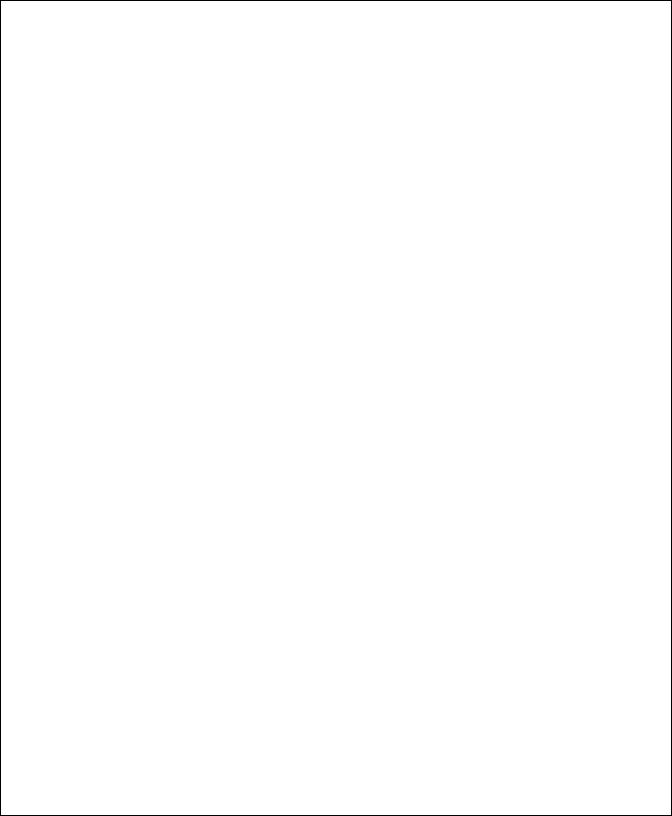
U-336S and U-336SA
User’s Manual
Version 3.0
ZyXEL
TOTAL INTERNET ACCESS SOLUTION
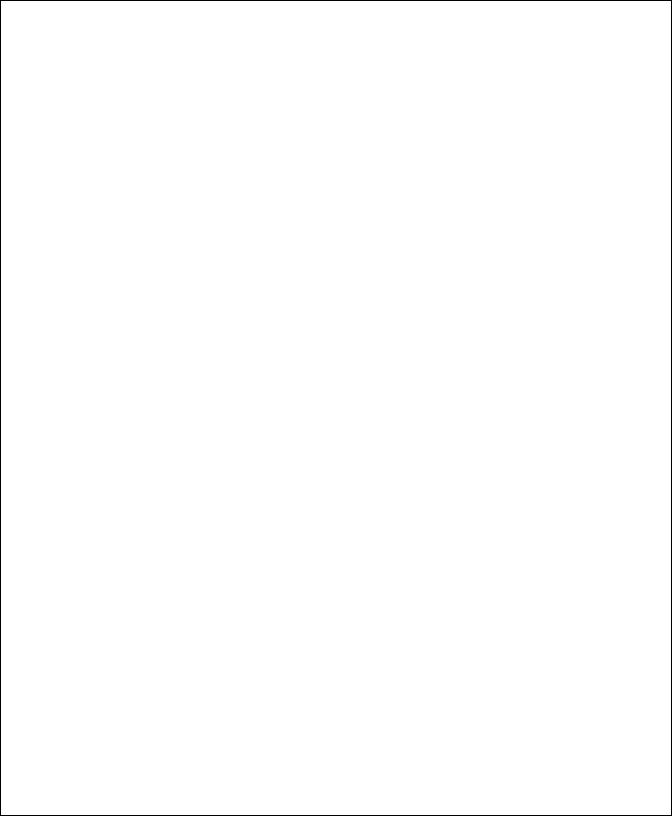
ZyXEL Limited Warranty
ZyXEL warrants to the original end user (purchaser) that this product is free from any defects in materials or workmanship for a period of up to two (2) years from the date of purchase. During the warranty period, and upon proof of purchase, should the product have indications of failure due to faulty workmanship and/or materials, ZyXEL will, at its discretion, repair or replace the defective products or components without charge for either parts or labor, and to whatever extent it shall deem necessary to restore the product or components to proper operating condition. Any replacement will consist of a new or remanufactured functionally equivalent product of equal value, and will be solely at the discretion of ZyXEL. This warranty shall not apply if the product is modified, misused, tampered with, damaged by an act of God, or subjected to abnormal working conditions.
Note: Repair or replacement, as provided under this warranty, is the exclusive remedy of the purchaser. This warranty is in lieu of all other warranties, express or implied, including any implied warranty of merchantability or fitness for a particular use or purpose. ZyXEL shall in no event be held liable for indirect or consequential damages of any kind or character to the purchaser.
To obtain the services of this warranty, please contact ZyXEL’s Service Center, refer to the separate Warranty Card for your Return Material Authorization number (RMA). Products must be returned Postage Prepaid. It is recommended that the unit be insured when shipped. Any returned products without proof of purchase or those with an out-dated warranty will be repaired or replaced (at the discretion of ZyXEL) and the customer will be billed for parts and labor. All repaired or replaced products will be shipped by ZyXEL to the corresponding return address, Postage Paid (USA and territories only). If the customer
ii
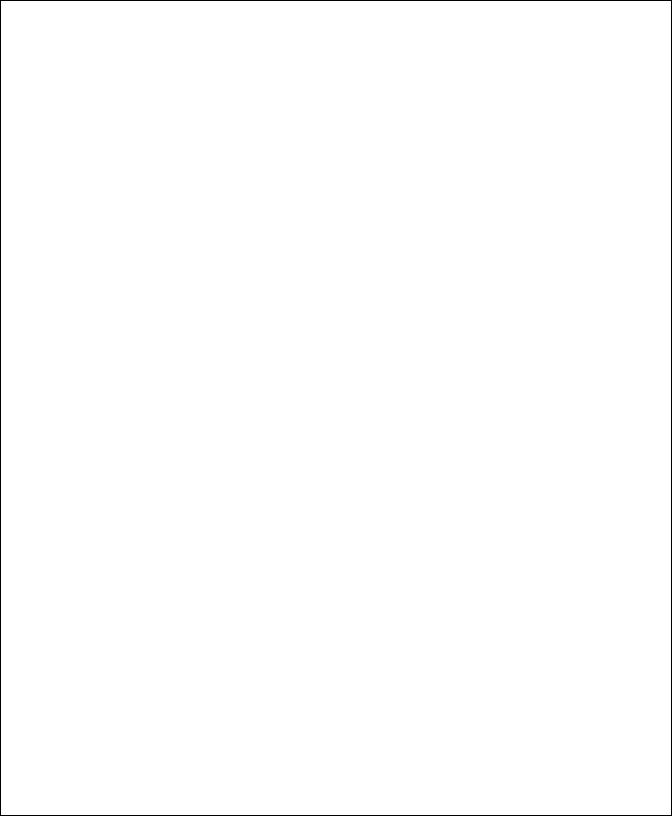
desires some other return destination beyond the U.S. borders, the customer shall bear the cost of the return shipment. This warranty gives you specific legal rights, and you may also have other rights which vary from state to state.
Copyright © 1999 by ZyXEL
The contents of this book may not be reproduced (in any part or as a whole) or transmitted in any form or by any means without the written permission of the publisher.
Published by ZyXEL Communications Corporation. All rights reserved.
Note: ZyXEL does not assume any liability arising out of the application or use of any products, or software described herein. Neither does it convey any license under its patent rights nor the patents rights of others. ZyXEL further reserves the right to make changes in any products described herein without notice. This document is subject to change without notice.
Acknowledgments
Trademarks mentioned in this manual are used for informational purposes only.
Trademarks are properties of their respective owners.
FCC Part 15 Information
This device complies with Part 15 of FCC rules. Operation is subject to the following two conditions:
1.This device may not cause harmful interference.
2.This device must accept any interference received, including interference that may cause undesired operations.
This equipment has been tested and found to comply with the limits for a CLASS A digital device pursuant to Part 15 of the FCC Rules. These
iii
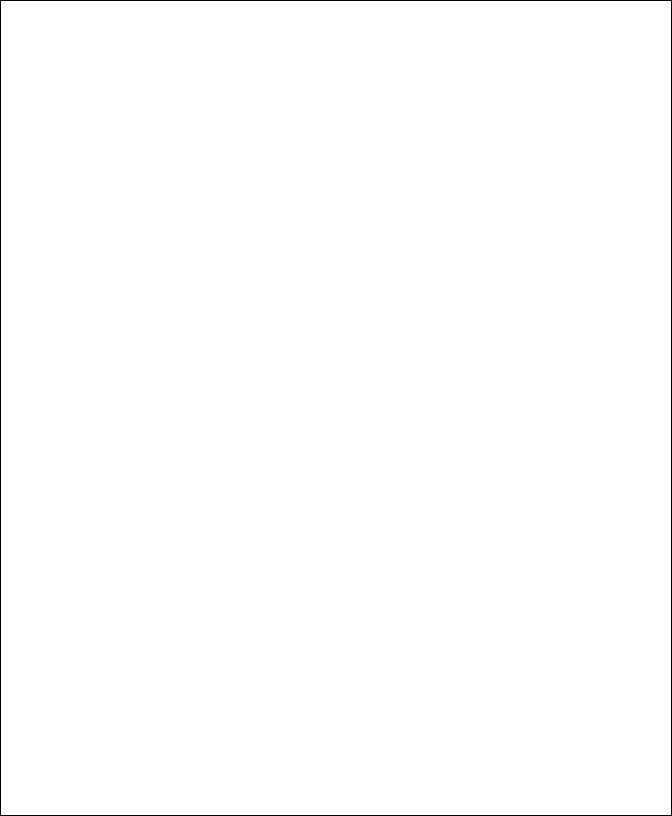
limits are designed to provide reasonable protection against harmful interference in a commercial environment. This equipment generates, uses, and can radiate radio frequency energy, and if not installed and used in accordance with the instructions, may cause harmful interference to radio communications.
If this equipment does cause harmful interference to radio/television reception, which can be determined by turning the equipment off and on, the user is encouraged to try to correct the interference by one or more of the following measures:
∙Reorient or relocate the receiving antenna.
∙Increase the separation between the equipment and the receiver.
∙Connect the equipment into an outlet on a circuit different from that to which the receiver is connected.
∙Consult the dealer or an experienced radio/TV technician for help.
Changes or modifications not expressly approved by the party responsible for compliance could void the user’s authority to operate the equipment. Shielded RS-232 cables are required to be used to ensure compliance with FCC Part 15, and it is the responsibility of the user to provide and use shielded RS-232 cables.
Information for Canadian Users
The Industry Canada label identifies certified equipment. This certification means that the equipment meets certain telecommunications network protective, operation, and safety requirements. The Industry Canada does not guarantee that the equipment will operate to a user’s satisfaction.
Before installing this equipment, users should ensure that it is permissible to be connected to the facilities of the local telecommunications
iv
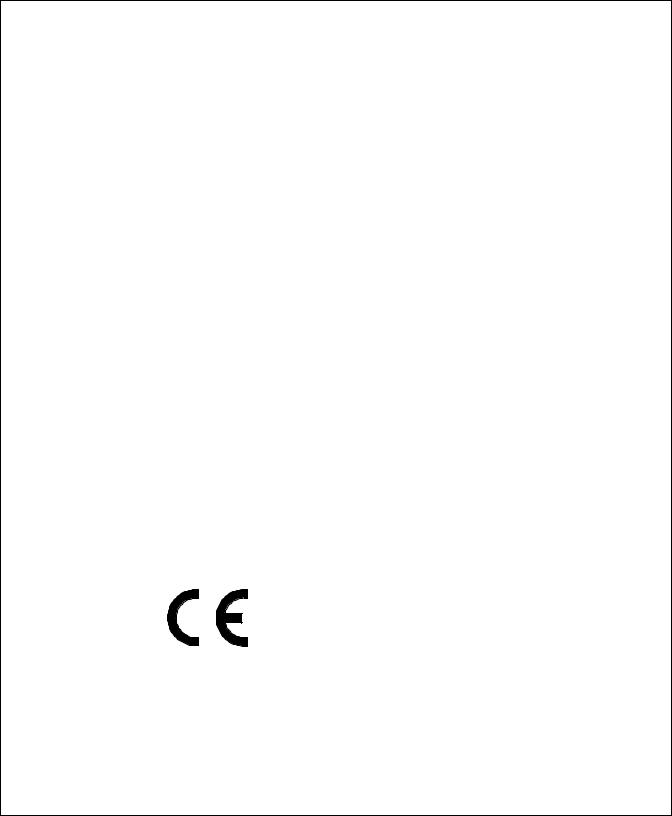
company. The equipment must also be installed using an acceptable method of connection. In some cases, the company’s inside wiring associated with a single line individual service may be extended by means of a certified connector assembly. The customer should be aware that the compliance with the above conditions may not prevent degradation of service in some situations.
Repairs to certified equipment should be made by an authorized Canadian maintenance facility designated by the supplier. Any repairs or alterations made by the user to this equipment, or equipment malfunctions, may give the telecommunications company cause to request the user to disconnect the equipment.
For their own protection, users should ensure that the electrical ground connections of the power utility, telephone lines, and internal metallic water pipe system, if present, are connected together. This precaution may be particularly important in rural areas.
Caution: Users should not attempt to make such connections themselves, but should contact the appropriate electrical inspection authority, or electrician, as appropriate.
This digital apparatus does not exceed the class A limits for radio noise emissions from digital apparatus set out in the radio interference regulations of Industry Canada.
The declarations of CE marking:
Note: This applies only for U-336S model.
v
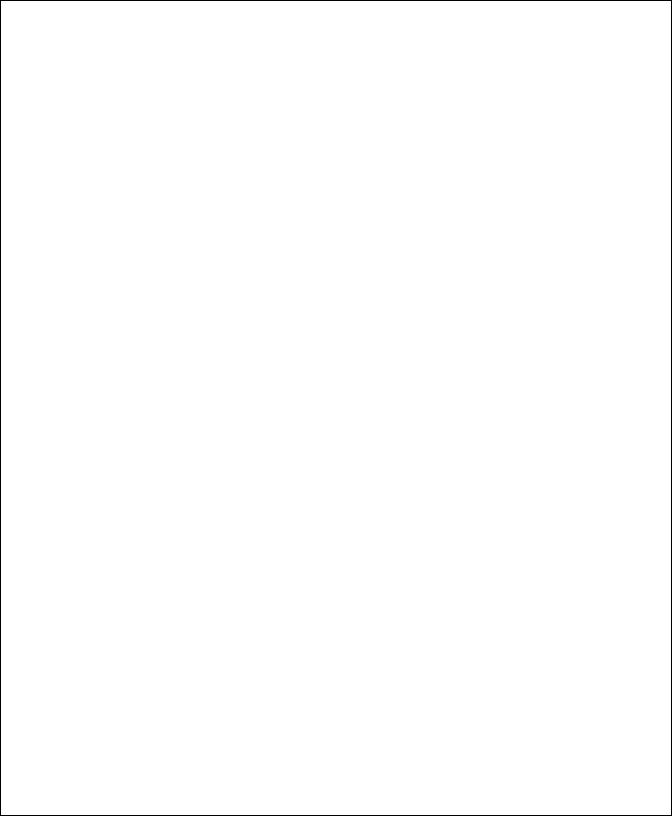
This product has been approved for connection to the Public Switched Telecommunication Network using interfaces compatible with ITU-TSS recommendation I.420 (Basic Rate ISDN user access). This product complies with the following directives:
1.The Council Directive 89/336/EEC of 3 May 1992 on the approximation of the laws of the member states relation to Electro Magnetic Compatibility. (EMC Directive)
2.Council Directive 91/263/EEC of 29 April 1991 on the approximation of the laws of the Member States concerning telecommunication terminal equipment. (The Telecom Terminal Equipment Directive)
3.93/68/EEC of 22 July 1993 amending the Directives 89/336/EEC, 91/263 /EEC and 92/31/EEC.(Marking Directive)
The Council Directive 92/31/EEC of 28 April 1992 amending directive on the approximation of the laws of the member states relating to EletoMagnetic Compatibility.
Contacting ZyXEL
If you have questions about your ZyXEL product or desire assistance, contact ZyXEL Communications Corporation in one of the following ways:
∙Phone: In North America call between 8:00 AM and 5:00 PM PST at (714) 693-0808
Outside North America, you can dial +886-3-5783942 between 8:00AM and 5:00PM Taiwan time (GMT +8:00).
∙Fax: ZyXEL in North America: (714) 693-8811 or Taiwan: +886- 3-5782439
∙E-mail:
vi
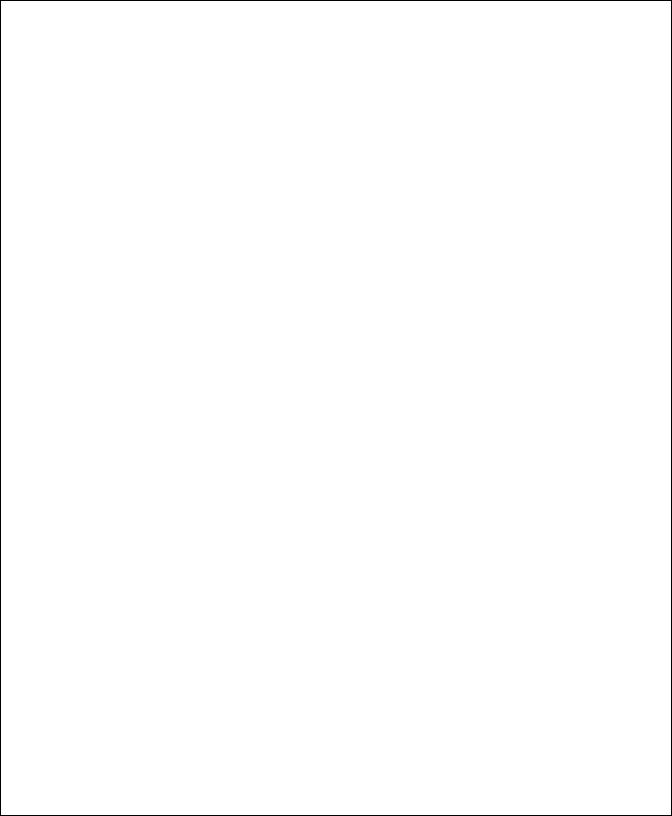
∙Sales inquiries: sales@zyxel.com in North America sales@zyxel.com.tw outside North America.
∙Technical support: support@zyxel.com in North America. support@zyxel.com.tw outside North America.
∙Product information: Visit our site on the World Wide Web: http://www.zyxel.com.
∙FTP: Information , such as ZyXEL software and ROM updates for North America can be found at this FTP address: ftp.zyxel.com
For European versions and related files, use the address: ftp.zyxel.co.at
∙Postal Service: You can send written communications at the following address:
ZyXEL Communications Corporation
6, Innovation Road II, Science-Based Industrial Park Hsinchu, Taiwan 300, R.O.C.
or
ZyXEL Communications Inc. 1650 Miraloma Avenue Placentia, CA92870, U.S.A.
vii
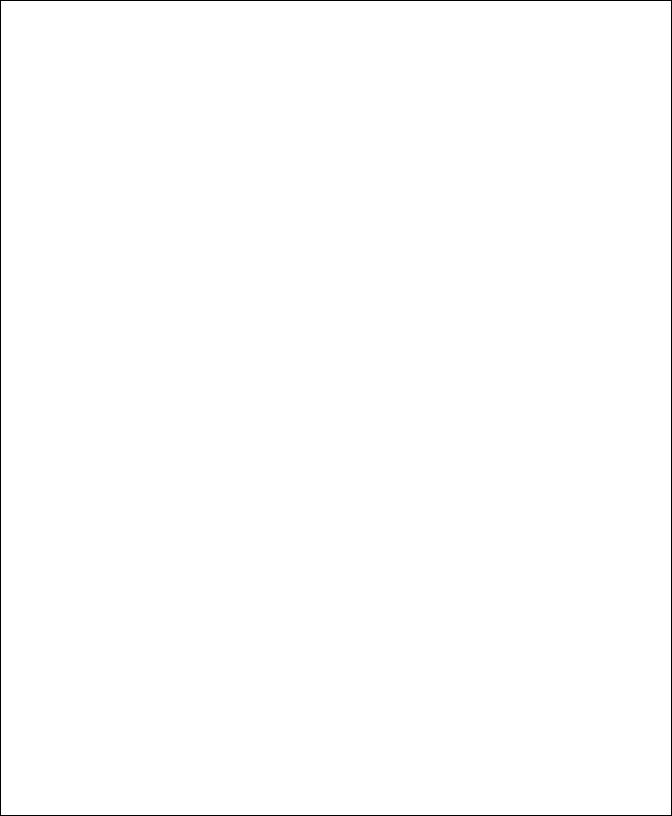
viii
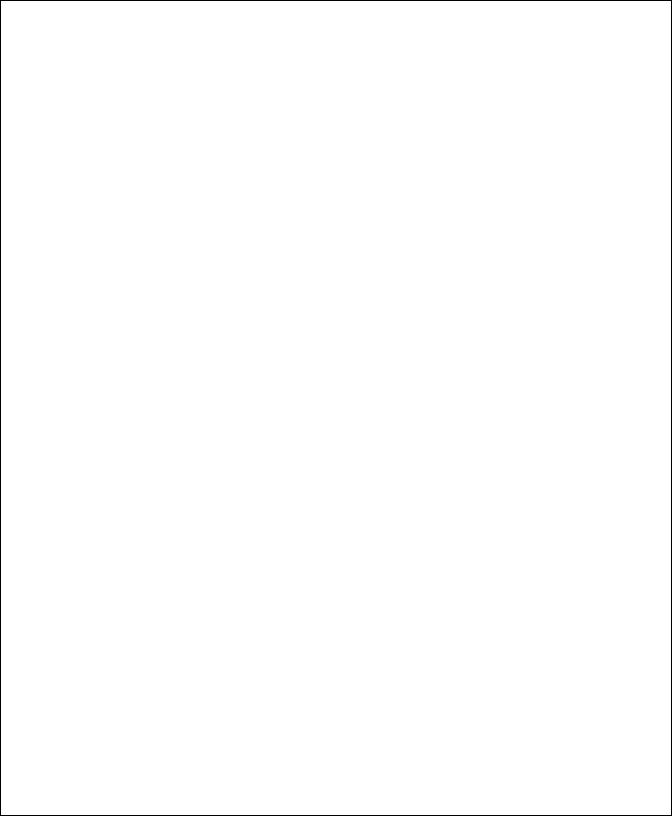
Contents
ZyXEL Limited Warranty ii
FCC Part 15 Information iii
Information for Canadian Users iv
Contacting ZyXEL vi
1 Introduction 1
Required Equipment 1
Modem Features 2
Standard Features 2
Intelligent Features 3
Fax Compatibility 4
Technical Specifications 4
2 Installation 7
Front Panel 7
Front Panel LEDs 8
Front Panel Switches 9
Rear Panel Markings 9
Modem Connection 10
Powering Up 12
3 Basic Modem Operation 13
Understanding AT Commands 13
Using the Windows 95 Hyper Terminal Program 14
Dialing and Answering Techniques 15
Dialing using the ATD Command 15
ix
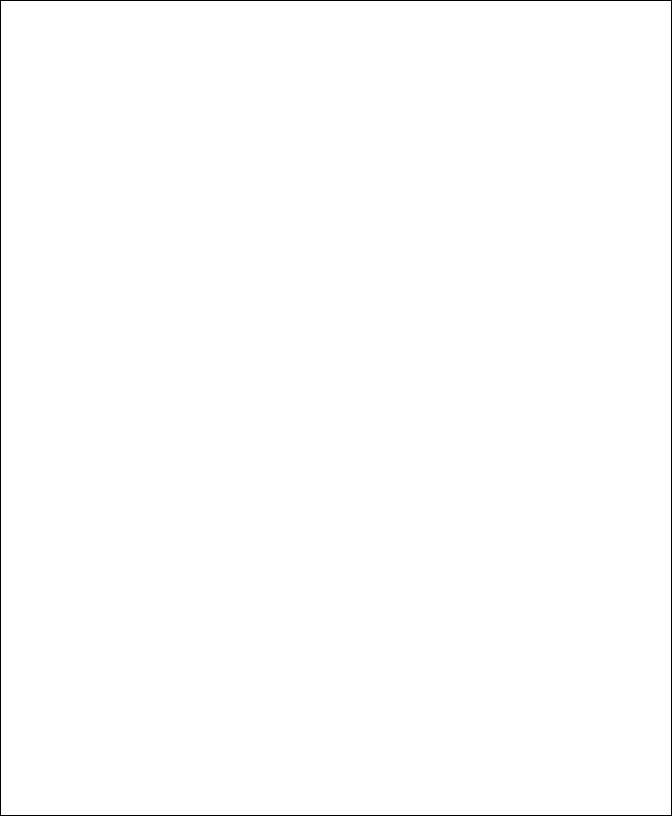
Auto-Answer and Hook Controls 16
Quick Tips when issuing AT Commands 17
Modem Result Codes 19 Viewing S Register Values 19 Changing S Register Values 20
Non-Volatile Memory 20
Storing Phone Numbers 21 Dialing Stored Phone Numbers 21
Saving Settings and User Profiles 21
Helpful Hints for PC Computers 22
Default Modem Settings for PC’s 23 ZyXEL Serial/Parallel I/O Card 23
Helpful Hints for Mac Computers 24
Special AT Command Settings for Mac 24 Mac Serial Port 24
Mac Software Tips 24
Helpful Hints for UNIX-Based Computers 25
Serial Cable 25
Basic Modem Settings for UNIX 25 Unix Software Tips 26
4 LCD Panel Operation 28
LCD Panel 28
Panel Operation 29
Menu Tree 30
LED Status Screen 30
Double Arrows on The Screen 31
Dialing 31
Dial Memory 32
Storing a Number 32
View and Store a Number 33
x
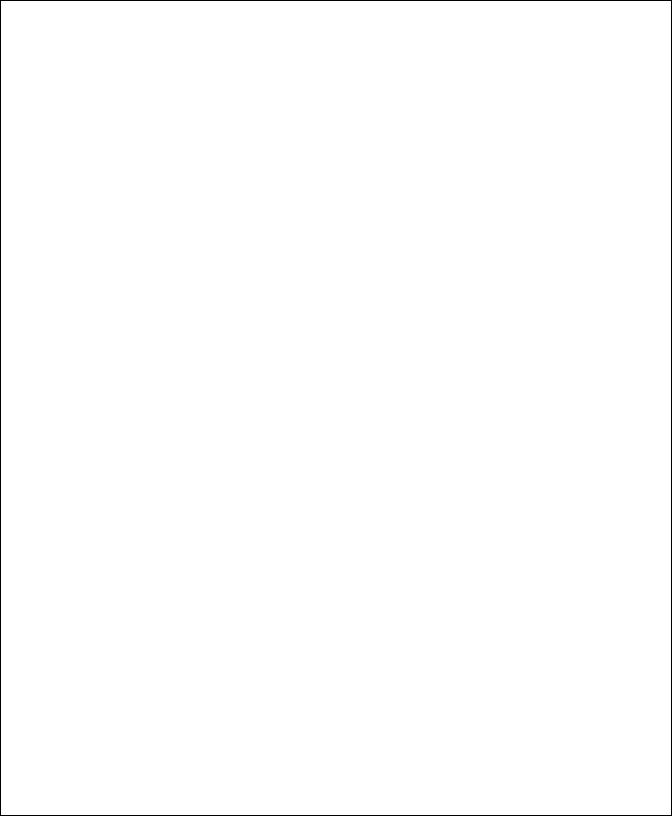
Dialing a Number 33 Manual Dial 34 Repeat Last Dial 35 Auto Answer 35
Dialing Messages 36 Panel Lock 41
V.25bis Command Set 42 Clock Options 43
RTS Options 44
Command State Options 44
Dialing from Synchronous Mode 44 Answering from Synchronous Mode 45
Auto-Answer 45 Manual Answer 45
5 Leased Line Operation 46
Connecting to a Leased Line 46
Power Level Setting 46
Leased Line Handshaking 46
Manual Connect 47
Auto Handshake 47
Aborting from Leased-Line Operation 47
Terminating a Leased Line Connection 48
6 Special Functions 50
Security Functions 50
Levels of Security 50
User Passwords 51
Remote Configuration 53
Caller Number Delivery (Caller ID) 54
Distinctive Ring 57
xi
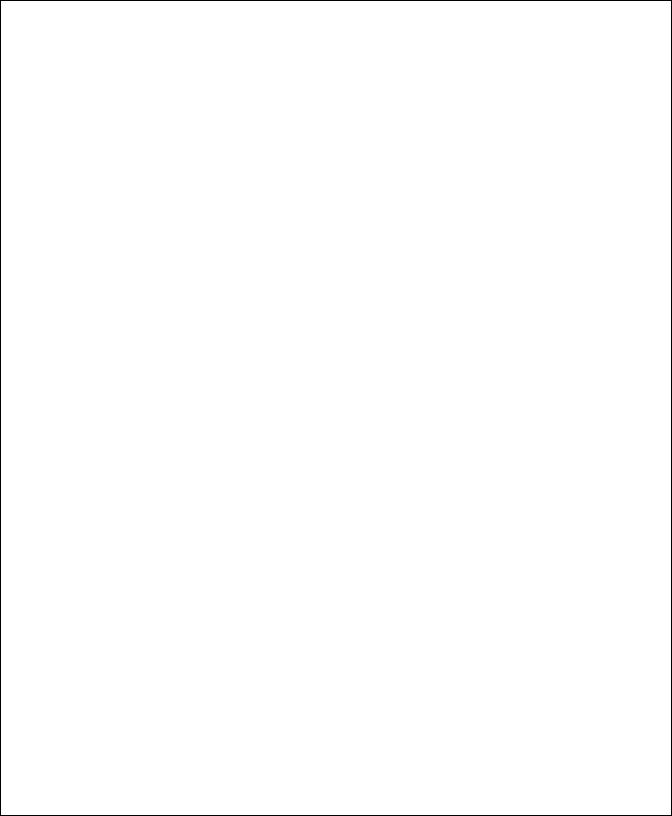
Extended Distinctive Ring (EDR) 59
Setting Up EDR 60
EDR Application Example 61
7 Fax Operation 64
Fax Basics 64
Modem as Fax Machine 65
ITU-T T.30 Fax Protocol 65
Fax Command sets 66
Defining the Fax Command Sets 66
Class 1 Command Set 67
Class 2 Command Set 68
Class 2.0 Command Set 74
Extended Fax AT Command Set 81
Flow Control 85
Fax Reception from a BBS 86
8 AT Command Set Summaries 88
Basic AT Command Set 88
Description of ATI2 Output: 91
Extended AT& Command Set 94
Extended AT* Command Set 100
9 Status Registers & Result Codes 105
S-Register Descriptions 105
Basic S-Registers «ATSn=x» 105
Extended S-Registers «ATSn=x» 106
Result Code Options 124
«ATXn» Result Code Option Table 124
Result Code Field Descriptions 126
xii
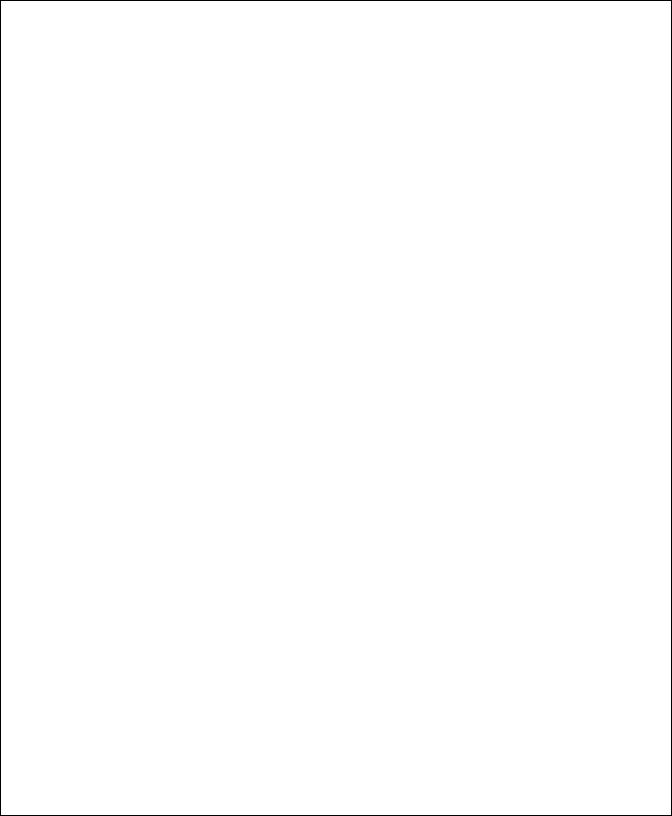
Connect Strings for Error Corrected Connections 127
10 Diagnostics & Troubleshooting 128
Diagnostics 128
Power-On Self Test 128
Resetting The Modem 129
Loopback Tests 130
Indicator Lights 132
Line Condition Status Display 132
Trouble Shooting 135
AT Command Set Problems 135
Command Echo Problems 136
Answer Problems 137
Dialing Problems 138
Data Transfer Problems 138
Connection Problems 139
11 Upgrading Your Modem 140
Upgrading by Flash EPROM 140
Kernel Recovery Mode 141
12 Connector Pinouts 142
Phone Jack Pinouts 142
PC Serial Port Pinouts 142
Macintosh Serial Port Pinouts 144
13 Index 146
xiii
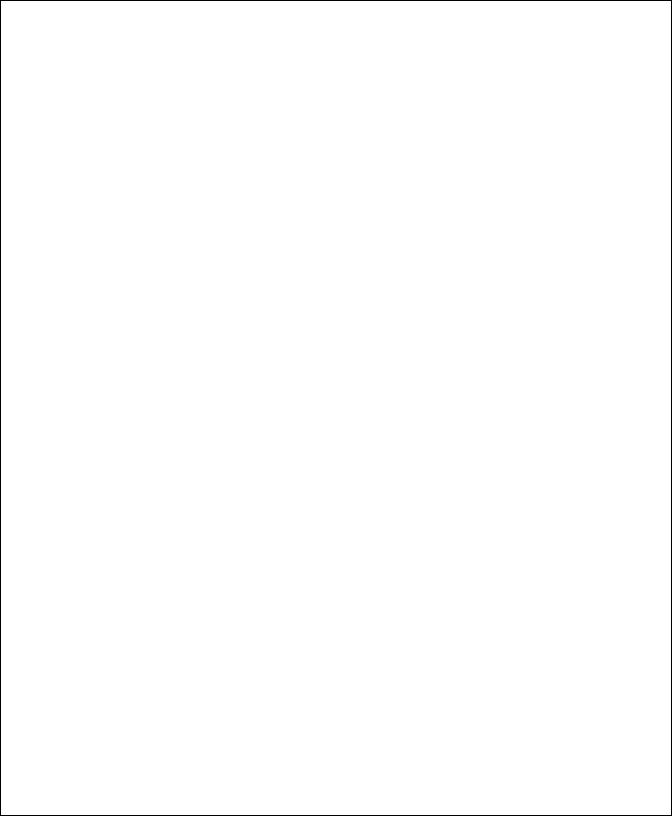
1 Introduction
Congratulations on the purchase of your U-336S/SA modem — one of ZyXEL’s premier high-performance products. The U-336S and the U- 336SA modem are world renown for their ability to maintain ultra high speeds and clear, quality connections while communicating around the globe.
This User’s Guide describes the use of both U-336S and U-336SA models and gives instructions for their installation and operation. All the features are common to both the models except for different input terminal. The U-336S modem requires an AC power adapter whereas the U-336SA can be directly connected to the AC power outlet.
If you do not find information on a specific topic, or if you would like more information about a topic covered in your User’s Manual, please call ZyXEL Technical Support at 714-693-0808. Other means of contacting ZyXEL are listed in the Contacting ZyXEL section.
Required Equipment
In addition to the ZyXEL modem you just purchased, you must have the following equipment to operate your modem:
∙Computer terminal.
∙Available PC serial port with a high-speed 16550 UART.
∙Standard «straight-through” RS-232 cable (pins 1-8, 20, 22).
∙Available telephone jack.
Introduction 1
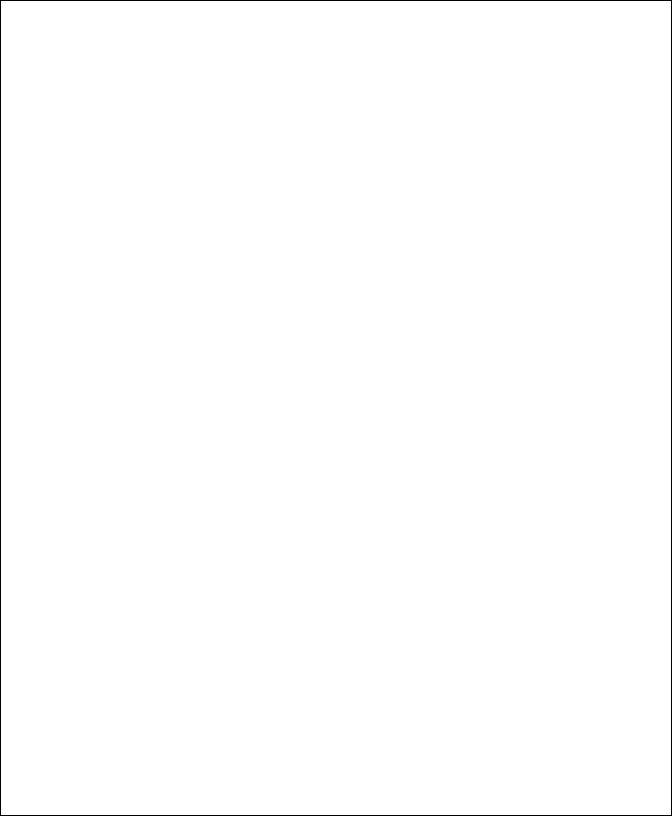
∙One AC power adapter (external model) for U336S modem only.
∙Available AC wall outlet.
∙Telephone line from your telephone company (dial-up or leased line).
∙Data and fax communication software.
Modem Features
No other 33.6 Kbps modem gives you so much for so little. Your modem is equipped with an array of standard and ZyXEL-famous Intelligent features designed to make your data communications faster, easier, and more convenient.
Standard Features
∙Ultra-high speed modem supports V.34bis for 33,600bps and is backwards compatible
∙Operates in all environments including: Windows 95, DOS, Windows, Macintosh, OS/2, UNIX, Novell, Amiga, and IBM AS400/RS6000.
∙V.42 and MNP 4/3 error correction.
∙V.42bis and MNP 5 data compression.
∙DTE serial interface with speeds up to 460.8Kbps.
∙20 x 2 LCD display.
∙10 LED indicators.
2 Introduction
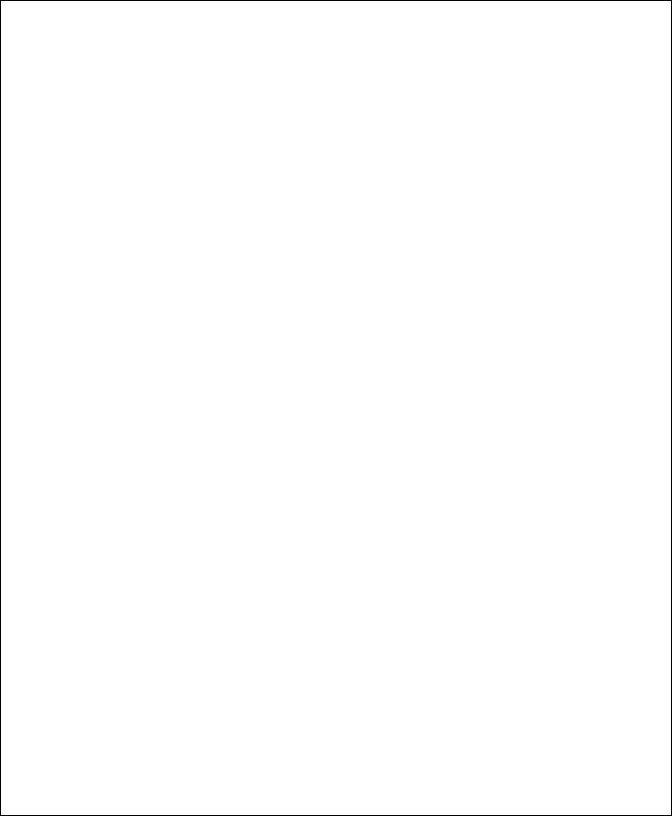
∙Extended AT command set with V.25bis.
∙Operates on 2-wire dial-up or 2-wire leased line.
Intelligent Features
∙Automatic data and voice call detection allows you to use a single telephone line to handle both types of calls.
∙Asynchronous and synchronous modes for reliable serial data communication.
∙Fast retrain with automatic fall-forward and fall-back. Your modem will automatically fall back to lower speeds when communicating with slower modems and when encountering unstable or variable line conditions.
∙Call-back security and password protection restricts access to authorized callers only.
∙Caller ID identifies incoming calls before you answer (you must subscribe to this service through your telephone company in order for your modem to identify callers).
∙Distinctive ring detects data and voice calls (this feature requires communication software that supports distinctive ring, such as ZFAX)
∙Remote configuration capability.
∙EDR (extended Distinctive Ring).
∙Flash EPROM memory lets you easily upload new firmware, providing you with easy access to new features.
Introduction 3
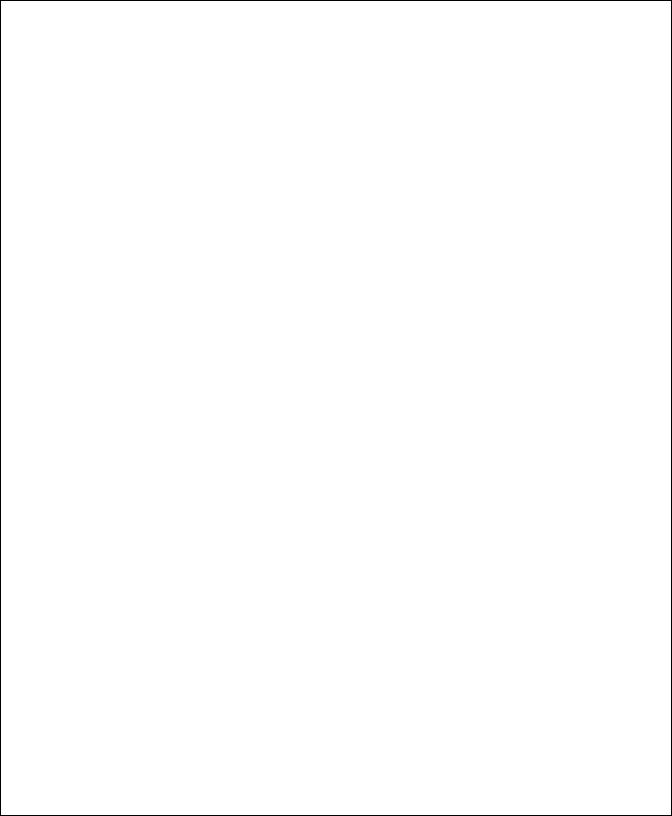
∙ZyXEL exclusive Kernel Recovery Mode for no hassle recovery from failed flash uploads — no factory repairs.
Fax Compatibility
∙EIA Class 1, 2, and 2.0 Fax commands.
∙ITU-T V.17 G3: up to 14,400bps.
∙ITU-T V.29 G3: up to 9,600bps.
∙ITU-T V.27ter G3: up to 4,800bps.
∙ZyXEL Fax AT commands.
Technical Specifications
∙Operating mode: auto-dial/answer.
∙Flow control: software XON/XOFF or hardware CTS/RTS.
∙Configuration settings: software programmable with non-volatile memory for phone number/profile storage.
∙Diagnostics: self test, analog loopback (with self test), digital loopback, and remote digital loopback (with self test).
∙Dialing type: tone/pulse dialing.
∙Line interface: 2-wire dial-up or 2-wire leased line.
∙Call progress monitoring: dial tone, busy, and ring back detection.
4 Introduction
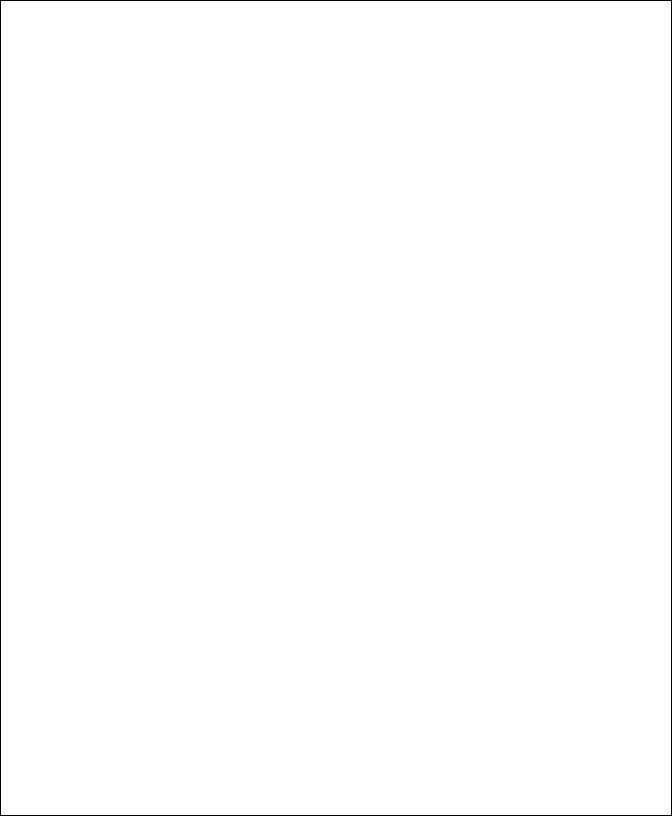
∙Audio Monitor: programmable volume control.
Introduction 5
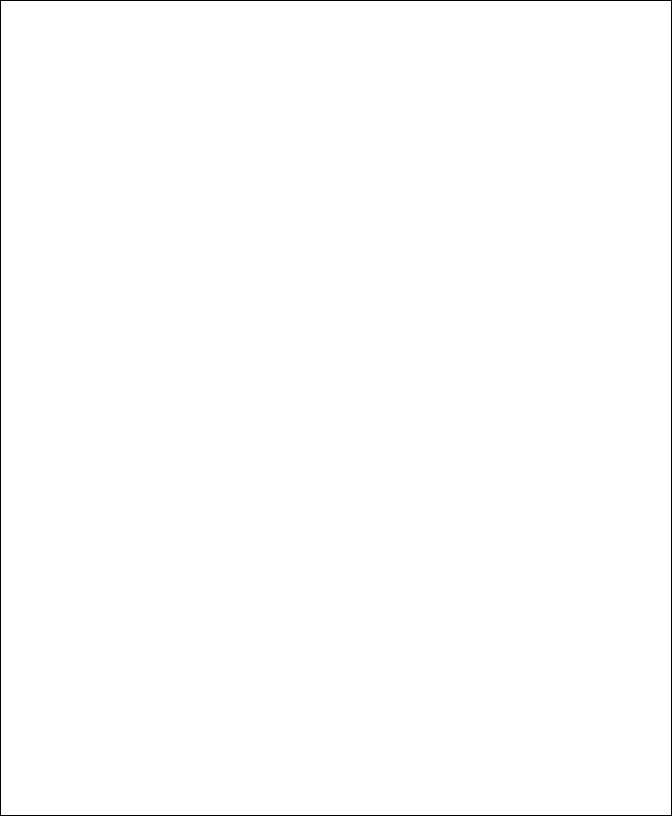
6 Introduction
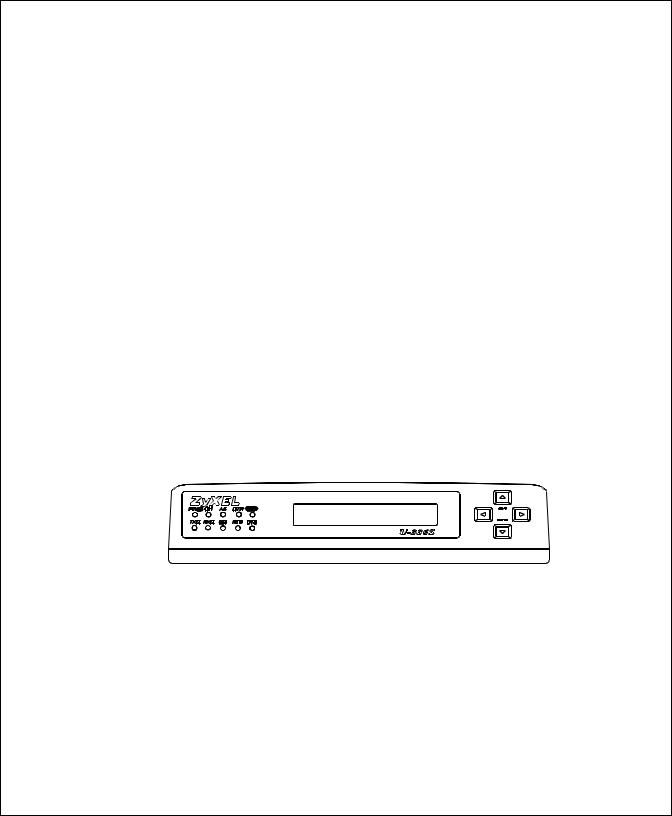
2 Installation
This chapter describes the panel function and installation procedure for the U-336S/SA.
A shielded RS-232 cable is required to ensure compliance with FCC Part 15, and it is the responsibility of the user to provide and use a shielded RS-232 cable. Make sure your installation site is clean and well ventilated. The ventilation slot of your ZyXEL modem located on the sides and bottom should not be covered and should allow free movement of air.
Front Panel
The U-336S and the U-336SA models have 10 LED indicators, a 20 x 2 LCD display, and four key switches. The following figure shows the front panel of the U-336S.
Figure 2-1 Front Panel
The next figure shows the front panel of the U-336SA modem.
Installation 7
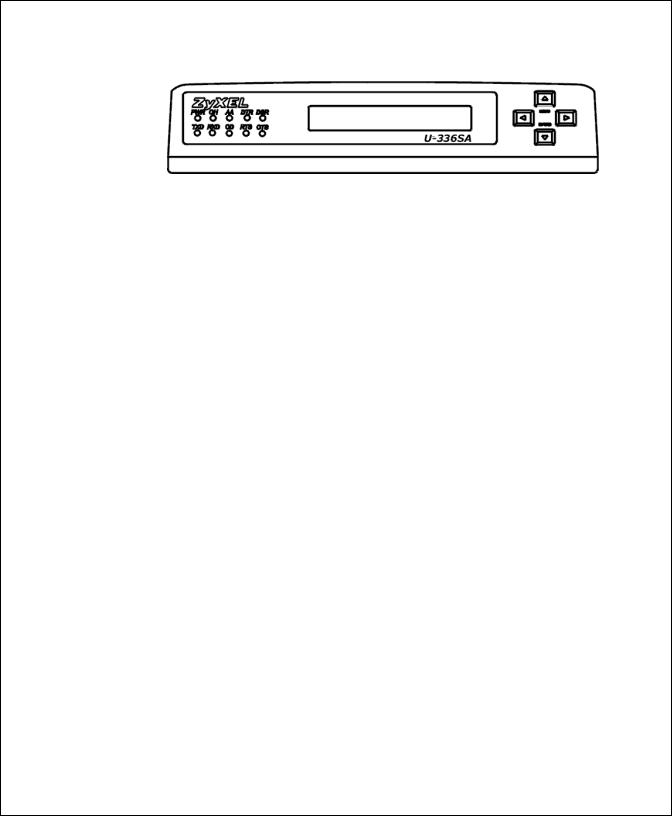
Figure 2-2 U-336SA Front Panel
Front Panel LEDs
PWR Power ON indicator, loghts up when your modem is turned ON.
OH Off-Hook indicator, lights up when your modem is in data mode or off-hook. It goes out when your modem is in talk mode or on-hook.
AAAuto-Answer indicator, lights up when your modem is in the Auto Answer Mode; flashes when modem rings. In error control mode, it flashes when retransmitting.
DTR Data Terminal Ready indicator, lights up when your DTE or computer indicates that it is ready to begin communication.
DSR DTE mode: Data Set Ready Indicator, lights up when the modem is ready for communication.
TXD Transmit indicator, ON when your DTE/computer transmits data on the serial port.
RXD Receive indicator, ON when your DTE/computer receives data on the serial port.
CD Carrier Detect indicator; lights up when a valid carrier is detected present on the line.
RTS DTE mode: Request To Send indicator; indicates the signal status of RS232 signal RTS from DTE. RTS is used for hardware flow control in asynchronous data transmission.
8 Installation
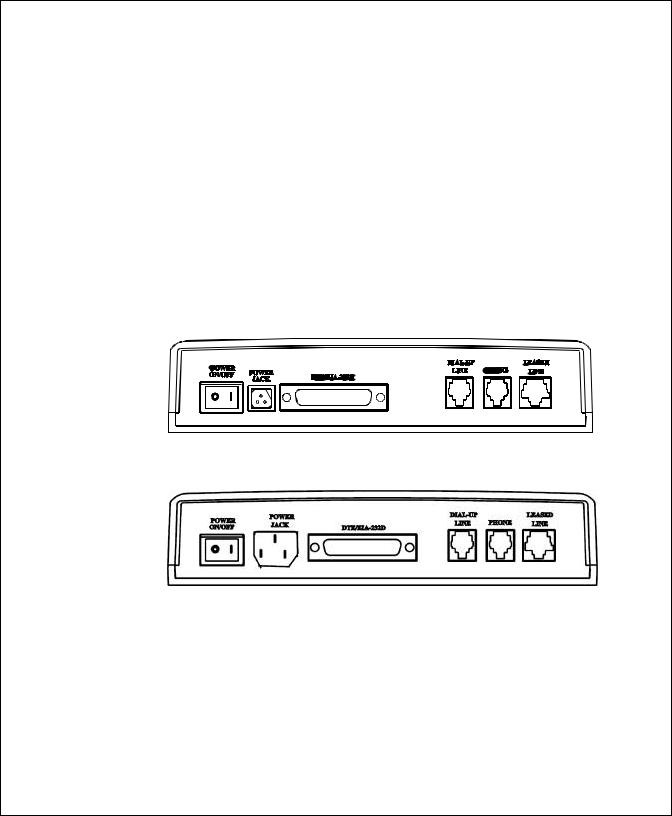
CTS DTE mode: Clear To Send indicator; lights up when modem can accept data for transmission. It indicates the signal status of RS232 signal CTS.
Front Panel Switches
The four arrow keys are for panel operations, allow intuitive menu tree operation and display modem status. Refer to Panel Operstion section in the Chapter LCD Panel Operation for details of menu key operations.
Rear Panel Markings
The U-336S/SA rear panels are shown below:
Figure 2-3 U-336S Rear Panel
Figure 2-4 U-336SA Rear Panel
Explanations of the connectors and switch on the rear panel are given below.
∙POWER
Installation 9
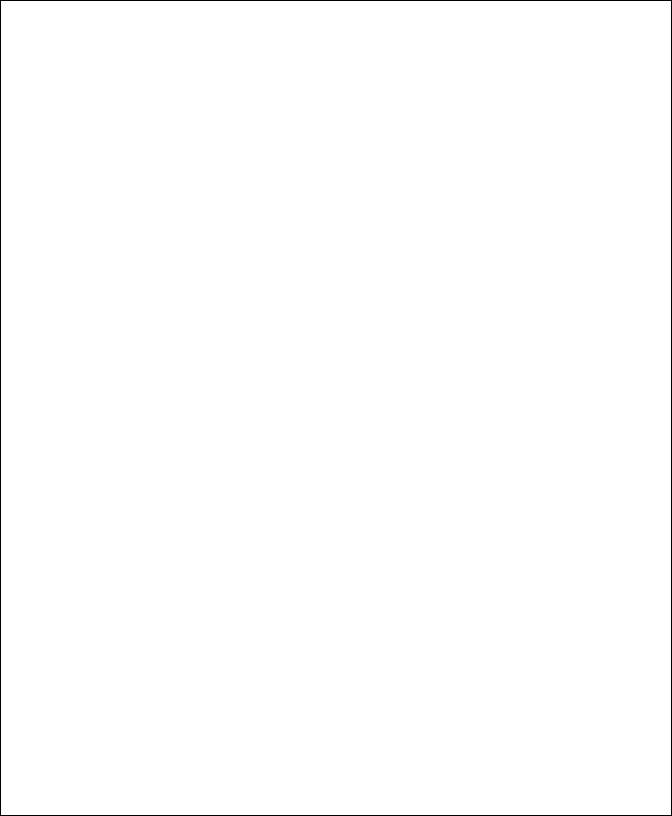
Power switch, turns the modem ON or OFF.
∙POWER JACK
Input terminal for power. Use the supplied AC adapter for U-336S model. For U-336SA model you can use your power cord to directly connect to the AC power outlet.
∙LINE
Dial-up line RJ-11 terminal jack, for connection to a 2-wire dial-up or 2-wire leased line.
∙PHONE
RJ-11 terminal jack, for connection to a telephone set.
∙EIA-232D
Serial port DB25S connector, for connection to the serial port of a DTE (computer/terminal). Pin assignments are listed in Chapter 12 Connector Pinouts for your reference. The signal-pin assignments for RJ-11 phone jacks are also listed in Chapter 12 Connector Pinouts.
Modem Connection
When you connect your U-336S modem to the power line, make sure you only use the power adapter that is supplied with this unit. Use of another adapter may not allow your modem to operate and could result in serious damage to the unit.
This adapter is rated for direct connection to an AC power outlet. Connect your modem as shown in Figure 2-5 U-336S Modem Connections.
10 Installation
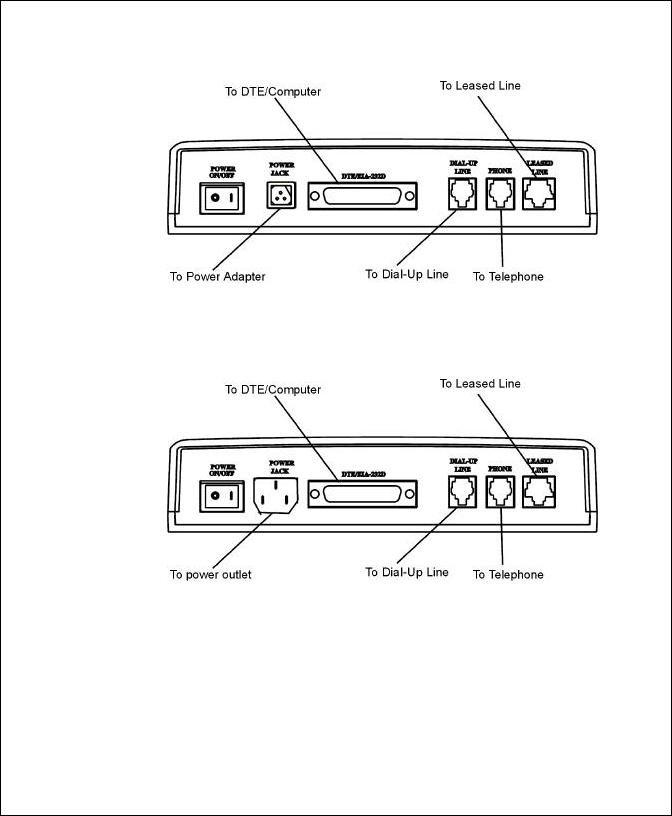
Figure 2-5 U-336S Modem Connections
For the U-336SA you don’t need an AC adapter. Use the supplied power cord to connect your modem to the AC power outlet.
Figure 2-6 U-336SA Modem Connections
If a leased line is not used, simply leave the connection open. There are no DIP switches or configuration settings that you need to worry about. Your modem comes factory pre-set and allows you to fully configure the modem from the LCD display. User configurations are also
Installation 11
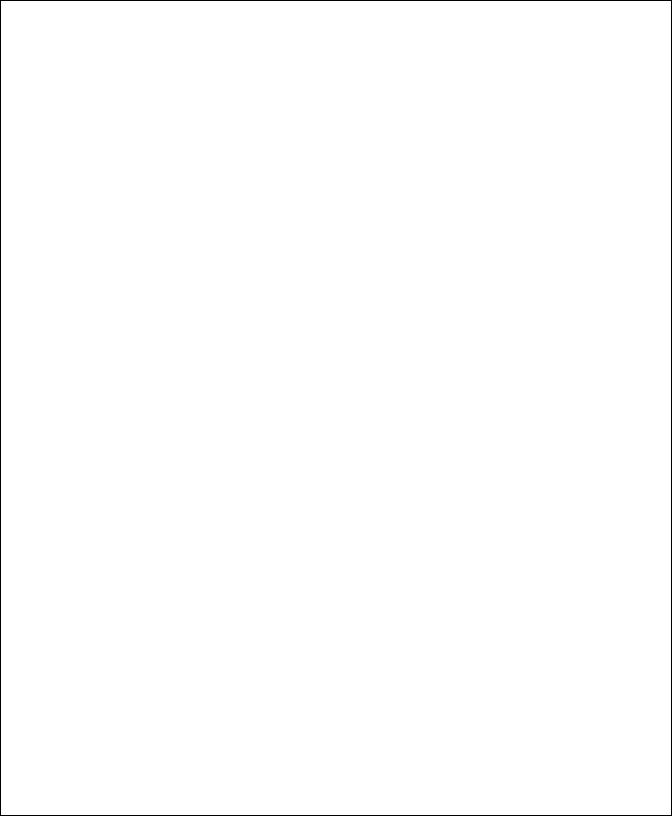
conveniently stored in user selectable non-volatile memories and can be recalled as often as needed.
Powering Up
Once your modem’s power switch is turned ON, a series of diagnostic tests will be performed while a message is shown on the LCD panel. For a more detailed description of these diagnostic tests, please refer to Chapter 10 Diagnostics & Troubleshooting.
After performing the diagnostic tests, your modem will display the current modem settings on the LCD panel as shown below:
Your modem is now ready for use.
|
LINK OPTION |
||||||||||||||
|
ERROR CONTROL |
||||||||||||||
|
Multi-auto V42b DL |
||||||||||||||
|
D R O A |
115200 AS |
LINE TYPE |
||||||||||||
|
DATA FORMAT |
||||||||||||||
|
DTE RATE |
||||||||||||||
|
ANSWER MODE |
||||||||||||||
|
ORIGINATE MODE |
||||||||||||||
|
REDIAL LAST NUMBER |
||||||||||||||
|
DIALING |
||||||||||||||
Figure 2-7 Idle Screen
12 Installation
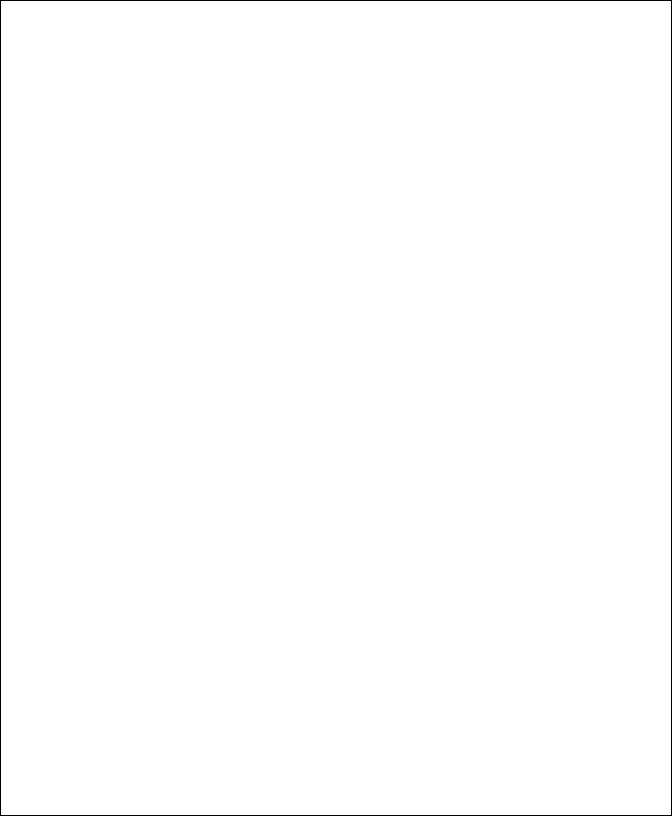
3 Basic Modem Operation
This chapter covers the basic commands and techniques involved in modem operation. In many cases, this is the only information you will need in order to get up and running with communication software, and to start making connections with your modem.
Understanding AT Commands
The U-336S/SA communicates asynchronously with computers using AT commands. AT commands are used to configure and control your modem. Commands are usually sent to the modem by way of communication software, but can also be entered manually by the user with the computer keyboard.
Command statements must be written in a specific form in order for your modem to recognize them. A command statement always begins with the letters AT or at. It is then followed by one or more commands and the <Enter> key.
AT commands can only be issued when your modem is in “command mode” or “off-line.”
Once your modem has established a connection with another modem it is said to be “on-line” or in “data mode.” In this mode, the characters sent to your modem by your computer are transmitted to the remote modem rather than being interpreted by your modem as commands.
Basic Modem Operation 13
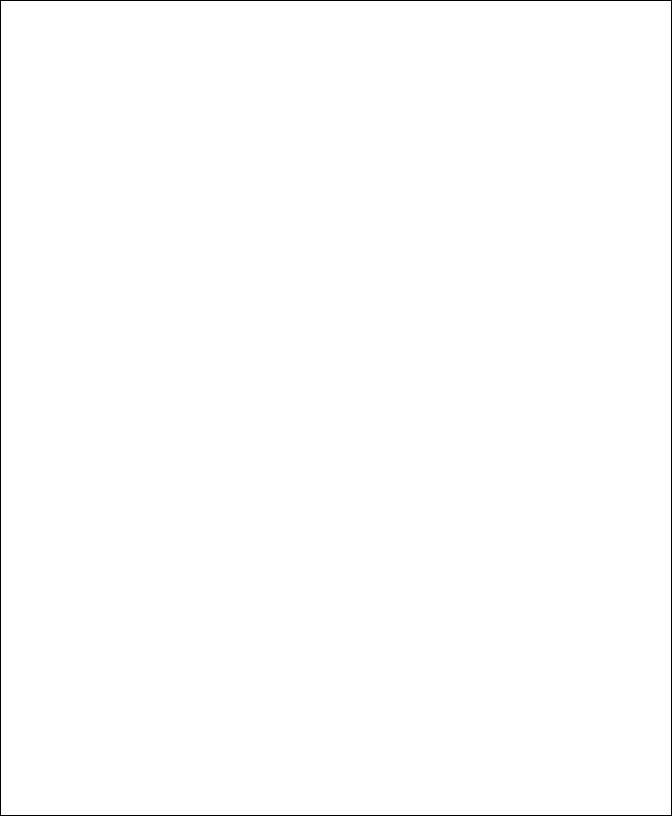
Using the Windows 95 Hyper Terminal
Program
In order to issue an AT command statement, you first need to run a communication program such as the Microsoft Windows “Hyper Terminal” program. This program provides a simple method to manually enter AT commands so you can do such things as “customize” the settings of your modem, or store commonly used phone numbers.
Once your modem is connected to your computer’s serial port and telephone line, open the Windows 95 “Accessories” program group, and open the Hyper Terminal Program.
The program will prompt you for a name and Icon to use for your new connection. Type the name Test Connection and press <Enter>.
Next, you will be prompted for country information, area code and phone number, and the device used to make the connection. For this test purpose, do not enter a phone number; simply choose the COM port your modem is connected to from the “Connect Using” list. Click “OK” when finished.
The next window sets the COM port settings. The settings used for your modem should be as follows.
|
Bits per second: |
57600 |
|
Data bits: |
8 |
|
Parity: |
None |
|
Stop bits: |
1 |
|
Flow Control: |
Hardware |
Click “OK” when finished. After you have done this, save your new connection by selecting “Save” from the “File” menu and click “OK.” A new connection icon will be added to your Hyper Terminal folder.
14 Basic Modem Operation
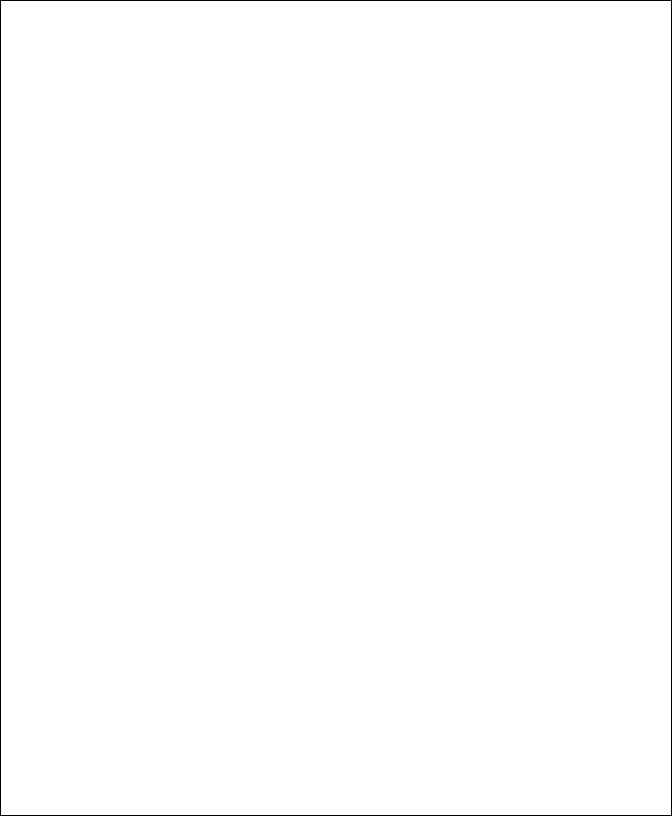
You are now ready to start entering AT commands.
In the terminal window, type:
AT<Enter>
Your modem responds
OK
This confirms that the modem and your computer are communicating correctly.
To test the telephone line connection issue the manual answer command.
Type:
ATA<Enter>
Your modem will pick up the phone line, and try to communicate. Normally, this command is only used to answer an incoming call made from another modem, thus the high pitched tone you will hear from the speaker. To abort the operation, press any key, or select “Disconnect” from the “Call” menu.
Dialing and Answering Techniques
Depending on what communications software you use to make modem connections, you may not have as much control of how the modem dials the telephone number. This section shows some useful examples of the AT commands used for dialing and answering operations. The command characters specific to each function are shown in bold type.
Dialing using the ATD Command
|
Touch Tone Dialing: |
ATDT 555 1212 |
|
Pulse Dialing: |
ATDP 555 1212 |
Basic Modem Operation 15
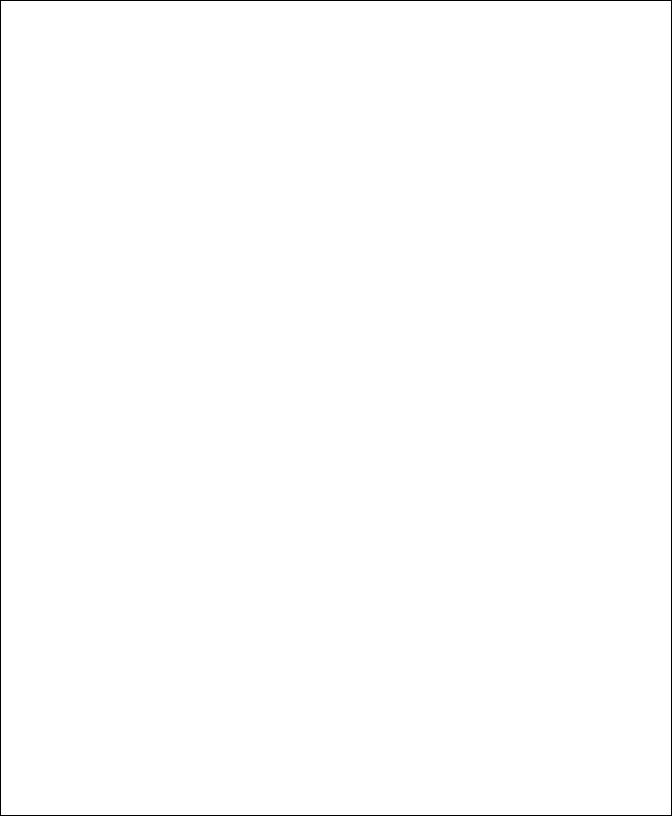
|
Tone and Pulse Dialing: |
ATDP 555 1212 WT 24 |
|
|
Dialing Through a PBX: |
ATDT 9 W 555 1212 |
|
|
ONOTE: |
THE ‘W’ IN THE DIAL STRING WILL CAUSE THE MODEM TO WAIT FOR A SECOND |
|
|
DIAL TONE BEFORE IT CONTINUES TO DIAL. |
||
|
Pausing During Dialing: |
ATDT 9,,555 1212 |
|
|
ONOTE: |
THE PAUSE TIME FOR EACH COMMA IS DEFINED BY S REGISTER S8. DEFAULT |
|
|
IS 2 SECONDS PER COMMA. |
||
|
Dialing Without Waiting for Dial Tone: |
ATX0D, 555 1212 |
|
|
Originating a call using an Answer Tone: |
ATDT 555 1212,,,,,,R |
|
|
Redialing the Last Number Called: |
ATDL |
|
|
Waiting for Five Seconds of Silence: ATDT 800 555 1212 @ |
||
|
123456,1 714 555 1212 |
||
|
Transferring a Call (using flash hook): ATDT! 2468 |
Auto-Answer and Hook Controls
|
Enabling Auto-Answer: |
ATS0=n |
|
|
ONOTE: |
IN THIS EXAMPLE, N IS A NUMBER FROM 1 TO 255 THAT CORRESPONDS TO THE |
|
|
NUMBER OF RINGS AFTER WHICH YOUR MODEM ANSWERS AN INCOMING CALL. |
||
|
Disabling Auto-Answer: |
ATS0=0 |
|
|
Manually Answering a Call: |
ATA |
|
|
Take modem off-hook: |
ATH1 |
|
|
Hang up modem (on-hook): |
ATH0 |
|
|
Manually Disconnecting a Call: |
+++ATH |
16 Basic Modem Operation

Quick Tips when issuing AT Commands
∙The ENTER or RETURN key must be pressed to execute a command.
∙Multiple AT commands can be combined into one line. For example, AT&D2 and AT&N0 can be combined into one line AT&D2&N0.
∙Your modem processes commands from left to right. The AT command that appears to the right might over-write the command to the left if they are trying to accomplish tasks or set modes that cannot coexist.
∙If you see duplicated characters for each one you type, your modem and software both have their “echo” feature turned on. The modem command echo state is switched off using ATE0 and on using ATE1 (default). To eliminate the double characters, turn off the software’s command echo rather than using the ATE0 command. If you see no characters in your terminal window when you type, the modem’s echo setting is probably set to off. In this case, issue the ATE1 command.
∙When a command is successfully issued and accepted, a modem responds with a “Result Code.” Your modem supports both “verbose” result codes (i.e. “OK”), and “numerical” result codes (i.e. “0”). You can use the ATV command to set it one way or the other as follows.
|
Command |
Description |
|
ATV0 |
Select numerical result code. |
|
ATV1 |
Select verbose result code. |
Basic Modem Operation 17

There are a few basic commands that do not require the “AT” command prefix. These are as follows:
|
Command |
Description |
|
A/ |
Repeats the last issued AT command once. |
|
A> |
Repeats the last issued AT command once, or re- |
|
dials the last dialed number up to 9 times until a |
|
|
key is pressed or a connection is made. |
|
|
<any key> |
Terminates the current connection attempt, if |
|
pressed while modem is handshaking. |
|
|
+++ |
Escape code sequence. Entered while the modem |
|
is in Data Mode. Returns modem to Command |
|
|
Mode. |
The U-336S/SA supports several groups of AT commands:
|
AT Command Set/Type |
Example |
|
Basic AT (Hayes compatible) |
ATB0 |
|
Basic AT$ (on line help) |
AT$ |
|
Extended AT& commands |
AT&N0 |
|
Extended AT* commands |
AT*I1 |
|
Fax AT+ commands |
AT+FCLASS=2 |
|
S-Register command |
ATS0=1 |
|
S-Register bit-mapped command (set S- |
ATS13.1=1 |
|
Register bit 1 equal to 1) |
|
|
S-Register inquiry command |
ATS0? Or ATS13.1? |
You may browse the lists of available commands for each command set by using the on-line help commands: AT$, AT*$, AT&$, and ATS$. Further detail on AT commands will be covered in the chapters that pertain to their use.
18 Basic Modem Operation

Modem Result Codes
When you execute or try to execute an AT command, your modem sends a result code to let you know whether the command was executed. An OK result code means the AT command you sent was executed. If you receive an ERROR code, it means the command was invalid.
The U-336S/SA also provides result codes that show:
∙Whether or not a Dial Tone was detected when the modem originated a call.
∙If a busy signal was detected when the modem originated a call.
∙If a remote telephone ring was detected when dialing.
∙The speed, protocol, and error control/data compression method used.
∙If your modem has detected an incoming ring.
Result codes can originate from any of eight result code sets. The ATXn command lets you choose which set of result codes your modem uses. By default, your modem uses result codes equivalent to the ATX5 command.
The result code options will be covered more thoroughly in later chapters.
Viewing S Register Values
Status registers (or «S -registers») contain values that determine the modem’s operating characteristics. Whenever you send an AT command to your modem, you are actually changing the value of an S- register.
Basic Modem Operation 19

You can use the Sr? command to view the value of S-register ‘r’. For example, to view the value of S-register S0, which controls autoanswering, type ATS0? and press Enter. The modem responds with a three-digit character showing the value of this register, followed by OK. A value of 002, for example, means your modem will auto-answer incoming calls after the second ring.
Some S-registers are bit mapped. For these registers, you can use the Sr.b? command to read their values.
For example, to read the value of S-register S35, bit 7, type ATS35.7? and press Enter. The modem responds with an appropriate value, followed by OK.
Changing S Register Values
You can use the ATS0=n command to change the value of an S- register.
For example, to have your modem auto-answer an incoming call after two rings, set S-register 0 to 2. Be sure the n value is between 1 and 255. If n is set to 0, your modem will not answer incoming calls.
Non-Volatile Memory
The U-336S/SA has an amount of memory set aside for storing user information such as frequently used phone numbers and default command settings. The latter is particularly useful when using your modem to call a variety of different locations that require different settings. For this reason, your modem provides a number of user “Profiles” that can be accessed through simple AT commands. This section covers the topics of storing phone numbers, and saving default settings in the power-on profile.
20 Basic Modem Operation

Storing Phone Numbers
The AT command to store a phone number is in the format AT&Zs=n.
The ‘s’ is a number from 0 to 49 that represents the location in memory that the phone number is to be stored, and the ‘n’ is the phone number itself.
Example: To store the number ‘1-714-555-1212’ in memory location ‘2’, type:
AT&Z2=17145551212<Enter>
You can store up to 50 telephone numbers.
Dialing Stored Phone Numbers
The AT command syntax used to dial a stored number is ATDS=n.
The ‘n’ is the memory location of the stored number you want to dial.
ONOTE: AS A GENERAL RULE, WHEN A LETTER IN AN AT COMMAND DEFINITION IS SHOWN IN ITALIC TYPE, THE LETTER IS NOT TO BE ENTERED AS PART OF THE COMMAND, BUT RATHER IS REPRESENTATIVE OF A NUMBER OR STRING EXPECTED AS INPUT. FOR EXAMPLE: THE LETTER ‘S’ IN THE ATDS=N COMMAND IS ACTUALLY TYPED, UNLIKE THE ‘S’ IN THE AT&ZS=N COMMAND WHICH REPRESENTS A NUMBER.
Saving Settings and User Profiles
There are some cases where you may wish to save the settings you have made as the default settings that are recalled when your modem is powered up. The AT&WZ command selects the current settings as the power-on profile.
There are four profiles that can be changed by the user, and one factory default profile. The following table lists the syntax for the commands involved in storing, recalling, and viewing profile settings:
Basic Modem Operation 21

|
AT&Vn |
Views the settings in profile (n-1); n=0 to 5; n=0 views |
|
current settings. |
|
|
AT&Wn |
Stores the current settings in user profile ‘n’; n=0 to 3. |
|
ATZn |
Resets the current settings with the settings in profile ‘n’, |
|
n=0 to 4. |
Profiles 0 to 3: User profiles.
Profile 4: Factory default profile.
Helpful Hints for PC Computers
Most PCs are equipped with more than one serial port. Standard cables are readily available from many suppliers. Usually, serial ports are manufactured in two forms, either with a 25-pin male jack or a 9- pin male jack. For high speed serial connections at 230.4Kbps or 460.8Kbps, use a low-capacitance cable. Also, keep the cable as short as possible.
The serial port is driven by interrupts. Every interrupt needs a certain amount of overhead processing time. Too many interrupts reduce the computer’s efficiency. The UART 16450 is very commonly used in serial port devices. For every character (byte) received, it generates an interrupt. If your hardware allows it and if your software supports it, replace the 16450 UART with a 16550 model. This newer chip has an internal buffer and generates an interrupt for up to every 16 characters (several trigger levels are available). With this UART installed, you may drive your serial port at 57600 bps and above.
While data is written from the transfer-buffer to your hard-disk, characters may be lost at the serial port. This is due to the fact that disk-access interrupts have a higher priority than serial port interrupts. If you are running at a high serial speed, e.g. 230.4Kbps or 460.8Kbps,
22 Basic Modem Operation

on your PC, be sure to enable the disk cache by including SMARTDRV execution in your AUTOEXEC batch file.
Default Modem Settings for PC’s
The U-336S/SA factory settings are configured for operation with PC type computers and communication software. In most cases, no additional settings will be required. The following are some of the default settings that are used for operation with PC computers and software:
|
AT Command |
Description |
|
E1 |
Echoes command characters. |
|
&C1 |
Carrier detect follows remote carrier. |
|
&D2 |
Modem disconnects on DTR on-to-off transition. |
|
&K4 |
Use both V.42 and MNP 4 error correction, and |
|
use both V.42bis and MNP 5 data compression. |
|
|
&N0 |
Modem negotiates highest possible connection |
|
speed. |
ZyXEL Serial/Parallel I/O Card
For high-speed PC to modem communication, ZyXEL produces a special I/O adapter card. This card includes a serial port and a parallel port, each with special features, particularly when working with a ZyXEL modem, for example:
The serial port is 16550-compatible for most communication software usage. It has a speed of up to 460.8Kbps and data loss errors will not occur when working with a ZyXEL modem’s serial port. This solves high-speed communication problems in Windows and other multi-
Basic Modem Operation 23

tasking systems. The serial port has a 32-byte transmission and a 32byte receival FIFO to increase communication program efficiency.
Helpful Hints for Mac Computers
Special AT Command Settings for Mac
For operation with Mac computers, you may use the factory default settings with one exception. You must set the modem to ignore the DTR signal as follows.
Type:
AT&D0<enter> (set modem to ignore DTR)
AT&WZ<enter> (saves the settings to power-up profile)
Mac Serial Port
When you connect your modem to a Macintosh computer, make sure the cable is a hardware handshaking type. These cables are readily available. Macintosh Lisa model 128 and 512 don’t have hardware handshaking. The serial port on these (very outdated) models is provided as a 9-pin connector similar to that of a PC. The serial port on all other Macintosh models is a Mini-8.
Mac Software Tips
All terminal programs which make use of the hardware handshaking feature can be used on the Apple Macintosh. Such programs are readily available as PD, shareware or commercial software. One of the most powerful shareware programs available is ZTerm.
Fewer programs are available to make use of the ZyXEL’s fax features. One program which has found wide acceptance is FaxSTF which can be installed like a printer driver allowing you to send faxes from almost
24 Basic Modem Operation

any program which runs on your Macintosh. At the same time it allows automatic fax receiving. This program includes powerful line manager software which makes sure fax software does not interfere with other programs using the serial ports. If the modem is turned off when you start your Macintosh with the line manager activated, the computer may seem to freeze for a few minutes. During this time the line manager software tries to locate and to set up the modem. Turn on your modem before you start your Macintosh to avoid this delay.
MaxFax is another fax software for Macintosh computers.
Drivers are available which allow use of the serial ports at speeds up to 230.4 Kbps. These drivers are currently available for Power Macs and AV Macs only.
Helpful Hints for UNIX-Based Computers
Serial Cable
Please consult the documentation that came with your workstation to find the part number of or information on how to make a serial cable for your workstation. The cable should be a hardware-handshaking type. Please refer to Chapter 12 Connector Pinouts for a complete list of signals provided for the modem’s serial port.
Basic Modem Settings for UNIX
Unix environments usually don’t like modem responses or echoing of commands. Therefore you should set ATE0Q1.
Depending on your Unix setup, the cable and software used, you may have to disable carrier detection using AT&C0.
Basic Modem Operation 25

Unix Software Tips
In order to use your ZyXEL modem from a terminal or an X-Windows application, you need a program such as Minicom or Seyon.
If you wish to make use of your ZyXEL modem’s special features, special gettys such as mgetty or vgetty are needed. These programs are available from several ftp-sites. Some archives also contain source files.
You should suppress the modem’s result code to (ATQ1) because some applications may be confused by them.
26 Basic Modem Operation

Basic Modem Operation 27

4 LCD Panel Operation
This chapter explains how to place and receive calls using the U- 336S/SA front panel. An introduction to the panel operation of your modem is presented. Your modem comes with a menu driven 20 x 2 LCD display. All functions of the modem are displayed and selectable from this menu. Finally, this chapter will familiarize the user with the menu tree structure which categorizes modem operations for easy and quick reference. Modem users can also use the panel menu operations and use the equivalent AT commands listed in this chapter.
If you use your modem with a PC the factory default settings should be just right for you. Connect the modem according to the instructions in Chapter 2, install the communication software, follow the instructions in this chapter, and you’re all set!
LCD Panel
The modem’s actions, options, and parameters can be set, changed, and viewed from the front panel, or viewed and changed through AT commands by the computer or terminal connected to the modem. We will discuss panel operations in this chapter with reference to equivalent AT commands. Note that in most cases you will use your communication software to send AT commands to your modem. Only in very rare circumstances will it be necessary to use the modem’s panel.
Once turned on, the modem goes into the Idle Screen state (except if a leased line is selected). It then waits for commands from a
28 LCD Panel Operation

computer/terminal or any key pad operation from the front panel. On the LCD screen, there are four on-screen buttons:
|
D |
Dialing operation with submenus. |
|
R |
Redial last number. |
|
O |
Originate mode on-line. |
|
A |
Answer mode on-line. |
The cursor is blinking above one of these on-screen buttons, a dark rectangle which may be moved using the keys next to the display. The modem also displays the current status and settings in the idle screen:
|
Information |
Example |
|
|
Link Option |
V34 |
(V.34) |
|
Link Speed |
33600 |
(bps) |
|
Error Control |
V42 |
(implied by V.42bis) |
|
Data Compression |
V42b |
(V.42bis) |
|
Line Type |
DL |
(Dial-up line) |
|
2LO |
(2-wired leased line originate mode) |
|
|
2LA |
(2-wired leased line answer mode) |
|
|
Data Format |
AS |
(asynchronous) |
|
SD |
(Sychronous data) |
|
|
S |
(Sychronous) |
|
|
DTE Speed |
115200 (bps) |
|
|
ORG/Ans |
2LO (2w leased line originate) |
Panel Operation
Use the four arrow keys to manipulate the menu tree.
|
Left/Right arrow |
used for horizontal item selection and option |
|
keys |
selection. |
|
Up arrow key |
also called the MENU key, is used for vertical |
LCD Panel Operation 29

menu selection and is used to access the previous menu. The up arrow key also serves as a quit command when you want to stop the current action.
Down arrow key also called the ENTER key, is used solely to register the chosen selection and is very similar to the Carriage Return key or Enter key on a standard keyboard.
Menu Tree
In command state, there are three main menu trees. The IDLE menu is the default, and can be accessed after the modem is powered on or reset. The second is the CONFIGURATION menu, which also includes a submenu. The third is the DIAGNOSTIC menu. All three menu trees can be accessed by pressing the up or down arrow key. When the modem is in the data state, there is one idle screen and other data state status screens in Non-V.34 connection which can be accessed by pressing the left or right arrow key. ( There are nine and five data state status screens for V.34 and Non-V.34 mode display respectively.)
LED Status Screen
Either in idle state or data state, there is an LED status screen that can be accessed and displayed by pressing the left or right arrow key at the menu’s top level. This LED status screen has five status indicators — DCD, DSR, CTS, RTS, and SQ. These status indicators are identical to the LED indicators of the non-LCD modems. Values in one of the other screen displays may give much more detailed information than some of these status indicators; e.g., a data state screen means DCD is on, and an idle screen means DCD is off; SQ is better explained by the S/N ratio reading and the other impairment readings of data screen 2.
30 LCD Panel Operation

Double Arrows on The Screen
In some menu screens, you will see double left arrows (<<) or double right arrows (>>). This means there are more items on the left or right. Use the left or right arrow key to select them. If you can only see a double right arrow, this indicates that the current item is the first item of the menu. By pressing the left arrow key, the screen will wrap over to the last item. On the other hand, if you only find a double left arrow displayed, this indicates that your current item is the last item in that menu. Similarly, pressing the right arrow key at this point will cause the screen to wrap around to the first item.
Dialing
From the IDLE SCREEN (1) you can use the right or left arrow key to scroll through D, R, O, and A. Move the blinking cursor to D, press <enter>, and you will go into the DIALING DIRECTORY.
Valid digits/characters for dialing are:
|
0 1 2 3 4 5 6 7 8 9 * # |
||
|
, |
(Comma) |
Pause. |
|
; |
(Semicolon) |
Return to command state. |
|
@ |
(at-character) |
5 second silent wait. |
|
! |
Hook flash. |
|
|
P |
Pulse dial. |
|
|
R |
Reverse dial. |
|
|
T |
Tone dial. |
|
|
W |
Wait for dial tone. |
|
|
— |
(Dash) |
Digit separator. |
|
← |
(Backspace) |
Backup one character and delete. |
LCD Panel Operation 31

Dial Memory
The first menu in the dialing directory is DIAL MEMORY. Pressing the ENTER key will display the following screen:
|
z #00:12345 |
<ENTER> |
Dial out the number |
|
|
<< >> SELECT MEMORY |
|||
|
Equivalent AT Commands: |
|||
|
AT&Z? |
View all stored phone numbers. |
||
|
ATDSn |
n = 0 — 49; dial stored number. |
The first stored number shown on the menu is the default dial number which can be selected from the DEFAULT DIAL menu. By pressing the left or right arrow key, you can view up to 50 different numbers stored in the memory. Pressing the ENTER key will cause the selected number to be dialed. The first line of the LCD can display up to 16 characters. However, up to 25 characters can be entered. Characters 17 through 25 are displayed on the second line of the LCD display.
Storing a Number
Pressing the right arrow key from the DIAL MEMORY display will move the menu to STORE NUMBER. Pressing the ENTER key at this point will produce the following screen display:
|
z #00: 12345 |
<ENTER> |
z #00: |
|
|
<< >> SELECT MEMORY |
<< >> SELECT DIGIT |
||
|
Changing an existing number: |
|||
|
z #00:1234567 |
<ENTER> |
z #00: |
|
|
<< >> SELECT MEMORY |
<< >> SELECT DIGIT |
32 LCD Panel Operation

Equivalent AT Commands:
|
AT&Z? |
View all stored phone numbers. |
|
AT&Zn=1234567 |
Store phone number in memory location n (n=0- |
|
49). |
Up to 50 different numbers can be viewed and set. If you want to add a number to the memory, select an unused memory location and press ENTER. The blinking cursor will change into an underscore and will move to the next position on the right side of the colon. SELECT MEMORY will change to SELECT DIGIT. Press the left and right arrow keys to scroll through the valid digits and characters for dialing. Pressing ENTER will confirm the selected digit and cause the cursor to move to the next position.
Repeat the above procedure to finish entering the number, then press ENTER again to save the entry in the EEPROM. The stored numbers will remain in the memory until you revise or delete them. Pressing the up arrow key in the process will abort and exit the current number entry and nothing will be changed or saved.
View and Store a Number
If you want to view or store a phone number into the EEPROM in lease line operation or data state. You can select “PHONE NUMBER” screen and enter it. The operation is the same as the above.
Dialing a Number
The same procedure as in the STORE NUMBER operation is used when entering numbers. Once the number entry is completed, press the ENTER key to dial the number.
|
_ |
<ENTER> |
1234567_ |
|
<< >> SELECT MEMORY |
<< >> SELECT MEMORY |
LCD Panel Operation 33

Equivalent AT Commands:
|
ATD1234567 |
Dial phone number. |
Manual Dial
Use of a telephone set to make a call, in which case an answer tone comes back, is normally called Manual Dial. Once the other side answers, access O (Originate) by using the left or right arrow key so the blinking cursor settles on the O. Then press the ENTER key to start the modem handshaking sequence.
Equivalent AT Commands:
|
ATD |
Go on-line in Originate mode. |
When dialing a person, use the telephone to make the call. When someone on the other side answers, decide who will be the Originate modem and who will be the Answer modem. Once an agreement is reached, use the left or right arrow key to select the O or A for Originate or Answer. Then press the ENTER key to start the modem handshaking sequence.
Equivalent AT Commands:
|
ATD |
Go on-line in Originate mode. |
|
ATA |
Go on-line in Answer mode. |
When you want to switch from modem to voice communication, simply lift up the handset of both sides and press the ENTER key while the blinking cursor is on the H or Hang Up. The LCD display will show DISCONNECTING? to ask for a confirmation. Press ENTER again and the modem will change from data to voice communication. When both sides wish to return to data communication, one side should press O while the other side presses A (as explained previously). This
34 LCD Panel Operation

operation will reinitiate the modem handshaking and enable data communication.
Equivalent AT Commands:
|
+++ |
Escape sequence code; causes a modem to return to |
|
command state. Enter the escape sequence while in data |
|
|
state and wait for the modem to respond. |
|
|
ATH |
Go on-hook; disconnect the modem. |
|
ATD |
Go on-line in Originate mode. |
|
ATA |
Go on-line in Answer mode. |
Repeat Last Dial
Access R (Repeat last dial) by pressing the left or right arrow key and the ENTER key. Before a connection is made, any key pressed from the front panel or terminal keyboard will abort the redial operation.
Equivalent AT Commands:
|
ATDL |
Repeat last dial. |
|
A/ |
Repeat last command once. |
|
A> |
Repeat last command once, retry the last call up to 9 times. |
|
(country specific) |
Auto Answer
Move to the STATUS REGISTER menu, and change the S0 value to the desired number of rings until the modem automatically answers. Setting this value to zero disables auto answer.
Equivalent AT Commands:
|
ATS0=0 |
Disable auto answer. |
|
ATS0=n |
Automatically answer on the nth ring. |
LCD Panel Operation 35

