-
Contents
-
Table of Contents
-
Bookmarks
Quick Links
Related Manuals for Asus Z170 PRO GAMING
Summary of Contents for Asus Z170 PRO GAMING
-
Page 1
Z170 PRO GAMING… -
Page 2
Product warranty or service will not be extended if: (1) the product is repaired, modified or altered, unless such repair, modification of alteration is authorized in writing by ASUS; or (2) the serial number of the product is defaced or missing. -
Page 3: Table Of Contents
Contents Safety information ………………iv About this guide ………………iv Package contents ………………vi Z170 PRO GAMING specifications summary ……….. vi Chapter 1: Product introduction Before you proceed …………..1-1 Motherboard overview …………..1-1 Central Processing Unit (CPU) ……….. 1-3 System memory …………….
-
Page 4: Safety Information
Safety information Electrical safety • To prevent electrical shock hazard, disconnect the power cable from the electrical outlet before relocating the system. • When adding or removing devices to or from the system, ensure that the power cables for the devices are unplugged before the signal cables are connected. If possible, disconnect all power cables from the existing system before you add a device.
-
Page 5: Conventions Used In This Guide
Refer to the following sources for additional information and for product and software updates. ASUS websites The ASUS website provides updated information on ASUS hardware and software products. Refer to the ASUS contact information. Optional documentation Your product package may include optional documentation, such as warranty flyers, that may have been added by your dealer.
-
Page 6: Package Contents
* Hyper DIMM support is subject to the physical characteristics of individual CPUs. Please refer to Memory QVL (Qualified Vendors List) for details. ** Refer to www.asus.com or this user manual for the Memory QVL (Qualified Vendors List). Integrated graphics processor — Intel HD Graphics support ®…
-
Page 7
® Anti-surge LANGuard GameFirst technology ASMedia USB 3.1 Controller — supports ASUS USB 3.1 Boost: ® — 2 x USB 3.1 ports (1 Type-A, red; 1 Type-C, black at back panel) Intel Z170 Express Chipset — supports ASUS USB 3.1 Boost: ®… -
Page 8: Performance Optimization
— CrashFree BIOS 3 — EZ Flash 3 Q-Design — ASUS Q-Shield — ASUS Q-DIMM — ASUS Q-LED (CPU, DRAM, VGA, Boot Device LED) — ASUS Q-Slot ASUS Exclusive Features — USB 3.1 Boost featuring speedy USB 3.1 transmission — AI Suite 3…
-
Page 9
1 x ROG extension (ROG_EXT) header 128 Mb Flash ROM, UEFI AMI BIOS, PnP, DMI 3.0, WfM 2.0, SM BIOS 3.0, ACPI 5.0, Multi-language BIOS, ASUS EZ Flash 3, CrashFree BIOS 3, F11 EZ BIOS features Tuning Wizard, F6 Qfan Control, F3 My Favorites, Quick Note, Last Modified… -
Page 11: Chapter 1: Product Introduction
1.2.2 Screw holes Place nine screws into the holes indicated by circles to secure the motherboard to the chassis. Do not overtighten the screws! Doing so can damage the motherboard. ASUS Z170 PRO GAMING…
-
Page 12: Motherboard Layout
Place this side towards the rear of the chassis 1.2.3 Motherboard layout 24.4cm(9.6in) KBMS _USB1314 EATX12V CPU_FAN DIGI CPU_OPT +VRM 1442K LGA1151 USB3_3456 USB3.1_EC1 1142 LAN_USB3.1_EA1 AUDIO CHA_FAN1 PCIEX1_1 Model name LED Intel I219V PCIEX16_1 Intel ® Z170 Super PCIEX1_2 BATTERY PCIEX16_2 1150…
-
Page 13: Central Processing Unit (Cpu)
14. USB 2.0 connectors (10-1 pin USB78, USB910, USB1112) 1-27 15. ROG Extension connector (18-1 pin ROG_EXT) 1-23 16. TPM connector (14-1 pin TPM) 1-20 17. Serial port connectors (10-1 pin COM) 1-20 18. Front panel audio connector (10-1 pin AAFP) 1-23 19. SupremeFX LED 1-29 Central Processing Unit (CPU) This motherboard comes with a surface mount LGA1151 socket designed for 6th Generation Intel Core™ i7 / i5 / i3, Pentium , and Celeron processors. ® ® ® Z170 PRO GAMING CPU socket LGA1151 ASUS Z170 PRO GAMING…
-
Page 14: Installing The Cpu
Unplug all power cables before installing the CPU. • Ensure that you install the correct CPU designed for the LGA1151 socket only. DO NOT install a CPU designed for LGA1150, LGA1155 and LGA1156 sockets on the LGA1151 socket. • Upon purchase of the motherboard, ensure that the PnP cap is on the socket and the socket contacts are not bent. Contact your retailer immediately if the PnP cap is missing, or if you see any damage to the PnP cap/socket contacts/motherboard components. • Keep the cap after installing the motherboard. ASUS will process Return Merchandise Authorization (RMA) requests only if the motherboard comes with the cap on the LGA1151 socket. • The product warranty does not cover damage to the socket contacts resulting from incorrect CPU installation/removal, or misplacement/loss/incorrect removal of the PnP cap. 1.3.1 Installing the CPU Top of CPU Chapter 1: Product introduction…
-
Page 15
Bottom of CPU Bottom of CPU Top of CPU ASUS Z170 PRO GAMING… -
Page 16: Cpu Heatsink And Fan Assembly Installation
Ensure that the CPU is firmly clicked into place before installing it onto the CPU socket on the motherboard. • Use the CPU Installation Tool for installing the CPU only. DO NOT damage or bend the CPU Installation Tool. • Always firmly hold both sides of the CPU Installation Tool when installing, removing, or picking up the CPU Installation Tool. • ASUS will not cover damages resulting from incorrect CPU installation/removal, incorrect CPU orientation/placement, or other damages resulting from negligence by the user. 1.3.2 CPU heatsink and fan assembly installation Apply the Thermal Interface Material to the CPU heatsink and CPU before you install the heatsink and fan if necessary. To install the CPU heatsink and fan assembly…
-
Page 17
To uninstall the CPU heatsink and fan assembly ASUS Z170 PRO GAMING… -
Page 18: System Memory
System memory 1.4.1 Overview This motherboard comes with four Double Data Rate 4 (DDR4) Dual Inline Memory Module (DIMM) sockets. A DDR4 module is notched differently from a DDR, DDR2, or DDR3 module. DO NOT install a DDR, DDR2, or DDR3 memory module to the DDR4 slot. According to Intel CPU spec, DIMM voltage below 1.65 V is recommended to protect the ® CPU. Z170 PRO GAMING 288-pin DDR4 DIMM sockets 1.4.2 Memory configurations You may install 2 GB, 4 GB, 8 GB, and 16 GB unbuffered non-ECC DDR4 DIMMs into the DIMM sockets. You can refer to the recommended memory population below. Recommended memory configurations Chapter 1: Product introduction…
-
Page 19
G.SKILL F4-3333C16D-8GTZ 8GB(4GB*2) SK hynix H5AN4G8NMFR 16-18-18-38 1.35V • G.SKILL F4-3333C16Q-16GRKD 16GB(4GB*4) SS Samsung K4A4G085WD 16-16-16-36 1.35V • CMD16GX4M4B3333C16 CORSAIR 16GB(4GB*4) SS Samsung K4A4G085WD 16-18-18-36 1.35V • ver4.23 A-DATA AX4U3333W4G16 16GB(4GB*4) SS SK hynix H5AN4G8NMFR 16-16-16-36 1.35V • ASUS Z170 PRO GAMING… -
Page 20
DDR4 3300 (O.C.) MHz capability DIMM socket Chip support (Optional) Vendors Part No. Size SS/DS Chip NO. Timing Voltage Brand 2 DIMMs 4 DIMMs G.SKILL F4-3300C16Q-16GRK 16GB(4GB*4) SS SK hynix H5AN4G8NMFR 16-16-16-36 1.35V • • G.SKILL F4-3300C16D-8GTZ 8GB(4GB*2) Samsung K4A4G085WD 16-18-18-38 1.35V •… -
Page 21
DS — 15-15-15-35 1.2 • • • Team TED44GM2400C16BK Samsung K4A4G085WD 16-16-16-39 1.2 • • • Team TED48GM2400C16BK DS Samsung K4A4G085WD 16-16-16-39 1.2 • • • V-color TD4G8C17-UH V-color DW3J0460HM 15-15-15-36 1.2 • • • ASUS Z170 PRO GAMING 1-11… -
Page 22
DS Micron D9RGQ 15-15-15-36 — • • • 21OMCGNGF15 • SS: Single-sided / DS: Double-sided DIMM support: 1 DIMM: S upports one (1) module inserted into any slot as Single-channel memory • configuration. Install the module into A2 slot for better compatibility. 2 DIMMs: S upports two (2) modules inserted into the same color slots as one pair of • Dual-channel memory configuration. Install the modules into A2/B2 slots for better compatibility. • 4 DIMMs: S upports four (4) modules inserted into both A1/A2 and B1/B2 slots as two pairs of Dual-channel memory configuration • Visit the ASUS website at www.asus.com for the latest QVL. 1-12 Chapter 1: Product introduction… -
Page 23
1.4.3 Installing a DIMM To remove a DIMM ASUS Z170 PRO GAMING 1-13… -
Page 24: Expansion Slots
Expansion slots In the future, you may need to install expansion cards. The following sub-sections describe the slots and the expansion cards that they support. Unplug the power cord before adding or removing expansion cards. Failure to do so may cause you physical injury and damage motherboard components. 1.5.1 Installing an expansion card To install an expansion card: Before installing the expansion card, read the documentation that came with it and make the necessary hardware settings for the card. Remove the system unit cover (if your motherboard is already installed in a chassis).
-
Page 25
PCIE x1_1 – – – – – – PCIE x1_2 – – – Shared – – – – PCIE x1_3 – – Shared – – – – – Asmedia USB 3.1 – Shared – – – – – – Controller ASUS Z170 PRO GAMING 1-15… -
Page 26: Jumpers
Jumpers Clear RTC RAM (2-pin CLRTC) This header allows you to clear the Real Time Clock (RTC) RAM in CMOS. You can clear the CMOS memory of date, time, and system setup parameters by erasing the CMOS RTC RAM data. The onboard button cell battery powers the RAM data in CMOS, which include system setup information such as system passwords. CLRTC PIN 1 Z170 PRO GAMING Clear RTC RAM To erase the RTC RAM: Turn OFF the computer and unplug the power cord. Use a metal object such as a screwdriver to short the two pins. Plug the power cord and turn ON the computer. Hold down the <Del> key during the boot process and enter BIOS setup to re- enter data. • If the steps above do not help, remove the onboard battery and short the two pins again to clear the CMOS RTC RAM data. After clearing the CMOS, reinstall the battery. • You do not need to clear the RTC when the system hangs due to overclocking. For system failure due to overclocking, use the CPU Parameter Recall (C.P.R.) feature. Shut down and reboot the system, then the BIOS automatically resets parameter settings to default values. 1-16…
-
Page 27: Connectors
CPU Over Voltage jumper (3-pin CPU_OV) The CPU Over Voltage jumper allows you to set a higher CPU voltage for a flexible overclocking system, depending on the type of the installed CPU. To gain more CPU voltage setting, insert the jumper to pins 2-3. To go back to its default CPU voltage setting, insert the jumper to pins 1-2. CPU_OV Disable Enable (default setting) Z170 PRO GAMING CPU_OV setting Connectors 1.7.1 Rear panel connectors 5 6 7 8 12 11 PS/2 Mouse/Keyboard combo port. This port connects to a PS/2 mouse or PS/2 keyboard. DisplayPort. This port is for a DisplayPort-compatible devices. Video Graphics Adapter (VGA) port. This 15-pin port is for a VGA monitor or other VGA-compatible devices. ASUS Z170 PRO GAMING 1-17…
-
Page 28
LAN (RJ-45) port. This port allows Gigabit connection to a Local Area Network (LAN) through a network hub. LAN port LED indications Activity Link Speed Activity/Link LED Speed LED Status Description Status Description No link 10 Mbps connection Orange Linked ORANGE 100 Mbps connection Orange Data activity GREEN 1 Gbps connection LAN port (Blinking) Orange (Blinking Ready to wake then steady) up from S5 mode Center / Subwoofer port (orange). This port connects the center/subwoofer speakers. -
Page 29
• We strongly recommend that you connect USB 3.0 devices to USB 3.0 ports for faster and better performance from your USB 3.0 devices. • Due to the design of the Intel 100 series chipset, all USB devices connected to the ® USB 2.0 and USB 3.0 ports are controlled by the xHCI controller. Some legacy USB devices must update their firmware for better compatibility. • Multi-VGA output supports up to three displays under Windows OS environment, two ® displays under BIOS, and one display under DOS. • Intel display architecture design supports the following maximum supported pixel clocks (Pixel Clock = H total x V Total x Frame Rate (Screen refresh rate)): DisplayPort port: 553 MHz DVI port: 165 MHz VGA port: 180 MHz HDMI port: 300 MHz DVI-D port. This port is for any DVI-D compatible device. DVI-D can not be converted to output from RGB Signal to CRT and is not compatible with DVI-I. HDMI port. This port is for a High-Definition Multimedia Interface (HDMI) connector, and is HDCP compliant allowing playback of HD DVD, Blu-ray, and other protected content. USB 2.0 ports 13 and 14. These two 4-pin Universal Serial Bus (USB) ports are for USB 2.0/1.1 devices. ASUS Z170 PRO GAMING 1-19… -
Page 30: Internal Connectors
1.7.2 Internal connectors Serial port connector (10-1 pin COM) This connector is for a serial (COM) port. Connect the serial port module cable to this connector, then install the module to a slot opening at the back of the system chassis. PIN 1 Z170 PRO GAMING Serial port (COM) connector The COM module is purchased separately. TPM connector (14-1 pin TPM) This connector supports a Trusted Platform Module (TPM) system, which securely store keys, digital certificates, passwords and data. A TPM system also helps enhance the network security, protects digital identities, and ensures platform integrity. PIN 1 Z170 PRO GAMING TPM connector 1-20 Chapter 1: Product introduction…
-
Page 31
CPU_FAN CPU_OPT CHA_FAN3 CHA FAN PWR CHA FAN IN CHA_FAN1 CHA_FAN2 EXT_FAN PIN 1 Z170 PRO GAMING Fan connectors • Do not forget to connect the fan cables to the fan connectors. Insufficient air flow inside the system may damage the motherboard components. These are not jumpers! Do not place jumper caps on the fan connectors! • Ensure that the CPU fan cable is securely installed to the CPU fan connector. • The CPU_FAN connector supports a CPU fan of maximum 1 A (12 W) fan power. •… -
Page 32
+5 Volts Power OK -5 Volts +5 Volts +5 Volts PSON# +3 Volts -12 Volts +3 Volts +3 Volts PIN 1 Z170 PRO GAMING ATX power connectors • For a fully configured system, we recommend that you use a power supply unit (PSU) that complies with ATX 12 V Specification 2.0 (or later version) and provides a minimum power of 350 W. • DO NOT forget to connect the 4-pin/8-pin ATX +12V power plug. Otherwise, the system will not boot up. • We recommend that you use a PSU with higher power output when configuring a system with more power-consuming devices or when you intend to install additional devices. The system may become unstable or may not boot up if the power is… -
Page 33
Front panel audio connector (10-1 pin AAFP) This connector is for a chassis-mounted front panel audio I/O module that supports either HD Audio or legacy AC`97 audio standard. Connect one end of the front panel audio I/O module cable to this connector. AAFP PIN 1 HD-audio-compliant Legacy AC’97 pin definition compliant definition Z170 PRO GAMING Front panel audio connector • We recommend that you connect a high-definition front panel audio module to this connector to avail of the motherboard’s high-definition audio capability. • If you want to connect a high-definition front panel audio module to this connector, set the Front Panel Type item in the BIOS setup to [HD]. If you want to connect an AC’97 front panel audio module to this connector, set the item to [AC97]. By default, this connector is set to [HD]. See section 2.6.7 Onboard Devices Configuration for details. ROG Extension — ROG_EXT connector (18-1 pin ROG_EXT) This connector is for the Front Base. -
Page 34
PIN 1 USB3+5V USB3+5V IntA_P1_SSRX- IntA_P2_SSRX- IntA_P1_SSRX+ IntA_P2_SSRX+ IntA_P1_SSTX- IntA_P2_SSTX- IntA_P1_SSTX+ IntA_P2_SSTX+ IntA_P1_D- IntA_P2_D- IntA_P1_D+ IntA_P2_D+ Z170 PRO GAMING USB3.0 Front panel connector The USB 3.0 module is purchased separately. • These connectors are based on xHCI specification. We recommend you to install the related driver to fully use the USB 3.0 ports under Windows ® • The plugged USB 3.0 device will run on xHCI mode. • These USB 3.0 ports support native UASP transfer standard in Windows 8.1 and ® Turbo Mode when using USB 3.0 Boost feature. 1-24 Chapter 1: Product introduction… -
Page 35
RSATA_TXN3 RSATA_TXN4 RSATA_RXN3 RSATA_RXN4 RSATA_RXP3 RSATA_RXP4 SATA6G_5 SATA6G_6 RSATA_TXP5 RSATA_TXP6 RSATA_TXN5 RSATA_TXN6 RSATA_RXN5 RSATA_RXN6 RSATA_RXP5 RSATA_RXP6 Z170 PRO GAMING Intel SATA 6.0Gb/s connectors ® • These connectors are set to [AHCI] by default. If you intend to create a Serial ATA RAID set using these connectors, set the SATA Mode item in the BIOS to [RAID]. Refer to section 2.6.5 SATA Configuration for details. • Before creating a RAID set, refer to the manual bundled in the motherboard support DVD. The SATAEXPRESS connector can support one SATA Express device or two SATA devices. ASUS Z170 PRO GAMING 1-25… -
Page 36: System Panel Connector
System panel connector (20-5 pin PANEL) This connector supports several chassis-mounted functions. PANEL +PWR_LED- SPEAKER PWR_SW PIN 1 +HDD_LED- RESET +PWR_LED- * Requires an ATX power supply Z170 PRO GAMING System panel connector • System power LED (4-pin +PWR_LED-) This 2-pin connector is for the system power LED. Connect the chassis power LED cable to this connector. The system power LED lights up when you turn on the system power, and blinks when the system is in sleep mode. • Hard disk drive activity LED (2-pin +HDD_LED-) This 2-pin connector is for the HDD Activity LED. Connect the HDD Activity LED cable to this connector. The HDD LED lights up or flashes when data is read from or written to the HDD. • System warning speaker (4-pin SPEAKER) This 4-pin connector is for the chassis-mounted system warning speaker. The speaker…
-
Page 37
• This socket supports M Key and type 2242/2260/2280/22110 storage devices. • The M.2 (NGFF) SSD module is purchased separately. • When the M.2 Socket 3 is operating in SATA mode, SATA port 1 will be disabled. USB 2.0 connectors (10-1 pin USB78, USB910, USB1112) These connectors are for USB 2.0 ports. Connect the USB module cable to any of these connectors, then install the module to a slot opening at the back of the system chassis. These USB connectors comply with USB 2.0 specifications and supports up to 480Mbps connection speed. USB78 USB910 USB1112 PIN 1 PIN 1 PIN 1 Z170 PRO GAMING USB2.0 connectors Never connect a 1394 cable to the USB connectors. Doing so will damage the motherboard! The USB 2.0 module is purchased separately. ASUS Z170 PRO GAMING 1-27… -
Page 38: Standby Power Led
SB_PWR Standby Power Powered Off Z170 PRO GAMING Onboard LED Model name LEDs The model name LEDs are a group of five small LEDs, located right below the printed model name. The LEDs light up in the following two modes to highlight the model name. Model name LED Z170 PRO GAMING Model name LED Lighting Lit mode Description Breathing mode The LEDs blink intermittently. Still mode The LEDs become solid red. You can turn off the model name LEDs or change the lit modes from the BIOS or the LED Control app in Ai Suite 3. To change the setting in BIOS, go to Advanced > Onboard Devices Configuration > Model Name LED Lighting item. See section 2.6.7 Onboard Devices Configuration for details.
-
Page 39: Supremefx Led
SupremeFX LED The SupremeFX LED lights up in the following three ways to bring you an ultimate lighting effect. This LED also outlines the separation of the audio components from the rest of your motherboard. SupremeFX LED Z170 PRO GAMING SupremeFX LED Lighting Lit mode Description Breathing mode The LED blinks intermittently. Flowing mode The LED lights up and dims like flowing water. Still mode The LED becomes solid red. You can turn off the SupremeFX LED or change the lit modes from the BIOS or the LED Control app in Ai Suite 3. To change the setting in BIOS, go to Advanced > Onboard Devices Configuration > SupremeFX LED Lighting item. See section 2.6.7 Onboard Devices Configuration for details. ASUS Z170 PRO GAMING…
-
Page 40: Software Support
10 (64-bit) Operating Systems (OS). Always install the latest OS version and corresponding updates to maximize the features of your hardware. Motherboard settings and hardware options vary. Refer to your OS documentation for detailed information. 1.9.2 Support DVD information The Support DVD that comes with the motherboard package contains the drivers, software applications, and utilities that you can install to avail all motherboard features. The contents of the Support DVD are subject to change at any time without notice. Visit the ASUS website at www.asus.com for updates. To run the Support DVD Place the Support DVD into the optical drive. If Autorun is enabled in your computer, the DVD automatically displays the lists of the unique features of your ASUS motherboard. Click the Driver, Utilities, Manual, or Special tabs to display their respective menus. The following screen is for reference only. Click an icon to display a tab Click to install Tick an item and click Install to install it If Autorun is NOT enabled in your computer, browse the contents of the Support DVD to locate the file Setup.exe in the root folder. Double-click the Setup.exe to run the DVD.
-
Page 41: Chapter 2: Bios Information
Managing and updating your BIOS Save a copy of the original motherboard BIOS file to a USB flash disk in case you need to restore the BIOS in the future. Copy the original motherboard BIOS using the ASUS Update utility.
-
Page 42: Asus Ez Flash
2.1.2 ASUS EZ Flash 3 The ASUS EZ Flash 3 feature allows you to update the BIOS without using an OS‑based utility. • Ensure that you load the BIOS default settings to ensure system compatibility and stability. Select the Load Optimized Defaults item under the Exit menu. See section 2.10 Exit Menu for details.
-
Page 43: Asus Crashfree Bios 3 Utility
2.1.3 ASUS CrashFree BIOS 3 utility The ASUS CrashFree BIOS 3 is an auto recovery tool that allows you to restore the BIOS file when it fails or gets corrupted during the updating process. You can restore a corrupted BIOS file using the motherboard support DVD or a USB flash drive that contains the updated BIOS file.
-
Page 44
ENTER to select boot device ESC to boot using defaults P2: ST3808110AS (76319MB) aigo miniking (250MB) UEFI: (FAT) ASUS DRW-2014L1T(4458MB) P1: ASUS DRW-2014L1T(4458MB) UEFI: (FAT) aigo miniking (250MB) Enter Setup When the booting message appears, press <Enter> within five (5) seconds to enter FreeDOS prompt. -
Page 45
DO NOT shut down or reset the system while updating the BIOS to prevent system boot failaure. Ensure to load the BIOS default settings to ensure system compatibility and stability. Select the Load Optimized Defaults item under the Exit BIOS menu. See section 2.10 Exit Menu for details. ASUS Z170 PRO GAMING 2‑5… -
Page 46: Bios Setup Program
The BIOS setup screens shown in this section are for reference purposes only, and may not exactly match what you see on your screen. Visit the ASUS website at www.asus.com to download the latest BIOS file for this • motherboard.
-
Page 47
Click the button to manually Saves the changes tune the fans and resets the Selects the boot Loads optimized system device priority default settings The boot device options vary depending on the devices you installed to the system. ASUS Z170 PRO GAMING 2‑7… -
Page 48: Advanced Mode
2.2.2 Advanced Mode The Advanced Mode provides advanced options for experienced end‑users to configure the BIOS settings. The figure below shows an example of the Advanced Mode. Refer to the following sections for the detailed configurations. To access the EZ Mode, click EzMode(F7) or press <F7>. EZ Tuning MyFavorite Q-Fan control…
-
Page 49: Menu Bar
This button above the menu bar allows you to view and tweak the overclocking settings of your system. It also allows you to change the motherboard’s SATA mode from AHCI to RAID mode. Refer to section 2.2.4 EZ Tuning Wizard for more information. ASUS Z170 PRO GAMING…
-
Page 50: Hot Keys
Search on FAQ Move your mouse over this button to show a QR code. Scan this QR code with your mobile device to connect to the ASUS BIOS FAQ web page. You can also scan the QR code below. Scroll bar A scroll bar appears on the right side of a menu screen when there are items that do not fit on the screen.
-
Page 51: Qfan Control
Click to select a fan Click to activate DC to be configured Mode Select a profile to apply Click to apply to your fans the fan setting Click to undo Click to the changes go back to main menu ASUS Z170 PRO GAMING 2-11…
-
Page 52: Configuring Fans Manually
Configuring fans manually Select Manual from the list of profiles to manually configure your fans’ operating speed. Click to manually Speed points configure your fans To configure your fans: Select the fan that you want to configure and to view its current status. Click and drag the speed points to adjust the fans’…
-
Page 53: Ez Tuning Wizard
Select the CPU fan type (Box cooler, Tower cooler, or Water cooler) that you installed then click Next. If you are not sure of the CPU fan type, click I’m not sure. The system automatically detects the CPU fan type. Click Next then click Yes to confirm auto‑tuning. ASUS Z170 PRO GAMING 2‑13…
-
Page 54: Creating Raid
Creating RAID To create RAID: Press <F11> on your keyboard or click from the BIOS screen to open EZ Tuning Wizard screen. Click RAID then click Yes to enable RAID. • Ensure that your HDDs have no existing RAID volumes. •…
-
Page 55
Next. After selecting the type of RAID, click Yes to continue the RAID setup. After the RAID setup is done, click Yes to exit the setup then click OK to reset your system. ASUS Z170 PRO GAMING 2‑15… -
Page 56: My Favorites
My Favorites MyFavorites is your personal space where you can easily save and access your favorite BIOS items. My Favorites comes with several performance, power saving, and fast boot related items by default. You can personalize this screen by adding or removing items. Adding items to My Favorites To add BIOS items: Press <F3>…
-
Page 57: Main Menu
RAM to clear the BIOS password. See section 1.6 Headers for information on how to erase the RTC RAM. The Administrator or User Password items on top of the screen show the default • Not Installed. After you set a password, these items show Installed. ASUS Z170 PRO GAMING 2‑17…
-
Page 58: Administrator Password
Administrator Password If you have set an administrator password, we recommend that you enter the administrator password for accessing the system. To set an administrator password: Select the Administrator Password item and press <Enter>. From the Create New Password box, key in a password, then press <Enter>. From the Confirm New Password box, key in your password again to confirm the password, then click OK.
-
Page 59: Ai Tweaker Menu
Select any of these preset overclocking configuration options: [Auto] Loads the optimal settings for the system automatically. [Manual] Allows you to assign the BCLK (base clock) frequency manually. The following items appear only when you set the Ai Overclocking Tuner to [Manual]. ASUS Z170 PRO GAMING 2-19…
-
Page 60
Configuration options: [Auto] [40us/MHz] [80us/MHz] [128us/MHz] [512us/MHz] 2.5.2 ASUS MultiCore Enhancement [Auto] [Auto] This item allows you to maximize the oveclocking performance optimized by ASUS core ratio settings. [Disabled] This item allows you to set to default core ratio settings. 2.5.3 CPU Core Ratio [Auto] This item allows you to set the CPU core ratio limit per core or synchronize automatically to all cores. -
Page 61
2.5.8 EPU Power Saving Mode [Disabled] ASUS EPU (Energy Processing Unit) sets the CPU in its minimum power consumption settings. Enable this item to set lower CPU VCCIN and Vcore voltages and achieve the best energy saving condition. Configuration options: [Disabled] [Enabled] 2.5.9… -
Page 62: Dram Timing Control
2.5.10 DRAM Timing Control The subitems in this menu allow you to set the DRAM timing control features. Use the <+> and <‑> keys to adjust the value. To restore the default setting, type [auto] using the keyboard and press the <Enter> key. Changing the values in this menu may cause the system to become unstable! If this happens, revert to the default settings.
-
Page 63
Intel SpeedStep [Enabled] ® This item allows the operating system to dynamically adjust the processor voltage and cores frequency, resulting to a decreased average power consumption and decreased average heat production. Configuration options: [Disabled] [Enabled] ASUS Z170 PRO GAMING 2‑23… -
Page 64
Turbo Mode [Enabled] This item allows you to enable your core processor’s speed to run faster than the base operating frequency when it is below operating power, current and temperature specification limit. Configuration options: [Disabled] [Enabled] The following items appear only when you set the Turbo Mode to [Enabled]. Turbo Mode Parameters Long Duration Package Power Limit [Auto] Allows you to limit the Turbo Ratio’s time duration that exceeds the TDP (Thermal… -
Page 65
Use the <+> or <‑> keys to adjust the value. The values range from 0.001V to 0.999V with a 0.001V interval. Total Adaptive Mode CPU Core Voltage [By CPU] This item sums up the voltages of the CPU Core Voltage offset and Additional Turbo Mode CPU Core Voltage options. ASUS Z170 PRO GAMING 2‑25… -
Page 66
2.5.20 DRAM Voltage [Auto] This item allows you to set the voltage for the DRAM. Use the <+> and <‑> keys to adjust the value. The values range from 1.000V to 1.800V with a 0.005 interval. 2.5.21 CPU VCCIO Voltage [Auto] This item allows you to set the voltage for the CPU VCCIO. -
Page 67: Advanced Menu
Vanderpool Technology. Configuration options: [Disabled] [Enabled] Hardware Prefetcher [Enabled] This item allows the CPU to prefetch commands and data in the L2 cache, reduces the DRAM loading time and improves the system performance. Configuration options: [Disabled] [Enabled] ASUS Z170 PRO GAMING 2‑27…
-
Page 68: Adjacent Cache Line Prefetch
Adjacent Cache Line Prefetch [Enabled] This item allows the mid level cache (L2) to prefetch adjacent cache lines, reducing the DRAM loading time and improves the system performance. Configuration options: [Disabled] [Enabled] Boot Performance Mode [Auto] This item allows you to select the CPU performance state during system boot before the operating system takes control.
-
Page 69: Platform Misc Configuration
ASPM to take effect. Configuration options: [Disabled] [L1] PEG ASPM [Disabled] This item allows you to select the ASPM state for energy‑saving conditions, or use the ASUS optimized energy saving profile. Configuration options: [Disabled] [Auto] [ASPM L0s] [ASPM L1] [ASPM L0sL1] 2.6.3…
-
Page 70: Memory Configuration
iGPU Multi-Monitor [Disabled] This item allows you to empower both integrated and discrete graphics devices for the multi‑monitor output. The CPU graphics shared system memory size is fixed at 64 MB. Configuration options: [Disabled] [Enabled] RC6(Render Standby) [Enabled] Allows you to enable or disable Intel Graphics Render Standby support to reduce ®…
-
Page 71: Software Feature Mask Configuration
Aggressive LPM Support [Disabled] This item is designed for LPM (link power management) support with a better energy saving conditions. When disabled, the hot plug function of SATA ports are disabled. Configuration options: [Disabled] [Enabled] ASUS Z170 PRO GAMING 2‑31…
-
Page 72: Usb Configuration
SMART Self Test [On] S.M.A.R.T. (Self‑Monitoring, Analysis and Reporting Technology) is a monitoring system that shows a warning message during POST (Power‑on Self Test) when an error occurs in the hard disks. Configuration options: [On] [Off] SATA6G_1~6(Gray) [Enabled] Allow you to enable/disable the SATA6G_1~6 port. Configuration options: [Disabled] [Enabled] Hot Plug [Disabled] These items allow you to enable/disable SATA Hot Plug Support.
-
Page 73: Onboard Devices Configuration
M.2 shares SATA mode with SATA Express. Changes this item before installing M.2 SATA devices. [SATA Express] SATA mode will be switched to SATA Express. M.2 can only support PCIe devices. [M.2] SATA mode will be switched to M.2. SATA Express can only support PCIe devices. ASUS Z170 PRO GAMING 2‑33…
-
Page 74: Apm Configuration
Asmedia USB 3.1 Controller [Enabled] [Enabled] Enables the onboard USB 3.0 controller. [Disabled] Disables the controller. Asmedia USB 3.1 Battery Charging Support [Disabled] This item appears only when the Asmedia USB 3.0 Controller item is set to [Enabled]. [Enabled] Enables the Asmedia USB 3.0 battery charging function. [Disabled] Disables this function.
-
Page 75: Network Stack Configuration
The following two items appear only when you set the previous item to [Enabled]. Ipv4 / Ipv6 PXE Support [Enabled] This item allows you to enable or disable the Ipv4/Ipv6 PXE wake event. Configuration options: [Disabled] [Enabled] ASUS Z170 PRO GAMING 2‑35…
-
Page 76: Monitor Menu
Monitor menu The Monitor menu displays the system temperature/power status, and allows you to change the fan settings. Scroll down to display the other BIOS items. 2.7.1 CPU Temperature, MotherBoard Temperature, VRM Temperature, PCH Temperature, T_Sensor Temperature, EXT_Sensor 1/2/3 Temperature [xxx°C/ xxx°F] or [Ignore] The onboard hardware monitor automatically detects and displays the CPU and motherboard temperatures.
-
Page 77
20% to 100%. When the CPU temperature reaches the upper limit, the CPU fan operates at the maximum duty cycle. CPU Lower Temperature [20] Use the <+> or <‑> keys to adjust the CPU fan’s lower temperature. The values range from 0°C to 75°C. ASUS Z170 PRO GAMING 2‑37… -
Page 78
CPU Fan Min. Duty Cycle(%) [20] Use the <+> and <‑> keys to adjust the minimum CPU fan duty cycle. The values range from 20% to 100%. When the CPU temperature is under the lower limit, the CPU fan will operate at the minimum duty cycle. 2.7.5 Chassis Fan 1/2/3 Q-Fan Control [DC Mode] [PWM mode]… -
Page 79
60% to 100%. When the chassis temperature reaches the upper limit, the extension fan will operate at the maximum duty cycle. Extension Fan 1/2/3 Middle Temperature [45] Use the <+> or <‑> keys to set the value for Extension Fan Middle Temperature. ASUS Z170 PRO GAMING 2‑39… -
Page 80
Extension Fan 1/2/3 Middle Duty Cycle(%) [60] Use the <+> or <‑> keys to adjust the extension fan middle duty cycle. The values range from 60% to 100%. Extension Fan 1/2/3 Lower Temperature [40] Use the <+> or <‑> keys to adjust the extension fans’ lower temperature. The values range from 0°C to 75°C. -
Page 81: Boot Menu
POST waiting time to easily enter the BIOS setup. You can only execute the POST delay time during Normal Boot. The values range from 0 to 10 seconds. This feature will only work under normal boot. ASUS Z170 PRO GAMING 2-41…
-
Page 82
Option ROM Messages [Force BIOS] [Force BIOS] The third‑party ROM messages will be displayed during POST. [Keep Current] Disables the ROM messages and displays only the ASUS logo during POST. 2.8.8 Interrupt 19 Capture [Disabled] This item allows you to trap Interrupt 19 by the option ROMs. Configuration options: [Disabled] [Enabled] 2.8.9… -
Page 83: Secure Boot
This item allows you to load the downloaded PK from a USB storage device. Delete key Allows you to delete the PK from your system. Once the PK is deleted, all the system’s Secure Boot keys will not be active. Configuration options: [Yes] [No] ASUS Z170 PRO GAMING 2‑43…
-
Page 84
The PK file must be formatted as a public key certificate or UEFI variable structure with time‑based authenticated variable. KEK Management The KEK (Key‑exchange Key or Key Enrollment Key) manages the Signature database (db) and Revoked Signature database (dbx). Key‑exchange Key (KEK) refers to Microsoft Secure Boot Key‑Enrollment Key (KEK). -
Page 85: Boot Option Priorities
OS in Safe Mode, press <F8 > after POST (Windows 8 not supported). • To select the boot device during system startup, press <F8> when ASUS Logo appears. 2.8.13 Boot Override These items displays the available devices. The number of device items that appears on the screen depends on the number of devices installed in the system.
-
Page 86: Tool Menu
<Enter> to display the submenu. 2.9.1 ASUS EZ Flash 3 Utility Allows you to run ASUS EZ Flash 3. Press [Enter] to launch the ASUS EZ Flash 3 screen. For more details, see section 2.1.2 ASUS EZ Flash 3. 2.9.2 Setup Animator [Disabled] Enables or disables the Setup animator.
-
Page 87: Exit Menu
<Esc>, a confirmation window appears. Select OK to discard changes and exit. Launch EFI Shell from USB drives This option allows you to attempt to launch the EFI Shell application (shellx64.efi) from one of the available USB devices. ASUS Z170 PRO GAMING 2‑47…
-
Page 88: Installing An Operating System
Connect the USB ODD or USB storage device to your 100 series platform. Insert the ASUS support DVD into a SATA ODD on your 100 series platform. Power on your system and press F8 during POST (Power‑On Self Test) to enter the boot screen.
-
Page 89
The USB 3.0 driver will be loaded automatically during installation startup. The “Setup is starting…” screen will show up if the USB 3.0 driver is loaded correctly. Follow the onscreen instructions to complete the Windows 7 installation. ® ASUS Z170 PRO GAMING 2-49… -
Page 90
® source using a third‑party ISO software. Copy both “Auto_Unattend.xml” and “Auto_Unattend” folder from the root directory of the ASUS supporting DVD to your system. Edit the ISO file and add both “Auto_Unattend.xml” and “Auto_Unattend” folder into the ISO file. -
Page 91
1 x USB storage device (8 GB or more) Insert the Windows 7 installation DVD. ® Launch the ASUS EZ Installer located on the ASUS support DVD. Select a method of creating a modified Windows 7 installation file: ® •… -
Page 92
7 installation disk then click Next. ‑ Select the source of the Windows ® ‑ Select the USB storage device and click next. Click the refresh icon if the USB storage device is not displayed. ‑ Click Yes to clear the contents on the USB storage device and create a bootable USB device. -
Page 93
® — Select Windows 7 OS disk to ISO file then click Next. ‑ Check I agree and then click Next. 7 installation disk then click Next. ‑ Select the source of the Windows ® ASUS Z170 PRO GAMING 2‑53… -
Page 94
‑ Select the folder to save the modified Windows 7 installation ISO file and click ® Next. ‑ Once completed, click OK to finish. ‑ Burn this ISO file onto an empty DVD to create a modified Windows ® installation DVD. Insert the modified Windows 7 installation DVD into an ODD or connect the USB ®… -
Page 95: Appendices
: (1) cet appareil ne doit pas provoquer d’interférences et (2) cet appareil doit accepter toute interférence, y compris celles susceptibles de provoquer un fonctionnement non souhaité de l’appareil. ASUS Z170 PRO GAMING…
-
Page 96: Canadian Department Of Communications Statement
ASUS Recycling/Takeback Services ASUS recycling and takeback programs come from our commitment to the highest standards for protecting our environment. We believe in providing solutions for you to be able to responsibly recycle our products, batteries, other components as well as the packaging materials.
-
Page 97
CE. de la CE. Consulte la Declaración de conformidad de la CE para obtener más detalles. Компания ASUS заявляет, что это устройство соответствует основным требованиям и другим соответствующим условиям европейских директив. Svenska AsusTek Inc. förklarar härmed att denna enhet är i Подробную… -
Page 98: Asus Contact Information
+1-510-739-3777 +1-510-608-4555 Web site http://www.asus.com/us/ Technical Support Support fax +1-812-284-0883 General support +1-812-282-2787 Online support http://www.service.asus.com/ ASUS COMPUTER GmbH (Germany and Austria) Address Harkort Str. 21-23, D-40880 Ratingen, Germany +49-2102-959931 Web site http://www.asus.com/de Online contact http://eu-rma.asus.com/sales Technical Support Telephone +49-2102-5789555…
-
Page 99
ASUS Z170 PRO GAMING… -
Page 100
Appendices…
PCIEX16_1
Model name LED
PCIEX16_2
PCIEX16_3
PCIEX1_2
PCIEX1_3
PCIEX1_1
M.2(SOCKET3)
Intel
I219V
ASM
1442K
ASM
1142
USB1112
USB910
AAFP
EATXPWR
BATTERY
Super
I/O
SupremeFX LED
ALC
1150
TPU
KBMS
_USB1314
DVI
HDMI
DP
VGA
T_SENSOR
CLRTC
EXT_FAN
CPU_OV
24.4cm(9.6in)
DDR4 DIMM_A1 (64bit, 288-pin module)
DDR4 DIMM_A2 (64bit, 288-pin module)
DDR4 DIMM_B1 (64bit, 288-pin module)
DDR4 DIMM_B2 (64bit, 288-pin module)
SATA6G_34
SATA6G_56
SATAEXPRESS
SATA6G_1
SATA6G_2
LAN_USB3.1_EA1
USB3.1_EC1
USB3_3456
CHA_FAN1
CHA_FAN3
CHA_FAN2
CPU_FAN
CPU_OPT
30.5cm(12in)
LGA1151
DIGI
+VRM
COM
EATX12V
USB3_12
Intel
®
Z170
TPM
ROG_EXT
128Mb
BIOS
PANEL
SB_PWR
AUDIO
USB78
Z170 PRO GAMING
Quick Start Guide
Кратко упътване за бърз старт
Stručná příručka
Quick Start-vejledning
Snelstartgids
Lühijuhend
Guide de démarrage rapide
Pikakäynnistysopas
Schnellstarthilfe
Οδηγός γρήγορης έναρξης
Beüzemelési útmutató
Guida Rapida
Panduan Ringkas
クイックスタートガイド
Жылдам іске қосу нұсқаулығы
빠른 시작 설명서
Greitos darbo pradžios vadovas
Īsa pamācība
Hurtigstartsveiledning
Guia de consulta rápida
Instrukcja szybkiej instalacji
Краткое руководство
Ghid de pornire rapidă
Guía de inicio rápida
Vodič za brzo korišćenje
Stručný návod na spustenie
Snabbstartsguide
คู่มือเริ่มต้นอย่างเร็ว
Hızlı Başlatma Kılavuzu
Höôùng daãn khôûi ñoäng nhanh
vodič za brzi početak rada
Motherboard Layout
15060-58730000
Q10457
First Edition
June 2015
Copyright © ASUSTeK Computer Inc.
All Rights Reserved
Install the CPU
Инсталирайте процесора
Instalace procesoru
Installer CPU’en
De CPU installeren
Paigaldage CPU
Installer le CPU
Asenna suoritin
Installieren der CPU
Εγκατάσταση της CPU
Helyezze be a CPU-t
Installare la CPU
Pasang CPU
CPUを設置する
CPU 설치
Sumontuokite centrinį procesorių
Uzstādiet centrālo procesoru
Installer sentralprosessoren (CPU)
Instale a CPU
Instalacja procesora
Установка процессора
Instalaţi CPU-ul
Instalar la CPU
Instalirajte CPU
Inštalácia centrálneho procesora
Installera CPU
ติดตั้ง CPU
CPU’yu takın
Lắp CPU
Instalacija procesora
Step 1
Step 2
Install the CPU fan
Инсталирайте вентилатора на процесора
Instalace ventilátoru procesoru
Installer CPU-blæseren
De CPU-ventilator installeren
Paigaldage CPU ventilaator
Installer le ventilateur de CPU
Asenna suorittimen tuuletin
Installieren des CPU-Lüfters
Εγκατάσταση του ανεμιστήρα της CPU
Szerelje be a CPU ventillátort
Installare la ventola della CPU
Pasang kipas CPU
CPUファン を設置する
CPU 팬 설치
Sumontuokite centrinio procesoriaus ventiliatorių
Uzstādiet centrālā procesora ventilatoru
Installer CPU-viften
Instale a ventoinha de CPU
Instalacja wentylatora procesora
Установка вентилятора
Instalaţi ventilatorul CPU-ului
Instalar el ventilador de la CPU
Instalirajte CPU ventilator
Inštalácia ventilátora centrálneho procesora
Installera CPU-fläkten
ติดตั้งพัดลม CPU
CPU fanını takın
Lắp quạt CPU
Instalacija ventilatora procesora
Step 3
Install memory modules
Инсталирайте модулите памет
Instalace paměťových modulů
Installer hukommelsesmodulerne
Geheugenmodules installeren
Paigaldage mälumoodulid
Installer les modules mémoire
Asenna muistimoduulit
Installieren der Speichermodule
Εγκατάσταση των στοιχείων μνήμης
Helyezze be a memória modulokat
Installare i moduli di memoria
Pasang modul memori
メモリーモジュールを設置する
메모리 모듈 설치
Sumontuokite atminties modulius
Uzstādiet atmiņas moduļus
Installer minnemoduler
Instale módulos de memória
Instalacja modułów pamięci
Установка модулей памяти
Instalaţi modulele de memorie
Instalar los módulos de memoria
Instalirajte module memorije
Inštalácia pamäťových modulov
Installera minnesmoduler
ติดตั้งโมดูลหน่วยความจำา
Bellek modüllerini takın
Lắp các thanh nhớ
Instalacija memorijskih modula
Step 4
Install SATA devices
Инсталирайте SATA устройства
Instalace zařízení SATA
Installer SATA-udstyret
SATA-apparaten installeren
Paigaldage SATA seadmed
Installer des périphériques SATA
Asenna SATA-laitteet
Installieren der SATA-Geräte
Εγκατάσταση συσκευών SATA
Szerelje be a SATA eszközöket
Installare i dispositivi SATA
Pasang perangkat SATA
SATA デバイスを取り付ける
SATA 장치 설치
Sumontuokite SATA įrenginius
Uzstādiet SATA ierīces
Installer SATA-enheter
Instale dispositivos SATA
Instalacja urządzeń SATA
Установка SATA устройств
Instalaţi dispozitivele SATA
Instalar dispositivos SATA
Instalirajte SATA uređaje
Inštalácia zariadení SATA
Installera SATA-enheter
ติดตั้งอุปกรณ์ SATA
SATA aygıtlarını takın
Lắp các thiết bị SATA
Instalacija SATA uređaja
1
1
2
2
B
A
Step 1
Step 5
Step 3
Step 6
Step 2
Step 7
Step 7
Step 4
Australia statement notice
From 1 January 2012 updated warranties apply to all ASUS products, consistent with
the Australian Consumer Law. For the latest product warranty details please visit http://
support.asus.com. Our goods come with guarantees that cannot be excluded under
the Australian Consumer Law. You are entitled to a replacement or refund for a major
failure and compensation for any other reasonably foreseeable loss or damage. You are
also entitled to have the goods repaired or replaced if the goods fail to be of acceptable
quality and the failure does not amount to a major failure.
If you require assistance please call ASUS Customer Service 1300 2787 88 or visit us at
http://support.asus.com
India E-waste (Management and handling) Rule 2011
This product complies with the «India E-waste (Management and Handling)Rule 2011»
and prohibits use of lead, mercury, hexavalent chromium, polybrominated biphe-
nyls(PBBs) and polybrominated diphenyl ethers (PBDEs) in concentrations exceeding
0.1 % by weight in homogenous materials and 0.01 % by weight in homogenous materi-
als for cadmium, except for the exemptions listed in Schedule-II of the Rule
AEEE Yönetmeliğine Uygundur
1
2
A
B
C
3
1
2
3
1
3
2
F
D
E

Z170 PRO GAMING
Motherboard

E10719
Second Edition (V2)
July 2015
Copyright © 2015 ASUSTeK COMPUTER INC. All Rights Reserved.
No part of this manual, including the products and software described in it, may be reproduced, transmitted, transcribed, stored in a retrieval system, or translated into any language in any form or by any means, except documentation kept by the purchaser for backup purposes, without the express written permission of ASUSTeK COMPUTER INC. (“ASUS”).
Product warranty or service will not be extended if: (1) the product is repaired, modified or altered, unless such repair, modification of alteration is authorized in writing by ASUS; or (2) the serial number of the product is defaced or missing.
ASUS PROVIDES THIS MANUAL “AS IS” WITHOUT WARRANTY OF ANY KIND, EITHER EXPRESS OR IMPLIED, INCLUDING BUT NOT LIMITED TO THE IMPLIED WARRANTIES OR CONDITIONS OF MERCHANTABILITY OR FITNESS FOR A PARTICULAR PURPOSE. IN NO EVENT SHALL ASUS, ITS DIRECTORS, OFFICERS, EMPLOYEES OR AGENTS BE LIABLE FOR ANY INDIRECT, SPECIAL, INCIDENTAL, OR CONSEQUENTIAL DAMAGES (INCLUDING DAMAGES FOR LOSS OF PROFITS, LOSS OF BUSINESS, LOSS OF USE OR DATA, INTERRUPTION OF BUSINESS AND THE LIKE), EVEN IF ASUS HAS BEEN ADVISED OF THE POSSIBILITY OF SUCH DAMAGES ARISING FROM ANY DEFECT OR ERROR IN THIS MANUAL OR PRODUCT.
SPECIFICATIONS AND INFORMATION CONTAINED IN THIS MANUAL ARE FURNISHED FOR INFORMATIONAL USE ONLY, AND ARE SUBJECT TO CHANGE AT ANY TIME WITHOUT NOTICE, AND SHOULD NOT BE CONSTRUED AS A COMMITMENT BY ASUS. ASUS ASSUMES NO RESPONSIBILITY OR LIABILITY FOR ANY ERRORS OR INACCURACIES THAT MAY APPEAR IN THIS MANUAL, INCLUDING THE PRODUCTS AND SOFTWARE DESCRIBED IN IT.
Products and corporate names appearing in this manual may or may not be registered trademarks or copyrights of their respective companies, and are used only for identification or explanation and to the owners’ benefit, without intent to infringe.
Offer to Provide Source Code of Certain Software
This product contains copyrighted software that is licensed under the General Public License (“GPL”), under the Lesser General Public License Version (“LGPL”) and/or other Free Open Source Software Licenses. Such software in this product is distributed without any warranty to the extent permitted by the applicable law. Copies of these licenses are included in this product.
Where the applicable license entitles you to the source code of such software and/or other additional data, you may obtain it for a period of three years after our last shipment of the product, either
(1)for free by downloading it from http://support.asus.com/download
or
(2)for the cost of reproduction and shipment, which is dependent on the preferred carrier and the location where you want to have it shipped to, by sending a request to:
ASUSTeK Computer Inc.
Legal Compliance Dept.
15 Li Te Rd.,
Beitou, Taipei 112
Taiwan
In your request please provide the name, model number and version, as stated in the About Box of the product for which you wish to obtain the corresponding source code and your contact details so that we can coordinate the terms and cost of shipment with you.
The source code will be distributed WITHOUT ANY WARRANTY and licensed under the same license as the corresponding binary/object code.
This offer is valid to anyone in receipt of this information.
ASUSTeK is eager to duly provide complete source code as required under various Free Open Source Software licenses. If however you encounter any problems in obtaining the full corresponding source code we would be much obliged if you give us a notification to the email address gpl@asus.com, stating the product and describing the problem (please DO NOT send large attachments such as source code archives, etc. to this email address).
ii

Contents
|
Safety information…………………………………………………………………………… |
iv |
|
About this guide……………………………………………………………………………… |
iv |
|
Package contents……………………………………………………………………………. |
vi |
|
Z170 PRO GAMING specifications summary…………………………………….. |
vi |
|
Chapter 1: |
Product introduction |
||
|
1.1 |
Before you proceed……………………………………………………………. |
1-1 |
|
|
1.2 |
Motherboard overview……………………………………………………….. |
1-1 |
|
|
1.3 |
Central Processing Unit (CPU)……………………………………………. |
1-3 |
|
|
1.4 |
System memory…………………………………………………………………. |
1-8 |
|
|
1.5 |
Expansion slots……………………………………………………………….. |
1-14 |
|
|
1.6 |
Jumpers |
…………………………………………………………………………… |
1-16 |
|
1.7 |
Connectors………………………………………………………………………. |
1-17 |
|
|
1.8 |
Onboard …………………………………………………………………….LED |
1-28 |
|
|
1.9 |
Software ………………………………………………………………support |
1-30 |
|
Chapter 2: |
BIOS information |
||
|
2.1 |
Managing and updating your BIOS……………………………………… |
2-1 |
|
|
2.2 |
BIOS setup program…………………………………………………………… |
2-6 |
|
|
2.3 |
My Favorites…………………………………………………………………….. |
2-16 |
|
|
2.4 |
Main menu……………………………………………………………………….. |
2-17 |
|
|
2.5 |
Ai Tweaker menu……………………………………………………………… |
2-19 |
|
|
2.6 |
Advanced menu……………………………………………………………….. |
2-27 |
|
|
2.7 |
Monitor menu…………………………………………………………………… |
2-36 |
|
|
2.8 |
Boot menu……………………………………………………………………….. |
2-41 |
|
|
2.9 |
Tool menu………………………………………………………………………… |
2-46 |
|
|
2.10 |
Exit menu…………………………………………………………………………. |
2-47 |
|
|
2.11 |
Installing an operating system………………………………………….. |
2-48 |
|
|
Appendices |
|||
|
Notices…………………………………………………………………………………………. |
A-1 |
||
|
ASUS contact information……………………………………………………………… |
A-4 |
iii

Safety information
Electrical safety
•To prevent electrical shock hazard, disconnect the power cable from the electrical outlet before relocating the system.
•When adding or removing devices to or from the system, ensure that the power cables for the devices are unplugged before the signal cables are connected. If possible, disconnect all power cables from the existing system before you add a device.
•Before connecting or removing signal cables from the motherboard, ensure that all power cables are unplugged.
•Seek professional assistance before using an adapter or extension cord. These devices could interrupt the grounding circuit.
•Ensure that your power supply is set to the correct voltage in your area. If you are not sure about the voltage of the electrical outlet you are using, contact your local power company.
•If the power supply is broken, do not try to fix it by yourself. Contact a qualified service technician or your retailer.
Operation safety
•Before installing the motherboard and adding components, carefully read all the manuals that came with the package.
•Before using the product, ensure all cables are correctly connected and the power cables are not damaged. If you detect any damage, contact your dealer immediately.
•To avoid short circuits, keep paper clips, screws, and staples away from connectors, slots, sockets and circuitry.
•Avoid dust, humidity, and temperature extremes. Do not place the product in any area where it may be exposed to moisture.
•Place the product on a stable surface.
•If you encounter technical problems with the product, contact a qualified service technician or your retailer.
About this guide
This user guide contains the information you need when installing and configuring the motherboard.
How this guide is organized
This guide contains the following parts:
•Chapter 1: Product introduction
This chapter describes the features of the motherboard and the new technology it supports. It includes descriptions of the switches, jumpers, and connectors on the motherboard.
•Chapter 2: BIOS information
This chapter discusses changing system settings through the BIOS Setup menus. Detailed descriptions for the BIOS parameters are also provided.
iv

Where to find more information
Refer to the following sources for additional information and for product and software updates.
1.ASUS websites
The ASUS website provides updated information on ASUS hardware and software products. Refer to the ASUS contact information.
2.Optional documentation
Your product package may include optional documentation, such as warranty flyers, that may have been added by your dealer. These documents are not part of the standard package.
Conventions used in this guide
To ensure that you perform certain tasks properly, take note of the following symbols used throughout this manual.
DANGER/WARNING: Information to prevent injury to yourself when completing a task.
CAUTION: Information to prevent damage to the components when completing a task
IMPORTANT: Instructions that you MUST follow to complete a task.
NOTE: Tips and additional information to help you complete a task.
Typography
|
Bold text |
Indicates a menu or an item to select. |
|
Italics |
Used to emphasize a word or a phrase. |
|
<Key> |
Keys enclosed in the less-than and greater-than sign |
|
means that you must press the enclosed key. |
|
|
Example: <Enter> means that you must press the Enter or |
|
|
Return key. |
|
|
<Key1> + <Key2> + <Key3> |
If you must press two or more keys simultaneously, the key |
|
names are linked with a plus sign (+). |
v
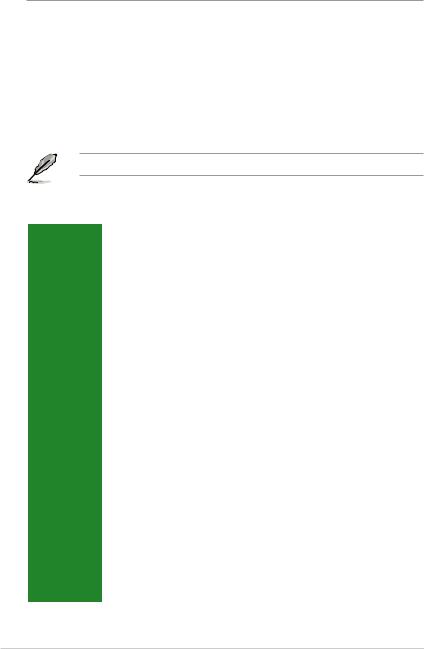
Package contents
Check your motherboard package for the following items.
|
Motherboard |
ASUS Gaming Motherboard – Z170 PRO GAMING |
|
Cables |
4 x Serial ATA 6.0 Gb/s cables |
|
1 x I/O Shield |
|
|
1 x ROG SLI bridge connector |
|
|
Accessories |
1 x PRO GAMING cable labels |
|
1 x M.2 screw package |
|
|
1 x CPU installation tool |
|
|
Application DVD |
Support DVD |
|
Documentation |
User Guide |
If any of the above items is damaged or missing, contact your retailer.
Z170 PRO GAMING specifications summary
|
LGA1151 socket for 6th Generation Intel® Core™ i7 / i5 / i3, Pentium®, and |
||
|
Celeron® processors |
||
|
CPU |
Supports Intel® 14nm CPU |
|
|
Supports Intel® Turbo Boost Technology 2.0* |
||
|
* The Intel® Turbo Boost Technology 2.0 support depends on the CPU types. |
||
|
** Refer to www.asus.com for Intel® CPU support list. |
||
|
Chipset |
Intel® Z170 Express Chipset |
|
|
4 x DIMM, maximum 64 GB, DDR4 3400(O.C.)*/3333(O.C.)*/3200(O.C.)*/ |
||
|
3100(O.C.)*/3000(O.C.)*/2933(O.C.)*/2800(O.C.)*/2666(O.C.)*/2600(O.C.)*/ |
||
|
2400(O.C.)*/2133 MHz, non-ECC, un-buffered memory |
||
|
Memory |
Dual-channel memory architecture |
|
|
Supports Intel® Extreme Memory Profile (XMP) |
||
|
* Hyper DIMM support is subject to the physical characteristics of individual CPUs. Please |
||
|
refer to Memory QVL (Qualified Vendors List) for details. |
||
|
** Refer to www.asus.com or this user manual for the Memory QVL (Qualified Vendors |
||
|
List). |
||
|
Integrated graphics processor — Intel® HD Graphics support |
||
|
Multi-VGA output support: DisplayPort, HDMI, D-sub, DVI ports |
||
|
— Supports DisplayPort 1.2 with maximum resolution of 4096 x 2304@60Hz |
||
|
— Supports HDMI 1.4b with maximum resolution of 4096 x 2160@24Hz |
||
|
Graphics |
— Supports DVI with maximum resolution of 1920 x 1200 @ 60 Hz |
|
|
— Supports D-sub with maximum resolution of 1920 x 1200 @ 60 Hz |
||
|
— Supports up to three displays simultaneously |
||
|
Supports Intel® InTruTM 3D, Quick Sync Video, Intel® Clear Video HD Technology, |
||
|
and Intel® InsiderTM |
||
|
Maximum shared memory of 512 MB |
||
|
Expansion |
2 x PCI Express 3.0 x16 slots (single at x16 mode or dual at X8 mode) |
|
|
1 x PCI Express 3.0 x16 slot (max. at x4 mode) |
||
|
slots |
||
|
3 x PCI Express 3.0 x1 slots |
||
|
(continued on the next page) |
vi
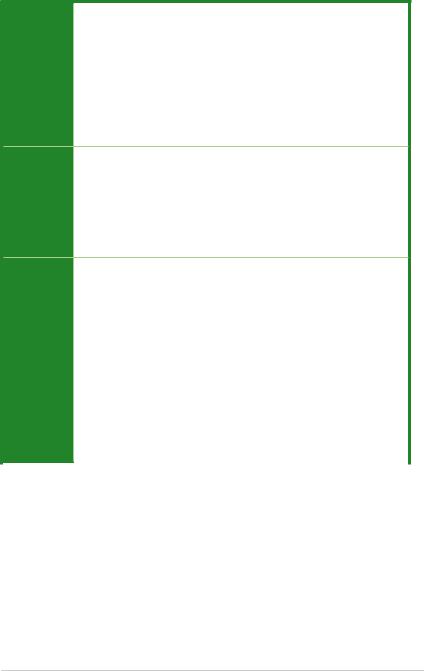
Z170 PRO GAMING specifications summary
|
Multi-GPU |
Supports NVIDIA® 2-Way/Quad-GPU SLI™ Technology |
|
Support |
Supports AMD® 3-Way/Quad-GPU CrossFireX™ Technology |
|
SupremeFX 8-Channel High Definition Audio CODEC |
—Supports Jack-detection, Multi-streaming, and Front Panel MIC Jack-retasking
—High quality 115dB SNR stereo playback output
|
Audio |
Audio Features: |
|
|
— SupremeFX Shielding™ Technology |
||
|
— Headphone AMP |
||
|
— Sonic Radar II |
||
|
— Optical S/PDIF out port at back panel |
Intel® Z170 Express Chipset with RAID 0, 1, 5, 10 and Intel® Rapid Storage
Technology 14 support
—1 x SATA Express port (gray, compatible with 2 x SATA 6.0 Gb/s ports)
—1 x M.2 Socket 3 with M Key, type 2242/2260/2280/22110 storage devices
|
Storage |
support (both SATA & PCIE 3.0 x4 mode)* |
—4 x SATA 6.0 Gb/s ports (gray)
—Supports Intel® Smart Response Technology**
*When the M.2 Socket 3 is operating in SATA mode, SATA port 1 will be disabled.
**This function works depending on the type of CPU installed.
|
Intel® Gigabit LAN |
||||
|
LAN |
Anti-surge LANGuard |
|||
|
GameFirst technology |
||||
|
ASMedia® USB 3.1 Controller — supports ASUS USB 3.1 Boost: |
||||
|
— |
2 x USB 3.1 ports (1 Type-A, red; 1 Type-C, black at back panel) |
|||
|
USB |
Intel® Z170 Express Chipset — supports ASUS USB 3.1 Boost: |
|||
|
— 6 x USB 3.0 / 2.0 ports (2 ports at mid-board, 4 ports at rear panel, blue) |
||||
|
— 8 x USB 2.0/1.1 ports (6 ports at mid-board, 2 ports at rear panel, black)* |
||||
|
* Two USB 2.0 ports at mid-board share with ROG extension (ROG_EXT) port. |
||||
|
Gamer’s Guardian |
||||
|
ASUS |
— |
DIGI+ VRM |
||
|
— |
DRAM Overcurrent Protection |
|||
|
gaming |
||||
|
— |
ESD Guards on VGA, LAN, Audio, KBMS and USB 3.0/ 2.0 ports |
|||
|
features |
||||
|
— |
Highly Durable Components |
|||
|
— Stainless Steel Back I/O |
||||
|
(continued on the next page) |
vii

Z170 PRO GAMING specifications summary
Performance Optimization
ASUS Dual Intelligent Processors 5
—5-Way Optimization tuning key perfectly consolidates TPU, EPU, DIGI+
VRM, Fan Xpert 3, and Turbo App
DIGI+ VRM
—ASUS DIGI+ VRM utility
EPU
—EPU
TPU
— Auto Tuning, TurboV, GPU Boost
Fan Xpert 3 featuring Fan Auto Tuning function and multiple thermistors selection for optimized system cooling control
|
RAMCache |
|||||
|
Media Streamer |
|||||
|
— |
Pipe music or movies from your PC to a smart TV, your entertainment goes |
||||
|
wherever you go! |
|||||
|
— |
Media Streamer app for portable smartphone/tablet, supporting iOS 7 & |
||||
|
ASUS gaming |
Android 4.0 systems |
||||
|
EZ DIY |
|||||
|
features |
|||||
|
Push Notice |
|||||
|
— Monitor your PC status with smart devices in real time |
|||||
|
UEFI BIOS EZ Mode featuring friendly graphics user interface |
|||||
|
— |
O.C. Tuner |
||||
|
— |
CrashFree BIOS 3 |
||||
|
— |
EZ Flash 3 |
||||
|
Q-Design |
|||||
|
— |
ASUS Q-Shield |
||||
|
— ASUS Q-DIMM |
|||||
|
— |
ASUS Q-LED (CPU, DRAM, VGA, Boot Device LED) |
||||
|
— |
ASUS Q-Slot |
||||
|
ASUS Exclusive Features |
|||||
|
— |
USB 3.1 Boost featuring speedy USB 3.1 transmission |
||||
|
— |
AI Suite 3 |
||||
|
— |
Disk Unlocker |
||||
|
— |
AI Charger+ |
||||
|
— ASUS CPU-Z |
|||||
|
1 x PS/2 keyboard/mouse combo port |
|||||
|
1 x Optical S/PDIF out |
|||||
|
1 x DisplayPort |
|||||
|
1 x DVI port |
|||||
|
Rear Panel I/O |
1 x HDMI port |
||||
|
1 x D-Sub port |
|||||
|
ports |
|||||
|
1 x LAN (RJ-45) port |
|||||
|
2 x USB 2.0 / 1.1 ports |
|||||
|
4 x USB 3.0 / 2.0 ports |
|||||
|
2 x USB 3.1 ports (1 Type-A, red; 1 Type-C, black) |
|||||
|
8-channel audio I/O ports |
|||||
|
(continued on the next page) |
|||||
viii
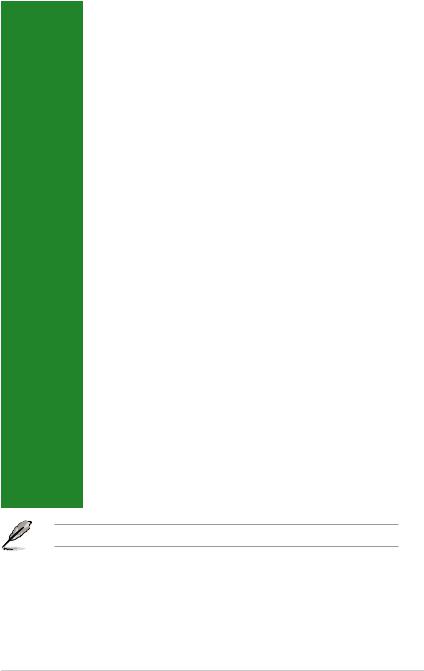
Z170 PRO GAMING specifications summary
|
1 x 19-pin USB 3.0 / 2.0 connector support additional 2 USB 3.0 / 2.0 ports |
||
|
3 x USB 2.0 / 1.1 connectors support additional 6 USB 2.0 / 1.1 ports (One |
||
|
connector shares with the ROG_EXT header) |
||
|
1 x System panel connector |
||
|
1 x Front panel audio connector (AAFP) |
||
|
1 x SATA Express connector, gray, compatible with 2 x SATA 6.0 Gb/s ports |
||
|
4 x SATA 6.0 Gb/s connectors (gray) |
||
|
1 x M.2 Socket 3 for M Key, type 2242/2260/2280/22110 devices |
||
|
1 x 4-pin CPU fan connector |
||
|
Internal |
1 x 4-pin CPU optional fan connector |
|
|
1 x 5-pin EXT_FAN (Extension Fan) connector |
||
|
connectors |
||
|
3 x Chassis fan connectors (4-pin) for both 3-pin (DC mode) and 4-pin (PWM |
||
|
mode) coolers control |
||
|
1 x Thermal sensor connector |
||
|
1 x COM header |
||
|
1 x TPM header |
||
|
1 X CPU Over Voltage jumper (CPU_OV) |
||
|
1 x Clear CMOS jumper |
||
|
1 x 24-pin EATX power connector |
||
|
1 x 8-pin ATX 12V power connector |
||
|
1 x ROG extension (ROG_EXT) header |
||
|
128 Mb Flash ROM, UEFI AMI BIOS, PnP, DMI 3.0, WfM 2.0, SM BIOS 3.0, |
||
|
BIOS features |
ACPI 5.0, Multi-language BIOS, ASUS EZ Flash 3, CrashFree BIOS 3, F11 EZ |
|
|
Tuning Wizard, F6 Qfan Control, F3 My Favorites, Quick Note, Last Modified |
||
|
Log, F12 PrintScreen function, and ASUS DRAM SPD (Serial Presence |
||
|
Detect) memory information |
||
|
Manageability |
WfM 2.0, DMI 3.0, WOL by PME, PXE |
|
|
Drivers |
||
|
Support DVD |
ASUS utilities |
|
|
EZ Update |
||
|
Anti-virus software (OEM version) |
||
|
Windows® 10* |
||
|
OS support |
Windows® 8.1* |
|
|
Windows® 7 |
||
|
* 64-bit supported only |
||
|
Form factor |
ATX form factor: 12.0 in. x 9.6 in. (30.5 cm x 24.4 cm) |
|
Specifications are subject to change without notice.
ix

x

1.1Before you proceed
Take note of the following precautions before you install motherboard components or change any motherboard settings.
• Unplug the power cord from the wall socket before touching any component.
•Before handling components, use a grounded wrist strap or touch a safely grounded object or a metal object, such as the power supply case, to avoid damaging them due to static electricity.
•Hold components by the edges to avoid touching the ICs on them.
•Whenever you uninstall any component, place it on a grounded antistatic pad or in the bag that came with the component.
•Before you install or remove any component, ensure that the ATX power supply is switched off or the power cord is detached from the power supply. Failure to do so may cause severe damage to the motherboard, peripherals, or components.
1.2Motherboard overview
Before you install the motherboard, study the configuration of your chassis to ensure that the motherboard fits.
Unplug the power cord before installing or removing the motherboard. Failure to do so can cause you physical injury and damage to motherboard components.
1.2.1Placement direction
When installing the motherboard, place it into the chassis in the correct orientation. The edge with external ports goes to the rear part of the chassis as indicated in the image.
1.2.2Screw holes
Place nine screws into the holes indicated by circles to secure the motherboard to the chassis.
Do not overtighten the screws! Doing so can damage the motherboard.
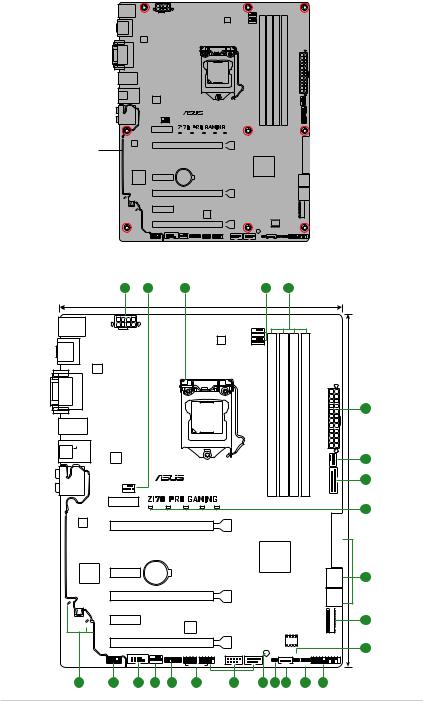
Place this side towards the rear of the chassis
1.2.3Motherboard layout
|
1 |
2 |
3 |
2 |
4 |
24.4cm(9.6in)
|
KBMS |
|
|
_USB1314 |
CPU_FAN |
|
EATX12V |
|
ASM |
|||||||
|
1442K |
|||||||
|
DVI |
VGA |
module) |
module) |
module) |
module) |
||
|
288-pin |
288-pin |
288-pin |
288-pin |
EATXPWR |
|||
|
(64bit,A1 |
(64bit,A2 |
(64bit,B1 |
(64bit,B2 |
||||
|
LGA1151 |
|||||||
|
USB3_3456 |
DIMMDDR4 |
DIMMDDR4 |
DIMMDDR4 |
DIMMDDR4 |
FAN3CHA |
||
|
USB3.1_EC1 |
|||||||
|
ASM |
|||||||
|
LAN_USB3.1_EA1 |
1142 |
|
12 |
||||
|
AUDIO |
CHA_FAN1 |
USB3 |
||
|
PCIEX1_1 |
||||
|
Model name LED |
1 |
|||
|
Intel |
PCIEX16_1 |
SATA6G |
||
|
I219V |
||||
|
Intel® |
SATAEXPRESS SATA6G 2 |
|||
|
Z170 |
||||
|
Super |
PCIEX1_2 |
BATTERY |
34 |
|
|
I/O |
||||
|
SATA6G |
||||
|
PCIEX16_2 |
56 |
|||
|
SATA6G |
||||
|
ALC |
||||
|
1150 |
M.2(SOCKET3) |
|||
|
PCIEX1_3 |
||||
|
SupremeFX LED |
TPU |
|
PCIEX16_3 |
128Mb |
|
BIOS |
|
|
SB_PWR |
|
AAFP |
COM |
CHA_FAN2 |
TPM |
USB78 |
USB910 |
USB1112 |
PANEL |
|
CLRTC |
T_SENSOR |
|
19 |
18 |
17 |
2 |
16 |
15 |
14 |
13 12 |
2 |
11 |
10 |
1
30.5cm(12in)
2
5
6
7
8
9
|
1-2 |
Chapter 1: Product introduction |

1.2.4Layout contents
|
Connectors/Jumpers/Slots/LED |
Page |
|
|
1. |
ATX power connectors (24-pin EATXPWR, 8-pin ATX12V) |
1-22 |
|
2. |
CPU, CPU optional, extension, and chassis fan connectors (4-pin CPU_FAN, |
1-21 |
|
4-pin CPU_OPT, 5-pin EXT_FAN, 4-pin CHA_FAN1~3) |
||
|
3. |
Intel® LGA1151 CPU socket |
1-3 |
|
4. |
DDR4 DIMM slots |
1-8 |
|
5. |
USB 3.0 connector (20-1 pin USB3_12) |
1-24 |
|
6. |
Model name LEDs |
1-28 |
|
7. |
Intel® Z170 Serial ATA 6.0 Gb/s connector (7-pin SATA6G_1~6, |
1-25 |
|
SATAEXPRESS) |
||
|
8. |
M.2 Socket 3 |
1-27 |
|
9. |
Thermal sensor connector (2-pin T_SENSOR) |
1-22 |
|
10. |
System panel connector (20-5 pin PANEL) |
1-26 |
|
11. |
CPU Over Voltage jumper (3-pin CPU_OV) |
1-17 |
|
12. |
Clear RTC RAM (2-pin CLRTC) |
1-16 |
|
13. |
Standby Power LED (SB_PWR) |
1-28 |
|
14. |
USB 2.0 connectors (10-1 pin USB78, USB910, USB1112) |
1-27 |
|
15. |
ROG Extension connector (18-1 pin ROG_EXT) |
1-23 |
|
16. |
TPM connector (14-1 pin TPM) |
1-20 |
|
17. |
Serial port connectors (10-1 pin COM) |
1-20 |
|
18. |
Front panel audio connector (10-1 pin AAFP) |
1-23 |
|
19. |
SupremeFX LED |
1-29 |
1.3Central Processing Unit (CPU)
This motherboard comes with a surface mount LGA1151 socket designed for 6th Generation Intel® Core™ i7 / i5 / i3, Pentium®, and Celeron® processors.
Z170 PRO GAMING CPU socket LGA1151

Unplug all power cables before installing the CPU.
•Ensure that you install the correct CPU designed for the LGA1151 socket only. DO
NOT install a CPU designed for LGA1150, LGA1155 and LGA1156 sockets on the
LGA1151 socket.
•Upon purchase of the motherboard, ensure that the PnP cap is on the socket and the socket contacts are not bent. Contact your retailer immediately if the PnP cap is missing, or if you see any damage to the PnP cap/socket contacts/motherboard components.
•Keep the cap after installing the motherboard. ASUS will process Return Merchandise Authorization (RMA) requests only if the motherboard comes with the cap on the LGA1151 socket.
•The product warranty does not cover damage to the socket contacts resulting from incorrect CPU installation/removal, or misplacement/loss/incorrect removal of the PnP cap.
1.3.1Installing the CPU
Top of CPU
|
1-4 |
Chapter 1: Product introduction |
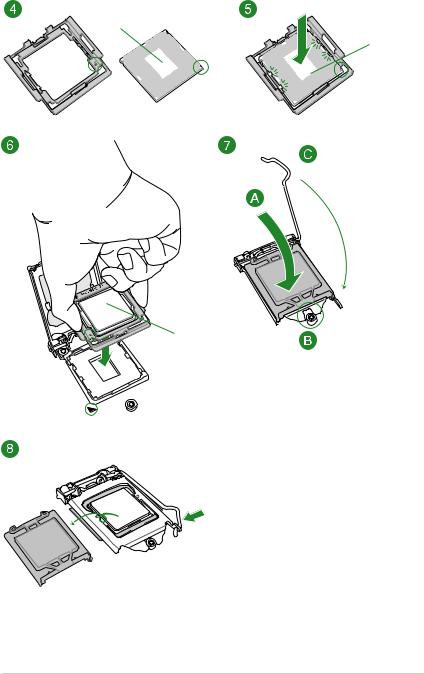
Bottom of CPU
Bottom of CPU
Top of CPU
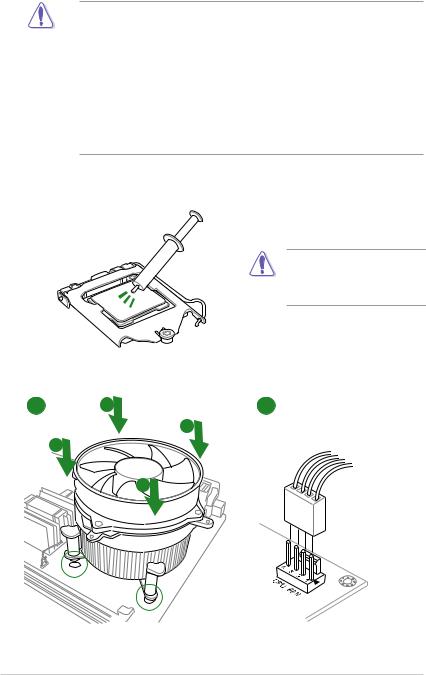
WARNING!
•Ensure that the CPU is firmly clicked into place before installing it onto the CPU socket on the motherboard.
•Use the CPU Installation Tool for installing the CPU only. DO NOT damage or bend the CPU Installation Tool.
•Always firmly hold both sides of the CPU Installation Tool when installing, removing, or picking up the CPU Installation Tool.
•ASUS will not cover damages resulting from incorrect CPU installation/removal, incorrect CPU orientation/placement, or other damages resulting from negligence by the user.
1.3.2CPU heatsink and fan assembly installation
Apply the Thermal Interface Material to the CPU heatsink and CPU before you install the heatsink and fan if necessary.
To install the CPU heatsink and fan assembly
1 A 2
B
B
A
|
1-6 |
Chapter 1: Product introduction |
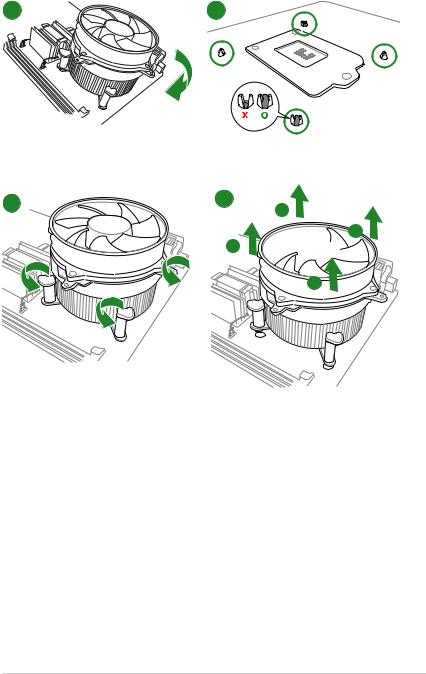
To uninstall the CPU heatsink and fan assembly
A

A

1.4System memory
1.4.1Overview
This motherboard comes with four Double Data Rate 4 (DDR4) Dual Inline Memory Module (DIMM) sockets. A DDR4 module is notched differently from a DDR, DDR2, or DDR3 module. DO NOT install a DDR, DDR2, or DDR3 memory module to the DDR4 slot.
According to Intel® CPU spec, DIMM voltage below 1.65 V is recommended to protect the CPU.
DIMM_A1 DIMM_A2
DIMM_B1 DIMM_B2
Z170 PRO GAMING 288-pin DDR4 DIMM sockets
1.4.2Memory configurations
You may install 2 GB, 4 GB, 8 GB, and 16 GB unbuffered non-ECC DDR4 DIMMs into the DIMM sockets. You can refer to the recommended memory population below.
Recommended memory configurations
|
1-8 |
Chapter 1: Product introduction |
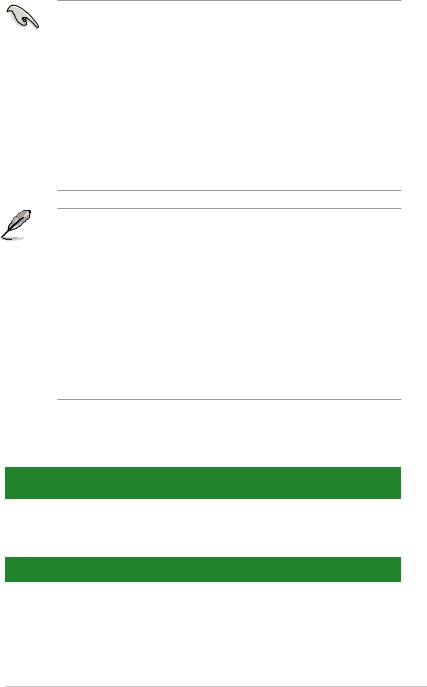
•You may install varying memory sizes in Channel A and Channel B. The system maps
the total size of the lower-sized channel for the dual-channel configuration. Any excess memory from the higher-sized channel is then mapped for single-channel operation.
•According to Intel® CPU spec, DIMM voltage below 1.65V is recommended to protect the CPU.
•Due to the memory address limitation on 32-bit Windows® OS, when you install 4GB or more memory on the motherboard, the actual usable memory for the OS can be about 3GB or less. For effective use of memory, we recommend that you do any of the following:
—Use a maximum of 3 GB system memory if you are using a 32-bit Windows® OS.
—Install a 64-bit Windows® OS if you want to install 4GB or more on the motherboard.
—For more details, refer to the Microsoft® support site at http://support.microsoft. com/kb/929605/en-us.
• The default memory operation frequency is dependent on its Serial Presence Detect (SPD), which is the standard way of accessing information from a memory module. Under the default state, some memory modules for overclocking may operate at a lower frequency than the vendor-marked value. To operate at the vendor-marked or at a higher frequency, refer to section 2.5 Ai Tweaker menu for manual memory frequency adjustment.
•Always install the DIMMS with the same CAS Latency. For an optimum compatibility, we recommend that you install memory modules of the same version or data code (D/C) from the same vendor. Check with the vendor to get the correct memory modules.
•We highly recommend to use 4-DIMM/2-DIMM kit for full DIMM configuration. Full DIMM support is subject to the physical characteristics of individual CPUs or Memory.
•For system stability, use a more efficient memory cooling system to support a full memory load (4 DIMMs) or overclocking condition.
Z170 PRO GAMING motherboard memory Qualified Vendors Lists (QVL)
DDR4 3400 (O.C.) MHz capability
|
SS/ |
Chip |
DIMM socket |
||||||
|
Vendors |
Part No. |
Size |
Chip NO. |
Timing |
Voltage |
support (Optional) |
||
|
DS |
Brand |
2 DIMMs |
||||||
|
CORSAIR |
CMD16GX4M4B3400C16 |
16GB (4GB*4) |
SS |
Samsung |
K4A4G085WD |
16-18-18-38 |
1.35V |
• |
|
ver. 4.23 |
DDR4 3333 (O.C.) MHz capability
|
Chip |
DIMM socket |
|||||||
|
Vendors |
Part No. |
Size |
SS/DS |
Chip NO. |
Timing |
Voltage |
support (Optional) |
|
|
Brand |
2 DIMMs |
|||||||
|
G.SKILL |
F4-3333C16D-8GTZ |
8GB(4GB*2) |
SS |
SK hynix |
H5AN4G8NMFR |
16-18-18-38 1.35V |
• |
|
|
G.SKILL |
F4-3333C16Q-16GRKD |
16GB(4GB*4) |
SS |
Samsung |
K4A4G085WD |
16-16-16-36 |
1.35V |
• |
|
CORSAIR |
CMD16GX4M4B3333C16 |
16GB(4GB*4) |
SS |
Samsung |
K4A4G085WD |
16-18-18-36 |
1.35V |
• |
|
ver4.23 |
||||||||
|
A-DATA |
AX4U3333W4G16 |
16GB(4GB*4) |
SS |
SK hynix |
H5AN4G8NMFR |
16-16-16-36 |
1.35V |
• |

DDR4 3300 (O.C.) MHz capability
|
Chip |
DIMM socket |
||||||||
|
Vendors |
Part No. |
Size |
SS/DS |
Chip NO. |
Timing |
Voltage |
support (Optional) |
||
|
Brand |
2 DIMMs |
4 DIMMs |
|||||||
|
G.SKILL |
F4-3300C16Q-16GRK |
16GB(4GB*4) |
SS |
SK hynix |
H5AN4G8NMFR |
16-16-16-36 |
1.35V |
• |
• |
|
G.SKILL |
F4-3300C16D-8GTZ |
8GB(4GB*2) |
SS |
Samsung |
K4A4G085WD |
16-18-18-38 |
1.35V |
• |
• |
|
CORSAIR |
CMD16GX4M4B3300C16 |
16GB(4GB*4) |
SS |
Samsung |
K4A4G085WD |
16-18-18-36 |
1.35V |
• |
DDR4 3200 (O.C.) MHz capability
|
DIMM socket |
|||||||||
|
Vendors |
Part No. |
Size |
SS/DS |
Chip Brand |
Chip NO. |
Timing |
Voltage |
support (Optional) |
|
|
2 DIMMs |
4 DIMMs |
||||||||
|
G.SKILL |
F4-3200C16Q-16GRR |
16GB(4GB*4) |
SS |
SK hynix |
H5AN4G8NMFR |
16-16-16-36 1.35V |
• |
• |
|
|
G.SKILL |
F4-3200C16Q-16GRB |
16GB(4GB*4) |
SS |
SK hynix |
H5AN4G8NMFR |
16-16-16-36 1.35V |
• |
• |
|
|
G.SKILL |
F4-3200C16Q-16GRRK |
16GB(4GB*4) |
SS |
SK hynix |
H5AN4G8NMFR |
16-16-16-36 1.35V |
• |
• |
|
|
AVEXIR |
AVD4U32001604G-4BZ1 |
16GB(4GB*4) |
SS |
SK hynix |
H5AN4G8NMFR |
16-18-18-36 1.35V |
• |
||
|
AVEXIR |
AVD4U32001604G-4CIR |
16GB(4GB*4) |
SS |
— |
— |
16-18-18-36 1.35V |
• |
||
|
CORSAIR |
CMD16GX4M4A3200C16 |
16GB(4GB*4) |
SS |
— |
— |
16-18-18-36 1.35V |
• |
||
|
GEIL |
GPR416GB3200C15QC |
16GB(4GB*4) |
SS |
— |
— |
15-15-15-35 |
1.35V |
• |
|
|
Kingston |
HX432C16PB2K4/16 |
16GB(4GB*4) |
SS |
— |
— |
16-16-16-39 |
1.35V |
• |
|
|
panram |
PUD43200C164G4NJW |
16GB(4GB*4) |
SS |
— |
— |
16-18-18-39 |
1.35V |
• |
DDR4 3000 (O.C.) MHz capability
|
DIMM socket |
|||||||||
|
Vendors |
Part No. |
Size |
SS/DS |
Chip Brand |
Chip NO. |
Timing |
Voltage |
support (Optional) |
|
|
2 DIMMs |
4 DIMMs |
||||||||
|
G.SKILL |
F4-3000C15Q-32GRR |
32GB(8GB*4) |
DS |
SK hynix |
H5AN4G8NMFR |
15-15-15-35 1.35V |
• |
||
|
G.SKILL |
F4-3000C15Q-32GRB |
32GB(8GB*4) |
DS |
SK hynix |
H5AN4G8NMFR |
15-15-15-35 1.35V |
• |
||
|
G.SKILL |
F4-3000C15Q-32GRK |
32GB(8GB*4) |
DS |
SK hynix |
H5AN4G8NMFR |
15-15-15-35 1.35V |
• |
||
|
G.SKILL |
F4-3000C16Q-32GRR |
32GB(8GB*4) |
DS |
SK hynix |
H5AN4G8NMFR |
16-16-16-36 1.35V |
• |
||
|
G.SKILL |
F4-3000C16Q-32GRB |
32GB(8GB*4) |
DS |
SK hynix |
H5AN4G8NMFR |
16-16-16-36 1.35V |
• |
||
|
G.SKILL |
F4-3000C16Q-32GRK |
32GB(8GB*4) |
DS |
SK hynix |
H5AN4G8NMFR |
16-16-16-36 1.35V |
• |
||
|
G.SKILL |
F4-3000C15Q-16GRR |
16GB(4GB*4) |
SS |
SK hynix |
H5AN4G8NMFR |
15-15-15-35 1.35V |
• |
• |
|
|
G.SKILL |
F4-3000C15Q-16GRB |
16GB(4GB*4) |
SS |
SK hynix |
H5AN4G8NMFR |
15-15-15-35 1.35V |
• |
• |
|
|
G.SKILL |
F4-3000C15Q-16GRK |
16GB(4GB*4) |
SS |
SK hynix |
H5AN4G8NMFR |
15-15-15-35 1.35V |
• |
• |
|
|
G.SKILL |
F4-3000C15Q2-32GRK |
32GB(4GB*8) |
SS |
SK hynix |
H5AN4G8NMFR |
15-15-15-35 1.35V |
• |
• |
|
|
G.SKILL |
F4-3000C15D-8GTZ |
8GB(4GB*2) |
SS |
Samsung |
K4A4G085WD |
15-15-15-35 1.35V |
• |
• |
|
|
AVEXIR |
AVD4U30001604G-4CI |
16GB(4GB*4) |
SS |
SK hynix |
H5AN4G8NMFR |
16-18-18-36 1.35V |
• |
• |
|
|
AVEXIR |
AVD4U30001504G-4BZ1 |
16GB(4GB*4) |
SS |
SK hynix |
H5AN4G8NMFR |
15-15-15-35 1.35V |
• |
• |
|
|
AVEXIR |
AVD4U30001608G-4CI |
32GB(8GB*4) |
DS |
SK hynix |
H5AN4G8NMFR |
16-18-18-36 1.35V |
• |
||
|
Kingston |
HX430C15PB2K4/16 |
16GB(4GB*4) |
SS |
— |
— |
15-16-16-39 1.35V |
• |
• |
|
|
CORSAIR |
CMD16GX4M4B3000C15 |
16GB(4GB*4) |
SS |
Samsung |
K4A4G085WD |
15-17-17-35 1.35V |
• |
• |
|
|
CORSAIR |
CMK16GX4M4B3000C15 |
16GB(4GB*4) |
SS |
Samsung |
K4A4G085WD |
15-17-17-35 1.35V |
• |
• |
|
|
Panram |
PUD43000C154G4NJW |
16GB(4GB*4) |
SS |
— |
— |
15-17-17-35 1.35V |
• |
• |
|
|
Asint |
SLB404G08-EWWHMX |
16GB(8GB*2) |
SS |
SK hynix |
H5AN4G8NMFR |
15-15-15-44 |
1.35V |
• |
DDR4 2800 (O.C.) MHz capability
|
SS/ |
Chip |
Chip |
DIMM socket support |
|||||||
|
Vendors |
Part No. |
Size |
Timing |
Voltage |
(Optional) |
|||||
|
DS |
Brand |
NO. |
1 DIMM 2 DIMMs 4 DIMMs |
|||||||
|
ADATA |
AX4U2800W4G17 |
32GB(8 x 4GB) |
DS |
— |
— |
17-17-17-36 1.2 |
• |
• |
• |
|
|
ADATA |
AX4U2800W8G17 |
8GB |
DS |
— |
— |
15-15-15-36 1.2 |
• |
• |
• |
|
|
Apacer |
78.BAGM8.AF20B(XMP) |
4GB |
SS |
— |
— |
17-17-17-36 — |
• |
• |
• |
|
|
Apacer |
78.CAGM8.AF30B(XMP) |
8GB |
DS |
— |
— |
17-17-17-36 — |
• |
• |
• |
|
|
AVEXIR |
AVD4U28001504G-4CIR(XMP) |
4GB |
SS |
— |
— |
15-15-15-35 1.35 |
• |
• |
• |
|
|
AVEXIR |
AVD4U28001608G-4CIR(XMP) |
32GB(8 x 4GB) |
DS |
— |
— |
16-16-16-36 1.2 |
• |
• |
||
|
CORSAIR |
CMD16GX4M4A2800C16(Ver4.23)(XMP) |
16GB(4 x 4GB) |
SS |
— |
— |
16-18-18-36 1.2 |
• |
• |
• |
|
|
CORSAIR |
CMD16GX4M4A2800C16(Ver5.29) |
16GB(4 x 4GB) |
SS |
— |
— |
16-18-18-36 1.2 |
• |
• |
• |
|
|
CORSAIR |
CMD32GX4M4A2800C16(Ver5.29)(XMP) |
32GB(4 x 8GB) |
DS |
— |
— |
18-18-18-36 1.2 |
• |
• |
• |
|
|
CORSAIR |
CMK16GX4M4A2800C16(Ver4.23)(XMP) |
16GB(4 x 4GB) |
SS |
— |
— |
16-16-18-36 1.2 |
• |
• |
• |
|
|
CORSAIR |
CMK16GX4M4A2800C16(Ver5.29) |
16GB(4 x 4GB) |
SS |
— |
— |
16-18-18-36 1.2 |
• |
• |
• |
|
|
CORSAIR |
CMK32GX4M4A2800C16(Ver5.29)(XMP) |
32GB(4 x 8GB) |
DS |
— |
— |
16-18-18-36 1.2 |
• |
• |
• |
|
|
G.SKILL |
F4-2800C15Q2-64GRK(XMP) |
64GB(8 x 8GB) |
DS |
— |
— |
15-16-16-35 1.25 |
• |
• |
• |
|
|
G.SKILL |
F4-2800C16Q-16GRR(XMP) |
16GB(4 x 4GB) |
SS |
— |
— |
16-16-16-36 1.2 |
• |
• |
• |
|
|
G.SKILL |
F4-2800C16Q-32GRR(XMP) |
32GB(4 x 8GB) |
DS |
— |
— |
16-16-16-36 1.2 |
• |
• |
• |
|
|
Kingston |
HX428C14PBK4/16(XMP) |
16GB(4 x 4GB) |
SS |
— |
— |
14-15-15-40 1.35 |
• |
• |
• |
|
|
Panram |
PUD42800C164G4NJW(XMP) |
16GB(4 x 4GB) |
SS |
— |
— |
16-18-18-36 |
1.25 |
• |
• |
• |
|
1-10 |
Chapter 1: Product introduction |

DDR4 2666 (O.C.) MHz capability
|
SS/ |
Chip |
DIMM socket support |
||||||||
|
Vendors |
Part No. |
Size |
Chip NO. |
Timing |
Voltage |
(Optional) |
||||
|
DS |
Brand |
|||||||||
|
1 DIMM |
2 DIMMs 4 DIMMs |
|||||||||
|
AVEXIR |
AVD4U26661504G-4CIR(XMP) |
4GB |
SS |
— |
— |
15-15-15-35 1.2 |
• |
• |
• |
|
|
AVEXIR |
AVD4U26661608G-4CIR(XMP) |
32GB(8 x 4GB) |
DS |
— |
— |
16-16-16-36 |
1.2 |
• |
• |
• |
|
CORSAIR |
CMD128GX4M8A2666C15(Ver4.31) |
128GB(16 x |
DS |
— |
— |
15-17-17-35 |
1.2 |
• |
• |
• |
|
(XMP) |
8GB) |
|||||||||
|
CORSAIR |
CMD16GX4M4A2666C15(Ver4.23) |
16GB(4 x 4GB) |
SS |
— |
— |
15-17-17-35 |
1.2 |
• |
• |
• |
|
(XMP) |
||||||||||
|
CORSAIR |
CMD16GX4M4A2666C16(Ver4.23) |
16GB(4 x 4GB) |
SS |
— |
— |
16-18-18-35 |
1.2 |
• |
• |
• |
|
(XMP) |
||||||||||
|
CORSAIR |
CMD16GX4M4A2666C16(Ver5.29) |
16GB(4 x 4GB) |
SS |
— |
— |
16-18-18-35 |
1.2 |
• |
• |
• |
|
(XMP) |
||||||||||
|
CORSAIR |
CMD32GX4M4A2666C15(Ver4.23) |
32GB(4 x 8GB) |
DS |
— |
— |
15-17-17-35 1.2 |
• |
• |
• |
|
|
(XMP) |
||||||||||
|
CORSAIR |
CMD32GX4M4A2666C15(Ver5.29) |
32GB(4 x 8GB) |
DS |
— |
— |
15-17-17-35 |
1.2 |
• |
• |
• |
|
CORSAIR |
CMD32GX4M4A2666C16(Ver4.23) |
32GB(4 x 8GB) |
DS |
— |
— |
16-18-18-35 |
1.2 |
• |
• |
• |
|
(XMP) |
||||||||||
|
CORSAIR |
CMK16GX4M4A2666C15(Ver4.23) |
16GB(4 x 4GB) |
SS |
— |
— |
15-17-17-35 1.2 |
• |
• |
• |
|
|
(XMP) |
||||||||||
|
CORSAIR |
CMK16GX4M4A2666C15(Ver5.29) |
16GB(4 x 4GB) |
SS |
— |
— |
15-17-17-35 |
1.2 |
• |
• |
• |
|
CORSAIR |
CMK16GX4M4A2666C16(Ver4.23) |
16GB(4 x 4GB) |
SS |
— |
— |
16-18-18-35 |
1.2 |
• |
• |
• |
|
(XMP) |
||||||||||
|
CORSAIR |
CMK16GX4M4A2666C16(Ver5.29) |
16GB(4 x 4GB) |
SS |
— |
— |
16-18-18-35 |
1.2 |
• |
• |
• |
|
(XMP) |
||||||||||
|
CORSAIR |
CMK32GX4M4A2666C15(Ver4.23) |
32GB(4 x 8GB) |
DS |
— |
— |
15-17-17-35 |
1.2 |
• |
• |
• |
|
(XMP) |
||||||||||
|
CORSAIR |
CMK32GX4M4A2666C15(Ver5.29) |
32GB(4 x 8GB) |
DS |
— |
— |
15-17-17-35 |
1.2 |
• |
• |
• |
|
(XMP) |
||||||||||
|
CORSAIR |
CMK32GX4M4A2666C16(Ver5.29) |
32GB(4 x 8GB) |
DS |
— |
— |
16-16-18-35 |
1.2 |
• |
• |
• |
|
(XMP) |
||||||||||
|
CORSAIR |
CMK32GX4M4A2666C16R(Ver4.23) |
32GB(4 x 8GB) |
DS |
— |
— |
16-18-18-35 1.2 |
• |
• |
• |
|
|
(XMP) |
||||||||||
|
G.SKILL |
F4-2666C15Q-16GRR(XMP) |
16GB(4 x 4GB) |
SS |
— |
— |
15-15-15-35 1.2 |
• |
• |
• |
|
|
G.SKILL |
F4-2666C15Q-32GRR(XMP) |
32GB(4 x 8GB) |
DS |
— |
— |
15-15-15-35 1.2 |
• |
• |
• |
|
|
G.SKILL |
F4-2666C16Q2-64GRB(XMP) |
64GB(8 x 8GB) |
DS |
— |
— |
16-16-16-36 1.2 |
• |
• |
• |
|
|
ISDT |
IMA41GU6MFR8N-CF0(XMP) |
8GB |
DS |
ISDT |
I5AN4G8NMFR |
15-15-15-35 1.2 |
• |
• |
• |
|
|
ISDT |
IMA451U6MFR8N-CF0(XMP) |
4GB |
SS |
ISDT |
I5AN4G8NMFR |
15-15-15-35 1.2 |
• |
• |
• |
|
|
Team |
TCD44G2666C15ABK(XMP) |
4GB |
SS |
Samsung |
K4A4G085WD |
15-15-15-35 1.2 |
• |
• |
• |
|
|
Team |
TCD48G2666C15ABK(XMP) |
32GB(4 x 8GB) DS |
Team |
TCD48G2666C |
15-15-15-35 |
1.2 |
• |
• |
• |
|
|
15ABK |
DDR4 2400 (O.C.) MHz capability
|
SS/ |
Chip |
DIMM socket support |
|||||||||
|
Vendors |
Part No. |
Size |
Chip NO. |
Timing |
Voltage |
(Optional) |
|||||
|
DS |
Brand |
||||||||||
|
1 DIMM |
2 DIMMs 4 DIMMs |
||||||||||
|
AVEXIR |
AVD4U24001604G-4CIR(XMP) |
4GB |
SS |
— |
— |
16-16-16-36 |
1.2 |
• |
• |
• |
|
|
AVEXIR |
AVD4U24001608G-4M |
32GB(8 x 4GB) |
DS |
SK Hynix |
H5AN4G8NM |
16-16-16-39 |
1.2 |
• |
• |
• |
|
|
FRTFC |
|||||||||||
|
AVEXIR |
AVD4U24001608G-4M(XMP) |
32GB(8 x 4GB) |
DS |
SK Hynix |
H5AN4G8NM |
16-16-16-36 |
1.2 |
• |
• |
• |
|
|
FRTFC |
|||||||||||
|
CORSAIR |
CMD16GX4M4A2400C14(Ver4.23) |
16GB(4 x 4GB) |
SS |
— |
— |
14-16-16-31 |
1.2 |
• |
• |
• |
|
|
(XMP) |
|||||||||||
|
CORSAIR |
CMD32GX4M4A2400C14(Ver4.23) |
32GB(4 x 8GB) |
DS |
— |
— |
14-16-16-31 |
1.2 |
• |
• |
• |
|
|
(XMP) |
|||||||||||
|
CORSAIR |
CMK16GX4M4A2400C14(Ver4.23) |
16GB(4 x 4GB) |
SS |
— |
— |
14-16-16-31 |
1.2 |
• |
• |
• |
|
|
(XMP) |
|||||||||||
|
CORSAIR |
CMK32GX4M4A2400C14(Ver4.23) |
32GB(4 x 8GB) |
DS |
— |
— |
14-16-16-31 1.2 |
• |
• |
• |
||
|
(XMP) |
|||||||||||
|
Crucial |
BLS4G4D240FSA.8FAD |
4GB |
SS |
— |
— |
16-16-16-40 1.2 |
• |
• |
• |
||
|
crucial |
BLS4G4D240FSA.8FAR(XMP) |
4GB |
SS |
— |
— |
17-16-16-39 1.2 |
• |
• |
• |
||
|
Crucial |
BLS8G4D240FSA.16FAD |
8GB |
DS |
— |
— |
16-16-16-40 1.2 |
• |
• |
• |
||
|
crucial |
BLS8G4D240FSA.16FAR(XMP) |
8GB |
DS |
— |
— |
17-16-16-39 1.2 |
• |
• |
• |
||
|
G.SKILL |
F4-2400C15Q-16GRR |
16GB(4 x 4GB) |
SS |
— |
— |
15-15-15-35 |
1.2 |
• |
• |
• |
|
|
G.SKILL |
F4-2400C15Q2-128GRK(XMP) |
128GB(8 x |
DS |
— |
— |
15-15-15-35 |
1.2 |
• |
• |
• |
|
|
16GB) |
|||||||||||
|
G.SKILL |
F4-2400C15Q-32GRR |
32GB(4 x 8GB) |
DS |
— |
— |
15-15-15-35 1.2 |
• |
• |
• |
||
|
Kingston |
HX424C12PB2K4/16 |
16GB(4 x 4GB) |
SS |
— |
— |
15-15-15-36 1.2 |
• |
• |
• |
||
|
Panram |
PUD42400C154G4NJW |
16GB(4 x 4GB) |
SS |
— |
— |
15-15-15-35 1.2 |
• |
• |
• |
||
|
Panram |
PUD42400C158G4NJW |
32GB(4 x 8GB) |
DS |
— |
— |
15-15-15-35 1.2 |
• |
• |
• |
||
|
Team |
TED44GM2400C16BK |
4GB |
SS |
Samsung |
K4A4G085WD |
16-16-16-39 1.2 |
• |
• |
• |
||
|
Team |
TED48GM2400C16BK |
8GB |
DS |
Samsung |
K4A4G085WD |
16-16-16-39 1.2 |
• |
• |
• |
||
|
V-color |
TD4G8C17-UH |
4GB |
SS |
V-color |
DW3J0460HM |
15-15-15-36 |
1.2 |
• |
• |
• |
|
ASUS Z170 PRO GAMING |
1-11 |
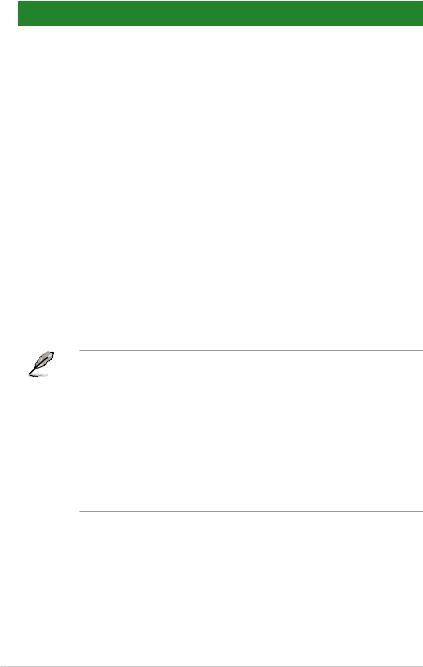
DDR4 2133 MHz capability
|
SS/ |
Chip |
DIMM socket support |
|||||||||
|
Vendors |
Part No. |
Size |
Chip NO. |
Timing |
Voltage |
(Optional) |
|||||
|
DS |
Brand |
||||||||||
|
1 DIMM |
2 DIMMs |
4 DIMMs |
|||||||||
|
ADATA |
AD4U2133W4G15-B |
4GB |
SS |
SK Hynix |
H5AN4G8NMFRTFC |
15-15-15-36 — |
• |
• |
• |
||
|
ADATA |
AD4U2133W8G15 |
8GB |
DS |
SK Hynix |
H5AN4G8NMFRTFC |
15-15-15-36 1.2 |
• |
• |
• |
||
|
Apacer |
78.B1GM3.AF00B |
4GB |
SS |
SK Hynix |
H5AN4G8NMFRTFC |
15-15-15-36 1.2 |
• |
• |
• |
||
|
Apacer |
78.C1GM3.AF10B |
8GB |
DS |
SK Hynix |
H5AN4G8NMFRTFC |
15-15-15-36 1.2 |
• |
• |
• |
||
|
AVEXIR |
AVD4U21331504G-4M |
4GB |
SS |
AVEXIR |
512X8DDR4 |
15-15-15-35 1.2 |
• |
• |
• |
||
|
Century |
CD8G-D4U2133 |
8GB |
DS |
SK Hynix |
H5AN4G8NMFRTFC |
15-15-15-36 |
— |
• |
• |
• |
|
|
CORSAIR |
CMK16GX4M4A2133C13 |
16GB(4 x 4GB) |
SS |
— |
— |
13-15-15-28 |
1.2 |
• |
• |
• |
|
|
(Ver4.23)(XMP) |
|||||||||||
|
CORSAIR |
CMK32GX4M4A2133C13 |
32GB(4 x 8GB) |
DS |
— |
— |
13-15-15-28 |
1.2 |
• |
• |
• |
|
|
(Ver4.23)(XMP) |
|||||||||||
|
CORSAIR |
CMK64GX4M8A2133C13 |
64GB(8 x 8GB) |
DS |
— |
— |
13-15-15-28 1.2 |
• |
• |
• |
||
|
(Ver4.23)(XMP) |
|||||||||||
|
CORSAIR |
CMV4GX4M1A2133C15 |
4GB |
SS |
— |
— |
15-15-15-36 1.2 |
• |
• |
• |
||
|
CORSAIR |
CMV8GX4M1A2133C15 |
8GB |
DS |
— |
— |
15-15-15-36 1.2 |
• |
• |
• |
||
|
G.SKILL |
F4-2133C15Q-16GRR |
16GB(4 x 4GB) |
SS |
— |
— |
15-15-15-35 1.2 |
• |
• |
• |
||
|
G.SKILL |
F4-2133C15Q-32GRR |
32GB(4 x 8GB) |
DS |
— |
— |
15-15-15-35 — |
• |
• |
• |
||
|
ISDT |
IMA41GU6MFR8N-TF0 |
8GB |
DS |
ISDT |
I5AN4G8NMFR |
15-15-15-35 1.2 |
• |
• |
• |
||
|
ISDT |
IMA451U6MFR8N-TF0 |
4GB |
SS |
ISDT |
I5AN4G8NMFR |
15-15-15-35 1.2 |
• |
• |
• |
||
|
Panram |
PUD42133C134G4NJW |
16GB(4 x 4GB) |
SS |
— |
— |
13-13-13-35 1.2 |
• |
• |
• |
||
|
Panram |
PUD42133C138G4NJW |
32GB(4 x 8GB) |
DS |
— |
— |
13-13-13-35 1.2 |
• |
• |
• |
||
|
Panram |
PUD42133C154G2VS |
8GB(2 x 4GB) |
SS |
SK Hynix |
H5AN4GBNMFRTFC |
15-15-15-36 1.2 |
• |
• |
• |
||
|
Panram |
PUD42133C154GNJK |
4GB |
SS |
— |
— |
15-15-15-36 1.2 |
• |
• |
• |
||
|
Panram |
PUD42133C158G2VS |
16GB(2 x 8GB) |
DS |
SK Hynix |
H5AN4GBNMFRTFC |
15-15-15-36 1.2 |
• |
• |
• |
||
|
Panram |
PUD42133C158GNJK |
8GB |
DS |
— |
— |
15-15-15-36 1.2 |
• |
• |
• |
||
|
Samsung |
M378A1G43DB0-CPB |
8GB |
DS |
Samsung |
K4A4G085WD |
15-15-15-36 — |
• |
• |
• |
||
|
SanMax |
SMD-4G28HP-21P |
4GB |
SS |
SK Hynix |
H5AN4G8NMFRTFC |
15-15-15-37 — |
• |
• |
• |
||
|
SanMax |
SMD-8G28HP-21P |
8GB |
DS |
SK Hynix |
H5AN4G8NMFRTFC |
15-15-15-37 — |
• |
• |
• |
||
|
SK Hynix |
HMA82GU6MFR8N-TF |
16GB |
DS |
SK Hynix |
H5AN8G8NMFRTFC |
15-15-15-36 |
— |
• |
• |
• |
|
|
SUPER |
FBU2B008GM |
8GB |
DS |
Micron |
D9RGQ |
15-15-15-36 1.2 |
• |
• |
• |
||
|
TALENT |
|||||||||||
|
Team |
TED44GM2133C15ABK |
4GB |
SS |
SK Hynix |
H5AN4G8NMFRTFC |
15-15-15-36 1.2 |
• |
• |
• |
||
|
Transcend |
TS1GLH64V1H |
8GB |
DS |
Samsung |
K4A4G085WD |
15-15-15-37 — |
• |
• |
• |
||
|
Transcend |
TS512MLH64V1H |
4GB |
SS |
Samsung |
K4A4G085WD |
15-15-15-37 |
— |
• |
• |
• |
|
|
UMAX |
84G44G93MC- |
4GB |
SS |
Micron |
D9RGQ |
15-15-15-36 |
— |
• |
• |
• |
|
|
21OMCALGF15 |
|||||||||||
|
UMAX |
84G48G93MC- |
8GB |
DS |
Micron |
D9RGQ |
15-15-15-36 |
— |
• |
• |
• |
|
|
21OMCGNGF15 |
|||||||||||
• SS: Single-sided / DS: Double-sided
DIMM support:
•1 DIMM: Supports one (1) module inserted into any slot as Single-channel memory configuration. Install the module into A2 slot for better compatibility.
•2 DIMMs: Supports two (2) modules inserted into the same color slots as one pair of Dual-channel memory configuration. Install the modules into A2/B2 slots for better compatibility.
•4 DIMMs: Supports four (4) modules inserted into both A1/A2 and B1/B2 slots as two pairs of Dual-channel memory configuration
•Visit the ASUS website at www.asus.com for the latest QVL.
|
1-12 |
Chapter 1: Product introduction |
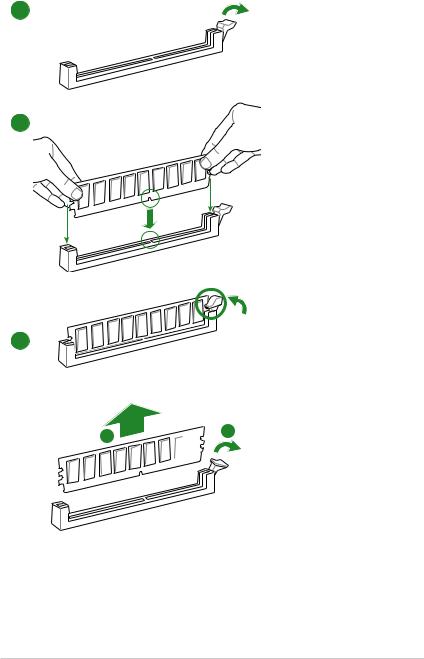
1.4.3Installing a DIMM
1
2
3
To remove a DIMM
B 
|
ASUS Z170 PRO GAMING |
1-13 |

1.5Expansion slots
In the future, you may need to install expansion cards. The following sub sections describe the slots and the expansion cards that they support.
Unplug the power cord before adding or removing expansion cards. Failure to do so may cause you physical injury and damage motherboard components.
1.5.1Installing an expansion card
To install an expansion card:
1.Before installing the expansion card, read the documentation that came with it and make the necessary hardware settings for the card.
2.Remove the system unit cover (if your motherboard is already installed in a chassis).
3.Remove the bracket opposite the slot that you intend to use. Keep the screw for later use.
4.Align the card connector with the slot and press firmly until the card is completely seated on the slot.
5.Secure the card to the chassis with the screw you removed earlier.
6.Replace the system cover.
1.5.2Configuring an expansion card
After installing the expansion card, configure it by adjusting the software settings.
1.Turn on the system and change the necessary BIOS settings, if any. See Chapter 2 for information on BIOS setup.
2.Assign an IRQ to the card.
3.Install the software drivers for the expansion card.
When using PCI cards on shared slots, ensure that the drivers support “Share IRQ” or that the cards do not need IRQ assignments. Otherwise, conflicts will arise between the two PCI groups, making the system unstable and the card inoperable.
1.5.3PCI Express 3.0 x1 slots
This motherboard supports PCI Express x1 network cards, SCSI cards, and other cards that comply with the PCI Express specifications.
1.5.4PCI Express 3.0 x16 slots
This motherboard has three PCI Express 3.0 x16 slot that supports PCI Express 3.0 x16 graphic cards complying with the PCI Express specifications.
|
1-14 |
Chapter 1: Product introduction |

VGA configuration
Single VGA/PCIe card
Dual VGA/PCIe cards
Triple VGA/PCIe cards
|
PCI Express operating mode |
|||
|
PCIe 3.0 x16_1 (gray) |
PCIe 3.0 x16_2 |
PCIe 3.0 x16_3 |
|
|
x16 (Recommended for |
N/A |
N/A |
|
|
single VGA card) |
|||
|
x8 |
x8 |
N/A |
|
|
x8 |
x8 |
x4 |
|
• In single VGA card mode, use the PCIe 3.0 x16_1 slot (gray) for a PCI Express x16 graphics card to get better performance.
•We recommend that you provide sufficient power when running SLI™ or CrossFireX™ mode. See page 1-22 for details.
•Connect a chassis fan to the motherboard connector labeled CHA_FAN1/2/3 when using multiple graphics cards for better thermal environment.
IRQ assignments for this motherboard
|
A |
B |
C |
D |
E |
F |
G |
H |
||
|
I.G.D. |
Shared |
– |
– |
– |
– |
– |
– |
– |
|
|
HD Audio Controller |
Shared |
– |
– |
– |
– |
– |
– |
– |
|
|
XHCI Controller |
Shared |
– |
– |
– |
– |
– |
– |
– |
|
|
SATA Controller |
Shared |
– |
– |
– |
– |
– |
– |
– |
|
|
LAN Controller |
Shared |
– |
– |
– |
– |
– |
– |
– |
|
|
PCIE x16_1 |
Shared |
– |
– |
– |
– |
– |
– |
– |
|
|
PCIE x16_2 |
– |
Shared |
– |
– |
– |
– |
– |
– |
|
|
PCIE x16_3 |
Shared |
– |
– |
– |
– |
– |
– |
– |
|
|
PCIE x1_1 |
– |
– |
Shared |
– |
– |
– |
– |
– |
|
|
PCIE x1_2 |
– |
– |
– |
Shared |
– |
– |
– |
– |
|
|
PCIE x1_3 |
– |
– |
Shared |
– |
– |
– |
– |
– |
|
|
Asmedia USB 3.1 |
– |
– |
Shared |
– |
– |
– |
– |
– |
|
|
Controller |
|||||||||
|
ASUS Z170 PRO GAMING |
1-15 |

1.6Jumpers
1.Clear RTC RAM (2-pin CLRTC)
This header allows you to clear the Real Time Clock (RTC) RAM in CMOS. You can clear the CMOS memory of date, time, and system setup parameters by erasing the CMOS RTC RAM data. The onboard button cell battery powers the RAM data in CMOS, which include system setup information such as system passwords.
CLRTC
+3V_BAT GND
PIN 1
Z170 PRO GAMING Clear RTC RAM
To erase the RTC RAM:
1. Turn OFF the computer and unplug the power cord.
2. Use a metal object such as a screwdriver to short the two pins. 3. Plug the power cord and turn ON the computer.
4. Hold down the <Del> key during the boot process and enter BIOS setup to reenter data.
• If the steps above do not help, remove the onboard battery and short the two pins again to clear the CMOS RTC RAM data. After clearing the CMOS, reinstall the battery.
• You do not need to clear the RTC when the system hangs due to overclocking. For system failure due to overclocking, use the CPU Parameter Recall (C.P.R.) feature. Shut down and reboot the system, then the BIOS automatically resets parameter settings to default values.
|
1-16 |
Chapter 1: Product introduction |
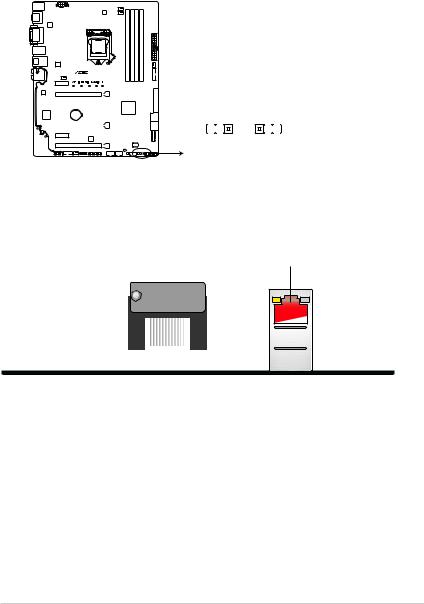
2.CPU Over Voltage jumper (3-pin CPU_OV)
The CPU Over Voltage jumper allows you to set a higher CPU voltage for a flexible overclocking system, depending on the type of the installed CPU. To gain more CPU voltage setting, insert the jumper to pins 2-3. To go back to its default CPU voltage setting, insert the jumper to pins 1-2.
CPU_OV
|
1 |
2 |
2 |
3 |
||||||||
Disable Enable
(default setting)
Z170 PRO GAMING CPU_OV setting
1.7Connectors
1.7.1Rear panel connectors
|
1 |
2 |
3 |
4 |
5 6 |
7 |
8 |
|
16 |
15 |
14 |
13 |
12 |
11 10 |
9 |
1.PS/2 Mouse/Keyboard combo port. This port connects to a PS/2 mouse or PS/2 keyboard.
2.DisplayPort. This port is for a DisplayPort-compatible devices.
3.Video Graphics Adapter (VGA) port. This 15-pin port is for a VGA monitor or other VGA-compatible devices.
|
ASUS Z170 PRO GAMING |
1-17 |
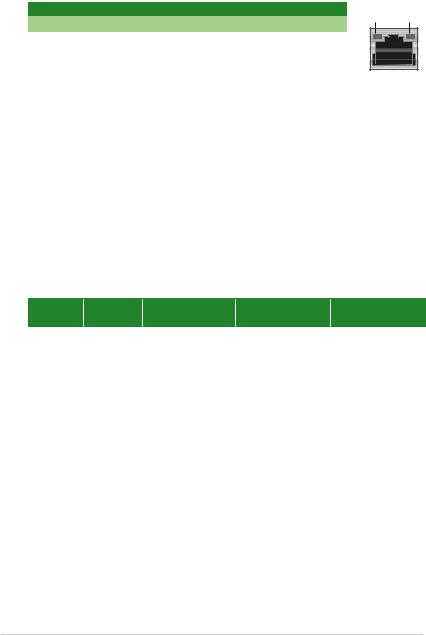
4.LAN (RJ-45) port. This port allows Gigabit connection to a Local Area Network (LAN) through a network hub.
LAN port LED indications
|
Activity/Link LED |
Speed LED |
|||
|
Status |
Description |
Status |
Description |
|
|
Off |
No link |
OFF |
10 Mbps connection |
|
|
Orange |
Linked |
ORANGE |
100 Mbps connection |
|
|
Orange |
Data activity |
GREEN |
1 Gbps connection |
|
|
(Blinking) |
||||
|
Orange (Blinking |
Ready to wake |
|||
|
then steady) |
up from S5 mode |
Activity Link Speed
LED LED
LAN port
5.Center / Subwoofer port (orange). This port connects the center/subwoofer speakers.
6.Rear Speaker Out port (black). This port connects the rear speakers in a 4.1 channel, 5.1 channel, or 7.1 channel audio configuration.
7.Line In port (light blue). This port connects to the tape, CD, DVD player, or other audio sources.
8.Line Out port (lime). This port connects to a headphone or a speaker. In the 4.1, 5.1, and 7.1 channel configurations, the function of this port becomes Front Speaker Out.
9.Microphone port (pink). This port connects to a microphone.
Audio 2, 4.1, 5.1, or 7.1-channel configuration
|
Port |
Headset |
4.1-channel |
5.1-channel |
7.1-channel |
|
|
2-channel |
|||||
|
Light Blue |
Line In |
Line In |
Line In |
Line In |
|
|
Lime |
Line Out |
Front Speaker Out |
Front Speaker Out |
Front Speaker Out |
|
|
Pink |
Mic In |
Mic In |
Mic In |
Mic In |
|
|
Orange |
– |
– |
Center/Subwoofer |
Center/Subwoofer |
|
|
Optical S/ |
– |
– |
– |
Side Speaker Out |
|
|
PDIF out |
|||||
|
Black |
– |
Rear Speaker Out |
Rear Speaker Out |
Rear Speaker Out |
10.Optical S/PDIF out port. This port allows you to connect your PC to amplified speakers, headphones, or Sony/Phillips Digital Interconnect Format (S/PDIF) compliant devices.
11.USB 3.1 Type A port. This 9-pin Universal Serial Bus (USB) Type A port is for USB 3.1 devices.
12.USB 3.1 Type C port. This Universal Serial Bus (USB) Type C port is for USB 3.1 mobile or peripheral devices.
|
1-18 |
Chapter 1: Product introduction |

13.USB 3.0 ports 3~6. These 9-pin Universal Serial Bus (USB) ports are for USB 3.0 devices.
•The plugged USB 3.0 device may run on xHCI or EHCI mode, depending on the operating system’s setting.
•USB 3.0 devices can only be used for data storage.
•We strongly recommend that you connect USB 3.0 devices to USB 3.0 ports for faster and better performance from your USB 3.0 devices.
•Due to the design of the Intel® 100 series chipset, all USB devices connected to the USB 2.0 and USB 3.0 ports are controlled by the xHCI controller. Some legacy USB devices must update their firmware for better compatibility.
•Multi-VGA output supports up to three displays under Windows® OS environment, two displays under BIOS, and one display under DOS.
•Intel display architecture design supports the following maximum supported pixel clocks (Pixel Clock = H total x V Total x Frame Rate (Screen refresh rate)):
—DisplayPort port: 553 MHz
—DVI port: 165 MHz
—VGA port: 180 MHz
—HDMI port: 300 MHz
14.DVI-D port. This port is for any DVI-D compatible device.
DVI-D can not be converted to output from RGB Signal to CRT and is not compatible with DVI-I.
15.HDMI port. This port is for a High-Definition Multimedia Interface (HDMI) connector, and is HDCP compliant allowing playback of HD DVD, Blu-ray, and other protected content.
16.USB 2.0 ports 13 and 14. These two 4-pin Universal Serial Bus (USB) ports are for USB 2.0/1.1 devices.
|
ASUS Z170 PRO GAMING |
1-19 |

1.7.2Internal connectors
1.Serial port connector (10-1 pin COM)
This connector is for a serial (COM) port. Connect the serial port module cable to this connector, then install the module to a slot opening at the back of the system chassis.
COM
CTS
DSR
DTR
RXD
Z170 PRO GAMING Serial port (COM) connector
The COM module is purchased separately.
2.TPM connector (14-1 pin TPM)
This connector supports a Trusted Platform Module (TPM) system, which securely store keys, digital certificates, passwords and data. A TPM system also helps enhance the network security, protects digital identities, and ensures platform integrity.
TPM
CLKRUN_F SERIRQ_F FRAME#_F LAD3_F LAD2_F LAD1_F LAD0_F
PIN 1

Z170 PRO GAMING TPM connector
|
1-20 |
Chapter 1: Product introduction |

Главная » Asus » Материнская плата ASUS Z170 Pro Gaming Руководство пользователя
View Fullscreen
Материнская плата ASUS Z170 Pro Gaming Руководство пользователя — Скачать
Похожие сообщения
-
Материнская плата ASUS H170-PRO Руководство пользователя
Руководство пользователя материнской платы ASUS H170-PRO — Скачать
-
ASUS Motherboard Gaming TUF Руководство пользователя
Материнская плата TUF H310-PLUS GAMING: краткое руководство по началу работы Шаг 1 Установите процессор Шаг 2 Установите вентилятор процессора Материнская плата…
-
Руководство пользователя игровой материнской платы ASUS TUF
Руководство пользователя материнской платы ASUS TUF Gaming Краткое руководство пользователя Шаг 1 Установка процессора Шаг 2 Установка…
-
Руководство пользователя материнской платы ASUS Pro H410M-C
Материнская плата Pro H410M-C Краткое руководство по началу работы Шаг 1 Установите процессор Шаг 2 Установите вентилятор процессора Материнская плата…
Оставить комментарий
Ваш электронный адрес не будет опубликован. Обязательные поля помечены * *
КОММЕНТАРИЙ *
Имя и фамилия
Эл. адрес
Cайт
Сохраните мое имя, адрес электронной почты и веб-сайт в этом браузере для следующего комментария.








