- Manuals
- Brands
- Yamaha Manuals
- Receiver
- RX-V361
- Owner’s manual
-
Contents
-
Table of Contents
-
Troubleshooting
-
Bookmarks
Quick Links
G
RX-V361
AV Receiver
Ampli-tuner audio-vidéo
OWNER’S MANUAL
MODE D’EMPLOI
BEDIENUNGSANLEITUNG
BRUKSANVISNING
GEBRUIKSAANWIJZING
ИНСТРУКЦИЯ ПО ЭКСПЛУАТАЦИИ
Related Manuals for Yamaha RX-V361
Summary of Contents for Yamaha RX-V361
-
Page 1
RX-V361 AV Receiver Ampli-tuner audio-vidéo OWNER’S MANUAL MODE D’EMPLOI BEDIENUNGSANLEITUNG BRUKSANVISNING GEBRUIKSAANWIJZING ИНСТРУКЦИЯ ПО ЭКСПЛУАТАЦИИ… -
Page 2
Yamaha the terminals in your plug, proceed as follows: will not be held responsible for any damage resulting from use… -
Page 3: Table Of Contents
Contents INTRODUCTION ADVANCED OPERATION Features …………..2 Set menu…………..41 Getting started …………3 Using set menu …………42 1 SOUND MENU………… 43 Quick start guide ………… 4 2 INPUT MENU…………46 Preparation: Check the items ……..4 3 OPTION MENU……….. 48 Step 1: Set up your speakers……..
-
Page 4: Features
Cinema and music night listening modes Decoders and DSP circuits Remote control capability Proprietary Yamaha technology for the creation of multi- channel surround sound Compressed Music Enhancer mode to improve the sound quality of compression artifacts (such as the MP3 format) to that of a high-quality stereo “DTS”…
-
Page 5: Getting Started
Getting started Getting started Checking the supplied accessories Installing batteries in the remote control Check that you received all of the following parts. Remote control Batteries (2) AM loop antenna (AAA, R03, UM-4) RAV28 WJ40970 EU STANDBY POWER SCENE MD/CD-R TUNER MULTI CH IN DTV/CBL…
-
Page 6: Quick Start Guide
Quick start guide Quick start guide The following steps describe the easiest way to enjoy Preparation: Check the items DVD movie playback in your home theater. Front right In these steps, you need the following supplied speaker Video monitor Subwoofer accessories.
-
Page 7: Step 1: Set Up Your Speakers
Quick start guide Be sure to connect the left channel (L), right channel Step 1: Set up your speakers (R), “+” (red) and “–” (black) properly. Front speakers Place your speakers in the room and connect them to this unit. Loosen Insert Tighten…
-
Page 8: Step 2: Connect Your Dvd Player And Other Components
Quick start guide Step 2: Connect your DVD player Connect the video cable to the composite and other components video output jack of your DVD player and the DVD VIDEO jack of this unit. AV receiver ANTENNA SPEAKERS SURROUND CENTER FRONT B COMPONENT VIDEO DTV/CBL…
-
Page 9
Quick start guide For further connections Connect the FM and AM antennas to this • Using the other kind of speaker unit. combinations See page 18 for the details. P. 11 • Connecting a video monitor and DVD player P. 15 •… -
Page 10: Step 3: Turn On The Power And Press Scene 1 Button
Quick start guide Step 3: Turn on the power and Start playback of the desired DVD on your press SCENE 1 button player. Rotate 8 VOLUME to adjust the volume. Turn on the video monitor connected to this unit. Press 1 STANDBY/ON on the front panel. Note When you change the input source or sound field program, the SCENE mode is deactivated and the indicator on the SCENE…
-
Page 11: What Do You Want To Do With This Unit
Quick start guide Case C: “I want to listen to a music program from What do you want to do with this the FM radio station…” unit? Press F SCENE 4 (or E SCENE 4) to select “Radio Listening”. Customizing the SCENE templates •…
-
Page 12: Connections
Connections Connections Rear panel ANTENNA SPEAKERS SURROUND CENTER FRONT B COMPONENT VIDEO DTV/CBL MONITOR VIDEO DIGITAL INPUT DTV/CBL MONITOR OPTICAL MULTI CH INPUT AUDIO OUTPUT FRONT SURROUND CENTER DTV/ COAXIAL FRONT A SUBWOOFER 1 COMPONENT VIDEO jacks 7 AUDIO jacks See page 16 for connection information.
-
Page 13: Placing Speakers
Subwoofer (SW) The use of a subwoofer with a built-in amplifier, such as the Yamaha Active Servo Processing Subwoofer System, is effective not only for reinforcing bass frequencies from any or all channels, but also for high fidelity sound reproduction of the LFE (low-frequency effect) channel included in Dolby Digital and DTS sources.
-
Page 14: Connecting Speakers
Connections Connecting speakers Be sure to connect the left channel (L), right channel (R), “+” (red) and “–” (black) properly. If the connections are faulty, this unit cannot reproduce the input sources accurately. Caution • Use speakers with the specified impedance shown on the rear panel of this unit. •…
-
Page 15
Connections Connecting to the FRONT A terminals Red: positive (+) Black: negative (–) Loosen the knob. Insert the bare end of the speaker wire into the hole on the terminal. Tighten the knob to secure the wire. Connecting the banana plug (except Europe, Korea and Asia models) The banana plug is a single-pole electrical connector widely used to terminate speaker cables. -
Page 16: Information On Jacks And Cable Plugs
Connections Information on jacks and cable plugs Audio jacks and cable plugs Video jacks and cable plugs COMPONENT VIDEO DIGITAL AUDIO DIGITAL AUDIO AUDIO VIDEO COAXIAL OPTICAL (White) (Red) (Orange) (Yellow) (Green) (Blue) (Red) Left and right Coaxial Optical Composite Component analog audio digital audio…
-
Page 17: Connecting Video Components
Connections Connecting video components Connect the video components as follows. Make sure that this unit and other You can also connect a video monitor, DVD player, digital TV, components are unplugged from the and cable TV to this unit using the COMPONENT VIDEO AC wall outlets.
-
Page 18: Connecting To The Video Aux Jacks On The Front Panel
Connections Connecting to the COMPONENT VIDEO Connecting to the VIDEO AUX jacks on jacks the front panel You can enjoy high-quality pictures by connecting your Use the VIDEO AUX jacks on the front panel to connect a video monitor and video source components to this unit game console or a video camera to this unit.
-
Page 19: Connecting Audio Components
Connections Connecting audio components Connect the audio components as follows. Connecting a CD player and a CD recorder/MD recorder Make sure that this unit and other Note components are unplugged from the AC wall outlets. When you connect your CD player via analog and digital connection, priority is given to the signal input at the DIGITAL INPUT jack.
-
Page 20: Connecting The Fm And Am Antennas
If you experience poor reception quality, install an outdoor antenna. Consult the nearest authorized Yamaha dealer or service center about outdoor antennas. • The AM loop antenna should always be connected, even if an outdoor AM antenna is connected to this unit.
-
Page 21: Front Panel Display
Connections Front panel display V-AUX DTV/CBL MD/CD-R TUNER VOLUME AUTO TUNED STEREO MEMORY VIRTUAL SILENT CINEMA PRESET HiFi DSP NIGHT HOLD SLEEP ENHANCER MUTE DIGITAL L C R 1 Decoder indicator C CINEMA DSP indicator Lights up when any of the decoders of this unit functions. Lights up when you select a CINEMA DSP sound field program (see page 31).
-
Page 22: Using The Remote Control
Connections Using the remote control The remote control transmits a directional infrared ray. Be sure to aim the remote control directly at the remote control sensor on this unit during operation. VOLUME STANDBY EDIT PRESET/TUNING FM/AM A/B/C/D/E PRESET/TUNING MEMORY TUNING AUTO/MAN’L SCENE VIDEO AUX PROGRAM…
-
Page 23: Basic Setup
Basic setup Basic setup The “BASIC SETUP” feature is a useful way to set up your system quickly and with minimal effort. Notes • Make sure you disconnect your headphones from this unit. • If you wish to configure this unit manually using more precise adjustments, use the detailed parameters in “SOUND MENU” (see page 43).
-
Page 24
Basic setup Press S ENTER to confirm your selection. Press S n to select “SET” and then S l / h to select the desired setting. • If you selected “YES” in step 8, the setup procedure is completed and the display returns to the top set menu display. -
Page 25: Selecting The Scene Templates
SELECTING THE SCENE TEMPLATES Selecting the SCENE templates This unit is equipped with 12 preset SCENE templates for Press D INPUT l / h (or S l / h) to select various situations of using this unit. As the initial factory setting, the following SCENE templates are assigned to the desired template.
-
Page 26
Selecting the SCENE templates Which SCENE template would you like to select? Which source do you like to Which component do you SCENE templates Default SCENE play back? like for playback? buttons Video sources (DVD video, DVD Viewing Recorded video) DVD Movie Viewing DVD Live Viewing DVR Viewing… -
Page 27
Selecting the SCENE templates Preset SCENE template descriptions SCENE template CD Music Listening Features Select this SCENE template when you play back music source as the back ground music on your CD player. Input source Playback mode 5ch Stereo DVD Viewing Radio Listening Select this SCENE template when you play back general contents (SCENE 4 as the default setting) -
Page 28: Creating Your Original Scene Templates
Selecting the SCENE templates Creating your original SCENE Press S k / n to select the desired parameter templates of the SCENE template and then S l / h to select the desired value of the selected You can create your original SCENE templates for each parameter.
-
Page 29: Playback
PLAYBACK Playback Caution Rotate 8 VOLUME (or press D VOLUME +/–) Extreme caution should be exercised when you play to adjust the volume to the desired output level. back CDs encoded in DTS. If you play back a CD encoded in DTS on a DTS-incompatible CD player, Press A PROGRAM l / h (or press you will only hear some unwanted noise that may G PROG l / h) repeatedly to select the…
-
Page 30: Additional Operations
Playback Selecting the component connected to Additional operations the MULTI CH INPUT jacks as the input source Using your headphones Use this feature to select the component connected to the MULTI CH INPUT jacks (see page 17) as the input source.
-
Page 31
Playback Adjusting the tonal quality Press S l / h to adjust the effect level while Use this feature to adjust the balance of bass and treble for the front left and right speaker channels. “NIGHT:CINEMA” or “NIGHT:MUSIC” is displayed in the front panel display. Press 0 TONE CONTROL repeatedly to select Choices: MIN, MID, MAX •… -
Page 32
Playback Displaying the signal information Using the sleep timer You can display the format, sampling frequency, channel, Use this feature to automatically set this unit to the bit rate and flag data of the current input signal. standby mode after a certain amount of time. Press U MENU on the remote control. -
Page 33: Sound Field Programs
SOUND FIELD PROGRAMS Sound field programs This unit is equipped with a variety of precise digital • Sound field programs cannot be selected when the component connected to the MULTI CH INPUT jacks is selected as the decoders that allow you to enjoy multi-channel playback input source (see page 28).
-
Page 34
Sound field programs Selecting decoders for 2-channel Initial settings are indicated in bold under each parameter. sources (surround decode mode) Signals input from 2-channel sources can also be played For Pop/Rock, Hall, Jazz, Game, TV Sports, back on multi-channels. Movie Spacious and Movie Dramatic: DSP level DSP LEVEL Press P SUR. -
Page 35
Sound field programs Using sound field programs without Enjoying multi-channel sources and surround speakers (Virtual CINEMA DSP) sound field programs with headphones (SILENT CINEMA) Virtual CINEMA DSP allows you to enjoy the CINEMA DSP programs without surround speakers by creating SILENT CINEMA allows you to enjoy multi-channel virtual speakers. -
Page 36: Fm/Am Tuning
FM/AM TUNING FM/AM tuning There are 2 tuning methods: automatic and manual. Automatic tuning is effective when station signals are strong and there is no interference. If the signal from the station you want to select is weak, tune into it manually. You can also use the automatic and manual preset tuning features to store up to 40 stations.
-
Page 37: Automatic Preset Tuning
FM/AM tuning Automatic preset tuning Manual preset tuning You can use the automatic preset tuning feature to store You can also store up to 40 stations (A1 to E8: 8 preset FM stations with strong signals up to 40 (A1 to E8: 8 station numbers in each of the 5 preset station groups) preset station numbers in each of the 5 preset station manually.
-
Page 38: Selecting Preset Stations
FM/AM tuning Selecting preset stations Exchanging preset stations You can tune into any desired station simply by selecting You can exchange the assignments of two preset stations the preset station group and number under which it was with each other. The example below describes the stored.
-
Page 39: Radio Data System Tuning (Europe Model Only)
RADIO DATA SYSTEM TUNING (EUROPE MODEL ONLY) Radio Data System tuning (Europe model only) Radio Data System is a data transmission system used by FM stations in many countries. This unit can receive various Radio Data System data such as PS (program service), PTY (program type), RT (radio text), CT (clock time), and EON (enhanced other networks) when receiving Radio Data System broadcasting stations.
-
Page 40: Selecting The Radio Data System Program Type (Pty Seek Mode)
Radio Data System tuning (Europe model only) Selecting the Radio Data System Press E PRESET l / h on the remote program type (PTY SEEK mode) control to select the desired program type. The name of the selected program type appears in the Use this feature to select the desired radio program by front panel display.
-
Page 41: Using The Enhanced Other Networks (Eon) Data Service
Radio Data System tuning (Europe model only) Using the enhanced other Press I PTY SEEK START on the remote networks (EON) data service control to start searching for all the available Radio Data System preset stations. Use this feature to receive the EON (enhanced other The name of the selected program type flashes and networks) data service of the Radio Data System station the PTY HOLD indicator lights up in the front panel…
-
Page 42: Recording
RECORDING Recording Recording adjustments and other operations are performed from the recording components. Refer to the operating instructions for those components. Notes • When this unit is set to the standby mode, you cannot record between other components connected to this unit. •…
-
Page 43: Set Menu
Set menu Set menu You can use the following parameters in set menu to adjust a variety of system settings and customize the way this unit operates. Change the initial settings (indicated in bold under each parameter) to reflect the needs of your listening environment.
-
Page 44: Using Set Menu
Set menu Option menu 3 OPTION MENU Use this menu to manually adjust the optional system parameters. Parameter Features Page A)DISPLAY SET Adjusts the brightness of the front panel display. B)MEMORY GUARD Locks sound field program parameters and other set menu settings. Designates the default audio input jack select setting mode for the input sources connected C)AUDIO SELECT to the DIGITAL INPUT jacks when you turn on the power of this unit.
-
Page 45: Sound Menu
Set menu 1 SOUND MENU Woofer section of a speaker is 16 cm (6.5 in) or larger: large Use this menu to manually adjust any speaker settings or Woofer section of a speaker is smaller than 16 cm compensate for video signal processing delays when using (6.5 in): small LCD monitors or projectors.
-
Page 46
Set menu LFE/Bass out BASS OUT Speaker level B)SP LEVEL Use this feature to select the speakers that output the LFE Use this feature to manually adjust the output level of each (low-frequency effect) and the low-frequency signals. speaker. Choices: SWFR, FRNT, BOTH Control range: –10 to +10 dB Control step: 1 dB Initial setting: 0 dB… -
Page 47
Set menu Speaker distance C)SP DISTANCE Press S k / n to select a frequency band and S l / h to adjust Use this feature to manually adjust the distance of each the selected frequency band. speaker and the delay applied to the respective channel. Ideally, each speaker should be the same distance from the Following is an example where “100Hz”… -
Page 48: Input Menu
Set menu Audio settings G)AUDIO SET 2 INPUT MENU Use this feature to adjust the overall audio settings of this unit. Use this menu to reassign the input jacks, select the input Mute type MUTE TYP. mode or rename the input source. Use this feature to adjust how much the mute function Input assignment reduces the output volume (see page 28).
-
Page 49
Set menu Input rename Volume trim B)INPUT RENAME C)VOLUME TRIM Use this feature to change the name of the input source Use this feature to adjust the level of the signal input at that appears in the front panel display. each jack. -
Page 50: Option Menu
Set menu Audio select C)AUDIO SELECT 3 OPTION MENU Use this feature to designate the default audio input jack select setting for the input sources when you turn on the Use this menu to adjust the optional system parameters. power of this unit. Choices: AUTO, LAST Display settings A)DISPLAY SET…
-
Page 51: Advanced Setup
Advanced setup Advanced setup Factory presets This unit has additional menus that are displayed in the PRESET front panel display. The advanced setup menu offers Use this feature to reset all the parameters of this unit to additional operations to adjust and customize the way this the initial factory settings.
-
Page 52: Troubleshooting
Refer to the table below when this unit does not function properly. If the problem you are experiencing is not listed below or if the instruction below does not help, turn off this unit, disconnect the power cable, and contact the nearest authorized Yamaha dealer or service center. General…
-
Page 53
Troubleshooting Problem Cause Remedy page The sound suddenly The protection circuitry has been activated Check that the speaker wires are not touching each — goes off. because of a short circuit, etc. other and then turn this unit back on. The sleep timer has turned off this unit. -
Page 54
Troubleshooting Problem Cause Remedy page Dolby Digital or DTS The connected component is not set to Make an appropriate setting following the operating — sources cannot be output Dolby Digital or DTS digital instructions for your component. played. (Dolby Digital signals. -
Page 55
Troubleshooting Tuner Problem Cause Remedy page FM stereo reception is The characteristics of FM stereo Check the antenna connections. noisy. broadcasts may cause this problem Try using a high-quality directional FM — when the transmitter is too far away or antenna. -
Page 56: Remote Control
Troubleshooting Remote control Problem Cause Remedy page The remote control Wrong distance or angle. The remote control functions within a maximum does not work nor range of 6 m (20 ft) and no more than 30 degrees off- function properly. axis from the front panel.
-
Page 57: Glossary
Glossary Glossary Audio information DTS Digital Surround DTS digital surround was developed to replace the analog Dolby Digital soundtracks of movies with a 5.1-channel digital sound Dolby Digital is a digital surround sound system that gives track, and is now rapidly gaining popularity in movie you completely independent multi-channel audio.
-
Page 58: Video Information
Based on a wealth of actually measured data, Yamaha CINEMA DSP uses Yamaha original DSP technology to combine Dolby Pro Logic, Dolby Digital and DTS systems to provide the audiovisual experience of movie theater in the listening room of your own home.
-
Page 59: Specifications
Specifications Specifications AUDIO SECTION VIDEO SECTION • Minimum RMS Output Power for Front, Center, Surround • Signal Level [U.S.A. and Canada models] Composite …………..1 Vp-p/75 1 kHz, 0.9% THD, 8 ………… 100 W Component ….1 Vp-p/75 (Y), 0.7 Vp-p/75 [Other models] •…
-
Page 60: Index
INDEX Index Numerics Connecting speakers ……12 Enhanced other networks data service, Connecting the AM antennas ….18 Radio Data System tuning ….39 1 SOUND MENU …….. 41 Connecting the FM antennas ….18 ENHANCER indicator ……19 2 INPUT MENU ……41, 46 Connecting the power cable ….18 Enjoying 2-channel sources using the 2ch Stereo ……….
-
Page 61
Index Resetting the system ……54 Unit …………45 ROCK M, Radio Data System Using the remote control ….. 20 M.O.R. M, Radio Data System program type ……..38 Using your headphones ……. 28 program type ……..38 RT, Radio Data System information ..37 Manual preset tuning ……
Страницы и текст этой инструкции
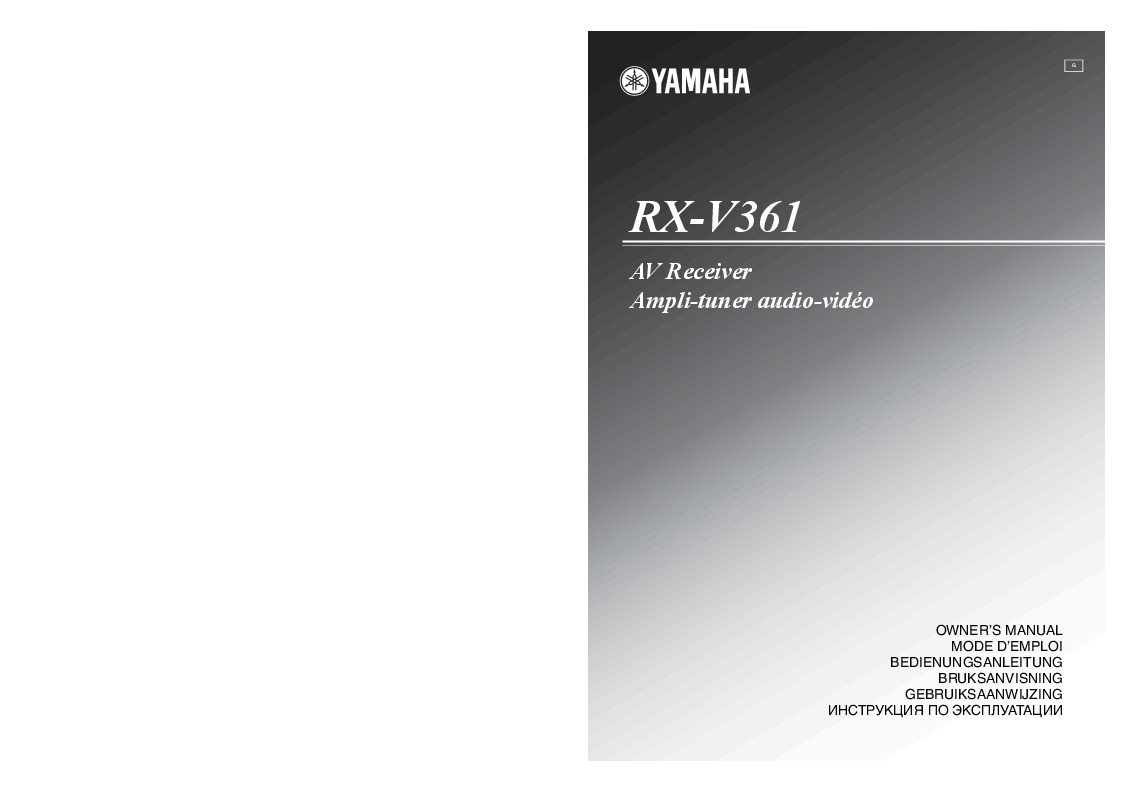
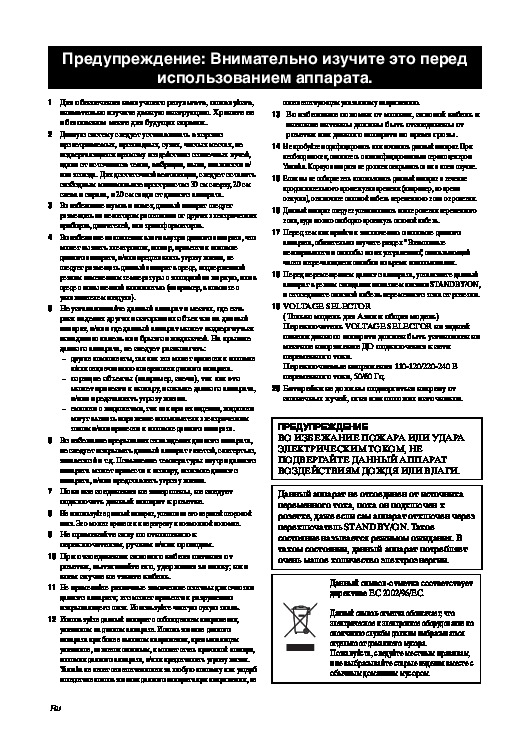
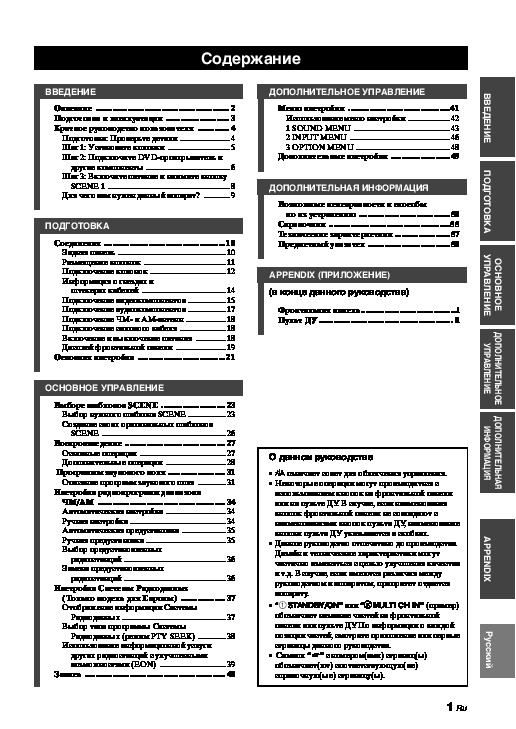
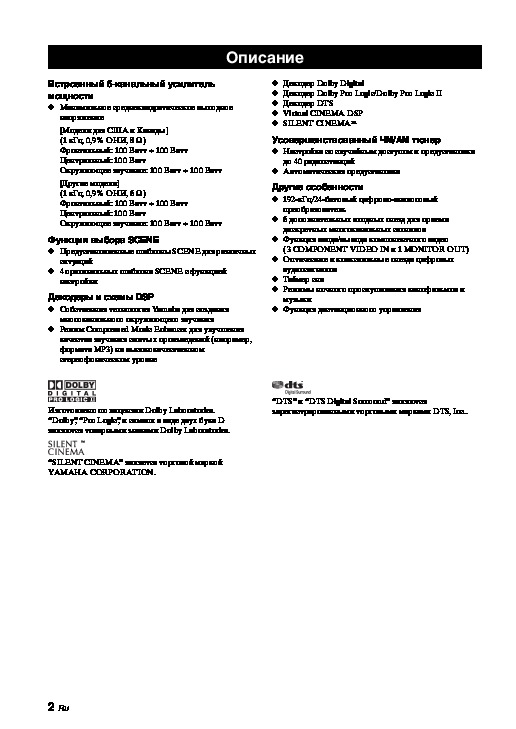
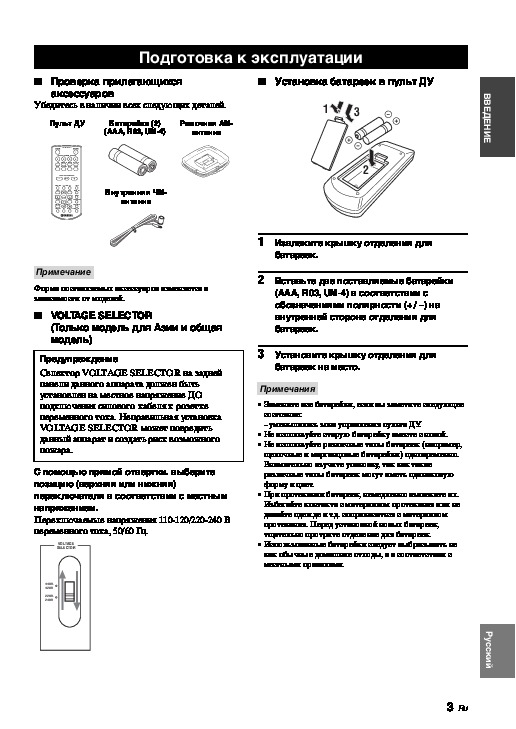
Как использовать наш сайт инструкций OnlineManuals.ru
Наша цель состоит в том, чтобы предоставить вам быстрый доступ к содержанию инструкции для ресивера и усилителя Yamaha RX-V361.
С помощью онлайн просмотра, Вы можете быстро просмотреть содержимое инструкции и найти решение проблемы с ресивера и усилителя Yamaha RX-V361.
Для Вашего удобства
Если листать руководство пользователя ресивера и усилителя Yamaha RX-V361 прямо на сайте, не очень удобно для Вас, есть два возможных решения:
• Просмотр в полноэкранном режиме — легко просмотреть руководство пользователя (без загрузки его на свой компьютер), Вы можете использовать режим полноэкранного просмотра.
Для просмотра инструкции пользователя ресивера и усилителя Yamaha RX-V361 на полном экране, используйте кнопку «Открыть в Pdf-viewer».
• Загрузка на компьютер — Вы можете также скачать Инструкция ресивера и усилителя Yamaha RX-V361 на свой компьютер и сохранить его в файлах.
Многие люди предпочитают читать документы не на экране, а в печатной версии.
Возможность печати руководства пользователя также была предусмотрена на нашем сайте,
и вы можете использовать ее, нажав на иконку «печать» в Pdf-viewer.
Нет необходимости печатать все руководство ресивера и усилителя Yamaha RX-V361, можно выбрать только нужные страницы инструкции.
-
Руководства по ремонту
1
-
Инструкции по эксплуатации
1
Yamaha RX-V361 инструкция по эксплуатации
(64 страницы)
- Языки:Русский
-
Тип:
PDF -
Размер:
5.21 MB -
Описание:
Ресивер
Просмотр
На NoDevice можно скачать инструкцию по эксплуатации для Yamaha RX-V361. Руководство пользователя необходимо для ознакомления с правилами установки и эксплуатации Yamaha RX-V361. Инструкции по использованию помогут правильно настроить Yamaha RX-V361, исправить ошибки и выявить неполадки.
Инструкцию для Yamaha RX-V361 RDS B на русском языке, в формате pdf можно скачать с нашего сайта. Наш каталог предоставляем Вам инструкцию производителя фирмы Yamaha, которая была взята из открытых источников. Ознакомившись с руководством по эксплуатации от Yamaha, Вы на все 100% и правильно сможете воспользоваться всеми функциями устройства.
Для сохранения инструкции «Ресивер Yamaha RX-V361 RDS B» на русском языке на вашем компьютере либо телефоне, нажмите кнопку «Скачать инструкцию». Если активна кнопка «Инструкция онлайн», то Вы можете просмотреть документ (manual), в своём браузере онлайн.
Если у Вас нет возможности скачать инструкцию по эксплуатации либо просмотреть её, Вы можете поделиться ссылкой на эту страницу в социальных сетях и при удобном моменте скачать инструкцию. Либо добавьте эту страницу в закладки Вашего браузера, нажав кнопку «Добавить страницу в закладки браузера».
22
Ru
Основная настройка
6
Нажав Sn, выберите “SET” и затем
нажимайте Sl / h для выбора
желаемой установки.
SET >CANCEL
Выбор: SET, CANCEL
•
Для подтверждения настроек, выберите
“SET”.
•
Для отмены процедуры настройки без
изменений, выберите “CANCEL”.
y
Процедуру настройки также можно отменить,
нажимая кнопку UMENU.
7
Нажмите S
ENTER для подтверждения
выбора.
При выборе параметра “SET” на шаге 6,
дважды по очереди слышится тестовый
тональный сигнал от каждой колонки. На
дисплее фронтальной панели на несколько
секунд отображается “CHECK:TestTone” и
затем “CHECK OK?”.
y
•
Проверьте соединения колонок (смотрите стр. 5),
и при необходимости, настройте параметры
“SPEAKERS” на шаге 5.
•
Индикатор колонки, воспроизводящей тестовый
тональный сигнал в настоящий момент,
высвечивается на дисплее фронтальной панели.
8
Нажав кнопку Sl / h, выберите
желаемую установку.
Выбор: YES, NO
•
Для завершения процесса настройки при
удовлетворительном уровне тестового
тонального сигнала от каждой колонки,
выберите “YES”.
•
Выберите “NO” для перехода в меню
настройки уровней колонок для приведения
в баланс уровня каждой колонки.
9
Нажмите S
ENTER для подтверждения
выбора.
•
При выборе “YES” на шаге 8, процесс
настройки завершается, и устанавливается
главный экран меню настройки.
•
При выборе “NO” на шаге 8, на дисплее
фронтальной панели отображается экран
настройки уровня фронтальных колонок.
10
Нажимая кнопку Sk / n, выберите
колонку, затем нажимайте кнопку Sl / h
для регулировки баланса.
Тестовый тональный сигнал поочередно
издается от выбранной колонки и
фронтальной левой колонки (или левой
колонки окружающего звучания).
•
Для увеличения значения, нажимайте h.
•
Для уменьшения значения, нажимайте l.
FR —-||—-
•
Выберите “FR” для регулировки баланса
между фронтальной левой и правой
колонками.
•
Выберите “C” для регулировки баланса
между фронтальной левой и центральной
колонками.
•
Выберите “SL” для регулировки баланса
между фронтальной левой колонкой и
левой колонкой окружающего звучания.
•
Выберите “SR” для регулировки баланса
между левой и правой колонками
окружающего звучания.
•
Выберите “SWFR” для регулировки
баланса между фронтальной левой
колонкой и сабвуфером.
Доступные каналы колонок различаются в
зависимости от настройки колонок.
11
Для выхода из U
MENU, нажмите “BASIC
SETUP”.
CHECK:TestTone
CHECK OK?
..YES
Примечание



