-
Contents
-
Table of Contents
-
Troubleshooting
-
Bookmarks
Quick Links
Related Manuals for Yamaha PortaTone PSR-550
Summary of Contents for Yamaha PortaTone PSR-550
-
Page 2: Special Message Section
Yamaha. This product should be used only with the components supplied or; a cart, rack, or stand that is recommended by Yamaha. If a cart, etc., is used, please observe all safety markings and instructions that accompany the accessory product.
-
Page 3
DATA BACK-UP AND STORAGE • Yamaha recommends that you regularly save data using a floppy disk in a safe, cool, dry place. YAMAHA CANNOT BE HELD RESPONSIBLE FOR THE… -
Page 4: Packing List
You are the proud owner of a fine electronic keyboard. The Yamaha PSR-550 PortaTone combines the most advanced tone generation technology with state-of-the- art digital electronics and features to give you stunning sound quality with maximum musical enjoyment. A large graphic display and easy-to-use interface also greatly enhance the operability of this advanced instrument.
-
Page 5: How To Use The Manual
PSR-550. page 8 Once you’ve set up the PSR-550, you should read through this section — and explore the relevant page references — to familiarize yourself with the enormous variety of features and functions of the PSR-550.
-
Page 6: Table Of Contents
Contents Packing List How to use the manual Important Features Panel logos … 9 Music stand … 10 Panel Controls and Terminals FOOTSWITCH jack … 10 PHONES/OUTPUT jack … 10 Top Panel Controls … 11 Rear Panel Controls … 11 Setting Up Power supply connections …
-
Page 7
Disk Song Playback Song Playback … 68 Song Track Muting … 70 Song Volume Control … 70 Playing from a Specified Measure … 71 Repeat Play (A-B Repeat) … 72 Song Transpose … 73 Part Settings Voice Change … 75 Mixer … -
Page 8: Important Features
Important Features Since the PSR-550 has such a wealth of advanced features and functions, you may be at a loss as to how to explore its capabilities and how to best use them for your music. You needn’t worry. The PSR-550 is very easy to play and use, and each function —…
-
Page 9: Panel Logos
PSR-550 for your specific MIDI system/application. Page 112) Page 57) Music stand The PSR-550 is supplied with a music stand that can be attached to the instrument by inserting it into the slot at the rear of the control panel. Important Features…
-
Page 10: Panel Controls And Terminals
#1 #2 PHONES/OUTPUT jack CAUTION • Connect the PSR-550 to external equipment only after turning off power for all devices. To prevent damage to the speakers, set the volume of the external devices at the minimum setting before connecting them. Failure to observe these cautions may result in electric shock or equipment damage.
-
Page 11: Top Panel Controls
STANDBY/ON switch … 13 MASTER VOLUME control … 13 DEMO button … 13, 17 RECORD button … 17, 25, 78, 92, 96 DIRECT ACCESS button … 21, 24 DSP button … 49 FAST/SLOW button … 49 TOUCH button … 120 SUSTAIN button …
-
Page 12: Setting Up
Be sure to go through this section carefully before turning the power on. Power supply connections Although the PSR-550 will run either from an optional AC adaptor or batteries, Yamaha recommends use of the more environmentally safe AC adaptor. Follow the instructions below according to the power source you intend to use.
-
Page 13: Demo Song Playback
Demo Song Playback Once you’ve set up your PSR-550, try listening to the pre-programmed demonstration songs. A total of 9 demo songs are provided. As the song plays back, the backlit LCD of the PSR-550 changes color. Turn the power ON by pressing the [STANDBY/ON] switch.
-
Page 14: Using The Music Database
If you want to play in a certain genre of music but don’t know which style (page 32) and voice (page 26) settings would be appropriate, simply select the desired genre from the Music Database. The PSR-550 automatically makes all appropriate panel settings to let you play in that music style! Press the [MUSIC DATABASE] button.
-
Page 15: Data Stored By The Music Database
When you reach the point in the music indicated by the arrow above, press the [ENDING] button. When the ending is finished, the auto accompaniment automatically stops. Data stored by the Music Database Each of the Music Database settings has been specially programmed to match the selected style and each features the best suited voice (or combination of voices), style, and other settings for that style.
-
Page 16: Panel Display Indications
Panel Display Indications The PSR-550 features a large multi-function display that shows all important settings for the instrument. This backlit LCD also changes color depending on the selected mode, making operation even easier and more intuitive. For details about the LCD’s Backlight mode, see page 122.
-
Page 17: Basic Operation
Basic Operation This section introduces you to the basic operations common to the various functions of the PSR-550. In particular, you’ll learn how to use the menu/message display at the center of the front panel. • Calling up the Operation Displays … page 17 •…
-
Page 18: How To Read The Menu/Message Display And «Easy Navigator
Basic Operation How to Read the Menu/Message Display and “Easy Navigator” Depending on the selected function or operation, the PSR-550 shows a variety of displays and indications. Included in these are “Easy Navigator” messages that guide you through the various operations.
-
Page 19: Menu Selection
Menu Selection For certain operations on the PSR-550 (such as selecting voices, demo songs and styles), you’ll need to select different menus in the display. For example, the display below (for selecting the function) appears when you press the [FUNCTION] button.
-
Page 20: Changing (Editing) Values
Basic Operation Changing (Editing) Values This section shows you how to set numeric values on the PSR-550, such as voice number, song/style number and various parameters. Input the values by using the number buttons [1]-[0] or the [+/YES]/[-/NO] buttons. Rotating the data dial…
-
Page 21: Naming
Naming The allows you to create your own original data such as songs, styles and registration memory settings. You can also freely name the data as desired. The following data types can be named. • Disk files (User songs, etc) … pages 61, 65, 66, 90 •…
-
Page 22: Function Tree
Function Tree Button Menu/message display DEMO Sweet Tenor … Demo song selection … 13 VOICE R1 001 Grand Piano … Voice R1 selection … 26 VOICE R2 001 Grand Piano … Voice R2 selection … 27 VOICE L 001 Grand Piano … Voice L selection … 28 STYLE 001 8Beat 1 …
-
Page 23
Button Menu/message display FUNCTION F1 Multi Pad PBnk … Multi pad bank selection … CdMatch … Chord match on/off setting … F2 Regist Memory RBnk … Registration Memory bank selection … RegName … Namimg Registration Memory bank … F3 DigitalEffect Reverb RevType … -
Page 24: Direct Access Chart
Direct Access Chart Function Tree number/function Next style category selection Song repeat setting Song transpose setting Next Music database category selection Volume adjustment of Voice R1 Volume adjustment of Voice R2 Volume adjustment of Voice L Octave setting of Voice R1 Octave setting of Voice R2 Octave setting of Voice L Formatting a disk…
-
Page 25: Mode
Mode Depending on the panel operation used, the PSR-550 has several fundamentally different conditions (or methods of operation). Each of these condition is called a mode. This section explains the main modes of the instrument. Style Mode Select this mode by pressing the [STYLE] button or the [MUSIC DATABASE] button.
-
Page 26: Playing Voices
Playing Voices The PSR-550 has a huge selection of various musical instrument voices which you can play. Try out the different voices referring to the voice list at the end of this manual (page 123). Select and play the voices of different musical instruments •…
-
Page 27: Playing Two Voices (R1, R2) Simultaneously
Playing Two Voices (R1, R2) Simultaneously Press the [PART ON/OFF VOICE R2] button. Play the voices. Two different voices are sounded simultaneously in a layer. Voice R1 (RIGHT 1) is the first voice of the layer and is meant to be played with the right hand.
-
Page 28: Playing Different Voices With The Left (L) And Right (R1, R2) Hands
Playing Voices Playing Different Voices with the Left (L) and Right (R1, R2) Hands Press the [PART ON/OFF VOICE L] button. Play the voices. The notes you play with your right and left hands sound two different voices. Voice L Voice R1 (RIGHT 1) is meant to be played with the right hand.
-
Page 29: Functions Of The Keyboard
Split Point (F#2) Voice L Functions of the Keyboard As explained above, the keyboard of the PSR-550 can sound three different voices. Here’s a short summary of the various ways of playing voices. Playing a Single Voice Playing Two Voices…
-
Page 30: Transpose
Playing Voices Transpose This function allows the overall pitch of the PSR-550 to be transposed up or down by a maximum of one octave in semitone increments. The transpose range is from -12 to +12. Press the [TRANSPOSE] button. Set the transposition.
-
Page 31: Keyboard Percussion
Keyboard Percussion Press the [VOICE R1] button. Select “StandardKit1”. Use the data dial, the [+/YES] button, the [-/NO] button or the number buttons [1]-[0]. 220 StandardKit1 Play the voice. Refer to the illustration below and the drum kit list at the end of the manual (page 128).
-
Page 32: Auto Accompaniment
The PSR-550 features a total of 112 styles or accompaniment patterns (style numbers 1 — 112) in a variety of different musical genres. Try selecting some of the different styles (page 130) and play with the auto accompaniment.
-
Page 33: Using Auto Accompaniment (All Tracks)
Using Auto Accompaniment (all tracks) Press the [STYLE] button. Select a style. Use the data dial, the [+/YES] button, the [-/NO] button or the number buttons [1]-[0]. Refer to the Style List (page 130). Turn AUTO ACCOMPANIMENT on. Press the [ACMP ON/OFF] so that its indicator lights. The specified left-hand section of the keyboard becomes the “Auto Accompani- ment”…
-
Page 34: Accompaniment Sections
Auto Accompaniment Accompaniment Sections There are various types of Auto Accompaniment sections that allow you to vary the arrangement of the accompaniment to match the song you are playing. They are: Intro, Main A and B, Fill-in and Ending. By switching among them as you play, you can easily produce the dynamic elements of a professional-sounding arrangement in your performance.
-
Page 35
• If you press the [SYNC START] button while the accompaniment is playing, the accompaniment will stop and the PSR-550 will enter Synchronized Start standby status. • You can begin the accompaniment by using the ending instead of the intro… -
Page 36: Tempo/Tap
Auto Accompaniment Tempo/Tap Each style of the PSR-550 has been programmed with a default or standard tempo; however, this can be changed by using the [TEMPO/TAP] button. You can change the tempo to any value between 32 and 280 beats per minute.
-
Page 37: Accompaniment Track Muting
Accompaniment Track Muting The PSR-550 has eight accompaniment tracks — RHYTHM SUB, RHYTHM MAIN, BASS, CHORD 1, CHORD 2, PAD, PHRASE 1 and PHRASE 2 — that you can control to modify the “orchestration” and therefore the overall sound of the accompaniment. When a style is selected, the icons corresponding to the tracks which contain data for any section of that style will light.
-
Page 38: Chord Fingerings
The Fingered 1 mode lets you finger your own chords on the Auto accompaniment section of the keyboard (i.e. all keys to the left of and including the split-point key — normally F#2) while the PSR-550 supplies appropriately orchestrated rhythm, bass and chord accompaniment in the selected style.
-
Page 39
Example for “C” chords Csus Caug CM aug ( #11) (13) Chord Name/[Abbreviation] Major [M] Add ninth [(9)] Sixth [6] Sixth ninth [6(9)] Major seventh [M7] Major seventh ninth [M7(9)] Major seventh add sharp eleventh [M7(#11)] Flatted fifth [(b5)] Major seventh flatted fifth [M7b5] Suspended fourth [sus4] Augmented [aug] Major seventh augmented [M7aug]… -
Page 40: Accompaniment Split Point
The Full Keyboard mode Fingering =Full When the Full Keyboard Mode is selected, the PSR-550 will automatically create appropriate accompaniment while you play just about anything using both hands, anywhere on the keyboard. You do not have to worry about specifying the accompani- ment chords.
-
Page 41: Synchro Stop
Synchro Stop When the Synchro Stop function is engaged, accompaniment playback will stop completely when all keys in the auto-accompaniment section of the keyboard are released. Accompaniment playback will start again as soon as a chord is played. The BEAT indicators in the display will flash while the accompaniment is stopped. Press the [STYLE] button.
-
Page 42: One Touch Setting
Stop the accompaniment. One Touch Setting parameter list The PSR-550 features four different One Touch Settings for each of the 112 auto accompaniment styles built into the instrument. Each has been specially programmed to match the selected style; each has the best suited voice (or combination of voices), digital effects and other settings for that style.
-
Page 43: The Multi Pads
The Multi Pads The PSR-550 Multi Pads can be used to play a number of short pre-recorded rhythmic and melodic sequences that can be used to add impact and variety to your keyboard performances. You can also record your own Multi Pad phrases as described in “Multi Pad Recording” on page 92.
-
Page 44: Selecting A Multi Pad Bank
The Multi Pads Selecting a Multi Pad Bank Press the [FUNCTION] button. Select “Multi Pad.” Use the data dial, the [+/YES] button or the [-/NO] button. Press the [NEXT] button to display the MULTI PAD BANK screen. Select a Bank. Use the data dial, the [+/YES] button, the [-/NO] button or the number buttons [1]-[0].
-
Page 45: Multi Pad Bank List
Multi Pad Bank List Bank name Chord Match Pad1 Pad2 Fanfare Crystal Gothic_V TechSyn1 TechSyn2 TechSyn3 TechSyn4 PianoSeq OrcheHit Traffic – – Chirp – – HorrorSE – – Noises – – WaterSE – – AnalgKit – – TechKit – – RockKit –…
-
Page 46: Digital Effects
Digital Effects With the digital effects built into the PSR-550 you can add ambiance and depth to your music in a variety of ways—such as adding reverb that makes you sound like you are playing in a concert hall or adding harmony notes for a full, rich sound.
-
Page 47
Press the [NEXT] button to display the Digital Effect screen. Select “Reverb”. Use the data dial, the [+/YES] button or the [-/NO] button. Press the [NEXT] button. Select a reverb type. Use the data dial, the [+/YES] button or the [-/NO] button. Refer to the Reverb Type List (page 133). -
Page 48: Chorus
Digital Effects Chorus Selecting a Chorus Type Use the same operation as in “Reverb” (page 46). Select “Chorus”. Use the data dial, the [+/YES] button or the [-/NO] button. Press the [NEXT] button. Select a chorus type. Use the data dial, the [+/YES] button or the [-/NO] button. Refer to the Chorus Type List (page 133).
-
Page 49: Dsp
Applying the DSP effect Press the [DSP] button. The DSP icon will light up and the DSP effect will be turned on. The effect will be applied when you play the R1, R2 and L voices from the keyboard. In addition, when the [FAST/SLOW] button is pressed, the FAST icon lights up indicating that the variation of the DSP effect is selected.
-
Page 50: System Effects And Insertion Effects
With the insertion effects, only the DSP depth can be set. The illustration below with the various audio components (instruments, effect devices and a mixer) represents the inner workings of the DSP effects of the PSR-550. Reverb … All types function as system effects.
-
Page 51: The Keyboard
Select “Harmony”. Use the data dial, the [+/YES] button or the [-/NO] button. Press the [NEXT] button. Select a Harmony/Echo type. Use the data dial, the [+/YES] button or the [-/NO] button. Refer to the Harmony/Echo Type List (page 134). Applying the Harmony/Echo effect Press the [STYLE] button.
-
Page 52
Digital Effects Adjusting the Harmony/Echo volume The volume of the Harmony/Echo sound in relation to the keyboard sound can be adjusted as follows: Use the same operation as in “Selecting a Harmony/Echo Type” (page 50). Press the [NEXT] button to display the Type Selection screen. Press the [NEXT] button to display the Harmony/Echo Volume screen. -
Page 53
Changing the Part for the Harmony/Echo effect This allows you to select the part which is used for the Harmony/Echo effect. Use the same operation as in “Selecting a Harmony/Echo Type” (page 50). Press the [NEXT] button to display the Type Selection screen. Press the [NEXT] button to display the Harmony Volume screen. -
Page 54: Registration Memory
Registration Memory Since the PSR-550 is such a sophisticated instrument with such a variety of controls and functions — voice, style, auto accompaniment and effect settings, just to name a few — the Registration Memory feature is one of the most convenient and powerful of the instrument. It allows you save virtually all panel settings to a Registration Memory setting, and then instantly recall your custom panel settings by press- ing a single button.
-
Page 55: Registering The Panel Settings
Registering the Panel Settings Set up the panel controls as required. Press the round Registration Memory button to call up the Registration Memory function. While holding the [MEMORY] button, press one of the REGIS- TRATION MEMORY buttons: [1] through [4]. A “Regist Memorized”…
-
Page 56: Selecting A Registration Bank
Registration Memory Selecting a Registration Bank Press the [FUNCTION] button. Select “Regist Memory”. Use the data dial, the [+/YES] button or the [-/NO] button. Press the [NEXT] button to display the Registration Memory Bank screen. Select a bank. Use the data dial, the [+/YES] button, the [-/NO] button or the number buttons [1]-[0].
-
Page 57: Disk Operations
Disk Operations Built into the PSR-550 is a disk drive. Simply insert a floppy disk and you’ve got access to a wide variety of convenient functions, such as recording and playback of User songs (page 78), as well as saving and loading of User styles (page 96), User pads (page 92) and Registration Memory data (page 54).
-
Page 58: Using The Floppy Disk Drive (Fdd) And Floppy Disks
• When the PSR-550 is turned on, the LED below the floppy disk slot will be lit indicating that the Disk Drive is ready to use. To eject a floppy disk: •…
-
Page 59: Included Data Disk
Included Data Disk Disk song playback Insert the included data disk into the disk drive. Select the desired song. Use the data dial, the [+/YES] button, the [-/NO] button or the number buttons [1]-[0]. Press the [START/STOP] button to start the song. Press the [START/STOP] button again to stop the song.
-
Page 60: Format
Disk Operations Format Setting up commercially available floppy disks for use with PSR-550 is called format- ting. This function is useful for quickly deleting unnecessary files from an already formatted disk. Be careful when using this operation, since it automatically deletes all data on the disk.
-
Page 61
Memory data can be saved together into one single file, the data can be recalled individually when loaded back into the PSR-550. • If you’ve selected a file that already contains data and you rename the file with the intent of overwriting the data,… -
Page 62: Load
Disk Operations Load After saving User style (107-109), User pad (banks 37-40) and Registration Memory (bank 01-32) data to a floppy disk, you can reload them into the PSR-550. Insert the floppy disk into the disk drive. Press the [LOAD] button.
-
Page 63
(For example, the capacity of the PSR-550 [RAM] may be exceeded, something may be wrong with the floppy disk, or the data from the disk may be corrupted, etc.) -
Page 64: Song Copy
Select “OtherFD”. Use the data dial, the [+/YES] button or the [-/NO] button. Press the [NEXT] button to display the Song selection screen. PSR-550 Internal Memory copy Destination • When the destination disk’s write-protect tab is set to ON (page 58) or the disk is a purposely “copy-protected”…
-
Page 65
Select the source song file. Use the data dial, the [+/YES] button or the [-/NO] button. Press the [NEXT] button to display the Name screen. Enter the destination song name directly from the keyboard (page 21). Press the [NEXT] button to display the Copy operation screen. -
Page 66
Disk Operations Copying data to another location on the same disk Use the same operation as in “Copying data from one floppy disk to another” (page 64). Select “Same FD”. Use the data dial, the [+/YES] button or the [-/NO] button. Press the [NEXT] button to display the Song selection screen. -
Page 67: Delete
Delete You can delete individual files (User songs, User styles, User pads or Registra- tion Memory) from the floppy disk. Insert the floppy disk into the disk drive. Press the [UTILITY] button. Select “Delete”. Use the data dial, the [+/YES] button or the [-/NO] button. Press the [NEXT] button to display the Delete screen.
-
Page 68: Disk Song Playback
Disk Song Playback You can playback a huge variety of songs on the PSR-550, including the preset demo songs, the songs on the included data disk, the User songs that you record to a floppy disk and songs on commercially available XG/GM song collection disks.
-
Page 69
Select “PlayMode”. Use the data dial, the [+/YES] button or the [-/NO] button. Press the [NEXT] button to display the Song Play Mode screen. Select the desired Play mode. Use the data dial, the [+/YES] button or the [-/NO] button. Single … -
Page 70: Song Track Muting
Disk Song Playback Song Track Muting Press the [START/STOP] button to start the song. Press one of the TRACK buttons below the display. The [M] icon will appear and the selected track will be muted. TRANSPOSE REGIST- RATION Pressing the same track button again enables output of the playback sound. Press the [START/STOP] button again to stop the song.
-
Page 71: Playing From A Specified Measure
Playing from a Specified Measure Press the [SONG] button. Press the [NEXT] button to display the Song Menu screen. Select “Measure”. Use the data dial, the [+/YES] button or the [-/NO] button. Press the [NEXT] button to display the Song Start Measure screen.
-
Page 72: Repeat Play (A-B Repeat)
Disk Song Playback Repeat Play (A-B Repeat) Press the [SONG] button. Press the [NEXT] button to display the Song Menu screen. Select “AbRepeat”. Use the data dial, the [+/YES] button or the [-/NO] button. Press the [NEXT] to display the Repeat screen. Press the [START/STOP] button to start the song.
-
Page 73: Song Transpose
• Changes made to the transpose setting (on page 30) affect the entire sound of the PSR-550, including the song transpose setting. • Enabling the record mode to record a User song automatically resets the song transpose setting to “0”.
-
Page 74: Part Settings
Part Settings In addition to the keyboard-played voices, the PSR-550 features many different instrumental “parts,” included with the auto accompaniment, and song playback. Style mode Keyboard Auto Accompaniment Use the following functions to change the settings for each part: Voice Change … page 75 This lets you change the voice for each part.
-
Page 75: Voice Change
L cannot be changed. Also, the DSP depth for the Voice R1 cannot be altered depending on the selected Insertion Effect type. • Save any part settings you want to keep to the PSR-550 Registration Memory (page 54). The voice part settings are temporary and will be…
-
Page 76: Mixer
Part Settings Mixer Press the [MIXER] button so that its indicator lights. Select the part for which you want to adjust the volume set- ting or parameters. Parts can be selected from the following buttons (depending on the selected mode: Style or Song): Voice …
-
Page 77
Select the desired parameter by pressing the [NEXT]/[BACK] button. [NEXT] button [NEXT] button [NEXT] button [NEXT] button [NEXT] button The order of Steps 2 and 3 here can be reversed; you can also select the part after selecting the parameter. (In step #2 above, the Volume parameter is shown as an example;… -
Page 78: Song Recording
(R1, R2, L), but also the auto accompaniment parts. The PSR-550 provides two different ways to record: Quick Recording and Multi Track Recording. In addition, comprehensive editing functions let you “fine tune” the recorded song data.
-
Page 79
VOICE R1, R2, L, Accompaniment Style track VOICE R1, R2, L, Accompaniment Style track VOICE R1, R2, L, Accompaniment Style track The PSR-550 provides two different ways to record: Quick Recording and Multi Track Recording. About Multi Track Recording In Multi Track Recording, you determine the track assignments (as shown above) before recording. -
Page 80: Quick Recording
Song Recording Quick Recording Insert the floppy disk into the disk drive. Press the [RECORD] button to engage the Record mode. Select “Song”. Use the data dial, the [+/YES] button or the [-/NO] button. Press the [NEXT] button. Press the [NEXT] button again to display the RecMode screen.
-
Page 81
Press the [NEXT] button to display the Record ready screen. The beat indicator dots will flash at the currently set tempo, indicating that the record ready (Synchro Start) mode is engaged. Start recording. • If you’ve selected [Melody] or [Mel + Acmp] in step #8 above, recording starts as soon as you play a key. -
Page 82: Multi Track Recording
Song Recording Multi Track Recording Use the same operation as in “Quick Recording” (page 80). Press the [NEXT] button to display the Song selection screen. Press the [NEXT] button again to display the RecMode screen. Select “MultiRec”. Use the data dial, the [+/YES] button or the [-/NO] button. Press the [NEXT] button three times to display the PART setting screen.
-
Page 83
Press the [NEXT] button to display the Rehearsal screen. Voices and styles can be set from this display. After completing the desired settings, press the [EXIT] button to return to this display. Press the [NEXT] button to display the Record Ready screen. The beat indicator dots will flash at the currently set tempo, indicating that the record ready (Synchro Start) mode is engaged. -
Page 84: Re-Recording — Punch In/Out And Start Measure
Song Recording Re-recording — Punch In/Out and Start Measure This section shows you how to re-record a specific section of a already-recorded song. In the eight-measure example below, the third measures through the fifth measure are re-recorded. Before re-recording After re-recording Previously played data Insert the floppy disk into the disk drive.
-
Page 85
Press the [NEXT] button to display the Punch In/Out screen. Select “On”. Use the data dial, the [+/YES] button or the [-/NO] button. Press the [NEXT] button to display the Punch In measure screen. Set the punch-in measure. Use the data dial, the [+/YES] button, the [-/NO] button or the number buttons [1]-[0]. -
Page 86: Quantize
Song Recording Quantize Quantize lets you “clean up” or “tighten” the timing of a previously recorded track. For example, the following musical passage has been written with exact quarter-note and eighth-note values. Even though you think you may have recorded the passage accurately, your actual performance may be slightly ahead of or behind the beat (or both!).
-
Page 87
Press the [NEXT] button. Select the Quantize size (resolution). Use the data dial, the [+/YES] button or the [-/NO] button. Set the Quantize resolution to correspond to the smallest notes in the track you are working with. For example, if the data was recorded with both quarter notes and eighth notes, use 1/8 for the quantize resolution. -
Page 88: Editing Setup Data
Song Recording Editing Setup Data This function lets you make changes to various setup data (voice-related parameters) for each track of a recorded song. The following parameters can be edited: Voice … Assigns a voice number to the specified track. Volume …
-
Page 89
Edit the setup data. Press the [NEXT] and [BACK] buttons to switch among the displays (as shown below). • Select a track by pressing one of the [TRACK1]-[TRACK16] buttons. • Use the data dial, the [+/YES] button, the [-/NO] button or the number buttons [1]-[0] to change the desired values in each display. -
Page 90: Naming User Songs
Song Recording Naming User Songs Use the same operation as in “Re-recording” (page 84). Select the file (song) for which you wish to change the name. Use the data dial, the [+/YES] button or the [-/NO] button. Press the [NEXT] button again to display the RecMode screen.
-
Page 91: Clearing User Song Data
Clearing User Song Data Use the same operation as in “Re-recording” (page 84). Select the song file to be cleared. Use the data dial, the [+/YES] button or the [-/NO] button. Press the [NEXT] button again to display the RecMode screen.
-
Page 92: Multi Pad Recording
Multi Pad Recording In addition to the preset Multi Pad sets, the PSR-550 has 16 user-recordable sets that you can use to store your own creations. These original User Multi Pads can be played and used in the same way as the presets.
-
Page 93
Press the [NEXT] button to display the RecMode screen. Select “Record”. Use the data dial, the [+/YES] button or the [-/NO] button. Press the [NEXT] button to display the pad number selection screen. Select a Pad number to record. Use the data dial, the [+/YES] button, the [-/NO] button, or the MULTI PAD buttons [1]-[4]. -
Page 94: Chord Match
Multi Pad Recording Chord Match Use the same operation as in “Multi Pad Recording” (page 92). Select “Edit”. Use the data dial, the [+/YES] button or the [-/NO] button. Press the [NEXT] button to display the Edit menu screen. Select “ChdMatch”. Use the data dial, the [+/YES] button or the [-/NO] button.
-
Page 95: Clearing User Pad Data
Enter the desired name for the bank. Use the keyboard to enter the name (page 21). Up to eight letters or characters can be used. Press the [RECORD] button to exit from the Record mode. Clearing User Pad Data Use the same operation as in “Chord Match” (page 94). Select “Clear”.
-
Page 96: Style Recording
FILL IN B ENDING On the PSR-550, you can record up to a total of 48 tracks (6 sections x 8 tracks). Data that can be recorded to User styles • Note on/off (key press and release) … page 107 •…
-
Page 97: Loop Recording
About Recording User Styles In recording a User song, the PSR-550 records your keyboard performance as MIDI data. Recording of User styles, however, is done in a different way. Here are some of the aspects in which style recording differs from song recording:…
-
Page 98: Style Recording — Rhythm Track
Style Recording Style Recording — Rhythm Track With this operation you can create your own original rhythm patterns by editing existing rhythm track (percussion) data from a preset style. Press the [RECORD] button to engage the Record mode. Select “Style”. Use the data dial, the [+/YES] button or the [-/NO] button.
-
Page 99
Select a Rhythm track to be recorded. Select “RHYTHM MAIN” or “RHYTHM SUB” with the data dial, the [+/YES] button or the [-/NO] button. Press the [NEXT] button to display the Reharsal screen. The beat indicator dots will flash at the currently set tempo, indicating that the record ready (Synchro Start) mode is engaged. -
Page 100: Style Recording — Bass/Phrase/Pad/Chord Tracks
Style Recording Exiting from the Style Record mode To leave the style recording mode, follow the instructions in the chart below. Press the [+/YES] button to exit from the Style Record mode after storing the performance data to Internal Memory. Style Recording —…
-
Page 101
Select a voice for the track to be recorded. Select the desired voice by pressing the [VOICE R1] button (page 26). To return to the previous display, press the [EXIT] button. Start recording. You can start recording with one of the following ways: •… -
Page 102: Quantize
Style Recording Quantize Quantize lets you “clean up” or “tighten” the timing of a previously recorded track. For example, the following musical passage has been written with exact quarter-note and eighth-note values. Even though you think you may have recorded the passage accurately, your actual performance may be slightly ahead of or behind the beat (or both!).
-
Page 103
Press the [NEXT] button. Select the Quantize size (resolution). Use the data dial, the [-/NO] button or the [+/YES] button. Set the Quantize resolution to correspond to the smallest notes in the track you are working with. For example, if the data was recorded with quarter notes and eighth notes, use 1/8 for the quantize resolution. -
Page 104: Naming User Styles
Style Recording Naming User Styles Use the same operation as in “Quantize” (page 102). Select “Name”. Use the data dial, the [+/YES] button or the [-/NO] button. Press the [NEXT] button to display the Name screen. Enter the desired name for the style. Use the keyboard to enter the name (page 21).
-
Page 105
Press the [NEXT] button to display the Clear screen. Press the [+/YES] button to execute the Clear operation. To abort the Clear operation, press the [-/NO] button. Press the [RECORD] button to exit from the Record mode. If you’ve selected a certain section (other than “ALL sect”), see the explanation on leaving the recording mode on page 100. -
Page 106: Midi Functions
HOST SELECT switch. By using the MIDI functions you can expand your musical possibilities. This section explains what MIDI is, and what it can do, as well as how you can use MIDI on your PSR-550. If you don’t know what MIDI is, make sure to read these sections: •…
-
Page 107
Change and various other types of MIDI data, or messages. The PSR-550 can control a MIDI device by transmitting note related data and various types of controller data. The PSR-550 can be controlled by the incoming MIDI messages which automatically determine tone generator mode, select MIDI channels, voices and effects, change parameter values and of course play the voices specified for the various parts. -
Page 108: What You Can Do With Midi
Imagine that there are sixteen separate pipes in the connected MIDI cable. When transmitting MIDI data from the PSR-550 to an external device, MIDI data is sent through the assigned pipe (or MIDI channel) and transmitted to the external device.
-
Page 109: Midi Data Compatibility
This section covers basic information on data compatibility: whether or not other MIDI devices can playback the data recorded by PSR-550, and whether or not the PSR-550 can playback commercially available song data or song data created for other instruments or on a computer.
-
Page 110: Connecting To A Personal Computer
Connecting to a Personal Computer Connect your PSR-550 to a computer and take advantage of the wide range of power- ful and versatile software for creating and editing music. The PSR-550 can be con- nected in two ways: • Using the MIDI terminals •…
-
Page 111: Connect Using The To Host Terminal
Connect the RS-422 terminal (modem or printer terminal) on the computer to the TO HOST terminal on the PSR-550 using a serial cable (system peripheral cable, 8 bit). Set the PSR-550 HOST SELECT switch in the “Mac” position. PSR-550 Set the MIDI interface clock in the sequencer software you are using to 1 MHz.
-
Page 112: Midi Template
MIDI Functions MIDI Template The PSR-550 is capable of transmitting and receiving MIDI data over sixteen indepen- dent channels. For proper MIDI operation, it is necessary to determine which data is set to which channel. The MIDI Template function allows you to instantly configure all appropriate transmit/ receive settings with a single button press.
-
Page 113
1: Right1, ch. 2: Right2, ch. 3: Left, chs. 4-16: Off When outputting the performance data (note on/off messages). Used to play the PSR-550 note on/off data with an external tone generator and to record the PSR-550 note on/off data to an external sequencer. -
Page 114: Midi Transmit Setting
MIDI Functions MIDI Transmit Setting The PSR-550 can simultaneously transmit data on all 16 MIDI channels. The Transmit Channel and Transmit Track functions determine what PSR-550 data is transmitted via which MIDI channels. Press the [FUNCTION] button. Select “Midi.” Use the data dial, the [+/YES] button or the [-/NO] button.
-
Page 115: Midi Receive Setting
MIDI Receive Setting The PSR-550 can simultaneously receive data on all 16 MIDI channels, allowing it to function as a 16-channel multi-timbral tone generator. The Receive Channel and Receive Mode functions determine how each channel will respond to received MIDI data.
-
Page 116: Local Control
When MIDI clock reception is enabled (“Ext”), however, all timing is controlled by an external MIDI clock signal received via the MIDI IN terminal (in this case the PSR-550 TEMPO setting has no effect). The default setting is “Int”.
-
Page 117: Initial Data Send
Use the data dial, the [+/YES] button or the [-/NO] button. Initial Data Send Transmits all current panel settings to a second PSR-550 or a MIDI data storage device. If you want to have the song play back with the panel settings used for recording, execute the Initial Data Send function before recording the performance on the PSR- 550 to an external sequencer.
-
Page 118: Other Functions (Utility)
Other Functions (Utility) This section of the manual covers some important functions of the PSR-550 that have not been ex- plained in previous sections. These are all combined in the Utility menu of the “Function” section. • Metronome … “Metronom” … page 118 •…
-
Page 119: Upper Octave
(e.g. classic or Arabic scales). The PSR-550 also provides nine different scale settings (shown below) that let you instantly reconfigure the tuning of the instrument for playing in special scales. You can tune the instrument in two ways: select the desired scale setting template, or tune each key individually using Note Edit.
-
Page 120: Split Point
• Set the value with the data dial, the [+/YES] button or the [-/NO] button. Touch Sensitivity The keyboard of the PSR-550 is equipped with a touch response feature that lets you dynamically and expressively control the level of the voices with your playing strength —…
-
Page 121: Footswitch
Polarity This parameter lets you configure the footswitch response of the PSR-550 to match that of the particular footswitch you are using. If the footswitch works in the opposite way (i.e., pressing the footswitch has no effect, but releasing it does), try changing this setting.
-
Page 122: Pitch Bend Range
Use the data dial, the [+/YES] button or the [-/NO] button to set the Backlight color. • Auto … The color changes according to the mode of the PSR-550. In the Style mode, the • Blue, Red, Purple … The backlight color is not changed regardless of the mode.
-
Page 123: Appendix
The XG voices conform to Yamaha’s XG format; they also conform to the GM (General MIDI) standard. This allows you to accurately play back any GM- or XG-compatible song data directly on the PSR-550 itself, without having to change voices or make special settings. It also allows you to record songs for other GM- or XG-compatible instruments, and have them play back on those instruments as intended.
-
Page 124
Voice List Bank Select MIDI Voice Program Voice Name Number Change Number Strings Choir Trumpet Brass Number Voice of Notes Number Used Bass&Cymbal Pick Bass FretlessBass Jaco Bass Slap Bass Funk Bass Fusion Bass Synth Bass Analog Bass Dance Bass Hi-Q Bass Rave Bass String Ensbl… -
Page 125: Xg Voice List
Bank Select MIDI Voice Program Voice Name Number Change Number Ionosphere Symbiont Solaris Millenium Transform Percussion Jazz Vibes Vibraphone Marimba Xylophone Steel Drums Celesta Glockenspiel Music Box Tubular Bell Kalimba Timpani Dulcimer XG Voice List Bank Select MIDI Number Voice Program Voice Name of Notes Number MSB…
-
Page 126
Voice List Bank Select MIDI Voice Program Voice Name Number MSB LSB Change Number FunkGuitar2 Jazz Man Overdriven Guitar Pinch Distortion FeedbackGtr FeedbackGtr2 GtrHarmonics GtrFeedback GtrHarmonic2 AcousticBass Jazz Rhythm VXUprghtBass Finger Bass Finger Dark Flange Bass Bass&DistEG Finger Slap FingerBass2 Mod.Bass Pick Bass MutePickBass… -
Page 127
Bank Select MIDI Number Voice Program Voice Name of Notes Number MSB LSB Change Used Number Sine Pad Horn Pad RotaryStrngs PolySynthPad Poly Pad 80 Click Pad Analog Pad Square Pad Choir Pad Heaven Itopia CC Pad Bowed Pad Glacier Glass Pad Metallic Pad Tine Pad… -
Page 128: Drum Kit List
Drum Kit List • “<——” indicates that the drum kit is the same as “Standard Kit1”. • Each percussion voice uses one note, whereas one marked ( • The note numbers and note names printed on the keyboard are one octave higher than the MIDI note numbers and note names shown in the list.
-
Page 129
Bank MSB Bank LSB Prgram Number Note # Note Jazz Kit C#-1 <—— <—— D#-1 <—— <—— <—— F#-1 <—— <—— G#-1 <—— <—— A#-1 <—— <—— <—— <—— <—— <—— <—— <—— <—— Snare Jazz H <—— <—— <—— <——… -
Page 130: Style List
Style List Style Style Name Number 8 Beat 8 Beat 1 8 Beat 2 8 Beat 3 8 Beat Adria 8 Beat Party 8 Beat Rock Root Rock Hard Rock 16 Beat 16 Beat Pop Guitar Pop Kool Shuffle Pop Shuffle Jazz Rock Ballad 16 Beat Ballad…
-
Page 131: Music Database List
Music Database List Song Name Number POP HITS Alive Fever Alive Synth Croco Rock D.Survival EasySunday1 EasySunday2 GoingMyWay 1 GoingMyWay 2 Hurry Luv I’m Torn Imagination Just Called Just the way Love is Deep Music Thanks Nikita Trp. Paradise Day Proud Guitar Sailing Sax SeptemberPop…
-
Page 132: About The Digital Effects (Reverb/Chorus/Dsp)
When DSP type is selected as a System effect • Although not all the effect settings cannot be made by operating the PSR-550 panel manually, some of them may be accessible through MIDI. Refer to the MIDI data format for details.
-
Page 133: Reverb Type List
Reverb Type List Reverb Type System/Insertion Description Hall1-5 System Concert hall reverb. Room1-7 System Small room reverb. Stage1-4 System Reverb for solo instruments. Plate1-3 System Simulated steel plate reverb. White Room System A unique short reverb with a bit of initial delay. Tunnel System Simulation of a tunnel space expanding to left and right.
-
Page 134: Harmony/Echo Type List
Harmony/Echo Type List Category Type Harmony Duet Country Trio Block 4Way Close1 4Way Close2 4Way Open Octave Strum Echo Echo 1/4 Echo 1/6 Echo 1/8 Echo 1/12 Tremolo Tremolo 1/8 Tremolo 1/12 Tremolo 1/16 Tremolo 1/32 Trill Trill 1/12 Trill 1/16 Trill 1/24 Trill 1/32 Description…
-
Page 135: Troubleshooting
(page 21) is called up in the display or not. If the naming function is active, the PSR-550 does not produce any sound, even when the keys are played. You are probably exceeding the maximum polyphony of the PSR-550. The PSR-550 can play up to 32 notes at the same time —…
-
Page 136: Data Backup & Initialization
Data Backup & Initialization Data Backup Except for the data listed below, all PSR-550 panel settings are reset to their initial settings whenever the power is turned on. The data listed below are backed up — i.e. retained in memory — as long as an AC adaptor is connected or a set of batteries is installed.
-
Page 137: Alert Message List
Alert Message List No File Unformatted Disk Disk Error Write-protected File Protected No Disk Insert Song Disk Disk Removed Disk Full Wrong Disk Same Name Maximum 60 Songs Memory Full The disk contains no file to be loaded, copied, or be deleted. Insert the disk that contains files to be loaded, copied, or deleted.
-
Page 138
This message appears to indicate you cannot enter the function when you select a Multi Pad function in the Multi Pad Recording mode. • This message may appear when the PSR-550 is turned on, and indi- cates that user data temporarily stored in the internal memory has been lost (page 136). -
Page 139: Midi Data Format
0100 1100 0100 1101 PROGRAM CHANGE 0100 1110 PITCH BEND 0100 1111 0101 0000 SYSTEM EXCLUSIVE MESSAGE 0101 0001 <YAMAHA MIDI FORMAT> 0101 0010 <UNIVERSAL> 0101 0011 UNIVERSAL NON-REALTIME 0101 0100 <XG STANDARD> 0101 0101 XG PARAMETER CHANGE 0101 0110…
-
Page 140: Midi Data Format
ALL NOTES OFF OMNI OFF OMNI ON MONO POLY PROGRAM CHANGE CHANNEL AFTER TOUCH PITCH BEND CHANGE SYSTEM EXCLUSIVE MESSAGE <YAMAHA MIDI FORMAT> <UNIVERSAL> UNIVERSAL REALTIME UNIVERSAL NON-REALTIME <XG STANDARD> XG PARAMETER CHANGE XG BULK DUMP PARAMETER REQUEST DUMP REQUEST…
-
Page 141
STATUS 11111110 (FEH) Transmission: Transmitted approximately once every 200msec. Reception: Depending upon the condition, Rhythm, Song Playback, or Song Rec will stop. (3-6) SYSTEM EXCLUSIVE MESSAGE (3-6-1) YAMAHA MIDI FORMAT (3-6-1-1) SECTION CONTROL binary hexadecimal 11110000 Exclusive status 01000011 YAMAHA ID… -
Page 142
MIDI Data Format (3-6-1-2) TEMPO CONTROL binary hexadecimal 11110000 Exclusive status 01000011 YAMAHA ID 01111110 Style 00000000 0ttttttt Tempo4 0ttttttt Tempo3 0ttttttt Tempo2 0ttttttt Tempo1 11110111 End of Exclusive The internal clock will be set to the received Tempo value. -
Page 143
(3-6-4) CLAVINOVA MIDI COMPLIANCE (3-6-4-1) DOC MULTI TIMBRE ON / OFF (Receive only) binary hexadecimal 11110000 Exclusive status 01000011 YAMAHA ID 01110011 Clavinova ID 00000001 Clavinova commmon ID 0001000n N: 3(DOC Multi Timbre Off),4(DOC Multi Timbre On) 11110111 End of Exclusive… -
Page 144
MIDI Data Format < Table 1-4 > MIDI Parameter Change table (EFFECT) Address Size Data 00..7F 00..7F 00..7F 00..7F 00..7F 00..7F 00..7F 00..7F 00..7F 00..7F 00..7F 00..7F 00..7F 01..7F TOTAL SIZE 0E 00..7F 00..7F 00..7F 00..7F 00..7F 00..7F TOTAL SIZE 6 00..7F 00..7F 00..7F… -
Page 145
< Table 1-5 > MIDI Parameter Change table (MULTI PART) Address Size Data Prameter Name 00..20 Element Reserve 00..7F Bank Select MSB 00..7F Bank Select LSB 00..7F Program Number 00..0F, Rcv Channel 00..01 Mono/Poly Mode 00..03 Same Note Number Key On Assign 00..02 Part Mode 28..58… -
Page 146
Same as LSB=0 XG OPTION EFFECT Expanded type for PSR-550 * If the received value does not contain an effect type in the TYPE LSB, the LSB will be directed to TYPE 0. * Panel Effects are based on the “[Number] Effect Name”. -
Page 147
< Table 1-8 > Effect Parameter List HALL1,HALL2, ROOM1,ROOM2,ROOM3, STAGE1,STAGE2, PLATE (reverb, variation block) Parameter Display Reverb Time 0.3-30.0s Diffusion 0-10 Initial Delay 0.1mS-99.3mS HPF Cutoff Thru-8.0kHz LPF Cutoff 1.0k-Thru Dry/Wet D63>W — D=W — D<W63 Rev Delay 0.1mS-99.3mS Density Er/Rev Balance E63>R — E=R — E<R63 Feedback Level… -
Page 148
MIDI Data Format FLANGER1,2,3 (chorus, variation block) Parameter Display LFO Frequency 0.00Hz-39.7Hz LFO Depth 0-127 Feedback Level -63-+63 Delay Offset 0.0mS-50mS EQ Low Frequency 50Hz-2.0kHz EQ Low Gain -12-+12dB EQ High Frequency 500Hz-16.0kHz EQ High Gain -12-+12dB Dry/Wet D63>W — D=W — D<W63 LFO Phase Difference -180-+180deg (resolution=3deg.) SYMPHONIC (chorus, variation block) -
Page 149
2BAND EQ(STEREO) (variation block) Parameter Display EQ Low Frequency 50Hz-2.0kHz EQ Low Gain -12-+12dB EQ High Frequency 500Hz-16.0kHz EQ High Gain -12-+12dB AUTO WAH (variation block) Parameter Display LFO Frequency 0.00Hz-39.7Hz LFO Depth 0-127 Cutoff Frequency Offset 0-127 Resonance 1.0-12.0 EQ Low Frequency 50Hz-2.0kHz EQ Low Gain… -
Page 150
MIDI Data Format < Table 1-9 > Effect Data Value Assign Table Table#1 LFO Frequency Data Value Data Value Data Value Data Value 0.00 1.35 2.69 8.41 0.04 1.39 2.78 8.75 0.08 1.43 2.86 9.08 0.13 1.47 2.94 9.42 0.17 1.51 3.03 9.76… -
Page 151: Midi Implementation Chart
MIDI Implementation Chart [Portable Keyboard] Model : PSR-550 Function… Transmitted Basic Default 1 — 16 Channel Changed 1 — 16 Default Mode Messages Altered ************** Note 0 — 127 Number : True voice ************** Velocity Note ON o 9nH,v=1-127 Note OFF…
-
Page 152
*1 The tracks for each channel can be selected on the panel. See page 114 for more information. *2 Incoming MIDI messages control the PSR-550 as 16 channel multi timbral tone generator when initially shipped (factory set). The MIDI messages don’t affect the panel controls including the Panel Voice selection since they are directly sent to the tone generator of the PSR-550. -
Page 153: Index
Index AC adaptor … 12 Accompaniment … 32 Accompaniment style …32 Accompaniment track …37 Accompaniment volume … 37 ACMP …33 Assignable …122 Auto Accompaniment …32 Auto Accompaniment on/off … 25, 33 Auto Accompaniment section … 33, 34 Auto Fill … 34 BACK …17 Backlight …
-
Page 154
Index Main …34 Master Tuning … 119 Master Volume …15 Maximum Polyphony …123 Measure … 16, 71, 84 Menu … 16, 17 Metronome … 118 MIDI …106 MIDI Data Format …139 MIDI Implementation Chart …151 MIDI terminals …107 Mixer … 17, 74, 76 Mode … -
Page 155
Index Tap … 36, 121 Tempo …36 Time signature … 80 TO HOST …107 TOUCH … 16, 120 Touch Sensitivity …120 Track …37, 70, 82 Transmit … 114 Transpose …16, 30, 73 Tremolo … 51, 134 Trill … 51, 134 Troubleshooting …135 Upper … -
Page 156: Specifications
• 12 cm (4-3/4″) x 2, 3 cm (1-3/16″) x 2 Power Consumption • 22W (when using PA-6 power adaptor) Power Supply • Adaptor : Yamaha PA-6 AC power adaptor Rated Voltage DC 10-12V Rated Current • Batteries : Six “D” size, R20P (LR20) or…
-
Page 157
Compliance with FCC This applies only to products distributed by YAMAHA CORPORATION OF AMERICA. Entsorgung leerer Batterien (nur innerhalb Deutschlands) Leisten Sie einen Beitrag zum Umweltschutz. Verbrauchte Batterien oder Akkumulatoren dürfen nicht in den Hausmüll. -
Page 158: Limited Warranty
PSR SERIES OF PORTATONE ELECTRONIC KEYBOARDS If during the first 90 days that immediately follows the purchase date, your new Yamaha product covered by this warranty is found to have a defect in material and/or workmanship, Yamaha and/or its authorized representative will repair such defect without charge for parts or labor.
-
Page 159
For details of products, please contact your nearest Yamaha or the authorized distributor listed below. Pour plus de détails sur les produits, veuillez-vous adresser à Yamaha ou au distributeur le plus proche de vous figurant dans la liste suivante. NORTH AMERICA CANADA Yamaha Canada Music Ltd. -
Page 160
Yamaha PK CLUB (Portable Keyboard Home Page, English only) http://www.yamaha.co.jp/english/product/pk Yamaha Manual Library (English versions only) http://www2.yamaha.co.jp/manual/english/ M.D.G., Pro Audio & Digital Musical Instrument Division, Yamaha Corporation © 2001 Yamaha Corporation ??????? 1??PO????-01A0 Printed in China…
Страницы и текст этой инструкции
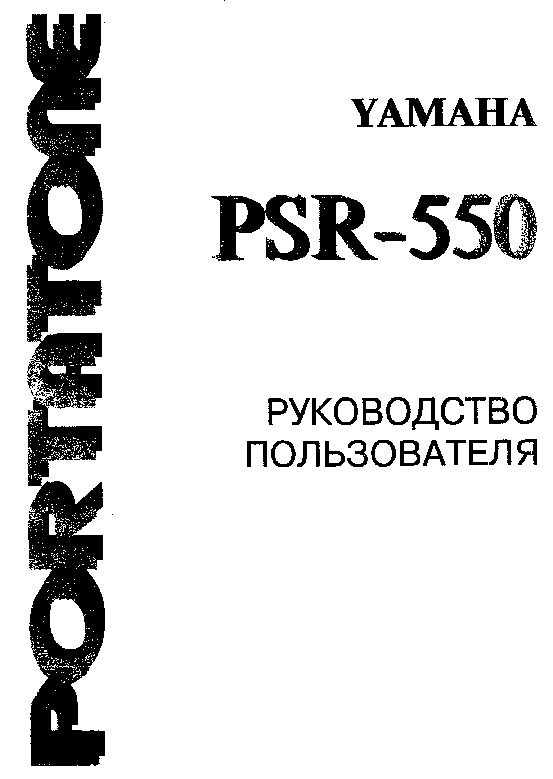
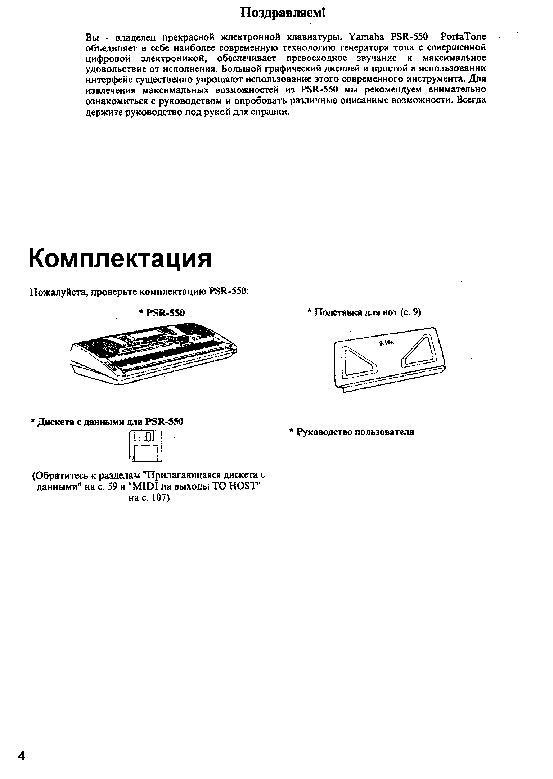
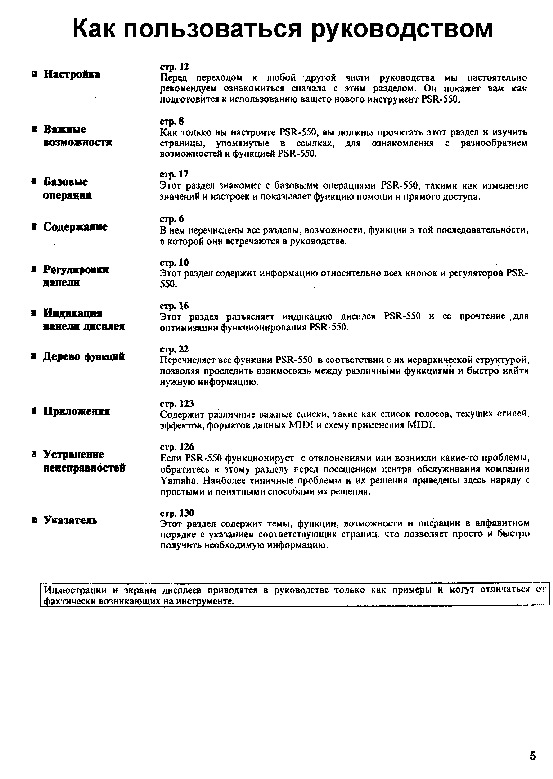
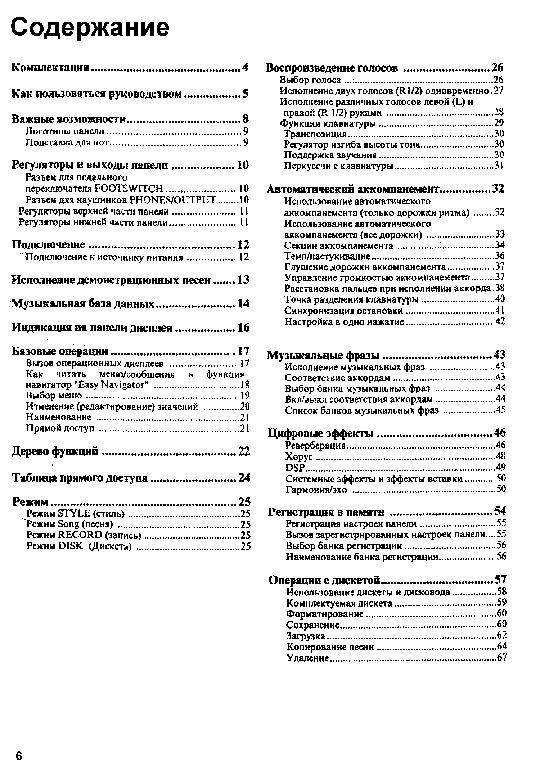
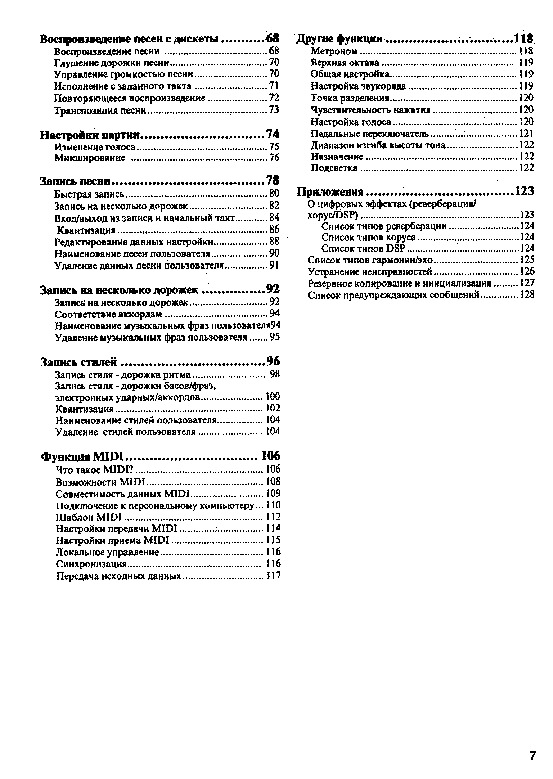
Как использовать наш сайт инструкций OnlineManuals.ru
Наша цель состоит в том, чтобы предоставить вам быстрый доступ к содержанию инструкции для — PSR-550.
С помощью онлайн просмотра, Вы можете быстро просмотреть содержимое инструкции и найти решение проблемы с — PSR-550.
Для Вашего удобства
Если листать руководство пользователя — PSR-550 прямо на сайте, не очень удобно для Вас, есть два возможных решения:
• Просмотр в полноэкранном режиме — легко просмотреть руководство пользователя (без загрузки его на свой компьютер), Вы можете использовать режим полноэкранного просмотра.
Для просмотра инструкции пользователя — PSR-550 на полном экране, используйте кнопку «Открыть в Pdf-viewer».
• Загрузка на компьютер — Вы можете также скачать Инструкция — PSR-550 на свой компьютер и сохранить его в файлах.
Многие люди предпочитают читать документы не на экране, а в печатной версии.
Возможность печати руководства пользователя также была предусмотрена на нашем сайте,
и вы можете использовать ее, нажав на иконку «печать» в Pdf-viewer.
Нет необходимости печатать все руководство — PSR-550, можно выбрать только нужные страницы инструкции.
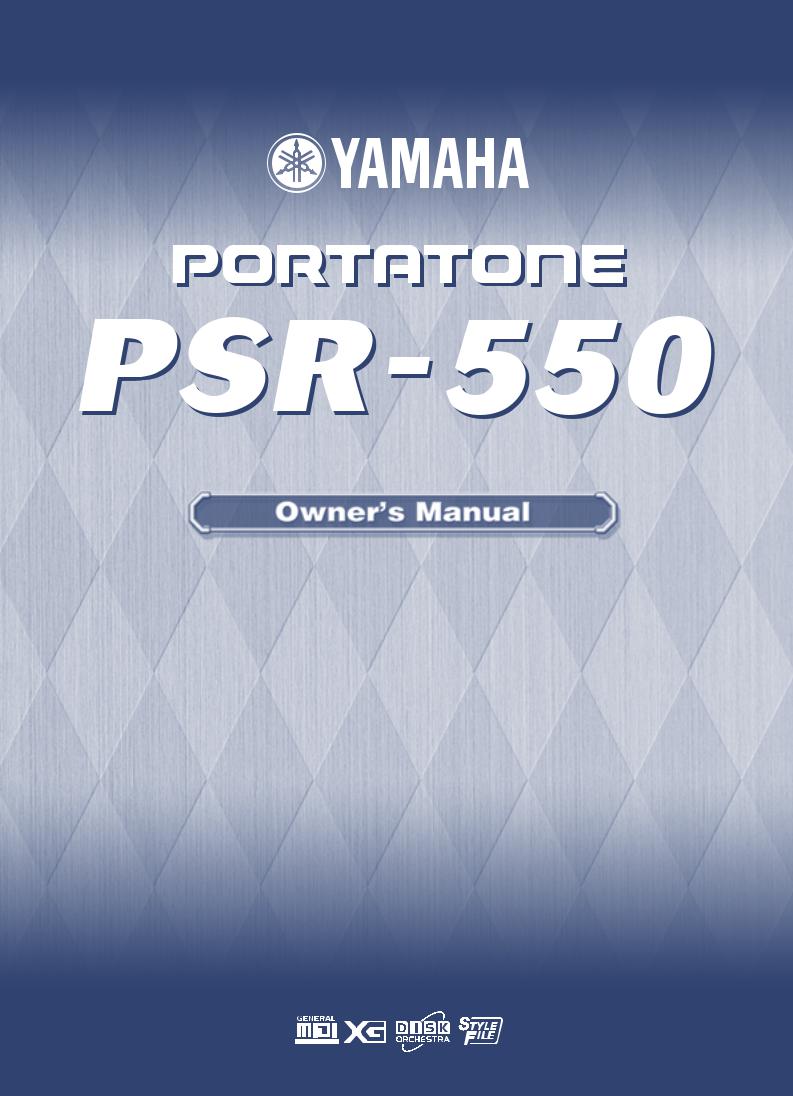
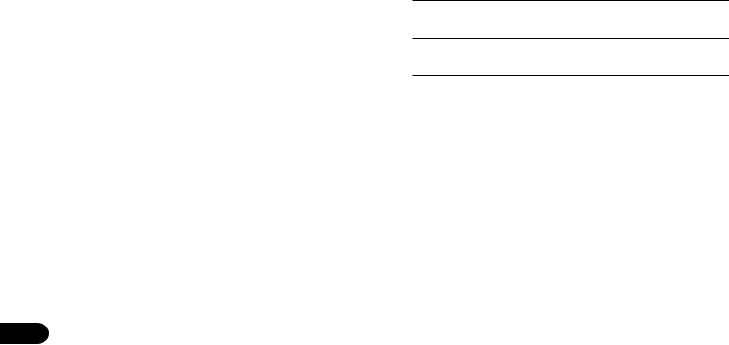
SPECIAL MESSAGE SECTION
This product utilizes batteries or an external power supply (adapter). DO NOT connect this product to any power supply or adapter other than one described in the manual, on the name plate, or specifically recommended by Yamaha.
This product should be used only with the components supplied or; a cart, rack, or stand that is recommended by Yamaha. If a cart, etc., is used, please observe all safety markings and instructions that accompany the accessory product.
SPECIFICATIONS SUBJECT TO CHANGE:
The information contained in this manual is believed to be correct at the time of printing. However, Yamaha reserves the right to change or modify any of the specifications without notice or obligation to update existing units.
This product, either alone or in combination with an amplifier and headphones or speaker/s, may be capable of producing sound levels that could cause permanent hearing loss. DO NOT operate for long periods of time at a high volume level or at a level that is uncomfortable. If you experience any hearing loss or ringing in the ears, you should consult an audiologist.
IMPORTANT: The louder the sound, the shorter the time period before damage occurs.
NOTICE:
Service charges incurred due to a lack of knowledge relating to how a function or effect works (when the unit is operating as designed) are not covered by the manufacturer’s warranty, and are therefore the owners responsibility. Please study this manual carefully and consult your dealer before requesting service.
This product may also use “household” type batteries. Some of these may be rechargeable. Make sure that the battery being charged is a rechargeable type and that the charger is intended for the battery being charged.
When installing batteries, do not mix batteries with new, or with batteries of a different type. Batteries MUST be installed correctly. Mismatches or incorrect installation may result in overheating and battery case rupture.
Warning:
Do not attempt to disassemble, or incinerate any battery. Keep all batteries away from children. Dispose of used batteries promptly and as regulated by the laws in your area. Note: Check with any retailer of household type batteries in your area for battery disposal information.
Disposal Notice:
Should this product become damaged beyond repair, or for some reason its useful life is considered to be at an end, please observe all local, state, and federal regulations that relate to the disposal of products that contain lead, batteries, plastics, etc. If your dealer is unable to assist you, please contact Yamaha directly.
NAME PLATE LOCATION:
The name plate is located on the bottom of the product. The model number, serial number, power requirements, etc., are located on this plate. You should record the model number, serial number, and the date of purchase in the spaces provided below and retain this manual as a permanent record of your purchase.
ENVIRONMENTAL ISSUES:
Yamaha strives to produce products that are both user safe and environmentally friendly. We sincerely believe that our products and the production methods used to produce them, meet these goals. In keeping with both the letter and the spirit of the law, we want you to be aware of the following:
Battery Notice:
This product MAY contain a small non-rechargeable battery which (if applicable) is soldered in place. The average life span of this type of battery is approximately five years. When replacement becomes necessary, contact a qualified service representative to perform the replacement.
Model
Serial No.
Purchase Date
92-BP (bottom) PLEASE KEEP THIS MANUAL
2
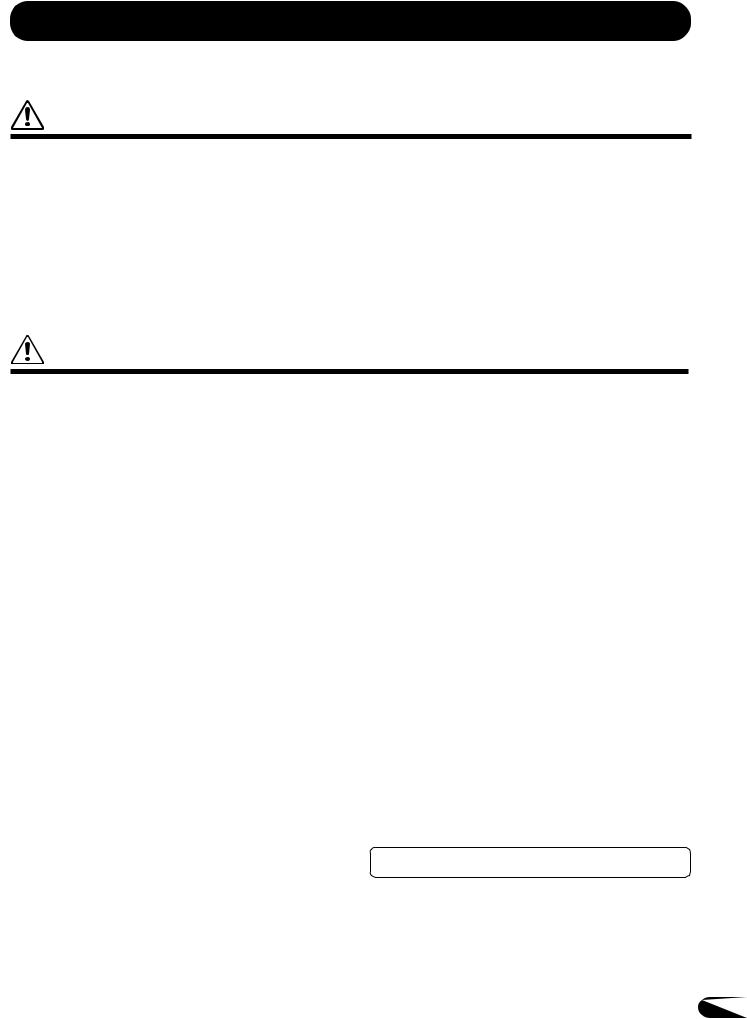
PRECAUTIONS
PLEASE READ CAREFULLY BEFORE PROCEEDING
* Please keep these precautions in a safe place for future reference.
WARNING
Always follow the basic precautions listed below to avoid the possibility of serious injury or even death from electrical shock, short-circuiting, damages, fire or other hazards. These precautions include, but are not limited to, the following:
•Do not open the instrument or attempt to disassemble the internal parts or modify them in any way. The instrument contains no user-serviceable parts. If it should appear to be malfunctioning, discontinue use immediately and have it inspected by qualified Yamaha service personnel.
•Do not expose the instrument to rain, use it near water or in damp or wet conditions, or place containers on it containing liquids which might spill into any openings.
•If the AC adaptor cord or plug becomes frayed or damaged, or if there is a sudden loss of sound during use of the instrument, or if any unusual smells or smoke should appear to be caused by it, immediately turn off the power switch,
disconnect the adaptor plug from the outlet, and have the instrument inspected by qualified Yamaha service personnel.
•Use the specified adaptor (PA-6 or an equivalent recommended by Yamaha) only. Using the wrong adaptor can result in damage to the instrument or overheating.
•Before cleaning the instrument, always remove the electric plug from the outlet. Never insert or remove an electric plug with wet hands.
•Check the electric plug periodically and remove any dirt or dust which may have accumulated on it.
CAUTION
Always follow the basic precautions listed below to avoid the possibility of physical injury to you or others, or damage to the instrument or other property. These precautions include, but are not limited to, the following:
•Do not place the AC adaptor cord near heat sources such as heaters or radiators, and do not excessively bend or otherwise damage the cord, place heavy objects on it, or place it in a position where anyone could walk on, trip over, or roll anything over it.
•When removing the electric plug from the instrument or an outlet, always hold the plug itself and not the cord.
•Do not connect the instrument to an electrical outlet using a multiple-connector. Doing so can result in lower sound quality, or possibly cause overheating in the outlet.
•Unplug the AC power adaptor when not using the instrument, or during electrical storms.
•Always make sure all batteries are inserted in conformity with the +/- polarity markings. Failure to do so might result in overheating, fire, or battery fluid leakage.
•Always replace all batteries at the same time. Do not use new batteries together with old ones. Also, do not mix battery types, such as alkaline batteries with manganese batteries, or batteries from different makers, or different types of batteries from the same maker, since this can cause overheating, fire, or battery fluid leakage.
•Do not dispose of batteries in fire.
•Do not attempt to recharge batteries that are not intended to be charged.
•When the batteries run out, or if the instrument is not to be used for a long time, remove the batteries from the instrument to prevent possible leakage of the battery fluid.
•Keep batteries away from children.
•If the batteries do leak, avoid contact with the leaked fluid. If the battery fluid should come in contact with your eyes, mouth, or skin, wash immediately with water and consult a doctor. Battery fluid is corrosive and may possibly cause loss of sight or chemical burns.
•Before connecting the instrument to other electronic components, turn off the power for all components. Before turning the power on or off for all components, set all volume levels to minimum. Also, be sure to set the volumes of all components at their minimum levels and gradually raise the volume controls while playing the instrument to set the desired listening level.
•Do not expose the instrument to excessive dust or vibrations, or extreme cold or heat (such as in direct sunlight, near a heater, or in a car during the day) to prevent the possibility of panel disfiguration or damage to the internal components.
(4)-7
•Do not use the instrument near other electrical products such as televisions, radios, or speakers, since this might cause interference which can affect proper operation of the other products.
•Do not place the instrument in an unstable position where it might accidentally fall over.
•Before moving the instrument, remove all connected adaptor and other cables.
•When cleaning the instrument, use a soft, dry cloth. Do not use paint thinners, solvents, cleaning fluids, or chemical-impregnated wiping cloths. Also, do not place vinyl, plastic or rubber objects on the instrument, since this might discolor the panel or keyboard.
•Do not rest your weight on, or place heavy objects on the instrument, and do not use excessive force on the buttons, switches or connectors.
•Use only the stand specified for the instrument. When attaching the stand or rack, use the provided screws only. Failure to do so could cause damage to the internal components or result in the instrument falling over.
•Do not operate the instrument for a long period of time at a high or uncomfortable volume level, since this can cause permanent hearing loss. If you experience any hearing loss or ringing in the ears, consult a physician.
■DATA BACK-UP AND STORAGE
•Yamaha recommends that you regularly save data using a floppy disk in a safe, cool, dry place. YAMAHA CANNOT BE HELD RESPONSIBLE FOR THE ACCIDENTAL LOSS OF IMPORTANT MUSIC DATA! Regarding the data you have created, as long as fresh batteries are inserted in (or an AC power adaptor is connected to) the instrument, the data will be retained, even when the power is turned off. It will also be retained long enough to exchange an old set of batteries for a new set. If you have important data in the instrument which you don’t want to lose, please take care to keep fresh batteries inserted in (or keep an AC power adaptor connected to) the instrument, and to regularly save data.
Yamaha cannot be held responsible for damage caused by improper use or modifications to the instrument, or data that is lost or destroyed.
Always turn the power off when the instrument is not in use. Make sure to discard used batteries according to local regulations.
3
1

Congratulations!
You are the proud owner of a fine electronic keyboard. The Yamaha PSR-550 PortaTone combines the most advanced tone generation technology with state-of-the- art digital electronics and features to give you stunning sound quality with maximum musical enjoyment. A large graphic display and easy-to-use interface also greatly enhance the operability of this advanced instrument. In order to make the most of your PortaTone’s features and extensive performance potential, we urge you to read the manual thoroughly while trying out the various features described. Keep the manual in a safe place for later reference.
Packing List
Please check that these items have been packed with your PSR-550.
|
• PSR-550 |
• Music Stand (page 9) |
|
• PSR-550 Data Disk |
• Owner’s Manual |
||||||
(Refer to “Included Data Disk” on page 59, and “MIDI and TO HOST Terminals” on page 107.)
4
2
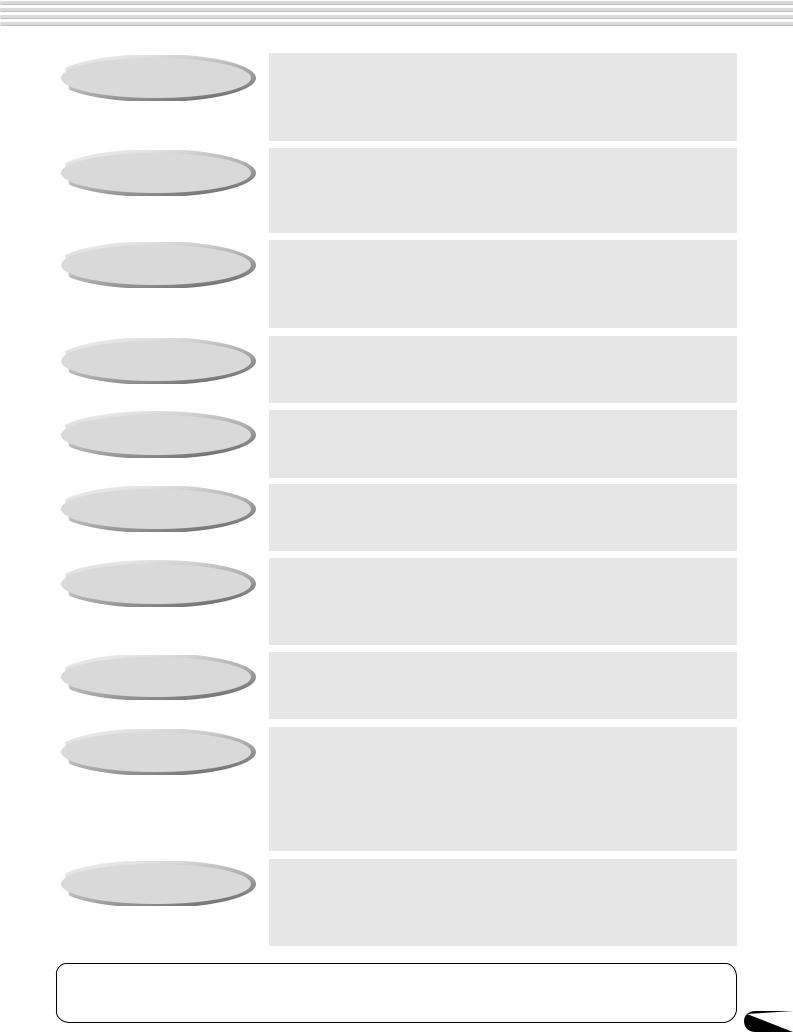
How to use the manual
Setting Up
Important Features
Basic Operation
Contents
Panel Controls
Panel Display Indications
Function Tree
Appendix
Troubleshooting
Index
page 12
Before going on to any other part of the manual, we strongly suggest you read this section first. It shows you how to get started playing and using your new PSR-550.
page 8
Once you’ve set up the PSR-550, you should read through this section
— and explore the relevant page references — to familiarize yourself with the enormous variety of features and functions of the PSR-550.
page 17
This section introduces you to the basic operating conventions of the PSR-550, such as editing values and changing settings, and shows you how to use the convenient Help and Direct Access functions.
page 6
All topics, features, functions and operations are listed here in the order they appear in the manual, for easy reference.
page 10
Use this section to find out about all of the buttons and controls of the PSR-550.
page 16
This section explains the display indications of the PSR-550 and how to read them for optimum operation.
page 22
This lists all functions of the PSR-550 according to their hierarchical structure, letting you easily see the relationship of the various functions and quickly locate desired information.
page 123
This contains various important lists such as the Voice list, Preset Style list, Effect list, MIDI data format and MIDI implementation chart.
page 135
If the PSR-550 does not function as expected or you have some problem with the sound or operation, consult this section before calling your Yamaha dealer or service center. Most common problems and their solutions are covered here in a very simple and easy-to-under- stand way.
page 153
This section alphabetically lists virtually all topics, features, functions and operations with their respective page numbers, letting you quickly and easily find the information you need.
The illustrations and LCD screens as shown in this owner’s manual are for instructional purposes only, and may be different from your instrument.
5
3
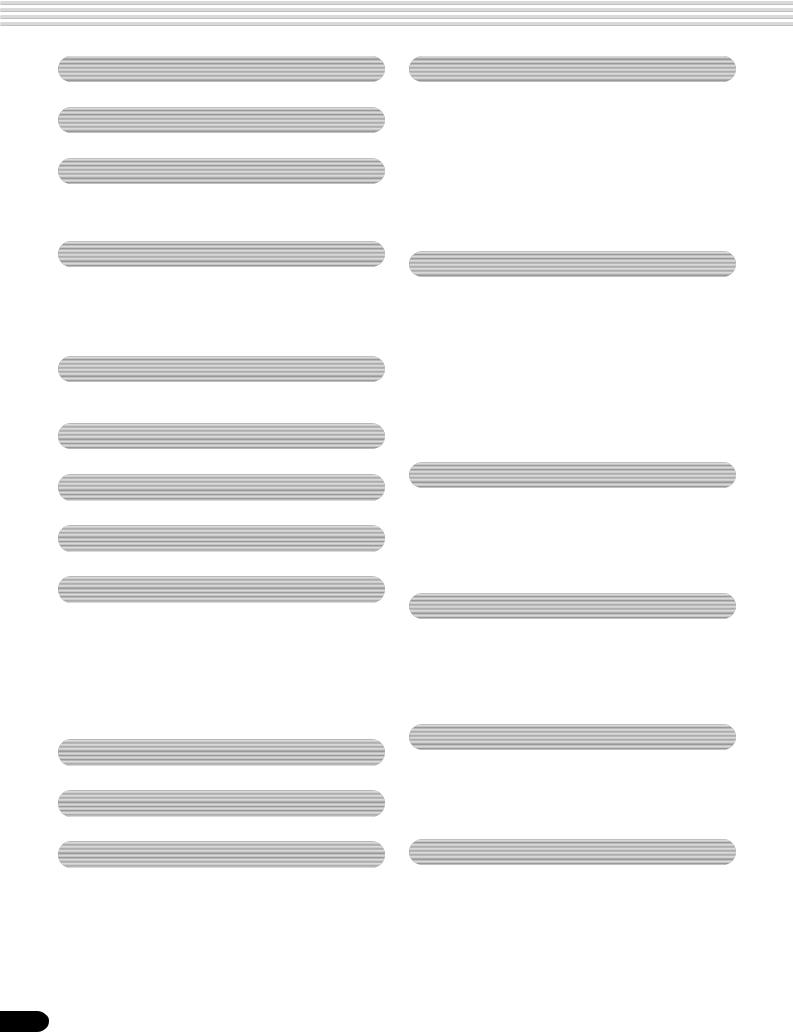
Contents
|
Packing List |
4 |
|
How to use the manual |
5 |
|
Important Features |
8 |
|
Panel logos …………………………………………… |
9 |
|
Music stand ………………………………………… |
10 |
|
Playing Voices |
26 |
|
Selecting a Voice …………………………………………… |
26 |
|
Playing Two Voices (R1, R2) Simultaneously ……… |
27 |
|
Playing Different Voices with |
|
|
the Left (L) and Right (R1, R2) Hands …………. |
28 |
|
Functions of the Keyboard ………………………………. |
29 |
|
Transpose …………………………………………………….. |
30 |
|
Pitch Bend Wheel ………………………………………….. |
30 |
|
Sustain …………………………………………………………. |
30 |
|
Keyboard Percussion ……………………………………… |
31 |
|
Panel Controls and Terminals |
10 |
|
FOOTSWITCH jack ……………………………… |
10 |
|
PHONES/OUTPUT jack ……………………….. |
10 |
|
Top Panel Controls…………………………………………. |
11 |
|
Rear Panel Controls ……………………………………….. |
11 |
|
Setting Up |
12 |
|
Power supply connections ………………………………. |
12 |
|
Demo Song Playback |
13 |
|
Using the Music Database |
14 |
|
Panel Display Indications |
16 |
|
Basic Operation |
17 |
|
Calling up the Operation Displays …………………….. |
17 |
|
How to Read the Menu/Message Display and |
|
|
“Easy Navigator” ……………………………………….. |
18 |
|
Menu Selection ……………………………………………… |
19 |
|
Changing (Editing) Values ………………………………. |
20 |
|
Naming ………………………………………………………… |
21 |
|
Direct Access ………………………………………………… |
21 |
|
Function Tree |
22 |
|
Direct Access Chart |
24 |
|
Mode |
25 |
|
Style Mode ……………………………………………………. |
25 |
|
Song Mode …………………………………………………… |
25 |
|
Record Mode ………………………………………………… |
25 |
|
Disk Mode …………………………………………………….. |
25 |
6
|
Auto Accompaniment |
32 |
|
Using Auto Accompaniment (rhythm track only) …. |
32 |
|
Using Auto Accompaniment (all tracks) …………….. |
33 |
|
Accompaniment Sections ……………………………….. |
34 |
|
Tempo/Tap ……………………………………………………. |
36 |
|
Accompaniment Track Muting ………………………….. |
37 |
|
Accompaniment Volume Control ………………………. |
37 |
|
Chord Fingerings …………………………………………… |
38 |
|
Accompaniment Split Point ……………………………… |
40 |
|
Synchro Stop ………………………………………………… |
41 |
|
One Touch Setting …………………………………………. |
42 |
|
The Multi Pads |
43 |
|
Playing the Multi Pads ……………………………………. |
43 |
|
Chord Match …………………………………………………. |
43 |
|
Selecting a Multi Pad Bank ……………………………… |
44 |
|
Turning Chord Match On/Off ……………………………. |
44 |
|
Multi Pad Bank List ………………………………. |
45 |
|
Digital Effects |
46 |
|
Reverb …………………………………………………………. |
46 |
|
Chorus …………………………………………………………. |
48 |
|
DSP …………………………………………………………….. |
49 |
|
System Effects and Insertion Effects ………………… |
50 |
|
Harmony/Echo ………………………………………………. |
50 |
|
Registration Memory |
54 |
|
Registering the Panel Settings ………………………… |
55 |
|
Recalling the Registered Panel Settings …………… |
55 |
|
Selecting a Registration Bank ………………………….. |
56 |
|
Naming the Registration Banks ……………………….. |
56 |
|
Disk Operations |
57 |
|
Using the Floppy Disk Drive (FDD) and |
|
|
Floppy Disks ………………………………….. |
58 |
|
Included Data Disk …………………………………………. |
59 |
|
Format …………………………………………………………. |
60 |
|
Save …………………………………………………………….. |
60 |
|
Load …………………………………………………………….. |
62 |
|
Song Copy ……………………………………………………. |
64 |
|
Delete ………………………………………………………….. |
67 |
4
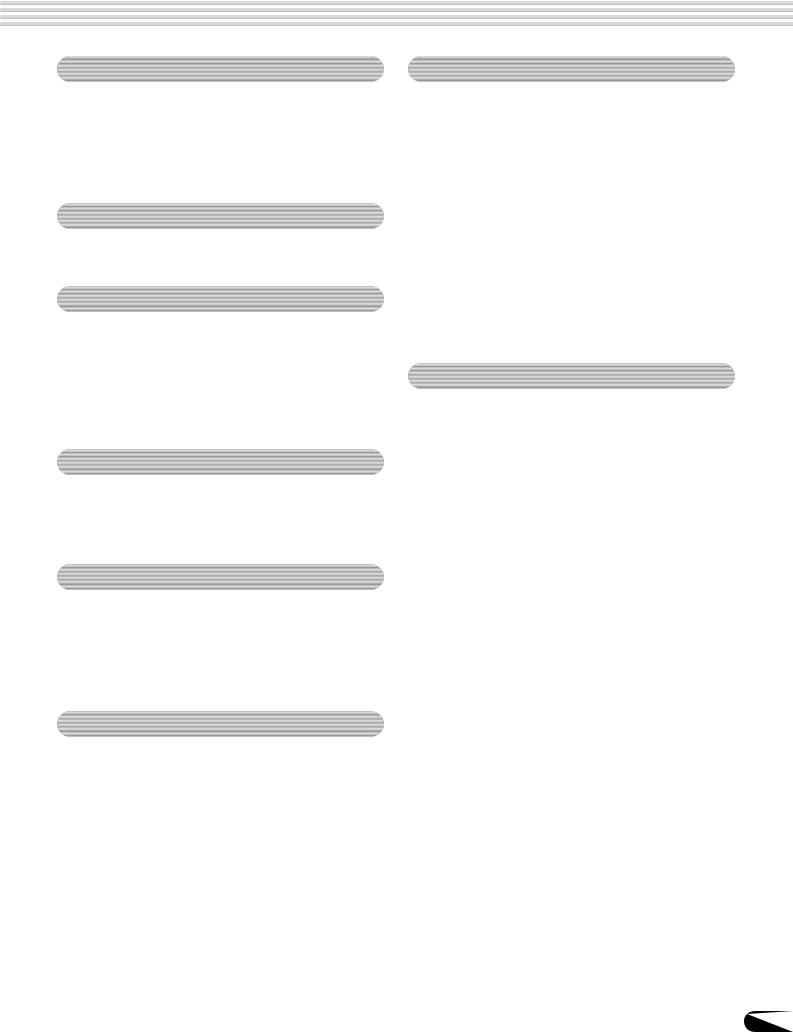
Contents
|
Disk Song Playback |
68 |
|
Song Playback ………………………………………………. |
68 |
|
Song Track Muting …………………………………………. |
70 |
|
Song Volume Control ……………………………………… |
70 |
|
Playing from a Specified Measure ……………………. |
71 |
|
Repeat Play (A-B Repeat) ………………………………. |
72 |
|
Song Transpose …………………………………………….. |
73 |
|
Part Settings |
74 |
|
Voice Change ……………………………………………….. |
75 |
|
Mixer ……………………………………………………………. |
76 |
|
Other Functions (Utility) |
118 |
|
Metronome ………………………………………………….. |
118 |
|
Upper Octave ………………………………………………. |
119 |
|
Master Tuning ……………………………………………… |
119 |
|
Scale Tuning ……………………………………………….. |
119 |
|
Split Point ……………………………………………………. |
120 |
|
Touch Sensitivity ………………………………………….. |
120 |
|
Voice Set …………………………………………………….. |
120 |
|
Footswitch …………………………………………………… |
121 |
|
Pitch Bend Range ………………………………………… |
122 |
|
Assignable ………………………………………………….. |
122 |
|
Backlight …………………………………………………….. |
122 |
|
Song Recording |
78 |
|
Quick Recording ……………………………………………. |
80 |
|
Multi Track Recording …………………………………….. |
82 |
|
Re-recording — Punch In/Out and Start Measure . 84 |
|
|
Quantize ………………………………………………………. |
86 |
|
Editing Setup Data …………………………………………. |
88 |
|
Naming User Songs ……………………………………….. |
90 |
|
Clearing User Song Data ………………………………… |
91 |
|
Multi Pad Recording |
92 |
|
Multi Pad Recording……………………………………….. |
92 |
|
Chord Match …………………………………………………. |
94 |
|
Naming User Pads …………………………………………. |
94 |
|
Clearing User Pad Data ………………………………….. |
95 |
|
Style Recording |
96 |
|
Style Recording — Rhythm Track …………………….. |
98 |
|
Style Recording — |
|
|
Bass/Phrase/Pad/Chord Tracks …………………. |
100 |
|
Quantize …………………………………………………….. |
102 |
|
Naming User Styles ……………………………………… |
104 |
|
Clearing User Style Data ………………………………. |
104 |
|
MIDI Functions |
106 |
|
What’s MIDI? ………………………………………………. |
106 |
|
What You Can Do With MIDI ………………………….. |
108 |
|
MIDI Data Compatibility ………………………………… |
109 |
|
Connecting to a Personal Computer ……………….. |
110 |
|
MIDI Template ……………………………………………… |
112 |
|
MIDI Transmit Setting ……………………………………. |
114 |
|
MIDI Receive Setting ……………………………………. |
115 |
|
Local Control ……………………………………………….. |
116 |
|
Clock ………………………………………………………….. |
116 |
|
Initial Data Send ………………………………………….. |
117 |
|
Appendix |
123 |
|
Voice List ……………………………………………………. |
123 |
|
Panel Voice List …………………………………. |
123 |
|
XG Voice List …………………………………….. |
125 |
|
Drum Kit List ……………………………………………….. |
128 |
|
Style List …………………………………………………….. |
130 |
|
Music Database List …………………………………….. |
131 |
|
About the Digital Effects (Reverb/Chorus/DSP) … |
132 |
|
Reverb Type List ………………………………… |
133 |
|
Chorus Type List ………………………………… |
133 |
|
DSP Type List ……………………………………. |
133 |
|
Harmony/Echo Type List ……………………………….. |
134 |
|
Troubleshooting …………………………………………… |
135 |
|
Data Backup & Initialization …………………………… |
136 |
|
Alert Message List ……………………………………….. |
137 |
|
MIDI Data Format ………………………………………… |
139 |
|
MIDI Implementation Chart ……………………………. |
151 |
|
Index ………………………………………………………….. |
153 |
|
Specifications ………………………………………………. |
156 |
7
5
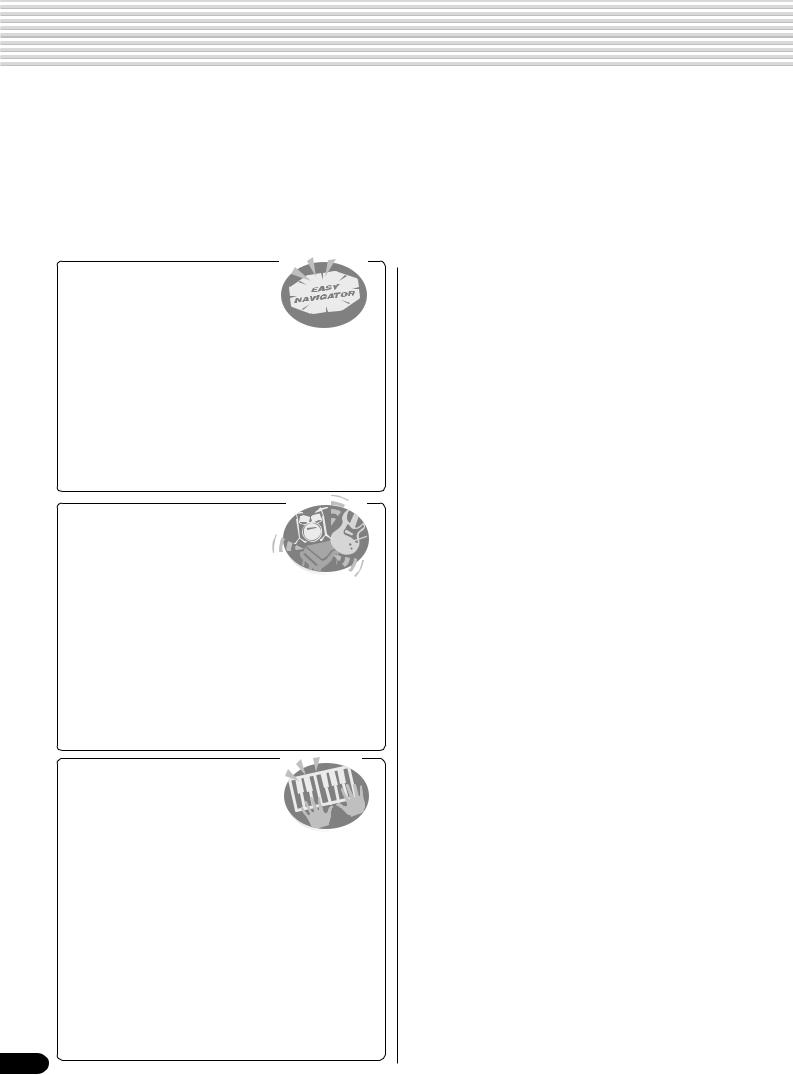
Important Features
Since the PSR-550 has such a wealth of advanced features and functions, you may be at a loss as to how to explore its capabilities and how to best use them for your music. You needn’t worry. The PSR-550 is very easy to play and use, and each function — no matter how advanced — can be mastered easily.
That’s what this section is designed for. It will help you master the PSR-550. It introduces you to the important features of the PSR-550 with short explanations and page references. Read through the features you’re interested in, then turn to the relevant pages in the manual for instructions and other details.
Basic operations
• The PSR-550 is packed with sophisticated feature and
functions, yet it’s also exceptionally
easy to use. Using the panel controls is quick, easy and intuitive — thanks to the Easy navigator feature, which indicates the buttons you should press, and the special backlit LCD, which changes color according to the selected mode. (→ Pages 16, 18)
•A convenient Direct Access function lets you instantly call up the specific menu or display you
need. (→ Page 21)
Listening to the PSR-550
• The PSR-550 features a wide variety of songs in various
musical genres. (→ Page 15)
• In addition, 10 songs are provided in the included disk. (→ Page 59)
•The powerful auto accompaniment function gives you a total of 112 styles (rhythm and accompaniment patterns), providing professional sounding
backing parts for your performance. (→ Page 112)
•Special Multi Pads let you instantly and easily play short rhythmic and melodic sequences for adding impact and
variety to your performance. (→ Page 43)
Playing the PSR-550
•The PSR-550 keyboard has 61 keys with full touch-response capability that lets you play with
extraordinary expressiveness and dynamic control. (→ Page 26)
•The PSR-550 lets you perform with a huge variety
of musical instrument voices. (→ Page 26) There are two different types of voices: panel voices (the original PSR-550voices) and XG voices.
*The PSR-550 features 219 panel voices, 14 drum kits and 480 XG voices
•With the R1, R2 and L voices, you can play two different voices in a layer, and even play two
different voices with your right and left hands. (→ Pages 27, 28)
8
Auto accompaniment (styles)
•The auto accompaniment feature puts a full backing band
at your fingertips, with a total of 112 styles (rhythm and accompaniment patterns). (→ Page 32)
•The One Touch Setting feature lets you instantly call up
the appropriate voice, effect and other settings for the selected accompaniment style — with the touch of a single button. (→ Page 42)
•You can also create your original accompaniment styles
by recording them directly from the keyboard. (→ Page 96)
Music Database
•The PSR-550’s built-in Music Database gives you a convenient way to automatically select the style, voice, and effect settings that best suit a particular type of music.
If you don’t know which style or voice would be appropriate, the Music Database can help you out. (→ Page 14)
Multi Pads
•By simply pressing one of the Multi Pads, you can play
short rhythmic or melodic phrases. (→ Page 43)
•You can also create your original Multi Pad phrases by
recording them directly from the keyboard. (→ Page 92)
Registration Memory
•The convenient Registration Memory feature lets you save virtually all panel settings to one of 128 Registration Memory settings, and then instantly recall all your custom
panel settings by pressing a single button. (→ Page 54)
Song Recording
•Use the powerful song recording features create your own complete, fully orchestrated compositions and save them floppy disk as a User song. Each User song lets you
record up to sixteen independent tracks. (→ Page 78)
*To quickly and easily mold your musical ideas into complete songs, use the Quick Recording method. (→ Page 80)
*To build up a song part-by-part and track-by-track, use
the Multi Track Recording method. (→ Page 82)
*You can also “fine tune” the recorded song data with the PSR-550’s comprehensive song editing functions. (→ Pages 84-91)
6
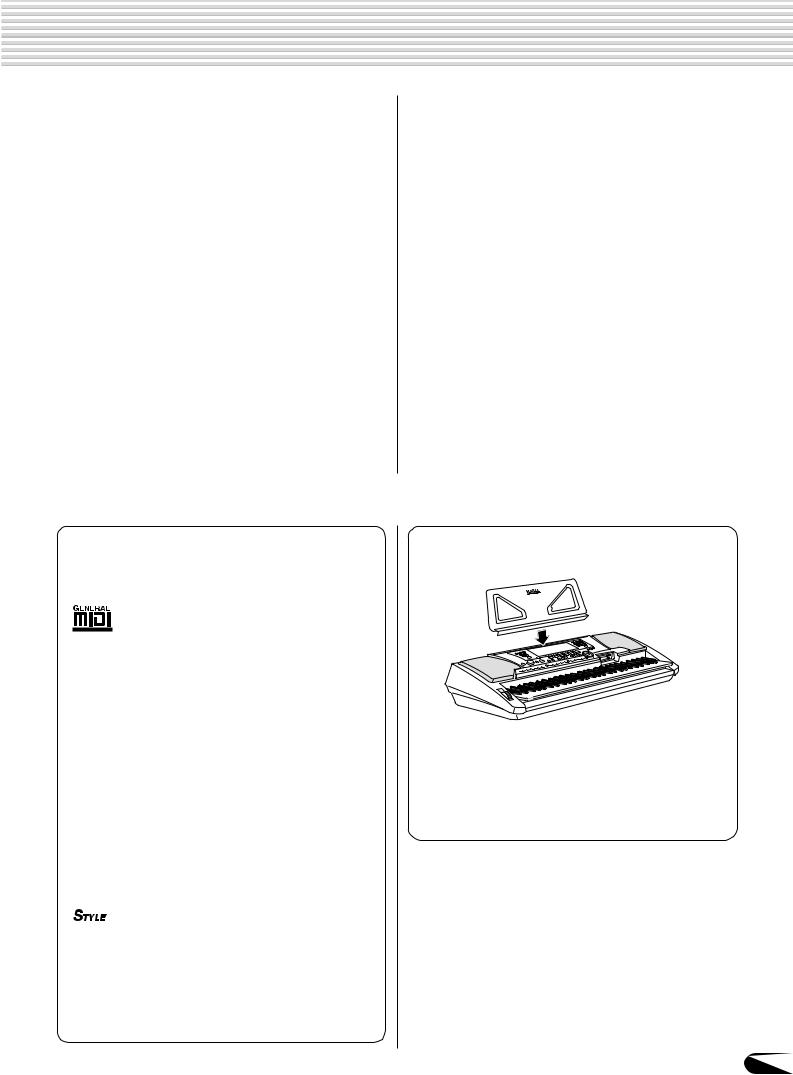
Important Features
Digital Effects
•A comprehensive set of professional-sounding digital effects are built into the PSR-550, letting you enhance the sound of your performance in a wide variety of ways. These include Reverb, Chorus, DSP and Harmony/Echo.
(→ Page 46)
*Reverb recreates the rich spacial ambiance of various performance environments, such as a concert hall or a
night club. (→ Page 46)
*Chorus enriches the voices by making them sound warmer and thicker — as if several instruments were
playing together at the same time. (→ Page 48)
*The DSP effects let you process the sound in special, unusual ways — such as applying distortion or tremolo
to a specific part. (→ Page 49)
*Harmony/Echo lets you enhance your right-hand
melodies with a variety of harmony and echo effects. (→ Page 50)
Disk Drive
•The PSR-550 also features a built-in disk drive that lets you save all your important original data (such as User songs, User styles, User Multi Pads, Registration Memory,
etc.) to floppy disk for future recall. (→ Page 57)
MIDI
•MIDI (Musical Instrument Digital Interface) is a worldwide standard interface that allows various electronic music instruments, computers and other devices to communicate with each other. The MIDI features let you
seamlessly integrate the PSR-550 into a variety of systems and applications:
|
* |
Play other instruments from the PSR-550. (→ Page |
|
108) |
|
|
* |
Play the sounds of the PSR-550 (including the auto |
|
accompaniment) from a connected keyboard. (→ Page |
|
|
108) |
*Connect the PSR-550 directly to a computer, for
advanced recording, editing and playing back of song data. (→ Page 110)
*Use pre-programmed templates to instantly configure
the PSR-550 for your specific MIDI system/application. (→ Page 112)
Panel logos
The logos printed on the PSR-550 panel indicate standards/ formats it supports and special features it includes.
GM System Level 1
“GM System Level 1” is an addition to the MIDI standard which guarantees that any data conforming to the standard will play accurately on any GM-compatible tone generator or synthesizer from any manufacturer.

XG is a new Yamaha MIDI specification which significantly expands and improves on the GM System Level 1 standard with greater voice handling capacity, expressive control and effect capability while retaining full compatibility with GM. By using the PSR-550’s XG voices, it is possible to record XG-compatible song files.

The DOC voice allocation format provides data playback compatibility with a wide range of Yamaha instruments and MIDI devices, including the Clavinova series.

The Style File Format — SFF — is Yamaha’s original style file format which uses a unique conversion system to provide high-quality automatic accompaniment based on a wide range of chord types. The PSR-550 uses the SFF internally, reads optional SFF style disks, and creates SFF styles using the Style Recording feature.
Music stand
The PSR-550 is supplied with a music stand that can be attached to the instrument by inserting it into the slot at the rear of the control panel.
9
7
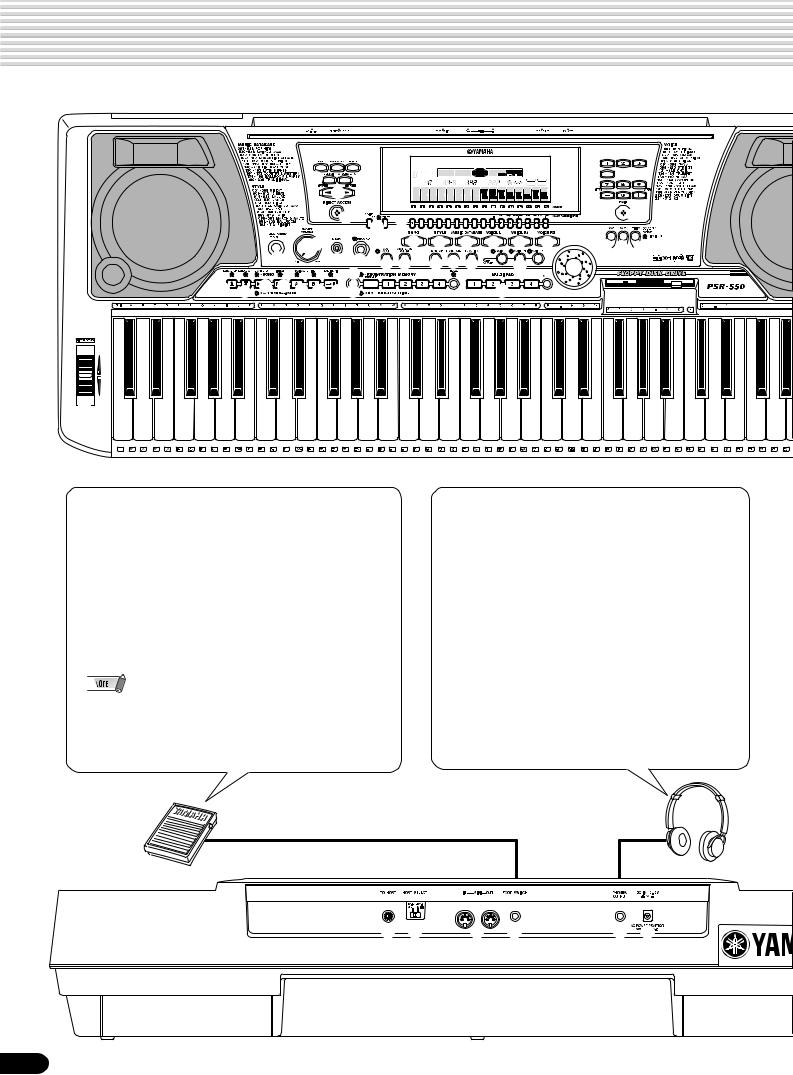
Panel Controls and Terminals
|
y u i |
001 Grand Piano |
||||||||||||||||
|
CHORD |
VOICE LR12 |
||||||||||||||||
|
!2 |
dim6 |
119 |
BACK |
NEXT |
EASY |
TRACK(1~16) |
0 ~ 9 |
STYLE |
|||||||||
|
o |
!0 |
513 |
START/STOP |
KEYBOARD |
PART |
DIAL |
/YES |
SONG |
|||||||||
|
mM 7augsus4 |
MUSIC DATABASE |
||||||||||||||||
|
TRANSPOSE |
REGIST- |
TEMPO |
MEASURE |
BEAT |
DSP(FAST) |
TOUCH |
|||||||||||
|
RATION |
SUSTAIN |
HARMONY |
|||||||||||||||
|
!1 |
REC |
REC |
REC |
REC |
REC |
REC |
REC |
REC |
REC |
REC |
REC |
REC |
REC |
REC |
REC |
REC |
|
|
1 |
2 |
3 |
4 |
5 |
6 |
7 |
8 |
9 |
10 |
11 |
12 |
13 |
14 |
15 |
16 |
t 
|
q |
w |
!5 !6 !7 !8 !9 @0 |
#0#1#2 |
|
|
e r |
@1@2 |
@3@4@5 |
@6 |
@9 |
|
$0 |
||||
|
#3 #4 #5#6#7#8#9$1 |
$2 |
$3 |
$4
|
C1 |
D1 |
E1 |
F1 |
G1 |
A1 |
B1 |
C2 |
D2 |
E2 |
F2 |
G2 |
A2 |
B2 |
C3 |
D3 |
E3 |
F3 |
G3 |
A3 |
B3 |
C4 |
D4 |
E4 |
F4 |
G4 |
A4 |
B4 |
C5 |
D5 |
E5 |
F5 |
G5 |
|||||||||||||||||||||||||||||||||||||||||||||||||||||||||
|
CLICK |
36 |
T |
37 |
38 |
S |
39 |
40 |
R |
41 |
42 |
L |
43 |
44 |
L |
45 |
46 |
M |
47 |
H |
48 |
49 |
M |
50 |
51 |
H |
52 |
L |
53 |
54 |
H |
55 |
56 |
L |
57 |
58 |
M 59 |
M 60 |
C 61 |
H |
62 |
R 63 |
64 |
R |
65 |
66 |
S |
67 |
68 |
C 69 |
70 |
R 71 |
H |
72 |
L |
73 |
74 |
H |
75 |
L |
76 |
H |
77 |
L |
78 |
H |
79 |
L |
80 |
81 |
82 |
H |
83 |
L |
84 |
S |
85 |
L |
86 |
87 |
H |
88 |
L |
89 |
M |
90 |
O |
91 |
92 |
|
|
L |
H |
1 |
1 |
2 |
2 |
■ FOOTSWITCH jack ■ PHONES/OUTPUT jack
The sustain function lets you produce a natural sustain as you play by pressing a footswitch. Plug an optional Yamaha FC4 or FC5 footswitch into this jack and use it to switch sustain on and off. The footswitch connected to this jack can also be set to replicate the functions of some panel buttons, doing things like starting and stopping accompaniment (page 121).
•Be sure that you do not press the footswitch while turning the power on. If you do, the ON/OFF status of the footswitch will be reversed.
•When the sustain or sostenuto pedal functions are being used (page 121), some voices may sound continuously or have a long decay after the notes have been released while the pedal is held.
A standard pair of stereo headphones can be plugged in here for private practice or late-night playing. The internal stereo speaker system is automatically shut off when a pair of head phones is plugged into the PHONES/OUTPUT jack.
Do not listen with the headphones at high volume for long periods of time. Doing so may cause hearing loss.

•Connect the PSR-550 to external equipment only after turning off power for all devices. To prevent damage to the speakers, set the volume of the external devices at the minimum setting before connecting them. Failure to observe these cautions may result in electric shock or equipment damage.
8
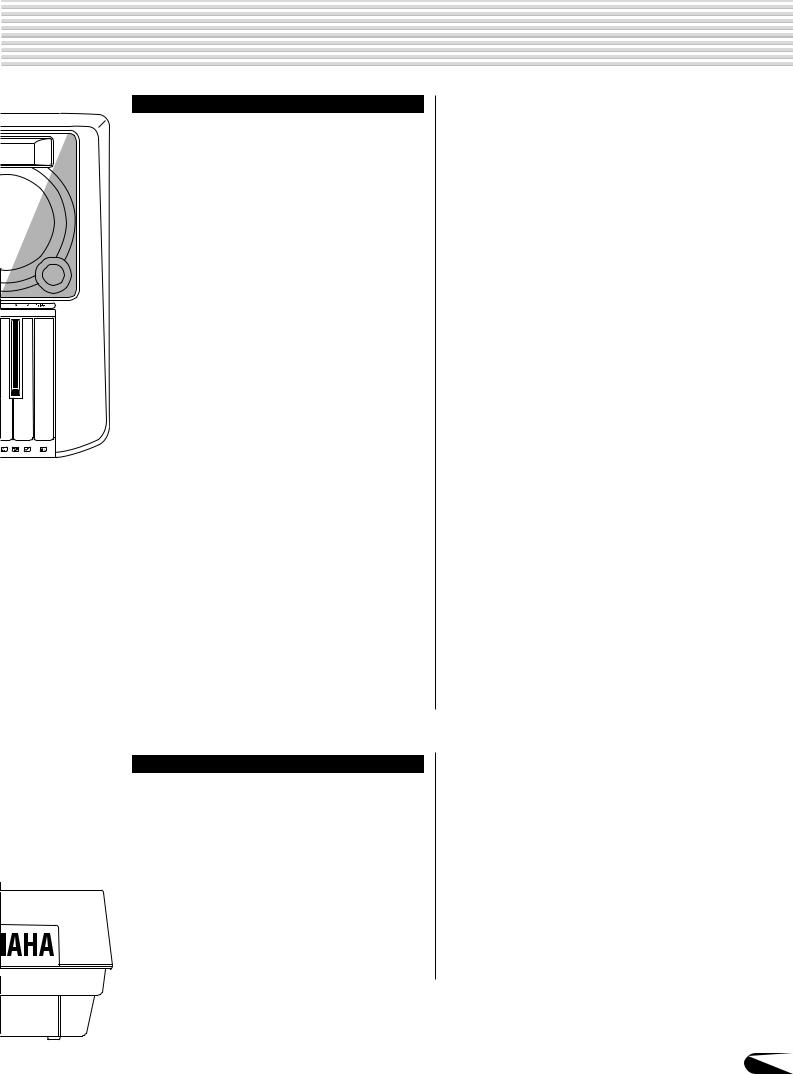
Panel Controls and Terminals
|
Top Panel Controls |
||
|
q STANDBY/ON switch …………………………… |
13 |
|
|
w MASTER VOLUME control …………………… |
13 |
|
|
e DEMO button ………………………………… |
13, 17 |
|
|
r RECORD button…………….. |
17, 25, 78, 92, 96 |
|
|
t DIRECT ACCESS button ………………… |
21, 24 |
|
|
y DSP button …………………………………………. |
49 |
|
|
u FAST/SLOW button …………………………….. |
49 |
|
|
i TOUCH button ………………………………….. |
120 |
|
|
o SUSTAIN button ………………………………….. |
30 |
|
|
!0HARMONY/ECHO button …………………….. |
50 |
|
|
!1BACK button, NEXT button …………………… |
17 |
|
|
!2LCD display ………………………………………… |
16 |
|
|
!3VOICE CHANGE button ………………….. |
17, 75 |
|
|
MIXER button ………………………………… |
17, 76 |
|
|
!4TRACK 1 — 16 buttons …………………….. |
37, 70 |
|
|
!5SONG button……………………………. |
17, 25, 68 |
|
|
!6STYLE button …………………………… |
17, 25, 32 |
|
|
!7MUSIC DATABASE button ………………. |
14, 17 |
|
|
!8VOICE L button ……………………………… |
17, 28 |
|
|
!9VOICE R1 button …………………………… |
17, 26 |
|
|
@0VOICE R2 button …………………………… |
17, 27 |
|
|
@1ACMP ON/OFF button ……………………. |
25, 33 |
|
|
@2ACMP/SONG VOLUME button …… |
17, 37, 70 |
|
Rear Panel Controls |
|
|
$5PHONES/OUTPUT jack ……………………….. |
10 |
|
$6FOOTSWITCH jack ……………………………… |
10 |
|
$7TO HOST connector ………………………….. |
107 |
|
$8HOST SELECT switch ……………………….. |
110 |
|
$9MIDI IN/OUT connectors …………………….. |
107 |
|
%0DC IN 10-12V jack ………………………………. |
12 |
|
@3TEMPO/TAP button ………………………… |
17, 36 |
|
@4TRANSPOSE button ………………………. |
17, 30 |
|
@5FUNCTION button ………………………… |
17, 118 |
|
@6PART ON/OFF |
|
|
VOICE L button ………………………………. |
28 |
|
VOICE R1 button ……………………………. |
26 |
|
VOICE R2 button ……………………………. |
27 |
|
@7Number buttons |
|
|
[1]-[0], [-/NO], [+/YES] ……………………… |
20 |
|
@8EXIT button ………………………………………… |
17 |
|
@9Data dial …………………………………………….. |
20 |
|
#0DISK LOAD button …………………………. |
17, 62 |
|
#1DISK SAVE button …………………………. |
17, 60 |
|
#2DISK UTILITY button ………………… |
17, 64, 67 |
|
#3SYNC STOP button …………………………….. |
41 |
|
#4SYNC START button ……………………………. |
33 |
|
#5START/STOP button ………………………. |
32, 69 |
|
#6INTRO button ……………………………………… |
34 |
|
#7MAIN/AUTO FILL A button ……………………. |
34 |
|
#8MAIN/AUTO FILL B button ……………………. |
34 |
|
#9ENDING/rit. button ………………………………. |
34 |
|
$0REGISTRATION MEMORY buttons |
……….. 54 |
|
$1ONE TOUCH SETTING buttons ……………. |
42 |
|
$2MULTI PAD buttons ……………………………… |
43 |
|
$3Disk Drive …………………………………………… |
58 |
|
$4PITCH BEND wheel …………………………….. |
30 |
11
9
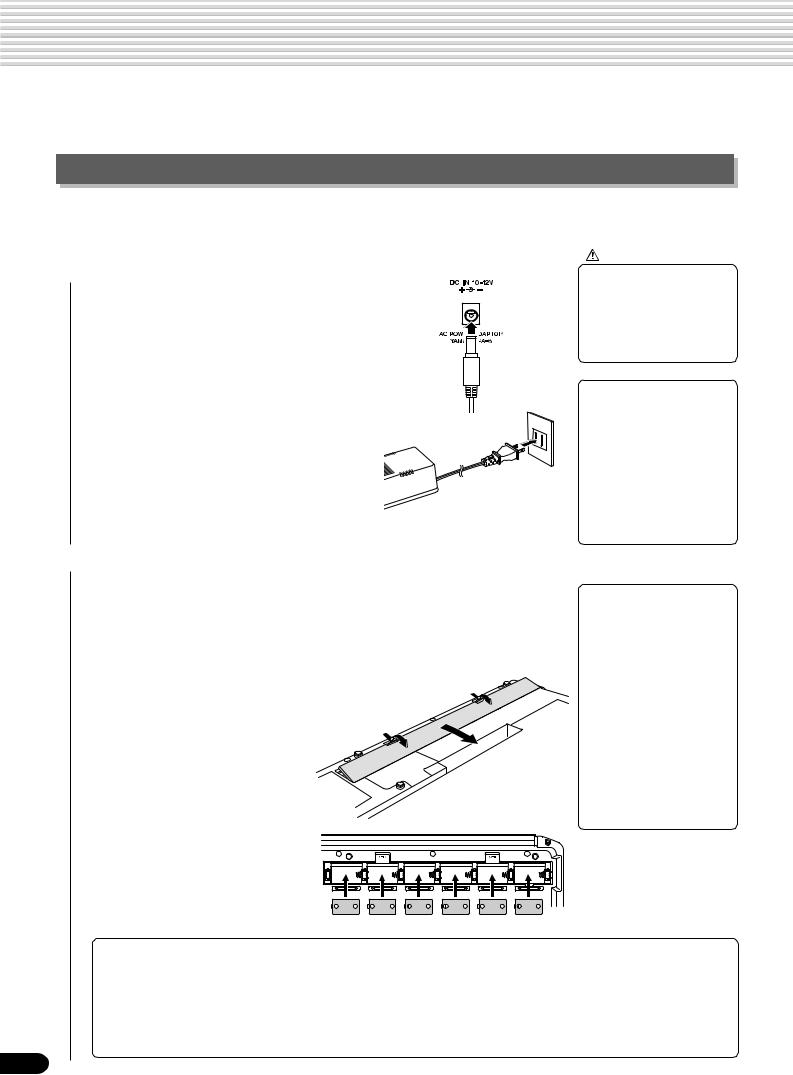
Setting Up
This section contains information about setting up your PSR-550 and preparing to play. Be sure to go through this section carefully before turning the power on.
Power supply connections
Although the PSR-550 will run either from an optional AC adaptor or batteries, Yamaha recommends use of the more environmentally safe AC adaptor. Follow the instructions below according to the power source you intend
to use.
CAUTION
Using An Optional AC Power Adaptor
1 Make sure that the STANDBY/ON switch of the PSR-550 is set to STANDBY.
2 Connect the AC adaptor (PA-6 or other adaptor specifically recommended by Yamaha) to the power supply jack.
3 Plug the AC adaptor into an AC outlet.
When turning the power OFF, simply reverse the procedure.
Using Batteries
For battery operation the PSR-550 requires six 1.5V “D” size, R20P (LR20) or equivalent batteries. When the batteries need to be replaced, “Battery Low” may appear on top of the display, the volume may be reduced, the sound may be distorted, and other problems may occur. When this happens, turn the power off and replace the batteries.
Replace the batteries as follows:
1 Open the battery compartment cover located on the instrument’s bottom panel.
2 Insert the six new batteries, being careful to follow the polarity markings on the inside of the compartment.
3 Replace the compartment cover, making sure that it locks firmly in place.
Important Notes on Battery Use
•Never interrupt the power supply (e.g. remove the batteries or unplug the AC adaptor) during any PSR-550 record operation! Doing so can result in a loss of data.

•Use ONLY a Yamaha PA-6 AC Power Adaptor (or other adaptor specifically recommended by Yamaha) to power your instrument from the AC mains. The use of other adaptors may result in irreparable damage to both the adaptor and the PSR-550.
•Unplug the AC Power Adaptor when not using the PSR-550, or during electrical storms.

•When the batteries run down, replace them with a complete set of six new batteries.
NEVER mix old and new batteries.
•Do not use different kinds of batteries (e.g. alkaline and manganese) at the same time.
•If the instrument is not to be in use for a long time, remove the batteries from it, in order to prevent possible fluid leakage from the battery.
•Plugging or unplugging the AC power adaptor while the batteries are installed will reset the PSR-550 to the defaults.
|
• |
Since the PSR-550 consumes a considerable amount of power, |
load/save. If you attempt to use battery power for these operations |
|
Yamaha recommends the use of an AC power adaptor rather than |
and the batteries do fail, you will lose not only the data you’re |
|
|
batteries. The batteries should be considered an auxiliary power |
recording or saving, but also other data in internal memory including |
|
|
source for data backup. |
user styles, user pads, registration memory, etc. |
|
|
• |
The floppy disk drive, in particular, uses a large amount of power, so |
• Taking the above precautions into consideration, always use an AC |
|
it is important to always use an AC power adaptor when performing |
power adaptor when using the PSR-550 for an important perfor- |
|
|
disk-intensive operations such as song recording/playback or data |
mance or when creating important data. |
10
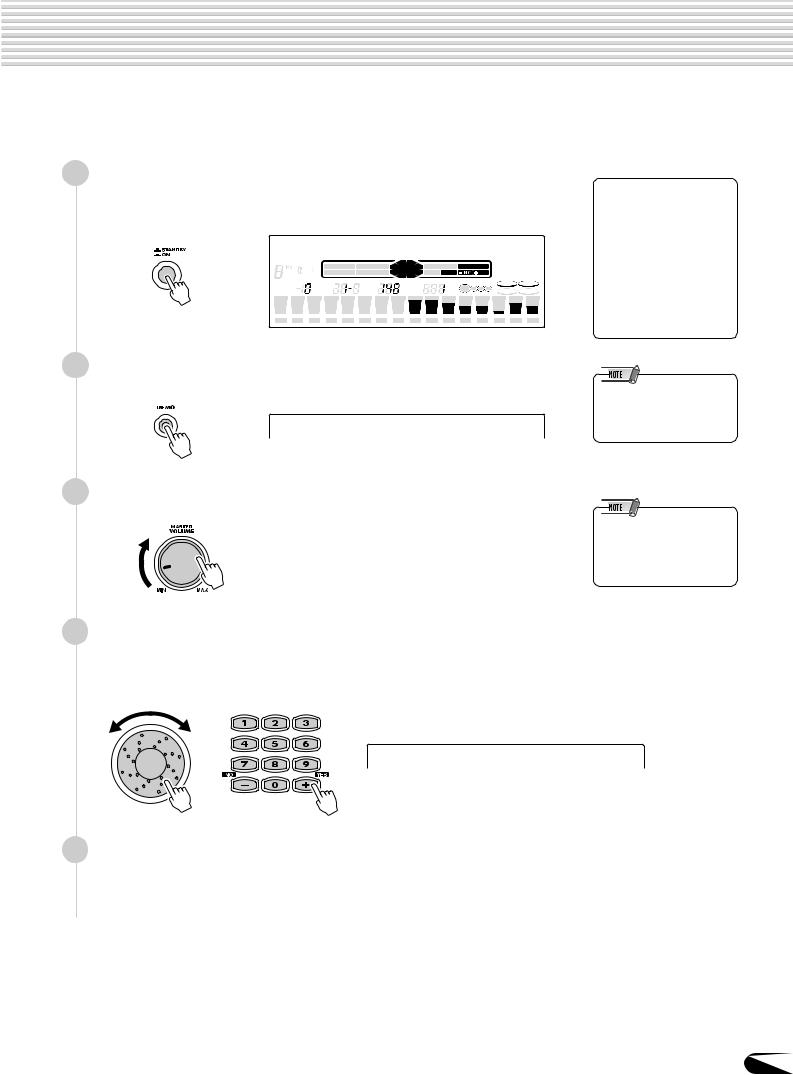
Demo Song Playback
Once you’ve set up your PSR-550, try listening to the pre-programmed demonstration songs. A total of 9 demo songs are provided. As the song plays back, the backlit LCD of the PSR-550 changes color.
|
1 |
Turn the power ON by pressing the [STANDBY/ON] switch. |
|||||||||||||||||||||||||||||||||||||||||||||||||
|
Press the [STANDBY/ON] switch again to turn the power OFF. |
||||||||||||||||||||||||||||||||||||||||||||||||||
|
001 Grand Piano |
||||||||||||||||||||||||||||||||||||||||||||||||||
|
CHORD |
BACK |
NEXT |
TRACK(1~16) |
0 ~ 9 |
VOICE LR12 |
|||||||||||||||||||||||||||||||||||||||||||||
|
dim6 |
119 |
EASY |
STYLE |
|||||||||||||||||||||||||||||||||||||||||||||||
|
513 |
START/STOP KEYBOARD NAVIGATOR |
PART DIAL |
/YES SONG |
|||||||||||||||||||||||||||||||||||||||||||||||
|
mM 7augsus4 |
MUSIC DATABASE |
|||||||||||||||||||||||||||||||||||||||||||||||||
|
TRANSPOSE |
REGIST- |
TEMPO |
MEASURE |
BEAT |
DSP(FAST) |
TOUCH |
||||||||||||||||||||||||||||||||||||||||||||
|
RATION |
SUSTAIN |
HARMONY |
||||||||||||||||||||||||||||||||||||||||||||||||
|
REC |
REC |
REC |
REC |
REC |
REC |
REC |
REC |
REC |
REC |
REC |
REC |
REC |
REC |
REC |
REC |
|||||||||||||||||||||||||||||||||||
|
1 |
2 |
3 |
4 |
5 |
6 |
7 |
8 |
9 |
10 |
11 |
12 |
13 |
14 |
15 |
16 |
|||||||||||||||||||||||||||||||||||
|
2 Press the [DEMO] button to start demo playback. |
1 Sweet Tenor
3 Set a volume level with the [MASTER VOLUME] control.

•Even when the switch is in the “STANDBY” position, electricity is still flowing to the instrument at the minimum level. When you are not using the PSR-550 for a long time, make sure you unplug the AC power adaptor from the wall AC outlet, and/or remove the batteries from the instrument.
•The LCD changes color during Demo song playback only if the Backlight mode is set to “Auto” (page 122).
•If you play the PSR-550 with the volume at its maximum level when the batteries are used, the life of the batteries will be shorter.
|
4 |
Skip to the beginning of a different demo song. |
|
Use the data dial, the [+/YES] button, the [-/NO] button or the number buttons |
|
|
[1]-[0]. |
2 SweetTrumpet
5 Press the [DEMO] button again to stop the demo song.
13
11
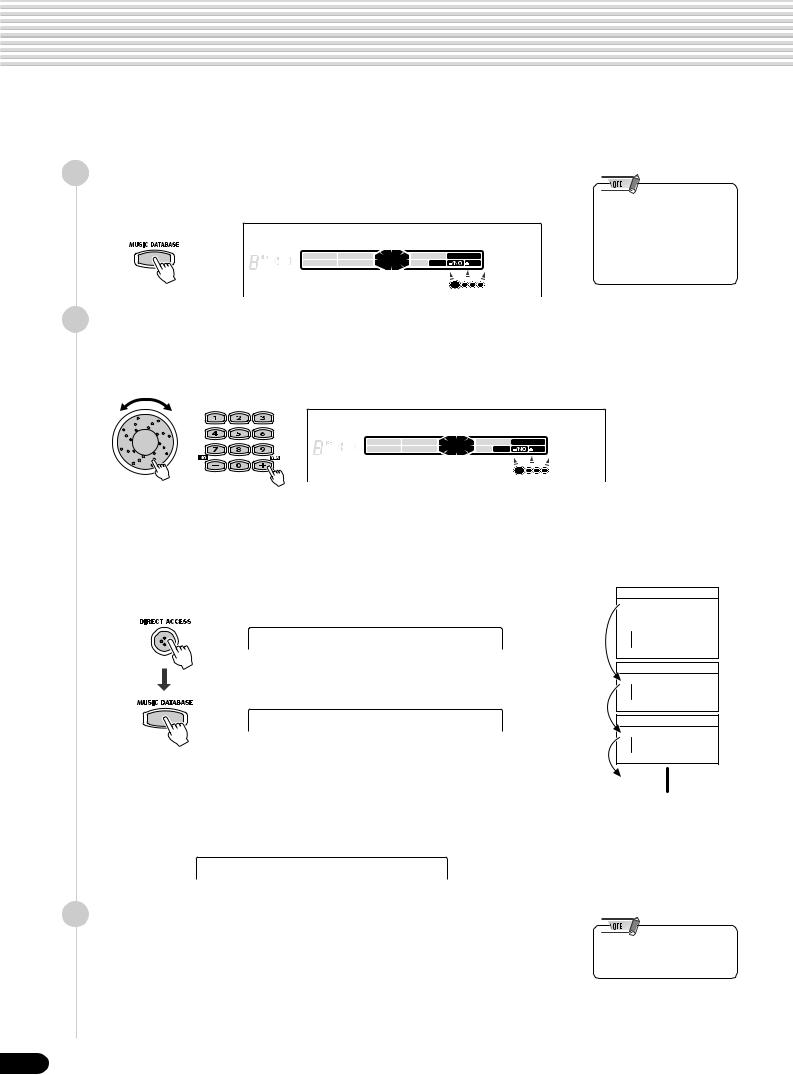
Using the Music Database
If you want to play in a certain genre of music but don’t know which style (page 32) and voice (page 26) settings would be appropriate, simply select the desired genre from the Music Database. The PSR-550 automatically makes all appropriate panel settings to let you play in that music style!
1 Press the [MUSIC DATABASE] button.
The MUSIC DATABASE menu appears in the display.
001 Alive Fever
|
CHORD |
BACK |
NEXT |
TRACK(1~16) |
0 ~ 9 |
VOICE LR12 |
||
|
dim6 |
119 |
EASY |
STYLE |
||||
|
513 |
START/STOP |
KEYBOARD |
NAVIGATOR |
PART DIAL |
/YES |
SONG |
|
|
mM 7augsus4 |
MUSIC DATABASE |
BEAT
•Press the [MUSIC DATABASE] button to switch into the Style mode, turn AUTO ACCOMPANIMENT on, and turn SYNCHRONIZED START on. See page 25 for details.
2 Select a ‘‘Music Database.’’
Use the data dial, the [+/YES] button, the [-/NO] button or the number buttons
[1]—[0].
002 Alive Synth
CHORD
|
dim6 |
119 |
BACK |
NEXT |
EASY |
TRACK(1~16) |
0 ~ 9 |
|
513 |
START/STOP |
KEYBOARD |
NAVIGATOR |
PART DIAL |
/YES |
|
|
mM 7augsus4 |
VOICE LR12
STYLE SONG
MUSIC DATABASE
BEAT
The PSR-550 has 220 panel setups in the Music Database and they are divided into eleven different categories. You can select different Music Database categories in succession by using the Direct Access function.
To select the first Music Database of the next available category, first press the
[DIRECT ACCESS] button, then press the [MUSIC DATABASE] button.
Direct Access
029 Days of Sax
See page 21 for details about the Direct Access function.
In this example, we’ll select #220 “Xmas Night” and play the song “Silent Night.” (The sheet music is provided on the next page.)
220 Xmas Night
3 Play the chords with your left hand and the melody lines with your right hand along with the music.
As soon as you play a chord with your left hand, the auto accompaniment
Music Database List
(page 131)
POP HITS
001 Alive Fever
002 Alive Synth
003 Croco Rock
028 YesterGuitar
SWING & JAZZ
029 Days of Sax
056 Wonderland
EVERGREEN
057 Black Forest
086 Wonder World
•See pages 32 through 41 for details about the Auto Accompaniment.
starts.
For information on how to enter chords, see ‘‘Chord Fingerings’’ on page 38.
14
12
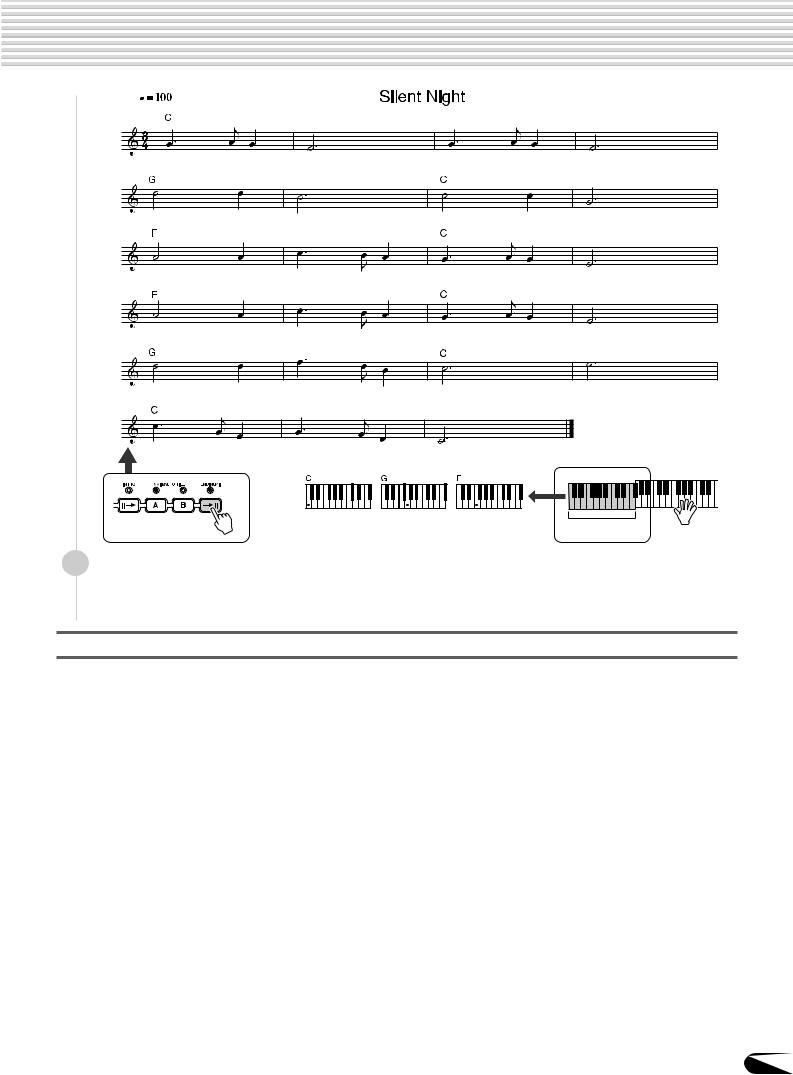
Using the Music Database
Auto Accompaniment
section
4 When you reach the point in the music indicated by the arrow above, press the [ENDING] button.
When the ending is finished, the auto accompaniment automatically stops.
Data stored by the Music Database
Each of the Music Database settings has been specially programmed to match the selected style and each features the best suited voice (or combination of voices), style, and other settings for that style. Pressing the [MUSIC DATABASE] button and selecting a style lets you instantly reconfigure all relevant settings, conveniently allowing you to start playing in the desired genre with all the appropriate sounds — without having to make each setting one by one. For each parameter, refer to the following pages.
|
■ VOICE PARAMETERS |
|
|
• Part on/off (Voice R1/R2/L) …………………………………………………………….. |
page 29 |
|
• Voice change setting (Voice R1/R2/L) ………………………………………………. |
page 75 |
|
• Mixer setting (Voice R1/R2/L) ………………………………………………………….. |
page 76 |
|
• DSP on/off, FIRST/SLOW on/off, DSP Type and Return Level …………….. |
page 49 |
|
• HARMONY/ECHO on/off, type, volume, part …………………………………….. |
page 50 |
|
• Pitch Bend Range ……………………………………………………………………….. |
page 122 |
|
• Upper Octave setting ……………………………………………………………………. |
page 119 |
|
■ AUTO ACCOMPANIMENT PARAMETERS |
|
|
• Auto accompaniment (ACMP) on/off ………………………………………………… |
page 33 |
|
• Synchro Start = ON* ……………………………………………………………………… |
page 33 |
|
• Style Number ………………………………………………………………………………… |
page 32 |
|
• Main A/B section …………………………………………………………………………… |
page 34 |
|
• Tempo ………………………………………………………………………………………….. |
page 36 |
|
• Accompaniment Volume …………………………………………………………………. |
page 37 |
|
• Track on/off …………………………………………………………………………………… |
page 37 |
|
• Voice Change setting ……………………………………………………………………… |
page 75 |
|
• Mixer setting …………………………………………………………………………………. |
page 75 |
|
• Multi Pad Bank number ………………………………………………………………….. |
page 43 |
|
• Reverb setting ………………………………………………………………………………. |
page 46 |
|
• Chorus setting ………………………………………………………………………………. |
page 48 |
* Set only when the accompaniment is not playing.
15
13
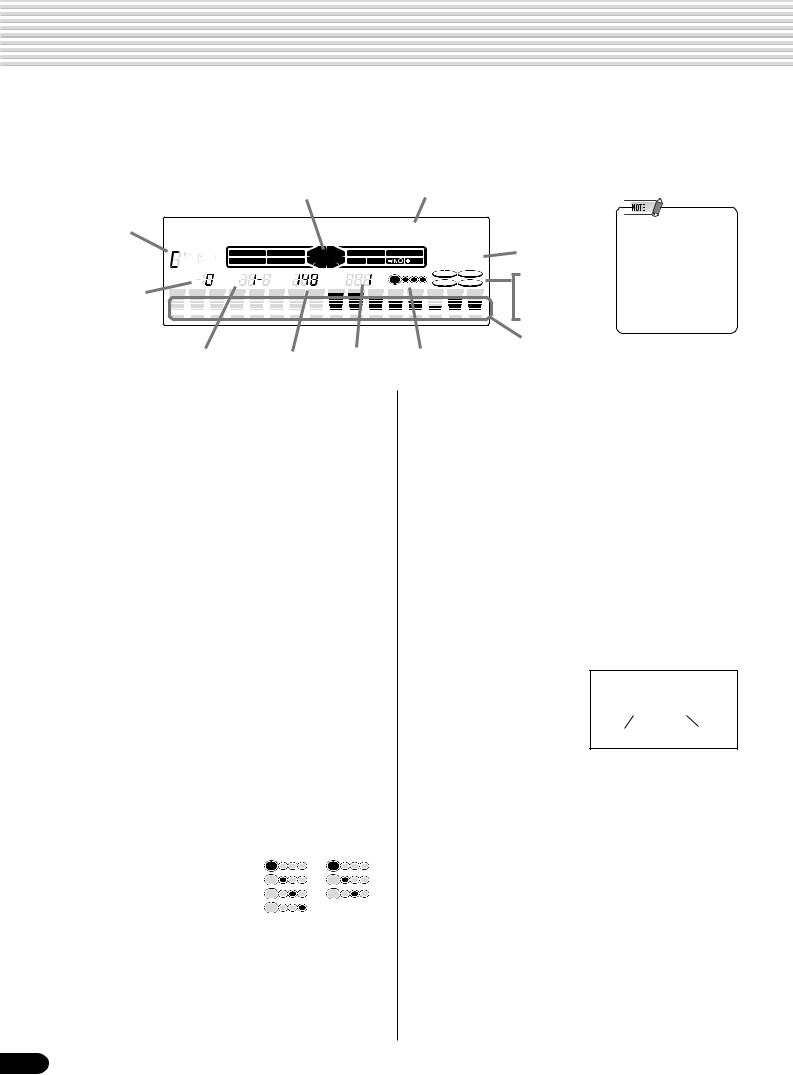
Panel Display Indications
The PSR-550 features a large multi-function display that shows all important settings for the instrument. This backlit LCD also changes color depending on the selected mode, making operation even easier and more intuitive. For details about the LCD’s Backlight mode, see page 122.
The section below briefly explains the various icons and indications in the display.
e Easy Navigator q Menu/message display
|
!3Chord |
001 Grand Piano |
||||||||||||||||||||||||||||||||||||||||||||||||
|
CHORD |
BACK |
NEXT |
TRACK(1~16) |
0 ~ 9 |
VOICE LR12 |
w Menu |
|||||||||||||||||||||||||||||||||||||||||||
|
dim6 |
119 |
EASY |
STYLE |
||||||||||||||||||||||||||||||||||||||||||||||
|
513 |
START/STOP KEYBOARD |
NAVIGATOR |
PART |
DIAL |
/YES |
SONG |
indication |
||||||||||||||||||||||||||||||||||||||||||
|
mM 7augsus4 |
MUSIC DATABASE |
||||||||||||||||||||||||||||||||||||||||||||||||
|
TRANSPOSE |
REGIST- |
TEMPO |
MEASURE |
BEAT |
DSP(FAST) |
TOUCH |
o DSP (FAST) |
||||||||||||||||||||||||||||||||||||||||||
|
r Transpose |
RATION |
SUSTAIN |
HARMONY |
||||||||||||||||||||||||||||||||||||||||||||||
|
REC |
REC |
REC |
REC |
REC |
REC |
REC |
REC |
REC |
REC |
REC |
REC |
REC |
REC REC |
REC |
!0TOUCH |
||||||||||||||||||||||||||||||||||
|
!1SUSTAIN |
|||||||||||||||||||||||||||||||||||||||||||||||||
|
!2HARMONY |
|||||||||||||||||||||||||||||||||||||||||||||||||
|
1 |
2 |
3 |
4 |
5 |
6 |
7 |
8 |
9 |
10 |
11 |
12 |
13 |
14 |
15 |
16 |
||||||||||||||||||||||||||||||||||
•If the power is left on and the PSR-550 remains untouched for three minutes or longer, the LCD will change color every three seconds (when Backlight mode is set to “Auto”).
|
!4Song tracks / |
|||
|
t Registration bank |
y Tempo u Measure i Beat indicators |
Accompaniment |
|
|
tracks |
|||
|
and number |
|||
q Menu/message display
This shows the menu for each function of the PSR-550. It also displays the relevant messages for the current operation.
See the “Basic Operation” section (page 17) for details on the menu/message display.
w Menu indication
This indicates the items shown in the menu display, and the button to be pressed. Refer to “Basic Operation” (page 17) for details.
e Easy Navigator
This indicates the buttons to be pressed. Refer to “Basic Operation” (page 18) for details.
r Transpose
Shows the current transpose value (page 30).
t Registration bank-number
Shows the current selected registartion memory bank and number (page 56).
y Tempo
Shows the current tempo of accompaniment/song playback (page 36).
|
u Measure |
||
|
Indicates the current |
4/4 time |
3/4 time |
|
measure number during |
1st beat |
|
|
2nd beat |
||
|
song recording and |
3rd beat |
|
|
playback. |
4th beat |
|
i Beat indicators
Flashes at the current tempo and indicates the current beat during accompaniment and song playback.
o DSP (FAST)
“DSP” appears when the DSP effect is turned on (page 49).
“FAST” appears when the DSP FAST/SLOW effect is turned on (page 49).
!0TOUCH
Appears when the touch sensitivity is turned on (page 120).
!1SUSTAIN
Appears when the sustain is turned on (page 30).
!2HARMONY
Appears when the HARMONY effect is turned on (page 50).
!3Chord
Displays the current chord name during AUTO ACCOMPANIMENT playback or SONG recording/playback (page 33).
!4Song tracks / Accompaniment tracks
•In the Song mode (page 25) and the Demo Song mode (page 15):
The icons of all tracks indicate the on/off status and volume/velocity settimgs.
•In the Style mode (page 25):
The icons of tracks 9 — 16 indicate the on/off status and volume/velocity settings for each of the eight accompaniment tracks.
•In the Record mode (page 25):
The icons of all tracks indicate the on/off status and volume/velocity settimgs. The “REC” marks indicate the recording status.
16
14
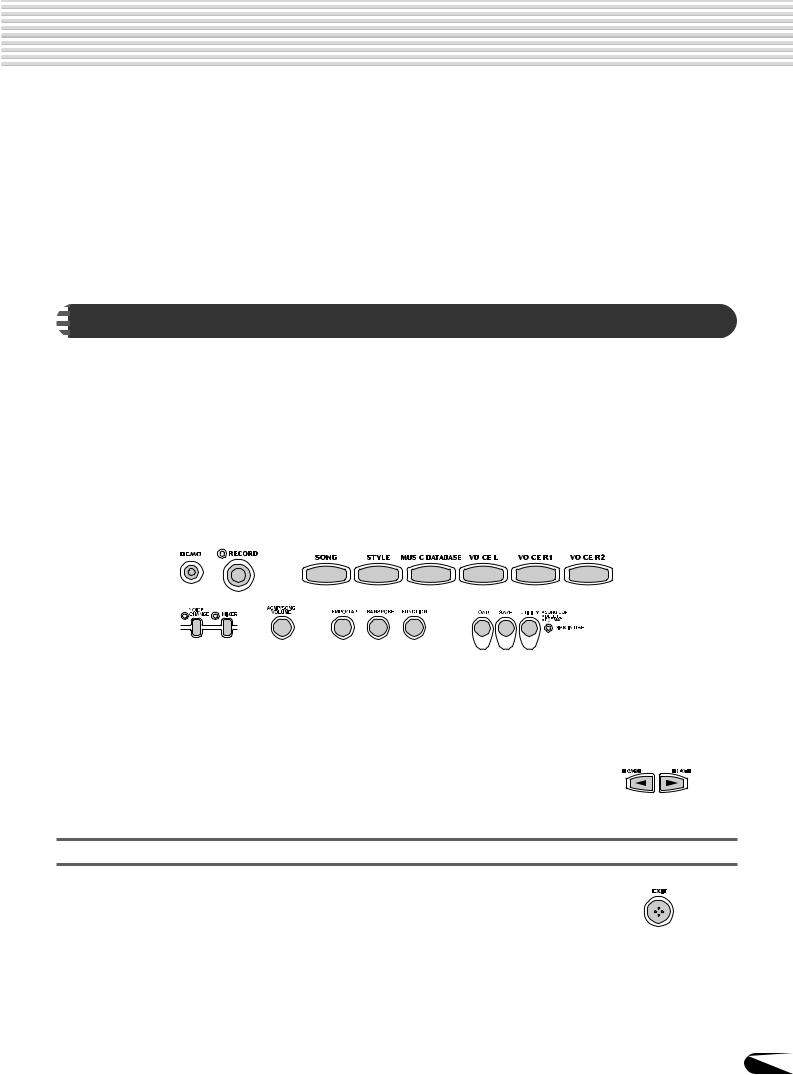
Basic Operation
This section introduces you to the basic operations common to the various functions of the PSR-550. In particular, you’ll learn how to use the menu/message display at the center of the front panel.
|
……………………………………………………………• Calling up the Operation Displays |
page 17 |
|
|
• How to read the Menu/message display and the “Easy Navigator” ………………. |
page 18 |
|
|
• Menu Selection …………………………………………………………………………………….. |
page 19 |
|
|
• Changing (Editing) Values ……………………………………………………………………… |
page 20 |
|
|
• Naming ……………………………………………………………………………………………….. |
page 21 |
|
|
• Direct Access ……………………………………………………………………………………….. |
page 21 |
|

Press the buttons listed below in order to call up the appropriate displays for the various functions of the PSR-550.
|
………………………………………………• DEMO button |
page 13 |
………………………………………………• MIXER button |
page 76 |
|||||
|
• RECORD button ……………………….. |
pages 25, 78, 92, 96 |
• ACMP/SONG VOL button ……………………… |
pages 37, 70 |
|||||
|
• SONG button ……………………………………………… |
page 25 |
• TEMPO/TAP button ……………………………………… |
page 36 |
|||||
|
• STYLE button ………………………………………. |
pages 25, 32 |
• TRANSPOSE button ……………………………………. |
page 30 |
|||||
|
• MUSIC DATABASE button ……………………………. |
page 14 |
• FUNCTION button …………………………………….. |
page 118 |
|||||
|
• VOICE L button …………………………………………… |
page 28 |
• DISK LOAD button ……………………………………… |
page 62 |
|||||
|
• VOICE R1 button ………………………………………… |
page 26 |
• DISK SAVE button ……………………………………… |
page 60 |
|||||
|
• VOICE R2 button ………………………………………… |
page 27 |
• DISK UTILITY button …………………………… |
pages 64, 67 |
|||||
|
• VOICE CHANGE button ……………………………….. |
page 75 |
|||||||
Pressing one of these buttons instantly calls up the relevant display for the selected function.
See the function tree chart for details (page 22).
If you’ve selected several different functions’ displays in succession, you can “retrace your steps” and revisit each display by using the [BACK] and [NEXT] buttons at the left side of the display. Of course you can also directly select the desired displays by pressing the appropriate buttons (as listed above).
How to leave the current display
As shown in the function tree chart (page 22), there is a wide varierty of functions on the PSR-550, each with its own corresponding display. In order to leave the display of each function press the [EXIT] button.
Since the PSR-550 has so many different displays, you may occasionally find yourself confused as to which operation’s display is currently shown. If this happens, you can return to “home base” by pressing the [EXIT] button several times. This returns the PSR-550 to the default display — the same display that appears when the power is turned on.
17
15
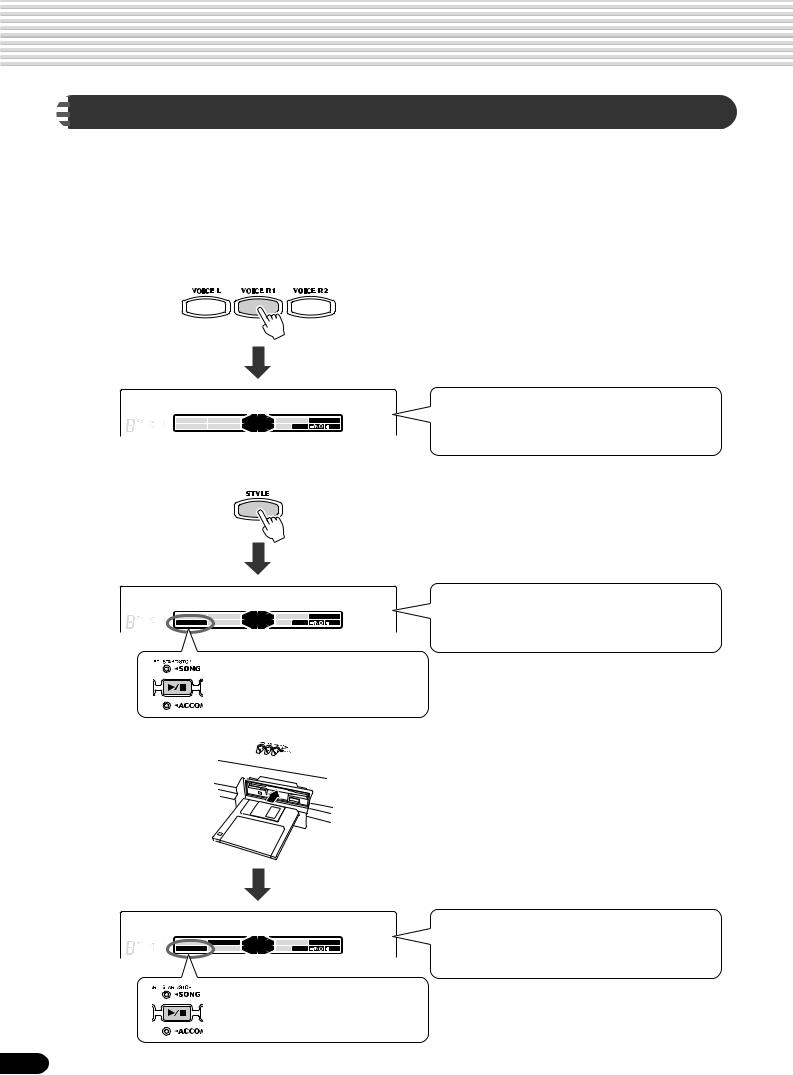
Basic Operation

Depending on the selected function or operation, the PSR-550 shows a variety of displays and indications. Included in these are “Easy Navigator” messages that guide you through the various operations.
Let’s take a look at some examples:
● Voice
Press the [VOICE R1] button.
001 Grand
CHORD
|
dim6 |
119 |
BACK |
NEXT |
EASY |
|
513 |
START/STOP |
KEYBOARD |
NAVIGATOR |
|
|
mM 7augsus4 |
Piano
|
TRACK(1~16) |
0 ~ 9 |
VOICE LR12 |
|
|
STYLE |
|||
|
PART DIAL |
/YES |
SONG |
|
|
MUSIC DATABASE |
|||
This message means: “The current voice for voice R1 (Grand Piano) is shown at top. You can change this voice by using the data dial, the [+/YES] button, the [-/NO] button or the number buttons [1]-[0].”
● Style
Press the [STYLE] button.
001 8Beat 1
|
CHORD |
BACK |
NEXT |
TRACK(1~16) |
0 ~ 9 |
VOICE LR12 |
||
|
dim6 |
119 |
EASY |
STYLE |
||||
|
513 |
START/STOP |
KEYBOARD |
NAVIGATOR |
PART DIAL |
/YES |
SONG |
|
|
mM 7augsus4 |
MUSIC DATABASE |
This message also means: “You can start the accompaniment by pressing the [START/STOP] button.”
This message means: “The current style (8Beat 1) is shown at top. You can change this style by using the data dial, the [+/YES] button, the [-/NO] button or the number buttons [1]-[0].”
● Song
Insert the included data disk into the disk drive.
001 CLUB_XG
|
CHORD |
BACK |
NEXT |
TRACK(1~16) |
0 ~ 9 |
VOICE LR12 |
||
|
dim6 |
119 |
EASY |
STYLE |
||||
|
513 |
START/STOP |
KEYBOARD |
NAVIGATOR |
PART DIAL |
/YES |
SONG |
|
|
mM 7augsus4 |
MUSIC DATABASE |
This message also means: “You can start the current song by pressing the [START/STOP] button.”
This message means: “The current song (CLUB_XG) is shown at top. You can change this song by using the data dial, the [+/YES] button, the [-/NO] button or the number buttons [1]-[0].”
18
16
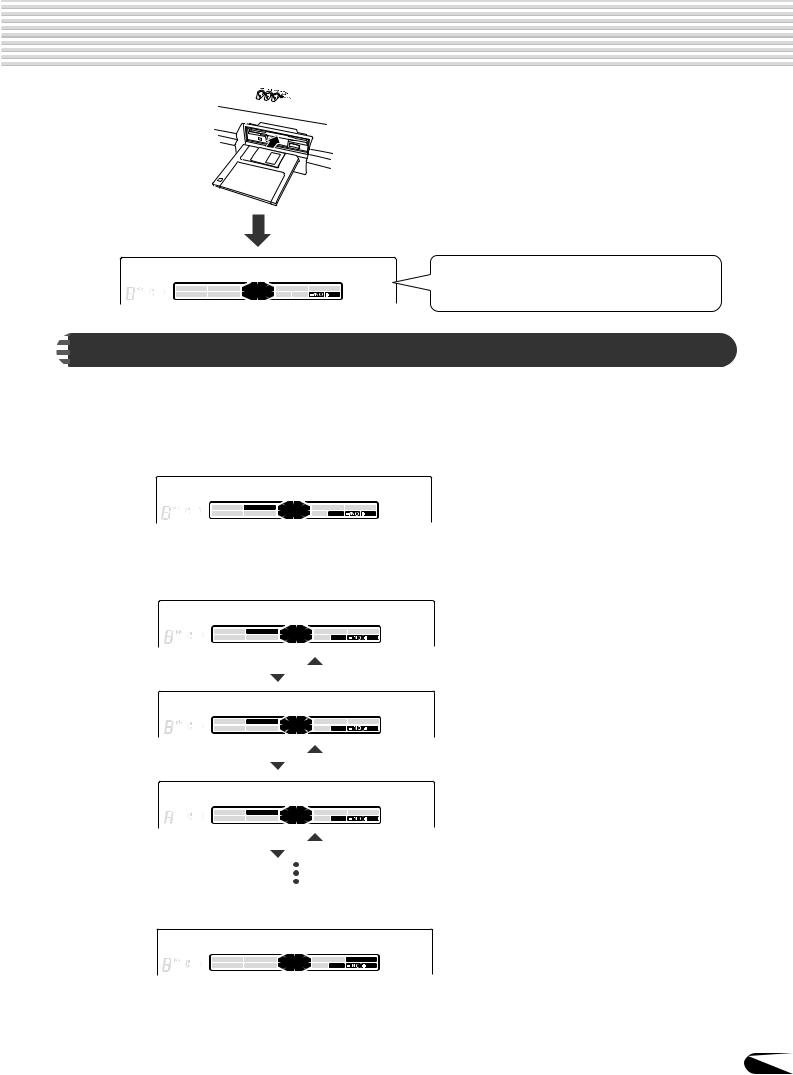
Insert an unformatted disk into the disk drive.
Format OK?
|
CHORD |
BACK |
NEXT |
TRACK(1~16) |
0 ~ 9 |
VOICE LR12 |
||
|
dim6 |
119 |
EASY |
STYLE |
||||
|
513 |
START/STOP |
KEYBOARD |
NAVIGATOR |
PART DIAL |
/YES |
SONG |
|
|
mM 7augsus4 |
MUSIC DATABASE |
||||||
This message means: “Press the [+/YES] button to execute the Format operation.”

For certain operations on the PSR-550 (such as selecting voices, demo songs and styles), you’ll need to select different menus in the display.
For example, the display below (for selecting the function) appears when you press the
[FUNCTION] button.
F1 Multi Pad
|
CHORD |
BACK |
NEXT |
TRACK(1~16) |
0 ~ 9 |
||
|
dim6 |
119 |
EASY |
||||
|
513 |
START/STOP |
KEYBOARD |
NAVIGATOR |
PART DIAL |
/YES |
|
|
mM 7augsus4 |
VOICE LR12
STYLE SONG
MUSIC DATABASE
In this case you can select the function by turning the data dial, or move the cursor by pressing the [+/YES]/[-/NO] buttons.
F1 Multi Pad
|
CHORD |
BACK |
NEXT |
TRACK(1~16) |
0 ~ 9 |
||
|
dim6 |
119 |
EASY |
||||
|
513 |
START/STOP |
KEYBOARD |
NAVIGATOR |
PART DIAL |
/YES |
|
|
mM 7augsus4 |
VOICE LR12
STYLE SONG MUSIC DATABASE
|
[+/YES] button |
[-/NO] button |
|||
F2 Regist
|
CHORD |
BACK |
NEXT |
||
|
dim6 |
119 |
EASY |
||
|
513 |
START/STOP |
KEYBOARD |
NAVIGATOR |
|
|
mM 7augsus4 |
Memory
|
TRACK(1~16) |
0 ~ 9 |
VOICE LR12 |
|
|
STYLE |
|||
|
PART DIAL |
/YES |
SONG |
|
|
MUSIC DATABASE |
|||
|
[+/YES] button |
[-/NO] button |
|||
F3
CHORD


DigitalEffect
|
BACK |
NEXT |
EASY TRACK(1~16) |
0 ~ 9 |
VOICE LR12 |
|
|
STYLE |
|||||
|
START/STOP |
KEYBOARD |
NAVIGATOR |
PART DIAL |
/YES |
SONG |
|
MUSIC DATABASE |
|
[+/YES] button |
[-/NO] button |
|||
The display below (for selecting voices) appears when you press the [VOICE R1]
button.
001 Grand Piano
|
CHORD |
BACK |
NEXT |
TRACK(1~16) |
0 ~ 9 |
||
|
dim6 |
119 |
EASY |
||||
|
513 |
START/STOP |
KEYBOARD |
NAVIGATOR |
PART DIAL |
/YES |
|
|
mM 7augsus4 |
VOICE LR12
STYLE SONG
MUSIC DATABASE
In this case you can also select the voice by using the data dial or the [+/YES]/[-/NO] buttons as above; you can also input the voice number directly by using the number buttons [1]-[0] (see the next page).
19
17
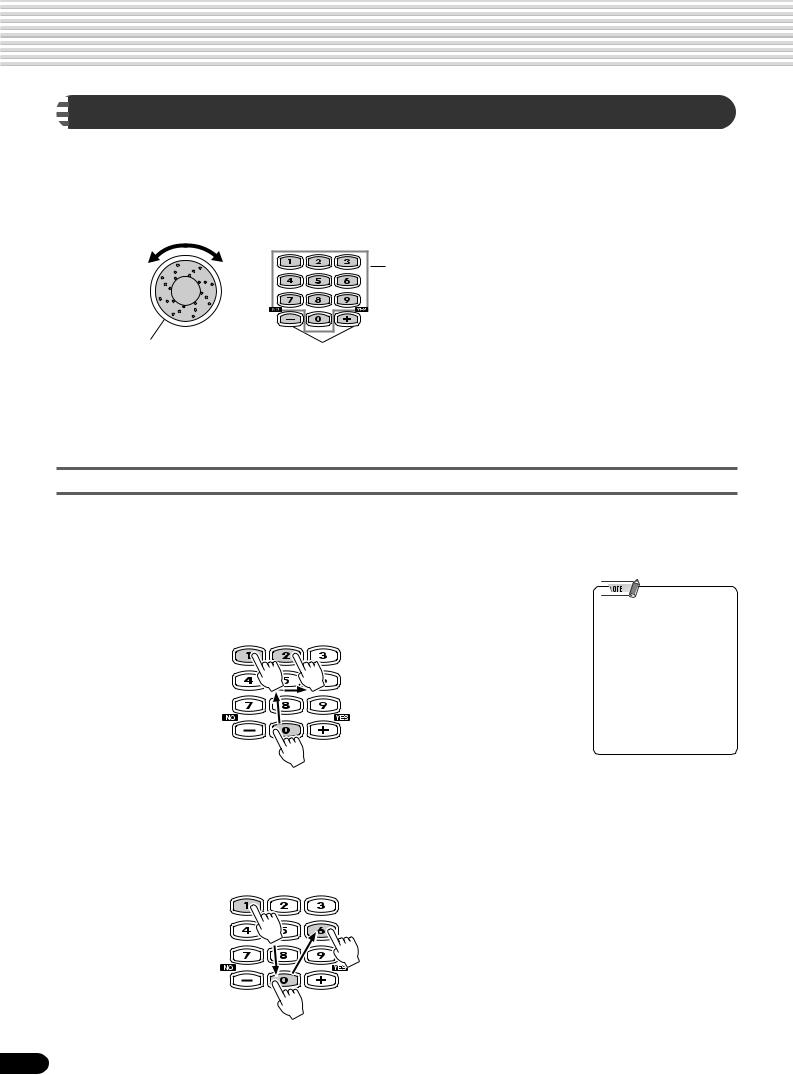
Basic Operation

This section shows you how to set numeric values on the PSR-550, such as voice number, song/style number and various parameters. Input the values by using the number buttons [1]-[0] or the [+/YES]/[-/NO] buttons.
Number buttons [1]-[0] described below.
|
Rotating the data dial |
Pressing the [+/YES] button increases the displayed |
|
to the right (clockwise) |
value by 1. Pressing the [-/NO] button decreases the |
|
increases the value, |
displayed value by 1. Pressing and holding either button |
|
while rotating it to the |
causes a continuous increase and decrease. |
|
left (counter-clock- |
For items that have initial default values, pressing the [+/ |
|
wise) decreases it. |
YES] and the [-/NO] buttons together at the same time |
|
will return the setting to the initial value. |
Numeric entry
The explanations here apply only to numbers that have a maximum of three digits, such as those for voices and styles.
• Entering oneor two-digit numbers
Oneor two-digit voice numbers can be entered with leading zeroes: e.g. “12” can be entered as “012” by pressing the [0], [1] and [2] buttons in sequence.
•Oneor two-digit numbers can also be entered without leading zeroes.
To select number “12”, for example, simply press the [1] button and then the [2] button. The bars below the number on the display will flash for a few seconds, and then disappear when the selected number has been recognized by the PSR-550.
• Entering three-digit numbers
The number buttons can be used to directly enter the number of the desired voice, thereby immediately selecting that voice without having to step through a number of other voices. To select number 106, for example, press the [1], [0] and [6] number buttons in sequence.
20
18
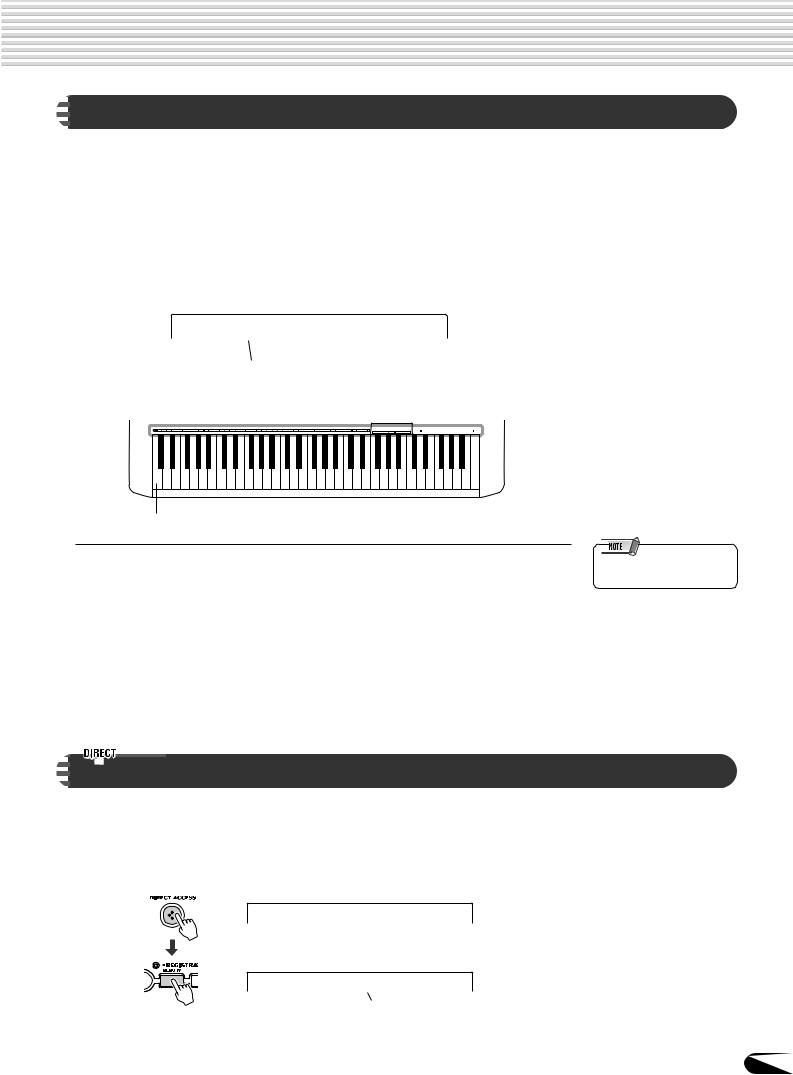
Basic Operation

The allows you to create your own original data such as songs, styles and registration memory settings. You can also freely name the data as desired.
The following data types can be named.
|
• Disk files (User songs, etc) …………………………. |
pages 61, 65, 66, 90 |
|
• User Styles ………………………………………………………………. |
page 104 |
|
• User Pad banks ………………………………………………………….. |
page 94 |
|
• Registration Memory banks ………………………………………….. |
page 56 |
The example display below appears when naming a song on a floppy disk (page 90).
Nam=xxxxxxxx–
Cursor
To enter an original name, use the keyboard.

C1
|
Entering a character |
Each key on the keyboard enters a different character, as |
|
marked directly above the key. |
|
|
Moving the cursor |
The A#5 and B5 keys move the cursor backward and |
|
forward within the file name. |
|
|
Entering a lower-case character |
The C1 key functions as a shift key that shifts between |
|
lowerand upper-case characters: hold the Shift key |
|
|
while pressing a character key to enter the lower-case |
|
|
character. |
|
|
Delete |
The Delete key (C6) deletes the character at the cursor |
|
position. |
|
•Lowercase letters cannot be used for disk file names.

By using the [DIRECT ACCESS] button, you can instantly call up the desired display. For example, pressing the [DIRECT ACCESS] button and press the [REGISTRARTION MEMORY] button automatically selects the display for inputting the Registration Memory bank name.
Direct Access
RegName Regist01–
Cursor
See page 24 for the Direct Access Chart.
21
19
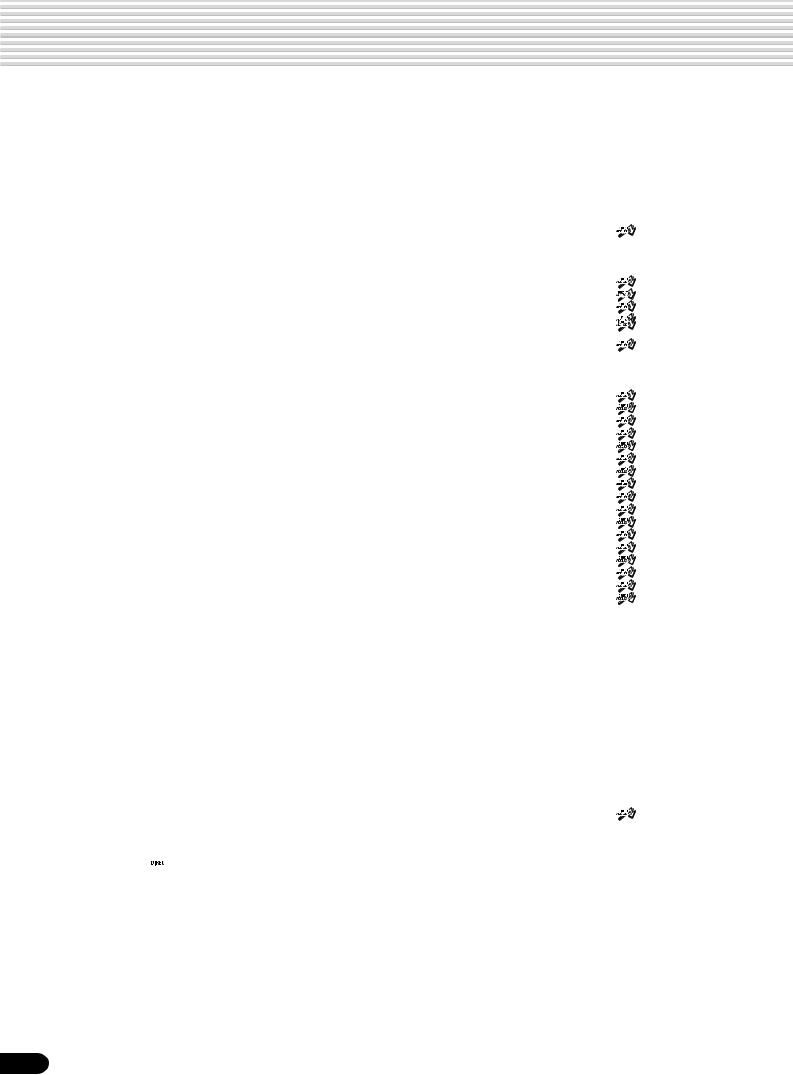
Function Tree
|
Button |
Menu/message display |
Function |
See page |
|||||||
|
DEMO |
Sweet Tenor ……………………………… |
Demo song selection ……………………………………………………………………………. |
13 |
|||||||
|
VOICE R1 |
001 Grand Piano ………………………. |
Voice R1 selection ……………………………………………………………………………….. |
26 |
|||||||
|
VOICE R2 |
001 Grand Piano ………………………. |
Voice R2 selection ……………………………………………………………………………….. |
27 |
|||||||
|
VOICE L |
001 Grand Piano ………………………. |
Voice L selection …………………………………………………………………………………. |
28 |
|||||||
|
STYLE |
001 8Beat 1 ……………………………… |
Accompaniment Style selection …………………………………. |
1 ………………. |
32 |
||||||
|
SONG |
001 CLUB_XG ………………………….. |
Song selection …………………………………………………………………………………….. |
68 |
|||||||
|
………………………………….SngMenu |
…………………………………………………………………………….Song menu selection |
69 |
||||||||
|
PlayMode |
Song play method selection |
…………………. 69 |
||||||||
|
Measure ………………………… |
Song Measure from which to start playback ……………………………………………. |
71 |
||||||||
|
AbRepeat ………………………. |
Song repeat setting ………………………………………………….. |
2 ………………. |
72 |
|||||||
|
S.Trans ………………………….. |
Song transpose setting …………………………………………….. |
3 ………………. |
73 |
|||||||
|
MUSIC DATABASE |
001 Alive Fever …………………………………………………………………………………………………………… |
4 ………………. |
14 |
|||||||
|
VOICE CHANGE |
R1=001 Grand Pno …………………… |
Voice selection of R1/R2/L/Style track/Song track ……………………………………. |
75 |
|||||||
|
5,6,7 |
76 |
|||||||||
|
MIXER |
Volume R1 ……………………………….. |
Volume adjustment of Voice R1/R2/L ………………………….. |
||||||||
|
Volume Ph1 |
Volume adjustment of the accompaniment track |
…………………. 76 |
||||||||
|
Volume T01 ……………………………… |
Volume adjustment of the song track ………………………….. |
…………………. 76 |
||||||||
|
Octave R1 ……………………………….. |
Octave setting of voice R1/R2/L …………………………………. |
8,9,10 ……….. |
77 |
|||||||
|
Octave T01 ……………………………… |
Octave setting of song track ………………………………………………………………….. |
77 |
||||||||
|
Pan R1 …………………………………… |
Pan setting of voice R1/R2/L …………………………………………………………………. |
77 |
||||||||
|
Pan RhM |
Pan setting of accompaniment track |
77 |
||||||||
|
Pan T01 ………………………………….. |
Pan setting of song track ………………………………………………………………………. |
77 |
||||||||
|
RevDepth R1 …………………………… |
Reverb depth setting of voice R1/R2/L ……………………….. |
27 …………….. |
77 |
|||||||
|
RevDepth RhM ………………………… |
Reverb depth setting of accompaniment track ……………… |
27 …………….. |
77 |
|||||||
|
RevDepth T01 …………………………. |
Reverb depth setting of song track ……………………………… |
27 …………….. |
77 |
|||||||
|
ChoDepth R1 …………………………… |
Chorus depth setting of voice R1/R2/L ………………………. |
30 …………….. |
77 |
|||||||
|
ChoDepth RhM ………………………… |
Chorus depth setting of accompaniment track ……………… |
30 …………….. |
77 |
|||||||
|
ChoDepth T01 …………………………. |
Chorus depth setting of song track …………………………….. |
30 …………….. |
77 |
|||||||
|
DspDepth R1 …………………………… |
DSP depth setting of voice R1/R2/L …………………………… |
33 …………….. |
77 |
|||||||
|
DspDepth RhM ………………………… |
DSP depth setting of accompaniment track ………………… |
33 …………….. |
77 |
|||||||
|
DspDepth T01 …………………………. |
DSP depth setting of song track ………………………………… |
33 …………….. |
77 |
|||||||
|
ACMP/SONG VOL |
Acmp Volume …………………………… |
Accompaniment Volume setting …………………………………………………………….. |
37 |
|||||||
|
…………………………….Song Volume |
…………………………………………………………………………….Song Volume setting |
70 |
||||||||
|
TRANSPOSE |
Transpose ………………………………… |
Transpose setting ………………………………………………………………………………… |
30 |
|||||||
|
TEMPO/TAP |
Tempo ……………………………………… |
Tempo setting ……………………………………………………………………………………… |
36 |
|||||||
|
DISK LOAD |
Ld …………………………………………… |
Loading data from a disk ………………………………………………………………………. |
62 |
|||||||
|
DISK SAVE |
Sv …………………………………………… |
Saving data to a disk ……………………………………………………………………………. |
60 |
|||||||
|
DISK UTILTY |
Menu |
|||||||||
|
……………………….SongCopy |
……………………………………………………………………….Copying a song in a disk |
64 |
||||||||
|
Delete ……………………………. |
Deleting a file in a disk …………………………………………………………………………. |
67 |
||||||||
|
Format …………………………… |
Formatting a disk ……………………………………………………… |
11 …………….. |
60 |
|||||||
•The 
Access Chart on page 24. All functions indicated with this mark (other than Style selection, Music Database selection, and Disk Format) can be user-assigned to the [+/YES] button, [-/NO] button and the number buttons [1]—[0] — allowing you to instantly select the desired function/ parameter.
•When you call up the Mixer screens (other than Volume and Octave) via the Direct Access, the previously edited part (page 74) will be displayed.
•Concerning 

22
20
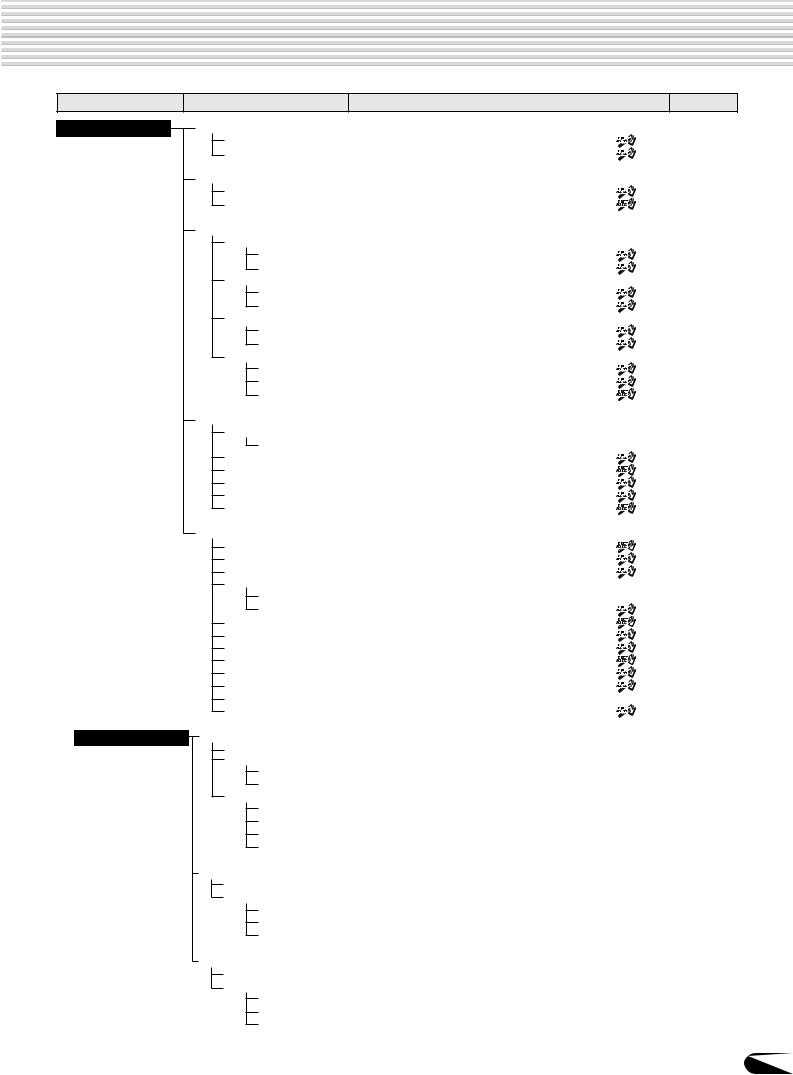
Function Tree
|
Button |
Menu/message display |
Function |
See page |
|
|
FUNCTION |
F1 Multi Pad |
|||
|
PBnk ……………………………. |
Multi pad bank selection ……………………………………………. |
12 …………….. |
44 |
|
|
CdMatch ………………………… |
Chord match on/off setting ………………………………………… |
13 …………….. |
43 |
|
|
F2 Regist Memory |
||||
|
RBnk ……………………………. |
Registration Memory bank selection ………………………….. |
14 …………….. |
56 |
|
|
RegName ………………………. |
Namimg Registration Memory bank …………………………… |
15 …………….. |
56 |
|
|
F3 DigitalEffect |
||||
|
Reverb |
||||
|
RevType ……………….. |
Reverb type selection ……………………………………………….. |
25 …………….. |
46 |
|
|
RevRetnLevel ……….. |
Reverb return level setting ………………………………………… |
26 …………….. |
47 |
|
|
Chorus |
||||
|
ChoType ………………. |
Chorus type selction …………………………………………………. |
28 …………….. |
48 |
|
|
ChoRetnLevel ……….. |
Chorus return level setting ………………………………………… |
29 …………….. |
48 |
|
|
Dsp |
||||
|
DspType ……………….. |
DSP type selection …………………………………………………… |
16,31 ………… |
49 |
|
|
DspRetnLevel ……….. |
DSP return level setting …………………………………………….. |
32 …………….. |
49 |
|
|
Harmony |
||||
|
HTyp ……………………. |
Harmony/Echo type selection ……………………………………. |
17,34 ………… |
50 |
|
|
Harmony Vol …………. |
Harmony /Echo volume setting ………………………………….. |
24 …………….. |
52 |
|
|
HarmPart ……………… |
Harmony part setting ………………………………………………… |
35 …………….. |
53 |
|
|
F4 Midi |
||||
|
Template ………………………… |
MIDI template vselection ……………………………………………………………………… |
112 |
||
|
MidiTemplatLoad? …. |
Loading the selected MIDI template setting ……………………………………………. |
112 |
||
|
Transmit Ch ……………………. |
MIDI transmit channel setting …………………………………….. |
………………… 114 |
||
|
Recive Ch ………………………. |
MIDI receive channel setting ……………………………………… |
………………… 115 |
||
|
LocalContrl …………………….. |
Local control on/off setting ………………………………………… |
………………… 116 |
||
|
Clock ……………………………. |
External /Internal clock selection ……………………………….. |
………………… 116 |
||
|
Init Send ………………………… |
Initial data send ……………………………………………………….. |
………………… 117 |
||
|
F5 Utility |
||||
|
Metronom ………………………. |
Metronome on/off setting ………………………………………….. |
18 ……………. |
118 |
|
|
UpperOct ……………………….. |
Upper octave setting ………………………………………………… |
………………… 119 |
||
|
Tuning ……………………………. |
Master tuning setting ………………………………………………… |
………………… 119 |
||
|
SC.Tune …………………………. |
Scale tuning setting …………………………………………………………………………….. |
119 |
||
|
Template ………………. |
Scale tuning template selection ……………………………………………………………. |
119 |
||
|
NoteEdit ……………….. |
Individual note tuning ……………………………………………….. |
………………… 119 |
||
|
Split ……………………………. |
Split point setting ……………………………………………………… |
19 ……………. |
120 |
|
|
Fingerng ………………………… |
Fingering selection …………………………………………………… |
20 …………….. |
38 |
|
|
TouchSns ……………………….. |
Touch sensitivity setting ……………………………………………. |
21 ……………. |
120 |
|
|
VoiceSet ………………………… |
Voice set on/off setting ……………………………………………… |
22 ……………. |
120 |
|
|
Pedal ……………………………. |
Selecting footswitch function ……………………………………… |
………………… 121 |
||
|
PitchBnd ………………………… |
Pitch bend range setting …………………………………………… |
………………… 122 |
||
|
Assignbl …………………………. |
Direct Access setting …………………………………………………………………………… |
122 |
||
|
BackLigt …………………………. |
LCD’s backlight color setting ……………………………………… |
23 ……………. |
122 |
|
|
RECORD |
Song |
|||
|
QuickRec ……………………….. |
User Song Quick recording …………………………………………………………………… |
80 |
||
|
MultiRec ………………………… |
User Song Multi track recording …………………………………………………………….. |
82 |
||
|
Punch In/Out …………. |
Punch in/out setting ……………………………………………………………………………… |
84 |
||
|
RecStart Mes ………… |
Measure from which to start playback …………………………………………………….. |
84 |
||
|
Edit |
||||
|
Quantize ………………. |
Quantize …………………………………………………………………………………………….. |
86 |
||
|
Setup Dt ……………….. |
Setup data editing ……………………………………………………………………………….. |
88 |
||
|
Name …………………… |
Naming User Songs …………………………………………………………………………….. |
90 |
||
|
Clear ……………………. |
Clearing user song data ……………………………………………………………………….. |
91 |
||
|
Style |
||||
|
Record …………………………… |
User Style recording …………………………………………………………………………….. |
96 |
||
|
Edit |
||||
|
Quantize ………………. |
Quantize ……………………………………………………………………………………………. |
102 |
||
|
Name …………………… |
Namimg User Styles ………………………………………………………………………….. |
104 |
||
|
Clear ……………………. |
Clearing user style data ………………………………………………………………………. |
104 |
||
|
MultiPad |
||||
|
Record …………………………… |
User Pad recording ……………………………………………………………………………… |
92 |
||
|
Edit |
||||
|
ChdMatch …………….. |
Chord match on/off setting ……………………………………………………………………. |
94 |
||
|
Name …………………… |
Naming user pads ……………………………………………………………………………….. |
94 |
||
|
Clear ……………………. |
Clearing user pad data …………………………………………………………………………. |
95 |
23
21


|
Function Tree number/function |
Operation: |
+ button listed below |
|
|
1 |
Next style category selection |
[STYLE] |
|
|
2 |
Song repeat setting |
[SONG]* |
|
|
3 |
Song transpose setting |
[TRANSPOSE]* |
|
|
4 |
Next Music database category selection |
[MUSIC DATABASE] |
|
|
5 |
Volume adjustment of Voice R1 |
[VOICE R1] |
|
|
6 |
Volume adjustment of Voice R2 |
[VOICE R2] |
|
|
7 |
Volume adjustment of Voice L |
[VOICE L] |
|
|
8 |
Octave setting of Voice R1 |
PART ON/OFF [VOICE R1] |
|
|
9 |
Octave setting of Voice R2 |
PART ON/OFF [VOICE R2] |
|
|
10 |
Octave setting of Voice L |
PART ON/OFF [VOICE L] |
|
|
11 |
Formatting a disk |
[UTILITY] |
|
|
12 |
Multi pad bank selection |
MULTI PAD [STOP] |
|
|
13 |
Chord match on/off setting |
MULTI PAD [1]~[4] |
|
|
14 |
Registration Memory bank selecton |
REGISTRATION MEMORY [1]~[4] |
|
|
15 |
Naming Registration Memory bank |
REGISTRATION MEMORY [MEMORY] |
|
|
16 |
DSP type selection |
[DSP] or [FAST/TAP] |
|
|
17 |
Harmony/Echo type selection |
[HARMONY] |
|
|
18 |
Metoronome on/off setting |
[TEMPO/TAP] |
|
|
19 |
Split point settiong |
[SONG/ACMP VOLUME] |
|
|
20 |
Fingering selection |
[ACMP ON/OFF] |
|
|
21 |
Touch sensitivity setting |
[TOUCH] |
|
|
22 |
Voice set on/off setting |
[FUNCTION] |
|
|
23 |
LCD’s backlight color setting |
[DEMO] |
|
|
24 |
Harmony/Echo volume setting |
Number button [0] |
|
|
25 |
Reverb type selection |
Number button [1] |
|
|
26 |
Reverb return level setting |
Number button [2] |
|
|
27 |
Reverb depth setting |
Number button [3] |
|
|
28 |
Chorus type selection |
Number button [4] |
|
|
29 |
Chorus return level setting |
Number button [5] |
|
|
30 |
Chorus depth setting |
Number button [6] |
|
|
31 |
DSP type selection |
Number button [7] |
|
|
32 |
DSP return level setting |
Number button [8] |
|
|
33 |
DSP depth setting |
Number button [9] |
|
|
34 |
Harmony/Echo type selection |
Number button [-/NO] |
|
|
35 |
Harmony part setting |
Number button [+/YES] |
|
* Available only in the Song mode.
Various functions other than ones listed above can be accessed by assigning them to the [+/YES] button, [-/NO] button and the number buttons [1]-[0].
The functions listed above are default settings.
See the Function Tree on pages 22 and 23 for the available functions. See page 122 about how to assign the available functions.
24
22
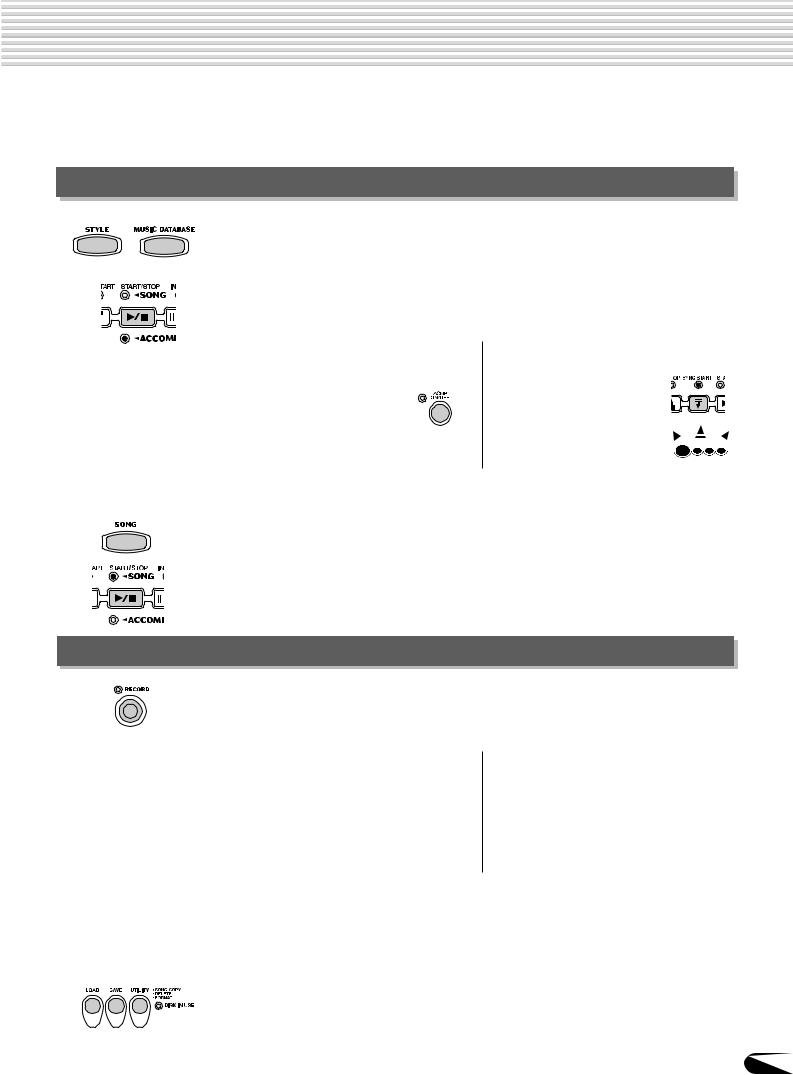
Mode
Depending on the panel operation used, the PSR-550 has several fundamentally different conditions (or methods of operation). Each of these condition is called a mode. This section explains the main modes of the instrument.
|
Style Mode |
page 32 |
|
Select this mode by pressing the [STYLE] button or the [MUSIC DATABASE] button. |
|
|
(This is the default mode when the power is turned on.) |
|
|
The Style mode is used for playing the full keyboard normally, and when using the auto |
|
|
accompaniment. |
|
|
Styles are the rhythm/accompaniment pattterns which are played by the auto accompani- |
|
|
ment feature. |
|
|
In the Style mode, the backlight color is set to blue as the factory default. |
● Auto accompaniment (ACMP) on/off
………………………………………. page 33
The [ACMP ON/OFF] button
switches on and off. When auto accompaniment
is on, the left side of the keyboard is used for playing/ indicating chords.
●Synchronized Start standby
(SYNC START) on/off …………….. page 33
The [SYNC START] button
switches on and off. When Synchronized Start standby is on, the auto accompaniment starts as
soon as you play a key on BEAT
Select this mode by pressing the [SONG] button or inserting the disk that contains song data into the disk drive.
The Song mode is used for playing the full keyboard normally, and for playing back the songs.
In the Song mode, the backlight color is set to purple as the factory default.
Record Mode
Select this mode by pressing the [RECORD] button.
In the Record mode you can record your own original performances and songs, create original styles and Multi Pad phrases.
In the Record mode, the backlight color is set to red as the factory default.
|
● Song record mode ………………… |
page 78 |
•Rehearsal mode (Sync Start off)
•Record (Synchronized Start) standby
•Recording
|
● Style record mode …………………. |
page 96 |
•Rehearsal mode (Sync Start off)
•Record (Synchronized Start) standby
•Recording
|
● Pad record mode …………………… |
page 92 |
•Rehearsal mode (Sync Start off)
•Record (Synchronized Start) standby
•Recording
When Record (Synchronized Start) standby is on, the recording starts as soon as you play a key on the keyboard.
Select this mode by pressing the [LOAD] button, [SAVE] button or the [UTILITY] button.
In the Disk mode you can save and load important data.
In the Disk mode, no panel operations can be executed (except for disk operations).
In the Disk mode, the backlight color is set to blue as the factory default.
25
23
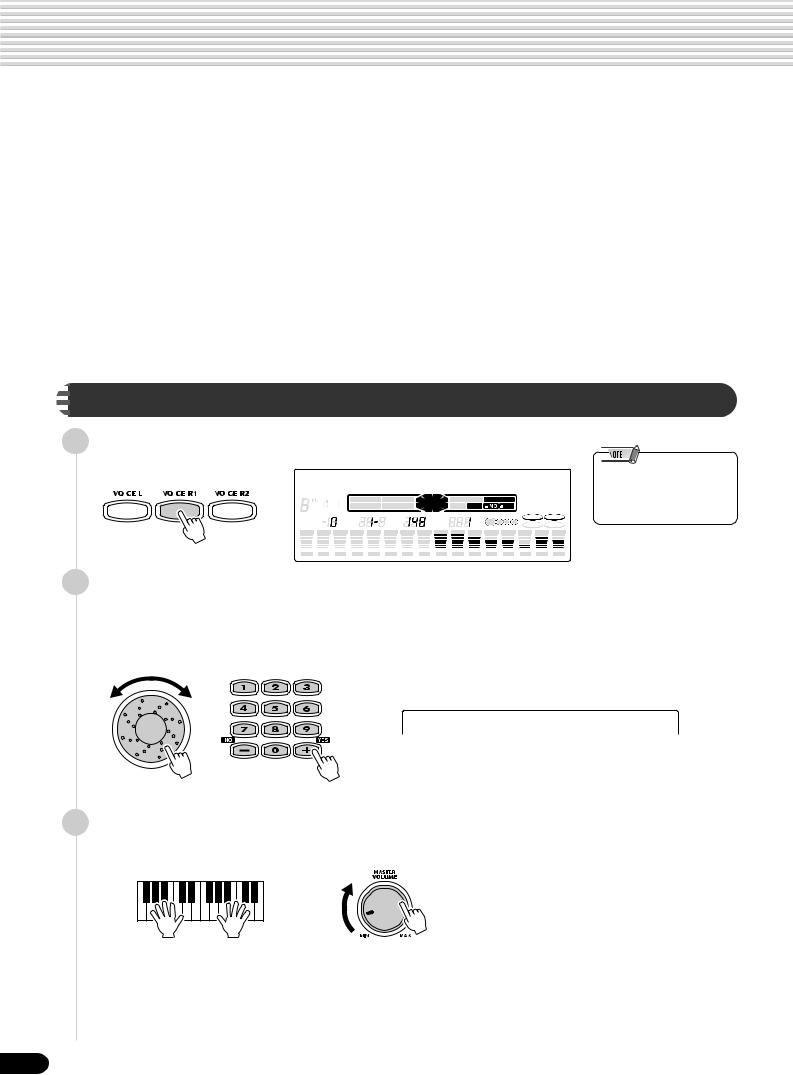
Playing Voices
The PSR-550 has a huge selection of various musical instrument voices which you can play. Try out the different voices referring to the voice list at the end of this manual (page 123).
|
Select and play the voices of different musical instruments |
||
|
• Selecting a Voice ……………………………………………………………………………….. |
page 26 |
|
|
• Keyboard Percussion …………………………………………………………………………. |
page 31 |
|
|
Assign three different voices to the keyboard and play them |
||
|
• Playing Two Voices (R1, R2) Simultaneously …………………………………………. |
page 27 |
|
|
• Playing Different Voices with the Left (L) and Right (R1, R2) Hands …………. |
page 28 |
|
|
• Functions of the Keyboard ………………………………………………………………….. |
page 29 |
|
|
Other voice-related functions |
||
|
• Pitch Bend Wheel ……………………………………………………………………………… |
page 30 |
|
|
• Transpose …………………………………………………………………………………………. |
page 30 |
|
|
• Sustain …………………………………………………………………………………………….. |
page 30 |
|
|
• Touch Sensitivity ……………………………………………………………………………… |
page 120 |

1 Press the [VOICE R1] button.
001 Grand Piano
|
CHORD |
BACK |
NEXT |
TRACK(1~16) |
0 ~ 9 |
VOICE LR12 |
||||||||||||||||||||||||||||||||||||||||||||||
|
dim6 |
119 |
EASY |
STYLE |
||||||||||||||||||||||||||||||||||||||||||||||||
|
513 |
START/STOP |
KEYBOARD |
NAVIGATOR |
PART |
DIAL |
/YES |
SONG |
||||||||||||||||||||||||||||||||||||||||||||
|
mM 7augsus4 |
MUSIC DATABASE |
||||||||||||||||||||||||||||||||||||||||||||||||||
|
TRANSPOSE |
REGIST- |
TEMPO |
MEASURE |
BEAT |
DSP(FAST) |
TOUCH |
|||||||||||||||||||||||||||||||||||||||||||||
|
RATION |
SUSTAIN |
HARMONY |
|||||||||||||||||||||||||||||||||||||||||||||||||
|
REC |
REC |
REC |
REC |
REC |
REC |
REC |
REC |
REC |
REC |
REC |
REC |
REC |
REC |
REC |
REC |
||||||||||||||||||||||||||||||||||||
|
1 |
2 |
3 |
4 |
5 |
6 |
7 |
8 |
9 |
10 |
11 |
12 |
13 |
14 |
15 |
16 |
||||||||||||||||||||||||||||||||||||
2 Select a voice.
Use the data dial, the [+/YES] button, the [-/NO] button or the number buttons
[1]—[0].
Refer to the Voice List (page 123).
•The voice selected here is called voice R1 (RIGHT 1). See page 29 for more information on voice R1.
002 Bright Piano
3 Play the keyboard and adjust the volume.
26
24
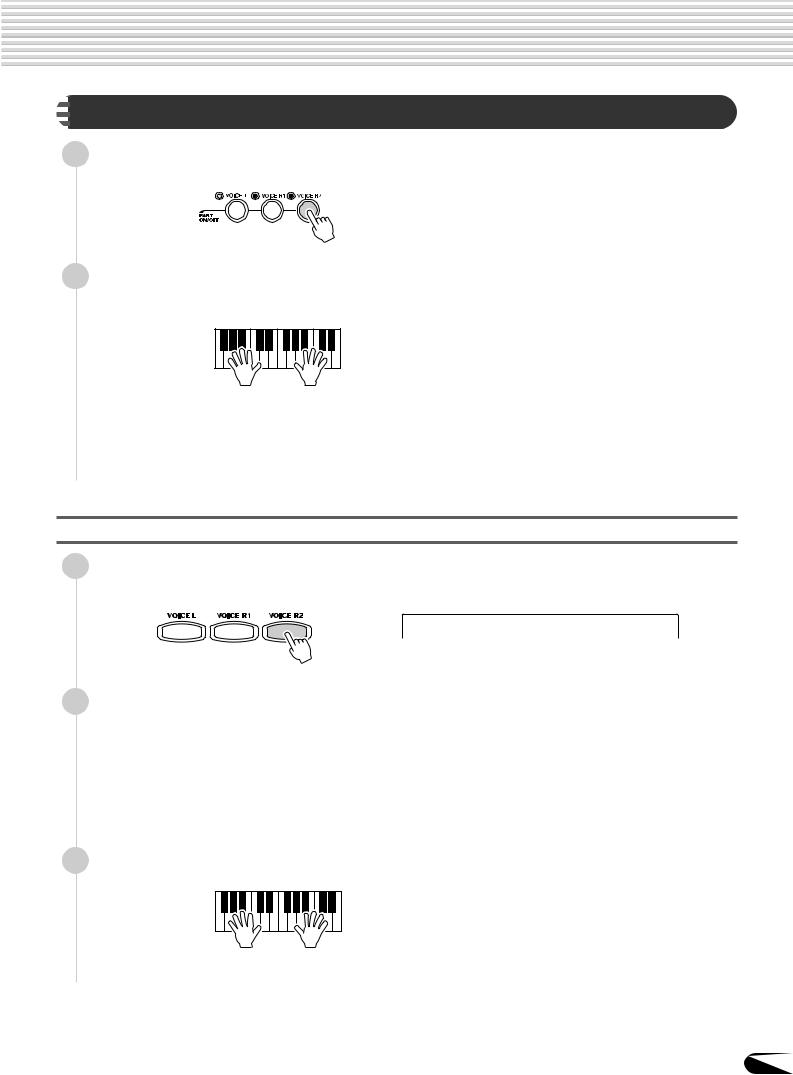
Playing Voices

1 Press the [PART ON/OFF VOICE R2] button.
2 Play the voices.
Two different voices are sounded simultaneously in a layer.
Voice R1 (RIGHT 1) is the first voice of the layer and is meant to be played with the right hand. The second voice is called voice R2 (RIGHT 2) and is also played with the right hand.
Selecting a voice for VOICE R2
1 Press the [VOICE R2] button.
098 Slow Strings
|
2 |
Select a voice. |
|
Use the data dial, the [+/YES] button, the [-/NO] button or the number buttons |
|
|
[1]—[0]. |
Refer to the Voice List (page 123).
The voices available for selection here (VOICE R2) are the same as those available for VOICE R1 (selected on page 26).
3 Play the voice.
27
25

Playing Voices

1 Press the [PART ON/OFF VOICE L] button.
2 Play the voices.
The notes you play with your right and left hands sound two different voices.

point” (page 29).


Voice R1 (RIGHT 1) is meant to be played with the right hand. Voice L (LEFT) is played with the left hand.
Selecting a voice for VOICE L
Press the [VOICE L] button.
095 String Ensbl
Select a voice.
Use the data dial, the [+/YES] button, the [-/NO] button or the number buttons
[1]—[0].
Refer to the Voice List (page 123).
The voices available for selection here (VOICE L) are the same as those available for VOICE R1 (selected on page 26).
3 Play the voices.



28
26
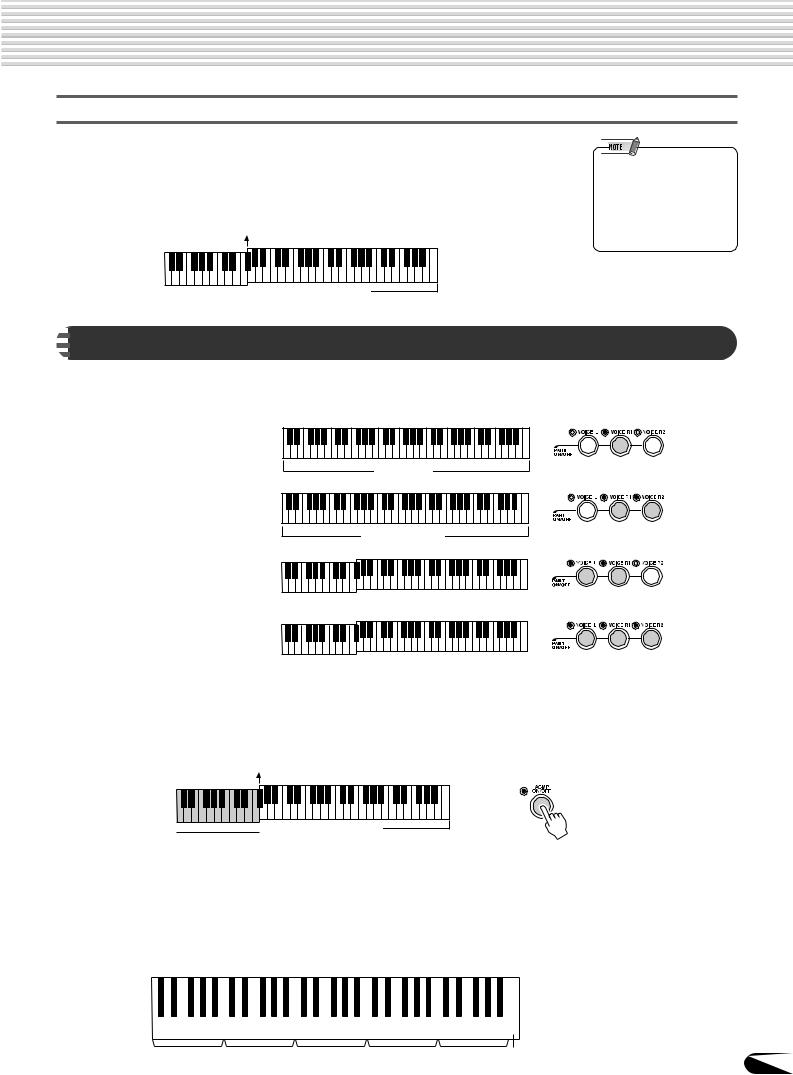
Split Point
Playing Voices
Split Point
The point on the keyboard that separates voice L and voice R1/R2 is called the “split point”.
The split point is set to F#2 at the factory setting, however you can set this to any key you wish. Refer to page 120 for instructions on setting the split point.
Split Point (F#2)
•Each key has a note name; for example, the lowest (farthest left) key on the keyboard corresponds to C1, and the highest (farthest right) key to C6. (See below for details.)



As explained above, the keyboard of the PSR-550 can sound three different voices. Here’s a short summary of the various ways of playing voices.
● Playing a Single Voice
Voice R1
● Playing Two Voices
Voice R1 + R2
●Playing Separate Voices with the Right and Left Hands
Voice L 
Voice L 
In addition, the keyboard of the PSR-550 has other important functions besides playing voices (as shown below).
● Auto Accompaniment Section
When the auto accompaniment is set to on (page 33), the key range of voice L becomes the range for playing/ indicating chords.

section
● Naming
The keyboard can also be used to name song files on a floppy disk, User Styles,
User Pad banks and Registration Memory banks (page 21).
Each key has a note name; for example, the lowest (farthest left) key on the keyboard corresponds to C1, and the highest (farthest right) key to C6.
C#1 D#1 F#1 G#1 A#1
|
C1 |
D1 |
E1 |
F1 |
G1 |
A1 |
B1 |
||||||||||||||||||||||||||||||
|
C1 — B1 |
C2 — B2 |
C3 — B3 |
C4 — B4 |
C5 — B5 C6 |
29 |
|||||||||||||||||||||||||||||||
27
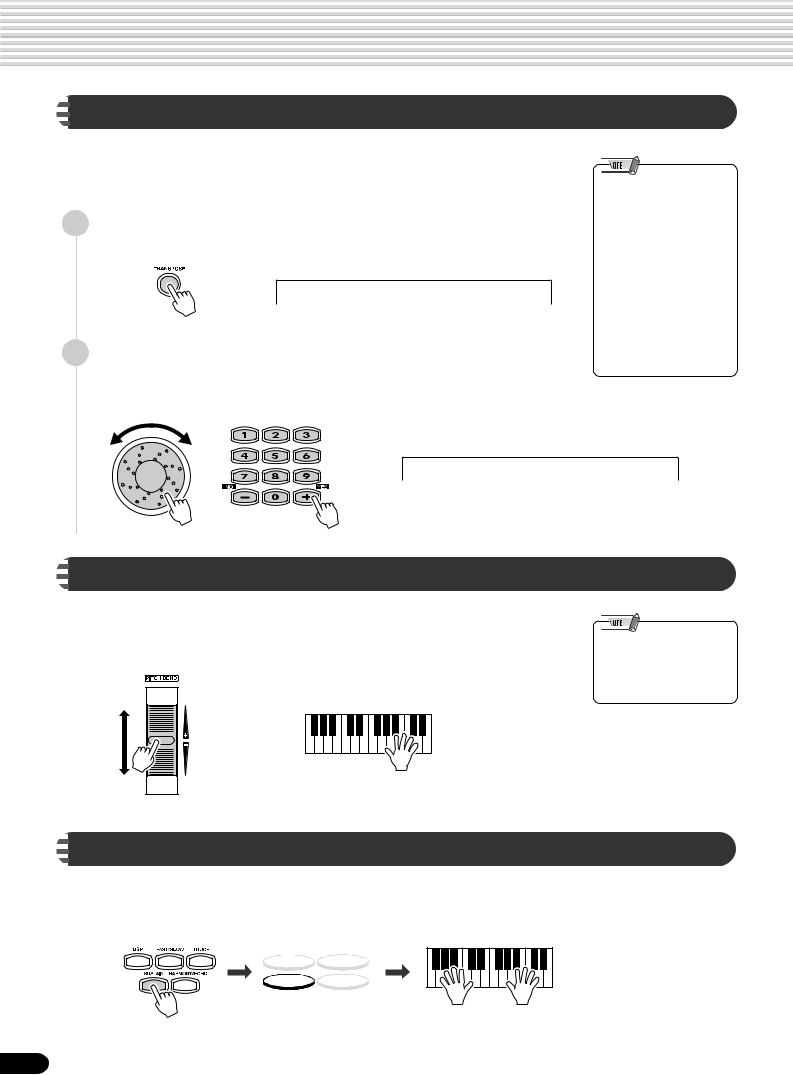
Playing Voices

This function allows the overall pitch of the PSR-550 to be transposed up or down by a maximum of one octave in semitone increments. The transpose range is from -12 to +12.
|
1 |
Press the [TRANSPOSE] button. |
||
|
Transpose |
= |
0 |
|
|
2 |
Set the transposition. |
||
|
Use the data dial, the [+/YES] button, the [-/NO] button or the number buttons |
|||
|
[1]—[0]. |
•The Transpose function cannot be applied when a drum kit is the selected voice (page 31).
•Press the [+/YES] and [-/NO] buttons simultaneously to instantly reset the transpose value to “0”.
•The new TRANSPOSE value will take effect from the next key played.
•Minus values can be entered by using the number buttons while holding the [-/NO] button.
Transpose = 4

Use the PSR-550 pitch bend wheel to bend notes up (roll the wheel away from you) or down (roll the wheel toward you) while playing the keyboard. The pitch bend wheel is self-centering and will automatically return to nornal pitch when released.
•The maximum pitch bend range can be set via the Pitch Bend Range function in the Utility function group (page 122).

When the Sustain features is ON, all notes played on the keyboard have a longer sustain. Press the [SUSTAIN] button to turn the SUSTAIN effect ON or OFF.
DSP(FAST) TOUCH
SUSTAIN HARMONY
30
28

Playing Voices

Press the [VOICE R1] button.
Select “StandardKit1”.
Use the data dial, the [+/YES] button, the [-/NO] button or the number buttons
[1]—[0].
220 StandardKit1
3 Play the voice.
Refer to the illustration below and the drum kit list at the end of the manual (page 128).
The drum and percussion instrument sounds for the standard kit (Std.Kit1) are indicated by symbols printed below the keys.
[Standard Kit 1]
•The Transpose function cannot be applied when a drum kit is the selected voice (page 30).
•Each key has a note name; for example, the lowest (farthest left) key on the keyboard corresponds to C1, and the highest (farthest right) key to C6. (See page 29 for details.)
|
Shot |
ClosedPedalOpen |
Cymbal |
1 |
1 |
H Open |
Mute |
|||||||||||||||||||||||||||||||||||||||||||||||||
|
Tap |
Slap |
Rim |
Stick Clap |
L |
L |
L |
Short |
Mute |
|||||||||||||||||||||||||||||||||||||||||||||||
|
CastanetSticksOpen |
Side |
Hi |
Hi |
CrashRide |
Cymbal |
BongoConga |
TimbaleAgogoMaracas |
||||||||||||||||||||||||||||||||||||||||||||||||
|
BrushBrush |
Hand |
Hi |
TambourineVibraslapCowbell |
GuiroClaves |
CuicaTriangleShaker |
||||||||||||||||||||||||||||||||||||||||||||||||||
|
-Hat -Hat -Hat |
|||||||||||||||||||||||||||||||||||||||||||||||||||||||
|
C1 |
C2 |
C3 |
C4 |
C5 |
C6 |
|||||||||||||||||||||||||||||||||||||
|
H |
||||||||||||||||||||||||||||||||||||||||||
|
Soft |
SoftTight Kick |
Tight |
L |
H |
Tom |
L |
H |
Tom |
Cup |
2 |
2 |
H |
Mute |
L |
H |
H |
H |
L |
Long |
H |
L |
Bell |
Tree |
|||||||||||||||||||
|
Click |
SwirlSwirl Roll |
Cabasa |
OpenOpen |
|||||||||||||||||||||||||||||||||||||||
|
Kick |
Snare |
Tom Tom |
Tom Tom |
Cymbal |
Cymbal |
H |
Conga |
BlockBlock |
||||||||||||||||||||||||||||||||||
|
Tap |
Kick |
Low |
High |
CymbalCymbal |
Agogo |
WhistleWhistle |
Bell |
|||||||||||||||||||||||||||||||||||
|
Seq |
SnareSnare |
Bongo |
Guiro |
Jingle |
||||||||||||||||||||||||||||||||||||||
|
Brush |
Floor |
Mid Mid |
Cymbal |
Timbale |
Cuica |
|||||||||||||||||||||||||||||||||||||
|
SnareFloor |
Splash Ride |
Conga |
Wood |
|||||||||||||||||||||||||||||||||||||||
|
Triangle |
||||||||||||||||||||||||||||||||||||||||||
|
Brush |
Chinese |
Crash |
Samba |
Wood |
||||||||||||||||||||||||||||||||||||||
|
Ride |
Samba |
31
29

Auto Accompaniment
The auto accompaniment feature puts a full backing band at your fingertips. To use it, all you have to do is play the chords with your left hand as you perform, and the selected accompaniment style matching your music will automatically play along, instantly following the chords you play. With auto accompaniment, even a solo performer can enjoy playing with the backing of an entire band or orchestra.
The PSR-550 features a total of 112 styles or accompaniment patterns (style numbers 1 — 112) in a variety of different musical genres. Try selecting some of the different styles (page 130) and play with the auto accompaniment.
|
Two ways to playback the auto accompaniment |
||
|
• Using Auto Accompaniment (rhythm track only) …………………………………… |
page 32 |
|
|
• Using Auto Accompaniment (all tracks) ………………………………………………. |
page 33 |
|
|
Additional functions for getting the most out of the auto accompaniment |
||
|
• Accompaniment Sections …………………………………………………………………. |
page 34 |
|
|
• Tempo / Tap …………………………………………………………………………………….. |
page 36 |
|
|
• Accompaniment Track Muting ……………………………………………………………. |
page 37 |
|
|
• Accompaniment Volume Control ………………………………………………………… |
page 37 |
|
|
Auto accompaniment functions related to your left hand chord playing |
||
|
• Chord Fingerings …………………………………………………………………………….. |
page 38 |
|
|
• Accompaniment Split Point ……………………………………………………………….. |
page 40 |
|
|
• Synchro Stop ………………………………………………………………………………….. |
page 41 |
|
|
Automatic one-touch selection of a variety of specially programmed panel |
||
|
settings to match the auto accompaniment style |
||
|
• One Touch Setting……………………………………………………………………………. |
page 42 |
|

Press the [STYLE] button.
001 8 Beat 1
|
CHORD |
BACK |
NEXT |
TRACK(1~16) |
0 ~ 9 |
VOICE LR12 |
||
|
dim6 |
119 |
EASY |
STYLE |
||||
|
513 |
START/STOP |
KEYBOARD |
NAVIGATOR |
PART DIAL |
/YES |
SONG |
|
|
mM 7augsus4 |
MUSIC DATABASE |
Select a style.
Use the data dial, the [+/YES] button, the [-/NO] button or the number buttons
[1]—[0].
Refer to the Style List (page 130).
002 8 Beat 2
•You can select successive Style categories by using the Direct Access function. The method is the same as for selecting Music Database categories. Refer to step #2 in “Using the Music Database” on page 14. Also refer to the Style categories printed on the panel.
Press the [START/STOP] button to start the rhythm tracks of the auto accompaniment, minus the bass and chord tracks.
Press the [START/STOP] button again to stop the accompaniment.
32
30

Auto Accompaniment

|
1 |
Press the [STYLE] button. |
||||||||||||||||||||||||||||||||||||
|
2 |
Select a style. |
||||||||||||||||||||||||||||||||||||
|
Use the data dial, the [+/YES] button, the [-/NO] button or the number buttons |
|||||||||||||||||||||||||||||||||||||
|
[1]—[0]. |
|||||||||||||||||||||||||||||||||||||
|
3 |
Refer to the Style List (page 130). |
||||||||||||||||||||||||||||||||||||
|
Turn AUTO ACCOMPANIMENT on. |
|||||||||||||||||||||||||||||||||||||
|
Press the [ACMP ON/OFF] so that its indicator lights. |
|||||||||||||||||||||||||||||||||||||
|
The specified left-hand section of the keyboard becomes the “Auto Accompani- |
|||||||||||||||||||||||||||||||||||||
|
ment” section, and chords played in this section are automatically detected and |
|||||||||||||||||||||||||||||||||||||
|
used as a basis for fully automatic accompaniment with the selected style. |
|||||||||||||||||||||||||||||||||||||
|
Split Point |
|||||||||||||||||||||||||||||||||||||
•[ACMP] is the abbreviation of [ACCOMPANIMENT] .
|
4 |
Auto Accompaniment |
|
section |
|
|
Turn SYNCHRONIZED START on. |
|
|
Press the [SYNC START] button so that its indicator lights. |
|
|
The beat lamp also flashes in time with the tempo. This condition is called |
|
|
synchronized start standby. Refer to page 25 for details. |
|
|
BEAT |
|
|
As soon as you play a chord with your left hand, the auto |
|
|
5 accompaniment starts. |
For this example, play a C major chord (as shown below).
Split Point
CHORD
•[SYNC START] is the abbreviation of [SYNCHRONIZED START].



|
Auto Accompaniment |
|
|
6 |
section |
|
Try playing other chords with your left hand. |
For information on how to enter chords, see “Chord Fingerings” on page 38.
|
Split Point |
|
|
Auto Accompaniment |
|
|
section |
|
|
7 ment.Press the [START/STOP] button again to stop the accompani- |
33 |
31

Auto Accompaniment

There are various types of Auto Accompaniment sections that allow you to vary the arrangement of the accompaniment to match the song you are playing. They are: Intro, Main A and B, Fill-in and Ending. By switching among them as you play, you can easily produce the dynamic elements of a professional-sounding arrangement in your performance.
● INTRO Section
This is used for the beginning of the song. When the intro finishes playing, accompaniment shifts to the main section.
The length of the intro (in measures) differs depending on the selected style.
● MAIN Section
This is used for playing the main part of the song. It plays an accompaniment pattern of several measures (2 — 4 measures), and repeats indefinitely until another section’s button is pressed. There are two variations on the basic pattern, A — B, and the auto accompaniment changes harmonically based on the chords you play with your left hand.
● FILL-IN Section
The fill-in sections let you add dynamic variations and breaks in the rhythm of the accompaniment, to make your performance sound even more professional. Simply press one of the MAIN/AUTO FILL (A, B) buttons as you play, and the selected fill-in section plays automatically (AUTO FILL), spicing up the auto accompaniment. When the fill-in is finished, it leads smoothly into the selected main section (A, B).
● ENDING Section
This is used for the ending of the song. When the ending is finished, the auto accompaniment stops automatically. The length of the ending (in measures) differs depending on the selected style.
|
1 |
Press the [STYLE] button. |
|||||||||||||||||||||||||||||||||||||
|
2 |
Select a style (page 32). |
|||||||||||||||||||||||||||||||||||||
|
Use the data dial, the [+/YES] button, the [-/NO] button or the number buttons |
||||||||||||||||||||||||||||||||||||||
|
3 |
[1]—[0]. |
|||||||||||||||||||||||||||||||||||||
|
Turn AUTO ACCOMPANIMENT on (page 33). |
||||||||||||||||||||||||||||||||||||||
|
Split Point |
||||||||||||||||||||||||||||||||||||||
Auto Accompaniment section
4 Turn SYNCHRONIZED START on (page 33).
BEAT
34
•[ACMP] is the abbreviation of [ACCOMPANIMENT] and [SYNC START] is that of [SYNCHRONIZED START].
32

Auto Accompaniment
Press the [MAIN A] button.
Press the [INTRO] button.
As soon as you play a chord with your left hand, the auto
|
accompaniment starts. |
• The indicator of the |
|
|
destination section (MAIN A |
||
|
For this example, play a C major chord (as shown below). |
or B) will flash while the |
|
|
corresponding fill-in is |
||
|
For information on how to enter chords, see “Chord Fingerings” on page 38. |
||
|
playing. During this time you |
||
|
can change the destination |
||
|
Split Point |
section by pressing the |
|
|
appropriate MAIN/AUTO |
||
|
FILL [A] or [B] button. |
||
|
• You can use the intro section |
||
|
even in the middle of the |
||
|
song by pressing the |
||
|
[INTRO] button during the |
||
|
song. |
||
|
When the playback of the intro is finished, it automatically leads into main A |
• If the MAIN/AUTO FILL A/B |
|
|
section. |
button is pressed after the |
|
|
final half beat (eighth note) of |
||
|
the measure, fill-in will begin |
||
|
Press the [MAIN B] button. |
from the next measure. |
|
|
• If you press the INTRO |
||
|
button while the ending is |
||
|
A fill-in plays, automatically followed by the main B section. |
playing, the intro section will |
|
|
begin playing after the |
||
|
ending is finished. |
Press the MAIN buttons as desired during your performance.
The main section corresponding to the pressed button plays following an automatic fill-in.
•If you press a MAIN/AUTO FILL button while the ending is playing, the fill-in accompaniment will immediately start playing, continuing with the main section.
•If you press the [SYNC START] button while the accompaniment is playing, the accompaniment will stop and the PSR-550 will enter Synchronized Start standby status.
Press the [ENDING] button.
This switches to the ending section. When the ending is finished, the auto accompaniment automatically stops.
You can have the ending gradually slow down (ritardando) by pressing the [ENDING] button again while the ending is playing back.
•You can begin the accompaniment by using the ending instead of the intro section.
35
33

Auto Accompaniment

Each style of the PSR-550 has been programmed with a default or standard tempo; however, this can be changed by using the [TEMPO/TAP] button.
You can change the tempo to any value between 32 and 280 beats per minute. The following steps can be used even during playback.
1 Press the [TEMPO/TAP] button.
Tempo =148
2 Change the tempo.
Use the data dial, the [+/YES] button, the [-/NO] button or the number buttons
[1]—[0].
•When you select a different style while the accompaniment is not playing, the “default” tempo for that style is also selected. If the accompaniment is playing, the same tempo is maintained even if you select a different style.
|
Tempo |
=124 |
|
To restore the default tempo setting, press the [+/YES]/[-/NO] |
|
|
3 buttons simultaneously. |
Tempo =148
Using the Tap function
The auto accompaniment can be started at any tempo you desire by “tapping“ out the tempo with the [TEMPO/TAP] button.
Press the [STYLE] button.
Select a style (page 32).
Use the data dial, the [+/YES] button, the [-/NO] button or the number buttons
[1]—[0].
Press the [TEMPO/TAP] button four times successively (in a consistent rhythm).
● When a 4-beat style is selected
Tap 4 times
* When a 3-beat style is selected, tap 3 times.
•The Tempo can also be changed during playback by tapping the TEMPO/TAP button twice at the desired tempo.
The auto accompaniment starts automatically at the tempo you tapped the button.
36
34

Auto Accompaniment

The PSR-550 has eight accompaniment tracks — RHYTHM SUB, RHYTHM MAIN, BASS, CHORD 1, CHORD 2, PAD, PHRASE 1 and PHRASE 2 — that you can control to modify the “orchestration” and therefore the overall sound of the accompaniment. When a style is selected, the icons corresponding to the tracks which contain data for any section of that style will light.
Individual accompaniment tracks can be turned OFF (muted) or ON by pressing the TRACK buttons (9 — 16) corresponding to the target tracks. The [M] icon will appear when a track is muted. By turning the tracks OFF and ON in different combinations, you can create various arrangements from a single accompaniment style.
|
Track contents |
|||||||||
|
● RHYTHM SUB, RHYTHM MAIN |
13 |
||||||||
|
These are the main rhythm tracks. The RHYTHM tracks produce |
REC |
REC |
REC |
REC |
REC |
REC |
REC |
REC |
|
|
the drum and percussion sounds. |
9 |
10 |
11 |
12 |
13 |
14 |
15 |
16 |
|
|
● BASS |
|||||||||
|
The BASS track always plays a bass line, but the voice will |
|||||||||
|
change to fit the selected style … acoustic bass, synth bass, |
|||||||||
|
tuba, etc. |
|||||||||
|
● CHORD 1, CHORD 2 |
|||||||||
|
These tracks provide the rhythmic chordal accompaniment |
|||||||||
|
required by each style. You’ll find guitar, piano and other chordal |
|||||||||
|
instruments here. |
● PAD
This track plays long chords where necessary, using sustained instruments such as strings, organ, choir.
● PHRASE 1, PHRASE 2
This is where the musical embellishments reside.
The PHRASE tracks are used for punchy brass stabs, arpeggiated chords and other extras that make the accompaniment more interesting.

This separate volume control for the auto accompaniment lets you set the optimum level balance between the accompaniment and your right hand performance.
The accompaniment volume range is from “0” (no sound) to “127” (maximum volume).
Start the accompaniment (page 33).
Press the [ACMP/SONG VOLUME] button.
Acmp Volume =100
Adjust the Accompaniment Volume.
Use the data dial, the [+/YES] button, the [-/NO] button or the number buttons
[1]—[0].
Adjust the level as you play the keyboard with your right hand, listening to the overall balance between the accompaniment and the keyboard-played voice.
Stop the accompaniment (page 33).
•[ACMP] is the abbreviation of [ACCOMPANIMENT] .
37
35

Auto Accompaniment

|
The way in which chords are played or indicated with your left hand (in the auto |
|||
|
accompaniment section of the keyboard) is referred to as “fingering”. There are 5 |
• The default fingering mode is |
||
|
types of fingerings as described below. |
|||
|
“Multi Finger”. |
|||
|
• Multi Finger …………………………………………………………………………………… |
page 40 |
||
|
• Single Finger …………………………………………………………………………………. |
page 38 |
||
|
• Fingered 1 …………………………………………………………………………………….. |
page 38 |
||
|
• Fingered 2 …………………………………………………………………………………….. |
page 40 |
||
|
• Full Keyboard ………………………………………………………………………………… |
page 40 |
||
|
1 |
Press the [FUNCTION] button. |
||
|
F5 Utility |
2 |
Select ‘‘Utility’’ by using the data dial, the [+/YES] |
|
|
button or the [-/NO] button. |
|||
|
3 |
Press the [NEXT] button. |
||
|
F5 Util:Fingerng |
4 |
Select ‘‘Fingerng’’ by using the data dial, the [+/ |
|
|
YES] button or the [-/NO] button. |
|||
|
5 |
Press the [NEXT] button. |
||
|
Fingering =Multi |
6 |
Select the way in which chords are played or |
|
|
indicated (Fingering) by using the data dial, the [+/ |
YES] button or the [-/NO] button.
The operations for each function corresponding to step #6 are covered in the following explanations.
The Single Finger mode
Fingering =Singl
Single-finger accompaniment makes it simple to produce beautifully orchestrated accompaniment using major, seventh, minor and minor-seventh chords by pressing a minimum number of keys on the Auto accompaniment section of the keyboard. The following abbreviated chord fingerings are used:
• For a major chord, press the root key only.
• For a minor chord, simultaneously press the root key and a black key to its left.
•For a seventh chord, simultaneously press the root key and a white key to its left.
•For a minor-seventh chord, simultaneously press the root key and both a white and black key to its left.
The Fingered 1 mode
Fingering =F1
The Fingered 1 mode lets you finger your own chords on the Auto accompaniment section of the keyboard (i.e. all keys to the left of and including the split-point key — normally F#2) while the PSR-550 supplies appropriately orchestrated rhythm, bass and chord accompaniment in the selected style.
The Fingered 1 mode recognizes the following chords:
38
36

Auto Accompaniment
● Example for “C” chords
|
C |
C (9) |
C6 |
C 6(9) |
CM7 |
CM7 (9) |
CM7(#11) |
C(b5) |
CM7b5 |
|||||||||||||||||||||||||||||||||||||||||||||||||||||||||||||||||||||||||
|
) |
) |
) |
) |
) |
|||||||||||||||||||||||||||||||||||||||||||||||||||||||||||||||||||||||||||||
|
( |
( |
( |
( |
( |
|||||||||||||||||||||||||||||||||||||||||||||||||||||||||||||||||||||||||||||
|
Csus4 |
Caug |
CM7 aug |
Cm |
Cm(9) |
Cm6 |
Cm7 |
Cm7 (9) |
Cm7(11) |
|
) |
) |
) |
) |
||||||||||||||||||||||||||||||||||||||||||||||||||||||||||||||||||||||||||||
|
( |
( |
( |
( |
||||||||||||||||||||||||||||||||||||||||||||||||||||||||||||||||||||||||||||
|
CmM7 |
CmM7 (9) Cm7 b5 |
CmM7 b5 Cdim |
Cdim7 |
C 7 |
C 7 (b9) |
C 7 (b13) |
|||||||||||||||||||||||||||||||||||||||||||||||||||||||||||||||||||||||||
|
) |
) |
) |
) |
||||||||||||||||||||||||||||||||||||||||||||||||||||||||||||||||||||||||||||
|
( |
( |
( |
( |
||||||||||||||||||||||||||||||||||||||||||||||||||||||||||||||||||||||||||||
|
C 7 (9) |
C 7 (#11) |
C 7 (13) |
C 7 (#9) |
C 7 b5 |
C7 aug |
C7sus4 |
C 1+2+5 |
|||||||||||||||||||||||||||||||||||||||||||||||||||||||||||||||||
|
) |
) |
) |
) |
) |
||||||||||||||||||||||||||||||||||||||||||||||||||||||||||||||||||||
|
( |
( |
( |
( |
( |
||||||||||||||||||||||||||||||||||||||||||||||||||||||||||||||||||||
|
Chord Name/[Abbreviation] |
Normal Voicing |
Chord (C) |
Display |
|||||||||||||||||||||||||||||||||||||||||||||||||||||||||||||||||||||
|
Major [M] |
1 |
— 3 — 5 |
C |
C |
||||||||||||||||||||||||||||||||||||||||||||||||||||||||||||||||||||
|
Add ninth [(9)] |
1 |
— 2 — 3 — 5 |
C(9) |
C(9) |
||||||||||||||||||||||||||||||||||||||||||||||||||||||||||||||||||||
|
Sixth [6] |
1 |
— (3) — 5 — 6 |
C6 |
C6 |
||||||||||||||||||||||||||||||||||||||||||||||||||||||||||||||||||||
|
Sixth ninth [6(9)] |
1 |
— 2 — 3 — (5) — 6 |
C6(9) |
C6(9) |
||||||||||||||||||||||||||||||||||||||||||||||||||||||||||||||||||||
|
Major seventh [M7] |
1 |
— 3 — (5) — 7 or |
CM7 |
CM7 |
||||||||||||||||||||||||||||||||||||||||||||||||||||||||||||||||||||
|
1 |
— (3) — 5 — 7 |
|||||||||||||||||||||||||||||||||||||||||||||||||||||||||||||||||||||||
|
Major seventh ninth [M7(9)] |
1 |
— 2 — 3 — (5) — 7 |
CM7(9) |
CM7(9) |
||||||||||||||||||||||||||||||||||||||||||||||||||||||||||||||||||||
|
Major seventh add sharp eleventh [M7(#11)] |
1 |
— (2) — 3 — #4 — 5 — 7 or |
CM7(#11) |
CM7(#11) |
||||||||||||||||||||||||||||||||||||||||||||||||||||||||||||||||||||
|
1 |
— 2 — 3 — #4 — (5) — 7 |
|||||||||||||||||||||||||||||||||||||||||||||||||||||||||||||||||||||||
|
Flatted fifth [(b5)] |
1 |
— 3 — b5 |
C(b5) |
C(b5) |
||||||||||||||||||||||||||||||||||||||||||||||||||||||||||||||||||||
|
Major seventh flatted fifth [M7b5] |
1 |
— 3 — b5 — 7 |
CM7b5 |
CM7b5 |
||||||||||||||||||||||||||||||||||||||||||||||||||||||||||||||||||||
|
Suspended fourth [sus4] |
1 |
— 4 — 5 |
Csus4 |
Csus4 |
||||||||||||||||||||||||||||||||||||||||||||||||||||||||||||||||||||
|
Augmented [aug] |
1 |
— 3 — #5 |
Caug |
Caug |
||||||||||||||||||||||||||||||||||||||||||||||||||||||||||||||||||||
|
Major seventh augmented [M7aug] |
1 |
— (3) — #5 — 7 |
CM7aug |
CM7aug |
||||||||||||||||||||||||||||||||||||||||||||||||||||||||||||||||||||
|
Minor [m] |
1 |
— b3 — 5 |
Cm |
Cm |
||||||||||||||||||||||||||||||||||||||||||||||||||||||||||||||||||||
|
Minor add ninth [m(9)] |
1 |
— 2 — b3 — 5 |
Cm(9) |
Cm(9) |
||||||||||||||||||||||||||||||||||||||||||||||||||||||||||||||||||||
|
Minor sixth [m6] |
1 |
— b3 — 5 — 6 |
Cm6 |
Cm6 |
||||||||||||||||||||||||||||||||||||||||||||||||||||||||||||||||||||
|
Minor seventh [m7] |
1 |
— b3 — (5) — b7 |
Cm7 |
Cm7 |
||||||||||||||||||||||||||||||||||||||||||||||||||||||||||||||||||||
|
Minor seventh ninth [m7(9)] |
1 |
— 2 — b3 — (5) — b7 |
Cm7(9) |
Cm7(9) |
||||||||||||||||||||||||||||||||||||||||||||||||||||||||||||||||||||
|
Minor seventh add eleventh [m7(11)] |
1 |
— (2) — b3 — 4 — 5 — (b7) |
Cm7(11) |
Cm7(11) |
||||||||||||||||||||||||||||||||||||||||||||||||||||||||||||||||||||
|
Minor major seventh [mM7] |
1 |
— b3 — (5) — 7 |
CmM7 |
CmM7 |
||||||||||||||||||||||||||||||||||||||||||||||||||||||||||||||||||||
|
Minor major seventh ninth [mM7(9)] |
1 |
— 2 — b3 — (5) — 7 |
CmM7(9) |
CmM7(9) |
||||||||||||||||||||||||||||||||||||||||||||||||||||||||||||||||||||
|
Minor seventh flatted fifth [m7b5] |
1 |
— b3 — b5 — b7 |
Cm7b5 |
Cm7b5 |
||||||||||||||||||||||||||||||||||||||||||||||||||||||||||||||||||||
|
Minor major seventh flatted fifth [mM7b5] |
1 |
— b3 — b5 — 7 |
CmM7b5 |
CmM7b5 |
||||||||||||||||||||||||||||||||||||||||||||||||||||||||||||||||||||
|
Diminished [dim] |
1 |
— b3 — b5 |
Cdim |
Cdim |
||||||||||||||||||||||||||||||||||||||||||||||||||||||||||||||||||||
|
Diminished seventh [dim7] |
1 |
— b3 — b5 — 6 |
Cdim7 |
Cdim7 |
||||||||||||||||||||||||||||||||||||||||||||||||||||||||||||||||||||
|
Seventh [7] |
1 |
— 3 — (5) — b7 or |
C7 |
C7 |
||||||||||||||||||||||||||||||||||||||||||||||||||||||||||||||||||||
|
1 |
— (3) — 5 — b7 |
|||||||||||||||||||||||||||||||||||||||||||||||||||||||||||||||||||||||
|
Seventh flatted ninth [7(b9)] |
1 |
— b2 — 3 — (5) — b7 |
C7(b9) |
C7(b9) |
||||||||||||||||||||||||||||||||||||||||||||||||||||||||||||||||||||
|
Seventh add flatted thirteenth [7(b13)] |
1 |
— 3 — 5 — b6 — b7 |
C7(b13) |
C7(b13) |
||||||||||||||||||||||||||||||||||||||||||||||||||||||||||||||||||||
|
Seventh ninth [7(9)] |
1 |
— 2 — 3 — (5) — b7 |
C7(9) |
C7(9) |
||||||||||||||||||||||||||||||||||||||||||||||||||||||||||||||||||||
|
Seventh add sharp eleventh [7(#11)] |
1 |
— (2) — 3 — #4 — 5 — b7 or |
C7(#11) |
C7(#11) |
||||||||||||||||||||||||||||||||||||||||||||||||||||||||||||||||||||
|
1 |
— 2 — 3 — #4 — (5) — b7 |
|||||||||||||||||||||||||||||||||||||||||||||||||||||||||||||||||||||||
|
Seventh add thirteenth [7(13)] |
1 |
— 3 — (5) — 6 — b7 |
C7(13) |
C7(13) |
||||||||||||||||||||||||||||||||||||||||||||||||||||||||||||||||||||
|
Seventh sharp ninth [7(#9)] |
1 |
— #2 — 3 — (5) — b7 |
C7(#9) |
C7(#9) |
||||||||||||||||||||||||||||||||||||||||||||||||||||||||||||||||||||
|
Seventh flatted fifth [7b5] |
1 |
— 3 — b5 — b7 |
C7b5 |
C7b5 |
||||||||||||||||||||||||||||||||||||||||||||||||||||||||||||||||||||
|
Seventh augmented [7aug] |
1 |
— 3 — #5 — b7 |
C7aug |
C7aug |
||||||||||||||||||||||||||||||||||||||||||||||||||||||||||||||||||||
|
Seventh suspended fourth [7sus4] |
1 |
— 4 — (5) — b7 |
C7sus4 |
C7sus4 |
||||||||||||||||||||||||||||||||||||||||||||||||||||||||||||||||||||
|
One plus two plus five [1+2+5] |
1 |
— 2 — 5 |
C1+2+5 |
C |
||||||||||||||||||||||||||||||||||||||||||||||||||||||||||||||||||||
•Notes in parentheses can be omitted.
•If you play any three adjacent keys (including black keys), the chord sound will be cancelled and only the rhythm instruments will continue playing (CHORD CANCEL function).
•Playing a single key or two same root keys in the adjacent octaves produces accompaniment based only on the root.
•A perfect fifth (1 + 5) produces accompaniment based only on the root and fifth which can be used with both major and minor chords.
•The chord fingerings listed are all in “root” position, but other inversions can be used
— with the following exceptions:
m7, m7b5, 6, m6, sus4, aug, dim7, 7b5, 6(9), m7(11), 1+2+5.
•Inversion of the 7sus4 chord are not recognized if the 5th is omitted.
•The AUTO ACCOMPANIMENT will sometimes not change when related chords are played in sequence (e.g. some minor chords followed by the minor seventh).
•Two-note fingerings will produce a chord based on the previously played chord.
39
37

Auto Accompaniment
The Fingered 2 mode
Fingering =F2
This is essentially the same as the Fingered 1 mode, described above, except that the Fingered 2 mode additionally allows you to specify the lowest note of each chord — simply, the lowest note played in the Auto accompaniment section of the keyboard is used as the accompaniment bass note. This means you can specify “on-bass” chords in which the main bass note for the chord is not the root of the chord. For a C major chord, for example, you could use E (the third) or G (the fifth) as the bass note rather than C.
|
C |
C on E |
C on G |
|||||||||||||||||||||||||||||||
The Full Keyboard mode
Fingering =Full
When the Full Keyboard Mode is selected, the PSR-550 will automatically create appropriate accompaniment while you play just about anything using both hands, anywhere on the keyboard. You do not have to worry about specifying the accompaniment chords. The name of the detected chord will appear in the display.
•When the Full Keyboard mode is selected, the split point setting (see below) for the auto accompaniment will be ignored.
The Multi Finger mode
Fingering =Multi
This is the default accompaniment mode. The Multi Finger mode automatically detects Single Finger or Fingered 1 chord fingerings, so you can use either type of fingering without having to switch fingering modes.
•If you want to play minor, seventh or minor seventh chords using the Single Finger operation in the Multi Finger Mode, always press the closest white/black key(s) to the root of the chord.

The point on the keyboard that separates the auto accompaniment section and the righthand section of the keyboard is called the “split point”.
The initial setting (factory setting) of the split point is “F#2”; however, this can be set to any key you wish. Refer to page 118 for instructions on how to set the split point.
Split Point (F#2)
Auto Accompaniment
section
40
38

Auto Accompaniment

When the Synchro Stop function is engaged, accompaniment playback will stop completely when all keys in the auto-accompaniment section of the keyboard are released. Accompaniment playback will start again as soon as a chord is played. The BEAT indicators in the display will flash while the accompaniment is stopped.
|
1 |
Press the [STYLE] button. |
|
2 |
Turn AUTO ACCOMPANIMENT on (page 33). |
|
3 |
Turn SYNCHRONIZED START on (page 33). |
|
4 |
Turn SYNCHRONIZED STOP on. |
|
Press the [SYNC STOP] button. |
|
|
As soon as you play a chord with your left hand, the auto |
|
|
5 accompaniment starts. |
|
|
For this example, play a C major chord (as shown below). |
|
|
Split Point |
Auto Accompaniment section
6 The auto accompaniment stops when you release your left hand from the keys.
•Synchro Stop cannot be set to on when the fingering mode is set to Full Keyboard or the auto accompaniment on the panel is set to off. Also, Synchro Stop automatically turns off when Full Keyboard is selected for the fingering mode or when the auto accompaniment on the panel is turned off.
•[SYNC STOP] is the abbreviation of [SYNCHRO STOP].
7 Playing a chord with your left hand automatically restarts the auto accompaniment.
To stop the auto accompaniment, simply release your left hand from the keyboard.
|
8 |
Turn SYNCHRONIZED STOP off. |
|
Press the [SYNC STOP] button. |
When Synchronized Stop is off, the auto accompaniment does not stop when you release your left hand from the keys.
9 Stop the accompaniment (page 33).
41
39

Auto Accompaniment

One Touch Setting is a powerful and convenient function that lets you instantly reconfigure virtually all auto-accompaniment-related panel settings with the touch of a single button.
Press the round One Touch Setting button to call up the One Touch Setting function.
Press one of the [ONE TOUCH SETTING] buttons [1]-[4].
Steps #3 — #4 of “Using Auto Accompaniment (all tracks)” (page 33) can be set with just a single press of a [ONE TOUCH SETTING] button. In addition, various panel settings (such as voices, effects, etc.) that match the selected style can be instantly recalled with just a single button press (see below).
As soon as you play a chord with your left hand, the auto accompaniment starts.
For this example, play a C major chord (as shown below).
Split Point
Auto Accompaniment section
Stop the accompaniment.
•You can also try changing the established One Touch Setting data, making your own original settings. To be able to recall your original settings anytime, save them using the Registration Memory function (page 54).
•When a User style (number 113-115) is selected, the One Touch Setting cannot be used.
One Touch Setting parameter list
The PSR-550 features four different One Touch Settings for each of the 112 auto accompaniment styles built into the instrument. Each has been specially programmed to match the selected style; each has the best suited voice (or combination of voices), digital effects and other settings for that style. Simply pressing one of the [ONE TOUCH SETTING] buttons lets you instantly reconfigure all relevant settings, conveniently allowing you to start playing in a desired style with all the appropriate sounds — without having to make each setting one by one.
|
• Part on/off (VOICE R1, R2) …………………………………………………………………… |
page 29 |
|
• Voice Change setting (VOICE R1, R2) …………………………………………………… |
page 75 |
|
• Mixer setting (VOICE R1, R2) ……………………………………………………………….. |
page 76 |
|
• Auto accompaniment = ON …………………………………………………………………… |
page 33 |
|
• Synchro Start = ON* ……………………………………………………………………………. |
page 33 |
|
• HARMONY/ECHO on/off, type, volume, part …………………………………………… |
page 50 |
|
• DSP on/off, type, return level and FAST/SLOW ……………………………………….. |
page 49 |
|
• Multi Pad bank number ………………………………………………………………………… |
page 44 |
|
• Upper Octave setting …………………………………………………………………………… |
page 119 |
|
* Set only when the accompaniment is not playing. |
42
40

The Multi Pads
The PSR-550 Multi Pads can be used to play a number of short pre-recorded rhythmic and melodic sequences that can be used to add impact and variety to your keyboard performances. You can also record your own Multi Pad phrases as described in “Multi Pad Recording” on page 92.
Some pad phrases simply play back as programmed, while others are “chord match” types which, if the Chord Match function is turned on, are automatically transposed to match chords played using the PSR550 auto accompaniment feature.
|
• Playing the Multi Pads |
page 43 |
40 banks |
||||||||||||
|
……………………………………………• Chord Match |
page 43 |
|||||||||||||
|
• Selecting a Multi Pad Bank ……………………….. |
page 44 |
|||||||||||||
|
…………………• Turning the Chord Match On/Off |
page 44 |
|||||||||||||

Press any of the Multi Pads.
The corresponding phrase (in this case, for Pad 1) starts playing back in its entirety as soon as the pad is pressed. To stop playback in the middle of the phrase, press the [STOP] button.
•Simply tap any of the Multi Pads at any time to play back the corresponding phrase at the currently set tempo.
•You can even play two, three or four Multi Pads at the same time.
•Pressing the pad during its playback will stop playing and begin playing from the top again.
Chord Match
Press the [STYLE] button.
Turn AUTO ACCOMPANIMENT on (page 33).
Play a chord with your left hand.
For this example, play an F major chord (as shown below).
Split Point
|
Auto Accompaniment |
||
|
4 |
section |
|
|
Press any of the Multi Pads. |
• The chord match on/off |
|
|
status depends on the |
||
|
selected Multi Pad. Refer to |
||
|
the Multi Pad Bank list (page |
||
|
45). |
In this example, the phrase for Pad 1 will be transposed into F major before playing back. Try playing other chords and pressing the pads.
43
41

The Multi Pads

Press the [FUNCTION] button.
Select “Multi Pad.”
Use the data dial, the [+/YES] button or the [-/NO] button.
F1 Multi Pad
Press the [NEXT] button to display the MULTI PAD BANK screen.
PBnk=01 Fanfare
Select a Bank.
Use the data dial, the [+/YES] button, the [-/NO] button or the number buttons
[1]—[0].

|
1 |
— |
3 |
Use the same operation as in “Selecting a Multi Pad |
|
Bank” above. |
|||
|
4 Press the [NEXT] button again. |
CdMatch Pad1=On
5 Select the desired PAD.
•The chord match function has no effect with pads that contain percussion phrases.
•The chord match on/off setting is restored to its original status whenever a preset Multi Pad Bank is selected.
Use the [NEXT]/[BACK] button.
|
CdMatch Pad2=On |
|
|
6 |
Turn the CHORD MATCH function on or off. |
|
Use the data dial, the [+/YES] button or the [-/NO] button. |
•When the chord match on/off status of a user Multi Pad Bank (see above) is changed, the new status is recorded with the Multi Pad data.
44
42

The Multi Pads
● Multi Pad Bank List
|
No. |
Bank name |
Chord Match |
Repeat |
||||||
|
Pad1 |
Pad2 |
Pad3 |
Pad4 |
Pad1 |
Pad2 |
Pad3 |
Pad4 |
||
|
1 |
Fanfare |
O |
O |
O |
– |
– |
– |
– |
– |
|
2 |
Crystal |
O |
O |
O |
O |
– |
– |
– |
– |
|
3 |
Gothic_V |
O |
O |
O |
O |
– |
– |
– |
– |
|
4 |
TechSyn1 |
O |
O |
O |
O |
O |
O |
O |
O |
|
5 |
TechSyn2 |
O |
O |
O |
O |
O |
O |
O |
O |
|
6 |
TechSyn3 |
O |
O |
– |
– |
O |
O |
O |
O |
|
7 |
TechSyn4 |
O |
O |
– |
– |
O |
O |
O |
O |
|
8 |
PianoSeq |
O |
O |
O |
O |
– |
– |
– |
– |
|
9 |
OrcheHit |
O |
O |
O |
O |
– |
– |
– |
– |
|
10 |
Traffic |
– |
– |
– |
– |
– |
– |
– |
– |
|
11 |
Chirp |
– |
– |
– |
– |
– |
– |
– |
– |
|
12 |
HorrorSE |
– |
– |
– |
– |
– |
– |
– |
– |
|
13 |
Noises |
– |
– |
– |
– |
– |
– |
– |
– |
|
14 |
WaterSE |
– |
– |
– |
– |
– |
– |
– |
– |
|
15 |
AnalgKit |
– |
– |
– |
– |
– |
– |
– |
– |
|
16 |
TechKit |
– |
– |
– |
– |
– |
– |
– |
– |
|
17 |
RockKit |
– |
– |
– |
– |
– |
– |
– |
– |
|
18 |
TomFlam |
– |
– |
– |
– |
– |
– |
– |
– |
|
19 |
LatPerc1 |
– |
– |
– |
– |
– |
– |
– |
– |
|
20 |
LatPerc2 |
– |
– |
– |
– |
– |
– |
– |
– |
|
21 |
Timbales |
– |
– |
– |
– |
– |
– |
– |
– |
|
22 |
ArabKit1 |
– |
– |
– |
– |
– |
– |
– |
– |
|
23 |
ArabKit2 |
– |
– |
– |
– |
– |
– |
– |
– |
|
24 |
Brassy1 |
O |
O |
O |
O |
– |
– |
– |
– |
|
25 |
Brassy2 |
O |
O |
O |
O |
– |
– |
– |
– |
|
26 |
Swingy |
O |
O |
O |
O |
– |
– |
– |
– |
|
27 |
SynBrass |
O |
O |
O |
O |
– |
– |
– |
– |
|
28 |
GtrPlay1 |
O |
O |
O |
O |
O |
O |
O |
O |
|
29 |
GtrPlay2 |
O |
O |
O |
O |
O |
O |
O |
O |
|
30 |
GtrPlay3 |
O |
O |
O |
O |
O |
O |
O |
O |
|
31 |
GtrPlay4 |
O |
O |
O |
O |
O |
O |
O |
O |
|
32 |
PianoMan |
O |
O |
O |
O |
O |
O |
O |
– |
|
33 |
SalsaPno |
O |
O |
O |
O |
O |
O |
O |
O |
|
34 |
SambaShw |
– |
– |
– |
– |
O |
O |
O |
O |
|
35 |
Accrdion |
O |
O |
O |
O |
– |
– |
– |
– |
|
36 |
Arpeggio |
O |
O |
O |
O |
– |
– |
– |
– |
|
37 |
Classic |
O |
O |
O |
O |
– |
– |
– |
– |
|
38 |
Twinkle |
O |
O |
O |
O |
– |
– |
– |
– |
|
39 |
Xmas1 |
O |
O |
O |
– |
– |
– |
– |
O |
|
40 |
Xmas2 |
– |
O |
O |
– |
– |
– |
– |
– |
O : available
•There are two types of Multi Pad data: some of the data will be played back once and stop when it reaches to the end. Others will be played back repeatedly until you press the [STOP] button.
45
43

Digital Effects
With the digital effects built into the PSR-550 you can add ambiance and depth to your music in a variety of ways— such as adding reverb that makes you sound like you are playing in a concert hall or adding harmony notes for a full, rich sound.
|
………………………………………………………………………………………….● Reverb |
page 46 |
|||||||
|
You can create a reverb effect that makes you sound like you are playing in |
||||||||
|
places like a concert hall, or live in a club. |
• For details about using |
|||||||
|
Reverb is always set to on for the PSR-550. A total of 24 different reverb types |
Digital Effects (Reverb, |
|||||||
|
are available. |
Chorus, DSP) (page 132). |
|||||||
|
● Chorus …………………………………………………………………………………………. |
page 48 |
|||||||
|
You can add a chorus effect that makes your playing sound as though multiple |
||||||||
|
parts were being played together at the same time. |
||||||||
|
Chorus is always set to on for the PSR-550. A total of 16 different chorus types |
||||||||
|
are available. |
||||||||
|
● DSP ……………………………………………………………………………………………… |
page 49 |
|||||||
|
In addition to the Reverb and Chorus |
||||||||
|
types, the PSR-550 has special DSP |
||||||||
|
effects, that include additional effects |
||||||||
|
usually used for a specific part, such as |
DSP(FAST) |
TOUCH |
||||||
|
distortion and tremolo. |
SUSTAIN |
HARMONY |
||||||
|
A total of 74 DSP types are available. |
||||||||
|
The PSR-550 features one DSP system, |
||||||||
|
which can be turned on or off by a panel |
||||||||
|
button (page 49). The [FAST/SLOW] |
||||||||
|
button can switch between variations of the DSP effect. For example, this lets |
||||||||
|
you change the rotating speed (fast/slow) of the rotary speaker effect. |
||||||||
|
● Harmony/Echo ……………………………………………………………………………… |
page 50 |
|||||||
|
You can add a variety of harmony notes |
||||||||
|
to your playing in the right-hand section |
||||||||
|
(page 29), as well as adding tremolo or |
DSP(FAST) |
TOUCH |
||||||
|
other effects. |
SUSTAIN |
HARMONY |
||||||

Selecting a reverb type
1 Press the [FUNCTION] button.
|
2 |
Select “Digital Effect”. |
|
Use the data dial, the [+/YES] button or the [-/NO] button. |
F3 DigitalEffect
46
44

Digital Effects
Press the [NEXT] button to display the Digital Effect screen.
Select “Reverb”.
Use the data dial, the [+/YES] button or the [-/NO] button.
D.Effect:Reverb
5 Press the [NEXT] button.
RevType=Hall1
Select a reverb type.
Use the data dial, the [+/YES] button or the [-/NO] button. Refer to the Reverb Type List (page 133).
Play the keyboard.
Try out some of the other reverb types as well.
•When you select a different style, the appropriate reverb type will be selected accordingly.
Adjust the depth of the reverb.
The two parameters below affect the depth of the reverb.
|
● Reverb Depth (send level) ………………………………………………………………………… |
page 74 |
|
|
Sets the reverb depth for the specified voice or track, and thus the amount of reverb effect |
||
|
applied to that voice or track. |
||
|
● Reverb Return Level ……………………………………………………………………………… |
see below |
|
|
Sets the amount of reverb returned from the reverb effect stage, thus making it possible to |
||
|
adjust the degree of reverb effect applied to the overall sound. |
||
|
8 Press the [NEXT] button. |
||
|
RevRetnLevel= 64 |
||
|
9 |
Adjust the reverb return level. |
|
|
Use the data dial, the [+/YES] button, the [-/NO] button or the number buttons |
[1]—[0].
The range is from 0 to 127. The higher the value, the greater the return level.
RevRetnLevel= 81
47
45

Digital Effects

Selecting a Chorus Type
|
1— 3 Use the same operation as in “Reverb” (page 46). |
|
|
4 |
Select “Chorus”. |
|
Use the data dial, the [+/YES] button or the [-/NO] button. |
|
|
D.Effect:Chorus |
Press the [NEXT] button.
ChoType=Chorus2
Select a chorus type.
Use the data dial, the [+/YES] button or the [-/NO] button. Refer to the Chorus Type List (page 133).
•When you select a different style, the appropriate chorus type will be selected accordingly.
|
7 |
Play the keyboard. |
|||||||||||||||
|
Try out some of the other chorus types as well. |
||||||||||||||||
|
Adjust the depth of the chorus. |
||||||||||||||||
|
The two parameters below affect the depth of the chorus effect. |
||||||||||||||||
|
● Chorus Depth (send level) ………………………………………………………………………… |
page 74 |
|||||||||||||||
|
Sets the chorus depth for the specified voice or track, and thus the amount of chorus |
||||||||||||||||
|
effect applied to that voice or track. |
||||||||||||||||
|
● Chorus Return Level ……………………………………………………………………………… |
see below |
|||||||||||||||
|
Sets the amount of chorus effect returned from the chorus effect stage, thus making it |
||||||||||||||||
|
possible to adjust the degree of chorus effect applied to the overall sound. |
||||||||||||||||
|
8 Press the [NEXT] button. |
||||||||||||||||
|
ChoRetnLevel= 64 |
||||||||||||||||
|
9 |
Adjust the chorus return level. |
|||||||||||||||
|
Use the data dial, the [+/YES] button, the [-/NO] button or the number buttons |
||||||||||||||||
|
[1]—[0]. |
The range is from 0 to 127. The higher the value, the greater the return level.
48
46















































