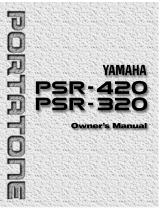| Название | Русский | English |
|---|---|---|
| PSR-420/PSR-320 Owner’s Manual | — |
[1.4MB] |
| YPT-420 Data List | — |
[634KB] |
| YPT-420 MIDI Reference | — |
[574KB] |
| YPT-420 Owner’s Manual | — |
[6.9MB] |
| YPT-420 Owner’s Manual |
[8MB] |
[6.9MB] |
| YPT-420 Owner’s Manual (Text Version) | — |
[175KB] |
6
○ ○ ○ ○ ○ ○ ○ ○ ○ ○ ○ ○ ○ ○ ○ ○ ○ ○ ○ ○ ○ ○ ○ ○ ○ ○ ○ ○ ○ ○ ○ ○ ○ ○ ○ ○ ○ ○ ○ ○ ○ ○ ○ ○ ○ ○ ○ ○ ○ ○ ○ ○ ○ ○ ○ ○ ○ ○ ○ ○ ○ ○ ○ ○ ○
Power Supply
Your PSR-320/420 will run either from batteries or an optional power adap-
tor. Follow the instructions below according to the power source you intend to
use.
• Never interrupt the power
supply (e.g. remove the batter-
ies or unplug the AC adaptor)
during any PSR-320/420 record
operation! Doing so can result
in a loss of data.
s
Using Batteries
……………………………………………………………………………………………………………………………..
For battery operation the PSR-320/420 requires six 1.5V SUM-1, “D”
size, R-20 or equivalent batteries.
When the batteries need to be replaced “Btry Low” will appear on the
display. Also the volume may be reduced, the sound may be distorted, and
other problems may occur. When this happens, turn the power off and either
replace the batteries or connect an AC adaptor.
Replace the batteries as follows:
Z
Open the battery compartment cover located on the instrument’s bottom
panel.
X
Insert the six new batteries, being careful to follow the polarity markings
on the inside of the compartment.
C
Replace the compartment cover, making sure that it locks firmly in place.
• When the batteries run down,
replace them with a complete
set of six new batteries.
NEVER mix old and new batter-
ies.
• Do not use different kinds of
batteries (e.g. alkaline and
manganese) at the same time.
• To prevent possible damage
due to battery leakage, remove
the batteries from the instru-
ment if it is not to be used for
an extended period of time.
Setting Up
This section contains information about setting up your PSR-320/
420 and preparing to play. Be sure to go through this section
carefully before using your PSR-320/420.
• Use ONLY a Yamaha PA-5, PA-
5B, or PA-5C AC Power Adap-
tor to power your instrument
from the AC mains. The use of
other adaptors may result in
irreparable damage to both the
adaptor and the PSR-320/420.
s
Using An Optional AC Power Adaptor
…………………………………………………….
Plug the DC output cable from an optional Yamaha PA-5, PA-5B, or PA-
5C AC Power Adaptor into the DC IN jack on the rear panel of the PSR-
320/420, then plug the Power Adaptor (or the AC cable of the Power Adap-
tor) into a convenient wall AC power socket. The internal batteries are auto-
matically disconnected when an AC Power Adaptor is used.
DC IN 10-12V
PA-5,
PA-5B,
or
PA-5C
AC power socket
249 ₽
Инструкция (руководство пользователя) на Электронный музыкальный инструмент Yamaha PSR-420
Артикул: yamaha-psr-420
Категория: Yamaha
-
Описание
-
Детали
Описание
Инструкцию по эксплуатации Yamaha PSR-420 на русском языке можно будет скачать в личном кабинете после оформления и оплаты заказа.
Детали
| Формат файла |
|
|---|---|
| Размер инструкции в кб |
505 |
6
○ ○ ○ ○ ○ ○ ○ ○ ○ ○ ○ ○ ○ ○ ○ ○ ○ ○ ○ ○ ○ ○ ○ ○ ○ ○ ○ ○ ○ ○ ○ ○ ○ ○ ○ ○ ○ ○ ○ ○ ○ ○ ○ ○ ○ ○ ○ ○ ○ ○ ○ ○ ○ ○ ○ ○ ○ ○ ○ ○ ○ ○ ○ ○ ○
Power Supply
Your PSR-320/420 will run either from batteries or an optional power adap-
tor. Follow the instructions below according to the power source you intend to
use.
• Never interrupt the power
supply (e.g. remove the batter-
ies or unplug the AC adaptor)
during any PSR-320/420 record
operation! Doing so can result
in a loss of data.
s
Using Batteries
……………………………………………………………………………………………………………………………..
For battery operation the PSR-320/420 requires six 1.5V SUM-1, “D”
size, R-20 or equivalent batteries.
When the batteries need to be replaced “Btry Low” will appear on the
display. Also the volume may be reduced, the sound may be distorted, and
other problems may occur. When this happens, turn the power off and either
replace the batteries or connect an AC adaptor.
Replace the batteries as follows:
Z
Open the battery compartment cover located on the instrument’s bottom
panel.
X
Insert the six new batteries, being careful to follow the polarity markings
on the inside of the compartment.
C
Replace the compartment cover, making sure that it locks firmly in place.
• When the batteries run down,
replace them with a complete
set of six new batteries.
NEVER mix old and new batter-
ies.
• Do not use different kinds of
batteries (e.g. alkaline and
manganese) at the same time.
• To prevent possible damage
due to battery leakage, remove
the batteries from the instru-
ment if it is not to be used for
an extended period of time.
Setting Up
This section contains information about setting up your PSR-320/
420 and preparing to play. Be sure to go through this section
carefully before using your PSR-320/420.
• Use ONLY a Yamaha PA-5, PA-
5B, or PA-5C AC Power Adap-
tor to power your instrument
from the AC mains. The use of
other adaptors may result in
irreparable damage to both the
adaptor and the PSR-320/420.
s
Using An Optional AC Power Adaptor
…………………………………………………….
Plug the DC output cable from an optional Yamaha PA-5, PA-5B, or PA-
5C AC Power Adaptor into the DC IN jack on the rear panel of the PSR-
320/420, then plug the Power Adaptor (or the AC cable of the Power Adap-
tor) into a convenient wall AC power socket. The internal batteries are auto-
matically disconnected when an AC Power Adaptor is used.
DC IN 10-12V
PA-5,
PA-5B,
or
PA-5C
AC power socket
-
Инструкции по эксплуатации
1
Yamaha PSR-420 инструкция по эксплуатации
(73 страницы)
- Языки:Английский
-
Тип:
PDF -
Размер:
1.44 MB
Просмотр
На NoDevice можно скачать инструкцию по эксплуатации для Yamaha PSR-420. Руководство пользователя необходимо для ознакомления с правилами установки и эксплуатации Yamaha PSR-420. Инструкции по использованию помогут правильно настроить Yamaha PSR-420, исправить ошибки и выявить неполадки.



Congratulations!
You are the proud owner of a fine electronic keyboard. The Yamaha PSR-320/420 PortaTone combines the most advanced AWM tone generation technology with state-of-the- art digital electronics and features to give you stunning sound quality with maximum musical enjoyment. A new large graphic display and easy-to-use interface also greatly enhance the operability of this advanced instrument.
In order to make the most of your PortaTone’s features and extensive performance potential, we urge you to read the manual thoroughly while trying out the various features described. Keep the manual in a safe place for later reference.
Important Features
●128 outstanding voices with eight percussion kits.
●A Voice Set function automatically selects appropriate voice parameters whenever a voice is selected.
●100 accompaniment styles, each with independent intro, main A and B, 4 fill-ins, and ending sections.
●Advanced auto-accompaniment technology gives you fully-orchestrated accompaniment to back up what you play on the keyboard.
●Large multi-function LCD display panel makes it easy to select and edit parameters.
●One Touch Setting feature automatically selects appropriate voice, effect, and other settings for the selected accompaniment style — all you have to do is select a style and play.
●Digital effects add depth and ambience to your sound.
●Guide, Minus One, and Repeat functions are ideal for learning new songs and polishing your keyboard technique.
●Song recording feature lets you record two melody tracks with an accompaniment track.
●Multi Pads play a number of short rhythmic and melodic sequences that can be used to add impact and variety to your performances.
●Registration Memory saves your favorite panel settings for instant recall when needed.
●Optional Yamaha Music Cartridges can be plugged in for enjoyable automated performance, keyboard practice, and extra accompaniment styles.
●Built-in amplifier and speaker system delivers top-quality sound without the need for external equipment.
1

Contents
|
Taking Care of Your PortaTone ………………………………… |
3 |
|
Panel Controls |
4 |
|
Setting Up |
6 |
|
Power Supply ……………………………………………………………. |
6 |
|
■ Using An Optional AC Power Adaptor ………………………. |
6 |
|
■ Using Batteries ……………………………………………………… |
6 |
|
Connections ……………………………………………………………… |
7 |
|
■ The PHONES Jack ………………………………………………… |
7 |
|
■ SUSTAIN Jack ……………………………………………………… |
7 |
|
■ MIDI IN and OUT Connectors …………………………………. |
7 |
|
The Music Stand ……………………………………………………….. |
7 |
|
The Demonstration |
8 |
|
Basic Display Operation |
10 |
|
Playing the PSR-320/420 |
12 |
|
Selecting & Playing Voices ………………………………………. |
12 |
|
■ Keyboard Percussion …………………………………………… |
14 |
|
The Split Mode ………………………………………………………… |
15 |
|
Changing the Split Voice & Related Parameters …………. |
15 |
|
Touch Response ………………………………………………………. |
17 |
|
Dual Voice ……………………………………………………………….. |
17 |
|
Changing the Dual Voice & Related Parameters ………… |
18 |
|
Digital Effects …………………………………………………………… |
19 |
|
Changing the Digital Effect ……………………………………….. |
19 |
|
Transposition …………………………………………………………… |
20 |
|
Using Auto Accompaniment |
21 |
|
■ The Stop Accompaniment Function ………………………… |
27 |
|
Accompaniment Track Control ……………………………….. |
28 |
|
■ Large/Small Accompaniment ………………………………… |
28 |
|
■ Muting Individual Tracks ……………………………………….. |
29 |
|
■ Changing Accompaniment Track Voices ………………… |
29 |
|
■ Adjusting Accompaniment Track Volume ………………… |
29 |
|
Changing the Accompaniment Split Point ……………… |
30 |
|
One Touch Setting …………………………………………………… |
31 |
|
Harmony ………………………………………………………………….. |
31 |
|
Selecting a Harmony Type ……………………………………….. |
32 |
|
Registration Memory |
33 |
|
Registering the Panel Settings ……………………………….. |
33 |
|
Recall the Registered Panel Settings ……………………… |
34 |
|
The Accomp Freeze Function …………………………………. |
34 |
|
Song Recording |
35 |
|
Recording a Melody Track ……………………………………….. |
35 |
|
Recording Accompaniment With or Without a Melody … |
37 |
|
Accompaniment and Melody Playback ……………………. |
39 |
|
Play from a Specified Measure ………………………………… |
40 |
|
■ Voice & Volume Rewrite ……………………………………….. |
41 |
|
■ Clearing the SONG TRACKS ………………………………… |
41 |
|
The Multi Pads |
42 |
|
Selecting a MULTI PAD KIT …………………………………….. |
42 |
|
Playing the MULTI PADS …………………………………………. |
43 |
|
Using Music Cartridges |
44 |
|
■ Inserting a Music Cartridge ……………………………………. |
44 |
|
■ Music Cartridge Handling Precautions ……………………. |
44 |
|
Cartridge Accompaniment Styles ……………………………. |
45 |
|
Selecting Cartridge Styles ……………………………………….. |
45 |
|
■ The Yamaha Style File Format ……………………………….. |
46 |
|
Cartridge Songs ………………………………………………………. |
47 |
|
Cartridge Song Playback …………………………………………. |
47 |
|
Cartridge Registration Presets ……………………………….. |
48 |
|
Selecting Cartridge Registration ……………………………….. |
48 |
|
Practice Features |
49 |
|
The Minus One Mode ……………………………………………….. |
49 |
|
■ Specifying the Parts To Be Turned On or Off ……………. |
49 |
|
The Guide Mode (PSR-420 only) ……………………………… |
50 |
|
Repeat Play ………………………………………………………………. |
51 |
|
Overall Functions |
52 |
|
General Functions …………………………………………………… |
53 |
|
■ Keyboard Volume ………………………………………………… |
53 |
|
■ Octave ……………………………………………………………….. |
53 |
|
■ Pan ……………………………………………………………………. |
54 |
|
■ Voice Set ……………………………………………………………. |
54 |
|
■ Accompaniment Volume ……………………………………….. |
54 |
|
■ Touch Sensitivity ………………………………………………….. |
54 |
|
■ Minus-one Right/Left-hand Channel ………………………… |
55 |
|
■ Lamp (PSR-420 only) …………………………………………… |
55 |
|
■ Metronome ………………………………………………………….. |
55 |
|
MIDI Functions ………………………………………………………… |
56 |
|
■ Remote Channel ………………………………………………….. |
57 |
|
■ Keyboard Out ………………………………………………………. |
58 |
|
■ Song Out ……………………………………………………………. |
58 |
|
■ Accompaniment Out …………………………………………….. |
58 |
|
■ Local Control ………………………………………………………. |
59 |
|
■ External Clock …………………………………………………….. |
59 |
|
■ Initial Data Send …………………………………………………… |
59 |
|
■ Bulk Data Send …………………………………………………… |
60 |
|
■ Receiving Bulk Data …………………………………………….. |
60 |
|
Appendix |
|
|
Data Backup & Initialization ………………………………………. |
61 |
|
■ Data Initialization ………………………………………………….. |
61 |
|
Voice & Polyphony List ……………………………………………. |
62 |
|
Troubleshooting ………………………………………………………. |
63 |
|
Percussion Kit List …………………………………………………… |
64 |
|
MIDI Implementation Chart ………………………………………. |
66 |
|
■ GM System Level 1 ………………………………………………. |
67 |
|
Specifications ………………………………………………………… |
68 |
|
Index ……………………………………………………………………….. |
69 |
2

Taking Care of Your PortaTone
Your PortaTone will give you years of playing pleasure if you follow the simple rules given below:
■ Location
Do not expose the instrument to the following conditions to avoid deformation, discoloration, or more serious damage.
●Direct sunlight (e.g. near a window).
●High temperatures (e.g. near a heat source, outside, or in a car during the daytime).
●Excessive humidity.
●Excessive dust.
●Strong vibration.
■Power Supply
●Turn the power switch OFF when the instrument is not in use.
●An AC adaptor, if used (the PSR-320/420 runs from either batteries or an optional AC adaptor), should be unplugged from the AC outlet if the instrument is not to be used for an extended period of time.
●Unplug the AC adaptor during electric storms.
●Avoid plugging the AC adaptor into the same AC outlet as appliances with high power consumption, such as electric heaters or ovens. Also avoid using multi-plug adaptors since these can result in reduced sound quality, operation errors, and possibly damage.
■Turn Power OFF When Making Connections
●To avoid damage to the instrument and other devices to which it is connected, turn the power switches of all related devices OFF prior to connecting or disconnecting MIDI cables.
■Handling and Transport
●Never apply excessive force to the controls, connectors or other parts of the instrument.
●Always unplug cables by gripping the plug firmly, not by pulling on the cable.
●Disconnect all cables before moving the instrument.
●Physical shocks caused by dropping, bumping, or placing heavy objects on the instrument can result in scratches and more serious damage.
■Cleaning
●Clean the cabinet and panel with a dry soft cloth.
●A slightly damp cloth may be used to remove stubborn grime and dirt.
●Never use cleaners such as alcohol or thinner.
●Avoid placing vinyl objects on top of the instrument (vinyl can stick to and discolor the surface).
■Electrical Interference
●This instrument contains digital circuitry and may cause interference if placed too close to radio or television receivers. If this occurs, move the instrument further away from the affected equipment.
■Data Backup
●Internal data (registration memory and song data) will be retained in memory even if the power switch is turned OFF as long as an AC power adaptor is connected or batteries are installed.
■Service and Modification
●The PSR-320/420 contains no user serviceable parts. Opening it or tampering with it in anyway can lead to irreparable damage and possibly electric shock. Refer all servicing to qualified YAMAHA personnel.
YAMAHA is not responsible for damage caused by improper handling or operation.
3

Panel Controls
|
STYLE |
12 |
LIGHT POP |
26 |
6/8 BALLAD |
DANCE |
TRAD JAZZ |
64 |
POP BOSSA |
77 |
C SHUFFLE |
90 |
FOXTROT |
VOICE |
11 |
MUSIC BOX |
GUITAR |
38 |
SLAP BASS 2 |
51 |
SYNTH STR 1 |
REED |
78 |
SHAKUHACHI |
91 |
POLYSYN PAD |
ETHNIC |
118 |
MELODIC TOM |
PERCCUSSION |
||||||||||||||||||||
|
13 |
FOLK ROCK |
ROCK & ROLL |
39 |
DANCE POP |
52 |
DIXIELAND |
65 |
SALSA |
78 |
C BALLAD |
91 |
JIVE |
12 |
VIBRAPHONE |
25 |
NYLON GTR |
39 |
SY BASS 1 |
52 |
SYNTH STR 2 |
65 |
SOPRANO SAX |
79 |
WHISTLE |
92 |
CHOIR PAD |
105 |
SITAR |
119 |
SYNTH DRUM |
KIT |
||||||||||||||||||
|
ROCK |
14 |
POP RHUMBA |
27 |
ROCK & ROLL 1 |
40 |
EUROBEAT |
53 |
BIG BAND |
66 |
MAMBO |
79 |
C ROCK 1 |
92 |
SLOWFOX |
PIANO |
13 |
MARIMBA |
26 |
STEEL GTR |
40 |
SY BASS 2 |
53 |
CHOIR AAHS |
66 |
ALTO SAX |
80 |
OCARINA |
93 |
BOWED PAD |
106 |
BANJO |
120 |
REV CYMBAL |
129 STANDARD |
|||||||||||||||
|
01 |
ROCK BOOGIE |
15 |
16BT POP |
28 |
ROCK & ROLL 2 |
41 |
TECHNO |
54 |
B B BALLAD |
67 |
MERENGUE |
80 |
C ROCK 2 |
93 |
TANGO ARGN |
14 |
XYLOPHONE |
27 |
JAZZ GUITAR |
STRINGS |
54 |
VOICE OOHS |
67 |
TENOR SAX |
SYNTH LEAD |
94 |
METALLIC PD |
107 |
SHAMISEN |
SOUND EFFECTS |
130 ROOM |
||||||||||||||||||
|
02 |
ROCK POP |
16 |
POP SHUFFLE |
29 |
BOOGIE |
42 |
JUNGLE |
55 |
SWING |
68 |
SAMBA 1 |
81 |
C WALTZ |
94 |
VIEN WALTZ |
01 |
GRAND PIANO |
15 |
TUBE BELLS |
28 |
CLEAN GTR |
41 |
VIOLIN |
55 |
SYNTH VOICE |
68 |
BARI SAX |
81 |
SQUARE LEAD |
95 |
HALO PAD |
108 |
KOTO |
121 |
FRET NOISE |
131 ROCK |
|||||||||||||
|
03 |
LT RK BALLAD |
17 |
SURF SHUFFLE |
30 |
TWIST |
43 |
POP RAP |
CONTEMP JAZZ |
69 |
BOLERO LENTO |
WORLD MUSIC |
95 |
SLOW WALTZ |
02 |
BRIGHT PNO |
16 |
DULCIMER |
29 |
MUTE GUITAR |
42 |
VIOLA |
56 |
ORCH HIT |
69 |
OBOE |
82 |
SAWTOOTH LD 96 |
SWEEP PAD |
109 |
KALIMBA |
122 |
BREATH |
|||||||||||||||||
|
04 |
ROCK BALLAD |
POP BALLAD |
RHYTHM & BLUES |
44 |
ACID JAZZ |
56 |
UPTEMPO JAZZ |
70 |
SON |
82 |
POLKA |
BALLROOM LATIN |
03 |
E GRAND PNO |
ORGAN |
30 |
OVRDRV GTR |
43 |
CELLO |
BRASS |
70 |
ENG HORN |
83 |
CALLIOPE LD |
SYNTH EFFECTS |
110 |
BAGPIPE |
123 |
SEASHORE |
132 ELECTRONIC |
|||||||||||||||||||
|
05 |
ROCK SHUFFLE |
18 |
8BT BALLAD |
31 |
R & B |
DISCO |
57 |
COOL JAZZ |
CARIBBEAN |
83 |
TARANTELLA |
96 |
CHA CHA |
04 |
HONKY-TONK |
17 |
DRAWBAR ORG |
31 |
DIST GUITAR |
44 |
CONTRABASS |
57 |
TRUMPET |
71 |
BASSOON |
84 |
CHIFF LEAD |
97 |
RAIN |
111 |
FIDDLE |
124 |
BIRD TWEET |
133 ANALOG |
|||||||||||||||
|
06 |
HARD ROCK |
19 |
8BT LIGHT |
32 |
BLUES |
45 |
DISCO SOUL |
58 |
JAZZ BALLAD |
71 |
POP REGGAE |
84 |
ESPAGNOLE |
97 |
CONGA |
05 |
E PIANO 1 |
18 |
PERC ORGAN |
32 |
HARMONICS |
45 |
TREMOLO STR |
58 |
TROMBONE |
72 |
CLARINET |
85 |
CHARANG LD |
98 |
SOUNDTRACK |
112 |
SHANAI |
125 |
TELEPHONE |
134 JAZZ |
|||||||||||||
|
07 |
6/8HEAVY ROCK |
20 |
16BT BALLAD 1 |
33 |
FUNK |
46 |
DISCO POP |
59 |
JAZZ WALTZ |
72 |
REGGAE 16 |
85 |
ZYDECO |
98 |
SAMBA 2 |
06 |
E PIANO 2 |
19 |
ROCK ORGAN |
BASS |
46 |
PIZZ STR |
59 |
TUBA |
PIPE |
86 |
VOICE LEAD |
99 |
CRYSTAL |
PERCUSSIVE |
126 |
HELICOPTER |
135 BRUSH |
||||||||||||||||
|
08 |
SLOW ROCK |
21 |
16BT BALLAD 2 |
34 |
FUNK SHFL |
47 |
70S DISCO |
60 |
FUSION |
73 |
REGGAE 12 |
86 |
TRAD WALTZ |
99 |
RHUMBA |
07 |
HARPSICHORD |
20 |
CHURCH ORG |
33 |
ACC BASS |
47 |
HARP |
60 |
MUTE TRP |
73 |
PICCOLO |
87 |
FIFTH LEAD |
100 |
ATMOSPHERE |
113 |
TINKLE BELL |
127 |
APPLAUSE |
||||||||||||||
|
POP |
22 |
POP BALLAD |
35 |
SOUL |
48 |
DISCO TROP |
61 |
FUSION BALLAD |
C & W |
87 |
MARCH |
00 |
PASODOBLE |
08 |
CLAVI |
21 |
REED ORGAN |
34 |
FINGER BASS |
48 |
TIMPANI |
61 |
FRENCH HORN |
74 |
FLUTE |
88 |
BASS & LEAD |
101 |
BRIGHTNESS |
114 |
AGOGO |
128 |
GUNSHOT |
136 CLASSIC |
|||||||||||||||
|
09 |
UP POP SHFFL |
23 |
SLOW BALLAD |
36 |
6/8 BLUES |
49 |
DISCO PARTY |
LATIN |
74 |
BLUEGRASS |
88 |
6/8 MARCH |
CHROMATIC PERC |
22 |
ACCORDION |
35 |
PICK BASS |
ENSEMBLE |
62 |
BRASS SECT |
75 |
RECORDER |
SYNTH PAD |
102 |
GOBLINS |
115 |
STEEL DRUMS |
||||||||||||||||||||||
|
10 |
8 UPBEAT POP |
24 |
EPIC BALLAD |
37 |
GOSPEL |
50 |
DISCO FOX |
62 |
FAST BOSSA |
75 |
TWO STEP |
BALLROOM STD |
09 |
CELESTA |
23 |
HARMONICA |
36 |
FRETLESS |
49 |
STRINGS 1 |
63 |
SY BRASS 1 |
76 |
PAN FLUTE |
89 |
NEWAGE PAD 103 |
ECHOES |
116 |
WOODBLOCK |
PSR-320 |
|||||||||||||||||||
|
11 |
DETROIT POP |
25 |
PNO BALLAD |
38 |
GOSPEL WALTZ |
51 |
MARCH FOX |
63 |
SLOW BOSSA |
76 |
COWBOY BOOGIE |
89 QUICKSTEP |
10 |
GLOCKEN |
24 |
BANDONEON |
37 |
SLAP BASS 1 |
50 |
STRINGS 2 |
64 |
SY BRASS 2 |
77 |
BOTTLE |
90 |
WARM PAD |
104 |
SCI-FI |
117 |
TAIKO DRUM |
|||||||||||||||||||
|
POWER |
3 |
4 |
CURSOR |
! |
5 |
# |
* |
62 |
* |
* |
PRESS AND HOLD FOR A WHILE. |
||||||||||||||||||||||||||||||||||||||
|
ON / |
OFF |
STYLE |
1– – |
& |
|||||||||||||||||||||||||||||||||||||||||||||
|
9 |
FUNCTION |
VOICE |
001 |
MODE |
1 |
3 |
|||||||||||||||||||||||||||||||||||||||||||
|
STYLE |
BEAT |
MINUS ONE |
|||||||||||||||||||||||||||||||||||||||||||||||
|
1 |
DEMO |
DIGITAL |
SONG |
GrandPno |
OTS |
DIGITAL |
NORMAL |
$ |
|||||||||||||||||||||||||||||||||||||||||
|
TEMPO 152 TRANSPOSE |
0 MEASURE |
01REPEAT |
EFFECT |
||||||||||||||||||||||||||||||||||||||||||||||
|
EFFECT |
REGIST MEMORY |
REGIST |
4 |
5 |
6 |
||||||||||||||||||||||||||||||||||||||||||||
|
MULTI PAD |
RHYTHM |
BASS |
CHORD |
PAD |
PHRASE ACCOMP MELODY MELODY |
TOUCH |
SPLIT |
||||||||||||||||||||||||||||||||||||||||||
|
MASTER |
DUAL VOICE |
1 |
1 |
1 |
1 |
2 |
|||||||||||||||||||||||||||||||||||||||||||
|
SPLIT VOICE |
ON / |
SINGLE |
% |
||||||||||||||||||||||||||||||||||||||||||||||
|
VOLUME |
OFF |
REC |
REC |
REC |
DUAL |
||||||||||||||||||||||||||||||||||||||||||||
|
HARMONY |
FINGERED |
7 |
8 |
9 |
|||||||||||||||||||||||||||||||||||||||||||||
|
VOICE |
1 |
39 |
28 |
19 |
30 |
101 101 |
HARMONY |
||||||||||||||||||||||||||||||||||||||||||
|
OVERALL |
|||||||||||||||||||||||||||||||||||||||||||||||||
|
SONG |
VOL |
||||||||||||||||||||||||||||||||||||||||||||||||
|
2 |
DIGITAL EFFECT |
–/NO |
+/YES |
||||||||||||||||||||||||||||||||||||||||||||||
|
TEMPO |
ACCOMP TRACK |
SONG TRACK |
VOICE |
0 |
|||||||||||||||||||||||||||||||||||||||||||||
|
REC |
PLAY/STOP |
REPEAT |
MINUS |
||||||||||||||||||||||||||||||||||||||||||||||
|
7 |
PLAY |
ONE |
0 |
TOUCH |
DUAL VOICE |
HARMONY |
|||||||||||||||||||||||||||||||||||||||||||
|
MIN |
MAX |
/ |
@ |
ONE TOUCH |
RESPONSE |
||||||||||||||||||||||||||||||||||||||||||||
|
SETTING |
KEYBOARD |
||||||||||||||||||||||||||||||||||||||||||||||||
|
RESET |
^ |
* |
|||||||||||||||||||||||||||||||||||||||||||||||
|
8 |
SYNC- |
START/STOP |
INTRO |
MAIN |
ENDING |
ACCOMP |
MEMORIZE |
REGISTRATION MEMORY |
ACCOMP |
||||||||||||||||||||||||||||||||||||||||
|
1 |
2 |
3 |
4 |
FREEZE |
|||||||||||||||||||||||||||||||||||||||||||||
|
START/STOP |
AUTO FILL |
LARGE/SMALL |
TERMINATE |
1 |
2 |
( |
3 |
4 |
|||||||||||||||||||||||||||||||||||||||||
|
AUTO |
A |
B |
MULTI PADS |
||||||||||||||||||||||||||||||||||||||||||||||
|
ACCOMPANIMENT |
|||||||||||||||||||||||||||||||||||||||||||||||||
q
PHONES
|
STYLE |
12 |
LIGHT POP |
26 |
6/8 BALLAD |
DANCE |
TRAD JAZZ |
64 |
POP BOSSA |
77 |
C SHUFFLE |
90 |
FOXTROT |
VOICE |
11 |
MUSIC BOX |
GUITAR |
38 |
SLAP BASS 2 |
51 |
SYNTH STR 1 |
REED |
78 |
SHAKUHACHI |
91 |
POLYSYN PAD |
ETHNIC |
118 |
MELODIC TOM |
PERCCUSSION |
||||||||||||||||||||
|
13 |
FOLK ROCK |
ROCK & ROLL |
39 |
DANCE POP |
52 |
DIXIELAND |
65 |
SALSA |
78 |
C BALLAD |
91 |
JIVE |
12 |
VIBRAPHONE |
25 |
NYLON GTR |
39 |
SY BASS 1 |
52 |
SYNTH STR 2 |
65 |
SOPRANO SAX |
79 |
WHISTLE |
92 |
CHOIR PAD |
105 |
SITAR |
119 |
SYNTH DRUM |
KIT |
||||||||||||||||||
|
ROCK |
14 |
POP RHUMBA |
27 |
ROCK & ROLL 1 |
40 |
EUROBEAT |
53 |
BIG BAND |
66 |
MAMBO |
79 |
C ROCK 1 |
92 |
SLOWFOX |
PIANO |
13 |
MARIMBA |
26 |
STEEL GTR |
40 |
SY BASS 2 |
53 |
CHOIR AAHS |
66 |
ALTO SAX |
80 |
OCARINA |
93 |
BOWED PAD |
106 |
BANJO |
120 |
REV CYMBAL |
129 STANDARD |
|||||||||||||||
|
01 |
ROCK BOOGIE |
15 |
16BT POP |
28 |
ROCK & ROLL 2 |
41 |
TECHNO |
54 |
B B BALLAD |
67 |
MERENGUE |
80 |
C ROCK 2 |
93 |
TANGO ARGN |
14 |
XYLOPHONE |
27 |
JAZZ GUITAR |
STRINGS |
54 |
VOICE OOHS |
67 |
TENOR SAX |
SYNTH LEAD |
94 |
METALLIC PD |
107 |
SHAMISEN |
SOUND EFFECTS |
130 ROOM |
||||||||||||||||||
|
02 |
ROCK POP |
16 |
POP SHUFFLE |
29 |
BOOGIE |
42 |
JUNGLE |
55 |
SWING |
68 |
SAMBA 1 |
81 |
C WALTZ |
94 |
VIEN WALTZ |
01 |
GRAND PIANO |
15 |
TUBE BELLS |
28 |
CLEAN GTR |
41 |
VIOLIN |
55 |
SYNTH VOICE |
68 |
BARI SAX |
81 |
SQUARE LEAD |
95 |
HALO PAD |
108 |
KOTO |
121 |
FRET NOISE |
131 ROCK |
|||||||||||||
|
03 |
LT RK BALLAD |
17 |
SURF SHUFFLE |
30 |
TWIST |
43 |
POP RAP |
CONTEMP JAZZ |
69 |
BOLERO LENTO |
WORLD MUSIC |
95 |
SLOW WALTZ |
02 |
BRIGHT PNO |
16 |
DULCIMER |
29 |
MUTE GUITAR |
42 |
VIOLA |
56 |
ORCH HIT |
69 |
OBOE |
82 |
SAWTOOTH LD 96 |
SWEEP PAD |
109 |
KALIMBA |
122 |
BREATH |
|||||||||||||||||
|
04 |
ROCK BALLAD |
POP BALLAD |
RHYTHM & BLUES |
44 |
ACID JAZZ |
56 |
UPTEMPO JAZZ |
70 |
SON |
82 |
POLKA |
BALLROOM LATIN |
03 |
E GRAND PNO |
ORGAN |
30 |
OVRDRV GTR |
43 |
CELLO |
BRASS |
70 |
ENG HORN |
83 |
CALLIOPE LD |
SYNTH EFFECTS |
110 |
BAGPIPE |
123 |
SEASHORE |
132 ELECTRONIC |
|||||||||||||||||||
|
05 |
ROCK SHUFFLE |
18 |
8BT BALLAD |
31 |
R & B |
DISCO |
57 |
COOL JAZZ |
CARIBBEAN |
83 |
TARANTELLA |
96 |
CHA CHA |
04 |
HONKY-TONK |
17 |
DRAWBAR ORG |
31 |
DIST GUITAR |
44 |
CONTRABASS |
57 |
TRUMPET |
71 |
BASSOON |
84 |
CHIFF LEAD |
97 |
RAIN |
111 |
FIDDLE |
124 |
BIRD TWEET |
133 ANALOG |
|||||||||||||||
|
06 |
HARD ROCK |
19 |
8BT LIGHT |
32 |
BLUES |
45 |
DISCO SOUL |
58 |
JAZZ BALLAD |
71 |
POP REGGAE |
84 |
ESPAGNOLE |
97 |
CONGA |
05 |
E PIANO 1 |
18 |
PERC ORGAN |
32 |
HARMONICS |
45 |
TREMOLO STR |
58 |
TROMBONE |
72 |
CLARINET |
85 |
CHARANG LD |
98 |
SOUNDTRACK |
112 |
SHANAI |
125 |
TELEPHONE |
134 JAZZ |
|||||||||||||
|
07 |
6/8HEAVY ROCK |
20 |
16BT BALLAD 1 |
33 |
FUNK |
46 |
DISCO POP |
59 |
JAZZ WALTZ |
72 |
REGGAE 16 |
85 |
ZYDECO |
98 |
SAMBA 2 |
06 |
E PIANO 2 |
19 |
ROCK ORGAN |
BASS |
46 |
PIZZ STR |
59 |
TUBA |
PIPE |
86 |
VOICE LEAD |
99 |
CRYSTAL |
PERCUSSIVE |
126 |
HELICOPTER |
|||||||||||||||||
|
08 |
SLOW ROCK |
21 |
16BT BALLAD 2 |
34 |
FUNK SHFL |
47 |
70S DISCO |
60 |
FUSION |
73 |
REGGAE 12 |
86 |
TRAD WALTZ |
99 |
RHUMBA |
07 |
HARPSICHORD |
20 |
CHURCH ORG |
33 |
ACC BASS |
47 |
HARP |
60 |
MUTE TRP |
73 |
PICCOLO |
87 |
FIFTH LEAD |
100 |
ATMOSPHERE |
113 |
TINKLE BELL |
127 |
APPLAUSE |
135 BRUSH |
|||||||||||||
|
POP |
22 |
POP BALLAD |
35 |
SOUL |
48 |
DISCO TROP |
61 |
FUSION BALLAD |
C & W |
87 |
MARCH |
00 |
PASODOBLE |
08 |
CLAVI |
21 |
REED ORGAN |
34 |
FINGER BASS |
48 |
TIMPANI |
61 |
FRENCH HORN |
74 |
FLUTE |
88 |
BASS & LEAD |
101 |
BRIGHTNESS |
114 |
AGOGO |
128 |
GUNSHOT |
136 CLASSIC |
|||||||||||||||
|
09 |
UP POP SHFFL |
23 |
SLOW BALLAD |
36 |
6/8 BLUES |
49 |
DISCO PARTY |
LATIN |
74 |
BLUEGRASS |
88 |
6/8 MARCH |
CHROMATIC PERC |
22 |
ACCORDION |
35 |
PICK BASS |
ENSEMBLE |
62 |
BRASS SECT |
75 |
RECORDER |
SYNTH PAD |
102 |
GOBLINS |
115 |
STEEL DRUMS |
||||||||||||||||||||||
|
10 |
8 UPBEAT POP |
24 |
EPIC BALLAD |
37 |
GOSPEL |
50 |
DISCO FOX |
62 |
FAST BOSSA |
75 |
TWO STEP |
BALLROOM STD |
09 |
CELESTA |
23 |
HARMONICA |
36 |
FRETLESS |
49 |
STRINGS 1 |
63 |
SY BRASS 1 |
76 |
PAN FLUTE |
89 |
NEWAGE PAD 103 |
ECHOES |
116 |
WOODBLOCK |
PSR-420 |
|||||||||||||||||||
|
11 |
DETROIT POP |
25 |
PNO BALLAD |
38 |
GOSPEL WALTZ |
51 |
MARCH FOX |
63 |
SLOW BOSSA |
76 |
COWBOY BOOGIE |
89 QUICKSTEP |
10 |
GLOCKEN |
24 |
BANDONEON |
37 |
SLAP BASS 1 |
50 |
STRINGS 2 |
64 |
SY BRASS 2 |
77 |
BOTTLE |
90 |
WARM PAD |
104 |
SCI-FI |
117 |
TAIKO DRUM |
|||||||||||||||||||
|
POWER |
3 |
4 |
CURSOR |
! |
5 |
# |
* |
62 |
* |
* |
PRESS AND HOLD FOR A WHILE. |
||||||||||||||||||||||||||||||||||||||
|
ON / |
OFF |
STYLE |
1– – |
& |
|||||||||||||||||||||||||||||||||||||||||||||
|
9 |
FUNCTION |
VOICE |
001 |
MODE |
1 |
3 |
|||||||||||||||||||||||||||||||||||||||||||
|
STYLE |
BEAT |
MINUS ONE |
|||||||||||||||||||||||||||||||||||||||||||||||
|
1 |
DEMO |
DIGITAL |
SONG |
GrandPno |
OTS |
DIGITAL |
NORMAL |
$ |
|||||||||||||||||||||||||||||||||||||||||
|
EFFECT |
REGIST MEMORY |
REGIST |
TEMPO 152 TRANSPOSE |
0 MEASURE |
01REPEAT |
4 |
5 |
6 |
|||||||||||||||||||||||||||||||||||||||||
|
MULTI PAD |
RHYTHM |
BASS |
CHORD |
PAD |
PHRASE ACCOMP MELODY MELODY |
TOUCH |
SPLIT |
||||||||||||||||||||||||||||||||||||||||||
|
MASTER |
DUAL VOICE |
1 |
1 |
1 |
1 |
2 |
|||||||||||||||||||||||||||||||||||||||||||
|
SPLIT VOICE |
ON / |
SINGLE |
% |
||||||||||||||||||||||||||||||||||||||||||||||
|
VOLUME |
OFF |
REC |
REC |
REC |
DUAL |
||||||||||||||||||||||||||||||||||||||||||||
|
HARMONY |
FINGERED |
7 |
8 |
9 |
|||||||||||||||||||||||||||||||||||||||||||||
|
VOICE |
1 |
39 |
28 |
19 |
30 |
101 101 |
HARMONY |
||||||||||||||||||||||||||||||||||||||||||
|
OVERALL |
|||||||||||||||||||||||||||||||||||||||||||||||||
|
SONG |
VOL |
||||||||||||||||||||||||||||||||||||||||||||||||
|
2 |
DIGITAL EFFECT |
GUIDE |
–/NO |
+/YES |
|||||||||||||||||||||||||||||||||||||||||||||
|
TEMPO |
ACCOMP TRACK |
SONG TRACK |
VOICE |
0 |
|||||||||||||||||||||||||||||||||||||||||||||
|
REC |
PLAY/STOP |
REPEAT |
MINUS |
||||||||||||||||||||||||||||||||||||||||||||||
|
7 |
PLAY |
ONE |
GUIDE |
0 |
TOUCH |
DUAL VOICE |
HARMONY |
||||||||||||||||||||||||||||||||||||||||||
|
MIN |
MAX |
/ |
@ |
ONE TOUCH |
RESPONSE |
||||||||||||||||||||||||||||||||||||||||||||
|
SETTING |
KEYBOARD |
||||||||||||||||||||||||||||||||||||||||||||||||
|
RESET |
^ |
* |
|||||||||||||||||||||||||||||||||||||||||||||||
|
8 |
SYNC- |
START/STOP |
INTRO |
MAIN |
ENDING |
ACCOMP |
MEMORIZE |
REGISTRATION MEMORY |
ACCOMP |
||||||||||||||||||||||||||||||||||||||||
|
1 |
2 |
3 |
4 |
FREEZE |
|||||||||||||||||||||||||||||||||||||||||||||
|
START/STOP |
AUTO FILL |
LARGE/SMALL |
TERMINATE |
1 |
2 |
( |
3 |
4 |
|||||||||||||||||||||||||||||||||||||||||
|
AUTO |
A |
B |
MULTI PADS |
||||||||||||||||||||||||||||||||||||||||||||||
|
ACCOMPANIMENT |
|||||||||||||||||||||||||||||||||||||||||||||||||

q
PHONES
|
MIDI |
SUSTAIN |
DC IN 10-12V |
4

|
1POWER Switch ………………………. |
page 8 |
|
2MASTER VOLUME Control ………. |
page 8 |
|
3DEMO Button …………………………. |
page 9 |
|
4DIGITAL EFFECT Button ……….. |
page 19 |
|
5LCD Panel ……………………………. |
page 10 |
|
6Number [0]~[9] and |
|
|
[+/YES], [–/NO] Buttons ……… |
page 9, 13 |
|
7SONG Section |
|
|
• REC Button…………………… |
page 36, 38 |
|
• PLAY/STOP Button ….. page 36, 38, 39 |
|
|
• REPEAT PLAY Button …………. |
page 51 |
|
• MINUS ONE Button ……………. |
page 49 |
|
• GUIDE Button (PSR-420) ……. |
page 50 |
8AUTO ACCOMPANIMENT Section
• SYNC-START/STOP Button … page 26
|
• START/STOP Button ……… |
page 25, 27 |
|
• INTRO Button …………………….. |
page 25 |
|
• MAIN A Button ………………. |
page 25, 27 |
|
• MAIN B Button ………………. |
page 25, 27 |
|
• ENDING Button ………………….. |
page 27 |
|
• ACCOMP LARGE/SMALL |
|
|
Button ……………………………….. |
page 28 |
9CURSOR s, t, <, > Buttons .. page 10
|
0TEMPO s, t Buttons ……………. |
page 24 |
|
|
!FUNCTION s, t Buttons ………. |
page 10 |
|
|
@REGISTRATION MEMORY Section |
||
|
• MEMORIZE Button …………….. |
page 34 |
|
|
• 1~4 Buttons ……………………….. |
page 34 |
|
|
• ACCOMP FREEZE Button …… |
page 34 |
|
|
#MODE ▼ Button ……………………. |
page 11 |
|
|
$STYLE Button ……………………….. |
page 24 |
|
|
%VOICE Button ……………………….. |
page 12 |
|
|
^ONE TOUCH SETTING Button .. |
page 31 |
|
|
&Music CARTRIDGE Slot ………… |
page 44 |
|
|
*KEYBOARD Section |
||
|
• TOUCH RESPONSE Button … |
page 17 |
|
|
• DUAL VOICE Button …………… |
page 17 |
|
|
• HARMONY Button ………………. |
page 31 |
|
|
(MULTI PADS Section |
||
|
• MULTI PADS 1~4 ……………….. |
page 43 |
|
|
• TERMINATE Button ……………. |
page 43 |
|
|
)Keyboard Guide Lamps |
||
|
(PSR-420) ……………………….. |
page 50, 55 |
|
|
qPHONES Jack ………………………… |
page 7 |
■ Rear Panel Controls…………………………………………………………………………………………………………………………………………………..
|
wMIDI OUT and IN Connectors .. |
page 7, 56 |
|
eSUSTAIN Jack ………………………… |
page 7 |
|
rDC IN 10-12V Jack ………………….. |
page 6 |
5

Setting Up
This section contains information about setting up your PSR-320/ 420 and preparing to play. Be sure to go through this section carefully before using your PSR-320/420.
Power Supply
Your PSR-320/420 will run either from batteries or an optional power adaptor. Follow the instructions below according to the power source you intend to use.
■ Using An Optional AC Power Adaptor …………………………………………………….
Plug the DC output cable from an optional Yamaha PA-5, PA-5B, or PA5C AC Power Adaptor into the DC IN jack on the rear panel of the PSR320/420, then plug the Power Adaptor (or the AC cable of the Power Adaptor) into a convenient wall AC power socket. The internal batteries are automatically disconnected when an AC Power Adaptor is used.
DC IN 10-12V
PA-5, 
PA-5B, or PA-5C
■ Using Batteries……………………………………………………………………………………………………………………………..
For battery operation the PSR-320/420 requires six 1.5V SUM-1, “D” size, R-20 or equivalent batteries.
When the batteries need to be replaced “Btry Low” will appear on the display. Also the volume may be reduced, the sound may be distorted, and other problems may occur. When this happens, turn the power off and either replace the batteries or connect an AC adaptor.
Replace the batteries as follows:
ZOpen the battery compartment cover located on the instrument’s bottom panel.
XInsert the six new batteries, being careful to follow the polarity markings on the inside of the compartment.
CReplace the compartment cover, making sure that it locks firmly in place.
•Never interrupt the power supply (e.g. remove the batteries or unplug the AC adaptor) during any PSR-320/420 record operation! Doing so can result in a loss of data.
•Use ONLY a Yamaha PA-5, PA5B, or PA-5C AC Power Adaptor to power your instrument from the AC mains. The use of other adaptors may result in irreparable damage to both the adaptor and the PSR-320/420.
•When the batteries run down, replace them with a complete set of six new batteries.
NEVER mix old and new batteries.
•Do not use different kinds of batteries (e.g. alkaline and manganese) at the same time.
•To prevent possible damage due to battery leakage, remove the batteries from the instrument if it is not to be used for an extended period of time.
6

■ The PHONES Jack …………………………………………………………………………………………………………………..
A standard pair of stereo headphones can be plugged in here for private practice or late-night playing. The internal stereo speaker system is automatically shut off when a pair of headphones is plugged into the PHONES jack.
PHONES
■ SUSTAIN Jack …………………………………………………………………………………………………………………………………
An optional Yamaha FC4 or FC5 footswitch can be plugged into the rearpanel SUSTAIN jack for sustain control. The footswitch functions like the damper pedal on a piano — press for sustain, release for normal sound.
SUSTAIN
■ MIDI IN and OUT Connectors …………………………………………………………………………………
The MIDI IN connector receives MIDI data from an external MIDI device (such as a MIDI sequencer) which can be used to control the PSR-320/ 420. The MIDI OUT connector transmits MIDI data generated by the PSR320/420 (e.g. note and velocity data produced by playing the keyboard).
More details on MIDI are provided on page 56.
•The PHONES jack can also be used to deliver the output of the
PSR-320/420 to a keyboard amplifier, stereo sound system, mixing console or tape recorder.
•Be sure that you do not press the pedal while turning the power on.
If you do, the ON/OFF status of the footswitch will be reversed.
|
MIDI |
|||||||
|
OUT |
IN |
||||||
The Music Stand
The PSR-320/420 is supplied with a music stand that can be attached to the instrument by inserting it into the slot at the rear of the control panel.
7

The Demonstration
Once you’ve set up your PSR-320/420, try listening to the pre-pro- grammed demonstration songs — they’ll give you a good idea of what the PSR-320/420 can do! A total of 16 demo songs are provided — songs 01 through 08 have been created to demonstrate several of the instrument’s voices, while songs 09 through 16 demonstrate a range of accompaniment styles.
|
VOICE |
U01 Trumpet |
||||||||||
|
STYLE |
BEAT |
MINUS ONE |
|||||||||
|
OTS |
|||||||||||
|
SONG |
DIGITAL |
NORMAL |
|||||||||
|
REGIST MEMORY |
TEMPO 152 TRANSPOSE |
0 MEASURE 01REPEAT |
EFFECT |
||||||||
|
REGIST |
|||||||||||
|
MULTI PAD |
RHYTHM |
BASS |
CHORD |
PAD |
PHRASE ACCOMP MELODY MELODY |
TOUCH |
SPLIT |
||||
|
DUAL VOICE |
1 |
1 |
1 |
1 |
2 |
||||||
|
ON / |
SINGLE |
||||||||||
|
SPLIT VOICE |
DUAL |
||||||||||
|
OFF |
REC |
REC |
REC |
||||||||
|
HARMONY |
FINGERED |
||||||||||
|
VOICE |
1 |
39 |
28 |
19 |
30 |
101 101 |
HARMONY |
||||
|
OVERALL |
|||||||||||
|
VOL |
|||||||||||
|
DIGITAL EFFECT |
|||||||||||
|
GUIDE |
|||||||||||
|
ACCOMP TRACK |
SONG TRACK |
||||||||||
|
PSR-420 |
1 Switch ON ……………………………………………………………………………………………………………………………………………..
Turn the power ON by pressing the [POWER] switch.
POWER


2 Set an Initial Volume Level ………………………………………………………………………………………….
Turn the [MASTER VOLUME] control up (clockwise) about a quarterturn from its minimum position. You can re-adjust the [MASTER VOLUME] control for the most comfortable overall volume level after playback begins.
MASTER
VOLUME
MIN MAX
8

The Demonstration
3 Press the [DEMO] Button……………………………………………………………………………………………..
Press the [DEMO] button to start demo playback. The PSR-320/420 SONG mode will automatically be selected and the number and name of the first demo song will appear on the top line of the display and the SONG [PLAY/STOP] indicator will light. The demo will begin playing automatically. The demo songs will play in sequence, and the sequence will repeat until stopped.
DEMO
01
PSR-420
4 Skip to the Beginning Of a Different Demo Song…………………..
While the demonstration is playing you can select any of the 16 demo songs by using the [–/NO] and [+/YES] buttons or the number buttons. Playback will skip to the beginning of the selected song.
|
1 |
2 |
3 |
|
4 |
5 |
6 |
|
7 |
8 |
9 |
|
0 |
–/NO |
+/YES |
5 Exit When Done ……………………………………………………………………………………………………………………………
Press the [DEMO] button, the SONG [PLAY/STOP] button, or the AUTO ACCOMPANIMENT [START/STOP] button to stop demo playback, then press the [VOICE] button to exit from the song mode and return to the normal play-mode display when you’ve finished playing the demo songs.
DEMO
•You can play along on the PSR-
320/420 keyboard while the demonstration is playing.
•Harmony effect (see page 31) may not be available for some demo songs.
•As the demonstration plays the guide lamps above the PSR-420 keyboard will light according to the notes played — see page 50 for details on the GUIDE function.
•When you stop the demo songs played in sequence and start again by pressing the [PLAY/
STOP] button, the selected song will play and stop automatically when the selected song playback has ended.
9

Basic Display Operation
The PSR-320/420 LCD panel is a large multi-function type that simultaneously displays and provides access to a number of important parameters. Basic operation of the display as well as the CURSOR, FUNCTION, MODE, and NUMBER buttons, and the meaning of the icons which appear in the display, are summarized briefly below.
The Cursor Buttons
The CURSOR buttons are used to select the various parameters which appear in the display. Depending on the selected parameter, the “cursor” may appear as an underline, or the selected icon or value may simply flash. Each CURSOR button moves the cursor in the corresponding direction. The [▲] and [▼] CURSOR buttons are also used to select functions within the function groups selected by the FUNCTION buttons in some cases.
Parameter Icons
CART (Cartridge)
Appears when a Music Cartridge song, style, or registration memory is selected (page 44).
|
BEAT |
|
|
Flashes at the current tempo and indicates the |
|
|
BEAT |
current beat during accompaniment and song |
|
playback. (page 26) |
|
OTS (One Touch Setting) |
|
|
OTS |
Appears when the ONE TOUCH SETTING fea- |
|
ture is engaged (page 31). |
The Functions
The PSR-320/420 has a range of functions selected via the FUNCTION [▲] and [▼] buttons — e.g. voice selection, style selection, song number selection, etc. The currently selected function is indicated by an arrow in the display next to the function list printed immediately to the left of the display. All of the listed functions can be selected by pressing either the FUNCTION [▲] or [▼] button as many times as necessary until the arrow in the display appears next to the name of the desired function.
|
CURSOR |
VOICE |
001 GrandPno BEAT OTS |
|||||||||
|
FUNCTION |
|||||||||||
|
STYLE |
|||||||||||
|
SONG |
|||||||||||
|
REGIST MEMORY |
REGIST |
TEMPO 152 TRANSPOSE |
0 MEASURE 01REPEAT |
||||||||
|
MULTI PAD |
RHYTHM |
BASS |
CHORD |
PAD |
PHRASE ACCOMP MELODY MELODY |
||||||
|
DUAL VOICE |
1 |
1 |
1 |
1 |
2 |
||||||
|
ON / |
|||||||||||
|
SPLIT VOICE |
OFF |
REC |
REC |
REC |
|||||||
|
HARMONY |
|||||||||||
|
VOICE |
1 |
39 |
28 |
19 |
30 |
101 101 |
|||||
|
OVERALL |
|||||||||||
|
VOL |
|||||||||||
|
DIGITAL EFFECT |
|||||||||||
|
ACCOMP TRACK |
SONG TRACK |
Accompaniment Track Parameters & Icons
The PSR-320/420 has 5 accompaniment tracks, each with on/off, voice number, and volume parameters that can be set as required (page 29). Each track has its own icon which appears when the track is on.
RHYTHM BASS CHORD PAD PHRASE
10


REGIST
TEMPO
REGIST (Registration Memory)
Indicates the currently selected REGISTRATION MEMORY number (page 33).
TEMPO
Shows the current tempo of accompaniment/song playback (page 24).
TRANSPOSE
The current transpose value (page
TRANSPOSE 20).
MEASURE

(page 40).
REPEAT

(page 51)
|
MINUS ONE |
MODE |
|
DIGITAL |
NORMAL |
|
EFFECT |
|
|
TOUCH |
SPLIT |
|
DUAL |
SINGLE |
|
HARMONY |
FINGERED |
|
GUIDE |
|
|
PSR-420 |
Song Track Parameters & Icons
Like the accompaniment tracks, each of the 3 song tracks has on/off, voice number (MELODY tracks), and volume parameters that can be set as required (page 35). Each track has its own icon which appears when the track is on.
ACCOMP MELODY MELODY 1 
The Modes
The MODE button to the right of the display selects one of the PSR-320/420’s four operational modes: NORMAL, SPLIT, SINGLE, and FINGERED. The currently selected mode is indicated by an arrow in the display next to the mode list printed immediately to the right of the display. All of the listed modes can be selected by pressing the MODE button as many times as necessary until the arrow in the display appears next to the name of the desired mode.
NORMAL: The normal play mode (page 12).
SPLIT: The split-keyboard mode in which different voices can be played by the left and right hands (page 15).
SINGLE: The single-finger accompaniment mode which allows fully-orchestrated accompaniment to be produced by specifying chords using only one, two or three fingers (page 22).
FINGERED: The fingered accompaniment mode in which fully-orchestrated accompaniment is produced according to chords you play on the keyboard (page 22).
Feature On/Off Icons
MINUS ONE
DIGITAL
EFFECT
TOUCH
DUAL
HARMONY
GUIDE
MINUS ONE
Appears when the MINUS ONE feature is on (page 49).
DIGITAL EFFECT
Appears when the DIGITAL EFFECT is on (page 19).
TOUCH (Touch Response)
Appears when TOUCH RESPONSE is on (page 17).
DUAL (Dual Voice)
Appears when the DUAL VOICE feature is on (page 18).
HARMONY
Appears when HARMONY is on (page 31).
GUIDE (PSR-420)
Appears when the GUIDE feature is on (page 50).
11

Playing the PSR-320/420
|
VOICE |
U01 GrandPno BEAT |
||||||||||
|
STYLE |
MINUS ONE |
||||||||||
|
OTS |
|||||||||||
|
SONG |
DIGITAL |
NORMAL |
|||||||||
|
REGIST MEMORY |
TEMPO 152 TRANSPOSE |
0 MEASURE 01REPEAT |
EFFECT |
||||||||
|
REGIST |
|||||||||||
|
MULTI PAD |
RHYTHM |
BASS |
CHORD |
PAD |
PHRASE ACCOMP MELODY MELODY |
TOUCH |
SPLIT |
||||
|
DUAL VOICE |
1 |
1 |
1 |
1 |
2 |
||||||
|
ON / |
SINGLE |
||||||||||
|
SPLIT VOICE |
DUAL |
||||||||||
|
OFF |
REC |
REC |
REC |
||||||||
|
HARMONY |
FINGERED |
||||||||||
|
VOICE |
1 |
39 |
28 |
19 |
30 |
101 101 |
HARMONY |
||||
|
OVERALL |
|||||||||||
|
VOL |
|||||||||||
|
DIGITAL EFFECT |
|||||||||||
|
GUIDE |
|||||||||||
|
ACCOMP TRACK |
SONG TRACK |
||||||||||
|
PSR-420 |
Selecting & Playing Voices
The PSR-320/420 has 128 outstanding “pitched” voices (voice numbers 01 through 128) and 8 percussion kits (numbers 129 through 136) that you can select and play on the keyboard.
1 Select the NORMAL Mode …………………………………………………………………………………………..
If you want to play a single voice over the entire range of the PSR-320/ 420 keyboard, you’ll need to select the NORMAL mode. To do this, press the [MODE] button to the right of the display as many times as necessary until the arrow in the display appears next to “NORMAL” in the mode list to the right of the display. The other modes will be described later in this manual.
MODE
NORMAL
SPLIT
SINGLE
FINGERED
2 Select the VOICE Function …………………………………………………………………………………………
Before you select a voice to play, the PSR-320/420 voice function must be selected. The simplest way to do this is to press the [VOICE] button. This immediately selects the VOICE function no matter what function was previously selected.
An alternative method is to press the [FUNCTION] button to the left of the display as many times as necessary until the arrowhead in the display appears next to “VOICE” in the function list to the left of the display.
|
FUNCTION |
VOICE |
01 GrandPno |
STYLE |
|
STYLE |
|||
|
SONG |
|||
|
REGIST MEMORY |
|||
|
MULTI PAD |
|||
|
DUAL VOICE |
|||
|
SPLIT VOICE |
|||
|
HARMONY |
|||
|
OVERALL |
|||
|
DIGITAL EFFECT |
VOICE |
||
•“Kybd Vol” function in the OVERALL function group can be quickly selected by pressing and holding the [VOICE] button.
12


3 Select a Voice…………………………………………………………………………………………………………………………………..
The PSR-320/420 has 136 voices that can be selected by using either the [–/NO] and [+/YES] buttons or the number buttons. The voices are listed in the VOICE list printed at the top of the instrument’s control panel. The number and name of the currently selected voice appears on the top line of the display panel while the VOICE function is selected.
●The [–/NO] and [+/YES] Buttons
When the VOICE function is selected these buttons step up or down through the PSR-320/420’s voices. Press either button briefly to step to the next voice in the corresponding direction, or hold the button to scroll rapidly through the voices in the corresponding direction.
●The Number Buttons
The number buttons can be used to directly enter the number of the desired voice, thereby immediately selecting that voice without having to step through a number of other voices.
Two-digit voice numbers (i.e. “01” through “99”) are selected simply by entering the two digits in sequence — e.g. to select voice number “57”, briefly press the [5] buttons and then the [7] button.
|
1 |
2 |
3 |
|
4 |
5 |
6 |
|
7 |
8 |
9 |
|
0 |
–/NO |
+/YES |
Three-digit voice numbers (i.e. “100” through “136”) are entered by first pressing and holding the [1] button until “1” appears in the hundreds position on the display, then press the remaining two digits in sequence.
VOICE
STYLE 1
SONG
•Whenever you select a new voice, the appropriate voicerelated parameters for that voice will be set automatically. This is the PSR-320/420 Voice Set function. The Voice Set function can be turned off if not required
— page 54.
•The stereo pan position of the voice can be set via the “Pan” function in the OVERALL function group — see page 54.
•The PSR-320/420 panel voice allocation complies with the GM
System Level 1 Standard (see page 69). However, the settings on Octave, Volume, and Touch Curve are independent of GM System Level 1.
•The optimum octave settings
(OVERALL function: octave = 0) are set for each voice (except for the keyboard percussion voices).
13

Playing the PSR-320/420
4 Play & Adjust Volume………………………………………………………………………………………………………….
You can now play the selected voice on the PSR-320/420 keyboard. On the PSR-420 the keyboard guide lamps will light according to the keys played (page 50). Use the [MASTER VOLUME] control to adjust the overall volume level.
■ Keyboard Percussion
When one of the eight PERCUSSION KIT voices are selected — voice numbers 129 through 136 — you can play drums and percussion instruments on the keyboard. The drums and percussion instruments played by the various keys are marked by symbols below the keys.
|
VOICE |
129 Std.Kit |
|
STYLE |
|
|
SONG |
● The Percussion Kits
129Standard Kit
130Room Kit
131Rock Kit
132Electronic Kit
133Analog Kit
134Jazz Kit
135Brush Kit
136Classic Kit
•The keyboard volume can be adjusted independently from the accompaniment volume via the “Kybd Vol” function in the OVERALL function group — see page 53. “Kybd Vol” function can be quickly selected by pressing and holding the [VOICE] button.
•The Harmony, Dual and Digital Effect functions (pages 31, 18 and 19) cannot be turned on while a keyboard percussion voice is selected, and will automatically be turned off if a keyboard percussion voice is selected while they are on.
•The TRANSPOSE parameter
(page 20) has no effect on the keyboard percussion voices.
•See page 66 for a complete listing of the keyboard percussion drum instrument assignments.
14

The SPLIT mode lets you play different voices with the left and right hands. You could, for example, play bass with the left hand while playing piano with the right. The right-hand voice is the keyboard voice you select in the normal way (page 12), and the left hand voice is selected via the SPLIT VOICE function, described below. The “split point” is initially set at B2 (note number 59), but it can be set at any key on the keyboard.
The SPLIT mode is engaged by pressing the [MODE] button so that the indicator in the display appears next to “SPLIT” in the mode list to the right of the display.
|
Split Point |
Voice selected via |
|||||||||||||||||||||||||||||||||||
|
the VOICE function |
||||||||||||||||||||||||||||||||||||
Split Voice
MODE
NORMAL
SPLIT
SINGLE
FINGERED
•The SPLIT mode and DUAL VOICE feature (page 18) can be used together. In this case the dual voice plays simultaneously with the right-hand voice only.
Changing the Split Voice & Related Parameters
1 Select the SPLIT VOICE Function ……………………………………………………………………
Press the [FUNCTION] button to the left of the display as many times as necessary until the arrowhead in the display appears next to “SPLIT VOICE” in the function list to the left of the display.
|
VOICE |
33 Aco.Bass |
|
|
FUNCTION |
STYLE |
|
|
SONG |
||
|
REGIST MEMORY |
||
|
MULTI PAD |
||
|
DUAL VOICE |
||
|
SPLIT VOICE |
||
|
HARMONY |
||
|
OVERALL |
||
|
DIGITAL EFFECT |
2 Select the Function and Set As Required ………………………………………….
Use the cursor [▲] and [▼] buttons to select the desired function, and then the [–/NO] and [+/YES] buttons or number buttons to set as required (the name of the selected function and its current setting appear on the top line of the display).
15

Playing the PSR-320/420
CURSOR
|
Function |
Description |
|
Split Voice |
The split voice can be changed as required while the |
|
number and name of the current split voice appear on the |
|
|
top line of the display. |
|
|
S. olume |
Sets the volume of the split voice so you can create the |
|
optimum blend with the right-hand voice. The volume |
|
|
range is from “00” (no sound) to “127” (maximum split |
|
|
voice volume). |
|
|
S.Octa e |
Shifts the pitch of the split voice up or down one or two |
|
octaves. “1”– is down one octave, “2”– is down two oc- |
|
|
taves; “+1” and “+2” are up one and two octaves, respec- |
|
|
tively. |
|
|
S.Pan |
Positions the split voice in the stereo sound field. The pan |
|
range is from “7”– to “+7”. “7”– is full left and “+7” is full |
|
|
right. |
|
|
S.Split |
Sets the keyboard split point — i.e. the key that separates |
|
the leftand right-hand voices (the split-point key is in- |
|
|
cluded in the left-hand section of the keyboard). Simply |
|
|
press the key you want to assign as the split point. The key |
|
|
number of the key you press will appear to the left of |
|
|
“S.Split” on the top line of the display. You can also use |
|
|
the [–/NO] and [+/YES] buttons or number buttons to enter |
|
|
the split point key number. The lowest key on the keyboard |
|
|
(C1) is key number “36”, middle C (C3) is “60”, and the |
|
|
highest key (C6) is 96. The split point can be set at any |
|
|
key number from 00 through 127, allowing the split point to |
|
|
be set outside the range of the PSR-320/420 keyboard for |
|
|
MIDI applications. The default split point is 59 (B2). |
|
3 Exit …………………………………………………………………………………………………………………………………………………………………..
Press the [VOICE] button or select a different function to exit from the SPLIT VOICE function.
•If the Voice Set function is ON
(page 54), the Split Voice parameters will change automatically whenever a different keyboard voice is selected.
•The selected Split Voice parameter can be reset to its initial value by simultaneously pressing the [–/NO] and [+/YES] buttons.
•Negative values with “S.Octave” and “S.Pan” parameters can be entered by pressing the number buttons while holding the [–/NO] button.
16


Touch Response
This function turns the touch response of the keyboard on or off. Use the KEYBOARD [TOUCH RESPONSE] button to turn touch response ON or OFF as required. The touch-response icon will appear next to “TOUCH” in the display when touch response is turned ON. The actual touch response sensitivity of the keyboard can be adjusted via the “Touch Sensitivity” function in the OVERALL function group (page 54). When OFF (i.e. when the touch-response icon is not showing) the same volume is produced no matter how hard you play on the keyboard. Touch response can be turned OFF to produce a more realistic effect with voices that normally do not have touch response: e.g. organ and harpsichord.
|
TOUCH |
DUAL VOICE |
HARMONY |
|
RESPONSE |
KEYBOARD
TOUCH
•Touch Response is turned on whenever the power switch is turned on.
•“Touch Sensitivity” function in the
OVERALL function group can be quickly selected by pressing and holding the [TOUCH RE-
SPONSE] button.
Dual Voice
When the DUAL VOICE feature is engaged you can play two voices simultaneously across the entire keyboard — the keyboard voice you select in the normal way (page 12), and a “dual” voice selected via the DUAL VOICE function.
The DUAL VOICE feature is turned on and off by pressing the [DUAL VOICE] button. The dual-voice icon (overlapping keyboards) will appear next to “DUAL” in the display when DUAL VOICE is turned on.
|
TOUCH |
DUAL VOICE |
HARMONY |
|
RESPONSE |
KEYBOARD
DUAL
17

1 Select the DUAL VOICE Function …………………………………………………………………….
Press the [FUNCTION] button to the left of the display as many times as necessary until the arrowhead in the display appears next to “DUAL VOICE” in the function list to the left of the display.
|
VOICE |
52 Syn.Str2 |
|
|
FUNCTION |
STYLE |
|
|
SONG |
||
|
REGIST MEMORY |
||
|
MULTI PAD |
||
|
DUAL VOICE |
||
|
SPLIT VOICE |
||
|
HARMONY |
||
|
OVERALL |
||
|
DIGITAL EFFECT |
2 Select the Function and Set As Required ………………………………………….
Use the cursor [▲] and [▼] buttons to select the desired function, and then the [–/NO] and [+/YES] buttons or number buttons to set as required (the name of the selected function and its current setting appear on the top line of the display).
|
Function |
Description |
|
|
Dual Voice |
The dual voice can be changed as required while the |
|
|
number and name of the current dual voice appear on the |
||
|
top line of the display. |
||
|
. olume |
Sets the volume of the dual voice so you can create the |
|
|
optimum blend with the main keyboard voice. The volume |
||
|
range is from “00” (no sound) to “127” (maximum dual |
||
|
voice volume). |
||
|
.Octa e |
Shifts the pitch of the dual voice up or down one or two |
|
|
octaves. “1”– is down one octave, “2”– is down two oc- |
||
|
taves; “+1” and “+2” are up one and two octaves, respec- |
||
|
tively. The original octave of the dual voice is determined |
||
|
by the Octave function in the OVERALL function group — |
||
|
page 53. |
||
|
.Pan |
Positions the dual voice in the stereo sound field. The pan |
|
|
range is from “7”– to +”7″. “7”– is full left and “+7” is full |
||
|
right. |
||
|
3 Exit ………………………………………………………………………………………………………………………………………………………………….. |
Press the [VOICE] button or select a different function to exit from the DUAL VOICE function.
•“DUAL VOICE” function can be quickly selected by pressing and holding the [DUAL VOICE] button.
•If the Voice Set function is ON
(page 54), the Dual Voice parameters will change automatically whenever a different voice is selected via the VOICE function.
•Keyboard percussion voices cannot be used as the dual voice.
•The selected Dual Voice parameter can be reset to its initial value by simultaneously pressing the [–/NO] and [+/YES] buttons.
•The octave of the main and dual voices can be changed via the
“Octave” function in the OVER-
ALL function group — page 53.
•Negative values with “D.Octave” and “D.Pan” parameters can be entered by pressing the number buttons while holding the [–/NO] button.
18


Digital Effects
The PSR-320/420 has four digital effects — Ambience, Ensemble, and Ambience+Ensemble, and Sustain — that can be turned ON or OFF via the [DIGITAL EFFECT] button. The individual effects are as follows:
DIGITAL
EFFECT
DIGITAL
EFFECT
|
1:Ambience |
A reverb-like effect that adds an “ambient” feel to notes played |
|
on the keyboard. |
|
|
2:Ensemble |
This effect produces a thicker, “detuned” sound. Please note |
|
that the DUAL VOICE function (described below) cannot be |
|
|
used at the same time as the Ensemble effect. DUAL VOICE |
|
|
will be automatically turned off when the Ensemble effect is |
|
|
turned on, and vice versa. |
|
|
3:Amb+Ens |
A combination of the Ambience and Ensemble effects de- |
|
scribed above. |
|
|
4:Sustain |
When Sustain is selected, all notes played on the keyboard |
|
have a longer sustain. |
|
•Sustain does not apply to some voices.
•3: Amb+Ens is selected whenever the power switch is turned on.
•Digital effect can not be turned on when a keyboard percussion kit is selected.
You can change the digital effect applied to the current voice as follows:
Changing the Digital Effect
1 Select the DIGITAL EFFECT Function………………………………………………………
Press the [FUNCTION] button to the left of the display as many times as necessary until the arrowhead in the display appears next to “DIGITAL EFFECT” in the function list to the left of the display.
You can also select the DIGITAL EFFECT function by pressing and holding the [DIGITAL EFFECT] button until the arrow jumps the DIGITAL EFFECT position on the display.
|
VOICE |
3 Amb+Ens |
|
|
FUNCTION |
STYLE |
|
|
SONG |
||
|
REGIST MEMORY |
||
|
MULTI PAD |
||
|
DUAL VOICE |
||
|
SPLIT VOICE |
||
|
HARMONY |
||
|
OVERALL |
||
|
DIGITAL EFFECT |
19

1 Move the Cursor to the Transpose Value ……………………………………………..
Use the CURSOR buttons to select the number to the right of the keyboard icon labeled “TRANSPOSE” on the display (the number will flash when selected).
CURSOR
TRANSPOSE 0
2 Set the Transposition As Required ……………………………………………………………….
Use the [–/NO] and [+/YES] buttons or the number buttons to set the desired degree of transposition. The transpose range is from –12 to +12, allowing a maximum upward or downward transposition of 1-octave. A setting of “0” produces the normal pitch.
•Press the [–/NO] and [+/YES] buttons simultaneously to instantly reset the transpose value to “0”.
•The new transpose value will apply from the next note played.
•Negative values can be entered by pressing the number buttons while holding the [–/NO] button.
20

Using Auto Accompaniment
The PSR-320/420 has 100 different accompaniment “styles” that can be used to provide fully-orchestrated or rhythm-only accompaniment. The PSR-320/420’s sophisticated Auto Accompaniment system can provide automated bass and chord backing that is perfectly matched to the selected accompaniment style.
•The maximum number of notes that can be played simultaneously on the PSR-320/420 keyboard is reduced when the Accompaniment mode is used.
|
VOICE |
U01 RkBoogie BEAT |
||||||||||
|
STYLE |
MINUS ONE |
||||||||||
|
OTS |
|||||||||||
|
SONG |
DIGITAL |
NORMAL |
|||||||||
|
REGIST MEMORY |
TEMPO 152 TRANSPOSE |
0 MEASURE 01REPEAT |
EFFECT |
||||||||
|
REGIST |
|||||||||||
|
MULTI PAD |
RHYTHM |
BASS |
CHORD |
PAD |
PHRASE ACCOMP MELODY MELODY |
TOUCH |
SPLIT |
||||
|
DUAL VOICE |
1 |
1 |
1 |
1 |
2 |
||||||
|
ON / |
SINGLE |
||||||||||
|
SPLIT VOICE |
DUAL |
||||||||||
|
OFF |
REC |
REC |
REC |
||||||||
|
HARMONY |
FINGERED |
||||||||||
|
VOICE |
1 |
39 |
28 |
19 |
30 |
101 101 |
HARMONY |
||||
|
OVERALL |
|||||||||||
|
VOL |
|||||||||||
|
DIGITAL EFFECT |
|||||||||||
|
GUIDE |
|||||||||||
|
ACCOMP TRACK |
SONG TRACK |
||||||||||
|
PSR-420 |
1 Select the SINGLE or FINGERED
Accompaniment Mode………………………………………………………………………………………………………
Press the [MODE] button to the right of the display as many times as necessary until the arrow in the display appears next to “SINGLE” or “FINGERED” in the mode list to the right of the display. If you select the “SINGLE” mode, accompaniment chords are played as follows:
MODE
NORMAL
SPLIT
SINGLE
FINGERED
21
249 ₽
Инструкция (руководство пользователя) на Электронный музыкальный инструмент Yamaha PSR-420
Артикул: yamaha-psr-420
Категория: Yamaha
-
Описание
-
Детали
Описание
Инструкцию по эксплуатации Yamaha PSR-420 на русском языке можно будет скачать в личном кабинете после оформления и оплаты заказа.
Детали
| Формат файла |
|
|---|---|
| Размер инструкции в кб |
505 |
-
- Тип
- Инструкция по применению
- Производитель
- Yamaha
- Размер
- 1,44 MB
- Категория
- цифровые пианино
- Страницы
- 73
- Язык
- чешский, датский, немецкий, английский, испанский, финский, французкий, венгерский, индонезийский, итальянский, корейский, нидерландский, норвежский, польский, португальский, румынский, русский, шведский, турецкий, вьетнамский, китайский
Просмотр документа
○ ○ ○ ○ ○ ○ ○ ○ ○ ○ ○ ○ ○ ○ ○ ○ Congratulations! ○ ○ ○ ○ ○ ○ ○ ○ ○ ○ ○ ○ ○ ○ ○ ○ ○ You are the proud owner of a fine electronic keyboard. The Yamaha PSR-320/420 PortaTone combines the most advanced AWM tone generation technology with state-of-theart digital electronics and features to give you
○ ○ ○ ○ ○ ○ ○ ○ ○ ○ ○ ○ ○ ○ ○ ○ ○ ○ ○ ○ ○ ○ ○ ○ ○ ○ Contents Taking Care of Your PortaTone ………………………………… 3 Panel Controls 4 Setting Up 6 Power Supply ……………………………………………………………. 6 Using An Optional AC Power Adaptor
○ ○ ○ ○ ○ ○ ○ ○ ○ ○ ○ ○ Taking Care of Your PortaTone ○ ○ ○ ○ ○ ○ ○ ○ ○ ○ ○ Your PortaTone will give you years of playing pleasure if you follow the simple rules given below: ■ Location Do not expose the instrument to the following conditions to avoid deformation, discoloration, or more serious
Panel Controls STYLE ROCK 01 ROCK BOOGIE 02 ROCK POP 03 LT RK BALLAD 04 ROCK BALLAD 05 ROCK SHUFFLE 06 HARD ROCK 07 6/8HEAVY ROCK 08 SLOW ROCK POP 09 UP POP SHFFL 10 8 UPBEAT POP 11 DETROIT POP POWER ON / 1 OFF 12 LIGHT POP 13 FOLK ROCK 14 POP RHUMBA 15 16BT POP 16 POP SHUFFLE 17 SURF SHUFFLE POP
Panel Controls PSR-320 ■ Top Panel Controls …………………………………………………………………………………………………………………………………………………….. 1 POWER Switch ………………………. page 8 0 TEMPO s, t Buttons
Setting Up This section contains information about setting up your PSR-320/ 420 and preparing to play. Be sure to go through this section carefully before using your PSR-320/420. Power Supply Your PSR-320/420 will run either from batteries or an optional power adaptor. Follow the instructions below
Setting Up Connections ■ The PHONES Jack ………………………………………………………………………………………………………………….. A standard pair of stereo headphones can be plugged in here for private practice or late-night playing. The internal stereo
The Demonstration Once you’ve set up your PSR-320/420, try listening to the pre-programmed demonstration songs — they’ll give you a good idea of what the PSR-320/420 can do! A total of 16 demo songs are provided — songs 01 through 08 have been created to demonstrate several of the instrument’s
The Demonstration 3 Press the [DEMO] Button …………………………………………………………………………………………….. Press the [DEMO] button to start demo playback. The PSR-320/420 SONG mode will automatically be selected and the number and name of the first demo
Basic Display Operation The PSR-320/420 LCD panel is a large multi-function type that simultaneously displays and provides access to a number of important parameters. Basic operation of the display as well as the CURSOR, FUNCTION, MODE, and NUMBER buttons, and the meaning of the icons which appear
Basic Display Operation The Modes REGIST (Registration Memory) Indicates the currently selected REGISTRATION MEMORY number (page 33). REGIST TEMPO Shows the current tempo of accompaniment/song playback (page 24). TEMPO TRANSPOSE The current transpose value (page 20). TRANSPOSE MEASURE Indicates the
Playing the PSR-320/420 VOICE U01 GrandPno STYLE MINUS ONE BEAT OTS SONG REGIST MEMORY REGIST MULTI PAD DUAL VOICE SPLIT VOICE HARMONY OVERALL TEMPO RHYTHM 1 BASS 152 CHORD 1 TRANSPOSE PAD 0 MEASURE 01 REC 1 39 28 19 30 REC NORMAL TOUCH SPLIT DUAL SINGLE REPEAT PHRASE ACCOMP MELODY MELODY 1 2 1 ON
Playing the PSR-320/420 3 Select a Voice ………………………………………………………………………………………………………………………………….. The PSR-320/420 has 136 voices that can be selected by using either the [–/NO] and [+/YES] buttons or the
Playing the PSR-320/420 4 Play & Adjust Volume …………………………………………………………………………………………………………. You can now play the selected voice on the PSR-320/420 keyboard. On the PSR-420 the keyboard guide lamps will light according to
Playing the PSR-320/420 The Split Mode The SPLIT mode lets you play different voices with the left and right hands. You could, for example, play bass with the left hand while playing piano with the right. The right-hand voice is the keyboard voice you select in the normal way (page 12), and the
Playing the PSR-320/420 CURSOR 7 8 9 0 –/NO +/ YES Function Description Split Voice The split voice can be changed as required while the number and name of the current split voice appear on the top line of the display. • If the Voice Set function is ON (page 54), the Split Voice parameters will
Playing the PSR-320/420 Touch Response This function turns the touch response of the keyboard on or off. Use the KEYBOARD [TOUCH RESPONSE] button to turn touch response ON or OFF as required. The touch-response icon will appear next to “TOUCH” in the display when touch response is turned ON. The
Playing the PSR-320/420 Changing the Dual Voice & Related Parameters 1 Select the DUAL VOICE Function ……………………………………………………………………. Press the [FUNCTION] button to the left of the display as many times as necessary until the arrowhead in the display
Playing the PSR-320/420 Digital Effects The PSR-320/420 has four digital effects — Ambience, Ensemble, and Ambience+Ensemble, and Sustain — that can be turned ON or OFF via the [DIGITAL EFFECT] button. The individual effects are as follows: DIGITAL EFFECT • Sustain does not apply to some voices. •
Playing the PSR-320/420 2 Select the Effect …………………………………………………………………………………………………………………………. Use the [–/NO] and [+/YES] buttons or number buttons to select the various effects (the name of the selected effect
Using Auto Accompaniment The PSR-320/420 has 100 different accompaniment “styles” that can be used to provide fully-orchestrated or rhythm-only accompaniment. The PSR-320/420’s sophisticated Auto Accompaniment system can provide automated bass and chord backing that is perfectly matched to the
Using Auto Accompaniment ● SINGLE FINGER ACCOMPANIMENT Single-finger accompaniment makes it simple to produce beautifully orchestrated accompaniment using major, seventh, minor and minorseventh chords by pressing a minimum number of keys on the left-hand section of the keyboard. The abbreviated
Using Auto Accompaniment ● NORMAL This is the default FINGERED accompaniment mode. The NORMAL mode lets you finger your own chords on the left-hand section of the keyboard (i.e. all keys to the left of and including the split-point key — normally 54 while the PSR-320/420 supplies appropriately
Using Auto Accompaniment 3 Select the Style Function …………………………………………………………………………………………….. Press the [STYLE] button to directly select the STYLE function. Another way to do this is to press the [FUNCTION] button to the left of
Using Auto Accompaniment You can also use the CURSOR buttons or the number buttons to select the tempo value in the display, and then use the [–/NO] and [+/YES] buttons to set the tempo value as required. In this case the [–/NO] and [+/YES] buttons can be pressed simultaneously to recall the
Using Auto Accompaniment ● Synchronized start: Any of the above start types can be synchronized to the first note or chord played on the left-hand section of the keyboard (i.e. keys to the left of and including the split-point key — normally 54) by first pressing the [SYNC-START/STOP] button.
Using Auto Accompaniment 8 Select the MAIN A and B Sections as Required ………………………. The MAIN A and MAIN B sections can be selected at any time during playback by pressing the corresponding button. Whenever you press the MAIN [A] or [B] button during playback, the PSR-320/420 will
Using Auto Accompaniment Accompaniment Track Control The PSR-320/420 has five accompaniment tracks — RHYTHM, BASS, CHORD, PAD, and PHRASE — that you can control to modify the “orchestration” and therefore the overall sound of the accompaniment. ● What’s in the Tracks RHYTHM 1 BASS CHORD 1 PAD
Using Auto Accompaniment ■ Muting Individual Tracks ……………………………………………………………………………………………….. Individual accompaniment tracks can be turned OFF (muted) or ON by using the cursor buttons to select the icon of the target track (the
Using Auto Accompaniment Changing the Accompaniment Split Point 1 Select the Accompaniment Split Point Function ……………………. Press the [FUNCTION] button to the left of the display as many times as necessary until the arrowhead in the display appears next to “OVERALL” in the function
Using Auto Accompaniment One Touch Setting The PSR-320/420’s 100 internal styles and styles added via a plug-in supplied Music Cartridge (page 44) have recommended “panel setups” that can be instantly selected via the [ONE TOUCH SETTING] button. The One Touch Setting feature automatically sets the
Using Auto Accompaniment Selecting a Harmony Type 1 Select the HARMONY Function …………………………………………………………………………. To select a harmony type, first select the HARMONY function (either use the [FUNCTION] buttons or press and hold the [HARMONY] button
Registration Memory The PSR-320/420 Registration Memory feature can be used to memorize 32 complete control-panel setups (8 banks, 4 setups each) that you can recall whenever needed. VOICE o01 Bank1 STYLE MINUS ONE BEAT OTS SONG REGIST MEMORY REGIST MULTI PAD DUAL VOICE SPLIT VOICE HARMONY OVERALL
Registration Memory 3 Register the Settings ………………………………………………………………………………………………………….. While holding the [MEMORIZE] button, press one of the REGISTRATION MEMORY buttons. Any data that was previously in the selected
Song Recording The PSR-320/420 SONG TRACKS allows you to record and play back complete songs including chord sequences created using the Auto Accompaniment feature and a melody line you play on the keyboard. The SONG TRACKS include one ACCOMP track and two MELODY tracks. The PSR-320/420 can retain
Song Recording 2 Select a Voice and Set the Voice Parameters ……………………………….. Select the voice you want to record with, and set the digital effects and other parameters as required. 3 Engage the MELODY Track Record Ready Mode …………………… Press the SONG [REC]
Song Recording Recording Accompaniment With or Without a Melody The SONG ACCOMP track records the following operations and data: • • • • • • • • Up to approximately 200 chords (for 3 songs) can be recorded in the ACCOMP track. Accompaniment start/stop Section changes Style number* (includes
Song Recording the ACCOMP/MELODY Track 3 Engage Record Ready Mode …………………………………………………………………………………………………………….. Press the SONG [REC] button. The [REC] button indicator will flash, and “REC” will appear in the ACCOMP and
Song Recording Accompaniment and Melody Playback 1 Select a SONG Number ………………………………………………………………………………………………….. If necessary, use the [FUNCTION] buttons to select the SONG function, and then the [–/NO] and [+/YES] buttons to
Song Recording Play from a Specified Measure You can start SONG playback from any specified measure, as long as the specified measure is within the range of measures that has already been recorded: 1 Select the MEASURE Parameter
Song Recording ■ Voice & Volume Rewrite You can rewrite the last recorded voice change in the MELODY tracks during playback by using the cursor buttons to select the voice number of the target track (the voice number will flash), and then using the number buttons or [–/NO] and [+/YES] buttons to
The Multi Pads The PSR-320/420 MULTI PADS can be used to play a number of short pre-recorded rhythmic and melodic sequences, that can be used to add impact and variety to your keyboard performances and SONG recordings. Some of the pad phrases simply play back as programmed, while others are “chord
The Multi Pads Playing the MULTI PADS Simply tap any of the MULTI PADS at any time to play back the corresponding phrase. MULTI PAD playback begins as soon as the button is pressed. You can even play two, three, or four MULTI PADS at the same time. Also, you can create “retriggered sample” effects
Using Music Cartridges The PSR-320/420 features a cartridge slot which accepts pre-programmed Yamaha Music Cartridges containing style, song and/or registration data. One sample Music Cartridge is supplied with the PSR320/420. Others are available from your Yamaha dealer. VOICE o01 YESTERDY STYLE
Using Music Cartridges Cartridge Accompaniment Styles The Music Cartridge supplied with the PSR-320/420 provides an extra 8 accompaniment styles that can be used in the same way as the internal accompaniment styles. Selecting Cartridge Styles 1 Select the Style Function
Using Music Cartridges ■ The Yamaha Style File Format The Yamaha “Style File Format”, is an original Yamaha auto-accompaniment data format which has evolved through years of development and refinement of the Standard MIDI File and GM System Level 1 formats on which it is based. Style File Format
Using Music Cartridges Cartridge Songs Using Yamaha Music Cartridges (the one supplied with the PSR-320/420 includes 8 songs, others are available from your Yamaha dealer), the PSR-320/420 will let you enjoy listening to automated performances, or function as your “private music tutor,” allowing
Using Music Cartridges Cartridge Registration Presets The Music Cartridge supplied with the PSR-320/420 provides 8 banks of preset registration settings (8 banks x 4 registration memories = 32 total) that provide a number of useful registration setups (refer to page 33 for details on the
Practice Features The PSR-320/420 includes several features that can be a great aid in learning to play and practicing on the keyboard. VOICE __r MinusMod STYLE MINUS ONE BEAT OTS SONG REGIST MEMORY REGIST MULTI PAD DUAL VOICE SPLIT VOICE HARMONY OVERALL TEMPO RHYTHM 1 BASS 152 CHORD 1 TRANSPOSE
Practice Features VOICE CURSOR STYLE FUNCTION __r MinusMod SONG REGIST MEMORY MULTI PAD DUAL VOICE SPLIT VOICE HARMONY OVERALL DIGITAL EFFECT Mode Part Turned Off __r L__ L_r Right hand. 7 8 9 0 –/NO +/YES Left hand. Left and right hands. The Guide Mode (PSR-420 only) With this feature, the PSR-420
Practice Features Repeat Play This function allows you to specify any section of a song — cartridge or internal — for continuous repeat playback. While the song is playing, press the [REPEAT PLAY] button once at the beginning of the section to be repeated (the “A” repeat icon will appear on the
Overall Functions Some of the functions in the OVERALL function group have already been described in appropriate sections of this manual. Others will be introduced for the first time in this section. Refer to the chart below for the page numbers on which each function is described. The chart also
Overall Functions To access an OVERALL function press either of the [FUNCTION] buttons to the left of the display as many times as necessary until the arrowhead in the display appears next to “OVERALL” in the function list to the left of the display. Then use the cursor [▲] and [▼] buttons to
Overall Functions ■ Pan …………………………………………………………………………………………………………………………………………………………………… Sets the stereo pan position of the right-hand keyboard voice (selected in the VOICE
Overall Functions ■ Minus-one Right/Left-hand Channel ………………………………………………………….. You can practice the specific part (in the Minus One mode) by selecting the demo/cartridge song you want to practice and by assigning the appropriate channel to the desired
Overall Functions MIDI Functions MIDI, the Musical Instrument Digital Interface, is a world-standard communication interface that allows MIDI-compatible musical instruments and equipment to share musical information and control one another. This makes it possible to create “systems” of MIDI
Overall Functions The PSR-320/420 is capable of receiving the same MIDI data, so a second MIDI keyboard connected to the PSR-320/420 MIDI IN connector can be used to remotely play the PSR-320/420 and select voices as required. PSR-320/420 MIDI IN MIDI OUT MIDI Keyboard ● MIDI Sequence Recording
Overall Functions ■ Keyboard Out ………………………………………………………………………………………………………………………………….. Determines whether keyboard data will or will not be transmitted via the MIDI OUT connector. Keyboard data is
Overall Functions ■ Local Control …………………………………………………………………………………………………………………………………… “Local Control” refers to the fact that, normally, the PSR-320/420 keyboard controls the internal tone generator,
Overall Functions ■ Bulk Data Send …………………………………………………………………………………………………………………………….. This function causes the contents of the registration and song memories to be transmitted via the MIDI OUT connector.
Appendix: Data Backup & Initialization Except for the data listed below, all PSR-320/420 panel settings are reset to their initial settings whenever the power is turned on. The data listed below are backed up — i.e. retained in memory — as long as an AC adapter is connected or a set of batteries is
Appendix: Voice & Polyphony List The PSR-320/420 can play up to 28 individual notes at the same time (i.e. it has a maximum “polyphony” of 28). This number includes all voices used: dual, split, auto accompaniment, song, and multi pads. If the maximum polyphony of the PSR-320/420 is exceeded, the
Appendix: Troubleshooting Something not working as it should? In many cases what appears to be a malfunction can be traced to a simple error that can be remedied immediately. Before assuming that your PSR-320/420 is faulty, please check the following points. PROBLEM POSSIBLE CAUSE/SOLUTION The
Percussion Kit List * “<——” indicates the content is the same as that of Standard Kit. * The number in parentheses ( ) after the percussion kit name is the MIDI program number. * The corresponding MIDI note numbers for the notes listed in the chart below are actually one octave lower. For example,
Percussion Kit List Note# 36 37 38 39 40 41 42 43 44 45 46 47 48 49 50 51 52 53 54 55 56 57 58 59 60 61 62 63 64 65 66 67 68 69 70 71 72 73 74 75 76 77 78 79 80 81 82 83 84 85 86 87 88 89 90 91 92 93 94 95 96 97 98 99 100 101 Note 133: Analog Kit (25) 134: Jazz Kit (32) 135: Brush Kit (40) 136:
MIDI Implementation Chart [Portable Keyboard] Model: PSR-320/420 MIDI Implementation Chart Function Transmitted Basic Channel Default Changed 1~16 CH 1~16 CH 1~16 CH (*0) 1~16 CH (*0) Mode Default Messages Altered Mode 3 X ***************** (*0) X X : True voice 0~127 ***************** 0~127 0~127
MIDI Implementation Chart *0 PSR-320/420 functions as 16 MIDI channel multi-timbral tone generator. The Remote Keyboard channel can be set by the panel settings. The designated channels on the PSR-320/420 can be controlled by an external device and receive all the data excepting the following
Specifications Keyboards: 61 standard-size keys (C1-C6) with touch response. Display: Large multi-function LCD display Setup: Power: ON/OFF Master Volume: MIN-MAX Control & Ten Keys: CURSOR ▲▼< >, FUNCTION ▲▼, MODE ▼, [0]–[9], [+/YES], [–/NO] Cartridge Slot Keyboard Guide Lamps (PSR-420 only) Demo:
Index A Full (Fingered) ……………………………… 23 Pan …………………………………………….. 54 AC power adaptor ………………………….. 6 Function ……………………………………… 10 Panel controls ……………………………….. 4 Accomp
SPECIAL MESSAGE SECTION This product utilizes batteries or an external power supply (adapter). DO NOT connect this product to any power supply or adapter other than one described in the manual, on the name plate, or specifically recommended by Yamaha. This product should be used only with the
Limited Warranty 90 DAYS LABOR 1 YEAR PARTS Yamaha Corporation of America, hereafter referred to as Yamaha, warrants to the original consumer of a product included in the categories listed below, that the product will be free of defects in materials and/or workmanship for the periods indicated.
M.D.G., EMI Division © 1995 Yamaha Corporation VT41840 ???PO???.?-02B0 Printed in China