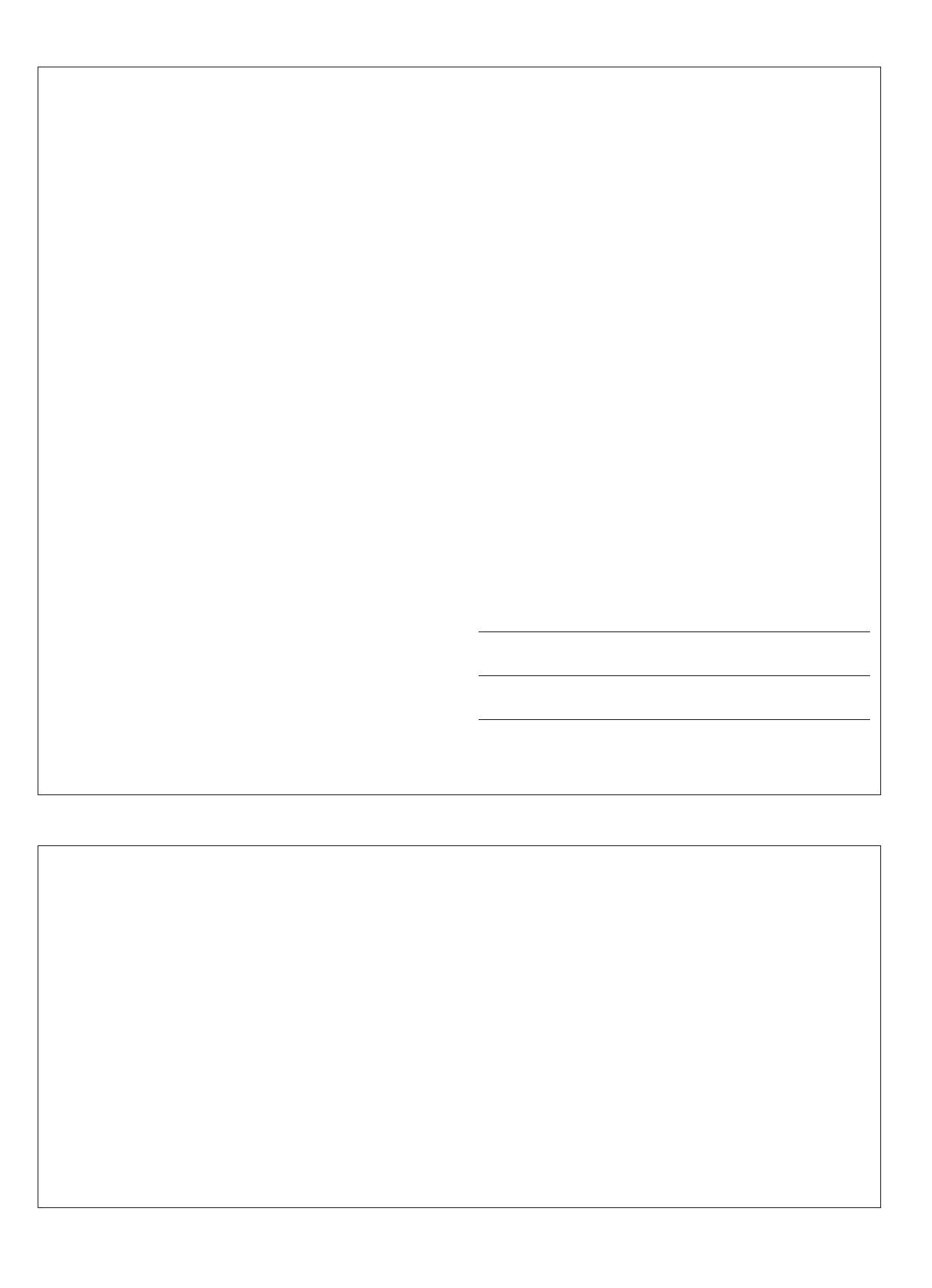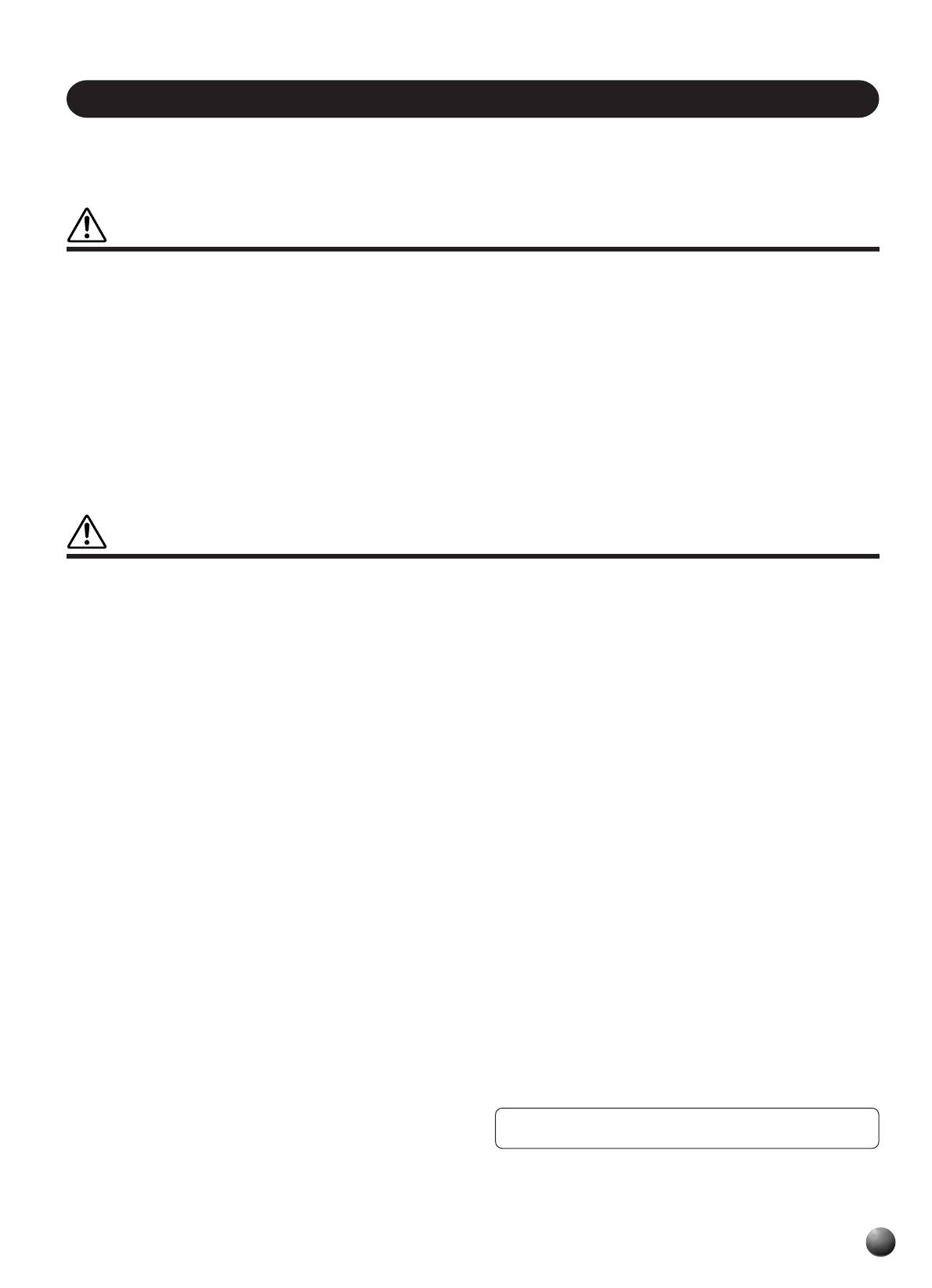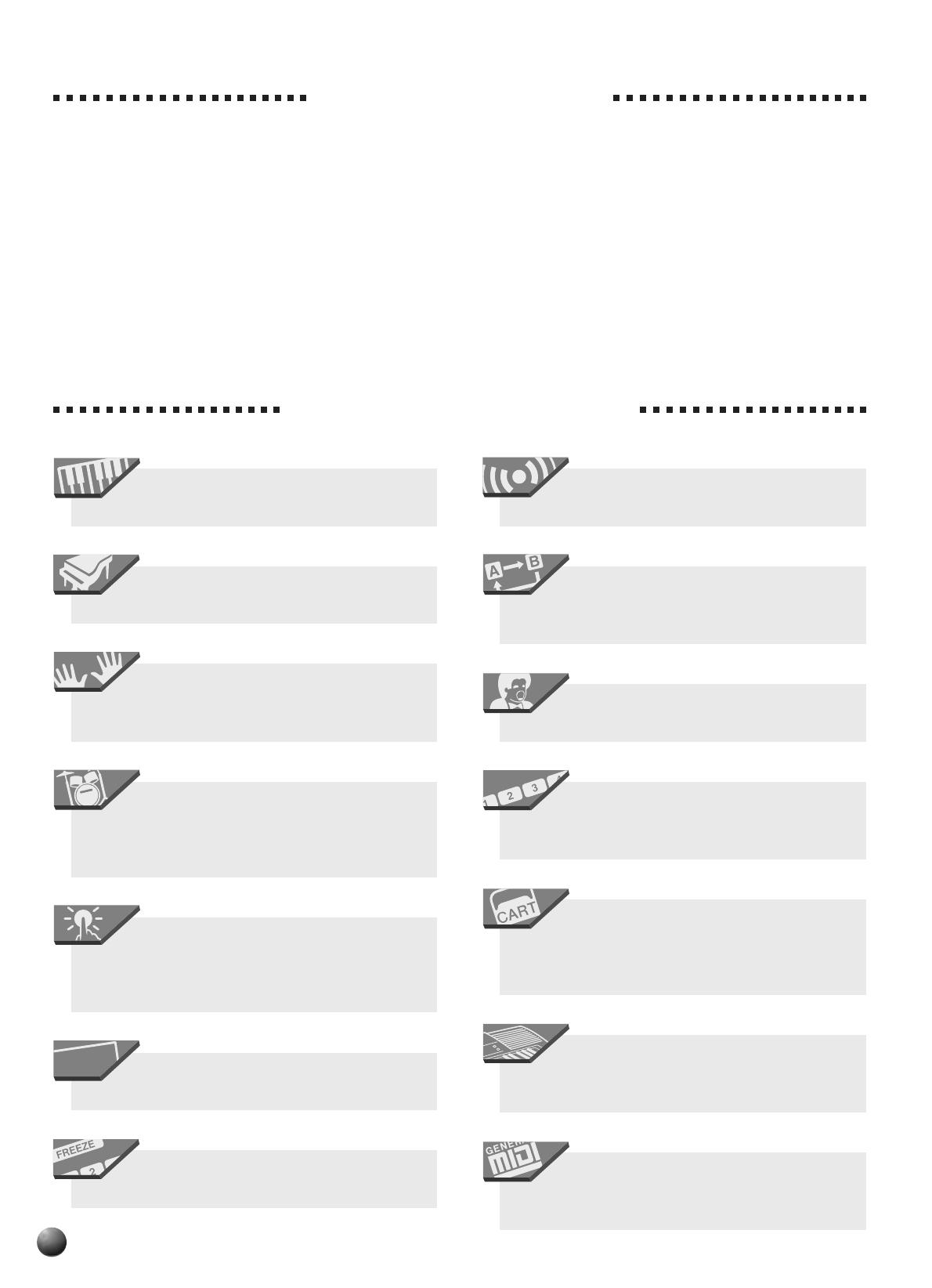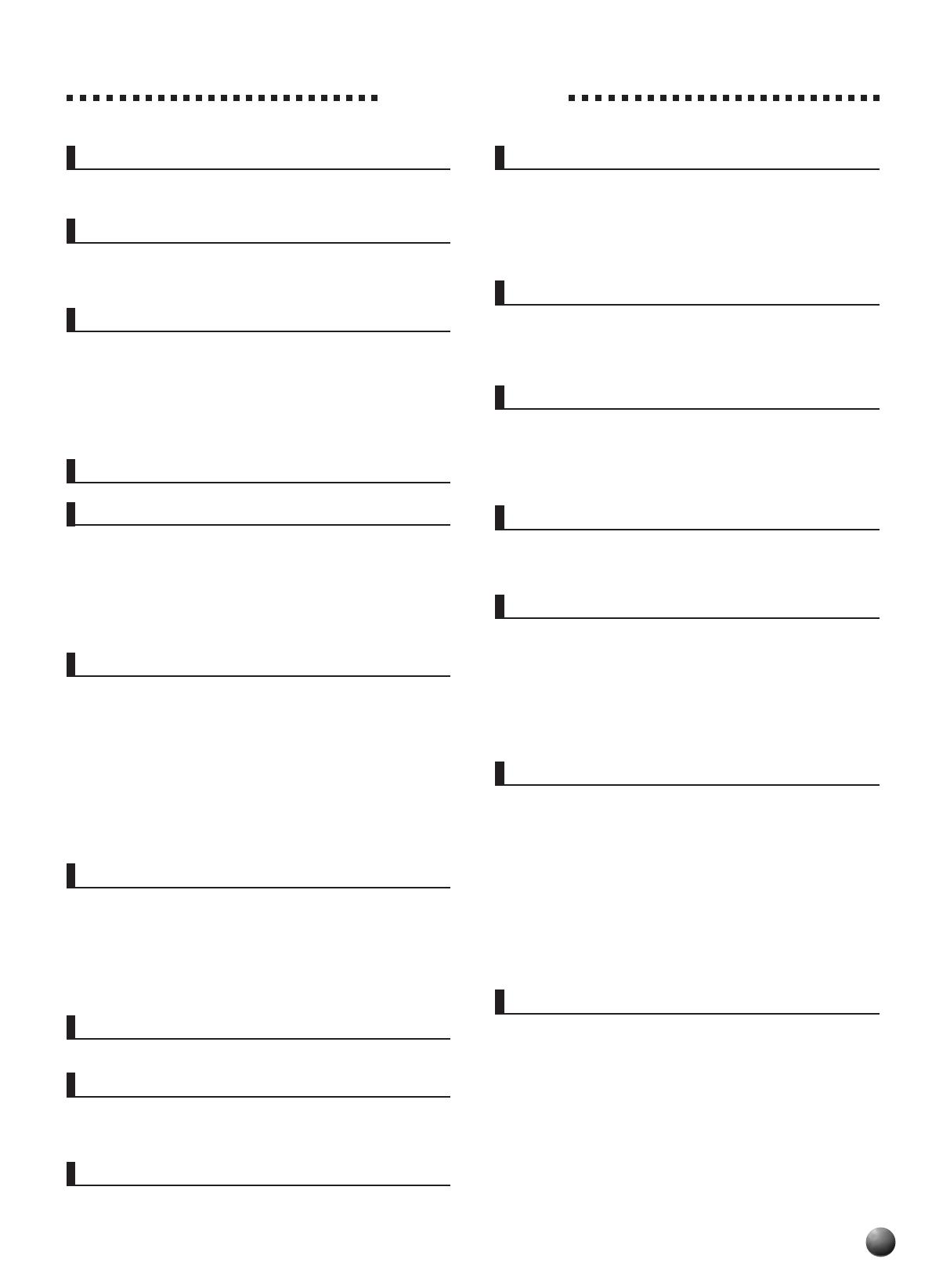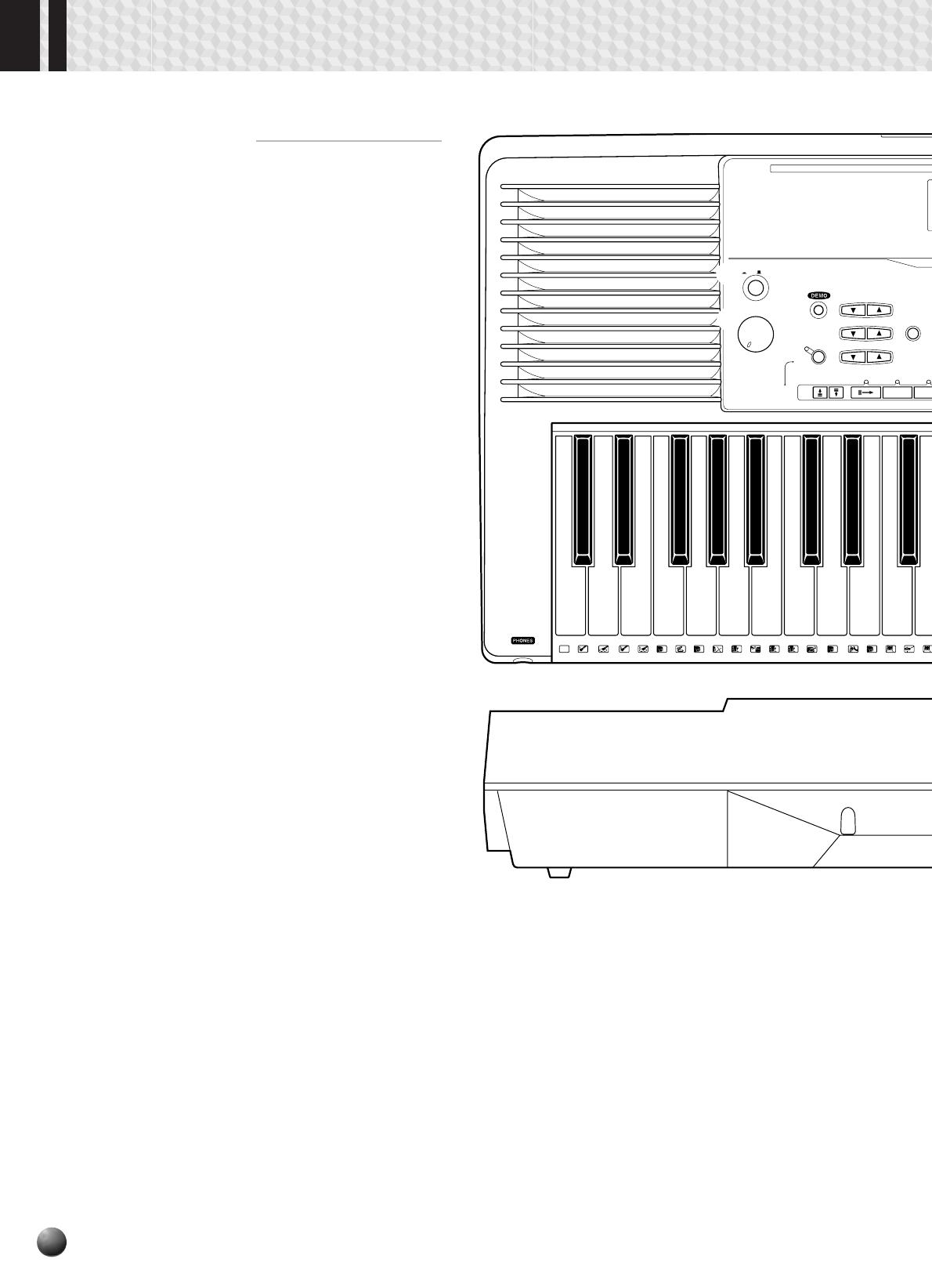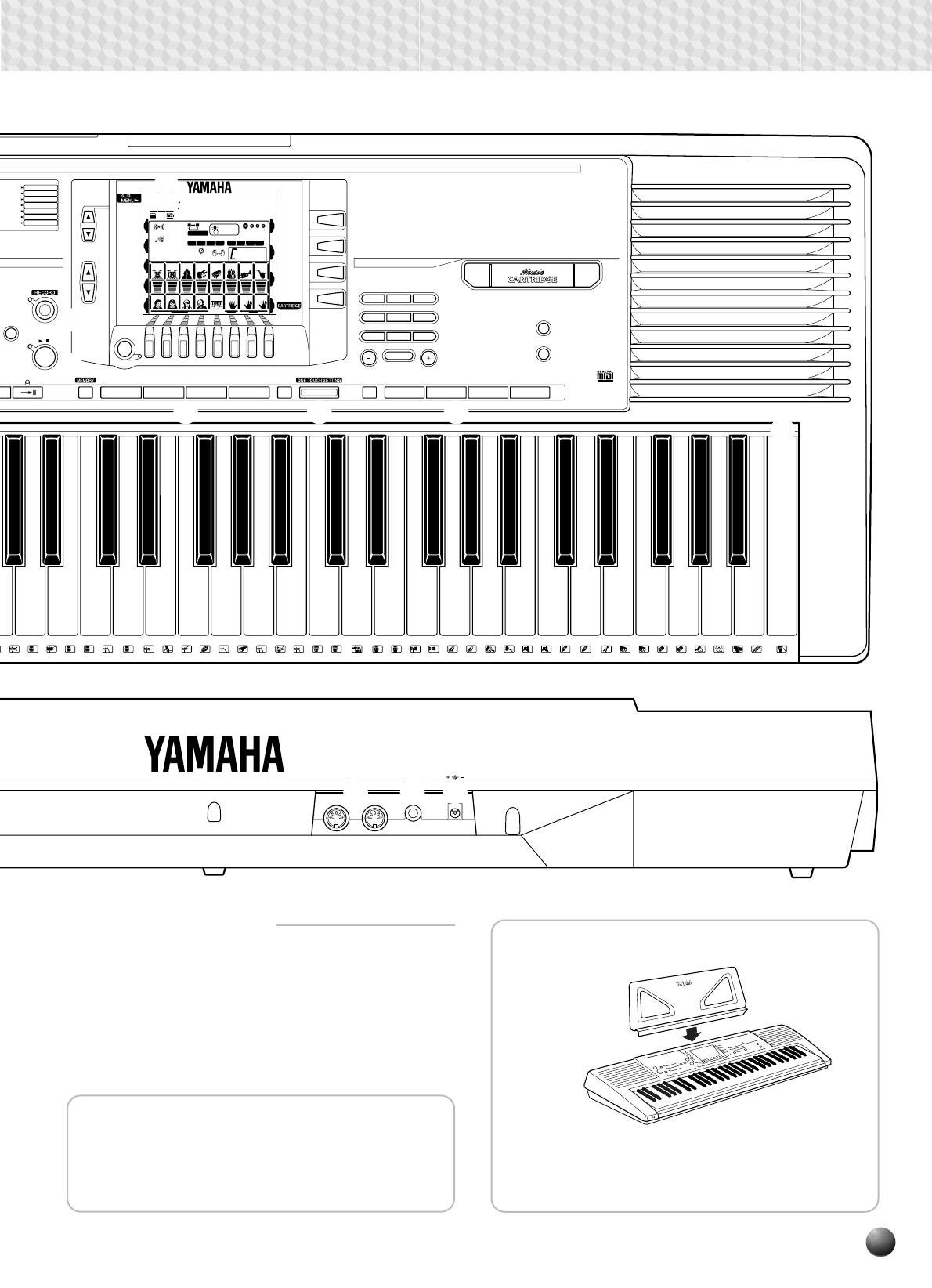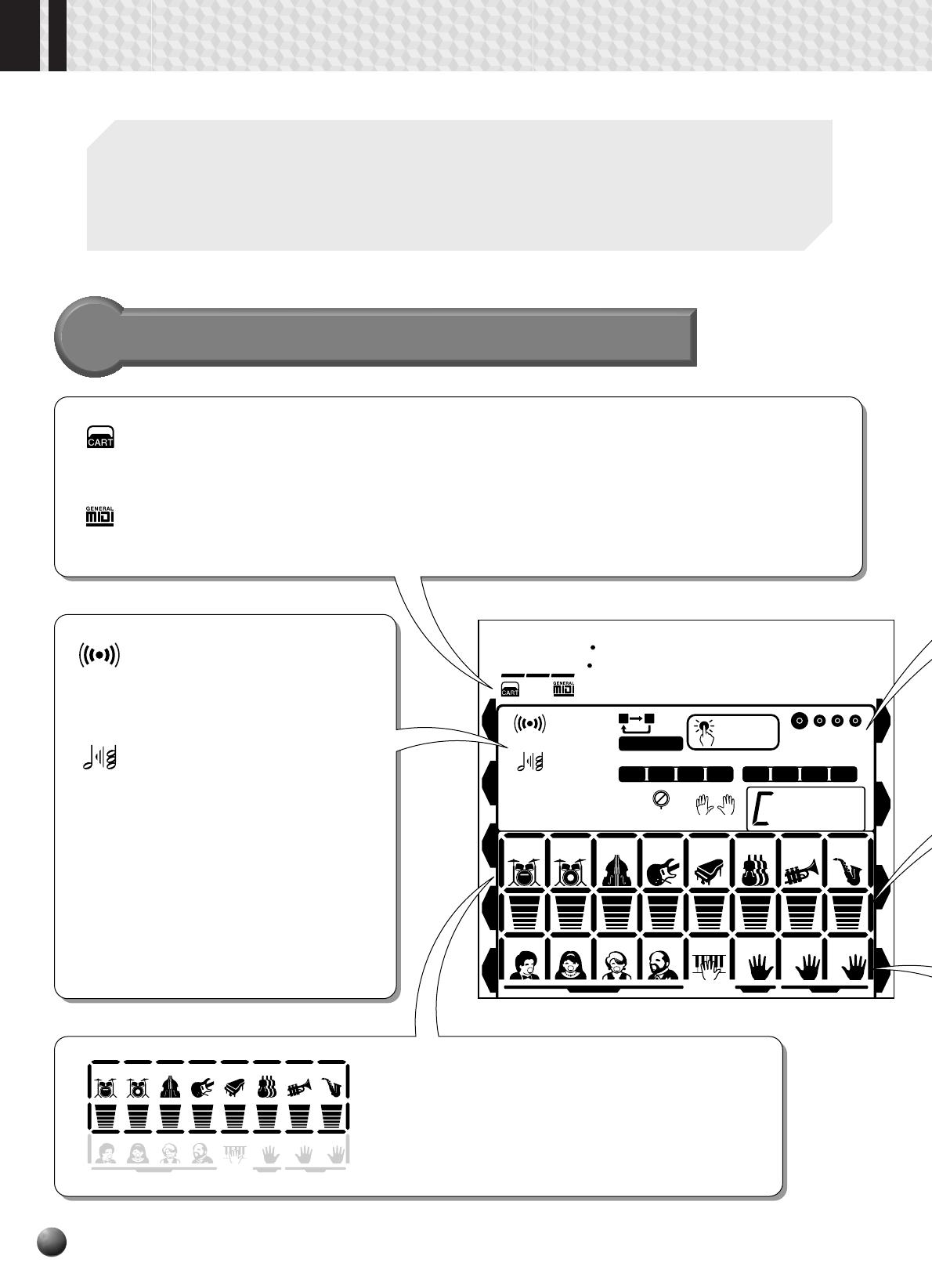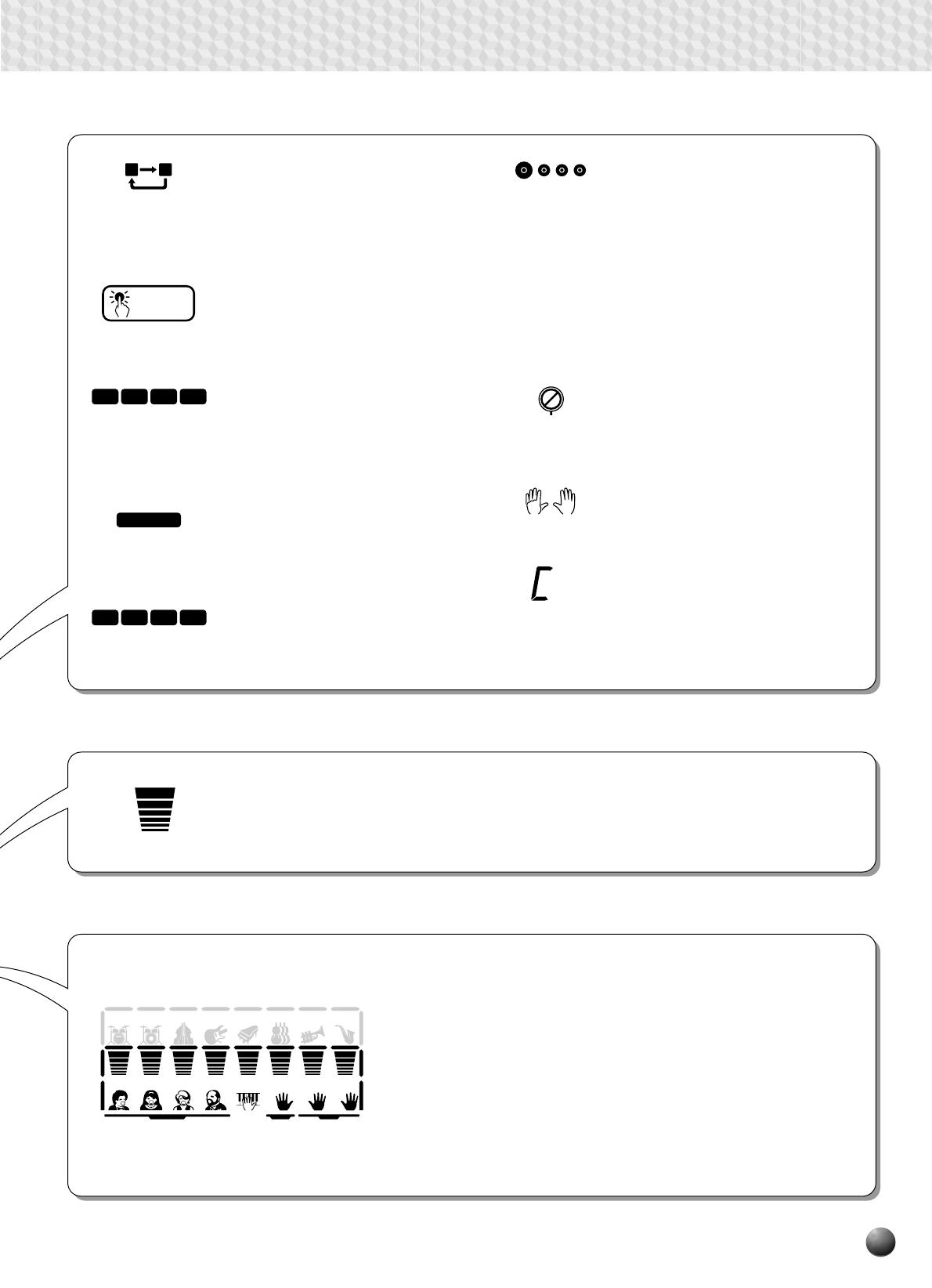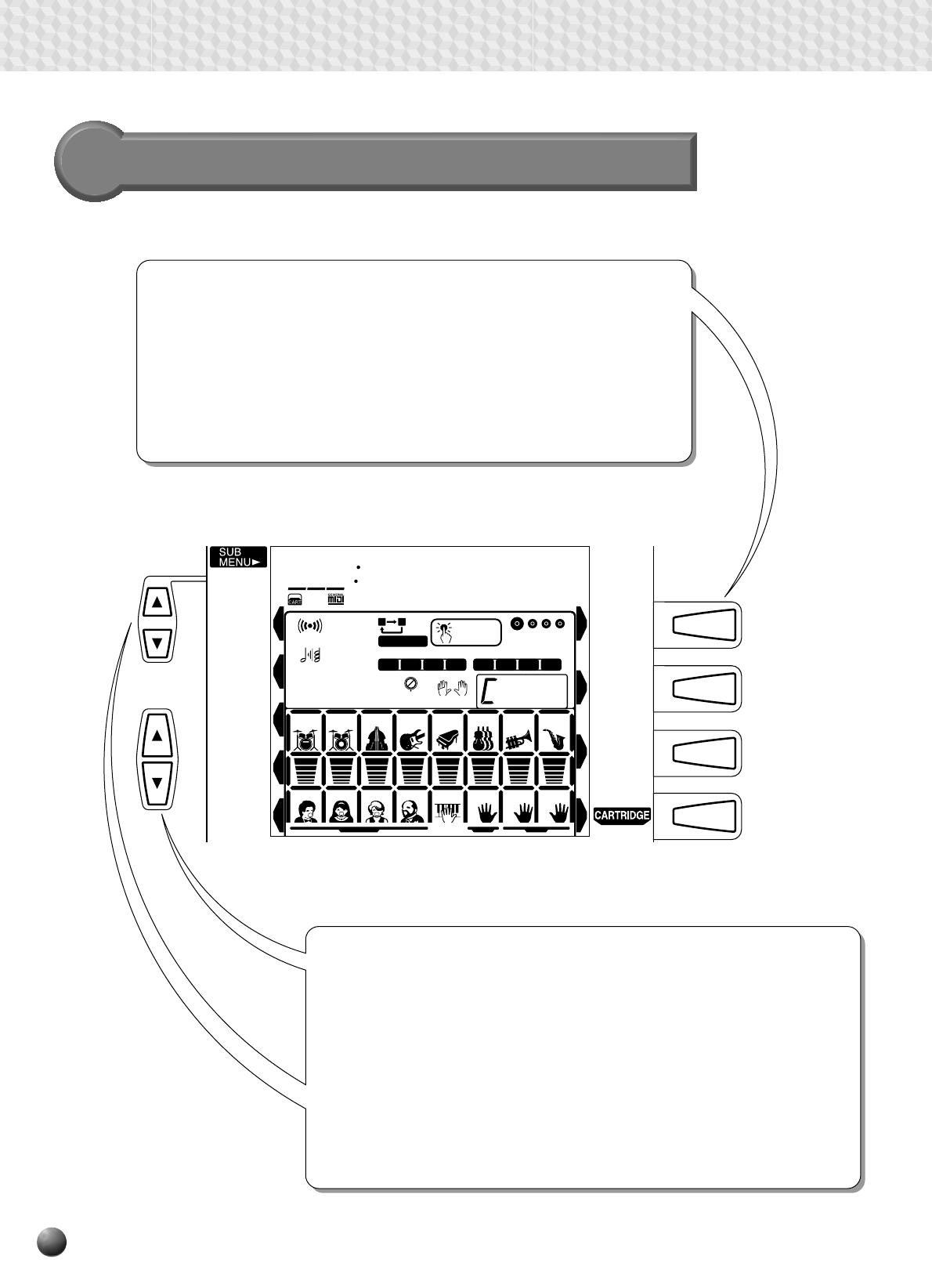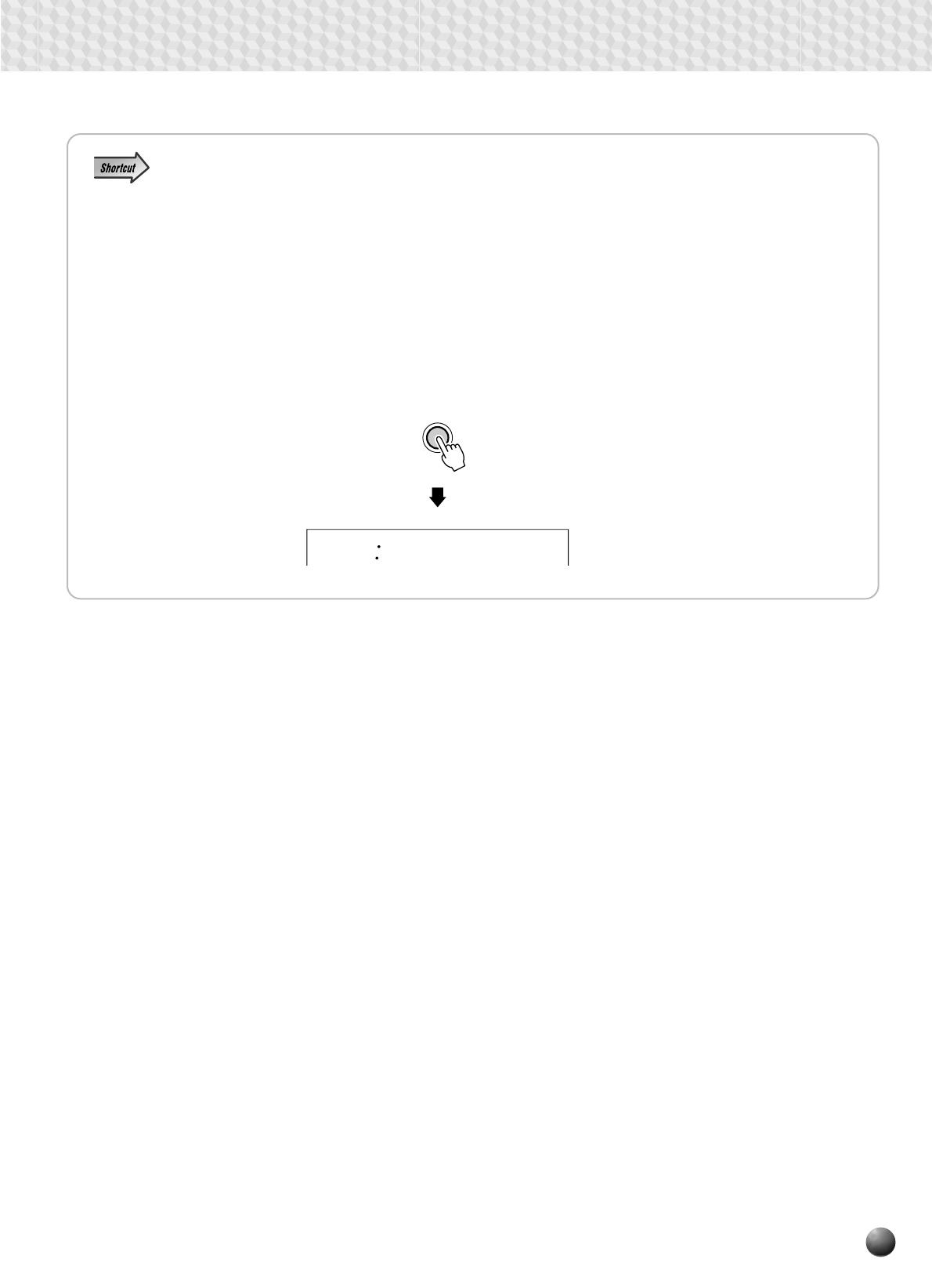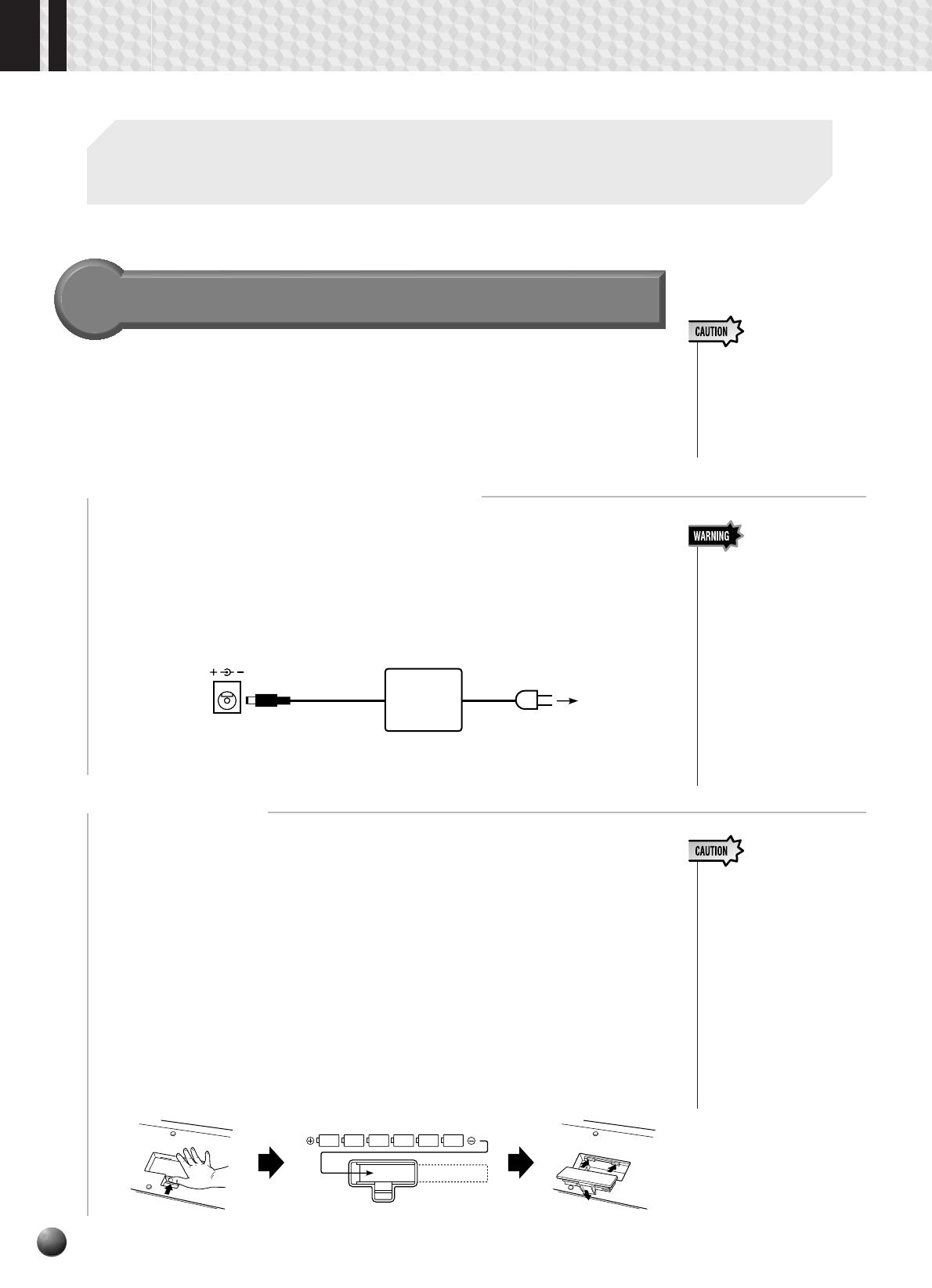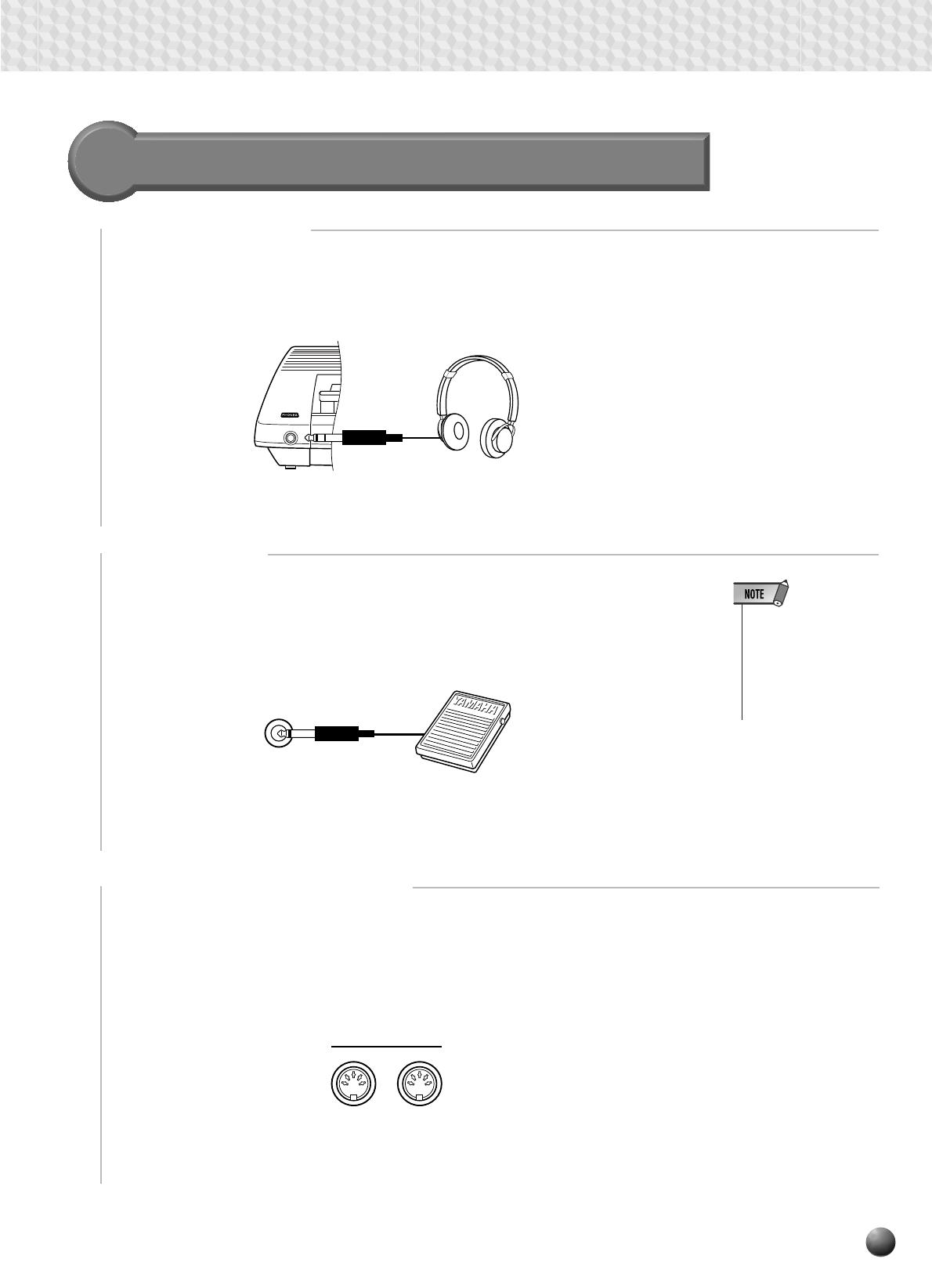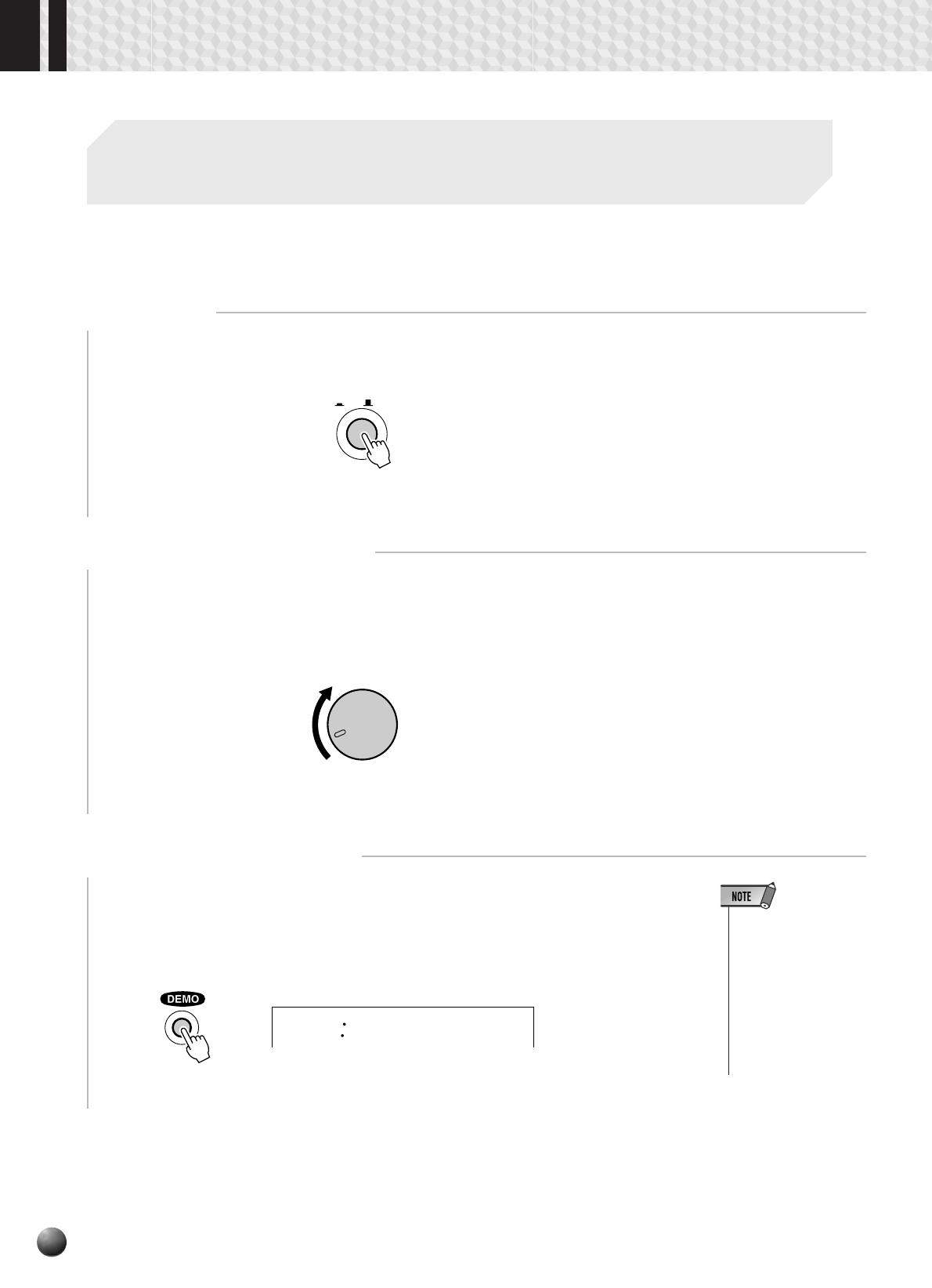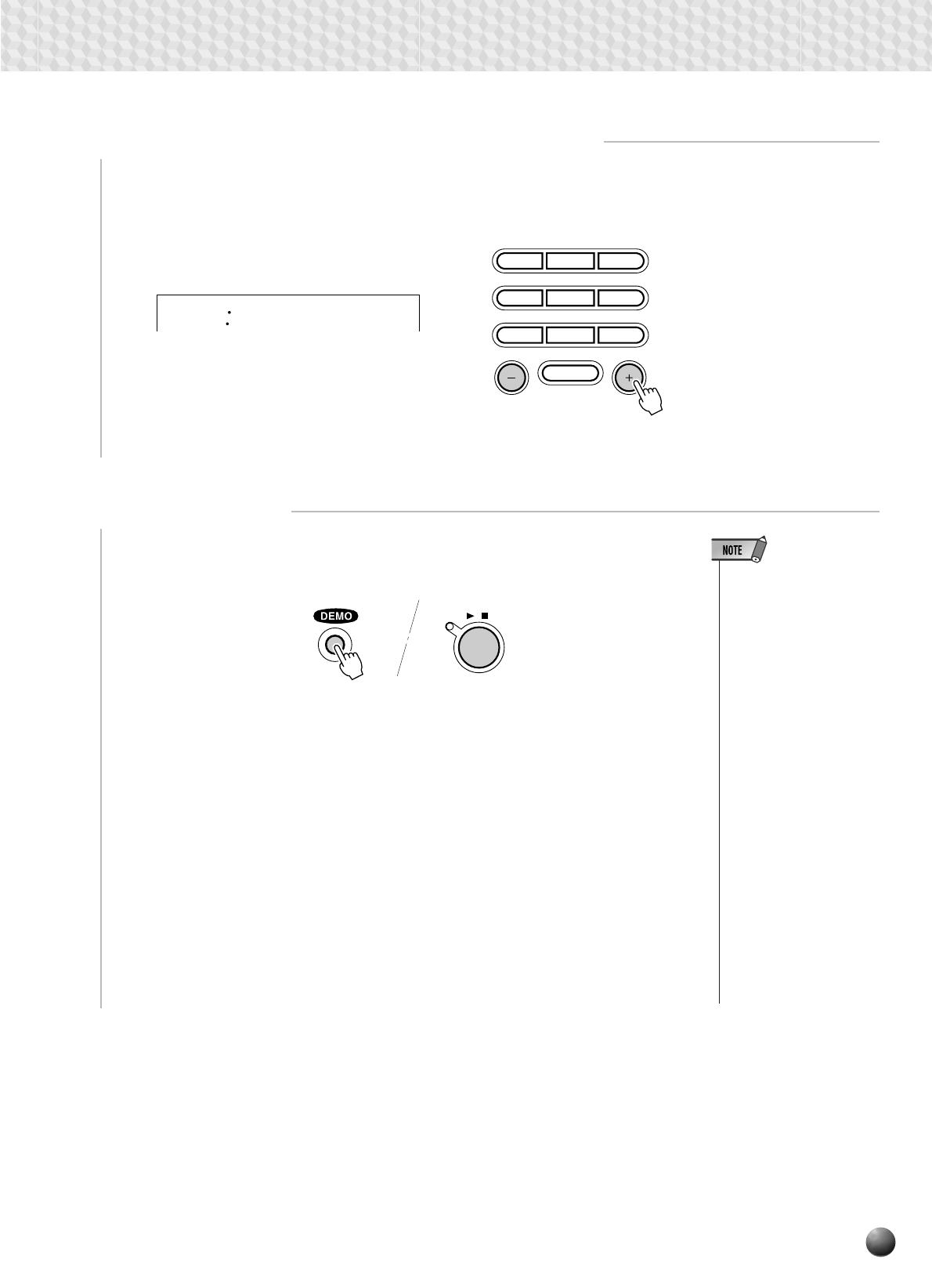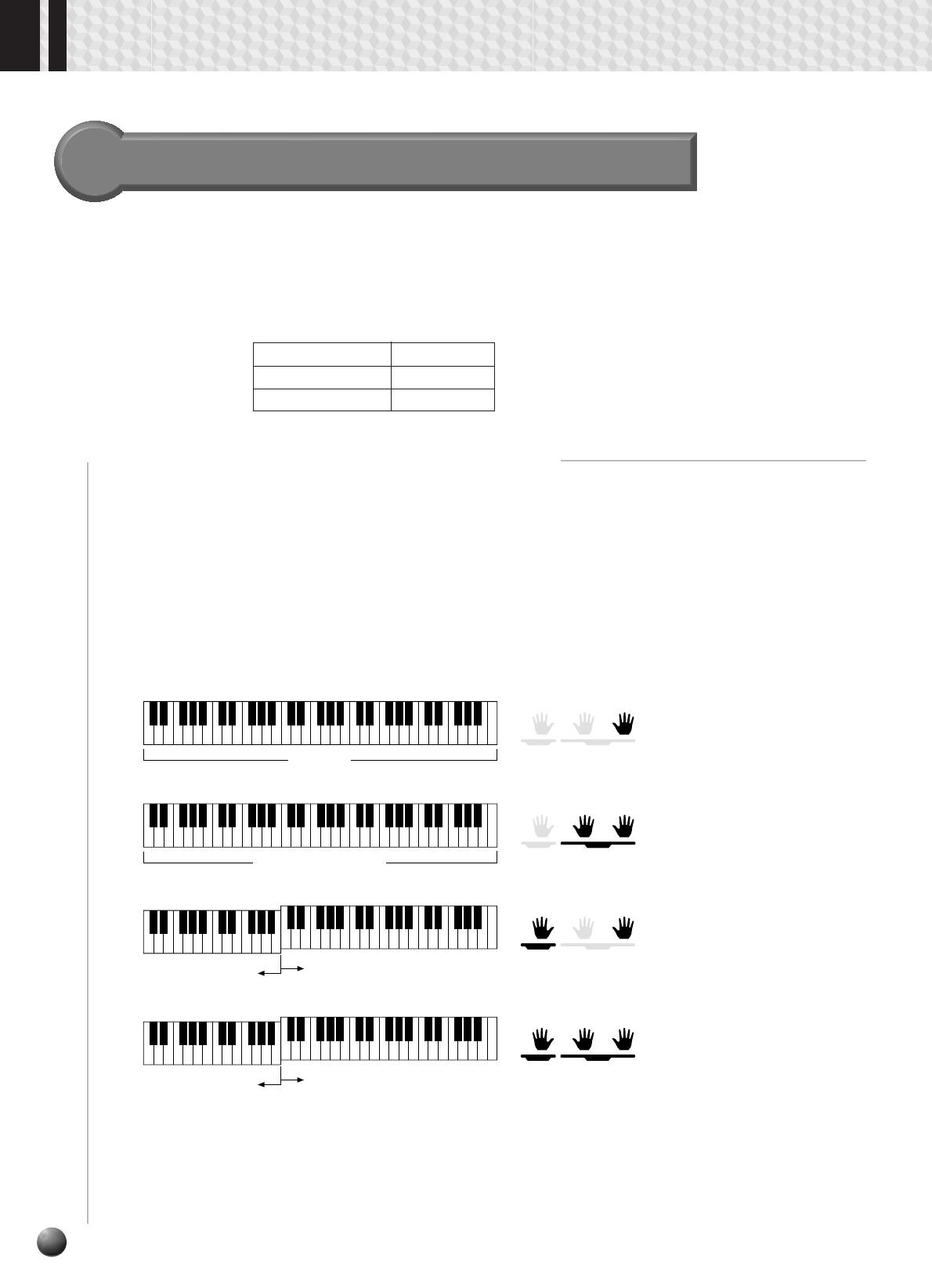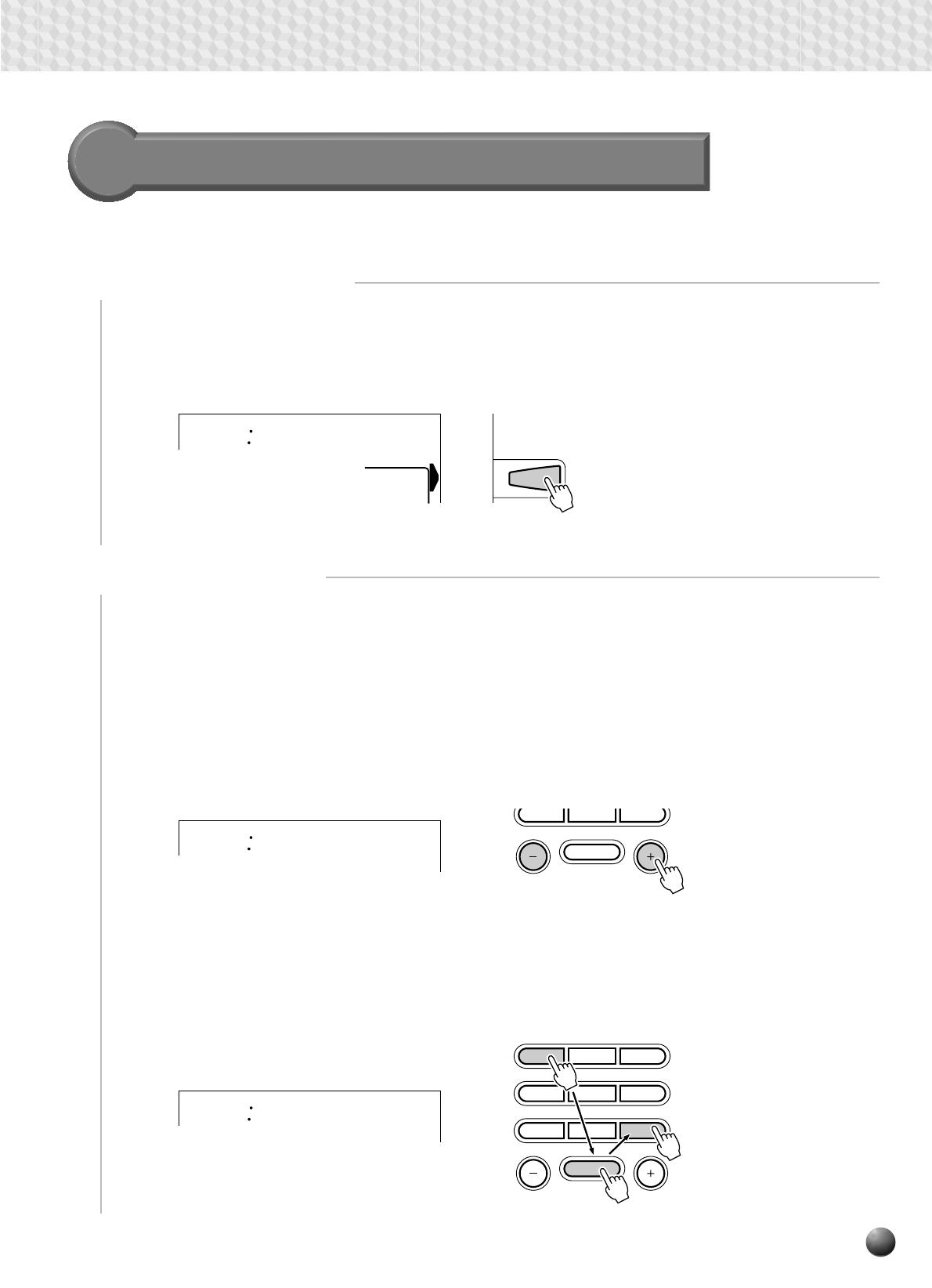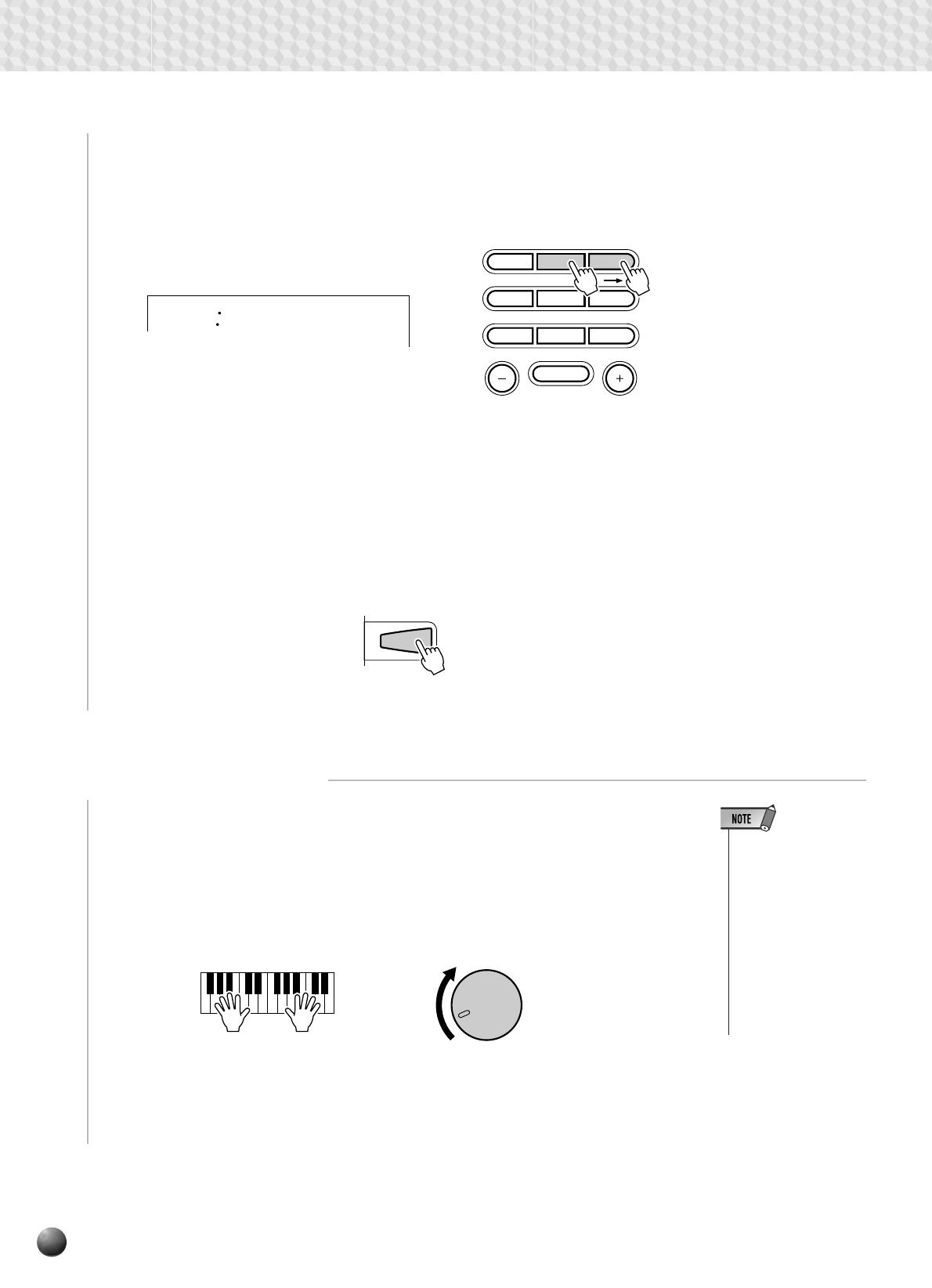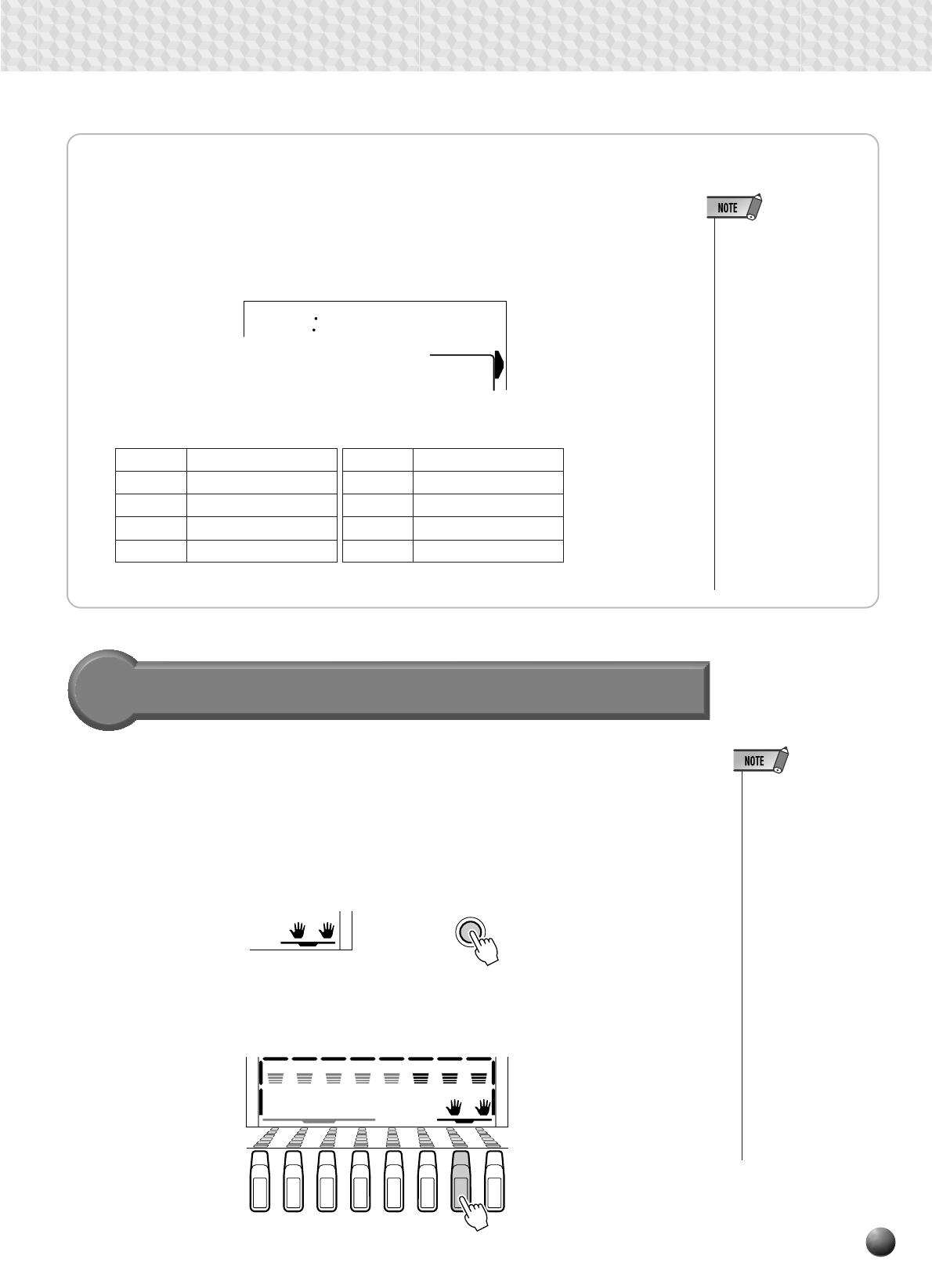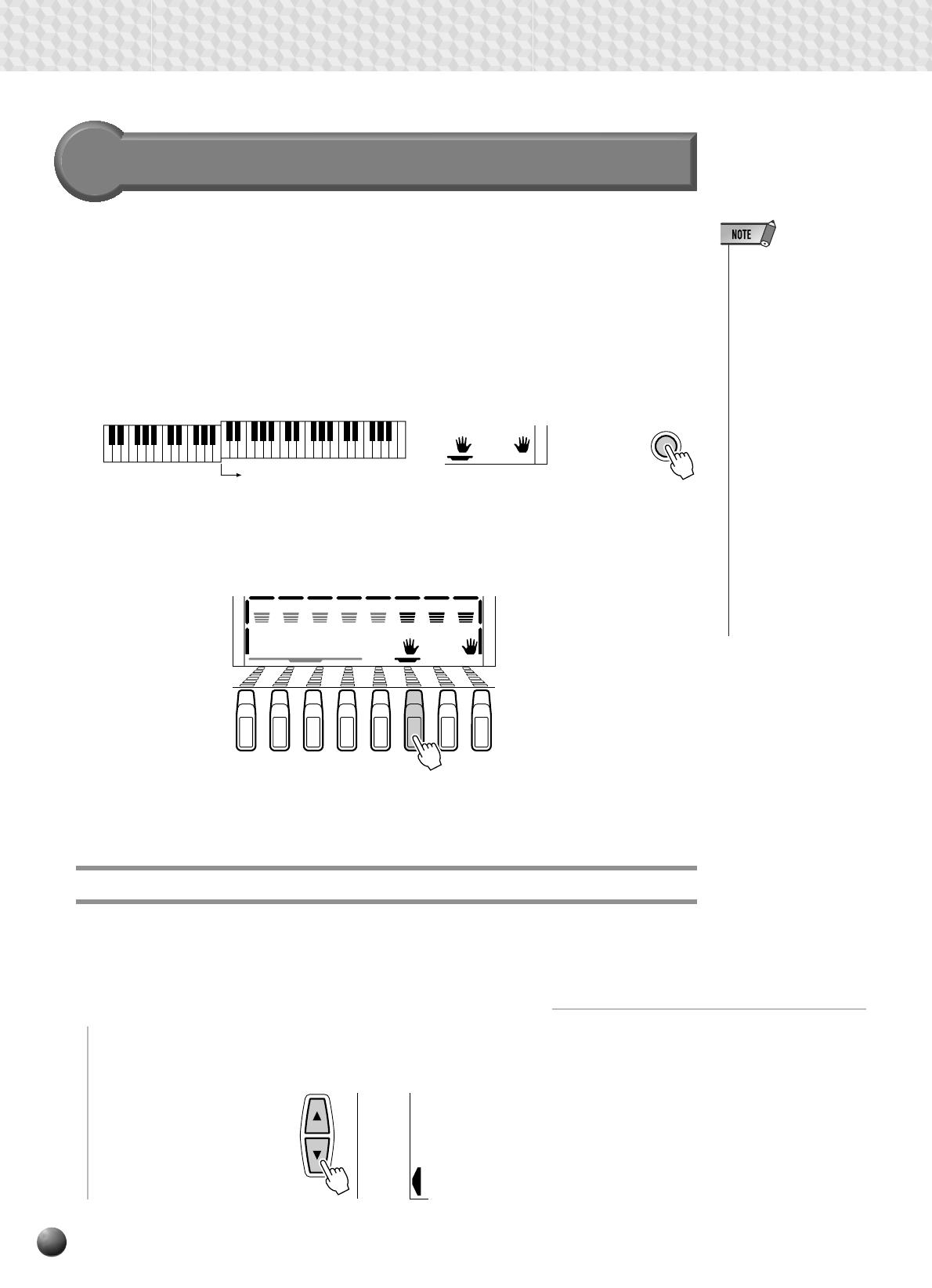-
Contents
-
Table of Contents
-
Troubleshooting
-
Bookmarks
Quick Links
Related Manuals for Yamaha PortaTone PSR-330
Summary of Contents for Yamaha PortaTone PSR-330
-
Page 2: Special Message Section
Yamaha. This product should be used only with the components supplied or; a cart, rack, or stand that is recommended by Yamaha. If a cart, etc., is used, please observe all safety markings and instructions that accom- pany the accessory product.
-
Page 3
SAVING USER DATA • Save all data to an external device such as the Yamaha MIDI Data Filer MDF2, in order to help prevent the loss of important data due to a malfunc- tion or user operating error. -
Page 4: Important Features
You are the proud owner of a fine electronic keyboard. The Yamaha PSR-330 PortaTone combines the most advanced tone generation technology with state-of-the-art digital electronics and features to give you stunning sound quality with maximum musical enjoyment. A large graphic display and easy-to-use interface also greatly enhance the operability of this advanced instrument.
-
Page 5: Table Of Contents
Local Control … 70 Clock … 70 Bulk Data Send … 70 Initial Data Send … 71 Appendix PSR-330 Display MENU/SUB MENU Structure … 72 Troubleshooting … 73 Voice List … 74 Maximum Polyphony … 74 Drum Kit List … 78 Data Backup &…
-
Page 6: Panel Controls
Panel Controls Top Panel Controls POWER Switch … page 12 MASTER VOLUME Control … page 12 DEMO Button … page 12 TEMPO Buttons … page 21 TRANSPOSE Buttons … page 38 ACCOMPANIMENT/SONG VOLUME Buttons … pages 26, 45 AUTO ACCOMPANIMENT SECTION •…
-
Page 7: Included Accessories
CLASSIC BOTTLE KEYBOARD DUAL VOICE SPLIT VOICE PSR-330 The Music Stand The PSR-330 is supplied with a music stand that can be attached to the instrument by insert- ing it into the slot at the rear of the control panel.
-
Page 8: Basic Display Operation
Basic Display Operation The PSR-330 LCD panel is a large multi-function type that simultaneously displays and provides access to a number of important parameters. Basic operation of the display as well as the MENU and SUB MENU buttons, and the meaning of the icons which appear in the display, are summarized briefly below.
-
Page 9
REPEAT Indicates the “A” and “B” repeat points when programming a re- peat section, and whether RE- PEAT PLAY is on or off (page 49). ONE TOUCH SETTING ONE TOUCH Appears when the ONE TOUCH SETTING SETTING feature is engaged (page 32). -
Page 10: The Menus
Basic Display Operation The Menus The buttons to the right of the display directly select one of the PSR-330’s four main function menus: VOICE, STYLE, SONG, and CARTRIDGE. The currently selected menu is indicated by a triangular indicator in the display next to the menu list printed immediately to the right of the display panel.
-
Page 11: Shortcuts
REVERB type selection function. The shortcut buttons and the functions they access are listed on the PSR-330 panel, near the upper left corner of the display. The shorcuts will also be described where appropriate throughout this manual.
-
Page 12: Setting Up
Setting Up This section contains information about setting up your PSR-330 and preparing to play. Be sure to go through this section carefully before using your PSR-330. Power Supply Although the PSR-330 will run either from an optional AC adaptor or batteries, Yamaha recommends use of the more enviromentally safe AC adaptor.
-
Page 13: Connections
The MIDI IN connector receives MIDI data from an external MIDI device (such as a MIDI sequencer) which can be used to control the PSR-330. The MIDI OUT connector transmits MIDI data generated by the PSR-330 (e.g. note and velocity data produced by playing the keyboard).
-
Page 14: The Demonstration
The Demonstration Once you’ve set up your PSR-330, try listening to the pre-programmed demonstration songs. A total of 20 demo songs are provided. Switch ON Turn the power ON by pressing the [POWER] switch. Set an Initial Volume Level Turn the [MASTER VOLUME] control up (clockwise) about a quarter-turn from its minimum position.
-
Page 15
• When a demo which uses the PSR-330’s internal ac- companiment styles is playing, the names of the chords being played will appear on the display. -
Page 16: Playing The Psr-330
A Word About the “R1”, “R2”, and “L” Voices The PSR-330 allows up to three voices to be selected at the same time: “R1” (Right- hand 1), “R2”, (Right-hand 2) and “L” (Left-hand). Only the “R1” voice is used when you’re playing a single voice over the entire range of the keyboard.
-
Page 17: Selecting & Playing Voices
GrandPno Select a Panel Voice The PSR-330 voices can be selected by using the [–] and [+] buttons, the number buttons, or the [VOICE] button. The panel voices are listed in the VOICE list printed at the top of the instrument’s control panel.
-
Page 18: Keyboard
Play & Adjust Volume You can now play the selected voice on the PSR-330 keyboard. Use the [MASTER VOLUME] control to adjust the overall volume level. If the Voice Set function (page 65) is turned “on”, whenever a panel voice is selected appropriate “R2”…
-
Page 19: Keyboard Percussion
ACCOM- VOICE VOICE VOICE PANIMENT DUAL TRACK Playing the PSR-330 • The HARMONY effect (page 35) cannot be turned on while a drum kit is selected for the “R1” voice, and will automatically be turned off if a drum kit is selected while HARMONY is on.
-
Page 20: The Split Voice Mode
(when a frame appears around the voice icons). MELODY Changing the SPLIT VOICE Split Point The SPLIT VOICE split point can be set to any key on the PSR-330 keyboard to match your individual playing requirements. Select the SPLIT VOICE Split Point Function Use the MENU [ ] and [ ] buttons to the left of the display to move the triangular indicator next to “OVERALL”…
-
Page 21
(C3) is “60”, and the highest key (C5) is 96. The split point can be set at any key number from 0 through 127, allowing the split point to be set outside the range of the PSR-330 keyboard for MIDI applications. S.Split Playing the PSR-330 •… -
Page 22: Auto Accompaniment
Auto Accompaniment The PSR-330 has 100 different accompaniment “styles” that can be used to provide fully- orchestrated or rhythm-only accompaniment. The PSR-330’s sophisticated AUTO ACCOM- PANIMENT system can provide automated bass and chord backing that is perfectly matched to the selected accompaniment style.
-
Page 23: Select A Style
Select a Style The PSR-330 has 100 styles that can be selected by using the [–] and [+] buttons, the number buttons, or the [STYLE] button (these controls function in the same way as for voice selection — see page 15). The styles are listed in the STYLE list printed at the top of the instrument’s control panel.
-
Page 24: Sync Start Button
Auto Accompaniment Start the Accompaniment There are several ways to start the accompaniment: Straight start Press the [START/STOP] button. The rhythm will begin playing immediately without bass and chord accompaniment. The currently selected MAIN [A] or [B] section will play. START/STOP Start with an introduction followed by the MAIN A variation Press the [INTRO] button so that its indicator lights, press the MAIN/AUTO…
-
Page 25
START Play On the Auto-accompaniment Section Of the Keyboard As soon as you play any chord that the PSR-330 can “recognize” on the left- hand section of the keyboard, the PSR-330 will automatically begin to play the chord along with the selected rhythm and an appropriate bass line. The name of the current chord will appear on the display. -
Page 26: The Synchro Stop Function
SYNC STOP FINGERING • The MAIN A section is auto- matically selected when- ever the PSR-330 power is initially turned on. • The indicator of the destina- tion section (MAIN A or B) will flash while the corre- sponding fill-in is playing.
-
Page 27: Accompaniment Track Muting
Accompaniment Track Muting The PSR-330 has eight accompaniment tracks — RHYTHM 1, RHYTHM 2, BASS, CHORD 1, CHORD 2, PAD, PHRASE 1, and PHRASE 2 — that you can control to modify the “orchestration” and therefore the overall sound of the accom- paniment.
-
Page 28: Accompaniment Volume Control
Auto Accompaniment Accompaniment Volume Control When the STYLE menu is selected (i.e. the accompaniment track and volume icons are framed) the volume of the accompaniment in relation to the keyboard can be adjusted for the best overall balance by using the ACCOMPANIMENT/SONG VOLUME [ ] and [ ] buttons.
-
Page 29: Changing The Accompaniment Split Point
The lowest key on the keyboard (C1) is key number “36”, middle C (C3) is “60”, and the highest key (C5) is 96. The split point can be set at any key number from 0 through 127, allowing the split point to be set outside the range of the PSR-330 keyboard for MIDI applications.
-
Page 30: Interaction Between The Auto Accompaniment And Split Voice Split Points
Accompaniment/ L Voice The Auto Accompaniment Fingering Modes The PSR-330 AUTO ACCOMPANIMENT feature has five different fingering modes which can be selected as follows. Select the Fingering Mode Function Use the MENU [ ] and [ ] buttons to the left of the display to move the triangular indicator next to “OVERALL”…
-
Page 31
Then use the SUB MENU [ ] and [ ] buttons to select the “FngrngMd” function from within the OVERALL menu. The abbreviated name of the current fingering mode will appear to the left of “FngrngMd” on the top line of the display. Select the Required Fingering Mode Use the [–] and [+] buttons to select the desired fingering mode: Single Finger… -
Page 32
The Fingered 1 mode lets you finger your own chords on the AUTO ACCOMPA- NIMENT section of the keyboard (i.e. all keys to the left of and including the split- point key — normally 54) while the PSR-330 supplies appropriately orchestrated rhythm, bass, and chord accompaniment in the selected style. -
Page 33
This means you can play in just about any style anywhere on the keyboard, and the PSR-330 will automatically produce appropriate accompaniment. -
Page 34: The Stop Accompaniment Function
While the SINGLE FINGER, FINGERED 1, FINGERED 2, or MULTI-FIN- GER mode is selected chords played in the AUTO ACCOMPNIMENT section of the keyboard are also detected and played by the PSR-330 Auto Accompaniment system when the accompaniment is stopped (except when the FULL KEYBOARD mode is engaged).
-
Page 35
Select a Style Select the STYLE menu and select an accompaniment style as described on page Press the [ONE TOUCH SETTING] Button Press the [ONE TOUCH SETTING] button. The ONE TOUCH SETTING and REGIST [1] icons will appear in the display, and the ONE TOUCH SETTING type 1 panel settings will be recalled. -
Page 36: Digital Effects
Digital Effects The PSR-330 has digital REVERB and HARMONY effects that can be used to add extra ambience and depth to your sound. Reverb The PSR-330 has 8 digital reverb effects that simulate the natural reverberation of a range of acoustic environments. There’s also an “Off” setting:…
-
Page 37: Harmony
Use the [–] and [+] buttons or number buttons to select the desired REVERB effect (the name of the selected REVERB effect will appear on the top line of the display). Select “OFF” if you want no REVERB effect on any part of the PSR-330 sound. Harmony…
-
Page 38: Turning The Harmony Effect On Or Off
Digital Effects Type 5 Trill 1/4 6 Trill 1/6 7 Trill 1/8 8 Trill 1/12 9 Trill 1/16 10 Trill 1/24 11 Trill 1/32 12 Tremolo 1/4 13 Tremolo 1/6 14 Tremolo 1/8 15 Tremolo 1/12 16 Tremolo 1/16 17 Tremolo 1/24 18 Tremolo 1/32 Turning the Harmony Effect On or Off Press the [HARMONY] button so that the HARMONY icon appears in the display…
-
Page 39: Adjusting The Harmony Volume
Then use the SUB MENU [ ] and [ ] buttons to select “Harmony”. After a few seconds the name of the currently selected HARMONY type will appear on top line of the display. Select a Harmony Type Use the [–] and [+] buttons or number buttons to select the desired HARMONY type (the name of the selected HARMONY type will appear on the top line of the display).
-
Page 40: Transpose
Transpose This functions allow the overall pitch of the PSR-330 to be transposed up or down by a maximum of one octave in semitone increments. Setting Transposition Use the TRANSPOSE [ ] and [ ] buttons to set the desired degree of transposi- tion.
-
Page 41: Registration Memory
Registration Memory The PSR-330 Registration Memory feature can be used to memorize 32 complete control- panel setups (8 banks, 4 setups each) that you can recall whenever needed. Registering the Panel Settings Set Up the Controls as Required Make the desired control settings. The following settings are memorized by the…
-
Page 42: Recall The Registered Panel Settings
• No REGISTRATION MEMORY indicator REPEAT MEASURE will be showing when REGISTRATION MULTI PAD the PSR-330 is ini- tially turned on or when a bank is se- lected prior to actually selecting a REGIS- TRATION MEMORY number. • FREEZE remains on…
-
Page 43: The Multi Pads
The Multi Pads The PSR-330 MULTI PADS can be used to play a number of short pre-recorded rhythmic and melodic sequences that can be used to add impact and variety to your keyboard perfor- mances. Percussion type pad phrases simply play back as programmed, while the “pitched”…
-
Page 44: Turning The Chord Match Function On/Off
The Multi Pads Turning the CHORD MATCH Function On/Off The CHORD MATCH function can be individually turned on or off for each of the MULTI PADs, as described below. Select the MULTI PAD Function Use the MENU [ ] and [ ] buttons to select the MULTI PAD function so that the triangular indicator in the display appears next to “MULTI PAD”…
-
Page 45: Playing The Multi Pads
MULTI PAD plays a brass chord stab. When the CHORD MATCH function for a pad is turned on, the corresponding phrase will be automatically transposed to match chords played using the PSR-330 Auto-accompaniment feature. MULTI PAD playback can be terminated by pressing the MULTI PAD [STOP] button.
-
Page 46: Song Playback
Song Playback Use the following procedure to play back the PSR-330’s internal demonstration songs as well as songs you record yourself (see “Song Recording”, page 50). Song Playback Procedure Select the Song Menu Press the [SONG] button to select the SONG menu (the triangular indicator will appear next to “SONG”…
-
Page 47: Song Volume Control
Start Playback Playback will begin as soon as the [START/STOP] button is pressed. You can turn the MELODY and ACCOMPANIMENT tracks on and off during playback as required by using the TRACK buttons. Play Along If You Like Play along on the keyboard if you like. You can also change the tempo during playback.
-
Page 48: Play From A Specified Measure
Song Playback Play from a Specified Measure You can start SONG playback from any specified measure, as long as the specified measure is within the range of measures that has already been recorded: Select the Measure Parameter While the SONG menu is selected, but no playback or recording is in progress, use the SUB MENU [ ] and [ ] buttons to select the “Measure”…
-
Page 49: Minus-One Practice
(see “Using Music Cartridges”, page 55) have more than 4 channels — as many as 16, in fact. This function lets you assign any of the song’s channels to the PSR-330’s MELODY tracks so they can be turned on or off for minus-one practice.
-
Page 50
Song Playback Select a MELODY Track Use the TRACK buttons to select the song MELODY track (1…4) to which a minus-one channel is to be assigned. A frame will appear around the selected track icon. MELODY Assign a Channel to the Selected Track Use the [–] and [+] buttons to assign the desired minus-one channel (1…16) to the selected MELODY track. -
Page 51: Repeat Play
Repeat Play This function allows you to specify any section of a song — internal or cartridge — for continuous repeat playback. Select the A-b Repeat Parameter While the SONG menu is selected, but no recording is in progress, use the SUB MENU [ ] and [ ] buttons to select the “A-b Repeat”…
-
Page 52: Song Recording
The SONG tracks include one ACCOMPANIMENT track and four MELODY tracks. The PSR-330 can retain up to 2 complete songs in internal memory, and these can be selected and played back as described in the preceding section.
-
Page 53: Song Recording Procedure
Song Recording Procedure Set Up to Record Before recording set up the PSR-330 as required: e.g. select the required voice(s), effects, accompaniment style, accompaniment fingering mode, etc. Engage the Record Ready Mode Press the [RECORD] button to engage the record-ready mode. The [RECORD] button indicator will light, the SONG menu will automatically be selected, and a SONG number will appear on the top line of the display.
-
Page 54
• Before actually starting to record you can try playing the PSR-330 the way it is set up by using the “Rehearsal Mode”: press the [SYNC START] button to temporarily disengage the record ready mode, rehearse as necessary, then press the [SYNC START] button again to return to the record ready mode. -
Page 55: Stop Recording
• Recording is carried out in 1-measure increments. If you stop recording in the middle of a measure, rests will automatically be recorded until the end of that measure. • If you start recording by pressing the [START/STOP] button, nothing will be recording on a MELODY track until you begin playing on the keyboard.
-
Page 56: Clearing Song Data
Song Recording Clearing Song Data This function makes it possible to clear unneeded data from the PSR-330 SONG memory. While the SONG record-ready or rehearsal mode is engaged use the SUB MENU [ ] and [ ] buttons to select the “SongClr?” function, then press the [+] (YES) button: “Sure?”…
-
Page 57: Using Music Cartridges
The PSR-330 features a catridge slot which accepts pre-programmed Yamaha Music Cartridges containing style and/or song data. One sample Music Cartridge containing song data is supplied with the PSR-330. Others are available from your Yamaha dealer. Inserting a Music Cartridge…
-
Page 58: Cartridge Songs
Cartridge Songs Using Yamaha Music Cartridges (the one supplied with the PSR-330 includes 7 songs, others are available from your Yamaha dealer), the PSR-330 will let you enjoy listening to automated performances, or function as your “private music tutor,” allowing you to practice various parts of a piece while the others are played automatically.
-
Page 59: Cartridge Accompaniment Styles
Start Playback Playback will begin as soon as the [START/STOP] button is pressed. You can turn the MELODY and ACCOMPANIMENT tracks on and off during playback as required by using the TRACK buttons. Cartridge Accompaniment Styles Optional Style Music Cartridges provides extra accompaniment styles that can be used in the same way as the internal accompaniment styles after pressing the [STYLE] button to select the STYLE menu.
-
Page 60: Revoicing
Revoicing The PSR-330 REVOICE function lets you change the following parameters for the R1, R2 and L voices, the AUTO ACCOMPANIMENT tracks, and the user SONG tracks. Revoice Parameters Parameter Display Voice Voice Name Volume Volume Octave Octave Reverb Send Level…
-
Page 61
[CAR- TRIDGE] button is pressed. • Save any revoice settings you want to keep to the PSR-330 REGISTRATION MEMORY (page 39). The revoice setting are tempo- rary and will be lost if the power is turned off, a differ-… -
Page 62: Revoicing A Style
Revoicing Revoicing a Style Select the STYLE REVOICE Mode While the STYLE menu and the style you want to revoice are selected, press the [REVOICE] button (actually, the order here is not important: you can also press the [STYLE] button after pressing the [REVOICE] button). The [REVOICE] button indicator will light and a frame will appear around the RHYTHM 1 track icon in the display (i.e.
-
Page 63: Revoicing A User Song
[CARTRIDGE] button is pressed. • Save any revoice set- tings you want to keep to the PSR-330 REGISTRATION MEMORY (page 39). The revoice setting are temporary and will be lost if the power is…
-
Page 64
TRIDGE] button is pressed. • Since revoicing a user song actually rewrites the song data, the revoiced song will remain in memory as long as a working set of batteries is installed in the PSR-330, or the AC adapter is connected. -
Page 65: Overall Functions
Overall Functions Some of the functions in the OVERALL function group have already been described in appropriate sections of this manual. Others will be introduced for the first time in this section. Refer to the chart below for the page numbers on which each function is described. The chart also lists the full name of each function, the abbreviated name which appears on the display, and the available settings or range of settings.
-
Page 66: Touch Sensitivity
Master Tuning The Tuning function sets the overall pitch of the PSR-330 over a 50 cent range (from –50 to +50) in 1-cent increments. Since 1 cent is 1/100th of a semitone, the total tuning range is from a semitone below normal pitch to a semitone above normal pitch.
-
Page 67: Metronome
Metronome When turned “on” the PSR-330 metronome will sound during AUTO ACCOMPA- NIMENT playback as well as SONG playback and recording. Metronom Split Voice Split Point See page 18. Accompaniment Split Point See page 27. Fingering Mode See page 28.
-
Page 68: Midi Functions
The MIDI IN connector receives MIDI data from an external MIDI device which can be used to control the PSR-330. The MIDI OUT connector transmits MIDI data generated by the PSR-330 (e.g. note and velocity data produced by playing the keyboard).
-
Page 69: Midi Sequence Recording
MIDI Sequence Recording Although the PSR-330 features a built-in “sequencer” (the SONG recorder is a type of sequencer), the same type of musical information transfer described above can be used for more sophisticated MIDI sequence recording using an external sequencer or music computer.
-
Page 70: Transmit Channel & Transmit Track
MIDI channels. Transmit Channel The “Tr.Ch” function selects a MIDI channel to which a PSR-330 track can be assigned via the Transmit Track function, below. First select a transmit channel, then the transmit track for that channel. Different tracks can be assigned to each of the 16 MIDI channels.
-
Page 71: Receive Channel & Receive Mode
Rcv.Mod “Normal”. Received MIDI data is sent directly to the PSR-330 tone generator. If all channels are set to “nor”, the PSR-330 functions as a 16- channel multi-timbral tone generator. No MIDI data is received on channels set to “oFF”.
-
Page 72: Local Control
When MIDI clock reception is enabled (“on”), however, all timing is controlled by an external MIDI clock signal received via the MIDI IN terminal (in this case the PSR-330 TEMPO setting has no effect). The default setting is “off”.
-
Page 73: Initial Data Send
BkRcv Initial Data Send Transmits all current panel settings to a second PSR-330 or a MIDI data storage device. To send the initial data select the “InitSnd?” function, then press the [+] (YES) button. “Sure?” will appear on the display. Press the [+] (YES) again to begin transmission of the initial data.
-
Page 74: Appendix
Appendix PSR-330 Display MENU/SUB MENU Structure MENU VOICE GrandPno STYLE 8BtPop1 SONG DancePop Measure MinusCh A-b : Repeat SongClr? TrkClr? CARTRIDGE StåLife REGISTRATION MEMORY Bank1 MULTI PAD Funky Pad1Chd Pad2Chd Pad3Chd Pad4Chd MIDI Tr.Ch Tr.Trk Rcv.Ch Rcv.Mod Local ExtClock BlkSnd?
-
Page 75: Troubleshooting
Control is turned on (page 70). You are probably exceeding the maximum polyphony of the PSR-330. The PSR-330 can play up to 31 notes at the same time — including split, dual, auto-accompaniment, song, and multi pad notes. Notes exceeding this limit will not sound.
-
Page 76: Voice List
Voice List Maximum Polyphony The PSR-330 has 31-note maximum polyphony. This means that it play a maximum of up to 31 notes at once, regardless of what functions are used. Auto Accompaniment uses a number of the available notes, so when Auto Accompaniment is used the total number of notes that can be played on the keyboard is correspondingly reduced.
-
Page 77
Bank Select MIDI Voice Voice Name Program Number MSB Number Koto Harp Sitar BRASS Trumpet Muted Trumpet Trombone Trombone Section French Horn Tuba Brass Section Brass+Sax Brass+Trombone Brass+Trumpet Synth Brass 1 Synth Brass 2 REED Soprano Sax Alto Sax Tenor Sax Baritone Sax Sax+Clarinet Sax+Trombone… -
Page 78
Voice List Bank Select MIDI Voice Program Number MSB Number Piano Acoustic Grand Piano Bright Acoustic Piano Electric Grand Piano Honky-tonk Piano Electric Piano 1 Electric Piano 2 Harpsichord Clavi Chromatic Percussion Celesta Glockenspiel Music Box Vibraphone Marimba Xylophone Tubular Bells Dulcimer Organ Drawbar Organ… -
Page 79
Bank Select MIDI Voice Voice Name Program Number MSB Number Synth Effects FX 1 (rain) FX 2 (soundtrack) FX 3 (crystal) FX 4 (atmosphere) FX 5 (brightness) FX 6 (goblins) FX 7 (echoes) FX 8 (sci-fi) Ethnic Sitar Banjo Shamisen Koto Kalimba Bagpipe… -
Page 80: Drum Kit List
Drum Kit List • “<——” indicates that the drum kit is the same as “127: Standard Kit”. • Each percussion voice uses one note. • The MIDI Note # and Note actually sound one octave lower than listed. For example, in “127: Standard kit”, the “ Seq Click corresponds to (Note# 24/Note C0).
-
Page 81
Voice# Bank MSB# Bank LSB# Program# Keyboard Analog Kit Note# Note <—— <—— <—— <—— Reverse Cymbal <—— Hi Q SD Rock H <—— Bass Drum H 5 <—— BD Analog 1 L BD Analog 1 H Analog Side Stick SD Analog 1 H <——… -
Page 82: Data Backup & Initialization
Data Backup & Initialization Data Backup Except for the data listed below, all PSR-330 panel settings are reset to their initial settings whenever the power is turned on. • Registration Memory • User Song Data • MIDI Transmit Settings • MIDI Receive Settings The data listed above can be backed up —…
-
Page 83: Midi Implementation Chart
MIDI Implementation Chart [Portable Keyboard] Model: PSR-330 Function Basic Default 1~16 CH Channel Changed 1~16 CH Default Mode 3 Mode Messages Altered ***** Note 0~127 Number : True voice ***** Velocity Note on O 9nH, v=1~127 Note off X 9nH, v=0 After key’s…
-
Page 84
16 channel multi-timbral tone generator. The Remote Channel can be designated with the panel settings. The designated channel can be controlled in the same manner as the PSR-330’s keyboard ON/ OFF control. The following messages can be received by the designated channel in this mode. -
Page 85: Midi Data Format
MIDI channels. The current standard recognized by the International MIDI Association is known as “GM System Level 1.” The PSR-330 voice allocation complies with the GM System Level 1 standard.
-
Page 86: Specifications
Specifications Keyboards • 61 standard-size keys (C1 — C6) with touch response. Display • Large multi-function LCD display Setup • Power : ON/OFF • Master Volume : MIN — MAX Control & Number Buttons • MENU , VOICE, STYLE, SONG, CARTRIDGE, SUB MENU , [1] —…
-
Page 87: Index
Index AC power adaptor … 10 Accompaniment styles, cartridge … 57 Accompaniment tracks, song … 50 Auto accompaniment … 20 Auto accompaniment on/off … 20 Auto Fill … 23 Bank, registration … 39 Batteries … 10 Beat indicator … 23 Bulk data receive …
-
Page 88: Limited Warranty
PSR SERIES OF PORTATONE ELECTRONIC KEYBOARDS If during the first 90 days that immediately follows the purchase date, your new Yamaha product covered by this warranty is found to have a defect in material and/or workmanship, Yamaha and/or its authorized representative will repair such defect without charge for parts or labor.
-
Page 89
For details of products, please contact your nearest Yamaha or the authorized distributor listed below. Pour plus de détails sur les produits, veuillez-vous adresser à Yamaha ou au distributeur le plus proche de vous figurant dans la liste suivante. NORTH AMERICA CANADA Yamaha Canada Music Ltd. -
Page 90
M.D.G., EMI Division © 1997 Yamaha Corporation VV67430 704PO?????-01A0 Printed in China…
IMPORTANT NOTICE: DO NOT MODIFY THIS UNIT!
This product, when installed as indicated in the instructions contained in
this manual, meets FCC requirements. Modifications not expressly ap-
proved by Yamaha may void your authority, granted by the FCC, to use
the product.
IMPORTANT:
When connecting this product to accessories and/or another product use
only high quality shielded cables. Cable/s supplied with this product
MUST be used. Follow all installation instructions. Failure to follow in-
structions could void your FCC authorization to use this product in the
USA.
NOTE:
This product has been tested and found to comply with the requirements
listed in FCC Regulations, Part 15 for Class “B” digital devices. Compli-
ance with these requirements provides a reasonable level of assurance
that your use of this product in a residential environment will not result in
harmful interference with other electronic devices. This equipment gener-
ates/uses radio frequencies and, if not installed and used according to
the instructions found in the users manual, may cause interference
harmful to the operation of other electronic devices. Compliance with
FCC regulations does not guarantee that interference will not occur in
all installations. If this product is found to be the source of interference,
which can be determined by turning the unit “OFF” and “ON”, please try
to eliminate the problem by using one of the following measures:
• Relocate either this product or the device that is being affected by the
interference.
• Utilize power outlets that are on different branch (circuit breaker or
fuse) circuits or install AC line filter/s.
• In the case of radio or TV interference, relocate/reorient the antenna.
If the antenna lead-in is 300 ohm ribbon lead, change the lead-in to
co-axial type cable.
If these corrective measures do not produce satisfactory results, please
contact the local retailer authorized to distribute this type of product. If
you can not locate the appropriate retailer, please contact Yamaha
Corporation of America, Electronic Service Division, 6600
Orangethorpe Ave, Buena Park, CA90620
FCC INFORMATION (U.S.A.)
• This applies only to products distributed by Yamaha Corporation of America.
This product utilizes batteries or an external power supply (adapter). DO
NOT connect this product to any power supply or adapter other than
one described in the manual, on the name plate, or specifically recom-
mended by Yamaha.
This product should be used only with the components supplied or; a
cart, rack, or stand that is recommended by Yamaha. If a cart, etc., is
used, please observe all safety markings and instructions that accom-
pany the accessory product.
SPECIFICATIONS SUBJECT TO CHANGE:
The information contained in this manual is believed to be correct at the
time of printing. However, Yamaha reserves the right to change or
modify any of the specifications without notice or obligation to update
existing units.
This product, either alone or in combination with an amplifier and head-
phones or speaker/s, may be capable of producing sound levels that
could cause permanent hearing loss. DO NOT operate for long periods
of time at a high volume level or at a level that is uncomfortable. If you
experience any hearing loss or ringing in the ears, you should consult
an audiologist.
IMPORTANT: The louder the sound, the shorter the time period before
damage occurs.
NOTICE:
Service charges incurred due to a lack of knowledge relating to how a
function or effect works (when the unit is operating as designed) are not
covered by the manufacturer’s warranty, and are therefore the owners
responsibility. Please study this manual carefully and consult your
dealer before requesting service.
ENVIRONMENTAL ISSUES:
Yamaha strives to produce products that are both user safe and envi-
ronmentally friendly. We sincerely believe that our products and the
production methods used to produce them, meet these goals. In keep-
ing with both the letter and the spirit of the law, we want you to be
aware of the following:
Battery Notice:
This product MAY contain a small non-rechargeable battery which (if
applicable) is soldered in place. The average life span of this type of
battery is approximately five years. When replacement becomes nec-
essary, contact a qualified service representative to perform the re-
placement.
This product may also use “household” type batteries. Some of these
may be rechargeable. Make sure that the battery being charged is a
rechargeable type and that the charger is intended for the battery
being charged.
When installing batteries, do not mix batteries with new, or with batter-
ies of a different type. Batteries MUST be installed correctly. Mis-
matches or incorrect installation may result in overheating and battery
case rupture.
Warning:
Do not attempt to disassemble, or incinerate any battery. Keep all
batteries away from children. Dispose of used batteries promptly and
as regulated by the laws in your area. Note: Check with any retailer of
household type batteries in your area for battery disposal information.
Disposal Notice:
Should this product become damaged beyond repair, or for some
reason its useful life is considered to be at an end, please observe all
local, state, and federal regulations that relate to the disposal of prod-
ucts that contain lead, batteries, plastics, etc. If your dealer is unable
to assist you, please contact Yamaha directly.
NAME PLATE LOCATION:
The name plate is located on the bottom of the product. The model
number, serial number, power requirements, etc., are located on this
plate. You should record the model number, serial number, and the
date of purchase in the spaces provided below and retain this manual
as a permanent record of your purchase.
Model
Serial No.
Purchase Date
SPECIAL MESSAGE SECTION
PLEASE KEEP THIS MANUAL
92-BP
1
• Do not use the instrument near other electrical products such as televisions,
radios, or speakers, since this might cause interference which can affect proper
operation of the other products.
• Do not place the instrument in an unstable position where it might acciden-
tally fall over.
• Before moving the instrument, remove all connected adaptor and other
cables.
• When cleaning the instrument, use a soft, dry cloth. Do not use paint
thinners, solvents, cleaning fluids, or chemical-impregnated wiping cloths.
Also, do not place vinyl or plastic objects on the instrument, since this might
discolor the panel or keyboard.
• Do not rest your weight on, or place heavy objects on the instrument, and
do not use excessive force on the buttons, switches or connectors.
• Use only the stand specified for the instrument. When attaching the stand,
use the provided screws only. Failure to do so could cause damage to the
internal components or result in the instrument falling over.
• Do not operate the instrument for a long period of time at a high or uncom-
fortable volume level, since this can cause permanent hearing loss. If you
experience any hearing loss or ringing in the ears, consult a physician.
■ SAVING USER DATA
• Save all data to an external device such as the Yamaha MIDI Data Filer
MDF2, in order to help prevent the loss of important data due to a malfunc-
tion or user operating error.
Yamaha cannot be held responsible for damage caused by improper use or modifi-
cations to the instrument, or data that is lost or destroyed.
Always turn the power off when the instrument is not in use.
Make sure to discard used batteries according to local regulations.
PRECAUTIONS
PLEASE READ CAREFULLY BEFORE PROCEEDING
* Please keep these precautions in a safe place for future reference.
• Do not open the instrument or attempt to disassemble the internal parts or
modify them in any way. The instrument contains no user-serviceable parts.
If it should appear to be malfunctioning, discontinue use immediately and
have it inspected by qualified Yamaha service personnel.
• Do not expose the instrument to rain, use it near water or in damp or wet
conditions, or place containers on it containing liquids which might spill into
any openings.
• If the AC adaptor cord or plug becomes frayed or damaged, or if there is a
sudden loss of sound during use of the instrument, or if any unusual smells
or smoke should appear to be caused by it, immediately turn off the power
switch, disconnect the adaptor plug from the outlet, and have the instru-
ment inspected by qualified Yamaha service personnel.
• Use the specified adaptor (PA-5, PA-5B, PA-5C or an equivalent recommended
by Yamaha) only. Using the wrong adaptor can result in damage to the instru-
ment or overheating.
• Before cleaning the instrument, always remove the electric plug from the out-
let. Never insert or remove an electric plug with wet hands.
• Check the electric plug periodically and remove any dirt or dust which may
have accumulated on it.
CAUTION
Always follow the basic precautions listed below to avoid the possibility of physical injury to you or others, or damage to the
instrument or other property. These precautions include, but are not limited to, the following:
• Do not place the AC adaptor cord near heat sources such as heaters or
radiators, and do not excessively bend or otherwise damage the cord, place
heavy objects on it, or place it in a position where anyone could walk on,
trip over, or roll anything over it.
• When removing the electric plug from the instrument or an outlet, always
hold the plug itself and not the cord.
• Do not connect the instrument to an electrical outlet using a multiple-con-
nector. Doing so can result in lower sound quality, or possibly cause over-
heating in the outlet.
• Unplug the AC power adaptor when not using the instrument, or during elec-
trical storms.
• Always make sure all batteries are inserted in conformity with the +/– polarity
markings. Failure to do so might result in overheating, fire, or battery fluid
leakage.
• Always replace all batteries at the same time. Do not use new batteries to-
gether with old ones. Also, do not mix battery types, such as alkaline batteries
with manganese batteries, or batteries from different makers, or different types
of batteries from the same maker, since this can cause overheating, fire, or
battery fluid leakage.
• Do not dispose of batteries in fire.
• Do not attempt to recharge batteries that are not intended to be charged.
• If the instrument is not to be in use for a long time, remove the batteries from
it, in order to prevent possible fluid leakage from the battery.
• Keep batteries away from children.
• Before connecting the instrument to other electronic components, turn off the
power for all components. Before turning the power on or off for all compo-
nents, set all volume levels to minimum.
• Do not expose the instrument to excessive dust or vibrations, or extreme cold
or heat (such as in direct sunlight, near a heater, or in a car during the day) to
prevent the possibility of panel disfiguration or damage to the internal com-
ponents.
WARNING
Always follow the basic precautions listed below to avoid the possibility of serious injury or even death from electrical shock,
short-circuiting, damages, fire or other hazards. These precautions include, but are not limited to, the following:
(4)
2
Congratulations!
VOICE R2 VOICE R1
51 1
andPno
Important Features
Touch-sensitive 61-key keyboard for a wide
range of dynamic musical expression.
An outstanding range of 126 panel voices
and 10 drum kits, plus a full set of 128 GM voices.
Voice set feature automaticaly selects the
appropriate voice parameter settings for the panel
voices.
Advanced auto-accompaniment technol-
ogy gives you 100 fully-orchestrated accompani-
ment “styles” to back up what you play on the
keyboard.
One Touch Setting feature automatically
selects appropriate voice, effect, and other set-
tings for the selected accompaniment style — all
you have to do is select a style and play.
Large multi-function LCD display panel
makes it easy to select and edit parameters.
Registration Memory saves your favorite
panel settings for instant recall when needed.
Digital effects add depth and ambience to
your sound.
Minus-one and Repeat functions are ideal
for learning new songs and polishing your key-
board technique.
Song recording feature lets you record
four melody tracks with an accompaniment track.
Multi Pads play a number of short rhythmic
and melodic sequences that can be used to add
impact and variety to your performances.
Optional Yamaha Music Cartridges can be
plugged in for enjoyable automated performance,
keyboard practice, and extra accompaniment
styles.
Built-in amplifier and speaker system de-
livers top-quality sound without the need for ex-
ternal equipment.
A range of MIDI functions for expanded
musical enjoyment (General MIDI System Level
1 compatible).
You are the proud owner of a fine electronic keyboard. The Yamaha PSR-330 PortaTone
combines the most advanced tone generation technology with state-of-the-art digital electronics
and features to give you stunning sound quality with maximum musical enjoyment. A large graphic
display and easy-to-use interface also greatly enhance the operability of this advanced instrument.
In order to make the most of your PortaTone’s features and extensive performance potential,
we urge you to read the manual thoroughly while trying out the various features described. Keep
the manual in a safe place for later reference.
3
Contents
Song Playback 44
Song Playback Procedure ……………………………………………….44
Song Volume Control ………………………………………………………45
Play from a Specified Measure…………………………………………46
Minus-one Practice…………………………………………………………. 47
Minus-one Track Assignment ………………………………………….47
Repeat Play …………………………………………………………………….49
Song Recording 50
Song Recording Procedure …………………………………………….. 51
Clearing Song Data …………………………………………………………54
Clearing an Entire Song …………………………………………………54
Clearing Selected Melody Tracks…………………………………….54
Using Music Cartridges 55
Inserting a Music Cartridge………………………………………55
Music Cartridge Handling Precautions ………………………..55
Cartridge Songs………………………………………………………………56
Cartridge Song Playback ……………………………………………….56
Cartridge Accompaniment Styles …………………………………….57
Revoicing 58
Revoicing the R1, R2, and L Voices …………………………………. 58
Revoicing a Style …………………………………………………………….60
Revoicing a User Song …………………………………………………… 61
Overall Functions 63
Touch Sensitivity ……………………………………………………..64
Master Tuning …………………………………………………………64
Scale Tuning …………………………………………………………..64
Metronome…………………………………………………………….. 65
Split Voice Split Point……………………………………………….65
Accompaniment Split Point ……………………………………….65
Fingering Mode ……………………………………………………….65
Voice Set………………………………………………………………..65
MIDI Functions 66
The MIDI Connectors……………………………………………….66
Simple MIDI Control…………………………………………………66
MIDI Sequence Recording………………………………………..67
The PSR-330 MIDI Functions……………………………………………67
Transmit Channel & Transmit Track …………………………..68
Receive Channel & Receive Mode ……………………………69
Local Control…………………………………………………………..70
Clock…………………………………………………………………….. 70
Bulk Data Send ……………………………………………………….70
Initial Data Send …………………………………………………….. 71
Appendix
PSR-330 Display MENU/SUB MENU Structure …………………. 72
Troubleshooting …………………………………………………………….. 73
Voice List ………………………………………………………………………..74
Maximum Polyphony ……………………………………………….74
Drum Kit List …………………………………………………………………..78
Data Backup & Initialization …………………………………………….80
Data Backup …………………………………………………………..80
Data Initialization …………………………………………………….80
MIDI Implementation Chart ………………………………………………81
MIDI Data Format …………………………………………………………….83
Specifications …………………………………………………………………84
Index ………………………………………………………………………………85
Panel Controls 4
Included Accessories ………………………………………………..5
The Music Stand……………………………………………………..5
Basic Display Operation 6
The Display Icons ……………………………………………………………..6
The Menus ………………………………………………………………………. 8
Shortcuts……………………………………………………………….9
Setting Up 10
Power Supply………………………………………………………………….10
Using An Optional AC Power Adaptor………………………… 10
Using Batteries ………………………………………………………. 10
Connections…………………………………………………………………… 11
The PHONES Jack …………………………………………………. 11
SUSTAIN Jack ……………………………………………………….. 11
MIDI IN and OUT Connectors…………………………………… 11
The Demonstration 12
Playing the PSR-330 14
The PSR-330 Voices ………………………………………………………..14
A Word About the “R1”, “R2”, and “L” Voices……………….14
Selecting & Playing Voices ………………………………………………15
Keyboard Percussion …………………………………………………. 17
The Dual Voice Mode………………………………………………………. 17
The Split Voice Mode………………………………………………………. 18
Changing the SPLIT VOICE Split Point…………………………….18
Auto Accompaniment 20
Using Auto Accompaniment …………………………………………….20
The Synchro Stop Function………………………………………24
Accompaniment Track Muting ………………………………………… 25
Muting Individual Tracks …………………………………………..25
Accompaniment Volume Control …………………………………….. 26
Changing the Accompaniment Split Point ………………………..27
Interaction Between the AUTO ACCOMPANIMENT
and SPLIT VOICE Split Points ………………………………28
The Auto Accompaniment Fingering Modes …………………….28
The Stop Accompaniment Function …………………………… 32
One Touch Setting …………………………………………………………..32
Digital Effects 34
Reverb ……………………………………………………………………………34
Turning the Reverb Effect On or Off………………………………… 34
Selecting a Reverb Type ………………………………………………..34
Harmony ………………………………………………………………………… 35
Turning the Harmony Effect On or Off………………………………36
Selecting a Harmony Type ……………………………………………..36
Adjusting the Harmony Volume ………………………………………. 37
Transpose 38
Setting Transposition ………………………………………………………38
Registration Memory 39
Registering the Panel Settings………………………………………… 39
Recall the Registered Panel Settings ………………………………. 40
The Accompaniment Freeze Function………………………………40
The Multi Pads 41
Selecting a MULTI PAD Set ………………………………………………41
Turning the CHORD MATCH Function On/Off……………………42
Playing the MULTI PADs …………………………………………………. 43
4
Panel Controls
■
Top Panel Controls
q POWER Switch……………………………………..page 12
w MASTER VOLUME Control …………………….page 12
e DEMO Button………………………………………..page 12
r TEMPO Buttons ……………………………………. page 21
t TRANSPOSE Buttons……………………………. page 38
y ACCOMPANIMENT/SONG VOLUME
Buttons…………………………………………. pages 26, 45
u AUTO ACCOMPANIMENT SECTION
• AUTO ACCOMPANIMENT
ON/OFF Button…………………………………..page 20
• SYNC STOP Button…………………………….page 24
• SYNC START Button …………………………..page 22
• INTRO Button …………………………………….page 22
• MAIN/AUTO FILL A & B Buttons……………page 22
• ENDING Button…………………………………..page 24
i RECORD Button ……………………………………page 51
o START/STOP Button…………………. pages 13, 22, 24
!0 DIGITAL EFFECT SECTION
• REVERB Button………………………………….page 34
• HARMONY Button ………………………………page 36
!1 DISPLAY & RELATED CONTROLS
• DISPLAY ……………………………………………..page 6
• MENU Buttons ……………………………………..page 8
• SUB MENU Buttons………………………………page 8
• VOICE Button ………………………………. pages 8, 15
• STYLE Button ………………………………. pages 8, 20
• SONG Button ……………………………….. pages 8, 44
• CARTRIDGE Button ……………………… pages 8, 56
• REVOICE Button ………………………………..page 58
• TRACK Buttons………………… pages 17, 25, 47, 52
!2 REGISTRATION MEMORY SECTION
• MEMORY Button…………………………………page 40
• 1, 2, 3, 4 Buttons…………………………. pages 33, 40
• FREEZE Button ………………………………….page 40
!3 ONE TOUCH SETTING Button………………..page 33
!4 NUMBER Buttons ………………………………….page 15
!5 + and – Buttons……………………………………..page 13
!6 MUSIC CARTRIDGE Slot ……………………….page 55
CLICK
36
T
37
S
39
R
41 4238 40
L
43
L
45 46
M
50 51
H
5244
M
47
H
48 49
L
53
54
MAIN/AUTO FIL
INTRO
MIN MAX
REVERB
DIGITAL
POWER
ON / OFF
MASTER
VOLUME
AB
SYNC
STOP
SYNC
START
ACCOMPANIMENT/SONG VOLUME
TEMPO
TRANSPOSE
ON/OFF
AUTO
ACCOMPANIMENT
8BEAT
8BEAT POP 1
8BEAT POP 2
8BT UPTEMPO
8BT STANDARD
FOLKROCK
POP ROCK 1
POP ROCK 2
8BEAT MEDIUM
8BEAT BALLAD
EPIC BALLAD
PIANO BALLAD
16BEAT
16BEAT POP
16BT SHUFFLE 1
16BT SHUFFLE 2
16BT BALLAD 1
16BT BALLAD 2
16BT BALLAD 3
FUNK 1
SOUL BALLAD
FUSION BALLAD
1
2
3
4
5
6
7
8
9
10
11
12
13
14
15
16
17
18
19
20
6/8 BALLAD
SLOW ROCK 1
SLOW ROCK 2
6/8 BALLAD
DANCE
DANCE POP 1
DANCE POP 2
TECHNO
EUROBEAT
EURO HOUSE
HIP HOP
SYNTH BOOGIE
DISCO
70S DISCO
DISCO TROP
POLKA POP
ROCK
8BT ROCK BLD
16BT ROCK BLD
HARD ROCK
ROCK SHUFFLE
6/8HVY ROCK
21
22
23
24
25
26
27
28
29
30
31
32
33
34
35
36
37
38
US ROCK
16BEAT ROCK
RHYTHM & BLUES
R&B
FUNK 2
SOUL
GOSPEL SHUFFLE
6/8 GOSPEL
4/4 BLUES
ROCK & ROLL
ROCK&ROLL 1
ROCK&ROLL 2
BOOGIE
TWIST
C & W
BLUEGRASS 1
BLUEGRASS 2
COUNTRY 2/4
8BT COUNTRY
COUNTRY ROCK
COWBOY BOOG
C BALLAD
39
40
41
42
43
44
45
46
47
48
49
50
51
52
53
54
55
56
57
C SHUFFLE
C WALTZ
AMERICAS
CAJUN
BANDA
MARIACHI
TEJANO
CUMBIA
TRAD JAZZ
SWING
B B SWING
B B BALLAD
JAZZ QUARTET
DIXIELAND
CONTEMP JAZZ
COOL JAZZ
JAZZ BALLAD
JAZZ WALTZ
FUSION
LATIN
BOSSA NOVA 1
BOSSA NOVA 2
58
59
60
61
62
63
64
65
66
67
68
69
70
71
72
73
74
75
BOSSA NOVA 3
SALSA
SAMBA
MAMBO
BEGUINE
MERENGUE
BOLERO LENTO
ESPAGNOLE
CARIBBEAN
REGGAE 12
POP REGGAE
BALLROOM LATIN
CHA CHA
RHUMBA
PASODOBLE
TANGO
BALLROOM STD
FOXTROT
JIVE
MARCH & WALTZ
MARCH 1
MARCH 2
76
77
78
79
80
81
82
83
84
85
86
87
88
89
90
91
92
93
9
9
9
9
9
9
1
S
D
H
R
M
R
A
q
w
e
r
t
y
u
!0
!7 KEYBOARD SECTION
• DUAL VOICE Button …………………………… page 17
• SPLIT VOICE Button …………………………..page 18
!8 MULTI PAD SECTION
• STOP Button ………………………………………page 43
• 1, 2, 3, 4 Buttons………………………………… page 43
!9 Keyboard………………………………………………page 16
@0 PHONES Jack ……………………………………… page 11
@0
5
Panel Controls
◆ The Music Stand
55
L
57 5856
HRS
62
M
L
59
M
H
60
C
1
61
C
2
69 70
R
1
63
R
2
716564 66 67
H
7268
L
73
H
7574
L
76
H
77
L
78
H
79
L
80
H
83
81 82
L
84
S
85
L
86
H
8887
L
89
M
90
O
91 93 9492 95 96
ENDING
PSR-330
START/STOP
/
ARMONY
FFECT
KEYBOARD
DUAL VOICE
SPLIT VOICE
123
456
7
8
0
9
NO YES
REGISTRATION MEMORY
4321
FREEZE STOP
21
MUTLI PAD
43
MUTE GUITAR
HARMONICS
OVERDRIVE
DISTORTION
BASS
ACC BASS
FINGER BASS
FRETLESS
SLAP BASS
SYNTH BASS 1
SYNTH BASS 2
ENSEMBLE
STRINGS
CHAMBER STR
SYNTH STR
SLOW STR
TREMOLO STR
VIOLIN+STR
PIZZICATO STR
CHOIR
CHOIR AAHS
CHOIR OOHS
SYNTH CHOIR
ORCH HIT
STRINGS
VIOLIN
CELLO
CONTRABASS
BANJO
SHAMISEN
KOTO
HARP
SITAR
BRASS
TRUMPET
MUTE TRP
TROMBONE
TRB SECTION
FRENCH HORN
TUBA
BRASS SECT
BRASS+SAX
BRASS+TRB
BRASS+TRP
SY BRASS 1
SY BRASS 2
REED
SOPRANO SAX
ALTO SAX
TENOR SAX
BARITONE SAX
SAX+CLARINET
SAX+TRB
OBOE
ENGLISH HORN
BASSOON
CLARINET
HARMONICA
SHANAI
BAGPIPE
PIPE
PICCOLO
FLUTE
PAN FLUTE
RECORDER
BOTTLE
6/8 MARCH
POLKA
STD WALTZ
POP WALTZ
GERMAN WALTZ
VIEN WALTZ
MUSETTE
0
LIT VOICE
AL VOICE
RMONY
VERB
LTI PAD STOP
GIST MEMORY
MP ON/OFF
SHORTCUT
STYLE
VOICE
137~264 GM VOICE
1
2
3
4
5
6
7
8
9
10
11
12
13
14
15
16
17
18
19
20
PIANO
GRAND PIANO
HONKY-TONK
FUNKY E PIANO
DX E PIANO
MIDI GRAND
HYPER E PIANO
BELL E PIANO
HARPSICHORD
HARPSI CPL
CLAVI
CELESTA
MALLETS
VIBRAPHONE
MARIMBA
XYLOPHONE
TUBE BELLS
TIMPANI
DULCIMER
STEEL DRUMS
MUSIC BOX
KALIMBA
TINKLE BELL
ORGAN
JAZZ ORGAN 1
JAZZ ORGAN 2
JAZZ ORGAN 3
FULL ORGAN
ROCK ORGAN 1
ROCK ORGAN 2
16+2 ORGAN
16+4 ORGAN
CHURCH ORG
REED ORGAN
MUSETTE
TRAD ACCORD
BANDONEON
GUITAR
CLASSIC GTR
FOLK GUITAR
12ST GUITAR
JAZZ GUITAR
OCTAVE
CLEAN GUITAR
21
22
23
24
25
26
27
28
29
30
31
32
33
34
35
36
37
38
39
40
41
42
43
44
45
46
47
48
49
50
51
52
53
54
55
56
57
58
59
60
61
62
63
64
65
66
67
68
69
70
71
72
73
74
75
76
77
78
79
80
81
82
83
84
85
86
87
88
89
90
91
92
93
94
95
96
97
98
99
100
101
102
103
104
105
106
107
108
109
110
111
112
113
114
115
116
117
MELODIC TOM
SYNTH DRUM
REV CYMBAL
SOUND EFFECTS
SEASHORE
BIRD TWEET
TELEPHONE
HELICOPTER
APPLAUSE
GUNSHOT
DRUM KITS
STANDARD 1
STANDARD 2
ROOM
ROCK
ELECTRONIC
ANALOG
DANCE
JAZZ
BRUSH
CLASSIC
118
119
120
121
122
123
124
125
126
127
128
129
130
131
132
133
134
135
136
BOTTLE
SHAKUHACHI
WHISTLE
OCARINA
SYNTH LEAD
SQUARE
SAWTOOTH
VOICE LEAD
CRYSTAL
BRIGHTNESS
ANALOG
SYNTH PAD
FANTASIA
BELL PAD
XENON PAD
ANGELS
DARK MOON
PERCUSSIVE
AGOGO
WOODBLOCK
TAIKO DRUM
MULTI PAD SET
REGIST BANK
REVERB TYPE
HARMONY TYPE
FINGERING
REVOICE R2
REVOICE L
RESS AND HOLD FOR A WHILE.
MELODY
1234
MELODY MELODY MELODY
ACCOM-
PANIMENT
VOICE VOICE VOICE
RHYTHM
1
BASS CHORD
1
CHORD
2
PAD PHRASE
1
PHRASE
2
FINGERING
REGISTRATION
1234
MULTI PAD
1234
RHYTHM
2
FREEZE
LR2R1
mM
7
001
VOICE L VOICE R2 VOICE R1
46 51 1
GrandPno
REVERB TRANSPOSE
0
AB
REPEAT
ONE TOUCH
SETTING
1
MEASURE
HARMONY TEMPO
116
SYNC
STOP
MINUS ONE SPLIT DUAL
OVERALL
REGIST
MEMORY
DIGITAL
EFFECT
MIDI
MULTI PAD
VOICE
STYLE
SONG
REVOICE
TRACK
DC IN 10-12V
IN MIDI OUT SUSTAIN
!1
!2
!4
!6
!7
@1 @2 @3
!5
!9
■
Rear Panel Controls
@1 MIDI IN and OUT Connectors ………….. pages 11, 66
@2 SUSTAIN Jack ……………………………………… page 11
@3 DC IN 10-12V Jack ……………………………….. page 11
The PSR-330 is supplied with a music stand
that can be attached to the instrument by insert-
ing it into the slot at the rear of the control panel.
◆ Included Accessories
• Music Stand
• Music Cartridge
!3
i
o
!8
6
MELODY
1234
MELODY MELODY MELODY
ACCOM-
PANIMENT
VOICE VOICE VOICE
RHYTHM
1
BASS CHORD
1
CHORD
2
PAD PHRASE
1
PHRASE
2
FINGERING
REGISTRATION
1234
MULTI PAD
1234
RHYTHM
2
FREEZE
LR2R1
mM
7
001
VOICE L VOICE R2 VOICE R1
46 51 1
GrandPno
REVERB TRANSPOSE
0
AB
REPEAT
ONE TOUCH
SETTING
1
MEASURE
HARMONY TEMPO
116
SYNC
STOP
MINUS ONE SPLIT DUAL
Basic Display Operation
The PSR-330 LCD panel is a large multi-function type that simultaneously displays and
provides access to a number of important parameters. Basic operation of the display as well
as the MENU and SUB MENU buttons, and the meaning of the icons which appear in the
display, are summarized briefly below.
The Display Icons
ACCOMPANIMENT TRACKS
The top row of 8 icons light to indicate which of the 8
possible accompaniment tracks are being used for
accompaniment playback. They are also used to
specify tracks when using the REVOICE function
(pages 25, 60).
REVERB
Appears when the PSR-330 RE-
VERB effect is turned on (page
34).
HARMONY
Appears when the HARMONY
effect is turned on (page 36).
TRANSPOSE
The current transpose value
(page 38).
TEMPO
Shows the current tempo of ac-
companiment/song playback
(page 21).
CART (Cartridge)
Appears when a Music Cartridge song or
style is selected (page 56).
GM (General MIDI)
Appears when one of the PSR-330’s GM
voices is selected (pages 14, 83).
VOICE L, VOICE R2, and VOICE R1
The currently selected L (Left-hand), R2 (Right-hand
2) and R1 (Right-hand 1) voice numbers are dis-
played in these display locations (page 14).
VOICE L VOICE R2 VOICE R1
46 51 1
0
116
MELODY
1234
MELODY MELODY MELODY
ACCOM-
PANIMENT
VOICE VOICE VOICE
RHYTHM
1
BASS CHORD
1
CHORD
2
PAD PHRASE
1
PHRASE
2
RHYTHM
2
LR2R1
MINUS ONE SPLIT DUAL
7
Basic Display Operation
REPEAT
Indicates the “A” and “B” repeat
points when programming a re-
peat section, and whether RE-
PEAT PLAY is on or off (page 49).
ONE TOUCH SETTING
Appears when the ONE TOUCH
SETTING feature is engaged
(page 32).
REGISTRATION 1 … 4
(Registration Memory)
Indicates the currently selected
REGISTRATION MEMORY num-
ber (page 39).
FREEZE
Appears when the REGISTRA-
TION MEMORY “FREEZE” func-
tion is on (page 40).
MULTI PAD 1 … 4
Indicates the currently playing
MULTI PAD number (page 43).
BEAT
Flashes at the current tempo and
indicates the current beat during
accompaniment and song playback.
(page 23)
MEASURE
Indicates the current measure num-
ber during song recording and play-
back (page 46).
SYNC STOP
Appears when the AUTO ACCOM-
PANIMENT SYNC STOP function
is engaged (page 24).
FINGERING
Shows the currently selected fin-
gering mode (page 28).
CHORD
Displays the current chord name
during AUTO ACCOMPANIMENT
playback or SONG recording/play-
back (page 23).
MELODY TRACKS 1 … 4, ACCOMPANIMENT TRACK
These icons indicate the playback on/off status of each song
track, and are used to specify tracks for song recording (page 52).
They are also used to specify tracks when using the REVOICE
function (page 61).
VOICE L, VOICE R2, VOICE R1
These icons indicate the on/off status of the L, R2, and R1 voices
when the DUAL VOICE and/or SPLIT VOICE functions are used
(page 14). They are also used to specify tracks when using the
REVOICE function (page 58).
VOLUME
These icons show the volume (actually velocity) of each accompaniment track during
accompaniment playback, the volume of the melody and accompaniment tracks during
song playback, and the volume of the R1, R2 and L voices (pages 26, 45, 59).
MELODY
1234
MELODY MELODY MELODY
ACCOM-
PANIMENT
VOICE VOICE VOICE
RHYTHM
1
BASS CHORD
1
CHORD
2
PAD PHRASE
1
PHRASE
2
RHYTHM
2
LR2R1
MINUS ONE SPLIT DUAL
AB
ONE TOUCH
SETTING
1234
FREEZE
1
mM
7
1234
8
OVERALL
REGIST
MEMORY
DIGITAL
EFFECT
MIDI
MULTI PAD
VOICE
STYLE
SONG
MELODY
1234
MELODY MELODY MELODY
ACCOM-
PANIMENT
VOICE VOICE VOICE
RHYTHM
1
BASS CHORD
1
CHORD
2
PAD PHRASE
1
PHRASE
2
FINGERING
REGISTRATION
1234
MULTI PAD
1234
RHYTHM
2
FREEZE
LR2R1
mM
7
001
VOICE L VOICE R2 VOICE R1
46 51 1
GrandPno
REVERB TRANSPOSE
0
AB
REPEAT
ONE TOUCH
SETTING
1
MEASURE
HARMONY TEMPO
116
SYNC
STOP
MINUS ONE SPLIT DUAL
Basic Display Operation
The Menus
The buttons to the right of the display directly select one of the PSR-330’s
four main function menus: VOICE, STYLE, SONG, and CARTRIDGE. The
currently selected menu is indicated by a triangular indicator in the display
next to the menu list printed immediately to the right of the display panel.
In addition to the menus and functions which are available directly via the
PSR-330 panel controls, there is also a range of important “background”
functions which can be selected via the MENU and SUB MENU [▲] and
[▼] buttons.
The MENU [▲] and [▼] buttons are used to select the menu: REGISTRA-
TION MEMORY, MULTI PAD, MIDI, DIGITAL EFFECT, or OVERALL. The
currently selected MENU category is indicated by a triangular indicator in
the display next to the menu list printed immediately to the left of the
display panel. All of the listed menu categories can be selected by
pressing either the MENU [▲] or [▼] button as many times as necessary
until the triangular indicator in the display appears next to the name of the
desired category. Once a MENU has been selected, the SUB MENU [▲]
and [▼] buttons can be used to select the desired function. The SUB
MENU functions will be described in detail in the appropriate chapters
throughout this manual.
9
Shortcuts
To make operation as easy and as efficient as possible, the PSR-330 features a
number of “shortcuts” which allow you to jump directly to certain functions without
having to use the MENU and SUB MENU buttons. All of these shortcuts work in the
same way: press and hold a panel button for a few seconds to go to the related function.
For example, if you press and hold the [REVERB] button for a few seconds, you will
go directly to the REVERB type selection function. The shortcut buttons and the
functions they access are listed on the PSR-330 panel, near the upper left corner of the
display. The shorcuts will also be described where appropriate throughout this manual.
REVERB
Reverb
Basic Display Operation
10
Setting Up
This section contains information about setting up your PSR-330 and preparing to play. Be
sure to go through this section carefully before using your PSR-330.
Power Supply
Although the PSR-330 will run either from an optional AC adaptor or batteries,
Yamaha recommends use of the more enviromentally safe AC adaptor. Follow the
instructions below according to the power source you intend to use.
• Never interrupt the power
supply (e.g. remove the
batteries or unplug the
AC adaptor) during any
PSR-330 record opera-
tion! Doing so can result
in a loss of data.
■ Using An Optional AC Power Adaptor
z Plug an optional Yamaha PA-5, PA-5B, or PA-5C Power Adaptor into a wall
AC outlet.
x Then plug the DC output cable from the PA-5, PA-5B, or PA-5C into the DC
IN 10-12V jack on the rear panel of the PSR-330. The internal batteries are
automatically disconnected when an AC Power Adaptor is used.
• Use ONLY a Yamaha PA-
5, PA-5B, or PA-5C AC
Power Adaptor (or other
adaptor specifically rec-
ommended by Yamaha) to
power your instrument
from the AC mains. The
use of other adaptors may
result in irreparable dam-
age to both the adaptor
and the PSR-330.
• Unplug the AC Power
Adaptor when not using
the PSR-330, or during
electrical storms.
■ Using Batteries
For battery operation the PSR-330 requires six 1.5V SUM-1, “D” size, R-20 or
equivalent batteries.
When the batteries need to be replaced the volume may be reduced, the sound may
be distorted, and other problems may occur. When this happens, turn the power
off and replace the batteries.
Replace the batteries as follows:
z Open the battery compartment cover located on the instrument’s bottom panel.
x Insert the six new batteries, being careful to follow the polarity markings on
the inside of the compartment.
c Replace the compartment cover, making sure that it locks firmly in place.
DC IN 10-12V
PA-5,
PA-5B,
or
PA—5C
When turning the power OFF, simply reverse the procedure.
• When the batteries run
down, replace them with a
complete set of six new
batteries. NEVER mix old
and new batteries.
• Do not use different kinds
of batteries (e.g. alkaline
and manganese) at the
same time.
• If the instrument is not to
be in use for a long time,
remove the batteries from
it, in order to prevent pos-
sible fluid leakage from
the battery.
11
Setting Up
Connections
■ The PHONES Jack
A standard pair of stereo headphones can be plugged in here for private practice or
late-night playing. The internal stereo speaker system is automatically shut off when
a pair of headphones is plugged into the PHONES jack.
■ SUSTAIN Jack
An optional Yamaha FC4 or FC5 footswitch can be plugged into the rear-panel
SUSTAIN jack for sustain control. The footswitch functions like the damper pedal on
a piano — press for sustain, release for normal sound.
• Be sure that you do
not press the foot-
switch while turning
the power on. If you
do, the ON/OFF sta-
tus of the footswitch
will be reversed.
■ MIDI IN and OUT Connectors
The MIDI IN connector receives MIDI data from an external MIDI device (such
as a MIDI sequencer) which can be used to control the PSR-330. The MIDI OUT
connector transmits MIDI data generated by the PSR-330 (e.g. note and velocity data
produced by playing the keyboard). More details on MIDI are provided on page 66.
SUSTAIN
IN MIDI OUT
12
The Demonstration
Once you’ve set up your PSR-330, try listening to the pre-programmed demonstration songs.
A total of 20 demo songs are provided.
1
Switch ON
Turn the power ON by pressing the [POWER] switch.
2
Set an Initial Volume Level
Turn the [MASTER VOLUME] control up (clockwise) about a quarter-turn from
its minimum position. You can re-adjust the [MASTER VOLUME] control for the
most comfortable overall volume level after playback begins.
3
Press the [DEMO] Button
Press the [DEMO] button to start demo playback. The PSR-330 SONG menu will
automatically be selected and the number and name of the first demo song will appear
on the top line of the display. The demo will begin playing automatically. The demo
songs will play in sequence, and the sequence will repeat until stopped.
• You can play along on
the PSR-330 key-
board while the dem-
onstration is playing.
• The volume icons will
move in response to
the data in each track
while the demonstra-
tion plays.
01
DancePop
MIN MAX
MASTER
VOLUME
POWER
ON / OFF
13
4
Skip to the Beginning Of a Different Demo Song
While the demonstration is playing you can select any of the demo songs by
using the [–] and [+] buttons. Playback will skip to the beginning of the selected
song.
5
Stop When Done
Press the [DEMO] button or the [START/STOP] button to stop demo playback.
123
456
78
0
9
NO YES
02
WåRock
START/STOP
/
• Demo playback can be re-
started after it has been
stopped by pressing the
[START/STOP] button. In
this case the selected
demo song will play
through to the end and
then playback will stop au-
tomatically.
• When a demo which uses
the PSR-330’s internal ac-
companiment styles is
playing, the names of the
chords being played will
appear on the display.
• Since playing the demo
automatically selects the
SONG menu, the SONG
menu will remain active
when demo playback is
stopped. To select and
play voices after stopping
the demo, for example,
you will have to press the
[VOICE] button to go to
the VOICE menu. The
same applies for other
menus.
The Demonstration
14
Playing the PSR-330
The PSR-330 Voices
The PSR-330 actually includes two voice sets: the “panel” voices and drum kits
(listed on the PSR-330 panel), and the GM (General MIDI) voices. The panel voices
include 126 “pitched” voices (voice numbers 1 through 126) and 10 drum kits
(numbers 127 through 136), while the GM voice set includes 128 pitched voices
(voice numbers 137 through 264).
Panel voices 1 … 126
Panel drum kits 127 … 136
GM voices 137 … 264
■ A Word About the “R1”, “R2”, and “L” Voices
The PSR-330 allows up to three voices to be selected at the same time: “R1” (Right-
hand 1), “R2”, (Right-hand 2) and “L” (Left-hand). Only the “R1” voice is used when
you’re playing a single voice over the entire range of the keyboard. When you’re using
the DUAL VOICE and/or SPLIT VOICE modes (decribed on pages 17 and 18),
however, the “R2” and/or “L” voice will be used as well. The numbers of the currently
selected R1, R2, and L voices are all shown on the display panel.
The R2 and L voices will be discussed in more detail in the DUAL VOICE and
SPLIT VOICE sections. For now we’ll describe how to select and play the main R1
voice.
VOICE VOICE VOICE
LR2R1
SPLIT DUAL
VOICE VOICE VOICE
LR2R1
SPLIT DUAL
VOICE VOICE VOICE
LR2R1
SPLIT DUAL
VOICE VOICE VOICE
LR2R1
SPLIT DUAL
R1 Voice
R1 Voice + R2 Voice
R1 Voice
L Voice
R1 Voice + R2 Voice
L Voice
(Split Voice Mode + Dual Voice Mode)
VOICE L VOICE R2 VOICE R1
46 51 1
15
Playing the PSR-330
Selecting & Playing Voices
Here’s how you can select and play the panel voices.
1
Select the VOICE Menu
Press the [VOICE] button so that the triangular indicator appears in the display next
to “VOICE” to the right of the display. The number and name of the currently selected
“R1” voice appears on the top line of the display panel when the VOICE menu is
selected.
2
Select a Panel Voice
The PSR-330 voices can be selected by using the [–] and [+] buttons, the number
buttons, or the [VOICE] button. The panel voices are listed in the VOICE list printed
at the top of the instrument’s control panel.
001
VOICE R1
1
GrandPno
VOICE
● The [–] and [+] Buttons
When the VOICE menu is selected these buttons step up or down through the PSR-
330’s voices. Press either button briefly to step to the next voice in the correspond-
ing direction, or hold the button to scroll rapidly through the voices in the
corresponding direction.
● The Number Buttons
The number buttons can be used to directly enter the number of the desired voice,
thereby immediately selecting that voice without having to step through a number
of other voices. To select voice number 109 (ANALOG LEAD), for example, press
the [1], [0], and [9] number buttons in sequence.
123
456
78
0
9
NO YES
109
AnalogLd
VOICE R1
109
78
0
9
NO YES
002
HnkyTonk
VOICE R1
2
16
Playing the PSR-330
One- or two-digit voice numbers can be entered without leading zeros. To select
voice number “23” (JAZZ ORGAN 2), for example, simply press the [2] button and
then the [3] button. The bars below the voice number on the display will flash for
a few seconds, and then disappear when the selected voice number has been
recognized by the PSR-330.
One- or two-digit voice numbers can also be entered with leading zeroes: e.g. “23”
can be entered as “023” by pressing the [0], [2], and [3] buttons. In this case the
specified voice number will be immediately recognized by the PSR-330.
123
456
78
0
9
NO YES
023
JazzOrg2
VOICE R1
23
● The [VOICE] Button
Pressing the [VOICE] button increments the voice number. Press briefly to
increment by one, or hold for continuous incrementing.
VOICE
3
Play & Adjust Volume
You can now play the selected voice on the PSR-330 keyboard. Use the [MASTER
VOLUME] control to adjust the overall volume level.
If the Voice Set function (page 65) is turned “on”, whenever a panel voice is selected
appropriate “R2” and “L” voices (i.e. DUAL VOICE and SPLIT VOICE modes) as
well as digital effects, etc., will be automatically selected at the same time.
MIN MAX
MASTER
VOLUME
• The PSR-330’s GM
voices are selected in
the same way as the
panel voices, as de-
scribed above.
• When a GM voice is
selected the GM icon
will appear below the
voice number.
• Refer to page 74 for a
complete list of the
panel and GM voices.
17
Playing the PSR-330
◆ Keyboard Percussion
When one of the 10 panel DRUM KIT voices are selected (voice numbers 127
through 136) you can play different drums and percussion instruments on the
keyboard. The drums and percussion instruments played by the various keys are
marked by symbols below the keys.
● The Drum Kits
127 Standard Kit1
128 Standard Kit2
129 Room Kit
130 Rock Kit
131 Electronic Kit
132 Analog Kit
133 Dance Kit
134 Jazz Kit
135 Brush Kit
136 Classic Kit
The Dual Voice Mode
When the DUAL VOICE mode is engaged you can play two voices (the R1 and R2
voices) simultaneously across the entire keyboard.
The DUAL VOICE mode is turned on and off by pressing the [DUAL VOICE]
button. When the DUAL VOICE mode is turned on both R1 and R2 icons in the display
will light. Press the [DUAL VOICE] button a second time to turn the DUAL VOICE
mode off: the R2 icon in the display will go out leaving only the R1 icon lit.
The R2 TRACK button below the display can also be used to turn the R2 voice on
or off as required (when a frame appears around the voice icons).
MELODY
1234
MELODY MELODY MELODY
ACCOM-
PANIMENT
VOICE VOICE VOICE
LR2R1
DUAL
TRACK
MINUS ONE
• The HARMONY effect
(page 35) cannot be
turned on while a
drum kit is selected
for the “R1” voice, and
will automatically be
turned off if a drum kit
is selected while
HARMONY is on.
• The TRANSPOSE pa-
rameter (page 38) has
no effect on the drum
kit voices.
• When a drum kit is
selected the OCTAVE
parameter (page 58)
is automatically set to
“–1”.
• See page 78 for a
complete listing of the
keyboard percussion
drum instrument as-
signments.
• The R1/R2 voice set-
tings can be changed
as required by using
the REVOICE func-
tion, described on
page 58.
• The R1 voice cannot
be turned off.
• The DUAL VOICE
mode can be used at
the same time as the
SPLIT VOICE mode,
described below. In
this case the L voice
is played on the left-
hand section of the
keyboard while both
the R1 and R2 voices
are played on the
right-hand section of
the keyboard. See the
“The Split Voice
Mode” section, below,
for more information.
127
VOICE R1
127
Std.Kit1
VOICE
VOICE VOICE VOICE
LR2R1
DUAL
KEYBOARD
DUAL VOICE
18
Playing the PSR-330
The Split Voice Mode
The SPLIT VOICE mode lets you play different voices with the left and right hands.
You could, for example, play bass with the left hand (the L voice) while playing piano
with the right (the R1 or R1 and R2 voices). The “split point” is initially set at B2 (note
number 59), but it can be set at any key on the keyboard.
The SPLIT VOICE mode is engaged by pressing the [SPLIT VOICE] button.
When turned on, the L icon in the display will light in addition to the R1 or R1 and R2
icons. Press the [SPLIT VOICE] button a second time to disengage the SPLIT
VOICE mode: the L icon will go out leaving only the R voice.
• The L/R1/R2 voice
settings can be
changed as required
by using the RE-
VOICE function, de-
scribed on page 58.
• The split point can be
changed as required
as described below.
• The SPLIT VOICE
mode can be used at
the same time as the
DUAL VOICE mode,
described above. In
this case the L voice
is played on the left-
hand section of the
keyboard while both
the R1 and R2 voices
are played on the
right-hand section of
the keyboard. See the
“The Dual Voice
Mode” section, above,
for more information.
Split Point (59)
The L TRACK button below the display can also be used to turn the L voice on or
off as required (when a frame appears around the voice icons).
Changing the SPLIT VOICE Split Point
The SPLIT VOICE split point can be set to any key on the PSR-330 keyboard to
match your individual playing requirements.
1
Select the SPLIT VOICE Split Point Function
Use the MENU [▲] and [▼] buttons to the left of the display to move the triangular
indicator next to “OVERALL” on the left side of the display.
MELODY
1234
MELODY MELODY MELODY
ACCOM-
PANIMENT
VOICE VOICE VOICE
LR2R1
TRACK
SPLIT
MINUS ONE
VOICE VOICE VOICE
LR2R1
SPLIT
SPLIT VOICE
OVERALL
DIGITAL
EFFECT
MIDI
- Инструкции и руководства
- Бренды
- Yamaha
- psr-330
- Руководство Пользователя
-
Страница 1
[…]
-
Страница 2
IMPOR T ANT NO TICE: DO NO T MODIFY THIS UNIT! This product, when installed as indicated in the instructions contained in this manual, meets FCC requirements. Modifications not expressly ap- proved by Yamaha may void your authority, granted by the FCC, to use the product. IMPOR T ANT : When connecting this product to accessories and/or another prod[…]
-
Страница 3
1 • Do not use the instrument near other electrical products such as televisions, radios, or speakers, since this might cause interference which can affect proper operation of the other products. • Do not place the instrument in an unstable position where it might acciden- tally fall over. • Before moving the instrument, remove all connected […]
-
Страница 4
2 Congratulations! VOICE R2 VOICE R1 51 1 andPno REGISTRATION MULTI PAD Important Features T ouch-sensitive 61-ke y ke yboard f or a wide range of dynamic musical expression. An outstanding range of 126 panel voices and 10 drum kits, plus a full set of 128 GM voices. V oice set feature automaticaly selects the appropriate voice parameter settings f[…]
-
Страница 5
3 Contents Song Playback 44 Song Playback Procedure ………………………………………………. 44 Song V olume Control ……………………………………………………… 45 Play from a Specified Measure ………………………………………… 46 Minus-one Practice …………………………………………..[…]
-
Страница 6
4 Panel Controls ■ T op Panel Contr ols q POWER Switch …………………………………….. page 12 w MASTER VOLUME Control ……………………. page 12 e DEMO Button ……………………………………….. page 12 r TEMPO Buttons ……………………………………. page 21 t TRANSPOSE Buttons ……………………[…]
-
Страница 7
5 Panel Controls ◆ The Music Stand 55 L 57 58 56 HR S 62 M L 59 M H 60 C 1 61 C 2 69 70 R 1 63 R 2 71 65 64 66 67 H 72 68 L 73 H 75 74 L 76 H 77 L 78 H 79 L 80 H 83 81 82 L 84 S 85 L 86 H 88 87 L 89 M 90 O 91 93 94 92 95 96 L ENDING PSR-330 STAR T/STOP / H ARMONY E FFECT KEYBOARD DUAL VOICE SPLIT VOICE 12 3 45 6 7 8 0 9 NO YES REGISTRA TION MEMOR[…]
-
Страница 8
6 MELODY 1234 MELODY MELODY MELODY ACCOM- PANIMENT VOICE VOICE VOICE RHYTHM 1 BASS CHORD 1 CHORD 2 PAD PHRASE 1 PHRASE 2 FINGERING REGISTRATION 1234 MULTI PAD 1234 RHYTHM 2 FREEZE LR 2 R 1 mM 7 001 VOICE L VOICE R2 VOICE R1 46 51 1 GrandPno REVERB TRANSPOSE 0 AB REPEAT ONE TOUCH SETTING 1 MEASURE HARMONY TEMPO 116 SYNC STOP MINUS ONE SPLIT DUAL Bas[…]
-
Страница 9
7 Basic Display Operation REPEA T Indicates the “A” and “B” repeat points when programming a re- peat section, and whether RE- PEA T PLA Y is on or off (page 49). ONE T OUCH SETTING Appears when the ONE T OUCH SETTING feature is engaged (page 32). REGISTRA TION 1 … 4 (Registration Memory) Indicates the currently selected REGISTRA TION MEM[…]
-
Страница 10
8 OVERALL REGIST MEMORY DIGITAL EFFECT MIDI MULTI PAD VOICE STYLE SONG MELODY 1234 MELODY MELODY MELODY ACCOM- PANIMENT VOICE VOICE VOICE RHYTHM 1 BASS CHORD 1 CHORD 2 PAD PHRASE 1 PHRASE 2 FINGERING REGISTRATION 1234 MULTI PAD 1234 RHYTHM 2 FREEZE LR 2 R 1 mM 7 001 VOICE L VOICE R2 VOICE R1 46 51 1 GrandPno REVERB TRANSPOSE 0 AB REPEAT ONE TOUCH S[…]
-
Страница 11
9 Shortcuts T o make operation as easy and as ef ficient as possible, the PSR-330 features a number of “shortcuts” which allow you to jump directly to certain functions without having to use the MENU and SUB MENU buttons. All of these shortcuts wor k in the same way: press and hold a panel button for a few seconds to go to the related function.[…]
-
Страница 12
10 Setting Up This section contains information about setting up y our PSR-330 and prepar ing to play . Be sure to go through this section carefully before using your PSR-330. Power Supply Although the PSR-330 will run either from an optional A C ada ptor or batter ies, Y amaha recommends use of the more en viromentally saf e A C adaptor . Follow t[…]
-
Страница 13
11 Setting Up Connections ■ The PHONES Jack A standard pair of stereo headphones can be plugged in here for private practice or late-night playing. The inter nal ster eo speak er system is automatically shut of f when a pair of headphones is plugged into the PHONES jack. ■ SUST AIN Jack An optional Y amaha FC4 or FC5 footswitch can be plug g ed[…]
-
Страница 14
12 The Demonstration Once you’ve set up your PSR-330, try listening to the pre-programmed demonstration songs. A total of 20 demo songs are provided. 1 Switch ON T urn the po wer ON by pressing the [PO WER] switch. 2 Set an Initial V olume Le vel T urn the [MASTER V OLUME] contr ol up (clockwise) about a quar ter-turn from its minim um position. […]
-
Страница 15
13 4 Skip to the Beginning Of a Different Demo Song While the demonstration is playing you can select any of the demo songs by using the [–] and [+] buttons. Playback will skip to the beginning of the selected song. 5 Stop When Done Press the [DEMO] button or the [ST ART/ST OP] b utton to stop demo playback. 12 3 45 6 78 0 9 NO YES 02 WåRock ST […]
-
Страница 16
14 Playing the PSR-330 The PSR-330 V oices The PSR-330 actually includes two voice sets: the “panel” voices and drum kits (listed on the PSR-330 panel), and the GM (General MIDI) voices. The panel v oices include 126 “pitched” voices (voice numbers 1 through 126) and 10 drum kits (numbers 127 through 136), while the GM voice set includes 12[…]
-
Страница 17
15 Playing the PSR-330 Selecting & Playing V oices Here’ s how y ou can select and play the panel voices. 1 Select the VOICE Menu Press the [V OICE] b utton so that the tr iangular indicator a ppears in the display next to “V OICE” to the right of the displa y . T he number and name of the currently selected “R1” v oice appear s on th[…]
-
Страница 18
16 Playing the PSR-330 One- or two-dig it v oice numbers can be entered without leading zeros. T o select voice number “23” (JAZZ ORGAN 2), for example, simply press the [2] button and then the [3] button. The bars belo w the v oice number on the display will flash for a few seconds, and then disappear when the selected voice number has been re[…]
-
Страница 19
17 Playing the PSR-330 ◆ Keyboard Percussion When one of the 10 panel DRUM KIT voices are selected (voice numbers 127 thr ough 136) you can play dif fer ent dr ums and per cussion instr uments on the k e yboar d. T he drums and percussion instruments played by the v ar ious keys are marked by symbols below the keys. ● The Drum Kits 127 Standard[…]
-
Страница 20
18 Playing the PSR-330 The Split V oice Mode The SPLIT V OICE mode lets y ou pla y diff er ent voices with the left and right hands. Y ou could, for example , pla y bass with the left hand (the L v oice) while playing piano with the right (the R1 or R1 and R2 v oices). The “split point” is initially set at B2 (note number 59), but it can be set[…]
-
Страница 21
19 Playing the PSR-330 Then use the SUB MENU [ ▲ ] and [ ▼ ] buttons to select the “S.Split” function from within the O VERALL menu . The MIDI note number corresponding to the current split point will appear to the left of “S.Split” on the top line of the display . 059 S.Split 2 Set As Required Simply press the ke y y ou w ant to assign[…]
-
Страница 22
20 Auto Accompaniment The PSR-330 has 100 different accompaniment “styles” that can be used to pro vide fully- orchestrated or rh ythm-only accompaniment. The PSR-330’ s sophisticated A UTO A CCOM- P ANIMENT system can pro vide automated bass and chord backing that is perf ectly matched to the selected accompaniment style. When Auto-Accompani[…]
-
Страница 23
21 STYLE 78 0 9 NO YES 12 3 45 6 4 Set the T empo When you select a dif fer ent style w hile the accompaniment is not pla ying, the “default” tempo for that style is also selected, and the tempo is displayed immediately abo ve “TEMPO” in the displa y in quar ter-note beats per min ute. If the accompani- ment is playing and the One T ouch Se[…]
-
Страница 24
22 5 Star t the Accompaniment There are several ways to start the accompaniment: • It is possible to select the MAIN A or B section prior to a straight start — refer to “7. Select the MAIN A and B Sections as Required,” below. ● Straight start Press the [ST AR T/STOP] button. T he rh ythm will begin playing immediatel y without bass and c[…]
-
Страница 25
23 Pr essing the [SYNC ST AR T] b utton alone causes a straight start to occur w hen the f irst note or chord is play ed . Pr ess the [SYNC ST AR T] button and then the appropria te [INTR O] and [MAIN/A UTO FILL] b uttons for a sync hronized introduction start. T he BEA T indicator will f lash a t the cur rent tempo w hen a synchronized start mode […]
-
Страница 26
24 e xample , if y ou press the MAIN/A UT O FILL [A] b utton while the MAIN A section is playing , a fill-in will be pr oduced , then the MAIN A section will contin ue pla ying . When you select a differ ent section, the f ill-in will begin immediately and the new section will actually begin playing from the top of the next measure unless the MAIN/[…]
-
Страница 27
25 Auto Accompaniment Accompaniment T rack Muting The PSR-330 has eight accompaniment tracks — RHYTHM 1, RHYTHM 2, B ASS, CHORD 1, CHORD 2, P AD, PHRASE 1, and PHRASE 2 — that you can control to modify the “orchestration” and therefore the overall sound of the accom- paniment. When a style is selected the icons corr esponding to the tr acks[…]
-
Страница 28
26 Auto Accompaniment Accompaniment V olume Control When the STYLE menu is selected (i.e. the accompaniment track and volume icons are framed) the volume of the accompaniment in relation to the keyboard can be adjusted for the best ov erall balance by using the ACCOMP ANIMENT/SONG VOLUME [ ▼ ] and [ ▲ ] buttons. When either b utton is pressed t[…]
-
Страница 29
27 Auto Accompaniment Changing the Accompaniment Split Point T he A UT O A CCOMP ANIMENT split point can be set to an y k ey on the PSR-330 keyboard to match your individual playing requirements. OVERALL DIGITAL EFFECT MIDI 12 3 45 6 78 0 9 NO YES 1 Select the Accompaniment Split P oint Function Use the MENU [ ▲ ] and [ ▼ ] buttons to the left […]
-
Страница 30
28 Auto Accompaniment ◆ Interaction Between the A UT O A CCOMP ANIMENT and SPLIT VOICE Split Points The SPLIT V OICE split point (pa ge 18) and A UTO A CCOMP ANIMENT split point can be independently specif ied, with the follo wing limita tions. T he SPLIT V OICE split point cannot be set at a lo wer k e y than the A UT O A CCOMP ANIMENT split poi[…]
-
Страница 31
29 Auto Accompaniment Then use the SUB MENU [ ▲ ] and [ ▼ ] buttons to select the “FngrngMd” function from within the O VERALL menu. The abbrevia ted name of the cur r ent fingering mode will appear to the left of “FngrngMd” on the top line of the display . 2 Select the Required Fingering Mode Use the [–] and [+] buttons to select the[…]
-
Страница 32
30 Auto Accompaniment ● F1: The FINGERED 1 Mode T he Fingered 1 mode lets you finger your o wn c hor ds on the A UT O A CCOMP A- NIMENT section of the keyboard (i.e. all keys to the left of and including the split- point key — normally 54) while the PSR-330 supplies appropriately orchestrated rhythm, bass, and chord accompaniment in the selecte[…]
-
Страница 33
31 Auto Accompaniment C Cm 7 C ( ) CM ( ) 7 C (9) C ( ) (9) 6 Caug Cm 6 Cm 7 ( ) Cm b 5 7 CmM b 5 7 Cm ( ) (9) 7 Cm (9) CmM 7 ( ) CmM (9) 7 ( ) Cdim Cdim 7 C (9) 7 ( ) C (13) 7 ( ) C ( b 9) 7 ( ) C b 13 7 Csus 4 C 1+2+5 C b 5 7 C 6 ( ) ( ) CM 7 (9) 7 CM # 11 ( ) 7 CM b 5 C ( b 5) ( ) C # 11 7 C ( # 9) 7 ( ) C aug 7 Cm 7 11 ( ) ( ) – CM aug 7 ( ) […]
-
Страница 34
32 Auto Accompaniment ◆ The Stop Accompaniment Function While the SINGLE FINGER, FINGERED 1, FINGERED 2, or MUL TI-FIN- GER mode is selected chords played in the A UTO A CCOMPNIMENT section of the keyboar d are also detected and played by the PSR-330 A uto Accompaniment system when the accompaniment is stopped (except when the FULL KEYBOARD mode […]
-
Страница 35
33 Auto Accompaniment 1 Select a Style Select the STYLE menu and select an accompaniment style as described on page 20. 2 Press the [ONE T OUCH SETTING] Button Press the [ONE TOUCH SETTING] b utton. T he ONE TOUCH SETTING and REGIST [1] icons will appear in the displa y , and the ONE TOUCH SETTING type 1 panel settings will be recalled. At the same[…]
-
Страница 36
34 Digital Effects The PSR-330 has digital REVERB and HARMONY effects that can be used to add e xtra ambience and depth to your sound. Reverb The PSR-330 has 8 digital re v erb effects that simulate the natural re verberation of a range of acoustic envir onments. T here’s also an “Of f ” setting: 1 Hall 1 2 Hall 2 3 Room 1 4 Room 2 5 Plate 1 […]
-
Страница 37
35 T hen use the SUB MENU [ ▲ ] and [ ▼ ] buttons to select “Re verb”. After a f e w seconds the name of the currently selected REVERB type will appear on top line of the display . Reverb Hall1 1 12 3 45 6 78 0 9 NO YES Digital Effects Harmony When HARMONY is on and HARMONY type 1 through 4 is selected (see list below), playing single notes[…]
-
Страница 38
36 Digital Effects T urning the Harmony Effect On or Off Press the [HARMONY] button so that the HARMONY icon appears in the display to turn the selected HARMONY effect on. Pr ess [HARMONY] a second time so that the HARMONY icon disappears to turn the HARMONY effect off . • HARMONY can not be turned on when a drum kit is selected for the R1 voice.[…]
-
Страница 39
37 Digital Effects T hen use the SUB MENU [ ▲ ] and [ ▼ ] b uttons to select “Har mon y”. After a f e w seconds the name of the currently selected HARMONY type will appear on top line of the display . • You can also jump di- rectly to the DIGITAL EFFECT HARMONY TYPE function by pressing and holding the [HARMONY] but- ton for a few seconds[…]
-
Страница 40
38 T ranspose This functions allow the overall pitch of the PSR-330 to be transposed up or down by a maximum of one octave in semitone increments. Setting T ransposition Use the TRANSPOSE [ ▼ ] and [ ▲ ] b uttons to set the desir ed degree of transposi- tion. Press either button briefly to decrement or increment by one, or hold for continuous d[…]
-
Страница 41
39 Registration Memory The PSR-330 Registration Memory feature can be used to memorize 32 complete control- panel setups (8 banks, 4 setups each) that you can recall whenever needed. 1 Set Up the Controls as Required Make the desired contr ol settings. The follo wing settings ar e memor iz ed b y the Registration Memory function: Registering the Pa[…]
-
Страница 42
40 Registration Memory 3 Register the Settings While holding the [MEMOR Y] button, press one of the REGISTRA TION MEMOR Y buttons — [1] thr ough [4] . Any data that was pre viously in the selected location is erased and r eplaced b y the new settings. The corr esponding REGISTRA- TION MEMOR Y number will appear below “REGISTRA TION” in the di[…]
-
Страница 43
41 The Multi Pads The PSR-330 MUL TI P ADS can be used to pla y a n umber of short pre-recorded rh ythmic and melodic sequences that can be used to add impact and variety to your keyboard perfor- mances. Percussion type pad phrases simply play back as programmed, while the “pitched” phrases are “chord match” types which, if the CHORD MA TCH[…]
-
Страница 44
42 The Multi Pads T urning the CHORD MA TCH Function On/Off The CHORD MA TCH function can be indi vidually turned on or off f or eac h of the MUL TI P ADs, as descr ibed belo w . • The chord match function has no effect with pads that contain percussion phrases. 1 Select the MUL TI P AD Function Use the MENU [ ▲ ] and [ ▼ ] b uttons to select[…]
-
Страница 45
43 The Multi Pads Playing the MUL TI P ADs Simply tap an y of the MUL TI P ADs at any time to play back the corr esponding phrase at the currently set tempo. MUL TI P AD pla ybac k begins as soon as the button is pressed. Y ou can e ven play two, three, or four MUL TI P ADs a t the same time (onl y one pad can be played during SONG playback). Also,[…]
-
Страница 46
44 Song Playback Use the follo wing procedure to play bac k the PSR-330’ s inter nal demonstr ation songs as w ell as songs you record yourself (see “Song Recording”, page 50). 1 Select the Song Menu Press the [SONG] button to select the SONG menu (the triangular indicator will appear next to “SONG” to the r ight of the displa y). The num[…]
-
Страница 47
45 3 Start Playback Playbac k will begin as soon as the [ST AR T/STOP] button is pr essed. Y ou can turn the MELOD Y and ACCOMP ANIMENT tr ac ks on and of f during playbac k as required by using the TRA CK buttons. • You can also start playback from any specified measure (see page 46). ST ART/STOP / Song Playback 4 Play Along If Y ou Like Play al[…]
-
Страница 48
46 Song Playback Play from a Specified Measure Y ou can start SONG playback fr om any specified measure, as long as the specif ied measure is within the range of measures that has already been recorded: 1 Select the Measure Parameter While the SONG menu is selected, but no playback or recording is in progress, use the SUB MENU [ ▲ ] and [ ▼ ] b[…]
-
Страница 49
47 Song Playback Minus-one Practice Minus-one playback lets y ou tur n off specif ic parts of a song so you can pr actice them on the PSR-330 keyboard w hile the other parts pla y automatically . An y of the PSR-330’ s four MELOD Y tracks and/or the A CCOMP ANIMENT track can be turned on or off as requir ed . Indi vidual SONG tr acks can be tur n[…]
-
Страница 50
48 Song Playback 2 Select a MELOD Y T rac k Use the TRA CK b uttons to select the song MELOD Y tr ac k (1…4) to which a minus-one c hannel is to be assigned . A frame will appear around the selected track icon. MINUS ONE MELODY 1 2 34 MELODY MELODY MELODY ACCOM- PANIMENT VOICE VOICE VOICE LR 2 R 1 MINUS ONE 3 Assign a Channel to the Selected T ra[…]
-
Страница 51
49 Song Playback Repeat Play This function allows you to specify any section of a song — internal or cartridge — for continuous repeat playback. 1 Select the A-b Repeat P arameter While the SONG menu is selected, but no recording is in progress, use the SUB MENU [ ▲ ] and [ ▼ ] b uttons to select the “ A-b Repeat” parameter in the displ[…]
-
Страница 52
50 Song Recording The PSR-330 SONG tracks allows you to record and play back complete songs including chord sequences created using the A UT O ACCOMP ANIMENT feature and a melody lines you pla y on the keyboard. The SONG trac ks include one A CCOMP ANIMENT track and four MELODY tracks. The PSR-330 can retain up to 2 complete songs in inter nal memo[…]
-
Страница 53
51 Song Recording 1 Set Up to Record Before recording set up the PSR-330 as required: e.g. select the required voice(s), ef fects, accompaniment style, accompaniment finger ing mode , etc. Song Recording Procedure 2 Engage the Record Ready Mode Press the [RECORD] b utton to engage the record-r ead y mode. The [RECORD] button indicator will light, t[…]
-
Страница 54
52 Song Recording 4 Select the T rac k(s) to be Recorded Use the TRA CK buttons to select a SONG MELOD Y track to record (only one MELOD Y track can be recorded at a time). A fr ame appears contin uousl y around the icon of the MELODY track selected for recording. • The R1 and R2 voices can be simultaneously recorded on a single track. The L voic[…]
-
Страница 55
53 Song Recording 6 Stop Recording Stop recording by pressing the [ST AR T/ST OP] button. If you press the [ENDING] button w hile recording the A CCOMP ANIMENT track, recording will stop automati- cally after the ending section has finished . When recording is stopped the MEASURE number on the display will return to “001” and the record-ready m[…]
-
Страница 56
54 Song Recording Clearing Song Data This function makes it possible to clear unneeded data from the PSR-330 SONG memory . Clearing an Entire Song While the SONG record-ready or rehearsal mode is engaged use the SUB MENU [ ▲ ] and [ ▼ ] buttons to select the “SongClr?” function, then press the [+] (YES) button: “Sure?” will appear on th[…]
-
Страница 57
55 Using Music Cartridges The PSR-330 f eatures a catridge slot which accepts pre-programmed Y amaha Music Car tr idges containing style and/or song data. One sample Music Car tr idge containing song data is supplied with the PSR-330. Others are a vailable from y our Y amaha dealer . For Cartridges without the mark, the bottom of the serrated edges[…]
-
Страница 58
56 Using Music Cartridges Cartridge Songs Using Y amaha Music Cartridges (the one supplied with the PSR-330 includes 7 songs, others ar e av aila b le from y our Y amaha dealer), the PSR-330 will let you enjo y listening to automated performances, or function as your “pri v ate music tutor , ” allowing you to practice v ar ious parts of a piece[…]
-
Страница 59
57 Using Music Cartridges 3 Star t Pla ybac k Playbac k will begin as soon as the [ST AR T/STOP] button is pr essed. Y ou can turn the MELOD Y and ACCOMP ANIMENT tr ac ks on and of f during playbac k as required by using the TRA CK buttons. • Playback can be started from any mea- sure — page 46. • The playback tempo can be changed freely as r[…]
-
Страница 60
58 Revoicing The PSR-330 REVOICE function lets y ou change the follo wing parameters f or the R1, R2 and L voices, the A UT O A CCOMP ANIMENT tr acks , and the user SONG trac ks . ● Re voice P arameters P arameter Displa y Range Comments V oice V oice Name 1 … 264 Assigns a v oice n umber to the specified PSR- 330 v oice or track. V olume Volum[…]
-
Страница 61
59 Revoicing 2 If Necessary Select a V oice to Rev oice Use the three rightmost TRA CK b uttons to select the v oice you want to re voice: L, R2, or R1. A frame will appear around the icon of the selected v oice. • The TRACK button below the selected voice can be used to turn the voice on or off. Make sure that the voice is turned on if you want […]
-
Страница 62
60 Revoicing 1 Select the STYLE REV OICE Mode While the STYLE menu and the style you want to re voice are selected , pr ess the [REV OICE] b utton (actually , the order here is not important: y ou can also pr ess the [STYLE] button after pressing the [REV OICE] button). T he [REV OICE] button indicator will light and a frame will appear around the […]
-
Страница 63
61 Revoicing 4 Repeat as Required and Exit When Done Repeat steps 2 and 3 , a bo ve, to rev oice the tr acks as requir ed , then pr ess the [REV OICE] b utton so that its indicator goes out to e xit from the REV OICE mode. • The REVOICE mode will automatically be exited if the MENU [ ▲ ] and [ ▼ ] buttons are used to select any of the menus t[…]
-
Страница 64
62 3 Select and Edit the Re v oice P arameters Use the SUB MENU [ ▲ ] and [ ▼ ] buttons to select the desired par ameter . The name of the selected parameter will appear on the top line of the display to the right of the parameter’ s cur r ent value. Revoicing 4 Repeat as Required and Exit When Done Repeat steps 2 and 3 , abov e , to revoice […]
-
Страница 65
63 Overall Functions Some of the functions in the O VERALL function group hav e already been described in appropriate sections of this manual. Others will be introduced f or the first time in this section. Ref er to the char t below f or the page n umbers on which each function is described. The char t also lists the full name of each function, the[…]
-
Страница 66
64 Overall Functions ■ T ouch Sensitivity This function sets the ke yboard touch sensiti vity . The rang e is fr om “0” to “127”. The higher the value the higher the sensiti vity . When the touch sensiti vity value is set to “0”, “oFF” appears in the display and the same volume is produced no ma tter ho w hard you play the ke ys. […]
-
Страница 67
65 Overall Functions ■ Metronome When turned “on” the PSR-330 metronome will sound during A UTO A CCOMP A- NIMENT playback as well as SONG playback and recording. ■ Split V oice Split P oint See page 18. ■ Accompaniment Split P oint See page 27. ■ Fing ering Mode See page 28. on Metronom ■ V oice Set T he V OICE SET feature brings out[…]
-
Страница 68
66 MIDI Functions MIDI, the Musical Instr ument Digital Interf ace, is a w orld-standard communication interface that allows MIDI-compatib le musical instr uments and equipment to share m usical informa- tion and control one another . This mak es it possible to create “systems” of MIDI instruments and equipment that off er f ar g reater v ersat[…]
-
Страница 69
67 MIDI Functions ■ MIDI Sequence Recor ding Although the PSR-330 f eatur es a b uilt-in “sequencer” (the SONG r ecorder is a type of sequencer), the same type of musical information transfer described above can be used for more sophisticated MIDI sequence recording using an e xter nal sequencer or music computer . A MIDI sequence recorder or[…]
-
Страница 70
68 MIDI Functions ■ T ransmit Channel & T ransmit T rack The PSR-330 can simultaneously transmit data on all 16 MIDI channels. T he T ransmit Channel and T ransmit T rack functions determine wha t PSR-330 da ta is transmitted via which MIDI channels. ● T ransmit Channel T he “T r .Ch” function selects a MIDI channel to whic h a PSR-330 […]
-
Страница 71
69 MIDI Functions ■ Receive Channel & Receive Mode T he PSR-330 can simultaneously r ecei ve data on all 16 MIDI channels, allo wing it to function as a 16-channel multi-timbral tone generator . The Recei v e Channel and Receiv e Mode functions determine how eac h channel will respond to recei ved MIDI data. ● Receive Channel The “Rcv .Ch[…]
-
Страница 72
70 ■ Local Control “Local Control” refers to the fact that, nor mall y , the PSR-330 ke yboard controls the internal tone g enerator , allo wing the internal voices to be played directly from the keyboard. T his situation is “Local Control on” since the inter nal tone generator is controlled locally by its o wn keyboard . Local contr ol c[…]
-
Страница 73
71 MIDI Functions ● Receiving Bulk Data The PSR-330 will automa ticall y receive compatible bulk data from an e xter nal MIDI device as long as no auto accompaniment, multi pad, or song recording/ playback operation is in progress. “BkRcv” will appear on the display during reception, then “End” will appear briefl y when all data has been […]
-
Страница 74
72 MENU SUB MENU FUNCTION PAGE VOICE GrandPno (R1 voice name) ……………………………….. R1 voice selection. …………………………….. 15, 58 STYLE 8BtPop1 (Style name) ……………………………………….. Accompaniment style selection. …………… 20, 60 SONG DancePop (Song name) ………………………….[…]
-
Страница 75
73 T roubleshooting Something not working as it should? In many cases what appears to be a malfunction can be traced to a simple error that can be remedied immediately . Before assuming tha t your PSR- 330 is faulty , please check the following points. PROBLEM POSSIBLE CAUSE/SOLUTION The speakers produce a “pop” sound whenever the power is tur […]
-
Страница 76
74 V oice List ■ Maximum Polyphony The PSR-330 has 31-note maximum polyphony . T his means tha t it play a maximum of up to 31 notes at once, regardless of what functions are used. Auto Accompaniment uses a number of the a vailable notes, so when Auto Accompaniment is used the total number of notes that can be played on the keyboar d is cor respo[…]
-
Страница 77
75 V oice List PERCUSSIVE 115 0 112 113 Agogo 1 116 0 112 115 Woodblock 1 117 0 112 116 Taiko Drum 1 118 0 112 117 Melodic Tom 1 119 0 112 118 Synth Drum 1 120 0 112 119 Reverse Cymbal 1 SOUND EFFECTS 121 0 112 122 Seashore 2 122 0 112 123 Bird Tweet 2 123 0 112 124 Telephone Ring 1 124 0 112 125 Helicopter 2 125 0 112 126 Applause 2 126 0 112 127 […]
-
Страница 78
76 V oice List Voice Bank Select MIDI Voice Name Number Number MSB LSB Program of Notes Number Used Voice Bank Select MIDI Voice Name Number Number MSB LSB Program of Notes Number Used Piano 137 0 0 0 Acoustic Grand Piano 1 138 0 0 1 Bright Acoustic Piano 1 139 0 0 2 Electric Grand Piano 2 140 0 0 3 Honky-tonk Piano 2 141 0 0 4 Electric Piano 1 2 1[…]
-
Страница 79
77 Synth Effects 233 0 0 96 FX 1 (rain) 2 234 0 0 97 FX 2 (soundtrack) 2 235 0 0 98 FX 3 (crystal) 2 236 0 0 99 FX 4 (atmosphere) 2 237 0 0 100 FX 5 (brightness) 2 238 0 0 101 FX 6 (goblins) 2 239 0 0 102 FX 7 (echoes) 2 240 0 0 103 FX 8 (sci-fi) 2 Ethnic 241 0 0 104 Sitar 1 242 0 0 105 Banjo 1 243 0 0 106 Shamisen 1 244 0 0 107 Koto 1 245 0 0 108 […]
-
Страница 80
78 Drum Kit List • “<——” indicates that the drum kit is the same as “127: Standard Kit”. • Each percussion voice uses one note. • The MIDI Note # and Note actually sound one octave lower than listed. For example, in “127: Standard kit”, the “ Seq Click ” (Note# 36/Note C1) corresponds to (Note# 24/Note C0). • Voices w[…]
-
Страница 81
79 Drum Kit List 36 C1 <—— <—— <—— <—— <—— 37 C # 1 <—— <—— <—— <—— <—— 38 D1 <—— <—— <—— <—— <—— 39 D # 1 <—— <—— <—— <—— <—— 40 E1 Reverse Cymbal Reverse Cymbal <—— <—— <—— 41 F1 <—?[…]
-
Страница 82
80 Data Backup & Initialization ■ Data Initialization All data can be initialized and restored to the factory preset condition by turning on the power while holding the highest (rightmost) white key on the keyboard. “CLr BackUp” will appear briefl y on the display . • All registration and song memory data, plus the other set- tings list[…]
-
Страница 83
81 MIDI Implementation Chart [Portable Keyboard] Date: 1997. 1. 31 Model: PSR-330 MIDI Implementation Chart V ersion: 1.0 Function T ransmitted Recognized Remarks Basic Default 1~16 CH 1~16 CH (*0) Channel Changed 1~16 CH 1~16 CH (*0) Default Mode 3 (*0) Mode Messages X X Altered ***** X Note 0~127 0~127 Number : T rue v oice ***** 0~127 V elocity […]
-
Страница 84
82 MIDI Implementation Chart *0 By default (factory settings) the PSR-330 ordinarily functions as a 16 channel multi-timbral tone generator. The Remote Channel can be designated with the panel settings. The designated channel can be controlled in the same manner as the PSR-330’s keyboard ON/ OFF control. The following messages can be received by […]
-
Страница 85
83 ◆ GM System Level 1 The existing MIDI protocol allo ws performance and other da ta to be tr ansfer r ed betw een dif f erent instr uments, e ven if the y ar e from dif f er ent man ufactur ers. This means, for example, that sequence data that was originally cr eated to contr ol a tone g enerator from man uf acturer A can also be used to contro[…]
-
Страница 86
84 Specifications Keyboards • 61 standard-size keys (C1 — C6) with touch response. Display • Large multi-function LCD display Setup • Power : ON/OFF • Master Volume : MIN — MAX Control & Number Buttons • MENU ▲▼ , VOICE, STYLE, SONG, CARTRIDGE, SUB MENU ▲▼ , [1] — [0], [+] (YES), [–] (NO) Cartridge Slot Demo • 20 Son[…]
-
Страница 87
85 Index MIDI sequence recording …………………………………………. 67 Minus-one practice …………………………………………………. 47 Multi pad set selection …………………………………………….. 41 Multi Pads, playing ………………………………………………….. 43 Multi-finger finger[…]
-
Страница 88
Limited W arr ant y 90 DA YS LABOR 1 YEAR P AR TS Yamaha Corporation of America, hereafter referred to as Yamaha, warrants to the original consumer of a product included in the categories listed below, that the product will be free of defects in materials and/or workmanship for the periods indicated. This warranty is applicable to all models includ[…]
-
Страница 89
For details of products, please contact your nearest Yamaha or the authorized distributor listed below. Pour plus de détails sur les produits, veuillez-vous adresser à Yamaha ou au distributeur le plus proche de vous figurant dans la liste suivante. Die Einzelheiten zu Produkten sind bei Ihrer unten aufgeführten Nie- derlassung und bei Yamaha Ve[…]
-
Страница 90
M.D.G., EMI Division © 1997 Yamaha Corporation VV67430 704PO?????-01A0 Printed in China[…]
-
Page 1: Yamaha PSR-330
[…]
-
Page 2: Yamaha PSR-330
IMPOR T ANT NO TICE: DO NO T MODIFY THIS UNIT! This product, when installed as indicated in the instructions contained in this manual, meets FCC requirements. Modifications not expressly ap- proved by Yamaha may void your authority, granted by the FCC, to use the product. IMPOR T ANT : When connecting this product to accessories and/or another prod[…]
-
Page 3: Yamaha PSR-330
1 • Do not use the instrument near other electrical products such as televisions, radios, or speakers, since this might cause interference which can affect proper operation of the other products. • Do not place the instrument in an unstable position where it might acciden- tally fall over. • Before moving the instrument, remove all connected […]
-
Page 4: Yamaha PSR-330
2 Congratulations! VOICE R2 VOICE R1 51 1 andPno REGISTRATION MULTI PAD Important Features T ouch-sensitive 61-ke y ke yboard f or a wide range of dynamic musical expression. An outstanding range of 126 panel voices and 10 drum kits, plus a full set of 128 GM voices. V oice set feature automaticaly selects the appropriate voice parameter settings f[…]
-
Page 5: Yamaha PSR-330
3 Contents Song Playback 44 Song Playback Procedure ………………………………………………. 44 Song V olume Control ……………………………………………………… 45 Play from a Specified Measure ………………………………………… 46 Minus-one Practice …………………………………………..[…]
-
Page 6: Yamaha PSR-330
4 Panel Controls ■ T op Panel Contr ols q POWER Switch …………………………………….. page 12 w MASTER VOLUME Control ……………………. page 12 e DEMO Button ……………………………………….. page 12 r TEMPO Buttons ……………………………………. page 21 t TRANSPOSE Buttons ……………………[…]
-
Page 7: Yamaha PSR-330
5 Panel Controls ◆ The Music Stand 55 L 57 58 56 HR S 62 M L 59 M H 60 C 1 61 C 2 69 70 R 1 63 R 2 71 65 64 66 67 H 72 68 L 73 H 75 74 L 76 H 77 L 78 H 79 L 80 H 83 81 82 L 84 S 85 L 86 H 88 87 L 89 M 90 O 91 93 94 92 95 96 L ENDING PSR-330 STAR T/STOP / H ARMONY E FFECT KEYBOARD DUAL VOICE SPLIT VOICE 12 3 45 6 7 8 0 9 NO YES REGISTRA TION MEMOR[…]
-
Page 8: Yamaha PSR-330
6 MELODY 1234 MELODY MELODY MELODY ACCOM- PANIMENT VOICE VOICE VOICE RHYTHM 1 BASS CHORD 1 CHORD 2 PAD PHRASE 1 PHRASE 2 FINGERING REGISTRATION 1234 MULTI PAD 1234 RHYTHM 2 FREEZE LR 2 R 1 mM 7 001 VOICE L VOICE R2 VOICE R1 46 51 1 GrandPno REVERB TRANSPOSE 0 AB REPEAT ONE TOUCH SETTING 1 MEASURE HARMONY TEMPO 116 SYNC STOP MINUS ONE SPLIT DUAL Bas[…]
-
Page 9: Yamaha PSR-330
7 Basic Display Operation REPEA T Indicates the “A” and “B” repeat points when programming a re- peat section, and whether RE- PEA T PLA Y is on or off (page 49). ONE T OUCH SETTING Appears when the ONE T OUCH SETTING feature is engaged (page 32). REGISTRA TION 1 … 4 (Registration Memory) Indicates the currently selected REGISTRA TION MEM[…]
-
Page 10: Yamaha PSR-330
8 OVERALL REGIST MEMORY DIGITAL EFFECT MIDI MULTI PAD VOICE STYLE SONG MELODY 1234 MELODY MELODY MELODY ACCOM- PANIMENT VOICE VOICE VOICE RHYTHM 1 BASS CHORD 1 CHORD 2 PAD PHRASE 1 PHRASE 2 FINGERING REGISTRATION 1234 MULTI PAD 1234 RHYTHM 2 FREEZE LR 2 R 1 mM 7 001 VOICE L VOICE R2 VOICE R1 46 51 1 GrandPno REVERB TRANSPOSE 0 AB REPEAT ONE TOUCH S[…]
-
Page 11: Yamaha PSR-330
9 Shortcuts T o make operation as easy and as ef ficient as possible, the PSR-330 features a number of “shortcuts” which allow you to jump directly to certain functions without having to use the MENU and SUB MENU buttons. All of these shortcuts wor k in the same way: press and hold a panel button for a few seconds to go to the related function.[…]
-
Page 12: Yamaha PSR-330
10 Setting Up This section contains information about setting up y our PSR-330 and prepar ing to play . Be sure to go through this section carefully before using your PSR-330. Power Supply Although the PSR-330 will run either from an optional A C ada ptor or batter ies, Y amaha recommends use of the more en viromentally saf e A C adaptor . Follow t[…]
-
Page 13: Yamaha PSR-330
11 Setting Up Connections ■ The PHONES Jack A standard pair of stereo headphones can be plugged in here for private practice or late-night playing. The inter nal ster eo speak er system is automatically shut of f when a pair of headphones is plugged into the PHONES jack. ■ SUST AIN Jack An optional Y amaha FC4 or FC5 footswitch can be plug g ed[…]
-
Page 14: Yamaha PSR-330
12 The Demonstration Once you’ve set up your PSR-330, try listening to the pre-programmed demonstration songs. A total of 20 demo songs are provided. 1 Switch ON T urn the po wer ON by pressing the [PO WER] switch. 2 Set an Initial V olume Le vel T urn the [MASTER V OLUME] contr ol up (clockwise) about a quar ter-turn from its minim um position. […]
-
Page 15: Yamaha PSR-330
13 4 Skip to the Beginning Of a Different Demo Song While the demonstration is playing you can select any of the demo songs by using the [–] and [+] buttons. Playback will skip to the beginning of the selected song. 5 Stop When Done Press the [DEMO] button or the [ST ART/ST OP] b utton to stop demo playback. 12 3 45 6 78 0 9 NO YES 02 WåRock ST […]
-
Page 16: Yamaha PSR-330
14 Playing the PSR-330 The PSR-330 V oices The PSR-330 actually includes two voice sets: the “panel” voices and drum kits (listed on the PSR-330 panel), and the GM (General MIDI) voices. The panel v oices include 126 “pitched” voices (voice numbers 1 through 126) and 10 drum kits (numbers 127 through 136), while the GM voice set includes 12[…]
-
Page 17: Yamaha PSR-330
15 Playing the PSR-330 Selecting & Playing V oices Here’ s how y ou can select and play the panel voices. 1 Select the VOICE Menu Press the [V OICE] b utton so that the tr iangular indicator a ppears in the display next to “V OICE” to the right of the displa y . T he number and name of the currently selected “R1” v oice appear s on th[…]
-
Page 18: Yamaha PSR-330
16 Playing the PSR-330 One- or two-dig it v oice numbers can be entered without leading zeros. T o select voice number “23” (JAZZ ORGAN 2), for example, simply press the [2] button and then the [3] button. The bars belo w the v oice number on the display will flash for a few seconds, and then disappear when the selected voice number has been re[…]
-
Page 19: Yamaha PSR-330
17 Playing the PSR-330 ◆ Keyboard Percussion When one of the 10 panel DRUM KIT voices are selected (voice numbers 127 thr ough 136) you can play dif fer ent dr ums and per cussion instr uments on the k e yboar d. T he drums and percussion instruments played by the v ar ious keys are marked by symbols below the keys. ● The Drum Kits 127 Standard[…]
-
Page 20: Yamaha PSR-330
18 Playing the PSR-330 The Split V oice Mode The SPLIT V OICE mode lets y ou pla y diff er ent voices with the left and right hands. Y ou could, for example , pla y bass with the left hand (the L v oice) while playing piano with the right (the R1 or R1 and R2 v oices). The “split point” is initially set at B2 (note number 59), but it can be set[…]
-
Page 21: Yamaha PSR-330
19 Playing the PSR-330 Then use the SUB MENU [ ▲ ] and [ ▼ ] buttons to select the “S.Split” function from within the O VERALL menu . The MIDI note number corresponding to the current split point will appear to the left of “S.Split” on the top line of the display . 059 S.Split 2 Set As Required Simply press the ke y y ou w ant to assign[…]
-
Page 22: Yamaha PSR-330
20 Auto Accompaniment The PSR-330 has 100 different accompaniment “styles” that can be used to pro vide fully- orchestrated or rh ythm-only accompaniment. The PSR-330’ s sophisticated A UTO A CCOM- P ANIMENT system can pro vide automated bass and chord backing that is perf ectly matched to the selected accompaniment style. When Auto-Accompani[…]
-
Page 23: Yamaha PSR-330
21 STYLE 78 0 9 NO YES 12 3 45 6 4 Set the T empo When you select a dif fer ent style w hile the accompaniment is not pla ying, the “default” tempo for that style is also selected, and the tempo is displayed immediately abo ve “TEMPO” in the displa y in quar ter-note beats per min ute. If the accompani- ment is playing and the One T ouch Se[…]
-
Page 24: Yamaha PSR-330
22 5 Star t the Accompaniment There are several ways to start the accompaniment: • It is possible to select the MAIN A or B section prior to a straight start — refer to “7. Select the MAIN A and B Sections as Required,” below. ● Straight start Press the [ST AR T/STOP] button. T he rh ythm will begin playing immediatel y without bass and c[…]
-
Page 25: Yamaha PSR-330
23 Pr essing the [SYNC ST AR T] b utton alone causes a straight start to occur w hen the f irst note or chord is play ed . Pr ess the [SYNC ST AR T] button and then the appropria te [INTR O] and [MAIN/A UTO FILL] b uttons for a sync hronized introduction start. T he BEA T indicator will f lash a t the cur rent tempo w hen a synchronized start mode […]
-
Page 26: Yamaha PSR-330
24 e xample , if y ou press the MAIN/A UT O FILL [A] b utton while the MAIN A section is playing , a fill-in will be pr oduced , then the MAIN A section will contin ue pla ying . When you select a differ ent section, the f ill-in will begin immediately and the new section will actually begin playing from the top of the next measure unless the MAIN/[…]
-
Page 27: Yamaha PSR-330
25 Auto Accompaniment Accompaniment T rack Muting The PSR-330 has eight accompaniment tracks — RHYTHM 1, RHYTHM 2, B ASS, CHORD 1, CHORD 2, P AD, PHRASE 1, and PHRASE 2 — that you can control to modify the “orchestration” and therefore the overall sound of the accom- paniment. When a style is selected the icons corr esponding to the tr acks[…]
-
Page 28: Yamaha PSR-330
26 Auto Accompaniment Accompaniment V olume Control When the STYLE menu is selected (i.e. the accompaniment track and volume icons are framed) the volume of the accompaniment in relation to the keyboard can be adjusted for the best ov erall balance by using the ACCOMP ANIMENT/SONG VOLUME [ ▼ ] and [ ▲ ] buttons. When either b utton is pressed t[…]
-
Page 29: Yamaha PSR-330
27 Auto Accompaniment Changing the Accompaniment Split Point T he A UT O A CCOMP ANIMENT split point can be set to an y k ey on the PSR-330 keyboard to match your individual playing requirements. OVERALL DIGITAL EFFECT MIDI 12 3 45 6 78 0 9 NO YES 1 Select the Accompaniment Split P oint Function Use the MENU [ ▲ ] and [ ▼ ] buttons to the left […]
-
Page 30: Yamaha PSR-330
28 Auto Accompaniment ◆ Interaction Between the A UT O A CCOMP ANIMENT and SPLIT VOICE Split Points The SPLIT V OICE split point (pa ge 18) and A UTO A CCOMP ANIMENT split point can be independently specif ied, with the follo wing limita tions. T he SPLIT V OICE split point cannot be set at a lo wer k e y than the A UT O A CCOMP ANIMENT split poi[…]
-
Page 31: Yamaha PSR-330
29 Auto Accompaniment Then use the SUB MENU [ ▲ ] and [ ▼ ] buttons to select the “FngrngMd” function from within the O VERALL menu. The abbrevia ted name of the cur r ent fingering mode will appear to the left of “FngrngMd” on the top line of the display . 2 Select the Required Fingering Mode Use the [–] and [+] buttons to select the[…]
-
Page 32: Yamaha PSR-330
30 Auto Accompaniment ● F1: The FINGERED 1 Mode T he Fingered 1 mode lets you finger your o wn c hor ds on the A UT O A CCOMP A- NIMENT section of the keyboard (i.e. all keys to the left of and including the split- point key — normally 54) while the PSR-330 supplies appropriately orchestrated rhythm, bass, and chord accompaniment in the selecte[…]
-
Page 33: Yamaha PSR-330
31 Auto Accompaniment C Cm 7 C ( ) CM ( ) 7 C (9) C ( ) (9) 6 Caug Cm 6 Cm 7 ( ) Cm b 5 7 CmM b 5 7 Cm ( ) (9) 7 Cm (9) CmM 7 ( ) CmM (9) 7 ( ) Cdim Cdim 7 C (9) 7 ( ) C (13) 7 ( ) C ( b 9) 7 ( ) C b 13 7 Csus 4 C 1+2+5 C b 5 7 C 6 ( ) ( ) CM 7 (9) 7 CM # 11 ( ) 7 CM b 5 C ( b 5) ( ) C # 11 7 C ( # 9) 7 ( ) C aug 7 Cm 7 11 ( ) ( ) – CM aug 7 ( ) […]
-
Page 34: Yamaha PSR-330
32 Auto Accompaniment ◆ The Stop Accompaniment Function While the SINGLE FINGER, FINGERED 1, FINGERED 2, or MUL TI-FIN- GER mode is selected chords played in the A UTO A CCOMPNIMENT section of the keyboar d are also detected and played by the PSR-330 A uto Accompaniment system when the accompaniment is stopped (except when the FULL KEYBOARD mode […]
-
Page 35: Yamaha PSR-330
33 Auto Accompaniment 1 Select a Style Select the STYLE menu and select an accompaniment style as described on page 20. 2 Press the [ONE T OUCH SETTING] Button Press the [ONE TOUCH SETTING] b utton. T he ONE TOUCH SETTING and REGIST [1] icons will appear in the displa y , and the ONE TOUCH SETTING type 1 panel settings will be recalled. At the same[…]
-
Page 36: Yamaha PSR-330
34 Digital Effects The PSR-330 has digital REVERB and HARMONY effects that can be used to add e xtra ambience and depth to your sound. Reverb The PSR-330 has 8 digital re v erb effects that simulate the natural re verberation of a range of acoustic envir onments. T here’s also an “Of f ” setting: 1 Hall 1 2 Hall 2 3 Room 1 4 Room 2 5 Plate 1 […]
-
Page 37: Yamaha PSR-330
35 T hen use the SUB MENU [ ▲ ] and [ ▼ ] buttons to select “Re verb”. After a f e w seconds the name of the currently selected REVERB type will appear on top line of the display . Reverb Hall1 1 12 3 45 6 78 0 9 NO YES Digital Effects Harmony When HARMONY is on and HARMONY type 1 through 4 is selected (see list below), playing single notes[…]
-
Page 38: Yamaha PSR-330
36 Digital Effects T urning the Harmony Effect On or Off Press the [HARMONY] button so that the HARMONY icon appears in the display to turn the selected HARMONY effect on. Pr ess [HARMONY] a second time so that the HARMONY icon disappears to turn the HARMONY effect off . • HARMONY can not be turned on when a drum kit is selected for the R1 voice.[…]
-
Page 39: Yamaha PSR-330
37 Digital Effects T hen use the SUB MENU [ ▲ ] and [ ▼ ] b uttons to select “Har mon y”. After a f e w seconds the name of the currently selected HARMONY type will appear on top line of the display . • You can also jump di- rectly to the DIGITAL EFFECT HARMONY TYPE function by pressing and holding the [HARMONY] but- ton for a few seconds[…]
-
Page 40: Yamaha PSR-330
38 T ranspose This functions allow the overall pitch of the PSR-330 to be transposed up or down by a maximum of one octave in semitone increments. Setting T ransposition Use the TRANSPOSE [ ▼ ] and [ ▲ ] b uttons to set the desir ed degree of transposi- tion. Press either button briefly to decrement or increment by one, or hold for continuous d[…]
-
Page 41: Yamaha PSR-330
39 Registration Memory The PSR-330 Registration Memory feature can be used to memorize 32 complete control- panel setups (8 banks, 4 setups each) that you can recall whenever needed. 1 Set Up the Controls as Required Make the desired contr ol settings. The follo wing settings ar e memor iz ed b y the Registration Memory function: Registering the Pa[…]
-
Page 42: Yamaha PSR-330
40 Registration Memory 3 Register the Settings While holding the [MEMOR Y] button, press one of the REGISTRA TION MEMOR Y buttons — [1] thr ough [4] . Any data that was pre viously in the selected location is erased and r eplaced b y the new settings. The corr esponding REGISTRA- TION MEMOR Y number will appear below “REGISTRA TION” in the di[…]
-
Page 43: Yamaha PSR-330
41 The Multi Pads The PSR-330 MUL TI P ADS can be used to pla y a n umber of short pre-recorded rh ythmic and melodic sequences that can be used to add impact and variety to your keyboard perfor- mances. Percussion type pad phrases simply play back as programmed, while the “pitched” phrases are “chord match” types which, if the CHORD MA TCH[…]
-
Page 44: Yamaha PSR-330
42 The Multi Pads T urning the CHORD MA TCH Function On/Off The CHORD MA TCH function can be indi vidually turned on or off f or eac h of the MUL TI P ADs, as descr ibed belo w . • The chord match function has no effect with pads that contain percussion phrases. 1 Select the MUL TI P AD Function Use the MENU [ ▲ ] and [ ▼ ] b uttons to select[…]
-
Page 45: Yamaha PSR-330
43 The Multi Pads Playing the MUL TI P ADs Simply tap an y of the MUL TI P ADs at any time to play back the corr esponding phrase at the currently set tempo. MUL TI P AD pla ybac k begins as soon as the button is pressed. Y ou can e ven play two, three, or four MUL TI P ADs a t the same time (onl y one pad can be played during SONG playback). Also,[…]
-
Page 46: Yamaha PSR-330
44 Song Playback Use the follo wing procedure to play bac k the PSR-330’ s inter nal demonstr ation songs as w ell as songs you record yourself (see “Song Recording”, page 50). 1 Select the Song Menu Press the [SONG] button to select the SONG menu (the triangular indicator will appear next to “SONG” to the r ight of the displa y). The num[…]
-
Page 47: Yamaha PSR-330
45 3 Start Playback Playbac k will begin as soon as the [ST AR T/STOP] button is pr essed. Y ou can turn the MELOD Y and ACCOMP ANIMENT tr ac ks on and of f during playbac k as required by using the TRA CK buttons. • You can also start playback from any specified measure (see page 46). ST ART/STOP / Song Playback 4 Play Along If Y ou Like Play al[…]
-
Page 48: Yamaha PSR-330
46 Song Playback Play from a Specified Measure Y ou can start SONG playback fr om any specified measure, as long as the specif ied measure is within the range of measures that has already been recorded: 1 Select the Measure Parameter While the SONG menu is selected, but no playback or recording is in progress, use the SUB MENU [ ▲ ] and [ ▼ ] b[…]
-
Page 49: Yamaha PSR-330
47 Song Playback Minus-one Practice Minus-one playback lets y ou tur n off specif ic parts of a song so you can pr actice them on the PSR-330 keyboard w hile the other parts pla y automatically . An y of the PSR-330’ s four MELOD Y tracks and/or the A CCOMP ANIMENT track can be turned on or off as requir ed . Indi vidual SONG tr acks can be tur n[…]
-
Page 50: Yamaha PSR-330
48 Song Playback 2 Select a MELOD Y T rac k Use the TRA CK b uttons to select the song MELOD Y tr ac k (1…4) to which a minus-one c hannel is to be assigned . A frame will appear around the selected track icon. MINUS ONE MELODY 1 2 34 MELODY MELODY MELODY ACCOM- PANIMENT VOICE VOICE VOICE LR 2 R 1 MINUS ONE 3 Assign a Channel to the Selected T ra[…]
-
Page 51: Yamaha PSR-330
49 Song Playback Repeat Play This function allows you to specify any section of a song — internal or cartridge — for continuous repeat playback. 1 Select the A-b Repeat P arameter While the SONG menu is selected, but no recording is in progress, use the SUB MENU [ ▲ ] and [ ▼ ] b uttons to select the “ A-b Repeat” parameter in the displ[…]
-
Page 52: Yamaha PSR-330
50 Song Recording The PSR-330 SONG tracks allows you to record and play back complete songs including chord sequences created using the A UT O ACCOMP ANIMENT feature and a melody lines you pla y on the keyboard. The SONG trac ks include one A CCOMP ANIMENT track and four MELODY tracks. The PSR-330 can retain up to 2 complete songs in inter nal memo[…]
-
Page 53: Yamaha PSR-330
51 Song Recording 1 Set Up to Record Before recording set up the PSR-330 as required: e.g. select the required voice(s), ef fects, accompaniment style, accompaniment finger ing mode , etc. Song Recording Procedure 2 Engage the Record Ready Mode Press the [RECORD] b utton to engage the record-r ead y mode. The [RECORD] button indicator will light, t[…]
-
Page 54: Yamaha PSR-330
52 Song Recording 4 Select the T rac k(s) to be Recorded Use the TRA CK buttons to select a SONG MELOD Y track to record (only one MELOD Y track can be recorded at a time). A fr ame appears contin uousl y around the icon of the MELODY track selected for recording. • The R1 and R2 voices can be simultaneously recorded on a single track. The L voic[…]
-
Page 55: Yamaha PSR-330
53 Song Recording 6 Stop Recording Stop recording by pressing the [ST AR T/ST OP] button. If you press the [ENDING] button w hile recording the A CCOMP ANIMENT track, recording will stop automati- cally after the ending section has finished . When recording is stopped the MEASURE number on the display will return to “001” and the record-ready m[…]
-
Page 56: Yamaha PSR-330
54 Song Recording Clearing Song Data This function makes it possible to clear unneeded data from the PSR-330 SONG memory . Clearing an Entire Song While the SONG record-ready or rehearsal mode is engaged use the SUB MENU [ ▲ ] and [ ▼ ] buttons to select the “SongClr?” function, then press the [+] (YES) button: “Sure?” will appear on th[…]
-
Page 57: Yamaha PSR-330
55 Using Music Cartridges The PSR-330 f eatures a catridge slot which accepts pre-programmed Y amaha Music Car tr idges containing style and/or song data. One sample Music Car tr idge containing song data is supplied with the PSR-330. Others are a vailable from y our Y amaha dealer . For Cartridges without the mark, the bottom of the serrated edges[…]
-
Page 58: Yamaha PSR-330
56 Using Music Cartridges Cartridge Songs Using Y amaha Music Cartridges (the one supplied with the PSR-330 includes 7 songs, others ar e av aila b le from y our Y amaha dealer), the PSR-330 will let you enjo y listening to automated performances, or function as your “pri v ate music tutor , ” allowing you to practice v ar ious parts of a piece[…]
-
Page 59: Yamaha PSR-330
57 Using Music Cartridges 3 Star t Pla ybac k Playbac k will begin as soon as the [ST AR T/STOP] button is pr essed. Y ou can turn the MELOD Y and ACCOMP ANIMENT tr ac ks on and of f during playbac k as required by using the TRA CK buttons. • Playback can be started from any mea- sure — page 46. • The playback tempo can be changed freely as r[…]
-
Page 60: Yamaha PSR-330
58 Revoicing The PSR-330 REVOICE function lets y ou change the follo wing parameters f or the R1, R2 and L voices, the A UT O A CCOMP ANIMENT tr acks , and the user SONG trac ks . ● Re voice P arameters P arameter Displa y Range Comments V oice V oice Name 1 … 264 Assigns a v oice n umber to the specified PSR- 330 v oice or track. V olume Volum[…]
-
Page 61: Yamaha PSR-330
59 Revoicing 2 If Necessary Select a V oice to Rev oice Use the three rightmost TRA CK b uttons to select the v oice you want to re voice: L, R2, or R1. A frame will appear around the icon of the selected v oice. • The TRACK button below the selected voice can be used to turn the voice on or off. Make sure that the voice is turned on if you want […]
-
Page 62: Yamaha PSR-330
60 Revoicing 1 Select the STYLE REV OICE Mode While the STYLE menu and the style you want to re voice are selected , pr ess the [REV OICE] b utton (actually , the order here is not important: y ou can also pr ess the [STYLE] button after pressing the [REV OICE] button). T he [REV OICE] button indicator will light and a frame will appear around the […]
-
Page 63: Yamaha PSR-330
61 Revoicing 4 Repeat as Required and Exit When Done Repeat steps 2 and 3 , a bo ve, to rev oice the tr acks as requir ed , then pr ess the [REV OICE] b utton so that its indicator goes out to e xit from the REV OICE mode. • The REVOICE mode will automatically be exited if the MENU [ ▲ ] and [ ▼ ] buttons are used to select any of the menus t[…]
-
Page 64: Yamaha PSR-330
62 3 Select and Edit the Re v oice P arameters Use the SUB MENU [ ▲ ] and [ ▼ ] buttons to select the desired par ameter . The name of the selected parameter will appear on the top line of the display to the right of the parameter’ s cur r ent value. Revoicing 4 Repeat as Required and Exit When Done Repeat steps 2 and 3 , abov e , to revoice […]
-
Page 65: Yamaha PSR-330
63 Overall Functions Some of the functions in the O VERALL function group hav e already been described in appropriate sections of this manual. Others will be introduced f or the first time in this section. Ref er to the char t below f or the page n umbers on which each function is described. The char t also lists the full name of each function, the[…]
-
Page 66: Yamaha PSR-330
64 Overall Functions ■ T ouch Sensitivity This function sets the ke yboard touch sensiti vity . The rang e is fr om “0” to “127”. The higher the value the higher the sensiti vity . When the touch sensiti vity value is set to “0”, “oFF” appears in the display and the same volume is produced no ma tter ho w hard you play the ke ys. […]
-
Page 67: Yamaha PSR-330
65 Overall Functions ■ Metronome When turned “on” the PSR-330 metronome will sound during A UTO A CCOMP A- NIMENT playback as well as SONG playback and recording. ■ Split V oice Split P oint See page 18. ■ Accompaniment Split P oint See page 27. ■ Fing ering Mode See page 28. on Metronom ■ V oice Set T he V OICE SET feature brings out[…]
-
Page 68: Yamaha PSR-330
66 MIDI Functions MIDI, the Musical Instr ument Digital Interf ace, is a w orld-standard communication interface that allows MIDI-compatib le musical instr uments and equipment to share m usical informa- tion and control one another . This mak es it possible to create “systems” of MIDI instruments and equipment that off er f ar g reater v ersat[…]
-
Page 69: Yamaha PSR-330
67 MIDI Functions ■ MIDI Sequence Recor ding Although the PSR-330 f eatur es a b uilt-in “sequencer” (the SONG r ecorder is a type of sequencer), the same type of musical information transfer described above can be used for more sophisticated MIDI sequence recording using an e xter nal sequencer or music computer . A MIDI sequence recorder or[…]
-
Page 70: Yamaha PSR-330
68 MIDI Functions ■ T ransmit Channel & T ransmit T rack The PSR-330 can simultaneously transmit data on all 16 MIDI channels. T he T ransmit Channel and T ransmit T rack functions determine wha t PSR-330 da ta is transmitted via which MIDI channels. ● T ransmit Channel T he “T r .Ch” function selects a MIDI channel to whic h a PSR-330 […]
-
Page 71: Yamaha PSR-330
69 MIDI Functions ■ Receive Channel & Receive Mode T he PSR-330 can simultaneously r ecei ve data on all 16 MIDI channels, allo wing it to function as a 16-channel multi-timbral tone generator . The Recei v e Channel and Receiv e Mode functions determine how eac h channel will respond to recei ved MIDI data. ● Receive Channel The “Rcv .Ch[…]
-
Page 72: Yamaha PSR-330
70 ■ Local Control “Local Control” refers to the fact that, nor mall y , the PSR-330 ke yboard controls the internal tone g enerator , allo wing the internal voices to be played directly from the keyboard. T his situation is “Local Control on” since the inter nal tone generator is controlled locally by its o wn keyboard . Local contr ol c[…]
-
Page 73: Yamaha PSR-330
71 MIDI Functions ● Receiving Bulk Data The PSR-330 will automa ticall y receive compatible bulk data from an e xter nal MIDI device as long as no auto accompaniment, multi pad, or song recording/ playback operation is in progress. “BkRcv” will appear on the display during reception, then “End” will appear briefl y when all data has been […]
-
Page 74: Yamaha PSR-330
72 MENU SUB MENU FUNCTION PAGE VOICE GrandPno (R1 voice name) ……………………………….. R1 voice selection. …………………………….. 15, 58 STYLE 8BtPop1 (Style name) ……………………………………….. Accompaniment style selection. …………… 20, 60 SONG DancePop (Song name) ………………………….[…]
-
Page 75: Yamaha PSR-330
73 T roubleshooting Something not working as it should? In many cases what appears to be a malfunction can be traced to a simple error that can be remedied immediately . Before assuming tha t your PSR- 330 is faulty , please check the following points. PROBLEM POSSIBLE CAUSE/SOLUTION The speakers produce a “pop” sound whenever the power is tur […]
-
Page 76: Yamaha PSR-330
74 V oice List ■ Maximum Polyphony The PSR-330 has 31-note maximum polyphony . T his means tha t it play a maximum of up to 31 notes at once, regardless of what functions are used. Auto Accompaniment uses a number of the a vailable notes, so when Auto Accompaniment is used the total number of notes that can be played on the keyboar d is cor respo[…]
-
Page 77: Yamaha PSR-330
75 V oice List PERCUSSIVE 115 0 112 113 Agogo 1 116 0 112 115 Woodblock 1 117 0 112 116 Taiko Drum 1 118 0 112 117 Melodic Tom 1 119 0 112 118 Synth Drum 1 120 0 112 119 Reverse Cymbal 1 SOUND EFFECTS 121 0 112 122 Seashore 2 122 0 112 123 Bird Tweet 2 123 0 112 124 Telephone Ring 1 124 0 112 125 Helicopter 2 125 0 112 126 Applause 2 126 0 112 127 […]
-
Page 78: Yamaha PSR-330
76 V oice List Voice Bank Select MIDI Voice Name Number Number MSB LSB Program of Notes Number Used Voice Bank Select MIDI Voice Name Number Number MSB LSB Program of Notes Number Used Piano 137 0 0 0 Acoustic Grand Piano 1 138 0 0 1 Bright Acoustic Piano 1 139 0 0 2 Electric Grand Piano 2 140 0 0 3 Honky-tonk Piano 2 141 0 0 4 Electric Piano 1 2 1[…]
-
Page 79: Yamaha PSR-330
77 Synth Effects 233 0 0 96 FX 1 (rain) 2 234 0 0 97 FX 2 (soundtrack) 2 235 0 0 98 FX 3 (crystal) 2 236 0 0 99 FX 4 (atmosphere) 2 237 0 0 100 FX 5 (brightness) 2 238 0 0 101 FX 6 (goblins) 2 239 0 0 102 FX 7 (echoes) 2 240 0 0 103 FX 8 (sci-fi) 2 Ethnic 241 0 0 104 Sitar 1 242 0 0 105 Banjo 1 243 0 0 106 Shamisen 1 244 0 0 107 Koto 1 245 0 0 108 […]
-
Page 80: Yamaha PSR-330
78 Drum Kit List • “<——” indicates that the drum kit is the same as “127: Standard Kit”. • Each percussion voice uses one note. • The MIDI Note # and Note actually sound one octave lower than listed. For example, in “127: Standard kit”, the “ Seq Click ” (Note# 36/Note C1) corresponds to (Note# 24/Note C0). • Voices w[…]
-
Page 81: Yamaha PSR-330
79 Drum Kit List 36 C1 <—— <—— <—— <—— <—— 37 C # 1 <—— <—— <—— <—— <—— 38 D1 <—— <—— <—— <—— <—— 39 D # 1 <—— <—— <—— <—— <—— 40 E1 Reverse Cymbal Reverse Cymbal <—— <—— <—— 41 F1 <—?[…]
-
Page 82: Yamaha PSR-330
80 Data Backup & Initialization ■ Data Initialization All data can be initialized and restored to the factory preset condition by turning on the power while holding the highest (rightmost) white key on the keyboard. “CLr BackUp” will appear briefl y on the display . • All registration and song memory data, plus the other set- tings list[…]
-
Page 83: Yamaha PSR-330
81 MIDI Implementation Chart [Portable Keyboard] Date: 1997. 1. 31 Model: PSR-330 MIDI Implementation Chart V ersion: 1.0 Function T ransmitted Recognized Remarks Basic Default 1~16 CH 1~16 CH (*0) Channel Changed 1~16 CH 1~16 CH (*0) Default Mode 3 (*0) Mode Messages X X Altered ***** X Note 0~127 0~127 Number : T rue v oice ***** 0~127 V elocity […]
-
Page 84: Yamaha PSR-330
82 MIDI Implementation Chart *0 By default (factory settings) the PSR-330 ordinarily functions as a 16 channel multi-timbral tone generator. The Remote Channel can be designated with the panel settings. The designated channel can be controlled in the same manner as the PSR-330’s keyboard ON/ OFF control. The following messages can be received by […]
-
Page 85: Yamaha PSR-330
83 ◆ GM System Level 1 The existing MIDI protocol allo ws performance and other da ta to be tr ansfer r ed betw een dif f erent instr uments, e ven if the y ar e from dif f er ent man ufactur ers. This means, for example, that sequence data that was originally cr eated to contr ol a tone g enerator from man uf acturer A can also be used to contro[…]
-
Page 86: Yamaha PSR-330
84 Specifications Keyboards • 61 standard-size keys (C1 — C6) with touch response. Display • Large multi-function LCD display Setup • Power : ON/OFF • Master Volume : MIN — MAX Control & Number Buttons • MENU ▲▼ , VOICE, STYLE, SONG, CARTRIDGE, SUB MENU ▲▼ , [1] — [0], [+] (YES), [–] (NO) Cartridge Slot Demo • 20 Son[…]
-
Page 87: Yamaha PSR-330
85 Index MIDI sequence recording …………………………………………. 67 Minus-one practice …………………………………………………. 47 Multi pad set selection …………………………………………….. 41 Multi Pads, playing ………………………………………………….. 43 Multi-finger finger[…]
-
Page 88: Yamaha PSR-330
Limited W arr ant y 90 DA YS LABOR 1 YEAR P AR TS Yamaha Corporation of America, hereafter referred to as Yamaha, warrants to the original consumer of a product included in the categories listed below, that the product will be free of defects in materials and/or workmanship for the periods indicated. This warranty is applicable to all models includ[…]
-
Page 89: Yamaha PSR-330
For details of products, please contact your nearest Yamaha or the authorized distributor listed below. Pour plus de détails sur les produits, veuillez-vous adresser à Yamaha ou au distributeur le plus proche de vous figurant dans la liste suivante. Die Einzelheiten zu Produkten sind bei Ihrer unten aufgeführten Nie- derlassung und bei Yamaha Ve[…]
-
Page 90: Yamaha PSR-330
M.D.G., EMI Division © 1997 Yamaha Corporation VV67430 704PO?????-01A0 Printed in China[…]