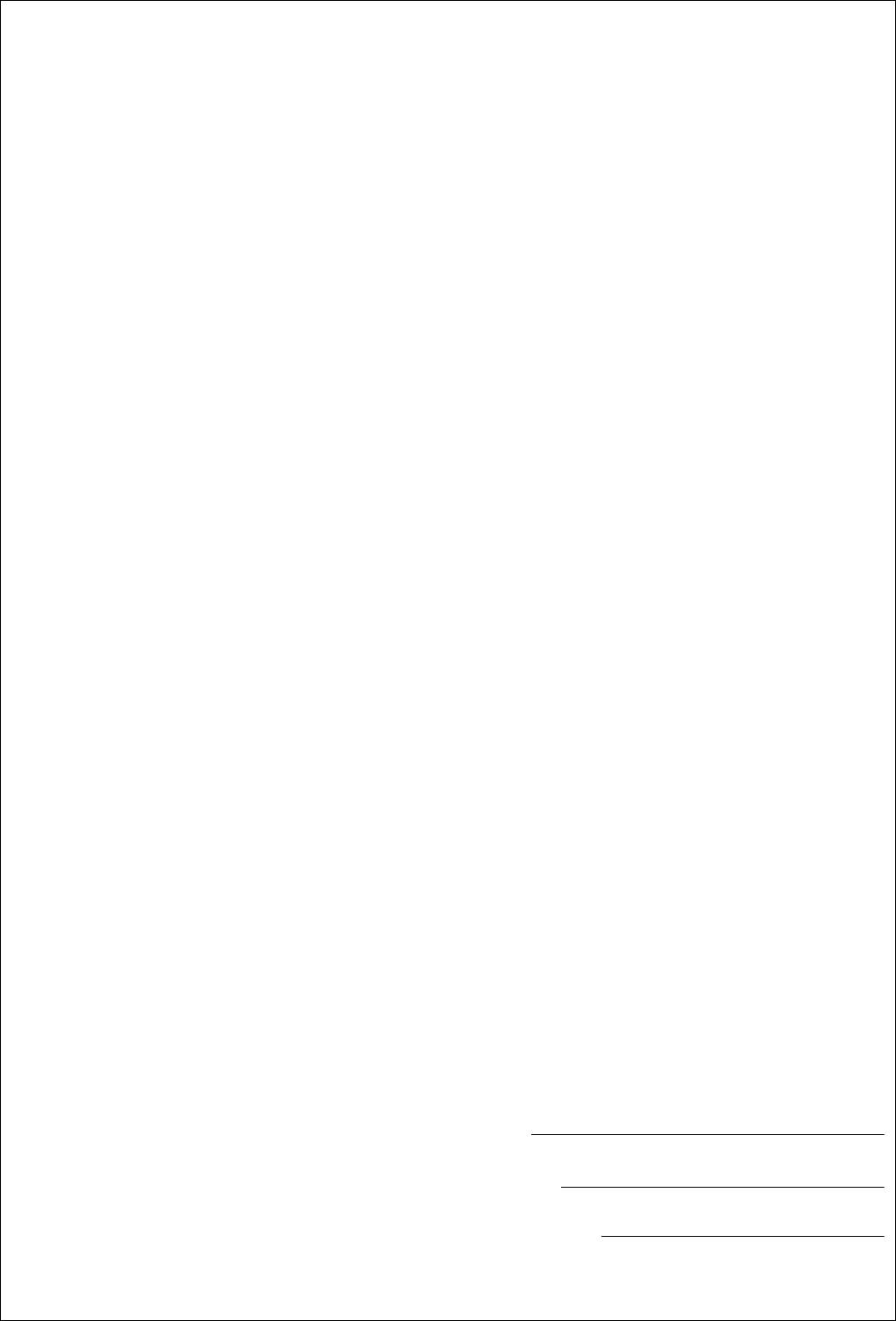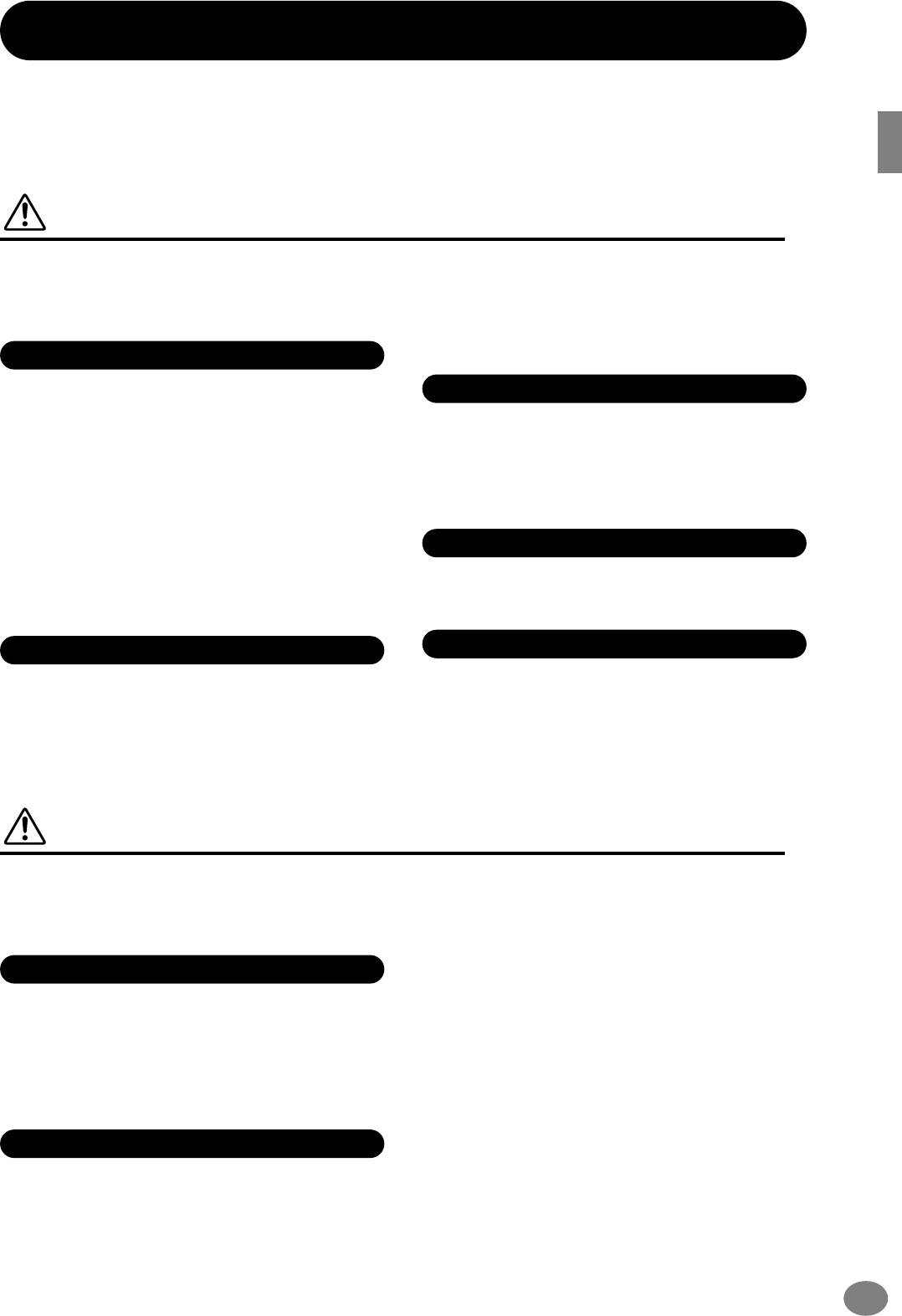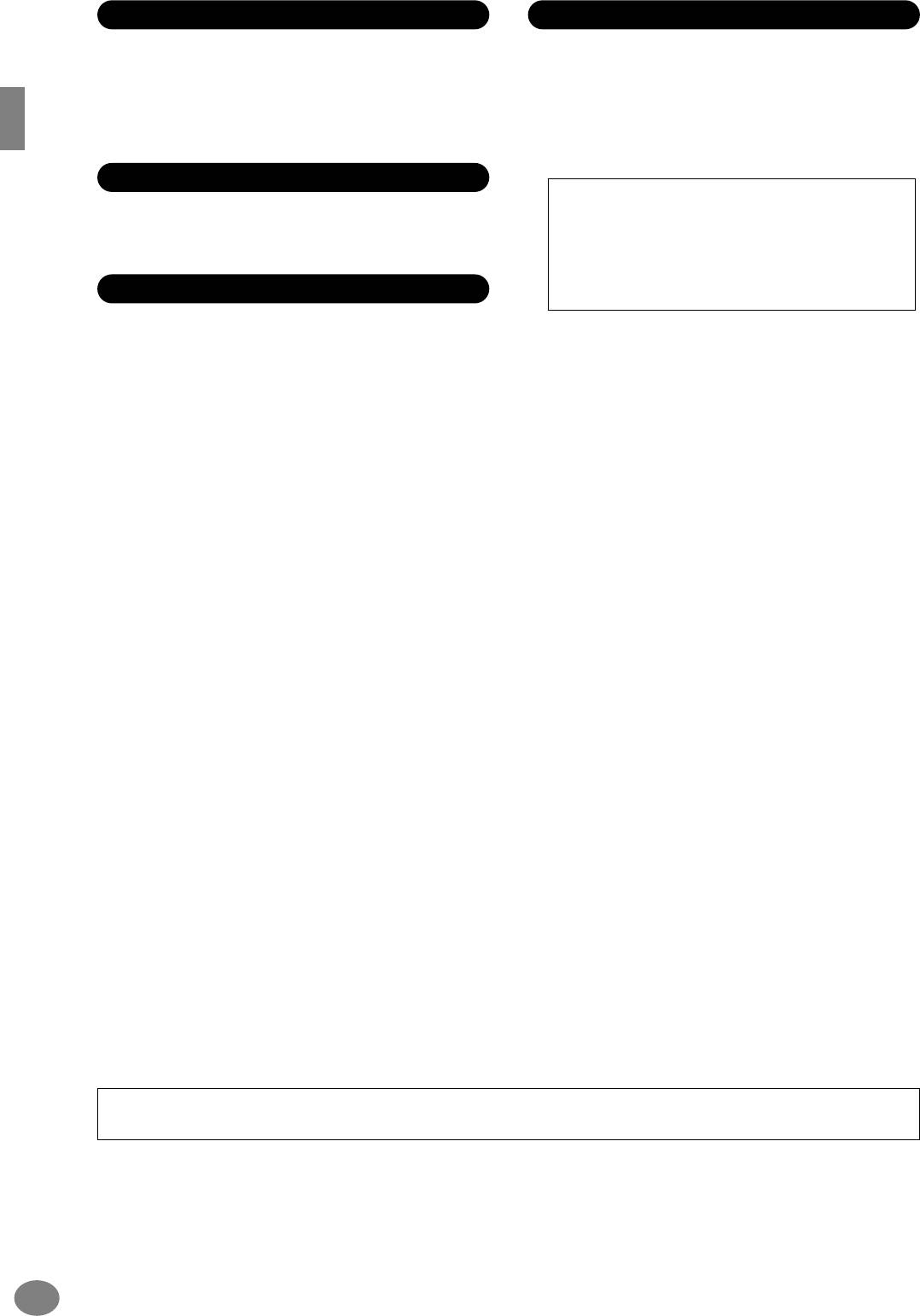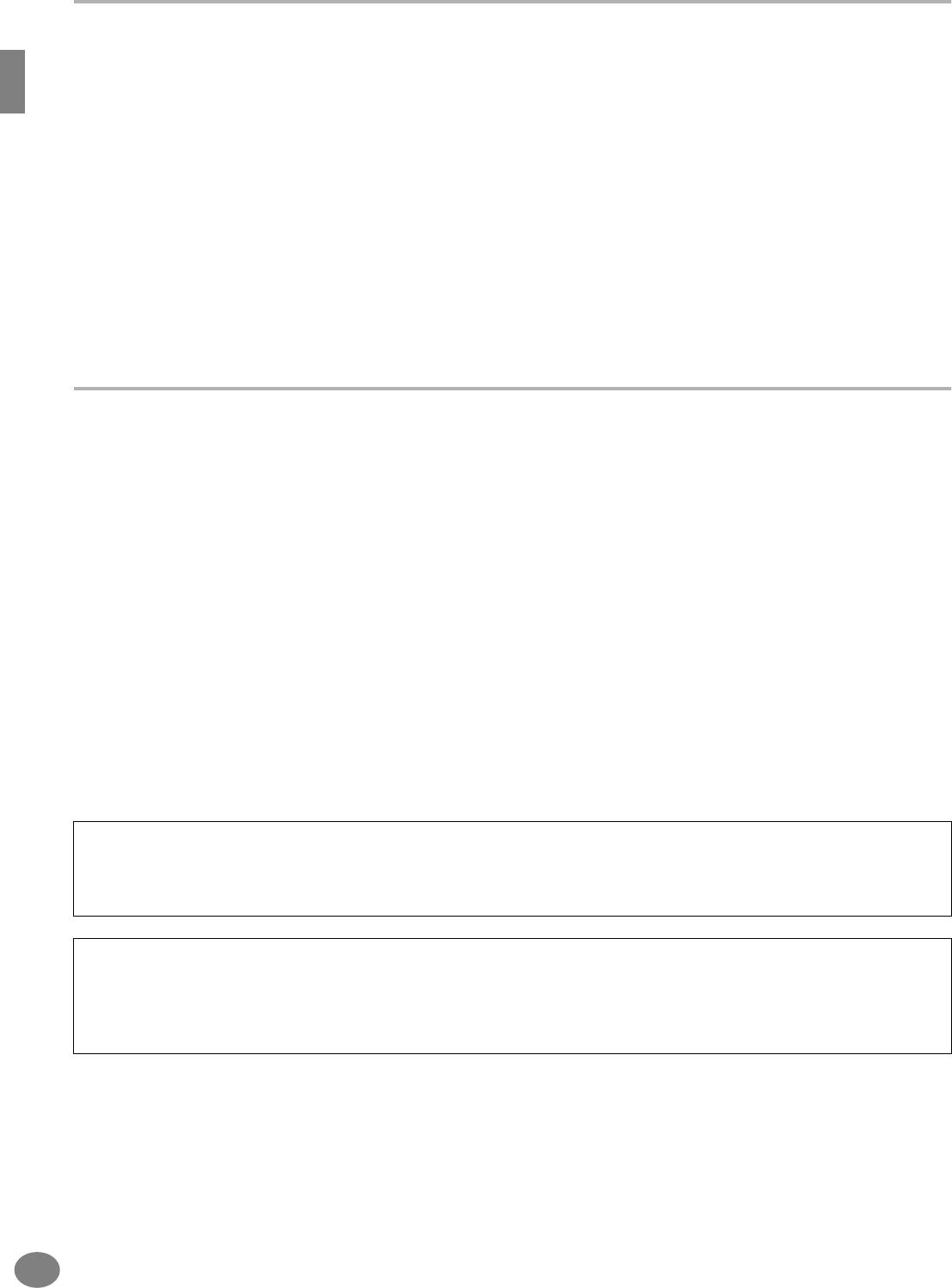| Название | Русский | English |
|---|---|---|
| PSR-2000/PSR-1000 Data List | — |
[353KB] |
| PSR-2000/PSR-1000 Data List (Text Version) | — |
[49KB] |
| PSR-2000/PSR-1000 Owner’s Manual | — |
[8.3MB] |
| PSR-2000/PSR-1000 Owner’s Manual |
[7.5MB] |
[8.3MB] |
| PSR-2000/PSR-1000 Owner’s Manual (Text Version) | — |
[207KB] |
| PSR-A1000 Owner’s Manual | — |
[8.7MB] |
| PSR-A1000 Owner’s Manual (Text Version) | — |
[181KB] |
Страницы и текст этой инструкции
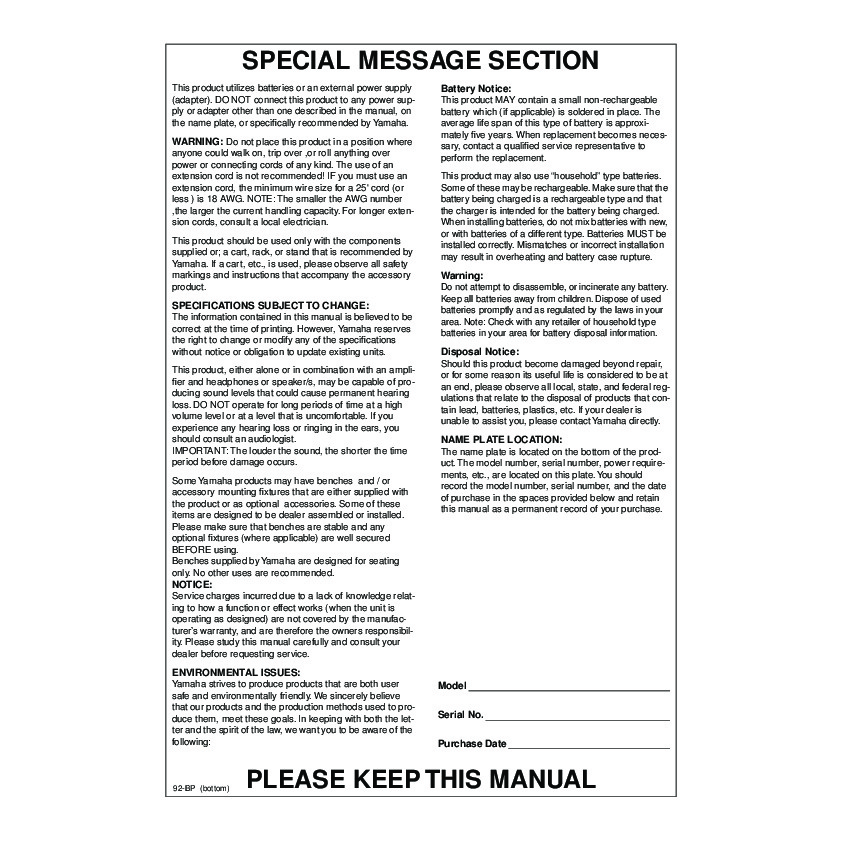
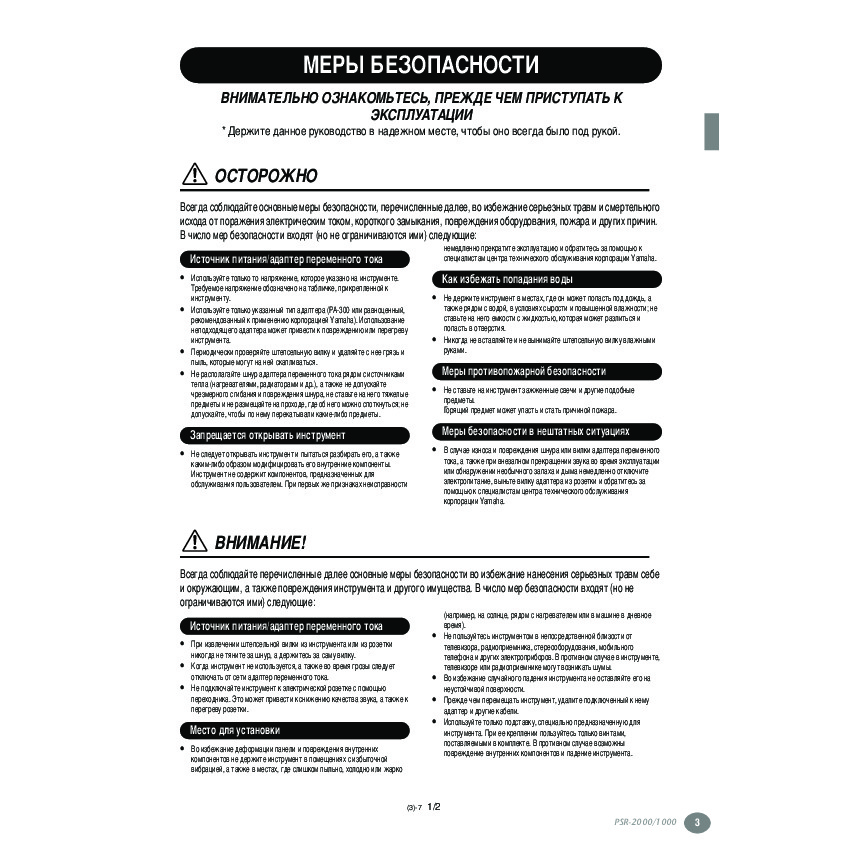
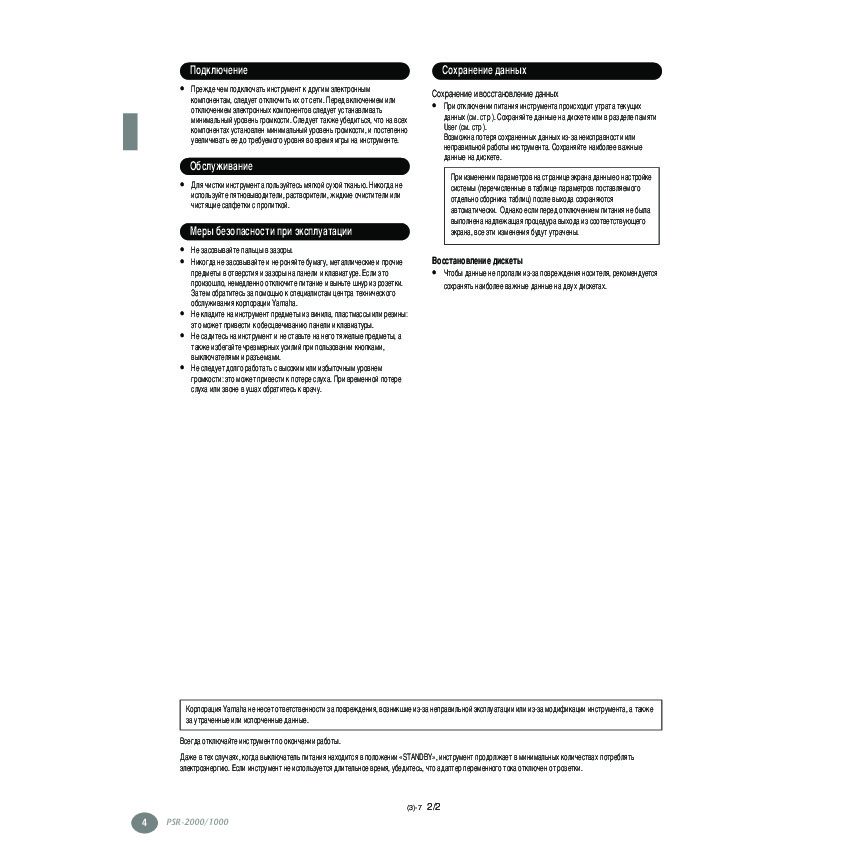
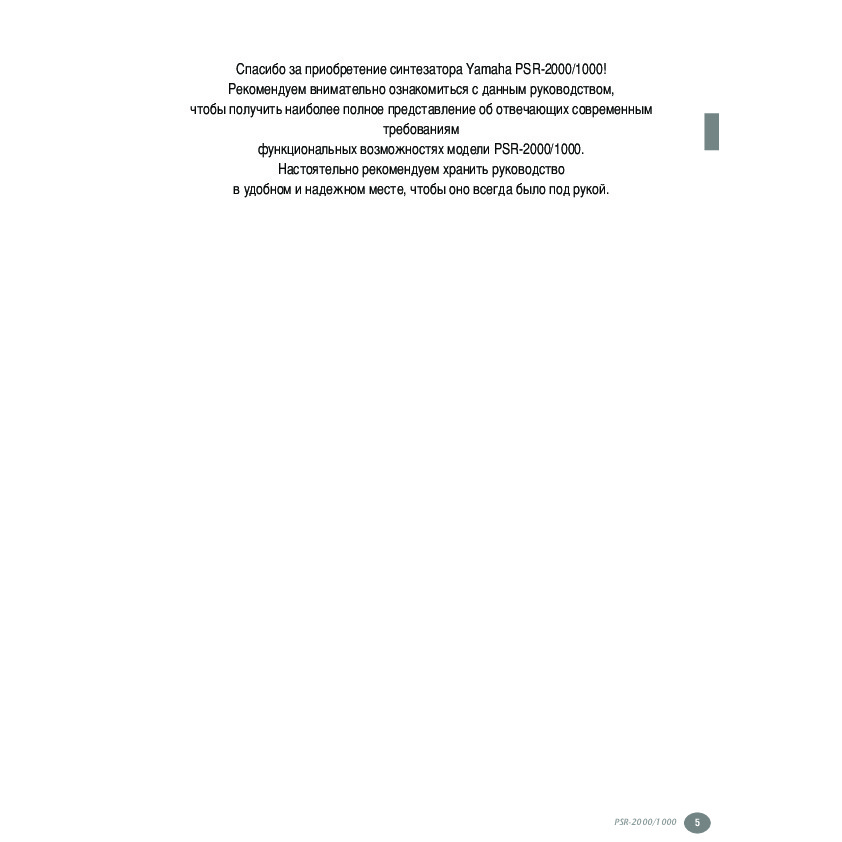
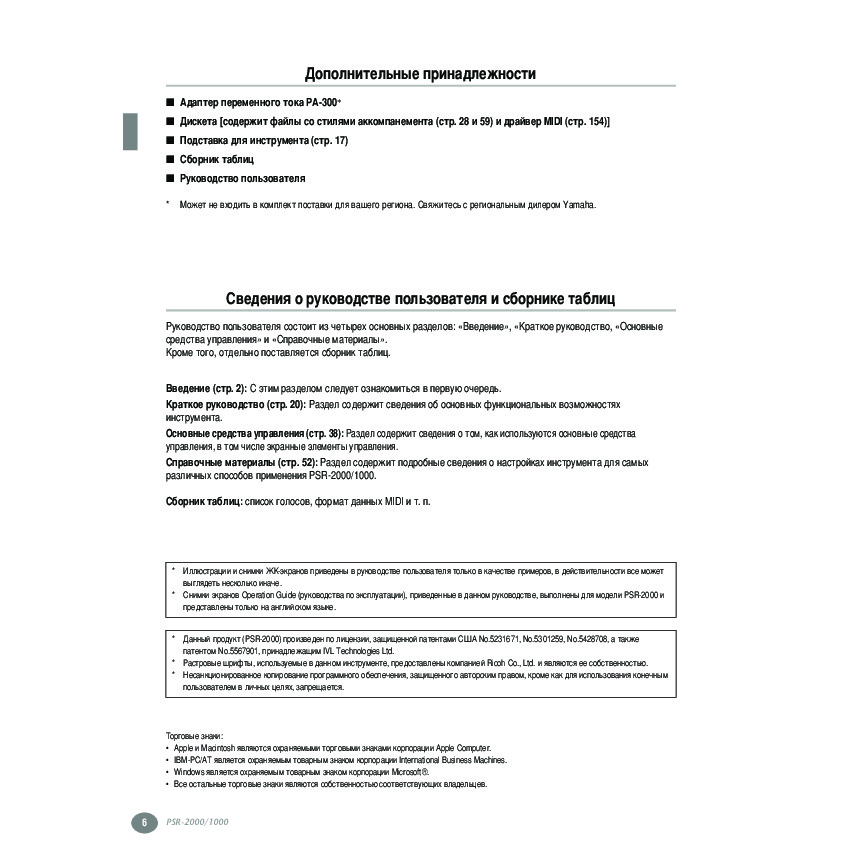
Как использовать наш сайт инструкций OnlineManuals.ru
Наша цель состоит в том, чтобы предоставить вам быстрый доступ к содержанию инструкции для — PSR-1000.
С помощью онлайн просмотра, Вы можете быстро просмотреть содержимое инструкции и найти решение проблемы с — PSR-1000.
Для Вашего удобства
Если листать руководство пользователя — PSR-1000 прямо на сайте, не очень удобно для Вас, есть два возможных решения:
• Просмотр в полноэкранном режиме — легко просмотреть руководство пользователя (без загрузки его на свой компьютер), Вы можете использовать режим полноэкранного просмотра.
Для просмотра инструкции пользователя — PSR-1000 на полном экране, используйте кнопку «Открыть в Pdf-viewer».
• Загрузка на компьютер — Вы можете также скачать Инструкция — PSR-1000 на свой компьютер и сохранить его в файлах.
Многие люди предпочитают читать документы не на экране, а в печатной версии.
Возможность печати руководства пользователя также была предусмотрена на нашем сайте,
и вы можете использовать ее, нажав на иконку «печать» в Pdf-viewer.
Нет необходимости печатать все руководство — PSR-1000, можно выбрать только нужные страницы инструкции.
-
Contents
-
Table of Contents
-
Troubleshooting
-
Bookmarks
Quick Links
OWNER’S MANUAL
OWNER’S MANUAL
Related Manuals for Yamaha PORTATONE PSR-1000
Summary of Contents for Yamaha PORTATONE PSR-1000
-
Page 1
OWNER’S MANUAL OWNER’S MANUAL… -
Page 2: Introduction
This product should be used only with the components supplied or; a cart, rack, or stand that is recommended by Yamaha. If a cart, etc., is used, please observe all safety markings and instructions that accompany the accessory product.
-
Page 3: Precautions
• Use the specified adaptor (PA-300 or an equivalent recom- mended by Yamaha) only. Using the wrong adaptor can result in damage to the instrument or overheating. • Check the electric plug periodically and remove any dirt or dust which may have accumulated on it.
-
Page 4: Saving Data
If you experience any hearing loss or ringing in the ears, consult a physician. Yamaha cannot be held responsible for damage caused by improper use or modifications to the instrument, or data that is lost or destroyed. Always turn the power off when the instrument is not in use.
-
Page 5
Thank you for purchasing the Yamaha PSR-2000/1000! We recommend that you read this manual carefully so that you can fully take advantage of the advanced and convenient functions of the PSR-2000/1000. We also recommend that you keep this manual in a safe and handy place for future reference. -
Page 6: Accessories
I Data List I Owner’s Manual * May not be included in your area. Please check with your Yamaha dealer. About this Owner’s Manual and Data List This manual consists of four main sections: Introduction, Quick Guide, Basic Operation, and Reference.
-
Page 7: Handling The Floppy Disk Drive (Fdd) And Floppy Disk
Yamaha recommends that you use a commercially- available dry-type head cleaning disk to clean the head about once a month. Ask your Yamaha dealer about the availability of proper head-cleaning disks. • Never insert anything but floppy disks into the disk drive.
-
Page 8: About The Display Messages
“protect” position (tab open). Data backup • For maximum data security Yamaha recommends that you keep two copies of important data on separate floppy disks. This gives you a backup if one disk is lost or damaged.
-
Page 9: Table Of Contents
Table of Contents Introduction … 2 PRECAUTIONS … 3 Accessories … 6 About this Owner’s Manual and Data List … 6 Handling the Floppy Disk Drive (FDD) and Floppy Disk… 7 About the Display Messages… 8 Application Index … 12 What can you do with the PSR-2000/1000?…
-
Page 10
Repeat Playback of a Specific Range … 79 Displaying Music Notation — Score (PSR-2000 only) … 80 Displaying the Lyrics … 83 Saving and Recalling Custom Panel Setups — Registration Memory … 84 Registering Panel Setups — Registration Memory 84 Saving Your Registration Memory Setups …85 Recalling a Registration Memory Setup … -
Page 11
Making Settings for the Pedals …139 Changing the Touch Sensitivity Modulation and Transpose — Keyboard/Panel …141 Setting the Registration Sequence, Freeze, and Voice Set … 142 Specifying the Order for Calling Up Registration Memory Presets — Registration Sequence …142 Maintaining Panel Settings — Freeze …142 Changing the Automatically Selected Voice Settings —… -
Page 12: Application Index
Application Index Use this index to find reference pages that may be helpful for your particular application and situation. Listening Listening to the internal songs … page 76 Listening to disk songs … “Playing Back Songs on Disk” on page 78 Listening to demo songs…
-
Page 13: Psr-2000/1000
Using a microphone (PSR-2000 only) Connecting the microphone… ”Connecting the Microphone or Guitar (MIC./LINE IN jack)” on page 152 Adding automatic harmonies to your singing … page 129 Settings Registering Panel Setups… page 84 Tuning the pitch/Selecting a scale … page 135 Making detailed settings for playing back songs …
-
Page 14: What Can You Do With The Psr-2000/1000
What can you do with the PSR-2000/1000? SONG Playback previously recorded songs (page 21, 36, 75) Enjoy a wide variety of preset songs as well as songs on commercially available disks. STYLE CONTROL ACMP BREAK STANDBY STYLE Back up your performance with Auto Accompaniment (page 28, 59) Playing a chord with your left hand automatically plays the auto accompaniment backing.
-
Page 15
The large LCD (together with the various panel buttons) provides comprehensive and easy- to-understand control of the PSR-2000/1000’s operations. BACK NEXT MAIN LAYER LEFT MUSIC FINDER EXIT REGISTRATION MEMORY FREEZE DATA ENTRY TO HOST terminal Make music with a computer — quickly and easily (page 154) Dive in and take advantage of the wide world of computer music software. -
Page 16: Setting Up The Psr-2000/1000
Connect the other end (normal AC plug) to the nearest electrical outlet. WARNING Do not attempt to use an AC adaptor other than the Yamaha PA- 300 or an equivalent recommended by Yamaha. The use of an incompatible adaptor may cause irreparable damage to the PSR-…
-
Page 17: Powering Up
Yamaha instruments and MIDI devices. Style File Format MASTER VOLUME The Style File Format (SFF) is Yamaha’s original style file format, which uses a unique conversion system to provide high-quality automatic accompaniment based on a wide range of chord FADE IN/OUT types.
-
Page 18: Panel Controls And Terminals
Panel Controls and Terminals POWER [STANDBY/ON] switch … P. 17 WHEEL PITCH BEND … P. 58 MODULATION (PSR-2000 only) … P. 58 PHONES [PHONES] jack… P. 152 METRONOME [METRONOME] button … P. 50 SONG [EXTRA TRACKS (STYLE)] button … P. 79 [TRACK 2 (L)] button…
-
Page 19
77 78 INPUT MIC./ L/L+R MIC. LINE FOOT PEDAL VOLUME LINE IN AUX OUT OUTPUT (LEVEL FIXED) VOICE EFFECT LEFT HARMONY/ HOLD TOUCH SUSTAIN ECHO MONO BACK NEXT 57 58 59 60 VOICE ORGAN & PIANO & HARPSI. E.PIANO ACCORDION MAIN GUITAR BASS… -
Page 20: Quick Guide
Quick Guide ……Playing the Demos The PSR-2000/1000 features an extensive variety of Demo songs, that showcase its rich, authentic voices and its dynamic rhythms and styles.
-
Page 21: Song Playback
Disks bearing this logo contain song data using the XG format, an extension of the GM standard that provides a wider variety of voices and more comprehensive sonic control. Disks bearing this logo contain song data for voices defined in Yamaha’s DOC format. Playback of Songs If you want to play back a disk song, insert an appropriate disk containing song data into the disk drive.
-
Page 22
Song Playback Press the [A] button to call up the Song Open display. If the MAIN screen is not displayed, press the [DIRECT ACCESS] button followed by the [EXIT] button. PRESET (Songs for Demos) Press the [A] — [C] button to select the Voice/Style/Function folder. Quick Guide FLOPPY DISK (commercially available songs, your own songs, etc.) -
Page 23
Press one of the [A] to [J] buttons to select the song file. Press the SONG [START/STOP] button to start playback. START/STOP NEW SONG SYNC. START While the song is playing, try using the Mute function to turn certain instrument channels off or on — letting you craft dynamic arrangements on the fly! 1) Press the [CHANNEL ON/OFF] button. -
Page 24
Song Playback Finally, take the producer’s seat and try your hand at mixing. These Balance controls let you adjust the levels of the individual parts — the song, the style, your singing (PSR-2000 only), and your playing. 1) Press the [BALANCE] button. 2) Press the [1 — 8 BALANCE Press the SONG [START/STOP] button to stop playback. -
Page 25: Playing Voices
Playing Voices The PSR-2000/1000 features a stunning variety of over 700 dynamic, rich and realistic voices. Try playing some of these voices now and hear what they can do for your music. Here, you’ll learn how to select individual voices, combine two voices in a layer, and split two voices between your left and right hands. Playing a Voice Press the [MAIN] button to turn the MAIN part on, then press the [F] button to call up the menu for selecting MAIN voice.
-
Page 26: Playing Two Voices Simultaneously
Playing Voices Select a voice. For this example, ”Strings” is selected. Play the voices. Naturally, you can play the voice yourself from the keyboard, but you can also have the PSR-2000/1000 demonstrate the voice for you. Simply press the [8 button from the display above, and a Demo of the voice plays automatically.
-
Page 27: Playing Different Voices With The Left And Right Hands
Playing Different Voices with the Left and Right Hands Press the VOICE PART ON/OFF [LEFT] button to turn the LEFT part on. Press the [H] button to select the LEFT part. Select a voice group. Here, we’ll select the “STRINGS” group — so that you can play rich, orchestral chords with your left hand.
-
Page 28: Playing Styles
Playing Styles Playing Styles The PSR-2000/1000 has a huge variety of musical “styles” that you can call upon to back up your own performance. They give you anything from a simple, yet effective piano backing or percussion accompaniment to a full band or orchestra. Style related buttons Playing a style Select a style group and a style.
-
Page 29
Turn SYNC.START on. SYNC. START As soon as you play a chord with your left hand, the style starts. For this example, play a C major chord (as shown below). Auto Accompaniment section Change the tempo by using the TEMPO[ Simultaneously press the TEMPO [ original setting. -
Page 30: Style Sections
Playing Styles Style Sections Each style in the auto accompaniment is made up of “sections.” Since each section is a rhythmic variation of the basic style, you can use them to add spice to your performance and mix up the beats — while you’re playing. Intros, Endings, Main patterns, and Breaks —…
-
Page 31
I Accompaniment Structure INTRO (page xx) INTRO (page 66) INTRO A (max. four patterns) MAIN VARIATION via BREAK ENDING (page xx) ENDING A ENDING (page 66) (max. four patterns) • An Intro doesn’t necessarily have to be at the beginning! If you want, you can play an Intro section in the middle of your performance by simply pressing the [INTRO] button at the desired point. -
Page 32: One Touch Setting
Playing Styles One Touch Setting One Touch Setting is a powerful and convenient feature that automatically calls up the most appropriate panel settings (voice number, etc.) for the currently selected style, with the touch of a single button. This is a wonderful way to instantly reconfigure all the settings on the PSR-2000/1000 to match the style you want to play.
-
Page 33: Music Finder
Music Finder If you want to play in a certain song but don’t know which style and voice settings would be appropriate, the convenient Music Finder can help you out. Simply select the song name from the Music Finder and the PSR-2000/ 1000 automatically makes all appropriate panel settings to let you play in that music style! Using the Music Finder Press the [MUSIC FINDER] button.
-
Page 34: Searching The Music Finder Records
Music Finder Searching the Music Finder Records The Music Finder is also equipped with a convenient search function that lets you enter a song title or keyword — and instantly call up all the records that match your search criteria. Press the [MUSIC FINDER] button.
-
Page 35: Saving And Recalling Music Finder Data
Select a record (see step #2 on page 33) and play along with the style playback. Press the [EXIT] button to return to the MAIN display. You can also create your own Music Finder setups and save them to floppy disk (pages 38 and 44). In this way, you can expand your Music Finder collection by exchanging them with other PSR-2000/1000 users.
-
Page 36: Playing With The Songs
Playing with the Songs Playing with the Songs Song related buttons Playing Along with the PSR-2000/1000 In this section, try using the PSR-2000/1000’s song playback features to cancel or mute the right-hand melody while you play the part yourself. It’s like having a very talented and versatile playing partner accompany you while you perform.
-
Page 37: Recording
Recording The PSR-2000/1000 lets you record, too — quickly and easily. Try out the Quick Recording feature now and capture your keyboard performance. 1 — 3 Select a voice for recording. Use the same operations as in “Playing a Voice” on pages 25, 26. Press the [REC] and [TOP] buttons simultaneously to select “New Song”…
-
Page 38: Basic Operations — Organizing Your Data
Basic Operations — Organizing Your Data The PSR-2000/1000 utilizes a variety of data types — including voices, accompaniment styles, songs, multi pads and registration memory settings. Much of this data is already programmed and contained in the PSR-2000/1000; you can also create and edit your own data with some of the functions on the instrument.
-
Page 39: Example — Open/Save Display For Voice
Example — Open/Save display for Voice Each Open/Save display consists of PRESET, USER, and FLOPPY DISK drive pages. PRESET drive The files that are pre- programmed and installed internally to the PSR-2000/1000 are kept here. Preset files can be loaded but cannot be re-written. However, you can use a preset file as a basis for creating your own original file (which can be…
-
Page 40: Selecting Files And Folders
Basic Operations — Organizing Your Data Selecting Files and Folders Select a file shown in the display. In this example, we’ll select a voice file. First, press the VOICE [PIANO & HARPSI.] button to call up the display containing the files. This display (“Open/Save”…
-
Page 41: File/Folder-Related Operations
File/Folder-related Operations Naming Files/Folders You can assign names to files and folders. Any file/folder in the USER and FLOPPY DISK sections can be named or renamed. Execute the following steps when there is data in the User drive. If there are Preset files/folders you wish to rename, copy them beforehand (page 43) and use them as User files/folders.
-
Page 42: Moving Files/Folders
Basic Operations — Organizing Your Data Moving Files/Folders You can move files and folders as desired, for organizing your data. Any file/folder in the USER and FLOPPY DISK sections can be moved, using the cut-and-paste operation described below. Press the [2 ] (CUT) button.
-
Page 43: Copying Files/Folders
Copying Files/Folders You can also copy files and folders as desired, for organizing your data. Any file/folder in the PRESET, USER and FLOPPY DISK sections can be copied, using the copy-and-paste operation described below. Press the [3 ] (COPY) button. The COPY display appears.
-
Page 44: Saving Files
PSR-2000/1000 (Voice, Style, Song, Registration, etc.) are stored together. The files of commercially available DOC software and Yamaha Disklavier software, and their edited files on the PSR-2000/1000, can be stored in the USER page, but cannot be copied to another floppy disk.
-
Page 45: Entering Characters
Entering Characters The instructions that follow show you how to enter characters in naming your files and folders. The method is much the same as inputting names and numbers to your cell phone. Move the cursor to the desired position by using the [DATA ENTRY] dial. Press the appropriate button, [2 Several different characters are assigned to each button, and the characters change each time you press the button.
-
Page 46: Using The [Data Entry] Dial
Basic Operations — Organizing Your Data Changing the Icon You can also change the icon that appears at the left of the file name. Call up the ICON SELECT display by pressing the [1 ] (ICON) button from the character input display (page 45). Select the desired icon by using the [A] — [J] buttons, or by using the ] — [5…
-
Page 47: Direct Access — Instant Selection Of Displays
Direct Access — Instant Selection of Displays ACCESS SONG EXTRA TRACK TRACK TRACKS (STYLE) NEW SONG SYNC. START STYLE SWING & POP & ROCK JAZZ BALLAD DANCE TRANSPOSE RESET MASTER VOLUME FADE IN/OUT STYLE CONTROL MAIN ENDING ACMP BREAK INTRO / rit.
-
Page 48: Direct Access Chart
Basic Operations — Organizing Your Data Direct Access Chart Operation: [DIRECT ACCESS] button + button listed below SONG [TRACK1] [TRACK2] [EXTRA TRACKS] [REPEAT] [METRONOME] [REC] [TOP] [START/STOP] [REW] [FF] STYLE [POP & ROCK] [SWING & JAZZ] [BALLROOM] [MARCH & WALTZ] [BALLAD] [DANCE] [LATIN]…
-
Page 49: Help Messages
Help Messages The Help messages give you explanations and descriptions of all the main functions and features of the PSR-2000/1000. SONG STYLE MASTER VOLUME STYLE CONTROL MAIN ACMP BREAK INTRO STANDBY MENU DEMO HELP FUNCTION -1 Select the desired Help messages also feature links to the detailed explanation or actual setting display of the selected topic.
-
Page 50: Using The Metronome
Basic Operations — Organizing Your Data Using the Metronome The metronome provides a click sound, giving you an accurate tempo guide when you practice, or letting you hear and check how a specific tempo sounds. STYLE CONTROL ACMP BREAK INTRO STANDBY The metronome starts by pressing the [METRONOME] button.
-
Page 51: Tap Tempo
Tap Tempo This useful feature lets you tap out the tempo for a song or an accompaniment style. Simply tap the [TAP TEMPO] button at the desired speed, and the tempo of the song or the accompaniment style changes to match your tapping. Playback the song or the accompaniment style (page 59, 76).
-
Page 52: Reference
Playing the Demos The PSR-2000/1000 is an extraordinarily versatile and sophisticated instrument, featuring a wide variety of dynamic Reference voices and rhythms, plus a wealth of advanced functions. Three different types of Demo songs have been specially prepared showcasing the stunning sound and features of the PSR-2000/1000. STYLE CONTROL ACMP BREAK…
-
Page 53
For the Function demos, an introduction screen appears in the display and the Demo starts playing. This example shows the Sound System in the FUNCTION demo. Select the desired word or item by using the [DATAENTRY] dial, then press the [ENTER] button or number buttons ([1 ], [2 to call it up. -
Page 54: Voices
Voices The PSR-2000/1000 gives you an enormous selection of authentic voices, including various keyboard instruments, strings and brass — and many, many more. VOICE PIANO & HARPSI. GUITAR STRINGS USER STYLE CONTROL MAIN ACMP BREAK INTRO STANDBY Selecting a Voice Press the [MAIN] button to turn the MAIN part on, then press [F] button to call up the menu for selecting the MAIN voice.
-
Page 55
These voices capture the dynamic textures and subtle nuances of electric instruments — thanks to a huge amount of memory and some very sophisticated programming. Sweet! These acoustic instrument sounds also benefit from Yamaha’s sophisticated technology — and feature a sound so finely detailed and natural, you’ll swear you’re playing the real thing! Drum Various drum and percussion sounds are assigned to individual keys, letting you play the sounds from the keyboard. -
Page 56: Layer/Left — Playing Several Sounds Simultaneously
Voices Layer/Left — Playing Several Sounds Simultaneously The PSR-2000/1000 lets you set three voices for simultaneous play: MAIN, LAYER, and LEFT. By effectively combining these three, you can create richly textured, multi-instrument setups for your performance. STYLE CONTROL ACMP BREAK INTRO STANDBY Playing a layer of two voices…
-
Page 57: Left — Setting Separate Voices For The Left And Right Sections Of The Keyboard
Left — Setting Separate Voices for the Left and Right Sections of the Keyboard Set the LEFT to Select LEFT with the [H] button. Press the same ON. Press this button to call up the VOICE display, from which button again to you can select the specific voice you want to play set it to OFF.
-
Page 58: Pitch Bend Wheel & Modulation Wheel
Voices I VARIATION This control changes the Variation effect settings, letting you alter some aspect of the effect, depending on the selected type. For example, when the Rotary Speaker effect is selected (page 124), this lets you switch the rotor speed between slow and fast.
-
Page 59: Styles
Styles The PSR-2000/1000 features styles (accompaniment patterns) in a variety of different musical genres including pops, jazz, Latin and dance. To use it, all you have to do is play the chords with your left hand as you perform and the selected Accompaniment Style (style) matching your music will automatically play along, instantly following the chords you play.
-
Page 60
Styles When the [ACMP] button is set to on, you can play/indicate chords from the auto accompaniment section of the keyboard. (Depending on the settings, this may be the range of the Left voice, or the entire keyboard.) STYLE CONTROL ACMP BREAK INTRO… -
Page 61: Playing A Style’s Rhythm Channels Only
Playing a Style’s Rhythm Channels only Select a style (page 59). STYLE CONTROL ACMP BREAK INTRO Set to off. Play along with the rhythm playback. The Tempo can be adjusted using the TEMPO [ If you tap the [TAP TEMPO] button, the tempo will adjust to the same speed that you tapped.
-
Page 62: Chord Fingerings
Styles Chord Fingerings The style playback can be controlled by the chords you play in the keys to the left of the split point. There are 7 types of fingerings as described below. Go to the CHORD FINGERING page (page 139), and select the Chord Fingerings. The page shows how to play chords with your left hand.
-
Page 63
Chord Types Recognized in the Fingered Mode (Example for “C” chords) Csus4 Caug CM7aug CmM7 CmM7 Cm7 5 Chord Name [Abbreviation] Major [M] Ninth [9] Sixth [6] Sixth ninth [6 Major seventh [M7] Major seventh ninth [M7 Major seventh add sharp eleventh [M7 Flatted fifth [ 5] Major seventh flatted fifth [M7 Suspended fourth [sus4]… -
Page 64: Arranging The Style Pattern (Sections: Main A/B/C/D, Intro, Ending, Break)
Styles Arranging the Style Pattern The PSR-2000/1000 features various types of Auto Accompaniment Sections that allow you to vary the arrangement of the Style. They are: Intro, Main, Break and Ending. By switching among them as you play, you can easily produce the dynamic elements of a professional-sounding arrangement in your performance.
-
Page 65: Stopping The Style Playback While Releasing Keys (Sync. Stop)
This switches to the ending section. When the ending is finished, the Style stops automatically. You can have the ending gradually slow down (ritardando) by pressing the same [ENDING/rit.] button again while the ending is playing back. STYLE CONTROL ACMP BREAK INTRO Fade-in/Fade-out…
-
Page 66: Selecting Intro And Ending Types (Intro/Ending)
Styles Selecting Intro and Ending Types (INTRO/ENDING) Select a Intro Select a Ending Playing Fill-in patterns automatically when changing accompaniment sections — Auto Fill In STYLE CONTROL ACMP BREAK INTRO Play the style and switch among the accompaniment sections as they play (page 30, 31).
-
Page 67: Appropriate Panel Setting For The Selected Style (One Touch Setting)
Appropriate Panel Setting for the Selected Style The convenient One Touch Setting function makes it easy for you to select voices and effects that are appropriate to the style you’re playing. Each preset style has four pre-programmed panel setups that you can select by pressing a single button. SONG EXTRA TRACK…
-
Page 68: Automatically Changing One Touch Settings With The Sections — Ots Link
Styles Automatically Changing One Touch Settings with the Sections — OTS Link The convenient OTS (One Touch Setting) Link function lets you automatically have One Touch Settings change when you select a different Main section (A — D). AUTO FILL IN LINK To cancel the OTS Link function, press the [OTS LINK] button again.
-
Page 69: Calling Up Ideal Setups For Your Music — Music Finder
Calling Up Ideal Setups for Your Music — Music Finder The Music Finder feature lets you instantly call up the appropriate settings for the instrument — including voice, style, and One Touch Settings — simply by selecting the desired song title. If you want to play a certain song but don’t know which style and voice settings would be appropriate, the convenient Music Finder function will help you out.
-
Page 70: Searching The Ideal Setups — Music Finder Search
Styles Searching the Ideal Setups — Music Finder Search You can search the record by music title or keywords. The results appears in the display. Press the [I] (SEARCH 1) button or [J] (SEARCH 2) button in the MUSIC FINDER display.
-
Page 71: Editing Records — Music Finder Record Edit
Editing Records — Music Finder Record Edit From this display, you can call up existing records and edit them to suit your preferences. You can even use this to create your own Music Finder records. Press the [8 ] (RECORD EDIT) button in the MUSIC FINDER display. Change/clear the record data.
-
Page 72
Styles I [J] NEW RECORD Registers a new record. The smallest available empty record number is used for registering. When you press this button, a message appears prompting you to execute, abort or cancel the operation. YES … Press this to register the record and close the display. NO … -
Page 73: The Multi Pads
The Multi Pads The PSR-2000/1000 Multi Pads can be used to play a number of short pre-recorded rhythmic and melodic sequences that can be used to add impact and variety to your keyboard performances. Multi Pads Playing the Multi Pads Select the desired bank in the MULTI PAD Bank display (page 38).
-
Page 74: Multi Pad Edit
The Multi Pad Multi Pad Edit This function lets you copy individual Multi Pad settings from one Multi Pad bank to another. Open/Save display for Multi Pads (page 38) PSR-2000/1000 Select the desired Multi Pad(s). The same as the Open/Save display on pages 41 and 44.
-
Page 75: Song Playback
Disks having this logo mark feature song data compatible with GM (General MIDI). Disks having this logo mark feature song data compatible with Yamaha’s XG format. XG is a significant enhancement of the “GM system level 1” standard, providing more voices, greater editing control, and support for multiple effect sections and effect types.
-
Page 76: Song Playback
Song Playback Song Playback Playing the Internal Songs -1 Select the PRESET tab with the -2 Open a folder and select a song to be played back. The song starts. SONG EXTRA TRACK TRACK TRACKS (STYLE) START/STOP NEW SONG SYNC. START Adjust the tempo by using the TEMPO [ (page 50) or the [TAP TEMPO] button.
-
Page 77
Simultaneously Playing a Song and an Accompaniment Style When playing back a song and an accompaniment style at the same time, channels 9 — 16 of the song data are replaced with accompaniment style channels — allowing you to use the auto accompaniment styles and features in place of the accompaniment parts of the song. -
Page 78: Playing Back Songs On Disk
Song Playback Playing Back Songs on Disk Insert the disk into the drive. The method for playing back is the same as in the “Playing the Internal Songs” instructions (page 76), except that you should select FLOPPY DISK page in the SONG display. Other Playback-related Operations I Repeat / Rewind / Fast forward During playback, you can have the song return to the top and play back again…
-
Page 79: Muting Specific Parts — Track1/Track2/Extra Tracks
Muting Specific Parts — Track1/Track2/Extra Tracks This feature lets you mute certain parts of the song (Track1, Track2, Extra Tracks), and play back only those parts you want to hear. For example, if you want to practice the melody of a song, you can mute just the right-hand part and play that part yourself.
-
Page 80: Displaying Music Notation — Score (Psr-2000 Only)
Song Playback Displaying Music Notation — Score (PSR-2000 only) With this feature, you can have the notation automatically shown on the display as the song plays. This can be used with your own recordings as well as the internal Demo songs. Select the desired song (page 76, 78).
-
Page 81
Detailed Settings for Notation I [1LM] LEFT CH/[2LM] RIGHT CH This determines the Left channel (channel for the left-hand part) and Right channel (channel for the right-hand part). This setting returns to AUTO when a different song is selected. AUTO …The channels for the right- and left-hand parts are assigned automatically — setting the parts to the same channel as the channel which is specified in the SONG SETTING display of the Function menu (page 137). -
Page 82
Song Playback I [6LM] NOTE NAME When [NOTE NAME] is set to ON, the note name and solfeggio name (do, re, mi, etc.) are indicated. ABC … Note names are indicated as letters (C, D, E, F, G, A, B). Fixed Do … -
Page 83: Displaying The Lyrics
Displaying the Lyrics This function lets you display the lyrics while the song is playing back — making it easy to sing along with your performance or song playback. * Microphone input is available only on the PSR-2000. Select the desired song (page 76, 78).
-
Page 84: Saving And Recalling Custom Panel Setups — Registration Memory
Saving and Recalling Custom Panel Setups — Registration Memory Registration Memory is a powerful feature that lets you set up the PSR-2000/1000 just as you want — selecting specific voices, styles, effect settings etc. — and save your custom panel setup for future recall. Then, when you need those settings, simply press the appropriate REGISTRATION MEMORY button.
-
Page 85: Saving Your Registration Memory Setups
Saving Your Registration Memory Setups The settings registered to the REGISTRATION MEMORY [1]-[8] buttons are saved as a single file. BANK 01 Save the settings you’ve made to the Registration Memory buttons as a single Registration bank file (page 44). REGISTRATION EDIT display The contents of the current Registration Memory bank (REGIST.) are listed in the REGISTRATION EDIT screen.
-
Page 86: Recalling A Registration Memory Setup
Saving and Recalling Custom Panel Setups — Registration Memory Recalling a Registration Memory Setup You can recall all of the panel settings you’ve made — or only those you specifically want or need. For example, if you de-select “STYLE” in the REGISTRATION MEMORY display, you can keep the currently selected style even when you change the Registration Memory preset.
-
Page 87: Editing Voices — Sound Creator
Editing Voices — Sound Creator The PSR-2000/1000 has a Sound Creator feature that allows you to create your own voices by editing some parameters of the existing voices. Once you’ve created a voice, you can save it as a USER voice for future recall. SONG EXTRA TRACK…
-
Page 88: Regular Voice Parameters
Editing the voice -SOUND CREATOR- Regular Voice Parameters COMMON Determines the common settings such as voice volume or octave. SOUND Determines the timbre/EG (Envelope Generator)/vibrato of the voice. EFFECT/EQ (PSR-2000) Determines the effect depth/type and equalizer settings. EFFECT (PSR-1000) HARMONY Determines the Harmony/Echo settings.
-
Page 89
SOUND The explanations here apply to step #3 on page 87. I FILTER FILTER settings determine the overall timbre of the sound by boosting or cutting a certain frequency range. • BRIGHTNESS Determines the cutoff frequency or effective frequency (resonance) range of the filter (see diagram). -
Page 90
Editing the voice -SOUND CREATOR- I VIBRATO • DEPTH… Determines the intensity of the Vibrato effect (see diagram). Higher settings result in a more pronounced Vibrato. • SPEED… Determines the speed of the Vibrato effect (see diagram). • DELAY … Determines the amount of time that elapses between the playing of a key and the start of the Vibrato effect (see diagram). -
Page 91: Organ Flutes (Psr-2000 Only)
Organ Flutes (PSR-2000 only) In addition to the many organ voices in the ORGAN voice category, the PSR-2000/1000 has an ORGAN FLUTES voice. The explanations here apply to step #3 on page 87. I Parameters Organ Type This parameter specifies the type of organ tone generation to be simulated: Sine or Vintage. Rotary SP Speed The Rotary SP Speed ([C]) button alternately switches between the slow and fast rotary speaker speeds when a rotary speaker effect is selected for the Organ Flutes (see “DSP Type”…
-
Page 92: Recording Your Performances And Creating Songs — Song Creator
Recording Your Performances and Creating Songs — Song Creator With these powerful yet easy-to-use song creating features, you can record your own keyboard performances and store them for future recall. Several different recording methods are available: Quick Recording (page 93), which lets you record easily and quickly;…
-
Page 93: Quick Recording
Quick Recording This is the easiest recording method — perfect for quickly recording and playing back a piano song you’re practicing, so you can check your progress. I When creating a new song: START/STOP NEW SONG SYNC. START Select the voice and accompaniment style you want to use in the song. If you want to record to the MAIN/Layer/Left voices, make sure to set the [MAIN]/[LAYER]/[LEFT] buttons to ON.
-
Page 94: Multi Recording
Recording Your Performances and Creating Songs — Song Creator Multi Recording This lets you record a song with several different instrument sounds on up to sixteen channels, and create the sound of a full band or orchestra. The structure of the channels and parts are shown in the chart below. Parts Channels Available parts…
-
Page 95
Recording Your Performances and Creating Songs — Song Creator Select the part you want to assign to the channel to be recorded. This determines which of the keyboard-played parts (Main/Layer/Left) and the accompaniment style parts (RHYTHM 1/2, BASS, etc.) are recorded to the recording channels selected in step #2. -
Page 96: Recording Individual Notes — Step Record
Recording Your Performances and Creating Songs — Song Creator Recording Individual Notes — Step Record This method lets you create a song by entering notes one by one, without having to perform them in real time. This is also convenient for recording the chords and the melody separately. Operation Select an existing song (page 76, 78) to which you want to add parts or re-record.
-
Page 97: Gate Time
To enter the note, first specify the length and loudness in this display, then enter the pitch by actually playing the note on the keyboard. Moves the cursor position up and down. Returns the cursor to the beginning of the song (the first note of the first measure).
-
Page 98: Recording Melodies — Step Record (Note)
Recording Your Performances and Creating Songs — Song Creator Recording Melodies — Step Record (Note) In this section, we’ll show you how to use Step Recording by guiding you through this actual music example, shown at right. The operations here apply to step 6 on page 97. -1 Select this note.
-
Page 99: Recording Chord Changes For The Auto Accompaniment — Step Record (Chord)
Recording Chord Changes for the Auto Accompaniment — Step Record (Chord) The Chord Step recording feature makes it possible to record auto accompaniment chord changes one at a time with precise timing. Since the changes don’t have to be played in real time, you can easily create complex, tight chord changes —…
-
Page 100
Recording Your Performances and Creating Songs — Song Creator Press the MAIN [B] button to specify the section and enter the chord indicated at right. MAIN I Play back the newly created chord progression Use the [C] ( ) button to move the cursor to the beginning of the song, and press the SONG [START/STOP] button to hear the newly entered notes. -
Page 101: Select The Recording Options: Starting, Stopping, Punching In/Out — Rec Mode
Select the Recording Options: Starting, Stopping, Punching In/Out — Rec Mode The method of calling up this operation apply to step 4 on page 96. Call up the following displays by using the [BACK]/ [NEXT] buttons. These settings determine how recording will start.
-
Page 102: Editing A Recorded Song
Recording Your Performances and Creating Songs — Song Creator Editing a Recorded Song Whether you’ve recorded a song using Quick Recording, Multi Recording, or Step Recording, you can use the editing features to change the song data. Editing Channel-related Parameters — Channel Calling up the operations here apply to step 4 on page 96.
-
Page 103
Delete This lets you delete recorded data in the specified channel. Use these to select the desired edit operation. Deletes all data in the selected channel. After the operation is completed, this button changes to [UNDO], letting you restore the original data. -
Page 104: Channel Transpose
Recording Your Performances and Creating Songs — Song Creator Channel Transpose This allows you to transpose the recorded data of individual channels up or down by a maximum of two octaves in semitone increments. Use these to select the desired edit operation. Executes the Channel Transpose operation.
-
Page 105: Editing Note Events — 1 — 16
Editing Note Events — 1 — 16 From this display, you can edit individual note events (see below). Calling up operations here apply to step 4 on page 96. Use the [BACK]/[NEXT] buttons to call up the display below. Use these to move the cursor up/down and select the desired event.
-
Page 106: Editing Chord Events — Chd
Recording Your Performances and Creating Songs — Song Creator Editing Chord Events — CHD From this display, you can edit the chord events you’ve recorded to the song. Calling up operations here apply to step 4 on page 96. Use the [BACK]/[NEXT] buttons to call up the display below. With the exception of the [F] (EXPAND) button, the operations here are the same as those in Editing Note Events (page 105).
-
Page 107: Inputting And Editing Lyrics
Inputting and Editing Lyrics This convenient function lets you enter the song name and the lyrics for the song. It also lets you change or correct already existing lyrics. For more information on lyric events, see the chart below. Calling up operations here apply to step 4 on page 96.
-
Page 108: Creating Accompaniment Styles — Style Creator
Creating Accompaniment Styles — Style Creator This powerful feature lets you create your own original styles, which can then be used for auto accompaniment — just as with the preset styles. SONG EXTRA TRACK TRACK TRACKS REPEAT (STYLE) START/STOP NEW SONG SYNC.
-
Page 109: Style File Format
Style File Format The Style File Format (SFF) combines all of Yamaha’s auto accompaniment know-how into a single unified format. By using the edit functions, you can take full advantage of the SFF format and freely create your own styles.
-
Page 110: Realtime Recording — Basic
Creating Accompaniment Styles — Style Creator Realtime Recording — Basic You can use the Realtime Recording features to create your own accompaniment style — either from scratch or based on the preset accompaniment data. The operations here apply to step 4 on page 109. Select the desired channel for recording by simultaneously holding down the [F] (REC CH) button and pressing the appropriate [1 Before recording to one of the non-rhythm channels (BASS — PHR 2), make sure to delete the existing data…
-
Page 111: Step Recording
Other Parameters in the Basic Display [I] (SAVE) button Calls up the Style display for saving the accompaniment style data. ] (Section) buttons Determines the section to be recorded. ] (Pattern Length) buttons Determines the length of the selected section’s pattern in measures (1 — 32). The Fill In/Break section is fixed at a length of one measure.
-
Page 112: Assembling An Accompaniment Style -Assembly
Creating Accompaniment Styles — Style Creator Assembling an Accompaniment Style —Assembly This convenient function lets you combine accompaniment elements — such as rhythm, bass, and chord patterns — from existing styles, and use them to create your own original accompaniment styles. The operations here apply to step 4 on page 109.
-
Page 113: Edit The Created Accompaniment Style
Edit the Created Accompaniment Style Change the Rhythmic Feel — Groove and Dynamics These versatile features give you a wide variety of tools for changing the rhythmic feel of your created accompaniment style. The operations here apply to step 4 on page 109. I Groove Use these to select the desired edit operation.
-
Page 114
Creating Accompaniment Styles — Style Creator I Dynamics Use these to select the desired edit operation. Executes the Dynamics operation. After the operation is completed, this button changes to [UNDO], letting you restore the original data if you’re not satisfied with the Dynamics results. -
Page 115: Editing The Channel Data
Editing the Channel Data In this display, there are five different channel-related edit functions, including Quantize, for editing the recorded accompaniment style data. The operations here apply to step 4 on page 109. See the explanations below. I Quantize Refer to page 102. I Velocity Change Boosts or cuts the velocity of all notes in the specified channel (selected with the [1 buttons), according to the specified percentage (selected with the [4…
-
Page 116: Making Style File Format Settings -Parameter
Creating Accompaniment Styles — Style Creator Making Style File Format Settings —Parameter This display provides a variety of style controls— such as determining how the pitch and sound of the recorded style change when playing the chords in the left-hand range of the keyboard. For details about the relationship between the parameters, refer to “Style File Format”…
-
Page 117: Rtr (Retrigger Rule)
• NTT (Note Transposition Table) This sets the note transposition table for the source pattern. Six transposition types are available. Bypass No transposition. Melody Suitable for melody line transposition. Use this for melody channels such as Phrase 1 and Phrase 2. Chord Suitable for chord transposition.
-
Page 118: Creating Multi Pad — Multi Pad Creator
Creating Multi Pad — Multi Pad Creator The PSR-2000/1000 lets you create your own original Multi Pad phrases — which you can use in your performances in the same way as the preset Multi Pads. STYLE CONTROL ACMP BREAK INTRO STANDBY Operation Select the desired Multi Pad Bank for…
-
Page 119: Multi Pad Realtime Recording — Record
Multi Pad Realtime Recording — Record The operations here apply to step 4 on page 118. Select the desired Multi Pad for recording or editing. You can also select it by pressing the MULTI PAD [1] to [4] button. Selects an empty Multi Pad bank, allowing you to create a new Multi Pad from scratch.
-
Page 120: Step Recording Or Editing Multi Pads — Edit
Creating Multi Pad — Multi Pad Creator Step Recording or Editing Multi Pads — Edit With this method, you can create a Multi Pad by entering notes and other data individually, without having to perform them in real time. The operations here apply to step 4 on page 118. The actual recording process is the same as in Step Recording of songs (page 96), with the exception of the points described below.
-
Page 121: Adjust The Volume Balance And Changing Voices — Mixing Console
Adjust the Volume Balance and Changing Voices — Mixing Console Set up just like a real mixing console, this display gives you comprehensive control over the sound. SONG EXTRA TRACK TRACK METRO- TRACKS REPEAT NOME (STYLE) START/STOP NEW SONG SYNC. START STYLE SWING &…
-
Page 122: Setting The Level Balance And Voice — Volume/Voice
Adjust the Volume Balance and Changing Voices — Mixing Console Setting the Level Balance and Voice — Volume/Voice The operations for this page apply to step 2 of the procedure on page 121. Use these to select the VOICE, PANPOT, or VOLUME parameter rows.
-
Page 123: Changing The Tone Of The Voice — Filter
Changing the Tone of the Voice — Filter The operations for this page apply to step 2 of the procedure on page 121. Switches between the HARMONIC and BRIGHTNESS parameters. DIGITAL STUDIO SOUND CREATOR DIGITAL RECORDING MIXING CONSOLE PART Each press of this button switches among the various parts/ channels.
-
Page 124: Adjusting The Effects
Adjust the Volume Balance and Changing Voices — Mixing Console Adjusting the Effects The operations for this page apply to step 2 of the procedure on page 121. Indicates the type name for each effect block. DIGITAL STUDIO SOUND CREATOR DIGITAL RECORDING MIXING CONSOLE PART…
-
Page 125: Effect Block
Switches between the upper/lower parameters. For the lower parameter, the depth can be changed when the [VARIATION] button is on. Determines the effect block. Determines the effect category. Determines the effect type. Select the destination to which the effect is to be stored. The number of memory spaces available for the…
-
Page 126: Effect Structure
Adjust the Volume Balance and Changing Voices — Mixing Console Effect Structure The PSR-2000/1000 features the following digital effect systems. The effect type, depth, and various parameters can be set with the panel controls. About the Effect Connections – System and Insertion All the effect blocks are connected or routed in one of two ways: System or Insertion.
-
Page 127: Setting The Equalizer-Eq (Psr-2000 Only)
Setting the Equalizer—EQ (PSR-2000 only) Usually an equalizer is used to correct the sound output from amps or speakers to match the special character of the room. The sound is divided into several frequency bands, allowing you to correct the sound by raising or lowering the level for each band.
-
Page 128: Using A Microphone — Mic. (Psr-2000)
Using a Microphone — MIC. (PSR-2000) This extraordinarily powerful feature uses advanced voice-processing technology to automatically produce vocal harmony based on a single lead vocal. Four distinct harmony modes as well as an extensive selection of preset harmony types are provided. In addition to straightforward harmony, the PSR-2000 also lets you change the apparent gender of the harmony and/or lead vocal sound.
-
Page 129: Selecting A Vocal Harmony Type
Selecting a Vocal Harmony Type Press the [VH TYPE SELECT] button. Select a Vocal Harmony type. Select a Vocal Harmony parameter. Press the [EXIT] button to return to the previous display. Using a Microphone — MIC. (PSR-2000) Select a Vocal Harmony type. This lets you adjust the amount of harmony effect that is applied.
-
Page 130: Making Settings For The Vocal Harmony And Microphone — Microphone Setting
Using a Microphone — MIC. (PSR-2000) Making Settings for the Vocal Harmony and Microphone — MICROPHONE SETTING Operation Press the [MIC. SETTING] button. Press the [EXIT] button to return to the previous display. Adjusting the Vocal Harmony Settings and Microphone Effects — OVERALL SETTING The explanations here apply to step 2 above.
-
Page 131
I COMPRESSOR This effect holds down the output when the input signal from the microphone exceeds a specified level. This is useful when recording a signal with widely varying dynamics. It effectively “compresses” the signal, making soft parts louder and loud parts softer. SW… -
Page 132: Setting The Microphone Volume And Related Effects — Talk Setting
Using a Microphone — MIC. (PSR-2000) Setting the Microphone Volume and Related Effects — TALK SETTING Determines the settings when the [TALK] button is on. The explanations here apply to step 2 on page 130. VOLUME/PAN/REVERB DEPTH/CHORUS DEPTH/TOTAL VOLUME ATTENUATOR This determines the volume of the microphone sound.
-
Page 133: Making Global And Other Important Settings — Function
Making Global and Other Important Settings — Function The Function mode gives you access to various advanced functions related to the instrument as a whole. These sophisticated functions let you customize the PSR-2000/1000 to your own musical needs and preferences. SONG EXTRA TRACK…
-
Page 134
Making Global and Other Important Settings — Function This determines the method for playing/indicating chords when using the auto accompaniment features. You can even check how to play the chord, since the individual notes are indicated in the display. Making Settings for the Pedals and Keyboard —… -
Page 135: Fine Tuning The Pitch/Selecting A Scale — Master Tune/Scale Tune
Fine Tuning the Pitch/Selecting a Scale — Master Tune/Scale Tune The explanations here apply to step #3 of the procedure on page 133. Tuning the Overall Pitch — Master Tune Selecting a Scale — Scale Tune The current tuning is shown above or below the corresponding key.
-
Page 136: Equal Temperament
Making Global and Other Important Settings — Function Scale I Equal Temperament The pitch range of each octave is divided equally into twelve parts, with each half-step evenly spaced in pitch. This is the most commonly used tuning in music today. I Pure Major/Pure Minor These tunings preserve the pure mathematical intervals of each scale, especially for triad chords (root, third, fifth).
-
Page 137: Setting Song-Related Parameters — Song Settings
Setting Song-related Parameters — Song Settings The explanations here apply to step #3 of the procedure on page 133. Determines the MIDI channel assigned to the [TRACK2] button. Determines the MIDI channel assigned to the [TRACK1] button. Determines the harmony channel for Vocoder (page 132).
-
Page 138: Setting Auto Accompaniment-Related Parameters — Style Setting, Split Point, And Chord Fingering
Making Global and Other Important Settings — Function Setting Auto Accompaniment-related Parameters — Style Setting, Split Point, and Chord Fingering The explanations here apply to step #3 of the procedure on page 133. Setting Auto Accompaniment-related Parameters — Style Setting and Split Point This applies to the OTS Link function, in which One Touch Settings are automatically called up with changes in the section.
-
Page 139: Setting The Fingering Method — Chord Fingering
Setting the Fingering Method — Chord Fingering Determines the fingering type (page 62). Indicates the note that belongs to a chord in the music. Making Settings for the Pedals and Keyboard — Controller The explanations here apply to step #3 of the procedure on page 133. Making Settings for the Pedals Determines the particular pedal to which a function is…
-
Page 140
You can specify how far down you should press on the foot pedal until the damper effect starts working. This can be set for certain kinds of pedals, such as the foot pedal (YAMAHA FC7) (FOOT PEDAL 2 only). UP/DOWN When GLIDE or PITCH BEND is selected, this determines whether the pitch change goes up (is raised) or down (is lowered). -
Page 141: Changing The Touch Sensitivity Modulation And Transpose — Keyboard/Panel
Changing the Touch Sensitivity Modulation and Transpose — Keyboard/Panel Keyboard Touch/Modulation Wheel The Touch feature lets you control the volume of the voices by your playing strength. These settings allow you to customize the keyboard’s touch response (sensitivity) to your personal playing preferences. You can also set whether the Modulation wheel is effective or not —…
-
Page 142: Setting The Registration Sequence, Freeze, And Voice Set
Making Global and Other Important Settings — Function Setting the Registration Sequence, Freeze, and Voice Set The explanations here apply to step #3 of the procedure on page 133. Specifying the Order for Calling Up Registration Memory Presets — Registration Sequence You can save your custom panel settings to the Registration Memory presets, and call them up by pressing the appropriate REGISTRATION MEMORY buttons [1] — [8].
-
Page 143: Changing The Automatically Selected Voice Settings — Voice Set
Changing the Automatically Selected Voice Settings — Voice Set When changing voices (selecting a voice file), the settings best matching the voice — the same as those set in the Sound Creator — are always and automatically called up. From this page, you can set the on/off status for each part. For example, each of the preset voices has its own LEFT PEDAL setting;…
-
Page 144
Making Global and Other Important Settings — Function About the Harmony Types When a normal Harmony type (“Standard Duet” through “Strum”) is selected Chords played to the left of the split point control the harmony. When “Multi Assign” is selected Multi Assign automatically assigns notes played simultaneously on the right-hand section of the keyboard to separate parts (voices). -
Page 145: Setting The Midi Parameters
Setting the MIDI Parameters In this section, you can make MIDI-related settings for the instrument. These settings can be stored all together from the USER display, for future recall.For general information and details about MIDI, see “What is MIDI?” (page 155). The explanations here apply to step #3 of the procedure on page 133.
-
Page 146: Transmitting Midi Data — Transmit
Making Global and Other Important Settings — Function Clock, Transmit Clock, Receive Transpose, Start/Stop I Clock Determines whether the PSR-2000/1000 is controlled by its own internal clock or a MIDI clock signal received from an external device. “INTERNAL” is the normal Clock setting when the PSR-2000/1000 is being used alone. If you are using the PSR-2000/1000 with an external sequencer, MIDI computer, or other MIDI device, and you want the PSR- 2000/1000 to be synchronized to the external device, set this function to “EXTERNAL.”…
-
Page 147: Receiving Midi Data — Receive
Receiving MIDI Data — Receive This determines which parts will receive MIDI data and over which MIDI channel the data will be received. Determines the channel for changing receive settings. The dots corresponding to each channel (1 — 32) flash briefly whenever any data is received on the channel(s).
-
Page 148: Other Settings — Utility
Making Global and Other Important Settings — Function Other Settings — Utility The explanations here apply to step #3 of the procedure on page 133. Making Settings for Fade In/Out, Metronome, Parameter Lock, and Tap — CONFIG 1 Fade In Time, Fade Out Time, Fade Out Hold Time These determine how long it takes for the accompaniment style and song to fade in or fade out.
-
Page 149: Making Settings For The Display And Voice Number Indication — Config 2
Parameter Lock This function is used to “lock” the specified parameters so that they can only be changed directly via the panel controls — in other words, instead of via Registration Memory, One Touch Setting, Music Finder, or song and sequence data. Selects the desired parameter for locking/ unlocking.
-
Page 150: Copying And Formatting Disks — Disk
Making Global and Other Important Settings — Function Copying and Formatting Disks — Disk Copying from Disk to Disk As shown below, first copy the data of the original (source) disk to the PSR-2000/1000, then copy the data to the backup (destination) disk. Press the [F] button.
-
Page 151: Entering Your Name And Language Preference — Owner
Entering Your Name and Language Preference — Owner Press this button to enter an Owner name (page 17; for instructions on naming see page 45). This name is automatically shown when you turn the power on. Determines the language used for the display messages.
-
Page 152: Using Your Psr-2000/1000 With Other Devices
Using Your PSR-2000/1000 with Other Devices CAUTION Before connecting the PSR-2000/1000 to other electronic compo- nents, turn off the power to all the components. Before turning the power on or off to all components, set all volume levels to minimum (0).
-
Page 153: Playing The Sounds Of The Psr-2000/1000 Through An
3 Playing the sounds of the PSR-2000/1000 through an external audio system, and recording the sounds to an external recorder (AUX OUT/ OUTPUT jacks) You can connect the PSR-2000/1000 to a wide range of audio equipment by using the AUX OUT and OUTPUT jacks.
-
Page 154: Connecting To A Computer (Midi Terminals/To Host Terminal)
To transfer data via the computer’s serial port and the PSR-2000/1000’s TO HOST terminal, you need to install a specified MIDI driver (Yamaha CBX driver for Windows). The Floppy Disk that came with your PSR- 2000/1000 contains the compressed driver file “mididrv.zip.”…
-
Page 155: What’s Midi
Using the MIDI terminals When using a MIDI interface device installed in the personal computer, connect the MIDI terminals of the personal computer and the PSR-2000/1000 with standard MIDI cables. • When the computer has a MIDI interface installed, connect the MIDI OUT terminal of the personal computer to the MIDI IN terminal.
-
Page 156
Using Your PSR-2000/1000 with Other Devices Now let’s examine what happens when we play back a recording. When you playback a music CD (for example, a solo piano recording), you’re hearing the actual sound (vibrations in air) of the acoustic instrument. This is called audio data, to distinguish it from MIDI data. -
Page 157: Midi Channels
I Example Keyboard Data Voice number (with what voice) 01 (grand piano) Note number (with which key) 60 (C3) Note on (when was it pressed) Timing expressed numerically (quarter note) note off (when was it released) Velocity (about how strong) 120 (strong) Panel operations on the PSR-2000/1000, such as playing the keyboard and selecting voices, are processed and…
-
Page 158: What You Can Do With Midi
Using Your PSR-2000/1000 with Other Devices As you can see, it is essential to determine which data is to be sent over which MIDI channel when transmitting MIDI data (page 146). The PSR-2000/1000 also allows you to determine how the received data is played back.
-
Page 159: Sequence Format
XF file containing lyric data is played. I Style File The Style File Format – SFF – is Yamaha’s original style file format which uses a unique conversion system to provide high-quality automatic accompaniment based on a wide range of chord types.
-
Page 160: Troubleshooting
Troubleshooting Problem • The PSR-2000/1000 does not turn on; there is no power. • A click or pop is heard when the power is turned on or off. • Noise is heard from the PSR-2000/1000’s speakers. • The display is too bright or too dark to read. •…
-
Page 161
Problem • Certain notes sound at the wrong pitch. • Some channels do not properly play back when playing back song data. • If you experience distorted or out-of-tune sound from the Vocal Harmony feature, your vocal microphone may be picking up extraneous sounds (other than your voice) —… -
Page 162: Specifications
Specifications Model Name Sound Source Display Keyboard Voice Polyphony (max) Voice Selection Sound creator Effects Effect Blocks Effect Types Vocal Harmony Accompaniment Number of Accompaniment Styles Style Number of Session Styles Disk Fingering Style Creator OTS (One Touch Setting) OTS link Music Finder Song Format…
-
Page 163: Specifications
Keyboard Stand * Specifications and descriptions in this owner’s manual are for information purposes only. Yamaha Corp. reserves the right to change or modify products or specifications at any time without prior notice. Since specifications, equipment or options may not be the same in every locale, please check with your Yamaha dealer.
-
Page 164: Index
Index Numerics 1 — 16 … 96, 105 [1LM] — [8LM] buttons … 19, 38–45 3BAND EQ (3-BAND EQUALIZER) … 130 A (ACMP) … 138 [A] — [J] buttons… 19, 40 Accent Type … 114 Accessories … 6 Accompaniment style parts… 94 [ACMP] button …
-
Page 165
Direct Access Chart … 48 Disk … 150 Disk format… 158 Disk Orchestra Collection … 17 DISPLAY VOICE NUMBER … 149 Displaying Music Notation … 80 Displaying the Lyrics … 83 Displaying Upper Level pages … 44 DOC … 159 Drum … -
Page 166
Index Kbd.Vel … 97 KEY SIGNATURE… 81 Keyboard Percussion … 55 Keyboard Touch … 141 Keyboard/Panel … 141 KEYWORD… 70, 71 Kirnberger … 136 L (LEFT) … 138 Layer … 56 Layering Two Different Voices … 56 LCD … 15 [LCD CONTRAST] knob… -
Page 167
PHRASE MARK REPEAT … 137 PITCH BEND… 18, 58 PITCH BEND RANGE… 123 Pitch settings for each scale … 136 Playback of Songs … 21 Playing a style … 28, 59 Playing a Style’s Rhythm Channels only … 61 Playing Along with the PSR-2000/1000 … 36 Playing Back Songs on Disk … -
Page 168
Index Song … 14, 75 SONG [START / STOP] button… 18, 76 SONG AUTO REVOICE … 122 SONG CHAIN PLAY … 137 Song Creator … 92 Song Playback … 21, 75, 76 Song Recording … 92 Song Settings … 137 SORT BY … -
Page 169: Limited Warranty
You may also contact Yamaha directly at the address provided below. 2. Deliver the unit to be serviced under warranty to: the retailer selling the product, an authorized service center, or to Yamaha with an explanation of the problem. Please be prepared to provide proof purchase date (sales receipt, credit card copy, etc.) when requesting service and/or parts under warranty.
-
Page 170
* This applies only to products distributed by YAMAHA CORPORATION OF AMERICA. OBSERVERA! Apparaten kopplas inte ur växelströmskällan (nätet) sá länge som den ar ansluten till vägguttaget, även om själva apparaten har… -
Page 171
For details of products, please contact your nearest Yamaha or the authorized distributor listed below. Pour plus de détails sur les produits, veuillez-vous adresser à Yamaha ou au distributeur le plus proche de vous figurant dans la liste suivante. NORTH AMERICA CANADA Yamaha Canada Music Ltd. -
Page 172
Yamaha PK CLUB (Portable Keyboard Home Page, English only) http://www.yamahaPKclub.com/ Yamaha Manual Library (English versions only) http://www2.yamaha.co.jp/manual/english/ M.D.G., Pro Audio & Digital Musical Instrument Division, Yamaha Corporation © 2001 Yamaha Corporation Printed in Indonesia ??????? ???AP???.?-02B0…
Introduction
SPECIAL MESSAGE SECTION
This product utilizes batteries or an external power supply
Battery Notice:
(adapter). DO NOT connect this product to any power sup-
This product MAY contain a small non-rechargeable
ply or adapter other than one described in the manual, on
battery which (if applicable) is soldered in place. The
the name plate, or specifically recommended by Yamaha.
average life span of this type of battery is approxi-
mately five years. When replacement becomes neces-
WARNING: Do not place this product in a position where
sary, contact a qualified service representative to
anyone could walk on, trip over ,or roll anything over
perform the replacement.
power or connecting cords of any kind. The use of an
extension cord is not recommended! IF you must use an
This product may also use “household” type batteries.
extension cord, the minimum wire size for a 25′ cord (or
Some of these may be rechargeable. Make sure that the
less ) is 18 AWG. NOTE: The smaller the AWG number
battery being charged is a rechargeable type and that
,the larger the current handling capacity. For longer exten-
the charger is intended for the battery being charged.
sion cords, consult a local electrician.
When installing batteries, do not mix batteries with new,
or with batteries of a different type. Batteries MUST be
This product should be used only with the components
installed correctly. Mismatches or incorrect installation
supplied or; a cart, rack, or stand that is recommended by
may result in overheating and battery case rupture.
Yamaha. If a cart, etc., is used, please observe all safety
markings and instructions that accompany the accessory
Warning:
product.
Do not attempt to disassemble, or incinerate any battery.
Keep all batteries away from children. Dispose of used
SPECIFICATIONS SUBJECT TO CHANGE:
batteries promptly and as regulated by the laws in your
The information contained in this manual is believed to be
area. Note: Check with any retailer of household type
correct at the time of printing. However, Yamaha reserves
batteries in your area for battery disposal information.
the right to change or modify any of the specifications
without notice or obligation to update existing units.
Disposal Notice:
Should this product become damaged beyond repair,
This product, either alone or in combination with an ampli-
or for some reason its useful life is considered to be at
fier and headphones or speaker/s, may be capable of pro-
an end, please observe all local, state, and federal reg-
ducing sound levels that could cause permanent hearing
ulations that relate to the disposal of products that con-
loss. DO NOT operate for long periods of time at a high
tain lead, batteries, plastics, etc. If your dealer is
volume level or at a level that is uncomfortable. If you
unable to assist you, please contact Yamaha directly.
experience any hearing loss or ringing in the ears, you
should consult an audiologist.
NAME PLATE LOCATION:
IMPORTANT: The louder the sound, the shorter the time
The name plate is located on the bottom of the prod-
period before damage occurs.
uct. The model number, serial number, power require-
ments, etc., are located on this plate. You should
Some Yamaha products may have benches and / or
record the model number, serial number, and the date
accessory mounting fixtures that are either supplied with
of purchase in the spaces provided below and retain
the product or as optional accessories. Some of these
this manual as a permanent record of your purchase.
items are designed to be dealer assembled or installed.
Please make sure that benches are stable and any
optional fixtures (where applicable) are well secured
BEFORE using.
Benches supplied by Yamaha are designed for seating
only. No other uses are recommended.
NOTICE:
Service charges incurred due to a lack of knowledge relat-
ing to how a function or effect works (when the unit is
operating as designed) are not covered by the manufac-
turer’s warranty, and are therefore the owners responsibil-
ity. Please study this manual carefully and consult your
dealer before requesting service.
ENVIRONMENTAL ISSUES:
Yamaha strives to produce products that are both user
Model
safe and environmentally friendly. We sincerely believe
that our products and the production methods used to pro-
Serial No.
duce them, meet these goals. In keeping with both the let-
ter and the spirit of the law, we want you to be aware of the
following:
Purchase Date
92-BP (bottom)
PLEASE KEEP THIS MANUAL
åÖêõ ÅÖáéèÄëçéëíà
ÇçàåÄíÖãúçé éáçÄäéåúíÖëú, èêÖÜÑÖ óÖå èêàëíìèÄíú ä
ùäëèãìÄíÄñàà
* ÑÂÊËÚ ‰‡ÌÌÓ ÛÍÓ‚Ó‰ÒÚ‚Ó ‚ ̇‰ÂÊÌÓÏ ÏÂÒÚÂ, ˜ÚÓ·˚ ÓÌÓ ‚Ò„‰‡ ·˚ÎÓ ÔÓ‰ ÛÍÓÈ.
éëíéêéÜçé
ÇÒ„‰‡ Òӷ≇ÈÚ ÓÒÌÓ‚Ì˚ ÏÂ˚ ·ÂÁÓÔ‡ÒÌÓÒÚË, Ô˜ËÒÎÂÌÌ˚ ‰‡ÎÂÂ, ‚Ó ËÁ·ÂʇÌË Ò¸ÂÁÌ˚ı Ú‡‚Ï Ë ÒÏÂÚÂθÌÓ„Ó
ËÒıÓ‰‡ ÓÚ ÔÓ‡ÊÂÌËfl ˝ÎÂÍÚ˘ÂÒÍËÏ ÚÓÍÓÏ, ÍÓÓÚÍÓ„Ó Á‡Ï˚͇ÌËfl, ÔÓ‚ÂʉÂÌËfl Ó·ÓÛ‰Ó‚‡ÌËfl, ÔÓʇ‡ Ë ‰Û„Ëı Ô˘ËÌ.
Ç ˜ËÒÎÓ Ï ·ÂÁÓÔ‡ÒÌÓÒÚË ‚ıÓ‰flÚ (ÌÓ Ì ӄ‡Ì˘˂‡˛ÚÒfl ËÏË) ÒÎÂ‰Û˛˘ËÂ:
ÌÂωÎÂÌÌÓ ÔÂ͇ÚËÚ ˝ÍÒÔÎÛ‡Ú‡ˆË˛ Ë Ó·‡ÚËÚÂÒ¸ Á‡ ÔÓÏÓ˘¸˛ Í
àÒÚÓ˜ÌËÍ ÔËÚ‡ÌËfl/‡‰‡ÔÚ ÔÂÂÏÂÌÌÓ„Ó ÚÓ͇
ÒÔˆˇÎËÒÚ‡Ï ˆÂÌÚ‡ ÚÂıÌ˘ÂÒÍÓ„Ó Ó·ÒÎÛÊË‚‡ÌËfl ÍÓÔÓ‡ˆËË Yamaha.
•
àÒÔÓθÁÛÈÚ ÚÓθÍÓ ÚÓ Ì‡ÔflÊÂÌËÂ, ÍÓÚÓÓ Û͇Á‡ÌÓ Ì‡ ËÌÒÚÛÏÂÌÚÂ.
ä‡Í ËÁ·Âʇڸ ÔÓÔ‡‰‡ÌËfl ‚Ó‰˚
í·ÛÂÏÓ ̇ÔflÊÂÌË ӷÓÁ̇˜ÂÌÓ Ì‡ Ú‡·Î˘ÍÂ, ÔËÍÂÔÎÂÌÌÓÈ Í
ËÌÒÚÛÏÂÌÚÛ.
•
ç ‰ÂÊËÚ ËÌÒÚÛÏÂÌÚ ‚ ÏÂÒÚ‡ı, „‰Â ÓÌ ÏÓÊÂÚ ÔÓÔ‡ÒÚ¸ ÔÓ‰ ‰Óʉ¸, ‡
•
àÒÔÓθÁÛÈÚ ÚÓθÍÓ Û͇Á‡ÌÌ˚È ÚËÔ ‡‰‡ÔÚ‡ (PA-300 ËÎË ‡‚ÌÓˆÂÌÌ˚È,
Ú‡ÍÊ fl‰ÓÏ Ò ‚Ó‰ÓÈ, ‚ ÛÒÎÓ‚Ëflı Ò˚ÓÒÚË Ë ÔÓ‚˚¯ÂÌÌÓÈ ‚·ÊÌÓÒÚË; ÌÂ
ÂÍÓÏẨӂ‡ÌÌ˚È Í ÔËÏÂÌÂÌ˲ ÍÓÔÓ‡ˆËÂÈ Yamaha). àÒÔÓθÁÓ‚‡ÌËÂ
ÒÚ‡‚¸Ú ̇ ÌÂ„Ó ÂÏÍÓÒÚË Ò ÊˉÍÓÒÚ¸˛, ÍÓÚÓ‡fl ÏÓÊÂÚ ‡ÁÎËÚ¸Òfl Ë
ÌÂÔÓ‰ıÓ‰fl˘Â„Ó ‡‰‡ÔÚ‡ ÏÓÊÂÚ ÔË‚ÂÒÚË Í ÔÓ‚ÂʉÂÌ˲ ËÎË Ô„‚Û
ÔÓÔ‡ÒÚ¸ ‚ ÓÚ‚ÂÒÚËfl.
ËÌÒÚÛÏÂÌÚ‡.
•
çËÍÓ„‰‡ Ì ‚ÒÚ‡‚ÎflÈÚÂ Ë Ì ‚˚ÌËχÈÚ ¯ÚÂÔÒÂθÌÛ˛ ‚ËÎÍÛ ‚·ÊÌ˚ÏË
•
èÂËӉ˘ÂÒÍË ÔÓ‚ÂflÈÚ ¯ÚÂÔÒÂθÌÛ˛ ‚ËÎÍÛ Ë Û‰‡ÎflÈÚÂ Ò Ì „flÁ¸ Ë
Û͇ÏË.
Ô˚θ, ÍÓÚÓ˚ ÏÓ„ÛÚ Ì‡ ÌÂÈ Ò͇ÔÎË‚‡Ú¸Òfl.
•
ç ‡ÒÔÓ·„‡ÈÚ ¯ÌÛ ‡‰‡ÔÚ‡ ÔÂÂÏÂÌÌÓ„Ó ÚÓ͇ fl‰ÓÏ Ò ËÒÚÓ˜ÌË͇ÏË
åÂ˚ ÔÓÚË‚ÓÔÓʇÌÓÈ ·ÂÁÓÔ‡ÒÌÓÒÚË
ÚÂÔ· (̇„‚‡ÚÂÎflÏË, ‡‰Ë‡ÚÓ‡ÏË Ë ‰.), ‡ Ú‡ÍÊ Ì ‰ÓÔÛÒ͇ÈÚÂ
•
ç ÒÚ‡‚¸Ú ̇ ËÌÒÚÛÏÂÌÚ Á‡ÊÊÂÌÌ˚Â Ò‚Â˜Ë Ë ‰Û„Ë ÔÓ‰Ó·Ì˚Â
˜ÂÁÏÂÌÓ„Ó Ò„Ë·‡ÌËfl Ë ÔÓ‚ÂʉÂÌËfl ¯ÌÛ‡, Ì ÒÚ‡‚¸Ú ̇ ÌÂ„Ó ÚflÊÂÎ˚Â
Ô‰ÏÂÚ˚.
Ô‰ÏÂÚ˚ Ë Ì ‡ÁÏ¢‡ÈÚ ̇ ÔÓıÓ‰Â, „‰Â Ó· ÌÂ„Ó ÏÓÊÌÓ ÒÔÓÚÍÌÛÚ¸Òfl; ÌÂ
ÉÓfl˘ËÈ Ô‰ÏÂÚ ÏÓÊÂÚ ÛÔ‡ÒÚ¸ Ë ÒÚ‡Ú¸ Ô˘ËÌÓÈ ÔÓʇ‡.
‰ÓÔÛÒ͇ÈÚÂ, ˜ÚÓ·˚ ÔÓ ÌÂÏÛ ÔÂÂ͇Ú˚‚‡ÎË Í‡ÍËÂ-ÎË·Ó Ô‰ÏÂÚ˚.
åÂ˚ ·ÂÁÓÔ‡ÒÌÓÒÚË ‚ ̯ڇÚÌ˚ı ÒËÚÛ‡ˆËflı
á‡Ô¢‡ÂÚÒfl ÓÚÍ˚‚‡Ú¸ ËÌÒÚÛÏÂÌÚ
•
Ç ÒÎÛ˜‡Â ËÁÌÓÒ‡ Ë ÔÓ‚ÂʉÂÌËfl ¯ÌÛ‡ ËÎË ‚ËÎÍË ‡‰‡ÔÚ‡ ÔÂÂÏÂÌÌÓ„Ó
•
ç ÒΉÛÂÚ ÓÚÍ˚‚‡Ú¸ ËÌÒÚÛÏÂÌÚ Ë Ô˚Ú‡Ú¸Òfl ‡Á·Ë‡Ú¸ „Ó, ‡ Ú‡ÍÊÂ
ÚÓ͇, ‡ Ú‡ÍÊ ÔË ‚ÌÂÁ‡ÔÌÓÏ ÔÂ͇˘ÂÌËË Á‚Û͇ ‚Ó ‚ÂÏfl ˝ÍÒÔÎÛ‡Ú‡ˆËË
͇ÍËÏ-ÎË·Ó Ó·‡ÁÓÏ ÏÓ‰ËÙˈËÓ‚‡Ú¸ Â„Ó ‚ÌÛÚÂÌÌË ÍÓÏÔÓÌÂÌÚ˚.
ËÎË Ó·Ì‡ÛÊÂÌËË ÌÂÓ·˚˜ÌÓ„Ó Á‡Ô‡ı‡ Ë ‰˚χ ÌÂωÎÂÌÌÓ ÓÚÍβ˜ËÚÂ
àÌÒÚÛÏÂÌÚ Ì ÒÓ‰ÂÊËÚ ÍÓÏÔÓÌÂÌÚÓ‚, Ô‰̇Á̇˜ÂÌÌ˚ı ‰Îfl
˝ÎÂÍÚÓÔËÚ‡ÌËÂ, ‚˚̸Ú ‚ËÎÍÛ ‡‰‡ÔÚ‡ ËÁ ÓÁÂÚÍË Ë Ó·‡ÚËÚÂÒ¸ Á‡
Ó·ÒÎÛÊË‚‡ÌËfl ÔÓθÁÓ‚‡ÚÂÎÂÏ. èË Ô‚˚ı Ê ÔËÁ͇̇ı ÌÂËÒÔ‡‚ÌÓÒÚË
ÔÓÏÓ˘¸˛ Í ÒÔˆˇÎËÒÚ‡Ï ˆÂÌÚ‡ ÚÂıÌ˘ÂÒÍÓ„Ó Ó·ÒÎÛÊË‚‡ÌËfl
ÍÓÔÓ‡ˆËË Yamaha.
ÇçàåÄçàÖ!
ÇÒ„‰‡ Òӷ≇ÈÚ Ô˜ËÒÎÂÌÌ˚ ‰‡Î ÓÒÌÓ‚Ì˚ ÏÂ˚ ·ÂÁÓÔ‡ÒÌÓÒÚË ‚Ó ËÁ·ÂʇÌË ̇ÌÂÒÂÌËfl Ò¸ÂÁÌ˚ı Ú‡‚Ï Ò·Â
Ë ÓÍÛʇ˛˘ËÏ, ‡ Ú‡ÍÊ ÔÓ‚ÂʉÂÌËfl ËÌÒÚÛÏÂÌÚ‡ Ë ‰Û„Ó„Ó ËÏÛ˘ÂÒÚ‚‡. Ç ˜ËÒÎÓ Ï ·ÂÁÓÔ‡ÒÌÓÒÚË ‚ıÓ‰flÚ (ÌÓ ÌÂ
Ó„‡Ì˘˂‡˛ÚÒfl ËÏË) ÒÎÂ‰Û˛˘ËÂ:
(̇ÔËÏÂ, ̇ ÒÓÎ̈Â, fl‰ÓÏ Ò Ì‡„‚‡ÚÂÎÂÏ ËÎË ‚ χ¯ËÌ ‚ ‰Ì‚ÌÓÂ
àÒÚÓ˜ÌËÍ ÔËÚ‡ÌËfl/‡‰‡ÔÚ ÔÂÂÏÂÌÌÓ„Ó ÚÓ͇
‚ÂÏfl).
•
ç ÔÓθÁÛÈÚÂÒ¸ ËÌÒÚÛÏÂÌÚÓÏ ‚ ÌÂÔÓÒ‰ÒÚ‚ÂÌÌÓÈ ·ÎËÁÓÒÚË ÓÚ
•
èË ËÁ‚ΘÂÌËË ¯ÚÂÔÒÂθÌÓÈ ‚ËÎÍË ËÁ ËÌÒÚÛÏÂÌÚ‡ ËÎË ËÁ ÓÁÂÚÍË
ÚÂ΂ËÁÓ‡, ‡‰ËÓÔËÂÏÌË͇, ÒÚÂÂÓÓ·ÓÛ‰Ó‚‡ÌËfl, ÏÓ·ËθÌÓ„Ó
ÌËÍÓ„‰‡ Ì ÚflÌËÚ Á‡ ¯ÌÛ, ‡ ‰ÂÊËÚÂÒ¸ Á‡ Ò‡ÏÛ ‚ËÎÍÛ.
ÚÂÎÂÙÓ̇ Ë ‰Û„Ëı ˝ÎÂÍÚÓÔË·ÓÓ‚. Ç ÔÓÚË‚ÌÓÏ ÒÎÛ˜‡Â ‚ ËÌÒÚÛÏÂÌÚÂ,
•
äÓ„‰‡ ËÌÒÚÛÏÂÌÚ Ì ËÒÔÓθÁÛÂÚÒfl, ‡ Ú‡ÍÊ ‚Ó ‚ÂÏfl „ÓÁ˚ ÒΉÛÂÚ
ÚÂ΂ËÁÓ ËÎË ‡‰ËÓÔËÂÏÌËÍ ÏÓ„ÛÚ ‚ÓÁÌË͇ڸ ¯ÛÏ˚.
ÓÚÍβ˜‡Ú¸ ÓÚ ÒÂÚË ‡‰‡ÔÚ ÔÂÂÏÂÌÌÓ„Ó ÚÓ͇.
•
ÇÓ ËÁ·ÂʇÌË ÒÎÛ˜‡ÈÌÓ„Ó Ô‡‰ÂÌËfl ËÌÒÚÛÏÂÌÚ‡ Ì ÓÒÚ‡‚ÎflÈÚÂ Â„Ó Ì‡
•
ç ÔÓ‰Íβ˜‡ÈÚ ËÌÒÚÛÏÂÌÚ Í ˝ÎÂÍÚ˘ÂÒÍÓÈ ÓÁÂÚÍÂ Ò ÔÓÏÓ˘¸˛
ÌÂÛÒÚÓȘ˂ÓÈ ÔÓ‚ÂıÌÓÒÚË.
ÔÂÂıÓ‰ÌË͇. ùÚÓ ÏÓÊÂÚ ÔË‚ÂÒÚË Í ÒÌËÊÂÌ˲ ͇˜ÂÒÚ‚‡ Á‚Û͇, ‡ Ú‡ÍÊ Í
•
èÂʉ ˜ÂÏ ÔÂÂÏ¢‡Ú¸ ËÌÒÚÛÏÂÌÚ, Û‰‡ÎËÚ ÔÓ‰Íβ˜ÂÌÌ˚È Í ÌÂÏÛ
ÔÂÂ„Â‚Û ÓÁÂÚÍË.
‡‰‡ÔÚÂ Ë ‰Û„Ë ͇·ÂÎË.
•
àÒÔÓθÁÛÈÚ ÚÓθÍÓ ÔÓ‰ÒÚ‡‚ÍÛ, ÒÔˆˇθÌÓ Ô‰̇Á̇˜ÂÌÌÛ˛ ‰Îfl
åÂÒÚÓ ‰Îfl ÛÒÚ‡ÌÓ‚ÍË
ËÌÒÚÛÏÂÌÚ‡. èË Â ÍÂÔÎÂÌËË ÔÓθÁÛÈÚÂÒ¸ ÚÓθÍÓ ‚ËÌÚ‡ÏË,
ÔÓÒÚ‡‚ÎflÂÏ˚ÏË ‚ ÍÓÏÔÎÂÍÚÂ. Ç ÔÓÚË‚ÌÓÏ ÒÎÛ˜‡Â ‚ÓÁÏÓÊÌ˚
•
ÇÓ ËÁ·ÂʇÌË ‰ÂÙÓχˆËË Ô‡ÌÂÎË Ë ÔÓ‚ÂʉÂÌËfl ‚ÌÛÚÂÌÌËı
ÔÓ‚ÂʉÂÌË ‚ÌÛÚÂÌÌËı ÍÓÏÔÓÌÂÌÚÓ‚ Ë Ô‡‰ÂÌË ËÌÒÚÛÏÂÌÚ‡.
ÍÓÏÔÓÌÂÌÚÓ‚ Ì ‰ÂÊËÚ ËÌÒÚÛÏÂÌÚ ‚ ÔÓÏ¢ÂÌËflı Ò ËÁ·˚ÚÓ˜ÌÓÈ
‚Ë·‡ˆËÂÈ, ‡ Ú‡ÍÊ ‚ ÏÂÒÚ‡ı, „‰Â ÒÎ˯ÍÓÏ Ô˚θÌÓ, ıÓÎÓ‰ÌÓ ËÎË Ê‡ÍÓ
(3)-7 1/2
PSR-2000/1000
3
èÓ‰Íβ˜ÂÌËÂ
ëÓı‡ÌÂÌË ‰‡ÌÌ˚ı
•
èÂʉ ˜ÂÏ ÔÓ‰Íβ˜‡Ú¸ ËÌÒÚÛÏÂÌÚ Í ‰Û„ËÏ ˝ÎÂÍÚÓÌÌ˚Ï
ëÓı‡ÌÂÌËÂ Ë ‚ÓÒÒÚ‡ÌÓ‚ÎÂÌË ‰‡ÌÌ˚ı
ÍÓÏÔÓÌÂÌÚ‡Ï, ÒΉÛÂÚ ÓÚÍβ˜ËÚ¸ Ëı ÓÚ ÒÂÚË. è‰ ‚Íβ˜ÂÌËÂÏ ËÎË
•
èË ÓÚÍβ˜ÂÌËË ÔËÚ‡ÌËfl ËÌÒÚÛÏÂÌÚ‡ ÔÓËÒıÓ‰ËÚ ÛÚ‡Ú‡ ÚÂÍÛ˘Ëı
ÓÚÍβ˜ÂÌËÂÏ ˝ÎÂÍÚÓÌÌ˚ı ÍÓÏÔÓÌÂÌÚÓ‚ ÒΉÛÂÚ ÛÒڇ̇‚ÎË‚‡Ú¸
‰‡ÌÌ˚ı (ÒÏ. ÒÚ ). ëÓı‡ÌflÈÚ ‰‡ÌÌ˚ ̇ ‰ËÒÍÂÚ ËÎË ‚ ‡Á‰ÂΠԇÏflÚË
ÏËÌËχθÌ˚È ÛÓ‚Â̸ „ÓÏÍÓÒÚË. ëΉÛÂÚ Ú‡ÍÊ ۷‰ËÚ¸Òfl, ˜ÚÓ Ì‡ ‚ÒÂı
User (ÒÏ. ÒÚ ).
ÍÓÏÔÓÌÂÌÚ‡ı ÛÒÚ‡ÌÓ‚ÎÂÌ ÏËÌËχθÌ˚È ÛÓ‚Â̸ „ÓÏÍÓÒÚË, Ë ÔÓÒÚÂÔÂÌÌÓ
ÇÓÁÏÓÊ̇ ÔÓÚÂfl ÒÓı‡ÌÂÌÌ˚ı ‰‡ÌÌ˚ı ËÁ-Á‡ ÌÂËÒÔ‡‚ÌÓÒÚË ËÎË
Û‚Â΢˂‡Ú¸  ‰Ó Ú·ÛÂÏÓ„Ó ÛÓ‚Ìfl ‚Ó ‚ÂÏfl Ë„˚ ̇ ËÌÒÚÛÏÂÌÚÂ.
ÌÂÔ‡‚ËθÌÓÈ ‡·ÓÚ˚ ËÌÒÚÛÏÂÌÚ‡. ëÓı‡ÌflÈÚ ̇˷ÓΠ‚‡ÊÌ˚Â
‰‡ÌÌ˚ ̇ ‰ËÒÍÂÚÂ.
é·ÒÎÛÊË‚‡ÌËÂ
èË ËÁÏÂÌÂÌËË Ô‡‡ÏÂÚÓ‚ ̇ ÒÚ‡Ìˈ ˝Í‡Ì‡ ‰‡ÌÌ˚Â Ó Ì‡ÒÚÓÈÍÂ
•
ÑÎfl ˜ËÒÚÍË ËÌÒÚÛÏÂÌÚ‡ ÔÓθÁÛÈÚÂÒ¸ Ïfl„ÍÓÈ ÒÛıÓÈ Ú̸͇˛. çËÍÓ„‰‡ ÌÂ
ÒËÒÚÂÏ˚ (Ô˜ËÒÎÂÌÌ˚ ‚ Ú‡·Îˈ ԇ‡ÏÂÚÓ‚ ÔÓÒÚ‡‚ÎflÂÏÓ„Ó
ËÒÔÓθÁÛÈÚ ÔflÚÌÓ‚˚‚Ó‰ËÚÂÎË, ‡ÒÚ‚ÓËÚÂÎË, ÊˉÍË ӘËÒÚËÚÂÎË ËÎË
ÓÚ‰ÂθÌÓ Ò·ÓÌË͇ Ú‡·Îˈ) ÔÓÒΠ‚˚ıÓ‰‡ ÒÓı‡Ìfl˛ÚÒfl
˜ËÒÚfl˘Ë ҇ÎÙÂÚÍË Ò ÔÓÔËÚÍÓÈ.
‡‚ÚÓχÚ˘ÂÒÍË. é‰Ì‡ÍÓ ÂÒÎË Ô‰ ÓÚÍβ˜ÂÌËÂÏ ÔËÚ‡ÌËfl Ì ·˚·
‚˚ÔÓÎÌÂ̇ ̇‰ÎÂʇ˘‡fl Ôӈ‰ۇ ‚˚ıÓ‰‡ ËÁ ÒÓÓÚ‚ÂÚÒÚ‚Û˛˘Â„Ó
åÂ˚ ·ÂÁÓÔ‡ÒÌÓÒÚË ÔË ˝ÍÒÔÎÛ‡Ú‡ˆËË
˝Í‡Ì‡, ‚Ò ˝ÚË ËÁÏÂÌÂÌËfl ·Û‰ÛÚ ÛÚ‡˜ÂÌ˚.
•
ç Á‡ÒÓ‚˚‚‡ÈÚ ԇθˆ˚ ‚ Á‡ÁÓ˚.
•
çËÍÓ„‰‡ Ì Á‡ÒÓ‚˚‚‡ÈÚÂ Ë Ì ÓÌflÈÚ ·Ûχ„Û, ÏÂÚ‡Î΢ÂÒÍËÂ Ë ÔÓ˜ËÂ
ÇÓÒÒÚ‡ÌÓ‚ÎÂÌË ‰ËÒÍÂÚ˚
Ô‰ÏÂÚ˚ ‚ ÓÚ‚ÂÒÚËfl Ë Á‡ÁÓ˚ ̇ Ô‡ÌÂÎË Ë Í·‚ˇÚÛÂ. ÖÒÎË ˝ÚÓ
•
óÚÓ·˚ ‰‡ÌÌ˚ Ì ÔÓÔ‡ÎË ËÁ-Á‡ ÔÓ‚ÂʉÂÌËfl ÌÓÒËÚÂÎfl, ÂÍÓÏẨÛÂÚÒfl
ÔÓËÁÓ¯ÎÓ, ÌÂωÎÂÌÌÓ ÓÚÍβ˜ËÚ ÔËÚ‡ÌËÂ Ë ‚˚̸Ú ¯ÌÛ ËÁ ÓÁÂÚÍË.
ÒÓı‡ÌflÚ¸ ̇˷ÓΠ‚‡ÊÌ˚ ‰‡ÌÌ˚ ̇ ‰‚Ûı ‰ËÒÍÂÚ‡ı.
á‡ÚÂÏ Ó·‡ÚËÚÂÒ¸ Á‡ ÔÓÏÓ˘¸˛ Í ÒÔˆˇÎËÒÚ‡Ï ˆÂÌÚ‡ ÚÂıÌ˘ÂÒÍÓ„Ó
Ó·ÒÎÛÊË‚‡ÌËfl ÍÓÔÓ‡ˆËË Yamaha.
•
ç Í·‰ËÚ ̇ ËÌÒÚÛÏÂÌÚ Ô‰ÏÂÚ˚ ËÁ ‚ËÌË·, Ô·ÒÚχÒÒ˚ ËÎË ÂÁËÌ˚:
˝ÚÓ ÏÓÊÂÚ ÔË‚ÂÒÚË Í Ó·ÂÒˆ‚˜˂‡Ì˲ Ô‡ÌÂÎË Ë Í·‚ˇÚÛ˚.
•
ç ҇‰ËÚÂÒ¸ ̇ ËÌÒÚÛÏÂÌÚ Ë Ì ÒÚ‡‚¸Ú ̇ ÌÂ„Ó ÚflÊÂÎ˚ Ô‰ÏÂÚ˚, ‡
Ú‡ÍÊ ËÁ·Â„‡ÈÚ ˜ÂÁÏÂÌ˚ı ÛÒËÎËÈ ÔË ÔÓθÁÓ‚‡ÌËË ÍÌÓÔ͇ÏË,
‚˚Íβ˜‡ÚÂÎflÏË Ë ‡Á˙ÂχÏË.
•
ç ÒΉÛÂÚ ‰ÓÎ„Ó ‡·ÓÚ‡Ú¸ Ò ‚˚ÒÓÍËÏ ËÎË ËÁ·˚ÚÓ˜Ì˚Ï ÛÓ‚ÌÂÏ
„ÓÏÍÓÒÚË: ˝ÚÓ ÏÓÊÂÚ ÔË‚ÂÒÚË Í ÔÓÚ ÒÎÛı‡. èË ‚ÂÏÂÌÌÓÈ ÔÓÚÂÂ
ÒÎÛı‡ ËÎË Á‚ÓÌ ‚ Û¯‡ı Ó·‡ÚËÚÂÒ¸ Í ‚‡˜Û.
äÓÔÓ‡ˆËfl Yamaha Ì ÌÂÒÂÚ ÓÚ‚ÂÚÒÚ‚ÂÌÌÓÒÚË Á‡ ÔÓ‚ÂʉÂÌËfl, ‚ÓÁÌËͯË ËÁ-Á‡ ÌÂÔ‡‚ËθÌÓÈ ˝ÍÒÔÎÛ‡Ú‡ˆËË ËÎË ËÁ-Á‡ ÏÓ‰ËÙË͇ˆËË ËÌÒÚÛÏÂÌÚ‡, ‡ Ú‡ÍÊÂ
Á‡ ÛÚ‡˜ÂÌÌ˚ ËÎË ËÒÔÓ˜ÂÌÌ˚ ‰‡ÌÌ˚Â.
ÇÒ„‰‡ ÓÚÍβ˜‡ÈÚ ËÌÒÚÛÏÂÌÚ ÔÓ ÓÍÓ̘‡ÌËË ‡·ÓÚ˚.
чÊ ‚ ÚÂı ÒÎÛ˜‡flı, ÍÓ„‰‡ ‚˚Íβ˜‡ÚÂθ ÔËÚ‡ÌËfl ̇ıÓ‰ËÚÒfl ‚ ÔÓÎÓÊÂÌËË «STANDBY», ËÌÒÚÛÏÂÌÚ ÔÓ‰ÓÎʇÂÚ ‚ ÏËÌËχθÌ˚ı ÍÓ΢ÂÒÚ‚‡ı ÔÓÚ·ÎflÚ¸
˝ÎÂÍÚÓ˝Ì„˲. ÖÒÎË ËÌÒÚÛÏÂÌÚ Ì ËÒÔÓθÁÛÂÚÒfl ‰ÎËÚÂθÌÓ ‚ÂÏfl, ۷‰ËÚÂÒ¸, ˜ÚÓ ‡‰‡ÔÚ ÔÂÂÏÂÌÌÓ„Ó ÚÓ͇ ÓÚÍβ˜ÂÌ ÓÚ ÓÁÂÚÍË.
(3)-7 2/2
4
PSR-2000/1000
ëÔ‡ÒË·Ó Á‡ ÔËÓ·ÂÚÂÌË ÒËÌÚÂÁ‡ÚÓ‡ Yamaha PSR-2000/1000!
êÂÍÓÏẨÛÂÏ ‚ÌËχÚÂθÌÓ ÓÁ̇ÍÓÏËÚ¸Òfl Ò ‰‡ÌÌ˚Ï ÛÍÓ‚Ó‰ÒÚ‚ÓÏ,
˜ÚÓ·˚ ÔÓÎÛ˜ËÚ¸ ̇˷ÓΠÔÓÎÌÓ Ô‰ÒÚ‡‚ÎÂÌË ӷ Óڂ˜‡˛˘Ëı ÒÓ‚ÂÏÂÌÌ˚Ï
Ú·ӂ‡ÌËflÏ
ÙÛÌ͈ËÓ̇θÌ˚ı ‚ÓÁÏÓÊÌÓÒÚflı ÏÓ‰ÂÎË PSR-2000/1000.
ç‡ÒÚÓflÚÂθÌÓ ÂÍÓÏẨÛÂÏ ı‡ÌËÚ¸ ÛÍÓ‚Ó‰ÒÚ‚Ó
‚ Û‰Ó·ÌÓÏ Ë Ì‡‰ÂÊÌÓÏ ÏÂÒÚÂ, ˜ÚÓ·˚ ÓÌÓ ‚Ò„‰‡ ·˚ÎÓ ÔÓ‰ ÛÍÓÈ.
PSR-2000/1000
5
ÑÓÔÓÎÌËÚÂθÌ˚ ÔË̇‰ÎÂÊÌÓÒÚË
■ ĉ‡ÔÚ ÔÂÂÏÂÌÌÓ„Ó ÚÓ͇ PA-300*
■ ÑËÒÍÂÚ‡ [ÒÓ‰ÂÊËÚ Ù‡ÈÎ˚ ÒÓ ÒÚËÎflÏË ‡ÍÍÓÏÔ‡ÌÂÏÂÌÚ‡ (ÒÚ. 28 Ë 59) Ë ‰‡È‚ MIDI (ÒÚ. 154)]
■ èÓ‰ÒÚ‡‚͇ ‰Îfl ËÌÒÚÛÏÂÌÚ‡ (ÒÚ. 17)
■ ë·ÓÌËÍ Ú‡·Îˈ
■ êÛÍÓ‚Ó‰ÒÚ‚Ó ÔÓθÁÓ‚‡ÚÂÎfl
* åÓÊÂÚ Ì ‚ıÓ‰ËÚ¸ ‚ ÍÓÏÔÎÂÍÚ ÔÓÒÚ‡‚ÍË ‰Îfl ‚‡¯Â„Ó Â„ËÓ̇. ë‚flÊËÚÂÒ¸ Ò Â„ËÓ̇θÌ˚Ï ‰ËÎÂÓÏ Yamaha.
낉ÂÌËfl Ó ÛÍÓ‚Ó‰ÒÚ‚Â ÔÓθÁÓ‚‡ÚÂÎfl Ë Ò·ÓÌËÍ ڇ·Îˈ
êÛÍÓ‚Ó‰ÒÚ‚Ó ÔÓθÁÓ‚‡ÚÂÎfl ÒÓÒÚÓËÚ ËÁ ˜ÂÚ˚Âı ÓÒÌÓ‚Ì˚ı ‡Á‰ÂÎÓ‚: «Ç‚‰ÂÌË», «ä‡ÚÍÓ ÛÍÓ‚Ó‰ÒÚ‚Ó, «éÒÌÓ‚Ì˚Â
Ò‰ÒÚ‚‡ ÛÔ‡‚ÎÂÌËfl» Ë «ëÔ‡‚Ó˜Ì˚ χÚ¡Î˚».
äÓÏ ÚÓ„Ó, ÓÚ‰ÂθÌÓ ÔÓÒÚ‡‚ÎflÂÚÒfl Ò·ÓÌËÍ Ú‡·Îˈ.
ǂ‰ÂÌË (ÒÚ. 2): ë ˝ÚËÏ ‡Á‰ÂÎÓÏ ÒΉÛÂÚ ÓÁ̇ÍÓÏËÚ¸Òfl ‚ ÔÂ‚Û˛ Ә‰¸.
ä‡ÚÍÓ ÛÍÓ‚Ó‰ÒÚ‚Ó (ÒÚ. 20): ê‡Á‰ÂÎ ÒÓ‰ÂÊËÚ Ò‚Â‰ÂÌËfl Ó· ÓÒÌÓ‚Ì˚ı ÙÛÌ͈ËÓ̇θÌ˚ı ‚ÓÁÏÓÊÌÓÒÚflı
ËÌÒÚÛÏÂÌÚ‡.
éÒÌÓ‚Ì˚ Ò‰ÒÚ‚‡ ÛÔ‡‚ÎÂÌËfl (ÒÚ. 38): ê‡Á‰ÂÎ ÒÓ‰ÂÊËÚ Ò‚Â‰ÂÌËfl Ó ÚÓÏ, Í‡Í ËÒÔÓθÁÛ˛ÚÒfl ÓÒÌÓ‚Ì˚ Ò‰ÒÚ‚‡
ÛÔ‡‚ÎÂÌËfl, ‚ ÚÓÏ ˜ËÒΠ˝Í‡ÌÌ˚ ˝ÎÂÏÂÌÚ˚ ÛÔ‡‚ÎÂÌËfl.
ëÔ‡‚Ó˜Ì˚ χÚ¡Î˚ (ÒÚ. 52): ê‡Á‰ÂÎ ÒÓ‰ÂÊËÚ ÔÓ‰Ó·Ì˚ ҂‰ÂÌËfl Ó Ì‡ÒÚÓÈ͇ı ËÌÒÚÛÏÂÌÚ‡ ‰Îfl Ò‡Ï˚ı
‡Á΢Ì˚ı ÒÔÓÒÓ·Ó‚ ÔËÏÂÌÂÌËfl PSR-2000/1000.
ë·ÓÌËÍ Ú‡·Îˈ: ÒÔËÒÓÍ „ÓÎÓÒÓ‚, ÙÓÏ‡Ú ‰‡ÌÌ˚ı MIDI Ë Ú. Ô.
* àÎβÒÚ‡ˆËË Ë ÒÌËÏÍË Üä-˝Í‡ÌÓ‚ Ô˂‰ÂÌ˚ ‚ ÛÍÓ‚Ó‰ÒÚ‚Â ÔÓθÁÓ‚‡ÚÂÎfl ÚÓθÍÓ ‚ ͇˜ÂÒÚ‚Â ÔËÏÂÓ‚, ‚ ‰ÂÈÒÚ‚ËÚÂθÌÓÒÚË ‚Ò ÏÓÊÂÚ
‚˚„Îfl‰ÂÚ¸ ÌÂÒÍÓθÍÓ Ë̇˜Â.
* ëÌËÏÍË ˝Í‡ÌÓ‚ Operation Guide (ÛÍÓ‚Ó‰ÒÚ‚‡ ÔÓ ˝ÍÒÔÎÛ‡Ú‡ˆËË), Ô˂‰ÂÌÌ˚ ‚ ‰‡ÌÌÓÏ ÛÍÓ‚Ó‰ÒÚ‚Â, ‚˚ÔÓÎÌÂÌ˚ ‰Îfl ÏÓ‰ÂÎË PSR-2000 Ë
Ô‰ÒÚ‡‚ÎÂÌ˚ ÚÓθÍÓ Ì‡ ‡Ì„ÎËÈÒÍÓÏ flÁ˚ÍÂ.
* чÌÌ˚È ÔÓ‰ÛÍÚ (PSR-2000) ÔÓËÁ‚‰ÂÌ ÔÓ ÎˈÂÌÁËË, Á‡˘Ë˘ÂÌÌÓÈ Ô‡ÚÂÌÚ‡ÏË ëòÄ No.5231671, No.5301259, No.5428708, ‡ Ú‡ÍÊÂ
Ô‡ÚÂÌÚÓÏ No.5567901, ÔË̇‰ÎÂʇ˘ËÏ IVL Technologies Ltd.
* ê‡ÒÚÓ‚˚ ¯ËÙÚ˚, ËÒÔÓθÁÛÂÏ˚ ‚ ‰‡ÌÌÓÏ ËÌÒÚÛÏÂÌÚÂ, Ô‰ÓÒÚ‡‚ÎÂÌ˚ ÍÓÏÔ‡ÌËÂÈ Ricoh Co., Ltd. Ë fl‚Îfl˛ÚÒfl  ÒÓ·ÒÚ‚ÂÌÌÓÒÚ¸˛.
* çÂÒ‡Ì͈ËÓÌËÓ‚‡ÌÌÓ ÍÓÔËÓ‚‡ÌË ÔÓ„‡ÏÏÌÓ„Ó Ó·ÂÒÔ˜ÂÌËfl, Á‡˘Ë˘ÂÌÌÓ„Ó ‡‚ÚÓÒÍËÏ Ô‡‚ÓÏ, ÍÓÏÂ Í‡Í ‰Îfl ËÒÔÓθÁÓ‚‡ÌËfl ÍÓ̘Ì˚Ï
ÔÓθÁÓ‚‡ÚÂÎÂÏ ‚ ΢Ì˚ı ˆÂÎflı, Á‡Ô¢‡ÂÚÒfl.
íÓ„Ó‚˚ Á̇ÍË:
• Apple Ë Macintosh fl‚Îfl˛ÚÒfl Óı‡ÌflÂÏ˚ÏË ÚÓ„Ó‚˚ÏË Á͇̇ÏË ÍÓÔÓ‡ˆËË Apple Computer.
• IBM-PC/AT fl‚ÎflÂÚÒfl Óı‡ÌflÂÏ˚Ï ÚÓ‚‡Ì˚Ï Á̇ÍÓÏ ÍÓÔÓ‡ˆËË International Business Machines.
• Windows fl‚ÎflÂÚÒfl Óı‡ÌflÂÏ˚Ï ÚÓ‚‡Ì˚Ï Á̇ÍÓÏ ÍÓÔÓ‡ˆËË Microsoft®.
• ÇÒ ÓÒڇθÌ˚ ÚÓ„Ó‚˚ Á̇ÍË fl‚Îfl˛ÚÒfl ÒÓ·ÒÚ‚ÂÌÌÓÒÚ¸˛ ÒÓÓÚ‚ÂÚÒÚ‚Û˛˘Ëı ‚·‰ÂθˆÂ‚.
6
PSR-2000/1000
Уважаемые форумчане!
Мы стараемся сделать форум не только содержательным, но и удобным для поиска информации.
Давайте вместе будем содержать его в информационной чистоте и порядке!
Это не сложно, необходимо придерживаться лишь нескольких простых правил…
1. Перед тем, как что-то писать на форуме, сформулируйте свои мысли — посмотрите на заголовок темы, которую вы открыли, и если при этом ваши умозаключения не совпадают с названием темы — поищите наиболее подходящую тему или раздел.
2. Старайтесь группировать свои мысли в одно сообщение, не надо писать по одной фразе по принципу «лучше сорок раз по разу, чем один раз сорок раз». При этом, если у вас много мыслей или вопросов разного характера, не задавайте их в одной теме. Поищите для каждой отдельной мысли необходимую тему и напишите там. При этом НЕ ДУБЛИРУЙТЕ одно и тоже сообщение в разных темах!
3. Предварительно пролистайте форум хотя бы «О г л а в л е н и е», поищите там подходящие темы в разделах, и когда вы точно поймете, что подходящей темы или раздела на форуме нет, не бойтесь создать новую! При этом название темы должно бы лаконичным и отражать суть возникшего вопроса. При написании сообщений используйте пунктуацию, если с этим проблема — хотя бы разделяйте фразы абзацами. Пишите так, чтобы было понятно другим…
4. Если вы хотите выразить благодарность человеку, написав при этом что-то вроде «Спасибо тебе Вася за совет… сейчас буду изучать!», и не сообщая какой-либо полезной для других участников информации, воспользуйтесь кнопкой «СПАСИБО» внизу сообщения человека, который вам помог. Таким же образом вы можете выразить свою симпатию какому либо сообщению…
5. Итак, запоминаем некоторые важные моменты:
- – свои контактные данные и немного об себе — пишите в теме по контактам в «курилке»;
- – покупка-продажа частного характера и обсуждение интернет-торговли в своем разделе;
- – модели ваших синтезаторов и оборудования, их достоинства и недостатки обсуждаются в разделе «А какой синтезатор у вас…»;
- – ваше творчество, cover-версии и авторские произведения — в разделе «творчество»;
- – для стилей есть свой отдельный раздел:
- Спрашиваем или выкладываем стили — в темах по стилям (для разных синтезаторов есть свои темы). При этом первая часть (Part 1) темы по стилям для синтезаторов Yamaha уже содержит в себе богатый архив стилей и ссылок, откуда вы запросто можете пополнить свою коллекцию, спрашиваем интересующее вас во второй части темы (Part 2).
Для вопросов по созданию и редактированию стилей также существуют отдельные темы;
- – аналогично МИДИ-файлы и их коллекции — в теме по миди;
- – пакеты расширений, тембра, мультипэды, ОТС, совместная работа синтезатора и компьютера, поиск нот, азы музыкальной грамоты и проч… — для этого всего также имеются свои разделы и соответствующие темы;
- – файлы небольшого объема (до 200 кб) со стилями и миди, полезные информационные картинки, а так же небольшие архивы, вы можете смело прикреплять к сообщениям (имя файла должно быть набрано латиницей)…;
- – более весящие файлы (более 200 кб) mp3, wav, архивы, коллекции, картинки не несущие полезной информации и уже имеющиеся в интернете, аудио-видео…, размещаем на сторонних хранилищах (яндеск-диск, ютуб, savepic.su), а здесь даем на них ссылки;
- – подписывайте свои ссылки в сообщении, указав что вы там разместили;
- При этом вы должны понимать следующее — УДАЛИВ из своего хранилища ФАЙЛ — его ССЫЛКА становится БЕСПОЛЕЗНОЙ и скорее всего, ваше сообщение будет полностью нами тоже удалено со страниц форума! Ни в коем случае не стоит поступать подобным образом!!! Старайтесь сохранять материалы, ссылки на которые вы публикуете на форуме;
- – свои аватарки перед загрузкой предварительно делайте небольшими по размеру;
- – избегайте «оверквотинга» (избыточного цитирования) — не надо городить трехэтажные цитаты, со полными сообщениями и вложениями. Также не надо цитировать, если ваш ответ следует прямо за вопросом. Научитесь редактировать чужие цитаты, оставляя только краткую суть цитаты. Используйте цитирование только для связки сообщений, которые разорваны логически;
- – если вы хотите уточнить-спросить-предложить что-либо «не для всех», а кому-то лично, не стоит писать об этом в общей теме, вроде «обращайся ко мне» и давать свои контакты. Там где больше двух — говорят вслух. Или делитесь со всеми этой информацией или пишите в личные сообщения (ЛС) «тет-а-тет»;
- – также, если ваши мысли ушли далеко от тематики форума и вы хотите ими поделиться — «перекурите» в «курилке»
хоть Минздрав и предупреждает — наша «курилка» вашему здоровью не повредит! У нас также есть группа «вконтакте», интерактивный чат на чатоводе и скайп-группа — там у нас бывает многолюдно!
6. Не ленитесь поискать нужную вам информацию. Все зависит от вашего желания и стремления. Если у вас нет оных, вам уже никто не поможет! Перед тем как задать вопрос по работе вашего инструмента, изучите «Руководство пользователя» хотя бы первых три-пять страниц — это будет огромным прорывом к познанию неизведанного! 
7. Не ругайтесь между собой и нецензурно, не выясняйте на страницах форума отношений — в крайнем случае используйте для этого личные сообщения, да и… Лучше вообще не ругайтесь — мы не для этого здесь собрались. Да и нервные клетки не восстанавливаются! 
Высказывайте свое мнение в вежливой форме! Не нужно «с пеной у рта» доказывать свою правоту, пытаясь унизить несогласного с вами оппонента, тем более, что все мы, по своей человеческой природе, склонны к заблуждениям.
Администратор и Модератор — полноправные участники форума, и также могут иметь свою точку зрения на обсуждаемые на форуме темы!
8. Ознакомиться с некоторыми нюансами по работе с сайтом, внести какие-то предложения, пожелания, замечания, а так же, если вы вдруг обнаружили неточности или ошибки — пишите в «Раздел предложений» в соответствующие темы. Мы стараемся для вас и сделаем всё, что в наших силах. Так же, если есть необходимость что-то подправить в ваших сообщениях — обращайтесь к Администратору или Модератору. Злостные нарушители этих несложных «Правил» будут ограничены в действиях на форуме и сайте.
Уважайте себя и других, цените свое и чужое время,
оставайтесь логичными и человечными в своих поступках и действиях.
Будьте доброжелательны и вам ответят тем же!
Скрыть подробную информацию…