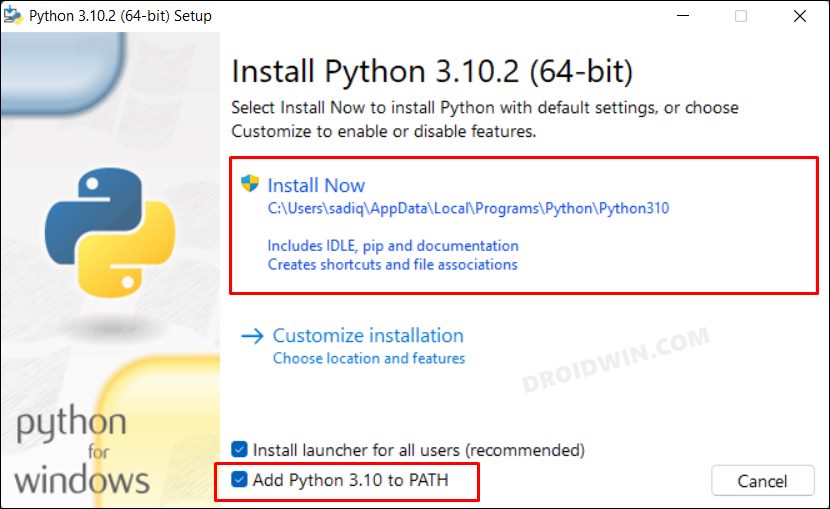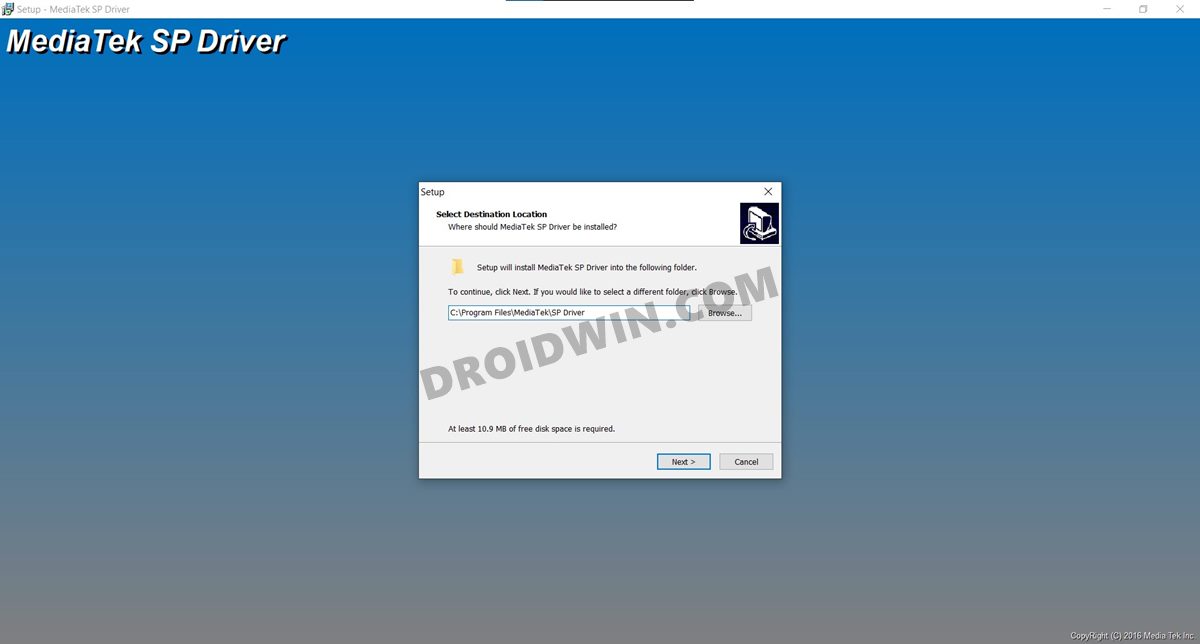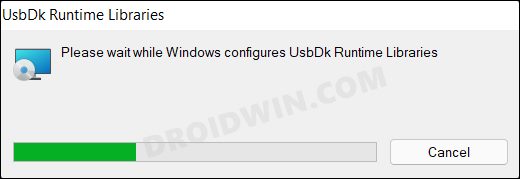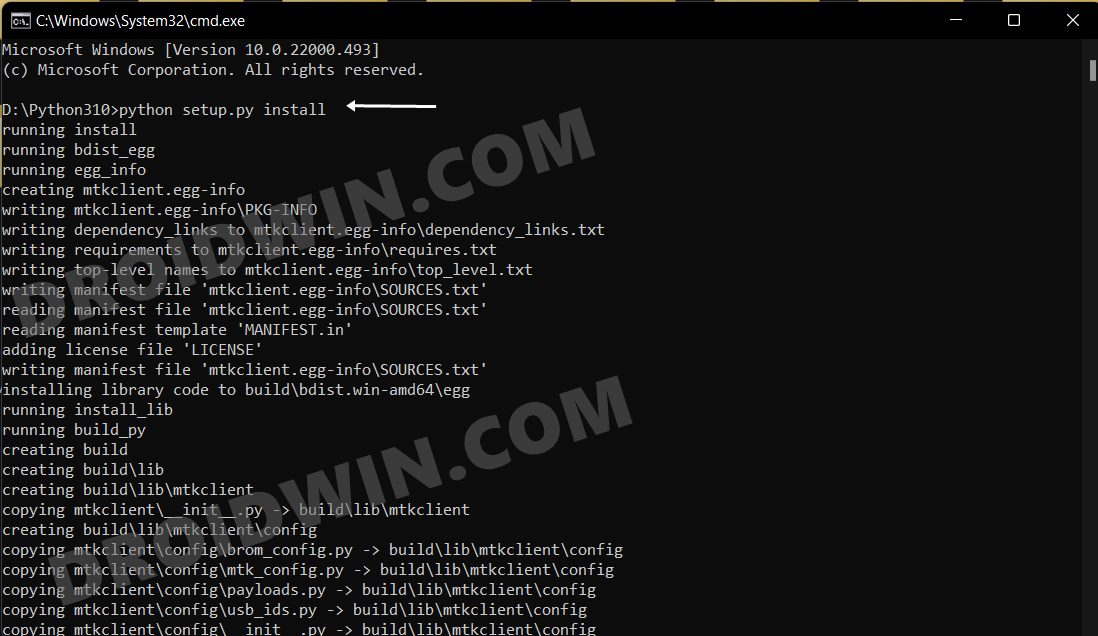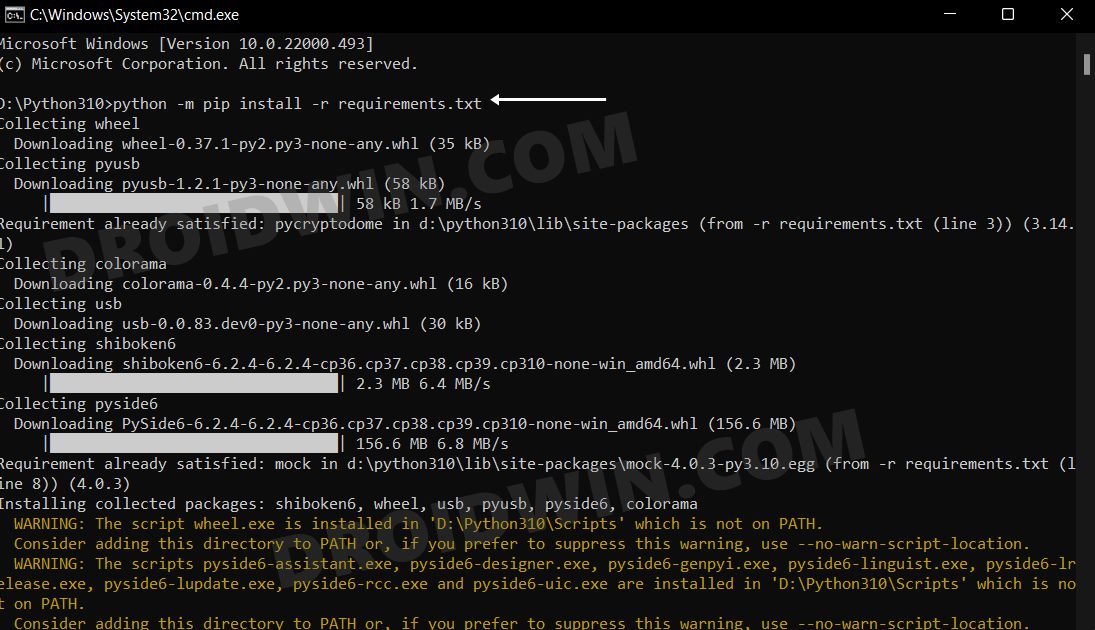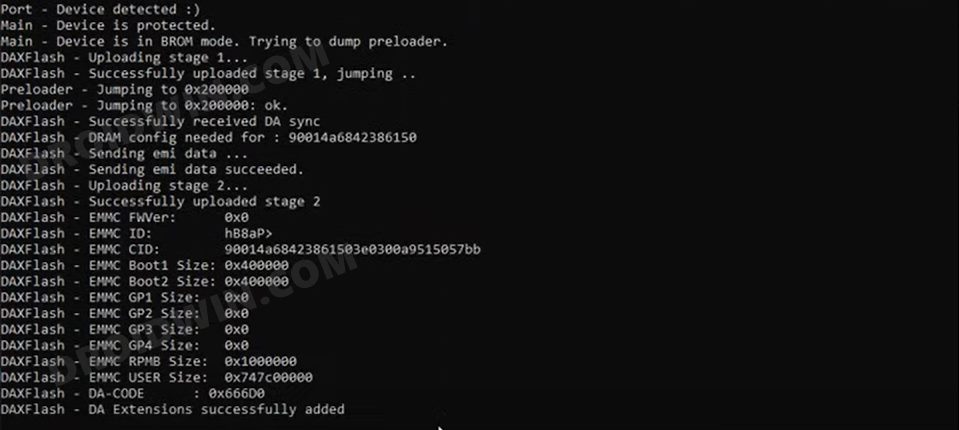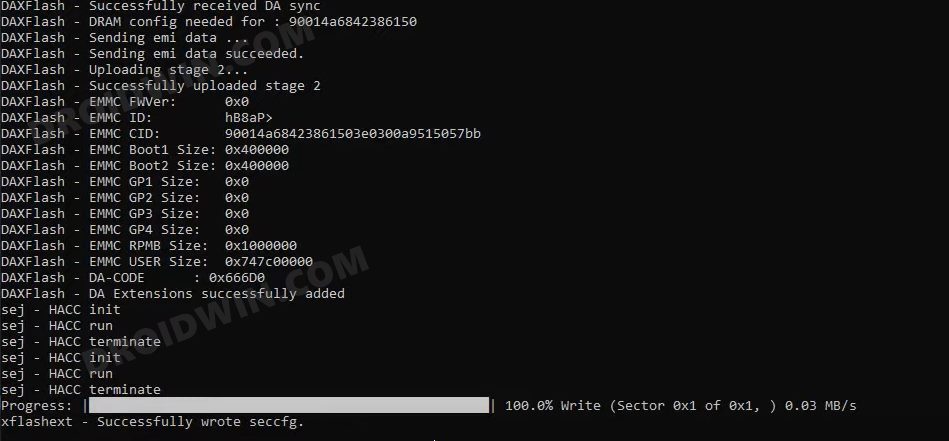We have to wait 7 days to unlock the bootloader of Xiaomi devices. On MediaTek Xiaomi devices, this can be bypassed with this guide. With Xiaomi Instant Bootloader Unlock Guide, you will be able to easily unlock the bootloader of your Xiaomi, Redmi, POCO devices with MediaTek processors.
No need to wait 7 days to unlock the bootloader on MediaTek devices. By following this guide, you can unlock your MediaTek devices bootloader in 5 minutes. With no wipe and factory reset.
Requirements
- Windows Computer
- USB Data Cable
- MediaTek device
Required Files
- MTK Bootloader Unlock Pack Download Here
How To Unlock Xiaomi Bootloader Instantly?
- Download MTK Bootloader Unlock Pack to your PC
- Extract downloaded .ZIP file
- Install the MTK driver (Enter driver folder and right click cdc-acm.inf file, select Install)
- Install USBDK (x64 for 64 bit OS, x86 for 32 bit OS)
- Reboot your computer
- Turn off your phone
- Open UnlockBootloader.bat
- Connect the phone to the computer with a cable by holding the volume down button. (Use volume up for Redmi Note 8 Pro) while UnlockBootloader.bat is opened
- After seeing “Bootloader unlocked.” unplug cable and hold power button for 15 seconds.
- Your bootloader will be unlocked.
You can lock your bootloader again with same steps without wipe. Just use LockBootloader.bat with same steps.
Credit goes to bkerler
Don’t miss out
В этой небольшой инструкции мы расскажем, как можно быстро, буквально за 5 минут, разблокировать загрузчик смартфона Xiaomi, Redmi или Poco, построенного на платформе MediaTek.
Для разблокировки загрузчика Xiaomi, Redmi или Poco с процессором MediaTek на борту потребуются компьютер под управлением Windows, а также стандартный для вашего устройства USB-кабель для передачи данных.
1. Первым делом скачиваем этот архив и распаковываем его.
2. Затем заходим в папку Driver, жмем правой кнопкой мыши по файлу cdc-acm.inf и выбираем Установить.
3. Устанавливаем USBDK (UsbDk_1.0.22_x64.msi для 64-битной Windows или UsbDk_1.0.22_x86.msi для 32-битной Windows).
4. Перезагружаем компьютер.
5. Выключаем смартфон.
6. Запускаем файл UnlockBootloader.bat из скачанного архива.
7. С помощью кабеля подключаем смартфон к компьютеру, зажав кнопку уменьшения громкости (для Redmi Note 8 Pro зажимать нужно кнопку увеличения громкости).
8. После появления сообщения «Загрузчик разблокирован». отключите кабель и удерживайте кнопку питания в течение 15 секунд.
9. Всё, ваш загрузчик разблокирован.
P.S. Вы можете снова заблокировать загрузчик, выполнив те же действия, но в конце запустив файл LockBootloader.bat.
Другие инструкции по настройке смартфонов Xiaomi, Redmi, Poco и фирменной оболочки MIUI можно найти на нашем сайте в этом разделе.
Для разблокировки загрузчика устройств Xiaomi нам придется ждать 7 дней. В устройствах Xiaomi на базе MediaTek это можно обойти с помощью данного руководства. С помощью Xiaomi Instant Bootloader Unlock Guide вы сможете легко разблокировать загрузчик ваших устройств Xiaomi, Redmi, POCO с процессорами MediaTek.
Нет необходимости ждать 7 дней, чтобы разблокировать загрузчик на устройствах MediaTek. Следуя этому руководству, вы сможете разблокировать загрузчик устройств MediaTek за 5 минут. Без стирания и сброса к заводским настройкам.
Требования
- Компьютер с Windows
- USB-кабель передачи данных
- Устройство MediaTek
Необходимые файлы
- MTK Bootloader Unlock Pack Download Here
Как мгновенно разблокировать загрузчик Xiaomi?
- Скачайте MTK Bootloader Unlock Pack на свой компьютер
- Распаковать скачанный.ZIP файл
- Установите драйвер MTK (Войдите в папку с драйверами и щелкните правой кнопкой мыши файл cdc-acm.inf, выберите Install)
- Установите USBDK (x64 для 64-битных ОС, x86 для 32-битных ОС)
- Перезагрузите компьютер
- Выключите телефон
- Откройте файл UnlockBootloader.bat
- Подключите телефон к компьютеру с помощью кабеля, удерживая кнопку уменьшения громкости. (Для Redmi Note 8 Pro используйте кнопку увеличения громкости), пока открыт файл UnlockBootloader.bat
- После появления сообщения «Bootloader unlocked.» отсоедините кабель и удерживайте кнопку питания в течение 15 секунд.
- Ваш загрузчик будет разблокирован.
Вы можете заблокировать загрузчик снова с помощью тех же шагов без стирания. Просто используйте LockBootloader.bat, выполнив те же действия.
Смартфоны
05 августа 2022
0

In this guide, we will show you the steps to unlock the bootloader on your MediaTek device using MTKClient. Out of the three popular chipsets- Qualcomm, MediaTek, and Exynos, it is the former one that has been the most ‘custom development friendly’ as we could get hold of its source code quite easily. With that said, we have also seen a massive improvement from MTK in recent years when it comes to this domain. The number of OEMs adopting this chipset has forever been on the rise.
Likewise, its performance in the custom binary segment is worthy of praise as well. Be it for flashing custom ROMs or installing a custom recovery, there’s a lot to look forward to. Moreover, you could also gain administrative access by rooting your device via magisk. But to carry out any of these tasks you will first have to checkmark an important prerequisite of the list- the bootloader on your MediaTek device needs to be unlocked. In this regard, the native method to carry out this task is by using the Fastboot Commands.
More often than not, it is either the fastboot OEM unlock or fastboot flashing unlock that will get the job done. In some instances, you might additionally need to execute the fastboot flashing unlock_criticial command as well. However, there are a few MediaTek devices that don’t accept any of these Fastboot Commands. if your device also falls in this domain, then this guide shall help you out. In this tutorial, we will show you the detailed steps to unlock the bootloader on your MediaTek device using MTKClient.
Make sure to take a complete device backup beforehand as the process will reset your device. Likewise, it could also nullify the device’s warranty. Droidwin and its members wouldn’t be held responsible in case of a thermonuclear war, your alarm doesn’t wake you up, or if anything happens to your device and data by performing the below steps.
STEP 1: Install Python
- To begin with, download Python from the official site.
- Then launch the setup and proceed with the on-screen instructions to install it on your PC.
- Also, when you launch the setup, make sure to checkmark Add Python to Path.
- We would also recommend you take a note of its installation directory.
- The default location is (replace username accordingly and XXX is the version number):
C:\Users\username\AppData\Local\Programs\Python\PythonXXX
STEP 2: Install MediaTek USB Drivers
Next up download the USB Drivers for your MediaTek device. Then launch the setup and proceed with the on-screen instructions to install it.
STEP 3: Install UsbDk
After that, you will have to download and install the UsbDk onto your PC as well. So download it from GitHub, launch the MSI setup file, and proceed with the on-screen instructions to install it.
STEP 4: Download MTKClient
Now download the MTKClient from GitHub and extract it inside Python’s installation directory.
STEP 5: Install Python Dependencies
- Head over to the Python’s installation directory, type in CMD in its address bar, and hit Enter.
- This will launch Command Prompt. Now execute the below command to install the client’s setup file
python setup.py install
- After that, execute the below command to install the required dependencies:
python -m pip install -r requirements.txt
STEP 6: Boot Mediatek Device to BROM Mode
You will now have to boot your MediaTek device to BROM Mode. There isn’t any universal key combination or ADB Commands for the same. What you could do is power off the phone. Then press and hold either the Volume Up or Volume Down key, OR Volume Up+Volume Down+Power keys and then connect your device to PC via USB cable.
To check if the device has been booted to BROM Mode, execute the next command. If it accepts it, then your device has been successfully booted to BROM. If it shows any error, then try a different key combination until the code is accepted.
STEP 7: Unlock MediaTek Bootloader
- Execute the following command to wipe your device [it will erase all data]:
python mtk e metadata,userdata,md_udc
- After that, again boot your device to the BROM Mode
- Then execute the below command to unlock the bootloader:
python mtk xflash seccfg unlock
- If the above didn’t work out, then try out this one:
python mtk da seccfg unlock
- The bootloader on your Mediatek device is now unlocked and you may boot your device to the OS.
How to Relock the Bootloader on MediaTek
if for some reason, you wish to relock the bootloader on your MediaTek device, then first off, remove all the modifications from your device. In other words, flash the stock firmware if you are on a custom ROM or using a custom recovery like TWRP. Likewise, you will also need to unroot your device. For that, you could either use the Magisk App or simply flash the stock firmware.
Moreover, the process will also wipe off all the data from your device, so take a complete backup beforehand. Once all that has been done, boot your device to the BROM Mode (see STEP 6) and then execute either of the two commands to relock the bootloader (if you had earlier used the first command to unlock the bootloader in STEP 7, then use the first command below to relock it and so on).
python mtk xflash seccfg lock python mtk da seccfg lock
With this, we round off the guide on how you could unlock the bootloader on your MediaTek device using MTKClient. Likewise, we have also listed the steps to relock it. If you have any queries concerning the aforementioned steps, do let us know in the comments. We will get back to you with a solution at the earliest.
- How to Install TWRP on MediaTek using SP Flash Tool
- Guide to Unbrick any MediaTek Phone using SP Flash Tool
- How to Root any MediaTek Device Using SP Flash Tool
- How to Download and Install MediaTek Fastboot Drivers
About Chief Editor
Sadique Hassan
administrator
A technical geek by birth, he always has a keen interest in the Android platform right since the birth of the HTC Dream. The open-source environment always seems to intrigue him with the plethora of options available at his fingertips. “MBA by profession, blogger by choice!”
Xiaomi MTK Bootloader Unlock / Relock all latest models added
Xiaomi MTK Bootloader Unlock / Relock tool for windows computers. it is allowed users to unlock all mtk Xiaomi devices with a single click only. also, you can relock the device again the tool is perfectly working on all device that was running on MediaTek Chipset.
the tool is Bypass AUTH SLA/ DAA protection and performs the bootloader unlocking task in a few second only. the tool is free for all users no need to password, activation, HWID, and any type of activation.
Features Xiaomi MTK Bootloader Unlock / Relock:
Unlock Bootloader — Unlocking the Bootloader allows you to install custom firmware on your Android phone and gives you full access privileges to make modifications to the phone. Such modifications could involve changing some of the pre-loaded software, or could even include replacing the entire operating system.
Relock Bootloader — Re-locking a bootloader will ensure that the device will only boot to Motorola signed and provided Android Images. … To return to Original Software, you will need to reflash a Motorola signed software image to your device, or send it into our service center to get relished.
AUTH Bypass — Nowadays, Every Android smartphone comes with USB protection to avoid third-party flashing and misuse of the device. You won’t be able to flash or unlock your phone without any authorized tool or permission.
- Download Link: Click Here
- Password: Password
- Size: 62MB
- File Name: XIAOMI BOOTLOADER TOOL Www.TechgsmSolutions.Com