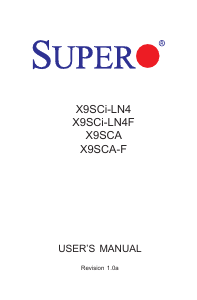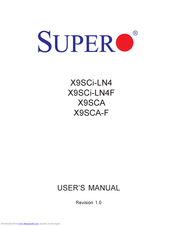- Manuals
- Brands
- Super Manuals
- Motherboard
- X9SCA-F
Manuals and User Guides for Super X9SCA-F. We have 2 Super X9SCA-F manuals available for free PDF download: User Manual, Manual
Super X9SCA-F User Manual (107 pages)
X9SCi-LN4; X9SCi-LN4F; X9SCA; X9SCA-F
Brand: Super
|
Category: Motherboard
|
Size: 5.03 MB
Table of Contents
-
About this Motherboard
3
-
Manual Organization
3
-
Conventions Used in the Manual
4
-
Contacting Supermicro
5
-
Table of Contents
6
-
Chapter 1 Introduction
13
-
Overview
13
-
Checklist
13
-
Motherboard Features
20
-
Block Diagram
22
-
System Block Diagram
22
-
-
-
Chipset Overview
23
-
Intel C204 Chipset Features
23
-
-
Special Features
24
-
Recovery from AC Power Loss
24
-
-
PC Health Monitoring
24
-
Fan Status Monitor with Firmware Control
24
-
Environmental Temperature Control
24
-
System Resource Alert
24
-
-
ACPI Features
25
-
Slow Blinking LED for Suspend-State Indicator
25
-
-
Power Supply
25
-
Super I/O
26
-
Overview of the Nuvoton WPCM450 Controller
26
-
-
Chapter 2 Installation
27
-
Static-Sensitive Devices
27
-
Precautions
27
-
Unpacking
27
-
-
Processor and Heatsink Installation
28
-
Installing the LGA1155 Processor
28
-
Installing a Passive CPU Heatsink
31
-
Removing the Heatsink
32
-
Installing an Active Fan CPU Heatsink
33
-
Removing the Heatsink
35
-
-
Installing DDR3 Memory
36
-
DIMM Installation
36
-
Removing Memory Modules
36
-
Memory Support
37
-
Memory Population Guidelines
37
-
-
Motherboard Installation
39
-
Tools Needed
39
-
Location of Mounting Holes
39
-
Installing the Motherboard
40
-
-
Connectors/Io Ports
41
-
Motherboard I/O Backpanel
41
-
ATX PS/2 Keyboard/Mouse Ports
42
-
Universal Serial Bus (USB)
43
-
Ethernet Ports
44
-
Serial Ports
45
-
Video Connector
46
-
-
Front Control Panel
47
-
Front Control Panel Pin Definitions
48
-
Hdd Led
48
-
Power Fail LED
48
-
Power LED
48
-
Nic1/Nic2 (Lan1/Lan2)
49
-
Overheat (Oh)/Fan Fail / UID LED
49
-
Power Button
50
-
Reset Button
50
-
-
-
Connecting Cables
51
-
ATX Main PWR & CPU PWR Connectors
51
-
Fan Headers (FAN1~4, FANA)
52
-
Chassis Intrusion (JL1)
52
-
Internal Buzzer (SPKR1)
53
-
Speaker (JSPK)
53
-
Onboard Power LED (JLED1)
54
-
Power Supply I C (JPI C)
54
-
T-SGPIO 0/1 Headers ( T-SGPIO)
55
-
TPM Header (JTPM)
55
-
DOM PWR Connector (JWF1)
56
-
Wake-On-LAN (JWOL)
56
-
Nic3/Nic4 (Nic Led3/Led4)
57
-
Unit ID Switch
57
-
-
Jumper Settings
58
-
Explanation of Jumpers
58
-
LAN Port Enable/Disable (JPL1~4)
58
-
CMOS Clear (JBT1)
59
-
PCI Slot SMB Enable (JI C1/JI C2)
59
-
VGA Enable (JPG1)
60
-
Watch Dog Enable (JWD)
60
-
BMC Enable (JPB)
61
-
USB Wake-Up (JPUSB1)
61
-
-
-
Onboard Indicators
62
-
LAN Port Leds
62
-
IPMI Dedicated LAN Leds
62
-
Onboard Standby Power LED (LE4)
63
-
Rear UID LED (LE5)
64
-
IPMI Heartbeat LED (LE7)
64
-
-
SATA Connections
65
-
-
Chapter 3 Troubleshooting
67
-
Troubleshooting Procedures
67
-
Before Power on
67
-
No Power
67
-
No Video
68
-
Memory Errors
68
-
Losing The System’s Setup Configuration
68
-
-
Technical Support Procedures
69
-
Frequently Asked Questions
70
-
Battery Removal and Installation
72
-
Battery Removal
72
-
Proper Battery Disposal
72
-
Battery Installation
72
-
-
Returning Merchandise for Service
73
-
-
Chapter 4 BIOS
75
-
Introduction
75
-
Starting BIOS Setup Utility
75
-
How To Change The Configuration Data
75
-
How to Start the Setup Utility
76
-
-
Main Setup
76
-
System Overview: the Following BIOS Information will be Displayed
77
-
System Time/System Date
77
-
Processor
77
-
System Memory
77
-
-
Advanced Setup Configurations
78
-
BOOT Feature
78
-
Addon ROM Display Mode
78
-
Bootup Num-Lock
78
-
Interrupt 19 Capture
78
-
Quiet Boot
78
-
Wait for ‘F1’ if Error
78
-
Power Button Function
79
-
Restore on AC Power Loss
79
-
Watch Dog Function
79
-
-
Processor & Clock Options
79
-
Clock Spread Spectrum
79
-
Hardware Prefetcher (Available When Supported by the CPU)
79
-
Active Processor Cores
80
-
Adjacent Cache Line Prefetch (Available When Supported by the CPU)
80
-
Eist
80
-
Execute-Disable Bit Capability (Available When Supported by the os and the CPU)
80
-
Intel® Hyper Threading Technology
80
-
Intel® Virtualization Technology (Available When Supported by the CPU)
80
-
P-STATE Coordination
80
-
Power Technology
80
-
C-State Package Limit Setting
81
-
CPU C3 Report, CPU C6 Report
81
-
Intel® Turbo Boost Technology (Available if Intel® EIST Technology Is Enabled)
81
-
Turbo Mode
81
-
-
Chipset Configuration
81
-
CPU Bridge Configuration
81
-
Integrated IO Configuration
81
-
Memory Frequency
81
-
Active State Power Management
82
-
PCI Express Port
82
-
PCIE Maximum Payload Size
82
-
PEG Force Gen1
82
-
VT-D
82
-
-
Detect Non-Compliant Device
82
-
South Bridge Configuration
82
-
USB Functionst
82
-
Legacy USB Support
83
-
BIOS EHCI Hand-Off
83
-
-
IDE/SATA Configuration
83
-
SATA Mode
83
-
IDE Mode
83
-
Serial-ATA Controller 0~1
83
-
SATA Port0~Port5
83
-
AHCI Mode
83
-
Aggressive Link Power Management
83
-
SATA Port0~Port5
84
-
Staggered Spin up
84
-
External SATA Port
84
-
Hot Plug
84
-
RAID Mode
84
-
-
Pcie/Pci/Pnp Configuration
84
-
PCI ROM Priority
84
-
PCI Latency Timer
84
-
SR-IOV Support
85
-
PCI-E Slot 4, 5, 6, & 7 OPROM
85
-
Onboard LAN Option ROM Select
85
-
Load Onboard LAN1 Option Rom/Load Onboard LAN2 Option ROM
85
-
-
Super IO Device Configuration
85
-
Serial Port 1 / Serial Port 2
85
-
Serial Port1 Settings/ Serial Port2 Settings
85
-
-
Remote Access Configuration
85
-
Hardware Health Configuration
86
-
Fan Speed Control Mode
86
-
CPU Temperature Display Mode
87
-
Fan1 ~ Fan4, Fana Reading
87
-
12V, VDIMM, 5Vcc, -12V, Avcc, 3.3Vcc, Vsb, Vbat
87
-
-
ACPI Configuration
88
-
High Precision Event Timers
88
-
NUMA Support
88
-
WHEA Support
88
-
-
Event Logs
89
-
Smbios Event Log
89
-
Erase Event Log
89
-
When Log Is Full
89
-
Meci
89
-
Metw
89
-
IPMI Configuration (X9Sci-LN4F, X9SCA-F Only)
90
-
BMC Support
90
-
Wait for BMC
90
-
BMC Self Test Log
90
-
System Event Log
90
-
-
When SEL Full
91
-
Log EFI Status Codes
91
-
BMC Network Configuration
91
-
View FRU Information
91
-
-
Configuration Source
91
-
-
Boot Settings
92
-
Boot Options Priority
92
-
Boot Option #1, Boot Option #2, Boot Option #3, Etc
92
-
Delete Boot Option
92
-
-
-
Security Settings
93
-
Administrator Password
93
-
User Password
93
-
Boot Sector Virus Protection
93
-
-
Exit Options
94
-
Save Changes and Exit
94
-
Discard Changes and Exit
94
-
Discard Changes
94
-
Restore Defaults
94
-
Save as User Defaults
94
-
Restore User Defaults
95
-
Boot Override
95
-
-
Appendix A BIOS Error Beep Codes
97
-
A-1 BIOS Error Beep Codes
97
-
-
-
Appendix B Software Installation Instructions
99
-
B-1 Installing Drivers
99
-
Configuring Superdoctor ® III
100
-
An Overview to the UEFI BIOS
103
-
-
Appendix C UEFI BIOS Recovery Instructions
103
-
How to Recover the UEFI BIOS Image (-The Main BIOS Block
103
-
To Recover the Main BIOS Block Using a USB-Attached Device
103
-
Advertisement
Super X9SCA-F Manual (104 pages)
Brand: Super
|
Category: Water Pump
|
Size: 10.07 MB
Table of Contents
-
Block Diagram
22
-
Chipset Overview
23
-
Memory Support
37
-
ACPI Configuration
86
-
Event Logs
86
-
Boot Settings
90
-
Security Settings
91
-
Exit Options
92
Advertisement
Related Products
-
Super X9SCi-LN4F
-
Super X9SCA
-
Super X9SCi-LN4
-
Super X8DT3-F
-
Super X8DT6
-
Super X8DTE-F
-
Super X10SLL-SF
-
Super X10SLL-S
-
Super X10SLL-F
-
Super X8SIE-LN4F
Super Categories
Motherboard
Water Pump
Server
Water Dispenser
Heater
More Super Manuals
- Manuals
- Brands
- Supermicro Manuals
- Motherboard
- Supero X9SCA-F
Manuals and User Guides for Supermicro Supero X9SCA-F. We have 3 Supermicro Supero X9SCA-F manuals available for free PDF download: User Manual
Supermicro Supero X9SCA-F User Manual (107 pages)
Brand: Supermicro
|
Category: Motherboard
|
Size: 11.34 MB
Table of Contents
-
About this Motherboard
3
-
Manual Organization
3
-
Conventions Used in the Manual
4
-
Contacting Supermicro
5
-
Table of Contents
6
-
Chapter 1 Introduction
13
-
Overview
13
-
Checklist
13
-
Motherboard Features
20
-
Block Diagram
22
-
System Block Diagram
22
-
-
Chipset Overview
23
-
Intel C204 Chipset Features
23
-
Special Features
24
-
Recovery from AC Power Loss
24
-
PC Health Monitoring
24
-
Fan Status Monitor with Firmware Control
24
-
Environmental Temperature Control
24
-
System Resource Alert
24
-
ACPI Features
25
-
Slow Blinking LED for Suspend-State Indicator
25
-
Power Supply
25
-
Super I/O
26
-
Overview of the Nuvoton WPCM450 Controller
26
-
-
Chapter 2 Installation
27
-
Static-Sensitive Devices
27
-
Precautions
27
-
Unpacking
27
-
Processor and Heatsink Installation
28
-
Installing the LGA1155 Processor
28
-
Installing a Passive CPU Heatsink
31
-
Removing the Heatsink
32
-
Installing an Active Fan CPU Heatsink
33
-
Removing the Heatsink
35
-
Installing DDR3 Memory
36
-
DIMM Installation
36
-
Removing Memory Modules
36
-
Memory Support
37
-
Memory Population Guidelines
37
-
Motherboard Installation
39
-
Tools Needed
39
-
Location of Mounting Holes
39
-
Installing the Motherboard
40
-
Connectors/Io Ports
41
-
Motherboard I/O Backpanel
41
-
ATX PS/2 Keyboard/Mouse Ports
42
-
Universal Serial Bus (USB)
43
-
Ethernet Ports
44
-
Serial Ports
45
-
Video Connector
46
-
Front Control Panel
47
-
Front Control Panel Pin Definitions
48
-
Power LED
48
-
Hdd Led
48
-
Power Fail LED
48
-
Nic1/Nic2 (Lan1/Lan2)
49
-
Overheat (Oh)/Fan Fail / UID LED
49
-
Reset Button
50
-
Power Button
50
-
Connecting Cables
51
-
ATX Main PWR & CPU PWR Connectors
51
-
Fan Headers (FAN1~4, FANA)
52
-
Chassis Intrusion (JL1)
52
-
Internal Buzzer (SPKR1)
53
-
Speaker (JSPK)
53
-
Onboard Power LED (JLED1)
54
-
Power Supply I C (JPI C)
54
-
T-SGPIO 0/1 Headers ( T-SGPIO)
55
-
TPM Header (JTPM)
55
-
DOM PWR Connector (JWF1)
56
-
Wake-On-LAN (JWOL)
56
-
Nic3/Nic4 (Nic Led3/Led4)
57
-
Unit ID Switch
57
-
Jumper Settings
58
-
Explanation of Jumpers
58
-
LAN Port Enable/Disable (JPL1~4)
58
-
CMOS Clear (JBT1)
59
-
PCI Slot SMB Enable (JI C1/JI C2)
59
-
VGA Enable (JPG1)
60
-
Watch Dog Enable (JWD)
60
-
USB Wake-Up (JPUSB1)
61
-
BMC Enable (JPB)
61
-
Onboard Indicators
62
-
LAN Port Leds
62
-
IPMI Dedicated LAN Leds
62
-
Onboard Power LED (LE2)
63
-
Unsupported Memory LED (LE3)
63
-
Onboard Standby Power LED (LE4)
63
-
Rear UID LED (LE5)
64
-
IPMI Heartbeat LED (LE7)
64
-
SATA Connections
65
-
-
Chapter 3 Troubleshooting
67
-
Troubleshooting Procedures
67
-
Before Power on
67
-
No Power
67
-
No Video
68
-
Memory Errors
68
-
Losing the System’s Setup Configuration
68
-
Technical Support Procedures
69
-
Frequently Asked Questions
70
-
Battery Removal and Installation
72
-
Battery Removal
72
-
Proper Battery Disposal
72
-
Battery Installation
72
-
Returning Merchandise for Service
73
-
-
Chapter 4 BIOS
75
-
Introduction
75
-
Starting BIOS Setup Utility
75
-
How to Change the Configuration Data
75
-
How to Start the Setup Utility
76
-
Main Setup
76
-
System Overview: the Following BIOS Information will be Displayed
77
-
System Time/System Date
77
-
Processor
77
-
System Memory
77
-
4-3 Advanced Setup Configurations
78
-
BOOT Feature
78
-
Quiet Boot
78
-
Addon ROM Display Mode
78
-
Bootup Num-Lock
78
-
Wait for ‘F1’ if Error
78
-
Interrupt 19 Capture
78
-
Watch Dog Function
79
-
Power Button Function
79
-
Restore on AC Power Loss
79
-
Deep Sx
79
-
Processor & Clock Options
79
-
Clock Spread Spectrum
79
-
Hardware Prefetcher (Available When Supported by the CPU)
79
-
Adjacent Cache Line Prefetch (Available When Supported by the CPU)
80
-
Intel® Virtualization Technology (Available When Supported by the CPU)
80
-
Execute-Disable Bit Capability (Available When Supported by the os and the CPU)
80
-
Intel® Hyper Threading Technology
80
-
Active Processor Cores
80
-
Power Technology
80
-
Eist
80
-
P-STATE Coordination
80
-
CPU C3 Report, CPU C6 Report
81
-
C-State Package Limit Setting
81
-
Intel® Turbo Boost Technology (Available if Intel® EIST Technology Is Enabled)
81
-
Turbo Mode
81
-
Chipset Configuration
81
-
CPU Bridge Configuration
81
-
Memory Frequency
81
-
Integrated IO Configuration
81
-
VT-D
82
-
Active State Power Management
82
-
PCIE Maximum Payload Size
82
-
PCI Express Port
82
-
PEG Force Gen1
82
-
Detect Non-Compliant Device
82
-
South Bridge Configuration
82
-
USB Functionst
82
-
Legacy USB Support
83
-
BIOS EHCI Hand-Off
83
-
IDE/SATA Configuration
83
-
SATA Mode
83
-
IDE Mode
83
-
Serial-ATA Controller 0~1
83
-
SATA Port0~Port5
83
-
AHCI Mode
83
-
Aggressive Link Power Management
83
-
SATA Port0~Port5
84
-
Staggered Spin up
84
-
External SATA Port
84
-
Hot Plug
84
-
RAID Mode
84
-
Pcie/Pci/Pnp Configuration
84
-
PCI ROM Priority
84
-
PCI Latency Timer
84
-
SR-IOV Support
85
-
PCI-E Slot 4, 5, 6, & 7 OPROM
85
-
Onboard LAN Option ROM Select
85
-
Load Onboard LAN1 Option Rom/Load Onboard LAN2 Option ROM
85
-
Super IO Device Configuration
85
-
Serial Port 1 / Serial Port 2
85
-
Serial Port1 Settings/ Serial Port2 Settings
85
-
Remote Access Configuration
85
-
Hardware Health Configuration
86
-
Fan Speed Control Mode
86
-
CPU Temperature Display Mode
87
-
Fan1 ~ Fan4, Fana Reading
87
-
12V, VDIMM, 5Vcc, -12V, Avcc, 3.3Vcc, Vsb, Vbat
87
-
ACPI Configuration
88
-
High Precision Event Timers
88
-
NUMA Support
88
-
WHEA Support
88
-
Event Logs
88
-
Smbios Event Log
88
-
Erase Event Log
88
-
When Log Is Full
88
-
Meci
89
-
Metw
89
-
IPMI Configuration (X9Sci-LN4F, X9SCA-F Only)
89
-
BMC Support
89
-
Wait for BMC
89
-
BMC Self Test Log
90
-
System Event Log
90
-
When SEL Full
90
-
Log EFI Status Codes
90
-
View FRU Information
90
-
BMC Network Configuration
91
-
Configuration Source
91
-
Boot Settings
92
-
Boot Options Priority
92
-
Boot Option #1, Boot Option #2, Boot Option #3, Etc
92
-
Delete Boot Option
92
-
Security Settings
93
-
Administrator Password
93
-
User Password
93
-
Boot Sector Virus Protection
93
-
Exit Options
94
-
Save Changes and Exit
94
-
Discard Changes and Exit
94
-
Discard Changes
94
-
Restore Defaults
94
-
Save as User Defaults
95
-
Restore User Defaults
95
-
Boot Override
95
-
-
Appendix A BIOS Error Beep Codes
97
-
A-1 BIOS Error Beep Codes
97
-
-
Appendix B Software Installation Instructions
99
-
B-1 Installing Drivers
99
-
Configuring Supero Doctor III
100
-
-
Appendix C UEFI BIOS Recovery Instructions
103
-
An Overview to the UEFI BIOS
103
-
How to Recover the UEFI BIOS Image (-The Main BIOS Block
103
-
To Recover the Main BIOS Block Using a USB-Attached Device
103
-
Advertisement
Supermicro Supero X9SCA-F User Manual (107 pages)
Super Micro — X9SCA Server Motherboard
Brand: Supermicro
|
Category: Motherboard
|
Size: 9.3 MB
Table of Contents
-
About this Motherboard
3
-
Manual Organization
3
-
Conventions Used in the Manual
4
-
Contacting Supermicro
5
-
Table of Contents
6
-
Chapter 1 Introduction
13
-
Overview
13
-
Checklist
13
-
Motherboard Features
20
-
Block Diagram
22
-
System Block Diagram
22
-
-
-
Chipset Overview
23
-
Intel C204 Chipset Features
23
-
-
Special Features
24
-
Recovery from AC Power Loss
24
-
-
PC Health Monitoring
24
-
Fan Status Monitor with Firmware Control
24
-
Environmental Temperature Control
24
-
System Resource Alert
24
-
-
ACPI Features
25
-
Slow Blinking LED for Suspend-State Indicator
25
-
-
Power Supply
25
-
Super I/O
26
-
Overview of the Nuvoton WPCM450 Controller
26
-
-
Chapter 2 Installation
27
-
Static-Sensitive Devices
27
-
Precautions
27
-
Unpacking
27
-
-
Processor and Heatsink Installation
28
-
Installing the LGA1155 Processor
28
-
Installing a Passive CPU Heatsink
31
-
Removing the Heatsink
32
-
Installing an Active Fan CPU Heatsink
33
-
Removing the Heatsink
35
-
-
Installing DDR3 Memory
36
-
DIMM Installation
36
-
Removing Memory Modules
36
-
Memory Support
37
-
Memory Population Guidelines
37
-
-
Motherboard Installation
39
-
Tools Needed
39
-
Location of Mounting Holes
39
-
Installing the Motherboard
40
-
-
Connectors/Io Ports
41
-
Motherboard I/O Backpanel
41
-
ATX PS/2 Keyboard/Mouse Ports
42
-
Universal Serial Bus (USB)
43
-
Ethernet Ports
44
-
Serial Ports
45
-
Video Connector
46
-
-
Front Control Panel
47
-
Front Control Panel Pin Definitions
48
-
Hdd Led
48
-
Power Fail LED
48
-
Power LED
48
-
Nic1/Nic2 (Lan1/Lan2)
49
-
Overheat (Oh)/Fan Fail / UID LED
49
-
Power Button
50
-
Reset Button
50
-
-
-
Connecting Cables
51
-
ATX Main PWR & CPU PWR Connectors
51
-
Fan Headers (FAN1~4, FANA)
52
-
Chassis Intrusion (JL1)
52
-
Internal Buzzer (SPKR1)
53
-
Speaker (JSPK)
53
-
Onboard Power LED (JLED1)
54
-
Power Supply I C (JPI C)
54
-
T-SGPIO 0/1 Headers ( T-SGPIO)
55
-
TPM Header (JTPM)
55
-
DOM PWR Connector (JWF1)
56
-
Wake-On-LAN (JWOL)
56
-
Nic3/Nic4 (Nic Led3/Led4)
57
-
Unit ID Switch
57
-
-
Jumper Settings
58
-
Explanation of Jumpers
58
-
LAN Port Enable/Disable (JPL1~4)
58
-
CMOS Clear (JBT1)
59
-
PCI Slot SMB Enable (JI C1/JI C2)
59
-
VGA Enable (JPG1)
60
-
Watch Dog Enable (JWD)
60
-
BMC Enable (JPB)
61
-
USB Wake-Up (JPUSB1)
61
-
-
-
Onboard Indicators
62
-
LAN Port Leds
62
-
IPMI Dedicated LAN Leds
62
-
Onboard Power LED (LE2)
63
-
Unsupported Memory LED (LE3)
63
-
Onboard Standby Power LED (LE4)
63
-
Rear UID LED (LE5)
64
-
IPMI Heartbeat LED (LE7)
64
-
-
SATA Connections
65
-
-
Chapter 3 Troubleshooting
67
-
Troubleshooting Procedures
67
-
Before Power on
67
-
No Power
67
-
No Video
68
-
Memory Errors
68
-
Losing The System’s Setup Configuration
68
-
-
Technical Support Procedures
69
-
Frequently Asked Questions
70
-
Battery Removal and Installation
72
-
Battery Removal
72
-
Proper Battery Disposal
72
-
Battery Installation
72
-
-
Returning Merchandise for Service
73
-
-
Chapter 4 BIOS
75
-
Introduction
75
-
Starting BIOS Setup Utility
75
-
How To Change The Configuration Data
75
-
How to Start the Setup Utility
76
-
-
Main Setup
76
-
System Overview: the Following BIOS Information will be Displayed
77
-
System Time/System Date
77
-
Processor
77
-
System Memory
77
-
-
Advanced Setup Configurations
78
-
BOOT Feature
78
-
Addon ROM Display Mode
78
-
Bootup Num-Lock
78
-
Interrupt 19 Capture
78
-
Quiet Boot
78
-
Wait for ‘F1’ if Error
78
-
Deep Sx
79
-
Power Button Function
79
-
Restore on AC Power Loss
79
-
Watch Dog Function
79
-
-
Processor & Clock Options
79
-
Clock Spread Spectrum
79
-
Hardware Prefetcher (Available When Supported by the CPU)
79
-
Active Processor Cores
80
-
Adjacent Cache Line Prefetch (Available When Supported by the CPU)
80
-
Eist
80
-
Execute-Disable Bit Capability (Available When Supported by the os and the CPU)
80
-
Intel® Hyper Threading Technology
80
-
Intel® Virtualization Technology (Available When Supported by the CPU)
80
-
P-STATE Coordination
80
-
Power Technology
80
-
C-State Package Limit Setting
81
-
CPU C3 Report, CPU C6 Report
81
-
Intel® Turbo Boost Technology (Available if Intel® EIST Technology Is Enabled)
81
-
Turbo Mode
81
-
-
Chipset Configuration
81
-
CPU Bridge Configuration
81
-
Integrated IO Configuration
81
-
Memory Frequency
81
-
Active State Power Management
82
-
PCIE Maximum Payload Size
82
-
VT-D
82
-
-
PCI Express Port
82
-
PEG Force Gen1
82
-
Detect Non-Compliant Device
82
-
South Bridge Configuration
82
-
USB Functionst
82
-
Legacy USB Support
83
-
BIOS EHCI Hand-Off
83
-
-
IDE/SATA Configuration
83
-
SATA Mode
83
-
IDE Mode
83
-
Serial-ATA Controller 0~1
83
-
SATA Port0~Port5
83
-
AHCI Mode
83
-
Aggressive Link Power Management
83
-
SATA Port0~Port5
84
-
Staggered Spin up
84
-
External SATA Port
84
-
Hot Plug
84
-
RAID Mode
84
-
-
Pcie/Pci/Pnp Configuration
84
-
PCI ROM Priority
84
-
PCI Latency Timer
84
-
SR-IOV Support
85
-
PCI-E Slot 4, 5, 6, & 7 OPROM
85
-
Onboard LAN Option ROM Select
85
-
Load Onboard LAN1 Option Rom/Load Onboard LAN2 Option ROM
85
-
-
Super IO Device Configuration
85
-
Serial Port 1 / Serial Port 2
85
-
Serial Port1 Settings/ Serial Port2 Settings
85
-
-
Remote Access Configuration
85
-
Hardware Health Configuration
86
-
Fan Speed Control Mode
86
-
CPU Temperature Display Mode
87
-
Fan1 ~ Fan4, Fana Reading
87
-
12V, VDIMM, 5Vcc, -12V, Avcc, 3.3Vcc, Vsb, Vbat
87
-
ACPI Configuration
88
-
High Precision Event Timers
88
-
NUMA Support
88
-
WHEA Support
88
-
-
Event Logs
88
-
Smbios Event Log
88
-
Erase Event Log
88
-
When Log Is Full
88
-
Meci
89
-
Metw
89
-
IPMI Configuration (X9Sci-LN4F, X9SCA-F Only)
89
-
BMC Support
89
-
Wait for BMC
89
-
BMC Self Test Log
90
-
System Event Log
90
-
-
When SEL Full
90
-
Log EFI Status Codes
90
-
View FRU Information
90
-
BMC Network Configuration
91
-
-
Configuration Source
91
-
-
Boot Settings
92
-
Boot Options Priority
92
-
Boot Option #1, Boot Option #2, Boot Option #3, Etc
92
-
Delete Boot Option
92
-
-
-
Security Settings
93
-
Administrator Password
93
-
User Password
93
-
Boot Sector Virus Protection
93
-
-
Exit Options
94
-
Save Changes and Exit
94
-
Discard Changes and Exit
94
-
Discard Changes
94
-
Restore Defaults
94
-
Save as User Defaults
95
-
Restore User Defaults
95
-
Boot Override
95
-
-
-
Appendix A BIOS Error Beep Codes
97
-
A-1 BIOS Error Beep Codes
97
-
-
Appendix B Software Installation Instructions
99
-
B-1 Installing Drivers
99
-
Configuring Supero Doctor III
100
-
-
Appendix C UEFI BIOS Recovery Instructions
103
-
An Overview to the UEFI BIOS
103
-
How to Recover the UEFI BIOS Image (-The Main BIOS Block
103
-
To Recover the Main BIOS Block Using a USB-Attached Device
103
-
Supermicro Supero X9SCA-F User Manual (105 pages)
Brand: Supermicro
|
Category: Motherboard
|
Size: 11.18 MB
Table of Contents
-
About this Motherboard
3
-
Manual Organization
3
-
Conventions Used in the Manual
4
-
Contacting Supermicro
5
-
Table of Contents
6
-
Chapter 1 Introduction
13
-
Overview
13
-
Checklist
13
-
Motherboard Features
20
-
Block Diagram
22
-
System Block Diagram
22
-
-
-
Chipset Overview
23
-
Intel C204 Chipset Features
23
-
-
Special Features
24
-
Recovery from AC Power Loss
24
-
-
PC Health Monitoring
24
-
Fan Status Monitor with Firmware Control
24
-
Environmental Temperature Control
24
-
System Resource Alert
24
-
-
ACPI Features
25
-
Slow Blinking LED for Suspend-State Indicator
25
-
-
Power Supply
25
-
Super I/O
26
-
Overview of the Nuvoton WPCM450 Controller
26
-
-
Chapter 2 Installation
27
-
Static-Sensitive Devices
27
-
Precautions
27
-
Unpacking
27
-
-
Processor and Heatsink Installation
28
-
Installing the LGA1155 Processor
28
-
Installing a Passive CPU Heatsink
31
-
Removing the Heatsink
32
-
Installing an Active Fan CPU Heatsink
33
-
Removing the Heatsink
35
-
-
Installing DDR3 Memory
36
-
DIMM Installation
36
-
Removing Memory Modules
36
-
Memory Support
37
-
Memory Population Guidelines
37
-
-
Motherboard Installation
39
-
Tools Needed
39
-
Location of Mounting Holes
39
-
Installing the Motherboard
40
-
-
Connectors/Io Ports
41
-
Motherboard I/O Backpanel
41
-
ATX PS/2 Keyboard/Mouse Ports
42
-
Universal Serial Bus (USB)
43
-
Ethernet Ports
44
-
Serial Ports
45
-
Video Connector
46
-
-
Front Control Panel
47
-
Front Control Panel Pin Definitions
48
-
Hdd Led
48
-
Power Fail LED
48
-
Power LED
48
-
Nic1/Nic2 (Lan1/Lan2)
49
-
Overheat (Oh)/Fan Fail / UID LED
49
-
Power Button
50
-
Reset Button
50
-
-
-
Connecting Cables
51
-
ATX Main PWR & CPU PWR Connectors
51
-
Fan Headers (FAN1~4, FANA)
52
-
Chassis Intrusion (JL1)
52
-
Internal Buzzer (SPKR1)
53
-
Speaker (JSPK)
53
-
Onboard Power LED (JLED1)
54
-
Power Supply I C (JPI C)
54
-
T-SGPIO 0/1 Headers ( T-SGPIO)
55
-
TPM Header (JTPM)
55
-
DOM PWR Connector (JWF1)
56
-
Wake-On-LAN (JWOL)
56
-
Nic3/Nic4 (Nic Led3/Led4)
57
-
Unit ID Switch
57
-
-
Jumper Settings
58
-
Explanation of Jumpers
58
-
LAN Port Enable/Disable (JPL1~4)
58
-
CMOS Clear (JBT1)
59
-
PCI Slot SMB Enable (JI C1/JI C2)
59
-
VGA Enable (JPG1)
60
-
Watch Dog Enable (JWD)
60
-
BMC Enable (JPB)
61
-
USB Wake-Up (JPUSB1)
61
-
-
-
Onboard Indicators
62
-
LAN Port Leds
62
-
IPMI Dedicated LAN Leds
62
-
Onboard Power LED (LE2)
63
-
Unsupported Memory LED (LE3)
63
-
Onboard Standby Power LED (LE4)
63
-
Rear UID LED (LE5)
64
-
IPMI Heartbeat LED (LE7)
64
-
-
SATA Connections
65
-
-
Chapter 3 Troubleshooting
67
-
Troubleshooting Procedures
67
-
Before Power on
67
-
No Power
67
-
No Video
68
-
Memory Errors
68
-
Losing the System’s Setup Configuration
68
-
-
Technical Support Procedures
69
-
Frequently Asked Questions
70
-
Battery Removal and Installation
72
-
Battery Removal
72
-
Proper Battery Disposal
72
-
Battery Installation
72
-
-
Returning Merchandise for Service
73
-
-
Chapter 4 BIOS
75
-
Introduction
75
-
Starting BIOS Setup Utility
75
-
How to Change the Configuration Data
75
-
How to Start the Setup Utility
76
-
-
Main Setup
76
-
System Overview: the Following BIOS Information will be Displayed
77
-
System Time/System Date
77
-
Processor
77
-
System Memory
77
-
-
4-3 Advanced Setup Configurations
78
-
BOOT Feature
78
-
Addon ROM Display Mode
78
-
Bootup Num-Lock
78
-
Interrupt 19 Capture
78
-
Quiet Boot
78
-
Wait for ‘F1’ if Error
78
-
Deep Sx
79
-
Power Button Function
79
-
Restore on AC Power Loss
79
-
Watch Dog Function
79
-
-
Processor & Clock Options
79
-
Clock Spread Spectrum
79
-
Hardware Prefetcher (Available When Supported by the CPU)
79
-
Active Processor Cores
80
-
Adjacent Cache Line Prefetch (Available When Supported by the CPU)
80
-
Eist
80
-
Execute-Disable Bit Capability (Available When Supported by the os and the CPU)
80
-
Intel® Hyper Threading Technology
80
-
Intel® Virtualization Technology (Available When Supported by the CPU)
80
-
P-STATE Coordination
80
-
Power Technology
80
-
C-State Package Limit Setting
81
-
CPU C3 Report, CPU C6 Report
81
-
Intel® Turbo Boost Technology (Available if Intel® EIST Technology Is Enabled)
81
-
Turbo Mode
81
-
-
Chipset Configuration
81
-
CPU Bridge Configuration
81
-
Integrated IO Configuration
81
-
Memory Frequency
81
-
Active State Power Management
82
-
PCIE Maximum Payload Size
82
-
VT-D
82
-
-
PCI Express Port
82
-
PEG Force Gen1
82
-
Detect Non-Compliant Device
82
-
South Bridge Configuration
82
-
USB Functionst
82
-
Legacy USB Support
83
-
BIOS EHCI Hand-Off
83
-
-
IDE/SATA Configuration
83
-
SATA Mode
83
-
IDE Mode
83
-
Serial-ATA Controller 0~1
83
-
SATA Port0~Port5
83
-
AHCI Mode
83
-
Aggressive Link Power Management
83
-
SATA Port0~Port5
84
-
Staggered Spin up
84
-
External SATA Port
84
-
Hot Plug
84
-
RAID Mode
84
-
-
Pcie/Pci/Pnp Configuration
84
-
PCI ROM Priority
84
-
PCI Latency Timer
84
-
SR-IOV Support
85
-
PCI-E Slot 4, 5, 6, & 7 OPROM
85
-
Onboard LAN Option ROM Select
85
-
Load Onboard LAN1 Option Rom/Load Onboard LAN2 Option ROM
85
-
-
Super IO Device Configuration
85
-
Serial Port 1 / Serial Port 2
85
-
Serial Port1 Settings/ Serial Port2 Settings
85
-
-
Remote Access Configuration
85
-
Hardware Health Configuration
86
-
Fan Speed Control Mode
86
-
CPU Temperature Display Mode
87
-
Fan1 ~ Fan4, Fana Reading
87
-
12V, VDIMM, 5Vcc, -12V, Avcc, 3.3Vcc, Vsb, Vbat
87
-
-
ACPI Configuration
88
-
High Precision Event Timers
88
-
NUMA Support
88
-
WHEA Support
88
-
-
Event Logs
88
-
Smbios Event Log
88
-
Erase Event Log
88
-
When Log Is Full
88
-
Meci
89
-
Metw
89
-
-
IPMI Configuration (X9Sci-LN4F, X9SCA-F Only)
89
-
BMC Support
89
-
Wait for BMC
89
-
BMC Self Test Log
90
-
System Event Log
90
-
-
When SEL Full
90
-
Log EFI Status Codes
90
-
View FRU Information
90
-
BMC Network Configuration
91
-
-
Configuration Source
91
-
-
Boot Settings
92
-
Boot Options Priority
92
-
Boot Option #1, Boot Option #2, Boot Option #3, Etc
92
-
Delete Boot Option
92
-
-
-
Security Settings
93
-
Administrator Password
93
-
User Password
93
-
Boot Sector Virus Protection
93
-
-
Exit Options
94
-
Save Changes and Exit
94
-
Discard Changes and Exit
94
-
Discard Changes
94
-
Restore Defaults
94
-
Save as User Defaults
95
-
Restore User Defaults
95
-
Boot Override
95
-
-
-
Appendix A BIOS Error Beep Codes
97
-
A-1 BIOS Error Beep Codes
97
-
-
Appendix B Software Installation Instructions
99
-
B-1 Installing Drivers
99
-
Configuring Supero Doctor III
100
-
-
Appendix C BIOS Recovery
103
-
Recovery Process from a USB Device/Drive (Recommended Method
103
-
Part 1: Boot Sector Recovery Process
103
-
Part 2: BIOS Reprogramming (Re-Flashing
104
-
-
C-2 BIOS Recovery from an IDE/SATA_ATAPI Disc Drive
104
-
Advertisement
Advertisement
Related Products
-
Supermicro Supero X9SCi-LN4F
-
Supermicro Supero X9SCi-LN4
-
Supermicro X9SCA
-
Supermicro Supero X9SCM-F
-
Supermicro X9SCL
-
Supermicro X9SCM
-
Supermicro Supero X9SCL-F
-
Supermicro Supero X9SCL+-F
-
Supermicro Supero X9SRi-3F
-
Supermicro Supero X9SRH-7TF
Supermicro Categories
Server
Motherboard
Computer Hardware
Chassis
Switch
More Supermicro Manuals

X9SCi-LN4
X9SCi-LN4F
X9SCA
X9SCA-F
USER’S MANUAL
Revision 1.1b
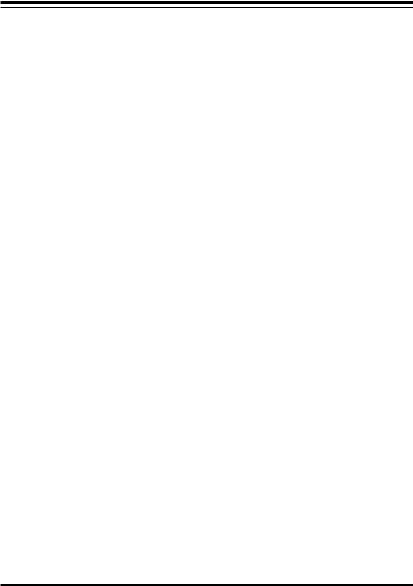
The information in this User’s Manual has been carefully reviewed and is believed to be accurate. The vendor assumes no responsibility for any inaccuracies that may be contained in this document, makes no commitment to update or to keep current the information in this manual, or to notify any person or organization of the updates. Please Note: For the most up-to-date version of this manual, please see our web site at www.supermicro.com.
Super Micro Computer, Inc. («Supermicro») reserves the right to make changes to the product described in this manual at any time and without notice. This product, including software and documentation, is the property of Supermicro and/or its licensors, and is supplied only under a license. Any use or reproduction of this product is not allowed, except as expressly permitted by the terms of said license.
IN NO EVENT WILL SUPER MICRO COMPUTER, INC. BE LIABLE FOR DIRECT, INDIRECT, SPECIAL, INCIDENTAL, SPECULATIVE OR CONSEQUENTIAL DAMAGES ARISING FROM THE USE OR INABILITY TO USE THIS PRODUCT OR DOCUMENTATION, EVEN IF ADVISED OF THE POSSIBILITY OF SUCH DAMAGES. IN PARTICULAR, SUPER MICRO COMPUTER, INC. SHALL NOT HAVE LIABILITY FOR ANY HARDWARE, SOFTWARE, OR DATA STORED OR USED WITH THE PRODUCT, INCLUDING THE COSTS OF REPAIRING, REPLACING, INTEGRATING, INSTALLING OR RECOVERING SUCH HARDWARE, SOFTWARE, OR DATA.
Any disputes arising between manufacturer and customer shall be governed by the laws of Santa Clara County in the State of California, USA. The State of California, County of Santa Clara shall be the exclusive venue for the resolution of any such disputes. Supermicro’s total liability for all claims will not exceed the price paid for the hardware product.
FCC Statement: This equipment has been tested and found to comply with the limits for a Class B digital device pursuant to Part 15 of the FCC Rules. These limits are designed to provide reasonable protection against harmful interference in a residential installation. This equipment generates, uses, and can radiate radio frequency energy and, if not installed and used in accordance with the manufacturer’s instruction manual, may cause interference with radio communications. However, there is no guarantee that interference will not occur in a particular installation. If this equipment does cause harmful interference to radio or television reception, which can be determined by turning the equipment off and on, you are encouraged to try to correct the interference by one or more of the following measures:
•Reorient or relocate the receiving antenna.
•Increase the separation between the equipment and the receiver.
•Connect the equipment into an outlet on a circuit different from that to which the receiver is connected.
•Consult the dealer or an experienced radio/television technician for help.
California Best Management Practices Regulations for Perchlorate Materials: This Perchlorate warning applies only to products containing CR (Manganese Dioxide) Lithium coin cells. “Perchlorate Material-special handling may apply. See www.dtsc.ca.gov/hazardouswaste/perchlorate”.
WARNING: Handling of lead solder materials used in this product may expose you to lead, a chemical known to the State of California to cause birth defects and other reproductive harm.
Manual Revision 1.1b Release Date: May 4, 2016
Unless you request and receive written permission from Super Micro Computer, Inc., you may not copy any part of this document. Information in this document is subject to change without notice. Other products and companies referred to herein are trademarks or registered trademarks of their respective companies or mark holders.
Copyright © 2016 by Super Micro Computer, Inc. All rights reserved.
Printed in the United States of America
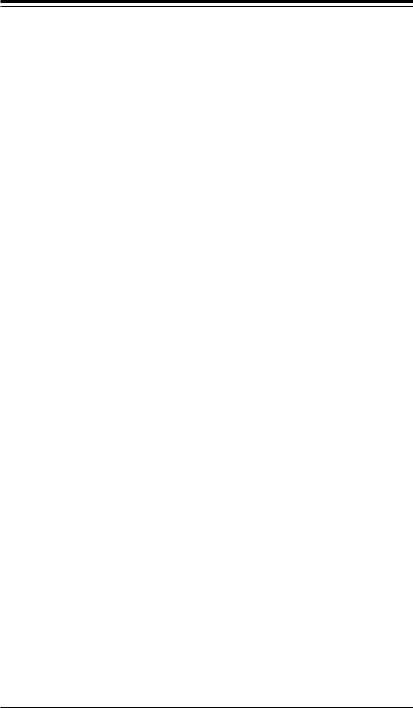
Preface
Preface
This manual is written for system integrators, PC technicians and knowledgeable PC users. It provides information for the installation and use of the 
About This Motherboard
The 
*The X9SCi-LN4 series motherboard supports 1U server platforms, and the X9SCA supports 3U/4U platforms.
Manual Organization
Chapter 1 describes the features, specifications and performance of the motherboard, and provides detailed information on the Intel C204 chipset.
Chapter 2 provides hardware installation instructions. Read this chapter when installing the processor, memory modules and other hardware components into the system. If you encounter any problems, see Chapter 3, which describes troubleshooting procedures for video, memory and system setup stored in the CMOS.
Chapter 4 includes an introduction to the BIOS, and provides detailed information on running the CMOS Setup utility.
Appendix A provides BIOS Error Beep Codes.
Appendix B lists software program installation instructions. Appendix C contains the UEFI BIOS Recovery instructions.
iii
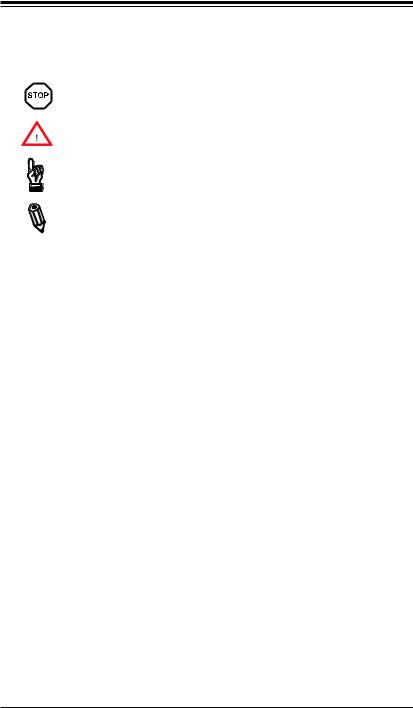

Conventions Used in the Manual:
Special attention should be given to the following symbols for proper installation and to prevent damage done to the components or injury to yourself:
Danger/Caution: Instructions to be strictly followed to prevent catastrophic system failure or to avoid bodily injury
Warning: Critical information to prevent damage to the components or data loss.
Important: Important information given to ensure proper system installation or to relay safety precautions.
Note: Additional Information given to differentiate various models or provides information for correct system setup.
iv
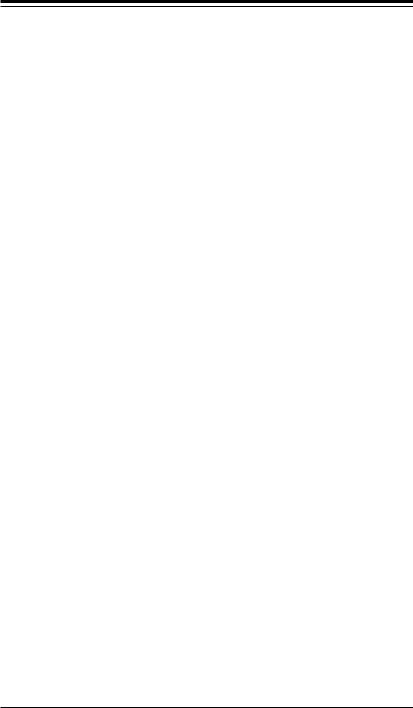
Contacting Supermicro
Contacting Supermicro
|
Headquarters |
|
|
Address: |
Super Micro Computer, Inc. |
|
980 Rock Ave. |
|
|
San Jose, CA 95131 U.S.A. |
|
|
Tel: |
+1 (408) 503-8000 |
|
Fax: |
+1 (408) 503-8008 |
|
Email: |
marketing@supermicro.com (General Information) |
|
support@supermicro.com (Technical Support) |
|
|
Web Site: |
www.supermicro.com |
|
Europe |
|
|
Address: |
Super Micro Computer B.V. |
|
Het Sterrenbeeld 28, 5215 ML |
|
|
‘s-Hertogenbosch, The Netherlands |
|
|
Tel: |
+31 (0) 73-6400390 |
|
Fax: |
+31 (0) 73-6416525 |
|
Email: |
sales@supermicro.nl (General Information) |
|
support@supermicro.nl (Technical Support) |
|
|
rma@supermicro.nl (Customer Support) |
|
|
Web Site: |
www.supermicro.nl |
|
Asia-Pacific |
|
|
Address: |
Super Micro Computer, Inc. |
|
3F, No. 150, Jian 1st Rd. |
|
|
Zhonghe Dist., New Taipei City 235 |
|
|
Taiwan (R.O.C) |
|
|
Tel: |
+886-(2) 8226-3990 |
|
Fax: |
+886-(2) 8226-3992 |
|
Email: |
support@supermicro.com.tw |
|
Web Site: |
www.supermicro.com.tw |
v
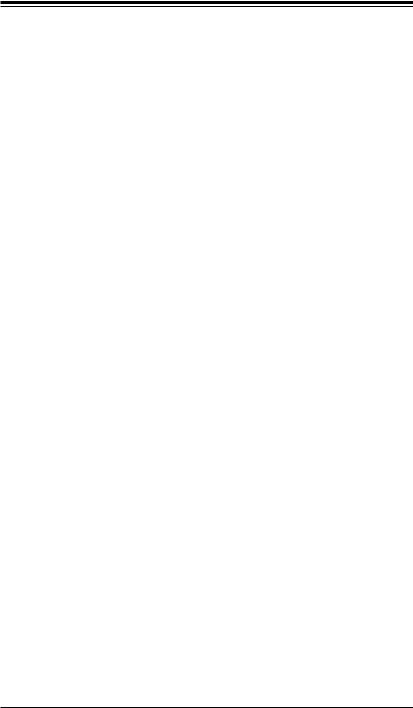

Table of Contents
Preface
|
About This Motherboard…………………………………………………………………………………… |
iii |
|
Manual Organization………………………………………………………………………………………… |
iii |
|
Conventions Used in the Manual:………………………………………………………………………. |
iv |
|
Contacting Supermicro……………………………………………………………………………………… |
v |
Chapter 1 Introduction
|
1-1 |
Overview……………………………………………………………………………………………. |
1-1 |
|
Checklist……………………………………………………………………………………………. |
1-1 |
|
|
Motherboard Features…………………………………………………………………………. |
1-8 |
|
|
1-2 |
Chipset Overview ……………………………………………………………………………… |
1-11 |
|
Intel C204 Chipset Features………………………………………………………………… |
1-11 |
|
|
1-3 |
Special Features……………………………………………………………………………….. |
1-12 |
|
Recovery from AC Power Loss…………………………………………………………… |
1-12 |
|
|
1-4 |
PC Health Monitoring………………………………………………………………………… |
1-12 |
|
Fan Status Monitor with Firmware Control …………………………………………… |
1-12 |
|
|
Environmental Temperature Control…………………………………………………….. |
1-12 |
|
|
System Resource Alert………………………………………………………………………. |
1-12 |
|
|
1-5 |
ACPI Features………………………………………………………………………………….. |
1-13 |
|
Slow Blinking LED for Suspend-State Indicator…………………………………….. |
1-13 |
|
|
1-6 |
Power Supply……………………………………………………………………………………. |
1-13 |
|
1-7 |
Super I/O…………………………………………………………………………………………. |
1-14 |
|
1-8 Overview of the Nuvoton WPCM450 Controller…………………………………….. |
1-14 |
Chapter 2 Installation
|
2-1 |
Static-Sensitive Devices………………………………………………………………………. |
2-1 |
|
Precautions………………………………………………………………………………………… |
2-1 |
|
|
Unpacking………………………………………………………………………………………….. |
2-1 |
|
|
2-2 |
Processor and Heatsink Installation………………………………………………………. |
2-2 |
|
Installing the LGA1155 Processor ………………………………………………………… |
2-2 |
|
|
Installing a Passive CPU Heatsink………………………………………………………… |
2-5 |
|
|
Removing the Heatsink……………………………………………………………………….. |
2-6 |
|
|
Installing an Active Fan CPU Heatsink…………………………………………………… |
2-7 |
|
|
Removing the Heatsink……………………………………………………………………….. |
2-9 |
|
|
2-3 |
Installing DDR3 Memory…………………………………………………………………….. |
2-10 |
|
DIMM Installation………………………………………………………………………………. |
2-10 |
|
|
Removing Memory Modules……………………………………………………………….. |
2-10 |
|
|
Memory Support………………………………………………………………………………… |
2-11 |
vi

|
Table of Contents |
||
|
Memory Population Guidelines…………………………………………………………….. |
2-11 |
|
|
2-4 |
Motherboard Installation…………………………………………………………………….. |
2-13 |
|
Tools Needed……………………………………………………………………………………. |
2-13 |
|
|
Location of Mounting Holes………………………………………………………………… |
2-13 |
|
|
Installing the Motherboard………………………………………………………………….. |
2-14 |
|
|
2-5 |
Connectors/IO Ports………………………………………………………………………….. |
2-15 |
|
Motherboard I/O Backpanel………………………………………………………………… |
2-15 |
|
|
ATX PS/2 Keyboard/Mouse Ports……………………………………………………. |
2-16 |
|
|
Universal Serial Bus (USB)……………………………………………………………. |
2-17 |
|
|
Ethernet Ports………………………………………………………………………………. |
2-18 |
|
|
Serial Ports………………………………………………………………………………….. |
2-19 |
|
|
Video Connector…………………………………………………………………………… |
2-20 |
|
|
Front Control Panel…………………………………………………………………………… |
2-21 |
|
|
Front Control Panel Pin Definitions……………………………………………………… |
2-22 |
|
|
Power LED ………………………………………………………………………………….. |
2-22 |
|
|
HDD LED…………………………………………………………………………………….. |
2-22 |
|
|
Power Fail LED…………………………………………………………………………….. |
2-22 |
|
|
NIC1/NIC2 (LAN1/LAN2)……………………………………………………………….. |
2-23 |
|
|
Overheat (OH)/Fan Fail / UID LED………………………………………………….. |
2-23 |
|
|
Reset Button ……………………………………………………………………………….. |
2-24 |
|
|
Power Button ………………………………………………………………………………. |
2-24 |
|
|
2-6 |
Connecting Cables……………………………………………………………………………. |
2-25 |
|
ATX Main PWR & CPU PWR Connectors ………………………………………. |
2-25 |
|
|
Fan Headers (FAN1~4, FANA)……………………………………………………….. |
2-26 |
|
|
Chassis Intrusion (JL1)………………………………………………………………….. |
2-26 |
|
|
Internal Buzzer (SPKR1)……………………………………………………………….. |
2-27 |
|
|
Speaker (JSPK)……………………………………………………………………………. |
2-27 |
|
|
Onboard Power LED (JLED1)………………………………………………………… |
2-28 |
|
|
Power Supply I2C (JPI2C)………………………………………………………………. |
2-28 |
|
|
T-SGPIO 0/1 Headers (T-SGPIO)………………………………………………………………. |
2-29 |
|
|
TPM Header (JTPM)……………………………………………………………………… |
2-29 |
|
|
DOM PWR Connector (JWF1)………………………………………………………… |
2-30 |
|
|
Wake-On-LAN (JWOL)………………………………………………………………….. |
2-30 |
|
|
NIC3/NIC4 (NIC LED3/LED4)…………………………………………………………. |
2-31 |
|
|
Unit ID Switch………………………………………………………………………………. |
2-31 |
|
|
2-7 |
Jumper Settings………………………………………………………………………………… |
2-32 |
|
Explanation of Jumpers……………………………………………………………………… |
2-32 |
|
|
LAN Port Enable/Disable (JPL1~4)…………………………………………………. |
2-32 |
vii


|
CMOS Clear (JBT1)………………………………………………………………………. |
2-33 |
|
|
PCI Slot SMB Enable (JI2C1/JI2C2)…………………………………………………. |
2-33 |
|
|
VGA Enable (JPG1)………………………………………………………………………. |
2-34 |
|
|
Watch Dog Enable (JWD)………………………………………………………………. |
2-34 |
|
|
USB Wake-Up (JPUSB1)……………………………………………………………….. |
2-35 |
|
|
BMC Enable (JPB)………………………………………………………………………… |
2-35 |
|
|
2-8 |
Onboard Indicators……………………………………………………………………………. |
2-36 |
|
LAN Port LEDs…………………………………………………………………………….. |
2-36 |
|
|
IPMI Dedicated LAN LEDs ……………………………………………………………. |
2-36 |
|
|
Onboard Power LED (LE2)…………………………………………………………….. |
2-37 |
|
|
Unsupported Memory LED (LE3)……………………………………………………. |
2-37 |
|
|
Onboard Standby Power LED (LE4)……………………………………………….. |
2-37 |
|
|
Rear UID LED (LE5)……………………………………………………………………… |
2-38 |
|
|
IPMI Heartbeat LED (LE7)……………………………………………………………… |
2-38 |
|
|
2-9 |
SATA Connections…………………………………………………………………………….. |
2-39 |
|
SATA Connections………………………………………………………………………… |
2-39 |
|
|
Chapter 3 Troubleshooting |
||
|
3-1 |
Troubleshooting Procedures…………………………………………………………………. |
3-1 |
|
Before Power On………………………………………………………………………………… |
3-1 |
|
|
No Power…………………………………………………………………………………………… |
3-1 |
|
|
No Video……………………………………………………………………………………………. |
3-2 |
|
|
Memory Errors …………………………………………………………………………………… |
3-2 |
|
|
Losing the System’s Setup Configuration………………………………………………. |
3-2 |
|
|
3-2 |
Technical Support Procedures………………………………………………………………. |
3-3 |
|
3-3 |
Frequently Asked Questions…………………………………………………………………. |
3-4 |
|
3-4 Battery Removal and Installation…………………………………………………………… |
3-6 |
|
|
Battery Removal…………………………………………………………………………………. |
3-6 |
|
|
Proper Battery Disposal……………………………………………………………………….. |
3-6 |
|
|
Battery Installation………………………………………………………………………………. |
3-6 |
|
|
3-5 Returning Merchandise for Service……………………………………………………….. |
3-7 |
|
|
Chapter 4 BIOS |
||
|
4-1 |
Introduction………………………………………………………………………………………… |
4-1 |
|
Starting BIOS Setup Utility…………………………………………………………………… |
4-1 |
|
|
How To Change the Configuration Data…………………………………………………. |
4-1 |
|
|
How to Start the Setup Utility……………………………………………………………….. |
4-2 |
|
|
4-2 |
Main Setup…………………………………………………………………………………………. |
4-2 |
|
System Overview: The following BIOS information will be displayed:……. |
4-3 |
|
|
System Time/System Date ……………………………………………………………… |
4-3 |
viii

|
Table of Contents |
|
|
Processor………………………………………………………………………………………. |
4-3 |
|
System Memory …………………………………………………………………………….. |
4-3 |
|
4-3 Advanced Setup Configurations……………………………………………………………. |
4-4 |
|
BOOT Feature………………………………………………………………………………….. |
4-4 |
|
Quiet Boot……………………………………………………………………………………… |
4-4 |
|
AddOn ROM Display Mode……………………………………………………………… |
4-4 |
|
Bootup Num-Lock…………………………………………………………………………… |
4-4 |
|
Wait For ‘F1’ If Error……………………………………………………………………….. |
4-4 |
|
Interrupt 19 Capture………………………………………………………………………… |
4-4 |
|
Watch Dog Function……………………………………………………………………….. |
4-5 |
|
Power Button Function……………………………………………………………………. |
4-5 |
|
Restore on AC Power Loss……………………………………………………………… |
4-5 |
|
Deep Sx………………………………………………………………………………………… |
4-5 |
|
Processor & Clock Options………………………………………………………………… |
4-5 |
|
Clock Spread Spectrum…………………………………………………………………… |
4-5 |
|
Hardware Prefetcher (Available when supported by the CPU)……………… |
4-5 |
|
Adjacent Cache Line Prefetch (Available when supported by the CPU)… |
4-6 |
|
Intel® Virtualization Technology (Available when supported by the CPU). 4-6 |
|
|
Execute-Disable Bit Capability (Available when supported by the OS and |
|
|
the CPU)……………………………………………………………………………………….. |
4-6 |
|
Intel® Hyper Threading Technology………………………………………………….. |
4-6 |
|
Active Processor Cores…………………………………………………………………… |
4-6 |
|
Power Technology…………………………………………………………………………… |
4-6 |
|
EIST……………………………………………………………………………………………… |
4-6 |
|
P-STATE Coordination…………………………………………………………………….. |
4-6 |
|
CPU C3 Report, CPU C6 Report……………………………………………………… |
4-7 |
|
C-State package limit setting……………………………………………………………. |
4-7 |
|
Intel® Turbo Boost Technology (Available if Intel® EIST technology is |
|
|
Enabled)………………………………………………………………………………………… |
4-7 |
|
Turbo Mode……………………………………………………………………………………. |
4-7 |
|
Chipset Configuration……………………………………………………………………….. |
4-7 |
|
CPU Bridge Configuration……………………………………………………………… |
4-7 |
|
Memory Frequency…………………………………………………………………………. |
4-7 |
|
Integrated IO Configuration……………………………………………………………. |
4-7 |
|
VT-d………………………………………………………………………………………………. |
4-8 |
|
Active State Power Management……………………………………………………… |
4-8 |
|
PCIE Maximum Payload Size…………………………………………………………… |
4-8 |
ix


|
PCI Express Port……………………………………………………………………………. |
4-8 |
|
PEG Force Gen1……………………………………………………………………………. |
4-8 |
|
Detect Non-Compliant Device…………………………………………………………… |
4-8 |
|
South Bridge Configuration……………………………………………………………. |
4-8 |
|
USB Functionst………………………………………………………………………………. |
4-8 |
|
Legacy USB Support………………………………………………………………………. |
4-9 |
|
BIOS EHCI Hand-Off………………………………………………………………………. |
4-9 |
|
IDE/SATA Configuration…………………………………………………………………….. |
4-9 |
|
SATA Mode……………………………………………………………………………………. |
4-9 |
|
IDE Mode………………………………………………………………………………………. |
4-9 |
|
Serial-ATA Controller 0~1………………………………………………………………… |
4-9 |
|
SATA Port0~Port5…………………………………………………………………………… |
4-9 |
|
AHCI Mode……………………………………………………………………………………. |
4-9 |
|
Aggressive Link Power Management………………………………………………… |
4-9 |
|
SATA Port0~Port5…………………………………………………………………………. |
4-10 |
|
Staggered Spin Up……………………………………………………………………….. |
4-10 |
|
External SATA Port……………………………………………………………………….. |
4-10 |
|
Hot Plug………………………………………………………………………………………. |
4-10 |
|
RAID Mode………………………………………………………………………………….. |
4-10 |
|
SATA Port0~Port5…………………………………………………………………………. |
4-10 |
|
Hot Plug………………………………………………………………………………………. |
4-10 |
|
PCIe/PCI/PnP Configuration ……………………………………………………………. |
4-10 |
|
PCI ROM Priority………………………………………………………………………….. |
4-10 |
|
PCI Latency Timer………………………………………………………………………… |
4-10 |
|
SR-IOV Support…………………………………………………………………………….. |
4-11 |
|
PCI-E Slot 4, 5, 6, & 7 OPROM………………………………………………………. |
4-11 |
|
Onboard LAN Option ROM Select……………………………………………………. |
4-11 |
|
Load Onboard LAN1 Option ROM/Load Onboard LAN2 Option ROM….. |
4-11 |
|
Super IO Device Configuration …………………………………………………………. |
4-11 |
|
Serial Port 1 / Serial Port 2…………………………………………………………….. |
4-11 |
|
Serial Port1 Settings/ Serial Port2 Settings……………………………………….. |
4-11 |
|
Remote Access Configuration ………………………………………………………….. |
4-11 |
|
Hardware Health Configuration…………………………………………………………. |
4-12 |
|
Fan Speed Control Mode………………………………………………………………. |
4-12 |
|
CPU Temperature Display Mode…………………………………………………….. |
4-13 |
|
Fan1 ~ Fan4, FanA Reading………………………………………………………….. |
4-13 |
|
12V, VDIMM, 5VCC, -12V, AVCC, 3.3VCC, VSB, VBAT…………………….. |
4-13 |
|
ACPI Configuration…………………………………………………………………………. |
4-14 |
|
High Precision Event Timers………………………………………………………….. |
4-14 |
x

|
Table of Contents |
||
|
NUMA Support……………………………………………………………………………… |
4-14 |
|
|
WHEA Support……………………………………………………………………………… |
4-14 |
|
|
4-4 |
Event Logs……………………………………………………………………………………….. |
4-14 |
|
Smbios Event Log…………………………………………………………………………. |
4-14 |
|
|
Erase Event Log…………………………………………………………………………… |
4-14 |
|
|
When Log is Full…………………………………………………………………………… |
4-14 |
|
|
MECI…………………………………………………………………………………………… |
4-15 |
|
|
METW…………………………………………………………………………………………. |
4-15 |
|
|
4-5 IPMI Configuration (X9SCi-LN4F, X9SCA-F Only)…………………………………. |
4-15 |
|
|
BMC Support……………………………………………………………………………….. |
4-15 |
|
|
Wait For BMC………………………………………………………………………………. |
4-15 |
|
|
BMC Self Test Log……………………………………………………………………… |
4-16 |
|
|
System Event Log………………………………………………………………………. |
4-16 |
|
|
When SEL Full……………………………………………………………………………… |
4-16 |
|
|
Log EFI Status Codes…………………………………………………………………… |
4-16 |
|
|
View FRU Information…………………………………………………………………. |
4-16 |
|
|
BMC Network Configuration…………………………………………………………. |
4-17 |
|
|
Configuration Source…………………………………………………………………….. |
4-17 |
|
|
4-6 |
Boot Settings……………………………………………………………………………………. |
4-18 |
|
Boot Options Priority…………………………………………………………………… |
4-18 |
|
|
Boot Option #1, Boot option #2, Boot Option #3, etc…………………………. |
4-18 |
|
|
Delete Boot Option…………………………………………………………………….. |
4-18 |
|
|
Boot Option #1, Boot option #2, Boot Option #3, etc…………………………. |
4-18 |
|
|
4-7 |
Security Settings……………………………………………………………………………….. |
4-19 |
|
Administrator Password ………………………………………………………………… |
4-19 |
|
|
User Password:…………………………………………………………………………….. |
4-19 |
|
|
Boot Sector Virus Protection…………………………………………………………… |
4-19 |
|
|
4-8 |
Exit Options……………………………………………………………………………………… |
4-20 |
|
Save Changes and Exit…………………………………………………………………. |
4-20 |
|
|
Discard Changes and Exit …………………………………………………………….. |
4-20 |
|
|
Discard Changes………………………………………………………………………….. |
4-20 |
|
|
Restore Defaults…………………………………………………………………………… |
4-20 |
|
|
Save As User Defaults…………………………………………………………………… |
4-21 |
|
|
Restore User Defaults…………………………………………………………………… |
4-21 |
|
|
Boot Override……………………………………………………………………………….. |
4-21 |
xi
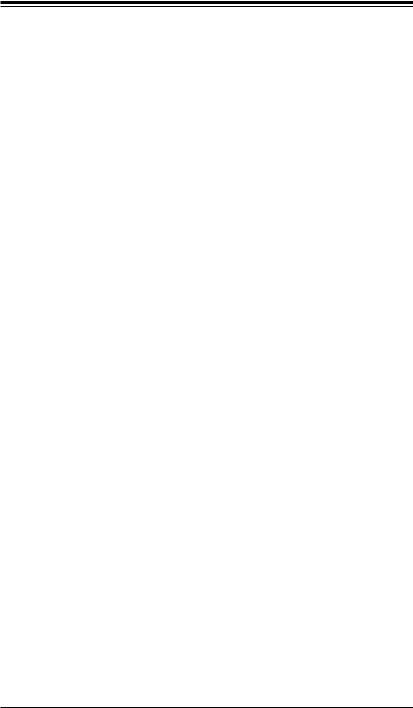

Appendix A BIOS Error Beep Codes
|
A-1 BIOS Error Beep Codes………………………………………………………………………. |
A-1 |
Appendix B Software Installation Instructions
|
B-1 |
Installing Drivers…………………………………………………………………………………. |
B-1 |
|
B-2 |
Configuring SuperDoctor® III……………………………………………………………….. |
B-2 |
Appendix C UEFI BIOS Recovery Instructions
|
An Overview to the UEFI BIOS………………………………………………………………………. |
C-1 |
|
How to Recover the UEFI BIOS Image (-the Main BIOS Block)…………………………. |
C-1 |
|
To Recover the Main BIOS Block Using a USB-Attached Device……………………….. |
C-1 |
xii
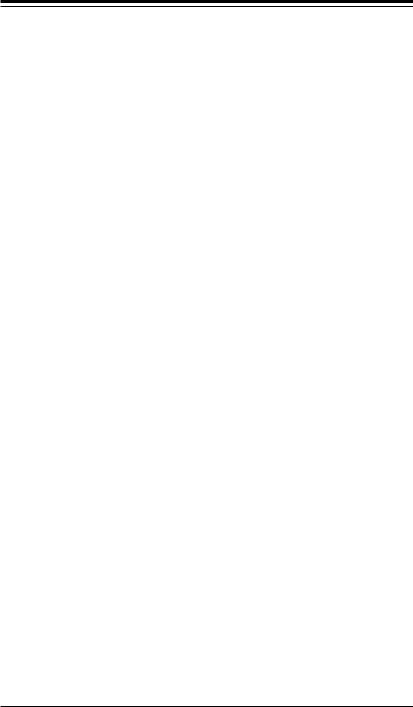
Chapter 1: Introduction
Chapter 1
Introduction
1-1 Overview
Checklist
Congratulations on purchasing your computer motherboard from an acknowledged leader in the industry. Supermicro boards are designed with the utmost attention to detail to provide you with the highest standards in quality and performance.
Please check that the following items have all been included with your motherboard. If anything listed here is damaged or missing, contact your retailer.
The following items are included in the retail box:
One (1) Supermicro Mainboard
Six (6) SATA cables
One (1) I/O shield
One (1) Supermicro CD containing drivers and utilities
One (1) User’s Manual
1-1

Chapter 1: Introduction

Note: All graphics shown in this manual were based upon the latest PCB Revision available at the time of publishing of the manual. The motherboard you’ve received may or may not look exactly the same as the graphics shown in this manual.
1-3
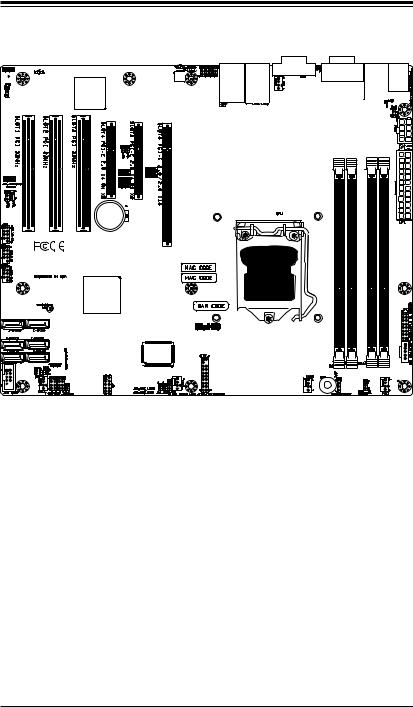

Motherboard Layout (X9SCA Series)
Important Notes to the User
•See Chapter 2 for detailed information on jumpers, I/O ports and JF1 front panel connections.
•«
•Jumpers not indicated are for testing only.
•When LE2 (Onboard Power LED Indicator) is on, system power is on. Unplug the power cable before installing or removing any components.
1-4
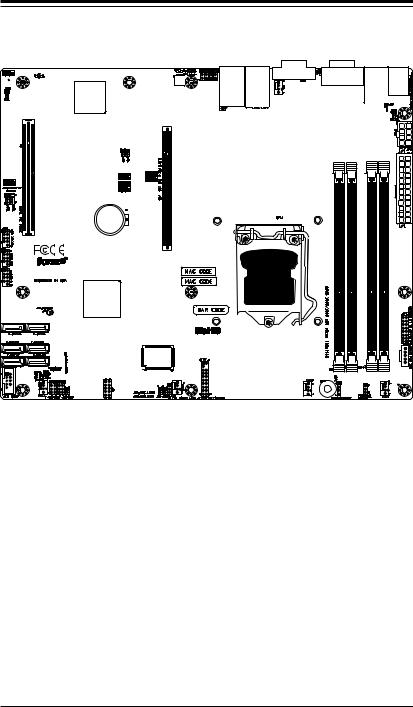
Chapter 1: Introduction
Motherboard Layout (X9SCi-LN4 Series)
Important Notes to the User
•See Chapter 2 for detailed information on jumpers, I/O ports and JF1 front panel connections.
•«
•Jumpers not indicated are for testing only.
•When LE2 (Onboard Power LED Indicator) is on, system power is on. Unplug the power cable before installing or removing any components.
1-5
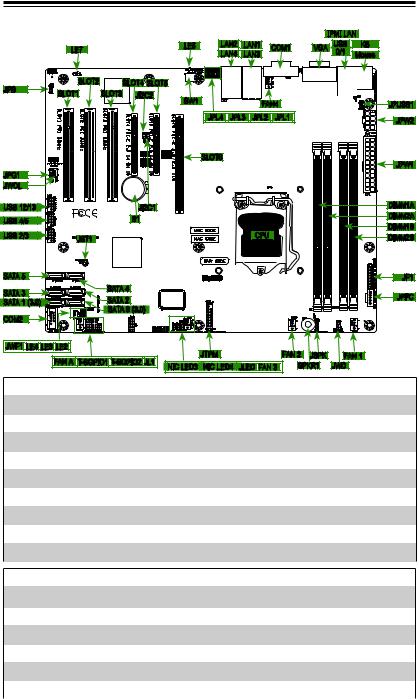

X9SCi-LN4/X9SCi-LN4F/X9SCA/X9SCA-F Quick Reference
IPMI
|
LE7 |
LE5 |
LAN2 |
LAN1 |
COM1 |
VGA |
USB |
KB |
|
LAN4 |
LAN3 |
0/1 |
Mouse |
|
JPB |
SLOT2 |
SLOT4 SLOT5 |
||||||
|
SLOT1 |
SLOT3 |
JI2C2 |
||||||
|
SW1 |
FAN4 |
JPUSB1 |
||||||
|
JPL4 |
JPL3 |
JPL2 |
JPL1 |
JPW2 |
||||
|
SLOT6 |
JPW1 |
|||||||
|
USB 12/13 |
JI2C1 |
DIMM1A |
|||||||
|
USB 4/5 |
B1 |
DIMM2A |
|||||||
|
DIMM1B |
|||||||||
|
USB 2/3 |
CPU |
||||||||
|
JBT1 |
DIMM2B |
||||||||
|
SATA 5 |
JF1 |
||||||||
|
SATA 3 |
SATA 4 |
JPI2C |
|||||||
|
SATA 2 |
|||||||||
|
SATA 1 (3.0) |
|||||||||
|
COM2 |
SATA 0 (3.0) |
||||||||
|
JWF1 LE4 LE3 LE2 |
JTPM |
FAN 2 |
JSPK |
FAN 1 |
|||||
|
FAN A |
T-SGPIO1 |
T-SGPIO2 JL1 |
|||||||
|
NIC LED3 |
NIC LED4 |
JLED FAN 3 |
SPKR1 |
JWD |
|||||
X9SCi-LN4/X9SCi-LN4F/X9SCA/X9SCA-F Jumpers
|
Jumper |
Description |
Default |
|
JBT1 |
CMOS Clear |
(See Chpt. 2) |
|
JI2C1/JI2C2 |
SMB to PCI Slots |
(See Chpt. 2) |
|
JPB |
BMC Enable (X9SCi-LN4F, X9SCA-F Only) |
Pins 1-2 (Enabled) |
|
JPG1 |
Onboard VGA Enable |
Pins 1-2 (Enabled) |
|
JPL1/JPL2 |
LAN1/LAN2 Enable |
Pins 1-2 (Enabled) |
|
JPL3/JPL4 |
LAN3/LAN4 Enable (X9SCi-LN4/-LN4F only) |
Pins 1-2 (Enabled) |
|
JPUSB1 |
Backpanel USB 0/1 Wake-Up Enable |
Pins 1-2 (Enabled) |
|
JWD |
Watch Dog Timer Enable |
Pins 1-2 (Reset) |
X9SCi-LN4/X9SCi-LN4F/X9SCA/X9SCA-F LED Indicators
|
LED |
Description |
Color/State |
Status |
|
LE2 |
Onboard Power On LED |
Green: Solid on |
System On |
|
LE3 |
Unsupported Memory Installed Indicator |
Yellow: Blinking |
Unsupported Memory |
|
LE4 |
Onboard Standby PWR LED |
Green: Solid On |
Standy Power On |
|
LE5 |
UID (Unit ID) LED |
Blue: Solid On |
UID: On |
|
LE7 |
IPMI Heartbeat (X9SCi-LN4F, X9SCA-F Only) |
Green: Blinking |
IPMI Normal |
1-6
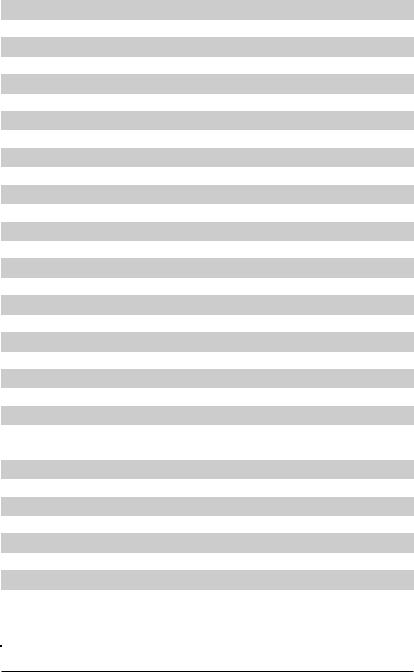
|
Chapter 1: Introduction |
|
|
X9SCi-LN4/X9SCi-LN4F/X9SCA/X9SCA-F Headers/Connectors |
|
|
Connector |
Description |
|
B1 |
Onboard Battery |
|
COM1, COM2 |
COM1 Backpanel Serial Port, COM2 Serial Port Header |
|
BIOS |
SPI BIOS |
|
Fans 1~4, Fan A |
System/CPU Fan Headers |
|
JF1 |
Front Panel Control Header |
|
JL1 |
Chassis Intrusion Header |
|
JLED1 |
Power LED Indicator Header |
|
JPW1 |
24-pin ATX Main Power Connector (Required) |
|
JPW2 |
+12V 8-pin CPU power Connector (Required) |
|
KB, Mouse |
Keyboard/Mouse Connectors |
|
LAN1/LAN2/LAN3/LAN4 |
Gigabit (RJ45) Ports (LAN3/LAN4 is supported on the X9SCi-LN4 only) |
|
IPMI LAN |
IPMI LAN (X9SCA-F/X8SCi-LN4F models only) |
|
SATA 0/1 |
Serial ATA 3.0 Ports 0/1 (6Mb/s) |
|
SATA 2~5 |
Serial ATA 2.0 Ports 2~5 (3Mb/s) |
|
JPI2C |
PWR supply (I2C) System Management Bus |
|
JSPK |
Speaker Header (Pins 3/4: Internal, 1~4:External) |
|
JTPM |
Trusted Platform Module (TPM) Header |
|
JWF1 |
SATA DOM (Disk On Module) Power Connector |
|
JWOL |
Wake On LAN Header |
|
SPKR1 |
Internal Speaker/Buzzer |
|
T-SGPIO-1/2 |
Serial Link General Purpose I/O 1/2 Headers (5V Gen1/Gen 2) |
|
USB0/1 |
Backpanel USB 0/1 |
|
USB2/3, USB4/5, |
Front Accessible USB Connections (via 3 Headers) |
|
USB 12/13 |
|
|
VGA |
Onboard Video Port |
|
NIC LED3, NIC LED4 |
LED Headers for LAN3 and LAN4 (X9SCi-LN4 Only) |
|
DIMM 1A, 2A, 1B, 2B |
1066/1333 DDR3 DIMM Slots (ECC, Unbuffered type is required) |
|
SW1 |
Unit ID Switch to turn on UID LED (LE5) |
|
Slot 1~3 |
33MHz PCI Slots (Slot 2/3 are not available on the X9SCi series) |
|
Slot 4~5 |
PCI-Express Slots x4 in x8 (Not available on the X9SCi series) |
|
Slot 6 |
PCI-Express Slot x16 |
1-7
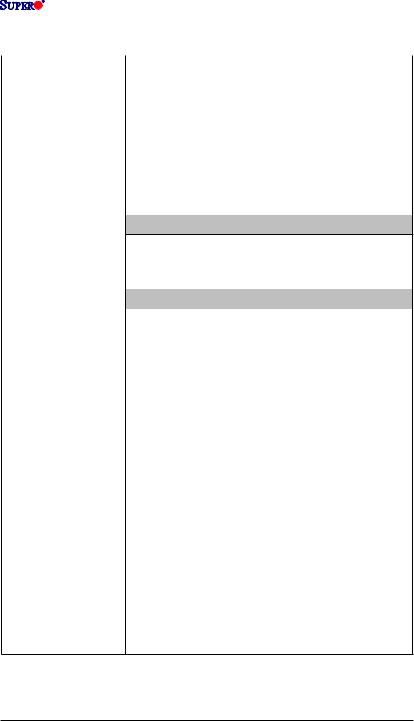
|
X9SCi-LN4/X9SCi-LN4F/X9SCA/X9SCA-F |
||
Motherboard Features |
||
|
CPU |
Single Intel® Xeon E3-1200 series, 2nd generation Intel |
|
|
Core® i3, Pentium®, Celeron® processor in an LGA 1155 |
||
|
socket |
||
|
Memory |
Four (4) SDRAM slots support up to 32 GB of DDR3 Unbuf- |
|
|
fered, ECC 1333/1066 memory |
||
|
Supports dual-channel memory bus |
||
|
DIMM sizes |
||
|
UDIMM |
1 GB, 2 GB, 4GB, and 8GB |
|
|
Chipset |
Intel® C204 Standard |
|
|
Expansion Slots |
X9SCA/X9SCA-F Only |
|
Three (3) 33MHz PCI Slots |
||||
|
Two (2) PCI-Express 2.0 x4 in x8 Slots |
||||
|
One (1) PCI-Express 2.0 x16 Slot |
||||
|
X9SCi-LN4/-LN4F Only |
||||
|
One (1) 33MHz PCI Slot |
||||
|
One (1) PCI-Express 2.0 x16 Slot |
||||
|
Integrated Graphics |
Matrox® G200eW |
|||
|
Network Connections |
Two (2) Intel 82574L (Four for the X9SCi-LN4/-LN4F) |
|||
|
Two (2) RJ-45 Rear IO Panel Connectors with Link and |
||||
|
Activity LEDs, Four (4) for the X9SCi-LN4/-LN4F |
||||
|
Single Realtek RTL8201N PHY to support IPMI 2.0 LAN |
||||
|
(X9SCi-LN4F/X9SCA-F Only) |
||||
|
I/O Devices |
SATA Connections |
|||
|
SATA 3.0 Ports |
Two (2) (I-SATA 0/1) |
|||
|
RAID 0, 1 Support |
||||
|
SATA 2.0 Ports |
Four (4) (I-SATA 2~5) |
|||
|
RAID 0, 1, 5, 10 |
||||
|
Integrated IPMI 2.0 |
||||
|
IPMI 2.0 supported by the WPCM450 Server BMC |
||||
|
(X9SCi-LN4F/X9SCA-F Only) |
||||
|
USB Devices |
||||
|
Two (2) USB ports on the rear I/O panel (USB 0/1) |
||||
|
Six (6) USB header connectors for front access (USB 2/3, |
||||
|
USB 4/5, USB 12/13) |
1-8
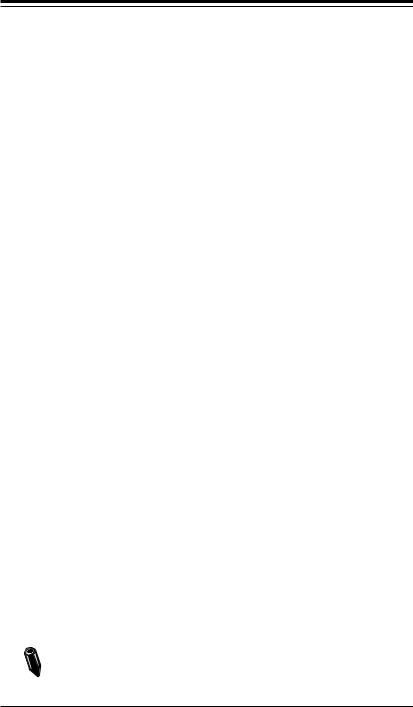
Chapter 1: Introduction
|
Keyboard/Mouse |
|
|
PS/2 Keyboard/Mouse ports on the I/O backpanel |
|
|
Serial (COM) Ports |
|
|
Two (2) Fast UART 16550 connections: one 9-pin RS-232 |
|
|
port (Backplane COM1 port) and one header (FP COM2) |
|
|
Super I/O |
|
|
Winbond Super I/O NCT6776F |
|
|
BIOS |
64 Mb SPI AMI BIOS® SM Flash BIOS |
|
Plug and Play (PnP), DMI 2.3, PCI 2.3, ACPI 1.0/2.0/3.0, |
|
|
USB Keyboard and SMBIOS 2.5 |
|
|
Power Configuration |
ACPI/ACPM Power Management |
|
Main Switch Override Mechanism |
|
|
Keyboard Wake-up from Soft-Off |
|
|
Internal/External Modem Ring-On |
|
|
Power-on mode for AC power recovery |
|
|
PC Health Monitoring |
CPU Monitoring |
|
Onboard voltage monitors for CPU core, +3.3V, +5V, +/- |
|
|
12V, +3.3V Stdby, VBAT, Memory, VCORE for CPU |
|
|
CPU 4-phase switching voltage regulator |
|
|
CPU/System overheat LED and control |
|
|
CPU Thermal Trip support |
|
|
Thermal Monitor 2 (TM2) support |
|
|
Fan Control |
|
|
Fan status monitoring with firmware 4-pin (Pulse Width |
|
|
Modulation) fan speed control |
|
|
Low noise fan speed control |
|
|
System Management |
PECI (Platform Environment Configuration Interface) 2.0 |
|
support |
|
|
System resource alert via SuperDoctor® III |
|
|
SuperDoctor® III, Watch Dog, NMI |
|
|
Chassis Intrusion header and detection |
|
|
CD Utilities |
BIOS flash upgrade utility |
|
Drivers and software for Intel® C204 chipset utilities |
|
|
Other |
ROHS 6/6 (Full Compliance, Lead Free) |
|
Dimensions |
ATX form factor (12″ x 9.6″) |
Note: For IPMI Configuration Instructions, please refer to the Embedded

1-9

(SLOT6)
|
PCIe2.0_x16 |
||||||||||||||||
|
PCIe x16 SLOT |
||||||||||||||||
|
5.0Gb |
||||||||||||||||
|
(SLOT5) |
||||||||||||||||
|
PCIe2.0_x4 |
||||||||||||||||
|
PCIe x8 SLOT (X9SCA/-F only) |
||||||||||||||||
|
5.0Gb |
||||||||||||||||
|
SVID |
||||||||||||||||
|
VRM 12 |
||||||||||||||||
|
MISC VRs |
||||||||||||||||
|
P28-29 |
||||||||||||||||
|
PCIe_x4 |
5.0Gbps |
|||||||||||||||
|
PCIe x8 SLOT |
||||||||||||||||
|
(X9SCA/-F only) |
||||||||||||||||
|
PCI32 |
||||||||||||||||
|
PCI 32 SLOT |
||||||||||||||||
|
PCI32 |
||||||||||||||||
|
PCI 32 SLOT |
||||||||||||||||
|
(X9SCA/-F only) |
||||||||||||||||
|
PCI32 |
||||||||||||||||
|
PCI 32 SLOT |
||||||||||||||||
|
(X9SCA/-F only) |
||||||||||||||||
|
SATA-II |
300MB/s |
|||||||||||||||
|
4 SATA PORTS |
||||||||||||||||
|
SATA-III |
600MB/s |
|||||||||||||||
|
2 SATA PORTS |
||||||||||||||||
|
USB2.0 |
480Mbps |
|||||||||||||||
|
8 USB PORTS |
||||||||||||||||
|
LPC |
||||||||||||||||
|
TPM1.2 Header |
||||||||||||||||
|
SPI |
||||||||||||||||
|
FLASH |
||||||||||||||||
|
SPI 32Mb |
||||||||||||||||
|
COM1,2 |
||||||||||||||||
|
P/S2 |
||||||||||||||||
|
HEALTH |
||||||||||||||||
|
INFO |
|
DDR3 (CHA) |
P9-10 |
||||||||||||||
|
DIMM1 |
|||||||||||||||
|
1333/1066MHz |
DIMM2(Far) |
4 UDIMM |
|||||||||||||
|
Sandy Bridge |
P11-12 |
||||||||||||||
|
DDR3 (CHB) |
|||||||||||||||
|
DIMM1 |
|||||||||||||||
|
1333/1066MHz |
DIMM2(Far) |
||||||||||||||
|
x4 DMI II 5.0Gb |
|||||||||||||||
|
PCIe_x1 |
|||||||||||||||
|
P13-16 |
GLAN1 |
RJ45 |
|||||||||||||
|
2.5Gbps |
82574L |
||||||||||||||
|
PCIe_x1 |
|||||||||||||||
|
GLAN2 |
RJ45 |
||||||||||||||
|
2.5Gbps |
82574 |
||||||||||||||
|
Cougar Point |
|||||||||||||||
|
PCIe_x1 |
|||||||||||||||
|
(C204 / C206) |
GLAN3 |
RJ45 |
|||||||||||||
|
PCH |
2.5Gbps |
82574L |
(X9SCI-LN4 only) |
||||||||||||
|
PCIe_x1 |
|||||||||||||||
|
GLAN4 |
RJ45 |
||||||||||||||
|
2.5Gbps |
82574L |
(X9SCI-LN4 only) |
|||||||||||||
|
PCI32 |
|||||||||||||||
|
HERMON WPCM450 |
|||||||||||||||
|
LPC |
|||||||||||||||
|
WINBOND |
|||||||||||||||
|
RMII |
|||||||||||||||
|
RTL8201 |
VGA |
||||||||||||||
|
LPC |
PHY |
PORT |
|||||||||||||
|
RJ45 |
|||||||||||||||
|
(X9SCA-F only) |
|||||||||||||||
|
NCT6776F |
|||||||||||||||
|
LPC I/O |
|||||||||||||||
System Block Diagram
Note: This is a general block diagram and may not exactly represent the features on your motherboard. See the Motherboard Features pages for the actual specifications of each motherboard.
1-10
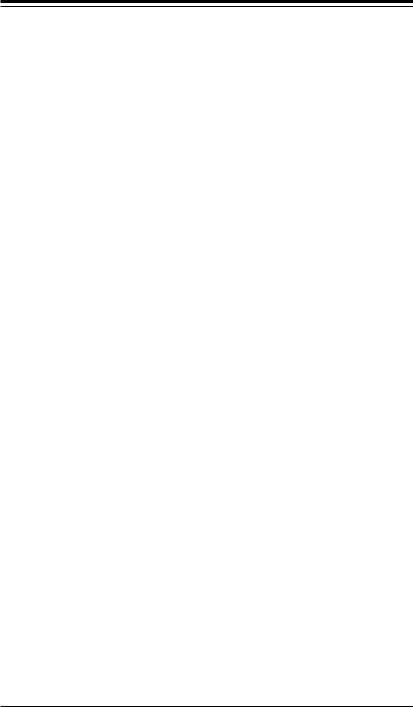
Chapter 1: Introduction
1-2 Chipset Overview
The X9SCi-LN4/X9SCA series motherboard supports a single Intel® Xeon E3-
1200 series, 2nd generation Intel Core® i3, Pentium®, Celeron® processor in an LGA 1155 socket. Built upon the functionality and the capability of the C204 chipset, the motherboard provides substantial enhancement to system performance and storage capability for Bromolow server platforms in a sleek package.
The high-speed Direct Media Interface (DMI) featured in the Intel C204 chipset supports high-speed Direct Media Interface (DMI) for chip-to-chip true isochronous communication, providing up to 10 Gb/s of software-transparent data transfer rate on each read/write direction. In addition, the X9SCi-LN4/X9SCA series motherboard also features the TCO timer which allows the system to recover from a software/hardware lock and perform tasks, including ECC Error Reporting, Function Disable and Intruder Detect.
Intel C204 Chipset Features
•Direct Media Interface (up 10 Gb/s transfer, Full Duplex)
•Intel® Matrix Storage Technology and Intel Rapid Storage Technology
•Intel I/O Virtualization (VT-d) Support
•Intel Trusted Execution Technology Support
•PCI Express 2.0 Interface (up to 5.0 GT/s)
•SATA Controller (up to 3G/s)
•Advanced Host Controller Interface (AHCI)
•Two (2) SATA 3.0 ports (up to 6G/s)
1-11
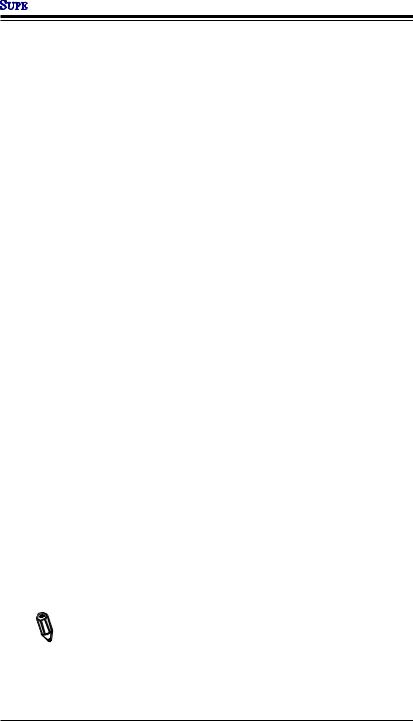

1-3 Special Features
Recovery from AC Power Loss
Basic I/O System (BIOS) provides a setting for you to determine how the system will respond when AC power is lost and then restored to the system. You can choose for the system to remain powered off (in which case you must press the power switch to turn it back on), or for it to automatically return to a power-on state. See the Advanced BIOS Setup section to change this setting. The default setting is Last State.
1-4 PC Health Monitoring
This section describes the PC health monitoring features of the board. All have an onboard System Hardware Monitoring chip that supports PC health monitoring. An onboard voltage monitor will scan these onboard voltages continuously: CPU Vcore, NIC Vcore, BMC Vcore, AUX Vcore, Standby ME Vcore, 12V Scale, 1.5V, 3.3V Vcc(V), 3.3VSB, and Battery Voltage. Once a voltage becomes unstable, a warning is given, or an error message is sent to the screen. The user can adjust the voltage thresholds to define the sensitivity of the voltage monitor.
Fan Status Monitor with Firmware Control
PC health monitoring in the BIOS can check the RPM status of the cooling fans. The onboard CPU and chassis fans are controlled by Thermal Management via BIOS (under the Hardware Monitoring section in the Advanced Setting).
Environmental Temperature Control
The thermal control sensor monitors the CPU temperature in real time and will turn on the thermal control fan whenever the CPU temperature exceeds a user-defined threshold. The overheat circuitry runs independently from the CPU. Once the thermal sensor detects that the CPU temperature is too high, it will automatically turn on the thermal fans to prevent the CPU from overheating. The onboard chassis thermal circuitry can monitor the overall system temperature and alert the user when the chassis temperature is too high.
Note: To avoid possible system overheating, please be sure to provide adequate airflow to your system.
System Resource Alert
This feature is available when the system is used with SuperDoctor® III in the
1-12
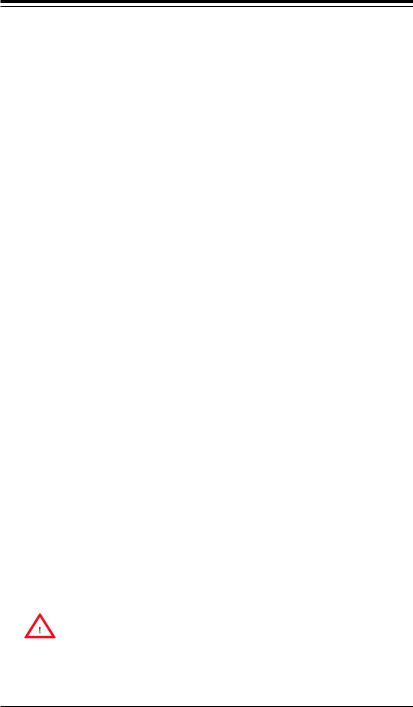
Chapter 1: Introduction
Windows OS environment or used with SuperDoctor II in Linux. SuperDoctor is used to notify the user of certain system events. For example, you can also configure SuperDoctor to provide you with warnings when the system temperature, CPU temperatures, voltages and fan speeds go beyond predefined thresholds.
1-5 ACPI Features
ACPI stands for Advanced Configuration and Power Interface. The ACPI specification defines a flexible and abstract hardware interface that provides a standard way to integrate power management features throughout a PC system, including its hardware, operating system and application software. This enables the system to automatically turn on and off peripherals such as CD-ROMs, network cards, hard disk drives and printers.
In addition to enabling operating system-directed power management, ACPI also provides a generic system event mechanism for Plug and Play, and an operating system-independent interface for configuration control.ACPI leverages the Plug and
Play BIOS data structures, while providing a processor architecture-independent implementation that is compatible with Windows XP, Windows Vista and Windows 2008 Operating Systems.
Slow Blinking LED for Suspend-State Indicator
When the CPU goes into a suspend state, the chassis power LED will start to blink to indicate that the CPU is in suspend mode. When the user presses any key, the CPU will «wake up», and the LED will automatically stop blinking and remain on.
1-6 Power Supply
As with all computer products, a stable power source is necessary for proper and reliable operation. It is even more important for processors that have high CPU clock rates.
This motherboard accommodates 24-pin ATX power supplies. Although most power supplies generally meet the specifications required by the CPU, some are inadequate. In addition, the 12V 8-pin power connector located at JPW2 is also required to ensure adequate power supply to the system. Also your power supply must supply 1.5A for the Ethernet ports.
Warning: 1. To prevent damage to the power supply or motherboard, please use a power supply that contains a 24-pin and a 8-pin power connectors. Be sure to connect these connectors to the 24-pin (JPW1) and the 8-pin (JPW2) power connectors on the motherboard. Failure in doing so will void the manufacturer warranty on your power supply and motherboard.
1-13
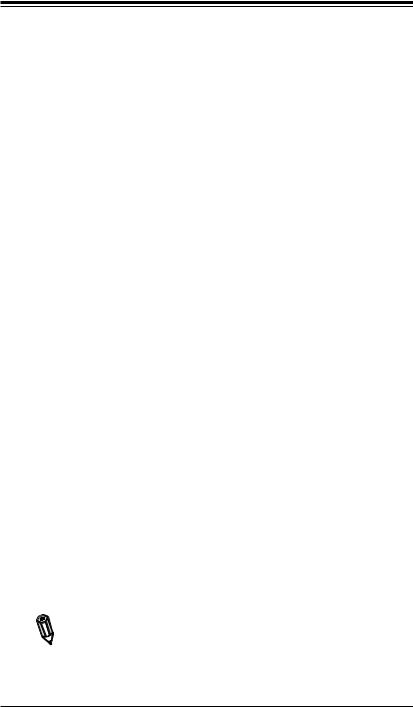

2. To provide adequate power to SATA devices, please connect the SATA DOM PWR connector (JWF1) to the power supply.
It is strongly recommended that you use a high quality power supply that meets ATX power supply Specification 2.02 or above. It must also be SSI compliant. (For more information, please refer to the web site at http://www.ssiforum.org/). Additionally, in areas where noisy power transmission is present, you may choose to install a line filter to shield the computer from noise. It is recommended that you also install a power surge protector to help avoid problems caused by power surges.
1-7 Super I/O
The Super I/O supports two high-speed, 16550 compatible serial communication ports (UARTs). Each UART includes a 16-byte send/receive FIFO, a programmable baud rate generator, complete modem control capability and a processor interrupt system. Both UARTs provide legacy speed with baud rate of up to 115.2 Kbps as well as an advanced speed with baud rates of 250 K, 500 K, or 1 Mb/s, which support higher speed modems.
The Super I/O provides functions that comply with ACPI (Advanced Configuration and Power Interface), which includes support of legacy and ACPI power management through an SMI or SCI function pin. It also features auto power management to reduce power consumption.
1-8 Overview of the Nuvoton WPCM450 Controller
The Nuvoton WPCM450R Controller is a Baseboard Management Controller (BMC) that supports 2D/VGA-compatible Graphics cores, Virtual Media, and Keyboard/ Video/Mouse Redirection (KVMR) modules. With blade-oriented Super I/O capability built in, the WPCM450R Controller is ideal for legacy-reduced server platforms.
The WPCM450R interfaces with a host system via PCI interface to communicate with the Graphics core. It supports USB 2.0 and 1.1 for remote keyboard/mouse/ virtual media emulation. It also provides LPC interface to control Super IO functions. The WPCM450R is connected to the network via an external Ethernet PHY module.
The WPCM450R communicates with onboard components via six SMBus interfaces, fan control, and Platform Environment Control Interface (PECI) buses.
Note: For more information on IPMI configuration, please refer to the Embedded IPMI User’s Guide posted on our website at http://www.supermicro. com/support/manuals/.
1-14
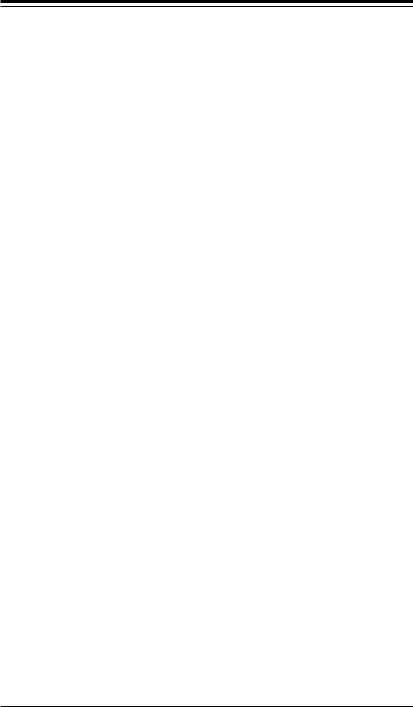
Chapter 2: Installation
Chapter 2
Installation
2-1 Static-Sensitive Devices
Electrostatic-Discharge (ESD) can damage electronic components. To avoid damaging your system board, it is important to handle it very carefully. The following measures are generally sufficient to protect your equipment from ESD.
Precautions
•Use a grounded wrist strap designed to prevent static discharge.
•Touch a grounded metal object before removing the board from the antistatic bag.
•Handle the board by its edges only; do not touch its components, peripheral chips, memory modules or gold contacts.
•When handling chips or modules, avoid touching their pins.
•Put the motherboard and peripherals back into their antistatic bags when not in use.
•For grounding purposes, make sure your computer chassis provides excellent conductivity between the power supply, the case, the mounting fasteners and the motherboard.
•Use only the correct type of onboard CMOS battery. Do not install the onboard battery upside down to avoid possible explosion.
Unpacking
The motherboard is shipped in antistatic packaging to avoid static damage. When unpacking the board, make sure that the person handling it is static protected.
2-1
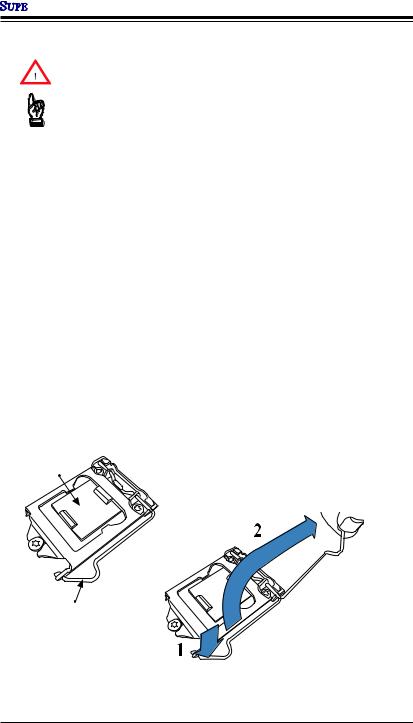

2-2 Processor and Heatsink Installation
Warning: When handling the processor package, avoid placing direct pressure on the label area of the fan.
Important:
•Always connect the power cord last, and always remove it before adding, removing or changing any hardware components. Make sure that you install the processor into the CPU socket before you install the CPU heatsink.
•If you buy a CPU separately, make sure that you use an Intel-certified multidirectional heatsink only.
•Make sure to install the system board into the chassis before you install the CPU heatsink.
•When receiving a server board without a processor pre-installed, make sure that the plastic CPU socket cap is in place and none of the socket pins are bent; otherwise, contact your retailer immediately.
•Refer to the Supermicro website for updates on CPU support.
Installing the LGA1155 Processor
1.Press the load lever to release the load plate, which covers the CPU socket, from its locking position.
Load Plate
Load Lever
2-2
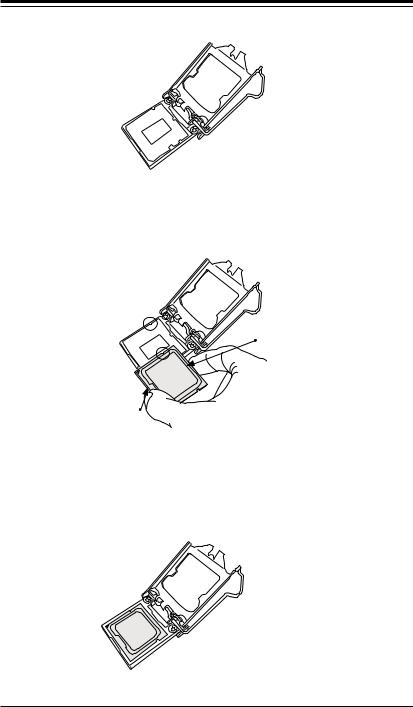
Chapter 2: Installation
2. Gently lift the load lever to open the load plate. Remove the plastic cap.
3.Use your thumb and your index finger to hold the CPU at the North center edge and the South center edge of the CPU.
North Center Edge
South Center Edge
4.Align the CPU key that is the semi-circle cutouts against the socket keys. Once it is aligned, carefully lower the CPU straight down into the socket. (Do not drop the CPU on the socket. Do not move the CPU horizontally or vertically.
2-3
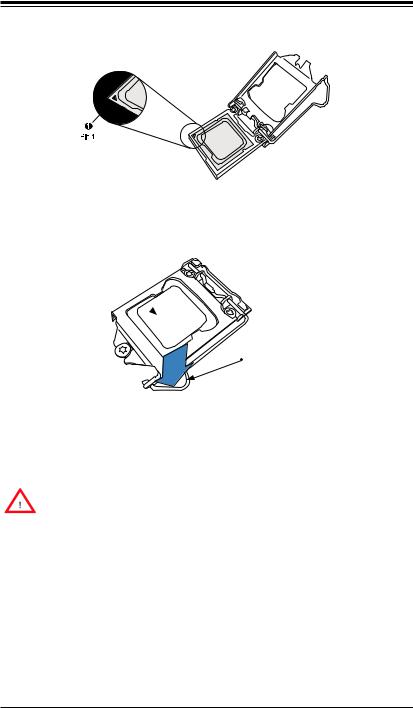

5. Do not rub the CPU against the surface or against any pins of the socket to avoid damaging the CPU or the socket.)
6.With the CPU inside the socket, inspect the four corners of the CPU to make sure that the CPU is properly installed.
7.Use your thumb to gently push the load lever down to the lever lock.
CPU properly installed
Load lever locked
into place
Warning: You can only install the CPU inside the socket only in one direction. Make sure that it is properly inserted into the CPU socket before closing the load plate. If it doesn’t close properly, do not force it as it may damage your CPU. Instead, open the load plate again and double-check that the CPU is aligned properly.
2-4

Chapter 2: Installation
Installing a Passive CPU Heatsink
1.Do not apply any thermal grease to the heatsink or the CPU die — the required amount has already been applied.
2.Place the heatsink on top of the CPU so that the four mounting holes are aligned with those on the Motherboard’s and the Heatsink Bracket underneath.
3.Screw in two diagonal screws (i.e., the #1 and the #2 screws) until just snug (-do not over-tighten the screws to avoid possible damage to the CPU.)
4.Finish the installation by fully tightening all four screws.
Screw#1
Screw#2
Motherboard
Mounting Holes
Recommended Supermicro heatsink:
SNK-P0046P heatsink with BKT0028L bottom bracket
Heatsink Bracket
2-5


Removing the Heatsink
Warning: We do not recommend that the CPU or the heatsink be removed. However, if you do need to uninstall the heatsink, please follow the instructions below to uninstall the heatsink to prevent damage done to the CPU or the CPU socket.
1.Unscrew the heatsink screws from the motherboard in the sequence as shown in the illustration below.
2.Gently wriggle the heatsink to loosen it from the CPU. (Do not use excessive force when wriggling the heatsink!!)
3.Once the CPU is loosened, remove the CPU from the CPU socket.
4.Clean the surface of the CPU and the heatsink, removing the used thermal grease. Reapply the proper amount of thermal grease on the surface before re-installing the CPU and the heatsink.
Loosen screws in sequence as shown.
Screw#4
Screw#1

Motherboard

Remove the Heatsink
Bracket from underneath
the motherboard.
2-6

Chapter 2: Installation
Installing an Active Fan
CPU Heatsink
1.Locate the CPU Fan power connector on the motherboard. (Refer to the layout on the right for the CPU Fan location.)
2.Position the heatsink so that the heatsink fan wires are closest to the CPU fan power connector and are not interfered with other components.
3.Inspect the CPU Fan wires to make sure that the wires are routed through the bottom of the heatsink.
4.Remove the thin layer of the protective film from the copper core of the heatsink.
Warning: CPU may overheat if the protective film is not removed from the heatsink.
5.Apply the proper amount of thermal grease on the CPU.
Note: If your heatsink came with a thermal pad, please ignore this step.
6.If necessary, rearrange the wires to make sure that the wires are not pinched between the heatsink and the CPU. Also make sure to keep clearance between the fan wires and the fins of the heatsink.
Thermal Grease
Heatsink
Fins
Recommended Supermicro heatsink:
SNK-P0046A4 active heatsink
2-7

Need a manual for your Supermicro X9SCA-F Motherboard? Below you can view and download the PDF manual for free. There are also frequently asked questions, a product rating and feedback from users to enable you to optimally use your product. If this is not the manual you want, please contact us.
Is your product defective and the manual offers no solution? Go to a Repair Café for free repair services.
Manual

Rating
Let us know what you think about the Supermicro X9SCA-F Motherboard by leaving a product rating. Want to share your experiences with this product or ask a question? Please leave a comment at the bottom of the page.
Are you satisfied with this Supermicro product?
Yes No
Be the first to rate this product
0 votes
Frequently Asked Questions
Our support team searches for useful product information and answers to frequently asked questions. If you find an inaccuracy in our frequently asked questions, please let us know by using our contact form.
Is there a difference between motherboards, system boards and mainboards? Verified
No, all these words are used to describe the same component. Motherboard is the most common term but system board, mainboard and even logic board are terms used by different manufacturers.
This was helpful (18)
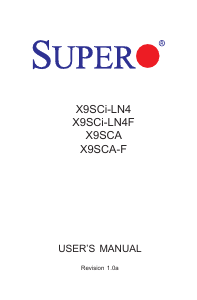
- Manuals
- Brands
- Supermicro Manuals
- Motherboard
- Supero X9SCA-F
Manuals and User Guides for Supermicro Supero X9SCA-F. We have 3 Supermicro Supero X9SCA-F manuals available for free PDF download: User Manual
Supermicro Supero X9SCA-F User Manual (107 pages)
Super Micro — X9SCA Server Motherboard
Brand: Supermicro
|
Category: Motherboard
|
Size: 9.3 MB
Table of Contents
-
Conventions Used in the Manual
4
-
Chapter 1 Introduction
13
-
-
Intel C204 Chipset Features
23
-
-
-
Recovery from AC Power Loss
24
-
-
-
Fan Status Monitor with Firmware Control
24
-
Environmental Temperature Control
24
-
-
-
Slow Blinking LED for Suspend-State Indicator
25
-
-
Overview of the Nuvoton WPCM450 Controller
26
-
Chapter 2 Installation
27
-
Static-Sensitive Devices
27
-
Processor and Heatsink Installation
28
-
Installing the LGA1155 Processor
28
-
Installing a Passive CPU Heatsink
31
-
Installing an Active Fan CPU Heatsink
33
-
-
Installing DDR3 Memory
36
-
Removing Memory Modules
36
-
Memory Population Guidelines
37
-
Motherboard Installation
39
-
Location of Mounting Holes
39
-
Installing the Motherboard
40
-
-
Motherboard I/O Backpanel
41
-
ATX PS/2 Keyboard/Mouse Ports
42
-
Universal Serial Bus (USB)
43
-
-
Front Control Panel Pin Definitions
48
-
Overheat (Oh)/Fan Fail / UID LED
49
-
-
-
ATX Main PWR & CPU PWR Connectors
51
-
Fan Headers (FAN1~4, FANA)
52
-
Chassis Intrusion (JL1)
52
-
Internal Buzzer (SPKR1)
53
-
Onboard Power LED (JLED1)
54
-
Power Supply I C (JPI C)
54
-
T-SGPIO 0/1 Headers ( T-SGPIO)
55
-
DOM PWR Connector (JWF1)
56
-
Nic3/Nic4 (Nic Led3/Led4)
57
-
-
-
Explanation of Jumpers
58
-
LAN Port Enable/Disable (JPL1~4)
58
-
PCI Slot SMB Enable (JI C1/JI C2)
59
-
Watch Dog Enable (JWD)
60
-
-
-
IPMI Dedicated LAN Leds
62
-
Onboard Power LED (LE2)
63
-
Unsupported Memory LED (LE3)
63
-
Onboard Standby Power LED (LE4)
63
-
IPMI Heartbeat LED (LE7)
64
-
-
Chapter 3 Troubleshooting
67
-
Troubleshooting Procedures
67
-
Losing The System’s Setup Configuration
68
-
Technical Support Procedures
69
-
Frequently Asked Questions
70
-
Battery Removal and Installation
72
-
Proper Battery Disposal
72
-
Returning Merchandise for Service
73
-
-
-
-
Starting BIOS Setup Utility
75
-
How To Change The Configuration Data
75
-
How to Start the Setup Utility
76
-
-
-
System Overview: the Following BIOS Information will be Displayed
77
-
System Time/System Date
77
-
-
Advanced Setup Configurations
78
-
-
Addon ROM Display Mode
78
-
Wait for ‘F1’ if Error
78
-
Restore on AC Power Loss
79
-
Processor & Clock Options
79
-
Hardware Prefetcher (Available When Supported by the CPU)
79
-
Adjacent Cache Line Prefetch (Available When Supported by the CPU)
80
-
Intel® Virtualization Technology (Available When Supported by the CPU)
80
-
Execute-Disable Bit Capability (Available When Supported by the os and the CPU)
80
-
Intel® Hyper Threading Technology
80
-
Active Processor Cores
80
-
CPU C3 Report, CPU C6 Report
81
-
C-State Package Limit Setting
81
-
Intel® Turbo Boost Technology (Available if Intel® EIST Technology Is Enabled)
81
-
-
-
CPU Bridge Configuration
81
-
-
Integrated IO Configuration
81
-
-
Active State Power Management
82
-
PCIE Maximum Payload Size
82
-
-
Detect Non-Compliant Device
82
-
South Bridge Configuration
82
-
-
IDE/SATA Configuration
83
-
Serial-ATA Controller 0~1
83
-
Aggressive Link Power Management
83
-
Pcie/Pci/Pnp Configuration
84
-
PCI-E Slot 4, 5, 6, & 7 OPROM
85
-
Onboard LAN Option ROM Select
85
-
Load Onboard LAN1 Option Rom/Load Onboard LAN2 Option ROM
85
-
Super IO Device Configuration
85
-
Serial Port 1 / Serial Port 2
85
-
Serial Port1 Settings/ Serial Port2 Settings
85
-
-
Remote Access Configuration
85
-
Hardware Health Configuration
86
-
Fan Speed Control Mode
86
-
CPU Temperature Display Mode
87
-
Fan1 ~ Fan4, Fana Reading
87
-
12V, VDIMM, 5Vcc, -12V, Avcc, 3.3Vcc, Vsb, Vbat
87
-
High Precision Event Timers
88
-
-
-
IPMI Configuration (X9Sci-LN4F, X9SCA-F Only)
89
-
-
BMC Network Configuration
91
-
-
Boot Option #1, Boot Option #2, Boot Option #3, Etc
92
-
-
Administrator Password
93
-
Boot Sector Virus Protection
93
-
-
-
Discard Changes and Exit
94
-
-
Appendix A BIOS Error Beep Codes
97
-
A-1 BIOS Error Beep Codes
97
-
-
Appendix B Software Installation Instructions
99
-
B-1 Installing Drivers
99
-
Configuring Supero Doctor III
100
-
-
Appendix C UEFI BIOS Recovery Instructions
103
-
An Overview to the UEFI BIOS
103
-
How to Recover the UEFI BIOS Image (-The Main BIOS Block
103
-
To Recover the Main BIOS Block Using a USB-Attached Device
103
-
Advertisement
Supermicro Supero X9SCA-F User Manual (107 pages)
Brand: Supermicro
|
Category: Motherboard
|
Size: 11.34 MB
Table of Contents
-
Conventions Used in the Manual
4
-
Chapter 1 Introduction
13
-
Intel C204 Chipset Features
23
-
Recovery from AC Power Loss
24
-
Fan Status Monitor with Firmware Control
24
-
Environmental Temperature Control
24
-
Slow Blinking LED for Suspend-State Indicator
25
-
Overview of the Nuvoton WPCM450 Controller
26
-
Chapter 2 Installation
27
-
Static-Sensitive Devices
27
-
Processor and Heatsink Installation
28
-
Installing the LGA1155 Processor
28
-
Installing a Passive CPU Heatsink
31
-
Installing an Active Fan CPU Heatsink
33
-
Installing DDR3 Memory
36
-
Removing Memory Modules
36
-
Memory Population Guidelines
37
-
Motherboard Installation
39
-
Location of Mounting Holes
39
-
Installing the Motherboard
40
-
Motherboard I/O Backpanel
41
-
ATX PS/2 Keyboard/Mouse Ports
42
-
Universal Serial Bus (USB)
43
-
Front Control Panel Pin Definitions
48
-
Overheat (Oh)/Fan Fail / UID LED
49
-
ATX Main PWR & CPU PWR Connectors
51
-
Fan Headers (FAN1~4, FANA)
52
-
Chassis Intrusion (JL1)
52
-
Internal Buzzer (SPKR1)
53
-
Onboard Power LED (JLED1)
54
-
Power Supply I C (JPI C)
54
-
T-SGPIO 0/1 Headers ( T-SGPIO)
55
-
DOM PWR Connector (JWF1)
56
-
Nic3/Nic4 (Nic Led3/Led4)
57
-
Explanation of Jumpers
58
-
LAN Port Enable/Disable (JPL1~4)
58
-
PCI Slot SMB Enable (JI C1/JI C2)
59
-
Watch Dog Enable (JWD)
60
-
IPMI Dedicated LAN Leds
62
-
Onboard Power LED (LE2)
63
-
Unsupported Memory LED (LE3)
63
-
Onboard Standby Power LED (LE4)
63
-
IPMI Heartbeat LED (LE7)
64
-
-
Chapter 3 Troubleshooting
67
-
Troubleshooting Procedures
67
-
Losing the System’s Setup Configuration
68
-
Technical Support Procedures
69
-
Frequently Asked Questions
70
-
Battery Removal and Installation
72
-
Proper Battery Disposal
72
-
Returning Merchandise for Service
73
-
-
-
Starting BIOS Setup Utility
75
-
How to Change the Configuration Data
75
-
How to Start the Setup Utility
76
-
System Overview: the Following BIOS Information will be Displayed
77
-
System Time/System Date
77
-
4-3 Advanced Setup Configurations
78
-
Addon ROM Display Mode
78
-
Wait for ‘F1’ if Error
78
-
Restore on AC Power Loss
79
-
Processor & Clock Options
79
-
Hardware Prefetcher (Available When Supported by the CPU)
79
-
Adjacent Cache Line Prefetch (Available When Supported by the CPU)
80
-
Intel® Virtualization Technology (Available When Supported by the CPU)
80
-
Execute-Disable Bit Capability (Available When Supported by the os and the CPU)
80
-
Intel® Hyper Threading Technology
80
-
Active Processor Cores
80
-
CPU C3 Report, CPU C6 Report
81
-
C-State Package Limit Setting
81
-
Intel® Turbo Boost Technology (Available if Intel® EIST Technology Is Enabled)
81
-
CPU Bridge Configuration
81
-
Integrated IO Configuration
81
-
Active State Power Management
82
-
PCIE Maximum Payload Size
82
-
Detect Non-Compliant Device
82
-
South Bridge Configuration
82
-
IDE/SATA Configuration
83
-
Serial-ATA Controller 0~1
83
-
Aggressive Link Power Management
83
-
Pcie/Pci/Pnp Configuration
84
-
PCI-E Slot 4, 5, 6, & 7 OPROM
85
-
Onboard LAN Option ROM Select
85
-
Load Onboard LAN1 Option Rom/Load Onboard LAN2 Option ROM
85
-
Super IO Device Configuration
85
-
Serial Port 1 / Serial Port 2
85
-
Serial Port1 Settings/ Serial Port2 Settings
85
-
Remote Access Configuration
85
-
Hardware Health Configuration
86
-
Fan Speed Control Mode
86
-
CPU Temperature Display Mode
87
-
Fan1 ~ Fan4, Fana Reading
87
-
12V, VDIMM, 5Vcc, -12V, Avcc, 3.3Vcc, Vsb, Vbat
87
-
High Precision Event Timers
88
-
IPMI Configuration (X9Sci-LN4F, X9SCA-F Only)
89
-
BMC Network Configuration
91
-
Boot Option #1, Boot Option #2, Boot Option #3, Etc
92
-
Administrator Password
93
-
Boot Sector Virus Protection
93
-
Discard Changes and Exit
94
-
Appendix A BIOS Error Beep Codes
97
-
A-1 BIOS Error Beep Codes
97
-
-
Appendix B Software Installation Instructions
99
-
B-1 Installing Drivers
99
-
Configuring Supero Doctor III
100
-
-
Appendix C UEFI BIOS Recovery Instructions
103
-
An Overview to the UEFI BIOS
103
-
How to Recover the UEFI BIOS Image (-The Main BIOS Block
103
-
To Recover the Main BIOS Block Using a USB-Attached Device
103
-
Supermicro Supero X9SCA-F User Manual (105 pages)
Brand: Supermicro
|
Category: Motherboard
|
Size: 11.18 MB
Table of Contents
-
Conventions Used in the Manual
4
-
Chapter 1 Introduction
13
-
-
Intel C204 Chipset Features
23
-
-
-
Recovery from AC Power Loss
24
-
-
-
Fan Status Monitor with Firmware Control
24
-
Environmental Temperature Control
24
-
-
-
Slow Blinking LED for Suspend-State Indicator
25
-
-
Overview of the Nuvoton WPCM450 Controller
26
-
Chapter 2 Installation
27
-
Static-Sensitive Devices
27
-
Processor and Heatsink Installation
28
-
Installing the LGA1155 Processor
28
-
Installing a Passive CPU Heatsink
31
-
Installing an Active Fan CPU Heatsink
33
-
-
Installing DDR3 Memory
36
-
Removing Memory Modules
36
-
Memory Population Guidelines
37
-
Motherboard Installation
39
-
Location of Mounting Holes
39
-
Installing the Motherboard
40
-
-
Motherboard I/O Backpanel
41
-
ATX PS/2 Keyboard/Mouse Ports
42
-
Universal Serial Bus (USB)
43
-
-
Front Control Panel Pin Definitions
48
-
Overheat (Oh)/Fan Fail / UID LED
49
-
-
-
ATX Main PWR & CPU PWR Connectors
51
-
Fan Headers (FAN1~4, FANA)
52
-
Chassis Intrusion (JL1)
52
-
Internal Buzzer (SPKR1)
53
-
Onboard Power LED (JLED1)
54
-
Power Supply I C (JPI C)
54
-
T-SGPIO 0/1 Headers ( T-SGPIO)
55
-
DOM PWR Connector (JWF1)
56
-
Nic3/Nic4 (Nic Led3/Led4)
57
-
-
-
Explanation of Jumpers
58
-
LAN Port Enable/Disable (JPL1~4)
58
-
PCI Slot SMB Enable (JI C1/JI C2)
59
-
Watch Dog Enable (JWD)
60
-
-
-
IPMI Dedicated LAN Leds
62
-
Onboard Power LED (LE2)
63
-
Unsupported Memory LED (LE3)
63
-
Onboard Standby Power LED (LE4)
63
-
IPMI Heartbeat LED (LE7)
64
-
-
Chapter 3 Troubleshooting
67
-
Troubleshooting Procedures
67
-
Losing the System’s Setup Configuration
68
-
Technical Support Procedures
69
-
Frequently Asked Questions
70
-
Battery Removal and Installation
72
-
Proper Battery Disposal
72
-
Returning Merchandise for Service
73
-
-
-
-
Starting BIOS Setup Utility
75
-
How to Change the Configuration Data
75
-
How to Start the Setup Utility
76
-
-
-
System Overview: the Following BIOS Information will be Displayed
77
-
System Time/System Date
77
-
-
4-3 Advanced Setup Configurations
78
-
-
Addon ROM Display Mode
78
-
Wait for ‘F1’ if Error
78
-
Restore on AC Power Loss
79
-
Processor & Clock Options
79
-
Hardware Prefetcher (Available When Supported by the CPU)
79
-
Adjacent Cache Line Prefetch (Available When Supported by the CPU)
80
-
Intel® Virtualization Technology (Available When Supported by the CPU)
80
-
Execute-Disable Bit Capability (Available When Supported by the os and the CPU)
80
-
Intel® Hyper Threading Technology
80
-
Active Processor Cores
80
-
CPU C3 Report, CPU C6 Report
81
-
C-State Package Limit Setting
81
-
Intel® Turbo Boost Technology (Available if Intel® EIST Technology Is Enabled)
81
-
-
-
CPU Bridge Configuration
81
-
-
Integrated IO Configuration
81
-
-
Active State Power Management
82
-
PCIE Maximum Payload Size
82
-
-
Detect Non-Compliant Device
82
-
South Bridge Configuration
82
-
-
IDE/SATA Configuration
83
-
Serial-ATA Controller 0~1
83
-
Aggressive Link Power Management
83
-
Pcie/Pci/Pnp Configuration
84
-
PCI-E Slot 4, 5, 6, & 7 OPROM
85
-
Onboard LAN Option ROM Select
85
-
Load Onboard LAN1 Option Rom/Load Onboard LAN2 Option ROM
85
-
Super IO Device Configuration
85
-
Serial Port 1 / Serial Port 2
85
-
Serial Port1 Settings/ Serial Port2 Settings
85
-
-
Remote Access Configuration
85
-
Hardware Health Configuration
86
-
Fan Speed Control Mode
86
-
CPU Temperature Display Mode
87
-
Fan1 ~ Fan4, Fana Reading
87
-
12V, VDIMM, 5Vcc, -12V, Avcc, 3.3Vcc, Vsb, Vbat
87
-
-
-
High Precision Event Timers
88
-
-
IPMI Configuration (X9Sci-LN4F, X9SCA-F Only)
89
-
-
BMC Network Configuration
91
-
-
Boot Option #1, Boot Option #2, Boot Option #3, Etc
92
-
-
Administrator Password
93
-
Boot Sector Virus Protection
93
-
-
-
Discard Changes and Exit
94
-
-
Appendix A BIOS Error Beep Codes
97
-
A-1 BIOS Error Beep Codes
97
-
-
Appendix B Software Installation Instructions
99
-
B-1 Installing Drivers
99
-
Configuring Supero Doctor III
100
-
-
Appendix C BIOS Recovery
103
-
Recovery Process from a USB Device/Drive (Recommended Method
103
-
Part 1: Boot Sector Recovery Process
103
-
Part 2: BIOS Reprogramming (Re-Flashing
104
-
-
C-2 BIOS Recovery from an IDE/SATA_ATAPI Disc Drive
104
-
Advertisement
Advertisement
Related Products
-
Supermicro Supero X9SCi-LN4F
-
Supermicro Supero X9SCi-LN4
-
Supermicro X9SCA
-
Supermicro Supero X9SCM-F
-
Supermicro X9SCL
-
Supermicro X9SCM
-
Supermicro Supero X9SCL-F
-
Supermicro Supero X9SCL+-F
-
Supermicro Supero X9SRi-3F
-
Supermicro Supero X9SRH-7TF
Supermicro Categories
Server
Motherboard
Computer Hardware
Chassis
Switch
More Supermicro Manuals
- Manuals
- Brands
- Super Manuals
- Motherboard
- X9SCA-F
Manuals and User Guides for Super X9SCA-F. We have 2 Super X9SCA-F manuals available for free PDF download: User Manual, Manual
Super X9SCA-F User Manual (107 pages)
X9SCi-LN4; X9SCi-LN4F; X9SCA; X9SCA-F
Brand: Super
|
Category: Motherboard
|
Size: 5.03 MB
Table of Contents
-
Conventions Used in the Manual
4
-
Chapter 1 Introduction
13
-
-
Intel C204 Chipset Features
23
-
-
-
Recovery from AC Power Loss
24
-
-
-
Fan Status Monitor with Firmware Control
24
-
Environmental Temperature Control
24
-
-
-
Slow Blinking LED for Suspend-State Indicator
25
-
-
Overview of the Nuvoton WPCM450 Controller
26
-
Chapter 2 Installation
27
-
Static-Sensitive Devices
27
-
Processor and Heatsink Installation
28
-
Installing the LGA1155 Processor
28
-
Installing a Passive CPU Heatsink
31
-
Installing an Active Fan CPU Heatsink
33
-
-
Installing DDR3 Memory
36
-
Removing Memory Modules
36
-
Memory Population Guidelines
37
-
Motherboard Installation
39
-
Location of Mounting Holes
39
-
Installing the Motherboard
40
-
-
Motherboard I/O Backpanel
41
-
ATX PS/2 Keyboard/Mouse Ports
42
-
Universal Serial Bus (USB)
43
-
-
Front Control Panel Pin Definitions
48
-
Overheat (Oh)/Fan Fail / UID LED
49
-
-
-
ATX Main PWR & CPU PWR Connectors
51
-
Fan Headers (FAN1~4, FANA)
52
-
Chassis Intrusion (JL1)
52
-
Internal Buzzer (SPKR1)
53
-
Onboard Power LED (JLED1)
54
-
Power Supply I C (JPI C)
54
-
T-SGPIO 0/1 Headers ( T-SGPIO)
55
-
DOM PWR Connector (JWF1)
56
-
Nic3/Nic4 (Nic Led3/Led4)
57
-
-
-
Explanation of Jumpers
58
-
LAN Port Enable/Disable (JPL1~4)
58
-
PCI Slot SMB Enable (JI C1/JI C2)
59
-
Watch Dog Enable (JWD)
60
-
-
-
IPMI Dedicated LAN Leds
62
-
Onboard Standby Power LED (LE4)
63
-
IPMI Heartbeat LED (LE7)
64
-
-
Chapter 3 Troubleshooting
67
-
Troubleshooting Procedures
67
-
Losing The System’s Setup Configuration
68
-
Technical Support Procedures
69
-
Frequently Asked Questions
70
-
Battery Removal and Installation
72
-
Proper Battery Disposal
72
-
Returning Merchandise for Service
73
-
-
-
-
Starting BIOS Setup Utility
75
-
How To Change The Configuration Data
75
-
How to Start the Setup Utility
76
-
-
-
System Overview: the Following BIOS Information will be Displayed
77
-
System Time/System Date
77
-
-
Advanced Setup Configurations
78
-
-
Addon ROM Display Mode
78
-
Wait for ‘F1’ if Error
78
-
Restore on AC Power Loss
79
-
Processor & Clock Options
79
-
Hardware Prefetcher (Available When Supported by the CPU)
79
-
Adjacent Cache Line Prefetch (Available When Supported by the CPU)
80
-
Intel® Virtualization Technology (Available When Supported by the CPU)
80
-
Execute-Disable Bit Capability (Available When Supported by the os and the CPU)
80
-
Intel® Hyper Threading Technology
80
-
Active Processor Cores
80
-
CPU C3 Report, CPU C6 Report
81
-
C-State Package Limit Setting
81
-
Intel® Turbo Boost Technology (Available if Intel® EIST Technology Is Enabled)
81
-
-
CPU Bridge Configuration
81
-
-
Integrated IO Configuration
81
-
-
Active State Power Management
82
-
PCIE Maximum Payload Size
82
-
-
Detect Non-Compliant Device
82
-
South Bridge Configuration
82
-
-
IDE/SATA Configuration
83
-
Serial-ATA Controller 0~1
83
-
Aggressive Link Power Management
83
-
Pcie/Pci/Pnp Configuration
84
-
PCI-E Slot 4, 5, 6, & 7 OPROM
85
-
Onboard LAN Option ROM Select
85
-
Load Onboard LAN1 Option Rom/Load Onboard LAN2 Option ROM
85
-
Super IO Device Configuration
85
-
Serial Port 1 / Serial Port 2
85
-
Serial Port1 Settings/ Serial Port2 Settings
85
-
-
Remote Access Configuration
85
-
Hardware Health Configuration
86
-
Fan Speed Control Mode
86
-
CPU Temperature Display Mode
87
-
Fan1 ~ Fan4, Fana Reading
87
-
12V, VDIMM, 5Vcc, -12V, Avcc, 3.3Vcc, Vsb, Vbat
87
-
-
-
High Precision Event Timers
88
-
-
-
IPMI Configuration (X9Sci-LN4F, X9SCA-F Only)
90
-
-
BMC Network Configuration
91
-
-
Boot Option #1, Boot Option #2, Boot Option #3, Etc
92
-
-
Administrator Password
93
-
Boot Sector Virus Protection
93
-
-
-
Discard Changes and Exit
94
-
Appendix A BIOS Error Beep Codes
97
-
A-1 BIOS Error Beep Codes
97
-
-
-
Appendix B Software Installation Instructions
99
-
B-1 Installing Drivers
99
-
Configuring Superdoctor ® III
100
-
An Overview to the UEFI BIOS
103
-
-
Appendix C UEFI BIOS Recovery Instructions
103
-
How to Recover the UEFI BIOS Image (-The Main BIOS Block
103
-
To Recover the Main BIOS Block Using a USB-Attached Device
103
-
Advertisement
Super X9SCA-F Manual (104 pages)
Brand: Super
|
Category: Water Pump
|
Size: 10.07 MB
Table of Contents
Advertisement
Related Products
-
Super X9SCi-LN4F
-
Super X9SCA
-
Super X9SCi-LN4
-
Super X8DT3-F
-
Super X8DT6
-
Super X8DTE-F
-
Super X10SLL-SF
-
Super X10SLL-S
-
Super X10SLL-F
-
Super X8SIE-LN4F
Super Categories
Motherboard
Server
Water Pump
Water Dispenser
Heater
More Super Manuals


X9SCi-LN4
X9SCi-LN4F
X9SCA
X9SCA-F
USER’S MANUAL
Revision 1.1b
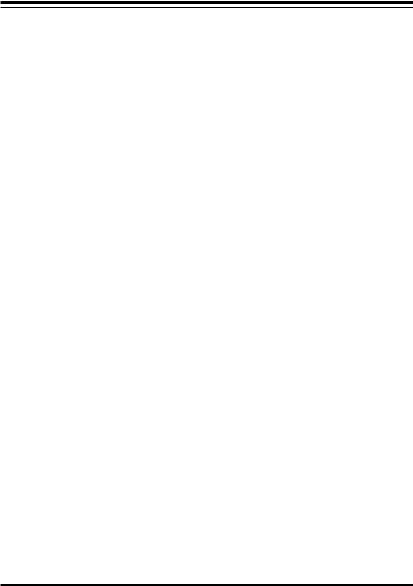
The information in this User’s Manual has been carefully reviewed and is believed to be accurate. The vendor assumes no responsibility for any inaccuracies that may be contained in this document, makes no commitment to update or to keep current the information in this manual, or to notify any person or organization of the updates. Please Note: For the most up-to-date version of this manual, please see our web site at www.supermicro.com.
Super Micro Computer, Inc. («Supermicro») reserves the right to make changes to the product described in this manual at any time and without notice. This product, including software and documentation, is the property of Supermicro and/or its licensors, and is supplied only under a license. Any use or reproduction of this product is not allowed, except as expressly permitted by the terms of said license.
IN NO EVENT WILL SUPER MICRO COMPUTER, INC. BE LIABLE FOR DIRECT, INDIRECT, SPECIAL, INCIDENTAL, SPECULATIVE OR CONSEQUENTIAL DAMAGES ARISING FROM THE USE OR INABILITY TO USE THIS PRODUCT OR DOCUMENTATION, EVEN IF ADVISED OF THE POSSIBILITY OF SUCH DAMAGES. IN PARTICULAR, SUPER MICRO COMPUTER, INC. SHALL NOT HAVE LIABILITY FOR ANY HARDWARE, SOFTWARE, OR DATA STORED OR USED WITH THE PRODUCT, INCLUDING THE COSTS OF REPAIRING, REPLACING, INTEGRATING, INSTALLING OR RECOVERING SUCH HARDWARE, SOFTWARE, OR DATA.
Any disputes arising between manufacturer and customer shall be governed by the laws of Santa Clara County in the State of California, USA. The State of California, County of Santa Clara shall be the exclusive venue for the resolution of any such disputes. Supermicro’s total liability for all claims will not exceed the price paid for the hardware product.
FCC Statement: This equipment has been tested and found to comply with the limits for a Class B digital device pursuant to Part 15 of the FCC Rules. These limits are designed to provide reasonable protection against harmful interference in a residential installation. This equipment generates, uses, and can radiate radio frequency energy and, if not installed and used in accordance with the manufacturer’s instruction manual, may cause interference with radio communications. However, there is no guarantee that interference will not occur in a particular installation. If this equipment does cause harmful interference to radio or television reception, which can be determined by turning the equipment off and on, you are encouraged to try to correct the interference by one or more of the following measures:
•Reorient or relocate the receiving antenna.
•Increase the separation between the equipment and the receiver.
•Connect the equipment into an outlet on a circuit different from that to which the receiver is connected.
•Consult the dealer or an experienced radio/television technician for help.
California Best Management Practices Regulations for Perchlorate Materials: This Perchlorate warning applies only to products containing CR (Manganese Dioxide) Lithium coin cells. “Perchlorate Material-special handling may apply. See www.dtsc.ca.gov/hazardouswaste/perchlorate”.
WARNING: Handling of lead solder materials used in this product may expose you to lead, a chemical known to the State of California to cause birth defects and other reproductive harm.
Manual Revision 1.1b Release Date: May 4, 2016
Unless you request and receive written permission from Super Micro Computer, Inc., you may not copy any part of this document. Information in this document is subject to change without notice. Other products and companies referred to herein are trademarks or registered trademarks of their respective companies or mark holders.
Copyright © 2016 by Super Micro Computer, Inc. All rights reserved.
Printed in the United States of America
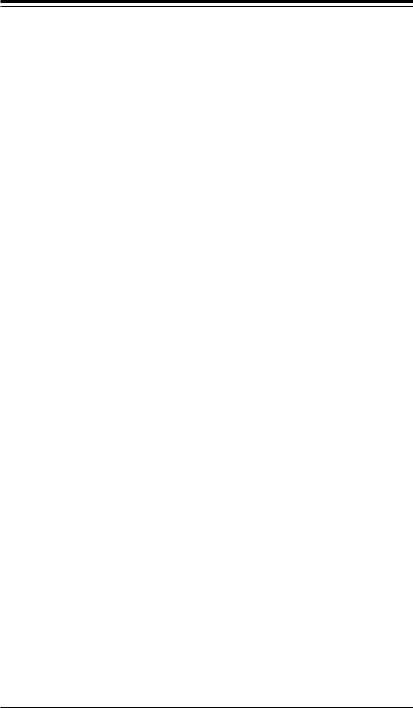
Preface
Preface
This manual is written for system integrators, PC technicians and knowledgeable PC users. It provides information for the installation and use of the 
About This Motherboard
The 
*The X9SCi-LN4 series motherboard supports 1U server platforms, and the X9SCA supports 3U/4U platforms.
Manual Organization
Chapter 1 describes the features, specifications and performance of the motherboard, and provides detailed information on the Intel C204 chipset.
Chapter 2 provides hardware installation instructions. Read this chapter when installing the processor, memory modules and other hardware components into the system. If you encounter any problems, see Chapter 3, which describes troubleshooting procedures for video, memory and system setup stored in the CMOS.
Chapter 4 includes an introduction to the BIOS, and provides detailed information on running the CMOS Setup utility.
Appendix A provides BIOS Error Beep Codes.
Appendix B lists software program installation instructions. Appendix C contains the UEFI BIOS Recovery instructions.
iii
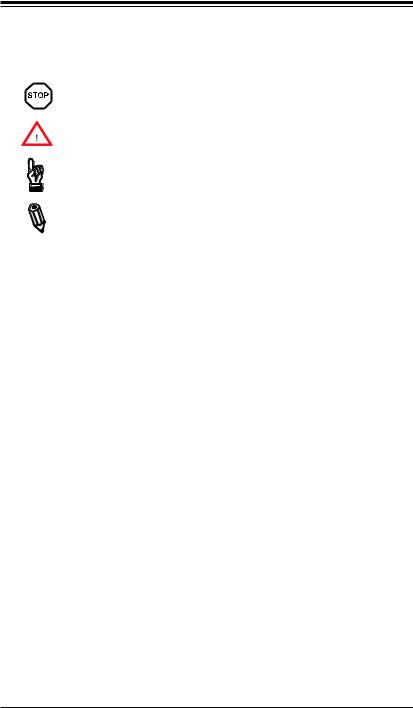

Conventions Used in the Manual:
Special attention should be given to the following symbols for proper installation and to prevent damage done to the components or injury to yourself:
Danger/Caution: Instructions to be strictly followed to prevent catastrophic system failure or to avoid bodily injury
Warning: Critical information to prevent damage to the components or data loss.
Important: Important information given to ensure proper system installation or to relay safety precautions.
Note: Additional Information given to differentiate various models or provides information for correct system setup.
iv
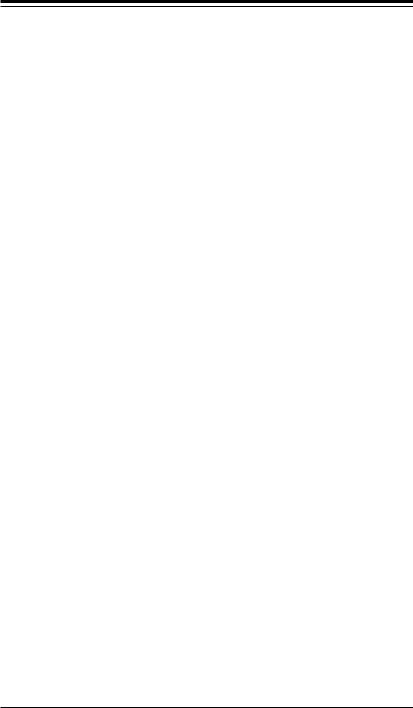
Contacting Supermicro
Contacting Supermicro
|
Headquarters |
|
|
Address: |
Super Micro Computer, Inc. |
|
980 Rock Ave. |
|
|
San Jose, CA 95131 U.S.A. |
|
|
Tel: |
+1 (408) 503-8000 |
|
Fax: |
+1 (408) 503-8008 |
|
Email: |
marketing@supermicro.com (General Information) |
|
support@supermicro.com (Technical Support) |
|
|
Web Site: |
www.supermicro.com |
|
Europe |
|
|
Address: |
Super Micro Computer B.V. |
|
Het Sterrenbeeld 28, 5215 ML |
|
|
‘s-Hertogenbosch, The Netherlands |
|
|
Tel: |
+31 (0) 73-6400390 |
|
Fax: |
+31 (0) 73-6416525 |
|
Email: |
sales@supermicro.nl (General Information) |
|
support@supermicro.nl (Technical Support) |
|
|
rma@supermicro.nl (Customer Support) |
|
|
Web Site: |
www.supermicro.nl |
|
Asia-Pacific |
|
|
Address: |
Super Micro Computer, Inc. |
|
3F, No. 150, Jian 1st Rd. |
|
|
Zhonghe Dist., New Taipei City 235 |
|
|
Taiwan (R.O.C) |
|
|
Tel: |
+886-(2) 8226-3990 |
|
Fax: |
+886-(2) 8226-3992 |
|
Email: |
support@supermicro.com.tw |
|
Web Site: |
www.supermicro.com.tw |
v
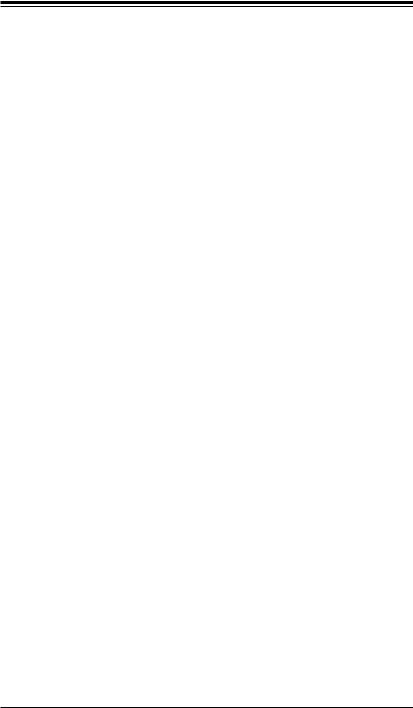

Table of Contents
Preface
|
About This Motherboard…………………………………………………………………………………… |
iii |
|
Manual Organization………………………………………………………………………………………… |
iii |
|
Conventions Used in the Manual:………………………………………………………………………. |
iv |
|
Contacting Supermicro……………………………………………………………………………………… |
v |
Chapter 1 Introduction
|
1-1 |
Overview……………………………………………………………………………………………. |
1-1 |
|
Checklist……………………………………………………………………………………………. |
1-1 |
|
|
Motherboard Features…………………………………………………………………………. |
1-8 |
|
|
1-2 |
Chipset Overview ……………………………………………………………………………… |
1-11 |
|
Intel C204 Chipset Features………………………………………………………………… |
1-11 |
|
|
1-3 |
Special Features……………………………………………………………………………….. |
1-12 |
|
Recovery from AC Power Loss…………………………………………………………… |
1-12 |
|
|
1-4 |
PC Health Monitoring………………………………………………………………………… |
1-12 |
|
Fan Status Monitor with Firmware Control …………………………………………… |
1-12 |
|
|
Environmental Temperature Control…………………………………………………….. |
1-12 |
|
|
System Resource Alert………………………………………………………………………. |
1-12 |
|
|
1-5 |
ACPI Features………………………………………………………………………………….. |
1-13 |
|
Slow Blinking LED for Suspend-State Indicator…………………………………….. |
1-13 |
|
|
1-6 |
Power Supply……………………………………………………………………………………. |
1-13 |
|
1-7 |
Super I/O…………………………………………………………………………………………. |
1-14 |
|
1-8 Overview of the Nuvoton WPCM450 Controller…………………………………….. |
1-14 |
Chapter 2 Installation
|
2-1 |
Static-Sensitive Devices………………………………………………………………………. |
2-1 |
|
Precautions………………………………………………………………………………………… |
2-1 |
|
|
Unpacking………………………………………………………………………………………….. |
2-1 |
|
|
2-2 |
Processor and Heatsink Installation………………………………………………………. |
2-2 |
|
Installing the LGA1155 Processor ………………………………………………………… |
2-2 |
|
|
Installing a Passive CPU Heatsink………………………………………………………… |
2-5 |
|
|
Removing the Heatsink……………………………………………………………………….. |
2-6 |
|
|
Installing an Active Fan CPU Heatsink…………………………………………………… |
2-7 |
|
|
Removing the Heatsink……………………………………………………………………….. |
2-9 |
|
|
2-3 |
Installing DDR3 Memory…………………………………………………………………….. |
2-10 |
|
DIMM Installation………………………………………………………………………………. |
2-10 |
|
|
Removing Memory Modules……………………………………………………………….. |
2-10 |
|
|
Memory Support………………………………………………………………………………… |
2-11 |
vi

|
Table of Contents |
||
|
Memory Population Guidelines…………………………………………………………….. |
2-11 |
|
|
2-4 |
Motherboard Installation…………………………………………………………………….. |
2-13 |
|
Tools Needed……………………………………………………………………………………. |
2-13 |
|
|
Location of Mounting Holes………………………………………………………………… |
2-13 |
|
|
Installing the Motherboard………………………………………………………………….. |
2-14 |
|
|
2-5 |
Connectors/IO Ports………………………………………………………………………….. |
2-15 |
|
Motherboard I/O Backpanel………………………………………………………………… |
2-15 |
|
|
ATX PS/2 Keyboard/Mouse Ports……………………………………………………. |
2-16 |
|
|
Universal Serial Bus (USB)……………………………………………………………. |
2-17 |
|
|
Ethernet Ports………………………………………………………………………………. |
2-18 |
|
|
Serial Ports………………………………………………………………………………….. |
2-19 |
|
|
Video Connector…………………………………………………………………………… |
2-20 |
|
|
Front Control Panel…………………………………………………………………………… |
2-21 |
|
|
Front Control Panel Pin Definitions……………………………………………………… |
2-22 |
|
|
Power LED ………………………………………………………………………………….. |
2-22 |
|
|
HDD LED…………………………………………………………………………………….. |
2-22 |
|
|
Power Fail LED…………………………………………………………………………….. |
2-22 |
|
|
NIC1/NIC2 (LAN1/LAN2)……………………………………………………………….. |
2-23 |
|
|
Overheat (OH)/Fan Fail / UID LED………………………………………………….. |
2-23 |
|
|
Reset Button ……………………………………………………………………………….. |
2-24 |
|
|
Power Button ………………………………………………………………………………. |
2-24 |
|
|
2-6 |
Connecting Cables……………………………………………………………………………. |
2-25 |
|
ATX Main PWR & CPU PWR Connectors ………………………………………. |
2-25 |
|
|
Fan Headers (FAN1~4, FANA)……………………………………………………….. |
2-26 |
|
|
Chassis Intrusion (JL1)………………………………………………………………….. |
2-26 |
|
|
Internal Buzzer (SPKR1)……………………………………………………………….. |
2-27 |
|
|
Speaker (JSPK)……………………………………………………………………………. |
2-27 |
|
|
Onboard Power LED (JLED1)………………………………………………………… |
2-28 |
|
|
Power Supply I2C (JPI2C)………………………………………………………………. |
2-28 |
|
|
T-SGPIO 0/1 Headers (T-SGPIO)………………………………………………………………. |
2-29 |
|
|
TPM Header (JTPM)……………………………………………………………………… |
2-29 |
|
|
DOM PWR Connector (JWF1)………………………………………………………… |
2-30 |
|
|
Wake-On-LAN (JWOL)………………………………………………………………….. |
2-30 |
|
|
NIC3/NIC4 (NIC LED3/LED4)…………………………………………………………. |
2-31 |
|
|
Unit ID Switch………………………………………………………………………………. |
2-31 |
|
|
2-7 |
Jumper Settings………………………………………………………………………………… |
2-32 |
|
Explanation of Jumpers……………………………………………………………………… |
2-32 |
|
|
LAN Port Enable/Disable (JPL1~4)…………………………………………………. |
2-32 |
vii


|
CMOS Clear (JBT1)………………………………………………………………………. |
2-33 |
|
|
PCI Slot SMB Enable (JI2C1/JI2C2)…………………………………………………. |
2-33 |
|
|
VGA Enable (JPG1)………………………………………………………………………. |
2-34 |
|
|
Watch Dog Enable (JWD)………………………………………………………………. |
2-34 |
|
|
USB Wake-Up (JPUSB1)……………………………………………………………….. |
2-35 |
|
|
BMC Enable (JPB)………………………………………………………………………… |
2-35 |
|
|
2-8 |
Onboard Indicators……………………………………………………………………………. |
2-36 |
|
LAN Port LEDs…………………………………………………………………………….. |
2-36 |
|
|
IPMI Dedicated LAN LEDs ……………………………………………………………. |
2-36 |
|
|
Onboard Power LED (LE2)…………………………………………………………….. |
2-37 |
|
|
Unsupported Memory LED (LE3)……………………………………………………. |
2-37 |
|
|
Onboard Standby Power LED (LE4)……………………………………………….. |
2-37 |
|
|
Rear UID LED (LE5)……………………………………………………………………… |
2-38 |
|
|
IPMI Heartbeat LED (LE7)……………………………………………………………… |
2-38 |
|
|
2-9 |
SATA Connections…………………………………………………………………………….. |
2-39 |
|
SATA Connections………………………………………………………………………… |
2-39 |
|
|
Chapter 3 Troubleshooting |
||
|
3-1 |
Troubleshooting Procedures…………………………………………………………………. |
3-1 |
|
Before Power On………………………………………………………………………………… |
3-1 |
|
|
No Power…………………………………………………………………………………………… |
3-1 |
|
|
No Video……………………………………………………………………………………………. |
3-2 |
|
|
Memory Errors …………………………………………………………………………………… |
3-2 |
|
|
Losing the System’s Setup Configuration………………………………………………. |
3-2 |
|
|
3-2 |
Technical Support Procedures………………………………………………………………. |
3-3 |
|
3-3 |
Frequently Asked Questions…………………………………………………………………. |
3-4 |
|
3-4 Battery Removal and Installation…………………………………………………………… |
3-6 |
|
|
Battery Removal…………………………………………………………………………………. |
3-6 |
|
|
Proper Battery Disposal……………………………………………………………………….. |
3-6 |
|
|
Battery Installation………………………………………………………………………………. |
3-6 |
|
|
3-5 Returning Merchandise for Service……………………………………………………….. |
3-7 |
|
|
Chapter 4 BIOS |
||
|
4-1 |
Introduction………………………………………………………………………………………… |
4-1 |
|
Starting BIOS Setup Utility…………………………………………………………………… |
4-1 |
|
|
How To Change the Configuration Data…………………………………………………. |
4-1 |
|
|
How to Start the Setup Utility……………………………………………………………….. |
4-2 |
|
|
4-2 |
Main Setup…………………………………………………………………………………………. |
4-2 |
|
System Overview: The following BIOS information will be displayed:……. |
4-3 |
|
|
System Time/System Date ……………………………………………………………… |
4-3 |
viii

|
Table of Contents |
|
|
Processor………………………………………………………………………………………. |
4-3 |
|
System Memory …………………………………………………………………………….. |
4-3 |
|
4-3 Advanced Setup Configurations……………………………………………………………. |
4-4 |
|
BOOT Feature………………………………………………………………………………….. |
4-4 |
|
Quiet Boot……………………………………………………………………………………… |
4-4 |
|
AddOn ROM Display Mode……………………………………………………………… |
4-4 |
|
Bootup Num-Lock…………………………………………………………………………… |
4-4 |
|
Wait For ‘F1’ If Error……………………………………………………………………….. |
4-4 |
|
Interrupt 19 Capture………………………………………………………………………… |
4-4 |
|
Watch Dog Function……………………………………………………………………….. |
4-5 |
|
Power Button Function……………………………………………………………………. |
4-5 |
|
Restore on AC Power Loss……………………………………………………………… |
4-5 |
|
Deep Sx………………………………………………………………………………………… |
4-5 |
|
Processor & Clock Options………………………………………………………………… |
4-5 |
|
Clock Spread Spectrum…………………………………………………………………… |
4-5 |
|
Hardware Prefetcher (Available when supported by the CPU)……………… |
4-5 |
|
Adjacent Cache Line Prefetch (Available when supported by the CPU)… |
4-6 |
|
Intel® Virtualization Technology (Available when supported by the CPU). 4-6 |
|
|
Execute-Disable Bit Capability (Available when supported by the OS and |
|
|
the CPU)……………………………………………………………………………………….. |
4-6 |
|
Intel® Hyper Threading Technology………………………………………………….. |
4-6 |
|
Active Processor Cores…………………………………………………………………… |
4-6 |
|
Power Technology…………………………………………………………………………… |
4-6 |
|
EIST……………………………………………………………………………………………… |
4-6 |
|
P-STATE Coordination…………………………………………………………………….. |
4-6 |
|
CPU C3 Report, CPU C6 Report……………………………………………………… |
4-7 |
|
C-State package limit setting……………………………………………………………. |
4-7 |
|
Intel® Turbo Boost Technology (Available if Intel® EIST technology is |
|
|
Enabled)………………………………………………………………………………………… |
4-7 |
|
Turbo Mode……………………………………………………………………………………. |
4-7 |
|
Chipset Configuration……………………………………………………………………….. |
4-7 |
|
CPU Bridge Configuration……………………………………………………………… |
4-7 |
|
Memory Frequency…………………………………………………………………………. |
4-7 |
|
Integrated IO Configuration……………………………………………………………. |
4-7 |
|
VT-d………………………………………………………………………………………………. |
4-8 |
|
Active State Power Management……………………………………………………… |
4-8 |
|
PCIE Maximum Payload Size…………………………………………………………… |
4-8 |
ix


|
PCI Express Port……………………………………………………………………………. |
4-8 |
|
PEG Force Gen1……………………………………………………………………………. |
4-8 |
|
Detect Non-Compliant Device…………………………………………………………… |
4-8 |
|
South Bridge Configuration……………………………………………………………. |
4-8 |
|
USB Functionst………………………………………………………………………………. |
4-8 |
|
Legacy USB Support………………………………………………………………………. |
4-9 |
|
BIOS EHCI Hand-Off………………………………………………………………………. |
4-9 |
|
IDE/SATA Configuration…………………………………………………………………….. |
4-9 |
|
SATA Mode……………………………………………………………………………………. |
4-9 |
|
IDE Mode………………………………………………………………………………………. |
4-9 |
|
Serial-ATA Controller 0~1………………………………………………………………… |
4-9 |
|
SATA Port0~Port5…………………………………………………………………………… |
4-9 |
|
AHCI Mode……………………………………………………………………………………. |
4-9 |
|
Aggressive Link Power Management………………………………………………… |
4-9 |
|
SATA Port0~Port5…………………………………………………………………………. |
4-10 |
|
Staggered Spin Up……………………………………………………………………….. |
4-10 |
|
External SATA Port……………………………………………………………………….. |
4-10 |
|
Hot Plug………………………………………………………………………………………. |
4-10 |
|
RAID Mode………………………………………………………………………………….. |
4-10 |
|
SATA Port0~Port5…………………………………………………………………………. |
4-10 |
|
Hot Plug………………………………………………………………………………………. |
4-10 |
|
PCIe/PCI/PnP Configuration ……………………………………………………………. |
4-10 |
|
PCI ROM Priority………………………………………………………………………….. |
4-10 |
|
PCI Latency Timer………………………………………………………………………… |
4-10 |
|
SR-IOV Support…………………………………………………………………………….. |
4-11 |
|
PCI-E Slot 4, 5, 6, & 7 OPROM………………………………………………………. |
4-11 |
|
Onboard LAN Option ROM Select……………………………………………………. |
4-11 |
|
Load Onboard LAN1 Option ROM/Load Onboard LAN2 Option ROM….. |
4-11 |
|
Super IO Device Configuration …………………………………………………………. |
4-11 |
|
Serial Port 1 / Serial Port 2…………………………………………………………….. |
4-11 |
|
Serial Port1 Settings/ Serial Port2 Settings……………………………………….. |
4-11 |
|
Remote Access Configuration ………………………………………………………….. |
4-11 |
|
Hardware Health Configuration…………………………………………………………. |
4-12 |
|
Fan Speed Control Mode………………………………………………………………. |
4-12 |
|
CPU Temperature Display Mode…………………………………………………….. |
4-13 |
|
Fan1 ~ Fan4, FanA Reading………………………………………………………….. |
4-13 |
|
12V, VDIMM, 5VCC, -12V, AVCC, 3.3VCC, VSB, VBAT…………………….. |
4-13 |
|
ACPI Configuration…………………………………………………………………………. |
4-14 |
|
High Precision Event Timers………………………………………………………….. |
4-14 |
x

|
Table of Contents |
||
|
NUMA Support……………………………………………………………………………… |
4-14 |
|
|
WHEA Support……………………………………………………………………………… |
4-14 |
|
|
4-4 |
Event Logs……………………………………………………………………………………….. |
4-14 |
|
Smbios Event Log…………………………………………………………………………. |
4-14 |
|
|
Erase Event Log…………………………………………………………………………… |
4-14 |
|
|
When Log is Full…………………………………………………………………………… |
4-14 |
|
|
MECI…………………………………………………………………………………………… |
4-15 |
|
|
METW…………………………………………………………………………………………. |
4-15 |
|
|
4-5 IPMI Configuration (X9SCi-LN4F, X9SCA-F Only)…………………………………. |
4-15 |
|
|
BMC Support……………………………………………………………………………….. |
4-15 |
|
|
Wait For BMC………………………………………………………………………………. |
4-15 |
|
|
BMC Self Test Log……………………………………………………………………… |
4-16 |
|
|
System Event Log………………………………………………………………………. |
4-16 |
|
|
When SEL Full……………………………………………………………………………… |
4-16 |
|
|
Log EFI Status Codes…………………………………………………………………… |
4-16 |
|
|
View FRU Information…………………………………………………………………. |
4-16 |
|
|
BMC Network Configuration…………………………………………………………. |
4-17 |
|
|
Configuration Source…………………………………………………………………….. |
4-17 |
|
|
4-6 |
Boot Settings……………………………………………………………………………………. |
4-18 |
|
Boot Options Priority…………………………………………………………………… |
4-18 |
|
|
Boot Option #1, Boot option #2, Boot Option #3, etc…………………………. |
4-18 |
|
|
Delete Boot Option…………………………………………………………………….. |
4-18 |
|
|
Boot Option #1, Boot option #2, Boot Option #3, etc…………………………. |
4-18 |
|
|
4-7 |
Security Settings……………………………………………………………………………….. |
4-19 |
|
Administrator Password ………………………………………………………………… |
4-19 |
|
|
User Password:…………………………………………………………………………….. |
4-19 |
|
|
Boot Sector Virus Protection…………………………………………………………… |
4-19 |
|
|
4-8 |
Exit Options……………………………………………………………………………………… |
4-20 |
|
Save Changes and Exit…………………………………………………………………. |
4-20 |
|
|
Discard Changes and Exit …………………………………………………………….. |
4-20 |
|
|
Discard Changes………………………………………………………………………….. |
4-20 |
|
|
Restore Defaults…………………………………………………………………………… |
4-20 |
|
|
Save As User Defaults…………………………………………………………………… |
4-21 |
|
|
Restore User Defaults…………………………………………………………………… |
4-21 |
|
|
Boot Override……………………………………………………………………………….. |
4-21 |
xi
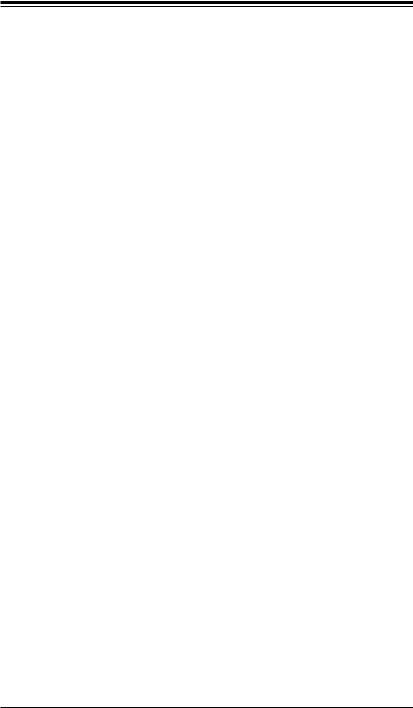

Appendix A BIOS Error Beep Codes
|
A-1 BIOS Error Beep Codes………………………………………………………………………. |
A-1 |
Appendix B Software Installation Instructions
|
B-1 |
Installing Drivers…………………………………………………………………………………. |
B-1 |
|
B-2 |
Configuring SuperDoctor® III……………………………………………………………….. |
B-2 |
Appendix C UEFI BIOS Recovery Instructions
|
An Overview to the UEFI BIOS………………………………………………………………………. |
C-1 |
|
How to Recover the UEFI BIOS Image (-the Main BIOS Block)…………………………. |
C-1 |
|
To Recover the Main BIOS Block Using a USB-Attached Device……………………….. |
C-1 |
xii
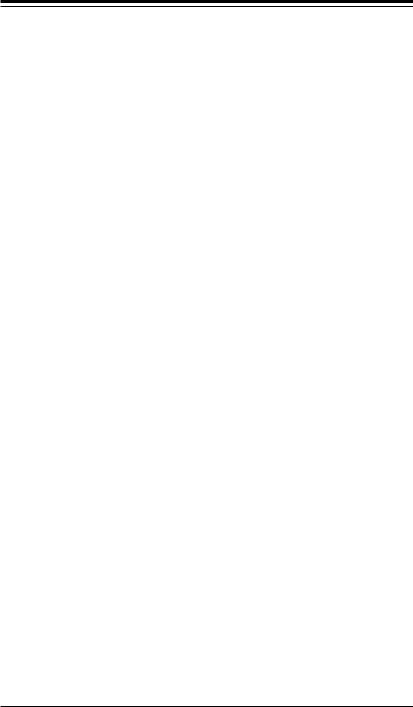
Chapter 1: Introduction
Chapter 1
Introduction
1-1 Overview
Checklist
Congratulations on purchasing your computer motherboard from an acknowledged leader in the industry. Supermicro boards are designed with the utmost attention to detail to provide you with the highest standards in quality and performance.
Please check that the following items have all been included with your motherboard. If anything listed here is damaged or missing, contact your retailer.
The following items are included in the retail box:
One (1) Supermicro Mainboard
Six (6) SATA cables
One (1) I/O shield
One (1) Supermicro CD containing drivers and utilities
One (1) User’s Manual
1-1

Chapter 1: Introduction

Note: All graphics shown in this manual were based upon the latest PCB Revision available at the time of publishing of the manual. The motherboard you’ve received may or may not look exactly the same as the graphics shown in this manual.
1-3
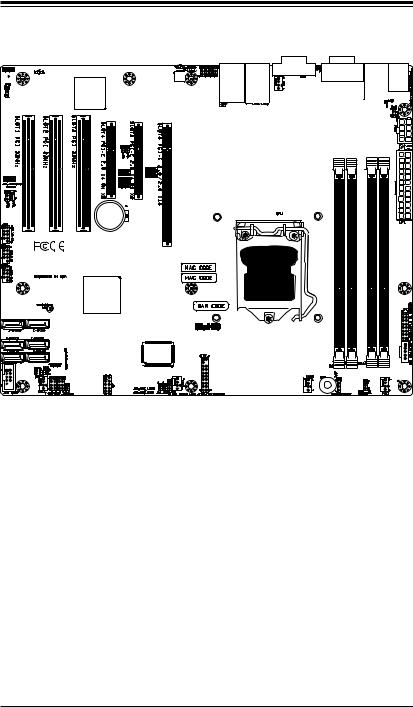

Motherboard Layout (X9SCA Series)
Important Notes to the User
•See Chapter 2 for detailed information on jumpers, I/O ports and JF1 front panel connections.
•«
•Jumpers not indicated are for testing only.
•When LE2 (Onboard Power LED Indicator) is on, system power is on. Unplug the power cable before installing or removing any components.
1-4
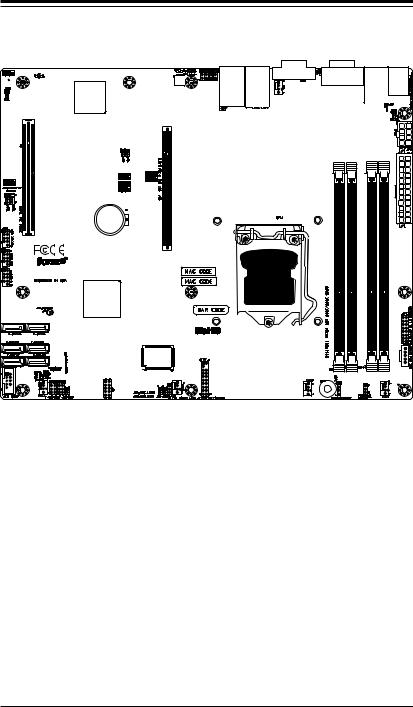
Chapter 1: Introduction
Motherboard Layout (X9SCi-LN4 Series)
Important Notes to the User
•See Chapter 2 for detailed information on jumpers, I/O ports and JF1 front panel connections.
•«
•Jumpers not indicated are for testing only.
•When LE2 (Onboard Power LED Indicator) is on, system power is on. Unplug the power cable before installing or removing any components.
1-5
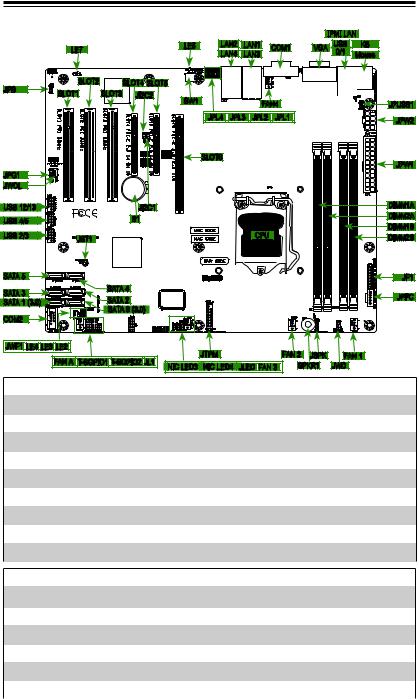

X9SCi-LN4/X9SCi-LN4F/X9SCA/X9SCA-F Quick Reference
IPMI
|
LE7 |
LE5 |
LAN2 |
LAN1 |
COM1 |
VGA |
USB |
KB |
|
LAN4 |
LAN3 |
0/1 |
Mouse |
|
JPB |
SLOT2 |
SLOT4 SLOT5 |
||||||
|
SLOT1 |
SLOT3 |
JI2C2 |
||||||
|
SW1 |
FAN4 |
JPUSB1 |
||||||
|
JPL4 |
JPL3 |
JPL2 |
JPL1 |
JPW2 |
||||
|
SLOT6 |
JPW1 |
|||||||
|
USB 12/13 |
JI2C1 |
DIMM1A |
|||||||
|
USB 4/5 |
B1 |
DIMM2A |
|||||||
|
DIMM1B |
|||||||||
|
USB 2/3 |
CPU |
||||||||
|
JBT1 |
DIMM2B |
||||||||
|
SATA 5 |
JF1 |
||||||||
|
SATA 3 |
SATA 4 |
JPI2C |
|||||||
|
SATA 2 |
|||||||||
|
SATA 1 (3.0) |
|||||||||
|
COM2 |
SATA 0 (3.0) |
||||||||
|
JWF1 LE4 LE3 LE2 |
JTPM |
FAN 2 |
JSPK |
FAN 1 |
|||||
|
FAN A |
T-SGPIO1 |
T-SGPIO2 JL1 |
|||||||
|
NIC LED3 |
NIC LED4 |
JLED FAN 3 |
SPKR1 |
JWD |
|||||
X9SCi-LN4/X9SCi-LN4F/X9SCA/X9SCA-F Jumpers
|
Jumper |
Description |
Default |
|
JBT1 |
CMOS Clear |
(See Chpt. 2) |
|
JI2C1/JI2C2 |
SMB to PCI Slots |
(See Chpt. 2) |
|
JPB |
BMC Enable (X9SCi-LN4F, X9SCA-F Only) |
Pins 1-2 (Enabled) |
|
JPG1 |
Onboard VGA Enable |
Pins 1-2 (Enabled) |
|
JPL1/JPL2 |
LAN1/LAN2 Enable |
Pins 1-2 (Enabled) |
|
JPL3/JPL4 |
LAN3/LAN4 Enable (X9SCi-LN4/-LN4F only) |
Pins 1-2 (Enabled) |
|
JPUSB1 |
Backpanel USB 0/1 Wake-Up Enable |
Pins 1-2 (Enabled) |
|
JWD |
Watch Dog Timer Enable |
Pins 1-2 (Reset) |
X9SCi-LN4/X9SCi-LN4F/X9SCA/X9SCA-F LED Indicators
|
LED |
Description |
Color/State |
Status |
|
LE2 |
Onboard Power On LED |
Green: Solid on |
System On |
|
LE3 |
Unsupported Memory Installed Indicator |
Yellow: Blinking |
Unsupported Memory |
|
LE4 |
Onboard Standby PWR LED |
Green: Solid On |
Standy Power On |
|
LE5 |
UID (Unit ID) LED |
Blue: Solid On |
UID: On |
|
LE7 |
IPMI Heartbeat (X9SCi-LN4F, X9SCA-F Only) |
Green: Blinking |
IPMI Normal |
1-6
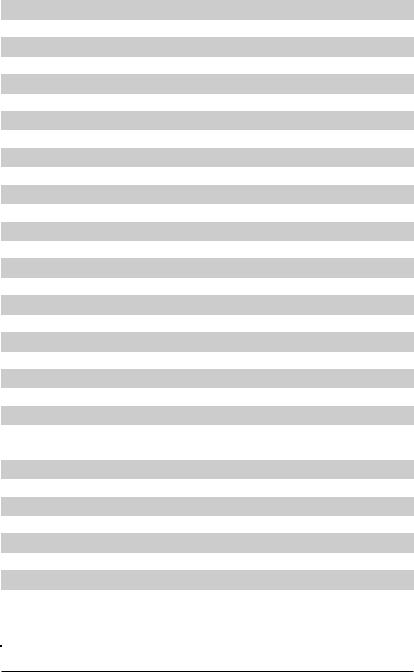
|
Chapter 1: Introduction |
|
|
X9SCi-LN4/X9SCi-LN4F/X9SCA/X9SCA-F Headers/Connectors |
|
|
Connector |
Description |
|
B1 |
Onboard Battery |
|
COM1, COM2 |
COM1 Backpanel Serial Port, COM2 Serial Port Header |
|
BIOS |
SPI BIOS |
|
Fans 1~4, Fan A |
System/CPU Fan Headers |
|
JF1 |
Front Panel Control Header |
|
JL1 |
Chassis Intrusion Header |
|
JLED1 |
Power LED Indicator Header |
|
JPW1 |
24-pin ATX Main Power Connector (Required) |
|
JPW2 |
+12V 8-pin CPU power Connector (Required) |
|
KB, Mouse |
Keyboard/Mouse Connectors |
|
LAN1/LAN2/LAN3/LAN4 |
Gigabit (RJ45) Ports (LAN3/LAN4 is supported on the X9SCi-LN4 only) |
|
IPMI LAN |
IPMI LAN (X9SCA-F/X8SCi-LN4F models only) |
|
SATA 0/1 |
Serial ATA 3.0 Ports 0/1 (6Mb/s) |
|
SATA 2~5 |
Serial ATA 2.0 Ports 2~5 (3Mb/s) |
|
JPI2C |
PWR supply (I2C) System Management Bus |
|
JSPK |
Speaker Header (Pins 3/4: Internal, 1~4:External) |
|
JTPM |
Trusted Platform Module (TPM) Header |
|
JWF1 |
SATA DOM (Disk On Module) Power Connector |
|
JWOL |
Wake On LAN Header |
|
SPKR1 |
Internal Speaker/Buzzer |
|
T-SGPIO-1/2 |
Serial Link General Purpose I/O 1/2 Headers (5V Gen1/Gen 2) |
|
USB0/1 |
Backpanel USB 0/1 |
|
USB2/3, USB4/5, |
Front Accessible USB Connections (via 3 Headers) |
|
USB 12/13 |
|
|
VGA |
Onboard Video Port |
|
NIC LED3, NIC LED4 |
LED Headers for LAN3 and LAN4 (X9SCi-LN4 Only) |
|
DIMM 1A, 2A, 1B, 2B |
1066/1333 DDR3 DIMM Slots (ECC, Unbuffered type is required) |
|
SW1 |
Unit ID Switch to turn on UID LED (LE5) |
|
Slot 1~3 |
33MHz PCI Slots (Slot 2/3 are not available on the X9SCi series) |
|
Slot 4~5 |
PCI-Express Slots x4 in x8 (Not available on the X9SCi series) |
|
Slot 6 |
PCI-Express Slot x16 |
1-7
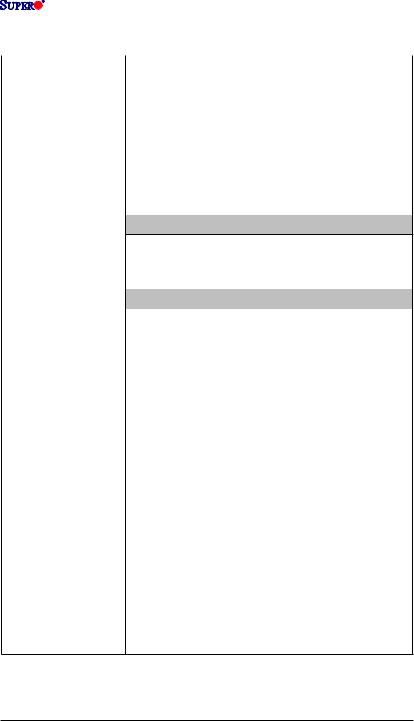
|
X9SCi-LN4/X9SCi-LN4F/X9SCA/X9SCA-F |
||
Motherboard Features |
||
|
CPU |
Single Intel® Xeon E3-1200 series, 2nd generation Intel |
|
|
Core® i3, Pentium®, Celeron® processor in an LGA 1155 |
||
|
socket |
||
|
Memory |
Four (4) SDRAM slots support up to 32 GB of DDR3 Unbuf- |
|
|
fered, ECC 1333/1066 memory |
||
|
Supports dual-channel memory bus |
||
|
DIMM sizes |
||
|
UDIMM |
1 GB, 2 GB, 4GB, and 8GB |
|
|
Chipset |
Intel® C204 Standard |
|
|
Expansion Slots |
X9SCA/X9SCA-F Only |
|
Three (3) 33MHz PCI Slots |
||||
|
Two (2) PCI-Express 2.0 x4 in x8 Slots |
||||
|
One (1) PCI-Express 2.0 x16 Slot |
||||
|
X9SCi-LN4/-LN4F Only |
||||
|
One (1) 33MHz PCI Slot |
||||
|
One (1) PCI-Express 2.0 x16 Slot |
||||
|
Integrated Graphics |
Matrox® G200eW |
|||
|
Network Connections |
Two (2) Intel 82574L (Four for the X9SCi-LN4/-LN4F) |
|||
|
Two (2) RJ-45 Rear IO Panel Connectors with Link and |
||||
|
Activity LEDs, Four (4) for the X9SCi-LN4/-LN4F |
||||
|
Single Realtek RTL8201N PHY to support IPMI 2.0 LAN |
||||
|
(X9SCi-LN4F/X9SCA-F Only) |
||||
|
I/O Devices |
SATA Connections |
|||
|
SATA 3.0 Ports |
Two (2) (I-SATA 0/1) |
|||
|
RAID 0, 1 Support |
||||
|
SATA 2.0 Ports |
Four (4) (I-SATA 2~5) |
|||
|
RAID 0, 1, 5, 10 |
||||
|
Integrated IPMI 2.0 |
||||
|
IPMI 2.0 supported by the WPCM450 Server BMC |
||||
|
(X9SCi-LN4F/X9SCA-F Only) |
||||
|
USB Devices |
||||
|
Two (2) USB ports on the rear I/O panel (USB 0/1) |
||||
|
Six (6) USB header connectors for front access (USB 2/3, |
||||
|
USB 4/5, USB 12/13) |
1-8
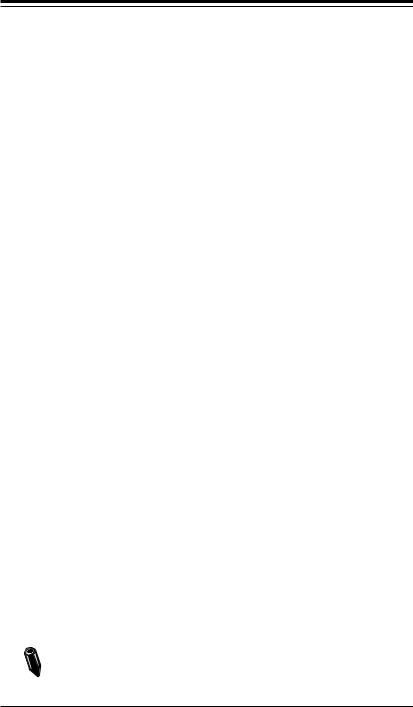
Chapter 1: Introduction
|
Keyboard/Mouse |
|
|
PS/2 Keyboard/Mouse ports on the I/O backpanel |
|
|
Serial (COM) Ports |
|
|
Two (2) Fast UART 16550 connections: one 9-pin RS-232 |
|
|
port (Backplane COM1 port) and one header (FP COM2) |
|
|
Super I/O |
|
|
Winbond Super I/O NCT6776F |
|
|
BIOS |
64 Mb SPI AMI BIOS® SM Flash BIOS |
|
Plug and Play (PnP), DMI 2.3, PCI 2.3, ACPI 1.0/2.0/3.0, |
|
|
USB Keyboard and SMBIOS 2.5 |
|
|
Power Configuration |
ACPI/ACPM Power Management |
|
Main Switch Override Mechanism |
|
|
Keyboard Wake-up from Soft-Off |
|
|
Internal/External Modem Ring-On |
|
|
Power-on mode for AC power recovery |
|
|
PC Health Monitoring |
CPU Monitoring |
|
Onboard voltage monitors for CPU core, +3.3V, +5V, +/- |
|
|
12V, +3.3V Stdby, VBAT, Memory, VCORE for CPU |
|
|
CPU 4-phase switching voltage regulator |
|
|
CPU/System overheat LED and control |
|
|
CPU Thermal Trip support |
|
|
Thermal Monitor 2 (TM2) support |
|
|
Fan Control |
|
|
Fan status monitoring with firmware 4-pin (Pulse Width |
|
|
Modulation) fan speed control |
|
|
Low noise fan speed control |
|
|
System Management |
PECI (Platform Environment Configuration Interface) 2.0 |
|
support |
|
|
System resource alert via SuperDoctor® III |
|
|
SuperDoctor® III, Watch Dog, NMI |
|
|
Chassis Intrusion header and detection |
|
|
CD Utilities |
BIOS flash upgrade utility |
|
Drivers and software for Intel® C204 chipset utilities |
|
|
Other |
ROHS 6/6 (Full Compliance, Lead Free) |
|
Dimensions |
ATX form factor (12″ x 9.6″) |
Note: For IPMI Configuration Instructions, please refer to the Embedded

1-9

(SLOT6)
|
PCIe2.0_x16 |
||||||||||||||||
|
PCIe x16 SLOT |
||||||||||||||||
|
5.0Gb |
||||||||||||||||
|
(SLOT5) |
||||||||||||||||
|
PCIe2.0_x4 |
||||||||||||||||
|
PCIe x8 SLOT (X9SCA/-F only) |
||||||||||||||||
|
5.0Gb |
||||||||||||||||
|
SVID |
||||||||||||||||
|
VRM 12 |
||||||||||||||||
|
MISC VRs |
||||||||||||||||
|
P28-29 |
||||||||||||||||
|
PCIe_x4 |
5.0Gbps |
|||||||||||||||
|
PCIe x8 SLOT |
||||||||||||||||
|
(X9SCA/-F only) |
||||||||||||||||
|
PCI32 |
||||||||||||||||
|
PCI 32 SLOT |
||||||||||||||||
|
PCI32 |
||||||||||||||||
|
PCI 32 SLOT |
||||||||||||||||
|
(X9SCA/-F only) |
||||||||||||||||
|
PCI32 |
||||||||||||||||
|
PCI 32 SLOT |
||||||||||||||||
|
(X9SCA/-F only) |
||||||||||||||||
|
SATA-II |
300MB/s |
|||||||||||||||
|
4 SATA PORTS |
||||||||||||||||
|
SATA-III |
600MB/s |
|||||||||||||||
|
2 SATA PORTS |
||||||||||||||||
|
USB2.0 |
480Mbps |
|||||||||||||||
|
8 USB PORTS |
||||||||||||||||
|
LPC |
||||||||||||||||
|
TPM1.2 Header |
||||||||||||||||
|
SPI |
||||||||||||||||
|
FLASH |
||||||||||||||||
|
SPI 32Mb |
||||||||||||||||
|
COM1,2 |
||||||||||||||||
|
P/S2 |
||||||||||||||||
|
HEALTH |
||||||||||||||||
|
INFO |
|
DDR3 (CHA) |
P9-10 |
||||||||||||||
|
DIMM1 |
|||||||||||||||
|
1333/1066MHz |
DIMM2(Far) |
4 UDIMM |
|||||||||||||
|
Sandy Bridge |
P11-12 |
||||||||||||||
|
DDR3 (CHB) |
|||||||||||||||
|
DIMM1 |
|||||||||||||||
|
1333/1066MHz |
DIMM2(Far) |
||||||||||||||
|
x4 DMI II 5.0Gb |
|||||||||||||||
|
PCIe_x1 |
|||||||||||||||
|
P13-16 |
GLAN1 |
RJ45 |
|||||||||||||
|
2.5Gbps |
82574L |
||||||||||||||
|
PCIe_x1 |
|||||||||||||||
|
GLAN2 |
RJ45 |
||||||||||||||
|
2.5Gbps |
82574 |
||||||||||||||
|
Cougar Point |
|||||||||||||||
|
PCIe_x1 |
|||||||||||||||
|
(C204 / C206) |
GLAN3 |
RJ45 |
|||||||||||||
|
PCH |
2.5Gbps |
82574L |
(X9SCI-LN4 only) |
||||||||||||
|
PCIe_x1 |
|||||||||||||||
|
GLAN4 |
RJ45 |
||||||||||||||
|
2.5Gbps |
82574L |
(X9SCI-LN4 only) |
|||||||||||||
|
PCI32 |
|||||||||||||||
|
HERMON WPCM450 |
|||||||||||||||
|
LPC |
|||||||||||||||
|
WINBOND |
|||||||||||||||
|
RMII |
|||||||||||||||
|
RTL8201 |
VGA |
||||||||||||||
|
LPC |
PHY |
PORT |
|||||||||||||
|
RJ45 |
|||||||||||||||
|
(X9SCA-F only) |
|||||||||||||||
|
NCT6776F |
|||||||||||||||
|
LPC I/O |
|||||||||||||||
System Block Diagram
Note: This is a general block diagram and may not exactly represent the features on your motherboard. See the Motherboard Features pages for the actual specifications of each motherboard.
1-10
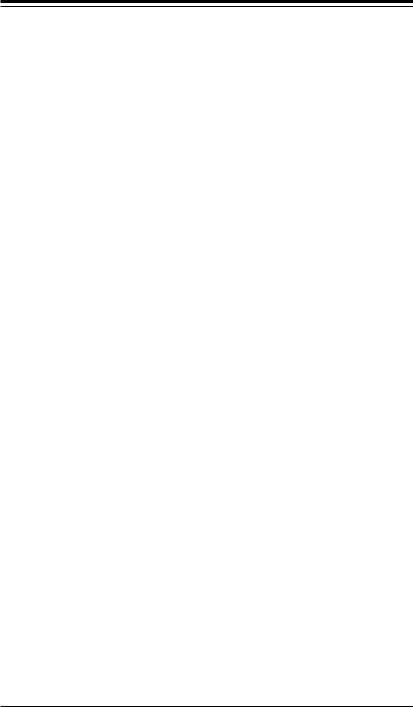
Chapter 1: Introduction
1-2 Chipset Overview
The X9SCi-LN4/X9SCA series motherboard supports a single Intel® Xeon E3-
1200 series, 2nd generation Intel Core® i3, Pentium®, Celeron® processor in an LGA 1155 socket. Built upon the functionality and the capability of the C204 chipset, the motherboard provides substantial enhancement to system performance and storage capability for Bromolow server platforms in a sleek package.
The high-speed Direct Media Interface (DMI) featured in the Intel C204 chipset supports high-speed Direct Media Interface (DMI) for chip-to-chip true isochronous communication, providing up to 10 Gb/s of software-transparent data transfer rate on each read/write direction. In addition, the X9SCi-LN4/X9SCA series motherboard also features the TCO timer which allows the system to recover from a software/hardware lock and perform tasks, including ECC Error Reporting, Function Disable and Intruder Detect.
Intel C204 Chipset Features
•Direct Media Interface (up 10 Gb/s transfer, Full Duplex)
•Intel® Matrix Storage Technology and Intel Rapid Storage Technology
•Intel I/O Virtualization (VT-d) Support
•Intel Trusted Execution Technology Support
•PCI Express 2.0 Interface (up to 5.0 GT/s)
•SATA Controller (up to 3G/s)
•Advanced Host Controller Interface (AHCI)
•Two (2) SATA 3.0 ports (up to 6G/s)
1-11
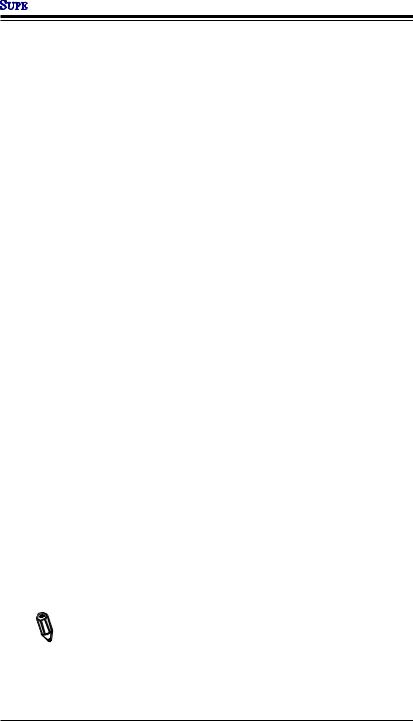

1-3 Special Features
Recovery from AC Power Loss
Basic I/O System (BIOS) provides a setting for you to determine how the system will respond when AC power is lost and then restored to the system. You can choose for the system to remain powered off (in which case you must press the power switch to turn it back on), or for it to automatically return to a power-on state. See the Advanced BIOS Setup section to change this setting. The default setting is Last State.
1-4 PC Health Monitoring
This section describes the PC health monitoring features of the board. All have an onboard System Hardware Monitoring chip that supports PC health monitoring. An onboard voltage monitor will scan these onboard voltages continuously: CPU Vcore, NIC Vcore, BMC Vcore, AUX Vcore, Standby ME Vcore, 12V Scale, 1.5V, 3.3V Vcc(V), 3.3VSB, and Battery Voltage. Once a voltage becomes unstable, a warning is given, or an error message is sent to the screen. The user can adjust the voltage thresholds to define the sensitivity of the voltage monitor.
Fan Status Monitor with Firmware Control
PC health monitoring in the BIOS can check the RPM status of the cooling fans. The onboard CPU and chassis fans are controlled by Thermal Management via BIOS (under the Hardware Monitoring section in the Advanced Setting).
Environmental Temperature Control
The thermal control sensor monitors the CPU temperature in real time and will turn on the thermal control fan whenever the CPU temperature exceeds a user-defined threshold. The overheat circuitry runs independently from the CPU. Once the thermal sensor detects that the CPU temperature is too high, it will automatically turn on the thermal fans to prevent the CPU from overheating. The onboard chassis thermal circuitry can monitor the overall system temperature and alert the user when the chassis temperature is too high.
Note: To avoid possible system overheating, please be sure to provide adequate airflow to your system.
System Resource Alert
This feature is available when the system is used with SuperDoctor® III in the
1-12
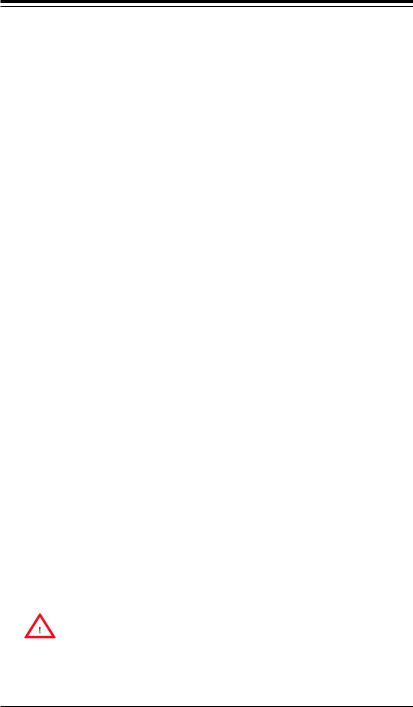
Chapter 1: Introduction
Windows OS environment or used with SuperDoctor II in Linux. SuperDoctor is used to notify the user of certain system events. For example, you can also configure SuperDoctor to provide you with warnings when the system temperature, CPU temperatures, voltages and fan speeds go beyond predefined thresholds.
1-5 ACPI Features
ACPI stands for Advanced Configuration and Power Interface. The ACPI specification defines a flexible and abstract hardware interface that provides a standard way to integrate power management features throughout a PC system, including its hardware, operating system and application software. This enables the system to automatically turn on and off peripherals such as CD-ROMs, network cards, hard disk drives and printers.
In addition to enabling operating system-directed power management, ACPI also provides a generic system event mechanism for Plug and Play, and an operating system-independent interface for configuration control.ACPI leverages the Plug and
Play BIOS data structures, while providing a processor architecture-independent implementation that is compatible with Windows XP, Windows Vista and Windows 2008 Operating Systems.
Slow Blinking LED for Suspend-State Indicator
When the CPU goes into a suspend state, the chassis power LED will start to blink to indicate that the CPU is in suspend mode. When the user presses any key, the CPU will «wake up», and the LED will automatically stop blinking and remain on.
1-6 Power Supply
As with all computer products, a stable power source is necessary for proper and reliable operation. It is even more important for processors that have high CPU clock rates.
This motherboard accommodates 24-pin ATX power supplies. Although most power supplies generally meet the specifications required by the CPU, some are inadequate. In addition, the 12V 8-pin power connector located at JPW2 is also required to ensure adequate power supply to the system. Also your power supply must supply 1.5A for the Ethernet ports.
Warning: 1. To prevent damage to the power supply or motherboard, please use a power supply that contains a 24-pin and a 8-pin power connectors. Be sure to connect these connectors to the 24-pin (JPW1) and the 8-pin (JPW2) power connectors on the motherboard. Failure in doing so will void the manufacturer warranty on your power supply and motherboard.
1-13
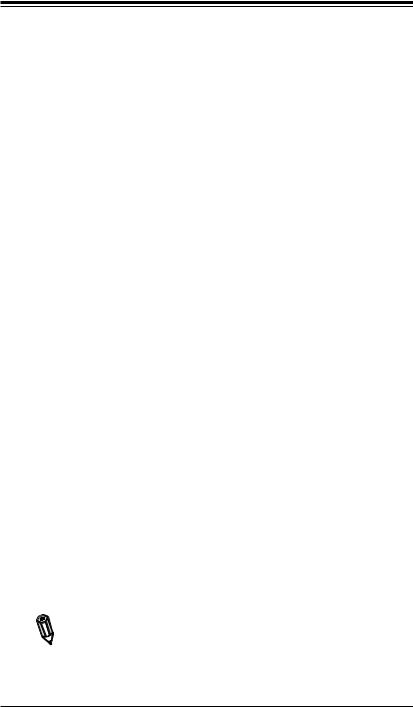

2. To provide adequate power to SATA devices, please connect the SATA DOM PWR connector (JWF1) to the power supply.
It is strongly recommended that you use a high quality power supply that meets ATX power supply Specification 2.02 or above. It must also be SSI compliant. (For more information, please refer to the web site at http://www.ssiforum.org/). Additionally, in areas where noisy power transmission is present, you may choose to install a line filter to shield the computer from noise. It is recommended that you also install a power surge protector to help avoid problems caused by power surges.
1-7 Super I/O
The Super I/O supports two high-speed, 16550 compatible serial communication ports (UARTs). Each UART includes a 16-byte send/receive FIFO, a programmable baud rate generator, complete modem control capability and a processor interrupt system. Both UARTs provide legacy speed with baud rate of up to 115.2 Kbps as well as an advanced speed with baud rates of 250 K, 500 K, or 1 Mb/s, which support higher speed modems.
The Super I/O provides functions that comply with ACPI (Advanced Configuration and Power Interface), which includes support of legacy and ACPI power management through an SMI or SCI function pin. It also features auto power management to reduce power consumption.
1-8 Overview of the Nuvoton WPCM450 Controller
The Nuvoton WPCM450R Controller is a Baseboard Management Controller (BMC) that supports 2D/VGA-compatible Graphics cores, Virtual Media, and Keyboard/ Video/Mouse Redirection (KVMR) modules. With blade-oriented Super I/O capability built in, the WPCM450R Controller is ideal for legacy-reduced server platforms.
The WPCM450R interfaces with a host system via PCI interface to communicate with the Graphics core. It supports USB 2.0 and 1.1 for remote keyboard/mouse/ virtual media emulation. It also provides LPC interface to control Super IO functions. The WPCM450R is connected to the network via an external Ethernet PHY module.
The WPCM450R communicates with onboard components via six SMBus interfaces, fan control, and Platform Environment Control Interface (PECI) buses.
Note: For more information on IPMI configuration, please refer to the Embedded IPMI User’s Guide posted on our website at http://www.supermicro. com/support/manuals/.
1-14
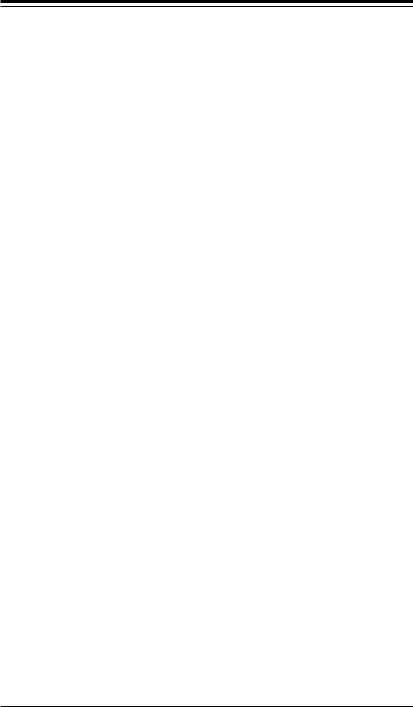
Chapter 2: Installation
Chapter 2
Installation
2-1 Static-Sensitive Devices
Electrostatic-Discharge (ESD) can damage electronic components. To avoid damaging your system board, it is important to handle it very carefully. The following measures are generally sufficient to protect your equipment from ESD.
Precautions
•Use a grounded wrist strap designed to prevent static discharge.
•Touch a grounded metal object before removing the board from the antistatic bag.
•Handle the board by its edges only; do not touch its components, peripheral chips, memory modules or gold contacts.
•When handling chips or modules, avoid touching their pins.
•Put the motherboard and peripherals back into their antistatic bags when not in use.
•For grounding purposes, make sure your computer chassis provides excellent conductivity between the power supply, the case, the mounting fasteners and the motherboard.
•Use only the correct type of onboard CMOS battery. Do not install the onboard battery upside down to avoid possible explosion.
Unpacking
The motherboard is shipped in antistatic packaging to avoid static damage. When unpacking the board, make sure that the person handling it is static protected.
2-1
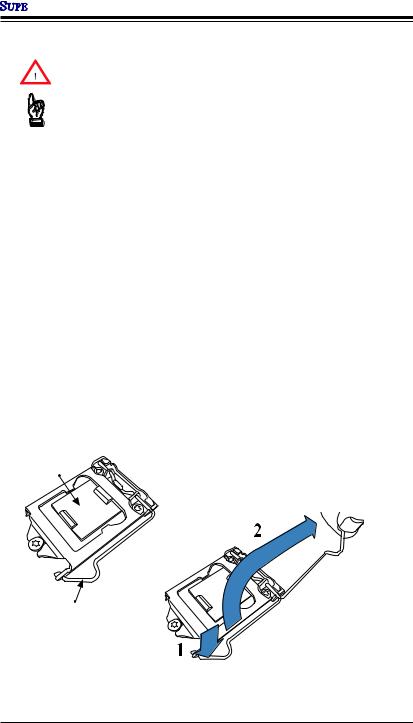

2-2 Processor and Heatsink Installation
Warning: When handling the processor package, avoid placing direct pressure on the label area of the fan.
Important:
•Always connect the power cord last, and always remove it before adding, removing or changing any hardware components. Make sure that you install the processor into the CPU socket before you install the CPU heatsink.
•If you buy a CPU separately, make sure that you use an Intel-certified multidirectional heatsink only.
•Make sure to install the system board into the chassis before you install the CPU heatsink.
•When receiving a server board without a processor pre-installed, make sure that the plastic CPU socket cap is in place and none of the socket pins are bent; otherwise, contact your retailer immediately.
•Refer to the Supermicro website for updates on CPU support.
Installing the LGA1155 Processor
1.Press the load lever to release the load plate, which covers the CPU socket, from its locking position.
Load Plate
Load Lever
2-2
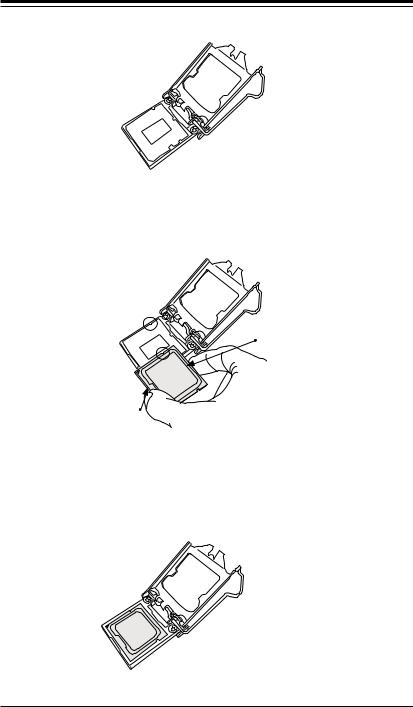
Chapter 2: Installation
2. Gently lift the load lever to open the load plate. Remove the plastic cap.
3.Use your thumb and your index finger to hold the CPU at the North center edge and the South center edge of the CPU.
North Center Edge
South Center Edge
4.Align the CPU key that is the semi-circle cutouts against the socket keys. Once it is aligned, carefully lower the CPU straight down into the socket. (Do not drop the CPU on the socket. Do not move the CPU horizontally or vertically.
2-3
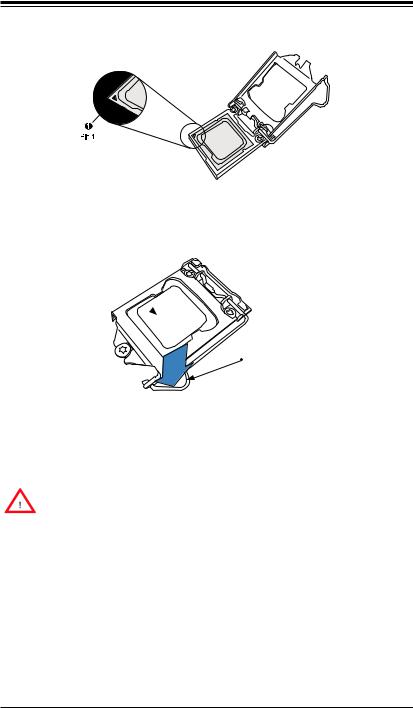

5. Do not rub the CPU against the surface or against any pins of the socket to avoid damaging the CPU or the socket.)
6.With the CPU inside the socket, inspect the four corners of the CPU to make sure that the CPU is properly installed.
7.Use your thumb to gently push the load lever down to the lever lock.
CPU properly installed
Load lever locked
into place
Warning: You can only install the CPU inside the socket only in one direction. Make sure that it is properly inserted into the CPU socket before closing the load plate. If it doesn’t close properly, do not force it as it may damage your CPU. Instead, open the load plate again and double-check that the CPU is aligned properly.
2-4

Chapter 2: Installation
Installing a Passive CPU Heatsink
1.Do not apply any thermal grease to the heatsink or the CPU die — the required amount has already been applied.
2.Place the heatsink on top of the CPU so that the four mounting holes are aligned with those on the Motherboard’s and the Heatsink Bracket underneath.
3.Screw in two diagonal screws (i.e., the #1 and the #2 screws) until just snug (-do not over-tighten the screws to avoid possible damage to the CPU.)
4.Finish the installation by fully tightening all four screws.
Screw#1
Screw#2
Motherboard
Mounting Holes
Recommended Supermicro heatsink:
SNK-P0046P heatsink with BKT0028L bottom bracket
Heatsink Bracket
2-5


Removing the Heatsink
Warning: We do not recommend that the CPU or the heatsink be removed. However, if you do need to uninstall the heatsink, please follow the instructions below to uninstall the heatsink to prevent damage done to the CPU or the CPU socket.
1.Unscrew the heatsink screws from the motherboard in the sequence as shown in the illustration below.
2.Gently wriggle the heatsink to loosen it from the CPU. (Do not use excessive force when wriggling the heatsink!!)
3.Once the CPU is loosened, remove the CPU from the CPU socket.
4.Clean the surface of the CPU and the heatsink, removing the used thermal grease. Reapply the proper amount of thermal grease on the surface before re-installing the CPU and the heatsink.
Loosen screws in sequence as shown.
Screw#4
Screw#1

Motherboard

Remove the Heatsink
Bracket from underneath
the motherboard.
2-6

Chapter 2: Installation
Installing an Active Fan
CPU Heatsink
1.Locate the CPU Fan power connector on the motherboard. (Refer to the layout on the right for the CPU Fan location.)
2.Position the heatsink so that the heatsink fan wires are closest to the CPU fan power connector and are not interfered with other components.
3.Inspect the CPU Fan wires to make sure that the wires are routed through the bottom of the heatsink.
4.Remove the thin layer of the protective film from the copper core of the heatsink.
Warning: CPU may overheat if the protective film is not removed from the heatsink.
5.Apply the proper amount of thermal grease on the CPU.
Note: If your heatsink came with a thermal pad, please ignore this step.
6.If necessary, rearrange the wires to make sure that the wires are not pinched between the heatsink and the CPU. Also make sure to keep clearance between the fan wires and the fins of the heatsink.
Thermal Grease
Heatsink
Fins
Recommended Supermicro heatsink:
SNK-P0046A4 active heatsink
2-7
Download Operation & user’s manual of Supermicro Supero X9SCA-F Motherboard for Free or View it Online on All-Guides.com. This version of Supermicro Supero X9SCA-F Manual compatible with such list of devices, as: Supero X9SCA-F, Supero X9SCi-LN4, Supero X9SCi-LN4F, X9SCA

1

2

3

4

5

6

7

8

9

10

11

12

13

14

15

16

17

18

19

20

21

22

23

24

25

26

27

28

29

30

31

32

33

34

35

36

37

38

39

40

41

42

43

44

45

46

47

48

49

50

51

52

53

54

55

56

57

58

59

60

61

62

63

64

65

66

67

68

69

70

71

72

73

74

75

76

77

78

79

80

81

82

83

84

85

86

87

88

89

90

91

92

93

94

95

96

97

98

99

100

101

102

103

104

105
USER’S MANUAL
Revision 1.0
X9SCi-LN4
X9SCi-LN4F
X9SCA
X9SCA-F
Need a manual for your Supermicro X9SCA-F Motherboard? Below you can view and download the PDF manual for free. There are also frequently asked questions, a product rating and feedback from users to enable you to optimally use your product. If this is not the manual you want, please contact us.
Is your product defective and the manual offers no solution? Go to a Repair Café for free repair services.
Manual

Rating
Let us know what you think about the Supermicro X9SCA-F Motherboard by leaving a product rating. Want to share your experiences with this product or ask a question? Please leave a comment at the bottom of the page.
Are you satisfied with this Supermicro product?
Yes No
Be the first to rate this product
0 votes
Frequently Asked Questions
Our support team searches for useful product information and answers to frequently asked questions. If you find an inaccuracy in our frequently asked questions, please let us know by using our contact form.
Is there a difference between motherboards, system boards and mainboards? Verified
No, all these words are used to describe the same component. Motherboard is the most common term but system board, mainboard and even logic board are terms used by different manufacturers.
This was helpful (12)