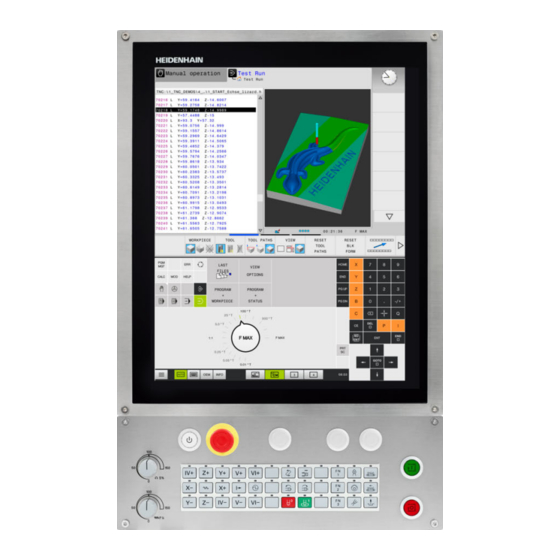-
Contents
-
Table of Contents
-
Bookmarks
Quick Links
TNC 620
User’s Manual
Setup, Testing and Running
NC Programs
NC Software
817600-06
817601-06
817605-06
English (en)
10/2018
Related Manuals for HEIDENHAIN TNC 620
Summary of Contents for HEIDENHAIN TNC 620
-
Page 1
TNC 620 User’s Manual Setup, Testing and Running NC Programs NC Software 817600-06 817601-06 817605-06 English (en) 10/2018… -
Page 2
Program Run, Single Block Define tool data in the NC program Program Run, Full Sequence Call tool data Programming modes Function Programming Test Run HEIDENHAIN | TNC 620 | User’s Manual for Setup, Testing and Running NC Programs | 10/2018… -
Page 3
Potentiometer for feed rate and spindle speed Navigate down one page Feed rate Spindle speed Select the next tab in forms Up/down one dialog box or button HEIDENHAIN | TNC 620 | User’s Manual for Setup, Testing and Running NC Programs | 10/2018… -
Page 4
Contents HEIDENHAIN | TNC 620 | User’s Manual for Setup, Testing and Running NC Programs | 10/2018… -
Page 5: Table Of Contents
Testing and running……………………233 Special Functions……………………. 299 Pallets………………………..305 MOD functions……………………..327 10 HEROS functions…………………….. 353 11 Operating the Touchscreen………………….431 12 Tables and Overviews……………………449 HEIDENHAIN | TNC 620 | User’s Manual for Setup, Testing and Running NC Programs | 10/2018…
-
Page 6
Contents HEIDENHAIN | TNC 620 | User’s Manual for Setup, Testing and Running NC Programs | 10/2018… -
Page 7
Contents Fundamentals……………………..25 About this manual……………………..26 Control model, software and features………………..28 Software options………………………. 29 New functions 81760x-05……………………33 New functions 81760x-06……………………37 HEIDENHAIN | TNC 620 | User’s Manual for Setup, Testing and Running NC Programs | 10/2018… -
Page 8
Machining the workpiece……………………52 Selecting the Program run, single block or Program run, full sequence operating mode…… 52 Selecting the NC program……………………52 Starting an NC program……………………. 52 HEIDENHAIN | TNC 620 | User’s Manual for Setup, Testing and Running NC Programs | 10/2018… -
Page 9
Additional tools for management of external file types……………. 86 Error messages and help system………………….. 95 Error messages……………………….95 TNCguide context-sensitive help system……………….. 100 NC fundamentals……………………..106 Position encoders and reference marks………………..106 HEIDENHAIN | TNC 620 | User’s Manual for Setup, Testing and Running NC Programs | 10/2018… -
Page 10
Contents Programmable axes……………………..107 Reference systems……………………..108 Accessories: HEIDENHAIN 3-D touch probes and electronic handwheels……..118 3-D touch probes (option 17)………………….. 118 HR electronic handwheels……………………119 HEIDENHAIN | TNC 620 | User’s Manual for Setup, Testing and Running NC Programs | 10/2018… -
Page 11
Importing and exporting tool data………………….. 149 Tool carrier management……………………152 Fundamentals……………………….152 Saving tool carrier templates………………….. 152 Assigning input parameters to tool carriers………………153 Allocating parameterized tool carriers………………..156 HEIDENHAIN | TNC 620 | User’s Manual for Setup, Testing and Running NC Programs | 10/2018… -
Page 12
Writing measured values from the touch probe cycles to a datum table……….201 Writing measured values from the touch probe cycles to the preset table………202 HEIDENHAIN | TNC 620 | User’s Manual for Setup, Testing and Running NC Programs | 10/2018… -
Page 13
Limitations on working with the tilting function………………227 Activating manual tilting:……………………228 Setting the tool-axis direction as the active machining direction…………231 Setting a preset in a tilted coordinate system………………231 HEIDENHAIN | TNC 620 | User’s Manual for Setup, Testing and Running NC Programs | 10/2018… -
Page 14
Resuming program run after an interruption………………265 Retraction after a power interruption………………..266 Any entry into the NC program: Block scan………………269 Returning to the contour……………………275 HEIDENHAIN | TNC 620 | User’s Manual for Setup, Testing and Running NC Programs | 10/2018… -
Page 15
Superimposing handwheel positioning during program run: M118 (option 21)……..295 Deleting basic rotation: M143………………….297 Automatically retracting the tool from the contour at an NC stop: M148……….. 298 HEIDENHAIN | TNC 620 | User’s Manual for Setup, Testing and Running NC Programs | 10/2018… -
Page 16
Special Functions……………………. 299 Active Chatter Control ACC (option 145)………………300 Application……………………….300 Activating/deactivating ACC……………………301 Defining a counter……………………..302 Application……………………….302 Define FUNCTION COUNT……………………303 HEIDENHAIN | TNC 620 | User’s Manual for Setup, Testing and Running NC Programs | 10/2018… -
Page 17
Batch Process Manager (option 154)………………..317 Application……………………….317 Fundamentals……………………….317 Opening the Batch Process Manager………………..320 Creating a job list……………………..324 Editing a job list……………………… 325 HEIDENHAIN | TNC 620 | User’s Manual for Setup, Testing and Running NC Programs | 10/2018… -
Page 18
9.11 Configuring the HR 550FS radio handwheel……………….348 Application……………………….348 Assigning the handwheel to a specific handwheel holder…………..348 Setting the transmission channel………………….349 Selecting the transmitter power………………….349 Statistical data……………………….350 HEIDENHAIN | TNC 620 | User’s Manual for Setup, Testing and Running NC Programs | 10/2018… -
Page 19: Heidenhain | Tnc 620 | User’s Manual For Setup, Testing And Running Nc Programs | 10/2018
Contents 9.12 Changing the system settings………………….351 Set the system time……………………..351 9.13 Displaying operating times………………….. 351 Application……………………….351 HEIDENHAIN | TNC 620 | User’s Manual for Setup, Testing and Running NC Programs | 10/2018…
-
Page 20
Setting the operating mode of the external device (fileSystem)…………389 Software for data transfer……………………390 10.6 Ethernet interface……………………..392 Introduction……………………….392 Connection possibilities……………………392 General network settings……………………392 Device-specific network settings………………….399 HEIDENHAIN | TNC 620 | User’s Manual for Setup, Testing and Running NC Programs | 10/2018… -
Page 21
Switching or logging out users………………….425 Screensaver with lockout……………………426 HOME directory……………………… 427 Current User……………………….428 Dialog for requesting additional rights………………..429 10.9 Changing the HEROS conversational language…………….430 HEIDENHAIN | TNC 620 | User’s Manual for Setup, Testing and Running NC Programs | 10/2018… -
Page 22
Using the HEROS menu……………………438 Operating the CAD viewer……………………439 11.3 Functions in the taskbar……………………445 Icons of the taskbar……………………..445 Touchscreen calibration……………………446 Touchscreen configuration……………………446 Touchscreen cleaning……………………… 447 HEIDENHAIN | TNC 620 | User’s Manual for Setup, Testing and Running NC Programs | 10/2018… -
Page 23
Comparison: Differences in Program Run, operation…………….489 Comparison: Differences in Program Run, traverse movements…………490 Comparison: Differences in MDI operation………………495 Comparison: Differences in programming station…………….495 HEIDENHAIN | TNC 620 | User’s Manual for Setup, Testing and Running NC Programs | 10/2018… -
Page 25: Fundamentals
Fundamentals…
-
Page 26: About This Manual
Type and source of hazard Consequences of ignoring the hazard, e.g.: «There is danger of collision during subsequent machining operations» Escape – Hazard prevention measures HEIDENHAIN | TNC 620 | User’s Manual for Setup, Testing and Running NC Programs | 10/2018…
-
Page 27
We are continuously striving to improve our documentation for you. Please help us by sending your suggestions to the following e-mail address: tnc-userdoc@heidenhain.de HEIDENHAIN | TNC 620 | User’s Manual for Setup, Testing and Running NC Programs | 10/2018… -
Page 28: Control Model, Software And Features
Conversational Programming ISO Programming User’s Manuals. If you need these User’s Manuals, please contact HEIDENHAIN. ID for Conversational Programming: 1096883-xx ID for ISO Programming: 1096887-xx HEIDENHAIN | TNC 620 | User’s Manual for Setup, Testing and Running NC Programs | 10/2018…
-
Page 29: Software Options
Fundamentals | Control model, software and features Software options The TNC 620 features various software options that can be enabled by your machine tool builder. Each option is to be enabled separately and contains the following respective functions: Additional Axis (option 0 and option 1)
-
Page 30
Selecting graphical features of contour sections from conversational programs KinematicsOpt (option 48) Optimizing the machine kinematics Backup/restore active kinematics Test active kinematics Optimize active kinematics HEIDENHAIN | TNC 620 | User’s Manual for Setup, Testing and Running NC Programs | 10/2018… -
Page 31
Batch Process Manager (option 154) Batch process manager Planning of production orders Component Monitoring (option 155) Component monitoring without Monitoring configured machine components for overload external sensors HEIDENHAIN | TNC 620 | User’s Manual for Setup, Testing and Running NC Programs | 10/2018… -
Page 32
This product uses open-source software. Further information is available on the control as follows: Press the MOD key Select Code-number entry LICENSE INFO soft key HEIDENHAIN | TNC 620 | User’s Manual for Setup, Testing and Running NC Programs | 10/2018… -
Page 33: New Functions 81760X-05
The nodes in all tree structures can be expanded and collapsed by double-clicking them. New icon in the status display for mirrored machining, see «General status display», Page 64 HEIDENHAIN | TNC 620 | User’s Manual for Setup, Testing and Running NC Programs | 10/2018…
-
Page 34
«Machine-specific user parameters», Page 450 The control supports up to 8 control loops, including a maximum of two spindles. HEIDENHAIN | TNC 620 | User’s Manual for Setup, Testing and Running NC Programs | 10/2018… -
Page 35
Spindle speeds can be entered with decimal places also in the Manual operation mode. The control displays the decimal places when the spindle speed is < 1000, see «Entering values», Page 175 HEIDENHAIN | TNC 620 | User’s Manual for Setup, Testing and Running NC Programs | 10/2018… -
Page 36
In the machine parameter decimalCharakter (no. 100805) you can define whether a period or a comma will be used as the decimal separator, see «Machine-specific user parameters», Page 450 HEIDENHAIN | TNC 620 | User’s Manual for Setup, Testing and Running NC Programs | 10/2018… -
Page 37: New Functions 81760X-06
New output format for the FN16 function %RS that you can use to output texts without formatting. The FN 18 functions have been expanded. HEIDENHAIN | TNC 620 | User’s Manual for Setup, Testing and Running NC Programs | 10/2018…
-
Page 38
«List of user parameter», Page 453 Modified functions 81760x-06 Further information: User’s Manual for Conversational Programming ISO Programming HEIDENHAIN | TNC 620 | User’s Manual for Setup, Testing and Running NC Programs | 10/2018… -
Page 39
The machine tool builder can define the default values for the L- OFFS and R-OFFS columns in the tool table, see «Entering tool data into the table», Page 127 HEIDENHAIN | TNC 620 | User’s Manual for Setup, Testing and Running NC Programs | 10/2018… -
Page 40
FACE MILLING. Cycle 257 CIRCULAR STUD also uses Q207 FEED RATE FOR MILLNG for roughing. Machine parameter CfgThreadSpindle (no. 113600) is available for use. HEIDENHAIN | TNC 620 | User’s Manual for Setup, Testing and Running NC Programs | 10/2018… -
Page 41: First Steps
First steps…
-
Page 42: Overview
Workpiece setup Machining the workpiece The User’s Manuals for Conversational Programming and ISO Programming cover the following topics: Switching on the machine Programming the workpiece HEIDENHAIN | TNC 620 | User’s Manual for Setup, Testing and Running NC Programs | 10/2018…
-
Page 43: Switching On The Machine
The control is now ready for operation in the Manual operation mode. Further information on this topic Approaching reference points Further information: «Switch-on», Page 158 Operating modes Further information: «Programming», Page 62 HEIDENHAIN | TNC 620 | User’s Manual for Setup, Testing and Running NC Programs | 10/2018…
-
Page 44: Graphically Testing The Workpiece (Option 20)
Further information on this topic Tool management Further information: «Entering tool data into the table», Page 127 Testing NC programs Further information: «Test run», Page 249 HEIDENHAIN | TNC 620 | User’s Manual for Setup, Testing and Running NC Programs | 10/2018…
-
Page 45: Selecting The Nc Program
Further information on this topic Graphic functions «Graphics (option 20)», Page 234 Further information: Performing a test run Further information: «Test run», Page 249 HEIDENHAIN | TNC 620 | User’s Manual for Setup, Testing and Running NC Programs | 10/2018…
-
Page 46: Starting The Test Run
«Test run», Page 249 Graphic functions «Graphics (option 20)», Page 234 Further information: Adjusting the simulation speed «Speed of the setting test runs», Further information: Page 240 HEIDENHAIN | TNC 620 | User’s Manual for Setup, Testing and Running NC Programs | 10/2018…
-
Page 47: Setting Up Tools
When measuring on the machine: store the tools in the tool changer «Editing the TOOL_P .TCH pocket table», Further information: Page 49 HEIDENHAIN | TNC 620 | User’s Manual for Setup, Testing and Running NC Programs | 10/2018…
-
Page 48: Editing The Tool.t Tool Table
Working with the tool table «Entering tool data into the table», Further information: Page 127 Using the tool management (option 93) «Calling tool management», Page 143 Further information: HEIDENHAIN | TNC 620 | User’s Manual for Setup, Testing and Running NC Programs | 10/2018…
-
Page 49: Editing The Tool_P .Tch Pocket Table
Operating modes of the control Further information: «Modes of operation», Page 61 Working with the pocket table Further information: «Pocket table for tool changer», Page 135 HEIDENHAIN | TNC 620 | User’s Manual for Setup, Testing and Running NC Programs | 10/2018…
-
Page 50: Workpiece Setup
«Presetting with a 3-D touch probe (option number 17)», Page 216 Presetting without 3-D touch probe Further information: «Presetting without a 3-D touch probe», Page 191 HEIDENHAIN | TNC 620 | User’s Manual for Setup, Testing and Running NC Programs | 10/2018…
-
Page 51: Presetting With A 3-D Touch Probe (Option Number 17)
Press the END soft key to close the menu Further information on this topic Presetting Further information: «Presetting with a 3-D touch probe (option number 17)», Page 216 HEIDENHAIN | TNC 620 | User’s Manual for Setup, Testing and Running NC Programs | 10/2018…
-
Page 52: Machining The Workpiece
Press the NC start key The control runs the active NC program. Further information on this topic Running NC programs «Program run», Page 255 Further information: HEIDENHAIN | TNC 620 | User’s Manual for Setup, Testing and Running NC Programs | 10/2018…
-
Page 53: Fundamentals
Fundamentals…
-
Page 54: The Tnc 620
Please also note the detailed description of the differences between the iTNC 530 and the TNC 620. Further information: «Differences between the TNC 620 and the iTNC 530», Page 476 HEIDENHAIN | TNC 620 | User’s Manual for Setup, Testing and Running NC Programs | 10/2018…
-
Page 55: Data Security And Data Protection
Check any removable memory media for malicious software before using them Start the internal web browser only from within the sandbox HEIDENHAIN | TNC 620 | User’s Manual for Setup, Testing and Running NC Programs | 10/2018…
-
Page 56
If you insist on using a virus scanner, you must operate the control in a protected network (with a gateway and a virus scanner). The subsequent installation of a virus scanner is not possible. HEIDENHAIN | TNC 620 | User’s Manual for Setup, Testing and Running NC Programs | 10/2018… -
Page 57: Visual Display Unit And Operating Panel
If you are using a TNC 620 with touch control, you can replace some keystrokes with hand-to-screen contact. «Operating the Touchscreen», Further information: Page 431 HEIDENHAIN | TNC 620 | User’s Manual for Setup, Testing and Running NC Programs | 10/2018…
-
Page 58: Setting The Screen Layout
Press the screen layout key: The soft-key row shows the available layout options Further information: «Modes of operation», Page 61 Select the desired screen layout with a soft key HEIDENHAIN | TNC 620 | User’s Manual for Setup, Testing and Running NC Programs | 10/2018…
-
Page 59: Control Panel
If you are using the compact version of the control (without alphabetic keyboard), you can enter letters and special characters with the screen keypad or with an alphabetic keyboard connected to the USB port. HEIDENHAIN | TNC 620 | User’s Manual for Setup, Testing and Running NC Programs | 10/2018…
-
Page 60
SPECIAL CHARACTERS soft key and insert them. Use the BACKSPACE soft key to delete individual characters. HEIDENHAIN | TNC 620 | User’s Manual for Setup, Testing and Running NC Programs | 10/2018… -
Page 61: Modes Of Operation
Soft keys for selecting the screen layout Soft key Window NC program Left: NC program, right: status display Left: NC program, right: workpiece (option 20) HEIDENHAIN | TNC 620 | User’s Manual for Setup, Testing and Running NC Programs | 10/2018…
-
Page 62: Programming
Soft keys for selecting the screen layout Soft key Window NC program Left: NC program, right: status display Left: NC program, right: workpiece (option 20) Workpiece (Option 20) HEIDENHAIN | TNC 620 | User’s Manual for Setup, Testing and Running NC Programs | 10/2018…
-
Page 63: Program Run, Full Sequence And Program Run, Single Block
Soft key Window Pallet table Left: NC program, right: pallet table Left: pallet table, right: status display Left: pallet table, right: graphics Batch Process Manager HEIDENHAIN | TNC 620 | User’s Manual for Setup, Testing and Running NC Programs | 10/2018…
-
Page 64: Status Displays
Axes are moving, taking the basic rotation into account A 3-D basic rotation is active in the active preset Axes are moving, taking the 3-D basic rotation into account HEIDENHAIN | TNC 620 | User’s Manual for Setup, Testing and Running NC Programs | 10/2018…
-
Page 65
«Program-controlled interruptions», Page 261 NC program aborted or terminated The Active Chatter Control (ACC) function is active (option number 145) Pulsing spindle speed function is active HEIDENHAIN | TNC 620 | User’s Manual for Setup, Testing and Running NC Programs | 10/2018… -
Page 66: Additional Status Displays
Please note that some of the status information described below is not available unless the associated software option is enabled on your control. HEIDENHAIN | TNC 620 | User’s Manual for Setup, Testing and Running NC Programs | 10/2018…
-
Page 67
The control displays this tab only if the function is active on your machine. Soft key Meaning No direct Number of the active pallet preset selection possible HEIDENHAIN | TNC 620 | User’s Manual for Setup, Testing and Running NC Programs | 10/2018… -
Page 68
Positions and coordinates (POS tab) Soft key Meaning Type of position display, e.g. actual position Tilt angle of the working plane Angle of basic transformations Active kinematics HEIDENHAIN | TNC 620 | User’s Manual for Setup, Testing and Running NC Programs | 10/2018… -
Page 69
The control displays this tab only if the function is active on your machine. Soft key Meaning No direct Active tool selection possible Measured values from tool measurement HEIDENHAIN | TNC 620 | User’s Manual for Setup, Testing and Running NC Programs | 10/2018… -
Page 70
The result of Q1 = COS 89.999 * 0.001 is shown by the control as +1.74532925e-08, whereby e-08 corresponds to the factor of 10 HEIDENHAIN | TNC 620 | User’s Manual for Setup, Testing and Running NC Programs | 10/2018… -
Page 71
Area above the red line: overload zone Area between the red and green lines: warning zone Area below the green line: zone of conditions defined as safe HEIDENHAIN | TNC 620 | User’s Manual for Setup, Testing and Running NC Programs | 10/2018… -
Page 72
In this case, you can use the CfgComoUserData (no. 129400) machine parameter to influence the configured overload responses. Further information: «List of user parameter», Page 453 HEIDENHAIN | TNC 620 | User’s Manual for Setup, Testing and Running NC Programs | 10/2018… -
Page 73: File Management
Depending on the setting, the control generates backup files with the extension *.bak after editing and saving of NC programs. This reduces the available memory space. HEIDENHAIN | TNC 620 | User’s Manual for Setup, Testing and Running NC Programs | 10/2018…
-
Page 74
The maximum permitted path length is 255 characters. The path length consists of the drive characters, the directory name and the file name, including the extension. Further information: «Paths», Page 75 HEIDENHAIN | TNC 620 | User’s Manual for Setup, Testing and Running NC Programs | 10/2018… -
Page 75: Displaying Externally Generated Files On The Control
NC program PROG1.H was copied into it. The NC program now has the following path: TNC:\AUFTR1\NCPROG\PROG1.H The chart at right illustrates an example of a directory display with different paths. HEIDENHAIN | TNC 620 | User’s Manual for Setup, Testing and Running NC Programs | 10/2018…
-
Page 76: Calling The File Manager
Date that the file was last edited Time Time that the file was last edited To display the dependent files, set the machine parameter dependentFiles (no. 122101) to MANUAL. HEIDENHAIN | TNC 620 | User’s Manual for Setup, Testing and Running NC Programs | 10/2018…
-
Page 77: Additional Functions
Move the cursor to the left-hand window Press the MORE FUNCTIONS soft key Remove the USB device «USB devices on the control», Page 81 Further information: HEIDENHAIN | TNC 620 | User’s Manual for Setup, Testing and Running NC Programs | 10/2018…
-
Page 78: Selecting Drives, Directories And Files
Move the highlight to the desired drive in the left window Select a drive: Press the SELECT soft key, or Press the ENT key HEIDENHAIN | TNC 620 | User’s Manual for Setup, Testing and Running NC Programs | 10/2018…
-
Page 79
If you enter the first letter of the file you are looking for in the file manager, the cursor automatically jumps to the first NC program with the same letter. HEIDENHAIN | TNC 620 | User’s Manual for Setup, Testing and Running NC Programs | 10/2018… -
Page 80: Choosing One Of The Last Files Selected
The COPY FIELD soft key allows you to copy the path of a marked file. You can reuse the copied path later, e.g. when calling a program with the PGM CALL key. HEIDENHAIN | TNC 620 | User’s Manual for Setup, Testing and Running NC Programs | 10/2018…
-
Page 81: Usb Devices On The Control
The dialog is closed with the HIDE soft key and file transfer is continued in the background. The control displays a warning until file transfer is completed. HEIDENHAIN | TNC 620 | User’s Manual for Setup, Testing and Running NC Programs | 10/2018…
-
Page 82: Data Transfer To Or From An External Data Carrier
A status window appears on the control, informing about the copying progress. Alternative: Press the WINDOW soft key The control displays the standard file manager window again. HEIDENHAIN | TNC 620 | User’s Manual for Setup, Testing and Running NC Programs | 10/2018…
-
Page 83: The Control In A Network
The external drive does not provide write protection, however. This may lead to problems caused by data transfer or by a change to the NC program during machining. HEIDENHAIN | TNC 620 | User’s Manual for Setup, Testing and Running NC Programs | 10/2018…
-
Page 84
Set up new network connection Remove Delete existing network connection Copy Copy network connection Edit Edit network connection Clear Delete the status window HEIDENHAIN | TNC 620 | User’s Manual for Setup, Testing and Running NC Programs | 10/2018… -
Page 85: Data Backup
NC programs. If you export a file from an iTNC 530 and import it into a TNC 620, depending on the file type you have to adapt its format and content before you can use the file.
-
Page 86: Additional Tools For Management Of External File Types
If you are using a TNC 620 with touch control, you can replace some keystrokes with hand-to-screen contact. Further information: «Operating the Touchscreen», Page 431 HEIDENHAIN | TNC 620 | User’s Manual for Setup, Testing and Running NC Programs | 10/2018…
-
Page 87
The control returns to the file manager. If you are using a TNC 620 with touch operation, the full-screen mode is automatically terminated after five seconds. HEIDENHAIN | TNC 620 | User’s Manual for Setup, Testing and Running NC Programs | 10/2018… -
Page 88
File pull- down menu. Move the cursor to the Close menu item Press the ENT key The control returns to the file manager. HEIDENHAIN | TNC 620 | User’s Manual for Setup, Testing and Running NC Programs | 10/2018… -
Page 89
You can update the web browser only if you deactivate the SELinux security software during this time and you are connected to the Internet. Reactivate SELinux after running the update. HEIDENHAIN | TNC 620 | User’s Manual for Setup, Testing and Running NC Programs | 10/2018… -
Page 90
File pull-down menu web browser Move the cursor to the Quit menu item Press the ENT key The control returns to the file manager. HEIDENHAIN | TNC 620 | User’s Manual for Setup, Testing and Running NC Programs | 10/2018… -
Page 91
ARCHIVE pull-down menu. Move the cursor to the Exit menu item Press the ENT key The control returns to the file manager. HEIDENHAIN | TNC 620 | User’s Manual for Setup, Testing and Running NC Programs | 10/2018… -
Page 92
Proceed as follows to exit Leafpad: Use the mouse to select the File menu item Select Exit The control returns to the file manager. HEIDENHAIN | TNC 620 | User’s Manual for Setup, Testing and Running NC Programs | 10/2018… -
Page 93
More information on how to use is provided in Ristretto Help. HEIDENHAIN | TNC 620 | User’s Manual for Setup, Testing and Running NC Programs | 10/2018… -
Page 94
The control returns to the file manager. If you are using a TNC 620 with touch operation, the full-screen mode is automatically terminated after five seconds. HEIDENHAIN | TNC 620 | User’s Manual for Setup, Testing and Running NC Programs | 10/2018… -
Page 95: Error Messages And Help System
Closing the error window Press the END soft key, or Press the ERR key The control closes the error window. HEIDENHAIN | TNC 620 | User’s Manual for Setup, Testing and Running NC Programs | 10/2018…
-
Page 96
Press the MORE FUNCTIONS soft key Press the FILTER soft key. The control filters the identical warnings Exit the filter: Press the GO BACK soft key HEIDENHAIN | TNC 620 | User’s Manual for Setup, Testing and Running NC Programs | 10/2018… -
Page 97
CURRENT FILE soft key The oldest entry is at the beginning of the log file, and the most recent entry is at the end. HEIDENHAIN | TNC 620 | User’s Manual for Setup, Testing and Running NC Programs | 10/2018… -
Page 98
Go to beginning of keystroke log Go to end of keystroke log Find text Current keystroke log Previous keystroke log Up/down one line Return to main menu HEIDENHAIN | TNC 620 | User’s Manual for Setup, Testing and Running NC Programs | 10/2018… -
Page 99
Call the help for HEIDENHAIN error messages Call the help for HEIDENHAIN machine-specific error messages, if available HEIDENHAIN | TNC 620 | User’s Manual for Setup, Testing and Running NC Programs | 10/2018… -
Page 100: Tncguide Context-Sensitive Help System
As an option, your machine tool builder can embed machine-specific documentation in the TNCguide. These documents then appear as a separate book in the main.chm file. HEIDENHAIN | TNC 620 | User’s Manual for Setup, Testing and Running NC Programs | 10/2018…
-
Page 101
The control opens the Help system and shows the description of the active function. This does not apply for miscellaneous functions or cycles from your machine manufacturer. HEIDENHAIN | TNC 620 | User’s Manual for Setup, Testing and Running NC Programs | 10/2018… -
Page 102
Select the page last shown Page forward if you have used the Select page last shown function Move up by one page Move down by one page HEIDENHAIN | TNC 620 | User’s Manual for Setup, Testing and Running NC Programs | 10/2018… -
Page 103
Use the ENT key to call the information on the selected keyword HEIDENHAIN | TNC 620 | User’s Manual for Setup, Testing and Running NC Programs | 10/2018… -
Page 104
To activate the function, use the mouse or select it and then press the space bar to confirm. HEIDENHAIN | TNC 620 | User’s Manual for Setup, Testing and Running NC Programs | 10/2018… -
Page 105
Polish TNC:\tncguide\pl Hungarian TNC:\tncguide\hu Russian TNC:\tncguide\ru Chinese (simplified) TNC:\tncguide\zh Chinese (traditional) TNC:\tncguide\zh-tw TNC:\tncguide\sl Slovenian Norwegian TNC:\tncguide\no Slovak TNC:\tncguide\sk Korean TNC:\tncguide\kr Turkish TNC:\tncguide\tr Romanian TNC:\tncguide\ro HEIDENHAIN | TNC 620 | User’s Manual for Setup, Testing and Running NC Programs | 10/2018… -
Page 106: Nc Fundamentals
In this way the assignment of the actual position to the machine slide position is re-established directly after switch-on. HEIDENHAIN | TNC 620 | User’s Manual for Setup, Testing and Running NC Programs | 10/2018…
-
Page 107: Programmable Axes
The number, designation and assignment of the programmable axes depend on the machine. Your machine tool builder can define further axes, such as PLC axes. HEIDENHAIN | TNC 620 | User’s Manual for Setup, Testing and Running NC Programs | 10/2018…
-
Page 108: Reference Systems
All reference systems build upon each other. They are subject to the kinematic chain of the specific machine tool. The machine coordinate system is the reference system. HEIDENHAIN | TNC 620 | User’s Manual for Setup, Testing and Running NC Programs | 10/2018…
-
Page 109
Refer to the machine tool builder’s documentation Use pallet presets only in conjunction with pallets Check the display of the PAL tab before you start machining HEIDENHAIN | TNC 620 | User’s Manual for Setup, Testing and Running NC Programs | 10/2018… -
Page 110
Z axis in the input coordinate system. The user can program positions related to the machine datum, e.g. by using the miscellaneous function M91. HEIDENHAIN | TNC 620 | User’s Manual for Setup, Testing and Running NC Programs | 10/2018… -
Page 111
Refer to the machine tool builder’s documentation Use pallet presets only in conjunction with pallets Check the display of the PAL tab before you start machining HEIDENHAIN | TNC 620 | User’s Manual for Setup, Testing and Running NC Programs | 10/2018… -
Page 112
Cycle 19, the programmed transformations (mirroring, rotation and scaling) do not affect the position of the tilt datum or the orientation of the rotary axes HEIDENHAIN | TNC 620 | User’s Manual for Setup, Testing and Running NC Programs | 10/2018… -
Page 113
Other transformations are of course possible in the working plane coordinate system Further information: «Working plane coordinate system WPL-CS», Page 114 HEIDENHAIN | TNC 620 | User’s Manual for Setup, Testing and Running NC Programs | 10/2018… -
Page 114
3-axis machining. The BASE TRANSFORM. values of the active line of the preset table have a direct effect on the input coordinate system with this assumption. HEIDENHAIN | TNC 620 | User’s Manual for Setup, Testing and Running NC Programs | 10/2018… -
Page 115
Orientation of the tool coordinate system can be performed in various reference systems. «Tool coordinate system T-CS», Further information: Page 116 HEIDENHAIN | TNC 620 | User’s Manual for Setup, Testing and Running NC Programs | 10/2018… -
Page 116
7 L A+0 B+45 C+0 R0 F2500 7 LN X+48 Y+102 Z-1.5 NX-0.04658107 NY0.00045007 NZ0.8848844 TX-0.08076201 TY-0.34090025 TZ0.93600126 R0 M128 7 LN X+48 Y+102 Z-1.5 NX-0.04658107 NY0.00045007 NZ0.8848844 R0 M128 HEIDENHAIN | TNC 620 | User’s Manual for Setup, Testing and Running NC Programs | 10/2018… -
Page 117
→ toroid cutter or toroidal cutter Without the TCPM function or miscellaneous function M128, orientation of the tool coordinate system and input coordinate system is identical. HEIDENHAIN | TNC 620 | User’s Manual for Setup, Testing and Running NC Programs | 10/2018… -
Page 118: Accessories: Heidenhain 3-D Touch Probes And Electronic Handwheels
A wear-resistant optical switch generates the trigger signal. With the TT 160, signal transmission is by cable. The TT 460 supports infrared and radio transmission. HEIDENHAIN | TNC 620 | User’s Manual for Setup, Testing and Running NC Programs | 10/2018…
-
Page 119: Hr Electronic Handwheels
(HSCI: HEIDENHAIN Serial Controller Interface) serial interface for control components. Configuration is performed via the machine tool builder. HEIDENHAIN | TNC 620 | User’s Manual for Setup, Testing and Running NC Programs | 10/2018…
-
Page 121: Tools
Tools…
-
Page 122: Tool Data
Tool radius R You can enter the tool radius R directly. HEIDENHAIN | TNC 620 | User’s Manual for Setup, Testing and Running NC Programs | 10/2018…
-
Page 123: Tool Table Fundamentals
You can choose between a list view and a form view. Other settings, such as SORT/ HIDE COLUMNS, can be made after the file has been opened. HEIDENHAIN | TNC 620 | User’s Manual for Setup, Testing and Running NC Programs | 10/2018…
-
Page 124
(e.g. L) to jump between matches, as with the arrow keys. The quick search can also be used for tool selection in the TOOL CALL block. HEIDENHAIN | TNC 620 | User’s Manual for Setup, Testing and Running NC Programs | 10/2018… -
Page 125
Show all drills in the tool table Show all cutters in the tool table Show all taps/thread cutters in the tool table Show all touch probes in the tool table HEIDENHAIN | TNC 620 | User’s Manual for Setup, Testing and Running NC Programs | 10/2018… -
Page 126
(0-3) the control will freeze to the left border of the screen. These columns will remain visible when you navigate to the right within the table. HEIDENHAIN | TNC 620 | User’s Manual for Setup, Testing and Running NC Programs | 10/2018… -
Page 127: Entering Tool Data Into The Table
Cutting material of the tool for the cutting data calculator Tool material? CUTDATA Cutting data table for the cutting data calculator Cutting data table? HEIDENHAIN | TNC 620 | User’s Manual for Setup, Testing and Running NC Programs | 10/2018…
-
Page 128
Time for exceeding the tool life in minutes Tool life expired Further information: «Overtime for tool life», Page 139 Function is defined by the machine manufacturer. Refer to your machine manual. HEIDENHAIN | TNC 620 | User’s Manual for Setup, Testing and Running NC Programs | 10/2018… -
Page 129
(status L). Input range: 0 to 0.9999 mm For a description of the cycles governing automatic tool measurement, Cycle Programming User’s Further information: Manual HEIDENHAIN | TNC 620 | User’s Manual for Setup, Testing and Running NC Programs | 10/2018… -
Page 130
Select the previous page in the table Select the next page in the table Find the text or number Go to beginning of line HEIDENHAIN | TNC 620 | User’s Manual for Setup, Testing and Running NC Programs | 10/2018… -
Page 131
Sort the tools according to the content of a column Select possible entries from a pop-up window Reset the value Place the cursor in the current cell HEIDENHAIN | TNC 620 | User’s Manual for Setup, Testing and Running NC Programs | 10/2018… -
Page 132: Importing Tool Tables
New columns in the tool table are highlighted green. Press the REMOVE UPDATE INFO soft key The green columns are displayed in white again. HEIDENHAIN | TNC 620 | User’s Manual for Setup, Testing and Running NC Programs | 10/2018…
-
Page 133
When iTNC 530 tool tables are imported, all defined tool types are transferred as well. Tool types not present are imported as type Undefined. Check the tool table after the import. HEIDENHAIN | TNC 620 | User’s Manual for Setup, Testing and Running NC Programs | 10/2018… -
Page 134: Overwriting Tool Data From An External Pc
The procedure for copying tool tables using the file manager is described in the file management. Further information: User’s Manual for Conversational Programming or ISO Programming HEIDENHAIN | TNC 620 | User’s Manual for Setup, Testing and Running NC Programs | 10/2018…
-
Page 135: Pocket Table For Tool Changer
Select the tool table: Press the TOOL TABLE soft Press the POCKET TABLE soft key If required, set the EDIT soft key to ON HEIDENHAIN | TNC 620 | User’s Manual for Setup, Testing and Running NC Programs | 10/2018…
-
Page 136
Box magazine: Lock the pocket at left Lock the pocket at left? LOCKED_RIGHT Box magazine: Lock the pocket at right Lock the pocket at right? HEIDENHAIN | TNC 620 | User’s Manual for Setup, Testing and Running NC Programs | 10/2018… -
Page 137
Place the cursor in the current cell Sort the view Refer to your machine manual. The machine manufacturer defines the features, properties and designations of the various display filters. HEIDENHAIN | TNC 620 | User’s Manual for Setup, Testing and Running NC Programs | 10/2018… -
Page 138: Tool Change
If the target position in the tool axis is above the current position, the tool axis is positioned first HEIDENHAIN | TNC 620 | User’s Manual for Setup, Testing and Running NC Programs | 10/2018…
-
Page 139: Tool Usage Test
To conduct a tool usage test, you must activate Create tool usage files in the MOD menu. Further information: «Generating a tool usage file», Page 340 HEIDENHAIN | TNC 620 | User’s Manual for Setup, Testing and Running NC Programs | 10/2018…
-
Page 140
TOKEN = TOOL: Path name of the active main program or subprogram TOKEN = STOTAL: Path name of the subprogram Tool number with tool index HEIDENHAIN | TNC 620 | User’s Manual for Setup, Testing and Running NC Programs | 10/2018… -
Page 141
The control closes the pop-up window. Alternative: Press the ENT key You can query the tool usage test with the FN 18 ID975 NR1 function. HEIDENHAIN | TNC 620 | User’s Manual for Setup, Testing and Running NC Programs | 10/2018… -
Page 142: Tool Management
If you edit a tool in tool management, the selected tool is locked. If this tool is required in the NC program being used, the control shows the message: Tool table locked. HEIDENHAIN | TNC 620 | User’s Manual for Setup, Testing and Running NC Programs | 10/2018…
-
Page 143: Calling Tool Management
If a pallet table is selected in the Program Run operating mode, the Tooling list and T usage order are calculated for the entire pallet table. HEIDENHAIN | TNC 620 | User’s Manual for Setup, Testing and Running NC Programs | 10/2018…
-
Page 144: Editing Tool Management
SHIFT COLUMN active: The column can be moved by drag and drop Reset the manually changed settings (move columns) to the original condition HEIDENHAIN | TNC 620 | User’s Manual for Setup, Testing and Running NC Programs | 10/2018…
-
Page 145
EDIT ON/OFF soft key to ON HEIDENHAIN | TNC 620 | User’s Manual for Setup, Testing and Running NC Programs | 10/2018… -
Page 146
Add tool index Delete tool index Copy the tool data of the selected tool Insert the copied tool data in the selected tool HEIDENHAIN | TNC 620 | User’s Manual for Setup, Testing and Running NC Programs | 10/2018… -
Page 147
Regularly back up important data to external drives The tool data of tools still stored in the pocket table cannot be deleted. The tools must be removed from the magazine first. HEIDENHAIN | TNC 620 | User’s Manual for Setup, Testing and Running NC Programs | 10/2018… -
Page 148: Available Tool Types
Back boring tool,BCKBOR Thread mill,GF Thread mill w/ countersink,GSF Thread mill w/ single thread,EP Thread mill w/ indxbl insert,WSP Thread milling drill,BGF Circular thread mill,ZBGF HEIDENHAIN | TNC 620 | User’s Manual for Setup, Testing and Running NC Programs | 10/2018…
-
Page 149: Importing And Exporting Tool Data
ENT key The control shows a pop-up window with the content of the CSV file Start the import procedure with the EXECUTE soft key. HEIDENHAIN | TNC 620 | User’s Manual for Setup, Testing and Running NC Programs | 10/2018…
-
Page 150
T,L,R,DL,DR Line 1 with column names 4,125.995,7.995,0,0 Line 2 with tool data 9,25.06,12.01,0,0 Line 3 with tool data 28,196.981,35,0,0 Line 4 with tool data HEIDENHAIN | TNC 620 | User’s Manual for Setup, Testing and Running NC Programs | 10/2018… -
Page 151
Terminate the export process by pressing the END key or soft By default the control stores the exported CSV file in the TNC:\system\tooltab directory. HEIDENHAIN | TNC 620 | User’s Manual for Setup, Testing and Running NC Programs | 10/2018… -
Page 152: Tool Carrier Management
The tool carrier templates may consist of several sub- files. If the sub-files are incomplete, the control will display an error message. Do not use incomplete tool carrier templates! HEIDENHAIN | TNC 620 | User’s Manual for Setup, Testing and Running NC Programs | 10/2018…
-
Page 153: Assigning Input Parameters To Tool Carriers
If the tool carrier template does not contain any transformation vectors, names, test points and measurement points, the additional ToolHolderWizard tool does not execute any function when the corresponding icons are activated. HEIDENHAIN | TNC 620 | User’s Manual for Setup, Testing and Running NC Programs | 10/2018…
-
Page 154
Press the GENERATE FILE button If required, reply to the message on the control Press the CLOSE icon The control closes the additional tool HEIDENHAIN | TNC 620 | User’s Manual for Setup, Testing and Running NC Programs | 10/2018… -
Page 155
Press the GENERATE FILE button If required, reply to the message on the control Press the CLOSE icon The control closes the additional tool HEIDENHAIN | TNC 620 | User’s Manual for Setup, Testing and Running NC Programs | 10/2018… -
Page 156: Allocating Parameterized Tool Carriers
Press the OK soft key The control copies the name of the selected tool carrier to the KINEMATIC column Exit the tool table HEIDENHAIN | TNC 620 | User’s Manual for Setup, Testing and Running NC Programs | 10/2018…
-
Page 157: Setup
Setup…
-
Page 158: Switch-On, Switch-Off
If possible, reset the tilted condition before switching the machine off Check the tilted condition when switching the machine back HEIDENHAIN | TNC 620 | User’s Manual for Setup, Testing and Running NC Programs | 10/2018…
-
Page 159
Despite confirmation, at first only move the axis carefully If there are discrepancies or you have any doubts, contact your machine tool builder HEIDENHAIN | TNC 620 | User’s Manual for Setup, Testing and Running NC Programs | 10/2018… -
Page 160: Traversing Reference Points
Press and hold the axis direction button for each axis until the reference point has been traversed The control is now ready for operation in the Manual operation mode. HEIDENHAIN | TNC 620 | User’s Manual for Setup, Testing and Running NC Programs | 10/2018…
-
Page 161
The position shown in the pop-up window is the last position before the control was switched off. HEIDENHAIN | TNC 620 | User’s Manual for Setup, Testing and Running NC Programs | 10/2018… -
Page 162: Switch-Off
Always shut down the control Only operate the main switch after being prompted on the screen HEIDENHAIN | TNC 620 | User’s Manual for Setup, Testing and Running NC Programs | 10/2018…
-
Page 163: Moving The Machine Axes
«Spindle speed S, feed rate F and miscellaneous function M», Page 175 If a moving task is active on the machine, the control displays the control in operation symbol. HEIDENHAIN | TNC 620 | User’s Manual for Setup, Testing and Running NC Programs | 10/2018…
-
Page 164: Incremental Jog Positioning
If you are in the Jog increment menu, you can switch off incremental jog positioning with the SWITCH OFF soft key. The input range for the infeed is from 0.001 mm to 10 mm. HEIDENHAIN | TNC 620 | User’s Manual for Setup, Testing and Running NC Programs | 10/2018…
-
Page 165: Traverse With Electronic Handwheels
Refer to your machine manual. This function must be enabled and adapted by the machine tool builder. HEIDENHAIN | TNC 620 | User’s Manual for Setup, Testing and Running NC Programs | 10/2018…
-
Page 166
NC STOP key (machine-dependent function, key can be exchanged by the machine manufacturer) Handwheel Spindle speed potentiometer Feed rate potentiometer Cable connection, omitted with HR 550FS radio handwheel HEIDENHAIN | TNC 620 | User’s Manual for Setup, Testing and Running NC Programs | 10/2018… -
Page 167
STEP ON or OFF: Incremental jog active or inactive. If the function is active, the control additionally displays the current traversing step Soft-key row: Selection of various functions, described in the following sections HEIDENHAIN | TNC 620 | User’s Manual for Setup, Testing and Running NC Programs | 10/2018… -
Page 168
HR 550FS sets off a vibrating alarm that is reliably noticed. If this happens you must reduce the distance to the handwheel holder in which the radio receiver is integrated. HEIDENHAIN | TNC 620 | User’s Manual for Setup, Testing and Running NC Programs | 10/2018… -
Page 169
The MOD operating mode includes a function for commissioning and configuring the handwheel. Further information: «Configuring the HR 550 FS radio handwheel», Page 348 HEIDENHAIN | TNC 620 | User’s Manual for Setup, Testing and Running NC Programs | 10/2018… -
Page 170
— key To deactivate the handwheel, press the handwheel key on the HR 5xx Now you can operate the control via the operating panel again. HEIDENHAIN | TNC 620 | User’s Manual for Setup, Testing and Running NC Programs | 10/2018… -
Page 171
Press the KBD soft key to activate the potentiometers of the machine operating panel The control issues a warning if the handwheel potentiometers are still active after the handwheel has been deactivated. HEIDENHAIN | TNC 620 | User’s Manual for Setup, Testing and Running NC Programs | 10/2018… -
Page 172
10. By also pressing the CTRL key, you can increase the counting increment by a factor of 100 when pressing F1 or F2. HEIDENHAIN | TNC 620 | User’s Manual for Setup, Testing and Running NC Programs | 10/2018… -
Page 173
Press the Generate NC block key on the handwheel The control inserts a complete traversing block containing all axis positions selected through the MOD function. HEIDENHAIN | TNC 620 | User’s Manual for Setup, Testing and Running NC Programs | 10/2018… -
Page 174
«Returning to the contour», Page 275 Further information: On/off switch for the Tilt working plane function (handwheel soft keys MOP and then 3D) HEIDENHAIN | TNC 620 | User’s Manual for Setup, Testing and Running NC Programs | 10/2018… -
Page 175: Entering Values
The control shows the current spindle speed in the status display. If the spindle speed is less than 1000, the control also shows a decimal place that has been entered. HEIDENHAIN | TNC 620 | User’s Manual for Setup, Testing and Running NC Programs | 10/2018…
-
Page 176: Changing The Spindle Speed And Feed Rate
The F MAX soft key is available in the following operating modes: Program run, single block Program run, full sequence Positioning w/ Manual Data Input HEIDENHAIN | TNC 620 | User’s Manual for Setup, Testing and Running NC Programs | 10/2018…
-
Page 177
Operating mode: Press the Positioning w/ Manual Data Input key Press the F MAX soft key Enter the desired maximum feed rate Press the OK soft key HEIDENHAIN | TNC 620 | User’s Manual for Setup, Testing and Running NC Programs | 10/2018… -
Page 178: Optional Safety Concept (Functional Safety Fs)
In this chapter you will find explanations of the functions that are additionally available on a control with functional safety. HEIDENHAIN | TNC 620 | User’s Manual for Setup, Testing and Running NC Programs | 10/2018…
-
Page 179: Explanation Of Terms
Safe operating stop. Provides protection against unexpected start of the drives Safely-limited speed. Prevents the drives from exceeding the specified speed limits when the protective door is opened HEIDENHAIN | TNC 620 | User’s Manual for Setup, Testing and Running NC Programs | 10/2018…
-
Page 180: Additional Status Displays
Icon Safety-related operating mode SOM_1 operating mode active SOM_2 operating mode active SOM_3 operating mode active SOM_4 operating mode active HEIDENHAIN | TNC 620 | User’s Manual for Setup, Testing and Running NC Programs | 10/2018…
-
Page 181: Checking The Axis Positions
Watch out for possible collisions Refer to your machine manual. The location of the test position is specified by your machine tool builder. HEIDENHAIN | TNC 620 | User’s Manual for Setup, Testing and Running NC Programs | 10/2018…
-
Page 182: Activating Feed-Rate Limitation
SOM_1. Select Manual operation mode Shift the soft-key row Switch on/off feed rate limit HEIDENHAIN | TNC 620 | User’s Manual for Setup, Testing and Running NC Programs | 10/2018…
-
Page 183: Preset Management
If you work with pallets, please note that the presets stored in the preset table are relative to an activated pallet reference point. Further information: «Pallets», Page 305 HEIDENHAIN | TNC 620 | User’s Manual for Setup, Testing and Running NC Programs | 10/2018…
-
Page 184: Saving Presets In The Table
To activate the preset table copied to another directory you have to copy it back. If you select a new preset table, you need to reactivate the preset. HEIDENHAIN | TNC 620 | User’s Manual for Setup, Testing and Running NC Programs | 10/2018…
-
Page 185
If needed, select the column in the preset table that you want to change Use the soft keys to select one of the available input options HEIDENHAIN | TNC 620 | User’s Manual for Setup, Testing and Running NC Programs | 10/2018… -
Page 186
If inch display is active: Enter the value in inches, and the control will internally convert the entered values to mm HEIDENHAIN | TNC 620 | User’s Manual for Setup, Testing and Running NC Programs | 10/2018… -
Page 187
Reset the selected line: The control enters — into all columns. Insert a line as last line in the table Delete the last line in the table HEIDENHAIN | TNC 620 | User’s Manual for Setup, Testing and Running NC Programs | 10/2018… -
Page 188: Protecting Presets From Being Overwritten
Enter the password in the pop-up window Confirm with the OK soft key or with the ENT key: The control writes ### in the LOCKED column. HEIDENHAIN | TNC 620 | User’s Manual for Setup, Testing and Running NC Programs | 10/2018…
-
Page 189
Press the LOCK / UNLOCK PASSWORD soft key Enter the password in the pop-up window Confirm with the OK soft key or with the ENT key The control cancels the write-protection. HEIDENHAIN | TNC 620 | User’s Manual for Setup, Testing and Running NC Programs | 10/2018… -
Page 190: Activating A Preset
Use Cycle 247 in order to activate presets from the preset table during program run. In Cycle 247 you define the number of the preset to be activated. Further information: Cycle Programming User’s Manual HEIDENHAIN | TNC 620 | User’s Manual for Setup, Testing and Running NC Programs | 10/2018…
-
Page 191: Presetting Without A 3-D Touch Probe
Clamp and align the workpiece Insert the zero tool with known radius into the spindle Ensure that the control is showing the actual positions HEIDENHAIN | TNC 620 | User’s Manual for Setup, Testing and Running NC Programs | 10/2018…
-
Page 192: Presetting With An End Mill
The behavior of the control during presetting depends on the setting in the optional machine parameter chkTiltingAxes (no. 204601). «Introduction», Page 194 Further information: HEIDENHAIN | TNC 620 | User’s Manual for Setup, Testing and Running NC Programs | 10/2018…
-
Page 193: Using Touch Probe Functions With Mechanical Probes Or Measuring Dials
If you try to set a preset in a locked axis, the control will issue either a warning or an error message, depending on what the machine tool builder has defined. HEIDENHAIN | TNC 620 | User’s Manual for Setup, Testing and Running NC Programs | 10/2018…
-
Page 194: Using A 3-D Touch Probe (Option 17)
Manual Operation 3-D ROT remains active until you set it to Inactive. The control ignores the tilted working plane. The preset defined applies only to this tilted condition. HEIDENHAIN | TNC 620 | User’s Manual for Setup, Testing and Running NC Programs | 10/2018…
-
Page 195: Overview
Setting a circle center as preset Setting the centerline as preset Touch probe system data See Cycle management Programming User’s Manual Cycle Programming User’s Further information: Manual HEIDENHAIN | TNC 620 | User’s Manual for Setup, Testing and Running NC Programs | 10/2018…
-
Page 196
Probe the second touch point If necessary, set the preset End the probing function If the handwheel is active, you cannot start the touch probe cycles. HEIDENHAIN | TNC 620 | User’s Manual for Setup, Testing and Running NC Programs | 10/2018… -
Page 197: Suppressing Touch Probe Monitoring
Probe stud (outside circle) automatically Probe a model circle (center point of several elements) Select a paraxial probing direction for probing of holes, studs and model circles HEIDENHAIN | TNC 620 | User’s Manual for Setup, Testing and Running NC Programs | 10/2018…
-
Page 198
Number of touch Number of probing operations (3 topoints? Angular length? Probing a full circle (360°) or a circle segment (angular length<360°) HEIDENHAIN | TNC 620 | User’s Manual for Setup, Testing and Running NC Programs | 10/2018…
-
Page 199
0° the control will first probe in the positive direction of the reference axis. HEIDENHAIN | TNC 620 | User’s Manual for Setup, Testing and Running NC Programs | 10/2018… -
Page 200: Selecting The Probing Cycle
TCHPRMAN.html file in the TNC:\ main directory. Operating notes: If you run several touch probes cycles in a row, the control stores the measured values below each other. HEIDENHAIN | TNC 620 | User’s Manual for Setup, Testing and Running NC Programs | 10/2018…
-
Page 201: Writing Measured Values From The Touch Probe Cycles To A Datum Table
Enter the datum number in the Number in table? input field Press the ENTER IN DATUM TABLE soft key The control saves the datum in the indicated datum table under the entered number. HEIDENHAIN | TNC 620 | User’s Manual for Setup, Testing and Running NC Programs | 10/2018…
-
Page 202: Writing Measured Values From The Touch Probe Cycles To The Preset Table
The control displays a note if a table row cannot be written to because of disabling. The probing function itself is not interrupted. HEIDENHAIN | TNC 620 | User’s Manual for Setup, Testing and Running NC Programs | 10/2018…
-
Page 203: Calibrating 3-D Touch Probes (Option 17)
Measure the radius and the center offset using a stud or a calibration pin Measure the radius and the center offset using a calibration sphere HEIDENHAIN | TNC 620 | User’s Manual for Setup, Testing and Running NC Programs | 10/2018…
-
Page 204: Calibrating The Effective Length
Press the OK soft key for the values to take effect Press the CANCEL soft key to terminate the calibrating function. The control logs the calibration process in the TCHPRMAN.html file. HEIDENHAIN | TNC 620 | User’s Manual for Setup, Testing and Running NC Programs | 10/2018…
-
Page 205: Calibrating The Effective Radius And Compensating Center Misalignment
The center offset (CAL_OF in tchprobe.tp) is determined in addition to the radius by probing from opposite orientations. HEIDENHAIN | TNC 620 | User’s Manual for Setup, Testing and Running NC Programs | 10/2018…
-
Page 206
Refer to your machine manual. In order to be able to determine ball-tip center misalignment, the control needs to be specially prepared by the machine manufacturer. HEIDENHAIN | TNC 620 | User’s Manual for Setup, Testing and Running NC Programs | 10/2018… -
Page 207
Refer to your machine manual. In order to be able to determine ball-tip center misalignment, the control needs to be specially prepared by the machine manufacturer. HEIDENHAIN | TNC 620 | User’s Manual for Setup, Testing and Running NC Programs | 10/2018… -
Page 208: Displaying Calibration Values
This is regardless of whether you want to use a touch-probe cycle in automatic mode or Manual operation mode. Further information: Cycle Programming User’s Manual HEIDENHAIN | TNC 620 | User’s Manual for Setup, Testing and Running NC Programs | 10/2018…
-
Page 209: Compensating Workpiece Misalignment With 3-D Touch Probe (Option 17)
The behavior of the control during presetting depends on the setting in the machine parameter chkTiltingAxes (no. 204601). Further information: «Introduction», Page 194 HEIDENHAIN | TNC 620 | User’s Manual for Setup, Testing and Running NC Programs | 10/2018…
-
Page 210: Measuring A Basic Rotation
If appropriate, the control opens the Overwrite active preset? menu. Press the OVERWRITE PRESET soft key The control saves the basic rotation in the preset table. HEIDENHAIN | TNC 620 | User’s Manual for Setup, Testing and Running NC Programs | 10/2018…
-
Page 211: Compensation Of Workpiece Misalignment By Rotating The Table
The control deletes the basic rotation from the preset table, and inserts the offset. Or press KEEP BASIC ROT. The control inserts the offset in the preset table, and the basic rotation also remains. HEIDENHAIN | TNC 620 | User’s Manual for Setup, Testing and Running NC Programs | 10/2018…
-
Page 212: Showing Basic Rotation And Offset
Apply with the SET BASIC ROTATION soft key Alternative: Apply with the SET TABLE ROTATION soft key Terminate the probing function: Press the END soft key HEIDENHAIN | TNC 620 | User’s Manual for Setup, Testing and Running NC Programs | 10/2018…
-
Page 213: Measuring 3-D Basic Rotation
3rd point: On the minor axis, in a positive direction of the desired workpiece coordinate system Optionally inputting a datum angle enables you to define the nominal direction of the probed plane. HEIDENHAIN | TNC 620 | User’s Manual for Setup, Testing and Running NC Programs | 10/2018…
-
Page 214
3-D basic rotation in the status display. The control moves the machine axes according to the 3-D basic rotation. HEIDENHAIN | TNC 620 | User’s Manual for Setup, Testing and Running NC Programs | 10/2018… -
Page 215
PROBING PL soft key Enter 0 for all angles Press the SET BASIC ROTATION soft key Terminate the probing function: Press the END soft key HEIDENHAIN | TNC 620 | User’s Manual for Setup, Testing and Running NC Programs | 10/2018… -
Page 216: Overview
(possibly a manual preset from the Manual operation mode). The datum shift is taken into account in the position display. HEIDENHAIN | TNC 620 | User’s Manual for Setup, Testing and Running NC Programs | 10/2018…
-
Page 217: Presetting On Any Axis
Further information: «Writing measured values from the touch probe cycles to the preset table», Page 202 Terminate the probing function: Press the END soft key HEIDENHAIN | TNC 620 | User’s Manual for Setup, Testing and Running NC Programs | 10/2018…
-
Page 218: Corner As Preset
If you activate the offset, the control automatically writes the positions and the offset or only the positions to the preset table. HEIDENHAIN | TNC 620 | User’s Manual for Setup, Testing and Running NC Programs | 10/2018…
-
Page 219: Circle Center As Preset
More precise results are obtained with four touch points. If possible, always pre-position the touch probe to the center. HEIDENHAIN | TNC 620 | User’s Manual for Setup, Testing and Running NC Programs | 10/2018…
-
Page 220
Terminate the probing function: Press the END soft key Once the probing routine is completed, the control displays the current coordinates of the circle center and the circle radius. HEIDENHAIN | TNC 620 | User’s Manual for Setup, Testing and Running NC Programs | 10/2018… -
Page 221
«Writing measured values Further information: from the touch probe cycles to the preset table», Page 202 Terminate the probing function: Press the END soft key HEIDENHAIN | TNC 620 | User’s Manual for Setup, Testing and Running NC Programs | 10/2018… -
Page 222: Setting A Center Line As Preset
This way you can determine the positions once, and then store them in the principal axis as well as in the secondary axis. HEIDENHAIN | TNC 620 | User’s Manual for Setup, Testing and Running NC Programs | 10/2018…
-
Page 223: Measuring Workpieces With A 3-D Touch Probe
Find the coordinates of the corner point. Further information: «Corner as preset», Page 218 The control displays the coordinates of the probed corner as preset. HEIDENHAIN | TNC 620 | User’s Manual for Setup, Testing and Running NC Programs | 10/2018…
-
Page 224
The angle between the angle reference axis and a workpiece edge; or the angle between two sides The measured angle is displayed as a value of max. 90°. HEIDENHAIN | TNC 620 | User’s Manual for Setup, Testing and Running NC Programs | 10/2018… -
Page 225
Cancel the basic rotation, or restore the previous basic rotation by setting the rotation angle to the value that you wrote down previously HEIDENHAIN | TNC 620 | User’s Manual for Setup, Testing and Running NC Programs | 10/2018… -
Page 226: Tilting The Working Plane (Option
The control functions for tilting the working plane are coordinate transformations. The working plane is always perpendicular to the direction of the tool axis. HEIDENHAIN | TNC 620 | User’s Manual for Setup, Testing and Running NC Programs | 10/2018…
-
Page 227: Position Display In A Tilted System
The Actual-position capture function is not allowed if the Tilt working plane function is active PLC positioning (determined by the machine tool builder) is not possible. HEIDENHAIN | TNC 620 | User’s Manual for Setup, Testing and Running NC Programs | 10/2018…
-
Page 228: Activating Manual Tilting
The axis movements are effective in the WPL-CS working plane coordinate system. Further information: «Working plane coordinate system WPL-CS», Page 114 HEIDENHAIN | TNC 620 | User’s Manual for Setup, Testing and Running NC Programs | 10/2018…
-
Page 229
Further information: «Crossing the reference point in a tilted working plane», Page 161 HEIDENHAIN | TNC 620 | User’s Manual for Setup, Testing and Running NC Programs | 10/2018… -
Page 230
Even if the 3D-ROT dialog in the Manual operation mode is set to Active, resetting the tilting (PLANE RESET) with an active basic transformation still functions correctly. HEIDENHAIN | TNC 620 | User’s Manual for Setup, Testing and Running NC Programs | 10/2018… -
Page 231: Setting The Tool-Axis Direction As The Active Machining Direction
The behavior of the control during presetting depends on the setting in the optional machine parameter chkTiltingAxes (no. 204601): «Introduction», Page 194 Further information: HEIDENHAIN | TNC 620 | User’s Manual for Setup, Testing and Running NC Programs | 10/2018…
-
Page 233: Testing And Running
Testing and running…
-
Page 234: Graphics (Option 20)
Positioning w/ Manual Data Input The PROGRAM + WORKPIECE and WORKPIECE soft keys appear dimmed. The line graphic in Programming operating mode also functions without option 20. HEIDENHAIN | TNC 620 | User’s Manual for Setup, Testing and Running NC Programs | 10/2018…
-
Page 235: View Options
Workpiece remainders (chips) after the milling process are removed. Reset the tool paths Rotate and zoom the workpiece «Rotating, zooming and Further information: moving a graphic», Page 239 HEIDENHAIN | TNC 620 | User’s Manual for Setup, Testing and Running NC Programs | 10/2018…
-
Page 236: Tool
The control displays the tool in various colors: Turquoise: Tool length Red: Length of cutting edge and tool is engaged Blue: Length of cutting edge and tool is retracted HEIDENHAIN | TNC 620 | User’s Manual for Setup, Testing and Running NC Programs | 10/2018…
-
Page 237: View
Projection in three planes 3-D view Projection in three planes The simulation shows three sectional planes and a 3-D model, similar to a technical drawing. HEIDENHAIN | TNC 620 | User’s Manual for Setup, Testing and Running NC Programs | 10/2018…
-
Page 238
The high-resolution 3-D view enables you to display the surface of the machined workpiece in greater detail. Using a simulated light source, the control creates realistic light and shadow conditions. HEIDENHAIN | TNC 620 | User’s Manual for Setup, Testing and Running NC Programs | 10/2018… -
Page 239: Rotating, Zooming And Moving A Graphic
To return to the standard display: Press the shift key and simultaneously double-click with the right mouse key. The rotation angle is maintained if you only double-click with the right mouse key HEIDENHAIN | TNC 620 | User’s Manual for Setup, Testing and Running NC Programs | 10/2018…
-
Page 240: Speed Of The Setting Test Runs
You can also set the simulation speed before you start a program: Select the function for setting the simulation speed Select the desired function by soft key, e.g. incrementally increasing the simulation speed HEIDENHAIN | TNC 620 | User’s Manual for Setup, Testing and Running NC Programs | 10/2018…
-
Page 241: Repeating Graphic Simulation
Proceed as follows to move the sectional plane to the default position: Press the soft key for resetting the sectional planes soft key HEIDENHAIN | TNC 620 | User’s Manual for Setup, Testing and Running NC Programs | 10/2018…
-
Page 242: Measurement Of Machining Time (Option 20)
Clear the displayed time Machining time in the machine operating modes Time display from program start to program end. The timer stops whenever machining is interrupted. HEIDENHAIN | TNC 620 | User’s Manual for Setup, Testing and Running NC Programs | 10/2018…
-
Page 243: Showing The Workpiece Blank In The Working Space (Option 20)
The control shows the traverse ranges configured by the machine tool builder that can be selected as required. Switch monitoring function on or Display machine reference point HEIDENHAIN | TNC 620 | User’s Manual for Setup, Testing and Running NC Programs | 10/2018…
-
Page 244
FORM only schematically. With BLK FORM CYLINDER, a cuboid is depicted as the workpiece blank With BLK FORM ROTATION, no workpiece blank is depicted HEIDENHAIN | TNC 620 | User’s Manual for Setup, Testing and Running NC Programs | 10/2018… -
Page 245: Measuring
The control shows an approximated value for the corresponding coordinates. The MEASURING soft key is available in the following views: Plan view 3-D view Further information: «View», Page 237 HEIDENHAIN | TNC 620 | User’s Manual for Setup, Testing and Running NC Programs | 10/2018…
-
Page 246: Optional Program-Run Interruption
Test Run at NC blocks that contain an M1. Set the M01 soft key to ON The control interrupts the Program run or Test Run at NC blocks with M1. HEIDENHAIN | TNC 620 | User’s Manual for Setup, Testing and Running NC Programs | 10/2018…
-
Page 247: Skipping Nc Blocks
Proceed as follows to show NC blocks in the Programming operating mode again: Select the hidden NC block Press the REMOVE soft key The control removes the slash (/). HEIDENHAIN | TNC 620 | User’s Manual for Setup, Testing and Running NC Programs | 10/2018…
-
Page 248: Positioning W/ Manual Data Input
Proceed as follows to show NC blocks again in the Positioning w/ Manual Data Input operating mode: Select the hidden NC block Press the Backspace key The control removes the slash (/). HEIDENHAIN | TNC 620 | User’s Manual for Setup, Testing and Running NC Programs | 10/2018…
-
Page 249: Test Run
The following functions are also available: Blockwise test run Interruption of test at any NC block Skip NC blocks Functions for graphic simulation Measure machining time Additional status display HEIDENHAIN | TNC 620 | User’s Manual for Setup, Testing and Running NC Programs | 10/2018…
-
Page 250
Test Run operating mode. This macro will simulate the exact behavior of the machine. In doing so, the machine tool builder often changes the simulated tool change position. HEIDENHAIN | TNC 620 | User’s Manual for Setup, Testing and Running NC Programs | 10/2018… -
Page 251: Test Run Execution
Selecting another NC block with the arrow keys or the GOTO Making changes to the NC program Selecting another NC program HEIDENHAIN | TNC 620 | User’s Manual for Setup, Testing and Running NC Programs | 10/2018…
-
Page 252: Executing A Test Run Up To A Certain Nc Block
Modification before the interruption point: The simulation restarts at the beginning Modification after the interruption point: Positioning at the interruption point is possible with GOTO HEIDENHAIN | TNC 620 | User’s Manual for Setup, Testing and Running NC Programs | 10/2018…
-
Page 253: Goto Function
When the control provides a selection menu, you can use the GOTO key to open the selection window. This allows you to view the available entries. HEIDENHAIN | TNC 620 | User’s Manual for Setup, Testing and Running NC Programs | 10/2018…
-
Page 254: Display Of Nc Programs
In addition, the size and position of the scrollbar indicates program length and cursor position. HEIDENHAIN | TNC 620 | User’s Manual for Setup, Testing and Running NC Programs | 10/2018…
-
Page 255: Program Run
Start the program run from a certain NC block Skip NC blocks Edit the tool table TOOL.T Checking and changing Q parameters Superimpose handwheel positioning Functions for graphic simulation Additional status display HEIDENHAIN | TNC 620 | User’s Manual for Setup, Testing and Running NC Programs | 10/2018…
-
Page 256: Running An Nc Program
Start the NC program with the NC start key Program Run, Single Block Start each NC block of the NC program individually with the NC start key HEIDENHAIN | TNC 620 | User’s Manual for Setup, Testing and Running NC Programs | 10/2018…
-
Page 257: Structuring Nc Programs
NC blocks in the program window. This way you can quickly skip large program sections. HEIDENHAIN | TNC 620 | User’s Manual for Setup, Testing and Running NC Programs | 10/2018…
-
Page 258: Checking And Changing Q Parameters
SHOW PARAMETERS Q QL QR QS soft key. The control then displays the specific parameter type. The functions previously described also apply. HEIDENHAIN | TNC 620 | User’s Manual for Setup, Testing and Running NC Programs | 10/2018…
-
Page 259
The result of Q1 = COS 89.999 * 0.001 is shown by the control as +1.74532925e-08, whereby e-08 corresponds to the factor of 10 HEIDENHAIN | TNC 620 | User’s Manual for Setup, Testing and Running NC Programs | 10/2018… -
Page 260: Interrupting, Stopping Or Aborting Machining
Change setting for the programmed skipping of NC blocks with During major errors, the control automatically aborts the program run (e.g., during a cycle call with stationary spindle). HEIDENHAIN | TNC 620 | User’s Manual for Setup, Testing and Running NC Programs | 10/2018…
-
Page 261
The miscellaneous function M6 may also lead to a suspension of the program run. The machine manufacturer sets the functional scope of the miscellaneous functions. HEIDENHAIN | TNC 620 | User’s Manual for Setup, Testing and Running NC Programs | 10/2018… -
Page 262
The control shows the icon for the exited inactive status in the status display. Actions such as a change of operating mode are available again. HEIDENHAIN | TNC 620 | User’s Manual for Setup, Testing and Running NC Programs | 10/2018… -
Page 263: Moving The Machine Axes During An Interruption
If you modify the active preset during an interruption, resuming the program run is only possible with GOTO or mid-program startup at the interruption point. HEIDENHAIN | TNC 620 | User’s Manual for Setup, Testing and Running NC Programs | 10/2018…
-
Page 264
On some machines you may have to press the NC start key after the MANUAL TRAVERSE soft key to enable the axis direction keys. HEIDENHAIN | TNC 620 | User’s Manual for Setup, Testing and Running NC Programs | 10/2018… -
Page 265: Resuming Program Run After An Interruption
Remove the cause of the error Clear the error message from the screen: Press the CE key Restart the program, or resume program run where it was interrupted HEIDENHAIN | TNC 620 | User’s Manual for Setup, Testing and Running NC Programs | 10/2018…
-
Page 266: Retraction After A Power Interruption
The control selects the mode of traverse and the associated parameters automatically. If the traverse mode or the parameters have not been correctly preselected, you are unable to reset them manually. HEIDENHAIN | TNC 620 | User’s Manual for Setup, Testing and Running NC Programs | 10/2018…
-
Page 267
HEIDENHAIN | TNC 620 | User’s Manual for Setup, Testing and Running NC Programs | 10/2018… -
Page 268
The control hides the Retraction selected dialog. Initialize the machine: if required, cross the reference points Establish the desired machine condition: If required, reset the tilted working plane HEIDENHAIN | TNC 620 | User’s Manual for Setup, Testing and Running NC Programs | 10/2018… -
Page 269: Any Entry Into The Nc Program: Block Scan
The BLOCK SCAN function must not be used in conjunction with the following functions: Active stretch filter Touch probe cycles 0, 1, 3, and 4 during the search phase of mid-program startup HEIDENHAIN | TNC 620 | User’s Manual for Setup, Testing and Running NC Programs | 10/2018…
-
Page 270
After an internal stop, you would like to start in NC block 12 in the third machining operation of LBL 1. In the pop-up window enter the following data: Start-up at: N =12 Repetitions 3 HEIDENHAIN | TNC 620 | User’s Manual for Setup, Testing and Running NC Programs | 10/2018… -
Page 271
Enter the NC block where you wish to start If you changed the machine status: Press the NC Start key If you changed the axis positions: HEIDENHAIN | TNC 620 | User’s Manual for Setup, Testing and Running NC Programs | 10/2018… -
Page 272
Press the NC start key until the control runs the NC block The control continues to run the subprogram and then returns to the main program. HEIDENHAIN | TNC 620 | User’s Manual for Setup, Testing and Running NC Programs | 10/2018… -
Page 273
Enter the desired point number in the Point number input field. The first point in the point pattern has the point number 0. HEIDENHAIN | TNC 620 | User’s Manual for Setup, Testing and Running NC Programs | 10/2018… -
Page 274
The control expands the pop-up window. Press the SELECT LAST BLOCK soft key to select the last saved interruption Press the NC Start key HEIDENHAIN | TNC 620 | User’s Manual for Setup, Testing and Running NC Programs | 10/2018… -
Page 275: Returning To The Contour
If the tool is located in the tool axis below the starting point, then the control offers the tool axis as the first traverse direction. HEIDENHAIN | TNC 620 | User’s Manual for Setup, Testing and Running NC Programs | 10/2018…
-
Page 276: Running Cam Programs
Mechatronics: Feed control, drive technology, machine tool The motions and velocity profiles calculated by the control are realized as actual tool movements by the machine’s drive system. HEIDENHAIN | TNC 620 | User’s Manual for Setup, Testing and Running NC Programs | 10/2018…
-
Page 277: Consider With Post Processor Configuration
Avoid the output of the feed rate in every NC block. This would negatively influence the control’s velocity profile HEIDENHAIN | TNC 620 | User’s Manual for Setup, Testing and Running NC Programs | 10/2018…
-
Page 278
25 L Z+250 R0 FMAX 26 L X+235 Y-25 FQ50 27 L Z+35 28 L Z+33.2571 FQ51 29 L X+321.7562 Y-24.9573 Z+33.3978 FQ52 30 L X+320.8251 Y-24.4338 Z+33.8311 HEIDENHAIN | TNC 620 | User’s Manual for Setup, Testing and Running NC Programs | 10/2018… -
Page 279: Please Note The Following For Cam Programming
Normal tolerance in Cycle 32: Between 0.010 mm and 0.020 mm Normal chord error in the CAM system: Approx. 0.005 mm HEIDENHAIN | TNC 620 | User’s Manual for Setup, Testing and Running NC Programs | 10/2018…
-
Page 280
L and permissible contour tolerance TA: T ~ K x L x TA K = 0.0175 [1/°] Example: L = 10 mm, TA = 0.1°: T = 0.0175 mm HEIDENHAIN | TNC 620 | User’s Manual for Setup, Testing and Running NC Programs | 10/2018… -
Page 281: Possibilities For Intervention On The Control
Tuning. Cycle 332 can be used to modify filter settings, acceleration settings, and jerk settings. Example 34 CYCL DEF 32.0 TOLERANCE 35 CYCL DEF 32.1 T0.05 36 CYCL DEF 32.2 HSC MODE:1 TA3 HEIDENHAIN | TNC 620 | User’s Manual for Setup, Testing and Running NC Programs | 10/2018…
-
Page 282: Adp Motion Control
NC programs generated by CAM system Precise compliance to dynamic characteristics even in difficult conditions HEIDENHAIN | TNC 620 | User’s Manual for Setup, Testing and Running NC Programs | 10/2018…
-
Page 283: Functions For Program Display
Go back one screen in the NC program Go forward one screen in the NC — program Select start of program Select end of program HEIDENHAIN | TNC 620 | User’s Manual for Setup, Testing and Running NC Programs | 10/2018…
-
Page 284: Automatic Program Start
NC program is to be started Date (TT.MM.JJJJ): Date at which the NC program is to be started To activate the start, press the OK HEIDENHAIN | TNC 620 | User’s Manual for Setup, Testing and Running NC Programs | 10/2018…
-
Page 285: Operating Mode
Modifying Q parameter values with the Q INFO soft key Switching the operating modes Restore the contextual reference via repetition of the required NC blocks HEIDENHAIN | TNC 620 | User’s Manual for Setup, Testing and Running NC Programs | 10/2018…
-
Page 286: Positioning With Manual Data Input (Mdi)
You can control and modify Q parameters with the soft keys Q PARAMETER LIST and Q INFO. Further information: «Checking and changing Q parameters», Page 258 HEIDENHAIN | TNC 620 | User’s Manual for Setup, Testing and Running NC Programs | 10/2018…
-
Page 287
5 CYCL CALL Call the DRILLING cycle 6 L Z+200 R0 FMAX M2 Retract the tool 7 END PGM $MDI MM End of program HEIDENHAIN | TNC 620 | User’s Manual for Setup, Testing and Running NC Programs | 10/2018… -
Page 288: Saving Nc Programs From $Mdi
Enter the name under which you want to save the current contents of the $MDI file, e.g. Hole Press the OK soft key. Exit the file manager: Press the END soft key HEIDENHAIN | TNC 620 | User’s Manual for Setup, Testing and Running NC Programs | 10/2018…
-
Page 289: Entering Miscellaneous Functions M And Stop
In the Manual operation and Electronic handwheel operating modes, the M functions are entered with the M soft key. HEIDENHAIN | TNC 620 | User’s Manual for Setup, Testing and Running NC Programs | 10/2018…
-
Page 290
M (miscellaneous) function in a STOP block: To program an interruption of program run, press the STOP key Enter a miscellaneous function M Example 87 STOP M6 HEIDENHAIN | TNC 620 | User’s Manual for Setup, Testing and Running NC Programs | 10/2018… -
Page 291: Miscellaneous Functions For Program Run Inspection, Spindle And Coolant
Program STOP ■ Coolant ON ■ Coolant OFF ■ Spindle ON clockwise Coolant ON ■ Spindle ON counterclockwise Coolant ON ■ Same as M2 HEIDENHAIN | TNC 620 | User’s Manual for Setup, Testing and Running NC Programs | 10/2018…
-
Page 292: Miscellaneous Functions For Coordinate Entries
The coordinate values on the control screen reference the machine datum. Switch the display of coordinates in the status display to REF . Further information: «Status displays», Page 64 HEIDENHAIN | TNC 620 | User’s Manual for Setup, Testing and Running NC Programs | 10/2018…
-
Page 293
Further information: «Showing the workpiece blank in the working space (option 20)», Page 243 HEIDENHAIN | TNC 620 | User’s Manual for Setup, Testing and Running NC Programs | 10/2018… -
Page 294: Moving To Positions In A Non-Tilted Coordinate System With A Tilted Working Plane: M130
If the M130 function is combined with a cycle call, the control will interrupt the execution with an error message. Effect M130 functions blockwise in straight-line blocks without tool radius compensation. HEIDENHAIN | TNC 620 | User’s Manual for Setup, Testing and Running NC Programs | 10/2018…
-
Page 295: Miscellaneous Functions For Path Behavior
Use the orange axis keys or the alphabetic keyboard for entering the coordinates. Effect To cancel handwheel positioning, program M118 once again without coordinate input. M118 becomes effective at the start of the block. HEIDENHAIN | TNC 620 | User’s Manual for Setup, Testing and Running NC Programs | 10/2018…
-
Page 296
For this purpose, program at least the spindle axis with its permitted range of traverse in the M118 function (e.g. M118 Z5) and select the VT axis on the handwheel. HEIDENHAIN | TNC 620 | User’s Manual for Setup, Testing and Running NC Programs | 10/2018… -
Page 297: Deleting Basic Rotation: M143
M143 clears the entries from the SPA, SPB and SPC columns in the preset table. When the corresponding line is reactivated, the basic rotation is 0 in all columns. HEIDENHAIN | TNC 620 | User’s Manual for Setup, Testing and Running NC Programs | 10/2018…
-
Page 298: Automatically Retracting The Tool From The Contour At An Nc Stop: M148
M148 remains in effect until deactivated with M149. M148 becomes effective at the start of the block, M149 at the end of the block. HEIDENHAIN | TNC 620 | User’s Manual for Setup, Testing and Running NC Programs | 10/2018…
-
Page 299: Special Functions
Special Functions…
-
Page 300: Active Chatter Control Acc (Option 145)
When you use the ACC feature, you must enter the number of tool cuts CUT for the corresponding tool in the TOOL.T tool table. HEIDENHAIN | TNC 620 | User’s Manual for Setup, Testing and Running NC Programs | 10/2018…
-
Page 301: Activating/Deactivating Acc
«Status displays», Page 64 To deactivate ACC: Set the soft key to OFF If ACC is active, the control shows the icon in the position display. HEIDENHAIN | TNC 620 | User’s Manual for Setup, Testing and Running NC Programs | 10/2018…
-
Page 302: Defining A Counter
The count from the MOD menu is only effective in the Program Run Single Block and Program Run Full Sequence operating modes. The count is retained even after a restart of the control. HEIDENHAIN | TNC 620 | User’s Manual for Setup, Testing and Running NC Programs | 10/2018…
-
Page 303: Define Function Count
Increment the counter value 52 FUNCTION COUNT REPEAT LBL 11 Repeat the machining operations if more parts are to be machined. 53 M30 54 END PGM HEIDENHAIN | TNC 620 | User’s Manual for Setup, Testing and Running NC Programs | 10/2018…
-
Page 305: Pallets
Pallets…
-
Page 306: Pallet Management (Option Number 22)
NC program using Cycle 7 . PRESET Workpiece preset Optional field Enter the preset number of the workpiece. HEIDENHAIN | TNC 620 | User’s Manual for Setup, Testing and Running NC Programs | 10/2018…
-
Page 307
You can remove the LOCATION column if you are only using pallet tables in which the control is to machine all lines. Further information: «Inserting or deleting columns», Page 309 HEIDENHAIN | TNC 620 | User’s Manual for Setup, Testing and Running NC Programs | 10/2018… -
Page 308
Find text or value Sort or hide table columns Edit the current field Sort by column contents Miscellaneous functions, e.g. saving Open file path selection HEIDENHAIN | TNC 620 | User’s Manual for Setup, Testing and Running NC Programs | 10/2018… -
Page 309: Selecting A Pallet Table
Using the arrow keys, select the desired column. Press the INSERT COLUMN soft key Press the ENT key You can remove the column with the DELETE COLUMN soft key. HEIDENHAIN | TNC 620 | User’s Manual for Setup, Testing and Running NC Programs | 10/2018…
-
Page 310: Executing A Pallet Table
Press the END PGM PAL soft key The control returns to the pallet table. A machine parameter defines how the control is to react after an error. HEIDENHAIN | TNC 620 | User’s Manual for Setup, Testing and Running NC Programs | 10/2018…
-
Page 311
NC block of the interrupted NC program for the BLOCK SCAN function. Further information: «Block scan in pallet programs», Page 274 HEIDENHAIN | TNC 620 | User’s Manual for Setup, Testing and Running NC Programs | 10/2018… -
Page 312: Pallet Preset Management
If necessary, check the active pallet preset in the PAL tab Check the traverse movements of the machine Use pallet presets only in conjunction with pallets HEIDENHAIN | TNC 620 | User’s Manual for Setup, Testing and Running NC Programs | 10/2018…
-
Page 313: Tool-Oriented Machining
Changing the machine statuses with a miscellaneous function (e.g. M13) Writing to the configuration (e.g. WRITE KINEMATICS) Traverse range switchover Cycle 32 Tolerance Tilting the working plane HEIDENHAIN | TNC 620 | User’s Manual for Setup, Testing and Running NC Programs | 10/2018…
-
Page 314
You can enter safety positions for the axes. The SP-U, SP-V, control only approaches these positions if the SP-W machine tool builder processes them in the NC macros. HEIDENHAIN | TNC 620 | User’s Manual for Setup, Testing and Running NC Programs | 10/2018… -
Page 315: Sequence Of Tool-Oriented Machining
If you want to start machining again, change the W-STATUS to BLANK. If you change the status in the PAL line, all FIX and PGM lines below this line are automatically changed, too. HEIDENHAIN | TNC 620 | User’s Manual for Setup, Testing and Running NC Programs | 10/2018…
-
Page 316: Mid-Program Startup With Block Scan
Changing the machine statuses with a miscellaneous function (e.g. M13) Writing to the configuration (e.g. WRITE KINEMATICS) Traverse range switchover Cycle 32 Tolerance Tilting the working plane HEIDENHAIN | TNC 620 | User’s Manual for Setup, Testing and Running NC Programs | 10/2018…
-
Page 317: Batch Process Manager (Option 154)
The job list is executed in the Program run, single block and Program run, full sequence operating modes. Changes are only possible to a limited extent. HEIDENHAIN | TNC 620 | User’s Manual for Setup, Testing and Running NC Programs | 10/2018…
-
Page 318
Status of the NC program Machining status The status of the Pallet, Fixture and Program is shown by means of icons in the first column. HEIDENHAIN | TNC 620 | User’s Manual for Setup, Testing and Running NC Programs | 10/2018… -
Page 319
Workpiece preset is defined Check input You can either assign a workpiece preset to the pallet or to all subordinate NC programs. HEIDENHAIN | TNC 620 | User’s Manual for Setup, Testing and Running NC Programs | 10/2018… -
Page 320: Opening The Batch Process Manager
Opening the Batch Process Manager Refer to your machine manual. In machine parameter standardEditor (no. 102902), your machine tool builder specifies the standard editor used by the control. HEIDENHAIN | TNC 620 | User’s Manual for Setup, Testing and Running NC Programs | 10/2018…
-
Page 321
Process Manager as a job list, proceed as follows: Press the Screen layout key Press the key The control opens the job list in the Batch Process Manager. HEIDENHAIN | TNC 620 | User’s Manual for Setup, Testing and Running NC Programs | 10/2018… -
Page 322
Select possible entries from a pop-up window Reset the machining status to workpiece blank Select workpiece-oriented or tool-oriented machining Open the Expanded tool management Interrupt machining HEIDENHAIN | TNC 620 | User’s Manual for Setup, Testing and Running NC Programs | 10/2018… -
Page 323
If the pallet table contains the W STATUS, METHOD and CTID columns, the MACHINING METHOD soft key is available. Further information: «Tool-oriented machining», Page 313 HEIDENHAIN | TNC 620 | User’s Manual for Setup, Testing and Running NC Programs | 10/2018… -
Page 324: Creating A Job List
Machinable: The selected line is enabled for machining Confirm your entries by pressing the ENT key. Repeat the steps if required Press the EDIT soft key HEIDENHAIN | TNC 620 | User’s Manual for Setup, Testing and Running NC Programs | 10/2018…
-
Page 325: Editing A Job List
Datum table Preset Locked Machinable Confirm the edited entries by pressing the ENT key. The control adopts the changes. Press the EDIT soft key HEIDENHAIN | TNC 620 | User’s Manual for Setup, Testing and Running NC Programs | 10/2018…
-
Page 326
Press the INSERT BEFORE soft key The control inserts the line at the new position. Press the GO BACK soft key Press the EDIT soft key HEIDENHAIN | TNC 620 | User’s Manual for Setup, Testing and Running NC Programs | 10/2018… -
Page 327: Mod Functions
MOD functions…
-
Page 328: Mod Function
END key. Exiting MOD functions Exit the MOD functions: Press the END soft key or the END key HEIDENHAIN | TNC 620 | User’s Manual for Setup, Testing and Running NC Programs | 10/2018…
-
Page 329: Overview Of Mod Functions
Define the network connection Network: IP configuration Diagnostic functions Bus diagnosis Diagnosis of drives HEROS information General information Version information License information Machine times HEIDENHAIN | TNC 620 | User’s Manual for Setup, Testing and Running NC Programs | 10/2018…
-
Page 330: Display Software Numbers
The control requires a code number for the following functions: Function Code number Select user parameters Configuring an Ethernet card NET123 Enabling special functions for Q parameter 555343 programming HEIDENHAIN | TNC 620 | User’s Manual for Setup, Testing and Running NC Programs | 10/2018…
-
Page 331: Functions Provided To The Machine Tool Builder By The Code Number Dialog
An incorrect procedure when installing updates can cause a loss of data. Do not install any software updates without instructions! Contact your machine manufacturer. HEIDENHAIN | TNC 620 | User’s Manual for Setup, Testing and Running NC Programs | 10/2018…
-
Page 332: Loading The Machine Configuration
(e.g., BKUP-2013-12-12_.zip) The control opens the pop-up window for the backup. Press Emergency Stop Press the OK soft key to start the backup process HEIDENHAIN | TNC 620 | User’s Manual for Setup, Testing and Running NC Programs | 10/2018…
-
Page 333: Selecting The Position Display
Tilt A by 45° Scaling factor 0.2 L IX+10 The ACTDST display shows 10 mm. The scaling factor and the tilt do not have any influence. HEIDENHAIN | TNC 620 | User’s Manual for Setup, Testing and Running NC Programs | 10/2018…
-
Page 334
With the Position display 2 MOD function, you can select the position display in the additional status display. HEIDENHAIN | TNC 620 | User’s Manual for Setup, Testing and Running NC Programs | 10/2018… -
Page 335: Setting The Unit Of Measure
If you would like to activate the inch display, the control shows the feed rate in inch/min. In an inch program you must enter the feed rate larger by a factor of 10. HEIDENHAIN | TNC 620 | User’s Manual for Setup, Testing and Running NC Programs | 10/2018…
-
Page 336: Graphic Settings
High data transfer rate, exact depiction of tool geometry Medium Medium data transfer rate, approximation of tool geometry Low data transfer rate, coarse approximation of tool geometry HEIDENHAIN | TNC 620 | User’s Manual for Setup, Testing and Running NC Programs | 10/2018…
-
Page 337: Setting The Counter
Reset count Increase count Lower count You can also enter the values directly with a connected mouse. Further information: «Defining a counter», Page 302 HEIDENHAIN | TNC 620 | User’s Manual for Setup, Testing and Running NC Programs | 10/2018…
-
Page 338: Changing The Machine Settings
Ensure that you have selected the correct kinematics in the Test Run operating mode for checking your workpiece. HEIDENHAIN | TNC 620 | User’s Manual for Setup, Testing and Running NC Programs | 10/2018…
-
Page 339: Entering Traverse Limits
The settings are kept even after the control has been restarted. You can only deactivate the protection zone by deleting all values or pressing the EMPTY EVERYTHING soft key. HEIDENHAIN | TNC 620 | User’s Manual for Setup, Testing and Running NC Programs | 10/2018…
-
Page 340: Generating A Tool Usage File
In the MOD menu, select the Machine settings group Select the External access menu Set the EXTERNAL ACCESS ON/OFF soft key to OFF Press the OK soft key HEIDENHAIN | TNC 620 | User’s Manual for Setup, Testing and Running NC Programs | 10/2018…
-
Page 341
In the overview list, an active connection is shown with a green symbol. Connections without access rights are shown gray in the overview list. HEIDENHAIN | TNC 620 | User’s Manual for Setup, Testing and Running NC Programs | 10/2018… -
Page 342
Your machine tool builder can specify that the host computer mode can automatically be activated externally. Exit the host computer mode as follows: Press the HOST COMPUTER MODE soft key again HEIDENHAIN | TNC 620 | User’s Manual for Setup, Testing and Running NC Programs | 10/2018… -
Page 343: Setting Up Touch Probes
Remove the battery from the touch probe Insert the battery into the touch probe The control connects to the touch probe and creates a new row in the table HEIDENHAIN | TNC 620 | User’s Manual for Setup, Testing and Running NC Programs | 10/2018…
-
Page 344: Setting Up A Touch Probe In The Mod Dialog
If necessary, highlight the row with the cursor Enter the touch probe data on the right side The control immediately saves the entered data in the machine parameters. HEIDENHAIN | TNC 620 | User’s Manual for Setup, Testing and Running NC Programs | 10/2018…
-
Page 345: Touch Probe With Radio Transmission Configuration
You can change the data from the touch probe table by selecting the row with the cursor and overwriting the current value. You can change the machine parameters only after first entering the code number. HEIDENHAIN | TNC 620 | User’s Manual for Setup, Testing and Running NC Programs | 10/2018…
-
Page 346
The control selects the probe signal You can activate the touch probe per soft key in the “Properties” tab (e.g., in order to test the radio connection) HEIDENHAIN | TNC 620 | User’s Manual for Setup, Testing and Running NC Programs | 10/2018… -
Page 347
Collision or no collision recognized Battery status Display of the battery quality If the charge is less than the displayed bar, then the control outputs a warning. HEIDENHAIN | TNC 620 | User’s Manual for Setup, Testing and Running NC Programs | 10/2018… -
Page 348: Configuring The Hr 550Fs Radio Handwheel
Connect HW button. Save the configuration and close the configuration menu: Press the END button HEIDENHAIN | TNC 620 | User’s Manual for Setup, Testing and Running NC Programs | 10/2018…
-
Page 349: Setting The Transmission Channel
The control displays the three available power settings. Click on the desired setting. To save the configuration and exit the configuration menu, press the END button HEIDENHAIN | TNC 620 | User’s Manual for Setup, Testing and Running NC Programs | 10/2018…
-
Page 350: Statistical Data
«Setting the transmission channel», Page 349 Further information: Further information: «Selecting the transmitter power», Page 349 HEIDENHAIN | TNC 620 | User’s Manual for Setup, Testing and Running NC Programs | 10/2018…
-
Page 351: Changing The System Settings
Duration of controlled operation since being put into service Refer to your machine manual. The machine tool builder can provide further operating time displays. HEIDENHAIN | TNC 620 | User’s Manual for Setup, Testing and Running NC Programs | 10/2018…
-
Page 353: Heros Functions
HEROS functions…
-
Page 354: Introduction
If you are using a TNC 620 with touch control, you can replace some keystrokes with hand-to-screen contact. Further information: «Operating the Touchscreen», Page 431 HEIDENHAIN | TNC 620 | User’s Manual for Setup, Testing and Running NC Programs | 10/2018…
-
Page 355: Configuring Connections – Windows Terminal Service (Remotefx)
Win XP Win 7 Win 8.X Win 10 Another Windows Press OK The control opens the Edit the connection pop-up window. Edit the connection HEIDENHAIN | TNC 620 | User’s Manual for Setup, Testing and Running NC Programs | 10/2018…
-
Page 356
Certain formats, e.g. MP4 files, require the paid-for Fluendo Codec Pack Any additional software is installed by your machine tool builder. Touchscreen input Enables operation of multitouch systems and applications Optional HEIDENHAIN | TNC 620 | User’s Manual for Setup, Testing and Running NC Programs | 10/2018… -
Page 357
This prevents that two users access the control simultaneously. HEIDENHAIN | TNC 620 | User’s Manual for Setup, Testing and Running NC Programs | 10/2018… -
Page 358: Configuring The Connection – Vnc
IPC 6641, the IP address 192.168.254.3 is used User name: Name of the user to be logged on Required Password Password for connecting to the VNC server Required HEIDENHAIN | TNC 620 | User’s Manual for Setup, Testing and Running NC Programs | 10/2018…
-
Page 359: Shutting Down Or Rebooting An External Computer
Input Connection name: Name of the connection in the Remote Desktop Manager Required Restarting after end of Not necessary with this connection – connection: HEIDENHAIN | TNC 620 | User’s Manual for Setup, Testing and Running NC Programs | 10/2018…
-
Page 360
(no reboot). This is the standard scenario. The END key will then no longer trigger a reboot, either. Entries in the Advanced Available only to authorized specialists Optional options area HEIDENHAIN | TNC 620 | User’s Manual for Setup, Testing and Running NC Programs | 10/2018… -
Page 361: Starting And Stopping The Connection
Proceed as follows to switch between the third desktop and the control interface: Use the right DIADUR key on the alphabetic keyboard Use the taskbar Use the operating mode key HEIDENHAIN | TNC 620 | User’s Manual for Setup, Testing and Running NC Programs | 10/2018…
-
Page 362: Additional Tools For Itcs
Refer to your machine manual. This function may only be used with the permission of your machine manufacturer. HEIDENHAIN | TNC 620 | User’s Manual for Setup, Testing and Running NC Programs | 10/2018…
-
Page 363
Start the tool in control using the task bar The ITC opens a pop-up window with three options Select Touch Sensitivity Press the OK button The ITC closes the pop-up window HEIDENHAIN | TNC 620 | User’s Manual for Setup, Testing and Running NC Programs | 10/2018… -
Page 364: Window Manager
In this case, switch to the window manager and correct the problem. If required, refer to your machine manual. HEIDENHAIN | TNC 620 | User’s Manual for Setup, Testing and Running NC Programs | 10/2018…
-
Page 365: Overview Of Taskbar
Further information: Remote Desktop Manager (option 133): Display and remote control of external computer units Further information: «Remote Desktop Manager (option 133)», Page 354 HEIDENHAIN | TNC 620 | User’s Manual for Setup, Testing and Running NC Programs | 10/2018…
-
Page 366
WindowManagerConfig: Available only to authorized specialists Firewall: Configure the firewall Further information: «Firewall», Page 383 HePacketManager: Available only to authorized specialists HePacketManager Custom: Available only to authorized specialists HEIDENHAIN | TNC 620 | User’s Manual for Setup, Testing and Running NC Programs | 10/2018… -
Page 367
«Additional tools for management Further information: of external file types», Page 86 HEIDENHAIN | TNC 620 | User’s Manual for Setup, Testing and Running NC Programs | 10/2018… -
Page 368: Portscan
Select the Portscan menu item The control opens the HeRos Portscan pop-up window. Press the Automatic update on key Set the time interval with the slider HEIDENHAIN | TNC 620 | User’s Manual for Setup, Testing and Running NC Programs | 10/2018…
-
Page 369: Remote Service
An installation, also in the form of an update, may only be carried out by a service technician from the machine tool builder. HEIDENHAIN | TNC 620 | User’s Manual for Setup, Testing and Running NC Programs | 10/2018…
-
Page 370
Press the green HEIDENHAIN button to open the JH menu Select the Diagnostic menu item Select the RemoteService menu item Enter the Session key of the machine tool builder HEIDENHAIN | TNC 620 | User’s Manual for Setup, Testing and Running NC Programs | 10/2018… -
Page 371: Printer
Selects the desired printer DOWN STATUS Displays status information of the selected printer PRINT Prints a test page on the selected printer TEST PAGE HEIDENHAIN | TNC 620 | User’s Manual for Setup, Testing and Running NC Programs | 10/2018…
-
Page 372
Using the FN 16: F-PRINT function List of printable files: Text files Graphic files PDF files The connected printer must be PostScript-enabled. HEIDENHAIN | TNC 620 | User’s Manual for Setup, Testing and Running NC Programs | 10/2018… -
Page 373: Selinux Security Software
SELinux is usually password-protected by your machine manufacturer; refer here to the relevant machine manual HEIDENHAIN recommends activating SELinux because it provides additional protection against attacks from outside. HEIDENHAIN | TNC 620 | User’s Manual for Setup, Testing and Running NC Programs | 10/2018…
-
Page 374
A buffer memory that contains 2x 10 000 entries is available for storing the historical operating states. An entry corresponds to a status change in this context. HEIDENHAIN | TNC 620 | User’s Manual for Setup, Testing and Running NC Programs | 10/2018… -
Page 375
Activate the State Reporting Interface in the SRI pop-up window Further information: «Overview of taskbar», Page 365 To clear all previous operating states, use the Clear historical data button. HEIDENHAIN | TNC 620 | User’s Manual for Setup, Testing and Running NC Programs | 10/2018… -
Page 376
SOFTWARE: Software of the connected control. HOST: Full network name of the connected control. HARDWARE: Hardware of the connected control. HEIDENHAIN | TNC 620 | User’s Manual for Setup, Testing and Running NC Programs | 10/2018… -
Page 377
For multiple clients or operating units, the focus assignment procedure depends on the design and the operating situation of the machine. This function must be adapted by your machine manufacturer. HEIDENHAIN | TNC 620 | User’s Manual for Setup, Testing and Running NC Programs | 10/2018… -
Page 378
The client must enter a password for verification. If this option verification is active, the password must be entered when the connection is made. HEIDENHAIN | TNC 620 | User’s Manual for Setup, Testing and Running NC Programs | 10/2018… -
Page 379
This dialog makes it possible to refuse that the focus be given to the requesting client. If this does not occur, the focus changes to the requesting client after the set time limit. HEIDENHAIN | TNC 620 | User’s Manual for Setup, Testing and Running NC Programs | 10/2018… -
Page 380: Backup And Restore
Press the green HEIDENHAIN button to open the JH menu Select the Tools menu item Open the NC/PLC Backup or NC/PLC Restore menu item The control opens the pop-up window. HEIDENHAIN | TNC 620 | User’s Manual for Setup, Testing and Running NC Programs | 10/2018…
-
Page 381
Select the next step with the FORWARD soft key The control generates the backup file. Confirm with the OK soft key The control concludes the backup process and restarts the NC software. HEIDENHAIN | TNC 620 | User’s Manual for Setup, Testing and Running NC Programs | 10/2018… -
Page 382
Stop the control if required with the STOP NC SOFTWARE soft Extract the archive The control restores the files. Confirm with the OK soft key The control restarts the NC software. HEIDENHAIN | TNC 620 | User’s Manual for Setup, Testing and Running NC Programs | 10/2018… -
Page 383: Firewall
Press the Set standard values button to activate the default settings recommended by HEIDENHAIN. Confirm the changes with Apply Close the dialog with OK. HEIDENHAIN | TNC 620 | User’s Manual for Setup, Testing and Running NC Programs | 10/2018…
-
Page 384
If Log is activated, a red message is output if a network packet for this service was blocked. A (blue) message is output if a network packet for this service was accepted HEIDENHAIN | TNC 620 | User’s Manual for Setup, Testing and Running NC Programs | 10/2018… -
Page 385
Advanced options These settings are only intended for your network specialists Set standard values Resets the settings to the default values recommended by HEIDENHAIN HEIDENHAIN | TNC 620 | User’s Manual for Setup, Testing and Running NC Programs | 10/2018… -
Page 386: Setting Up Data Interfaces
Open the RS232 folder. The control then displays the following settings: Set BAUD RATE (baud rate no. 106701) You can set the BAUD RATE (data transfer speed) from 110 to 115 200 baud. HEIDENHAIN | TNC 620 | User’s Manual for Setup, Testing and Running NC Programs | 10/2018…
-
Page 387: Set Protocol (Protocol No. 106702)
(stopBits no. 106705) The start bit and one or two stop bits enable the receiver to synchronize each transmitted character during serial data transmission. HEIDENHAIN | TNC 620 | User’s Manual for Setup, Testing and Running NC Programs | 10/2018…
-
Page 388: File System For File Operation (Filesystem No. 106707)
With the state of the RTS line (optional), you can define whether the LOW level is active in idle state. TRUE: Level is LOW in idle state FALSE: Level is not LOW in idle state HEIDENHAIN | TNC 620 | User’s Manual for Setup, Testing and Running NC Programs | 10/2018…
-
Page 389: Settings For The Transmission Of Data Using Pc Software Tncserver
Icon External device Operating mode PC with TNCremo software LSV2 HEIDENHAIN floppy disk units Non-HEIDENHAIN devices such as printers, scanners, punchers, PC without TNCremo HEIDENHAIN | TNC 620 | User’s Manual for Setup, Testing and Running NC Programs | 10/2018…
-
Page 390: Software For Data Transfer
Click <Start>, <Programs>, <HEIDENHAIN Applications>, <TNCremo> When you start TNCremo for the first time, TNCremo automatically tries to set up a connection with the control. HEIDENHAIN | TNC 620 | User’s Manual for Setup, Testing and Running NC Programs | 10/2018…
-
Page 391
«Available tool types», Page 148 Further information: End TNCremo Select <File>, <Exit> You can open the context-sensitive help function of the TNCremo software by pressing the F1 key. HEIDENHAIN | TNC 620 | User’s Manual for Setup, Testing and Running NC Programs | 10/2018… -
Page 392: Ethernet Interface
Press the MOD key Enter the code number NET123 Press the PGM MGT key Press the NET soft key Press the CONFIGURE NETWORK soft key HEIDENHAIN | TNC 620 | User’s Manual for Setup, Testing and Running NC Programs | 10/2018…
-
Page 393
Host file Only required for special applications: Name of a file in which the assignments of IP addresses to computer names are defined HEIDENHAIN | TNC 620 | User’s Manual for Setup, Testing and Running NC Programs | 10/2018… -
Page 394
DHCP server Manually set IP address option: Manually define the IP address and subnet mask. Input: Four numerical values separated by periods, e.g.160.1.180.20 and 255.255.0.0 HEIDENHAIN | TNC 620 | User’s Manual for Setup, Testing and Running NC Programs | 10/2018… -
Page 395
Telemaintenance The machine manufacturer configures the server for telemaintenance here. Changes must always be made in agreement with your machine tool builder HEIDENHAIN | TNC 620 | User’s Manual for Setup, Testing and Running NC Programs | 10/2018… -
Page 396
Group ID: Definition of the group identification with which you access files in the network. Ask your network specialist for the proper value HEIDENHAIN | TNC 620 | User’s Manual for Setup, Testing and Running NC Programs | 10/2018… -
Page 397
You can also select settings for these devices. Advanced options button: Additional settings for the DNS/DHCP server. Set stan- dard values button: Set factory default settings. HEIDENHAIN | TNC 620 | User’s Manual for Setup, Testing and Running NC Programs | 10/2018… -
Page 398
Internet if the browser runs within the sandbox. The sandbox is automatically given its own computer name. The computer name of the control is therefore suffixed with _sandbox. HEIDENHAIN | TNC 620 | User’s Manual for Setup, Testing and Running NC Programs | 10/2018… -
Page 399: Device-Specific Network Settings
Proceed as follows to access the device-specific network settings: Press the MOD key Alternative: Press the PGM MGT key Press the NET soft key Press the DEFINE NETWORK CONNECTN. soft HEIDENHAIN | TNC 620 | User’s Manual for Setup, Testing and Running NC Programs | 10/2018…
-
Page 400
Options: Display additional connection options Status log Display of status information and error messages. Press the Clear button to delete the contents of the Status Log window. HEIDENHAIN | TNC 620 | User’s Manual for Setup, Testing and Running NC Programs | 10/2018… -
Page 401: Selinux Security Software
SELinux is usually password-protected by your machine manufacturer; refer here to the relevant machine manual HEIDENHAIN recommends activating SELinux because it provides additional protection against attacks from outside. HEIDENHAIN | TNC 620 | User’s Manual for Setup, Testing and Running NC Programs | 10/2018…
-
Page 402: User Administration
Using different roles on different controls Further information: «Connection to a Windows domain», Page 407 Parallel operation of Windows users and users from an LDAP database is possible. HEIDENHAIN | TNC 620 | User’s Manual for Setup, Testing and Running NC Programs | 10/2018…
-
Page 403: Configuring The User Administration
The control opens the Password for user useradmin pop-up window. Enter the password for the useradmin user Select Set new password The message Settings and password for useradmin were changed appears. HEIDENHAIN | TNC 620 | User’s Manual for Setup, Testing and Running NC Programs | 10/2018…
-
Page 404
Press the APPLY soft key. Press the END soft key The control opens the System reboot required window Press Yes to restart the system The control is restarted. HEIDENHAIN | TNC 620 | User’s Manual for Setup, Testing and Running NC Programs | 10/2018… -
Page 405: Local Ldap Database
LDAP database. Passwords must not be trivial and must be known only to the administrators. Further information: «Creating further users», Page 410 HEIDENHAIN | TNC 620 | User’s Manual for Setup, Testing and Running NC Programs | 10/2018…
-
Page 406: Ldap On Remote Computer
The control opens the Import LDAP configuration file window Select the existing configuration file Select Open Press the APPLY soft key. The configuration file was imported. HEIDENHAIN | TNC 620 | User’s Manual for Setup, Testing and Running NC Programs | 10/2018…
-
Page 407: Connection To A Windows Domain
The control connects to the Windows domain found. The control checks whether all of the required roles have been created in the domain as groups. HEIDENHAIN | TNC 620 | User’s Manual for Setup, Testing and Running NC Programs | 10/2018…
-
Page 408
Two suggestions describing how the groups can be structured by the Windows administrator are given by HEIDENHAIN below: Suggestion 1: The user is a direct or indirect member of the respective group: HEIDENHAIN | TNC 620 | User’s Manual for Setup, Testing and Running NC Programs | 10/2018… -
Page 409
HEROS functions | User administration Suggestion 2: Users from various sectors (workshops) are members of groups with different prefixes: HEIDENHAIN | TNC 620 | User’s Manual for Setup, Testing and Running NC Programs | 10/2018… -
Page 410: Creating Further Users
In the selection window, select the roles corresponding to your user. «Definition of roles», Page 415 Further information: Confirm your selection with the ADD soft key HEIDENHAIN | TNC 620 | User’s Manual for Setup, Testing and Running NC Programs | 10/2018…
-
Page 411
If you have not restarted your control after configuring the database, the control prompts you to restart for the changes to take effect. Further information: «Configuring the user administration», Page 403 HEIDENHAIN | TNC 620 | User’s Manual for Setup, Testing and Running NC Programs | 10/2018… -
Page 412
Press the OK soft key Press the APPLY soft key. The changes you made are applied. You can also directly add profile images when creating the users. HEIDENHAIN | TNC 620 | User’s Manual for Setup, Testing and Running NC Programs | 10/2018… -
Page 413: Access Rights
Roles: Operating system roles NC operator roles Machine tool builder (PLC) roles All of these roles are pre-defined in the control. HEIDENHAIN | TNC 620 | User’s Manual for Setup, Testing and Running NC Programs | 10/2018…
-
Page 414: Heidenhain Function Users
The useradmin function user is automatically created when the user administration is activated. With useradmin, you can configure and edit the user administration. HEIDENHAIN | TNC 620 | User’s Manual for Setup, Testing and Running NC Programs | 10/2018…
-
Page 415: Definition Of Roles
These rights are granted by the operating system roles. The following contents can change in the following software versions of the control: HEROS role names Unix groups Basic ID number HEIDENHAIN | TNC 620 | User’s Manual for Setup, Testing and Running NC Programs | 10/2018…
-
Page 416
This role grants the rights of the LegacyUser role, as well as the following rights: HEROS.UserAdmin useradmin HEIDENHAIN | TNC 620 | User’s Manual for Setup, Testing and Running NC Programs | 10/2018… -
Page 417
FN 17 and editing the table head Replacement for code number 555343 NC.EditNCProgramAdv NCEditNCPgmAdv NC.EditTableAdv NCEditTableAdv NC.RemoteOperator This role allows NC program start via the DNC interface. NC.RemoteProgramRun NCRemotePgmRun HEIDENHAIN | TNC 620 | User’s Manual for Setup, Testing and Running NC Programs | 10/2018… -
Page 418
The names of the roles The number of roles The functionality of the roles HEIDENHAIN | TNC 620 | User’s Manual for Setup, Testing and Running NC Programs | 10/2018… -
Page 419: Rights
Installation of software updates for the control HEROS.VMSharedFolders Access to shared folders of a virtual machine Only relevant when running a programming station within a virtual machine HEIDENHAIN | TNC 620 | User’s Manual for Setup, Testing and Running NC Programs | 10/2018…
-
Page 420: Dnc Connection With User Authentication
Besides, the encryption used with the SSH tunnel protects the communication from attackers. HEIDENHAIN | TNC 620 | User’s Manual for Setup, Testing and Running NC Programs | 10/2018…
-
Page 421
Communication can then be «tunneled» through this SSH connection. HEIDENHAIN control system «MYTNC640» external PC DNC tools sshd mastercomputer@MYTNC640 mastercomputer rights public public private HEIDENHAIN | TNC 620 | User’s Manual for Setup, Testing and Running NC Programs | 10/2018… -
Page 422
USB stick or a network drive. However, this is not described in detail in this document. HEIDENHAIN | TNC 620 | User’s Manual for Setup, Testing and Running NC Programs | 10/2018… -
Page 423
Select the Firewall menu item Select the Prohibit all method for LSV2 Press the Apply button The control saves your changes. Close the window with OK HEIDENHAIN | TNC 620 | User’s Manual for Setup, Testing and Running NC Programs | 10/2018… -
Page 424: Login To User Administration
Minimum number of different types of characters Capital letters Small letters Numbers Special characters Maximum length of character strings, e.g. 54321 = string of five characters HEIDENHAIN | TNC 620 | User’s Manual for Setup, Testing and Running NC Programs | 10/2018…
-
Page 425: Switching Or Logging Out Users
You can close the login window with Cancel without entering a password. All additional programs and the NC programs started by the logged-on user continue running. HEIDENHAIN | TNC 620 | User’s Manual for Setup, Testing and Running NC Programs | 10/2018…
-
Page 426: Screensaver With Lockout
When the lock is active and you use one of the input devices (e.g. the mouse), the screensaver disappears and the lock screen appears. HEIDENHAIN | TNC 620 | User’s Manual for Setup, Testing and Running NC Programs | 10/2018…
-
Page 427: Home Directory
The HOME: directory can be viewed by the logged-on user. HEIDENHAIN | TNC 620 | User’s Manual for Setup, Testing and Running NC Programs | 10/2018…
-
Page 428: Current User
Proceed as follows to change your current user’s password: Call Current User Select the Change password tab Enter your old password Press the VERIFY OLD PASSWORD soft key HEIDENHAIN | TNC 620 | User’s Manual for Setup, Testing and Running NC Programs | 10/2018…
-
Page 429: Dialog For Requesting Additional Rights
Enter the user’s password Press the SET RIGHT soft key The control adds the entered user’s rights to your rights. Further information: «Current User», Page 428 HEIDENHAIN | TNC 620 | User’s Manual for Setup, Testing and Running NC Programs | 10/2018…
-
Page 430: Changing The Heros Conversational Language
The control opens the helocale window. Select the Keyboards tab Select the desired keyboard layout Select Apply Select OK Press Apply The changes are applied. HEIDENHAIN | TNC 620 | User’s Manual for Setup, Testing and Running NC Programs | 10/2018…
-
Page 431: Operating The Touchscreen
Operating the Touchscreen…
-
Page 432: Display Unit And Operation
Soft-key row The control shows further functions in a soft-key row. The active soft-key row is shown as a blue bar. Integrated operating panel HEIDENHAIN | TNC 620 | User’s Manual for Setup, Testing and Running NC Programs | 10/2018…
-
Page 433: Operating Panel
In addition, the machine tool builder supplies a machine operating panel. Refer to your machine manual. External keys, e.g. NC START or NC STOP, are described in your machine manual. HEIDENHAIN | TNC 620 | User’s Manual for Setup, Testing and Running NC Programs | 10/2018…
-
Page 434
Tap on the operating mode in the header modes Shift the soft-key row Swipe horizontally over the soft-key row Soft-key selection keys Tap on the function in the touchscreen HEIDENHAIN | TNC 620 | User’s Manual for Setup, Testing and Running NC Programs | 10/2018… -
Page 435: Gestures
Flowing motion over the screen Drag A combination of long-press and then swipe, moving a finger over the screen when the starting point is clear- ly defined HEIDENHAIN | TNC 620 | User’s Manual for Setup, Testing and Running NC Programs | 10/2018…
-
Page 436: Navigating In The Table And Nc Programs
Function Mark the NC block or table line Stop scrolling Double tap Activate the table line Swipe Scroll through the NC program or table HEIDENHAIN | TNC 620 | User’s Manual for Setup, Testing and Running NC Programs | 10/2018…
-
Page 437: Operating The Simulation
Set the graphic to its original size Drag Rotate the graphic (only 3-D graphics) Two-finger drag Move graphics Spread Magnify the graphic Pinch Reduce the graphic HEIDENHAIN | TNC 620 | User’s Manual for Setup, Testing and Running NC Programs | 10/2018…
-
Page 438: Using The Heros Menu
Select the measuring point Using the HEROS menu You can use the HEROS menu as follows: Symbol Gesture Function Select the application Long press Open the application HEIDENHAIN | TNC 620 | User’s Manual for Setup, Testing and Running NC Programs | 10/2018…
-
Page 439: Operating The Cad Viewer
Reset the graphic or 3-D model to its original size and the background angle Drag Rotate the graphic or 3-D model (only in the Layer Setting mode) HEIDENHAIN | TNC 620 | User’s Manual for Setup, Testing and Running NC Programs | 10/2018…
-
Page 440
Gesture Function Two-finger drag Move a graphic or 3-D model Spread Enlarge a graphic or 3-D model Pinch Reduce a graphic or 3-D model HEIDENHAIN | TNC 620 | User’s Manual for Setup, Testing and Running NC Programs | 10/2018… -
Page 441
Double-tap on the background Reset the graphic to its original size Swipe over an element Show a preview of selected elements Show element information HEIDENHAIN | TNC 620 | User’s Manual for Setup, Testing and Running NC Programs | 10/2018… -
Page 442
Operating the Touchscreen | Gestures Symbol Gesture Function Two-finger drag Move graphics Spread Magnify the graphic Pinch Reduce the graphic HEIDENHAIN | TNC 620 | User’s Manual for Setup, Testing and Running NC Programs | 10/2018… -
Page 443
Activate Add and drag Spread a fast selection area Activate Remove and drag Spread an area for deselection of elements Two-finger drag Move graphics HEIDENHAIN | TNC 620 | User’s Manual for Setup, Testing and Running NC Programs | 10/2018… -
Page 444
The control automatically switches to the Programming operating mode. Use the task bar to leave the CAD-Viewer open on the third desktop The third desktop stays active in the background HEIDENHAIN | TNC 620 | User’s Manual for Setup, Testing and Running NC Programs | 10/2018… -
Page 445: Functions In The Taskbar
Show active applications Show all applications If you have set the view to active applications, you can close specific applications as in a task manager. HEIDENHAIN | TNC 620 | User’s Manual for Setup, Testing and Running NC Programs | 10/2018…
-
Page 446: Touchscreen Calibration
Disable Touchfingers to hide the touch points Enable Single Touchfinger to show the touch point Enable Full Touchfingers to show the touch points of all fingers involved Confirm with OK HEIDENHAIN | TNC 620 | User’s Manual for Setup, Testing and Running NC Programs | 10/2018…
-
Page 447: Touchscreen Cleaning
The control locks the screen for 90 seconds. Clean the screen If you would like to stop the cleaning mode: Pull the displayed sliders apart at the same time HEIDENHAIN | TNC 620 | User’s Manual for Setup, Testing and Running NC Programs | 10/2018…
-
Page 449: Tables And Overviews
Tables and Overviews…
-
Page 450: Machine-Specific User Parameters
If required, use the arrow keys to navigate to Code-number entry Enter the code number Confirm with the ENT key The control displays the list of available parameters in the tree view. HEIDENHAIN | TNC 620 | User’s Manual for Setup, Testing and Running NC Programs | 10/2018…
-
Page 451
The control saves a change list of the last 20 changes to the configuration data. To undo changes, select the corresponding line and press the MORE FUNCTIONS and CANCEL CHANGE soft keys. HEIDENHAIN | TNC 620 | User’s Manual for Setup, Testing and Running NC Programs | 10/2018… -
Page 452
If the selected machine parameter matches a parameter in the previous control model, the corresponding MP number is displayed. HEIDENHAIN | TNC 620 | User’s Manual for Setup, Testing and Running NC Programs | 10/2018… -
Page 453: List Of User Parameter
Type of position display in the status display NOML ACTL REF ACTL REF NOML ACTDST REFDST M 118 Definition of decimal separator for position display . point HEIDENHAIN | TNC 620 | User’s Manual for Setup, Testing and Running NC Programs | 10/2018…
-
Page 454
0.0001 0.00005 (option 23) 0.00001 (option 23) Display step for position display in inches 0.005 0.001 0.0005 0.0001 0.00005 (option 23) 0.00001 (option 23) HEIDENHAIN | TNC 620 | User’s Manual for Setup, Testing and Running NC Programs | 10/2018… -
Page 455
Positioning with Manual Data Input operating mode ISO: DIN/ISO for entering the program in Positioning with Manual Data Input operat- ing mode HEIDENHAIN | TNC 620 | User’s Manual for Setup, Testing and Running NC Programs | 10/2018… -
Page 456
TURKISH PLC conversational language See NC conversational language PLC error message language See NC conversational language Language for online help See NC conversational language HEIDENHAIN | TNC 620 | User’s Manual for Setup, Testing and Running NC Programs | 10/2018… -
Page 457
ON: With new BLK form in Test Run, the tool paths are reset OFF: With new BLK form in Test Run, the tool paths are not reset HEIDENHAIN | TNC 620 | User’s Manual for Setup, Testing and Running NC Programs | 10/2018… -
Page 458
Coordinate system for the datum shift WorkplaneSystem: Datum is displayed in the system of the tilted plane, WPL-CS WorkpieceSystem: Datum is displayed in the workpiece coordinate system, W-CS HEIDENHAIN | TNC 620 | User’s Manual for Setup, Testing and Running NC Programs | 10/2018… -
Page 459
0.001 to 0.999 [mm]: First maximum permissible measurement error Maximum permissible measurement error during tool measurement 0.001 to 0.999 [mm]: Second maximum permissible measurement error HEIDENHAIN | TNC 620 | User’s Manual for Setup, Testing and Running NC Programs | 10/2018… -
Page 460
0.001 to 99 999.9999 [mm]: Set-up clearance in tool-axis direction Safety zone around the stylus for prepositioning 0.001 to 99 999.9999 [mm]: Set-up clearance in the plane perpendicular to the tool axis HEIDENHAIN | TNC 620 | User’s Manual for Setup, Testing and Running NC Programs | 10/2018… -
Page 461
Off: No error message Behavior when moving to wall of slot in the cylinder surface LineNormal. Approach on a straight line CircleTangential: Approach on a circular path HEIDENHAIN | TNC 620 | User’s Manual for Setup, Testing and Running NC Programs | 10/2018… -
Page 462
–999999999 to 999999999: The spindle stops for this time at the bottom of the thread before starting again in the opposite direction of rotation HEIDENHAIN | TNC 620 | User’s Manual for Setup, Testing and Running NC Programs | 10/2018… -
Page 463
TRUE: With small thread depths, the spindle speed is limited so that it runs at constant speed approx. 1/3 of the time FALSE: No limitation of the spindle speed HEIDENHAIN | TNC 620 | User’s Manual for Setup, Testing and Running NC Programs | 10/2018… -
Page 464
FALSE: Paraxial positioning blocks disabled Line number to which identical syntax elements are searched for 500 to 50000: Search for selected elements with up or down arrow keys HEIDENHAIN | TNC 620 | User’s Manual for Setup, Testing and Running NC Programs | 10/2018… -
Page 465
Path for FN 16 output when no path is defined in the NC program Serial Interface RS232 Further information: «Setting up data interfaces», Page 386 HEIDENHAIN | TNC 620 | User’s Manual for Setup, Testing and Running NC Programs | 10/2018… -
Page 466
TRUE: Error reaction is performed FALSE: Error reaction is not performed Display warning for the component monitor TRUE: Warnings are displayed FALSE: Warnings are not displayed HEIDENHAIN | TNC 620 | User’s Manual for Setup, Testing and Running NC Programs | 10/2018… -
Page 467: Pin Layout And Cables For Data Interfaces
Brown Signal Blue Gray Gray Pink Pink Do not Violet assign Hsg. External Hsg. External Hsg. Hsg. Hsg. Hsg. External Hsg. shield shield shield HEIDENHAIN | TNC 620 | User’s Manual for Setup, Testing and Running NC Programs | 10/2018…
-
Page 468
Gray Gray White/ White/ Green Green Do not Green Green assign Hsg. External Hsg. External Hsg. Hsg. Hsg. Hsg. External Hsg. shield shield shield HEIDENHAIN | TNC 620 | User’s Manual for Setup, Testing and Running NC Programs | 10/2018… -
Page 469: Non-Heidenhain Devices
Maximum cable length: Unshielded: 100 m Shielded: 400 m Signal Description Transmit Data TX– Transmit Data REC+ Receive Data Vacant Vacant REC– Receive Data Vacant Vacant HEIDENHAIN | TNC 620 | User’s Manual for Setup, Testing and Running NC Programs | 10/2018…
-
Page 470: Specifications
5 x USB (1 x front USB 2.0; 4 x rear USB 3.0) ■ Ambient temperature Operation: 5 °C to +45 °C ■ Storage: –35 °C to +65 °C HEIDENHAIN | TNC 620 | User’s Manual for Setup, Testing and Running NC Programs | 10/2018…
-
Page 471: User Functions
Radius compensated contour look ahead for up to 99 blocks (M120) Tool tables Multiple tool tables with any number of tools ■ With respect to the path of the tool center Constant contour speed HEIDENHAIN | TNC 620 | User’s Manual for Setup, Testing and Running NC Programs | 10/2018…
-
Page 472
Feed rate in distance per minute ■ Straight line Contour elements ■ Chamfer ■ Circular path ■ Circle center ■ Circle radius ■ Tangentially connected arc ■ Corner rounding HEIDENHAIN | TNC 620 | User’s Manual for Setup, Testing and Running NC Programs | 10/2018… -
Page 473
π, negation, truncation of digits before or after the decimal point ■ Functions for calculation of circles ■ String param. HEIDENHAIN | TNC 620 | User’s Manual for Setup, Testing and Running NC Programs | 10/2018… -
Page 474
Touch probe cycles Calibrating the touch probe Compensation of workpiece misalignment, manual or automatic Presetting, manual or automatic Automatic workpiece measurement Tools can be measured automatically HEIDENHAIN | TNC 620 | User’s Manual for Setup, Testing and Running NC Programs | 10/2018… -
Page 475: Accessories
■ TT 160: 3-D touch trigger probe for tool measurement ■ TT 460: 3-D touch trigger probe for tool measurement with infrared transmission HEIDENHAIN | TNC 620 | User’s Manual for Setup, Testing and Running NC Programs | 10/2018…
-
Page 476: Differences Between The Tnc 620 And The Itnc 530
Comparison: Data interfaces Function TNC 620 iTNC 530 RS-422/V.11 serial interface Further information: «Setting up data interfaces», Page 386 HEIDENHAIN | TNC 620 | User’s Manual for Setup, Testing and Running NC Programs | 10/2018…
-
Page 477: Comparison: Pc Software
Automatic calculation of spindle Simple cutting data Using stored technology speed and feed rate calculator without tables stored table Cutting data calculator with stored technology tables HEIDENHAIN | TNC 620 | User’s Manual for Setup, Testing and Running NC Programs | 10/2018…
-
Page 478
Conversion of FK program to Klartext conversational – language FK blocks in combination with M89 – Program jumps: Maximum number of labels 65535 1000 Subprograms Nesting depth for subprograms HEIDENHAIN | TNC 620 | User’s Manual for Setup, Testing and Running NC Programs | 10/2018… -
Page 479
Support of pallet files X, option 22 Tool-oriented machining X, option 22 Management of presets for a pallet in a table X, option 22 HEIDENHAIN | TNC 620 | User’s Manual for Setup, Testing and Running NC Programs | 10/2018… -
Page 480
OEM help files with service functions – Data medium inspection – Load service packs – Specify the axes for actual position capture – Configure counter – HEIDENHAIN | TNC 620 | User’s Manual for Setup, Testing and Running NC Programs | 10/2018… -
Page 481
Status displays: Dynamic display of Q-parameter contents, definable – number ranges Graphic display of residual run time – Individual color settings of user interface – HEIDENHAIN | TNC 620 | User’s Manual for Setup, Testing and Running NC Programs | 10/2018… -
Page 482: Comparison: Touch Probe Cycles In The Manual Operation And Electronic Handwheel Operating Modeselectronic Handwheel
By hard key position hard key Write measurement values to the preset table X, option 17 Write measurement values to the datum table X, option 17 HEIDENHAIN | TNC 620 | User’s Manual for Setup, Testing and Running NC Programs | 10/2018…
-
Page 483: Comparison: Differences In Programming
APPR/DEP menus are active when the file manager is exited file manager is exited HEIDENHAIN | TNC 620 | User’s Manual for Setup, Testing and Running NC Programs | 10/2018…
-
Page 484
Q50 > 0 then Q12 = 1 if Q50 < 0 then Q12 = -1 if Q50 < 0 then Q12 = -1 HEIDENHAIN | TNC 620 | User’s Manual for Setup, Testing and Running NC Programs | 10/2018… -
Page 485
CYCL CALL NC block in the contour subprogram that caused the NC block error Moving the zoom window Repeat function not available Repeat function available HEIDENHAIN | TNC 620 | User’s Manual for Setup, Testing and Running NC Programs | 10/2018… -
Page 486: Comparison: Differences In Test Run, Functionality
Point pattern cycles and CYCL CALL Single block CALL PAT, the control stops after PAT are handled by the control as a each point single NC block HEIDENHAIN | TNC 620 | User’s Manual for Setup, Testing and Running NC Programs | 10/2018…
-
Page 487: Comparison: Differences In Test Run, Operation
Blue: Length of cutting edge and tool is not engaged View options of 3-D view Available Function not available Adjustable model quality Available Function not available HEIDENHAIN | TNC 620 | User’s Manual for Setup, Testing and Running NC Programs | 10/2018…
-
Page 488: Comparison: Differences In Manual Operation, Functionality
Press the F soft key in the Manual operation mode to define a separate feed rate for linear and rotary axes. These feed rates apply only in the Manual operation mode. HEIDENHAIN | TNC 620 | User’s Manual for Setup, Testing and Running NC Programs | 10/2018…
-
Page 489: Comparison: Differences In Manual Operation, Operation
Point pattern cycles and CYCL CALL PAT, the control stops after CALL PAT are handled by the each point. control as a single NC block HEIDENHAIN | TNC 620 | User’s Manual for Setup, Testing and Running NC Programs | 10/2018…
-
Page 490: Comparison: Differences In Program Run, Traverse Movements
0 before a DEP block, the iTNC 530 does not issue an error message, but uses the last valid contour element to calculate the departure movement HEIDENHAIN | TNC 620 | User’s Manual for Setup, Testing and Running NC Programs | 10/2018…
-
Page 491
RND or CHF block Contour element with length 0 is ignored if the contour element with length 0 is located after the RND or CHF block HEIDENHAIN | TNC 620 | User’s Manual for Setup, Testing and Running NC Programs | 10/2018… -
Page 492
HEIDENHAIN | TNC 620 | User’s Manual for Setup, Testing and Running NC Programs | 10/2018… -
Page 493
HEIDENHAIN | TNC 620 | User’s Manual for Setup, Testing and Running NC Programs | 10/2018… -
Page 494
TOOL CALL block depend- ing on the machine parameter progToolCallDL(no. 124501) HEIDENHAIN | TNC 620 | User’s Manual for Setup, Testing and Running NC Programs | 10/2018… -
Page 495: Comparison: Differences In Mdi Operation
Shifting the horizontal soft-key row Clicking on the soft-key bar shifts Clicking any soft-key bar activates one soft-key row to the right or left the respective soft-key row HEIDENHAIN | TNC 620 | User’s Manual for Setup, Testing and Running NC Programs | 10/2018…
-
Page 496
External file types….75 Counter settings……. 337 Setting a center line as File manager preset……..222 Calling……..76 without a 3-D touch probe… 191 Directory…….. 75 HEIDENHAIN | TNC 620 | User’s Manual for Setup, Testing and Running NC Programs | 10/2018… -
Page 497
Screen keypad….. 59, 60 Touch operating panel….433 data interface……. 467 Screen layout……58 Touch probe cycles….195 Set BAUD rate……386 manual……… 195 HEIDENHAIN | TNC 620 | User’s Manual for Setup, Testing and Running NC Programs | 10/2018… -
Page 498
Working space monitoring..Workspace monitoring….. 251 Writing probing values log……..200 to the datum table….201 to the preset table….202 ZIP archive……… 91 HEIDENHAIN | TNC 620 | User’s Manual for Setup, Testing and Running NC Programs | 10/2018… -
Page 499
The Information Site for DR. JOHANNES HEIDENHAIN GmbH HEIDENHAIN Controls Dr.-Johannes-Heidenhain-Straße 5 83301 Traunreut, Germany +49 8669 31-0 +49 8669 32-5061 Klartext App E-mail: info@heidenhain.de The Klartext on Your +49 8669 32-1000 Technical support Mobile Device Measuring systems …
TNC 620
Руководство пользователя
«Диалог открытым текстом
HEIDENHAIN»
Программное обеспечение с ЧПУ
817600-02
817601-02
817605-02
Русский (ru)
5/2015
Руководство
пользователя
DIN/ISO-
программирование
TNC 620
Программное обеспечение NC
340 560-02
340 561-02
340 564-02
Русский (ru)
1/2010
HEIDENHAIN TNC 620 Control Panel PDF User Guides and Manuals for Free Download: Found (5) Manuals for HEIDENHAIN TNC 620 Device Model (Operation & User’s Manual, Operating Instructions Manual)
More Control Panel Device Models:
-
DITEC
VIVAH
IP1657rev. 2012-09-26LUXO — VIVAH QUICK REFERENCEXEL5XEL2TXXEL2RX014x0,5 mm²3×1,5 mm²4×0,5 mm²4×0,5 mm²3×1,5 mm² (max 10 m)3×1,5 mm² (max 10 m)01CNONCPower supplyRG58 (max 10 m)1402×1,5 mm²LUXO5BHVIVAHLUXO5BHVIVAHLN151413 00 1 1 234567 8920 41343635 33 3231BIXLR22COMGOL4-GOL4CLAMPH1. ELECTRICAL CONNECTIONS FO …
VIVAH Gate Opener, 4
-
York
S1-TCZCB01
Subject to change without notice. Published in U.S.A. 879338-URG-A-0812Copyright © 2012 by Johnson Controls, Inc. All rights reserved. Supersedes: NothingYork International Corp., 5005 York Drive, Norman, OK 73069QUICK REFERENCE GUIDETOUCH SCREEN ZONING COMMUNICATING CONTROLModel Number: S1-TCZCB01- High Definition Co …
S1-TCZCB01 Control Panel, 2
-
B&R
Power Panel T80
Power Panel T80User’s manualVersion: 1.03 (May 2020)Order no.: MAPPT80-ENGTranslation of the original documentationAll values in this manual are current as of its publication. We reserve the right to change the content of this manual without priornotice. B&R Industrial Automation GmbH is not liable for technic …
Power Panel T80 Control Panel, 124
-
AvL Technologies
AAQ CIP
AAQ Controller Interface Panel (CIP) Setup & Operations Guide Revision R11.9.0 This guide provides a general product overview, minimum hardware requirements for setup, and operational information. Appendix B AvL Technologies 900-159-002 …
AAQ CIP Control Panel, 41
Recommended Documentation:

User’s Manual
HEIDENHAIN
Conversational Format
TNC 620
NC Software 340 560-01 340 561-01 340 564-01
English (en) 9/2008

Controls on the visual display unit
Split screen layout
Switch between machining or
programming modes
Soft keys for selecting functions on screen
Shift between soft-key rows
Machine operating modes
Manual Operation
Electronic Handwheel
Positioning with Manual Data Input
Program Run, Single Block
Program Run, Full Sequence
Programming modes
Programming and Editing
Test Run
Program/file management, TNC functions
Select or delete programs and files
External data transfer
Define program call, select datum and point tables
Select MOD functions
Display help text for NC error messages
Display all current error messages
Show pocket calculator
Moving the cursor, going directly to blocks, cycles and parameter functions
Move highlight
Go directly to blocks, cycles and parameter functions
Override control knobs for feed rate/spindle speed
|
100 |
100 |
||
|
50 |
150 |
50 |
150 |
|
F % |
S % |
||
|
0 |
0 |
Programming path movements
Approach/depart contour
FK free contour programming
Straight line
Circle center/pole for polar coordinates
Circle with center
Circle with radius
Circular arc with tangential connection
Chamfering/Corner rounding
Tool functions
Enter and call tool length and radius
Cycles, subprograms and program section repeats
Define and call cycles
Enter and call labels for subprogramming and program section repeats
Program stop in a program
Define touch probe cycles
Coordinate axes and numbers: Entering and editing
|
Select coordinate axes or |
|
|
. . . |
enter them into the program |
Numbers
. . .
Decimal point / Reverse algebraic sign
Polar coordinate input/
Incremental dimensions
Q parameter programming/Q parameter status
Save actual position or values from calculator
Skip dialog questions, delete words
Confirm entry and resume dialog
Conclude block and exit entry
Clear numerical entry or TNC error message
Abort dialog, delete program section
Delete individual characters
Special functions / smarT.NC
Show special functions
No function
Up/down one dialog box or button


TNC Model, Software and Features
This manual describes functions and features provided by TNCs as of the following NC software numbers.
|
TNC model |
NC software number |
|
TNC 620 |
340 560-01 |
|
TNC 620 E |
340 561-01 |
|
TNC 620 programming station |
340 564-01 |
The suffix E indicates the export version of the TNC. The export version of the TNC has the following limitations:
Simultaneous linear movement in up to 4 axes
The machine tool builder adapts the usable features of the TNC to his machine by setting machine parameters. Some of the functions described in this manual may therefore not be among the features provided by the TNC on your machine tool.
TNC functions that may not be available on your machine include:
Probing function for the 3-D touch probe
Rigid tapping
Returning to the contour after an interruption
Please contact your machine tool builder to become familiar with the features of your machine.
Many machine manufacturers, as well as HEIDENHAIN, offer programming courses for the TNCs. We recommend these courses as an effective way of improving your programming skill and sharing information and ideas with other TNC users.
Touch Probe Cycles User’s Manual:
All of the touch probe functions are described in a separate manual. Please contact HEIDENHAIN if you need a copy of this User’s Manual. ID: 661 891-20

Software options
The TNC 620 features various software options that can be enabled by you or your machine tool builder. Each option is to be enabled separately and contains the following respective functions:
Hardware options
Additional axis for 4 axes and closed-loop spindle
Additional axis for 5 axes and closed-loop spindle
Software option 1 (option number #08)
Cylinder surface interpolation (Cycles 27, 28 and 29)
Feed rate in mm/min on rotary axes: M116
Tilting the machining plane (Cycle 19 and 3-D ROT soft key in the manual operating mode)
Circle in 3 axes with tilted working plane
Software option 2 (option number #09)
Block processing time 1.5 ms instead of 6 ms
5-axis interpolation
3-D machining:
M128: Maintaining the position of the tool tip when positioning with tilted axes (TCPM)
M144: Compensating the machine’s kinematics configuration for ACTUAL/NOMINAL positions at end of block
Additional finishing/roughing and tolerance for rotary axes parameters in Cycle 32 (G62)
LN blocks (3-D compensation)
Touch probe function (option number #17)
Touch probe cycles
Compensation of tool misalignment in manual mode
Compensation of tool misalignment in automatic mode
Datum setting in manual mode
Datum setting in automatic mode
Automatic workpiece measurement
Automatic tool measurement
6

Advanced programming features (option number #19)
FK free contour programming
Programming in HEIDENHAIN conversational format with graphic support for workpiece drawings not dimensioned for NC
Machining cycles
Peck drilling, reaming, boring, counterboring, centering (Cycles 201 to 205, 208, 240)
Milling of internal and external threads (Cycles 262 to 265, 267)
Finishing of rectangular and circular pockets and studs (Cycles 212 to 215)
Clearing level and oblique surfaces (Cycles 230 to 232)
Straight slots and circular slots (Cycles 210, 211)
Linear and circular point patterns (Cycles 220, 221)
Contour train, contour pocket—also with contour-parallel machining (Cycles 20 to 25)
OEM cycles (special cycles developed by the machine tool builder) can be integrated
Advanced graphic features (option number #20)
Verification graphics, machining graphics
Plan view
Projection in three planes
3-D view
Software option 3(option number #21)
Tool compensation
M120: Radius-compensated contour look-ahead for up to 99 blocks
3-D machining
M118 Superimpose handwheel positioning during program run
Pallet management (option number #22)
Pallet management
HEIDENHAIN DNC (option number #18)
Communication with external PC applications over COM component

Display step (option number #23)
Input resolution and display step:
For linear axes to 0.01 µm
Angular axes to 0.000 01°
Double speed (option number #49)
Double-speed control loops are used primarily for high-speed spindles as well as linear motors and torque motors
Feature Content Level (upgrade functions)
Along with software options, significant further improvements of the TNC software are managed via the Feature Content Level upgrade functions. Functions subject to the FCL are not available simply by updating the software on your TNC.
All upgrade functions are available to you without surcharge when you receive a new machine.
Upgrade functions are identified in the manual with FCL n, where n indicates the sequential number of the feature content level.
You can purchase a code number in order to permanently enable the FCL functions. For more information, contact your machine tool builder or HEIDENHAIN.
Intended place of operation
The TNC complies with the limits for a Class A device in accordance with the specifications in EN 55022, and is intended for use primarily in industrially-zoned areas.
Legal information
This product uses open source software. Further information is available on the control under
Programming and Editing operating mode
MOD function
LICENSE INFO soft key
8

Contents
|
Introduction |
1 |
|
|
2 |
||
|
Manual Operation and Setup |
||
|
3 |
||
|
Positioning with Manual Data Input |
||
|
Programming: Fundamentals of File |
4 |
|
|
Management, Programming Aids |
||
|
Programming: Tools |
5 |
|
|
Programming: Programming Contours |
6 |
|
|
7 |
||
|
Programming: Miscellaneous Functions |
||
|
8 |
||
|
Programming: Cycles |
||
|
Programming: Subprograms and |
9 |
|
|
Program Section Repeats |
||
|
Programming: Q Parameters |
10 |
|
|
Test Run and Program Run |
11 |
|
|
12 |
||
|
MOD Functions |
||
|
13 |
||
|
Technical Information |
||

|
1.1 |
The TNC 620 ….. |
30 |
||||||||
|
Programming: HEIDENHAIN conversational format ….. |
30 |
|||||||||
|
Compatibility |
….. 30 |
|||||||||
|
1.2 |
Visual Display Unit and Keyboard ….. |
31 |
||||||||
|
Visual display unit |
….. 31 |
|||||||||
|
Sets the screen layout ….. |
32 |
|||||||||
|
Operating panel ….. |
33 |
|||||||||
|
1.3 |
Operating Modes ….. |
34 |
||||||||
|
Manual Operation and Electronic Handwheel ….. |
34 |
|||||||||
|
Positioning with Manual Data Input ….. |
34 |
|||||||||
|
Programming and Editing ….. |
35 |
|||||||||
|
Test Run ….. |
35 |
|||||||||
|
Program Run, Full Sequence and Program Run, Single Block ….. |
36 |
|||||||||
|
1.4 |
Status Displays ….. |
37 |
||||||||
|
“General” status display ….. |
37 |
|||||||||
|
Additional status displays ….. |
39 |
|||||||||
|
1.5 |
Accessories: HEIDENHAIN 3-D Touch Probes and Electronic Handwheels ….. |
42 |
||||||||
|
3-D touch probes ….. |
42 |
|||||||||
|
TT 140 tool touch probe for tool measurement ….. |
43 |
|||||||||
|
HR electronic handwheels |
….. 43 |

|
2 Manual Operation and Setup |
….. 45 |
|||||||||
|
2.1 |
Switch-On, Switch-Off |
….. |
46 |
|||||||
|
Switch-on ….. |
46 |
|||||||||
|
Switch-off ….. |
48 |
|||||||||
|
2.2 |
Traversing the Machine Axes ….. |
49 |
||||||||
|
Note ….. |
49 |
|||||||||
|
To traverse with the machine axis direction buttons: |
….. 49 |
|||||||||
|
Incremental jog positioning ….. |
50 |
|||||||||
|
Traversing with the HR 410 electronic handwheel ….. |
51 |
|||||||||
|
2.3 |
Spindle Speed S, Feed Rate F and Miscellaneous Functions M ….. |
52 |
||||||||
|
Function |
….. |
52 |
||||||||
|
Entering values ….. |
52 |
|||||||||
|
Changing the spindle speed and feed rate ….. |
53 |
|||||||||
|
2.4 |
Datum Setting (Without a 3-D Touch Probe) ….. |
54 |
||||||||
|
Note ….. |
54 |
|||||||||
|
Preparation ….. |
54 |
|||||||||
|
Datum setting with axis keys ….. |
55 |
|||||||||
|
Datum management with the preset table ….. |
56 |
|||||||||
|
2.5 |
Tilting the Working Plane (Software Option 1) ….. |
62 |
||||||||
|
Application, function ….. |
62 |
|||||||||
|
Traversing the reference points in tilted axes |
….. 64 |
|||||||||
|
Position display in a tilted system |
….. 64 |
|||||||||
|
Limitations on working with the tilting function ….. 64 |
||||||||||
|
Activating manual tilting ….. |
65 |
12

|
3 Positioning with Manual Data Input (MDI) |
….. 67 |
|
3.1 Programming and Executing Simple Machining Operations ….. 68 |
|
|
Positioning with Manual Data Input (MDI) ….. |
68 |
|
Protecting and erasing programs in $MDI ….. |
71 |

|
4 Programming: Fundamentals of NC, File Management, Programming Aids ….. |
73 |
|
4.1 Fundamentals ….. |
74 |
||||||||||||
|
Position encoders and reference marks |
….. |
74 |
|||||||||||
|
Reference system ….. |
74 |
||||||||||||
|
Reference system on milling machines |
….. |
75 |
|||||||||||
|
Designation of the axes on milling machines ….. |
75 |
||||||||||||
|
Polar coordinates ….. |
76 |
||||||||||||
|
Absolute and incremental workpiece positions ….. |
77 |
||||||||||||
|
Setting the datum ….. |
78 |
||||||||||||
|
4.2 File Management: Fundamentals ….. |
79 |
||||||||||||
|
Files ….. |
79 |
||||||||||||
|
Screen keypad |
….. 81 |
||||||||||||
|
Data backup ….. |
81 |
||||||||||||
|
4.3 Working with the File Manager ….. |
82 |
||||||||||||
|
Directories ….. |
82 |
||||||||||||
|
Paths ….. |
82 |
||||||||||||
|
Overview: Functions of the file manager ….. |
83 |
||||||||||||
|
Calling the file manager ….. |
84 |
||||||||||||
|
Selecting drives, directories and files ….. |
85 |
||||||||||||
|
Creating a new directory ….. |
86 |
||||||||||||
|
Copying a single file ….. |
87 |
||||||||||||
|
Copying a directory |
….. |
87 |
|||||||||||
|
Choosing one of the last 10 files selected ….. |
88 |
||||||||||||
|
Deleting a file ….. |
88 |
||||||||||||
|
Deleting a directory |
….. |
88 |
|||||||||||
|
Marking files ….. |
89 |
||||||||||||
|
Renaming a file ….. |
90 |
||||||||||||
|
File sorting ….. |
90 |
||||||||||||
|
Additional functions |
….. |
90 |
|||||||||||
|
Data transfer to or from an external data medium |
….. 91 |
||||||||||||
|
Copying files into another directory ….. |
93 |
||||||||||||
|
The TNC in a network |
….. |
94 |
|||||||||||
|
USB devices on the TNC |
….. 95 |
||||||||||||
|
4.4 Creating and Writing Programs ….. |
96 |
||||||||||||
|
Organization of an NC program in HEIDENHAIN conversational format ….. |
96 |
||||||||||||
|
Define the blank: BLK FORM ….. |
96 |
||||||||||||
|
Creating a new part program |
….. |
97 |
|||||||||||
|
Programming tool movements in conversational format ….. |
99 |
||||||||||||
|
Actual position capture ….. |
100 |
||||||||||||
|
Editing a program ….. |
101 |
||||||||||||
|
The TNC search function ….. |
105 |
14

|
4.5 Interactive Programming Graphics ….. |
107 |
|||||||||
|
Generating / Not generating graphics during programming |
….. 107 |
|||||||||
|
Generating a graphic for an existing program ….. |
107 |
|||||||||
|
Block number display ON/OFF ….. |
108 |
|||||||||
|
Erasing the graphic |
….. 108 |
|||||||||
|
Magnifying or reducing a detail ….. |
108 |
|||||||||
|
4.6 Structuring Programs |
….. |
109 |
||||||||
|
Definition and applications ….. |
109 |
|||||||||
|
Displaying the program structure window / Changing the active window ….. |
109 |
|||||||||
|
Inserting a structuring block in the (left) program window ….. |
109 |
|||||||||
|
Selecting blocks in the program structure window ….. |
109 |
|||||||||
|
4.7 Adding Comments ….. |
110 |
|||||||||
|
Function ….. |
110 |
|||||||||
|
Adding a comment line ….. |
110 |
|||||||||
|
Functions for editing of the comment ….. |
110 |
|||||||||
|
4.8 Integrated Pocket Calculator ….. |
111 |
|||||||||
|
Operation ….. |
111 |
|||||||||
|
4.9 Error Messages |
….. 113 |
|||||||||
|
Display of errors ….. |
113 |
|||||||||
|
Open the error window ….. |
113 |
|||||||||
|
Close the error window ….. |
113 |
|||||||||
|
Detailed error messages ….. |
114 |
|||||||||
|
INTERNAL INFO soft key ….. |
114 |
|||||||||
|
Clearing errors ….. |
115 |
|||||||||
|
Error log ….. |
115 |
|||||||||
|
Keystroke log ….. |
116 |
|||||||||
|
Informational texts ….. |
117 |
|||||||||
|
Saving service files ….. |
117 |

|
5 Programming: Tools |
….. 119 |
|||||||||
|
5.1 Entering Tool-Related Data ….. |
120 |
|||||||||
|
Feed rate F ….. |
120 |
|||||||||
|
Spindle speed S |
….. 121 |
|||||||||
|
5.2 Tool Data ….. |
122 |
|||||||||
|
Requirements for tool compensation ….. |
122 |
|||||||||
|
Tool numbers and tool names ….. |
122 |
|||||||||
|
Tool length L ….. |
122 |
|||||||||
|
Tool radius R ….. |
123 |
|||||||||
|
Delta values for lengths and radii |
….. 123 |
|||||||||
|
Entering tool data into the program ….. |
123 |
|||||||||
|
Entering tool data in the table ….. |
124 |
|||||||||
|
Pocket table for tool changer ….. |
130 |
|||||||||
|
Calling tool data |
….. 133 |
|||||||||
|
5.3 Tool Compensation |
….. 134 |
|||||||||
|
Introduction ….. |
134 |
|||||||||
|
Tool length compensation ….. |
134 |
|||||||||
|
Tool radius compensation ….. |
135 |
|||||||||
|
5.4 Three-Dimensional Tool Compensation (Software Option 2) ….. |
138 |
|||||||||
|
Introduction ….. |
138 |
|||||||||
|
Definition of a normalized vector ….. |
139 |
|||||||||
|
Permissible tool forms ….. |
140 |
|||||||||
|
Using other tools: Delta values ….. |
140 |
|||||||||
|
3-D compensation without tool orientation ….. |
140 |
|||||||||
|
Face milling: 3-D compensation with and without tool orientation ….. |
141 |
|||||||||
|
Peripheral milling: 3-D radius compensation with workpiece orientation ….. |
142 |
16

|
6 Programming: Programming Contours |
….. 145 |
|||||||||||||
|
6.1 Tool Movements |
….. |
146 |
||||||||||||
|
Path functions ….. |
146 |
|||||||||||||
|
FK free contour programming (Advanced programming features software option) ….. |
146 |
|||||||||||||
|
Miscellaneous functions M ….. |
146 |
|||||||||||||
|
Subprograms and program section repeats ….. |
146 |
|||||||||||||
|
Programming with Q parameters |
….. 146 |
|||||||||||||
|
6.2 Fundamentals of Path Functions ….. |
147 |
|||||||||||||
|
Programming tool movements for workpiece machining |
….. 147 |
|||||||||||||
|
6.3 Contour Approach and Departure ….. |
150 |
|||||||||||||
|
Overview: Types of paths for contour approach and departure ….. |
150 |
|||||||||||||
|
Important positions for approach and departure |
….. 151 |
|||||||||||||
|
Approaching on a straight line with tangential connection: APPR LT ….. |
153 |
|||||||||||||
|
Approaching on a straight line perpendicular to the first contour point: APPR LN ….. |
153 |
|||||||||||||
|
Approaching on a circular path with tangential connection: APPR CT ….. |
154 |
|||||||||||||
|
Approaching on a circular arc with tangential connection from a straight line to the contour: APPR LCT ….. |
155 |
|||||||||||||
|
Departing on a straight line with tangential connection: DEP LT ….. |
156 |
|||||||||||||
|
Departing on a straight line perpendicular to the last contour point: DEP LN ….. |
156 |
|||||||||||||
|
Departure on a circular path with tangential connection: DEP CT ….. |
157 |
|||||||||||||
|
Departing on a circular arc tangentially connecting the contour and a straight line: DEP LCT ….. |
157 |
|||||||||||||
|
6.4 Path Contours—Cartesian Coordinates ….. |
158 |
|||||||||||||
|
Overview of path functions ….. |
158 |
|||||||||||||
|
Straight line L |
….. |
159 |
||||||||||||
|
Inserting a chamfer CHF between two straight lines ….. |
160 |
|||||||||||||
|
Corner rounding RND ….. |
161 |
|||||||||||||
|
Circle center CC ….. |
162 |
|||||||||||||
|
Circular path C around circle center CC ….. |
163 |
|||||||||||||
|
Circular path CR with defined radius ….. |
164 |
|||||||||||||
|
Circular path CT with tangential connection ….. |
166 |
|||||||||||||
|
6.5 Path Contours—Polar Coordinates |
….. |
171 |
||||||||||||
|
Overview ….. |
171 |
|||||||||||||
|
Polar coordinate origin: Pole CC ….. |
172 |
|||||||||||||
|
Straight line LP ….. |
172 |
|||||||||||||
|
Circular path CP around pole CC ….. |
173 |
|||||||||||||
|
Circular path CTP with tangential connection ….. |
173 |
|||||||||||||
|
Helical interpolation ….. |
174 |

|
6.6 Path Contours—FK Free Contour Programming (Software Option) ….. |
178 |
||||
|
Fundamentals ….. |
178 |
||||
|
Graphics during FK programming ….. |
180 |
||||
|
Initiating the FK dialog ….. |
181 |
||||
|
Pole for FK programming ….. |
181 |
||||
|
Free programming of straight lines ….. |
182 |
||||
|
Free programming of circular arcs ….. |
182 |
||||
|
Input possibilities |
….. 183 |
||||
|
Auxiliary points ….. |
186 |
||||
|
Relative data ….. |
187 |
18

|
…..7 Programming: Miscellaneous Functions |
195 |
||||||||||
|
7.1 |
Entering Miscellaneous Functions M and STOP ….. |
196 |
|||||||||
|
Fundamentals ….. |
196 |
||||||||||
|
7.2 |
Miscellaneous Functions for Program Run Control, Spindle and Coolant |
….. |
198 |
||||||||
|
Overview |
….. 198 |
||||||||||
|
7.3 |
Miscellaneous Functions for Coordinate Data ….. |
199 |
|||||||||
|
Programming machine-referenced coordinates: M91/M92 ….. |
199 |
||||||||||
|
Moving to positions in a non-tilted coordinate system with a tilted working plane: M130 |
….. 201 |
||||||||||
|
7.4 |
Miscellaneous Functions for Contouring Behavior |
….. 202 |
|||||||||
|
Machining small contour steps: M97 ….. |
202 |
||||||||||
|
Machining open contours: M98 |
….. 204 |
||||||||||
|
Feed rate for circular arcs: M109/M110/M111 |
….. 205 |
||||||||||
|
Calculating the radius-compensated path in advance (LOOK AHEAD): M120 (software option 3) ….. |
206 |
||||||||||
|
Superimposing handwheel positioning during program run: M118 (software option 3) ….. |
208 |
||||||||||
|
Retraction from the contour in the tool-axis direction: M140 ….. |
209 |
||||||||||
|
Suppressing touch probe monitoring: M141 ….. |
210 |
||||||||||
|
Delete basic rotation: M143 ….. |
210 |
||||||||||
|
Automatically retract tool from the contour at an NC stop: M148 ….. |
211 |
||||||||||
|
7.5 |
Miscellaneous Functions for Rotary Axes ….. |
212 |
|||||||||
|
Feed rate in mm/min on rotary axes A, B, C: M116 (software option 1) ….. |
212 |
||||||||||
|
Shorter-path traverse of rotary axes: M126 ….. |
213 |
||||||||||
|
Reducing display of a rotary axis to a value less than 360°: M94 ….. |
214 |
||||||||||
|
Maintaining the position of the tool tip when positioning with tilted axes (TCPM): M128 (software |
|||||||||||
|
option 2) ….. |
215 |

|
8 Programming: Cycles |
….. 217 |
||||||||||||||
|
8.1 Working with Cycles ….. |
218 |
||||||||||||||
|
Machine-specific cycles (Advanced programming features software option) |
….. |
218 |
|||||||||||||
|
Defining a cycle using soft keys |
….. |
219 |
|||||||||||||
|
Defining a cycle using the GOTO function ….. |
219 |
||||||||||||||
|
Cycles Overview ….. |
220 |
||||||||||||||
|
Calling cycles ….. |
221 |
||||||||||||||
|
8.2 Cycles for Drilling, Tapping and Thread Milling ….. |
223 |
||||||||||||||
|
Overview |
….. 223 |
||||||||||||||
|
CENTERING (Cycle 240, Advanced programming features software option) |
….. |
225 |
|||||||||||||
|
DRILLING (Cycle 200) ….. |
227 |
||||||||||||||
|
REAMING (Cycle 201, Advanced programming features software option) ….. |
229 |
||||||||||||||
|
BORING (Cycle 202, Advanced programming features software option) ….. |
231 |
||||||||||||||
|
UNIVERSAL DRILLING (Cycle 203, Advanced programming features software option) ….. |
233 |
||||||||||||||
|
BACK BORING (Cycle 204, Advanced programming features software option) ….. |
235 |
||||||||||||||
|
UNIVERSAL PECKING (Cycle 205, Advanced programming features software option) ….. |
237 |
||||||||||||||
|
BORE MILLING (Cycle 208, Advanced programming features software option) ….. |
240 |
||||||||||||||
|
TAPPING NEW with floating tap holder (Cycle 206) ….. |
242 |
||||||||||||||
|
RIGID TAPPING without a floating tap holder NEW (Cycle 207) ….. |
244 |
||||||||||||||
|
TAPPING WITH CHIP BREAKING (Cycle 209, Advanced programming features software option) ….. |
246 |
||||||||||||||
|
Fundamentals of thread milling ….. |
249 |
||||||||||||||
|
THREAD MILLING (Cycle 262, Advanced programming features software option) ….. |
251 |
||||||||||||||
|
THREAD MILLING/COUNTERSINKING (Cycle 263, Advanced programming features software option) ….. |
253 |
||||||||||||||
|
THREAD DRILLING/MILLING (Cycle 264, Advanced programming features software option) ….. |
257 |
||||||||||||||
|
HELICAL THREAD DRILLING AND MILLING (Cycle 265, Advanced programming features software |
|||||||||||||||
|
option) ….. |
261 |
||||||||||||||
|
OUTSIDE THREAD MILLING (Cycle 267, Advanced programming features software option) ….. |
265 |
||||||||||||||
|
8.3 Cycles for Milling Pockets, Studs and Slots ….. |
271 |
||||||||||||||
|
Overview ….. |
271 |
||||||||||||||
|
POCKET MILLING (Cycle 4) ….. |
272 |
||||||||||||||
|
POCKET FINISHING (Cycle 212, Advanced programming features software option) ….. |
274 |
||||||||||||||
|
STUD FINISHING (Cycle 213, Advanced programming features software option) ….. |
276 |
||||||||||||||
|
CIRCULAR POCKET (Cycle 5) ….. |
278 |
||||||||||||||
|
CIRCULAR POCKET FINISHING (Cycle 214, Advanced programming features software option) ….. |
280 |
||||||||||||||
|
CIRCULAR STUD FINISHING (Cycle 215, Advanced programming features software option) ….. |
282 |
||||||||||||||
|
SLOT (oblong hole) with reciprocating plunge-cut (Cycle 210, Advanced programming features software |
|||||||||||||||
|
option) ….. |
284 |
||||||||||||||
|
CIRCULAR SLOT (oblong hole) with reciprocating plunge-cut (Cycle 211, Advanced programming features |
|||||||||||||||
|
software option) ….. |
287 |
||||||||||||||
|
8.4 Cycles for Machining Point Patterns ….. |
293 |
||||||||||||||
|
Overview ….. |
293 |
||||||||||||||
|
CIRCULAR PATTERN (Cycle 220, Advanced programming features software option) |
….. 294 |
||||||||||||||
|
LINEAR PATTERN (Cycle 221, Advanced programming features software option) ….. |
296 |
20

|
8.5 SL Cycles ….. |
300 |
|||||||||||
|
Fundamentals ….. |
300 |
|||||||||||
|
Overview of SL cycles ….. |
302 |
|||||||||||
|
CONTOUR GEOMETRY (Cycle 14) ….. |
303 |
|||||||||||
|
Overlapping contours ….. |
304 |
|||||||||||
|
CONTOUR DATA (Cycle 20, Advanced programming features software option) |
….. |
307 |
||||||||||
|
PILOT DRILLING (Cycle 21, Advanced programming features software option) |
….. |
308 |
||||||||||
|
ROUGH-OUT (Cycle 22, Advanced programming features software option) ….. |
309 |
|||||||||||
|
FLOOR FINISHING (Cycle 23, Advanced programming features software option) ….. |
311 |
|||||||||||
|
SIDE FINISHING (Cycle 24, Advanced programming features software option) ….. |
312 |
|||||||||||
|
CONTOUR TRAIN (Cycle 25, Advanced programming features software option) ….. |
313 |
|||||||||||
|
Program defaults for cylindrical surface machining cycles (software option 1!) ….. |
315 |
|||||||||||
|
CYLINDER SURFACE (Cycle 27, software option 1) |
….. 316 |
|||||||||||
|
CYLINDER SURFACE slot milling (Cycle 28, software option 1) ….. |
318 |
|||||||||||
|
CYLINDER SURFACE ridge milling (Cycle 29, software option 1) ….. |
320 |
|||||||||||
|
8.6 Cycles for Multipass Milling ….. |
331 |
|||||||||||
|
Overview ….. |
331 |
|||||||||||
|
MULTIPASS MILLING (Cycle 230, Advanced programming features software option) ….. |
332 |
|||||||||||
|
RULED SURFACE (Cycle 231, Advanced programming features software option) ….. |
334 |
|||||||||||
|
FACE MILLING (Cycle 232, Advanced programming features software option) ….. |
337 |
|||||||||||
|
8.7 Coordinate Transformation Cycles |
….. 344 |
|||||||||||
|
Overview ….. |
344 |
|||||||||||
|
Effect of coordinate transformations ….. |
344 |
|||||||||||
|
DATUM SHIFT (Cycle 7) ….. |
345 |
|||||||||||
|
DATUM SHIFT with datum tables (Cycle 7) ….. |
346 |
|||||||||||
|
DATUM SETTING (Cycle 247) ….. |
349 |
|||||||||||
|
MIRROR IMAGE (Cycle |
350 |
|||||||||||
|
ROTATION (Cycle 10) ….. |
352 |
|||||||||||
|
SCALING FACTOR (Cycle 11) ….. |
353 |
|||||||||||
|
AXIS-SPECIFIC SCALING (Cycle 26) ….. |
354 |
|||||||||||
|
WORKING PLANE (Cycle 19, software option 1) ….. |
355 |
|||||||||||
|
8.8 Special Cycles |
….. 363 |
|||||||||||
|
DWELL TIME (Cycle 9) ….. |
363 |
|||||||||||
|
PROGRAM CALL (Cycle 12) ….. |
364 |
|||||||||||
|
ORIENTED SPINDLE STOP (Cycle 13) ….. |
365 |
|||||||||||
|
TOLERANCE (Cycle 32) ….. |
366 |

|
9 Programming: Subprograms and Program Section Repeats ….. |
369 |
|
9.1 |
Labeling Subprograms and Program Section Repeats ….. |
370 |
|||||||
|
Labels ….. |
370 |
||||||||
|
9.2 |
Subprograms |
….. 371 |
|||||||
|
Actions ….. |
371 |
||||||||
|
Programming notes ….. |
371 |
||||||||
|
Programming a subprogram ….. |
371 |
||||||||
|
Calling a subprogram ….. |
371 |
||||||||
|
9.3 |
Program Section Repeats ….. |
372 |
|||||||
|
Label LBL ….. |
372 |
||||||||
|
Actions ….. |
372 |
||||||||
|
Programming notes ….. |
372 |
||||||||
|
Programming a program section repeat |
….. 372 |
||||||||
|
Calling a program section repeat ….. |
372 |
||||||||
|
9.4 |
Separate Program as Subprogram ….. |
373 |
|||||||
|
Actions ….. |
373 |
||||||||
|
Programming notes ….. |
373 |
||||||||
|
Calling any program as a subprogram ….. |
373 |
||||||||
|
9.5 |
Nesting ….. |
374 |
|||||||
|
Types of nesting ….. |
374 |
||||||||
|
Nesting depth ….. |
374 |
||||||||
|
Subprogram within a subprogram ….. |
374 |
||||||||
|
Repeating program section repeats ….. |
376 |
||||||||
|
Repeating a subprogram ….. |
377 |
||||||||
|
9.6 |
Programming Examples ….. |
378 |
22

|
…..10 Programming: Q Parameters |
385 |
||||||||||
|
10.1 |
Principle and Overview ….. |
386 |
|||||||||
|
Programming notes ….. |
387 |
||||||||||
|
Calling Q-parameter functions |
….. |
387 |
|||||||||
|
10.2 |
Part Families—Q Parameters in Place of Numerical Values |
….. 388 |
|||||||||
|
Example NC blocks ….. |
388 |
||||||||||
|
Example ….. |
388 |
||||||||||
|
10.3 |
Describing Contours through Mathematical Operations ….. |
389 |
|||||||||
|
Function ….. |
389 |
||||||||||
|
Overview ….. |
389 |
||||||||||
|
Programming fundamental operations ….. |
390 |
||||||||||
|
10.4 |
Trigonometric Functions |
….. 391 |
|||||||||
|
Definitions ….. |
391 |
||||||||||
|
Programming trigonometric functions ….. |
392 |
||||||||||
|
10.5 |
Calculating Circles |
….. 393 |
|||||||||
|
Function ….. |
393 |
||||||||||
|
10.6 |
If-Then Decisions with Q Parameters ….. |
394 |
|||||||||
|
Function ….. |
394 |
||||||||||
|
Unconditional jumps ….. |
394 |
||||||||||
|
Programming If-Then decisions ….. |
394 |
||||||||||
|
Abbreviations used: ….. |
395 |
||||||||||
|
10.7 |
Checking and Changing Q Parameters ….. |
396 |
|||||||||
|
Procedure ….. |
396 |
||||||||||
|
10.8 |
Additional Functions ….. |
397 |
|||||||||
|
Overview ….. |
397 |
||||||||||
|
FN14: ERROR: Displaying error messages ….. |
398 |
||||||||||
|
FN 16: F-PRINT: Formatted output of text and Q parameter values ….. |
402 |
||||||||||
|
FN18: SYS-DATUM READ Read system data ….. |
407 |
||||||||||
|
FN19: PLC: Transferring values to the PLC ….. |
415 |
||||||||||
|
FN20: WAIT FOR: NC and PLC synchronization ….. |
416 |
||||||||||
|
FN29: PLC: Transferring values to the PLC ….. |
418 |
||||||||||
|
FN37:EXPORT ….. |
418 |
||||||||||
|
10.9 |
Accessing Tables with SQL Commands ….. |
419 |
|||||||||
|
Introduction ….. |
419 |
||||||||||
|
A Transaction ….. |
420 |
||||||||||
|
Programming SQL commands |
….. |
422 |
|||||||||
|
Overview of the soft keys ….. |
422 |
||||||||||
|
SQL BIND ….. |
423 |
||||||||||
|
SQL SELECT ….. |
424 |
||||||||||
|
SQL FETCH ….. |
427 |
||||||||||
|
SQL UPDATE ….. |
428 |
||||||||||
|
SQL INSERT |
….. |
428 |
|||||||||
|
SQL COMMIT ….. |
429 |
||||||||||
|
SQL ROLLBACK ….. |
429 |

|
10.10 |
Entering Formulas Directly |
….. 430 |
|||||||||
|
Entering formulas ….. |
430 |
||||||||||
|
Rules for formulas ….. |
432 |
||||||||||
|
Programming example ….. |
433 |
||||||||||
|
10.11 |
String Parameters ….. |
434 |
|||||||||
|
String processing functions ….. |
434 |
||||||||||
|
Assigning string parameters ….. |
435 |
||||||||||
|
Chain-linking string parameters |
….. 435 |
||||||||||
|
Converting a numerical value to a string parameter ….. |
436 |
||||||||||
|
Copying a substring from a string parameter ….. |
437 |
||||||||||
|
Converting a string parameter to a numerical value ….. |
438 |
||||||||||
|
Checking a string parameter ….. |
439 |
||||||||||
|
Finding the length of a string parameter |
….. 440 |
||||||||||
|
Comparing alphabetic priority ….. |
441 |
||||||||||
|
10.12 Preassigned Q Parameters ….. |
442 |
||||||||||
|
Values from the PLC: Q100 to Q107 ….. |
442 |
||||||||||
|
Active tool radius: Q108 ….. |
442 |
||||||||||
|
Tool axis: Q109 ….. |
442 |
||||||||||
|
Spindle status: Q110 |
….. 443 |
||||||||||
|
Coolant on/off: Q111 |
….. 443 |
||||||||||
|
Overlap factor: Q112 ….. |
443 |
||||||||||
|
Unit of measurement for dimensions in the program: Q113 ….. |
443 |
||||||||||
|
Tool length: Q114 ….. |
443 |
||||||||||
|
Coordinates after probing during program run ….. |
444 |
||||||||||
|
Deviation between actual value and nominal value during automatic tool measurement with the TT 130 ….. |
445 |
||||||||||
|
Tilting the working plane with mathematical angles: rotary axis coordinates calculated by the TNC |
….. 445 |
||||||||||
|
Measurement results from touch probe cycles (see also User’s Manual for Touch Probe Cycles) ….. |
446 |
||||||||||
|
10.13 Programming Examples ….. |
448 |
24

|
11 Test Run and Program Run |
….. |
455 |
|||||||
|
11.1 |
Graphics (Advanced Graphic Features Software Option) ….. |
456 |
|||||||
|
Function ….. |
456 |
||||||||
|
Overview of display modes ….. |
457 |
||||||||
|
Plan view ….. |
457 |
||||||||
|
Projection in 3 planes |
….. 458 |
||||||||
|
3-D view ….. |
459 |
||||||||
|
Magnifying details ….. |
460 |
||||||||
|
Repeating graphic simulation ….. |
462 |
||||||||
|
Measuring the machining time |
….. |
462 |
|||||||
|
11.2 |
Show the Workpiece in the Working Space (Advanced Graphic Features Software Option) ….. |
463 |
|||||||
|
Function ….. |
463 |
||||||||
|
11.3 |
Functions for Program Display ….. |
464 |
|||||||
|
Overview ….. |
464 |
||||||||
|
11.4 |
Test Run ….. |
465 |
|||||||
|
Function ….. |
465 |
||||||||
|
11.5 |
Program Run |
….. 467 |
|||||||
|
Function ….. |
467 |
||||||||
|
Running a part program ….. |
468 |
||||||||
|
Interrupting machining ….. |
468 |
||||||||
|
Moving the machine axes during an interruption |
….. 469 |
||||||||
|
Resuming program run after an interruption ….. |
470 |
||||||||
|
Mid-program startup (block scan) |
….. 471 |
||||||||
|
Returning to the contour ….. |
472 |
||||||||
|
11.6 |
Automatic Program Start ….. |
473 |
|||||||
|
Function ….. |
473 |
||||||||
|
11.7 |
Optional Block Skip ….. |
474 |
|||||||
|
Function ….. |
474 |
||||||||
|
Inserting the “/” character ….. |
474 |
||||||||
|
Erasing the “/” character ….. |
474 |
||||||||
|
11.8 |
Optional Program-Run Interruption ….. |
475 |
|||||||
|
Function ….. |
475 |

|
…..12 MOD Functions |
477 |
||||||||
|
12.1 |
Selecting MOD Functions |
….. 478 |
|||||||
|
Selecting the MOD functions |
….. 478 |
||||||||
|
Changing the settings ….. |
478 |
||||||||
|
Exiting the MOD functions ….. |
478 |
||||||||
|
Overview of MOD functions ….. |
479 |
||||||||
|
12.2 |
Software Numbers |
….. 480 |
|||||||
|
Function ….. |
480 |
||||||||
|
12.3 |
Position Display Types ….. |
481 |
|||||||
|
Function ….. |
481 |
||||||||
|
12.4 |
Unit of Measurement ….. |
482 |
|||||||
|
Function ….. |
482 |
||||||||
|
12.5 |
Displaying Operating Times ….. |
483 |
|||||||
|
Function ….. |
483 |
||||||||
|
12.6 |
Entering Code Numbers ….. |
484 |
|||||||
|
Function ….. |
484 |
||||||||
|
12.7 |
Setting the Data Interfaces ….. |
485 |
|||||||
|
Serial interface on the TNC 620 ….. |
485 |
||||||||
|
Function ….. |
485 |
||||||||
|
Setting the RS-232 interface ….. |
485 |
||||||||
|
Setting the baud rate (baudRate) ….. |
485 |
||||||||
|
Set the protocol (protocol) ….. |
485 |
||||||||
|
Set the data bits (dataBits) ….. |
486 |
||||||||
|
Parity check (parity) ….. |
486 |
||||||||
|
Setting the stop bits (stopBits) ….. |
486 |
||||||||
|
Setting the handshake (flowControl) ….. |
486 |
||||||||
|
Settings for data transfer with the TNCserver PC software ….. |
487 |
||||||||
|
Setting the mode of the external device (fileSystem) ….. |
487 |
||||||||
|
Software for data transfer ….. |
488 |
||||||||
|
12.8 |
Ethernet Interface |
….. 490 |
|||||||
|
Introduction ….. |
490 |
||||||||
|
Connection possibilities |
….. 490 |
||||||||
|
Connecting the control to the network ….. |
491 |
26

|
…..13 Tables and Overviews |
497 |
|||||
|
13.1 |
Machine-Specific User Parameters ….. |
498 |
||||
|
Function ….. |
498 |
|||||
|
13.2 |
Pin Layout and Connecting Cables for Data Interfaces |
….. 506 |
||||
|
RS-232-C/V.24 interface for HEIDEHAIN devices ….. |
506 |
|||||
|
Non-HEIDENHAIN devices ….. |
507 |
|
Ethernet interface RJ45 socket |
….. 507 |
||
|
13.3 |
Technical Information ….. |
508 |
|
|
13.4 |
Exchanging the Buffer Battery ….. |
515 |

Introduction

1.1 The TNC 620
1.1 The TNC 620
HEIDENHAIN TNC controls are workshop-oriented contouring controls that enable you to program conventional machining operations right at the machine in an easy-to-use conversational programming language. The TNC 620 is designed for milling and drilling machine tools, as well as machining centers, with up to 5 axes. You can also change the angular position of the spindle under program control.
Keyboard and screen layout are clearly arranged in such a way that the functions are fast and easy to use.
Programming: HEIDENHAIN conversational format
The HEIDENHAIN conversational programming format is an especially easy method of writing programs. Interactive graphics illustrate the individual machining steps for programming the contour. If a production drawing is not dimensioned for NC, the FK free contour programming feature (Advanced programming features software option), performs the necessary calculations automatically. Workpiece machining can be graphically simulated either during or before actual machining (Advanced graphic features software option).
You can also enter and test one program while the control is running another.
Compatibility
The scope of functions of the TNC 620 does not correspond to that of the TNC 4xx and iTNC 530 series of controls. Therefore, machining programs created on HEIDENHAIN contouring controls (starting from the TNC 150 B) may not always run on the TNC 620. If NC blocks contain invalid elements, the TNC will mark them as ERROR blocks during download.
30

1.2Visual Display Unit and Keyboard
Visual display unit
The TNC is delivered with a 15-inch TFT color flat-panel display (see figure at top right).
1Header
When the TNC is on, the selected operating modes are shown in the screen header: the machining mode at the left and the programming mode at right. The currently active mode is displayed in the larger box, where the dialog prompts and TNC messages also appear (unless the TNC is showing only graphics).
2Soft keys
In the footer the TNC indicates additional functions in a soft-key row. You can select these functions by pressing the keys immediately below them. The lines immediately above the softkey row indicate the number of soft-key rows that can be called with the black arrow keys to the right and left. The active soft-key row is indicated by brightened bar.
3Soft-key selection keys
4Shift between soft-key rows
5Selecting the screen layout
6Shift key for switchover between machining and programming modes
7Soft-key selection keys for machine tool builders
8Switches soft-key rows for machine tool builders
9USB connection
1.2 Visual Display Unit and Keyboard

1.2 Visual Display Unit and Keyboard
Sets the screen layout
You select the screen layout yourself: In the programming mode of operation, for example, you can have the TNC show program blocks in the left window while the right window displays programming graphics. You could also display status information in the right window instead of the graphics, or display only program blocks in one large window. The available screen windows depend on the selected operating mode.
To change the screen layout:
Press the SPLIT SCREEN key: The soft-key row shows the available layout options (see “Operating Modes,” page 34).
Select the desired screen layout.
32

Operating panel
The TNC 620 is delivered with an integrated keyboard. The figure at right shows the controls and displays of the keyboard:
|
1 |
File management |
||||||||||||||||||||||||
|
Online calculator |
|||||||||||||||||||||||||
|
MOD function |
|||||||||||||||||||||||||
|
HELP function |
|||||||||||||||||||||||||
|
2 |
Programming modes |
||||||||||||||||||||||||
|
3 |
Machine operating modes |
||||||||||||||||||||||||
|
4 |
Initiation of programming dialog |
||||||||||||||||||||||||
|
5 |
Arrow keys and GOTO jump command |
||||||||||||||||||||||||
|
6 |
Numerical input and axis selection |
||||||||||||||||||||||||
|
7 |
Navigation keys |
||||||||||||||||||||||||
|
The functions of the individual keys are described on the inside front |
|||||||||||||||||||||||||
|
cover. |
|||||||||||||||||||||||||
|
1 |
|||||||||||||||||||||||||
|
41 |
|||||||||||||||||||||||||
|
Machine panel buttons, e.g. NC START or NC STOP, are |
|||||||||||||||||||||||||
|
described in the manual for your machine tool. |
6 |
||||||||||||||||||||||||
|
3 |
21 |
||||||||||||||||||||||||
|
5 |
|||||||||||||||||||||||||
|
7 |
1.2 Visual Display Unit and Keyboard

1.3 Operating Modes
1.3 Operating Modes
Manual Operation and Electronic Handwheel
The Manual Operation mode is required for setting up the machine tool. In this operating mode, you can position the machine axes manually or by increments and set the datums.
The Electronic Handwheel mode of operation allows you to move the machine axes manually with the HR electronic handwheel.
Soft keys for selecting the screen layout (select as described previously)
Positions
Left: positions, right: status display
Positioning with Manual Data Input
This mode of operation is used for programming simple traversing movements, such as for face milling or pre-positioning.
Soft keys for selecting the screen layout
Program
Left: program blocks, right: status display
34

Programming and Editing
In this mode of operation you can write your part programs. The FK free programming feature, the various cycles and the Q parameter functions help you with programming and add necessary information. If desired, you can have the programming graphics show the individual steps.
Soft keys for selecting the screen layout
Program
Left: program blocks, right: program structure
Left: program blocks, right: graphics
Test Run
In the Test Run mode of operation, the TNC checks programs and program sections for errors, such as geometrical incompatibilities, missing or incorrect data within the program or violations of the work space. This simulation is supported graphically in different display modes (Advanced graphic features software option).
Soft keys for selecting the screen layout: see “Program Run, Full Sequence and Program Run, Single Block,” page 36.
1.3 Operating Modes

1.3 Operating Modes
Program Run, Full Sequence and Program Run,
Single Block
In the Program Run, Full Sequence mode of operation the TNC executes a part program continuously to its end or to a manual or programmed stop. You can resume program run after an interruption.
In the Program Run, Single Block mode of operation you execute each block separately by pressing the machine START button.
Soft keys for selecting the screen layout
Program
Left: program blocks, right: status
Left: program blocks, right: graphics (Advanced graphic features software option)
Graphics
36

1.4 Status Displays
“General” status display
The status display in the lower part of the screen informs you of the current state of the machine tool. It is displayed automatically in the following modes of operation:
Program Run, Single Block and Program Run, Full Sequence, except if the screen layout is set to display graphics only, and
Positioning with Manual Data Input (MDI).
In the Manual mode and Electronic Handwheel mode the status display appears in the large window.
1.4 Status Displays

1.4 Status Displays
Information in the status display
Symbol Meaning
ACTL. Actual or nominal coordinates of the current position.
|
Machine axes; the TNC displays auxiliary axes in |
||||||
|
lower-case letters. The sequence and quantity of |
||||||
|
displayed axes is determined by the machine tool |
||||||
|
builder. Refer to your machine manual for more |
||||||
|
information. |
||||||
|
Tool number T |
||||||
|
M |
The displayed feed rate in inches corresponds to one |
|||||
|
tenth of the effective value. Spindle speed S, feed |
||||||
|
rate F and active M functions. |
||||||
|
Axis locked. |
||||||
|
Override setting in percent. |
||||||
|
Axis can be moved with the handwheel. |
||||||
|
Axes are moving under a basic rotation. |
||||||
|
Axes are moving in a tilted working plane. |
||||||
|
TC |
The function M128 (TCPM) is active. |
|||||
|
PM |
||||||
|
No active program. |
||||||
|
Program run started. |
||||||
|
Stops the program run. |
||||||
|
Program run is being aborted. |
||||||
38

Additional status displays
The additional status displays contain detailed information on the program run. They can be called in all operating modes except for the Programming mode.
To switch on the additional status display:
Call the soft-key row for screen layout.
Select the layout option for the additional status display.
To select an additional status display:
Shift the soft-key rows until the STATUS soft keys appear.
Select the desired additional status display, e.g. general program information.
You can choose between several additional status displays with the following soft keys:
1.4 Status Displays

1.4 Status Displays
General program information
Soft key Meaning
Name of the active main program
Active programs
Active machining cycle
Circle center CC (pole)
Machining time
Dwell time counter
Positions and coordinates
Soft key Meaning
Type of position display, e.g. actual position
Number of the active datum from the preset table.
Tilt angle of the working plane
Angle of a basic rotation
Information on tools
Soft key Meaning
Display of tool: Tool number
Tool axis
Tool lengths and radii
Oversizes (delta values) from TOOL CALL (PGM) and the tool table (TAB)
Tool life, maximum tool life (TIME 1) and maximum tool life for TOOL CALL (TIME 2)
Display of the active tool and the (next) replacement tool
40

Coordinate transformation
Soft key Meaning
Program name
Active datum shift (Cycle 7)
Mirrored axes (Cycle 
Active rotation angle (Cycle 10)
Active scaling factor(s) (Cycles 11 / 26)
See “Coordinate Transformation Cycles” on page 344.
Active miscellaneous functions M
Soft key Meaning
List of the active M functions with fixed meaning
List of the active M functions that are adapted by your machine manufacturer
Status of Q parameters
Soft key Meaning
List of Q parameters defined with the Q PARAM LIST soft key
1.4 Status Displays

1.5 Accessories: HEIDENHAIN 3-D Touch Probes and Electronic Handwheels
1.5Accessories: HEIDENHAIN 3-D Touch Probes and Electronic Handwheels
3-D touch probes
If the Touch probe function software option is active, you can use the various HEIDENHAIN 3-D touch probe systems to:
Automatically align workpieces
Quickly and precisely set datums
Measure the workpiece during program run
Measure and inspect tools
All of the touch probe functions are described in a separate manual. Please contact HEIDENHAIN if you require a copy of this User’s Manual. ID 661 891-10.
TS 220, TS 440 and TS 640 touch trigger probes
These touch probes are particularly effective for automatic workpiece alignment, datum setting and workpiece measurement. The TS 220 transmits the triggering signals to the TNC via cable and may be a more economical alternative.
The TS 440, TS 444, TS 640 and TS 740 (see figure at right) feature infrared transmission of the triggering signal. This makes them highly convenient for use on machines with automatic tool changers.
Principle of operation: HEIDENHAIN triggering touch probes feature a wear-resistant optical switch that generates an electrical signal as soon as the stylus is deflected. This signal is transmitted to the control, which stores the current position of the stylus as an actual value.
42

TT 140 tool touch probe for tool measurement
The TT 140 is a triggering 3-D touch probe for tool measurement and inspection. Your TNC provides three cycles for this touch probe with which you can measure the tool length and radius automatically either with the spindle rotating or stopped. The TT 140 features a particularly rugged design and a high degree of protection, which make it insensitive to coolants and swarf. The triggering signal is generated by a wear-resistant and highly reliable optical switch.
HR electronic handwheels
Electronic handwheels facilitate moving the axis slides precisely by hand. A wide range of traverses per handwheel revolution is available. Apart from the HR 130 and HR 150 integral handwheels, HEIDENHAIN also offers the HR 410 portable handwheel.
1.5 Accessories: HEIDENHAIN 3-D Touch Probes and Electronic Handwheels

Manual Operation and
Setup

2.1 Switch-On, Switch-Off
2.1 Switch-On, Switch-Off
Switch-on
Switch-on and crossing of the reference points can vary depending on the machine tool. Refer to your machine manual.
Switch on the power supply for control and machine. The TNC then displays the following dialog:
SYSTEM STARTUP
TNC is started
POWER INTERRUPTED
TNC message that the power was interrupted—clear the message.
CONVERT PLC PROGRAM
The PLC program of the TNC is automatically compiled.
RELAY EXT. DC VOLTAGE MISSING
Switch on external dc voltage. The TNC checks the functioning of the EMERGENCY STOP circuit.
MANUAL OPERATION
TRAVERSE REFERENCE POINTS
Cross the reference points manually in the displayed sequence: For each axis press the machine START button, or
Cross the reference points in any sequence: Press and hold the machine axis direction button for each axis until the reference point has been traversed.
If your machine is equipped with absolute encoders, you can leave out crossing the reference marks. In such a case, the TNC is ready for operation immediately after the machine control voltage is switched on.
46

The TNC is now ready for operation in the Manual Operation mode.
The reference points need only be crossed if the machine axes are to be moved. If you intend only to write, edit or test programs, you can select the Programming or Test Run modes of operation immediately after switching on the control voltage.
You can cross the reference points later by pressing the PASS OVER REFERENCE soft key in the Manual Operation mode.
Crossing the reference point in a tilted working plane
The TNC automatically activates the tilted working plane if this function was enabled when the control was switched off. Then the TNC moves the axes in the tilted coordinate system when an axisdirection key is pressed. Position the tool in such a way that a collision is excluded during the subsequent crossing of the reference points. To cross the reference points you have to deactivate the «Tilt Working Plane» function, see “Activating manual tilting,” page 65.
Make sure that the angle values entered in the menu for tilting the working plane match the actual angles of the tilted axis.
Deactivate the «Tilt Working Plane» function before you cross the reference points. Take care that there is no collision. Retract the tool from the current position first, if necessary.
If you use this function, then for non-absolute encoders you must confirm the positions of the rotary axes, which the TNC displays in a pop-up window. The position displayed is the last active position of the rotary axes before switch-off.
2.1 Switch-On, Switch-Off

2.1 Switch-On, Switch-Off
Switch-off
To prevent data from being lost at switch-off, you need to shut down the operating system of the TNC as follows:
Select the Manual Operation mode.
Select the function for shutting down, confirm again with the YES soft key.
When the TNC displays the message NOW IT IS SAFE TO TURN POWER OFF in a superimposed window, you may cut off the power supply to the TNC.
Inappropriate switch-off of the TNC can lead to data loss.
Remember that pressing the END key after the control has been shut down restarts the control. Switch-off during a restart can also result in data loss!
48

2.2 Traversing the Machine Axes
Note
Traversing with the machine axis direction buttons can vary depending on the machine tool. The machine tool manual provides further information.
To traverse with the machine axis direction buttons:
Select the Manual Operation mode.
Press the machine axis direction button and hold it as long as you wish the axis to move, or
|
Move the axis continuously: Press and hold the |
|
|
machine axis direction button, then press the |
|
|
and |
machine START button. |
To stop the axis, press the machine STOP button.
You can move several axes at a time with these two methods. You can change the feed rate at which the axes are traversed with the F soft key (see “Spindle Speed S, Feed Rate F and Miscellaneous Functions M,” page 52).
2.2 Traversing the Machine Axes

2.2 Traversing the Machine Axes
Incremental jog positioning |
||||
|
With incremental jog positioning you can move a machine axis by a |
||||
|
preset distance. |
Z |
|||
|
Select the Manual Operation or Electronic Handwheel |
||||
|
mode. |
||||
|
Select incremental jog positioning: Switch the |
8 |
8 |
||
|
INCREMENT soft key to ON. |
||||
|
LINEAR |
AXES: |
|||
|
8 |
16 |
X |
||
|
Enter the jog increment in mm, e.g. 8 mm, and press |
||||
|
the CONFIRM VALUE soft key. |
Finish the entry with the OK soft key.
Press the machine axis direction button as often as desired
To deactivate the function, press the Switch off soft key.
50