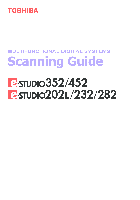-
Contents
-
Table of Contents
-
Bookmarks
Quick Links
TOSHIBA
XV***
Digital
Series
Related Manuals for Toshiba REGZA XV***
Summary of Contents for Toshiba REGZA XV***
-
Page 1
TOSHIBA XV*** Digital Series… -
Page 2: Table Of Contents
Picture controls – control visualization, panel lock (disabling the buttons on the television), automatic format (widescreen) Picture controls – 4:3 stretch, blue screen, side panel adjustment, Toshiba illumination, picture still programme timer Timers – on timer (setting the television to turn on) Timers –…
-
Page 3
Contents (continued) Software Upgrade – auto upgrade, searching for new software, software licences, system information, reset TV Media player – auto start, opening media player automatically, opening media player from the menu Media player – multiview, single view, slideshow, interval time and repeat Media player –… -
Page 4: Safety Precautions — Some Do’s And Don’t For You To Be Aware Of
This equipment has been designed and manufactured to meet international safety standards but, like any electrical equipment, care must be taken to obtain the best results and for safety to be assured. Please read the points below for your own safety. They are of a general nature, intended to help with all electronic consumer products and some points may not apply to the goods you have just purchased.
-
Page 5: Installation And Important Information
Furthermore, under no circumstances shall Toshiba be liable for any consequential loss and/or damage including but not limited to the following, loss of profit, interruption of business, the loss of recorded data whether caused during normal operation or misuse of the product.
-
Page 6: The Remote Control — An At-A-Glance Guide
Simple at-a-glance reference of your remote control. To select mode Number buttons Audio description To mute the sound To alter the volume To display the digital on-screen Programme Guide To display on-screen information Text and interactive service control buttons Digital subtitles Stereo/bilingual transmissions To switch between ATV (analogue TV) and DTV (digital TV)
-
Page 7: Connecting External Equipment — A Guide To Connecting External Equipment To The Back Of The Television
Connecting external equipment Before connecting any external equipment, turn off all main power switches. If there is no switch remove the mains plug from the wall socket. OPTICAL DIGITAL AUDIO OUTPUT HDMI INPUT SOCKETS COMPONENT VIDEO INPUT (EXT3) SCART 2 (EXT2) SCART 1 (EXT1) Decoder* Media Recorder…
-
Page 8: Regza-Link Connections
HDMI standard. This feature is limited to ). If several devices models incorporating Toshiba’s REGZA-LINK. However, Toshiba is not liable for those operations. Refer to individual instruction manuals for compatability information. The back of your television Playback equipment…
-
Page 9: Connecting An Hdmi Or Dvi Device To The Hdmi Input
Connecting an HDMI or DVI device to the The HDMI input on the television receives digital audio and uncompressed digital video from an HDMI source device, or uncompressed digital video from a DVI (Digital Visual Interface) source device. This input is designed to accept HDCP (High-Bandwidth Digital-Content Protection) programme material in digital form from EIA/CEA-861-D–compliant [1] consumer electronic devices (such as a set-top box or DVD player with HDMI or…
-
Page 10: Connecting A Computer — Connecting A Computer To The Hdmi Terminal On The Back Of The Television
Connecting a computer via HDMI With the HDMI connection, you can watch your computer’s display on the television and hear the sound from the televisions speakers. HDMI-to-DVI adaptor cable Computer Audio cable for PC to television connection (not supplied) When connecting a PC to the HDMI terminal on the television, use an HDMI-to DVI adaptor cable and an analogue audio cable.
-
Page 11: Acceptable Signals Through Hdmi Terminals
Acceptable signals through The HDMI inputs on this television only accept VGA, SVGA, XGA, WXGA and SXGA signal formats which are compliant with VESA as shown in the table below. The input signals for some PCs and HDMI or DVI devices are different from the resolution and frequencies listed and this may cause the following;…
-
Page 12: Connecting A Computer — Connecting A Computer To The Rgb/Pc Terminal On The Back Of The Television
Connecting a computer via RGB/PC Before connecting any external equipment, turn off all main power switches. If there is no switch remove the mains plug from the wall socket. Audio cable for PC to television connection Computer Conversion adaptor if required (not supplied) Connect the PC cable from the computer to the PC terminal on the back of the television, then the audio cable to the PC/HDMI1 Audio socket on the back of the television.
-
Page 13: Acceptable Pc Signals Through The Pc Terminal
Acceptable PC signals through The PC input on this television only accepts signal formats which are compliant with VESA-DMT as shown in the table below. Some PCs input signals are different from the resolution and frequencies listed and this may cause the following; incorrect display, false format detection, picture position failure, blur or judder.
-
Page 14: Using The Remote Control
INPUT 3 (EXT3) Headphone jack button on the to select the required choice. Follow the on Using the Controls and select the USB JPEG VIEWER functionality and Toshiba can take no responsibility for damage to other HDMI4 INPUT (Model dependant)
-
Page 15: Tuning The Television For The First Time
Tuning the television for the first time Before switching on the television put your decoder and media recorder to Standby if they are connected and ensure the aerial is connected. To set up the television use the buttons on the remote control as detailed on page 6.
-
Page 16: Setting Antenna Or Cable
Setting Antenna or Cable Ant/Cable In (if available) If this feature is available the television can be configured to either Antenna or Cable. If the setting is changed the Auto Tuning screen will automatically appear (if a Pin Code has been set this will have to be entered in order to change the setting).
-
Page 17: Manual Tuning
auto tuning, manual tuning, manual tuning for NOTE: As new services are broadcast it will be necessary to re-tune the television in order to view them. Auto Tuning Auto tuning will completely re-tune the television and can be used to up date the channel list. It is recommended that DTV Auto tuning is run periodically to ensure that new services are added.
-
Page 18: Dtv Location, Auto Channel Update, Dvb Character Set, Analogue Switch Off
location, auto channel update, DVB character set, Location There are two options available Home and Store. Store is for use when a television is being used for display, i.e. in shops etc. Home is recommended for normal home use. Press MENU and use to highlight Location.
-
Page 19: Dtv Sorting Channels, Skipping Channels
NOTE: When the television is switched off the mode being viewed at the time will automatically be selected when the television is switched back on. Sorting Channels The channel order may be changed to suit personal preference. Press MENU and select the SETUP menu. to move down through the list and highlight DTV Settings.
-
Page 20: Atv Manual Tuning, Broadcast System
The television can be tuned-in manually using ATV Manual Tuning. For example: if the television cannot be connected to a media recorder/decoder with a SCART lead or to tune-in a station on another System. to move across the screen and select any of these ATV Manual Tuning options, then Position System Colour…
-
Page 21: Atv Skipping Channels, Sorting Channel Positions
manual tuning (continued), skipping channels, sorting channel positions ATV Manual Tuning Station: VCR C 60 Press OK to store. Repeat for each programme position you want to tune or, press MENU to return to the list of channels and select the next number to tune. Press EXIT when you have finished.
-
Page 22: Stereo And Bilingual Transmissions — Stereo/Mono Or Dual Language Broadcasts
General controls, stereo/bilingual transmissions, time display sound controls, quick menu Selecting Programme Positions To select a programme position use the numbered buttons on the remote control. Programme positions can also be selected using PP and P Q. To display on-screen information i.e. programme position, channels, stereo/mono signal, signal strength, date and time, press .
-
Page 23
Sound settings – dual, bass, treble and balance, advanced sound settings, Dual If a programme or film is being broadcast with a soundtrack in more than one language, the DUAL feature allows selection between them. Select the SOUND menu. to highlight Dual then press choose between Dual 1 or Dual 2. -
Page 24: Audio Description
Sound settings (continued) – dynamic range control (DTV headphone settings, audio description Dynamic Range Control (DTV only) Dynamic Range Control allows control of audio compression for some digital television programmes (except MPEG-1 and MPEG-2). In the SOUND menu press Range Control. Press to select On or Off.
-
Page 25: Widescreen Viewing
Widescreen viewing Depending on the type of broadcast being transmitted, programmes can be viewed in a number of formats, Wide, Super Live, Cinema, 4:3, Subtitle and 14:9. SUPER LIVE CINEMA When subtitles are included on a letterbox format broadcast, this setting SUBTITLE will raise the picture to ensure that all Use this setting when watching a 14:9…
-
Page 26
Widescreen viewing (continued) This setting will show the picture NATIVE without over scan, i.e. WYSIWYG. AV FORMAT Press QUICK to reveal the Quick Menu, press to highlight Picture Size, then to view the list of available widescreen formats. Use to highlight the required format and OK to select. -
Page 27: Colour, Tint, Sharpness)
Most of the picture controls and functions are available in both digital and analogue modes. PLEASE NOTE: features not available will be greyed out. Picture Position (ATV only) The picture position may be adjusted to suit personal preference and can be particularly useful for external inputs.
-
Page 28: Picture Controls — Reset, Backlight, 3D Colour Management, Base Colour Adjustment
Picture controls (continued) Reset Reset returns all customised picture settings (except Picture Mode) back to factory settings. This feature will not be available until picture settings have been changed. In the Picture menu press Press OK. A confirmation screen will appear. Press to select Yes or No.
-
Page 29: Black/White Level
Picture controls (continued) Colour Temperature Colour Temperature increases the ‘warmth’ or ‘coolness’ of a picture by increasing the red or blue tint. In the Advanced Picture Settings menu press to highlight Colour Temperature, press OK. to select a setting from 0 to 10. Colour Temperature Colour Temperature Red-Offset…
-
Page 30: Resolution
Picture controls (continued) Static Gamma The Static Gamma feature allows the adjustment of levels of black in the picture. In the Advanced Picture Settings menu press to highlight Static Gamma. Advanced Picture Settings 3D Colour Management Base Colour Adjustment Colour Temperature Auto Brightness Sensor Settings Active Backlight Control Black/White Level…
-
Page 31: Picture Controls — Active Vision M100, Film Stabilization, Expert Mode, Reset
Picture controls (continued) Active Vision M100 The Active Vision M100 feature can reduce picture blur and/or judder without altering image brightness or adding flicker. In the Advanced Picture Settings menu press to highlight Active Vision M100. Advanced Picture Settings Colour Temperature Auto Brightness Sensor Settings Active Backlight Control Black/White Level…
-
Page 32: Panel Lock
Picture controls (continued) Control Visualization This feature displays the brightness histogram and control curve of each scene. In the PICTURE menu press Control Visualization then press OK. PICTURE Backlight Contrast Brightness Colour Tint Sharpness Advanced Picture Settings Control Visualization The histogram display will appear to the left of the picture being viewed.
-
Page 33: Picture Controls — 4:3 Stretch, Blue Screen, Side Panel Adjustment, Toshiba Illumination, Picture Still
Auto TOSHIBA Illumination ( This allows the illumination of the TOSHIBA logo, situated on the front of the television, to be switched On or Off. to highlight Auto This feature is used to hold a still image on the screen.
-
Page 34: Dtv
Programme Timers (DTV only) This feature will set the television to go to a specific channel at a certain time. It can be used to view a particular programme, or by setting the mode to daily or weekly, can be used to view a series of programmes. Press MENU and to select the APPLICATIONS menu.
-
Page 35: Timers — Cancelling The On Timer, Sleep Timer (Setting The Television To Turn Off)
The timers (continued) Press OK to save the timer. The Green timer indicator on the front of the television will indicate that the timer has been set. NOTE: When an external input is selected in the Input option the Channel option will no longer be available.
-
Page 36: Dtv On-Screen Information
When viewing in digital mode, the on-screen information gives access to programme details for all available channels. Information Select information by pressing information screen will appear giving details of the channel and programme currently being viewed. 1 BBC ONE English City Hospital SD 16:9 Next…
-
Page 37: Dtv Programme Guide
When viewing in digital mode, the programme guide gives access to programme details for all available channels. Guide Select the on-screen guide by pressing GUIDE, the guide screen will appear highlighting details of the channel and programme currently being viewed. This may take a few moments to appear. 13:00 13:30 14:00…
-
Page 38: Dtv Settings — Setting The Pin Code, Parental Control, Locking Channels
Settings – setting the PIN code, parental control, locking channels In order to prevent viewing of unsuitable films and programmes, channels and menus can be locked. These can then only be accessed with a security code PIN when in digital mode. Setting the PIN Press MENU and to select the SETUP menu.
-
Page 39: Dtv Settings — Subtitles, Audio Languages, Common Interface
settings – subtitles, audio languages, Subtitles When in digital mode this feature will show subtitles on the bottom of the screen in the selected language provided they are being broadcast. From the SETUP menu press Settings. Press OK. Press to highlight Subtitle and Audio, then press OK.
-
Page 40: Reset Tv
Software upgrade, licences, system information, reset TV Auto Upgrade If Auto Upgrade is set to On the software will automatically upgrade as each version becomes available, provided the television is on or in standby. In the SETUP menu press Software Upgrade and press OK. Press to select Auto Upgrade.
-
Page 41: Media Player — Auto Start, Opening Media Player Automatically, Opening Media Player From The Menu
USB hub. Some devices may not be compatible with the television. Any required permission must be obtained from copyright owners to use copyright material. Toshiba cannot and does not grant such permission. Auto Start If Auto Start is enabled Media Player will automatically display the opening screen prompt when a USB device or SD card is connected.
-
Page 42: Media Player — Multiview, Single View, Slideshow, Interval Time And Repeat
Media player (continued) – multiview, single view, slideshow, interval and repeat Using Multi View This view mode allows all the images within a selected folder to be viewed simultaneously, using thumbnail views in a grid. The initial highlighted position will be the top left image within the grid.
-
Page 43: Media Player — Playing Movies, Picture Size And Repeat, Divx® Vod
Media player (continued) – playing movies, repeat mode, DivX® VOD Playing Movies (USB devices only) The Movie feature plays DivX® movie clips stored on a USB storage device. In Media Player press then press OK. Press to select a file or folder. If there are more folders than will fit onto the screen use PP or P Q to move onto the next or previous page.
-
Page 44: Media Player — Playing Music, Repeat Mode
Media player (continued) – playing music, Playing Music (USB devices only) The Music feature plays MP3 files stored on a USB storage device. In Media Player press then press OK. Press to select a file or folder. If there are more folders than will fit onto the screen use PP or P Q to move onto the next or previous page.
-
Page 45: Media Player — Setting Up The Photo Frame Feature
Media player (continued) – setting up the photo frame feature Photo Frame Setup This feature allows a photograph to be displayed on the screen of the television using the set as a photo frame. Insert a USB device or an SD card into the side of the television.
-
Page 46: Pc Settings For Rgb/Pc Connections — Picture Position, Clock Phase, Sampling Clock, Reset
PC settings for RGB/PC connections – picture position, clock phase, sampling clock, reset Picture Position Connect the PC (as shown in the ‘Connecting a PC via RGB/PC’ section) and ensure that a picture is showing on the television screen. The picture position may now be adjusted to suit personal preference.
-
Page 47: Regza-Link Controls — General Information, Input Source Selection
REGZA-LINK controls This feature uses CEC (Consumer Electronics Control) technology and allows the control of Toshiba REGZA-LINK compatible equipment from the television remote control. Note: not all Toshiba products currently support REGZA-LINK. REGZA-LINK Equipment Control To control television functions To control functions of…
-
Page 48
REGZA-LINK controls (continued), By activating the Enable REGZA-LINK feature in the REGZA-LINK setup menu individual REGZA-LINK features can then be activated. REGZA-LINK One Touch Play When connected equipment is switched on REGZA-LINK will automatically detect the television through the input selection. -
Page 49: Regza-Link Menus — Enable Regza-Link
REGZA-LINK menus TV Auto Power The TV Auto Power setting allows the television to be automatically switched on or off if a REGZA-LINK device is turned on or off. In the PREFERENCES menu press REGZA-LINK Setup then press OK. PREFERENCES REGZA-LINK Setup Photo Frame Setup Teletext…
-
Page 50: Input Selection And Av Connections — Input Selection, External Input Skip, Input Signal Selection, Pc Audio
Defining the INPUT and OUTPUT sockets so that the television recognises connected equipment. See page 7 for a clear view of the back connection recommendations. Most media recorders and decoder send a signal through the SCART lead to switch the television to the correct Input socket.
-
Page 51: Digital Output
AV connections (continued) HDMI1 Audio If the connected HDMI source does not support digital audio, plug the audio cable into PC/HDMI1 (Audio) on the back of the television (as shown in the ‘Connecting an HDMI or DVI device to the HDMI input’ section), then use the HDMI1 Audio setting.
-
Page 52: Text Services
For further information on your particular text system(s), see the broadcast text index page or, consult your local Toshiba dealer. The four coloured choices at the bottom of the screen are numbers – 100, 200, 300 and 400, which have been programmed into the television’s memory.
-
Page 53: Atv Text Services — Control Buttons
text services – control buttons Below is a guide to the functions of the remote control text buttons. To display the index/initial page: Press to access the index/initial page. The one displayed is dependant on the broadcaster. TEXT To display a page of text: Press TEXT to display text.
-
Page 54: Questions And Answers — Answers To Some Common Queries Including Manual Fine Tuning, Colour System
Questions and Below are the answers to some of the most common queries. For more information go to www.toshiba.co.uk Why is there no sound or picture? If the LED is unlit check that the mains plug is connected to the power supply and press the POWER button on the left side of the television.
-
Page 55
Questions and Why are the colours wrong when an NTSC source is played? Connect the source via a SCART lead and play. Select Manual Settings from the SETUP menu. Manual Settings Colour System: Auto Setti EXT2 Set the Colour to Auto and exit. Go to the Picture settings menu and adjust the tint. -
Page 56
Contact your local service provider for further details. Is the television HD? Yes, all Toshiba Regza LCD televisions are HD ready. A suitable HD decoder or similar is required to supply the television with an HD signal. -
Page 57
REGZA-LINK (SKY, Home Cinema etc)? Most AV equipment with CEC link should function correctly, however only Toshiba products are assured Why is there a red light on the back of the television and is it dangerous? This is the optical Digital Audio output. Avoid contact with the eyes for any extended period of time. -
Page 58: Disposal
Questions and Where can replacement parts be purchased? Contact your local dealer or the Toshiba helpline number. What is the best way to clean the screen and bezel? Use a lint free cleaning cloth, similar to the one provided. Use a non solvent cleaning product.
-
Page 59: Specifications And Accessories — Technical Information About The Television, Supplied Accessories
UK ONLY DVB is a registered trademark of the DVB Project © Toshiba Information Systems (UK) Limited All rights reserved. Reproduction in whole or part without written permission is strictly prohibited. Origination by Zushi Digital, Bristol, UK.
(скачивание инструкции бесплатно)
Формат файла: PDF
Доступность: Бесплатно как и все руководства на сайте. Без регистрации и SMS.
Дополнительно: Чтение инструкции онлайн
Series
CV50*
ANALOGUE
00GR_CV500P_EEuro.book Page 1 Friday, March 7, 2008 10:09 AM
Страница:
(1 из 39)
навигация
1
2
3
4
5
6
7
8
9
10
11
12
13
14
15
16
17
18
19
20
21
22
23
24
25
26
27
28
29
30
31
32
33
34
35
36
37
38
39
Оглавление инструкции
- Страница 1 из 40
00GR_CV500P_EEuro.book Page 1 Friday, March 7, 2008 10:09 AM CV50* ANALOGUE Series - Страница 2 из 40
00GR_CV500P_EEuro.book Page 3 Friday, March 7, 2008 10:09 AM Содержание Блокир. панели ……………………………………………….. 25 Таймер ……………………………………………………………. 25 Настройка pc – положение изображения, фаза часов, частота часов, сброс - Страница 3 из 40
00GR_CV500P_EEuro.book Page 4 Friday, March 7, 2008 10:09 AM УСТАНОВКА Меры предосторожности НЕ СНИМАЙТЕ СТАЦИОНАРНЫЕ КРЫШКИ, ТАК КАК ОНИ ЗАКРЫВАЮТ ОПАСНЫЕ КОМПОНЕНТЫ И ДЕТАЛИ ПОД НАПРЯЖЕНИЕМ. Данное оборудование разработано и изготовлено в соответствии с международными стандартами безопасности, - Страница 4 из 40
00GR_CV500P_EEuro.book Page 5 Friday, March 7, 2008 10:09 AM УСТАНОВКА Установка и важная информация Место установки Устанавливайте телевизор в местах, где нет прямых солнечных лучей и яркого света; для комфортных условий просмотра рекомендуется создать мягкое освещение отраженным светом. Чтобы - Страница 5 из 40
00GR_CV500P_EEuro.book Page 6 Friday, March 7, 2008 10:09 AM УСТАНОВКА Пульт дистанционного управления 9 Краткая справочная информация по пульту дистанционного управления. 11 Выход из меню (T) Возврат к предыдущему меню (R/D) 1 Отключение звука телевизора (T/R/D) 10 Экранные меню (T) Меню DVD (R/D) - Страница 6 из 40
00GR_CV500P_EEuro.book Page 7 Friday, March 7, 2008 10:09 AM УСТАНОВКА Установка батареек и эффективный радиус действия пульта дистанционного управления Снимите заднюю крышку, открывающую доступ к батарейному отсеку, и вставьте батарейки, соблюдая полярность. Для данного пульта дистанционного - Страница 7 из 40
00GR_CV500P_EEuro.book Page 8 Friday, March 7, 2008 10:09 AM УСТАНОВКА Подключение внешнего оборудования Перед подключением внешнего оборудования выключите все выключатели питания. В случае отсутствия выключателя отсоедините штепсель от настенной розетки. Входные гнезда HDMI™ COMPONENT VIDEO INPUT - Страница 8 из 40
00GR_CV500P_EEuro.book Page 9 Friday, March 7, 2008 10:09 AM УСТАНОВКА Подключение устройства HDMI™ или DVI к входу HDMI Подключение устройства DVI Подсоедините переходный кабель HDMI-DVI (разъем HDMI типа A) к терминалу HDMI1 и аудиокабели к гнезду PC/ HDMI1 (AUDIO) (см. иллюстрацию). • - Страница 9 из 40
00GR_CV500P_EEuro.book Page 10 Friday, March 7, 2008 10:09 AM УСТАНОВКА Соединение REGZA-LINK При подключении REGZA-LINK-совместимого усилителя аудио/видео или устройства воспроизведения основными функциями подключенных аудио/видеоустройств можно управлять с помощью пульта дистанционного - Страница 10 из 40
00GR_CV500P_EEuro.book Page 11 Friday, March 7, 2008 10:09 AM УСТАНОВКА Подключение компьютера С помощью соединения RGB/PC или HDMI на телевизоре можно отображать дисплей компьютера и прослушивать звук через громкоговорители телевизора. Подключение ПК к терминалу RGB/PC При подключении ПК к - Страница 11 из 40
00GR_CV500P_EEuro.book Page 12 Friday, March 7, 2008 10:09 AM УСТАНОВКА Элементы управления и входные соединения К входным гнездам боковой панели телевизора можно подключать разнообразное внешнее оборудование. Несмотря на то, что все необходимые регулировки телевизора и управление им можно - Страница 12 из 40
00GR_CV500P_EEuro.book Page 13 Friday, March 7, 2008 10:09 AM НАСТРОЙКА ТЕЛЕВИЗОРА Настройка телевизора e Перед включением телевизора переведите декодер и устройство записи (если подключены) в режим ожидания. Для настройки телевизора используйте кнопки пульта ДУ, подробно описанные на странице 6. С - Страница 13 из 40
00GR_CV500P_EEuro.book Page 14 Friday, March 7, 2008 10:09 AM НАСТРОЙКА ТЕЛЕВИЗОРА a Ручная настройка Телевизор можно настроить вручную с помощью меню Ручная настройка. Например: если телевизор не удается подключить к устройству записи/декодеру с помощью кабеля SCART или настроить станцию на другой - Страница 14 из 40
00GR_CV500P_EEuro.book Page 15 Friday, March 7, 2008 10:09 AM НАСТРОЙКА ТЕЛЕВИЗОРА g h Пропуск программы Каждый сигнал будет отображаться на телевизоре, и если это не устройство записи на носитель, снова нажимайте кнопку B или b для возобновления поиска. Когда устройство записи на носитель будет - Страница 15 из 40
00GR_CV500P_EEuro.book Page 16 Friday, March 7, 2008 10:09 AM НАСТРОЙКА ТЕЛЕВИЗОРА Использование функции Автомат. Настройка a Для настройки телевизора с помощью функции Автомат. Настройка нажмите кнопку M и с помощью кнопок C и c выберите меню НАСТРОЙКА. НАСТРОЙКА 1/2 Язык Русский Страна Россия - Страница 16 из 40
00GR_CV500P_EEuro.book Page 17 Friday, March 7, 2008 10:09 AM ОРГАНЫ УПРАВЛЕНИЯ И ФУНКЦИИ Основные элементы управления Низкие, Высокие и Баланс a Нажмите M и C или c для выбора пункта ЗВУК. Выбор позиций программ Для выбора позиции программы используйте цифровые кнопки на пульте дистанционного - Страница 17 из 40
00GR_CV500P_EEuro.book Page 18 Friday, March 7, 2008 10:09 AM ОРГАНЫ УПРАВЛЕНИЯ И ФУНКЦИИ Звуковые эффекты SRS WOW® Ограничение громкости® ® SRS WOW – это набор звуковых эффектов, с помощью которых можно улучшить звучание передаваемых из громкоговорителей телевизора стереосигналов. При - Страница 18 из 40
00GR_CV500P_EEuro.book Page 19 Friday, March 7, 2008 10:09 AM ОРГАНЫ УПРАВЛЕНИЯ И ФУНКЦИИ Просмотр в широкоэкранном режиме В зависимости от типа передаваемого сигнала программы можно просматривать в различных форматах. Последовательно нажимая кнопку , выберите значение 4:3, Super live1, Кино1, - Страница 19 из 40
00GR_CV500P_EEuro.book Page 20 Friday, March 7, 2008 10:09 AM ОРГАНЫ УПРАВЛЕНИЯ И ФУНКЦИИ ШИРОКИЙ ЭКРАН 4:3 Собственный ПК нормальный Выберите этот параметр при просмотре широкоэкранных DVD, широкоэкранных видеокассет или программ в формате 16:9 (если доступно). Вследствие разнообразия - Страница 20 из 40
00GR_CV500P_EEuro.book Page 21 Friday, March 7, 2008 10:09 AM ОРГАНЫ УПРАВЛЕНИЯ И ФУНКЦИИ Элементы управления изображением Подсветка Регулировка параметра Подсветка может помочь улучшить четкость изображения при просмотре. a Положение изображения Положение изображения можно отрегулировать по своему - Страница 21 из 40
00GR_CV500P_EEuro.book Page 22 Friday, March 7, 2008 10:09 AM ОРГАНЫ УПРАВЛЕНИЯ И ФУНКЦИИ Параметры изображения Режим кино Телевизор оснащен функцией персонализации стиля изображения. Нажмите , чтобы просмотреть доступные стили. Если при просмотре фильма или программы на изображении появляются - Страница 22 из 40
00GR_CV500P_EEuro.book Page 23 Friday, March 7, 2008 10:09 AM ОРГАНЫ УПРАВЛЕНИЯ И ФУНКЦИИ 3D Управление цветом Активная регулировка лампы подсветки При выборе параметра 3D Управление цветом становится доступна функция “Регулировка основных цветов”. Если параметр Акт. регул. лампы подсв. включен, - Страница 23 из 40
00GR_CV500P_EEuro.book Page 24 Friday, March 7, 2008 10:09 AM ОРГАНЫ УПРАВЛЕНИЯ И ФУНКЦИИ Уменьшение помех – MPEG NR Растяжение 4:3 При просмотре дика DVD из-за сжатия некоторые слова или элементы изображения могут быть искажены или отображены с зернистыми контурами. С помощью функции Уменьшение - Страница 24 из 40
00GR_CV500P_EEuro.book Page 25 Friday, March 7, 2008 10:09 AM ОРГАНЫ УПРАВЛЕНИЯ И ФУНКЦИИ Блокир. панели Таймер Блокир. панели блокирует кнопки на телевизоре. При этом можно пользоваться кнопками на пульте дистанционного управления. a Можно установить время, через которое телевизор автоматически - Страница 25 из 40
00GR_CV500P_EEuro.book Page 26 Friday, March 7, 2008 10:09 AM ОРГАНЫ УПРАВЛЕНИЯ И ФУНКЦИИ Настройка pc – положение изображения, фаза часов, частота часов, сброс Частота часов С помощью функции Частота часов можно изменять количество импульсов на цикл сканирования и, таким образом, устранить - Страница 26 из 40
00GR_CV500P_EEuro.book Page 27 Friday, March 7, 2008 10:09 AM ОРГАНЫ УПРАВЛЕНИЯ И ФУНКЦИИ Выбор входа и AVсоединения Выбор ВХОДНОГО сигнала Определение гнезд ВХОДА и ВЫХОДА для распознавания телевизором подключенного оборудования. Рекомендации по подсоединению оборудования к гнездам на задней - Страница 27 из 40
00GR_CV500P_EEuro.book Page 28 Friday, March 7, 2008 10:09 AM ОРГАНЫ УПРАВЛЕНИЯ И ФУНКЦИИ Звук ПК Звук HDMI1 Для прослушивания звука с подключенного ПК подсоедините аудиокабель к разъему на задней панели телевизора (как показано в разделе “Подключение компьютера”), а затем выполните настройку - Страница 28 из 40
00GR_CV500P_EEuro.book Page 29 Friday, March 7, 2008 10:09 AM ОРГАНЫ УПРАВЛЕНИЯ И ФУНКЦИИ Использование REGZA-LINK Ждущий режим Эта новая функция, в которой использована технология CEC, предназначена для управления устройствами, совместимыми с Toshiba REGZALINK, с помощью телевизионного пульта - Страница 29 из 40
00GR_CV500P_EEuro.book Page 30 Friday, March 7, 2008 10:09 AM ОРГАНЫ УПРАВЛЕНИЯ И ФУНКЦИИ ПРИМЕЧАНИЕ. • Возможности этих функций зависят от подсоединенного устройства. • При выборе источника входа REGZA-LINK во всплывающем окне могут автоматически включиться некоторые устройства REGZA-LINK. • При - Страница 30 из 40
00GR_CV500P_EEuro.book Page 31 Friday, March 7, 2008 10:09 AM СЛУЖБЫ ТЕЛЕТЕКСТА Для доступа к дополнительным страницам нажмите l, затем воспользуйтесь кнопками PU и Pu, чтобы просмотреть их. С одной стороны экрана появится столбец с номерами. Службы телетекста В данном телевизоре память - Страница 31 из 40
00GR_CV500P_EEuro.book Page 32 Friday, March 7, 2008 10:09 AM СЛУЖБЫ ТЕЛЕТЕКСТА Перед сменой программ необходимо отменить страницу экстренных сообщений. Кнопки управления Ниже приводится справочная информация, относящаяся к функциям кнопок телетекста на пульте дистанционного управления. k - Страница 32 из 40
00GR_CV500P_EEuro.book Page 33 Friday, March 7, 2008 10:09 AM УСТРАНЕНИЕ НЕПОЛАДОК Вопросы и ответы B O B O Ниже приводятся ответы на некоторые распространенные вопросы. Для получения подробной информации перейдите на веб-сайт www.toshiba.co.uk B O B O Почему нет звука или изображения? Проверьте, - Страница 33 из 40
00GR_CV500P_EEuro.book Page 34 Friday, March 7, 2008 10:09 AM УСТРАНЕНИЕ НЕПОЛАДОК B O B O B O B O Почему возникают проблемы с телетекстом? Хорошая работа служб телетекста зависит от мощного устойчивого сигнала вещания. Для этого обычно требуется наружная антенна. Если текст не читается или - Страница 34 из 40
00GR_CV500P_EEuro.book Page 35 Friday, March 7, 2008 10:09 AM ИНФОРМАЦИЯ Примечания Для внесения собственных записей Очистка экрана и корпуса… Выключите питание и очистите экран и корпус мягкой сухой тканью. При очистке экрана и корпуса не рекомендуется применять средства для полировки и - Страница 35 из 40
00GR_CV500P_EEuro.book Page 36 Friday, March 7, 2008 10:09 AM ИНФОРМАЦИЯ Информация Перед подключением внешнего оборудования выключите все выключатели питания. В случае отсутствия выключателя отсоедините штепсель от настенной розетки. Информация о сигналах для 15-контактного разъема Mini D-sub № - Страница 36 из 40
00GR_CV500P_EEuro.book Page 37 Friday, March 7, 2008 10:09 AM ИНФОРМАЦИЯ Поддерживаемые видеосигналы, передаваемые посредством терминалов HDMI Формат Разрешение Частота кадров Частота строк 480i 720 × 480i 59,940/60,000Гц 15,734/15,750kГц Тактовая частота пикселей 27,000/27,027MГц 576i 480p 720 × - Страница 37 из 40
00GR_CV500P_EEuro.book Page 38 Friday, March 7, 2008 10:09 AM ИНФОРМАЦИЯ Характеристики и принадлежности PC/HDMI1 Audio 3,5 мм миниразъем Audio Выход на активный супервуфер Гнездо звуковых сигналов Системы/каналы вещания PAL-I UHF UK21-UK69 Фиксированный аудиовыход Гнезда звуковых Audio L + R - Страница 38 из 40
00GR_CV500P_EEuro.book Page 39 Friday, March 7, 2008 10:09 AM - Страница 39 из 40
00GR_CV500P_EEuro.book Page 40 Friday, March 7, 2008 10:09 AM Printed on recycled paper. 100% Chlorine free. VX1A000879A0 - Страница 40 из 40
На этой странице вы можете совершенно бесплатно скачать Руководство по эксплуатации Toshiba REGZA 32RV530U.
У документа PDF Руководство по эксплуатации 74 страниц, а его размер составляет 2.49 Mb.
Читать онлайн Плоские телевизоры Toshiba REGZA 32RV530U Руководство по эксплуатации
Скачать файл PDF «Toshiba REGZA 32RV530U Руководство по эксплуатации» (2.49 Mb)
Популярность:
1832 просмотры
Подсчет страниц:
74 страницы
Тип файла:
Размер файла:
2.49 Mb
Прочие инструкции Toshiba REGZA 32RV530U
Прочие инструкции Toshiba Плоские телевизоры
Прочие инструкции Toshiba
Hide thumbs
Also See for Regza:
- Manual (196 pages)
-
Contents
-
Table of Contents
-
Bookmarks
Quick Links
TOSHIBA
WLG66
Series
Owner’s manual
Manuel de l’utilisateur
Bedienungsanleitung
Related Manuals for Toshiba Regza
Summary of Contents for Toshiba Regza
-
Page 1
TOSHIBA WLG66 Series Owner’s manual Manuel de l’utilisateur Bedienungsanleitung… -
Page 2: Table Of Contents
Contents SETTING UP Safety precautions – Some do’s and don’ts for you to be aware of Installation and important information The remote control – an at-a-glance guide Connecting external equipment – a guide to connecting external equipment to the back of the television Connecting a computer –…
-
Page 3: Safety Precautions — Some Do’s And Don’ts For You To Be Aware Of
Safety Precautions This equipment has been designed and manufactured to meet international safety standards but, like any electrical equipment, care must be taken to obtain the best results and for safety to be assured. Please read the points below for your own safety. They are of a general nature, intended to help with all electronic consumer products and some points may not apply to the goods you have just purchased.
-
Page 4: Installation And Important Information
Furthermore, under no circumstances shall Toshiba be liable for any consequential loss and/or damage including but not limited to the following, loss of profit, interruption of business, the loss of recorded data whether caused during normal operation or misuse of the product.
-
Page 5: The Remote Control — An At-A-Glance Guide
To display digital on-screen information To select mode Selectable picture preferences To call up text services in analogue mode Widescreen viewing When in TV mode: When using a TOSHIBA VCR or DVD: Still picture press to PAUSE/STEP Stereo/bilingual transmissions I/II…
-
Page 6: Connecting External Equipment — A Guide To Connecting External Equipment To The Back Of The Television
Connecting external equipment Before connecting any external equipment, turn off all main power switches. If there is no switch remove the mains plug from the wall socket. COMPONENT VIDEO (EXT3) SCART 2 (EXT2) CABLE HOLDER SCART 1 (EXT1) FIXING STRAP MEDIA REC.
-
Page 7: Connecting A Computer — Connecting A Computer To The Back Of The Television
Connecting a computer Before connecting any external equipment, turn off all main power switches. If there is no switch remove the mains plug from the wall socket. the back of your television Audio cable for PC to television connection (not supplied) Computer Mini D-sub 15 pin connector…
-
Page 8: Controls And Input Connections
Controls and input connections A wide variety of external equipment can be connected to the input sockets on the side of the television. Whilst all the necessary adjustments and controls for the television are made using the remote control, the buttons on the television may be used for some functions.
-
Page 9: Tuning The Television
Tuning the television for the first time Before switching on the television put your decoder and media recorder to Standby if they are connected and ensure the aerial is connected. To set up the television use the buttons on the remote control as detailed on page 5.
-
Page 10: Digital — Auto Tuning
Digital – auto tuning NOTE: As new services are broadcast it will be necessary to re-tune the television in order to view them. You must allow the television to complete Auto tuning the search. When the search is complete the AUTO Auto tuning will completely re-tune TUNING screen will display the total number of the television and can be used to up date the channel list.
-
Page 11: Digital — Programme Sorting, Manual Tuning
Digital – programme sorting, manual tuning NOTE: When the television is switched off the mode being viewed at the time will automatically be selected when the television is switched back on. Use Q or P to move through the list to your Programme sorting preferred position.
-
Page 12: Analogue — Tuning Analogue Mode For The First Time, Language, Country
Tuning Analogue mode for the first time The Quick Setup feature will tune all analogue channels currently available in the area. To put the television into ATV mode press and hold then use P or Q to highlight ATV. Press OK to select. Select ATV mode.
-
Page 13: Analogue — Manual Tune, Broadcast System
Analogue – manual tune The television can be tuned-in manually using Manual tuning. For example: if the television cannot be connected to a media recorder/decoder with a SCART lead or to tune-in a station on another System. Use S and R to move across the screen and select any of these Manual Tune options. Programme Programme System…
-
Page 14: Analogue — Auto Tune
Analogue – manual tune continued, Auto tune When your media recorder signal is found, press Using Auto tuning R to move along to Station. With P , Q, S and R put in the required characters, e.g. VCR. To set up the television using Auto tuning, press MENU and use S or R to select the SET UP menu.
-
Page 15: Analogue — Programme Skip, Sorting Programme Positions
Analogue – programme skip, sorting programme positions Sorting programme positions Programme skip To prevent certain programmes from being viewed, the Channels may be moved and stored on the programme programme position can be skipped. The remote control position of your choice. must be removed as the channels will still be available using the number buttons.
-
Page 16: Stereo And Bilingual Transmissions — Stereo/Mono Or Dual Language Broadcasts
General controls, stereo/bilingual transmissions, time display, sound controls Selecting programme positions Bass, Treble and Balance To select a programme position use the numbered The sound controls are accessible in digital and buttons on the remote control. analogue modes, as are most of the televisions features. Programme positions can also be selected using P In digital mode, press MENU and using Q highlight TV setup then press OK.
-
Page 17: Srs Wow™ Sound Effects — Srs 3D, Focus And Trubass
Sound controls SRS WOW™ sound continued, effects, dual, stable sound ® Press Q to highlight SRS 3D and using Bass boost S or R select between On or Off. Then press Q to highlight FOCUS and press Bass boost enhances the depth of the sound. The S or R to select between On or Off.
-
Page 18: Widescreen Viewing
Widescreen viewing Depending on the type of broadcast being transmitted, programmes can be viewed in a number of formats. Press the button repeatedly to select between Exact Scan, Wide, Super Live 2, Cinema 2, 4:3, Super Live 1, Cinema 1, Subtitle and 14:9. SUPER LIVE 1 This setting will enlarge a 4:3 image to fit the screen by stretching the image…
-
Page 19
Widescreen viewing continued Use this setting when watching a 14:9 14:9 broadcast. Use this setting when watching a widescreen DVD, widescreen video tape or a 16:9 broadcast WIDE (when available). Due to the range of widescreen formats (16:9, 14:9, 20:9 etc.) black bars may be visible on the top and bottom of the screen. -
Page 20: Picture Controls — Picture Position (Analogue Only), Back Light
Picture controls Most of the picture controls and functions are available in both digital and analogue modes. To access the the required menus when in digital mode: press MENU and using Q select TV setup, press OK then S or R to select the desired menu.
-
Page 21: Picture Preferences
Picture controls continued Picture preferences MPEG NR – Noise Reduction This television offers the choice of personalising the picture When watching a DVD the compression may cause some style. Press to view the different styles available: words or picture elements to become distorted or pixelated. Using the MPEG NR feature reduces this effect by Picture mode-1 to 3 are preset options and smoothing out the edges.
-
Page 22: Picture Controls — 3D Colour Management, Base Colour Adjustment, Cinema Mode, Antenna Amplifier
Picture controls continued Base colour adjustment 3D Colour management Saturation Brightness Green When 3D Colour management is selected it allows the ‘Base colour adjustment’ feature to become available. Blue Yellow In the PICTURE menu press Q to select 3D Colour Magenta management.
-
Page 23: Side Panel Adjustment
Picture controls continued, panel lock Automatic format (Widescreen) Side panel adjustment When this television receives a true Widescreen picture and The Side Panel feature lightens or darkens the band each Auto format is On, it will automatically be displayed in side of the screen when in 4:3 or 14:9 format.
-
Page 24: Digital — Programme Timer
When all the details have been entered press OK Programme timer – digital only to save the timer. Auto-start VCR: If your Toshiba media recorder is AV link This feature will set the television to go to a specific compatible setting this feature to YES will auto start/stop channel at a certain time.
-
Page 25: Digital On-Screen Information And Programme Guide
Digital on-screen information and Programme Guide When viewing in digital mode, the on-screen information and programme guide give access to programme details for all available channels. Information Guide Select information by pressing , the Select the on-screen guide by pressing GUIDE, the information screen will appear giving details of the guide screen will appear highlighting details of the channel and programme currently being viewed.
-
Page 26: Digital Settings — Parental Controls (Setting The Pin, Mode)
Digital settings – parental control In order to prevent viewing of unsuitable films and programmes, channels and menus can be locked. These can then only be accessed with a security code PIN when in digital mode. Setting the PIN Mode This feature locks various menus to prevent the television Press MENU and R to select the FEATURE MENU.
-
Page 27: Digital Settings — Favourite Programmes, Locked Programmes, Encrypted Programmes
Digital settings – favourite programmes, locked programmes, encrypted programmes Selecting favourite programmes Locking programmes Favourite Programmes creates a list of the digital Locked Programmes stops the viewing of digital channels that are watched most. Four lists can be created, channels, they can only be accessed by entering the PIN. these can be a mixture of television, text and radio channels.
-
Page 28: Digital Settings — Audio Languages, Subtitles, Reset Tv, Common Interface
Digital settings – audio languages, subtitles, reset tv, common interface Audio languages Reset TV This feature allows a programme or film to be viewed with Selecting Reset TV will delete all stored digital channels a choice of soundtrack language, provided they are and settings.
-
Page 29: Digital Settings — Software Upgrade (Version, Auto Upgrade, Searching For New Software)
Digital settings – software upgrade Searching for new software Version If preferred, software upgrades can be searched for This feature can be used to check the version of software manually using Search for New Software. currently installed. In the SOFTWARE UPGRADE menu press P or From the FEATURE MENU press P or Q to Q to select Search for New Software.
-
Page 30: Picture Position
PC settings – picture position, clock phase, sampling clock, reset Picture position Sampling clock Connect the PC (as shown in the ‘Connecting a PC’ Adjusting the Sampling clock alters the number of pulses section) and ensure that a picture is showing on the per scan, this will clear vertical lines on the screen.
-
Page 31: Analogue Switch Off
Input selection and AV connections Defining the INPUT and OUTPUT sockets so that the television recognises connected equipment. See page 6 for a clear view of the back connection recommendations. Most media recorders and decoders send a signal INPUT signal selection through the SCART lead to switch the television to the correct Input socket.
-
Page 32: Hdmi1 Audio
Input selection and AV connections continued PC audio HDMI1 audio If the connected HDMI source does not support digital In order to receive sound from a connected PC, plug the audio, plug the audio cable into PC/HDMI1 audio on the audio cable into the back of the television (as shown in back of the television (as shown in the ‘Connecting a ‘Connecting a computer’…
-
Page 33: Analogue Text — Setting Up, General Information, Auto. And List Modes
Auto format Blue screen For further information on your particular text system(s), see the broadcast text index page or, consult your local Side Panel Toshiba dealer. MENU Back EXIT Watch TV Navigating pages using LIST…
-
Page 34: Analogue Text — Control Buttons
Analogue text services – control buttons Below is a guide to the functions of the remote control text buttons. To select a page whilst viewing a To display the index/initial page: normal page: Press to access the index/initial page. The one Enter the page number then press , a normal displayed is dependant on the broadcaster.
-
Page 35
Below are the answers to some of the most common queries. For more information go to www.toshiba.co.uk Why is the VCR/DVD picture in black and Why is there no sound or picture? white? Check the mains switch is on and check all mains Check the correct input has been chosen, connections. -
Page 36
uestions nswers continued Why is there no sound from my connected Why is the DTV main menu unavailable? sound equipment? Analogue mode is selected. Press and hold Check the Speaker option in the Sound menu is set to Off. select DTV. Why are there vertical stripes on the screen Why are some of the menus locked? when in PC mode? -
Page 37: Cleaning The Screen And Cabinet
uestions nswers continued Why are the colours wrong when an NTSC Why are there no analogue text sub-pages? source is played? There are none broadcast or they have not yet Connect the source via a SCART lead and play. loaded. Press the button to access.
-
Page 38: Specifications And Accessories
Remote control 2 batteries (AAA, IEC R03 1.5V) Printed on recycled paper. 100% Chlorine free. © Toshiba Information Systems (U.K.) Limited All rights reserved. Reproduction in whole or part without written permission is strictly prohibited. Toshiba Information Systems (U.K.) Limited…
-
Page 40
Sommaire MISE EN ROUTE Consignes de sécurité – Quelques conseils de sécurité à connaître et autres mesures à respecter Installation et informations importantes La télécommande – guide en image Connexion d’un équipement externe – guide pour la connexion d’un équipement externe à l’arrière du téléviseur Connexion d’un ordinateur –… -
Page 41: Consignes De Sécurité — Quelques Conseils De Sécurité À Connaître Et Autres Mesures À Respecter
Consignes de Sécurité Cet appareil a été conçu et fabriqué conformément aux normes internationales de sécurité. Toutefois, comme tout appareil électrique, il convient de respecter certaines consignes afin d’assurer un fonctionnement optimal en toute sécurité. Veuillez lire attentivement ce qui suit pour votre propre sécurité. Il s’agit de remarques d’ordre général s’appliquant à…
-
Page 42: Installation Et Informations Importantes
Veuillez prendre note CLAUSE D’EXCLUSION Toshiba ne pourra en aucun cas être tenu responsable de toute perte et/ou tout dommage du produit causés par : un incendie ; ii) un tremblement de terre ; iii) un dommage accidentel ;…
-
Page 43: La Télécommande — Guide En Image
Sélection des préférences d’affichage Pour appeler les services de texte en mode Représentation grand écran analogique Si vous utilisez un magnétoscope En mode TV: ou lecteur de DVD Toshiba : Arrêt sur image appuyez sur pour PAUSE Réception stéréo/bilingue I/II Sous-titres numériques…
-
Page 44: L’arrière Du Téléviseur
Connexion de l’équipement externe Avant de connecter un équipement externe, débranchez toutes les connexions au secteur. S’il n’y a pas d’interrupteur, débranchez les fiches des prises murales. ENTREE VIDEO COMPOSANT (EXT3) PERITEL 2 (EXT2) PORTE-CABLES SCART 1 (EXT1) SANGLE DE FIXATION MEDIA REC.
-
Page 45: Connexion D’un Ordinateur — Connexion D’un Ordinateur À L’arrière Du Téléviseur
Connexion d’un ordinateur Avant de connecter un équipement externe, débranchez toutes les connexions au secteur. S’il n’y a pas d’interrupteur, débranchez les fiches des prises murales. l’arrière de votre téléviseur Câble audio pour la connexion de l’ordinateur au téléviseur (non fourni) ordinateur Connecteur Mini D-sub 15 broches…
-
Page 46: Mise En Marche
Commandes et connexions d’entrée Il est possible de connecter un grand nombre d’équipements externes différents aux prises d’entrée sur le côté du téléviseur. Tous les réglages nécessaires du téléviseur se font par la télécommande. Les touches à l’avant de l’appareil peuvent toutefois être utilisées pour certaines fonctions.
-
Page 47: Numerique — Réglage Du Téléviseur Pour La Première Fois
Réglage du téléviseur pour la première fois Avant d’allumer le téléviseur, mettez votre décodeur et votre enregistreur média en mode veille s’ils sont connectés et vérifiez que l’antenne est branchée. Pour configurer le téléviseur, utilisez les touches de la télécommande comme indiqué à la page 43. Une fois la recherche terminée, le téléviseur Appuyez sur la touche de mise en marche.
-
Page 48: Numerique — Recherche Automatique
Numérique – recherche automatique REMARQUE : Quand de nouveaux services sont diffusés, il est nécessaire de régler à nouveau le téléviseur pour pouvoir y accéder. Vous devez laisser le téléviseur mener la Recherche automatique recherche jusqu’à son terme. Quand la recherche est terminée, l’écran La Recherche automatique effectue à…
-
Page 49: Numerique — Attribution De Programmes, Réglage Manuelle
Numérique – attribution de programmes, recherche manuelle REMARQUE : Quand le téléviseur est éteint, le mode utilisé est automatiquement sélectionné quand le téléviseur est remis en marche. Utilisez les touches Q ou P pour vous déplacer Attribution de programmes dans la liste jusqu’à votre position préférée. Les autres chaînes se déplaceront en conséquence pour faire de la place.
-
Page 50: Analogique — Réglage Du Mode Analogique Pour La Première Fois, Langue, Pays
Réglage du mode analogique pour la première fois La fonction Réglage rapide permet de régler tous les canaux analogiques actuellement disponibles dans la région. Pour mettre le téléviseur en mode ATV, appuyez sur la touche et maintenez-la enfoncée pour mettre ATV en surbrillance à l’aide de la touche P ou Q to highlight ATV. Appuyez ensuite sur OK. Sélectionnez le mode ATV.
-
Page 51: Analogique — Réglage Manuelle, Système De Diffusion
Analogique – recherche manuelle Le téléviseur peut être réglé manuellement à l’aide de la Recherche manuelle, quand par exemple il est impossible de raccorder un enregistreur média/décodeur à l’aide d’un câble Péritel, ou pour régler une chaîne sur un autre Système. Utilisez S et R pour naviguer sur l’écran et sélectionner l’une des options relatives à…
-
Page 52: Analogique — Recherche Automatique
Analogique – recherche manuelle suite, recherche automatique Lorsque le signal de votre enregistreur média est Utilisation de la recherche automatique localisé, appuyez sur R pour sélectionner Chaîne. A l’aide des touches P , Q, S et R , entrez les caractères requis, par ex. MAG. Pour régler le téléviseur à…
-
Page 53: Analogique — Saut De Chaîne, Tri Des Positions De Programme
Analogique – saut de chaîne, tri des positions de programme Tri des positions de programme Saut de chaîne Pour empêcher la visualisation de certains programmes, vous Il est possible de déplacer et de mémoriser les chaînes aux pouvez effacer la position de programme. Prenez soin de positions de programme de votre choix.
-
Page 54: Commandes Générales — Changement De Position De Programme
Réglages généraux, transmissions stéréo/bilingues, affichage de l’heure, réglages du son Sélection d’une position de programme Réglages graves, aigus, balance Pour sélectionner une position de programme, utilisez les Les commandes de son sont accessibles en mode numérique touches numériques de la télécommande. et analogique, comme la plupart des fonctions du téléviseur.
-
Page 55: Effet Sonore Srs Wow™ — Srs 3D, Focus Et Trubass
Réglages du son effet sonore suite, SRS WOW™ , bilingue, egalisation du son ® Appuyez sur Q pour mettre SRS 3D en Super basses surbrillance puis sur S ou R pour sélectionner Marche ou Arrêt. Super basses améliore la profondeur du son. La Appuyez ensuite sur Q pour mettre FOCUS en différence ne sera perceptible que sur un son très grave.
-
Page 56: Grand Écran
Représentation grand écran En fonction du type d’émission diffusé, les programmes peuvent être affichés en plusieurs formats. Appuyez sur la touche à plusieurs reprises pour choisir entre Format réel, Plein écran, Cinéma2, Zoom2, 4:3, Cinéma1, Zoom1, Sous-titre et 14:9. CINÉMA1 Ce format étire horizontalement et verticalement une image 4:3 pour remplir l’écran.
-
Page 57
Représentation grand écran suite Utilisez ce réglage lorsque vous 14:9 regardez une émission en format 14:9. Utilisez ce réglage lorsque vous regardez une émission d’un lecteur de disque numérique vidéo grand écran, une cassette vidéo grand écran ou une émission 16:9 (lorsqu’elles sont PLEIN ÉCRAN disponibles). -
Page 58: Commandes De L’image — Position De L’image (Analogique Seulement), Rétroéclairage
Réglages de l’image La plupart des commandes et des réglages d’image sont disponibles en mode numérique et analogique. Pour accéder aux menus souhaités en mode numérique : appuyez sur MENU puis, à l’aide de la touche Q, sélectionnez Réglage TV. Appuyez sur OK puis sur S ou R pour sélectionner le menu souhaité. REMARQUE : les réglages non disponibles en mode numérique apparaîtront en grisé.
-
Page 59: Température Des Couleurs
Réglages de l’image suite Préférences d’affichage MPEG NR – Réduction du bruit Quand vous regardez un DVD, la compression peut Ce téléviseur vous permet de personnaliser le style de parfois entraîner la distorsion ou la pixelisation de certains l’image. Appuyez sur la touche pour afficher les mots ou composants de l’image.
-
Page 60: Amplificateur D’antenne
Réglages de l’image suite Réglage des couleurs de base Gestion de la couleur 3D Nuance Saturation Lumière Rouge Vert La sélection de la Gestion de la couleur 3D rend disponible la fonction de «Réglage des couleurs de base». Bleu Jaune Dans le menu IMAGE, appuyez sur la touche Q Magenta pour sélectionner Gestion de a couleur 3D.
-
Page 61: Verrouillage Panneau — Désactiver Les Touches Sur Le Téléviseur
Réglages de l’image suite, blocage du clavier Format automatique (Grand écran) Ajustement du panneau latéral Si ce téléviseur reçoit une image en format grand écran La fonction de côte de l’écran latéral éclaircit ou fonce la véritable, et que la fonction Format auto. est activée, bande de chaque côté…
-
Page 62: Numerique — Programmateur
VCR Auto-démarrage : Si votre enregistreur média Toshiba est compatible avec une connexion AV, le réglage Cette fonction permet de programmer le téléviseur pour de cette option à OUI a pour effet de démarrer/arrêter qu’il se règle sur une chaîne spécifique à…
-
Page 63: Numerique — Informations À L’écran Et Guide Des Programmes
Numérique – informations à l’écran et guide des programmes En mode numérique, les informations à l’écran et le guide des programmes donnent accès aux détails des émissions pour toutes les chaînes disponibles. Informations Guide La touche permet d’afficher les informations. La touche GUIDE permet d’afficher le guide à…
-
Page 64: Réglages Numeriques — Contrôle Parental (Définition Du Code Pin, Mode)
Réglages numériques – contrôle parental Pour empêcher la visualisation de films ou d’émissions inappropriés, il est possible de bloquer des chaînes ou des menus. Une fois bloqués, ils peuvent seulement être accédés en tapant un code PIN en mode numérique. Définition du code PIN Mode Cette option permet de bloquer divers menus afin…
-
Page 65: Réglages Numeriques — Programmes Favoris, Bloqués, Cryptés
Réglages numériques – programmes favoris, bloqués, cryptés Sélection des programmes favoris Blocage de programmes L’options Programmes favoris permet de créer une liste La fonction de Verrouillé Programme empêche la des chaînes numériques le plus souvent regardées. Il est visualisation de certaines chaînes numériques, qui peuvent ensuite être accédées en entrant le code PIN.
-
Page 66: Réglages Numeriques — Langage Audio, Sous-Titrage, Mise À Jour Tv, Interface Commune
Réglages numériques – langage audio, sous-titres, mise à jour TV , interface commune Langages audio Mise à jour TV Cette fonction permet de regarder une émission ou un film La fonction Mise à jour TV permet d’effacer toutes les chaînes et réglages numerique mémorisés. Le téléviseur avec des langues au choix pour la bande sonore, sous reprend ses paramètres définis en usine puis procède à…
-
Page 67: Réglages Numeriques — Mise À Niveau Du Logiciel
Réglages numériques – mise à niveau du logiciel Recherche de nouveau logiciel Version Les mises à niveau logicielles peuvent éventuellement être Cette fonction permet de vérifier la version du recherchées manuellement à l’aide de la fonction logiciel installé. Recherche nouveau logiciel. Dans AUTRE MENU, appuyez sur P ou Q pour sélectionner Mise à…
-
Page 68: Réglages De L’ordinateur — Position De L’image, Phase De L’horloge, Horloge D’échantillonnage, Raz
Réglages de l’ordinateur – position d’image, phase de l’horloge, horloge d’échantillonnage, raz Position d’image Horloge d’échantillonnage Connectez le PC (conformément aux instructions de la L’ajustement de horloge permet de modifier le nombre section ‘Connexion d’un ordinateur’) et assurez-vous d’impulsions par balayage, ce qui effacera les lignes qu’une image s’affiche sur l’écran du téléviseur.
-
Page 69: Arrêt Analogique
Sélection des entrées et Connexions AV Définition des prises ENTREE et SORTIE permettant au téléviseur de reconnaître les appareils qui lui sont raccordés. Voir page 45 pour le schéma des connexions recommandées. La plupart des enregistreur média et décodeurs envoient Sélection du signal d’ENTREE un signal par le câble Péritel pour commuter le téléviseur sur la prise d’Entrée correcte.
-
Page 70: Audio Hdmi
Sélection des entrées et Connexions AV suite Audio PC Audio HDMI1 Si la source HDMI connectée n’est pas compatible avec Pour recevoir du son d’un PC connecté au téléviseur, l’audio numérique, branchez le câble audio sur branchez le câble audio à l’arrière du téléviseur (reportez- PC/HDMI1 Audio à…
-
Page 71
Pour de plus amples informations sur votre (vos) côté de l’écran système(s) de texte, consultez la page d’index texte de la chaîne de télévision concernée ou demandez conseil à votre revendeur Toshiba le plus proche. MENU Retour EXIT Retour TV… -
Page 72: Texte Analogique — Touches De Commande
Texte analogique – touches de commande Vous trouverez ci-dessous un guide des fonctions des touches Télétexte de la télécommande. Pour sélectionner une page tout en Pour afficher la page d’index/première : regardant un programme de télévision : Tapez le numéro de la page puis appuyez sur Appuyez sur pour accéder à…
-
Page 73
éponses Vous trouverez ci-dessous les réponses aux questions les plus fréquentes. Pour plus de renseignements, veuillez visiter le site : www.toshiba.co.uk Pourquoi l’image du magnétoscope VCR/lecteur Il n’y a pas d’image ni de son de DVD est-elle en noir et blanc ? Vérifiez que le commutateur de prise de secteur… -
Page 74
uestions- éponses suite Pourquoi n’y a-t-il pas de son en provenance de Un message s’affiche en permanence à l’écran ma sono connectée ? Vérifiez que l’option Haut-parleurs dans le menu Appuyez sur la touche pour le faire disparaître. Son est bien réglée sur Arrêt. Pourquoi y a-t-il des bandes verticales sur Pourquoi le menu principal DTV n’est-il pas l’écran en mode PC ? -
Page 75: Mise Au Rebut
uestions- éponses suite Il y a un problème avec la couleur lors de la Pourquoi les quatre numéros en couleur sont-ils lecture d’une source NTSC visibles mais pas le texte ? Connectez la source par le biais d’une prise péritel, La fonction texte a été…
-
Page 76
1 télécommande 2 piles (AAA, IEC R03 – 1,5 V) Imprimè sur du papier recyclè. 100 % sans chlore. © Toshiba Information Systems (U.K.) Limited Tous droits réservés. Toute reproduction, même partielle, strictement interdite sans autorisation écrite préalable. Toshiba Information Systems (U.K.) Limited… -
Page 78
Inhalt VORBEREITUNG ZUR INBETRIEBNAHME Sicherheitshinweise – einige Hinweise und Regeln zur Beachtung Installation und wichtige Informationen Die Fernbedienung – Übersicht auf einen Blick Anschließen externer Geräte – Anleitung zum Anschluss externer Geräte an die rückseitigen Anschlüsse des Fernsehers Anschließen eines Computers – Anschließen eines Computers an die rückseitige Anschlussbuchse des Fernsehers Bedienelemente und Eingangsanschlüsse –… -
Page 79
Sicherheitshinweise Dieses Gerät wurde in Übereinstimmung mit internationalen Sicherheitsstandards entwickelt und hergestellt. Wie bei jedem anderen Elektrogerät müssen Sie jedoch die gebührende Vorsicht walten lassen, um eine optimale Funktionsweise und Sicherheit zu gewährleisten. Bitte lesen Sie zu Ihrer eigenen Sicherheit die nachfolgenden Hinweise sorgfältig durch. -
Page 80: Installation Und Wichtige Informationen
Weiterhin muss gewährleistet sein, dass keine fremden Gegenstände in Schlitze oder andere Gehäuseöffnungen des Gerätes eindringen können. Bitte beachten! HAFTUNGSAUSSCHLUSSKLAUSEL Toshiba haftet unter keinen Umständen für Verluste und/oder Schäden am Produkt, die durch folgende Ereignisse hervorgerufen werden: Brand; ii) Erdbeben;…
-
Page 81: Die Fernbedienung — Übersicht Auf Einen Blick
Tasten zur Lautstärkeeinstellung Zur Moduswahl Zum Anzeigen der digitalen Wählbare Bildvoreinstellungen Bildschirminformationen Anzeige im Breitbildformat Zum Aufrufen von Videotextdiensten im analogen Modus Bei Verwendung eines TOSHIBA Videorecorders oder DVD-Players: Drücken Sie für PAUSE Im TV-Modus: Standbild Drücken Sie für AUSWERFEN…
-
Page 82
Anschließen externer Geräte Schalten Sie alle Netzschalter aus, bevor Sie externe Geräte anschließen. Falls das betreffende Gerät über keinen Netzschalter verfügt, ziehen Sie den Netzstecker aus der Steckdose. EINGANG FÜR VIDEOKOMPONENTEN (EXT3) SCART 2 (EXT2) KABELHALTER SCART 1 (EXT1) BEFESTIGUNGSBAND MEDIA REC. -
Page 83
Anschließen eines Computers Schalten Sie alle Netzschalter aus, bevor Sie externe Geräte anschließen. Falls das betreffende Gerät über keinen Netzschalter verfügt, ziehen Sie den Netzstecker aus der Steckdose. Rückseite Ihres Fernsehgerätes Audiokabel für PC-TV-Verbindung (nicht mitgeliefert) Computer Mini-D-Sub- Stecker, 15-polig RGB-PC-Kabel (nicht mitgeliefert) Übergangsstecker, sofern ein Adapter erforderlich ist (nicht mitgeliefert) -
Page 84: Benutzung Der Fernbedienung
Bedienelemente und Eingangsanschlüsse Über die Eingangsbuchsen an der Seite des Fernsehgerätes lassen sich verschiedenste externe Geräte anschließen. Obwohl sich alle erforderlichen Anpassungen und Einstellungen an Ihrem Fernsehgerät mit der Fernbedienung vornehmen lassen, können Sie einige Funktionen auch direkt über die am Fernseher angebrachten Tasten steuern.
-
Page 85
Erstmalige Sendereinstellung am Fernsehgerät Schalten Sie vor dem Einschalten des Fernsehgerätes Ihren Decoder und Medienrecorder in den Standby- Modus, sofern solche Geräte angeschlossen sind. Vergewissern Sie sich außerdem, dass die Antenne angeschlossen ist. Nehmen Sie die Einstellung des Fernsehgerätes mit den Tasten der Fernbedienung vor, die in der Abbildung auf Seite 81 erläutert sind. -
Page 86: Digital — Automatischer Sendersuchlauf
Digital – Automatische Sendersuchlauf HINWEIS: Für den Empfang neuer Sender, die den Sendebetrieb erst aufgenommen haben, muss die Sendereinstellung jeweils erneut ausgeführt werden. Sie müssen erst warten, bis das Fernsehgerät Automatische Sendersuchlauf den Suchlauf abgeschlossen hat. Nach Abschluss der Suche werden im Mit dem Automatische Abstimmung wird eine komplett Bildschirmfenster des AUTOMATISCHE neue Sendereinstellung am Fernsehgerät durchgeführt, so…
-
Page 87: Digital — Sortieren Von Programmplätzen, Manuelle Sendereinstellung
Digital – Sortieren von Programmplätzen, Manuelle Sendereinstellung HINWEIS: Beim Ausschalten des Fernsehers wird der zu diesem Zeitpunkt jeweils eingestellte Modus gespeichert und automatisch ausgewählt, wenn das Fernsehgerät wieder eingeschaltet wird. Blättern Sie wieder mit den Tasten Q oder P Sortieren von Programmplätzen durch die Liste, bis Sie die gewünschte Programmposition erreichen.
-
Page 88: Analog — Erstmalige Sendereinstellung Im Analogen Modus, Sprache, Land
Erstmalige Sendereinstellung im analogen Modus Mit der Funktion Quick Setup (Automatische Installation) können alle in Ihrem Empfangsbereich derzeit verfügbaren analogen Kanäle eingestellt werden. Um das Fernsehgerät in den ATV-Modus zu schalten, müssen Sie die Taste gedrückt halten und dann mit P oder Q die Option ATV markieren. Drücken Sie dann OK, um den Modus auszuwählen.
-
Page 89: Analog — Manuelle Sendereinstellung, Sendesystem
Analog – Manuelle Sendereinstellung Für Ihr Fernsehgerät besteht auch die Möglichkeit einer manuellen Sendereinstellung mit Manuelle Sendersuche. Beispiel: Das Fernsehgerät kann nicht per Scart-Kabel an einen Medienrecorder/Decoder angeschlossen werden, oder Sie möchten einen Sender in einem anderen System einstellen. Benutzen Sie die Tasten S und R , um sich innerhalb des Bildschirmmenüs zu bewegen und die entsprechende Option für die manuelle Einstellung auszuwählen.
-
Page 90: Analog — Automatischer Sendersuchlauf
Analog – Manuelle Sendereinstellung Fortsetzung Automatischer Sendersuchlauf Wenn das Signal des Medienrecorders gefunden Verwenden des autom. Sendersuche wurde, drücken Sie die Taste R , um den Cursor in das Feld Sender zu setzen. Geben Sie mithilfe der Tasten P , Q, S oder R die gewünschten Um die Sendereinstellung am Fernsehgerät mit Zeichen ein, z.
-
Page 91: Analog — Überspringen Von Programmplätzen, Sortieren Von Programmplätzen
Analog – Überspringen von Programmen, Sortieren von Programmplätzen Gesperrte Programme können nicht mehr mit Überspringen von Programmen und P oder über die Tasten am Fernsehgerät angewählt werden. Der Zugriff über die Zifferntasten der Fernbedienung ist jedoch Um bestimmte Programme für die Anzeige zu sperren, trotzdem noch möglich.
-
Page 92: Zweikanaltonsendungen
Allgemeine Bedienelemente, Stereo- und Zweikanaltonsendungen, Uhrzeitanzeige, Toneinstellung Stummschaltung Auswahl von Programmplätzen Drücken Sie die Stummschaltungstaste einmal, um den Ton auszuschalten und ein zweites Mal, um den Ton wieder einzuschalten. Verwenden Sie zur Auswahl eines Programmplatzes die Zifferntasten auf der Fernbedienung. Bass-, Höhen- und Balance-Regelung Programme können ebenfalls mit Hilfe der Tasten und P…
-
Page 93: Srs Wow™ Soundeffekt — Srs 3D, Focus Und Trubass
Toneinstellung SRS WOW™ Soundeffekt, Fortsetzung, Zweikanalton, Aut. Lautstärkeanpassung ® Drücken Sie Q, um SRS 3D zu markieren, und Bassverstärker wählen Sie mit S oder R die Einstellung ein oder aus. Mit dem Bassverstär.Int. können tiefe Töne verstärkt Drücken Sie anschließend Q, um FOCUS zu werden.
-
Page 94: Anzeige Im Breitbildformat
Anzeige im Breitbildformat In Abhängigkeit von der Art der jeweiligen Fernsehübertragung können Sie sich Sendungen in verschiedenen Bildformaten anschauen. Drücken Sie bei Bedarf jeweils die Taste , um zwischen den Bildformaten True Scan, Breitbild, Super Live2, Kino2, 4:3, Super Live1, Kino1, Untertitel und 14:9 umzuschalten. SUPER LIVE1 Mit dieser Einstellung kann ein Fernsehbild im 4:3-Format an die…
-
Page 95
Anzeige im Breitbildformat Fortsetzung Verwenden Sie diese Einstellung für 14:9 Sendungen im 14:9-Format. Verwenden Sie diese Einstellung für Breitwand-DVDs, Breitwand-Videos oder gegebenenfalls bei Sendungen im 16:9- Format. Aufgrund der verschiedenen BREITBILD Breitwandformate (16:9, 14:9, 20:9 usw.) werden unter Umständen schwarze Balken am oberen und unteren Rand des Bildschirms angezeigt. -
Page 96: Bildeinstellung — Bildposition (Nur Analog), Hintergrundbeleuchtung
Bildeinstellung Die meisten Bedienelemente und Funktionen zur Bildeinstellung stehen im digitalen und analogen Modus zur Verfügung. Gehen Sie folgendermaßen vor, um die benötigten Menüs im digitalen Modus aufzurufen: Drücken Sie die Taste MENU, und wählen Sie mit Q die Option TV Einstellung aus. Drücken Sie dann OK, und wählen Sie mit der Taste S oder R das gewünschte Menü…
-
Page 97
Bildeinstellung Fortsetzung Bildvoreinstellungen MPEG NR – Rauschunterdrückung Beim Abspielen von DVDs kann es – bedingt durch die Dieses Fernsehgerät bietet die Möglichkeit, individuelle Komprimierung – vorkommen, dass einige Wörter oder Bildeinstellungen zu speichern. Drücken Sie , um die Bildelemente in der Anzeige verzerrt oder «verpixelt» sind. verfügbaren Bildmodi anzuzeigen: Mithilfe der Funktion MPEG Rauschreduz. -
Page 98: Bildeinstellung — 3D Colour Management, Farbinstellungen, Kinomodus, Antennenverstärker
Bildeinstellung Fortsetzung Farbeinstellungen 3D Colour Management Farbton Sättigung Helligkeit Wenn 3D Colour Management ausgewählt ist, Grün können Sie die Funktion zum ‘Farbeinstellungen’ Blau verfügbar schalten. Gelb Magenta Drücken Sie im Menü BILD mehrmals die Taste Q , Cyan bis die Einstellung 3D Colour Management Zurücksetzen ausgewählt ist.
-
Page 99: Standbild
Bildeinstellung Fortsetzung, Tastensperre Automatische Formatierung (Breitbild) Einstellung Seitenrand Mit der Funktion Zoom Balken können die im Format Wenn dieses Fernsehgerät ein Signal in einem echten 4:3 oder 14:9 jeweils an den Bildschirmrändern sichtbaren Breitbildformat empfängt und die Einstellung Auto-Format Streifen heller oder dunkler eingestellt werden. Dadurch aktiviert ist ein, wird die Sendung unabhängig von der wird ein Nachleuchten des Streifenbildes vermieden und aktuellen Bildformateinstellung des Fernsehers automatisch…
-
Page 100: Digital — Programm-Timer
Mit dieser Funktion lässt sich das Fernsehgerät so Videorekorder automatisch starten: Wenn der von einstellen, dass es zu einem bestimmten Zeitpunkt auf Ihnen verwendete Toshiba-Medienrecorder mit AV- einen bestimmten Kanal umschaltet. Mit Hilfe des Timers Verbindungen kompatibel ist, kann durch Aktivierung…
-
Page 101: Digital — Bildschirminformationen Und Elektronischer Programmführer
Digitale Bildschirminformationen und elektronischer Programmführer Beim Fernsehen im digitalen Modus stehen mit den Bildschirminformationen und dem Programmführer genaue Programminformationen für alle verfügbaren Kanäle bereit. Die Angaben des gewünschten Programms wurden Informationen in den Bildschirm übernommen. Drücken Sie OK, um die Einstellung zu speichern. Rufen Sie die Informationen durch Drücken der Taste auf.
-
Page 102: Digitale Einstellungen — Kindersicherung (Einstellen Des Pin-Codes Und Des Modus)
Digitale Einstellungen – Kindersicherung Bestimmte Kanäle und Menüs können gesperrt werden, um beispielsweise zu verhindern, dass sich Kinder Filme und Programme mit für sie ungeeigneten Inhalten anschauen. Die gesperrten Kanäle oder Menüs lassen sich dann nur mit einem entsprechenden PIN-Sicherheitscode im digitalen Modus aufrufen. Modus Festlegen der PIN Mit dieser Funktion können verschiedene Menüs gesperrt…
-
Page 103: Digitale Einstellungen — Lieblingsprogramme, Gesperrte Programme, Verschlüsselte Programme
Digitale Einstellungen – Lieblingsprogramme, gesperrte Programme, verschlüsselte Programme Sperren von Programmen Auswahl von Lieblingsprogrammen Mit der Funktion Favoriten Programme (Lieblings- Mit der Funktion für Gesperrte Programme wird die Anzeige bestimmter digitaler Kanäle verhindert. Diese Kanäle programme bzw. «Favoriten») wird eine Liste der digitalen Kanäle erstellt, die am häufigsten genutzt werden.
-
Page 104: Digitale Einstellungen — Audiosprachen, Untertitel, Tv-Einstellungen Zurücksetzen, Allgemeine Schnittstelle
Digitale Einstellungen – Audiosprachen, Untertitel, TV-Einstellungen zurückstellen, allgemeine Schnittstelle Audiosprachen Zurücksetzen des Fernsehgeräts Mit dieser Funktion kann eine Sendung oder ein Film in Durch Auswahl der Option TV zurückstellen werden alle verschiedenen Sprachen angeschaut werden, vorausgesetzt, gespeicherten digitalen Kanäle und Einstellungen gelöscht. dass die entsprechenden Tonspuren jeweils mit der Sendung Das Fernsehgerät wird auf die werkseitigen Standard- übertragen werden.
-
Page 105: Digitale Einstellungen — Aktualisierung Der Software (Version, Automatische Update, Suche Nach Neuer Software)
Digitale Einstellungen – Aktualisierung der Software Suche nach neuer Software Version Bei Bedarf kann mit der Option Neue Software suchen Mit dieser Funktion kann die Version der Software manuell nach Softwareaktualisierungen überprüft werden, die zum jeweiligen Zeitpunkt gesucht werden. installiert ist. Wählen Sie im Menü…
-
Page 106: Pc-Einstellungen — Bildposition, Taktphase, Abtasttakt, Zurücksetzen
PC-Einstellungen – Bildposition, Taktphase, Abtasttakt, Zurücksetzen Nehmen Sie dann die weitere Einstellung mit der Bildposition Taste S oder R vor, bis die gewünschte Bildqualität erreicht ist. Schließen Sie den PC an (wie gezeigt im Abschnitt ‘Anschließen eines Computers’), und prüfen Sie, ob auf Abtastrate dem Fernsehschirm ein Bild angezeigt wird.
-
Page 107
Auswahl der Eingänge und AV-Anschlüsse Einrichten der EINGÄNGE und AUSGÄNGE des Gerätes, damit an Ihrem Fernsehgerät angeschlossene Geräte korrekt erkannt werden. Eine übersichtliche Darstellung der hinteren Anschlüsse finden Sie auf Seite 82. Es wird empfohlen, in jeder derartigen Phase eine erneute Die meisten Medienrecorder und Decoder senden über Sendereinstellung am Fernsehgerät vorzunehmen, um das SCART-Kabel ein Signal an das Fernsehgerät, so dass… -
Page 108
Auswahl der Eingänge und AV-Anschlüsse Fortsetzung PC-Ton HDMI1-Ton Falls die jeweils angeschlossene HDMI-Quelle den digitalen Wenn Sie den Ton von einem angeschlossenen PC über Audiomodus nicht unterstützt, schließen Sie das Audiokabel den Fernseher hören möchten, verbinden Sie das an die PC/HDMI1 Ton-Buchse an der Rückseite des Audiokabel mit dem rückseitigen Anschluss am Fernsehgerätes an (entsprechend der Abbildung im Abschnitt Fernsehgerät (siehe Abbildung im Abschnitt «Anschließen… -
Page 109: Videotext
Wählen Sie mit den Tasten S oder R den Modus Videotext-System benötigen, rufen Sie die Videotext- auto. oder Normaltext, und drücken Sie Indexseite des jeweiligen Senders auf, oder wenden Sie sich dann EXIT. an Ihren Toshiba Fachhändler vor Ort. Videotext-Informationen Auswahl von Seiten im Normaltext-Modus Die Taste Drücken Sie die Taste…
-
Page 110
Analog Text – Steuerungstasten Auf dieser Seite finden Sie eine kurze Anleitung, wie Sie mit Hilfe der Tasten an der Fernbedienung die Anzeige des Videotextes steuern können. So zeigen Sie die Indexseite/Anfangsseite So wählen Sie eine Seite aus, während das normale Fernsehbild angezeigt wird: Geben Sie die gewünschte Seitennummer ein, und Drücken Sie , um die Indexseite/Anfangsseite… -
Page 111
Auf dieser Seite finden Sie Antworten zu einigen der häufigsten Fragen. Weitere Information finden Sie auf www.toshiba.co.uk Mein Fernsehgerät überträgt weder Ton noch Warum ist die Bildqualität des Videos gut, jedoch Bild. Warum? kein Ton hörbar? Vergewissern Sie sich, dass der Netzschalter Überprüfen Sie alle Kabelverbindungen. -
Page 112
ragen ntworten Fortsetzung Warum funktionieren die Bedienelemente am Was kann ich tun, wenn ich meinen PIN-Code vergessen habe? Fernsehgerät nicht? Vergewissern Sie sich, dass die Bedienfeldsperre Geben Sie den Master-PIN-Code «1276» ein, und nicht aktiviert (ein) wurde. legen Sie dann eine neue PIN fest. Sorgen Sie dafür, dass keine andere Person die Master-PIN verwenden kann, indem Sie die Bedienungsanleitung Warum wird auf dem Bildschirm ständig eine… -
Page 113
ragen ntworten Fortsetzung Warum dauert es manchmal länger, bis die Warum sind keine analogen Videotext- GRÜNE LED-Anzeige für den aktiven Unterseiten vorhanden? Standby-Modus erlischt? Es werden keine derartigen Seiten übertragen, Beim Wechsel in den Standby-Betrieb durchsucht bzw. sie wurden nicht geladen. Drücken Sie die die aktive Standby-Funktion des Fernsehgerätes Taste , um die Seiten aufzurufen (siehe Abschnitt zum… -
Page 114
Notizen Für Ihre eigenen Notizen… -
Page 115
Notizen Für Ihre eigenen Notizen… -
Page 116
Zubehör Fernbedienung 2 Batterien (AAA, IEC R03 1,5V) Gedruckt auf Umweltpapier. 100% chlorfrei. © Toshiba Information Systems (U.K.) Limited Alle Rechte vorbehalten. Die teilweise oder vollständige Reproduktion ohne schriftliche Genehmigung ist strengstens verboten. Toshiba Information Systems (U.K.) Limited Consumer Products Division,…
Сегодня в продаже можно найти огромное количество самых разных моделей телевизоров. Каждый вариант имеет свои определенные преимущества, недостатки и характеристики. В этой статье поговорим о таком устройстве, как Toshiba REGZA и его основных характеристиках.
Обзор телевизора toshiba regza 40sl733r
Модель появилась на рынке относительно недавно, но уже завоевала популярность среди покупателей. Телевизором обладает отличными характеристиками и способен удовлетворить запросы любого потребителя. Также есть модели в белом цвете, о них Вы можете ознакомиться в данной статье.
Функции и возможности
Toshiba REGZA – это современный умный телевизор, который обладает огромным количеством функций и возможностей для выполнения самых разных задач. Кроме просмотра цифрового телевидения, есть возможность переходить в интернет и смотреть фильмы и прочее в режиме онлайн. Дополнительно можно произвести запись определенной программы и посмотреть ее позже. Это только часть возможностей устройства.
Экран и поддержка форматов
Компания Toshiba использовала достаточно интересную разработку для Toshiba REGZA – технологию ActiveVision. С помощью данной технологии происходит формирование огромного количества самых разных параметров: цвета, контрастности, движения и деталей. Благодаря этому удалось добиться качественных цветовых переходов. Те объекты, которые двигаются слишком быстро, за счет современной технологии, получаются достаточно четкими и не смазываются.
В телевизорах Toshiba REGZA применяется совершенно новый тип светодиодной подсветки – LED Local Dimming. Светодиоды находятся всей площади экрана, поэтому во время просмотра не возникает искажения цветопередачи. Кроме того, что картинка получается четкой и яркой, таким образом удается еще и сэкономить электричество. Во время темных кадров подсветка в автоматическом режиме отключается.
Toshiba REGZA имеет такую функцию, как Multituner, что говорит о возможности подключения цифрового телевидения.
Благодаря этому телевизор сможет без проблем принимать несколько разных типов сигнала, а именно: аналоговый, спутниковый (DVB-C), MPEG2 и MPEG4.
К другим характеристикам экрана Toshiba REGZA можно отнести следующее:
- Технология TFT IPS
- Диагональ 32 “
- Разрешение (макс.) 1366 x 768
- Яркость 500 кд/м²
- Контрастность динамическая 1600:1 :1
- Формат экрана 16:9
- Угол обзора – 178 градусов.
Звук

Технология Dolby Volume помогает контролировать еще и громкость звука. Регулировка будет зависеть от того, какой именно контент просматривает зритель. Например, во время старта рекламного блока технология поддерживает именно тот уровень громкости, который изначально был выбран пользователем. Как показывает многочисленная практика, большая часть обладателей телевизоров этой модели устанавливают минимальную громкость во время перехода программы или фильма на рекламу.
Toshiba REGZA имеет функцию объемного звучания, что делает звук более насыщенным и реалистичным. Акустическая система представлена двумя динамиками. Мощность звука устройства при этом составляет 20 Вт (2×10Вт).
Читайте также:
- Toshiba 26a3001pr – описание и настройка.
- Стоит ли покупать Toshiba 42vl963?
Внешнее подключение
Toshiba REGZA 40sl733r имеет несколько разъемов для подключения дополнительного оборудования. В их число вошли:
- 1 CI слот,
- 1 D-sub 15 pin (VGA),
- 1 Ethernet (RJ-45),
- 1 SCART,
- 1 Антенный вход,
- 1 Антенный вход (спутниковый),
- 1 Композитный видеовход (общий с компонентным Y),
- 1 Компонентный вход (Y, Pb, Pr) + Аудиовход (L+R),
- 2 USB 2.0,
- 4 HDMI.
Также дополнительно присутствует специальный выход на наушники и оптический или же цифровой аудиовыход.
Инструкция по эксплуатации
Использование телевизора данной модели достаточно простое. Все необходимые настройки легко выполняются в меню с помощью пульта. В том же случае, если с эксплуатацией возникли какие-то проблемы, то всегда можно воспользоваться специальной инструкцией. Кроме представленной в комплекте инструкции по эксплуатации, ее можно найти в интернете в свободном доступе и следуя простым указаниям выполнить нужные настройки или же выполнить определенную задачу.
Toshiba REGZA – это современный качественный телевизор, который обладает привлекательным внешним видом и огромным функционалом.
Огромным преимуществом устройства является вполне доступная цена, которая полностью соответствует заявленному производителями качеству.