-
Contents
-
Table of Contents
-
Troubleshooting
-
Bookmarks
Quick Links
HiPath 1200
optiPoint 500 economy
optiPoint 500 basic
optiPoint 500 standard
optiPoint 500 advance
User Guide
Related Manuals for Siemens optiPoint 500 economy
Summary of Contents for Siemens optiPoint 500 economy
-
Page 1
HiPath 1200 optiPoint 500 economy optiPoint 500 basic optiPoint 500 standard optiPoint 500 advance User Guide… -
Page 2: Before You Begin
Before You Begin Before You Begin These operating instructions describe the optiPoint 500 economy, optiPoint 500 basic, optiPoint 500 standard, and optiPoint 500 advance telephones running on your HiPath 1200. They describe all functions you can use from your telephone. If you find that some func- tions you wish to use are not available on your telephone, they have not been configured for you and your telephone.
-
Page 3
Before You Begin All electrical and electronic products should be disposed of separately from the municipal waste stream via designated collection facilities appointed by the government or the local authorities. The correct disposal and separate collection of your old appliance will help prevent potential negative consequences for the environment and human health. -
Page 4: Table Of Contents
Characteristics and Ways to Connect Your optiPoint 500 … . 8 Control Panel optiPoint 500 economy/basic/standard ….9 Control Panel optiPoint 500 advance with optiPoint key module .
-
Page 5
Contents Saving Repertory Dialing Numbers on a Key….. 29 Using Repertory Dialing Keys ……. . 30 Telephone Settings . -
Page 6
Contents Operating/Setting the Voice Mailbox and AutoAttendants ……..57 Saving Functions and Procedures . -
Page 7
Contents System Administration/ Software Update ……83 Enable Remote Administration and Software Update……..83 Service Call . -
Page 8: Basic Operating Instructions
Basic Operating Instructions Basic Operating Instructions Characteristics and Ways to Connect Your optiPoint 500 optiPoint 500 economy basic standard advance function keys Full-duplex speakerphone fea- ture Display backlight Headset page 93 connected with • built-in interface • adapter • handset interface USB interface Interface for add-on equip- ment…
-
Page 9: Control Panel Optipoint 500 Economy/Basic/Standard
Basic Operating Instructions Control Panel optiPoint 500 economy/basic/standard Key field fixed function keys: Program/Service Redial Mute or Internal Speaker Speaker Display, Keypad for open listening 2 lines with LEDs and ring tones 24 chars – Key field Handset freely programmable keys…
-
Page 10: Control Panel Optipoint 500 Advance With Optipoint Key Module
Basic Operating Instructions Control Panel optiPoint 500 advance with optiPoint key module Key field fixed function keys: Program/Service Redial Mute or Internal Speaker Speaker Illuminated Dis- Keypad for open listening play, LEDs and ring tones 2 lines with 24 chars –…
-
Page 11: How To Use These Operating Instructions
Basic Operating Instructions Step by Step How to Use these Operating Instruc- tions This symbol indicates special notices and addi- tional information. You will find a graphic representation of the steps in log- ical sequence in the left column. Below is an explana- tion of the symbols: Lift the handset.
-
Page 12: Service Personnel
Basic Operating Instructions Step by Step Service personnel References to service personnel usually mean the per- son responsible for programming your HiPath 1200. Service personnel have access to appropriate PC tools.
-
Page 13: Accessing Functions
Basic Operating Instructions Step by Step Accessing Functions … Interactively You can select some functions while the telephone is idle, for example: > < > Forwarding on? to scroll to a function and press to ex- ecute it. You can select other functions directly depending on the situation.
-
Page 14: With Function Keys
Basic Operating Instructions Step by Step … With Function Keys If you saved a function on a key page 59, you can ac- cess it directly as follows: Press the Mute key to execute the function.
-
Page 15: Making Calls — Basic Functions
Making Calls – Basic Functions Step by Step Making Calls – Basic Functions Answering Calls Special default ring signaling is set for your telephone: • When you receive an internal call or callback, your telephone rings once every four seconds (single- tone sequence).
-
Page 16: Answering A Call With The Speaker (Speakerphone Mode)
Step by Step Answering a Call with the Speaker (Speaker- phone Mode) This function is not available with optiPoint 500 economy and optiPoint 500 basic. The telephone rings. The caller is displayed. Press the key. The LED lights up. Speaker Speakerphone mode.
-
Page 17: Dialing/Making Calls
Making Calls – Basic Functions Step by Step Dialing/Making Calls You can make free internal calls to all users who are con- nected to the HiPath 1200. If authorized, you can also make external calls to users in the public telephone network. You can get the internal station numbers and ex- ternal trunk access codes from the service per- sonnel.
-
Page 18: Switching To Speakerphone Mode
The other party answers with speaker: Lift the handset. or On-hook dialing: use speakerphone mode (not available with optiPoint 500 economy and optiPoint 500 basic). The called party does not answer or is busy: Press the key. The LED goes out.
-
Page 19: Open Listening
Making Calls – Basic Functions Step by Step Open Listening You can let other people in the room join in on the call. Let the other party know that you have turned on the speaker. Precondition: You are conducting a call with the hand- set.
-
Page 20: Redialing A Number
Making Calls – Basic Functions Step by Step Redialing a Number The last ten telephone numbers dialed are stored auto- matically. You can redial them simply by pressing a key. The station number appears on your screen for two se- conds and is then dialed.
-
Page 21: Turning The Microphone On And Off
(speaker call, page 34). Speakerphone mode is not available with optiPoint 500 economy and optiPoint 500 basic. Precondition: You are conducting a call. The micropho- ne is switched on. Press the key. The LED lights up.
-
Page 22: Calling A Second Party (Consultation Hold)
Making Calls – Basic Functions Step by Step Calling a Second Party (Consultation Hold) You can call a second party while engaged in a call. The first party is placed on hold. Consult? Confirm. Call the second party. Return to the first party: Return to held call? Confirm.
-
Page 23: Transferring A Call
Making Calls – Basic Functions Step by Step Transferring a Call If the person you are speaking to wants to talk to ano- ther colleague of yours, you can transfer the call that colleague. Consult? Confirm. > Start transfer? Enter the number of the party to which you want to transfer the call.
-
Page 24: Call Forwarding
Making Calls – Basic Functions Step by Step Call Forwarding Using Variable Call Forwarding You can forward calls immediately to different internal or external telephones (destinations). > Forwarding on? Select and confirm. Enter the code. Enter the destination number. • For internal destinations, enter the internal station number.
-
Page 25: Call Forwarding In The Carrier Network And Forwarding Multiple Subscriber Numbers (Msn)
Making Calls – Basic Functions Step by Step Call Forwarding in the Carrier Network and Forwarding Multiple Subscriber Num- bers (MSN) If this function has been configured (consult service personnel), you can forward calls to your HiPath 1200 multiple subscriber numbers (MSN) (DID number) di- rectly within the carrier network.
-
Page 26: Using Call Forwarding — No Answer (Cfna)
Making Calls – Basic Functions Step by Step Save? Confirm. When call forwarding is active, a special dial tone sounds when you lift the handset and «MSN to:…» appears in the display. Using Call Forwarding — No Answer (CFNA) Calls that you do not answer after six rings (=default, can be set by service personnel) or that arrive while you are busy can be forwarded to a telephone of your choice.
-
Page 27: Using Callback
Making Calls – Basic Functions Step by Step Using Callback If a user is busy or is not answering, you can store an automatic callback. This feature saves you from having to make repeated attempts to reach the user. You receive a callback, •…
-
Page 28: Checking And Canceling A Saved Callback
Making Calls – Basic Functions Step by Step Checking and Canceling a Saved Callback > View callbacks? Select and confirm. Enter the code. Deleting a displayed entry: Delete? Confirm. Ending callback display: > Exit? Select and confirm. Press the key. The LED goes out. Program/Service Press the key.
-
Page 29: Saving Repertory Dialing Numbers On A Key
Making Calls – Basic Functions Step by Step Saving Repertory Dialing Numbers on a Key You can save a frequently dialed number on any free key of your phone or accompanying equipment. Press the key. The LED lights up. Program/Service >…
-
Page 30: Using Repertory Dialing Keys
Making Calls – Basic Functions Step by Step Simply press the key to dial a stored telephone number page 30. If you have saved an internal station number, the corresponding LED signals various states page 60 You can do this while a call is in progress. Using Repertory Dialing Keys Precondition: You have saved a station number on a re- pertory dialing key…
-
Page 31: Telephone Settings
Adjusting the Speakerphone to the Room Acoustics This function is not available with optiPoint 500 economy and optiPoint 500 basic. To help the other party understand you clearly while you are talking into the microphone, you can adjust the tele- phone to the acoustics in your environment: «Quiet…
-
Page 32: Adjusting The Receiving Volume During A Call
Making Calls – Basic Functions Step by Step Adjusting the Receiving Volume During a Call Precondition: You are conducting a call. To raise or lower the volume, keep pressing the keys un- til the desired volume is set. simultaneously Save. Adjusting the Display to a Comfortable Rea- ding Angle You can swivel the display unit.
-
Page 33: Making Calls — Convenience Functions
Making Calls – Convenience Functions Step by Step Making Calls – Convenience Functions Answering Calls Accepting a Specific Call for Your Colleague You hear another telephone ring. Press the key. The LED lights up. Program/Service > *59=Pickup — directed? Select and confirm. Enter the code.
-
Page 34: Using The Speakerphone
You can conduct the call with the handset or in speaker- phone mode. Speakerphone mode is not available with optiPoint 500 economy and optiPoint 500 basic. Lift the handset and answer the call. Mute off? Press the «OK» key to confirm your selection and answer the call.
-
Page 35: Answering A Call With A Headset
The following procedures require that the entran- ce telephone be connected via a Siemens TFE adapter. If you use other adapters, consult their manufac- turer’s documentation.
-
Page 36: Accepting A Call From An Answering Machine
Making Calls – Convenience Functions Step by Step Accepting a Call From an Answering Machi- You can accept a call from any answering machine if the machine is connected to your system (consult service personnel) and you have programmed the answering machine number on a key page 59.
-
Page 37: Dialing/Making Calls
Making Calls – Convenience Functions Step by Step Dialing/Making Calls Using a Caller List If this feature is activated, the following calls will be stored in three caller lists: • 1=Not answered calls • 2=Answered calls • 3=Originated calls The service personnel can specify if only external or ex- ternal and internal calls are saved.
-
Page 38
Making Calls – Convenience Functions Step by Step Ending retrieval > Exit? Select and confirm. Press the key. The LED goes out. Program/Service Press the key. The LED goes out. Speaker Displaying the call time and additional call informa- tion Precondition: You have retrieved the caller list and the selected call is displayed. -
Page 39: Using Speed-Dial
Making Calls – Convenience Functions Step by Step Using Speed-Dial You can assign station or system speed-dial numbers to frequently called destinations. • You can set up your own station speed-dialing num- bers (max. 10) which are available only from your te- lephone.
-
Page 40
Making Calls – Convenience Functions Step by Step Saving/changing/deleting station speed-dial num- bers and associated names You can store the ten numbers which you use the most and dial them using your own station speed-dial num- bers: 0 through 9 (see above). Press the key. -
Page 41
Making Calls – Convenience Functions Step by Step If applicable You can enter a name for the number you have entered. This will be displayed when you dial the speed-dial num- ber, and added to the internal directory page 42. >… -
Page 42: Select From Directory (Alphanumeric Search)
Making Calls – Convenience Functions Step by Step Select from Directory (Alphanumeric Search) The internal directory contains all station numbers, and the station and system speed-dial numbers assigned to a name (consult service personnel). Precondition: Names have been assigned to the stati- on/speed-dial numbers stored.
-
Page 43: Talking To Your Colleague With A Speaker Call
Making Calls – Convenience Functions Step by Step To enter a space, press «0». Pressing «1» automatically displays the first entry in the internal directory. The «*» and «#» keys have no function here. If applicable > Delete Character? Select and confirm each letter to be deleted. The last letter entered is deleted.
-
Page 44: Automatic Connection Setup/Immediate Connection/Hotline
Making Calls – Convenience Functions Step by Step Automatic Connection Setup/Immediate Con- nection/Hotline If this feature is activated (consult service personnel), a connection to a specified internal or external destination will be set up when you lift the handset. Lift the handset. Depending on the setting, the connection is either set up immediately or only after a preset period of time.
-
Page 45: Assigning A Station Number/Msn
Making Calls – Convenience Functions Step by Step Assigning a Station Number/MSN You can selectively assign a specific multiple subscriber number MSN (DID number) to your telephone before making an external call. The assigned MSN then ap- pears instead of the default MSN on the called party’s display.
-
Page 46: During A Call
Making Calls – Convenience Functions Step by Step During a Call Using Call Waiting Callers can still reach you while you are engaged in ano- ther call. A signal alerts you to the waiting call. You can either ignore or accept the waiting call. When you accept the waiting call, you can either end the first call or place it on hold and resume the call later You can also bar call waiting or the call waiting tone…
-
Page 47: Preventing And Allowing Call Waiting (Automatic Camp-On) (Data Transmission Protection/Camp-On Protection)
Making Calls – Convenience Functions Step by Step Press the key. The LED lights up. Enter the code. The Program/Service LED goes out. Combining the calling parties into a three-party conference > Conference? Select and confirm. Press the key. The LED lights up. Enter the code. The Program/Service LED goes out.
-
Page 48: Turning The Call Waiting Tone On And Off
Making Calls – Convenience Functions Step by Step Turning the Call Waiting Tone On and Off You can suppress the call waiting tone (emitted appro- ximately every six seconds) for second calls. Waiting calls are then only indicated on the display (Call waiting?) or, if configured, by the flashing «Ringer cutoff»…
-
Page 49: Parking A Call
Making Calls – Convenience Functions Step by Step Parking a Call You can park up to ten calls, either internal, external, or both. Parked calls can be displayed on and picked up from another telephone. This feature is useful if you want to continue a call at another phone.
-
Page 50: Conducting A Conference
Making Calls – Convenience Functions Step by Step Conducting a Conference In a conference call, you can talk to as many as two other parties at the same time. These may be internal or external users. Call the first party. >…
-
Page 51: Activating Tone Dialing/Dtmf Suffix Dialing
Making Calls – Convenience Functions Step by Step Activating Tone Dialing/DTMF Suffix Dialing You can transmit dual-tone multifrequency (DTMF) sig- nals to control devices such as an answering machine or automatic information system. You can use the keys «0» through «9», «*», and «#» to trans- mit DTMF signals.
-
Page 52: If You Cannot Reach A Destination
Making Calls – Convenience Functions Step by Step If You Cannot Reach a Destination Call Waiting (Camp-On) Precondition: You have dialed an internal number and hear a busy signal. It is important that you reach the called party. Camp-on Wait (approx. 6 seconds) until «Camp-on» appears on the display and the busy tone is followed by the ring tone.
-
Page 53: Using Night Answer
Making Calls – Convenience Functions Step by Step Using Night Answer When night answer mode is active, for example during a lunch break or after office hours, all external calls are immediately forwarded to a specific internal telephone (night station). The night station and the password for activating/deac- tivating it can be set by the service personnel.
-
Page 54: Entry Voice Mail (Evm)
Making Calls – Convenience Functions Step by Step Entry Voice Mail (EVM) Your HiPath 1200 features an integrated voice memory system called «Entry Voice Mail». Your service personnel can configure up to 24 voice mailboxes and four AutoAttendants for you. If the voice mailbox auto-configuration feature was en- abled by the service personnel, you can also configure your voice mailbox yourself.
-
Page 55: Configuring The Personal Voice Mailbox
Making Calls – Convenience Functions Step by Step Configuring the Personal Voice Mailbox If your service personnel has not configured a personal voice mailbox for you, you can easily do it yourself. Precondition: Service personnel enabled auto-configu- ration for voice mailboxes. Enter the code for «Entry Voice Mail»…
-
Page 56
Making Calls – Convenience Functions Step by Step Press the flashing «Mailbox» key. Enter the code for «Entry Voice Mail» (default = 790). > Call Voice Mail? Select and confirm. Enter the personal voice mailbox code number. Follow the acoustic user prompts. Checking the personal voice mailbox from another internal telephone Enter the code for «Entry Voice Mail»… -
Page 57: Activating Autoattendants
Making Calls – Convenience Functions Step by Step Activating AutoAttendants If configured (consult your service personnel), you can forward calls to AutoAttendants. Configure call forwarding page 24 or call forwarding — no answer page 26 on your telephone to the destina- tion 741, 742, 743 or 744 (=default destinations for Au- toAttendants, consult service personnel).
-
Page 58
Making Calls – Convenience Functions Step by Step • Greeting control, «manual» or «automatic day/night program». Use «manual» to specify that the last greeting liste- ned to/recorded under Greeting 1/2 is active. With «automatic day/night program», greeting 1 (=day) or 2 (=night) is active depending on the day and night answer feature in your HiPath 1200. -
Page 59: Saving Functions And Procedures
Saving Functions and Procedures Step by Step Saving Functions and Procedures You can save a frequently-dialed number page 29, or frequently-used functions/procedures (comprising se- veral operating steps) to any free key on your telephone or add-on device. Assigning Functions to Keys Press the key.
-
Page 60
Saving Functions and Procedures Step by Step Meaning of LED Signals for Saved Functions: Call forwarding, Forwarding — trunk, Call Fwd No Reply, Night answer, Do not disturb, Changeover, HF answerback on/off, Campon prot. on, Caller ID suppression, Busy by Busy: Saved function is not active. -
Page 61
Saving Functions and Procedures Step by Step Active call on assigned multiple subscriber number MSN. Flashing rapidly – A call has arrived for me on this MSN; press the key to pick up the call. Flashing normally – A call has arrived on this MSN; press the key to pick up the call. -
Page 62: Assigning A Procedure (Operating Steps) To A Key
Saving Functions and Procedures Step by Step Assigning a Procedure (Operating Steps) to a Key Station numbers and functions which require additional inputs, i.e. comprise several operating steps, can be sa- ved to a single key on your telephone. Using the «Account code» page 74 function, for ex- ample, you can save all the remaining required inputs (station number of the calling party + the station num-…
-
Page 63: Checking The Key Assignments
Saving Functions and Procedures Step by Step Select the stored procedure by pressing a key. Procedures containing functions which can be switched on/off can be activated by pressing the key, and deactivated by pressing the same key again. You can also press a procedure key during a call. The stored digits are automatically sent as DTMF signals page 51.
-
Page 64: Using Other Team Functions
Using Other Team Functions Step by Step Using Other Team Functions Turning Group Call On and Off If this function has been configured (consult service personnel), you belong to one or more groups of users who can each be reached under a hunt group or group call number.
-
Page 65
Using Other Team Functions Step by Step You belong to a hunt group or a group call: > Leave group? Select and confirm. > Join group? Enter the code for «leave» or «join». Press the «Hunt group join/leave» key. You belong to several groups: >… -
Page 66
Using Other Team Functions Step by Step > #=Leave all groups? Select and confirm. This turns off the audible tone for all groups. Enter the code for «Leave all groups». > *=Rejoin all groups? Select and confirm. This turns off the audible tone for all groups. Enter the code for «Join all groups». -
Page 67: Accepting A Call For Another Member Of Your Team
Using Other Team Functions Step by Step Accepting a Call for Another Member of Your Team You can accept calls for other telephones in your team from your telephone. To do this, consult your service personnel to find out if a pickup group has been confi- gured.
-
Page 68: Privacy/Security
Privacy/Security Step by Step Privacy/Security Turning Do Not Disturb On and Off To avoid any interruptions, you can activate the Do Not Disturb feature. Callers then hear the busy tone. > DND on? Select and confirm. > DND off? Enter the code for «on» or «off». When you lift the handset, a special dial tone (continuous buzzing tone) reminds you that do not disturb is active…
-
Page 69: Monitoring A Room
Privacy/Security Step by Step Monitoring a Room A telephone can be used to monitor a room. The func- tion must be activated on the telephone that you want to monitor. Calling this telephone from outside lets you hear what is going on in the room. Activating the telephone to be monitored: Press the key.
-
Page 70: Trace Call: Identifying Anonymous Callers
Privacy/Security Step by Step Trace Call: Identifying Anonymous Cal- lers You can have the carrier identify malicious external cal- lers. You can save the caller’s station number during the call or for 30 seconds after the call ends. However, it is essential that you do not replace your handset during this time.
-
Page 71
Privacy/Security Step by Step While the telephone is locked, a special dial tone sounds when you lift the handset. You can conti- nue to dial internal numbers as usual. -
Page 72: Saving Your Pin
Privacy/Security Step by Step Saving Your PIN To prevent unauthorized persons from using your tele- phone, you need to enter a personal identification num- ber, which you can save yourself. Press the key. The LED lights up. Program/Service > *93=Change PIN? Confirm.
-
Page 73: Checking And Assigning Call Charges
Checking and Assigning Call Charges Step by Step Checking and Assigning Call Charges Displaying Call Charges For the current call: The display usually shows call charges at the end of a call (default setting). If you wish to display charges continuously during a call in progress, the service personnel must request the AOCD feature (Advice of Charge, During the Call) from your carrier.
-
Page 74: Dialing With Call Charge Assignment
Checking and Assigning Call Charges Step by Step Dialing with Call Charge Assignment You can assign external calls to certain projects. Precondition: The service personnel has set up ac- count codes for you. Press the key. The LED lights up. Program/Service >…
-
Page 75: Using Other Functions/Services
Using Other Functions/Services Step by Step Using Other Functions/Services Appointments Function You can tell your telephone to give you a call when you want to be reminded of an appointment page 76 .To do this, you need to save the time when you want to be called.
-
Page 76: Using Timed Reminders
Using Other Functions/Services Step by Step Save? Confirm. If you make a mistake: > Previous? Select and confirm. This deletes all entered digits. Deleting and checking a saved appointment: Press the key. The LED lights up. Program/Service > #46=Timed reminder off? Confirm.
-
Page 77: Music On Hold
Using Other Functions/Services Step by Step Music on Hold If Music on Hold has been set up for your HiPath 1200, waiting callers will hear the selected music. You can listen to this music (as background music, for example) using the speaker in your telephone. >…
-
Page 78
Using Other Functions/Services Step by Step If this function has been configured (consult service personnel), you can set up external outgoing calls from outside the system, just like an internal user. You can also activate and deactivate the following functions in your system: •… -
Page 79: Using Functions In Isdn Via Code Dialing (Keypad Dialing)
Contact your network provider to find out which ISDN functions can be code-controlled in your country (contact the service personnel). Siemens AG shall not be liable for damages/ costs which may be incurred by fraudulent activi- ties or remote operation (e. g. toll fraud).
-
Page 80: Operating A Switch (Relay)
Using Other Functions/Services Step by Step Operating a Switch (Relay) If this feature is configured (consult service personnel), you can activate/deactivate certain devices (e.g. door opener) via switches (relays, max. 2 ).Depending on their programming, the switches can be activated/deactivated manually or automatically (accor- ding to time).
-
Page 81: Confirming/Deactivating An Alarm
Using Other Functions/Services Step by Step Confirming/Deactivating an Alarm If the service personnel have activated the alarm feature on your telephone, you will receive an alarm call when your HiPath 1200 recognizes an alarm situation .To acknowledge the alarm call, you must answer it. If you do not answer the alarm call, it will be repeated (de- pending on how it is programmed).
-
Page 82: Reject On Busy, Switching Telephone To Busy
Using Other Functions/Services Step by Step Reject on Busy, Switching Telephone to Busy All telephones in a specified group are automatically set to busy when a member is engaged in a call. External calls cause no ring tone (caller hears busy signal) and are rejected.
-
Page 83: System Administration
System Administration/ Software Update Step by Step System Administration/ Software Update The following sections describe features for system ad- ministration that you can use from your telephone. Enable Remote Administration and Software Update Your HiPath 1200 can be configured remotely. To allow that, you must enable remote administration for your HiPath 1200.
-
Page 84: Software Update
System Administration/ Software Update Step by Step Software Update If you are authorized, you can start a software update. Press the key. The LED lights up. Program/Service > More features? Select and confirm. > Remote update ? Select and confirm. qmhei Enter the code.
-
Page 85: Setting The Language/Country
System Administration/ Software Update Step by Step Setting the Language/Country Enter the corresponding country code to make the country-specific settings for your HiPath 1200. The cor- responding language and currency unit will also be set for your telephone display. Precondition: You must have authorization to use this function on your telephone.
-
Page 86: Setting Date And Time
System Administration/ Software Update Step by Step Czech Republic 98385917 Setting Date and Time If authorized, you can set the date and time for your HiPath 1200. The date and time are always shown on your telephone’s display. Press the key. The LED lights up. Program/Service >…
-
Page 87: Configuring System Speed-Dial Numbers
System Administration/ Software Update Step by Step Configuring System Speed-Dial Num- bers If appropriately authorized, you can administer your HiPath 1200’s system speed-dial numbers (000-499) from your telephone. Saving/changing/deleting system speed-dial num- bers and associated names Press the key. The LED lights up. Program/Service >…
-
Page 88
System Administration/ Software Update Step by Step First enter the external code and then the external sta- tion number. You can insert dial pauses and switch to tone di- aling for checking the answering machine. Use the key to program a Redial dial pause between two digits. -
Page 89: Terminal Mode — Optipoint Application Module
Terminal Mode — optiPoint application module The optiPoint application module cannot be ope- rated in conjunction with optiPoint 500 economy. If your optiPoint 500 features an optiPoint application module, “Terminal Mode” is auto- matically activated when you initiate the following func- tion.
-
Page 90
Terminal Mode — optiPoint application module Step by Step Delete and Cancel key Deletes the character on the left or, in combination with key, enters the «*» character. Deletes the character on the right. Cancels the current input or action. Hotkeys Jumps to the next element, for example, on the system and application bar. -
Page 91: Labeling, Documentation And Accessories
• with a computer via the Internet: You will find the “Online Key Labelling Tool“ along with the user inter- face under http://www.siemens.com/hipath (Downloads/Software) . Put the labeled strips in the rele- vant key pad on your optiPoint and place the transparent cover over…
-
Page 92: Attaching A Station Number Label
Using PC-based Telephony Applications A PC can be connected using the optiPoint 500 system telephone’s (not optiPoint 500 economy) built-in USB interface and a USB cable. The TAPI driver on the HiPath 1200 system CD lets you run many of the telephone applications currently available on the market on your PC.
-
Page 93: Accessories
For detailed information about these and other products and their availability for your telephone, see the data sheets for your optiPoint 500 telephone and accessories in the Internet at http://www.siemens.com/hipath (Downloads/Data sheets). For a summary describing ways to connect them to your telephone,…
-
Page 94: Fixing Problems
Fixing Problems Fixing Problems Telephone Maintenance • Always use a damp or antistatic cloth to clean the telephone. Never use a dry cloth. • If the telephone is very dirty, clean it with a diluted neutral cleaner con- taining surfactants, such as a dish detergent. Afterwards remove all traces of the cleaner with a damp cloth (using water only).
-
Page 95: Responding To Error Messages On The Screen
Fixing Problems Step by Step Responding to Error Messages on the Screen Invalid entry Possible cause: Wrong number/code. Possible response: Enter the correct number/code. Not authorized Possible cause: You tried to use a disabled function. Possible response: Ask the service personnel to enable the function. Not possible Possible cause: Wrong number/code.
-
Page 96
Fixing Problems Step by Step Vacant Possible cause: No number or function is assigned to a key. Possible response: Program the key for the number or function page 29 page 59. No names entered Possible cause: The internal phone book has no entries. Possible response: Store the name with station and speed-dial number page 42. -
Page 97: Index
Index Index call charge assignment ……74 call charge limit ……….. 73 call charges for another telephone ..73 call charges for your telephone ….73 call forwarding ……….24 accessories ……….93 MSN in CO ……….25 account code ……….
-
Page 98
Index data transmission protection fax details ….47 ………… 82 date forwarding ………….. 86 ……….. 24 delete key multiple subscriber number MSN ………… 90 ..25 desk microphone forwarding multiple subscriber number ……..93 details, fax ……….. 82 …………. 25 dial pause function keys ………… -
Page 99
Index labeling key fields parking a call ……9, 10, 91 ……….49 LCR Least Cost Routing password ……17 Least Cost Routing reset system password ……..17 ……84 LED (light-emitting diode) PDF format ….. 9, 10 ……….92 LED indications, meaning of personal identification number …. -
Page 100
Index saving a PIN telephone ……….72 service call cleaning ……….. 83 ………… 94 service personnel locking ……..12 …………70 set country locking/unlocking ……..70 country code maintaining ……….. 85 ……….94 set language operating ……….85 ……….13 setting your telephone settings …… -
Page 101: Overview Of Functions And Codes
Overview of Functions and Codes Overview of Functions and Codes The table below lists all available functions as they appear on the display. Functions that have been configured (consult service personnel) can be activated interactively (select + confirm) via the Program/Service menu (select + confirm or enter a code), or by pressing function keys.
-
Page 102
Overview of Functions and Codes Functions … inter- … using the … via (display) actively Program/Service function Program/Service < > < > Code Headset Answer call Hotline Fax details Keypad dialing Conference Start conference End conference View conf parties Show call charges Use speed dialing Change Speed Dial (station) Speed-dial list (system) -
Page 103
Overview of Functions and Codes Functions … inter- … using the … via (display) actively Program/Service function Program/Service < > < > Code Callback View callbacks/Delete Suppress call ID Restore caller ID Temporary MSN Forw. No Reply on Forw. No Reply off Control Relay On Control Relay Off Reset system passw. -
Page 104
An obligation to provide the respective characteristics shall only exist if expressly agreed in the terms of contract. Subject to availability. Right of modification reserved. The trademarks used are owned by Siemens AG or their respective own- Printed in the Federal Republic of Germany. ers.
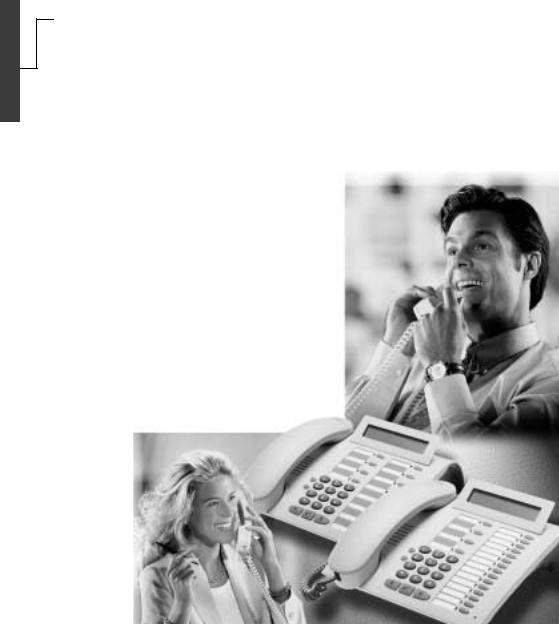
s
HiPath 3000
HiPath AllServe
Hicom 150 E/H
optiPoint 500 economy optiPoint 500 basic optiPoint 500 standard optiPoint 500 advance
Инструкция по эксплуатации
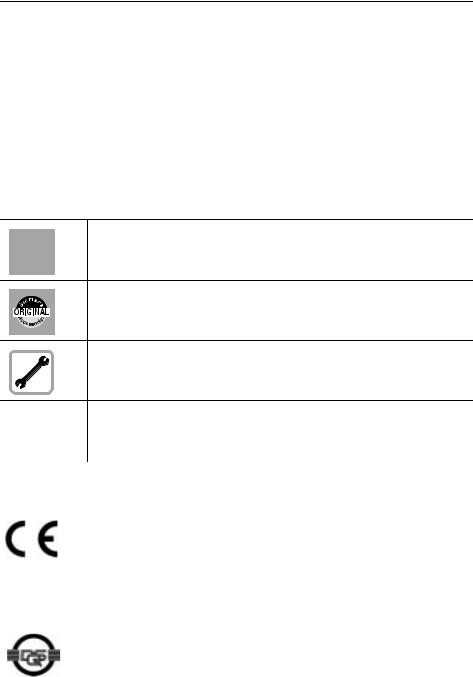
Введение
Введение
В этой инструкции по эксплуатации описывается работа с телефонными аппаратами optiPoint 500 economy, optiPoint 500 basic, optiPoint 500 standard и optiPoint 500 advance,
подключенными к HiPath 3000/HiPath AllServe.
В инструкции описываются все функци телефонов. Возможно, некоторые функции, которыми вы захотите воспользоваться, будут недоступны на вашем телефоне. Это может произойти по следующим причинам:
•Функция не сконфигурирована на вашем телефоне — обратитесь в службу обслуживания.
•Ваша коммуникационная платформа не поддерживает эту функцию — обратитесь в представительство фирмы Siemens для модернизации вашей системы.
Рекомендации
Не пользуйтесь телефоном в помещениях, где существует опасность взрыва!
Используйте только оригинальные принадлежности Siemens.
Использование принадлежностей других изготовителей опасно и ведет к отмене гарантии и маркировки CE.
Не разбирайте телефон. При возникновении проблем обратитесь к специалистам, обслуживающим систему.
Не допускайте контакта телефона с красящими или агрессивными жидкостями, например, кофе, чаем, соком или безалкогольными
напитками.
Уход за телефоном, см. стр. 104.
Маркировка CE
Устройство соответствует требованиям директивы ЕС 1999/5/EG, как это подтверждено маркировкой CE.
Символ экологичности
Устройство было изготовлено в соответствии с нашей сертифицированной системой контроля экологичности (ISO 14001). Этот
процесс гарантирует минимизацию расхода энергии и сырья, и следовательно, уменьшение отходов.
2

Содержание
Что нужно знать пользователю . . . . . . . . . . 9
Панель optiPoint 500 economy/basic/standard . . . . . . . . . . . . . . . . . . . . . . . . . . 9 Панель optiPoint 500 advance с приставкой optiPoint key module . . . . . . . . 10 Пользование инструкцией. . . . . . . . . . . . . . . . . . . . . . . . . . . . . . . . . . . . . . . . 11 Индикация на дисплее. . . . . . . . . . . . . . . . . . . . . . . . . . . . . . . . . . . . . . . . 11 Выбор функции . . . . . . . . . . . . . . . . . . . . . . . . . . . . . . . . . . . . . . . . . . . . . . . . 12
… в диалоговом режиме. . . . . . . . . . . . . . . . . . . . . . . . . . . . . . . . . . . . . . . 12
… через сервисное меню . . . . . . . . . . . . . . . . . . . . . . . . . . . . . . . . . . . . . . 12
… с помощью функциональной клавиши . . . . . . . . . . . . . . . . . . . . . . . . 12 Какие функции можно использовать? . . . . . . . . . . . . . . . . . . . . . . . . . . . . . . 13 Базовые и комфортные функции . . . . . . . . . . . . . . . . . . . . . . . . . . . . . . . 13
Дополнительные функции для абонентских групп и системы шеф—
секретарь. . . . . . . . . . . . . . . . . . . . . . . . . . . . . . . . . . . . . . . . . . . . . . . . . . . 13
Как эффективно использовать телефон . . . . . . . . . . . . . . . . . . . . . . . . . . . . . 13
Базовые и комфортные функции
Входящая и исходящая связь. . . . . . . . . . . . . . . 14
Прием вызова — разговор через трубку. . . . . . . . . . . . . . . . . . . . . . . . . . . . . . 14
Прием вызова через громкоговоритель (громкая связь) . . . . . . . . . . . . . . . 14 Прослушивание в помещении во время разговора . . . . . . . . . . . . . . . . . . . . 15
Переключение на громкую связь . . . . . . . . . . . . . . . . . . . . . . . . . . . . . . . . . . 16 Переключение на трубку . . . . . . . . . . . . . . . . . . . . . . . . . . . . . . . . . . . . . . . . . 16 Второй вызов . . . . . . . . . . . . . . . . . . . . . . . . . . . . . . . . . . . . . . . . . . . . . . . . . . 16 Прием второго вызова . . . . . . . . . . . . . . . . . . . . . . . . . . . . . . . . . . . . . . . . 16
Разрешение и запрет (автоматической) сигнализации второго вызова 17 Вкл./выкл. сигнализации второго вызова . . . . . . . . . . . . . . . . . . . . . . . . 18
Целевой перехват вызова . . . . . . . . . . . . . . . . . . . . . . . . . . . . . . . . . . . . . . . . 18 Целевой перехват вызова . . . . . . . . . . . . . . . . . . . . . . . . . . . . . . . . . . . . . . . . 19 Отказ от приема вызовов . . . . . . . . . . . . . . . . . . . . . . . . . . . . . . . . . . . . . . . . . 19 Использование почтовых ящиков. . . . . . . . . . . . . . . . . . . . . . . . . . . . . . . . . . 19 Использование громкой связи . . . . . . . . . . . . . . . . . . . . . . . . . . . . . . . . . . . . 20
Включение/блокировка функции «Ответ по громкой связи«. . . . . . . . . . . . 20 Включение/блокировка функции «Ответ по громкой связи«. . . . . . . . . . . . 21 Прием вызова с использованием гарнитуры . . . . . . . . . . . . . . . . . . . . . . . . . 21 Включение и выключение функции «Блокировка вызова» . . . . . . . . . . . . . 21 Включить/выключить функцию «Не беспокоить» . . . . . . . . . . . . . . . . . . . . 22 Идентификация анонимных абонентов (злонамеренных вызовов) (не для США) . . . . . . . . . . . . . . . . . . . . . . . . . . . . . . . . . . . . . . . . . . . . . . . . . . . . . . . . . 22 Включение и выключение микрофона. . . . . . . . . . . . . . . . . . . . . . . . . . . . . . 23
Прием вызовов с домофона и открывание двери . . . . . . . . . . . . . . . . . . . . . 24
Перехват вызова с автоответчика . . . . . . . . . . . . . . . . . . . . . . . . . . . . . . . . . . 25
Просмотр количества ожидающих вызовов и индикация перегрузки . . . . 26
3

Содержание
Исходящие вызовы. . . . . . . . . . . . . . . . . . . . . . . 27
Набор номера со снятой трубкой . . . . . . . . . . . . . . . . . . . . . . . . . . . . . . . . . 27 Набор номера, не снимая трубки. . . . . . . . . . . . . . . . . . . . . . . . . . . . . . . . . . . 27
Блочный набор/исправление номеров . . . . . . . . . . . . . . . . . . . . . . . . . . . 28 Подавление индикации номера вызывающего абонента . . . . . . . . . . . . . . . 29
Селекторная связь . . . . . . . . . . . . . . . . . . . . . . . . . . . . . . . . . . . . . . . . . . . . . . . 29
Активизация тонального донабора (многочастотный донабор) . . . . . . . . . 30 Автоматическое соединени (горячая линия) . . . . . . . . . . . . . . . . . . . . . . . . . 30
Резервирование линии . . . . . . . . . . . . . . . . . . . . . . . . . . . . . . . . . . . . . . . . . . . 31
Присвоение абонентского номера (не для США) . . . . . . . . . . . . . . . . . . . . . 31
Посылка сигнала в сеть . . . . . . . . . . . . . . . . . . . . . . . . . . . . . . . . . . . . . . . . . . 32
Ассоциированный набор/помощь при наборе . . . . . . . . . . . . . . . . . . . . . . . . 33
Одновременный разговор с несколькими абонентами . . . . . . . . . . . . . . . . . . . . . . . . . . . . . 34
Вызов второго абонента (наведение справки) . . . . . . . . . . . . . . . . . . . . . . . 34 Переключение на удерживаемое соединение (попеременный разговор по двум линиям) . . . . . . . . . . . . . . . . . . . . . . . . . . . . . . . . . . . . . . . . . . . . . . . . 34 Конференц—связь . . . . . . . . . . . . . . . . . . . . . . . . . . . . . . . . . . . . . . . . . . . . . . . . 35
Конференц связь с участием до пяти абонентов
(только организатор) . . . . . . . . . . . . . . . . . . . . . . . . . . . . . . . . . . . . . . . . . 35
Просмотр абонентов, участвующих в конференции (только организатор) . . . . . . . . . . . . . . . . . . . . . . . . . . . . . . . . . . . . . . . . . . . . . . . . 36
Отключение абонентов от конференц—связи (только организатор) . . . 36
Выход из конференц—связи . . . . . . . . . . . . . . . . . . . . . . . . . . . . . . . . . . . . 36
Завершение конференц—связи (только организатор) . . . . . . . . . . . . . . . 36 Отключение абонента АТС ISDN от конференц—связи
(только для США) . . . . . . . . . . . . . . . . . . . . . . . . . . . . . . . . . . . . . . . . . . . 36 Переключение соединения . . . . . . . . . . . . . . . . . . . . . . . . . . . . . . . . . . . . 37
…После вызова по селекторной связи (объявления) в группе . . . . . . . . 37
Парковка вызова . . . . . . . . . . . . . . . . . . . . . . . . . . . . . . . . . . . . . . . . . . . . . . . . 38 Прием запаркованного вызова . . . . . . . . . . . . . . . . . . . . . . . . . . . . . . . . . 38
Перевод внешних вызовов на удержание. . . . . . . . . . . . . . . . . . . . . . . . . 39
Прием удерживаемого вызова. . . . . . . . . . . . . . . . . . . . . . . . . . . . . . . . . . 39
Вызов по сохраненным номерам. . . . . . . . . . . . 40
Использование списка позвонивших . . . . . . . . . . . . . . . . . . . . . . . . . . . . . . 40 Просмотр списка позвонивших. . . . . . . . . . . . . . . . . . . . . . . . . . . . . . . . . 40
Завершение просмотра списка позвонивших . . . . . . . . . . . . . . . . . . . . . 40 Просмотр времени вызова и дополнительной информации. . . . . . . . . . 41 Набор номера с использованием списка позвонивших . . . . . . . . . . . . . 41 Удаление записи из списка позвонивших . . . . . . . . . . . . . . . . . . . . . . . . 41
4

Содержание
Сохранение номера абонента, с которым вы разговариваете, в списке позвонивших (повтор набора номера) . . . . . . . . . . . . . . . . . . . . . . . . . . . 42
Повторный набор номера . . . . . . . . . . . . . . . . . . . . . . . . . . . . . . . . . . . . . . . . 43 Использовние именных клавиш . . . . . . . . . . . . . . . . . . . . . . . . . . . . . . . . . . . 44
Набор номера через индивидуальн. или центральный сокращ. набор . . . . 44
Просмотр/закрепление стоимости соединений45
Просмотр стоимости соединений (не для США) . . . . . . . . . . . . . . . . . . . . . 45 Просмотр информации о стоимости соединений для другого телефона (не для США) . . . . . . . . . . . . . . . . . . . . . . . . . . . . . . . . . . . . . . . . . . . . . . . . . . . . . 46
Набор с закреплением стоимости соединений . . . . . . . . . . . . . . . . . . . . . . . 47
Если вы не дозвонились … . . . . . . . . . . . . . . . . . 48
Использование обратногол вызова. . . . . . . . . . . . . . . . . . . . . . . . . . . . . . . . . 48 Заказ обратного вызова . . . . . . . . . . . . . . . . . . . . . . . . . . . . . . . . . . . . . . . 48 Прием обратного вызова . . . . . . . . . . . . . . . . . . . . . . . . . . . . . . . . . . . . . . 48
Проверка/удаление заказа на обратный вызов . . . . . . . . . . . . . . . . . . . . 48 Сигнализация второго вызова – обратить на себя внимание. . . . . . . . . . . . 49 Подключение к соединению – вклиниться в разговор . . . . . . . . . . . . . . . . . 50
Настройка телефона . . . . . . . . . . . . . . . . . . . . . . 51
Изменение громкости звонка . . . . . . . . . . . . . . . . . . . . . . . . . . . . . . . . . . . . . 51 Изменение мелодии звонка . . . . . . . . . . . . . . . . . . . . . . . . . . . . . . . . . . . . . . . 51 Регулировка громкости спецсигнала . . . . . . . . . . . . . . . . . . . . . . . . . . . . . . . 51
Настройка громкой связи под акустику помещения . . . . . . . . . . . . . . . . . . 52 Регулировка громкости во время разговора . . . . . . . . . . . . . . . . . . . . . . . . . 52
Регулировка угла наклона дисплея. . . . . . . . . . . . . . . . . . . . . . . . . . . . . . . . . 52 Выбор языка дисплейных сообщений . . . . . . . . . . . . . . . . . . . . . . . . . . . . . . 52
Блокировка телефона от несанкционированного использования . . . . . . . . 54
Сохранение личного кода . . . . . . . . . . . . . . . . . . . . . . . . . . . . . . . . . . . . . . . . 55
Сохранение абонентских номеров, функций, процедур и напоминаний . . . . . . . . . . . . . . . . . .56
Сохранение номеров под именными клавишами . . . . . . . . . . . . . . . . . . . . . 56 Сохранение индивидуальных номеров сокращенного набора . . . . . . . . . . 57
Закрепление функций за клавишами . . . . . . . . . . . . . . . . . . . . . . . . . . . . . . . 58
Закрепление за клавишей процедуры (этапов операции) . . . . . . . . . . . . . . 62
Сохранение напоминаний . . . . . . . . . . . . . . . . . . . . . . . . . . . . . . . . . . . . . . . . 64
5

Содержание
Проверка телефона . . . . . . . . . . . . . . . . . . . . . . . 65
Проверка работоспособности телефона . . . . . . . . . . . . . . . . . . . . . . . . . . . . 65
Проверка назначения клавиш . . . . . . . . . . . . . . . . . . . . . . . . . . . . . . . . . . . . . 65
Переадресация вызовов . . . . . . . . . . . . . . . . . . . 66
Использование временной переадресации . . . . . . . . . . . . . . . . . . . . . . . . . . 66
Использование ночного режима . . . . . . . . . . . . . . . . . . . . . . . . . . . . . . . . . . . 67
Переадресация вызовов в сеть оператора/
переадресация множественных абонентских номеров
(MSN) (не для США) . . . . . . . . . . . . . . . . . . . . . . . . . . . . . . . . . . . . . . . . . . . . 68
Использование других функций . . . . . . . . . . . . 69
Передача сообщений. . . . . . . . . . . . . . . . . . . . . . . . . . . . . . . . . . . . . . . . . . . . 69
Просмотр и удаление отправленных сообщений. . . . . . . . . . . . . . . . . . . . . . 69
Ответ на сообщения . . . . . . . . . . . . . . . . . . . . . . . . . . . . . . . . . . . . . . . . . . 69 Оставить сообщение/текст ответа. . . . . . . . . . . . . . . . . . . . . . . . . . . . . . . 70 Удаление текста ответа . . . . . . . . . . . . . . . . . . . . . . . . . . . . . . . . . . . . . . . 66
Использование другого телефона как своего собственного . . . . . . . . . . . . . 71 Поменять абонентский номер (замена аппарата/
передислокация абонента) . . . . . . . . . . . . . . . . . . . . . . . . . . . . . . . . . . . . . . . 72 Info при приеме телефакса/сообщения на автоответчик. . . . . . . . . . . . . . . . 73 Отмена услуг и функций (общесистемная отмена функций телефона) . . . 73
Скрытое прослушивание . . . . . . . . . . . . . . . . . . . . . . . . . . . . . . . . . . . . . . . . . 74 Контроль помещения . . . . . . . . . . . . . . . . . . . . . . . . . . . . . . . . . . . . . . . . . . . . 74
Активизация функций для другого телефона . . . . . . . . . . . . . . . . . . . . . . . . 75 Блокировка другого телефона от использования другими лицами . . . . . . . 76
Использование системных функций с внешних телефонов
DISA (Direct Inward System Access) . . . . . . . . . . . . . . . . . . . . . . . . . . . . . . . . 76
Использование функций в сетях ISDN с помощью набора кодов
(клавишный набор) . . . . . . . . . . . . . . . . . . . . . . . . . . . . . . . . . . . . . . . . . . . . . 78
Управление подключенными компьютерами или программами/телефонная служба данных (только для HiPath 3500/3550/3700/3750) . . . . . . . . . . . . . 79 Управление реле . . . . . . . . . . . . . . . . . . . . . . . . . . . . . . . . . . . . . . . . . . . . . . . . 80
6

Содержание
Датчики (только HiPath 3300/3350/3500/3550) . . . . . . . . . . . . . . . . . . . . . . . 80 Радиопейджинг (не для США) . . . . . . . . . . . . . . . . . . . . . . . . . . . . . . . . . . . . 81
Простое оборудование для пейджинга . . . . . . . . . . . . . . . . . . . . . . . . . . 81 Расширенное оборудование для пейджинга (только Hipath 3700/3750)81
Функции группы и системы шеф—секретарь
Группа/шеф—секретарь с выделенными линиями
83
Использование линейных клавиш . . . . . . . . . . . . . . . . . . . . . . . . . . . . . . . . . 83
Прием вызовов с помощью линейных клавиш . . . . . . . . . . . . . . . . . . . . 84 Вызовы с использованием линейных клавиш. . . . . . . . . . . . . . . . . . . . . 84 Использование линейных клавиш для удержания и повторного приема вызовов . . . . . . . . . . . . . . . . . . . . . . . . . . . . . . . . . . . . . . . . . . . . . . . . . . . . 84
Попеременный разговор по нескольким линиям . . . . . . . . . . . . . . . . . . 85
Переадресация вызовов для линии . . . . . . . . . . . . . . . . . . . . . . . . . . . . . 85
Использование клавиш прямого вызова (DSS) . . . . . . . . . . . . . . . . . . . . . . . 87 Использование клавиш DSS для приема вызовов . . . . . . . . . . . . . . . . . 87
Прямой вызов абонентов группы . . . . . . . . . . . . . . . . . . . . . . . . . . . . . . . 87 Переключение соединения . . . . . . . . . . . . . . . . . . . . . . . . . . . . . . . . . . . . . . . 88 Прием вызова для другого абонента . . . . . . . . . . . . . . . . . . . . . . . . . . . . . . . 88
Подключение или отключение от группового вызова (не для телефона шефа в группе шеф—секретарь)) . . . . . . . . . . . . . . . . . . . . 88
Переключениевызовов непосредственно на аппарат шефа (только в группе шеф—секретарь) . . . . . . . . . . . . . . . . . . . . . . . . . . . . . . . . . . . . . . . . . . . . . . . . . 89
Использование других функций в группе . . . . 90
Включение и выключение группового вызова . . . . . . . . . . . . . . . . . . . . . . . 90 Прием вызова, адресованного другому абоненту вашей группы . . . . . . . . 92
Подключение вызова . . . . . . . . . . . . . . . . . . . . . . . . . . . . . . . . . . . . . . . . . . . . 92
Равномерное распределение вызовов (UCD) . . . . . . . . . . . . . . . . . . . . . . . . 93
7

Содержание
Объединение систем в сеть LAN (сеть ПК)
Специальные функции в компьютерной сети
(LAN) . . . . . . . . . . . . . . . . . . . . . . . . . . . . . . . . . . 95
Отключение от общего абонентского ввода/группы вызова . . . . . . . . . . . 95
Переадресация «Следуй за мной» . . . . . . . . . . . . . . . . . . . . . . . . . . . . . . . . . . 96 Использование ночного режима . . . . . . . . . . . . . . . . . . . . . . . . . . . . . . . . . . . 97 Подключение вызова . . . . . . . . . . . . . . . . . . . . . . . . . . . . . . . . . . . . . . . . . . . . 98 Управление реле . . . . . . . . . . . . . . . . . . . . . . . . . . . . . . . . . . . . . . . . . . . . . . . . 99 Открывание двери. . . . . . . . . . . . . . . . . . . . . . . . . . . . . . . . . . . . . . . . . . . . . . 100
О телефоне
Надписи для клавиш и документация . . . . . . 101
Надписи для клавиш . . . . . . . . . . . . . . . . . . . . . . . . . . . . . . . . . . . . . . . . . . . 101
Крепление таблички с абонентскими номерами . . . . . . . . . . . . . . . . . . . . . 102
Документация . . . . . . . . . . . . . . . . . . . . . . . . . . . . . . . . . . . . . . . . . . . . . . . . . 102 Принадлежности . . . . . . . . . . . . . . . . . . . . . . . . . . . . . . . . . . . . . . . . . . . . . . . 103
Рекомендации . . . . . . . . . . . . . . . . . . . . . . . . . . 104
Уход за телефоном . . . . . . . . . . . . . . . . . . . . . . . . . . . . . . . . . . . . . . . . . . . . 104 Устранение неисправностей . . . . . . . . . . . . . . . . . . . . . . . . . . . . . . . . . . . . . 104
Сообщения об ошибках, выводимые на дисплей . . . . . . . . . . . . . . . . . . . . 105
Помощь в решении проблем . . . . . . . . . . . . . . . . . . . . . . . . . . . . . . . . . . . . . 105
Алфавитный указатель. . . . . . . . . . . . . . . . . . . 106
8

Что нужно знать пользователю
Что нужно знать пользователю
|
optiPoint 500 |
economy |
basic |
standard |
advance |
|
Функциональные клавиши |
12 |
12 |
12 |
19 |
|
Дуплексная громкая связь |
— |
— |
||
|
Подсветка дисплея |
— |
— |
— |
|
|
Подключение гарнитуры |
— |
— |
— |
|
|
USB-интерфейс |
— |
|||
|
Интерфейс для приставок |
— |
|||
|
Место установки адаптеров |
0 |
1 |
1 |
2 |
Панель optiPoint 500 economy/basic/standard
|
Панель – клавиши с фиксирован. функциями |
: |
|||||||||||||||||||
|
Сервисное меню |
||||||||||||||||||||
|
Повтор набора номера |
Номеронабиратель |
|||||||||||||||||||
|
Откл/вкл. микрофона или внутр. связь |
Лампочки |
|||||||||||||||||||
|
Громкоговоритель |
||||||||||||||||||||
|
Дисплей, |
||||||||||||||||||||
|
2 строки по 24 |
||||||||||||||||||||
|
знака в строке |
Панель – свобод— |
|||||||||||||||||||
|
но программиру— |
||||||||||||||||||||
|
Трубка |
емые клавиши |
|||||||||||||||||||
|
Громкоговори |
— |
|||||||||||||||||||
|
тель выз. сигнала |
||||||||||||||||||||
|
и прослушивания |
||||||||||||||||||||
|
Клавиши |
||||||||||||||||||||
|
настройки |
||||||||||||||||||||
|
Микрофон громкой |
|||||||
|
связи (только |
|||||||
|
optiPoint 500 standard) |
|||||||
|
Клавиши переключе— |
Клавиша |
Клавиша с |
|||||
|
ния функций |
подтверждения |
||||||
|
фиксиров. функц: |
функции Отбой
9

Что нужно знать пользователю
Панель optiPoint 500 advance mit optiPoint key module
|
Громкоговори— |
Дисплей с |
||||||||
|
тель выз. сигнала |
подсветкой |
||||||||
|
и прослушивания |
2 строки по 24 |
||||||||
|
знака в строке |
|||||||||
|
Трубка |
|||||||||
Панель – клавиши с фиксирован. функциями:
Сервисное меню Повтор набора номера
Откл/вкл. микрофона или внутр. связь Громкоговоритель
Номеронабиратель
Лампочки
Панель – свободно программируемые клавиши
|
Клавиша с |
optiPoint key module с |
||||
|
фиксиров. функц: |
другими свободно |
||||
|
Отбой |
программ.клавишами |
||||
|
Клавиши |
Клавиши |
Клавиша |
Микрофон громкой связи |
|
настройки |
переключения |
подтверждения |
|
|
телефона |
функций |
функции |
10

|
Что нужно знать пользователю |
|||||
|
Шаг за шагом |
|||||
|
Пользование инструкцией |
|||||
|
Ниже приводится разъяснение символов, используемых |
|||||
|
в графическом изображении логической |
|||||
|
последовательности операций в левой колонке: |
|||||
|
n |
Снимите трубку. |
||||
|
t |
Положите трубку. |
||||
|
s |
Говорите. |
||||
|
o |
Наберите номер или введите код. |
||||
|
dd |
Введите код. |
||||
|
u или v Нажмите клавиши настройки на телефоне. |
|||||
|
Сервисное меню |
Нажмите клавишу. |
||||
|
Громкоговоритель |
Нажмите клавишу с горящим индикатором. |
||||
|
Нажмите клавишу с мигающим индикатором. |
|||||
|
Наведение справки? |
Опция выводится на дисплей. |
. |
|||
|
Подтвердите нажатием клавиши |
|||||
|
Тепбр звонка? |
Поиск опции. |
||||
|
Нажимайте клавиши |
, |
||||
|
пока опция не появится на дисплее. |
|||||
|
Затем подтвердите нажатием клавиши |
. |
||||
|
Индикация на дисплее |
|||||
|
Набирайте номер |
В строке 1 в завимости от ситуации выводятся запросы |
||||
|
обратно к ожидающему? |
> |
или подтверждение сообщений. |
|||
|
В строке 2 выводятся функции, которые вы можете |
|||||
|
подтвердить, нажав клавишу |
. Если справа |
||||
|
выводится символ «>» , вы можете нажимать клавиши |
|||||
|
для перехода к другим функциям. |
|||||
|
11 |

|
Что нужно знать пользователю |
|||
|
Шаг за шагом |
|||
|
Выбор функции |
|||
|
… в диалоговом режиме |
|||
|
Некоторые функции можно выбрать в исходном |
|||
|
сотоянии, напр.: |
|||
|
Переадресация вкл. |
Выберите клавишами |
и подтвердите выбор |
|
|
клавишей |
. |
||
|
Другие функции можно выбрать по ситуации во время |
|||
|
установленного соединения. Напр. вы набрали номер, |
|||
|
но линия занята: |
|||
|
Обратный вызов |
Подтвердите клавишей |
. |
|
|
или |
|||
|
Послать Info |
Выберите клавишами |
и подтвердите клавишей |
|
|
. |
|||
|
… через сервисное меню |
|||
|
Dazu drьcken Sie zuerst die Taste «Сервисное меню«. An- |
|||
|
schlieЯend werden Ihnen Auswahlmцglichkeiten angeboten, |
|||
|
z. B: «#0=Dienste zurьcksetzen» ‡ Seite 73. |
|||
|
Сервисное меню |
Нажмите клавишу |
||
|
#0=Отключить службы? |
Выберите клавишами |
и подтвердите клавишей |
|
|
. |
|||
|
или |
|||
|
rd |
Введите код. |
||
|
Коды указаны в краткой инструкции, но они |
|||
|
отображаются также на дисплее вместе с названием |
|||
|
функции. |
|||
|
… с помощью функциональной клавиши |
|||
|
Функцию, сохраненнную вами под клавишей (см. стр. |
|||
|
58), вы можете вызвать напрямую, напр.: |
|||
|
Нажмите клавишу «Вкл./выкл. блокировки вызова«. |
|||
|
Функция активизируется. |
|||
|
12 |

Что нужно знать пользователю
Какие функции можно использовать?
Базовые и комфортные функции
Вы можете пользоваться всеми базовыми и комфортными функциями вашей телекоммуникационной платформы, которые предлагаются в диалоговом
режиме на дисплее, в сервисном меню и на функциональных клавишах.
Дополнительные функции для абонентских групп и системы шеф—секретарь
См. стр. 83f.
В целях повышения эффективности телефонной связи для рабочих и проектных групп администратор системы может сконфигурировать дополнительные функции коллективного пользования, отвечающие
требованиям повседневной жизни абонентской группы. Ими можно пользоваться наряду с базовыми и комфортными функциями.
Кроме групп перехвата вызова, групп с общим номером (групповой вызов)
и групп с распределением вызовов можно сформировать еще и абонентские группы с подключением нескольких линий к каждому телефону.
Телефон с линейными клавишами отличается тем, что на них вы найдете как свой номер, так и номера своих коллег. Вы получаете доступ ко всем линиям и можете звонить одновременно по нескольким линиям.
К другому ряду коллективных функций принадлежат функции системы шеф—секретарь.
Эти функции конфигурируются администратором системы. Вы можете пользоваться шеф—секретарскими функциями (функциями секретариата) наряду с базовыми и комфортными, а также другими коллективными функциями.
Телефон системы шеф—секретарь располагает клавишами прямой связи с шефом или секретарем, линейными клавишами для шефа или секретаря и клавишами переключения вызова.
Как эффективно использовать телефон?
•Наверняка у вас есть коллеги или внешние абоненты, которым вы особенно часто звоните. Их номера вам нужно записать под определенными клавишами, чтобы быстро и удобно набрать их (Запись номера под именной клавишей см. стр. 56).
•Набираемый номер часто бывает занят. В суете рабочего дня быстро забываешь перезвонить еще раз. Поэтому пользуйтесь функцией «Обратный вызов» (см. стр. 48).
13

Входящая и исходящая связь
Шаг за шагом
n
u или v
t
или
Отбой
Громкоговоритель
Входящая и исходящая связь
Телефон настроен на специальную сигнализацию вызовов:
•При поступлении внутреннего вызова каждые четыре секунды звучит одиночный звонок (однотональная последовательность).
•При поступлении внешнего вызова каждые четыре
секунды звучит последовательность из двух звонков (двухтональная последовательность).
•При поступлении вызова от дверного переговорного
устройства каждые четыре секунды звучит последовательность из трех звонков (трехтональная последовательность).
•Ожидающий вызов сигнализируется коротким сигналом (гудком), звучащим каждые шесть секунд.
На дисплей выводится абонентский номер или имя вызывающего абонента.
Прием вызова — разговор через трубку
Телефон звонит. На дисплей выводится информация о вызывающем абоненте.
Снимите трубку.
Для увеличения или уменьшения громкости удерживайте клавиши нажатыми, пока не будет установле нужная громкость.
Завершение разговора:
Положите трубку.
Нажмите клавишу.
Прием вызова через громкоговоритель (громкая связь)
Данная функция отсутствует на аппаратах optiPoint 500 economy и optiPoint 500 basic.
Телефон звонит. На дисплей выводится информация о вызывающем абоненте.
Нажмите клавишу. Лампочка загорается. Режим громкой связи.
14

Входящая и исходящая связь
Шаг за шагом
u или v
Громкоговоритель
или
Отбой
Громкоговоритель
Громкоговоритель
Нажмите для увеличения или уменьшения громкости. Удерживайте клавиши нажатыми, пока не будет установлена нужная громкость.
Завершение разговора:
Нажмите клавишу. Лампочка гаснет.
Нажмите клавишу.
Рекомендации по использованию громкой связи:
•Сообщите другому абоненту, что вы используете громкую связь.
•Громкая связь лучше работает при невысокой громкости.
•Оптимальное расстояние между пользователем и
телефоном при использовании громкой связи составляет около 50 см.
Прослушивание в помещении во время разговора
Вы можете сделать так, что другие люди, находящиеся в помещении, будут слышать разговор. Сообщите вашему абоненту, что вы включаете громкоговоритель.
Условие: Вы говорите через трубку.
Включение функции:
Нажмите клавишу. Лампочка загорается.
Выключение функции:
Нажмите клавишу. Лампочка гаснет.
15

Входящая и исходящая связь
Шаг за шагом
Переключение громкую связь
Данная функция отсутствует на аппаратах optiPoint 500 economy и optiPoint 500 basic.
Условие: Вы говорите через трубку.
Громкоговоритель 
положить трубку). Продолжайте разговор.
Переключение трубку
Данная функция отсутствует на аппаратах optiPoint 500 economy und optiPoint 500 basic.
Условие: вы говорите по телефону, используя функцию громкой связи.
n и s Снимите трубку. Продолжайте разговор.
Второй вызов
Вызывающие абоненты могут соединиться с вами, даже если вы ведете другой телефонный разговор. Об
ожидающем вызове вам сообщается специальным сигналом.
Вы можете проигнорировать или принять ожидающий вызов.
При приеме ожидающего вызова вы можете завершить первый разговор или перевести его удержание и продолжить позже. Также вы можете заблокировать
функцию ожидания вызова или сигнализацию поступления второго вызова , см. стр. 17.
Прием второго вызова
Условие: вы говорите по телефону и слышите гудок (каждые шесть секунд).
Завершение первого разговора и прием второго:
t Положите трубку. Ваш телефон звонит.
n Ответьте на второй вызов. Снимите трубку.
16

Входящая и исходящая связь
|
Шаг за шагом |
|
|
Принять 2-й вызов? |
|
|
или |
|
|
Сервисное меню |
|
|
qii |
|
|
Завершить и обратно? |
|
|
или |
|
|
Сервисное меню |
qd |
|
или |
|
|
t n |
|
|
Cервисное меню |
|
|
и |
|
|
#490=авт. сигнализ. выкл? |
|
|
или |
|
|
*490=авт. сигнализ. вкл? |
|
|
или |
|
|
rhmd |
|
|
или qhmd |
Удержание 1-го разговора и прием 2-го вызова
Выберите и подтвердите.
Нажмите клавишу. Лампочка загорается. Введите код.
Осуществляется соединение со вторым абонентом. Первый абонент переводится удержание.
Завершение 2-го соединения и продолжение первого:
Подтвердите.
Нажмите клавишу. Лампочка загорается. Введите код.
Положите трубку. На дисплее появляется «Повтор набора: …». Снимите трубку.
Разрешение и запрет (автоматической) сигнализации второго вызова
Если эта функция сконфигурирова (узнайте у специалиста по обслуживанию), вы можете запрещать
или разрешать автоматическую сигнализацию второго вызова (см. стр. 16) во время разговора по телефону.
Нажмите клавишу. Лампочка загорается.
Выберите и подтвердите.
Введите код для «выкл.» или «вкл.».
17

|
Входящая и исходящая связь |
|
|
Шаг за шагом |
|
|
Разрешение и запрет (автоматической) |
|
|
сигнализации второго вызова |
|
|
Вы можете запретить сигнал второго вызова (через |
|
|
каждые шесть секунд). В этом случае при втором вызове |
|
|
поступает одиночный специальный сигнал приглашения |
|
|
к набору. |
|
|
Сигнализация без тона? |
Выберите и подтвердите. |
|
или |
|
|
Сигнализация с тоном? |
|
|
или |
|
|
rlk или qlk |
Введите код для «без» или «с«. |
|
Целевой перехват вызова |
|
|
Вы слышите, как звонит другой телефон. |
|
|
Cервисное меню |
Нажмите клавишу. Лампочка загорается. |
|
*59=Перехват, целевой? |
Выберите и подтвердите. |
|
или |
|
|
qim |
Введите код. |
|
На дисплее появляется вызываемый абонент. |
|
|
Возможно |
|
|
Пролистать? |
Выберите и подтвердите как только появится нужный |
|
абонент. |
|
|
Перехватить вызов? |
Подтвердите. |
|
или |
|
|
o |
Если известен номер звонящего телефона, то наберите |
|
его. |
|
|
или |
|
|
Нажмите мигающую клавишу. |
|
|
Перехват вызова в группе, см. стр. 92. |
|
|
18 |

Входящая и исходящая связь
|
Шаг за шагом |
|
Отбой |
|
или |
|
Показать Infos? |
|
Текст? |
|
или |
|
Опросить Phone-Mail? |
|
Время: |
|
Громкоговоритель |
Отказ от приема вызовов
Вы можете отказаться от приема вызова. В этом случае
вызов будет сигнализироваться на другом телефоне (обратитесь к системному администратору).
Телефон звонит. дисплей выводится информация о вызывающем абоненте.
Нажмите клавишу.
Если отказаться от приема вызова нельзя, телефон будет продолжатьзвонить. Выводитсясообщение «невозможно в настоящий момент» (например, при возврате вызова).
Использование почтовых ящиков
Если вы запрограммировали клавишу «Почтовый ящик» (см. стр. 58), при поступлении сообщения мигает соответствующая лампочка. Если ваш телефон подключен к системе речевой почты, то клавиша «Почтовый ящик» также загорается для сигнализации поступления сообщений.
Опрос почтового ящика
Нажмите подсвеченную клавишу «Почтовый ящик«.
Подтвердите.
Выберите и подтвердите.
Следуйте подсказкам на дисплее!
Использование таймеров напоминаний
Условие: вы должны были сохранить таймер напомина— ния (см. стр. 64). Наступило время напоминания.
Телефон звонит. На дисплей выводится время напоминания.
Нажмите клавишу дважды.
19

|
Входящая и исходящая связь |
|
|
Шаг за шагом |
|
|
или |
|
|
n t |
Снимите трубку и положите ее снова. |
|
Если вы не подтвердите напоминание, оно |
|
|
повторяется 5 раз, а затем стирается. |
|
|
Использование громкой связи |
|
|
Ваш коллега вызывает вас по громкой связи. Перед |
|
|
объявлением звучит сигнал. На дисплей выводится |
|
|
абонентский номер или имя абонента. |
|
|
Вы можете ответить, воспользовавшись трубкой или |
|
|
системой громкой связи. |
|
|
громкая связь отсутстует на аппаратах |
|
|
optiPoint 500 economy и optiPoint 500 basic. |
|
|
n |
Снимите трубку и ответьте. |
|
или |
|
|
Микрофон вкл? |
Подтвердите и ответьте. |
|
или |
|
|
Микроф. вкл./выкл |
Нажмите клавишу и ответьте. |
|
Если включена функция «Ответ по громкой связи |
|
|
(см. ниже), то вам не нужно включать микрофон — |
|
|
вы можете сразу ответить. |
|
|
Если эта функция выключена (настройка по |
|
|
умолчанию), выполните описанную выше |
|
|
процедуру. |
|
|
Вызов по громкой связи, см. стр. 30. |
|
|
20 |

Входящая и исходящая связь
|
Шаг за шагом |
|
Прямой ответ вкл? |
|
или |
|
Прямой ответ выкл? |
|
или |
|
qmj или rmj |
|
Принять? |
|
Отбой |
|
Блокировка вызова вкл? |
|
или |
|
Блокировка вызова выкл? |
|
или |
|
qmk или rmk |
Включение/блокировка функции «Ответ по громкой связи«
Выберите и подтвердите.
Введите код для «разрешить» или «заблокировать«.
Прием вызова с использованием гарнитуры
Телефон звонит. Подтвердите.
Завершение разговора:
Нажмите клавишу. Лампочка гаснет.
Включение и выключение функции „Не беспокоить
Если вы не хотите принимать вызовы, вы можете включить функцию „не беспокоить“. Если эта функция включена, то внутренние абоненты слышат сигнал „занято“, а внешние вызовы переадресуются на
сконфигурированный для этого абонентский номер (администрирование системы).
Выберите и подтвердите.
Введите код для «вкл.» или «выкл.».
Когда вы снимите трубку специальный сигнал готовности к набору (непрерывный зуммер)
напомнит вам, что включена функция „не беспокоить“.
Имеющие право внутренние абоненты могут автоматически игнорировать функцию „не
беспокоить“ через пять секунд
21

|
Входящая и исходящая связь |
|
|
Шаг за шагом |
|
|
Включить/выключить функцию «Не |
|
|
беспокоить« |
|
|
Вы можете включить эту функцию, если не хотите |
|
|
принимать вызовы. Вызовы сигнализируются одним |
|
|
звонком, индикацией на дисплее и миганием клавиши |
|
|
(напр. линейной клавиши). |
|
|
«Не беспокоить» вкл? |
Выберите и подтвердите. |
|
или |
|
|
«Не беспокоить» выкл.? |
|
|
или |
|
|
qml или rml |
Введите код для «вкл.» или «выкл.». |
|
Идентификация анонимных |
|
|
абонентов (злонамеренных вызовов) |
|
|
(не для США) |
|
|
Вы можете воспользоваться идентификацией внешних |
|
|
злонамеренных вызовов. Вы можете сохранить |
|
|
абонентский номер вызывающего абонента во время |
|
|
разговора или в течение 30 секунд после его окончания. |
|
|
Однако вы не должны класть трубку в это время. |
|
|
Cервисное меню |
Нажмите клавишу. Лампочка загорается. |
|
und |
|
|
*84=Злонамер. вызов? |
Выберите и подтвердите. |
|
или |
|
|
qlh |
Введите код. |
|
После завершения отслеживания вызова данные |
|
|
сохраняются у оператора сети. Обратитесь в вашу |
|
|
службу поддержки! |
|
|
22 |

Входящая и исходящая связь
|
Шаг за шагом |
|
Микроф. вкл./выкл |
|
или |
|
Микроф. вкл./выкл |
|
или |
|
Микрофон выкл.? |
|
или |
|
Микрофон вкл? |
|
или |
|
Cервисное меню |
|
qif или rif |
Включение и выключение микрофона
Вы можете временно отключить микрофон телефонной трубки или системы громкой связи, чтобы ваш
собеседник не слышал, как вы будете разговаривать с кем—либо в помещении. Также вы можете включить микрофон громкой связи, чтобы ответить на объявление (селекторная связь, см. стр. 20).
Громкая связь отсутствует на аппаратах optiPoint 500 economy и optiPoint 500 basic.
Условие: Вы говорите по телефону. Микрофон включен.
Нажмите клавишу. Лампочка загорается.
Нажмите светящуюся клавишу. Лампочка гаснет.
Выберите и подтвердите.
Нажмите клавишу. Лампочка загорается.
Введите код для «выкл.» или «вкл.».
23

|
Входящая и исходящая связь |
|
|
Шаг за шагом |
|
|
Прием вызовов с домофона и |
|
|
открывание двери |
|
|
Если установлен домофон, вы можете говорить с |
|
|
воспользовавшимся им человеком и включить механизм |
|
|
дверного замка. |
|
|
Если у вас есть право открывать дверной замок (узнайте |
|
|
в службе поддержки), посетители могут открыть дверь |
|
|
сами, введя 5-значный код (например, используя |
|
|
генератор многочастотных сигналов или установленный |
|
|
номеронабиратель). |
|
|
Разговор с посетителями по домофону: |
|
|
Условие: Ваш телефон звонит. |
|
|
n |
Снимите трубку в течение тридцати секунд. Вы |
|
немедленно соединяетесь с домофоном. |
|
|
или |
|
|
n |
Снимите трубку по прошествии более тридцати секунд. |
|
o |
Наберите номер домофона. |
|
Открывание двери с вашего телефона во время |
|
|
разговора по домофону: |
|
|
Открыть дверь? |
Подтвердите. |
|
Открывание двери с вашего телефона без разговора |
|
|
по домофону: |
|
|
Cервисное меню |
Нажмите клавишу. Лампочка загорается. |
|
*61=Двереоткрыватель? |
Выберите и подтвердите. |
|
или |
|
|
qje |
Введите код. |
|
o |
Наберите номер домофона. |
|
Если ваш телефон подключен к системе HiPath |
|
|
AllServe (объединение телефонных систем в сеть |
|
|
ПК), то нужно учитывать особенности этой |
|
|
системы , см. стр. 100! |
|
|
24 |
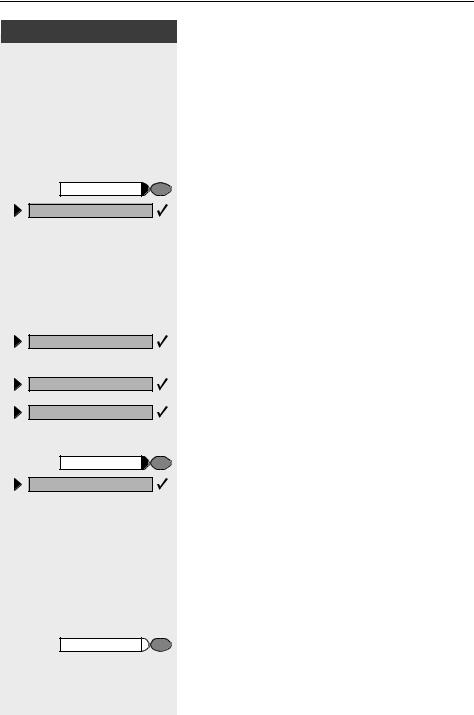
|
Входящая и исходящая связь |
|
|
Шаг за шагом |
|
|
Открывание двери вводом кода (на двери): |
|
|
o |
После звонка введите 5-значный код (используя |
|
номеронабиратель или генератор многочастотных |
|
|
сигналов). В зависимости от конфигурации дверного |
|
|
замка может звучать или не звучать сигнал дверного |
|
|
звонка. |
|
|
Активизация дверного замка: |
|
|
Cервисное меню |
Нажмите клавишу. Лампочка загорается. |
|
*89=Открыть дверь? |
Выберите и подтвердите. |
|
или |
|
|
qlm |
Введите код. |
|
o |
Наберите номер домофона. |
|
o |
Введите 5-значный код. Код по умолчанию = «00000». |
|
или |
|
|
3=Изменить пароль? |
Выберите и подтвердите для изменения кода. |
|
1=Открыть со звонком? |
Выберите и подтвердите. |
|
или |
|
|
2=Открыть без звонка? |
Также дверь можно открыть без звонка. |
|
Выключение функции отпирания замка: |
|
|
Cервисное меню |
Нажмите клавишу. Лампочка загорается. |
|
#89=Двереокрыват. выкл.? |
Выберите и подтвердите. |
|
или |
|
|
rlm |
Введите код. |
|
Перехват вызова с автоответчика |
|
|
Вы может принять вызов, принятый любым |
|
|
автоответчиком, если он подключен к вашей системе |
|
|
(узнайте в службе поддержки) и вы запрограммировали |
|
|
клавишу с номером автоответчика, см. стр. 58. |
|
|
Лампочка загорается. Нажмите клавишу. |
|
|
25 |

Входящая и исходящая связь
Шаг за шагом
Просмотр количества ожидающих вызовов и индикация перегрузки
Нажав клавишу с функцией «Показать число вызовов» (см. стр. 58), вы можете вывести на дисплей количество внешних ожидающих вызовов.
Нажмите клавишу «Ожидающие вызовы«.
Если во время установленного соединения количество ожидающих вызовов превышает заданный порог (перегрузка; узнайте в службе поддержки), то на клавише
загорается лампочка.
•Лампочка не горит: ожидающих вызовов нет.
•Лампочка медленно мигает:
Достигнут запрограммированный порог.
•Лампочка быстро мигает:
Превышено пороговое значение (перегрузка).
26

Исходящие вызовы
Шаг за шагом
Исходящие вызовы
Набор номера со снятой трубкой
nСнимите трубку.
oВнутренние соединения: введите абонентский номер. Внешнее соединение: наберите код выхода в город и абонентский номер.
Абонент не отвечает или занят:
t Положите трубку.
Набор номера, не снимая трубки
oВнутренние соединения: наберите номер.
Внешнее соединение: наберите код выхода в город и абонентский номер.
Абонент отвечает через громкоговоритель:
n Снимите трубку.
или Не снимая трубки: громкая связь (невозможно на аппаратах optiPoint 500 economy и optiPoint 500 basic).
Абонент не отвечает или занят:
Громкоговоритель 
27

Исходящие вызовы
Шаг за шагом
Система может быть запрограммирована так, что
перед установлением внутреннего соединения нужно будет нажать клавишу внутренней связи.
При внешних соединениях вы должны ввести код выхода в город перед абонентским номером (главная линия не активна; узнайте в службе
поддержки).
28

Исходящие вызовы
|
Шаг за шагом |
|
o |
|
n |
|
или |
|
Набрать номер? |
|
Стереть цифру? |
|
o |
|
Завершить? |
|
или |
|
Громкоговоритель |
|
или |
|
Громкоговоритель |
Блочный набор/исправление номеров
Если эта функция сконфигурирована (узнайте в службе поддержки), соединение не устанавливается немедленно после ввода абонентского номера. Это означает, что вы
при необходимости можете исправить абонентский номер.
Абонентский номер набирается по специальной команде.
Внутреннее соединение: наберите номер абонента. Внешнее соединение: введите код выхода в город и абонентский номер.
Набор введенных/выведенных на дисплей номеров:
Снимите трубку.
Подтвердите.
Исправление набранного номера:
Выберите и подтвердите.
При каждом нажатии стирается последняя цифра.
Введите нужную цифру(ы)..
Отмена блочного набора:
Выберите и подтвердите.
Нажмите клавишу. Лампочка гаснет.
Нажмите клавишу.
29

|
Исходящие вызовы |
|
|
Шаг за шагом |
|
|
Подавление индикации номера |
|
|
вызывающего абонента |
|
|
Вы можете запретить индикацию вашего абонентского |
|
|
номера или имени на дисплее телефонов внешних |
|
|
абонентов, которым вы звоните. Эта функция активна, |
|
|
пока вы ее не отключите. |
|
|
Подавить индикацию ном? |
Выберите и подтвердите. |
|
или |
|
|
Передать номер? |
|
|
или |
|
|
qlj или rlj |
Введите код для «подавить» или «передать«. |
|
Служба поддержки системы может включить или |
|
|
отключить функцию подавления индикации |
|
|
номера для всех телефонов. |
|
|
Селекторная связь |
|
|
Вы можете делать объявления через громкоговоритель |
|
|
(если он подключен — узнайте в службе поддержки) или |
|
|
обращаться к внутренним абонентам, пользующимся |
|
|
телефонными аппаратами optiset E. При этом никаких |
|
|
действий с их стороны не требуется. |
|
|
Cервисное меню |
Нажмите клавишу. Лампочка загорается. |
|
*80=Селекторная связь? |
Выберите и подтвердите. |
|
или |
|
|
qld |
Введите код. |
|
o |
Наберите номер. |
|
Ответ на вызовы по селекторной связи см. стр. 20. |
|
|
30 |

Исходящие вызовы
|
Шаг за шагом |
|
Cервисное меню |
|
*53=Многочаст. набор? |
|
или |
|
qig |
|
o |
|
n |
Активизация тонального донабора (многочастотный донабор)
Вы можете передавать сигналы многочастотного набора (DTMF), например для управления автоответчиком или
автоматической информационной системой.
Нажмите клавишу. Лампочка загорается.
Выберите и подтвердите.
Введите код.
Для передачи сигналов многочастотного набора вы можете использовать клавиши „0“ — „9“, „*“и „#“.
При завершении соединения функция многочастотного донабора отключается.
Ваша система может быть сконфигурирована таким образом, что вы сможете начать передачу
многочастотных сигналов сразу после установления соединения.
Автоматическое соединение (горячая линия)
Если эта функция сконфигурирована (узнайте в службе поддержки), то автоматически устанавливается
соединение с заранее заданным внутренним или внешним абонентом.
Снимите трубку.
В зависимости от настройки соединение устанавливается или немедленно или после заданной задержки (соединение по горячей линии после задержки).
31

|
Исходящие вызовы |
|
|
Шаг за шагом |
|
|
Резервирование линии |
|
|
Если эта функция сконфигурирована (узнайте в службе |
|
|
поддержки), вы можете зарезервировать для себя |
|
|
занятую линию. |
|
|
Когда линия освободится, вам поступит вызов и на |
|
|
дисплей будет выведено соответствующее сообщение. |
|
|
Условие: На дисплей выведено сообщение «сейчас |
|
|
занято«. |
|
|
Зарезервировать линию? |
Подтвердите. |
|
Когда зарезервированная линия освободится: |
|
|
Ваш телефон звонит. На дисплей выводится сообщение « |
|
|
«Линия свободна«. |
|
|
n |
Снимите трубку. Вы слышите сигнал готовности к |
|
набору. |
|
|
o |
Наберите номер внешнего абонента. |
|
Присвоение абонентского номера (не |
|
|
для США) |
|
|
Если эта функция сконфигурирована (узнайте в службе |
|
|
поддержки), то перед исходящим внешним вызовом вы |
|
|
можете присвоить своему телефону определенный номер |
|
|
(DID-номер), который будет выводиться на дисплей |
|
|
абонента, которому вы позвонили. |
|
|
Cервисное меню |
Нажмите клавишу. Лампочка загорается. |
|
*41=Присвоить номер? |
Выберите и подтвердите. |
|
или |
|
|
qhe |
Введите код. |
|
o |
Введите нужный DID-номер. |
|
o |
Наберите внешний абонентский номер. |
|
32 |

Исходящие вызовы
|
Шаг за шагом |
|
Cервисное меню |
|
*51=Сигнал в сеть? |
|
или |
|
qie |
|
o |
Посылка сигнала в линию
Для активизации услуг и функций ISDN по аналоговым
линиям телефонной компании или другие коммуникационные платформы (например „наведение
справки“) вы должны передать в линию сигнал перед набором кода службы или абонентского номера.
Условие: вы установили внешнее соединение.
Нажмите клавишу. Лампочка загорается.
Выберите и подтвердите.
Введите код.
Введите код службы и/или наберите номер.
33

|
Исходящие вызовы |
|
|
Шаг за шагом |
|
|
Ассоциированный набор/помощь при |
|
|
наборе |
|
|
Если эта функция настроена (узнайте в службе |
|
|
поддержки), то вы может использовать телефон для |
|
|
помощи другим абонентам в наборе номера. |
|
|
Процедура использования этой функции зависит от |
|
|
способа подключения системы помощи при наборе — к |
|
|
шине S0 или к порту a/b. |
|
|
Также вы можете использовать ваш телефон для помощи |
|
|
другим абонентам. |
|
|
Система помощи при наборе подключена к шине S0: |
|
|
Выберите на ПК адресата и начните набор. |
|
|
n |
Громкоговоритель вашего телефона включен. Снимите |
|
трубку, когда другой абонент ответит. |
|
|
Система помощи при наборе подключена к порту a/b: |
|
|
Выберите на ПК адресата и начните набор. |
|
|
На дисплее компьютера появляется сообщение «Снимите |
|
|
трубку«. |
|
|
n |
Снимите трубку. |
|
Использовании вашего телефона для помощи другим |
|
|
абонентам: |
|
|
Cервисное меню |
Нажмите клавишу. Лампочка загорается. |
|
*67=Ассоцииров. набор? |
Выберите и подтвердите. |
|
или |
|
|
qjk |
Введите код. |
|
o |
Наберите внутренний номер («Набор для:»). |
|
o |
Наберите нужный номер. |
|
34 |

Одновременный разговор с несколькими абонентами
|
Шаг за шагом |
|
|
Справка? |
|
|
o |
|
|
Назад к ожидающему? |
|
|
или |
|
|
Завершить и обратно? |
|
|
или |
|
|
Сервисное меню |
qd |
|
Попеременный разговор? |
|
|
или |
|
|
Cервисное меню |
qf |
Одновременный разговор с несколькими абонентами
Вызов второго абонента (наведение справки)
Во время разговора вы можете позвонить второму абоненту. Первое соединение переводится на удержание.
Подтвердите.
Позвоните второму абоненту.
Возврат к первому абоненту:
Подтвердите.
Нажмите клавишу. Лампочка загорается. Введите код. Лампочка гаснет.
Переключение на удерживаемое соединение (попеременный разговор по
двум линиям)
Выберите и подтвердите.
Нажмите клавишу. Лампочка загорается. Введите код. Лампочка гаснет.
35

-
Page 1
HiPath 1220 optiPoint 500 economy optiPoint 500 basic optiPoint 500 standard optiPoint 500 advance User Guide… -
Page 2: Before You Begin
Before You Begin Before You Begin These operating instructions describe the optiPoint 500 economy, optiPoint 500 basic, optiPoint 500 standard and optiPoint 500 advance telephones on your HiPath HiPath 1220. They describe all functions you can use from your telephone. You may find that some func- tions you wish to use are not available on your telephone.
-
Page 3: Table Of Contents
Characteristics and Ways to Connect Your optiPoint 500 … . 7 Control Panel optiPoint 500 economy/basic/standard ….8 Control Panel optiPoint 500 advance with optiPoint key module .
-
Page 4
Contents Using Callback ……….25 Storing a Callback . -
Page 5
Contents Saving Functions and Procedures ….49 Assigning Functions to Keys ……. . . 49 Assigning a Procedure (Operating Steps) to a Key . -
Page 6
Contents System Administration/ Software Update ……72 Enable Remote Administration and Software Update ……..72 Service Call . -
Page 7: Basic Operating Instructions
Basic Operating Instructions Basic Operating Instructions Characteristics and Ways to Connect Your optiPoint 500 optiPoint 500 economy basic standard advance function keys Full-duplex speakerphone fea- ture Display backlight Headset page 78 connected with • built-in interface • adapter • handset interface USB interface Interface for add-on equipment Option bays…
-
Page 8: Control Panel Optipoint 500 Economy/Basic/Standard
Basic Operating Instructions Control Panel optiPoint 500 economy/basic/standard Key field fixed function keys: Program/Service Redial Mute or Internal Speaker Speaker Display, Keypad for open listening 2 lines with LEDs and ring tones 24 chars – Key field Handset freely programmable keys…
-
Page 9: Control Panel Optipoint 500 Advance With Optipoint Key Module
Basic Operating Instructions Control Panel optiPoint 500 advance with optiPoint key module Key field fixed function keys: Program/Service Redial Mute or Internal Speaker Speaker Iluminated Dis- Keypad for open listening play, LEDs and ring tones 2 lines with 24 chars –…
-
Page 10: How To Use These Operating Instructions
Basic Operating Instructions Step by Step How to Use these Operating Instruc- tions This symbol indicates special notices and addi- tional information. You will find a graphic representation of the steps in log- ical sequence in the left column. Below is an explana- tion of the symbols: Lift the handset.
-
Page 11: Service Personnel
Basic Operating Instructions Step by Step Service personnel References to service personnel usually mean the per- son responsible for programming your HiPath 1220. Service personnel have access to appropriate PC tools.
-
Page 12: Accessing Functions
Basic Operating Instructions Step by Step Accessing Functions … Interactively You can select some functions while the telephone is idle, for example: > < > to scroll to a function and press to ex- Forwarding on? ecute it. You can select other functions directly depending on the situation.
-
Page 13: With Function Keys
Basic Operating Instructions Step by Step … With Function Keys If you saved a function on a key page 49, you can ac- cess it directly as follows: Press the Mute key to execute the function.
-
Page 14: Making Calls — Basic Functions
Answering a Call with the Speaker (Speaker- phone Mode) This function is not available with optiPoint 500 economy and optiPoint 500 basic. The telephone rings. The caller is displayed. Press the key. The LED lights up. Speaker…
-
Page 15
Making Calls – Basic Functions Step by Step To raise or lower the volume, keep pressing the keys un- til the desired call volumeis set. • Tell the other party that you are using speak- erphone mode. • The speakerphone works bests at a low re- ceiving volume. -
Page 16: Dialing/Making Calls
The other party answers with speaker: Lift the handset. or On-hook dialing: use speakerphone mode (not available with optiPoint 500 economy and optiPoint 500 basic). The called party does not answer or is busy: Press the key. The LED goes out.
-
Page 17: Switching To Speakerphone Mode
Switching to Speakerphone Mode This function is not available with optiPoint 500 economy and optiPoint 500 basic. Precondition: You are conducting a call with the hand- set. Hold down the key and replace the handset. Then re- Speaker lease the key and continue the call.
-
Page 18: Ending A Call
Making Calls – Basic Functions Step by Step Ending a Call Replace the handset. Press the key. The LED goes out. Speaker Press the key. Release Redialing a Number The last ten telephone numbers dialed are stored auto- matically. By pressing a key, you can redial the last external station number dialed.
-
Page 19: Turning The Microphone On And Off
(speaker call, page 32). Speakerphone mode is not available with optiPoint 500 economy and optiPoint 500 basic. Precondition: You are conducting a call. The micro- phone is switched on. Press the key. The LED lights up.
-
Page 20: Calling A Second Party (Consultation Hold)
Making Calls – Basic Functions Step by Step Calling a Second Party (Consultation Hold) You can call a second party while engaged in a call. The first party is placed on hold. Confirm. Consult? Call the second party. Return to the first party: Confirm.
-
Page 21: Transferring A Call
Making Calls – Basic Functions Step by Step Transferring a Call If the person you are speaking to wants to talk to anoth- er colleague of yours, you can transfer the call that col- league. Confirm. Consult? > Start transfer? Enter the number of the party to which you want to transfer the call.
-
Page 22: Call Forwarding
Making Calls – Basic Functions Step by Step Call Forwarding Using Variable Call Forwarding You can forward calls immediately to different internal or external telephones (destinations). > Select and confirm. Forwarding on? Enter the code. Enter the destination number. • For internal destinations, enter the internal station number.
-
Page 23: Call Forwarding In The Carrier Network And Forwarding Multiple Subscriber Numbers (Msn)
Making Calls – Basic Functions Step by Step Call Forwarding in the Carrier Network and Forwarding Multiple Subscriber Num- bers (MSN) If this function has been configured (consult service personnel), you can forward calls to your HiPath 1220 multiple subscriber numbers (MSN) (DID number) di- rectly within the carrier network.
-
Page 24: Using Call Forwarding — No Answer (Cfna)
Making Calls – Basic Functions Step by Step When call forwarding is active, “MSN to:..“ ap- pears on the display and a special dial tone sounds when you lift the handset. Using Call Forwarding — No Answer (CFNA) Calls that you do not answer after six rings (=default, can be set by service personnel) or that arrive while you are busy can be forwarded to a telephone of your choice.
-
Page 25: Using Callback
Making Calls – Basic Functions Step by Step Using Callback If a user is busy or is not answering, you can store an automatic callback. This feature saves you from having to make repeated attempts to reach the user. You receive a callback, •…
-
Page 26: Checking And Canceling A Saved Callback
Making Calls – Basic Functions Step by Step Checking and Canceling a Saved Callback > Select and confirm. View callbacks? Enter the code. Deleting a displayed entry: Confirm. Delete? Ending callback display: > Select and confirm. Exit? Press the key. The LED goes out. Program/Service Press the key.
-
Page 27: Saving Repertory Dialing Numbers On A Key
Making Calls – Basic Functions Step by Step Saving Repertory Dialing Numbers on a Key You can save a frequently dialed number on any free key of your phone or accompanying equipment. Press the key. The LED lights up. Program/Service >…
-
Page 28: Using Repertory Dialing Keys
Making Calls – Basic Functions Step by Step Using Repertory Dialing Keys Precondition: You have saved a station number on a repertory dialing key page 27. Press the key on which the number is saved. You can also press the repertory dial key during a call.
-
Page 29: Telephone Settings
Adjusting the Speakerphone to the Room Acoustics This function is not available with optiPoint 500 economy and optiPoint 500 basic. To help the other party understand you clearly while you are talking into the microphone, you can adjust the tele- phone to the acoustics in your environment: «Quiet…
-
Page 30: Adjusting The Receiving Volume During A Call
Making Calls – Basic Functions Step by Step Adjusting the Receiving Volume During a Call Precondition: You are conducting a call. To raise or lower the volume, keep pressing the keys un- til the desired volume is set. simultaneously Save. Adjusting the Display to a Comfortable Read- ing Angle You can swivel the display unit.
-
Page 31: Making Calls — Convenience Functions
Making Calls – Convenience Functions Step by Step Making Calls – Convenience Functions Answering Calls Accepting a Specific Call for Your Colleague You hear another telephone ring. Press the key. The LED lights up. Program/Service > Select and confirm. 59=Pickup — directed? Enter the code.
-
Page 32: Using The Speakerphone
You can conduct the call with the handset or in speaker- phone mode. Speakerphone mode is not available with optiPoint 500 economy and optiPoint 500 basic. Lift the handset and answer the call. Press the «OK» key to confirm your selection and answer Mute off? the call.
-
Page 33: Answering A Call With A Headset
The following procedures require that the en- trance telephone be connected via a Siemens- TFE-Adapter. If you use other adapters, consult their manufac- turer’s documentation.
-
Page 34: Accepting A Call From An Answering Machine
Making Calls – Convenience Functions Step by Step Accepting a Call From an Answering Ma- chine You can accept a call from any answering machine if the machine is connected to your system (consult service personnel) and you have programmed the answering machine number on a key page 49.
-
Page 35: Dialing/Making Calls
Making Calls – Convenience Functions Step by Step Dialing/Making Calls Using a Caller List If this feature is activated, the following calls will be stored in three caller lists: • 1=Not answered calls • 2=Answered calls • 3=Originated calls The service personnel can specify whether only exter- nal or external and internal calls can be saved.
-
Page 36
Making Calls – Convenience Functions Step by Step Displaying the Call Time and Additional Call Infor- mation Precondition: You have retrieved the caller list and the selected call is displayed. > Select and confirm. Time/date sent? > View station no.? >… -
Page 37: Using Speed-Dial
Making Calls – Convenience Functions Step by Step Using Speed-dial You can assign station or system speed-dial numbers to frequently called destinations. • You can set up your own station speed-dialing num- bers (max. 10) which are available only from your telephone.
-
Page 38
Making Calls – Convenience Functions Step by Step Enter the speed-dial number you wish to use ( 0 to Confirm. Next? Confirm until the desired speed-dial number is dis- Next? played. If a telephone number is already stored, the name (if en- tered) or the number will be displayed with the speed- dial number. -
Page 39: Select From Directory (Alphanumeric Search)
Making Calls – Convenience Functions Step by Step or Delete all entries for the speed-dial number. > Select and confirm. Delete? > Select and confirm. Exit? Select from Directory (Alphanumeric Search) The internal directory contains all station numbers, and the station and system speed-dial numbers assigned to a name (consult service personnel).
-
Page 40: Talking To Your Colleague With A Speaker Call
Making Calls – Convenience Functions Step by Step If applicable > Select and confirm each letter to be deleted. The last Delete Character? letter entered is deleted. When you have deleted all let- ters, the first entry in the directory will be displayed again.
-
Page 41: Automatic Connection Setup/Immediate Connection/Hotline
Making Calls – Convenience Functions Step by Step Automatic Connection Setup/Immediate Con- nection/Hotline If this feature is activated (consult service personnel), a connection to a specified internal or external destination will be set up when you lift the handset. Lift the handset. Depending on the setting, the connection is either set up immediately or only after a preset period of time.
-
Page 42: During A Call
Making Calls – Convenience Functions Step by Step During a Call Using Call Waiting Callers can still reach you while you are engaged in an- other call. A signal alerts you to the waiting call. You can either ignore or accept the waiting call. When you accept the waiting call, you can either end the first call or place it on hold and resume the call later You can also bar call waiting…
-
Page 43: Preventing And Allowing Call Waiting (Automatic Camp-On) (Date Transmission Protection (Camp-On Protection))
Making Calls – Convenience Functions Step by Step Preventing and Allowing Call Waiting (Auto- matic Camp-On) (Date transmission protection (camp-on pro- tection)) You can prevent or allow a second call page 42 from being signaled by automatic camp-on during an ongoing call.
-
Page 44: Parking A Call
Making Calls – Convenience Functions Step by Step Parking a Call You can park up to ten calls, either internal, external, or both. Parked calls can be displayed on and picked up from another telephone. This feature is useful if you want to continue a call at another phone.
-
Page 45: Conducting A Conference
Making Calls – Convenience Functions Step by Step Conducting a Conference In a conference call, you can talk to as many as two oth- er parties at the same time. These may be internal or external users. Call the first party. >…
-
Page 46: Activating Tone Dialing/Dtmf Suffix Dialing)
Making Calls – Convenience Functions Step by Step Activating Tone Dialing/DTMF Suffix Dialing) You can transmit dual-tone multifrequency (DTMF) sig- nals to control devices such as an answering machine or automatic information system. You can use the keys «0» through «9», «*», and «#» to trans- mit DTMF signals.
-
Page 47: If You Cannot Reach A Destination
Making Calls – Convenience Functions Step by Step If You Cannot Reach a Destination Call Waiting (Camp-On) Precondition: You have dialed an internal number and hear a busy signal. It is important that you reach the called party. Wait (approx. 6 seconds) until «Camp-on» appears on the Camp-on display and the busy tone is followed by the ring tone.
-
Page 48: Using Night Answer
Making Calls – Convenience Functions Step by Step Using Night Answer When night answer mode is active, for example during a lunch break or after office hours, all external calls are immediately forwarded to a specific internal telephone (night station). The night station and the password for activating/deac- tivating it can be set by the service personnel.
-
Page 49: Saving Functions And Procedures
Saving Functions and Procedures Step by Step Saving Functions and Procedures You can save a frequently-dialed number page 27, or frequently-used functions/procedures (comprising sev- eral operating steps) to any free key on your telephone or add-on device. Assigning Functions to Keys Press the key.
-
Page 50
Saving Functions and Procedures Step by Step Meaning of LED Signals for Saved Functions: Call forwarding, Forwarding — trunk, Call Fwd No Reply, Night answer, Do not disturb, Changeover, HF answerback on/off, Campon prot. on, Caller ID suppression, Busy by Busy: Saved function is not active. -
Page 51
Saving Functions and Procedures Step by Step Error message: No error messages present. Error messages present. Press the key. The system error is displayed. When you confirm “Acknowledge ?” the LED goes out. The following functions are assigned to keys which have no LED: Repdial key (extern), Trunk group key, Procedure key, Trace call, Speed dial, Release call, Directory, Call wait-… -
Page 52: Assigning A Procedure (Operating Steps) To A Key
Saving Functions and Procedures Step by Step Assigning a Procedure (Operating Steps) to a Key Station numbers and functions which require additional inputs, i.e. comprise several operating steps, can be saved to a single key on your telephone. Using the “Account code“ page 62 function, for ex- ample, you can save all the remaining required inputs (station number of the calling party + the station num-…
-
Page 53: Checking The Key Assignments
Saving Functions and Procedures Step by Step Select the stored procedure by pressing a key. Procedures containing functions which can be switched on/off can be activated by pressing the key, and deactivated by pressing the same key again. You can also press a procedure key during a call. The stored digits are automatically sent as DTMF signals page 46.
-
Page 54: Using Other Team Functions
Using Other Team Functions Step by Step Using Other Team Functions Turning Group Call On and Off If this function has been configured (consult service personnel), you belong to one or more groups of users who can each be reached under a hunt group or group call number.
-
Page 55
Using Other Team Functions Step by Step You belong to several groups: > Select and confirm. Leave group? > Join group? Enter the code for «leave» or «join». Press the «Hunt group join/leave» key. If an “X“ appears after the group number(e. g. 770) Group: 770 X then group call is activated for this group. -
Page 56: Accepting A Call For Another Member Of Your Team
Using Other Team Functions Step by Step Accepting a Call for Another Member of Your Team You can accept calls for other telephones in your team from your telephone. To do this, consult your service personnel to find out if a pickup group has been config- ured.
-
Page 57: Privacy/Security
Privacy/Security Step by Step Privacy/Security Turning Do Not Disturb On and Off You can activate the do not disturb function if you do not want the receive any calls. When do not disturb is acti- vated, callers hear a busy signal. >…
-
Page 58: Monitoring A Room
Privacy/Security Step by Step Monitoring a Room A telephone can be used to monitor a room. The func- tion must be activated on the telephone that you want to monitor. Calling this telephone from outside lets you hear what is going on in the room. Activating the telephone to be monitored: Press the key.
-
Page 59: Trace Call: Identifying Anonymous Callers
Privacy/Security Step by Step Trace Call: Identifying Anonymous Callers You can have the carrier identify malicious external call- ers. You can save the caller’s station number during the call or for 30 seconds after the call ends. However, it is essential that you do not replace your handset during this time.
-
Page 60: Saving Your Pin
Privacy/Security Step by Step Saving Your PIN To prevent unauthorized persons from using your tele- phone, you need to enter a personal identification num- ber, which you can save yourself. Press the key. The LED lights up. Program/Service > Confirm. 93=Change PIN? Enter the code.
-
Page 61: Checking And Assigning Call Charges
Checking and Assigning Call Charges Step by Step Checking and Assigning Call Charges Displaying Call Charges For the current call: The display usually shows call charges at the end of a call (default setting). If you wish to display charges continuously during a call in progress, the service personnel must request this feature from your carrier.
-
Page 62: Dialing With Call Charge Assignment
Checking and Assigning Call Charges Step by Step Dialing with Call Charge Assignment You can assign external calls to certain projects. Precondition: The service personnel has set up ac- count codes for you. Press the key. The LED lights up. Program/Service >…
-
Page 63: Using Other Functions/Services
Using Other Functions/Services Step by Step Using Other Functions/Services Appointments Function You can tell your telephone to give you a call when you want to be reminded of an appointment page 64. To do this, you need to save the time you want the call to be made.
-
Page 64: Using Timed Reminders
Using Other Functions/Services Step by Step Enter a 4-digit time, such as 0905 for 9:05 (= 9.05 a.m.) or 1430 for 14.30 (= 2.30 p.m.). Confirm. Save? If you make a mistake: > Select and confirm. This deletes all entered digits. Previous? Deleting and checking a saved appointment: Press the key.
-
Page 65: Music On Hold
Using Other Functions/Services Step by Step Music on Hold If Music on Hold has been set up for your HiPath 1220, waiting callers will hear the selected music. You can listen to this music (as background music, for example) using the speaker in your telephone. >…
-
Page 66: Using System Functions From Outside (Disa: Direct Inward System Access)
Using Other Functions/Services Step by Step Using System Functions from Outside (DISA: Direct Inward System Access) If this function has been configured (consult service personnel), you can set up external outgoing calls from outside the system, just like an internal user. You can also activate and deactivate the following functions in your system: •…
-
Page 67
Using Other Functions/Services Step by Step You can only execute one function at a time, or set up only one outgoing connection. The connection is immediately released after successful activation of a function. In the case of an external-external call, the con- nection is released as soon as either of the par- ties ends the call. -
Page 68: Using Functions In Isdn Via Code Dialing (Keypad Dialing)
Contact your network provider to find out which ISDN functions can be code-controlled in your country (contact the service personnel). Siemens AG shall not be liable for damages/ costs which may be incurred by fraudulent activ- ities or remote operation (e. g. toll fraud).
-
Page 69: Operating A Switch (Relay)
Using Other Functions/Services Step by Step Operating a Switch (Relay) If this feature is configured (contact service personnel), you can activate/deactivate certain devices (e.g. door opener) via switches (relays, max. 2). Depending on their programming, the switches can be activated/deactivated manually or automatically (ac- cording to time).
-
Page 70: Confirm/Turn Off Alarm
Using Other Functions/Services Step by Step Confirm/Turn off alarm If the service personnel have activated the alarm feature on your telephone, you will receive an alarm call when your HiPath 1220 recognizes an alarm situation .To acknowledge the alarm call, you must answer it. If you do not answer the alarm call, it will be repeated (de- pending on how it is programmed).
-
Page 71: Reject On Busy, Switching Telephone To Busy
Using Other Functions/Services Step by Step Reject on busy, Switching Telephone to Busy All telephones in a specified group are automatically set to busy when a member is engaged in a call. External calls cause no ring tone (caller hears busy signal) and are rejected.
-
Page 72: System Administration
System Administration/ Software Update Step by Step System Administration/ Software Update The following sections describe features for system ad- ministration that you can use from your telephone. Enable Remote Administration and Software Update Your HiPath 1220 can be configured remotely. To allow that, you must enable remote administration for your HiPath 1220.
-
Page 73: Software Update
System Administration/ Software Update Step by Step Software Update If you are authorized, you can start a software update. Press the key. The LED lights up. Program/Service > Select and confirm. More features? > Select and confirm. Remote update ? qmhei Enter the code.
-
Page 74: Set Language/Country
System Administration/ Software Update Step by Step Set Language/Country Enter the corresponding country code to make the country-specific settings for your HiPath 1220. The cor- responding language and currency will also be set for your telephone display. Precondition: You must have authorization to use this function on your telephone.
-
Page 75: Setting Date And Time
System Administration/ Software Update Step by Step Setting Date and Time If authorized, you can set the date and time for your HiPath 1220. The date and time are always shown on your telephone’s display. Press the key. The LED lights up. Program/Service Select and confirm.
-
Page 76: Labeling, Documentation And Accessories
• with a computer via the Internet: You will find the “Online Key Labelling Tool“ along with the user inter- face under http://www.siemens.com/hipath (Downloads/Software) . Put the labeled strips in the rele- vant key pad on your optiPoint and place the transparent cover over…
-
Page 77: Attaching A Station Number Label
Using PC-based Telephony Applications A PC can be connected using the optiPoint 500 system telephone’s (not optiPoint 500 economy) built-in USB interface and a USB cable. With the TAPI driver on the HiPath 1220 system CD, you can run on your…
-
Page 78: Accessories
For detailed information about these and other products and their availability for your telephone, see the data sheets for your optiPoint 500 telephone and accessories in the Internet at http://www.siemens.com/hipath (Downloads/Data sheets). For a summary describing ways to connect them to your telephone,…
-
Page 79: Fixing Problems
Fixing Problems Fixing Problems Telephone Maintenance • Always use a damp or antistatic cloth to clean the telephone. Never use a dry cloth. • If the telephone is very dirty, clean it with a diluted neutral cleaner con- taining surfactants, such as a dish detergent. Afterwards remove all traces of the cleaner with a damp cloth (using water only).
-
Page 80: Responding To Error Messages On The Screen
Step by Step Responding to Error Messages on the Screen Possible cause: Invalid entry Wrong number/code. Possible response: Enter the correct number/code. Possible cause: Not authorized You tried to use a disabled function. Possible response: Ask the service personnel to enable the function. Possible cause: Not possible Wrong number/code.
-
Page 81
Step by Step Possible cause: Vacant No number or function is assigned to a key. Possible response: Program the key for the number or function page 27 page 49. Possible cause: No names entered The internal phone book has no entries. Possible response: Store the name with station and speed-dial number page 39. -
Page 82: Index
Index Index call charges for your telephone ….61 call forwarding ……….22 MSN in CO ……….23 call forwarding — no answer …… 24 call signal …………. 14 accessories ……….78 call transfer ……….21 account code ……….62 call volume ……..
-
Page 83
Index data transmission protection group call ….43 …………. 54 date ………….. 75 desk microphone ……..78 dialing handsfree answerback ……32 internal/external calls ……16 ………….. 32 on-hook dialing ……..16 ………….. 32 stored destinations …….. 35 headset ……….33, 78 using redial ………. -
Page 84
Index malfunctions recall ……….79 …………. 44 meaning of LED indications receiving volume ….. 50 ……14, 15, 30 microphone for speakerphone mode redialing a number … 8, 9 ……..18 MSN busy from the caller list ……….. 71 ……..36 music on hold reject on busy ………. -
Page 85
Index telephone cleaning ………… 79 locking …………59 locking/unlocking ……..59 maintaining ……….79 operating ……….12 settings ………… 29 telephone busy ……….. 71 telephone maintenance ……79 three-party conference ……20 time ………….. 75 toggle …………20 tone dialing ………. -
Page 86
Index… -
Page 87: Overview Of Functions And Codes
Overview of Functions and Codes Overview of Functions and Codes The table below lists all available functions as they appear on the display. Functions that have been configured (consult service personnel) can be activated interactively (select + save) via the Program/Service menu (select + save or enter a code), or by pressing function keys, provided that the functions have been configured (consult service personnel).
-
Page 88: Open Door, Code: *61
Overview of Functions and Codes Functions … Inter- … Via the Program/ … With (display) actively Service menu function keys Program/Service < > < > Code Forwarding on Forwarding off Trunk FWD on Trunk FWD off Headset Call Answer HF answerback on HF answerback off Hotline Join group…
-
Page 89: Room Monitor
Overview of Functions and Codes Functions … Inter- … Via the Program/ … With (display) actively Service menu function keys Program/Service < > < > Code Relay status 9414 Reserve trunk Reset system passw. Room monitor Set country code 9412 Show call charges Speaker call Suppress call ID…
-
Page 90
© Siemens AG 2004 Information and Communication Networks Hofmannstr. 51 • D-81359 Munich The information provided in this document contains merely general de- scriptions or characteristics of performance which in case of actual use Ref. No.: A31003-H1100-B100-3-7619 do not always apply as described or which may change as a result of fur- ther development of the products.
Содержание
3
Что нужно знать пользователю
. . . . . . . . . . 9
Панель optiPoint 500 economy/basic/standard . . . . . . . . . . . . . . . . . . . . . . . . . . 9
Панель optiPoint 500 advance с приставкой optiPoint key module . . . . . . . . 10
Пользование инструкцией. . . . . . . . . . . . . . . . . . . . . . . . . . . . . . . . . . . . . . . . 11
Индикация на дисплее. . . . . . . . . . . . . . . . . . . . . . . . . . . . . . . . . . . . . . . . 11
Выбор функции . . . . . . . . . . . . . . . . . . . . . . . . . . . . . . . . . . . . . . . . . . . . . . . . 12
…
в диалоговом режиме. . . . . . . . . . . . . . . . . . . . . . . . . . . . . . . . . . . . . . . 12
…
через сервисное меню . . . . . . . . . . . . . . . . . . . . . . . . . . . . . . . . . . . . . . 12
…
с помощью функциональной клавиши . . . . . . . . . . . . . . . . . . . . . . . . 12
Какие функции можно использовать? . . . . . . . . . . . . . . . . . . . . . . . . . . . . . . 13
Базовые и комфортные функции . . . . . . . . . . . . . . . . . . . . . . . . . . . . . . . 13
Дополнительные функции для абонентских групп и системы шеф-
секретарь. . . . . . . . . . . . . . . . . . . . . . . . . . . . . . . . . . . . . . . . . . . . . . . . . . . 13
Как эффективно использовать телефон . . . . . . . . . . . . . . . . . . . . . . . . . . . . . 13
Базовые и комфортные функции
Входящая и исходящая связь. . . . . . . . . . . . . . .14
Прием вызова — разговор через трубку. . . . . . . . . . . . . . . . . . . . . . . . . . . . . . 14
Прием вызова через громкоговоритель (громкая связь) . . . . . . . . . . . . . . . 14
Прослушивание в помещении во время разговора . . . . . . . . . . . . . . . . . . . . 15
Переключение на громкую связь . . . . . . . . . . . . . . . . . . . . . . . . . . . . . . . . . . 16
Переключение на трубку . . . . . . . . . . . . . . . . . . . . . . . . . . . . . . . . . . . . . . . . . 16
Второй вызов . . . . . . . . . . . . . . . . . . . . . . . . . . . . . . . . . . . . . . . . . . . . . . . . . . 16
Прием второго вызова . . . . . . . . . . . . . . . . . . . . . . . . . . . . . . . . . . . . . . . . 16
Разрешение и запрет (автоматической) сигнализации второго вызова 17
Вкл./выкл. сигнализации второго вызова . . . . . . . . . . . . . . . . . . . . . . . . 18
Целевой перехват вызова . . . . . . . . . . . . . . . . . . . . . . . . . . . . . . . . . . . . . . . . 18
Целевой перехват вызова . . . . . . . . . . . . . . . . . . . . . . . . . . . . . . . . . . . . . . . . 19
Отказ от приема вызовов . . . . . . . . . . . . . . . . . . . . . . . . . . . . . . . . . . . . . . . . . 19
Использование почтовых ящиков. . . . . . . . . . . . . . . . . . . . . . . . . . . . . . . . . . 19
Использование громкой связи . . . . . . . . . . . . . . . . . . . . . . . . . . . . . . . . . . . . 20
Включение/блокировка функции «Ответ по громкой связи». . . . . . . . . . . . 20
Включение/блокировка функции «Ответ по громкой связи». . . . . . . . . . . . 21
Прием вызова с использованием гарнитуры . . . . . . . . . . . . . . . . . . . . . . . . . 21
Включение и выключение функции «Блокировка вызова» . . . . . . . . . . . . . 21
Включить/выключить функцию «Не беспокоить» . . . . . . . . . . . . . . . . . . . . 22
Идентификация анонимных абонентов (злонамеренных вызовов) (не для
США). . . . . . . . . . . . . . . . . . . . . . . . . . . . . . . . . . . . . . . . . . . . . . . . . . . . . . . . . 22
Включение и выключение микрофона. . . . . . . . . . . . . . . . . . . . . . . . . . . . . . 23
Прием вызовов с домофона и открывание двери . . . . . . . . . . . . . . . . . . . . . 24
Перехват вызова с автоответчика . . . . . . . . . . . . . . . . . . . . . . . . . . . . . . . . . . 25
Просмотр количества ожидающих вызовов и индикация перегрузки . . . . 26
Siemens
optiPoint 500 economy Инструкция по эксплуатации
Популярность:
10264 просмотры
Подсчет страниц:
104 страницы
Тип файла:
Размер файла:
1.73 Mb




