File Specifications:572/572665-dterm_series_i.pdf file (20 Aug 2023) |
Accompanying Data:
NEC Dterm I Series Cordless Telephone, Headphone PDF Operation & User’s Manual (Updated: Sunday 20th of August 2023 08:17:26 PM)
Rating: 4.4 (rated by 65 users)
Compatible devices: DTZ-8R-1, ML 440, DTL-6DE-1 — DT310 — 6 Button Display Digital Phone, DT750, VERSA MEDIADOCK — SERVICE, SV9100, PlasmaSync 42PD1, UNIVERGE.
Recommended Documentation:
Operation & User’s Manual (Text Version):
(Ocr-Read Summary of Contents of some pages of the NEC Dterm I Series Document (Main Content), UPD: 20 August 2023)
-
1, USER GUIDE FOR NEC Dterm Series i The smart, sensible model for those who need information displayed at the desktop — perfect for administrative use, general tasks or Automatic Call Distribution (ACD) functions. An intelligent option for users who require multiple lines and multiple functions . Display model features 3 lines of LCD information (adjustable) with 24 characters per line 16 programmable line keys for immediate line or feature access or speed dials 2-color LED per…
-
2, NEC Dterm I Series 2 Up/Down Arrows — Used to adjust LCD contrast, speaker receiver volume, and ringer volume. SOFT KEYS — The buttons beneath the display on your telephone are called «soft keys» because their function changes depending on the mode that your telephone is in at any given time. The current feature will be indicated in the display above each button. Help — Press the Help Key, then press desired Soft Key for helpful information about that ke…
-
3, 3 Feature +5 = Activates speakerphone capability. Feature +6 = Deactivates speakerphone capability. Feature +7 = Turns call indicator lamp on or off for incoming call notification. (If turned off, this lamp will still light to indicate message waiting). System Features HOLD To place a call on hold: Press HOLD button; held line wink flashes. Note: If held line appears on other Dterm …
-
4, 4 To forward ALL calls (CFA- Call Forward All): (Forwards calls immediately-your phone will NOT ring) Lift handset, hear dial tone. (Note: This will set from primary extension; if setting for a subline on your phone, press subline button.) Press CFA button (or dial *7); hear broken dial tone. Dial number to which calls are to be forwarded; hear confirmation tone; hang up. CFA button lights at your telephone (or at Dterm of subline you are s…
-
5, 5 To park a call: Ask caller to hold; press Transfer, then dial *0. Caller is placed on hold. To retrieve a parked call from a remote telephone: Lift handset; Dial #0, plus the extension number where the call was parked. You are connected with the caller. To retrieve a parked call from original telephone: Lift handset; Dial Call Park code *0. You are connected with the caller. BROKER CALL To consult with a third party while you are engaged on a call: Press Transfer to place first…
-
NEC Dterm I Series User Manual
-
NEC Dterm I Series User Guide
-
NEC Dterm I Series PDF Manual
-
NEC Dterm I Series Owner’s Manuals
Recommended: M7MKB, DRU-530A, Hammerhead Amp, CD 155
Links & Tools
Operating Impressions, Questions and Answers:
-
Page 1
NEAX NEAX 2000 IPS 2000 IPS NEAX NEAX 2000 IPS 2000 IPS ® term ® SERIES I USER GUIDE… -
Page 2: Function Keys Overview
SOFT KEYS (4) CALL INDICATION EXIT LAMP DIRECTORY FEATURE HELP RECALL DTR-32D-1 (BK) TEL CONFERENCE PROGRAMMABLE KEYS REDIAL 16 Flexible Line/Feature Keys ANSWER USER PROGRAMMABLE KEYS 16 DSS/One Touch Speed Dial Keys MESSAGE DTR-16D-1 (BK) TEL HOLD TRANSFER UP/DOWN VOLUME/CONTRAST BUILT-IN SPEAKER MICROPHONE…
-
Page 3: Table Of Contents
TABLE OF CONTENTS KEYS AND LAMPS………………..4 TERMINAL SETUP WITH THE FEATURE KEY ……….11 TO ORIGINATE AN OUTSIDE CALL VIA EXTENSION LINE KEY ….12 TO ORIGINATE AN INTERNAL CALL…………… 13 OUTSIDE LINE APPEARANCE…………….. 13 TO ORIGINATE A CALL USING ONE-TOUCH BUTTONS ……. 14 AUTOMATIC IDLE RETURN …………….
-
Page 4
DIAL BY NAME USING SYSTEM SPEED DIALING………. 20 DIAL BY NAME USING STATION SPEED DIALING……… 21 TO SAVE A NAME & NUMBER TO STATION SPEED DIALING …… 22 TO PLACE A CALL ON HOLD…………….22 TO PLACE A CALL ON EXCLUSIVE HOLD…………23 TO PLACE A CALL ON REMOTE HOLD………… -
Page 5
LAST NUMBER REDIAL………………32 CID CALL BACK ………………..32 CALL FORWARDING-ALL CALLS …………..33 CALL FORWARDING BUSY…………….34 CALL FORWARDING -NO ANSWER …………..36 CALL FORWARDING DESTINATION ………….. 37 TO SAVE AND REPEAT A NUMBER…………..37 INTERNAL ZONE PAGING WITH MEET-ME PAGE ……… 38 BOSS/SECRETARY CALLING ……………. -
Page 6: Keys And Lamps
KEYS AND LAMPS Function Keys Hold Press key to place an internal or external call on hold. Transfer Allows the station user to transfer established calls to another station, without attendant assistance. Speaker Controls the built-in speaker which can be used for Hands Free dialing/monitoring.
-
Page 7
Recall Press key to terminate established call and resieze internal dial tone. Feature Used to activate terminal setup functions and to program One-Touch Speed Dial/Feature Keys. Used to activate or deactivate the Microphone. The Mic LED will illuminate when Mic is on. Message To search Message Waiting. -
Page 8
Ringer Volume: Press up or down key during ringing. Programmable Keys These are examples of Dterm® features available by pressing the programmable keys. Some features may be programmed by the user. Keys must be programmed by the telephone system administrator. AICM Press key to activate Automatic Intercom. -
Page 9
FD-B (Call Forwarding- Busy) Press key to activate, verify, or cancel Call Forwarding — Busy feature. FD-N (Call Fowarding- No Answer) Press key to activate, verify, or cancel Call Forwarding — No Answer feature. FD-DS (Call Fowarding- Destination Set) Press key to activate, Call Forwarding — Destination. FD-DC (Call Fowarding- Destination Cancel) Press key to deactivate, Call Forwarding — Destination. -
Page 10
Soft Keys (Factory Assigned Features) Headset Press the Soft Key below «Headset» to activate or deactivate Headset operation. Help Press the Help Key. Press desired Soft Key for helpful information about that key. Exit Press the Exit Key to exit the Help program. OHROFF (Off Hook Ringing Off) It will disable ringing on this phone while in use. -
Page 11
To Use Soft Keys Four soft keys are indicated in the LCD According to the status of the Multiline Terminal. Press the SCROLL (>>>>) key to scroll the desired key if there are other functions available. Press a desired key under the indicated 4 Soft Keys on the LCD. The service feature of the pressed Soft Key is operated. -
Page 12
Lamps Call Indicator Lamp term Lamp at top corner of D Display flashes when a call terminates to the terminal. Lamp lights steadily when a message has been left. term Liquid Crystal Diode (LCD) display provides D activity information plus date, time and Soft Key operation. -
Page 13: Terminal Setup With The Feature Key
Press Soft Key associated with the MIC Display or press Feature and 1. To select ringer tone The Dterm Series i has 8 ringer tones that you can select. Press Feature and 3. The LCD displays the selected tone number (n=1 ~ Tone No.
-
Page 14: To Originate An Outside Call Via Extension Line Key
To adjust ringer tone NOTE: Access to feature is based on data assignment. Press Feature and 0. Ringer activates. Press 3. The LCD displays the selected tone number (n=1~8). Press 3. Next tone is selected. To preset ringer volume NOTE: Access to feature is based on data assignment. Press Feature and 0.
-
Page 15: To Originate An Internal Call
Use handset or MIC to converse. TO ORIGINATE AN INTERNAL CALL Lift handset or press Speaker key. Receive dial tone. Dial desired station number. Use handset or MIC to converse. OUTSIDE LINE APPEARANCE To originate: Press the OUTSIDE LINE APPEARANCE feature key.
-
Page 16: To Originate A Call Using One-Touch Buttons
TO ORIGINATE A CALL USING ONE-TOUCH BUTTONS NOTE: With DTP-32D Press desired Speed Call button, or press Speaker Speed Call. To program: NOTE: Available only on Dterm stations with speed calling keys.) Press Conf button. Conf flashes Press desired One-Touch button, Speaker button LED lights steady.
-
Page 17: Automatic Idle Return
AUTOMATIC IDLE RETURN Press Speaker key. Receive dial tone. Dial desired number. — OR — Press One Touch key. When called party answers, converse. term When called party hangs up, your D automatically returns to idle. TO ORIGINATE A CALL USING SPEED CALLING (INDIVIDUAL/GROUP) Press the Redial…
-
Page 18: Account Code
ACCOUNT CODE To Enter: Lift handset or press Speaker, receive dial tone. Enter feature access code, receive service set tone. Enter Account Code (up to 10 digits). Receive dial tone and dial desired number. To Enter Account Code After Authorization Code: Lift Handset or press Speaker, receive dial tone.
-
Page 19: Authorization Code
AUTHORIZATION CODE To Enter Without Account Code: Lift handset or press Speaker, receive dial tone. Enter feature access code, receive service set tone. Enter Authorization Code (up to 10 digits). Receive dial tone, dial desired number. VOICE FIRST/TONE FIRST term Allows incoming station calls to your D to either ring or go to voice announcement.
-
Page 20: To Answer A Voice Call Hands Free
Press Voice key or press 1. Speak to called party. TO ANSWER A VOICE CALL HANDS FREE Receive incoming Voice Call. Press Key. LED lights. Respond hands-free. NOTE: If privacy is required, lift handset. AUTOMATIC INTERCOM NOTE: Access to feature is based on data assignment. To initiate: Lift handset or press Speaker…
-
Page 21: Manual Intercom
To answer AICM key flashes green indicating an incoming intercom call. Voice Call alert tone is heard. Press AICM, lift handset or press Speaker. LED lights solid green. MANUAL INTERCOM To initiate: Lift handset or press Speaker, press MICM, ring back tone is heard. Each press of MICM key sends tone bursts.
-
Page 22: Dial Intercom
DIAL INTERCOM To initiate: Lift handset or press Speaker key. Press DICM key. Dial desired intercom station number (0-9). Tone burst is sent. (Press change to ring tone signal. To answer DICM LED flashes, indicating an incoming intercom call. Tone burst or ring tone is heard.
-
Page 23: Dial By Name Using Station Speed Dialing
Press the UP or DOWN key to start the search. The name and the number are shown on the LCD. If more than one name matches the letters entered, scroll through the matches with the UP or DOWN soft key. If no matches are founds, the first System Speed Dial buffer will be displayed.
-
Page 24: To Save A Name & Number To Station Speed Dialing
TO SAVE A NAME & NUMBER TO STATION SPEED DIALING To register name & number: Press the DIRECTORY Press the UP or DOWN key to select buffer to be programmed Press the FEATURE Using the key pad enter the name Press the FEATURE Using the key pad enter the number…
-
Page 25: To Place A Call On Exclusive Hold
To retrieve: Lift handset or press Speaker. Press held line. Use handset to converse. NOTE: Any station with this line appearance can retrieve the call. If unanswered After preprogrammed time, Automatic Recall is initiated. Visual and audible signal (rapid flash and ring burst) is sent to station that placed call on hold.
-
Page 26: To Place A Call On Remote Hold
To retrieve Lift handset or press Speaker. Press held line. Use handset to converse. NOTE: Only Dterm that set Exclusive Hold option can retrieve the call. If unanswered After preprogrammed time, Automatic Recall is initiated. Visual and audible signal (rapid flash and ring burst) is sent to station which placed call on Exclusive Hold.
-
Page 27: To Transfer A Call
Press the Hold key. (Call is placed on hold at the destinations station’s extension) Hang up. To retrieve at destination: Lift handset or press Speaker. Press line on hold. Use handset to converse. NOTE: Any station with the destination line appearance can retrieve the call.
-
Page 28: Conference
CONFERENCE With call in progress, ask party to hold. Press Transfer, receive interrupted dial tone. Dial desired number. After call is answered, press Conf. Conf lights. Three-way conference is established. If one party hangs up, other two remain connected. Conf goes out.
-
Page 29: Call Back (Station)
CALL BACK (STATION) Lift handset or press Speaker. Dial desired station number and receive busy tone or ring back tone. Press Call Back or dial and receive service set tone. Restore handset. When busy station becomes idle or the station that did not answer initiates or answers a call or accesses a feature and then becomes idle, the setting station is alerted by ring and flashing LED.
-
Page 30: To Set Camp-On (Transfer Method)
TO SET CAMP-ON (TRANSFER METHOD) With call in progress, ask party to hold. Depress Transfer button, feature dial tone is heard. Dial desired station number and receive busy tone. Dial and receive service set tone. Camp-on tone (2 tone bursts) is sent to busy station.
-
Page 31: Call Park (System)
2000 presses Answer button and converses with station 2001. NOTE: Station 2000 can alternate between the two parties by pressing Answer button. CALL PARK (SYSTEM) To Park a Call From Terminal With LCD: While connected to a station or trunk, press Transfer and dial the Call Park access code, or press Call…
-
Page 32: Call Pickup (Group)
CALL PICKUP (GROUP) When station within pickup group rings: Lift handset. Press CALL PICKUP or dial Call Pickup access code (may be stored on-one-touch speed calling key). Connection to calling party is established. CALL PICKUP (DIRECT) Lift handset. Press Call Pickup Direct.
-
Page 33: Outside Line Queuing (From Extension Dial Tone)
OUTSIDE LINE QUEUING (FROM EXTENSION DIAL TONE) If outside line is busy Press Speaker of lift handset dial outgoing access code (e.g.9). Receive Busy indication. Press Call Back key. Call is placed in queue for next available Outside Line. Replace handset. When Outside Line is available, setting station is alerted by ringing and…
-
Page 34: Executive Override
EXECUTIVE OVERRIDE If called station is busy: Press OVERRIDE key and converse. NOTE: Interrupted parties receive warning tone. LAST NUMBER REDIAL To recall the last number dialed: Press Redial. Receive special dial tone. Press #. The number dialed will be redialed and displayed.
-
Page 35: Call Forwarding-All Calls
Press Search soft key to search for desired number. Press soft key to call back desired number. Press Erase soft key to erase desired number. To search, call back, or erase a Calling Number without usingsoft-keys: Lift the handset or press Speaker key.
-
Page 36: Call Forwarding Busy
To verify (with 16 or 32-button Dterm): Press Speaker. Receive extension dial tone. Press FD-A or dial Call Forward-All access code. Display indicates the station number calls are forwarded to. NOTE: If recipient station is a 16- or 32-button Dterm, LCD displays: To cancel: Press Speaker.
-
Page 37
FD-B LED lights (at your station or at the Dterm of the sub line station you are setting). Press Speaker. Call Forwarding Busy is set. To verify (with Display Phone):): Press Speaker. Receive dial tone. Press FD-B or dial Call Forwarding Busy access code. Display indicates the station number calls are forwarded to. -
Page 38: Call Forwarding -No Answer
CALL FORWARDING -NO ANSWER To set: Press Speaker. Receive dial tone. Press FD-N or dial Call Forwarding No Answer access code. Receive special dial tone. Dial destination station or external telephone number. Receive service set tone. FD-N LED lights (at your station if FD-N key was used).
-
Page 39: Call Forwarding Destination
CALL FORWARDING DESTINATION To set: Press Speaker. Receive dial tone. Press FD-DS or dial Call Forwarding Destination access code. Receive special dial tone. Dial station number to be forwarded to this line. Wait for service set tone. To cancel: Press Speaker. Receive dial tone. Press FD-DC or dial Call Forwarding Destination…
-
Page 40: Internal Zone Paging With Meet-Me Page
To repeat Press Speaker. term Press S & R. automatically redials the programmed number. S & R automatically canceled. LED goes out. NOTE: If saved number is busy or no answer is received, to save it again, press S & R before hanging up.
-
Page 41: Boss/Secretary Calling
To answer (Station B) Station B dials Meet-Me answer code, and they are immediately connected. NOTE: Access to feature is based on data assignment. BOSS/SECRETARY CALLING Secretary Lift handset, press boss’ ringing line. Ask calling party to hold. Press boss’ line again. Voice Call is automatically established. Announce the call to the boss.
-
Page 42: Boss/Secretary Override
BOSS/SECRETARY OVERRIDE Example: Station 2000 is boss, Station 2001 is secretary. Boss is connected to 2003. Incoming call on Outside line connects to secretary, but is intended for boss. Secretary Lift handset to answer Outside line, ask caller to hold. Press Boss’ line.
-
Page 43: Do Not Disturb
Option 2 Boss does not respond to burst of tone, secretary presses Transfer key. Secretary is connected to Outside line. Option 3 Boss presses Answer and converses with Secretary. Outside line is placed on hold. Secretary is return to Outside line. DO NOT DISTURB Press Speaker…
-
Page 44: Timed Reminder
TIMED REMINDER Example: Station 2000 wants to be reminded of a 9:00 a.m. meeting. To set Press Speaker. Press Timed Reminder key or dial Timed Reminder access code. Dial the desired reminder time in military format, receive set tone. At 9:00 a.m. on the same day you will receive a reminder call.
-
Page 45: Privacy Release
PRIVACY RELEASE term term Example: D Station B is engaged in a conversation, and allows D Station A to enter the call in progress. Station 2000, while engaged in conversation, presses Conf key. Conf flashes. Station 2001 lifts handset or presses Speaker. Station 2001 presses the line appearance of Station 2000.
-
Page 46
Dial Message IN:BACK HH:MM OUT:BACK HH:MM AWAY:BACK MM:DD VACATION MM:DD If 0 or 1: dial desired military time. If 2 or 3: dial month and day. Example: June 24=0624. Receive dial tone. Press Speaker. To cancel Press Speaker. Receive dial tone. Dial Return Message schedule cancel code. -
Page 47: Name Display
NAME DISPLAY term NOTE: Display D term A name with up to 8 characters can be entered to display the name on other D telephones when making a call. Press Speaker Receive dial tone. Dial the Name Assignment access code and receive special dial tone.
-
Page 48
Repeat the previous two steps until the desired name is displayed and entered. Press Speaker. For example, to enter «Paul»: — 46 -… -
Page 49: Quick Reference Guide
QUICK REFERENCE GUIDE Outside Line Queuing-Outside Line Call Back Cancel Call Forwarding-All Calls Entry Cancel Call Forwarding-No Answer/Busy Line Entry Cancel Call Forwarding-Destination Entry Cancel Do Not Disturb Cancel Last Number Redial Account Code Entry Station Speed Dialing Originate System Speed Dialing Originate — 44 -…
-
Page 50
Operator Call Call Hold Internal Zone Paging Group 0 Page Group 1 Group 2 Group 3 Group 4 Internal Zone Paging Group 0 Answer Group 1 Group 2 Group 3 Group 4 Time Reminder/Automatic Wake up Cancel Voice/Tone Toggle Station Name Assignment Call Park System Retrieve Call Park System Set Night Pickup… -
Page 51
Call Pickup-Direct Call Pickup-Group Call Pickup-Designated Group Station Speed Dialing Entry Cancel — 46 -… -
Page 52
— 1 -…

NEAX® 2000 IPS
Dterm® SERIES I
USER GUIDE

|
SOFT KEYS (4) |
||||
|
LCD |
CALL INDICATION |
|||
|
DIRECTORY |
EXIT |
LAMP |
||
|
FEATURE |
||||
|
RECALL |
HELP |
|||
|
DTR-32D-1 (BK) TEL |
||||
|
CONFERENCE |
||||
|
PROGRAMMABLE KEYS |
||||
|
REDIAL |
||||
|
16 Flexible Line/Feature Keys |
||||
|
ANSWER |
||||
|
USER PROGRAMMABLE KEYS |
||||
|
16 DSS/One Touch Speed Dial Keys |
||||
|
DTR-16D-1 (BK) TEL |
MIC |
MESSAGE |
||
|
HOLD |
||||
|
TRANSFER |
UP/DOWN |
|||
|
SPEAKER |
BUILT-IN |
VOLUME/CONTRAST |
||
|
MICROPHONE |
DTR-8D-1 (BK) TEL
|
TABLE OF CONTENTS |
|
|
KEYS AND LAMPS…………………………………………………………………………………. |
4 |
|
TERMINAL SETUP WITH THE FEATURE KEY ………………………………………… |
11 |
|
TO ORIGINATE AN OUTSIDE CALL VIA EXTENSION LINE KEY ………………. |
12 |
|
TO ORIGINATE AN INTERNAL CALL……………………………………………………… |
13 |
|
OUTSIDE LINE APPEARANCE………………………………………………………………. |
13 |
|
TO ORIGINATE A CALL USING ONE-TOUCH BUTTONS …………………………. |
14 |
|
AUTOMATIC IDLE RETURN ………………………………………………………………….. |
15 |
|
TO ORIGINATE A CALL USING SPEED CALLING (INDIVIDUAL/GROUP)….. |
15 |
|
ACCOUNT CODE …………………………………………………………………………………. |
16 |
|
FORCED ACCOUNT CODE …………………………………………………………………… |
16 |
|
AUTHORIZATION CODE……………………………………………………………………….. |
17 |
|
VOICE FIRST/TONE FIRST …………………………………………………………………… |
17 |
|
ORIGINATING A VOICE CALL ……………………………………………………………….. |
17 |
|
TO ANSWER A VOICE CALL HANDS FREE ……………………………………………. |
18 |
|
AUTOMATIC INTERCOM………………………………………………………………………. |
18 |
|
MANUAL INTERCOM ……………………………………………………………………………. |
19 |
|
DIAL INTERCOM ………………………………………………………………………………….. |
20 |
— 1 —
|
DIAL BY NAME USING SYSTEM SPEED DIALING…………………………………… |
20 |
|
DIAL BY NAME USING STATION SPEED DIALING………………………………….. |
21 |
|
TO SAVE A NAME & NUMBER TO STATION SPEED DIALING …………………. |
22 |
|
TO PLACE A CALL ON HOLD………………………………………………………………… |
22 |
|
TO PLACE A CALL ON EXCLUSIVE HOLD……………………………………………… |
23 |
|
TO PLACE A CALL ON REMOTE HOLD………………………………………………….. |
24 |
|
TO TRANSFER A CALL…………………………………………………………………………. |
25 |
|
CONFERENCE …………………………………………………………………………………….. |
26 |
|
TO ESTABLISH A BROKER CALL ………………………………………………………….. |
26 |
|
CALL BACK (STATION) ………………………………………………………………………… |
27 |
|
TO ANSWER A CAMPED-ON CALL ……………………………………………………….. |
27 |
|
TO SET CAMP-ON (TRANSFER METHOD) …………………………………………….. |
28 |
|
CAMP-ON (CALL WAITING METHOD) ……………………………………………………. |
28 |
|
CALL PARK (SYSTEM) …………………………………………………………………………. |
29 |
|
CALL PICKUP (GROUP) ……………………………………………………………………….. |
30 |
|
CALL PICKUP (DIRECT) ……………………………………………………………………….. |
30 |
|
OUTSIDE LINE QUEUING (FROM EXTENSION DIAL TONE) …………………… |
31 |
|
TIMED QUEUING (OUTSIDE LINE ONLY) ………………………………………………. |
31 |
|
EXECUTIVE OVERRIDE ……………………………………………………………………….. |
32 |
|
— 2 — |
|
LAST NUMBER REDIAL………………………………………………………………………… |
32 |
|
CID CALL BACK …………………………………………………………………………………… |
32 |
|
CALL FORWARDING-ALL CALLS ………………………………………………………….. |
33 |
|
CALL FORWARDING BUSY…………………………………………………………………… |
34 |
|
CALL FORWARDING -NO ANSWER ………………………………………………………. |
36 |
|
CALL FORWARDING DESTINATION …………………………………………………….. |
37 |
|
TO SAVE AND REPEAT A NUMBER………………………………………………………. |
37 |
|
INTERNAL ZONE PAGING WITH MEET-ME PAGE ………………………………….. |
38 |
|
BOSS/SECRETARY CALLING ……………………………………………………………….. |
39 |
|
BOSS/SECRETARY OVERRIDE…………………………………………………………….. |
40 |
|
DO NOT DISTURB ……………………………………………………………………………….. |
41 |
|
TIMED REMINDER……………………………………………………………………………….. |
42 |
|
PRIVACY RELEASE……………………………………………………………………………… |
43 |
|
RETURN MESSAGE SCHEDULE …………………………………………………………… |
43 |
|
NAME DISPLAY……………………………………………………………………………………. |
45 |
|
QUICK REFERENCE GUIDE …………………………………………………………………. |
44 |
— 3 —
KEYS AND LAMPS
Function Keys
Hold
Press key to place an internal or external call on hold.
Transfer
Allows the station user to transfer established calls to another station, without attendant assistance.
Speaker
Controls the built-in speaker which can be used for Hands Free dialing/monitoring. LED on key lights when key is active.
Answer
When LED on this key is lighted, press key to answer a waiting call.
Redial
Press key to activate redial feature. Press redial and scroll back through numbers that have been dialed. Until the desired number is displayed. Press the
* key to activate dialing.
Conf
Press key to establish a three-way conversation. LED on key lights when key is active.
— 4 —
Recall
Press key to terminate established call and resieze internal dial tone.
Feature
Used to activate terminal setup functions and to program One-Touch Speed Dial/Feature Keys.
MIC
Used to activate or deactivate the Microphone. The Mic LED will illuminate when
Mic is on.
Message
To search Message Waiting.
Directory
Press key to display the directory of Dial by Name for Station Speed Dialing.
UP/DOWN
Used to adjust LCD contrast, speaker/receiver volume, and ringer volume.
LCD Contrast:
Press up or down key while idle.
Speaker/Receiver Volume:
Press up or down key during conversation.
— 5 —
Ringer Volume:
Press up or down key during ringing.
Programmable Keys
These are examples of Dterm® features available by pressing the programmable keys. Some features may be programmed by the user. Keys must be programmed by the telephone system administrator.
AICM
Press key to activate Automatic Intercom.
CB (Call Back)
Press key to activate.
DICM
Press key to activate Dial Intercom.
DND (Do Not Disturb)
Press key to activate or cancel Privacy feature.
FD-A (Call ForwardingAll Calls)
Press key to activate or cancel Call Forwarding — All Calls feature.
— 6 —
FD-B (Call ForwardingBusy)
Press key to activate, verify, or cancel Call Forwarding — Busy feature.
FD-N (Call FowardingNo Answer)
Press key to activate, verify, or cancel Call Forwarding — No Answer feature.
FD-DS (Call FowardingDestination Set)
Press key to activate, Call Forwarding — Destination.
FD-DC (Call FowardingDestination Cancel)
Press key to deactivate, Call Forwarding — Destination.
MICM
Press key to activate Manual Intercom.
S&R (Save and Repeat)
Press key to store a number or redial a stored number.
SECONDARY APPEARANCE (Sub line)
A programmable extra extension key, other than Primary extension. Press key to see status of extra extension.
— 7 —

Soft Keys (Factory Assigned Features)
Headset
Press the Soft Key below «Headset» to activate or deactivate Headset operation.
Help
Press the Help Key. Press desired Soft Key for helpful information about that key.
Exit
Press the Exit Key to exit the Help program.
OHROFF (Off Hook Ringing Off)
It will disable ringing on this phone while in use.
OHR-ON (Off Hook Ringing On)
It will allow ringing on this telephone while in use.
On Hook State
(Telephone is idle)
Off Hook State
(Telephone is in use)
— 8 —
To Use Soft Keys
Four soft keys are indicated in the LCD According to the status of the Multiline
Terminal.
♦Press the SCROLL (>>>>) key to scroll the desired key if there are other functions available.
♦Press a desired key under the indicated 4 Soft Keys on the LCD.
♦The service feature of the pressed Soft Key is operated.
To Use The Help Key
♦Press the HELP key and the Soft Key.
♦Explanation of the pressed Soft Key is indicated on the LCD.
♦Press the EXIT key to leave Help.
— 9 —
Lamps
Call Indicator Lamp
Lamp at top corner of Dterm Display flashes when a call terminates to the terminal. Lamp lights steadily when a message has been left.
LCD
Liquid Crystal Diode (LCD) display provides Dterm activity information plus date, time and Soft Key operation.
LED
Some function keys have a built-in Light Emitting Diode (LED) that lights or flashes according to the activity of that function key.
MIC (Microphone) Lamp
Lamp displays the status of the built-in microphone used for hands free operation.
Feature Key Activities
Feature + 1 = Turns microphone on or off. Feature + 3 = Selects ringer tone.
Feature + 4 = Adjusts transmission/receiving volume.
Feature + 0 = Activates ringer. (dependent on Systems Programming.)
— 10 —
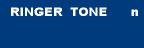
TERMINAL SETUP WITH THE FEATURE KEY
Microphone On/Off
The MIC lamp shows the status of the built-in microphone.
To change microphone status:
•Press Soft Key associated with the MIC Display or press Feature and 1.
To select ringer tone
The Dterm Series i has 8 ringer tones that you can select.
•Press Feature and 3. The LCD displays the selected tone number (n=1 ~ 8).
|
Tone No. |
Frequency/Modulation |
|
1 |
520+660Hz, 16Hz Modulating Signal |
|
2 |
520+660Hz, 8Hz Modulating Signal |
|
3 |
1400+1100Hz |
|
4 |
1100Hz |
|
5 |
540Hz |
|
6 |
1100+1400Hz, 16Hz Modulating Signal |
|
7 |
660+760Hz, 16Hz Modulating Signal |
|
8 |
1100Hz Envelop Signal |
|
— 11 — |

To adjust ringer tone
NOTE: Access to feature is based on data assignment.
•Press Feature and 0. Ringer activates.
•Press 3. The LCD displays the selected tone number (n=1~8).
•Press 3. Next tone is selected.
To preset ringer volume
NOTE: Access to feature is based on data assignment.
•Press Feature and 0. Ringer activates.
•Press down or up Key. Ringer volume decreases or increases.
•Press Feature Key to stop ringing.
To adjust transmission/receiving volume (During valid call)
•Press Feature and 4. The Transmit Volume increases.
•Press Feature and 4 again. Transmit Volume returns to normal.
•Press down or up. Receive Volume decreases or increases.
TO ORIGINATE AN OUTSIDE CALL VIA EXTENSION LINE KEY
•Lift handset or press Speaker key, receive dial tone.
•Dial the Central Office access code, e.g. 9.
•Dial desired telephone number.
—12 —
•Use handset or MIC to converse.
TO ORIGINATE AN INTERNAL CALL
•Lift handset or press Speaker key.
•Receive dial tone.
•Dial desired station number.
•Use handset or MIC to converse.
OUTSIDE LINE APPEARANCE
To originate:
•Press the OUTSIDE LINE APPEARANCE feature key.
•Lift handset or press Speaker, receive Central Office or distant PBX dial tone.
•Dial the destination.
To Answer:
•Press the LINE APPEARANCE feature key (ringing and flashing LED alert user to incoming call.)
•Lift handset or press Speaker.
•Speak with incoming party.
—13 —

TO ORIGINATE A CALL USING ONE-TOUCH BUTTONS
NOTE: With DTP-32D
•Press desired Speed Call button, or press Speaker and Speed Call.
To program:
NOTE: Available only on Dterm stations with speed calling keys.)
•Press Conf button. Conf flashes
•Press desired One-Touch button, Speaker button LED lights steady.
•Enter desired station number, feature code or outside access code and telephone number. Display indicates digits dialed.
•Press Conf again to save the number.
To verify:
•Press Conf button.
•Press desired One Touch button.
•Display indicates digits programmed.
NOTE: When a station number is programmed on a one touch button, the associated LED Light will light when that station is in use. (Available for 32D terminals only).
—14 —

- Главная
-
NEC
-
IP-телефоны
-
Dterm I Series
На этой странице вы найдёте полный список документов на IP-телефоны NEC Dterm I Series.
Выберите необходимый PDF файл.
-
IP-телефоны
NEC Dterm I Series Инструкция по эксплуатацииТип файла
PDFРазмер
580 KbКол-во страниц
52Просмотров
2183Download / Read online
- 1
Другие NEC IP-телефоны
-
NEC Dterm I Series Инструкция по эксплуатации
PDF файлов
1Просмотров
3571 -
NEC ND-70919 Инструкция по эксплуатации
PDF файлов
1Просмотров
2783 -
NEC IP3AT-8WV(AUSTRALIA) Инструкция по эксплуатации
PDF файлов
1Просмотров
2410 -
NEC MH240 Инструкция по эксплуатации
PDF файлов
1Просмотров
2221 -
NEC 5330 IP Инструкция по эксплуатации
PDF файлов
1Просмотров
2080 -
NEC IP3NA-8WV(USA) Инструкция по эксплуатации
PDF файлов
1Просмотров
1969
Другие устройства NEC
-
Телефоны
NEC DT300 Series Инструкция по эксплуатацииPDF файлов
1Просмотров
159869 -
Сетевые карты
NEC PD78056 Инструкция по эксплуатацииPDF файлов
1Просмотров
66013 -
Серверы
NEC Express5800/320Fd Руководство пользователяPDF файлов
11Просмотров
29762 -
Серверы
NEC Express5800/R120e-1M Руководство пользователяPDF файлов
25Просмотров
25826 -
Серверы
NEC Express5800/R120a-1 Руководство пользователяPDF файлов
8Просмотров
25411 -
Серверы
NEC Express5800/R120d-2M Руководство пользователяPDF файлов
25Просмотров
25270
Вопросы
-
слабая батарея
Ноутбуки
Acer
1310
Alex 12.02.2016 17:26
Ранее вы смотрели
Производители
Brocade Communications Systems
Fujifilm
John Deere
Kidde
Klipsch
MAGIMIX
Nexotek
Solaira
SportDOG
Verdero
Типы устройств
Парогенераторы
Видеоигры
Системы для видеоконференций
Кухонные плиты
Молотки и киянки
Садовые тележки
Отрезные пилы
Сейфы и ящики для наличных
Комплекты для наблюдения
Диски Blu-ray
Устройства
Axor Brushed Nickel 37030821
Canon PowerShot ELPH 115 IS 8605B001
Emerson RET23
GE 97864 GE Executive Series 4Port USB 2.0 Hub
GE WSXH208H
HP Surestore High-Availability Storage Systems
JVC DX-J10
Lorex Surveillance Systems
Petsafe PPA11-13128
Snapper 214X1PS
freeuserguide.ru
About Us
Contacts
Disclamers
Privacy Policy
Эта страница полезна для вас? Поделитесь ссылкой:
11 docs – User Manuals, Help Guides and Specs – for the NEC Dterm I Series product are present in our data base.
Tips for Finding Manuals:
This web-page provides a list of 11 accessible operating manuals and information books describing NEC Dterm I Series.
All manuals and instructions for NEC Dterm I Series are introduced in an easy-to-use PDF format and may be gratuitously downloaded or looked through directly from the site.
The page offers the following types of manuals: Cordless Telephone, Headphone, IP Phone, Other, Telephone.
Helpful hints: While selecting a necessary guide for NEC Dterm I Series one should pay special attention to the type of the document.
We try to supply you with the fullest possible set of papers we or our users are able to find. These may be overviews and specifications of the device, mounting and installing instructions, the unit operating rules and maintenance regulations and much more.
Haven’t found a required manual for your NEC Dterm I Series?
Check in a while. We update our guides collection and add new documents on a daily basis for you to be always able to find the very paper you need on our web-site. In case you own a directory or an instruction for NEC Dterm I Series, which is absent on our site, and you’d like to share it with the public, please send it to us as a scanned copy or a PDF file, and we’ll definitely place it on our page while providing your name as a supplier of the doc. Lots of our users will be grateful for your assistance!

