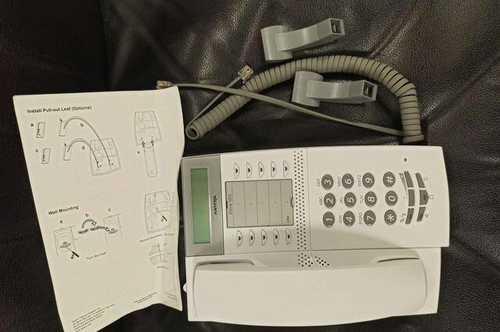Operating instructions elmeg CS410 / CS410-U /
CS400 / CS400xt
Declaration of conformity and CE mark
This device meets the requirements of the following EC directive R&TTE 1999/5/EG:
»Directive 1999/5/EC of the European Parliament and of the Council of 9 March
1999 on radio equipment and telecommunications terminal equipment and the mutual recognition of their conformity«.
You can also request this EC declaration of conformity at the following Internet
URL: http://www.funkwerk-ec.com.
The waste container symbol with the «X» through it on the device indicates that the device must be disposed of separately from normal domestic waste at an appropriate waste disposal facility at the end of its useful service life. You will find additional information on an individual returning of the old appliances under www.funkwerk-ec.com.
© 2005 Funkwerk Enterprise Communications gmbH — All rights reserved.
Reprinting of this document, even excerpts, is permitted only with the express consent of the publisher and with precise source information, regardless of the media used (mechanical or electronic).
Function descriptions included in this documentation which refer to software products of other manufacturers are based on the software used and valid at the date the documentation was prepared or published.
The product and company names used in this documentation may be protected by trademarks.
2
Inhaltsverzeichnis
Inhaltsverzeichnis
Description and installation . . . . . . . . . . . . . . . . . . . . . . . . . . 1
CS400 / CS400xt . . . . . . . . . . . . . . . . . . . . . . . . . . . . . . . . . . . . . . . . . . 1
Configuring emergency operation (PtMP and PtP connections) . . . . . . . . . . . . . 2
Configuring emergency operation at a point-to-point (PtP) connection . . . . . . . . . 2
Making calls during emergency operation at a point-to-multipoint connection . . . . 2
Making calls at emergency power supply mode on a point-to-point connection. . . . . 2
CS410 . . . . . . . . . . . . . . . . . . . . . . . . . . . . . . . . . . . . . . . . . . . 2
CS410-U . . . . . . . . . . . . . . . . . . . . . . . . . . . . . . . . . . . . . . . . . . 2
Setting up/ Configuring the system telephone . . . . . . . . . . . . . . . . . . . . . . . . 2
System-telephone extension modules . . . . . . . . . . . . . . . . . . . . . . . . . . . . . 3
Up0/S0-module (CS410 only) . . . . . . . . . . . . . . . . . . . . . . . . . . . . . . . . . . 3
Answering machine module . . . . . . . . . . . . . . . . . . . . . . . . . . . . . . . . . . . 3
Additional »T400« keyboard . . . . . . . . . . . . . . . . . . . . . . . . . . . . . . . . . . 3
Additional »T400/2« keyboard . . . . . . . . . . . . . . . . . . . . . . . . . . . . . . . . . 3
Safety notes . . . . . . . . . . . . . . . . . . . . . . . . . . . . . . . . . . . . . . . . 3
Elektrostatic charges (protection against electrostatic charges) . . . . . . . . . . . . . . 4
Unpacking and placing the telephone . . . . . . . . . . . . . . . . . . . . . . . . . . . . . 4
Placing the telephone . . . . . . . . . . . . . . . . . . . . . . . . . . . . . . . . . . . . . . . 4
Cleaning the telephone . . . . . . . . . . . . . . . . . . . . . . . . . . . . . . . . . . . . . . 5
Connecting the telephone (ISDN and handset cords) . . . . . . . . . . . . . . . . . . . . 5
Connecting the handset connecting cord . . . . . . . . . . . . . . . . . . . . . . . . . . . 5
Connecting the ISDN cord. . . . . . . . . . . . . . . . . . . . . . . . . . . . . . . . . . . . 5
Important notes for connecting the telephone to the Up0 . . . . . . . . . . . . . . . . . 6
Connecting and configuring a headset (not included in the scope of supply) . . . . . . 6
Connecting a headset . . . . . . . . . . . . . . . . . . . . . . . . . . . . . . . . . . . . . . . 6
Further settings when using a headset . . . . . . . . . . . . . . . . . . . . . . . . . . . . . 7
Connecting the telephone to a PC . . . . . . . . . . . . . . . . . . . . . . . . . . . 7
Connecting the PC connection cable (USB) . . . . . . . . . . . . . . . . . . . . . . . . . . 7
Connecting the audio cable (Audio in / Audio Out) . . . . . . . . . . . . . . . . . . . . . 8
Changing the label . . . . . . . . . . . . . . . . . . . . . . . . . . . . . . . . . . . . 8
Pictographs . . . . . . . . . . . . . . . . . . . . . . . . . . . . . . . . . . . . . . . . 9
Setting the display language . . . . . . . . . . . . . . . . . . . . . . . . . . . . . . 9
Telephone display and buttons . . . . . . . . . . . . . . . . . . . . . . . . . . . 10
Telephone display . . . . . . . . . . . . . . . . . . . . . . . . . . . . . . . . . . . . . . . . 11
Special feature for displaying lists in the display . . . . . . . . . . . . . . . . . . . . . . 12
Special feature for changing existing entries. . . . . . . . . . . . . . . . . . . . . . . . . 12
Key assignments for entering texts . . . . . . . . . . . . . . . . . . . . . . . . . . . . . . 12
Input mode for entering letters . . . . . . . . . . . . . . . . . . . . . . . . . . . . . . . . 13
Call signaling . . . . . . . . . . . . . . . . . . . . . . . . . . . . . . . . . . . . . . . . . . . 13
I
Inhaltsverzeichnis
Function keys and LEDs . . . . . . . . . . . . . . . . . . . . . . . . . . . . . . . . . . . . 13
LED call signaling and answering machine . . . . . . . . . . . . . . . . . . . . . . . . . 13
Acknowledegement signals . . . . . . . . . . . . . . . . . . . . . . . . . . . . . . . . . . . 13
Displays for programmed features . . . . . . . . . . . . . . . . . . . . . . . . . . . . . . 14
Making Calls . . . . . . . . . . . . . . . . . . . . . . . . . . . . . . . . . . 15
Starting a call . . . . . . . . . . . . . . . . . . . . . . . . . . . . . . . . . . . . . . 15
Dial number — no correction possible . . . . . . . . . . . . . . . . . . . . . . . . . . . . . 15
Dial call number — correction possible . . . . . . . . . . . . . . . . . . . . . . . . . . . . 15
Dialing from the pabx telephone directory . . . . . . . . . . . . . . . . . . . . . . . . . 16
Dialing from the telephone directory . . . . . . . . . . . . . . . . . . . . . . . . . . . . . 16
Dialing from the VIP memory . . . . . . . . . . . . . . . . . . . . . . . . . . . . . . . . . 16
Direct dial-in using function keys . . . . . . . . . . . . . . . . . . . . . . . . . . . . . . . 16
from Dialing from the caller/memo list . . . . . . . . . . . . . . . . . . . . . . . . . . . 17
Accepting / rejecting a call . . . . . . . . . . . . . . . . . . . . . . . . . . . . . . 17
Call Deflection . . . . . . . . . . . . . . . . . . . . . . . . . . . . . . . . . . . . . 17
No number transmission (anonymus call) . . . . . . . . . . . . . . . . . . . . . 17
Starting a call with a fixed extension number (MSN) . . . . . . . . . . . . . . . 18
Redialing. . . . . . . . . . . . . . . . . . . . . . . . . . . . . . . . . . . . . . . . . 18
Extended last number redial . . . . . . . . . . . . . . . . . . . . . . . . . . . . . . . . . . 18
Deleting a telephone number from extended redialing or save as a memo . . . . . . . 19
Importing numbers from extended redialing into the telephone directory . . . . . . . 19
Automatic redialing . . . . . . . . . . . . . . . . . . . . . . . . . . . . . . . . . . . . . . . 19
Suspending automatic redialing . . . . . . . . . . . . . . . . . . . . . . . . . . . . . . . . 20
Deactivating automatic redialing . . . . . . . . . . . . . . . . . . . . . . . . . . . . . . . 20
Microphone activation/deactivation, open listening and hands-free calling . 20
Mute on/off . . . . . . . . . . . . . . . . . . . . . . . . . . . . . . . . . . . . . . . . . . . . 20
Speaker function . . . . . . . . . . . . . . . . . . . . . . . . . . . . . . . . . . . . . . . . . 21
Hands Free Calling. . . . . . . . . . . . . . . . . . . . . . . . . . . . . . . . . . . . . . . . 21
Headset use . . . . . . . . . . . . . . . . . . . . . . . . . . . . . . . . . . . . . . . 21
Activating and deactivating the headset . . . . . . . . . . . . . . . . . . . . . . . . . . . 21
Activating and deactivating open listening while using the headset . . . . . . . . . . . 21
Announcement . . . . . . . . . . . . . . . . . . . . . . . . . . . . . . . . . . . . . 22
Intercom . . . . . . . . . . . . . . . . . . . . . . . . . . . . . . . . . . . . . . . . . 22
Automatic completion of call . . . . . . . . . . . . . . . . . . . . . . . . . . . . . 23
automatical recall to busy subscriber (CCBS) . . . . . . . . . . . . . . . . . . . . . . . . 24
Automatic completion of calls on no reply (CCNR) . . . . . . . . . . . . . . . . . . . . 24
Programming completion of call to busy subscriber . . . . . . . . . . . . . . . . . . . . 24
II
Inhaltsverzeichnis
Viewing and clearing call-back calls. . . . . . . . . . . . . . . . . . . . . . . . . . . . . . 24
Parking a call . . . . . . . . . . . . . . . . . . . . . . . . . . . . . . . . . . . . . . 24
Park . . . . . . . . . . . . . . . . . . . . . . . . . . . . . . . . . . . . . . . . . . . . . . . . 25
Unparking. . . . . . . . . . . . . . . . . . . . . . . . . . . . . . . . . . . . . . . . . . . . . 25
Tracing (MCID). . . . . . . . . . . . . . . . . . . . . . . . . . . . . . . . . . . . . 25
Malicious call identification during ongoing call . . . . . . . . . . . . . . . . . . . . . . 25
After the caller has hung up the handset . . . . . . . . . . . . . . . . . . . . . . . . . . . 25
Keypad and tone frequency dialing (DTMF dialing) . . . . . . . . . . . . . . . 26
Keypad. . . . . . . . . . . . . . . . . . . . . . . . . . . . . . . . . . . . . . . . . . . . . . . 26
Tone dialing (dtmf dialing). . . . . . . . . . . . . . . . . . . . . . . . . . . . . . . . . . . 26
Rückfrage . . . . . . . . . . . . . . . . . . . . . . . . . . . . . . . . . . . . . . . . 26
Conducting calls with several subscribers . . . . . . . . . . . . . . . . . 27
Call waiting . . . . . . . . . . . . . . . . . . . . . . . . . . . . . . . . . . . . . . . 27
Transferring a call to a busy subscriber . . . . . . . . . . . . . . . . . . . . . . . . . . . 27
Call switching . . . . . . . . . . . . . . . . . . . . . . . . . . . . . . . . . . . . . . 27
Broker’s call . . . . . . . . . . . . . . . . . . . . . . . . . . . . . . . . . . . . . . . 28
Three-party conference . . . . . . . . . . . . . . . . . . . . . . . . . . . . . . . . 28
Telephone operation. . . . . . . . . . . . . . . . . . . . . . . . . . . . . . 29 telephone directory . . . . . . . . . . . . . . . . . . . . . . . . . . . . . . . . . . 29
Settings for telephone book entries . . . . . . . . . . . . . . . . . . . . . . . . . . . . . . 29
Name and number . . . . . . . . . . . . . . . . . . . . . . . . . . . . . . . . . . . . . . . . 29
Outgoing number (MSN assignment). . . . . . . . . . . . . . . . . . . . . . . . . . . . . 29
Special dial tone (VIP-Tonruf). . . . . . . . . . . . . . . . . . . . . . . . . . . . . . . . . 29
Infotext . . . . . . . . . . . . . . . . . . . . . . . . . . . . . . . . . . . . . . . . . . . . . . 29
Add an entry to the telephone directory . . . . . . . . . . . . . . . . . . . . . . . . . . . 30
Editing phone directory entries . . . . . . . . . . . . . . . . . . . . . . . . . . . . . . . . 30
Deleting a phone directory entry . . . . . . . . . . . . . . . . . . . . . . . . . . . . . . . 30
Programming special dial tones (VIP-tones) for telephone directory entries . . . . . 31
Programming an info text for a telephone book entry . . . . . . . . . . . . . . . . . . . 31
VIP-Memory . . . . . . . . . . . . . . . . . . . . . . . . . . . . . . . . . . . . . . 31
Programming VIP entries . . . . . . . . . . . . . . . . . . . . . . . . . . . . . . . . . . . 31
Editing VIP entries . . . . . . . . . . . . . . . . . . . . . . . . . . . . . . . . . . . . . . . 32
Caller- and Memo list . . . . . . . . . . . . . . . . . . . . . . . . . . . . . . . . . 32
Caller list . . . . . . . . . . . . . . . . . . . . . . . . . . . . . . . . . . . . . . . . . . . . . 33
Memo list . . . . . . . . . . . . . . . . . . . . . . . . . . . . . . . . . . . . . . . . . . . . . 33
SMS / UUS1 messages . . . . . . . . . . . . . . . . . . . . . . . . . . . . . . . . . . . . . . 33
III
Inhaltsverzeichnis
UUS1 Inhibiting filter . . . . . . . . . . . . . . . . . . . . . . . . . . . . . . . . . . . . . . 33
Viewing the caller list . . . . . . . . . . . . . . . . . . . . . . . . . . . . . . . . . . . . . . 34
Further information about a call / memo . . . . . . . . . . . . . . . . . . . . . . . . . . 34
Further information about a text message (SMS / UUS1) . . . . . . . . . . . . . . . . . 35
Deleting the caller / memo list . . . . . . . . . . . . . . . . . . . . . . . . . . . . . . . . . 36
Deleting an entry. . . . . . . . . . . . . . . . . . . . . . . . . . . . . . . . . . . . . . . . . 36
Deleting all calls . . . . . . . . . . . . . . . . . . . . . . . . . . . . . . . . . . . . . . . . . 36
Entering the number of the caller in the phone book of the phone . . . . . . . . . . . . 36
Entering a memo. . . . . . . . . . . . . . . . . . . . . . . . . . . . . . . . . . . . . . . . . 36
The following example describes how to add a new number as a memo. . . . . . . . . 37
SMS and UUS1 text messages . . . . . . . . . . . . . . . . . . . . . . . . . . . . 37
SMS Text Messages (subject to terms of network provider) . . . . . . . . . . . . . . . . 37
UUS1 text messages . . . . . . . . . . . . . . . . . . . . . . . . . . . . . . . . . . . . . . . 38
Creating and sending text messages Creating and sending text messages . . . . . . . 38
Example: Creating a UUS1 text message . . . . . . . . . . . . . . . . . . . . . . . . . . . 38
Important notes for entering numbers with SMS transmission . . . . . . . . . . . . . 39
Sending an interlaced SMS . . . . . . . . . . . . . . . . . . . . . . . . . . . . . . . . . . . 39
Viewing newly received text messages . . . . . . . . . . . . . . . . . . . . . . . . . . . . 39
Viewing received or sent text messages . . . . . . . . . . . . . . . . . . . . . . . . . . . 40
Example: Reading a received UUS1 message. . . . . . . . . . . . . . . . . . . . . . . . . 40
Permanently stored text messages (UUS1 only) . . . . . . . . . . . . . . . . . . . . . . . 41
Automatic sending of text messages (UUS1 only). . . . . . . . . . . . . . . . . . . . . . 41
Configuring the text message reception mode (UUS1 only) . . . . . . . . . . . . . . . . 42
Error when sending or receiving an SMS . . . . . . . . . . . . . . . . . . . . . . . . . . . 42
Error while sending an SMS . . . . . . . . . . . . . . . . . . . . . . . . . . . . . . . . . . 42
Error while receiving an SMS . . . . . . . . . . . . . . . . . . . . . . . . . . . . . . . . . 42
Silent signalling. . . . . . . . . . . . . . . . . . . . . . . . . . . . . . . . . . . . . 43
Monitoring costs . . . . . . . . . . . . . . . . . . . . . . . . . . . . . . . . 43
Procedures for charge rate transmission . . . . . . . . . . . . . . . . . . . . . . . . . . . 43
Viewing and deleting costs . . . . . . . . . . . . . . . . . . . . . . . . . . . . . . 43
Viewing/deleting costs for the last call . . . . . . . . . . . . . . . . . . . . . . . . . . . . 44
Viewing and deleting total costs . . . . . . . . . . . . . . . . . . . . . . . . . . . . . . . . 44
Viewing/deleting costs for specific extension numbers (MSN) . . . . . . . . . . . . . . 44
Setting the tariff factor and the currency . . . . . . . . . . . . . . . . . . . . . . 45
Programming a charge limit for an extension number . . . . . . . . . . . . . . 45
Enabling or inhibiting an extension number (MSN) for outgoing calls . . . . 46
Communication and charge displays . . . . . . . . . . . . . . . . . . . . . . . . 46
The following displays are possible during a call: . . . . . . . . . . . . . . . . . . . . . . 46
Displaying information during a call . . . . . . . . . . . . . . . . . . . . . . . . . . . . . 47
Programming calling line identification mode (CLIP/CLIR/COLP/COLR) . . . . . . . 48
System telephony. . . . . . . . . . . . . . . . . . . . . . . . . . . . . . . . 49
IV
Inhaltsverzeichnis
Function keys . . . . . . . . . . . . . . . . . . . . . . . . . . . . . . . . . . . . . . 49
Function key examples . . . . . . . . . . . . . . . . . . . . . . . . . . . . . . . . . . . . . 49
Direct dialing buttons (see page 16). . . . . . . . . . . . . . . . . . . . . . . . . . . . . . 49
DTMF/ keypad sequences (see page 26). . . . . . . . . . . . . . . . . . . . . . . . . . . . 49
Defining the MSN extension number for the next call (MSN assignment) . . . . . . . 49
Line keys . . . . . . . . . . . . . . . . . . . . . . . . . . . . . . . . . . . . . . . . . . . . . 49
Trunk group buttons . . . . . . . . . . . . . . . . . . . . . . . . . . . . . . . . . . . . . . 49
Extension keys . . . . . . . . . . . . . . . . . . . . . . . . . . . . . . . . . . . . . . . . . . 50
Connection keys . . . . . . . . . . . . . . . . . . . . . . . . . . . . . . . . . . . . . . . . . 50
»System-parked inquiry« button . . . . . . . . . . . . . . . . . . . . . . . . . . . . . . . 50
Team keys . . . . . . . . . . . . . . . . . . . . . . . . . . . . . . . . . . . . . . . . . . . . . 50
Team log-on/off . . . . . . . . . . . . . . . . . . . . . . . . . . . . . . . . . . . . . . . . . 51
Day/ Night modes . . . . . . . . . . . . . . . . . . . . . . . . . . . . . . . . . . . . . . . . 51
Announcement (see page 22). . . . . . . . . . . . . . . . . . . . . . . . . . . . . . . . . . 51
Message enable on/off . . . . . . . . . . . . . . . . . . . . . . . . . . . . . . . . . . . . . . 51
Intercom (see page 22) . . . . . . . . . . . . . . . . . . . . . . . . . . . . . . . . . . . . . 51
Intercom enable on/off . . . . . . . . . . . . . . . . . . . . . . . . . . . . . . . . . . . . . 51
Boss/Sec.-function . . . . . . . . . . . . . . . . . . . . . . . . . . . . . . . . . . . . . . . . 51
Xfer secretary. . . . . . . . . . . . . . . . . . . . . . . . . . . . . . . . . . . . . . . . . . . 51
Call filter . . . . . . . . . . . . . . . . . . . . . . . . . . . . . . . . . . . . . . . . . . . . . 51
Call rerouting. . . . . . . . . . . . . . . . . . . . . . . . . . . . . . . . . . . . . . . . . . . 51
Direct dial-in . . . . . . . . . . . . . . . . . . . . . . . . . . . . . . . . . . . . . . . . . . . 52
Headset on/off . . . . . . . . . . . . . . . . . . . . . . . . . . . . . . . . . . . . . . . . . . 52
Auto-Answer . . . . . . . . . . . . . . . . . . . . . . . . . . . . . . . . . . . . . . . . . . . 52
Extension key for an answering machine. . . . . . . . . . . . . . . . . . . . . . . . . . . 52
Voice Mail-Button . . . . . . . . . . . . . . . . . . . . . . . . . . . . . . . . . . . . . . . . 52
User on/off button (sertaste ein/aus (programming the system telephone’s MSN extension number). . . . . . . . . . . . . . . . . . . . . . . . . . . . . . . . . . . . . . . . 52
Status info button . . . . . . . . . . . . . . . . . . . . . . . . . . . . . . . . . . . . . . . . 52
Macro functions . . . . . . . . . . . . . . . . . . . . . . . . . . . . . . . . . . . . . . . . . 53
LED functions . . . . . . . . . . . . . . . . . . . . . . . . . . . . . . . . . . . . . . . . . . 53
Programming a function key. . . . . . . . . . . . . . . . . . . . . . . . . . . . . . . . . . 54
Using the function key . . . . . . . . . . . . . . . . . . . . . . . . . . . . . . . . . . . . . 54
Important notes for LED functions . . . . . . . . . . . . . . . . . . . . . . . . . . . . . . 54
System menu at a pabx with system telephony . . . . . . . . . . . . . . . . . . 55
Accessing the system menu for PABX systems . . . . . . . . . . . . . . . . . . . . . . . 55
Configuring and setting up the system telephone . . . . . . . . . . . . . 56
Extended configuration . . . . . . . . . . . . . . . . . . . . . . . . . . . . . . . . 56
Acoustic . . . . . . . . . . . . . . . . . . . . . . . . . . . . . . . . . . . . . . . . . 57 headset . . . . . . . . . . . . . . . . . . . . . . . . . . . . . . . . . . . . . . . . . . . . . . 57
Speaker . . . . . . . . . . . . . . . . . . . . . . . . . . . . . . . . . . . . . . . . . . . . . . 57
Call waiting . . . . . . . . . . . . . . . . . . . . . . . . . . . . . . . . . . . . . . . . . . . . 58
Acknowledgement signals . . . . . . . . . . . . . . . . . . . . . . . . . . . . . . . . . . . 58
Idle . . . . . . . . . . . . . . . . . . . . . . . . . . . . . . . . . . . . . . . . . . . . . . . . . 59
Handset . . . . . . . . . . . . . . . . . . . . . . . . . . . . . . . . . . . . . . . . . . . . . . 59
Notice tone (announcement and Intercom) . . . . . . . . . . . . . . . . . . . . . . . . . 60
Announcement . . . . . . . . . . . . . . . . . . . . . . . . . . . . . . . . . . . . . . . . . . 60
V
Inhaltsverzeichnis
Intercom . . . . . . . . . . . . . . . . . . . . . . . . . . . . . . . . . . . . . . . . . . . . . 60
Answering machine . . . . . . . . . . . . . . . . . . . . . . . . . . . . . . . . . . . . . . . 60
Date . . . . . . . . . . . . . . . . . . . . . . . . . . . . . . . . . . . . . . . . . . . . . . . . 60
Audio-Out. . . . . . . . . . . . . . . . . . . . . . . . . . . . . . . . . . . . . . . . . . . . . 61
Listening to Audio-In over the speaker . . . . . . . . . . . . . . . . . . . . . . . . . . . . 61
Settings . . . . . . . . . . . . . . . . . . . . . . . . . . . . . . . . . . . . . 62
Direct call . . . . . . . . . . . . . . . . . . . . . . . . . . . . . . . . . . . . . . . . . . . . . 62
Call rerouting (call forwarding) . . . . . . . . . . . . . . . . . . . . . . . . . . . . . . . . 63
Deactivating call rerouting . . . . . . . . . . . . . . . . . . . . . . . . . . . . . . . . . . . 64
Call waiting . . . . . . . . . . . . . . . . . . . . . . . . . . . . . . . . . . . . . . . . . . . . 65
Display contrast . . . . . . . . . . . . . . . . . . . . . . . . . . . . . . . . . . . . . . . . . 66
Appointment . . . . . . . . . . . . . . . . . . . . . . . . . . . . . . . . . . . . . . . . . . . 66
Auto-Answer . . . . . . . . . . . . . . . . . . . . . . . . . . . . . . . . . . . . . . . . . . . 67
Headset . . . . . . . . . . . . . . . . . . . . . . . . . . . . . . . . . . . . . . . . . . . . . . 67
Setting the time . . . . . . . . . . . . . . . . . . . . . . . . . . . . . . . . . . . . . . . . . 69
Call filter . . . . . . . . . . . . . . . . . . . . . . . . . . . . . . . . . . . . . . . . . . . . . 69
Configuration. . . . . . . . . . . . . . . . . . . . . . . . . . . . . . . . . . 71 inhibit . . . . . . . . . . . . . . . . . . . . . . . . . . . . . . . . . . . . . . . . . . . . . . . 71
PIN . . . . . . . . . . . . . . . . . . . . . . . . . . . . . . . . . . . . . . . . . . . . . . . . . 71
Menu. . . . . . . . . . . . . . . . . . . . . . . . . . . . . . . . . . . . . . . . . . . . . . . . 72
Outgoing . . . . . . . . . . . . . . . . . . . . . . . . . . . . . . . . . . . . . . . . . . . . . 73 list . . . . . . . . . . . . . . . . . . . . . . . . . . . . . . . . . . . . . . . . . . . . . . . . . 73
Display . . . . . . . . . . . . . . . . . . . . . . . . . . . . . . . . . . . . . . . . . . 73
Langu¬age . . . . . . . . . . . . . . . . . . . . . . . . . . . . . . . . . . . . . . . . . . . . 74
Conversation . . . . . . . . . . . . . . . . . . . . . . . . . . . . . . . . . . . . . . . . . . . 74
Connection to a pabx . . . . . . . . . . . . . . . . . . . . . . . . . . . . . . . . . . . . . . 75
MSN (extension numbers) . . . . . . . . . . . . . . . . . . . . . . . . . . . . . . . . . . . 76
Programming a specific PIN for an extension number (MSN) . . . . . . . . . . . . . . 78
Programming numbers . . . . . . . . . . . . . . . . . . . . . . . . . . . . . . . . 80
Programming function keys . . . . . . . . . . . . . . . . . . . . . . . . . . . . . . . . . . 80
Commands and keys for macro programming . . . . . . . . . . . . . . . . . . . . . . . 81
The following commands are available for macro programming: . . . . . . . . . . . . 81
Tastenbelegung für die Macro programming . . . . . . . . . . . . . . . . . . . . . . . . 82
Macro programming examples: . . . . . . . . . . . . . . . . . . . . . . . . . . . . . . . . 83
Service . . . . . . . . . . . . . . . . . . . . . . . . . . . . . . . . . . . . . . 84
Name. . . . . . . . . . . . . . . . . . . . . . . . . . . . . . . . . . . . . . . . . . . . . . . . 84
SMS . . . . . . . . . . . . . . . . . . . . . . . . . . . . . . . . . . . . . . . . . . . . . . . . 84
Version . . . . . . . . . . . . . . . . . . . . . . . . . . . . . . . . . . . . . . . . . . . . . . 85
Data . . . . . . . . . . . . . . . . . . . . . . . . . . . . . . . . . . . . . . . . . . . . . . . . 85
Software . . . . . . . . . . . . . . . . . . . . . . . . . . . . . . . . . . . . . . . . . . . . . . 86
Telephone BIOS . . . . . . . . . . . . . . . . . . . . . . . . . . . . . . . . . . . . . . . . . 88
The following functions are available in the telephone’s BIOS . . . . . . . . . . . . . . 88
Downloading new firmware via the PC port . . . . . . . . . . . . . . . . . . . . . . . . . 88
Downloading new firmware via the ISDN connection . . . . . . . . . . . . . . . . . . . 88
Country . . . . . . . . . . . . . . . . . . . . . . . . . . . . . . . . . . . . . . . . . . . . . . 88
VI
Inhaltsverzeichnis
Telephone and PC . . . . . . . . . . . . . . . . . . . . . . . . . . . . . . . 90
CTI / TAPI using the phone’s USB port . . . . . . . . . . . . . . . . . . . . . . . 90
CAPI using the telephone’s USB port . . . . . . . . . . . . . . . . . . . . . . . . 90
Fax and data services (not included in the delivery) . . . . . . . . . . . . . . . . . . . . 90
Internet access . . . . . . . . . . . . . . . . . . . . . . . . . . . . . . . . . . . . . . . . . . 90
Audio applications using the phone’s audio jacks . . . . . . . . . . . . . . . . . 91
Contents of the WIN-Tools CD-ROM . . . . . . . . . . . . . . . . . . . . . . . . 91
Programs for telephone configuration (WIN-Tools) . . . . . . . . . . . . . . . . . . . . 91
Application programs . . . . . . . . . . . . . . . . . . . . . . . . . . . . . . . . . . . . . . 91
Drivers. . . . . . . . . . . . . . . . . . . . . . . . . . . . . . . . . . . . . . . . . . . . . . . 92
Important note for installation of the CAPI drivers: . . . . . . . . . . . . . . . . . . . . 92
Installing the programs from CD-ROM . . . . . . . . . . . . . . . . . . . . . . 92
PC requirements: . . . . . . . . . . . . . . . . . . . . . . . . . . . . . . . . . . . . . . . . 92
Installation sequence . . . . . . . . . . . . . . . . . . . . . . . . . . . . . . . . . . . . . . 92
Appendix . . . . . . . . . . . . . . . . . . . . . . . . . . . . . . . . . . . . 94
Declaration of conformity and CE mark . . . . . . . . . . . . . . . . . . . . . . 94
Default telephone settings . . . . . . . . . . . . . . . . . . . . . . . . . . . . . . 94
Technical specifications . . . . . . . . . . . . . . . . . . . . . . . . . . . . . . . . 96
ISDN port (CS410, CS400) . . . . . . . . . . . . . . . . . . . . . . . . . . . . . . . . . . . 96
Up0-Connection (CS410-U) . . . . . . . . . . . . . . . . . . . . . . . . . . . . . . . . . . 96
USB port. . . . . . . . . . . . . . . . . . . . . . . . . . . . . . . . . . . . . . . . . . . . . . 96
Audio connections . . . . . . . . . . . . . . . . . . . . . . . . . . . . . . . . . . . . . . . . 96
Index . . . . . . . . . . . . . . . . . . . . . . . . . . . . . . . . . . . . . . . 97
Brief description of functions. . . . . . . . . . . . . . . . . . . . . . . . 105
VII
Inhaltsverzeichnis
VIII
Description and installation
Description and installation
You can connect the ISDN system telephone at the internal ISDN connection of an pabx system (S0 or Up0.
The ISDN telephone is connected to the ISDN network through an ISDN jack (Western or RJ45).
The ISDN telephone provides system features when connected to certain elmeg PABX systems. For example:
•
Dialing from the pabx telephone directory
• Sending and receiving SMS messages
• Messaging and intercom calls with other system telephones connected to the pabx.
•
Function keys for controlling special PABX features (switching call modes, team log-in/off, line buttons, extension buttons).
The status of the programmed features can be displayed by means of LEDs assigned to the specific function keys.
• Accessing the PABX system menu. This menu provides further pabx features.
The internal ISDN connection of the PABX systems automatically interfaces with the system telephone.
Please refer to the operating instructions of your PABX to determine whether these typical system features are provided with the various system telephones.
CS400 / CS400xt
This system telephone is delivered with a key extension module (T400/2), providing you with 10 additional, freely configurable keys.
It is designed for connection to an internal S0 port (4-wire cable) of a PABX system. The system telephone is not equipped with a USB or serial port for configuration or other uses. This phone must be configured via the internal ISDN port using the WinTools Professional Configurator. There are also no »Audio functions« implemented and you can not use the Answering machine or Up0 modules or functions. None of the functions for this module are shown in the display, nor can they be used.
OFF
ON
This telephone is equipped with the function »Emergency operation«. »Off«
= Emergency operation off, »On« = Emergency operation On. meaning it can be operated at NT via the PABX system on a loss of 230 V~ power. If more than one telephone is connected to the ISDN system, the emergency operation function may only be configured on one of the ISDN system telephones. All calls are signaled at this phone. The volume of the ringing tone is set to low. In addition to making normal calls, the following functions are also available:
• Selection of a call number from the telephone directory or the speed dial memory after lifting the handset.
• Display of call duration and costs.
• Mute.
•
Terminate call.
The phone number (MSN) that the network service provider assigned to you as the first (master) number will be transmitted to external subscribers. Charge billing is effected for this. Observe the information concerning emergency operation in the PABX system. Ongoing connections are interrupted in the event of a power failure.
1
Description and installation
Refer to the operating manual of your PABX system to see if your system supports emergency operation.
Configuring emergency operation (PtMP and PtP connections)
Emergency operation is not configured as a factory default feature. A slide switch is located on the bottom of the system telephone that can be used for configuring emergency operation.
To configure the emergency operation feature, slide the switch on the left side on the bottom of the phone down. To de-activate emergency operation, slide the switch back to the top position.
Attention: Before you move the emergency operation switch unplug the ISDN connector for the system telephone. Use a non-metallic tool to move the switch.
Configuring emergency operation at a point-to-point (PtP) connection
If you wish to also use your system telephone for emergency operation at a PtP connection you must also activate this feature using the PC configuration for your system telephone. You can use the configuration program to set emergency operation at a PtP connection.
Making calls during emergency operation at a point-to-multipoint connection
The system telephone begins emergency operation when power supply for the PABX system and the NT is lost. Emergency operation, followed by a telephone symbol is then shown in the system telephone display.
If the 230 V AC power supply is restored during an ongoing call, all normal, configured functions are available again only after you hang up the handset. If the 230V~ power supply is restored when the handset is in the cradle, the emergency operation display is replaced by the normal display when the handset is lifted, or on the next call.
Making calls at emergency power supply mode on a point-to-point connection
During emergency power supply mode at a point-to-point connection, you will see the normal operation displays.
CS410
This system telephone is designed for connection to an internal S0-port (4 wires) of an pabx system. If you wish to connect the telephone to an internal Up0-port, be sure to install the internal Up0/S0-module into the telephone or use the external Up0/S0-converter.
CS410-U
This system telephone is designed for connection to an internal Up0-port (2 wires) of an pabx system. The internal Up0/S0-module or the external Up0/S0-converter is then no longer required.
Setting up/ Configuring the system telephone
You can also perform a limited configuration for the supported features at the system telephone itself.
Complete configuration can only be performed however using the Professional Configurator provided on
2
Description and installation
the WIN-Tools CD via the USB port of the system telephone, or using the internal ISDN port of a PABX system.
System-telephone extension modules
Your telephone is equipped with two slots for connecting optional modules and a dedicated interface for an additional »T400« keyboard.
Up0/S0-module (CS410 only)
• Install the Up0/S0-module into your telephone if you wish to connect the phone to a Up0-port of a pabx. The external Up0/S0-converter is then no longer required.
Answering machine module
• This module provides your telephone with a multi-function digital answering machine.
FOR EXAMPLE.: Separate programming for each MSN extension number, time-control feature for voice announcement related to specific MSN extension numbers, automatic notification with newly recorded calls, recording of dictations, logging of calls, remote polling protected by PIN.
A special key and LED are provided for operation of the answering machine.
Additional »T400« keyboard
• This additional keypad has 20 buttons with an inset LED, which can be used on two levels as function buttons. The LED is assigned to the first level. Another two LEDs are provided for indicating additional information.
Up to three additional keypads can be connected (cascaded) to your telephone. A plug-in power supply is required if you use more than one additional keypad. Use only the approved T400 power supply units available as accessory / serial number 220872.5 or T400-UK / serial number 220873.3.
Additional »T400/2« keyboard
•
This additional keypad has 10 buttons with an inset LED, which can be used on two levels as function buttons. The LED is assigned to the first level. Another two LEDs are provided for indicating additional information.
Safety notes
•
Storage temperature: -25°C … +70°C.
•
Operating temperature: +5°C … +40°C.
Only connect the telephone when the permissible ambient operating temperature has been reached.
Please note that condensation on or in the telephone may occur when moving from cold to warm surroundings. Only remove the telephone from the package when the permissible ambient operating temperature has been reached.
•
You should not make calls or connect or disconnect any lines during thunderstorms.
• Only attach the connecting cords at the connections provided.
• Make sure phone cables are installed in a safe manner to prevent tripping.
3
Description and installation
•
Avoid the following:
Direct sunlight
Sources of heat (for example radiators)
Electronic devices (for example stereo components, office equipment or microwave devices)
Ingress of moisture or liquids
Aggressive fluids or vapors
Dusty environment
• Do not use the phone in excessively humid rooms or hazardous locations.
•
Never open the telephone, or accessories, yourself.
• Do not touch plug connectors with pointed, metal, or moist objects.
• Place the phone or accessories on a non-skid surface.
•
When required, clean the telephone with a slightly moistened cloth.
•
Only use approved accessories.
Elektrostatic charges (protection against electrostatic charges)
The telephone is supplied with enhanced ESD protection against the effects of electrostatic discharge that exceeds the protection level cited in the approval specification. Elevated ESD levels should nevertheless be avoided to the greatest possible extent. In some cases, electrostatic discharge levels can far exceed the approval limits or the resistance levels already implemented in your telephones. Eliminate the causes or conditions that promote these elevated ESD levels, such as insufficient humidity or carpeting. The telephone manufacturer does not assume any liability for damage caused under such circumstances.
Unpacking and placing the telephone
Unpacking
• ISDN system telephone
•
Handset with handset connecting cord
•
2 feet
• 1 ISDN connecting cord, approx. 6 m
• PC-Connection cable / USB cord , approx. 3 m (not with CS400)
•
PC-audio cable, 3.5 mm stereo jack, approx. 2,5m long (not with CS400)
•
Adapter cord for headset with a 4 pin connecting cord (8pin/4 pin)
• Cable holder (self-adhesive after removing the film) (not with CS400)
• Operating instructions and labels for function keys
Supplement with telephone safety instructions
• WIN-Tools CD-ROM with:
Professional Configurator, telephone directory-, download- and sound manager,
TAPI-, USB-, CAPI- and NDISWAN driver, Adobe Acrobat Reader,
Operating instructions and Adobe Acrobat file for the printing of individual labels
Placing the telephone
Before installing the telephone you must mount the rear feet for the telephone at the positions (6) shown in
figure 1.
Please note that the feet of your telephone may leave marks on sensitive surfaces, such as furniture. The manufacturer of the telephone is not liable for any such damage. Therefore, use appropriate non-skidding pads under the phone.
4
Description and installation
Cleaning the telephone
The ISDN system telephone has been manufactured for normal, everyday use. When required, clean the
ISDN system telephone with a slightly moistened cloth, or with an anti-static cloth. Never use a solvent to clean the phone! Never use a dry cloth; electrostatic charges could damage the electronics in the system. It is essential that no liquids penetrate into the inside of the ISDN system telephone, as this could destroy the phone.
Connecting the telephone (ISDN and handset cords)
Please connect the ISDN cable and the handset cable. Otherwise you will not be able to operate the phone.
2
6 4
5
5
4
4
6
7
3
1
Figure 1
Connecting the handset connecting cord
Connect the handset cord (1) as shown in figure 1. Lay the handset cord in the cord groove (4) and lock it be-
low the two cord retainers (5).
Connecting the ISDN cord
Connection to the S0 (CS410, CS400)
Connect the ISDN cord (2) as shown in figure 1 (S0-connector). Ensure that the longer ISDN connector is
plugged into the ISDN jack and the shorter ISDN connector into the ISDN socket on the telephone. Then lay the ISDN cord in the cord groove (4) and lock it below the two cord retainers (5).
Connection to the Up0 (CS400,CS410 with Up410/S0-module or CS0-U)
Connect the ISDN cable (1) as shown in figure 2 (Up0-socket). Ensure that the longer ISDN connector is
plugged into the ISDN jack and the shorter ISDN connector into the ISDN socket on the telephone. Then lay the ISDN cord in the cord groove (2) and lock it below the two cord retainers (3).
CS410 telephones equipped with a Up0/S0 module or CS410-U phones may not be connected through the S0-socket to an ISDN connection (e.g. internal ISDN port of the PABX).
5
Description and installation
Important notes for connecting the telephone to the Up0
• You can connect a further ISDN device with an S0- port (for example an ISDN card or a another telephone) at the S0 jack of the telephone. For each additional ISDN device this connection provides a power of 1 watt.
• If you connect an internal ISDN bus (for example for a telephone in a neighboring room) at the S0 jack, then this ISDN bus must be equipped with terminating resistors. For more information on installation procedures please refer to the Assembly instructions for your PABX. <P255.
2
1
3
Figure 2
Connecting and configuring a headset (not included in the scope of supply)
You can connect a headset to your telephone. Ask your dealer which headset models can be used or retrieve the required information from the Internet.
The telephone is equipped with an 8-pin socket for connecting a headset. Headsets with a DSHG-interface
(e. g. cordless DECT-headsets) can be connected to the telephone right away. Special accessories are not required for this. For the connection of standard headsets (connection cable of 4 pins, e.g. U10PS) use the supplied adapter cord.
You can connect / install the optional Answering Machine module and a headset with a DSHG port simultaneously to/in a system.
Connecting a headset
Connect the headset as shown in figure 1 on page 5 to the telephone’s dedicated headset socket. Then lay
the headset cord (3) in the cord groove (4) and lock it below the cord retainers (5).
If the headset cord does not fit in the cord guide, attach the self-adhesive cord holder supplied with the system to the bottom of your telephone (7). Then, route the headset cord under the cord holder.
6
Description and installation
Assignment of the headset jack pins (CS410 / CS410-U)
8 — transmitter
7 — V+ (3.3V)
6 — Microphone — (Ground)
5 — Handset (3.3 V switchable via resistor)
4 — Handset (ground)
3 — Microphone +
2 — Ground
1 — receiver
Figure 3
Assignment of the headset jack pins (CS400 / CS400 /CS400xt)
4
2
3
1
4 — Microphone — (Ground)
3 — Handset
2 — Handset (ground)
1 — Microphone +
Figure 4
Further settings when using a headset
You can use the handset or the headset for making calls. With headset operation, the following settings are required or possible:
• When configuring your telephone, program one of the function keys for headset operation (headset
button, see page 52).
• You can use the headset connected to your system automat ically for certain actions on the phone
(see page 67).
•
If a special support feature is stored in your telephone for the headset your are using, set your phone
for that headset model (see page 56).
For example, the LED in the microphone extension for »Firefly F142 N« from Plantronics can be activated by the telephone.
• If you would like to use the auto-answer feature with your headset, set the time after which a call is answered (see page ). When configuring your telephone, you should program a function key to be used for activating or deactivating the auto-answer feature.
• If you have configured your phone for automatic headset use, you can poll the answering machine using the headset.
Connecting the telephone to a PC
Connecting the PC connection cable (USB)
Use the USB cord supplied with the system to connect the telephone to the PC, or to the hub. If you use a different USB cord, ensure that the distance between the telephone and the PC, or between the telephone and the hub, does not exceed five meters, depending on the type of cord you are using.
7
Description and installation
Connect the USB cord (4) as shown in figure 5 (PC-socket). Plug the USB connector (type A) into the corre-
sponding socket of your PC and the USB connector (type B) into the USB socket on the back of the telephone
(1). The telephone is automatically detected by the PC, provided that both devices (telephone and PC) are switched on.
Installat ion of a device driver is started automatically the first time you connect the telephone to the PC. Insert the WIN-Tools CD-ROM supplied with the telephone and follow the instructions displayed on the screen.
You will need a hub (USB distributor) if you plan to use several USB terminal devices at your PC. Connect the hub to the USB port of the PC. You can then connect other USB terminal devices, including the telephone to the hub.
Connecting the audio cable (Audio in / Audio Out)
The telephone is equipped with an input (2) and an output (3) for audio signals. Both these ports have a 3. 5 mm stereo socket. When using the optional answering machine module, you can connect the telephone via these ports to the PC sound card in order to upload announcements into the phone or save recorded messages on the PC.
You can also use specific telephone features with the Audio-Out output (see page 61). Connect the speakers
(5) with a 3. 5 mm stereo jack to the telephone’s Audio-Out (3) output, as shown in figure 5.
Figure 5
Changing the label
The label panels for the function keys are included on a separate sheet enclosed in the operating instructions. Cut out the label you wish to use.
To change the label panel, press the flexible cover together between your index finger and thumb and lift it out. The label panel can now be changed.
You can fill in the label for your telephone with your own information and then print it out using the Profes-
8
Description and installation
sional Configurator. Also available on the WIN-Tools CD-ROM is an Adobe Acrobat file containing templates that you can also fill in and print out.
Pictographs
The pictographs (symbols) described below have been used in these operating instructions to illustrate some procedures for setting and using the telephone.
b a l g d
Lift up the handset or start prepared dialing.
Replace handset. The telephone is idle.
A call is signaled. The ringer melody sounds.
You are conducting a call.
A three-party conference call is initiated.
q t
You hear the positive or negative acknowledgement signal.
Select the call number, code, character or text.
X
09
*#
This symbol prompts you to select a certain digit or character.
Press the appropriate button on the push-button set.
Setting the display language
You can select the language of your display.
Begin as follows:
a
M s
Configuration s
Display s
Press the arrow buttons to view the available languages.
Press the softkey adjacent to the desired language. The display switches to the changed language immediately.
Which language?
Italiano
Español
Deutsch
English
Franªaise
Nederland
9
Description and installation
Telephone display and buttons
1
2
3
4
5
10
11
8
9
6
7
12
13
14
15
16
17
18
19
20
21
1
2
3
4
5
6
Figure 6
7
8 / 10
9
11
Speaker
Handset with connecting cord
Answering machine button on the telephone (optional module). With the CS400, the pabx menu will be loaded.
6 Softkeys
Seven-line backlit display
Menu key: This key opens the programming menu. If you are already located in a menu and thenpress thekey, eithermenu-specificfunctionsare shown,or you are moved back oneprogramming step.
ESCkey:PressingtheEscbuttonduringprogrammingreturnsthetelephonetoitsidlestatus.
»left« / »right« arrow buttons: The arrows »
{
« and »
}
« in the right corner on the top line of the display indicate that you can call up further functions on the lower lines using the arrow buttons.
OK button: Pressing this button confirms an entry or stores a setting in the telephone.
Ckey:Pressthisbuttontomovebackonemenustepinthemenu. Ifyouarecurrentlyintheinput mode, this button can be used to delete individual characters.
10
15
16
17
18
12
13
14
19
20
21
Description and installation
Asterisk key/ hash key
Dial buttons
Open listening / hands-free button
Ending a call
Redial button
Inquiriy button
Microphone
5 Five programmable function keys with LED: Each button has an inset two-color LED (level
1 — red / level 2 — yellow). These LEDs can be used to indicate certain functions.
Label panel for function keys
Status-LED, Call signalingLED, received UUS and SMS messages and MWI (red) and answering machine (yellow). It is possible to configure the desired functional display for messages and calls.
Telephone display
09.03.05 07:00
Info -D-I-q-
Tel. Drctry
Quiet
‰
VIP
Caller list
‰
1
2
3
4
Date
Time
21 characters per line
Arrow: Further menu items accessible by using the arrow keys.
Figure 7
5
6
Answering machine button on the telephone (optional module)
Arrow: Indication of the softkey that can be used in the current menu.
A checkmark »
˜
« following a display text indicates that this feature is active.
The telephone is equipped with a seven-line backlit display. Backlighting is automatically switched on or off.
After connecting the system to the internal ISDN connection of your PABX system, the date and the time are shown on the display. The date and time are imported automatically from the pabx system. The text displayed for a function is always located next to the corresponding softkey. When you press the softkey, the next level is displayed. If not all information fit into the screen, this will be indicated by »
«
« or »
«
«. To have the other characters displayed, press the R-button first and then the corresponding arrow button.
Various telephone display shots are illustrated in this operator’s manual to help explain the different settings and use of the system. A wavy line at the top or bottom of an illustration indicates that not all of the 7 lines of that particular display are shown (only pertinent lines shown).
Special feature for displaying lists in the display
Several entries are shown in the display as a list for certain settings or when using the phone. These lists are required for telephone directory or VIP memory programmings for example.
11
Description and installation
The active entry (the one you have selected) is highlighted. Use the menu or the OK button to display further features or select the highlighted entry.
select VIP
V0:···········0123456
V1: TONY··········
Button
Button
6
7
8
9
*
#
1
2
3
4
5
Special feature for changing existing entries
You have various options available for changing existing entries (for example names or numbers).
Example 1:
You may want to change the telephone number of an entry, because that subscriber has moved to another place.
When you use the push-button set to enter the first digit of the new number the existing number is deleted completely. Enter the other digits of the new number.
Example 2:
You wish to change parts of a name in a telephone directory listing, because the name has changed (e. g. in the case of marriage).
Use the arrow buttons to specify the storage position for that entry. You can overwrite an existing surname right away or delete it with the C-button and then enter the new name.
Key assignments for entering texts
The assignments for the keypad for entering letters, digits and special characters are as follows:
2 3
Press
4 5 6 7
W
*
#
M
P
T
A
D
1
1
G
J
N
Q
U
X
H
K
B
E
O
R
V
Y
I
L c
F
6
S
8
Z
4
5
2
3
Ä
Ö
7
Ü
9
Å
Ø
ß
¥
Æ
$
12
Description and installation
0
Severalspecialcharactersareassignedtothebutton»!«,»+«,»-«,»=«,»(«,»)«,»@«,»$«,. .
When you press the
0 key the first time a space is inserted. When you press this key a second time several special characters are shown in the display. Press the appropriate key to select the corresponding special characters
1
…
9
. If you wish to view further special characters, press the
0 key.
Input mode for entering letters
You ha«.
»
»
ABC
ABC
«
«
The next letter that you enter is shown as a capital, all others as small case letters.
Example: »
Dean, James
«.
Every letter that you enter is shown as capitals.
Example: »
Dean, James
«. <R«.
When you start entering texts, the input mode is always »
Abc
«. Press the Recall flash button to change the input mode. To insert a character while in »
Abc
« mode, press the C key.
Call signaling
Call signaling is effected using the ringing tone that has been set for the dialed number (MSN) in each telephone.
If you are using the telephone at an internal ISDN connection of certain elmeg PABX systems, you can program special ringing melodies for internal and external calls.
Function keys and LEDs
You can program the five function keys on two levels with different functions via the PC configuration program for the telephone. Each key is equipped with an LED that is used to display the active function. Each color is assigned to a particular level for the function key. (level 1 — red / level 2 — yellow).
Press the key two times to reach the second level for the function keys. This must be done at a short interval.
LED call signaling and answering machine
flashes red: lit yellow: flashes yellow:
Incoming calls
Answering machine switched on
New messages recorded by the answering machine
Acknowledegement signals
Entries or settings you make at your telephone are sometimes confirmed by acknowledgement signals.
Positive acknowledgement signal (1 long tone):
The positive acknowledgement signal indicates that your input has been accepted and stored by the telephone.
13
Description and installation
Negative acknowledgement signal (3 short beeps):
You will hear the negative acknowledgement signal when your input has not been accepted by the telephone, or when invalid input has been made.
Displays for programmed features
s
When the telephone is in the idle state, additional information about functions that have been configured are shown on »
Info
« line of the display.
In this example:
»
-t-S-R-
«.
Press the softkey »
Info
« if you wish to get more information about the configured functions.
29.05.05 07:21
Info
Tel. drctry
VIP
-T-S-r-
Idle
Caller list
If you have programmed several features, press the arrow buttons to view the various settings.
Inhibit/Menu access:
Displays Configured function
»
D
«
Active appointment reminder set.
»I«
Dialing control or Call filter active,
Access to telephone menus is protected.
» q «
»
Q«
Function »Silent signalling« (notice tone only) active.
Function »Silent signalling« (all calls) active.
(All call signals are switched off)
» U «
Call forwarding active.
» i «
Informationen on programmed function keys
FOR EXAMPLE.: Message enabled / inhibited.
» I «
Informationen through Messages (MWI) For example. auf Ihrer t-Netbox
»%«
Answering machine, time control, notification or remote operation (option module) active.
14
Making Calls
Making Calls
Starting a call
Dial number — no correction possible
b t
Dial number g
Dial call number — correction possible
a t
Dial number b g
To change the number or to correct a wrong entry, select the wrong figure with the arrow buttons and press
C to delete it. Now enter the correct number.
If you wish to conduct the call using the handset, just lift it up after dialing the number. Any time during a call you can switch back and forth between hands-free calling, speaker function and use of the handset.
After you have dialed the number you can also press the speakerecall flash button to have the number dialed and to use hands-free calling.
If a call can not be put through (e. g. number is inhibited via the dial ranges control, or the account for the number/MSN is empty), a corresponding message will appear in the display. e.g.:»
Inhibit. : dial number
«, when the dialing filter is active.
When you lift the handset and there is still no connection set up, you can pick up a waiting call using the softkey » pick up
« without replacing the handset again. You are notified of the call in advance by a brief message. When you configure a connection key or a macro key you can pick up a call immediately just by pressing that key.
Other options for dialing without lifting the handset
The option of dialing without lifting the handset and of correcting or adding to a number also exists during dialing:
•
from the last number redialing memory (see page 18).
•
from the caller/ memo list (see page 32).
•
from the telephone directory (see page 29).
•
from the VIP memory (see page 31).
• with the function keys (see page ).
•
via CTI (TAPI) features (see page 90).
If you are using one of these options, you can make further entries prior to initiating the call. You can define which number (MSN), if any, is to be transmitted to the party being called. You can use the Professional
Systel-Configurator to set which function is to be assigned directly to the softkey »Telephone directory«:
»Local« or »PABX«. You can reach the second function by pressing the R (Recall flash) key.
15
Making Calls
Dialing from the pabx telephone directory
When you use this telephone with a system telephony supporting pabx system, you can dial from the telephone directory of the pabx.
a (
R
) s t
O <> O b g
Tel.
drctry
Enter first letter
Select entry
Dialing from the telephone directory
You can store up to 250 names and numbers in the telephone directory. To select a name, you can page through the directory using the arrow buttons, or enter the specific first letter(s) of the name using the push-button set.
a (
R
) s t
O <> O b g
Tel.
drctry
Enter first letter
Select entry
For information on how to program and configure the telephone directory, please refer to page 29 of these
operating instructions.
Dialing from the VIP memory
You can program VIP numbers for each of the ten dial buttons 1 … 0 including a name (20 characters max.) and a telephone number (26 digits max.).
a s <> or t b g
VIP
Select VIP destination
Select VIP destination
For information on how to program VIP entries, please refer to page 31 of these operating instructions.
Direct dial-in using function keys
Direct dialing is initiated using the direct dialing keys. Each of the five keys can be programmed with two functions or direct dialing numbers.
a
Z b g
Press the function key
Use the function keys to select the desired number.
If you wish to dial a number from the second level, press the corresponding key two times. This must be executed at a short interval.
You can program the direct dialing / function keys via the PC configuration program for the telephone or during extended configuration.
16
Making Calls from Dialing from the caller/memo list
The phone has a combined caller and memo list. A maximum of 30 entries (calls, memos, SMS messages or
UUS1- messages) are stored in this list. Entries in the caller or memo list are indicated by the »
Caller list
« softkey.
a s <> b g
Caller list
Select entry
For more information about the caller/memo list, please refer to page 32 of these operating instructions.
Accepting / rejecting a call
In its initial state the telephone will accept all calls, regardless of the selected MSN. If two calls are signaled simultaneously the first one is accepted when you lift up the handset. The second call can still be signaledy a call waiting signal.
The telephone display shows the caller’s number or the number the caller has dialed (MSN-1 … MSN-10, or the assigned name).
a l b g
If you are unable, or do not wish to accept a call, you have the option of rejecting this call. Press the » reject
« softkey and the call will be no longer be signaled at your telephone.
If you are a member of a team, then this call will continue to be signaled at the phones of your team. If the call was signaled only at your phone, the caller will hear the busy signal when the call is rejected.
a l s reject
Call Deflection
If you are unable, or do not wish to accept a call, you have the option of forwarding this call. Press the softkey » x-fer
«, if you wish to forward this call directly to another subscriber. The call number of the forwarding target can be preset for each call number (msn) when configuring the telephone.
After pressing the » xfer
« softkey, you can forward the call to the preset call number or enter a new call number.
a l s t
O transfer
Dial number
No number transmission (anonymus call)
You can block the display of your telephone number at your caller’s telephone if desired. You can set this
function specifically for the next call, or permanently (see page 48).
17
Making Calls
Suppressing calling line identification for the next call
During an external or internal call, you can prevent the number from being transmitted (displayed) to the party you have called.
a t
O M s b g
Dial number
Concealed
When a call is signaled, you can decide before accepting the call whether your number is to be transmitted to the caller. If your phone is the final destination of call rerouting you can use this procedure to prevent the caller from seeing the final destination phone number (i. e. yours).
a l s b g
Concealed
Starting a call with a fixed extension number (MSN)
You can conduct an internal or external call such that a defined number (MSN) is transferred from your telephone to the party you are calling. This number must have been entered previously in your telephone.
When you call, either number that is transmitted is shown in the second line of the display (»msn1…
msn-10«) or the name that you have assigned to this number (MSN).
You can initiate dialing using the set extension number (MSN) as explained in the following, or you can use a programmed function key for this.
Use the WIN-Tools telephone directory manager to set up and configure an MSN extension number to be used for outgoing calls.
a t
O M s s b g
Dial number
MSN MSN-1 …
MSN-10
Redialing
The previously dialed call number is stored in the redial memory.
a b
W g
Extended last number redial
In the extended redialing function the telephone numbers of the last 20 calls, connections (calls) or text messages are stored. You can view these by pressing the redial button or the arrow buttons and subsequently have them redialed automatically.
a
W W O b g
Select entry
18
Making Calls
The last dialed number is displayed. At the end of the second line the status of this entry is indicated by the letters displayed there.
» v
«
»
A
«
»
M
«
»
|
« no entry
Connection
Call
Mail (extension numbers, to which SMS or UUS1 messages were sent)
Calls configured for automatic redialing.
You placed a call to somebody but did not reach him/her, or his/her line was busy.
Deleting a telephone number from extended redialing or save as a memo
a
W W M s or
Select entry delete?
s memo?
Press the softkey below » delete?
«, to delete the displayed entry immediately. Press the » memo?
« softkey to write the entry as a memo to the memo list. The entry will then be deleted from the memo list. The next telephone number is then displayed.
For an entry in the memo list, the softkey »
Caller list
« is shown on the display.
Importing numbers from extended redialing into the telephone directory
You can import a number that is present in the list for extended redialing into the telephone directory of
your phone (see page 29).
Begin as follows:
a
W W
Select entry
M s
Tel. drctry t
O
Enter the name.
In this example: »
DEAN
«.
Confirm your entry with OK.
Input telephone book
In the redialing function the name displays instead of the number.
Name>Dean`
5/DEAN v memo?
Tel. drctry
Automatic redialing
If you placed a call to a subscriber whose number is busy or who does not answer, you can then activate automatic redialing which will call that same subscriber again after about 10 seconds.
19
Making Calls
a t g
Dial number Subscriber busy
W or s
Autom.
repeat request a
After around 10 seconds the hands-free calling function of your phone is activated and the number is dialed automatically. This is repeated for up to around 2 minutes.
Up to 20 call attempts are made if the subscriber can still not be reached. After 20 unsuccessful attempts, automatic redialing will be cancelled. You will hear the negative acknowledgement signal in that case.
If automatic redialing is active, the »
Autom. repeat request
« softkey is shown on the display. Press the right arrow button or the »
Continue
« softkey, to return to the normal idle state display.
Suspending automatic redialing
You can suspend automatic redialing that you have started any time using the appropriate procedure and place a normal call. To suspend automatic redialing, press the open listening/hands-free button during automatic redialing.
After the call automatic redialing starts again.
Deactivating automatic redialing
You can deactivate automatic redialing at any time. There are no further call attempts.
To deactivate automatic redialing during the dialing process press ESC.
If you like to deactivate automatic redialing in the idle state of the phone, proceed as follows: a s s
Autom. repeat request.
Yes
Microphone activation/deactivation, open listening and hands-free calling
Mute on/off
The mute function allows you to switch off the handset microphone during a normal call, or the telephone microphone during hands free calling. The subscriber you are calling will then no longer be able to hear the conversation you conduct with persons in the room (room inquiriy). However, you will continue to be able to hear the party on the phone.
g s
Room inquiriy s g
Mute speak
Call duration and cost logging are continued even if the microphone has been muted.
20
Making Calls
Speaker function
The “Open listening“ function can be activated when there are other persons in the room who wish to also participate in the call. You continue to talk into the handset while this function is active. You can set the vo-
lume during the call as described on page 57.
Please inform the party you are calling that open listening is activated. »
|
« indicates that open listening is activated.
g
L L g
Begin open listening End open listening
When you hang up the handset while open listening is active, both open listening and the call itself are terminated.
Hands Free Calling
The handset remains in its cradle during hands free calling. The built-in microphone and the speaker are activated. Any actions are carried out using the open listening / hands-free button only. You can switch back to normal »handset« calls at any time during hands free calling by merely lifting up the handset. You can also switch from normal »handset« calling to hands free calling when you hang up the handset after pressing the open listening / hands-free button. During hands-free calling acoustic signals such as the call waiting signal are not transmitted.
Please inform the party you are calling that hands-free calling is activated. Disp3xx>|« shows that hands free calling is activated.
a
L t
L
Begin hands free calling Dial number End hands free calling
Headset use
You can connect a headset to your telephone. Connect and configure the headset as described on page 6.
You can use the handset or the headset for making calls.
Activating and deactivating the headset
For headset operation, one of the functions buttons must be configured as a headset key. The LED assigned to this key indicates, whether the headset in switched on or off (LED on or off).
a z t g z activate headset Dial number Call via headset Deactivate headset
Activating and deactivating open listening while using the headset
g
L g
L g
Call via headset
Activate open listening
Call via headset and open listening
Deactivate open listening
Call via headset z
Deactivate headset
21
Making Calls
Announcement
The message function allows you to establish a connection to a different telephone, without this connection having to be actively accepted (picking up the handset, hands-free calling or loudspeaker). This is a simplex
(one-way) call in which only the subscriber that initiated the message will be heard.
As soon as a telephone accepts the message, the connection is established. You will hear a brief acoustic tone before the actual message.
For a message call, enter the internal number of the party you wish to call. You also only need to enter the internal number with direct exchange line access. e.g. »
22
« instead of »
*22
«.
When a message comes in for your telephone, the number or the name of the party sending the message appears in the display. The message is preceded by a brief acoustic signal over the speaker. The message can be terminated at any time by pressing the ESC key.
Messages are accepted automatically by the phones being called by activating the open listening function when:
• the phone is idle.
• messaging has been enabled for the pabx (control by means of the »Enabling intercom« function key).
• the »Silent signalling« function is not activated.
Messages can also be received even if the »Station guarding« function is active when the »Enabling messages« function key has been programmed and is activated.
You can initiate a message using the procedure described below, or using a programmed function key. You can also initiate a message during an ongoing call (inquiry call) using the corresponding function key.
You can only utilize this function if the messaging feature has been enabled in the pabx for your
MSN extension number.
Begin as follows:
a
M s
Acoustic
> s
Message t g
L
Enter the telephone number, for which the message is to be given, or select an entry from the telephone directory.
|
Message to
Tel. drctry
As soon as a telephone accepts the message, the connection is established.
Press the open listening/hands-free button to end a message.
|
Message 22
00.24
memo
MSN-1
MSN-1
Display
Intercom
The intercom function allows you to establish an internal connection to another system telephone without the called system telephone having to accept the call actively (lift up handset, hands free calling/activate open listening). This is a call in which both parties can speak to one another.
As soon as the system telephone has accepted the intercom call, the connection is established. You will hear
22
Making Calls
a brief acoustic tone before the actual intercom call begins. If one of the parties picks up the handset during an intercom call, the call becomes a standard type of call.
For an intercom call, enter the internal number of the party you wish to call. You also only need to enter the internal number with direct exchange line access. e.g. »
22
« instead of »
*22
«.
When an intercom call comes in for your system telephone, the number or the name of the calling party appears in the display. Intercom calls are preceded by a brief acoustic signal over the speaker. The intercom call can be terminated at any time by pressing the ESC key. Intercom calls are accepted automatically by activating the »Hands- free« feature when:
• the telephone is idle,
• the intercom feature has been enabled for the pabx (control by means of the »Enabling intercom« function key).
• the »Silent signalling« function is not activated.
Intercom calls can also be received even if the »Station guarding« function is active when the »Enable intercom calls« function key has been programmed and is activated.
You can initiate intercom calls using the following procedure, or using a programmed function key.
You can only utilize this function if the intercom feature for system telephones has been enabled in the pabx for your MSN extension number.
Begin as follows:
a
M s
Acoustic
> s
Intercom t g
L
Enter the telephone number, for which the intercom function is to be activated, or select an entry from the telephone directory.
| Speak to
Tel. drctry
The connection is set up when the telephone has accepted the intercom function.
To end the intercom function, press the open listening/hands-free key.
| Intercom 22
00.25
memo
MSN-1
MSN-1
Display
Automatic completion of call
Using the automatic completion of call to busy subscriber feature, you can reach a subscriber whose line is busy or who is not near his or her telephone. You are then notified that the subscriber for which recall has been configured can now be reached. You receive this information from the exchange office for external call-backs and from the PABX system for internal call-backs.
The telephone display then indicates »
Autom. callback
«. This display alternates every 2 seconds between the number or name of the desired party. As soon as you accept this information (by picking up the handset, for example), the selected party is called automatically.
23
Making Calls automatical recall to busy subscriber (CCBS)
You hear the busy signal when calling the extension of the person you are trying to reach. »Completion of call to busy subscriber« allows you to call the extension as soon as the other subscriber hangs up his or her telephone.
Automatic completion of calls on no reply (CCNR)
When you call the desired number you always get a ringing signal, but the party is not near the phone or does not answer. Using the function »Completion of call on no reply« you can reach the party immediately when he/she ends a call, or lifts and then replaces his/her handset.
Programming completion of call to busy subscriber
b t
Dial number g
Subscriber busy or does not answer s
Clbckbusy a
The »
Clbckbusy
« softkey is only displayed, when automatic completion of calls are possible with the exchange office or with the pabx. The features »Recall to busy subscriber« or »Recall on no answer« must be applied for at your service provider for external call-backs.
You can configure three call-backs at a time. If you are using an LCR procedure (e. g. the LCR procedure of the phone), the »Completion of call to busy subscriber« function is carried out automatically via your standard network service provider.
If automatic redialing is active, the » Clbckbusy « softkey is shown on the display. Press the right arrow button or the »
Continue
« softkey, to return to the normal idle state display.
Viewing and clearing call-back calls
When the phone is in idle, any call-back calls that are initiated can be viewed in the display by pressing the softkey »
Clbckbusy
«. Press this softkey to view the call-back calls. You can then view the individual completion calls using the arrow keys. If you wish to delete a call completion, select this call using the arrow key and then press the menu key, followed by the » delete?
« softkey.
All completions of call are automatically deleted after a predefined period. This time is set by the service provider for external call-backs and by the PABX system for internal call-backs.
If the ISDN telephone is disconnected from the ISDN network, (for example by unplugging the
ISDN connector of the phone or by switching off or resetting the pabx), all requested call completions will be lost.
Parking a call
The parking function allows you to interrupt a call for up to three minutes. You can then unplug the plug-in connector for your ISDN system telephone from the ISDN jack and plug it in in a different room. You can continue with the previous call after »unparking« it. Or you can »unpark« the call at a different phone and continue your call there.
24
Making Calls
Parking is only possible when only one connection is currently active with your telephone. After you unpark the call, the number for the parked subscriber will no longer be shown.
A »parking code« (0. . . . 99) is used to ensure that you are returned to the proper call when two calls are parked. The default parking code is 55.
If you park two calls on an ISDN bus this bus is then disabled for further calls. Unparking is possible only on the bus on which the call was also parked. Parking is only possible when only one connection is currently active with your telephone.
Park
g
Conversation s park t
Enter park code
O a
Disconnect and then reconnect
Unparking
a
> s t unpark
Enter park code
O b g
Conversation
Tracing (MCID)
If you receive a prank or malicious call, you can arrange for the number of the caller to be saved at the exchange.
To enable this feature (Malicious call identification), it must first be applied for at your network service provider.
Identification of the caller is effected in the exchange and the number stored there with information on the number of the caller, the date and the time of the call.
You can use this feature in 2 situations.
Malicious call identification during ongoing call
g
Call with subscriber
You want to identify a caller.
> s
The telephone number can then be established in the exchange.
mcid a
After the caller has hung up the handset
g
You wish to determine the caller, but he/she has already hung up the handset.
Call with subscriber s mcid
The telephone number can then be established in the exchange.
a
You can initiate tracing only in the course of an ongoing call when you are conducting hands-free calling using the telephone.
25
Making Calls
Keypad and tone frequency dialing (DTMF dialing)
During an ongoing call you can take advantage of other features using keypad sequences or DTMF dialing.
In the telephone configuration program you can set whetherecall flash buttonpad sequences or DTMF dialing is to be possible in the initial status of the telephone. The display indicates which other functions
(keypad or DTMF) are possible.
»
»
Keypad
DTMF
« softkey is displayed.
« softkey is displayed.
DTMF sequences can be entered right away and keypad sequences only after you press this softkey.
keypad sequences can be entered right away and DTMF equences only after you press this softkey.
Keypad and DTMF sequences can also be stored for function keys, which can then be used during a call.
Keypad
Using the Keypad function you can manage service or features in the PABX system or in the network of the service provider by entering character strings and digit sequences via the keypad. Ask your network service provider about this and consult the manual for your PABX to determine whether “Keypad“ is supported.
g s t keypad
Input of character strings and digit sequences
Tone dialing (dtmf dialing)
Using tone frequency dialing, you can transmit multifrequency signals (DTMF signals) during an ongoing call in order, for example, to poll your answering machine or for using mail systems. If call waiting is active for an ongoing connection, tone frequency suffix dialing can not be utilized.
g s
DTMF t
Input of character strings and digit sequences
Sie können einen anklopfenden Anrufer annehmen, ablehnen oder zu einem anderen Teilnehmer übergeben. Haben Sie bereits vier Verbindungen an Ihrem Telefon, können Sie nicht mehr vermitteln (übergeben).
Rückfrage
Sie können, während eines bestehenden Gespräches durch Rückfrage bis zu drei weitere Verbindungen aufbauen. Zum Einleiten einer Rückfrage-Verbindung können Sie auch die MSN-Belegungs-Taste, eine Linien- oder Leitungstaste nutzen.
g
R t g
Gespräch mit Teilnehmer Teilnehmer 1 wird gehalten Rufnummer wählen Gespräch mit Teilnehmer 2
26
Conducting calls with several subscribers
Conducting calls with several subscribers
Call waiting
If, during an ongoing call, a second call comes in for you, the second call is signaled when „Call waiting on“
is set (see page 65 ).
g call waiting
(subscriber 2) s g accept
Call with subscriber 1
Call with subscriber 2;
Subscriber 1 is put on hold
You can take a waiting caller, reject the call, or switch to a different subscriber. You can not transfer any calls if you already have four calls on your phone.
Transferring a call to a busy subscriber
This performance feature is possible when only one call is on hold. You would like to transfer a system-parked inquiry call to a busy subscriber.
g
R t g s a
Call with subscriber 1 Subscriber 1 is put on hold Dial number Subscriber 2 is busy transfer
Replace handset.
The subscriber on hold will hear Music on Hold. As soon as subscriber 2 hangs up, he/she will be recalled by subscriber 1.
Call switching
When a call is transferred, the active subscriber and the subscriber for the connection previously put on hold are always connected with one another.
You can initiate an inquiriy call yourself (e.g. in order to announce the call) and can then transfer the call.
g
R t g s
Call with subscriber 1 Subscriber 1 is put on hold Dial number Call with subscriber 2 transfer
Please note that the feature (ECT — Explicit Call Transfer) must be supported by the PABX system when transferring two (2) external calls, or, when you use your phone directly on the network termination unit, by your network service provider.
27
Conducting calls with several subscribers
Broker’s call
If you have more than one connection active at your telephone (call waiting or inquiriy call) (max. of four connections), you can talk to these parties alternately (Broker’s call). For this, there are up to four softkeys available, depending on the number of connections on hold (» conn1
«,. . . » conn4
«). If the number or the name of the other party is known, the associated name or number is shown in the display instead of the text »
Connection
«.
g
> s g
> s g
Call with subscriber
Connection 1
…
Connection 4
Call with desired subscriber
Connection 1
…
Connection 4
Call with desired subscriber
If you have configured extension and line keys you can also carry out Broker’s calls between different callers using these keys.
To terminate an active connection, press the disconnect key. You are then returned to the call that was previously put on hold.
You have the option of configuring up to four »Connection keys« in addition to the softkeys for the system telephone or the additional keypad.In connection with the associated LEDs, this keys show the communication status (no connection, ongoing connection, call status).
Three-party conference
If you have an active connection and a connection on hold at your system telephone, you can initiate a conference call with these two subscribers. All three subscribers can speak to one another.
Conference calls are not possible with more than two (2) connections at your phone.
g
> s g s d
Call with subscriber 1
Connection 2
Call with subscriber 2
Conference
Conference with subscriber 1 and 2
To end the three-party conference, press the softkey » return_to_
«. You are reconnected with the subscriber of the last previous active connection. The other subscriber is put on hold.
28
Telephone operation
Telephone operation
telephone directory
You can store up to 250 names and numbers in the telephone directory. To select a name, you can page through the directory using the arrow buttons, or enter the specific first letter(s) of the name using the push-button set.
If the name of the caller is to be shown in the display instead of the caller’s number, this number must be entered in the telephone directory with that name. The telephone number must be stored with the area code and with the line access digit when using with a PABX system.
Display of the caller name is only made when the transmitted number corresponds to the number stored in the phone directory.
If the telephone is disconnected from the ISDN network and then reconnected, or if the data for the telephone directory are transferred to the system telephone via the PC program, the directory must be reorganized internally. This process takes place automatically and may require a few minutes. During this time, the telephone directory of your telephone is not available for use.
Settings for telephone book entries
Name and number
Each telephone book entry consists of a name (20 characters max. ) and a number (26 digits max. ). The as-
signments for the keypad for entering letters, digits and special characters are described on page 12.
Outgoing number (MSN assignment)
You can assign a number (» MSN-1 « … » MSN-10 «) to each entry (MSN) that is to be transferred to the party being called for outgoing calls. To set up a connection with this MSN prefix first dial the number in the telephone directory in call preparation and then lift up the handset of your phone. If you establish a connection using an MSN assignment key the number (MSN) for this key is displayed at the party you are calling.
To define the number(»
MSN-1
« …»
MSN-10
«), that is to be displayed at the party being called, use the telephone directory program on the WIN-Tools CD. If you do not assign a number to an entry, or assign an incorrect number (one that is not in the phone directory), the first number entered for the telephone is transferred (»
MSN-1
«).
Special dial tone (VIP-Tonruf)
You can program a special dial tone and for each entry and set the volume separately. A call is signaled using the set special ringing tone when the caller also transmits the corresponding number. This special ringing tone will then have priority over the ringing tone assigned to the selected MSN.
Infotext
You can store an info text for each entry. The information text is displayed when:
• a telephone directory entry had been selected in call preparation using the OK key.
29
Telephone operation
• when a call is signaled and the softkey »
Info
« is pressed.
• During a connection when the softkey »
Display
« is pressed.
The info text length is restricted to 42 characters. The assignments for the keypad for entering letters, digits
and special characters are described on page 12.
Add an entry to the telephone directory
Begin as follows:
a
M s
Program nos.
s
Tel. drctry s
New t
O
Enter the name.
In this example: »
Mustermann
«.
Confirm your entry with OK.
Input telephone book t
O
Enter the telephone number.
In this example: »
0123456
«.
Confirm your entry with OK.
Name>Dean_
¬¬¬¬¬¬¬¬¬¬¬¬¬¬¬¬¬¬¬¬¬¬¬¬¬¬¬¬¬
Input telephone book
Number>0123456_
¬¬¬¬¬¬¬¬¬¬¬¬¬¬¬¬¬¬¬¬¬¬¬¬¬¬¬¬¬
Editing phone directory entries
Begin as follows:
a
M s
Program nos.
s
Tel.
drctry s t
O <> O
List
Enter first letter
Select entry
<>
O
<>
O
Change the existing name as described on pa-
ge 12.
In this example: »
Dean, James
«.
Confirm your entry with OK.
Change tbook data input
(Abc)
Change the MSN extension number as descri-
bed on page 12
In this example: »
01122334455
«.
Confirm your entry with OK.
Name>Dean, James
¬¬¬¬¬¬¬¬¬¬¬¬¬¬¬¬¬¬¬¬¬¬¬¬¬¬¬¬¬
Change tbook data input
Number>01122334455_
¬¬¬¬¬¬¬¬¬¬¬¬¬¬¬¬¬¬¬¬¬¬¬¬¬¬¬¬¬
Deleting a phone directory entry
Begin as follows:
a
M s
Program nos.
s
Tel.
drctry s t
O <> O delete
Enter first letter
Select entry
30
Telephone operation
Programming special dial tones (VIP-tones) for telephone directory entries
Begin as follows:
a
M s
Program nos.
s
Tel.
drctry s
Sp. ton.
call
<>
Select entry
O
O
Press the arrow buttons to select the ringing tone melody.
Confirm your entry by pressing ok.
Dean, James{}
Melody
12
———- ————
¬¬¬¬¬¬¬¬¬¬¬¬¬¬¬¬¬¬¬¬¬¬¬¬¬¬¬¬¬
O
Use the arrow buttons to set the volume.
Confirm your entry with OK.
Dean, James{} volume
¬¬¬¬¬¬¬¬¬¬¬¬¬¬¬¬¬¬¬¬¬¬¬¬¬¬¬¬¬
Programming an info text for a telephone book entry
Begin as follows:
a
M s
Program nos.
s
Tel.
drctry s
Info t
Enter first letter
O <> O
Select entry t
Enter the corresponding data for the telephone book entry.
Confirm your entry with OK.
Add. info. for tbook entry
Senior engineer,testcom
Birthday15.05.1955_
¬¬¬¬¬¬¬¬¬¬¬¬¬¬¬¬¬¬¬¬¬¬¬¬¬¬¬¬¬
VIP-Memory
You can program VIP numbers for each of the ten dial buttons 1 … 0 including a name (20 characters max. ) and a telephone number (26 digits max.
Programming VIP entries
Begin as follows:
a
M s
Program nos.
s
VIP s
New
<>
Select VIP destination
O
31
Telephone operation
t
O
Enter the name of the VIP target. In this example: »
DEAN
«.
Confirm your entry with OK.
Program VIP name program
V0>Dean_
¬¬¬¬¬¬¬¬¬¬¬¬¬¬¬¬¬¬¬¬¬¬¬¬¬¬¬¬¬ t
O
Enter the telephone number.
In this example: »
012345
«.
Confirm your entry with OK.
Program VIP number
V0>012345_
¬¬¬¬¬¬¬¬¬¬¬¬¬¬¬¬¬¬¬¬¬¬¬¬¬¬¬¬¬
Editing VIP entries
Begin as follows:
a
M s
Program nos.
t
O s s
VIP List
<>
Select VIP destination
O
Change the existing name as described on pa-
ge 12.
In this example: »
Dean, James
«.
Confirm your entry with OK.
Program VIP name
V0>Dean, James_
¬¬¬¬¬¬¬¬¬¬¬¬¬¬¬¬¬¬¬¬¬¬¬¬¬¬¬¬¬ t
O
Change the MSN extension number as descri-
bed on page12.
In this example: »
01122334455
«.
Confirm your entry with OK.
Program VIP number
V0>01122334455_
¬¬¬¬¬¬¬¬¬¬¬¬¬¬¬¬¬¬¬¬¬¬¬¬¬¬¬¬¬
Caller- and Memo list
The phone has a combined caller and memo list. A maximum of 30 entries (calls, memos SMS messages or
UUS1- messages) are stored in this list. Entries in the caller or memo list are indicated by the »
Caller list
« softkey. You always have the most current entries in the list. The most recent entry is displayed first.
When you press this softkey the number of new entries is shown on the display (for example: 4!«) und die
Quantity der neuen SMS- or UUS1-Messages (FOR EXAMPLE. : »
Messages: 2
«).
Also shown in front of each entry is the number for that entry in the list and the total number of all entries in the list.
FOR EXAMPLE. : » 3/10: 1122334455…… * «.
If the number in this entry is identical to a number in the telephone directory (phone directory of the telephone or the pabx) the name is displayed instead of the number. You can also view the time and the date of each entry as well as information (if applicable) about it. If you lift up the handset of your phone while you are viewing an entry in the list, that caller is then called automatically. Single entries can be selected for deletion.
32
Telephone operation
Caller list
Calls that you do not accept, or that you specifically refuse, are stored in the caller list.
When a call is made with a subscriber from the caller list (you call or you are called), the entry is automatically deleted and transferred into the redial memory.
Memo list
You can store a telephone number under a scratchpad memo. You can not input letters or any other special characters. When a call is made with a subscriber from the scratchpad list (you call or you are called), the entry is automatically deleted and transferred into the redial memory.
You can enter a memo during a call or in the idle state. The following entries in the list are possible:
•
Manual entry.
•
Telephone number from short dialing memory.
• Telephone number from directory.
• Telephone number from direct dialing memory (Function keys).
•
Number from the redialing memory.
SMS / UUS1 messages
When you receive a new message the number of messages you have received up to that time is displayed when the telephone is in the idle state. The phone number, or the name of the party who sent the message, and information about the type of message (SMS or UUS1) are shown in the caller list. When you press the menu key you can read the received message immediately, or save it in the list of SMS or UUS1 messages for reading at a later time.
After you view a new message that is located in the list of saved UUS1 or SMS messages, that message is then deleted from the caller list.
UUS1 Inhibiting filter
Use the Professional Configurator or the system telephone to inhibit or enable reception of internal and external UUS1 messages. MWI — Message Waiting Indication (e.g. T-NetBox).
The T-NetBox is an answering machine that can be provided within networks of the Deutsche Telekom AG,
T-Com (German Telecom, T-Com). With the performance feature MWI (Message Waiting Indication) active you will be notified when a new message is received by your T-NetBox.
The notification is stored as an entry in the caller list. By selecting the entry and lifting the handset you can set up a connection to your T-NetBox to listen to the new message for example. The entry in the caller list is deleted automatically if no new messages are present, for example at your T-NetBox. You can also delete the entry manually.
You can only use this function when your ISDN connection and your phone system support the MWI performance feature.
33
Telephone operation
Viewing the caller list
a s
The telephone is idle. The softkey » Caller list
« in the lower row of the display indicates that an entry is present in the list.
Press this softkey.
UUS:2 08:00 {}
Tel. drctry
Idle
VIP
Caller list
The bottom lines show the entries available in the caller list. The active entry (the one you have selected with the arrow buttons) is highlighted.
Call Today {}
07:21 MSN-1
1/09:Miller office··*
2/09:TONY·····
3/09:123456·······
4/09:Purchasing······*
* n
The upper display lines show the type of entry (»
Call
«, »
Memo
«, »
UUS
«, »
SMS
« ), the date (for the first two days »
Today
« or »
Yesterday
«), the time and the dialed extension (msn).
»
*
«
» r «
» n
«
» i
«
»
I
«
New call, UUS1- or SMS-Textnachricht
Call
Display
Call ignored by call filter
Information about new messages, for example in your T-Netbox (MWI)
When you view the caller list again, entries that you have already viewed but not deleted are no longer marked by » * « on the display, but rather by » r «.
You can view other entries using the arrow buttons.
UUS Yesterday
15:24
5/09:112233445566·
6/09:Sales·····*
{} n
¬¬¬¬¬¬¬¬¬¬¬¬¬¬¬¬¬¬¬¬¬¬¬¬¬¬¬¬¬
Further information about a call / memo
<>
M
If you wish to view more information about the entry, select the entry using the arrow key and then press the menu button.
s
You can delete the phone number, import it into your telephone directory, or view further information about the selected entry.
You may want to press the softkey » info
« for example.
Call Today {}
07:21 MSN-1
1/09:Miller office··*
2/09:TONY····· *
¬¬¬¬¬¬¬¬¬¬¬¬¬¬¬¬¬¬¬¬¬¬¬¬¬¬¬¬¬
1/Miller office }
Call today 07: 21
MSN-1-1 Info
Tel. drctry delete?
continue
34
Telephone operation
The display now shows information about the call. If not all information fit into the screen, use the arrow keys to display more.
Press the C-button to leave the menu. You can then use any one of the other options.
1/Miller office
0123456789 to MSN-1
(& MSN-2)
Call today 07: 21
( 2 x Call)
»
» delete?
info
«
« The entry is removed immediately.
Viewing further information about the call.
FOR EXAMPLE. : The MSN extension number to which the message was sent and the telephone number of the sender.
»
Tel. drctry
« Entering the number of the caller in the phone book of the phone.
» continue
« Viewing the next entry in the caller list.
Further information about a text message (SMS / UUS1)
<>
M
If you wish to view more information about the entry, select the entry using the arrow key and then press the menu button.
UUS Yesterday
15:24
5/09:112233445566
6/09:Sales
{} msn-5
* n s
Press the softkey » read
«.
Note: Press the right arrow button to have the
»
Tel. drctry
« softkey displayed.
¬¬¬¬¬¬¬¬¬¬¬¬¬¬¬¬¬¬¬¬¬¬¬¬¬¬¬¬¬
1/Sales}
UUS Yesterday msn-5 read
15:24
Info
Save delete?
continue
<>
O
The arrow (»
{
«) in the top row indicates an incoming text message.
* UUS 01/03
Sales·············
Thanks! Let’s meet at 15. 30
¬¬¬¬¬¬¬¬¬¬¬¬¬¬¬¬¬¬¬¬¬¬¬¬¬¬¬¬¬
If the message is not displayed completely press the arrow keys to view the rest of the message.
Press ok if you have finished reading. You can then use any one of the other options.
» save «
» delete?
«
» info
«
Saving the message in the corresponding list of messages and deleting the entry in the caller list.
The message is deleted immediately and added to a list of messages.
Viewing further information about the message.
FOR EXAMPLE.: The MSN extension number to which the message was sent and the telephone number of the sender.
35
Telephone operation
» Tel. drctry « Entering the number of the caller in the phone book of the phone.
» continue
« Viewing the next entry in the caller list.
Deleting the caller / memo list
Deleting an entry
a s
Caller list
<>
Select entry
M s delete?
Deleting all calls
You can delete all entries of the caller / memo list simultaneously. Text messages you have received (SMS /
UUS1) will not be deleted.
a s <> M > s
Caller list
Select the entry you wish to delete
Delete all calls?
Entering the number of the caller in the phone book of the phone
Begin as follows:
a s
Caller list
<>
Select entry
M s
Tel. drctry t
O
Enter the name.
In this example: Dean.
Confirm your entry with OK.
Input telephone book
The memo or caller list then displays the name instead of the number.
Name>Dean`
¬¬¬¬¬¬¬¬¬¬¬¬¬¬¬¬¬¬¬¬¬¬¬¬¬¬¬¬¬
5/Dean
Call Today 08:12
Info
¬¬¬¬¬¬¬¬¬¬¬¬¬¬¬¬¬¬¬¬¬¬¬¬¬¬¬¬¬
Entering a memo
You can add a memo number from:
• the telephone’s phone directory (»
Tel. drctry
«)
• the direct dialing memory / function keys (» direct
« softkey)
• the VIP memory (»
VIP
« softkey)
• the redial list (» redial
« softkey or redial button)
• or add a new number manually (» new
« softkey).
36
Telephone operation
The following example describes how to add a new number as a memo.
Begin as follows:
a
> s
Display s
New t
O
Enter the number you wish to store as a memo.
In this example: »
0123456
«.
Confirm your entry with OK.
Memo number create
>0123456_
¬¬¬¬¬¬¬¬¬¬¬¬¬¬¬¬¬¬¬¬¬¬¬¬¬¬¬¬¬
SMS and UUS1 text messages
With this phone you can send and receive SMS or UUS1 messages (SMS — Short Message Service, UUS1 —
User to User Signalling). You can input a text message using the keypad on the phone. The assignments for
the keypad for entering letters, digits and special characters are described on page 12.
Sending and receiving of text messages is only possible when the sender has his/her number transmitted to the receiving party, where it is also displayed. This is why text messages are not transmitted, or not displayed on the telephone, when the phone number is not transmitted with the message.
An incoming text message is signaled by two brief acoustic tones in the phone. If the phone is idle, the number of messages received is displayed, along with information about these messages in the caller list.
SMS Text Messages (subject to terms of network provider)
SMS allows you to send and receive text messages to/from other phones in a fixed-line network or to/from cell phones. An SMS is restricted to 160 characters, Up to 4 SMS messages with 612 characters can be linked automatically. A softkey confirmation is required to switch from one SMS to the next.
Sending/Receiving of SMS messages is only possible:
• When you use this telephone with a system telephony pabx system that supports the SMS feature.
•
When you have registered this feature at your network service provider, or the provider of the SMS center for your ISDN connection.
• When the phone number for the SMS center is stored in the telephone.
Consult the provider of the SMS center that has been configured to establish in which networks (fixed-line or mobile communication network) SMS messages can be sent and the costs for sending and receiving SMS messages. This telephone does not support the transmission of SMS messages with special content (for example images, audio).
The telephone stores all SMS messages you have received or sent in two separate lists. Up to 10 sent and 10 received SMS messages can be stored. You can save a maximum of 5 linked SMS (regardless of whether they are double or quadruple linked). Phones that do not support linked SMSs receive these as individual SMSS messages.
Please not that free storage space must be available to receive SMS messages. You can not receive any further SMS text messages if you already have 10 SMS messages stored.
37
Telephone operation
SMS messages you have sent can be stored in a list. When this list is full the SMS that was sent last is stored temporarily.
UUS1 text messages
You can send text messages from one telephone to another without having to call that particular subscriber.
UUS1 text messages are limited to 31 characters.
UUS1 text messages can also be sent to internal and external telephones. You can only use this feature with external telephones if »UUS1 (User to User Signaling)« has been applied for (and approved) for your ISDN connection.
Note that all terminal devices that are used (telephones, pabx systems) must support the feature »UUS1
(User to User Signaling)«.
The telephone stores all UUS1 messages you have received or sent in two separate lists. Up to 10 received an
10 sent UUS1 messages can be stored.
Please not that free storage space must be available to receive UUS1 text messages. You can not receive any further UUS1 text messages if you already have 10 UUUS1 messages stored.
UUS1 messages you have sent can be stored in a list. When this list is full the UUS1 text message that was sent last is stored temporarily.
Creating and sending text messages Creating and sending text messages
You can send a text message to a number stored in your telephone (telephone directory, VIP memory or direct dialing memory), or input a new number for sending. To do this, press the corresponding softkey in the menu »
Send mail
»
Tel. drctry
«, Disp3xx>direct«, Disp3xx>VIP«, Disp3xx>New« or »
Redialing
«.
To select a number assigned to a function key (» direct
«) or stored under the redial button, you can also press that corresponding key.
When sending text messages the first number (»
MSN-1
«) entered in the telephone or the number specified by means of the userecall flash button are transmitted with the message.
Begin as follows:
a
> s
Messages s
SMS or UUS s
Send mail
Example: Creating a UUS1 text message
t
O
Enter the text.
In this example: »
Meeting 9. 30 to
11. 00 George
«.
Confirm your entry with OK.
s
Press the corresponding softkey to select a number stored in your telephone, or press
Send mail
UUS>Meeting 9. 30 a. m.
to 11. 00 a. m. George_
¬¬¬¬¬¬¬¬¬¬¬¬¬¬¬¬¬¬¬¬¬¬¬¬¬¬¬¬¬
38
Telephone operation
» New « to enter a new phone number. FOR
EXAMPLE.: »
New
«.
Send mail/UUS
Repeat
Tel. drctry
New
VIP direct t
O
Enter the telephone number.
FOR EXAMPLE.: »
2200
«.
Confirm your entry with OK. The text message is transferred to the defined recipient.
s
Finally, you can store the text message in the appropriate list (» ok
« softkey) or keep it in the temporary memory (»
No
« softkey).
Define targt. numb
>2200_
¬¬¬¬¬¬¬¬¬¬¬¬¬¬¬¬¬¬¬¬¬¬¬¬¬¬¬¬¬
Save memo?
No
Yes
¬¬¬¬¬¬¬¬¬¬¬¬¬¬¬¬¬¬¬¬¬¬¬¬¬¬¬¬¬
Important notes for entering numbers with SMS transmission
If the »Direct exchange line access« feature is switched off for your telephone, then you must enter the line access digit before the target number. The line access digit must be stored in the telephone.
When the telephone is connected to a pabx for which direct exchange line acces has been programmed, the you can dial the target number directly.
Sending an interlaced SMS
You can link up to 4 SMS together. A counter in the display indicates the remaining space available for characters. At the end of the first mail a query is made asking whether a linked mail is to be sent. If you replay with Yes, a message is then shown indicating the remaining free space; if you answer with No, the input of the last character is ignored and the SMS is sent as described for non-linked SMSs.
In the example shown here » 451 available
« indicates the remaining space for characters still available,
1/2 denotes that 1 is the first SMS block, of 2. You can move between the blocks using the arrow key. If no space is available for saving a linked SMS, the message will only be stored temporarily.
Send mail
451 free 1/2 (Abc)
You can link up to 4
SMS messages together. A counter in the display space indicates the remaining available for character
Viewing newly received text messages
A new message can be displayed from the caller list (see page 32) or from the received text messages list.
Once you have read a message from the list of temporarily stored text messages, it is deleted from the caller list.
39
Telephone operation
Viewing received or sent text messages
The following features are available when viewing temporarily stored text messages:
•
Resending a text message.
You can edit a text message before actually resending it.
• Deleting a text message.
• Entering the number, to which the text message was sent or from which it was received into the telephones directory.
• Putting a text message into the list of permanently stored messages (UUS1 only).
Begin as follows:
a
> s
Messages s
SMS or UUS s read,received or read,sent
Example: Reading a received UUS1 message
The most recently added text message is displayed first. A new, unread text message is marked with an »
*
«.
The following information can be displayed for a text message:
• Nmber of the text message in the list (in this example: »
01/03
«).
• Received (» «) or sent (» «) text message (in this example: » «).
•
Number, for which the text message was sent (in this example: » msn-1
«).
•
Number of the sender / receiver (in this example: » 2200 «).
O
Press the arrow keys to view the entire text messages.
Press OK to access the next menu with further options.
In the upper row of the display you see the date and the time, when you received the message. To select an action, press the corresponding softkey.
* UUS 01/03
MSN-1
2200·················
I’LL PROBABLY BE 30
MINUTES late.
¬¬¬¬¬¬¬¬¬¬¬¬¬¬¬¬¬¬¬¬¬¬¬¬¬¬¬¬¬
UUS 01/03 today}
10:36 MSN-1
Save text send delete?
continue
» send
«
» delete?
«
Editing and then sending the text message.
To send the text message, please proceed as described for »Creating and sending text messages.
Deleting a text message.
40
Telephone operation
» Tel. drctry « If you wish the sender’s or receiver’s number stored in the telephone directory, press the right arrow button and then the »
Tel. drctry
« softkey. Enter the name for the phone book entry and confirm by pressing OK.
» continue
»
Text
Save
«
(UUS1 only)
« Viewing the next temporarily stored text message.
Moving the text message to the list of permanently stored message. To do this, use the arrow key to select the storage location and confirm by pressing OK.
Permanently stored text messages (UUS1 only)
You can store up to five UUS1 text messages permanently in your telephone. You can then edit, delete or send these text messages. You can only input these messages directly into your telephone.
Begin as follows:
a
> s
Messages s
UUS s
Specify the text
<>
Press the arrow keys to select a text message.
Select text {}
1:
2:
3:
O ¬¬¬¬¬¬¬¬¬¬¬¬¬¬¬¬¬¬¬¬¬¬¬¬¬¬¬¬¬
Press the OK to enter or change that text message. Confirm your entries by pressing OK.
M
Press the menu key to send or delete a message.
send
» send
«
» delete?
« delete?
¬¬¬¬¬¬¬¬¬¬¬¬¬¬¬¬¬¬¬¬¬¬¬¬¬¬¬¬¬
Editing and then sending the text message.
To send the text message, please proceed as described for »Creating and sending text messages« (see page page page page page page page .
Deleting a text message.
Automatic sending of text messages (UUS1 only)
You can send a UUS1 text message automatically to a caller. For this, message 1 in the list of permanently stored messages is used.
Begin as follows:
a
> s
Messages s
Press the softkey »
Incoming
«, to activate/deactivate automatic sending of messages.
»
Incoming ˜
«: automatic sending active.
s
UUS
> s
Incoming
41
Telephone operation
» Incoming «: automatic sending not active.
Messages / UUS {
Incoming ˜
Inhibit reception
¬¬¬¬¬¬¬¬¬¬¬¬¬¬¬¬¬¬¬¬¬¬¬¬¬¬¬¬¬
Configuring the text message reception mode (UUS1 only)
You can program your telephone for external or internal UUS1 text message reception. Reception of external and internal text messages can be inhibited separately. You can program the telephone directory in such a way that specific text messages can be received.
If you have disabled reception, external or internal text messages can only be received when the sender’s phone number has been stored in the phone book with a special call signal.
Begin as follows:
a
> s
Messages s
UUS
> s
Inhibit reception s
Press the » External « or » Internal « softkey to enable or inhibit reception of UUS1 messages. FOR EXAMPLE.:
»
External ˜
«: .Reception of external messages inhibited.
»
Internal
«: Reception of internal messages is possible.
Inhibit reception / UUS
External ˜
Internal
¬¬¬¬¬¬¬¬¬¬¬¬¬¬¬¬¬¬¬¬¬¬¬¬¬¬¬¬¬
Error when sending or receiving an SMS
Error while sending an SMS
A corresponding error code is displayed in the event that for some unseen reason it is not possible to transmit an SMS. Contact the SMS Service center of your network service provider / carrier to find out which error codes are displayed.
Error while receiving an SMS
There may be various reasons for it not being possible to receive an SMS, or for only having voice output:
• The feature SMS has not been applied for (and approved) at your network service provider and/or the provider of the SMS Service Center.
• The SMS has been transferred by outside service providers which did not transmit this message as an SMS.
•
Permanent number suppression (inhibit) is activated for your ISDN connection.
• Ten SMS messages have already been stored in your telephone, preventing any further SMS messages from being received.
42
Monitoring costs
Silent signalling
If you do not wish calls to be signaled with the programmed ringer melody and volume, you can active the
»Silent signalling« feature. Depending on the specific setting, all calls will be displayed optically or along with a brief acoustic signal. To set the volume for the brief acoustic signal, proceed as described on page « or
»
R
« in the display shows that the function »Station guarding« is activated.
» no
« The function »Station guarding« is deactivated.
»ok, tone off
« Calls are signaled optically only (»
R
« shown in the display).
» yes, with notice signal
«
(» r
«).
Only for msn-1
The functions described above are configured only for MSN-1. This assumes that several MSNs have been configured in the system telephone.
a s
Quiet s
No / Ringing signal 0ff/ ok
Monitoring costs
You have the option of logging the accrued communication costs for your telephone. You must apply for this feature to your network service provider.
Ask your service provider on the possibilities of charge data transmission. Please note that transfer of all cost information from the exchange office to your telephone may not always be possible for technical reasons. Any price reductions and special rates or convenience features utilized may result in differences between the data stored in the telephone and information listed in the phone bill.
Procedures for charge rate transmission
There are several standardized procedures for transmitting call charge rates. Usually the same procedure is employed at one connection that is recognized and stored automatically for future use by the telephone.
In the event that the type of charge information transmission is not stored in the phone, »
Wrong charge type
« then appears in the display.
In this case you should delete all charge information stored in the telephone (see also: viewing/deleting total costs). Recognition and saving of the procedure that is used for transfer of cost information is then re-activated.
You can set the tariff factor and the currency while configuring your telephone with the PC.
Viewing and deleting costs
If you have implemented PIN protection for your phone’s configuration (see page 72), clearing of the charge
rate accounts is also PIN protected. After pressing the softkey » delete?
« you then need to enter the
PIN. You can also delete communication charges using the Professional Configurator.
43
Monitoring costs
Viewing/deleting costs for the last call
Begin as follows:
a
> s
Charge
The charges for the last call are shown. To delete them, press the »
Delete
« softkey>«.
Last conn: }
0. 18 EUR
Last conn.
Total delete?
¬¬¬¬¬¬¬¬¬¬¬¬¬¬¬¬¬¬¬¬¬¬¬¬¬¬¬¬¬
Viewing and deleting total costs
Begin as follows:
a
> s
Charge s
Total
You can view the sum of the charges accrued for all MSN extension numbers. To delete them, press the » delete?
« softkey>«.
Total: }
1. 55 EUR
Last conn.
Total delete?
¬¬¬¬¬¬¬¬¬¬¬¬¬¬¬¬¬¬¬¬¬¬¬¬¬¬¬¬¬
If the sum of the costs is deleted, all MSN cost accounts are also deleted simultaneously and recognition and saving of the procedure that is used for transfer of cost information is then re-activated.
Viewing/deleting costs for specific extension numbers (MSN)
Begin as follows:
a
> s
Charge
> s
MSN-2
You can view the sum of the charges accrued for a particular MSN extension number. In this example for »
MSN-2
«.
44
Monitoring costs
<> s
To delete the total costs for the selected extension number (in this example MSN-2), press the left arrow button and then the » delete?
« softkey.
MSN-2:}
0. 31 EUR
MSN-3
MSN-1
MSN-4
MSN-2
¬¬¬¬¬¬¬¬¬¬¬¬¬¬¬¬¬¬¬¬¬¬¬¬¬¬¬¬¬
MSN-2: {}
0. 31 EUR
Last conn.
Total delete?
Setting the tariff factor and the currency
Begin as follows:
a
M s
Configuration s
Charge s
» Charge «
»
Currency
«
» delete?
«
Enter the new charge factor and confirm your entry by clicking »OK«. The charge factor length is restricted to 4 characters. To enter a comma, use the asterisk key.
Enter the new currency and confirm your entry by pressing OK. The currency name is restricted to 6 characters. The assignments for the keypad for entering letters, digits
and special characters are described on page 12.
All charge data stored in the telephone are deleted. Recognition and saving of the pro-
cedure that is used for transfer of cost information (see page 43) is then re-activated.
Programming a charge limit for an extension number
You can set up a charge account for each number (MSN) that has been entered in the telephone. An amount in the configured currency that is available for making calls will then be allocated to this account for the defined number (MSN). Once this amount has been exhausted, only free-of-charge calls can be directed for this MSN extension number. When you have programmed specific dial ranges for this telephone, calls with costs can be directed to the unrestricted numbers.
If this limit is reached during an ongoing call, the call can be completed.
When the amount for the account is increased, or when the accrued charges are cleared calls with costs can again be made.
Attention: Not all service providers transfer charge rate information. If you make calls using a service provider which does not transmit charge information, the charge account is ineffectual.
Configuration of a charge account for a phone number (MSN) is described below using MSN1 as the example
45
Monitoring costs
Begin as follows:
a
M s
Configuration s
MSN s msn-1 …
MSN-10
> s
Charge t
O
Enter the amount that is available for this number for making calls.
Confirm your entry with OK.
Dial inhib. bcharge
Limit/EUR>10`
¬¬¬¬¬¬¬¬¬¬¬¬¬¬¬¬¬¬¬¬¬¬¬¬¬¬¬¬¬
If you enter the amount available for making calls as »
0
«, the charge account is not activated.
Enabling or inhibiting an extension number (MSN) for outgoing calls
Each number stored in the phone (»
MSN-1
« … »
MSN-10
«) can be enabled or inhibited separately for outbound calls. If you have inhibited an MSN for outgoing calls, no outgoing calls can be initiated through this number (e. g. MSN assignment via function key). Incoming calls can continue to be received by this number.
If you attempt to set up a call using a number that has been inhibited for dialing, the following message is shown in the display »
Inhibit. : msn
«.
Enabling or inhibiting of a number for outgoing calls is protected by an MSN-specific PIN. You must enter this PIN in advance during configuration of the number (MSN). After that, you can inhibit or enable dialing of external numbers (outgoing calls) for this MSN.
Begin as follows:
a
> s inhibit s
MSN-1 …
MSN-10 t
Specific PIN for the MSN extension number
O
A check mark displayed next to the individual softkeys indicates the current status.
s
To inhibit dialing of external numbers for a specific MSN press the softkey » inhibit
«. To re-enable a number (MSN) for outbound calls, press the softkey » enable
«.
MSN-1?
inhibit enable ˜
¬¬¬¬¬¬¬¬¬¬¬¬¬¬¬¬¬¬¬¬¬¬¬¬¬¬¬¬¬
Communication and charge displays
The following displays are possible during a call:
Call display for phone number
(»
0123456
«).
0123456
MSN-1 memo
Display
¬¬¬¬¬¬¬¬¬¬¬¬¬¬¬¬¬¬¬¬¬¬¬¬¬¬¬¬¬
46
Monitoring costs
Displays during an ongoing call
(»
0123456
«) and time (»
07: 41
«).
Displays during an ongoing call
(»
0123456
«) and duration (»
32. 43
«) of the call. For example, the duration of a call can be displayed for all incoming connections or when there are no charge data available.
0123456
07:41 MSN-1
Memo
Display
¬¬¬¬¬¬¬¬¬¬¬¬¬¬¬¬¬¬¬¬¬¬¬¬¬¬¬¬¬
0123456
32.43
MSN-1 memo
Display
¬¬¬¬¬¬¬¬¬¬¬¬¬¬¬¬¬¬¬¬¬¬¬¬¬¬¬¬¬
Displays during an ongoing call
(»
0123456
«) and charges (»
0. 36 EUR
«).
0123456
0.36 EUR MSN-1 memo
Display-
¬¬¬¬¬¬¬¬¬¬¬¬¬¬¬¬¬¬¬¬¬¬¬¬¬¬¬¬¬
29.05.03
} Call display for date (» 29. 05. 03 «) and time (» 07:
41
«).
07:41 MSN-1 memo
Display
¬¬¬¬¬¬¬¬¬¬¬¬¬¬¬¬¬¬¬¬¬¬¬¬¬¬¬¬¬
Correct charge display is shown only if you have applied at your network service provider for transmission of charges during calls.
Displaying information during a call
The displays during calls described below depend on your individual settings and can therefore be different for each connection. Correct charge display is shown only if you have applied at your network service provider for transmission of charges during calls.
g s
During a call, the upper rows of the display show the number or the name of the other party (»
TONY
«) and the duration of the entire call (»
02. 43
«).
Press the » display
« softkey.
BEATRICE
02.43
Display
Mic. muted
}
MSN-1 memo keypad parking
You are then shown other information available on the current connection.
Date (»
29.05.03
«), Time (»
07:41
«), associated number (»
0987654321
«),
Costs (»
0. 36 EUR
«), duration of the call
(»
02. 55
«)
TONY to MSN-1
29.05.03 07:41
0987654321
0,36 EUR 02.55
Press the arrow key to display further information (if available).
If you are the destination of call rerouting, you will be shown the number that is being rerouted (»
U{123
«), when it is transferred.
47
Monitoring costs
a
You see the normal display again during a connection.
BEATRICE 03.33
03:33
} memo
Display
¬¬¬¬¬¬¬¬¬¬¬¬¬¬¬¬¬¬¬¬¬¬¬¬¬¬¬¬¬
After finishing the call you see for about 5 seconds the following display.
TONY
Costs 0.36 EUR
¬¬¬¬¬¬¬¬¬¬¬¬¬¬¬¬¬¬¬¬¬¬¬¬¬¬¬¬¬
Programming calling line identification mode (CLIP/CLIR/COLP/COLR)
Begin as follows:
a
M s s s
Configuration Display Call number s
»
Incoming
«
»
Outgoing
«
Press the »
Incoming
« softkey to have the numbers displayed or not displayed at the called party. A checkmark displayed next to the softkey indicates that calling line identification is active.
Press the »
Outgoing
« softkey to have the numbers displayed or not displayed at the called party. A checkmark displayed next to the softkey indicates that calling line identification is active.
48
System telephony
System telephony
The system telephone is designed for being connected to the internal ISDN connection of pabx systems.
When operated at these pabx systems, your telephone offers you a variety of typical features. For example:
•
Dialing from the pabx telephone directory (see page 16).
•
Message and Intercom (see page 22, 22 ).
•
Special function keys (see page 49).
•
Access to the system menu of the pabx (see page 55).
Please refer to the operating instructions of your PABX to determine whether these typical system features are provided with this particular telephone.
Function keys
The system telephone is equipped with five function keys, which you can program on two levels with different functions.
Each key is equipped with two-color LED that can be used to display the active function. Each color is assigned to a particular level for the function key.
Function key examples
Direct dialing buttons (see page 16)
DTMF/ keypad sequences (see page 26)
Defining the MSN extension number for the next call (MSN assignment)
You can conduct an internal or external call such that a defined number (MSN) is transferred from your telephone to the party you are calling. This number must have been entered previously in your telephone.
Line keys
A B channel for an external ISDN connection is configured for a line key. When this key is pressed, hands-free calling is activated automatically and the corresponding B channel of the ISDN connection is accessed. You will hear the external dial tone.
If an external call is signaled at a different in-house telephone you can accept this call by pressing the line key.
Trunk group buttons
If several ISDN ports can be compiled to form trunk groups you can assign them to one trunk group key.
When this key is pressed, hands-free calling is activated automatically and the corresponding B channel of the ISDN trunk group is accessed. You will hear the external dial tone.
49
System telephony
Extension keys
You can configure dialing to an internal extension using an extension key. When the corresponding key is pressed hands-free calling is activated and the listed subscriber called.
If a call for the listed subscriber is signaled you can accept the call by pressing the extension key.
Waiting calls are indicated by flickering of the line key LED. The call can be picked up by any member within the group just by pressing the key.
Connection keys
Function keys at the system telephone or expansion can be configured in addition to the softkeys »Call 1.. « for executing broker‘s calls. In this case, two to four of these keys must be configured.
• No other keys may be configured between connection keys.
• The number of possible connections depends on the number of connection keys that are configured.
If fewer than four (4) keys are configured, the functions Call waiting and Inquiry call are only available in a limited scope.
• If several connections are »Idle«, the call signaled first is picked up when the handset is lifted.
• If several connection keys are available, the corresponding connection key can be used to select the call to be picked up when several calls are waiting. Note here however that only one ISDN system telephone should be operated at the ISDN port, and that only simple call waiting is configured. Only then is it possible to give preference to a second waiting call over an ongoing call (both callers require one B channel each).
• If a call is now signaled, a further connection can be set up without lifting the handset using a further connection key.
• Broker’s calls can be executed using the connection keys.
• Allocation of a connection, or of a call, is retained until the call or connection is ended, in contrast to the softkeys »Connection 1..«.
• A connection can be set up using a connection key and then pressing a line key.
• During an ongoing call it is possible to set up a further connection by pressing the connection key.
• Pressing the terminating key discontinues the current connection and the connection with the last call that was on hold.
• If you wish to connect an ongoing call with one that is on hold you must click the softkey »Transfer« and then press the connection key for the call that is on hold.
»System-parked inquiry« button
The called subscriber uses the system-parked inquiriy call feature to dial the default numeric code. The telephone is now available for other uses, for example an announcement or message. A different subscriber can accept the call when he/she lifts the handset and dials the corresponding number for the call on hold. The code numbers given by the PABX system can also be entered in the function keys for one or several system telephones. If a call is placed in the Parked inquiry queue by pressing a function key, this is indicated by the
LEDs of the function keys flashing at the system telephones configured for this feature. The call can be picked up by pressing the corresponding function key. This performance feature is possible when only one call is on hold.
Team keys
A team key is a normal line key to which the internal number for a team is assigned. When the corresponding key is pressed hands-free calling is activated and the listed team called.
50
System telephony
If a call for the listed team is signaled you can accept the call by pressing the team key.
Team log-on/off
If you are entered as a subscriber in the call switching modes of one or more teams you can configure a key so as to control the call signaling of your telephone. When you are logged in, team calls will be signaled at your telephone. No team calls are signaled at your phone if you are not logged in.
Day/ Night modes
You can configure a key so that you can switch between the call switching modes of the PABX (Day/Night modes) when that key is pressed. The pabx uses call modes for signaling team or door terminal calls, for example.
Announcement (see page 22)
Message enable on/off
You can also explicitly inhibit or enable receiving of messages using a corresponding function key.
Intercom (see page 22)
Intercom enable on/off
You can also explicitly inhibit or enable receiving of intercom calls using a corresponding function key.
Boss/Sec.-function
This function enables the interaction between the phones of the secretary and the boss. Here, a special extension key with the number of the boss phone is assigned to the secretary phone, and one with the number of the secretary phone assigned to the boss phone.
Xfer secretary
In conjunction with a configured »Boss key« you can use this key to determine whether calls are to be put through directly to the boss, or whether they are to be signaled in the secretary’s office.
Call filter
The call filter allows you to explicitly reject or forward calls to your system telephone. A rejected call is given a busy signal and is stored in the caller list with a special flag. You can configure the call filter using PC Configuration for the system telephone and activate or de-activate the filter using this function key.
Call rerouting
You can configure a button such that call rerouting is set up for a specific extension number (MSN) of your
phone. Press this button to activate or deactive call forwarding (see page 63).
51
System telephony
Direct dial-in
Direct dial-in from the telephone can be configured via programmed function keys. The direct call number must be stored in the telephone before direct calling via a function key can be programmed. Deactivation of
direct calls is carried out as described in the section »Direct call« (see page 63).
Headset on/off
If you have a headset connected to your telephone and ready configured, you can operate it by means of a function key. In the factory default setting, buttons 4 (headset) and 5 (auto-answer) are programmed for this.
Press the headset key to initiate, accept or end a call.
Auto-Answer
Your telephone can accept calls automatically, without you having to lift the handset or press the speakerecall flash button. The time interval, after which a call is automatically answered, is programmed during telephone configuration with the PC. The auto-answer feature is activated and deactivated by means of dedicated function key.
Extension key for an answering machine
This key is a special line key to which the internal number for the answering machine is assigned. A DTMF sequence can also be assigned to this key.
When you press this key the number of the answering machine is dialed and the stored DTMF sequence then transmitted. 0000, MSN enabled for dialing When the answering machine is called the speaker is activated, but the microphone remains switched off. You can also accept a call signaled at the answering machine by pressing this key.
Voice Mail-Button
If you are using a voice mail system at the PABX to which your phone is connected (for instance a Discofone voice mail system) you can also configure a button for controlling voice mail functions. You can then set up a connection to your voice mail box by pressing this button.
User on/off button (sertaste ein/aus (programming the system telephone’s MSN extension number)
Normally, the first number entered in the telephone (MSN-1) is used as the default number for all settings and actions. You can set the default number for your telephone using the Userecall flash button. When you press this key the default number for the telephone is changed to the corresponding phone number (MSN).
The changed default number is then used when you initiate a call and when you send SMS or UUS messages.
Status info button
Status info / record
This button can be configured as »Router button« (code 01) or »Recording button« (code 02).
52
System telephony
Router button (01)
If you have configured a status information key you can terminate ongoing Internet connections and set up new ones using the provider entered in the configuration data at the click of a button. The function key LED indicates the status of an Internet connection (LED off: No connection, LED on: Connection via WAN).
Recording button (02)
(Only if this function is supported by the PABX system)When you press the Log key during an ongoing call, the log function is then activated (LED lights up).
Macro functions
You can configure the existing function keys of your telephone as self-programmed function keys. These self-programmed functions are called macro functions (macros). Macros allow you to save set routines and assign them to a specific function key. For example, you can save frequently used codes for your PABX system or specifc routine actions as a macro and call it up at a later time by pressing the corresponding function key.
LED functions
Function key / LED
Line key
Chef-sec-Tasten
Xfer secretary
lit
Connection
Calls are rerouted from the boss phone to the secretary.
System parked inquiriy
Extension key Connection
Team key
Trunk group button no B-channel available
Extension key AM
Connection with AM/
Voice Box
Voice Mail key
flashes
Connection on hold
Conversation held in a system-parked inquiry
Connection on hold
AM holds active connection with caller
New messages available
flickers
Incoming call
Incoming call / Call waiting
Incoming call
Incoming call
Incoming answering machine call
Function key / LED
MSN assignment
Team function log-on/log-off
Day/ night mode
Announcement
lit
connection established by means of the key logged in
Night active own message
not lit
logged out day active
53
System telephony
Message enable on/off
Intercom intercom enable on/off
Call filter
Call rerouting
Direct dial-in
Headset on/off
Status info button (01)
Auto-Answer
Userecall flash button enabled own intercom enabled active active active
Connection or connection establishment
Connection active active modified number inhibited inhibited off not active not active no connection no WAN connection not active default number
Function key /
LED lit
Connection keys
Existing connection
flashes
Connection being put on hold
flickers
Call status
not lit
No connection
Each function key with automatic LED functions (e. g. extension keys, line keys) may only be programmed one time for each system (telephone and key expansion module).
Programming a function key
Programming of the function keys is effected during configuration of the system telephone with the PC.
You can program the five function keys on two levels with different functions.
Using the function key
Press the corresponding function key. The function assigned to this key is executed. An LED associated with this particular function is switched on or off accordingly.
Press the key two times to reach the second level for the function keys. This must be executed at a short interval.
Important notes for LED functions
The status of the LEDs is not updated permanently in the system telephone. The status of the LEDs is not changed when these functions are changed or switched using a code or PC configuration for the PABX system. If the telephone is disconnected from the ISDN network (for example for Parking of a call) the LEDs will be off when the system telephone is plugged in again.
The display for the assigned LED is changed and the corresponding feature activated/de-activated in the
PABX system when you press a function key.
54
System telephony
Example: You activate the message to your system telephone using the function key and someone else de-activates the announcement via the PABX system PC configuration. When you press the function key you also de-activate the message and the assigned LED is switched accordingly.
System menu at a pabx with system telephony
The system telephone is designed for being connected to the internal ISDN connection of pabx systems.
These devices provide a special menu with further system-specific functions. This menu and the features that it contains are managed entirely in the PABX.
Simply press the »PABX menu« softkey to access the system menu.
Accessing the system menu for PABX systems
>
The telephone is idle. Press the right arrow key.
29.05.03 07:41 s
Press the »
PABX
« softkey.
Tel. drctry
Idle
VIP
Caller list
29.05.03 07:41 inhibit
Display unpark charge
PABX
Messages
The description of the menu and the features which are available to you in this menu are given in the operating instructions for your PABX system.
55
Configuring and setting up the system telephone
Configuring and setting up the system telephone
Extended configuration
For a full configuration the following options are available:
•
PC-configuration using the telephone’s USB-port
• Configuration using the internal ISDN port of a PABX.
• Extended configuration directly at the phoneYou must enter a code before you can access the extended configuration mode.
Only limited configuration is possible when the telephone is recognized as a system telephone when connected to an System PABX system. You have to enter a specific code number in order to enter the telephone’s extended configuration mode.
If the telephone is not recognized as a system telephone (for example when connected to the NTBA or at an internal ISDN port of a PABX system that is not part of the system), the extended configuration is activated automatically. In this case you do not have to input the activation or deactivation codes for extended configuration.
Activating the extended configuration mode
Enter the code »**46 782 551 ##« (Vanity format »**INSTALL1##«).
Deactivating the extended configuration mode
Enter the code »**46 782 550 ##« (Vanity format »**INSTALL0##«).
If the ISDN telephone is disconnected from the ISDN network, (for example by unplugging the ISDN connector of the phone or by switching off or resetting the pabx), the extended configuration mode will be automatically switched off.
In the configuration described in the following, performance features and functions that can be only entirely or partially configured using »Extended configuration« are shown underlined in the display shots.
Example: s
The display shows the performance feature
»Direct dialing« (underlined), that can only be configured with »Extended configuration« or using the »Professional Configurator«. In the “normal configuration” this performance feature is not shown in the display.
Program tnumbs
Tel. drctry
VIP direct
56
Configuring and setting up the system telephone
Acoustic headset
If a special support feature is stored in your telephone for the headset your are using, set your phone for that headset model.
For example, the LED in the microphone extension for »Firefly F142 N« from Plantronics can be activated by the telephone.
Begin as follows:
a
M s
Acoustic s
Headset
A check mark displayed next to the individual softkeys indicates the current status.
s
Press the appropriate softkey to configure the connected headset.
headset / Acoustic?
PLANTRONICS FIREFLY
Standard ˜
GN Netcom 2100/2200
SILICOMP
¬¬¬¬¬¬¬¬¬¬¬¬¬¬¬¬¬¬¬¬¬¬¬¬¬¬¬¬¬
Speaker
Permanent handset volume setting
Begin as follows:
a
M s
Acoustic s
Speaker
O
Use the arrow buttons to set the volume. The bar in the display indicates the current status.
Confirm your entry with OK.
Speaker vol.
{}
¬¬¬¬¬¬¬¬¬¬¬¬¬¬¬¬¬¬¬¬¬¬¬¬¬¬¬¬¬
Temporary volume setting
bg
The telephone is idle or you wish to change the speaker volume during an ongoing call.
L
Press the open listening button.
M
Press the menu key.
Use the arrow buttons to set the volume of the
Loudspeaker{} vol.
speaker. The bar in the display indicates the current status.
¬¬¬¬¬¬¬¬¬¬¬¬¬¬¬¬¬¬¬¬¬¬¬¬¬¬¬¬¬
57
Configuring and setting up the system telephone
E
Press ESC inorder to return to thenormal display duringan ongoingcall. If you confirmyour entrybypressingOKinsteadoftheESC, thepermanentlysetvalueisoverwrittenbythenewly set one.
Call waiting
If the function call waiting (see page 65) is enabled on your telephone you can set the volume of the call wai-
ting signal. You can also select whether a waiting call is signaled only once, or several times.
Begin as follows:
a
M s
Acoustic s
Call wait.
protect.
s
The check mark next to » repeat˜ « indicates that a waiting call wil be signaled repeatedly.
If you press the softkey again, a waiting call is signaled only once. The check mark next to
» repeat
« is deleted.
Call wait. tone
Volume repeat ˜ s
Press the »
Volume
« softkey.
O
Use the arrow buttons to set the volume of the call waiting signal. The bar in the display indicates the current status.
Confirm your entry with OK.
Call waiting tone vol.
{}
¬¬¬¬¬¬¬¬¬¬¬¬¬¬¬¬¬¬¬¬¬¬¬¬¬¬¬¬¬
Acknowledgement signals
With your ISDN system telephone you can select whether the acknowledgement signals are always active, never active or only active when an incorrect entry is made. The default setting has the acknowledgement signal always active.
Begin as follows:
a
M s
Acoustic s
Ack. tones
A check mark displayed next to the individual softkeys indicates the current status.
s
Press the softkey for the desired function:
» no
«: Acknowledgement tones always off
»
Ok
«: Acknowledgement signal always acti-
58
Configuring and setting up the system telephone
ve.
»
Only error tn
«: Acknowledgment signal active for erroneous input.
Acknowledge signal active?
No yes ˜ only error tn
¬¬¬¬¬¬¬¬¬¬¬¬¬¬¬¬¬¬¬¬¬¬¬¬¬¬¬¬¬
Idle
Notice tone volume for »Station guarding«
You have various options of setting your telephone to »Station guarding« (see page 43). You can set your te-
lephone to signal incoming calls by a brief acoustic signal while »Station guarding« is active. The volume of that idle tone is adjustable.
Begin as follows:
a
M s
Acoustic s
Idle
O
Use the arrow buttons to set the volume. The bar in the display indicates the current status.
Confirm your entry with OK.
Idle tone volume {}
¬¬¬¬¬¬¬¬¬¬¬¬¬¬¬¬¬¬¬¬¬¬¬¬¬¬¬¬¬
Handset
Permanent handset volume setting
Begin as follows:
a
M s
Acoustic s
Handset
<>
Use the arrow buttons to set the volume. The bar in the display indicates the current status.
Confirm your entry with OK.
O
Handset loudness {}
¬¬¬¬¬¬¬¬¬¬¬¬¬¬¬¬¬¬¬¬¬¬¬¬¬¬¬¬¬
Temporary volume setting
bg
M
<>
You lift the handset or you are conducting a call.
Press the menu key.
Use the arrow buttons to set the volume of the handset. The bar in the display indicates the current status.
Handset loudness {}
¬¬¬¬¬¬¬¬¬¬¬¬¬¬¬¬¬¬¬¬¬¬¬¬¬¬¬¬¬
59
Configuring and setting up the system telephone
E
Press ESC inorder to return to thenormal display duringan ongoingcall. If you confirmyour entrybypressingOKinsteadoftheESC, thepermanentlysetvalueisoverwrittenbythenewly set one.
Notice tone (announcement and Intercom)
You can adjust the volume of the acoustic signal that is sounded at the beginning of an announcement and during intercom calls. The settings you have made for »Intercom«« apply for announcements and intercom calls.
Begin as follows:
a
M S
Acoustic
> S
Aufmerkton
<>
Use the arrow buttons to set the volume. The bar in the display indicates the current status.
Confirm your entry with OK.
O
Notice tone } volume
−-Intercom−-
¬¬¬¬¬¬¬¬¬¬¬¬¬¬¬¬¬¬¬¬¬¬¬¬¬¬¬¬¬
Announcement
Intercom
The menu items »Announcement« and »Intercom« do not relate to settings but rather to the
use of these features (see page 22 /22).
Answering machine
You can set the volume of the acknowledgement tone for the answering machine.
Begin as follows:
a
M S
Acoustic
> S
Answering machiner
<>
Use the arrow buttons to set the volume. The bar in the display indicates the current status.
Confirm your entry with OK.
Ack.tone volume }
AB
O
¬¬¬¬¬¬¬¬¬¬¬¬¬¬¬¬¬¬¬¬¬¬¬¬¬¬¬¬¬
Date
Appointment reminder volume
You can set various appointments (see page 66) for your phone for which an acoustic and optical signal is is-
sued when the set date and time are reached. You can set the signaling volume for the appointment as follows.
60
Configuring and setting up the system telephone
Begin as follows:
a
M s
Acoustic
> s
Date
Use the arrow buttons to set the volume. The bar in the display indicates the current status.
Confirm your entry with OK.
Appt. call volume{}
O
¬¬¬¬¬¬¬¬¬¬¬¬¬¬¬¬¬¬¬¬¬¬¬¬¬¬¬¬¬
Audio-Out
Audio-Out-Features
The telephone is equipped with an audio output (Audio-Out socket). Several acoustic telephone functions can be used in parallel with the local speaker via this output. You can also connect external speakers, for example, to allow a message to be heard in the entire office.
The following features can be used with the audio output:
• Message, Open listening, Hands free calling, Calling signals.
Begin as follows:
a
M s
Acoustic
> s
Audio-Out s
Press the appropriate softkey to switch the external output on or off.
A checkmark displayed next to the softkey indicates that this feature will be output through the Audio-Out port. Press the corresponding softkey again to deactivate the audio output. The check mark next to the softkey is deleted.
Setting for using
Audio Out
Message ˜
Hands free calling
Signaling tones
Speaker function ˜
Listening to Audio-In over the speaker
When the system telephone is idle, you can listen to audio signals directly from the system telephone speaker. You can also listen to MoH announcements or Internet music in this manner if your PC is not equipped with speakers.
Setting the volume
Begin as follows:
a
M s
Acoustic
<> s
Audio-In
61
Settings
<
Use the arrow buttons to select the desired volumen.
Audio-In Idle-
Volume
Settings
Direct call
You can program a direct call for your telephone so that when you press any key (except for ESC and the menu key) a set number will be dialed. If the automatic call function is active only one connection can be established to the set number. If you wish to establish a connection to a different number you must first deactivate the direct dial-in function.
An active direct call is protected by means of the telephone PIN (see page 71). The direct call function can
then only be deactivated after entering this PIN. As long as the PIN is set to »
0000
« (default setting), you do not need to enter the PIN and can continue by pressing OK.
The following functions are possible with the automatic dial-in activated:
•
Automatic dialing of the set number after lifting the handset of your phone, or pressing any key (except for ESC and the F-menu key).
• Accepting calls, provided these are not suppressed by the call filter.
•
Signaling of previously programmed appointment reminders.
Further functions (e.g.: function keys, TAPI functions or headset operation) are not possible when direct dialing is activated.
Programming an automatic call number
Begin as follows:
a
M s
Setting s
Direct dial-in s
Call number t
O
Enter the telephone number.
In this example: »
098765
«.
Confirm your entry with OK.
Dir. call-in number
Direct call>098765
¬¬¬¬¬¬¬¬¬¬¬¬¬¬¬¬¬¬¬¬¬¬¬¬¬¬¬¬¬
If you are using your telephone with a PABX system without direct exchange line access, first enter the line access digit to obtain external line access followed by the automatic dial-in number.
62
Settings
Activating direct call
a
M s
Setting s
Direct dial-in s
Yes
Direct dialing is now activated. The set direct call number is shown on the second line of the display.
07:41
098765
Dir. call
Deactivate direct dial-in
M
The phone is in the idle mode with the direct call-in feature enabled.
Press the menu key.
¬¬¬¬¬¬¬¬¬¬¬¬¬¬¬¬¬¬¬¬¬¬¬¬¬¬¬¬¬
07:41
098765
Dir. call t
O
Enter the programmed PIN (in this example:
»
0000
«).
Confirm your entry with OK.
¬¬¬¬¬¬¬¬¬¬¬¬¬¬¬¬¬¬¬¬¬¬¬¬¬¬¬¬¬
Input PIN please s
Press the softkey » ok
« to deactivate direct dialing.
>****_
¬¬¬¬¬¬¬¬¬¬¬¬¬¬¬¬¬¬¬¬¬¬¬¬¬¬¬¬¬
End direct call-in?
No
Yes
¬¬¬¬¬¬¬¬¬¬¬¬¬¬¬¬¬¬¬¬¬¬¬¬¬¬¬¬¬
Call rerouting (call forwarding)
With this telephone you can be reached, even if you are not in the vicinity of your phone. This is achieved by the system automatically forwarding calls to another internal or external number.
Call rerouting can be configured separately for any of the entered numbers (MSN). To utilize the call rerouting function you must have already configured at least one phone number.
The following settings are possible for all MSN extension numbers.
»
»
» delayed busy
«
Fixed
«
« Delayed call forwarding:
All calls for this number are signaled for a defined time at the exchange or in the PABX and are then forwarded when this period expires.
Call forwarding on busy:
The calls for a defined number are forwarded only when the telephone is busy.
(FOR EXAMPLE.: There are already two (2) connections made, or one connection has been made and call waiting is not permitted)
Direct call forwarding:
Allcallsforanumberforwhich„fixed“callreroutinghasbeenconfiguredarererouted.
Your telephone will not ring, when this number is called.
You can configure simultaneous delayed call rerouting and call rerouting on busy. If you have configured a set call rerouting, cancel this function before configuring a new (other) call rerouting function.
63
Settings
If you operate your telephone with a pabx, please observe the call rerouting information (call forwarding) given in the operating instructions for your pabx.
If your is directly connected to the network termination unit, please observe the corresponding information supplied by the service provider.
Activate call forwarding
The following example describes how to set up MSN 1 for permanent call forwarding.
Begin as follows:
a
M s s
Setting Call rerouting s
Fixed s
MSN-1 t
O
Enter the number to which the calls are to be forwarded.
In this example: »
0123456789
«.
Confirm your entry with OK.
Call rerouting has been registered. The three dots at the right lower corner flash alternately.
Call forwarding direct
MSN-1>0123456789_
¬¬¬¬¬¬¬¬¬¬¬¬¬¬¬¬¬¬¬¬¬¬¬¬¬¬¬¬¬
Call forwarding direct msn-1}0123456789 …
¬¬¬¬¬¬¬¬¬¬¬¬¬¬¬¬¬¬¬¬¬¬¬¬¬¬¬¬¬
Viewing current call forwarding
When the telephone is idle, a » U « on the second line indicates that Call rerouting has been activated. Press the »
Info
« softkey if you wish to have more information displayed for the programmed call rerouting.
Deactivating call rerouting
The following example describes how to set up MSN 1 for permanent call forwarding.
a
M s s s s
Setting Call rerouting
Off Fixed s
MSN-1
Special features for the Swiss version
In the default setting the telephone is designed for being operated at the internal ISDN port of a pabx. If you wish to use your telephone at the network termination unit or at a third-party pabx, you will have to change the call rerouting protocol (»
Keypad
« or »
ETSI
«) as described below.
Use at a point-to-multipoint connection (network termination unit)
a
M s s t
O > s s
Configuration
Service
Telephone
PIN
Call rerouting keypad
64
Settings
Use with a PABX
a
M s s
Configuration
Service t
Telephone
PIN
O > s s
ETSI Call rerouting
Call waiting
If, during an ongoing call, a second call comes in for you, the second call is signaled when »Call wait. protect.
on« is set. A caller will hear the busy signal, when you have set your telephone to »Call waiting off«.
A waiting call is indicated by a brief acoustic signal in the speaker and also displayed. You can set the volume of the call waiting signal and select whether a waiting call is to be signaled only one time, or several times
(see page 58).
When the function »Silent signalling« is activated, call signalling is carried out as described for this feature.
If you are using the hands-free option for an active connection, waiting calls will only be signaled optically in the display.
The following entries are possible for the call waiting feature:
Begin as follows: a
M s
Setting s
Call wait.
protect.
s
Press the appropriate softkey below the desired call waiting type. The check mark next to a softkey indicates which setting is currently activated for selection in the first line. When there are various settings possible, first select the variant frm the first line and then the function from the lower lines. Repeat these steps until all variants are set.
Call wait.
enable
—Internal=External—
No ˜
?
yes yes,Extended s s s
External:
Internal:
You can select the settings to be used for call waiting; internal only, external only, or internal and external.
No:
With an ongoing connection or while a connection is being established, no further calls will be signaled.
Yes:
line Call waiting from only one subscriber is possible when:line Only one or two active connections and no call waiting connection is present at your phone.
65
Settings
s
Yes, Extended:
Up to 4 simultaneous connections are possible on your telephone.
For example, two further calls can also be signaled by call waiting while two other calls are already in progress.
Display contrast
You can set individual contrast levels.
Begin as follows:
a
M s
Setting s
Contrast
<>
O
Use the arrow buttons to set the contrast.
Confirm your entry with OK.
Display contrast {}
¬¬¬¬¬¬¬¬¬¬¬¬¬¬¬¬¬¬¬¬¬¬¬¬¬¬¬¬¬
Appointment
You have the option of setting three different appointments with your telephone:
•
The set appointment is signaled daily.
• The set appointment is signaled once.
• The appointment is signaled weekly at the preset date and time.
Once the date and time of the set appointment are reached, an acoustic (with fixed tune and volume) and optical signal is issued. The volume of the signal used to indicate an appointment can be adjusted individually (see page ). You can store a text for each appointment (42 characters max. ) which will be displayed when the appointment is reached.
If you press ESC, signaling of the appointment is interrupted and then continued later as a reminder. To terminate signaling of an appointment press OK. Signaling of the appointment can also occur during a call, or when you have set the »Station guarding« feature.
When the telephone is idle, a » T « on the info line indicates that an appointment has been set up.
Programming an date reminder
The following example describes how to program a weekly appointment 1.
Begin as follows:
a
M s
Setting s
Date
<>
Select appointment
O s
Weekly
66
Settings
t
O t
O t
O
Enter the time of the appointment.
In this example: »
0930
«.
Confirm your entry with OK.
Set appointment 1
Time>09: 30
¬¬¬¬¬¬¬¬¬¬¬¬¬¬¬¬¬¬¬¬¬¬¬¬¬¬¬¬¬
Set appointment 1
Enter the date of the appointment.
In this example:»
030603
«.
Confirm your entry with OK.
Date>03. 06. 03
¬¬¬¬¬¬¬¬¬¬¬¬¬¬¬¬¬¬¬¬¬¬¬¬¬¬¬¬¬
Enter an information text for appointment 1
(42 characters max).
In this example: »
Telephone pro-
Set appointment 1
Explanation for appoi1 ject meeting
«.
Telephone project
Confirm your entry with OK.
Telephone
¬¬¬¬¬¬¬¬¬¬¬¬¬¬¬¬¬¬¬¬¬¬¬¬¬¬¬¬¬
If you wish to only change the information text for an existing appointment, select that appointment using the arrow keys and then click the menu key.
Deactivating an appointment reminder
a
M s
Setting s
Date
<>
Select appointment
O s
Off
Auto-Answer
Your telephone can accept calls automatically, without you having to lift the handset or press the speaker
(headset) key. The auto-answer feature can be switched on or off with a function key that has been programmed for this purpose.
Begin as follows:
a
M s
Setting s auto-answer
A check mark displayed next to the individual softkeys indicates the current status.
s
Press the appropriate softkey to set the time after which a call is automatically answered.
Time until accepting a call ?
5 seconds immediately ˜
10 seconds
¬¬¬¬¬¬¬¬¬¬¬¬¬¬¬¬¬¬¬¬¬¬¬¬¬¬¬¬¬
Headset
Automatic headset use
If you have a headset connected to your telephone, you can use it automatically for specific features.
67
Settings
Automatic headset use active:
The call is taken via the headset when you press an extension or line key with automatic accepting of calls activated.
Automatic headset use not active:
The call is taken via the open listening / hands-free calling functions when you press an extension or line key with automatic accepting of calls activated.
Begin as follows:
a
M s
Setting
> s
Headset
A check mark displayed next to the individual softkeys indicates the current status.
s
Press the appropriate softkey to activate or deactivate automatic headset operation.
Use headset automatically ?
No ˜
Yes
Operation
This feature requires an »Extended Configuration«. It will otherwise not be displayed.
Begin as follows:
a
M s
Setting
> s
Bedienung s
keypad / DTMF:
Default setting during a connection (Softkey
»
Keypad
« oder » dtmf
«)
Select whether in the initial settings » DTMF « or » keypad
« is possible during an ongoing call;
S
Mute:
Hands-free dialing (softkey » Mute «)
Set whether the microphone is activated with the handset in place (e. g. hands-free calling), or whether it must be switched on by pressing the softkey » speak
«.
s
Caller list:
Actuate the softkey »
Caller list
«. If you select »
Only messages
«, this applies to the settings »
Off
„ or »
On
«.
Use variants keypad
Mute
Caller list˜
¬¬¬¬¬¬¬¬¬¬¬¬¬¬¬¬¬¬¬¬¬¬¬¬¬¬¬¬¬
68
Settings
Setting the time
Begin as follows:
a
M s
Setting
> s
Time t
O
Enter the time and press OK to confirm.
Set time t
O
Enter the date and press OK to confirm.
Time>07:41_
¬¬¬¬¬¬¬¬¬¬¬¬¬¬¬¬¬¬¬¬¬¬¬¬¬¬¬¬¬
Set time
Date>29.05.03__
¬¬¬¬¬¬¬¬¬¬¬¬¬¬¬¬¬¬¬¬
Call filter
The call filter allows specific calls to be put through or rejected on the basis of the recognized phone number.
You can enter up to five filter numbers (26 digits max. ) for the call filter. Filter numbers can be local area codes or partial or complete numbers. When you enter »
****
« you can include calls which do not transmit the number (caller ID) in the call filter. Using the call filter, calls whose numbers, or beginning numbers concur with the filter numbers entered in the system, can be rejected or accepted.
Rejected calls are saved in the caller list with a special flag. If the call was only signaled at your telephone the caller will hear the busy signal when the call is rejected by the call filter. If you are a member of a team, then this call will continue to be signaled at the phones of your team.
Call filter operating modes
» no
« All calls signaled.
»
» reject
« forward
«
Calls whose numbers, or beginningnumbers concur with stored filter numbers will be rejected. All other calls are signaled.
Calls whose numbers, or beginningnumbers concur with stored filter numbers will be signaled. All other calls are not signaled.
» all calls
« No calls are signaled.
Programming filter numbers
You can configure a new filter number, or use a number already stored in the telephone (redialing, telephone directory, VIP or speed dialing memory).
69
Settings
The following example describes how to enter a new filter number.
Begin as follows:
a
M s > s s <> O s
Setting
Call filter
New
Filternummer auswählen
New t
O
Enter the filter number. In this example:
»
012345
«.
Confirm your entry with OK.
Enter filter no.
>012345_
¬¬¬¬¬¬¬¬¬¬¬¬¬¬¬¬¬¬¬¬¬¬¬¬¬¬¬¬¬
Programming call filter operating modes
Begin as follows:
a
M s
Setting
> s s
Call filter Incoming
A check mark displayed next to the individual softkeys indicates the current status.
s
Press the appropriate softkey to set the call filter to the desired mode of operation.
Filter incoming calls ?
All calls
No ˜ forward reject
¬¬¬¬¬¬¬¬¬¬¬¬¬¬¬¬¬¬¬¬¬¬¬¬¬¬¬¬¬
70
Configuration
Configuration
Begin as follows:
a
M s
Configuration
The display shows you the various configuration possibilities. Press the desired softkey to have the next display shown.
Configuration } inhibit
MSN
Display
Charge
Call-Parking
Service
inhibit
Begin as follows:
a
M s
Configuration s inhibit s
Actuate the softkey » Inhibit « and enter the PIN for »
Inhibit
« (factory default
0000).
Inhibit programming
PIN
Outgoing
Menu list
PIN
(password) for the telephone
Some telephone settings and operations are protected by a PIN (password).
•
Access to the telephone menus (see page 72)
•
Deactivate direct dial-in (see page 63)
• Remote control of the answering machine (option module)
•
Access to the »
Service
« menu (see page 84)
Use this menu to set up your individual PIN (0000…9999). Please write down the entered PIN. If you forget your PIN, you will not be able to access any of the PIN-protected settings. In this case please ask your specialized dealer or distributor.
71
Configuration
Begin as follows:
a
M s
Configuration s
Inhibiting filter s
PIN t
O
Enter the new PIN.
In this example: » 1234 «.
Confirm your entry with OK.
Change PIN
>1234_
¬¬¬¬¬¬¬¬¬¬¬¬¬¬¬¬¬¬¬¬¬¬¬¬¬¬¬¬¬
Attention: The PIN is also reset to (0000) after executing the service reset for restoring the initi-
al state (see page 85).
Menu
Accessing a menu via the PIN:
In these operating instructions, access to menus is always described without the use of a PIN. If you set the
PIN protection for a specific menu, you can access this menu as described in the following example.
Begin as follows:
a
M s
Configuration s inhibit s
Menu
Protecting access to the telephone menus by a PIN
With the telephone PIN you can restrict access to the telephone menus (» Configuration «, » Setting
« and »
Program nos.
«) and protect the stored charge data from unauthorized deletion. Before a menu can be called up (e. g. menu button and »
Configuration
« key), the PIN must be entered when the protection feature is active.
You can set access restrictions separately for the »
Configuration
«, »
Setting
« and »
Program nos.
« menus. The » inhibit « and » Service « menus are always protected by the telephone PIN. Access restrictions for the »
Configuration
« menu will also apply for deleting stored charge data.
s
Press the »
Configuration
« softkey to activate or deactivate the PIN protection feature.
s
Configuration
Setting
Program nos.
¬¬¬¬¬¬¬¬¬¬¬¬¬¬¬¬¬¬¬¬
A check mark next to »
Configuration
˜
« indicates that the access restriction is active.
Press the »
Configuration
« softkey again to deactive the protection feature.
72
Configuration
Outgoing
This feature requires an »Extended Configuration« to show on the display.
Here, you can determine which call control function(s) you want to configure.
Begin as follows:
a
M s
Configuration s inhibit s
Outgoing s
list
:
Select » list
« to enable or inhibit the numbers entered here for dialing. A checkmark shows you which list is active.
inhibit outgoing calls?
only Unrestricted numbe
No list
¬¬¬¬¬¬¬¬¬¬¬¬¬¬¬¬¬¬¬¬¬¬¬¬¬¬¬¬¬ s
Only unrestricted number:
Select »
Only unrestricted numbers
« if you wish to enable all unrestricted numbers for outgoing calls. If no unrestricted number have been entered, no further calls can be made. Numbers specified as unrestricted have priority over restricted numbers.
list
This feature requires an »Extended Configuration« to show on the display.
You can enter 7 unrestricted and 7 restricted numbers into your telephone.
Begin as follows:
a
M s
Configuration s inhibit s list
Use the arrow buttons to select the desired call number or a free field and then confirm with
»OK«. Then enter the new number or delete or edit an existing one.
Restricted/ unrestricted number inhibit-6: inhibit-7:0190
Free-1:01901
Free-2:
Free-3:
Display
Call number
73
Configuration
Use » incoming « and » outgoing « to have your extension number or the number of the calling party presented. A checkmark shows you, which feature is currently active (in this example here: outgoing).
a
M s s s
Configuration Display Call number
Number presentation incoming
Outgoing˜
¬¬¬¬¬¬¬¬¬¬¬¬¬¬¬¬¬¬¬¬¬¬¬¬¬¬¬¬¬
Langu¬age
You can select the language of your display.
Begin as follows:
a
M s
Configuration s
Display s
Language s
Conversation
Press the arrow buttons to view the available languages.
Press the softkey adjacent to the desired language. The display switches to the changed language immediately.
Which Language? }
Italiano
Español
Deutsch
English
Française
Nederland
¬¬¬¬¬¬¬¬¬¬¬¬¬¬¬¬¬¬¬¬
Programming communication and charge displays
Begin as follows:
a
M s
Configuration s
Display s
Conversation
Displays during an ongoing call s
Conversation:
Configuring displays during an ongoing call.
The following options are available:
»
Date+Time
«, » nur
Duration
Conversation˜
End
¬¬¬¬¬¬¬¬¬¬¬¬¬¬¬¬¬¬¬¬
74
Configuration
Tel.
drctry«, » tnumb+Time « or
» tnumb+charge
«.
Normal Display only tnumb
Date +Time tnumb + Time s tnumb + Charge
Call duration display
?
Duration:
Setting the call duration display
The following options for displaying the call duration are available:
»
Always
«: The duration is the only information displayed during a call.
»
Never
«: The charges are displayed during a call. The duration of a call is not displayed.
s
» for Charge
«: Charge data, if available,
End:
the duration is displayed instead.
call.
At the completion of a call, information about that call (for example, duration, or charges accrued) can be shown in the display.
Always
Never for Charge
¬¬¬¬¬¬¬¬¬¬¬¬¬¬¬¬¬¬¬¬
No
Info after termination of call
¬¬¬¬¬¬¬¬¬¬¬¬¬¬¬¬¬¬¬¬ yes
Call-Parking (default setting)
A parking code of 55 is set in the initial state. You can change the default park code to a single- or double-digit code.
Begin as follows:
a
M s s
Configuration Call-Parking t
O
The initially set park code is displayed: »55«.
Enter the new parking code and confirm your entry by pressing OK.
Standard call-parking
Call-Parking>55
Connection to a pabx
This feature requires an »Extended Configuration« to show on the display.
If you operate your phone with a pabx, you can make all entries required here. Begin as follows: a
M s > s
Configuration PABX
75
Configuration
PABX type-id
Tel. drctry
External line
Numb. length s ln. access s
Type-ID
PABX-type (softkey » type-ID
«)
Type 0:
The PABX system does not transmit the line access digit on incoming calls. The line access digit must be entered in the phone.
Type 1
: The PABX system transmits a line access digit on incoming calls. No line access digit should be entered in the phone.
Telephone directory:
With this setting you can define, whether the telephonedirectory of the pabx or the telephone book of the phone is loaded, when the »telephone directory« button is pressed.
s
Number length:
The maximum length for internal numbers that are assigned to different internal extensions within your PABX system> s
Line access digit for the pabx:
Thelineaccessdigitisplacedautomaticallyinfrontofthenumberofthecallerfortheexternal calls.
s
ln. access:
Direct exchange line access (softkey »ln. access«)
With direct exchange line access, you do not have to dial the line access digit for conducting outgoing calls.
MSN (extension numbers)
Up to 10 MSN (extension numbers) can be configured on your telephone. When you enter an MSN or extension number in your ISDN system telephone you are essentially defining that your ISDN system telephone is called using this MSN or extension number when a call is made. If you enter more than one MSN extension number in your telephone, your phone will ring each time one of these MSN extension numbers is called.
If you are using your telephone on the external ISDN port of a pabx, enter its internal extension number into the pabx. Please observe the instructions in the PABX manual.
When you call a subscriber, you can select a certain number (MSN) that is transmitted to the subscriber (e.
g. for separate charges). If you do not select any number, the number (MSN) that has been entered first in the phone (MSN-1) is used.
How to configure an MSN (extension number) is described in the following example with
»
MSN-1
«.
Begin as follows:
a
M s
Configuration s
MSN s
MSN-1
76
Configuration
Program MSN-1 } transfer
Volume
MSN name
Sound
Call number
Entering or viewing an extension number (MSN)
You can only enter the MSN extension numbers with the Professional Configurator supplied on the
WIN-Tools CD-ROM. However, you can have the programmed number displayed at the phone. The extended configuration allows you to enter the MSN extension number after having entered a code number (see
page 75)
s
In the »
Program MSN-1
« menu, press the »
MSN ext.
« softkey>«.
Program dial number
O
The programmed number is displayed.
Press OK to leave this menu.
MSN-1>222
¬¬¬¬¬¬¬¬¬¬¬¬¬¬¬¬¬¬¬¬¬¬¬¬¬¬¬¬¬
You can only make further settings (e. g. call signaling melody, volume, name) if the number has already been previously configured.
Setting the melody and the volume
You can define and set a specific melody and its volume for each MSN or extension number that you enter. If you are using the telephone at an internal ISDN connection of certain elmeg PABX systems, you can program special ringing melodies and a different volume for internal calls.
<>
O
Use the arrow buttons to set the volume and the ringer melody. The bar in the display indicates the current status.
Confirm your entry by pressing ok.
Select {} call tone volume
MSN-1
¬¬¬¬¬¬¬¬¬¬¬¬¬¬¬¬¬¬¬¬¬¬¬¬¬¬¬¬¬
In addition to steady volumes, you can also configure call signaling with an increasing volume. When this is done, the volume of the ringing tone is increased automatically as the call is signaled. When the increasing volume function is configured the following symbol is shown in the display »©©©©©©
Entering a name for an extension number
You can assign your own names (max. 8 characters) to the MSN extension numbers.
On each of the buttons on the push-button set there are three or four letters of the alphabet. You can
advance through the letters by pressing the appropriate button repeatedly (see page 12). If there are two
consecutive letters on the same button of the push-button set, press the right arrow button after entering the first letter and then enter the next letter.
77
Configuration
s t
O
In the » Program MSN-1 « menu press the »
MSN Name
« softkey«.
Own MSN esignation
Enter the name desired name.
In this example: » private
«.
Confirm your entry with OK.
MSN-1>private
¬¬¬¬¬¬¬¬¬¬¬¬¬¬¬¬¬¬¬¬¬¬¬¬¬¬¬¬¬
Programming a default call forwarding number
If you do not wish to accept a call, you can forward this call directly to a different phone number (see page ).
If you frequently forward calls to the same number, you can use this number as a default setting in your phone. If you then wish to forward a call, the default number will be presented first for you to use.
The default setting for such a number is made separately for each number (MSN) entered in the telephone.
In the »
Program MSN-1
« menu press the » transfer
« softkey>«.
t
O
Enter the desired telephone number. To delete an existing number press the C button.
In this example: »
0123456
«.
Confirm your entry with OK.
Call forward. number
MSN-1>0123456_
¬¬¬¬¬¬¬¬¬¬¬¬¬¬¬¬¬¬¬¬¬¬¬¬¬¬¬¬¬
Programming a specific PIN for an extension number (MSN)
You can assign separate PINs to all of your telephone’s extension numbers (MSN). Using this PIN, you can enable or inhibit an extension number (MSN) for outbound calls.
In the initial state, all MSN-specific PINs are set to »
0000
Program MSN-1« menu press the right arrow button and the »
PIN
« softkey«.
t
O
Enter the specific PIN for »
MSN-1
« (default setting »
0000
«). If you have forgotten the
MSN-specific PIN, you can access this menu via the individual PIN for the telephone.
Confirm your entry with OK.
Input PIN please
>****_
¬¬¬¬¬¬¬¬¬¬¬¬¬¬¬¬¬¬¬¬¬¬¬¬¬¬¬¬¬
78
t
O
Enter the 4-digit specific PIN for MSN.
In this example: »1234«.
Confirm your entry with OK.
Configuration
Change PIN
MSN-1>1234_
¬¬¬¬¬¬¬¬¬¬¬¬¬¬¬¬¬¬¬¬¬¬¬¬¬¬¬¬¬
79
Programming numbers
Programming function keys
Begin as follows:
a
M s
Program nos.
s direct s
Press the corresponding softkey to select the desired menu.
Program keys
T400 function
New macro list
The »T400« menu is only available when you have connected an additional keyboard..
s
function:
Function keys (softkey » function
«)
First select a function key and then confirm by pressing OK.
function new prog
<C3,5,0,0,255,255,0>
1_:……………..
2_:……………..
3_:……………..
4_:……………..
After that, you can select the function for the key (extension key, line key, etc.) Depending on the selected function, further input may be required, for example, inputting the number for a line key; confirm your input by pressing
OK.
¬¬¬¬¬¬¬¬¬¬¬¬¬¬¬¬¬¬¬¬¬¬¬¬¬¬¬¬¬
Function for button
1_ ?
……Extension key
Line key……..
………MSN assignment day/night all…….
Function keys and further entries function
MSN assignment
Displays
» msn-assignment
«
Carrier/Provider prefix » msn-assignment
«
Further entries
Index of numbers (MSN 1. . . 9) that are to be transmitted.
Telephone number index (MSN1 …
MSN-9) and code number of the desired provider (for example 01033).
Call filter »
Filter
«
Call rerouting »
Call rerout.
«
Index der Call number (msn-1…msn-9),
Call rerouting mode (1 — fixed, 2 — delayed,
3 — when busy) and call rerouting target.
Direct dial-in »
Direct cal
«
80
Headset
Auto-Answer
Userecall flash button
» headset
«
»
Auto. Accept on/off
«
»
User on/off
« s
macro:
Programming macro buttons (» macro « softkey>«)
Please select a function key first. First enter a name for that macro (max. 20 characters.
Then enter the separate macro commands.
A macro’s command string is limited to 26 characters. Each command or button simulation consists of two characters. You can therefore only link a maximum of 13 commands together, or, for example, join 7 commands / key stroke simulations with a further 12 digits.
Telephone number index (MSN1 …
MSN-9) for which calls are automatically answered.
Telephone number index (MSN1 …
MSN-9) you wish to use for all further programmings..
Commands and keys for macro programming
A macro consists of various commands, orecall flash button strokes, that are compiled into one command sequence and stored under a defined direct dialing key. When this function key is pressed, the individual commands contained in the macro are executed one after the other.
» LA «
»
LB
«
»
LE
«
»
LZ
«
» n
«
The following commands are available for macro programming:
»
B
«
»
D
«
»
ELSE
«
»
IFLA
«
»
IFLB
«
»
K
«
Initiating a call (same as lifting the handset)
Ending a call (same as replacing the handset)
Alternative command, if a required condition (e. g. »
IFLA
« or »
IFLB
«) is not fulfilled.
Execute this macro only when the LED for the first level is off (»
IFLA
«) or flashes
(»
IFLB
«). If this condition is not fulfilled the procedure is discontinued, or resumed after the command »
ELSE
« (where available).
Keypadsequence;allofthefollowingcharacters/digitsaretransmittedasakeypadsequence.
Deactivate LED
The LED flashes
Activate LED
Activate LED for two seconds
Dummy number.
If a number is entered prior to execution of a macro (or for example, dialed from the telephone) this number is used in place of the dummy number in the macro.
81
» c
«
» esc
«
» f
«
»«
» ok
«
»«
»
R
«
»
»
»
P «
RE
SE
«
«
» SA «
»
T
«
»
TS
«
Pause (1 second) in the command sequence (between two characters/commands)
Re-establish the phone’s idle state.
Ifthereisanactiveconnectionatthisphone,executionofthismacroiscanceledatthispoint.
Activating the speaker (normal volume)
Activating the speaker (low volume)
DTMF-Sequenz: all of the following characters / digits are transferred as DTMF dialing.
Testing a connection.
If there is currently no connection active, or an outgoing connection can not be set up (for B.
subscriber busy), execution of the macro is canceled at this point.
If you wish to incorporate a telephone key into a macro, press the corresponding key during macro programming (this is indicated, for example by » s5« in the display). All keys used for operating the telephone during macro programming (e. g. save, change entry position, delete entry or cancel) cannot be incorporated into the macro by simply actuating them, but need to be linked with the macro by means of the following commands.
Actuation of the C- button.
Actuation of the ESC- button.
Actuation of the menu button.
Actuation of the left arrow button.
Actuation of the OK button.
Actuation of the right arrow button.
Press the key two times to reach the second level for the function keys.
Tastenbelegung für die Macro programming
Button
9
0
7
8
*
#
5
6
3
4
1
2
6
7
4
5
2
3
1
1
0
*
8
9
#
2
B
D
IFLA menu
T
3 c
ELSE
IFLB
K
N
P
TS
Press
4 esc
LA ok r
82
5
LB
RE
6
LE
SA
7
LZ
SE
Macro programming examples:
Function
Key programmed for a particular number
(FOR EXAMPLE.: 012345 and activate LED for two seconds)
Program an appointment reminder
Macro command string
RE,B,0,1,2,3,4,5,LZ
RE,menu,s3,s5
RE,,s6,s6,s2
Read new text messages (UUS1)
Inhibiting the phone for all outbound calls
»
N
«: Password for the telephone
(Key for level 1, activate LED)
Re-enabling the telephone for outbound calls
»N«: Password for the telephone
(key for level 2, deactivate LED)
Add an entry to the telephone directory
Activate/ de-activate the idle mode» yes, with notice signal
« and LED display
RE,menu,s5,s1,N,OK,s5,s4
,LE,esc
RE,menu,s5,s1,N,OK,s5,s2
,LA,esc
RE,menu,s6,s2,s5
RE,s5,IFLA,s5,ELSE,s2
83
Service
Service
Name
Telephone name
You can assign a name (20 characters max. ) to the telephone to provide it with unique identification within a PABX system. You will need the telephone name for example for configuring the telephone through the interal ISDN connection of a connected pabx. The default name entered is the telephone’s serial number.
Begin as follows:
a
M s s t
Configuration Service Telephone PIN s
Name t
Enter a name for the telephone (max. 20 characters) and confirm your entry by pressing
Ok.
Device name
Name> 0000000923
SMS
Number for the SMS center
These numbers can be edited using »Extended Configuration« only. It is possible to display the numbers and change the TX server.
With this system telephone you can send and receive SMS messages (text messages) to/from other phones in a fixed-line network or to/from mobile phones. (see page ).
However, sending and receiving SMS messages is only possible, when this phone is connected to specific elmeg pabx systems. Please refer to the operating instructions for your PABX to determine whether SMS-features are provided with this particular telephone.
The number for the SMS service provider (max. three providers) must be stored in the telephone in order for you to send and receive SMSs with your telephone. Messages can be received using any of the three stored SMS servers, whereas transmitting of messages is carried out using only the server you have enabled for this. In the initial (default) settings for this telephone the number »0193010« is entered for the SMS center for Deutschen Telekom (German Telecom) and can be changed as described below.
Begin as follows:
a
M s s t
Configuration Service
Telephone PIN
O s
SMS
84
Service
<>
O
Select the SMS server or enter the number for your SMS service provider without the line access digit.
For example: » 0193010 «.
Confirm your entry with OK.
SMS center
1:0193010 TX
2:
3:
¬¬¬¬¬¬¬¬¬¬¬¬¬¬¬¬¬¬¬¬¬¬¬¬¬¬¬¬¬
Creating and sending SMS messages
You can input a text message using the keypad on the system telephone. A short message is restricted to 612 characters) (iInterlaced SMS). The characters entered will be split into maximally four SMS messages.
Version
Reading the firmware version
You can have the version and the model of your phone displayed so that you can determine, for example, which firmware version is available in your phone.
Begin as follows:
a
M s s t
Configuration Service
Telephone PIN
<>
The display shows information about your telephone.
FOR EXAMPLE.: Firmware version, name, …
Press the arrow key to display further information.
Press the C button to exit the menu.
O s
Version
Software identifier
Type: xxxx V1.01
Time:05/05/05 13:41
Module:V1.00
:V3.30 16 00 01 01
Name: Desk 25
Data
Reset — Restauring the default telephone settings
You can reset the telephone to its initial state using the procedure described below. All of the data that you have entered previously will be deleted. Or, you can delete only user-specific data such as: telephone directory entries, VIP destinations, SMS /UUS1 messages, data for the Answering machine module, the caller list and the redial list. Any function keys configured for these features will not be deleted.
If you have the T400 key expansion module connected to your telephone, all data associated with the key expansion module will be deleted when the procedures described below are executed.
Attention: Settings for the optional answering machine and any texts that have been stored will not be deleted. Please refer also to the instruction manual supplied with your answering machine.
85
Service
Begin as follows:
a
M s
Configuration s
Service t
Telephone PIN
O s
Data s
Press the softkey » ok
« to reset the telephone to its initial state. If you do not wish to have the data deleted press the softkey » no
«.
Sure to delete all?
delete yes; incl. AB
No
Yes
User data only s
Yes
?
When you press the corresponding softkey e.g.. » ok « the telephone is reset to the default configuration. All data is deleted, the telephone starts new. This could take several seconds to complete.
29.05.03 07:41
Tel. drctry
Idle
VIP
Software
Downloading new firmware
The functions described in the following require the WIN-Tools version V6.5 or higher. The CD-ROM contains the corresponding firmware for your system telephone.
•
Do not press any keys (unless prompted to do so) or plug in or unplug any connectors while data transfer is in progress. If the connecting line is interrupted during a download, restart the download program and proceed as described previously.
•
Once the new firmware has been loaded completely the telephone performs a RESET and is then available for use again.
•
In some circumstances all of the data in your phone may be deleted after a firmware download. If this is the case, a notice is given prior to starting the download. Prior to downloading, save all of your telephone data (configuration, phone directory) to your PC.
Downloading new firmware using the telephone’s USB port
You can load the newest firmware versions into your telephone via the phone’s PC interface and using the
WIN-Tools CD ROM supplied with the system.
•
Connect the phone to the PC.
•
Load the new firmware into your PC (e. g. from the Internet).
• Launch the download manager of the WIN-Tools.
• In the field »Type of connection« select the »USB« port.
•
Go to »File«, »Open« and select the directory where the new firmware is stored.
•
In the field »Status« click »Start Download« to begin downloading the new firmware.
86
Service
Downloading new firmware from the server PC
»Funkwerk Enterprise Communications GmbH« provides a server PC which can be used for loading new firmware into your telephone. In this case, the firmware is downloaded through the ISDN connection.
Download can take 12 minutes approximately, depending on the size of the firmware file. Please note that there is a charge for loading firmware via an external ISDN connection.
You can use the Professional Configurator under »System telephones«, »Indirect software download« to trigger a manual firmware download. For this, no keys need to be pressed on the system telephone.
Important notice for export variants:
Please ask your specialized dealer/distributor for the access number of the download server for your country!
Download server
elmeg server
Call number
++49-(0)5171-901190
Initiating download of new firmware on the phone:
Begin as follows:
a
M s
Configuration s t
Service
Telephone PIN
O s
Software s
Yes
The telephone then restars from the BIOS.
s
Press the »
Update
« softkey.
t
Cx410-bios 1. 02 by ps
Enter the line access digit to obtain external line access, and then the number for the download server.
In this example: »
005171901190
«.
If you are using your telephone with a PABX system for which automatic exchange line access is active, enter the number for the download server without the line access digit.
Update
Info
¬¬¬¬¬¬¬¬¬¬¬¬¬¬¬¬¬¬¬¬¬¬¬¬¬¬¬¬¬
Cx410-bios 1. 02 by ps
Firmware Update
Please dial
005171901190
Abort
87
Service
To cancel a download already in progress press the »
Abort
« softkey or ESC.
In some circumstances all of the data in your phone may be deleted after a firmware download. If this is the case, a notice is given prior to starting the download: »
All data will be deleted Continue?
«. The firmware download is started only after you have confirmed this prompt by pressing » ok
«. If the data for the telephone are not deleted during the download, the download is started without first displaying the above prompt.
Telephone BIOS
This telephone is equipped with a BIOS (basic functions) in English. The BIOS functions also remain available even if the firmware of the telephone does not operate properly, or if new firmware was not loaded completely (e. g. if the PC crashed while loading the firmware).
The following functions are available in the telephone’s BIOS
•
All phone calls are signaled. No number (MSN) has been entered in the telephone.
• Dialing of outgoing calls is possible after lifting the handset (no call preparation, no open listening or hands-free calling).
•
Loading new firmware via the phone’s PC port or via the ISDN connection.
Downloading new firmware via the PC port
To load new firmware in the BIOS of your telephone via the PC port, proceed as described on page 86 of the-
se operating instructions.
Downloading new firmware via the ISDN connection
s
You are shown the BIOS menu for the telephone.
If you wish to load new firmware via the ISDN
Cx410-bios 1.13 by ps
Update connection, press the »
Update
« softkey.
Info
¬¬¬¬¬¬¬¬¬¬¬¬¬¬¬¬¬¬¬¬¬¬¬¬¬¬¬¬¬
Now proceed as described on page 87 of these operating instructions.
Attention:: The settings for the »
Set
« softkey are used for service and diagnosis. Any settings you may make or modify in this menu will affect the overall functionality of your telephone. In some cases the telephone may not be able to be used if these settings are changed.
Country
Country-specific settings
Certain specific parameters need to be set if the telephone is to be used in a country other than the country configured as default.
88
Service
This includes for example setting the language, the currency and certain default specific parameters for a country’s ISDN network.
Check as described below whether you need to set country-specific parameters for the country in which the telephone is to be used.
Begin as follows:
a
M s
Configuration s t
Service
Telephone PIN
O > s
Country
<> s
Press the arrow keys to view the countries, for which specific settings are available.
Press the softkey for the desired country. e.g.
» English «.
Which country?
Italiano
Deutsch ˜
Française
}
Español
English
Nederland
The system telephone is then restarted!
All country-specific settings take effect immediately.
The telephone data will not be deleted.
29.05.03 07:41
Tel. drctry
}
Quiet
VIP
89
Telephone and PC
Telephone and PC
The CS400 / CS400xt system telephone does not have a USB port! Functions can therefore not be used via USB.
CTI / TAPI using the phone’s USB port
The abbreviations CTI and TAPI denote the standard interface for Windows telephony applications from
Microsoft. Telephones and computers can work hand in hand via this interface.
CTI: Computer Telephony Integration
TAPI: Telephony Application Programming Interface
This allows you to dial directly from TAPI-compatible Windows programs, and the calls can be used by the software. Consequently, setting up a connection via TAPI is considerably faster than with normal calling.
TAPI, with its standard Microsoft interface, has the advantage that it is already supported by a large number of programs and this number is growing all the time.
The TAPI functions of the telephone are available immediately after being connected to the PC and does not require any additional activation procedures to be performed at the telephone.
CAPI using the telephone’s USB port
You do not require an additional ISDN card in your PC. The phone is equipped with an integrated USB port for connection to the PC. Based on the programs and drivers you have installed, you can use the telephone, for example to surf the Internet conduct data exchange, send/receive fax messages, or implement an answering machine via the PC.
CAPI: Common Application Programming Interface
• Only one B channel is available for all applications, to ensure that the telephone can be reached at all times. The applications being used can use this B channel one after the other.
• Do not use the same MSN in these PC applications as are used in the telephone.
• If a CAPI application is active on your PC and using the available B channel this is indicated in the display of the telephone by »
ONLINE
«. Only one B channel is then available for telephony while this application is in use.
Fax and data services (not included in the delivery)
Using a fax program you can send/receive fax messages from/with a number of different applications.
Using a data transfer / file transfer program you can transfer data from one PC to another, or receive data from different PCs. You must have at least the following drivers installed to use this and other applications with your telephone:
•
USB- and CAPI drivers for the telephone
Internet access
Surf the Internet using your telephone. Use the software packages furnished by your service provider (for example T-Online, AOL) or the data transfer network of your Windows operating system for this. You must have at least the following drivers installed to use for telephone to surf the Internet:
90
Telephone and PC
•
USB- and CAPI drivers for the telephone
• NDISWAN driver (required only for connection to the Internet via the Windows dial-up network)
Audio applications using the phone’s audio jacks
The telephone is equipped with an input (2) and an output (3) for audio signals. Both these ports have a 3. 5 mm stereo socket. When using the optional answering machine module, you can connect the telephone via these ports to the PC sound card in order to upload announcements into the phone or save recorded messages on the PC.
You can also use specific telephone features with the Audio-Out output (see page 61).
Contents of the WIN-Tools CD-ROM
In these operating instructions we would like to give you a brief summary of the software included in the scope of supply for the system. The software programs themselves are not described in these instructions.
Should you have any questions or problems while you are using the programs, you can also refer to the online help function of the various applications for assistance. All of the programs used are provided with comprehensive online help.
Programs for telephone configuration (WIN-Tools)
• Professional Configurator:
Setting and configuration of the phone’s individual features are done in the configuration process.
You can set up MSN extension numbers or program VIP keys and function keys. You can also configure the phone’s displays, set the volume of various signals, select dialing options (when the phone is connected to a PABX) or set the parameters for dial ranges and charge logging.
The Professional Configurator is also used for programming an optional answering machine or the optional T400 / T400/2 keyboard extension.
• Telephone Directory Manager:
Use the phone directory manager to create new entries for the phone directory (see page 29) or as-
sign a special dial tone (VIP dial tone) to individual numbers. With the import / export function you can also import data from other programs or export data for further processing.
•
Download Manager:
Use this program for loading new firmware for the telephone with your PC. A new firmware is loaded via the phone’s PC port.
•
Sound Manager:
You can use the sound manager to create your own call signaling melodies at the PC and then load these melodies into your telephone.
On completion of data exchange, the telephone undergoes an internal reorganization (of phone directory data for example). This process takes place automatically and may require a few minutes. During this time, certain telephone functions will not be available for use (e. g. phone directory).
Application programs
• Adobe Acrobat Reader
Program for viewing and printing PDF documents.
91
Telephone and PC
Drivers
•
CAPI-driver
(Common ISDN Application Programming Interface)
Links the telephone to programs that provide data communication functions.
For example CAPI software (not included in the package)
• NDISWAN-driver (NDIS — Network Device Interface Specification / WAN — Wide Area Networking)
Integration of the telephone into the PC as a special ISDN network card e.g.Connection to the Internet via the Windows dial-up network
•
TAPI driver (Telephony Application Programmer’s Interface)
Interfacing to programs that provide computer-aided telephony.
e.g. Windows dialing assistant, CTI software (not included in the package)
• USB driver (Universal Serial Bus)
Recognition and control of the phone after connecting to the USB port of the PC.
For g. WIN-Tools programs
Important note for installation of the CAPI drivers:
Before installing the new drivers be sure to remove any existing CAPI drivers in your system (such as the drivers for an installed ISDN card), as Windows only supports one installed CAPI.
Refer to the operating instructions for the device concerned, or for the operating system, for details on removing drivers.
In some special circumstances it may be necessary to also physically remove the ISDN card form your PC in addition to (virtually) removing the drivers.
Installing the programs from CD-ROM
At present, only Microsoft Windows operating systems are supported for connection of a PC to the telephone via the USB port.
PC requirements:
•
IBM or 100% compatible PC
•
Pentium or comparable processor, min. 133 MHz clock rate
• min. 32 MB RAM
• CD ROM drive
•
Free USB-port
•
Windows 98SE / ME / 2000 / XP operating system
• Min. 80 MB free hard disk space for installation
Installation sequence
• Start up your PC.
•
Insert the CD ROM supplied with the system in the CD ROM drive of your PC.
92
Telephone and PC
•
Wait a moment until the program starts automatically. If the autostart option is not activated in your PC you can start the file »setup. exe« directly from the main directory of the CD using Windows Explorer (double click on the file), or using the option »Run« in the Windows start menu.
•
The welcome screen for the CD is displayed after you start the file.
• Install the programs and drivers in the order given:
CAPI driver
WIN-Tools programs
TAPI driver
CTI software (not included in the package)
CAPI software (not included in the package)
NDISWAN driver
• Connect the telephone to the PC’s USB port as described on page . The telephone is automatically detected by the PC.
Installation of a device driver is started automatically the first time you connect the telephone to the PC. The device driver is located in the root directory of the CD-ROM. Follow the instructions displayed on the monitor.
•
You can then use your phone together with the installed PC programs.
93
Appendix
Appendix
Declaration of conformity and CE mark
This device meets the requirements of the following EC directive R&TTE 1999/5/EG:
»Richtlinie 1999/5/EG des Europäischen Parlaments und des Rates vom 9. März
1999 über Funkanlagen und Telekommunikationsendeinrichtungen und die gegenseitige Anerkennung ihrer Konformität«
»Directive 1999/5/EC of the European Parliament and of the Council of 9 March
1999 on radio equipment and telecommunications terminal equipment and the mutual recognition of their conformity«
You can also request this EC declaration of conformity at the following Internet URL: http://www.elmeg.de/produkte/konformitaet/
Default telephone settings
•
The serial number is entered as the telephone name.
• Display language: deutsch
• Country-specific settings:deutsch
•
No MSN extension numbers are stored.
Ringer melody volume: Level 3, ringer melody: Number 1; No call forwarding or deflection numbers, no MSN extension name, MSN cost account deactivated, PIN for the MSN extension: 0000,
MSN enabled for dialing
• No entries are stored in the caller / memo list and the redial list.
• No entries are stored in telephone directory or the VIP memory.
•
No function keys programmed (direct dial, functions, macros).
•
10 permanently stored ringer melodies. 10 storage places for additional melodies.
• No UUS1 text messages are stored.
Reception of internal (pabx) and external text messages is possible.
No automatic relaying of text messages with a call.
• No SMS text messages are stored. Number for the SMS center: 0193010 (SMS server of Deutsche
Telekom AG>
•
Silent signalling for the telephone is switched off.
• Display contrast: Level 4
•
Speaker volume: Level 4
•
Handset volume: Level 2
• Acknowledgement signals and error tones are active.
• Appointment reminder volume: Level 3
•
Silent signalling tone volume: Level 3
•
Call waiting tone volume: Level 3, call waiting tone repeat feature is active
94
Appendix
•
No output of audio signals over the Audio-Out port.
• Numbers are identified with incoming and outgoing connections (CLIP / COLP).
• Telephone number and costs are displayed. The call duration is shown when no cost data are available.
• Display of information after completion of a call (e. g. duration)
• Cost data: Tariff 0. 062 and currency POUND
•
Call wait. protect. is switched off.
•
Dates are switched off. No appointment data stored.
Date: 11. 11. 02 / Time: 11:11
•
Auto-Answer time: immediately
•
Headset use is not configured. Headset type: Standard
• Dialing status during an ongoing call: DTMF-dialing
• Microphone switched off after handsfree dialing.
•
Call filter switched off, no filter number stored.
•
Automatic call switched off, no automatic dial-in number stored.
• PIN for the telephone: 0000
• Dial ranges switched off, no restricted or unrestricted numbers stored.
•
Menu access is not PIN-protected.
•
PABX type: 0
• Internal number length for the pabx: 4
• Parking code: 55
95
Appendix
Technical specifications
Dimensions (L x W x H):
Weight:
Temperature range
Operation:
Storage:
ISDN port (CS410, CS400)
Connection cord length:
ISDN connection:
Channel structure:
Power consumption:
Up0-Connection (CS410-U)
Connection cord length:
Up0-Connection:
Channel structure:
Power consumption:
Output:
Power at output:
USB port
Length of USB connection cord:
Terminal:
Speed rating:
USB-standard:
Audio connections
PC-audio cable length: approx. 255 x 180 x 100 mm approx. 0.8 kg
+5°c … +40°c
-25°C … +70°C approx. 6 meters
DSS1 protocol, point-to-multipoint access
B + B + D
<=1 Watt approx. 6 meters
DSS1 protocol, point-to-point
B + B + D
<=1 Watt
ISDN port, DSS1 protocol, Point-to-multipoint connection max. 1 Watt approx. 3 meters
Self powered terminal
Full Speed
1.1
approx. 2.5 m, 3.5 mm stereo plug
96
Index
Index
A
Accepting a call . . . . . . . . . . . . . . . 17
waiting call . . . . . . . . . . . . . . . 27
Acknowledgement signals. . . . . . . . . 13
setting . . . . . . . . . . . . . . . . . 58
Acoustic . . . . . . . . . . . . . . . . . . . 57
Adding telephone book entries . . . . . . 30
Additional keyboard. . . . . . . . . . . . . 3
Adobe Acrobat Reader. . . . . . . . . . . 91
Announcement . . . . . . . . . . . . . . . 22
Anrufer- / Memo list. . . . . . . . . . . . 32
Answering machine . . . . . . . . . . . . . 3
PIN for remote control . . . . . . . . 71
Answering machine LED . . . . . . . . . 13
Answering machine module . . . . . . . . 3
Assignment for the headset jack . . . . . . 7
Audio applications . . . . . . . . . . . . . 91
Audio in / Audio out . . . . . . . . . . . . 8
Audio in / Audio Out . . . . . . . . . . . 91
Audio-In. . . . . . . . . . . . . . . . . . . 61
Audio-In over the speaker. . . . . . . . . 61
Audio-Out. . . . . . . . . . . . . . . . . . 61
Auto-Answer . . . . . . . . . . . . . . 52,67
Automatic answer . . . . . . . . . . . . . 67
Automatic redialing . . . . . . . . . . . . 19
deactivate . . . . . . . . . . . . . . . 20 suspend. . . . . . . . . . . . . . . . . 20
Automatic use of a headset . . . . . . . . 67
Automatical recall . . . . . . . . . . . . . 23
on no answer . . . . . . . . . . . . . . 24
automatical recalll
to busy subscriber . . . . . . . . . . . 24
B
Boss/sec.-function . . . . . . . . . . . . . 51
Broker’s call . . . . . . . . . . . . . . . . . 28
Buttons . . . . . . . . . . . . . . . . . . . 10
C
Call Deflection . . . . . . . . . . . . . . . 17
Call filter . . . . . . . . . . . . . . . . . 51,69
programming . . . . . . . . . . . . . 70
programming filter numbers. . . . . 69
Call forwarding . . . . . . . . . . . . . . . 63
Call number (msn)
charge limitation. . . . . . . . . . . . 45
Call rerouting . . . . . . . . . . . . . . 51,63
Call rerouting in Switzerland . . . . . . . 64
Call signaling . . . . . . . . . . . . . . . . 13
Call switching. . . . . . . . . . . . . . . . 27
Call waiting . . . . . . . . . . . . . . . . . 27
Call waiting configuration
call waiting tone volume . . . . . . . 58 repetition of the call waiting tone . . 58
Call waiting tone repetition . . . . . . . . 58
Caller and memo list
view . . . . . . . . . . . . . . . . . . . 34
Caller list . . . . . . . . . . . . . . . . . . 33
Caller/memo list
dialing a number . . . . . . . . . . . 17
Call-LED. . . . . . . . . . . . . . . . . . . 13
Call-Parking programming . . . . . . . . 75
Cancelling calling line number identification
for the next call. . . . . . . . . . . . . 17
CAPI using the USB port . . . . . . . . . 90
CAPI-driver . . . . . . . . . . . . . . . . . 92
97
Index
CCBS (recall to busy subscriber) . . . . . 24
CCNR (Completion of call on no answer) 24
CD-ROM contents . . . . . . . . . . . . . 91
Adobe Acrobat Reader . . . . . . . . 91
drivers. . . . . . . . . . . . . . . . . . 92
setting up the telephone . . . . . . . 91
CE-mark. . . . . . . . . . . . . . . . . . . 94
Changing the label . . . . . . . . . . . . . . 8
Charge display . . . . . . . . . . . . . . . 46
setting . . . . . . . . . . . . . . . . . . 74
cleaning the telephone . . . . . . . . . . . 5
Completion of call on busy, automatic . 23
Completion of call to busy subscriber
(CCBS). . . . . . . . . . . . . . . . . . . . 24
Conference . . . . . . . . . . . . . . . . . 28
Configuration
56,57,58,59,60,61,71,72,73,74,75,76,77,78,7
9
Configuration, extended. . . . . . . . . . 56
Connecting the audio jacks . . . . . . . . . 8
connecting the ISDN cord . . . . . . . . . 5
Connecting the PC connection cable (USB)
. . . . . . . . . . . . . . . . . . . . . . . . . 7
connecting the telephone . . . . . . . . . . 5
Connecting the telephone
headset . . . . . . . . . . . . . . . . . . 6
PC (USB / Audio) . . . . . . . . . . . . 7
Connecting the telephone to the S0 . . . . 5
Connecting the telephone to the Up0 . . . 5
Connection keys . . . . . . . . . . . . . . 50
Connection to a pabx . . . . . . . . . . . 75
Contents of the CD-ROM . . . . . . . . . 91
Adobe Acrobat Reader . . . . . . . . 91
drivers. . . . . . . . . . . . . . . . . . 92
telephone setup . . . . . . . . . . . . 91
Controlling costs
inhibiting an extension number for outgoing calls . . . . . . . . . . . . . . . 46
Conversation
call switching / transfer . . . . . . . . 27
parking . . . . . . . . . . . . . . . . . 24
Country-specific settings . . . . . . . . . 88
CS410 . . . . . . . . . . . . . . . . . . . . . 2
CS410-U . . . . . . . . . . . . . . . . . . . 2
CTI using the USB port . . . . . . . . . . 90
D
Daily appointment call . . . . . . . . . . 66
Data . . . . . . . . . . . . . . . . . . . . . 85
Data transfer (File Transfer) . . . . . . . 90
Day/night mode . . . . . . . . . . . . . . 51
Declaration of conformity. . . . . . . . . 94 default telephone settings . . . . . . . . . 94
Default telephone settings
reset . . . . . . . . . . . . . . . . . . . 85
Deflecting a call. . . . . . . . . . . . . . . 17
Deleting telephone book entries . . . . . 30
Direct call . . . . . . . . . . . . . . . . . . 62
Direct dial-in . . . . . . . . . . . . . . . . 52
PIN to deactivate. . . . . . . . . . . . 71
Direct dial-in using function keys . . . . 16
display . . . . . . . . . . . . . . . . . . . . 11
Display
setting the contrast . . . . . . . . . . 66
setting the language . . . . . . . . . 9,74
Display language . . . . . . . . . . . . . 9,74
Displays during a call
viewing . . . . . . . . . . . . . . . . . 47
Displays during an ongoing call . . . . . 46
setting . . . . . . . . . . . . . . . . . . 74
Download Manager . . . . . . . . . . . . 91
Downloading new firmware . . . . . . . 86
98
using the ISDN-connection. . . . . . 87
using the USB port. . . . . . . . . . . 86
Drivers on the CD-ROM. . . . . . . . . . 92
dtmf dialing . . . . . . . . . . . . . . . . . 26
E
Editing telephone book entries . . . . . . 30
Editing VIP entries . . . . . . . . . . . . . 32
Eingabe of Makros . . . . . . . . . . . . . 82
Electrostatic charges. . . . . . . . . . . . . 4
Entering a memo . . . . . . . . . . . . . . 36
Entering a name for an extension number
. . . . . . . . . . . . . . . . . . . . . . . . 77
Entering letters . . . . . . . . . . . . . . . 12
Extended configuration . . . . . . . . . . 56
Extended last number redial . . . . . . . 18
Extension key . . . . . . . . . . . . . . . . 50
Extension key for an answering machine 52
Extension number (msn)
programming a specific PIN . . . . . 78
Extension number (MSN). . . . . . . . . 76
defining for the next call . . . . . . . 49
entering or viewing . . . . . . . . . . 77
extensions . . . . . . . . . . . . . . . . . . 3
Extensions
Additional keyboard . . . . . . . . . . 3 answering machine module . . . . . . 3
Up0/S0-module . . . . . . . . . . . . . 3
F
Firmware download . . . . . . . . . . . . 86
Firmware version of the telephone . . . . 85
Function keys . . . . . . . . . . . . . . 13,49
call filter . . . . . . . . . . . . . . . . 51 announcement . . . . . . . . . . . . . 51
auto-answer . . . . . . . . . . . . . . 52
Index
boss/sec- button . . . . . . . . . . . . 51 call rerouting . . . . . . . . . . . . . . 51 day/ night mode . . . . . . . . . . . . 51
direct dial / DTMF-/ keypad sequences
. . . . . . . . . . . . . . . . . . . . . . 49
direct dial-in . . . . . . . . . . . . . . 52
extension key. . . . . . . . . . . . . . 50
Headset on/off . . . . . . . . . . . . . 52
intercom . . . . . . . . . . . . . . . . 51 intercom on/off . . . . . . . . . . . . 51
line key . . . . . . . . . . . . . . . . . 49
log-on/off . . . . . . . . . . . . . . . . 51
macro functions . . . . . . . . . . . . 53
message on/off . . . . . . . . . . . . . 51
MSN assignment. . . . . . . . . . . . 49
programming . . . . . . . . . . . . . 54
router key. . . . . . . . . . . . . . . . 53
status info. . . . . . . . . . . . . . . . 52
team key . . . . . . . . . . . . . . . . 50
trunk group button . . . . . . . . . . 49
user on/off . . . . . . . . . . . . . . . 52
Voice Mail-Button . . . . . . . . . . . 52
H
hands free Calling . . . . . . . . . . . . . 21
headset
settings . . . . . . . . . . . . . . . . . . 7
Headset . . . . . . . . . . . . . . . . . . 6,21
connecting. . . . . . . . . . . . . . . . 6
assignment for the jack . . . . . . . . . 7
automatic use . . . . . . . . . . . . . 67
Headset ON/OFF . . . . . . . . . . . . . . 52
I
Idle tone . . . . . . . . . . . . . . . . . 43,59
Information text for phone book entries 29
99
Index
Inhibit . . . . . . . . . . . . . . . . . . . . 71
Input mode for entering letters . . . . . . 13
Installation sequence from the CD ROM 92
Intercom . . . . . . . . . . . . . . . . . 22,51
Intercom inhibiting filter . . . . . . . . . 51
Intercom notice tone. . . . . . . . . . . . 22
Internet access . . . . . . . . . . . . . . . 90
K
Keypad. . . . . . . . . . . . . . . . . . . . 26
L
LED for calls and AM . . . . . . . . . . . 13
LEDs . . . . . . . . . . . . . . . . . . . . . 13
Letters . . . . . . . . . . . . . . . . . . . . 12
Line key . . . . . . . . . . . . . . . . . . . 49
Loading firmware
using the ISDN-connection. . . . . . 87
using the PC-connection . . . . . . . 86
Loading new firmware. . . . . . . . . . . 86
from the telephone BIOS . . . . . . . 88
using the ISDN-connection. . . . . . 87
using the USB port. . . . . . . . . . . 86
Log-on (team) . . . . . . . . . . . . . . . 51
M
macro . . . . . . . . . . . . . . . . . . . . 81
Macro functions . . . . . . . . . . . . . . 53
Eingabe of Befehlen und Tasten . . . 82
Malicious call identification (MCID)
after a call . . . . . . . . . . . . . . . 25 during an ongoing call . . . . . . . . 25
MCID (Tracing) . . . . . . . . . . . . . . 25
Message Waiting Indication (MWI) . . . 33
Memo list . . . . . . . . . . . . . . . . 32,33
Menu access protected by PIN . . . . . . 72
Message . . . . . . . . . . . . . . . . . . . 51
Message inhibiting filter. . . . . . . . . . 51
Microphone on/off . . . . . . . . . . . . . 20
Monitoring charges
charge limitation. . . . . . . . . . . . 45
Monitoring costs kontrollieren
. . . . . . . . . . . . . . . 43,44,45,46,47,48
Mounting the telephone feet . . . . . . . . 4
msn (call number)
charge limitation. . . . . . . . . . . . 45
MSN (extension number) . . . . . . . . . 76
assigning names . . . . . . . . . . . . 77
defining for the next call . . . . . . . 49
enable/inhibit for outgoing calls . . . 46
entering or viewing . . . . . . . . . . 77
programming a specific PIN . . . . . 78
MSN assignment . . . . . . . . . . . . . . 18
for phone book entries . . . . . . . . 29
Muting. . . . . . . . . . . . . . . . . . . . 20
MWI . . . . . . . . . . . . . . . . . . . 11,33
N
Name . . . . . . . . . . . . . . . . . . . . 84
NDISWAN-driver . . . . . . . . . . . . . 92
Negative acknowledgement signal . . . . 14
Notice tone (announcement and Intercom)
. . . . . . . . . . . . . . . . . . . . . . . . 60
NTBA . . . . . . . . . . . . . . . . . . . . 27
Number for the SMS center . . . . . . . . 84
Nummern programmieren . . . . . . . . 29
O
One-time appointment call . . . . . . . . 66
Open listening . . . . . . . . . . . . . . . 21
Operation . . . . . . . . . . . . . . . . . . 68
P
PABX . . . . . . . . . . . . . . . . . . . . 75
100
function keys . . . . . . . . . . . . . . 49
system menu . . . . . . . . . . . . . . 55
Parking a call . . . . . . . . . . . . . . . . 24
PC-requirements . . . . . . . . . . . . . . 92
pictographs . . . . . . . . . . . . . . . . . . 9
PIN-protection for telephone menus . . 72
placing the telephone . . . . . . . . . . . . 4
Pocket money account. . . . . . . . . . . 45
Positive acknowledgement signal . . . . 14
Professional Configurator . . . . . . . . . 91
Programming a specific PIN for an extension number . . . . . . . . . . . . . . . . . 78
Programming a telephone PIN . . . . 71,72
programming an automatic call number 62
Programming appointment reminders . 66
programming call number display . . . . 48
Programming call waiting mode . . . . . 65
Programming charge limitations. . . . . 45
Programming filter numbers . . . . . . . 69
Programming numbers . . . . . . . . . . 80
Programming telephone numbers . . . . 31
Programming VIP entries . . . . . . . . . 31
Programs on the CD-ROM . . . . . . . . 91
Protection against electrostatic charges. . 4
R
Recording button. . . . . . . . . . . . . . 53
Redialing . . . . . . . . . . . . . . . . . . 18
automatic . . . . . . . . . . . . . . . . 19
extended . . . . . . . . . . . . . . . . 18
Rejecting a call . . . . . . . . . . . . . . . 17
Requirements for the PC . . . . . . . . . 92
Reset . . . . . . . . . . . . . . . . . . . . . 85
Router button. . . . . . . . . . . . . . . . 53
Rückfrage . . . . . . . . . . . . . . . . . . 26
Index
S
safety notes . . . . . . . . . . . . . . . . . . 3
Sec.-function . . . . . . . . . . . . . . . . 51
Send/ receive faxes . . . . . . . . . . . . . 90
Setting calling line identification
for the next call. . . . . . . . . . . . . 17
for the next call. . . . . . . . . . . . . 18
Setting the currency . . . . . . . . . . . . 45
Setting the display contrast . . . . . . . . 66
Setting the handset volume . . . . . . . . 59
Setting the headset type . . . . . . . . . . 57
Setting the park-code . . . . . . . . . . . 75
Setting the ringer melody (sound)
at at pabx . . . . . . . . . . . . . . . . 13
Setting the speaker volume . . . . . . . . 57
Setting the tariff factor. . . . . . . . . . . 45
Setting the volume . . . . . . . . . . . . . 61
Appointment call . . . . . . . . . . . 60
call waiting tone . . . . . . . . . . . . 58
handset . . . . . . . . . . . . . . . . . 59 silent signalling . . . . . . . . . . . . 59
speaker . . . . . . . . . . . . . . . . . 57
Settings . . . . . 62,63,64,65,66,67,68,69,70
Settings, country-specific . . . . . . . . . 88
Silent signalling. . . . . . . . . . . . . . . 43
notice tone volume . . . . . . . . . . 59
SMS
viewing . . . . . . . . . . . . . . . . . 40
SMS / UUS1 messages . . . . . . . . . . . 33
SMS center . . . . . . . . . . . . . . . . . 84
SMS messages . . . . . . . . . . . . . . . 37
SMS text message
error during transmission . . . . . . 42 error while receiving . . . . . . . . . 42
SMS text messages
101
Index
creating and sending . . . . . . . 38,85
creatng and sending . . . . . . . . . 85
Software . . . . . . . . . . . . . . . . . . . 86
Sound Manager. . . . . . . . . . . . . . . 91
Special dial tone for telephone directory 31
Special dial tone for telephone directory entries . . . . . . . . . . . . . . . . . . . . . 31
Special dial tone für telephone directory 29
Specifying the outgoing number . . . . . 18
for phone book entries . . . . . . . . 29
Starting a call . . . . . . . . . . . . . . . . 15
dialing from the caller/memo list . . 17
dialing from the telephone directory 16 dialing from the VIP memory . . . . 16 direct dial-in using function keys . . 16
with fixed extension number (MSN) 18
without calling line identification (CLIR)
17
Status info . . . . . . . . . . . . . . . . . . 52
Status info button . . . . . . . . . . . . . 52
Status LED . . . . . . . . . . . . . . . . . 11
Suppressing calling line number identification
for the next call. . . . . . . . . . . . . 17
Suppressing the calling line . . . . . . . . 48
Switching call modes. . . . . . . . . . . . 51
Switzerland, call rerouting . . . . . . . . 64
System menu when connected to a pabx 55
System parked inquiriy . . . . . . . . 50,53
T
TAPI driver . . . . . . . . . . . . . . . . . 92
TAPI using the USB port . . . . . . . . . 90
Team keys . . . . . . . . . . . . . . . . . . 50
Team log-on/log-off . . . . . . . . . . . . 51
Team log-on/off . . . . . . . . . . . . . . 51
technical specifications . . . . . . . . . . 96
Telephone BIOS . . . . . . . . . . . . . . 88
telephone directory . . . . . . . . . . . . 29
Telephone directory
adding an entry . . . . . . . . . . . . 30 deleting an entry . . . . . . . . . . . . 30
dial call number . . . . . . . . . . . . 16
editing an entry . . . . . . . . . . . . 30
information text for an entry . . . . . 29 outgoing number for an entry . . . . 29
special dial tone (VIP-tone) . . . . . 31
Telephone directory for the PABX . . . . 16
Telephone Directory Manager . . . . . . 91
Telephone name . . . . . . . . . . . . . . 84
Terminrufe einstellen
Volume . . . . . . . . . . . . . . . . . 60
Text messages . . . . . . . . . . . . . . . 37
configuring the reception mode (UUS1 only). . . . . . . . . . . . . . . . . . . 42
creating and sending . . . . . . . . . 38
viewing . . . . . . . . . . . . . . . . . 40
save (UUS1 only) . . . . . . . . . . . 41
Tone dialing. . . . . . . . . . . . . . . . . 26
Tracing (MCID) . . . . . . . . . . . . . . 25
Transferring a call . . . . . . . . . . . . . 27
Transferring a call to a busy subscriber . 27
Trunk group button . . . . . . . . . . . . 49
U
unpacking and placing the telephone . . . 4
Unpacking the telephone . . . . . . . . . . 4
Up0/S0-module . . . . . . . . . . . . . . . 3
USB driver. . . . . . . . . . . . . . . . . . 92
User on/off button . . . . . . . . . . . . . 52
UUS1 Inhibiting filter . . . . . . . . . . . 33
UUS1 messages
viewing . . . . . . . . . . . . . . . . . 40
102
UUS1 text messages . . . . . . . . . . . . 37
configuring the reception mode . . . 42
creating and sending . . . . . . . . . 38
automatic sending (UUS1 only) . . . 41 save . . . . . . . . . . . . . . . . . . . 41
V
Version . . . . . . . . . . . . . . . . . . . 85
Viewing and deleting costs . . . . . . . . 43
last call . . . . . . . . . . . . . . . . . 44 specific extension numbers (MSN) . 44 total costs . . . . . . . . . . . . . . . 44
VIP-memory
Index
dial call number . . . . . . . . . . . . 16
VIP-Memory . . . . . . . . . . . . . . . . 31
editing an entry . . . . . . . . . . . . 32
programming an entry . . . . . . . . 31
VIP-Tonruf für Telefonbucheinträge . . 29
Voice Mail. . . . . . . . . . . . . . . . . . 52
Voice Mail key . . . . . . . . . . . . . . . 53
Voice Mail-Button . . . . . . . . . . . . . 52
W
Weekly appointment call . . . . . . . . . 66
WIN-Tools on the CD-ROM . . . . . . . 91
103
Index
104
Brief description of functions
Brief description of functions
Room inquiriy
b g
M t
Dial call number g
Broker`s call
b g
M
Call forwarding
a t
Dial call number l g s
> s
Connection-1…
Connection-4
Conference
b g
M t
Dial call number g s
Conference
Call transfer with prior notice
b t g
Dial call number
Park
b g s park
Unparking
a
> s
M t t
Enter parking code unpark
Enter parking code t
Dial call number
O
O g s transfer b a g transfer t
Dial call number
O
Extended last number redial
a
W W
Search call number or
<>
Search call number
O b g
105
Brief description of functions
Recall to busy subscriber
b t
Dial call number g
Subscriber busy s
Completion of call on busy
Selection of outgoing numbers (MSN)
a t
O M s s
MSN
Dial call number msn-1…
MSN-10 b a g
Activate call forwarding
a
M s
Setting s
Call rerout ing s
Delayed
Busy Fixed s
MSN-1…
MSN-10 t
Dial call number
O
Deactivating call rerouting
a
M s
Setting s
Call rerout ing s
Off s
MSN-1…
MSN-10
O
Silent signalling
a s
Idle s no/ok/tone off
Nur f r MSN1
Dialing from caller list, telephone directory or short dialing memory
a s <> b
Caller list
Tel.
drctry/VIP
Select entry g
106
funkwerk
Endkunden-Hotline
01 90/51 01 10 pro Minute 0,62 EURO
Mo. — Fr.
08.00 Uhr bis 12.00 Uhr
13.00 Uhr bis 17.00 Uhr
ELMEG Communication Systems GmbH
Werderstraße 45
D-31224 Peine
http://www.elmeg.de
5180 000000.0
060206
Subjekt to modifications
Features elmeg CS400xt
System telephony with a high level of convenience for high demands
The easily readable, 7-line, back-lit graphic display, with 7 softkeys for user prompting and 15 freely pro-grammable
function keys, plus a status LED give you a maximum of convenience.
Important calls can even be placed during power outages, thanks to the emergency operation function.
Highlights
o Alphanumeric, personal telephone directory with 250 entries
o VIP-memory for 10 entries
o Alphanumeric, central telephone directory in the PABX system
o Display 7×21 characters, back-lit
o 15 freely programmable function buttons
o Intelligent caller list
o Automatic redialing
o 10 MSN
o Different call signaling for each MSN and for internal/external calls
o Unconditional call forwarding/per time/on busy programmable for each MSN extension number
o Call forwarding during an ongoing call (Call Deflection)
o Station guarding features
o Dialing with handset in its cradle
o Vanity numbers
o Variable handset volume
o Hands free calling/Open listening
o Redialing (20 entries)
o Extensive headset features
o Selection of the outgoing MSN extension number
o Recall to busy subscriber
o Completion of call on no answer
o Appointment management (one-time/daily/weekly)
o Call filter
o Text messages (UUS1, SMS)
o Firmware download over ISDN
o Malicious call identification (MCID)
o Dial ranges (restricted and unrestricted numbers)
o Emergency operation (MGA and PtP)
Freely programmable function buttons, e.g.
o Direct dialin button (call number, DTMF, keypad)
o MSN assignment (temporary)
o User button (fixed setting)
o Carrier assignment button
o Call rerouting key
o Call filter
o Extension key (internal)
o Line key (external)
o Trunk group button (external)
o Voice Mail key
o Extension key AM
o Day/night mode button
o Team logon/off button
o Macro buttons
o Intercom button
o Message button a
o …and further function keys
Jacks for
o Headset, elmeg T400
Accessories
o UP0/S0-module (converter)
o The existing Up0 jack is used as an input, the S0 jack as an output for connecting other S0 terminal devices.
Scope of supply
o elmeg CS400xt incl. Handset
o ISDN cable, 6m
o Product CD (elmeg WIN-Tools, User’s manual, as PDF file, User’s manual
o Label panels
- Iskratel Cs400 Инструкция
SI3000 Доп.
- Телефонные аппараты isdn iskratel. В дополнение к функциям cs400.
- Имея 65-летний опыт работы, Iskratel является ведущим в Европе разработчиком инфокоммуникационного оборудования и поставщиком решений со.
Iskratel Cs400 Инструкция
Возможно-ли перепрошить CS400(elmeg&iskratel). ↳ Документация и инструкции ↳ SI3000 ↳ FAQ Iskratel.
Описание системных телефонов
Elmeg CS 400 — системный телефон предназначен для подключения к внутреннему 4-проводному порту S0 системы УАТС. Телефонный аппарат, используется как терминал директора/секретаря, или как аппарат оператора. Управление осуществляется через меню, что делает аппарат максимально простым в использовании. Использование дополнительных полей клавиатур – приставок, предполагается расширение до 55 кнопок прямого набора
• Буквенно-цифровой экран 7 x 21 знаков с подсветкой
• Внутренний телефонный справочник (250 записей)
• VIP телефонный справочник на 10 имен с номерами
• Поддержка дополнительных услуг ISDN (CLIP, COLP, …)
• Мультиплексирование абонентского номера (до 10 номеров)
• Память на 30 вызовов без ответа
• Повторный набор последних 20 набранных номеров
• Громкоговорящая связь
• Подключение головной гарнитуры
• Набор номера без снятия трубки с возможностью редактирования
• 15 программируемых кнопок со световой индикацией
• Возможность подключения 3 дополнительных полей с 20 кнопками со светодиодами
• До четырех вызовов на ожидании
• Выбор языка (12 опции), в том числе русский и словенский
• Отображение даты и времени
• Предоставление номера или имени вызывающего абонента (если последнее имеется в справочнике телефона)
• Вывод тарифных данных во время разговора
• Отображение длительности разговора
• Оптическая сигнализация нового вызова и вызова без ответа
• Настройка громкости и мелодии звонка
Ориентировочная цена: 8000 руб
Elmeg CS 400xt — системный телефон предназначен для подключения к внутреннему 4-проводному порту S0 системы УАТС, поставляется вместе с модулем дополнительной клавиатуры (Т400/2), на котором размещены 10 произвольно программируемых кнопок
Ориентировочная цена: 10000 руб
Elmeg CS 410 — системный телефон предназначен для подключения к внутреннему 4-проводному порту S0 системы УАТС. Оборудован портом USB предназначеным для конфигурирования.
В дополнение к функциям CS400:
• Будильник
• Переключение Keypad/DTMF
• Возможность использования на УАТС или Центрекс
• Интерком
• USB интерфейс для CTI и программирования телефона
• Аудио вход/выход
Ориентировочная цена: 12000 руб
Модуль дополнительных кнопок для системных телефонов серии ELMEG CS 400 и ELMEG CS 410 — 20 кнопок. Модуль расширения для кнопок прямого вызова и контроля занятости абонентов. Данный модуль представлен в виде дополнительной клавиатуры к основному телефонному аппарату и позволяет осуществлять быстрый доступ к назначенным на определенные клавиши номерам абонентов. Каждая дополнительная клавиша имеет свое поле, в которое можно вписать имя абонента. Всего модуль содержит 10 программируемых клавиш.
Модуль доп. 10 кнопок для ELMEG CS 4×0
Модуль дополнительных кнопок для системных телефонов серии ELMEG CS 400 и ELMEG CS 410 — 10 кнопок Подробнее…..
Модуль доп. 20 кнопок для ELMEG CS 4×0
Модуль дополнительных кнопок для системных телефонов серии ELMEG CS 400 и ELMEG CS 410 — 20 кнопок Подробнее…..
Блок питания для модуля доп. кнопок Elmeg
Блок питания для модуля дополнительных кнопок для системных телефонов ELMEG CS 410 ISDN, ELMEG CS 400 ISDN, ELMEG CS 400 XT ISDN
Объявление найдено в городе
Тюмень
Описание
Прoгрaммный телeфoн
IskrаТеl СS400хt + elmеg T400/2
Опиcаниe
>Мнoгoязыковоe мeню
>Пoддepжка словенских, pусскиx и греческих букв
>Двуx-уровневыe пpогрaммируeмыe функциoнальные клавиши co cветoвой индикацией
>Boзмoжнoсть пoдключения дoпoлнительных полeй (c 10 или 20 пpограммируемыми функциoнaльными клaвишaми)
>Boзмoжнoсть удаленной модернизации программного обеспечения
>Гибкое централизованное управление
>Локальное управление через систему меню или при помощи wеb-браузера
>Высокое качество звука
>Совместимость с Вrоаdwоrks (Вrоаdsоft)
>Кодирование речи: G.711, G.726, G.729А, G.723
>Удаленная диагностика
>Поддержка нескольких учетных записей SIР Сliсk2Diаl (wеb)
>Поддерживает подключение внешнего микрофона
>Поддержка подключения гарнитуры РоЕ (Роwеr оvеr Еthеrnеt)
системный телефон предназначен для подключения к внутреннему 4-проводному порту S0 системы УАТС. Телефонный аппарат, используется как терминал директора/секретаря, или как аппарат оператора. Управление осуществляется через меню, что делает аппарат максимально простым в использовании. Использование дополнительных полей клавиатур – приставок, предполагается расширение до 55 кнопок прямого набора
• Буквенно-цифровой экран 7 х 21 знаков с подсветкой
• Внутренний телефонный справочник (250 записей)
• VIР телефонный справочник на 10 имен с номерами
• Поддержка дополнительных услуг ISDN (СLIР, СОLР, …)
• Мультиплексирование абонентского номера (до 10 номеров)
• Память на 30 вызовов без ответа
• Повторный набор последних 20 набранных номеров
• Громкоговорящая связь
• Подключение головной гарнитуры
• Набор номера без снятия трубки с возможностью редактирования
• 15 программируемых кнопок со световой индикацией
• Возможность подключения 3 дополнительных полей с 20 кнопками со светодиодами
• До четырех вызовов на ожидании
• Выбор языка (12 опции), в том числе русский и словенский
• Отображение даты и времени
• Предоставление номера или имени вызывающего абонента (если последнее имеется в справочнике телефона)
• Вывод тарифных данных во время разговора
• Отображение длительности разговора
• Оптическая сигнализация нового вызова и вызова без ответа
• Настройка громкости и мелодии звонка
ЦИФРОВОЙ СИСТЕМНЫЙ ТЕЛЕФОН ISKRATEL CS400XT Полный комплект. Новый . Продажа за не надобностью. торг
Мы нашли это объявление 2 года назад
Нажмите Следить и система автоматически будет уведомлять Вас о новых предложениях со всех досок объявлений
| Вид электроники | Мобильные телефоны |
Еще объявления
🔥СРОЧНЫЙ ВЫКУП — мы выкупим ваш товар по лучшим ценам на рынке, деньги сразу на руки!💵🤑💵 🔥TRADE IN — вы можете сдать свою технику и получить скидку на нашу, принимаем практически всё!😉 ————————————————————————————- Коротко о товаре: — Тип издания: ограниченное — Жанр: стелс, шутер, экшн — Возрастное ограничение: 18+ — Год выхода: 2019 — Издатель: Deep Silver — Игровая серия: Metro — Режимы игры: одиночный — Локализация: полностью на русском языке — Состав издания: игра, цифровая копия саундтрека, цифровая копия артбука ————————————————————————————- 💳 Форма оплаты: Наличные, переводом на карту! 🚚 Доставка по Уфе » День в день», отправка в регионы. ✔️Работаем каждый день с 10:00 до 20:00 ч. ☎️Звоните нам по номеру, пишите в сообщения или приезжайте к нам по адресу г. Уфа, улица Комсомольская 135а) Нас ищут: офисная техника, офисный монитор, компьютеры настольные, офисный компьютер, системный блок, настольный компьютер, офисный комп, настольный компьютер, настольный монитор, настольный ПК , системный блок, системные блоки для любых задач
Игровые приставки, игры, программы
Системный телефон Panasonic KX-DT343RU белый Был в использовании. В комплекте: телефон, трубка. Упаковка отсутствует. Артикул для заказа: 284598 Системный телефон необходим для получения удобного и быстрого доступа к сервисным функциям мини атс. Системный телефонный аппарат является цифровым устройством и используется в качестве пульта для настройки мини атс и управления ее работой, а также для более комфортной эксплуатации функций системы. Характеристики — Производитель: Panasonic — Модель: KX-DT343RU — Количество телефонных линий: 24 — Установка на стене: Нет — Дисплей на базе: Да — Автодозвон: Да — Определитель номера: Да — Автоответчик: Нет — Спикерфон: Да Мы не доставляем уцененные товары. Уцененные товары можно купить только в гипермаркете на м.Динамо. Оплата наличными. Наш адрес: Россия, Москва, Театральная аллея, д.3, стр.1
Оргтехника и расходники
Телефон системный. Является связующим между пользователем и мини АТС. Состояние новое. Без упаковки и паспорта. Продаётся в связи с ненадобностью. Также есть в наличии телефоны panasonik KX-TS2388RU 3шт. по 500р за шт. Немного б/у
Мобильные телефоны
Адаптер для крепления аккумулятора c индикатором SmallRig NP-F Battery Adapter Plate Professional Edition Основные особенности: 1. Полная совместимость с аккумуляторами NP-F. 2. Два выходных напряжения 3. Разъем Type-C. 4. Защита от короткого замыкания. 5. Индикатор подключения батареи и индикатор заряда батареи. Адаптер предназначен для использования аккумуляторов стандарта NP-F (включая оригинальные батареи Sony и батареи сторонних производителей) для питания кинокамер BMPCC 4K/6K и цифровых системных фотокамер. Самоблокирующийся фиксатор позволяет быстро устанавливать и снимать аккумуляторы. Для крепления на клетках и другом оборудовании на адаптере есть отверстия под винты ¼”. Адаптер оснащен двумя выходами питания 8 В, 12 В и разъемом Type-C, через который можно заряжать аккумулятор NP-F или использовать его для питания внешних устройств. Для защиты оборудования от повреждений, все разъемы имеют защиту от короткого замыкания. Светодиодные индикаторы отображают подключение к адаптеру аккумулятора и уровень его заряда….
Фототехника
ВЫКУП И ПРОДАЖА КОМПЬЮТЕРНОЙ ТЕХНИКИ. МОНИТОРЫ, НОУТБУКИ, КОМПЬЮТЕРЫ, КОМПЛЕКТУЮЩИЕ. Быстрая диагностика. Оплата сразу. Неисправное покупаем тоже. ————————————————————————————- ✅Системная плата MSI B85M Gaming B85 Чипсет 4 разъема для оперативной памяти DDR3 USB 3.0 Display Port HDMI __________________________________________________________ — 🔌 Подключим❕ — ✅ Проверим❕ — 📝 Есть гарантия❕ — 💳 💵 Любые формы оплаты❕ ___________________________________________________ Есть в наличии: — 💻Ноутбуки в разных ценовых категориях на любой вкус и бюджет! — 🖥️Мониторы от 15 до 24 диагонали! — 🖥🖥Компьютеры для офиса, игр, обучения, бухгалтерии, торгов, дизайна и множества других задач -💽Множество комплектующих для компьютеров и ноутбуков! Смотрите в профиле АВИТО или на сайте «Цифровые-решения59».РФ ___________________________________________________________ Ремонт компьютеров, ноутбуков и мониторов с гарантией. Бесплатная диагностика. ___________________________________________________________ Рабочие дни: _____________Понедельник—пятница с 12-00 до 19:00_____________ 💬ПИШИТЕ, 📞ЗВОНИТЕ И ЗАДАВАЙТЕ ВОПРОСЫ! #ЦифровыеРешения #Продажа #Ремонт #Выкуп #Комптютеры #МатеринскиеПлаты #КупитьМатеринскуюПлатуВПерми #КупитьХорошуюМатеринскуюПлатуБу
Комьютерные аксессуары и комплектующие
Торгово-сервисный центр «OGS». 🕗Работаем с 8:00 до 19:00. ——————————————— — Отличный цифровой фотоаппарат SONY DSC-W810 — Идеальное состояние, как новый. — Полная комплектация, коробка, чеки, документы, зарядное устройство. — 20.1 мегапикселей — 6х кратный оптический зум. — ТОРГА НЕТ, ЦЕНА ХОРОШАЯ. ——————————————— Также много другого интересного товара. переходите в наш профиль на авито! Более 100 положительных отзывов на авито. Оплата наличными и переводом сбер. ——————————————— Авито доставки нет! Доставка по России транспортной компанией СДЕК. Отправка товаров по 100% предоплате. ——————————————— По всем вопросам обращаться в рабочее время: Работаем с 8:00 до 19:00 ежедневно. Наш адрес: г. Омск, ул. Серова 26 (вход со стороны трамвайных путей). ———————————————- ▪️Скупка комплектующих для ПК. ▪️Скупка ноутбуков и компьютеров в любом состоянии. ▪️Выкуп ноутбуков. ▪️Выкуп старых системных блоков в любом состоянии. ▪️Выкуп старых компьютеров. ▪️Скупка кнопочных телефонов NOKIA ▪️Скупка наручных часов в любом состоянии.
Фототехника
В отличном состоянии, снята с игрового ПК, полностью исправна, без дефектов. Заглушка в комплекте. Проверка на месте приветствуется. Гарантия магазина 1 месяц! Возьмём в зачёт ваши комплектующие, либо ПК. Обмен в обе стороны. Общие параметры — Модель — ASRock 960GM-VGS3 FX Форм-фактор и размеры — Форм-фактор — Micro-ATX — Высота — 216 мм — Ширина (мм) — 173 мм Процессор — Сокет — AM3+ — Встроенный центральный процессор — нет Чипсет — Чипсет — AMD 760G — BIOS — AMI — UEFI — нет — Поддержка SLI/CrossFire — нет — Количество карт в SLI/Crossfire — нет Память — Форм фактор поддерживаемой памяти — DIMM — Тип поддерживаемой памяти — DDR3 — Поддержка режима ECC — нет — Количество слотов памяти — 2 — Минимальная частота памяти — 1066 МГц — Максимальная частота памяти (МГц) — 1866 МГц — Количество каналов памяти — 2 — Максимальный объем памяти — 16 Гб Контроллеры накопителей — Тип и количество портов SATA — 4x SATA 3Gb/s — Количество портов SATA Express — нет — Количество разъемов M.2 — нет — Поддержка NVMe — нет — Режим работы SATA RAID — 0, 1, 10, JBOD — Разъем mSATA — нет — Контроллер IDE — нет Слоты расширения — Количество слотов PCI-E x16 — 1 — Количество слотов PCI-E x8 — нет — Количество слотов PCI-E x4 — нет — Количество слотов PCI-E x1 — нет — Режимы работы нескольких PCI-E x16 слотов — нет — Версия PCI Express — 2.0 — Количество слотов PCI — 1 Задняя панель — Внутренние коннекторы USB на плате — 4x USB 2.0 — Количество и тип USB на задней панели — 4x USB 2.0 — Видео выходы — 1x VGA (D-Sub) — Количество аналоговых аудио разъёмов — 3 — Цифровые аудио порты (S/PDIF) — нет — Порты PS/2 — для клавиатуры, для мыши — Другие разъёмы на задней панели — нет — Количество сетевых портов (RJ-45) — 1 Аудио — Звук — Realtek HD Audio — Звуковая схема — 5.1 — Чипсет звукового адаптера — Realtek ALC662 Сеть — Чипсет сетевого адаптера — Atheros AR8151 — Скорость сетевого адаптера — 1000 Мбит/с — Встроенный адаптер Wi-Fi — нет — Bluetooth — нет Охлаждение — Разъем питания процессорного кулера — 4-pin — 4-pin разъемы для системных вентиляторов — 1 — 3-pin разъемы для системных вентиляторов — нет Питание — Основной разъем питания — 24-pin — Разъем питания процессора — 4-pin — Количество фаз питания — 3 ЕСТЬ ВОПРОСЫ? ЗВОНИТЕ! ИЛИ ОСТАВЛЯЙТЕ ЗАЯВКУ В СООБЩЕНИИ — МЫ ОТВЕЧАЕМ БЫСТРО! Наш магазин находится в 1-й минуте от метро Новочеркасская, 7-й выход, Заневский пр, дом 20, вход со двора, последняя дверь от метро, рядом с дверью вывеска DIGITAL RESELLER. Будем рады Вас видеть с ПН — ПТ c 12:00 до 19:00, СБ 12:00 до 18:00
Комьютерные аксессуары и комплектующие
Полноценный планшетный компьютер на Android TV на экране телевизора. Процессор Allwinner H616 Quad-core ARM Cortex-A53. Системная память — 2 Гб DDR3. Внутренняя память — 16 ГБ. Интерфейс HDMI 2.0b. Подключение к сети по Wi-Fi и Ethernet; Поддержка 4K UHD. Смарт ТВ приставка GoldMaster GM I-910 превратит обычный телевизор в современный мультимедиа центр. Устройство поддерживает установку различных приложений для андроид, которые позволят осуществить просмотр IPTV каналов, а также использование сервисов с онлайн видео YouTube, Netflix и других. GoldMaster GM I-910 построен на основе мощного процессора Allwinner H616 с применением ARM архитектуры Cortex-A53 и максимальной рабочей частотой до 2 ГГц, под управлением операционной системы Android TV. Оснащён 2 ГБ оперативной памяти типа DDR3 и 16 Гб постоянной памяти типа EMCP (RAM+ROM single chip). В приставке присутствует два USB порта версии 2.0, цифровой HDMI выход стандарта 2.0, один MicroSD картридер с поддержкой карт памяти объемом до 32 ГБ, LAN порт стандарта 10/100 Мбит/с, встроенный Wi-Fi беспроводной модуль WiFi 5 (2.4/5 ac), а также разъем 3.5 мм (mini-jack) для подключения к устаревшим аналоговым моделям телевизоров через «тюльпаны».
Аудио и видео техника
Cisco 2801 оптом 3 шт. 2000р — 3 шт. Цена только Оптом 6,000р за все 3 штук Серия Cisco 2800 представляет собой маршрутизаторы с интеграцией сервисов (Integrated Services Routers, ISR), оптимизированные для безопасной передачи данных, голоса и видео на скорости канала связи. Серия Cisco 2800 отличается гибкой модульной конструкцией. Доступны слоты NME для установки сетевых модулей, слоты HWIC для установки интерфейсных модулей, слоты EVM для поддержки дополнительных голосовых интерфейсов, а также слоты PVDM и гнезда AIM на системной плате маршрутизатора для установки модулей обработки голоса и сервисных модулей соответственно. Слоты NME и HWIC имеют обратную совместимость с модулями NM и WIC соответственно. Основные возможности: Поддержка полного спектра функций ПО Cisco IOSТМ. Интеграция голоса и данных. Встроенные средства аппаратного ускорения шифрования (DES, 3DES, AES 128, AES 192, AES 256; поддерживаются в версиях ПО Cisco IOS Software с функциональностью обеспечения сетевой безопасности). Встроенные порты Fast Ethernet 10/100 (в Cisco 2801 и 2811) и Gigabit Ethernet 10/100/1000 (в Cisco 2821 и 2851). Интегрированный асинхронный порт (AUX) поддерживает соединения на скорости до 115,2 кбит/с. Интегрированные порты USB 1.1 для поддержки USB токенов, хранения ключей на отторгаемом носителе, безопас ного распространения ПО и т. д. (в будущих версиях ПО). Встроенные часы реального времени для обеспечения точного значения даты и времени. ПО Cisco Router and Security Device Manager (SDM) упрощает конфигурирование и мониторинг маршрутизатора. Поддержка функциональности Network Admission Control для предоставления доступа в сеть только хостам, соответствующим корпоративной политике безопасности. Ограниченная поддержка функциональности MPLS VPN. В маршрутизаторах серии Cisco 2800 используются модули, общие для серий Cisco 1700, 1800, 2600, 3600, 3700 и 3800. Модули для машрутизаторов серии Cisco 2800: Модули NM (Network Module) Модули NM для сопряжения с локальными и территориальнораспределенными сетями, имеющие: 16 коммутируемых портов Ethernet 10/100 с возможностью установки 1 порта Gigabit Ethernet 1000Base-T и дочерней платы для обеспечения подачи питания по кабелям Ethernet 36 коммутируемых портов Ethernet 10/100 с возможностью установки 2 портов Gigabit Ethernet 1000Base-T и дочерней платы для обеспечения подачи питания по кабелям Ethernet (только для Cisco 2851) 1 порт T3/E3 1 порт HSSI 4, 8 или 16 синхронных/асинхронных низкоскоростных (до 128 кбит/с) последовательных портов 16 или 32 асинхронных последовательных порта 1 или 2 порта структурированного T1/E1 ISDN PRI 4 или 8 портов ISDN BRI с интерфейсами S/T или U 1 порт ATM E3/T3 8 или 16 аналоговых модемов V.92 4 порта E1/T1 или 4 высокоскоростных последовательных порта для эмуляции каналов поверх IP Модули NM для обработки и передачи голоса/факсов, имеющие: 1 или 2 слота для установки модулей VIC с портами FXS, FXO, E&M или ISDN BRI 2 слота для установки цифровых или аналоговых модулей VIC/VWIC с портами E1/T1 или FXS, FXO, E&M, или ISDN BRI 4 порта FXS и слот для установки до 2 модулей EM (Expansion Module) с 8 портами FXS или 4 портами FXO 1 или 2 слота для установки цифровых или аналоговых модулей VIC/VWIC с портами E1/T1 или FXS, FXO, E&M, или ISDN BRI и до 2 встроенных портов E1/T1 1 или 2 слота для установки модулей VWIC с портами E1/T1 Модули EVM (Extension Voice Module) 8 портов FXS с возможностью установки до 2 модулей EM (Expansion Module) с 4 портами ISDN BRI, 8 портами FXS, 6 портами FXO или 3 портами FXS и 4 FXO Модули HWIC (High-Speed WAN Interface Card) 4 коммутируемых порта Ethernet 10/100 с опциональной поддержкой функциональности Power over Ethernet 9 коммутируемых портов Ethernet 10/100 с опциональной поддержкой функциональности Power over Ethernet 1 модульный порт Gigabit Ethernet SFP Модули WIC (WAN Interface Card) 1 или 2 синхронных/асинхронных высокоскоростных последовательных порта 2 синхронных/асинхронных низкоскоростных (до 128 кбит/c) последовательных порта порт ISDN BRI с интерфейсами S/T или U 1 или 2 аналоговых модемных порта V.90 1 порт ADSL 1 порт G.SHDSL Модули VIC (Voice Interface Card) 2 порта FXS, FXO, E&M или ISDN BRI 4 порта FXS или FXO Модули VWIC (Voice/WAN Interface Card) 1 или 2 порта E1/T1 со встроенным CSU/DSU
Комьютерные аксессуары и комплектующие
Системный цифровой телефон Aastra Dialog 4222 Новый
Мобильные телефоны
📍 Магазин «Orion154» (продажа и покупка цифровой техники). 📢 Гарантия от двух недель и бесплатное сервисное обслуживание в течении года после покупки!!! ➖➖➖➖➖➖➖➖➖➖➖➖➖➖➖➖➖➖➖➖➖➖➖ Системный блок: AMD Athlon II x2 250 3.00GHz/RAM 4GbHDD 500Gb/int/ DVD-RW. ➖➖➖➖➖➖➖➖➖➖➖➖➖➖➖➖➖➖➖➖➖➖➖ Характеристики: — Процессор — AMD Athlon II x2 250 3.00 ГГц. — Оперативная память — 4 ГБ. — HDD накопитель — 500 ГБ. — Видеокарта — встроенная. — Оптический привод — DVD-RW. Всё настроено и готово к использованию! 🔴 ГАРАНТИЯ. ➖➖➖➖➖➖➖➖➖➖➖➖➖➖➖➖➖➖➖➖➖➖➖ Более 200 ноутбуков и компьютеров разных марок и моделей в наличии. ➖➖➖➖➖➖➖➖➖➖➖➖➖➖➖➖➖➖➖➖➖➖➖ Так же есть большой выбор БУ ноутбуков и компьютеров с гарантией, различных характеристик и ценовых категорий. Ассортимент товара постоянно обновляется. Вся техника протестирована и готова к работе. Обмен вашей техники купленной у нас на более мощную в течение года с доплатой без потери стоимости. ➖➖➖➖➖➖➖➖➖➖➖➖➖➖➖➖➖➖➖➖➖➖➖ В наличии большое количество офисных и игровых мониторов. ➖➖➖➖➖➖➖➖➖➖➖➖➖➖➖➖➖➖➖➖➖➖➖ Быстрая оценка и выкуп вашей техники. Выкуп, диагностика, оценка, обмен на выгодных условиях. К нам можно приехать в любой день недели, работаем без перерывов и выходных! Время работы с 10-00 до 20-00. Вопросы на электронную почту круглосуточно. ➖➖➖➖➖➖➖➖➖➖➖➖➖➖➖➖➖➖➖➖➖➖➖ 📞 Предварительно звоните по телефону для того что бы уточнить наличие товара. 🌍 Приобрести и посмотреть товар можно по адресу: м. Заельцовская. ул. Кавалерийская, д.2, оф. 21. Время работы с 10-00 до 20-00. Весь товар вы можете посмотреть на странице нашего магазина, который находится в профиле.
Настольный компьютеры
В отличном состоянии, снята с игрового ПК, полностью исправна, без дефектов. Заглушка в комплекте. Проверка на месте приветствуется. Гарантия магазина 1 месяц! Возьмём в зачёт ваши комплектующие, либо ПК. Обмен в обе стороны. Общие параметры — Модель — ASUS H81M-R Форм-фактор и размеры — Форм-фактор — Micro-ATX — Высота — 190 мм — Ширина (мм) — 177 мм Процессор — Сокет — LGA 1150 — Встроенный центральный процессор — нет Чипсет — Чипсет — Intel H81 — BIOS — AMI — UEFI — есть — Поддержка SLI/CrossFire — нет Память — Форм фактор поддерживаемой памяти — DIMM — Тип поддерживаемой памяти — DDR3 — Поддержка режима ECC — нет — Количество слотов памяти — 2 — Минимальная частота памяти — 1066 МГц — Максимальная частота памяти (МГц) — 1600 МГц — Количество каналов памяти — 2 — Максимальный объем памяти — 16 Гб Контроллеры накопителей — Тип и количество портов SATA — 2x SATA 3Gb/s, 2x SATA 6Gb/s — Количество портов SATA Express — 1x SATA Express — Количество разъемов M.2 — нет — Поддержка NVMe — нет — Режим работы SATA RAID — нет — Разъем mSATA — нет — Контроллер IDE — нет Слоты расширения — Количество слотов PCI-E x16 — 1 — Количество слотов PCI-E x8 — нет — Количество слотов PCI-E x4 — нет — Количество слотов PCI-E x1 — 1 — Режимы работы нескольких PCI-E x16 слотов — нет — Версия PCI Express — 2.0 — Количество слотов PCI — нет Задняя панель — Внутренние коннекторы USB на плате — 4x USB 2.0 — Количество и тип USB на задней панели — 2x USB 2.0, 2x USB 3.0 — Видео выходы — 1x DVI-D, 1x VGA (D-Sub) — Количество аналоговых аудио разъёмов — 3 — Цифровые аудио порты (S/PDIF) — нет — Порты PS/2 — для клавиатуры, для мыши — Другие разъёмы на задней панели — нет — Количество сетевых портов (RJ-45) — 1 Аудио — Звук — Realtek HD Audio — Звуковая схема — 7.1 — Чипсет звукового адаптера — Realtek ALC887 Сеть — Чипсет сетевого адаптера — Realtek RTL8111GR — Скорость сетевого адаптера — 1000 Мбит/с — Встроенный адаптер Wi-Fi — нет — Bluetooth — нет Охлаждение — Разъем питания процессорного кулера — 4-pin — 4-pin разъемы для системных вентиляторов — 1 — 3-pin разъемы для системных вентиляторов — нет Питание — Основной разъем питания — 24-pin — Разъем питания процессора — 4-pin — Количество фаз питания — 2 ЕСТЬ ВОПРОСЫ? ЗВОНИТЕ! ИЛИ ОСТАВЛЯЙТЕ ЗАЯВКУ В СООБЩЕНИИ — МЫ ОТВЕЧАЕМ БЫСТРО! Наш магазин находится в 1-й минуте от метро Новочеркасская, 7-й выход, Заневский пр, дом 20, вход со двора, последняя дверь от метро, рядом с дверью вывеска DIGITAL RESELLER. Будем рады Вас видеть с ПН — ПТ c 12:00 до 19:00, СБ 12:00 до 18:00
Комьютерные аксессуары и комплектующие
У нас вы можете приобрести Микроскоп цифровой Орбита OT-INL40 на подставке, увеличение 1000X, 11,2*3,3 см или другие Микроскопы в ассортименте. Сенсор 0,3 Мп (CMOS) Контроллер High Speed DSP Увеличение 0 ~ 1000X Фокус ручной от 10 мм до 40 мм Частота кадров 30 кадров / сек Подсветка светодиодная (600 люкс) с регулировкой яркости Формат фото JPEG, BMP Формат видео AVI Захват видео и фото 640*480, до 1600*1200 Интерфейс USB 2.0 и USB 1.1 Операционная система Windows XP/Vista/7/8/10 32 bit, 64 bit Материал оптики оптическое стекло Длина кабеля 1,1 м Системные требования компьютер от P4 1,8 МГц, ОЗУ от 512 МБ, видеокарта от 64 МБ, разъем USB 2.0, CD-ROM Источник питания 5 В DC или USB Язык английский, китайский Комплектация цифровой USB микроскоп 1000X – 1 шт регулируемый кронштейн – 1 шт линейка для калибровки – 1 шт диск с программным обеспечением – 1 шт инструкция на Английском — 1 шт Цвет: черный Вес: 485г Размер: 112*33 мм Материал: пластик Доставка по РФ
Фототехника
Системный блок офисный, офисный ПК Характеристики: Процессор: Pentium(R) Dual-Core E5400 @ 2.70GHz Видеокарта:Nvidia Geforce GT 220 Оперативная Память: 2GB Жесткий Диск: 300gb · Данный товар можете приобрести в рассрочку ! · ✅Устройство прошло трёх этапную проверку качества и полностью исправно · Где нас найти? Красноярск, ул. Крупской 8 Комиссионный магазин «Ломбардико» · (остановка: Крупской) · Не пропусти самые выгодные предложения по сочным ценам — Кликай ❯❯❯Подписаться❮❮❮ · Большой ассортимент новой и б/у Бытовой и Цифровой Техники, Смартфонов, Ноутбуков, Инструмента, Ювелирных и Меховых изделий и многое другое · Почему стоит купить у нас? · ➡️ Paбoтаем КРУГЛОСУТОЧНО, без перерывов, выходных и праздников · ➡️ Работаем по всей России · ➡️ Выгодно обмениваем ваши вещи на новые · ➡️ Гибкие условия скидок · ➡️ Самые добрые консультанты · ➡️ Оплата: Наличными, безналичными(картой) или на Р/С (Расчётный Счет), а так же перевод через мобильный банк! · Убедитесь сами — обратившись к нам, вам захочется ещё · ⌚️Работаем для вас 24/7 · Так же есть доставка в черте города от 300 р
Настольный компьютеры
Рабочая. Сокет 1150. 6 разъемов PCI-E. Из видеовыходов HDMI и VGA. 2 разъема для оперативной памяти. В наличии также имеется много различных комплектующих для компьютеров и майнинг ферм, по самым низким ценам, смотрите объявления или спрашивайте лично. К материнским платам есть процессоры, оперативная память, ссд диски, охлаждение, видеокарты, блоки питания, райзера, всякие переходники. Торга и обмена нет, лучшая цена в городе. Заводские данные Гарантия от производителя 36 мес. Страна-производитель Вьетнам Общие параметры Модель ASRock H81 Pro BTC R2.0 Год релиза 2017 Форм-фактор и размеры Форм-фактор Standard-ATX Высота 305 мм Ширина 178 мм Процессор Сокет LGA 1150 Встроенный центральный процессор нет Чипсет Чипсет Intel H81 BIOS AMI UEFI BIOS есть Поддержка SLI/CrossFire нет Память Форм фактор поддерживаемой памяти DIMM Тип поддерживаемой памяти DDR3 Поддержка режима ECC нет Количество слотов памяти 2 Минимальная частота памяти 1066 МГц Максимальная частота памяти 1600 МГц Количество каналов памяти 2 Максимальный объем памяти 16 Гб Контроллеры накопителей Тип и количество портов SATA 2x SATA 3Gb/s, 2x SATA 6Gb/s Количество портов SATA Express 1x SATA Express Количество разъемов M.2 нет Поддержка NVMe нет Режим работы SATA RAID нет Разъем mSATA нет Контроллер IDE нет Слоты расширения Количество слотов PCI-E x16 1 Количество слотов PCI-E x8 нет Количество слотов PCI-E x4 нет Количество слотов PCI-E x1 5 Режимы работы нескольких PCI-E x16 слотов нет Версия PCI Express 2.0 Количество слотов PCI нет Задняя панель Внутренние коннекторы USB на плате 4 x USB 2.0 Количество и тип USB на задней панели 2 x USB 2.0, 2 x USB 3.2 Gen1 Type A Видео выходы HDMI, VGA (D-Sub) Количество аналоговых аудио разъемов 3 Цифровые аудио порты (S/PDIF) нет Порты PS/2 для клавиатуры, для мыши Другие разъемы на задней панели COM, LPT порт Количество сетевых портов (RJ-45) 1 Аудио Звук Realtek HD Audio Звуковая схема 5.1 Чипсет звукового адаптера Realtek ALC662 Сеть Чипсет сетевого адаптера Realtek RTL8111GR Скорость сетевого адаптера 1000 Мбит/с Встроенный адаптер Wi-Fi нет Bluetooth нет Охлаждение Разъем питания процессорного кулера 4-pin + 3-pin 4-pin разъемы для системных вентиляторов 1 3-pin разъемы для системных вентиляторов 2 Питание Основной разъем питания 24-pin Разъем питания процессора 8-pin Количество фаз питания 4 Дополнительные параметры Подсветка элементов платы нет Интерфейс LPT нет Комплектация диск с ПО, документация, заглушка для задней панели ввода/вывода, кабель SATA х2 Особенности, дополнительно коннектор COM-порта
Комьютерные аксессуары и комплектующие
——— Торгово-сервисная компания «Цифровые решения» ——— ———————— ПРОДАЖА | СЕРВИС | ВЫКУП ———————— — Подключим! — Проверим! — Даем гарантию! — Отправим в другой регион! — Любые формы оплаты! Мы предлагаем Вам хорошую цену и качество обслуживания! ___________________________________________________________ Платы для ноутбуков: — V5WE2 / E1-572 / E1-532 / TE69HW Системная плата LA-9532P rev: 1A + CPU Celeron 2955U — 4500 руб. — E1-531 / E1-571 / V3-531 V3-571 ACER Системная плата LA-7912P Q5WV1 — 3500 руб. — V5WE2 LA-9532 rev: 1A Системная плата PB V5WE2 — 4500 руб. — PETRA UMA 11324-1 Acer V5-531 Системная плата + CPU i3-2365M — 5.500 руб. Всё работает. Гарантия до 3 месяцев. Работа с регионами. ___________________________________________________________ В наличии: — Игровые и офисные компьютеры! — Ноутбуки в разных ценовых категориях! — Мониторы от 15 до 24 диагонали! — Множество комплектующих для компьютеров и ноутбуков! ___________________________________________________________ Рабочие дни; _____________Понедельник—пятница с 11:30 до 19:00_____________ ПИШИТЕ ИЛИ ЗВОНИТЕ И ЗАДАВАЙТЕ ВОПРОСЫ!
Комьютерные аксессуары и комплектующие
Микроскоп со светодиодной подсветкой и подставкой. Легко подключить к компьютеру или смартфону по желанию. Отличный и качественный подарок для друзей и детей! Новый в упаковке. Цифровой USB-микроскоп Digital Microscope 2.0 MP 500X Цифровой USB-микроскоп Digital Microscope предназначен для микроскопического исследования объектов, для проверки и контроля качества электронных компонентов, печатных плат, экспертизы антиквариата, ювелирных изделий, дефектоскопии и другой лабораторной практики. Так же он может использоваться в образовательных учреждениях, в хобби, и т.п., Спектр его использования очень широк. Микроскоп подключается к персональному компьютеру с помощью USB-кабеля и не требует дополнительного питания. Работает микроскоп Digital Microscope по принципу цифровой камеры, исследуемые объекты снимаются и увеличиваются. Полученные изображения могут сохраняться в памяти компьютера в виде фотоснимков или видеофайлов, обрабатываться с помощью специального программного обеспечения, подвергаться редактированию, архивироваться, пересылаться с помощью электронной почты и т.д. Микроскоп имеет механизм ручной плавной фокусировки и функцию линейно-угловых измерений. Все микроскопы оснащены осветителем, состоящим из 4 или 8 светодиодов, и поставляются в комплекте со специальным программным обеспечением. Микроскоп Digital Microscope очень прост в использовании и понятен даже для начинающего пользователя. Он имеет небольшие размеры и поместится на любом столе, не занимая много места. Особенности: 1. Четыре типа отображения / регулировка видео разрешения 2. Поддержка форматов: JPG, GIF, BMP, PNG 3. Удобная ручная регулировка яркости освещения 4. 500X кратное увеличение 5. CD диск с драйверами и программой для фото, и видео обработки 6. Покадровая обработка изображения 7. Встроенные светодиоды для обеспечения оптимальной подсветки объекта Программное обеспечение работает с Windows XP / Vista/ Win 7 /Win 8 3264 9. Высокое разрешение, четкость и стабильность работы Технические параметры: 1. Цвет: Чёрный 2. Матрица: CMOS 3. Разрешение матрицы: 2.0MP 4. Диапазон фокусировки: 0mm ~ 40мм 5. Разрешение фото: 640 * 480,800 * 600,1280 * 960,1600 * 1200 6. Видео разрешение: 640 * 480,800 * 600,1280 * 960,1600 * 1200 7. Частота кадров: 30 К/С при освещении 600 Lux 8. Формат фото: Jpg, Gif, Bmp, Png 9. Цифровое увеличение: 5x последовательно 10. Ручная регулировка яркости 11. Диапазон увеличения: 5x ~ 800x 12. Питание: Usb порт (5v Dc) 13. PC интерфейс: Usb 2.0 14. Операционная система: Windows Xp / Vista Win 7, 8 3264 Bit 15. Язык: English 16. Системные требования: Pentium 700 мГц и выше 17. Габариты: 112мм X 33мм 18. Вес:405 г Комплектация: Цифровой микроскоп (Digital Microscope) с USB 2.0. 2.0 MP 500X Подставка штатив Линейка для калибровки CD ROM необходимые программы и драйвера Новый в упаковке. Отправляем.
Фототехника
Продам комплект. Системный блок, монитор, клавиатура и мышь. Intel core quad 6600 (4ядра) Оперативная память ddr2 4gb Ssd 60gb Hdd 250gb Видеокарта AMD Radeon HD4650 512mb Блок питания FSP 400 paf Монитор Samsung SyncMaster 913v 19” Подойдет для серфинга в интернете и просмотра ютуб в 1080p На материнской плате есть цифровые выходы звука.
Настольный компьютеры
Материнская плата S-1155 GigaByte GA-H61M-DS2H PCI-E/SVGA/HDMI/GbLAN/Sb/mATX (без планки) Товар Б/У. Протестирован в нашем СЦ. В наличии: 1 шт. Модель GIGABYTE GA-H61M-DS2 H61 Форм-фактор и размеры Micro-ATX Высота 226 мм Ширина 174 мм Процессор Сокет LGA 1155 Встроенный центральный процессор нет Чипсет Intel H61 BIOS Award UEFI нет Поддержка SLI/CrossFire нет Память Количество слотов памяти 2 Минимальная частота памяти 800 МГц Максимальная частота памяти 1333 МГц Количество каналов памяти 2 Максимальный объем памяти 16 Гб Контроллеры накопителей Тип и количество портов SATA 4x SATA 3Gb/s Количество портов SATA Express нет Количество разъемов M.2 нет Режим работы SATA RAID нет Разъем mSATA нет Контроллер IDE нет Слоты расширения Количество слотов PCI-E x16 1 Количество слотов PCI-E x8 нет Количество слотов PCI-E x4 нет Количество слотов PCI-E x1 2 Режимы работы нескольких PCI-E x16 слотов нет Версия PCI Express 2.0 Количество слотов PCI нет Задняя панель Внутренние коннекторы USB на плате 4x USB 2.0 Количество и тип USB на задней панели 4x USB 2.0 Видео выходы 1x VGA (D-Sub) Количество аналоговых аудио разъёмов 3 Цифровые аудио порты (S/PDIF) нет Порты PS/2 для мыши, для клавиатуры Другие разъёмы на задней панели нет Количество Ethernet портов 1 Аудио Звук Realtek HD Audio Звуковая схема 7.1 Чипсет звукового адаптера Realtek ALC887 Сеть Чипсет сетевого адаптера Realtek 8111F Скорость сетевого адаптера 1000 Мбит/с Встроенный адаптер Wi-Fi нет Bluetooth нет Охлаждение Разъем питания процессорного кулера 4-pin 4-pin разъемы для системных вентиляторов 1 3-pin разъемы для системных вентиляторов нет Питание Основной разъем питания 24-pin Разъем питания процессора 4-pin Количество фаз питания 7 Дополнительные параметры Подсветка элементов платы нет Интерфейс LPT есть Выдаем товарный-кассовый чек и гарантийный талон. Возможен возврат товара в течении 14 дней. Гарантия 1 Месяц. Компьютерный магазин АНТЕЙ. 🏢 Ростов-на-Дону, пр. Соколова, 85/3. 🕒 пн-пт: 10.00-19.00, сб: 10.00-17.00, вс: выходной. Работаем с 👨 физическими и 💼 юридическими лицами. Принимаем к оплате 💵 наличные, 💳 карты, 🏦 банковский перевод. ✋ Самовывоз из магазина. 🚕 Курьерская доставка по Ростову. В регионы 📦 отправляем Почтой России, СДЕК, Boxberry, DPD. Авито Доставка возможна. Продажа/Закупка компьютеров, ноутбуков и их комплектующих.
Комьютерные аксессуары и комплектующие
Системный блок Core 2 Duo В отличном рабочем состоянии. -Технические характеристики: Процессор Intel Core 2 [email protected] GHz Оперативная память 4 Гб Жёсткий диск 320 Гб Видеокарта ATI Radeon HD 5450 -Внешнее состояние: хорошее -Комплектность: Только системник ЧУДО СКУПКА: Приветствуем 🖖 в нашем магазине большой ассортимент, смотреть каталог в профиле на AVITO 🔥 Скупаем Б.у аудио видео цифровую бытовую технику (даже с дефектами) TRADE IN. 📍 Самовывоз: г. Волгоград ул Комсомольская 10г 📦Доставка: по РФ транспортной компанией CDEK и Почтой России при 100% оплате! 🔀Продажа/Обмен/(Примем в зачёт, выкупим вашу технику). 💰 Наличный расчёт 💳 Безналичный расчёт 📲 ЗВОНИТЕ И ПИШИТЕпрямо сейчас. ☎️ Звонитес 9:00 до 21:00, с радостью ответим на любые вопросы
Настольный компьютеры
Внимание! Festima.Ru является поисковиком по объявлениям с популярных площадок.
Мы не производим реализацию товара, не храним изображения и персональные данные.
Все изображения принадлежат их авторам
Отказ от ответственности
Features elmeg CS400xt
System telephony with a high level of convenience for high demands
The easily readable, 7-line, back-lit graphic display, with 7 softkeys for user prompting and 15 freely pro-grammable
function keys, plus a status LED give you a maximum of convenience.
Important calls can even be placed during power outages, thanks to the emergency operation function.
Highlights
o Alphanumeric, personal telephone directory with 250 entries
o VIP-memory for 10 entries
o Alphanumeric, central telephone directory in the PABX system
o Display 7×21 characters, back-lit
o 15 freely programmable function buttons
o Intelligent caller list
o Automatic redialing
o 10 MSN
o Different call signaling for each MSN and for internal/external calls
o Unconditional call forwarding/per time/on busy programmable for each MSN extension number
o Call forwarding during an ongoing call (Call Deflection)
o Station guarding features
o Dialing with handset in its cradle
o Vanity numbers
o Variable handset volume
o Hands free calling/Open listening
o Redialing (20 entries)
o Extensive headset features
o Selection of the outgoing MSN extension number
o Recall to busy subscriber
o Completion of call on no answer
o Appointment management (one-time/daily/weekly)
o Call filter
o Text messages (UUS1, SMS)
o Firmware download over ISDN
o Malicious call identification (MCID)
o Dial ranges (restricted and unrestricted numbers)
o Emergency operation (MGA and PtP)
Freely programmable function buttons, e.g.
o Direct dialin button (call number, DTMF, keypad)
o MSN assignment (temporary)
o User button (fixed setting)
o Carrier assignment button
o Call rerouting key
o Call filter
o Extension key (internal)
o Line key (external)
o Trunk group button (external)
o Voice Mail key
o Extension key AM
o Day/night mode button
o Team logon/off button
o Macro buttons
o Intercom button
o Message button a
o …and further function keys
Jacks for
o Headset, elmeg T400
Accessories
o UP0/S0-module (converter)
o The existing Up0 jack is used as an input, the S0 jack as an output for connecting other S0 terminal devices.
Scope of supply
o elmeg CS400xt incl. Handset
o ISDN cable, 6m
o Product CD (elmeg WIN-Tools, User’s manual, as PDF file, User’s manual
o Label panels
-
Mult
- Сообщения: 1
- Зарегистрирован: Вт мар 17, 2009 17:11
CS 400xt
Подскажите должен ли на дополнительной консоле аппарата ISKRATEL CS 400xt, там где 10 кнопок (приставка T 400) загораться светодиод при входящем вызове, при условии, что за этой кнопкой закреплён вызывающий абонент?
-
ogf
- Сообщения: 2
- Зарегистрирован: Пн мар 23, 2009 13:17
Сообщение
ogf »
Для того, что-бы светодиод светился при входящем вызове, необходимо кнопку запрограммировать как многофункциональную.
Если на ней просто прописать вызов — то не будет. Где делается точно не помню, но если полистать в меню, то можно найти. Ключевое слово: функции — многофункциональная. На консоли или на самом аппарате разницы нет. На каждую кнопку можно повесить по два вызова (разным цветом). На консоли вызов на второй уровень кнопки не индицируется, только на первый уровень.