-
Contents
-
Table of Contents
-
Troubleshooting
-
Bookmarks
Quick Links
D01353820B
DR-05X
Linear PCM Recorder
REFERENCE MANUAL
Related Manuals for Tascam DR-05X
Summary of Contents for Tascam DR-05X
-
Page 1
D01353820B DR-05X Linear PCM Recorder REFERENCE MANUAL… -
Page 2: Table Of Contents
Selecting file format …………..25 Conducting overwrite recording ………..44 Simultaneous listening to playback and input sound Checking the result of recording ………..44 (MONITOR MIX) …………….25 Undoing and redoing …………..44 Adjusting the input level …………26 Ending overwrite recording mode ……..44 TASCAM DR-05X…
-
Page 3
Setting the WORD item ………….55 13 – Messages …………..56 14 – Troubleshooting …………58 15 – Specifications …………. 59 General ………………..59 Input/output ratings ……………59 Analog audio input/output ratings ……..59 Control input/output ratings ……….59 Audio performance ……………..59 Other specifications ……………..59 TASCAM DR-05X… -
Page 4: Introduction
High-performance stereo unidirectional microphone pair i Micro-B type USB 2.0 port i Operates on 2 AA batteries, a TASCAM PS-P520E AC adapter i 44.1/48/96 kHz, 16/24-bit, linear PCM (WAV format) (sold separately) or USB bus power…
-
Page 5: About Microsd Cards
A list of microSD cards that have been confirmed for use with this unit can be found on the TEAC Global Site (http:// teac-global.com). Check the page for this product. You can also contact TASCAM customer support service. Precautions for use microSD cards are delicate media.
-
Page 6: Names And Functions Of Parts
INPUT is ON on the MONITOR MIX screen, a pop-up menu to set whether overdubbing is ON/OFF will open. When in standby, press to start recording. The REC indicator will light when recording. When recording, press to pause recording. TASCAM DR-05X…
-
Page 7: Front Panel
M IC/EXT IN jack Use this input jack to connect a stereo mini-jack micro- phone or an external input device. This supports plug-in power. The built-in mic is disabled when an external mic is connected to the MIC/EXT IN jack. TASCAM DR-05X…
-
Page 8: Left Side
Use this slot to insert and remove microSD cards. f Battery compartment cover g Battery compartment Install batteries (2 AA) in this compartment to power the unit. (See «Using AA batteries» on page 14) TASCAM DR-05X…
-
Page 9: Home Screen
The batteries are almost dead and the power will soon : All files added to the playlist turn off (standby) if the icon with no bars appears. When using a TASCAM PS-P520E AC adapter (sold r P layback file number/total number of files separately) or USB bus power, appears.
-
Page 10: Recording Screen
When overdubbing, the levels of the mixed input and playback sounds are shown. 7 Recording file name The file name that will automatically be given to the recorded file is shown. 8 R ecording format This shows the file recording format and sampling frequency. TASCAM DR-05X…
-
Page 11: Playback Control Screen
40 LEVEL ALIGN Work with files and folders on the SD card see page 32 BROWSE Select the SD card reader mode see page 49 SD CARD READER Make USB audio interface settings see page 50 AUDIO I/F TASCAM DR-05X…
-
Page 12
EFFECT screen: all items i When the Playback Control screen is open, pressing the MENU button will not open the MENU screen. This turns the loop playback function on/off. (See «Loop playback of a selection» on page 38) TASCAM DR-05X… -
Page 13: Using The Menu
Repeat step 3 to 6 as necessary to set other items. Press the MENU button to open the MENU (or OTHERS) screen. To return to the Home Screen, press the ¤ (HOME) [8] button. TASCAM DR-05X…
-
Page 14: Preparation
Preparing the power supply As shown in the illustration, connect a TASCAM PS-P520E AC This unit can operate on two AA batteries, using a TASCAM adapter (sold separately) to the unit’s USB port and charge PS-P520E AC adapter (sold separately) or using a commercial- the unit.
-
Page 15: Turning The Power On And Off (Standby Mode)
When the unit is off (in standby), press and hold the ¤ RECORDER appears on the display. (HOME) [8] button until the TASCAM DR-05X start-up screen The unit turns off (puts it in standby) after it completes its is shown on the display.
-
Page 16: Setting The Date And Time
Setting the date and time (highlighted area), and use the + or − button to change values. The DR-05X uses its internal clock to record the date and time Press the 7 button to confirm the change and return to to the recorded files.
-
Page 17: Inserting And Removing Microsd Cards
Do not remove the microSD card from the unit when it is connected to a computer by USB. i The DR-05X is compatible with microSD/microSDHC/ microSDXC standards. i A list of microSD cards that have been confirmed for use with this unit can be found on the TEAC Global Site (http:// teac-global.com).
-
Page 18: Using The Built-In Speaker
7 button. The SPEAKER screen will open. Options: OFF (default), ON Use the + or − button to select (highlight) a setting, and press the 7 button to enable it and return to the Home Screen. TASCAM DR-05X…
-
Page 19
3 – Preparation TASCAM DR-05X… -
Page 20: Recording
(in parentheses). i If the recording time exceeds 24 hours, the unit will automatically continue recording in a new file. After completing the setting, press the ¤ (HOME) [8] button to return to the Home Screen. TASCAM DR-05X…
-
Page 21: Setting Where Files Are Saved
The low cut filter can reduce noise such as unpleasant wind noise from air-conditioners and projectors. i Use the built-in effects of this unit as necessary on the input source. (See «Setting the effect» on page 47) TASCAM DR-05X…
-
Page 22: Placing The Unit And Making Connections
Press the QUICK button to open the quick menu. NOTE The setting of left-right channels is disabled if an external mic is connected to the MIC/EXT IN jack. TASCAM DR-05X…
-
Page 23
If you need to monitor sound to adjust the input level and make recordings, connect the headphone to the /LINE OUT jack. Use the + or − button on the Home Screen to adjust the monitoring volume. This does not affect the sound to be recorded. TASCAM DR-05X… -
Page 24: Using The Level Mode Function
Use the + or − button to select (highlight) a mode, and press the 7 button to enable the mode and return to the recording screen. The selected mode is shown with an icon in the recording screen. MANUAL Manually adjusting the input level TASCAM DR-05X…
-
Page 25: Recording
Use the + or – button to select (highlight) the FORMAT menu item, and press the / or 7 button. Set the file format with the + or – button. After completing the setting, press the ¤ (HOME) [8] button to return to the Home Screen. TASCAM DR-05X…
-
Page 26: Simultaneous Listening To Playback And Input Sound
Use the + or – button to select (highlight) the PB INPUT the set level. menu item, and press the / or 7 button. Use the + or – button to adjust the playback volume level. This can be set from 0 — 20. TASCAM DR-05X…
-
Page 27: Conducting Overdubbing
-24dB or -48dB. After completing the setting, press the ¤ (HOME) [8] button to return to the Home Screen. Press the RECORD [0] button to begin recording standby. Recording starts automatically when the input signal exceeds the LEVEL setting. TASCAM DR-05X…
-
Page 28: Continuing To Record In A New File (Track Incrementing)
If the name of a newly created file would be the same as that of an existing file, the number will be incremented until the new file has a unique name. i Track incrementing is not possible during overdub or overwrite recording. TASCAM DR-05X…
-
Page 29: Capturing A Few Seconds Before Starting Recording (Pre Rec)
Capturing a few seconds before starting Self-timer recording (PRE REC) Similar to a camera, the DR-05X has a self-timer function to begin recording after a set period of time. By using prerecording, when the unit is in recording standby you can record up to two seconds of the signal input before Press the RECORD [0] button when stopped or playing the RECORD [0] button is pushed to start recording.
-
Page 30: Using Tone Output
Home Screen. CAUTION i When recording is stopped by the AUTO REC function, no tone signal will be recorded when it stops. i During overwrite recording, the automatic tone function cannot be used. TASCAM DR-05X…
-
Page 31: Recording Duration
If the recording time exceeds 24 hours, the unit will automatically continue recording in a new file. i If recorded in mono in WAV files, the maximum recording time will be double the figures above. TASCAM DR-05X…
-
Page 32: Working With Files And Folders (Browse Screen)
Information (date/time, size) about the selected file appears. If the playback area has been set to FOLDER, this folder becomes the new playback area. Press the . button to return to the BROWSE screen. TASCAM DR-05X…
-
Page 33: Folder Operations
When recording, files are created in this folder. ALL DELETE A pop-up message appears to confirm that you want to delete all the files in the selected folder at once. To delete the file, press the / button. To cancel deletion, press the . button. TASCAM DR-05X…
-
Page 34: Playback
Use the + or – button to select (highlight) the PLAY Playback area indication SETTING menu item, and press the 7 button. This opens the PLAY SETTING screen. Use the + or – button to select (highlight) the AREA item, and press the / or 7 button. TASCAM DR-05X…
-
Page 35: Selecting A Folder For The Playback Area (1)
This folder becomes the current folder, and new In addition, the folder that contains this file becomes the recorded files will be saved in this folder. playback area regardless of the playback area folder set previously. TASCAM DR-05X…
-
Page 36: Using The Playlist
The BROWSE screen will open. Use the . button to move to the top folder level. Use the + or − button to select PLAYLIST, and press the / button. This opens the PLAYLIST screen. TASCAM DR-05X…
-
Page 37: Selecting Files For Playback (Skipping)
When the Home Screen is open and a file is playing back or stopped, press and hold the . or / button to search the playback file backward or forward. NOTE Press and hold the . or / button to accelerate the search speed. TASCAM DR-05X…
-
Page 38: Special Playback Control Functions
PB CONT button to open the Playback Control screen. Press the 7 button to start playback, and press the MARK button at the start point of the section that you want to play repeatedly. This position is set as the IN (start) point. TASCAM DR-05X…
-
Page 39: Changing The Playback Speed (Vsa)
Options: OFF (default), TREBLE +, TREBLE -, MIDDLE +, MIDDLE -, BASS +, BASS — Use the + or − button to select (highlight) a setting, and press the 7 button to enable it and return to the Home Screen. TASCAM DR-05X…
-
Page 40: Increasing The Perceived Overall Sound Pressure To Enhance Listenability (Level Align)
Select (highlight) OFF and press the 7 button to disable the level alignment function. NOTE The level alignment function might not have much effect depending on the source of the sound (for example, a music file that has already had sound pressure adjusted). TASCAM DR-05X…
-
Page 41: Setting The Jump Back Time
Use the + or − button to select (highlight) a setting, and press the 7 button to enable it and return to the Home Screen. Setting the jump forward time Operation from the MENU screen Press the MENU button to open the MENU screen. TASCAM DR-05X…
-
Page 42: Quick Operations
48 TUNER Move to where overwrite recording started. see page 44 TO EDIT POINT Restore to state before most recent overwrite OVERWRITE MODE see page 44 UNDO recording. Exit OVERWRITE mode. see page 44 MODE EXIT TASCAM DR-05X…
-
Page 43: Quick Menu
While the Home Screen is open when stopped, press the marks manually» on page 46) QUICK button to open the Quick menu. Use the + or − button to select DIVIDE, and press the 7 button. The DIVIDE screen will open. TASCAM DR-05X…
-
Page 44: Overwrite Recording
When the Home Screen is open and the unit is stopped, use the Quick menu to select MODE EXIT, and press the 7 button. This ends overwrite recording mode. CAUTION Ending overwrite recording mode will delete any file available for UNDO (REDO) operations. TASCAM DR-05X…
-
Page 45: Transcribing Recorded Files (Dictation Play)
LEVEL ALIGN: The overall sound pressure is increased to enhance listenability. Changing the playback position Press . briefly: jump back Press / briefly: jump forward You can set the jump back and jump forward times from the Quick menu when stopped. TASCAM DR-05X…
-
Page 46: Mark Functions
You can use this function to go to the beginning of a song, similar to an index. NOTE You cannot move to a cue mark of a different file. Clearing marks When stopped or paused, move to a mark. Then, press the MARK button to clear that mark. TASCAM DR-05X…
-
Page 47: Using The Effects
Use this to change the output level of the preset effect selected in the PRESET item. Setting range: 0 — 20 (Default: 10) SOURCE: Use this to set whether the effect is applied to the input signal (INPUT) or the output signal (MONITOR). (Default: MONITOR) TASCAM DR-05X…
-
Page 48: 10 — Tuning An Instrument
Adjustment is the same as explained in «Adjusting the Setting range: 435Hz — 445Hz input level» on page 26. (in 1 Hz increments, default: 440Hz) NOTE When the TUNER screen is open, press the 7 button to reverse the screen orientation. TASCAM DR-05X…
-
Page 49: 11 — Usb Connections
NOTE The same thing will also happen when using an AC adapter. Use the + or − button to select (highlight) the SD CARD READER item and press the 7 button. The SD CARD READER screen will open. TASCAM DR-05X…
-
Page 50: Disconnecting The Unit From A Computer
This unit cannot recognize subfolders and audio files on the third level or below. i Since you can set the DR-05X to only play the contents of a specific folder, you can organize files into genres, artists or other categories as you like.
-
Page 51: Setting The Connected Device Type
With Windows, an ASIO driver for the DR-X series can be i EFFECT: Open the effect settings screen. used. Check the page for this product on the TASCAM website (https://tascam.com/us/) for details. i DISCONNECT: End the USB audio interface mode connection.
-
Page 52: 12 — Settings And Information
Shows the automatic backlight OFF setting. Shows the file name. If an MP3 file has ID3 tag title information that information BATTERY TYPE appears. Shows the battery type setting. DATE VERSION Date of file creation Shows the system firmware version. SIZE File size TASCAM DR-05X…
-
Page 53: System Settings
Use the BATTERY TYPE item to set the battery type. This setting is used to display the remaining battery power and to calculate the minimum capacity for normal operation. Options: ALKAL (alkaline batteries, default), Ni-MH (nickel- metal hydride batteries) TASCAM DR-05X…
-
Page 54: Restoring The Factory Settings
Press the / button to start formatting the microSD card. i FULL FORMAT checks the memory for errors while Press the . button to cancel formatting the microSD formatting, so it takes more time than QUICK FORMAT. card. TASCAM DR-05X…
-
Page 55: Setting The File Name Format
+ or − button to select the character. In addition to the alphabet and numbers, the following characters can be used. ! # $ % & ‘ ( ) + , — . ; = @ [ ] ^ _ ` { } ~ TASCAM DR-05X…
-
Page 56: 13 — Messages
13 – Messages The following is a list of pop-up messages. Refer to this list if one of these pop-up messages appears on the DR-05X and you want to check the meaning or determine a proper response. Message Details and responses The DIVIDE function would cause the file name to exceed 197 characters.
-
Page 57
System Err 50 If the power cannot be turned off, remove the batteries, disconnect the AC adapter (TASCAM PS-P520E), and/or disconnect the USB cable if using USB bus power. System Err 1 If these error messages continue to appear frequently, please contact the store System Err 2 where you purchased this unit or TASCAM customer support service. -
Page 58: 14 — Troubleshooting
If you are having trouble with the operation of this unit, please try the following before seeking repair. If these measures do not resolve the issue, please contact the retailer where you purchased this unit or a TASCAM customer support service.
-
Page 59: 15 — Specifications
2 AA batteries (alkaline or NiMH) Maximum input level: −4 dBV USB bus power from a computer /LINE OUT jack AC adapter (TASCAM PS-P520E, sold separately) Connector: 1/8″ (3.5mm) stereo mini jack Power consumption Output impedance: 12 Ω 1.7 W (maximum) Reference output level: sec14 dBV (with 10 kΩ…
-
Page 60
About 13.5 hours Using headphones Playback MP3 48kHz, 320Kbps About 13 hours Using built-in speaker Recording: JEITA recording time Playback: JEITA music playback time NOTE The battery operation times (during continuous operation) could vary depending on the media being used. TASCAM DR-05X… -
Page 61
165 g (5.82 oz) (including batteries) Operating temperature 0°C–40°C (32°F–104°F) Dimensional drawings 61mm 26mm i Illustrations in this manual might differ in part from the actual product. i Specifications and external appearance might be changed without notification to improve the product. TASCAM DR-05X… -
Page 62
TEAC CORPORATION Phone: +81-42-356-9143 https://tascam.jp/jp/ 1-47 Ochiai, Tama-shi, Tokyo 206-8530 Japan TEAC AMERICA, INC. Phone: +1-323-726-0303 https://tascam.com/us/ 10410 Pioneer Blvd. Suite #1 and #4, Santa Fe Springs, California 90670, U.S.A. TEAC UK Ltd. Phone: +44-1923-797205 https://tascam.eu/ Meridien House, 69-71 Clarendon Road, Watford, Herts, WD17 1DS, United Kingdom…

D01353820A
DR-05X
Linear PCM Recorder
REFERENCE

|
Table of Contents |
|
|
1 – Introduction…………………………………………………………… |
4 |
|
Features…………………………………………………………………………………….. |
4 |
|
Conventions used in this manual………………………………………….. |
4 |
|
Trademarks and copyrights……………………………………………………. |
4 |
|
About microSD cards………………………………………………………………. |
5 |
|
Precautions for use……………………………………………………………… |
5 |
|
2 – Names and Functions of Parts…………………………………. |
6 |
|
Front…………………………………………………………………………………………… |
6 |
|
Front panel……………………………………………………………………………….. |
7 |
|
Rear panel…………………………………………………………………………………. |
7 |
|
Left side…………………………………………………………………………………….. |
8 |
|
Right side………………………………………………………………………………….. |
8 |
|
Bottom………………………………………………………………………………………. |
8 |
|
Home Screen……………………………………………………………………………. |
9 |
|
Recording screen…………………………………………………………………… |
10 |
|
Playback Control screen……………………………………………………….. |
11 |
|
Menu item list…………………………………………………………………………. |
11 |
|
Using the menu……………………………………………………………………… |
13 |
|
Basic operation………………………………………………………………………. |
13 |
|
3 – Preparation…………………………………………………………. |
14 |
|
Preparing the power supply………………………………………………… |
14 |
|
Using AA batteries…………………………………………………………….. |
14 |
|
Using an AC adapter (sold separately)…………………………… |
14 |
|
Using USB bus power……………………………………………………….. |
14 |
|
Turning the power on and off (standby mode)…………………. |
15 |
|
Turning the unit on……………………………………………………………. |
15 |
|
Turning the unit off (standby)…………………………………………. |
15 |
|
Resume function……………………………………………………………….. |
15 |
|
Setting the date and time…………………………………………………….. |
16 |
|
Inserting and removing microSD cards……………………………… |
17 |
|
Inserting microSD cards……………………………………………………. |
17 |
|
Removing cards…………………………………………………………………. |
17 |
|
Preparing microSD cards for use…………………………………………. |
17 |
|
Using the built-in speaker…………………………………………………….. |
18 |
|
Connecting monitoring equipment…………………………………… |
18 |
|
4 – Recording……………………………………………………………. |
20 |
|
Setting file format, sampling frequency, type and |
|
|
maximum file size………………………………………………………………….. |
20 |
|
Setting where files are saved……………………………………………….. |
21 |
|
Making input settings…………………………………………………………… |
21 |
|
Placing the unit and making connections…………………………. |
22 |
|
Recording with the built-in mics…………………………………….. |
22 |
|
Recording with external mics (MIC IN)…………………………… |
22 |
|
Recording an external device (EXT IN)…………………………… |
22 |
|
Adjusting the input level………………………………………………………. |
22 |
|
Manually adjusting the input level…………………………………. |
22 |
|
Using the LEVEL MODE function…………………………………….. |
24 |
|
Recording………………………………………………………………………………… |
25 |
|
Recording playback and input sounds together |
|
|
(overdubbing)………………………………………………………………………… |
25 |
|
Select the file you want to overdub……………………………….. |
25 |
|
Selecting file format………………………………………………………….. |
25 |
|
Simultaneous listening to playback and input sound |
|
|
(MONITOR MIX)………………………………………………………………….. |
25 |
|
Adjusting the input level………………………………………………….. |
26 |
|
Conducting overdubbing………………………………………………… |
27 |
|
Recording automatically (AUTO REC)…………………………………. |
27 |
|
Continuing to record in a new file (track incrementing)…. |
28 |
|
Manual track incrementation during recording…………… |
28 |
|
Automatic track incrementation by file size………………….. |
28 |
|
Capturing a few seconds before starting recording |
|
|
(PRE REC)…………………………………………………………………………………. |
29 |
|
Self-timer…………………………………………………………………………………. |
29 |
|
Using tone output…………………………………………………………………. |
30 |
|
Setting the AUTO TONE…………………………………………………….. |
30 |
|
Setting the AUTO TONE length……………………………………….. |
30 |
|
Adjusting the AUTO TONE volume…………………………………. |
30 |
|
Recording duration……………………………………………………………….. |
31 |
|
5 – Working with Files and Folders (BROWSE screen)….. |
32 |
|
Screen navigation………………………………………………………………….. |
32 |
|
Icons on the BROWSE screen……………………………………………….. |
32 |
|
File operations………………………………………………………………………… |
32 |
|
Folder operations…………………………………………………………………… |
33 |
|
Creating a new folder……………………………………………………………. |
33 |
|
6 – Playback……………………………………………………………… |
34 |
|
Adjusting the playback volume…………………………………………… |
34 |
|
Setting the playback area (AREA)………………………………………… |
34 |
|
Selecting a folder for the playback area (1)……………………….. |
35 |
|
Selecting a folder for the playback area (2)……………………….. |
35 |
|
Using the playlist……………………………………………………………………. |
36 |
|
Adding files to the playlist……………………………………………….. |
36 |
|
Editing the playlist…………………………………………………………….. |
36 |
|
Selecting files for playback (skipping)………………………………… |
37 |
|
Playing recordings…………………………………………………………………. |
37 |
|
Pausing……………………………………………………………………………….. |
37 |
|
Stopping……………………………………………………………………………… |
37 |
|
Searching backward and forward…………………………………… |
37 |
|
Repeat playback (REPEAT)……………………………………………………. |
37 |
|
Special playback control functions……………………………………… |
38 |
|
Playback Control screen…………………………………………………… |
38 |
|
Loop playback of a selection…………………………………………… |
38 |
|
Changing the playback speed (VSA)………………………………. |
39 |
|
Setting the playback equalizer…………………………………………….. |
39 |
|
Increasing the perceived overall sound pressure to |
|
|
enhance listenability (LEVEL ALIGN)…………………………………… |
40 |
|
Using the jump function………………………………………………………. |
40 |
|
Setting the jump back time……………………………………………… |
41 |
|
Setting the jump forward time……………………………………….. |
41 |
|
7 – Quick Operations…………………………………………………. |
42 |
|
Features of the QUICK button……………………………………………… |
42 |
|
Quick menu…………………………………………………………………………….. |
43 |
|
Deleting files…………………………………………………………………………… |
43 |
|
Dividing the selected file (DIVIDE)………………………………………. |
43 |
|
Overwrite recording………………………………………………………………. |
44 |
|
Selecting a file to overwrite record…………………………………. |
44 |
|
Activating overwrite recording mode……………………………. |
44 |
|
Conducting overwrite recording…………………………………….. |
44 |
|
Checking the result of recording…………………………………….. |
44 |
|
Undoing and redoing……………………………………………………….. |
44 |
|
Ending overwrite recording mode…………………………………. |
44 |

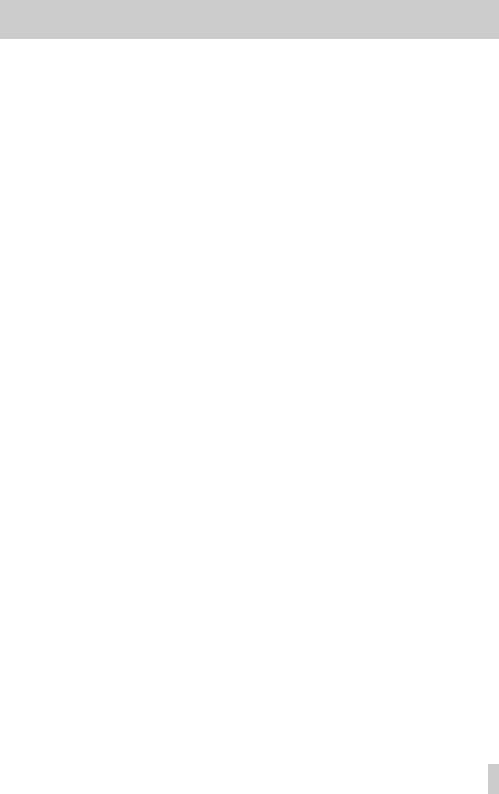
|
Transcribing recorded files (DICTATION PLAY)………………….. |
45 |
|
Enabling DICTATION PLAY mode…………………………………….. |
45 |
|
Adjusting the playback equalization……………………………… |
45 |
|
Changing the playback position…………………………………….. |
45 |
|
Changing the playback volume and speed…………………… |
45 |
|
Exiting DICTATION PLAY mode………………………………………… |
45 |
|
8 – Mark functions…………………………………………………….. |
46 |
|
Adding marks manually………………………………………………………… |
46 |
|
Adding marks automatically to a recording………………………. |
46 |
|
Moving to mark positions…………………………………………………….. |
46 |
|
Clearing marks……………………………………………………………………….. |
46 |
|
9 – Using the effects………………………………………………….. |
47 |
|
Setting the effect……………………………………………………………………. |
47 |
|
Effects Preset List……………………………………………………………………. |
47 |
|
10 – Tuning an instrument…………………………………………. |
48 |
|
Using the tuner………………………………………………………………………. |
48 |
|
Setting the tuner……………………………………………………………….. |
48 |
|
Tuning a musical instrument…………………………………………… |
48 |
|
Adjusting the input level for tuning……………………………….. |
48 |
|
11 – USB Connections……………………………………………….. |
49 |
|
Powering the unit with USB bus power……………………………… |
49 |
|
Using as an SD card reader…………………………………………………… |
49 |
|
Disconnecting the unit from a computer………………………….. |
50 |
|
Transferring files from a computer……………………………………… |
50 |
|
Using as a USB audio interface…………………………………………….. |
50 |
|
Setting the connected device type………………………………… |
51 |
|
Connecting…………………………………………………………………………. |
51 |
|
12 – Settings and Information……………………………………. |
52 |
|
Viewing information (INFORMATION)…………………………………… |
52 |
|
File information page (FILE)……………………………………………. |
52 |
|
Card information page……………………………………………………… |
52 |
|
System information page…………………………………………………. |
52 |
|
System Settings……………………………………………………………………… |
53 |
|
Setting the automatic power saving function………………. |
53 |
|
Setting the backlight………………………………………………………… |
53 |
|
Adjusting the display contrast………………………………………… |
53 |
|
Setting the battery type…………………………………………………… |
53 |
|
Set the language……………………………………………………………….. |
53 |
|
Restoring the factory settings…………………………………………. |
54 |
|
Formatting microSD cards……………………………………………….. |
54 |
|
Completely formatting SD cards…………………………………….. |
54 |
|
Setting the file name format………………………………………………… |
55 |
|
File name format……………………………………………………………….. |
55 |
|
Setting the WORD item…………………………………………………….. |
55 |
|
13 – Messages…………………………………………………………… |
56 |
|
14 – Troubleshooting………………………………………………… |
58 |
|
15 – Specifications…………………………………………………….. |
59 |
|
General…………………………………………………………………………………….. |
59 |
|
Input/output ratings……………………………………………………………… |
59 |
|
Analog audio input/output ratings………………………………… |
59 |
|
Control input/output ratings…………………………………………… |
59 |
|
Audio performance……………………………………………………………….. |
59 |
|
Other specifications………………………………………………………………. |
59 |
Table of Contents
|
Dimensional drawings………………………………………………………….. |
61 |
TASCAM DR-05X 3
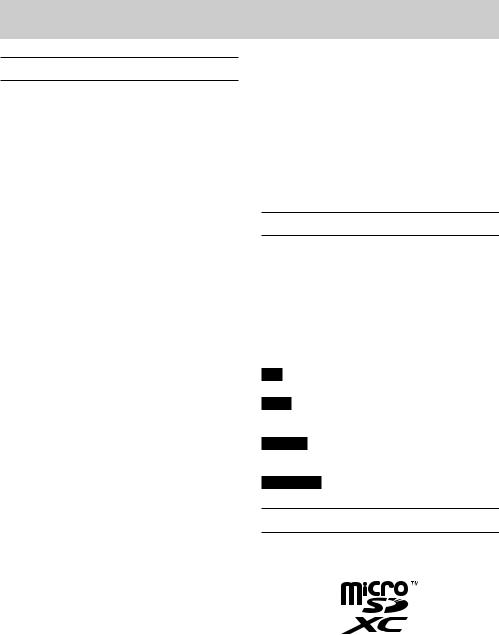
1 – Introduction
Features
ii Compact audio recorder that uses microSD/microSDHC/ microSDXC cards as recording media
ii High-performance stereo unidirectional microphone pair
ii 44.1/48/96 kHz, 16/24-bit, linear PCM (WAV format) recording possible
ii BWF format WAV files supported
ii 32–320kbps MP3 format recording possible (compatible with v2.4 ID3 tags)
ii Overdubbing allows playback and input signals to be mixed and recorded together as a new file
ii Built-in 0.3 W mono output speaker
ii Built-in effect (reverb) can be used during recording and playback
ii Automatic recording function starts recording automatically when a set sound input level is detected
ii When a maximum file size set in advance is reached, a new file can be started automatically without interrupting recording
ii QUICK button provides easy access to various functions
ii Track incrementing function allows a recording to be split by creating a new file when desired
ii Pre-recording function allows the unit to record 2 seconds of sound before recording is activated
ii Automatic peak reduction function automatically reduces the level suitably when the input level is too high
ii Automatic level control can increase or decrease the recording volume when the input sound is too quiet or loud
ii Limiter function automatically reduces the level suitably in parts when the input level is too high
ii Low cut filter convenient for reducing low-frequency noise
ii VSA function can change playback speed in a range from 50-200% (0.5 to 2.0 in 0.1 increments) of normal without changing pitch
ii Repeat playback and IN-OUT loop playback functions
ii PB CONT button opens screen for playback speed and IN-OUT loop settings
ii Tuner function to tune musical instruments
ii Self-timer function to start recording after a set period of time.
ii Jump function that moves backward or forward a small amount during playback or when paused (DICTATION PLAY mode only)
ii Playlist function
ii DIVIDE function allows files to be split where desired (only for WAV files)
ii MARK function convenient for moving to specific locations
ii Playback equalizer function and level alignment function to enhance the perceived overall sound pressure
ii File name format can be set to use a user-defined word or the date
ii Resume function to memorize the playback position before the unit is turned off.

ii 3.5mm (1/8”) jack for external stereo microphone input (provides plug-in power) or external stereo line input
ii 3.5mm (1/8”) line/headphone output jack ii 128×64-pixel LCD with backlight
ii micro-B type USB 2.0 port
ii Operates on 2 AA batteries, a TASCAM PS-P520E AC adapter (sold separately) or USB bus power
ii Tripod attachment screw hole ii USB audio interface functions ii Dictation playback mode
ii Overwrite recording function
Conventions used in this manual
The following conventions are used in this manual.
ii When we refer to a button or connector or control on the DR-05X, the typeface looks like this: MENU.
ii When we show messages, for example, that appear on the unit’s display, the typeface looks like this: ON.
ii We abbreviate “microSD memory card” as “microSD card”.
ii Words that appear on the computer display are shown in quotation marks like this: “DR-05X”.
ii Additional information is provided as necessary in tips, notes and cautions.
TIP
These are tips about how to use the unit.
NOTE
Notes provide additional explanations for special situations.
CAUTION
Failure to follow these instructions could result in damage to equipment or lost recording data, for example.
VCAUTION
Failure to follow these instructions could result in injury.
Trademarks and copyrights
ii TASCAM is a registered trademark of TEAC Corporation. ii The microSDXC Logo is a trademark of SD-3C, LLC.
ii The MPEG Layer-3 audio coding technology is licensed from Fraunhofer IIS and Thomson.
ii Supply of this product does not convey a license nor imply any right to distribute MPEG Layer-3 compliant content created with this product in revenue-generating broadcast systems (terrestrial, satellite, cable and/or other distribution channels), streaming applications (via Internet, intranets and/or other networks), other content distribution systems (pay-audio or audio-on-demand applications and the like)

1 – Introduction
or on physical media (compact discs, digital versatile discs, semiconductor chips, hard drives, memory cards and the like). An independent license for such use is required. For details, please visit http://mp3licensing. com.
ii Other company names, product names and logos in this document are the trademarks or registered trademarks of their respective owners.
Information is given about products in this manual only for the purpose of example and does not indicate any guarantees against infringements of third-party intellectual property rights and other rights related to them. TEAC Corporation will bear no responsibility for infringements on third-party intellectual property rights or other liabilities that occur as a result of the use of this product.
Properties copyrighted by third parties cannot be used for any purpose other than personal enjoyment and the like without the permission of the right holders recognized by copyright law. Always use this equipment properly.
TEAC Corporation will bear no responsibility for rights infringements committed by users of this product.
About microSD cards
This unit uses microSD cards for recording and playback.
A list of microSD cards that have been confirmed for use with this unit can be found on the TEAC Global Site (http:// teac-global.com). Check the page for this product. You can also contact TASCAM customer support service.
Precautions for use microSD cards are delicate media.
In order to avoid damaging a card or the card slot, please take the following precautions when handling them.
ii Do not leave them in extremely hot or cold places. ii Do not leave them in extremely humid places.
ii Do not let them get wet.
ii Do not put things on top of them or twist them. ii Do not hit them.
ii Do not remove or insert them during recording, playback, data transmission or other access.
ii Always put memory cards in cases when transporting them.
TASCAM DR-05X 5

2 – Names and Functions of Parts
Front
1Built-in stereo microphone
This is a stereo pair of unidirectional electret condenser mics.
If you connect an external microphone or external input to the MIC/EXT IN jack between the mics, the built-in mic pair becomes inactive.
2PEAK indicator
Lights when the input volume is too high.
6MENU button
When the Home Screen is open, press this to open the MENU screen.
Press this button to return to the MENU screen from the various setting screens.
When the IN and OUT points are set in the track and the Playback Control screen is open, press this to turn loop playback on or off.
7.button
Press to return to the beginning of a track that is playing or stopped in the middle.
When IN and OUT points are set between the current position and the end of the track, press this button to skip to those points.
Press when a track is stopped at its beginning to skip to the beginning of the previous track.
Press and hold to search backwards.
Press this button while pressing and holding the MARK button to return to the previous mark.
On the setting screens, use this button to move the cursor left. Use this button to answer “NO” to a confirmation message.
On the BROWSE screen, press this button to move up a level.
Press when recording or in recording standby to decrease the input level from the built-in microphone or MIC/EXT IN jack. During adjustment, a pull-up with meters showing the input level will appear at the bottom of the display.
8PB CONT button
This button activates the Playback Control screen.
3Display
Displays a variety of information.
4¤(HOME) [8] button
Press during playback to pause playback at the current position. Press when paused to return to the beginning of the track.
Press when recording or in recording standby to stop recording.
When any other screen is open, press to return to the Home Screen.
Press and hold to turn the unit on and off (put into standby).
5+ button
When the Home or TUNER screen is open, press to increase
the output level from the built-in speaker or 
When the Playback Control screen is open, press to increase the playback speed.
When a setting screen is open, use this button to change the setting of the selected item.

When the Playback Control screen is open, press to return to the Home screen.
Press during recording standby to turn off the self-timer function or change the time period.
9— button
When the Home or TUNER screen is open, press to decrease
the output level from the built-in speaker or 
During adjustment, a volume indicator will appear in a pull-up window.
When the Playback Control screen is open, press to increase the playback speed.
When a setting screen is open, use this button to change the setting of the selected item.
0REC indicator
This flashes during recording standby. This lights while recording.
QRECORD [0] button
When stopped, press this button to put the unit into recording standby. The REC indicator will start to blink. If
INPUT is ON on the MONITOR MIX screen, a pop-up menu to set whether overdubbing is ON/OFF will open.
When in standby, press to start recording. The REC indicator will light when recording.
When recording, press to pause recording.

WQUICK button
When playing back, stopped, paused or in recording standby when the Home Screen is open or when the Playback Control screen is open, press this button to display the Quick menu. The functions shown depend on the state of the unit when the button is pressed.
ii Stopped: DELETE, DIVIDE and LEVEL ALIGN functions for the current song
ii Playing back or on Playback Control screen: LEVEL ALIGN
ii Recording standby: LEVEL MODE
When recording, press this button to increment the track, dividing the recording by creating a new file.
When the BROWSE screen or PLAYLIST screen is open, press this button to open or close the pop-up menu for file/folder operations.
E/button
Press this button during playback or when playback is stopped to skip to the beginning of the next track.
When IN and OUT points are set between the current position and the end of the track, press this button to skip to those points.
Press and hold to search forward.
On the setting screens, use this button to move the cursor right. Use this to confirm the selection of a setting item or to answer “YES” to a confirmation message.
Press this button while pressing and holding the MARK button to move to the next mark.
On the BROWSE screen, press this button to move down a level. If a file is selected, the file is loaded, the Home Screen reopens and the unit stops.
Press this button during recording or recording standby to increase the input level from the built-in microphone or MIC/EXT IN jack. During adjustment, a pull-up with meters showing the input level will appear at the bottom of the display.
2 – Names and Functions of Parts
R7button
When the Home Screen is open and playback is stopped, press to start playback.
During playback, press this button to start jump-back playback.
When a file or folder is selected on the BROWSE screen, press this button to return to the Home Screen and play the file or the first file in the folder from the beginning.
TMARK button
Use to add marks manually during recording and playback. Press when stopped at a mark location to delete that mark.
Press the .or /button while pressing and holding this button to move to the previous or next mark, respectively. When the Playback Control screen is open, use this button to set the IN (start) and OUT (end) points of the interval that you want to set for loop playback.
When the IN and OUT points are already set, press this button to cancel loop playback and clear the IN and OUT points.
Front panel
YStrap holder
Use this to attach a strap.
Rear panel
UMIC/EXT IN jack
Use this input jack to connect a stereo mini-jack microphone or an external input device. This supports plug-in power.
The built-in mic is disabled when an external mic is connected to the MIC/EXT IN jack.
TASCAM DR-05X 7
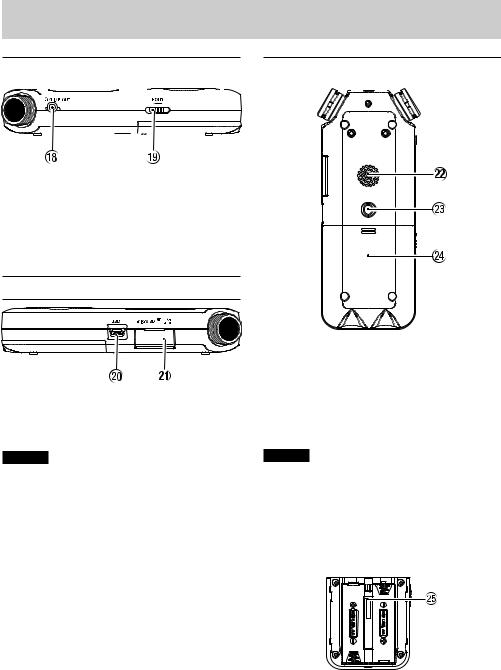
2 – Names and Functions of Parts
Left side |
Bottom |
||||||||||||
I
Use this to connect headphones or the line input jack of other equipment using a stereo mini-jack cable.
OHOLD switch
Shift to the left end (in the direction of the arrow) to engage the hold function.
No buttons can be used when HOLD is active.
Right side
PUSB port
This is a micro-B USB port.
Use a USB cable (A to Micro-B) to connect the unit to a computer. (see «11 – USB Connections» on page 49)
CAUTION
The unit should be connected directly to the computer, not through a USB hub.
AmicroSD card slot
Use this slot to insert and remove microSD cards.
SMono speaker
Use this built-in speaker to listen to recordings.
Sound is not output during recording, when the unit is in recording standby, when headphones are connected, when the speaker is disabled, or when the Monitor Mix function is enabled.
DTripod attachment screw thread (1/4-inch)
Use this to attach the unit to a tripod or mic stand.
CAUTION
ii Ensure the tripod or microphone stand screws are securely fastened to prevent the unit from falling off.
ii When attaching this unit to a tripod or microphone stand, be sure to place it on a level surface.
FBattery compartment cover
GBattery compartment
Install batteries (2 AA) in this compartment to power the unit. (see «Using AA batteries» on page 14)


2 – Names and Functions of Parts
Home Screen
Home Screen when in ordinary operation mode
1Playback speed status
One of the following icons appears according to the playback speed setting.
|
Icon |
Playback speed |
|
×1.0 |
|
|
×1.1 – ×2.0 |
|
|
×0.5 – ×0.9 |
|
|
Playback speed not controllable |
|
2Monitor Mix function status
This shows whether the Monitor Mix function is on or off.


3Effect status
Shows whether the effect function is ON or OFF.


4Speaker status


5Remaining battery charge/power supply status
A battery icon appears when power is supplied by batteries.
When batteries are being used, a battery icon shows the amount of power remaining in bars (


The batteries are almost dead and the power will soon turn off (standby) if the 

NOTE
Sometimes a “Battery Low” warning appears when recording or conducting other demanding operations even when battery power remains.
6Recorder operation status
This icon shows the recorder operation status.
|
Icon |
Explanation |
|
8 |
Stopped |
|
79 |
Paused |
|
7 |
Playing back |
|
, |
Searching forward |
|
m |
Searching backward |
|
/ |
Skipping to the beginning of the next file |
|
. |
Skipping to the beginning of the current or |
|
previous file |
|
7Playback position display
The current playback position is shown by a bar. As playback progresses, the bar extends from the left.
8Playback level meters
These show the levels of the input and playback signals.
When the Monitor Mix function is ON, the level of the combined input and playback sounds is shown.
9Playback file name
The name or tag information of the file currently in play is displayed.
The ID3 tag information is displayed instead when included in the MP3 file.
NOTE
ID3 tag information contains titles and artist names, which can be stored in MP3 files.
0Elapsed time
Shows the elapsed time (hours: minutes: seconds) of the currently playing track.
QRemaining time message
Shows the remaining playback time of the current track (hours: minutes: seconds).
WPeak value in decibels (dB)
The maximum level that occurs in a fixed period of time is displayed digitally.
EPlayback area
This shows the current playback file area.



RPlayback file number/total number of files
This shows the current file number and total number of files in the playback area.
TOutput volume status
This shows the output volume status.
TASCAM DR-05X 9
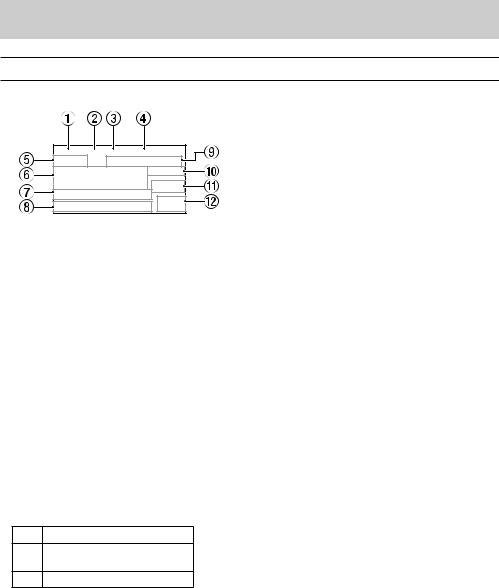
2 – Names and Functions of Parts
Recording screen
The recording screen shown below appears when recording or in recording standby.
9Elapsed recording time
The elapsed recording time of the file appears as hours: minutes: seconds.
0Remaining recording time
1Level mode setting status
This icon shows the level mode function setting.




2Plug-in power status
This shows whether plug-in power is on or off.


3Low cut filter status
This shows whether the low cut filter is on or off.


4AUTO TONE setting status
This icon shows whether the AUTO TONE function is on or off.


5Recording status
This icon shows the recorder operation status.
Icon Explanation
Recording paused (recording 09 standby)
Recording
6Recording level meters
These show the input signal levels.
When overdubbing, the levels of the mixed input and playback sounds are shown.
7Recording file name
When stopped, this shows the remaining time (hours: minutes) of the microSD card. When the remaining recording time becomes less than one minute, only seconds will be shown.
QPeak value in decibels (dB)
Peak input level values are shown in decibels.
WRecording level status
This shows the recording level status.
The file name that will automatically be given to the recorded file is shown.
8Recording format
This shows the file recording format and sampling frequency.


2 – Names and Functions of Parts
Playback Control screen
During playback or when stopped, press the PB CONT button to open the Playback Control screen.
Recording is not possible when this screen is open. Use the
.and /buttons to skip to IN/OUT points and the file beginning/end. You cannot skip to the previous or next file.
1Loop playback status
The 
2 Playback position
The current playback position is shown by a bar. As playback progresses, the bar extends from the left.
3Available buttons
The buttons available in the Playback Control screen are as follows.
MARK: Creates or deletes an IN or OUT point.
MENU: Turn loop playback ON or OFF.
4Playback speed
Playback speed as compared with the normal speed is shown. VSA appears on the left when variable speed audition, which allows tempo to be changed without changing pitch, is enabled.
Menu item list
Press the MENU button to open the MENU screen. The menu items are as follows.
|
Menu item |
Function |
Page |
||
|
FORMAT |
Set the recording format |
|||
|
SAMPLE |
Set the sampling frequency |
see page 20 |
||
|
CHANNEL |
Set stereo or mono file |
|||
|
SIZE |
Set the maximum file size |
|||
|
MIC POWER |
Set plug-in power |
see page 21 |
||
|
REC SETTING |
LOW CUT |
Set the low-cut filter |
see page 21 |
|
|
PRE REC |
Set the pre-recording function |
see page 29 |
||
|
AUTO TONE |
Set tone output |
see page 30 |
||
|
TONE SECS |
Set the length of the output tone |
see page 30 |
||
|
TONE VOL |
Set the volume of tone output |
see page 30 |
||
|
MODE |
Set the auto-recording function mode |
see page 27 |
||
|
LEVEL |
Set the auto-recording start level |
see page 27 |
||
|
AREA |
Set the playback area |
see page 34 |
||
|
PLAY SETTING |
REPEAT |
Set the repeat playback function |
see page 37 |
|
|
JUMP BACK |
Set the jump back function |
see page 41 |
||
|
JUMP FWD |
Set the jump forward function |
see page 41 |
||
|
LEVEL MODE |
Set the level mode function |
see page 24 |
||
|
I/O SETTING |
SPEAKER |
Turn the built-in speaker on/off |
see page 18 |
|
|
PLAYEQ |
Set the playback equalization |
see page 39 |
||
|
LEVEL ALIGN |
Set the output level alignment function |
see page 40 |
||
|
BROWSE |
Work with files and folders on the SD card |
see page 32 |
||
|
USB |
SD CARD READER |
Select the SD card reader mode |
see page 49 |
|
|
AUDIO I/F |
Make USB audio interface settings |
see page 50 |
||
TASCAM DR-05X 11

2 – Names and Functions of Parts
|
Menu item |
Function |
Page |
||
|
INFORMATION |
Information about the file, microSD card, and system |
see page 52 |
||
|
MONITOR MIX |
Set the monitor mix function |
see page 25 |
||
|
OTHERS |
TUNER |
Use the tuner |
see page 48 |
|
|
EFFECT |
Make effect settings |
see page 47 |
||
|
FILE NAME |
Set the recording file name |
see page 55 |
||
|
DATE/TIME |
Set the date and time used by the unit |
see page 16 |
||
|
AUTO OFF |
Set the automatic power saving function |
see page 53 |
||
|
BACKLIGHT |
Set the backlight |
see page 53 |
||
|
CONTRAST |
Adjust the display contrast |
see page 53 |
||
|
SYSTEM |
BATTERY TYPE |
Set the type of batteries. |
see page 53 |
|
|
LANGUAGE |
Set the language shown on the display |
see page 53 |
||
|
INITIALIZE |
Restore the default settings |
see page 54 |
||
|
QUICK FORMAT |
Format an SD card |
see page 54 |
||
|
FULL FORMAT |
Completely format an SD card |
see page 54 |
||
CAUTION
ii When recording or in recording standby, only the following screens and items are shown.
REC SETTING screen: MIC POWER, LOW CUT and AUTO REC items (AUTO REC setting cannot be changed) MONITOR MIX screen: INPUT and PB INPUT items (INPUT setting cannot be changed)
EFFECT screen: all items
ii When the Playback Control screen is open, pressing the MENU button will not open the MENU screen. This turns the loop playback function on/off. (see «Loop playback of a selection» on page 38)


Using the menu
We will explain this by showing how to set the playback area as an example.
1.Press the MENU button to open the MENU screen.
2.Use the + or – button to select a menu item (highlighted), and use the 7button to move to various settings screens.
Example: PLAY SETTING screen
3.Use the + or – button to select (highlight) a menu item to set.
Example: AREA is selected.
4.Use the /or 7button to move the cursor to highlight the value of the setting.
5.Use the + or – button to change the setting.
6.Press the .button to set a different item in the same menu.
This enables selection of a different item. Use the + or − button to select another item to set.
7.Repeat step 3 to 6 as necessary to set other items.
8.Press the MENU button to open the MENU (or OTHERS) screen. To return to the Home screen, press the ¤ (HOME) [8] button.
2 – Names and Functions of Parts
Basic operation
Use the following buttons to operate the various screens.
MENU button
This opens the MENU screen.
PB CONT button
This opens the Playback Control screen.
¤ (HOME)[8] button
When a settings screen is open, press the ¤(HOME) [8] button to return to the Home Screen.
7button
Use to confirm the various setting items.
/button
Use this to move the cursor (highlighted area) right on the screen and to open folders on the BROWSE screen.
Use this to answer “YES” to a pop-up confirmation message.
.button
Use this to move the cursor (highlighted area) left on the screen and to close folders on the BROWSE screen.
Use this to answer “NO” to a confirmation pop-up message.
+ button
Use this to move the cursor (highlighted area) up on the screen and to increase values.
– button
Use this to move the cursor (highlighted area) down on the screen and to decrease values.
QUICK button
This opens the Quick menu.
The content differs according to the recorder status and operation mode.
TASCAM DR-05X 13

3 – Preparation
Preparing the power supply
This unit can operate on two AA batteries, using a TASCAM PS-P520E AC adapter (sold separately) or using a commercial- ly-available USB cable (USB bus power).
Alkaline or Ni-MH batteries can be used.
To use USB bus power, see «Powering the unit with USB bus power» on page 49.
Using AA batteries
Open the battery compartment cover on the back of the unit. Fit two AA batteries to the + and – marks shown in the compartment, and close the battery compartment cover.
When using AA batteries, set the type of battery in order to accurately show the amount of power remaining and allow the unit to accurately determine whether power is available for proper operation. (see «Setting the battery type» on page 53)
CAUTION
ii Do not use manganese dry cell batteries.
ii This unit cannot recharge Ni-MH batteries. Use a commercially available recharger.
ii The included alkaline batteries are for confirming operation of the unit and might not last very long.
Using an AC adapter (sold separately)
As shown in the illustration, connect a TASCAM PS-P520E AC adapter (sold separately) to the unit’s USB port and charge the unit.
TASCAM PS-P520E (sold separately)
AC outlet
Micro-B USB plug
CAUTION
ii Never use any adapter other than the designated PS-P520E AC adapter. Use of a different adapter could cause malfunction, fire or electric shock.
ii Noise may occur when recording with a microphone if the unit is too close to the AC adapter. In such a case, keep sufficient distance between the AC adapter and the unit.
NOTE
When both batteries are installed and the AC adapter is connected, power will be supplied from the AC adapter.
Using USB bus power
Use the commercially-available USB cable to connect the unit and the computer as illustrated below.
|
Computer |
Micro-B USB plug |
USB
See «Powering the unit with USB bus power» on page 49.


Turning the power on and off (standby mode)
VCAUTION
Do not wear connected headphones when turning the unit on or off (putting it in standby). Noise could damage the headphone driver unit or harm your hearing.
CAUTION
ii The unit enters standby mode if turned off when the unit is operating on AC power supplied through an AC adapter (TASCAM PS-P520E, sold separately) or bus power from a computer USB port.
ii Turn down the volume of the monitoring system connected to the unit before turning the unit on/off (standby).
Turning the unit on
When the unit is off (in standby), press and hold the ¤ (HOME) [8] button until the TASCAM DR-05X start-up screen is shown on the display.
The Home Screen appears after the unit starts up.
|
Start-up screen |
Home Screen |
CAUTION
The first time a new unit is turned on after purchase, the following settings must be made.
1) A screen to set the display language will open.
Press the + or − button to move the cursor and select (highlight) the language to be shown on the display.
Options
English: use English: use Japanese Français: use French Español: use Spanish Deutsch: use German Italiano: use Italian Português: use Portuguese Русский: use Russian: use Chinese
: use Korean
After selection, press the 7button to confirm it.
You can change this setting with the SYSTEM screen LANGUAGE item. (see «Set the language» on page 53)
3 – Preparation
2) A screen for setting the built-in clock will open.
Press the .or /button to move the cursor (highlighted area), and use the + or − button to change values.
Press the 7button to fix the settings.
The start-up screen is displayed, and then the Home screen appears after the unit has started up.
Date/time adjustment may be skipped (and made later) by pressing the 7button. (see «Setting the date and time» on page 16)
Turning the unit off (standby)
Press and hold the ¤(HOME) [8] button until LINEAR PCM RECORDER appears on the display.
The unit turns off (puts it in standby) after it completes its shutdown process.
CAUTION
Always use the ¤(HOME) [8] button to shut down the unit.
Do not remove the batteries or disconnect the power cable (TASCAM PS-P520E AC adapter or USB cable) while the unit is on. If power is interrupted, the unit cannot shut down properly and all recordings, settings and other data will be lost. Lost data and settings cannot be restored.
Resume function
The unit has a resume function. When turned on, the unit locates to the position (time) where it was when turned off previously.
If the 7button is pressed after start-up, the track the unit was playing when turned off previously resumes playing from the position (time) where it was before the unit was turned off.
NOTE
The required data are stored on the microSD card. The resume function does not work if the card is exchanged or formatted.
TASCAM DR-05X 15

3 – Preparation
Setting the date and time
The DR-05X uses its internal clock to record the date and time to the recorded files.
1.Press the MENU button to open the MENU screen.
2.Use the + or – button to select (highlight) OTHERS and press the 7button.
4.Press the .or /button to move the cursor (highlighted area), and use the + or − button to change values.
5.Press the 7button to confirm the change and return to the OTHERS screen.
NOTE
You can set the unit to automatically add the date to file names. (see «Setting the file name format» on page 55)
CAUTION
The date and time setting can be retained for only a few minutes when power is not supplied from batteries, a dedicated AC adapter (TASCAM PS-P520E; sold separately) or USB bus power.
When using batteries, we recommend replacing them before they are completely dead.
The OTHERS screen opens.
3.Use the + or – button to select the DATE/TIME menu item, and press the 7button.
The DATE/TIME screen opens.


Inserting and removing microSD cards
Inserting microSD cards
1.Open the microSD slot cover on the right side.
2.Insert the microSD Card into the slot as shown in the following illustration until it clicks into place.
Removing cards
1.Open the microSD slot cover on the right side.
2.Press the microSD card in gently and then release it to allow it to come out.
CAUTION
ii Do not remove the microSD card from the unit when it is connected to a computer by USB.
ii The DR-05X is compatible with microSD/microSDHC/ microSDXC standards.
ii A list of microSD cards that have been confirmed for use with this unit can be found on the TEAC Global Site (http:// teac-global.com).
3 – Preparation
Preparing microSD cards for use
In order to use a microSD card in this unit, you must format it first.
1.Confirm that a microSD card is installed and turn the power ON.
2.The following message appears when a new card or a card formatted for use with another device is installed in the unit.
3.Press the 7button to start formatting.
CAUTION
Formatting a card erases all the data on it.
4.When formatting ends, the Home Screen opens. You can also reformat the card in this unit at any time.
CAUTION
When formatting a card, the unit should be operating on power supplied by a PS-P520E adapter (sold separately), computer USB bus power or batteries with sufficient remaining power.
TASCAM DR-05X 17

3 – Preparation
Using the built-in speaker
To listen to the playback sound from the built-in speaker, turn on the SPEAKER item on the I/O SETTING screen.
NOTE
Even if SPEAKER is enabled, the unit will not play through the speaker when the unit is recording sound, in recording standby or muted with headphones or an external speaker system connected.
Operation from the MENU screen
1.Press the MENU button to open the MENU screen.
2.Use the + or – button to select (highlight) the I/O SETTING and press the 7button.
The I/O SETTING screen will open.
3.Use the + or − button to select (highlight) the SPEAKER item and press the ENTER/MARK button.
4.Use the + or – button to select ON.
Connecting monitoring equipment
To listen with headphones, connect them to the 
To listen with an external monitoring system (powered monitor speakers or an amplifier and speakers), connect it to the 
|
Headphones |
Powered monitor speaker |
|
or |
|
|
an amplifier and speaker |
5.After completing the setting, press the ¤(HOME) [8] button to return to the Home Screen.
Operation from the Quick menu
1.During playback when the Home Screen is open, press the QUICK button to open the Quick menu.
2.Use the + or − button to select (highlight) the SPEAKER item and press the 7button.
The SPEAKER screen will open.
Options: OFF (default), ON
3.Use the + or − button to select (highlight) a setting, and press the 7button to enable it and return to the HOME Screen.


3 – Preparation
TASCAM DR-05X 19

(Ocr-Read Summary of Contents of some pages of the Tascam DR-05X Document (Main Content), UPD: 12 June 2023)
-
58, 58 TASCAM DR-05X 14 – Troubleshooting If you are having trouble with the operation of this unit, please try the following before seeking repair. If these measures do not resolve the issue, please contact the retailer where you purchased this unit or a TASCAM customer support service. The unit does not turn on. i Confirm that batteries are installed correctly. i Confirm that the HOLD switch is not …
-
12, Tascam DR-05X 12 TASCAM DR-05X 2 – Names and Functions of Parts Menu item Function Page OTHERS INFORMATION Information about the file, microSD card, and system see page 52 MONITOR MIX Set the monitor mix function see page 26 TUNER Use the tuner see page 48 EFFECT Make effect settings see page 47 FILE NAME Set the recording file name see page 55 DATE/TIME Set the date and time used by the unit see page 16 SYSTEM AUTO OFF Set the automatic power saving function see page 53 BACKLI…
-
47, TASCAM DR-05X 47 9 – Using the effects This unit has built-in effects. Effects can be applied to the input signal during recording and practice as well as to the signal during playback. When an effect is on, the icon appears as light letters on a dark background ( ) at the top of the Home Screen. Effects ON indication Setting the effect 1. Press the MENU button to open the MENU screen. 2. Use the + and – buttons to select (highlight)…
-
53, TASCAM DR-05X 53 12 – Settings and Information System Settings From the SYSTEM screen, you can change various settings to optimize the device for your use environment and other requirements. Follow the steps below to display the SYSTEM screen. 1. Press the MENU button to open the MENU screen. 2. Use the + or – button to select (highlight) the SYSTEM menu item, and press the 7 button. This opens the SYSTE…
-
38, 38 TASCAM DR-05X 6 – Playback Special playback control functions The unit has some special playback control functions. For example, you can play a selected section of a file repeatedly or change the tempo of music without changing the pitch. You can also enhance the perceived overall sound pressure for comfortable listening when the playback sound is difficult to hear. These playback control functions enable effective practice and analysis of music…
-
21, TASCAM DR-05X 21 4 – Recording Setting where files are saved Set the folder where recorded files are saved. Recorded files will be saved in the currently selected folder. For details, see the SELECT pop-up menu item in «Folder operations» on page 33. If no setting is made, new recording files are created in the MUSIC folder. Making input settings 1. Press the MENU button to open th…
-
3, TASCAM DR-05X 3 Table of Contents Transcribing recorded files (DICTATION PLAY)…………………..45 Enabling DICTATION PLAY mode ……………………………………. 45 Adjusting the playback equalization ……………………………… 45 Changing the playback position …………………………………….. 45 Changing the playback volume and speed …………………..45 Exiting DICTATION PLAY mode ……………………………………
-
22, 22 TASCAM DR-05X 4 – Recording Placing the unit and making connec- tions Recording with the built-in mics Point the mics at the sound source and place the unit in a stable location where there is little vibration. Recording with external mics (MIC IN) Connect an external mic to the MIC/EXT IN connector. Point the mic at the sound source and place the unit in a stable location where there is litt…
-
7, TASCAM DR-05X 7 2 – Names and Functions of Parts w QUICK button When playing back, stopped, paused or in recording standby when the Home Screen is open or when the Playback Control screen is open, press this button to display the Quick menu. The functions shown depend on the state of the unit when the button is pressed. i Stopped: DELETE, DIVIDE and LEVEL ALIGN functions for the current song i Playing back or on Playback Control screen: LEVEL ALIGN i Recording stan…
-
8, Tascam DR-05X 8 TASCAM DR-05X 2 – Names and Functions of Parts Left side i /LINE OUT jack Use this to connect headphones or the line input jack of other equipment using a stereo mini-jack cable. o HOLD switch Shift to the left end (in the direction of the arrow) to engage the hold function. No buttons can be used when HOLD is active. Right side p USB port This is a Micro-B USB port. Use a USB cable (A to Micro-B) to co…
-
39, TASCAM DR-05X 39 6 – Playback Changing the playback speed (VSA) This unit has a built-in variable speed audition (VSA) function to change the playback speed without changing its pitch. CAUTION The VSA function will not work when you select a file recorded with a sampling rate of 96kHz. At this time, will appear on the Home Screen. However, the playback speed can be changed. Even though it will not affect this file, the playback speed adjust…
-
25, TASCAM DR-05X 25 4 – Recording Recording The following operation procedures assume that the input source is set, input level adjustment is complete, and the Home Screen is open. 1. Press the RECORD [0] button to begin recording standby. The screen shows the recording file name, the recording audio file type and sampling frequency. Confirm that these are as desired before starting recording. NOTE If you have turned the MONITOR MIX…
-
35, TASCAM DR-05X 35 6 – Playback Selecting a folder for the playback area (1) Regardless of the current playback area, if you select a folder on the BROWSE screen, the playback area changes to the selected folder. 1. Press the MENU button to open the MENU screen. 2. Use the + or − button to select BROWSE, and press the 7 button. The BROWSE screen will open. The content of the folder that contains the fil…
-
30, 30 TASCAM DR-05X 4 – Recording Using tone output The tone output function can be used to automatically insert a tone signal whenever recording starts and stops. By connecting the /LINE OUT jack on the left side of the unit and the external mic input jack of a digital SLR camera and using the auto tone function, the same tone signal will be recorded to files on both units. These tones can be used as guides when synchro…
-
60, 60 TASCAM DR-05X 15 – Specifications Battery operation time (continuous operation) i Using alkaline batteries (EVOLTA) Recording/ playback Recording format Operation time Note Recording WAV 96kHz, 24-bit About 15.5 hours With built-in stereo mic input Recording WAV 44.1kHz, 16-bit About 17.5 hours With built-in stereo mic input Recording MP3 44.1kHz, 128Kbps About 16.5 hours With built-in stereo mic input Recording MP3 48kHz, 320Kbps About 1…
-
18, 18 TASCAM DR-05X 3 – Preparation Using the built-in speaker To listen to the playback sound from the built-in speaker, turn on the SPEAKER item on the I/O SETTING screen. NOTE Even if SPEAKER is enabled, the unit will not play through the speaker when the unit is recording sound, in recording standby or muted with headphones or an external speaker system connected. Operation from the MENU s…
-
56, Tascam DR-05X 56 TASCAM DR-05X 13 – Messages The following is a list of pop-up messages. Refer to this list if one of these pop-up messages appears on the DR-05X and you want to check the meaning or determine a proper response. Message Details and responses File Name Err The DIVIDE function would cause the file name to exceed 197 characters. Before choosing the DIVIDE function, connect the unit to a computer and edit the f…
Table of Contents for Tascam DR-05X:
-
TASCAM DR-05X 49 11 – USB Connections By connecting this unit with a computer using a USB cable, you can power the unit with USB bus power, and use the unit as an SD card reader and as a USB audio interface. Micro-B USB plug Computer USB CAUTION The unit should be connected directly with the computer instead of via a USB hub. Powering the unit with USB bus power When the unit is off 1. Connect the computer and the unit with a USB cable, and turn the unit on to open the U
-
12 TASCAM DR-05X 2 – Names and Functions of Parts Menu item Function Page OTHERS INFORMATION Information about the file, microSD card, and system see page 52 MONITOR MIX Set the monitor mix function see page 26 TUNER Use the tuner see page 48 EFFECT Make effect settings see page 47 FILE NAME Set the recording file name see page 55 DATE/TIME Set the date and time used by the unit see page 16 SYSTEM AUTO OFF Set the automatic power saving function see page 53 BACKLIGHT Set the backlight see page 53 CONTRAST Adjust the display contrast see pag
-
TASCAM DR-05X 9 2 – Names and Functions of Parts Home Screen Home Screen when in ordinary operation mode 1 Playback speed status One of the following icons appears according to the playback speed setting. Icon Playback speed ×1.0 ×1.1 – ×2.0 ×0.5 – ×0.9 Playback speed not controllable 2 Monitor Mix function status This shows whether the Monitor Mix function is on or off. Monitor Mix off Monitor Mix on 3 Effect status Shows whether the effect function is ON or
-
30 TASCAM DR-05X 4 – Recording Using tone output The tone output function can be used to automatically insert a tone signal whenever recording starts and stops. By connecting the /LINE OUT jack on the left side of the unit and the external mic input jack of a digital SLR camera and using the auto tone function, the same tone signal will be recorded to files on both units. These tones can be used as guides when synchronizing
-
TASCAM DR-05X 33 5 – Working with Files and Folders (BROWSE screen) ADD PLAYLIST Adds the selected file to the playlist. (See «Using the playlist» on page 36) DELETE A message appears to confirm that you want to delete the file. To delete the file, press the / button. To cancel deletion, press the . button. NOTE The pop-up menu can also be closed by pressing the QUICK button. Folder operations Select the desired folder on the BROWSE scr
-
58 TASCAM DR-05X 14 – Troubleshooting If you are having trouble with the operation of this unit, please try the following before seeking repair. If these measures do not resolve the issue, please contact the retailer where you purchased this unit or a TASCAM customer support service. The unit does not turn on. i Confirm that batteries are installed correctly. i Confirm that the HOLD switch is not set. The unit turns off automatically. i Check the automatic power saving function setting. Set it to “Off” to p
-
22 TASCAM DR-05X 4 – Recording Placing the unit and making connec- tions Recording with the built-in mics Point the mics at the sound source and place the unit in a stable location where there is little vibration. Recording with external mics (MIC IN) Connect an external mic to the MIC/EXT IN connector. Point the mic at the sound source and place the unit in a stable location where there is little vibration. NOTE The setting of left-right channels is disabled if an external mic is connected to the MIC/EXT IN jack. Recording an external d
-
TASCAM DR-05X 39 6 – Playback Changing the playback speed (VSA) This unit has a built-in variable speed audition (VSA) function to change the playback speed without changing its pitch. CAUTION The VSA function will not work when you select a file recorded with a sampling rate of 96kHz. At this time, will appear on the Home Screen. However, the playback speed can be ch
-
TASCAM DR-05X 43 7 – Quick Operations Quick menu Press the QUICK button to open the Quick menu when you want to use it. The content of the Quick menu differs according to the recorder status and operation mode. Press the QUICK or ¤ (HOME) [8] button to close the Quick menu. Quick menu when playback is stopped or paused Deleting files The currently selected file can be deleted without using the BROWSE screen. 1. To delete a file, selec
-
48 TASCAM DR-05X 10 – Tuning an instrument This unit has a built-in tuner. By inputting sound from a musical instrument, you can tune it accurately while viewing the tuning meter shown in the display. Using the tuner Setting the tuner 1. Press the MENU button to open the MENU screen. 2. Use the + and – buttons to select (highlight) the OTHERS menu item, and press the 7 button to open the OTHERS menu. 3. Use the + or − button to select TUNER, and press the 7 button. The TUNER screen will o
-
TASCAM DR-05X 21 4 – Recording Setting where files are saved Set the folder where recorded files are saved. Recorded files will be saved in the currently selected folder. For details, see the SELECT pop-up menu item in «Folder operations» on page 33. If no setting is made, new recording files are created in the MUSIC folder. Making input settings 1. Press the MENU button to open the MENU screen. 2. Use the + or – button to select (highlight) the REC SETTING menu item, and press th
-
TASCAM DR-05X 37 6 – Playback Selecting files for playback (skipping) When the Home Screen is open, use the . and / buttons to select the file for playback. If you press the . button when the playback position is located at the middle of a file, it will return to the beginning of that file. If you press the . button when located at the beginning of a file, the playback position will skip to the beginning of the previous file. If you press the / button when located at the beginning of or middle of a file,
-
TASCAM DR-05X 17 3 – Preparation Inserting and removing microSD cards Inserting microSD cards 1. Open the microSD slot cover on the right side. 2. Insert the microSD Card into the slot as shown in the following illustration until it clicks into place. Removing cards 1. Open the microSD slot cover on the right side. 2. Press the microSD card in gently and then release it to allow it to come out. CAUTION i Do not remove the microSD card from the unit when it is connected to a computer by USB. i Th
Questions, Opinions and Exploitation Impressions:
You can ask a question, express your opinion or share our experience of Tascam DR-05X device using right now.
Summary of Content for Tascam DR-05x Owner’s Manual PDF
D01345500C
Printed in China
ENGLISH
FRANAIS
ESPAOL
DEUTSCH
ITALIANO
RUSSIAN
OWNER’S MANUAL
MODE DEMPLOI
MANUAL DEL USUARIO
BEDIENUNGSANLEITUNG
MANUALE DI ISTRUZIONI
DR-05X Linear PCM Recorder
TEAC CORPORATION https://tascam.jp/jp/ Phone: +81-42-356-9143 1-47 Ochiai, Tama-shi, Tokyo 206-8530 Japan
TEAC AMERICA, INC. https://tascam.com/us/ Phone: +1-323-726-0303 10410 Pioneer Blvd. Suite #1 Santa Fe Springs, California 90670, U.S.A.
TEAC UK Ltd. https://www.tascam.eu/en/ Phone: +44-1923-797205 Meridien House, 69-71 Clarendon Road, Watford, Herts, WD17 1DS, United Kingdom
TEAC EUROPE GmbH https://www.tascam.eu/de/ Phone: +49-611-71580 Bahnstrasse 12, 65205 Wiesbaden-Erbenheim, Germany
TEAC SALES & TRADING(SHENZHEN) CO., LTD https://tascam.cn/cn/ Phone: +86-755-88311561~2 Room 817, Xinian Center A, Tairan Nine Road West, Shennan Road, Futian District, Shenzhen, Guangdong Province 518040, China
0120.MA-2692C
2 TASCAM DR-05X
TASCAM is a registered trademark of TEAC Corporation. microSDXC Logo is a trademark of SD-3C, LLC.
MPEG Layer-3 audio coding technology licensed from Fraunhofer IIS and Thomson.
Supply of this product does not convey a license nor imply any right to distribute MPEG Layer-3 compliant content created with this product in revenue-generating broadcast systems (terrestrial, satellite, cable and/or other distribution channels), streaming applications (via Internet, intranets and/or other networks), other content distribution systems (pay-audio or audio-on-demand applications and the like) or on physical media (compact discs, digital versatile discs, semiconductor chips, hard drives, memory cards and the like). An independent license for such use is required. For details, please visit http://mp3licensing.com.
ASIO is a trademark of Steinberg Media Technologies GmbH.
Microsoft, Windows, Windows Vista and Windows Media are either registered trademarks or trademarks of Microsoft Corporation in the United States and/or other countries.
Apple, Mac, Mac OS, macOS, iPad, iPod touch, Lightning, App Store and iTunes are trademarks of Apple Inc.
IOS is a trademark or registered trademark of Cisco in the U.S. and other countries and is used under license.
Other company names, product names and logos in this document are the trademarks or registered trademarks of their respective owners.
TASCAM DR-05X 3
Owners Manual
IMPORTANT SAFETY PRECAUTIONS
INFORMATION TO THE USER This equipment has been tested and found to comply with the limits for a Class B digital device, pursuant to Part 15 of the FCC Rules. These limits are designed to provide reasonable protection against harmful interference in a residential installation. This equipment generates, uses, and can radiate radio frequency energy and, if not installed and used in accordance with the instruction manual, may cause harmful interference to radio commu- nications. However, there is no guarantee that inter- ference will not occur in a particular installation. If this equipment does cause harmful interference to radio or television reception, which can be determined by turning the equipment off and on, the user is encouraged to try to correct the interference by one or more of the following measures. a) Reorient or relocate the receiving antenna. b) Increase the separation between the equipment and receiver. c) Connect the equipment into an outlet on a circuit different from that to which the receiver is connected. d) Consult the dealer or an experienced radio/TV technician for help.
CAUTION Changes or modifications to this equipment not expressly approved by TEAC CORPORATION for compliance could void the users authority to operate this equipment.
For U.S.A.
For Canada THIS CLASS B DIGITAL APPARATUS COMPLIES WITH CANADIAN ICES-003. CET APPAREIL NUMERIQUE DE LA CLASSE B EST CONFORME A LA NORME NMB-003 DU CANADA.
Declaration of Conformity Model Number : DR-05X Trade Name : TASCAM Responsible party : TEAC AMERICA, INC. Address : 10410 Pioneer Blvd. Suite #1 Santa Fe
Springs, California 90670, U.S.A. Telephone number : 1-323-726-0303 This device complies with Part.15 of FCC Rules. Operation is subject to the following two conditions: 1) This device may not cause interference, and 2) This device must accept any interference, including
interference that may cause undesired operation.
This product complies with the European Directives request and the other Commission Regulations.
IMPORTANT SAFETY INSTRUCTIONS 1 Read these instructions. 2 Keep these instructions. 3 Heed all warnings. 4 Follow all instructions. 5 Do not use this apparatus near water. 6 Clean only with dry cloth. 7 Do not block any ventilation openings. Install in accor-
dance with the manufacturers instructions. 8 Do not install near any heat sources such as radiators,
heat registers, stoves, or other apparatus (including amplifiers) that produce heat.
9 Do not defeat the safety purpose of the polarized or grounding-type plug. A polarized plug has two blades with one wider than the other. A grounding type plug has two blades and a third grounding prong. The wide blade or the third prong are provided for your safety. If the provided plug does not fit into your outlet, consult an electrician for replacement of the obsolete outlet.
10 Protect the power cord from being walked on or pinched particularly at plugs, convenience receptacles, and the point where they exit from the apparatus.
11 Only use attachments/accessories specified by the manufacturer.
12 Use only with the cart, stand, tripod, bracket, or table specified by the manufacturer, or sold with the apparatus. When a cart is used, use caution when moving the cart/apparatus combination to avoid injury from tip-over.
13 Unplug this apparatus during lightning storms or when unused for long periods of time.
14 Refer all servicing to qualified service personnel. Servicing is required when the apparatus has been damaged in any way, such as power-supply cord or plug is damaged, liquid has been spilled or objects have fallen into the apparatus, the apparatus has been exposed to rain or moisture, does not operate normally, or has been dropped.
i The apparatus draws nominal non-operating power from the AC outlet with its POWER or STANDBY/ON switch not in the ON position.
i The mains plug is used as the disconnect device, the disconnect device shall remain readily operable.
i Caution should be taken when using earphones or headphones with the product because excessive sound pressure (volume) from earphones or headphones can cause hearing loss.
i If you are experiencing problems with this product, contact TEAC for a service referral. Do not use the product until it has been repaired.
WARNING
To prevent possible hearing damage, do not listen at high volume levels for long periods.
CAUTION
i Do not expose this apparatus to drips or splashes.
i Do not place any objects filled with liquids, such as vases, on the apparatus.
4 TASCAM DR-05X
i Do not install this apparatus in a confined space such as a book case or similar unit.
i The apparatus should be located close enough to the AC outlet so that you can easily grasp the power cord plug at any time.
i If the product uses batteries (including a battery pack or installed batteries), they should not be exposed to sunshine, fire or excessive heat.
i CAUTION for products that use replaceable lithium batteries: there is danger of explosion if a battery is replaced with an incorrect type of battery. Replace only with the same or equivalent type.
CAUTIONS ABOUT BATTERIES This product uses batteries. Misuse of batteries could cause a leak, rupture or other trouble. Always abide by the following precautions when using batteries.
i Never recharge non-rechargeable batteries. The batteries could rupture or leak, causing fire or injury.
i When installing batteries, pay attention to the polarity indications (plus/minus (/^) orientation), and install them correctly in the battery compartment as indicated. Putting them in backward could make the batteries rupture or leak, causing fire, injury or stains around them.
i When you store or dispose batteries, isolate their terminals with insulation tape or something like that to prevent them from contacting other batteries or metallic objects.
i When throwing used batteries away, follow the disposal instructions indicated on the batteries and the local disposal laws.
i Do not use batteries other than those specified. Do not mix and use new and old batteries or different types of batteries together. The batteries could rupture or leak, causing fire, injury or stains around them.
i Do not carry or store batteries together with small metal objects. The batteries could short, causing leak, rupture or other trouble.
i Do not heat or disassemble batteries. Do not put them in fire or water. Batteries could rupture or leak, causing fire, injury or stains around them.
i If the battery fluid leaks, wipe away any fluid on the battery case before inserting new batteries. If the battery fluid gets in an eye, it could cause loss of eyesight. If
fluid does enter an eye, wash it out thoroughly with clean water without rubbing the eye and then consult a doctor immediately. If the fluid gets on a persons body or clothing, it could cause skin injuries or burns. If this should happen, wash it off with clean water and then consult a doctor immediately.
i The unit power should be off when you install and replace batteries.
i Remove the batteries if you do not plan to use the unit for a long time. Batteries could rupture or leak, causing fire, injury or stains around them. If the battery fluid leaks, wipe away any fluid on the battery compartment before inserting new batteries.
i Do not disassemble a battery. The acid inside the battery could harm skin or clothing.
For European Customers
Disposal of electrical and electronic equipment (a) All electrical and electronic equipment should be
disposed of separately from the municipal waste stream via designated collection facilities appointed by the government or the local authorities.
(b) By disposing of the electrical and electronic equipment correctly, you will help save valuable resources and prevent any potential negative effects on human health and the environment.
(c) Improper disposal of waste equipment can have serious effects on the environment and human health as a result of the presence of hazardous substances in electrical and electronic equipment.
(d) The crossed out wheeled dust bin symbol indicates that electrical and electronic equipment must be collected and disposed of separately from household waste.
(e) The return and collection systems are available to the end users. For more detailed information about disposal of old electrical and electronic equipment, please contact your city office, waste disposal service or the shop where you purchased the equipment.
Disposal of batteries and/or accumulators (a) Waste batteries and/or accumulators should be
disposed of separately from the municipal waste stream via designated collection facilities appointed by the government or the local authorities.
(b) By disposing of waste batteries and/or accumulators correctly, you will help save valuable resources and prevent any potential negative effects on human health and the environment.
(c) Improper disposal of waste batteries and/or accumu- lators can have serious effects on the environment and human health as a result of the presence of hazardous substances in batteries and/or accumulators.
(d) The crossed out wheeled dust bin symbol indicates that batteries and/or accumulators must be collected and disposed of separately from household waste. If the battery or accumulator contains more than the specified values of lead (Pb), mercury (Hg), and/or cadmium (Cd) defined in the Battery Directive (2006/66/EC), then the chemical symbols for lead (Pb), mercury (Hg) and/or cadmium (Cd) will be indicated beneath the crossed out wheeled dust bin symbol.
(e) The return and collection systems are available to the end users. For more detailed information about disposal of waste batteries and/or accumulators, please contact your city office, waste disposal service or the shop where you purchased them.
Pb, Hg, Cd
TASCAM DR-05X 5
Introduction Thank you very much for purchasing the TASCAM DR-05X Linear PCM Recorder. Before using this unit, read this owner’s manual carefully so that you will be able to use it correctly and enjoy working with it for many years. After you have finished reading this manual, please keep it in a safe place for future reference.
Note about the Reference Manual This Owner’s Manual explains the main functions of this unit. Please see the Reference Manual for information about all the unit’s functions. You can also download this Owner’s Manual and the Reference Manual from the TEAC Global Site (http://teac-global.com/).
Items included with this product This product includes the following items. Take care when opening the package to avoid damaging the items. Keep the packing materials for transportation in the future. Please contact the store where you purchased this unit if any of these items are missing or have been damaged during transportation.
i Main unit………………………………………………………………………………. 1
i AA alkaline batteries ………………………………………………………….. 2
i Owner’s Manual (this document) including warranty ….. 1
Precautions for placement and use i The environmental temperature operating range of this unit is 040C (32104F).
i Do not install this unit in the following types of locations. Doing so could degrade the sound quality and/or cause malfunctions.
Places with significant vibrations Near windows or other places exposed to direct sunlight Near heaters or other extremely hot places Extremely cold places
Places with bad ventilation or high humidity Very dusty locations Places exposed directly to rain or other water
i If this unit is placed near a power amplifier or other device with a large transformer, it could cause a hum. If this occurs, increase the distance between this unit and the other device.
i This unit could cause color irregularities on a TV screen or noise from a radio if used nearby. If this occurs, use this unit farther away.
i This unit might produce noise if a mobile phone or other wireless device is used nearby to make calls or send or receive signals. If this occurs, increase the distance between this unit and those devices or turn them off.
i To enable good heat dissipation, do not place anything on top of this unit.
i Do not place this unit on top of a power amplifier or other device that generates heat.
Beware of condensation Condensation could occur if the unit is moved from a cold place to a warm place, it is used immediately after a cold room has been heated or it is otherwise exposed to a sudden temperature change. To prevent this, or if this occurs, let the unit sit for one or two hours at the new room temperature before using it.
Cleaning the unit Use a dry soft cloth to wipe the unit clean. Do not wipe with chemical cleaning cloths, thinner, alcohol or other chemical agents. Doing so could damage the surface or cause discol- oration.
Contents Introduction ……………………………………………………………………………. 5 Note about the Reference Manual ……………………………………………. 5 Items included with this product ……………………………………………… 5 Precautions for placement and use …………………………………………… 5 Beware of condensation ………………………………………………………….. 5 Cleaning the unit …………………………………………………………………….. 5 About microSD cards ……………………………………………………………….. 6 Using the TEAC Global Site ………………………………………………………. 6 About TASCAM customer support service …………………………………. 6 Product registration ………………………………………………………………… 6 Names and Functions of Parts ………………………………………………….. 6
Top panel ……………………………………………………………………………………………………6 Front panel …………………………………………………………………………………………………6 Rear panel …………………………………………………………………………………………………..6 Left side panel ……………………………………………………………………………………………7 Right side panel …………………………………………………………………………………………7 Bottom Panel ……………………………………………………………………………………………..7
Making preparations ……………………………………………………………….. 7 Installing batteries …………………………………………………………………………………….7 Inserting a card ………………………………………………………………………………………….7 Turning the unit on …………………………………………………………………………………..7
Screen overview ……………………………………………………………………… 8 Using the menu ……………………………………………………………………….. 9 Recording ……………………………………………………………………………….. 9
Using the low-cut filter …………………………………………………………………………….9 Setting the limiter ………………………………………………………………………………….. 10
Playing recordings …………………………………………………………………. 10 Selecting files …………………………………………………………………………………………. 10 Deleting files …………………………………………………………………………………………… 11 Changing the playback speed …………………………………………………………….. 11 Using I/O loop playback ……………………………………………………………………….. 11
Using as an audio interface ……………………………………………………. 11 Preparation……………………………………………………………………………………………… 11 Connection……………………………………………………………………………………………… 12 Monitoring ……………………………………………………………………………………………… 12 Disconnecting ………………………………………………………………………………………… 12
Troubleshooting ……………………………………………………………………. 13 Specifications ………………………………………………………………………… 13
Ratings …………………………………………………………………………………………………….. 13 Inputs and outputs ………………………………………………………………………………… 13 Control input/output ratings ……………………………………………………………….. 13 Audio performance ……………………………………………………………………………….. 14 Recording times …………………………………………………………………………………….. 14 Other specifications ………………………………………………………………………………. 14
6 TASCAM DR-05X
About microSD cards A list of SD cards that have been confirmed for use with this unit can be found on our web site. Please access to a product page of this product from the TEAC Global Site (http://teac-global.com) to find the list or contact the TASCAM customer support service.
Using the TEAC Global Site You can download updates for this unit from the TEAC Global Site:
http://teac-global.com/ In the TASCAM Downloads section, select the desired language to open the Downloads website page for that language.
About TASCAM customer support service TASCAM products are supported and warrantied only in their country/region of purchase. To receive support after purchase, on the TASCAM Distrib- utors list page of the TEAC Global Site (http://teac-global. com/), search for the local company or representative for the region where you purchased the product and contact that organization. When making inquiries, the address (URL) of the shop or web shop where it was purchased and the purchase date are required. Moreover, the warranty card and proof of purchase might also be necessary.
Product registration Customers in the USA, please visit the following TASCAM website to register your TASCAM product online.
https://tascam.com/us/
Names and Functions of Parts
Top panel
1Built-in stereo microphone
2PEAK indicator Lights when recording level is too high
3 Display
4 (HOME) [8] button Press to stop, turn the power on/off () and open the Home screen HOME)
5+ button Plus/up
6MENU button Open Menu screen
7. button Search backward/left/cancel
8PB CONT button Open Playback Control screen
9 button Minus/down
0REC indicator Shows recording status
qRECORD [0] button Recording
wQUICK button Open the quick menu
e/ button Search forward/right/confirm
ry button Play/confirm
tMARK button Set/clear marks
Front panel
yStrap attachment
Rear panel
uMIC/EXT IN jack Mic/external input jack
TASCAM DR-05X 7
Left side panel
i /LINE OUT jack Headphone/line output jack
oHOLD switch Set hold function
Right side panel
pUSB port
amicroSD card slot
Bottom Panel
sMono speaker
dTripod attachment screw thread (1/4-inch)
fBattery compartment
Making preparations
Installing batteries While pressing the battery compartment cover on the back of the unit, slide it open. Then, install batteries.
TIP The TASCAM PS-P520E AC adapter can also be used with this unit.
Inserting a card Open the microSD slot cover on the right side panel, and insert a microSD card.
Turning the unit on 1. Slide the HOLD switch in the direction of the arrow
to unlock it.
TIP By sliding it toward HOLD, button operations can be disabled, preventing misoperation during recording.
2. Press and hold the (HOME) [8] button for several seconds. The first time the power is turned on after purchase, setting screens like the following will open.
Formatting cards Press the y button to execute.
CAUTION Execution of formatting erases all data currently on the card. This message will not appear for cards that have already been formatted.
Setting the language Select the language used for menus and messages.
Use the + and buttons to select the language, and press the y button to confirm.
8 TASCAM DR-05X
DATE/TIME Set the date and time.
Use the . and / buttons to move the cursor, and use the + and buttons to change the date and time. Press the y button to confirm.
TIP The language and date/time settings can be changed later from the menu.
Screen overview
When stopped or playing back
1Playback speed status
2Input mix function status
3Effect status
4Speaker status
5Remaining battery charge/power supply status
6Playback status
7 Playback position
8Playback level meters
9Playback file name
0Elapsed time
qRemaining time
wPeak value (decibels)
ePlayback area
rPlayback file number/total number of files
tOutput volume status
When recording or in recording standby
1Level mode setting status
2Plug-in power status
3Low cut filter status
4Tone output setting status
5Recording status
6Recording level meters
7Recording file name
8Recording format
9Elapsed recording time
0Remaining recording time
qPeak value (decibels)
wRecording level status
TASCAM DR-05X 9
Using the menu Use the menu to change various settings, including recording, playback and system settings, and to execute various functions.
1. Press the MENU button. The MENU screen will open.
2. Use the + and buttons to select the menu item, and press 7. The setting screen will open.
3. Use the + and buttons to select the setting item, and press 7. Settings can now be changed and functions executed.
4. Use the + and buttons to change the setting.
NOTE i Press the MENU button to return to the previous screen.
i To return to the Home screen, press the (HOME) [8] button.
Recording
1. Point the built-in mic towards the sound to be recorded.
Sound source
Built-in mic
2. Press the RECORD [0] button to enter recording standby. Recording standby will start, 09 will appear on the display, and the REC indicator will blink.
-12dB
3. Adjust the recording level. Adjust the built-in mic orientation and distance from the sound source as well as the input level so that the recording level meters stay near 12 dB at the peak input level. Use the . and / buttons to adjust the input level.
4. Press the RECORD [0] button to start recording. Recording will start, will appear on the display, and the REC indicator will light.
5. Press the (HOME) [8] button to stop recording. Recording stops, and 8 appears on the display.
Using the low-cut filter Noise from air conditioning and other sources can be reduced when recording.
1. When in recording standby, press the QUICK button. This opens the Quick menu.
2. Use the + and buttons to select the LOW CUT, and press 7. The setting screen for the low-cut filter will open.
Options: OFF, 40Hz, 80Hz, 120Hz, 220Hz
3. Use the + and buttons to select the setting, and press 7. This changes the setting and returns to the Quick menu screen.
4. Press the (HOME)[8] button. The Home screen will reopen.
10 TASCAM DR-05X
Setting the limiter This can help prevent sound from becoming distorted when loud noises are input suddenly during recording.
1. When in recording standby, press the QUICK button. This opens the Quick menu.
2. Use the + and buttons to select LEVEL MODE, and press 7. This opens the Level Mode setting screen.
Options: MANUAL (default), LIMITER, PEAK REDUCTION, AUTO
3. Use the + and buttons to select the setting, and press 7. This changes the setting and returns to the Quick menu screen.
4. Press the (HOME)[8] button. The Home screen will reopen.
Playing recordings
1. Select a file, and press the 7 button to start playback. Playback starts, and 7 appears on the display.
2. Adjust the volume. Use the + and buttons to change the output volume.
3. Press the (HOME) [8] button to stop playback. Playback stops, and 79 appears on the display.
Listening with headphones Connect headphones to the /LINE OUT jack on this unit.
Operations during playback
Pause playback Press the 8 button
Search forward Press and hold the / button
Search backward Press and hold the . button
Skip to start of playing file Press the . button once briefly
Skip to start of file before playing file
Press the . button twice briefly
Skip to start of file after playing file
Press the / button once briefly
Go back the set amount of time (options: OFF, 1 sec, 3 sec, 5 sec, 10 sec, 30 sec, 1 min, 5 min, 10 min)
Press the y button during playback
Add a mark Press the MARK button during playback
Selecting files 1. Press the MENU button.
The MENU screen will open.
2. Use the + and buttons to select BROWSE, and press 7. The Browse screen will open.
TASCAM DR-05X 11
3. Use the + and buttons to select a file, and press /. The Home screen will reopen.
TIP Press the 7 button to start playback and return to the Home screen.
Deleting files 1. To delete a file, select it using the . or / button
or the BROWSE screen.
2. While the Home Screen is open when stopped, press the QUICK button to open the Quick menu.
3. Use the + or button to select DELETE.
4. Press the 7 button to open a confirmation screen for file deletion.
To delete the file, press the / button. To cancel deletion, press the . button.
Changing the playback speed 1. Press the PB CONT button.
The Playback Control screen will open.
2. Use the + and buttons to change the playback speed. The playback speed can be adjusted in a range from 50% (0.5) to 200% (2.0).
Using I/O loop playback Use this function to repeat playback between two set points (IN and OUT).
1. Press the PB CONT button. The Playback Control screen will open.
2. Press the 7 button to start playback.
3. Press the MARK button to set the IN (starting) point.
4. Press the MARK button to set the OUT (ending) point.
When the OUT point is set, I/O loop playback will start.
TIP During I/O loop playback, press the MENU button to end I/O loop playback while retaining the set IN and OUT points.
5. Press the MARK button to clear the IN and OUT points.
Using as an audio interface By connecting this unit to a computer (Windows/Mac) or iOS device, you can use it as an audio interface.
Preparation 1. Use a USB cable to connect the unit to a computer,
and turn the unit on.
micro-B USBPC
USB
The USB CONNECT screen will open.
NOTE i With Windows, an ASIO driver for the DR-X series can be used. Check the page for this product on the TASCAM website (https://tascam.com/us/) for details.
i With a Mac, the standard OS driver will be used, so there is no need to install any software.
i If the connected device type is iOS, this unit will operate on batteries.
i Lightning to USB Camera Adapter, for example, is necessary to connect to an iOS device.
2. Use the + and buttons to select AUDIO I/F, and press 7. The AUDIO I/F screen will open.
12 TASCAM DR-05X
Connection 1. Select the type of connected device.
Options: PC/Mac (default), iOS
NOTE When PC/Mac is selected, the unit with operate on bus power from the computer.
2. Set the sampling rate.
Options: 44.1k, 48k (default)
3. Select Exec at the CONNECT item.
When the unit connects with the external device, the USB AUDIO I/F screen will open.
Monitoring 1. Press the MENU button.
The MENU screen will open.
2. Selecting the monitored signal.
Options PC/Mac (default): Monitor the playback sound from the
PC or Mac. DIRECT: Monitor the input sound without latency.
NOTE i The meters can be used to check the playback sound of the external device.
i Sound will not be output from the speaker.
i Use headphones to hear the sound.
Disconnecting 1. Press the MENU button.
The MENU screen will open.
2. Select Exec at the DISCONNECT item.
The recorder disconnects from the external device, and the Home screen opens.
TASCAM DR-05X 13
Troubleshooting If you are having trouble with the operation of this unit, please try the following before seeking repair. If these measures do not solve the problem, please contact the store where you purchased this unit or TASCAM customer support service.
Power will not turn ON.
i Confirm that batteries are installed correctly.
i Confirm that the HOLD switch is not set.
The unit turns off automatically.
i Check the automatic power saving function setting. Set it to Off to prevent the power from turning off automati- cally. See «Setting the automatic power saving function» in «13 Settings and Information» of the Reference Manual.
The microSD card is not recognized.
i Confirm that the microSD card is inserted completely.
No sound is output or sound is not output from the speaker.
i Confirm that the output volume is not lowered it too much.
i Confirm that the speaker setting is on. Even if the speaker setting is on, sound will not be output from the speaker when headphones are connected or when the unit is recording or in recording standby.
Recording is not possible.
i Confirm that the REC indicator is lit. If the REC indicator is blinking, the unit is in recording standby.
i Check the remaining available recording time shown on the Recording screen.
The recorded sound is quiet or distorted.
i Check the input level setting.
The unit is not recognized by a computer connected using a USB cable.
i Confirm that the connected computer uses a compatible operating system.
i The USB function used must be selected from the menu to enable a computer to recognize this unit.
i Confirm that the USB cable is not designed only for charging.
i Confirm that the connection is not being made through a USB hub.
Sound skips or noise occurs when in USB audio interface mode. For Windows
i Performance options Select Adjust for best performance.
i Power options Select High performance.
i Use an ASIO driver for the DR-X series. Check the page for this product on the TASCAM website (https://tascam.com/us/) for details.
The wrong language was set accidentally.
i After pressing the (HOME) [8] button to turn the unit off, press the (HOME) [8] button while pressing and holding the MENU button. The language selection menu will appear, and you will be able to select the language.
Specifications
Ratings Recording media
microSD card (64 MB — 2 GB) microSDHC card (4 GB — 32 GB) microSDXC card (48GB — 128GB)
Recording/playback formats WAV: 44.1/48/96 kHz, 16/24 bit MP3: 44.1/48 kHz, 32/64/96/128/192/256/320 kbps
Number of channels 2 channels (stereo)
Inputs and outputs MIC/EXT IN jack (can provide plug-in power)
Connector: 1/8 (3.5mm) stereo mini jack
/LINE OUT jack Connector: 1/8 (3.5mm) stereo mini jack
Built-in speaker 0.3W (mono)
Control input/output ratings USB port
Connector type: Micro-B Format: USB 2.0 HIGH SPEED mass storage class
14 TASCAM DR-05X
Audio performance Frequency response
20 Hz — 20 kHz +0/1 dB (MIC/EXT IN to LINE OUT, 44.1 kHz sampling frequency, JEITA) 20 Hz — 22 kHz +0/1 dB (MIC/EXT IN to LINE OUT, 48 kHz sampling frequency, JEITA) 20 Hz — 40 kHz +0/1.5 dB (MIC/EXT IN to LINE OUT, 96 kHz sampling frequency, JEITA)
Total harmonic distortion 0.01% or less (MIC/EXT IN to LINE OUT, 44.1/48/96 kHz sampling frequency, JEITA*)
S/N ratio 94 dB or higher (MIC/EXT IN to LINE OUT, 44.1/48/96 kHz sampling frequency, JEITA*)
Note) JEITA: Conforming to JEITA CP-2150
Recording times
File format (recording setting) Capacity
4 GB WAV 16-bit (STEREO) 44.1 kHz 6:44:00 WAV 24-bit (STEREO) 96 kHz 2:04:00 MP3 (STEREO/MONO) 320 kbps
44.1 kHz 48 kHz
29:48:00
i The recording times shown above are estimates. They might differ depending on the microSD/microSDHC/ microSDXC card in use.
i The recording times shown above are not continuous recording times, but rather they are the total possible recording times for the microSD/microSDHC/microSDXC card.
Other specifications
Power 2 AA batteries (alkaline or NiMH) USB bus power from a computer AC adapter (TASCAM PS-P520E, sold separately)
Power consumption 1.7 W (maximum)
Battery operation time (continuous operation)
i Using alkaline batteries (EVOLTA)
Format Operation time Note
Recording WAV, 44.1kHz, 16-bit
About 17.5 hours
With built-in stereo mic input
Playback WAV, 44.1kHz, 16-bit
About 16.5 hours
Using built-in speaker
Recording: JEITA recording time Playback: JEITA music playback time
i Using NiMH battery (eneloop)
Format Operation time Note
Recording WAV, 44.1kHz, 16-bit
About 14.5 hours
With built-in stereo mic input
Playback WAV, 44.1kHz, 16-bit
About 15 hours
Using built-in speaker
Recording: JEITA recording time Playback: JEITA music playback time
NOTE The battery operation times (during continuous operation) could vary depending on the media being used.
Dimensions (W H D) 61 x 141 x 26mm (2.4 x 5.55 x 1.02)
Weight 119 g (4.2 oz) (not including batteries) 165 g (5.82 oz) (including batteries)
Operating temperature range 0C — 40C (32F — 104F)
i Illustrations in this manual might differ in part from the actual product.
i Specifications and external appearance might be changed without notification to improve the product.
i Detailed specifications are provided in the Reference Manual.
TASCAM DR-05X 15
Mode d’emploi
PRCAUTIONS DE SCURIT IMPORTANTES
Pour le Canada
THIS CLASS B DIGITAL APPARATUS COMPLIES WITH CANADIAN ICES-003. CET APPAREIL NUMRIQUE DE LA CLASSE B EST CONFORME LA NORME NMB-003 DU CANADA.
Ce produit est conforme aux directives europennes et aux autres rglementations de la Commission europenne.
INSTRUCTIONS DE SCURIT IMPORTANTES 1 Lisez ces instructions. 2 Conservez ces instructions. 3 Tenez compte de tous les avertissements. 4 Suivez toutes les instructions. 5 N’utilisez pas cet appareil avec de l’eau proximit. 6 Ne nettoyez l’appareil qu’avec un chiffon sec. 7 Ne bloquez aucune ouverture de ventilation. Installez-le
conformment aux instructions du fabricant. 8 N’installez pas l’appareil prs de sources de chaleur
telles que des radiateurs, bouches de chauffage, poles ou autres appareils (y compris des amplificateurs) dgageant de la chaleur.
9 Ne neutralisez pas la fonction de scurit de la fiche polarise ou de terre. Une fiche polarise a deux broches, l’une plus large que l’autre. Une fiche de terre a deux broches identiques et une troisime broche pour la mise la terre. La broche plus large ou la troisime broche servent votre scurit. Si la fiche fournie n’entre pas dans votre prise, consultez un lectricien pour le remplacement de la prise obsolte.
10 vitez de marcher sur le cordon d’alimentation et de le pincer, en particulier au niveau des fiches, des prises secteur, et du point de sortie de l’appareil.
11 N’utilisez que des fixations/accessoires spcifis par le fabricant.
12 Utilisez-le uniquement avec des chariots, socles, trpieds, supports ou tables spcifis par le fabricant ou vendus avec l’appareil. Si un chariot est utilis, faites attention ne pas tre bless par un renversement lors du dplacement de l’ensemble chariot/appareil.
13 Dbranchez cet appareil en cas d’orage ou de non-utilisation prolonge.
14 Confiez toute rparation des techniciens de maintenance qualifis. Une rparation est ncessaire si l’appareil a t endommag d’une quelconque faon, par exemple si le cordon ou la fiche d’alimentation est endommag, si du liquide a t renvers sur l’appareil ou si des objets sont tombs dedans, si l’appareil a t
expos la pluie ou l’humidit, s’il ne fonctionne pas normalement, ou s’il est tomb.
i Lappareil tire un courant nominal de veille de la prise secteur quand son interrupteur POWER ou STANDBY/ON nest pas en position ON.
i La fiche secteur est utilise comme dispositif de dconnexion et doit donc toujours rester disponible.
i Des prcautions doivent tre prises en cas d’utilisation d’couteurs ou d’un casque avec le produit car une pression acoustique excessive (volume trop fort) dans les couteurs ou dans le casque peut causer une perte auditive.
i Si vous rencontrez des problmes avec ce produit, contactez TEAC pour une assistance technique. N’utilisez pas le produit tant qu’il n’a pas t rpar.
AVERTISSEMENT
Pour viter d’ventuels dommages auditifs, n’coutez pas de faon prolonge niveau sonore lev.
ATTENTION
i N’exposez pas cet appareil aux gouttes ni aux claboussures.
i Ne placez pas d’objet rempli de liquide sur l’appareil, comme par exemple un vase.
i Ninstallez pas cet appareil dans un espace confin comme une bibliothque ou un meuble similaire.
i Lappareil doit tre plac suffisamment prs de la prise de courant pour que vous puissiez tout moment attraper facilement la fiche du cordon d’alimentation.
i Si le produit utilise des piles/batteries (y compris un pack de batteries ou des batteries fixes), elles ne doivent pas tre exposes au soleil, au feu ou une chaleur excessive.
i PRCAUTION pour les produits qui utilisent des batteries remplaables au lithium : remplacer une batterie par un modle incorrect entrane un risque d’explosion. Remplacez-les uniquement par un type identique ou quivalent.
16 TASCAM DR-05X
PRCAUTIONS CONCERNANT LES PILES Ce produit utilise des piles. Le mauvais usage des piles peut provoquer une fuite, une rupture ou d’autres problmes. Respectez toujours les prcautions suivantes pour l’emploi de piles.
i Ne rechargez jamais des piles non rechargeables. Les piles peuvent se rompre ou fuir, risquant de causer un incendie ou des blessures.
i Lors de linstallation des piles, faites attention aux indications de polarit (orientation plus/moins (/^)) et installez-les correctement dans le compartiment des piles comme indiqu. Les installer lenvers peut entraner la rupture ou la fuite des piles, source dincendie, de blessure ou de dgt autour delles.
i Quand vous rangez ou jetez des piles, isolez leurs bornes avec de l’adhsif isolant ou avec un matriau quivalent pour leur viter d’entrer en contact avec d’autres piles ou des objets mtalliques.
i Lorsque vous jetez des piles usages, suivez les instructions de mise au rebut indiques sur les piles et les lois locales sur lenlvement des ordures.
i N’utilisez pas d’autres piles que celles spcifies. N’utilisez pas en mme temps des piles neuves et usages, ni des types de piles diffrents. Les piles peuvent se rompre ou fuir, risquant de causer un incendie, des blessures ou des dgts autour delles.
i Ne transportez pas et ne conservez pas des piles ct de petits objets mtalliques. Les piles peuvent entrer en court-circuit, provoquant une fuite, une rupture ou d’autres problmes.
i Ne chauffez et ne dmontez pas les piles. Ne les jetez pas dans un feu ou dans de leau. Les piles peuvent se rompre ou fuir, risquant de causer un incendie, des blessures ou des dgts autour delles.
i Si le liquide de la pile schappe, essuyez tout liquide rpandu dans le botier des piles avant dinsrer de nouvelles piles. Si le liquide dune pile touche un il, il peut entraner une perte de la vue. Dans ce cas, rincez abondamment leau claire sans frotter lil et consultez immdiatement un mdecin. Si le liquide touche le corps ou les vtements dune personne, il peut entraner des blessures ou brlures cutanes. Si cela se produit, rincez abondamment leau claire puis consultez immdiatement un mdecin.
i Lalimentation de lunit doit tre coupe quand vous installez ou remplacez des piles.
i Retirez les piles si vous envisagez de ne pas utiliser lunit durant une priode prolonge. Les piles peuvent se rompre ou fuir, risquant de causer un incendie, des blessures ou des dgts autour delles. Si le liquide de la pile schappe, essuyez tout liquide rpandu dans le botier des piles avant dinsrer de nouvelles piles.
i Ne dmontez pas une pile. L’acide qu’elle contient peut entraner des blessures cutanes ou des dommages aux vtements.
Pour les consommateurs europens
Mise au rebut des quipements lectriques et lectroniques (a) Tous les quipements lectriques et lectroniques
doivent tre traits sparment de la collecte municipale d’ordures mnagres dans des points de collecte dsigns par le gouvernement ou les autorits locales.
(b) En vous dbarrassant correctement des quipements lectriques et lectroniques, vous contribuerez la sauvegarde de prcieuses ressources et la prvention de potentiels effets ngatifs sur la sant humaine et l’environnement.
(c) Le traitement incorrect des dchets d’quipements lectriques et lectroniques peut avoir des effets graves sur l’environnement et la sant humaine en raison de la prsence de substances dangereuses dans les quipements.
(d) Le symbole de poubelle sur roues barre d’une croix indique que les quipements lectriques et lectroniques doivent tre collects et traits sparment des dchets mnagers.
(e) Des systmes de retour et de collecte sont disponibles pour l’utilisateur final. Pour des informations plus dtailles sur la mise au rebut des vieux quipements lectriques et lectroniques, veuillez contacter votre mairie, le service d’ordures mnagres ou le magasin dans lequel vous avez achet l’quipement.
Mise au rebut des piles et/ou accumulateurs (a) Les piles et/ou accumulateurs hors d’usage doivent tre
traits sparment de la collecte municipale d’ordures mnagres dans des points de collecte dsigns par le gouvernement ou les autorits locales.
(b) En vous dbarrassant correctement des piles et/ou accumulateurs hors d’usage, vous contribuerez la sauvegarde de prcieuses ressources et la prvention de potentiels effets ngatifs sur la sant humaine et l’environnement.
(c) Le traitement incorrect des piles et/ou accumulateurs hors d’usage peut avoir des effets graves sur l’environnement et la sant humaine en raison de la prsence de substances dangereuses.
(d) Le symbole de poubelle sur roues barre d’une croix indique que les piles et/ou accumulateurs doivent tre collects et traits sparment des dchets mnagers. Si la pile ou l’accumulateur contient plus que les valeurs de plomb (Pb), mercure (Hg) et/ou cadmium (Cd) spcifies dans la directive sur les piles (2006/66/CE), alors les symboles chimiques de ces lments seront indiqus sous le symbole de poubelle sur roues barre d’une croix.
(e) Des systmes de retour et de collecte sont disponibles pour l’utilisateur final. Pour des informations plus dtailles sur la mise au rebut des piles et/ou accumulateurs, veuillez contacter votre mairie, le service d’ordures mnagres ou le magasin dans lequel vous les avez achets.
Pb, Hg, Cd
TASCAM DR-05X 17
Introduction Merci beaucoup d’avoir choisi l’enregistreur PCM linaire DR-05X TASCAM. Afin dutiliser correctement cette unit et den profiter durant de nombreuses annes, commencez par lire attentivement ce mode demploi. Une fois la lecture de ce mode d’emploi termine, veillez le conserver en lieu sr pour rfrence ultrieure.
MANUEL DE RFRENCE Ce mode d’emploi explique les principales fonctions de cette unit. Veuillez consulter le manuel de rfrence pour des informations sur toutes les fonctions de l’unit. Vous pouvez aussi tlcharger ce mode d’emploi et le manuel de rfrence depuis le site mondial de TEAC (http://teac-global.com/).
lments fournis avec ce produit Ce produit est livr avec les lments suivants. Ouvrez l’emballage avec soin pour ne pas les endommager. Conservez les matriaux d’emballage pour de futurs transports. Si un lment quelconque est manquant ou a t endommag durant le transport, veuillez contacter le magasin dans lequel vous avez achet cette unit.
i Unit principale …………………………………………………………………… 1
i Piles alcalines AA ………………………………………………………………… 2
i Mode d’emploi (ce document) incluant la garantie ……… 1
Prcautions concernant l’emplacement et l’emploi i La plage de temprature de fonctionnement de cette unit est de 0-40 C.
i Ne placez pas cette unit dans les types d’emplacement suivants. Cela pourrait dgrader la qualit sonore ou causer des mauvais fonctionnements.
Lieux sujets des vibrations importantes Prs de fentres ou en exposition directe au soleil
Prs de chauffages ou dans des lieux extrmement chauds Lieux extrmement froids Lieux mal ventils ou trs humides Lieux trs poussireux Emplacements exposs directement la pluie ou l’eau
i Si cette unit est place prs d’un amplificateur de puissance ou d’un autre appareil gros transformateur, cela peut entraner un ronflement. Dans ce cas, loignez cette unit de l’autre appareil.
i Si on l’utilise proximit d’un rcepteur de tlvision ou de radio, cette unit peut entraner des irrgularits de couleur ou des parasites. Si cela se produit, loignez l’unit.
i Cette unit peut produire des parasites si un tlphone mobile ou autre appareil sans fil est utilis proximit pour passer des appels ou envoyer ou recevoir des signaux. Dans ce cas, loignez cette unit des autres appareils ou teignez ces derniers.
i Pour permettre une bonne dispersion thermique, ne placez rien sur le dessus de cette unit.
i Ne placez pas cette unit sur un amplificateur de puissance ou un autre appareil gnrant de la chaleur.
Attention la condensation De la condensation peut se produire si l’unit est dplace d’un endroit froid un endroit chaud, est utilise dans une pice qui vient d’tre chauffe ou soumise des changements brutaux de temprature. Pour empcher cela ou si cela se produit, laissez lunit une ou deux heures la temprature de la nouvelle pice avant de l’utiliser.
Nettoyage de l’unit Essuyez l’unit avec un chiffon sec et doux pour la nettoyer. Ne l’essuyez pas avec des lingettes de nettoyage contenant des produits chimiques, du diluant, de l’alcool ou d’autres agents chimiques. Cela pourrait endommager la surface ou causer une dcoloration.
Sommaire Introduction ………………………………………………………………………….. 17 MANUEL DE RFRENCE ………………………………………………………… 17 lments fournis avec ce produit ……………………………………………. 17 Prcautions concernant l’emplacement et l’emploi …………………. 17 Attention la condensation …………………………………………………… 17 Nettoyage de l’unit ………………………………………………………………. 17 propos des cartes microSD ………………………………………………….. 18 Utilisation du site mondial TEAC …………………………………………….. 18 propos du service d’assistance clientle TASCAM …………………. 18 Nomenclature et fonctions des parties …………………………………… 18
Face suprieure ……………………………………………………………………………………… 18 Face avant ……………………………………………………………………………………………….. 18 Face arrire ……………………………………………………………………………………………… 18 Face latrale gauche ……………………………………………………………………………… 19 Face latrale droite ………………………………………………………………………………… 19 Face infrieure ………………………………………………………………………………………… 19
Prparatifs …………………………………………………………………………….. 19 Installation des piles ……………………………………………………………………………… 19 Insertion d’une carte …………………………………………………………………………….. 19 Allumage de l’unit ……………………………………………………………………………….. 19
Prsentation des crans …………………………………………………………. 20 Emploi du menu …………………………………………………………………….. 21 Enregistrement ……………………………………………………………………… 21
Emploi du filtre coupe-bas …………………………………………………………………… 21 Rglage du limiteur ……………………………………………………………………………….. 22
Lecture des enregistrements ………………………………………………….. 22 Slection de fichiers ………………………………………………………………………………. 22 Suppression de fichiers …………………………………………………………………………. 23 Changement de la vitesse de lecture …………………………………………………. 23 Utilisation de la lecture en boucle I/O ………………………………………………… 23
Emploi comme interface audio……………………………………………….. 23 Prparation……………………………………………………………………………………………… 23 Connexion ………………………………………………………………………………………………. 24 coute de contrle (monitoring) …………………………………………………………. 24 Dconnexion ………………………………………………………………………………………….. 24
Guide de dpannage ……………………………………………………………… 25 Caractristiques techniques …………………………………………………… 25
Donnes ………………………………………………………………………………………………….. 25 Entres et sorties ……………………………………………………………………………………. 25 Valeurs d’entre/sortie de commande ………………………………………………. 25 Performances audio ………………………………………………………………………………. 26 Dures d’enregistrement ……………………………………………………………………… 26 Autres caractristiques …………………………………………………………………………. 26
18 TASCAM DR-05X
propos des cartes microSD Vous trouverez sur notre site internet une liste des cartes SD ayant t testes avec cette unit. Veuillez accder la page concernant ce produit sur le site mondial de TEAC (http://teac-global.com) pour obtenir cette liste, sinon contactez le service clientle TASCAM.
Utilisation du site mondial TEAC Vous pouvez tlcharger des mises jour pour cette unit depuis le site mondial :
http://teac-global.com/ Dans la section TASCAM Downloads (tlchargements TASCAM), slectionnez la langue souhaite afin d’ouvrir la page de tlchargement du site web pour cette langue.
propos du service d’assistance clientle TASCAM
Les produits TASCAM ne bnficient dune assistance et dune garantie que dans leur pays/rgion d’achat. Pour bnficier dune assistance aprs l’achat, recherchez dans la liste des distributeurs TASCAM fournie sur le site mondial TEAC Global (http:// teac-global.com/) la socit ou le reprsentant local pour la rgion dans laquelle vous avez achet le produit et contactez cette organisation. Pour toute demande, l’adresse physique ou URL du magasin ou du site marchand chez qui a t effectu lachat ainsi que la date dachat sont requises. De plus, la carte de garantie et une preuve d’achat peuvent galement tre ncessaires.
Nomenclature et fonctions des parties
Face suprieure
1Microphone stro intgr
2Voyant PEAK Sallume quand le niveau d’enregistrement est trop lev.
3 cran
4 Touche (HOME)[8] Pressez cette touche pour arrter, allumer/teindre lunit () et ouvrir l’cran d’accueil (HOME).
5 Touche + Plus/haut.
6 Touche MENU Ouvre lcran MENU.
7 Touche . Recherche en arrire/gauche/annulation.
8 Touche PB CONT Ouvre lcran de contrle de lecture.
9 Touche Moins/Bas.
0 Voyant REC Affiche le statut denregistrement.
q Touche RECORD [0] Enregistrement.
w Touche QUICK Ouvre le menu rapide (Quick).
e Touche / Recherche en avant/droite/validation.
r Touche y Lecture/validation.
t Touche MARK Placement/effacement des marqueurs.
Face avant
yAttache de dragonne
Face arrire
uPrise MIC/EXT IN Prise d’entre micro/externe.
TASCAM DR-05X 19
Face latrale gauche
iPrise /LINE OUT Prise de sortie casque/ligne.
o Commutateur HOLD Rgle la fonction de verrouillage.
Face latrale droite
pPort USB
aLecteur de carte microSD
Face infrieure
sHaut-parleur mono
dFiletage pour montage sur trpied (6,35 mm)
fCompartiment des piles
Prparatifs
Installation des piles En appuyant sur le capot du compartiment des piles au dos de l’unit, faites-le coulisser pour ouvrir le compartiment. Installez ensuite les piles.
CONSEIL L’adaptateur secteur TASCAM PS-P520E peut galement tre utilis avec cette unit.
Insertion d’une carte Ouvrez le cache du lecteur de carte microSD sur le ct droit et insrez une carte microSD.
Allumage de l’unit 1. Faites coulisser le commutateur HOLD dans le sens
de la flche pour le dverrouiller.
CONSEIL En le faisant coulisser vers HOLD, vous dsactivez les touches, ce qui vite les erreurs de manipulation pendant l’enregistrement.
2. Maintenez presse la touche (HOME) [8] pendant quelques secondes. La premire fois que l’unit est mise sous tension aprs l’achat, des crans de rglage tels que ceux ci-dessous s’ouvrent.
Formatage des cartes Pressez la touche y pour excuter le formatage.
ATTENTION L’excution d’un formatage efface toutes les donnes actuellement prsentes sur la carte. Ce message n’apparatra pas pour les cartes dj formates.
Rglage de la langue Slectionnez la langue utilise pour les menus et les messages.
Utilisez les touches + et pour slectionner la langue et pressez la touche y pour valider.
20 TASCAM DR-05X
DATE/TIME Rglage de la date et de l’heure.
Utilisez les touches . et / pour dplacer le curseur et les touches + et pour changer la date et l’heure. Pressez la touche y pour valider.
CONSEIL Les rglages de langue et de date/heure peuvent tre modifis ultrieurement laide du menu.
Prsentation des crans
l’arrt ou en cours de lecture
1 Statut de la vitesse de lecture
2 Statut de la fonction de mixage d’entre
3 Statut d’effet
4 Statut du haut-parleur
5 Charge des piles/statut dalimentation
6 Statut de lecture
7 Position de lecture
8 Indicateurs de niveau de lecture
9 Nom du fichier lu
0 Temps coul
q Temps restant
w Valeur crte (dcibels)
e Zone de lecture
r Numro du fichier lu/nombre total de fichiers
t Volume de sortie
En enregistrement ou en armement d’enregistrement
1 Rglage du mode de contrle du niveau
2 Statut d’alimentation par la prise micro (Plug-in)
3 Statut du filtre coupe-bas
4 Rglage de sortie de tonalit
5 Statut d’enregistrement
6 Indicateurs de niveau d’enregistrement
7 Nom du fichier denregistrement
8 Format d’enregistrement
9 Temps d’enregistrement coul
0 Temps d’enregistrement restant
q Valeur crte (dcibels)
w Niveau d’enregistrement
TASCAM DR-05X 21
Emploi du menu Utilisez le menu pour modifier divers paramtres, dont les rglages d’enregistrement, de lecture et de systme, et pour excuter diverses fonctions.
1. Pressez la touche MENU. L’cran MENU s’ouvrira.
2. Avec les touches + et , slectionnez un lment de menu et pressez 7. L’cran de rglage correspondant s’ouvrira.
3. Avec les touches + et , slectionnez le paramtre et pressez 7. Les rglages peuvent maintenant tre modifis et les fonctions excutes.
4. Avec les touches + et , changez le rglage.
NOTE i Pressez la touche MENU pour revenir l’cran prcdent.
i Pour revenir l’cran d’accueil, pressez la touche (HOME) [8].
Enregistrement
1. Dirigez les micros intgrs vers le son enregistrer.
Source sonore
Micros intgrs
2. Pressez la touche RECORD [0] pour armer lenregistrement. L’enregistrement est arm, 09 saffiche l’cran et le voyant REC clignote.
-12dB
3. Rglez le niveau d’enregistrement. Rglez l’orientation et la distance des microphones intgrs par rapport la source sonore ainsi que le niveau d’entre afin que les indicateurs de niveau d’enregistrement restent proches de 12 dB pour un niveau d’entre maximal (crte). Utilisez les touches . et / pour rgler le niveau d’entre.
4. Pressez la touche RECORD [0] pour lancer l’enregistrement.
L’enregistrement commencera, saffichera l’cran et le voyant REC sallumera.
5. Pressez la touche (HOME) [8] pour arrter l’enregistrement. Lenregistrement sarrte et 8 saffiche l’cran.
Emploi du filtre coupe-bas Le bruit venant de la climatisation ou d’autres sources peut tre rduit lors de l’enregistrement.
1. Quand l’enregistrement est arm, pressez la touche QUICK. Cela ouvre le menu rapide.
2. Avec les touches + et , slectionnez COUPE-BAS et pressez 7. L’cran de rglage du filtre coupe-bas s’ouvrira.
Options : NON, 40Hz, 80Hz, 120Hz, 220Hz
3. Avec les touches + et , slectionnez le rglage et pressez 7. Cela change le rglage et vous ramne l’cran de menu rapide.
4. Pressez la touche (HOME)[8]. L’cran d’accueil rapparatra.
22 TASCAM DR-05X
Rglage du limiteur Cela peut aider viter les distorsions du son lorsque des bruits forts entrent soudainement pendant l’enregistrement.
1. Quand l’enregistrement est arm, pressez la touche QUICK. Cela ouvre le menu rapide.
2. Avec les touches + et , slectionnez REG. NIVEAU (rglage du niveau) et pressez 7. Cela ouvre lcran de choix du mode de rglage du niveau.
Options : MANUEL (par dfaut), LIMITEUR, REDUC. CRETE, AUTOMAT.
3. Avec les touches + et , slectionnez le rglage et pressez 7. Cela change le rglage et vous ramne l’cran de menu rapide.
4. Pressez la touche (HOME)[8]. L’cran d’accueil rapparatra.
Lecture des enregistrements
1. Slectionnez un fichier et pressez la touche 7 pour lancer la lecture. La lecture dmarre et 7 apparat l’cran.
2. Rglez le volume. Avec les touches + et , changez le volume de sortie.
3. Pressez la touche (HOME) [8] pour arrter la lecture. La lecture sarrte et 79 apparat l’cran.
coute au casque Branchez un casque d’coute la prise /LINE OUT de cette unit.
Oprations en cours de lecture
Pause de lecture Pressez la touche 8
Recherche vers l’avant Pressez et maintenez la touche /
Recherche vers l’arrire Pressez et maintenez la touche .
Saut au dbut du fichier lu Pressez une fois brivement la touche .
Saut au dbut du fichier prcdant le fichier lu
Pressez deux fois brivement la touche .
Saut au dbut du fichier suivant le fichier lu
Pressez une fois brivement la touche /
Saut en arrire dun intervalle de temps donn (options : NON, 1 s, 3 s, 5 s, 10 s, 30 s, 1 min, 5 min, 10 min)
Pressez la touche y durant la lecture
Ajout dun marqueur Pressez la touche MARK durant la lecture
Slection de fichiers 1. Pressez la touche MENU.
L’cran MENU s’ouvrira.
2. Avec les touches + et , slectionnez PARCOURIR et pressez 7. L’cran Parcourir s’ouvrira.
TASCAM DR-05X 23
3. Avec les touches + et , slectionnez un fichier et pressez/. L’cran d’accueil rapparatra.
CONSEIL Pressez la touche 7 pour lancer la lecture et revenir l’cran d’accueil.
Suppression de fichiers 1. Pour supprimer un fichier, slectionnez-le avec la
touche . ou / ou lcran PARCOURIR.
2. Avec lcran daccueil ouvert larrt, pressez la touche QUICK pour afficher le menu rapide.
3. Utilisez les touches + ou pour slectionner SUPPRIMER.
4. Pressez la touche 7 pour ouvrir un cran de confirmation de suppression de fichier.
Pour supprimer le fichier, pressez la touche /. Pour au contraire interrompre la suppression, pressez la touche ..
Changement de la vitesse de lecture 1. Pressez la touche PB CONT.
L’cran de contrle de lecture souvrira.
2. Avec les touches + et , changez la vitesse de lecture. La vitesse de lecture peut se rgler dans une plage allant de 50 % (0.5) 200 % (2.0).
Utilisation de la lecture en boucle I/O Utilisez cette fonction pour lire en boucle le passage compris entre deux points que vous aurez dfinis (IN et OUT).
1. Pressez la touche PB CONT. L’cran de contrle de lecture souvrira.
2. Pressez la touche 7 pour lancer la lecture.
3. Pressez la touche MARK lendroit voulu pour le point IN (dbut du passage).
4. Pressez la touche MARK lendroit voulu pour le point OUT (fin du passage).
Lorsque le point OUT a t plac, la lecture de la boucle I/O dmarre.
CONSEIL En cours de lecture en boucle I/O, pressez la touche MENU pour mettre fin cette lecture en boucle tout en conservant en mmoire les points IN et OUT rgls.
5. Pressez la touche MARK pour effacer les points IN et OUT.
Emploi comme interface audio En connectant cette unit un ordinateur (Windows/Mac) ou un appareil iOS, vous pouvez l’utiliser comme interface audio.
Prparation 1. Utilisez un cble USB pour raccorder l’unit un
ordinateur, et allumez lunit.
USB micro-BOrdinateur
USB
L’cran SELECTION USB souvrira.
NOTE i Avec Windows, un pilote ASIO pour la srie DR-X peut tre utilis. Voyez la page de ce produit sur le site web de TASCAM (https://tascam.eu/fr/) pour des dtails.
i Avec un Mac, le pilote standard de macOS sera utilis, donc aucun logiciel ne doit tre install.
i Quand lappareil connect est de type iOS, cette unit fonctionne sur piles.
i Un adaptateur pour appareil photo Lightning vers USB est par exemple ncessaire pour connecter un appareil iOS.
2. Avec les touches + et , slectionnez INTF AUDIO (interface audio) et pressez 7.
24 TASCAM DR-05X
L’cran INTF AUDIO souvrira.
Connexion 1. Slectionnez le type d’appareil connect.
Options : PC/Mac (par dfaut), iOS
NOTE Si PC/Mac est slectionn, l’unit est alimente par le bus de l’ordinateur.
2. Rglez la frquence d’chantillonnage.
Options : 44.1k, 48k (par dfaut)
3. Slectionnez Exec.(Excuter) pour CONNECTER.
Lorsque l’unit se connecte lappareil externe, l’cran USB AUDIO I/F (interface audio USB) s’ouvre.
coute de contrle (monitoring) 1. Pressez la touche MENU.
Lcran MENU souvrira.
2. Slectionnez le signal cout.
Options PC/Mac (par dfaut) : coute du son lu par le PC ou le
Mac. DIRECTE : coute du son entrant sans latence.
NOTE i Les indicateurs de niveau peuvent servir vrifier le son lu par l’appareil externe.
i Le son ne sera pas produit par le haut-parleur.
i Utilisez un casque pour entendre le son.
Dconnexion 1. Pressez la touche MENU.
Lcran MENU souvrira.
2. Slectionnez Exec.(Excuter) pour DCONNECTER.
L’enregistreur se dconnecte alors de l’appareil externe et l’cran d’accueil s’ouvre.
TASCAM DR-05X 25
Guide de dpannage En cas de problme de fonctionnement avec cette unit, veuillez essayer ce qui suit avant de solliciter une rparation. Si ces mesures ne rsolvent pas le problme, veuillez contacter le magasin dans lequel vous avez achet cette unit ou le service aprs-vente TASCAM.
L’unit ne se met pas sous tension.
i Vrifiez que les piles sont correctement installes.
i Vrifiez que le commutateur HOLD n’est pas enclench.
L’unit s’teint automatiquement.
i Vrifiez le rglage de la fonction d’conomie automatique d’nergie. Rglez-la sur NON pour viter que l’unit ne s’teigne automatiquement. Voir Rglage de la fonction d’conomie automatique d’nergie dans 13 Rglages et informations du manuel de rfrence.
La carte microSD n’est pas reconnue.
i Vrifiez que la carte microSD est compltement insre.
Aucun son nest produit ou ne sort du haut-parleur.
i Vrifiez que le volume de sortie n’est pas trop abaiss.
i Vrifiez que le haut-parleur est activ. Mme si le haut-parleur est activ, il ne produira aucun son si un casque est connect ou si lunit est en enregistrement ou arme pour lenregistrement.
L’enregistrement est impossible.
i Vrifiez que le voyant REC est allum. Si le voyant REC clignote, l’unit est arme pour l’enregistrement.
i Vrifiez la dure d’enregistrement encore possible, indique en cran denregistrement.
Le son enregistr est faible ou souffre de distorsion.
i Vrifiez le rglage de niveau d’entre.
L’unit n’est pas reconnue par lordinateur connect au moyen d’un cble USB.
i Vrifiez que l’ordinateur connect utilise un systme d’exploitation compatible.
i La fonction USB utilise doit tre slectionne dans le menu pour permettre un ordinateur de reconnatre cette unit.
i Vrifiez que le cble USB n’est pas uniquement conu pour la recharge.
i Vrifiez que la connexion ne se fait pas au travers dun concentrateur (hub) USB.
Le son saute ou du bruit se produit en mode d’interface audio USB. Pour Windows
i Options de performances Slectionnez Ajuster afin d’obtenir les meilleures performances .
i Options d’alimentation Slectionnez Performances leves .
i Utilisez un pilote ASIO pour la srie DR-X. Consultez la page de ce produit sur le site web de TASCAM (https://tascam.eu/fr/) pour plus de dtails.
La mauvaise langue a t accidentellement slectionne.
i Aprs avoir press la touche (HOME) [8] pour teindre l’unit, pressez la touche (HOME) [8] tout en maintenant presse la touche MENU. Le menu de slection de la langue apparatra, et vous pourrez slectionner la langue voulue.
Caractristiques techniques
Donnes Supports d’enregistrement
Carte microSD (64 Mo — 2 Go) Carte microSDHC (4 Go — 32 Go) Carte microSDXC (48 Go — 128 Go)
Formats d’enregistrement/lecture WAV : 44,1/48/96 kHz, 16/24 bit MP3 : 44,1/48 kHz, 32/64/96/128/192/256/320 kbit/s
Nombre de canaux 2 canaux (stro)
Entres et sorties Prise MIC/EXT IN (peut fournir une alimentation PIP ou plug-in )
Connecteur : mini-jack 3,5 mm stro
Prise /LINE OUT Connecteur : mini-jack 3,5 mm stro
Haut-parleur intgr 0,3 W (mono)
Valeurs d’entre/sortie de commande Port USB
Type de connecteur : micro-B Format : USB 2.0 HIGH SPEED, classe de priphriques de
stockage de masse
26 TASCAM DR-05X
Performances audio Rponse en frquence
20 Hz — 20 kHz, +0/1 dB (MIC/EXT IN vers LINE OUT, F.. 44,1 kHz, JEITA) 20 Hz — 22 kHz, +0/1 dB (MIC/EXT IN vers LINE OUT, F.. 48 kHz, JEITA) 20 Hz — 40 kHz, +0/1.5 dB (MIC/EXT IN vers LINE OUT, F.. 96 kHz, JEITA)
Distorsion harmonique totale 0,01 % ou moins (MIC/EXT IN vers LINE OUT, F.. 44,1/48/96 kHz, JEITA*)
Rapport signal/bruit 94 dB ou plus (MIC/EXT IN vers LINE OUT, F.. 44,1/48/96 kHz, JEITA*)
Note) JEITA : conformment la norme JEITA CP-2150
Dures d’enregistrement Format de fichier
(rglage d’enregistrement) Capacit
4 Go WAV 16 bit (STEREO) 44,1 kHz 6:44:00 WAV 24 bit (STEREO) 96 kHz 2:04:00 MP3 (STEREO/MONO) 320 kbit/s
44,1 kHz 48 kHz
29:48:00
i Les dures d’enregistrement indiques ci-dessus sont des estimations. Elles peuvent diffrer en fonction de la carte microSD/microSDHC/microSDXC utilise.
i Les dures d’enregistrement indiques ci-dessus ne sont pas des donnes d’enregistrement en continu mais le total pouvant tre obtenu en additionnant les dures d’enregistrement sur la carte microSD/microSDHC/ microSDXC.
Autres caractristiques
Alimentation 2 piles AA (alcalines ou batteries NiMH) Alimentation par le bus USB d’un ordinateur Adaptateur secteur (PS-P520E TASCAM, vendu sparment)
Consommation lectrique 1,7 W (maximum)
Autonomie des piles/batteries (en fonctionnement continu)
i Avec des piles alcalines (EVOLTA)
Format Autonomie Note
Enregis- trement
WAV, 44,1 kHz, 16 bit
Environ 17,5 heures
Entre par les micros stro intgrs
Lecture WAV, 44,1 kHz, 16 bit
Environ 16.5 heures
Emploi du haut-parleur intgr
Enregistrement : dure d’enregistrement JEITA Lecture : dure de lecture musicale JEITA
i Avec une batterie NiMH (eneloop)
Format Autonomie Note
Enregis- trement
WAV, 44,1 kHz, 16 bit
Environ 14.5 heures
Entre par les micros stro intgrs
Lecture WAV, 44,1 kHz, 16 bit
Environ 15 heures
Emploi du haut-parleur intgr
Enregistrement : dure d’enregistrement JEITA Lecture : dure de lecture musicale JEITA
NOTE L’autonomie de fonctionnement sur piles (en fonctionnement continu) peut varier en fonction du support utilis.
Dimensions (L H P) 61 x 141 x 26 mm
Poids 119 g (sans les piles) 165 g (avec les piles)
Plage de temprature de fonctionnement 0 C40 C
i Les illustrations de ce mode d’emploi peuvent partiellement diffrer du produit rel.
i Caractristiques et aspect externe peuvent tre changs sans pravis en vue d’amliorer le produit.
i Des caractristiques dtailles sont fournies dans le manuel de rfrence.
TASCAM DR-05X 27
Manual de instrucciones
PRECAUCIONES IMPORTANTES DE SEGURIDAD
Declaracin de conformidad Referencia : DR-05X Fabricante : TASCAM Responsable : TEAC AMERICA, INC. Direccin : 10410 Pioneer Blvd. Suite #1 Santa Fe
Springs, California 90670, U.S.A. Telfono : 1-323-726-0303 Este aparato cumple con lo especificado en la seccin 15 de las normas FCC. Su funcionamiento est sujeto a las dos condiciones siguientes: (1) este aparato no puede producir interferencias molestas y (2) este aparato debe aceptar cualquier interferencia recibida, incluso aquellas que puedan producir un funcionamiento no deseado.
Este producto cumple con todas las DIrectivas europeas aplicables as como con otras regulaciones de la Comisin.
INSTRUCCIONES IMPORTANTES DE SEGURIDAD 1 Lea estas instrucciones. 2 Conserve estas instrucciones. 3 Cumpla con lo indicado en los avisos. 4 Siga todas las instrucciones. 5 No utilice este aparato cerca del agua. 6 Lmpielo solo con un trapo seco. 7 No bloquee ninguna de las ranuras de ventilacin.
Instale este aparato de acuerdo con las instrucciones del fabricante.
8 No instale este aparato cerca de fuentes de calor como radiadores, calentadores, hornos u otros aparatos (incluyendo amplificadores) que produzcan calor.
9 No elimine el sistema de seguridad que supone el enchufe polarizado o con toma de tierra. Un enchufe polarizado tiene dos bornes, uno ms ancho que el otro. Uno con toma de tierra tiene dos bornes iguales y una tercera lmina para la conexin a tierra. El borne ancho o la lmina se incluyen para su seguridad. Si el enchufe que venga con la unidad no encaja en su salida de corriente, haga que un electricista cambie su salida anticuada.
10 Evite que el cable de corriente quede de forma que pueda ser pisado o quedar retorcido o aplastado, especialmente en los enchufes, receptculos o en el punto en el que salen del aparato.
11 Use solo accesorios / complementos especificados por el fabricante.
12 Utilice este aparato solo con un soporte, trpode o bastidor especificado por el fabricante o que se venda con el propio aparato. Cuando utilice un bastidor con ruedas, tenga cuidado al mover la combinacin de aparato/bastidor para evitar que vuelque y puedan producirse daos.
13 Desconecte este aparato de la corriente durante las tormentas elctricas o cuando no lo vaya a usar durante un periodo de tiempo largo.
14 Dirija cualquier posible reparacin solo al servicio tcnico oficial. Este aparato deber ser reparado si se ha daado de alguna forma, como por ejemplo si el
cable de corriente o el enchufe estn rotos, si ha sido derramado algn lquido sobre la unidad o algn objeto ha sido introducido en ella, si ha quedado expuesto a la lluvia o la humedad, si no funciona normalmente o si ha cado al suelo en algn momento.
i Este aparato recibe corriente nominal no operativa de la salida de corriente AC aun cuando su interruptor POWER o STANDBY/ON no est en la posicin ON.
i Dado que el cable de alimentacin es el sistema de desconexin de esta unidad debe ubicarla de forma que siempre pueda acceder a l.
i Tenga cuidado al usar auriculares de cualquier tipo con este aparato dado que una presin sonora excesiva en los auriculares puede producirle daos auditivos.
i Si detecta cualquier tipo de problema mientras utiliza este aparato, pngase en contacto con TEAC para informar de ello y hacer que la unidad sea revisada o reparada. No utilice de nuevo la unidad hasta que no haya sido verificada/reparada..
ATENCIN
Para evitar posibles daos auditivos, no utilice este aparato a niveles de volumen excesivos durante periodos de tiempo prolongados.
PRECAUCIN
i No permita que este aparato quede expuesto a salpicaduras de ningn tipo.
i No coloque objetos que contengan lquidos, como jarrones, encima de este aparato.
i No instale este aparato encastrado en una librera o mueble similar.
i El aparato debe estar colocado lo suficientemente cerca de la salida de corriente como para poder acceder al enchufe en cualquier momento.
i Si este aparato utiliza pilas (incluyendo bateras fijas o recambiables), no permita que queden expuestas a la luz solar, fuego o un nivel excesivo de calor.
i ATENCIN con los productos que utilicen bateras de litio recambiables: existe el riesgo de explosin en caso de sustituir la batera por otra de un tipo incorrecto. Sustityala solo por una idntica o de tipo equivalente.
28 TASCAM DR-05X
PRECAUCIONES RELATIVAS A LAS PILAS Este aparato utiliza pilas. Un mal uso de las mismas puede dar lugar a fugas, roturas y otros problemas. Tenga en cuenta siempre estas precauciones al usar las pilas.
i Nunca trate de recargar pilas no recargables. Las pilas podran romperse o tener fugas, dando lugar a daos.
i A la hora de instalar la pilas, ponga mucha atencin a las indicaciones de polaridad (smbolos (/^) ms/menos) e instlelas correctamente dentro del compartimento para las pilas siguiendo las indicaciones. El colocar las pilas al revs puede dar lugar a roturas o fugas en las pilas, lo que podra producir averas, incendios o daos.
i A la hora de guardar o eliminar pilas, asle sus terminales con cinta aislante o similar para evitar que entren en contacto con otras pilas u objetos metlicos.
i A la hora de deshacerse de las pilas, siga las instrucciones de eliminacin indicadas en las propias pilas o que estn en vigor en su ciudad.
i Nunca use tipos de pilas distintas a las indicadas. Nunca mezcle distintos tipos de pilas ni utilice pilas antiguas y nuevas. El hacer esto podra dar lugar a roturas o fugas en las pilas, produciendo incendios o daos.
i No transporte ni almacene las pilas junto con otros objetos metlicos pequeos. El hacer esto podra dar lugar a roturas o fugas en las pilas, produciendo incendios o daos.
i No caliente ni trate de desmontar las pilas. Nunca arroje las pilas al fuego ni dentro del agua. El hacer esto podra dar lugar a roturas o fugas en las pilas, produciendo incendios o daos.
i En caso de una fuga del fluido interno de la pila, limpie los restos del mismo del compartimento de las pilas antes de introducir una nuevas. El contacto del fluido de la pila con los ojos puede dar lugar a daos o prdida de visin. Si le cae este fluido en los ojos, lvelos inmediatamente con agua abundante. No se frote los ojos al lavarlos. Despus de lavarlos, acuda tan pronto como pueda a un mdico. El contacto del fluido de la pila con su piel o ropa puede dar lugar a daos o quemaduras. Al igual que antes, lave con agua inmediatamente la zona afectada y acuda al mdico.
i Este aparato debe estar apagado a la hora de instalar o sustituir las pilas.
i Extraiga las pilas si no piensa utilizar este aparato durante un periodo de tiempo largo. El no hacerlo puede producir fugas o roturas en las pilas, lo que podra dar lugar a un incendio o daos. Si se llega a producir una fuga del fluido interno de la pila, limpie los restos del mismo del compartimento de las pilas antes de introducir una nueva.
i Nunca despiece una pila. El cido que contiene puede daar la piel y la ropa.
Para los usuarios europeos
Eliminacin de aparatos elctricos y electrnicos (a) Nunca debe eliminar un aparato elctrico o electrnico
junto con el resto de la basura orgnica. Este tipo de aparatos deben ser depositados en los puntos limpios creados a tal efecto por su Ayuntamiento o por la empresa de limpieza local.
(b) Con la correcta eliminacin de los aparatos elctricos y electrnicos estar ayudando a ahorrar valiosos recursos y evitar a la vez todos los efectos negativos potenciales tanto para la salud como para el entorno.
(c) Una eliminacin incorrecta de este tipo de aparatos junto con la basura orgnica puede producir efectos graves en el medio ambiente y en la salud a causa de la presencia de sustancias potencialmente peligrosas que pueden contener.
(d) El smbolo del cubo de basura tachado indica la obligacin de separar los aparatos elctricos y electrnicos del resto de basura orgnica a la hora de eliminarlos.
(e) Los llamados puntos limpios de recogida y retirada selectiva de este tipo de productos estn disponibles para cualquier usuario final. Para ms informacin acerca de la eliminacin de este tipo de elementos, pngase en contacto con el departamento correspondiente de su Ayuntamiento, empresa de limpieza o recogida de basuras o con el comercio en el que adquiri este aparato.
Eliminacin de pilas y/o acumuladores (a) Nunca debe eliminar pilas y/o acumuladores junto con
el resto de la basura orgnica. Este tipo de elementos deben ser depositados en los puntos limpios creados a tal efecto por su Ayuntamiento o por la empresa de limpieza local.
(b) Con la correcta eliminacin de las pilas y/o acumuladores estar ayudando a ahorrar valiosos recursos y evitar a la vez todos los efectos negativos potenciales tanto para la salud como para el entorno.
(c) Una eliminacin incorrecta de las pilas y/o acumuladores junto con la basura orgnica puede producir efectos graves en el medio ambiente y en la salud a causa de la presencia de sustancias potencialmente peligrosas que pueden contener.
(d) El smbolo del cubo de basura tachado indica la obligacin de separar las pilas y/o acumuladores del resto de basura orgnica a la hora de eliminarlas. Si la batera o acumulador contiene una cantidad superior de plomo (Pb), mercurio (Hg) y/o cadmio (Cd) que los valores especificados en la Directiva de pilas y bateras (2006/66/EC), aparecern los smbolos de estas sustancias qumicas (Pb, Hg y/o Cd) debajo del smbolo del cubo de basura tachado.
(e) Los llamados puntos limpios de recogida y retirada selectiva de las pilas y/o acumuladores estn disponibles para cualquier usuario final. Para ms informacin acerca de la eliminacin de pilas y/o acumuladores, pngase en contacto con el departamento correspondiente de su Ayuntamiento, empresa de limpieza o recogida de basuras o con el comercio en el que las adquiri.
Pb, Hg, Cd
TASCAM DR-05X 29
Introduccin Felicidades y gracias por su compra de la grabadora PCM lineal TASCAM DR-05X. Antes de conectar y comenzar a usar esta unidad, dedique unos minutos a leer completamente este manual para asegurarse de que entiende cmo conectar y configurar correctamente esta unidad, as como la finalidad de sus distintas funciones. Una vez que haya ledo el manual, consrvelo en un lugar seguro para cualquier posible referencia a l en el futuro.
MANUAL DE REFERENCIA Este Manual de instrucciones le explica las funciones principales de esta unidad. Consulte el Manual de referencia para informacin ms concreta acerca de estas funciones. Tambin puede descargarse este Manual de instrucciones, as como el de referencia, desde la pgina web global de TEAC (http://teac-global.com/).
Elementos incluidos Dentro del embalaje encontrar lo siguiente. Tenga cuidado de no daar estos objetos al abrir el embalaje. Conserve el embalaje y las protecciones por si alguna vez necesita transportar el aparato. Pngase en contacto con TEAC si echa en falta alguno de los elementos siguientes o si observa que alguno de ellos ha resultado daado durante el transporte.
i Unidad principal …………………………………………………………………. 1
i Pilas alcalinas AA…………………………………………………………………. 2
i Manual de instrucciones (este documento) incluyendo garanta……………………………………………………………. 1
Precauciones de ubicacin y uso i El rango de temperaturas seguro para el uso de este aparato es entre 040 C (32104 F).
i Para evitar que se degrade la calidad del sonido y/o que se produzcan averas, no instale la unidad en los siguientes lugares.
Lugares sometidos a fuertes vibraciones o inestables en general Cerca de ventanas o en otras ubicaciones en las que pueda quedar expuesto a la luz solar directa Cerca de radiadores o en lugares excesivamente calurosos Lugares extremadamente fros Lugares con mala ventilacin o muy hmedos Lugares con altas concentraciones de polvo
i Si coloca este aparato en las inmediaciones de una etapa de potencia u otra unidad con un gran transformador, es posible que se produzcan zumbidos. En ese caso, aumente la separacin entre este aparato y el otro dispositivo.
i Esta unidad puede producir irregularidades en los colores de una TV o ruidos en los receptores de radio cercanos. En ese caso, aleje lo posible esta unidad de dichos receptores.
i Esta unidad puede producir ruidos en caso de utilizar un telfono mvil u otro dispositivo inalmbrico en las inmediaciones para realizar llamadas o recibir seales. En ese caso, separe todo lo posible esta unidad de dichos aparatos o apguelos.
i Para una correcta disipacin del calor generado por esta unidad, no coloque ningn aparato encima de ella.
i No coloque esta unidad encima de una etapa de potencia u otro aparato que genere calor.
Cuidado con la condensacin Si traslada la unidad de un lugar fro a uno clido o si la usa despus de un cambio fuerte de temperatura, puede producirse condensacin de agua. Para evitar esto o si se produce la condensacin, deje la unidad durante una o dos horas en la nueva ubicacin antes de volver a encenderla.
Limpieza de la unidad Para limpiar la unidad, utilice un trapo suave y seco. No use gasolina, alcohol u otros productos similares ya que podra daar su superficie.
ndice Introduccin ………………………………………………………………………….. 29 MANUAL DE REFERENCIA……………………………………………………….. 29 Elementos incluidos ………………………………………………………………. 29 Precauciones de ubicacin y uso …………………………………………….. 29 Cuidado con la condensacin …………………………………………………. 29 Limpieza de la unidad ……………………………………………………………. 29 Acerca de las tarjetas microSD ……………………………………………….. 30 Uso de la web global TEAC ……………………………………………………… 30 Acerca del servicio de atencin al usuario de TASCAM …………….. 30 Nombres y funciones de las partes …………………………………………. 30
Panel superior ………………………………………………………………………………………… 30 Panel frontal ……………………………………………………………………………………………. 30 Panel trasero …………………………………………………………………………………………… 30 Panel izquierdo ………………………………………………………………………………………. 31 Panel derecho ………………………………………………………………………………………… 31 Panel inferior ………………………………………………………………………………………….. 31
Preparativos ………………………………………………………………………….. 31 Instalacin de las pilas ………………………………………………………………………….. 31 Insercin de una tarjeta ………………………………………………………………………… 31 Encendido de la unidad………………………………………………………………………… 31
Resumen de la pantalla ………………………………………………………….. 32 Uso del men ………………………………………………………………………… 33 Grabacin ……………………………………………………………………………… 33
Uso del filtro de corte de graves………………………………………………………….. 33 Ajuste del limitador ……………………………………………………………………………….. 34
Reproduccin de grabaciones ………………………………………………… 34 Seleccin de ficheros …………………………………………………………………………….. 34 Borrado de ficheros ……………………………………………………………………………….. 35 Cambio de la velocidad de reproduccin ………………………………………….. 35 Uso del bucle de reproduccin I/O …………………………………………………….. 35
Uso como un interface audio ………………………………………………….. 35 Preparativos ……………………………………………………………………………………………. 35 Conexin …………………………………………………………………………………………………. 36 Monitorizacin ……………………………………………………………………………………….. 36 Desconexin …………………………………………………………………………………………… 36
Resolucin de problemas ……………………………………………………….. 37 Especificaciones tcnicas ……………………………………………………….. 37
Valores medios ……………………………………………………………………………………….. 37 Entradas y salidas …………………………………………………………………………………… 37 Entrada/salida de control ……………………………………………………………………… 37 Rendimiento audio ……………………………………………………………………………….. 38 Tiempos de grabacin ………………………………………………………………………….. 38 Otras especificaciones ………………………………………………………………………….. 38
30 TASCAM DR-05X
Acerca de las tarjetas microSD En la pgina web global de TEAC puede encontrar un listado de tarjetas SD que hemos verificado que funcionan correctamente con esta unidad. Vaya a la pgina de este producto en la web global de TEAC (http://teac-global. com) para localizar dicho listado o si necesita ponerse en contacto con el servicio tcnico TASCAM.
Uso de la web global TEAC Puede descargar actualizaciones para esta unidad desde la pgina web global de TEAC:
http://teac-global.com/ En la seccin TASCAM Downloads, elija el idioma que quiera para hacer que se abra la pgina Downloads para ese idioma.
Acerca del servicio de atencin al usuario de TASCAM
La garanta y el soporte tcnico de los productos TASCAM solo se garantiza en el pas/regin de la compra original. En caso de que necesite soporte tcnico tras la compra, busque en el listado de distribuidores TASCAM de la web global de TEAC (http:// teac-global.com/), la empresa o distribuidor local del pas en el que haya adquirido este producto y contacte con ellos. A la hora de cualquier consulta o reclamacin ser necesaria la direccin (URL) del comercio o pgina web en el que haya adquirido esta unidad. De la misma forma, tambin deber disponer de la tarjeta de garanta y la prueba de compra (factura o recibo de compra).
Nombres y funciones de las partes
Panel superior
1Micrfono stereo interno
2Indicador PEAK Se ilumina cuando el nivel de grabacin es excesivo
3 Pantalla
4Botn (HOME)[8] Plselo para detener la unidad, encenderla/apagarla, () y acceder a la pantalla inicial HOME
5Botn + Ms/arriba
6Botn MENU Le da acceso a la pantalla de men
7Botn. Rebobinado/izquierda/cancelar
8Botn PB CONT Le da acceso a la pantalla de control de reproduccin
9Botn — Menos/abajo
0Indicador REC Indica el estado de grabacin
qBotn RECORD [0] Activa la grabacin
wBotn QUICK Le da acceso al men Quick
eBotn / Avance rpido/derecha/confirmar
rBotn y Reproduccin/confirmar
tBotn MARK Ajuste/borrado de marcas
Panel frontal
yFijacin para bandolera
Panel trasero
uToma MIC/EXT IN Toma de entrada de micro/fuente externa
TASCAM DR-05X 31
Panel izquierdo
iToma /LINE OUT Toma de salida de auriculares/lnea
oInterruptor HOLD Ajusta la funcin de fijacin o bloqueo
Panel derecho
pPuerto USB
aRanura de tarjeta microSD
Panel inferior
sAltavoz mono
dRosca para fijacin en trpode (6,3 mm)
fCompartimento de la pila
Preparativos
Instalacin de las pilas Mientras pulsa sobre la tapa del compartimento de las pilas de la parte inferior de la unidad, deslcela hacia fuera. Despus, introduzca las pilas asegurndose de mantener la polaridad correcta.
AVISO Tambin puede usar con esta unidad el adaptador de corriente TASCAM PS-P520E.
Insercin de una tarjeta Abra la ranura para tarjeta microSD del panel derecho e introduzca una tarjeta microSD.
Encendido de la unidad 1. Deslice el interruptor HOLD en el sentido de la
flecha para desbloquearlo.
AVISO Al deslizarlo hacia HOLD podr bloquear el funcionamiento de los botones, evitando usos accidentales durante la grabacin.
2. Mantenga pulsado el botn (HOME) [8] durante varios segundos. La primera vez que encienda la unidad despus de comprarla, aparecern pantallas de ajuste como las siguientes.
Formateo de tarjetas Pulse el botn y para ejecutar el formateo.
CUIDADO La ejecucin del formateo borra todos los datos existentes hasta ese momento en la tarjeta. Este mensaje no aparecer para aquellas tarjetas que ya hayan sido formateadas.
Ajuste del idioma Elija el idioma usado en los mens y mensajes.
Use los botones + y para elegir el idioma y pulse el botn y para confirmarlo.
32 TASCAM DR-05X
FECHA/HORA Ajuste la fecha y la hora.
Use los botones . y / para desplazar el cursor y los botones + y para cambiar la fecha y la hora. Pulse el botn y para confirmarlo.
AVISO Los valores de idioma y fecha/hora pueden ser modificados posteriormente desde el men.
Resumen de la pantalla
Con la unidad parada o en reproduccin
1Estado de velocidad de reproduccin
2Estado de funcin de mezcla de entrada
3Estado de efecto
4Estado de altavoz
5Estado de carga restante de pila/fuente de alimentacin
6Estado de reproduccin
7 Posicin de reproduccin
8Medidores de nivel de reproduccin
9Nombre de fichero de reproduccin
0Tiempo transcurrido
qTiempo restante
wValor de picos (decibelios)
eZona de reproduccin
rN fichero de reproduccin/n total ficheros
tEstado de volumen de salida
Durante la grabacin o espera de grabacin
1Estado de ajuste de modo de nivel
2Estado plug-in power
3Estado de filtro de corte de graves
4Estado de ajuste de salida de tono
5Estado de grabacin
6Medidores de nivel de grabacin
7Nombre de fichero de grabacin
8Formato de grabacin
9Tiempo transcurrido de grabacin
0Tiempo restante de grabacin
qValor de picos (decibelios)
wEstado de nivel de grabacin
TASCAM DR-05X 33
Uso del men Use el men para modificar diversos ajustes, incluyendo grabacin, reproduccin y ajustes del sistema, as como para ejecutar varias funciones.
1. Pulse el botn MENU. Aparecer la pantalla MENU.
2. Use los botones + y para elegir el elemento del men y pulse 7. Aparecer la pantalla de ajustes.
3. Use los botones + y para elegir el elemento de ajuste y pulse 7. Puede realizar ahora ajustes y ejecutar funciones.
4. Use los botones + y para cambiar el ajuste.
NOTA i Pulse el botn MENU para volver a la pantalla anterior.
i Para volver a la pantalla inicial, pulse el botn (HOME) [8].
Grabacin
1. Oriente el micro interno hacia la fuente sonora que quiera grabar.
Fuente de sonido
Micro interno
2. Pulse el botn RECORD [0] para activar la espera de grabacin. La espera de grabacin se activar, aparecer 09 en la pantalla y el indicador REC parpadear.
-12dB
3. Ajuste el nivel de grabacin. Ajuste la orientacin del micro interno y su separacin con respecto a la fuente sonora as como el nivel de entrada de forma que los medidores de nivel de grabacin se queden sobre los 12 dB en los picos de entrada. Use los botones . y / para ajustar el nivel de entrada.
4. Pulse el botn RECORD [0] para poner en marcha la grabacin. Empezar la grabacin, en la pantalla aparecer y el indicador REC se iluminar.
5. Pulse el botn (HOME) [8] para detener la grabacin. La grabacin se detiene y aparece 8 en la pantalla.
Uso del filtro de corte de graves Puede reducir durante la grabacin el ruido de equipos de aire acondicionado y otras fuentes similares.
1. Durante la espera de grabacin, pulse QUICK. Esto le da acceso al men Quick.
2. Use los botones + y para elegir CORTE GR. y pulse 7. Aparecer la pantalla de ajuste del filtro de corte de graves.
Opciones: OFF , 40Hz , 80Hz , 120Hz , 220Hz
3. Use los botones + y para elegir el ajuste y pulse 7. Esto cambiar el valor y volver a la pantalla Quick.
4. Pulse el botn (HOME)[8] Volver a aparecer la pantalla inicial.
34 TASCAM DR-05X
Ajuste del limitador Este limitador le puede ayudar a evitar que el sonido distorsione cuando sean recibidos de forma repentina ruidos fuertes durante la grabacin.
1. Durante la espera de grabacin, pulse el botn QUICK. Esto le da acceso al men Quick.
2. Use los botones + y para elegir MODO NIVEL y pulse 7. Esto le da acceso a la pantalla de ajuste de modo de nivel.
Opciones: MANUAL (por defecto), LIMITADOR , REDUCC. PICO , AUTOMAT.
3. Use los botones + y para elegir el ajuste y pulse 7. Esto cambiar el ajuste y har que la unidad vuelva al men Quick.
4. Pulse el botn (HOME)[8] Volver a aparecer la pantalla inicial.
Reproduccin de grabaciones
1. Elija un fichero y pulse el botn 7 para poner en marcha la reproduccin. La reproduccin comenzar y en la pantalla aparecer el icono 7.
2. Ajuste el volumen. Use los botones + y para cambiar el volumen de salida.
3. Pulse el botn (HOME) [8] para detener la reproduccin. La grabacin se detendr y en la pantalla aparecer el icono 79.
Escucha a travs de auriculares Conecte los auriculares a la toma /LINE OUT de esta unidad.
Operaciones durante la reproduccin
Pausa Pulse el botn 8
Avance rpido Mantenga pulsado /
Rebobinado Mantenga pulsado .
Salto al principio del fichero en reproduccin
Pulse una vez el botn . de forma breve
Salto al principio del fichero anterior al activo
Pulse dos veces el botn . brevemente
Salto al principio del fichero siguiente al activo
Pulse una vez el botn / de forma breve
Retroceso el periodo de tiempo fijado (opciones: OFF, 1 sec, 3 sec, 5 sec, 10 sec, 30 sec, 1 min, 5 min, 10 min)
Pulse el botn y durante la reproduccin
Adicin de una marca Pulse el botn MARK durante la reproduccin
Seleccin de ficheros 1. Pulse el botn MENU.
Aparecer la pantalla MENU.
2. Use los botones + y para elegir BUSQUEDA y pulse 7. Aparecer la pantalla de bsqueda.
3. Use los botones + y para elegir un fichero y pulse /.
TASCAM DR-05X 35
Volver a aparecer la pantalla inicial.
AVISO Pulse el botn 7 para iniciar la reproduccin y volver despus a la pantalla inicial.
Borrado de ficheros 1. Para borrar un fichero, eljalo usando el botn . o
/ o la pantalla BUSQUEDA.
2. Con la pantalla inicial activa y la unidad parada, pulse el botn QUICK para acceder al men Quick.
3. Use el botn + o para elegir BORRADO.
4. Pulse el botn 7 para hacer que aparezca una pantalla de confirmacin de borrado de fichero.
Para eliminar el fichero, pulse el botn /. Para cancelarlo, pulse el botn ..
Cambio de la velocidad de reproduccin 1. Pulse el botn PB CONT.
Aparecer la pantalla de control de reproduccin.
2. Use los botones + y para cambiar la velocidad de reproduccin.
Puede ajustar esta velocidad de reproduccin en el rango entre 50% (0.5) y 200% (2.0).
Uso del bucle de reproduccin I/O Use esta funcin para repetir la reproduccin entre dos puntos fijados (IN y OUT).
1. Pulse el botn PB CONT. Aparecer la pantalla de control de reproduccin.
2. Pulse el botn 7 para iniciar la reproduccin.
3. Pulse el botn MARK para ajustar el punto IN (inicial).
4. Pulse el botn MARK para ajustar el punto OUT (final).
Una vez que ya haya ajustado el punto OUT, el bucle de reproduccin I/O empezar.
AVISO Durante este bucle de reproduccin, pulse el botn MENU para que se detenga el bucle pero manteniendo los puntos IN y OUT ajustados.
5. Pulse el botn MARK para borrar los puntos IN y OUT.
Uso como un interface audio Al conectar esta unidad a un ordenador (Windows/Mac) o dispositivo iOS, podr usarla como un interface audio.
Preparativos 1. Use un cable USB para conectar esta unidad a un
ordenador y encindala.
USB micro BPC
USB
Aparecer la pantalla SELECCIN USB.
NOTA i Con un ordenador Windows, puede usar un driver ASIO para los DR-X series. Para ms detalles, vaya a la pgina de este producto en la web de TASCAM (https://tascam. com/us/).
i Con un ordenador Mac ser usado el driver OS standard, por lo que no har falta que instale ningn otro software.
i Si el dispositivo conectado es un iOS, la unidad funcionar con pilas.
i Para conectar esta unidad con un dispositivo iOS necesitar un adaptador Lightning-USB.
2. Use los botones + y para elegir I/F AUDIO y pulse 7. Se abrir la pantalla I/F AUDIO.
36 TASCAM DR-05X
Conexin 1. Elija el tipo de dispositivo conectado.
Opciones: PC/Mac (por defecto), iOS
NOTA Cuando elija PC/Mac, la unidad funcionar con alimentacin por bus USB desde el ordenador.
2. Ajuste la frecuencia de muestreo.
Opciones: 44.1k, 48k (por defecto)
3. Elija Ejec en el elemento CONEXIN.
Cuando la unidad se conecte con el dispositivo externo, aparecer la pantalla USB AUDIO I/F.
Monitorizacin 1. Pulse el botn MENU.
Aparecer la pantalla MENU.
2. Seleccin de la seal monitorizada
Opciones PC/Mac (por defecto): Monitoriza el sonido de
reproduccin del PC o Mac. DIRECTO: Monitoriza el sonido de entrada sin latencia.
NOTA i Puede usar los medidores para comprobar el sonido de reproduccin del dispositivo externo.
i El sonido no ser emitido por el altavoz.
i Use unos auriculares para escuchar el sonido.
Desconexin 1. Pulse el botn MENU.
Aparecer la pantalla MENU.
2. Elija Ejec en el elemento DESCONECTE.
La unidad se desconectar del dispositivo externo y volver a aparecer la pantalla inicial.
TASCAM DR-05X 37
Resolucin de problemas Si la unidad no funciona correctamente, compruebe los siguientes elementos antes de llamar al servicio tcnico. Si aun despus de eso sigue sin poder solucionar el problema, pngase en contacto con el comercio en el que adquiri la unidad o con el departamento de soporte tcnico de TASCAM.
La unidad no se enciende.
i Confirme que las pilas estn correctamente instaladas.
i Compruebe que el interruptor HOLD no est activado.
La unidad se apaga automticamente.
i Compruebe el ajuste de la funcin de ahorro de energa. Ajstela a Off para evitar que la unidad se apague de forma automtica. Vea Ajuste de la funcin de ahorro automtico de energa en 13 Ajustes e informacin del Manual de referencia.
La tarjeta microSD no es reconocida.
i Compruebe que la tarjeta microSD est correcta y completamente introducida.
No es emitido ningn sonido o el sonido no es emitido por el altavoz.
i Compruebe que el volumen de salida no est ajustado demasiado bajo.
i Compruebe que el ajuste del altavoz est activado. Incluso si ese ajuste est activo, no ser emitido ningn sonido por el altavoz si tiene conectados unos auriculares o cuando la unidad est grabando o en espera.
No es posible la grabacin.
i Compruebe que el piloto REC est encendido. Si parpadea es porque la unidad estar en espera.
i Compruebe el tiempo de grabacin disponible que aparece en la pantalla de grabacin
El sonido grabado es muy bajo o distorsionado.
i Compruebe el ajuste de nivel de entrada.
Esta unidad no es reconocida por un ordenador conectado usando un cable USB.
i Compruebe que el ordenador conectado usa un sistema operativo compatible.
i Debe elegir desde el men la funcin USB usada para que el ordenador pueda reconocer esta unidad.
i Confirme que el cable USB usado no ha sido diseado solo para recarga.
i Confirme que la conexin no est siendo realizada a travs de un hub USB.
Hay saltos en el sonido o se producen ruidos al usar el modo de interface audio USB. Para Windows
i Opciones de Rendimiento Elija Ajustar para obtener el mejor rendimiento.
i Opciones de alimentacin Elija Alto rendimiento.
i Use un driver ASIO para los DR-X series. Para ms detalles, vea la pgina de este producto en la web de TASCAM (https://tascam.com/us/).
Ha elegido por accidente el idioma errneo.
i Despus de pulsar el botn (HOME) [8] para apagar la unidad, pulse de nuevo el botn (HOME) [8] mientras mantiene pulsado el botn MENU. Aparecer el men de seleccin de idioma y podr elegir el idioma correcto.
Especificaciones tcnicas
Valores medios Soporte de grabacin
Tarjeta microSD (64 MB — 2 GB) Tarjeta microSDHC (4 GB — 32 GB) Tarjeta microSDXC (48 GB — 128 GB)
Formatos de grabacin/reproduccin WAV: 44.1/48/96 kHz, 16/24 bits MP3: 44.1/48 kHz, 32/64/96/128/192/256/320 kbps
Nmero de canales 2 canales (stereo)
Entradas y salidas Toma MIC/EXT IN (con posibilidad de plug-in power)
Conector: clavija mini stereo de 3.5 mm
Toma /LINE OUT Conector: clavija mini stereo de 3.5 mm
Altavoz interno 0.3 W (mono)
Entrada/salida de control Puerto USB
Tipo de conector: Micro-B Formato: USB 2.0 HIGH SPEED mass storage class
38 TASCAM DR-05X
Rendimiento audio Respuesta de frecuencia
20 Hz — 20 kHz +0/1 dB (MIC/EXT IN a LINE OUT, 44.1 kHz de frecuencia de muestreo, JEITA) 20 Hz — 22 kHz +0/1 dB (MIC/EXT IN a LINE OUT, 48 kHz de frecuencia de muestreo, JEITA) 20 Hz — 40 kHz +0/1.5 dB (MIC/EXT IN a LINE OUT, 96 kHz de frecuencia de muestreo, JEITA)
Distorsin armnica total 0.01% o inferior (MIC/EXT IN a LINE OUT, 44.1/48/96 kHz de frecuencia de muestreo, JEITA*)
Relacin seal-ruido 94 dB o superior (MIC/EXT IN a LINE OUT, 44.1/48/96 kHz de frecuencia de muestreo, JEITA*)
Nota) JEITA: Basado en JEITA CP-2150
Tiempos de grabacin
Formato de fichero (ajuste de grabacin) Capacidad
4 GB WAV 16 bits (STEREO) 44.1 kHz 6:44:00 WAV 24 bits (STEREO) 96 kHz 2:04:00 MP3 (STEREO/MONO) 320 kbps
44.1 kHz 48 kHz
29:48:00
i Los tiempos de grabacin de esta tabla son estimaciones. El tiempo real puede variar dependiendo de la tarjeta microSD/microSDHC que utilice.
i Los tiempos de grabacin de esta tabla no son tiempos de grabacin continuos, sino los tiempos de grabacin totales posibles para la tarjeta microSD/microSDHC.
Otras especificaciones
Alimentacin 2 pilas AA (alcalinas o NiMH) Alimentacin por bus USB desde un ordenador Adaptador de corriente (TASCAM PS-P520E, opcional)
Consumo 1.7 W (mximo)
Tiempo operativo con pilas (uso continuo)
i Usando pilas alcalinas (EVOLTA)
Formato Tiempo funcionam. Nota
Grabacin WAV, 44.1 kHz, 16 bits
Unas 17.5 horas
Entrada con micro interno
Reproduc. WAV, 44.1 kHz, 16 bits
Unas 16.5 horas
Usando altavoz interno
Grabacin: Tiempo de grabacin JEITA Reproduccin: Tiempo de reproduccin musical JEITA
i Usando pila NiMH (eneloop)
Formato Tiempo funcionam. Nota
Grabacin WAV, 44.1 kHz, 16 bits
Unas 14.5 horas
Entrada con micro interno
Reproduc. WAV, 44.1 kHz, 16 bits
Unas 15 horas
Usando altavoz interno
Grabacin: Tiempo de grabacin JEITA Reproduccin: Tiempo de reproduccin musical JEITA
NOTA Los tiempos de funcionamiento de las pilas (durante un periodo operativo continuado) pueden variar dependiendo de los soportes de grabacin que utilice.
Dimensiones (L A P) 61 x 141 x 26 mm
Peso 119 g (sin incluir pilas)
165 g (incluyendo pilas)
Rango de temperaturas de funcionamiento 0 — 40 C (32 — 104 F)
i Las ilustraciones y otras imgenes mostradas aqu pueden variar con respecto a las del aparato real.
i De cara a mejoras en el producto, tanto las especificaciones como el aspecto exterior estn sujetos a cambios sin previo aviso.
i En el Manual de referencia puede encontrar una completa tabla de especificaciones tcnicas.
TASCAM DR-05X Bedienungsanleitung 39
Bedienungsanleitung
Wichtige Sicherheitshinweise Diese Anleitung ist Teil des Gerts. Bewahren Sie sie gut
auf und geben Sie das Gert nur mit dieser Anleitung weiter.
Lesen Sie diese Anleitung, um das Gert fehlerfrei nutzen zu knnen und sich vor eventuellen Restgefahren zu schtzen.
Beachten Sie alle Warnhinweise. Neben den hier aufge- fhrten allgemeinen Sicherheitshinweisen sind mgli- cherweise weitere Warnungen an entsprechenden Stellen dieses Handbuchs aufgefhrt.
Lassen Sie Wartungsarbeiten und Reparaturen nur von einem Tascam-Servicecenter ausfhren. Bringen Sie das Gert zu einem Tascam-Service center, wenn es Regen oder Feuchtigkeit ausgesetzt war, wenn Flssigkeit oder Fremdkrper hinein gelangt sind, wenn es herunter- gefallen, anderweitig beschdigt ist oder nicht normal funktioniert. Benutzen Sie das Gert nicht mehr, bis es repariert wurde.
Nehmen Sie das Gert nicht auseinander und bauen Sie es nicht um. TEAC bernimmt keine Haftung fr nicht autorisierte Umbaumanahmen und deren Folgen.
Schtzen Sie das Gert vor Feuchtigkeit und reinigen Sie es nur mit einem leicht angefeuchteten, weichen Tuch.
Bestimmungsgeme Verwendung Das Gert ist fr die Verwendung im nicht-industriellen Bereich in trockenen Rumen (nicht unter freiem Himmel) bestimmt. Benutzen Sie es nur zu dem Zweck und auf die Weise, wie in dieser Anleitung beschrieben.
V WARNUNG
Sach- und Personenschden durch falsches Zubehr Verwenden Sie nur Zubehr oder Zubehrteile, die der
Hersteller empfiehlt. Verwenden Sie insbesondere nur Stromversorgungen
(Netzteile), die vom Hersteller empfohlen oder mit dem Gert verkauft werden.
Schutz vor Hrschden Setzen Sie sich nicht ber lngere Zeit hohen Lautstrkepegeln aus.
Vorsichtsmanahmen beim Umgang mit Batterien In diesem Produkt kommen Batterien/Akkus zum Einsatz. Unsachgemer Umgang mit Batterien/Akkus kann das Austreten von Sure, Explosion der Batterien/Akkus oder andere Probleme zur Folge haben. Befolgen Sie immer die hier aufgefhrten Vorsichtsmanahmen beim Umgang mit Batterien/Akkus. Versuchen Sie nicht, Batterien aufzuladen, die nicht
wiederaufladbar sind. Die Batterien knnten sonst explodieren oder auslaufen und dadurch Feuer und/oder Verletzungen hervorrufen.
Achten Sie beim Einlegen von Batterien auf die richtige Polaritt: Der Pluspol jeder Batterie muss zur jeweiligen Plusmarkierung im Batteriefach (+) weisen. Falsches Einlegen kann dazu fhren, dass die Batterien explodieren oder auslaufen und dadurch Feuer und/oder Verletzungen oder Schden am Gert hervorrufen.
Wenn Sie die Knopfzelle lagern oder entsorgen wollen, decken Sie die Kontakte mit Klebeband ab. Auf diese Weise verhindern sie, dass sie an anderen Batterien oder metallischen Gegenstnden kurzgeschlossen wird.
Beachten Sie die Entsorgungshinweise auf den Batterien sowie die rtlichen Gesetze und Vorschriften. Werfen Sie Batterien niemals in den Hausmll.
Verwenden Sie keine andere Batterien als angegeben. Verwenden Sie niemals neue Batterien zusammen mit alten. Verwenden Sie nur Batterien des gleichen Typs. Die Batterien knnten sonst explodieren oder auslaufen und dadurch Feuer, Verletzungen und/oder Schden am Gert hervorrufen.
Transportieren oder lagern Sie Batterien nicht zusammen mit metallenen Halsketten, Haarnadeln oder hnlichen Gegenstnden aus Metall. Andernfalls kann es zu einem Kurzschluss kommen, was mglicherweise dazu fhrt, dass die Batterien sich berhitzen, sich entznden, auslaufen oder explodieren.
Nehmen Sie Batterien nicht auseinander und erhitzen Sie sie nicht. Werfen Sie Batterien nicht ins Feuer und halten Sie sie fern von Wasser und anderen Flssigkeiten. Die Batterien knnten sonst explodieren oder auslaufen und dadurch Feuer, Verletzungen und/oder Schden am Gert hervorrufen.
Sollte eine Batterie ausgelaufen sein, reinigen Sie das Batteriefach bzw. die Halterung von Rckstnden, bevor Sie neue Batterien einlegen. Wenn Batteriesure ins Auge gelangt, kann dies zum Verlust des Augenlichts fhren. Sollte Batteriesure ins Auge gelangt sein, splen Sie das Auge ohne zu reiben mit reichlich klarem Wasser aus, und suchen Sie anschlieend sofort einen Augenarzt auf. Bat- teriesure auf Haut oder Kleidung kann Vertzungen her- vorrufen. Waschen Sie die betroffenen Stellen mit klarem Wasser ab und suchen Sie dann sofort einen Arzt auf.
Bevor Sie Batterien/Akkus wechseln, schalten Sie das Gert aus.
Nehmen Sie die Batterien heraus, wenn Sie das Gert lngere Zeit nicht benutzen. Die Batterien knnten sonst explodieren oder auslaufen und dadurch Feuer, Verlet- zungen und/oder Schden am Gert hervorrufen. Sollte eine Batterie ausgelaufen sein, reinigen Sie das Batte- riefach bzw. die Halterung von Rckstnden, bevor Sie neue Batterien einlegen.
Nehmen Sie Batterien niemals auseinander. Die Batte- riesure im Inneren kann Vertzungen auf Haut oder Kleidung hervorrufen.
40 TASCAM DR-05X Bedienungsanleitung
Wichtige Hinweise
Informationen zur elektromagnetischen Vertrglichkeit Dieses Gert wurde auf die Einhaltung der Grenzwerte gem der EMV-Richtlinie 2014/30/EU der Europischen Gemeinschaft hin geprft. Diese Grenzwerte stellen einen angemessenen Schutz gegen schdliche Funkst- rungen innerhalb von Wohngebuden sicher. Dieses Gert arbeitet mit Hochfrequenzenergie, die ausge- strahlt werden kann, und kann bei unsachgemer, nicht der Anleitung des Herstellers entsprechender Installation und Verwendung Strungen des Rundfun- kempfangs verursachen. Es gibt jedoch keine Garantie, da in einer bestimmten Installation keine Strungen auftreten. Falls das Gert nachweislich Strungen des Radio- oder Fernsehempfangs verursacht, was sich durch Aus- und Einschalten des Gerts berprfen lsst, sollten Sie eine oder mehrere der folgenden Manahmen ergreifen. Richten Sie die Empfangsantenne neu aus, oder
stellen Sie sie an einem anderen Ort auf. Vergrern Sie den Abstand zwischen dem Gert und
dem Empfnger. Schlieen Sie das Gert an eine Steckdose an, die
mit einem anderen Stromkreis verbunden ist als die Steckdose des Emp fngers.
Wenden Sie sich an Ihren Hndler oder einen Fachmann fr Rundfunk- und Fernsehtechnik.
Warnhinweis nderungen oder Modifikationen am Gert, die nicht ausdrcklich von der TEAC Corporation geprft und genehmigt worden sind, knnen zum Erlschen der Betriebserlaubnis fhren.
Dieses Produkt entspricht den geltenden EU-Richtlinien sowie den nationalen Gesetzen zur Umsetzung dieser Richtlinien.
Angaben zur Umweltvertrglichkeit und zur Entsorgung Wenn ein Symbol einer durchgestri-
chenen Mlltonne auf einem Produkt, der Verpackung und/oder der begleitenden Dokumentation angebracht ist, unterliegt dieses Produkt den europischen Richtlinien 2012/19/EU und/oder 2006/66/EG sowie nationalen Gesetzen zur Umsetzung dieser Richtlinien.
Richtlinien und Gesetze schreiben vor, dass Elektro- und Elektronik-Altgerte sowie Batterien und Akkus nicht in den Hausmll (Restmll) gelangen drfen. Um die fachgerechte Entsorgung, Aufbereitung und Wiederverwertung sicherzustellen, sind Sie verpflichtet, Altgerte und entleerte Batterien/ Akkus ber staatlich dafr vorgesehene Stellen zu entsorgen.
Durch die ordnungsgeme Entsorgung solcher Gerte und Batterien/Akkus leisten Sie einen Beitrag zur Einsparung wertvoller Rohstoffe und verhindern potenziell schdliche Auswirkungen auf die mensch- liche Gesundheit und die Umwelt, die durch falsche Abfallentsorgung entstehen knnen. Die Entsorgung ist fr Sie kostenlos.
Enthalten Batterien/Akkus mehr als die in der Richtlinie festgelegte Menge an Blei (Pb), Quecksilber (Hg) oder Cadmium (Cd), so ist zustzlich zur Mlltonne die entsprechende chemische Abkrzung angegeben.
Weitere Informationen zur Wertstoff- sammlung und Wiederverwertung von Alt gerten und Batterien/Akkus erhalten Sie bei Ihrer Stadt verwaltung, dem fr Sie zustndigen Abfall ent sor gungs unternehmen oder der Verkaufs- stelle, bei der Sie das Produkt erworben haben.
Pb, Hg, Cd
Contents Wichtige Sicherheitshinweise ……………………………………………..39 Bevor Sie beginnen ……………………………………………………………….. 41 Hinweis zum Referenzhandbuch ……………………………………….. 41 Auspacken/Lieferumfang ……………………………………………………. 41 Ergnzende Sicherheitshinweise zur Aufstellung …………… 41
Kondensation vermeiden ……………………………………………….. 41 Das Gert reinigen ………………………………………………………………… 41 Wichtige Hinweise zu Speicherkarten ………………………………. 41 Informationen zum Kundendienst von Tascam ………………. 41 Die Bedienelemente und ihre Funktionen ………………………..42
Gerteoberseite ………………………………………………………………..42 Gertevorderseite …………………………………………………………….42 Gerterckseite …………………………………………………………………42 Linke Gerteseite ………………………………………………………………42 Rechte Gerteseite ……………………………………………………………42 Gerteunterseite ……………………………………………………………….42
Vorbereitung …………………………………………………………………………..43 Batterien einlegen …………………………………………………………….43 Eine Speicherkarte einlegen …………………………………………..43 Den Recorder einschalten ……………………………………………….43
Das Display im berblick ………………………………………………………44 Grundstzliche Bedienung des Mens ………………………………44 Aufnehmen ……………………………………………………………………………..45
Das Tiefenfilter nutzen …………………………………………………….45 Einen Modus fr die Aussteuerung whlen …………………45
Aufnahmen wiedergeben …………………………………………………….46 Dateien auswhlen …………………………………………………………..46 Eine Datei lschen …………………………………………………………….47 Die Wiedergabegeschwindigkeit ndern …………………….47 Einen markierten Abschnitt wiederholt wiedergeben (Loop-Wiedergabe)…………………………………………………………..47
Den Recorder als Audiointerface nutzen …………………………..47 Vorbereitende Schritte …………………………………………………….47 Die Verbindung herstellen ………………………………………………48 Abhren ………………………………………………………………………………48 Die Verbindung trennen ………………………………………………….48
Fehlerbehebung …………………………………………………………………….48 Technische Daten …………………………………………………………………..49
TASCAM DR-05X Bedienungsanleitung 41
Bevor Sie beginnen Vielen Dank, dass Sie sich fr den tragbaren Audiorecorder DR-05X von Tascam entschieden haben. Bevor Sie das Gert benutzen, lesen Sie sich diese Anleitung bitte aufmerksam durch. Nur so ist sichergestellt, dass Sie den Recorder richtig bedienen und viele Jahre Freude daran haben. Bewahren Sie diese Anleitung gut auf, und geben Sie sie immer zusammen mit dem Recorder weiter, da sie zum Gert gehrt.
Hinweis zum Referenzhandbuch Diese Anleitung erklrt die wichtigsten Funktionen des Gerts. Eine vollstndige Beschreibung aller Funktionen stellt das Referenzhandbuch bereit. Links zur digitalen Version dieser Bedienungsanleitung und des Referenzhandbuchs finden Sie auf der deutschen Website (https://tascam.de/).
Auspacken/Lieferumfang Zum Lieferumfang dieses Produkts gehren die unten aufgefhrten Bestandteile. Achten Sie beim ffnen der Verpackung darauf, dass Sie nichts beschdigen. Bewahren Sie das Verpackungsmaterial fr einen eventuellen zuknftigen Transport auf. Sollte etwas fehlen oder auf dem Transport beschdigt worden sein, wenden Sie sich bitte an Ihren Hndler.
i DR-05X …………………………………………………………………………………..1 i Alkaline-Batterien des Typs AA ………………………………………….2 i Bedienungsanleitung (das vorliegende Dokument)
einschlielich Garantiehinweis ………………………………………….1
Ergnzende Sicherheitshinweise zur Aufstellung Der zulssige Betriebstemperaturbereich fr diesen
Recorder liegt zwischen 0 C und 40 C. Stellen Sie das Gert nicht an den im Folgenden bezeich-
neten Orten auf. Andernfalls kann es zu Fehlfunktionen kommen.
Orte, die starken Erschtterungen ausgesetzt sind, Orte mit direkter Sonneneinstrahlung (z. B. Fenster), in der Nhe von Heizgerten oder an anderen Orten,
an denen hohe Temperaturen herrschen, wenn die Temperatur unter dem Gefrierpunkt liegt, Orte mit schlechter Belftung oder hoher Luft-
feuchte, Orte mit hoher Staubkonzentration, Orte, die Regen oder Feuchtigkeit ausgesetzt sein
knnen. Brummen kann auftreten, wenn sich ein Leistungsver-
strker oder anderes Gert mit groem Transformator in der Nhe des Recorders befindet. Versuchen Sie in einem solchen Fall den Abstand zwischen dem Recorder und dem anderen Gert zu vergrern oder die Ausrichtung beider Gerte zueinander zu verndern.
Auf einem Fernsehgert knnen Farbabweichungen auftreten und in einem Radiogert knnen Gerusche hrbar werden, wenn der Recorder in deren Nhe betrieben wird. Vergrern Sie in einem solchen Fall den Abstand zum Fernseher bzw. Radiogert.
Wenn ein Mobiltelefon oder anderes Drahtlosgert in der Nhe betrieben wird, knnen whrend eines Anrufs oder whrend der Datenbertragung Gerusche auf dem Recorder auftreten. Versuchen Sie in einem solchen Fall den Abstand zwischen dem Recorder und dem anderen Gert zu vergrern oder schalten Sie das andere Gert aus.
Legen Sie keine Gegenstnde auf das Gert, um eine ausreichende Wrmeabfuhr zu gewhrleisten.
Stellen Sie das Gert nicht auf einen Leistungsverstrker oder andere Hitze erzeugende Gerte.
Kondensation vermeiden Wenn Sie das Gert aus einer kalten Umgebung in eine warme Umgebung bringen, in einem schnell beheizbaren Raum einsetzen oder anderen pltzlichen Temperatur- schwankungen aussetzen, besteht die Gefahr, dass sich Kondenswasser bildet. Um dies zu vermeiden, lassen Sie das Gert ein bis zwei Stunden stehen, bevor Sie es einschalten.
Das Gert reinigen Verwenden Sie zum Reinigen des Recorders ein trockenes, weiches Tuch. Verwenden Sie zum Reinigen niemals getrnkte Reinigungstcher auf chemischer Basis, Verdnner, Alkohol oder andere chemische Substanzen. Diese knnen die Oberflche des Gerts angreifen oder Verfrbungen hervorrufen.
Wichtige Hinweise zu Speicherkarten Eine Liste der mit dem Recorder erfolgreich getesteten Speicherkarten finden Sie auf unserer Website (https://tascam.eu/de/downloads/DR-05X). Bei Bedarf hilft Ihnen auch der Tascam-Kundendienst weiter.
Informationen zum Kundendienst von Tascam
Kunden haben nur in dem Land Anspruch auf Kundendienst und Gewhrleistung, in dem sie das Produkt gekauft haben. Um den Kundendienst von Tascam in Anspruch zu nehmen, suchen Sie auf der TEAC Global Site unter http://teac-global. com/ nach der lokalen Niederlassung oder dem Distributor fr das Land, in dem Sie das Produkt erworben haben, und wenden Sie sich an dieses Unternehmen. Bei Anfragen geben Sie bitte die Adresse des Geschfts oder Webshops (URL), in dem Sie das Produkt gekauft haben, und das Kaufdatum an. Darber hinaus kann die Garantiekarte und der Kaufbeleg erforderlich sein.
42 TASCAM DR-05X Bedienungsanleitung
Die Bedienelemente und ihre Funktionen
Gerteoberseite
1Zwei eingebaute Mikrofone 2PEAK-Lmpchen
Leuchtet rot, wenn der Aufnahmepegel zu hoch ist
3 Display 4Taste /HOME (8)
Hiermit knnen Sie den Recorder stoppen (8) bezie- hungsweise ein- und ausschalten (). Auerdem rufen Sie mit dieser Taste die Hauptseite des Displays auf (HOME).
5Taste + Plus / nach oben
6Taste MENU Ruft das Men auf.
7Taste . Rckwrts suchen / nach links / abbrechen
8Taste PB CONT Ruft die bungsfunktionen auf.
9Taste Minus / nach unten
0REC-Lmpchen Zeigt den Aufnahmestatus an.
qTaste RECORD (0) Startet die Aufnahme.
w Taste QUICK Ruft das Schnellmen auf.
eTaste / Vorwrts suchen / nach rechts / besttigen
rWiedergabetaste y Wiedergabe / besttigen
tTaste MARK Hiermit knnen Sie Marken setzen oder entfernen.
Gertevorderseite
yHalterung fr Trageschlaufe
Gerterckseite
uBuchse MIC/EXT IN Anschluss fr ein externes Mikrofon oder eine andere Quelle.
Linke Gerteseite
iBuchse /LINE OUT Kopfhrer-/Line-Ausgang
oSchalter HOLD Bedienfeldsperre
Rechte Gerteseite
pUSB-Anschluss aMicro-SD-Kartenschacht
Gerteunterseite
sMonolautsprecher dStativgewinde ( Zoll) fBatteriefach
TASCAM DR-05X Bedienungsanleitung 43
Vorbereitung
Batterien einlegen
1. Drcken Sie auf die Batteriefachabdeckung auf der Unterseite und schieben Sie sie heraus.
2. Legen Sie zwei Alkaline-Batterien oder NiMH-Akkus des Typs AA ein.
Tipp Alternativ knnen Sie den Recorder mit dem Wechselstrom adapter Tascam PSP520E betreiben.
Eine Speicherkarte einlegen ffnen Sie die Kartenschachtabdeckung auf der rechten Gerteseite, und legen Sie eine Micro-SD-Karte ein.
Den Recorder einschalten
1. Schieben Sie den Schalter HOLD entgegen der Richtung des aufgedruckten Pfeils, um die Bedien- feldsperre zu entriegeln.
Tipp Mit der Bedienfeldsperre verhindern Sie das versehent liche Bettigen von Tasten whrend der Aufnahme.
2. Halten Sie die Taste /HOME (8) etwas lnger gedrckt. Nach dem ersten Einschalten erscheinen die folgenden Einstellungsseiten auf dem Display.
8 Die Speicherkarte formatieren Drcken Sie die Wiedergabetaste y, um den Vorgang auszufhren.
Wichtig Durch das Formatieren werden alle derzeit auf der Karte gespeicherten Daten gelscht. Der Hinweis erscheint nicht, wenn die eingelegte Karte bereits formatiert ist.
8 Die Sprache der Benutzeroberflche whlen Hiermit whlen Sie die Sprache fr Mens und Displaymel- dungen.
Whlen Sie die Sprache mit den Tasten + / aus, und drcken Sie dann die Wiedergabetaste y, um zu best- tigen.
8 Datum/Uhrzeit einstellen Stellen Sie Datum und Uhrzeit ein.
Bewegen Sie den Cursor mit den Tasten . und /, und ndern Sie die Werte mit den Tasten + und . Drcken Sie die Wiedergabetaste y, um zu besttigen.
Tipp Sprache, Datum und Uhrzeit knnen Sie auch spter noch ber das Men einstellen.
44 TASCAM DR-05X Bedienungsanleitung
8 Bei gestopptem Transport oder whrend der Wiedergabe
1Statusanzeige der Wiedergabegeschwindigkeit 2Statusanzeige der Mischfunktion fr den Eingang 3Statusanzeige des Effektprozessors 4Statusanzeige des Lautsprechers 5Restkapazitt der Batterie / Status der Strom-
versorgung 6Statusanzeige des Audiotransports 7Wiedergabeposition 8Wiedergabepegelanzeigen 9Name der wiedergegebenen Datei 0Verstrichene Zeit qVerbleibende Zeit wSpitzenpegel in Dezibel (dB) eWiedergabebereich rNummer der wiedergegebenen Datei / Gesamtzahl
der Dateien tStatus des Ausgangspegels (der Lautstrke)
8 Whrend der Aufnahme oder Aufnahmebereitschaft
1Gewhlter Pegelmodus 2Statusanzeige der Stromversorgung fr Klein-
mikrofone 3Status des Tiefenfilters 4Statusanzeige der Tonausgabe 5Status des Audiotransports 6Aufnahmepegelanzeigen 7Name der aufgezeichneten Datei 8Aufnahmeformat 9Verstrichene Aufnahmezeit 0Verbleibende Aufnahmezeit qSpitzenpegel in Dezibel (dB) wStatus des Aufnahmepegels
Grundstzliche Bedienung des Mens ber das Men knnen Sie verschiedene Einstellungen fr Aufnahme, Wiedergabe und das System vornehmen sowie verschiedene Funktionen ausfhren.
1. Drcken Sie die Taste MENU. Das Men erscheint.
2. Whlen Sie mit den Tasten +/ einen Menpunkt, und drcken Sie die Wiedergabetaste 7. Die zugehrige Einstellungsseite erscheint.
3. Whlen Sie mit den Tasten +/ eine Einstellung oder Funktion, und drcken Sie die Wiedergabetaste 7. Jetzt knnen Sie die Einstellung ndern oder die Funktion ausfhren.
4. ndern Sie die Einstellung mit den Tasten +/.
Anmerkung i Um zur vorherigen Seite zurckzukehren, drcken Sie
MENU. i Um zur Hauptseite zurckkehren, drcken Sie /HOME (8).
Das Display im berblick
TASCAM DR-05X Bedienungsanleitung 45
Aufnehmen
1. Richten Sie die eingebauten Mikrofone auf die Schall- quelle, die Sie aufnehmen wollen.
Schallquelle
Eingebaute Mikrofone
2. Drcken Sie die Taste RECORD (0). Der Recorder geht in Aufnahmebereitschaft. Whrend der Aufnahmebereitschaft erscheint das Symbol 09 auf dem Display und das REC-Lmpchen beginnt zu blinken.
-12dB
3. Passen Sie den Aufnahmepegel an. Richten Sie die Mikrofone so aus und passen Sie den Abstand zur Schallquelle und den Aufnahmepegel so an, dass die Pegelanzeigen bei lauten Stellen bis etwa 12 dB ausschlagen. Das PEAK-Lmpchen darf whrend der lautesten Passagen nicht aufleuchten. Um den Aufnahmepegel zu verringern oder zu erhhen, nutzen Sie die Tasten . und /.
4. Um nun mit der Aufnahme zu beginnen, drcken Sie erneut die Taste RECORD (0). Die Aufnahme beginnt, das Symbol erscheint auf dem Display und das REC-Lmpchen leuchtet nun stetig.
5. Um die Aufnahme zu beenden, drcken Sie die Taste /HOME (8). Sobald die Aufnahme endet, erscheint das Symbol 8 auf dem Display.
Das Tiefenfilter nutzen Mit dem Tiefenfilter knnen Sie tieffrequente Anteile im Aufnahmesignal unterdrcken. Es hilft Ihnen beispiels- weise dabei, Rumpeln, Trittschall oder Windgerusche zu dmpfen.
1. Drcken Sie whrend der Aufnahmebereitschaft die Taste QUICK. Das Schnellmen erscheint.
2. Whlen Sie mit den Tasten +/ den einen Eintrag TIEFENFILTER, und drcken Sie die Wiedergabe- taste 7. Die Einstellungsseite fr das Tiefenfilter erscheint.
Auswahlmglichkeiten: AUS, 40Hz, 80Hz, 120Hz, 220Hz 3. Whlen Sie die gewnschte Einstellung, und drcken
Sie die Wiedergabetaste 7.
Die Einstellung wird bernommen, und das Schnellmen erscheint wieder.
4. Drcken Sie /HOME (8), um zur Hauptseite des Displays zurckzukehren.
Einen Modus fr die Aussteuerung whlen Bei der Aufnahme kann der Recorder Ihnen dabei helfen, Verzerrungen durch pltzlich eintreffende Pegelspitzen zu verhindern.
1. Drcken Sie whrend der Aufnahmebereitschaft die Taste QUICK. Das Schnellmen erscheint.
2. Whlen Sie PEGELMODUS, und drcken Sie die Wieder- gabetaste 7. Die Einstellungsseite des Limiters erscheint.
Auswahlmglichkeiten: MANUELL (Voreinstellung), LIMITER, SPITZENABSENK., AUTO
3. Whlen Sie die gewnschte Einstellung, und drcken Sie die Wiedergabetaste 7. Die Einstellung wird bernommen, und das Schnellmen erscheint wieder.
4. Drcken Sie /HOME (8), um zur Hauptseite des Displays zurckzukehren.
46 TASCAM DR-05X Bedienungsanleitung
Aufnahmen wiedergeben
1. Whlen Sie eine Datei aus, und drcken Sie 7, um die Wiedergabe zu starten. Sobald die Wiedergabe beginnt, erscheint das Symbol 7 auf dem Display.
2. Passen Sie die Wiedergabelautstrke an. ndern Sie den Wert mit den Tasten +/.
3. Um die Wiedergabe zu beenden, drcken Sie die Taste /HOME (8). Sobald die Wiedergabe endet, erscheint das Symbol 79 auf dem Display.
8 Wiedergabe ber Kopfhrer Verbinden Sie einen Kopfhrer mit der Buchse /LINE OUT des Recorders.
8 Weitere Wiedergabefunktionen
Vorbergehend anhalten (Pause)
Drcken Sie die Stopptaste 8.
Vorwrts suchen Halten Sie die Sprungtaste rechts / gedrckt.
Rckwrts suchen Halten Sie die Sprungtaste links . gedrckt.
An den Anfang der wieder- gegebenen Datei springen
Drcken Sie einmal kurz die Sprungtaste links ..
An den Anfang der vorherigen Datei springen
Drcken Sie zweimal kurz die Sprungtaste links ..
An den Anfang der nchsten Datei springen
Drcken Sie einmal kurz die Sprungtaste rechts /.
Um eine zuvor festgelegte Zeitspanne zurck springen (Auswahlmglichkeiten: AUS, 1/3/5/10/30 Sekunden, 1/5/10 Minuten)
Drcken Sie die Taste y whrend der Wiedergabe.
Eine Marke setzen Drcken Sie die Taste MARK whrend der Wiedergabe.
Dateien auswhlen
1. Drcken Sie die Taste MENU. Das Men erscheint.
2. Whlen Sie DATEIMANAGER, und drcken Sie die Wiedergabetaste 7. Der Dateimanager erscheint.
3. Whlen Sie mit den Tasten +/ eine Datei aus, und drcken Sie die Sprungtaste rechts /. Die Hauptseite erscheint wieder.
Tipp Wenn Sie anstelle der Sprungtaste die Wiedergabetaste 7 drcken, beginnt sofort die Wiedergabe und die Hauptseite erscheint wieder.
TASCAM DR-05X Bedienungsanleitung 47
Eine Datei lschen
1. Whlen Sie die gewnschte Datei mit den Sprung- tasten ./ aus.
2. Drcken Sie bei gestopptem Audiotransport auf der Hauptseite die Taste QUICK. Das Schnellmen erscheint.
3. Whlen Sie LSCHEN. 4. Drcken Sie die Wiedergabetaste 7.
Ein Besttigungsdialog erscheint.
5. Um zu lschen, drcken Sie die Sprungtaste rechts /. Um stattdessen abzubrechen, drcken Sie die Sprung- taste links ..
Die Wiedergabegeschwindigkeit ndern
1. Drcken Sie die Taste PB CONT. Die Seite mit den bungsfunktionen erscheint.
2. ndern Sie die Wiedergabegeschwindigkeit mit den Tasten +/. Der Einstellbereich betrgt 50 % (0.5) bis 200 % (2.0).
Einen markierten Abschnitt wiederholt wiedergeben (Loop-Wiedergabe)
Sie knnen einen Abschnitt in einer Datei markieren und wiederholt wiedergeben.
1. Drcken Sie die Taste PB CONT. Die Seite mit den bungsfunktionen erscheint.
2. Drcken Sie die Wiedergabetaste 7. Die Wiedergabe beginnt.
3. Drcken Sie an der gewnschten Stelle die Taste MARK, um den Anfang des wiederholten Abschnitts festzulegen.
4. Drcken Sie erneut MARK, um das Ende des wieder- holten Abschnitts festzulegen.
Sobald beide Marken gesetzt sind, beginnt die Loop- Wiedergabe.
Tipp Wenn Sie whrend der LoopWiedergabe die Taste MENU drcken, endet die Wiedergabe, die Marken bleiben aber erhalten.
5. Um die Marken zu entfernen, drcken Sie die Taste MARK.
Den Recorder als Audiointerface nutzen Sie knnen den Recorder mit einem Computer (Windows/ Mac) oder iOS-Gert verbinden und ihn so als Audioin- terface nutzen.
Vorbereitende Schritte
1. Verbinden Sie den Recorder mithilfe eines USB-Kabels mit Ihrem Computer und schalten Sie den Recorder ein.
USB-Stecker (Typ Micro-B)
PC
USB
Die Seite USB-AUSWAHL erscheint.
Anmerkung i Unter Windows knnen Sie den ASIOTreiber fr die
DRXSerie benutzen. Diesen finden Sie auf unserer Website (https://tascam.de/downloads/DR05X).
i Bei einem Mac wird der Standardtreiber des Betriebs systems genutzt. Hier muss keinerlei Software installiert werden.
i Wenn Sie iOS als Gertetyp ausgewhlt haben, wird der Recorder ber Batterien versorgt.
i Fr die Verbindung mit dem iOSGert bentigen Sie einen Kameraadapter von Apple.
2. Whlen Sie AUDIO-INTF, und drcken Sie die Wieder- gabetaste 7. Die Seite AUDIO-INTF erscheint.
48 TASCAM DR-05X Bedienungsanleitung
Die Verbindung herstellen
1. Whlen Sie die Art des verbundenen Gerts.
Auswahlmglichkeiten: PC/Mac (Voreinstellung), iOS
Anmerkung Wenn Sie PC/Mac whlen, wird der Recorder ber den Computer mit Strom versorgt.
2. Whlen Sie eine Abtastrate.
Auswahlmglichkeiten: 44.1k, 48k (Voreinstellung)
3. Whlen Sie Ausf hinter VERBINDEN.
Sobald die Verbindung besteht, erscheint die unten gezeigte Displayseite.
Abhren
1. Drcken Sie die Taste MENU. Das Men erscheint.
2. Whlen Sie, welche Signalquelle Sie hren.
Auswahlmglichkeiten PC/Mac (Voreinstellung): Sie hren das Wiedergabesignal vom PC oder Mac. DIREKT: Sie hren das Eingangssignal latenzfrei ab.
Anmerkung i Den Wiedergabepegel des anderen Gerts knnen Sie
mit den Pegelanzeigen berprfen. i Das Signal wird nicht ber den Lautsprecher ausge
geben. i Nutzen Sie einen Kopfhrer zum Abhren.
Die Verbindung trennen
1. Drcken Sie die Taste MENU. Das Men erscheint.
2. Whlen Sie Ausf hinter TRENNEN.
Sobald die Verbindung getrennt ist, erscheint wieder die Hauptseite.
Fehlerbehebung Sollten Sie bei der Benutzung dieses Recorders auf Schwie- rigkeiten stoen, probieren Sie bitte zunchst die folgenden Lsungsvorschlge aus, bevor Sie ihn zur Reparatur einliefern. Wenn Sie das Problem damit nicht beheben konnten, wenden Sie sich bitte an Ihren Fachhndler oder an einen Tascam- Servicepartner.
8 Das Gert lsst sich nicht einschalten. Stellen Sie sicher, dass die Batterien/Akkus richtig
eingelegt sind. Vergewissern Sie sich, dass der Schalter HOLD sich nicht in
der Stellung HOLD (Bedienfeldsperre) befindet.
8 Der Recorder schaltet sich selbst aus. berprfen Sie die Einstellung der automatischen Stromsparfunktion. Whlen Sie Aus, um das automa- tische Abschalten zu verhindern. Siehe Die automatische Stromsparfunktion konfigurieren im Kapitel 13 Syste- meinstellungen und Dateiinformationen des Referenz- handbuchs.
8 Die Micro-SD-Karte wird nicht erkannt. Vergewissern Sie sich, dass die Karte ordnungsgem eingelegt ist.
8 Es wird kein Ton ausgegeben oder der Lautsprecher bleibt stummlautspr.
Vergewissern Sie sich, dass der Ausgangspegel (die Laut- strke) hoch genug eingestellt ist.
Stellen Sie sicher, dass der Lautsprecher eingeschaltet ist. ber den Lautsprecher ist auch dann nichts zu hren, wenn Kopfhrer angeschlossen sind. Whrend der Aufnahme oder Aufnahmebereitschaft ist der Laut- sprecher ebenfalls deaktiviert.
8 Aufnehmen ist nicht mglich. Vergewissern Sie sich, dass Sie die Aufnahme wirklich
gestartet haben (das REC-Lmpchen leuchtet stetig). Wenn das REC-Lmpchen blinkt, ist das Gert in Aufnah- mebereitschaft.
Sehen Sie auf der Aufnahme-Seite nach, wie viel Aufnah- mezeit noch zur Verfgung steht.
TASCAM DR-05X Bedienungsanleitung 49
8 Die Aufnahme ist sehr leise oder verzerrt. berprfen Sie die Einstellung des Aufnahmepegels.
8 Der Recorder wird von einem ber USB verbundenen Computer nicht erkannt.
Vergewissern Sie sich, dass das Betriebssystem des Computer mit dem Recorder kompatibel ist.
Der Computer kann den Recorder nur erkennen, wenn Sie die USB-Verbindung ber das Men hergestellt haben.
Vergewissern Sie sich, dass es sich bei dem USB-Kabel nicht nur um ein Ladekabel handelt.
Stellen Sie sicher, dass sich kein USB-Hub zwischen Recorder und Computer befindet.
8 Im Betrieb als Audiointerface setzt der Ton aus oder ist verrauscht.
Windows Leistungsoptionen
Whlen Sie Fr optimale Leistung anpassen. Energieoptionen
Whlen Sie Hohe Leistung. Nutzen Sie den ASIO-Treiber fr die DR-X-Serie.
Diesen finden Sie auf unserer Website (https://tascam.de/ downloads/DR-07X).
8 Es wurde versehentlich eine falsche Sprache gewhlt.
1. Schalten Sie den Recorder aus (Taste /HOME (8). 2. Halten Sie die Taste MENU gedrckt und drcken Sie dann
zustzlich die Taste /HOME (8). Es erscheint der Dialog, in dem Sie die Sprache auswhlen knnen.
Technische Daten
Allgemein
8 Aufnahmemedien microSD-Karte (64 MB 2 GB) microSDHC-Karte (432 GB) microSDXC-Karte (48128 GB)
8 Aufnahme- und Wiedergabeformate WAV: 44,1 kHz, 48 kHz, 96 kHz, 16/24 Bit MP3: 44,1 kHz, 48 kHz; 32/64/96/128/192/256/320 Kbit/s
8 Anzahl der Audiospuren 2 Spuren (Stereo)
Eingnge und Ausgnge
8 Mikrofon-/Lineeingang (mit Stromversorgung fr Kleinmikrofone) Anschlusstyp: 3,5-mm-Stereo-Miniklinkenbuchse
8 Kopfhrer-/Lineausgang Anschlusstyp: 3,5-mm-Stereo-Miniklinkenbuchse
8 Eingebauter Lautsprecher 0,3 W (mono)
Weitere Eingnge und Ausgnge
8 USB-Anschluss Anschlusstyp: Micro-B-Buchse Format: USB 2.0 High-Speed, Mass Storage Class
Leistungsdaten Audio
8 Frequenzbereich 20 Hz 20 kHz, +0/1 dB (Mikrofon-/Line-Eingang bis Line-Ausgang, 44,1 kHz, JEITA) 20 Hz 22 kHz, +0/1 dB (Mikrofon-/Line-Eingang bis Line-Ausgang, 48 kHz, JEITA) 20 Hz 40 kHz, +0/1.5 dB (Mikrofon-/Line-Eingang bis Line-Ausgang, 96 kHz, JEITA)
8 Verzerrung (THD) 0,01 % oder weniger (Mik-/Line-Eingang bis Lineausgang, 44,1/48/96 kHz, JEITA*)
8 Fremdspannungsabstand 94 dB oder mehr (Mik-/Line-Eingang bis Lineausgang, 44,1/48/96 kHz, JEITA*)
* Anmerkung zu JEITA: Entspricht JEITA-Standard CP-2150
Aufnahmezeit in Abhngigkeit vom jewei- ligen Aufnahmeformat (4-GB-Karte)
Dateiformat der Aufnahme Std:Min:Sek
WAV, 16 Bit (Stereo) 44,1 kHz 6:44:00
WAV, 24 Bit (Stereo) 96 kHz 2:04:00
MP3 (STEREO/MONO) 320 Kbit/s
44,1 kHz oder 48 kHz
29:48:00
Die angegebenen Zeiten sind Nherungswerte. Sie knnen je nach verwendeter Speicherkarte abweichen.
Die angegebenen Zeiten stehen nicht durchgngig fr eine Aufnahme zur Verfgung, sondern geben die gesamte Aufnahmezeit auf der jeweiligen Karte an.
50 TASCAM DR-05X Bedienungsanleitung
Stromversorgung und sonstige Daten
8 Stromversorgung Zwei Alkaline-Batterien oder NiMH-Akkus (Typ AA) USB-Verbindung mit einem Computer Wechselstromadapter (Tascam PS-P520E, als Zubehr
erhltlich)
8 Leistungsaufnahme 1,7 W (maximal)
8 Ungefhre Betriebszeit mit Batterien/Akkus (Dauerbetrieb)
Alkaline-Batterien (Evolta)
Format Betriebszeit (ca.) Anmerkungen
Aufnahme WAV, 44,1 kHz, 16 Bit
17 Stunden mit den eingebau- ten Mikrofonen
Wiedergabe WAV, 44,1 kHz, 16 Bit
16 Stunden Lautsprecher eingeschaltet
NiMH-Akkus (Eneloop)
Format Betriebszeit (ca.) Anmerkungen
Aufnahme WAV, 44,1 kHz, 16 Bit
14 Stunden mit den eingebau- ten Mikrofonen
Wiedergabe WAV, 44,1 kHz, 16 Bit
15 Stunden Lautsprecher eingeschaltet
Aufnahme: entsprechend JEITA-Aufnahmezeit Wiedergabe: entsprechend JEITA-Musikwiedergabezeit
Anmerkung Die Batterielaufzeiten im Dauerbetrieb knnen je nach verwendetem Speichermedium abweichen.
8 Abmessungen (B H T) 61 mm 141 mm 26 mm
8 Gewicht 119 g (ohne Batterien/Akkus) 165 g (mit Batterien)
8 Zulssiger Betriebstemperaturbereich 040 C
Abbildungen knnen teilweise vom tatschlichen Erschei- nungsbild des Produkts abweichen.
nderungen an Konstruktion und technischen Daten vorbehalten.
Detaillierte technische Daten siehe Referenzhandbuch.
TASCAM DR-05X 51
Manuale di istruzioni
IMPORTANTI NORME DI SICUREZZA
Questo prodotto conforme con la richiesta di direttive europee e gli altri regolamenti della commissione.
IMPORTANTI ISTRUZIONI DI SICUREZZA 1 Leggere le seguenti istruzioni. 2 Conservare queste istruzioni. 3 Prestare attenzione agli avvertimenti. 4 Seguire tutte le istruzioni. 5 Non usare lapparecchio vicino allacqua. 6 Pulire solo con un panno asciutto. 7 Non bloccare le aperture per la ventilazione. Installare
secondo le istruzioni del costruttore. 8 Non installare lapparecchio vicino a fonti di calore
come radiatori, regolatori di calore, stufe o altri appar- ecchi che producono calore (inclusi gli amplificatori).
9 Non eliminare la spina polarizzata di sicurezza o la spina di messa a terra. La spina polarizzata ha due lame, una pi larga dellaltra. Una spina di messa a terra ha due lame e una terza punta di messa terra. La lama larga o la terza punta sono fornite per la vostra sicurezza. Se la spina fornita non adatta al tipo di presa, consultate un elettricista per sostituire la presa obsoleta.
10 Non calpestare o strattonare il cordone di alimen- tazione, in modo particolare vicino alla spina e alla presa a cui collegato lapparecchio e dal punto in cui esce dallapparecchio.
11 Usare solamente attacchi/accessori specificati dal costruttore.
12 Usare solo carrello, supporto,, treppiede, mensola o tavola specificata dal costruttore o venduto insieme allapparecchio. Quando viene usato un carrello, prestare attenzione quando si sposta la combinazione carrello/apparato per evitare cadute da sopra.
13 Scollegare questo apparato durante temporali o quando non viene utilizzato per lunghi periodi di tempo.
14 Rivolgersi solo a personale qualificato. La riparazione richiesta quando lapparecchio stato danneggiato in qualunque modo, come nel caso che il cordone dellalimentazione o la spina siano stati danneggiati, lapparecchio sia stato esposto a pioggia o umidit, non funzioni correttamente o sia stato lasciato cadere.
i Questo apparecchio porta corrente elettrica non operativa dalla presa di rete mentre il suo interruttore POWER o STANDBY/ON non in posizione ON.
i La presa di rete utilizzata come dispositivo di sconnes- sione e deve rimanere sempre operativo.
i Si deve usare cautela quando si usano gli auricolari o le cuffie con il prodotto, perch un eccesso di pressione sonora (volume) negli auricolari o nelle cuffie pu causare la perdita delludito.
i Se si verificano problemi con questo prodotto, contattare TEAC per un invio al servizio di assistenza. Non usare il prodotto fino a quando non stato riparato..
ATTENZIONE
Per evitare possibili danni alludito, non ascoltare a volume elevato per lunghi periodi.
CAUTELA
i Non esporre questo apparecchio a gocciolamenti o schizzi.
i Non appoggiare alcun contenitore o vaso pieno dacqua sopra lapparecchio.
i Non installare questo apparecchio in spazi ristretti come una libreria o ambienti simili.
i Questo apparecchio dovrebbe essere collocato sufficien- temente vicino alla presa AC in modo da poter facilmente afferrare la spina del cordone di alimentazione in qualsiasi momento.
i Se il prodotto utilizza batterie (incluso un pacco batterie o batterie installate), non dovrebbero essere esposte alla luce solare, fuoco o calore eccessivo.
i Cautela per i prodotti che utilizzano batterie al litio sostituibili: vi pericolo di esplosione se la batteria viene sostituita con una di tipo scorretto. Sostituire solo con tipo uguale o equivalente.
52 TASCAM DR-05X
CAUTELA SULLE BATTERIE Questo prodotto utilizza batterie. Luso improprio delle batterie pu causare perdita, rottura o altri problemi. Attenersi sempre alle seguenti precauzioni quando si utilizzano batterie.
i Non ricaricare batterie non ricaricabili. Le batterie potrebbero rompersi o avere delle perdite, causando incendi o lesioni.
i Durante linstallazione di batterie, prestare attenzione alle indicazioni di polarit (orientamento pi/meno (+/-)) e installarle correttamente nel vano batterie come indicato. Se si mettono al contrario potrebbe causare la rottura delle batterie o perdita, causando incendi, lesioni o macchie attorno.
i Quando si conservano o si smaltiscono batterie, isolare i loro terminali con nastro isolante o simile per impedire il contatto con altre batterie o oggetti metallici.
i Quando si gettano batterie usate, seguire le istruzioni indicate per lo smaltimento delle batterie e le leggi locali sullo smaltimento.
i Non usare batterie diverse da quelle specificate. Non mescolare e usare batterie vecchie e nuove o tipi diversi di batterie. Le batterie potrebbero rompersi o avere delle perdite, causando incendi, lesioni o macchie attorno.
i Non trasportare o conservare le batterie insieme con oggetti metallici di piccole dimensioni. Le batterie potrebbero cortocircuitare, causando perdite, rotture o altri problemi.
i Non riscaldare o smontare le batterie. Non metterle nel fuoco o nellacqua. Le batterie potrebbero rompersi o avere delle perdite, causando incendi, lesioni o macchie attorno.
i Se le batterie perdono acido, eliminare il liquido nel vano della batteria prima di inserire batterie nuove. Se il liquido entra in un occhio, potrebbe causare la perdita della vista. Se il liquido dovesse entrare in un occhio, lavarlo accuratamente con acqua pulita senza strofinare locchio e poi consultare immediatamente un medico. Se il liquido viene a contatto con il corpo di una persona o con i vestiti, potrebbe causare lesioni cutanee o ustioni. Se questo dovesse accadere, lavare con acqua pulita e consultare immediatamente un medico.
i Lunit deve essere spenta quando si installano e sostitui- scono le batterie.
i Rimuovere le batterie se non si prevede di usare lunit per un lungo tempo. Le batterie potrebbero rompersi o avere delle perdite, causando incendi, lesioni o macchie attorno. Se le batterie perdono acido, eliminare i liquidi sul vano batterie prima di inserire batterie nuove.
i Non smontare una batteria. Lacido allinterno della batteria potrebbe danneggiare la pelle o gli indumenti.
Per gli utenti europei
Smaltimento di apparecchiature elettriche ed elettroniche (a) Tutte le apparecchiature elettriche ed elettroniche
devono essere smaltite separatamente dai rifiuti urbani mediante impianti di raccolta specifici designati dal governo o dalle autorit locali.
(b) Lo smaltimento in modo corretto delle apparecchiature elettriche ed elettroniche contribuisce a risparmiare preziose risorse ed evitare potenziali effetti negativi sulla salute umana e lambiente.
(c) Lo smaltimento non corretto di apparecchiature pu avere gravi conseguenze sullambiente e sulla salute umana come risultato della presenza di sostanze pericolose nelle apparecchiature elettriche ed elettro- niche.
(d) Il simbolo barrato della pattumiera indica che le apparecchiature elettriche ed elettroniche devono essere raccolte e smaltite separata- mente dai rifiuti domestici.
(e) I sistemi di raccolta sono a disposi- zione degli utenti finali. Per infor- mazioni pi dettagliate sullo smaltimento delle vecchie apparecchiature elettriche ed elettroniche, contattare il comune, il servizio di smaltimento rifiuti o il negozio dove stato acquistato lapparecchio.
Smaltimento di batterie e/o accumulatori (a) I rifiuti di batterie e/o accumulatori devono essere
smaltiti separatamente dai rifiuti urbani mediante impianti di raccolta designati dalle autorit statali o locali.
(b) Lo smaltimento corretto dei rifiuti di batterie e/o accumulatori contribuisce a risparmiare preziose risorse ed evitare potenziali effetti negativi sulla salute umana e lambiente.
(c) Lo smaltimento improprio dei rifiuti di batterie e/o accumulatori pu avere gravi conseguenze sullam- biente e sulla salute umana a causa della presenza di sostanze pericolose in essi.
(d) Il simbolo RAEE, che mostra un bidone sbarrato indica che le batterie e/o accumulatori devono essere raccolti e smaltiti separatamente dai rifiuti domestici. Se una batteria o accumulatore contiene pi i valori specificati di piombo (Pb), mercurio (Hg), e/o di cadmio (Cd) come definito nella direttiva sulle batterie (2006/66/CE), i simboli chimici di questi elementi saranno indicati sotto il simbolo RAEE.
(e) Centri di raccolta sono disponibili per gli utenti finali. Per informazioni pi dettagliate circa lo smaltimento dei rifiuti di batterie e/o accumulatori, si prega di contattare il comune, il servizio di smaltimento rifiuti o il negozio dove sono stati acquistati.
Pb, Hg, Cd
TASCAM DR-05X 53
Introduzione Grazie per aver acquistato il TASCAM DR-05X Linear PCM Recorder. Prima di collegare e utilizzare questo apparecchio, si prega di leggere questo manuale per essere sicuri di capire come impostarlo e collegarlo correttamente, nonch capire il funzionamento delle sue molte funzioni utili. Dopo la lettura di questo manuale, si prega di conservarlo in un luogo sicuro per future consultazioni. Il presente manuale illustra le funzioni principali di questa unit. Si prega di consultare il manuale di riferimento per le informazioni su tutte le funzioni dellunit.
MANUALE DI RIFERIMENTO Questo manuale di istruzioni spiega le funzioni principali di questa unit. Si prega di consultare il Manuale di riferimento per informazioni su tutte le funzioni dellunit. inoltre possibile scaricare questo manuale di istruzioni e il Manuale di riferimento dal sito TEAC Global (http:// teac-global.com/).
Articoli inclusi con questo prodotto Questo prodotto include i seguenti articoli. Fare attenzione quando si apre la confezione per evitare di danneggiare gli articoli. Conservare i materiali di imballaggio per il trasporto in futuro. Si prega di contattare il negozio in cui stata acquistata questa unit se uno di questi articoli mancante o stato danneggiato durante il trasporto.
i Unit principale …………………………………………………………………… 1
i Batterie alcaline AA …………………………………………………………….. 2
i Manuale di istruzioni (questo documento) inclusa la garanzia………………………………………………………………………………… 1
Precauzioni per il posizionamento e luso i La temperatura dellambiente deve essere compresa tra 0 e 40 C .
i Non installare questa unit nei seguenti luoghi. In caso contrario si potrebbe degradare la qualit del suono e/o causare malfunzionamenti.
Luoghi con forti vibrazioni In prossimit di finestre o altri luoghi esposti alla luce diretta del sole Nei pressi di caloriferi o in altri luoghi estremamente caldi Luoghi molto freddi Luoghi con cattiva ventilazione o alta umidit Luoghi molto polverosi Luoghi esposti direttamente alla pioggia o ad altra acqua
i Se lunit collocata nei pressi di un amplificatore di potenza o altro dispositivo con un grande trasformatore, potrebbe verificarsi ronzio. Se ci si verifica, aumentare la distanza tra lunit e laltro dispositivo.
i Questa unit pu causare irregolarit di colore su uno schermo TV o rumore in una radio, se utilizzato nelle sue vicinanze. In questo caso, spostare lunit.
i Questa unit pu produrre rumore se si utilizza un telefono cellulare o altri dispositivi wireless nelle vicinanze per effettuare chiamate o inviare o ricevere segnali. In questo caso, aumentare la distanza tra lunit e quei dispo- sitivi o disattivarli.
i Per una buona dissipazione del calore, non collocare nulla sopra questa unit.
i Non posizionare lunit su di un amplificatore di potenza o un altro dispositivo che genera calore.
Attenzione alla condensa Se lunit viene spostata da un ambiente freddo a uno caldo o usata dopo un improvviso sbalzo di temperatura, vi il rischio di condensa; il vapore nellaria potrebbe condensarsi sul meccanismo interno, rendendo impossibile un corretto funzionamento. Per prevenire questo, o se questo accade, lasciare riposare lunit per una o due ore alla nuova tempe- ratura ambiente prima di usarla.
Contents Introduzione …………………………………………………………………………. 53 MANUALE DI RIFERIMENTO ……………………………………………………. 53 Articoli inclusi con questo prodotto ……………………………………….. 53 Precauzioni per il posizionamento e luso ……………………………….. 53 Attenzione alla condensa ………………………………………………………. 53 Pulizia dellunit ……………………………………………………………………. 54 Informazioni sulle card microSD …………………………………………….. 54 Uso del sito TEAC Global ………………………………………………………… 54 Informazioni sul servizio di assistenza clienti TASCAM …………….. 54 Nomi e funzioni delle parti …………………………………………………….. 54
Pannello laterale destro ………………………………………………………………………… 55 Preparativi …………………………………………………………………………….. 55
Installare le batterie ………………………………………………………………………………. 55 Inserimento di una card ……………………………………………………………………….. 55 Accensione dellunit ……………………………………………………………………………. 55
Panoramica dello schermo …………………………………………………….. 56 Uso del menu ………………………………………………………………………… 57 Registrazione ………………………………………………………………………… 57
Utilizzando il filtro low-cut …………………………………………………………………… 57 Impostazione del limitatore …………………………………………………………………. 58
Riproduzione delle registrazioni …………………………………………….. 58 Selezione dei file ……………………………………………………………………………………. 58 Cancellazione di file ………………………………………………………………………………. 59 Modifica della velocit di riproduzione ……………………………………………… 59 Uso della riproduzione loop I/O ………………………………………………………….. 59
Uso come interfaccia audio…………………………………………………….. 59 Preparativi ………………………………………………………………………………………………. 59 Connessione …………………………………………………………………………………………… 60 Monitoraggio …………………………………………………………………………………………. 60 Disconnessione ……………………………………………………………………………………… 60
Risoluzione dei problemi ……………………………………………………….. 60 Specifiche ……………………………………………………………………………… 61
Dati …………………………………………………………………………………………………………… 61 Ingressi e uscite ……………………………………………………………………………………… 61 Dati di controllo ingresso/uscita …………………………………………………………. 61 Prestazioni audio……………………………………………………………………………………. 61 Tempi di registrazione …………………………………………………………………………… 61 Altre specifiche ………………………………………………………………………………………. 62
54 TASCAM DR-05X
Pulizia dellunit Usare un panno morbido e asciutto per pulire lunit. Non pulire con panni imbevuti di sostanze chimiche, solventi, alcol o altri agenti chimici. Ci potrebbe danneggiare la superficie o causare scolorimento.
Informazioni sulle card microSD Un elenco di card SD che sono state confermate per luso con questa unit pu essere trovato sul nostro sito web. Si prega di accedere a una pagina prodotto di questo prodotto dal sito TEAC Global (http://teac-global.com) per trovare lelenco o contattare il servizio di assistenza clienti TASCAM.
Uso del sito TEAC Global possibile scaricare gli aggiornamenti per questa unit dal sito TEAC Global:
http://teac-global.com/ Nella sezione Download TASCAM, selezionare la lingua desiderata per aprire la pagina Download per quella lingua.
Informazioni sul servizio di assistenza clienti TASCAM
I prodotti TASCAM sono supportati e garantiti solo nel loro paese/regione di acquisto. Per ricevere assistenza dopo lacquisto, nella pagina di elenco dei distributori TASCAM del sito TEAC Global (http:// teac-global.com/), cercare lazienda o il rappresentante locale della regione in cui stato acquistato il prodotto e contattare lorganizzazione. Quando si effettuano richieste di informazioni, sono richiesti lindirizzo (URL) del negozio o del negozio web in cui stato acquistato e la data di acquisto. Inoltre, potrebbe essere necessaria la card di garanzia e la prova di acquisto.
Nomi e funzioni delle parti
Pannello superiore
1Microfono stereo incorporato
2Indicatore PEAK Si illumina quando il volume di ingresso troppo alto.
3 Display
4Pulsante (HOME)[8] button Premere per interrompere, accendere/spegnere () e aprire la schermata HOME)
5Pulsante + Pi/su
6Pulsante MENU Aprw la schermata del menu
7Pulsante. Cerca indietro/a sinistra/cancella
8Pulsante PB CONT Apre la schermata di controllo della riproduzione
9Pulsante- Meno/gi
0Indicatore REC Mostra lo stato della registrazione
qPulsante RECORD [0] Registrazione
wPulsante QUICK Apre il menu rapido
ePulsante/ Cerca avanti/destra/conferma
rPulsante y Riproduzione/conferma
tPulsante MARK Imposta/cancella i marcatori
Pannello frontale
yAttacco del cinturino
Pannello posteriore
uPresa MIC/EXT IN Presa microfono/ingresso esterno
TASCAM DR-05X 55
Pannello laterale sinistro
iPresa /LINE OUT Presa uscita cuffie/linea
oInterruttore HOLD Imposta la funzione di blocco
Pannello laterale destro
pPorta USB
Apertura card microSD
Pannello inferiore
aAltoparlante mono
dAttacco filettato per treppiede (1/4 di pollice)
fVano batterie
Preparativi
Installare le batterie Mentre si preme il coperchio del vano batteria sul retro dellunit, farlo scorrere. Quindi, installare le batterie.
SUGGERIMENTO Ladattatore AC TASCAM PS-P520E pu essere utilizzato anche con questa unit.
Inserimento di una card Aprire il coperchio dello slot microSD sul pannello laterale destro e inserire una card microSD.
Accensione dellunit 1. Far scorrere linterruttore HOLD nella direzione
della freccia per sbloccarlo.
SUGGERIMENTO Facendolo scorrere verso HOLD, le operazioni con i pulsanti possono essere disabilitate, prevenendo malfun- zionamenti durante la registrazione.
2. Tenere premuto il pulsante (HOME) [8] per alcuni secondi. La prima volta che si accende lalimentazione dopo lacquisto, si apriranno schermate come quelle che seguono.
Formattare le card Premere il pulsante y per eseguire.
CAUTELA Lesecuzione della formattazione cancella tutti i dati attualmente sulla card. Questo messaggio non verr visualizzato per le card che sono gi state formattate.
Impostazione della lingua Selezionare la lingua utilizzata per i menu e i messaggi.
Utilizzare i pulsanti + e — per selezionare la lingua e premere il pulsante y per confermare.
56 TASCAM DR-05X
DATA/TEMPO Imposta la data e lorario.
Usare i pulsanti . e / per spostare il cursore, utilizzare i pulsanti + e — per modificare la data e lorario. Premere il pulsante y per confermare.
SUGGERIMENTO La lingua e le impostazioni di data/orario possono essere modificate successivamente dal menu.
Panoramica dello schermo
Quando lunit e ferma o in riproduzione
1Stato della velocit di riproduzione
2Stato della funzione mix di ingresso
3Stato degli effetti
4Stato dellaltoparlante
5Carica residua della batteria/stato dellalimen- tazione
6Stato della riproduzione
7Posizione della riproduzioneMisuratori di livello della riproduzione
8Nome del file in riproduzione
9Tempo trascorso
0Tempo rimanente
qValore di picco (decibel)
wArea di riproduzione
eNumero del file di riproduzione / numero totale di file
rStato del volume di uscita
Durante la registrazione o in attesa di registrazione
1Stato di impostazione della modalit di livello
2Stato di alimentazione plug-in
3Stato del filtro basso
4Stato di impostazione del tono di uscita
5Stato della registrazione
6Misuratori del livello di registrazione
7Nome del file in registrazione
8Formato di registrazione
9Tempo di registrazione trascorso
0Tempo di registrazione rimanente
qValore di picco (decibel)
wStato del livello di registrazione
TASCAM DR-05X 57
Uso del menu Usare i pulsanti menu per modificare varie impostazioni, tra cui la registrazione, la riproduzione e le impostazioni di sistema e per eseguire varie funzioni.
1. Premere il pulsante MENU. Si aprir la schermata MENU.
2. Usare i pulsanti + e per selezionare la voce di menu e premere il pulsante7. Si aprir la schermata delle impostazioni.
3. Usare i pulsanti + e per selezionare la voce di impostazione e premere il pulsante7. Le impostazioni possono ora essere modificate e le funzioni eseguite.
4. Usare i pulsanti + e per cambiare limpostazione.
NOTA i Premere il pulsante MENU pulsante per tornare alla schermata precedente.
i Per tornare alla schermata principale, premere il pulsante (HOME) [8].
Registrazione
1. Puntare il microfono incorporato verso il suono da registrare.
Sorgente sonora
Microfono incorporato
2. Premere il pulsante RECORD [0] per entrare in attesa di registrazione. Lattesa di registrazione avr inizio, 09 apparir sul display e lindicatore REC lampegger.
-12dB
3. Regolare il livello di registrazione. Regolare lorientamento del microfono incorporato e la distanza dalla sorgente sonora cos come il livello di ingresso in modo che i misuratori del livello di registra- zione rimangano vicino a -12 dB dal livello di ingresso di picco. Usare i pulsanti . e / per regolare il livello di ingresso.
4. Premere il pulsante RECORD [0] per avviare la registrazione. La registrazione avr inizio, apparir sul display e lindicatore REC si accender.
5. Premere il pulsante (HOME) [8] per inter- rompere la registrazione. La registrazione si ferma e 8 appare sul display.
Utilizzando il filtro low-cut Il rumore dellaria condizionata e altre sorgenti possono essere ridotti durante la registrazione.
1. In attesa di registrazione, premere il pulsante QUICK. Questo apre il menu rapido.
2. Usare i pulsanti + e per selezionare PAS.ALTO e premere il pulsante7. Si aprir la schermata di impostazione per il filtro low-cut.
Opzioni: SPENTO , 40Hz , 80Hz , 120Hz , 220Hz
3. Usare i pulsanti + e per selezionare limpostazione e premere il pulsante7. Questo cambia limpostazione e torna alla schermata del menu rapido.
58 TASCAM DR-05X
4. Pulsante (HOME)[8] La schermata principale verr riaperta.
Impostazione del limitatore Ci pu aiutare a prevenire la distorsione del suono quando vengono emessi forti rumori durante la registrazione.
1. In attesa di registrazione, premere il pulsante QUICK. Questo apre il menu rapido.
2. Usare i pulsanti + e per selezionare MOD.LIV e premere il pulsante7. Questo apre il menu della schermata di impostazione della modalit del livello.
Opzioni: MANUALE (predefinito), LIMITATORE , RIDUZ. PICCO, AUTO
3. Usare i pulsanti + e per selezionare limpostazione e premere il pulsante7. Questo cambia limpostazione e torna alla schermata del menu rapido.
4. Pulsante (HOME)[8] La schermata principale verr riaperta.
Riproduzione delle registrazioni
1. Selezionare un file e premere il pulsante 7 per avviare la riproduzione. Inizia la riproduzione e 7 appare sul display.
2. Regolare il volume. Usare i pulsanti + e per modificare il volume di uscita.
3. Premere il pulsante (HOME) [8] per inter- rompere la riproduzione. La riproduzione si interrompe e 79 appare sul display.
Ascolto con le cuffie Collegare le cuffie alla presa /LINE OUT di questa unit.
Operazioni durante la riproduzione
Pausa di riproduzione Premere il pulsante 8
Ricerca in avanti Tenere premuto il pulsante /
Ricerca allindietro Tenere premuto il pulsante .
Saltare allinizio del file di riproduzione
Premere il pulsante . una volta brevemente
Saltare allinizio del file prima di riprodurre il file
Premere il pulsante . due volte brevemente
Saltare allinizio del file dopo aver riprodotto il file
Premere il pulsante / una volta brevemente
Tornare indietro nel tempo impostato (opzioni: SPENTO, 1 sec, 3 sec, 5 sec, 10 sec, 30 sec, 1 min, 5 min, 10 min)
Premere il pulsante y durante la riproduzione
Aggiungere un marcatore Premere il pulsante MARK durante la riproduzione
Selezione dei file 1. Premere il pulsante MENU.
La schermata MENU si aprir.
2. Usare i pulsanti + e per selezionare BROWSE e premere il pulsante7. La schermata BROWSE si aprir.
TASCAM DR-05X 59
3. Usare i pulsanti + e per selezionare a file e premere il pulsante/. La schermata principale verr riaperta.
SUGGERIMENTO Premere il pulsante 7 per avviare la riproduzione e tornare alla schermata principale.
Cancellazione di file 1. Per eliminare un file, selezionarlo usando il pulsante
. o / o la schermata BROWSE.
2. Mentre la schermata principale aperta quando lunit ferma, premere il pulsante QUICK per aprire la schermata del menu rapido.
3. Utilizzare il pulsante + o — per selezionare ELIMINAZ.
4. Premere il pulsante 7 per aprire una schermata di conferma per la cancellazione dei file.
Per eliminare il file, premere il pulsante /. Per annullare la cancellazione, premere il pulsante ..
Modifica della velocit di riproduzione 1. Premere il pulsante PB CONT.
Il controllo della riproduzione si aprir.
2. Usare i pulsanti + e per cambiare la velocit di riproduzione. La velocit di riproduzione pu essere regolata in un intervallo da 50% (0.5) a 200% (2.0).
Uso della riproduzione loop I/O Utilizzare questa funzione per ripetere la riproduzione tra due punti preimpostati (IN e OUT).
1. Premere il pulsante PB CONT. Il controllo di riproduzione si aprir.
2. Premere il pulsante 7 per avviare la riproduzione.
3. Premere il pulsante MARK per impostare il punto IN (iniziale).
4. Premere il pulsante MARK per impostare il punto OUT (fine).
Quando il punto OUT impostato, la riproduzione del loop I/O inizier.
SUGGERIMENTO Durante la riproduzione loop I/O, premere il pulsante MENU per terminare la riproduzione loop I/O mante- nendo i punti IN e OUT impostati.
5. Premere il pulsante MARK per eliminare i punti IN e OUT.
Uso come interfaccia audio Collegando questa unit a un computer (Windows/Mac) o a un dispositivo iOS, possibile utilizzarla come interfaccia audio.
Preparativi 1. Utilizzare un cavo USB per collegare lunit a un
computer e accendere lunit.
micro-B USBPC
USB
La schermata SELEZ.USB si aprir.
NOTA i Con Windows, pu essere usato un driver ASIO per la serie DR-X. Controllare la pagina di questo prodotto sul sito TASCAM (https://tascam.com/us/) per i dettagli.
i Con Mac, verr utilizzato il driver OS standard, quindi non necessario installare alcun software.
i Se il tipo di dispositivo connesso iOS, questa unit funzioner a batterie.
i Per esempio, per collegare un dispositivo iOS, neces- sario un adattatore USB Lightning per fotocamera.
2. Usare i pulsanti + e per selezionare AUDIO I/F e premere il pulsante7. La schermata AUDIO I/F si aprir.
60 TASCAM DR-05X
Connessione 1. Selezionare il tipo di dispositivo connesso.
Opzioni: PC/Mac (predefinito), iOS
NOTA Quando selezionato PC/Mac, lunit viene alimentata dal del bus del computer.
2. Impostare la frequenza di campionamento.
Opzioni: 44.1k, 48k (predefinito)
3. Selezionare Eseg. alla voce CONNETTI.
Quando lunit si collega con il dispositivo esterno, lo schermata USB AUDIO I/F si aprir.
Monitoraggio 1. Premere il pulsante MENU.
La schermata MENU si aprir.
2. Selezione del segnale monitorato
Opzioni PC/Mac (predefinito): Monitora il suono della riprodu-
zione dal PC o dal Mac. DIRETTO: Monitora il suono in ingresso senza latenza.
NOTA i I misuratori possono essere utilizzati per controllare il suono in riproduzione del dispositivo esterno.
i Il suono non verr emesso dallaltoparlante.
i Usare le cuffie per ascoltare il suono.
Disconnessione 1. Premere il pulsante MENU.
La schermata MENU si aprir.
2. Selezionare Eseg. alla voce DISCONNECT.
Il registratore si disconnette dal dispositivo esterno e si apre la schermata principale.
Risoluzione dei problemi Se si riscontrano problemi con il funzionamento di questa unit, si prega di provare quanto segue prima di cercare una riparazione. Se queste misure non risolvono il problema, contattare il negozio in cui stata acquistata questa unit o il servizio di assistenza clienti TASCAM.
Lalimentazione non si accende.
i Verificare che le batterie siano installate correttamente.
i Verificare che non sia impostato linterruttore HOLD.
Lunit si spegne automaticamente.
i Controllare limpostazione della funzione di risparmio energetico automatico. Impostarlo su Off per evitare che lunit si spenga automaticamente. Vedere Impostazione della funzione di risparmio energetico automatico in 13 — Impostazioni e informazioni del Manuale di riferimento.
La card microSD non viene riconosciuta.
i Verificare che la card microSD sia inserita completamente.
Nessun suono viene emesso o il suono non viene emesso dallaltoparlante.
i Verificare che il volume di uscita non sia stato abbassato troppo.
i Verificare che limpostazione degli altoparlanti sia attiva. Anche se limpostazione dei diffusori attivata, il suono non verr emesso dallaltoparlante quando sono collegate le cuffie o quando lunit sta registrando o in attesa di registrazione.
La registrazione non possibile.
i Verificare che lindicatore REC sia acceso. Se lindicatore REC lampeggia, lunit in attesa di registrazione.
i Controllare il tempo di registrazione rimanente mostrato nella schermata di registrazione.
TASCAM DR-05X 61
Il suono registrato silenzioso o distorto.
i Controllare limpostazione del livello di ingresso.
Lunit non viene riconosciuta da un computer collegato tramite un cavo USB.
i Verificare che il computer connesso utilizzi un sistema operativo compatibile.
i La funzione USB utilizzata deve essere selezionata dal menu per consentire a un computer di riconoscere questa unit.
i Verificare che il cavo USB non sia progettato solo per la ricarica.
i Verificare che la connessione non venga effettuata tramite un hub USB.
Il suono salta o si verifica del rumore in modalit interfaccia audio USB. Per Windows
i Opzioni di prestazioni Selezionare Regola per le migliori prestazioni.
i Opzioni di alimentazione Selezionare Prestazioni elevate.
i Utilizzare un driver ASIO per la serie DR-X. Controllare la pagina di questo prodotto sul sito TASCAM (https://tascam.com/us/) per i dettagli.
stata impostata erroneamente la lingua sbagliata.
i Dopo aver premuto il pulsante (HOME) [8] per spegnere lunit, premere il pulsante (HOME) [8] mentre si tiene premuto il pulsante MENU. Apparir il menu di selezione della lingua, e si potr selezionare la lingua.
Specifiche
Dati Supporti di registrazione
card microSD (64 MB — 2 GB) card microSDHC (4 GB — 32 GB) card microSDXC (48GB — 128GB)
Formati di registrazione/riproduzione WAV: 44.1/48/96 kHz, 16/24 bit MP3: 44.1/48 kHz, 32/64/96/128/192/256/320 kbps
Numero di canali 2 canali (stereo)
Ingressi e uscite Presa MIC/EXT IN (in grado di fornire alimentazione plug-in)
Connettore: mini presa stereo da 1/8 (3,5 mm)
Presa /LINE OUT Connettore: mini presa stereo da 1/8 (3,5 mm)
Altoparlante incorporato 0,3W (mono)
Dati di controllo ingresso/uscita Porta USB
Connettore: tipo mini-B Formato: USB 2.0 HIGH SPEED mass storage class
Prestazioni audio Risposta in frequenza
20 Hz — 20 kHz +0/1 dB (da MIC/EXT IN a LINE OUT, 44.1 kHz frequenza di campiona- mento, JEITA) 20 Hz — 22 kHz +0/1 dB (da MIC/EXT IN a LINE OUT, 48 kHz frequenza di campiona- mento, JEITA) 20 Hz — 40 kHz +0/1.5 dB (da MIC/EXT IN a LINE OUT, 96 kHz frequenza di campiona- mento, JEITA)
Distorsione Armonica Totale 0,01% o inferiore (da MIC/EXT IN a LINE OUT, 44.1/48/96 kHz frequenza di campionamento, JEITA*)
Rapporto S/N 94 dB o pi (da MIC/EXT IN a LINE OUT, 44.1/48/96 kHz frequenza di campionamento, JEITA*)
Nota) JEITA: conforme a JEITA CP-2150
Tempi di registrazione Formato file
(impostazione di registrazione) Capacit
4 GB WAV 16 bit (STEREO) 44.1 kHz 6:44:00 WAV 24 bit (STEREO) 96 kHz 2:04:00 MP3 (STEREO/MONO) 320 kbps
44.1 kHz 48 kHz
29:48:00
i I tempi di registrazione riportati sono stime. Potrebbero variare a seconda della card microSD/microSDHC/ microSDXC in uso.
i I tempi di registrazione mostrati sopra non sono tempi di registrazione continua, ma piuttosto sono i tempi totali di possibili per card microSD/microSDHC/microSDXC.
62 TASCAM DR-05X
Altre specifiche
Alimentazione 2 batterie AA (alcaline o NiMH) Alimentazione bus USB da un computer Alimentatore (TASCAM PS-P520E, venduto separata- mente)
Consumo 1,7 W (massimo)
Tempo di funzionamento della batteria (funzio- namento continuo)
i Con batterie alcaline (EVOLTA)
Formato Tempo operativo Nota
Registra- zione
WAV, 44.1 kHz, 16 bit Circa 17,5 ore
Con ingresso microfono stereo incor- porato
Riprodu- zione
WAV, 44.1 kHz, 16 bit Circa 16.5 ore
Usando laltoparlante incorporato
Registrazione: tempo di registrazione JEITA Riproduzione: tempo di riproduzione musicale JEITA
i Con batterie NiMH (eneloop)
Formato Tempo operativo Nota
Registra- zione
WAV, 44.1 kHz, 16 bit Circa 14.5 ore
Con ingresso microfono stereo incor- porato
Riprodu- zione
WAV, 44.1 kHz, 16 bit Circa 15 ore
Usando laltoparlante incorporato
Registrazione: tempo di registrazione JEITA Riproduzione: tempo di riproduzione musicale JEITA
NOTA I tempi di funzionamento della batteria (durante il funzionamento continuo) possono variare a seconda del supporto utilizzato.
Dimensioni (L A P) 61 x 141 x 26 mm
Peso 119 g (batterie escluse)
165 g (batterie incluse)
Temperatura di esercizio 0 C — 40 C
i Le illustrazioni in questo manuale potrebbero differire in parte dal prodotto reale.
i Le specifiche e laspetto esterno possono essere modificati senza preavviso per migliorare il prodotto.
i Le specifiche dettagliate sono disponibili nel manuale di riferimento.
B 15 . — . , , , , . , , . — — , , , :. .b. — .c. , , .d. / .
, TEAC CORPORATION , — .
.
: DR-05X : TASCAM : TEAC AMERICA, INC. : 10410 Pioneer Blvd. Suite #1 Santa Fe Springs,
California 90670, U.S.A. : 1-323-726-0303 15 . : 1) , 2)
, , .
1 . 2 . 3 . 4 . 5 . 6 . 7 .
. 8
, , , ( ), .
9 , . , . . . , , , — .
10 , , , , , .
11 / , .
12 , , , , . , , .
13 .
14 — . — , — , , , , , .
, — POWER STANDBY/ON OFF.
, .
, () .
, TEAC . , .
, .
TASCAM DR-05X 63
. , ,
, .
, , .
, .
( ), , .
, : , . .
, . , . . .
, .
— (/, /^), . , , .
, , — .
, , , — .
, , — . . , , .
. , , .
. . , , .
, . . , — . . , .
.
, . , , . , .
. .
8
(a) — , — .
(b) , .
(c) — , .
(d) , .
(e) . — , , .
/ (a) /
— , — .
(b) / , .
(c) / — , .
(d) , / . (Pb), (Hg) / (Cd) , (2006/66/EC), — (Pb), (Hg) / (Cd).
(e) — . / , , .
Pb, Hg, Cd
64 TASCAM DR-05X
TASCAM DR-05X Linear PCM Recorder. , . .
— . . TEAC (http://teac- global.com/).
, . , , . , , . . — , . ……………………………………………………………………………. 1 AA ……………………………………………….. 2 ( ),
……………………………………………………………… 1
: 040 C.
( / ):
—
, , . .
. .
, . .
.
, .
…………………………………………………………………………………… 65 …………………………………………………….. 65 ……………………………………………………………………….. 65 .. 65
…………………………………………………………………………… 66 …………………………………………………………………….. 66 microSD …………………………………………………………………………. 66 web- TEAC ……………………………….. 66 TASCAM …………………………………….. 66 …………………………………………………………. 66
…………………………………………………………………………………………. 66 ……………………………………………………………………………………… 67 …………………………………………………………………………………………… 67 ……………………………………………………………………………… 67 …………………………………………………………………………… 67 …………………………………………………………………………………………. 67
……………………………………………………………………. 67 ……………………………………………………………………………………. 67 ………………………………………………………………………….. 67 …………………………………………………………………………….. 68
……………………………………………………………………………… 68 ………………………………………………………………….. 69 …………………………………………………………………………………………… 69
………………………………………………. 70 ………………………………………………………………………………… 70
………………………………………………………….. 70 …………………………………………………………………………………………… 71 ………………………………………………………………………………………. 71 ……………………………………………….. 71 I/O ……………………………………………………………………………………………………. 71
………………………….. 72 ………………………………………………………………………………… 72 …………………………………………………………………………………………….. 72 …………………………………………………………………………………………………….. 72 ………………………………………………………………………………………………. 72
………………………………………………………………… 73 …………………………………………………………………………… 73
………………………………………………………………………………………………… 73 ………………………………………………………………………………………… 73 / ……………………… 73 ………………………………………………………………………. 74 ……………………………………………………………………………….. 74 ………………………………………………………………………….. 74
TASCAM DR-05X 65
, . , , .
. — , — , , . — .
microSD SD , — , . , , TEAC Global (http://teac-global.com), , TASCAM.
web- TEAC
TEAC Global:
http://teac-global.com/ , web- .
TASCAM
TASCAM / . , , TEAC Global (http://teac-global.com/) TASCAM , , , . , ( URL ) ( ), , , . , , — .
1 2 PEAK [ ]
, .
3 4 /HOME (8)
, / () (HOME).
5 + /
6 MENU []
7 . //
8 PB CONT [ ]
66 TASCAM DR-05X
9 /
0 REC []
q RECORD0 []
w QUICK
e / //
r y /
t MARK [] /
y
u MIC/EXT IN [/ ] /
i /LINE OUT /
o HOLD []
pUSB a microSD
s d (1/4 ) f
, . .
TASCAM PS-P520E.
microSD .
TASCAM DR-05X 67
1. HOLD [] , .
HOLD — .
2. /HOME) (8).
3. .
8 y, .
. , — .
8 .
+ y.
8 / .
. / + . , y.
, .
8
1 2 3 4 5 / 6 7 8 9 0 q w () e —
r /
t
68 TASCAM DR-05X
8
1 2 3 4 5 6 7 8 9 0 q () w
, , , .
1. MENU. .
2. + 7. .
3. + 7. .
4. + .
i
MENU. i ,
HOME.
1. — .
2. RECORD 0. , 09 REC.
-12dB
3. . , , 12 . . /.
4. RECORD 0, . , , REC.
TASCAM DR-05X 69
5. /HOME (8). , 8.
.
1. QUICK. .
2. + , 7. .
: ., 40Hz, 80Hz, 120Hz, 220Hz
3. + 7. , .
4. /HOME (8). .
.
1. QUICK. .
2. + . 7. .
: ( ), , ,
3. + 7. , .
4. /HOME (8). .
1. 7 . , 7.
2. . + .
3. / HOME (8). , 79.
8 /LINE OUT .
70 TASCAM DR-05X
8
— 8.
/
.
—
.
—
— .
—
/
(: ., 1 , 3 , 5 , 10 , 30 , 1 , 5 , 10 )
y .
MARK .
1. MENU. .
2. + 7. .
3. + /. .
7, .
1. , . / .
2. QUICK, .
3. + .
4. 7 .
/, . . .
1. PB CONT. .
2. + — .
50% (0.5) 200% (2.0).
— I/O
/IN /OUT.
1. PB CONT. .
2. 7, .
3. MARK, IN.
4. MARK, OUT.
, .
, MENU.
5. MARK, .
TASCAM DR-05X 71
(Windows/Mac) iOS , .
1. USB .
micro-B USB
USB
2. USB .
i
Windows ASIO DR-X.
i . TASCAM (https://tascam.com/us/).
i iOS, .
i Mac .
3. + . 7. ..
1. .
: PC/Mac ( ), iOS
PC/Mac .
2. .
: 44.1k, 48k ( )
3. .
USB AUDIO I/F.
1. MENU. .
2.
: PC/Mac ( ): Mac. : .
i
.
i . i .
1. MENU. .
2. .
.
72 TASCAM DR-05X
— , , . , , , TASCAM.
8 . , , HOLD.
8 . . — . . 13 — .
8 microSD , microSD
8 .
, . , .
, , , .
8 . REC. REC ,
.
.
8 . .
8 USB .
, — .
USB, .
, USB — .
, USB .
8 .
Windows
.
High performance. ASIO DR-X.
. TASCAM (https://tascam.com/us/).
8 . /HOME , /HOME, MENU. , .
8 microSD (64 2 ) microSDHC (432 ) microSDXC (48128 )
8 / WAV: 44,1/48/96 , 16/24 MP3: 44,1/48 , 32/64/96/128/192/256/320 /
8 2 ()
8 MIC/EXT IN ( ) : 3,5 —
8 /LINE OUT [ ] : 3,5 —
8 0,3 ()
/
8 USB : Micro-B : USB 2.0 mass storage class
TASCAM DR-05X 73
8 20 20 +0/1 (MIC/EXT IN LINE OUT, 44,1 , JEITA) 20 22 +0/1 (MIC/EXT IN LINE OUT, 48 , JEITA) 20 40 +0/1.5 (MIC/EXT IN LINE OUT, 96 , JEITA)
8 0,01 % (MIC/EXT IN LINE OUT, 44,1/48/96 , JEITA*)
8 / 94 (MIC/EXT IN LINE OUT, 44,1/48/96 , JEITA*)
: JEITA JEITA CP-2150
( )
4
WAV 16 () 44,1 6:44:00
WAV 24 () 96 2:04:00
MP3 (/) 320 /
44,1 48
29:48:00
. microSD/microSDHC/ microSDXC .
, microSD/microSDHC/microSDXC.
8 2 AA ( Ni-MH) USB (TASCAM PS-P520E, )
8 1,7 ()
8 ( )
(EVOLTA)
WAV: 44,1/48/96 , 16/24
17,5
—
WAV: 44,1/48/96 , 16/24
16.5
NiMH (eneloop)
WAV: 44,1/48/96 , 16/24
14.5
—
WAV: 44,1/48/96 , 16/24
15
: JEITA : JEITA
( ) — .
8 ( ) 61 141 26
8 119 . ( ) 165 . ( )
8 040 C
.
.
.
74 TASCAM DR-05X
TASCAM DR-05X 75
V
P AC
AC
=
AC AC AC AC AC 100 100 DC
V
N
AC AC 1AC
Y
V
P AC
AC AC
N
AC AC AC
V
=
ACAC
O
AC
V
51
76 TASCAM DR-05X
…………………………………………………75 ………………………………………………………………………………..76 ………………………………………….76 …………………………………………………………………………76 …………………………………………………………………………77 …………………………………………………………………………77 ……………………………………………………………………..77 ……………………………………………………………77 ………………………………………………………………….77 …………………………………………………………………………….78 ……………………………………………………………………..78 ………………………………………………………………….78 …………………………………………………………………………78 ………………………………………………………………….78 ………………………………………………………………….78 ……………………………………………………………………..78 ………………………………………………………………………………..79 ……………………………………………………………………..79 ………………………………………………………………….79 ……………………………………………………………………..79 …………………………………………………………………………….80 ………………………………………………………………80 ………………………………………………………………………………..81 ……………………………………….81 ………………………………………………………..81 ………………………………………………………………………………..82 ………………………………………………………………….82 ………………………………………………………..82 …………………………………………………….82 I/O……………………………………………………………………83 …………………………83 ……………………………………………………………………………………83 ……………………………………………………………………………………83 ……………………………………………………………………..84 …………………………………………………………………………….84 ………………………………………………………..84 ………………………………………………………………………………………85 ……………………………………………………………………………………85 ………………………………………………………………………………..85 …………………………………………………….85 ………………………………………………………………….85 …………………………………………………………………………….85 ……………………………………………………………………………………85
TASCAM.DR-05X TASCAMhttps:// tascam.jp/jp/
TASCAM https://tascam.jp/jp/
.0……………………………………………………………………. x1 .03…………………………………………. x2 .0………………………… x1
V
=
V
N
=
V
=
Y
V
TASCAM DR-05X 77
.0040
.0
.0 .0 .0 .0 .0
12
TASCAM https://tascam.jp/jp/login
.0 .01 .0 .0 .i DR-05X
.i Serial.No.
.i
.i
.i .0 .0 8 .0
78 TASCAM DR-05X
1 2.PEAK
3. 4..(HOME)[8]. HOME
5+
6MENU
7.
8PB.CONT
9
0REC
qRECORD.[0].
wQUICK
e/
r.y
tMARK
y
uMIC/EXT.IN
i./LINE.OUT
oHOLD
pUSB amicroSD
s d14 f
TASCAM DR-05X 79
ACTASCAM.PS-P520E
microSD microSD
1. HOLD
HOLD
2. .(HOME)[8].
y
y
./ y
80 TASCAM DR-05X
1 2 3 4 5 6 7 8 9 0 q w e r. t
1 2 3 4. 5 6 7 8 9 0 q w
1. MENU .
2. 7
3. /
4.
.i 1MENU
.i .(HOME)[8].
TASCAM DR-05X 81
1.
2. RECORD.[0]. 09 REC
-12dB
3. 12dB ./
4. RECORD.[0]. REC
5. .(HOME)[8]. 8
1. QUICK
2. 7
…40Hz..80Hz..120Hz..220Hz. 3. 7
4. .(HOME)[8].
1. QUICK
2. 7
…… …
3. 7
4. .(HOME)[8].
82 TASCAM DR-05X
1. 7 7
2.
3. .(HOME)[8]. 79
./LINE.OUT
8
/
.
.1
.2
/1
( ..1..3. .5..10..30.. 1..5..10)
y
MARK
1. MENU .
2. ./ .7 /.
3. /
7
1. ./
2. QUICK
3. ..
4. 7
/.
1. PB.CONT
2.
TASCAM DR-05X 83
0.522.0
I/O 2
1. PB.CONT
2. 7
3. MARKIN
4. MARKOUT
OUTI/O
I/OMENUIN OUTI/O
5. MARKINOUT
Windows/MaciOS
1. USB
micro-B.USB
USB
USB.
.i Windows.DR-XASIO TASCAM https://tascam.jp/jp/
.i MacOS
.i .iOS.
.i iOSLightning.-.USB
2. I/F 7 I/F.
1.
PC/Mac..iOS .PC/Mac.
2.
44.1k.48k. 3. …
I/F
84 TASCAM DR-05X
1. MENU .
2.
PC/Mac.. .PCMac
.
.i
.i
.i
1. MENU .
2. …
.0 .0HOLD
.0 11
microSD .0microSD
.0 .0
.0REC REC .0
.0
USB .0OS .0USB .0USB .0USB
USB [Windows] .0 .0 .0DR-XASIO TASCAM https:// tascam.jp/jp
.0.(HOME)[8]. MENU ..(HOME)[8].
TASCAM DR-05X 85
microSD64MB2GB microSDHC4GB 32GB microSDXC48GB 128GB
WAV44.1k/48k/96kHz16/24 MP3.44.1k/48kHz32k/64k/96k/128k/.
192k/256k/320kbps
2
MIC/EXT.IN .1/83.5mm
./LINE.OUT .1/83.5mm
0.3W
USB. . micro-B. ..USB2.0.HIGH.SPEED.
20-20kHz.0/1dB MIC/EXT.IN.to.LINE.OUTFs44.1kHzJEITA 20-22kHz.0/1dB MIC/EXT.IN.to.LINE.OUTFs48kHzJEITA 20-40kHz.0/1.5dB MIC/EXT.IN.to.LINE.OUTFs96kHzJEITA
0.01% MIC/EXT.IN.to.LINE.OUTFs44.1k/48k/96Hz JEITA
S/N. 94dB MIC/EXT.IN.to.LINE.OUTFs44.1k/48k/96Hz JEITA
JEITAJEITA.CP-2150
4GB
WAV16STEREO44.1kHz 644 WAV24STEREO96kHz 204 MP3STEREO/MONO 320kbps
44.1kHz/ 48kHz 2948
.0microSD microSDHCmicroSDXC .0microSD microSDHCmicroSDXC
32 USB ACTASCAM.PS-P520E
1.7W
.0EVOLTA
WAV44.1kHz 16 17.5
WAV44.1kHz 16 16.5
JEITAJEITA .0eneloop
WAV44.1kHz 16 14.5
WAV44.1kHz 16 15
JEITAJEITA
61.x.141.x.26mm.x..x.
165g 119g
0 40
86 TASCAM DR-05X
.0 .0 .0
TASCAMhttps://tascam.jp/jp/
206-8530.1-47
. 206-85301-47
p 042-356-9137 PHSIP
p .0570-000-809
p FAX 042-356-9185 10:0012:0013:0017:00.
358-0026858
p 04-2901-1033 PHSIP
p .0570-000-501
p FAX 04-2901-1036 9:30 17:00
.
< In the United States > This warranty gives you specific legal rights and you may also have other rights which vary from state to state. This warranty is only valid within the country the unit was originally purchased.
WHAT IS COVERED AND WHAT IS NOT COVERED Except as specified below, this warranty covers all defects in materials and workmanship in this product. The following are not covered by the warranty: 1. Damage to or deterioration of the external cabinet. 2. Damage resulting from accident, misuse, abuse or neglect. 3. Damage resulting from failure to perform basic daily maintenance and/
or calibration or otherwise resulting from failure to follow instructions contained in your owners manual.
4. Damage occurring during shipment of the product. (Claims must be presented to the carrier)
5. Damage resulting from repair or attempted repair by anyone other than TEAC or an authorized TASCAM service station.
6. Damage resulting from causes other than product defects, including lack of technical skill, competence, or experience of the user.
7. Damage to any unit which has been altered or on which the serial number has been defaced, modified or is missing.
WHO IS COVERED UNDER THE WARRANTY This warranty may be enforced only by the original purchaser. This warranty is not valid if the product was purchased through an unauthorized dealer.
LENGTH OF WARRANTY All parts except heads and disk drives are warranted for one (1) year from the date of original purchase. Heads and disk drives are warranted for ninety (90) days from date of original purchase. Labor is warranted for ninety (90) days from date of original purchase.
WHAT WE WILL PAY FOR We will pay all labor and material expenses for items covered by the warranty. Payment of shipping charges is discussed in the next section of this warranty.
HOW YOU CAN GET WARRANTY SERVICE Your unit must be serviced by an authorized TASCAM service station in the United States. (This warranty is not enforceable outside the U.S.) If you are unable to locate an authorized TASCAM service station in your area, please contact us. We either will refer you to an authorized service station or instruct you to return the unit to the factory. Whenever warranty service is required, you must present a copy of the original dated sales receipt from an Authorized TASCAM Dealer. You must pay any shipping charges if it is necessary to ship the product to service. However, if the necessary repairs are covered by the warranty, we will pay return surface shipping charges to any destination within the United States.
LIMITATION OF IMPLIED WARRANTIES Any implied warranties, INCLUDING WARRANTIES OF MERCHANTABILITY AND FITNESS FOR A PARTICULAR PURPOSE, are limited in duration to the length of this warranty.
EXCLUSION OF DAMAGES TEACs liability for any defective product is limited to repair or replacement of the product, at TEACs option. TEAC shall not be liable for: 1. Damages based upon inconvenience, loss of use of the product, loss of time
interrupted operation or commercial loss; or 2. Any other damages, whether incidental, consequential or otherwise. Some states do not allow limitations on how long an implied warranty lasts and/or do not allow the exclusion or limitation of incidental or consequential damages, so the above limitations and exclusions may not apply to you.
To locate an Authorized Service Center in Your Area CALL 1-323-726-0303
< Europe > This product is subject to the legal warranty regulations of the country of purchase. In case of a defect or a problem, please contact the dealer where you bought the product. Ce produit est sujet aux rglementations concernant la garantie lgale dans le pays dachat. En cas de dfaut ou de problme, veuillez contacter le revendeur chez qui vous avez achet le produit. Dieses Gert unterliegt den gesetzlichen Gewhrleistungsbestimmungen des Landes, in dem es erworben wurde. Bitte wenden Sie sich im Gewhrleistungsfall an den Hndler, bei dem sie das Gert erworben haben. Questo apparecchio conforme alle norme sulla garanzia vigenti nel rispettivo Paese in cui esso stato acquistato. Si prega di rivolgersi al proprio commerciante, presso il quale stato acquistato lapparecchio, nel caso in cui si voglia richiedere una prestazione in garanzia. Las condiciones de garanta de este aparato estn sujetas a las disposiciones legales sobre garanta del pas en el que ha sido adquirido. En caso de garanta, debe dirigirse al establecimiento donde adquiri el aparato.
<> 1.
2. 1 3.
4.
5. (1).
(2).
(3).
(4). (5).
(6) (7) (8).()
6. These warranty provisions in Japanese are valid only in Japan.
7.
.
.
< In other countries/areas > This warranty gives you specific legal rights, and you may also have other rights that vary by country, state or province. If you have a warranty claim or request, please contact the dealer where you bought the product.
If you require repair services for your TASCAM equipment, please contact the dealer where the product was purchased from or the TASCAM Distributor in your country. A list of TASCAM Distributors can be found on our website at: http://teac-global.com/
WARRANTY
Model / Modle / Modell / Modello Modelo / /
Serial No. / No de srie / Seriennummer / Numero di serie Nmero de serie / /
Date of purchase / Date de lachat / Datum des Kaufs / Data dellacquisto Fecha de compra / /
http://teac-global.com/
Owners name / Nom du propritaire / Name des Eigentmers / Nome del proprietario Nombre del propietario / /
Address / Adresse / Adresse / Indirizzo Direccin / /
Dealers name / Nom du revendeur / Name des Hndlers / Nome del commerciante Nombre del establecimiento / /
Dealers address / Adresse du revendeur/ Adresse des Hndlers / Indirizzo del commerciante Direccin del establecimiento / /
DR-05X
Memo /
WARRANTY /
206-85301-47
358-0026
Manualsnet FAQs
If you want to find out how the DR-05x Tascam works, you can view and download the Tascam DR-05x Owner’s Manual on the Manualsnet website.
Yes, we have the Owner’s Manual for Tascam DR-05x as well as other Tascam manuals. All you need to do is to use our search bar and find the user manual that you are looking for.
The Owner’s Manual should include all the details that are needed to use a Tascam DR-05x. Full manuals and user guide PDFs can be downloaded from Manualsnet.com.
The best way to navigate the Tascam DR-05x Owner’s Manual is by checking the Table of Contents at the top of the page where available. This allows you to navigate a manual by jumping to the section you are looking for.
This Tascam DR-05x Owner’s Manual consists of sections like Table of Contents, to name a few. For easier navigation, use the Table of Contents in the upper left corner.
You can download Tascam DR-05x Owner’s Manual free of charge simply by clicking the “download” button in the upper right corner of any manuals page. This feature allows you to download any manual in a couple of seconds and is generally in PDF format. You can also save a manual for later by adding it to your saved documents in the user profile.
To be able to print Tascam DR-05x Owner’s Manual, simply download the document to your computer. Once downloaded, open the PDF file and print the Tascam DR-05x Owner’s Manual as you would any other document. This can usually be achieved by clicking on “File” and then “Print” from the menu bar.


