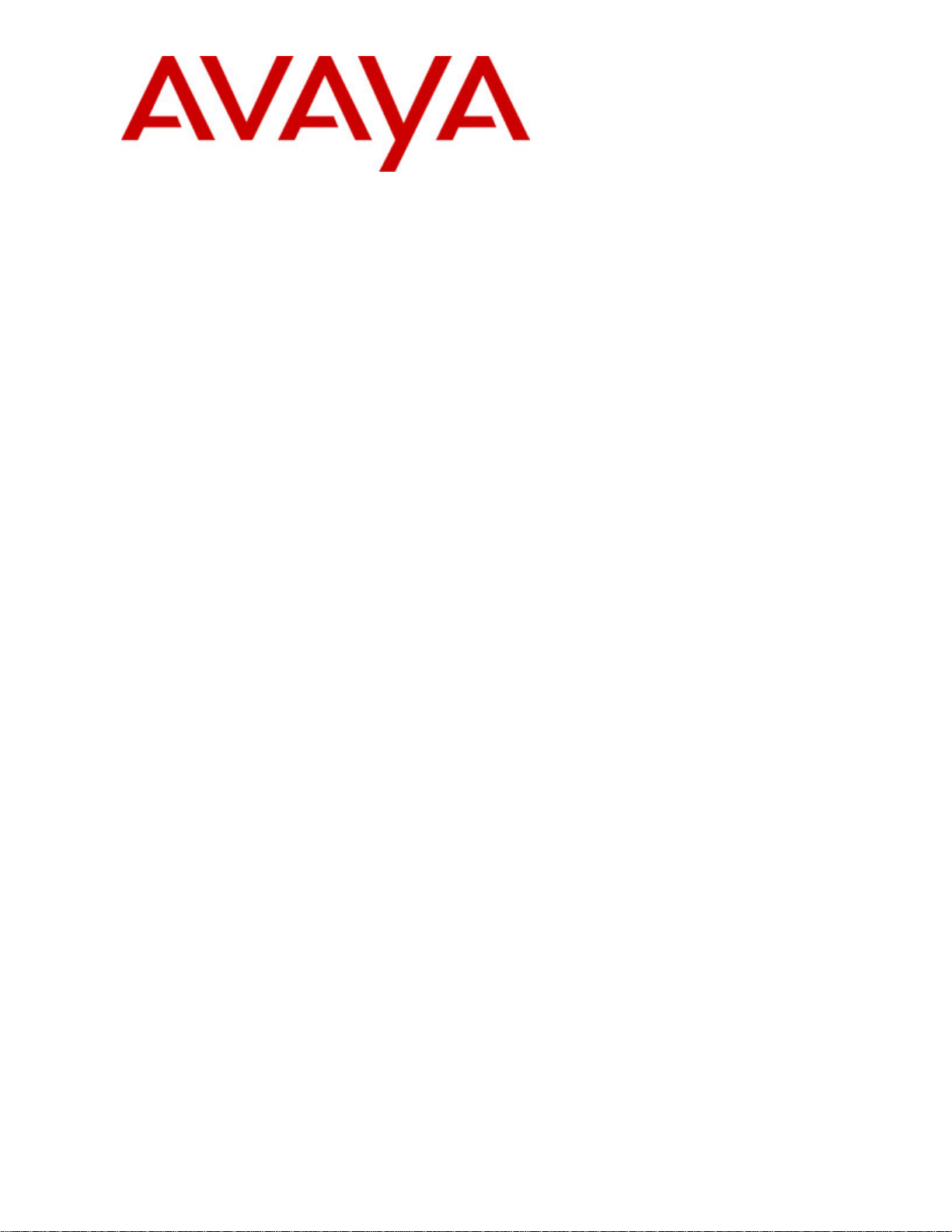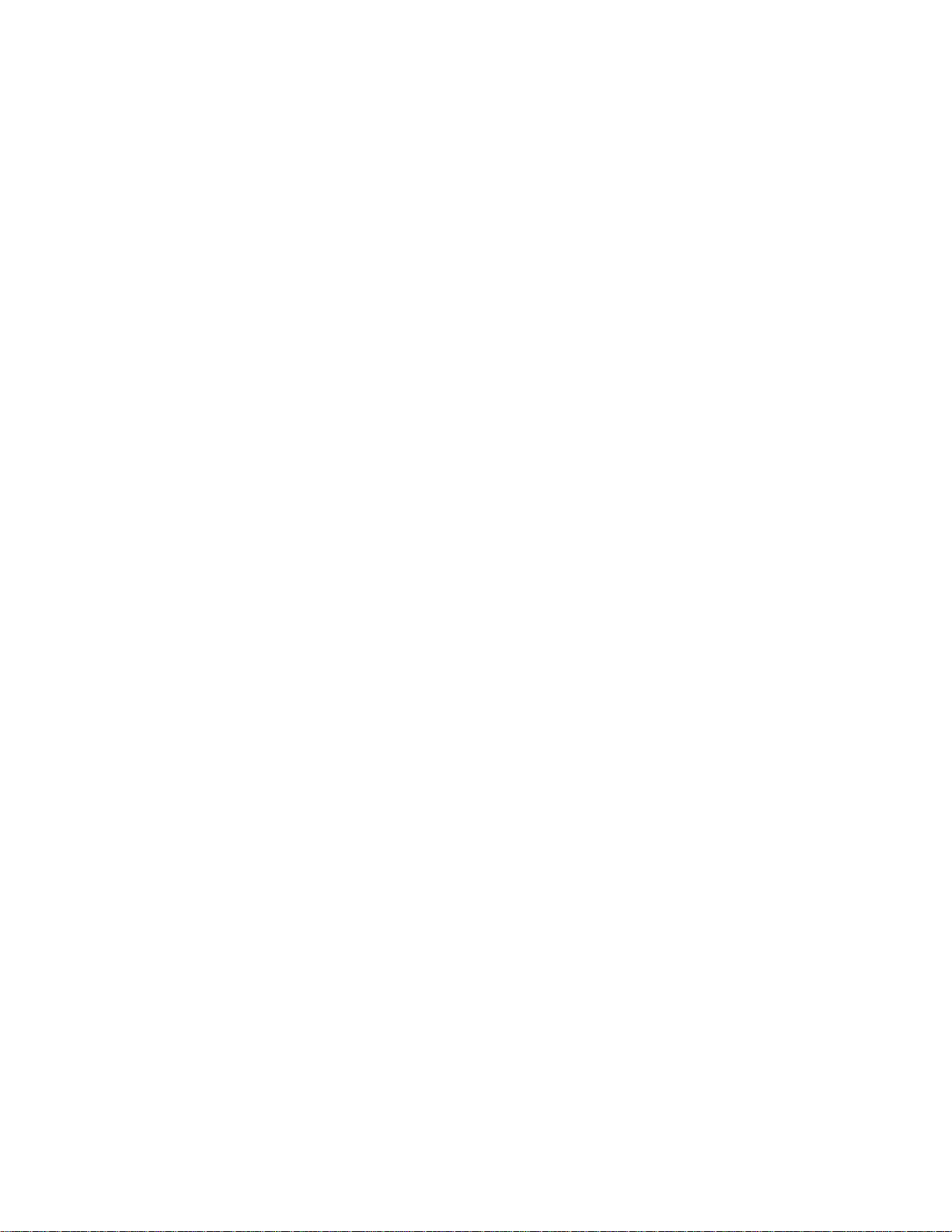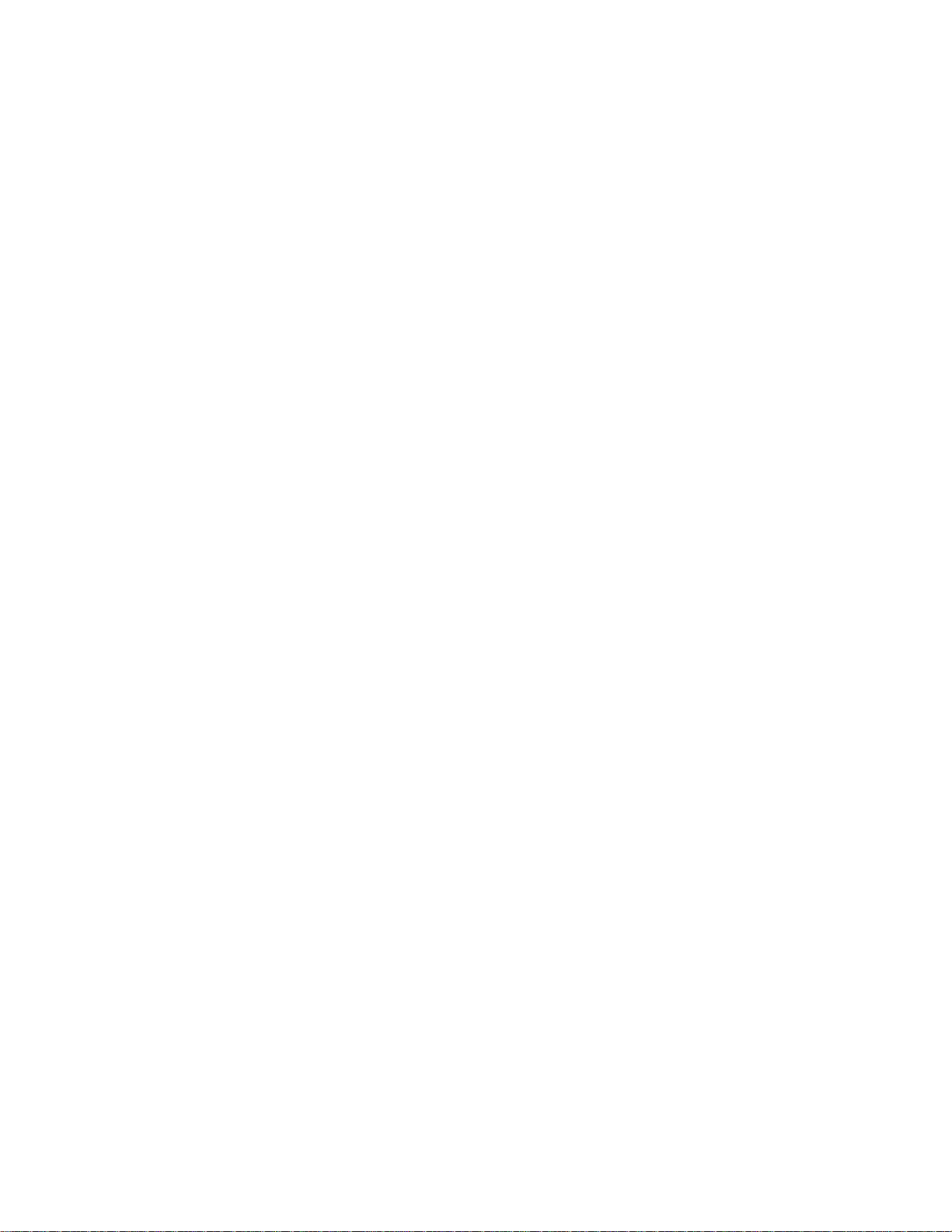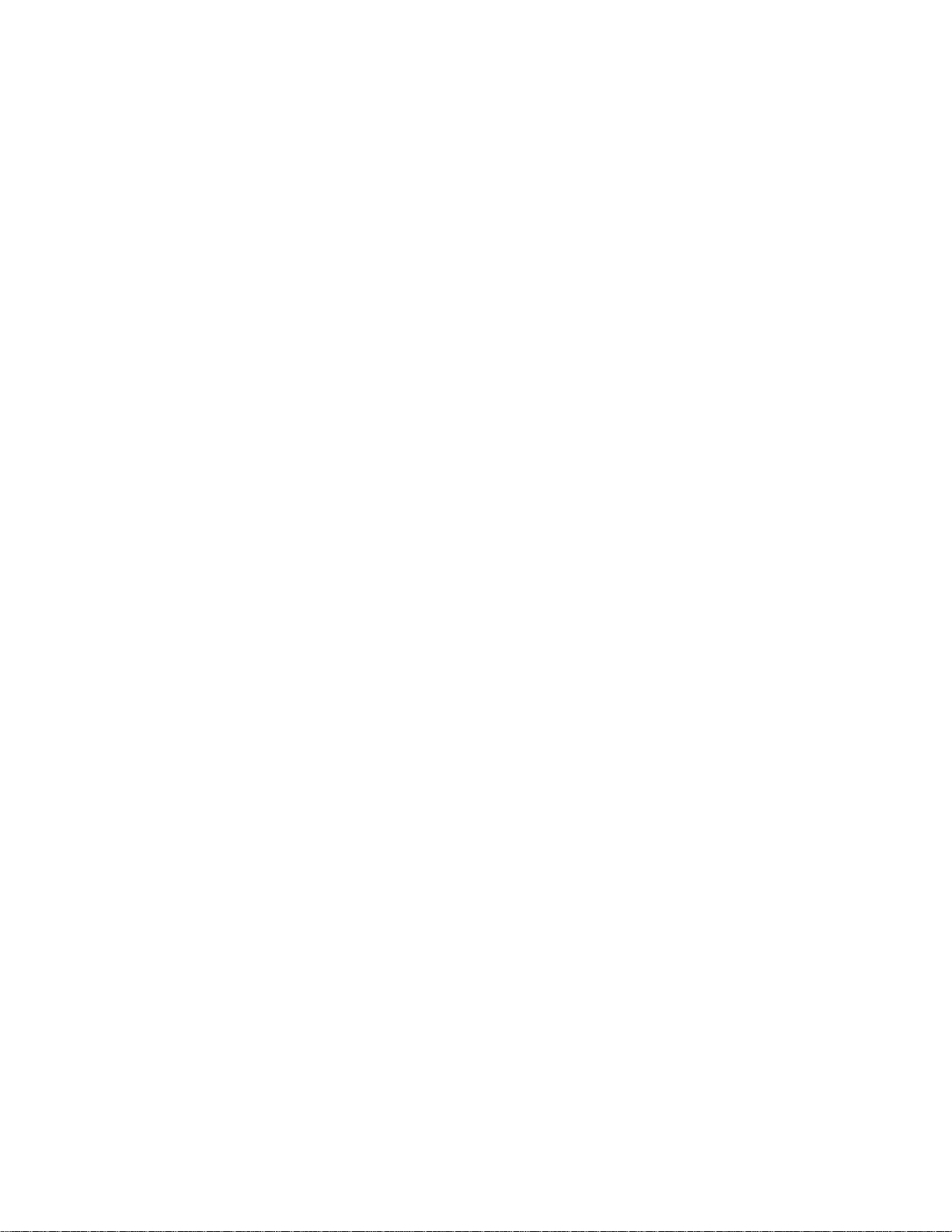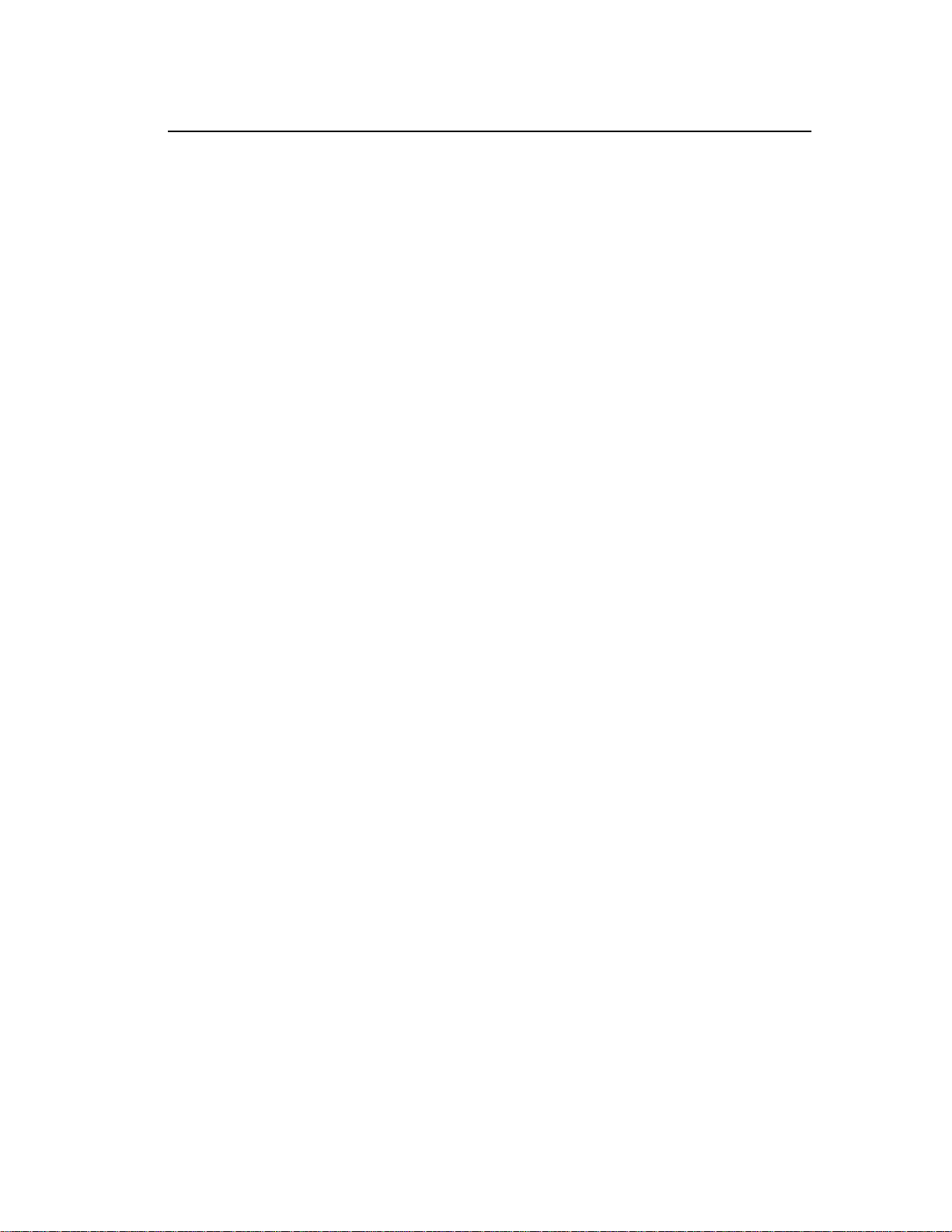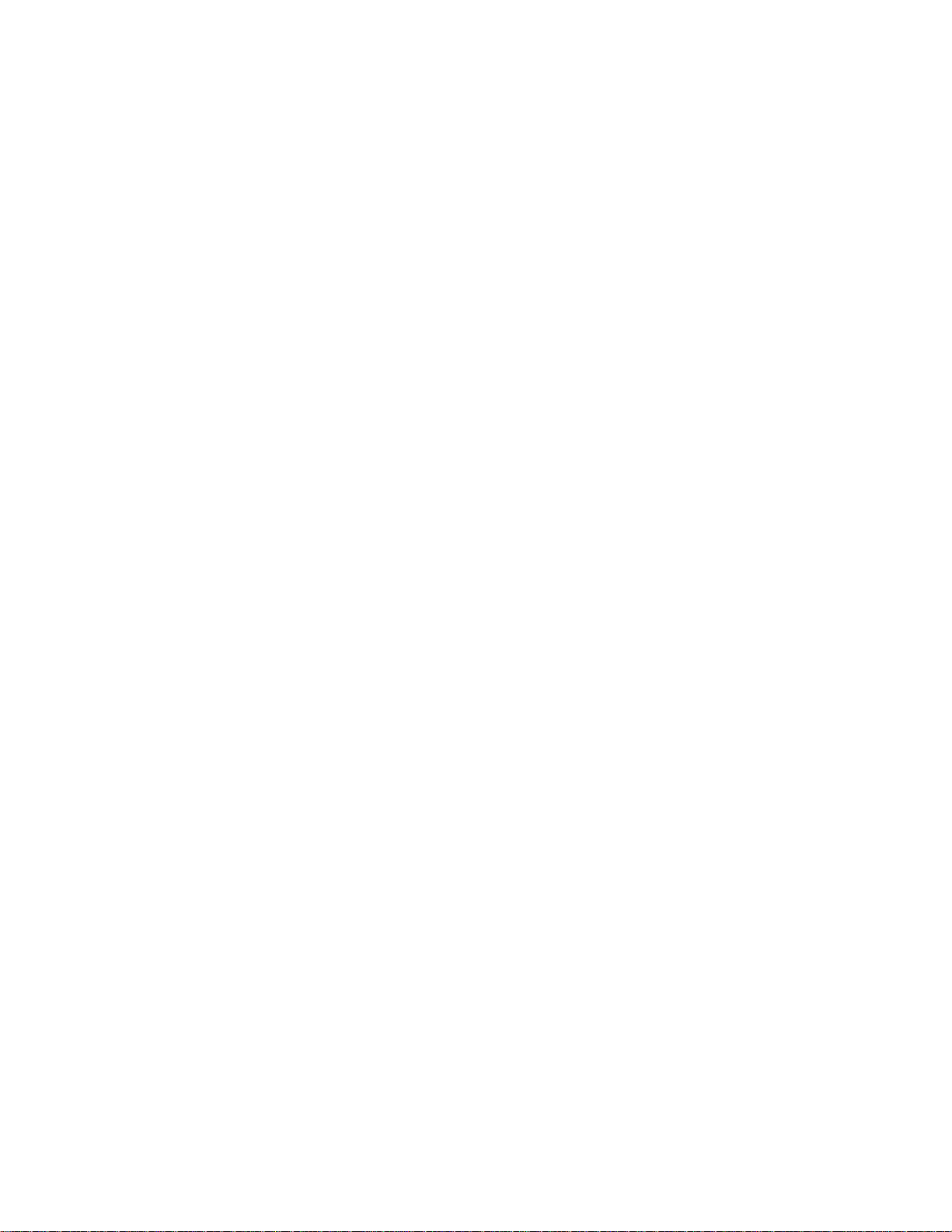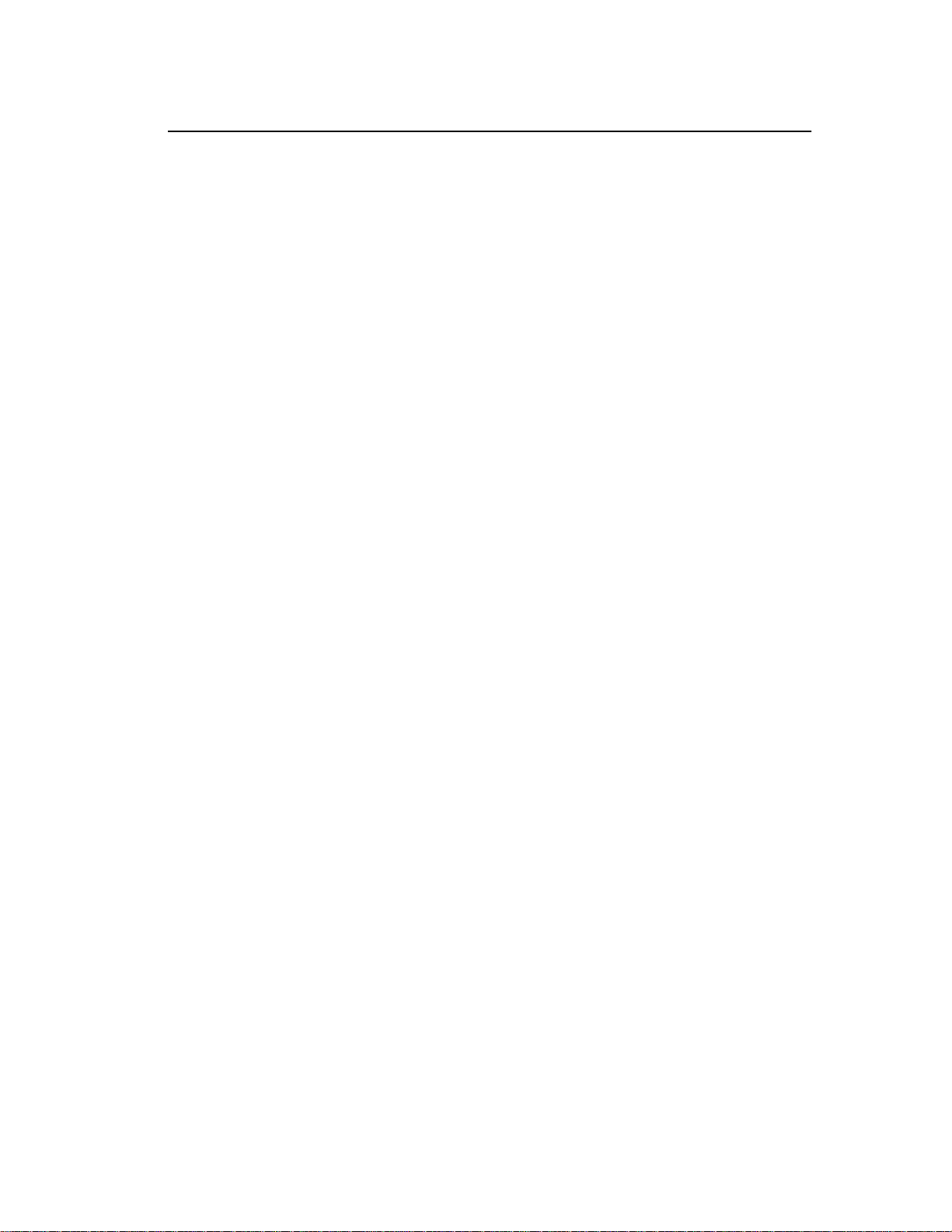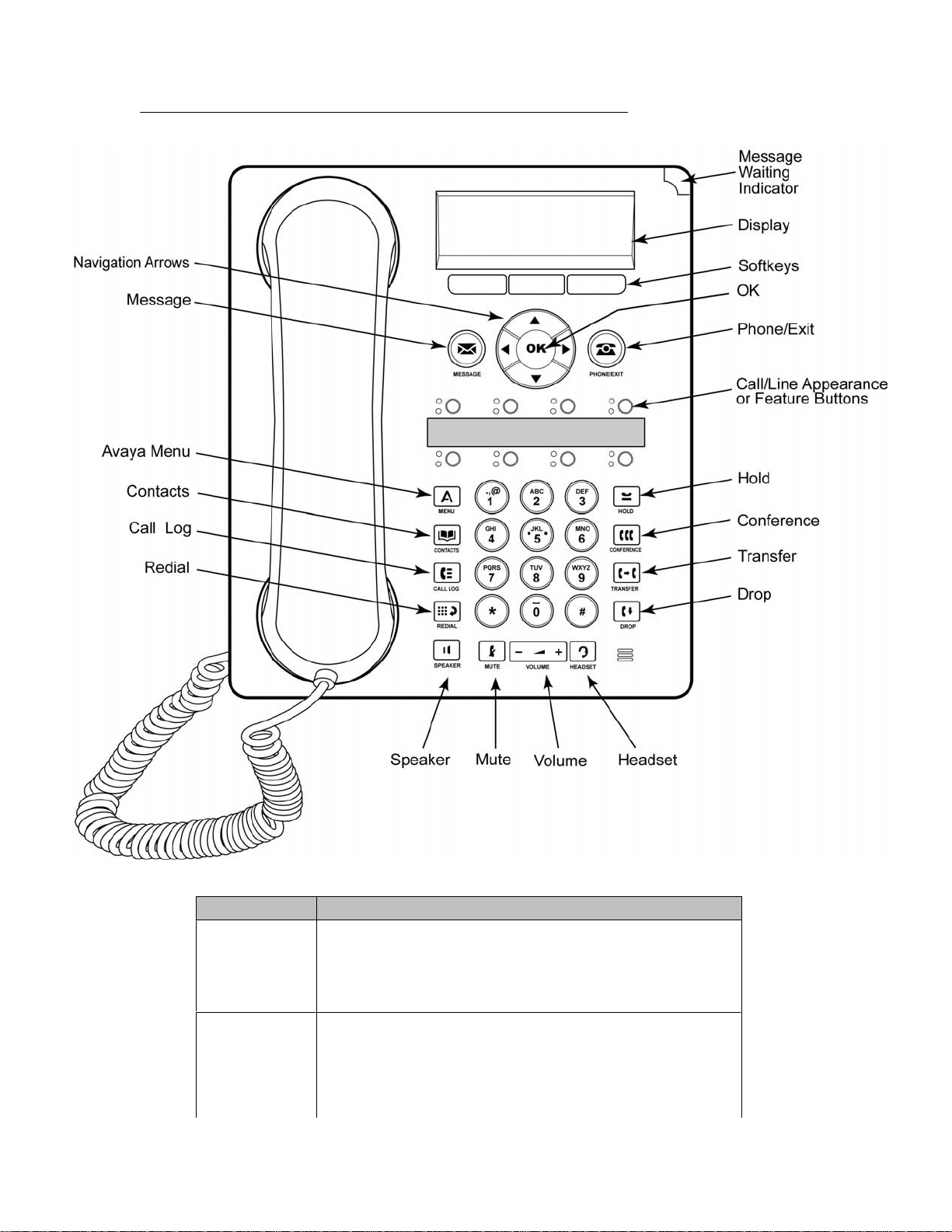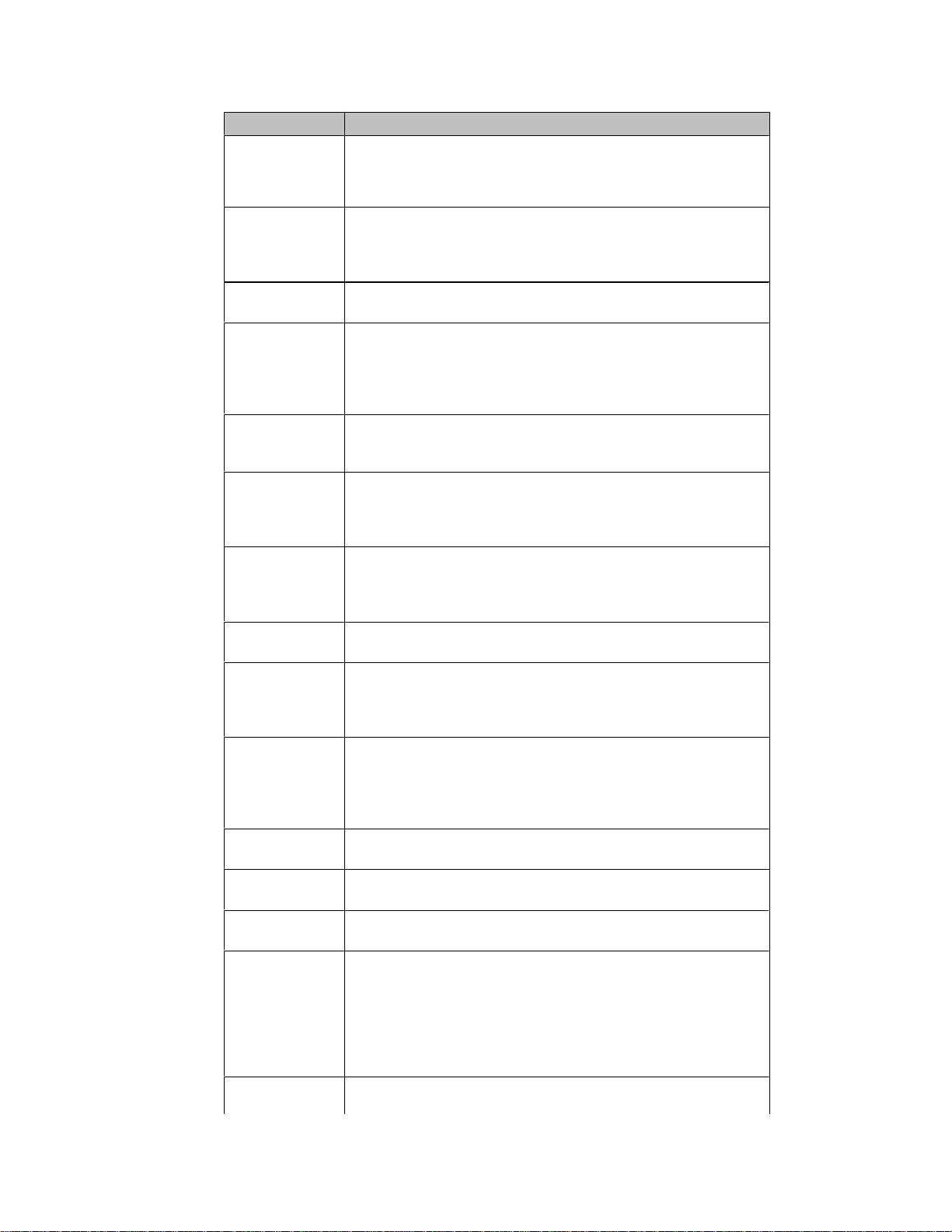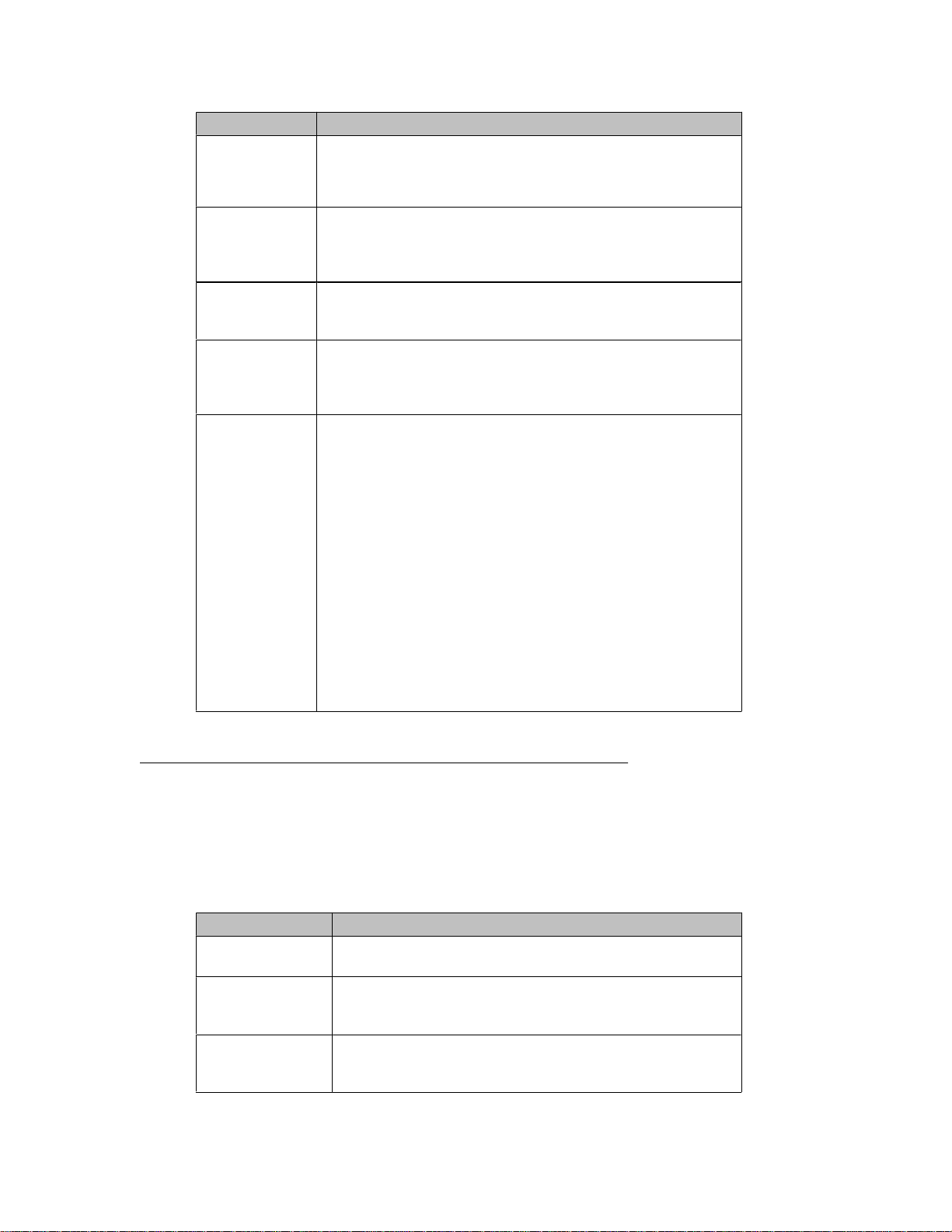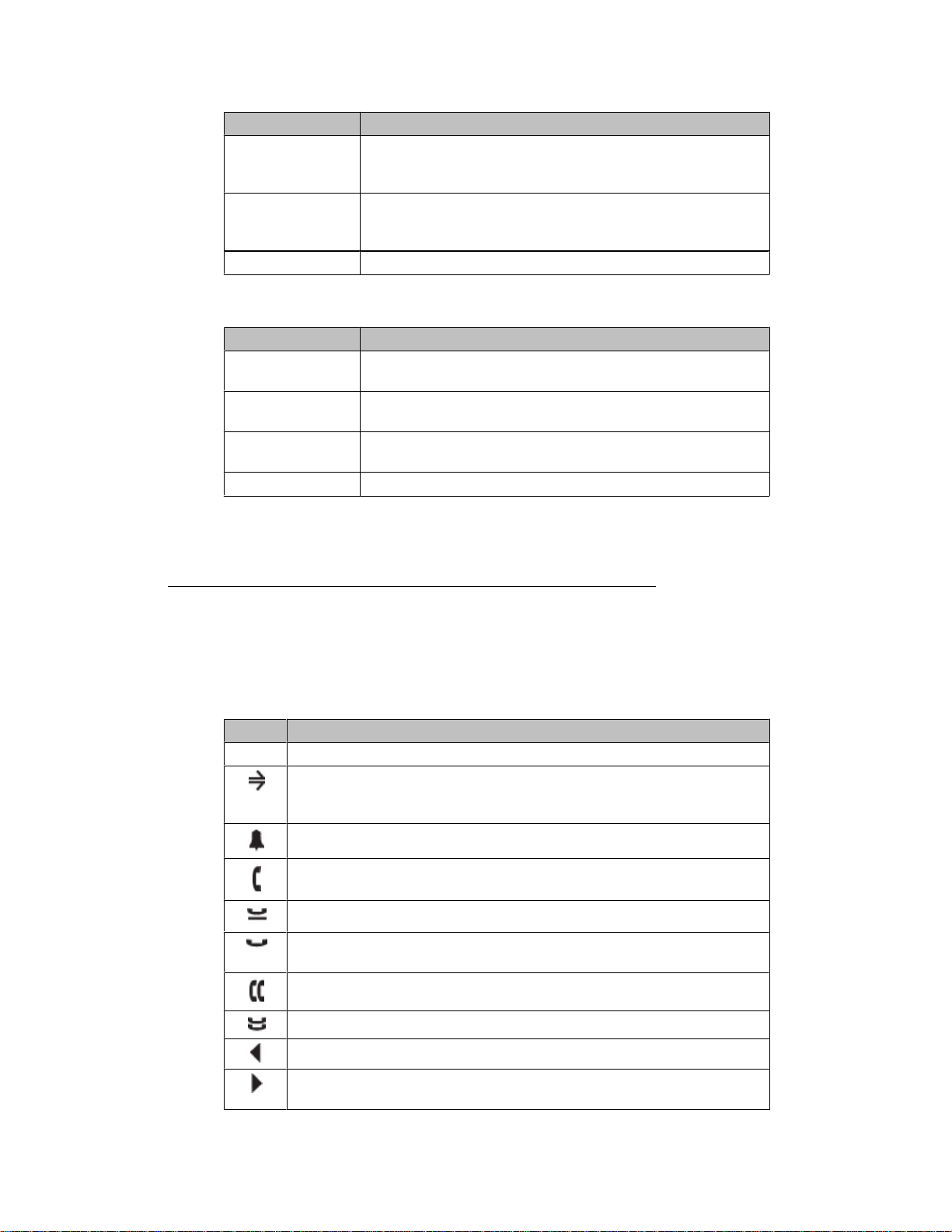Интернет-магазин оборудования «ТЕЛЕКОМЛАБ».
Являясь официальным партнёром AVAYA, мы выполняем заказы на поставку оборудования, услуг по интеграции и обслуживанию.
«ТЕЛЕКОМЛАБ» ориентирован на регулярные и разовые закупки юридическими лицами. Большинство товаров находится на нашем собственном складе, что существенно ускоряет процесс покупки оборудования.
AVAYA серии 9600
-
Полное Руководство пользователя для Телефонов AVAYA серии 9600 -
Полное Руководство пользователя IP-телефон 9608 и 9611G -
Краткое руководство для AVAYA 9608 -
Краткое руководство для AVAYA 9611 -
Краткое руководство для AVAYA 9620 -
Краткое руководство для AVAYA 9621 -
Краткое руководство для AVAYA 9630 -
Краткое руководство для AVAYA 9640 -
Краткое руководство для AVAYA 9641 -
Краткое руководство для AVAYA 9650
AVAYA 374x DECT
-
Полное Руководство пользователя для Телефонов AVAYA 374x DECT -
Краткое руководство для AVAYA 3720 -
Краткое руководство для AVAYA 3725 -
Краткое руководство для AVAYA 3740
AVAYA E129
-
Полное Руководство пользователя для Телефонов AVAYA E129 -
Краткое руководство для AVAYA E129
AVAYA серии 9500
-
Полное Руководство пользователя для Телефонов AVAYA серии 9500 -
Краткое руководство для AVAYA 9504 -
Краткое руководство для AVAYA 9508
AVAYA серии 1600
-
Краткое руководство для AVAYA1603 -
Краткое руководство для AVAYA1608 -
Краткое руководство для AVAYA1616
AVAYA серии 2400
-
Краткое руководство для AVAYA 2402 -
Краткое руководство для AVAYA 2410 -
Краткое руководство для AVAYA 2420
Другие модели AVAYA
-
Краткое руководство для AVAYA 4400 -
Краткое руководство для AVAYA 4601 -
Краткое руководство для AVAYA 4602 -
Краткое руководство для AVAYA 4610 -
Краткое руководство для AVAYA 4620 -
Краткое руководство для AVAYA 4621 -
Краткое руководство для AVAYA 4625 -
Краткое руководство для AVAYA 5402 -
Краткое руководство для AVAYA 5410 -
Краткое руководство для AVAYA 5420 -
Краткое руководство для AVAYA 5601 -
Краткое руководство для AVAYA 5602 -
Краткое руководство для AVAYA 5610 -
Краткое руководство для AVAYA 5620 -
Краткое руководство для AVAYA 5621 -
Краткое руководство для AVAYA 6400
-
Contents
-
Table of Contents
-
Bookmarks
Quick Links
™
Avaya one-X
Deskphone Value
Edition SIP for 1603SW-I IP
Deskphones
Administrator Guide
Release 1.0
16-603608
Issue 1
June 2010
Related Manuals for Avaya one-X 1603SW
Summary of Contents for Avaya one-X 1603SW
-
Page 1
™ Avaya one-X Deskphone Value Edition SIP for 1603SW-I IP Deskphones Administrator Guide Release 1.0 16-603608 Issue 1 June 2010… -
Page 2
Avaya support Avaya provides a telephone number for you to use to report problems or to ask questions about your product. The support telephone number is 1-800-242-2121 in the United States. For additional support telephone numbers, see the Avaya Web site: http://www.avaya.com/support… -
Page 3: Table Of Contents
Chapter 1: Introduction ……About This Guide ……..Document Organization .
-
Page 4
Administering Avaya Session Manager ….. . . Administering Avaya SES ……. -
Page 5
Creating a DHCP Scope for the IP Telephones ….Editing Custom Options ……Adding the DHCP Option . -
Page 6
……..121 6 Avaya 1603SW-I SIP Deskphones Administrator Guide… -
Page 7: Chapter 1: Introduction
Chapter 1: Introduction About This Guide This guide is for personnel who administer Avaya Aura™ Communication Manager or Avaya Midsize Business Template 5.2.1, HTTP/HTTPS servers for Avaya 1603SW-I IP Deskphones using Session Initiation Protocol (SIP), a Local Area Network (LAN), Avaya Aura Session Manager, Avaya SIP Enablement Services (SES), or a Network Time server.
-
Page 8: Document Organization
Describes administrative requirements for your Local Area Network. Describes how to administer Avaya Aura Communication Manager to operate with 1603SW-I SIP Deskphones. Covers Avaya Session Manager configuration and Avaya SIP Enablement Services (SES) configuration for 1603SW-I SIP Deskphones. Describes DHCP, HTTP, and HTTPS administration for the 1603SW-I SIP Deskphones.
-
Page 9: Other Documentation
1603SW-I IP Deskphone technical and end user documentation. Appendix B: Related Documentation for a list of non-Avaya documents, such as those published by the Internet Engineering Task Force (IETF) and the International Telecommunication Union (ITU). Issue 1 June 2010…
-
Page 10
Introduction 10 Avaya 1603SW-I SIP Deskphones Administrator Guide… -
Page 11: Chapter 2: Administration Overview And Requirements
Control signaling (SUBSCRIBE, NOTIFY) ● The 1603SW-I SIP Deskphones use built-in Avaya SIP Certificates for trust management. The 1603SW-I SIP Deskphones do not support Media Encryption (SRTP). The 1603SW-I IP Deskphones are loaded with either H.323 or SIP software as part of initial 16xxupgrade.txt file administration and initialization during installation.
-
Page 12
LAN interface using the PHY1 parameter described in Administer the telephone to PC interface using the PHY2 parameter described in “Interface Control” in the Avaya one-X™ Deskphone Value Edition SIP for 1603SW-I IP Deskphones Installation and Maintenance Guide. Application-specific telephone administration, if appropriate, as described in ●… -
Page 13
Chapter 6: Server Appendix B: Related Documentation. For Session Manager administration, see Administering Avaya Aura™ Session Manager (Document Number 03-603324), available on the Avaya support site. DHCP and File Servers on page 47, and especially DHCP Server Administration on page 48. -
Page 14: Parameter Data Precedence
● value because PPM’s precedence as a data source for the server address is lower than the current value (which came from the settings file). 14 Avaya 1603SW-I SIP Deskphones Administrator Guide For More Information See: DHCP and File Servers…
-
Page 15: The Administrative Process
The following list depicts administration for a typical 1603SW-I SIP IP Deskphone network. Your own configuration might differ depending on the servers and system you have in place. 1. Avaya Communication Manager 6.0 or greater or Avaya Midsize Business Template 5.2.1 administered for 1603SW-I IP Deskphones. Administer 1603SW-I SIP Deskphones aliased as the 9620SIP station type.
-
Page 16: Administrative Checklist
Time Protocol (SNTP) HTTP/HTTPS server Install an HTTP/HTTPS application installation on at least one new or existing PC on the LAN. 16 Avaya 1603SW-I SIP Deskphones Administrator Guide For More Information See: Chapter 3: Network Requirements. Chapter 4: Avaya Aura Communication Manager Administration.
-
Page 17
Table 2: Administrative Checklist (continued) Task Description Binary file(s), Download the files from the Avaya 16xxupgrade.txt file, support site. and settings file installation on HTTP/ HTTPS server Modify settings file as Edit the settings file as necessary needed for your environment, using your own tools. -
Page 18: Telephone Initialization Process
The file server then downloads the file and conducts some checks to ensure that the file was downloaded properly. If the deskphone determines it already 18 Avaya 1603SW-I SIP Deskphones Administrator Guide on page 91. Among other data passed to the telephone is the IP…
-
Page 19: Step 5: Deskphone And Sip Proxy Server
SM/SES, which in turn communicates with Avaya Communication Manager (CM). For a new installation and for full service, the user can enter the telephone extension and the SM/SES password. For a restart of an existing installation, this information is already stored on the deskphone.
-
Page 20
Administration Overview and Requirements 20 Avaya 1603SW-I SIP Deskphones Administrator Guide… -
Page 21: Chapter 3: Network Requirements
To operate properly, you need: Category 5e cables designed to the IEEE 802.3af-2003 standard, for LAN powering, ● Avaya Communication Manager 6.0 with Avaya Session Manager or ● Avaya Midsize Business Template 5.2.1 with Avaya SES 5.2.1, A cabinet with a TN799C V3 or greater circuit pack or a TN2602 IP Media Processor circuit ●…
-
Page 22: Server Requirements
SIP Proxy (controller) or Registration server ● Network Time Protocol server for SNTP ● Avaya Session Manager SIP Proxy Server (controller) or Avaya SES SIP Proxy Server to ● be used as a gateway for survivability Note: 1603SW-I SIP IP Deskphones require one of the following configurations:…
-
Page 23: Dhcp Server
DHCP Server Avaya recommends that a DHCP server and application be installed and that static addressing be avoided. Install the DHCP server and application as described in page 47. HTTP/HTTPS Server Administer the HTTP or HTTPS file server and application as described in Setup on page 60.
-
Page 24: Other Network Considerations
For more information about SNMP and MIBs, see the IETF Web site listed in Appendix B: Related Documentation. The Avaya Custom MIB for the 1603SW-I SIP IP Deskphones is available for download in *.txt format on the Avaya support Web site at http://www.avaya.com/support. 24 Avaya 1603SW-I SIP Deskphones Administrator Guide If applicable.
-
Page 25: Registration And Authentication
Registration and Authentication A 1603SW-I SIP IP Deskphone requires an outboard proxy SIP (OPS) extension on Avaya Communication Manager and a login and password on the SM Server to register and authenticate it. Registration is described in the Initialization process, in SIP Proxy Server on page 19.
-
Page 26: Sip Station Number Portability
Part of this communication identifies which TCP or UDP ports each piece of equipment uses to support each protocol and each task within the protocol. For additional TCP/UDP port utilization information as it applies to Avaya Communication Manager, see Depending on your network, you might need to know what ports or ranges are used in the operation of 1603SW-I SIP IP Deskphones.
-
Page 27
Table 4: Received Packets (Destination = SIP IP Telephone) Destination Port The number used in the Source Port field of the DNS query sent by the deskphone The number used in the Source Port field of the packets sent by the deskphone’s HTTP client The number used in the Source Port field of the TLS/… -
Page 28
Source Port field of the SNMP query packet received by the deskphone 443 unless explicitly specified otherwise (i.e. in a URL) System-specific RTCPMONPORT System-specific 28 Avaya 1603SW-I SIP Deskphones Administrator Guide Source Port Any unused Transmitted DNS messages port number Transmitted DHCP messages Any unused… -
Page 29: Ip Address Reuse
Other Network Considerations IP Address Reuse The SIP software has processing functionality to reuse IP Addresses during the DHCP process. IP Address reuse prevents infinite looping when separate VLAN servers are used for voice and data VLANs, and response is received from the DHCP server on the data VLAN, but not on the voice VLAN.
-
Page 30: Security
Network Requirements Security For information about toll fraud, see the respective call server documents on the Avaya support Web site. The 1603SW-I SIP IP Deskphones cannot guarantee resistance to all Denial of Service attacks. However, there are checks and protections to resist such attacks while maintaining appropriate service to legitimate users.
-
Page 31: Chapter 4: Avaya Aura Communication Manager Administration
SIP protocol definitions and telephone implementations. Before you perform administration tasks, ensure that the proper hardware is in place, and your call server software is compatible with the 1603SW-I SIP IP Deskphones. Avaya recommends the latest CM software and the latest SIP IP deskphone firmware.
-
Page 32: Communication Manager Administrative Requirements For Session Manager Or Ses
There are several initial CM provisioning tasks that must be performed before administering SIP users. For information about CM administrative requirements with Avaya Aura Session Manager, see the Avaya Aura™ document library on the Avaya support site. For information about Avaya Midsize Business Template administrative requirements with Avaya SES, see the Avaya Midsize Business Template 5.2.1 document library on the Avaya support site.
-
Page 33: Sip Trunk Administration
SIP endpoint on the IP Network Map screen. The Administrator Guide for Avaya Communication Manager (Document Number 03-300509) provides detailed instructions for administering an IP telephone system on Avaya Communication Manager. See Chapter 3 “Managing Telephones,” which describes the process of adding new telephones.
-
Page 34: Ip Interface And Addresses
Network Region form to support UDP port selection. RSVP and RTCP/SRTCP Avaya 1603SW-I SIP IP Deskphones support the RTP Control Protocol. The 1603SW-I SIP IP Deskphones do not support SRTP and RSVP (Resource ReSerVation Protocol). The 1603SW-I SIP IP Deskphones support both IEEE 802.1D/Q and DiffServ. Other network-based QoS initiatives such as UDP port selection do not require support by the telephones.
-
Page 35: Nat
Received DSCP information will be ignored. Auto Hold 1603SW-I SIP IP Deskphones always provide auto hold, regardless of whether or not the Auto Hold parameter is administered on the Avaya Communication Manager IP Network System Parameters form. Call Transfer Considerations Unlike 1603SW-I H.323 IP Deskphones, the 1603SW-I SIP IP Deskphones transfer operation is…
-
Page 36: Conferencing Call Considerations
Telephone Administration Table 6 summarizes the calling features available on 1603SW-I SIP IP Deskphones. Some features are supported locally at the deskphone, while others are only available with Avaya Session Manager/SES and Communication Manager with OPS. The features shown in CM-provisioned feature button.
-
Page 37: Cm/Sip Ip Deskphone Configuration Requirements
CM/SIP IP Deskphone Configuration Requirements This section refers to Communication Manager (CM) administration on the Switch Administration Terminal (SAT) or by Avaya Site Administration. The system-wide CM form and the particular page that needs to be administered for each feature are provided. These features, which already exist, are not required but are recommended because they optimize the deskphone user interface.
-
Page 38
Set the appropriate change cos service permissions to support OPS features on the Class of Service form 38 Avaya 1603SW-I SIP Deskphones Administrator Guide Field(s) Value(s) Directed Call This CM setting controls the Pickup availability of directed call pickup. -
Page 39
Name The person associated with the telephone. This name should match what is entered for name in the Avaya Session Manager or Avaya SES proxy configuration. Message Lamp Enter the extension of the station you want to track with the message waiting lamp. -
Page 40
(page 2) extension number) Continue adding station button assignments for the SIP telephone using the Station form (page 4) 40 Avaya 1603SW-I SIP Deskphones Administrator Guide Field(s) Value(s) Bridged Call Set to «y» if the extension for Alerting this SIP telephone will have a «bridged»… -
Page 41
Table 7: CM/SIP Configuration Requirements (continued) Task/Form Command Stations With Off-PBX change Telephone Integration off-pbx-telephone form (page 1) station-mapping xxxxxx where xxxxxx represents the extension number of the station being configured Stations With Off-PBX change Telephone Integration off-pbx-telephone form (page 2) station-mapping xxxxxx where xxxxxx represents… -
Page 42: Administering Stations
This section refers to Communication Manager (CM) administration on the Switch Administration Terminal (SAT) or by Avaya Site Administration. Administer the following items on the Station form. Avaya recommends setting the features covered in this section because they optimize the user interface.
-
Page 43: Chapter 5: Session Manager (Sm) And Sip Enablement Services (Ses) Administration
Administration Introduction Avaya Session Manager and Avaya SES can provide most of the features and functionality to SIP telephones. This chapter provides references to Session Manager documents on administration and configuration and describes using the SES web browser to configure SES for use with 1603SW-I SIP Deskphones on Avaya Midsize Business Template 5.2.1.
-
Page 44: Administering Avaya Ses
4. Enter a handle in the Primary Handle field. The Primary Handle must be all numeric. 5. Set the Host field to the DNS host name of the Avaya SIP Enablement Services Home or Home/Edge server to which the telephone will register.
-
Page 45
Administering Avaya SES 12. When you finish configuring all applicable telephones, click Update on the left side menu. This link appears on the current page whenever updates are outstanding, and can be selected at any time to save the administration performed to that point. -
Page 46
Session Manager (SM) and SIP Enablement Services (SES) Administration 46 Avaya 1603SW-I SIP Deskphones Administator Guide… -
Page 47: Chapter 6: Server Administration
Chapter 6: Server Administration Software Checklist Ensure that you own licenses to use the DHCP, HTTP, and HTTPS server software. Note: You can install the DHCP and HTTP server software on the same machine. Note: CAUTION: The firmware in the 1603SW-I IP Deskphones reserves IP addresses of the form CAUTION: 192.168.0.24 and 192.168.1.x for internal communications.
-
Page 48: Dhcp Server Administration
● central site DHCP server(s). A (HTTP or HTTPS) file server, which may run on the same physical computer as Avaya Aura Communication Manager, provides the 1603SW-I SIP IP Deskphone with a 16xxupgrade.txt file and, if appropriate, new or updated binary software. See page 18.
-
Page 49
HTTP file server, to the directory in which the telephone configuration and date files are stored. The path may contain no more than 127 characters and may contain no spaces. If an Avaya file server is used to download configuration files over HTTPS, but a different… -
Page 50: Dhcp Generic Setup
00-60-1D, “T” if the OID is 00-07-3B, (SIP software Release R2.0+) and “X” if the OID 50 Avaya 1603SW-I SIP Deskphones Administrator Guide Description IP Address(es) or DNS name(s) of Avaya file server(s) used to download configuration files. Note: Transport Layer Security is used to authenticate the server.
-
Page 51
Section 3.3, so that renewal and rebinding procedures are not necessary even if Options 58 and 59 are received. Expired leases cause Avaya IP Telephones to reboot. Avaya recommends providing enough leases so an IP Address for an IP telephone does not change if it is briefly taken offline. -
Page 52
The 1603SW-I SIP IP Deskphones do not support Regular Expression Matching, and therefore, do not use wildcards. For more information, see Deskphones on page 73. Avaya recommends that you administer DHCP servers to deliver only the options specified in this section and Table 8. Administering additional, unexpected options might have unexpected results, including causing the IP telephone to ignore the DHCP server. -
Page 53
remain reserved for the original client a day or more. For example, Windows NT DHCP reserves expired leases for about one day. This reservation period protects a lease for a short time. If the client and the DHCP server are in two different time zones, the clocks of the computers are not in sync, or the client is not on the network when the lease expires, there is time to correct the situation. -
Page 54: Windows Nt 4.0 Dhcp Server
Repeat steps a. through c. for each IP Address range to be excluded. Note: Avaya recommends that you provision the 1603SW-I SIP IP Deskphones with Note: sequential IP Addresses. Also do not mix 1603SW-I SIP IP Deskphones and PCs in the same scope.
-
Page 55: Editing Custom Options
6. Enter a sensible name for the Name field, such as “CM IP Telephones,» where CM would represent Avaya Communication Manager. 7. Click OK. A dialog box prompts you: Activate the new scope now? 8. Click No. Note: Activate the scope only after setting all options.
-
Page 56: Activating The Leases
If not, update the string and click the OK button twice. Verify the Scope Option, 242 16XXOPTION 1. Select Scope under DHCP OPTIONS. 2. In the Active Options: scroll list, click 242 16XXOPTION. 3. Click the Value button. 56 Avaya 1603SW-I SIP Deskphones Administrator Guide DHCP Server…
-
Page 57: Windows 2000 Dhcp Server
The Scope Name dialog box displays. 5. In the Name field, enter a name for the scope such as “CM IP Telephones” (where CM would represent Avaya Communication Manager), then enter a brief comment in the Description field. 6. When you finish Steps 1 — 5, click the Next button.
-
Page 58
Server Administration Note: Avaya recommends not mixing 1603SW-I SIP IP Deskphones and PCs in the Note: same scope. 8. Define the subnet mask in one of two ways: The number of bits of an IP Address to use for the network/subnet IDs. -
Page 59: Adding Dhcp Options
2. In the left pane of the DHCP window, right click the DHCP Server name, then click Set Predefined Options… 3. Under Predefined Options and Values, click Add. 4. In the Option Type Name field, enter any appropriate name, for example, “Avaya IP Telephones.” 5. Change the Data Type to String.
-
Page 60: Activating The New Scope
HTTP server is unavailable. For more information, see Servers on page 47. Note: If you used TFTP to provide the binary, upgrade, and settings files to older Avaya Note: IP telephones, note that 1603SW-I IP Deskphones do not support TFTP; you must use HTTP or HTTPS instead.
-
Page 61
If you choose to enhance the security of your HTTP environment by using Transport Layer Security (TLS), you also need to: Install the TLS server application. ● Administer the system parameter TLSSRVR to the address(es) of the Avaya HTTP server. ● Note: The HTTPS server’s certificate must be an Avaya-signed certificate. -
Page 62
Server Administration 62 Avaya 1603SW-I SIP Deskphones Administrator Guide… -
Page 63: Chapter 7: Telephone Software And Binary Files
All of the file types can be downloaded either via HTTP or HTTPS except the software files, which can only be downloaded via HTTP. Avaya recommends HTTPS for downloading the file types because it ensures the integrity of the downloaded file by preventing «man in the middle»…
-
Page 64: 1603Sw-I Sip Ip Deskphone Upgrade And Binary Files
If new software is available on the file server, the deskphone downloads it as part of the reboot process. The Avaya one-X™ Deskphone Value Edition SIP for 1603SW-I IP Deskphones Installation and Maintenance Guide covers upgrades of a previously installed deskphone and related information.
-
Page 65: Upgrade File (16Xxupgrade.txt)
Renaming the alternate file causes any “16xxupgrade.txt” files residing in that directory to be overwritten. Settings File The settings file contains the parameters that you can use to customize the Avaya IP Deskphones for your enterprise. 1603SW-I SIP IP Deskphone Upgrade and Binary Files…
-
Page 66
By convention, in the upgrade and settings files distributed by Avaya, any line intended to be ignored by the phone or read as a comment starts with “##”. 66 Avaya 1603SW-I SIP Deskphones Administrator Guide… -
Page 67: Contents Of The Settings File
Avaya recommends that you do not alter the 16xxupgrade.txt file. If Avaya changes the 16xxupgrade.txt file in the future, any changes you have made will be lost. Avaya recommends that you use the 46xxsettings file to customize your settings instead. However, you can change the settings file name, if desired, as long as you also edit the corresponding GET command in the 16xxupgrade.txt file.
-
Page 68
0 to 255 ASCII characters with no spaces. SET SIPDOMAIN SNTPSRVR sets the IP address or Fully-Qualified Domain Name (FQDN) of the SNTP server(s) to be used. 68 Avaya 1603SW-I SIP Deskphones Administrator Guide The default is null («») but valid values example.com… -
Page 69
The default is null («») but valid values are zero or more IP addresses in dotted-decimal or DNS format, separated by commas without intervening spaces, to a maximum of 255 ASCII characters. You may also want to use the ntp pool of servers. See http://www.pool.ntp.org/use.html SET SNTPSRVR 192.168.0.5… -
Page 70: The Group System Value
Group 0. 2. At each non-default telephone, instruct the installer or user to invoke the GROUP Craft Local procedure as specified in the Avaya one-X™ Deskphone Value Edition SIP for 1603SW-I IP Deskphones Installation and Maintenance Guide and specify which GROUP number to use.
-
Page 71
3. Once the GROUP assignments are in place, edit the configuration file to allow each telephone of the appropriate group to download its proper settings. Here is an example of a settings file with telephones in three different groups — group «0» (the default), group «1», and group «2»: ## First check if this phone is in group 1. -
Page 72
Telephone Software and Binary Files 72 Avaya 1603SW-I SIP Deskphones Administrator Guide… -
Page 73: Chapter 8: Administering Telephone Options
(46xxsettings) file. For more information on working with the settings files, Contents of the Settings File Avaya recommends that you administer options on the 1603SW-I SIP IP Deskphones using script files. This is because some DHCP applications have limits on the amount of user-specified information.
-
Page 74
AGCSPKR AUTH BAKLIGHTOFF CONFIG_SERVER_ SECURE_MODE COUNTRY DATEFORMAT 74 Avaya 1603SW-I SIP Deskphones Administrator Guide Parameter Data Precedence Default Description and Value Range Value Automatic Gain Control status for handset. Values are 0=disabled, 1=enabled. Automatic Gain Control status for speaker. Values are 0=disabled, 1=enabled. -
Page 75
Table 11: 1603SW-I SIP IP Deskphones Customizeable System Parameters (continued) Parameter Name DHCPSTD DIALPLAN DNSSRVR DOMAIN DOT1X DOT1XSTAT DSCPAUD DSCPSIG DSTOFFSET Administering Options for the 1603SW-I SIP IP Deskphones Default Description and Value Range Value DHCP Standard lease violation flag. Indicates whether to keep the IP Address if there is no response to lease renewal. -
Page 76
Table 11: 1603SW-I SIP IP Deskphones Customizeable System Parameters (continued) Parameter Name DSTSTART DSTSTOP DTMF_PAYLOAD_TYPE ENABLE_EARLY_MEDIA 76 Avaya 1603SW-I SIP Deskphones Administrator Guide Default Description and Value Range Value 2Sun Used to identify start date for automatic change to Mar2L Daylight Saving Time. -
Page 77
Table 11: 1603SW-I SIP IP Deskphones Customizeable System Parameters (continued) Parameter Name ENABLE_PPM_ SOURCED_ SIPPROXYSRVR FAILED_SESSION_ REMOVAL_TIMER FONTFILE GMTOFFSET HTTPDIR HTTPPORT HTTPSRVR ICMPDU ICMPRED Administering Options for the 1603SW-I SIP IP Deskphones Default Description and Value Range Value Enables PPM as a source of SIP proxy server information. -
Page 78
L2QAUD L2QSIG L2QVLAN LANG0STAT LANGSYS LOGSRVR 78 Avaya 1603SW-I SIP Deskphones Administrator Guide Default Description and Value Range Value RFC 2833 Digit event «volume» level. The power level of the tone, expressed in dBm0 after dropping the sign. (from RFC 2833 section 3.5 «Payload Format.» Values are: -20 to -7. -
Page 79
4=100Mbps half-duplex, 5=100Mbps full-duplex, and 6=1000Mbps full-duplex if supported by the hardware). Speed and duplex issues are summarized and the best practice is provided in the Avaya Application Solutions: IP Telephony Deployment Guide, Document Number 555-245-600 Issue 6, January 2008 on page 290. This document is available from the Avaya support website. -
Page 80
S1.0 use, 6=1000Mbps full-duplex (if supported by the hardware). Speed and duplex issues are summarized and the best practice is provided in the Avaya Application Solutions: IP Telephony Deployment Guide, Document Number 555-245-600 Issue 6, January 2008 on page 290. This document is available from the Avaya support website. -
Page 81
IP addresses in dotted decimal or DNS name format. Note that this value is only set via SET command in settings file if operating in a NON-Avaya environment, otherwise this value is retrieved via PPM. RTCP Monitor report period. Valid range = 5 — 30 Interval in seconds for sending out RTCP monitoring reports. -
Page 82
SIP_CONTROLLER_LIST SIPDOMAIN SNMPADD SNMPSTRING SNTPSRVR TCP_KEEP_ALIVE_ INTERVAL 82 Avaya 1603SW-I SIP Deskphones Administrator Guide Default Description and Value Range Value » » (Null) List of SIP proxy/registrar server IP or DNS address(es). Server(s) used to address SIP registrations and signaling, if operating in proxy mode (in case of several entries first address always first, etc.). -
Page 83: Vlan Considerations
Table 11: 1603SW-I SIP IP Deskphones Customizeable System Parameters (continued) Parameter Name TCP_KEEP_ALIVE_ STATUS TCP_KEEP_ALIVE_TIME TIMEFORMAT TLSDIR VLANSEP VLANTEST WAIT_FOR_ REGISTRATION_TIMER VLAN Considerations This section contains information on how to administer 1603SW-I SIP IP Deskphones to minimize registration time and maximize performance in a Virtual LAN (VLAN) environment. If your LAN environment does not include VLANs, set the system parameter L2Q to 2 (off) to ensure correct operation.
-
Page 84: Vlan Tagging
Administering Telephone Options VLAN Tagging IEEE 802.1Q tagging (VLAN) is a useful method of managing VoIP traffic in your LAN. Avaya recommends that you establish a voice LAN, set L2QVLAN to that VLAN, and provide voice traffic with priority over other traffic. If LLDP was used to set the telephones’ VLAN, that setting has absolute authority.
-
Page 85: Vlan Default Value And Priority Tagging
DHCPDISCOVER on that VLAN. Any other release will require a manual reset before the telephone will attempt to use a VLAN on which VLANTEST has expired. See the Reset procedure in Chapter 3 of the Avaya one-X™ Deskphone Value Edition SIP for 1603SW-I Deskphones Installation and Maintenance Guide.
-
Page 86: Vlan Separation
If the telephone returns to the default VLAN but must be put back on the Note: L2QVLAN VLAN ID, you must Reset the deskphone. See the Reset procedure in the Avaya one-X™ Deskphone Value Edition SIP for 1603SW-I IP Deskphones Installation and Maintenance Guide. VLAN Separation…
-
Page 87
Table 12: VLAN Separation Rules VLANSEP is “1” AND the deskphone is (On/Enabled) tagging frames with a VLAN ID not equal to PHY2VLAN, AND the PHY2VLAN value is not zero. VLANSEP is “1” AND the deskphone is (On/Enabled) not tagging frames, OR if the deskphone is tagging frames with a VLAN ID equal to… -
Page 88: Dns Addressing
EAPOL messages) or “2” (supplicant operation enabled, and telephone responds to received unicast and multicast EAPOL messages). If DOT1XSTAT has any other value, 88 Avaya 1603SW-I SIP Deskphones Administrator Guide Then Frames forwarded to the network from the secondary Ethernet interface will not be changed before forwarding.
-
Page 89
supplicant operation will not be supported. The system parameter DOT1X determines how the telephones handle 802.1X multicast packets and proxy logoff, as follows: When DOT1X = 0 (the default) the deskphone forwards 802.1X multicast packets from the ● Authenticator to the PC attached to the deskphone and forwards multicast packets from the attached PC to the Authenticator (multicast pass-through). -
Page 90: 802.1X Pass-Through And Proxy Logoff
When a deskphone is installed for the first time and 802.1x is in effect, the dynamic address process prompts the installer to enter the Supplicant identity and password. The deskphone does not accept null value passwords. See “Dynamic Addressing Process” in the Avaya one-X™ Deskphone Value Edition SIP for 1603SW-I IP Deskphones Installation and Maintenance Guide.
-
Page 91: Link Layer Discovery Protocol (Lldp)
port-based operation. These switches typically send multicast 802.1X packets to authenticating devices. These switches support the following three scenarios: Standalone telephone (Telephone Only Authenticates) — When the deskphone is ● configured for Supplicant Mode (DOT1XSTAT=2), the deskphone can support authentication from the switch. Telephone with attached PC (Telephone Only Authenticates) — When the deskphone is ●…
-
Page 92
Basic Optional IEEE 802.3 Organization Specific TIA LLDP MED TIA LLDP MED 92 Avaya 1603SW-I SIP Deskphones Administrator Guide TLV Name (Type) TLV Info String (Value) Chassis ID IPv4 IP Address of telephone. Port ID MAC address of the telephone. -
Page 93
File Server Avaya Proprietary 802.1Q Framing Basic Mandatory End-of-LLDPDU On receipt of a LLDPDU message, the Avaya IP Deskphones will act on the TLV elements described in Table Link Layer Discovery Protocol (LLDP) TLV Info String (Value) Tagging Yes/No, VLAN ID for voice, L2 Priority, DSCP Value. -
Page 94
IEEE 802.1 Port VLAN ID L2QVLAN and IEEE 802.1 VLAN Name 94 Avaya 1603SW-I SIP Deskphones Administrator Guide Impact System value changed to the Port VLAN identifier in the TLV. The system value is changed to the TLV VLAN Identifier. L2Q will be set to 1 (ON). -
Page 95
Table 14: Impact of TLVs Received by 1603SW-I SIP IP Deskphones on System Parameter Values (continued) System Parameter Name Name L2Q, L2QVLAN, MED Network L2QAUD, Policy TLV L2QSIG, DSCPAUD, DSCPSIG TLSSRVR and Proprietary File HTTPSRVR Server TLV Proprietary 802.1 Q Framing Proprietary — PoE Conservation TLV Extended… -
Page 96: Local Administrative Options Using The Telephone Dialpad
1. While the telephone is on-hook and idle, press the following sequence of keys on the faceplate of the telephone: Mute 2 5 3 2 7 # (Mute C L E A R #) 96 Avaya 1603SW-I SIP Deskphones Administrator Guide…
-
Page 97: Group Identifier
Note: Press the Mute button momentarily. Do not press this button while pressing other Note: keys/buttons. The following text displays left-justified at the top of the display: Clear all values? *=no #=yes 2. If you do not want to clear all values, press * (no) to terminate the procedure and retain the current values.
-
Page 98: Reset System Values
1. While the telephone is on-hook and idle, press the following sequence of keys on the faceplate of the telephone: Mute 7 3 7 3 8 # (Mute R E S E T #) 98 Avaya 1603SW-I SIP Deskphones Administrator Guide…
-
Page 99: Restart The Telephone
Note: Press the Mute button momentarily. Do not press this button while pressing other Note: keys/buttons. The IP telephones display the following text left-justified at the top of the display: Reset values? *=no #=yes CAUTION: As soon as you press the # button, all static information except the extension CAUTION: number and password will be erased, without any possibility of recovering the data.
-
Page 100: Interface Control
Status is auto when PHY1STAT = 1 ● Status is 10Mbps HDX when PHY1STAT = 2 ● Status is 10Mbps FDX when PHY1STAT = 3 ● Status is 100Mbps HDX when PHY1STAT = 4 ● 100 Avaya 1603SW-I SIP Deskphones Administrator Guide…
-
Page 101
Status is 100Mbps FDX when PHY1STAT = 5 ● 3. To change the PHY1 value, press *. Depending on the current value, the next sequential valid PHY1 value is selected and displayed as the status. For example, if the current value is 10Mbps HDX (2), pressing * changes the value to 3 (10Mbps FDX). -
Page 102: The View Administrative Option
ADDR option to view IP addresses. See Addressing Installation incorrectly. Verify whether you were provided with correct IP addresses. 102 Avaya 1603SW-I SIP Deskphones Administrator Guide on page 105. The IP addresses might have been entered Static…
-
Page 103
1. While the telephone is on-hook and idle, press the following sequence of keys on the faceplate of the telephone: Mute 8 4 3 9 # (Mute V I E W #) Note: Press the Mute button momentarily. Do not press this key while pressing other Note: keys. -
Page 104
Name L2 tagging VLAN ID IP address Subnet mask Router File server Call server 802.1X Group 104 Avaya 1603SW-I SIP Deskphones Administrator Guide System Value ccccccccc cccc nnn.nnn.nnn.nnn nnn.nnn.nnn.nnn nnn.nnn.nnn.nnn nnn.nnn.nnn.nnn.nnnnn nnn.nnn.nnn.nnn.nnnnn If DOT1X = 0 If DOT1X = 1… -
Page 105: Static Addressing Installation
Table 15: Parameter Values (continued) Name Protocol: Static Addressing Installation The usual way to assign IP addresses to IP telephones is the automatic method. There might be times, however, when manual assignment of IP addresses is desired. CAUTION: Static addressing is necessary when a DHCP server is unavailable. CAUTION: Because of the increased opportunities for text entry errors associated with static addressing, we very strongly recommend that a DHCP server be installed and…
-
Page 106
IP address. 4. Enter the Gateway router IP address followed by the # button. The telephone displays: Mask=nnn.nnn.nnn.nnn New=_ where nnn.nnn.nnn.nnn is the current system value of the IP netmask. 106 Avaya 1603SW-I SIP Deskphones Administrator Guide… -
Page 107
5. Enter the IP netmask followed by the # button. The telephone displays: FileSv=nnn.nnn.nnn.nnn New=_ where nnn.nnn.nnn.nnn is the current system value of the HTTP/HTTPS server IP address. 6. Enter the File server followed by the # button. The telephone displays one of the following texts, depending on the current setting of the system parameter NVL2Q (802.1Q): If NVL2Q is 0: If NVL2Q is 1:… -
Page 108: Disable/Enable Event Logging
NVLOGSTAT value, defined as: Status is disabled when NVLOGSTAT = 0 ● Status is emergencies when NVLOGSTAT = 1 ● Status is alerts when NVLOGSTAT = 2 ● Status is critical when NVLOGSTAT = 3 ● 108 Avaya 1603SW-I SIP Deskphones Administrator Guide…
-
Page 109: Logoff
Status is errors when NVLOGSTAT = 4 ● Status is warnings when NVLOGSTAT = 5 ● Status is notices when NVLOGSTAT = 6 ● Status is information when NVLOGSTAT = 7 ● Status is debug when NVLOGSTAT = 8 ● 3.
-
Page 110: Self-Test Procedure
2. To terminate the self-test, press the # button on the dial pad at any time. Doing so generates a confirmation tone, and returns the user interface to its previous state. 110 Avaya 1603SW-I SIP Deskphones Administrator Guide Self test passed…
-
Page 111: Language Selection
Language Selection 1603SW-I SIP IP Deskphones are factory-set to display information in the English language. All software downloads include language files for six additional languages. Administrators can specify one of those languages per telephone to replace English. All downloadable language files contain: UTF-16 encoded Unicode characters (only) ●…
-
Page 112
LANGSYS = The file name of the system default language file, if any. ● To view multiple language strings, see the MLS local procedure in the Avaya one-X™ Deskphone Value Edition SIP for 1603SW-I IP Deskphones Installation and Maintenance Guide. -
Page 113: Setting The Dial Plan On Sip Ip Telephones
— You can use the GROUP feature to logically separate the 1600 Series Global Telephones from the 1600 Series International Telephones in one enterprise network by specifying different language/font files in the 46xxsettings.txt file. Setting the Dial Plan on SIP IP Telephones Note: This section only applies to operations with a secondary controller where SM/ Note:…
-
Page 114: Setting The Date And Time On Sip Ip Telephones
(The deskphone will continue to work with the failover controller.) If the higher-priority controller becomes available, the deskphone must be manually rebooted or the user must log out and log in again to attempt to register with the higher-priority controller. 114 Avaya 1603SW-I SIP Deskphones Administrator Guide Table 11 for definitions…
-
Page 115: Appendix A: Glossary Of Terms
DNS is used mostly to translate between domain names and IP addresses. Avaya 1600 Series IP Telephones can use DNS to resolve names into IP addresses. In DHCP, TFTP, and HTTP files, DNS names can be used wherever IP addresses were available as long as a valid DNS server is identified first.
-
Page 116
SSL 3.0 and allows for privacy and data integrity between two communicating applications. User Datagram Protocol, a connectionless transport-layer protocol. Unnamed Registration with Avaya Aura Communication Manager by an IP telephone with no Registration extension. Allows limited outgoing calling. VLAN Virtual LAN. -
Page 117: Appendix B: Related Documentation
Appendix B: Related Documentation IETF Documents IETF documents provide standards relevant to IP Telephony and are available for free from the IETF Web site: http://www.ietf.org/rfc.html. ITU Documents Access the ITU Web site for more information about ITU guidelines and documents, available for a fee from the ITU Web site: ISO/IEC, ANSI/IEEE Documents Access the ISO/IEC standards Web site for more information about IP Telephony standards,…
-
Page 118
Related Documentation 118 Avaya 1603SW-I SIP Deskphones Administrator Guide… -
Page 119: Appendix C: Countries With Specific Network Progress Tones
Appendix C: Countries With Specific Network Progress Tones Overview The 1603SW-I SIP IP Deskphones provide country-specific network progress tones which are presented to the user at appropriate times. The tones are controlled by administering the COUNTRY parameter for the country in which the telephone will operate. Each Network Progress Tone has six components, as follows: Dialtone ●…
-
Page 120
Countries With Specific Network Progress Tones India ● Mexico ● South Africa ● 120 1603SW-I SIP IP Deskphones Administrator Guide… -
Page 121: Index
….Deskphones Administration, for Avaya Communication Manager ….
-
Page 122
… Network Considerations, Other … Network Information, Required 122 Avaya 1603SW-I SIP Deskphones Administrator Guide Network Progress Tones, Country List Network Requirements Network Time Protocol Server… -
Page 123
….Software, Telephone ….. . SRTP Static Addressing . -
Page 124
Index 124 Avaya 1603SW-I SIP Deskphones Administrator Guide…
This manual is also suitable for:
1603sw-i
-
Contents
-
Table of Contents
-
Bookmarks
Quick Links
Avaya 1608/1608-I IP Deskphone User
Guide
16-601446
Issue 2
February 2010
Related Manuals for Avaya 1608
Summary of Contents for Avaya 1608
-
Page 1
Avaya 1608/1608-I IP Deskphone User Guide 16-601446 Issue 2 February 2010… -
Page 2
Customer or End User. Link disclaimer Avaya Inc. is not responsible for the contents or reliability of any linked Web sites referenced elsewhere within this documentation, and Avaya does not necessarily endorse the products, services, or information described or offered within them. -
Page 3: Table Of Contents
Chapter 1: Introduction to the 1608/1608-I IP Telephone…5 Overview of phone buttons and features…6 LEDs…8 Icons in the telephone display…9 Scrolling and navigation…10 Paper labels…10 Chapter 2: Logging in to and out of your telephone…11 Logging in to your telephone…11 Logging out of your telephone…11…
-
Page 4
Turning the call timer on or off…45 Turning visual alerting on or off…45 Setting redial options…46 Setting the audio path…46 Turning show incoming call on or off…47 Setting automatic gain control…47 Changing the language…48 Viewing network information…48 Index…49 Avaya 1608/1608-I IP Deskphone User Guide February 2010… -
Page 5: Chapter 1: Introduction To The 1608/1608-I Ip Telephone
Chapter 1: Introduction to the 1608/1608-I IP Telephone The 1608/1608–I telephone is a multiline IP telephone for use with Avaya Communication Manager or Avaya Distributed Office call processing systems. The 1608/1608- IP telephone puts convenient features and capabilities at your fingertips, including a phone screen to view and manage your calls, a contacts list, a call log, a menu of options and settings to customize your phone, and access to your voice mail.
-
Page 6: Overview Of Phone Buttons And Features
Introduction to the 1608/1608-I IP Telephone Overview of phone buttons and features Name Message Waiting Indicator Phone Display Avaya 1608/1608-I IP Deskphone User Guide Description An illuminated red light in the upper-right corner of your phone indicates you have voicemail messages waiting. If Visual Alerting is enabled, this light flashes when you receive an incoming call.
-
Page 7
For example, if you are viewing a menu, pressing the Phone/Exit button switches the phone display back to the call view. Press the A button to access the Avaya menu. The Avaya menu provides options that allow you to customize phone settings, configure call logging, select the display language, view network information, and log out. -
Page 8: Leds
Press a labeled feature button to enable or disable that feature. The feature buttons provide access to the Avaya call management system features that have been administered for your extension. The green LED next to each feature button indicates if the feature is currently on or off.
-
Page 9: Icons In The Telephone Display
Icons are provided in the phone display to indicate the state of a call and navigation choices. The icons that appear in the phone display are described in the following table. Icon Avaya 1608/1608-I IP Deskphone User Guide Description Call/line appearance is on hold.
-
Page 10: Scrolling And Navigation
Introduction to the 1608/1608-I IP Telephone Icon Scrolling and navigation To navigate through the options and features on your telephone display, use the navigation arrows to scroll and the OK button to select lines or options. A navigation icon appears in the phone display to indicate that you can scroll to more options or information.
-
Page 11: Chapter 2: Logging In To And Out Of Your Telephone
2. Scroll down to select Log Out. Note: Log Out is not available if you are on a call. 3. Press the OK button or the Select softkey. 4. Press the Select softkey again to confirm. Avaya 1608/1608-I IP Deskphone User Guide February 2010…
-
Page 12
Logging in to and out of your telephone Avaya 1608/1608-I IP Deskphone User Guide February 2010… -
Page 13: Chapter 3: Making Calls
2. Press the OK button or the Call softkey. Setting redial options Avaya 1608/1608-I IP Deskphone User Guide on page 46 for information on redial settings. February 2010…
-
Page 14: Calling A Person From The Contacts List
2. Scroll to the left or right to view a separate list of all, missed, answered, or outgoing calls. 3. Scroll up or down to select the person or number you want to call. 4. Press the Call softkey or the OK button. Avaya 1608/1608-I IP Deskphone User Guide February 2010…
-
Page 15: Chapter 4: Handling Calls
If Auto Hold is not enabled, you must put your active call on hold before answering the incoming call; otherwise, you will drop the active call when you answer the other one. Avaya 1608/1608-I IP Deskphone User Guide incoming call. incoming call.
-
Page 16: Sending An Incoming Call Directly To Voice Mail
1. Press the Mute button during a call so that the other person cannot hear you. 2. Press the Mute button again to unmute the call. Putting a call on hold 1. Press the Hold button to put your active call on hold. Avaya 1608/1608-I IP Deskphone User Guide February 2010…
-
Page 17: Transferring A Call
The fast blinking green LED next to the call/line appearance button indicates the call is on hold. If the active call is on a line appearance on an Avaya Distributed Office system, the red LED will also be on. 2. To resume the call when there is more than one call on hold, do one of the following: •…
-
Page 18
Handling calls Avaya 1608/1608-I IP Deskphone User Guide February 2010… -
Page 19: Chapter 5: Conference Calls
The very fast blinking green LED next to the call/line appearance button indicates the call is being conferenced. If the active call is on a line appearance on an Avaya Distributed Office system, the red LED will also be on.
-
Page 20: Putting A Conference Call On Hold
Dropping the last person added from a conference call While active on a conference call, press the Drop button. Avaya 1608/1608-I IP Deskphone User Guide choose the call/line appearance button for the call that is on soft hold. February 2010…
-
Page 21: Dropping A Person From A Conference Call
1. From the Phone screen, select the Details softkey (if available) during a conference call. 2. Scroll to the person you want to silence. 3. Press the Silence softkey. Avaya 1608/1608-I IP Deskphone User Guide Dropping a person from a conference call February 2010…
-
Page 22
Conference calls Avaya 1608/1608-I IP Deskphone User Guide February 2010… -
Page 23: Chapter 6: Getting Your Messages
Contact your system administrator with any questions. Logging into your voice mail 1. To log in to your voice mail, press the Message button. 2. Follow the voice prompts from your voice mail system. Avaya 1608/1608-I IP Deskphone User Guide February 2010…
-
Page 24
Getting your messages Avaya 1608/1608-I IP Deskphone User Guide February 2010… -
Page 25: Chapter 7: Bridged Call Appearances
Joining a call on a bridged call appearance 1. Scroll to the call in progress that you want to join. 2. Press the call/line appearance button for the bridged call appearance, or press the Bridge softkey. Avaya 1608/1608-I IP Deskphone User Guide February 2010…
-
Page 26: Making An Outgoing Call On A Bridged Call Appearance
1. Press the call/line appearance button associated with the bridged call appearance. 2. Dial the telephone number, or call the person from the contacts list, or call the person from the call log. Avaya 1608/1608-I IP Deskphone User Guide February 2010…
-
Page 27: Chapter 8: Shared Line Appearances
Chapter 8: Shared line appearances If your call processing system is an Avaya Distributed Office system and depending on how it is configured, your phone may show shared line appearances on the display screen in addition to your own lines. A shared line appearance is a line that is shared among multiple users.
-
Page 28: Making An Outgoing Call On A Shared Line Appearance
1. Press the call/line button associated with the shared line appearance. 2. Dial the telephone number, or call the person from the contacts list, or call the person from the call log. Avaya 1608/1608-I IP Deskphone User Guide February 2010…
-
Page 29: Chapter 9: Contacts
Press the number key that corresponds to the letter or number you want to enter until the letter or number is displayed. b. Pause before entering the next character if the characters are on the same key. Avaya 1608/1608-I IP Deskphone User Guide on page 14. Calling…
-
Page 30: Editing A Contact
Deleting a contact 1. Press the Contacts button. 2. Scroll to the contact you want to delete. 3. Press More > Delete . 4. Press the Delete softkey again to confirm. Avaya 1608/1608-I IP Deskphone User Guide Note: February 2010…
-
Page 31
Deleting a contact Note: If you press the Cancel softkey prior to pressing the Delete softkey, your contact information will not be removed. Avaya 1608/1608-I IP Deskphone User Guide February 2010… -
Page 32
Contacts Avaya 1608/1608-I IP Deskphone User Guide February 2010… -
Page 33: Chapter 10: Call Log
4. Scroll down to view the date and time of the call. 5. Press the Back softkey to return to the list view. Avaya 1608/1608-I IP Deskphone User Guide Turning call logging on or off on page 35 for information about…
-
Page 34: Adding An Entry From The Call Log To Your Contacts List
However, if you are viewing the All calls list, pressing the DelAll softkey deletes all calls from the call log. 1. Press the Call Log button. 2. Select the list you want to delete. Avaya 1608/1608-I IP Deskphone User Guide February 2010…
-
Page 35: Turning Call Logging On Or Off
Log Line Calls must be turned on in order for Log Answered by Others to operate. 8. Press the On or Off softkeys, the OK button, or the right or left navigation arrow to turn call logging on or off. Avaya 1608/1608-I IP Deskphone User Guide Turning call logging on or off February 2010…
-
Page 36
Call log Avaya 1608/1608-I IP Deskphone User Guide February 2010… -
Page 37: Chapter 11: Advanced Telephone Features
Chapter 11: Advanced telephone features Avaya call management systems provide many advanced telephone features such as Directory, Call Forwarding, and Abbreviated Dial buttons. These features are administered on the feature buttons on your telephone. The features are identified on the associated paper labels.
-
Page 38: Send All Calls
The Extension to Cellular (EC500) feature allows you to have incoming calls ring on your office telephone and your cell phone at the same time. This allows you to answer office calls while Avaya 1608/1608-I IP Deskphone User Guide February 2010…
-
Page 39
The green LED next to the feature button turns on. 2. To turn the feature off, press the EC500 feature button. The green LED next to the feature button turns off. Avaya 1608/1608-I IP Deskphone User Guide Activating Extension to Cellular (EC500) February 2010… -
Page 40
Advanced telephone features Avaya 1608/1608-I IP Deskphone User Guide February 2010… -
Page 41: Chapter 12: Features Menu
If the light is on, the feature is on. The red LED next to the Feature button blinks while the feature label is displayed on the screen. Avaya 1608/1608-I IP Deskphone User Guide on page 37 for more information about the features that can…
-
Page 42
Features menu Avaya 1608/1608-I IP Deskphone User Guide February 2010… -
Page 43: Chapter 13: Avaya Menu
Chapter 13: Avaya Menu You can use the Avaya Menu to adjust and customize phone settings, configure call logging, select the display language, view network settings, and log out. The Avaya Menu has six sub-menus: Screen/Sound Call Settings Applications Advanced…
-
Page 44: Changing The Ring Pattern
3. Press the Select softkey or the OK button. 4. Select Button Clicks. 5. Press the On or Off softkeys, the OK button, or the right or left navigation arrow to turn sounds on or off. Avaya 1608/1608-I IP Deskphone User Guide February 2010…
-
Page 45: Turning Error Tones On Or Off
When the Visual Alerting option is turned on, incoming calls cause the LED in the top right corner of the phone to flash. You can turn Visual Alerting on or off. 1. Press the A button. 2. Scroll to Call Settings. Avaya 1608/1608-I IP Deskphone User Guide Turning error tones on or off February 2010…
-
Page 46: Setting Redial Options
2. Scroll to Call Settings. 3. Press the Select softkey or the OK button. 4. Select Audio Path. 5. Press the Change softkey or the OK button to toggle between Headset and Speaker. Avaya 1608/1608-I IP Deskphone User Guide February 2010…
-
Page 47: Turning Show Incoming Call On Or Off
9. Press the On or Off softkeys, the OK button, or the right or left navigation arrow to turn automatic gain control on or off. Avaya 1608/1608-I IP Deskphone User Guide Turning show incoming call on or off February 2010…
-
Page 48: Changing The Language
Viewing network information 1. Press the A button. 2. Scroll to Network Information. 3. Select Audio Parameters, IP Parameters, Quality of Service, Interfaces, or Miscellaneous. 4. Press the View softkey or the OK button. Avaya 1608/1608-I IP Deskphone User Guide February 2010…
-
Page 49: Index
… call settings configuring audio path … configuring visual alerts … Call Settings configuring call timers … Avaya 1608/1608-I IP Deskphone User Guide Index configuring show incoming call … redial options … Call Timers configuring … call/line appearance button LEDs about …
-
Page 50
Language changing … LEDs about … legal notices … logging in to your telephone … Avaya 1608/1608-I IP Deskphone User Guide logging out of telephone … logging out of your telephone … making calls … muting calls … navigation arrows right and left …
This manual is also suitable for:
1608-i
Интернет-магазин оборудования «AVAYAMARKET».
Являясь официальным партнёром AVAYA, мы выполняем заказы на поставку оборудования, услуг по интеграции и обслуживанию.
«AVAYAMARKET» ориентирован на регулярные и разовые закупки юридическими лицами. Большинство товаров находится на нашем собственном складе, что существенно ускоряет процесс покупки оборудования.
AVAYA серии 9600
-
Полное Руководство пользователя для Телефонов AVAYA серии 9600 -
Полное Руководство пользователя IP-телефон 9608 и 9611G -
Краткое руководство для AVAYA 9608 -
Краткое руководство для AVAYA 9611 -
Краткое руководство для AVAYA 9620 -
Краткое руководство для AVAYA 9621 -
Краткое руководство для AVAYA 9630 -
Краткое руководство для AVAYA 9640 -
Краткое руководство для AVAYA 9641 -
Краткое руководство для AVAYA 9650
AVAYA 374x DECT
-
Полное Руководство пользователя для Телефонов AVAYA 374x DECT -
Краткое руководство для AVAYA 3720 -
Краткое руководство для AVAYA 3725 -
Краткое руководство для AVAYA 3740
AVAYA E129
-
Полное Руководство пользователя для Телефонов AVAYA E129 -
Краткое руководство для AVAYA E129
AVAYA серии 9500
-
Полное Руководство пользователя для Телефонов AVAYA серии 9500 -
Краткое руководство для AVAYA 9504 -
Краткое руководство для AVAYA 9508
AVAYA серии 1600
-
Краткое руководство для AVAYA1603 -
Краткое руководство для AVAYA1608 -
Краткое руководство для AVAYA1616
AVAYA серии 2400
-
Краткое руководство для AVAYA 2402 -
Краткое руководство для AVAYA 2410 -
Краткое руководство для AVAYA 2420
Другие модели AVAYA
-
Краткое руководство для AVAYA 4400 -
Краткое руководство для AVAYA 4601 -
Краткое руководство для AVAYA 4602 -
Краткое руководство для AVAYA 4610 -
Краткое руководство для AVAYA 4620 -
Краткое руководство для AVAYA 4621 -
Краткое руководство для AVAYA 4625 -
Краткое руководство для AVAYA 5402 -
Краткое руководство для AVAYA 5410 -
Краткое руководство для AVAYA 5420 -
Краткое руководство для AVAYA 5601 -
Краткое руководство для AVAYA 5602 -
Краткое руководство для AVAYA 5610 -
Краткое руководство для AVAYA 5620 -
Краткое руководство для AVAYA 5621 -
Краткое руководство для AVAYA 6400

Avaya one-X™ Deskphone Value Edition
IP-телефон 1608
Руководство пользователя
16-601446RU
Вопрос 1
Июль 2007
Содержание
Юридическая информация ………………………………………………………… 5
Знакомство с IP-телефоном 1608 ………………………………………………. 7
Обзор ……………………………………………………………………………………………………….. 7
Общие сведения об индикаторах ……………………………………………………………… 10
Общие сведения о значках ………………………………………………………………………. 11
Общие сведения о прокрутке и перемещении …………………………………………… 12
Общие сведения о бумажных метках ……………………………………………………….. 12
Общие сведения о входе в систему телефона ………………………… 12
Вход в систему телефона ………………………………………………………………………… 12
Выход из системы телефона ……………………………………………………………………. 12
Выполнение вызова ………………………………………………………………… 13
Удаление номера ……………………………………………………………………………………. 13
Повторный набор номера ………………………………………………………………………… 13
Вызов абонента из списка контактов ………………………………………………………… 13
Вызов абонента из журнала вызовов ……………………………………………………….. 13
Ответ на вызов ………………………………………………………………………… 13
Передача входящего вызова непосредственно на голосовую
почту ………………………………………………………………………………………… 14
Игнорирование входящего вызова …………………………………………. 14
Отключение звука при вызове ………………………………………………… 14
Помещение вызова на удержание …………………………………………… 15
Передача вызова ……………………………………………………………………… 15
Общие сведения о вызовах конференц—связи ………………………… 15
Выполнение вызова конференц—связи ……………………………………………………… 16
Добавление абонента на удержании к сеансу конференц—связи ………………… 16
Помещение вызова конференц—связи на удержание …………………………………. 16
Просмотр информации о вызове конференц—связи …………………………………… 16
Исключение последнего абонента, добавленного в вызов конференц—связи ….
17
Исключение абонента из вызова конференц—связи …………………………………… 17
Отключение звука абонента в вызове конференц—связи ……………………………. 17
Получение сообщений …………………………………………………………….. 17
Вход в систему голосовой почты ……………………………………………………………… 17
Общие сведения о вызовах по параллельной линии ……………… 17
Ответ на вызов по параллельной линии …………………………………………………… 18
Присоединение к вызову по параллельной линии …………………………………….. 18
Выполнение исходящего вызова по параллельной линии …………………………. 18
Общие сведения о совместно используемой линии ……………….. 18
Ответ на вызов по совместно используемой линии …………………………………… 19
Присоединение к вызову по совместно используемой линии …………………….. 19
Содержание
2 Avaya one-X™ Deskphone Value Edition IP-телефон 1608 Руководство пользователя
Выполнение исходящего вызова по совместно используемой линии …………. 19
Общие сведения о контактах …………………………………………………… 19
Просмотр информации о контактах ………………………………………………………….. 19
Добавление нового контакта ……………………………………………………………………. 20
Изменение контакта ………………………………………………………………………………… 20
Удаление контакта ………………………………………………………………………………….. 20
Общие сведения о журнале вызовов ………………………………………. 21
Просмотр журнала вызовов ……………………………………………………………………… 21
Просмотр информации в журнале вызовов ………………………………………………. 21
Добавление записи из журнала вызовов в список контактов ……………………… 21
Удаление записи из журнала вызовов ………………………………………………………. 22
Удаление всех записей из журнала вызовов …………………………………………….. 22
Включение и выключение протоколирования вызовов ………………………………. 22
Общие сведения о дополнительных функциях телефона ………. 23
Пересылка вызовов …………………………………………………………………………………. 23
Передача всех вызовов …………………………………………………………………………… 24
Вызов абонента из каталога организации …………………………………………………. 24
Активация добавочного номера для сотового телефона (EC500) ………………. 24
Общие сведения о меню «Features» (Функции) ……………………….. 25
Доступ к меню «Features» (Функции) ………………………………………………………….. 25
Общие сведения о меню Avaya ……………………………………………….. 25
Настройка яркости и контрастности экрана ………………………………………………. 26
Изменение шаблона звонка ……………………………………………………………………… 26
Включение и отключение звуков нажатия кнопок ………………………………………. 26
Включение и выключение звуковых сигналов об ошибках …………………………. 26
Включение и выключение таймера вызовов ……………………………………………… 27
Включение и выключение визуальных предупреждений ……………………………. 27
Настройка параметров повторного набора ……………………………………………….. 27
Установка источника звука ………………………………………………………………………. 27
Включение и выключение предупреждения о входящих вызовах ………………. 28
Установка автоматического управления коэффициентом усиления …………… 28
Изменение языка …………………………………………………………………………………….. 28
Просмотр информации о сети ………………………………………………………………….. 29
Указатель …………………………………………………………………………………. 31
Содержание
Вопрос 1 Июль 2007 3
Содержание
4 Avaya one-X™ Deskphone Value Edition IP-телефон 1608 Руководство пользователя
Юридическая информация
© Avaya Inc.
Все права защищены.
Уведомление
Не смотря на то, что были приложены все усилия, чтобы информация в данном
документе на время его печати была полной и правильной, компания Avaya Inc. не
несет ответственности за любые ошибки. Изменения и исправления могут быть
внесены в следующих версиях данного документа.
Примечание.
Использование сотового, мобильного или GSM-телефона, а также радиостанции
двухсторонней связи вблизи IP-телефона Avaya может вызывать помехи.
Исчерпывающую юридическую информацию см. в полной версии документа –
«Avaya Legal Page for Hardware Documentation» (Юридическая страница Avaya для
документации на оборудование), номер документа: 03-600759.
Для просмотра данного документа посетите веб—сайт http://www.avaya.com/support
и введите номер документа в поле поиска.
Отказ от обязательств по содержанию документации
Компания Avaya Inc. не несет ответственности за любые изменения, дополнения
или удаления, сделанные в оригинальной опубликованной версии данного
документа, если эти изменения, дополнения или удаления не были выполнены
компанией Avaya. Клиент и/или Конечный пользователь согласен освободить от
материальной ответственности компанию Avaya, а ее агентов, служащих и
работников от всех претензий, исков, требований и судебных решений,
возникающих из—за или в связи с изменениями, дополнениями или удалениями
информации в данной документации в пределах, сделанных Клиентом или
Конечным пользователем.
Отказ от обязательств по содержанию ссылок
Компания Avaya Inc. не несет ответственности за содержание и достоверность веб—
сайтов, на которые имеются ссылки в данной документации, и наличие какой—либо
ссылки не означает, что компания рекомендует описываемые или предлагаемые на
соответствующих веб—сайтах продукты, услуги или информацию. Компания Avaya
не может гарантировать, что эти ссылки будут предоставлять запрашиваемую
информацию в любой момент, так как компания Avaya Inc. не контролирует
страницы, на которые указывают эти ссылки.
Гарантия
Корпорация Avaya предоставляет ограниченную гарантию на данный продукт. Для
получения условий ограниченной гарантии обратитесь к соглашению о продаже.
Кроме того, стандартный текст гарантии Avaya, а также информация относительно
поддержки данного продукта в течение гарантийного срока, доступны на веб—сайте
по следующему адресу:
http://www.avaya.com/support
Авторские права
Продукт защищен законом об авторских правах и другими законами, относящимися
к защите прав собственности, кроме особо оговоренных случаев.
Несанкционированное воспроизведение, передача и использование продукта
Юридическая информация
Вопрос 1 Июль 2007 5
является правонарушением, наказываемым в соответствии с уголовными и
гражданскими нормами применимого права.
Поддержка Avaya
Компания Avaya предоставляет номер телефона, по которому можно сообщить о
проблемах или задать вопросы о продукте. Номер телефона службы поддержки:
1-800-242-2121 (США). Дополнительные номера телефонов службы поддержки см.
на веб—сайте компании Avaya:
http://www.avaya.com/support
6 Avaya one-X™ Deskphone Value Edition IP-телефон 1608 Руководство пользователя
Знакомство с IP-телефоном 1608
IP-телефон 1608 – это многолинейный IP-телефон, предназначенный для
использования в системах обработки вызовов Avaya Communication Manager или
Avaya Distributed Office. IP-телефон 1608 поддерживает множество возможностей и
функций, включая экран «Phone» (Телефон) для просмотра вызовов и управления
ими, список «Call Log» (Журнал вызовов), список «Contacts» (Контакты), меню
параметров и настроек, позволяющих настроить телефон, а также доступ к
голосовой почте.
В телефоне могут быть доступны не все функции и возможности, описанные в
данном руководстве пользователя. Если окажется, что какая—либо функция или
возможность недоступны, обратитесь к администратору системы.
Знакомство с IP-телефоном 1608
Вопрос 1 Июль 2007 7
Обзор
Описания кнопок и функций IP-телефона 1608
Название Описание
Message Waiting
Indicator
Светящийся красный индикатор в правом верхнем углу
телефона указывает на наличие новых сообщений голосовой
почты. Если включен параметр «Visual Alerting» (Визуальный
сигнал), этот индикатор мигает при получении входящего
вызова.
Phone Display Экран телефона, состоящий из трех строк. Когда телефон
находится в режиме ожидания, на верхней строке отображается
значок с числом пропущенных вызовов, могут также
отображаться значки пересылки вызовов, «Send All
Calls» (Передача всех вызовов) или EC500, если эти функции
включены. В верхней строке также отображаются дата, время и
Обзор
8 Avaya one-X™ Deskphone Value Edition IP-телефон 1608 Руководство пользователя
Название Описание
основной добавочный номер. Кроме того, в верхней строке
отображаются системные сообщения. В средней строке
отображается информация, относящаяся к приложению. В
нижней строке отображаются названия программных клавиш.
Softkeys Нажмите программную клавишу для выбора соответствующей
функции. Названия программных клавиш обозначают действия,
выполняемые программными клавишами. Названия и действия
зависят от выбранного объекта.
Message Нажмите кнопку Message (Сообщение) для прямого
подключения к системе голосовой почты.
Navigation
Arrows
Стрелки перемещения вверх и вниз позволяют выполнять
прокрутку в списках. С помощью стрелок перемещения вправо
и влево можно перемещаться между элементами приложения,
перемещать курсор при вводе текста, а также включать или
выключать параметры.
OK Нажмите кнопку OK для быстрого вызова действия. Например,
при выборе записи журнала вызовов нажатием кнопки OK
осуществляется набор номера.
Phone/Exit Кнопка Phone/Exit (Телефон/Выход) позволяет просматривать
вызовы и управлять ими. Например, при просмотре меню
нажатием кнопки Phone/Exit (Телефон) осуществляется
возврат к режиму просмотра вызовов.
Avaya Menu Для доступа к меню Avaya нажмите кнопку A. В меню Avaya
представлены параметры, позволяющие настроить телефон,
установить протоколирование вызовов, выбрать язык экрана,
просмотреть информацию о сети и выйти из системы.
Contacts Нажмите кнопку Contacts (Контакты) для просмотра записей в
списке контактов.
Call Log Нажмите кнопку Call Log (Журнал вызовов) для просмотра
списка исходящих, входящих и пропущенных вызовов. При
наличии непринятых вызовов горит значок на кнопке «Call
Log» (Журнал вызовов).
Redial Нажмите кнопку Redial (Повторный набор) для набора
последнего набранного номера или для отображения списка
последних набранных номеров, в котором можно выбрать
номер для повторного набора. Дополнительную информацию
см. в разделе Настройка параметров повторного набора.
Hold Нажмите кнопку Hold (Удержание) для установки активного
вызова на удержание.
Conference Нажмите кнопку Conference (Конференц—связь) для
добавления другого абонента к существующему вызову.
Transfer Нажмите кнопку Transfer (Передача) для передачи вызова на
другой номер.
Drop Нажмите кнопку Drop (Сброс) для отключения активного
вызова. При выполнении вызова конференц—связи нажмите
кнопку Drop (Сброс) для исключения абонента из вызова
конференц—связи. Дополнительную информацию см. в
разделах Исключение последнего абонента, добавленного в
вызов конференц—связи или Исключение абонента из вызова
конференц—связи.
Volume С помощью + или — на клавише Volume (Громкость) можно
настраивать громкость телефонной трубки, головного
Знакомство с IP-телефоном 1608
Вопрос 1 Июль 2007 9
Название Описание
телефона или динамика, когда эти компоненты активны. Для
настройки громкости звонка нажмите «+» или «-» на клавише
громкости, когда телефонная трубка, головной телефон или
динамик не используются.
Headset Нажмите кнопку Headset (Головной телефон) для
использования головного телефона, если он подключен. С
телефоном совместимы только кабели головного телефона
HIS.
Mute Нажмите кнопку Mute (Без звука) для отключения звука
текущего вызова. Для отключения беззвучного режима нажмите
кнопку «Mute» (Без звука) еще раз.
Speaker Нажмите кнопку Speaker (Динамик), чтобы воспользоваться
громкой связью. Для отключения динамика при выполнении
вызова поднимите телефонную трубку или нажмите кнопку
Headset (Головной телефон).
Call/Line
Appearance
Buttons and
Feature Buttons
На телефоне находятся 8 кнопок, которые можно настроить как
кнопки вызова/линии или функциональные кнопки. Нажмите
кнопку вызова/линии для выполнения вызова, ответа на вызов
или возобновления работы с вызовом на удержании. Нажмите
кнопку с названием функции для включения или выключения
этой функции. Функциональные кнопки предоставляют доступ к
функциям системы управления вызовами Avaya, которые
определены для вашего добавочного номера. Зеленый
индикатор рядом с каждой функциональной кнопкой
показывает, включена сейчас функция или нет. Если индикатор
светится, функция включена. Функциональные кнопки
предоставляют доступ к функциям, которые отображаются в
меню. Дополнительную информацию о функциях меню см. в
разделе Общие сведения о меню «Features» (Функции).
Дополнительную информацию о функциональных кнопках см. в
разделе Общие сведения о дополнительных функциях
телефона.
Общие сведения об индикаторах
Рядом с каждой кнопкой вызова/линии и функциональной кнопкой находятся два
индикатора (зеленый и красный), которые указывают на состояние вызова/линии
или функции. Состояние, определяемое индикатором (горит, мигает и не горит),
описывается в следующих таблицах.
Таблица 1. Индикаторы кнопки вызова/линии
Индикатор Описание
Горит зеленый
индикатор
Вызов/линия активны.
Мигает зеленый
индикатор (с
низкой частотой)
Звонок для вызова/линии.
Мигает зеленый
индикатор (с
высокой частотой)
Вызов/линия на удержании.
Общие сведения об индикаторах
10 Avaya one-X™ Deskphone Value Edition IP-телефон 1608 Руководство пользователя
Индикатор Описание
Мигает зеленый
индикатор (с очень
высокой частотой)
Задержка конференц—связи или перевода.
Горит красный
индикатор
Вызов/линия выбраны и будут использованы при вашей
занятости. Красный индикатор продолжает гореть, пока вы
используете вызов/линию.
Не горит Вызов/линия доступны.
Таблица 2. Индикаторы функциональных кнопок
Индикатор Описание
Горит зеленый
индикатор
Функция активна.
Мигает зеленый
индикатор
Задержка функции (идет обработка запроса, ответ еще не
получен).
Мигает красный
индикатор
Функция отображается на экране телефона.
Не горит Функция неактивна.
Примечание.
В зависимости от системы обработки вызовов индикаторы функциональных кнопок
могут показывать другие состояния.
Общие сведения о значках
Значки на экране телефона предназначены для отображения состояния вызова и
выборов перемещения. Информацию о значках, отображаемых на экране
телефона, см. в следующей таблице.
Таблица 3. Значки на экране телефона
Значок Описание
#X Число пропущенных вызовов, где # – число таких вызовов.
Активна функция «Call forward» (Пересылка вызовов), «Send All
Calls» (Передача всех вызовов) или «EC500». (Эти функции доступны,
если администратор установил их для вашего телефона).
Сигнал о входящем вызове.
Вызов активен.
Вызов на удержании.
Вызов на «мягком» удержании (при использовании функции «Конференц—
связь» или «Передача«).
Вызов конференц—связи активен.
Вызов конференц—связи на удержании.
Для получения дополнительных параметров выполните прокрутку влево.
Для получения дополнительных параметров выполните прокрутку
вправо.
Знакомство с IP-телефоном 1608
Вопрос 1 Июль 2007 11
Avaya
1608/1608-I Инструкция по эксплуатации
Популярность:
8993 просмотры
Подсчет страниц:
3 страницы
Тип файла:
Размер файла:
531 Kb
Посмотреть инструкция для Avaya Deskphone 1608-I бесплатно. Руководство относится к категории Телефоны, 1 человек(а) дали ему среднюю оценку 7.1. Руководство доступно на следующих языках: английский. У вас есть вопрос о Avaya Deskphone 1608-I или вам нужна помощь? Задайте свой вопрос здесь
- Contents
- Chapter 1: Introduction to the 1608/1608-I IP Telephone
- Chapter 2: Logging in to and out of your telephone
- Chapter 3: Making calls
- Chapter 4: Handling calls
- Chapter 5: Conference calls
- Chapter 6: Getting your messages
- Chapter 7: Bridged call appearances
- Chapter 8: Shared line appearances
- Chapter 9: Contacts
- Chapter 10: Call log
- Chapter 11: Advanced telephone features
- Chapter 12: Features menu
- Chapter 13: Avaya Menu
- Index
Нужна помощь?
У вас есть вопрос о Avaya а ответа нет в руководстве? Задайте свой вопрос здесь Дай исчерпывающее описание проблемы и четко задайте свой вопрос. Чем детальнее описание проблемы или вопроса, тем легче будет другим пользователям Avaya предоставить вам исчерпывающий ответ.
Ольга • 4-7-2022Нет комментариев
какой пароль необходимо ввести
Ответить на вопрос
Виктор • 25-1-2022Нет комментариев
как получить мак адрес телефона Avaya 1608-i
Ответить на вопрос
Ксения • 6-10-2021Нет комментариев
Как настроить время и дату?
Ответить на вопрос
Количество вопросов: 3
Главная
| Avaya | |
| Deskphone 1608-I | |
| Телефон | |
| английский | |
| Руководство пользователя (PDF) |
Не можете найти ответ на свой вопрос в руководстве? Вы можете найти ответ на свой вопрос ниже, в разделе часто задаваемых вопросов о Avaya Deskphone 1608-I.
Инструкция Avaya Deskphone 1608-I доступно в русский?
Не нашли свой вопрос? Задайте свой вопрос здесь
Нет результатов
Avaya 1616-I
инструкция100 страниц(ы)
Avaya J139
инструкция198 страниц(ы)
Alcatel-Lucent 8029 Premium DeskPhone
инструкция56 страниц(ы)
Avaya J159
инструкция198 страниц(ы)
Avaya J179
инструкция467 страниц(ы)
Avaya 9630
инструкция76 страниц(ы)
Avaya 9620
инструкция76 страниц(ы)
Avaya J189
инструкция175 страниц(ы)
Avaya 9650
инструкция76 страниц(ы)
Avaya 9640
инструкция25 страниц(ы)
Посмотреть все Avaya руководства Посмотреть все Avaya Телефон руководства
Инструкция по эксплуатации цифровых телефонных аппаратов 6408D+ и 6416D+ станции DEFINITY
1. ТЕХНИЧЕСКИЕ ДАННЫЕ
Аппарат 64016D+ является многоканальным цифровым телефоном. Этот телефон имеет дисплей, функциональные клавиши и клавиши управления дисплеем, которые позволяют расширить набор сервисных функций и повысить удобство работы с аппаратом. Вызвать нужную сервисную функцию можно не только через меню, которое отображается на дисплее, но и путем набора с клавиатуры кода этой сервисной функции (обычно код функции состоит из символа # или * , и цифры). Телефон может одновременно принимать от 1 до 10 звонков (в настоящее время телефон настроен на одновременный прием 3-х звонков).
2. ПРЕДОСТАВЛЯЕМЫЕ СЕРВИСНЫЕ ВОЗМОЖНОСТИ:
- сокращенный набор номера;
- автоматическое соединение по звонку от станции;
- перевод текущего звонка на другого абонента;
- перенаправление всех звонков на другой внутренний номер (номер задается абонентом);
- переадресация всех звонков (номер задается системным менеджером);
- перевод звонка в режим ожидания (разговор возобновляется с этого же номера);
- прерывание разговора с повторным возобновлением с другого номера;
- конференция;
- каталог (список имен абонентов и их номеров телефонов);
- удобный режим меню;
- автонабор предыдущего номера (Redial);
- звонок с высоким приоритетом;
- возможность использования внешнего микрофона и динамика;
- выбор типа звукового сигнала телефона;
- функция часов-календаря;
- таймер.
3. НАЗНАЧЕНИЕ ДИСПЛЕЯ И КЛАВИШ
Дисплей
Двухстрочный дисплей используется для отображения номеров телефонов, имен абонентов и названий сервисных функций.
16 клавиш канал/функция
Первые три из этих клавиш выделены для одновременно поступающих и исходящих звонков (то есть, каждой такой клавише ставится в соответствие своя телефонная линия, и вы можете по очереди или одновременно говорить с одним, двумя или тремя абонентами). Оставшимся кнопкам можно присвоить либо номера телефонов, либо коды сервисных функций (то есть, можно одним нажатием клавиши набрать присвоенный ей номер телефона или код сервисной функции). Если клавише присвоен номер телефона, то около нее должно быть написано имя соответствующего абонента. Если клавише присвоен код какой-либо сервисной функции, то около нее должно быть написано назначение этой функции. Клавиши могут программироваться системным менеджером. Каждая кнопка снабжена двумя индикаторами: красным и зеленым. Возможны следующие случаи:
Красный индикатор на кнопке <Линия 1> горит, если телефон находится в дежурном режиме.
И красный, и зеленый индикаторы на одной из кнопок <Линия> горят одновременно, когда телефон готов к набору номера, либо, когда вы говорите по телефону.
Мигающий зеленый индикатор на кнопке <Линия> означает, что на вход вашего телефона поступил звонок (если зеленые индикаторы мигают на нескольких кнопках <Линия>, то это значит, что на ваш телефон одновременно поступило несколько звонков).
Если на кнопке <Линия> горит красный и мигает зеленый индикатор, то это значит, что вы соединитесь с соответствующей линией, когда поднимите трубку.
Если загорается зеленый индикатор на кнопке, за которой закреплена какая-либо сервисная функция, то это значит, что началось выполнение функции (когда функция выполнится, зеленый индикатор погаснет).
Наборное поле
Стандартное 12-ти кнопочное поле для набора номеров телефона и кодов функций. Буквы «А» — «Z» были добавлены для доступа к каталогу, в котором хранятся имена всех абонентов АТС DEFINITY и их номера телефонов. Более подробно о функции, соответствующей данной клавише вы можете узнать в разделе 4.8.
Кнопки управления дисплеем
Эти четыре кнопки имеют обозначения
<Меню> — ,
<Выход> —
<Предыдущий> —
<Следующий> —
С их помощью вы можете получить доступ почти ко всем функциям.
<Меню>используется, чтобы увидеть на экране список сервисных функций.
<Выход> используется для выхода из режима просмотра меню.
<Предыдущий> и <Следующий> используется для прокрутки меню на экране влево и вправо.
Кнопка “Конференция”(Conf)
Используется для установки телефонных конференций. Телефонная конференция позволяет нескольким абонентам (до шести) одновременно со своих рабочих мест говорить друг с другом по телефону. Кнопка помечена как . Более подробно о функции, соответствующей данной клавише, вы можете узнать в разделе 4.7.
Кнопка Hold (Ожидание)
Эта красная кнопка используется для перевода звонка в режим ожидания (пока звонок находится в режиме ожидания, вы можете сами позвонить кому-либо, ответить на другой ожидающий звонок или активизировать какую-либо функцию, а затем снова вернуться к ожидающему звонку). Более подробно о функции, соответствующей данной клавише, вы можете узнать в разделе 4.5.
Кнопка Mute (Отключение микрофона)
Используется для отключения микрофона либо у телефонной трубки, либо на передней панели телефона (чтобы ваш абонент не слышал информацию, которая для него не предназначена). Более подробно о функции, соответствующей данной клавише, вы можете узнать в разделе 4.13.
Индикатор “Message”(Сообщение)
АТС Definity позволяет принимать и отправлять голосовые сообщения. Если индикатор Message горит постоянно, то для вас оставлено голосовое сообщение.
ПРИМЕЧАНИЕ. Система голосовой почты в данную конфигурацию не включена.
Функциональные клавиши
Эти четыре кнопки расположены прямо под дисплеем. Эти кнопки будут указывать на названия сервисных функций, которые отображаются во второй строке дисплея при нажатии клавиши <Меню>. С помощью этих кнопок и дисплея вы получаете доступ к 12 функциям вашего аппарата.
-
Название Функция Описание 1-й экран Dir System Directory Работа с системным каталогом (см. 4.8) Drop Drop Кратковременное размыкание линии HFAns Internal Auto Answer Позволяет автоматически включать громкоговорящую связь, когда поступил звонок Timer Timer Включает таймер на дисплее 2-й экран PCall Priority Calling Звонок с высоким приоритетом (п. 4.11) AutCB Automatic Callback Автоматическое соединение (п. 4.2) Prog Abbreviated Dialing Program Программирование листа Сокращенного набора
номера (п. 4.1)Pause Abbreviated Dialing Pause Ввод паузы в набор номера 3-й экран LWC Leave Word Calling Посылка текстового сообщения RngOf Ringer Off Выключение звонка BtnVu Stored Number/View Просмотр назначений кнопок Admin Self-Administration Программирование клавиш канал/функция
Название сервисных функций, выводимых на экран, могут быть изменены по вашему желанию системным администратором.
Кнопка Speaker (Внешний динамик)
Кнопка позволяет абоненту вести разговор через внешние микрофон и динамик (трубка в этот момент должна лежать на телефоне). Повторное нажатие кнопки
приводит к разъединению с абонентом. Более подробно о функции, соответствующей данной клавише, вы можете узнать в разделе 4.13.
Кнопка Transfer (Перенаправление звонка)
Используется, чтобы перенаправить текущий звонок на другой телефон. Более подробно об этой сервисной функции Вы можете узнать в разделе 4.15.
Когда трубка лежит на аппарате, пользователь может с помощью этой кнопки производить тестирование индикаторов и дисплея аппарата (загораются все индикаторы и все сегменты дисплея).
Клавиша Volume (Управление громкостью)
Громкость может быть настроена у следующих устройств:
Внешнего динамика (громкоговорителя).
Телефонной трубки.
Также можно настроить громкость звукового сигнала телефона.
Чтобы настроить громкость, воспользуйтесь клавишей . Нажимая стрелку вверх, вы делаете звук громче, а нажимая стрелку вниз, вы делаете звук тише.
4. КАК ПОЛЬЗОВАТЬСЯ АППАРАТОМ
Чтобы на дисплее телефона появился список сервисных функций, необходимо перевести дисплей в режим меню. Для этого нажмите клавишу <Меню>. По экранному меню вы можете передвигаться в двух направлениях: влево — кнопка <Предыдущий> и вправо — кнопка <Следующий>. Для выбора нужной функции нажмите соответствующую функциональную кнопку (ряд кнопок под дисплеем). Для выхода из режима меню нажмите кнопку <Выход>. Следует также заметить, что существует два способа доступа к функциям: через меню, отображающееся на дисплее, и через коды доступа к функциям, которые необходимо набирать вручную (обычно эти коды состоят из символа * или # и какой-либо цифры).
4.1. Сокращенный набор номера (AD)
Часть кнопок канал/функция может быть использована как кнопки сокращенного набора номера. Это значит, что каждой кнопке можно присвоить телефонный номер, который при ее нажатии будет набран автоматически. Около каждой кнопки необходимо написать имя абонента и его телефон. Клавиши сокращенного набора программируются системным менеджером.
Чтобы позвонить, используя AD, необходимо:
Снять трубку (либо нажать ).
Нажать нужную кнопку (одна из кнопок канал/функция).
4.2. Автоматическое соединение после освобождения занятого абонента.
Если вы пытаетесь дозвониться до абонента, телефон которого занят, то эта функция позволит вам автоматически соединиться с ним, как только его телефон освободиться.
Чтобы автоматически позвонить по внутреннему номеру, который занят или не отвечает:
Во время попытки дозвониться нажмите функциональную клавишу под надписью на дисплее, (если данной надписи на дисплее нет, то нажмите <Следующий> под дисплеем), либо наберите код * 4 .
Положите трубку.
Вы услышите тройной приоритетный звонок, когда телефон нужного вам абонента освободится. Снимите трубку. Соединение будет автоматически установлено.
Чтобы отменить автоматическое соединение, необходимо: Нажать функциональную клавишу под еще раз (в этот момент трубка должна лежать на аппарате), либо наберите код отмены: # 4
4.3. Переадресация всех звонков
Звонки, поступающие на ваш аппарат, будут перенаправляться на другой номер (номер вашего заместителя, коллеги или секретаря). Этот номер задается системным менеджером.
Чтобы переадресовать все звонки (за исключением звонков с высоким приоритетом) на другой аппарат: Нажмите функциональную клавишу под пунктом меню , либо наберите код этой функции — * 2 .
Чтобы отменить переадресацию, выберите еще раз (также можно набрать код отмены — # 2 ).
4.4. Перенаправление звонков
Эта функция перенаправляет все звонки, поступающие на ваш телефон, на заданный вами номер. Отличается от функции “Переадресация всех звонков” тем, что здесь номер, куда перенаправляются звонки, вы задаете сами.
Чтобы временно перенаправить звонки на другой внутренний или городской номер:
Нажмите функциональную клавишу под пунктом меню , либо наберите код доступа к данной сервисной функции — * 3 .
Наберите номер, куда необходимо перенаправить все звонки.
Положите трубку.
Чтобы отменить перенаправление звонков, необходимо: Нажать функциональную клавишу под пунктом (на дисплее или на панели), либо код доступа к данной функции # 3 .
4.5. Режим ожидания (Hold)
Этот режим необходим, чтобы держать на входе телефона одновременно несколько звонков (они закрепляются за кнопками <Линия 1>, <Линия 2>, <Линия 3>) и последовательно переключаться между ними.
Чтобы перевести звонок в режим ожидания: Нажмите
.
Чтобы ответить на новый звонок, переведя текущий в режим ожидания:
Нажмите .
Нажмите кнопку входного канала (<Линия 1>, <Линия 2> или <Линия 3>), который вы хотите вывести из режима ожидания (около нее горит зеленый индикатор).
Чтобы после того, как вы ответили на новый звонок, вернуться к предыдущему, нужно: Нажать соответствующую клавишу <Линия 1>, <Линия 2> или <Линия 3> (около нее должен гореть зеленый индикатор).
4.6. Парковка звонка в станцию (прерывание разговора с повторным возобновлением с другого телефонного аппарата).
Данная функция позволяет временно прервать разговор и затем возобновить его с другого аппарата.
Чтобы перевести звонок в режим ожидания (разговор возобновляется с другого номера):
Нажмите .
Нажмите функциональную клавишу под пунктом меню либо наберите код данной функции * 6 .
Положите трубку.
Чтобы возобновить разговор с другого номера:
На другом телефоне наберите код доступа к сервисной функции повторного ответа (AnswerBack) — # 6 .
Наберите номер аппарата, на котором звонок переведен в режим ожидания.
Ведите разговор.
4.7. Конференция
Вы можете со своего аппарата одновременно говорить с несколькими абонентами (до шести). Данная функция позволяет очень быстро проводить краткие совещания.
Чтобы подсоединить еще одного абонента к конференции (всего может быть до 6 абонентов), необходимо:
Нажать .
Набрать номер очередного абонента и подождать ответа.
Нажать еще раз.
Если вы хотите подсоединить к конференции еще одного абонента, то повторите шаги 1-3.
Чтобы подсоединить к конференции ожидающего абонента (в режиме Hold), нужно:
Нажать .
Нажать одну из кнопок канал/функция, которой соответствует ожидающий звонок.
Нажать еще раз.
Примечание: более подробно о режиме ожидания вы можете узнать в разделе 4.5.
4.8. Каталог (функция дисплея)
Каталог — это небольшая база данных, содержащая фамилии и номера телефонов всех абонентов DEFINITY. Эта база позволяет быстро найти номер нужного абонента по его фамилии (фамилия вводится латинскими буквами).
Поиск имени в каталоге (Directory):
Нажать функциональную клавишу под
, либо нажмите клавишу <Поиск абонента по фамилии> на панели кнопок канал/функция (если назначена).
Ввести фамилию нужного абонента латинскими буквами. Примечание: алгоритм поиска фамилии в каталоге позволяет сократить вводимое количество символов, необходимых для идентификации нужного абонента.
Нажмите для просмотра следующей фамилии следующего абонента.
Если вы нашли нужный номер, нажмите кнопку
(<Автоматический набор номера из списка>) на панели кнопок канал/функция (если назначена) и номер будет автоматически набран.
4.9. Выход (функция дисплея)
Чтобы выйти из режима “Меню” нажмите <Выход>.
На дисплее не отображаются названия функций.
4.10. Набор последнего номера (Redial)
Эта функция используется, когда необходимо несколько раз набрать один и тот же номер.
Нажмите кнопку
4.11. Звонок с высоким приоритетом
Позволяет избежать потерь важной информации из-за высокой загрузки какой-либо телефонной линии. Используйте эту функцию только, если у вас есть срочная информация для какого-либо абонента. Тройной звуковой сигнал нужен, чтобы различать обычный звонок и звонок с высоким приоритетом.
Чтобы сделать такой звонок (он сопровождается тройным звуковым сигналом):
Нажмите функциональную клавишу под пунктом меню
, либо наберите код этой функции — * 5 .
Наберите номер внутреннего телефона и подождите ответа.
4.12. Выбор типа звукового сигнала
Чтобы выбрать один из 8 типовых сигналов, Вам нужно не поднимая трубки последовательно нажимать кнопку . Каждое нажатие будет сопровождаться новым звуковым сигналом. Остановитесь на звуке, который Вам понравился. Через 7 секунд звуковой образец будет запомнен.
4.13. Внешние динамик и микрофон
Чтобы отвечать на звонки и звонить, не поднимая телефонной трубки, необходимо:
Нажать .
Отрегулировать громкость с помощью кнопки .
Чтобы отключить микрофон: Нажмите . Красный индикатор
загорится.
Чтобы снова включить микрофон, нажмите еще раз. Индикатор
погаснет.
Чтобы переключиться с внешнего динамика на телефонную трубку, необходимо: Снять трубку с аппарата.
Чтобы переключиться с трубки на внешний динамик, необходимо:
Нажать .
Положить трубку.
Чтобы закончить разговор через внешний динамик, нажмите .
4.14. Таймер (функция дисплея)
Чтобы посмотреть время, истекшее с момента запуска таймера:
Чтобы запустить таймер, нажмите <Меню>, и затем функциональную клавишу под пунктом
.
Чтобы остановить таймер, выберите пункт меню
еще раз.
На дисплее будет показано время, истекшее с момента запуска таймера.
4.15. Перевод звонка на другого абонента
Чтобы переадресовать текущий звонок на другой внутренний телефон или городской номер, необходимо:
Нажмите
Наберите номер, на который вы перенаправляете звонок.
Если Вы желаете известить абонента о переводе вызова, дождитесь ответа. После сообщения другому абоненту о переводе положите трубку. Если не хотите — положите трубку сразу после набора внутреннего номера.
4.16. Программирование листа сокращенного набора номера.
В системе запрограммированы листы сокращенного набора номера — общего пользования и персональные.
Поднять трубку телефона. Вы услышите соединительный тон.
Нажмите кнопку
на дисплее или кнопку
на панели (если такая запрограммирована). Вы услышите соединительный тон.
Введите номер листа, который желаете программировать (1 или 2), (услышите соединительный тон).
Введите номер, соответствующий номеру строки, на которую будет записана последовательность цифр для набора номера. Необходимо заносить полную строку набора, включая коды: «9», «8», если это необходимо. (Например, для выхода на межгород).
После введения номера нажмите # для подтверждения (услышите соединительный тон). Номер, записанный ранее на этой строке, будет стерт.
Запишите для себя введенный номер и позицию строки в листе. Нумерация начинается с 1.
Повторите процедуру для ввода следующего номера.
Положите трубку для выхода из режима программирования.
4.17. Доступ к листу сокращенного набора номера.
Поднимите трубку телефона. Вы услышите соединительный тон.
Нажмите кнопку
на панели (услышите соединительный тон) для персонального листа, либо для группового листа. Введите номер, соответствующий позиции строки, на которой записан необходимый вам номер. Станция наберет номер автоматически.
Либо используя коды:
Код доступа к листу персонального пользования 64. Набрав этот код Вы услышите тон ( как при поднятой трубке аппарата ) Далее введите номер строки листа сокращенного набора номера из листа персонального пользования.
Код доступа к листу группового набора (набора общего пользования ) — 65.
Код программирования листа персонального набора — 63.
Код программирования листа группового набора заносится системным программистом АТС и не доступен для абонента.
ПРИМЕР: При наборе цифр 6403 вы попадете на 3-ю строку вашего персонального листа сокращенного набора. Cтанция, получив эти цифры, сама наберет номер, записанный в третьей строке этого листа.
ПРИЛОЖЕНИЕ
Перечень основных функций для программирования на цифровых телефонных аппаратах:
Автоматическое соединение с внутренним номером (AutCB) — позволяет внутренним абонентам, звонящим на внутренние номера, которые в данный момент заняты или не отвечают, соединиться с данным внутренним номером, как только он станет доступным. Система автоматически посылает прерывистый сигнал вызывающему абоненту и устанавливает соединение сразу после того, как вызываемый абонент становится доступным. Эта функция деактивизируется самостоятельно через 30 минут.
Таймер (Timer) — измеряет протяженность разговора.
Временная переадресация входящих вызовов/безусловная переадресация (СFrwd) — временно переадресует все входящие вызовы на любой другой внутренний или внешний номер. Активизируется и деактивизируется пользователем вручную с телефонного терминала.
Парковка вызова (CPark) — позволяет поставить входящий вызов на ожидание (HOLD) для снятия его с другого телефонного терминала.
Приоритетный вызов (PCall) — отличается от обычного вызова. Используя данную функцию, Вы даете знать вызываемому абоненту, что Ваш звонок требует немедленного реагирования.
Программирование сокращенного набора (Prog) — позволяет запрограммировать внутренний или внешний телефонный номер или код доступа к функции (Feature Access Code).
Сокращенный набор номера (AD) — позволяет набрать заранее запрограммированный телефонный номер путем нажатия одной кнопки.
Консультация (Сonsult) — после принятия вызова, перешедшего к Вам по пути переадресации, вы можете связаться с абонентом, которому первоначально был отправлен данный вызов.
Перехват вызова (CPkUp) — позволяет ответить с вашего телефона на вызов пришедший на другой телефонный аппарат входящий с вашим в одну группу перехвата.
Директория (Directory) — содержит фамилии и внутренние номера абонентов. Позволяет осуществлять поиск внутренних номеров абонентов вводя с клавиатуры фамилии.
Следующий (Next) — пролистывание фамилий по порядку из директории.
Звонок по дисплею (CallDisp) — нажатием одной кнопки позволяет сделать вызов по внутреннему номеру отображенной на дисплее фамилии.
Повтор (Last Number) — нажатием кнопки повторяется последний набранный номер.
Переадресация входящих вызовов/условная переадресация (Send All Calls — SAC) — переадресует все входящие вызовы на первую позицию в пути переадресации. Рекомендуется активизировать эту функцию, когда пользователь покидает свое рабочее место. При этом вызывающий абонент попадает на путь переадресации после одного звонка. Если функция не активизирована, то вызывающий абонент слышит 5 или 6 гудков, и только после этого переходит на путь переадресации.
Индикация занятости (Busy Indication) — позволяет Вам определять состояние занятости внутреннего абонента по световому индикатору расположенному рядом с соответствующей кнопкой на Вашем телефонном аппарате. Если абонент занят, индикатор светится. Если абонент звонит к Вам, индикатор будет мигать.
Набор номера абонента производится простым нажатием на соответствующую кнопку.