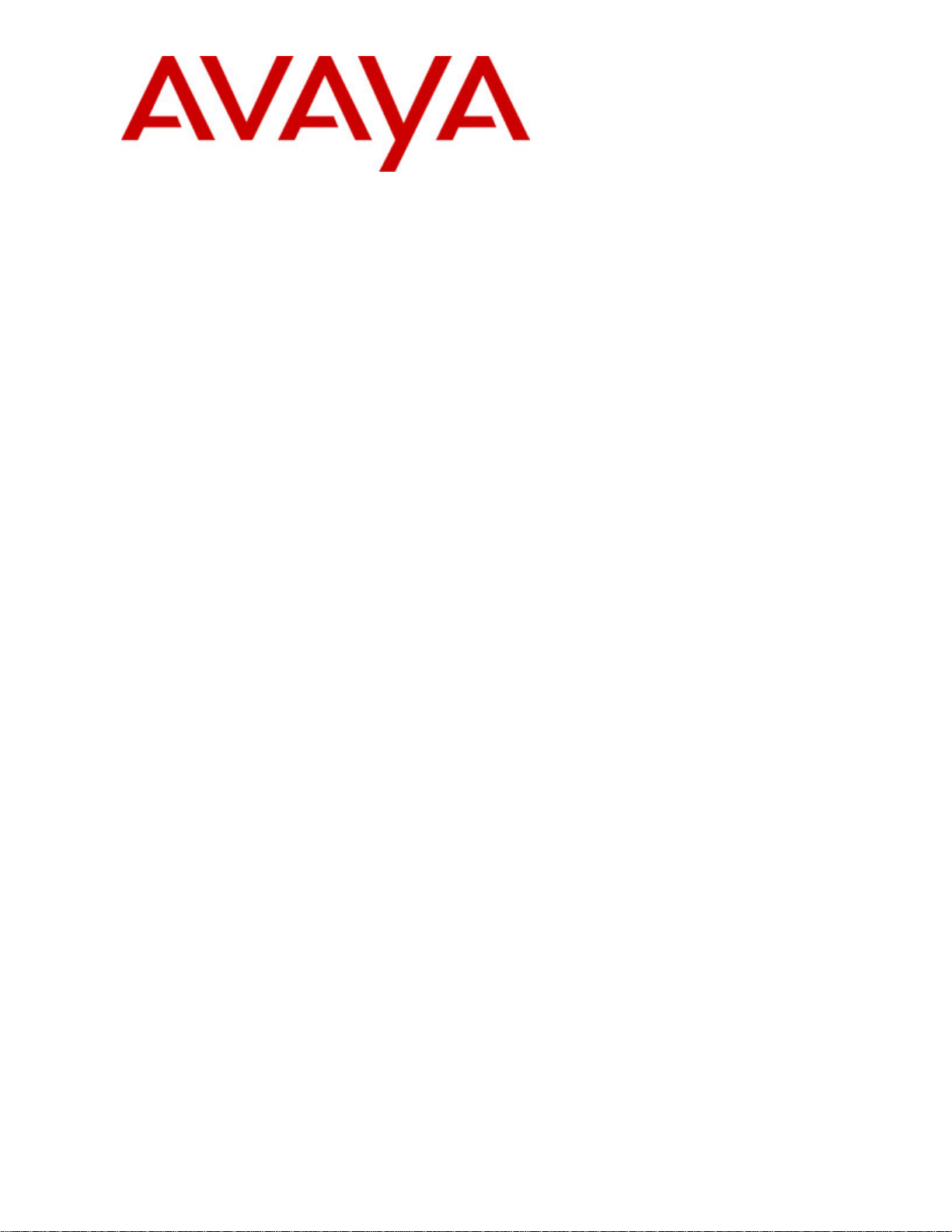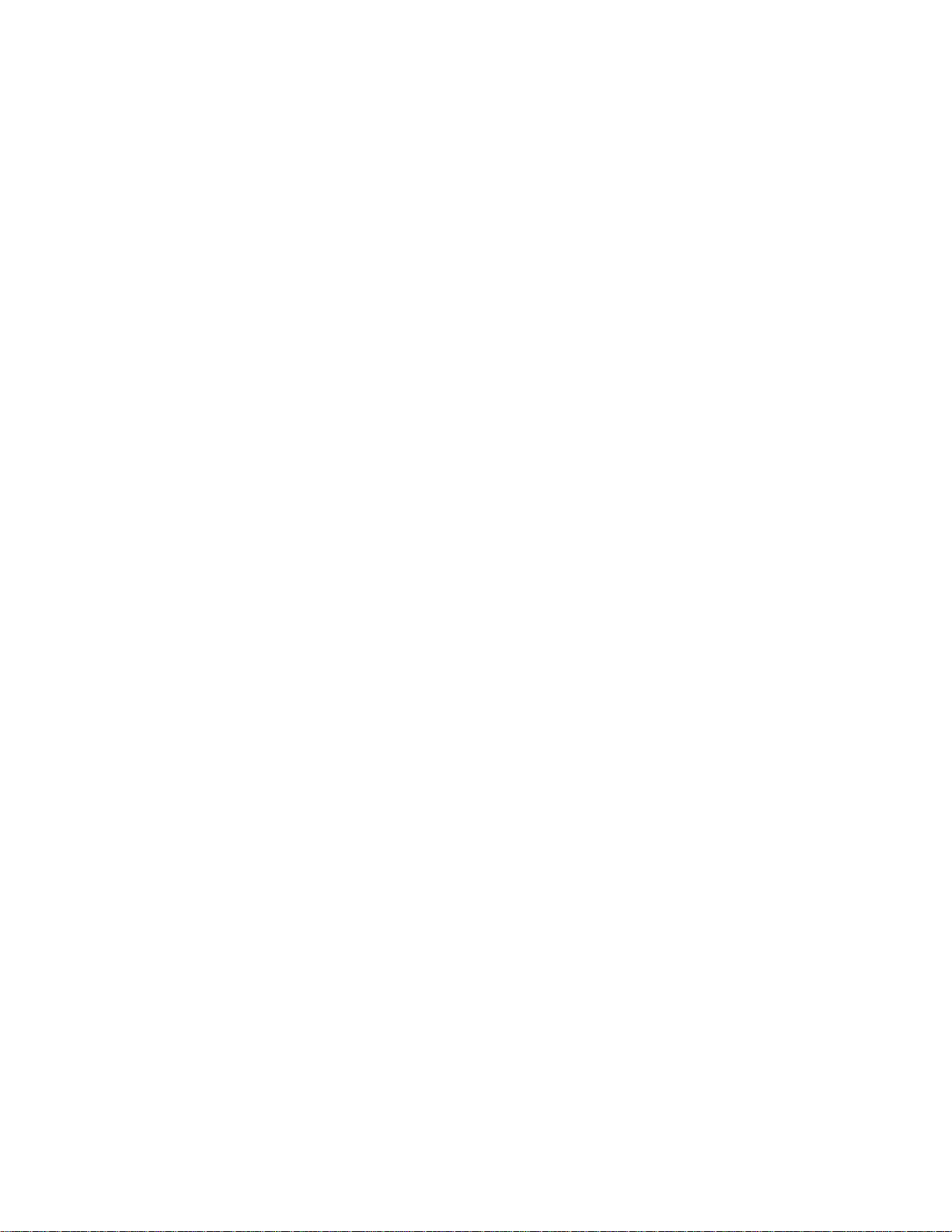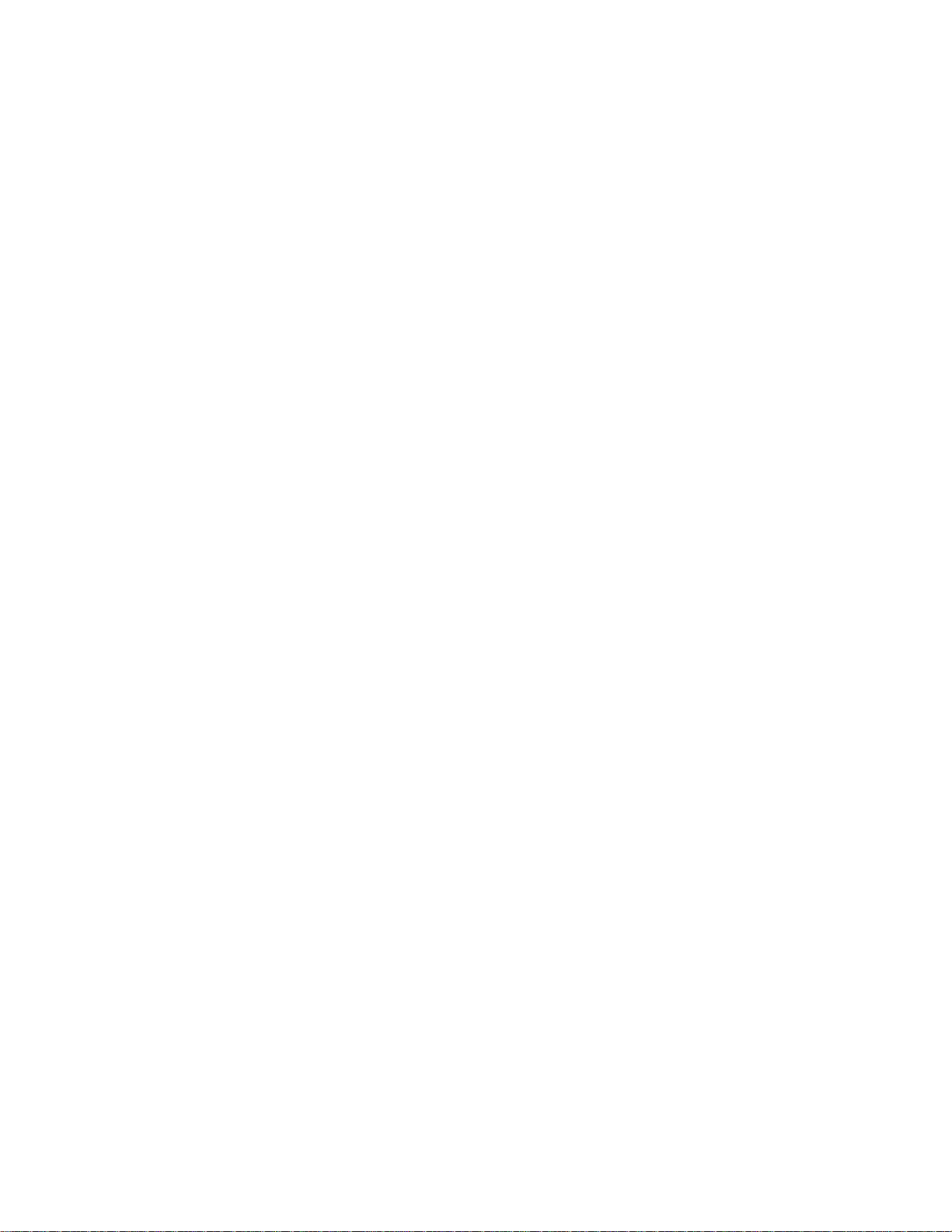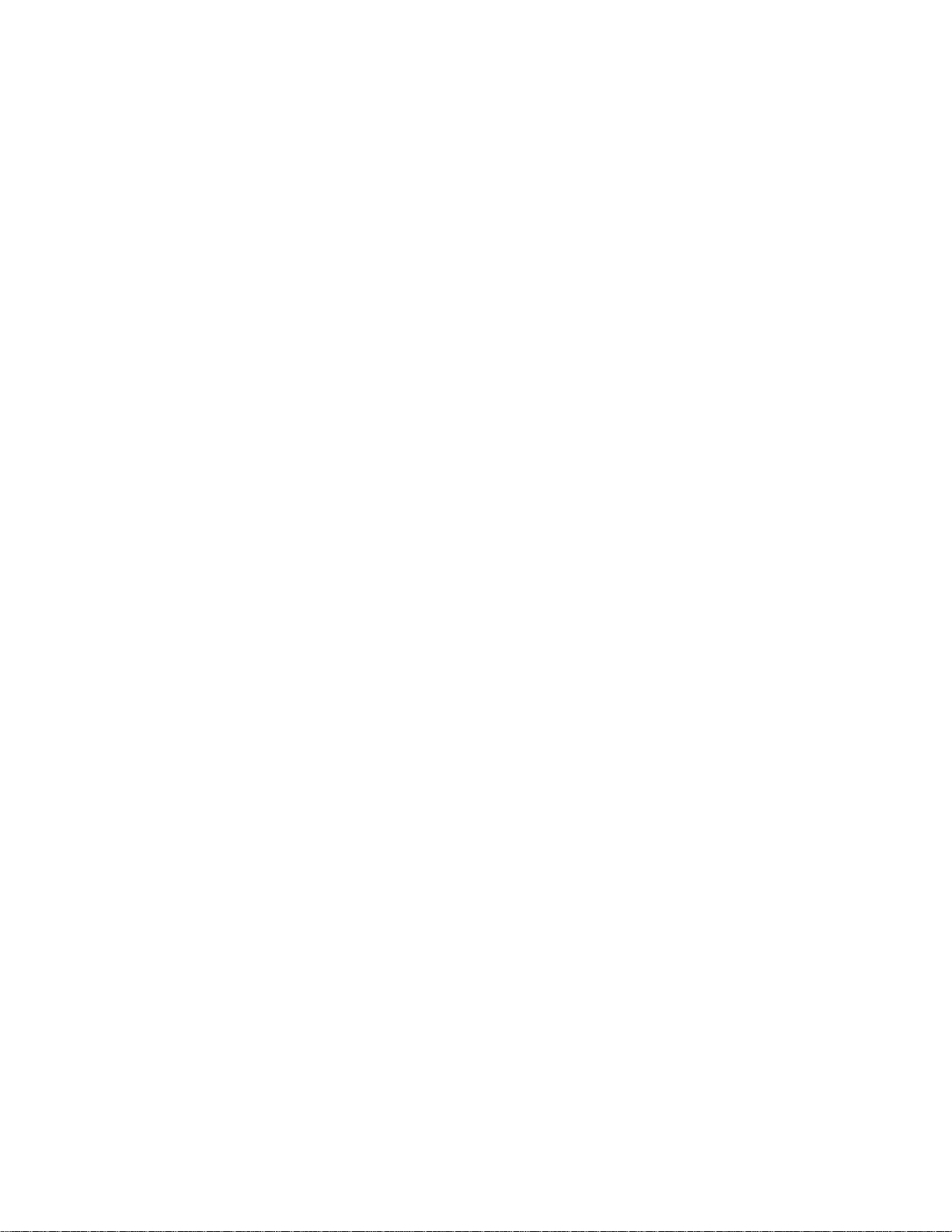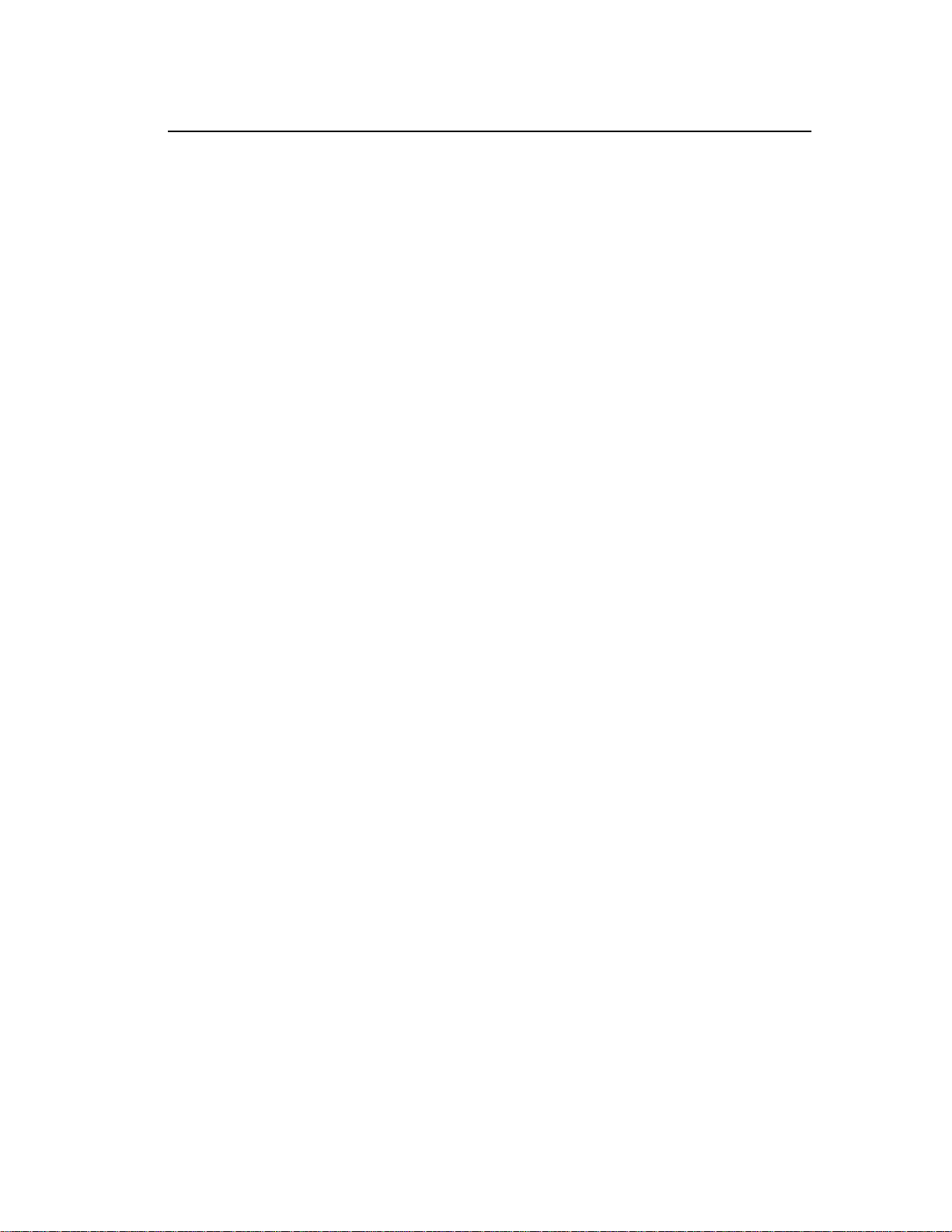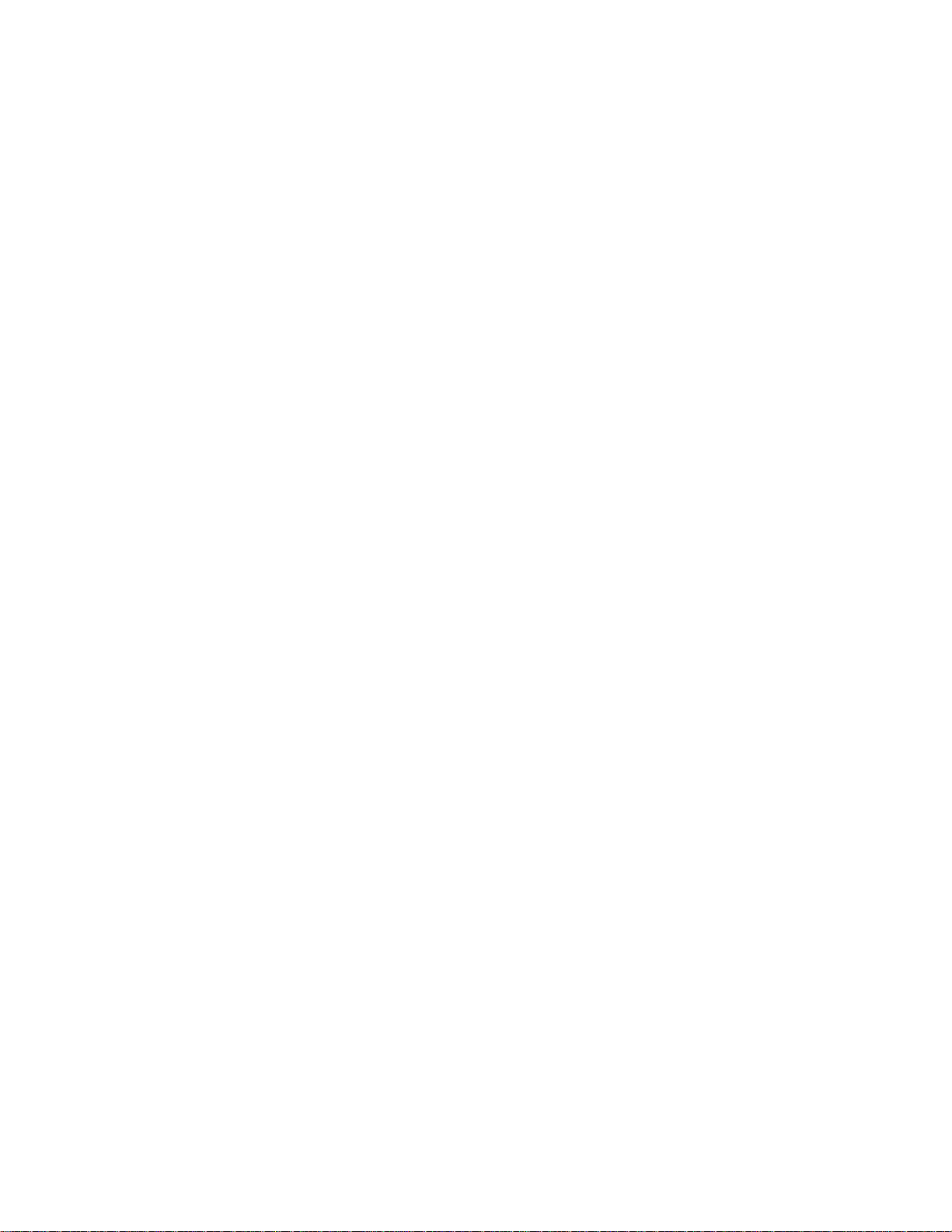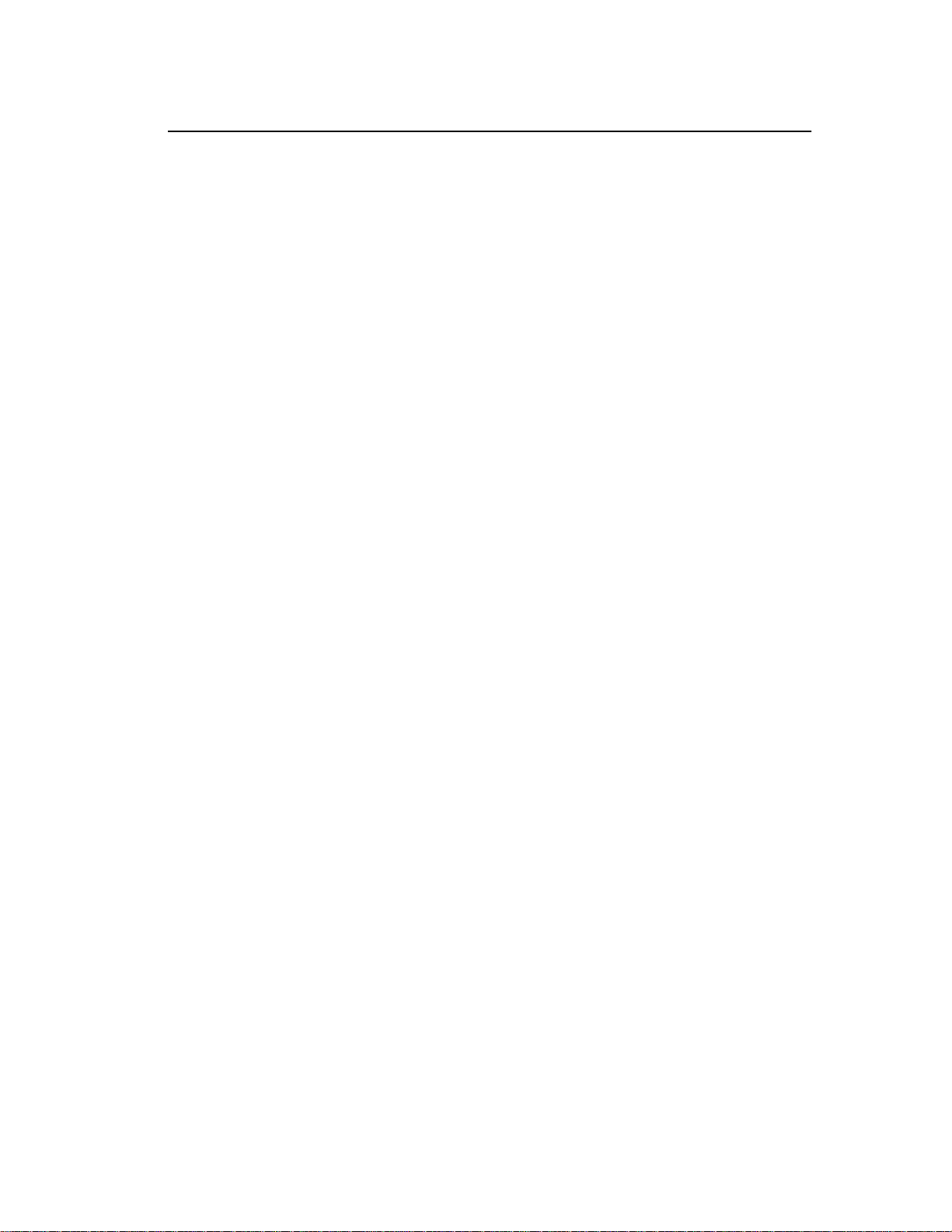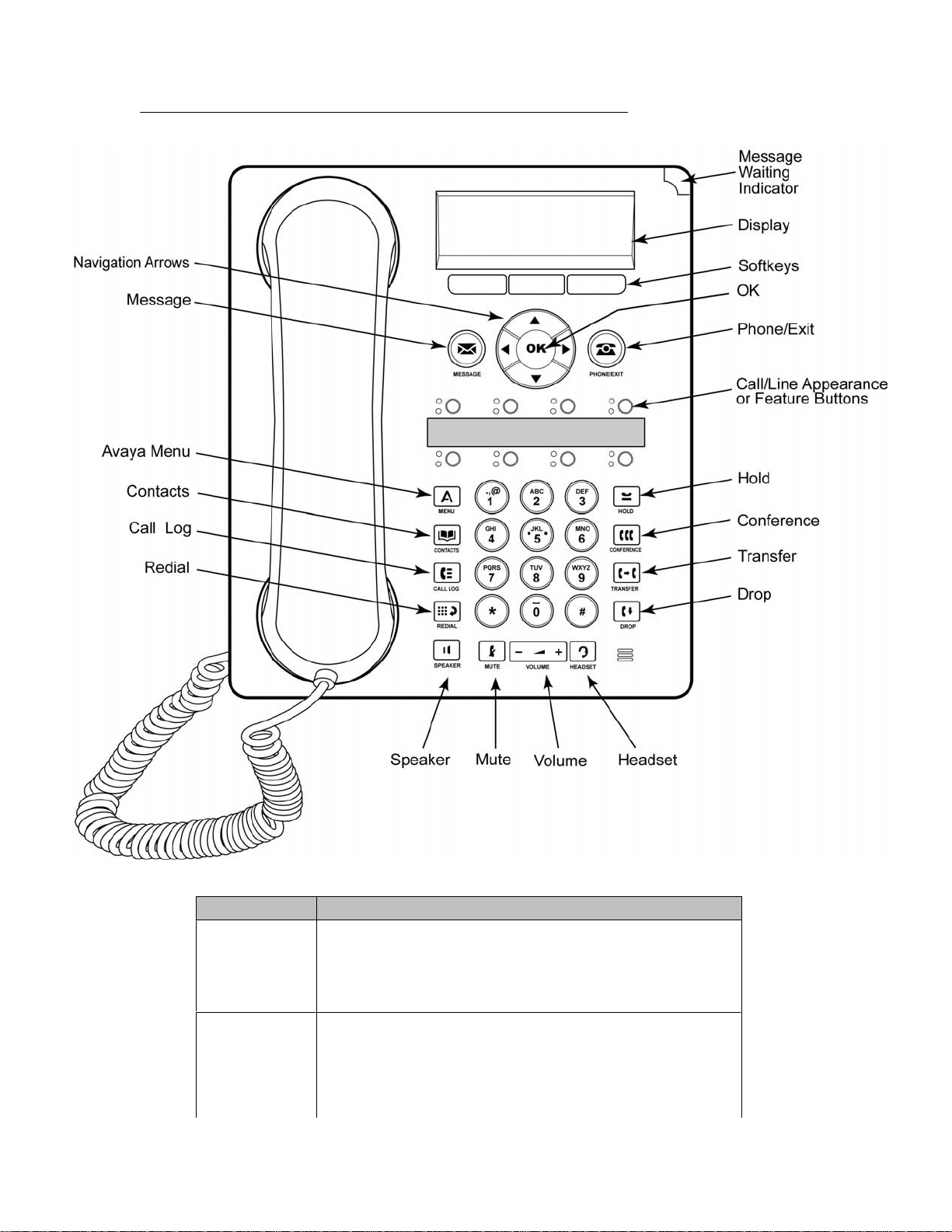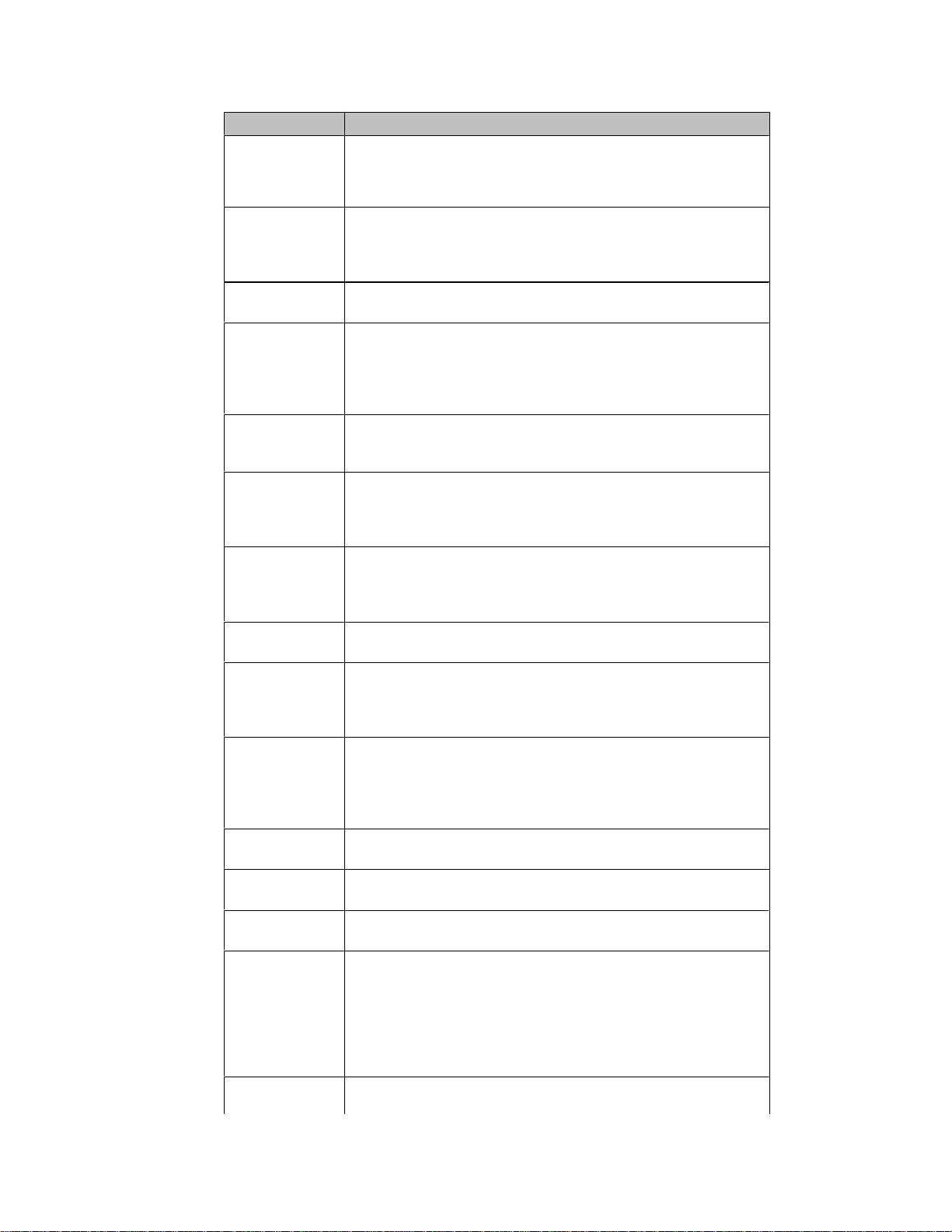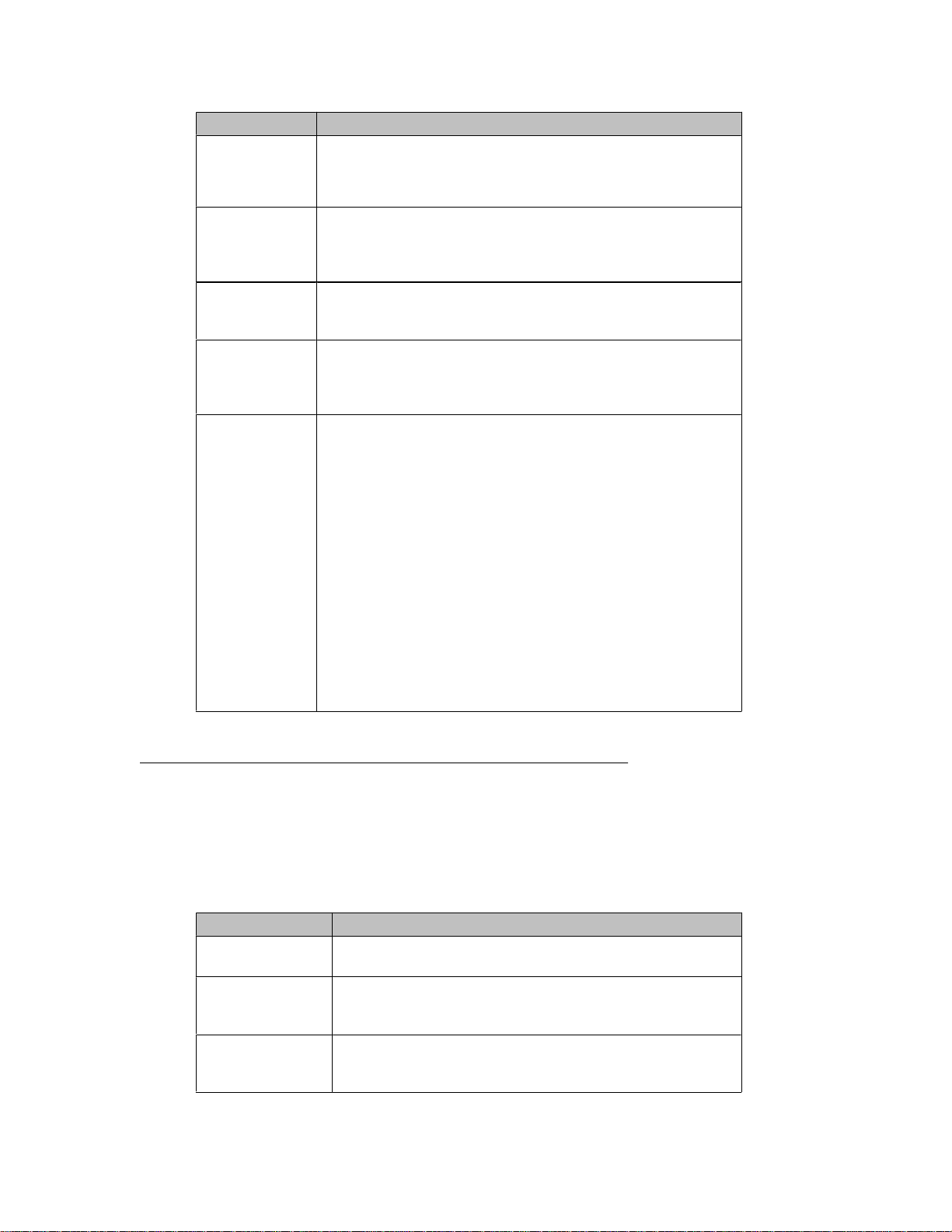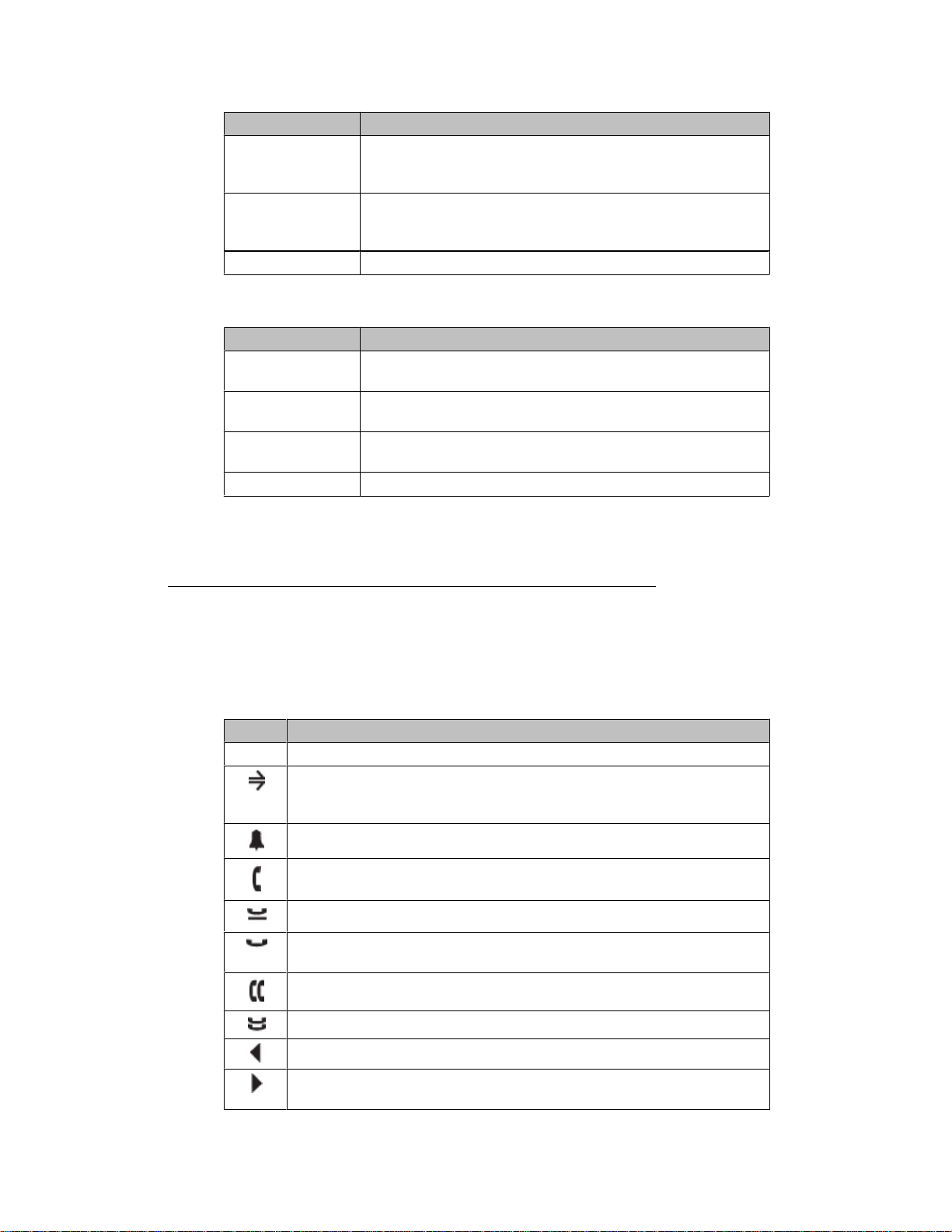-
Contents
-
Table of Contents
-
Bookmarks
Quick Links
Avaya 1608/1608-I IP Deskphone User
Guide
16-601446
Issue 2
February 2010
Related Manuals for Avaya 1608
Summary of Contents for Avaya 1608
-
Page 1
Avaya 1608/1608-I IP Deskphone User Guide 16-601446 Issue 2 February 2010… -
Page 2
Customer or End User. Link disclaimer Avaya Inc. is not responsible for the contents or reliability of any linked Web sites referenced elsewhere within this documentation, and Avaya does not necessarily endorse the products, services, or information described or offered within them. -
Page 3: Table Of Contents
Chapter 1: Introduction to the 1608/1608-I IP Telephone…5 Overview of phone buttons and features…6 LEDs…8 Icons in the telephone display…9 Scrolling and navigation…10 Paper labels…10 Chapter 2: Logging in to and out of your telephone…11 Logging in to your telephone…11 Logging out of your telephone…11…
-
Page 4
Turning the call timer on or off…45 Turning visual alerting on or off…45 Setting redial options…46 Setting the audio path…46 Turning show incoming call on or off…47 Setting automatic gain control…47 Changing the language…48 Viewing network information…48 Index…49 Avaya 1608/1608-I IP Deskphone User Guide February 2010… -
Page 5: Chapter 1: Introduction To The 1608/1608-I Ip Telephone
Chapter 1: Introduction to the 1608/1608-I IP Telephone The 1608/1608–I telephone is a multiline IP telephone for use with Avaya Communication Manager or Avaya Distributed Office call processing systems. The 1608/1608- IP telephone puts convenient features and capabilities at your fingertips, including a phone screen to view and manage your calls, a contacts list, a call log, a menu of options and settings to customize your phone, and access to your voice mail.
-
Page 6: Overview Of Phone Buttons And Features
Introduction to the 1608/1608-I IP Telephone Overview of phone buttons and features Name Message Waiting Indicator Phone Display Avaya 1608/1608-I IP Deskphone User Guide Description An illuminated red light in the upper-right corner of your phone indicates you have voicemail messages waiting. If Visual Alerting is enabled, this light flashes when you receive an incoming call.
-
Page 7
For example, if you are viewing a menu, pressing the Phone/Exit button switches the phone display back to the call view. Press the A button to access the Avaya menu. The Avaya menu provides options that allow you to customize phone settings, configure call logging, select the display language, view network information, and log out. -
Page 8: Leds
Press a labeled feature button to enable or disable that feature. The feature buttons provide access to the Avaya call management system features that have been administered for your extension. The green LED next to each feature button indicates if the feature is currently on or off.
-
Page 9: Icons In The Telephone Display
Icons are provided in the phone display to indicate the state of a call and navigation choices. The icons that appear in the phone display are described in the following table. Icon Avaya 1608/1608-I IP Deskphone User Guide Description Call/line appearance is on hold.
-
Page 10: Scrolling And Navigation
Introduction to the 1608/1608-I IP Telephone Icon Scrolling and navigation To navigate through the options and features on your telephone display, use the navigation arrows to scroll and the OK button to select lines or options. A navigation icon appears in the phone display to indicate that you can scroll to more options or information.
-
Page 11: Chapter 2: Logging In To And Out Of Your Telephone
2. Scroll down to select Log Out. Note: Log Out is not available if you are on a call. 3. Press the OK button or the Select softkey. 4. Press the Select softkey again to confirm. Avaya 1608/1608-I IP Deskphone User Guide February 2010…
-
Page 12
Logging in to and out of your telephone Avaya 1608/1608-I IP Deskphone User Guide February 2010… -
Page 13: Chapter 3: Making Calls
2. Press the OK button or the Call softkey. Setting redial options Avaya 1608/1608-I IP Deskphone User Guide on page 46 for information on redial settings. February 2010…
-
Page 14: Calling A Person From The Contacts List
2. Scroll to the left or right to view a separate list of all, missed, answered, or outgoing calls. 3. Scroll up or down to select the person or number you want to call. 4. Press the Call softkey or the OK button. Avaya 1608/1608-I IP Deskphone User Guide February 2010…
-
Page 15: Chapter 4: Handling Calls
If Auto Hold is not enabled, you must put your active call on hold before answering the incoming call; otherwise, you will drop the active call when you answer the other one. Avaya 1608/1608-I IP Deskphone User Guide incoming call. incoming call.
-
Page 16: Sending An Incoming Call Directly To Voice Mail
1. Press the Mute button during a call so that the other person cannot hear you. 2. Press the Mute button again to unmute the call. Putting a call on hold 1. Press the Hold button to put your active call on hold. Avaya 1608/1608-I IP Deskphone User Guide February 2010…
-
Page 17: Transferring A Call
The fast blinking green LED next to the call/line appearance button indicates the call is on hold. If the active call is on a line appearance on an Avaya Distributed Office system, the red LED will also be on. 2. To resume the call when there is more than one call on hold, do one of the following: •…
-
Page 18
Handling calls Avaya 1608/1608-I IP Deskphone User Guide February 2010… -
Page 19: Chapter 5: Conference Calls
The very fast blinking green LED next to the call/line appearance button indicates the call is being conferenced. If the active call is on a line appearance on an Avaya Distributed Office system, the red LED will also be on.
-
Page 20: Putting A Conference Call On Hold
Dropping the last person added from a conference call While active on a conference call, press the Drop button. Avaya 1608/1608-I IP Deskphone User Guide choose the call/line appearance button for the call that is on soft hold. February 2010…
-
Page 21: Dropping A Person From A Conference Call
1. From the Phone screen, select the Details softkey (if available) during a conference call. 2. Scroll to the person you want to silence. 3. Press the Silence softkey. Avaya 1608/1608-I IP Deskphone User Guide Dropping a person from a conference call February 2010…
-
Page 22
Conference calls Avaya 1608/1608-I IP Deskphone User Guide February 2010… -
Page 23: Chapter 6: Getting Your Messages
Contact your system administrator with any questions. Logging into your voice mail 1. To log in to your voice mail, press the Message button. 2. Follow the voice prompts from your voice mail system. Avaya 1608/1608-I IP Deskphone User Guide February 2010…
-
Page 24
Getting your messages Avaya 1608/1608-I IP Deskphone User Guide February 2010… -
Page 25: Chapter 7: Bridged Call Appearances
Joining a call on a bridged call appearance 1. Scroll to the call in progress that you want to join. 2. Press the call/line appearance button for the bridged call appearance, or press the Bridge softkey. Avaya 1608/1608-I IP Deskphone User Guide February 2010…
-
Page 26: Making An Outgoing Call On A Bridged Call Appearance
1. Press the call/line appearance button associated with the bridged call appearance. 2. Dial the telephone number, or call the person from the contacts list, or call the person from the call log. Avaya 1608/1608-I IP Deskphone User Guide February 2010…
-
Page 27: Chapter 8: Shared Line Appearances
Chapter 8: Shared line appearances If your call processing system is an Avaya Distributed Office system and depending on how it is configured, your phone may show shared line appearances on the display screen in addition to your own lines. A shared line appearance is a line that is shared among multiple users.
-
Page 28: Making An Outgoing Call On A Shared Line Appearance
1. Press the call/line button associated with the shared line appearance. 2. Dial the telephone number, or call the person from the contacts list, or call the person from the call log. Avaya 1608/1608-I IP Deskphone User Guide February 2010…
-
Page 29: Chapter 9: Contacts
Press the number key that corresponds to the letter or number you want to enter until the letter or number is displayed. b. Pause before entering the next character if the characters are on the same key. Avaya 1608/1608-I IP Deskphone User Guide on page 14. Calling…
-
Page 30: Editing A Contact
Deleting a contact 1. Press the Contacts button. 2. Scroll to the contact you want to delete. 3. Press More > Delete . 4. Press the Delete softkey again to confirm. Avaya 1608/1608-I IP Deskphone User Guide Note: February 2010…
-
Page 31
Deleting a contact Note: If you press the Cancel softkey prior to pressing the Delete softkey, your contact information will not be removed. Avaya 1608/1608-I IP Deskphone User Guide February 2010… -
Page 32
Contacts Avaya 1608/1608-I IP Deskphone User Guide February 2010… -
Page 33: Chapter 10: Call Log
4. Scroll down to view the date and time of the call. 5. Press the Back softkey to return to the list view. Avaya 1608/1608-I IP Deskphone User Guide Turning call logging on or off on page 35 for information about…
-
Page 34: Adding An Entry From The Call Log To Your Contacts List
However, if you are viewing the All calls list, pressing the DelAll softkey deletes all calls from the call log. 1. Press the Call Log button. 2. Select the list you want to delete. Avaya 1608/1608-I IP Deskphone User Guide February 2010…
-
Page 35: Turning Call Logging On Or Off
Log Line Calls must be turned on in order for Log Answered by Others to operate. 8. Press the On or Off softkeys, the OK button, or the right or left navigation arrow to turn call logging on or off. Avaya 1608/1608-I IP Deskphone User Guide Turning call logging on or off February 2010…
-
Page 36
Call log Avaya 1608/1608-I IP Deskphone User Guide February 2010… -
Page 37: Chapter 11: Advanced Telephone Features
Chapter 11: Advanced telephone features Avaya call management systems provide many advanced telephone features such as Directory, Call Forwarding, and Abbreviated Dial buttons. These features are administered on the feature buttons on your telephone. The features are identified on the associated paper labels.
-
Page 38: Send All Calls
The Extension to Cellular (EC500) feature allows you to have incoming calls ring on your office telephone and your cell phone at the same time. This allows you to answer office calls while Avaya 1608/1608-I IP Deskphone User Guide February 2010…
-
Page 39
The green LED next to the feature button turns on. 2. To turn the feature off, press the EC500 feature button. The green LED next to the feature button turns off. Avaya 1608/1608-I IP Deskphone User Guide Activating Extension to Cellular (EC500) February 2010… -
Page 40
Advanced telephone features Avaya 1608/1608-I IP Deskphone User Guide February 2010… -
Page 41: Chapter 12: Features Menu
If the light is on, the feature is on. The red LED next to the Feature button blinks while the feature label is displayed on the screen. Avaya 1608/1608-I IP Deskphone User Guide on page 37 for more information about the features that can…
-
Page 42
Features menu Avaya 1608/1608-I IP Deskphone User Guide February 2010… -
Page 43: Chapter 13: Avaya Menu
Chapter 13: Avaya Menu You can use the Avaya Menu to adjust and customize phone settings, configure call logging, select the display language, view network settings, and log out. The Avaya Menu has six sub-menus: Screen/Sound Call Settings Applications Advanced…
-
Page 44: Changing The Ring Pattern
3. Press the Select softkey or the OK button. 4. Select Button Clicks. 5. Press the On or Off softkeys, the OK button, or the right or left navigation arrow to turn sounds on or off. Avaya 1608/1608-I IP Deskphone User Guide February 2010…
-
Page 45: Turning Error Tones On Or Off
When the Visual Alerting option is turned on, incoming calls cause the LED in the top right corner of the phone to flash. You can turn Visual Alerting on or off. 1. Press the A button. 2. Scroll to Call Settings. Avaya 1608/1608-I IP Deskphone User Guide Turning error tones on or off February 2010…
-
Page 46: Setting Redial Options
2. Scroll to Call Settings. 3. Press the Select softkey or the OK button. 4. Select Audio Path. 5. Press the Change softkey or the OK button to toggle between Headset and Speaker. Avaya 1608/1608-I IP Deskphone User Guide February 2010…
-
Page 47: Turning Show Incoming Call On Or Off
9. Press the On or Off softkeys, the OK button, or the right or left navigation arrow to turn automatic gain control on or off. Avaya 1608/1608-I IP Deskphone User Guide Turning show incoming call on or off February 2010…
-
Page 48: Changing The Language
Viewing network information 1. Press the A button. 2. Scroll to Network Information. 3. Select Audio Parameters, IP Parameters, Quality of Service, Interfaces, or Miscellaneous. 4. Press the View softkey or the OK button. Avaya 1608/1608-I IP Deskphone User Guide February 2010…
-
Page 49: Index
… call settings configuring audio path … configuring visual alerts … Call Settings configuring call timers … Avaya 1608/1608-I IP Deskphone User Guide Index configuring show incoming call … redial options … Call Timers configuring … call/line appearance button LEDs about …
-
Page 50
Language changing … LEDs about … legal notices … logging in to your telephone … Avaya 1608/1608-I IP Deskphone User Guide logging out of telephone … logging out of your telephone … making calls … muting calls … navigation arrows right and left …
This manual is also suitable for:
1608-i
-
Contents
-
Table of Contents
-
Bookmarks
Quick Links
Avaya 1608/1608-I IP Deskphone User
Guide
16-601446
Issue 2
February 2010
Related Manuals for Avaya 1608
Summary of Contents for Avaya 1608
-
Page 1
Avaya 1608/1608-I IP Deskphone User Guide 16-601446 Issue 2 February 2010… -
Page 2
Customer or End User. Link disclaimer Avaya Inc. is not responsible for the contents or reliability of any linked Web sites referenced elsewhere within this documentation, and Avaya does not necessarily endorse the products, services, or information described or offered within them. -
Page 3: Table Of Contents
Chapter 1: Introduction to the 1608/1608-I IP Telephone…5 Overview of phone buttons and features…6 LEDs…8 Icons in the telephone display…9 Scrolling and navigation…10 Paper labels…10 Chapter 2: Logging in to and out of your telephone…11 Logging in to your telephone…11 Logging out of your telephone…11…
-
Page 4
Turning the call timer on or off…45 Turning visual alerting on or off…45 Setting redial options…46 Setting the audio path…46 Turning show incoming call on or off…47 Setting automatic gain control…47 Changing the language…48 Viewing network information…48 Index…49 Avaya 1608/1608-I IP Deskphone User Guide February 2010… -
Page 5: Chapter 1: Introduction To The 1608/1608-I Ip Telephone
Chapter 1: Introduction to the 1608/1608-I IP Telephone The 1608/1608–I telephone is a multiline IP telephone for use with Avaya Communication Manager or Avaya Distributed Office call processing systems. The 1608/1608- IP telephone puts convenient features and capabilities at your fingertips, including a phone screen to view and manage your calls, a contacts list, a call log, a menu of options and settings to customize your phone, and access to your voice mail.
-
Page 6: Overview Of Phone Buttons And Features
Introduction to the 1608/1608-I IP Telephone Overview of phone buttons and features Name Message Waiting Indicator Phone Display Avaya 1608/1608-I IP Deskphone User Guide Description An illuminated red light in the upper-right corner of your phone indicates you have voicemail messages waiting. If Visual Alerting is enabled, this light flashes when you receive an incoming call.
-
Page 7
For example, if you are viewing a menu, pressing the Phone/Exit button switches the phone display back to the call view. Press the A button to access the Avaya menu. The Avaya menu provides options that allow you to customize phone settings, configure call logging, select the display language, view network information, and log out. -
Page 8: Leds
Press a labeled feature button to enable or disable that feature. The feature buttons provide access to the Avaya call management system features that have been administered for your extension. The green LED next to each feature button indicates if the feature is currently on or off.
-
Page 9: Icons In The Telephone Display
Icons are provided in the phone display to indicate the state of a call and navigation choices. The icons that appear in the phone display are described in the following table. Icon Avaya 1608/1608-I IP Deskphone User Guide Description Call/line appearance is on hold.
-
Page 10: Scrolling And Navigation
Introduction to the 1608/1608-I IP Telephone Icon Scrolling and navigation To navigate through the options and features on your telephone display, use the navigation arrows to scroll and the OK button to select lines or options. A navigation icon appears in the phone display to indicate that you can scroll to more options or information.
-
Page 11: Chapter 2: Logging In To And Out Of Your Telephone
2. Scroll down to select Log Out. Note: Log Out is not available if you are on a call. 3. Press the OK button or the Select softkey. 4. Press the Select softkey again to confirm. Avaya 1608/1608-I IP Deskphone User Guide February 2010…
-
Page 12
Logging in to and out of your telephone Avaya 1608/1608-I IP Deskphone User Guide February 2010… -
Page 13: Chapter 3: Making Calls
2. Press the OK button or the Call softkey. Setting redial options Avaya 1608/1608-I IP Deskphone User Guide on page 46 for information on redial settings. February 2010…
-
Page 14: Calling A Person From The Contacts List
2. Scroll to the left or right to view a separate list of all, missed, answered, or outgoing calls. 3. Scroll up or down to select the person or number you want to call. 4. Press the Call softkey or the OK button. Avaya 1608/1608-I IP Deskphone User Guide February 2010…
-
Page 15: Chapter 4: Handling Calls
If Auto Hold is not enabled, you must put your active call on hold before answering the incoming call; otherwise, you will drop the active call when you answer the other one. Avaya 1608/1608-I IP Deskphone User Guide incoming call. incoming call.
-
Page 16: Sending An Incoming Call Directly To Voice Mail
1. Press the Mute button during a call so that the other person cannot hear you. 2. Press the Mute button again to unmute the call. Putting a call on hold 1. Press the Hold button to put your active call on hold. Avaya 1608/1608-I IP Deskphone User Guide February 2010…
-
Page 17: Transferring A Call
The fast blinking green LED next to the call/line appearance button indicates the call is on hold. If the active call is on a line appearance on an Avaya Distributed Office system, the red LED will also be on. 2. To resume the call when there is more than one call on hold, do one of the following: •…
-
Page 18
Handling calls Avaya 1608/1608-I IP Deskphone User Guide February 2010… -
Page 19: Chapter 5: Conference Calls
The very fast blinking green LED next to the call/line appearance button indicates the call is being conferenced. If the active call is on a line appearance on an Avaya Distributed Office system, the red LED will also be on.
-
Page 20: Putting A Conference Call On Hold
Dropping the last person added from a conference call While active on a conference call, press the Drop button. Avaya 1608/1608-I IP Deskphone User Guide choose the call/line appearance button for the call that is on soft hold. February 2010…
-
Page 21: Dropping A Person From A Conference Call
1. From the Phone screen, select the Details softkey (if available) during a conference call. 2. Scroll to the person you want to silence. 3. Press the Silence softkey. Avaya 1608/1608-I IP Deskphone User Guide Dropping a person from a conference call February 2010…
-
Page 22
Conference calls Avaya 1608/1608-I IP Deskphone User Guide February 2010… -
Page 23: Chapter 6: Getting Your Messages
Contact your system administrator with any questions. Logging into your voice mail 1. To log in to your voice mail, press the Message button. 2. Follow the voice prompts from your voice mail system. Avaya 1608/1608-I IP Deskphone User Guide February 2010…
-
Page 24
Getting your messages Avaya 1608/1608-I IP Deskphone User Guide February 2010… -
Page 25: Chapter 7: Bridged Call Appearances
Joining a call on a bridged call appearance 1. Scroll to the call in progress that you want to join. 2. Press the call/line appearance button for the bridged call appearance, or press the Bridge softkey. Avaya 1608/1608-I IP Deskphone User Guide February 2010…
-
Page 26: Making An Outgoing Call On A Bridged Call Appearance
1. Press the call/line appearance button associated with the bridged call appearance. 2. Dial the telephone number, or call the person from the contacts list, or call the person from the call log. Avaya 1608/1608-I IP Deskphone User Guide February 2010…
-
Page 27: Chapter 8: Shared Line Appearances
Chapter 8: Shared line appearances If your call processing system is an Avaya Distributed Office system and depending on how it is configured, your phone may show shared line appearances on the display screen in addition to your own lines. A shared line appearance is a line that is shared among multiple users.
-
Page 28: Making An Outgoing Call On A Shared Line Appearance
1. Press the call/line button associated with the shared line appearance. 2. Dial the telephone number, or call the person from the contacts list, or call the person from the call log. Avaya 1608/1608-I IP Deskphone User Guide February 2010…
-
Page 29: Chapter 9: Contacts
Press the number key that corresponds to the letter or number you want to enter until the letter or number is displayed. b. Pause before entering the next character if the characters are on the same key. Avaya 1608/1608-I IP Deskphone User Guide on page 14. Calling…
-
Page 30: Editing A Contact
Deleting a contact 1. Press the Contacts button. 2. Scroll to the contact you want to delete. 3. Press More > Delete . 4. Press the Delete softkey again to confirm. Avaya 1608/1608-I IP Deskphone User Guide Note: February 2010…
-
Page 31
Deleting a contact Note: If you press the Cancel softkey prior to pressing the Delete softkey, your contact information will not be removed. Avaya 1608/1608-I IP Deskphone User Guide February 2010… -
Page 32
Contacts Avaya 1608/1608-I IP Deskphone User Guide February 2010… -
Page 33: Chapter 10: Call Log
4. Scroll down to view the date and time of the call. 5. Press the Back softkey to return to the list view. Avaya 1608/1608-I IP Deskphone User Guide Turning call logging on or off on page 35 for information about…
-
Page 34: Adding An Entry From The Call Log To Your Contacts List
However, if you are viewing the All calls list, pressing the DelAll softkey deletes all calls from the call log. 1. Press the Call Log button. 2. Select the list you want to delete. Avaya 1608/1608-I IP Deskphone User Guide February 2010…
-
Page 35: Turning Call Logging On Or Off
Log Line Calls must be turned on in order for Log Answered by Others to operate. 8. Press the On or Off softkeys, the OK button, or the right or left navigation arrow to turn call logging on or off. Avaya 1608/1608-I IP Deskphone User Guide Turning call logging on or off February 2010…
-
Page 36
Call log Avaya 1608/1608-I IP Deskphone User Guide February 2010… -
Page 37: Chapter 11: Advanced Telephone Features
Chapter 11: Advanced telephone features Avaya call management systems provide many advanced telephone features such as Directory, Call Forwarding, and Abbreviated Dial buttons. These features are administered on the feature buttons on your telephone. The features are identified on the associated paper labels.
-
Page 38: Send All Calls
The Extension to Cellular (EC500) feature allows you to have incoming calls ring on your office telephone and your cell phone at the same time. This allows you to answer office calls while Avaya 1608/1608-I IP Deskphone User Guide February 2010…
-
Page 39
The green LED next to the feature button turns on. 2. To turn the feature off, press the EC500 feature button. The green LED next to the feature button turns off. Avaya 1608/1608-I IP Deskphone User Guide Activating Extension to Cellular (EC500) February 2010… -
Page 40
Advanced telephone features Avaya 1608/1608-I IP Deskphone User Guide February 2010… -
Page 41: Chapter 12: Features Menu
If the light is on, the feature is on. The red LED next to the Feature button blinks while the feature label is displayed on the screen. Avaya 1608/1608-I IP Deskphone User Guide on page 37 for more information about the features that can…
-
Page 42
Features menu Avaya 1608/1608-I IP Deskphone User Guide February 2010… -
Page 43: Chapter 13: Avaya Menu
Chapter 13: Avaya Menu You can use the Avaya Menu to adjust and customize phone settings, configure call logging, select the display language, view network settings, and log out. The Avaya Menu has six sub-menus: Screen/Sound Call Settings Applications Advanced…
-
Page 44: Changing The Ring Pattern
3. Press the Select softkey or the OK button. 4. Select Button Clicks. 5. Press the On or Off softkeys, the OK button, or the right or left navigation arrow to turn sounds on or off. Avaya 1608/1608-I IP Deskphone User Guide February 2010…
-
Page 45: Turning Error Tones On Or Off
When the Visual Alerting option is turned on, incoming calls cause the LED in the top right corner of the phone to flash. You can turn Visual Alerting on or off. 1. Press the A button. 2. Scroll to Call Settings. Avaya 1608/1608-I IP Deskphone User Guide Turning error tones on or off February 2010…
-
Page 46: Setting Redial Options
2. Scroll to Call Settings. 3. Press the Select softkey or the OK button. 4. Select Audio Path. 5. Press the Change softkey or the OK button to toggle between Headset and Speaker. Avaya 1608/1608-I IP Deskphone User Guide February 2010…
-
Page 47: Turning Show Incoming Call On Or Off
9. Press the On or Off softkeys, the OK button, or the right or left navigation arrow to turn automatic gain control on or off. Avaya 1608/1608-I IP Deskphone User Guide Turning show incoming call on or off February 2010…
-
Page 48: Changing The Language
Viewing network information 1. Press the A button. 2. Scroll to Network Information. 3. Select Audio Parameters, IP Parameters, Quality of Service, Interfaces, or Miscellaneous. 4. Press the View softkey or the OK button. Avaya 1608/1608-I IP Deskphone User Guide February 2010…
-
Page 49: Index
… call settings configuring audio path … configuring visual alerts … Call Settings configuring call timers … Avaya 1608/1608-I IP Deskphone User Guide Index configuring show incoming call … redial options … Call Timers configuring … call/line appearance button LEDs about …
-
Page 50
Language changing … LEDs about … legal notices … logging in to your telephone … Avaya 1608/1608-I IP Deskphone User Guide logging out of telephone … logging out of your telephone … making calls … muting calls … navigation arrows right and left …
This manual is also suitable for:
1608-i
Интернет-магазин оборудования «AVAYAMARKET».
Являясь официальным партнёром AVAYA, мы выполняем заказы на поставку оборудования, услуг по интеграции и обслуживанию.
«AVAYAMARKET» ориентирован на регулярные и разовые закупки юридическими лицами. Большинство товаров находится на нашем собственном складе, что существенно ускоряет процесс покупки оборудования.
AVAYA серии 9600
-
Полное Руководство пользователя для Телефонов AVAYA серии 9600 -
Полное Руководство пользователя IP-телефон 9608 и 9611G -
Краткое руководство для AVAYA 9608 -
Краткое руководство для AVAYA 9611 -
Краткое руководство для AVAYA 9620 -
Краткое руководство для AVAYA 9621 -
Краткое руководство для AVAYA 9630 -
Краткое руководство для AVAYA 9640 -
Краткое руководство для AVAYA 9641 -
Краткое руководство для AVAYA 9650
AVAYA 374x DECT
-
Полное Руководство пользователя для Телефонов AVAYA 374x DECT -
Краткое руководство для AVAYA 3720 -
Краткое руководство для AVAYA 3725 -
Краткое руководство для AVAYA 3740
AVAYA E129
-
Полное Руководство пользователя для Телефонов AVAYA E129 -
Краткое руководство для AVAYA E129
AVAYA серии 9500
-
Полное Руководство пользователя для Телефонов AVAYA серии 9500 -
Краткое руководство для AVAYA 9504 -
Краткое руководство для AVAYA 9508
AVAYA серии 1600
-
Краткое руководство для AVAYA1603 -
Краткое руководство для AVAYA1608 -
Краткое руководство для AVAYA1616
AVAYA серии 2400
-
Краткое руководство для AVAYA 2402 -
Краткое руководство для AVAYA 2410 -
Краткое руководство для AVAYA 2420
Другие модели AVAYA
-
Краткое руководство для AVAYA 4400 -
Краткое руководство для AVAYA 4601 -
Краткое руководство для AVAYA 4602 -
Краткое руководство для AVAYA 4610 -
Краткое руководство для AVAYA 4620 -
Краткое руководство для AVAYA 4621 -
Краткое руководство для AVAYA 4625 -
Краткое руководство для AVAYA 5402 -
Краткое руководство для AVAYA 5410 -
Краткое руководство для AVAYA 5420 -
Краткое руководство для AVAYA 5601 -
Краткое руководство для AVAYA 5602 -
Краткое руководство для AVAYA 5610 -
Краткое руководство для AVAYA 5620 -
Краткое руководство для AVAYA 5621 -
Краткое руководство для AVAYA 6400

Avaya one-X™ Deskphone Value Edition
IP-телефон 1608
Руководство пользователя
16-601446RU
Вопрос 1
Июль 2007
Содержание
Юридическая информация ………………………………………………………… 5
Знакомство с IP-телефоном 1608 ………………………………………………. 7
Обзор ……………………………………………………………………………………………………….. 7
Общие сведения об индикаторах ……………………………………………………………… 10
Общие сведения о значках ………………………………………………………………………. 11
Общие сведения о прокрутке и перемещении …………………………………………… 12
Общие сведения о бумажных метках ……………………………………………………….. 12
Общие сведения о входе в систему телефона ………………………… 12
Вход в систему телефона ………………………………………………………………………… 12
Выход из системы телефона ……………………………………………………………………. 12
Выполнение вызова ………………………………………………………………… 13
Удаление номера ……………………………………………………………………………………. 13
Повторный набор номера ………………………………………………………………………… 13
Вызов абонента из списка контактов ………………………………………………………… 13
Вызов абонента из журнала вызовов ……………………………………………………….. 13
Ответ на вызов ………………………………………………………………………… 13
Передача входящего вызова непосредственно на голосовую
почту ………………………………………………………………………………………… 14
Игнорирование входящего вызова …………………………………………. 14
Отключение звука при вызове ………………………………………………… 14
Помещение вызова на удержание …………………………………………… 15
Передача вызова ……………………………………………………………………… 15
Общие сведения о вызовах конференц—связи ………………………… 15
Выполнение вызова конференц—связи ……………………………………………………… 16
Добавление абонента на удержании к сеансу конференц—связи ………………… 16
Помещение вызова конференц—связи на удержание …………………………………. 16
Просмотр информации о вызове конференц—связи …………………………………… 16
Исключение последнего абонента, добавленного в вызов конференц—связи ….
17
Исключение абонента из вызова конференц—связи …………………………………… 17
Отключение звука абонента в вызове конференц—связи ……………………………. 17
Получение сообщений …………………………………………………………….. 17
Вход в систему голосовой почты ……………………………………………………………… 17
Общие сведения о вызовах по параллельной линии ……………… 17
Ответ на вызов по параллельной линии …………………………………………………… 18
Присоединение к вызову по параллельной линии …………………………………….. 18
Выполнение исходящего вызова по параллельной линии …………………………. 18
Общие сведения о совместно используемой линии ……………….. 18
Ответ на вызов по совместно используемой линии …………………………………… 19
Присоединение к вызову по совместно используемой линии …………………….. 19
Содержание
2 Avaya one-X™ Deskphone Value Edition IP-телефон 1608 Руководство пользователя
Выполнение исходящего вызова по совместно используемой линии …………. 19
Общие сведения о контактах …………………………………………………… 19
Просмотр информации о контактах ………………………………………………………….. 19
Добавление нового контакта ……………………………………………………………………. 20
Изменение контакта ………………………………………………………………………………… 20
Удаление контакта ………………………………………………………………………………….. 20
Общие сведения о журнале вызовов ………………………………………. 21
Просмотр журнала вызовов ……………………………………………………………………… 21
Просмотр информации в журнале вызовов ………………………………………………. 21
Добавление записи из журнала вызовов в список контактов ……………………… 21
Удаление записи из журнала вызовов ………………………………………………………. 22
Удаление всех записей из журнала вызовов …………………………………………….. 22
Включение и выключение протоколирования вызовов ………………………………. 22
Общие сведения о дополнительных функциях телефона ………. 23
Пересылка вызовов …………………………………………………………………………………. 23
Передача всех вызовов …………………………………………………………………………… 24
Вызов абонента из каталога организации …………………………………………………. 24
Активация добавочного номера для сотового телефона (EC500) ………………. 24
Общие сведения о меню «Features» (Функции) ……………………….. 25
Доступ к меню «Features» (Функции) ………………………………………………………….. 25
Общие сведения о меню Avaya ……………………………………………….. 25
Настройка яркости и контрастности экрана ………………………………………………. 26
Изменение шаблона звонка ……………………………………………………………………… 26
Включение и отключение звуков нажатия кнопок ………………………………………. 26
Включение и выключение звуковых сигналов об ошибках …………………………. 26
Включение и выключение таймера вызовов ……………………………………………… 27
Включение и выключение визуальных предупреждений ……………………………. 27
Настройка параметров повторного набора ……………………………………………….. 27
Установка источника звука ………………………………………………………………………. 27
Включение и выключение предупреждения о входящих вызовах ………………. 28
Установка автоматического управления коэффициентом усиления …………… 28
Изменение языка …………………………………………………………………………………….. 28
Просмотр информации о сети ………………………………………………………………….. 29
Указатель …………………………………………………………………………………. 31
Содержание
Вопрос 1 Июль 2007 3
Содержание
4 Avaya one-X™ Deskphone Value Edition IP-телефон 1608 Руководство пользователя
Юридическая информация
© Avaya Inc.
Все права защищены.
Уведомление
Не смотря на то, что были приложены все усилия, чтобы информация в данном
документе на время его печати была полной и правильной, компания Avaya Inc. не
несет ответственности за любые ошибки. Изменения и исправления могут быть
внесены в следующих версиях данного документа.
Примечание.
Использование сотового, мобильного или GSM-телефона, а также радиостанции
двухсторонней связи вблизи IP-телефона Avaya может вызывать помехи.
Исчерпывающую юридическую информацию см. в полной версии документа –
«Avaya Legal Page for Hardware Documentation» (Юридическая страница Avaya для
документации на оборудование), номер документа: 03-600759.
Для просмотра данного документа посетите веб—сайт http://www.avaya.com/support
и введите номер документа в поле поиска.
Отказ от обязательств по содержанию документации
Компания Avaya Inc. не несет ответственности за любые изменения, дополнения
или удаления, сделанные в оригинальной опубликованной версии данного
документа, если эти изменения, дополнения или удаления не были выполнены
компанией Avaya. Клиент и/или Конечный пользователь согласен освободить от
материальной ответственности компанию Avaya, а ее агентов, служащих и
работников от всех претензий, исков, требований и судебных решений,
возникающих из—за или в связи с изменениями, дополнениями или удалениями
информации в данной документации в пределах, сделанных Клиентом или
Конечным пользователем.
Отказ от обязательств по содержанию ссылок
Компания Avaya Inc. не несет ответственности за содержание и достоверность веб—
сайтов, на которые имеются ссылки в данной документации, и наличие какой—либо
ссылки не означает, что компания рекомендует описываемые или предлагаемые на
соответствующих веб—сайтах продукты, услуги или информацию. Компания Avaya
не может гарантировать, что эти ссылки будут предоставлять запрашиваемую
информацию в любой момент, так как компания Avaya Inc. не контролирует
страницы, на которые указывают эти ссылки.
Гарантия
Корпорация Avaya предоставляет ограниченную гарантию на данный продукт. Для
получения условий ограниченной гарантии обратитесь к соглашению о продаже.
Кроме того, стандартный текст гарантии Avaya, а также информация относительно
поддержки данного продукта в течение гарантийного срока, доступны на веб—сайте
по следующему адресу:
http://www.avaya.com/support
Авторские права
Продукт защищен законом об авторских правах и другими законами, относящимися
к защите прав собственности, кроме особо оговоренных случаев.
Несанкционированное воспроизведение, передача и использование продукта
Юридическая информация
Вопрос 1 Июль 2007 5
является правонарушением, наказываемым в соответствии с уголовными и
гражданскими нормами применимого права.
Поддержка Avaya
Компания Avaya предоставляет номер телефона, по которому можно сообщить о
проблемах или задать вопросы о продукте. Номер телефона службы поддержки:
1-800-242-2121 (США). Дополнительные номера телефонов службы поддержки см.
на веб—сайте компании Avaya:
http://www.avaya.com/support
6 Avaya one-X™ Deskphone Value Edition IP-телефон 1608 Руководство пользователя
Знакомство с IP-телефоном 1608
IP-телефон 1608 – это многолинейный IP-телефон, предназначенный для
использования в системах обработки вызовов Avaya Communication Manager или
Avaya Distributed Office. IP-телефон 1608 поддерживает множество возможностей и
функций, включая экран «Phone» (Телефон) для просмотра вызовов и управления
ими, список «Call Log» (Журнал вызовов), список «Contacts» (Контакты), меню
параметров и настроек, позволяющих настроить телефон, а также доступ к
голосовой почте.
В телефоне могут быть доступны не все функции и возможности, описанные в
данном руководстве пользователя. Если окажется, что какая—либо функция или
возможность недоступны, обратитесь к администратору системы.
Знакомство с IP-телефоном 1608
Вопрос 1 Июль 2007 7
Обзор
Описания кнопок и функций IP-телефона 1608
Название Описание
Message Waiting
Indicator
Светящийся красный индикатор в правом верхнем углу
телефона указывает на наличие новых сообщений голосовой
почты. Если включен параметр «Visual Alerting» (Визуальный
сигнал), этот индикатор мигает при получении входящего
вызова.
Phone Display Экран телефона, состоящий из трех строк. Когда телефон
находится в режиме ожидания, на верхней строке отображается
значок с числом пропущенных вызовов, могут также
отображаться значки пересылки вызовов, «Send All
Calls» (Передача всех вызовов) или EC500, если эти функции
включены. В верхней строке также отображаются дата, время и
Обзор
8 Avaya one-X™ Deskphone Value Edition IP-телефон 1608 Руководство пользователя
Название Описание
основной добавочный номер. Кроме того, в верхней строке
отображаются системные сообщения. В средней строке
отображается информация, относящаяся к приложению. В
нижней строке отображаются названия программных клавиш.
Softkeys Нажмите программную клавишу для выбора соответствующей
функции. Названия программных клавиш обозначают действия,
выполняемые программными клавишами. Названия и действия
зависят от выбранного объекта.
Message Нажмите кнопку Message (Сообщение) для прямого
подключения к системе голосовой почты.
Navigation
Arrows
Стрелки перемещения вверх и вниз позволяют выполнять
прокрутку в списках. С помощью стрелок перемещения вправо
и влево можно перемещаться между элементами приложения,
перемещать курсор при вводе текста, а также включать или
выключать параметры.
OK Нажмите кнопку OK для быстрого вызова действия. Например,
при выборе записи журнала вызовов нажатием кнопки OK
осуществляется набор номера.
Phone/Exit Кнопка Phone/Exit (Телефон/Выход) позволяет просматривать
вызовы и управлять ими. Например, при просмотре меню
нажатием кнопки Phone/Exit (Телефон) осуществляется
возврат к режиму просмотра вызовов.
Avaya Menu Для доступа к меню Avaya нажмите кнопку A. В меню Avaya
представлены параметры, позволяющие настроить телефон,
установить протоколирование вызовов, выбрать язык экрана,
просмотреть информацию о сети и выйти из системы.
Contacts Нажмите кнопку Contacts (Контакты) для просмотра записей в
списке контактов.
Call Log Нажмите кнопку Call Log (Журнал вызовов) для просмотра
списка исходящих, входящих и пропущенных вызовов. При
наличии непринятых вызовов горит значок на кнопке «Call
Log» (Журнал вызовов).
Redial Нажмите кнопку Redial (Повторный набор) для набора
последнего набранного номера или для отображения списка
последних набранных номеров, в котором можно выбрать
номер для повторного набора. Дополнительную информацию
см. в разделе Настройка параметров повторного набора.
Hold Нажмите кнопку Hold (Удержание) для установки активного
вызова на удержание.
Conference Нажмите кнопку Conference (Конференц—связь) для
добавления другого абонента к существующему вызову.
Transfer Нажмите кнопку Transfer (Передача) для передачи вызова на
другой номер.
Drop Нажмите кнопку Drop (Сброс) для отключения активного
вызова. При выполнении вызова конференц—связи нажмите
кнопку Drop (Сброс) для исключения абонента из вызова
конференц—связи. Дополнительную информацию см. в
разделах Исключение последнего абонента, добавленного в
вызов конференц—связи или Исключение абонента из вызова
конференц—связи.
Volume С помощью + или — на клавише Volume (Громкость) можно
настраивать громкость телефонной трубки, головного
Знакомство с IP-телефоном 1608
Вопрос 1 Июль 2007 9
Название Описание
телефона или динамика, когда эти компоненты активны. Для
настройки громкости звонка нажмите «+» или «-» на клавише
громкости, когда телефонная трубка, головной телефон или
динамик не используются.
Headset Нажмите кнопку Headset (Головной телефон) для
использования головного телефона, если он подключен. С
телефоном совместимы только кабели головного телефона
HIS.
Mute Нажмите кнопку Mute (Без звука) для отключения звука
текущего вызова. Для отключения беззвучного режима нажмите
кнопку «Mute» (Без звука) еще раз.
Speaker Нажмите кнопку Speaker (Динамик), чтобы воспользоваться
громкой связью. Для отключения динамика при выполнении
вызова поднимите телефонную трубку или нажмите кнопку
Headset (Головной телефон).
Call/Line
Appearance
Buttons and
Feature Buttons
На телефоне находятся 8 кнопок, которые можно настроить как
кнопки вызова/линии или функциональные кнопки. Нажмите
кнопку вызова/линии для выполнения вызова, ответа на вызов
или возобновления работы с вызовом на удержании. Нажмите
кнопку с названием функции для включения или выключения
этой функции. Функциональные кнопки предоставляют доступ к
функциям системы управления вызовами Avaya, которые
определены для вашего добавочного номера. Зеленый
индикатор рядом с каждой функциональной кнопкой
показывает, включена сейчас функция или нет. Если индикатор
светится, функция включена. Функциональные кнопки
предоставляют доступ к функциям, которые отображаются в
меню. Дополнительную информацию о функциях меню см. в
разделе Общие сведения о меню «Features» (Функции).
Дополнительную информацию о функциональных кнопках см. в
разделе Общие сведения о дополнительных функциях
телефона.
Общие сведения об индикаторах
Рядом с каждой кнопкой вызова/линии и функциональной кнопкой находятся два
индикатора (зеленый и красный), которые указывают на состояние вызова/линии
или функции. Состояние, определяемое индикатором (горит, мигает и не горит),
описывается в следующих таблицах.
Таблица 1. Индикаторы кнопки вызова/линии
Индикатор Описание
Горит зеленый
индикатор
Вызов/линия активны.
Мигает зеленый
индикатор (с
низкой частотой)
Звонок для вызова/линии.
Мигает зеленый
индикатор (с
высокой частотой)
Вызов/линия на удержании.
Общие сведения об индикаторах
10 Avaya one-X™ Deskphone Value Edition IP-телефон 1608 Руководство пользователя
Индикатор Описание
Мигает зеленый
индикатор (с очень
высокой частотой)
Задержка конференц—связи или перевода.
Горит красный
индикатор
Вызов/линия выбраны и будут использованы при вашей
занятости. Красный индикатор продолжает гореть, пока вы
используете вызов/линию.
Не горит Вызов/линия доступны.
Таблица 2. Индикаторы функциональных кнопок
Индикатор Описание
Горит зеленый
индикатор
Функция активна.
Мигает зеленый
индикатор
Задержка функции (идет обработка запроса, ответ еще не
получен).
Мигает красный
индикатор
Функция отображается на экране телефона.
Не горит Функция неактивна.
Примечание.
В зависимости от системы обработки вызовов индикаторы функциональных кнопок
могут показывать другие состояния.
Общие сведения о значках
Значки на экране телефона предназначены для отображения состояния вызова и
выборов перемещения. Информацию о значках, отображаемых на экране
телефона, см. в следующей таблице.
Таблица 3. Значки на экране телефона
Значок Описание
#X Число пропущенных вызовов, где # – число таких вызовов.
Активна функция «Call forward» (Пересылка вызовов), «Send All
Calls» (Передача всех вызовов) или «EC500». (Эти функции доступны,
если администратор установил их для вашего телефона).
Сигнал о входящем вызове.
Вызов активен.
Вызов на удержании.
Вызов на «мягком» удержании (при использовании функции «Конференц—
связь» или «Передача«).
Вызов конференц—связи активен.
Вызов конференц—связи на удержании.
Для получения дополнительных параметров выполните прокрутку влево.
Для получения дополнительных параметров выполните прокрутку
вправо.
Знакомство с IP-телефоном 1608
Вопрос 1 Июль 2007 11
Avaya
1608/1608-I Инструкция по эксплуатации
Популярность:
8993 просмотры
Подсчет страниц:
3 страницы
Тип файла:
Размер файла:
531 Kb
Посмотреть инструкция для Avaya Deskphone 1608-I бесплатно. Руководство относится к категории Телефоны, 1 человек(а) дали ему среднюю оценку 7.1. Руководство доступно на следующих языках: английский. У вас есть вопрос о Avaya Deskphone 1608-I или вам нужна помощь? Задайте свой вопрос здесь
- Contents
- Chapter 1: Introduction to the 1608/1608-I IP Telephone
- Chapter 2: Logging in to and out of your telephone
- Chapter 3: Making calls
- Chapter 4: Handling calls
- Chapter 5: Conference calls
- Chapter 6: Getting your messages
- Chapter 7: Bridged call appearances
- Chapter 8: Shared line appearances
- Chapter 9: Contacts
- Chapter 10: Call log
- Chapter 11: Advanced telephone features
- Chapter 12: Features menu
- Chapter 13: Avaya Menu
- Index
Нужна помощь?
У вас есть вопрос о Avaya а ответа нет в руководстве? Задайте свой вопрос здесь Дай исчерпывающее описание проблемы и четко задайте свой вопрос. Чем детальнее описание проблемы или вопроса, тем легче будет другим пользователям Avaya предоставить вам исчерпывающий ответ.
Ольга • 4-7-2022Нет комментариев
какой пароль необходимо ввести
Ответить на вопрос
Виктор • 25-1-2022Нет комментариев
как получить мак адрес телефона Avaya 1608-i
Ответить на вопрос
Ксения • 6-10-2021Нет комментариев
Как настроить время и дату?
Ответить на вопрос
Количество вопросов: 3
Главная
| Avaya | |
| Deskphone 1608-I | |
| Телефон | |
| английский | |
| Руководство пользователя (PDF) |
Не можете найти ответ на свой вопрос в руководстве? Вы можете найти ответ на свой вопрос ниже, в разделе часто задаваемых вопросов о Avaya Deskphone 1608-I.
Инструкция Avaya Deskphone 1608-I доступно в русский?
Не нашли свой вопрос? Задайте свой вопрос здесь
Нет результатов
Avaya 1616-I
инструкция100 страниц(ы)
Avaya J139
инструкция198 страниц(ы)
Alcatel-Lucent 8029 Premium DeskPhone
инструкция56 страниц(ы)
Avaya J159
инструкция198 страниц(ы)
Avaya J179
инструкция467 страниц(ы)
Avaya 9630
инструкция76 страниц(ы)
Avaya 9620
инструкция76 страниц(ы)
Avaya J189
инструкция175 страниц(ы)
Avaya 9650
инструкция76 страниц(ы)
Avaya 9640
инструкция25 страниц(ы)
Посмотреть все Avaya руководства Посмотреть все Avaya Телефон руководства
Интернет-магазин оборудования «ТЕЛЕКОМЛАБ».
Являясь официальным партнёром AVAYA, мы выполняем заказы на поставку оборудования, услуг по интеграции и обслуживанию.
«ТЕЛЕКОМЛАБ» ориентирован на регулярные и разовые закупки юридическими лицами. Большинство товаров находится на нашем собственном складе, что существенно ускоряет процесс покупки оборудования.
AVAYA серии 9600
-
Полное Руководство пользователя для Телефонов AVAYA серии 9600 -
Полное Руководство пользователя IP-телефон 9608 и 9611G -
Краткое руководство для AVAYA 9608 -
Краткое руководство для AVAYA 9611 -
Краткое руководство для AVAYA 9620 -
Краткое руководство для AVAYA 9621 -
Краткое руководство для AVAYA 9630 -
Краткое руководство для AVAYA 9640 -
Краткое руководство для AVAYA 9641 -
Краткое руководство для AVAYA 9650
AVAYA 374x DECT
-
Полное Руководство пользователя для Телефонов AVAYA 374x DECT -
Краткое руководство для AVAYA 3720 -
Краткое руководство для AVAYA 3725 -
Краткое руководство для AVAYA 3740
AVAYA E129
-
Полное Руководство пользователя для Телефонов AVAYA E129 -
Краткое руководство для AVAYA E129
AVAYA серии 9500
-
Полное Руководство пользователя для Телефонов AVAYA серии 9500 -
Краткое руководство для AVAYA 9504 -
Краткое руководство для AVAYA 9508
AVAYA серии 1600
-
Краткое руководство для AVAYA1603 -
Краткое руководство для AVAYA1608 -
Краткое руководство для AVAYA1616
AVAYA серии 2400
-
Краткое руководство для AVAYA 2402 -
Краткое руководство для AVAYA 2410 -
Краткое руководство для AVAYA 2420
Другие модели AVAYA
-
Краткое руководство для AVAYA 4400 -
Краткое руководство для AVAYA 4601 -
Краткое руководство для AVAYA 4602 -
Краткое руководство для AVAYA 4610 -
Краткое руководство для AVAYA 4620 -
Краткое руководство для AVAYA 4621 -
Краткое руководство для AVAYA 4625 -
Краткое руководство для AVAYA 5402 -
Краткое руководство для AVAYA 5410 -
Краткое руководство для AVAYA 5420 -
Краткое руководство для AVAYA 5601 -
Краткое руководство для AVAYA 5602 -
Краткое руководство для AVAYA 5610 -
Краткое руководство для AVAYA 5620 -
Краткое руководство для AVAYA 5621 -
Краткое руководство для AVAYA 6400
Avaya one-X™ Deskphone Value Edition
IP-телефон 1608
Руководство пользователя
16-601446RU
Вопрос 1
Июль 2007
Содержание
Юридическая информация ………………………………………………………… 5
Знакомство с IP-телефоном 1608 ………………………………………………. 7
Обзор ……………………………………………………………………………………………………….. 7
Общие сведения об индикаторах ……………………………………………………………… 10
Общие сведения о значках ………………………………………………………………………. 11
Общие сведения о прокрутке и перемещении …………………………………………… 12
Общие сведения о бумажных метках ……………………………………………………….. 12
Общие сведения о входе в систему телефона ………………………… 12
Вход в систему телефона ………………………………………………………………………… 12
Выход из системы телефона ……………………………………………………………………. 12
Выполнение вызова ………………………………………………………………… 13
Удаление номера ……………………………………………………………………………………. 13
Повторный набор номера ………………………………………………………………………… 13
Вызов абонента из списка контактов ………………………………………………………… 13
Вызов абонента из журнала вызовов ……………………………………………………….. 13
Ответ на вызов ………………………………………………………………………… 13
Передача входящего вызова непосредственно на голосовую
почту ………………………………………………………………………………………… 14
Игнорирование входящего вызова …………………………………………. 14
Отключение звука при вызове ………………………………………………… 14
Помещение вызова на удержание …………………………………………… 15
Передача вызова ……………………………………………………………………… 15
Общие сведения о вызовах конференц—связи ………………………… 15
Выполнение вызова конференц—связи ……………………………………………………… 16
Добавление абонента на удержании к сеансу конференц—связи ………………… 16
Помещение вызова конференц—связи на удержание …………………………………. 16
Просмотр информации о вызове конференц—связи …………………………………… 16
Исключение последнего абонента, добавленного в вызов конференц—связи ….
17
Исключение абонента из вызова конференц—связи …………………………………… 17
Отключение звука абонента в вызове конференц—связи ……………………………. 17
Получение сообщений …………………………………………………………….. 17
Вход в систему голосовой почты ……………………………………………………………… 17
Общие сведения о вызовах по параллельной линии ……………… 17
Ответ на вызов по параллельной линии …………………………………………………… 18
Присоединение к вызову по параллельной линии …………………………………….. 18
Выполнение исходящего вызова по параллельной линии …………………………. 18
Общие сведения о совместно используемой линии ……………….. 18
Ответ на вызов по совместно используемой линии …………………………………… 19
Присоединение к вызову по совместно используемой линии …………………….. 19
Содержание
2 Avaya one-X™ Deskphone Value Edition IP-телефон 1608 Руководство пользователя
Выполнение исходящего вызова по совместно используемой линии …………. 19
Общие сведения о контактах …………………………………………………… 19
Просмотр информации о контактах ………………………………………………………….. 19
Добавление нового контакта ……………………………………………………………………. 20
Изменение контакта ………………………………………………………………………………… 20
Удаление контакта ………………………………………………………………………………….. 20
Общие сведения о журнале вызовов ………………………………………. 21
Просмотр журнала вызовов ……………………………………………………………………… 21
Просмотр информации в журнале вызовов ………………………………………………. 21
Добавление записи из журнала вызовов в список контактов ……………………… 21
Удаление записи из журнала вызовов ………………………………………………………. 22
Удаление всех записей из журнала вызовов …………………………………………….. 22
Включение и выключение протоколирования вызовов ………………………………. 22
Общие сведения о дополнительных функциях телефона ………. 23
Пересылка вызовов …………………………………………………………………………………. 23
Передача всех вызовов …………………………………………………………………………… 24
Вызов абонента из каталога организации …………………………………………………. 24
Активация добавочного номера для сотового телефона (EC500) ………………. 24
Общие сведения о меню «Features» (Функции) ……………………….. 25
Доступ к меню «Features» (Функции) ………………………………………………………….. 25
Общие сведения о меню Avaya ……………………………………………….. 25
Настройка яркости и контрастности экрана ………………………………………………. 26
Изменение шаблона звонка ……………………………………………………………………… 26
Включение и отключение звуков нажатия кнопок ………………………………………. 26
Включение и выключение звуковых сигналов об ошибках …………………………. 26
Включение и выключение таймера вызовов ……………………………………………… 27
Включение и выключение визуальных предупреждений ……………………………. 27
Настройка параметров повторного набора ……………………………………………….. 27
Установка источника звука ………………………………………………………………………. 27
Включение и выключение предупреждения о входящих вызовах ………………. 28
Установка автоматического управления коэффициентом усиления …………… 28
Изменение языка …………………………………………………………………………………….. 28
Просмотр информации о сети ………………………………………………………………….. 29
Указатель …………………………………………………………………………………. 31
Содержание
Вопрос 1 Июль 2007 3
Содержание
4 Avaya one-X™ Deskphone Value Edition IP-телефон 1608 Руководство пользователя
Юридическая информация
© Avaya Inc.
Все права защищены.
Уведомление
Не смотря на то, что были приложены все усилия, чтобы информация в данном
документе на время его печати была полной и правильной, компания Avaya Inc. не
несет ответственности за любые ошибки. Изменения и исправления могут быть
внесены в следующих версиях данного документа.
Примечание.
Использование сотового, мобильного или GSM-телефона, а также радиостанции
двухсторонней связи вблизи IP-телефона Avaya может вызывать помехи.
Исчерпывающую юридическую информацию см. в полной версии документа –
«Avaya Legal Page for Hardware Documentation» (Юридическая страница Avaya для
документации на оборудование), номер документа: 03-600759.
Для просмотра данного документа посетите веб—сайт http://www.avaya.com/support
и введите номер документа в поле поиска.
Отказ от обязательств по содержанию документации
Компания Avaya Inc. не несет ответственности за любые изменения, дополнения
или удаления, сделанные в оригинальной опубликованной версии данного
документа, если эти изменения, дополнения или удаления не были выполнены
компанией Avaya. Клиент и/или Конечный пользователь согласен освободить от
материальной ответственности компанию Avaya, а ее агентов, служащих и
работников от всех претензий, исков, требований и судебных решений,
возникающих из—за или в связи с изменениями, дополнениями или удалениями
информации в данной документации в пределах, сделанных Клиентом или
Конечным пользователем.
Отказ от обязательств по содержанию ссылок
Компания Avaya Inc. не несет ответственности за содержание и достоверность веб—
сайтов, на которые имеются ссылки в данной документации, и наличие какой—либо
ссылки не означает, что компания рекомендует описываемые или предлагаемые на
соответствующих веб—сайтах продукты, услуги или информацию. Компания Avaya
не может гарантировать, что эти ссылки будут предоставлять запрашиваемую
информацию в любой момент, так как компания Avaya Inc. не контролирует
страницы, на которые указывают эти ссылки.
Гарантия
Корпорация Avaya предоставляет ограниченную гарантию на данный продукт. Для
получения условий ограниченной гарантии обратитесь к соглашению о продаже.
Кроме того, стандартный текст гарантии Avaya, а также информация относительно
поддержки данного продукта в течение гарантийного срока, доступны на веб—сайте
по следующему адресу:
http://www.avaya.com/support
Авторские права
Продукт защищен законом об авторских правах и другими законами, относящимися
к защите прав собственности, кроме особо оговоренных случаев.
Несанкционированное воспроизведение, передача и использование продукта
Юридическая информация
Вопрос 1 Июль 2007 5
является правонарушением, наказываемым в соответствии с уголовными и
гражданскими нормами применимого права.
Поддержка Avaya
Компания Avaya предоставляет номер телефона, по которому можно сообщить о
проблемах или задать вопросы о продукте. Номер телефона службы поддержки:
1-800-242-2121 (США). Дополнительные номера телефонов службы поддержки см.
на веб—сайте компании Avaya:
http://www.avaya.com/support
6 Avaya one-X™ Deskphone Value Edition IP-телефон 1608 Руководство пользователя
Знакомство с IP-телефоном 1608
IP-телефон 1608 – это многолинейный IP-телефон, предназначенный для
использования в системах обработки вызовов Avaya Communication Manager или
Avaya Distributed Office. IP-телефон 1608 поддерживает множество возможностей и
функций, включая экран «Phone» (Телефон) для просмотра вызовов и управления
ими, список «Call Log» (Журнал вызовов), список «Contacts» (Контакты), меню
параметров и настроек, позволяющих настроить телефон, а также доступ к
голосовой почте.
В телефоне могут быть доступны не все функции и возможности, описанные в
данном руководстве пользователя. Если окажется, что какая—либо функция или
возможность недоступны, обратитесь к администратору системы.
Знакомство с IP-телефоном 1608
Вопрос 1 Июль 2007 7
Обзор
Описания кнопок и функций IP-телефона 1608
Название Описание
Message Waiting
Indicator
Светящийся красный индикатор в правом верхнем углу
телефона указывает на наличие новых сообщений голосовой
почты. Если включен параметр «Visual Alerting» (Визуальный
сигнал), этот индикатор мигает при получении входящего
вызова.
Phone Display Экран телефона, состоящий из трех строк. Когда телефон
находится в режиме ожидания, на верхней строке отображается
значок с числом пропущенных вызовов, могут также
отображаться значки пересылки вызовов, «Send All
Calls» (Передача всех вызовов) или EC500, если эти функции
включены. В верхней строке также отображаются дата, время и
Обзор
8 Avaya one-X™ Deskphone Value Edition IP-телефон 1608 Руководство пользователя
Название Описание
основной добавочный номер. Кроме того, в верхней строке
отображаются системные сообщения. В средней строке
отображается информация, относящаяся к приложению. В
нижней строке отображаются названия программных клавиш.
Softkeys Нажмите программную клавишу для выбора соответствующей
функции. Названия программных клавиш обозначают действия,
выполняемые программными клавишами. Названия и действия
зависят от выбранного объекта.
Message Нажмите кнопку Message (Сообщение) для прямого
подключения к системе голосовой почты.
Navigation
Arrows
Стрелки перемещения вверх и вниз позволяют выполнять
прокрутку в списках. С помощью стрелок перемещения вправо
и влево можно перемещаться между элементами приложения,
перемещать курсор при вводе текста, а также включать или
выключать параметры.
OK Нажмите кнопку OK для быстрого вызова действия. Например,
при выборе записи журнала вызовов нажатием кнопки OK
осуществляется набор номера.
Phone/Exit Кнопка Phone/Exit (Телефон/Выход) позволяет просматривать
вызовы и управлять ими. Например, при просмотре меню
нажатием кнопки Phone/Exit (Телефон) осуществляется
возврат к режиму просмотра вызовов.
Avaya Menu Для доступа к меню Avaya нажмите кнопку A. В меню Avaya
представлены параметры, позволяющие настроить телефон,
установить протоколирование вызовов, выбрать язык экрана,
просмотреть информацию о сети и выйти из системы.
Contacts Нажмите кнопку Contacts (Контакты) для просмотра записей в
списке контактов.
Call Log Нажмите кнопку Call Log (Журнал вызовов) для просмотра
списка исходящих, входящих и пропущенных вызовов. При
наличии непринятых вызовов горит значок на кнопке «Call
Log» (Журнал вызовов).
Redial Нажмите кнопку Redial (Повторный набор) для набора
последнего набранного номера или для отображения списка
последних набранных номеров, в котором можно выбрать
номер для повторного набора. Дополнительную информацию
см. в разделе Настройка параметров повторного набора.
Hold Нажмите кнопку Hold (Удержание) для установки активного
вызова на удержание.
Conference Нажмите кнопку Conference (Конференц—связь) для
добавления другого абонента к существующему вызову.
Transfer Нажмите кнопку Transfer (Передача) для передачи вызова на
другой номер.
Drop Нажмите кнопку Drop (Сброс) для отключения активного
вызова. При выполнении вызова конференц—связи нажмите
кнопку Drop (Сброс) для исключения абонента из вызова
конференц—связи. Дополнительную информацию см. в
разделах Исключение последнего абонента, добавленного в
вызов конференц—связи или Исключение абонента из вызова
конференц—связи.
Volume С помощью + или — на клавише Volume (Громкость) можно
настраивать громкость телефонной трубки, головного
Знакомство с IP-телефоном 1608
Вопрос 1 Июль 2007 9
Название Описание
телефона или динамика, когда эти компоненты активны. Для
настройки громкости звонка нажмите «+» или «-» на клавише
громкости, когда телефонная трубка, головной телефон или
динамик не используются.
Headset Нажмите кнопку Headset (Головной телефон) для
использования головного телефона, если он подключен. С
телефоном совместимы только кабели головного телефона
HIS.
Mute Нажмите кнопку Mute (Без звука) для отключения звука
текущего вызова. Для отключения беззвучного режима нажмите
кнопку «Mute» (Без звука) еще раз.
Speaker Нажмите кнопку Speaker (Динамик), чтобы воспользоваться
громкой связью. Для отключения динамика при выполнении
вызова поднимите телефонную трубку или нажмите кнопку
Headset (Головной телефон).
Call/Line
Appearance
Buttons and
Feature Buttons
На телефоне находятся 8 кнопок, которые можно настроить как
кнопки вызова/линии или функциональные кнопки. Нажмите
кнопку вызова/линии для выполнения вызова, ответа на вызов
или возобновления работы с вызовом на удержании. Нажмите
кнопку с названием функции для включения или выключения
этой функции. Функциональные кнопки предоставляют доступ к
функциям системы управления вызовами Avaya, которые
определены для вашего добавочного номера. Зеленый
индикатор рядом с каждой функциональной кнопкой
показывает, включена сейчас функция или нет. Если индикатор
светится, функция включена. Функциональные кнопки
предоставляют доступ к функциям, которые отображаются в
меню. Дополнительную информацию о функциях меню см. в
разделе Общие сведения о меню «Features» (Функции).
Дополнительную информацию о функциональных кнопках см. в
разделе Общие сведения о дополнительных функциях
телефона.
Общие сведения об индикаторах
Рядом с каждой кнопкой вызова/линии и функциональной кнопкой находятся два
индикатора (зеленый и красный), которые указывают на состояние вызова/линии
или функции. Состояние, определяемое индикатором (горит, мигает и не горит),
описывается в следующих таблицах.
Таблица 1. Индикаторы кнопки вызова/линии
Индикатор Описание
Горит зеленый
индикатор
Вызов/линия активны.
Мигает зеленый
индикатор (с
низкой частотой)
Звонок для вызова/линии.
Мигает зеленый
индикатор (с
высокой частотой)
Вызов/линия на удержании.
Общие сведения об индикаторах
10 Avaya one-X™ Deskphone Value Edition IP-телефон 1608 Руководство пользователя
Индикатор Описание
Мигает зеленый
индикатор (с очень
высокой частотой)
Задержка конференц—связи или перевода.
Горит красный
индикатор
Вызов/линия выбраны и будут использованы при вашей
занятости. Красный индикатор продолжает гореть, пока вы
используете вызов/линию.
Не горит Вызов/линия доступны.
Таблица 2. Индикаторы функциональных кнопок
Индикатор Описание
Горит зеленый
индикатор
Функция активна.
Мигает зеленый
индикатор
Задержка функции (идет обработка запроса, ответ еще не
получен).
Мигает красный
индикатор
Функция отображается на экране телефона.
Не горит Функция неактивна.
Примечание.
В зависимости от системы обработки вызовов индикаторы функциональных кнопок
могут показывать другие состояния.
Общие сведения о значках
Значки на экране телефона предназначены для отображения состояния вызова и
выборов перемещения. Информацию о значках, отображаемых на экране
телефона, см. в следующей таблице.
Таблица 3. Значки на экране телефона
Значок Описание
#X Число пропущенных вызовов, где # – число таких вызовов.
Активна функция «Call forward» (Пересылка вызовов), «Send All
Calls» (Передача всех вызовов) или «EC500». (Эти функции доступны,
если администратор установил их для вашего телефона).
Сигнал о входящем вызове.
Вызов активен.
Вызов на удержании.
Вызов на «мягком» удержании (при использовании функции «Конференц—
связь» или «Передача«).
Вызов конференц—связи активен.
Вызов конференц—связи на удержании.
Для получения дополнительных параметров выполните прокрутку влево.
Для получения дополнительных параметров выполните прокрутку
вправо.
Знакомство с IP-телефоном 1608
Вопрос 1 Июль 2007 11

Интернет-магазин оборудования «AVAYAMARKET».
Являясь официальным партнёром AVAYA, мы выполняем заказы на поставку оборудования, услуг по интеграции и обслуживанию.
«AVAYAMARKET» ориентирован на регулярные и разовые закупки юридическими лицами. Большинство товаров находится на нашем собственном складе, что существенно ускоряет процесс покупки оборудования.
AVAYA серии 9600
-
Полное Руководство пользователя для Телефонов AVAYA серии 9600 -
Полное Руководство пользователя IP-телефон 9608 и 9611G -
Краткое руководство для AVAYA 9608 -
Краткое руководство для AVAYA 9611 -
Краткое руководство для AVAYA 9620 -
Краткое руководство для AVAYA 9621 -
Краткое руководство для AVAYA 9630 -
Краткое руководство для AVAYA 9640 -
Краткое руководство для AVAYA 9641 -
Краткое руководство для AVAYA 9650
AVAYA 374x DECT
-
Полное Руководство пользователя для Телефонов AVAYA 374x DECT -
Краткое руководство для AVAYA 3720 -
Краткое руководство для AVAYA 3725 -
Краткое руководство для AVAYA 3740
AVAYA E129
-
Полное Руководство пользователя для Телефонов AVAYA E129 -
Краткое руководство для AVAYA E129
AVAYA серии 9500
-
Полное Руководство пользователя для Телефонов AVAYA серии 9500 -
Краткое руководство для AVAYA 9504 -
Краткое руководство для AVAYA 9508
AVAYA серии 1600
-
Краткое руководство для AVAYA1603 -
Краткое руководство для AVAYA1608 -
Краткое руководство для AVAYA1616
AVAYA серии 2400
-
Краткое руководство для AVAYA 2402 -
Краткое руководство для AVAYA 2410 -
Краткое руководство для AVAYA 2420
Другие модели AVAYA
-
Краткое руководство для AVAYA 4400 -
Краткое руководство для AVAYA 4601 -
Краткое руководство для AVAYA 4602 -
Краткое руководство для AVAYA 4610 -
Краткое руководство для AVAYA 4620 -
Краткое руководство для AVAYA 4621 -
Краткое руководство для AVAYA 4625 -
Краткое руководство для AVAYA 5402 -
Краткое руководство для AVAYA 5410 -
Краткое руководство для AVAYA 5420 -
Краткое руководство для AVAYA 5601 -
Краткое руководство для AVAYA 5602 -
Краткое руководство для AVAYA 5610 -
Краткое руководство для AVAYA 5620 -
Краткое руководство для AVAYA 5621 -
Краткое руководство для AVAYA 6400
Посмотреть инструкция для Avaya Deskphone 1608-I бесплатно. Руководство относится к категории телефоны, 1 человек(а) дали ему среднюю оценку 7.1. Руководство доступно на следующих языках: английский. У вас есть вопрос о Avaya Deskphone 1608-I или вам нужна помощь? Задайте свой вопрос здесь
- Contents
- Chapter 1: Introduction to the 1608/1608-I IP Telephone
- Chapter 2: Logging in to and out of your telephone
- Chapter 3: Making calls
- Chapter 4: Handling calls
- Chapter 5: Conference calls
- Chapter 6: Getting your messages
- Chapter 7: Bridged call appearances
- Chapter 8: Shared line appearances
- Chapter 9: Contacts
- Chapter 10: Call log
- Chapter 11: Advanced telephone features
- Chapter 12: Features menu
- Chapter 13: Avaya Menu
- Index
Нужна помощь?
У вас есть вопрос о Avaya а ответа нет в руководстве? Задайте свой вопрос здесь Дай исчерпывающее описание проблемы и четко задайте свой вопрос. Чем детальнее описание проблемы или вопроса, тем легче будет другим пользователям Avaya предоставить вам исчерпывающий ответ.
Ольга • 4-7-2022Нет комментариев
какой пароль необходимо ввести
Ответить на вопрос
Виктор • 25-1-2022Нет комментариев
как получить мак адрес телефона Avaya 1608-i
Ответить на вопрос
Ксения • 6-10-2021Нет комментариев
Как настроить время и дату?
Ответить на вопрос
Количество вопросов: 3
Главная
| Avaya | |
| Deskphone 1608-I | |
| телефон | |
| английский | |
| Руководство пользователя (PDF) |
Не можете найти ответ на свой вопрос в руководстве? Вы можете найти ответ на свой вопрос ниже, в разделе часто задаваемых вопросов о Avaya Deskphone 1608-I.
Инструкция Avaya Deskphone 1608-I доступно в русский?
Не нашли свой вопрос? Задайте свой вопрос здесь
Нет результатов
Avaya 1616-I
инструкция100 страниц(ы)
Avaya J139
инструкция198 страниц(ы)
Alcatel-Lucent 8029 Premium DeskPhone
инструкция56 страниц(ы)
Avaya J159
инструкция198 страниц(ы)
Avaya J179
инструкция467 страниц(ы)
Avaya 9630
инструкция76 страниц(ы)
Avaya J189
инструкция175 страниц(ы)
Avaya 9620
инструкция76 страниц(ы)
Avaya 9640
инструкция25 страниц(ы)
Avaya 9650
инструкция76 страниц(ы)
Посмотреть все Avaya руководства Посмотреть все Avaya телефон руководства
-
Страница 1
A vaya 1608/1608-I IP Deskphone User Guide 16-601446 Issue 2 February 2010[…]
-
Страница 2
© 2009 Avaya Inc. All Rights Reserved. Notice While reasonable efforts were made to ensure that the information in this document was complete and accurate at the time of printing, Avaya Inc. can assume no liability for any errors. Changes and corrections to the information in this document might be incorporated in future releases. Note: Using a ce[…]
-
Страница 3
Contents Chapter 1: Introduction to the 1608/1608-I IP T elephone ……………………………………………… 5 Overview of phone buttons and features …………………………………………………………………………………………….6 LEDs …………………………………………………………………[…]
-
Страница 4
Adding a new contact …………………………………………………………………………………………………………………….. 29 Editing a contact…………………………………………………………………………………………………………………………….30 Deleting a contact ……….[…]
-
Страница 5
Chapter 1: Introduction to the 1608/1608-I IP T elephone The 1608/1608–I telephone is a multiline IP telephone for use with Avaya Communication Manager or Avaya Distributed Of fice call processing systems. The 1608/1608- IP telephone puts convenient features and capabilities at your fingertips, including a phone screen to view and manage your cal[…]
-
Страница 6
Overview of phone buttons and features Name Description Message W aiting Indicator An illuminated red light in the upper-right corner of your phone indicates you have voicemail messages waiting. If Visual Alerting is enabled, this light flashes when you receive an incoming call. Phone Display There are three lines in the phone display . When the ph[…]
-
Страница 7
Name Description Softkeys Press the softkeys to select the softkey labels. The softkey labels show you the action that each softkey produces. The labels and the actions vary depending on the object that is selected. Message Press the Message button to connect directly to your voicemail system. Navigation Arrows Press the up and down navigation arro[…]
-
Страница 8
Name Description Dropping a person from a conference call on page 21 for more information. V olume Press + or — on the V olume button while active on the handset, headset, or speaker to adjust the volume. T o adjust the volume of the ringer , press + or — on the V olume button while the handset and speaker are inactive. Headset Press the Headset bu[…]
-
Страница 9
LED Description Fast blinking green Call/line appearance is on hold. V ery fast blinking green Conference or T ransfer is pending. Steady red Call/line appearance is selected and will be used when you go of f-hook. It remains steady red while you use the call/line appearance. Off Call/line appearance is available. T able 2: Feature Button LEDs LED […]
-
Страница 10
Icon Description Call is on soft hold (when using Conference or T ransfer feature). Conference is active. Conference is on hold. Scroll left for other options. Scroll right for other options. Scroll up or down for other options. Scrolling and navigation T o navigate through the options and features on your telephone display , use the navigation arr[…]
-
Страница 11
Chapter 2: Logging in to and out of your telephone Logging in and out maintains your contacts and personal options if you share a telephone with other users, or if you want to use the same extension from another phone. Logging out also prevents unauthorized use of your telephone during an absence. Note: Call log information is lost after you log ou[…]
-
Страница 12
Logging in to and out of your telephone 12 Avaya 1608/1608-I IP Deskphone User Guide February 2010[…]
-
Страница 13
Chapter 3: Making calls Use the procedures in this chapter to make calls from your telephone. Making a call If you are not on a call, simply dial the number you want to call. 1. Lift the handset, press the Speaker button, press the Headset button, or press an available call/line appearance button. 2. Dial the number you want to call. Clearing a num[…]
-
Страница 14
Calling a person from the contacts list 1. Press the Contacts button. 2. Scroll up or down to select the person or number you want to call. 3. Press the OK button or the Call softkey . Calling a person from the call log 1. Press the Call Log button. 2. Scroll to the left or right to view a separate list of all, missed, answered, or outgoing calls. […]
-
Страница 15
Chapter 4: Handling calls Use the procedures in this chapter to handle calls from your telephone. This includes procedures such as answering a call, muting a call, and transferring a call. Answering a call When you receive an incoming call, the green LED associated with the call will flash. The incoming call is usually selected automatically . Howe[…]
-
Страница 16
Sending an incoming call directly to voice mail Press the T o Vmail softkey to send an incoming call directly to voice mail without answering. T o do this, your voice mail must be administered as the first entry in your coverage path. See your system administrator for more information. Ignoring an incoming call Press the Ignore softkey to stop the […]
-
Страница 17
The fast blinking green LED next to the call/line appearance button indicates the call is on hold. If the active call is on a line appearance on an Avaya Distributed Office system, the red LED will also be on. 2. T o resume the call when there is more than one call on hold, do one of the following: • Press the call/line appearance button. • Scr[…]
-
Страница 18
Handling calls 18 Avaya 1608/1608-I IP Deskphone User Guide February 2010[…]
-
Страница 19
Chapter 5: Conference calls Y ou can use conference calls to speak with up to five people in dif ferent locations on the same call. Additional conferencing options may be available through Expanded Meet-Me Conferencing. Contact your system administrator for more information about this feature. Making a conference call 1. While active on a call, pre[…]
-
Страница 20
• Press the call/line appearance button for the call on hold. Be sure not to choose the call/line appearance button for the call that is on soft hold. • Scroll to the call on hold, and press the Resume softkey . 4. Press the Join softkey or the Conference button to add the person to the conference call. Putting a conference call on hold When yo[…]
-
Страница 21
Dropping a person from a conference call 1. From the Phone screen, select the Details softkey (if available) during a conference call. 2. Scroll to the person you want to drop. 3. Press the Drop button. Silencing a person on a conference call Only people calling from external numbers can be silenced on a conference call. 1. From the Phone screen, s[…]
-
Страница 22
Conference calls 22 Avaya 1608/1608-I IP Deskphone User Guide February 2010[…]
-
Страница 23
Chapter 6: Getting your messages Use the Message button to connect to your voice mail system. When you have messages waiting, the red light on the upper right-hand corner of your telephone is illuminated. Y our messages are an administered function. Contact your system administrator with any questions. Logging into your voice mail 1. T o log in to […]
-
Страница 24
Getting your messages 24 Avaya 1608/1608-I IP Deskphone User Guide February 2010[…]
-
Страница 25
Chapter 7: Bridged call appearances Y our phone may show one or more bridged call appearances on the display screen in addition to your own call appearances. A bridged call appearance typically belongs to someone else, but bridging allows you to see if that call appearance is in use, answer calls on that appearance, or join a call in progress on th[…]
-
Страница 26
Making an outgoing call on a bridged call appearance When you make a call on a bridged call appearance, you are using another person’s call appearance. The caller ID may show the call as coming from you or coming from the person whose call appearance you are using. If you have any questions about how the name or extension displays to the person y[…]
-
Страница 27
Chapter 8: Shared line appearances If your call processing system is an Avaya Distributed Of fice system and depending on how it is configured, your phone may show shared line appearances on the display screen in addition to your own lines. A shared line appearance is a line that is shared among multiple users. Y ou can answer a call, join a call i[…]
-
Страница 28
Making an outgoing call on a shared line appearance If you have any questions about how the name or extension displays to the person you are calling when you make a call on a shared line appearance, contact your system administrator . Y ou can make only outside calls on shared line appearances. 1. Press the call/line button associated with the shar[…]
-
Страница 29
Chapter 9: Contacts Y ou can save up to 100 names and telephone numbers. For additional information, see Calling a person from the contacts list on page 14. V iewing contacts details 1. Press the Contacts button. 2. Scroll to the contact you want to view . Names are listed alphabetically by last name. T o return to the top of the list, press the Co[…]
-
Страница 30
c. T o enter a space, press 0 . d. Enter remaining letters or numbers. e. Press Bksp to delete the last character . Note: If you want to remove a letter , number , space, or symbol that is in the middle of the text you entered, use the left and right navigation arrows to place your cursor after the character you want to remove. Once your cursor is […]
-
Страница 31
Note: If you press the Cancel softkey prior to pressing the Delete softkey , your contact information will not be removed. Deleting a contact Avaya 1608/1608-I IP Deskphone User Guide February 2010 31[…]
-
Страница 32
Contacts 32 Avaya 1608/1608-I IP Deskphone User Guide February 2010[…]
-
Страница 33
Chapter 10: Call log Y ou can use the call log to view a list of your recent calls or view separate lists of your outgoing, answered, or missed calls. See T urning call logging on or of f on page 35 for information about logging bridged call appearances, line call appearances, and line calls that are answered by others. V iewing the call log 1. Pre[…]
-
Страница 34
Adding an entry from the call log to your contacts list 1. Press the Call Log button. 2. Scroll to the number you want to add to your contacts list. 3. Press the Details softkey . 4. Press the +Contact softkey . If your contacts list is full, the +Contact softkey is not displayed. 5. T o edit the name or number , scroll up or down and edit as appro[…]
-
Страница 35
3. Press More > DelAll to delete all of the entries in the list you are viewing. 4. Press the DelAll softkey again to confirm. T urning call logging on or off Y ou can turn call logging on or of f. In addition to logging your primary calls, if you have bridged call appearances or line call appearances, you can choose whether or not to include th[…]
-
Страница 36
Call log 36 Avaya 1608/1608-I IP Deskphone User Guide February 2010[…]
-
Страница 37
Chapter 1 1: Advanced telephone features Avaya call management systems provide many advanced telephone features such as Directory , Call Forwarding, and Abbreviated Dial buttons. These features are administered on the feature buttons on your telephone. The features are identified on the associated paper labels. The features that have been administe[…]
-
Страница 38
Send all calls The Send All Calls (SAC) feature allows you to send all of your incoming calls directly to a predefined coverage number , typically your voice mail. Incoming calls ring once at your extension and then go directly to a number which is set by your system administrator . If you use a Feature Access Code to enable Send All Calls, the for[…]
-
Страница 39
you are away from your desk. The cell phone number is programmed by your system administrator . If you use a Feature Access Code to enable EC500, the forwarding icon does not appear in the phone display . 1. Press the EC500 feature button to turn the feature on. The green LED next to the feature button turns on. 2. T o turn the feature off, press t[…]
-
Страница 40
Advanced telephone features 40 Avaya 1608/1608-I IP Deskphone User Guide February 2010[…]
-
Страница 41
Chapter 12: Features menu The Features menu provides access to the same advanced telephone features, such as Directory and Call Forwarding, that are programmed on your feature buttons. In addition to providing another way of accessing the features, you can use the Features Menu to confirm the features programmed on the feature buttons if, for examp[…]
-
Страница 42
Features menu 42 Avaya 1608/1608-I IP Deskphone User Guide February 2010[…]
-
Страница 43
Chapter 13: A vaya Menu Y ou can use the A vaya Menu to adjust and customize phone settings, configure call logging, select the display language, view network settings, and log out. The Avaya Menu has six sub-menus: Screen/Sound Lets you adjust the display brightness and contrast, select your ringing pattern, turn button click sounds on and off, an[…]
-
Страница 44
5. Press the Select softkey or the OK button. 6. Scroll to the right or left to adjust the brightness or contrast. Changing the ring pattern 1. Press the A button. 2. Select Screen/Sound Options. 3. Press the Select softkey or the OK button. 4. Select Personalized Ringing. 5. Press the Select softkey or the OK button. 6. Scroll up or down to see a […]
-
Страница 45
T urning error tones on or off 1. Press the A button. 2. Select Screen/Sound Options. 3. Press the Select softkey or the OK button. 4. Select Error T ones. 5. Press the On or Off softkeys, the OK button, or the right or left navigation arrow to turn error tones on or off. T urning the call timer on or off Y ou can set your call settings to automati[…]
-
Страница 46
3. Press the Select softkey or the OK button. 4. Select Visual Alerting. 5. Press the On or Off softkeys, the OK button, or the right or left navigation arrow to turn visual alerting on or off. Setting redial options Y ou can set Redial to dial the last number you dialed or to display a list of the last numbers you dialed. 1. Press the A button. 2.[…]
-
Страница 47
T urning show incoming call on or off Y ou can set your call settings to automatically display incoming calls. Y ou can turn the Show Incoming Call option on or off. 1. Press the A button. 2. Scroll to Call Settings. 3. Press the Select softkey or the OK button. 4. Select Show Incoming Call . 5. Press the On or Off softkeys, the OK button, or the r[…]
-
Страница 48
Changing the language 1. Press the A button. 2. Press # to scroll to Advanced. 3. Press * to select Advanced. 4. Scroll to Advanced Options. 5. Press the Select softkey or the OK button. 6. Select Language . 7. Press the Select softkey or the OK button. 8. Scroll up or down to select a display language. Note: Other languages may be available. Conta[…]
-
Страница 49
Index A advanced options setting automatic gain control ………………………… 47 Advanced Options changing language ……………………………………….. 48 advanced telephone features about ………………………………………………………….. 37 applications call logging ……………………………………[…]
-
Страница 50
Features accessing ……………………………………………………. 41 Features menu about ………………………………………………………….. 41 forwarding a call …………………………………………………………… 37 G getting your messages ……………………………………….. 23 H handli[…]
Русский
- Bedienungsanleitung Avaya 1608-I
- Avaya 1608-I User Manual
- Manual Usuario Avaya 1608-I
- Mode d’emploi Avaya 1608-I
- Istruzioni Avaya 1608-I
- инструкция Avaya 1608-I
- Avaya 1608-Iの取扱説明書
- Handleiding Avaya 1608-I
- Manual de uso Avaya 1608-I
Вам нужна инструкция? Мы поможем Вам ее найти и сэкономить Ваше время.
- 50 stron
- 0.7 mb
Изделие Avaya 1608-I, а также другие, которыми Вы пользуетесь ежедневно, наверняка вы получили в комплекте с инструкцией обслуживания. Из опыта наших пользователей мы знаем, что большинство из Вас не уделили этому особого внимания. Большая часть инструкций, сразу же после покупки попадает в корзину для мусора вместе с коробкой — это ошибка. Ознакомьтесь с информацией, касающейся инструкции Avaya 1608-I, которая поможет Вам в будущем сэкономить нервы и избежать головной боли.
Важная подсказка — не забывайте хотя бы раз прочитать инструкцию Avaya 1608-I
Если вы не хотите каждый раз читать информационные брошюры, касающиеся, тех или Avaya 1608-I иных изделий, достаточно, прочитать их раз — сразу же после покупки устройства. Вы получите основное знания, касающиеся поддержания изделия Avaya 1608-I в хорошем эксплуатационном состоянии, так, чтобы без проблем достигнуть его планируемого цикла работы. Затем инструкцию можно отложить на полку и вернуться к ней только в случае, если вы не уверены, правильно ли проводится техобслуживание изделия. Правильный уход является необходимым элементом Вашего удовольствия Avaya 1608-I.
Раз в году пересмотрите шкафчик, в котором держите инструкции для всех устройств, — выбросите те, которыми вы уже не пользуетесься. Это поможет Вам сохранять порядок в своей домашней базе инструкций обслуживания.
Summary of Contents for Avaya 1608-I
Что находится в инструкции Avaya 1608-I? Почему стоит ее прочитать?
- Гарантия и подробности, касающиеся техобслуживания изделия
Хорошей идеей будет прикрепить чек к странице инструкции. Если что-то плохое случится во время использования Avaya 1608-I, у вас будет комплект документов, необходимый для гарантийного ремонта. В этой части инструкции вы найдете информацию об авторизованных сервисных центрахAvaya 1608-I а также, как самостоятельно правильно ухаживать за оборудованием — так, чтобы не потерять гарантийных прав. - Указания по монтажу и Setup
Не терять нервов и времени на самостоятельную попытку установки и первого запуска изделия. Воспользуйтесь рекомендациями производителя Avaya 1608-I чтобы правильно запустить изделие, без лишнего риска повреждения оборудования. - Информация, касающаяся дополнительных запчастей (входящих в комплект а также являющихся опцией)
Пересматривая эту часть документа вы сможете проверить, доставлен ли ваш Avaya 1608-I с полним комплектом аксессуаров. Вы также сможете узнать, какие дополнительные запчасти или аксессуары для Avaya 1608-I Вы сможете найти и докупить к своему устройству. - Troubleshooting
Самые частые проблемы, касающиеся Avaya 1608-I и методы их решения. Это очень полезная часть руководства по обслуживанию — она позволит Вам сэкономить много времени на поиск решений. 90% проблем с Avaya 1608-I повторяется у многих пользователей. - Требования, касающиеся питания и энергетический класс
Информация, касающаяся количества потребляемой энергии, а также рекомендации, касающиеся установки и питания Avaya 1608-I. Прочитайте, чтобы оптимально пользоваться Avaya 1608-I и не использовать большего количества ресурсов, нежели это необходимо для правильной работы изделия. - Специальные функции Avaya 1608-I
Здесь вы можешь узнать, как персонализировать изделие Avaya 1608-I. Вы узнаете, какие дополнительные функции могут помочь Вам удобно использовать продукт Avaya 1608-I а также, какие функции Вашего устройства оптимальны для выполнения конкретной деятельности.
Как видите в инструкции вы найдете информацию, которая реально поможет Вам в использовании Вашего изделия. Стоит с ней ознакомиться, чтобы избежать разочарований, возникающих из более короткого, нежели предусматривалось, периода исправности изделия Avaya 1608-I. Если все же вы не хотите копить инструкции в своем доме, наш сайт поможет Вам в этом — вы должны найти у нас руководство по обслуживанию большинства из своих устройств, а также Avaya 1608-I.
Комментарии (2)
Краткое содержание страницы № 1
Avaya one-X™ Deskphone Value Edition
1608 IP Telephone
User Guide
16-601446
Issue 1
July 2007
Краткое содержание страницы № 2
Contents Contents Notices ……………………………………………………………………………………….. 5 Introduction to the 1608 IP Telephone ………………………………………….. 7 Overview …………………………………………………………………………………………………… 7 About LEDs ……………………………………………………………………………………………….. 9 About Icons ……………..
Краткое содержание страницы № 3
Contents About Contacts …………………………………………………………………………. 17 Viewing contacts details …………………………………………………………………………….. 17 Adding a new contact ………………………………………………………………………………… 17 Editing a contact ……………………………………………………………………………………….. 18 Deleting a contact ………
Краткое содержание страницы № 4
Contents 4 Avaya one-X™ Deskphone Value Edition 1608 IP Telephone User Guide
Краткое содержание страницы № 5
Notices Notices © Avaya Inc. All Rights Reserved. Notice While reasonable efforts were made to ensure that the information in this document was complete and accurate at the time of printing, Avaya Inc. can assume no liability for any errors. Changes and corrections to the information in this document may be incorporated in future releases. Note: Using a cell, mobile, or GSM phone, or a two-way radio in close proximity to an Avaya IP Phone might cause interference. For full legal page informati
Краткое содержание страницы № 6
http://www.avaya.com/support 6 Avaya one-X™ Deskphone Value Edition 1608 IP Telephone User Guide
Краткое содержание страницы № 7
Introduction to the 1608 IP Telephone Introduction to the 1608 IP Telephone The 1608 IP telephone is a multiline IP telephone for use with Avaya Communication Manager or Avaya Distributed Office call processing systems. The 1608 IP telephone puts convenient features and capabilities at your fingertips, including a Phone screen to view and manage your calls, a Contacts list, a Call Log, a menu of options and settings to customize your phone, and access to your voice mail. Not all functions and fe
Краткое содержание страницы № 8
Overview 1608 IP Telephone Button/Feature Descriptions Name Description Message Waiting An illuminated red light in the upper-right corner of your phone Indicator indicates you have voicemail messages waiting. If Visual Alerting is enabled, this light flashes when you receive an incoming call. Phone Display There are three lines in the phone display. When the phone is idle, the top line shows the missed call icon with number of calls missed and either the call forwarding icon, the Send All Calls
Краткое содержание страницы № 9
Introduction to the 1608 IP Telephone Name Description Mute Press the Mute button to mute a call in progress. To take a call off mute, press Mute again. Speaker Press the Speaker button to use the speakerphone. To take a call off speakerphone, lift the handset or press the Headset button. Call/Line There are 8 buttons that can be programmed as either call/line Appearance appearance buttons or feature buttons. Press a call/line appearance Buttons and button to make or answer a call or resume a ca
Краткое содержание страницы № 10
About Icons About Icons Icons are provided in the phone display to indicate the state of a call and navigation choices. The icons that appear in the phone display are described in the following table. Table 3. Icons in the Telephone Display Icon Description #X Number of calls missed, where # represents the number. Call forward, Send All Calls, or EC500 is active. (These features are available if they have been administered for your telephone.) Incoming call is ringing. Call is active. Call is o
Краткое содержание страницы № 11
About Logging in to Your Telephone About Logging in to Your Telephone Logging in and out maintains your contacts and personal options if you share a telephone with other users, or if you want to use the same extension from another phone. Logging out also prevents unauthorized use of your telephone during an absence. Note: Call log information is lost after you log out. Logging in to your telephone Log in from the initial screen that prompts you for your extension. 1. Enter your extension. 2. P
Краткое содержание страницы № 12
Calling a person from the contacts list Calling a person from the contacts list 1. Press the Contacts button. 2. Scroll up or down to select the person or number you want to call. 3. Press the OK button or the Call softkey. Calling a person from the call log 1. Press the Call Log button. 2. Scroll to the left or right to view a separate list of all, missed, answered, or outgoing calls. 3. Scroll up or down to select the person or number you want to call. 4. Press the OK button or the Call soft
Краткое содержание страницы № 13
Muting a Call Muting a Call If a call is on mute and you switch between the handset, headset, or speakerphone, the mute will be turned off. When the Mute button light is on, the call is muted. 1. Press the Mute button during a call so that the other person cannot hear you. 2. Press the Mute button again to unmute the call. Putting a Call on Hold 1. Press the Hold button to put your active call on hold. Note: The fast blinking green LED next to the call/line appearance button indicates the call
Краткое содержание страницы № 14
Making a conference call Making a conference call 1. While active on a call, press the Conference button. Note: The very fast blinking green LED next to the call/line appearance button indicates the call is being conferenced. If the active call is on a line appearance on an Avaya Distributed Office system, the red LED will also be on. 2. Dial the telephone number, or call the person from the contacts list, or call the person from the call log. 3. Press the Conference button or the Join softkey
Краткое содержание страницы № 15
Getting Your Messages Dropping a person from a conference call 1. From the Phone screen, select the Details softkey (if available) during a conference call. 2. Scroll to the person you want to drop. 3. Press the Drop button. Silencing a person on a conference call Only people calling from external numbers can be silenced on a conference call. 1. From the Phone screen, select the Details softkey (if available) during a conference call. 2. Scroll to the person you want to silence. 3. Press the S
Краткое содержание страницы № 16
Joining a call on a bridged call appearance Joining a call on a bridged call appearance You can join an existing call on a bridged call appearance. 1. Scroll to the call in progress that you want to join. 2. Press the call/line appearance button for the bridged call appearance, or press the Bridge softkey. Making an outgoing call on a bridged call appearance When you make a call on a bridged call appearance, you are using another person’s call appearance. The caller ID may show the call as c
Краткое содержание страницы № 17
About Contacts Joining a call on a shared line appearance You can join an existing call on a shared line appearance. 1. Scroll to the call in progress that you want to join. 2. Press the call/line appearance button for the shared line appearance, or press the Join softkey. Making an outgoing call on a shared line appearance If you have any questions about how the name or extension displays to the person you are calling when you make a call on a shared line appearance, contact your system admin
Краткое содержание страницы № 18
Editing a contact 3. Press the New softkey. 4. Enter the name using the dialpad. To enter characters using the dialpad: a. Repeatedly press the number key that corresponds to the letter or number you want to enter until the letter or number is displayed. b. Pause before entering the next character if the characters are on the same key. c. To enter a space, press 0. d. Enter remaining letters or numbers. e. Press the Bksp softkey to delete the last character. Note: If you want to remove a lette
Краткое содержание страницы № 19
About the Call Log Viewing the call log 1. Press the Call Log button. Note: You can go to the top of the list by pressing the Call Log button again. 2. Scroll to the right or left to view separate lists of all, missed, answered, or outgoing calls. Viewing call log details 1. Press the Call Log button. 2. Scroll to the number you want to view. 3. Press the Details softkey to view the name. 4. Scroll down to view the number and call duration. 5. Scroll down to view the date and time of the cal
Краткое содержание страницы № 20
Forwarding a call Calls is turned on, but you do not want line calls that are answered by others to appear as missed calls in your call log, turn on Log Answered by Others. Configured in this way, the line calls that are answered by others will appear as answered calls in your call log. To include calls only on your primary lines in your call log, turn off Log Bridged Calls and Log Line Calls. 1. Press the A button. 2. Select Applications. 3. Press the Select softkey. 4. Select Call Log. 5. Pres