
SONY
Ридер


Руководство пользователя
PRS-505
Портативное устройство чтения
|
2007 Sony Corporation |
3-277-508-01(2) |
О Руководстве пользователя
К Ридеру прилагается Руководство по Быстрому Старту и Руководство пользователя в PDF-формате. Дополнительно, после установки програмы eBook Library с прилагаемого CD-ROM, вы можете вызвать Помощь из eBook Library.
Просмотр Руководства пользователя
Данное Руководство в PDF-формате может быть просмотрено как на компьютере так и на Ридере.
Просмотр Руководства на PC
Нажмите кнопку «Пуск», затем выберите «Все программы»
– “Reader” – “PRS-505 User’s Guide” для пуска Adobe Reader и открытия Руководства пользователя.
О том как пользоваться Adobe Reader, см. Adobe Reader Help.
Совет
• Для просмотра Руководства пользователя, Вам необходимо
установить Adobe Reader 5.0 или более позднюю версию Adobe Reader может быть загружен с сайта Adobe (www.adobe.com).

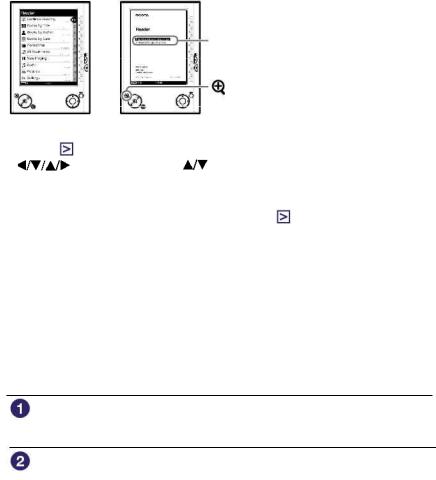
Просмотр Руководства на Ридере
Из Главного меню, выберите “Books by Title” – “User’s Guide” из списка книг. Руководство может быть открыто выбором“Option Menu” –” “Begin.
|
PDF Link |
||
|
(size) кнопка |
||
|
Совет |
||
|
• Знак |
в Руководстве показывает ссылку. Используя кнопки |
|
|
/Enter, нажмите |
для выбора ссылки, затем наж- |
мите Enter для перехода по ссылке.
•Для масштабирования страницы нажмите 
Отом как открыть PDF-книгу, обратитесь [>] на стр. 35, 39.
Использование Помощи Ридера
В файле Помощи Ридера дана детальная информация по работе с eBook Library, как,например, импорт книг в компьютер и загрузка их на Ридер.
Ниже даны шаги по по ипользованию eBook Library и просмотру Помощи (Help).
Нажмите кнопу «Пуск» (Start) на Вашем PC, затем выберите “All Programs”–“Reader”–“eBook Library.”
Выберите “Help”–“eBook Library Help” в панели меню. Появится «Помощь» (Help)

Содержание |
|
|
О Руководстве……………………………………………………………. |
2 |
|
Просмотр Руководства пользователя…………………………….. |
2 |
|
Использование помощи Ридера (Help)……………………………. |
3 |
|
Введение |
|
|
Как можно использовать Ридер……………………………………… |
7 |
|
Устройство и органы управления……………………………………. |
8 |
|
Основные операции |
|
|
Меню управления……………………………………………………….. |
13 |
|
Включение Ридера………………………………………………………. |
15 |
|
Использование Memory Card…………………………………………. |
19 |
|
Импорт данных |
|
|
Импорт книг из CONNECT eBook……………………………………… |
23 |
|
Импорт данных с компьютера……………………………………….. |
25 |
|
Импорт файлов………………………………………………………. |
26 |
|
Передача данных |
|
|
Передача данных в Ридер соединенный с компьютером…… |
27 |
|
Передача данных через карту памяти…………………………. |
30 |
|
Синхронизация данных в Library с Ридером…………………… |
34 |

|
Чтение/Прослушивание/Просмотр данных |
|
|
Чтение книг………………………………………………………………… |
35 |
|
Чтение книг загруженных с компьютера……………………….. |
35 |
|
Прямой переход на выбранную страницу……………………… |
40 |
|
Переключение ориентации страницы (vert./horiz.)…………. |
41 |
|
Просмотр информаци о книге…………………………………….. |
42 |
|
Сортировка книг………………………………………………………. |
43 |
|
Выбор книг из списка коллекций…………………………………. |
46 |
|
Создание закладки…………………………………………………… |
47 |
|
Чтение с последней открытой страницы………………………. |
50 |
|
Прослушивание аудио файлов……………………………………….. |
51 |
|
Прослушивание аудио файлов, перемещенных с PC……… |
51 |
|
Чтение книги при прослушивание музыки…………………….. |
53 |
|
Просмотр изображений……………………………………………….. |
55 |
|
Просмотр изображений, перемещенных с PC……………….. |
55 |
|
Настройки |
|
|
Установка ориентации экрана………………………………………. |
58 |
|
Установка даты и времени……………………………………………. |
59 |
|
Установка слайд-шоу………………………………………………….. |
60 |
|
Установка Спящего режима (Resume Function)……………… |
61 |
|
Дополнительные настройки…………………………………………. |
63 |
|
Ограничение доступа к Ридеру………………………………….. |
63 |
|
Форматирование внутренней памяти………………………….. |
65 |
|
Отключение Ридера………………………………………………… |
66 |
|
Информация о версии Ридера……………………………………… |
67 |

|
Поиск неисправностей |
|
|
Поиск неисправности………………………………………………… |
68 |
|
Восстановление первичных настроек………………………… |
76 |
|
Деинсталяция eBook Library………………………………………… |
77 |
|
Прочая информация |
|
|
Обновление прошивки Ридера…………………………………….. |
78 |
|
О книгах, предварительно установленных на Ридере………. |
79 |
|
Повторное использование………………………………………….. |
80 |
|
Меры предосторожности……………………………………………. |
81 |
|
Техника безопасности…………………………………………….. |
84 |
|
Хранение………………………………………………………………. |
84 |
|
Повышенный нагрев……………………………………………….. |
85 |
|
Головные телефоны……………………………………………….. |
85 |
|
Замечания по картам памяти…………………………………… |
86 |
|
Программное обеспечение……………………………………… |
88 |
|
Чистка и уход……………………………………………………………. |
89 |
|
Авторские права……………………………………………………….. |
90 |
|
О GNU GENERAL PUBLIC LICENSE…………………………. |
91 |
|
Технические характеристики………………………………………. |
93 |
|
Алфавитный указатель……………………………………………….. |
94 |

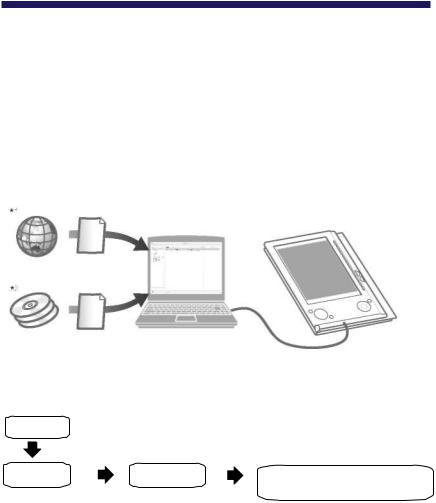
Введение
Как можно использовать Ридер
Вначале прочтите Quick Start Guide для подготовки Ридера. Первое что нужно сделать — зарядить батарею Ридера
и установить программное обеспечение “eBook Library” на Ваш компьютер.
После завершения подготовки, Вы можете передать данные с компьютера на Ридер и пользоваться им где Вам угодно.
Загружаемые
книги


|
Начало |
Зарядите Ридер, затем загрузите в него данные с |
|
|
компьютера |
||
|
Импорт |
Передача |
Чтение/Прослушивание |
|
Загрузите книги с |
Переместите |
/Просмотр |
|
CONNECT eBooks |
даннае с |
Получите |
|
в компьютер |
компьютера |
удовольствие |
|
на Ридер |
от пользования |
|
|
используя |
Ридером |
|
|
eBook Library |

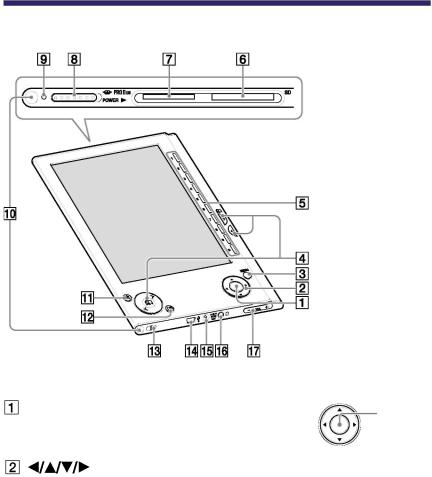
Устройство и органы управления
|
Вид спереди |
|
|
Ввод*1 |
Ввод |
|
Для выбора пункта меню или под- |
ENTER |
|
тверждения изменений, нажмите Ввод |
|
|
клавиши*1 |
Для выбора пункта меню или пролистывания экрана нажмите



*1 В этом Руководстве, операци 




Вернуться к предыдущему экрану или «меню». (

Перевернуть страницу или продолжить/вернуться к следующей (>)/(<)предыдущей странице.( 
Числа (1 – 9)
Для выбора числовых значений на экране или выбор числовых значений в меню установок.(

Гнездо для SD Memory Card (опция). (

Гнездо для “Memory Stick Duo” (опция). (

Для включения/выключения Ридера. (

Красный цвет во время зарядки, гаснет после полной зарядки. (
Мигает оранжевым цветом при подключение к PC через USB.
Также мигает оранжевым цветом при включение и отключение Ридера.



Мягкая обложка устанавливается при покупке (
•Не оставляйте Ридер вблизи источников тепла, они могут повредить мягкую обложк.

Для масштабирования страницы. (

Создание/удаление закладок. (

Для крепления ремешка.

Для подключения USB кабеля. (

Для подключения сетьевого адаптора AC.
Совет
•Ридер может быть заряжен от PC при подключении через USB кабель.

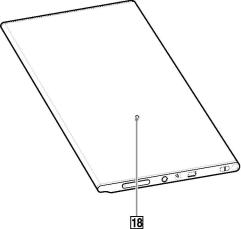

Для подключения наушников. ( 

Для регулировки громкости. ( 
Для отключения звука, нажмите и удерживайте VOLUME +/– . Для включения звука, нажмите VOLUME +/– еще раз.
Обратная сторона

Для холодного перезапуска Ридера, если он не реагирует на другие команды (

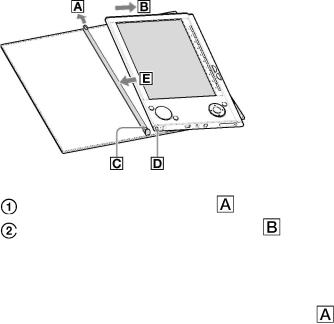
О серийном номере
Серийный номер дается устройству для возможности его регистрации. Номер находится на наклейке на обратной стороне Ридера. Не удаляйте эту наклейку.
Снятие/Установка обложки
Снятие обложки
Оттяните ушко обложки .
Снимите Ридер в направление .
Установка обложки







• Ушки обложки могут деформироваться, если при установке Вы приложите излишние усилия.

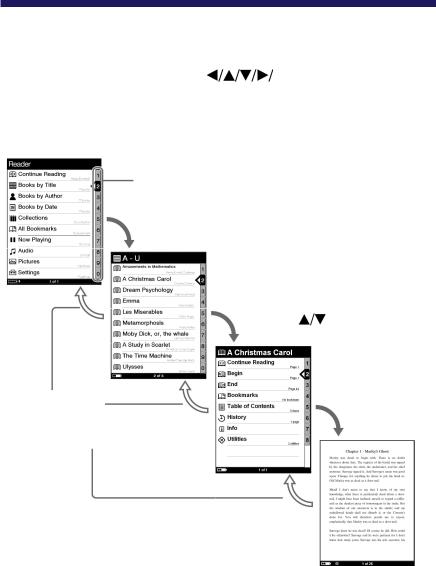
Основные операции
Меню управления
Вы можете переключаться между экранами, данными, или
|
выбирать опции, используя |
Enter, числовые, |
кнопки или MENU.
Пример: диаграмма переходов экранов Главное меню — Список книг – Меню Опций – Страница книги
Нажмите MENU для возврата к преды-
дущему экрану.
Цифровые кнопки Выбранные пункты засвечиваются черным.
Нажмите для выбора “Books by Title”
Затем нажмите Ввод.
Если в библиотеке более 30 книг, появится алфавитный указатель ( 
Нажмите для выбора, Затем нажмите Ввод.
Нажмите 
затем Ввод.


Совет
• Нажатием и удержанием (масшт.), может быть изменена ориентация экрана (книжная/альбомная). (
•Цифровыми кнопками могут быть выбраны соответствующие пункты меню.
•Нажатием и удержанием MENU, экран возвращается в Главное меню (Home menu).


Включение Ридера
Для включения Ридера переместите выключатель питания в направлении
Переместите
выключатель.
Ридер включён.
Может понадобиться некоторое время для включения Ридера и появления стартового экрана при первом использование, после перзагрузки или отключения, при разрядке батареи. При включении световой индикатор горит оранжевым светом.
Выключение Ридера
Для выключения Ридера переместите выключатель питания в направлении 


О Спящем режиме (функция продолжения)
Вы можете установить для Ридера автоматический переход в спящий режим. В этом режиме Ридер отключается, если в течение 60 минут он бездействует.
При перемещении выключателя питания POWER из этого положения, откроется последний просмотренный экран. Спящий режим устанавливается из меню Настроек (Setup)
( 
•В следующих ситуациях Ридер не перейдет в спящий режим, даже если он бездействует более 60 минут.
–Когда он подключен к компьютеру через кабель USB
–Когда он заряжается от сети
–Когда на нем проигрываются аудио-файлы.

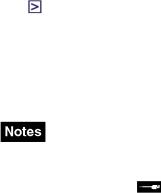
О Зарядке
Зарядка Ридера необходима перед первым включением. Включите Ридер и зарядите его одним из указанных ниже способов.
•Подключите к PC через USB (См. Рук. по Быстрому Старту
истр. 27).
(Время зарядки: примерно. 4 часа*)
•Подключите Ридер к источнику питания используя AC адаптер (опция).
(Время зарядки: примерно. 2 часа*)
*Примерное время, необходимое для полной зарядки батареи.
•При подключении Ридера к компьютеру на экране Ридера,
появится значок . Если батарея полностью разряжена, то потребуется около 40 минут до появления значка 
выключателем POWER. В этом случае, подождите, пока
появиться на экране. Световой индиатор горит красным светом пока Ридер заряжается, и до появления значка
•Если заряд батареи ноутбука низок, то заряд Ридера через USB порт ноутбука может быть невозможным.
•Если Вы соединяете Ридер с ноутбуком, который не подключен к сети, для зарядки будет использоваться батарея ноутбука. Не оставляйте Ридер подключенном к ноутбуку, работающим от батареи, на длительное время.
•Подсоединение Ридера через USB хаб или удлинитель не
рекомендуется. Соединяйте USB кабель с компьютером напрямую.

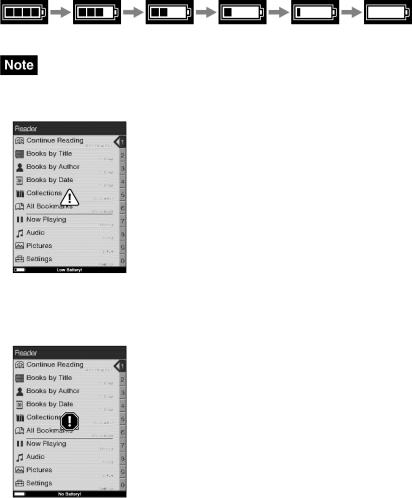
Вы можете контролировать заряд батареи по индикатору в нижнем левом углу экрана. Зарядите батарею при низком заряде батареи (малое количество сегментов на индикаторе говорят о низком заряде батареи).
•При низком заряде батареи, появится следующее предупреждение.Зарядите батарею.
При продолжении использования Ридера без зарядки появится следующее предупреждение и Ридер выключится. автоматически. Зарядите и включите его опять.


Использование карт памяти
В Ридере могут использоваться следующие типы карт памяти.
• Ридер имеет раздельные слоты для “Memory Stick Duo” и SD. Убедитесь, что Вы вставляете карту в соответствующий слот. Попытка всавить карту в неподходящий стол может привести к поломке карты и слота.
|
*1 |
“Memory Stick Duo” |
|
“Memory Stick Duo” |
“Memory Stick PRO Duo” |
|
*2 |
SD Memory Card |
|
SD Memory Card |
miniSD Card *3 |
*1 Ридер не поддерживает стандарт MagicGate, поэтому данные, защищенные от копирования не могут быть воспроизведены на Ридере.
*2 Ридер не поддерживает защиту от копирования карт памяти SD
*3Требуется адаптор miniSD Card.
•При использование “Memory Stick Duo” до 8 GB проводится проверка её работоы, однако, работа всех «Memory Stick Duo» карт не гарантируется.
•При использование SD карт до 2 GB проводится проверка их работы,однако, работа всех SD карт не гарантируется.
•После подсоединения карты памяти к Ридеру необходимо время для считывания содержимого карты, если размер файлов на карте большой.

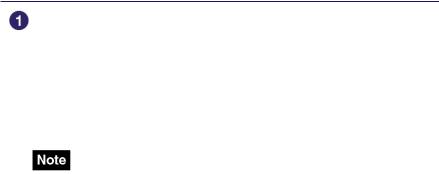
Подключение карты памяти
Удалите заглушку из слота “Memory Stick Duo” или SD карты.
Заглушки карт памяти “Memory Stick Duo” и SD установлены при продаже.
Если Вы не пользуетесь картами памяти, установите заглушки на место.
•Если заглушки на поставить в слот карт, то инородные тела попавшие в слот могут вызвать его повреждение.

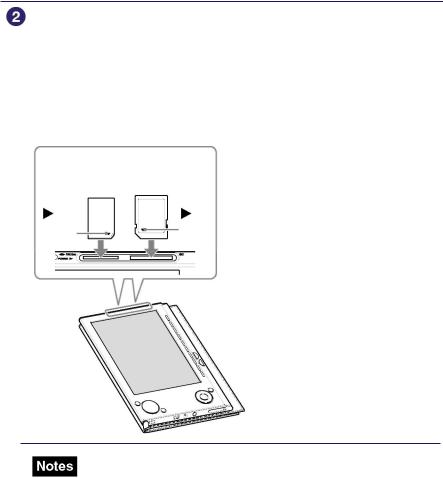
Вставьте карту памяти в направление указанном значком сбоку до её фиксации.
•Ридер имеет раздельные слоты для “Memory Stick Duo” и SD. Убедитесь, что Вы вставляете карту в соответствующий слот Попытка вставить карту в неподходящий слот может привести к поломке карты и слота.
|
“Memory |
SD Memory |
|
Stick Duo” |
Card |
|
Метка |
Метка |
•Убедитесь, что Вы вставляете карту в правильном направление.
Применение силы при непровильной установке карты может привести к ее поломке.
•Не устанавливайте несовместимые карты памяти. Это может привести к возникновению неисправностей.
•Не используйте деформированные карты или адапторы.

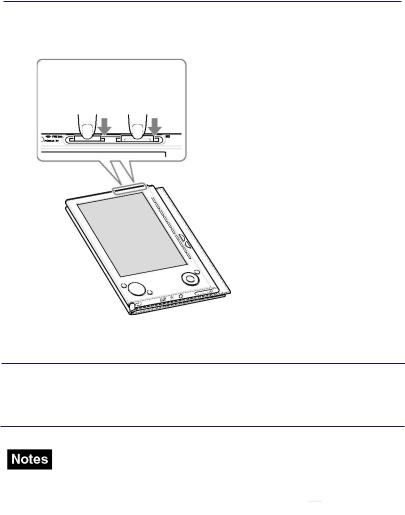
Извлечение карты памяти из Ридера

Услышите щелчек и карта выдвинется из слота.
“Memory SD Memory
Stick Duo” Card

•Не извлекайте карту памяти и не выключайте Ридер во время записи/считывания, данные могут повредиться
•Подробнее по работе с картами памяти см. 

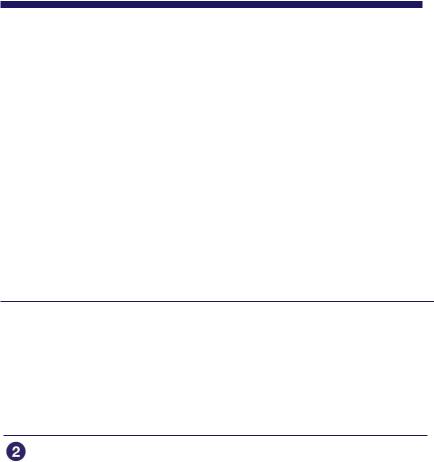
Импорт данных
Импорт книг с CONNECT eBooks
Вы можете загрузить книги на Ваш PC из он-лайн магазина “CONNECT eBooks”.
Используйте предназначенную для этого программу eBook Library.
•Для загрузки книг Ваш компьютер должен иметь доступ в Интернет.
•Для соединения с CONNECT eBooks Вы должны пройти процедуру авторизации.
Для загрузки и чтения книг Вы так же должны пройти процедуру авторизации Ридера на CONNECT eBooks.
Дополнительную информацию смотрите в eBook Library Help.


Совет
•Вы также можете запустить программу, выбрав «Пуск» и затем “Все программы” — “Reader” — “eBook Library.”
Выберите “eBook Store” на экране Source.
Окно View переключится в Store и появится соединение с CONNECT eBooks.

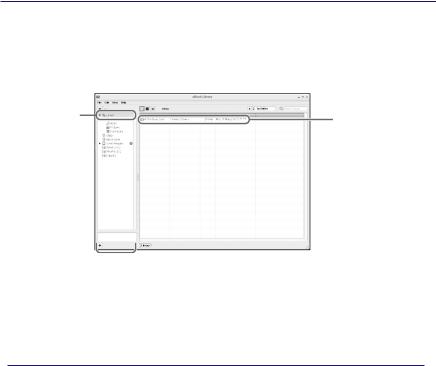

Загруженные книги автоматически импортируются в“Library” в окно Source.
Library
Загруженные
книги
Окно Source
Совет
Купленные книги группируются на Ридере в коллекцию “Purchased”.
Совет
•Книги можно читать в eBook Library на Вашем PC.
Детальная информация по работе с eBook Library смотри в eBook Library Help.
•Экран Source может иметь различный вид, в зависимости от Вашего компьютера.


Импорт данных с компьютера
Вы можете импортировать данные с Вашего PC в библиотеку eBook Library.
Вы можете импортировать следующие файлы данных.
• Книги
PDF, Txt, RTF, Word файлы*, книги BBeB
• Аудио
Некодированные MP3 и AAC аудио файлы
– MP3 файлы (с расширением .mp3 )
Импортируются MP3 файлы со следующими параметрами Битрейт: 32 to 320 kbps
Частота: 22.05, 44.1 kHz
– AAC файлы (с расширением .mp4, .m4a, .mov, или .qt) Импортируются AAC файлы со следующими параметрами
Битрейт: 40 to 320 kbps Частота: 24.0, 44.1, 48.0 kHz
• Изображения
Bitmap, JPEG, GIF, и PNG файлы
*Word — файлы будут автоматически конвертированы в RTF если Microsoft Word установлен на Вашем компьютере.
Более подробно о файлах данных, которые можно импортировать смотри в eBook Library Help.

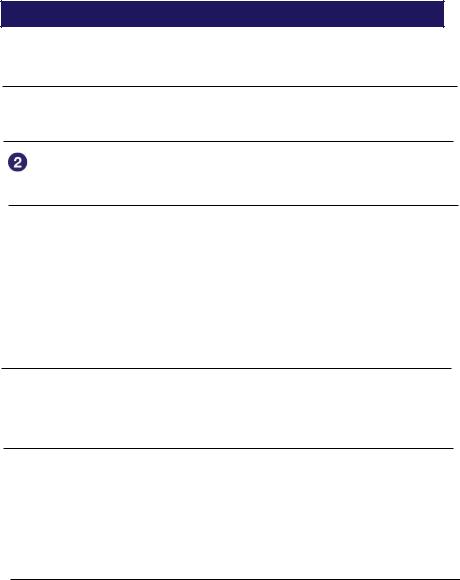
Импорт файлов
Вы можете выбрать файлы данных на Вашем PC для импорта их в Library.

Выберите»Import Files» в меню»File» .
Откроется диалог “Import Files”.


В выбраном каталоге появятся файлы данных.
Совет
Можно также щелкнуть два раза на каталоге (в списке каталогов ) для получения списка файлов данных.

Для выбора нескольких файлов, выбирайте файлы, удерживая клавишу Ctrl.

Файлы данных импортируются в Library.
Совет
Можно импортировать все файлы в Library из каталога, выбрав “Import Folder” в меню “File”.

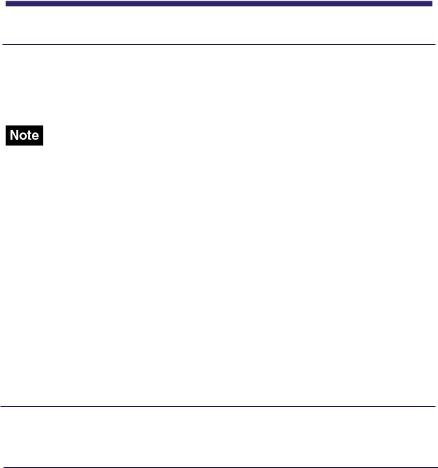
Передача данных
Предача данных в Ридера с PC.
Вы можете передать (скопировать) данные из Library в Ридер.
• Если Ридер защищен паролем компьютер его не опознает и Вы не сможете передать данные. (
Cовет
•Книги могут быть сгруппированы в Library в коллекции, которые могут быть скопированы в Ридер. Дополнительную информацию смотри в eBook Library Help.
•Вы можете синхронизировать библиотеку в eBook Library с Ридером определив каталог (напр. “Library” или подкаталог в “Library”). (
отслеживать изменения в Library, после соединения его с Вашим компьютером.

– “eBook Library” для старта eBook Library.

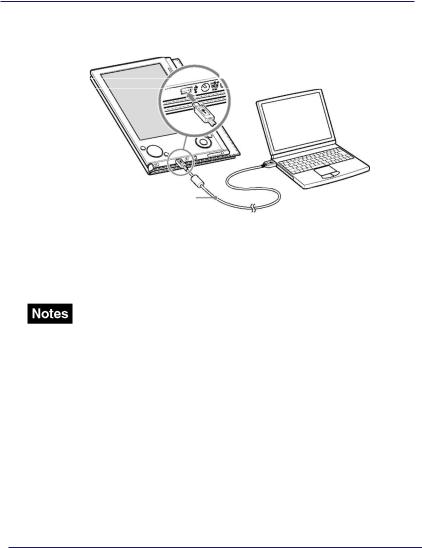

к USB
USB кабель
В окне Source eBook Library появится “Sony’s Reader”.
На Ридере откроется экран, свидетельствующий о том, что он соединился с компьютером.
• Если после подключения Ридера к PC сообщение “Sony ‘s Reader” не появилось в окне Source, необходимо отключить
изаново подключить кабель к компьютеру.
•При подключении Ридера к PC, на экране Ридера появится





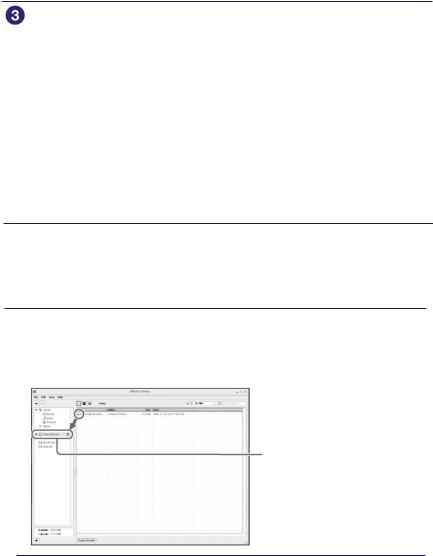
В окнеSourceвыберите“Library”,затем щелкните на 
Произойдет переход от экрана View к экрану List с перечнем всех данных в Library.
Совет
•При выборе Books, Audio или“Pictures в окне Source, отобразятся только соответствующие данные.
•При выборе 
иконок.
• Вы можете создавать коллекции в Library и коллекции могут передаваться в Ридер. Более подробно о том как создавать и передавать коллекции, см. eBook Library Нelp.

Для выбора нескольких файлов, выделяйте файлы при нажатой клавише Ctrl.

Данные переместятся в Ридер.
Sony’s Reader


249 ₽
Инструкция (руководство пользователя) на Портативное устройство чтения SONY PRS-505
Артикул: sony-prs-505
Категория: SONY
-
Описание
-
Детали
Описание
Инструкцию по эксплуатации SONY PRS-505 на русском языке можно будет скачать в личном кабинете после оформления и оплаты заказа.
Детали
| Формат файла |
|
|---|---|
| Размер инструкции в кб |
3148 |
What You Can Do with Reader
Thank you for purchasing this Sony Portable Reader System PRS-505.
Read through this Quick Start Guide to prepare the Reader for use.
Once initial preparation is complete, you can transfer content from
your computer to the Reader to take it anywhere you wish.
Reading/Playing/Viewing
CONNECT
eBooks
*1
Content (book/audio/
picture fi les, etc.)
*2
*1 Online eBook store
*2 Content that you already have can also be transferred.
For details on content type compatible with the Reader,
refer to the User’s Guide (PDF).
Download eBooks from CONNECT eBooks from your
computer.
Transfer content from your computer to the Reader
using eBook Library.
Enjoy content on the Reader.
Read this manual for initial preparation.
• Charge the Reader.
• Install eBook Library on your computer.
Getting Started
Importing
Transferring
Getting Started
Checking the package contents
The Reader comes installed with a built-in rechargeable battery.
• Reader (with Soft cover) (1)
• USB cable (1)
• CD-ROM (1)
— eBook Library software
— User’s Guide (PDF)
— Sample contents
• Quick Start Guide (this manual) (1)
• Flyers
• Dummy cards (2)
1
1
Note
• This CD-ROM will not play in an audio CD player.
Charging
First, charge the Reader battery, as battery power may not be
suffi cient immediately after purchase.
Turn on the Reader, then connect the Reader to your computer
using the supplied USB cable. The indicator lights up red while
charging, and goes off when charging is complete.
USB cable
To USB connector
Charge indicator
Slide POWER switch
Notes
•
When you connect the Reader to your computer,
(indicating
connection via a USB) is displayed on the Reader’s screen. If the
battery has been fully depleted, it takes about 40 minutes until
is
displayed, and you will not be able to turn on the Reader by the POWER
switch during this time. In this case, wait until
is displayed.
The indicator lights up in red while
is not displayed, and the
Reader is charged.
• If the remaining battery power of a connected notebook computer
is low, charging via USB connection may not be possible.
• If you connect the Reader to a notebook computer which is not
connected to an AC outlet, the battery of the notebook computer will be
drained. Do not leave the Reader connected to a notebook computer
which is not connected to an AC outlet for an extended period.
Hint
• The Reader can also be charged by connecting to an AC outlet
using the AC Adaptor for Reader (AC-S5220E) (optional).
Installing eBook Library
Turn on the computer and start Windows.
Log on using an account with administrator privileges and
connect to the Internet with your computer.
Insert the supplied CD-ROM into your computer’s drive.
The launcher appears.
Select “Install eBook Library.”
The Install Wizard screen appears. Follow the on-screen
instructions to install.
Subsequently, install the User’s Guide as well by selecting
“Install PRS-505 User’s Guide (PDF)” on the launcher.
If the installation is not successful, refer to “When installation is
not successful – Q&A” on this Quick Start Guide.
To start eBook Library
Double-click the eBook Library icon (
) on the Windows
desktop.
Hint
• You can also start eBook Library by clicking the Start menu and
then selecting “All Programs” – “Reader” – “eBook Library.”
3
3
Customer
registration
It is recommended that you perform customer registration by
registering your contact information, which enables Sony to send
you information regarding technical support, software updates, etc.
Select “Product Registration Website” on the launcher.
4
4
System requirements
The following are requirements to use eBook Library.
OS
Microsoft
Windows Vista
Windows Vista Home Basic
Windows Vista Home Premium
Windows Vista Business
Windows Vista Ultimate
Microsoft
Windows XP
Microsoft Windows XP Home Edition
Windows XP Professional
Windows XP Media Center Edition
Windows XP Media Center Edition 2004
Windows XP Media Center Edition 2005
CPU
800 MHz Celeron class processor or better
RAM
128 MB or more (minimum 512 MB for Windows
Vista)
Free space on hard
disc
20 MB or more
Depending on the content amount, more space
may be required.
Monitor
High Color or more, 1024 × 768 pixels or more
(True Color, 1280 × 1024 pixels, or more
recommended)
Other devices
CD-ROM drive, USB port, pointing device such as
mouse or track pad
• Internet connection (broadband recommended, some fees may
apply) is also required on your computer.
• This software is not supported by the following environments:
— An operating system other than those included above
— Personally built computer or operating system
— Upgraded manufacturer-installed operating system
— Multi-boot environment
— Multi-monitor environment
— Macintosh
When installation is not successful — Q&A
Q1
Does your computer meet system requirements?
A1
Check that your computer meets the system requirements listed above.
Q2
Were you logged on as an “Administrator,” did you close all
running software programs before beginning the installation?
A2
Log on as “Administrator.”
Close all running software programs, including background programs
such as virus-protection software.
Q3
The set-up program does not start automatically.
A3
If the set-up program does not start automatically when you insert the
CD-ROM, click “Start” on the Windows taskbar, click “My Computer,” and
then double-click the optical disc drive icon to start the program.
Q4
Is the progress bar in the installation window moving, and the
access lamp of the CD drive fl ashing?
A4
When the bar is moving and the lamp is fl ashing, the installation is still in
progress. Please wait for the installation to fi nish.
If the solutions listed here do not resolve the issue, refer to “Support”
on this Quick Start Guide.
Hint
• For the latest information on eBook Library and to download any software
updates, visit the Web site:
http://www.sony.com/reader
PRS-505
© 2007 Sony Corporation Printed in China
3-274-631-
01
(2)
Portable Reader System
English
About the serial number
The serial number provided for this unit is required for customer registration. The
number is on a label on the back of the unit. Do not remove the label.
Owner’s Record
The model and serial numbers are located on the back of the unit. Record them in the
space provided below. Refer to these numbers in the spaces whenever you call upon
your Sony dealer regarding this product.
Model No. ___________________________
Serial No. ___________________________
On Copyrights
The contents of each book pre-installed on this product are copyrighted works, edited
with the cooperation of the publisher and editor hereto mentioned.
Copyright laws prohibit copying the data of this product or the contents of this manual
(illustrations, related documents, etc.) in whole or in part without the permission of the
copyright holder. Additionally, use of the data of this product or the contents of this
manual is not allowed without Sony’s permission except for personal use.
• SONY and the SONY logo are registered trademarks of Sony Corporation.
• BBeB, BBeB Book, and their logos are trademarks of Sony Corporation.
• “Memory Stick”, “Memory Stick Duo”, “Memory Stick PRO”, and their logos are
trademarks of Sony Corporation.
• Bitstream is a registered trademark, and Dutch, Font Fusion, and Swiss are
trademarks, of Bitstream Inc.
• Microsoft, Windows, Windows Vista and Windows Media are trademarks or
registered trademarks of Microsoft Corporation in the United States and / or other
countries.
• Adobe, Adobe Reader and Adobe PDF are trademarks or registered trademarks of
Adobe Systems Incorporated in the United States and/or other countries.
• MPEG Layer-3 audio coding technology and patents licensed from Fraunhofer IIS
and Thomson.
All other system names and product names appearing in this document are generally
the registered trademarks or trademarks of their respective manufacturers. Further,
the trademark ™ and registered trademark ® symbols are not indicated throughout
this document.
Program ©2006, 2007 Sony Corporation
Documentation ©2006, 2007 Sony Corporation
Reader
Quick Start Guide
Guide de démarrage
How to Use
Read to learn about advanced features
Included with the Reader is this Quick Start Guide and the PDF-format
User’s Guide pre-loaded on the Reader. Additionally, after installing the
supplied eBook Library, you can refer to the Help within eBook Library.
User’s Guide (PDF)
Contains instructions for advanced features of the Reader and
troubleshooting information.
Browsing the User’s Guide on your computer
The PDF fi le of the User’s Guide is
provided on the supplied CD-ROM.
Click the Start menu at the bottom
left of the Desktop, then select “All
Programs” – “Reader” – “PRS-505
User’s Guide” to start Adobe Reader
and open the User’s Guide.
For details on how to use Adobe
Reader, refer to Adobe Reader Help.
Hint
• To view the User’s Guide,
you should have installed
Adobe Reader 5.0 or later.
Adobe Reader can be
downloaded by selecting
“Get Adobe® Reader®” on
the launcher.
Browsing the User’s Guide using Reader
PDF
Link
(size)
The PDF fi le of the User’s Guide is
transferred to PRS-505.
From the Home menu, select
“Books by Title” – “User’s Guide”
from the Book list.
Hints
• A
mark in this Guide indicates a
link. Press
/
to select the desired
link, then press Enter to jump to the
linked page.
• To zoom in a page, press
(size).
eBook Library Help
Provides detailed information about using eBook Library and the
Reader.
Click “Help” − “eBook Library
Help.”
Support
If you encounter an issue, try the following.
• If you cannot install eBook Library
Refer to “When installation is not successful – Q&A” in this Quick
Start Guide.
• For other issues
Refer to the “Troubleshooting” section in the User’s Guide.
If the issue persists
Visit the support site (http://www.sony.com/readersupport).
If the issue still persists
Contact Sony Portable Reader System Support Center.
Phone number : 1-866-962-7669
For details, refer to “Other Information” in the User’s Guide.
Importing eBooks from CONNECT
eBooks to eBook Library
You can purchase (download) eBooks from the online eBook
store “CONNECT eBooks” to your computer.
Hint
• The following explains how to import/transfer/read eBooks. For
details on other content formats supported by the Reader, refer to
the User’s Guide (PDF) included on the CD-ROM.
Note
• To purchase (download) eBooks, you need to prepare an Internet-
accessible environment on your computer.
Turn on the Reader, then connect it to your computer
using the supplied USB cable.
Slide POWER switch.
USB cable
To USB Connector
Hint
• When you connect the Reader to your computer with eBook
Library started, the date and time of the Reader is
automatically synchronized with your computer clock.
Click the Start menu, then select “All Programs” –
“Reader” – “eBook Library” to start eBook Library.
Click “eBook Store” in the Source view of eBook Library.
The eBook Store page appears.
Follow the instructions in the store to authorize the
Reader and your computer.
Authorization is required only on the fi rst visit to CONNECT
eBooks.
Follow the instructions in the store to purchase
(download) eBooks.
Downloaded eBooks are automatically imported to “Library”
in the Source view of eBook Library.
Library
Downloaded
content
Source view
Hint
• eBooks can be read on eBook Library using your computer. For
more information about using eBook Library, refer to the eBook
Library Help.
5
5
Transferring eBooks from your
computer to the Reader
Check that eBook Library is running and that the Reader
is connected to your computer using the USB cable.
“Sony’s Reader” appears in the Source view of eBook
Library.
Click “Library” in the Source view, then click
(List view).
The View area is switched to the List view and all the content
in Library is listed.
List view
Library
Hints
• When you click “Books,” “Audio” or “Pictures” in the Source
view, only their respective content types are displayed.
• When you click
(Thumbnail view), content can be displayed
as thumbnails.
Select the content you want to transfer from the list.
To select multiple content, click the content while holding
down the Ctrl key.
Drag the content from the list to “Sony’s Reader” in the
Source view.
The content is transferred to the Reader.
Sony’s Reader
Notes
• Do not disconnect the USB cable from the Reader while data is
being transferred.
• Do not leave the Reader connected for extended periods to a
notebook computer that is not connected to AC power, because
the Reader may drain the computer’s battery.
• If the computer enters a power saving mode, such as the system
suspend, sleep or hibernation while the Reader is connected to the
computer directly, the Reader battery will not be charged. Instead,
the Reader will continue to draw power from its battery, discharging
it.
On transferring via a memory card
• To transfer eBooks to a memory card on the Reader, insert the
memory card in the Reader, then follow the above steps (except
drag and drop the content on “Memory Stick on Sony’s Reader/SD
Card on Sony’s Reader” in step 4). For details, refer to “Transferring
content via a memory card” in the User’s Guide.
• With a memory card slot on your computer or a memory card
reader, you can also transfer content directly to the memory card
and then insert it in the Reader.
If a memory card is inserted in your computer or a memory card
reader, the memory card icon appears in the Source view. Follow
the above steps (except drag and drop the content on “Memory
Stick on PC/SD Card on PC” in step 4) to transfer to a memory
card.
• When inserting the memory card into the Reader, it may take time
for the Reader to recognize the content fi les in the memory card if
the capacity of the content fi les stored on the memory card is large.
6
6
Reading eBooks on the Reader
MENU
1
2
3
4
5
6
7
8
9
0
>
<
(size)
>
<
MENU
Enter
Number
/
/
/
Number tabs
From the Home menu, press
/
to
select “Books by Title”, then press
Enter.
The Book list appears.
If the contents of the book on the
Reader and the memory card exceed
30 items, the Index menu appears. The
Book list can be further sorted by
selecting the category item in the Index
menu. For details, refer to “Sorting the
Book list” in the User’s Guide.
Hint
• You can easily select a desired item by
pressing the same number button as
indicated on the number tab.
Press
/
to select the desired book
from the list, then press Enter.
The Option menu appears.
Press
/
to select how to open the
book, then press Enter.
Press > to proceed to the next page.
To return to the previous page, press <.
or
Press
(size) if you want to zoom in the page.
The page can be magnifi ed.
To restore the original scale, press
(size)
repeatedly.
To close the book
Press MENU.
Hint
• To return to the Home menu, press and hold MENU.
7
7
Home Menu
2
2
Getting Started How to Use 1 1 Checking the package contents 5 5 Importing eBooks from CONNECT 7 7 Reading eBooks on the Reader eBooks to eBook Library The Reader comes installed with a built-in rechargeable battery. Home Menu • Reader (with Soft cover) (1) • Quick Start Guide (this manual) (1) You can purchase (download) eBooks from the online eBook 1 • USB cable (1) • Flyers store “CONNECT eBooks” to your computer. 2 • CD-ROM (1) • Dummy cards (2) 3 4 Reader - eBook Library software Hint 5 6 Number - User’s Guide (PDF) • The following explains how to import/transfer/read eBooks. For - Sample contents details on other content formats supported by the Reader, refer to 7 8 > < the User’s Guide (PDF) included on the CD-ROM. 9 Note 0 • This CD-ROM will not play in an audio CD player. Note ?/?/?/? (size) MENU MENU • To purchase (download) eBooks, you need to prepare an Internet- < Enter 2 2 Charging ? Turn on the Reader, then connect it to your computer > accessible environment on your computer. using the supplied USB cable. First, charge the Reader battery, as battery power may not be ? From the Home menu, press ?/? to suf? cient immediately after purchase. Slide POWER switch. select “Books by Title”, then press Turn on the Reader, then connect the Reader to your computer Enter. using the supplied USB cable. The indicator lights up red while The Book list appears. charging, and goes off when charging is complete. If the contents of the book on the Charge indicator Slide POWER switch Reader and the memory card exceed 30 items, the Index menu appears. The Book list can be further sorted by Number tabs selecting the category item in the Index Quick Start Guide menu. For details, refer to “Sorting the Guide de demarrage Book list” in the User’s Guide. To USB Connector PRS-505 USB cable Portable Reader System Hint • When you connect the Reader to your computer with eBook Hint Library started, the date and time of the Reader is • You can easily select a desired item by © 2007 Sony Corporation Printed in China 3-274-631-01(2) automatically synchronized with your computer clock. pressing the same number button as To USB connector USB cable ? Click the Start menu, then select “All Programs” – indicated on the number tab. Notes “Reader” – “eBook Library” to start eBook Library. ? Press ?/? to select the desired book • When you connect the Reader to your computer, (indicating from the list, then press Enter. connection via a USB) is displayed on the Reader’s screen. If the English ? Click “eBook Store” in the Source view of eBook Library. battery has been fully depleted, it takes about 40 minutes until is The eBook Store page appears. The Option menu appears. About the serial number displayed, and you will not be able to turn on the Reader by the POWER The serial number provided for this unit is required for customer registration. The switch during this time. In this case, wait until is displayed. ? Follow the instructions in the store to authorize the number is on a label on the back of the unit. Do not remove the label. The indicator lights up in red while is not displayed, and the Reader and your computer. Reader is charged. Owner’s Record Authorization is required only on the ? rst visit to CONNECT • If the remaining battery power of a connected notebook computer The model and serial numbers are located on the back of the unit. Record them in the eBooks. is low, charging via USB connection may not be possible. ? Press ?/? to select how to open the space provided below. Refer to these numbers in the spaces whenever you call upon • If you connect the Reader to a notebook computer which is not book, then press Enter. your Sony dealer regarding this product. ? Follow the instructions in the store to purchase connected to an AC outlet, the battery of the notebook computer will be Model No. ___________________________ (download) eBooks. drained. Do not leave the Reader connected to a notebook computer Serial No. ___________________________ which is not connected to an AC outlet for an extended period. Downloaded eBooks are automatically imported to “Library” On Copyrights in the Source view of eBook Library. Hint The contents of each book pre-installed on this product are copyrighted works, edited • The Reader can also be charged by connecting to an AC outlet with the cooperation of the publisher and editor hereto mentioned. using the AC Adaptor for Reader (AC-S5220E) (optional). Library Copyright laws prohibit copying the data of this product or the contents of this manual Downloaded (illustrations, related documents, etc.) in whole or in part without the permission of the content ? Press > to proceed to the next page. copyright holder. Additionally, use of the data of this product or the contents of this 3 3 To return to the previous page, press <. manual is not allowed without Sony’s permission except for personal use. Installing eBook Library ? Turn on the computer and start Windows. • SONY and the SONY logo are registered trademarks of Sony Corporation. or • BBeB, BBeB Book, and their logos are trademarks of Sony Corporation. Log on using an account with administrator privileges and • “Memory Stick”, “Memory Stick Duo”, “Memory Stick PRO”, and their logos are connect to the Internet with your computer. trademarks of Sony Corporation. ? Insert the supplied CD-ROM into your computer’s drive. • Bitstream is a registered trademark, and Dutch, Font Fusion, and Swiss are trademarks, of Bitstream Inc. The launcher appears. Source view ? Press (size) if you want to zoom in the page. • Microsoft, Windows, Windows Vista and Windows Media are trademarks or ? Select “Install eBook Library.” The page can be magni? ed. registered trademarks of Microsoft Corporation in the United States and / or other The Install Wizard screen appears. Follow the on-screen Hint countries. instructions to install. • eBooks can be read on eBook Library using your computer. For To restore the original scale, press (size) • Adobe, Adobe Reader and Adobe PDF are trademarks or registered trademarks of more information about using eBook Library, refer to the eBook repeatedly. Adobe Systems Incorporated in the United States and/or other countries. Subsequently, install the User’s Guide as well by selecting Library Help. • MPEG Layer-3 audio coding technology and patents licensed from Fraunhofer IIS “Install PRS-505 User’s Guide (PDF)” on the launcher. To close the book and Thomson. If the installation is not successful, refer to “When installation is Press MENU. not successful – Q&A” on this Quick Start Guide. Hint All other system names and product names appearing in this document are generally • To return to the Home menu, press and hold MENU. the registered trademarks or trademarks of their respective manufacturers. Further, To start eBook Library the trademark ™ and registered trademark ® symbols are not indicated throughout ? Double-click the eBook Library icon ( ) on the Windows this document. desktop. Hint Program ©2006, 2007 Sony Corporation Documentation ©2006, 2007 Sony Corporation • You can also start eBook Library by clicking the Start menu and then selecting “All Programs” – “Reader” – “eBook Library.” 4 4 6 6 Read to learn about advanced features What You Can Do with Reader Customer registration Transferring eBooks from your Included with the Reader is this Quick Start Guide and the PDF-format It is recommended that you perform customer registration by computer to the Reader User’s Guide pre-loaded on the Reader. Additionally, after installing the registering your contact information, which enables Sony to send supplied eBook Library, you can refer to the Help within eBook Library. Thank you for purchasing this Sony Portable Reader System PRS-505. you information regarding technical support, software updates, etc. ? Check that eBook Library is running and that the Reader Read through this Quick Start Guide to prepare the Reader for use. is connected to your computer using the USB cable. Once initial preparation is complete, you can transfer content from ? Select “Product Registration Website” on the launcher. “Sony’s Reader” appears in the Source view of eBook User’s Guide (PDF) your computer to the Reader to take it anywhere you wish. Contains instructions for advanced features of the Reader and Library. troubleshooting information. System requirements ? Click “Library” in the Source view, then click (List view). The View area is switched to the List view and all the content ? Browsing the User’s Guide on your computer Getting Started The following are requirements to use eBook Library. in Library is listed. The PDF ? le of the User’s Guide is OS List view provided on the supplied CD-ROM. Read this manual for initial preparation. Microsoft Windows Vista Home Basic Library Click the Start menu at the bottom • Charge the Reader. Windows Vista Windows Vista Home Premium left of the Desktop, then select “All • Install eBook Library on your computer. Windows Vista Business Programs” – “Reader” – “PRS-505 Windows Vista Ultimate User’s Guide” to start Adobe Reader Microsoft Microsoft Windows XP Home Edition and open the User’s Guide. Importing Windows XP Windows XP Professional For details on how to use Adobe Windows XP Media Center Edition Hint Reader, refer to Adobe Reader Help. Download eBooks from CONNECT eBooks from your Windows XP Media Center Edition 2004 • To view the User’s Guide, you should have installed computer. Windows XP Media Center Edition 2005 Adobe Reader 5.0 or later. CPU 800 MHz Celeron class processor or better Adobe Reader can be CONNECT eBooks *1 downloaded by selecting RAM 128 MB or more (minimum 512 MB for Windows Hints “Get Adobe® Reader®” on Vista) • When you click “Books,” “Audio” or “Pictures” in the Source the launcher. Free space on hard 20 MB or more view, only their respective content types are displayed. ? Browsing the User’s Guide using Reader disc Depending on the content amount, more space • When you click (Thumbnail view), content can be displayed as thumbnails. may be required. The PDF ? le of the User’s Guide is Monitor High Color or more, 1024 ? 768 pixels or more ? Select the content you want to transfer from the list. transferred to PRS-505. (True Color, 1280 ? 1024 pixels, or more To select multiple content, click the content while holding From the Home menu, select recommended) down the Ctrl key. “Books by Title” – “User’s Guide” Content (book/audio/ PDF from the Book list. picture ? les, etc.) *2 Other devices CD-ROM drive, USB port, pointing device such as ? Drag the content from the list to “Sony’s Reader” in the Link mouse or track pad Source view. Hints *1 Online eBook store • Internet connection (broadband recommended, some fees may The content is transferred to the Reader. • A ? mark in this Guide indicates a *2 Content that you already have can also be transferred. apply) is also required on your computer. link. Press ?/? to select the desired link, then press Enter to jump to the For details on content type compatible with the Reader, • This software is not supported by the following environments: (size) linked page. refer to the User’s Guide (PDF). - An operating system other than those included above • To zoom in a page, press (size). - Personally built computer or operating system Sony’s Reader Transferring - Upgraded manufacturer-installed operating system - Multi-boot environment Transfer content from your computer to the Reader - Multi-monitor environment eBook Library Help using eBook Library. - Macintosh Provides detailed information about using eBook Library and the Reader. When installation is not successful - Q&A Click “Help” ? “eBook Library Q1 Does your computer meet system requirements? Help.” A1 Check that your computer meets the system requirements listed above. Notes Q2 Were you logged on as an “Administrator,” did you close all • Do not disconnect the USB cable from the Reader while data is running software programs before beginning the installation? being transferred. • Do not leave the Reader connected for extended periods to a A2 Log on as “Administrator.” notebook computer that is not connected to AC power, because Close all running software programs, including background programs the Reader may drain the computer’s battery. such as virus-protection software. Support • If the computer enters a power saving mode, such as the system Q3 The set-up program does not start automatically. suspend, sleep or hibernation while the Reader is connected to the If you encounter an issue, try the following. computer directly, the Reader battery will not be charged. Instead, A3 If the set-up program does not start automatically when you insert the Reading/Playing/Viewing CD-ROM, click “Start” on the Windows taskbar, click “My Computer,” and the Reader will continue to draw power from its battery, discharging • If you cannot install eBook Library then double-click the optical disc drive icon to start the program. it. Refer to “When installation is not successful – Q&A” in this Quick Enjoy content on the Reader. On transferring via a memory card Q4 Is the progress bar in the installation window moving, and the Start Guide. • To transfer eBooks to a memory card on the Reader, insert the access lamp of the CD drive ? ashing? memory card in the Reader, then follow the above steps (except • For other issues A4 When the bar is moving and the lamp is ? ashing, the installation is still in drag and drop the content on “Memory Stick on Sony’s Reader/SD Refer to the “Troubleshooting” section in the User’s Guide. progress. Please wait for the installation to ? nish. Card on Sony’s Reader” in step 4). For details, refer to “Transferring content via a memory card” in the User’s Guide. If the solutions listed here do not resolve the issue, refer to “Support” • With a memory card slot on your computer or a memory card If the issue persists on this Quick Start Guide. reader, you can also transfer content directly to the memory card and then insert it in the Reader. Hint Visit the support site (http://www.sony.com/readersupport). • For the latest information on eBook Library and to download any software If a memory card is inserted in your computer or a memory card updates, visit the Web site: reader, the memory card icon appears in the Source view. Follow http://www.sony.com/reader the above steps (except drag and drop the content on “Memory If the issue still persists Stick on PC/SD Card on PC” in step 4) to transfer to a memory card. • When inserting the memory card into the Reader, it may take time for the Reader to recognize the content ? les in the memory card if Contact Sony Portable Reader System Support Center. the capacity of the content ? les stored on the memory card is large. Phone number : 1-866-962-7669 For details, refer to “Other Information” in the User’s Guide.
Francais Mise en service Utilisation A propos du numero de serie Le numero de serie fourni avec cet appareil est requis lors de l’enregistrement du 5 5 7 7 client. Ce numero est inscrit sur l’etiquette collee au dos de l’appareil. Ne retirez 1 1 Veri? cation du contenu du carton d’emballage Importation de eBook vers eBook Lecture de eBooks sur le Reader jamais cette etiquette. Library depuis CONNECT eBooks Fiche d’identi? cation Le Reader dispose d’une batterie rechargeable integree. Les numeros de modele et de serie sont indiques a l’arriere de l’appareil. Inscrivez- • Reader (avec etui souple) (1) - Echantillons de contenu Vous pouvez acheter (telecharger) des eBooks depuis la librairie Menu d’accueil 1 les dans l’espace ci-dessous. Faites-y reference chaque fois que vous appelez votre • Cable USB (1) • Guide de demarrage (ce manuel) 2 detaillant Sony au sujet de ce produit. • CD-ROM (1) (1) en ligne « CONNECT eBooks » sur votre ordinateur. 3 4 N° de modele ___________________________ - Logiciel eBook Library • Encarts Conseil 5 N° de serie ___________________________ - Guide de l’utilisateur • Cartes factices (2) • La procedure a suivre pour importer, transferer et lire des eBooks est 6 Numeros 7 > A propos des droits d’auteur (format PDF) expliquee ci-dessous. Pour plus d’informations sur les autres formats 8 9 < Le contenu de chaque livre preinstalle sur ce produit est protege par des droits Remarque de contenu pris en charge par le Reader, reportez-vous au Guide de 0 d’auteur, et est edite avec la cooperation de l’editeur et du redacteur mentionnes. • Ce CD-ROM n’est pas lisible sur un lecteur de CD audio. l’utilisateur (format PDF) enregistre sur le CD-ROM. ?/?/?/? La legislation sur les droits d’auteur interdit la reproduction, partielle ou totale, des Remarque (taille) MENU MENU donnees concernant ce produit ou du contenu de ce manuel (illustrations, documents < Entree lies, etc.) sans la permission du detenteur des droits d’auteur. En outre, l’utilisation • Pour acheter (telecharger) des eBooks, votre ordinateur doit des donnees concernant ce produit ou du contenu du present manuel est interdite 2 2 disposer d’un acces Internet. > sans la permission de Sony, excepte pour un usage personnel. Chargement ? Mettez votre Reader sous tension, puis raccordez-le a ? Dans le menu d’accueil, appuyez sur la Tout d’abord, chargez la batterie du Reader etant donne que touche ?/? pour selectionner « Books • SONY et le logo SONY sont des marques deposees de Sony Corporation. l’autonomie de la batterie a l’achat peut etre insuf? sante. votre ordinateur a l’aide du cable USB fourni. • BBeB, BBeB Book et leurs logos sont des marques de commerce de Sony Mettez le Reader sous tension, puis raccordez-le a votre ordinateur a by Title », puis appuyez sur Entree. Corporation. l’aide du cable USB fourni. Un temoin rouge s’allume pendant le Faites glisser le La liste de livres apparait. • « Memory Stick », « Memory Stick Duo », « Memory Stick PRO », et leurs logos sont chargement de la batterie et s’eteint lorsque le chargement est termine. commutateur POWER Si le contenu du livre sur le Reader et des marques de commerce de Sony Corporation. Temoin de charge Faites glisser le la carte memoire depasse 30 elements, • Bitstream est une marque deposee et Dutch, Font Fusion et Swiss sont des commutateur POWER le menu d’index apparait. Vous pouvez marques de commerce de Bitstream Inc. trier davantage la liste de livres en • Microsoft, Windows, Windows Vista et Windows Media sont des marques de selectionnant un element de categorie commerce ou des marques deposees de Microsoft Corporation aux Etats-Unis et/ou dans le menu d’index. Pour plus Boutons dans d’autres pays. d’informations, reportez-vous a la numerotes • Adobe, Adobe Reader et Adobe PDF sont des marques de commerce ou des section « Classement de la liste de marques deposees de Adobe Systems Incorporated aux Etats-Unis et/ou dans livres » du Guide de l’utilisateur. d’autres pays. • Licence de la technologie de codage audio MPEG Layer-3 et des brevets obtenue Vers le connecteur de Fraunhofer IIS et Thomson. USB Cable USB Tous les autres noms de systeme et de produit cites dans ce document sont en Conseil general des marques de commerce ou des marques deposees de leur detenteur Conseil • Vous pouvez facilement selectionner respectif. Les symboles ™ et ® n’apparaissent pas dans ce manuel. • Lorsque vous raccordez le Reader a votre ordinateur et que l’element de votre choix en appuyant eBook Library est ouvert, la date et l’heure du Reader sont Vers le connecteur USB Cable USB sur la touche numerique correspondant Programme ©2006, 2007 Sony Corporation automatiquement synchronisees avec l’horloge de votre au bouton numerote. Documentation ©2006, 2007 Sony Corporation Remarques ordinateur. ? Appuyez sur la touche ?/? pour • Lorsque vous raccordez le Reader a votre ordinateur, l’indication ? Cliquez sur le menu Demarrer, puis selectionnez « Tous (connexion USB) s’af? che a l’ecran du Reader. Si la batterie les programmes » – « Reader » – « eBook Library » pour selectionner le livre de votre choix est completement epuisee, l’indication peut mettre environ dans la liste, puis appuyez sur Entree. 40 minutes a s’af? cher. Vous ne pourrez pas mettre le Reader lancer eBook Library. Le menu d’options apparait. sous tension a l’aide du commutateur POWER pendant ce temps. Dans ce cas, attendez que l’indication s’af? che. ? Cliquez sur « eBook Store » dans l’af? chage par source Un temoin rouge s’allume lors du chargement du Reader si de eBook Library. Utilisation du Reader l’indication ne s’af? che pas a l’ecran. La page de la librairie en ligne eBook apparait. • Si le niveau d’autonomie de l’ordinateur portable auquel vous etes raccorde est faible, il est impossible de proceder a un chargement via une connexion USB. ? Suivez les instructions a l’ecran pour autoriser votre ? Appuyez sur la touche ?/? pour Nous vous remercions d’avoir fait l’acquisition de ce Sony Portable • Si vous raccordez le Reader a un ordinateur portable qui n’est pas branche sur selectionner la facon d’ouvrir le livre, Reader System PRS-505. une prise de courant alternatif, vous risquez d’epuiser la batterie de l’ordinateur. Reader et votre ordinateur. puis appuyez sur Entree. Lisez tout d’abord le Guide de demarrage avant d’utiliser votre Reader. Ne laissez jamais votre Reader raccorde a un ordinateur portable qui n’est pas Une autorisation est requise uniquement la premiere fois Une fois les operations de base effectuees, vous pouvez transferer du branche sur une prise de courant alternatif pendant une periode prolongee. que vous visitez CONNECT eBooks. Conseil contenu de votre ordinateur vers le Reader a? n de l’emporter partout • Il est egalement possible de charger le Reader en le raccordant a une prise de ? Suivez les instructions a l’ecran pour acheter ou vous le souhaitez. courant alternatif a l’aide de l’adaptateur CA pour Reader (AC-S5220E) (en option). (telecharger) des eBooks. ? Appuyez sur la touche > pour passer Les eBooks telecharges sont automatiquement importes a la page suivante. 3 3 dans « Library » dans l’af? chage par source de eBook Mise en service Installation du logiciel eBook Library Library. Pour revenir a la page precedente, appuyez sur la touche <. ? Mettez l’ordinateur sous tension et demarrez Windows. Library Lisez ce manuel pour effectuer les operations de base. Contenu • Mettez le Reader en charge. Connectez-vous en tant qu’administrateur et connectez telecharge ou votre ordinateur a Internet. • Installez le logiciel eBook Library sur votre ordinateur. ? Inserez le CD-ROM fourni dans le lecteur CD de votre ordinateur. ? Appuyez sur la touche (taille) pour effectuer un zoom Importation L’application de lancement apparait. avant sur la page. La page peut etre agrandie. ? Selectionnez « Install eBook Library ». Pour restaurer la taille d’origine, appuyez Telechargez des livres electroniques depuis CONNECT L’ecran de l’assistant d’installation apparait. Suivez les plusieurs fois sur la touche (taille). eBooks sur votre ordinateur. instructions indiquees a l’ecran pour proceder a l’installation. Af? chage par source Ensuite, installez egalement le Guide de l’utilisateur en Pour fermer le livre CONNECT eBooks *1 selectionnant « Install PRS-505 User’s Guide (PDF) » a partir Conseil Appuyez sur MENU. de l’application de lancement. • Vous pouvez lire les eBooks sur votre ordinateur a partir de eBook Conseil Library. Pour plus d’informations sur l’utilisation du logiciel eBook • Pour revenir au menu d’accueil, maintenez la Si l’installation echoue, reportez-vous a la section « Echec de Library, reportez-vous a l’Aide eBook Library. touche MENU enfoncee. l’installation – Questions/Reponses » du present Guide de demarrage. Pour lancer eBook Library ? Double-cliquez sur l’icone eBook Library ( ) sur le bureau Windows. Contenu (livres, ? chiers Conseil audio, ? chiers image, etc.) *2 • Vous pouvez egalement lancer le logiciel eBook Library en cliquant 6 6 sur le menu Demarrer, puis en selectionnant « Tous les Transfert de eBooks de votre Pour en savoir plus sur les fonctions *1 Librairie en ligne programmes » – « Reader » – « eBook Library ». *2 Possibilite de transferer du contenu dont vous disposez ordinateur vers le Reader avancees deja. Le present Guide de demarrage est livre avec le Reader et le Guide Pour plus d’informations sur le type de contenu 4 4 ? Veri? ez que le logiciel eBook Library est lance et que le Reader de l’utilisateur (au format PDF) est precharge sur le Reader. Apres compatible avec le Reader, reportez-vous au Guide de Enregistrement du client est raccorde a votre ordinateur a l’aide du cable USB. avoir installe votre logiciel eBook Library fourni, vous pouvez l’utilisateur (format PDF). « Sony’s Reader » apparait dans l’af? chage par source de egalement vous reporter a l’Aide eBook Library. Transfert Il est recommande de proceder a l’enregistrement du client en eBook Library. remplissant une ? che de contact, ce qui permettra a Sony de vous Guide de l’utilisateur (format PDF) envoyer des informations concernant l’assistance technique, les ? Cliquez sur « Library » dans l’af? chage par source, puis Transferez du contenu depuis votre ordinateur vers le mises a jour du logiciel, etc. sur (af? chage par liste). Contient des instructions relatives aux fonctions avancees du Reader Reader a l’aide de eBook Library. La zone d’af? chage passe a l’af? chage par liste et tout le et des informations concernant le depannage. ? Selectionnez « Product Registration Website » dans contenu de la Library est repertorie. l’application de lancement. ? Navigation dans le Guide de l’utilisateur avec votre ordinateur Af? chage par liste Library Le ? chier du Guide de l’utilisateur au Con? guration systeme requise format PDF est enregistre sur le CD- ROM fourni. La con? guration du systeme requise est la suivante : Cliquez sur le menu Demarrer en bas Systeme a gauche du bureau, puis selectionnez d’exploitation « Tous les programmes » – « Reader » Microsoft Windows Vista Home Basic – « PRS-505 User’s Guide » pour Windows Vista Windows Vista Home Premium lancer Adobe Reader et ouvrir le Conseil Windows Vista Business • Vous devez installer Adobe Reader, Guide de l’utilisateur. Lecture/Ecoute/Visualisation Windows Vista Ultimate version 5.0 ou ulterieure, pour Pour plus d’informations sur visualiser le Guide de l’utilisateur. l’utilisation du logiciel Adobe Microsoft Microsoft Windows XP Home Edition Vous pouvez telecharger Adobe Pro? tez de ce contenu sur votre Reader. Windows XP Windows XP Professional Conseils Reader en selectionnant « Get Reader, reportez-vous a l’Aide Windows XP Media Center Edition • Lorsque vous cliquez sur « Books », « Audio » ou « Pictures » dans Adobe® Reader® » dans Adobe Reader. l’af? chage par source, seul le contenu correspondant s’af? che. Windows XP Media Center Edition 2004 • Lorsque vous cliquez sur (af? chage par vignette), le l’application de lancement. Windows XP Media Center Edition 2005 contenu s’af? che sous forme de vignettes. UC Processeur Celeron 800 MHz ou superieur ? Navigation dans le Guide de l’utilisateur a l’aide du Reader ? Selectionnez le contenu que vous souhaitez transferer RAM 128 Mo ou plus (512 Mo minimum pour Windows depuis la liste. Le ? chier du Guide de l’utilisateur Vista) au format PDF est transfere vers le Cliquez sur les ? chiers tout en maintenant la touche Ctrl Espace disponible 20 Mo ou plus enfoncee pour selectionner plusieurs ? chiers a la fois. PRS-505. sur le disque dur Selon la taille des ? chiers, davantage d’espace ? Faites glisser les ? chiers depuis la liste vers « Sony’s Dans le menu d’accueil, selectionnez disque disponible peut etre requis. Lien « Books by Title » – « User’s Guide » Reader » dans l’af? chage par source. PDF dans la liste de livres. Moniteur Qualite couleur Optimale ou superieure, Les ? chiers sont transferes vers le Reader. 1 024 ? 768 pixels ou superieur (vraies couleurs, Conseils 1 280 ? 1 024 pixels ou plus recommande) • Le signe ? sur le Mode d’emploi indique un lien. Pour selectionner le Autres appareils Lecteur de CD-ROM, port USB, dispositif de (taille) lien de votre choix, utilisez sur les pointage tel qu’une souris ou un pave tactile Reader de Sony touches ?/? , puis appuyez sur • Une connexion Internet est egalement requise sur votre ordinateur Entree pour ouvrir la page souhaitee. (ADSL recommande, couts supplementaires possibles). • Pour effectuer un zoom dans la page, appuyez sur la touche • Ce logiciel n’est pas pris en charge par les environnements suivants : (taille). - Les systemes d’exploitation autres que ceux indiques ci-dessus Aide eBook Library - Les ordinateurs ou les systemes d’exploitation assembles personnellement Fournit des informations detaillees sur l’utilisation du logiciel eBook - Les mises a niveau du systeme d’exploitation installe a l’origine par le fabricant Library et du Reader. - Les environnements a double amorcage Cliquez sur « Help » ? « eBook - Les environnements a plusieurs moniteurs Library Help ». Remarques - Macintosh • Ne debranchez pas le cable USB du Reader pendant le transfert Echec de l’installation – Questions/Reponses de donnees. • Ne laissez jamais le Reader raccorde a un ordinateur portable qui n’est Q1 Votre ordinateur respecte-t-il la con? guration systeme requise ? pas branche sur une prise de courant alternatif pendant une periode prolongee car vous risquez d’epuiser la batterie de l’ordinateur. R1 Veri? ez que votre ordinateur respecte la con? guration systeme requise • Si l’ordinateur passe en mode d’economie d’energie, tel que le Assistance indiquee ci-dessus. mode de veille ou d’hibernation, lorsque le Reader est directement Si vous rencontrez un probleme, respectez les etapes suivantes. raccorde a l’ordinateur, la batterie du Reader ne se charge pas. Au Q2 Etiez-vous connecte en tant qu’administrateur ? Aviez-vous ferme contraire, le Reader continue a consommer de l’energie, tous les programmes en cours avant de lancer l’installation ? dechargeant ainsi sa batterie. • Si vous ne reussissez pas a installer eBook Library R2 Connectez-vous en tant qu’administrateur. Reportez-vous a la section « Echec de l’installation – Questions/ Fermez tous les programmes en cours, y compris les programmes A propos du transfert via une carte memoire • Pour transferer des eBooks vers une carte memoire du Reader, Reponses » de ce Guide de demarrage. d’arriere-plan, tels que les logiciels antivirus. inserez la carte memoire dans le Reader, puis suivez les etapes • Pour d’autres problemes Q3 Le programme d’installation ne demarre pas automatiquement. decrites ci-dessus (sauf la section concernant le glisser-deposer de ? chiers dans un « Memory Stick on Sony’s Reader/SD Card on Reportez-vous a la section « Depannage » du Guide de l’utilisateur. R3 Si le programme d’installation ne demarre pas automatiquement lorsque Sony’s Reader » a l’etape 4). Pour plus d’informations, reportez- vous inserez le CD-ROM, cliquez sur « Demarrer » dans la barre des taches Windows. Cliquez ensuite sur « Poste de travail », puis double- vous a la section « Transfert de contenu via une carte memoire » Si le probleme persiste du Guide de l’utilisateur. cliquez sur l’icone du lecteur de disque optique pour lancer le • Si votre ordinateur est dote d’une fente pour carte memoire ou d’un programme. lecteur de carte memoire, vous pouvez egalement transferer du contenu directement sur la carte memoire, puis l’inserer dans le Reader. Visitez le site de support a la clientele suivant : Q4 Est-ce que la barre de progression dans la fenetre d’installation Si vous inserez une carte memoire dans la fente de votre ordinateur http://www.sony.com/readersupport. bouge et est-ce que le temoin d’acces du lecteur de CD clignote ? ou dans le lecteur de carte memoire, l’icone de carte memoire R4 Si la barre bouge et si le temoin clignote, cela signi? e que l’installation apparait dans l’af? chage par source. Suivez les etapes ci-dessus Si le probleme persiste est toujours en cours. Veuillez attendre que l’installation se termine. (sauf la section concernant le glisser-deposer de ? chiers dans le « Memory Stick on PC/SD Card on PC » a l’etape 4) pour transferer encore Si aucune des solutions ci-dessus ne permet de resoudre votre probleme, du contenu sur une carte memoire. reportez-vous a la section « Assistance » du present Guide de demarrage. • Lorsque vous inserez la carte memoire dans le Reader, la Contactez Sony Portable Reader System Support Center reconnaissance des ? chiers de contenu peut prendre quelques par telephone au 1-866-962-7669 Conseil instants, surtout si la taille des ? chiers de contenu stockes sur cette • Pour obtenir les dernieres informations relatives au logiciel eBook Library carte memoire est importante. Pour plus d’informations, reportez-vous a la section « Informations et pour telecharger les mises a jour logicielles, visitez le site Web suivant : complementaires » du Guide de l’utilisateur. http://www.sony.com/reader






