- Manuals
- Brands
- Siemens Manuals
- Control Unit
- SINUMERIK 828D Turning
- Programming manual
-
Contents
-
Table of Contents
-
Bookmarks
-
-
Approach and Retraction (G140 to G143, G147, G148, G247, G248, G347, G348, G340, G341, DISR, DISCL, FAD, PM, PR)
-
Quick Links
SINUMERIK
Fundamentals
Valid for:
CNC system software Version 4.3
07/2010
6FC5398-1BP40-0BA0
Preface
NC Programming
Tables
Appendix
1
2
3
4
5
6
7
8
9
10
11
12
13
14
15
16
A
Related Manuals for Siemens SINUMERIK 828D
Summary of Contents for Siemens SINUMERIK 828D
-
Page 1: Table Of Contents
Preface Fundamental Geometrical Principles Fundamental Principles of NC Programming Creating an NC program SINUMERIK Tool change SINUMERIK 828D Tool offsets Fundamentals Spindle motion Feed control Programming Manual Geometry settings Motion commands Tool radius compensation Path action Coordinate transformations (frames) Auxiliary function outputs…
-
Page 2
Note the following: WARNING Siemens products may only be used for the applications described in the catalog and in the relevant technical documentation. If products and components from other manufacturers are used, these must be recommended or approved by Siemens. Proper transport, storage, installation, assembly, commissioning, operation and maintenance are required to ensure that the products operate safely and without any problems. -
Page 3: Preface
● Researching documentation online Information on DOConCD and direct access to the publications in DOConWeb. ● Compiling individual documentation on the basis of Siemens contents with the My Documentation Manager (MDM), refer to http://www.siemens.com/mdm. My Documentation Manager provides you with a range of features for generating your own machine documentation.
-
Page 4
Technical Support If you have any questions, please contact our hotline: Europe / Africa Phone +49 (0) 911 895 7222 +49 (0) 911 895 7223 Internet http://www.siemens.de/automation/support-request America Phone +1 423 262 2522 +1 423 262 2200 E-mail mailto:techsupport.sea@siemens.com Asia/Pacific… -
Page 5
Availability of the described NC language elements All NC language elements described in the manual are available for the SINUMERIK 840D sl. The availability regarding SINUMERIK 828D can be found in table «Operations: Availability for SINUMERIK 828D (Page 503)». Fundamentals… -
Page 6
Preface Fundamentals Programming Manual, 07/2010, 6FC5398-1BP40-0BA0… -
Page 7
Table of contents Preface …………………………3 Fundamental Geometrical Principles ………………….. 13 Workpiece positions……………………13 1.1.1 Workpiece coordinate systems ………………..13 1.1.2 Cartesian coordinates ……………………15 1.1.3 Polar coordinates …………………….18 1.1.4 Absolute dimensions……………………19 1.1.5 Incremental dimension…………………….21 Working planes ……………………..23 Zero points and reference points ………………..25 Coordinate systems ……………………27 1.4.1 Machine coordinate system (MCS)………………..27… -
Page 8
Table of contents Tool offsets ………………………… 67 General information about the tool offsets ……………… 67 Tool length compensation ………………….68 Tool radius compensation ………………….69 Tool compensation memory………………….70 Tool types………………………. 72 5.5.1 General information about the tool types ………………72 5.5.2 Milling tools …………………….. -
Page 9
Table of contents Geometry settings……………………..159 Settable work offset (G54 to G57, G505 to G599, G53, G500, SUPA, G153) ……159 Selection of the working plane (G17/G18/G19) ……………..165 Dimensions ……………………..169 8.3.1 Absolute dimensions (G90, AC)………………..169 8.3.2 Incremental dimensions (G91, IC) …………………172 8.3.3 Absolute and incremental dimensions for turning and milling (G90/G91) ………175 8.3.4… -
Page 10
Table of contents 9.13 Tapping with compensating chuck (G63)……………… 275 9.14 Fast retraction for thread cutting (LFON, LFOF, DILF, ALF, LFTXT, LFWP, LFPOS, POLF, POLFMASK, POLFMLIN)………………..277 9.15 Chamfer, rounding (CHF, CHR, RND, RNDM, FRC, FRCM) ……….. 282 Tool radius compensation……………………289 10.1 Tool radius compensation (G40, G41, G42, OFFN) ………….. -
Page 11
Table of contents Supplementary commands ……………………401 14.1 Output messages (MSG) ………………….401 14.2 Writing string in OPI variable (WRTPR)………………403 14.3 Working area limitation ………………….404 14.3.1 Working area limitation in BCS (G25/G26, WALIMON, WALIMOF)……….404 14.3.2 Working area limitation in WCS/SZS (WALCS0 … WALCS10)……….408 14.4 Reference point approach (G74) ………………..411 14.5… -
Page 12
Table of contents Tables…………………………457 16.1 Instructions ……………………..457 16.2 Operations: Availability for SINUMERIK 828D…………….503 16.3 Addresses ……………………..524 16.4 G function groups……………………533 16.5 Predefined subroutine calls………………….. 551 16.6 Predefined subroutine calls in motion-synchronous actions…………. 566 16.7 Predefined functions ……………………. 567 Appendix………………………… -
Page 13: Fundamental Geometrical Principles
Fundamental Geometrical Principles Workpiece positions 1.1.1 Workpiece coordinate systems In order that the machine or the control can work with the positions specified in the NC program, these specifications have to be made in a reference system that can be transferred to the directions of motion of the machine axes.
-
Page 14
Fundamental Geometrical Principles 1.1 Workpiece positions Figure 1-2 Workpiece coordinate system for turning The workpiece zero (W) is the origin of the workpiece coordinate system. Sometimes it is advisable or even necessary to work with negative position specifications. For this reason, positions that are to the left of the zero point are assigned a negative sign («-«). -
Page 15: Cartesian Coordinates
Fundamental Geometrical Principles 1.1 Workpiece positions 1.1.2 Cartesian coordinates The axes in the coordinate system are assigned dimensions. In this way, it is possible to clearly describe every point in the coordinate system and therefore every workpiece position through the direction (X, Y and Z) and three numerical values The workpiece zero always has the coordinates X0, Y0, and Z0.
-
Page 16: Fundamental Geometrical Principles
Fundamental Geometrical Principles 1.1 Workpiece positions Example: Workpiece positions for turning With lathes, one plane is sufficient to describe the contour: Points P1 to P4 have the following coordinates: Position Coordinates X25 Z-7.5 X40 Z-15 X40 Z-25 X60 Z-35 Fundamentals Programming Manual, 07/2010, 6FC5398-1BP40-0BA0…
-
Page 17
Fundamental Geometrical Principles 1.1 Workpiece positions Example: Workpiece positions for milling For milling, the feed depth must also be described, i.e. the third coordinate (in this case Z) must also be assigned a numerical value. Points P1 to P3 have the following coordinates: Position Coordinates X10 Y45 Z-5… -
Page 18: Polar Coordinates
Fundamental Geometrical Principles 1.1 Workpiece positions 1.1.3 Polar coordinates Polar coordinates can be used instead of Cartesian coordinates to describe workpiece positions. This is useful when a workpiece or part of a workpiece has been dimensioned with radius and angle. The point from which the dimensioning starts is called the «pole». Position specifications in the form of polar coordinates Polar coordinates are made up of the polar radius and the polar angle.
-
Page 19: Absolute Dimensions
Fundamental Geometrical Principles 1.1 Workpiece positions 1.1.4 Absolute dimensions Position specifications in absolute dimensions With absolute dimensions, all the position specifications refer to the currently valid zero point. Applied to tool movement this means: the position, to which the tool is to travel. Example: Turning In absolute dimensions, the following position specifications result for points P1 to P4: Position…
-
Page 20
Fundamental Geometrical Principles 1.1 Workpiece positions Example: Milling In absolute dimensions, the following position specifications result for points P1 to P3: Position Position specification in absolute dimensions X20 Y35 X50 Y60 X70 Y20 Fundamentals Programming Manual, 07/2010, 6FC5398-1BP40-0BA0… -
Page 21: Incremental Dimension
Fundamental Geometrical Principles 1.1 Workpiece positions 1.1.5 Incremental dimension Position specifications in incremental dimensions In production drawings, the dimensions often do not refer to a zero point, but to another workpiece point. So that these dimensions do not have to be converted, they can be specified in incremental dimensions.
-
Page 22
Fundamental Geometrical Principles 1.1 Workpiece positions Example: Milling The position specifications for points P1 to P3 in incremental dimensions are: In incremental dimensions, the following position specifications result for points P1 to P3: Position Position specification in incremental The specification refers to: dimensions X20 Y35 Zero point… -
Page 23: Working Planes
Fundamental Geometrical Principles 1.2 Working planes Working planes An NC program must contain information about the plane in which the work is to be performed. Only then can the control unit calculate the correct tool offsets during the execution of the NC program. The specification of the working plane is also relevant for certain types of circular-path programming and polar coordinates.
-
Page 24
Fundamental Geometrical Principles 1.2 Working planes Programming of the working planes The working planes are defined in the NC program with the G commands follows: G command Working plane Infeed direction Abscissa Ordinate Applicate Fundamentals Programming Manual, 07/2010, 6FC5398-1BP40-0BA0… -
Page 25: Zero Points And Reference Points
Fundamental Geometrical Principles 1.3 Zero points and reference points Zero points and reference points Various zero points and reference points are defined on an NC machine: Zero points Machine zero The machine zero defines the machine coordinate system (MCS). All other reference points refer to the machine zero.
-
Page 26
Fundamental Geometrical Principles 1.3 Zero points and reference points Zero points for milling Fundamentals Programming Manual, 07/2010, 6FC5398-1BP40-0BA0… -
Page 27: Coordinate Systems
Fundamental Geometrical Principles 1.4 Coordinate systems Coordinate systems A distinction is made between the following coordinate systems: ● Machine coordinate system (MCS) (Page 27) with the machine zero M ● Basic coordinate system (BCS) (Page 30) ● Basic zero system (BZS) (Page 32) ●…
-
Page 28
Fundamental Geometrical Principles 1.4 Coordinate systems Three-finger rule The orientation of the coordinate system relative to the machine depends on the machine type. The axis directions follow the so-called «three-finger rule» of the right hand (according to DIN 66217). Seen from in front of the machine, the middle finger of the right hand points in the opposite direction to the infeed of the main spindle. -
Page 29
Fundamental Geometrical Principles 1.4 Coordinate systems Position of the coordinate system in different machine types The position of the coordinate system resulting from the «three-finger rule» can have a different orientation for different machine types. Here are a few examples: Fundamentals Programming Manual, 07/2010, 6FC5398-1BP40-0BA0… -
Page 30: Basic Coordinate System (Bcs)
Fundamental Geometrical Principles 1.4 Coordinate systems 1.4.2 Basic coordinate system (BCS) The basic coordinate system (BCS) consists of three mutually perpendicular axes (geometry axes) as well as other special axes, which are not interrelated geometrically. Machine tools without kinematic transformation BCS and MCS always coincide when the BCS can be mapped onto the MCS without kinematic transformation (e.g.
-
Page 31
Fundamental Geometrical Principles 1.4 Coordinate systems Machine tools with kinematic transformation BCS and MCS do not coincide when the BCS is mapped onto the MCS with kinematic transformation (e.g. 5-axis transformation, TRANSMIT/TRACYL/TRAANG). On such machines the machine axes and geometry axes must have different names. Figure 1-7 Kinematic transformation between the MCS and BCS Machine kinematics… -
Page 32: Basic Zero System (Bzs)
Fundamental Geometrical Principles 1.4 Coordinate systems 1.4.3 Basic zero system (BZS) The basic zero system (BZS) is the basic coordinate system with a basic offset. Basic offset The basic offset describes the coordinate transformation between BCS and BZS. It can be used, for example, to define the palette window zero.
-
Page 33: Settable Zero System (Szs)
Fundamental Geometrical Principles 1.4 Coordinate systems 1.4.4 Settable zero system (SZS) Settable zero offset The «settable zero system» (SZS) results from the basic zero system (BZS) through the settable zero offset. Settable zero offsets are activated in the NC program with the G commands as follows: G505 G599…
-
Page 34: Workpiece Coordinate System (Wcs)
Fundamental Geometrical Principles 1.4 Coordinate systems 1.4.5 Workpiece coordinate system (WCS) The geometry of a workpiece is described in the workpiece coordinate system (WCS). In other words, the data in the NC program refer to the workpiece coordinate system. The workpiece coordinate system is always a Cartesian coordinate system and assigned to a specific workpiece.
-
Page 35: Fundamental Principles Of Nc Programming
Fundamental Principles of NC Programming Note DIN 66025 is the guideline for NC programming. Name of an NC program Rules for program names Each NC program has a different name; the name can be chosen freely during program creation, taking the following conditions into account: ●…
-
Page 36: Fundamental Principles Of
Fundamental Principles of NC Programming 2.1 Name of an NC program Files in punch tape format Externally created program files that are read into the NC via the RS-232-C must be present in punch tape format. The following additional rules apply for the name of a file in punch tape format: ●…
-
Page 37: Structure And Contents Of An Nc Program
Fundamental Principles of NC Programming 2.2 Structure and contents of an NC program Structure and contents of an NC program 2.2.1 Blocks and block components Blocks An NC program consists of a sequence of NC blocks. Each block contains the data for the execution of a step in the workpiece machining.
-
Page 38: Programming Manual
Fundamental Principles of NC Programming 2.2 Structure and contents of an NC program Elements of the NC high-level language As the command set according to DIN 66025 is no longer adequate for the programming of complex machining sequences in modern machine tools, it has been extended by the elements of the NC high-level language.
-
Page 39: Block Rules
Fundamental Principles of NC Programming 2.2 Structure and contents of an NC program Effectiveness of commands Commands are either modal or non-modal: ● Modal Modal commands retain their validity with the programmed value (in all following blocks) until: – A new value is programmed under the same command –…
-
Page 40
Fundamental Principles of NC Programming 2.2 Structure and contents of an NC program Block length A block can contain a maximum of 512 characters (including the comment and end-of-block character «L «). Note Three blocks of up to 66 characters each are normally displayed in the current block display on the screen. -
Page 41: Value Assignments
Fundamental Principles of NC Programming 2.2 Structure and contents of an NC program 2.2.3 Value assignments Values can be assigned to the addresses. The following rules apply: ● An «=» sign must be inserted between the address and the value if: –…
-
Page 42: Comments
Fundamental Principles of NC Programming 2.2 Structure and contents of an NC program 2.2.4 Comments To make an NC program easier to understand, comments can be added to the NC blocks. A comment is at the end of a block and is separated from the program section of the NC block by a semicolon («;»).
-
Page 43: Skipping Blocks
Fundamental Principles of NC Programming 2.2 Structure and contents of an NC program 2.2.5 Skipping blocks NC blocks, which are not to be executed in every program pass (e.g. execute a trial program run), can be skipped. Programming Blocks, which are to be skipped are marked with an oblique «/» in front of the block number. Several consecutive blocks can also be skipped.
-
Page 44
Fundamental Principles of NC Programming 2.2 Structure and contents of an NC program Skip levels Blocks can be assigned to skip levels (max. 10), which can be activated via the user interface. Programming is performed by assigning a forward slash, followed by the number of the skip level. -
Page 45: Creating An Nc Program
Creating an NC program Basic procedure The programming of the individual operation steps in the NC language generally represents only a small proportion of the work in the development of an NC program. Programming of the actual instructions should be preceded by the planning and preparation of the operation steps.
-
Page 46: Creating An Nc Program
Creating an NC program 3.1 Basic procedure 3. Create a machining plan Define all machining operations step-by-step, e.g. – Rapid traverse movements for positioning – Tool change – Define the machining plane – Retraction for checking – Switch spindle, coolant on/off –…
-
Page 47: Available Characters
Creating an NC program 3.2 Available characters Available characters The following characters are available for writing NC programs: ● Upper-case characters: A, B, C, D, E, F, G, H, I, J, K, L, M, N,(O),P, Q, R, S, T, U, V, W, X, Y, Z ●…
-
Page 48
Creating an NC program 3.2 Available characters NOTICE Take care to differentiate between the letter «O» and the digit «0». Note No distinction is made between upper and lower-case characters (exception: tool call). Note Non-printable special characters are treated like blanks. Fundamentals Programming Manual, 07/2010, 6FC5398-1BP40-0BA0… -
Page 49: Program Header
Creating an NC program 3.3 Program header Program header The NC blocks that are placed in front of the actual motion blocks for the machining of the workpiece contour, are called the program header. The program header contains information/statements regarding: ●…
-
Page 50
Creating an NC program 3.3 Program header Program header for milling The following example shows the typical structure of an NC program header for milling: Program code Comment N10 T=»SF12″ ; Alternative: T123 N20 M6 ; Trigger tool change N30 D1 ;… -
Page 51: Program Examples
Creating an NC program 3.4 Program examples Program examples 3.4.1 Example 1: First programming steps Program example 1 is to be used to perform and test the first programming steps on the NC. Procedure 1. Create a new part program (name) 2.
-
Page 52: Example 2: Nc Program For Turning
Creating an NC program 3.4 Program examples 3.4.2 Example 2: NC program for turning Program example 2 is intended for the machining of a workpiece on a lathe. It contains radius programming and tool radius compensation. Note In order that the program can run on the machine, the machine data must have been set appropriately (→…
-
Page 53
Creating an NC program 3.4 Program examples Program example 2 Program code Comment N5 G0 G53 X280 Z380 D0 ; Starting point N10 TRANS X0 Z250 ; Zero offset N15 LIMS=4000 ; Speed limitation (G96) N20 G96 S250 M3 ; Select constant cutting rate N25 G90 T1 D1 M8 ;… -
Page 54: Example 3: Nc Program For Milling
Creating an NC program 3.4 Program examples 3.4.3 Example 3: NC program for milling Program example 3 is intended for the machining of a workpiece on a vertical milling machine. It contains surface and side milling as well as drilling. Note In order that the program can run on the machine, the machine data must have been set appropriately (→…
-
Page 55
Creating an NC program 3.4 Program examples Figure 3-3 Top view Program example 3 Program code Comment N10 T=»PF60″ Preselection of the tool with name PF60. N20 M6 Load the tool into the spindle. N30 S2000 M3 M8 Speed, direction of rotation, cooling on. -
Page 56
Creating an NC program 3.4 Program examples Program code Comment N130 G1 G40 Y-72 F3000 Deselection of the milling tool radius compensation. N140 G0 Z200 M5 M9 Retraction of the milling tool, spindle + cooling off. N150 T=»SF10″ Preselection of the tool with name SF10. -
Page 57: Tool Change
Tool change Tool change method In chain, rotary-plate and box magazines, a tool change normally takes place in two stages: 1. The tool is sought in the magazine with the T command. 2. The tool is then loaded into the spindle with the M command. In circular magazines on turning machines, the T command carries out the entire tool change, that is, locates and inserts the tool.
-
Page 58: Tool Change Without Tool Management
Tool change 4.1 Tool change without tool management Tool change without tool management 4.1.1 Tool change with T command Function There is a direct tool change when the T command is programmed. Application For turning machines with circular magazine. Syntax Tool selection: T<number>…
-
Page 59: Tool Change With M6
Tool change 4.1 Tool change without tool management 4.1.2 Tool change with M6 Function The tool is selected when the command is programmed. The tool only becomes active with (including tool offset). Application For milling machines with chain, rotary-plate or box magazines. Syntax Tool selection: T<number>…
-
Page 60: Tool Change
Tool change 4.1 Tool change without tool management Example Program code Comment N10 T1 M6 ; Loading of tool T1. N20 D1 ; Selection of tool length compensation. N30 G1 X10 … ; Machining with T1. N70 T5 ; Preselection of tool T5. N80 …
-
Page 61: Tool Change With Tool Management (Option)
Tool change 4.2 Tool change with tool management (option) Tool change with tool management (option) Tool management The optional «Tool management» function ensures that at any given time the correct tool is in the correct location and that the data assigned to the tool are up to date. It also allows fast tool changes and avoids both scrap by monitoring the tool service life and machine downtimes by using spare tools.
-
Page 62
Tool change 4.2 Tool change with tool management (option) Significance Command for tool change and activation of the tool offset The following specifications are possible: Number of the magazine location <location> Name of tool <name> Note: The correct notation (upper/lower case) must be observed when programming a tool name. -
Page 63
Tool change 4.2 Tool change with tool management (option) The following tool call is programmed in the NC program: N10 T=1 The call is processed as follows: 1. Magazine location 1 is considered and the tool identifier determined. 2. The tool management recognizes that this tool is blocked and therefore cannot be used. 3. -
Page 64: Tool Change With M6 With Active Tool Management (Option)
Tool change 4.2 Tool change with tool management (option) 4.2.2 Tool change with M6 with active tool management (option) Function The tool is selected when the command is programmed. The tool only becomes active with (including tool offset). Application For milling machines with chain, rotary-plate or box magazines. Syntax Tool selection: T=<location>…
-
Page 65
Tool change 4.2 Tool change with tool management (option) Note If the selected magazine location is not occupied in a tool magazine, the command acts as . The selection of the next occupied magazine location can be used to position the empty location. -
Page 66: Behavior With Faulty T Programming
Tool change 4.3 Behavior with faulty T programming Behavior with faulty T programming The behavior with faulty T programming depends on the configuration of the machine: MD22562 TOOL_CHANGE_ERROR_MODE Value Meaning Basic setting! With the T programming, a check is made immediately as to whether the NCK recognizes the T number.
-
Page 67: Tool Offsets
Tool offsets General information about the tool offsets Workpiece dimensions are programmed directly (e.g. according to the production drawing). Therefore, tool data such as milling tool diameter, cutting edge position of the turning tool (counterclockwise/clockwise turning tool) and tool length does not have to be taken into consideration when creating the program.
-
Page 68: Tool Length Compensation
Tool offsets 5.2 Tool length compensation Tool length compensation The tool length compensation compensates for the differences in length between the tools used. The tool length is the distance between the toolholder reference point and the tool tip: This length is measured and entered in the tool compensation memory of the control together with definable wear values.
-
Page 69: Tool Radius Compensation
Tool offsets 5.3 Tool radius compensation Tool radius compensation The contour and tool path are not identical. The milling tool or cutting edge center must travel along a path that is equidistant from the contour. To do this, the control requires data about the tool form (radius) from the tool compensation memory.
-
Page 70: Tool Compensation Memory
Tool offsets 5.4 Tool compensation memory Tool compensation memory The following data must be available in the tool compensation memory of the control for each tool edge: ● Tool type ● Cutting edge position ● Tool geometry variables (length, radius) This data is entered as tool parameters (max.
-
Page 71
Tool offsets 5.4 Tool compensation memory Tool geometry variables (length, radius) The tool geometry variables consist of several components (geometry, wear). The control computes the components to a certain dimension (e.g. overall length 1, total radius). The respective overall dimension becomes effective when the compensation memory is activated. -
Page 72: Tool Types
Tool offsets 5.5 Tool types Tool types 5.5.1 General information about the tool types Tools are divided into tool types. Each tool type is assigned a 3-digit number. The first digit assigns the tool type to one of the following groups depending on the technology used: Tool type Tool group Milling tools…
-
Page 73
Tool offsets 5.5 Tool types Tool parameters The following figures provide an overview of which tool parameters (DP…) for milling tools are entered in the compensation memory: Fundamentals Programming Manual, 07/2010, 6FC5398-1BP40-0BA0… -
Page 74: Drills
Tool offsets 5.5 Tool types Note Brief description of the tool parameters can be found on the user interface. For further information, see: References: Function Manual, Basic Functions; Tool Offset (W1) 5.5.3 Drills The following tool types are available in the «Drills» group: Twist drill Drill Boring bar…
-
Page 75: Grinding Tools
Tool offsets 5.5 Tool types Note Brief description of the tool parameters can be found on the user interface. For further information, see: References: Function Manual, Basic Functions; Tool Offset (W1) 5.5.4 Grinding tools The following tool types are available in the «Grinding tools» group: Surface grinding wheel Surface grinding wheel with monitoring Surface grinding wheel without monitoring without base dimension (TOOLMAN)
-
Page 76
Tool offsets 5.5 Tool types Tool parameters The following figure provides an overview of which tool parameters (DP…) for grinding tools are entered in the compensation memory: Note Brief description of the tool parameters can be found on the user interface. For further information, see: References: Function Manual, Basic Functions;… -
Page 77: Turning Tools
Tool offsets 5.5 Tool types 5.5.5 Turning tools The following tool types are available in the «Turning tools» group: Roughing tool Finishing tool Plunge cutter Parting tool Threading tool Button tool / forming tool (TOOLMAN) Rotary drill (ECOCUT) Probe with cutting edge position parameters Tool parameters The following figures provide an overview of which tool parameters (DP…) for turning tools are entered in the compensation memory:…
-
Page 78
Tool offsets 5.5 Tool types Note Brief description of the tool parameters can be found on the user interface. For further information, see: References: Function Manual, Basic Functions; Tool Offset (W1) Fundamentals Programming Manual, 07/2010, 6FC5398-1BP40-0BA0… -
Page 79: Special Tools
Tool offsets 5.5 Tool types 5.5.6 Special tools The following tool types are available in the «Special tools» group: Slotting saw 3D probe Edge probe Stop Tool parameters The following figure provides an overview of which tool parameters (DP…) for «Slotting saw» tool type are entered in the compensation memory: Note Brief description of the tool parameters can be found on the user interface.
-
Page 80: Chaining Rule
Tool offsets 5.5 Tool types 5.5.7 Chaining rule The geometry tool length compensations, wear and base dimension can be chained for both the left and the right tool nose radius compensation, i.e. if the tool length compensations are changed for the left cutting edge, then the values are also automatically entered for the right cutting edge and vice versa.
-
Page 81: Tool Offset Call (D)
Tool offsets 5.6 Tool offset call (D) Tool offset call (D) Function Cutting edges 1 to 8 (with active TOOLMAN 12) of a tool can be assigned different tool offset data records (e.g. different offset values for the left and right cutting edge of a grooving tool). Activation of the offset data (including the data for the tool length compensation) of a special cutting edge is performed by calling the D number.
-
Page 82
Tool offsets 5.6 Tool offset call (D) Significance Command for the activation of an offset data record for the active tool The tool length compensation is applied with the first programmed traverse of the associated length compensation axis. Notice: A tool length compensation can also take effect without D programming, when the automatic activation of a tool edge has been configured for the tool change (→… -
Page 83
Tool offsets 5.6 Tool offset call (D) Type of D programming The type of D programming is defined via machine data. This can be done as follows: ● D number = cutting edge number D numbers ranging from 1 to max. 12 are available for every tool T<number> or T=»Name»… -
Page 84: Tool Offsets
Tool offsets 5.6 Tool offset call (D) Example 2: Different offset values for the left and right cutting edge of a grooving tool N10 T2 N20 G0 X35 Z-20 N30 G1 D1 X10 N40… D6 Z-5 Fundamentals Programming Manual, 07/2010, 6FC5398-1BP40-0BA0…
-
Page 85: Change In The Tool Offset Data
Tool offsets 5.7 Change in the tool offset data Change in the tool offset data Effectiveness A change in the tool offset data takes effect the next time the T or D number is programmed. Set tool offset data to be active immediately The following machine data can be used to specify that entered tool offset data takes effect immediately: MD9440 $MM_ACTIVATE_SEL_USER…
-
Page 86: Programmable Tool Offset (Toffl, Toff, Toffr)
Tool offsets 5.8 Programmable tool offset (TOFFL, TOFF, TOFFR) Programmable tool offset (TOFFL, TOFF, TOFFR) Function The user can use the commands to modify the effective tool length or TOFFL TOFF TOFFR the effective tool radius in the NC program, without changing the tool offset data stored in the compensation memory.
-
Page 87
Tool offsets 5.8 Programmable tool offset (TOFFL, TOFF, TOFFR) Significance Command for the compensation of the effective tool length TOFFL can be programmed with or without index: TOFFL • Without index: TOFFL= The programmed offset value is applied in the same direction as the tool length component L1 stored in the compensation memory. -
Page 88
Tool offsets 5.8 Programmable tool offset (TOFFL, TOFF, TOFFR) Further syntax rules ● The tool length can be changed simultaneously in all three components. However, commands of the group and commands of the TOFFL TOFFL[1..3] TOFF[<geometry axis>] may not be used simultaneously in one block. may also not be written simultaneously in one block. -
Page 89
Tool offsets 5.8 Programmable tool offset (TOFFL, TOFF, TOFFR) Example 2: Negative tool length offset The active tool is a drill with length L1 = 100 mm. The active plane is , i.e. the drill points in the Y direction. The effective drill length is to be decreased by 1 mm. -
Page 90
Tool offsets 5.8 Programmable tool offset (TOFFL, TOFF, TOFFR) Further information Applications The «Programmable tool offset» function is especially interesting for ball mills and milling tools with corner radii as these are often calculated in the CAM system to the ball center instead of the ball tip. -
Page 91: Spindle Motion
Spindle motion Spindle speed (S), direction of spindle rotation (M3, M4, M5) Function The spindle speed and direction of rotation values set the spindle in rotary motion and provide the conditions for chip removal. Figure 6-1 Spindle motion during turning Other spindles may be available in addition to the main spindle (e.g.
-
Page 92
Spindle motion 6.1 Spindle speed (S), direction of spindle rotation (M3, M4, M5) Significance Spindle speed in rpm for the master spindle S… Spindle speed in rpm for spindle <n> S<n>=… Note: The speed specified with applies to the master spindle. S0=…… -
Page 93
Spindle motion 6.1 Spindle speed (S), direction of spindle rotation (M3, M4, M5) Example S1 is the master spindle, S2 is the second spindle. The part is to be machined from two sides. To do this, it is necessary to divide the operations into steps. After the cut-off point, the synchronizing device (S2) takes over machining of the workpiece after the cut off. -
Page 94
Spindle motion 6.1 Spindle speed (S), direction of spindle rotation (M3, M4, M5) Example: Program code Comment N10 G1 F500 X70 Y20 S270 M3 ; The spindle ramps up to 270 rpm, then the movements are executed in X and Y. N100 G0 Z150 M5 ;… -
Page 95: Cutting Rate (Svc)
Spindle motion 6.2 Cutting rate (SVC) Cutting rate (SVC) Function As an alternative to the spindle speed, the tool cutting rate, which is more commonly used in practice, can be programmed for milling operations. The control uses the radius of the active tool to calculate the effective spindle speed from the programmed tool cutting rate: S = (SVC * 1000) / (R * 2π)
-
Page 96
Spindle motion 6.2 Cutting rate (SVC) Syntax SVC[<n>]=<value> Note In the block with , the tool radius must be known; in other words, a corresponding tool including a tool offset data record must be active or selected in the block. There is no fixed sequence for selection during programming in the same block. -
Page 97: Spindle Motion
Spindle motion 6.2 Cutting rate (SVC) Note The tool paths of «standard tools» generated e.g. using CAD systems which already take the tool radius into account and only contain the deviation from the standard tool in the tool nose radius are not supported in conjunction with programming.
-
Page 98
Spindle motion 6.2 Cutting rate (SVC) Example 4: Assumptions: Master or tool change is determined by the toolholder. MD20124 $MC_TOOL_MANAGEMENT_TOOLHOLDER > 1 In the event of a tool change the old tool offset is retained. A tool offset for the new tool is only activated when is programmed: MD20270 $MC_CUTTING_EDGE_DEFAULT = — 2… -
Page 99
Spindle motion 6.2 Cutting rate (SVC) Example 5: Assumptions: Spindles are toolholders at the same time: MD20124 $MC_TOOL_MANAGEMENT_TOOLHOLDER = 0 In the event of a tool change tool offset data record D4 is selected automatically. MD20270 $MC_CUTTING_EDGE_DEFAULT = 4 Program code Comment N10 $TC_MPP1[9998,1]=2 ;… -
Page 100
Spindle motion 6.2 Cutting rate (SVC) Further information Tool radius The following tool offset data (associated with the active tool) affect the tool radius when: ● $TC_DP6 (radius — geometry) ● $TC_DP15 (radius — wear) ● $TC_SCPx6 (offset for $TC_DP6) ●… -
Page 101: Constant Cutting Rate (G96/G961/G962, G97/G971/G972, G973, Lims, Scc)
Spindle motion 6.3 Constant cutting rate (G96/G961/G962, G97/G971/G972, G973, LIMS, SCC) Constant cutting rate (G96/G961/G962, G97/G971/G972, G973, LIMS, SCC) Function When the «Constant cutting rate» function is active, the spindle speed is modified as a function of the respective workpiece diameter so that the cutting rate S in m/min or ft/min remains constant at the tool edge.
-
Page 102
Spindle motion 6.3 Constant cutting rate (G96/G961/G962, G97/G971/G972, G973, LIMS, SCC) Significance Constant cutting rate with feedrate type G95: ON G95 is activated automatically with G96. If G95 has not been activated previously, a new feedrate value will have to be specified when G96 is F… -
Page 103
Spindle motion 6.3 Constant cutting rate (G96/G961/G962, G97/G971/G972, G973, LIMS, SCC) Examples Example 1: Activating the constant cutting rate with speed limitation Program code Comment N10 SETMS (3) N20 G96 S100 LIMS=2500 ; Constant cutting rate = 100 m/min, max. speed 2,500 rpm N60 G96 G90 X0 Z10 F8 S100 LIMS=444 ;… -
Page 104
Spindle motion 6.3 Constant cutting rate (G96/G961/G962, G97/G971/G972, G973, LIMS, SCC) Further information Calculation of the spindle speed The ENS position of the face axis (radius) is the basis for calculating the spindle speed from the programmed cutting rate. Note Frames between WCS and SZS (e.g. -
Page 105
Spindle motion 6.3 Constant cutting rate (G96/G961/G962, G97/G971/G972, G973, LIMS, SCC) Deactivating the constant cutting rate (G97/G971/G973) After , the control interprets an S value as a spindle speed in rpm again. If you do G97/G971 not specify a new spindle speed, the last speed set with is retained. -
Page 106
Spindle motion 6.3 Constant cutting rate (G96/G961/G962, G97/G971/G972, G973, LIMS, SCC) Program code Comment N05 G95 F0.1 N10 GEOAX(1, X1) ; Channel axis X1 becomes first geometry axis. N20 SCC[X1] ; X1 and implicitly the first geometry axis (X) becomes the reference axis for G96/G961/G962. -
Page 107: Constant Grinding Wheel Peripheral Speed (Gwpson, Gwpsof)
Spindle motion 6.4 Constant grinding wheel peripheral speed (GWPSON, GWPSOF) Constant grinding wheel peripheral speed (GWPSON, GWPSOF) Function The «Constant grinding wheel peripheral speed (GWPS)» function is used to set the grinding wheel speed so that, taking account of the current radius, the grinding wheel peripheral speed remains constant.
-
Page 108
Spindle motion 6.4 Constant grinding wheel peripheral speed (GWPSON, GWPSOF) Example A constant grinding wheel peripheral speed is to be used for grinding tools T1 and T5. T1 is the active tool. Program code Comment N20 T1 D1 ; Select T1 and D1. N25 S1=1000 M1=3 ;… -
Page 109: Programmable Spindle Speed Limitation (G25, G26)
Spindle motion 6.5 Programmable spindle speed limitation (G25, G26) Programmable spindle speed limitation (G25, G26) Function The minimum and maximum spindle speeds defined in the machine and setting data can be modified by means of a part program command. Programmed spindle speed limitations are possible for all spindles of the channel. CAUTION A spindle speed limitation programmed with overwrites the speed limits in the…
-
Page 110
Spindle motion 6.5 Programmable spindle speed limitation (G25, G26) Fundamentals Programming Manual, 07/2010, 6FC5398-1BP40-0BA0… -
Page 111: Feed Control
Feed control Feedrate (G93, G94, G95, F, FGROUP, FL, FGREF) Function These commands are used in the NC program to set the feedrates for all axes involved in the machining sequence. Syntax G93/G94/G95 F… FGROUP(<axis1>,<axis2>, etc.) FGREF[<rotary axis>]=<reference radius> FL[<axis>]=<value> Significance Inverse-time feedrate (in rpm) Linear feedrate (in mm/min, inch/min or °/min)
-
Page 112: Feed Control
Feed control 7.1 Feedrate (G93, G94, G95, F, FGROUP, FL, FGREF) Examples Example 1: Mode of operation of FGROUP The following example is intended to demonstrate the effect of on the path and path FGROUP feedrate. The variable contains the time of the block start in seconds. It can only be $AC_TIME used in synchronized actions.
-
Page 113
Feed control 7.1 Feedrate (G93, G94, G95, F, FGROUP, FL, FGREF) Example 2: Traverse synchronized axes with limit velocity FL The path velocity of the path axes is reduced if the synchronized axis Z reaches the limit velocity. Program code N10 G0 X0 Y0 N20 FGROUP(X) N30 G1 X1000 Y1000 G94 F1000 FL[Y]=500… -
Page 114
Feed control 7.1 Feedrate (G93, G94, G95, F, FGROUP, FL, FGREF) Further information Feedrate for path axes (F) The path feedrate is generally composed of the individual speed components of all geometry axes participating in the movement and refers to the center point of the cutter or the tip of the turning tool. -
Page 115
Feed control 7.1 Feedrate (G93, G94, G95, F, FGROUP, FL, FGREF) Note If the path lengths vary greatly from block to block, a new value should be specified in each block with . When machining with rotary axes, the feedrate can also be specified in degrees/min. -
Page 116
Feed control 7.1 Feedrate (G93, G94, G95, F, FGROUP, FL, FGREF) Change FGROUP The setting made with can be changed: FGROUP 1. By reprogramming : e.g. FGROUP FGROUP(X,Y,Z) 2. By programming without a specific axis: FGROUP FGROUP() In accordance with , the initial setting in the machine data applies: Geometry FGROUP() axes are now once again traversed in the path axis grouping. -
Page 117
Feed control 7.1 Feedrate (G93, G94, G95, F, FGROUP, FL, FGREF) Traverse rotary axes with path velocity F (FGREF) For machining operations, in which the tool or the workpiece or both are moved by a rotary axis, the effective machining feedrate is to be interpreted as a path feed in the usual way by reference to the F value. -
Page 118
Feed control 7.1 Feedrate (G93, G94, G95, F, FGROUP, FL, FGREF) CAUTION evaluation also works if only rotary axes are programmed in the block. The normal FGREF value interpretation as degree/min applies in this case only if the radius reference corresponds to the default: FGREF… -
Page 119
Feed control 7.1 Feedrate (G93, G94, G95, F, FGROUP, FL, FGREF) Path reference factors for orientation axes with FGREF With orientation axes the mode of operation of the factors is dependent upon FGREF[] whether the change in the orientation of the tool is implemented by means of rotary axis or vector interpolation. -
Page 120: Traversing Positioning Axes (Pos, Posa, Posp, Fa, Waitp, Waitmc)
Feed control 7.2 Traversing positioning axes (POS, POSA, POSP, FA, WAITP, WAITMC) Traversing positioning axes (POS, POSA, POSP, FA, WAITP, WAITMC) Function Positioning axes are traversed independently of the path axes at a separate, axis-specific feedrate. There are no interpolation commands. The commands are used to POSA POSP…
-
Page 121
Feed control 7.2 Traversing positioning axes (POS, POSA, POSP, FA, WAITP, WAITMC) Significance Move positioning axis to specified position POSA have the same functionality but differ in their block change POSA behavior: delays the enabling of the NC block until the position has been •… -
Page 122
Feed control 7.2 Traversing positioning axes (POS, POSA, POSP, FA, WAITP, WAITMC) Wait for a positioning axis to be traversed WAITP The subsequent blocks are not processed until the specified positioning axis programmed in a previous NC block with has reached its end POSA position (with exact stop fine). -
Page 123
Feed control 7.2 Traversing positioning axes (POS, POSA, POSP, FA, WAITP, WAITMC) Example 2: Wait for end of travel with WAITP Pallet feed equipment Axis U: Pallet store Transport of workpiece pallet to working area Axis V: Transfer line to a gauging station where spot checks are carried out to assist the process Program code Comment… -
Page 124: Position-Controlled Spindle Operation (Spcon, Spcof)
Feed control 7.3 Position-controlled spindle operation (SPCON, SPCOF) Position-controlled spindle operation (SPCON, SPCOF) Function Position-controlled spindle mode may be advisable in some cases, e.g. in conjunction with large-pitch thread cutting with , where better quality can be achieved. NC command is used to switch over to position-controlled spindle mode. SPCON Note requires a maximum of 3 interpolation cycles.
-
Page 125: Positioning Spindles (Spos, Sposa, M19, M70, Waits)
Feed control 7.4 Positioning spindles (SPOS, SPOSA, M19, M70, WAITS) Positioning spindles (SPOS, SPOSA, M19, M70, WAITS) Function can be used to set spindles to specific angular positions, e.g. during tool SPOS SPOSA change. induce a temporary switchover to position-controlled mode until the next SPOS SPOSA Positioning in axis mode…
-
Page 126
Feed control 7.4 Positioning spindles (SPOS, SPOSA, M19, M70, WAITS) Conditions The spindle to be positioned must be capable of operation in position-controlled mode. Syntax Position spindle: SPOS=<value> SPOS[<n>]=<value> SPOSA=<value> SPOSA[<n>]=<value> M<n>=19 Switch spindle over to axis mode: M<n>=70 Define end-of-motion criterion: FINEA FINEA[S<n>] COARSEA… -
Page 127
Feed control 7.4 Positioning spindles (SPOS, SPOSA, M19, M70, WAITS) Significance Set spindle to specified angle SPOS SPOSA have the same functionality but differ in their block SPOS SPOSA change behavior: delays the enabling of the NC block until the position has been •… -
Page 128
Feed control 7.4 Positioning spindles (SPOS, SPOSA, M19, M70, WAITS) Motion end when «Exact stop fine» reached FINEA Motion end when «Exact stop coarse» reached COARSEA End of motion on reaching «interpolator stop» IPOENDA Spindle for which the programmed end-of-motion criterion is to be S<n>… -
Page 129
Feed control 7.4 Positioning spindles (SPOS, SPOSA, M19, M70, WAITS) Note With incremental dimensions , spindle positioning can take place over several IC(<value>) revolutions. Note If position control was activated with prior to , this remains active until SPCON SPOS SPCOF issued. -
Page 130
Feed control 7.4 Positioning spindles (SPOS, SPOSA, M19, M70, WAITS) Example 2: Spindle positioning in axis mode Program variant 1: Program code Comment N10 M3 S500 N90 SPOS[2]=0 ; Position control on, spindle 2 positioned to 0, axis mode can be used in the next block. N100 X50 C180 ;… -
Page 131
Feed control 7.4 Positioning spindles (SPOS, SPOSA, M19, M70, WAITS) Example 3: Drill cross holes in turned part Cross holes are to be drilled in this turned part. The running drive spindle (master spindle) is stopped at zero degrees and then successively turned through 90°, stopped and so on. Program code Comment .. -
Page 132
Feed control 7.4 Positioning spindles (SPOS, SPOSA, M19, M70, WAITS) Further information Positioning with SPOSA The block step enable or program execution is not affected by SPOSA. The spindle positioning can be performed during execution of subsequent NC blocks. The program moves onto the next block if all the functions (except for spindle) programmed in the current block have reached their block end criterion. -
Page 133
Feed control 7.4 Positioning spindles (SPOS, SPOSA, M19, M70, WAITS) Position spindle from rotation (M3/M4) When is active, the spindle comes to a standstill at the programmed value. There is no difference between dimensioning. In both cases, rotation continues in the direction selected by until the absolute end position is reached. -
Page 134: Feedrate For Positioning Axes/Spindles (Fa, Fpr, Fpraon, Fpraof)
Feed control 7.5 Feedrate for positioning axes/spindles (FA, FPR, FPRAON, FPRAOF) Feedrate for positioning axes/spindles (FA, FPR, FPRAON, FPRAOF) Function Positioning axes such as workpiece transport systems, tool turrets and end supports are traversed independently of path and synchronized axes. A separate feedrate is therefore defined for each positioning axis.
-
Page 135
Feed control 7.5 Feedrate for positioning axes/spindles (FA, FPR, FPRAON, FPRAOF) Significance Feedrate for the specified positioning axis or positioning speed FA[…]=… (axial feedrate) for the specified spindle Unit: mm/min or inch/min or deg/min Range of values: … 999 999.999 mm/min, deg/min …… -
Page 136
Feed control 7.5 Feedrate for positioning axes/spindles (FA, FPR, FPRAON, FPRAOF) Examples Example 1: Synchronous spindle coupling With synchronous spindle coupling, the positioning speed of the following spindle can be programmed independently of the master spindle, e.g. for positioning operations. Program code Comment FA[S2]=100… -
Page 137
Feed control 7.5 Feedrate for positioning axes/spindles (FA, FPR, FPRAON, FPRAOF) Further information FA[…] The feedrate type is always . When is active, the unit is metric/inches according to the default setting in the machine data. can be used to modify the unit in the G700 G710 program. -
Page 138: Programmable Feedrate Override (Ovr, Ovrrap, Ovra)
Feed control 7.6 Programmable feedrate override (OVR, OVRRAP, OVRA) Programmable feedrate override (OVR, OVRRAP, OVRA) Function The velocity of path/positioning axes and spindles can be modified in the NC program. Syntax OVR=<value> OVRRAP=<value> OVRA[<axis>]=<value> OVRA[SPI(<n>)]=<value> OVRA[S<n>]=<value> Significance Feedrate modification for path feedrate F Feedrate modification for rapid traverse velocity OVRRAP Feedrate modification for positioning feedrate…
-
Page 139
Feed control 7.6 Programmable feedrate override (OVR, OVRRAP, OVRA) Examples Example 1: Set feedrate override: 80% Program code Comment N10 … F1000 N20 OVR=50 ; The programmed path feedrate F1000 is changed in F400 (1000 * 0.8 * 0.5). Example 2: Program code Comment N10 OVRRAP=5… -
Page 140: Programmable Acceleration Override (Acc) (Option)
Feed control 7.7 Programmable acceleration override (ACC) (option) Programmable acceleration override (ACC) (option) Function In critical program sections, it may be necessary to limit the acceleration to below the maximum values, e.g. to prevent mechanical vibrations from occurring. The programmable acceleration override can be used to modify the acceleration for each path axis or spindle via a command in the NC program.
-
Page 141
Feed control 7.7 Programmable acceleration override (ACC) (option) Example Program code Comment N50 ACC[X]=80 ; The axis slide in the X direction should only be traversed with 80% acceleration. N60 ACC[SPI(1)]=50 ; Spindle 1 should only accelerate or brake with 50% of the acceleration capacity. -
Page 142: Feedrate With Handwheel Override (Fd, Fda)
Feed control 7.8 Feedrate with handwheel override (FD, FDA) Feedrate with handwheel override (FD, FDA) Function commands can be used to traverse axes with handwheels during execution of the part program. The programmed settings for traversing the axes are then overlaid with the handwheel pulses evaluated as path or velocity defaults.
-
Page 143
Feed control 7.8 Feedrate with handwheel override (FD, FDA) Syntax FD=<velocity> FDA[<axis>]=<velocity> Significance Path feedrate and enabling of velocity override FD=<velocity> with handwheel <velocity>: • Value = 0: Not allowed! • Value ≠ 0: Path velocity Axial feedrate FDA[<axis>]=<velocity> <velocity>: •… -
Page 144
Feed control 7.8 Feedrate with handwheel override (FD, FDA) Further information Traverse path axes with velocity override (FD=<velocity>) The following conditions must be met for the part program block in which path velocity override is programmed: ● Path command active ●… -
Page 145
Feed control 7.8 Feedrate with handwheel override (FD, FDA) Example: Program code Description N20 POS[V]=90 FDA[V]=0 Target position = 90 mm, axial feedrate = 0 mm/min and path override with handwheel. Velocity of axis V at start of block = 0 mm/min. Path and speed defaults are set using handwheel pulses Direction of movement, travel velocity The axes follow the path set by the handwheel in the direction of the sign. -
Page 146: Feedrate Optimization For Curved Path Sections (Cftcp, Cfc, Cfin)
Feed control 7.9 Feedrate optimization for curved path sections (CFTCP, CFC, CFIN) Feedrate optimization for curved path sections (CFTCP, CFC, CFIN) Function With activated offset mode G41/G42, the programmed feedrate for the milling cutter radius initially refers to the milling cutter center path (see the chapter titled «Coordinate transformations (frames)»).
-
Page 147
Feed control 7.9 Feedrate optimization for curved path sections (CFTCP, CFC, CFIN) Example In this example, the contour is first produced with -corrected feedrate. During finishing, the cutting base is also machined with CFIN This prevents the cutting base being damaged at the outside radii by a feedrate that is too high. -
Page 148
Feed control 7.9 Feedrate optimization for curved path sections (CFTCP, CFC, CFIN) Further information Constant feedrate on contour with CFC The feedrate is reduced for inside radii and increased for outside radii. This ensures a constant speed at the tool edge and thus at the contour. -
Page 149: Several Feedrate Values In One Block (F, St, Sr, Fma, Sta, Sra)
Feed control 7.10 Several feedrate values in one block (F, ST, SR, FMA, STA, SRA) 7.10 Several feedrate values in one block (F, ST, SR, FMA, STA, SRA) Function The «Multiple feedrates in one block» function can be used to activate different feedrate values for an NC block, a dwell time or a retraction motion-synchronously, dependent on external digital and/or analog inputs.
-
Page 150
Feed control 7.10 Several feedrate values in one block (F, ST, SR, FMA, STA, SRA) FMA[2,<axis>]=… to The axial feedrate is programmed under the FMA[7,<axis>]=… address and remains valid during the absence of an input signal. In addition to the axial feedrate up to 6 further feedrates per axis can be programmed in the block with… -
Page 151
Feed control 7.10 Several feedrate values in one block (F, ST, SR, FMA, STA, SRA) Examples Example 1: Path motion Program code Comment F7=1000 ; 7 corresponds to input bit 7 F2=20 ; 2 corresponds to input bit 2 ST=1 ;… -
Page 152: Non-Modal Feedrate (Fb)
Feed control 7.11 Non-modal feedrate (FB) 7.11 Non-modal feedrate (FB) Function The «Non-modal feedrate» function can be used to define a separate feedrate for a single block. After this block, the previous modal feedrate is active again. Syntax FB=<value> Significance Feedrate for current block only The programmed value must be greater than zero.
-
Page 153: Tooth Feedrate (G95 Fz)
Feed control 7.12 Tooth feedrate (G95 FZ) 7.12 Tooth feedrate (G95 FZ) Function Primarily for milling operations, the tooth feedrate, which is more commonly used in practice, can be programmed instead of the revolutional feedrate: The control uses the $TC_DPNT (number of teeth) tool parameter associated with the active tool offset data record to calculate the effective revolutional feedrate for each traversing block from the programmed tooth feedrate.
-
Page 154
Feed control 7.12 Tooth feedrate (G95 FZ) Syntax G95 FZ… Note In the block, can be programmed together or in isolation. There is no fixed programmed sequence. Significance Type of feedrate: Revolutional feedrate in mm/rev or inch/rev (dependent upon G700 G710 see «Feedrate (G93, G94, G95, F, FGROUP, FL, FGREF) (Page 111)»… -
Page 155
Feed control 7.12 Tooth feedrate (G95 FZ) Examples Example 1: Milling cutter with 5 teeth ($TC_DPNE = 5) Program code Comment N10 G0 X100 Y50 N20 G1 G95 FZ=0.02 ; Tooth feedrate 0.02 mm/tooth N30 T3 D1 ; Load tool and activate tool offset data record. M40 M3 S200 ;… -
Page 156
Feed control 7.12 Tooth feedrate (G95 FZ) Example 4: Subsequent tool change Program code Comment N10 G0 X50 Y5 N20 G1 G95 FZ=0.03 ; Tooth feedrate 0.03 mm/tooth N30 M6 T11 D1 ; Load tool with e.g. 7 teeth ($TC_DPNT = 7). N30 M3 S100 N40 X30 ;… -
Page 157
Feed control 7.12 Tooth feedrate (G95 FZ) Further information Changing between G93, G94 and G95 can also be programmed when is not active, although it will have no effect and is deleted when is selected. In other words, when changing between , and , in the same way as with… -
Page 158
Feed control 7.12 Tooth feedrate (G95 FZ) ● Without preprocessing stop in the part program via system variables: $P_FZ Programmed tooth feedrate $P_F_TYPE Programmed path feedrate type Value: Significance: mm/min mm/rev inch/min inch/rev mm/tooth inch/tooth Note is not active, the $P_FZ and $AC_FZ variables will always return a value of zero. Fundamentals Programming Manual, 07/2010, 6FC5398-1BP40-0BA0… -
Page 159: Geometry Settings
Geometry settings Settable work offset (G54 to G57, G505 to G599, G53, G500, SUPA, G153) Function The workpiece zero in relation to the zero point of the basic coordinate system is set up by the settable zero offset ( ) in all axes. G505 G599 In this way it is possible to call zero points program-wide per G command (e.g.
-
Page 160
Geometry settings 8.1 Settable work offset (G54 to G57, G505 to G599, G53, G500, SUPA, G153) Turning: Note During turning, for example, the offset value for returning of the chuck is entered in G54. Syntax Activating settable zero offset: G505 G599 Deactivating settable zero offset: G500… -
Page 161
Geometry settings 8.1 Settable work offset (G54 to G57, G505 to G599, G53, G500, SUPA, G153) Meaning Call of the 1st to 4th settable zero offset (ZO) Call of the 5th to 99th settable zero offset G505 G599 Deactivation of the current settable zero offset G500 =zero frame: Deactivation of the settable zero… -
Page 162
Geometry settings 8.1 Settable work offset (G54 to G57, G505 to G599, G53, G500, SUPA, G153) Example Three workpieces that are arranged on a pallet in accordance with the zero offset values are to be machined in succession. The machining sequence is programmed in subroutine L47. -
Page 163
Geometry settings 8.1 Settable work offset (G54 to G57, G505 to G599, G53, G500, SUPA, G153) Further information Setting offset values On the operator panel or universal interface, enter the following values in the internal control zero offset table: ● Coordinates for the offset ●… -
Page 164
Geometry settings 8.1 Settable work offset (G54 to G57, G505 to G599, G53, G500, SUPA, G153) In the next NC block with a programmed movement, all of the positional parameters and thus the tool movements refer to the workpiece zero, which is now valid. Note With the four available zero offsets, it is possible (e.g. -
Page 165: Selection Of The Working Plane (G17/G18/G19)
Geometry settings 8.2 Selection of the working plane (G17/G18/G19) Selection of the working plane (G17/G18/G19) Function The specification of the working plane, in which the desired contour is to be machined also defines the following functions: ● The plane for tool radius compensation ●…
-
Page 166
Geometry settings 8.2 Selection of the working plane (G17/G18/G19) Meaning Working plane X/Y Infeed direction Z, plane selection 1st — 2nd geometry axis Working plane Z/X Infeed direction Y, plane selection 3rd — 1st geometry axis Working plane Y/Z Infeed direction X, plane selection 2nd — 3rd geometry axis Note In the default setting, G17 (X/Y plane) is defined for milling and G18 (Z/X plane) is defined for turning. -
Page 167
Geometry settings 8.2 Selection of the working plane (G17/G18/G19) Further information General It is recommended that the working plane G17 to G19 be selected at the start of the program. In the default setting, the Z/X plane is preset for turning G18. Turning: The control requires the specification of the working plane for the calculation of the direction of rotation (see circular interpolation G2/G3). -
Page 168
Geometry settings 8.2 Selection of the working plane (G17/G18/G19) Milling: Note The tool length components can be calculated according to the rotated working planes with the functions for «Tool length compensation for orientable tools». The compensation plane is selected with CUT2D, CUT2DF. For further information on this and for the description of the available calculation methods,see Chapter «Tool radius compensation (Page 289)». -
Page 169: Dimensions
Geometry settings 8.3 Dimensions Dimensions The basis of most NC programs is a workpiece drawing with specific dimensions. These dimensions can be: ● In absolute dimensions or in incremental dimensions ● In millimeters or inches ● In radius or diameter (for turning) Specific programming commands are available for the various dimension options so that the data from a dimension drawing can be transferred directly (without conversion) to the NC program.
-
Page 170
Geometry settings 8.3 Dimensions Examples Example 1: Milling Program code Comment N10 G90 G0 X45 Y60 Z2 T1 S2000 M3 ; Absolute dimension input, in rapid traverse to position XYZ, tool selection, spindle on with clockwise direction of rotation. N20 G1 Z-5 F500 ;… -
Page 171
Geometry settings 8.3 Dimensions Example 2: Turning Program code Comment N5 T1 D1 S2000 M3 ; Loading of tool T1, spindle on with clockwise direction of rotation. N10 G0 G90 X11 Z1 ; Absolute dimension input, in rapid traverse to position XZ. N20 G1 Z-15 F0.2 ;… -
Page 172: Incremental Dimensions (G91, Ic)
Geometry settings 8.3 Dimensions 8.3.2 Incremental dimensions (G91, IC) Function With incremental dimensions, the position specification refers to the last point approached, i.e. the programming in incremental dimensions describes by how much the tool is to be traversed. Modal incremental dimensions Modal incremental dimensions are activated with the command.
-
Page 173
Geometry settings 8.3 Dimensions G91 extension For certain applications, such as scratching, it is necessary that only the programmed distance is traversed in incremental dimensions. The active zero offset or tool length compensation is not traversed. This behavior can be set separately for the active zero offset and tool length compensation via the following setting data: SD42440 $SC_FRAME_OFFSET_INCR_PROG (zero offsets in frames) SD42442 $SC_TOOL_OFFSET_INCR_PROG (tool length compensations) -
Page 174: Geometry Settings
Geometry settings 8.3 Dimensions Note For information on the input of the circle center point coordinates I and J, see Section «Circular interpolation». Example 2: Turning Program code Comment N5 T1 D1 S2000 M3 ; Loading of tool T1, spindle on with clockwise direction of rotation.
-
Page 175: Absolute And Incremental Dimensions For Turning And Milling (G90/G91)
Geometry settings 8.3 Dimensions Example 3: Incremental dimensions without traversing of the active zero offset Settings: ● G54 contains an offset in X of 25 ● SD42440 $SC_FRAME_OFFSET_INCR_PROG = 0 Program code Comment N10 G90 G0 G54 X100 N20 G1 G91 X10 ;…
-
Page 176
Geometry settings 8.3 Dimensions Turning: Note On conventional turning machines, it is usual to consider incremental traversing blocks in the transverse axis as radius values, while diameter specifications apply for the reference dimensions. This conversion for is performed using the commands DIAMON DIAMOF DIAM90… -
Page 177: Absolute Dimension For Rotary Axes (Dc, Acp, Acn)
Geometry settings 8.3 Dimensions 8.3.4 Absolute dimension for rotary axes (DC, ACP, ACN) Function The non-modal and -independent commands are available for the positioning of rotary axes in absolute dimensions. differ in the basic approach strategy: Syntax <rotary axis>=DC(<value>) <rotary axis>=ACP(<value>) <rotary axis>=ACN(<value>) Significance Identifier of the rotary axis that is to be traversed (e.g.
-
Page 178
Geometry settings 8.3 Dimensions Note The positive direction of rotation (clockwise or counterclockwise) is set in the machine data. Note The traversing range between 0° and 360° must be set in the machine data (modulo behavior) for positioning with direction specification ( must be programmed to traverse modulo rotary axes more than 360°… -
Page 179
Geometry settings 8.3 Dimensions Example Milling on a rotary table The tool is stationary, the table turns to 270° in a clockwise direction to produce a circular groove. Program code Comment N10 SPOS=0 ; Spindle in position control N20 G90 G0 X-20 Y0 Z2 T1 ;… -
Page 180: Inch Or Metric Dimensions (G70/G700, G71/G710)
Geometry settings 8.3 Dimensions 8.3.5 Inch or metric dimensions (G70/G700, G71/G710) Function The following G functions can be used to switch between the metric measuring system and the inch measuring system. Syntax G700 G710 Significance Activation of the inch measuring system The inch measuring system is used to read and write geometric data in units of length.
-
Page 181
Geometry settings 8.3 Dimensions Example Changeover between inch system and metric system The parameterized basic system is metric: MD10240 $MN_SCALING_SYSTEM_IS_METRIC = TRUE Program code Comment N10 G0 G90 X20 Y30 Z2 S2000 M3 T1 ; X=20 mm, Y=30 mm, Z=2 mm, F=rapid traverse mm/min N20 G1 Z-5 F500 ;… -
Page 182
Geometry settings 8.3 Dimensions Further information G70/G71 With active, only the following geometric data is interpreted in the relevant measuring system: ● Position data ( , …) ● Circular-path programming: – Interpolation point coordinates ( – Interpolation parameters ( – Circle radius ( ●… -
Page 183: Channel-Specific Diameter/Radius Programming (Diamon, Diam90, Diamof, Diamcycof)
Geometry settings 8.3 Dimensions 8.3.6 Channel-specific diameter/radius programming (DIAMON, DIAM90, DIAMOF, DIAMCYCOF) Function ① During turning, the dimensions for the transverse axis can be specified in the diameter ( ② or in the radius ( So that the dimensions from a technical drawing can be transferred directly (without conversion) to the NC program, channel-specific diameter or radius programming is activated using the modal commands , and…
-
Page 184
Geometry settings 8.3 Dimensions Significance Command for the activation of the independent channel-specific diameter DIAMON programming The effect of is independent of the programmed dimensions mode DIAMON (absolute dimensions or incremental dimensions • for G90: Dimensions in the diameter • for G91: Dimensions in the diameter Command for the activation of the dependent channel-specific diameter DIAM90… -
Page 185
Geometry settings 8.3 Dimensions Example Program code Comment N10 G0 X0 Z0 ; Approach starting point. N20 DIAMOF ; Diameter programming off. N30 G1 X30 S2000 M03 F0.7 ; X axis = transverse axis, radius programming active; traverse to radius position X30. N40 DIAMON ;… -
Page 186: Axis-Specific Diameter/Radius Programming (Diamona, Diam90A, Diamofa, Diacycofa, Diamchana, Diamchan, Dac, Dic, Rac, Ric)
Geometry settings 8.3 Dimensions 8.3.7 Axis-specific diameter/radius programming (DIAMONA, DIAM90A, DIAMOFA, DIACYCOFA, DIAMCHANA, DIAMCHAN, DAC, DIC, RAC, RIC) Function In addition to channel-specific diameter programming, the axis-specific diameter programming function enables the modal or non-modal dimensions and display in the diameter for one or more axes.
-
Page 187
Geometry settings 8.3 Dimensions Meaning Modal axis-specific diameter programming Command for the activation of the independent axis-specific diameter DIAMONA programming The effect of is independent of the programmed dimensions DIAMONA mode ( • for G90, AC: Dimensions in the diameter •… -
Page 188
Geometry settings 8.3 Dimensions Acceptance of the channel-specific diameter/radius programming With the command, the specified axis accepts the DIAMCHANA DIAMCHANA[<axis>] channel status of the diameter/radius programming and is then assigned to the channel-specific diameter/radius programming. With the command, all axes permitted for the axis-specific DIAMCHAN DIAMCHAN diameter programming accept the channel status of the diameter/radius… -
Page 189
Geometry settings 8.3 Dimensions Examples Example 1: Modal axis-specific diameter/radius programming X is the transverse axis in the channel, axis-specific diameter programming is permitted for Y. Program code Comment N10 G0 X0 Z0 DIAMON ; Channel-specific diameter programming active for X. N15 DIAMOF ;… -
Page 190
Geometry settings 8.3 Dimensions Further information Diameter values (DIAMONA/DIAM90A) The diameter values apply for the following data: ● Actual value display of the transverse axis in the workpiece coordinate system ● JOG mode: Increments for incremental dimensions and handwheel travel ●… -
Page 191: Position Of Workpiece For Turning
Geometry settings 8.4 Position of workpiece for turning Position of workpiece for turning Axis identifiers The two geometry axes perpendicular to one another are usually called: Longitudinal axis = Z axis (abscissa) Transverse axis = X axis (ordinate) Workpiece zero Whereas the machine zero is permanently defined, the workpiece zero can be freely selected on the longitudinal axis.
-
Page 192
Geometry settings 8.4 Position of workpiece for turning Transverse axis Generally the dimensions for the transverse axis are diameter specifications (double path dimension compared to other axes): The geometry axis that is to serve as transverse axis is defined in the machine data (→… -
Page 193: Motion Commands
Motion commands General information about the travel commands Contour elements The programmed workpiece contour can be made up of the following contour elements: ● Straight lines ● Circular arcs ● Helical curves (through overlaying of straight lines and circular arcs) Travel commands The following travel commands are available for the creation of these contour elements: ●…
-
Page 194
Motion commands General information about the travel commands Workpiece contour The motion blocks produce the workpiece contour when performed in succession: Figure 9-1 Motion blocks for turning Figure 9-2 Motion blocks for milling NOTICE Before machining, the workpiece must be positioned in such a way that the tool or workpiece cannot be damaged. -
Page 195: Travel Commands With Cartesian Coordinates (G0, G1, G2, G3, X
Motion commands Travel commands with Cartesian coordinates (G0, G1, G2, G3, X…, Y…, Z…) Travel commands with Cartesian coordinates (G0, G1, G2, G3, X…, Y…, Z…) Function The position specified in the NC block with Cartesian coordinates can be approached with rapid traverse motion , linear interpolation or circular interpolation…
-
Page 196: Motion Commands
Motion commands Travel commands with Cartesian coordinates (G0, G1, G2, G3, X…, Y…, Z…) Example Program code Comment N10 G17 S400 M3 ; Selection of the working plane, spindle clockwise N20 G0 X40 Y-6 Z2 ; Approach of the starting position specified with Cartesian coordinates in rapid traverse N30 G1 Z-3 F40 ;…
-
Page 197: Travel Commands With Polar Coordinates
Motion commands Travel commands with polar coordinates Travel commands with polar coordinates 9.3.1 Reference point of the polar coordinates (G110, G111, G112) Function The point from which the dimensioning starts is called the pole. The pole can be specified in Cartesian or polar coordinates. The reference point for the pole coordinates is clearly defined with the G110 G112…
-
Page 198
Motion commands Travel commands with polar coordinates Note It is possible to switch block-by-block in the NC program between polar and Cartesian dimensions. It is possible to return directly to the Cartesian system by using Cartesian coordinate identifiers (X…, Y…, Z…). The defined pole is moreover retained up to program end. -
Page 199: Travel Commands With Polar Coordinates (G0, G1, G2, G3, Ap, Rp)
Motion commands Travel commands with polar coordinates 9.3.2 Travel commands with polar coordinates (G0, G1, G2, G3, AP, RP) Function Travel commands with polar coordinates are useful when the dimensions of a workpiece or part of the workpiece are measured from a central point and the dimensions are specified in angles and radii (e.g.
-
Page 200
Motion commands Travel commands with polar coordinates Meaning Command for the activation of rapid traverse motion Command for the activation of linear interpolation Command for the activation of clockwise circular interpolation Command for the activation of counter-clockwise circular interpolation Polar angle Angle between the polar radius and the horizontal axis of the working plane (e.g. -
Page 201
Motion commands Travel commands with polar coordinates Note The polar coordinates refer to the pole specified with and apply in the working G110 G112 plane selected with Note The 3rd geometry axis, which lies perpendicular to the working plane, can also be specified in Cartesian coordinates (see the following diagram). -
Page 202
Motion commands Travel commands with polar coordinates General conditions ● No Cartesian coordinates such as interpolation parameters, axis addresses, etc. may be programmed for the selected working plane in NC blocks with polar end point coordinates. ● If a pole has not been defined with , then the zero point of the current G110 G112… -
Page 203
Motion commands Travel commands with polar coordinates Example Creation of a drilling pattern The positions of the holes are specified in polar coordinates. Each hole is machined with the same production sequence: Rough-drilling, drilling as dimensioned, reaming … The machining sequence is stored in the subroutine. -
Page 204: Rapid Traverse Movement (G0, Rtlion, Rtliof)
Motion commands Rapid traverse movement (G0, RTLION, RTLIOF) Rapid traverse movement (G0, RTLION, RTLIOF) Function Rapid traverse motion is used: ● For rapid positioning of the tool ● To travel around the workpiece ● To approach tool change points ● To retract the tool Non-linear interpolation is activated with the part program command , linear RTLIOF…
-
Page 205
Motion commands Rapid traverse movement (G0, RTLION, RTLIOF) Examples Example 1: Milling Program code Comment N10 G90 S400 M3 ; Absolute dimension input, spindle clockwise N20 G0 X30 Y20 Z2 ; Approach of the starting position N30 G1 Z-5 F1000G1 ;… -
Page 206
Motion commands Rapid traverse movement (G0, RTLION, RTLIOF) Example 2: Turning Program code Comment N10 G90 S400 M3 ; Absolute dimension input, spindle clockwise N20 G0 X25 Z5 ; Approach of the starting position N30 G1 G94 Z0 F1000G1 ; Feed of the tool N40 G95 Z-7.5 F0.2 N50 X60 Z-35 ;… -
Page 207
Motion commands Rapid traverse movement (G0, RTLION, RTLIOF) Further information Rapid traverse velocity The tool movement programmed with is executed at the highest traversing speed (rapid traverse). The rapid traverse speed is defined separately for each axis in machine data. If the rapid traverse movement is executed simultaneously on several axes, the rapid traverse speed is determined by the axis, which requires the most time for its section of the path. -
Page 208
Motion commands Rapid traverse movement (G0, RTLION, RTLIOF) Linear interpolation applies in the following cases: ● For a G-code combination with that does not permit positioning axis motion (e.g. ● For a combination of with ● When the compressor is active ●… -
Page 209: Linear Interpolation (G1)
Motion commands Linear interpolation (G1) Linear interpolation (G1) Function With the tool travels on paraxial, inclined or straight lines arbitrarily positioned in space. Linear interpolation permits machining of 3D surfaces, grooves, etc. Milling: Syntax G1 X… Y… Z … F… G1 AP=……
-
Page 210
Motion commands Linear interpolation (G1) Note is modal. Spindle speed and spindle direction must be specified for the machining. Axis groups, for which path feedrate applies, can be defined with . You will find more FGROUP information in the «Path behavior» section. Examples Example 1: Machining of a groove (milling) The tool travels from the starting point to the… -
Page 211
Motion commands Linear interpolation (G1) Example 2: Machining of a groove (turning) Program code Comment N10 G17 S400 M3 ; Selection of the working plane, spindle clockwise N20 G0 X40 Y-6 Z2 ; Approach of the starting position N30 G1 Z-3 F40 ;… -
Page 212: Circular Interpolation
Motion commands Circular interpolation Circular interpolation 9.6.1 Circular interpolation types (G2/G3, …) Possibilities of programming circular movements The control provides a range of different ways to program circular movements. This allows you to implement almost any type of drawing dimension directly. The circular movement is described by the: ●…
-
Page 213
Motion commands Circular interpolation Significance Circular interpolation, clockwise Circular interpolation, counterclockwise Circular interpolation through intermediate point Circle with tangential transition defines the circle End point in Cartesian coordinates X Y Z Circle center point in Cartesian coordinates in X, Y, Z I J K direction Circle radius… -
Page 214
Motion commands Circular interpolation Examples Example 1: Milling The following program lines contain an example for each circular-path programming possibility. The necessary dimensions are shown in the production drawing on the right. Program code Comment N10 G0 G90 X133 Y44.48 S800 M3 ;… -
Page 215
Motion commands Circular interpolation Example 2: Turning Program code Comment N..N120 G0 X12 Z0 N125 G1 X40 Z-25 F0.2 N130 G3 X70 Y-75 I-3.335 K-29.25 ; Circle end point, center point in incremental dimensions N130 G3 X70 Y-75 I=AC(33.33) K=AC(-54.25) ;… -
Page 216: Circular Interpolation With Center Point And End Point (G2/G3, X
Motion commands Circular interpolation 9.6.2 Circular interpolation with center point and end point (G2/G3, X… Y… Z…, I… J… K…) Function Circular interpolation enables machining of full circles or arcs. The circular movement is described by: ● The end point in Cartesian coordinates X, Y, Z and ●…
-
Page 217
Motion commands Circular interpolation Note are modal. The default settings absolute and incremental dimensions are only valid for the circle end point. Per default, the center point coordinates are entered in incremental dimensions in relation to the circle starting point. You can program the absolute center point dimensions in relation to the workpiece zero block-by-block with: . -
Page 218
Motion commands Circular interpolation Example 2: Turning Center point data using incremental dimensions N120 G0 X12 Z0 N125 G1 X40 Z-25 F0.2 N130 G3 X70 Z-75 I-3.335 K-29.25 N135 G1 Z-95 Center point data using absolute dimensions N120 G0 X12 Z0 N125 G1 X40 Z-25 F0.2 N130 G3 X70 Z-75 I=AC(33.33) K=AC(-54.25) N135 G1 Z-95… -
Page 219
Motion commands Circular interpolation Further information Indication of working plane The control needs the working plane parameter ( ) to calculate the direction of rotation for the circle ( is clockwise or is counter-clockwise). It is advisable to specify the working plane generally. Exception: You can also machine circles outside the selected working plane (not with arc angle and helix parameters). -
Page 220: Circular Interpolation With Radius And End Point (G2/G3, X
Motion commands Circular interpolation 9.6.3 Circular interpolation with radius and end point (G2/G3, X… Y… Z…/ I… J… K…, Function The circular motion is described by the: ● Circle radius ● End point in Cartesian coordinates In addition to the circle radius, you must also specify the leading sign +/– to indicate whether the traversing angle is to be greater than or less than 180°.
-
Page 221
Motion commands Circular interpolation Examples Example 1: Milling Program code N10 G0 X67.5 Y80.511 N20 G3 X17.203 Y38.029 CR=34.913 F500 Fundamentals Programming Manual, 07/2010, 6FC5398-1BP40-0BA0… -
Page 222
Motion commands Circular interpolation Example 2: Turning Program code N125 G1 X40 Z-25 F0.2 N130 G3 X70 Z-75 CR=30 N135 G1 Z-95 Fundamentals Programming Manual, 07/2010, 6FC5398-1BP40-0BA0… -
Page 223: Circular Interpolation With Opening Angle And Center Point
Motion commands Circular interpolation 9.6.4 Circular interpolation with opening angle and center point (G2/G3, X… Y… Z…/ I… J… K…, AR) Function The circular movement is described by: ● The opening angle AR = and ● The end point in Cartesian coordinates X, Y, Z or ●…
-
Page 224
Motion commands Circular interpolation Examples Example 1: Milling Program code N10 G0 X67.5 Y80.211 N20 G3 X17.203 Y38.029 AR=140.134 F500 N20 G3 I–17.5 J–30.211 AR=140.134 F500 Fundamentals Programming Manual, 07/2010, 6FC5398-1BP40-0BA0… -
Page 225
Motion commands Circular interpolation Example 2: Turning 54.25 54.25 Program code N125 G1 X40 Z-25 F0.2 N130 G3 X70 Z-75 AR=135.944 N130 G3 I-3.335 K-29.25 AR=135.944 N130 G3 I=AC(33.33) K=AC(-54.25) AR=135.944 N135 G1 Z-95 Fundamentals Programming Manual, 07/2010, 6FC5398-1BP40-0BA0… -
Page 226: Circular Interpolation With Polar Coordinates (G2/G3, Ap, Rp)
Motion commands Circular interpolation 9.6.5 Circular interpolation with polar coordinates (G2/G3, AP, RP) Function The circular movement is described by: ● The polar angle AP=… ● The polar radius RP=… The following rule applies: ● The pole lies at the circle center. ●…
-
Page 227
Motion commands Circular interpolation Examples Example 1: Milling Program code N10 G0 X67.5 Y80.211 N20 G111 X50 Y50 N30 G3 RP=34.913 AP=200.052 F500 Fundamentals Programming Manual, 07/2010, 6FC5398-1BP40-0BA0… -
Page 228
Motion commands Circular interpolation Example 2: Turning 54.25 54.25 Program code N125 G1 X40 Z-25 F0.2 N130 G111 X33.33 Z-54.25 N135 G3 RP=30 AP=142.326 N140 G1 Z-95 Fundamentals Programming Manual, 07/2010, 6FC5398-1BP40-0BA0… -
Page 229: Circular Interpolation With Intermediate Point And End Point
Motion commands Circular interpolation 9.6.6 Circular interpolation with intermediate point and end point (CIP, X… Y… Z…, I1… J1… K1…) Function can be used to program arcs. These arcs can also be inclined in space. In this case, you describe the intermediate and end points with three coordinates. The circular movement is described by: ●…
-
Page 230
Motion commands Circular interpolation Meaning Circular interpolation through intermediate point End point in Cartesian coordinates. These specifications depend on X Y Z the travel commands G90/G91 or …=AC(…)/…=IC(..) Circle center point in Cartesian coordinates (in X, Y, Z direction) I1= J1= K1= The identifiers have the following meanings: Coordinate of the circle center point in the X direction Coordinates of the circle center point in the Y direction… -
Page 231
Motion commands Circular interpolation Examples Example 1: Milling In order to machine an inclined circular groove, a circle is described by specifying the intermediate point with three interpolation parameters, and the end point with 3 coordinates. Program code Comment N10 G0 G90 X130 Y60 S800 M3 ;… -
Page 232
Motion commands Circular interpolation Example 2: Turning Program code N125 G1 X40 Z-25 F0.2 N130 CIP X70 Z-75 I1=IC(26.665) K1=IC(-29.25) N130 CIP X70 Z-75 I1=93.33 K1=-54.25 N135 G1 Z-95 Fundamentals Programming Manual, 07/2010, 6FC5398-1BP40-0BA0… -
Page 233: Circular Interpolation With Tangential Transition (Ct, X
Motion commands Circular interpolation 9.6.7 Circular interpolation with tangential transition (CT, X… Y… Z…) Function The Tangential transition function is an expansion of the circle programming. The circle is defined by: ● The start and end point and ● The tangent direction at the start point. The G code produces an arc that lies at a tangent to the contour element programmed previously.
-
Page 234
Motion commands Circular interpolation Significance Circle with tangential transition End point in Cartesian coordinates X… Y… Z… Note is modal. As a rule, the circle is clearly defined by the tangent direction as well as the starting point and end point. Examples Example 1: Milling Milling a circular arc with CT directly after… -
Page 235
Motion commands Circular interpolation Example 2: Turning Program code Comment N110 G1 X23.293 Z0 F10 N115 X40 Z-30 F0.2 N120 CT X58.146 Z-42 ; Circular-path programming with tangential transition. N125 G1 X70 Further information Splines In the case of splines, the tangential direction is defined by the straight line through the last two points. -
Page 236
Motion commands Circular interpolation Position of the circle plane The position of the circle plane depends on the active plane (G17-G19). If the tangent of the previous block does not lie in the active plane, its projection in the active plane is used. -
Page 237: Helical Interpolation (G2/G3, Turn)
Motion commands Helical interpolation (G2/G3, TURN) Helical interpolation (G2/G3, TURN) Function The helical interpolation enables, for example, the production of threads or oil grooves. With helical interpolation, two motions are superimposed and executed in parallel: ● A plane circular motion on which ●…
-
Page 238
Motion commands Helical interpolation (G2/G3, TURN) Note are modal. The circular motion is performed in those axes that are defined by the specification of the working plane. Example Program code Comment N10 G17 G0 X27.5 Y32.99 Z3 Approach of the starting position. -
Page 239
Motion commands Helical interpolation (G2/G3, TURN) Further information Sequence of motions 1. Approach starting point 2. Execute the full circles programmed with TURN= 3. Approach circle end position, e.g. as part rotation. 4. Execute steps 2 and 3 across the infeed depth. The pitch, with which the helix is to be machined is calculated from the number of full circles plus the programmed circle end position (executed across the infeed depth). -
Page 240: Involute Interpolation (Invcw, Invccw)
Motion commands Involute interpolation (INVCW, INVCCW) Involute interpolation (INVCW, INVCCW) Function The involute of the circle is a curve traced out from the end point on a «piece of string» unwinding from the curve. Involute interpolation allows trajectories along an involute. It is executed in the plane in which the basic circle is defined and runs from the programmed starting point to the programmed end point.
-
Page 241
Motion commands Involute interpolation (INVCW, INVCCW) Meaning Command to travel on an involute in clockwise direction INVCW Command to travel on an involute in counterclockwise INVCCW direction Direct programming of the end point in Cartesian coordinates X… Y… Z… Interpolation parameters for the description of the center point I… -
Page 242
Motion commands Involute interpolation (INVCW, INVCCW) Indirect programming of the end point through specification of an opening angle NOTICE With the indirect programming of the end point through specification of an opening angle , the sign of the angle must be taken into account, as a sign change would result in another involute and therefore another path. -
Page 243
Motion commands Involute interpolation (INVCW, INVCCW) Supplementary conditions ● Both the starting point and the end point must be outside the area of the basic circle of the involute (circle with radius CR around the center point specified by I, J, K). If this condition is not satisfied, an alarm is generated and the program processing is aborted. -
Page 244
Motion commands Involute interpolation (INVCW, INVCCW) Examples Example 1: Counterclockwise involute from the starting point to the programmed end point and back again as clockwise involute Program code Comment N10 G1 X10 Y0 F5000 ; Approach of the starting position. N15 G17 ;… -
Page 245
Motion commands Involute interpolation (INVCW, INVCCW) Example 2: Counterclockwise involute with indirect programming of the end point through specification of an opening angle Program code Comment N10 G1 X10 Y0 F5000 ; Approach of the starting position. N15 G17 ; Selection of the X/Y plane as working plane. -
Page 246: Contour Definitions
Motion commands Contour definitions Contour definitions 9.9.1 General information about contour definitions Function The contour definition programming is used for the quick input of simple contours. Programmable are contour definitions with one, two, three or more points with the transition elements chamfer or rounding, through specification of Cartesian coordinates and/or angles.
-
Page 247: Contour Definitions: One Straight Line (Ang)
Motion commands Contour definitions 9.9.2 Contour definitions: One straight line (ANG) Note In the following description it is assumed that • G18 is active (⇒ active working plane is the Z/X plane). (However, the programming of contour definitions is also possible without restrictions with G17 or G19.) •…
-
Page 248: Contour Definitions: Two Straight Lines (Ang)
Motion commands Contour definitions Significance End point coordinate in the X direction X… End point coordinate in the Z direction Z… Identifier for the angle programming The specified value (angle) refers to the abscissa of the active working plane (Z axis with Example Program code Comment…
-
Page 249
Motion commands Contour definitions Function The end point of the first straight line can be programmed by specifying the Cartesian coordinates or by specifying the angle of the two straight lines. The end point of the second straight line must always be programmed with Cartesian coordinates. The intersection of the two straight lines can be designed as a corner, curve or chamfer. -
Page 250
Motion commands Contour definitions 2. Programming of the end point of the first straight line by specifying the coordinates ● Corner as transition between the straight lines: X… Z… X… Z… ● Rounding as transition between the straight lines: X… Z… RND=… X…… -
Page 251
Motion commands Contour definitions Identifier for the programming of a chamfer CHR=… The specified value corresponds to the width of the chamfer in the direction of motion: Coordinates in the X direction X… Coordinates in the Z direction Z… Note For further information on the programming of a chamfer or rounding, see «Chamfer, rounding (CHF, CHR, RND, RNDM, FRC, FRCM) (Page 282)». -
Page 252: Contour Definitions: Three Straight Line (Ang)
Motion commands Contour definitions 9.9.4 Contour definitions: Three straight line (ANG) Note In the following description it is assumed that: • G18 is active (⇒ active working plane is the Z/X plane). (However, the programming of contour definitions is also possible without restrictions with G17 or G19.) •…
-
Page 253
Motion commands Contour definitions ANG1: Angle of the first straight line ANG2: Angle of the second straight line X1, Z1: Start coordinates of the first straight line X2, Z2: End point coordinates of the first straight line or start coordinates of the second straight line X3, Z3: End point coordinates of the second straight line or start coordinates of the third straight line… -
Page 254
Motion commands Contour definitions 2. Programming of the end point of the first straight line by specifying the coordinates ● Corner as transition between the straight lines: X… Z… X… Z… X… Z… ● Rounding as transition between the straight lines: X…… -
Page 255
Motion commands Contour definitions Identifier for programming a chamfer CHR=… The specified value corresponds to the width of the chamfer in the direction of motion: Coordinates in the X direction X… Coordinates in the Z direction Z… Note For further information on the programming of a chamfer or rounding, see «Chamfer, rounding (CHF, CHR, RND, RNDM, FRC, FRCM)». -
Page 256: Contour Definitions: End Point Programming With Angle
Motion commands Contour definitions 9.9.5 Contour definitions: End point programming with angle Function If the address letter A appears in an NC block, either none, one or both of the axes in the active plane may also be programmed. Number of programmed axes ●…
-
Page 257: Thread Cutting With Constant Lead (G33)
Motion commands 9.10 Thread cutting with constant lead (G33) 9.10 Thread cutting with constant lead (G33) 9.10.1 Thread cutting with constant lead (G33, SF) Function Threads with constant lead can be machined with ③ ● Cylinder thread ② ● Face thread ①…
-
Page 258
Motion commands 9.10 Thread cutting with constant lead (G33) Multiple thread Multiple thread (thread with offset cuts) can be machined by specifying a starting point offset. The programming is performed in the block at address Note If no starting point offset is specified, the «starting angle for thread» defined in the setting data is used. -
Page 259
Motion commands 9.10 Thread cutting with constant lead (G33) Direction of rotation of the thread The direction of rotation of the thread is determined by the direction of rotation of the spindle: ● Clockwise with produces a right-hand thread ● Counterclockwise with produces a left-hand thread Syntax Cylinder thread:… -
Page 260
Motion commands 9.10 Thread cutting with constant lead (G33) Examples Example 1: Double cylinder thread with 180° starting point offset Program code Comment N10 G1 G54 X99 Z10 S500 F100 M3 ; Work offset, approach starting point, activate spindle. N20 G33 Z-100 K4 ;… -
Page 261
Motion commands 9.10 Thread cutting with constant lead (G33) Example 2: Tapered thread with angle less than 45° Program code Comment N10 G1 X50 Z0 S500 F100 M3 ; Approach starting point, activate spindle. N20 G33 X110 Z-60 K4 ; Tapered thread: End point in X and Z, specification of thread lead with K… -
Page 262
Motion commands 9.10 Thread cutting with constant lead (G33) Further information Feedrate for thread cutting with G33 From the programmed spindle speed and the thread lead, the control calculates the required feedrate with which the turning tool is traversed over the thread length in the longitudinal and/or transverse direction. -
Page 263
Motion commands 9.10 Thread cutting with constant lead (G33) Face thread The face thread is described by: ● Thread diameter (preferably in the X direction) ● Thread lead (preferably with Fundamentals Programming Manual, 07/2010, 6FC5398-1BP40-0BA0… -
Page 264
Motion commands 9.10 Thread cutting with constant lead (G33) Tapered thread The tapered thread is described by: ● End point in the longitudinal and transverse direction (taper contour) ● Thread lead The taper contour is entered in Cartesian coordinates X, Y, Z in absolute or incremental dimensions — preferentially in the X and Z direction for machining on turning machines. -
Page 265: Programmable Run-In And Run-Out Paths (Dits, Dite)
Motion commands 9.10 Thread cutting with constant lead (G33) 9.10.2 Programmable run-in and run-out paths (DITS, DITE) Function commands can be used to program the path ramp for acceleration and DITS DITE braking, providing a means of adapting the feedrate accordingly if the tool run-in/run-out is too short: ●…
-
Page 266
Motion commands 9.10 Thread cutting with constant lead (G33) Significance Define thread run-in path DITS Define thread run-out path DITE Value specification for the run-in/run-out path <value> Range of values: -1, 0, … n Note Only paths, and not positions, are programmed with DITS DITE Note… -
Page 267
Motion commands 9.10 Thread cutting with constant lead (G33) Further information If the run-in and/or run-out path is very short, the acceleration of the thread axis is higher than the configured value. This causes an acceleration overload on the axis. Alarm 22280 («Programmed run-in path too short») is then issued for the thread run-in (with the appropriate configuration in MD11411 $MN_ENABLE_ALARM_MASK). -
Page 268: Thread Cutting With Increasing Or Decreasing Lead (G34, G35)
Motion commands 9.11 Thread cutting with increasing or decreasing lead (G34, G35) 9.11 Thread cutting with increasing or decreasing lead (G34, G35) Function With the commands , the functionality has been extended with the option of programming a change in the thread lead at address .
-
Page 269
Motion commands 9.11 Thread cutting with increasing or decreasing lead (G34, G35) Example Program code Comment N1608 M3 S10 ; Spindle on. N1609 G0 G64 Z40 X216 ; Approach starting point. N1610 G33 Z0 K100 SF=R14 ; Thread cutting with constant lead (100 mm/rev) N1611 G35 Z-200 K100 F17.045455 ;… -
Page 270: Tapping Without Compensating Chuck (G331, G332)
Motion commands 9.12 Tapping without compensating chuck (G331, G332) 9.12 Tapping without compensating chuck (G331, G332) Precondition With regard to technology, tapping without compensating chuck requires a position- controlled spindle with position measuring system. Function Tapping without compensating chuck is programmed using the commands.
-
Page 271
Motion commands 9.12 Tapping without compensating chuck (G331, G332) Syntax SPOS=<value> G331 S… G331 X… Y… Z… I… J… K… G332 X… Y… Z… I… J… K… ● ) only has to be programmed prior to tapping: SPOS – For threads requiring multiple machining operations for their production –… -
Page 272
Motion commands 9.12 Tapping without compensating chuck (G331, G332) Note Second gear-stage data record To achieve effective adaptation of spindle speed and motor torque and be able to accelerate faster, a second gear-stage data record for two further configurable switching thresholds (maximum speed and minimum speed) can be preset in axis-specific machine data deviating from the first gear step data record and also independent of these speed switching thresholds. -
Page 273
Motion commands 9.12 Tapping without compensating chuck (G331, G332) The appropriate gear stage for the programmed spindle speed with is determined S500 on the basis of the first gear-stage data record. The programmed drilling speed S800 output in the current gear stage and, if necessary, is limited to the maximum speed of the gear stage. -
Page 274
Motion commands 9.12 Tapping without compensating chuck (G331, G332) Example 5: Gear stage cannot be changed → monitoring of gear stage If the spindle speed is programmed in addition to the geometry in the block when using G331 the second gear-stage data record, if the speed is not within the preset speed range (defined by the maximum and minimum speed thresholds) of the active gear stage, it will not be possible to change gear stages, because the path motion of the spindle and the infeed axis (axes) would not be retained. -
Page 275: Tapping With Compensating Chuck (G63)
Motion commands 9.13 Tapping with compensating chuck (G63) 9.13 Tapping with compensating chuck (G63) Function With you can tap a compensating chuck. The following are programmed: ● Drilling depth in Cartesian coordinates ● Spindle speed and direction ● Feedrate The chuck compensates for any deviations occurring in the path. Retraction movement Programming also with , but with spindle rotation in the opposite direction.
-
Page 276
Motion commands 9.13 Tapping with compensating chuck (G63) Meaning Tapping with compensating chuck Drilling depth (end point) in Cartesian coordinates X… Y… Z… Note is non-modal. After a block with programmed , the last interpolation command programmed ( etc.) is reactivated. Feedrate Note The programmed feed must match the ratio of the speed to the thread lead of the tap. -
Page 277: Fast Retraction For Thread Cutting (Lfon, Lfof, Dilf, Alf, Lftxt, Lfwp, Lfpos, Polf, Polfmask, Polfmlin)
Motion commands 9.14 Fast retraction for thread cutting (LFON, LFOF, DILF, ALF, LFTXT, LFWP, LFPOS, POLF, POLFMASK, POLFMLIN) 9.14 Fast retraction for thread cutting (LFON, LFOF, DILF, ALF, LFTXT, LFWP, LFPOS, POLF, POLFMASK, POLFMLIN) Function The «Fast retraction for thread cutting (G33)» function can be used to interrupt thread cutting without causing irreparable damage in the following circumstances: ●…
-
Page 278
Motion commands 9.14 Fast retraction for thread cutting (LFON, LFOF, DILF, ALF, LFTXT, LFWP, LFPOS, POLF, POLFMASK, POLFMLIN) Significance Enable fast retraction for thread cutting ( LFON Disable fast retraction for thread cutting ( LFOF Define length of retraction path DILF= The value preset during MD configuration (MD21200 $MC_LIFTFAST_DIST) can be modified in the part program by… -
Page 279
Motion commands 9.14 Fast retraction for thread cutting (LFON, LFOF, DILF, ALF, LFTXT, LFWP, LFPOS, POLF, POLFMASK, POLFMLIN) Retraction of the axis declared using to the absolute LFPOS POLFMASK POLFMLIN axis position programmed with POLF Release of axes for independent POLFMASK (<axis 1 name>,<axis 1 name>, etc.) retraction to absolute position… -
Page 280
Motion commands 9.14 Fast retraction for thread cutting (LFON, LFOF, DILF, ALF, LFTXT, LFWP, LFPOS, POLF, POLFMASK, POLFMLIN) Examples Example 1: Enable fast retraction for thread cutting Program code Comment N55 M3 S500 G90 G18 ; Active machining plane ; Approach of the starting position N65 MSG («thread cutting») ;… -
Page 281
Motion commands 9.14 Fast retraction for thread cutting (LFON, LFOF, DILF, ALF, LFTXT, LFWP, LFPOS, POLF, POLFMASK, POLFMLIN) Example 3: Fast retraction to absolute retraction position Path interpolation of X is suppressed in the event of a stop and a motion executed to position POLF[X] at maximum velocity instead. -
Page 282: Chamfer, Rounding (Chf, Chr, Rnd, Rndm, Frc, Frcm)
Motion commands 9.15 Chamfer, rounding (CHF, CHR, RND, RNDM, FRC, FRCM) 9.15 Chamfer, rounding (CHF, CHR, RND, RNDM, FRC, FRCM) Function Contour corners within the active working plane can be executed as roundings or chamfers. For optimum surface quality, a separate feedrate can be programmed for chamfering/ rounding.
-
Page 283
Motion commands 9.15 Chamfer, rounding (CHF, CHR, RND, RNDM, FRC, FRCM) Significance Chamfer the contour corner CHF=… Length of the chamfer (unit corresponding to G70/G71) <value> Chamfer the contour corner CHR=… Width of the chamfer in the original direction of motion (unit <value>… -
Page 284
Motion commands 9.15 Chamfer, rounding (CHF, CHR, RND, RNDM, FRC, FRCM) Note FRC/FRCM FRC/FRCM has no effect if a chamfer is traversed with G0; the command can be programmed according to the F value without error message. FRC is only effective if a chamfer/rounding is programmed in the block or if RNDM has been activated. -
Page 285
Motion commands 9.15 Chamfer, rounding (CHF, CHR, RND, RNDM, FRC, FRCM) Programming can be performed in two ways: ● Programming with CHR Program code N30 G1 Z… CHR=2 FRC=100 N40 G1 X… ● Programming with CHF Program code N30 G1 Z… CHF=2(cosα*2) FRC=100 N40 G1 X…… -
Page 286
Motion commands 9.15 Chamfer, rounding (CHF, CHR, RND, RNDM, FRC, FRCM) Example 3: Rounding between straight line and circle The RND function can be used to insert a circle contour element with tangential connection between the linear and circle contours in any combination. •… -
Page 287
Motion commands 9.15 Chamfer, rounding (CHF, CHR, RND, RNDM, FRC, FRCM) Example 5: Apply technology from following block or previous block ● MD20201 Bit 0 = 0: Derived from following block (default setting!) Program code Comment N10 G0 X0 Y0 G17 F100 G94 N20 G1 X10 CHF=2 ;… -
Page 288
Motion commands 9.15 Chamfer, rounding (CHF, CHR, RND, RNDM, FRC, FRCM) Fundamentals Programming Manual, 07/2010, 6FC5398-1BP40-0BA0… -
Page 289: Tool Radius Compensation
Tool radius compensation 10.1 Tool radius compensation (G40, G41, G42, OFFN) Function When tool radius compensation (TRC) is active, the control automatically calculates the equidistant tool paths for various tools. Syntax G0/G1 X… Y… Z… G41/G42 [OFFN=<value>] G40 X… Y… Z… Fundamentals Programming Manual, 07/2010, 6FC5398-1BP40-0BA0…
-
Page 290
Tool radius compensation 10.1 Tool radius compensation (G40, G41, G42, OFFN) Significance Activate TRC with machining direction left of the contour. Activate TRC with machining direction right of the contour. Allowance on the programmed contour (normal contour offset) OFFN=<value> (optional), e.g. to generate equidistant paths for rough finishing. Deactivate TRC. -
Page 291: Tool Radius Compensation
Tool radius compensation 10.1 Tool radius compensation (G40, G41, G42, OFFN) Example 2: «Conventional» procedure based on the example of milling «Conventional» procedure: 1. Tool call 2. Change tool. 3. Activate working plane and tool radius compensation. Program code Comment N10 G0 Z100 ;…
-
Page 292
Tool radius compensation 10.1 Tool radius compensation (G40, G41, G42, OFFN) Example 3: Turning Program code Comment … N20 T1 D1 ; Only tool length compensation is activated. N30 G0 X100 Z20 ; X100 Z20 is approached without compensation. N40 G42 X20 Z1 ;… -
Page 293
Tool radius compensation 10.1 Tool radius compensation (G40, G41, G42, OFFN) Example 4: Turning Program code Comment N5 G0 G53 X280 Z380 D0 ; Starting point N10 TRANS X0 Z250 ; Zero offset N15 LIMS=4000 ; Speed limitation (G96) N20 G96 S250 M3 ;… -
Page 294
Tool radius compensation 10.1 Tool radius compensation (G40, G41, G42, OFFN) Program code Comment N90 X52 Z-63 N95 G0 G40 G97 X100 Z50 M9 ; Deselect tool radius compensation and approach tool change location N100 T2 D2 ; Call tool and select offset N105 G96 S210 M3 ;… -
Page 295
Tool radius compensation 10.1 Tool radius compensation (G40, G41, G42, OFFN) Machining direction (G41/G42) From this information, the control detects the direction, in which the tool path is to be displaced. Note A negative offset value has the same significance as a change of offset side ( ↔… -
Page 296
Tool radius compensation 10.1 Tool radius compensation (G40, G41, G42, OFFN) Tool length compensation The wear parameter assigned to the diameter axis on tool selection can be defined as the diameter value using an MD. This assignment is not automatically altered when the plane is subsequently changed. -
Page 297
Tool radius compensation 10.1 Tool radius compensation (G40, G41, G42, OFFN) Change in compensation direction (G41 ↔ G42) A change in compensation direction ( ↔ ) can be programmed without an intermediate Changing the working plane The working plane ( ) cannot be changed if is active. -
Page 298
Tool radius compensation 10.1 Tool radius compensation (G40, G41, G42, OFFN) In the case of linear movements, the tool travels along an inclined path between the starting point and end point: Circular interpolation produces spiral movements. Changing the tool radius The change can be made e.g. -
Page 299: Contour Approach And Retraction (Norm, Kont, Kontc, Kontt)
Tool radius compensation 10.2 Contour approach and retraction (NORM, KONT, KONTC, KONTT) 10.2 Contour approach and retraction (NORM, KONT, KONTC, KONTT) Function If tool radius compensation is active ( ), the command can NORM KONT KONTC KONTT be used to adapt the tool’s approach and retract paths to the required contour profile or blank form.
-
Page 300
Tool radius compensation 10.2 Contour approach and retraction (NORM, KONT, KONTC, KONTT) Example KONTC The full circle is approached beginning at the circle center point. The direction and curvature radius at the block end point of the approach block are identical to the values of the next circle. -
Page 301
Tool radius compensation 10.2 Contour approach and retraction (NORM, KONT, KONTC, KONTT) At the same time as the curvature is being adapted to the circular path of the full circle, traversing is performed from Z60 to the plane of the circle Z0: Figure 10-2 3D representation. -
Page 302
Tool radius compensation 10.2 Contour approach and retraction (NORM, KONT, KONTC, KONTT) 2. Retract: The tool is perpendicular to the last compensated path end point and then moves (irrespective of the preset approach angle programmed for the travel movement) directly in a straight line to the next uncompensated position, e.g. -
Page 303
Tool radius compensation 10.2 Contour approach and retraction (NORM, KONT, KONTC, KONTT) Approach/Retraction with KONT Prior to the approach the tool can be located in front of or behind the contour. The path tangent at the starting point serves as a separation line: Accordingly, two scenarios need to be distinguished where approach/retraction with KONT concerned:… -
Page 304
Tool radius compensation 10.2 Contour approach and retraction (NORM, KONT, KONTC, KONTT) In both cases ( ), the following approach path is generated: G450 G451 A straight line is drawn from the uncompensated approach point. This line is a tangent to a circle with circle radius = tool radius. -
Page 305
Tool radius compensation 10.2 Contour approach and retraction (NORM, KONT, KONTC, KONTT) Differences between KONTC and KONTT The figure below shows the differences in approach/retraction behavior between KONTT . A circle with a radius of 20 mm about the center point at X0 Y-40 is compensated with KONTC a tool with an external radius of 20 mm. -
Page 306: Compensation At The Outside Corners (G450, G451, Disc)
Tool radius compensation 10.3 Compensation at the outside corners (G450, G451, DISC) 10.3 Compensation at the outside corners (G450, G451, DISC) Function With tool radius compensation activated ( ), command can be used to G450 G451 define the course of the compensated tool path when traveling around outside corners: With the tool center point travels With G451 the tool center point approaches…
-
Page 307
Tool radius compensation 10.3 Compensation at the outside corners (G450, G451, DISC) Significance is used to travel around workpiece corners on a circular path. G450 G450 Flexible programming of the circular path with G450 (optional) DISC Type: <value> Range of values: 0, 1, 2 to 100 Significance: Transition circle Intersection of the equidistant paths… -
Page 308
Tool radius compensation 10.3 Compensation at the outside corners (G450, G451, DISC) Program code Comment N10 G17 T1 G0 X35 Y0 Z0 F500 ; Starting conditions N20 G1 Z-5 ; Feed in tool. N30 G41 KONT G450 X10 Y10 ; Activate TRC with KONT approach/retract mode and corner behavior G450. -
Page 309
Tool radius compensation 10.3 Compensation at the outside corners (G450, G451, DISC) Traversing behavior When is activated and with acute contour angles and high values, the tool is lifted G450 DISC off the contour at the corners. In the case of contour angles equal to or greater than 120°, there is uniform travel around the contour: When is activated and with acute contour angles, superfluous non-cutting tool paths… -
Page 310: Smooth Approach And Retraction
Tool radius compensation 10.4 Smooth approach and retraction 10.4 Smooth approach and retraction 10.4.1 Approach and retraction (G140 to G143, G147, G148, G247, G248, G347, G348, G340, G341, DISR, DISCL, FAD, PM, PR) Function The SAR (Smooth Approach and Retraction) function is used to achieve a tangential approach to the start point of a contour, regardless of the position of the start point.
-
Page 311
Tool radius compensation 10.4 Smooth approach and retraction Significance Approach and retraction direction dependent on the current compensation G140 side (basic setting) Approach from the left or retraction to the left G141 Approach from the right or retraction to the right G142 Approach and retraction direction dependent on the relative position of the G143… -
Page 312
Tool radius compensation 10.4 Smooth approach and retraction Example ● Smooth approach (block N20 activated) ● Approach with quadrant (G247) ● Approach direction not programmed, G140 applies, i.e. TRC is active (G41) ● Contour offset OFFN=5 (N10) ● Current tool radius=10, and so the effective compensation radius for TRC=15, the radius of the SAR contour =25, with the result that the radius of the tool center path is equal to DISR=10 ●… -
Page 313
Tool radius compensation 10.4 Smooth approach and retraction Program code Comment $TC_DP1[1,1]=120 ; Tool definition T1/D1 $TC_DP6[1,1]=10 ; Radius N10 G0 X0 Y0 Z20 G64 D1 T1 OFFN=5 ; (P0app) N20 G41 G247 G341 Z0 DISCL=AC(7) DISR=10 F1500 FAD=200 ; Approach (P3app) N30 G1 X30 Y-10 ;… -
Page 314
Tool radius compensation 10.4 Smooth approach and retraction Selecting the approach and retraction direction Use the tool radius compensation (G140, basic setting) to determine the approach and retraction direction with positive tool radius: ● G41 active → approach from left ●… -
Page 315
Tool radius compensation 10.4 Smooth approach and retraction Motion steps between start point and end point (G340 and G341). The approach characteristic from P to P is shown in the figure below: In cases which include the position of the active plane G17 to G19 (circular plane, helical axis, infeed motion perpendicular to the active plane), any active rotating FRAME is taken into account. -
Page 316
Tool radius compensation 10.4 Smooth approach and retraction Distance of the point from the machining plane (DISCL) (see figure when selecting approach/retraction contour) If the position of point P is to be specified by an absolute reference on the axis perpendicular to the circle plane, the value must be programmed in the form DISCL=AC(…). -
Page 317
Tool radius compensation 10.4 Smooth approach and retraction N30/N40 can be replaced by: Program code Comment N30 G41 G147 DISCL=3 DISR=13 X40 Y-10 Z0 F1000 Program code Comment N30 G41 G147 DISCL=3 DISR=13 F1000 N40 G1 X40 Y-10 Z0 Fundamentals Programming Manual, 07/2010, 6FC5398-1BP40-0BA0… -
Page 318
Tool radius compensation 10.4 Smooth approach and retraction ● Programming during retraction – For an SAR block without programmed geometry axis, the contour ends in P . The position in the axes that form the machining plane are obtained from the retraction contour. -
Page 319
Tool radius compensation 10.4 Smooth approach and retraction Approach and retraction velocities ● Velocity of the previous block (G0): All motions from P up to P are executed at this velocity, i.e. the motion parallel to the machining plane and the part of the infeed motion up to the safety clearance. ●… -
Page 320
Tool radius compensation 10.4 Smooth approach and retraction During retraction, the roles of the modally active feedrate from the previous block and the programmed feedrate value in the SAR block are reversed, i.e. the actual retraction contour is traversed with the old feedrate and a new speed programmed with the F word applies from up to P Fundamentals Programming Manual, 07/2010, 6FC5398-1BP40-0BA0… -
Page 321: Approach And Retraction With Enhanced Retraction Strategies (G460, G461, G462)
Tool radius compensation 10.4 Smooth approach and retraction Reading positions Points P and P can be read in the WCS as a system variable during approach. ● $P_APR: reading P (initial point) ● $P_AEP: reading P (contour starting point) ● $P_APDV: read whether $P_APR and $P_AEP contain valid data 10.4.2 Approach and retraction with enhanced retraction strategies (G460, G461, G462)
-
Page 322
Tool radius compensation 10.4 Smooth approach and retraction Syntax G460 G461 G462 Significance As previously (activation of the collision detection for the approach and retraction G460 block) Insertion of a circle in the TRC block, if it is not possible to have an intersection G461 whose center point is in the end point of the uncorrected block, and whose radius is the same as the tool radius. -
Page 323
Tool radius compensation 10.4 Smooth approach and retraction Example 2: Approach with G461 Program code Comment N10 $TC_DP1[1,1]=120 ; Milling tool type N20 $TC_DP6[1,1]=10 ; Tool radius N30 X0 Y0 F10000 T1 D1 N40 Y20 N50 G42 X50 Y5 G461 N60 Y0 F600 N70 X30 N80 X20 Y-5… -
Page 324
Tool radius compensation 10.4 Smooth approach and retraction G462 If no intersection is possible between the last TRC block and a preceding block, a straight line is inserted, on retraction with G462 (initial setting), at the end point of the last block with tool radius compensation (the block is extended by its end tangent). -
Page 325: Collision Monitoring (Cdon, Cdof, Cdof2)
Tool radius compensation 10.5 Collision monitoring (CDON, CDOF, CDOF2) 10.5 Collision monitoring (CDON, CDOF, CDOF2) Function With the collision detection and active tool radius compensation, the tool paths are monitored through look-ahead contour calculation. This Look Ahead function allows possible collisions to be detected in advance and permits the control to actively avoid them.
-
Page 326
Tool radius compensation 10.5 Collision monitoring (CDON, CDOF, CDOF2) Note The number of NC blocks that are included in the collision detection, can be set via machine data. Example Milling on the center point path with standard tool The NC program describes the center point path of a standard tool. The contour for a tool that is actually used results in undersize, which is shown unrealistically large to demonstrate the geometric relationships in the following figure. -
Page 327
Tool radius compensation 10.5 Collision monitoring (CDON, CDOF, CDOF2) Further information Program test To avoid program stops, the tool with the largest radius from the range of used tools should always be used during the program test. Examples of compensation motions for critical machining situations The following examples show critical machining situations that are detected by the control and compensated through modified tool paths. -
Page 328
Tool radius compensation 10.5 Collision monitoring (CDON, CDOF, CDOF2) Example 3: Tool radius too large for internal machining In such cases, the contours are machined only as much as is possible without causing a contour violation. References Function Manual, Basic Functions; Tool Offset (W1), Chapter: «Collision detection and bottleneck detection»… -
Page 329: Tool Compensation (Cut2D, Cut2Df)
Tool radius compensation 10.6 2D tool compensation (CUT2D, CUT2DF) 10.6 2D tool compensation (CUT2D, CUT2DF) Function With CUT2D or CUT2DF you define how the tool radius compensation is to act or to be interpreted when machining in inclined planes. Tool length compensation The tool length compensation generally always refers to the fixed, non-rotated working plane.
-
Page 330
Tool radius compensation 10.6 2D tool compensation (CUT2D, CUT2DF) Further information Tool radius compensation, CUT2D As for many applications, tool length compensation and tool radius compensation are calculated in the fixed working plane specified with G17 to G19. Example of G17 (X/Y plane): Tool radius compensation is active in the non-rotated X/Y plane, tool length compensation in the Z direction. -
Page 331
Tool radius compensation 10.6 2D tool compensation (CUT2D, CUT2DF) Tool radius compensation, CUT2DF In this case, it is possible to arrange the tool orientation perpendicular to the inclined working plane on the machine. If a frame containing a rotation is programmed, the compensation plane is also rotated with CUT2DF. -
Page 332: Keep Tool Radius Compensation Constant (Cutconon, Cutconof)
Tool radius compensation 10.7 Keep tool radius compensation constant (CUTCONON, CUTCONOF) 10.7 Keep tool radius compensation constant (CUTCONON, CUTCONOF) Function The «Keep tool radius compensation constant» function is used to suppress tool radius compensation for a number of blocks, whereby a difference between the programmed and the actual tool center path traveled set up by tool radius compensation in the previous blocks is retained as the compensation.
-
Page 333
Tool radius compensation 10.7 Keep tool radius compensation constant (CUTCONON, CUTCONOF) Example Program code Comment ; Definition of tool d1. N20 $TC_DP1[1,1] = 110 ; Type N30 $TC_DP6[1,1]= 10. ; Radius N50 X0 Y0 Z0 G1 G17 T1 D1 F10000 N70 X20 G42 NORM N80 X30 N90 Y20… -
Page 334
Tool radius compensation 10.7 Keep tool radius compensation constant (CUTCONON, CUTCONOF) Further information Tool radius compensation is normally active before the compensation suppression and is still active when the compensation suppression is deactivated again. In the last traversing block before , the offset point in the block end point is approached. -
Page 335: Tools With A Relevant Cutting Edge Position
Tool radius compensation 10.8 Tools with a relevant cutting edge position 10.8 Tools with a relevant cutting edge position In the case of tools with a relevant tool point direction (turning and grinding tools – tool types 400–599; see chapter «Sign evaluation wear»), a change from G40 to G41/G42 or vice-versa is treated as a tool change.
-
Page 336
Tool radius compensation 10.8 Tools with a relevant cutting edge position ● In circle blocks and in motion blocks containing rational polynomials with a denominator degree > 4, it is not permitted to change a tool with active tool radius compensation in cases where the distance between the tool edge center point and the tool edge reference point changes. -
Page 337: Path Action
Path action 11.1 Exact stop (G60, G9, G601, G602, G603) Function In exact stop traversing mode, all path axes and special axes involved in the traversing motion that are not traversed modally, are decelerated at the end of each block until they come to a standstill.
-
Page 338
Path action 11.1 Exact stop (G60, G9, G601, G602, G603) Significance Command for activation of the modal exact stop Command for activation of the non-modal exact stop Command for activation of the exact stop criterion «Exact stop fine» G601 Command for activation of the exact stop criterion «Exact stop coarse» G602 Command for activation of the exact stop criterion «Interpolator end»… -
Page 339
Path action 11.1 Exact stop (G60, G9, G601, G602, G603) Further information G60, G9 generates the exact stop in the current block, in the current block and in all following blocks. Continuous-path-mode commands are used to deactivate G641 G645 G601, G602 The movement is decelerated and stopped briefly at the corner point. -
Page 340
Path action 11.1 Exact stop (G60, G9, G601, G602, G603) G603 The block change is initiated when the control has calculated a set velocity of zero for the axes involved. At this point, the actual value lags behind by a proportionate factor depending on the dynamic response of the axes and the path velocity. -
Page 341: Auxiliary Function Outputs
Path action 11.2 Continuous-path mode (G64, G641, G642, G643, G644, G645, ADIS, ADISPOS) 11.2 Continuous-path mode (G64, G641, G642, G643, G644, G645, ADIS, ADISPOS) Function In continuous-path mode, the path velocity at the end of the block (for the block change) is not decelerated to a level which would permit the fulfillment of an exact stop criterion.
-
Page 342
Path action 11.2 Continuous-path mode (G64, G641, G642, G643, G644, G645, ADIS, ADISPOS) Meaning Continuous-path mode with reduced velocity as per the overload factor Continuous-path mode with smoothing as per distance criterion G641 Distance criterion with for path functions , etc. ADIS=… -
Page 343
Path action 11.2 Continuous-path mode (G64, G641, G642, G643, G644, G645, ADIS, ADISPOS) Note Rounding cannot be used as a substitute for smoothing ( ). The user should not make any assumptions with respect to the appearance of the contour within the rounding area. The type of rounding can depend on dynamic conditions, e.g. -
Page 344: Path Action
Path action 11.2 Continuous-path mode (G64, G641, G642, G643, G644, G645, ADIS, ADISPOS) Program code Comment N05DIAMOF ; Radius as dimension. N10 G17 T1 G41 G0 X10 Y10 Z2 S300 M3 ; Approach starting position, activate spindle, path compensation. N20 G1 Z-7 F8000 ;…
-
Page 345
Path action 11.2 Continuous-path mode (G64, G641, G642, G643, G644, G645, ADIS, ADISPOS) Note The extent of smoothing of the contour transitions depends on the feedrate and the overload factor. The overload factor can be set in MD32310 $MA_MAX_ACCEL_OVL_FACTOR. Setting MD20490 $MC_IGNORE_OVL_FACTOR_FOR_ADIS means that block transitions will always be rounded irrespective of the set overload factor. -
Page 346
Path action 11.2 Continuous-path mode (G64, G641, G642, G643, G644, G645, ADIS, ADISPOS) LookAhead predictive velocity control In continuous-path mode the control automatically determines the velocity control for several NC blocks in advance. This enables acceleration and deceleration across multiple blocks with almost tangential transitions. -
Page 347
Path action 11.2 Continuous-path mode (G64, G641, G642, G643, G644, G645, ADIS, ADISPOS) Program code Comment N10 G641 ADIS=0.5 G1 X… Y… ; The rounding block must begin no more than 0.5 mm before the programmed end of the block and must finish 0.5 mm after the end of the block. -
Page 348
Path action 11.2 Continuous-path mode (G64, G641, G642, G643, G644, G645, ADIS, ADISPOS) Smoothing with contour and orientation tolerance with G642/G643 MD20480 $MC_SMOOTHING_MODE can be used to configure rounding with G642 G643 so that instead of the axis-specific tolerances, a contour tolerance and an orientation tolerance can be applied. -
Page 349
Path action 11.2 Continuous-path mode (G64, G641, G642, G643, G644, G645, ADIS, ADISPOS) No intermediate rounding blocks An intermediate rounding block is not inserted in the following cases: ● The axis stops between the two blocks. This occurs when: – The following block contains an auxiliary function output before the movement. –… -
Page 350
Path action 11.2 Continuous-path mode (G64, G641, G642, G643, G644, G645, ADIS, ADISPOS) ● The block does not contain traversing motion (zero block). This occurs when: – Synchronized actions are active. Normally, the interpreter eliminates zero blocks. However, if synchronous actions are active, this zero block is included and also executed. -
Page 351: Coordinate Transformations (Frames)
Coordinate transformations (frames) 12.1 Frames Frame The frame is a self-contained arithmetic rule that transforms one Cartesian coordinate system into another Cartesian coordinate system. Basic frame (basic offset) The basic frame describes coordinate transformation from the basic coordinate system (BCS) to the basic zero system (BZS) and has the same effect as settable frames. See Basic coordinate system (BCS) (Page 30).
-
Page 352
Coordinate transformations (frames) 12.1 Frames Programmable frames Sometimes it is useful or necessary to move the originally selected workpiece coordinate system (or the «settable zero system») to another position within an NC program and, if required, to rotate it, mirror it and/or scale it. This can be achieved using programmable frames. -
Page 353: Frame Instructions
Coordinate transformations (frames) 12.2 Frame instructions 12.2 Frame instructions Function The operations for programmable frames apply in the current NC program. They function as either additive or substitute elements: ● Substitute operation Deletes all previously programmed frame operations. The reference is provided by the last settable work offset called (G54 to G57, G505 to G599).
-
Page 354
Coordinate transformations (frames) 12.2 Frame instructions Applications ● Offset the zero point to any position on the workpiece. ● Align the coordinate axes by rotating parallel to the desired working plane. Advantages In one setting: ● Inclined surfaces can be machined ●… -
Page 355
Coordinate transformations (frames) 12.2 Frame instructions Meaning Workpiece coordinate system offset in the direction of the TRANS/ATRANS specified geometry axis or axes Workpiece coordinate system rotation: ROT/AROT • By linking individual rotations around the specified geometry axis or axes • Around the angle in the current working plane RPL=… -
Page 356
Coordinate transformations (frames) 12.2 Frame instructions Range of values: The angles of rotation are only defined unambiguously in the following ranges: With RPY -180 ≤ ≤ notation: < < -180 ≤ ≤ With Euler angle: ≤ < -180 ≤ ≤ -180 ≤… -
Page 357: Programmable Zero Offset
Coordinate transformations (frames) 12.3 Programmable zero offset 12.3 Programmable zero offset 12.3.1 Zero offset (TRANS, ATRANS) Function can be used to program work offsets for all path and positioning axes in the TRANS ATRANS direction of the axis specified in each case. This means that it is possible to work with changing zero points, e.g.
-
Page 358: Coordinate Transformations (Frames)
Coordinate transformations (frames) 12.3 Programmable zero offset Examples Example 1: Milling With this workpiece, the illustrated shapes recur several times in the same program. The machining sequence for this shape is stored in a subroutine. Work offset is used to set the workpiece zeros required in each case and then call the subprogram.
-
Page 359
Coordinate transformations (frames) 12.3 Programmable zero offset Example 2: Turning Program code Comment N..N10 TRANS X0 Z150 ; Absolute offset N15 L20 ; Subroutine call N20 TRANS X0 Z140 (or ATRANS Z-10) ; Absolute offset N25 L20 ; Subroutine call N30 TRANS X0 Z130 (or ATRANS Z-10) ;… -
Page 360
Coordinate transformations (frames) 12.3 Programmable zero offset Further information TRANS X… Y… Z… Translation through the offset values programmed in the specified axis directions (path, synchronized axes and positioning axes). The reference is provided by the last settable work offset called (G54 to G57, G505 to G599). NOTICE command resets all frame components of the previously activated programmable TRANS… -
Page 361: Axial Zero Offset (G58, G59)
Coordinate transformations (frames) 12.3 Programmable zero offset ATRANS X… Y… Z… Translation through the offset values programmed in the specified axis directions. The currently set or last programmed zero point is used as the reference. 12.3.2 Axial zero offset (G58, G59) Function The G58 and G59 functions can be used to substitute translation components of the programmable work offset with specific axes:…
-
Page 362
Coordinate transformations (frames) 12.3 Programmable zero offset Conditions The G58 and G59 functions can only be used if fine offset has been configured (MD24000 $MC_FRAME_ADD_COMPONENTS = 1). Syntax G58 X… Y… Z… A… G59 X… Y… Z… A… Note Each of the substitute operations has to be programmed in a separate NC block. -
Page 363
Coordinate transformations (frames) 12.3 Programmable zero offset Further information The absolute translation component is modified by the following commands: ● TRANS ● G58 ● CTRANS ● CFINE ● $P_PFRAME[X,TR] The additive translation component is modified by the following commands: ● ATRANS ●… -
Page 364: Programmable Rotation (Rot, Arot, Rpl)
Coordinate transformations (frames) 12.4 Programmable rotation (ROT, AROT, RPL) 12.4 Programmable rotation (ROT, AROT, RPL) Function can be used to rotate the workpiece coordinate system around each of the three AROT geometry axes X, Y, Z or through an angle RPL in the selected working plane G17 to G19 (or around the perpendicular infeed axis).
-
Page 365
Coordinate transformations (frames) 12.4 Programmable rotation (ROT, AROT, RPL) Examples Example 1: Rotation in the plane With this workpiece, the shapes shown recur in a program. In addition to the zero offset, rotations have to be performed, as the shapes are not arranged paraxially. Program code Comment N10 G17 G54… -
Page 366
Coordinate transformations (frames) 12.4 Programmable rotation (ROT, AROT, RPL) Example 2: Spatial rotation In this example, paraxial and inclined workpiece surfaces are to be machined in a clamping. Condition: The tool must be aligned perpendicular to the inclined surface in the rotated Z direction. -
Page 367
Coordinate transformations (frames) 12.4 Programmable rotation (ROT, AROT, RPL) Example 3: Multi-face machining In this example, identical shapes are machined in two workpiece surfaces perpendicular to one another via subroutines. In the new coordinate system on the right-hand workpiece surface, infeed direction, working plane and the zero point have been set up as on the top surface. -
Page 368
Coordinate transformations (frames) 12.4 Programmable rotation (ROT, AROT, RPL) Program code Comment N40 AROT Y90 ; Rotation of the coordinate system around Y AROT Y90 N50 AROT Z90 ; Rotation of the coordinate system around Z AROT Z90 N60 L10 ;… -
Page 369
Coordinate transformations (frames) 12.4 Programmable rotation (ROT, AROT, RPL) Note See «Rotation in space» for more information. Plane change WARNING If you program a change of plane (G17 to G19) after a rotation, the angles of rotation programmed for the relevant axes are retained and continue to apply in the new working plane. -
Page 370
Coordinate transformations (frames) 12.4 Programmable rotation (ROT, AROT, RPL) Note can be used to program a new rotation to be added to existing frames. AROT AROT X… Y… Z… Rotation through the angle values programmed in the axis direction parameters. The center of rotation is the currently set or last programmed zero point. -
Page 371
Coordinate transformations (frames) 12.4 Programmable rotation (ROT, AROT, RPL) Direction of rotation The following is defined as the positive direction of rotation: The view in the direction of the positive coordinate axis and clockwise rotation. Order of rotation Up to 3 geometry axes can be rotated simultaneously in one NC block. The sequence in which the rotations are to be executed is defined using machine data (MD10600 $MN_FRAME_ANGLE_INPUT_MODE): ●… -
Page 372
Coordinate transformations (frames) 12.4 Programmable rotation (ROT, AROT, RPL) RPY notation (the default setting) results in the following sequence: 1. Rotation around the 3rd geometry axis (Z) 2. Rotation around the 2nd geometry axis (Y) 3. Rotation around the 1st geometry axis (X) This order applies if the geometry axes are programmed in a single block. -
Page 373
Coordinate transformations (frames) 12.4 Programmable rotation (ROT, AROT, RPL) Value range with Euler angle The angles are defined uniquely only within the following value ranges: Rotation around 1st geometry axis: 0° ≤ X ≤ +180° Rotation around 2nd geometry axis: -180° ≤ Y ≤ +180° Rotation around 3rd geometry axis: -180°… -
Page 374: Programmable Frame Rotations With Solid Angles (Rots, Arots, Crots)
Coordinate transformations (frames) 12.5 Programmable frame rotations with solid angles (ROTS, AROTS, CROTS) 12.5 Programmable frame rotations with solid angles (ROTS, AROTS, CROTS) Function Orientations in space can be defined by programming frame rotations with solid angles. The commands are available for this purpose. behave in ROTS AROTS…
-
Page 375: Programmable Scale Factor (Scale, Ascale)
Coordinate transformations (frames) 12.6 Programmable scale factor (SCALE, ASCALE) 12.6 Programmable scale factor (SCALE, ASCALE) Function can be used to program up or down scale factors for all path, synchronized, SCALE ASCALE and positioning axes in the direction of the axes specified in each case. This makes it possible, therefore, to take geometrically similar shapes or different shrinkage allowances into account in the programming.
-
Page 376
Coordinate transformations (frames) 12.6 Programmable scale factor (SCALE, ASCALE) Program code Comment N10 G17 G54 ; Working plane X/Y, workpiece zero N20 TRANS X15 Y15 ; Absolute offset N30 L10 ; Machine large pocket N40 TRANS X40 Y20 ; Absolute offset N50 AROT RPL=35 ;… -
Page 377
Coordinate transformations (frames) 12.6 Programmable scale factor (SCALE, ASCALE) ASCALE X… Y… Z… command is used to program scale changes to be added to existing frames. In ASCALE this case, the last valid scale factor is multiplied by the new one. The currently set or last programmed coordinate system is used as the reference for the scale change. -
Page 378
Coordinate transformations (frames) 12.6 Programmable scale factor (SCALE, ASCALE) Different scale factors CAUTION Please take great care when using different scale factors! Circular interpolations can, for example, only be scaled using identical factors. Note However, different scale factors can be used specifically to program distorted circles. Fundamentals Programming Manual, 07/2010, 6FC5398-1BP40-0BA0… -
Page 379: Programmable Mirroring (Mirror, Amirror)
Coordinate transformations (frames) 12.7 Programmable mirroring (MIRROR, AMIRROR) 12.7 Programmable mirroring (MIRROR, AMIRROR) Function can be used to mirror workpiece shapes on coordinate axes. All traversing MIRROR AMIRROR movements programmed after the mirror call (e.g. in the subprogram) are executed with mirroring.
-
Page 380
Coordinate transformations (frames) 12.7 Programmable mirroring (MIRROR, AMIRROR) Program code Comment N10 G17 G54 ; Working plane X/Y, workpiece zero N20 L10 ; Machine first contour at top right N30 MIRROR X0 ; Mirror X axis (the direction is changed in X) N40 L10 ;… -
Page 381
Coordinate transformations (frames) 12.7 Programmable mirroring (MIRROR, AMIRROR) Further information MIRROR X… Y… Z… The mirror is programmed by means of an axial change of direction in the selected working plane. Example: Working plane G17 X/Y The mirror (on the Y axis) requires a direction change in X and, accordingly, is programmed with . -
Page 382
Coordinate transformations (frames) 12.7 Programmable mirroring (MIRROR, AMIRROR) AMIRROR X… Y… Z… A mirror image, which is to be added to an existing transformation, is programmed with . The currently set or last programmed coordinate system is used as the reference. AMIRROR Deactivate mirroring For all axes:… -
Page 383
Coordinate transformations (frames) 12.7 Programmable mirroring (MIRROR, AMIRROR) The same applies to the direction of circle rotation (G2/G3 or G3/G2). Note If you program an additive rotation with after , you may have to work with AROT MIRROR reversed directions of rotation (positive/negative or negative/positive). Mirrors on the geometry axes are converted automatically by the control into rotations and, where appropriate, mirrors on the mirror axis specified in the machine data. -
Page 384: Frame Generation According To Tool Orientation (Toframe, Torot, Parot)
Coordinate transformations (frames) 12.8 Frame generation according to tool orientation (TOFRAME, TOROT, PAROT) 12.8 Frame generation according to tool orientation (TOFRAME, TOROT, PAROT) Function generates a rectangular frame whose Z axis coincides with the current tool TOFRAME orientation. This means that the user can retract the tool in the Z direction without risk of collision (e.g.
-
Page 385
Coordinate transformations (frames) 12.8 Frame generation according to tool orientation (TOFRAME, TOROT, PAROT) Syntax TOFRAME/TOFRAMEZ/TOFRAMEY/TOFRAMEX TOROTOF TOROT/TOROTZ/TOROTY/TOROTX TOROTOF PAROT PAROTOF Significance Align the Z axis of the workpiece coordinate system parallel to the TOFRAME workpiece orientation by rotating the frame TOFRAMEZ TOFRAME Align the Y axis of the workpiece coordinate system parallel to the… -
Page 386
Coordinate transformations (frames) 12.8 Frame generation according to tool orientation (TOFRAME, TOROT, PAROT) Note command ensures consistent programming with active orientable toolholders for TOROT each kinematic type. Just as in the situation for rotatable toolholders, can be used to activate a rotation of PAROT the work table. -
Page 387
Coordinate transformations (frames) 12.8 Frame generation according to tool orientation (TOFRAME, TOROT, PAROT) Separate system frame for TOFRAME or TOROT The frames resulting from can be written in a separate system frame TOFRAME TOROT $P_TOOLFRAME. For this purpose, bit 3 must be enabled in machine data MD28082 $MC_MM_SYSTEM_FRAME_MASK. -
Page 388: Deselect Frame (G53, G153, Supa, G500)
Coordinate transformations (frames) 12.9 Deselect frame (G53, G153, SUPA, G500) 12.9 Deselect frame (G53, G153, SUPA, G500) Function When executing certain processes, such as approaching the tool change point, various frame components have to be defined and suppressed at different times. Settable frames can either be deactivated modally or suppressed non-modally.
-
Page 389: Deselecting Overlaid Movements (Drfof, Corrof)
Coordinate transformations (frames) 12.10 Deselecting overlaid movements (DRFOF, CORROF) 12.10 Deselecting overlaid movements (DRFOF, CORROF) Function The additive work offsets set by means of handwheel traversal (DRF offsets) and the position offsets programmed using system variable $AA_OFF[<axis>] can be deselected using the part program commands DRFOF CORROF…
-
Page 390
Coordinate transformations (frames) 12.10 Deselecting overlaid movements (DRFOF, CORROF) Examples Example 1: Axial deselection of a DRF offset (1) A DRF offset is generated in the X axis by DRF handwheel traversal. No DRF offsets are operative for any other axes in the channel. Program code Comment N10 CORROF(X,»DRF») -
Page 391
Coordinate transformations (frames) 12.10 Deselecting overlaid movements (DRFOF, CORROF) Example 4: Axial deselection of a DRF offset and a $AA_OFF position offset (1) A DRF offset is generated in the X axis by DRF handwheel traversal. No DRF offsets are operative for any other axes in the channel. -
Page 392
Coordinate transformations (frames) 12.10 Deselecting overlaid movements (DRFOF, CORROF) Further information $AA_OFF_VAL Once the position offset has been deselected by means of $AA_OFF, system variable $AA_OFF_VAL (integrated distance of axis override) for the corresponding axis will equal zero. $AA_OFF in JOG mode In JOG mode too, if $AA_OFF changes, the position offset will be interpolated as an overlaid movement if this function has been enabled via machine data MD 36750 $MA_AA_OFF_MODE. -
Page 393: Auxiliary Function Outputs
Auxiliary function outputs Function The auxiliary function output sends information to the PLC indicating when the NC program needs the PLC to perform specific switching operations on the machine tool. The auxiliary functions are output, together with their parameters, to the PLC interface. The values and signals must be processed by the PLC user program.
-
Page 394
Auxiliary function outputs Properties Important properties of the auxiliary function are shown in the following overview table: Function Address extension Value Explanations Maximum number per Meaning Range Range Type Meaning block 0 … 99 Function The address extension is 0 for the range between 0 (implicit) and 99. -
Page 395
Auxiliary function outputs Further information Number of function outputs per NC block Up to 10 function outputs can be programmed in one NC block. Auxiliary functions can also be output from the action component of synchronized actions. References: Function Manual, Synchronized Actions Grouping The functions described can be grouped together. -
Page 396
Auxiliary function outputs CAUTION Function outputs in continuous-path mode Function outputs before the traversing movements interrupt the continuous-path mode ) and generate an exact stop for the previous block. G641 Function outputs after the traversing movements interrupt the continuous-path mode ) and generate an exact stop for the current block. -
Page 397: M Functions
Auxiliary function outputs 13.1 M functions 13.1 M functions Function The M functions initiate switching operations, such as «Coolant ON/OFF» and other functions on the machine. Syntax M<value> M[<address extension>] = <value> Significance Address for the programming of the M functions. The extended address notation applies for some M <address extension>…
-
Page 398
Auxiliary function outputs 13.1 M functions M function Meaning Gear stage 5 Spindle is switched to axis mode NOTICE Extended address notation cannot be used for the functions marked with *. The commands are always issued after the traversing movement. M functions defined by the machine manufacturer All free M function numbers can be used by the machine manufacturer, e.g. -
Page 399
Auxiliary function outputs 13.1 M functions Note Only use this function in special cases as, for example, the chronological alignment is changed in combination with other function outputs. Further information about the predefined M commands Programmed stop: M0 The machining is stopped in the NC block with . -
Page 400
Auxiliary function outputs 13.1 M functions Fundamentals Programming Manual, 07/2010, 6FC5398-1BP40-0BA0… -
Page 401: Supplementary Commands
Supplementary commands 14.1 Output messages (MSG) Function Using the function, you can output any character string from the part program as MSG() message to the operator. Syntax MSG(«<Message text>»[,<Execution>]) MSG () Meaning Keyword for the programming of a message text. Any character string to be displayed as message.
-
Page 402: Supplementary Commands
Supplementary commands 14.1 Output messages (MSG) Examples Example 1: Output/delete message Program code Comment N10 G91 G64 F100 Continuous-path mode N20 X1 Y1 N… X… Y… N20 MSG («Machining part 1») The message is first output with N30. Continuous-path mode is kept. N30 X…
-
Page 403: Writing String In Opi Variable (Wrtpr)
Supplementary commands 14.2 Writing string in OPI variable (WRTPR) 14.2 Writing string in OPI variable (WRTPR) Function Using the function, you can write any character string from the part program into the WRTPR() OPI variable progProtText. Syntax WRTPR(<character string>[,<execution>]) Meaning Function to output a character string.
-
Page 404: Working Area Limitation
Supplementary commands 14.3 Working area limitation 14.3 Working area limitation 14.3.1 Working area limitation in BCS (G25/G26, WALIMON, WALIMOF) Function limits the working area (working field, working space) in which the tool can traverse. The areas outside the working area limitations defined with are inhibited for any tool motion.
-
Page 405
Supplementary commands 14.3 Working area limitation The working area limitation for all validated axes must be programmed with the WALIMON command. The command deactivates the working area limitation. is the WALIMOF WALIMON default setting. Therefore, it only has to be programmed if the working area limitation has been disabled beforehand. -
Page 406
Supplementary commands 14.3 Working area limitation Example Using the working area limitation , the working area of a lathe is limited so that the surrounding devices and equipment – such as revolver, measuring station, etc. – are protected against damage. Default setting: WALIMON Program code… -
Page 407
Supplementary commands 14.3 Working area limitation Further information Reference point at the tool When tool length compensation is active, the tip of the tool is monitored as reference point, otherwise it is the toolholder reference point. Consideration of the tool radius must be activated separately. This is done using channel- specific machine data: MD21020 $MC_WORKAREA_WITH_TOOL_RADIUS If the tool reference point lies outside the working area defined by the working area limitation… -
Page 408: Working Area Limitation In Wcs/Szs (Walcs0
Supplementary commands 14.3 Working area limitation 14.3.2 Working area limitation in WCS/SZS (WALCS0 … WALCS10) Function In addition to the working area limitation with (see «Working area limitation in BCS WALIMON (G25/G26, WALIMON, WALIMOF) (Page 404)») there is an additional working area limitation that is activated using the G commands .
-
Page 409
Supplementary commands 14.3 Working area limitation Meaning The working area limitations of the individual axes are set and the reference frame (WCS or SZS), in which the working area limits are to be effective, activated with , by WALCS1 WALCS10 writing to channel-specific system variables: System variable Meaning… -
Page 410
Supplementary commands 14.3 Working area limitation Example Three axes are defined in the channel: X, Y and Z A working area limitation group No. 2 is to be defined and then activated in which the axes are to be limited in the WCS acc. to the following specifications: ●… -
Page 411: Reference Point Approach (G74)
Supplementary commands 14.4 Reference point approach (G74) 14.4 Reference point approach (G74) Function When the machine has been powered up (where incremental position measuring systems are used), all of the axis slides must approach their reference mark. Only then can traversing movements be programmed.
-
Page 412: Fixed-Point Approach (G75, G751)
Supplementary commands 14.5 Fixed-point approach (G75, G751) 14.5 Fixed-point approach (G75, G751) Function The non-modal command can be used to move axes individually and independently G751 of one another to fixed points in the machine space, e.g. to tool change points, loading points, pallet change points, etc.
-
Page 413
Supplementary commands 14.5 Fixed-point approach (G75, G751) Conditions The following conditions must be satisfied to approach fixed points with G751 ● The fixed-point coordinates must have been calculated exactly and written to machine data. ● The fixed points must be located within the valid traversing range (→ note the software limit switch limits!) ●… -
Page 414
Supplementary commands 14.5 Fixed-point approach (G75, G751) Note The following applies for : Axes which are to only approach the fixed point without first G751 moving to an intermediate point cannot be programmed. Note The value of the address must not be greater than the number of fixed points specified for each programmed axis (MD30610 $MA_NUM_FIX_POINT_POS). -
Page 415
Supplementary commands 14.5 Fixed-point approach (G75, G751) Example 2: G751 Position X20 Z30 is to be approached first, followed by the fixed machine axis position 2. Program code Comment … N40 G751 X20 Z30 FP=2 ; Position X20 Z30 is approached first in rapid traverse as a path. -
Page 416
Supplementary commands 14.5 Fixed-point approach (G75, G751) Working area limitation in the workpiece coordinate system/SZS Coordinate-system-specific working area limitation ( ) is not effective in the WALCS0 WALCS10 block with . The destination point is monitored as the starting point of the following G751 block. -
Page 417: Travel To Fixed Stop (Fxs, Fxst, Fxsw)
Supplementary commands 14.6 Travel to fixed stop (FXS, FXST, FXSW) 14.6 Travel to fixed stop (FXS, FXST, FXSW) Function The «Travel to fixed stop» function can be used to establish defined forces for clamping workpieces, such as those required for tailstocks, quills and grippers. The function can also be used for the approach of mechanical reference points.
-
Page 418
Supplementary commands 14.6 Travel to fixed stop (FXS, FXST, FXSW) Significance Command for activation and deactivation of the «Travel to fixed stop» function Activate function FXS[<axis>]=1 Deactivate function FXS=[<axis>]=0 Optional command for setting the clamping torque FXST Specified as % of the maximum drive torque Optional command for setting the window width for the fixed stop FXSW monitoring… -
Page 419
Supplementary commands 14.6 Travel to fixed stop (FXS, FXST, FXSW) CAUTION It is not permissible to program a new position for an axis if the «Travel to fixed stop» function has already been activated for an axis/spindle. Spindles must be switched to position-controlled mode before the function is selected. Deactivate travel to fixed stop: FXS[<axis>] = 0 Deselection of the function triggers a preprocessing stop. -
Page 420
Supplementary commands 14.6 Travel to fixed stop (FXS, FXST, FXSW) Further information Rise ramp A rate of rise ramp for the new torque limit can be defined in MD to prevent any abrupt changes to the torque limit setting (e.g. insertion of a quill). Alarm suppression The fixed stop alarm can be suppressed for applications by the part program by masking the alarm in a machine data item and activating the new MD setting with NEW_CONF. -
Page 421
Supplementary commands 14.6 Travel to fixed stop (FXS, FXST, FXSW) Supplementary conditions ● Measurement with deletion of distance-to-go «Measure with deletion of distance-to-go» ( command) and «Travel to fixed stop» MEAS cannot be programmed at the same time in one block. Exception: One function acts on a path axis and the other on a positioning axis or both act on positioning axes. -
Page 422: Acceleration Behavior
Supplementary commands 14.7 Acceleration behavior 14.7 Acceleration behavior 14.7.1 Acceleration mode (BRISK, BRISKA, SOFT, SOFTA, DRIVE, DRIVEA) Function The following part program commands are available for programming the current acceleration mode: ● BRISK BRISKA The single axes or the path axes traverse with maximum acceleration until the programmed feedrate is reached (acceleration without jerk limitation).
-
Page 423
Supplementary commands 14.7 Acceleration behavior Figure 14-2 Path velocity curve with DRIVE Syntax BRISK BRISKA(<axis1>,<axis2>,…) SOFT SOFTA(<axis1>,<axis2>,…) DRIVE DRIVEA(<axis1>,<axis2>,…) Significance Command for activating the «acceleration without jerk BRISK limitation» for the path axes. Command for activating the «acceleration without jerk BRISKA limitation»… -
Page 424
Supplementary commands 14.7 Acceleration behavior Supplementary conditions Changing acceleration mode during machining If the acceleration mode is changed in a part program during machining ( ↔ ), then BRISK SOFT there is a block change with exact stop at the end of the block during the transition even with continuous-path mode. -
Page 425: Sinumerik 828D
• Function Manual, Special Functions; Axis Couplings (M3) • Function Manual, Extended Functions; Synchronous Spindle (S3) Note Availability for SINUMERIK 828D The VELOLIMA, ACCLIMA and JERKLIMA functions can only be used with SINUMERIK 828D in conjunction with the «coupled motion» function! Syntax VELOLIMA(<axis>)=<value> ACCLIMA(<axis>)=<value> JERKLIMA(<axis>)=<value>…
-
Page 426
Supplementary commands 14.7 Acceleration behavior Examples Example 1: Correction of the dynamics limits for a following axis (AX4) Program code Comment VELOLIMA[AX4]=75 ; Limits correction to 75% of the maximum axial velocity stored in the machine data ACCLIMA[AX4]=50 ; Limits correction to 50% of the maximum axial acceleration stored in the machine data JERKLIMA[AX4]=50 ;… -
Page 427: Activation Of Technology-Specific Dynamic Values (Dynnorm, Dynpos, Dynrough, Dynsemifin, Dynfinish)
Supplementary commands 14.7 Acceleration behavior 14.7.3 Activation of technology-specific dynamic values (DYNNORM, DYNPOS, DYNROUGH, DYNSEMIFIN, DYNFINISH) Function Using the «Technology» G group, the appropriate dynamic response can be activated for five varying technological machining steps. Dynamic values and G commands can be configured and are, therefore, dependent on machine data settings (→…
-
Page 428
Supplementary commands 14.7 Acceleration behavior Significance G command for activating normal dynamic response DYNNORM G command for activating the dynamic response for positioning mode, DYNPOS tapping G command for activating the dynamic response for roughing DYNROUGH G command for activating the dynamic response for finishing DYNSEMIFIN G command for activating the dynamic response for smooth-finishing DYNFINISH… -
Page 429: Traversing With Feedforward Control, Ffwon, Ffwof
Supplementary commands 14.8 Traversing with feedforward control, FFWON, FFWOF 14.8 Traversing with feedforward control, FFWON, FFWOF Function The feedforward control reduces the velocity-dependent overtravel when contouring towards zero. Traversing with feedforward control permits higher path accuracy and thus improved machining results. Syntax FFWON FFWOF…
-
Page 430: Contour Accuracy, Cprecon, Cprecof
Supplementary commands 14.9 Contour accuracy, CPRECON, CPRECOF 14.9 Contour accuracy, CPRECON, CPRECOF Function In machining operations without feedforward control ( ), errors may occur on curved FFWON contours as a result of velocity-related differences between setpoint and actual positions. The programmable contour accuracy function makes it possible to store a maximum CPRECON permissible contour violation in the NC program which must never be overshot.
-
Page 431: Dwell Time (G4)
Supplementary commands 14.10 Dwell time (G4) 14.10 Dwell time (G4) Function can be used to program a «dwell time» between two NC blocks during which workpiece machining is interrupted. Note interrupts continuous-path mode. Application For example, for relief cutting. Syntax G4 F…/S<n>=…
-
Page 432
Supplementary commands 14.10 Dwell time (G4) Significance Activate dwell time The dwell time is programmed in seconds at address F… The dwell time is programmed in spindle revolutions at address S<n>=… The numeric extension indicates the number of the spindle to which <n>… -
Page 433: Internal Preprocessing Stop
Supplementary commands 14.11 Internal preprocessing stop 14.11 Internal preprocessing stop Function The control generates an internal preprocessing stop on access to machine status data ($A…). The following block is not executed until all preprocessed and saved blocks have been executed in full. The previous block is stopped in exact stop (as Example Program code Comments…
-
Page 434
Supplementary commands 14.11 Internal preprocessing stop Fundamentals Programming Manual, 07/2010, 6FC5398-1BP40-0BA0… -
Page 435: Other Information
Other information 15.1 Axes Axis types A distinction is made between the following types of axes when programming: ● Machine axes ● Channel axes ● Geometry axes ● Special axes ● Path axes ● Synchronized axes ● Positioning axes ● Command axes (motion-synchronous actions) ●…
-
Page 436: Other Information
Other information 15.1 Axes Behavior of programmed axis types Geometry, synchronized and positioning axes are programmed. ● Path axes traverse with feedrate F in accordance with the programmed travel commands. ● Synchronized axes traverse synchronously to path axes and take the same time to traverse as all path axes.
-
Page 437: Main Axes/Geometry Axes
Other information 15.1 Axes 15.1.1 Main axes/Geometry axes The main axes define a right-angled, right-handed coordinate system. Tool movements are programmed in this coordinate system. In NC technology, the main axes are called geometry axes. This term is also used in this Programming Guide.
-
Page 438: Special Axes
Other information 15.1 Axes 15.1.2 Special axes In contrast to the geometry axes, no geometrical relationship is defined between the special axes. Typical special axes are: ● Tool revolver axes ● Swivel table axes ● Swivel head axes ● Loader axes Axis identifier On a turning machine with circular magazine, for example: ●…
-
Page 439: Machine Axes
Other information 15.1 Axes 15.1.4 Machine axes Machine axes are the axes physically existing on a machine. The movements of axes can still be assigned by transformations (TRANSMIT, TRACYL, or TRAORI) to the machine axes. If transformations are intended for the machine, different axis names must be specified during the commissioning (machine manufacturer).
-
Page 440: Positioning Axes
Other information 15.1 Axes 15.1.7 Positioning axes Positioning axes are interpolated separately; in other words, each positioning axis has its own axis interpolator and its own feedrate. Positioning axes do not interpolate with the path axes. Positioning axes are traversed by the NC program or the PLC. If an axis is to be traversed simultaneously by the NC program and the PLC, an error message appears.
-
Page 441: Synchronized Axes
Other information 15.1 Axes 15.1.8 Synchronized axes Synchronized axes traverse synchronously to the path from the start position to the programmed end position. The feedrate programmed in applies to all the path axes programmed in the block, but does not apply to synchronized axes. Synchronized axes take the same time as the path axes to traverse.
-
Page 442: Link Axes
Other information 15.1 Axes 15.1.11 Link axes Link axes are axes, which are physically connected to another NCU and whose position is controlled from this NCU. Link axes can be assigned dynamically to channels of another NCU. Link axes are non-local axes from the perspective of a specific NCU. The axis container concept is used for the dynamic modification of the assignment to an NCU.
-
Page 443: Lead Link Axes
Other information 15.1 Axes Axis container An axis container is a circular buffer data structure, in which local axes and/or link axes are assigned to channels. The entries in the circular buffer can be shifted cyclically. In addition to the direct reference to local axes or link axes, the link axis configuration in the logical machine axis image also allows references to axis containers.
-
Page 444
Other information 15.1 Axes NCUs that are dependent on the leading link axis can utilize the following coupling relationships with it: ● Master value (setpoint, actual master value, simulated master value) ● Coupled motion ● Tangential correction ● Electronic gear (ELG) ●… -
Page 445
Other information 15.1 Axes System variables The following system variables can be used in conjunction with the channel axis identifier of the leading link axis: System variables Significance $AA_LEAD_SP Simulated master value — position $AA_LEAD_SV Simulated master value — velocity If these system variables are updated by the home NCU of the master axis, the new values are also transferred to any other NCUs, which wish to control slave axes as a function of this master axis. -
Page 446: From Travel Command To Machine Movement
Other information 15.2 From travel command to machine movement 15.2 From travel command to machine movement The relationship between the programmed axis movements (travel commands) and the resulting machine movements is illustrated in the following figure: Fundamentals Programming Manual, 07/2010, 6FC5398-1BP40-0BA0…
-
Page 447: Path Calculation
Other information 15.3 Path calculation 15.3 Path calculation The path calculation determines the distance to be traversed in a block, taking into account all offsets and compensations. In general: Distance = setpoint — actual value + zero offset (ZO) + tool offset (TO) If a new zero offset and a new tool offset are programmed in a new program block, the following applies: ●…
-
Page 448: Addresses
Other information 15.4 Addresses 15.4 Addresses Fixed and settable addresses Addresses can be divided into two groups: ● Fixed addresses These addresses are permanently set, i.e. the address characters cannot be changed. ● Settable addresses The machine manufacturer may assign another name to these addresses via machine data.
-
Page 449
Other information 15.4 Addresses SPOS=… Spindle position Fixed SPOS[n]=… SPOSA=… Spindle position across block boundary Fixed SPOSA[n Q… Axis Settable R0=… to Rn=… — R parameter, n can be set via MD Fixed (standard 0 — 99) R… — Axis Settable Round the contour corner Fixed… -
Page 450
Other information 15.4 Addresses Modal/non-modal addresses Modal addresses remain valid with the programmed value (in all subsequent blocks) until a new value is programmed at the same address. Non-modal addresses only apply in the block, in which they were programmed. Example: Program code Comment… -
Page 451
Other information 15.4 Addresses Extended address notation Extended address notation enables a larger number of axes and spindles to be organized in a system. An extended address consists of a numeric extension and an arithmetic expression assigned with an «=» character. The numeric extension has one or two digits and is always positive. The extended address notation is only permitted for the following direct addresses: Address Meaning… -
Page 452: Identifiers
Other information 15.5 Identifiers 15.5 Identifiers The commands according to DIN 66025 are supplemented with so-called identifiers by the NC high-level language. Identifiers can stand for: ● System variables ● User-defined variables ● Subroutines ● Keywords ● Jump markers ● Macros Note Identifiers must be unique.
-
Page 453
Note Users should select identifiers, which either begin with «U» (User) or contain underscores, as these identifiers are not used by the system, compile cycles or SIEMENS cycles. Further reservations are: ● The identifier «RL» is reserved for conventional turning machines. -
Page 454: Constants
Other information 15.6 Constants 15.6 Constants Integer constants An integer constant is an integer value with or without sign, e.g. a value assignment to an address. Examples: X10.25 Assignment of the value +10.25 to address X X-10.25 Assignment of the value -10.25 to address X X0.25 Assignment of the value +0.25 to address X X.25…
-
Page 455
Other information 15.6 Constants Binary constants Constants can also be interpreted in binary format. In this case, only the digits «0» and «1» are used. Binary constants are enclosed in single quotation marks and start with the letter «B», followed by the binary value. -
Page 456
Other information 15.6 Constants Fundamentals Programming Manual, 07/2010, 6FC5398-1BP40-0BA0… -
Page 457: Tables
Tables 16.1 Instructions Legend: Effectiveness of the operation: modal non-modal Reference to the document containing the detailed description of the operation: PGsl Programming Manual, Fundamentals PGAsl Programming Manual, Job Planning BNMsl Programming Manual Measuring Cycles BHDsl Operating Manual, Turning BHFsl Operating Manual, Milling FB1 ( ) Function Manual, Basic Functions (with the alphanumeric abbreviation of the corresponding…
-
Page 458
Tables 16.1 Instructions Operation Meaning Description see PGAsl <= Comparison operator, less than or equal PGAsl Assignment operator PGAsl >= Comparison operator, greater than or equal to PGAsl Operator for division PGsl Block is skipped (1st skip level) … Block is skipped (8th skip level) Skipping blocks (Page 43) …… -
Page 459
Tables 16.1 Instructions Operation Meaning Description see PGAsl, FB1(K2) ADDFRAME Inclusion and possible activation of a measured frame PGsl ADIS Rounding clearance for path functions G1, G2, G3, … Continuous-path mode (G64, G641, G642, G643, G644, G645, ADIS, ADISPOS) (Page 341) PGsl ADISPOS Rounding clearance for rapid traverse… -
Page 460
Tables 16.1 Instructions Operation Meaning Description see PGsl AROTS Programmable frame rotations with solid angles Programmable frame rotations with solid angles (ROTS, AROTS, CROTS) (Page 374) PGAsl Macro definition PGsl ASCALE Programmable scaling Programmable scale factor (SCALE, ASCALE) (Page 375) PGAsl ASIN Arithmetic function, arc sine… -
Page 461
Tables 16.1 Instructions Operation Meaning Description see PGAsl Tool orientation: Surface normal vector for end of block PGAsl B_AND Bit AND PGAsl B_OR Bit OR PGAsl B_NOT Bit negation PGAsl B_XOR Bit exclusive OR PGAsl BAUTO Definition of the first spline section by means of the next 3 points PGAsl BLOCK… -
Page 462
Tables 16.1 Instructions Operation Meaning Description see PGAsl Absolute position approach PGAsl CACN Absolute approach of the value listed in the table in negative direction PGAsl CACP Absolute approach of the value listed in the table in positive direction PGAsl CALCDAT Calculates radius and center point of circle from 3 or 4 points… -
Page 463
Tables 16.1 Instructions Operation Meaning Description see PGAsl CHAR Data type: ASCII character PGAsl CHECKSUM Forms the checksum over an array as a fixed-length STRING PGsl Chamfer; value = length of chamfer Chamfer, rounding (CHF, CHR, RND, RNDM, FRC, FRCM) (Page 282) CHKDM Uniqueness check within a magazine PGAsl… -
Page 464
Tables 16.1 Instructions Operation Meaning Description see PGAsl Cosine (trigon. function) PGAsl COUPDEF Definition ELG group/synchronous spindle group PGAsl COUPDEL Delete ELG group PGAsl COUPOF ELG group/synchronous spindle pair ON PGAsl COUPOFS Deactivate ELG group/synchronous spindle pair with stop of following spindle PGAsl COUPON… -
Page 465
Tables 16.1 Instructions Operation Meaning Description see PGsl Circle with tangential transition Circular interpolation with tangential transition (CT, X… Y… Z…) (Page 233) PGAsl CTAB Define following axis position according to leading axis position from curve table PGAsl CTABDEF Table definition ON PGAsl CTABDEL Clear curve table… -
Page 466
Tables 16.1 Instructions Operation Meaning Description see PGAsl CTABSEG Number of curve segments already used in the memory PGAsl CTABSEGID Number of the curve segments used by the curve table with number n PGAsl CTABSEV Returns the final value of the following axis of a segment of the curve table PGAsl CTABSSV… -
Page 467
Tables 16.1 Instructions Operation Meaning Description see PGAsl CUT3DFS 3D tool offset face milling with constant tool orientation independent of active frame PGsl CUTCONOF Constant radius compensation OFF Keep tool radius compensation constant (CUTCONON, CUTCONOF) (Page 332) PGsl CUTCONON Constant radius compensation ON Keep tool radius compensation constant (CUTCONON, CUTCONOF) (Page 332) PGAsl… -
Page 468
Tables 16.1 Instructions Operation Meaning Description see PGAsl DIAM90 Diameter programming for G90, radius programming for G91 Channel-specific diameter/radius programming (DIAMON, DIAM90, DIAMOF, DIAMCYCOF) (Page 183) PGsl DIAM90A Axis-specific modal diameter programming for G90 and AC, radius Axis-specific diameter/radius programming programming for G91 and IC (DIAMONA, DIAM90A, DIAMOFA, DIACYCOFA, DIAMCHANA, DIAMCHAN, DAC, DIC, RAC, RIC) -
Page 469
Tables 16.1 Instructions Operation Meaning Description see PGAsl DISABLE Interrupt OFF PGsl DISC Transition circle overshoot tool radius compensation Compensation at the outside corners (G450, G451, DISC) (Page 306) PGsl DISCL Clearance between the end point of the fast infeed motion and the machining Approach and retraction (G140 to G143, G147, G148, plane G247, G248, G347, G348, G340, G341, DISR, DISCL,… -
Page 470
Tables 16.1 Instructions Operation Meaning Description see PGsl DYNPOS Dynamic response for positioning mode, tapping Activation of technology-specific dynamic values (DYNNORM, DYNPOS, DYNROUGH, DYNSEMIFIN, DYNFINISH) (Page 427) PGsl DYNROUGH Dynamic response for roughing Activation of technology-specific dynamic values (DYNNORM, DYNPOS, DYNROUGH, DYNSEMIFIN, DYNFINISH) (Page 427) PGsl DYNSEMIFIN… -
Page 471
Tables 16.1 Instructions Operation Meaning Description see ENDPROC End line of program with start line PROC PGAsl ENDWHILE End line of WHILE loop PGAsl ETAN Tangential transition to next traversing block at spline begin PGAsl EVERY Execute synchronized action on transition of condition from FALSE to TRUE PGAsl… -
Page 472
Tables 16.1 Instructions Operation Meaning Description see PGsl Axis feedrate for handwheel override Feedrate with handwheel override (FD, FDA) (Page 142) PGAsl FENDNORM Corner deceleration OFF PGsl FFWOF Feedforward control OFF Traversing with feedforward control, FFWON, FFWOF (Page 429) PGsl FFWON Feedforward control ON Traversing with feedforward control, FFWON, FFWOF… -
Page 473
Tables 16.1 Instructions Operation Meaning Description see PGAsl FOCOF Deactivate travel with limited torque/force PGAsl FOCON Activate travel with limited torque/force PGAsl Counter loop with fixed number of passes PGsl Fixed point: Number of fixed point to be approached Fixed-point approach (G75, G751) (Page 412) PGAsl Feedrate characteristic programmed via a polynomial… -
Page 474
Tables 16.1 Instructions Operation Meaning Description see PGsl Linear interpolation with rapid traverse (rapid traverse motion) Rapid traverse movement (G0, RTLION, RTLIOF) (Page 204) PGsl Linear interpolation with feedrate (linear interpolation) Linear interpolation (G1) (Page 209) PGsl Circular interpolation clockwise Circular interpolation types (G2/G3, …) (Page 212) PGsl Circular interpolation counter-clockwise… -
Page 475
Tables 16.1 Instructions Operation Meaning Description see PGsl Tool radius compensation left of contour Tool radius compensation (G40, G41, G42, OFFN) (Page 289) PGsl Tool radius compensation right of contour Tool radius compensation (G40, G41, G42, OFFN) (Page 289) PGsl Suppression of current work offset (non-modal) Settable work offset (G54 to G57, G505 to G599, G53,… -
Page 476
Tables 16.1 Instructions Operation Meaning Description see PGsl Absolute dimensions Absolute dimensions (G90, AC) (Page 169) PGsl Incremental dimensions Incremental dimensions (G91, IC) (Page 172) PGsl Inverse-time feedrate rpm Feedrate (G93, G94, G95, F, FGROUP, FL, FGREF) (Page 111) PGsl Linear feedrate F in mm/min or inch/min and degree/min Feedrate (G93, G94, G95, F, FGROUP, FL, FGREF) -
Page 477
Tables 16.1 Instructions Operation Meaning Description see PGsl G147 Soft approach with straight line Approach and retraction (G140 to G143, G147, G148, G247, G248, G347, G348, G340, G341, DISR, DISCL, FAD, PM, PR) (Page 310) PGsl G148 Soft retraction with straight line Approach and retraction (G140 to G143, G147, G148, G247, G248, G347, G348, G340, G341, DISR, DISCL, FAD, PM, PR) (Page 310) -
Page 478
Tables 16.1 Instructions Operation Meaning Description see PGsl G451 Intersection of equidistances Compensation at the outside corners (G450, G451, DISC) (Page 306) PGsl G460 Activation of collision detection for the approach and retraction block Approach and retraction with enhanced retraction strategies (G460, G461, G462) (Page 321) PGsl G461… -
Page 479
Tables 16.1 Instructions Operation Meaning Description see PGsl G710 Metric dimensions for geometric and technological specifications (lengths, Inch or metric dimensions (G70/G700, G71/G710) feedrate) (Page 180) G751 Approach fixed point via intermediate PGsl point Fixed-point approach (G75, G751) (Page 412) PGAsl G810 , …,… -
Page 480
Tables 16.1 Instructions Operation Meaning Description see GETT Get T number for tool name FB1(W1) GETTCOR Read out tool lengths and/or tool length components FB1(W1) GETTENV Read T, D and DL numbers PGAsl GOTO Jump operation first forward then backward (direction initially to end of program and then to beginning of program) PGAsl… -
Page 481
Tables 16.1 Instructions Operation Meaning Description see PGAsl Introduction of a conditional jump in the part program/technology cycle PGAsl INDEX Define index of character in input string PGAsl INIPO Initialization of variables at POWER ON PGAsl INIRE Initialization of variables at reset PGAsl INICF Initialization of variables at NewConfig… -
Page 482
Tables 16.1 Instructions Operation Meaning Description see PGAsl ISOCALL Indirect call of a program programmed in an ISO language PGAsl ISVAR Check whether the transfer parameter contains a variable declared in the NC PGsl Interpolation parameters Circular interpolation with center point and end point (G2/G3, X… -
Page 483
Tables 16.1 Instructions Operation Meaning Description see PGsl LFOF Fast retraction for thread cutting OFF Fast retraction for thread cutting (LFON, LFOF, DILF, ALF, LFTXT, LFWP, LFPOS, POLF, POLFMASK, POLFMLIN) (Page 277) PGsl LFON Fast retraction for thread cutting ON Fast retraction for thread cutting (LFON, LFOF, DILF, ALF, LFTXT, LFWP, LFPOS, POLF, POLFMASK, POLFMLIN) (Page 277) -
Page 484
Tables 16.1 Instructions Operation Meaning Description see PGsl Spindle stop M functions (Page 397) PGsl Tool change M functions (Page 397) PGsl End of subprogram M functions (Page 397) PGsl Spindle positioning to the position entered in SD43240 M functions (Page 397) PGsl End of program, same effect as M2 M functions (Page 397) -
Page 485
Tables 16.1 Instructions Operation Meaning Description see PGAsl MEAW Measurement with touch-trigger probe without deletion of distance-to-go PGAsl MEAWA Measurement without deletion of distance-to-go PGAsl Access to frame data: Mirroring PGAsl MINDEX Define index of character in input string PGAsl MINVAL Smaller value of two variables (arithm. -
Page 486
Tables 16.1 Instructions Operation Meaning Description see PGAsl NUMBER Convert input string to number PGAsl OEMIPO1 OEM interpolation 1 PGAsl OEMIPO2 OEM interpolation 2 PGAsl Keyword in CASE branch PGsl OFFN Allowance on the programmed contour Tool radius compensation (G40, G41, G42, OFFN) (Page 289) OMA1 OEM address 1… -
Page 487
Tables 16.1 Instructions Operation Meaning Description see PGAsl ORIPATH Tool orientation in relation to path PGAsl ORIPATHS Tool orientation in relation to path, blips in the orientation characteristic are smoothed PGAsl ORIPLANE Interpolation in a plane (corresponds to ORIVECT), large-radius circular interpolation PGAsl ORIRESET Initial tool orientation with up to… -
Page 488
Tables 16.1 Instructions Operation Meaning Description see PGAsl OSCTRL Oscillation options PGAsl Smoothing of tool orientation by specifying smoothing distance with SD PGAsl Oscillation end position PGAsl OSNSC Oscillating: Number of spark-out cycles PGAsl OSOF Tool orientation smoothing OFF PGAsl OSP1 Oscillating: Left reversal point PGAsl… -
Page 489
Tables 16.1 Instructions Operation Meaning Description see PGsl PAROTOF Deactivate frame rotation in relation to workpiece Frame generation according to tool orientation (TOFRAME, TOROT, PAROT) (Page 384) PGAsl PCALL Call subprograms with absolute path and parameter transfer PGAsl PDELAYOF Punching with delay OFF PGAsl PDELAYON Punching with delay ON… -
Page 490
Tables 16.1 Instructions Operation Meaning Description see PGAsl Punching ON PGAsl PONS Punching ON in interpolation cycle PGsl Position axis Traversing positioning axes (POS, POSA, POSP, FA, WAITP, WAITMC) (Page 120) PGsl POSA Position axis across block boundary Traversing positioning axes (POS, POSA, POSP, FA, WAITP, WAITMC) (Page 120) POSM Position magazine… -
Page 491
Tables 16.1 Instructions Operation Meaning Description see PGAsl QECLRNOF Quadrant error compensation learning PGAsl QECLRNON Quadrant error compensation learning PGsl Fast additional (auxiliary) function output Auxiliary function outputs (Page 393) PGAsl R… Arithmetic parameter also as settable address identifier and with numerical extension PGsl Absolute non-modal axis-specific radius… -
Page 492
Tables 16.1 Instructions Operation Meaning Description see PGAsl RESET Reset technology cycle RESETMON Language command for setpoint activation PGAsl End of subprogram PGsl Relative non-modal axis-specific radius programming PGAsl RINDEX Define index of character in input string PGAsl Repositioning to start of block PGAsl Repositioning to end of block PGAsl… -
Page 493
Tables 16.1 Instructions Operation Meaning Description see PGsl RTLIOF G0 without linear interpolation (single- axis interpolation) Rapid traverse movement (G0, RTLION, RTLIOF) (Page 204) PGsl RTLION G0 with linear interpolation Rapid traverse movement (G0, RTLION, RTLIOF) (Page 204) PGsl Spindle speed (with G4, G96/G961 different Spindle speed (S), direction of spindle rotation (M3, M4, significance) -
Page 494
Tables 16.1 Instructions Operation Meaning Description see PGsl SETMS(n) Set spindle n as master spindle Spindle speed (S), direction of spindle rotation (M3, M4, M5) (Page 91) SETMTH Set master toolholder number SETPIECE Set piece number for all tools assigned to the spindle SETTA Activate tool from wear group… -
Page 495
Tables 16.1 Instructions Operation Meaning Description see FB2(N4) SPIF1 Fast NCK inputs/outputs for punching/nibbling byte 1 FB2(N4) SPIF2 Fast NCK inputs/outputs for punching/nibbling byte 2 PGAsl SPLINEPATH Define spline grouping PGAsl Number of path sections per block PGAsl SPOF Stroke OFF, nibbling, punching OFF PGsl SPOS… -
Page 496
Tables 16.1 Instructions Operation Meaning Description see PGAsl STOPFIFO Stop machining; fill preprocessing memory until STARTFIFO is detected, preprocessing memory is full or end of program PGAsl STOPRE Preprocessing stop until all prepared blocks in main run are executed PGAsl STOPREOF Revoke preprocessing stop PGAsl… -
Page 497
Tables 16.1 Instructions Operation Meaning Description see PGAsl TANG Definition of axis grouping tangential correction PGAsl TANGDEL Deletion of definition of axis grouping tangential correction PGAsl TANGOF Tangential correction OFF PGAsl TANGON Tangential correction ON Tool selection/tool change irrespective of tool status PGAsl TCARR Request toolholder (number «m») -
Page 498
Tables 16.1 Instructions Operation Meaning Description see PGAsl TOFFOF Deactivate online tool offset PGAsl TOFFON Activate online tool length offset PGsl TOFFR Tool radius offset Programmable tool offset (TOFFL, TOFF, TOFFR) (Page 86) PGsl TOFRAME Align the Z axis of the workpiece coordinate system parallel to the Frame generation according to tool orientation workpiece orientation by rotating the… -
Page 499
Tables 16.1 Instructions Operation Meaning Description see PGAsl TOWBCS Wear values in basic coordinate system (BCS) PGAsl TOWKCS Wear values in the coordinate system of the tool head for kinetic transformation (differs from machine coordinate system through tool rotation) PGAsl TOWMCS Wear values in machine coordinate system… -
Page 500
Tables 16.1 Instructions Operation Meaning Description see PGAsl Upper limit value of variables PGAsl UNLOCK Enable synchronized action with ID (continue technology cycle) PGAsl UNTIL Condition for end of REPEAT loop PGAsl UPATH Path reference for FGROUP axes is curve parameter PGAsl Keyword: Type of parameter transfer PGAsl… -
Page 501
Tables 16.1 Instructions Operation Meaning Description see PGsl WALCS4 Workpiece coordinate system working area limitation group 4 active Working area limitation in WCS/SZS (WALCS0 … WALCS10) (Page 408) PGsl WALCS5 Workpiece coordinate system working area limitation group 5 active Working area limitation in WCS/SZS (WALCS0 … WALCS10) (Page 408) PGsl WALCS6… -
Page 502
Tables 16.1 Instructions Operation Meaning Description see PGsl Axis name Travel commands with Cartesian coordinates (G0, G1, G2, G3, X…, Y…, Z…) (Page 195) PGsl Axis name Travel commands with Cartesian coordinates (G0, G1, G2, G3, X…, Y…, Z…) (Page 195) Fundamentals Programming Manual, 07/2010, 6FC5398-1BP40-0BA0… -
Page 503: Operations: Availability For Sinumerik 828D
Tables 16.2 Operations: Availability for SINUMERIK 828D 16.2 Operations: Availability for SINUMERIK 828D Operation 828D control version PPU240.2 / 241.2 PPU260.2 / 261.2 PPU280.2 / 281.2 basic T basic M Turning Milling Turning Milling ● ● ● ● ● ●…
-
Page 504
Tables 16.2 Operations: Availability for SINUMERIK 828D Operation 828D control version PPU240.2 / 241.2 PPU260.2 / 261.2 PPU280.2 / 281.2 basic T basic M Turning Milling Turning Milling APRP ● ● ● ● ● ● ● ● ● ● ●… -
Page 505
Tables 16.2 Operations: Availability for SINUMERIK 828D Operation 828D control version PPU240.2 / 241.2 PPU260.2 / 261.2 PPU280.2 / 281.2 basic T basic M Turning Milling Turning Milling BSPLINE ○ ○ ○ BTAN ○ ○ ○ ● ● ● ●… -
Page 506
Tables 16.2 Operations: Availability for SINUMERIK 828D Operation 828D control version PPU240.2 / 241.2 PPU260.2 / 261.2 PPU280.2 / 281.2 basic T basic M Turning Milling Turning Milling COMPLETE ● ● ● ● ● ● COMPOF ○ ○ ○ COMPON ○… -
Page 507
Tables 16.2 Operations: Availability for SINUMERIK 828D Operation 828D control version PPU240.2 / 241.2 PPU260.2 / 261.2 PPU280.2 / 281.2 basic T basic M Turning Milling Turning Milling CTABMSEG CTABNO CTABNOMEM CTABPERIOD CTABPOL CTABPOLID CTABSEG CTABSEGID CTABSEV CTABSSV CTABTEP CTABTEV… -
Page 508
Tables 16.2 Operations: Availability for SINUMERIK 828D Operation 828D control version PPU240.2 / 241.2 PPU260.2 / 261.2 PPU280.2 / 281.2 basic T basic M Turning Milling Turning Milling DELDL ● ● ● ● ● ● DELDTG ● ● ● ●… -
Page 509
Tables 16.2 Operations: Availability for SINUMERIK 828D Operation 828D control version PPU240.2 / 241.2 PPU260.2 / 261.2 PPU280.2 / 281.2 basic T basic M Turning Milling Turning Milling EGOFC EGOFS EGON EGONSYN EGONSYNE ELSE ● ● ● ● ● ●… -
Page 510
Tables 16.2 Operations: Availability for SINUMERIK 828D Operation 828D control version PPU240.2 / 241.2 PPU260.2 / 261.2 PPU280.2 / 281.2 basic T basic M Turning Milling Turning Milling FILEINFO ● ● ● ● ● ● FILESIZE ● ● ● ●… -
Page 511
Tables 16.2 Operations: Availability for SINUMERIK 828D Operation 828D control version PPU240.2 / 241.2 PPU260.2 / 261.2 PPU280.2 / 281.2 basic T basic M Turning Milling Turning Milling ● ● ● ● ● ● ● ● ● ● ● ●… -
Page 512
Tables 16.2 Operations: Availability for SINUMERIK 828D Operation 828D control version PPU240.2 / 241.2 PPU260.2 / 261.2 PPU280.2 / 281.2 basic T basic M Turning Milling Turning Milling G248 ● ● ● ● ● ● G290 ● ● ● ●… -
Page 513
Tables 16.2 Operations: Availability for SINUMERIK 828D Operation 828D control version PPU240.2 / 241.2 PPU260.2 / 261.2 PPU280.2 / 281.2 basic T basic M Turning Milling Turning Milling GETACTT ● ● ● ● ● ● GETACTTD ● ● ● ●… -
Page 514
Tables 16.2 Operations: Availability for SINUMERIK 828D Operation 828D control version PPU240.2 / 241.2 PPU260.2 / 261.2 PPU280.2 / 281.2 basic T basic M Turning Milling Turning Milling ● ● ● ● ● ● IPOBRKA ● ● ● ● ●… -
Page 515
Tables 16.2 Operations: Availability for SINUMERIK 828D Operation 828D control version PPU240.2 / 241.2 PPU260.2 / 261.2 PPU280.2 / 281.2 basic T basic M Turning Milling Turning Milling ● ● ● ● ● ● ● ● ● ● ● ●… -
Page 516
Tables 16.2 Operations: Availability for SINUMERIK 828D Operation 828D control version PPU240.2 / 241.2 PPU260.2 / 261.2 PPU280.2 / 281.2 basic T basic M Turning Milling Turning Milling NEWCONF ● ● ● ● ● ● NEWT ● ● ● ●… -
Page 517
Tables 16.2 Operations: Availability for SINUMERIK 828D Operation 828D control version PPU240.2 / 241.2 PPU260.2 / 261.2 PPU280.2 / 281.2 basic T basic M Turning Milling Turning Milling ORISON ● ● ● ● ● ● ORIVECT ● ● ● ●… -
Page 518
Tables 16.2 Operations: Availability for SINUMERIK 828D Operation 828D control version PPU240.2 / 241.2 PPU260.2 / 261.2 PPU280.2 / 281.2 basic T basic M Turning Milling Turning Milling POLFA ● ● ● ● ● ● POLFMASK ● ● ● ●… -
Page 519
Tables 16.2 Operations: Availability for SINUMERIK 828D Operation 828D control version PPU240.2 / 241.2 PPU260.2 / 261.2 PPU280.2 / 281.2 basic T basic M Turning Milling Turning Milling REPOSL ● ● ● ● ● ● REPOSQ ● ● ● ●… -
Page 520
Tables 16.2 Operations: Availability for SINUMERIK 828D Operation 828D control version PPU240.2 / 241.2 PPU260.2 / 261.2 PPU280.2 / 281.2 basic T basic M Turning Milling Turning Milling SETMTH ● ● ● ● ● ● SETPIECE ● ● ● ●… -
Page 521
Tables 16.2 Operations: Availability for SINUMERIK 828D Operation 828D control version PPU240.2 / 241.2 PPU260.2 / 261.2 PPU280.2 / 281.2 basic T basic M Turning Milling Turning Milling STOPREOF ● ● ● ● ● ● STRING ● ● ● ●… -
Page 522
Tables 16.2 Operations: Availability for SINUMERIK 828D Operation 828D control version PPU240.2 / 241.2 PPU260.2 / 261.2 PPU280.2 / 281.2 basic T basic M Turning Milling Turning Milling TOFRAMEY ● ● ● ● ● ● TOFRAMEZ ● ● ● ●… -
Page 523
Tables 16.2 Operations: Availability for SINUMERIK 828D Operation 828D control version PPU240.2 / 241.2 PPU260.2 / 261.2 PPU280.2 / 281.2 basic T basic M Turning Milling Turning Milling WAITM WAITMC WAITP ● ● ● ● ● ● WAITS ● ●… -
Page 524: Addresses
Tables 16.3 Addresses 16.3 Addresses List of addresses The list of addresses consists of: ● Address letters ● Fixed addresses ● Fixed addresses with axis expansion ● Settable addresses Address letters The following address letters are available: Letter Meaning Numeric extension Settable address identifier Settable address identifier…
-
Page 525
Tables 16.3 Addresses Letter Meaning Numeric extension Settable address identifier Start character and separator for file transfer Main block number Skip identifier Available fixed addresses Axis Address type Modal/ G70/ G700/ G90/ CIC, Data type identifier non- G710 ACN, CAC, modal CDC, CACN,… -
Page 526
Tables 16.3 Addresses Fixed addresses with axis expansion Axis Address type Modal/ G70/ G700/ G90/ CIC, Data type identifier non- G710 ACN, CAC, modal CDC, CACN, CACP AX: Axis Variable axis Real identifier Variable Real Interpola- interpolation tion para- parameter meter POS: Positioning… -
Page 527
Tables 16.3 Addresses Axis Address type Modal/ G70/ G700/ G90/ CIC, Data type identifier non- G710 ACN, CAC, modal CDC, CACN, CACP OST1: Stopping time Real Oscillating at left reversal time 1 point (oscillation) OST2: Stopping time Real Oscillating at right time 2 reversal point (oscillation) -
Page 528
Tables 16.3 Addresses Axis Address type Modal/ G70/ G700/ G90/ CIC, Data type identifier non- G710 ACN, CAC, modal CDC, CACN, CACP FXST: Torque limit Real Fixed stop for travel to torque fixed stop FXSW: Monitoring Real Fixed stop window for window travel to fixed stop… -
Page 529
Tables 16.3 Addresses Axis identifier Address Modal/ G70/ G700/ G90/ CIC, Max. Data type type non- G710 ACN, CAC, num- modal CDC, CACN, CACP A7, B7, C7 Interme- Real standardized diate orien- vector tation com- ponent LEAD: Lead angle Real Lead angle THETA: Third Angle of… -
Page 530
Tables 16.3 Addresses Axis identifier Address Modal/ G70/ G700/ G90/ CIC, Max. Data type type non- G710 ACN, CAC, num- modal CDC, CACN, CACP Starting Real Spindle offset point offset for thread cutting DISR: Distance for Real without Distance for reposition- sign repositioning… -
Page 531
Tables 16.3 Addresses Axis identifier Address Modal/ G70/ G700/ G90/ CIC, Max. Data type type non- G710 ACN, CAC, num- modal CDC, CACN, CACP Nibbling/punching SPN: Number of Stroke/punch path number sections per block SPP: Length of a Real Stroke/punch path section path Grinding… -
Page 532
Tables 16.3 Addresses Axis identifier Address Modal/ G70/ G700/ G90/ CIC, Max. Data type type non- G710 ACN, CAC, num- modal CDC, CACN, CACP Feed for Real without radius and sign chamfer FRCM Feed for Real without radius and sign chamfer, modal OEM addresses… -
Page 533: G Function Groups
If no function from the group is programmed with modal G functions, the default setting, which can be changed in the machine data (MD20150 $MN_$MC_GCODE_RESET_VALUES), applies: SAG Default setting Siemens AG Default setting Machine Manufacturer (see machine manufacturer’s specifications) The G function is not valid for NCU571.
-
Page 534
Tables 16.4 G function groups Group 1: Modally valid motion commands G function Meaning MD20150 Rapid traverse Linear interpolation (linear interpolation) Circular interpolation clockwise Circular interpolation counterclockwise Circular interpolation through intermediate point ASPLINE Akima spline BSPLINE B-spline CSPLINE Cubic spline POLY Polynomial interpolation Thread cutting with constant lead… -
Page 535
Tables 16.4 G function groups Group 2: Non-modally valid motions, dwell time G function Significance MD20150 Dwell time preset Tapping without synchronization Reference point approach with synchronization Fixed-point approach REPOSL Linear repositioning REPOSQ Repositioning in a quadrant REPOSH Repositioning in semicircle REPOSA Linear repositioning with all axes REPOSQA… -
Page 536
Tables 16.4 G function groups G111 Polar programming relative to origin of current workpiece coordinate system G112 Pole programming relative to the last valid pole Programmable offset, absolute axial substitution Programmable offset, additive axial substitution ROTS Rotation with solid angle AROTS Additive rotation with solid angle Group 4: FIFO… -
Page 537
Tables 16.4 G function groups Group 8: Settable zero offset G function Significance MD20150 G500 Deactivation of adjustable work offset (G54 to G57, G505 to G599) 1st Settable zero offset 2nd adjustable work offset 3rd adjustable work offset 4th adjustable work offset G505 5th adjustable work offset G599… -
Page 538
Tables 16.4 G function groups Group 11: Exact stop, non-modal G function Significance MD20150 Exact stop Group 12: Block change criteria at exact stop (G60/G9) G function Significance MD20150 G601 Block change at exact stop fine G602 Block change at exact stop coarse G603 Block change at IPO — end of block Group 13: Workpiece measuring inch/metric… -
Page 539
Tables 16.4 G function groups G971 Constant cutting rate and type of feedrate as for G94 G942 Freeze linear feedrate and constant cutting rate or spindle speed G952 Freeze revolutional feedrate and constant cutting rate or spindle speed G962 Linear feedrate or revolutional feedrate and constant cutting rate G972 Freeze linear feedrate or revolutional feedrate and… -
Page 540
Tables 16.4 G function groups Group 19: Curve transition at beginning of spline G function Significance MD20150 BNAT Natural transition to first spline block BTAN Tangential transition to first spline block BAUTO Definition of the first spline section by means of the next 3 points Group 20: Curve transition at end of spline G function… -
Page 541
Tables 16.4 G function groups Group 23: Collision monitoring at inside contours G function Significance MD20150 CDOF Collision detection OFF CDON Collision detection ON CDOF2 Collision detection OFF (currently only for CUT3DC) Group 24: Feedforward control G function Significance MD20150 FFWOF Feedforward control OFF FFWON… -
Page 542
Tables 16.4 G function groups Group 28: Working area limitation G function Significance MD20150 WALIMON Working area limitation ON WALIMOF Working area limitation OFF Group 29: Radius/diameter programming G function Significance MD20150 DIAMOF Modal channel-specific diameter programming OFF Deactivation activates channel-specific radius programming. -
Page 543
Tables 16.4 G function groups Group 31: OEM G function group G function Significance MD20150 G810 OEM G function G811 OEM G function G812 OEM G function G813 OEM G function G814 OEM G function G815 OEM G function G816 OEM G function G817 OEM G function… -
Page 544
Tables 16.4 G function groups Group 34: Tool orientation smoothing G function Significance MD20150 OSOF Tool orientation smoothing OFF Continuous tool orientation smoothing Tool orientation smoothing at end of block OSSE Tool orientation smoothing at start and end of block Block-internal smoothing with specification of path length Block-internal smoothing with specification of angular… -
Page 545
Tables 16.4 G function groups Group 39: Programmable contour accuracy G function Significance MD20150 CPRECOF Programmable contour precision OFF CPRECON Programmable contour precision ON Group 40: Tool radius compensation constant G function Significance MD20150 CUTCONOF Constant tool radius compensation OFF CUTCONON Constant tool radius compensation ON Group 41: Interruptible thread cutting… -
Page 546
Tables 16.4 G function groups Group 44: SAR path segmentation G function Significance MD20150 G340 Spatial approach block; in other words, infeed depth and approach in plane in one block G341 Start with infeed on perpendicular axis (Z), then approach in plane Group 45: Path reference for FGROUP axes G function Significance… -
Page 547
Tables 16.4 G function groups Group 49: Point-to-point motion G function Significance MD20150 Path motion Point-to-point motion (synchronized axis motion) PTPG0 Point-to-point motion only with G0, otherwise path motion CP Group 50: Orientation programming G function Significance MD20150 ORIEULER Orientation angle via Euler angle ORIRPY Orientation angle via RPY angle (rotation sequence XYZ) -
Page 548
Tables 16.4 G function groups Group 52: Frame rotation in relation to workpiece G function Significance MD20150 PAROTOF Frame rotation in relation to workpiece OFF PAROT Frame rotation in relation to workpiece ON The workpiece coordinate system is aligned on the workpiece. -
Page 549
Tables 16.4 G function groups Group 55: Rapid traverse with/without linear interpolation G function Significance MD20150 RTLION Rapid traverse motion with linear interpolation ON RTLIOF Rapid traverse motion with linear interpolation OFF Rapid traverse motion is achieved with single-axis interpolation. Group 56: Inclusion of tool wear G function Significance… -
Page 550
Tables 16.4 G function groups Group 60: Working area limitation G function Significance MD20150 WALCS0 Workpiece coordinate system working area limitation WALCS1 WCS working area limitation group 1 active WALCS2 WCS working area limitation group 2 active WALCS3 WCS working area limitation group 3 active WALCS4 WCS working area limitation group 4 active WALCS5… -
Page 551: Predefined Subroutine Calls
Tables 16.5 Predefined subroutine calls 16.5 Predefined subroutine calls 1. Coordinate system Keyword / 1st parameter 2nd parameter 3rd-15th 4th-16th Explanation subroutine parameter parameter identifier PRESETON AXIS*: REAL: 3th-15th 4th-16th Sets the actual value for programmed Axis identifier Preset offset parameter parameter axes.
-
Page 552
Tables 16.5 Predefined subroutine calls 3. Coupled motion Keyword / 1st parameter Explanation subroutine param. param. param. param. param. identifier TANG AXIS: Axis AXIS: AXIS: REAL: CHAR: CHAR Preparatory statement for the name Leading Leading Coupling Option: Optimi- definition of a tangential following axis axis 1 axis 2… -
Page 553
Tables 16.5 Predefined subroutine calls 6. Revolutional feedrate Keyword / 1st parameter 2nd parameter Explanation subroutine identifier FPRAON AXIS: Axis, for which AXIS: Axis/spindle, from Feedrate per revolution axial ON: Axial revolutional feedrate is which revolutional feedrate revolutional feedrate ON. activated is derived. -
Page 554
Tables 16.5 Predefined subroutine calls 7. Transformations Keyword / 1st parameter 2nd parameter Explanation subroutine identifier TRACYL REAL: Working INT: Number Cylinder: Peripheral surface transformation diameter of the trans- Several transformations can be set per channel. The transformation formation number specifies which transformation is to be activated. If the second parameter is omitted, the transformation group defined in the MD is activated. -
Page 555
Tables 16.5 Predefined subroutine calls 9. Grinding Keyword / 1st parameter Explanation subroutine identifier GWPSON INT: Spindle Grinding wheel peripheral speed ON: Constant grinding wheel peripheral speed ON. number If the spindle number is not programmed, then grinding wheel peripheral speed is selected for the spindle of the active tool. -
Page 556
Tables 16.5 Predefined subroutine calls 11. Execute table Keyword / 1st parameter Explanation subroutine identifier EXECTAB REAL [ 11]: Execute table: Execute an element from a motion table. Element from motion table 12. Protection zones Keyword / 1st parameter 2nd parameter 3rd parameter 4th parameter 5th parameter… -
Page 557
Tables 16.5 Predefined subroutine calls NPROT INT: Number of INT: Option REAL: Offset of REAL: Offset of REAL: Offset of Machine- the protection protection zone protection zone protection zone specific 0: Protection zone in 1st geometry in 2nd geometry in 3rd geometry protection zone OFF axis… -
Page 558
Tables 16.5 Predefined subroutine calls 16. Function definition Keyword / 1st parameter 2nd parameter 3rd parameter 4th-7th Explanation subroutine parameter identifier FCTDEF INT: Function REAL: Lower REAL: Upper REAL: Define polynomial. This is number limit value limit value Coefficients evaluated in SYFCT or a0 –… -
Page 559
Tables 16.5 Predefined subroutine calls WAITM # INT: Marker INT: Wait: Wait for a marker to be numbers Channel reached in other channels. The numbers program waits until the WAITM 1 — 10 with the relevant marker has or STRING: been reached in the other Channel channel. -
Page 560
Tables 16.5 Predefined subroutine calls The SPI function can also be used to program a spindle instead of an axis: GET(SPI(1)) #) The keyword is not valid for NCU571. ** Acknowledgement mode: Commands are acknowledged on request from the executing component (channel, NC, etc.). -
Page 561
Tables 16.5 Predefined subroutine calls 22. Alarms Keyword / Explanation subroutine parameter parameter identifier SETAL INT: Alarm STRING: Set alarm: Sets alarm. A character string with up to four parameters can be number Character specified in addition to the alarm number. (cycle string The following predefined parameters are available:… -
Page 562
Tables 16.5 Predefined subroutine calls POSM INT: Location no. INT: No. of the INT: INT: Position magazine for positioning magazine to Location Magazine be moved number of number of the internal the internal magazine magazine SETTIA VAR INT: Status = INT: Magazine INT: Wear Deactivate tool from wear group… -
Page 563
Tables 16.5 Predefined subroutine calls COUPOF AXIS: AXIS: REAL: Block change is not enabled until Deselection Follow- Lead- this position has been crossed. of synchro- ing axis nous opera- axis or tion after following leading deactivation spindle spindle position (FS) (LS) been crossed. -
Page 564
Tables 16.5 Predefined subroutine calls COUPON AXIS: AXIS: REAL:P The block change is enabled Activation Follow- Lead- according to the defined setting. with a ing axis Range of POS : 0 … 359.999 defined axis or degrees. angular following leading offset spindle spindle… -
Page 565
Tables 16.5 Predefined subroutine calls 26. Structure statements in the STEP editor (editor-based program support) Keyword / 1st parameter 2nd parameter 3rd parameter Explanation subroutine identifier SEFORM STRING[128]: INT: level STRING[128]: Current section name for STEP section name icon editor Keyword / Explanation subroutine… -
Page 566: Predefined Subroutine Calls In Motion-Synchronous Actions
Tables 16.6 Predefined subroutine calls in motion-synchronous actions 16.6 Predefined subroutine calls in motion-synchronous actions 27. Synchronous procedures Keyword/ 1st parameter 2nd parameter 3rd parameter Explanation function identifier 5th parameter STOPREOF Stop preparation OFF: A synchronized action with a STOPREOF command causes a preprocessing stop after the next output block (= block for the main run).
-
Page 567: Predefined Functions
Tables 16.7 Predefined functions 16.7 Predefined functions Predefined functions Predefined functions are invoked by means of a function call. Function calls return a value. They can be included as an operand in an expression. 1. Coordinate system Keyword/ Result 1st parameter 2nd parameter Explanation function…
-
Page 568
Tables 16.7 Predefined functions 2. Geometry functions Keyword/ Result 1st parameter 2nd parameter 3rd parameter Explanation function identifier CALCDAT BOOL: VAR REAL [,2]: INT: Number of VAR REAL [3]: CALCDAT: Calculate circle data Error status Table with input input points for Result: Calculates radius and center points (abscissa… -
Page 569
Tables 16.7 Predefined functions 3. Axis functions Result 1st parameter 2nd parameter Explanation AXNAME AXIS: STRING [ ]: AXNAME: Get axis identifier Axis identifier Input string Converts the input string to an axis identifier. An alarm is generated if the input string does not contain a valid axis identifier. -
Page 570
Tables 16.7 Predefined functions Result 1st par. 2nd par. 3rd par. 4th par. 5th par. 6th par. 7th par. 8th par. 9th par. SETTCOR INT: REAL: STRING: INT: INT: INT: STRING: INT: INT: INT: Status Offset Compo- Compo- Type of Index of Name of Int. -
Page 571
Tables 16.7 Predefined functions 6. String functions Result 1st parameter 2nd parameter Explanation 3rd parameter ISNUMBER BOOL STRING Check whether the input string can be converted to a number. Result is TRUE if conversion is possible. ISVAR BOOL STRING Check whether the transfer parameter contains a variable known in the NC. -
Page 572
Tables 16.7 Predefined functions Fundamentals Programming Manual, 07/2010, 6FC5398-1BP40-0BA0… -
Page 573: Appendix
Appendix List of abbreviations µC Micro Controller Output Automation system ASCII American Standard Code for Information Interchange ASIC Application Specific Integrated Circuit: User switching circuit ASUB Asynchronous subprogram AuxF Auxiliary function Job planning Operating mode Ready to run Binary Coded Decimals: Decimal numbers encoded In binary code Basic Coordinate System Binary files (Binary Files) BIOS…
-
Page 574
Appendix A.1 List of abbreviations Direct Control: Movement of the rotary axis via the shortest path to the absolute position within one revolution Data Carrier Detect Dynamic Data Exchange Deutsche Industrie Norm (German Industry Standard) Data Input/Output: Data transfer display Directory: Directory Dynamic Link Library Data transmission equipment… -
Page 575
Appendix A.1 List of abbreviations Human Machine Interface: Operator functionality of SINUMERIK for operation, programming and simulation. High-resolution Measuring System Hardware Input/Output Infeed/regenerative-feedback unit (power supply) of the SIMODRIVE 611digital Startup Drive module pulse enable IK (GD) Implicit communication (global data) Interpolative Compensation: Interpolatory compensation Interface Module Interconnection module Interface Module Receive: Interconnection module for receiving data… -
Page 576
Appendix A.1 List of abbreviations Numerical Control: Numerical Control Numerical Control Kernel: NC kernel with block preparation, traversing range, etc. Numerical Control Unit: Hardware unit of the NCK Name for the operating system of the NCK NURBS Non-Uniform Rational B-Spline Organization block in the PLC Original Equipment Manufacturer Operator Panel… -
Page 577
Appendix A.1 List of abbreviations Subprogram SRAM Static RAM (non-volatile) Serial Synchronous Interface: Synchronous serial interface Statement list Software System Files System files Tool Tool change Testing Data Active: Identifier for machine data Tool length compensation TNRC Tool Nose Radius Compensation Tool Offset: Tool offset Tool offset Tool Offset Active: Identifier (file type) for tool offsets… -
Page 578: Feedback On The Documentation
This document will be continuously improved with regard to its quality and ease of use. Please help us with this task by sending your comments and suggestions for improvement via e-mail or fax to: E-mail: mailto:docu.motioncontrol@siemens.com Fax: +49 9131 — 98 2176 Please use the fax form on the back of this page.
-
Page 579
Appendix A.2 Feedback on the documentation Fundamentals Programming Manual, 07/2010, 6FC5398-1BP40-0BA0… -
Page 580: Documentation Overview
Appendix A.3 Documentation overview Documentation overview A.3.1 828D document tree Fundamentals Programming Manual, 07/2010, 6FC5398-1BP40-0BA0…
-
Page 581: Glossary
Glossary Absolute dimensions A destination for an axis movement is defined by a dimension that refers to the origin of the currently active coordinate system. See → Incremental dimension Acceleration with jerk limitation In order to optimize the acceleration response of the machine whilst simultaneously protecting the mechanical components, it is possible to switch over in the machining program between abrupt acceleration and continuous (jerk-free) acceleration.
-
Page 582
Glossary Auxiliary functions Auxiliary functions enable → part programs to transfer → parameters to the → PLC, which then trigger reactions defined by the machine manufacturer. Axes In accordance with their functional scope, the CNC axes are subdivided into: ● Axes: interpolating path axes ●… -
Page 583
Glossary Basic Coordinate System Cartesian coordinate system which is mapped by transformation onto the machine coordinate system. The programmer uses axis names of the basic coordinate system in the → part program. The basic coordinate system exists parallel to the → machine coordinate system if no →… -
Page 584
Glossary See → NC Component of the NC for the implementation and coordination of communication. Compensation axis Axis with a setpoint or actual value modified by the compensation value Compensation memory Data range in the control, in which the tool offset data are stored. Compensation table Table containing interpolation points. -
Page 585
Glossary Coordinate system See → Machine coordinate system, → Workpiece coordinate system Central processing unit, see → PLC C-Spline The C-Spline is the most well-known and widely used spline. The transitions at the interpolation points are continuous, both tangentially and in terms of curvature. 3rd order polynomials are used. -
Page 586
Glossary Differential Resolver Function: NC function which generates an incremental zero offset in Automatic mode in conjunction with an electronic handwheel. Drive The drive is the unit of the CNC that performs the speed and torque control based on the settings of the NC. -
Page 587
Glossary Finished-part contour Contour of the finished workpiece. See → Raw part. Fixed machine point Point that is uniquely defined by the machine tool, e.g. machine reference point. Fixed-point approach Machine tools can approach fixed points such as a tool change point, loading point, pallet change point, etc. -
Page 588
Glossary High-speed digital inputs/outputs The digital inputs can be used for example to start fast CNC program routines (interrupt routines). The digital CNC outputs can be used to trigger fast, program-controlled switching functions (SINUMERIK 840D). HIGHSTEP Summary of programming options for → PLCs of the AS300/AS400 system. Identifier In accordance with DIN 66025, words are supplemented using identifiers (names) for variables (arithmetic variables, system variables, user variables), subroutines, key words,… -
Page 589
Glossary Interpolatory compensation Interpolatory compensation is a tool that enables manufacturing-related leadscrew error and measuring system error compensations (SSFK, MSFK). Interrupt routine Interrupt routines are special → subroutines that can be started by events (external signals) in the machining process. A part program block which is currently being worked through is interrupted and the position of the axes at the point of interruption is automatically saved. -
Page 590
Glossary Limit speed Maximum/minimum (spindle) speed: The maximum speed of a spindle can be limited by specifying machine data, the → PLC or → setting data. Linear axis In contrast to a rotary axis, a linear axis describes a straight line. Linear interpolation The tool travels along a straight line to the destination point while machining the workpiece. -
Page 591
Glossary Macro techniques Grouping of a set of statements under a single identifier. The identifier represents the set of consolidated statements in the program. Main block A block prefixed by «:» introductory block, containing all the parameters required to start execution of a →… -
Page 592
Glossary Numerical Control: Numerical control (NC) includes all components of machine tool control: → NCK, → PLC, HMI, → COM. Note A more correct term for SINUMERIK 840D controls would be: Computerized Numerical Control Numerical Control Kernel: Component of NC that executes the → part programs and basically coordinates the motion operations for the machine tool. -
Page 593
Glossary Oriented tool retraction : If machining is interrupted (e.g. when a tool breaks), a program command can be RETTOOL used to retract the tool in a user-specified orientation by a defined distance. Overall reset In the event of an overall reset, the following memories of the → CPU are deleted: ●… -
Page 594
Glossary PCIN data transfer program PCIN is an auxiliary program for sending and receiving CNC user data (e.g. part programs, tool offsets, etc.) via a serial interface. The PCIN program can run in MS-DOS on standard industrial PCs. Peripheral module I/O modules represent the link between the CPU and the process. -
Page 595
Glossary Pre-coincidence Block change occurs already when the path distance approaches an amount equal to a specifiable delta of the end position. Program block Program blocks contain the main program and subroutines of → part programs. Programmable frames Programmable → frames enable dynamic definition of new coordinate system output points while the part program is being executed. -
Page 596
Glossary Rapid traverse The highest traverse rate of an axis. For example, rapid traverse is used when the tool approaches the → workpiece contour from a resting position or when the tool is retracted from the workpiece contour. The rapid traverse velocity is set on a machine-specific basis using a machine data element. -
Page 597
Glossary Setting data Data, which communicates the properties of the machine tool to the NC, as defined by the system software. Softkey A key, whose name appears on an area of the screen. The choice of soft keys displayed is dynamically adapted to the operating situation. -
Page 598
Glossary Synchronized Actions 1. Auxiliary function output During workpiece machining, technological functions (→ auxiliary functions) can be output from the CNC program to the PLC. For example, these auxiliary functions are used to control additional equipment for the machine tool, such as quills, grabbers, clamping chucks, etc. -
Page 599
Glossary TOA area The TOA area includes all tool and magazine data. By default, this area coincides with the → channel area with regard to the reach of the data. However, machine data can be used to specify that multiple channels share one → TOA unit so that common tool management data is then available to these channels. -
Page 600
Glossary User memory All programs and data, such as part programs, subroutines, comments, tool offsets, and zero offsets/frames, as well as channel and program user data, can be stored in the shared CNC user memory. User Program User programs for the S7-300 automation systems are created using the programming language STEP 7. -
Page 601
Glossary Working memory RAM is a work memory in the → CPU that the processor accesses when processing the application program. Workpiece Part to be made/machined by the machine tool. Workpiece contour Set contour of the → workpiece to be created or machined. Workpiece coordinate system The workpiece coordinate system has its starting point in the →… -
Page 602
Glossary Fundamentals Programming Manual, 07/2010, 6FC5398-1BP40-0BA0… -
Page 603: Index
Index Address, 37 Adjustable, 528 Extended address, 451 Fixed addresses, 525 $AA_ACC, 141 modally effective, 450 $AA_FGREF, 118 non-modal, 450 $AA_FGROUP, 118 Value assignment, 41 $AA_OFF, 389 with axial extension, 450 $AC_F_TYPE, 157 With axis expansion, 526 $AC_FGROUP_MASK, 118 Address letters, 524 $AC_FZ, 157 Addresses, 448 $AC_S_TYPE, 100…
-
Page 604
Index Axis With center and end points, 212, 216 Container, 443 With interpolation and end points, 212, 229 -types, 435 With opening angle and center point, 212, 223 Axis types With polar angle and polar radius, 212 Special axes, 438 With polar coordinates, 226 With radius and end point, 212, 220 With tangential transition, 212… -
Page 605
Index CUT2D, 329 DITS, 265 CUT2DF, 329 DRFOF, 389 CUTCONOF, 332 Drill, 74 CUTCONON, 332 DRIVE, 422 Cutting edge DRIVEA, 422 Center point, 70 Dwell time, 431 Position, 70 DYNFINISH, 427 Radius, 70 DYNNORM, 427 Cutting edges DYNPOS, 427 Number of contour tools, 329 DYNROUGH, 427 Cutting rate, 95 DYNSEMIFIN, 427… -
Page 606
Index Clamping torque, 419 G34, 268 Monitoring, 419 G340, 310 FL, 111 G341, 310 FMA, 149 G347, 310 FP, 412 G348, 310 FPR, 134 G35, 268 FPRAOF, 134 G4, 431 FPRAON, 134 G40, 289 Frame, 351 G41, 81, 289 Deselect, 388 G42, 81, 289 Mirroring, programmable, 379 G450, 306… -
Page 607
Index G971, 101 G972, 101 K, 212, 216, 270 G973, 101 K…, 257, 268 Geometry Kinematic transformation, 30 Axes, 437 KONT, 299 Geometry axes, 30 KONTC, 299 Grinding tools, 75 KONTT, 299 Grinding wheel Peripheral speed, 107 GWPS, 75, 107 GWPSOF, 107 GWPSON, 107 Left-hand thread, 259… -
Page 608
Index Messages, 401 POLFMLIN, 277 Milling tools, 72 POS, 120 MIRROR, 353 POSA, 120 MIRROR, 379 Position offset, 389 Modal, 39 Positioning axes, 440 Monitoring Positions Fixed stop, 418 Read, 321 MSG, 401 POSP, 120 PR, 310 Preprocessing stop Internal, 433 Program Names, 35 End, 39, 399… -
Page 609
Index RPL, 364 Programmed, 399 RTLIOF, 204 Straight lines RTLION, 204 Interpolation, 209 SUPA, 159, 388 S-value Interpretation, 93 SVC, 95 S, 91, 107 Synchronized S1, 91 Axes, 441 S2, 91 System SCALE, 353, 375 -dependent availability, 5 Scale factor, 375 SZS, 33 SCC, 101 SD42440, 173… -
Page 610
Index Offset, 86 Tool point X…, 195 Direction, relevant, 335 X2, 247 Tool radius compensation X3, 249 At outside corners, 306 CUT2D, 330 Toolholder -reference point, 25 Tooth feedrate, 153 Y…, 195 TOROT, 384 TOROTOF, 384 TOROTX, 384 TOROTY, 384 Z…, 195 TOROTZ, 384 Z1, 249, 252…

SINUMERIK
SINUMERIK 828D
Turning and Milling
Commissioning Manual
Valid for:
NCU system software Version 2.6 HMI sl Version 2.6
09/2009
Preface
|
Scope of delivery and |
||
|
1 |
||
|
requirements |
||
|
Settings on the HMI |
2 |
|
|
Commissioning the PLC |
3 |
|
|
Commissioning the drive |
4 |
|
|
Setting NCK machine data |
5 |
|
|
Configuring cycles |
6 |
|
|
Service Planner |
7 |
|
|
Easy Extend |
8 |
|
|
Tool management |
9 |
|
|
Series start-up |
10 |
|
|
References |
A |
|
|
List of abbreviations |
B |
|
6FC5397-3DP20-0BA0

Legal information
Warning notice system
This manual contains notices you have to observe in order to ensure your personal safety, as well as to prevent damage to property. The notices referring to your personal safety are highlighted in the manual by a safety alert symbol, notices referring only to property damage have no safety alert symbol. These notices shown below are graded according to the degree of danger.

indicates that death or severe personal injury will result if proper precautions are not taken.

indicates that death or severe personal injury may result if proper precautions are not taken.

with a safety alert symbol, indicates that minor personal injury can result if proper precautions are not taken.
CAUTION
without a safety alert symbol, indicates that property damage can result if proper precautions are not taken.
NOTICE
indicates that an unintended result or situation can occur if the corresponding information is not taken into account.
If more than one degree of danger is present, the warning notice representing the highest degree of danger will be used. A notice warning of injury to persons with a safety alert symbol may also include a warning relating to property damage.
Qualified Personnel
The product/system described in this documentation may be operated only by personnel qualified for the specific task in accordance with the relevant documentation for the specific task, in particular its warning notices and safety instructions. Qualified personnel are those who, based on their training and experience, are capable of identifying risks and avoiding potential hazards when working with these products/systems.
Proper use of Siemens products
Note the following:

Siemens products may only be used for the applications described in the catalog and in the relevant technical documentation. If products and components from other manufacturers are used, these must be recommended or approved by Siemens. Proper transport, storage, installation, assembly, commissioning, operation and maintenance are required to ensure that the products operate safely and without any problems. The permissible ambient conditions must be adhered to. The information in the relevant documentation must be observed.
Trademarks
All names identified by ® are registered trademarks of the Siemens AG. The remaining trademarks in this publication may be trademarks whose use by third parties for their own purposes could violate the rights of the owner.
Disclaimer of Liability
We have reviewed the contents of this publication to ensure consistency with the hardware and software described. Since variance cannot be precluded entirely, we cannot guarantee full consistency. However, the information in this publication is reviewed regularly and any necessary corrections are included in subsequent editions.
|
Siemens AG |
Order number: 6FC5397-3DP20-0BA0 |
Copyright © Siemens AG 2009. |
|
Industry Sector |
10/2009 |
Technical data subject to change |
|
Postfach 48 48 |
||
|
90026 NÜRNBERG |
||
|
GERMANY |
Preface
SINUMERIK documentation
The SINUMERIK documentation is organized in three parts:
●General documentation
●User documentation
●Manufacturer/service documentation
Information on the following topics is available at
http://www.siemens.com/motioncontrol/docu:
●Ordering documentation:
Here you can find an up-to-date overview of publications.
●Downloading documentation:
Links to more information for downloading files from Service & Support.
●Researching documentation online
Information on DOConCD and direct access to the publications in DOConWEB.
●Compiling individual documentation on the basis of Siemens contents with the My Documentation Manager (MDM), refer to http://www.siemens.com/mdm
My Documentation Manager provides you with a range of features for generating your own machine documentation.
●Training and FAQs
Information on our range of training courses and FAQs (frequently asked questions) is available via the page navigation.
Target group
This documentation is intended for commissioning personnel.
The plant or system is readily assembled and wired. For the following steps, e.g. configuring the individual components, the Commissioning Manual contains all necessary information or at least references.
Benefits
The intended target group can use the Commissioning Manual to test and commission the system or the plant correctly and safely.
Utilization phase: Setup and commissioning phase
|
Turning and Milling |
3 |
|
Commissioning Manual, 09/2009, 6FC5397-3DP20-0BA0 |

Preface
Standard version
This documentation only describes the functionality of the standard version. Extensions or changes made by the machine manufacturer are documented by the machine manufacturer.
Other functions not described in this documentation might be executable in the control. However, no claim can be made regarding the availability of these functions when the equipment is first supplied or in the event of servicing.
Further, for the sake of simplicity, this documentation does not contain all detailed information about all types of the product and cannot cover every conceivable case of installation, operation or maintenance.
Structure of the documentation:
|
Target group |
Manual |
|
User |
• SINUMERIK 828D/840D sl Operating Manual HMI sl Turning |
|
• SINUMERIK 828D/840D sl Operating Manual HMI sl Milling |
|
|
• SINUMERIK 828D/840D sl Programming Manual Fundamentals |
|
|
• SINUMERIK 828D/840D sl Programming Manual Job Planning |
|
|
• SINUMERIK 840D sl Programming Manual Measuring Cycles |
|
|
• SINUMERIK 802D sl/828D/840D sl |
|
|
Programming Manual, ISO Dialects Turning |
|
|
Programming Manual, ISO Dialects Milling |
|
|
• SINUMERIK 828D Diagnostics Manual |
|
|
Manufacturer |
• SINUMERIK 828D Manual PPU |
|
• SINUMERIK 828D Commissioning Manual Turning and Milling |
|
|
• SINUMERIK 828D Service Manual Hardware and Software |
|
|
• SINUMERIK 828D Parameter Manual |
|
|
• SINUMERIK 828D/840D sl Function Manual Basic Functions |
|
|
• SINUMERIK 828D/840D sl Function Manual Extended Functions |
|
|
• SINUMERIK 840D sl Function Manual Tool Management |
|
|
• SINUMERIK 802D sl/828D/840D sl Function Manual ISO Dialects |
|
|
• SIMATIC NET System Manual GPRS/GSM Modem SINAUT MD720-3 |
|
|
• SIMATIC NET Operating Instructions Quad-Band GSM Antenna |
|
|
SINAUT 794-4MR |
|
Additional references:
|
Subject |
Manual |
|
|
RCS Commander |
Online help |
|
|
Programming Tool PLC828 |
Online help |
|
|
Easy Screen |
SINUMERIK 840D sl Programming Manual Easy Screen |
|
|
in: Commissioning Manual Base Software and HMI sl |
||
|
Easy Message |
SINUMERIK 828D/840D sl Operating Manual HMI sl Turning |
|
|
SINUMERIK 828D/840D sl Operating Manual HMI sl Milling |
||
|
ePS Network Services |
ePS Network Services Function Manual and online help |
|
|
4 |
Turning and Milling |
|
|
Commissioning Manual, 09/2009, 6FC5397-3DP20-0BA0 |
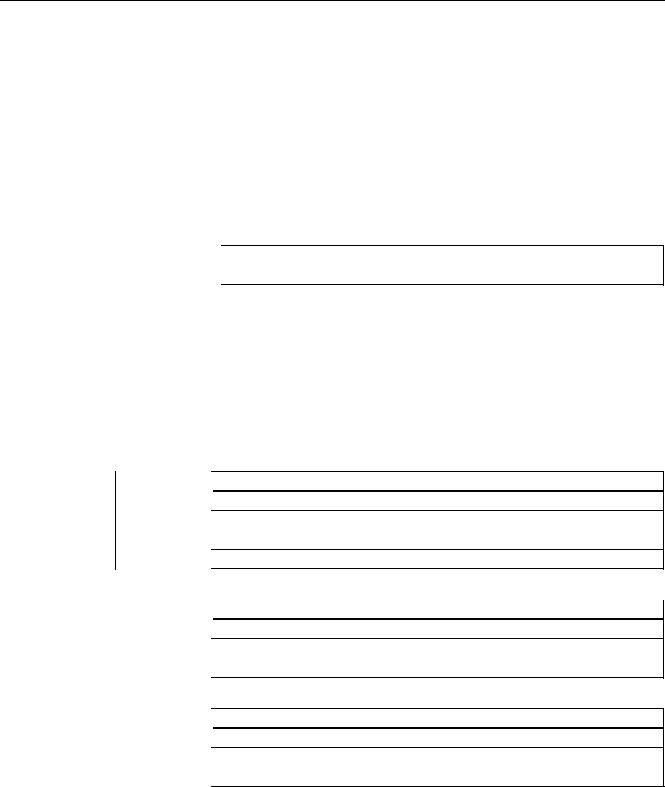
Preface
|
Subject |
Manual |
|
Networking |
SINUMERIK 840D sl Manual |
|
Operator Components and Networking |
|
|
SAFETY (safe standstill) |
SINAMICS S120/SINUMERIK 840D sl Manual Machine |
|
Configuration |
Questions about this documentation
If you have any queries (suggestions, corrections) in relation to this documentation, please send a fax or e-mail to the following address:
|
Fax |
+49 9131 98 2176 |
|
|
mailto:docu.motioncontrol@siemens.com |
A fax form is available at the end of this document.
SINUMERIK Internet address
http://www.siemens.com/sinumerik
Technical Support
If you have any technical questions, please contact our hotline:
|
Europe/Africa |
||
|
Phone |
+49 180 5050 222 |
|
|
Fax |
+49 180 5050 223 |
0.14 €/min from the German fixed-line network; cell phone charges may vary.
|
Internet |
http://www.siemens.com/automation/support-request |
|
|
Americas |
||
|
Phone |
+1 423 262 2522 |
|
|
Fax |
+1 423 262 2200 |
|
|
|
mailto:techsupport.sea@siemens.com |
|
|
Asia/Pacific |
||
|
Phone |
+86 1064 757575 |
|
|
Fax |
+86 1064 747474 |
|
|
|
mailto:support.asia.automation@siemens.com |
|
Turning and Milling |
5 |
|
Commissioning Manual, 09/2009, 6FC5397-3DP20-0BA0 |

Preface
Note
National telephone numbers for technical support are provided under the following Internet address:
http://www.siemens.com/automation/partner
EC Declaration of Conformity
The EC Declaration of Conformity for the EMC Directive can be found on the Internet at: http://support.automation.siemens.com
under the Product Order No. 15257461, or at the relevant branch office of I DT MC Division of Siemens AG.
CompactFlash cards for users
●The SINUMERIK CNC supports the file systems FAT16 and FAT32 for CompactFlash cards. You may need to format the memory card if you want to use a memory card from another device or if you want to ensure the compatibility of the memory card with the SINUMERIK. However, formatting the memory card will permanently delete all data on it.
●Do not remove the memory card while it is being accessed. This can lead to damage of the memory card and the SINUMERIK as well as the data on the memory card.
●If you cannot use a memory card with the SINUMERIK, it is probably because the memory card is not formatted for the control system (e.g. Ext3 Linux file system), the memory card file system is faulty or it is the wrong type of memory card.
●Insert the memory card carefully with the correct orientation into the memory card slot (take note of arrows, etc.). This way you avoid mechanical damage to the memory card or the device.
●Only use memory cards that have been approved by Siemens for use with SINUMERIK. Even though the SINUMERIK keeps to the general industry standards for memory cards, it is possible that memory cards from some manufacturers will not function perfectly in this device or are not completely compatible with it (you can obtain information on compatibility from the memory card manufacturer or supplier).
●The CompactFlash card from SanDisk «CompactFlash® 5000 Industrial Grade» has been approved for SINUMERIK (Order Number 6FC5313-5AG00-0AA0).
|
6 |
Turning and Milling |
|
Commissioning Manual, 09/2009, 6FC5397-3DP20-0BA0 |
Table of contents
|
Preface…………………………………………………………………………………………………………………………………… |
3 |
||
|
1 |
Scope of delivery and requirements ………………………………………………………………………………………….. |
13 |
|
|
1.1 |
System overview………………………………………………………………………………………………………….. |
13 |
|
|
1.2 |
Toolbox CD and other available tools……………………………………………………………………………… |
14 |
|
|
1.3 |
This is the general sequence for commissioning………………………………………………………………. |
15 |
|
|
1.4 |
Starting up the control…………………………………………………………………………………………………… |
16 |
|
|
1.5 |
Communication with the control……………………………………………………………………………………… |
19 |
|
|
1.5.1 |
How to communicate with the control using the Programming Tool…………………………………….. |
19 |
|
|
1.5.2 |
Example: How to communicate with the control using the NCU Connection Wizard……………… |
23 |
|
|
1.5.3 |
How to communicate with the control using the RCS Commander……………………………………… |
25 |
|
|
1.5.4 |
Communicating with the control via X130………………………………………………………………………… |
28 |
|
|
2 |
Settings on the HMI………………………………………………………………………………………………………………… |
31 |
|
|
2.1 |
Access levels………………………………………………………………………………………………………………. |
31 |
|
|
2.2 |
How to set and change the password……………………………………………………………………………… |
33 |
|
|
2.3 |
Available system languages ………………………………………………………………………………………….. |
34 |
|
|
2.4 |
How to set the date and time…………………………………………………………………………………………. |
35 |
|
|
2.5 |
Checking and entering licenses……………………………………………………………………………………… |
36 |
|
|
2.5.1 |
How to enter a license key…………………………………………………………………………………………….. |
37 |
|
|
2.5.2 |
How to determine the license requirement………………………………………………………………………. |
38 |
|
|
2.6 |
Configuring user alarms………………………………………………………………………………………………… |
40 |
|
|
2.6.1 |
Structure of user PLC alarms…………………………………………………………………………………………. |
40 |
|
|
2.6.2 |
How to create user PLC alarms……………………………………………………………………………………… |
42 |
|
|
2.6.3 |
Configuring the alarm log………………………………………………………………………………………………. |
43 |
|
|
2.6.4 |
How to configure the log……………………………………………………………………………………………….. |
44 |
|
|
2.6.5 |
Configuring user alarms with colors………………………………………………………………………………… |
46 |
|
|
2.6.6 |
How to configure colors for user alarms………………………………………………………………………….. |
47 |
|
|
2.7 |
Creating OEM-specific online help …………………………………………………………………………………. |
50 |
|
|
2.7.1 |
Structure and syntax of the configuration file……………………………………………………………………. |
50 |
|
|
2.7.2 |
Structure and syntax of the help book…………………………………………………………………………….. |
52 |
|
|
2.7.3 |
Description of the syntax for the online help…………………………………………………………………….. |
53 |
|
|
2.7.4 |
Example: How to create an OEM-specific help ………………………………………………………………… |
57 |
|
|
2.7.5 |
Example: How to create an online help for user PLC alarms……………………………………………… |
60 |
|
|
3 |
Commissioning the PLC………………………………………………………………………………………………………….. |
63 |
|
|
3.1 |
Activating I/O modules………………………………………………………………………………………………….. |
64 |
|
|
4 |
Commissioning the drive …………………………………………………………………………………………………………. |
67 |
|
|
4.1 |
Configuring the drive…………………………………………………………………………………………………….. |
67 |
|
|
4.1.1 |
Example of a drive configuration…………………………………………………………………………………….. |
67 |
|
|
4.1.2 |
Example: How to configure the drive………………………………………………………………………………. |
69 |
|
|
4.1.3 |
Example: How to configure the infeed…………………………………………………………………………….. |
76 |
|
|
4.1.4 |
Example: How to configure the external encoder……………………………………………………………… |
78 |
|
|
Turning and Milling |
7 |
||
|
Commissioning Manual, 09/2009, 6FC5397-3DP20-0BA0 |

Table of contents
|
4.1.5 |
Example: How to assign the axes………………………………………………………………………………….. |
83 |
|
|
4.1.6 |
Example: Setting machine data for an axis/spindle………………………………………………………….. |
88 |
|
|
4.1.7 |
Parameters for the axis/spindle test run …………………………………………………………………………. |
89 |
|
|
4.2 |
Terminal assignments………………………………………………………………………………………………….. |
91 |
|
|
4.2.1 |
Terminal assignment on X122………………………………………………………………………………………. |
91 |
|
|
4.2.2 |
Terminal assignment on X132………………………………………………………………………………………. |
92 |
|
|
4.2.3 |
Terminal assignment on X122 for a Numeric Control Extension………………………………………… |
93 |
|
|
4.2.4 |
Example: Circuitry for a CU with line contactor………………………………………………………………… |
94 |
|
|
4.2.5 |
Connecting the probes…………………………………………………………………………………………………. |
97 |
|
|
5 |
Setting NCK machine data……………………………………………………………………………………………………… |
101 |
|
|
5.1 |
Classification of machine data…………………………………………………………………………………….. |
101 |
|
|
5.2 |
Processing part programs from external CNC systems…………………………………………………… |
104 |
|
|
6 |
Configuring cycles ………………………………………………………………………………………………………………… |
105 |
|
|
6.1 |
Settings for activating cycles……………………………………………………………………………………….. |
105 |
|
|
6.1.1 |
How to adapt the manufacturer cycles………………………………………………………………………….. |
109 |
|
|
6.1.2 |
Standard cycle PROG_EVENT.SPF…………………………………………………………………………….. |
110 |
|
|
6.1.3 |
Setting the simulation and simultaneous recording (option)…………………………………………….. |
111 |
|
|
6.2 |
Drilling ……………………………………………………………………………………………………………………… |
113 |
|
|
6.2.1 |
Technology cycles for drilling………………………………………………………………………………………. |
113 |
|
|
6.2.2 |
ShopTurn: Drilling centered ………………………………………………………………………………………… |
115 |
|
|
6.3 |
Milling………………………………………………………………………………………………………………………. |
116 |
|
|
6.3.1 |
Technology cycles for milling………………………………………………………………………………………. |
116 |
|
|
6.3.2 |
Cylinder surface transformation (TRACYL) …………………………………………………………………… |
117 |
|
|
6.3.3 |
Example: Axis configuration for milling machines…………………………………………………………… |
118 |
|
|
6.3.4 |
ShopMill: Setting up cycles for milling…………………………………………………………………………… |
121 |
|
|
6.4 |
Turning…………………………………………………………………………………………………………………….. |
124 |
|
|
6.4.1 |
Technology cycles for turning………………………………………………………………………………. |
…….. 124 |
|
|
6.4.2 |
Example: Residual material machining…………………………………………………………………………. |
127 |
|
|
6.4.3 |
Example: Axis configuration for lathes………………………………………………………………………….. |
129 |
|
|
6.4.4 |
Cylinder surface transformation (TRACYL) …………………………………………………………………… |
130 |
|
|
6.4.5 |
End face machining (TRANSMIT)………………………………………………………………………………… |
133 |
|
|
6.4.6 |
Inclined axis (TRAANG)……………………………………………………………………………………………… |
136 |
|
|
6.4.7 |
ShopTurn: Setting up cycles for turning………………………………………………………………………… |
139 |
|
|
6.4.8 |
ShopTurn: Counterspindle………………………………………………………………………………………….. |
146 |
|
|
6.4.9 |
ShopTurn: Cylinder surface transformation (TRACYL) …………………………………………………… |
150 |
|
|
6.4.10 |
ShopTurn: End face machining (TRANSMIT)………………………………………………………………… |
151 |
|
|
6.4.11 |
ShopTurn: Inclined axis (TRAANG)……………………………………………………………………………… |
152 |
|
|
6.5 |
Swivel………………………………………………………………………………………………………………………. |
153 |
|
|
6.5.1 |
Technology cycles for swiveling…………………………………………………………………………………… |
153 |
|
|
6.5.2 |
Setting the workpiece, tool and rotary table reference ……………………………………………………. |
156 |
|
|
6.5.3 |
ShopMill: Swivel plane and swivel tool …………………………………………………………………………. |
159 |
|
|
6.5.4 |
CYCLE800 checklist for the identification of the machine kinematics……………………………….. |
160 |
|
|
6.5.5 |
Commissioning of the kinematic chain (swivel data record)…………………………………………….. |
161 |
|
|
6.5.6 |
Example of the commissioning of swivel head 1……………………………………………………………. |
167 |
|
|
6.5.7 |
Example of the commissioning of swivel head 2……………………………………………………………. |
168 |
|
|
6.5.8 |
Example of the commissioning of a cardanic table…………………………………………………………. |
170 |
|
|
6.5.9 |
Example of the commissioning of a swivel head/rotary table…………………………………………… |
172 |
|
|
6.5.10 |
Example of the commissioning of a swivel table ……………………………………………………………. |
174 |
|
|
6.5.11 |
Manufacturer cycle CUST_800.SPF…………………………………………………………………………….. |
176 |
|
|
8 |
Turning and Milling |
||
|
Commissioning Manual, 09/2009, 6FC5397-3DP20-0BA0 |
|
Table of contents |
|||
|
6.6 |
High Speed Settings (Advanced Surface)……………………………………………………………………… |
182 |
|
|
6.6.1 |
Configuring the High Speed Settings function (CYCLE832) …………………………………………….. |
182 |
|
|
6.6.2 |
How to adapt the High Speed Settings function (CYCLE832)…………………………………………… |
184 |
|
|
6.7 |
Measuring cycles and measurement functions……………………………………………………………….. |
186 |
|
|
6.7.1 |
General settings for measuring…………………………………………………………………………………….. |
186 |
|
|
6.7.2 |
Manufacturer cycle CUST_MEACYC.SPF …………………………………………………………………….. |
189 |
|
|
6.7.3 |
Measuring in the JOG mode………………………………………………………………………………………… |
189 |
|
|
6.7.4 |
JOG: Measure workpiece during milling………………………………………………………………………… |
191 |
|
|
6.7.5 |
JOG: Measure tool during milling………………………………………………………………………………….. |
193 |
|
|
6.7.6 |
JOG: Measure tool during turning…………………………………………………………………………………. |
197 |
|
|
6.7.7 |
Measuring in the AUTOMATIC mode……………………………………………………………………………. |
198 |
|
|
6.7.8 |
AUTO: General settings for the workpiece measurement………………………………………………… |
200 |
|
|
6.7.9 |
AUTO: Measure workpiece during milling ……………………………………………………………………… |
202 |
|
|
6.7.10 |
AUTO: Measure workpiece during turning……………………………………………………………………… |
204 |
|
|
6.7.11 |
AUTO: Measure tool during milling……………………………………………………………………………….. |
205 |
|
|
6.7.12 |
AUTO: Measure tool during turning (CYCLE982)……………………………………………………………. |
213 |
|
|
7 |
Service Planner……………………………………………………………………………………………………………………. |
215 |
|
|
7.1 |
PLC user program………………………………………………………………………………………………………. |
217 |
|
|
7.2 |
Interfaces in the PLC user program………………………………………………………………………………. |
218 |
|
|
7.3 |
Functions on the HMI………………………………………………………………………………………………….. |
223 |
|
|
8 |
Easy Extend ………………………………………………………………………………………………………………………… |
231 |
|
|
8.1 |
Overview of functions………………………………………………………………………………………………….. |
231 |
|
|
8.2 |
Configuration in the PLC user program…………………………………………………………………………. |
233 |
|
|
8.3 |
Display on the user interface ……………………………………………………………………………………….. |
235 |
|
|
8.4 |
Creating language-dependent texts………………………………………………………………………………. |
236 |
|
|
8.5 |
Description of the script language…………………………………………………………………………………. |
237 |
|
|
8.5.1 |
Special characters and operators……………………………………………………………………………. |
……238 |
|
|
8.5.2 |
Structure of the XML script ………………………………………………………………………………………….. |
239 |
|
|
8.5.3 |
CONTROL_RESET…………………………………………………………………………………………………….. |
241 |
|
|
8.5.4 |
DATA………………………………………………………………………………………………………………………… |
241 |
|
|
8.5.5 |
DATA_ACCESS…………………………………………………………………………………………………………. |
241 |
|
|
8.5.6 |
DATA_LIST……………………………………………………………………………………………………………….. |
242 |
|
|
8.5.7 |
DRIVE_VERSION………………………………………………………………………………………………………. |
243 |
|
|
8.5.8 |
FILE………………………………………………………………………………………………………………………….. |
244 |
|
|
8.5.9 |
FUNCTION………………………………………………………………………………………………………………… |
245 |
|
|
8.5.10 |
FUNCTION_BODY …………………………………………………………………………………………………….. |
246 |
|
|
8.5.11 |
INCLUDE ………………………………………………………………………………………………………………….. |
248 |
|
|
8.5.12 |
LET…………………………………………………………………………………………………………………………… |
248 |
|
|
8.5.13 |
MSGBOX ………………………………………………………………………………………………………………….. |
250 |
|
|
8.5.14 |
OP……………………………………………………………………………………………………………………………. |
251 |
|
|
8.5.15 |
OPTION_MD……………………………………………………………………………………………………………… |
252 |
|
|
8.5.16 |
PASSWORD……………………………………………………………………………………………………………… |
253 |
|
|
8.5.17 |
PLC_INTERFACE………………………………………………………………………………………………………. |
253 |
|
|
8.5.18 |
POWER_OFF…………………………………………………………………………………………………………….. |
254 |
|
|
8.5.19 |
PRINT ………………………………………………………………………………………………………………………. |
254 |
|
|
8.5.20 |
WAITING…………………………………………………………………………………………………………………… |
255 |
|
|
8.5.21 |
?up…………………………………………………………………………………………………………………………… |
256 |
|
|
8.5.22 |
XML identifiers for the dialog ……………………………………………………………………………………….. |
256 |
|
|
8.5.23 |
BOX………………………………………………………………………………………………………………………….. |
258 |
|
|
8.5.24 |
CONTROL…………………………………………………………………………………………………………………. |
258 |
|
|
Turning and Milling |
9 |
||
|
Commissioning Manual, 09/2009, 6FC5397-3DP20-0BA0 |

Table of contents
|
8.5.25 |
IMG………………………………………………………………………………………………………………………….. |
260 |
|
|
8.5.26 |
PROPERTY ……………………………………………………………………………………………………………… |
261 |
|
|
8.5.27 |
REQUEST………………………………………………………………………………………………………………… |
262 |
|
|
8.5.28 |
SOFTKEY_OK, SOFTKEY_CANCEL…………………………………………………………………………… |
262 |
|
|
8.5.29 |
TEXT……………………………………………………………………………………………………………………….. |
263 |
|
|
8.5.30 |
UPDATE_CONTROLS……………………………………………………………………………………………….. |
263 |
|
|
8.5.31 |
Addressing the parameters…………………………………………………………………………………………. |
264 |
|
|
8.5.32 |
Addressing the drive objects……………………………………………………………………………………….. |
266 |
|
|
8.5.33 |
XML identifiers for statements……………………………………………………………………………………… |
268 |
|
|
8.6 |
String functions …………………………………………………………………………………………………………. |
271 |
|
|
8.6.1 |
string.cmp…………………………………………………………………………………………………………………. |
271 |
|
|
8.6.2 |
string.icmp………………………………………………………………………………………………………………… |
272 |
|
|
8.6.3 |
string.left…………………………………………………………………………………………………………………… |
273 |
|
|
8.6.4 |
string.right…………………………………………………………………………………………………………………. |
273 |
|
|
8.6.5 |
string.middle……………………………………………………………………………………………………………… |
274 |
|
|
8.6.6 |
string.length………………………………………………………………………………………………………………. |
275 |
|
|
8.6.7 |
string.replace…………………………………………………………………………………………………………….. |
275 |
|
|
8.6.8 |
string.remove ……………………………………………………………………………………………………………. |
276 |
|
|
8.6.9 |
string.delete………………………………………………………………………………………………………………. |
277 |
|
|
8.6.10 |
string.insert……………………………………………………………………………………………………………….. |
277 |
|
|
8.6.11 |
string.find………………………………………………………………………………………………………………….. |
278 |
|
|
8.6.12 |
string.reversefind……………………………………………………………………………………………………….. |
279 |
|
|
8.6.13 |
string.trimleft……………………………………………………………………………………………………………… |
280 |
|
|
8.6.14 |
string.trimright …………………………………………………………………………………………………………… |
280 |
|
|
8.7 |
Trigonometric functions………………………………………………………………………………………………. |
282 |
|
|
8.8 |
Examples………………………………………………………………………………………………………………….. |
284 |
|
|
8.8.1 |
Example with control elements……………………………………………………………………………………. |
284 |
|
|
8.8.2 |
Example with parameters to support the commissioning ………………………………………………… |
285 |
|
|
8.8.3 |
User example for a power unit………………………………………………………………………………. |
……. 288 |
|
|
9 |
Tool management…………………………………………………………………………………………………………………. |
291 |
|
|
9.1 |
Fundamentals …………………………………………………………………………………………………………… |
291 |
|
|
9.1.1 |
Structure of the tool management………………………………………………………………………………… |
292 |
|
|
9.1.2 |
Components of the tool management…………………………………………………………………………… |
293 |
|
|
9.1.3 |
Loading and unloading tools manually………………………………………………………………………….. |
296 |
|
|
9.2 |
PLC — NCK user interface……………………………………………………………………………………………. |
297 |
|
|
9.2.1 |
Relocating, unloading, loading tool, positioning magazine………………………………………………. |
298 |
|
|
9.2.2 |
Tool change ……………………………………………………………………………………………………………… |
304 |
|
|
9.2.3 |
Transfer-step and acknowledgment-step tables…………………………………………………………….. |
311 |
|
|
9.3 |
Machine data for the tool management ………………………………………………………………………… |
313 |
|
|
9.4 |
PLC Program Blocks………………………………………………………………………………………………….. |
320 |
|
|
9.4.1 |
Acknowledgment process…………………………………………………………………………………………… |
320 |
|
|
9.4.2 |
Types of acknowledgment………………………………………………………………………………………….. |
321 |
|
|
9.4.3 |
Acknowledgment states……………………………………………………………………………………………… |
322 |
|
|
9.4.4 |
Configuring step tables ………………………………………………………………………………………………. |
327 |
|
|
9.4.5 |
Configuring acknowledgment steps……………………………………………………………………………… |
330 |
|
|
9.4.6 |
Adjust the PLC user program………………………………………………………………………………………. |
331 |
|
|
9.4.7 |
Information on magazine location………………………………………………………………………………… |
332 |
|
|
9.4.8 |
PI service: TMMVTL…………………………………………………………………………………………………… |
335 |
|
|
9.5 |
Example: Loading/unloading……………………………………………………………………………………….. |
336 |
|
|
9.6 |
Example: Change manual tools…………………………………………………………………………………… |
338 |
|
|
10 |
Turning and Milling |
||
|
Commissioning Manual, 09/2009, 6FC5397-3DP20-0BA0 |
|
Table of contents |
|||
|
9.7 |
Application example for turning machine ……………………………………………………………………….. |
342 |
|
|
9.7.1 |
Example: Turning machine with revolver magazine (MAG _ CONF _ MPF) …………………………… |
342 |
|
|
9.7.2 |
Example: Acknowledgment steps (turning machine) ……………………………………………………….. |
347 |
|
|
9.7.3 |
Example: Tool change cycle for turning machine ……………………………………………………………. |
348 |
|
|
9.7.4 |
Example: Tool change cycle for TCA command ……………………………………………………………… |
350 |
|
|
9.7.5 |
Example: Turning machine with counterspindle ……………………………………………………………… |
351 |
|
|
9.7.6 |
Example: Test for empty buffer …………………………………………………………………………………….. |
351 |
|
|
9.7.7 |
Example: Transporting a tool from a buffer into the magazine ………………………………………….. |
352 |
|
|
9.7.8 |
Example: Repeat «Prepare tool change» order ……………………………………………………………….. |
352 |
|
|
9.8 |
Application example for milling machine ………………………………………………………………………… |
354 |
|
|
9.8.1 |
Example: Milling machine with chain magazine and dual gripper (MAG _ CONF _ MPF) ………… |
354 |
|
|
9.8.2 |
Flow chart: Tool change ………………………………………………………………………………………………. |
360 |
|
|
9.8.3 |
Example: Acknowledgment steps (milling machine) ………………………………………………………… |
369 |
|
|
9.8.4 |
Example: Tool change cycle for milling machine …………………………………………………………….. |
371 |
|
|
10 |
Series start-up……………………………………………………………………………………………………………………… |
373 |
|
|
10.1 |
Series start — up and archiving ……………………………………………………………………………………….. |
374 |
|
|
10.2 |
How to create and read in a series start — up archive ………………………………………………………… |
376 |
|
|
10.3 |
Example: Data archiving «Easy Archive» (use case) ……………………………………………………….. |
378 |
|
|
10.4 |
Parameterizing the V.24 interface …………………………………………………………………………………. |
380 |
|
|
A |
References………………………………………………………………………………………………………………………….. |
383 |
|
|
A.1 |
List of language codes used for file names ……………………………………………………………………. |
383 |
|
|
A.2 |
List of the alarm number ranges …………………………………………………………………………………… |
384 |
|
|
A.3 |
List of the color codes …………………………………………………………………………………………………. |
385 |
|
|
A.4 |
Directory structure on the CompactFlash card ……………………………………………………………….. |
386 |
|
|
A.4.1 |
How to edit files in the file system …………………………………………………………………………………. |
389 |
|
|
A.5 |
Definitions for license management ………………………………………………………………………………. |
391 |
|
|
A.6 |
Rules for wiring with DRIVE — CLiQ ………………………………………………………………………………… |
393 |
|
|
B |
List of abbreviations………………………………………………………………………………………………………………. |
397 |
|
|
B.1 |
Abbreviations …………………………………………………………………………………………………………….. |
397 |
|
|
B.2 |
Feedback on the documentation …………………………………………………………………………………… |
400 |
|
|
B.3 |
Overview of documentation …………………………………………………………………………………………. |
402 |
|
|
Glossary |
……………………………………………………………………………………………………………………………… |
403 |
|
|
Index…………………………………………………………………………………………………………………………………… |
409 |
|
Turning and Milling |
11 |
|
Commissioning Manual, 09/2009, 6FC5397-3DP20-0BA0 |

Table of contents
|
12 |
Turning and Milling |
|
Commissioning Manual, 09/2009, 6FC5397-3DP20-0BA0 |

Scope of delivery and requirements |
1 |
1.1System overview
System design
The following configuration shows a typical example:
|
&RPSDQ QHWZRUN ,QGXVWULDO (WKHUQHW |
|
|
6,180(5,. ‘ |
|
|
3HHU WR SHHU |
|
|
6,1$87 0′ |
|
|
3* 3& |
|
‘5,9( &/L4 |
||||||||||||||
|
3/& , 2 LQWHUIDFH EDVHG |
||||||||||||||
|
[ KDQGZKHHOV |
RQ 352),1(7 |
|||||||||||||
|
6,1$0,&6 6 |
||||||||||||||
0&3 31
60&
|
6/0 |
600 |
600 |
600 |
600 |
||||||||
33 ‘ 31
6QFKURQRXV 
|
6QFKURQRXV |
||||||
|
33 ‘ $ 31 |
||||||
|
PRWRU |
||||||
|
,QGXFWLRQ PRWRU |
||||||
6QFKURQRXV PRWRU
Figure 1-1 Configuration example
Turning and Milling
|
Commissioning Manual, 09/2009, 6FC5397-3DP20-0BA0 |
13 |

Scope of delivery and requirements 1.2 Toolbox CD and other available tools
1.2Toolbox CD and other available tools
Toolbox CD
The Toolbox CD for SINUMERIK 828D has the following content:
●PLC Programming Tool for Integrated PLC
●Commissioning software for SINAMICS S120
●PLC Library (example)
PLC Programming Tool for Integrated PLC
The following tool is available for programming the PLC: PLC Programming Tool for Integrated PLC. For the rest of this manual, this will be referred to using the abbreviation «Programming Tool».
Commissioning software for SINAMICS S120
Until the SINAMICS S120 commissioning functionality is completely available via the user interface, drive configuration and optimization is performed using the commissioning software for SINAMICS S120. The PC is connected using the Ethernet interface on the front of the SINUMERIK 828D.
Note
Ordering data
You can find the ordering data for the following tools in Catalog NC 61.
RCS Commander
The RCS Commander (Remote Control System) is a tool the commissioner can use to exchange files between the PC and the control very easily, using drag and drop.
For data transmission, the PC is connected directly to the Ethernet interface on the front of the control. For a point-to-point connection, time-consuming parameterization of the Ethernet interface is not necessary. All settings are made automatically by the RCS Commander. The RCS Commander can also access several NCUs sequentially via a company network.
STARTER drive/commissioning software
Drive commissioning for the SINUMERIK 828D can be performed using the STARTER drive commissioning software. Simple commissioning procedures which are usually performed by field service staff (such as activating direct measuring systems) can be executed directly via the SINUMERIK 828D user interface. Advanced commissioning procedures which are usually performed when the machine is being manufactured (such as drive optimization) can be executed offline via the commissioning software used for SINAMICS S120.
|
14 |
Turning and Milling |
|
Commissioning Manual, 09/2009, 6FC5397-3DP20-0BA0 |

Scope of delivery and requirements 1.3 This is the general sequence for commissioning
1.3This is the general sequence for commissioning
Requirements
The mechanical and electrical installation of the system must be completed.
●Check the system visually for:
–Correct mechanical installation with secure electrical connections
–Connection of the power supply
–Connection of shielding and grounding
●Switching on the control and startup in «Normal startup»:
Startup of the control is finished when the main screen is shown on the HMI.
Sequence overview
Commissioning of the SINUMERIK 828D is carried out in the following steps:
1.Install the software from Toolbox CD onto PG/PC See chapter «Scope of delivery and requirements»
2.Create communication connection with the control See chapter «Communication with the control»
3.Addressing the I/O
See chapter «Addressing the I/O modules»
4.Set HMI
See chapter «Settings on the HMI»
5.PLC functions
See Function Manual Basic Functions (P4)
6.Commission drive and connect probes See chapter «Configuring drive»
7.Setting NCK machine data
See chapter «Setting NCK machine data»
8.Configuring cycles
See chapter «Configuring cycles»
9.Define maintenance tasks and maintenance intervals See chapter «Service Planner»
10.Extend machine with additional devices See chapter «Easy Extend»
11.Tool management
See chapter «Tool management»
|
Turning and Milling |
15 |
|
Commissioning Manual, 09/2009, 6FC5397-3DP20-0BA0 |
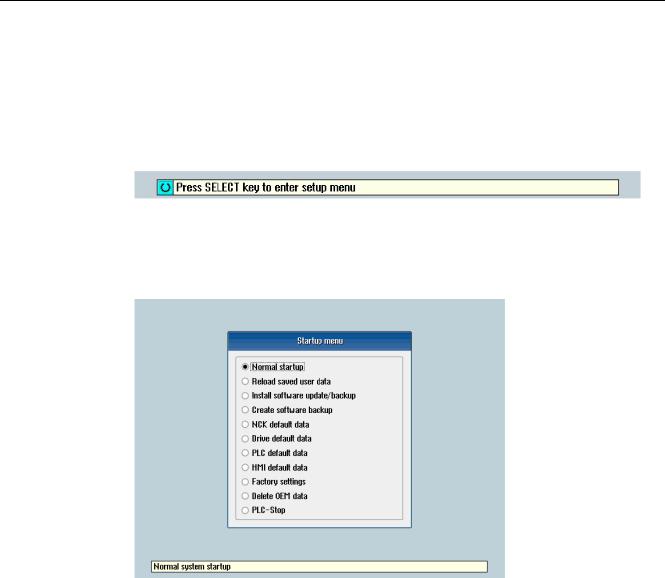
Scope of delivery and requirements 1.4 Starting up the control
1.4Starting up the control
Control startup
Procedure:
1.Switch the control on. The following display then appears during startup:
2.Press the <SELECT> key within three seconds.
3.Then press the following keys in succession:
Menu reset key, HSK2 (horizontal SK2), VSK2 (vertical SK2)
4.The «Setup menu» is displayed, «Normal startup» is the default setting.
Operating modes for startup
|
Selection |
Function |
|
|
Normal startup |
The system carries out a normal startup. |
|
|
Reload saved user data |
The system loads the stored user data («Save data» softkey) |
|
|
from the system CompactFlash card. |
||
|
Install software update/backup |
An update is installed on the system CompactFlash card from |
|
|
the user CompactFlash card or USB FlashDrive. |
||
|
Create software backup |
A backup of the system CompactFlash card is saved to the user |
|
|
CompactFlash card or USB FlashDrive. |
||
|
NCK default data |
The system loads the Siemens NCK data default settings and |
|
|
deletes the retentive data on the PLC. |
||
|
Drive default data |
The SINAMICS user data is deleted. |
|
|
PLC default data |
PLC general reset and load default NOP PLC program. |
|
|
16 |
Turning and Milling |
|
|
Commissioning Manual, 09/2009, 6FC5397-3DP20-0BA0 |

|
Scope of delivery and requirements |
|||
|
1.4 Starting up the control |
|||
|
Selection |
Function |
||
|
HMI default data |
The HMI user data is deleted. |
||
|
Factory settings |
Choice between two cases: No [case 1]/ Yes [case 2] |
||
|
• |
Case 1: |
||
|
The SINAMICS user data is deleted. |
|||
|
Siemens standard NCK data is loaded. |
|||
|
PLC general reset and load default NOP PLC program. |
|||
|
Save HMI user data. |
|||
|
• |
Case 2: |
||
|
As case 1 and additionally: |
|||
|
Deletion of the data in the /oem and /addon directories. |
|||
|
Delete OEM data |
All the data under /oem and /addon is deleted: OEM archives; |
||
|
OEM alarm texts; Easy Screen application. |
|||
|
PLC stop |
PLC is stopped. |
NOTICE
Replacement of the system CompactFlash card between different PPUs
Because of the system-related dependency between the CompactFlash card and SRAM for the data storage in the SINUMERIK 828D, the system CompactFlash card should be considered as a permanently installed EEPROM and should not be replaced!
If this has to be performed for imperative reasons, the replacement of the system CompactFlash card is detected during startup because of the stored serial number.
The reaction of the control is the loading of saved during startup (backup was performed previously with «Save data» softkey). If no stored data is found, a startup is performed automatically with the «NCK default data».
|
Turning and Milling |
17 |
|
Commissioning Manual, 09/2009, 6FC5397-3DP20-0BA0 |
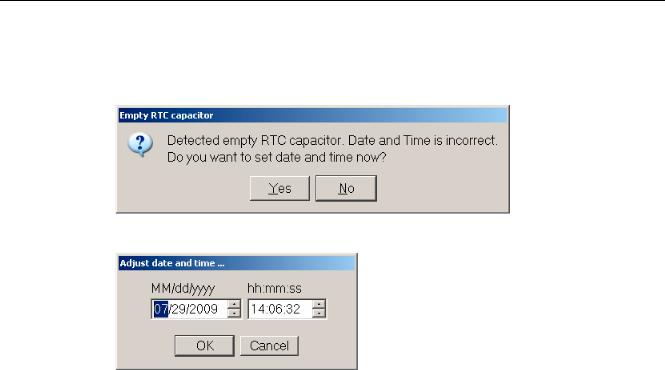
Scope of delivery and requirements 1.4 Starting up the control
Empty RTC capacitor
If the RTC capacitor is discharged, the following message is issued during startup:
You can then reset the date and time:
The capacitor is then charged again when the control is switched on during startup.
|
18 |
Turning and Milling |
|
Commissioning Manual, 09/2009, 6FC5397-3DP20-0BA0 |

Scope of delivery and requirements 1.5 Communication with the control
1.5Communication with the control
Creating the connection
An Ethernet cable is needed to connect the control and PG/PC. The following Ethernet interfaces are available on the control:
●Connection via X127 (behind the flap on the front): Cable type: Crossed Ethernet cable
At interface X127, the control is preset as a DHCP server, delivering the IP address192.168.215.1 for a direct connection (peer-to-peer connection).
●Connection via X130 (at the back): Cable type: Uncrossed Ethernet cable
The interface X130 is the connection to the company network. The IP address that the PG/PC receives here as a DHCP client is determined by the DHCP server from the company network or fixed IP address is entered manually.
1.5.1How to communicate with the control using the Programming Tool
Setting up the communications interface in the Programming Tool
Proceed as follows to set up the network connection in the Programming Tool:
1.Start the Programming Tool.
2.In the navigation bar, click the «Communication» icon or select «View» → «Communication» from the menu.
3.In the left column, under «Communications parameters» enter 192.168.215.1as the IP address for X127.
4.Double click on the icon «TCP/IP» at the top right.
|
Turning and Milling |
19 |
|
Commissioning Manual, 09/2009, 6FC5397-3DP20-0BA0 |

Scope of delivery and requirements
1.5Communication with the control
5.In the dialog «PG/PC interface» select the TCP/IP protocol of the PG/PC. Normally this is the network card of the PC.
Figure 1-2 TCP/IP communications settings
6. Confirm with «OK».
|
20 |
Turning and Milling |
|
Commissioning Manual, 09/2009, 6FC5397-3DP20-0BA0 |
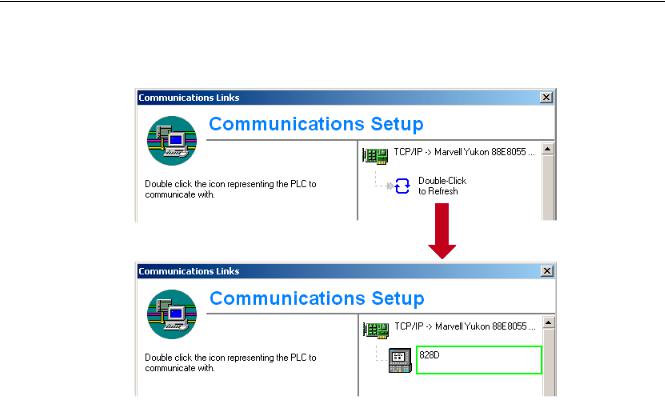
Scope of delivery and requirements 1.5 Communication with the control
7.Connect by double clicking on the icon «Double click to update». If the connection is made successfully, the icon will be displayed with a green border:
Figure 1-3 Online connection
8.If the connection is unsuccessful, the following setting may have to be deactivated:
Select «Control Panel» → «Network Connections»→ «Local Area Connection» «Properties»→ «Advanced»→ «Windows Firewall» → «Settings»→ «Advanced»: Deactivate the option «Local Area Connection».
|
Turning and Milling |
21 |
|
Commissioning Manual, 09/2009, 6FC5397-3DP20-0BA0 |

Scope of delivery and requirements 1.5 Communication with the control
Figure 1-4 Deactivate option
Confirm with «OK» and repeat Step 7.
|
22 |
Turning and Milling |
|
Commissioning Manual, 09/2009, 6FC5397-3DP20-0BA0 |
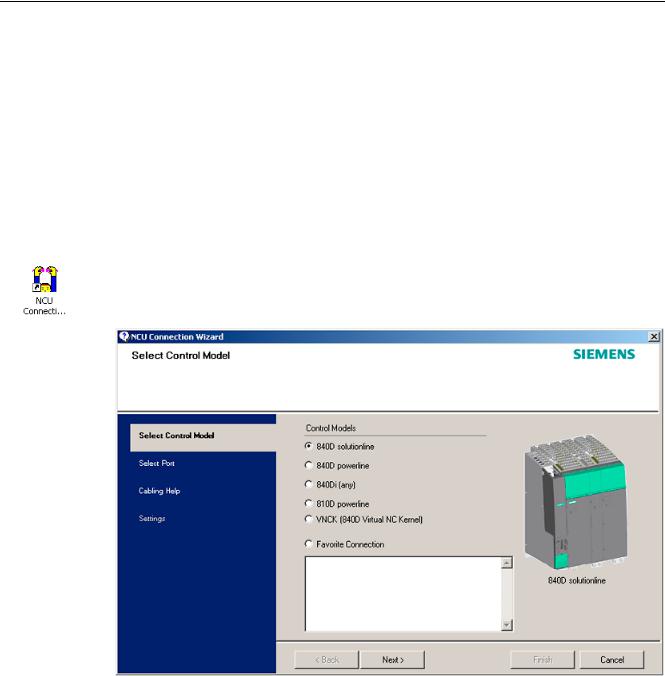
Scope of delivery and requirements 1.5 Communication with the control
1.5.2Example: How to communicate with the control using the NCU Connection Wizard
Requirements
The commissioning software for SINAMICS S120 is installed on the PG/PC. The «NCU Connection Wizard» is part of this software.
The connection to the control has already been set up via the Programming Tool.
Create connection to control
Procedure for the PG/PC:
1.Start the «NCU Connection Wizard» via this link or via the Start menu.
2.In the «Select Control Model» dialog, select «840D solution line» for the NCU type connection to the SINUMERIK 828D.
Figure 1-5 Select the NCU type
|
Turning and Milling |
23 |
|
Commissioning Manual, 09/2009, 6FC5397-3DP20-0BA0 |
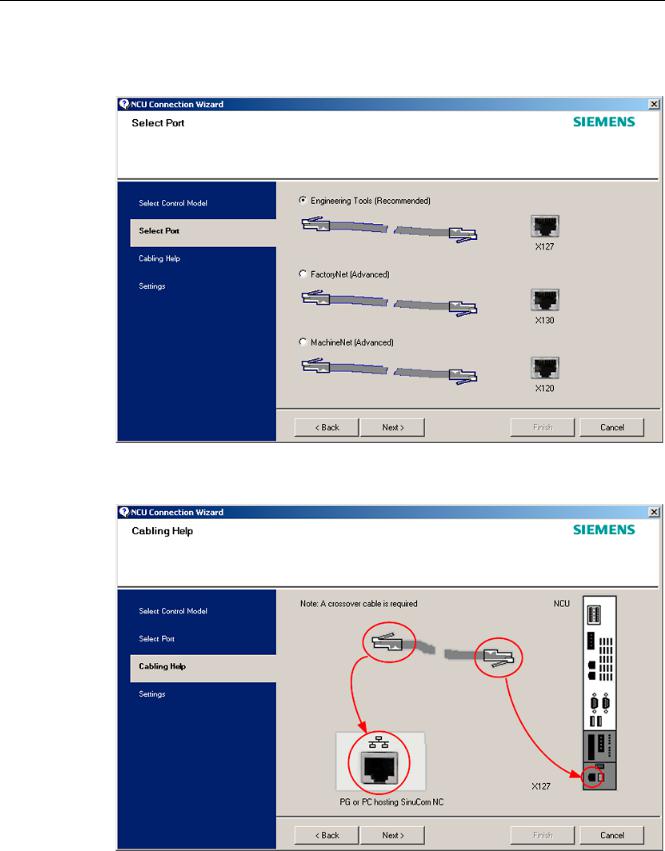
Scope of delivery and requirements
1.5Communication with the control
3.In the «Select Port» dialog, select the connection to the control that you have connected via Ethernet.
Figure 1-6 Select connection
4. Confirm the cable connection for both devices in the»Cabling Help» dialog.
|
Figure 1-7 |
Cabling |
|
24 |
Turning and Milling |
|
Commissioning Manual, 09/2009, 6FC5397-3DP20-0BA0 |
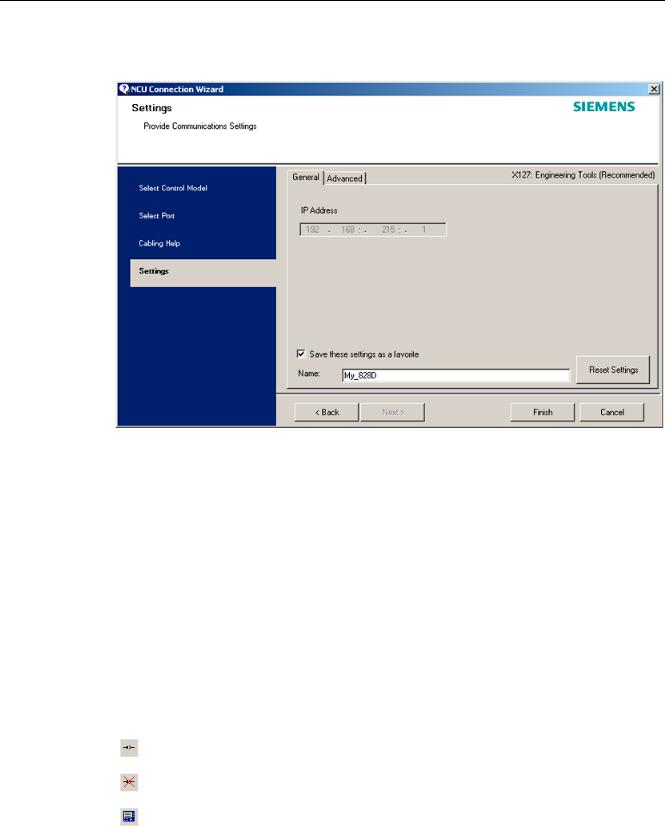
Scope of delivery and requirements 1.5 Communication with the control
5. Check the IP address and enter the name for these settings in the «Settings» dialog.
Figure 1-8 Network settings
1.5.3How to communicate with the control using the RCS Commander
Connection options
The following options are available for the «RCS Commander» to create a connection with the control:
●Direct connection (peer-to-peer)
●Network connection
The current status of the connection is shown at the bottom in the RCS Commander status bar.
Meaning of the buttons:
Connect
Disconnect
Remote control
|
Turning and Milling |
25 |
|
Commissioning Manual, 09/2009, 6FC5397-3DP20-0BA0 |
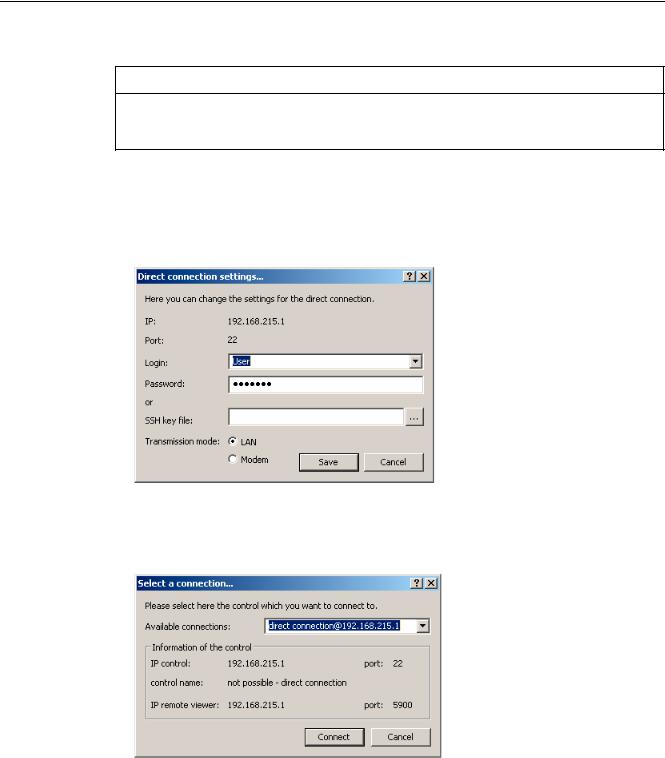
Scope of delivery and requirements 1.5 Communication with the control
NOTICE
Generally only one connection is permitted, i.e. several simultaneous connections to different controls are not supported: So data exchange between two NCUs using «RCS Commander» is not possible.
Direct connection
To create a direct connection:
1. The login data is entered in the dialog «Settings» → «Connection» → «Direct connection»:
Figure 1-9 Dialog: Login data for direct connection
2.In the menu, select «Connection» → «Connect» → «Direct connection» or click the «Connect» button.
The following dialog box is displayed:
Figure 1-10 Dialog: Direct connection
3.The last selected direct connection is highlighted. Using the «Connect» button, a connection to the IP address196.168.215.1 is created.
This dialog does not appear when the direct connection is selected using the menu.
|
26 |
Turning and Milling |
|
Commissioning Manual, 09/2009, 6FC5397-3DP20-0BA0 |
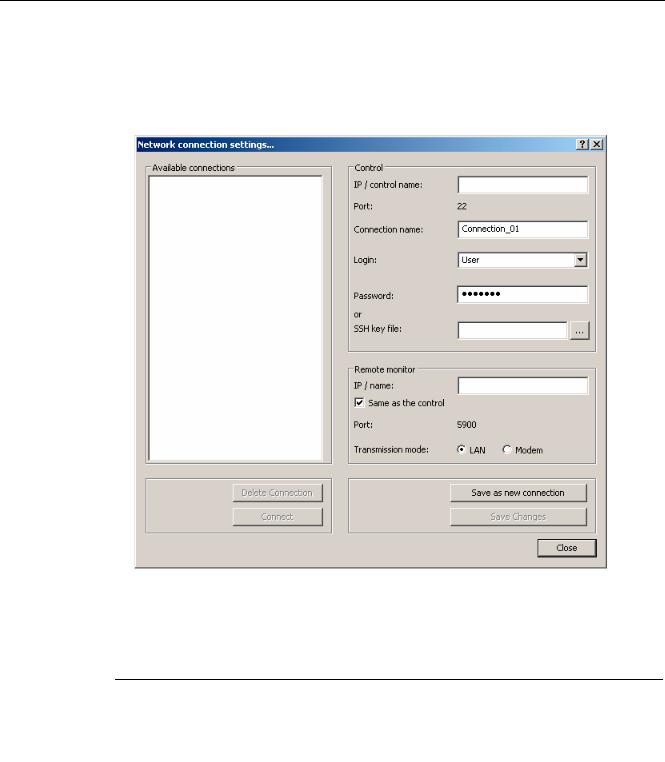
Scope of delivery and requirements 1.5 Communication with the control
Network connection
To create a network connection:
1.In the menu, select «Settings» → «Connection» → «Direct connection» or click the «Connect» button.
Figure 1-11 Dialog: Network connection
2.In the menu, select «Connection» → «Connect» → «Network connection» or select – if available – one of the previously selected connections.
3.Connection is made to the parameterized control.
Note
SSh key file
As an alternative to entering a password, the user may also use an SSh key for authentication. Please refer to the Online Help for more information on this topic.
|
Turning and Milling |
27 |
|
Commissioning Manual, 09/2009, 6FC5397-3DP20-0BA0 |
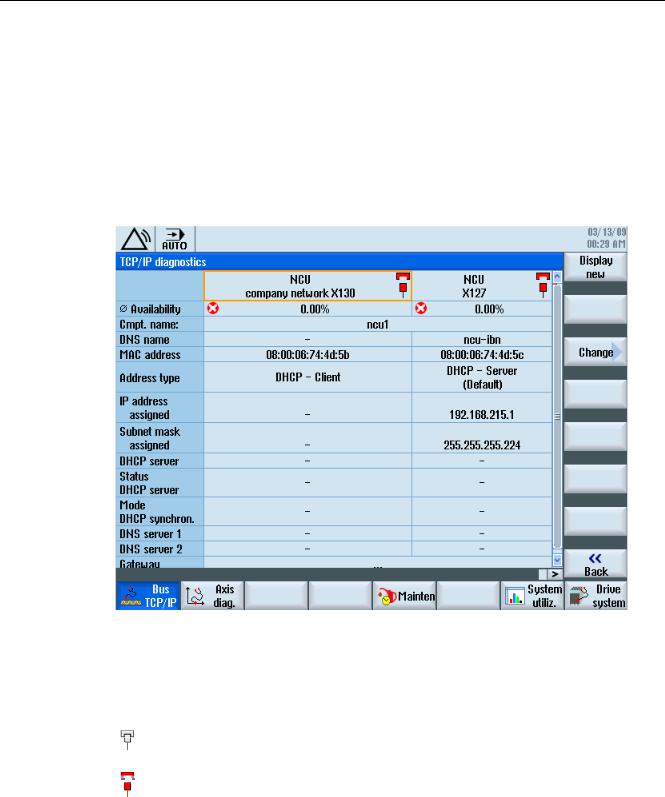
Scope of delivery and requirements 1.5 Communication with the control
1.5.4Communicating with the control via X130
Connection to the company network
The NCU is connected to the company network via the Ethernet interface X130. The company network is used, for example, to access the network drives.
In the «Diagnostics» operating area select the «Bus TCP/IP » → «TCP/IP Diagnostics» → «Details» softkey with the menu forward key in order to set the parameters for the communication via X130.
Figure 1-12 Network settings
Connection properties
Company network X130
|
white |
Network cable inserted |
|
red |
Network cable not inserted |
|
28 |
Turning and Milling |
|
Commissioning Manual, 09/2009, 6FC5397-3DP20-0BA0 |

Scope of delivery and requirements 1.5 Communication with the control
Availability
The availability describes the percentage of faulty data compared to the entire data volume. Problems in the company network (e.g. logical drives that cannot be reached, double IP address, etc.) as well as settling time during power up can result in fluctuations in availability:
|
green |
Greater than 95% |
|
yellow |
50 — 95 % |
|
red |
Less than 50% |
Note
All information that is not available is marked in the relevant table line with a hyphen «-«.
|
Turning and Milling |
29 |
|
Commissioning Manual, 09/2009, 6FC5397-3DP20-0BA0 |

Scope of delivery and requirements 1.5 Communication with the control
|
30 |
Turning and Milling |
|
Commissioning Manual, 09/2009, 6FC5397-3DP20-0BA0 |

Settings on the HMI |
2 |
2.1Access levels
Access to functions and machine data
The user only has access to information corresponding to a particular access level and the levels below it. The machine data is assigned different access levels.
The access concept controls access to functions and data areas. Access levels 0 to 7 are available, where 0 represents the highest level and 7 the lowest level. Access levels 0 to 3 are locked using a password and 4 to 7 using the appropriate key-operated switch settings.
|
Access level |
Locked by |
Area |
Data class |
|
0 |
— |
System (reserved) |
System (S) |
|
1 |
Password: SUNRISE |
Manufacturer |
Manufacturer (M) |
|
2 |
Password: EVENING |
Servicing |
Individual (I) |
|
3 |
Password: CUSTOMER |
User |
User (U) |
|
4 |
Key-operated switch setting 3 |
Programmer, machine setter |
User (U) |
|
5 |
Key-operated switch setting 2 |
Qualified operator |
User (U) |
|
6 |
Key-operated switch setting 1 |
Trained operator |
User (U) |
|
7 |
Key-operated switch setting 0 |
Semi-skilled operator |
User (U) |
The password remains valid until it is reset with the «Delete Password» softkey. The passwords can be changed after activation.
If, for example, the passwords are no longer known, reinitialization (power up with
«NCK default data») must be carried out. This resets all passwords to the default (see table). POWER ON does not reset the password.
Note
PI LOGOUT
The password can also be deleted via the PLC.
|
Turning and Milling |
31 |
|
Commissioning Manual, 09/2009, 6FC5397-3DP20-0BA0 |

Settings on the HMI 2.1 Access levels
Key-operated switch
Access levels 4 to 7 require a corresponding key-operated switch setting on the machine control panel. Three keys of different colors are provided for this purpose. Each of these keys provides access only to certain areas.
Meaning of the key-operated switch settings:
|
Access level |
Switch setting |
Key color |
|
4-7 |
0 to 3 |
red |
|
5-7 |
0 to 2 |
green |
|
6-7 |
0 and 1 |
black |
|
7 |
0 = Key removal position |
No key inserted |
The key-operated switch setting must always be edited from the PLC user program and applied to the interface accordingly.
|
32 |
Turning and Milling |
|
Commissioning Manual, 09/2009, 6FC5397-3DP20-0BA0 |

Settings on the HMI 2.2 How to set and change the password
2.2How to set and change the password
Set password
To change the access level, select the «Start-up» operating area:
1.Press the «Password» softkey.
2.Press the «Set password» softkey to open the following dialog:
3.Enter a password and confirm this with «OK» or with the <Input> key.
A valid password is acknowledged as set and the currently applicable access level is displayed. Invalid passwords will be rejected.
4.You must delete the old password before activating a password for a lower access level than the one activated.
The last valid password is deleted by pressing the «Delete password» softkey. Then the current key-operated switch setting is valid.
Change password
To change the password:
1. Press the «Change password» softkey to open the following dialog:
Figure 2-2 Change password
2.Enter the new password in both fields and then confirm with the «OK» softkey. If both passwords match, the new password becomes valid and is adopted by the system.
|
Turning and Milling |
33 |
|
Commissioning Manual, 09/2009, 6FC5397-3DP20-0BA0 |

Settings on the HMI
2.3 Available system languages
2.3Available system languages
System languages
In the basic configuration, the SINUMERIK 828D is delivered with the following system languages:
●German
●English
●French
●Italian
●Spanish
●Portuguese (Brazil)
●Chinese (simplified)
●Chinese (traditional)
●Korean
All system languages are installed in the SINUMERIK 828D as delivered, so that a change of language can be carried out directly via the user interface, without having to download system language data.
Note
Additional languages
No CNC option needs to be ordered for the installation of additional languages not included in the scope of delivery.
The language files can be ordered on the DVD Additional Languages for SINUMERIK.
|
34 |
Turning and Milling |
|
Commissioning Manual, 09/2009, 6FC5397-3DP20-0BA0 |

Settings on the HMI 2.4 How to set the date and time
2.4How to set the date and time
Requirement
Changes can only be made with the appropriate access authorization (as of «User» and higher).
Setting the date and time
Procedure:
1.Select the «Start-up» operating area.
2.Press the «HMI» softkey.
3.Press the «Date/Time» softkey. The «Date/Time» window opens.
4.Select the required formats for the date and time in the «Format» field.
5.Confirm the entry with the «OK» softkey.
The new date and time details are accepted and output on the first line in the «current» fields.
|
Turning and Milling |
35 |
|
Commissioning Manual, 09/2009, 6FC5397-3DP20-0BA0 |

Settings on the HMI
2.5 Checking and entering licenses
2.5Checking and entering licenses
Use
The use of the installed system software and the options activated on a SINUMERIK control system require that the licenses purchased for this purpose are assigned to the hardware. In the course of this assignment, a license key is generated from the license numbers of the system software, the options, as well as the hardware serial number. Here, a license database administered by Siemens is accessed via the Internet. Finally, the license information including the license key is transferred to the hardware.
The license database can be accessed using the Web License Manager.
Web License Manager
By using the Web License Manager, you can assign licenses to hardware in a standard Web browser. To conclude the assignment, the license key must be entered manually on the control via the user interface.
The Internet address of the Web License Manager is: http://www.siemens.com/automation/license
Note
SINUMERIK software products
If a license key has not been activated or does not exist for a SINUMERIK software product, alarm 8080 is output by the control.
See also
Definitions for license management (Page 391)
|
36 |
Turning and Milling |
|
Commissioning Manual, 09/2009, 6FC5397-3DP20-0BA0 |

Settings on the HMI 2.5 Checking and entering licenses
2.5.1How to enter a license key
Requirement
The appropriate licenses are required for the activated options. After licensing the options in the Web License Manager, you receive a «license key» containing all options requiring a license and which is only valid for your system CompactFlash card.
To set or reset options, «Manufacturer» access rights are required.
Entering the license key
Procedure:
1.Select the «Start-up» operating area.
2.Press the menu forward key.
3.Press the «Licenses» softkey.
The «Licensing» window opens and gives you the following options:
–Determine the license requirement («All options» and «Missing licenses» softkeys)
–Softkey: «Exp. license requirement»
–Entry line: «Enter license key»
Figure 2-3 Entering the license key
|
Turning and Milling |
37 |
|
Commissioning Manual, 09/2009, 6FC5397-3DP20-0BA0 |

Settings on the HMI
2.5 Checking and entering licenses
2.5.2How to determine the license requirement
Determining the license requirement
Procedure:
1.Press the «All options» softkey to list all the options that can be selected for this control.
2.Activate or deactivate the required options in the «Set» column:
–Mark the checkbox
–Enter the number of options
Options displayed in red are activated, however are not licensed or insufficiently licensed.
— OR —
3.Press the «Missing licenses» softkey to display all options that are activated but not licensed. In the «Set» column, you can deselect the options that you do not require.
Figure 2-4 Licensing (example)
|
38 |
Turning and Milling |
|
Commissioning Manual, 09/2009, 6FC5397-3DP20-0BA0 |

Settings on the HMI 2.5 Checking and entering licenses
4.To activate new selected options, press the «Reset (po)» softkey. A safety prompt appears.
With HMI options, you will need to restart the HMI. Corresponding prompts will appear in the dialog line.
5.Press the «OK» softkey to trigger a warm restart. — OR —
6.Press the «Cancel» softkey to cancel the process.
|
Turning and Milling |
39 |
|
Commissioning Manual, 09/2009, 6FC5397-3DP20-0BA0 |

Settings on the HMI
2.6 Configuring user alarms
2.6Configuring user alarms
Creating user PLC alarms
The PLC alarms in the area from 700 000 — 700 247 are configured by the machine manufacturer. The access level «Manufacturer» is required with the appropriate password.
To enter the user PLC alarms via the user interface, select → «HMI»→ «Alarm texts» in the «Start-up» operating area.
Then you receive the following selection:
|
Alarm texts for |
Name of the xml file |
|
User cycle alarms |
oem_alarms_cycles |
|
User PLC alarms |
oem_alarms_plc |
|
User part program message texts |
oem_partprogram_messages |
Loading user PLC alarms
The alarm text files are only loaded during startup.
●«Alarm» attribute: red, is shown in the «alarm list».
●«Message» attribute: black, is shown under «Messages».
Select <MENU SELECT>, then the menu forward key and press the «HMI restart» softkey to load the alarm texts.
See also
You can find a detailed description of the alarms with system responses and deleting criteria in: SINUMERIK 828D Diagnostics Manual
2.6.1Structure of user PLC alarms
Structure of a user PLC alarm
The user PLC alarms have the following structure:
2LO SUHVVXUH WRR ORZ
|
$ODUP QXPEHU |
9DULDEOH |
$ODUP WH[W |
|
Figure 2-5 |
Alarm structure |
|
|
40 |
Turning and Milling |
|
|
Commissioning Manual, 09/2009, 6FC5397-3DP20-0BA0 |

Settings on the HMI 2.6 Configuring user alarms
The table below shows the mode of operation of the PLC alarms:
1.The alarm is triggered with the appropriate number and output via the PLC signal.
2.If a variable has been configured to this alarm, the value of this variable is in the specified data word of the PLC variable.
3.The NCK response when the alarm is triggered is defined in the MD14516[x] index (see table below).
4.The alarm text can be freely selected and may be up to 255 characters long.
|
Alarm number |
PLC signal |
PLC variable |
Alarm response |
Alarm text |
|
(MD) |
||||
|
700 000 |
DB1600.DBX0.0 |
DB1600.DBW1000 |
14516[0] |
Alarm 1 |
|
700 001 |
DB1600.DBX0.1 |
DB1600.DBW1004 |
14516[1] |
Alarm 2 |
|
700 002 |
DB1600.DBX0.2 |
DB1600.DBW1008 |
14516[2] |
Alarm 3 |
|
700 003 |
DB1600.DBX0.3 |
DB1600.DBW1012 |
14516[3] |
Alarm 4 |
|
700 004 |
DB1600.DBX0.4 |
DB1600.DBW1016 |
14516[4] |
Alarm 5 |
|
700 005 |
DB1600.DBX0.5 |
DB1600.DBW1020 |
14516[5] |
Alarm 6 |
|
700 006 |
DB1600.DBX0.6 |
DB1600.DBW1024 |
14516[6] |
Alarm 7 |
|
Continuation: |
||||
|
700 247 |
DB1600.DBX30.7 |
DB1600.DBW1988 |
14516[247] |
Alarm 248 |
Defining the NCK response
The following NCK responses are possible:
|
MD14516[x] |
Meaning |
|
Bit 0 |
NC start disabled |
|
Bit 1 |
Read-in disable |
|
Bit 2 |
Feed hold for all axes |
|
Bit 3 |
EMERGENCY STOP |
|
Bit 4 |
PLC in stop |
|
Bit 5 |
Reserved |
|
Bit 6 |
Definition for alarm or message |
|
Bit 6=1: → alarm, Bit 6=0: → message |
|
|
Bit 7 |
POWER ON |
|
Turning and Milling |
41 |
|
Commissioning Manual, 09/2009, 6FC5397-3DP20-0BA0 |

Settings on the HMI
2.6 Configuring user alarms
Configuring alarm texts with variables
The following data types are permitted for variables in the alarm text:
|
Variable |
Meaning |
|
%b |
Binary representation of a 32-bit value |
|
%d |
Integer decimal number |
|
%f |
4 byte floating point number |
|
%i |
Integer decimal number with sign |
|
%o |
Integer octal number |
|
%u |
Unsigned decimal number |
|
%x |
Integer hexadecimal number |
2.6.2How to create user PLC alarms
Notes for processing
The following points should be observed when processing the files:
●The files should be edited externally on a PG/PC with a text editor (e.g. notepad) or with an XML editor. The structure must not be altered.
●The created alarm text files are copied to the the following directory on the CompactFlash card: oem/sinumerik/hmi/lng
●To enable the system to recognize the alarm text file, the file name must be written in lower case letters.
●The alarm text file is converted during system startup: A restart of the HMI is necessary to activate the alarms.
Procedure
To edit a larger number of alarms, first create 2 or 3 alarms directly on the control. Then the file oem_alarms_plc_xxx.ts is created and you have a «document template» with the correct structure, which you can then extend with further alarms. The abbreviation «xxx» stands for the language in which the file has been created.
1.Select the «Start-up» operating area.
2.Press the «HMI» softkey.
3.Press the «Alarm texts» softkey. The «Select file» window appears.
4.Select «oem_alarms_plc» to create user PLC alarm texts.
5.Enter the alarm number in the «Number» field and the desired alarm text in the «Text» field. The alarm numbers and their alarm texts do not have to be consecutive. If an alarm is triggered without a configured text, only the alarm number is specified.
|
42 |
Turning and Milling |
|
Commissioning Manual, 09/2009, 6FC5397-3DP20-0BA0 |

Settings on the HMI 2.6 Configuring user alarms
Searching within the alarm texts
To search for a text or a series of characters:
1.Press the «Find >» softkey. The «Find» window opens; and a new menu is displayed on the vertical softkey bar.
2.Enter the search term in the «Text» field.
3.Place the cursor in the «Direction» field and choose the search direction (forward, backward) with the «SELECT» key.
4.Activate the «Case-sensitive» checkbox when a distinction is to be made between upper and lower case in the entered text.
5.Press the «Find + replace» softkey. The «Find and replace» window appears.
6.Press the «OK» softkey to start the search.
7.Press the «Cancel» softkey to cancel the search.
Other navigation options are:
●Softkey «Go to start»:
The cursor jumps to the first entry of the selected alarm text file
●Softkey «Go to end»:
The cursor jumps to the last entry of the selected alarm text file.
See also
List of language codes used for file names (Page 383)
Example: How to create an online help for user PLC alarms (Page 60)
2.6.3Configuring the alarm log
Logging
Configure the alarm log in the «Diagnostics» operating area.
All alarms and messages are logged in chronological order with their raised and cleared time stamps. The exception are messages of the type «msg» from the NC part program. All alarms and messages that are no longer active when the log is displayed are also retained (historical alarm events).
The alarm log is organized as a ring buffer (default setting). The oldest entries are overwritten with new events in the following cases:
●When the maximum size is exceeded (permissible range: 0 — 32000).
●When the events happened before the last time the system was switched on.
|
Turning and Milling |
43 |
|
Commissioning Manual, 09/2009, 6FC5397-3DP20-0BA0 |

Settings on the HMI
2.6 Configuring user alarms
Permanent backup
To save the alarm log permanently, the alarm log is written to the CompactFlash card.
NOTICE
Saving the alarm log
For permanent storage, the alarm log is written to the CompactFlash card which only allows a limited number of write cycles.
•Therefore, ensure that the backup is only performed when there is a justifiable need!
•Make sure you undo the setting «on every event» if you no longer require storage of the alarm log.
Default: The alarm log is not backed up.
See also
Filtering events: Set up a filter to limit the number of events in the alarm log. You can find more details on this in:
●Commissioning Manual Basesoftware and HMI sl, chapter «Configuring alarms».
●List of the alarm number ranges (Page 384)
2.6.4How to configure the log
Configuring the log
Procedure:
1.Select the «Diagnostics» operating area.
2.Press the «Alarm log» softkey.
3.Press the «Settings» softkey.
4.Enter the desired number in the «Number of entries» field to change the maximum number of raised and cleared events.
Default is 500 events; permissible value range 0 — 32000.
5.Select the type of logging under «File write mode»:
–«Off» if the events are not to be written to a file.
–«On every event» if every event is to be written to a file.
–«Time controlled» if the file is to be overwritten after a particular time interval.
An additional «Time interval» input field appears in which you can specify the time in seconds.
6.Press the «Save log» softkey to save the alarm log.
The settings become effective only after restarting the HMI.
|
44 |
Turning and Milling |
|
Commissioning Manual, 09/2009, 6FC5397-3DP20-0BA0 |

Settings on the HMI 2.6 Configuring user alarms
Editing the configuration file
Procedure:
1.Copy the configuration file «oem_alarmprot_slaesvcconf.xml» from the
/siemens/sinumerik/hmi/template/cfg directory.
2.Insert the file into the directory /oem/sinumerik/hmi/cfg or
/user/sinumerik/hmi/cfg
3.Name the file «slaesvcconf.xml».
4.Open the user-specific file «slaesvcconf.xml» in the editor.
5.Enter the number of events to be output in the <Records type …/> identifier. The default value is 500. The permissible number is in the range from 0 … 32000.
OR:
The number of events to be output and the type of logging can also be entered directly via the user interface:
1.Press the «Alarm log» → «Settings >» softkey in the «Diagnostics» operating area.
As soon as changes are made to the default settings, the «slaesvcconf.xml» file is automatically created in the /user/sinumerik/hmi/cfg directory.
2.Enter the mode of the permanent storage in the <DiskCare type=»int» value=»-1″/> identifier. The following values are possible:
-1: There is no saving of the alarm log (default setting).
0:Each alarm event triggers an immediate saving of the alarm log.
>0: Time for saving the log in seconds:
When there is a change, the log is saved every n > 0 seconds.
3.You adapt the filter for the entry type in the <Filter> identifier. Here the following applies:
–An alarm event is only entered in the log when it satisfies the filter criteria.
–When several filters are defined, these should be linked using the logical operators OR or AND.
The settings become effective only after restarting the HMI.
Note
Number of events
Each incoming or outgoing event of an alarm or message requires a separate entry, even when they belong to the same alarm or message.
Acknowledgement events are also contained in the alarm log. They also require an entry even when they are not recognizable in the alarm log.
|
Turning and Milling |
45 |
|
Commissioning Manual, 09/2009, 6FC5397-3DP20-0BA0 |

Settings on the HMI
2.6 Configuring user alarms
Examples
All alarms that fulfill the following conditions are logged:
● CLEARINFO ≠ 15, therefore without part program messages:
<CONFIGURATION>
<Protocol>
<Filters>
<Siemens_Filter_01 type=»QString» value=»CLEARINFO NOT 15″ /> </Filters>
</Protocol>
</CONFIGURATION>
● «SEVERITY larger than 10» and «smaller than 500» :
<CONFIGURATION>
<Protocol>
<Filters>
<Filter_01 type=»QString» value= «SEVERITY HIGHER 10 AND SEVERTY LOWER 500» />
</Filters>
</Protocol>
</CONFIGURATION>
2.6.5Configuring user alarms with colors
Introduction
For the display of alarms and messages, user specific colors are configured in the alarm attribute file, which are shown in the alarm or message line.
Note
The colors of the tabular overviews of alarms and messages in the «Diagnostics» operating area are permanently set and cannot be changed.
|
46 |
Turning and Milling |
|
Commissioning Manual, 09/2009, 6FC5397-3DP20-0BA0 |

Settings on the HMI 2.6 Configuring user alarms
Copy the following files into the oem, user or addon branch:
●Alarm attribute file: /siemens/sinumerik/hmi/cfg/oem_slaedatabase.xml
To be able to add further colors for alarms and messages at a later point, use the alarm attribute file already available or extend other alarm attribute files.
●Configuration file: /siemens/sinumerik/hmi/cfg/oem_slaesvcconf.xml
In the configuration file, notify the «Alarm&Event Service» of the new alarm attribute file.
Alarm colors
The following attributes for colors can be configured for each alarm number:
|
Identifier <Attribut AttrName= > |
Meaning |
|
TEXTCOLOR |
Font color of the alarm/message text |
|
TEXTBACKGROUNDCOLOR |
Background color of the alarm/message text |
|
NUMBERCOLOR |
Font color of the alarm number |
|
NUMBERBACKGROUNDCOLOR |
Background color of the alarm number |
2.6.6How to configure colors for user alarms
General procedure
The sequence includes the following steps:
●Create alarm attribute file
●Define alarm colors
●Create configuration file
●Trigger restart of the HMI
Create alarm attribute file
Procedure:
1.Copy the alarm attribute file «oem_slaedatabase.xml» as a template from the directory siemens/sinumerik/hmi/template/cfg/
2.Paste the file into one of the following directories: oem/sinumerik/hmi/cfg/oruser/sinumerik/hmi/cfg/
|
Turning and Milling |
47 |
|
Commissioning Manual, 09/2009, 6FC5397-3DP20-0BA0 |

Settings on the HMI
2.6Configuring user alarms
3.Give the file a new name e.g. «alarm_slaedatabase.xml». When assigning a name please note:
–Any name can be chosen but it must be written in lower case letters.
–The name must contain a period and file extension.
Example of the copied file: «alarm_slaedatabase.xml»
<?xml version=»1.0″ encoding=»ISO-8859-1″? <!DOCTYPE SlAeAlarmAttributs> <SlAeAlarmAttributs Version=»01.00.00.00″> <Types>
<Type>
<Category>
<CatDesc>Alarms of the Sinumerk 828 </CatDesc> <Attributes>
<Attribute AttrName=»TEXTCOLOR»
AttrDefault=»5003″ AttrDataType=»10″ > <AttrDesc> Text color of the alarm used
when displayed at the header panel </AttrDesc> </Attribute>
<Attribute AttrName=»TEXTBACKGROUNDCOLOR»
AttrDefault=»5004″ AttrDataType=»10″
<AttrDesc>Background color of the alarm used
when displayed at the header panel </AttrDesc> </Attribute>
<Attribute AttrName=»NUMBERCOLOR»
AttrDefault=»5005″ AttrDataType=»10″
<AttrDesc>Text color of the alarm number used
when displayed at the header panel </AttrDesc> </Attribute>
<Attribute AttrName=»NUMBERBACKGROUNDCOLOR»
AttrDefault=»5006″ AttrDataType=»10″
<AttrDesc>Background color of the alarm number used
when displayed at the header panel </AttrDesc> </Attribute>
</Attributes>
</Category>
</Type>
</Types>
|
48 |
Turning and Milling |
|
Commissioning Manual, 09/2009, 6FC5397-3DP20-0BA0 |

Settings on the HMI 2.6 Configuring user alarms
Define alarm colors
Procedure:
1.Open the created alarm attribute file «alarm_slaedatabase.xml» in the editor.
2.Enter the attribute name of the alarm color type to be changed in the <Attribute AttrName> identifier.
3.Define the alarm source in the identifier <Sources>: SourceID=»51″ SourceURL=»/PLC/PMC»
4.Delete the areas that are not being changed.
5.In the <Alarms> identifier, create a separate area for each individual alarm or for an alarm number range.
6.Enter the alarm number in the <Alarm AlarmID= «…» > identifier, or enter the alarm number range in the <Range FromAlarmID=»…» ToAlarmID= «…»> identifier.
7.Enter the desired color values in the identifiers: <TEXTCOLOR> <TEXTBACKGROUNDCOLOR> <NUMBERCOCLOR> <NUMBERBACKCOLOR>
Note
To insert further alarm sources <Sources>, make sure that the alarm number is always assigned to the correct alarm source.
You can find the SourceID and the SourceURL in the following table: List of the alarm number ranges (Page 384)
Create configuration file
Procedure:
1.Copy the configuration file «oem_slaesvcconf.xml» from the siemens/sinumerik/hmi/template/cfg directory.
2.Insert the file into directory oem/sinumerik/hmi/cfg or user/sinumerik/hmi/cfg.
OR:
3.Press the «HMI» → «Alarm texts >» softkey in the «Start-up» operating area.
As soon as an entry is made, the «alarmtexteditor_db_oem_< … >.xml» file is automatically created in the /oem/sinumerik/hmi/cfg directory.
OR:
4.Edit the «alarmtexteditor_db_oem_< … >.xml»file with an external editor.
5.Transfer the file to the /oem/sinumerik/hmi/cfg directory.
The settings become effective only after restarting the HMI.
|
Turning and Milling |
49 |
|
Commissioning Manual, 09/2009, 6FC5397-3DP20-0BA0 |

Settings on the HMI
2.7 Creating OEM-specific online help
2.7Creating OEM-specific online help
Overview
In addition to the existing system online help, you also have the option of creating a manufacturer-specific online help and adding this to the operator software.
This online help is generated in the HTML format, i.e. it comprises HTML documents that are linked with one another. The subject being searched for is called in a separate window from a contents or index directory. Similar to a document browser (e.g. Windows Explorer), a list of possible selections is displayed in the left-hand half of the window and when you click the required subject, the explanation is displayed in the right-hand half of the window.
Context-sensitive selection of online help pages is not possible. General sequence:
1.Generating HTML files
2.Generating a help book
3.Integrating the online help in the operator software
4.Saving help files in the target system
2.7.1Structure and syntax of the configuration file
Syntax description of the «slhlp.xml»
You require the configuration file «slhlp.xml» to integrate the help book in the existing online help system of the user interface:
|
Tag |
Number |
Meaning |
|||
|
CONFIGURATION |
1 |
Root element of the XML document: Indicates that this |
|||
|
involves a configuration file. |
|||||
|
OnlineHelpFiles |
1 |
Introduces the section of the help books. |
|||
|
<help_book> |
* |
Introduces the section of a help book. |
|||
|
EntriesFile |
File name of the help book with the list of contents and subject |
||||
|
(keyword) entries. |
|||||
|
1 |
Attributes: |
||||
|
value |
Name of the XML file |
||||
|
type |
Data type of the value (QString) |
||||
|
III-Technology |
Specifies the technology for which the help book applies. |
||||
|
«All» applies for all technologies. |
|||||
|
If the help book applies to several technologies, then the |
|||||
|
0,1 |
technologies are listed separated by comma. |
||||
|
Possible values: |
|||||
|
All, Universal, Milling, Turning, Grinding, Stroking, Punching |
|||||
|
Attributes: |
|||||
|
50 |
Turning and Milling |
||||
|
Commissioning Manual, 09/2009, 6FC5397-3DP20-0BA0 |

SINUMERIK
SINUMERIK 828D
Turning and Milling
Commissioning Manual
Valid for:
NCU system software Version 2.6 HMI sl Version 2.6
09/2009
Preface
|
Scope of delivery and |
||
|
1 |
||
|
requirements |
||
|
Settings on the HMI |
2 |
|
|
Commissioning the PLC |
3 |
|
|
Commissioning the drive |
4 |
|
|
Setting NCK machine data |
5 |
|
|
Configuring cycles |
6 |
|
|
Service Planner |
7 |
|
|
Easy Extend |
8 |
|
|
Tool management |
9 |
|
|
Series start-up |
10 |
|
|
References |
A |
|
|
List of abbreviations |
B |
|
6FC5397-3DP20-0BA0

Legal information
Warning notice system
This manual contains notices you have to observe in order to ensure your personal safety, as well as to prevent damage to property. The notices referring to your personal safety are highlighted in the manual by a safety alert symbol, notices referring only to property damage have no safety alert symbol. These notices shown below are graded according to the degree of danger.

indicates that death or severe personal injury will result if proper precautions are not taken.

indicates that death or severe personal injury may result if proper precautions are not taken.

with a safety alert symbol, indicates that minor personal injury can result if proper precautions are not taken.
CAUTION
without a safety alert symbol, indicates that property damage can result if proper precautions are not taken.
NOTICE
indicates that an unintended result or situation can occur if the corresponding information is not taken into account.
If more than one degree of danger is present, the warning notice representing the highest degree of danger will be used. A notice warning of injury to persons with a safety alert symbol may also include a warning relating to property damage.
Qualified Personnel
The product/system described in this documentation may be operated only by personnel qualified for the specific task in accordance with the relevant documentation for the specific task, in particular its warning notices and safety instructions. Qualified personnel are those who, based on their training and experience, are capable of identifying risks and avoiding potential hazards when working with these products/systems.
Proper use of Siemens products
Note the following:

Siemens products may only be used for the applications described in the catalog and in the relevant technical documentation. If products and components from other manufacturers are used, these must be recommended or approved by Siemens. Proper transport, storage, installation, assembly, commissioning, operation and maintenance are required to ensure that the products operate safely and without any problems. The permissible ambient conditions must be adhered to. The information in the relevant documentation must be observed.
Trademarks
All names identified by ® are registered trademarks of the Siemens AG. The remaining trademarks in this publication may be trademarks whose use by third parties for their own purposes could violate the rights of the owner.
Disclaimer of Liability
We have reviewed the contents of this publication to ensure consistency with the hardware and software described. Since variance cannot be precluded entirely, we cannot guarantee full consistency. However, the information in this publication is reviewed regularly and any necessary corrections are included in subsequent editions.
|
Siemens AG |
Order number: 6FC5397-3DP20-0BA0 |
Copyright © Siemens AG 2009. |
|
Industry Sector |
10/2009 |
Technical data subject to change |
|
Postfach 48 48 |
||
|
90026 NÜRNBERG |
||
|
GERMANY |
Preface
SINUMERIK documentation
The SINUMERIK documentation is organized in three parts:
●General documentation
●User documentation
●Manufacturer/service documentation
Information on the following topics is available at
http://www.siemens.com/motioncontrol/docu:
●Ordering documentation:
Here you can find an up-to-date overview of publications.
●Downloading documentation:
Links to more information for downloading files from Service & Support.
●Researching documentation online
Information on DOConCD and direct access to the publications in DOConWEB.
●Compiling individual documentation on the basis of Siemens contents with the My Documentation Manager (MDM), refer to http://www.siemens.com/mdm
My Documentation Manager provides you with a range of features for generating your own machine documentation.
●Training and FAQs
Information on our range of training courses and FAQs (frequently asked questions) is available via the page navigation.
Target group
This documentation is intended for commissioning personnel.
The plant or system is readily assembled and wired. For the following steps, e.g. configuring the individual components, the Commissioning Manual contains all necessary information or at least references.
Benefits
The intended target group can use the Commissioning Manual to test and commission the system or the plant correctly and safely.
Utilization phase: Setup and commissioning phase
|
Turning and Milling |
3 |
|
Commissioning Manual, 09/2009, 6FC5397-3DP20-0BA0 |

Preface
Standard version
This documentation only describes the functionality of the standard version. Extensions or changes made by the machine manufacturer are documented by the machine manufacturer.
Other functions not described in this documentation might be executable in the control. However, no claim can be made regarding the availability of these functions when the equipment is first supplied or in the event of servicing.
Further, for the sake of simplicity, this documentation does not contain all detailed information about all types of the product and cannot cover every conceivable case of installation, operation or maintenance.
Structure of the documentation:
|
Target group |
Manual |
|
User |
• SINUMERIK 828D/840D sl Operating Manual HMI sl Turning |
|
• SINUMERIK 828D/840D sl Operating Manual HMI sl Milling |
|
|
• SINUMERIK 828D/840D sl Programming Manual Fundamentals |
|
|
• SINUMERIK 828D/840D sl Programming Manual Job Planning |
|
|
• SINUMERIK 840D sl Programming Manual Measuring Cycles |
|
|
• SINUMERIK 802D sl/828D/840D sl |
|
|
Programming Manual, ISO Dialects Turning |
|
|
Programming Manual, ISO Dialects Milling |
|
|
• SINUMERIK 828D Diagnostics Manual |
|
|
Manufacturer |
• SINUMERIK 828D Manual PPU |
|
• SINUMERIK 828D Commissioning Manual Turning and Milling |
|
|
• SINUMERIK 828D Service Manual Hardware and Software |
|
|
• SINUMERIK 828D Parameter Manual |
|
|
• SINUMERIK 828D/840D sl Function Manual Basic Functions |
|
|
• SINUMERIK 828D/840D sl Function Manual Extended Functions |
|
|
• SINUMERIK 840D sl Function Manual Tool Management |
|
|
• SINUMERIK 802D sl/828D/840D sl Function Manual ISO Dialects |
|
|
• SIMATIC NET System Manual GPRS/GSM Modem SINAUT MD720-3 |
|
|
• SIMATIC NET Operating Instructions Quad-Band GSM Antenna |
|
|
SINAUT 794-4MR |
|
Additional references:
|
Subject |
Manual |
|
|
RCS Commander |
Online help |
|
|
Programming Tool PLC828 |
Online help |
|
|
Easy Screen |
SINUMERIK 840D sl Programming Manual Easy Screen |
|
|
in: Commissioning Manual Base Software and HMI sl |
||
|
Easy Message |
SINUMERIK 828D/840D sl Operating Manual HMI sl Turning |
|
|
SINUMERIK 828D/840D sl Operating Manual HMI sl Milling |
||
|
ePS Network Services |
ePS Network Services Function Manual and online help |
|
|
4 |
Turning and Milling |
|
|
Commissioning Manual, 09/2009, 6FC5397-3DP20-0BA0 |
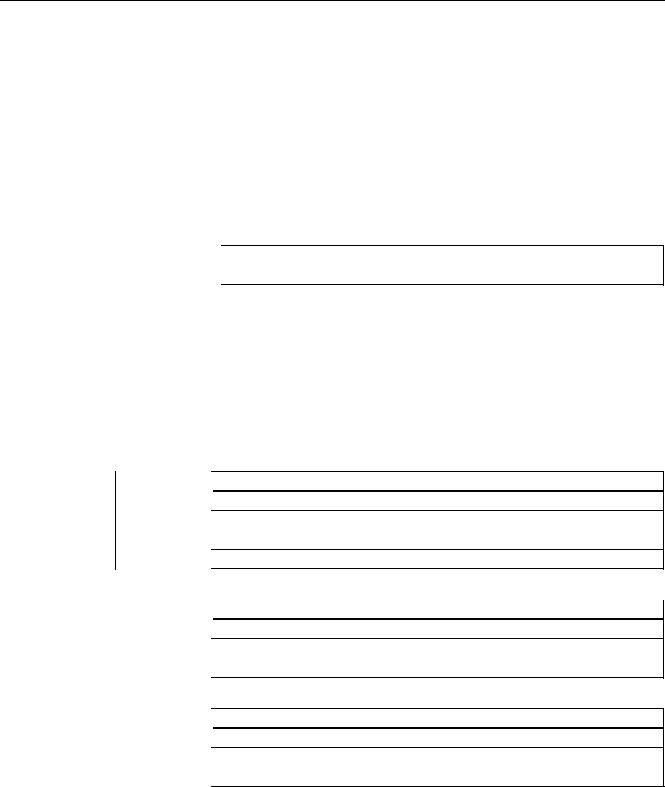
Preface
|
Subject |
Manual |
|
Networking |
SINUMERIK 840D sl Manual |
|
Operator Components and Networking |
|
|
SAFETY (safe standstill) |
SINAMICS S120/SINUMERIK 840D sl Manual Machine |
|
Configuration |
Questions about this documentation
If you have any queries (suggestions, corrections) in relation to this documentation, please send a fax or e-mail to the following address:
|
Fax |
+49 9131 98 2176 |
|
|
mailto:docu.motioncontrol@siemens.com |
A fax form is available at the end of this document.
SINUMERIK Internet address
http://www.siemens.com/sinumerik
Technical Support
If you have any technical questions, please contact our hotline:
|
Europe/Africa |
||
|
Phone |
+49 180 5050 222 |
|
|
Fax |
+49 180 5050 223 |
0.14 €/min from the German fixed-line network; cell phone charges may vary.
|
Internet |
http://www.siemens.com/automation/support-request |
|
|
Americas |
||
|
Phone |
+1 423 262 2522 |
|
|
Fax |
+1 423 262 2200 |
|
|
|
mailto:techsupport.sea@siemens.com |
|
|
Asia/Pacific |
||
|
Phone |
+86 1064 757575 |
|
|
Fax |
+86 1064 747474 |
|
|
|
mailto:support.asia.automation@siemens.com |
|
Turning and Milling |
5 |
|
Commissioning Manual, 09/2009, 6FC5397-3DP20-0BA0 |

Preface
Note
National telephone numbers for technical support are provided under the following Internet address:
http://www.siemens.com/automation/partner
EC Declaration of Conformity
The EC Declaration of Conformity for the EMC Directive can be found on the Internet at: http://support.automation.siemens.com
under the Product Order No. 15257461, or at the relevant branch office of I DT MC Division of Siemens AG.
CompactFlash cards for users
●The SINUMERIK CNC supports the file systems FAT16 and FAT32 for CompactFlash cards. You may need to format the memory card if you want to use a memory card from another device or if you want to ensure the compatibility of the memory card with the SINUMERIK. However, formatting the memory card will permanently delete all data on it.
●Do not remove the memory card while it is being accessed. This can lead to damage of the memory card and the SINUMERIK as well as the data on the memory card.
●If you cannot use a memory card with the SINUMERIK, it is probably because the memory card is not formatted for the control system (e.g. Ext3 Linux file system), the memory card file system is faulty or it is the wrong type of memory card.
●Insert the memory card carefully with the correct orientation into the memory card slot (take note of arrows, etc.). This way you avoid mechanical damage to the memory card or the device.
●Only use memory cards that have been approved by Siemens for use with SINUMERIK. Even though the SINUMERIK keeps to the general industry standards for memory cards, it is possible that memory cards from some manufacturers will not function perfectly in this device or are not completely compatible with it (you can obtain information on compatibility from the memory card manufacturer or supplier).
●The CompactFlash card from SanDisk «CompactFlash® 5000 Industrial Grade» has been approved for SINUMERIK (Order Number 6FC5313-5AG00-0AA0).
|
6 |
Turning and Milling |
|
Commissioning Manual, 09/2009, 6FC5397-3DP20-0BA0 |
Table of contents
|
Preface…………………………………………………………………………………………………………………………………… |
3 |
||
|
1 |
Scope of delivery and requirements ………………………………………………………………………………………….. |
13 |
|
|
1.1 |
System overview………………………………………………………………………………………………………….. |
13 |
|
|
1.2 |
Toolbox CD and other available tools……………………………………………………………………………… |
14 |
|
|
1.3 |
This is the general sequence for commissioning………………………………………………………………. |
15 |
|
|
1.4 |
Starting up the control…………………………………………………………………………………………………… |
16 |
|
|
1.5 |
Communication with the control……………………………………………………………………………………… |
19 |
|
|
1.5.1 |
How to communicate with the control using the Programming Tool…………………………………….. |
19 |
|
|
1.5.2 |
Example: How to communicate with the control using the NCU Connection Wizard……………… |
23 |
|
|
1.5.3 |
How to communicate with the control using the RCS Commander……………………………………… |
25 |
|
|
1.5.4 |
Communicating with the control via X130………………………………………………………………………… |
28 |
|
|
2 |
Settings on the HMI………………………………………………………………………………………………………………… |
31 |
|
|
2.1 |
Access levels………………………………………………………………………………………………………………. |
31 |
|
|
2.2 |
How to set and change the password……………………………………………………………………………… |
33 |
|
|
2.3 |
Available system languages ………………………………………………………………………………………….. |
34 |
|
|
2.4 |
How to set the date and time…………………………………………………………………………………………. |
35 |
|
|
2.5 |
Checking and entering licenses……………………………………………………………………………………… |
36 |
|
|
2.5.1 |
How to enter a license key…………………………………………………………………………………………….. |
37 |
|
|
2.5.2 |
How to determine the license requirement………………………………………………………………………. |
38 |
|
|
2.6 |
Configuring user alarms………………………………………………………………………………………………… |
40 |
|
|
2.6.1 |
Structure of user PLC alarms…………………………………………………………………………………………. |
40 |
|
|
2.6.2 |
How to create user PLC alarms……………………………………………………………………………………… |
42 |
|
|
2.6.3 |
Configuring the alarm log………………………………………………………………………………………………. |
43 |
|
|
2.6.4 |
How to configure the log……………………………………………………………………………………………….. |
44 |
|
|
2.6.5 |
Configuring user alarms with colors………………………………………………………………………………… |
46 |
|
|
2.6.6 |
How to configure colors for user alarms………………………………………………………………………….. |
47 |
|
|
2.7 |
Creating OEM-specific online help …………………………………………………………………………………. |
50 |
|
|
2.7.1 |
Structure and syntax of the configuration file……………………………………………………………………. |
50 |
|
|
2.7.2 |
Structure and syntax of the help book…………………………………………………………………………….. |
52 |
|
|
2.7.3 |
Description of the syntax for the online help…………………………………………………………………….. |
53 |
|
|
2.7.4 |
Example: How to create an OEM-specific help ………………………………………………………………… |
57 |
|
|
2.7.5 |
Example: How to create an online help for user PLC alarms……………………………………………… |
60 |
|
|
3 |
Commissioning the PLC………………………………………………………………………………………………………….. |
63 |
|
|
3.1 |
Activating I/O modules………………………………………………………………………………………………….. |
64 |
|
|
4 |
Commissioning the drive …………………………………………………………………………………………………………. |
67 |
|
|
4.1 |
Configuring the drive…………………………………………………………………………………………………….. |
67 |
|
|
4.1.1 |
Example of a drive configuration…………………………………………………………………………………….. |
67 |
|
|
4.1.2 |
Example: How to configure the drive………………………………………………………………………………. |
69 |
|
|
4.1.3 |
Example: How to configure the infeed…………………………………………………………………………….. |
76 |
|
|
4.1.4 |
Example: How to configure the external encoder……………………………………………………………… |
78 |
|
|
Turning and Milling |
7 |
||
|
Commissioning Manual, 09/2009, 6FC5397-3DP20-0BA0 |

Table of contents
|
4.1.5 |
Example: How to assign the axes………………………………………………………………………………….. |
83 |
|
|
4.1.6 |
Example: Setting machine data for an axis/spindle………………………………………………………….. |
88 |
|
|
4.1.7 |
Parameters for the axis/spindle test run …………………………………………………………………………. |
89 |
|
|
4.2 |
Terminal assignments………………………………………………………………………………………………….. |
91 |
|
|
4.2.1 |
Terminal assignment on X122………………………………………………………………………………………. |
91 |
|
|
4.2.2 |
Terminal assignment on X132………………………………………………………………………………………. |
92 |
|
|
4.2.3 |
Terminal assignment on X122 for a Numeric Control Extension………………………………………… |
93 |
|
|
4.2.4 |
Example: Circuitry for a CU with line contactor………………………………………………………………… |
94 |
|
|
4.2.5 |
Connecting the probes…………………………………………………………………………………………………. |
97 |
|
|
5 |
Setting NCK machine data……………………………………………………………………………………………………… |
101 |
|
|
5.1 |
Classification of machine data…………………………………………………………………………………….. |
101 |
|
|
5.2 |
Processing part programs from external CNC systems…………………………………………………… |
104 |
|
|
6 |
Configuring cycles ………………………………………………………………………………………………………………… |
105 |
|
|
6.1 |
Settings for activating cycles……………………………………………………………………………………….. |
105 |
|
|
6.1.1 |
How to adapt the manufacturer cycles………………………………………………………………………….. |
109 |
|
|
6.1.2 |
Standard cycle PROG_EVENT.SPF…………………………………………………………………………….. |
110 |
|
|
6.1.3 |
Setting the simulation and simultaneous recording (option)…………………………………………….. |
111 |
|
|
6.2 |
Drilling ……………………………………………………………………………………………………………………… |
113 |
|
|
6.2.1 |
Technology cycles for drilling………………………………………………………………………………………. |
113 |
|
|
6.2.2 |
ShopTurn: Drilling centered ………………………………………………………………………………………… |
115 |
|
|
6.3 |
Milling………………………………………………………………………………………………………………………. |
116 |
|
|
6.3.1 |
Technology cycles for milling………………………………………………………………………………………. |
116 |
|
|
6.3.2 |
Cylinder surface transformation (TRACYL) …………………………………………………………………… |
117 |
|
|
6.3.3 |
Example: Axis configuration for milling machines…………………………………………………………… |
118 |
|
|
6.3.4 |
ShopMill: Setting up cycles for milling…………………………………………………………………………… |
121 |
|
|
6.4 |
Turning…………………………………………………………………………………………………………………….. |
124 |
|
|
6.4.1 |
Technology cycles for turning………………………………………………………………………………. |
…….. 124 |
|
|
6.4.2 |
Example: Residual material machining…………………………………………………………………………. |
127 |
|
|
6.4.3 |
Example: Axis configuration for lathes………………………………………………………………………….. |
129 |
|
|
6.4.4 |
Cylinder surface transformation (TRACYL) …………………………………………………………………… |
130 |
|
|
6.4.5 |
End face machining (TRANSMIT)………………………………………………………………………………… |
133 |
|
|
6.4.6 |
Inclined axis (TRAANG)……………………………………………………………………………………………… |
136 |
|
|
6.4.7 |
ShopTurn: Setting up cycles for turning………………………………………………………………………… |
139 |
|
|
6.4.8 |
ShopTurn: Counterspindle………………………………………………………………………………………….. |
146 |
|
|
6.4.9 |
ShopTurn: Cylinder surface transformation (TRACYL) …………………………………………………… |
150 |
|
|
6.4.10 |
ShopTurn: End face machining (TRANSMIT)………………………………………………………………… |
151 |
|
|
6.4.11 |
ShopTurn: Inclined axis (TRAANG)……………………………………………………………………………… |
152 |
|
|
6.5 |
Swivel………………………………………………………………………………………………………………………. |
153 |
|
|
6.5.1 |
Technology cycles for swiveling…………………………………………………………………………………… |
153 |
|
|
6.5.2 |
Setting the workpiece, tool and rotary table reference ……………………………………………………. |
156 |
|
|
6.5.3 |
ShopMill: Swivel plane and swivel tool …………………………………………………………………………. |
159 |
|
|
6.5.4 |
CYCLE800 checklist for the identification of the machine kinematics……………………………….. |
160 |
|
|
6.5.5 |
Commissioning of the kinematic chain (swivel data record)…………………………………………….. |
161 |
|
|
6.5.6 |
Example of the commissioning of swivel head 1……………………………………………………………. |
167 |
|
|
6.5.7 |
Example of the commissioning of swivel head 2……………………………………………………………. |
168 |
|
|
6.5.8 |
Example of the commissioning of a cardanic table…………………………………………………………. |
170 |
|
|
6.5.9 |
Example of the commissioning of a swivel head/rotary table…………………………………………… |
172 |
|
|
6.5.10 |
Example of the commissioning of a swivel table ……………………………………………………………. |
174 |
|
|
6.5.11 |
Manufacturer cycle CUST_800.SPF…………………………………………………………………………….. |
176 |
|
|
8 |
Turning and Milling |
||
|
Commissioning Manual, 09/2009, 6FC5397-3DP20-0BA0 |
|
Table of contents |
|||
|
6.6 |
High Speed Settings (Advanced Surface)……………………………………………………………………… |
182 |
|
|
6.6.1 |
Configuring the High Speed Settings function (CYCLE832) …………………………………………….. |
182 |
|
|
6.6.2 |
How to adapt the High Speed Settings function (CYCLE832)…………………………………………… |
184 |
|
|
6.7 |
Measuring cycles and measurement functions……………………………………………………………….. |
186 |
|
|
6.7.1 |
General settings for measuring…………………………………………………………………………………….. |
186 |
|
|
6.7.2 |
Manufacturer cycle CUST_MEACYC.SPF …………………………………………………………………….. |
189 |
|
|
6.7.3 |
Measuring in the JOG mode………………………………………………………………………………………… |
189 |
|
|
6.7.4 |
JOG: Measure workpiece during milling………………………………………………………………………… |
191 |
|
|
6.7.5 |
JOG: Measure tool during milling………………………………………………………………………………….. |
193 |
|
|
6.7.6 |
JOG: Measure tool during turning…………………………………………………………………………………. |
197 |
|
|
6.7.7 |
Measuring in the AUTOMATIC mode……………………………………………………………………………. |
198 |
|
|
6.7.8 |
AUTO: General settings for the workpiece measurement………………………………………………… |
200 |
|
|
6.7.9 |
AUTO: Measure workpiece during milling ……………………………………………………………………… |
202 |
|
|
6.7.10 |
AUTO: Measure workpiece during turning……………………………………………………………………… |
204 |
|
|
6.7.11 |
AUTO: Measure tool during milling……………………………………………………………………………….. |
205 |
|
|
6.7.12 |
AUTO: Measure tool during turning (CYCLE982)……………………………………………………………. |
213 |
|
|
7 |
Service Planner……………………………………………………………………………………………………………………. |
215 |
|
|
7.1 |
PLC user program………………………………………………………………………………………………………. |
217 |
|
|
7.2 |
Interfaces in the PLC user program………………………………………………………………………………. |
218 |
|
|
7.3 |
Functions on the HMI………………………………………………………………………………………………….. |
223 |
|
|
8 |
Easy Extend ………………………………………………………………………………………………………………………… |
231 |
|
|
8.1 |
Overview of functions………………………………………………………………………………………………….. |
231 |
|
|
8.2 |
Configuration in the PLC user program…………………………………………………………………………. |
233 |
|
|
8.3 |
Display on the user interface ……………………………………………………………………………………….. |
235 |
|
|
8.4 |
Creating language-dependent texts………………………………………………………………………………. |
236 |
|
|
8.5 |
Description of the script language…………………………………………………………………………………. |
237 |
|
|
8.5.1 |
Special characters and operators……………………………………………………………………………. |
……238 |
|
|
8.5.2 |
Structure of the XML script ………………………………………………………………………………………….. |
239 |
|
|
8.5.3 |
CONTROL_RESET…………………………………………………………………………………………………….. |
241 |
|
|
8.5.4 |
DATA………………………………………………………………………………………………………………………… |
241 |
|
|
8.5.5 |
DATA_ACCESS…………………………………………………………………………………………………………. |
241 |
|
|
8.5.6 |
DATA_LIST……………………………………………………………………………………………………………….. |
242 |
|
|
8.5.7 |
DRIVE_VERSION………………………………………………………………………………………………………. |
243 |
|
|
8.5.8 |
FILE………………………………………………………………………………………………………………………….. |
244 |
|
|
8.5.9 |
FUNCTION………………………………………………………………………………………………………………… |
245 |
|
|
8.5.10 |
FUNCTION_BODY …………………………………………………………………………………………………….. |
246 |
|
|
8.5.11 |
INCLUDE ………………………………………………………………………………………………………………….. |
248 |
|
|
8.5.12 |
LET…………………………………………………………………………………………………………………………… |
248 |
|
|
8.5.13 |
MSGBOX ………………………………………………………………………………………………………………….. |
250 |
|
|
8.5.14 |
OP……………………………………………………………………………………………………………………………. |
251 |
|
|
8.5.15 |
OPTION_MD……………………………………………………………………………………………………………… |
252 |
|
|
8.5.16 |
PASSWORD……………………………………………………………………………………………………………… |
253 |
|
|
8.5.17 |
PLC_INTERFACE………………………………………………………………………………………………………. |
253 |
|
|
8.5.18 |
POWER_OFF…………………………………………………………………………………………………………….. |
254 |
|
|
8.5.19 |
PRINT ………………………………………………………………………………………………………………………. |
254 |
|
|
8.5.20 |
WAITING…………………………………………………………………………………………………………………… |
255 |
|
|
8.5.21 |
?up…………………………………………………………………………………………………………………………… |
256 |
|
|
8.5.22 |
XML identifiers for the dialog ……………………………………………………………………………………….. |
256 |
|
|
8.5.23 |
BOX………………………………………………………………………………………………………………………….. |
258 |
|
|
8.5.24 |
CONTROL…………………………………………………………………………………………………………………. |
258 |
|
|
Turning and Milling |
9 |
||
|
Commissioning Manual, 09/2009, 6FC5397-3DP20-0BA0 |

Table of contents
|
8.5.25 |
IMG………………………………………………………………………………………………………………………….. |
260 |
|
|
8.5.26 |
PROPERTY ……………………………………………………………………………………………………………… |
261 |
|
|
8.5.27 |
REQUEST………………………………………………………………………………………………………………… |
262 |
|
|
8.5.28 |
SOFTKEY_OK, SOFTKEY_CANCEL…………………………………………………………………………… |
262 |
|
|
8.5.29 |
TEXT……………………………………………………………………………………………………………………….. |
263 |
|
|
8.5.30 |
UPDATE_CONTROLS……………………………………………………………………………………………….. |
263 |
|
|
8.5.31 |
Addressing the parameters…………………………………………………………………………………………. |
264 |
|
|
8.5.32 |
Addressing the drive objects……………………………………………………………………………………….. |
266 |
|
|
8.5.33 |
XML identifiers for statements……………………………………………………………………………………… |
268 |
|
|
8.6 |
String functions …………………………………………………………………………………………………………. |
271 |
|
|
8.6.1 |
string.cmp…………………………………………………………………………………………………………………. |
271 |
|
|
8.6.2 |
string.icmp………………………………………………………………………………………………………………… |
272 |
|
|
8.6.3 |
string.left…………………………………………………………………………………………………………………… |
273 |
|
|
8.6.4 |
string.right…………………………………………………………………………………………………………………. |
273 |
|
|
8.6.5 |
string.middle……………………………………………………………………………………………………………… |
274 |
|
|
8.6.6 |
string.length………………………………………………………………………………………………………………. |
275 |
|
|
8.6.7 |
string.replace…………………………………………………………………………………………………………….. |
275 |
|
|
8.6.8 |
string.remove ……………………………………………………………………………………………………………. |
276 |
|
|
8.6.9 |
string.delete………………………………………………………………………………………………………………. |
277 |
|
|
8.6.10 |
string.insert……………………………………………………………………………………………………………….. |
277 |
|
|
8.6.11 |
string.find………………………………………………………………………………………………………………….. |
278 |
|
|
8.6.12 |
string.reversefind……………………………………………………………………………………………………….. |
279 |
|
|
8.6.13 |
string.trimleft……………………………………………………………………………………………………………… |
280 |
|
|
8.6.14 |
string.trimright …………………………………………………………………………………………………………… |
280 |
|
|
8.7 |
Trigonometric functions………………………………………………………………………………………………. |
282 |
|
|
8.8 |
Examples………………………………………………………………………………………………………………….. |
284 |
|
|
8.8.1 |
Example with control elements……………………………………………………………………………………. |
284 |
|
|
8.8.2 |
Example with parameters to support the commissioning ………………………………………………… |
285 |
|
|
8.8.3 |
User example for a power unit………………………………………………………………………………. |
……. 288 |
|
|
9 |
Tool management…………………………………………………………………………………………………………………. |
291 |
|
|
9.1 |
Fundamentals …………………………………………………………………………………………………………… |
291 |
|
|
9.1.1 |
Structure of the tool management………………………………………………………………………………… |
292 |
|
|
9.1.2 |
Components of the tool management…………………………………………………………………………… |
293 |
|
|
9.1.3 |
Loading and unloading tools manually………………………………………………………………………….. |
296 |
|
|
9.2 |
PLC — NCK user interface……………………………………………………………………………………………. |
297 |
|
|
9.2.1 |
Relocating, unloading, loading tool, positioning magazine………………………………………………. |
298 |
|
|
9.2.2 |
Tool change ……………………………………………………………………………………………………………… |
304 |
|
|
9.2.3 |
Transfer-step and acknowledgment-step tables…………………………………………………………….. |
311 |
|
|
9.3 |
Machine data for the tool management ………………………………………………………………………… |
313 |
|
|
9.4 |
PLC Program Blocks………………………………………………………………………………………………….. |
320 |
|
|
9.4.1 |
Acknowledgment process…………………………………………………………………………………………… |
320 |
|
|
9.4.2 |
Types of acknowledgment………………………………………………………………………………………….. |
321 |
|
|
9.4.3 |
Acknowledgment states……………………………………………………………………………………………… |
322 |
|
|
9.4.4 |
Configuring step tables ………………………………………………………………………………………………. |
327 |
|
|
9.4.5 |
Configuring acknowledgment steps……………………………………………………………………………… |
330 |
|
|
9.4.6 |
Adjust the PLC user program………………………………………………………………………………………. |
331 |
|
|
9.4.7 |
Information on magazine location………………………………………………………………………………… |
332 |
|
|
9.4.8 |
PI service: TMMVTL…………………………………………………………………………………………………… |
335 |
|
|
9.5 |
Example: Loading/unloading……………………………………………………………………………………….. |
336 |
|
|
9.6 |
Example: Change manual tools…………………………………………………………………………………… |
338 |
|
|
10 |
Turning and Milling |
||
|
Commissioning Manual, 09/2009, 6FC5397-3DP20-0BA0 |
|
Table of contents |
|||
|
9.7 |
Application example for turning machine ……………………………………………………………………….. |
342 |
|
|
9.7.1 |
Example: Turning machine with revolver magazine (MAG _ CONF _ MPF) …………………………… |
342 |
|
|
9.7.2 |
Example: Acknowledgment steps (turning machine) ……………………………………………………….. |
347 |
|
|
9.7.3 |
Example: Tool change cycle for turning machine ……………………………………………………………. |
348 |
|
|
9.7.4 |
Example: Tool change cycle for TCA command ……………………………………………………………… |
350 |
|
|
9.7.5 |
Example: Turning machine with counterspindle ……………………………………………………………… |
351 |
|
|
9.7.6 |
Example: Test for empty buffer …………………………………………………………………………………….. |
351 |
|
|
9.7.7 |
Example: Transporting a tool from a buffer into the magazine ………………………………………….. |
352 |
|
|
9.7.8 |
Example: Repeat «Prepare tool change» order ……………………………………………………………….. |
352 |
|
|
9.8 |
Application example for milling machine ………………………………………………………………………… |
354 |
|
|
9.8.1 |
Example: Milling machine with chain magazine and dual gripper (MAG _ CONF _ MPF) ………… |
354 |
|
|
9.8.2 |
Flow chart: Tool change ………………………………………………………………………………………………. |
360 |
|
|
9.8.3 |
Example: Acknowledgment steps (milling machine) ………………………………………………………… |
369 |
|
|
9.8.4 |
Example: Tool change cycle for milling machine …………………………………………………………….. |
371 |
|
|
10 |
Series start-up……………………………………………………………………………………………………………………… |
373 |
|
|
10.1 |
Series start — up and archiving ……………………………………………………………………………………….. |
374 |
|
|
10.2 |
How to create and read in a series start — up archive ………………………………………………………… |
376 |
|
|
10.3 |
Example: Data archiving «Easy Archive» (use case) ……………………………………………………….. |
378 |
|
|
10.4 |
Parameterizing the V.24 interface …………………………………………………………………………………. |
380 |
|
|
A |
References………………………………………………………………………………………………………………………….. |
383 |
|
|
A.1 |
List of language codes used for file names ……………………………………………………………………. |
383 |
|
|
A.2 |
List of the alarm number ranges …………………………………………………………………………………… |
384 |
|
|
A.3 |
List of the color codes …………………………………………………………………………………………………. |
385 |
|
|
A.4 |
Directory structure on the CompactFlash card ……………………………………………………………….. |
386 |
|
|
A.4.1 |
How to edit files in the file system …………………………………………………………………………………. |
389 |
|
|
A.5 |
Definitions for license management ………………………………………………………………………………. |
391 |
|
|
A.6 |
Rules for wiring with DRIVE — CLiQ ………………………………………………………………………………… |
393 |
|
|
B |
List of abbreviations………………………………………………………………………………………………………………. |
397 |
|
|
B.1 |
Abbreviations …………………………………………………………………………………………………………….. |
397 |
|
|
B.2 |
Feedback on the documentation …………………………………………………………………………………… |
400 |
|
|
B.3 |
Overview of documentation …………………………………………………………………………………………. |
402 |
|
|
Glossary |
……………………………………………………………………………………………………………………………… |
403 |
|
|
Index…………………………………………………………………………………………………………………………………… |
409 |
|
Turning and Milling |
11 |
|
Commissioning Manual, 09/2009, 6FC5397-3DP20-0BA0 |

Table of contents
|
12 |
Turning and Milling |
|
Commissioning Manual, 09/2009, 6FC5397-3DP20-0BA0 |

Scope of delivery and requirements |
1 |
1.1System overview
System design
The following configuration shows a typical example:
|
&RPSDQ QHWZRUN ,QGXVWULDO (WKHUQHW |
|
|
6,180(5,. ‘ |
|
|
3HHU WR SHHU |
|
|
6,1$87 0′ |
|
|
3* 3& |
|
‘5,9( &/L4 |
||||||||||||||
|
3/& , 2 LQWHUIDFH EDVHG |
||||||||||||||
|
[ KDQGZKHHOV |
RQ 352),1(7 |
|||||||||||||
|
6,1$0,&6 6 |
||||||||||||||
0&3 31
60&
|
6/0 |
600 |
600 |
600 |
600 |
||||||||
33 ‘ 31
6QFKURQRXV 
|
6QFKURQRXV |
||||||
|
33 ‘ $ 31 |
||||||
|
PRWRU |
||||||
|
,QGXFWLRQ PRWRU |
||||||
6QFKURQRXV PRWRU
Figure 1-1 Configuration example
Turning and Milling
|
Commissioning Manual, 09/2009, 6FC5397-3DP20-0BA0 |
13 |

Scope of delivery and requirements 1.2 Toolbox CD and other available tools
1.2Toolbox CD and other available tools
Toolbox CD
The Toolbox CD for SINUMERIK 828D has the following content:
●PLC Programming Tool for Integrated PLC
●Commissioning software for SINAMICS S120
●PLC Library (example)
PLC Programming Tool for Integrated PLC
The following tool is available for programming the PLC: PLC Programming Tool for Integrated PLC. For the rest of this manual, this will be referred to using the abbreviation «Programming Tool».
Commissioning software for SINAMICS S120
Until the SINAMICS S120 commissioning functionality is completely available via the user interface, drive configuration and optimization is performed using the commissioning software for SINAMICS S120. The PC is connected using the Ethernet interface on the front of the SINUMERIK 828D.
Note
Ordering data
You can find the ordering data for the following tools in Catalog NC 61.
RCS Commander
The RCS Commander (Remote Control System) is a tool the commissioner can use to exchange files between the PC and the control very easily, using drag and drop.
For data transmission, the PC is connected directly to the Ethernet interface on the front of the control. For a point-to-point connection, time-consuming parameterization of the Ethernet interface is not necessary. All settings are made automatically by the RCS Commander. The RCS Commander can also access several NCUs sequentially via a company network.
STARTER drive/commissioning software
Drive commissioning for the SINUMERIK 828D can be performed using the STARTER drive commissioning software. Simple commissioning procedures which are usually performed by field service staff (such as activating direct measuring systems) can be executed directly via the SINUMERIK 828D user interface. Advanced commissioning procedures which are usually performed when the machine is being manufactured (such as drive optimization) can be executed offline via the commissioning software used for SINAMICS S120.
|
14 |
Turning and Milling |
|
Commissioning Manual, 09/2009, 6FC5397-3DP20-0BA0 |

Scope of delivery and requirements 1.3 This is the general sequence for commissioning
1.3This is the general sequence for commissioning
Requirements
The mechanical and electrical installation of the system must be completed.
●Check the system visually for:
–Correct mechanical installation with secure electrical connections
–Connection of the power supply
–Connection of shielding and grounding
●Switching on the control and startup in «Normal startup»:
Startup of the control is finished when the main screen is shown on the HMI.
Sequence overview
Commissioning of the SINUMERIK 828D is carried out in the following steps:
1.Install the software from Toolbox CD onto PG/PC See chapter «Scope of delivery and requirements»
2.Create communication connection with the control See chapter «Communication with the control»
3.Addressing the I/O
See chapter «Addressing the I/O modules»
4.Set HMI
See chapter «Settings on the HMI»
5.PLC functions
See Function Manual Basic Functions (P4)
6.Commission drive and connect probes See chapter «Configuring drive»
7.Setting NCK machine data
See chapter «Setting NCK machine data»
8.Configuring cycles
See chapter «Configuring cycles»
9.Define maintenance tasks and maintenance intervals See chapter «Service Planner»
10.Extend machine with additional devices See chapter «Easy Extend»
11.Tool management
See chapter «Tool management»
|
Turning and Milling |
15 |
|
Commissioning Manual, 09/2009, 6FC5397-3DP20-0BA0 |
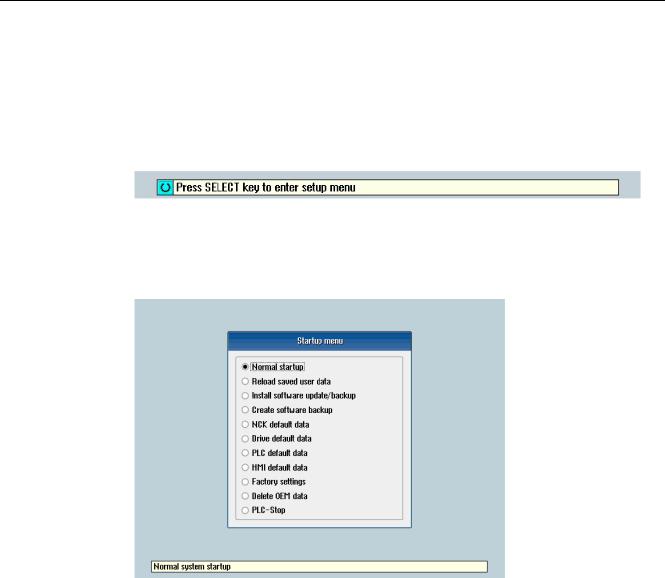
Scope of delivery and requirements 1.4 Starting up the control
1.4Starting up the control
Control startup
Procedure:
1.Switch the control on. The following display then appears during startup:
2.Press the <SELECT> key within three seconds.
3.Then press the following keys in succession:
Menu reset key, HSK2 (horizontal SK2), VSK2 (vertical SK2)
4.The «Setup menu» is displayed, «Normal startup» is the default setting.
Operating modes for startup
|
Selection |
Function |
|
|
Normal startup |
The system carries out a normal startup. |
|
|
Reload saved user data |
The system loads the stored user data («Save data» softkey) |
|
|
from the system CompactFlash card. |
||
|
Install software update/backup |
An update is installed on the system CompactFlash card from |
|
|
the user CompactFlash card or USB FlashDrive. |
||
|
Create software backup |
A backup of the system CompactFlash card is saved to the user |
|
|
CompactFlash card or USB FlashDrive. |
||
|
NCK default data |
The system loads the Siemens NCK data default settings and |
|
|
deletes the retentive data on the PLC. |
||
|
Drive default data |
The SINAMICS user data is deleted. |
|
|
PLC default data |
PLC general reset and load default NOP PLC program. |
|
|
16 |
Turning and Milling |
|
|
Commissioning Manual, 09/2009, 6FC5397-3DP20-0BA0 |

|
Scope of delivery and requirements |
|||
|
1.4 Starting up the control |
|||
|
Selection |
Function |
||
|
HMI default data |
The HMI user data is deleted. |
||
|
Factory settings |
Choice between two cases: No [case 1]/ Yes [case 2] |
||
|
• |
Case 1: |
||
|
The SINAMICS user data is deleted. |
|||
|
Siemens standard NCK data is loaded. |
|||
|
PLC general reset and load default NOP PLC program. |
|||
|
Save HMI user data. |
|||
|
• |
Case 2: |
||
|
As case 1 and additionally: |
|||
|
Deletion of the data in the /oem and /addon directories. |
|||
|
Delete OEM data |
All the data under /oem and /addon is deleted: OEM archives; |
||
|
OEM alarm texts; Easy Screen application. |
|||
|
PLC stop |
PLC is stopped. |
NOTICE
Replacement of the system CompactFlash card between different PPUs
Because of the system-related dependency between the CompactFlash card and SRAM for the data storage in the SINUMERIK 828D, the system CompactFlash card should be considered as a permanently installed EEPROM and should not be replaced!
If this has to be performed for imperative reasons, the replacement of the system CompactFlash card is detected during startup because of the stored serial number.
The reaction of the control is the loading of saved during startup (backup was performed previously with «Save data» softkey). If no stored data is found, a startup is performed automatically with the «NCK default data».
|
Turning and Milling |
17 |
|
Commissioning Manual, 09/2009, 6FC5397-3DP20-0BA0 |
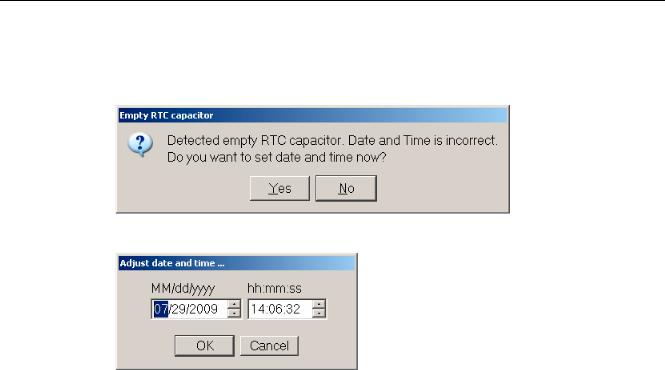
Scope of delivery and requirements 1.4 Starting up the control
Empty RTC capacitor
If the RTC capacitor is discharged, the following message is issued during startup:
You can then reset the date and time:
The capacitor is then charged again when the control is switched on during startup.
|
18 |
Turning and Milling |
|
Commissioning Manual, 09/2009, 6FC5397-3DP20-0BA0 |

Scope of delivery and requirements 1.5 Communication with the control
1.5Communication with the control
Creating the connection
An Ethernet cable is needed to connect the control and PG/PC. The following Ethernet interfaces are available on the control:
●Connection via X127 (behind the flap on the front): Cable type: Crossed Ethernet cable
At interface X127, the control is preset as a DHCP server, delivering the IP address192.168.215.1 for a direct connection (peer-to-peer connection).
●Connection via X130 (at the back): Cable type: Uncrossed Ethernet cable
The interface X130 is the connection to the company network. The IP address that the PG/PC receives here as a DHCP client is determined by the DHCP server from the company network or fixed IP address is entered manually.
1.5.1How to communicate with the control using the Programming Tool
Setting up the communications interface in the Programming Tool
Proceed as follows to set up the network connection in the Programming Tool:
1.Start the Programming Tool.
2.In the navigation bar, click the «Communication» icon or select «View» → «Communication» from the menu.
3.In the left column, under «Communications parameters» enter 192.168.215.1as the IP address for X127.
4.Double click on the icon «TCP/IP» at the top right.
|
Turning and Milling |
19 |
|
Commissioning Manual, 09/2009, 6FC5397-3DP20-0BA0 |

Scope of delivery and requirements
1.5Communication with the control
5.In the dialog «PG/PC interface» select the TCP/IP protocol of the PG/PC. Normally this is the network card of the PC.
Figure 1-2 TCP/IP communications settings
6. Confirm with «OK».
|
20 |
Turning and Milling |
|
Commissioning Manual, 09/2009, 6FC5397-3DP20-0BA0 |
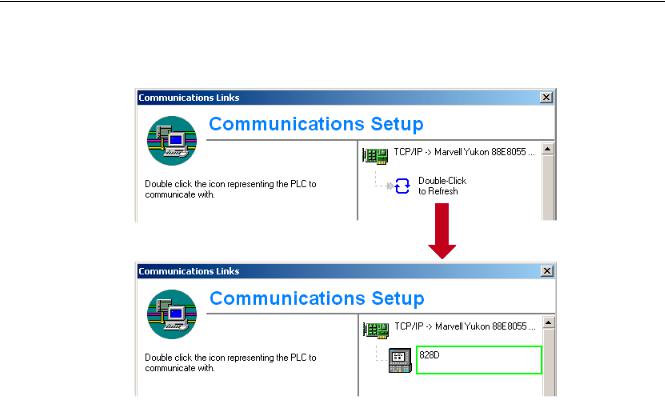
Scope of delivery and requirements 1.5 Communication with the control
7.Connect by double clicking on the icon «Double click to update». If the connection is made successfully, the icon will be displayed with a green border:
Figure 1-3 Online connection
8.If the connection is unsuccessful, the following setting may have to be deactivated:
Select «Control Panel» → «Network Connections»→ «Local Area Connection» «Properties»→ «Advanced»→ «Windows Firewall» → «Settings»→ «Advanced»: Deactivate the option «Local Area Connection».
|
Turning and Milling |
21 |
|
Commissioning Manual, 09/2009, 6FC5397-3DP20-0BA0 |

Scope of delivery and requirements 1.5 Communication with the control
Figure 1-4 Deactivate option
Confirm with «OK» and repeat Step 7.
|
22 |
Turning and Milling |
|
Commissioning Manual, 09/2009, 6FC5397-3DP20-0BA0 |
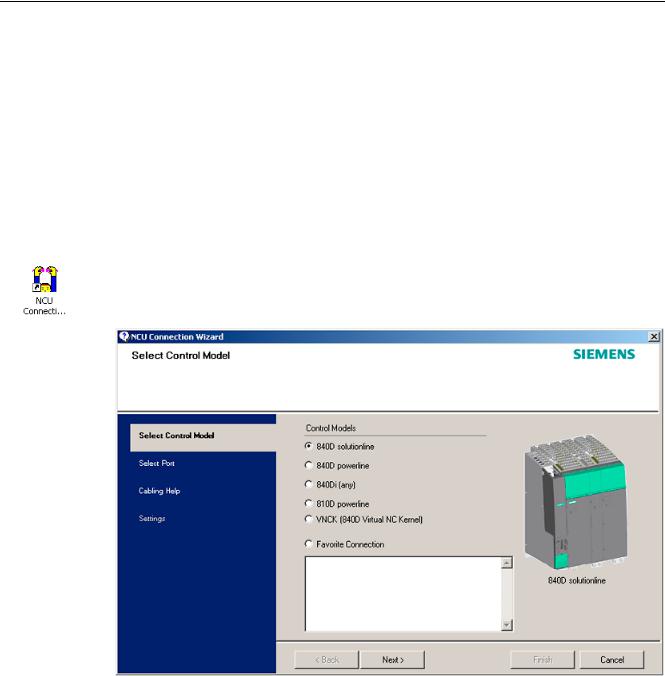
Scope of delivery and requirements 1.5 Communication with the control
1.5.2Example: How to communicate with the control using the NCU Connection Wizard
Requirements
The commissioning software for SINAMICS S120 is installed on the PG/PC. The «NCU Connection Wizard» is part of this software.
The connection to the control has already been set up via the Programming Tool.
Create connection to control
Procedure for the PG/PC:
1.Start the «NCU Connection Wizard» via this link or via the Start menu.
2.In the «Select Control Model» dialog, select «840D solution line» for the NCU type connection to the SINUMERIK 828D.
Figure 1-5 Select the NCU type
|
Turning and Milling |
23 |
|
Commissioning Manual, 09/2009, 6FC5397-3DP20-0BA0 |
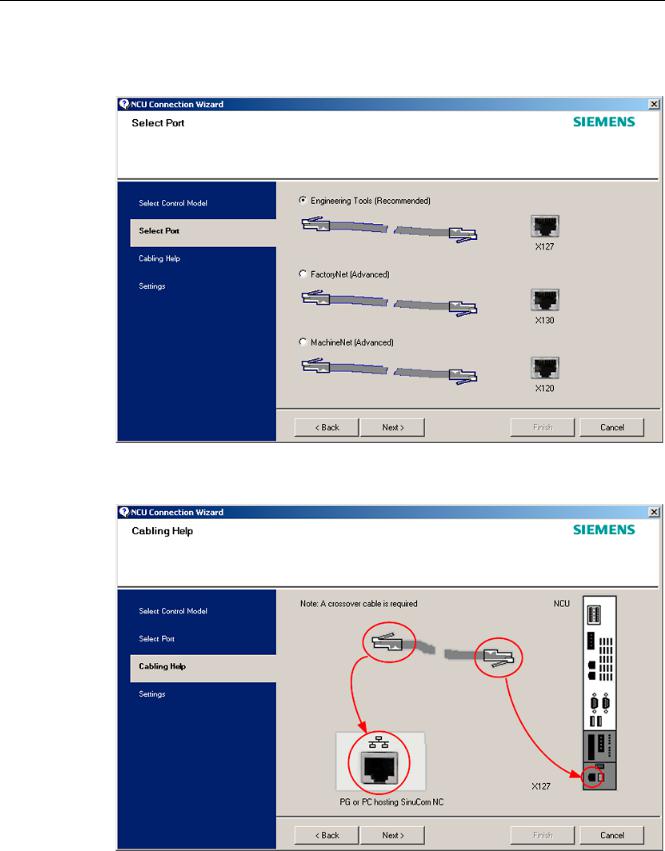
Scope of delivery and requirements
1.5Communication with the control
3.In the «Select Port» dialog, select the connection to the control that you have connected via Ethernet.
Figure 1-6 Select connection
4. Confirm the cable connection for both devices in the»Cabling Help» dialog.
|
Figure 1-7 |
Cabling |
|
24 |
Turning and Milling |
|
Commissioning Manual, 09/2009, 6FC5397-3DP20-0BA0 |
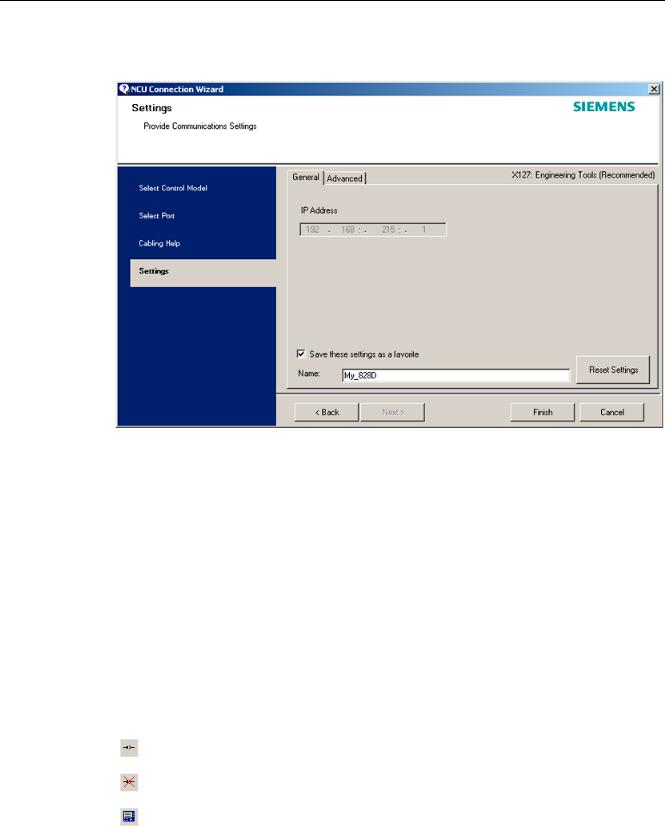
Scope of delivery and requirements 1.5 Communication with the control
5. Check the IP address and enter the name for these settings in the «Settings» dialog.
Figure 1-8 Network settings
1.5.3How to communicate with the control using the RCS Commander
Connection options
The following options are available for the «RCS Commander» to create a connection with the control:
●Direct connection (peer-to-peer)
●Network connection
The current status of the connection is shown at the bottom in the RCS Commander status bar.
Meaning of the buttons:
Connect
Disconnect
Remote control
|
Turning and Milling |
25 |
|
Commissioning Manual, 09/2009, 6FC5397-3DP20-0BA0 |
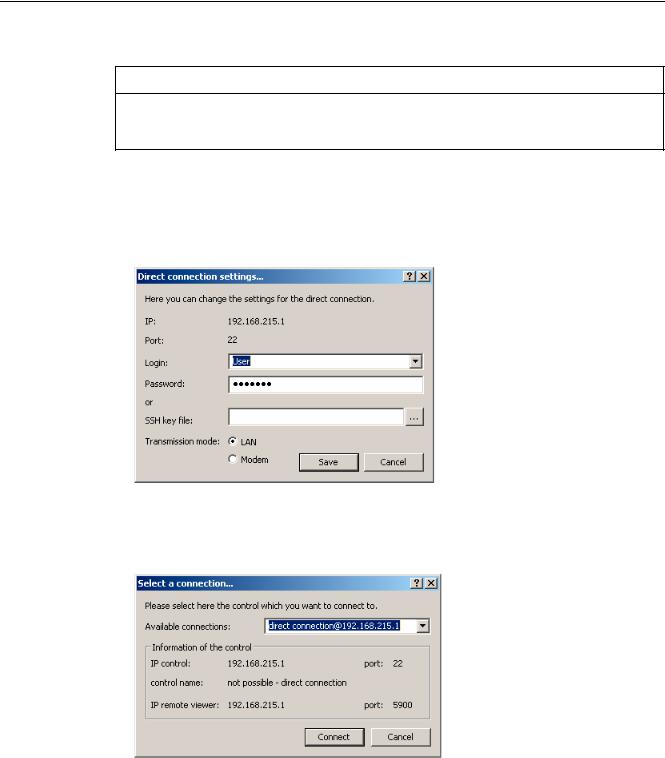
Scope of delivery and requirements 1.5 Communication with the control
NOTICE
Generally only one connection is permitted, i.e. several simultaneous connections to different controls are not supported: So data exchange between two NCUs using «RCS Commander» is not possible.
Direct connection
To create a direct connection:
1. The login data is entered in the dialog «Settings» → «Connection» → «Direct connection»:
Figure 1-9 Dialog: Login data for direct connection
2.In the menu, select «Connection» → «Connect» → «Direct connection» or click the «Connect» button.
The following dialog box is displayed:
Figure 1-10 Dialog: Direct connection
3.The last selected direct connection is highlighted. Using the «Connect» button, a connection to the IP address196.168.215.1 is created.
This dialog does not appear when the direct connection is selected using the menu.
|
26 |
Turning and Milling |
|
Commissioning Manual, 09/2009, 6FC5397-3DP20-0BA0 |
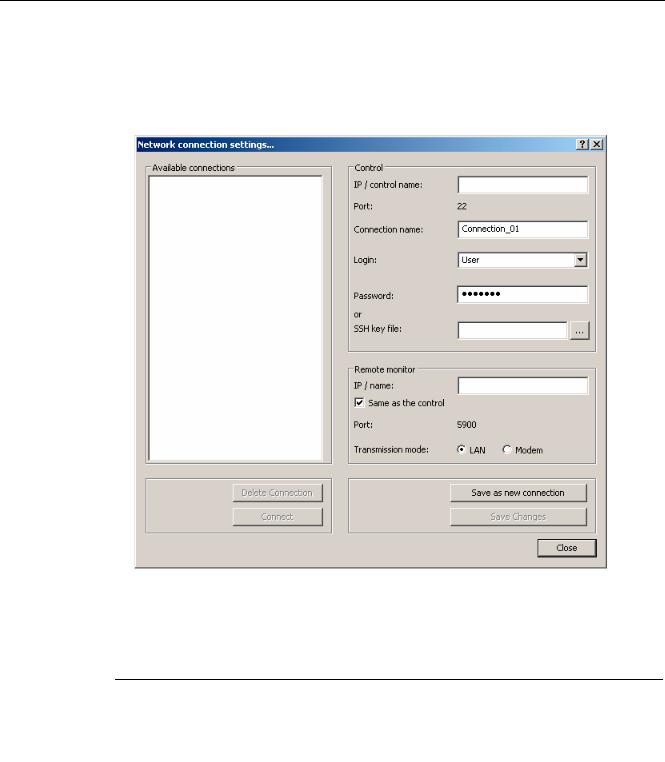
Scope of delivery and requirements 1.5 Communication with the control
Network connection
To create a network connection:
1.In the menu, select «Settings» → «Connection» → «Direct connection» or click the «Connect» button.
Figure 1-11 Dialog: Network connection
2.In the menu, select «Connection» → «Connect» → «Network connection» or select – if available – one of the previously selected connections.
3.Connection is made to the parameterized control.
Note
SSh key file
As an alternative to entering a password, the user may also use an SSh key for authentication. Please refer to the Online Help for more information on this topic.
|
Turning and Milling |
27 |
|
Commissioning Manual, 09/2009, 6FC5397-3DP20-0BA0 |
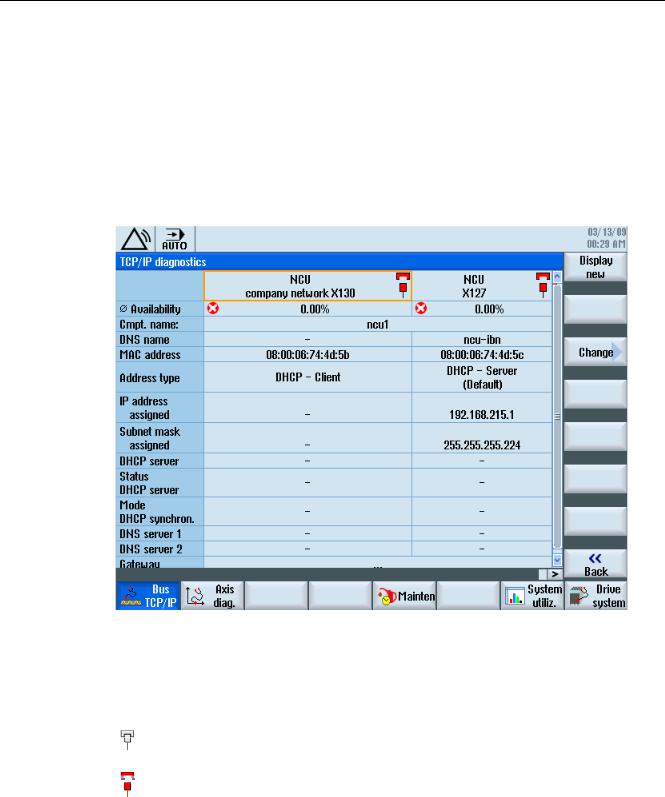
Scope of delivery and requirements 1.5 Communication with the control
1.5.4Communicating with the control via X130
Connection to the company network
The NCU is connected to the company network via the Ethernet interface X130. The company network is used, for example, to access the network drives.
In the «Diagnostics» operating area select the «Bus TCP/IP » → «TCP/IP Diagnostics» → «Details» softkey with the menu forward key in order to set the parameters for the communication via X130.
Figure 1-12 Network settings
Connection properties
Company network X130
|
white |
Network cable inserted |
|
red |
Network cable not inserted |
|
28 |
Turning and Milling |
|
Commissioning Manual, 09/2009, 6FC5397-3DP20-0BA0 |

Scope of delivery and requirements 1.5 Communication with the control
Availability
The availability describes the percentage of faulty data compared to the entire data volume. Problems in the company network (e.g. logical drives that cannot be reached, double IP address, etc.) as well as settling time during power up can result in fluctuations in availability:
|
green |
Greater than 95% |
|
yellow |
50 — 95 % |
|
red |
Less than 50% |
Note
All information that is not available is marked in the relevant table line with a hyphen «-«.
|
Turning and Milling |
29 |
|
Commissioning Manual, 09/2009, 6FC5397-3DP20-0BA0 |

Scope of delivery and requirements 1.5 Communication with the control
|
30 |
Turning and Milling |
|
Commissioning Manual, 09/2009, 6FC5397-3DP20-0BA0 |

Settings on the HMI |
2 |
2.1Access levels
Access to functions and machine data
The user only has access to information corresponding to a particular access level and the levels below it. The machine data is assigned different access levels.
The access concept controls access to functions and data areas. Access levels 0 to 7 are available, where 0 represents the highest level and 7 the lowest level. Access levels 0 to 3 are locked using a password and 4 to 7 using the appropriate key-operated switch settings.
|
Access level |
Locked by |
Area |
Data class |
|
0 |
— |
System (reserved) |
System (S) |
|
1 |
Password: SUNRISE |
Manufacturer |
Manufacturer (M) |
|
2 |
Password: EVENING |
Servicing |
Individual (I) |
|
3 |
Password: CUSTOMER |
User |
User (U) |
|
4 |
Key-operated switch setting 3 |
Programmer, machine setter |
User (U) |
|
5 |
Key-operated switch setting 2 |
Qualified operator |
User (U) |
|
6 |
Key-operated switch setting 1 |
Trained operator |
User (U) |
|
7 |
Key-operated switch setting 0 |
Semi-skilled operator |
User (U) |
The password remains valid until it is reset with the «Delete Password» softkey. The passwords can be changed after activation.
If, for example, the passwords are no longer known, reinitialization (power up with
«NCK default data») must be carried out. This resets all passwords to the default (see table). POWER ON does not reset the password.
Note
PI LOGOUT
The password can also be deleted via the PLC.
|
Turning and Milling |
31 |
|
Commissioning Manual, 09/2009, 6FC5397-3DP20-0BA0 |

Settings on the HMI 2.1 Access levels
Key-operated switch
Access levels 4 to 7 require a corresponding key-operated switch setting on the machine control panel. Three keys of different colors are provided for this purpose. Each of these keys provides access only to certain areas.
Meaning of the key-operated switch settings:
|
Access level |
Switch setting |
Key color |
|
4-7 |
0 to 3 |
red |
|
5-7 |
0 to 2 |
green |
|
6-7 |
0 and 1 |
black |
|
7 |
0 = Key removal position |
No key inserted |
The key-operated switch setting must always be edited from the PLC user program and applied to the interface accordingly.
|
32 |
Turning and Milling |
|
Commissioning Manual, 09/2009, 6FC5397-3DP20-0BA0 |

Settings on the HMI 2.2 How to set and change the password
2.2How to set and change the password
Set password
To change the access level, select the «Start-up» operating area:
1.Press the «Password» softkey.
2.Press the «Set password» softkey to open the following dialog:
3.Enter a password and confirm this with «OK» or with the <Input> key.
A valid password is acknowledged as set and the currently applicable access level is displayed. Invalid passwords will be rejected.
4.You must delete the old password before activating a password for a lower access level than the one activated.
The last valid password is deleted by pressing the «Delete password» softkey. Then the current key-operated switch setting is valid.
Change password
To change the password:
1. Press the «Change password» softkey to open the following dialog:
Figure 2-2 Change password
2.Enter the new password in both fields and then confirm with the «OK» softkey. If both passwords match, the new password becomes valid and is adopted by the system.
|
Turning and Milling |
33 |
|
Commissioning Manual, 09/2009, 6FC5397-3DP20-0BA0 |

Settings on the HMI
2.3 Available system languages
2.3Available system languages
System languages
In the basic configuration, the SINUMERIK 828D is delivered with the following system languages:
●German
●English
●French
●Italian
●Spanish
●Portuguese (Brazil)
●Chinese (simplified)
●Chinese (traditional)
●Korean
All system languages are installed in the SINUMERIK 828D as delivered, so that a change of language can be carried out directly via the user interface, without having to download system language data.
Note
Additional languages
No CNC option needs to be ordered for the installation of additional languages not included in the scope of delivery.
The language files can be ordered on the DVD Additional Languages for SINUMERIK.
|
34 |
Turning and Milling |
|
Commissioning Manual, 09/2009, 6FC5397-3DP20-0BA0 |

Settings on the HMI 2.4 How to set the date and time
2.4How to set the date and time
Requirement
Changes can only be made with the appropriate access authorization (as of «User» and higher).
Setting the date and time
Procedure:
1.Select the «Start-up» operating area.
2.Press the «HMI» softkey.
3.Press the «Date/Time» softkey. The «Date/Time» window opens.
4.Select the required formats for the date and time in the «Format» field.
5.Confirm the entry with the «OK» softkey.
The new date and time details are accepted and output on the first line in the «current» fields.
|
Turning and Milling |
35 |
|
Commissioning Manual, 09/2009, 6FC5397-3DP20-0BA0 |

Settings on the HMI
2.5 Checking and entering licenses
2.5Checking and entering licenses
Use
The use of the installed system software and the options activated on a SINUMERIK control system require that the licenses purchased for this purpose are assigned to the hardware. In the course of this assignment, a license key is generated from the license numbers of the system software, the options, as well as the hardware serial number. Here, a license database administered by Siemens is accessed via the Internet. Finally, the license information including the license key is transferred to the hardware.
The license database can be accessed using the Web License Manager.
Web License Manager
By using the Web License Manager, you can assign licenses to hardware in a standard Web browser. To conclude the assignment, the license key must be entered manually on the control via the user interface.
The Internet address of the Web License Manager is: http://www.siemens.com/automation/license
Note
SINUMERIK software products
If a license key has not been activated or does not exist for a SINUMERIK software product, alarm 8080 is output by the control.
See also
Definitions for license management (Page 391)
|
36 |
Turning and Milling |
|
Commissioning Manual, 09/2009, 6FC5397-3DP20-0BA0 |

Settings on the HMI 2.5 Checking and entering licenses
2.5.1How to enter a license key
Requirement
The appropriate licenses are required for the activated options. After licensing the options in the Web License Manager, you receive a «license key» containing all options requiring a license and which is only valid for your system CompactFlash card.
To set or reset options, «Manufacturer» access rights are required.
Entering the license key
Procedure:
1.Select the «Start-up» operating area.
2.Press the menu forward key.
3.Press the «Licenses» softkey.
The «Licensing» window opens and gives you the following options:
–Determine the license requirement («All options» and «Missing licenses» softkeys)
–Softkey: «Exp. license requirement»
–Entry line: «Enter license key»
Figure 2-3 Entering the license key
|
Turning and Milling |
37 |
|
Commissioning Manual, 09/2009, 6FC5397-3DP20-0BA0 |

Settings on the HMI
2.5 Checking and entering licenses
2.5.2How to determine the license requirement
Determining the license requirement
Procedure:
1.Press the «All options» softkey to list all the options that can be selected for this control.
2.Activate or deactivate the required options in the «Set» column:
–Mark the checkbox
–Enter the number of options
Options displayed in red are activated, however are not licensed or insufficiently licensed.
— OR —
3.Press the «Missing licenses» softkey to display all options that are activated but not licensed. In the «Set» column, you can deselect the options that you do not require.
Figure 2-4 Licensing (example)
|
38 |
Turning and Milling |
|
Commissioning Manual, 09/2009, 6FC5397-3DP20-0BA0 |

Settings on the HMI 2.5 Checking and entering licenses
4.To activate new selected options, press the «Reset (po)» softkey. A safety prompt appears.
With HMI options, you will need to restart the HMI. Corresponding prompts will appear in the dialog line.
5.Press the «OK» softkey to trigger a warm restart. — OR —
6.Press the «Cancel» softkey to cancel the process.
|
Turning and Milling |
39 |
|
Commissioning Manual, 09/2009, 6FC5397-3DP20-0BA0 |

Settings on the HMI
2.6 Configuring user alarms
2.6Configuring user alarms
Creating user PLC alarms
The PLC alarms in the area from 700 000 — 700 247 are configured by the machine manufacturer. The access level «Manufacturer» is required with the appropriate password.
To enter the user PLC alarms via the user interface, select → «HMI»→ «Alarm texts» in the «Start-up» operating area.
Then you receive the following selection:
|
Alarm texts for |
Name of the xml file |
|
User cycle alarms |
oem_alarms_cycles |
|
User PLC alarms |
oem_alarms_plc |
|
User part program message texts |
oem_partprogram_messages |
Loading user PLC alarms
The alarm text files are only loaded during startup.
●«Alarm» attribute: red, is shown in the «alarm list».
●«Message» attribute: black, is shown under «Messages».
Select <MENU SELECT>, then the menu forward key and press the «HMI restart» softkey to load the alarm texts.
See also
You can find a detailed description of the alarms with system responses and deleting criteria in: SINUMERIK 828D Diagnostics Manual
2.6.1Structure of user PLC alarms
Structure of a user PLC alarm
The user PLC alarms have the following structure:
2LO SUHVVXUH WRR ORZ
|
$ODUP QXPEHU |
9DULDEOH |
$ODUP WH[W |
|
Figure 2-5 |
Alarm structure |
|
|
40 |
Turning and Milling |
|
|
Commissioning Manual, 09/2009, 6FC5397-3DP20-0BA0 |

Settings on the HMI 2.6 Configuring user alarms
The table below shows the mode of operation of the PLC alarms:
1.The alarm is triggered with the appropriate number and output via the PLC signal.
2.If a variable has been configured to this alarm, the value of this variable is in the specified data word of the PLC variable.
3.The NCK response when the alarm is triggered is defined in the MD14516[x] index (see table below).
4.The alarm text can be freely selected and may be up to 255 characters long.
|
Alarm number |
PLC signal |
PLC variable |
Alarm response |
Alarm text |
|
(MD) |
||||
|
700 000 |
DB1600.DBX0.0 |
DB1600.DBW1000 |
14516[0] |
Alarm 1 |
|
700 001 |
DB1600.DBX0.1 |
DB1600.DBW1004 |
14516[1] |
Alarm 2 |
|
700 002 |
DB1600.DBX0.2 |
DB1600.DBW1008 |
14516[2] |
Alarm 3 |
|
700 003 |
DB1600.DBX0.3 |
DB1600.DBW1012 |
14516[3] |
Alarm 4 |
|
700 004 |
DB1600.DBX0.4 |
DB1600.DBW1016 |
14516[4] |
Alarm 5 |
|
700 005 |
DB1600.DBX0.5 |
DB1600.DBW1020 |
14516[5] |
Alarm 6 |
|
700 006 |
DB1600.DBX0.6 |
DB1600.DBW1024 |
14516[6] |
Alarm 7 |
|
Continuation: |
||||
|
700 247 |
DB1600.DBX30.7 |
DB1600.DBW1988 |
14516[247] |
Alarm 248 |
Defining the NCK response
The following NCK responses are possible:
|
MD14516[x] |
Meaning |
|
Bit 0 |
NC start disabled |
|
Bit 1 |
Read-in disable |
|
Bit 2 |
Feed hold for all axes |
|
Bit 3 |
EMERGENCY STOP |
|
Bit 4 |
PLC in stop |
|
Bit 5 |
Reserved |
|
Bit 6 |
Definition for alarm or message |
|
Bit 6=1: → alarm, Bit 6=0: → message |
|
|
Bit 7 |
POWER ON |
|
Turning and Milling |
41 |
|
Commissioning Manual, 09/2009, 6FC5397-3DP20-0BA0 |

Settings on the HMI
2.6 Configuring user alarms
Configuring alarm texts with variables
The following data types are permitted for variables in the alarm text:
|
Variable |
Meaning |
|
%b |
Binary representation of a 32-bit value |
|
%d |
Integer decimal number |
|
%f |
4 byte floating point number |
|
%i |
Integer decimal number with sign |
|
%o |
Integer octal number |
|
%u |
Unsigned decimal number |
|
%x |
Integer hexadecimal number |
2.6.2How to create user PLC alarms
Notes for processing
The following points should be observed when processing the files:
●The files should be edited externally on a PG/PC with a text editor (e.g. notepad) or with an XML editor. The structure must not be altered.
●The created alarm text files are copied to the the following directory on the CompactFlash card: oem/sinumerik/hmi/lng
●To enable the system to recognize the alarm text file, the file name must be written in lower case letters.
●The alarm text file is converted during system startup: A restart of the HMI is necessary to activate the alarms.
Procedure
To edit a larger number of alarms, first create 2 or 3 alarms directly on the control. Then the file oem_alarms_plc_xxx.ts is created and you have a «document template» with the correct structure, which you can then extend with further alarms. The abbreviation «xxx» stands for the language in which the file has been created.
1.Select the «Start-up» operating area.
2.Press the «HMI» softkey.
3.Press the «Alarm texts» softkey. The «Select file» window appears.
4.Select «oem_alarms_plc» to create user PLC alarm texts.
5.Enter the alarm number in the «Number» field and the desired alarm text in the «Text» field. The alarm numbers and their alarm texts do not have to be consecutive. If an alarm is triggered without a configured text, only the alarm number is specified.
|
42 |
Turning and Milling |
|
Commissioning Manual, 09/2009, 6FC5397-3DP20-0BA0 |

Settings on the HMI 2.6 Configuring user alarms
Searching within the alarm texts
To search for a text or a series of characters:
1.Press the «Find >» softkey. The «Find» window opens; and a new menu is displayed on the vertical softkey bar.
2.Enter the search term in the «Text» field.
3.Place the cursor in the «Direction» field and choose the search direction (forward, backward) with the «SELECT» key.
4.Activate the «Case-sensitive» checkbox when a distinction is to be made between upper and lower case in the entered text.
5.Press the «Find + replace» softkey. The «Find and replace» window appears.
6.Press the «OK» softkey to start the search.
7.Press the «Cancel» softkey to cancel the search.
Other navigation options are:
●Softkey «Go to start»:
The cursor jumps to the first entry of the selected alarm text file
●Softkey «Go to end»:
The cursor jumps to the last entry of the selected alarm text file.
See also
List of language codes used for file names (Page 383)
Example: How to create an online help for user PLC alarms (Page 60)
2.6.3Configuring the alarm log
Logging
Configure the alarm log in the «Diagnostics» operating area.
All alarms and messages are logged in chronological order with their raised and cleared time stamps. The exception are messages of the type «msg» from the NC part program. All alarms and messages that are no longer active when the log is displayed are also retained (historical alarm events).
The alarm log is organized as a ring buffer (default setting). The oldest entries are overwritten with new events in the following cases:
●When the maximum size is exceeded (permissible range: 0 — 32000).
●When the events happened before the last time the system was switched on.
|
Turning and Milling |
43 |
|
Commissioning Manual, 09/2009, 6FC5397-3DP20-0BA0 |

Settings on the HMI
2.6 Configuring user alarms
Permanent backup
To save the alarm log permanently, the alarm log is written to the CompactFlash card.
NOTICE
Saving the alarm log
For permanent storage, the alarm log is written to the CompactFlash card which only allows a limited number of write cycles.
•Therefore, ensure that the backup is only performed when there is a justifiable need!
•Make sure you undo the setting «on every event» if you no longer require storage of the alarm log.
Default: The alarm log is not backed up.
See also
Filtering events: Set up a filter to limit the number of events in the alarm log. You can find more details on this in:
●Commissioning Manual Basesoftware and HMI sl, chapter «Configuring alarms».
●List of the alarm number ranges (Page 384)
2.6.4How to configure the log
Configuring the log
Procedure:
1.Select the «Diagnostics» operating area.
2.Press the «Alarm log» softkey.
3.Press the «Settings» softkey.
4.Enter the desired number in the «Number of entries» field to change the maximum number of raised and cleared events.
Default is 500 events; permissible value range 0 — 32000.
5.Select the type of logging under «File write mode»:
–«Off» if the events are not to be written to a file.
–«On every event» if every event is to be written to a file.
–«Time controlled» if the file is to be overwritten after a particular time interval.
An additional «Time interval» input field appears in which you can specify the time in seconds.
6.Press the «Save log» softkey to save the alarm log.
The settings become effective only after restarting the HMI.
|
44 |
Turning and Milling |
|
Commissioning Manual, 09/2009, 6FC5397-3DP20-0BA0 |

Settings on the HMI 2.6 Configuring user alarms
Editing the configuration file
Procedure:
1.Copy the configuration file «oem_alarmprot_slaesvcconf.xml» from the
/siemens/sinumerik/hmi/template/cfg directory.
2.Insert the file into the directory /oem/sinumerik/hmi/cfg or
/user/sinumerik/hmi/cfg
3.Name the file «slaesvcconf.xml».
4.Open the user-specific file «slaesvcconf.xml» in the editor.
5.Enter the number of events to be output in the <Records type …/> identifier. The default value is 500. The permissible number is in the range from 0 … 32000.
OR:
The number of events to be output and the type of logging can also be entered directly via the user interface:
1.Press the «Alarm log» → «Settings >» softkey in the «Diagnostics» operating area.
As soon as changes are made to the default settings, the «slaesvcconf.xml» file is automatically created in the /user/sinumerik/hmi/cfg directory.
2.Enter the mode of the permanent storage in the <DiskCare type=»int» value=»-1″/> identifier. The following values are possible:
-1: There is no saving of the alarm log (default setting).
0:Each alarm event triggers an immediate saving of the alarm log.
>0: Time for saving the log in seconds:
When there is a change, the log is saved every n > 0 seconds.
3.You adapt the filter for the entry type in the <Filter> identifier. Here the following applies:
–An alarm event is only entered in the log when it satisfies the filter criteria.
–When several filters are defined, these should be linked using the logical operators OR or AND.
The settings become effective only after restarting the HMI.
Note
Number of events
Each incoming or outgoing event of an alarm or message requires a separate entry, even when they belong to the same alarm or message.
Acknowledgement events are also contained in the alarm log. They also require an entry even when they are not recognizable in the alarm log.
|
Turning and Milling |
45 |
|
Commissioning Manual, 09/2009, 6FC5397-3DP20-0BA0 |

Settings on the HMI
2.6 Configuring user alarms
Examples
All alarms that fulfill the following conditions are logged:
● CLEARINFO ≠ 15, therefore without part program messages:
<CONFIGURATION>
<Protocol>
<Filters>
<Siemens_Filter_01 type=»QString» value=»CLEARINFO NOT 15″ /> </Filters>
</Protocol>
</CONFIGURATION>
● «SEVERITY larger than 10» and «smaller than 500» :
<CONFIGURATION>
<Protocol>
<Filters>
<Filter_01 type=»QString» value= «SEVERITY HIGHER 10 AND SEVERTY LOWER 500» />
</Filters>
</Protocol>
</CONFIGURATION>
2.6.5Configuring user alarms with colors
Introduction
For the display of alarms and messages, user specific colors are configured in the alarm attribute file, which are shown in the alarm or message line.
Note
The colors of the tabular overviews of alarms and messages in the «Diagnostics» operating area are permanently set and cannot be changed.
|
46 |
Turning and Milling |
|
Commissioning Manual, 09/2009, 6FC5397-3DP20-0BA0 |

Settings on the HMI 2.6 Configuring user alarms
Copy the following files into the oem, user or addon branch:
●Alarm attribute file: /siemens/sinumerik/hmi/cfg/oem_slaedatabase.xml
To be able to add further colors for alarms and messages at a later point, use the alarm attribute file already available or extend other alarm attribute files.
●Configuration file: /siemens/sinumerik/hmi/cfg/oem_slaesvcconf.xml
In the configuration file, notify the «Alarm&Event Service» of the new alarm attribute file.
Alarm colors
The following attributes for colors can be configured for each alarm number:
|
Identifier <Attribut AttrName= > |
Meaning |
|
TEXTCOLOR |
Font color of the alarm/message text |
|
TEXTBACKGROUNDCOLOR |
Background color of the alarm/message text |
|
NUMBERCOLOR |
Font color of the alarm number |
|
NUMBERBACKGROUNDCOLOR |
Background color of the alarm number |
2.6.6How to configure colors for user alarms
General procedure
The sequence includes the following steps:
●Create alarm attribute file
●Define alarm colors
●Create configuration file
●Trigger restart of the HMI
Create alarm attribute file
Procedure:
1.Copy the alarm attribute file «oem_slaedatabase.xml» as a template from the directory siemens/sinumerik/hmi/template/cfg/
2.Paste the file into one of the following directories: oem/sinumerik/hmi/cfg/oruser/sinumerik/hmi/cfg/
|
Turning and Milling |
47 |
|
Commissioning Manual, 09/2009, 6FC5397-3DP20-0BA0 |

Settings on the HMI
2.6Configuring user alarms
3.Give the file a new name e.g. «alarm_slaedatabase.xml». When assigning a name please note:
–Any name can be chosen but it must be written in lower case letters.
–The name must contain a period and file extension.
Example of the copied file: «alarm_slaedatabase.xml»
<?xml version=»1.0″ encoding=»ISO-8859-1″? <!DOCTYPE SlAeAlarmAttributs> <SlAeAlarmAttributs Version=»01.00.00.00″> <Types>
<Type>
<Category>
<CatDesc>Alarms of the Sinumerk 828 </CatDesc> <Attributes>
<Attribute AttrName=»TEXTCOLOR»
AttrDefault=»5003″ AttrDataType=»10″ > <AttrDesc> Text color of the alarm used
when displayed at the header panel </AttrDesc> </Attribute>
<Attribute AttrName=»TEXTBACKGROUNDCOLOR»
AttrDefault=»5004″ AttrDataType=»10″
<AttrDesc>Background color of the alarm used
when displayed at the header panel </AttrDesc> </Attribute>
<Attribute AttrName=»NUMBERCOLOR»
AttrDefault=»5005″ AttrDataType=»10″
<AttrDesc>Text color of the alarm number used
when displayed at the header panel </AttrDesc> </Attribute>
<Attribute AttrName=»NUMBERBACKGROUNDCOLOR»
AttrDefault=»5006″ AttrDataType=»10″
<AttrDesc>Background color of the alarm number used
when displayed at the header panel </AttrDesc> </Attribute>
</Attributes>
</Category>
</Type>
</Types>
|
48 |
Turning and Milling |
|
Commissioning Manual, 09/2009, 6FC5397-3DP20-0BA0 |

Settings on the HMI 2.6 Configuring user alarms
Define alarm colors
Procedure:
1.Open the created alarm attribute file «alarm_slaedatabase.xml» in the editor.
2.Enter the attribute name of the alarm color type to be changed in the <Attribute AttrName> identifier.
3.Define the alarm source in the identifier <Sources>: SourceID=»51″ SourceURL=»/PLC/PMC»
4.Delete the areas that are not being changed.
5.In the <Alarms> identifier, create a separate area for each individual alarm or for an alarm number range.
6.Enter the alarm number in the <Alarm AlarmID= «…» > identifier, or enter the alarm number range in the <Range FromAlarmID=»…» ToAlarmID= «…»> identifier.
7.Enter the desired color values in the identifiers: <TEXTCOLOR> <TEXTBACKGROUNDCOLOR> <NUMBERCOCLOR> <NUMBERBACKCOLOR>
Note
To insert further alarm sources <Sources>, make sure that the alarm number is always assigned to the correct alarm source.
You can find the SourceID and the SourceURL in the following table: List of the alarm number ranges (Page 384)
Create configuration file
Procedure:
1.Copy the configuration file «oem_slaesvcconf.xml» from the siemens/sinumerik/hmi/template/cfg directory.
2.Insert the file into directory oem/sinumerik/hmi/cfg or user/sinumerik/hmi/cfg.
OR:
3.Press the «HMI» → «Alarm texts >» softkey in the «Start-up» operating area.
As soon as an entry is made, the «alarmtexteditor_db_oem_< … >.xml» file is automatically created in the /oem/sinumerik/hmi/cfg directory.
OR:
4.Edit the «alarmtexteditor_db_oem_< … >.xml»file with an external editor.
5.Transfer the file to the /oem/sinumerik/hmi/cfg directory.
The settings become effective only after restarting the HMI.
|
Turning and Milling |
49 |
|
Commissioning Manual, 09/2009, 6FC5397-3DP20-0BA0 |

Settings on the HMI
2.7 Creating OEM-specific online help
2.7Creating OEM-specific online help
Overview
In addition to the existing system online help, you also have the option of creating a manufacturer-specific online help and adding this to the operator software.
This online help is generated in the HTML format, i.e. it comprises HTML documents that are linked with one another. The subject being searched for is called in a separate window from a contents or index directory. Similar to a document browser (e.g. Windows Explorer), a list of possible selections is displayed in the left-hand half of the window and when you click the required subject, the explanation is displayed in the right-hand half of the window.
Context-sensitive selection of online help pages is not possible. General sequence:
1.Generating HTML files
2.Generating a help book
3.Integrating the online help in the operator software
4.Saving help files in the target system
2.7.1Structure and syntax of the configuration file
Syntax description of the «slhlp.xml»
You require the configuration file «slhlp.xml» to integrate the help book in the existing online help system of the user interface:
|
Tag |
Number |
Meaning |
|||
|
CONFIGURATION |
1 |
Root element of the XML document: Indicates that this |
|||
|
involves a configuration file. |
|||||
|
OnlineHelpFiles |
1 |
Introduces the section of the help books. |
|||
|
<help_book> |
* |
Introduces the section of a help book. |
|||
|
EntriesFile |
File name of the help book with the list of contents and subject |
||||
|
(keyword) entries. |
|||||
|
1 |
Attributes: |
||||
|
value |
Name of the XML file |
||||
|
type |
Data type of the value (QString) |
||||
|
III-Technology |
Specifies the technology for which the help book applies. |
||||
|
«All» applies for all technologies. |
|||||
|
If the help book applies to several technologies, then the |
|||||
|
0,1 |
technologies are listed separated by comma. |
||||
|
Possible values: |
|||||
|
All, Universal, Milling, Turning, Grinding, Stroking, Punching |
|||||
|
Attributes: |
|||||
|
50 |
Turning and Milling |
||||
|
Commissioning Manual, 09/2009, 6FC5397-3DP20-0BA0 |

Shopturn. Видео инструкция по программированию токарного станка на стойке Siemens Sinumerik 828D
SinuTrain. Урок 3. Пошаговое программирование ShopTurn
SinuTrain. Урок 1. Установка и первый запуск SinuTrain. ЧПУ Siemens 840D
Игорь Осипов
★★★★★
25.01.2020
Квалифицированный штат сотрудников
Артем Макаров
★★★★★
11.03.2019
От лица нашей компании, благодарю Магистраль Энерго Инжиниринг за оперативную поддержку по всем вопросам, касающимся поставки оборудования для атомной отрасли.
Компания Гранд Ремонт
★★★★★
12.02.2019
Регормендуем, как хорошего поставщика оборудования Siemens, Schneider Electric, ДКС. Заказывали в разные города, где работают наши офисы, везде доставлено в указанные сроки, без браков и путаницы.
ЛитМаш Завод
★★★★★
22.11.2018
По результатам проведенного энергетического обследования, хотим отметить высокий профессионализм сотрудников компании, экспертное понимание технической и экономической составляющей, доброжелательное общение.
money maker
★★★★★
29.10.2018
Профессиональный подход к делу. Сотрудников данной компании отличает умение быстро найти оптимальное решение ценовых проблем, а так же скорость реакций на наши запросы и предоставления ответов на них.
IT-BI IO
★★★★★
17.10.2018
Сотрудничали с этой компанией по вопросу проведения энергетического обследования для получения энергопаспорта. Сотрудники компании проявили компетентность в технических вопросах, помогли решить сопутствующие технические задачи и гибко подошли к ценовой политике. Рекомендую.
Alya Go
★★★★★
14.09.2018
Выражаем благодарность сервис-инженерам компании «МагистральЭнергоИнжиниринг» за оперативную поддержку в устранении технических сбоев в работе контроллера SIMATIC S7-300. Работоспособность оборудования полностью восстановлена, работа выполнена качественно, оперативно и с учетом всех наших пожеланий.
Сергей Олехов
★★★★★
12.09.2018
Грамотные технические специалисты. Рекомендую как ответственного поставщика.
ЕА Кармацких
★★★★★
07.08.2018
Сотрудников данной компании отличает умение быстро найти оптимальное решение ценовых проблем, а так же скорость реакций на наши запросы и предоставления ответов на них.
Yuriy
★★★★★
29.03.2018
Работали в 2017 г. по поставке серверного оборудования HP — по всем вопросам в компании оказывали поддержку — от приема заявки до поставки. Технические специалисты показали себя компетентным товарищами- помогли подобрать необходимое оборудование: Сервер, коммутаторы, маршрутизаторы, съемные ЖД на 3 Трб. А самое главное все быстро — мы разместили заказ — на след. день — пришло уведомление о поступлении платежа, а через 2 дня пришло автоматическое уведомление о доставке. Доставка до дверей. Сроки соблюдены! Могу с уверенностью рекомендовать компанию как хорошего поставщика. Мы работаем с ними и по сей день!

SINUMERIK
SINUMERIK 828D
Turning and Milling
Commissioning Manual
Valid for:
NCU system software Version 2.6 HMI sl Version 2.6
09/2009
Preface
|
Scope of delivery and |
||
|
1 |
||
|
requirements |
||
|
Settings on the HMI |
2 |
|
|
Commissioning the PLC |
3 |
|
|
Commissioning the drive |
4 |
|
|
Setting NCK machine data |
5 |
|
|
Configuring cycles |
6 |
|
|
Service Planner |
7 |
|
|
Easy Extend |
8 |
|
|
Tool management |
9 |
|
|
Series start-up |
10 |
|
|
References |
A |
|
|
List of abbreviations |
B |
|
6FC5397-3DP20-0BA0

Legal information
Warning notice system
This manual contains notices you have to observe in order to ensure your personal safety, as well as to prevent damage to property. The notices referring to your personal safety are highlighted in the manual by a safety alert symbol, notices referring only to property damage have no safety alert symbol. These notices shown below are graded according to the degree of danger.

indicates that death or severe personal injury will result if proper precautions are not taken.

indicates that death or severe personal injury may result if proper precautions are not taken.

with a safety alert symbol, indicates that minor personal injury can result if proper precautions are not taken.
CAUTION
without a safety alert symbol, indicates that property damage can result if proper precautions are not taken.
NOTICE
indicates that an unintended result or situation can occur if the corresponding information is not taken into account.
If more than one degree of danger is present, the warning notice representing the highest degree of danger will be used. A notice warning of injury to persons with a safety alert symbol may also include a warning relating to property damage.
Qualified Personnel
The product/system described in this documentation may be operated only by personnel qualified for the specific task in accordance with the relevant documentation for the specific task, in particular its warning notices and safety instructions. Qualified personnel are those who, based on their training and experience, are capable of identifying risks and avoiding potential hazards when working with these products/systems.
Proper use of Siemens products
Note the following:

Siemens products may only be used for the applications described in the catalog and in the relevant technical documentation. If products and components from other manufacturers are used, these must be recommended or approved by Siemens. Proper transport, storage, installation, assembly, commissioning, operation and maintenance are required to ensure that the products operate safely and without any problems. The permissible ambient conditions must be adhered to. The information in the relevant documentation must be observed.
Trademarks
All names identified by ® are registered trademarks of the Siemens AG. The remaining trademarks in this publication may be trademarks whose use by third parties for their own purposes could violate the rights of the owner.
Disclaimer of Liability
We have reviewed the contents of this publication to ensure consistency with the hardware and software described. Since variance cannot be precluded entirely, we cannot guarantee full consistency. However, the information in this publication is reviewed regularly and any necessary corrections are included in subsequent editions.
|
Siemens AG |
Order number: 6FC5397-3DP20-0BA0 |
Copyright © Siemens AG 2009. |
|
Industry Sector |
10/2009 |
Technical data subject to change |
|
Postfach 48 48 |
||
|
90026 NÜRNBERG |
||
|
GERMANY |
Preface
SINUMERIK documentation
The SINUMERIK documentation is organized in three parts:
●General documentation
●User documentation
●Manufacturer/service documentation
Information on the following topics is available at
http://www.siemens.com/motioncontrol/docu:
●Ordering documentation:
Here you can find an up-to-date overview of publications.
●Downloading documentation:
Links to more information for downloading files from Service & Support.
●Researching documentation online
Information on DOConCD and direct access to the publications in DOConWEB.
●Compiling individual documentation on the basis of Siemens contents with the My Documentation Manager (MDM), refer to http://www.siemens.com/mdm
My Documentation Manager provides you with a range of features for generating your own machine documentation.
●Training and FAQs
Information on our range of training courses and FAQs (frequently asked questions) is available via the page navigation.
Target group
This documentation is intended for commissioning personnel.
The plant or system is readily assembled and wired. For the following steps, e.g. configuring the individual components, the Commissioning Manual contains all necessary information or at least references.
Benefits
The intended target group can use the Commissioning Manual to test and commission the system or the plant correctly and safely.
Utilization phase: Setup and commissioning phase
|
Turning and Milling |
3 |
|
Commissioning Manual, 09/2009, 6FC5397-3DP20-0BA0 |

Preface
Standard version
This documentation only describes the functionality of the standard version. Extensions or changes made by the machine manufacturer are documented by the machine manufacturer.
Other functions not described in this documentation might be executable in the control. However, no claim can be made regarding the availability of these functions when the equipment is first supplied or in the event of servicing.
Further, for the sake of simplicity, this documentation does not contain all detailed information about all types of the product and cannot cover every conceivable case of installation, operation or maintenance.
Structure of the documentation:
|
Target group |
Manual |
|
User |
• SINUMERIK 828D/840D sl Operating Manual HMI sl Turning |
|
• SINUMERIK 828D/840D sl Operating Manual HMI sl Milling |
|
|
• SINUMERIK 828D/840D sl Programming Manual Fundamentals |
|
|
• SINUMERIK 828D/840D sl Programming Manual Job Planning |
|
|
• SINUMERIK 840D sl Programming Manual Measuring Cycles |
|
|
• SINUMERIK 802D sl/828D/840D sl |
|
|
Programming Manual, ISO Dialects Turning |
|
|
Programming Manual, ISO Dialects Milling |
|
|
• SINUMERIK 828D Diagnostics Manual |
|
|
Manufacturer |
• SINUMERIK 828D Manual PPU |
|
• SINUMERIK 828D Commissioning Manual Turning and Milling |
|
|
• SINUMERIK 828D Service Manual Hardware and Software |
|
|
• SINUMERIK 828D Parameter Manual |
|
|
• SINUMERIK 828D/840D sl Function Manual Basic Functions |
|
|
• SINUMERIK 828D/840D sl Function Manual Extended Functions |
|
|
• SINUMERIK 840D sl Function Manual Tool Management |
|
|
• SINUMERIK 802D sl/828D/840D sl Function Manual ISO Dialects |
|
|
• SIMATIC NET System Manual GPRS/GSM Modem SINAUT MD720-3 |
|
|
• SIMATIC NET Operating Instructions Quad-Band GSM Antenna |
|
|
SINAUT 794-4MR |
|
Additional references:
|
Subject |
Manual |
|
|
RCS Commander |
Online help |
|
|
Programming Tool PLC828 |
Online help |
|
|
Easy Screen |
SINUMERIK 840D sl Programming Manual Easy Screen |
|
|
in: Commissioning Manual Base Software and HMI sl |
||
|
Easy Message |
SINUMERIK 828D/840D sl Operating Manual HMI sl Turning |
|
|
SINUMERIK 828D/840D sl Operating Manual HMI sl Milling |
||
|
ePS Network Services |
ePS Network Services Function Manual and online help |
|
|
4 |
Turning and Milling |
|
|
Commissioning Manual, 09/2009, 6FC5397-3DP20-0BA0 |
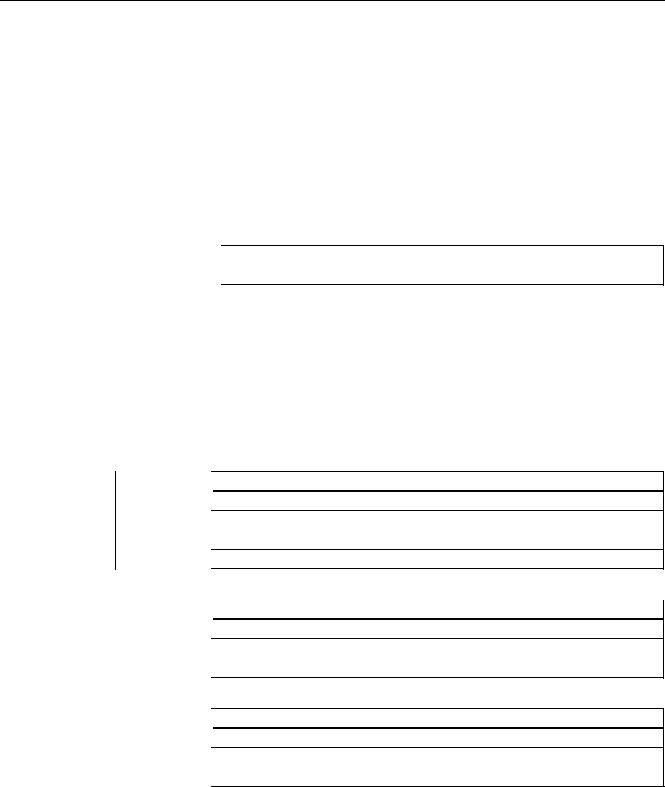
Preface
|
Subject |
Manual |
|
Networking |
SINUMERIK 840D sl Manual |
|
Operator Components and Networking |
|
|
SAFETY (safe standstill) |
SINAMICS S120/SINUMERIK 840D sl Manual Machine |
|
Configuration |
Questions about this documentation
If you have any queries (suggestions, corrections) in relation to this documentation, please send a fax or e-mail to the following address:
|
Fax |
+49 9131 98 2176 |
|
|
mailto:docu.motioncontrol@siemens.com |
A fax form is available at the end of this document.
SINUMERIK Internet address
http://www.siemens.com/sinumerik
Technical Support
If you have any technical questions, please contact our hotline:
|
Europe/Africa |
||
|
Phone |
+49 180 5050 222 |
|
|
Fax |
+49 180 5050 223 |
0.14 €/min from the German fixed-line network; cell phone charges may vary.
|
Internet |
http://www.siemens.com/automation/support-request |
|
|
Americas |
||
|
Phone |
+1 423 262 2522 |
|
|
Fax |
+1 423 262 2200 |
|
|
|
mailto:techsupport.sea@siemens.com |
|
|
Asia/Pacific |
||
|
Phone |
+86 1064 757575 |
|
|
Fax |
+86 1064 747474 |
|
|
|
mailto:support.asia.automation@siemens.com |
|
Turning and Milling |
5 |
|
Commissioning Manual, 09/2009, 6FC5397-3DP20-0BA0 |

Preface
Note
National telephone numbers for technical support are provided under the following Internet address:
http://www.siemens.com/automation/partner
EC Declaration of Conformity
The EC Declaration of Conformity for the EMC Directive can be found on the Internet at: http://support.automation.siemens.com
under the Product Order No. 15257461, or at the relevant branch office of I DT MC Division of Siemens AG.
CompactFlash cards for users
●The SINUMERIK CNC supports the file systems FAT16 and FAT32 for CompactFlash cards. You may need to format the memory card if you want to use a memory card from another device or if you want to ensure the compatibility of the memory card with the SINUMERIK. However, formatting the memory card will permanently delete all data on it.
●Do not remove the memory card while it is being accessed. This can lead to damage of the memory card and the SINUMERIK as well as the data on the memory card.
●If you cannot use a memory card with the SINUMERIK, it is probably because the memory card is not formatted for the control system (e.g. Ext3 Linux file system), the memory card file system is faulty or it is the wrong type of memory card.
●Insert the memory card carefully with the correct orientation into the memory card slot (take note of arrows, etc.). This way you avoid mechanical damage to the memory card or the device.
●Only use memory cards that have been approved by Siemens for use with SINUMERIK. Even though the SINUMERIK keeps to the general industry standards for memory cards, it is possible that memory cards from some manufacturers will not function perfectly in this device or are not completely compatible with it (you can obtain information on compatibility from the memory card manufacturer or supplier).
●The CompactFlash card from SanDisk «CompactFlash® 5000 Industrial Grade» has been approved for SINUMERIK (Order Number 6FC5313-5AG00-0AA0).
|
6 |
Turning and Milling |
|
Commissioning Manual, 09/2009, 6FC5397-3DP20-0BA0 |
Table of contents
|
Preface…………………………………………………………………………………………………………………………………… |
3 |
||
|
1 |
Scope of delivery and requirements ………………………………………………………………………………………….. |
13 |
|
|
1.1 |
System overview………………………………………………………………………………………………………….. |
13 |
|
|
1.2 |
Toolbox CD and other available tools……………………………………………………………………………… |
14 |
|
|
1.3 |
This is the general sequence for commissioning………………………………………………………………. |
15 |
|
|
1.4 |
Starting up the control…………………………………………………………………………………………………… |
16 |
|
|
1.5 |
Communication with the control……………………………………………………………………………………… |
19 |
|
|
1.5.1 |
How to communicate with the control using the Programming Tool…………………………………….. |
19 |
|
|
1.5.2 |
Example: How to communicate with the control using the NCU Connection Wizard……………… |
23 |
|
|
1.5.3 |
How to communicate with the control using the RCS Commander……………………………………… |
25 |
|
|
1.5.4 |
Communicating with the control via X130………………………………………………………………………… |
28 |
|
|
2 |
Settings on the HMI………………………………………………………………………………………………………………… |
31 |
|
|
2.1 |
Access levels………………………………………………………………………………………………………………. |
31 |
|
|
2.2 |
How to set and change the password……………………………………………………………………………… |
33 |
|
|
2.3 |
Available system languages ………………………………………………………………………………………….. |
34 |
|
|
2.4 |
How to set the date and time…………………………………………………………………………………………. |
35 |
|
|
2.5 |
Checking and entering licenses……………………………………………………………………………………… |
36 |
|
|
2.5.1 |
How to enter a license key…………………………………………………………………………………………….. |
37 |
|
|
2.5.2 |
How to determine the license requirement………………………………………………………………………. |
38 |
|
|
2.6 |
Configuring user alarms………………………………………………………………………………………………… |
40 |
|
|
2.6.1 |
Structure of user PLC alarms…………………………………………………………………………………………. |
40 |
|
|
2.6.2 |
How to create user PLC alarms……………………………………………………………………………………… |
42 |
|
|
2.6.3 |
Configuring the alarm log………………………………………………………………………………………………. |
43 |
|
|
2.6.4 |
How to configure the log……………………………………………………………………………………………….. |
44 |
|
|
2.6.5 |
Configuring user alarms with colors………………………………………………………………………………… |
46 |
|
|
2.6.6 |
How to configure colors for user alarms………………………………………………………………………….. |
47 |
|
|
2.7 |
Creating OEM-specific online help …………………………………………………………………………………. |
50 |
|
|
2.7.1 |
Structure and syntax of the configuration file……………………………………………………………………. |
50 |
|
|
2.7.2 |
Structure and syntax of the help book…………………………………………………………………………….. |
52 |
|
|
2.7.3 |
Description of the syntax for the online help…………………………………………………………………….. |
53 |
|
|
2.7.4 |
Example: How to create an OEM-specific help ………………………………………………………………… |
57 |
|
|
2.7.5 |
Example: How to create an online help for user PLC alarms……………………………………………… |
60 |
|
|
3 |
Commissioning the PLC………………………………………………………………………………………………………….. |
63 |
|
|
3.1 |
Activating I/O modules………………………………………………………………………………………………….. |
64 |
|
|
4 |
Commissioning the drive …………………………………………………………………………………………………………. |
67 |
|
|
4.1 |
Configuring the drive…………………………………………………………………………………………………….. |
67 |
|
|
4.1.1 |
Example of a drive configuration…………………………………………………………………………………….. |
67 |
|
|
4.1.2 |
Example: How to configure the drive………………………………………………………………………………. |
69 |
|
|
4.1.3 |
Example: How to configure the infeed…………………………………………………………………………….. |
76 |
|
|
4.1.4 |
Example: How to configure the external encoder……………………………………………………………… |
78 |
|
|
Turning and Milling |
7 |
||
|
Commissioning Manual, 09/2009, 6FC5397-3DP20-0BA0 |

Table of contents
|
4.1.5 |
Example: How to assign the axes………………………………………………………………………………….. |
83 |
|
|
4.1.6 |
Example: Setting machine data for an axis/spindle………………………………………………………….. |
88 |
|
|
4.1.7 |
Parameters for the axis/spindle test run …………………………………………………………………………. |
89 |
|
|
4.2 |
Terminal assignments………………………………………………………………………………………………….. |
91 |
|
|
4.2.1 |
Terminal assignment on X122………………………………………………………………………………………. |
91 |
|
|
4.2.2 |
Terminal assignment on X132………………………………………………………………………………………. |
92 |
|
|
4.2.3 |
Terminal assignment on X122 for a Numeric Control Extension………………………………………… |
93 |
|
|
4.2.4 |
Example: Circuitry for a CU with line contactor………………………………………………………………… |
94 |
|
|
4.2.5 |
Connecting the probes…………………………………………………………………………………………………. |
97 |
|
|
5 |
Setting NCK machine data……………………………………………………………………………………………………… |
101 |
|
|
5.1 |
Classification of machine data…………………………………………………………………………………….. |
101 |
|
|
5.2 |
Processing part programs from external CNC systems…………………………………………………… |
104 |
|
|
6 |
Configuring cycles ………………………………………………………………………………………………………………… |
105 |
|
|
6.1 |
Settings for activating cycles……………………………………………………………………………………….. |
105 |
|
|
6.1.1 |
How to adapt the manufacturer cycles………………………………………………………………………….. |
109 |
|
|
6.1.2 |
Standard cycle PROG_EVENT.SPF…………………………………………………………………………….. |
110 |
|
|
6.1.3 |
Setting the simulation and simultaneous recording (option)…………………………………………….. |
111 |
|
|
6.2 |
Drilling ……………………………………………………………………………………………………………………… |
113 |
|
|
6.2.1 |
Technology cycles for drilling………………………………………………………………………………………. |
113 |
|
|
6.2.2 |
ShopTurn: Drilling centered ………………………………………………………………………………………… |
115 |
|
|
6.3 |
Milling………………………………………………………………………………………………………………………. |
116 |
|
|
6.3.1 |
Technology cycles for milling………………………………………………………………………………………. |
116 |
|
|
6.3.2 |
Cylinder surface transformation (TRACYL) …………………………………………………………………… |
117 |
|
|
6.3.3 |
Example: Axis configuration for milling machines…………………………………………………………… |
118 |
|
|
6.3.4 |
ShopMill: Setting up cycles for milling…………………………………………………………………………… |
121 |
|
|
6.4 |
Turning…………………………………………………………………………………………………………………….. |
124 |
|
|
6.4.1 |
Technology cycles for turning………………………………………………………………………………. |
…….. 124 |
|
|
6.4.2 |
Example: Residual material machining…………………………………………………………………………. |
127 |
|
|
6.4.3 |
Example: Axis configuration for lathes………………………………………………………………………….. |
129 |
|
|
6.4.4 |
Cylinder surface transformation (TRACYL) …………………………………………………………………… |
130 |
|
|
6.4.5 |
End face machining (TRANSMIT)………………………………………………………………………………… |
133 |
|
|
6.4.6 |
Inclined axis (TRAANG)……………………………………………………………………………………………… |
136 |
|
|
6.4.7 |
ShopTurn: Setting up cycles for turning………………………………………………………………………… |
139 |
|
|
6.4.8 |
ShopTurn: Counterspindle………………………………………………………………………………………….. |
146 |
|
|
6.4.9 |
ShopTurn: Cylinder surface transformation (TRACYL) …………………………………………………… |
150 |
|
|
6.4.10 |
ShopTurn: End face machining (TRANSMIT)………………………………………………………………… |
151 |
|
|
6.4.11 |
ShopTurn: Inclined axis (TRAANG)……………………………………………………………………………… |
152 |
|
|
6.5 |
Swivel………………………………………………………………………………………………………………………. |
153 |
|
|
6.5.1 |
Technology cycles for swiveling…………………………………………………………………………………… |
153 |
|
|
6.5.2 |
Setting the workpiece, tool and rotary table reference ……………………………………………………. |
156 |
|
|
6.5.3 |
ShopMill: Swivel plane and swivel tool …………………………………………………………………………. |
159 |
|
|
6.5.4 |
CYCLE800 checklist for the identification of the machine kinematics……………………………….. |
160 |
|
|
6.5.5 |
Commissioning of the kinematic chain (swivel data record)…………………………………………….. |
161 |
|
|
6.5.6 |
Example of the commissioning of swivel head 1……………………………………………………………. |
167 |
|
|
6.5.7 |
Example of the commissioning of swivel head 2……………………………………………………………. |
168 |
|
|
6.5.8 |
Example of the commissioning of a cardanic table…………………………………………………………. |
170 |
|
|
6.5.9 |
Example of the commissioning of a swivel head/rotary table…………………………………………… |
172 |
|
|
6.5.10 |
Example of the commissioning of a swivel table ……………………………………………………………. |
174 |
|
|
6.5.11 |
Manufacturer cycle CUST_800.SPF…………………………………………………………………………….. |
176 |
|
|
8 |
Turning and Milling |
||
|
Commissioning Manual, 09/2009, 6FC5397-3DP20-0BA0 |
|
Table of contents |
|||
|
6.6 |
High Speed Settings (Advanced Surface)……………………………………………………………………… |
182 |
|
|
6.6.1 |
Configuring the High Speed Settings function (CYCLE832) …………………………………………….. |
182 |
|
|
6.6.2 |
How to adapt the High Speed Settings function (CYCLE832)…………………………………………… |
184 |
|
|
6.7 |
Measuring cycles and measurement functions……………………………………………………………….. |
186 |
|
|
6.7.1 |
General settings for measuring…………………………………………………………………………………….. |
186 |
|
|
6.7.2 |
Manufacturer cycle CUST_MEACYC.SPF …………………………………………………………………….. |
189 |
|
|
6.7.3 |
Measuring in the JOG mode………………………………………………………………………………………… |
189 |
|
|
6.7.4 |
JOG: Measure workpiece during milling………………………………………………………………………… |
191 |
|
|
6.7.5 |
JOG: Measure tool during milling………………………………………………………………………………….. |
193 |
|
|
6.7.6 |
JOG: Measure tool during turning…………………………………………………………………………………. |
197 |
|
|
6.7.7 |
Measuring in the AUTOMATIC mode……………………………………………………………………………. |
198 |
|
|
6.7.8 |
AUTO: General settings for the workpiece measurement………………………………………………… |
200 |
|
|
6.7.9 |
AUTO: Measure workpiece during milling ……………………………………………………………………… |
202 |
|
|
6.7.10 |
AUTO: Measure workpiece during turning……………………………………………………………………… |
204 |
|
|
6.7.11 |
AUTO: Measure tool during milling……………………………………………………………………………….. |
205 |
|
|
6.7.12 |
AUTO: Measure tool during turning (CYCLE982)……………………………………………………………. |
213 |
|
|
7 |
Service Planner……………………………………………………………………………………………………………………. |
215 |
|
|
7.1 |
PLC user program………………………………………………………………………………………………………. |
217 |
|
|
7.2 |
Interfaces in the PLC user program………………………………………………………………………………. |
218 |
|
|
7.3 |
Functions on the HMI………………………………………………………………………………………………….. |
223 |
|
|
8 |
Easy Extend ………………………………………………………………………………………………………………………… |
231 |
|
|
8.1 |
Overview of functions………………………………………………………………………………………………….. |
231 |
|
|
8.2 |
Configuration in the PLC user program…………………………………………………………………………. |
233 |
|
|
8.3 |
Display on the user interface ……………………………………………………………………………………….. |
235 |
|
|
8.4 |
Creating language-dependent texts………………………………………………………………………………. |
236 |
|
|
8.5 |
Description of the script language…………………………………………………………………………………. |
237 |
|
|
8.5.1 |
Special characters and operators……………………………………………………………………………. |
……238 |
|
|
8.5.2 |
Structure of the XML script ………………………………………………………………………………………….. |
239 |
|
|
8.5.3 |
CONTROL_RESET…………………………………………………………………………………………………….. |
241 |
|
|
8.5.4 |
DATA………………………………………………………………………………………………………………………… |
241 |
|
|
8.5.5 |
DATA_ACCESS…………………………………………………………………………………………………………. |
241 |
|
|
8.5.6 |
DATA_LIST……………………………………………………………………………………………………………….. |
242 |
|
|
8.5.7 |
DRIVE_VERSION………………………………………………………………………………………………………. |
243 |
|
|
8.5.8 |
FILE………………………………………………………………………………………………………………………….. |
244 |
|
|
8.5.9 |
FUNCTION………………………………………………………………………………………………………………… |
245 |
|
|
8.5.10 |
FUNCTION_BODY …………………………………………………………………………………………………….. |
246 |
|
|
8.5.11 |
INCLUDE ………………………………………………………………………………………………………………….. |
248 |
|
|
8.5.12 |
LET…………………………………………………………………………………………………………………………… |
248 |
|
|
8.5.13 |
MSGBOX ………………………………………………………………………………………………………………….. |
250 |
|
|
8.5.14 |
OP……………………………………………………………………………………………………………………………. |
251 |
|
|
8.5.15 |
OPTION_MD……………………………………………………………………………………………………………… |
252 |
|
|
8.5.16 |
PASSWORD……………………………………………………………………………………………………………… |
253 |
|
|
8.5.17 |
PLC_INTERFACE………………………………………………………………………………………………………. |
253 |
|
|
8.5.18 |
POWER_OFF…………………………………………………………………………………………………………….. |
254 |
|
|
8.5.19 |
PRINT ………………………………………………………………………………………………………………………. |
254 |
|
|
8.5.20 |
WAITING…………………………………………………………………………………………………………………… |
255 |
|
|
8.5.21 |
?up…………………………………………………………………………………………………………………………… |
256 |
|
|
8.5.22 |
XML identifiers for the dialog ……………………………………………………………………………………….. |
256 |
|
|
8.5.23 |
BOX………………………………………………………………………………………………………………………….. |
258 |
|
|
8.5.24 |
CONTROL…………………………………………………………………………………………………………………. |
258 |
|
|
Turning and Milling |
9 |
||
|
Commissioning Manual, 09/2009, 6FC5397-3DP20-0BA0 |

Table of contents
|
8.5.25 |
IMG………………………………………………………………………………………………………………………….. |
260 |
|
|
8.5.26 |
PROPERTY ……………………………………………………………………………………………………………… |
261 |
|
|
8.5.27 |
REQUEST………………………………………………………………………………………………………………… |
262 |
|
|
8.5.28 |
SOFTKEY_OK, SOFTKEY_CANCEL…………………………………………………………………………… |
262 |
|
|
8.5.29 |
TEXT……………………………………………………………………………………………………………………….. |
263 |
|
|
8.5.30 |
UPDATE_CONTROLS……………………………………………………………………………………………….. |
263 |
|
|
8.5.31 |
Addressing the parameters…………………………………………………………………………………………. |
264 |
|
|
8.5.32 |
Addressing the drive objects……………………………………………………………………………………….. |
266 |
|
|
8.5.33 |
XML identifiers for statements……………………………………………………………………………………… |
268 |
|
|
8.6 |
String functions …………………………………………………………………………………………………………. |
271 |
|
|
8.6.1 |
string.cmp…………………………………………………………………………………………………………………. |
271 |
|
|
8.6.2 |
string.icmp………………………………………………………………………………………………………………… |
272 |
|
|
8.6.3 |
string.left…………………………………………………………………………………………………………………… |
273 |
|
|
8.6.4 |
string.right…………………………………………………………………………………………………………………. |
273 |
|
|
8.6.5 |
string.middle……………………………………………………………………………………………………………… |
274 |
|
|
8.6.6 |
string.length………………………………………………………………………………………………………………. |
275 |
|
|
8.6.7 |
string.replace…………………………………………………………………………………………………………….. |
275 |
|
|
8.6.8 |
string.remove ……………………………………………………………………………………………………………. |
276 |
|
|
8.6.9 |
string.delete………………………………………………………………………………………………………………. |
277 |
|
|
8.6.10 |
string.insert……………………………………………………………………………………………………………….. |
277 |
|
|
8.6.11 |
string.find………………………………………………………………………………………………………………….. |
278 |
|
|
8.6.12 |
string.reversefind……………………………………………………………………………………………………….. |
279 |
|
|
8.6.13 |
string.trimleft……………………………………………………………………………………………………………… |
280 |
|
|
8.6.14 |
string.trimright …………………………………………………………………………………………………………… |
280 |
|
|
8.7 |
Trigonometric functions………………………………………………………………………………………………. |
282 |
|
|
8.8 |
Examples………………………………………………………………………………………………………………….. |
284 |
|
|
8.8.1 |
Example with control elements……………………………………………………………………………………. |
284 |
|
|
8.8.2 |
Example with parameters to support the commissioning ………………………………………………… |
285 |
|
|
8.8.3 |
User example for a power unit………………………………………………………………………………. |
……. 288 |
|
|
9 |
Tool management…………………………………………………………………………………………………………………. |
291 |
|
|
9.1 |
Fundamentals …………………………………………………………………………………………………………… |
291 |
|
|
9.1.1 |
Structure of the tool management………………………………………………………………………………… |
292 |
|
|
9.1.2 |
Components of the tool management…………………………………………………………………………… |
293 |
|
|
9.1.3 |
Loading and unloading tools manually………………………………………………………………………….. |
296 |
|
|
9.2 |
PLC — NCK user interface……………………………………………………………………………………………. |
297 |
|
|
9.2.1 |
Relocating, unloading, loading tool, positioning magazine………………………………………………. |
298 |
|
|
9.2.2 |
Tool change ……………………………………………………………………………………………………………… |
304 |
|
|
9.2.3 |
Transfer-step and acknowledgment-step tables…………………………………………………………….. |
311 |
|
|
9.3 |
Machine data for the tool management ………………………………………………………………………… |
313 |
|
|
9.4 |
PLC Program Blocks………………………………………………………………………………………………….. |
320 |
|
|
9.4.1 |
Acknowledgment process…………………………………………………………………………………………… |
320 |
|
|
9.4.2 |
Types of acknowledgment………………………………………………………………………………………….. |
321 |
|
|
9.4.3 |
Acknowledgment states……………………………………………………………………………………………… |
322 |
|
|
9.4.4 |
Configuring step tables ………………………………………………………………………………………………. |
327 |
|
|
9.4.5 |
Configuring acknowledgment steps……………………………………………………………………………… |
330 |
|
|
9.4.6 |
Adjust the PLC user program………………………………………………………………………………………. |
331 |
|
|
9.4.7 |
Information on magazine location………………………………………………………………………………… |
332 |
|
|
9.4.8 |
PI service: TMMVTL…………………………………………………………………………………………………… |
335 |
|
|
9.5 |
Example: Loading/unloading……………………………………………………………………………………….. |
336 |
|
|
9.6 |
Example: Change manual tools…………………………………………………………………………………… |
338 |
|
|
10 |
Turning and Milling |
||
|
Commissioning Manual, 09/2009, 6FC5397-3DP20-0BA0 |
|
Table of contents |
|||
|
9.7 |
Application example for turning machine ……………………………………………………………………….. |
342 |
|
|
9.7.1 |
Example: Turning machine with revolver magazine (MAG _ CONF _ MPF) …………………………… |
342 |
|
|
9.7.2 |
Example: Acknowledgment steps (turning machine) ……………………………………………………….. |
347 |
|
|
9.7.3 |
Example: Tool change cycle for turning machine ……………………………………………………………. |
348 |
|
|
9.7.4 |
Example: Tool change cycle for TCA command ……………………………………………………………… |
350 |
|
|
9.7.5 |
Example: Turning machine with counterspindle ……………………………………………………………… |
351 |
|
|
9.7.6 |
Example: Test for empty buffer …………………………………………………………………………………….. |
351 |
|
|
9.7.7 |
Example: Transporting a tool from a buffer into the magazine ………………………………………….. |
352 |
|
|
9.7.8 |
Example: Repeat «Prepare tool change» order ……………………………………………………………….. |
352 |
|
|
9.8 |
Application example for milling machine ………………………………………………………………………… |
354 |
|
|
9.8.1 |
Example: Milling machine with chain magazine and dual gripper (MAG _ CONF _ MPF) ………… |
354 |
|
|
9.8.2 |
Flow chart: Tool change ………………………………………………………………………………………………. |
360 |
|
|
9.8.3 |
Example: Acknowledgment steps (milling machine) ………………………………………………………… |
369 |
|
|
9.8.4 |
Example: Tool change cycle for milling machine …………………………………………………………….. |
371 |
|
|
10 |
Series start-up……………………………………………………………………………………………………………………… |
373 |
|
|
10.1 |
Series start — up and archiving ……………………………………………………………………………………….. |
374 |
|
|
10.2 |
How to create and read in a series start — up archive ………………………………………………………… |
376 |
|
|
10.3 |
Example: Data archiving «Easy Archive» (use case) ……………………………………………………….. |
378 |
|
|
10.4 |
Parameterizing the V.24 interface …………………………………………………………………………………. |
380 |
|
|
A |
References………………………………………………………………………………………………………………………….. |
383 |
|
|
A.1 |
List of language codes used for file names ……………………………………………………………………. |
383 |
|
|
A.2 |
List of the alarm number ranges …………………………………………………………………………………… |
384 |
|
|
A.3 |
List of the color codes …………………………………………………………………………………………………. |
385 |
|
|
A.4 |
Directory structure on the CompactFlash card ……………………………………………………………….. |
386 |
|
|
A.4.1 |
How to edit files in the file system …………………………………………………………………………………. |
389 |
|
|
A.5 |
Definitions for license management ………………………………………………………………………………. |
391 |
|
|
A.6 |
Rules for wiring with DRIVE — CLiQ ………………………………………………………………………………… |
393 |
|
|
B |
List of abbreviations………………………………………………………………………………………………………………. |
397 |
|
|
B.1 |
Abbreviations …………………………………………………………………………………………………………….. |
397 |
|
|
B.2 |
Feedback on the documentation …………………………………………………………………………………… |
400 |
|
|
B.3 |
Overview of documentation …………………………………………………………………………………………. |
402 |
|
|
Glossary |
……………………………………………………………………………………………………………………………… |
403 |
|
|
Index…………………………………………………………………………………………………………………………………… |
409 |
|
Turning and Milling |
11 |
|
Commissioning Manual, 09/2009, 6FC5397-3DP20-0BA0 |

Table of contents
|
12 |
Turning and Milling |
|
Commissioning Manual, 09/2009, 6FC5397-3DP20-0BA0 |

Scope of delivery and requirements |
1 |
1.1System overview
System design
The following configuration shows a typical example:
|
&RPSDQ QHWZRUN ,QGXVWULDO (WKHUQHW |
|
|
6,180(5,. ‘ |
|
|
3HHU WR SHHU |
|
|
6,1$87 0′ |
|
|
3* 3& |
|
‘5,9( &/L4 |
||||||||||||||
|
3/& , 2 LQWHUIDFH EDVHG |
||||||||||||||
|
[ KDQGZKHHOV |
RQ 352),1(7 |
|||||||||||||
|
6,1$0,&6 6 |
||||||||||||||
0&3 31
60&
|
6/0 |
600 |
600 |
600 |
600 |
||||||||
33 ‘ 31
6QFKURQRXV 
|
6QFKURQRXV |
||||||
|
33 ‘ $ 31 |
||||||
|
PRWRU |
||||||
|
,QGXFWLRQ PRWRU |
||||||
6QFKURQRXV PRWRU
Figure 1-1 Configuration example
Turning and Milling
|
Commissioning Manual, 09/2009, 6FC5397-3DP20-0BA0 |
13 |

Scope of delivery and requirements 1.2 Toolbox CD and other available tools
1.2Toolbox CD and other available tools
Toolbox CD
The Toolbox CD for SINUMERIK 828D has the following content:
●PLC Programming Tool for Integrated PLC
●Commissioning software for SINAMICS S120
●PLC Library (example)
PLC Programming Tool for Integrated PLC
The following tool is available for programming the PLC: PLC Programming Tool for Integrated PLC. For the rest of this manual, this will be referred to using the abbreviation «Programming Tool».
Commissioning software for SINAMICS S120
Until the SINAMICS S120 commissioning functionality is completely available via the user interface, drive configuration and optimization is performed using the commissioning software for SINAMICS S120. The PC is connected using the Ethernet interface on the front of the SINUMERIK 828D.
Note
Ordering data
You can find the ordering data for the following tools in Catalog NC 61.
RCS Commander
The RCS Commander (Remote Control System) is a tool the commissioner can use to exchange files between the PC and the control very easily, using drag and drop.
For data transmission, the PC is connected directly to the Ethernet interface on the front of the control. For a point-to-point connection, time-consuming parameterization of the Ethernet interface is not necessary. All settings are made automatically by the RCS Commander. The RCS Commander can also access several NCUs sequentially via a company network.
STARTER drive/commissioning software
Drive commissioning for the SINUMERIK 828D can be performed using the STARTER drive commissioning software. Simple commissioning procedures which are usually performed by field service staff (such as activating direct measuring systems) can be executed directly via the SINUMERIK 828D user interface. Advanced commissioning procedures which are usually performed when the machine is being manufactured (such as drive optimization) can be executed offline via the commissioning software used for SINAMICS S120.
|
14 |
Turning and Milling |
|
Commissioning Manual, 09/2009, 6FC5397-3DP20-0BA0 |

Scope of delivery and requirements 1.3 This is the general sequence for commissioning
1.3This is the general sequence for commissioning
Requirements
The mechanical and electrical installation of the system must be completed.
●Check the system visually for:
–Correct mechanical installation with secure electrical connections
–Connection of the power supply
–Connection of shielding and grounding
●Switching on the control and startup in «Normal startup»:
Startup of the control is finished when the main screen is shown on the HMI.
Sequence overview
Commissioning of the SINUMERIK 828D is carried out in the following steps:
1.Install the software from Toolbox CD onto PG/PC See chapter «Scope of delivery and requirements»
2.Create communication connection with the control See chapter «Communication with the control»
3.Addressing the I/O
See chapter «Addressing the I/O modules»
4.Set HMI
See chapter «Settings on the HMI»
5.PLC functions
See Function Manual Basic Functions (P4)
6.Commission drive and connect probes See chapter «Configuring drive»
7.Setting NCK machine data
See chapter «Setting NCK machine data»
8.Configuring cycles
See chapter «Configuring cycles»
9.Define maintenance tasks and maintenance intervals See chapter «Service Planner»
10.Extend machine with additional devices See chapter «Easy Extend»
11.Tool management
See chapter «Tool management»
|
Turning and Milling |
15 |
|
Commissioning Manual, 09/2009, 6FC5397-3DP20-0BA0 |
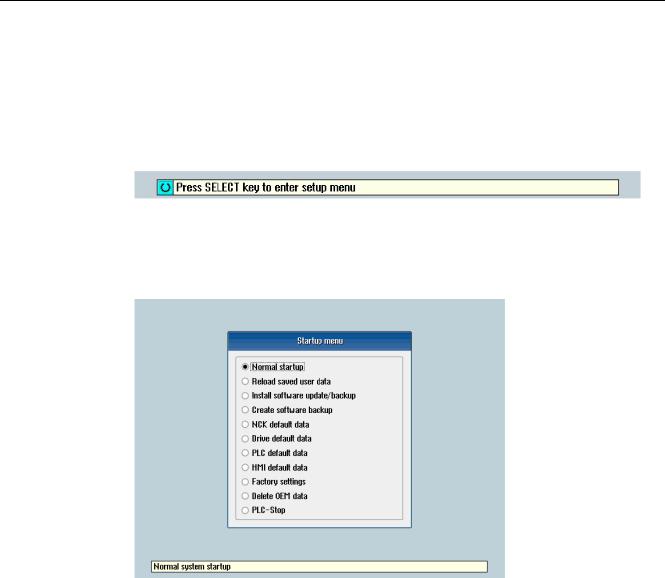
Scope of delivery and requirements 1.4 Starting up the control
1.4Starting up the control
Control startup
Procedure:
1.Switch the control on. The following display then appears during startup:
2.Press the <SELECT> key within three seconds.
3.Then press the following keys in succession:
Menu reset key, HSK2 (horizontal SK2), VSK2 (vertical SK2)
4.The «Setup menu» is displayed, «Normal startup» is the default setting.
Operating modes for startup
|
Selection |
Function |
|
|
Normal startup |
The system carries out a normal startup. |
|
|
Reload saved user data |
The system loads the stored user data («Save data» softkey) |
|
|
from the system CompactFlash card. |
||
|
Install software update/backup |
An update is installed on the system CompactFlash card from |
|
|
the user CompactFlash card or USB FlashDrive. |
||
|
Create software backup |
A backup of the system CompactFlash card is saved to the user |
|
|
CompactFlash card or USB FlashDrive. |
||
|
NCK default data |
The system loads the Siemens NCK data default settings and |
|
|
deletes the retentive data on the PLC. |
||
|
Drive default data |
The SINAMICS user data is deleted. |
|
|
PLC default data |
PLC general reset and load default NOP PLC program. |
|
|
16 |
Turning and Milling |
|
|
Commissioning Manual, 09/2009, 6FC5397-3DP20-0BA0 |

|
Scope of delivery and requirements |
|||
|
1.4 Starting up the control |
|||
|
Selection |
Function |
||
|
HMI default data |
The HMI user data is deleted. |
||
|
Factory settings |
Choice between two cases: No [case 1]/ Yes [case 2] |
||
|
• |
Case 1: |
||
|
The SINAMICS user data is deleted. |
|||
|
Siemens standard NCK data is loaded. |
|||
|
PLC general reset and load default NOP PLC program. |
|||
|
Save HMI user data. |
|||
|
• |
Case 2: |
||
|
As case 1 and additionally: |
|||
|
Deletion of the data in the /oem and /addon directories. |
|||
|
Delete OEM data |
All the data under /oem and /addon is deleted: OEM archives; |
||
|
OEM alarm texts; Easy Screen application. |
|||
|
PLC stop |
PLC is stopped. |
NOTICE
Replacement of the system CompactFlash card between different PPUs
Because of the system-related dependency between the CompactFlash card and SRAM for the data storage in the SINUMERIK 828D, the system CompactFlash card should be considered as a permanently installed EEPROM and should not be replaced!
If this has to be performed for imperative reasons, the replacement of the system CompactFlash card is detected during startup because of the stored serial number.
The reaction of the control is the loading of saved during startup (backup was performed previously with «Save data» softkey). If no stored data is found, a startup is performed automatically with the «NCK default data».
|
Turning and Milling |
17 |
|
Commissioning Manual, 09/2009, 6FC5397-3DP20-0BA0 |
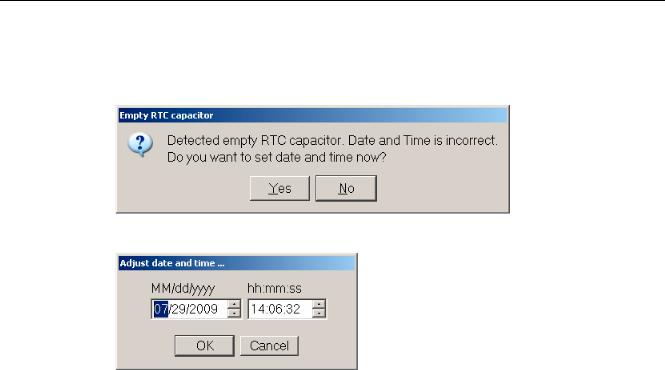
Scope of delivery and requirements 1.4 Starting up the control
Empty RTC capacitor
If the RTC capacitor is discharged, the following message is issued during startup:
You can then reset the date and time:
The capacitor is then charged again when the control is switched on during startup.
|
18 |
Turning and Milling |
|
Commissioning Manual, 09/2009, 6FC5397-3DP20-0BA0 |

Scope of delivery and requirements 1.5 Communication with the control
1.5Communication with the control
Creating the connection
An Ethernet cable is needed to connect the control and PG/PC. The following Ethernet interfaces are available on the control:
●Connection via X127 (behind the flap on the front): Cable type: Crossed Ethernet cable
At interface X127, the control is preset as a DHCP server, delivering the IP address192.168.215.1 for a direct connection (peer-to-peer connection).
●Connection via X130 (at the back): Cable type: Uncrossed Ethernet cable
The interface X130 is the connection to the company network. The IP address that the PG/PC receives here as a DHCP client is determined by the DHCP server from the company network or fixed IP address is entered manually.
1.5.1How to communicate with the control using the Programming Tool
Setting up the communications interface in the Programming Tool
Proceed as follows to set up the network connection in the Programming Tool:
1.Start the Programming Tool.
2.In the navigation bar, click the «Communication» icon or select «View» → «Communication» from the menu.
3.In the left column, under «Communications parameters» enter 192.168.215.1as the IP address for X127.
4.Double click on the icon «TCP/IP» at the top right.
|
Turning and Milling |
19 |
|
Commissioning Manual, 09/2009, 6FC5397-3DP20-0BA0 |

Scope of delivery and requirements
1.5Communication with the control
5.In the dialog «PG/PC interface» select the TCP/IP protocol of the PG/PC. Normally this is the network card of the PC.
Figure 1-2 TCP/IP communications settings
6. Confirm with «OK».
|
20 |
Turning and Milling |
|
Commissioning Manual, 09/2009, 6FC5397-3DP20-0BA0 |
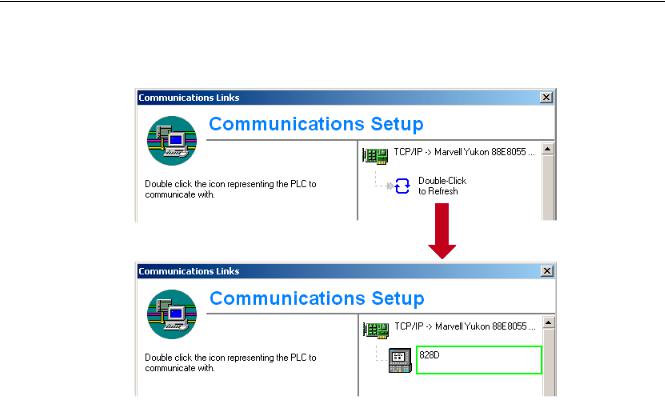
Scope of delivery and requirements 1.5 Communication with the control
7.Connect by double clicking on the icon «Double click to update». If the connection is made successfully, the icon will be displayed with a green border:
Figure 1-3 Online connection
8.If the connection is unsuccessful, the following setting may have to be deactivated:
Select «Control Panel» → «Network Connections»→ «Local Area Connection» «Properties»→ «Advanced»→ «Windows Firewall» → «Settings»→ «Advanced»: Deactivate the option «Local Area Connection».
|
Turning and Milling |
21 |
|
Commissioning Manual, 09/2009, 6FC5397-3DP20-0BA0 |

Scope of delivery and requirements 1.5 Communication with the control
Figure 1-4 Deactivate option
Confirm with «OK» and repeat Step 7.
|
22 |
Turning and Milling |
|
Commissioning Manual, 09/2009, 6FC5397-3DP20-0BA0 |
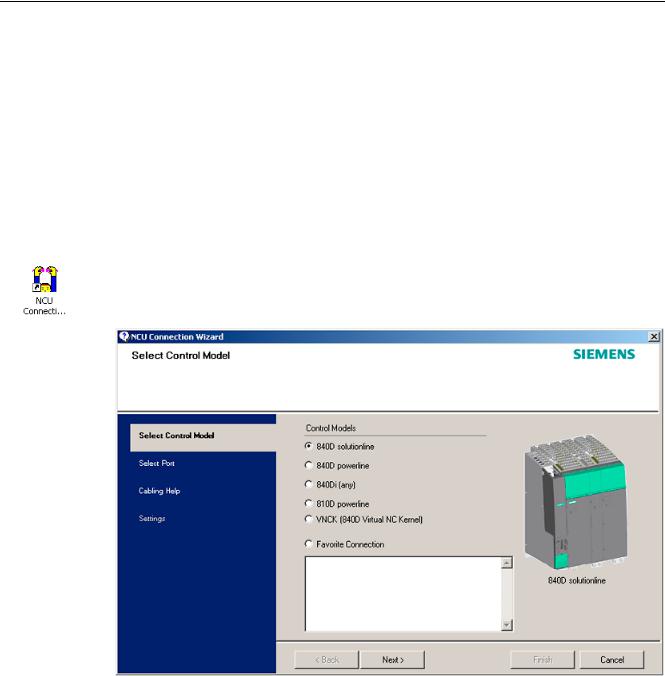
Scope of delivery and requirements 1.5 Communication with the control
1.5.2Example: How to communicate with the control using the NCU Connection Wizard
Requirements
The commissioning software for SINAMICS S120 is installed on the PG/PC. The «NCU Connection Wizard» is part of this software.
The connection to the control has already been set up via the Programming Tool.
Create connection to control
Procedure for the PG/PC:
1.Start the «NCU Connection Wizard» via this link or via the Start menu.
2.In the «Select Control Model» dialog, select «840D solution line» for the NCU type connection to the SINUMERIK 828D.
Figure 1-5 Select the NCU type
|
Turning and Milling |
23 |
|
Commissioning Manual, 09/2009, 6FC5397-3DP20-0BA0 |
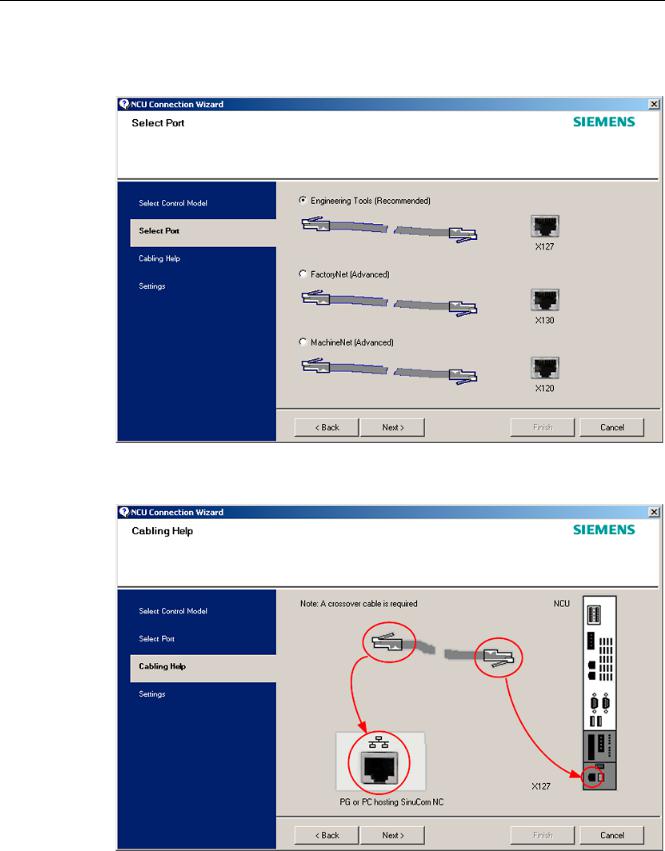
Scope of delivery and requirements
1.5Communication with the control
3.In the «Select Port» dialog, select the connection to the control that you have connected via Ethernet.
Figure 1-6 Select connection
4. Confirm the cable connection for both devices in the»Cabling Help» dialog.
|
Figure 1-7 |
Cabling |
|
24 |
Turning and Milling |
|
Commissioning Manual, 09/2009, 6FC5397-3DP20-0BA0 |
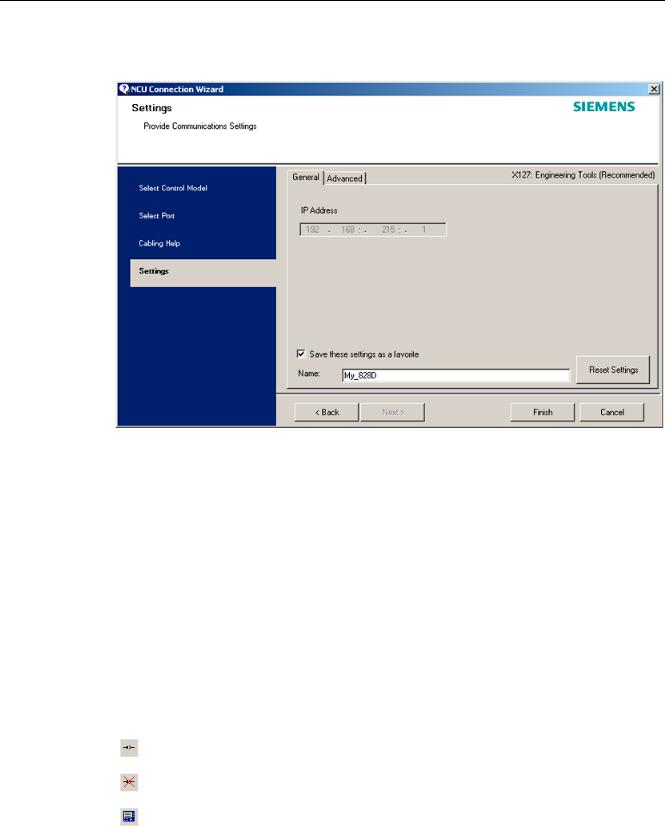
Scope of delivery and requirements 1.5 Communication with the control
5. Check the IP address and enter the name for these settings in the «Settings» dialog.
Figure 1-8 Network settings
1.5.3How to communicate with the control using the RCS Commander
Connection options
The following options are available for the «RCS Commander» to create a connection with the control:
●Direct connection (peer-to-peer)
●Network connection
The current status of the connection is shown at the bottom in the RCS Commander status bar.
Meaning of the buttons:
Connect
Disconnect
Remote control
|
Turning and Milling |
25 |
|
Commissioning Manual, 09/2009, 6FC5397-3DP20-0BA0 |
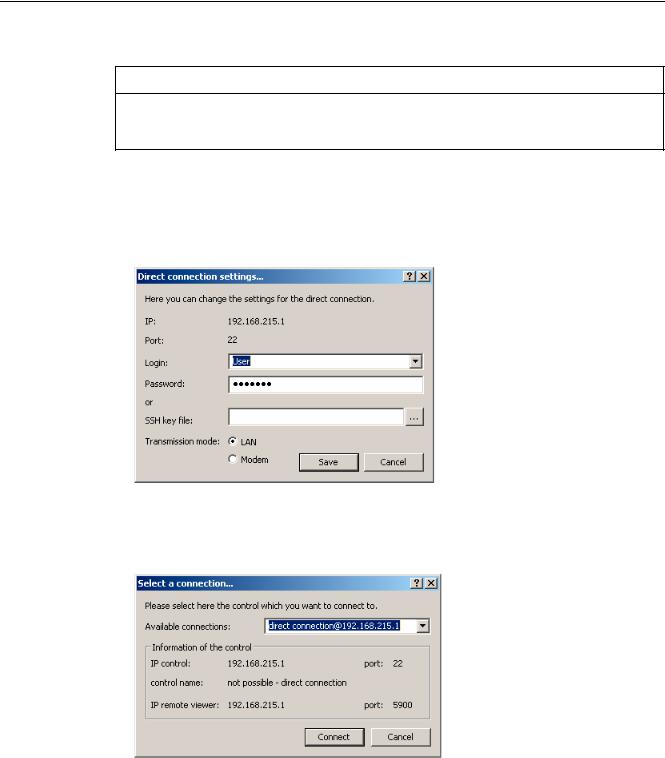
Scope of delivery and requirements 1.5 Communication with the control
NOTICE
Generally only one connection is permitted, i.e. several simultaneous connections to different controls are not supported: So data exchange between two NCUs using «RCS Commander» is not possible.
Direct connection
To create a direct connection:
1. The login data is entered in the dialog «Settings» → «Connection» → «Direct connection»:
Figure 1-9 Dialog: Login data for direct connection
2.In the menu, select «Connection» → «Connect» → «Direct connection» or click the «Connect» button.
The following dialog box is displayed:
Figure 1-10 Dialog: Direct connection
3.The last selected direct connection is highlighted. Using the «Connect» button, a connection to the IP address196.168.215.1 is created.
This dialog does not appear when the direct connection is selected using the menu.
|
26 |
Turning and Milling |
|
Commissioning Manual, 09/2009, 6FC5397-3DP20-0BA0 |
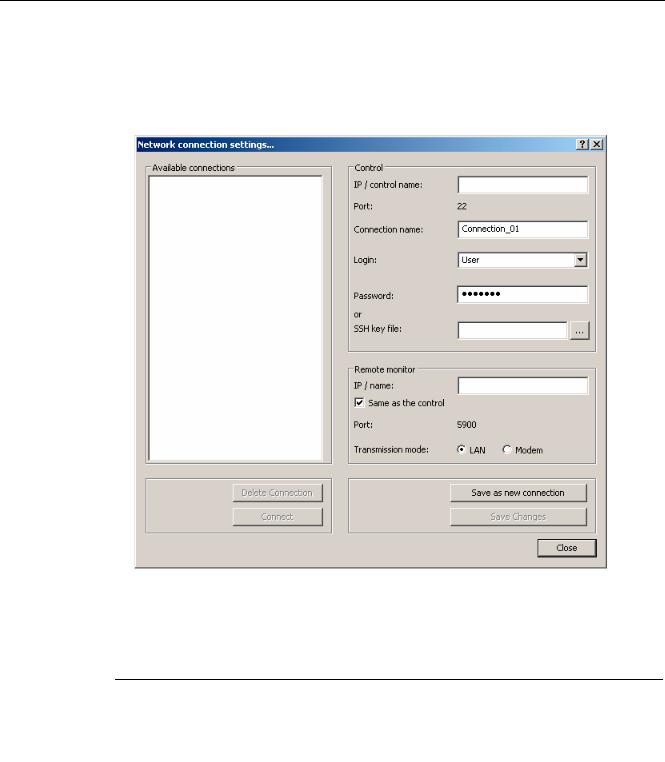
Scope of delivery and requirements 1.5 Communication with the control
Network connection
To create a network connection:
1.In the menu, select «Settings» → «Connection» → «Direct connection» or click the «Connect» button.
Figure 1-11 Dialog: Network connection
2.In the menu, select «Connection» → «Connect» → «Network connection» or select – if available – one of the previously selected connections.
3.Connection is made to the parameterized control.
Note
SSh key file
As an alternative to entering a password, the user may also use an SSh key for authentication. Please refer to the Online Help for more information on this topic.
|
Turning and Milling |
27 |
|
Commissioning Manual, 09/2009, 6FC5397-3DP20-0BA0 |
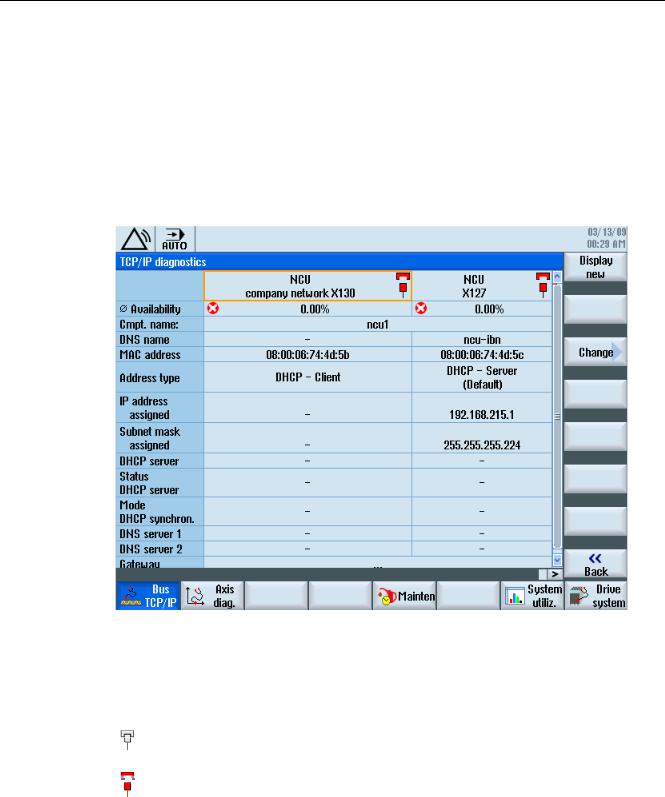
Scope of delivery and requirements 1.5 Communication with the control
1.5.4Communicating with the control via X130
Connection to the company network
The NCU is connected to the company network via the Ethernet interface X130. The company network is used, for example, to access the network drives.
In the «Diagnostics» operating area select the «Bus TCP/IP » → «TCP/IP Diagnostics» → «Details» softkey with the menu forward key in order to set the parameters for the communication via X130.
Figure 1-12 Network settings
Connection properties
Company network X130
|
white |
Network cable inserted |
|
red |
Network cable not inserted |
|
28 |
Turning and Milling |
|
Commissioning Manual, 09/2009, 6FC5397-3DP20-0BA0 |

Scope of delivery and requirements 1.5 Communication with the control
Availability
The availability describes the percentage of faulty data compared to the entire data volume. Problems in the company network (e.g. logical drives that cannot be reached, double IP address, etc.) as well as settling time during power up can result in fluctuations in availability:
|
green |
Greater than 95% |
|
yellow |
50 — 95 % |
|
red |
Less than 50% |
Note
All information that is not available is marked in the relevant table line with a hyphen «-«.
|
Turning and Milling |
29 |
|
Commissioning Manual, 09/2009, 6FC5397-3DP20-0BA0 |

Scope of delivery and requirements 1.5 Communication with the control
|
30 |
Turning and Milling |
|
Commissioning Manual, 09/2009, 6FC5397-3DP20-0BA0 |

Settings on the HMI |
2 |
2.1Access levels
Access to functions and machine data
The user only has access to information corresponding to a particular access level and the levels below it. The machine data is assigned different access levels.
The access concept controls access to functions and data areas. Access levels 0 to 7 are available, where 0 represents the highest level and 7 the lowest level. Access levels 0 to 3 are locked using a password and 4 to 7 using the appropriate key-operated switch settings.
|
Access level |
Locked by |
Area |
Data class |
|
0 |
— |
System (reserved) |
System (S) |
|
1 |
Password: SUNRISE |
Manufacturer |
Manufacturer (M) |
|
2 |
Password: EVENING |
Servicing |
Individual (I) |
|
3 |
Password: CUSTOMER |
User |
User (U) |
|
4 |
Key-operated switch setting 3 |
Programmer, machine setter |
User (U) |
|
5 |
Key-operated switch setting 2 |
Qualified operator |
User (U) |
|
6 |
Key-operated switch setting 1 |
Trained operator |
User (U) |
|
7 |
Key-operated switch setting 0 |
Semi-skilled operator |
User (U) |
The password remains valid until it is reset with the «Delete Password» softkey. The passwords can be changed after activation.
If, for example, the passwords are no longer known, reinitialization (power up with
«NCK default data») must be carried out. This resets all passwords to the default (see table). POWER ON does not reset the password.
Note
PI LOGOUT
The password can also be deleted via the PLC.
|
Turning and Milling |
31 |
|
Commissioning Manual, 09/2009, 6FC5397-3DP20-0BA0 |

Settings on the HMI 2.1 Access levels
Key-operated switch
Access levels 4 to 7 require a corresponding key-operated switch setting on the machine control panel. Three keys of different colors are provided for this purpose. Each of these keys provides access only to certain areas.
Meaning of the key-operated switch settings:
|
Access level |
Switch setting |
Key color |
|
4-7 |
0 to 3 |
red |
|
5-7 |
0 to 2 |
green |
|
6-7 |
0 and 1 |
black |
|
7 |
0 = Key removal position |
No key inserted |
The key-operated switch setting must always be edited from the PLC user program and applied to the interface accordingly.
|
32 |
Turning and Milling |
|
Commissioning Manual, 09/2009, 6FC5397-3DP20-0BA0 |

Settings on the HMI 2.2 How to set and change the password
2.2How to set and change the password
Set password
To change the access level, select the «Start-up» operating area:
1.Press the «Password» softkey.
2.Press the «Set password» softkey to open the following dialog:
3.Enter a password and confirm this with «OK» or with the <Input> key.
A valid password is acknowledged as set and the currently applicable access level is displayed. Invalid passwords will be rejected.
4.You must delete the old password before activating a password for a lower access level than the one activated.
The last valid password is deleted by pressing the «Delete password» softkey. Then the current key-operated switch setting is valid.
Change password
To change the password:
1. Press the «Change password» softkey to open the following dialog:
Figure 2-2 Change password
2.Enter the new password in both fields and then confirm with the «OK» softkey. If both passwords match, the new password becomes valid and is adopted by the system.
|
Turning and Milling |
33 |
|
Commissioning Manual, 09/2009, 6FC5397-3DP20-0BA0 |

Settings on the HMI
2.3 Available system languages
2.3Available system languages
System languages
In the basic configuration, the SINUMERIK 828D is delivered with the following system languages:
●German
●English
●French
●Italian
●Spanish
●Portuguese (Brazil)
●Chinese (simplified)
●Chinese (traditional)
●Korean
All system languages are installed in the SINUMERIK 828D as delivered, so that a change of language can be carried out directly via the user interface, without having to download system language data.
Note
Additional languages
No CNC option needs to be ordered for the installation of additional languages not included in the scope of delivery.
The language files can be ordered on the DVD Additional Languages for SINUMERIK.
|
34 |
Turning and Milling |
|
Commissioning Manual, 09/2009, 6FC5397-3DP20-0BA0 |

Settings on the HMI 2.4 How to set the date and time
2.4How to set the date and time
Requirement
Changes can only be made with the appropriate access authorization (as of «User» and higher).
Setting the date and time
Procedure:
1.Select the «Start-up» operating area.
2.Press the «HMI» softkey.
3.Press the «Date/Time» softkey. The «Date/Time» window opens.
4.Select the required formats for the date and time in the «Format» field.
5.Confirm the entry with the «OK» softkey.
The new date and time details are accepted and output on the first line in the «current» fields.
|
Turning and Milling |
35 |
|
Commissioning Manual, 09/2009, 6FC5397-3DP20-0BA0 |

Settings on the HMI
2.5 Checking and entering licenses
2.5Checking and entering licenses
Use
The use of the installed system software and the options activated on a SINUMERIK control system require that the licenses purchased for this purpose are assigned to the hardware. In the course of this assignment, a license key is generated from the license numbers of the system software, the options, as well as the hardware serial number. Here, a license database administered by Siemens is accessed via the Internet. Finally, the license information including the license key is transferred to the hardware.
The license database can be accessed using the Web License Manager.
Web License Manager
By using the Web License Manager, you can assign licenses to hardware in a standard Web browser. To conclude the assignment, the license key must be entered manually on the control via the user interface.
The Internet address of the Web License Manager is: http://www.siemens.com/automation/license
Note
SINUMERIK software products
If a license key has not been activated or does not exist for a SINUMERIK software product, alarm 8080 is output by the control.
See also
Definitions for license management (Page 391)
|
36 |
Turning and Milling |
|
Commissioning Manual, 09/2009, 6FC5397-3DP20-0BA0 |

Settings on the HMI 2.5 Checking and entering licenses
2.5.1How to enter a license key
Requirement
The appropriate licenses are required for the activated options. After licensing the options in the Web License Manager, you receive a «license key» containing all options requiring a license and which is only valid for your system CompactFlash card.
To set or reset options, «Manufacturer» access rights are required.
Entering the license key
Procedure:
1.Select the «Start-up» operating area.
2.Press the menu forward key.
3.Press the «Licenses» softkey.
The «Licensing» window opens and gives you the following options:
–Determine the license requirement («All options» and «Missing licenses» softkeys)
–Softkey: «Exp. license requirement»
–Entry line: «Enter license key»
Figure 2-3 Entering the license key
|
Turning and Milling |
37 |
|
Commissioning Manual, 09/2009, 6FC5397-3DP20-0BA0 |

Settings on the HMI
2.5 Checking and entering licenses
2.5.2How to determine the license requirement
Determining the license requirement
Procedure:
1.Press the «All options» softkey to list all the options that can be selected for this control.
2.Activate or deactivate the required options in the «Set» column:
–Mark the checkbox
–Enter the number of options
Options displayed in red are activated, however are not licensed or insufficiently licensed.
— OR —
3.Press the «Missing licenses» softkey to display all options that are activated but not licensed. In the «Set» column, you can deselect the options that you do not require.
Figure 2-4 Licensing (example)
|
38 |
Turning and Milling |
|
Commissioning Manual, 09/2009, 6FC5397-3DP20-0BA0 |

Settings on the HMI 2.5 Checking and entering licenses
4.To activate new selected options, press the «Reset (po)» softkey. A safety prompt appears.
With HMI options, you will need to restart the HMI. Corresponding prompts will appear in the dialog line.
5.Press the «OK» softkey to trigger a warm restart. — OR —
6.Press the «Cancel» softkey to cancel the process.
|
Turning and Milling |
39 |
|
Commissioning Manual, 09/2009, 6FC5397-3DP20-0BA0 |

Settings on the HMI
2.6 Configuring user alarms
2.6Configuring user alarms
Creating user PLC alarms
The PLC alarms in the area from 700 000 — 700 247 are configured by the machine manufacturer. The access level «Manufacturer» is required with the appropriate password.
To enter the user PLC alarms via the user interface, select → «HMI»→ «Alarm texts» in the «Start-up» operating area.
Then you receive the following selection:
|
Alarm texts for |
Name of the xml file |
|
User cycle alarms |
oem_alarms_cycles |
|
User PLC alarms |
oem_alarms_plc |
|
User part program message texts |
oem_partprogram_messages |
Loading user PLC alarms
The alarm text files are only loaded during startup.
●«Alarm» attribute: red, is shown in the «alarm list».
●«Message» attribute: black, is shown under «Messages».
Select <MENU SELECT>, then the menu forward key and press the «HMI restart» softkey to load the alarm texts.
See also
You can find a detailed description of the alarms with system responses and deleting criteria in: SINUMERIK 828D Diagnostics Manual
2.6.1Structure of user PLC alarms
Structure of a user PLC alarm
The user PLC alarms have the following structure:
2LO SUHVVXUH WRR ORZ
|
$ODUP QXPEHU |
9DULDEOH |
$ODUP WH[W |
|
Figure 2-5 |
Alarm structure |
|
|
40 |
Turning and Milling |
|
|
Commissioning Manual, 09/2009, 6FC5397-3DP20-0BA0 |

Settings on the HMI 2.6 Configuring user alarms
The table below shows the mode of operation of the PLC alarms:
1.The alarm is triggered with the appropriate number and output via the PLC signal.
2.If a variable has been configured to this alarm, the value of this variable is in the specified data word of the PLC variable.
3.The NCK response when the alarm is triggered is defined in the MD14516[x] index (see table below).
4.The alarm text can be freely selected and may be up to 255 characters long.
|
Alarm number |
PLC signal |
PLC variable |
Alarm response |
Alarm text |
|
(MD) |
||||
|
700 000 |
DB1600.DBX0.0 |
DB1600.DBW1000 |
14516[0] |
Alarm 1 |
|
700 001 |
DB1600.DBX0.1 |
DB1600.DBW1004 |
14516[1] |
Alarm 2 |
|
700 002 |
DB1600.DBX0.2 |
DB1600.DBW1008 |
14516[2] |
Alarm 3 |
|
700 003 |
DB1600.DBX0.3 |
DB1600.DBW1012 |
14516[3] |
Alarm 4 |
|
700 004 |
DB1600.DBX0.4 |
DB1600.DBW1016 |
14516[4] |
Alarm 5 |
|
700 005 |
DB1600.DBX0.5 |
DB1600.DBW1020 |
14516[5] |
Alarm 6 |
|
700 006 |
DB1600.DBX0.6 |
DB1600.DBW1024 |
14516[6] |
Alarm 7 |
|
Continuation: |
||||
|
700 247 |
DB1600.DBX30.7 |
DB1600.DBW1988 |
14516[247] |
Alarm 248 |
Defining the NCK response
The following NCK responses are possible:
|
MD14516[x] |
Meaning |
|
Bit 0 |
NC start disabled |
|
Bit 1 |
Read-in disable |
|
Bit 2 |
Feed hold for all axes |
|
Bit 3 |
EMERGENCY STOP |
|
Bit 4 |
PLC in stop |
|
Bit 5 |
Reserved |
|
Bit 6 |
Definition for alarm or message |
|
Bit 6=1: → alarm, Bit 6=0: → message |
|
|
Bit 7 |
POWER ON |
|
Turning and Milling |
41 |
|
Commissioning Manual, 09/2009, 6FC5397-3DP20-0BA0 |

Settings on the HMI
2.6 Configuring user alarms
Configuring alarm texts with variables
The following data types are permitted for variables in the alarm text:
|
Variable |
Meaning |
|
%b |
Binary representation of a 32-bit value |
|
%d |
Integer decimal number |
|
%f |
4 byte floating point number |
|
%i |
Integer decimal number with sign |
|
%o |
Integer octal number |
|
%u |
Unsigned decimal number |
|
%x |
Integer hexadecimal number |
2.6.2How to create user PLC alarms
Notes for processing
The following points should be observed when processing the files:
●The files should be edited externally on a PG/PC with a text editor (e.g. notepad) or with an XML editor. The structure must not be altered.
●The created alarm text files are copied to the the following directory on the CompactFlash card: oem/sinumerik/hmi/lng
●To enable the system to recognize the alarm text file, the file name must be written in lower case letters.
●The alarm text file is converted during system startup: A restart of the HMI is necessary to activate the alarms.
Procedure
To edit a larger number of alarms, first create 2 or 3 alarms directly on the control. Then the file oem_alarms_plc_xxx.ts is created and you have a «document template» with the correct structure, which you can then extend with further alarms. The abbreviation «xxx» stands for the language in which the file has been created.
1.Select the «Start-up» operating area.
2.Press the «HMI» softkey.
3.Press the «Alarm texts» softkey. The «Select file» window appears.
4.Select «oem_alarms_plc» to create user PLC alarm texts.
5.Enter the alarm number in the «Number» field and the desired alarm text in the «Text» field. The alarm numbers and their alarm texts do not have to be consecutive. If an alarm is triggered without a configured text, only the alarm number is specified.
|
42 |
Turning and Milling |
|
Commissioning Manual, 09/2009, 6FC5397-3DP20-0BA0 |

Settings on the HMI 2.6 Configuring user alarms
Searching within the alarm texts
To search for a text or a series of characters:
1.Press the «Find >» softkey. The «Find» window opens; and a new menu is displayed on the vertical softkey bar.
2.Enter the search term in the «Text» field.
3.Place the cursor in the «Direction» field and choose the search direction (forward, backward) with the «SELECT» key.
4.Activate the «Case-sensitive» checkbox when a distinction is to be made between upper and lower case in the entered text.
5.Press the «Find + replace» softkey. The «Find and replace» window appears.
6.Press the «OK» softkey to start the search.
7.Press the «Cancel» softkey to cancel the search.
Other navigation options are:
●Softkey «Go to start»:
The cursor jumps to the first entry of the selected alarm text file
●Softkey «Go to end»:
The cursor jumps to the last entry of the selected alarm text file.
See also
List of language codes used for file names (Page 383)
Example: How to create an online help for user PLC alarms (Page 60)
2.6.3Configuring the alarm log
Logging
Configure the alarm log in the «Diagnostics» operating area.
All alarms and messages are logged in chronological order with their raised and cleared time stamps. The exception are messages of the type «msg» from the NC part program. All alarms and messages that are no longer active when the log is displayed are also retained (historical alarm events).
The alarm log is organized as a ring buffer (default setting). The oldest entries are overwritten with new events in the following cases:
●When the maximum size is exceeded (permissible range: 0 — 32000).
●When the events happened before the last time the system was switched on.
|
Turning and Milling |
43 |
|
Commissioning Manual, 09/2009, 6FC5397-3DP20-0BA0 |

Settings on the HMI
2.6 Configuring user alarms
Permanent backup
To save the alarm log permanently, the alarm log is written to the CompactFlash card.
NOTICE
Saving the alarm log
For permanent storage, the alarm log is written to the CompactFlash card which only allows a limited number of write cycles.
•Therefore, ensure that the backup is only performed when there is a justifiable need!
•Make sure you undo the setting «on every event» if you no longer require storage of the alarm log.
Default: The alarm log is not backed up.
See also
Filtering events: Set up a filter to limit the number of events in the alarm log. You can find more details on this in:
●Commissioning Manual Basesoftware and HMI sl, chapter «Configuring alarms».
●List of the alarm number ranges (Page 384)
2.6.4How to configure the log
Configuring the log
Procedure:
1.Select the «Diagnostics» operating area.
2.Press the «Alarm log» softkey.
3.Press the «Settings» softkey.
4.Enter the desired number in the «Number of entries» field to change the maximum number of raised and cleared events.
Default is 500 events; permissible value range 0 — 32000.
5.Select the type of logging under «File write mode»:
–«Off» if the events are not to be written to a file.
–«On every event» if every event is to be written to a file.
–«Time controlled» if the file is to be overwritten after a particular time interval.
An additional «Time interval» input field appears in which you can specify the time in seconds.
6.Press the «Save log» softkey to save the alarm log.
The settings become effective only after restarting the HMI.
|
44 |
Turning and Milling |
|
Commissioning Manual, 09/2009, 6FC5397-3DP20-0BA0 |

Settings on the HMI 2.6 Configuring user alarms
Editing the configuration file
Procedure:
1.Copy the configuration file «oem_alarmprot_slaesvcconf.xml» from the
/siemens/sinumerik/hmi/template/cfg directory.
2.Insert the file into the directory /oem/sinumerik/hmi/cfg or
/user/sinumerik/hmi/cfg
3.Name the file «slaesvcconf.xml».
4.Open the user-specific file «slaesvcconf.xml» in the editor.
5.Enter the number of events to be output in the <Records type …/> identifier. The default value is 500. The permissible number is in the range from 0 … 32000.
OR:
The number of events to be output and the type of logging can also be entered directly via the user interface:
1.Press the «Alarm log» → «Settings >» softkey in the «Diagnostics» operating area.
As soon as changes are made to the default settings, the «slaesvcconf.xml» file is automatically created in the /user/sinumerik/hmi/cfg directory.
2.Enter the mode of the permanent storage in the <DiskCare type=»int» value=»-1″/> identifier. The following values are possible:
-1: There is no saving of the alarm log (default setting).
0:Each alarm event triggers an immediate saving of the alarm log.
>0: Time for saving the log in seconds:
When there is a change, the log is saved every n > 0 seconds.
3.You adapt the filter for the entry type in the <Filter> identifier. Here the following applies:
–An alarm event is only entered in the log when it satisfies the filter criteria.
–When several filters are defined, these should be linked using the logical operators OR or AND.
The settings become effective only after restarting the HMI.
Note
Number of events
Each incoming or outgoing event of an alarm or message requires a separate entry, even when they belong to the same alarm or message.
Acknowledgement events are also contained in the alarm log. They also require an entry even when they are not recognizable in the alarm log.
|
Turning and Milling |
45 |
|
Commissioning Manual, 09/2009, 6FC5397-3DP20-0BA0 |

Settings on the HMI
2.6 Configuring user alarms
Examples
All alarms that fulfill the following conditions are logged:
● CLEARINFO ≠ 15, therefore without part program messages:
<CONFIGURATION>
<Protocol>
<Filters>
<Siemens_Filter_01 type=»QString» value=»CLEARINFO NOT 15″ /> </Filters>
</Protocol>
</CONFIGURATION>
● «SEVERITY larger than 10» and «smaller than 500» :
<CONFIGURATION>
<Protocol>
<Filters>
<Filter_01 type=»QString» value= «SEVERITY HIGHER 10 AND SEVERTY LOWER 500» />
</Filters>
</Protocol>
</CONFIGURATION>
2.6.5Configuring user alarms with colors
Introduction
For the display of alarms and messages, user specific colors are configured in the alarm attribute file, which are shown in the alarm or message line.
Note
The colors of the tabular overviews of alarms and messages in the «Diagnostics» operating area are permanently set and cannot be changed.
|
46 |
Turning and Milling |
|
Commissioning Manual, 09/2009, 6FC5397-3DP20-0BA0 |

Settings on the HMI 2.6 Configuring user alarms
Copy the following files into the oem, user or addon branch:
●Alarm attribute file: /siemens/sinumerik/hmi/cfg/oem_slaedatabase.xml
To be able to add further colors for alarms and messages at a later point, use the alarm attribute file already available or extend other alarm attribute files.
●Configuration file: /siemens/sinumerik/hmi/cfg/oem_slaesvcconf.xml
In the configuration file, notify the «Alarm&Event Service» of the new alarm attribute file.
Alarm colors
The following attributes for colors can be configured for each alarm number:
|
Identifier <Attribut AttrName= > |
Meaning |
|
TEXTCOLOR |
Font color of the alarm/message text |
|
TEXTBACKGROUNDCOLOR |
Background color of the alarm/message text |
|
NUMBERCOLOR |
Font color of the alarm number |
|
NUMBERBACKGROUNDCOLOR |
Background color of the alarm number |
2.6.6How to configure colors for user alarms
General procedure
The sequence includes the following steps:
●Create alarm attribute file
●Define alarm colors
●Create configuration file
●Trigger restart of the HMI
Create alarm attribute file
Procedure:
1.Copy the alarm attribute file «oem_slaedatabase.xml» as a template from the directory siemens/sinumerik/hmi/template/cfg/
2.Paste the file into one of the following directories: oem/sinumerik/hmi/cfg/oruser/sinumerik/hmi/cfg/
|
Turning and Milling |
47 |
|
Commissioning Manual, 09/2009, 6FC5397-3DP20-0BA0 |

Settings on the HMI
2.6Configuring user alarms
3.Give the file a new name e.g. «alarm_slaedatabase.xml». When assigning a name please note:
–Any name can be chosen but it must be written in lower case letters.
–The name must contain a period and file extension.
Example of the copied file: «alarm_slaedatabase.xml»
<?xml version=»1.0″ encoding=»ISO-8859-1″? <!DOCTYPE SlAeAlarmAttributs> <SlAeAlarmAttributs Version=»01.00.00.00″> <Types>
<Type>
<Category>
<CatDesc>Alarms of the Sinumerk 828 </CatDesc> <Attributes>
<Attribute AttrName=»TEXTCOLOR»
AttrDefault=»5003″ AttrDataType=»10″ > <AttrDesc> Text color of the alarm used
when displayed at the header panel </AttrDesc> </Attribute>
<Attribute AttrName=»TEXTBACKGROUNDCOLOR»
AttrDefault=»5004″ AttrDataType=»10″
<AttrDesc>Background color of the alarm used
when displayed at the header panel </AttrDesc> </Attribute>
<Attribute AttrName=»NUMBERCOLOR»
AttrDefault=»5005″ AttrDataType=»10″
<AttrDesc>Text color of the alarm number used
when displayed at the header panel </AttrDesc> </Attribute>
<Attribute AttrName=»NUMBERBACKGROUNDCOLOR»
AttrDefault=»5006″ AttrDataType=»10″
<AttrDesc>Background color of the alarm number used
when displayed at the header panel </AttrDesc> </Attribute>
</Attributes>
</Category>
</Type>
</Types>
|
48 |
Turning and Milling |
|
Commissioning Manual, 09/2009, 6FC5397-3DP20-0BA0 |

Settings on the HMI 2.6 Configuring user alarms
Define alarm colors
Procedure:
1.Open the created alarm attribute file «alarm_slaedatabase.xml» in the editor.
2.Enter the attribute name of the alarm color type to be changed in the <Attribute AttrName> identifier.
3.Define the alarm source in the identifier <Sources>: SourceID=»51″ SourceURL=»/PLC/PMC»
4.Delete the areas that are not being changed.
5.In the <Alarms> identifier, create a separate area for each individual alarm or for an alarm number range.
6.Enter the alarm number in the <Alarm AlarmID= «…» > identifier, or enter the alarm number range in the <Range FromAlarmID=»…» ToAlarmID= «…»> identifier.
7.Enter the desired color values in the identifiers: <TEXTCOLOR> <TEXTBACKGROUNDCOLOR> <NUMBERCOCLOR> <NUMBERBACKCOLOR>
Note
To insert further alarm sources <Sources>, make sure that the alarm number is always assigned to the correct alarm source.
You can find the SourceID and the SourceURL in the following table: List of the alarm number ranges (Page 384)
Create configuration file
Procedure:
1.Copy the configuration file «oem_slaesvcconf.xml» from the siemens/sinumerik/hmi/template/cfg directory.
2.Insert the file into directory oem/sinumerik/hmi/cfg or user/sinumerik/hmi/cfg.
OR:
3.Press the «HMI» → «Alarm texts >» softkey in the «Start-up» operating area.
As soon as an entry is made, the «alarmtexteditor_db_oem_< … >.xml» file is automatically created in the /oem/sinumerik/hmi/cfg directory.
OR:
4.Edit the «alarmtexteditor_db_oem_< … >.xml»file with an external editor.
5.Transfer the file to the /oem/sinumerik/hmi/cfg directory.
The settings become effective only after restarting the HMI.
|
Turning and Milling |
49 |
|
Commissioning Manual, 09/2009, 6FC5397-3DP20-0BA0 |

Settings on the HMI
2.7 Creating OEM-specific online help
2.7Creating OEM-specific online help
Overview
In addition to the existing system online help, you also have the option of creating a manufacturer-specific online help and adding this to the operator software.
This online help is generated in the HTML format, i.e. it comprises HTML documents that are linked with one another. The subject being searched for is called in a separate window from a contents or index directory. Similar to a document browser (e.g. Windows Explorer), a list of possible selections is displayed in the left-hand half of the window and when you click the required subject, the explanation is displayed in the right-hand half of the window.
Context-sensitive selection of online help pages is not possible. General sequence:
1.Generating HTML files
2.Generating a help book
3.Integrating the online help in the operator software
4.Saving help files in the target system
2.7.1Structure and syntax of the configuration file
Syntax description of the «slhlp.xml»
You require the configuration file «slhlp.xml» to integrate the help book in the existing online help system of the user interface:
|
Tag |
Number |
Meaning |
|||
|
CONFIGURATION |
1 |
Root element of the XML document: Indicates that this |
|||
|
involves a configuration file. |
|||||
|
OnlineHelpFiles |
1 |
Introduces the section of the help books. |
|||
|
<help_book> |
* |
Introduces the section of a help book. |
|||
|
EntriesFile |
File name of the help book with the list of contents and subject |
||||
|
(keyword) entries. |
|||||
|
1 |
Attributes: |
||||
|
value |
Name of the XML file |
||||
|
type |
Data type of the value (QString) |
||||
|
III-Technology |
Specifies the technology for which the help book applies. |
||||
|
«All» applies for all technologies. |
|||||
|
If the help book applies to several technologies, then the |
|||||
|
0,1 |
technologies are listed separated by comma. |
||||
|
Possible values: |
|||||
|
All, Universal, Milling, Turning, Grinding, Stroking, Punching |
|||||
|
Attributes: |
|||||
|
50 |
Turning and Milling |
||||
|
Commissioning Manual, 09/2009, 6FC5397-3DP20-0BA0 |




