Note, when downloading a print driver, please select your operating system from the «Platform» drop down menu
User Documentation
Руководство пользователя
- Released: 04/16/2013
- Size: 6.82 MB
- Filename: WorkCentre_5020_guide_ru.pdf
- Tags: User Guides
Руководство пользователя WorkCentre 5020DN
- Released: 04/16/2013
- Size: 4.84 MB
- Filename: WorkCentre_5020DN_guide_ru.pdf
- Tags: User Guides
Quick Use Guide (Kazakh)
- Released: 03/12/2013
- Size: 2.25 MB
- Tags: Setup and Installation Guides, User Guides
Linux GDI User Guide
WorkCentre 5016, 5020B, and 5020DB Linux GDI Print Driver User Guide.
- Released: 03/04/2010
- Size: 741.70 KB
- Filename: XE3029EN0-1.pdf
- Tags: User Guides
Linux GDI User Guide
WorkCentre 5016, 5020B, and 5020DB Linux GDI Print Driver User Guide.
- Released: 03/04/2010
- Size: 873.09 KB
- Filename: XE3029DE0-1.pdf
- Tags: User Guides
Linux GDI User Guide
WorkCentre 5016, 5020B, and 5020DB Linux GDI Print Driver User Guide.
- Released: 03/04/2010
- Size: 766.67 KB
- Filename: XE3029ES0-1.pdf
- Tags: User Guides
Linux GDI User Guide
WorkCentre 5016, 5020B, and 5020DB Linux GDI Print Driver User Guide.
- Released: 03/04/2010
- Size: 781.36 KB
- Filename: XE3029FR0-1.pdf
- Tags: User Guides
Linux GDI User Guide
WorkCentre 5016, 5020B, and 5020DB Linux GDI Print Driver User Guide.
- Released: 03/04/2010
- Size: 715.93 KB
- Filename: XE3029IT0-1.pdf
- Tags: User Guides
Linux GDI User Guide
WorkCentre 5016, 5020B, and 5020DB Linux GDI Print Driver User Guide.
- Released: 03/04/2010
- Size: 671.90 KB
- Filename: XE3029PTB-1.pdf
- Tags: User Guides
Linux GDI User Guide
WorkCentre 5016, 5020B, and 5020DB Linux GDI Print Driver User Guide.
- Released: 03/04/2010
- Size: 720.59 KB
- Filename: XE3029RU0-1.pdf
- Tags: User Guides
WorkCentre 5020DN Systems Administrator Guide
- Released: 11/10/2008
- Size: 2.18 MB
- Filename: sag_en.pdf
- Tags: System Administration Guides
WorkCentre 5020DN User Guide
- Released: 11/10/2008
- Size: 3.26 MB
- Filename: 5020DN_ug_en.pdf
- Tags: User Guides
User Guide for WorkCentre 5020 / DN.
The user guide provides information on the installation, use, and care of your WorkCentre 5020/DN.
- Released: 11/10/2008
- Size: 2.76 MB
- Filename: ug_iw.pdf
- Tags: User Guides
User Guide
The user guide provides information on the installation, use, and care of your WorkCentre 5016, 5020B, and 5020DB..
- Released: 06/03/2008
- Size: 6.26 MB
- Filename: ug_tr.pdf
- Tags: User Guides
Linux User Guide
Guía del usuario del controlador
de impresión para Linux
- Released: 05/21/2008
- Size: 1.30 MB
- Filename: LinuxUG_Spanish.pdf
- Tags: User Guides
Linux User Guide
WorkCentre 5020/DN
Linux Print Driver User Guide
- Released: 05/21/2008
- Size: 1.21 MB
- Filename: LinuxUG_English.pdf
- Tags: User Guides
Linux User Guide
Pilote d’imprimante Linux — Guide de l’utilisateur
- Released: 05/21/2008
- Size: 1.40 MB
- Filename: LinuxUG_French.pdf
- Tags: User Guides
Linux User Guide
Linux-Druckertreiber Benutzerhandbuch
- Released: 05/21/2008
- Size: 1.45 MB
- Filename: LinuxUG_German.pdf
- Tags: User Guides
Linux User Guide
Guida per l’utente del driver di stampa Linux
- Released: 05/21/2008
- Size: 1.29 MB
- Filename: LinuxUG_Italiano.pdf
- Tags: User Guides
Linux User Guide
Guia do Usuário do Driver de Impressão
WorkCentre 5020/DN para Linux
- Released: 05/21/2008
- Size: 1.18 MB
- Filename: LinuxUG_Portuguese.pdf
- Tags: User Guides
Linux User Guide
Руководство пользователя по драйверу
принтера для Linux
- Released: 05/21/2008
- Size: 1.17 MB
- Filename: LinuxUG_Russian.pdf
- Tags: User Guides
Instruction Poster — Install the Printer
Installation Guide for the WorkCentre 5016, 5020B, and 5020DB.
- Released: 05/20/2008
- Size: 1.20 MB
- Filename: Install_Guide_acommon.pdf
- Tags: Other Documentation, Setup and Installation Guides
User Guide
The user guide provides information on the installation, use, and care of your WorkCentre 5016, 5020B, and 5020DB..
- Released: 05/20/2008
- Size: 6.39 MB
- Filename: ug_auk.pdf
- Tags: User Guides
User Guide
The user guide provides information on the installation, use, and care of your WorkCentre 5016, 5020B, and 5020DB.
- Released: 05/20/2008
- Size: 5.85 MB
- Filename: ug_apt.pdf
- Tags: User Guides
Use Guide
The user guide provides information on the installation, use, and care of your WorkCentre 5016, 5020B, and 5020DB.
- Released: 05/20/2008
- Size: 6.32 MB
- Filename: ug_abg.pdf
- Tags: User Guides
User Guide
The user guide provides information on the installation, use, and care of your WorkCentre 5016, 5020B, and 5020DB..
- Released: 05/20/2008
- Size: 6.86 MB
- Filename: ug_acs.pdf
- Tags: User Guides
User Guide
The user guide provides information on the installation, use, and care of your WorkCentre 5016, 5020B, and 5020DB..
- Released: 05/20/2008
- Size: 4.63 MB
- Filename: ug_aen.pdf
- Tags: User Guides
User Guide
The user guide provides information on the installation, use, and care of your WorkCentre 5016, 5020B, and 5020DB..
- Released: 05/20/2008
- Size: 5.90 MB
- Filename: ug_afr.pdf
- Tags: User Guides
User Guide
The user guide provides information on the installation, use, and care of your WorkCentre 5016, 5020B, and 5020DB..
- Released: 05/20/2008
- Size: 6.57 MB
- Filename: ug_ahu.pdf
- Tags: User Guides
User Guide
The user guide provides information on the installation, use, and care of your WorkCentre 5016, 5020B, and 5020DB..
- Released: 05/20/2008
- Size: 6.52 MB
- Filename: ug_apl.pdf
- Tags: User Guides
User Guide
The user guide provides information on the installation, use, and care of your WorkCentre 5016, 5020B, and 5020DB..
- Released: 05/20/2008
- Size: 6.90 MB
- Filename: ug_aro.pdf
- Tags: User Guides
User Guide
The user guide provides information on the installation, use, and care of your WorkCentre 5016, 5020B, and 5020DB..
- Released: 05/20/2008
- Size: 5.88 MB
- Filename: ug_aes.pdf
- Tags: User Guides
User Guide
The user guide provides information on the installation, use, and care of your WorkCentre 5016, 5020B, and 5020DB..
- Released: 05/20/2008
- Size: 6.23 MB
- Filename: XE3006TR0-3_TR_5020_XC.pdf
- Tags: User Guides
Quick Use Guide
Reference guide to the use of the features and functions available on the WorkCentre 5016, 5020B, and 5020DB.
- Released: 05/20/2008
- Size: 520.67 KB
- Filename: Quick_Use_Guide_acommon.pdf
- Tags: User Guides
System Administrator Guide
Provides detailed instructions on the setup, administration, and use of your WorkCentre 5020DN.
- Released: 05/20/2008
- Size: 4.03 MB
- Filename: sag_ru.pdf
- Tags: System Administration Guides
System Administrator Guide
Provides detailed instructions on the setup, administration, and use of your WorkCentre 5020DN.
- Released: 05/20/2008
- Size: 4.20 MB
- Filename: sag_de.pdf
- Tags: System Administration Guides
System Administrator Guide
Provides detailed instructions on the setup, administration, and use of your WorkCentre 5020DN.
- Released: 05/20/2008
- Size: 2.18 MB
- Filename: 5020_DN_SAG_EN_v2.pdf
- Tags: System Administration Guides
System Administrator Guide
Provides detailed instructions on the setup, administration, and use of your WorkCentre 5020DN.
- Released: 05/20/2008
- Size: 3.71 MB
- Filename: sag_es.pdf
- Tags: System Administration Guides
System Administrator Guide
Provides detailed instructions on the setup, administration, and use of your WorkCentre 5020DN.
- Released: 05/20/2008
- Size: 3.87 MB
- Filename: sag_fr.pdf
- Tags: System Administration Guides
System Administrator Guide
Provides detailed instructions on the setup, administration, and use of your WorkCentre 5020DN.
- Released: 05/20/2008
- Size: 3.59 MB
- Filename: sag_it.pdf
- Tags: System Administration Guides
System Administrator Guide
Provides detailed instructions on the setup, administration, and use of your WorkCentre 5020DN.
- Released: 05/20/2008
- Size: 3.57 MB
- Filename: sag_ptbr.pdf
- Tags: System Administration Guides
Quick Use Guide for the WorkCentre 5020DN
- Released: 05/20/2008
- Size: 369.62 KB
- Filename: quick_use_com.pdf
- Tags: User Guides
Instruction Poster — Install the Printer
- Released: 05/20/2008
- Size: 1.19 MB
- Filename: Install_Guide_com.pdf
- Tags: Other Documentation, Setup and Installation Guides
User Guide for the WorkCentre 5020DN
- Released: 05/20/2008
- Size: 2.65 MB
- Filename: ug_tr.pdf
- Tags: User Guides
User Guide for the WorkCentre 5020DN
- Released: 05/20/2008
- Size: 2.81 MB
- Filename: ug_bg.pdf
- Tags: User Guides
User Guide for the WorkCentre 5020DN
- Released: 05/20/2008
- Size: 3.73 MB
- Filename: ug_ca.pdf
- Tags: User Guides
User Guide for the WorkCentre 5020DN
- Released: 05/20/2008
- Size: 3.91 MB
- Filename: ug_cz.pdf
- Tags: User Guides
User Guide for the WorkCentre 5020DN
- Released: 05/20/2008
- Size: 3.89 MB
- Filename: ug_da.pdf
- Tags: User Guides
User Guide for the WorkCentre 5020DN
- Released: 05/20/2008
- Size: 3.78 MB
- Filename: ug_de.pdf
- Tags: User Guides
User Guide for the WorkCentre 5020DN
- Released: 05/20/2008
- Size: 2.85 MB
- Filename: ug_el.pdf
- Tags: User Guides
User Guide for the WorkCentre 5020DN
- Released: 05/20/2008
- Size: 3.26 MB
- Filename: ug_en.pdf
- Tags: User Guides
User Guide for the WorkCentre 5020DN
- Released: 05/20/2008
- Size: 2.54 MB
- Filename: ug_es.pdf
- Tags: User Guides
User Guide for the WorkCentre 5020DN
- Released: 05/20/2008
- Size: 3.70 MB
- Filename: ug_fi.pdf
- Tags: User Guides
User Guide for the WorkCentre 5020DN
- Released: 05/20/2008
- Size: 3.82 MB
- Filename: ug_fr.pdf
- Tags: User Guides
User Guide for the WorkCentre 5020DN
- Released: 05/20/2008
- Size: 2.57 MB
- Filename: ug_hu.pdf
- Tags: User Guides
User Guide for the WorkCentre 5020DN
- Released: 05/20/2008
- Size: 3.81 MB
- Filename: ug_it.pdf
- Tags: User Guides
User Guide for the WorkCentre 5020DN
- Released: 05/20/2008
- Size: 3.82 MB
- Filename: ug_nl.pdf
- Tags: User Guides
User Guide for the WorkCentre 5020DN
- Released: 05/20/2008
- Size: 2.66 MB
- Filename: ug_no.pdf
- Tags: User Guides
User Guide for the WorkCentre 5020DN
- Released: 05/20/2008
- Size: 2.65 MB
- Filename: ug_pl.pdf
- Tags: User Guides
User Guide for the WorkCentre 5020DN
- Released: 05/20/2008
- Size: 2.53 MB
- Filename: ug_ptbr.pdf
- Tags: User Guides
User Guide for the WorkCentre 5020DN
- Released: 05/20/2008
- Size: 3.88 MB
- Filename: ug_ro.pdf
- Tags: User Guides
User Guide for the WorkCentre 5020DN
- Released: 05/20/2008
- Size: 2.48 MB
- Filename: ug_sv.pdf
- Tags: User Guides
User Guide
User Guide for the WorkCentre 5016, 5020B, and 5020DB.
- Released: 05/20/2008
- Size: 6.35 MB
- Filename: ug_ael.pdf
- Tags: User Guides
Read Me file
Contains information on installation, requirements, uninstallation, and limitations of the print driver, scan driver, and button manager utilities.
- Released: 10/02/2007
- Size: 6.05 KB
- Filename: Read_Me.zip
- Tags: Setup and Installation Guides
Fault Code List
Provides fault codes and instructions.
- Released: 10/01/2007
- Size: 50.92 KB
- Filename: WC5020_FCL_Ukrainian.pdf
- Tags: Other Documentation
Fault Code List
Provides fault codes and instructions.
- Released: 10/01/2007
- Size: 21.85 KB
- Filename: WC5020_FCL_BrPort.pdf
- Tags: Other Documentation
Fault Code List
Provides fault codes and instructions.
- Released: 10/01/2007
- Size: 50.97 KB
- Filename: WC5020_FCL_Bulgarian.pdf
- Tags: Other Documentation
Fault Code List
Provides fault codes and instructions.
- Released: 10/01/2007
- Size: 51.11 KB
- Filename: WC5020_FCL_Czech.pdf
- Tags: Other Documentation
Fault Code List
Provides fault codes and instructions.
- Released: 10/01/2007
- Size: 21.10 KB
- Filename: WC5020_FCL_English.pdf
- Tags: Other Documentation
Fault Code List
Provides fault codes and instructions.
- Released: 10/01/2007
- Size: 21.26 KB
- Filename: WC5020_FCL_French.pdf
- Tags: Other Documentation
Fault Code List
Provides fault codes and instructions.
- Released: 10/01/2007
- Size: 50.98 KB
- Filename: WC5020_FCL_Hungarian.pdf
- Tags: Other Documentation
Fault Code List
Provides fault codes and instructions.
- Released: 10/01/2007
- Size: 53.16 KB
- Filename: WC5020_FCL_Polish.pdf
- Tags: Other Documentation
Fault Code List
Provides fault codes and instructions.
- Released: 10/01/2007
- Size: 51.96 KB
- Filename: WC5020_FCL_Romanian.pdf
- Tags: Other Documentation
Fault Code List
Provides fault codes and instructions.
- Released: 10/01/2007
- Size: 50.45 KB
- Filename: WC5020_FCL_Russian.pdf
- Tags: Other Documentation
Fault Code List
Provides fault codes and instructions.
- Released: 10/01/2007
- Size: 21.68 KB
- Filename: WC5020_FCL_Spanish.pdf
- Tags: Other Documentation
Fault Code List
Provides fault codes and instructions.
- Released: 10/01/2007
- Size: 60.70 KB
- Filename: WC5020_FCL_Turkish.pdf
- Tags: Other Documentation
Toner Replenishment Instructions
Provides directions on how to replenish depleted toner.
- Released: 10/01/2007
- Size: 210.80 KB
- Filename: WC5020_Toner_Replenish_Instructions.pdf
- Tags: Other Documentation
Instruction Poster — Install the 500-Sheet Feeder
How to install the 500 sheet paper tray.
- Released: 10/01/2007
- Size: 156.18 KB
- Filename: WC5020_500_Sheet_Tray_Install_Instructions.pdf
- Tags: Other Documentation, Setup and Installation Guides
Instruction Poster — Install the Drum Cartridge
- Released: 10/01/2007
- Size: 136.74 KB
- Filename: WC5020_Drum_Install_Instructions.pdf
- Tags: Other Documentation, Setup and Installation Guides
Instruction Poster — Install the Stand
How to install the stand for the WorkCentre 5020.
- Released: 10/01/2007
- Size: 157.09 KB
- Filename: WC5020_Stand_Instructions.pdf
- Tags: Setup and Installation Guides, Other Documentation
User Guide
The user guide provides information on the installation, use, and care of your WorkCentre 5020.
- Released: 10/01/2007
- Size: 3.37 MB
- Filename: XE3006HE0-2_HE_5020_XC.pdf
- Tags: User Guides
Customer Tips — English Only
Hints and Tips on installation and configuration of your Xerox WorkCentre, WorkCentre Pro, and Document Centre products.
- Released: 03/25/2007
- Tags: Other Documentation
- Digital Front End: built-in controller, built-in controller, EFI Fiery Controller, built-in controller
Service manual для принтера XEROX WC 5020DN
Данная подробная инструкция поможет вам в разборке и обслуживании принтера.
Соблюдайте правила безопасности при работе с электрооборудованием - отключайте принтер от источника питания перед началом ремонтных работ. Работа должна выполнятся квалифицированным персоналом с соответствующими знаниями. Руководство подготовлено производителем, ни сайт, ни производитель не несет никакой ответственности за ущерб вследствие любых неточностей при выполнении указанных в данном Руководстве действий. Вся документация по обслуживанию предоставляется только для информации. Вся документация по техническому обслуживанию предназначена только для использования обученным и сертифицированным сервисным персоналом. Обслуживание оборудования, модулей, элементов или частей самостоятельно может аннулировать гарантийные обязательства, в отношении обслуживания данного оборудования.
-
Contents
-
Table of Contents
-
Bookmarks
Quick Links
WorkCentre 5020
Service Documentation
WorkCentre 5020 Service Documentation
701P47442
Initial Issue
July, 2007
***Xerox Private Data***
All service documentation is supplied to Xerox external customers for informational purposes
only. Xerox service documentation is intended for use by certified, product-trained service per-
sonnel only. Xerox does not warrant or represent that it will notify or provide to such customer
any future change to this documentation. Customer performed service of equipment, or mod-
ules, components, or parts of such equipment may affect whether Xerox is responsible to fix
machine defects under the warranty offered by Xerox with respect to such equipment. You
should consult the applicable warranty for its terms regarding customer or third-party provided
service.
If the customer services such equipment, modules, components or parts thereof, the customer
releases Xerox from any and all liability for the customer actions, and the customer agrees to
indemnify, defend and hold Xerox harmless from any third party claims which arise directly or
indirectly from such service.
While Xerox has tried to make the documentation accurate, Xerox will have no liability arising
out of any inaccuracies or omissions. Changes are periodically made to this document.
Changes, technical inaccuracies, and typographical errors will be corrected in subsequent edi-
tions.
©Copyright 2007 Xerox Corporation. All rights reserved.
Global Knowledge & Language Services
800 Phillips Road — Bldg. 845-17S
Webster, New York 14580-9791
USA
Printed in the United States of America.
XEROX®, The Document Company®, the stylized X and the identifying product names and
numbers herein are trademarks of XEROX CORPORATION.
All non-Xerox brands and product names are trademarks or registered trademarks of their
respective companies
WorkCentre 5020
This equipment generates, uses and can radiate radio frequency energy, and if not installed
and used in accordance with the instructions documentation, may cause interference to radio
communications. It has been tested and found to comply with the limits for a Class A comput-
ing device pursuant to subpart B of part 15 of FCC rules, which are designed to provide rea-
sonable protection against such interference when operated in a commercial environment.
Operation of this equipment in a residential area is likely to cause interference in which case
the user, at his own expense, will be required to correct the interference.
July, 2007
i
CAUTION
Chapters
Summary of Contents for Xerox WorkCentre 5020
701P48365June 2008
Work Center 5016, 5020Service Documentation
CAUTIONCertain components in the Work Center 5016/ 5020 are susceptible to damage from electrostatic dis-charge. Observe all ESD procedures to avoid com-ponent damage.
AcknowledgementsPrepared by Global Knowledge & Llanguage Services — North America800 Phillips Road — Building 0218-01AWebster, New York 14580-9791ISO9001 AND ISO27001 Certified© Copyright 2007-2008 by Xerox Corporation. All rights reserved.Xerox® and all product names and number names are trademarks of Xerox Corporation.Printed in the USA
While Xerox has tried to make this documentation accurate, Xerox will haveno liability arising out of any inaccuracies or ommissions. Changes are peri-odically made to this document. Changes, technical inaccuracies, and typo-graphical errors will be corrected in subsequent editions.
All service documentation is supplied to Xerox external customers for infor-mational purposes only. Xerox service documentation is intended for use by certified product trained service personal only. Xerox does not warrant or represent that such documentation is complete, nor does Xerox represent or warrant that it will notify or provide to such customer any future changes to this documentation. Customer performed service of equipment, or mod-ules, components or parts of such equipment may affect the warranty offered by Xerox with respect to such equipment. You should consult the applicable warranty for its terms regarding customer or third party provided service. If the customer services such equipment, modules, components or parts thereof, the customer releases Xerox from any and all liability for the customer actions, and the customer agrees to indemnify, defend and hold Xerox harmless from any third party claims which arise directly or indirectly from such service.
WorkCentre 5016, 5020
Reissue
WorkCentre 5016, 5020 Printed in the United States of America.
mentioned in this publication are trademarks of rademarks are also acknowledged.
tone, Inc.
ument. Changes, technical inaccuracies, and typo-nt editions.
AUTION
radiate radio frequency energy, and if not installed ns documentation, may cause interference to radio und to comply with the limits for a Class A comput- of FCC rules, which are designed to provide rea-ce when operated in a commercial environment. l area is likely to cause interference in which case d to correct the interference.
June, 2008i
Front Matter
Service Documentation
WorkCentre 5016, 5020 Service Documentation
701P48365
Reissue
June, 2008
***Xerox Private Data***
All service documentation is supplied to Xerox external customers for informational purposes only. Xerox service documentation is intended for use by certified, product-trained service per-sonnel only. Xerox does not warrant or represent that it will notify or provide to such customer any future change to this documentation. Customer performed service of equipment, or mod-ules, components, or parts of such equipment may affect whether Xerox is responsible to fix machine defects under the warranty offered by Xerox with respect to such equipment. You should consult the applicable warranty for its terms regarding customer or third-party provided service.
If the customer services such equipment, modules, components or parts thereof, the customer releases Xerox from any and all liability for the customer actions, and the customer agrees to indemnify, defend and hold xerox harmless from any third party claims which arise directly or indirectly for such service.
While Xerox has tried to make the documentation accurate, Xerox will have no liability arising out of any inaccuracies or omissions. Changes are periodically made to this document. Changes, technical inaccuracies, and typographical errors will be corrected in subsequent edi-tions.
Prepared by:
Xerox Corporation
Global Knowledge and Language Services
800 Phillips Road, Bldg. 0218-01A
Webster, New York 14580-9791
USA
©2007 — 2008 by Xerox Corporation. All rights reserved.
Copyright protection claimed includes all forms and matters of copyrightable material and infor-mation now allowed by statutory judicial law or hereinafter granted, including without limitation, material generated from the software programs which are displayed on the screen such as icons, screen displays, looks, etc.
XEROX® and all Xerox product names XEROX CORPORATION. Other company t
PANTONE is a registered trademark of Pan
Changes are periodically made to this docgraphic errors will be corrected in subseque
C
This equipment generates, uses and can and used in accordance with the instructiocommunications. It has been tested and foing device pursuant to subpart B of part 15sonable protection against such interferenOperation of this equipment in a residentiathe user, at his own expense, will be require
WorkCentre 5016, 5020
Reissue
June, 2008ii
Front Matter
Introduction
Introduction
June, 2008iWorkCentre 5016, 5020
Reissue
How To Use This Manual…………………………………………………………………………………… iii
WorkCentre 5016, 5020
Reissue
June, 2008ii
Introduction
Introduction
How To Use This Manual Chain 1 Standby Power
tion
Symbolsout this service manual are described as follows:
ARNINGrating or maintenance procedure, practice, or ould result in personal injury or loss of life.
AUTION
g or maintenance procedure, practice, or condition damage to, or destruction of, equipment.
ating or maintenance procedure, practice, or condi-efficiently.
nt and troubleshooting.
re for reference.
rence.
ic-sensitive IC chips, which could be damaged if not arding Safety Critical Components set by XEROX
June, 2008iiiWorkCentre 5016, 5020
Reissue
This manual is used as the standard service manual for the WorkCentre 5016, 5020.
Enter any comments and/or corrections regarding the WorkCentre 5016, 5020 Service Docu-mentationl on the Publication Comment Sheet, and send it to the Technical Support Center SDEG.
This manual describes the standard procedures for servicing the WorkCentre 5016, 5020. Refer to Section 1 Service Call Procedure for efficient and effective servicing during mainte-nance calls.
Contents of ManualThis manual is divided into nine sections as described below.
Section 1 Service Call Procedures
This section describes the structured process for determining the type and sequence of actions that are performed during a service call.
Section 2 Status Indicator RAPs
This section contains the Repair Analysis Procedures (RAPs) necessary to repair all faults other than image quality faults.
Section 3 Image Quality RAPs
This section contains the Repair Analysis Procedures (RAPs) that are used to diagnose image quality defect problems.
Section 4 Removal/Replacement and Adjustment Procedures
This section contains the removal, replacement, and adjustment procedures for components of WorkCentre 5016, 5020.
Section 5 Parts List
This section contains a list of spare parts list for the WorkCentre 5016, 5020.
Section 6 General Procedures/Information
This section contains frequently used procedures that relate to the diagnosis, setup, or opera-tion of the machine. It also contains pertinent information that will not be found in any other part of the service documentation.
Section 7 Wiring Data
This section contains the wiring information for the WorkCentre 5016, 5020. It contains a con-nector list/locator, wirenet diagrams, and Block Schematic Diagrams (BSDs) for the following chains:
Chain 2 Mode Selection
Chain 3 Machine Run Control
Chain 4 Start Print Power
Chain 6 Imaging
Chain 7 Paper Supplying
Chain 8 Paper Transportation
Chain 9 Marking
Chain 10 Fusing and Copy Transporta
Description of Terminology and The terminology and symbols used through
WA Warning statement indicates an opecondition that, if not strictly observed, c
C
A Caution statement indicates an operatinthat, if not strictly observed, could result in
NOTE: A Note statement indicates an opertion that is necessary to accomplish a task
Reference:
Used when other explanations are given.
Purpose:
Used to describe the purposes of adjustme
REP:
Indicates the removal/replacement procedu
ADJ:
Indicates the adjustment procedure for refe
PL:
Indicates the parts list for reference.
ASSY:
Means Assembly.
Safety Critical Components (SCC):
These are components, such as electrostathandled properly. Follow the regulations regCorp.
WorkCentre 5016, 5020
Reissue
June, 2008iv
Introduction
Service Call Procedures
vice Call Procedures
June, 20081-1WorkCentre 5016, 5020
Reissue
1 Ser1.1 Before Starting Service ………………………………………………………………………………… 1-31.2 Service Call Procedure ………………………………………………………………………………… 1-41.3 Service Call Details ……………………………………………………………………………………… 1-41.4 TRIM Checklist ……………………………………………………………………………………………. 1-51.5 Periodic Replacement Parts/Consumables List ……………………………………………….. 1-5
WorkCentre 5016, 5020
Reissue
June, 20081-2
Service Call Procedures
1.1Service Call Procedures
1.1 Before Starting Service 1.1.2Things to Note When Handling Customer Dataata.
the purpose of investigation/analysis, always obtain ure you assure them that the data will not be used
changed during diagnostics.
ch as polling, were set for test purposes, make sure s after the test.
stomer data.
ed within the OpCo and ensure that customer data e.
service, observe the following:
on, so that you can take a systematic approach.
dition of the machine before removing parts or dis-
omplete, check that no parts or tools are left inside
ables
consumables, as well as the packaging materials,
WARNINGridges into a fire. Always keep them away from gniting and causing a fire.
methods for replaced parts or consumables, refer 2-138 for all machines.
g consumables, affix the «U-TAG» so that the recy-priately.
essary items on the «U-TAG.»
mer’s daily work.
to a trash bag and bring it to the service office.
ation in the Machine Service Log:
laced
June, 20081-3WorkCentre 5016, 5020
Reissue
1.1.1SafetyTo prevent any accident that may occur during maintenance service, any warning or any cau-tion regarding the service must be strictly observed. Do not perform any hazardous operation.
1. Power Supply
To prevent electrical shocks, burns, or injury, etc., be sure to switch OFF the machine and disconnect the plug before starting the maintenance service. If the machine has to be switched ON, such as when measuring a voltage, take extra care to avoid an electrical shock.
2. Drive Area
Never inspect, clear or lubricate the drive components, such as chain belts, chain wheels or gears, when the machine is in operation.
3. Heavy Parts
When removing or installing heavy parts, keep your back straight and lift with your legs. Some parts should not be lifted by one person:
IOT (Platen): 31.5kg (requires 3 persons)
2 Tray Modules: 8.6kg (requires 2 persons)
Take extra care of your working posture to prevent backache.
4. Safety Devices
See that safety devices for preventing accidents, such as fuses, circuit breakers, interlock switches, etc., and those for protecting customers from injury, such as panels and covers, function properly. Modifications that hinder the function of any safety devices are strictly prohibited.
5. Installing and Removing Parts
The edges of parts and covers may be sharp, so take care not to touch them. Be careful not to touch those parts, and wipe off any oil that may have adhered to your fingers or hands before servicing. When pulling out parts, cables, etc., do it gently. Do not use excessive force.
6. Specified Tools
Follow the instructions when a particular tool is specified.
7. Cleaning Up Toner Spills
Since toner can be explosive, sweep or brush any spilled toner into a container to collect it. To clean away the remaining toner using a vacuum cleaner, always use an FX standard vacuum cleaner that is toner-tolerant. Never use the customer’s vacuum cleaner.
8. Earthquake Preparedness Measures
If the customer requests earthquake proofing, an earthquake preparedness kit is avail-able.
Check the Service Guide for more information on the earthquake preparedness kit.
9. Modifications to the Machine
Before altering the machine, submit an irregular use license application.
10. Other Safety Precautions
Follow the recommendations in WORKING PRACTICES FOR ENGINEERS issued by FXAP EH&S (Environmental Health and Safety).
1. Handling of copied/printed customer d
Before you bring back any sample for permission from the customer. Make sfor any other purpose.
2. Security-related NVM values that were
If any security-related NVM values, suyou restore them to their original value
3. Other things to note when handling cu
Follow the safety guidelines establishdo not get compromised during servic
1.1.3 Other PrecautionsTo avoid performing wrong or unnecessary
1. Reference Materials
Read all relevant service documentati
2. Disassembling
Make sure to note the assembled conassembling it.
3. Installation and Adjustment
After the installation or adjustment is cthe machine.
4. Handling of replaced parts and consum
Make sure that any replaced parts orare taken back to the Service Center.
Never discard the Drum/Toner Cartopen flames to prevent them from i
NOTE: For separation and processingto Common Technical Information No.
• If you have replaced the followinclable parts will be handled appro
a. Drum Cartridge
b. Toner Cartridge
• For recyclable parts, fill in the nec
5. General Precautions
• Take care not to disturb the custo
• Place any service-related trash in
• Clearly record the following inform
– Details of the service call
– Parts and consumables rep
WorkCentre 5016, 5020
Reissue
’s condition.
paper jams
he machine.
e Log from the last call.
f Problemtatus Indicator RAPs.
2 Status Indicator RAPs.
leshoot by referring to the BSD in Section 7 Wiring
ttern (499T247), then check the quality.
rform the applicable RAP in Section 3 Image Qual-
ance call.
ing the TRIM Checklist.
c cleaning/replacement by referring to the TRIM ent Parts/Consumables List. Clean them if neces-nters of the corresponding items in the Chain Func-
June, 20081-41.2, 1.3
Service Call Procedures
1.2 Service Call Procedure1.2.1 Initial Actions1. Ask the operator(s) about the machine’s condition.
2. Record the billing meter readings.
3. Inspect any faulty copies, then check the machine.
4. Check the Service Log.
1.2.2 Actions to Take During UM (Unscheduled Maintenance)1. Perform the service flow in Section 2 Status Indicator RAPs.
2. Perform the applicable RAP in Section 2 Status Indicator RAPs.
If there are no applicable RAPs, troubleshoot by referring to the BSD in Section 7 Wiring Data.
3. Check the copy quality.
Make several copies using the Test Pattern (499T247), then check the quality.
4. Look at the last 20 error codes in order to understand the machine status.
• Enter Diagnostic Mode. Enter [40-01] (Display Error History How to Enter the Diag-nostic Mode).
• When the last error code is displayed, press the [Start] key to return to the Function input screen.
• Pressing the [Stop] key during the display will stop it and return you to the Function input screen.
5. Repair all the secondary problems.
6. Perform TRIM servicing.
1.2.3 Actions to Take During SM (Scheduled Maintenance)1. Check the copy quality.
Make several copies using the Test Pattern (499T247), then check the quality.
2. Look at the last 20 error codes in order to understand the machine status.
• Enter Diagnostic Mode. Enter [40-01] (Display Error History How to Enter the Diag-nostic Mode).
• When the last error code is displayed, press the [Start] key to return to the Function input screen.
• Pressing the [Stop] key during the display will stop it and return you to the Function input screen.
3. Perform TRIM servicing.
1.2.4 Final Actions1. Check overall machine operation/features.
2. Check the machine exterior and consumables.
3. Train the operator as required.
4. Complete the Service Log and Service Report.
5. Keep the copy samples with the Service Log.
1.3 Service Call Details1.3.1 Initial Actions1. Ask the operator(s) about the machine
• Frequency and location of recent
• Copy quality
2. Record the billing meter readings.
3. Inspect any faulty copies, then check t
4. Check the copy sample and the Servic
1.3.2 Checking Reproducibility o1. Perform the service flow in Section 2 S
2. Perform the applicable RAP in Section
3. If there are no applicable RAPs, troubData.
1.3.3 Checking Copy Quality1. Make several copies using the Test Pa
2. If there is a problem in copy quality, peity.
1.3.4 TRIM ServicingPerform TRIM servicing during the mainten
1. Perform the necessary TRIM items us
2. Check for parts that require periodiChecklist and the Periodic Replacemsary. If replaced, always clear the coution.
1.4, 1.5Service Call Procedures
1.4 TRIM Checklist 1.5 Periodic Replacement Parts/Consumables Listmber of copies and the replacement interval for the ical cleaning/replacement. Clean or replace them if d at Chain-Function > NVRAM R/W, while the IIT er to Diagnostic Mode in Section 2 Status Indicator in the Diagnostic Mode, clean or replace them dard PV).
AUTION
our car for long periods of time.
Table 1
nt pies) Counters Check
[29/34] [29/24] [29/14] [29/4]Count up 1 for every feed. Replace both at the same time.
[29/25] [29/15] [29/5]Count up 1 for every feed. Replace both at the same time.
[29/39] [29/29] [29/19] [29/9]Count up 1 for every feed. Replace both at the same time.
[21/39] [21/29] [21/19] [21/9]Count up 1 for every feed.
31,000 (Warning)36,000 (Machine Stops)
June, 20081-5WorkCentre 5016, 5020
Reissue
A: Check. Clean, replace, or replenish if necessary.
B: Always check and clean.
*: Always replace at the specified interval.
CAUTION
Do not touch the Drum of the Drum Cartridge.
When servicing the machine, check the nuconsumables and parts that require periodnecessary. The IOT history can be checkehistory can be checked in the Counters (refRAPs). For items that cannot be checkedaccording to the replacement intervals (stan
C
Do not keep toner and drum cartridges in y
Table 1
No. Service ItemsEvery time Service Details
1.1 Check before servicing(check machine operation)
A Turn on the machine, and make sure that there are no abnormal sounds.
1.2 Check before Servicing(copy the Test Pattern)
A Make several copies using the Test Pattern (499T247), then check the image quality.
2 Clean the interior of the machine (paper transport system)
A Clean the paper dust and toner residue in the paper path and on the jam sensor.
3 Clean the IIT A • Clean the Platen Glass surface and the Platen Cushion with the optical cleaning cloth.
• Clean the Reflector, back of the Platen Glass, mirrors and lens with the optical cleaning cloth.
5 Safety Precautions B • Make sure that the power cord is plugged in properly.
• Make sure that there are no cracks in the power plug and no holes or cuts in the power cord insulation.
• If an extension cord or power strip is used, make sure it is of sufficient capacity to handle the power requirements of the machine.
• Make sure that no more than one power plug is connected to a single socket.
6.1 Check after servicing(copy quality check)
A Make several copies using the Test Pattern (499T247), then check the image quality.
6.2 Check after servicing(check machine operation)
A • Check the paper feed.
• Make sure that there are no abnormal sounds.
6.3 Check after servicing(check the meter)
A Create the Service Log and Service Report.
NoParts/Consumables Name/PL No.
ReplacemeInterval (co
1 Tray 1 Feed Roll/ Retard Pad
50,000
2 Tray 2 Feed Roll/Retard Roll
100,000
3 MSI Feed Roll/Retard Pad
50,000
4 Fuser Unit 100,000
5 Toner Cartridge 6,000
6 Drum Cartridge 36,000
WorkCentre 5016, 5020
Reissue
June, 20081-61.4, 1.5
Service Call Procedures
Status Indicator RAPS
tatus Indicator RAPS
June, 20082-1WorkCentre 5016, 5020
Reissue
2 S Error CodesFault Repair Overview and List of Error Codes……………………………………………………… 2-3
RAPsU0-1 Main Motor Stop Error ……………………………………………………………………………….. 2-25U1-1 Main Motor Rotation Error ………………………………………………………………………….. 2-25U2-1 Carriage Module Fail …………………………………………………………………………………. 2-26U3-5 Laser Power Or ROS Motor Fail ………………………………………………………………… 2-26U4-1 Fuser On Time Fail…………………………………………………………………………………… 2-27U4-2 Over Heat Temp Fail ………………………………………………………………………………… 2-27U4-3 FS1 Thermistor Defect ……………………………………………………………………………… 2-28U4-9 Fuser Fan Defect……………………………………………………………………………………… 2-28U6-2 RAM Read/Write Check Error ……………………………………………………………………. 2-29U6-3 NVM Data Defect …………………………………………………………………………………….. 2-29U6-4 NVM Read/Write Cannot Be Executed ……………………………………………………….. 2-30U6-5 CPU Power To Access NVM Is Not Enough ………………………………………………… 2-30U7-0 UI Communication TimeOut ………………………………………………………………………. 2-31U7-1 UI Communication Error……………………………………………………………………………. 2-31U8-1 Billing Counter Defect……………………………………………………………………………….. 2-32U9-0 HVPS Fail ……………………………………………………………………………………………….. 2-32062-300 Platen Interlock Open …………………………………………………………………………… 2-33062-345 IISS EEPROM Failure…………………………………………………………………………… 2-33062-360 Carriage Position Fail……………………………………………………………………………. 2-34062-371 Lamp Illumination Fail …………………………………………………………………………… 2-34062-380 AGC Failure ………………………………………………………………………………………… 2-35062-386 AOC Failure ………………………………………………………………………………………… 2-35062-392 IPS PWB Memory Fail ………………………………………………………………………….. 2-36062-393 IPS PWB Fail ………………………………………………………………………………………. 2-36005-170 DADF Feed Failure ………………………………………………………………………………. 2-37005-171 DADF Regi / Exit Failure………………………………………………………………………. 2-38005-172 DADF Inverted Document Jam ………………………………………………………………. 2-39005-198 Short Scan Jam …………………………………………………………………………………… 2-40005-199 Long Scan Jam ……………………………………………………………………………………. 2-40005-305 Feeder Top Cover Open ……………………………………………………………………….. 2-41005-920 Static Jam …………………………………………………………………………………………… 2-41
WorkCentre 5016, 5020
Reissue
June, 20082-2
Status Indicator RAPS
Status Indicator RAPS
June, 20082-3WorkCentre 5016, 5020
Reissue
Fault Repair Overview and List of Error CodesFault Repair OverviewThe fault repair operation proceeds in the following flow. After performing the pre-check, verify the symptoms and refer to the Error Code List and Section 7 Wiring Data to effectively repair the fault:
.
Figure 1 Troubleshooting Procedure
Check the status of Installation
Check the problem status
Perform RAP
Check if the fault is repaired
Completed
Diagnostic ModeOperating PrinciplesWiring Data
Reference Information
WorkCentre 5016, 5020
Reissue
expressed as follows: “P/J12″ -> The connector (P/ The plug side when the connector (P/J12) is in the directly connected to a board). «J12» -> The jack the disconnected state (except when it is directly
t all the opposing pins between «P/J1» and «P/J12» d be measured.
e measured using a special tool. Handle the tool
RAPs are for reference only. Approximate values
e RAP, you must check the references for the parts ures.
the parts that are considered to be the cause of the and, if necessary, the assembly that contains those
supply is called «Tray 1,» and the one below it is
cribed separately for each specification. Follow the e faults.
ing a failure. RAPs guide you through the trouble-nce of error codes and other types of problematic d to image quality, refer to Section 3 Image Quality
June, 20082-4
Status Indicator RAPS
Check the Status of Installation
Before starting to troubleshoot, always check the following items:
• The voltage of the power supply (measure the voltage at the power outlet to see if it is within specification).
• The power cord for damage, short circuits, open circuits, and wrong internal connections.
• The machine for proper grounding.
• The machine is not installed in a place with high temperature, high humidity, low tempera-ture, low humidity, or a place with drastic changes in temperature.
• The machine is not installed near a water outlet, humidifier, heater or fire source, dusty areas, or under the direct draft of an air conditioner.
• The machine is not installed in a place where volatile or flammable gas is generated.
• The machine is not installed in a place exposed to direct sunlight.
• The machine is installed in a well-ventilated place.
• The machine is installed on a stable level surface.
• The paper is within specification (standard paper is recommended).
• The machine for any improper handling.
• The Periodic Replacement Parts are replaced at the proper intervals.
Safety Considerations
• Before servicing, always unplug the power cord unless required otherwise. When the power is turned ON, never touch a current-carrying part unless required otherwise. Also, since current is carried in the LVPS power switch/inlet even when the power is turned OFF, never touch this area.
• When turning the power ON to perform a check while the Interlock Switch or Security Switch is also turned ON and the covers are removed, always disconnect the connector ( P/J140) that is connected to the ROS, unless required otherwise, because a laser beam might be emitted from the ROS.
• When connecting the connector ( P/J520) on the HVPS according to the instructions in the RAP, never touch the HVPS and high-voltage output parts.
• When performing a high voltage output check using the Input Diagnostics or Output Diag-nostics in Diagnostic Mode, make sure that all covers are installed unless specified other-wise. Also, never touch any high voltage output section when performing the high voltage output check.
• When operating the Drive Section using the Input Diagnostics or Output Diagnostics in Diagnostic Mode, make sure that all covers are installed unless specified otherwise. Also, never touch the Drive Section while operating it.
• Be careful not to burn yourself when touching parts that can get very hot.
• When servicing, use a grounded wrist band to remove static electricity from your body.
Things to Note When Using RAPs
• When troubleshooting using RAPs, prepare normally working parts such as the AIOC PWB, LVPS, HVPS and Fuser in advance because they might be required to identify a failure. In addition, if the fault cannot be repaired, replace the «parts considered to be the cause» and related parts in sequence and check the operation.
• When servicing, always disconnect the power cord unless required otherwise. When the power cord is connected, never touch any current-carrying part unless absolutely neces-sary.
• Descriptions related to connectors areJ12) is in the connected state. «P12» ->disconnected state (except when it isside when the connector (P/J12) is inconnected to a board).
• In a RAP, «P/J1 <=> P/J2» means tha(refer to Section 7, Wiring Data) shoul
• The voltages on small connectors arcarefully because it has a sharp tip.
• The numerical values described in theare considered to be the same.
• Note that for the checks specified in ththat must be removed and their proced
• «Replacement» in the RAPs indicates problem. Check by replacing the partsparts.
• In the RAPs, the highest level papercalled «Tray 2.»
• In the RAPs, some procedures are desinstructions for your model to repair th
RAP Flow
RAPs are a good place to start in diagnosshooting process by checking for the presesymptoms. To troubleshoot problems relateTroubleshooting.
Status Indicator RAPS
orm the
June, 20082-5WorkCentre 5016, 5020
Reissue
Figure 2 RAP Flow
Ask the operator about the problemDid the operator operate the machine correctly?
Turn the Power Switch OFF then ON
Does the error recur when operating the machine in the same way as before (when the problem originally occurred)?
Does the Control Panel display an Error Code?
Explain how to operate the machine
Procedure is complete
Refer to the Error Code List and perfrelevant troubleshooting
Yes
No
Yes
No
Yes
WorkCentre 5016, 5020
Reissue
Record in Error Log RAP BSD
eed Sensor
O -CH8.1
Figure 1
June, 20082-6
Status Indicator RAPS
Error Code List
NOTE: In the “Record in Error Log” column, “O” = yes and “X” = no.
Error Code Error Name/Explanation/I/O Diagnostic Codes/Check Items
C1-1
Error NameTray1 F/O#1 SNR on JAM
ExplanationTimeout between Tray1 Feed Clutch ON and Tray1 Feed Sensor ON.
I/O Diagnostic Codes (How to Enter the Diagnostic Mode)• [08-07] Tray1 Feed Sensor
• [08-12] Tray1 Feed Clutch
Check Items• Feed Roll or Retard Pad dirty, contaminated with paper dust, worn, or faulty
• Tray1 Feed Sensor dirty and Sensor Actuator deformed or damaged
• Paper damaged, not within specification, or not loaded correctly
• Foreign matter, burrs, or paper in the paper path
• Drive gear worn or damaged
• Tray1 Feed Clutch faulty
• Check that the following wires are connected securely with good electrical contact. If there is no problem, replace the Tray 1 F(PL 2.5)(REP 2.5.1).
– Wire between Tray 1 Feed Sensor J158-3 ( P/J158) and LVPS J501-6 ( P/J501)
– Wire between Tray 1 Feed Sensor J158-2 and LVPS J501-7
– Wire between Tray 1 Feed Sensor J158-1 and LVPS J501-8
• Replace the Tray1 Feed Clutch (PL 2.2) (REP 2.2.1) and the AIOC PWB (PL 8.1) (REP 8.1.1) in that order.
Status Indicator RAPS
eed Sensor
stration Sen-
O —
CH8.1Figure 1CH8.4
Figure 4
Error Record in Error Log RAP BSD
June, 20082-7WorkCentre 5016, 5020
Reissue
C1-2
Error NameTray1 Regi SNR on JAM
ExplanationTimeout between Tray1 Feed Sensor ON and IOT Registration Sensor ON.
I/O Diagnostic Codes (How to Enter the Diagnostic Mode)• [08-07] Tray1 Feed Sensor
• [08-05] IOT Registration Sensor
• [08-10] IOT Registration Clutch
Check Items• Take Away Roll 1 dirty, contaminated with paper dust, worn, or faulty
• Tray1 Feed Sensor dirty and Sensor Actuator deformed or damaged
• Paper damaged, not within specification, or not loaded correctly
• Foreign matter, burrs, or paper in the paper path
• Drive gear worn or damaged
• IOT Registration Clutch faulty
• Check that the following wires are connected securely with good electrical contact. If there is no problem, replace the Tray 1 F(PL 2.5) (REP 2.5.1).
– Wire between Tray 1 Feed Sensor J158-3 ( P/J158) and LVPS J501-6 ( P/J501)
– Wire between Tray 1 Feed Sensor J158-2 and LVPS J501-7
– Wire between Tray 1 Feed Sensor J158-1 and LVPS J501-8
• Check that the following wires are connected securely with good electrical contact. If there is no problem, replace the IOT Regisor (PL 2.9).
— Wire between IOT Registration Sensor J156-3 ( P/J156) and LVPS J503-1 ( P/J503)
— Wire between IOT Registration Sensor J156-2 and LVPS J503-2
— Wire between IOT Registration Sensor J156-1 and LVPS J503-3
• Replace the IOT Registration Clutch (PL 2.9) and the AIOC PWB (PL 8.1) (REP 8.1.1) in that order.
Code Error Name/Explanation/I/O Diagnostic Codes/Check Items
WorkCentre 5016, 5020
Reissue
Sensor (PL
.5) (REP
O -CH8.2
Figure 2
Record in Error Log RAP BSD
June, 20082-8
Status Indicator RAPS
C2-1
Error NameSTM F/O#2 SNR on JAM
ExplanationTimeout between STM Feed Motor ON and STM Feed Sensor ON.
I/O Diagnostic Codes (How to Enter the Diagnostic Mode)• [08-06] STM Feed Sensor
• [08-11] STM Feed Clutch
• [08-13] STM Feed Motor
Check Items• Tray2 Feed Roll or Tray2 Retard Roll dirty, contaminated with paper dust, worn, or faulty
• STM Feed Sensor dirty and Sensor Actuator deformed or damaged
• Paper damaged, not within specification, or not loaded correctly
• Foreign matter, burrs, or paper in the paper path
• Drive gear worn or damaged
• STM Feed Clutch faulty
• STM Feed Motor faulty
• Check that the following wires are connected securely with good electrical contact. If there is no problem, replace the STM Feed11.5) (REP 11.5.1 ).
– — Wire between STM Feed Sensor J172-3 ( P/J172) and STM PWB J542-6 ( P/J542)
– — Wire between STM Feed Sensor J172-2 and STM PWB J542-7
– — Wire between STM Feed Sensor J172-1 and STM PWB J542-8
• Replace the STM Feed Clutch (PL 11.6) (REP 11.6.1), the STM Feed Motor (PL 11.6) (REP 11.6.2), and the STM PWB (PL 1111.5.2 ) in that order.
Error Code Error Name/Explanation/I/O Diagnostic Codes/Check Items
Status Indicator RAPS
Sensor (PL
eed Sensor
.5) (REP
O —
CH8.1Figure 1CH8.2
Figure 2
Error Record in Error Log RAP BSD
June, 20082-9WorkCentre 5016, 5020
Reissue
C2-2
Error NameTray1 F/O#1 SNR on JAM from STM feed
ExplanationTimeout between STM Feed Out Sensor ON and Tray 1 Feed Out Sensor ON.
I/O Diagnostic Codes (How to Enter the Diagnostic Mode)• [08-06] STM Feed Sensor
• [08-07] Tray1 Feed Sensor
• [08-11] STM Feed Clutch
• [08-13] STM Feed Motor
Check Items• Take Away Roll 2 dirty, contaminated with paper dust, worn, or faulty
• STM Feed Sensor dirty and Sensor Actuator deformed or damaged
• Paper damaged, not within specification, or not loaded correctly
• Foreign matter, burrs, or paper in the paper path
• Drive gear worn or damaged
• STM Feed Clutch faulty
• STM Feed Motor faulty
• Check that the following wires are connected securely with good electrical contact. If there is no problem, replace the STM Feed11.5) (REP 11.5.1).
– Wire between STM Feed Sensor J172-3 ( P/J172) and STM PWB J542-6 ( P/J542)
– Wire between STM Feed Sensor J172-2 and STM PWB J542-7
– Wire between STM Feed Sensor J172-1 and STM PWB J542-8
• Check that the following wires are connected securely with good electrical contact. If there is no problem, replace the Tray 1 F(PL 2.5) (REP 2.5.1).
– Wire between Tray 1 Feed Sensor J158-3 ( P/J158) and STM PWB J501-6 ( P/J501)
– Wire between Tray 1 Feed Sensor J158-2 and STM PWB J501-7
– Wire between Tray 1 Feed Sensor J158-1 and STM PWB J501-8
• Replace the STM Feed Clutch (PL 11.6) (REP 11.6.1), the STM Feed Motor (PL 11.6) (REP 11.6.2), and the STM PWB (PL 1111.5.2) in that order.
Code Error Name/Explanation/I/O Diagnostic Codes/Check Items
WorkCentre 5016, 5020
Reissue
eed Sensor
stration Sen-
O —
CH8.1Figure 1CH8.4
Figure 4
e job).
Paper Sen-
X -CH7.1
Figure 1
Record in Error Log RAP BSD
June, 20082-10
Status Indicator RAPS
C2-3
Error NameSTM Regi SNR on JAM
Explanation• When feeding paper from the STM, timeout between Tray1 Feed Sensor ON and IOT Registration Sensor ON.
I/O Diagnostic Codes (How to Enter the Diagnostic Mode)• [08-05] IOT Registration Sensor
• [08-10] IOT Registration Clutch
Check Items• Take Away Roll 1 dirty, contaminated with paper dust, worn, or faulty
• IOT Registration Sensor dirty and Sensor Actuator deformed or damaged
• Paper damaged, not within specification, or not loaded correctly
• Foreign matter, burrs, or paper in the paper path
• Drive gear worn or damaged
• IOT Registration Clutch faulty
• Check that the following wires are connected securely with good electrical contact. If there is no problem, replace the Tray 1 F(PL 2.5) (REP 2.5.1).
– Wire between Tray 1 Feed Sensor J158-3 ( P/J158) and LVPS J501-6 ( P/J502)
– Wire between Tray 1 Feed Sensor J158-2 and LVPS J501-7
– Wire between Tray 1 Feed Sensor J158-1 and LVPS J501-8
• Check that the following wires are connected securely with good electrical contact. If there is no problem, replace the IOT Regisor (PL 2.9).
– Wire between Tray 1 Feed Sensor J156-3 ( P/J156) and LVPS J503-1 ( P/J503)
– Wire between Tray 1 Feed Sensor J156-2 and LVPS J503-2
– Wire between Tray 1 Feed Sensor J156-1 and LVPS J503-3
• Replace the IOT Registration Clutch (PL 2.9) and the AIOC PWB (PL 8.1) (REP 8.1.1) in that order.
C5-0
Error NameNo paper in the selected paper tray (Tray1)
Explanation• No paper is detected in Tray1 when ATS function is disabled and Tray1 is selected during a copy job.
• No paper is detected in Tray1 when Tray1 is selected during a print job (the paper size setting matches the one specified for th
I/O Diagnostic Codes[07-07] Tray1 No Paper Sensor
Check Items• Press the [Stop] button on the Control Panel.
• Check the tray to see if it is empty; if it is, add paper specified by the job.
• Tray1 No Paper Sensor dirty and Sensor Actuator deformed or damaged
• Check that the following wires are connected securely with good electrical contact. If there is no problem, replace the Tray 1 Nosor (PL 2.7) (REP 2.7.1).
– Wire between Tray1 No Paper Sensor J157-3 ( P/J157) and LVPS J501-3 ( P/J501)
– Wire between Tray1 No Paper Sensor J157-2 and LVPS J501-4
– Wire between Tray1 No Paper Sensor J157-1 and LVPS J501-5
• Replace the AIOC PWB (PL 8.1) (REP 8.1.1).
Error Code Error Name/Explanation/I/O Diagnostic Codes/Check Items
Status Indicator RAPS
X — —
the job).
Paper Sen-
X -CH7.2
Figure 2
b.X — —
.X — —
Error Record in Error Log RAP BSD
June, 20082-11WorkCentre 5016, 5020
Reissue
C5-1
Error NameTray1 Paper Size Mismatch
Explanation• Paper that is different from the one in the Tray Settings is detected when feeding.
• Or, paper size setting in Tray1 is different from the paper size specification of the job when Tray1 is selected during a print job.
Check Items• Press the [Stop] button on the Control Panel.
• Change the paper size of Tray 1 to the one specified by the job.
C6-0
Error NameNo paper in the selected paper tray (Tray2)
Explanation• No paper is detected in the STM when ATS function is disabled and STM is selected during a copy job.
• No paper is detected in the STM when STM is selected during a print job (the paper size setting matches the one specified for
I/O Diagnostic Codes (How to Enter the Diagnostic Mode)[07-08] STM No Paper Sensor
Check Items• Press the [Stop] button on the Control Panel.
• Load the correct paper into the STM.
• STM No Paper Sensor dirty and Sensor Actuator deformed or damaged.
• Check that the following wires are connected securely with good electrical contact. If there is no problem, replace the STM Nosor (PL 11.7) (REP 11.7.1).
– Wire between STM No Paper Sensor J171-3 ( P/J171) and STM PWB J542-3 ( P/J542)
– Wire between STM No Paper Sensor J171-2 and STM PWB J542-4
– Wire between STM No Paper Sensor J171-1 and STM PWB J542-5
• Replace the STM PWB (PL 11.5) (REP 11.5.2) and the AIOC PWB (PL 8.1) (REP 8.1.1).
C6-1
Error NameTray2 Paper Size Mismatch
Explanation• Paper that is different from the one in the Tray Settings is detected when feeding.
• Or, paper size setting in the STM is different from the paper size specification of the job when STM is selected during a print jo
Check Items• Press the [Stop] button on the Control Panel.
• Change the paper size of STM to the one specified by the job.
C7-1
Error NameMSI Paper Size Mismatch
Explanation• Paper that is different from the one in the Tray Settings is detected when feeding.
• Or, paper size setting in the MSI is different from the paper size specification of the job when MSI is selected during a print job
Check Items• Press the [Stop] button on the Control Panel.
• Change the paper size of Bypass to the one specified by the job.
Code Error Name/Explanation/I/O Diagnostic Codes/Check Items
WorkCentre 5016, 5020
Reissue
g a copy job.
uring a print X -CH3.2
Figure 2
stration Sen-
there is no
O —
CH8.3Figure 3CH8.4
Figure 4
Record in Error Log RAP BSD
June, 20082-12
Status Indicator RAPS
C0-1
Error NameAPS NG Unselected
Explanation• Either Tray 1 or STM is in one of the «paper settings is of a size that causes missing image» states when APS is selected durin
• Or, either Tray 1 or STM is «set with paper size that is different from the one specified for the job» when Auto Tray is selected djob.
Check Items• Press the [Stop] button on the Control Panel.
• Change the paper size of Tray 1 or STM to the one specified by the job.
C9-3
Error NameMSI Regi SNR on JAM
ExplanationTimeout between Bypass Solenoid ON and IOT Registration Sensor ON.
I/O Diagnostic Codes (How to Enter the Diagnostic Mode)• [08-05] IOT Registration Sensor
• [08-17] Bypass Solenoid
Check Items• Bypass Feed Roll, Retard Pad, or Bypass Take Away Roll dirty, contaminated with paper dust, worn, or faulty
• IOT Registration Sensor dirty and Sensor Actuator deformed or damaged
• Paper damaged, not within specification, or not loaded correctly
• Foreign matter, burrs, or paper in the paper path
• Drive gear worn or damaged
• Bypass Solenoid faulty
• Check that the following wires are connected securely with good electrical contact. If there is no problem, replace the IOT Regisor (PL 2.9).
– Wire between Tray 1 Feed Sensor J156-3 ( P/J156) and LVPS J503-1 ( P/J503)
– Wire between Tray 1 Feed Sensor J156-2 and LVPS J503-2
– Wire between Tray 1 Feed Sensor J156-1 and LVPS J503-3
• Check that the Bypass Solenoid and the LVPS J502-1/3 ( P/J502) pins are connected securely with good electrical contact. If problem, replace the Bypass Solenoid (PL 7.5).
• Replace the AIOC PWB (PL 8.1) (REP 8.1.1).
Error Code Error Name/Explanation/I/O Diagnostic Codes/Check Items
Status Indicator RAPS
eed Sensor
O -CH8.1
Figure 1
Sensor (PL
O -CH8.2
Figure 2
eleted. O — —
Error Record in Error Log RAP BSD
June, 20082-13WorkCentre 5016, 5020
Reissue
C8-1
Error NameF/O#1 SNR Static JAM
ExplanationTray1 Feed Sensor ON is detected during standby.
I/O Diagnostic Codes (How to Enter the Diagnostic Mode)[08-07] Tray1 Feed Sensor
Check Items• Tray1 Feed Sensor dirty and Sensor Actuator deformed or damaged
• Foreign matter, burrs, or paper in the paper path
• Check that the following wires are connected securely with good electrical contact. If there is no problem, replace the Tray 1 F(PL 2.5) (REP 2.5.1).
– Wire between Tray 1 Feed Sensor J158-3 ( P/J158) and STM PWB J501-6 ( P/J501)
– Wire between Tray 1 Feed Sensor J158-2 and STM PWB J501-7
– Wire between Tray 1 Feed Sensor J158-1 and STM PWB J501-8
• Replace the AIOC PWB (PL 8.1) (REP 8.1.1).
C8-2
Error NameF/O#2 SNR Static JAM
ExplanationSTM Feed Sensor ON is detected during standby.
I/O Diagnostic Codes (How to Enter the Diagnostic Mode)[08-06] STM Feed Sensor
Check Items• STM Feed Sensor dirty and Sensor Actuator deformed or damaged
• Foreign matter, burrs, or paper in the paper path
• Check that the following wires are connected securely with good electrical contact. If there is no problem, replace the STM Feed11.5) (REP 11.5.1).
– Wire between STM Feed Sensor J172-3 ( P/J172) and STM PWB J542-6 ( P/J542)
– Wire between STM Feed Sensor J172-2 and STM PWB J542-7
– Wire between STM Feed Sensor J172-1 and STM PWB J542-8
• Replace the STM PWB (PL 11.5) (REP 11.5.2) and the AIOC PWB (PL 8.1) (REP 8.1.1) in that order.
E0-1
Error NameCPM Image Lost
ExplanationDuring a copy job in CMP Priority Mode, it is detected that the paper containing an image cannot be output after the image is d
Check ItemsPress the [Stop] button on the Control Panel.
Code Error Name/Explanation/I/O Diagnostic Codes/Check Items
WorkCentre 5016, 5020
Reissue
stration Sen-
O -CH8.4
Figure 4
t Sensor (PL
O -CH10.2Figure 2
Record in Error Log RAP BSD
June, 20082-14
Status Indicator RAPS
E1-6
Error NameRegi SNR Static JAM
ExplanationIOT Registration Sensor ON is detected during standby.
I/O Diagnostic Codes (How to Enter the Diagnostic Mode)[08-05] IOT Registration Sensor
Check Items• Sensor dirty
• Foreign matter, burrs, or paper in the paper path
• Check that the following wires are connected securely with good electrical contact. If there is no problem, replace the IOT Regisor (PL 2.9).
– Wire between Tray 1 Feed Sensor J156-3 ( P/J156) and LVPS J503-1 ( P/J503)
– Wire between Tray 1 Feed Sensor J156-2 and LVPS J503-2
– Wire between Tray 1 Feed Sensor J156-1 and LVPS J503-3
• Replace the AIOC PWB (PL 8.1)(REP 8.1.1).
E3-6
Error NameExit SNR JAM
ExplanationFuser Exit Sensor ON is detected during standby.
I/O Diagnostic Codes (How to Enter the Diagnostic Mode)[10-23] Fuser Exit Sensor
Check Items• Fuser Exit Sensor dirty and Sensor Actuator deformed or damaged
• Foreign matter, burrs, or paper in the paper path
• Check that the following wires are connected securely with good electrical contact. If there is no problem, replace the Fuser Exi6.2).
– Wire between Fuser Exit Sensor J153-3 ( P/J153) and LVPS J505-1 ( P/J505)
– Wire between Fuser Exit Sensor J153-2 and LVPS J505-2
– Wire between Fuser Exit Sensor J153-1 and LVPS J505-3
• Replace the AIOC PWB (PL 8.1) (REP 8.1.1).
Error Code Error Name/Explanation/I/O Diagnostic Codes/Check Items
Status Indicator RAPS
r Interlock
X -CH1.2
Figure 2
ver Interlock
X -CH1.2
Figure 2
terlock
X -CH7.1
Figure 1
Error Record in Error Log RAP BSD
June, 20082-15WorkCentre 5016, 5020
Reissue
E5-1
Error NameIOT L/H Cover open
ExplanationThe Left Hand Cover is open.
I/O Diagnostic Codes (How to Enter the Diagnostic Mode)[01-01] LH Cover Interlock Switch
Check Items• Check that the Left Hand Cover closes correctly.
• Check that the LH Cover Interlock Switch is correctly installed and that the electrical connection is good.
• Check that the following wires are connected securely with good electrical contact. If there is no problem, replace the LH CoveSwitch (PL 8.2).
– Wire between LH Cover Interlock Switch FS151 ( FS151) and LVPS J506-4 ( P/J506)
– Wire between LH Cover Interlock Switch FS152 ( FS152) and LVPS J506-3
• Replace the LVPS (PL 8.1) (REP 8.1.2) and the AIOC PWB (PL 8.1) (REP 8.1.1) in that order.
E5-2
Error NameIOT Front Cover open
ExplanationThe Front Cover is open.
I/O Diagnostic Codes (How to Enter the Diagnostic Mode)[01-12] Front Cover Interlock Switch
Check Items• Check that the Front Cover closes correctly.
• Check that the Front Cover Interlock Switch is correctly installed and that the electrical connection is good.
• Check that the following wires are connected securely with good electrical contact. If there is no problem, replace the Front CoSwitch (PL 8.2).
– Wire between Front Cover Interlock Switch FS153 ( FS153) and LVPS J506-2 ( P/J506)
– Wire between Front Cover Interlock Switch FS154 ( FS154) and LVPS J506-1
• Replace the LVPS (PL 8.1) (REP 8.1.2) and the AIOC PWB (PL 8.1) (REP 8.1.1) in that order.
E6-1
Error NameL/H Low Cover open
ExplanationAccess Cover 1 is open.
I/O Diagnostic Codes (How to Enter the Diagnostic Mode)[01-11] Tray1 Interlock Switch
Check Items• Check that Access Cover 1 closes correctly.
• Check that the Tray 1 Interlock Switch is correctly installed and that the electrical connection is good.
• Check that the following wires are connected securely with good electrical contact. If there is no problem, replace the Tray 1 InSwitch (PL 2.5).
– Wire between Tray 1 Interlock Switch J161-2 ( P/J161) and LVPS J501-9 ( P/J501)
– Wire between Tray 1 Interlock Switch J161-1 and LVPS J501-10
• Replace the LVPS (PL 8.1) (REP 8.1.2) and the AIOC PWB (PL 8.1) (REP 8.1.1) in that order.
Code Error Name/Explanation/I/O Diagnostic Codes/Check Items
WorkCentre 5016, 5020
Reissue
rlock Switch
t order.
X -CH7.2
Figure 2
X -CH3.2
Figure 2
X -CH3.2
Figure 2
Record in Error Log RAP BSD
June, 20082-16
Status Indicator RAPS
E6-2
Error NameSTM L/H Cover open
ExplanationAccess Cover 2 is open.
I/O Diagnostic Codes (How to Enter the Diagnostic Mode)[01-10] STM Interlock Switch
Check Items• Check that Access Cover 2 closes correctly.
• Check that the STM Interlock Switch is correctly installed and that the electrical connection is good.
• Check that the following wires are connected securely with good electrical contact. If there is no problem, replace the STM Inte(PL 11.5).
– Wire between STM Interlock Switch J173-2 ( P/J173) and STM PWB J542-9 ( P/J542)
– Wire between STM Interlock Switch J173-1 and STM PWB J542-10
• Replace the STM PWB (PL 11.5) (REP 11.5.2), the LVPS (PL 8.1) (REP 8.1.2), and the AIOC PWB (PL 8.1) (REP 8.1.1) in tha
E8-1
Error NameNup NG Out Of Range
ExplanationThe magnification is not within the range of 50 to 200% during Nup.
Check Items• Press the [Stop] button on the Control Panel.
• Press the [Paper Supply] button on the Control Panel.
• Press the [Special Copy] button on the Control Panel.
• Press the [Original Size Input] button on the Control Panel.
• Press the [Clear All] button on the Control Panel.
E8-2
Error NameNup Paper direction mismatch
ExplanationThe paper orientation of the document and the tray are not aligned during Nup.
Check Items• Press the [Stop] button on the Control Panel.
• Press the [Paper Supply] button on the Control Panel.
• Press the [Special Copy] button on the Control Panel.
• Press the [Original Size Input] button on the Control Panel.
• Press the [Clear All] button on the Control Panel.
Error Code Error Name/Explanation/I/O Diagnostic Codes/Check Items
Status Indicator RAPS
ct. If there is
t Sensor (PL
O -CH10.2Figure 2
t Sensor (PL
O -CH10.2Figure 2
Error Record in Error Log RAP BSD
June, 20082-17WorkCentre 5016, 5020
Reissue
E1-2
Error NameExit SNR on JAM
ExplanationTimeout between IOT Registration Clutch ON and Fuser Exit Sensor ON.
I/O Diagnostic Codes (How to Enter the Diagnostic Mode)• [08-10] IOT Registration Clutch
• [10-23] Fuser Exit Sensor
Check Items• Registration Roll dirty, contaminated with paper dust, worn, or faulty
• Fuser Exit Sensor dirty and Sensor Actuator deformed or damaged
• Paper damaged or not within specification
• Foreign matter, burrs, or paper in the paper path
• Drive gear worn or damaged
• IOT Registration Clutch faulty
• Check that the IOT Registration Clutch and the LVPS J503-4/5 ( P/J503) pins are connected securely with good electrical contano problem, replace the IOT Registration Clutch (PL 2.9).
• Check that the following wires are connected securely with good electrical contact. If there is no problem, replace the Fuser Exi6.2).
– Wire between Fuser Exit Sensor J153-3 ( P/J153) and LVPS J505-1 ( P/J505)
– Wire between Fuser Exit Sensor J153-2 and LVPS J505-2
– Wire between Fuser Exit Sensor J153-1 and LVPS J505-3
• Replace the AIOC PWB (PL 8.1) (REP 8.1.1).
E3-1
Error NameExit SNR off JAM
ExplanationTimeout between Fuser Exit Sensor ON and Fuser Exit Sensor OFF.
I/O Diagnostic Codes (How to Enter the Diagnostic Mode)[10-23] Fuser Exit Sensor
Check Items• Fuser Exit Sensor dirty and Sensor Actuator deformed or damaged
• Paper damaged or not within specification
• Foreign matter, burrs, or paper in the paper path
• Drive gear worn or damaged
• Check that the following wires are connected securely with good electrical contact. If there is no problem, replace the Fuser Exi6.2).
– Wire between Fuser Exit Sensor J153-3 ( P/J153) and LVPS J505-1 ( P/J505)
– Wire between Fuser Exit Sensor J153-2 and LVPS J505-2
– Wire between Fuser Exit Sensor J153-1 and LVPS J505-3
• Replace the LVPS (PL 8.1) (REP 8.1.2) and the AIOC PWB (PL 8.1) (REP 8.1.1) in that order.
Code Error Name/Explanation/I/O Diagnostic Codes/Check Items
WorkCentre 5016, 5020
Reissue
O -CH3.1
Figure 1
X -CH3.2
Figure 2
If there is no
X — —
t. If there is
O -CH9.2
Figure 2
Record in Error Log RAP BSD
June, 20082-18
Status Indicator RAPS
H9-7
Error Name• MCU-STM comm. error
ExplanationA communication failure has occurred between the MCU and the Tray Module.
Check Items• Turn the power OFF then ON.
• Check for any open circuit or short circuit between the STM connectors.
• Replace the STM PWB (PL 11.5) (REP 11.5.2) and the AIOC PWB (PL 8.1) (REP 8.1.1) in that order.
L9-0
Error NameCopy Counter Full
ExplanationThe user that is logged in has reached the allotted copy limit in the Account Mode.
Check ItemsPress the [Stop] button on the Control Panel.
J1-0
Error NameToner Cartridge was PRENEAR empty
ExplanationThe toner cartridge is low.
Check Items• Refill the toner.
• Foreign matter on the sensor.
• Check that the Toner Empty Sensor and the LVPS J509-1-4 ( P/J509) pins are connected securely with good electrical contact. problem, replace the Toner Empty Sensor (PL 4.2).
• Replace the AIOC PWB (PL 8.1) (REP 8.1.1).
J1-2
Error NameToner Empty
ExplanationThe Toner Cartridge is empty.
I/O Diagnostic Codes (How to Enter the Diagnostic Mode)[09-07] Toner Empty Sensor
Check Items• Refill the toner.
• Foreign matter on the sensor.
• Check that the Toner Empty Sensor and the LVPS J509 ( P/J509) 1-4 pins are connected securely with good electrical contacno problem, replace the Toner Empty Sensor (PL 4.2).
• Replace the AIOC PWB (PL 8.1) (REP 8.1.1).
Error Code Error Name/Explanation/I/O Diagnostic Codes/Check Items
Status Indicator RAPS
rtridge (PL O -CH9.2
Figure 2
X — —
O — —
Error Record in Error Log RAP BSD
June, 20082-19WorkCentre 5016, 5020
Reissue
J3-1
Error NameNo Drum Cartridge
ExplanationUnable to detect the Drum Cartridge.
I/O Diagnostic Codes (How to Enter the Diagnostic Mode)[09-02] Drum Cartridge
Check Items• Turn the power OFF then ON.
• Check that the following wires are connected securely with good electrical contact. If there is no problem, replace the Drum Ca4.1) (REP 4.1.1).
– Wire between Drum Cartridge P610-7 ( P610) and AIOC PWB J402-1 ( P/J402)
– Wire between Drum Cartridge P610-3 and AIOC PWB J402-4
– Wire between Drum Cartridge P610-2 and AIOC PWB J402-5
– Wire between Drum Cartridge P610-5 and AIOC PWB J402-2
– Wire between Drum Cartridge P610-4 and AIOC PWB J402-3
– Wire between Drum Cartridge P610-1 and AIOC PWB J402-6
• Replace the Drum Cartridge (PL 4.1) (REP 4.1.1) and the AIOC PWB (PL 8.1) (REP 8.1.1) in that order.
J6-0
Error NameDrum near end of life
ExplanationThe Drum Cartridge is near the end of its life.
Check ItemsReplace the Drum Cartridge (PL 4.1) (REP 4.1.1).
J6-1
Error NameDrum cartridge life end
ExplanationThe Drum Cartridge has reached the end of its life.
Check ItemsReplace the Drum Cartridge (PL 4.1) (REP 4.1.1).
Code Error Name/Explanation/I/O Diagnostic Codes/Check Items
WorkCentre 5016, 5020
Reissue
rtridge (PL O -CH9.2
Figure 2
O -CH9.2
Figure 2
O -CH9.2
Figure 2
O — —
Record in Error Log RAP BSD
June, 20082-20
Status Indicator RAPS
J7-1
Error NameDrum CRUM comm. Error
ExplanationThe AIOC PWB is unable to communicate with the Drum Cartridge.
I/O Diagnostic Codes (How to Enter the Diagnostic Mode)• [09-02] Drum Cartridge
Check Items• Turn the power OFF then ON.
• Check that the following wires are connected securely with good electrical contact. If there is no problem, replace the Drum Ca4.1) (REP 4.1.1).
– Wire between Drum Cartridge P610-7 ( P610) and AIOC PWB J402-1 ( P/J402)
– Wire between Drum Cartridge P610-3 and AIOC PWB J402-4
– Wire between Drum Cartridge P610-2 and AIOC PWB J402-5
– Wire between Drum Cartridge P610-5 and AIOC PWB J402-2
– Wire between Drum Cartridge P610-4 and AIOC PWB J402-3
– Wire between Drum Cartridge P610-1 and AIOC PWB J402-6
• Replace the Drum Cartridge (PL 4.1) (REP 4.1.1) and the AIOC PWB (PL 8.1) (REP 8.1.1) in that order.
J7-2
Error NameDrum CRUM Market Identity Mismatch
ExplanationThe AIOC PWB has detected that the Drum CRUM destination does not match.
Check Items• Turn the power OFF then ON.
• Replace the Drum Cartridge (PL 4.1) (REP 4.1.1).
J7-3
Error NameDrum CRUM ID error
Explanation• The AIOC PWB has detected that the Drum CRUM ID is incorrect.
Check Items• Turn the power OFF then ON.
• Replace the Drum Cartridge (PL 4.1) (REP 4.1.1).
N1-1
Error NameEPC Memory Full
Explanation• During a copy job in Collate Mode, the EPC memory is full.
• Or, the machine has reached a state where it is unable to scan in any more documents.
Check ItemsPress the [Stop] button on the Control Panel.
Error Code Error Name/Explanation/I/O Diagnostic Codes/Check Items
Status Indicator RAPS
O -CH3.2
Figure 2
O -CH3.2
Figure 2
—
—
O — —
O — —
Error Record in Error Log RAP BSD
June, 20082-21WorkCentre 5016, 5020
Reissue
N4-0
Error NameNo Response from USB-Host
Explanation• Either «USB disconnected» or «Communication timed-out» is detected during a print job.
• Or, either «USB disconnected» or «Communication timed-out» is detected during a scan job.
Check Items• Cancel the print job.
• Reconnect the USB cable correctly.
N4-1
Error NameHBPL or XPJL Syntax Error
ExplanationAn abnormal command that cannot be ignored is received from the USB-Host during a print job.
Check Items• Cancel the print job.
• Reconnect the USB cable correctly.
N4-2
Error NameDownload File Error
ExplanationThere is an abnormal Product ID or there is a checksum error in the download file.
Check ItemsPress the [Stop] button on the Control Panel.
N4-3
Error NameDownload Flash Write Error
ExplanationUnable to write the downloaded file into flash memory.
Check ItemsPress the [Stop] button on the Control Panel.
E0-1
Error NameCPM Image Lost
ExplanationDuring a copy job in CPM Priority Mode, the paper containing an image cannot be output after the image is deleted.
Check ItemsPress the [Stop] button on the Control Panel.
N5-0
Error NamePush Scan TimeOut
Explanation• Push scan notification failed during a scan job.
• Or, there is no scan job request from the PC after a push scan notification.
Check ItemsThe error will clear itself after a set amount of time has passed.
Code Error Name/Explanation/I/O Diagnostic Codes/Check Items
WorkCentre 5016, 5020
Reissue
O -CH3.2
Figure 2
O -CH3.2
Figure 2
O U0-1CH4.1
Figure 1
O U1-1CH4.1
Figure 1
O U2-1CH6.2
Figure 2
O U3-5CH6.3
Figure 3
O U4-1CH10.1Figure 1
O U4-2CH10.1Figure 1
O U4-3CH10.1Figure 1
Record in Error Log RAP BSD
June, 20082-22
Status Indicator RAPS
N9-0
Error NameController Logic fail
ExplanationA software defect that cannot be ignored is found in the Controller software.
Check ItemsTurn the power OFF then ON.
N9-1
Error NameIOT Communication Error
ExplanationThe AIOC PWB has detected a Type-Di communication error.
Check ItemsTurn the power OFF then ON.
U0-1
Error NameMain Motor stop error
ExplanationThe motor runs for over 120 seconds without any paper being fed.
U1-1
Error NameMain Motor rotation error
Explanation500ms after the IOT has started, the Main Motor Lock signal is «Low.»
U2-1
Error NameCarriage Module Fail
ExplanationAn abnormality was detected in the Carriage Module.
U3-5
Error NameLaser Power or ROS Motor Fail
Explanation• The ROS Motor is unable to rotate.
• Or, the laser output is not normal.
U4-1
Error NameFuser On Time Fail
Explanation• The lamp did not turn OFF within the specified time after turning ON.
• Or, Warm Up was not completed within the specified time after power ON.
U4-2
Error NameOver Heat Temp Fail
ExplanationA temperature above 250°C is continuously detected for 480ms.
U4-3
Error NameFS1 thermistor defect
ExplanationFS1 cannot be monitored any more.
Error Code Error Name/Explanation/I/O Diagnostic Codes/Check Items
Status Indicator RAPS
O U4-9CH10.3Figure 3
O U6-2CH3.2
Figure 2
O U6-3CH3.2
Figure 2
O U6-4CH3.2
Figure 2
O U6-5CH3.2
Figure 2
X U7-0CH2.1
Figure 1
X U7-1CH2.1
Figure 1
O U8-1CH3.2
Figure 2
O U9-0CH9.1
Figure 1
Error Record in Error Log RAP BSD
June, 20082-23WorkCentre 5016, 5020
Reissue
U4-9
Error NameFuser Fan defect
ExplanationAfter the start of Fan Fail Signal monitoring, the signal level was Low not more than 30 times.
U6-2
Error NameRAM read/write check error
ExplanationWhen the MCU runs the overall Read/Write check for RAM during startup, the Read Data and Write Data do not match.
U6-3
Error NameNVM data defect
Explanation• The NVM Header data ERROR and NVM 3 page data do not match.
• Or, unable to find the NVM Write & Read area.
• The NVM or Counter areas are full.
U6-4
Error NameNVM read/write cannot be executed
Explanation• An NVM Ack NG is detected during NVM Read.
• An NVM Write Error is detected 5 times during NVM Recovery.
U6-5
Error NameCPU Power to access NVM is not enough
ExplanationNVM queue full is detected during NVM Write.
U7-0
Error NameUI Communication TimeOut
ExplanationAt the Power On Sequence, the AIOC PWB did not communicate with the User Interface PWB.
U7-1
Error NameUI Communication Error
ExplanationThe User Interface PWB has detected a communication failure.
U8-1
Error NameBilling Counter Defect
Explanation• It is detected that the Billing Counter Value is incorrect.
• Or, the AOIC PWB has failed to read the Billing Counter.
U9-0
Error NameHVPS fail
ExplanationA 500 msec cycle of the signal HVPS#ERR=High was detected twice in a row.
Code Error Name/Explanation/I/O Diagnostic Codes/Check Items
WorkCentre 5016, 5020
Reissue
Document Jamize
t
n JAM
Paper Jam
JAM
JAM
n JAM from STM feed
AM
AM
AM
AM
M
Tray-related errors
ismatch
ismatch
match
ct paper tray (Tray1)
ct paper tray (Tray2)
Resolvable by replac-ing parts
nd
. Error
t Identity Mismatch
r
An error that only stops scanning
Error Characteristic
June, 20082-24
Status Indicator RAPS
Display Priority in Case of Multiple ErrorsWhen multiple errors occur simultaneously, they will be shown on the Control Panel display in the following priority order. Always begin troubleshooting with the highest-priority error.
Priority Order
Error Code Error Name Error Characteristic
1 (Highest)
U7-0 UI Communication TimeOut Unable to control the display at the Control-
ler2 U7-1 UI Communication Error
3 H9-7 MCU-STM comm. error
Fatal Error
4 N9-1 IOT Communication Error
5 N9-0 Controller Logic fail
6 U0-1 Main Motor stop error
7 U1-1 Main Motor rotation error
8 U2-1 Carriage Module Fail
9 U3-5 Laser Power or ROS Motor Fail
10 U4-1 Fuser On Time Fail
11 U4-2 Over Heat Temp Fail
12 U4-3 FS1 thermistor defect
13 U4-9 Fuser Fan defect
14 U6-2 RAM read/write check error
15 U6-3 NVM data defect
16 U6-4 NVM read/write cannot be executed
17 U6-5 RAM read/write check error
18 U8-1 Billing Counter Defect
19 U9-0 HVPS fail
20 E9-1 AMS NG Out Of Range
Dynamic Error(Job Cancel)
21 E9-2 Paper direction mismatch
22 E8-1 Nup NG Out Of Range
23 E8-2 Nup Paper direction mismatch
24 L9-0 Copy Counter Full
25 N4-0 No Response from USB-Host
26 N4-1 HBPL or XPJL Syntax Error
27 N4-2 Download File Error
27 N4-3 Download Flash Write Error
29 N5-0 Push Scan TimeOut
30 A5-1 Platen Cover Open Document Cover Open
32 E5-1 IOT L/H Cover open
Paper Cover Open33 E5-2 IOT Front Cover open
34 E6-1 L/H Low Cover open
35 E6-2 STM L/H Cover open
36 A1-1 Doc Misfeed Jam
37 A2-2 No Supported Doc S
38 A4-1 Short Length Detec
39 A4-2 Long Length Detect
40 C1-1 Tray1 F/O#1 SNR o
41 C1-2 Tray1 Regi SNR on
42 C2-1 STM F/O#2 SNR on
43 C2-2 Tray1 F/O#1 SNR o
44 C2-3 STM Regi SNR on J
46 C9-3 MSI Regi SNR on J
47 E1-2 Exit SNR on JAM
48 E3-1 Exit SNR off JAM
49 C8-1 F/O#1 SNR Static J
50 C8-2 F/O#2 SNR Static J
51 E1-6 Regi SNR Static JA
52 E3-6 Exit SNR JAM
53 E0-1 CPM Image Lost
54 C0-1 APS NG Unselected
56 C5-1 Tray1 Paper Size M
57 C6-1 Tray2 Paper Size M
58 C7-1 MSI Paper Size Mis
59 C5-0 No paper in the sele
60 C6-0 No paper in the sele
61 J1-2 Toner Empty
62 J3-1 No Drum cartridge
63 J6-1 Drum cartridge life e
64 J7-1 Drum CRUM comm
65 J7-2 Drum CRUM Marke
66 J7-3 Drum CRUM ID erro
67 N1-1 EPC Memory Full
Priority Order
Error Code Error Name
U0-1, U1-1Status Indicator RAPS
U0-1 Main Motor Stop Error U1-1 Main Motor Rotation Error
otor Lock signal is Low.
over. Execute diagnostics [04—01 Main Motor On]. OT Motor can be heard rotating.
504 and P/J201 are connected securely.
urely.
WB P504-1 ( P/J504) (+) and GND (-). The volt-
8.1.2).
04) and J201-3 ( P/J201). The wire is not
1.1.1) and the AIOC PWB (PL 8.1) (REP 8.1.1) in
1.1 ) (REP 1.1.1). The IOT Motor is installed
.1.1) properly.
unterclockwise by hand. It rotates smoothly,
t obstruct the drive and for any incorrectly installed or incorrectly installed parts.
REP 1.1.1).
ix any installation errors.
nd J201-3 ( P/J201). The wire is not shorted
1) and the AIOC PWB (PL 8.1) (REP 8.1.1) in that
June, 20082-25WorkCentre 5016, 5020
Reissue
BSD-Reference: CH4.1 (Figure 1)
ExplanationThe motor runs for over 120 seconds without any paper being fed.
ProcedureThe problem can be solved according to RAP U1- 1 Main Motor Rotation Error (U1-1).Y N
Execute diagnostics [29-49] (How to Enter the Diagnostic Mode) to check the ROM ver-sion. The ROM is the latest version.Y N
Upgrade the ROM to the latest version.
Replace the IOT Motor (PL 1.1) (REP 1.1.1) and the AIOC PWB (PL 8.1) (REP 8.1.1) in that order.
Completed
BSD-Reference: CH4.1 (Figure 1)
Explanation500 ms after the IOT Motor starts, the IOT M
ProcedureClose the Left Hand Cover and the Front C(How to Enter the Diagnostic Mode) The IY N
Check P/J504 and P/J201. Both P/JY N
Connect P/J504 and P/J201 sec
Measure the voltage between LVPS Page is approximately +24VDC.Y N
Replace the LVPS (PL 8.1) (REP
Check the wire between J504-3 ( P/J5shorted or open.Y N
Repair the wire.
Replace the IOT Motor (PL 1.1) (REPthat order.
Check the installation of the IOT Motor (PL properly.Y N
Install the IOT Motor (PL 1.1 ) (REP 1
Turn the rotor of the IOT Motor (PL 1.1 ) cowithout any abnormal load.Y N
Check for any foreign substances thaparts. There are foreign substancesY N
Replace the IOT Motor (PL 1.1) (
Remove any foreign substances and f
Check the wire between J504-3 ( P/J504) aor open.Y N
Repair the wire.
Replace the IOT Motor (PL 1.1) (REP 1.1.order.
WorkCentre 5016, 5020
Reissue
Motor Fail
output is not normal.
(How to Enter the Diagnostic Mode) The ROS
C PWB P403-7 ( P/J403) (+) and GND (-). The
(REP 8.1.1) and the LVPS (PL 8.1) (REP 8.1.2) in
) and the AIOC PWB (PL 8.1) (REP 8.1.1) in that
B P403-1 ( P/J403) (+) and GND (-). The volt-
8.1.1).
PWB P/J140 ( P/J140), and P/J130 ( P/J130) con- connectors are connected securely.
403), LD PWB P/J140 ( P/J140), and P/J130 ( P/
d J140 ( P/J140) and between J403 and J130 ( P/.
the AIOC PWB (PL 8.1) (REP 8.1.1) in that order.
June, 20082-26U2-1, U3-5
Status Indicator RAPS
U2-1 Carriage Module FailBSD-Reference: CH6.2 (Figure 2)
ExplanationA carriage fault was detected.
ProcedureExecute diagnostics [05-22 Move scanner to home position] and [05-23 Move scanner to main-tenance position]. (How to Enter the Diagnostic Mode) The carriage moves.Y N
Check each IIT Carriage connector. Each connector is connected securely.Y N
Connect each connector securely.
Check for foreign substances and deformed parts in the carriage. None is found.Y N
Remove the foreign substances and repair the deformed parts.
Replace the IIT Carriage (PL 10.3)(REP 10.3.1).
Execute diagnostics [05-23 Move scanner to maintenance position]. When the IIT Carriage has moved to the leftmost position, press the [Stop] button to put the Carriage Sensor into the blocked state. Execute diagnostics [5-11 Home Sensor], and «H» is displayed.Y N
Check each IIT Carriage and Carriage Sensor connector. Each connector is con-nected securely.Y N
Connect each connector securely.
Replace the Carriage Sensor (PL 10.6) and the IIT Carriage (PL 10.3) (REP 10.3.1) in that order.
Check the Carriage Sensor (PL 10.6 ). The Carriage Sensor is installed properly.Y N
Install the Carriage Sensor (PL 10.6) properly.
Replace the IIT Carriage (PL 10.3) (REP 10.3.1).
U3-5 Laser Power Or ROS BSD-Reference: CH6.3 (Figure 3)
ExplanationThe ROS Motor does not turn, or the laser
ProcedureExecute diagnostics [6-15 ROS Motor ON].Motor can be heard rotating.Y N
Measure the voltage between the AIOvoltage is approximately +24VDC.Y N
Replace the AIOC PWB (PL 8.1)that order.
Replace the ROS (PL 3.1) (REP 3.1.1order.
Measure the voltage between the AIOC PWage is approximately +5VDC.Y N
Replace the AIOC PWB (PL 8.1) (REP
Check the AIOC PWB P/J403 ( P/J403), LDnectors. The P/J403, P/J140, and P/J130Y N
Connect the AIOC PWB P/J403 ( P/JJ130) connectors securely.
Check the wires between J403 ( P/J403) anJ130) The wires are not shorted or openY N
Repair the wire(s).
Replace the ROS (PL 3.1) (REP 3.1.1) and
U4-1, U4-2Status Indicator RAPS
U4-1 Fuser On Time Fail U4-2 Over Heat Temp Fail
cted continuously for 480 ms.
t FuserOverTemp] becomes «1.» Run [NVM 50-20 set it. (How to Enter the Diagnostic Mode) Check o open circuit between J601-1 ( P/J601) and of 228k ohms (cold).
).
P601 ( P/J601). The wire between J408 and
e LVPS (PL 8.1) (REP 8.1.2), and the AIOC PWB
June, 20082-27WorkCentre 5016, 5020
Reissue
BSD-Reference: CH10.1 (Figure 1)
Explanation• The lamp did not turn OFF within the specified time after turning ON.
• Or, Warm Up was not completed within the specified time after power ON.
ProcedureWhen U4-1 occurs, [NVM 50-20 FSR Reset FuserOverTemp] becomes «3.» Run [NVM 50-20 FSR Reset FuserOverTemp] using «0» to reset it. (How to Enter the Diagnostic Mode) Check to see if there is paper in the Fuser. The Fuser is normal and there is no paper in it.Y N
Remove the paper.
Check the condition of the Fuser. The Fuser is installed properly.Y N
Install the Fuser properly.
Remove the Fuser. Check the conductivity between the Thermostat contacts. The contacts are conductive. Y N
Replace the Fuser (PL 5.1) (REP 5.1.1).
Check the Heater Rod for an open circuit. There is no open circuit between J600-1 ( P/J600) and J600-2.Y N
Replace the Fuser (PL 5.1) (REP 5.1.1).
Check the resistance of the Thermistor. There is no open circuit between J601-1 ( P/J601) and J601-2, and the resistance is a minimum of 228k ohms (cold).Y N
Replace the Fuser (PL 5.1) (REP 5.1.1).
Immediately after Main Switch ON, the voltage between J3-3 ( P/J3) (ACH) and J3-1 (ACN) is approximately 200VAC.Y N
Replace the LVPS (PL 8.1) (REP 8.1.2).
Check the wire between J408 ( P/J408) and P601 ( P/J601). The wire between J408 and P601 is not shorted or open.Y N
Repair the wire.
Check the wire between J3 ( P/J3) and P600 ( P/J600). The wire between J3 and P600 is not shorted or open.Y N
Repair the wire.
Replace the Fuser (PL 5.1) (REP 5.1.1), the LVPS (PL 8.1) (REP 8.1.2), and the AIOC PWB (PL 8.1) (REP 8.1.1) in that order.
BSD-Reference: CH10.1 (Figure 1)
ExplanationA temperature of 250°C or higher was dete
ProcedureWhen U4-2 occurs, [NVM 50-20 FSR ReseFSR Reset FuserOverTemp] using «0» to rethe resistance of the Thermistor. There is nJ601-2, and the resistance is a minimumY N
Replace the Fuser (PL 5.1) (REP 5.1.1
Check the wire between J408 ( P/J408) andP601 is not shorted or open.Y N
Repair the wire.
Replace the Fuser (PL 5.1) (REP 5.1.1), th(PL 8.1) (REP 8.1.1) in that order.
WorkCentre 5016, 5020
Reissue
, the signal level was Low not more than 30 times.
HAD Fan (PL 9.2). The NOHAD Fan is rotating.
C PWB P405-3 ( P/J405) (+) and GND (-). The
(REP 8.1.1).
the AIOC PWB (PL 8.1) (REP 8.1.1) in that order.
B P405-2 P/J405 (+) and GND (-). The voltage
the AIOC PWB (PL 8.1) (REP 8.1.1) in that order.
1).
June, 20082-28U4-3, U4-9
Status Indicator RAPS
U4-3 FS1 Thermistor DefectBSD-Reference: CH10.1 (Figure 1)
ExplanationThermistor FS1 cannot be monitored any more.
ProcedureCheck the condition of the Fuser. The Fuser is installed properly.Y N
Install the Fuser properly.
Check the resistance of the Thermistor. There is no open circuit between J601-1 ( P/J601) and J601-2, and the resistance is a minimum of 228k ohms (cold).Y N
Replace the Fuser (PL 5.1) (REP 5.1.1).
Check the wire between J408 ( P/J408) and P601 ( P/J601). The wire is not shorted or open.Y N
Repair the wire.
Replace the Fuser (PL 5.1) (REP 5.1.1) and the AIOC PWB (PL 8.1) (REP 8.1.1) in that order.
U4-9 Fuser Fan DefectBSD-Reference: CH10.3 (Figure 3)
ExplanationAfter the start of Fan Fail Signal monitoring
ProcedureTurn the power ON. Visually check the NOY N
Measure the voltage between the AIOvoltage is approximately +24VDC.Y N
Replace the AIOC PWB (PL 8.1)
Replace the NOHAD Fan (PL 9.2) and
Measure the voltage between the AIOC PWis 0.Y N
Replace the NOHAD Fan (PL 9.2) and
Replace the AIOC PWB (PL 8.1) (REP 8.1.
U6-2, U6-3Status Indicator RAPS
U6-2 RAM Read/Write Check Error U6-3 NVM Data Defect
ta are mismatched.
found.
onnector is connected securely.
.
1).
June, 20082-29WorkCentre 5016, 5020
Reissue
BSD-Reference: CH3.2 (Figure 2)
ExplanationWhen the AIOC PWB checked RAM read/write at activation, a mismatch of read and write data was detected.
ProcedureCheck each AIOC PWB connector. Each connector is connected securelyY N
Connect each connector securely.
Turn the power OFF and ON. U6-2 recurs.Y N
Completed
Replace the AIOC PWB (PL 8.1) (REP 8.1.1).
BSD-Reference: CH3.2 (Figure 2)
Explanation• NVM Header data and NVM 3 page da
• Or, the NVM Write & Read area is not
• Or, the NVM or Counter area is full.
ProcedureCheck each AIOC PWB connector. Each cY N
Connect each connector securely.
Turn the power OFF and ON. U6-3 recursY N
Completed
Replace the AIOC PWB (PL 8.1) (REP 8.1.
WorkCentre 5016, 5020
Reissue
s NVM Is Not Enough
detected.
OM version. (How to Enter the Diagnostic
.
1).
June, 20082-30U6-4, U6-5
Status Indicator RAPS
U6-4 NVM Read/Write Cannot Be ExecutedBSD-Reference: CH3.2 (Figure 2)
Explanation• During NVM read/write, the NVM Ack NG state was detected.
• Or, during NVM repairs, an NVM write error was detected five times.
ProcedureCheck each AIOC PWB connector. Each connector is connected securely.Y N
Connect each connector securely.
Turn the power OFF and ON. U6-4 recurs.Y N
Completed
Replace the AIOC PWB (PL 8.1) (REP 8.1.1).
U6-5 CPU Power To AccesBSD-Reference: CH3.2 (Figure 2)
ExplanationAt NVM write, the NVM queue full state was
ProcedureExecute diagnostics [29-49] to check the RMode) The ROM is the latest version.Y N
Upgrade the ROM to the latest version
Replace the AIOC PWB (PL 8.1) (REP 8.1.
U7-0, U7-1Status Indicator RAPS
U7-0 UI Communication TimeOut U7-1 UI Communication Error
nication failure.
. Each connector is connected securely.
.
REP 8.4.1).
June, 20082-31WorkCentre 5016, 5020
Reissue
BSD-Reference: CH2.1 (Figure 1)
ExplanationAt Power ON, the AIOC PWB does not communicate with the User Interface PWB.
ProcedureMeasure each voltage between AIOC PWB J401-1 ( P/J401) (+), J401-2 (+), and GND (-). The voltages are approximately +5VDC.Y N
Replace the AIOC PWB (PL 8.1) (REP 8.1.1).
Check the wire between J401 ( P/J401) and J710 ( P/J710). The wire is neither shorted nor open.Y N
Repair the wire.
Replace the User Interface PWB (PL 8.4) (REP 8.4.1) and the AIOC PWB (PL 8.1) (REP 8.1.1) in that order.
BSD-Reference: CH2.1 (Figure 1)
ExplanationThe User Interface PWB detected a commu
ProcedureCheck each User Inferface PWB connectorY N
Connect each connector securely.
Turn the power OFF and ON. U7-1 recursY N
Completed
Replace the User Interface PWB (PL 8.4) (
WorkCentre 5016, 5020
Reissue
etected twice in a row.
over. Make sure that the Drum Cartridge and the asure the voltages between P406-2 ( P/J406) (+)/d ground (-). The voltages are approximately
8.1.1) and the HVPS (PL 8.2) (REP 8.2.1) in that
Voltage)]. (How to Enter the Diagnostic Mode) -4 (+)/P406-5 (+) become 0.
8.1.1).
he problem is solved.
( P/J406) (+) on the AIOC PWB and ground (-)..
) and J406-1 ( P/J406) on the HVPS PWB for a
VPS (PL 8.2) (REP 8.2.1).
8.1.1).
June, 20082-32U8-1, U9-0
Status Indicator RAPS
U8-1 Billing Counter DefectBSD-Reference: CH3.2 (Figure 2)
Explanation• An illegal Billing Counter value was detected.
• Or, the AIOC PWB failed to read the Billing Counter.
ProcedureTBD
U9-0 HVPS FailBSD-Reference: CH9.1 (Figure 1)
ExplanationA 500 ms cycle of HVPS#ERR=High was d
ProcedureClose the Left Hand Cover and the Front CTransfer Corotron are properly seated. MeP406-4(+)/P406-5(+) on the AIOC PWB an+5VDC.Y N
Replace the AIOC PWB (PL 8.1) (REPorder.
Execute diagnostics [09-04 HVPS ON (LowThe voltages at P406-2 ( P/J406) (+)/P406Y N
Replace the AIOC PWB (PL 8.1) (REP
Replace the HVPS (PL 8.2) (REP 8.2.1). TY N
Measure the voltage between P406-1The voltage is approximately +5VDCY N
Check between J520-1 ( P/J520short circuit.If there is no short, replace the H
Replace the AIOC PWB (PL 8.1) (REP
Completed
062-300, 062-345Status Indicator RAPS
062-300 Platen Interlock Open 062-345 IISS EEPROM Failure
e EEPROM.
n the power. The problem is solved.
rk PWB). (REP 8.1.3) (PL 8.1)
June, 20082-33WorkCentre 5016, 5020
Reissue
BSD-Reference: CH 5.6
ExplanationDetected the opened Platen Interlock.
ProcedureEnsure that the DADF can be closed normally. The DADF can be closed normally.Y N
Remove obstructions or repair the DADF Counter Balances. (REP 13.3.2, REP 13.3.3)
Check that the Platen Interlock is functioning properly. The Platen Interlock is functioning properly.Y N
Replace the Platen Interlock Sensor.
Replace the SLCC PWB (AIOC/Network PWB). (REP 8.1.3) (PL 8.1)
BSD-Reference: CH 3.1
ExplanationError in writing on or communicatiing with th
ProcedureSwitch off the machine power then switch oY N
Replace the SLCC PWB (AIOC/Netwo
Problem is resolved.
WorkCentre 5016, 5020
Reissue
Fail
Lamp to the CCD.
th between the lamp, the lens or the mirror. The
e (Reflector) is in place and not deterioarated. (PL s good.
ection Plate. (PL 10.6)
nt Control Code [62-02]. The Illumination Lamp
rly connected and repair if necessary. Replace the
B). (PL 8.1) (REP 8.1.3)
June, 20082-34062-360, 062-371
Status Indicator RAPS
062-360 Carriage Position FailBSD-Reference: CH 6.2
ExplanationDetected no input of Regi Sensor when carriage was working or detected the failure of the Regi Sensor position, or detected the failure of the IIT Regi Sensor level.
ProcedureCheck that the Lamp Carriage can move freely and has no loose cables. The Lamp Carriage and cables are good.Y N
Repair the Lamp Carriage. (REP 10.3.1)
Enter the Diagnostic Mode. Enter Component Control Code [62-212]. Check the operation of the IIT Regi Sensor. The Regi Sensor is good.Y N
Reseat the Regi Sensor connector. Check the wiring for proper operation and repair if necessary. Replace the Regi Sensor. (PL 10.6)
Enter the Diagnostic Mode. Enter Component Control Code [05-22]. The Carriage moves in the scan direction.Y N
Check the connector of the Carriage Motor and repair if necessary. Replace the Carriage Motor. (PL 10.6)
Replace the SLCC PWB (AIOC/Network PWB). (PL 8.1) (REP 8.1.3)
062-371 Lamp Illumination BSD-Reference: CH 6.1
ExplanationDetected incufficient light provided from the
ProcedureCheck for any obstructions in the optical paoptical path is clear of any obstructions.Y N
Remove the obstuctions.
Check that the White Color Correction Plat10.6) The White Color Correction Tape iY N
Clean or replace the White Color Corr
Enter the Diagnostic Mode. Enter Componeis good.Y N
Check that the Lamp harness is propeIllumination Lamp. (REP 10.6.1)
Replace the SLCC PWB (AIOC/Network PW
062-380, 062-386Status Indicator RAPS
062-380 AGC Failure 062-386 AOC Failure
t of the CCD at AOC (Automatic Offset Control) of
nection. The problem has been resolved.
OMS (AIOC/Network PWB). (PL 8.1) (REP 8.1.3)
June, 20082-35WorkCentre 5016, 5020
Reissue
BSD-Reference: CH 6.2
ExplanationControl logic has detected insufficient light from the Illumination Lamp during AGC (Automatic Gain Congrol) of the auto IIT Calibration at Start.
ProcedureCheck for any obstructions in the optical path. Clean the Mirror, lens and the white balance strip. Switch off the power then switch it on again. The problem has been resolved.Y N
Enter the Diagnostic Mode. Enter Component Control Code [62-02]. The lamp is good.Y N
Check that the Lamp harness is properly connected and repair if necessary. Replace the Illumination Lamp. (REP 10.6.1)
Replace the SLCC PWB and (3) EEPROMS (AIOC/Network PWB). (PL 8.1) (REP 8.1.3)
POPO the machine and retry.
BSD-Reference: CH 6.1
ExplanationControl logic has detected an output defecthe auto IIT Calibration at Start.
ProcedureCheck the connector P/J410 for proper conY N
Replace the SLCC PWB and (3) EEPR
POPO the machine and retry.
WorkCentre 5016, 5020
Reissue
writing error to the SLCC EEPROMs.
in. If the problem is not solved, replace the SLCC . (REP 8.1.3)
June, 20082-36062-392, 062-393
Status Indicator RAPS
062-392 IPS PWB Memory FailBSD-Reference: CH 3.1
ExplanationControl logic has detected RAM malfunction of IISS PWB.
ProcedureSwitch off the power then switch it on again. If the problem is not solved, replace the SLCC PWB (AIOC/Network) and the 3 EEPROMs. (REP 8.1.3)
062-393 IPS PWB FailBSD-Reference: CH 3.1
ExplanationControl logic has detected a test error or a
ProcedureSwitch off the power then switch it on agaPWB (AIOC/Network) and the 3 EEPROMs
005-170Status Indicator RAPS
005-170 DADF Feed Failure Replace the Document Feed Clutch (PL 13.9)
Roller. (REP 13.9.1)
.9).
A B C
June, 20082-37WorkCentre 5016, 5020
Reissue
BSD-Reference: CH 5.2
ExplanationThe control logic has detected the failure of paper to reach the Document Feed Sensor after the Feed Clutch has energized.
ProcedureCheck for obstructions in the Document Tray. Clean the Feed Roll. Confirm that a document is feeding into the document handler. The Feed Roller feeds paper into the document han-dler.Y N
The Document Drive Motor operates.Y N
Enter the Diagnostic Mode. Enter Component Control Code [05-01]. The Docu-ment Drive Motor operates.Y N
There is +24 VDC at connector CN2 pin 1 and pin 4 on the DADF PWB.Y N
Check the following in order:1. Check the connectors CN1 and CN2 on the DADF PWB for proper
connections
2. Check the connector J414 on the SLCC PWB (AIOC) for proper con-nection.
3. Check the harness from the DADF PWB to the SLCC PWB for an open circuit.
If the harness and the connectors are good, replace the DADF PWB (REP 13.2.4)
Replace the Document Drive Motor (PL 13.5)
The Feed Roller rotates.Y N
Enter the Diagnostic Mode. Enter Component Control Code [05-62]. The Doc-ument Feed Clutch operates.Y N
Check the connector of the Document Feed Clutch (PL 13.9) If the con-nector is good, replace the Document Feed Clutch (PL 13.9).
Replace the Document Feed Clutch (PL 13.9)
Replace the Pick Up Roller and Feed Roller. (REP 13.9.1)
The Feed Roller rotates.Y N
Enter the Diagnostic Mode. Enter Component Control Code [05-62]. The Docu-ment Feed Clutch operates.Y N
Check the connector of the Document Feed Clutch (PL 13.9) If the connector is good, replace the Document Feed Clutch (PL 13.9).
Replace the Pick Up Roller and Feed
Replace the Document Feed Sensor (PL 13
A B C
WorkCentre 5016, 5020
Reissue
tch (PL 13.9)
Roller. (REP 13.9.1)
ent Control Code [05-206]. Actuate the Document changes from High to Low.
ensor. (PL 13.7)
ent Control Code [05-205]. Actuate the Exit/Invert m High to Low.
.7)
place the SLCC PWB (AIOC/Network) (REP 8.1.3)
A B C
June, 20082-38005-171
Status Indicator RAPS
005-171 DADF Regi / Exit FailureBSD-Reference: CH 5.8
ExplanationControl logic has detected no paper at the Registration Sensor after turning on the Registration Clutch or detected no paper at the Exit/Invert Sensor after turning on the Registration Clutch.
ProcedureCheck for obstructions in the Document Tray. Clean the Feed Roll. Confirm that a document is feeding into the document handler. The Feed Roller feeds paper into the document han-dler.Y N
The Document Drive Motor operates.Y N
Enter the Diagnostic Mode. Enter Component Control Code [05-01]. The Docu-ment Drive Motor operates.Y N
There is +24 VDC at connector CN2 pin 1 and pin 4 on the DADF PWB.Y N
Check the following in order:1. Check the connectors CN1 and CN2 on the DADF PWB for proper
connections
2. Check the connector J414 on the SLCC PWB (AIOC) for proper con-nection.
3. Check the harness from the DADF PWB to the SLCC PWB for an open circuit.
If the harness and the connectors are good, replace the DADF PWB (REP 13.2.4)
Replace the Document Drive Motor (PL 13.5)
The Feed Roller rotates.Y N
Enter the Diagnostic Mode. Enter Component Control Code [05-62]. The Doc-ument Feed Clutch operates.Y N
Check the connector of the Document Feed Clutch (PL 13.9) If the con-nector is good, replace the Document Feed Clutch (PL 13.9).
Replace the Document Feed Clutch (PL 13.9)
Replace the Pick Up Roller and Feed Roller. (REP 13.9.1)
The Feed Roller rotates.Y N
Enter the Diagnostic Mode. Enter Component Control Code [05-62]. The Docu-ment Feed Clutch operates.Y N
Check the connector of the Document Feed Clutch (PL 13.9) If the connector is good, replace the Document Feed Clutch (PL 13.9).
Replace the Document Feed Clu
Replace the Pick Up Roller and Feed
Enter the Diagnostic Mode. Enter ComponRegistration Sensor acutator. The displayY N
Replace the Document Registration S
Enter the Diagnostic Mode. Enter ComponSensor actuator. The display changes froY N
Replace the Exit/Invert Sensor. (PL 13
Replace the DADF PWB (REP 13.2.4), or re
A B C
005-172Status Indicator RAPS
005-172 DADF Inverted Document Jam Y NCheck the connector of the Document Feed Clutch (PL 13.9) If the connector is
t Feed Clutch (PL 13.9).
tch (PL 13.9)
Roller. (REP 13.9.1)
ent Control Code [05-204]. Actuate the Document es from High to Low.
(PL 13.9)
ent Control Code [05-205]. Actuate the Exit/Invert m High to Low.
.7)
place the SLCC PWB (AIOC/Network) (REP 8.1.3)
A B
June, 20082-39WorkCentre 5016, 5020
Reissue
BSD-Reference: CH 5.8
ExplanationWhen inverting documents, the control logic detected a failure of a document at the Feed Sen-sor after turning off the Feedout Forward or document failure at the Exit/Invert Sensor after turning on the Document Registration Sensor.
ProcedureCheck for obstructions in the Document Tray. Clean the Feed Roll. Confirm that a document is feeding into the document handler. The Feed Roller feeds paper into the document han-dler.Y N
The Document Drive Motor operates.Y N
Enter the Diagnostic Mode. Enter Component Control Code [05-01]. The Docu-ment Drive Motor operates.Y N
There is +24 VDC at connector CN2 pin 1 and pin 4 on the DADF PWB.Y N
Check the following in order:1. Check the connectors CN1 and CN2 on the DADF PWB for proper
connections
2. Check the connector J414 on the SLCC PWB (AIOC) for proper con-nection.
3. Check the harness from the DADF PWB to the SLCC PWB for an open circuit.
If the harness and the connectors are good, replace the DADF PWB (REP 13.2.4)
Replace the Document Drive Motor (PL 13.5)
The Feed Roller rotates.Y N
Enter the Diagnostic Mode. Enter Component Control Code [05-62]. The Doc-ument Feed Clutch operates.Y N
Check the connector of the Document Feed Clutch (PL 13.9) If the con-nector is good, replace the Document Feed Clutch (PL 13.9).
Replace the Document Feed Clutch (PL 13.9)
Replace the Pick Up Roller and Feed Roller. (REP 13.9.1)
The Feed Roller rotates.Y N
Enter the Diagnostic Mode. Enter Component Control Code [05-62]. The Docu-ment Feed Clutch operates.
good, replace the Documen
Replace the Document Feed Clu
Replace the Pick Up Roller and Feed
Enter the Diagnostic Mode. Enter ComponFeed Sensor acutator. The display changY N
Replace the Document Feed Sensor.
Enter the Diagnostic Mode. Enter ComponSensor actuator. The display changes froY N
Replace the Exit/Invert Sensor. (PL 13
Replace the DADF PWB (REP 13.2.4), or re
A B
WorkCentre 5016, 5020
Reissue
th of slow scan is 450mm or more.
han A3 paper or 294mm SEF or less in the Docu-
ensor. (PL 13.7)
mitation of documents used in the DADF Document
June, 20082-40005-198, 005-199
Status Indicator RAPS
005-198 Short Scan JamBSD-Reference: CH 6.2
ExplanationThe control logic has found that the length of slow scan is less than 80mm.
ProcedureChoose a document size equal to or larger than A4 paper or 208mm SEF or larger, in the Doc-ument Tray. The problem is solved.Y N
Replace the Document Registration Sensor. (PL 13.7)
Inform the customer of the minimum size limitation of documents used in the DADF Document Tray.
005-199 Long Scan JamBSD-Reference: CH 6.2
ExplanationThe control logic has detected that the leng
ProcedureChoose a document size equal to or less tment Tray. The problem is solved.Y N
Replace the Document Registration S
Inform the customer of the maximum size liTray.
005-305, 005-920Status Indicator RAPS
005-305 Feeder Top Cover Open 005-920 Static Jam
her the Platen Interlock is close when the Feeder k is close when the Platen Interlock is open.
any interferance with the Feed Sensor (PL 13.9), .7) or the Exit/Invert Sensor (PL 13.7). Check the Replace one sensor at a time until the problem is
June, 20082-41WorkCentre 5016, 5020
Reissue
BSD-Reference: CH 5.6
ExplanationThe control logic has detected that the Feeder Top Cover is open.
ProcedureClose the Feeder Top Cover. The problem continues.Y N
Adjust or repair the Feeder Top Cover latch. (REP 13.4.1)
Replave the Feeder Top Cover Switch. (PL 13.9)
BSD-Reference: CH 5.6
ExplanationAt power on, the control logic detected eitCover is open or the Feeder Cover Interloc
ProcedureIf this occurs frequently, confirm if there isthe Document Registration Sensor (PL 13sensor connectors for prober connection. solved.
WorkCentre 5016, 5020
Reissue
June, 20082-42005-305, 005-920
Status Indicator RAPS
Image Quality
3 Image Quality
June, 20083-1WorkCentre 5016, 5020
Reissue
Image Quality RAPsIQ1 IOT Image Quality Entry RAP ………………………………………………………………………. 3-3IQ2 IIT Image Quality Entry RAP ………………………………………………………………………… 3-3IQ3 Low Image Density RAP ……………………………………………………………………………… 3-4IQ4 Wrinkled Image RAP …………………………………………………………………………………… 3-4IQ5 Residual Image (Ghosting) RAP …………………………………………………………………… 3-5IQ6 Background RAP………………………………………………………………………………………… 3-5IQ7 Deletion RAP……………………………………………………………………………………………… 3-6IQ8 Skew/Misregistration RAP……………………………………………………………………………. 3-6IQ9 Process Direction Bands, Streaks, and Smears RAP ………………………………………. 3-7IQ10 Unfused Copy/Toner Offset RAP ………………………………………………………………… 3-7IQ11 Repeating Bands, Streaks, Spots, and Smears RAP……………………………………… 3-8IQ12 Mottle RAP ………………………………………………………………………………………………. 3-8IQ13 Spots RAP……………………………………………………………………………………………….. 3-9IQ14 Black Prints RAP ………………………………………………………………………………………. 3-9IQ15 Blank Image RAP ……………………………………………………………………………………… 3-10Copy Quality Specification …………………………………………………………………………………. 3-10Samples of Image Quality Defects………………………………………………………………………. 3-16
WorkCentre 5016, 5020
Reissue
June, 20083-2
Image Quality
IQ1, IQ2Image Quality
RAP
10.2.1).
loth.
blem and go to the relevant RAP.
age Quality Problems
RAP
w density of images. IQ3
page or part of the page is contami-oner. The contamination appears as a grayish color.
IQ6
s or white streaks running parallel to on of paper transport.
IQ9
s or white streaks running at right the direction of paper transport.
IQ11
ts and blank areas are spread irregu-the whole page.
IQ13
t is completely black. IQ14
June, 20083-3WorkCentre 5016, 5020
Reissue
IQ1 IOT Image Quality Entry RAPInitial ActionsDetermine whether the image quality problem occurs in Copy Mode or Print Mode. If the prob-lem occurs in Copy Mode, go to IQ2.
ProcedureDetermine the image quality problem and go to the relevant RAP.
IQ2 IIT Image Quality EntryInitial ActionsClean the IIT Upper Cover (PL 10.2) (REP
Clean the mirrors and lens with a lint-free c
Determine the image quality pro
Table 1 IOT Image Quality Problems
Image Quality Problem Symptom RAP
Low image density Overall low density of images. IQ3
Wrinkled images The printed paper is creased, folded or torn. IQ4
Ghost images Ghost images appear on the paper. Parts of the previous page or current page appear as ghost images on the paper.
IQ5
Background contamination The whole page or part of the page is contami-nated by toner. The contamination appears as a very light grayish color.
IQ6
Deletion Part of the image is missing. IQ7
Skew/Misregistration Printed images are not parallel to the edges of the paper.
IQ8
Black lines, blank areas, or smears in the process direction
Black lines or white streaks running parallel to the direction of paper transport.
IQ9
Improper fusing, offset Printed images are not properly fused onto the paper. When rubbed, the image comes off easily.
IQ10
Black lines, blank areas, or smears at right angles to the process direction.
Black lines or white streaks running at right angles to the direction of paper transport.
IQ11
Mottle Uneven printed image density. IQ12
Spotted blanks Toner spots and blank areas are spread irregu-larly over the whole page.
IQ13
Solid black copy The output is completely black. IQ14
Blank copy The output is completely white. IQ15
Table 1 IIT Im
Image Quality Problem Symptom
Low image density Overall lo
Background contamination The wholenated by tvery light
Black lines, blank areas, or smears in the process direction.
Black linethe directi
Black lines, blank areas, or smears at right angles to the process direction.
Black lineangles to
Spotted blanks Toner spolarly over
Solid black copy The outpu
WorkCentre 5016, 5020
Reissue
within specifications.
.
he problem recurs.
d reinstall it properly. Turn the power OFF then ON
components in the paper transport path. No for-ts are found in the paper transport path.
hape or replace any damaged components.
June, 20083-4IQ3, IQ4
Image Quality
IQ3 Low Image Density RAPOverall low density of images.
ProcedureCheck for dirt on the Platen Glass. The Platen Glass is clean.Y N
Clean any dirt on the Platen. If unable to clean the dirt, replace the IIT Upper Cover (PL 10.2) (REP 10.2.1).
Check the drum ground contact. The drum ground contact is clean and not damaged. Y N
Clean the drum ground contact. If necessary, restore it to its proper shape.
Remove the Drum Cartridge (PL 4.1) (REP 4.1.1) and reinstall it properly. Turn the power OFF then ON and make a print. The problem recurs.Y N
Completed
Install a new Drum Cartridge (PL 4.1) (REP 4.1.1). Turn the power OFF then ON and make a print. The problem recurs.Y N
Completed
Print a page that is entirely black. During the print cycle, turn OFF the power after you hear the paper feed (to force a stop during image transfer). Check the surface of the Drum. There is a considerable amount of toner left on the surface of the Drum.Y N
Replace the AIOC PWB (PL 8.1) (REP 8.1.1).
Replace the Transfer Corotron (PL 4.3) (REP 4.3.1), followed by the HVPS (PL 8.2) (REP 8.2.1), and finally the AIOC PWB (PL 8.1) (REP 8.1.1).
IQ4 Wrinkled Image RAPThe output is creased, folded or torn.
ProcedureCheck the paper type. The paper used is Y N
Use paper that is within specifications
Use paper from a freshly opened packet. TY N
Completed
Remove the Fuser (PL 5.1) (REP 5.1.1) anand make a print. The problem recurs.Y N
Completed
Check for foreign substances and damagedeign substances or damaged componenY N
Remove the foreign substances. Res
Replace the Fuser (PL 5.1) (REP 5.1.1).
IQ5, IQ6Image Quality
IQ5 Residual Image (Ghosting) RAP IQ6 Background RAPminated by toner. The contamination appears as a
ten Glass is clean.
s. If you cannot clean the Platen Glass, replace the 1).
4.1.1) and reinstall it properly. Turn the power OFF ecurs.
4.1.1) and install it properly. Turn the power OFF
4.3.1). The Transfer Corotron (PL 4.3) (REP
REP 4.3.1). If it is damaged, replace it.
d reinstall it properly. Turn the power OFF then ON
1), followed by the HVPS (PL 8.2) (REP 8.2.1).
June, 20083-5WorkCentre 5016, 5020
Reissue
Ghost images appear on the paper. Parts of the previous page or current page appear as ghost images on the paper.
ProcedureRemove the Drum Cartridge (PL 4.1) (REP 4.1.1) and reinstall it properly. Turn the power OFF then ON and make a print. The problem recurs.Y N
Completed
Install a new Drum Cartridge (PL 4.1) (REP 4.1.1). Turn the power OFF then ON and make a print. The problem recurs.Y N
Completed
Remove the Fuser (PL 5.1) (REP 5.1.1), lower the green levers on both sides, turn the Drive Gear of the Heat Roll and check the Heat Roll surface for dirt and/or contamination. The sur-face of the Heat Roll is clean.Y N
Remove any dirt and/or contamination. If you can’t clean the surface of the Heat Roller, replace the Fuser (PL 5.1) (REP 5.1.1).
Replace the AIOC PWB (PL 8.1) (REP 8.1.1).
The whole page or part of the page is contavery light grayish color.
ProcedureCheck for dirt on the Platen Glass. The PlaY N
Remove any dirt from the Platen GlasIIT Upper Cover (PL 10.2) (REP 10.2.
Remove the Drum Cartridge (PL 4.1) (REPthen ON and make a print. The problem rY N
Completed
Install a new Drum Cartridge (PL 4.1) (REPthen ON and make a print. The problem recurs.Y N
Completed
Check the Transfer Corotron (PL 4.3) (REP4.3.1) is clean and not damaged. Y N
Clean the Transfer Corotron (PL 4.3) (
Remove the HVPS (PL 8.2) (REP 8.2.1) anand make a print. The problem recurs.Y N
Completed
Replace the AIOC PWB (PL 8.1) (REP 8.1.
WorkCentre 5016, 5020
Reissue
AP of the paper.
stalled. The machine is installed on a stable,
urface.
4.1.1) and reinstall it properly. Turn the power OFF ecurs.
ssette is installed properly.
no obstructions or damaged parts in the paper
r replace any damaged parts.
1).
June, 20083-6IQ7, IQ8
Image Quality
IQ7 Deletion RAPPart of the image is missing.
ProcedureCheck the paper type. The paper used is within specifications.Y N
Use paper that is within specifications.
Use paper from a freshly opened packet. The problem recurs.Y N
Completed
Remove the Drum Cartridge (PL 4.1) (REP 4.1.1) and reinstall it properly. Turn the power OFF then ON and make a print. The problem recurs.Y N
Completed
Install a new Drum Cartridge (PL 4.1) (REP 4.1.1). Turn the power OFF then ON and make a print. The problem recurs.Y N
Completed
Check the Transfer Corotron (PL 4.3) (REP 4.3.1). The Transfer Corotron is not damaged. Y N
Replace the Transfer Corotron (PL 4.3) (REP 4.3.1).
Replace the AIOC PWB (PL 8.1) (REP 8.1.1).
IQ8 Skew/Misregistration RPrinted images are not parallel to the edges
ProcedureCheck the location where the machine is inlevel surface.Y N
Install the machine on a stable, level s
Remove the Drum Cartridge (PL 4.1) (REPthen ON and make a print. The problem rY N
Completed
Check the Paper Cassette. The Paper CaY N
Install it properly.
Check the paper transport path. There aretransport path.Y N
Remove any obstructions. Reshape o
Replace the AIOC PWB (PL 8.1) (REP 8.1.
IQ9, IQ10Image Quality
IQ9 Process Direction Bands, Streaks, and Smears RAP IQ10 Unfused Copy/Toner Offset RAP the paper. When rubbed, the image comes off eas-
within specifications.
.
he problem recurs.
tages are within the specified range.
within the specified range.
d reinstall it properly. Turn the power OFF then ON
gnostics. A normal fusing temperature is set.
the Diagnostics.
June, 20083-7WorkCentre 5016, 5020
Reissue
Black lines or white streaks running parallel to the direction of paper transport.
ProcedureCheck the IIT Carriage Mirrors. The mirrors are not dirty, scratched, or damaged.Y N
Clean the mirrors. If the mirrors can’t be cleaned, have scratches, or are damaged, replace the IIT Carriage (PL 10.3) (REP 10.3.1).
Remove the Drum Cartridge (PL 4.1) (REP 4.1.1) and reinstall it properly. Turn the power OFF then ON and make a print. The problem recurs.Y N
Completed
Install a new Drum Cartridge (PL 4.1) (REP 4.1.1). Turn the power OFF then ON and make a print. The problem recurs.Y N
Completed
Check the Transfer Corotron (PL 4.3) (REP 4.3.1). The Transfer Corotron is clean and not damaged. Y N
Clean the Transfer Corotron (PL 4.3) (REP 4.3.1). If it is damaged, replace it.
Check for dirt in the paper transport path. The paper transport path is clean.Y N
Clean away the dirt.
Check the IIT Carriage Mirror. The mirror is clean and not damaged.Y N
Clean the IIT Carriage Mirror (PL 10.3) (REP 10.3.1). If it is damaged, replace it.
Remove the Fuser (PL 5.1) (REP 5.1.1), and check the Heat Roll. The surface of the Heat Roll is clean.Y N
Remove any dirt. If you can’t clean the surface of the Heat Roll, replace the Fuser (PL 5.1) (REP 5.1.1).
Check the Transfer Corotron (PL 4.3) (REP 4.3.1). The Transfer Corotron is clean and not damaged. Y N
Clean the Transfer Corotron (PL 4.3) (REP 4.3.1). If it is damaged, replace it.
Check the ROS (PL 3.1) (REP 3.1.1). The ROS is clean and not scratched. Y N
Clean the ROS (PL 3.1) (REP 3.1.1). If it is scratched, replace it.
Replace the ROS (PL 3.1) (REP 3.1.1), followed by the AIOC PWB (PL 8.1) (REP 8.1.1).
Printed images are not properly fused ontoily.
ProcedureCheck the paper type. The paper used is Y N
Use paper that is within specifications
Use paper stored under room conditions. TY N
Completed
Check the power supply voltages. The volY N
Connect a power supply with voltages
Remove the Fuser (PL 5.1) (REP 5.1.1) anand make a print. The problem recurs.Y N
Completed
Check the fusing temperature using the DiaY N
Set a normal fusing temperature using
Replace the Fuser (PL 5.1) (REP 5.1.1).
WorkCentre 5016, 5020
Reissue
within specifications.
.
he problem recurs.
4.1.1) and reinstall it properly. Turn the power OFF ecurs.
4.1.1). Turn the power OFF then ON and make a
4.3.1). The Transfer Corotron is clean and not
REP 4.3.1). If it is damaged, replace it.
d reinstall it properly. Turn the power OFF then ON
1).
June, 20083-8IQ11, IQ12
Image Quality
IQ11 Repeating Bands, Streaks, Spots, and Smears RAPBlack lines or white streaks running at right angles to the direction of paper transport.
ProcedureCheck the IIT Carriage. The carriage has no foreign substances or damaged parts.Y N
Remove any foreign substances. If any parts of the IIT Carriage (Capstan Pulley, Capstan Shaft, Carriage Cable, etc.) are damaged, replace them.
Remove the Drum Cartridge (PL 4.1) (REP 4.1.1) and reinstall it properly. Turn the power OFF then ON and make a print. The problem recurs.Y N
Completed
Install a new Drum Cartridge (PL 4.1) (REP 4.1.1). Turn the power OFF then ON and make a print. The problem recurs.Y N
Completed
Check the Transfer Corotron (PL 4.3) (REP 4.3.1). The Transfer Corotron is clean and not damaged. Y N
Clean the Transfer Corotron (PL 4.3) (REP 4.3.1). If it is damaged, replace it.
Check the pitch of the black lines or white streaks. The pitch of the black lines is approxi-mately 78mm (circumference of the Heat Roll ).Y N
Clean the surface of the Heat Roll. If you can’t, replace the Fuser (PL 5.1) (REP 5.1.1).
Replace the ROS (PL 3.1) (REP 3.1.1), followed by the AIOC PWB (PL 8.1) (REP 8.1.1).
IQ12 Mottle RAPProcedureCheck the paper type. The paper used is Y N
Use paper that is within specifications
Use paper from a freshly opened packet. TY N
Completed
Remove the Drum Cartridge (PL 4.1) (REPthen ON and make a print. The problem rY N
Completed
Install a new Drum Cartridge (PL 4.1) (REPprint. The problem recurs.Y N
Completed
Check the Transfer Corotron (PL 4.3) (REPdamaged. Y N
Clean the Transfer Corotron (PL 4.3) (
Remove the HVPS (PL 8.2) (REP 8.2.1) anand make a print. The problem recurs.Y N
Completed
Replace the AIOC PWB (PL 8.1) (REP 8.1.
IQ13, IQ14Image Quality
IQ13 Spots RAP IQ14 Black Prints RAP
es and damaged parts. The carriage has no for-
ny parts of the IIT Carriage Assembly (cable, cap-lace them.
4.1.1) and reinstall it properly. Turn the power OFF ecurs.
4.1.1). Turn the power OFF then ON and make a
d reinstall it properly. Turn the power OFF then ON
) and AIOC PWB (P/J406). The connectors are
. The wire between J460-4 and J520-2 is not
1) (REP 3.1.1) and the AIOC PWB (PL 8.1) (REP nd J403 (AIOC PWB), as well as between J130 rted or open.
owed by the HVPS (PL 8.2) (REP 8.2.1), and finally
June, 20083-9WorkCentre 5016, 5020
Reissue
Toner spots and blank areas are spread irregularly over the whole page.
ProcedureCheck for dirt on the Platen Glass. The Platen Glass is clean.Y N
Remove any dirt on the Platen. If you can’t remove the dirt, replace the IIT Upper Cover (PL 10.2) (REP 10.2.1).
Remove the Drum Cartridge (PL 4.1) (REP 4.1.1) and reinstall it properly. Turn the power OFF then ON and make a print. The problem recurs.Y N
Completed
Install a new Drum Cartridge (PL 4.1) (REP 4.1.1). Turn the power OFF then ON and make a print. The problem recurs.Y N
Completed
Check the Transfer Corotron (PL 4.3) (REP 4.3.1). The Transfer Corotron is clean and not damaged. Y N
Clean the Transfer Corotron (PL 4.3) (REP 4.3.1). If it is damaged, replace it.
Check for dirt in the paper transport path. The paper transport path is clean.Y N
Clean away the dirt.
Remove the Fuser (PL 5.1) (REP 5.1.1) and check the surface of the Heat Roll. The surface of the Heat Roll is clean.Y N
Clean away the dirt. If you can’t remove the dirt, replace the Fuser (PL 5.1) (REP 5.1.1).
Check the paper type. The paper used is within specifications.Y N
Use paper that is within specifications.
Use paper from a freshly opened packet. The problem recurs.Y N
Completed
Replace the AIOC PWB (PL 8.1) (REP 8.1.1).
The paper is printed completely black.
ProcedureCheck the IIT Carriage for foreign substanceign substances or damaged parts.Y N
Remove any foreign substances. If astan, etc.) (PL 10.3) are damaged, rep
Remove the Drum Cartridge (PL 4.1) (REPthen ON and make a print. The problem rY N
Completed
Install a new Drum Cartridge (PL 4.1) (REPprint. The problem recurs.Y N
Completed
Remove the HVPS (PL 8.2) (REP 8.2.1) anand make a print. The problem recurs.Y N
Completed
Check the connectors of the HVPS (P/J520connected securely.Y N
Connect the connectors securely.
Check the wire between J460-4 and J520-2shorted or open.Y N
Repair the wire.
Check the wires between the ROS (PL 3.8.1.1). The wires between J140 (ROS) a(ROS) and J403 (AIOC PCB), are not shoY N
Repair the wire(s).
Replace the ROS (PL 3.1) (REP 3.1.1), follthe AIOC PWB (PL 8.1) (REP 8.1.1).
WorkCentre 5016, 5020
Reissue
A3) (Figure 1) and measure.
ignment: Measurement
easure (Refer to Figure 1)
Standard Value *1
– Standard Value *1: A3S
(P3~P4)
) — 200) / 200 x 100: A3S
) — 280) / 280 x 100
between the perpendicular line of the intersection een the line that connects P4 and P6, and P14.
difference between the [Intersection point of the e A and each vertical line] and the line that con-nd P14.
difference between the [Intersection point of the line C and each horizontal line] and the line that P10 and P15.
difference between the [Intersection point of the D and each line] and the line that connects P17
difference between the [Intersection point of the E and each line] and the line that connects P8 and
) – (P15~P16)
FX STP#3600 and use it as the Standard Value
June, 20083-10IQ15,
Image Quality
IQ15 Blank Image RAPThe paper is printed completely white.
ProcedureCheck the ROS (PL 3.1) (REP 3.1.1). The ROS is installed correctly.Y N
Install the ROS (PL 3.1) (REP 3.1.1) correctly.
Check the drum ground contact. The drum ground contact is clean and not damaged. Y N
Clean the drum ground contact. If it is damaged, reshape or replace it.
Remove the Drum Cartridge (PL 4.1) (REP 4.1.1) and reinstall it properly. Turn the power OFF then ON and make a print. The problem recurs.Y N
Completed
Install a new Drum Cartridge (PL 4.1) (REP 4.1.1). Turn the power OFF then ON and make a print. The problem recurs.Y N
Completed
Print a page that is entirely black. During the print cycle, turn OFF the power after you hear the paper feed (to force a stop during the image transfer) and check the surface of the Drum. There is a considerable amount of toner left on the surface of the Drum.Y N
Check the P/J140, P/J406, J403, and J140 connectors. The connectors are connected securely.Y N
Connect the connectors securely.
Check the ROS (PL 3.1) (REP 3.1.1). The ROS is installed correctly.Y N
Install the ROS (PL 3.1) (REP 3.1.1) correctly.
Measure the voltage between pin 1 and pin 2 of connector P403 on the AIOC PWB (PL 8.1) (REP 8.1.1). The voltage is +5VDC.Y N
Replace the AIOC PWB (PL 8.1) (REP 8.1.1).
Check the wire between J140 and J403. The wire between J140 and J403 is not shorted or open.Y N
Repair the wire.
Replace the ROS (PL 3.1) (REP 3.1.1), followed by the AIOC PWB (PL 8.1) (REP 8.1.1).
Replace the Transfer Corotron (PL 4.3) (REP 4.3.1), followed by the HVPS (PL 8.2) (REP 8.2.1), and finally the AIOC PWB (PL 8.1) (REP 8.1.1).
Copy Quality Specification1. Copy AlignmentHow to measure
Make a copy of the Test Pattern STP3600 (
Table 1 Copy Al
Item How to m
Lead Edge Registration (mm) (P1~P2) –
Side Edge Registration (mm) (P7~P19)
Lead Skew (mm) (P5~P6) –
Vertical Ratio (%) ((P2~P14
Horizontal Ratio (%) ((P8~P13
Perpendicularity (mm) Differencepoint betw
Linearity (Vertical) (mm) 400mm
Maximumvertical linnects P2 a
Linearity (Horizontal) (mm) 280mm
Maximumhorizontalconnects
Linearity (Skew) (mm) 280mm Maximumskew line and P13.OrMaximumskew line P18.
Parallelism (mm) (P10~P12
*1: Measure the length of the position ofin the table.
Image Quality
Specification
June, 20083-11WorkCentre 5016, 5020
Reissue
[System] IOT + IIT
[DC] IOT + IIT
Table 2 Copy Alignment: Specification
ItemSpecification SYSTEM Application
Lead Edge Registration (mm) +/- 2.90
Side Edge Registration (mm) +/- 3.40
Lead Skew (mm) +/- 2.30 280 mm
Vertical Ratio (%) 100% +/- 1.40 400 mm
Horizontal Ratio (%) 100% +/- 1.40 280 mm
Perpendicularity (mm) +/- 3.40 400 mm
Linearity (Vertical) (mm) +/- 2.00 400 mm
Linearity (Horizontal) (mm) +/- 1.40 280 mm
Linearity (Skew) (mm) +/- 1.42 280 mm
Parallelism +/- 3.70 400 mm
Table 3 Copy Alignment: Specification
Item Specification Measurement Length
Simplex MSI
Skew H +/-1.9 +/-2.2 200mm
Perpendicularity +/-2.8 +/-3.0 400mm
Linearity: V 1.4 — 400mm
Linearity: H 1.4 — 280mm
Linearity: D 1.4 — 283mm
Registration: Lead +/-2.4 +/-3.1
Registration: Side +/-3.0 +/-3.2
Magnification: V (%) +/-0.95 (100%)+/-1.16 (50%-99%) +/-1.47 (101%-200%)
— 400mm
Magnification: H (%) +/-0.95 (100%) +/-1.16 (50%-99%) +/-1.47 (101%-200%)
— 280mm
WorkCentre 5016, 5020
Reissue
A3) and measure. See Table 5 for specifications.
Table 4
re (Refer to Figure 2)
7G line image (10) at 3 locations. maximum and minimum mean value measured e copy).
June, 20083-12
Image Quality
Figure 1 Copy Alignment Measurement Positions (Test Pattern STP3600)
2. Image QualityHow to measure
Make a copy of the Test Pattern 499T247 (
Item How to measu
Text/Image Density(100%/Normal mode only)
Measure the 0.Determine the (within the sam
Image Quality
Table 4
June, 20083-13WorkCentre 5016, 5020
Reissue
Low Contrast(100% only)
Normal mode: Check that the 0.2G line image 13 can be read.Darker mode: Measure the 0.2G line image 13 at 3 locations.Determine the maximum and minimum mean value measured (within the same copy).
Reproducibility of the blue color density(100% only)
Normal mode: Check that the 0.2B line image 14 can be read.Darker mode: Measure the 0.2B line image 14 at 3 locations.Determine the maximum and minimum mean value measured (within the same copy).
Solid Density Reproduc-ibility(100%/Normal mode only)
Measure the 1.0G solid 16 at 3 locations.Determine the maximum and minimum mean value measured (within the same copy).
Background Measure the margin.
Resolution 70.7, 100%: Measure the resolution target 17 at 3 locations.141.4%: Measure the resolution target 17 at 2 locations.
Skip and Smear 100%: Check that the 2.5lp/mm ladder 18 is resolving across the entire page.70.7~99%: Check that the 1.8lp/mm ladder 19 is resolving across the entire page.
Item How to measure (Refer to Figure 2)
WorkCentre 5016, 5020
Reissue
June, 20083-14
Image Quality
Figure 2 Image Quality Measurement Positions (Test Pattern 499T247)
Image Quality Specification
Total System
Image Quality
Table 5
OUTPUT(Density Settings Button)Auto
>=1.08
=<0.2
>=0.22
—
—
>=0.22
) —
—
>=1.0
=<0.3
=<1.2
4.3 Lo/mm (Min)
2.5 Lo/mm (Min)
3.5 Lo/mm (Min)
3.5 Lo/mm
3 Lo/mm (Min)*1
2.5 Lo/mm (Min)*1
1.8 Lo/mm (Min)
2.5 Lo/mm (Min)
2.5 Lo/mm (Min)*1
June, 20083-15WorkCentre 5016, 5020
Reissue
Item
Reduce/Enlarge (%) INPUT
OUTPUT(Density Settings Button)Lighter 3
OUTPUT(Density Settings Button)Normal
OUTPUT(DensitySettingsButton)Darker 3
Text/Image Density 100 0.7 Gray — >=1.08 —
Text/Image Density Evenness 100 0.7 Gray — =<0.2 —
Low Contrast Reproducibility 100 0.2 Gray — >=0.17 >=0.46
Low Contrast Evenness 100 0.2 Gray — — =<0.4
Low Contrast Reproducibility 100 0.1 Gray Does not reproduce
— —
Reproducibility of the blue color den-sity
100 0.2 Blue — >=0.17 >=0.57
Blue Color Density Evenness 100 0.2 Blue — — 0.4 (Max
Reproducibility of the blue color den-sity
100 0.1 Blue Does not reproduce
— —
Solid Density Reproducibility 100 1.0 Solid — >=1.0 —
Solid Density Evenness 100 1.0 Solid — =<0.3 —
Background (SIR#302) 100 — — =<1.2 —
Resolution(Excluding Skip/Smear)
100 NBS Target — — —
Resolution(Excluding Skip/Smear)
70 NBS Target — — —
Resolution(Excluding Skip/Smear)
141 NBS Target — — —
Resolution(Excluding Skip/Smear)
200 NBS Target — — —
Depth of Focus 100 NBS Target — — —
Skip/Smear 100 Ladder A3 Entire Page
— — —
Skip/Smear 70 Ladder A3 Entire Page
— — —
Skip/Smear 141 Ladder A3 Entire Page
— — —
Skip/Smear 200 Ladder A3 Entire Page
— — —
WorkCentre 5016, 5020
Reissue
June, 20083-16
Image Quality
Samples of Image Quality DefectsIOT Image Quality DefectsThese are samples of image quality defects due to IOT problems and their corresponding solu-tions.
• Auger Marks (Figure 1)
• Strobing (28mm or 14mm Pitch Density) (Figure 2)
• White Streaks (Process Direction) (Figure 3)
• Black Bands (Figure 4)
• Toner Contamination (Figure 5)
• Toner Splattering (Figure 6)
• White Spots (Irregular) (Figure 7)
• Regular Blanks in the Process Direction (Spots, Streaks, Bands etc.) (Figure 
• Regular Toner Contamination in the Process Direction (Spots, Streaks, Bands etc.) (Fig-ure 9)
IIT Image Quality DefectsThese are samples of image quality defects due to IIT problems and their corresponding solu-tions.
• Moire Due to Interference with Copy Original
• Fluctuation in Background Suppression Values for Copies of Originals
• Defects Related to Scan Print
• Light Background Due to Background Suppression in Copies of Originals with Frames (Figure 10)
Image Quality
Auger Marks
(REP 4.1.1). The problem may occur immediately . This can be corrected by feeding a few sheets of
June, 20083-17WorkCentre 5016, 5020
Reissue
Figure 1 Auger Marks
Cause
1. Magnetic field failure in the Developer Magnetic Roll.
2. There was a drop in the level of developer material.
Action
1. Replace the Drum Cartridge (PL 4.1) after you install a new Drum Cartridgepaper.
WorkCentre 5016, 5020
Reissue
June, 20083-18
Image Quality
Strobing (28mm or 14mm Pitch Density)
Figure 2 Strobing (28mm or 14mm Pitch Density)
Cause
1. Developer Magnetic Roll bias.
Action
1. Replace the Drum Cartridge (PL 4.1) (REP 4.1.1).
Image Quality
White Streaks (Process Direction)
S (PL 3.1) (REP 3.1.1) and the Drum Cartridge (PL lass.
REP 4.1.1).
June, 20083-19WorkCentre 5016, 5020
Reissue
Figure 3 White Streaks (Process Direction)
Cause
1. Foreign substances are blocking the ROS Laser.
2. Developer material clogging on the Developer Magnetic Roll due to foreign substances.
Action
1. Clean the optical path between the RO4.1) (REP 4.1.1), and clean the seal g
2. Replace the Drum Cartridge (PL 4.1) (
WorkCentre 5016, 5020
Reissue
June, 20083-20
Image Quality
Black Bands
Figure 4 Black Bands
Cause
1. The developer material is not well mixed.
Action
1. Mix the developer material by processing blank paper.
Image Quality
Toner Contamination
REP 4.1.1).
June, 20083-21WorkCentre 5016, 5020
Reissue
Figure 5 Toner Contamination
Cause
1. Cloud of toner falling from the Drum Cartridge (PL 4.1) (REP 4.1.1).
Action
1. Mix the developer material by processing blank paper.
2. Replace the Drum Cartridge (PL 4.1) (
WorkCentre 5016, 5020
Reissue
et.
June, 20083-22
Image Quality
Toner Splattering
Figure 6 Toner Splattering
Cause
1. Paper size mismatch (tray settings and paper size are different).
2. Increased paper resistance due to dry conditions.
Action
1. Check the tray settings.
2. Use paper from a freshly opened pack
Image Quality
White Spots (Irregular)
June, 20083-23WorkCentre 5016, 5020
Reissue
Figure 7 White Spots
Cause
1. Increased paper resistance due to dry conditions.
Action
1. Use paper from a freshly opened packet.
WorkCentre 5016, 5020
Reissue
es or foreign substances.
tridge (PL 4.1) (REP 4.1.1)/Fuser (PL 5.1) (REP
.1) (REP 4.1.1).
June, 20083-24
Image Quality
Regular Deletions in the Process Direction (Spots, Streaks, Bands, etc.)
Figure 8 Regular Deletions in the Process Direction (Spots, Streaks, Bands, etc.)
Cause
1. 94mm Pitch (Drum): Scratches or foreign substances.
2. 57mm Pitch (Developer Roll): Developer material clogging on the Magnetic Roll.
3. 44mm Pitch (Charger): Scratches or foreign substances.
4. 80mm Pitch (Fuser Heat Roll): Scratch
Action
1. 1,4: Clean or replace the Drum Car5.1.1).
2. 2,3: Replace the Drum Cartridge (PL 4
Image Quality
Regular Toner Contamination In the Process Direction (Spots, Streaks,
tc.)
artridge (PL 4.1) (REP 4.1.1)/Fuser (PL 5.1) (REP
.1) (REP 4.1.1).
June, 20083-25WorkCentre 5016, 5020
Reissue
Bands, etc.)
Figure 9 Regular Toner Contamination In the Process Direction (Spots, Streaks, Bands, e
Cause
1. 94mm Pitch (Drum): Scratches or foreign substances.
2. 57mm Pitch (Magnetic Roll): Developer material clogging on the Magnetic Roll.
3. 44mm Pitch (Charger): Scratches or foreign substances.
4. 80mm Pitch (Heat Roll): Scratches or foreign substances.
5. 19mm Pitch (Fuser Roll-Exit): Dirt.
6. 44mm Pitch (Registration): Dirt.
Action
1. 1,4,5,6: Clean or replace the Drum C5.1.1).
2. 2,3: Replace the Drum Cartridge (PL 4
WorkCentre 5016, 5020
Reissue
June, 20083-26
Image Quality
Moire Due to Interference with Copy OriginalCause
Copying originals with certain line patterns may cause moire (wavy lines) on the copy. Combi-nations of certain angles of screen ruling near 150dpi and certain Reduce/Enlarge ratios may also cause moire.
Action
1. Reduce sharpness.
Secondary defect: Text is blurred.
2. Make copies at a different Reduce/Enlarge ratio.
3. Change the orientation of the original.
Fluctuation in Background Suppression Values for Copies of Originals of Medium DensityWhen [Auto] is selected for originals with a background of medium density (0.5G), the effec-tiveness of Automatic Exposure fluctuates for each job.
Cause
Since medium density (0.5G) is near the upper limit value for background detection, the Back-ground Suppression value fluctuates according to the result of background detection, which responds to variations in the original density and how the original is positioned.
Action
Select [Off] for [Auto].
Defects Related to Scan PrintMoire may occur when scanned images are printed.
Cause
This could be due to the resolution conversion process between the original and the printer driver.
Action
Reduce sharpness.
Secondary defect: Text is blurred.
Image Quality
Light Background in Copies of Originals with Frames
June, 20083-27WorkCentre 5016, 5020
Reissue
When [Auto] is selected for originals with dark frames along the Lead Registration Edge, the background suppression value is set so large that areas of medium density appear extremely light.
Figure 10 Light Background in Copies of Originals with Frames
Cause
[Auto] performs background detection of images at a distance of up to 10mm from the Lead Registration Edge. If there are dark frames along the Lead Registration Edge, Automatic Expo-sure cannot detect the original background density. Therefore, Background Suppression is cal-culated based on the density of the frames.
Action
Select [Off] for [Auto].
WorkCentre 5016, 5020
Reissue
June, 20083-28
Image Quality
Repairs and Adjustments
irs and Adjustments………………………………………………………….. 4-67………………………………………………………….. 4-68………………………………………………………….. 4-69………………………………………………………….. 4-70
………………………………………………………….. 4-71
………………………………………………………….. 4-72
………………………………………………………….. 4-73
………………………………………………………….. 4-79
………………………………………………………….. 4-81
………………………………………………………….. 4-82
………………………………………………………….. 4-85
………………………………………………………….. 4-89n from IOT) ………………………………………….. 4-89………………………………………………………….. 4-91………………………………………………………….. 4-93………………………………………………………….. 4-96………………………………………………………….. 4-97………………………………………………………….. 4-98………………………………………………………….. 4-99………………………………………………………….. 4-100
………………………………………………………….. 4-101
………………………………………………………….. 4-102) ……………………………………………………….. 4-104
………………………………………………………….. 4-106
………………………………………………………….. 4-109
………………………………………………………….. 4-110
………………………………………………………….. 4-111
………………………………………………………….. 4-112F)……………………………………………………… 4-113
………………………………………………………….. 4-116
………………………………………………………….. 4-119
………………………………………………………….. 4-121
………………………………………………………….. 4-122
………………………………………………………….. 4-124
………………………………………………………….. 4-125
………………………………………………………….. 4-126
………………………………………………………….. 4-128
………………………………………………………….. 4-131rade …………………………………………………… 4-131tration ………………………………………………… 4-132
June, 20084-1WorkCentre 5016, 5020
Reissue
4 Repa IntroductionIntroduction ……………………………………………………………………………………………………… 4-3
Repairs
1. DriveREP 1.1.1 IOT Motor (SCC)……………………………………………………………………………….. 4-5
2. Paper TransportREP 2.2.1 Tray 1 Feed Clutch (SCC) ………………………………………………………………….. 4-7REP 2.3.1 Tray 1 Feed Roll (SCC) ……………………………………………………………………… 4-9REP 2.5.1 Tray 1 Feed Sensor ………………………………………………………………………….. 4-10REP 2.7.1 Tray 1 No Paper Sensor ……………………………………………………………………. 4-12REP 2.8.1 Registration (SCC)…………………………………………………………………………….. 4-13
3. ROSREP 3.1.1 ROS (SCC) ………………………………………………………………………………………. 4-17
4. CRUREP 4.1.1 Drum Cartridge …………………………………………………………………………………. 4-19REP 4.2.1 Toner Empty Sensor………………………………………………………………………….. 4-20REP 4.2.2 Erase Lamp ……………………………………………………………………………………… 4-21REP 4.3.1 Transfer Module………………………………………………………………………………… 4-23REP 4.4.1 Corotron Wire …………………………………………………………………………………… 4-27
5. FuserREP 5.1.1 Fuser (SCC)……………………………………………………………………………………… 4-29REP 5.1.2 Temperature Control Sensor Assembly………………………………………………… 4-31REP 5.1.3 Fuser Lamp………………………………………………………………………………………. 4-32REP 5.1.4 Fuser Roll ………………………………………………………………………………………… 4-35REP 5.1.5 Fuser Pressure Roll …………………………………………………………………………… 4-38
6. ExitREP 6.1.1 Exit Transport (Simplex) …………………………………………………………………….. 4-39REP 6.1.2 Exit Transport (Duplex)………………………………………………………………………. 4-42
7. Simplex Module and Bypass TrayREP 7.1.1 Simplex, Duplex Module …………………………………………………………………….. 4-45REP 7.5.1 Bypass Feed Roll………………………………………………………………………………. 4-47
8. ElectricalREP 8.1.1 AIOC PWB (SCC)……………………………………………………………………………… 4-49REP 8.1.2 LVPS (SCC)……………………………………………………………………………………… 4-52REP 8.1.3 AIOC/Network PWB (DADF/Network Only)…………………………………………… 4-55REP 8.2.1 HVPS (SCC) …………………………………………………………………………………….. 4-58REP 8.2.2 Duplex PWB (SCC) …………………………………………………………………………… 4-61REP 8.3.1 Control Panel (SCC) ………………………………………………………………………….. 4-62REP 8.4.1 User Interface PWB (SCC) …………………………………………………………………. 4-64
9. Cover
REP 9.1.1 Output Tray …………………………..REP 9.1.2 Front Left Cover …………………….REP 9.2.1 Rear Cover……………………………REP 9.2.2 Right Cover …………………………..
10. IITREP 10.1.1 IIT Platen Cover …………………..REP 10.2.1 IIT Upper Cover (SCC) …………REP 10.3.1 IIT Carriage (SCC) ……………….REP 10.3.2 Flexible Print Cable (SCC)…….REP 10.6.1 Exposure Lamp……………………REP 10.7.1 Carriage Cable and Drum……..REP 10.7.2 Inverter PWB……………………….
11. Single Tray ModuleREP 11.1.1 Tray 2…………………………………REP 11.1.2 Single Tray Module (SeparatioREP 11.4.1 Tray 2 Feed Roll ………………….REP 11.4.2 Tray 2 Retard Roll………………..REP 11.5.1 STM Feed Sensor………………..REP 11.5.2 STM PWB (SCC) …………………REP 11.6.1 STM Feed Clutch…………………REP 11.6.2 STM Feed Motor ………………….REP 11.7.1 STM No Paper Sensor………….
13. ADFREP 13.1.1 ADF Assembly …………………….REP 13.1.2 ADF/DADF Platen Cushion……REP 13.2.1 Document Tray Assembly (ADFREP 13.2.2 ADF Feeder Assembly………….REP 13.2.3 Front Cover …………………………REP 13.2.4 Rear Cover………………………….REP 13.2.5 DADF Eject Roller Solenoid…..REP 13.2.6 DADF Assembly…………………..REP 13.2.7 Document Tray Assembly (DADREP 13.2.8 DADF Feeder Assembly ……….REP 13.3.1 ADF Control PWB………………..REP 13.3.2 Left Counter Balance (SCC) ….REP 13.3.3 Right Counter Balance (SCC)..REP 13.3.4 DADF PWB…………………………REP 13.4.1 Top Cover …………………………..REP 13.8.1 Retard Roll ………………………….REP 13.9.1 Pickup Roll, Feed Roll…………..
AdjustmentsADJ 8.1.1 Edge Erase Adjustment…………..ADJ 8.1.2 Controller Firmware Version UpgADJ 10.3.1 IIT Lead Edge/Side Edge Regis
WorkCentre 5016, 5020
Reissue
June, 20084-2
Repairs and Adjustments
ADJ 11.1.1 Carriage Assembly Alignment (Parallelism) …………………………………………. 4-133ADJ 13.1.1 ADF/DADF Positional Adjustment………………………………………………………. 4-134
Repairs and Adjustments
ction are explained here.
ARNINGrating or maintenance procedure, practice, or ould result in personal injury or loss of life.
AUTION
g or maintenance procedure, practice, or condition damage to, or destruction of, equipment.
ating or maintenance procedure, practice, or condi-efficiently.
are given.
he Adjustment.
ts, such as static-sensitive integrated circuit chips, them from being damaged. Follow the regulations y FUJI XEROX Co., Ltd.
SC):
tomer information that is input after the installation. procedures in Section 4 Repairs and Adjustments. rmation gets revealed.
June, 20084-29WorkCentre 5016, 5020
Reissue
IntroductionThis section contains procedures required for parts replacement and adjustment.
How to Use the Replacement and Adjustment SectionFor installation procedures, only NOTEs are described here since installation procedures are the reverse of removal ones.
1. (Figure X) at the beginning of a procedure indicates that its detailed steps are shown in the illustration. Numbers in the illustration indicate the sequence of the steps.
2. (REP X.X.X) at the end of a procedure indicates the replacement procedure to be referred to.
3. Item numbers of replacement and adjustment procedures (i.e. REP/ADJ No.) correlate to the PL No. in Section 5 Parts List. Therefore, an appropriate replacement or adjustment procedure can easily be referred to a PL No. and vice versa. For example, the replace-ment or adjustment procedure of Component PL 1.1 is REP 1.1.X or ADJ 1.1.X.
4. When replacement/adjustment procedures or title items vary by modification or model, the modification number or the model is indicated at the beginning or the end of the respective titles or procedures.
Example 1: REP X.X.X Main PWB [Models with 1V] indicates that the entire procedure under this title applies to machines with Tag 1V.
Example 2: See Table 1.
5. Positions or directions are defined as follows:
a. Front: Front of the machine.
b. Right: Right-hand side facing the machine.
c. Left: Left-hand side facing the machine.
d. Rear: Rear of the machine.
Terms and SymbolsTerms and symbols used throughout this se
WA Warning statement indicates an opecondition that, if not strictly observed, c
C
A Caution statement indicates an operatinthat, if not strictly observed, could result in
NOTE: A Note statement indicates an opertion that is necessary to accomplish a task
Reference: Used when other explanations
Purpose: Used to describe the purpose of t
Safety Critical Components (SCC):
Safety Critical Components are componenthat require special precautions to prevent regarding Safety Critical Components set b
Important Information Stored Component (I
This component stores all the important cusWhen replacing this component, follow theMake absolutely sure that no customer info
Table 1
Symbol Description
Figure 1 Illustration 1
Illustration 1: Indicates that a specific part has been modified by the tag number within the circle.
Figure 2 Illustration 2
Illustration 2: Indicates that the configuration of the part shown is the configuration before the part was modified by the number within the circle.
WorkCentre 5016, 5020
Reissue
June, 20084-30
Repairs and Adjustments
REP 1.1.1Repairs and Adjustments
igure 1
June, 20084-31WorkCentre 5016, 5020
Reissue
REP 1.1.1 IOT Motor (SCC)Parts List on PL 1.1 Removal
WARNINGTo avoid personal injury or electrical shock, ensure that the machine is completely off before disassembling or adjusting. Turn OFF the power and unplug the machine.
1. Remove the Drum Cartridge (REP 4.1.1).
2. Remove the Rear Cover (REP 9.2.1).
3. Disconnect the connector (Figure 1).
1 Remove the screw that secures the Ground Wires (2).
2 Disconnect P/J 504.
3 Release the wire harness of the IOT Motor from the hook.
4 Remove the wire harness of the IOT Motor from the slot in the frame.
F
WorkCentre 5016, 5020
Reissue
June, 20084-32REP 1.1.1
Repairs and Adjustments
4. Remove the IOT Motor (Figure 2).
1 Remove the Tapping Screws (4).
2 Remove the IOT Motor.
Figure 2
Replacement1. To install, do the removal steps in reverse order.
REP 2.2.1Repairs and Adjustments
REP 2.2.1 Tray 1 Feed Clutch (SCC) 3. Remove the screws (3) that secure the Clutch Bracket (Figure 2).
igure 2
June, 20084-33WorkCentre 5016, 5020
Reissue
Parts List on PL 2.2Removal
WARNINGTo avoid personal injury or electrical shock, ensure that the machine is completely off before disassembling or adjusting. Turn OFF the power and unplug the machine.
1. Remove the Rear Cover (REP 9.2.1).
2. Disconnect the connector (Figure 1).
1 Disconnect the connector.
2 Release the wire harness from the clamp.
Figure 1
1 Remove the screws (3).
F
WorkCentre 5016, 5020
Reissue
rse order.
ch, place the tab of Clutch Bracket in the notch of
igure 4
June, 20084-34REP 2.2.1
Repairs and Adjustments
4. Remove the Tray 1 Feed Clutch (Figure 3).
1 Remove the Clutch Bracket.
2 Remove the bearing.
3 Remove the Tray 1 Feed Clutch.
4 Pull out the wire harness through the hole.
Figure 3
Replacement1. To install, do the removal steps in reve
2. When installing the Tray 1 Feed ClutTray 1 Feed Clutch (Figure 4).
F
REP 2.3.1Repairs and Adjustments
REP 2.3.1 Tray 1 Feed Roll (SCC) 4. Remove the Tray 1 Feed Roll (Figure 2).
Tray 1 Feed Roll.
igure 2
June, 20084-35WorkCentre 5016, 5020
Reissue
Parts List on PL 2.3Removal
WARNINGTo avoid personal injury or electrical shock, ensure that the machine is completely off before disassembling or adjusting. Turn OFF the power and unplug the machine.
1. Remove all paper from Tray 1.
2. Remove Tray 1.
3. Remove the Feed Shaft (Figure 1).
1 Lower the Bottom Plate.
2 Release the Feed Shaft from the bearing by pressing down on the white tab.
3 Remove the Feed Shaft by pulling it in the direction of the arrow.
Figure 1
1 Gently lift up the tab to remove the
F
WorkCentre 5016, 5020
Reissue
sor
ARNINGock, ensure that the machine is completely off OFF the power and unplug the machine.
ay 1 No Paper Sensor (REP 2.7.1).
left side of the machine.
June, 20084-36REP 2.3.1, REP 2.5.1
Repairs and Adjustments
Replacement1. To install, do the removal steps in reverse order.
2. When installing the Tray 1 Feed Roll, align the pin of the Feed Shaft with the slot in the Tray 1 Feed Roll (Figure 3).
Figure 3
REP 2.5.1 Tray 1 Feed SenParts List on PL 2.5Removal
WTo avoid personal injury or electrical shbefore disassembling or adjusting. Turn
1. Remove Tray 1.
2. Remove Tray 2 (REP 11.1.1).
3. Remove the Sensor Housing of the Tr
4. Open the Tray 1 Access Cover on the
REP 2.5.1Repairs and Adjustments
5. Remove the Tray 1 Feed Sensor (Figure 1). Replacementrse order.
ray 1 Interlock Switch into the square hole of the
igure 2
June, 20084-37WorkCentre 5016, 5020
Reissue
1 Remove the Tapping Screw.
2 Remove the cable bands (2).
3 Release the wire harness from the clamps (2).
4 Move the wire harness toward you and disconnect the connector.
5 Remove the Tray 1 Feed Sensor.
Figure 1
1. To install, do the removal steps in reve
2. Insert the Connector Housing of the Tframe (Figure 2).
A Square hole
F
WorkCentre 5016, 5020
Reissue
(Figure 2).
y 1 No Paper Sensor.
igure 2
rse order.
June, 20084-38REP 2.7.1
Repairs and Adjustments
REP 2.7.1 Tray 1 No Paper SensorParts List on PL 2.7Removal
WARNINGTo avoid personal injury or electrical shock, ensure that the machine is completely off before disassembling or adjusting. Turn OFF the power and unplug the machine.
1. Remove Tray 1.
2. Remove Tray 2 (REP 11.1.1).
3. Remove the Sensor Housing (Figure 1).
1 Disconnect the connector.
2 Release the tabs (2) to remove the Sensor Housing.
Figure 1
4. Remove the Tray 1 No Paper Sensor
1 Remove the Actuator.
2 Release the tabs to remove the Tra
F
Replacement1. To install, do the removal steps in reve
REP 2.8.1Repairs and Adjustments
REP 2.8.1 Registration (SCC)
igure 1
June, 20084-39WorkCentre 5016, 5020
Reissue
Parts List on PL 2.8Removal
WARNINGTo avoid personal injury or electrical shock, ensure that the machine is completely off before disassembling or adjusting. Turn OFF the power and unplug the machine.
1. Remove the Drum Cartridge (REP 4.1.1).
2. Remove the Rear Cover (REP 9.2.1).
3. Remove the Transfer Corotron Housing (REP 4.3.1).
4. Disconnect the connector (Figure 1).
1 Remove the screw to remove the Ground Wire.
2 Remove the screw to remove the Ground Wires (2).
3 Disconnect P/J 503.
4 Remove the wire harness from the hooks (2).
5 Remove the wire harness from the slots (2) in the frame.
6 Remove the wire harness from the guides (3).
F
WorkCentre 5016, 5020
Reissue
igure 3
June, 20084-40REP 2.8.1
Repairs and Adjustments
5. Remove the Connector Housing (Figure 2).
1 Remove the wire harness from the guide.
2 Slide the Connector Housing through the hole.
Figure 2
6. Remove the Front Stopper (Figure 3).
1 Remove the Front Stopper.
F
REP 2.8.1Repairs and Adjustments
7. Remove the Registration (Figure 4).
June, 20084-41WorkCentre 5016, 5020
Reissue
1 Press the tab in the direction of the arrow to remove the boss of the Registration from
the frame.
Figure 4
Replacement1. To install, do the removal steps in reverse order.
WorkCentre 5016, 5020
Reissue
June, 20084-42REP 2.8.1
Repairs and Adjustments
REP 3.1.1Repairs and Adjustments
REP 3.1.1 ROS (SCC) 1. Open the Front Cover.
(REP 8.2.1).
.
igure 2
June, 20084-43WorkCentre 5016, 5020
Reissue
Parts List on PL 3.1Removal
WARNINGTo avoid personal injury or electrical shock, ensure that the machine is completely off before disassembling or adjusting. Turn OFF the power and unplug the machine.
NOTE: Attach the attachment in the ROS Replacement Kit to a Stubby Driver to remove the screws (Figure 1).
Figure 1
2. Remove the Output Tray (REP 9.1.1).
3. Remove the Rear Cover (REP 9.2.1).
4. Remove the HVPS and Contact Block
5. Remove the Laser Housing (Figure 2)
1 Remove the Tapping Screw.
2 Remove the Laser Housing.
F
WorkCentre 5016, 5020
Reissue
igure 4
rse order.
operations with the ROS installed, read the warning eding with the operation.
June, 20084-44REP 3.1.1
Repairs and Adjustments
6. Disconnect the ROS connectors (Figure 3).
1 Disconnect the Ground connectors (2).
2 Disconnect the connectors (2).
3 Disconnect the connector.
4 Remove the wire harness from the hook.
Figure 3
7. Remove the ROS (Figure 4).
1 Remove the Tapping Screws (5).
2 Remove the ROS.
F
Replacement1. To install, do the removal steps in reve
NOTE: When powering up to perform label pasted on the ROS before proce
REP 4.1.1Repairs and Adjustments
REP 4.1.1 Drum Cartridge 2. When installing the Drum Cartridge, align the protruding end of the Drum Cartridge with the cavity in the frame (Figure 2).
igure 2
June, 20084-45WorkCentre 5016, 5020
Reissue
Parts List on PL 4.1Removal
WARNINGTo avoid personal injury or electrical shock, ensure that the machine is completely off before disassembling or adjusting. Turn OFF the power and unplug the machine.
1. Open the Simplex/Duplex Module.
2. Open the Front Cover.
3. Remove the Drum Cartridge (Figure 1).
1 Release the tab.
2 Remove the Drum Cartridge.
Figure 1
Replacement1. To install, do the removal steps in reverse order.
F
WorkCentre 5016, 5020
Reissue
ure 2).
Toner Empty Sensor.
igure 2
June, 20084-46REP 4.2.1
Repairs and Adjustments
REP 4.2.1 Toner Empty SensorParts List on PL 4.2Removal
WARNINGTo avoid personal injury or electrical shock, ensure that the machine is completely off before disassembling or adjusting. Turn OFF the power and unplug the machine.
1. Remove the Drum Cartridge (REP 4.1.1).
2. Remove Tray 1.
3. Remove Tray 2 (REP 11.1.1).
4. Disconnect the connector (Figure 1).
1 Release the wire harness from the clamp.
2 Disconnect the connector.
Figure 1
5. Remove the Toner Empty Sensor (Fig
1 Release the tabs (2) to remove the
F
REP 4.2.1, REP 4.2.2Repairs and Adjustments
Replacement REP 4.2.2 Erase Lamp
ARNINGock, ensure that the machine is completely off OFF the power and unplug the machine.
.1).
g (REP 4.3.1).
(REP 8.2.1).
June, 20084-47WorkCentre 5016, 5020
Reissue
1. To install, do the removal steps in reverse order.
2. Insert the Connector Housing of the Toner Empty Sensor into the square hole of the frame (Figure 3).
A Square hole
Figure 3
Parts List on PL 4.2Removal
WTo avoid personal injury or electrical shbefore disassembling or adjusting. Turn
1. Remove the Drum Cartridge (REP 4.1
2. Remove the Output Tray (REP 9.1.1).
3. Remove the Rear Cover (REP 9.2.1).
4. Remove the Transfer Corotron Housin
5. Remove the HVPS and Contact Block
WorkCentre 5016, 5020
Reissue
igure 2
June, 20084-48REP 4.2.2
Repairs and Adjustments
6. Release the Erase Lamp tabs (7) (Figure 1).
1 Release the tabs (upper: 3).
2 Release the tabs (lower: 4).
Figure 1
7. Remove the Erase Lamp (Figure 2).
1 Remove the Erase Lamp.
F
REP 4.2.2, REP 4.3.1Repairs and Adjustments
Replacement REP 4.3.1 Transfer Module
ARNINGock, ensure that the machine is completely off OFF the power and unplug the machine.
.1).
).
June, 20084-49WorkCentre 5016, 5020
Reissue
1. To install, do the removal steps in reverse order.
2. Insert the Connector Housing of the Erase Lamp into the square hole in the frame (Figure 3).
A Square hole
Figure 3
Parts List on PL 4.3Removal
WTo avoid personal injury or electrical shbefore disassembling or adjusting. Turn
1. Remove the Drum Cartridge (REP 4.1
2. Remove the Output Tray (REP 9.1.1).
3. Remove the Rear Cover (REP 9.2.1).
4. Remove the Exit Transport (REP 6.1.1
5. Remove the Fuser (REP 5.1.1).
WorkCentre 5016, 5020
Reissue
re the Corotron Block (Figure 2).
igure 2
June, 20084-50REP 4.3.1
Repairs and Adjustments
6. Remove the Transfer Corotron Housing (Figure 1).
1 Release the hooks (2).
2 Remove the Transfer Corotron Housing by pulling its front side in the direction of the
arrow.
Figure 1
7. Remove the Tapping Screws that secu
1 Remove the Tapping Screws (2).
2 Move the Fuser Connector Bracket.
3 Remove the Tapping Screw.
F
REP 4.3.1Repairs and Adjustments
8. Remove the Corotron Block (Figure 3). 9. Disconnect the Corotron Block cables (Ground/Detack/Transfer) (Figure 4).
).
rom the guides (2).
om the guides (2).
te).
from the guides (3).
igure 4
June, 20084-51WorkCentre 5016, 5020
Reissue
1 Press the Spring Plate.
2 Remove the Corotron Block by pulling it in the direction of arrow.
Figure 3
1 Disconnect the Ground Cable (white
2 Remove the Ground Cable (white) f
3 Remove the Detack Cable (black).
4 Remove the Detack Cable (black) fr
5 Disconnect the Transfer Cable (whi
6 Remove the Transfer Cable (white)
F
WorkCentre 5016, 5020
Reissue
nsfer) to the Corotron Block hooks as shown in Fig-
igure 6
June, 20084-52REP 4.3.1
Repairs and Adjustments
Replacement1. To install, do the removal steps in reverse order.
2. Perform the following steps to install the Corotron Block (Figure 5).
1 Press the Spring Plate.
2 Install the Corotron Block.
Figure 5
3. Attach the cables (Ground/Detack/Traure 6.
F
REP 4.3.1, REP 4.4.1Repairs and Adjustments
4. When installing the Transfer Corotron Housing, insert the tabs of Transfer Corotron Hous-ing into the square holes of the Corotron Bracket (Figure 7).
REP 4.4.1 Corotron Wire
ARNINGock, ensure that the machine is completely off OFF the power and unplug the machine.
g (REP 4.3.1).
.1).
(Figure 1).
irection of the arrow.
Outboard Cover.
igure 1
June, 20084-53WorkCentre 5016, 5020
Reissue
Figure 7
Parts List on PL 4.4Removal
WTo avoid personal injury or electrical shbefore disassembling or adjusting. Turn
1. Remove the Transfer Corotron Housin
2. Remove the Drum Cartridge (REP 4.1
3. Remove the Inboard/Outboard Cover
1 Remove the Inboard Cover in the d
2 Release the tabs (2) to remove the
F
WorkCentre 5016, 5020
Reissue
ire.
igure 3
rse order.
June, 20084-54REP 4.4.1
Repairs and Adjustments
4. Attach the Corotron Wire (Figure 2).
1 Attach the Corotron Wire.
Figure 2
5. Attach the spring (Figure 3).
1 Attach the spring to the Corotron W
2 Attach the spring.
F
Replacement1. To install, do the removal steps in reve
REP 5.1.1Repairs and Adjustments
REP 5.1.1 Fuser (SCC) 3. Disconnect the connectors (Figure 2).
igure 2
June, 20084-55WorkCentre 5016, 5020
Reissue
Parts List on PL 5.1Removal
WARNINGTo avoid personal injury or electrical shock, ensure that the machine is completely off before disassembling or adjusting. Turn OFF the power and unplug the machine.
WARNINGThe Fuser and Exit Transport are hot. Do not work on them until they are cool enough.
1. Open the Left Side Cover.
2. Remove the Connector Cover (Figure 1).
1 Remove the Tapping Screw.
2 Remove the Connector Cover.
Figure 1
1 Disconnect the connectors (2).
F
WorkCentre 5016, 5020
Reissue
rse order.
do the following (Figure 4):
roove of the Fuser Frame.
ver into the hole in the frame.
igure 4
June, 20084-56REP 5.1.1
Repairs and Adjustments
4. Remove the Fuser (Figure 3).
1 Remove the Tapping Screws (2).
2 Remove the Fuser by shifting it in the direction of the arrow.
Figure 3
Replacement1. To install, do the removal steps in reve
2. When installing the Connector Cover,
1 Insert the wire harness into the U-g
2 Insert the stud of the Connector Co
F
REP 5.1.2Repairs and Adjustments
REP 5.1.2 Temperature Control Sensor Assembly 3. Remove the Temperature Control Sensor Assembly (Figure 2).
perature Control Sensor Assembly
Harness
June, 20084-57WorkCentre 5016, 5020
Reissue
Parts List on PL 5.1Removal
WARNINGTo avoid personal injury or electrical shock, ensure that the machine is completely off before disassembling or adjusting. Turn OFF the power and unplug the machine.
WARNINGThe Fuser and Exit Transport are hot. Do not work on them until they are cool enough.
1. Remove the Fuser (REP 5.1.1).
2. Slide the Cover to the left and remove (Figure 1).
Figure 1 Removing the Cover
1 Remove the Screw.
2 Remove the Harness.
Figure 2 Removing the Tem
CoverScrew
WorkCentre 5016, 5020
Reissue
ARNINGock, ensure that the machine is completely off OFF the power and unplug the machine.
ARNINGo not work on them until they are cool enough.
(Figure 1).
moving the Cover
Cover
June, 20084-58REP 5.1.2, REP 5.1.3
Repairs and Adjustments
Replacement1. To install, do the removal steps in reverse order.
NOTE: Before tightening the Screw, make sure that the Tab on the Sensor Block is inserted in the notch of the Frame (Figure 3).
Figure 3 Installing the Temperature Control Sensor Assembly
REP 5.1.3 Fuser LampParts List on PL 5.1Removal
WTo avoid personal injury or electrical shbefore disassembling or adjusting. Turn
WThe Fuser and Exit Transport are hot. D
1. Remove the Fuser (REP 5.1.1).
2. Slide the Cover to the left and remove
Figure 1 Re
Tab Notch
Screw
Sensor Block
REP 5.1.3Repairs and Adjustments
3. Disconnect the hot side of the Fuser Lamp (Figure 2). 4. Disconnect the neutral side of the Fuser Lamp (Figure 3).
erminal.
e neutral side of the Fuser Lamp
White Wire
Terminal
Screw
June, 20084-59WorkCentre 5016, 5020
Reissue
1 Disconnect the Terminal.
2 Remove the Screw.
Figure 2 Disconnecting the hot side of the Fuser Lamp
1 Disconnect the white wire from theT
2 Remove the Screw.
Figure 3 Disconnecting th
Terminal
Screw
WorkCentre 5016, 5020
Reissue
hrough the Fuser Roll (Figure 5).
ount.
oving the Fuser Lamp
AUTION
mp unless you are are wearing gloves.
rse order.
Fuser Lamp
Fuser Lamp Mount
June, 20084-60REP 5.1.3
Repairs and Adjustments
5. Remove the Fuser Lamp Housing (Figure 4).
1 Remove 2 Screws.
2 Carefully remove the Fuser Lamp Housing.
Figure 4 Removing the Fuser Lamp Housing
6. Remove the Fuser Lamp by pulling it t
NOTE: Do not lose the Fuser Lamp M
Figure 5 Rem
ReplacementC
Do not touch the glass part of the Fuser La
1. To install, do the removal steps in reve
Screws
Fuser Lamp Housing
Fuser Roll
REP 5.1.4Repairs and Adjustments
REP 5.1.4 Fuser Roll 3. Remove the Stripper Finger Assembly (Figure 2 and Figure 3).
bly.
ser Cover Removed
he Stripper Finger Assembly
Fuser Cover
tripper Finger Assembly
r Assembly
June, 20084-61WorkCentre 5016, 5020
Reissue
Parts List on PL 5.1Removal
WARNINGTo avoid personal injury or electrical shock, ensure that the machine is completely off before disassembling or adjusting. Turn OFF the power and unplug the machine.
WARNINGThe Fuser and Exit Transport are hot. Do not work on them until they are cool enough.
CAUTION
Do not touch the glass part of the Fuser Lamp unless you are are wearing gloves.
1. Remove the Fuser Lamp (REP 5.1.3).
2. Remove the Fuser Cover (Figure 1).
1 Remove the 2 Screws.
2 Remove the Fuser Cover.
NOTE: Do not lose the Cover Mount (Figure 2).
Figure 1 Removing the Fuser Cover
1 Remove the Screw.
2 Remove the Stripper Finger Assem
Figure 2 Fu
Figure 3 Removing t
Screws
Fuser Cover
Cover Mount S
Screw
Stripper Finge
WorkCentre 5016, 5020
Reissue
ough the Bushings in the Frame (Figure 5).
oving the Fuser Roll
ing
June, 20084-62REP 5.1.4
Repairs and Adjustments
4. Remove the Fuser Roll Retaining Rings and Drive Gear (Figure 4).
1 Remove the Retaining Ring.
2 Remove the Drive Gear.
3 Remove the Retaining Ring from the other end of the Fuser Roll.
Figure 4 Removing the Retaining Rings and Drive Gear
5. Remove the Fuser Roll by pulling it thr
Figure 5 Rem
Retaining Ring
Drive Gear
Fuser Roll
Bush
Frame
Fuser Roll
REP 5.1.4Repairs and Adjustments
Replacement CAUTION
ed correctly when reinstalling the Stripper Finger
g the Stripper Fingers
June, 20084-63WorkCentre 5016, 5020
Reissue
CAUTION
Do not touch the glass part of the Fuser Lamp unless you are wearing gloves.
1. To install, do the removal steps in reverse order.
NOTE: When installing the Drive Gear, make sure that the Locating Key is oriented as shown in Figure 6.
Figure 6 Installing the Drive Gear
Make sure the stripper fingers are orientAssembly, as shown in Figure 7.
Figure 7 Settin
Locating Key
WorkCentre 5016, 5020
Reissue
re 2).
ies.
g the Fuser Pressure Roll
AUTION
mp unless you are wearing gloves.
REP 5.1.4.
rse order.
Spring Mount Assemblies
Fuser Pressure Roll
June, 20084-64REP 5.1.5
Repairs and Adjustments
REP 5.1.5 Fuser Pressure RollParts List on PL 5.1Removal
WARNINGTo avoid personal injury or electrical shock, ensure that the machine is completely off before disassembling or adjusting. Turn OFF the power and unplug the machine.
WARNINGThe Fuser and Exit Transport are hot. Do not work on them until they are cool enough.
CAUTION
Do not touch the glass part of the Fuser Lamp unless you are are wearing gloves.
1. Remove the Fuser Roll (REP 5.1.4).
2. Remove the Bushings (Figure 1).
Figure 1 Removing the Bushings
3. Remove the Fuser Pressure Roll (Figu
1 Remove the Levers.
2 Remove the Spring Mount Assembl
3 Remove the Fuser Pressure Roll.
Figure 2 Removin
ReplacementC
Do not touch the glass part of the Fuser La
NOTE: When installing the Fuser Roll, see
1. To install, do the removal steps in reve
Bushings
Levers
REP 6.1.1Repairs and Adjustments
REP 6.1.1 Exit Transport (Simplex) 3. Disconnect the connector (Figure 1).
hook.
guides (2).
lamps (2).
igure 1
June, 20084-65WorkCentre 5016, 5020
Reissue
Parts List on PL 6.1Removal
WARNINGTo avoid personal injury or electrical shock, ensure that the machine is completely off before disassembling or adjusting. Turn OFF the power and unplug the machine.
WARNINGThe Fuser and Exit Transport are hot. Do not work on them until they are cool enough.
1. Open the Left Side Cover.
2. Remove the Rear Cover (REP 9.2.1).
1 Disconnect P/J 505.
2 Remove the wire harness from the
3 Remove the wire harness from the
4 Release the wire harness from the c
F
WorkCentre 5016, 5020
Reissue
igure 3
June, 20084-66REP 6.1.1
Repairs and Adjustments
4. Remove the Connector Cover (Figure 2).
1 Remove the Tapping Screw.
2 Remove the Connector Cover.
Figure 2
5. Lower the Fuser levers (2) (Figure 3).
1 Lower the levers (2).
F
REP 6.1.1Repairs and Adjustments
6. Remove the Exit Transport (Figure 4). Replacementrse order.
insert the stud of the Connector Cover into the hole
igure 5
June, 20084-67WorkCentre 5016, 5020
Reissue
1 Remove the Tapping Screws (3).
2 Remove the Exit Transport.
3 Remove the Belt from the Exit Transport Drive Gear, and disconnect J153 from the
Fuser Exit Sensor.
4 Remove the J153 wire harness from the Exit Transport.
Figure 4
1. To install, do the removal steps in reve
2. When installing the Connector Cover, in the frame (Figure 5).
F
J153
WorkCentre 5016, 5020
Reissue
hook.
guides (2).
lamp.
igure 1
June, 20084-68REP 6.1.2
Repairs and Adjustments
REP 6.1.2 Exit Transport (Duplex)Parts List on PL 6.1Removal
WARNINGTo avoid personal injury or electrical shock, ensure that the machine is completely off before disassembling or adjusting. Turn OFF the power and unplug the machine.
WARNINGThe Fuser and Exit Transport are hot. Do not work on them until they are cool enough.
1. Open the Duplex Module.
2. Remove the Rear Cover (REP 9.2.1).
3. Disconnect the connectors (Figure 1).
1 Disconnect P/J 505.
2. Disconnect P/J 551.
3 Remove the wire harness from the
4 Remove the wire harness from the
5 Release the wire harness from the c
F
REP 6.1.2Repairs and Adjustments
4. Remove the Connector Cover (Figure 2). 5. Lower the Fuser levers (2) (Figure 3).
igure 3
June, 20084-69WorkCentre 5016, 5020
Reissue
1 Remove the Tapping Screw.
2 Remove the Connector Cover.
Figure 2
1 Lower the levers (2).
F
WorkCentre 5016, 5020
Reissue
rse order.
insert the stud of the Connector Cover into the hole
igure 4
June, 20084-70REP 6.1.2
Repairs and Adjustments
6. Remove the Exit Transport (Figure 4).
1 Remove the Tapping Screws (3).
2 Remove the Exit Transport.
3 Remove the Wire Harness through the hole.
Replacement1. To install, do the removal steps in reve
2. When installing the Connector Cover, in the frame (Figure 5).
F
REP 7.1.1Repairs and Adjustments
REP 7.1.1 Simplex, Duplex Module 3. Open the Left Side Cover.
hook.
groove in the frame.
guides (5).
groove in the frame.
hooks (3).
igure 2
June, 20084-71WorkCentre 5016, 5020
Reissue
Parts List on PL 7.1, PL 7.3 Removal
WARNINGTo avoid personal injury or electrical shock, ensure that the machine is completely off before disassembling or adjusting. Turn OFF the power and unplug the machine.
1. Remove the Rear Cover (REP 9.2.1).
2. Tape the Bypass Tray so that it cannot open by itself (Figure 1).
1 Apply 2 pieces of tape as shown.
Figure 1
4. Disconnect the connector (Figure 2).
1 Disconnect P/J 502.
2 Remove the wire harness from the
3 Remove the wire harness from the
4 Remove the wire harness from the
5 Remove the wire harness from the
6 Remove the wire harness from the
F
WorkCentre 5016, 5020
Reissue
Stopper.
igure 4
June, 20084-72REP 7.1.1
Repairs and Adjustments
5. Remove the Front Stopper (Figure 3).
1 Remove the Front Stopper from the Registration.
2 Release the tab to remove the Front Stopper.
Figure 3
6. Remove the Rear Stopper (Figure 4).
1 Release the tab to remove the Rear
F
REP 7.1.1, REP 7.5.1Repairs and Adjustments
7. Remove the Simplex Module (Figure 5). REP 7.5.1 Bypass Feed Roll
ARNINGock, ensure that the machine is completely off OFF the power and unplug the machine.
.
Roll Cap.
igure 1
June, 20084-73WorkCentre 5016, 5020
Reissue
1 Loosen the Tapping Screws (2).
2 Move the Pivot Retainers (2) in the direction of the arrow.
3 Remove the Simplex Module.
Figure 5 Removing the Left Hand Cover Assembly
Replacement1. To install, do the removal steps in reverse order.
Parts List on PL 7.5Removal
WTo avoid personal injury or electrical shbefore disassembling or adjusting. Turn
1. Open the Bypass Tray.
2. Remove the Feed Roll Cap (Figure 1)
1 Release the tab to remove the Feed
F
WorkCentre 5016, 5020
Reissue
June, 20084-74REP 7.5.1
Repairs and Adjustments
3. Remove the Bypass Feed Roll (Figure 2).
1 Release the hook to remove the Bypass Feed Roll.
Figure 2
Replacement1. To install, do the removal steps in reverse order.
REP 8.1.1Repairs and Adjustments
REP 8.1.1 AIOC PWB (SCC) 3. Remove the Core Clip (Figure 2).
oving the Core Clip
June, 20084-75WorkCentre 5016, 5020
Reissue
Parts List on PL 8.1Removal
WARNINGTo avoid personal injury or electrical shock, ensure that the machine is completely off before disassembling or adjusting. Turn OFF the power and unplug the machine.
CAUTION
Static electricity may damage electrical parts. Always wear an anti-static wrist band during ser-vice. If a wrist band is not available, touch a metallic section to discharge the static electricity.
1. Remove the Rear Cover (REP 9.2.1).
2. Disconnect the AIOC PWB connectors (9) (Figure 1).
Figure 1
1 Remove the Core Clip.
Figure 2 Rem
WorkCentre 5016, 5020
Reissue
tor (Figure 4).
igure 4
June, 20084-76REP 8.1.1
Repairs and Adjustments
4. Disconnect the Flexible Print Cables (2) from the AIOC PWB (Figure 3).
1 Disconnect the Flexible Print Cables (2).
2 Remove the Cores (2).
Figure 3
5. Remove the screw of the USB connec
1 Remove the screw.
F
REP 8.1.1Repairs and Adjustments
6. Remove the AIOC PWB (Figure 5) Replacementrse order.
fer the EP ROM (U2) from the old board to the new
igure 6
June, 20084-77WorkCentre 5016, 5020
Reissue
1 Remove the screws (2).
2 Remove the Tapping Screws (2).
3 Slide the the AIOC PWB up and out of P/J 407.
Figure 5
1. To install, do the removal steps in reve
2. When replacing the AIOC PWB, transone (Figure 6).
A EP ROM (U2)
F
WorkCentre 5016, 5020
Reissue
2).
ing the IIT Ground Plate
June, 20084-78REP 8.1.2
Repairs and Adjustments
REP 8.1.2 LVPS (SCC)Parts List on PL 8.1Removal
WARNINGTo avoid personal injury or electrical shock, ensure that the machine is completely off before disassembling or adjusting. Turn OFF the power and unplug the machine.
1. Remove the Rear Cover (REP 9.2.1).
2. Remove the Right Cover (REP 9.2.2).
3. Remove the AIOC PWB (REP 8.1.1).
4. Remove the PWB Bracket (Figure 1).
1 Remove the screws (4).
2 Remove the PWB Bracket.
Figure 1
5. Remove the IIT Ground Plate (Figure
1 Remove the Screws (4).
2 Remove the IIT Ground Plate.
Figure 2 Remov
REP 8.1.2Repairs and Adjustments
6. Move the Inlet Bracket (Figure 3). 7. Disconnect the connectors (Figure 4).
igure 4
June, 20084-79WorkCentre 5016, 5020
Reissue
1 Disconnect the connector (wire: blue).
2 Disconnect the connector (wire: brown).
3 Remove the Tapping Screws (2).
4 Remove the screws (2).
5 Move the Power Inlet Bracket.
Figure 3
1 Disconnect the connectors (2).
F
WorkCentre 5016, 5020
Reissue
round Wire.
igure 6
rse order.
June, 20084-80REP 8.1.2
Repairs and Adjustments
8. Disconnect the connectors (7) (Figure 5).
Figure 5
9. Remove the LVPS (Figure 6).
1 Remove the screw to remove the G
2 Remove the Tapping Screws (2).
3 Remove the LVPS.
F
Replacement1. To install, do the removal steps in reve
REP 8.1.3Repairs and Adjustments
REP 8.1.3 AIOC/Network PWB (DADF/Network Only) 3. Remove the EMI Cover (Figure 2).
I Cover.
oving the EMI Cover
Cable Clip
June, 20084-81WorkCentre 5016, 5020
Reissue
Parts List on PL 8.1Removal
NOTE: The following procedure is for the WorkCentre 5020 (DADF/Network) only. If you have a WorkCentre 5016, or 5020 with Platen only, see REP 8.1.1.
WARNINGTo avoid personal injury or electrical shock, ensure that the machine is completely off before disassembling or adjusting. Turn OFF the power and unplug the machine.
CAUTION
Static electricity may damage electrical parts. Always wear an anti-static wrist band during ser-vice. If a wrist band is not available, touch a metallic section to discharge the static electricity.
1. Remove the Rear Cover (REP 9.2.1).
2. On the right of the machine, remove the Screws holding the USB Connectors (Figure 1).
1 Remove the Screws (2).
Figure 1 Removing the Screws Holding the USB Connectors
1 Remove the Screws (10).
2 Remove the EMI Cover.
3 Remove the Cable Clip from the EM
Figure 2 Rem
Screw (10) EMI Cover
WorkCentre 5016, 5020
Reissue
ing the Flexible Print Cables
June, 20084-82REP 8.1.3
Repairs and Adjustments
4. Remove the SLCC PWB (Figure 3).
a. Disconnect the Flexible Print Cables (2) from the AIOC PWB (Figure 4).
1 Disconnect the Flexible Print Cables (2).
2 Remove the Cores (2).
b. Disconnect all the Connectors from the right side of the SLCC PWB.
c. Remove 6 Screws and disconnect the SLCC PWB from the LVPS.
Figure 3 SLCC PWB for DADF/Network
Figure 4 Disconnect
Screw (6) LVPS Connectors
ConnectorsFlexible Print CablesAIOC PWB
REP 8.1.3Repairs and Adjustments
Replacement NOTE: If you do not transfer the EPROMs, the existing NVM values for skew, copy qual-ity, etc. will be lost.
s are damaged during replacement or the informa- to the Reprogaming the EPROMS on the SLCC m the EPROMs. Customer settings must be repro-
sferring the EPROMs
EPROM
EPROM
June, 20084-83WorkCentre 5016, 5020
Reissue
1. To install, do the removal steps in reverse order.
2. When replacing the SLCC PWB, transfer the EPROMs (3) from the old PWB to the new one (Figure 5).
NOTE: If one or more of the EPROMtion is courpt after replacement, referPWB Table 1 in Section 6, to reprogragramed manually.
Figure 5 Tran
EPROM
WorkCentre 5016, 5020
Reissue
e a Stubby Driver (499T00353).
re the Contact Block (Figure 2).
rness Block.
igure 2
June, 20084-84REP 8.2.1
Repairs and Adjustments
REP 8.2.1 HVPS (SCC)Parts List on PL 8.2Removal
WARNINGTo avoid personal injury or electrical shock, ensure that the machine is completely off before disassembling or adjusting. Turn OFF the power and unplug the machine.
1. Remove the Rear Cover (REP 9.2.1).
2. Disconnect the AIOC PWB connector (Figure 1).
1 Disconnect P/J 406.
2 Remove the wire harness from the clamp.
3 Slide the Connector Housing that was removed in step 1 through the square hole.
Figure 1
3. Open the Front Cover.
4. Remove the Output Tray (REP 9.1.1).
NOTE: When removing the HVPS, us
5. Remove the Tapping Screws that secu
1 Release the hook to remove the Ha
2 Remove the Tapping Screws (2).
F
REP 8.2.1Repairs and Adjustments
6. Remove the HVPS and Contact Block (Figure 3). 7. Separate the HVPS from the Contact Block (Figure 4).
rection of the arrow.
igure 4
June, 20084-85WorkCentre 5016, 5020
Reissue
1 Remove the Tapping Screws (3).
2 Disconnect the connector at the inner side of the HVPS.
3 Remove the HVPS and Contact Block.
Figure 3
1 Remove the Contact Block in the di
F
WorkCentre 5016, 5020
Reissue
t Block, insert the slot of the Contact Block into the
igure 6
June, 20084-86REP 8.2.1
Repairs and Adjustments
Replacement1. To install, do the removal steps in reverse order.
2. Insert the wire harness of the HVPS into the slot of the Laser Housing (Figure 5).
A Slot
Figure 5
3. When installing the HVPS and Contacguide of the frame (Figure 6).
F
REP 8.2.2Repairs and Adjustments
REP 8.2.2 Duplex PWB (SCC) 3. Remove the Duplex PWB (Figure 2).
rse order.
June, 20084-87WorkCentre 5016, 5020
Reissue
Parts List on PL 8.2 Removal
WARNINGTo avoid personal injury or electrical shock, ensure that the machine is completely off before disassembling or adjusting. Turn OFF the power and unplug the machine.
1. Remove the Rear Cover (REP 9.2.1).
2. Disconnect the Connector (Figure 1).
1 Disconnect P/J 416.
2 Remove the Wire Harness from the Hook.
3 Remove the Wire Harness from the Guides (3).
1 Remove the Tapping Screw.
2 Remove the Guide.
3 Disconnect the Connector.
4 Remove the Tapping Screws (2).
5 Remove the Duplex PWB.
Replacement1. To install, do the removal steps in reve
WorkCentre 5016, 5020
Reissue
ontrol Panel (Figure 2).
igure 2
June, 20084-88REP 8.3.1
Repairs and Adjustments
REP 8.3.1 Control Panel (SCC)Parts List on PL 8.3Removal
WARNINGTo avoid personal injury or electrical shock, ensure that the machine is completely off before disassembling or adjusting. Turn OFF the power and unplug the machine.
1. Remove the Front Left Cover (REP 9.1.2).
2. Remove the Control Panel Cover (Figure 1).
1 Remove the Tapping Screws (2).
2 Press the tabs (2) to release them.
3 Remove the Control Panel Cover towards the front.
Figure 1
3. Remove the screws that secure the C
1 Remove the screws (3).
F
REP 8.3.1Repairs and Adjustments
4. Remove the Control Panel (Figure 3). Replacementrse order.
tach the Control Panel hooks (3) to the IIT Frame
igure 4
June, 20084-89WorkCentre 5016, 5020
Reissue
1 Slide the rear of the Control Panel in the direction of the arrow.
2 Disconnect the connectors (2).
3 Remove the Cable Band from the Control Panel Hook (Figure 4, B).
Figure 3
1. To install, do the removal steps in reve
2. When installing the Control Panel, at(Figure 4).
A Spring — On top
B Hook — Below
F
WorkCentre 5016, 5020
Reissue
B (SCC)
ARNINGock, ensure that the machine is completely off OFF the power and unplug the machine.
).
1).
igure 1
June, 20084-90REP 8.3.1, REP 8.4.1
Repairs and Adjustments
3. Thread the wire harness of the Control Panel as shown (Figure 5).
Figure 5
REP 8.4.1 User Interface PWParts List on PL 8.4Removal
WTo avoid personal injury or electrical shbefore disassembling or adjusting. Turn
1. Remove the Control Panel (REP 8.3.1
2. Turn the Control Panel upside down.
3. Remove the Support Brackets (Figure
1 Remove the Tapping Screws (6).
2 Remove the Support Brackets (3).
F
REP 8.4.1Repairs and Adjustments
4. Remove the User Interface PWB (Figure 2).
June, 20084-91WorkCentre 5016, 5020
Reissue
1 Remove the Tapping Screws (12).
2 Remove the User Interface PWB.
Figure 2
Replacement1. To install, do the removal steps in reverse order.
WorkCentre 5016, 5020
Reissue
June, 20084-92REP 8.4.1
Repairs and Adjustments
REP 9.1.1Repairs and Adjustments
REP 9.1.1 Output Tray Replacementrse order.
e Output Tray (Figure 2).
ole of the frame.
igure 2
June, 20084-93WorkCentre 5016, 5020
Reissue
Parts List on PL 9.1Removal
WARNINGTo avoid personal injury or electrical shock, ensure that the machine is completely off before disassembling or adjusting. Turn OFF the power and unplug the machine.
1. Open the Front Cover.
2. Remove the Output Tray (Figure 1).
1 Remove the Tapping Screws (2).
2 Remove the Output Tray by pulling it in the direction of the arrow.
Figure 1
1. To install, do the removal steps in reve
2. Perform the following steps to install th
1 Insert the tabs (2) into the square h
2 Attach the hook.
F
WorkCentre 5016, 5020
Reissue
rse order.
ttach the hooks (Figure 2).
igure 2
June, 20084-94REP 9.1.2
Repairs and Adjustments
REP 9.1.2 Front Left CoverParts List on PL 9.1Removal
WARNINGTo avoid personal injury or electrical shock, ensure that the machine is completely off before disassembling or adjusting. Turn OFF the power and unplug the machine.
1. Open the Front Cover.
2. Remove the Front Left Cover (Figure 1).
1 Remove the Tapping Screw.
2 Remove the Front Left Cover by pulling in the direction of the arrow.
Figure 1
Replacement1. To install, do the removal steps in reve
2. When installing the Front Left Cover, a
A Hooks (3)
F
REP 9.2.1Repairs and Adjustments
REP 9.2.1 Rear Cover 2. Remove the Rear Cover (Figure 2).
igure 2
rse order.
June, 20084-95WorkCentre 5016, 5020
Reissue
Parts List on PL 9.2Removal
WARNINGTo avoid personal injury or electrical shock, ensure that the machine is completely off before disassembling or adjusting. Turn OFF the power and unplug the machine.
NOTE: After removing the Rear Cover, it is not necessary to save the Data Plate with the machine serial number. The serial number can also be obtained by opening Left Side Cover and looking toward the back (bar code label) or by entering Diagnostics. See GP1.
1. Disconnect the connector (Figure 1).
1 Disconnect the connector.
2 Remove the cable band.
Figure 1
1 Remove the Tapping Screws (4).
2 Remove the Rear Cover.
F
Replacement1. To install, do the removal steps in reve
WorkCentre 5016, 5020
Reissue
rse order.
t the tabs (Figure 2).
igure 2
June, 20084-96REP 9.2.2
Repairs and Adjustments
REP 9.2.2 Right CoverParts List on PL 9.2Removal
WARNINGTo avoid personal injury or electrical shock, ensure that the machine is completely off before disassembling or adjusting. Turn OFF the power and unplug the machine.
1. Remove the Rear Cover (REP 9.2.1).
2. Open the Front Cover.
3. Remove the Right Cover (Figure 1).
1 Unplug the Power Cord.
2 Unplug the USB connector.
3 Remove the Tapping Screws (2).
4 Remove the Right Cover by pulling it in the direction of the arrow.
Figure 1
Replacement1. To install, do the removal steps in reve
2. When installing the Right Cover, inser
A Tabs (5)
F
REP 10.1.1Repairs and Adjustments
REP 10.1.1 IIT Platen Cover Replacement
onsisting of a Platen Cover and a Platen Cushion
n Glass, with the adhesive strips facing up.
e strips.
e back left corner of the Platen Glass (Figure 1).
f Platen Cover into the mounting holes.
n onto the Platen Cushion. Press down evenly to
June, 20084-97WorkCentre 5016, 5020
Reissue
Parts List on PL 10.1 Removal
WARNINGTo avoid personal injury or electrical shock, ensure that the machine is completely off before disassembling or adjusting. Turn OFF the power and unplug the machine.
1. Remove the Platen Cover (PL 10.1) (Figure 1) by lifting it straight up.
Figure 1
NOTE: The Platen Cover comes as a kit, c(Figure 1).
1. Place the Platen Cushion on the Plate
2. Remove the backing from the adhesiv
3. Position the Platen Cushion against th
4. Insert the mounting posts (Figure 1) o
5. Carefully lower the Platen Cover dowensure good adhesion.Platen Cover
Platen Cushion
When installing a new Platen Cushion, place it against this corner
mounting posts
WorkCentre 5016, 5020
Reissue
).
e Platen Glass.
Cover.
and remove the IIT Upper Cover.
igure 2
rse order.
June, 20084-98REP 10.2.1
Repairs and Adjustments
REP 10.2.1 IIT Upper Cover (SCC)Parts List on PL 10.2Removal
WARNINGTo avoid personal injury or electrical shock, ensure that the machine is completely off before disassembling or adjusting. Turn OFF the power and unplug the machine.
1. Remove the following parts:
• Platen Cover (PL 10.1)
• Control Panel (REP 8.3.1)
2. Remove the screws that secure the IIT Upper Cover (Figure 1).
1 Remove the screws (7).
2 Remove the Tapping Screws (2).
3 Remove the cap.
Figure 1
3. Remove the IIT Upper Cover (Figure 2
1 Press the tabs (2) to release them.
NOTE: The tabs are visible through th
2 Open the right side of the IIT Upper
3 Press the tabs (2) to release them,
F
Replacement1. To install, do the removal steps in reve
REP 10.3.1Repairs and Adjustments
REP 10.3.1 IIT Carriage (SCC) 4. At the right side of the IIT Carriage, secure the Carriage Cable with tape so that it does not come loose (Figure 2).
ieces of tape.
igure 2
June, 20084-99WorkCentre 5016, 5020
Reissue
Parts List on PL 10.3Removal
WARNINGTo avoid personal injury or electrical shock, ensure that the machine is completely off before disassembling or adjusting. Turn OFF the power and unplug the machine.
1. Remove the following parts:
• Platen Cover (PL 10.1)
• Control Panel (REP 8.3.1)
2. Remove the IIT Upper Cover (REP 10.2.1).
3. At the left side of the IIT Carriage, secure the Carriage Cable with tape so that it does not come loose (Figure 1).
1 Move the IIT Carriage to the rear notch of the IIT Frame.
2 Secure the Carriage Cable with 2 pieces of tape.
Figure 1
1 Secure the Carriage Cable with 2 p
F
WorkCentre 5016, 5020
Reissue
iage Cable (silver) that was disconnected in step 5 the pulley of the IIT Carriage (Figure 4).
e
igure 4
June, 20084-100REP 10.3.1
Repairs and Adjustments
5. While maintaining tension on the Carriage Cable (silver) at the front left side, disconnect it (Figure 3).
1 Disconnect the Carriage Cable.
2 Remove the Cable Spring.
3 Remove the Carriage Cable from the pulley.
4 Remove the Carriage Cable from the guide.
Figure 3
6. Use pieces of tape to secure the Carrso that it does not get separated from
A Secure the Carriage Cable with tap
1 Pulley
F
REP 10.3.1Repairs and Adjustments
7. While maintaining tension on the Carriage Cable (black) at the front right side, disconnect it (Figure 5).
8. Use pieces of tape to secure the Carriage Cable (black) that was disconnected in step 7 so that it does not get separated from the pulley of the IIT Carriage (Figure 6).
e
igure 6
June, 20084-101WorkCentre 5016, 5020
Reissue
1 Disconnect the Carriage Cable (black).
2 Remove the Carriage Cable (black) from the guide.
3 Remove the Carriage Cable (black) from the guide.
Figure 5
A Pulley
1 Secure the Carriage Cable with tap
F
WorkCentre 5016, 5020
Reissue
e (black) that was disconnected in step 9 so that it Supply Drum (Figure 8).
e.
igure 8
June, 20084-102REP 10.3.1
Repairs and Adjustments
9. While maintaining tension on the Carriage Cable (black) at the rear left side, disconnect it (Figure 7).
1 Remove the Cable Spring.
2 Disconnect the Carriage Cable.
3 Remove the Carriage Cable from the pulley.
Figure 7
10. Use tape to secure the Carriage Cabldoes not get separated from the Cable
1 Secure the Carriage Cable with tap
F
REP 10.3.1Repairs and Adjustments
11. While maintaining tension on the Carriage Cable (silver) at the rear right side, disconnect it (Figure 9).
12. Use tape to secure the Carriage Cable (silver) that was disconnected in step 11 so that it does not get separated from the Cable Supply Drum (Figure 10).
e.
igure 10
June, 20084-103WorkCentre 5016, 5020
Reissue
1 Disconnect the Carriage Cable.
Figure 9
1 Secure the Carriage Cable with tap
F
WorkCentre 5016, 5020
Reissue
rse order.
IIT Carriage to bend in the direction of the arrow
igure 12
June, 20084-104REP 10.3.1
Repairs and Adjustments
13. Turn the left side of the IIT Carriage face up.
14. Disconnect the Flexible Print Cable connectors (2) (Figure 11).
Figure 11
Replacement1. To install, do the removal steps in reve
2. Do not allow the Rail Contact of the (Figure 12).
A Rail Contact
F
REP 10.3.1, REP 10.3.2Repairs and Adjustments
3. Attach the Carriage Cables (black and silver) to the IIT Frame in the sequence shown (Figure 13).
REP 10.3.2 Flexible Print Cable (SCC)
ARNINGock, ensure that the machine is completely off OFF the power and unplug the machine.
.2.1).
).
oving the Core Clip
June, 20084-105WorkCentre 5016, 5020
Reissue
Figure 13
Parts List on PL 10.3Removal
WTo avoid personal injury or electrical shbefore disassembling or adjusting. Turn
1. Remove the following parts:
• Platen Cover (PL 10.1)
• Control Panel (REP 8.3.1)
2. Remove the IIT Upper Cover (REP 10
3. Remove the IIT Carriage (REP 10.3.1
4. Remove the Core Clip (Figure 1).
1 Remove the Core Clip.
Figure 1 Rem
WorkCentre 5016, 5020
Reissue
re 3).
e the Flexible Print Cable.
h the hole in the IIT Frame.
igure 3
rse order.
June, 20084-106REP 10.3.2
Repairs and Adjustments
5. Disconnect the Flexible Print Cables (2) from the AIOC PWB (Figure 2).
1 Disconnect the Flexible Print Cables (2).
2 Remove the Cores (2).
Figure 2
6. Remove the Flexible Print Cable (Figu
1 Peel off the pieces of tape to remov
2 Slide the Flexible Print Cable throug
F
Replacement1. To install, do the removal steps in reve
REP 10.6.1Repairs and Adjustments
REP 10.6.1 Exposure Lamp 4. Disconnect the connector (Figure 2).
lamp.
igure 2
June, 20084-107WorkCentre 5016, 5020
Reissue
Parts List on PL 10.6Removal
WARNINGTo avoid personal injury or electrical shock, ensure that the machine is completely off before disassembling or adjusting. Turn OFF the power and unplug the machine.
1. Remove the following parts:
• Platen Cover (PL 10.1)
• Control Panel (REP 8.3.1)
2. Remove the IIT Upper Cover (REP 10.2.1).
3. Remove the Inverter PWB Bracket 2 (Figure 1).
1 Remove the screw.
2 Remove the Inverter PWB Bracket 2.
Figure 1
1 Release the wire harness from the c
2 Disconnect the connector.
F
WorkCentre 5016, 5020
Reissue
and Drum
ARNINGock, ensure that the machine is completely off OFF the power and unplug the machine.
.2.1).
).
June, 20084-108REP 10.6.1, REP 10.7.1
Repairs and Adjustments
5. Remove the Exposure Lamp (Figure 3).
1 Remove the screw.
2 Remove the Exposure Lamp from the Lamp Holder.
Figure 3
Replacement1. To install, do the removal steps in reverse order.
REP 10.7.1 Carriage Cable Parts List on PL 10.7Removal
WTo avoid personal injury or electrical shbefore disassembling or adjusting. Turn
1. Remove the following parts:
• Platen Cover (PL 10.1)
• Control Panel (REP 8.3.1)
2. Remove the IIT Upper Cover (REP 10
3. Remove the IIT Carriage (REP 10.3.1
4. Turn the IIT Carriage upside down.
REP 10.7.1Repairs and Adjustments
5. Remove the Carriage Cables (black and silver) (Figure 1). Replacementrse order.
er) to the holes in the Drum (Figure 2).
igure 2
June, 20084-109WorkCentre 5016, 5020
Reissue
1 Peel off the pieces of tape to remove the Carriage Cables.
Figure 1
1. To install, do the removal steps in reve
2. Attach the Carriage Cables (black/silv
F
WorkCentre 5016, 5020
Reissue
pulleys (Figure 4). See also the Cable Winding
so that they do not become loose (see Figure 1).
igure 4
June, 20084-110REP 10.7.1
Repairs and Adjustments
3. Wind the Carriage Cables around the Drum and secure them with tape (Figure 3).
Figure 3
4. Wind the Carriage Cables around theSchematic (Figure 5).
5. Secure the Cables with pieces of tape
F
REP 10.7.1, REP 10.7.2Repairs and Adjustments
REP 10.7.2 Inverter PWB
ARNINGock, ensure that the machine is completely off OFF the power and unplug the machine.
.2.1).
Figure 1).
2.
igure 1
June, 20084-111WorkCentre 5016, 5020
Reissue
Figure 5 Cable Winding Schematic
Parts List on PL 10.7Removal
WTo avoid personal injury or electrical shbefore disassembling or adjusting. Turn
1. Remove the following parts:
• Platen Cover (PL 10.1)
• Control Panel (REP 8.3.1)
2. Remove the IIT Upper Cover (REP 10
3. Remove the Inverter PWB Bracket 2 (
1 Remove the screw.
2 Remove the Inverter PWB Bracket
F
WorkCentre 5016, 5020
Reissue
Figure 3).
1.
igure 3
June, 20084-112REP 10.7.2
Repairs and Adjustments
4. Disconnect the connector (Figure 2).
1 Release the wire harness from the clamp.
2 Disconnect the connectors (2).
Figure 2
5. Remove the Inverter PWB Bracket 1 (
1 Remove the screw.
2 Remove the Inverter PWB Bracket
F
REP 10.7.2Repairs and Adjustments
6. Remove the Inverter PWB (Figure 4).
June, 20084-113WorkCentre 5016, 5020
Reissue
1 Remove the Tapping Screw.
2 Remove the Inverter PWB.
Figure 4
Replacement1. To install, do the removal steps in reverse order.
WorkCentre 5016, 5020
Reissue
June, 20084-114REP 10.7.2
Repairs and Adjustments
REP 11.1.1, REP 11.1.2Repairs and Adjustments
REP 11.1.1 Tray 2 REP 11.1.2 Single Tray Module (Separation from IOT)
ARNINGock, ensure that the machine is completely off OFF the power and unplug the machine.
ARNINGh 2 persons.
igure 1
June, 20084-115WorkCentre 5016, 5020
Reissue
Parts List on PL 11.1Removal
WARNINGTo avoid personal injury or electrical shock, ensure that the machine is completely off before disassembling or adjusting. Turn OFF the power and unplug the machine.
1. Remove all paper from Tray 2.
2. Pull out Tray 2.
3. Lift the front side of Tray 2 and remove the tray (Figure 1).
Figure 1
Replacement• To install, do the removal steps in reverse order.
Parts List on PL 11.1Removal
WTo avoid personal injury or electrical shbefore disassembling or adjusting. Turn
WThe IOT is heavy. Do this procedure wit
1. Disconnect the connector. (Figure 1).
1 Disconnect the connector.
2 Pull out the cable clamp.
F
WorkCentre 5016, 5020
Reissue
s at the front (Figure 3).
ews (2).
igure 3
June, 20084-116REP 11.1.2
Repairs and Adjustments
2. Remove the Countersunk Head Screws at the rear (Figure 2).
1 Remove the Countersunk Head Screws (2).
Figure 2
3. Remove the Countersunk Head Screw
1 Pull out Tray 1.
2 Remove the Countersunk Head Scr
F
REP 11.1.2, REP 11.4.1Repairs and Adjustments
4. Hold onto A (2) and B (2), and remove the IOT from the Single Tray Module (Figure 4). REP 11.4.1 Tray 2 Feed Roll
ARNINGock, ensure that the machine is completely off OFF the power and unplug the machine.
ar to remove it.
igure 1
June, 20084-117WorkCentre 5016, 5020
Reissue
Figure 4
Replacement1. To install, do the removal steps in reverse order.
Parts List on PL 11.4Removal
WTo avoid personal injury or electrical shbefore disassembling or adjusting. Turn
1. Remove Tray 2 (REP 11.1.1).
2. Remove the Feed Shaft (Figure 1).
1 Remove the KL-Clip.
2 Remove the bearing.
3 Slide the Feed Shaft towards the re
F
WorkCentre 5016, 5020
Reissue
rse order.
align the pin on the Feed Shaft with the groove in
igure 3
June, 20084-118REP 11.4.1
Repairs and Adjustments
3. Remove the Tray 2 Feed Roll (Figure 2).
1 Remove the KL-Clip.
2 Remove the Tray 2 Feed Roll.
Figure 2
Replacement1. To install, do the removal steps in reve
2. When installing the Tray 2 Feed Roll,the Tray 2 Feed Roll (Figure 3).
F
REP 11.4.2Repairs and Adjustments
REP 11.4.2 Tray 2 Retard Roll 3. Remove the Tray 2 Retard Roll Housing (Figure 2).
sing from the tabs (2).
igure 2
June, 20084-119WorkCentre 5016, 5020
Reissue
Parts List on PL 11.4Removal
WARNINGTo avoid personal injury or electrical shock, ensure that the machine is completely off before disassembling or adjusting. Turn OFF the power and unplug the machine.
1. Remove Tray 2 (REP 11.1.1).
2. Remove the Tray 2 Feeder (Figure 1).
1 Remove the Tapping Screws (4).
2 Remove the Tray 2 Feeder.
Figure 1
1 Release the hooks (2).
2 Remove the Tray 2 Retard Roll Hou
F
WorkCentre 5016, 5020
Reissue
4).
2 Retard Roll.
igure 4
June, 20084-120REP 11.4.2
Repairs and Adjustments
4. Remove the Retard Shaft (Figure 3).
1 Remove the Retard Shaft.
Figure 3
5. Remove the Tray 2 Retard Roll (Figure
1 Release the tab to remove the Tray
F
REP 11.4.2Repairs and Adjustments
Replacement 3. When installing the Tray 2 Retard Roll Housing, check that the Tray 2 Retard Roll rises when the Holder Arm is pressed (Figure 6).
igure 6
June, 20084-121WorkCentre 5016, 5020
Reissue
1. To install, do the removal steps in reverse order.
2. When installing the Tray 2 Retard Roll, align the coupling of the Friction Clutch with the Tray 2 Retard Roll (Figure 5).
Figure 5
A Holder Arm
B Tray 2 Retard Roll
F
WorkCentre 5016, 5020
Reissue
rse order.
June, 20084-122REP 11.5.1
Repairs and Adjustments
REP 11.5.1 STM Feed SensorParts List on PL 11.5Removal
WARNINGTo avoid personal injury or electrical shock, ensure that the machine is completely off before disassembling or adjusting. Turn OFF the power and unplug the machine.
1. Remove the IOT from the Single Tray Module (REP 11.1.2).
2. Remove Tray 2 (REP 11.1.1).
3. Open Access Cover 2.
4. Remove the STM Feed Sensor (Figure 1).
1 Pull out the cable clamp.
2 Disconnect the connector.
3 Release the tabs, and remove the STM Feed Sensor.
Figure 1
Replacement1. To install, do the removal steps in reve
REP 11.5.2Repairs and Adjustments
REP 11.5.2 STM PWB (SCC) Replacementrse order.
June, 20084-123WorkCentre 5016, 5020
Reissue
Parts List on PL 11.5Removal
WARNINGTo avoid personal injury or electrical shock, ensure that the machine is completely off before disassembling or adjusting. Turn OFF the power and unplug the machine.
1. Remove the STM Rear Cover (PL 11.5).
2. Remove the STM PWB (Figure 1).
1 Disconnect the connectors (3).
2 Remove the screws (2).
3 Remove the STM PWB.
Figure 1
1. To install, do the removal steps in reve
WorkCentre 5016, 5020
Reissue
2).
lamp.
move the gear together with the STM Feed Clutch.
ole.
igure 2
rse order.
June, 20084-124REP 11.6.1
Repairs and Adjustments
REP 11.6.1 STM Feed ClutchParts List on PL 11.6Removal
WARNINGTo avoid personal injury or electrical shock, ensure that the machine is completely off before disassembling or adjusting. Turn OFF the power and unplug the machine.
1. Remove the STM Rear Cover (PL 11.5).
2. Remove the gears (Figure 1).
1 Remove the E-rings.
2 Release the tabs.
Figure 1
3. Remove the STM Feed Clutch (Figure
1 Release the wire harness from the c
2 Disconnect the connector.
3 Remove the screws (2).
4 Release the tab on the gear, and re
5 Slide the wire harness through the h
F
Replacement1. To install, do the removal steps in reve
REP 11.6.2Repairs and Adjustments
REP 11.6.2 STM Feed Motor 3. Remove the STM Feed Motor (Figure 2).
lamp.
igure 2
rse order.
June, 20084-125WorkCentre 5016, 5020
Reissue
Parts List on PL 11.6Removal
WARNINGTo avoid personal injury or electrical shock, ensure that the machine is completely off before disassembling or adjusting. Turn OFF the power and unplug the machine.
1. Remove the STM Rear Cover (PL 11.5).
2. Remove the gears (Figure 1).
1 Release the tab, and remove the gear.
2 Release the tab, and remove the gear.
Figure 1
1 Release the wire harness from the c
2 Disconnect the connector.
3 Remove the screws (4).
4 Remove the STM Feed Motor.
F
Replacement1. To install, do the removal steps in reve
WorkCentre 5016, 5020
Reissue
June, 20084-126REP 11.7.1
Repairs and Adjustments
REP 11.7.1 STM No Paper SensorParts List on PL 11.7Removal
WARNINGTo avoid personal injury or electrical shock, ensure that the machine is completely off before disassembling or adjusting. Turn OFF the power and unplug the machine.
1. Remove Tray 1.
2. Remove Tray 2 (REP 11.1.1).
3. Remove the STM No Paper Sensor (Figure 1).
1 Disconnect the connector.
2 Release the tabs, and remove the STM No Paper Sensor.
Figure 1
Replacement1. To install, do the removal steps in reverse order.
REP 13.1.1Repairs and Adjustments
REP 13.1.1 ADF Assembly 3. Remove the Screws (Figure 2).
2 (j0hu41302)
June, 20084-127WorkCentre 5016, 5020
Reissue
Parts List on PL 13.1 Removal
WARNINGTo avoid personal injury or electrical shock, ensure that the machine is completely off before disassembling or adjusting. Turn OFF the power and unplug the machine.
1. Remove the Rear Cover (REP 9.2.2).
2. Disconnect the Connector (Figure 1).
1. Disconnect the Connector.
2. Remove the Cable Band.
Figure 1 (johu41301)
1. Remove the Screws (2).
Figure
WorkCentre 5016, 5020
Reissue
en Cushion
ARNINGock, ensure that the machine is completely off OFF the power and unplug the machine.
]).
1 (j0hu41304)
June, 20084-128REP 13.1.1, REP 13.1.2
Repairs and Adjustments
2. Remove the ADF (Figure 3).
1. Remove the ADF.
Figure 3 (j0hu41303)
Replacement1. To install, do the removal steps in reverse order.
REP 13.1.2 ADF/DADF PlatParts List on PL 13.1 Removal
WTo avoid personal injury or electrical shbefore disassembling or adjusting. Turn
1. Remove the Platen Cushion ([Figure 1
1. Remove the Platen Cushion.
Figure
REP 13.1.2Repairs and Adjustments
Replacement
2 (j0hu41305)
June, 20084-129WorkCentre 5016, 5020
Reissue
1. Paste the Platen Cushion ([Figure 2]).
1. Place the Platen Cushion on the Platen Glass.
2. Adjust the Platen Glass for the correct gap between it and the Registration Guide.
3. Slowly lower the ADF/DADF and press it onto the Platen Cushion.
Figure
WorkCentre 5016, 5020
Reissue
) .
he Clamp.
2 (j0hu41307)
June, 20084-130REP 13.2.1
Repairs and Adjustments
REP 13.2.1 Document Tray Assembly (ADF)Parts List on PL 13.2 Removal
WARNINGTo avoid personal injury or electrical shock, ensure that the machine is completely off before disassembling or adjusting. Turn OFF the power and unplug the machine.
1. Remove the following parts:
• Front Cover (REP 13.2.3)
• Rear Cover (REP 13.2.4)
2. Open the Top Cover.
3. Remove the Tapping Screw (Figure 1) .
i. Remove the Screw.
Figure 1 (j0hu41306)
4. Remove the Support Bracket (Figure 2
i. Release the Wire Harness from t
ii. Remove the Tapping Screw.
iii. Remove the Tapping Screw.
iv. Remove the Ground Wire.
v. Remove the Support Bracket.
Figure
REP 13.2.1Repairs and Adjustments
5. Disconnect the Connector (Figure 3) . 6. Remove the Ground Wires (Figure 4) .
Ground Wires (2).
4 (j0hu41309)
June, 20084-131WorkCentre 5016, 5020
Reissue
i. Disconnect the Connector.
ii. Remove the Cable Tie.
Figure 3 (j0hu41308)
i. Remove the Screw to remove the
Figure
WorkCentre 5016, 5020
Reissue
embly
ARNINGock, ensure that the machine is completely off OFF the power and unplug the machine.
(REP 13.2.1).
June, 20084-132REP 13.2.1, REP 13.2.2
Repairs and Adjustments
7. Remove the Document Tray Assembly (Figure 5) .
1. Remove the Document Tray Assembly.
Figure 5 (j0hu41310)
Replacement1. To install, do the removal steps in reverse order.
REP 13.2.2 ADF Feeder AssParts List on PL 13.2 Removal
WTo avoid personal injury or electrical shbefore disassembling or adjusting. Turn
1. Remove the following covers.
• Front Cover (REP 13.2.3)
• Rear Cover (REP 13.2.4)
2. Open the Top Cover.
3. Remove the Document Tray Assembly
REP 13.2.2Repairs and Adjustments
4. Remove the Rear Blind Cover (Figure 1). 3. Disconnect the ADF PWB Connectors ([Figure 2]):
ADF PWB on the WorkCentre 5020 (DADF/Net-Connector reference numbers are the same.
2 (j0hu41312)
June, 20084-133WorkCentre 5016, 5020
Reissue
1. Remove the Tapping Screw.
2. Remove the Rear Blind Cover.
Figure 1 (j0hu41311)
CN2
CN3
CN5
NOTE: The configuration of thework) is slightly different, but the
i. Disconnect the Connectors (3).
Figure
WorkCentre 5016, 5020
Reissue
[Figure 4]).
move the Ground Wire.
on the WorkCentre 5020 (DADF/Network).
4 (j0hu41314)
June, 20084-134REP 13.2.2
Repairs and Adjustments
4. Remove the Screws at the front ([Figure 3]).
1. Remove the Screw (short).
2. Remove the Screw (long).
Figure 3 (j0hu41313)
3. Remove the Tapping Screw.
1. Remove the Screws at the rear (
2. Remove the Screw (long).
3. Remove the Tapping Screw to re
NOTE: There is no Ground Wire
Figure
REP 13.2.2, REP 13.2.3Repairs and Adjustments
4. Remove the ADF Feeder Assembly ([Figure 5]). REP 13.2.3 Front Cover
ARNINGock, ensure that the machine is completely off OFF the power and unplug the machine.
g the sections indicated by the arrows ([Figure 1]).
1 (j0hu41316)
June, 20084-135WorkCentre 5016, 5020
Reissue
1. Remove the ADF Feeder Assembly.
Figure 5 (j0hu41315)
Replacement1. To install, do the removal steps in reverse order.
Parts List on PL 13.2 Removal
WTo avoid personal injury or electrical shbefore disassembling or adjusting. Turn
1. Remove the Front Cover while pressin
1. Remove the Screw.
2. Remove the Tapping Screws (3).
3. Remove the Front Cover.
Figure
WorkCentre 5016, 5020
Reissue
ARNINGock, ensure that the machine is completely off OFF the power and unplug the machine.
g the sections indicated by the arrow ([Figure 1]).
1 (j0hu41317)
June, 20084-136REP 13.2.3, REP 13.2.4
Repairs and Adjustments
Replacement1. To install, do the removal steps in reverse order.
REP 13.2.4 Rear CoverParts List on PL 13.2 Removal
WTo avoid personal injury or electrical shbefore disassembling or adjusting. Turn
1. Remove the Rear Cover while pressin
1. Remove the Screw.
2. Remove the Tapping Screws (2).
3. Remove the Rear Cover.
Figure
REP 13.2.4, REP 13.2.5Repairs and Adjustments
Replacement REP 13.2.5 DADF Eject Roller Solenoid
ARNINGock, ensure that the machine is completely off OFF the power and unplug the machine.
)
gure 1)
s clamp.
the Eject Roller Solenoid
d and ensure that the Solenoid linkage is properly .
ent procedure in reverse order of the removal pro-
2Remove the screws (2)
lamp4Remove the Solenoid
June, 20084-137WorkCentre 5016, 5020
Reissue
1. To install, do the removal steps in reverse order. Parts List on PL 13.7 Removal
WTo avoid personal injury or electrical shbefore disassembling or adjusting. Turn
1. Remove the Front Cover. (REP 13.2.3
2. Remove the Eject Roller Solenoid. (Fi
a. Disconnect the connector.
b. Remove the screws (2).
c. Remove the wire from the harnes
d. Remove the Solenoid.
Figure 1 Removing
Replacement1. Install the DADF Eject Roller Solenoi
install into the Eject Roller control arm
2. Perform the remainder of the replacemcedure.
1Disconnect the con-nector
3Remove wire c
WorkCentre 5016, 5020
Reissue
2 (j0hu41302)
June, 20084-138REP 13.2.6
Repairs and Adjustments
REP 13.2.6 DADF AssemblyParts List on PL 13.1 Removal
WARNINGTo avoid personal injury or electrical shock, ensure that the machine is completely off before disassembling or adjusting. Turn OFF the power and unplug the machine.
1. Remove the Rear Cover (REP 9.2.2).
2. If you have a WorkCentre 5020 (DADF/Network), you must remove the EMI Cover (10 Screws) and then remove the Cable Band from the EMI Cover (REP 8.1.3)
3. Disconnect the Connector (Figure 1).
1. Disconnect the Connectors (2).
2. Remove the DADF Cable.
Figure 1 Disconnecting the DADF Cable
3. Remove the Screws (Figure 2).
1. Remove the Screws (2).
Figure
Disconnect the con-nectors (2)
REP 13.2.6, REP 13.2.7Repairs and Adjustments
2. Remove the DADF (Figure 3). REP 13.2.7 Document Tray Assembly (DADF)
ARNINGock, ensure that the machine is completely off OFF the power and unplug the machine.
osening the screw
).
he Clamp.
Loosen the screw (1)
June, 20084-139WorkCentre 5016, 5020
Reissue
1. Remove the DADF.
Figure 3 (j0hu41303)
Replacement1. To install, do the removal steps in reverse order.
Parts List on PL 13.2 Removal
WTo avoid personal injury or electrical shbefore disassembling or adjusting. Turn
1. Remove the following parts:
• Front Cover (REP 13.2.3)
• Rear Cover (REP 13.2.4)
2. Open the Top Cover.
3. Loosen the Tapping Screw (Figure 1).
a. Loosen the Screw.
Figure 1 Lo
4. Remove the Support Bracket (Figure 2
i. Release the Wire Harness from t
ii. Remove the Tapping Screw.
iii. Remove the Tapping Screw.
iv. Remove the Ground Wire.
v. Remove the Support Bracket.
WorkCentre 5016, 5020
Reissue
necting the connecgor
Remove cable tiennect the connector
June, 20084-140REP 13.2.7
Repairs and Adjustments
Figure 2 (j0hu41307)
5. Disconnect the Connector (Figure 3).
i. Disconnect the Connector.
ii. Remove the Cable Tie.
Figure 3 Discon
Disco
REP 13.2.7Repairs and Adjustments
6. Remove the Ground Wires (Figure 4). 7. Remove the Document Tray Assembly (Figure 5).
embly.
5 (j0hu41310)
rse order.
June, 20084-141WorkCentre 5016, 5020
Reissue
i. Remove the Screw to remove the Ground Wires (2).
Figure 4 (j0hu41309)
1. Remove the Document Tray Ass
Figure
Replacement1. To install, do the removal steps in reve
WorkCentre 5016, 5020
Reissue
1).
1 (j0hu41311)
June, 20084-142REP 13.2.8
Repairs and Adjustments
REP 13.2.8 DADF Feeder AssemblyParts List on PL 13.4 Removal
WARNINGTo avoid personal injury or electrical shock, ensure that the machine is completely off before disassembling or adjusting. Turn OFF the power and unplug the machine.
1. Remove the following covers.
• Front Cover (REP 13.2.3)
• Rear Cover (REP 13.2.4)
2. Open the Top Cover.
3. Remove the Document Tray Assembly (REP 13.2.7).
4. Remove the Rear Blind Cover (Figure
i. Remove the Tapping Screw.
ii. Remove the Rear Blind Cover.
Figure
REP 13.2.8Repairs and Adjustments
5. Disconnect the ADF PWB Connectors (Figure 2):
Eject Roller Solenoid Bracket
re 3]).
2Remove the screws (3)
3Remove the Sole-noid Bracket
June, 20084-143WorkCentre 5016, 5020
Reissue
CN2
CN3
CN5
CN7
i. Disconnect the Connectors (4).
Figure 2 Disconnect the connectors (4)
6. Remove the DADF Eject Roller Solenoid.
a. Disconnect the connector.
b. Remove the screws (3).
c. Remove the Eject Roller Solenoid.
Figure 3 Removing the
7. Remove the Screws at the front ([Figu
i. Remove the Screw (short).
ii. Remove the Screw (long).Disconnect the connectors
1Disconnect the connector
WorkCentre 5016, 5020
Reissue
[Figure 4]).
move the Ground Wire.
5 (j0hu41314)
June, 20084-144REP 13.2.8
Repairs and Adjustments
Figure 4 (j0hu41313)
8. Remove the Tapping Screw.
i. Remove the Screws at the rear (
ii. Remove the Screw (long).
iii. Remove the Tapping Screw to re
Figure
REP 13.2.8, REP 13.3.1Repairs and Adjustments
9. Remove the ADF Feeder Assembly ([Figure 5]). REP 13.3.1 ADF Control PWB
ARNINGock, ensure that the machine is completely off OFF the power and unplug the machine.
.
the direction of the arrow ([Figure 1]).
bly in the direction of the arrow.
1 (j0hu41339)
June, 20084-145WorkCentre 5016, 5020
Reissue
1. Remove the ADF Feeder Assembly.
Figure 6 (j0hu41315)
Replacement1. To install, do the removal steps in reverse order.
Parts List on PL 13.3 Removal
WTo avoid personal injury or electrical shbefore disassembling or adjusting. Turn
1. Remove the Rear Cover (REP 10.2.1)
2. Raise the Document Tray Assembly in
1. Raise the Document Tray Assem
Figure
WorkCentre 5016, 5020
Reissue
e 3]).
move the Ground Wire.
3 (j0hu41319)
rse order.
June, 20084-146REP 13.3.1
Repairs and Adjustments
2. Disconnect the PWB Connectors ([Figure 2]).
1. Disconnect the PWB Connectors (5).
Figure 2 (j0hu41318)
2. Remove the ADF Control PWB ([Figur
1. Remove the Screws (2).
2. Remove the Tapping Screw.
3. Remove the Tapping Screw to re
4. Remove the ADF Control PWB.
Figure
Replacement1. To install, do the removal steps in reve
REP 13.3.2Repairs and Adjustments
REP 13.3.2 Left Counter Balance (SCC)
1 (j0hu41320)
June, 20084-147WorkCentre 5016, 5020
Reissue
Parts List on PL 13.3 Removal
WARNINGTo avoid personal injury or electrical shock, ensure that the machine is completely off before disassembling or adjusting. Turn OFF the power and unplug the machine.
WARNINGThe ADF must be removed. There is danger when removing a Counter Balance that is in closed state because the compressed spring may get released suddenly.
1. Remove the ADF (REP 13.1.1).
2. Remove the Rear Cover (REP 13.2.4).
3. Open the Top Cover.
4. Remove the Film Cover (Figure 1).
1. Remove the Film Cover.
Figure
WorkCentre 5016, 5020
Reissue
alance (SCC)
ARNINGock, ensure that the machine is completely off OFF the power and unplug the machine.
ARNINGe is danger when removing a Counter Balance ressed spring may get released suddenly.
.
June, 20084-148REP 13.3.2, REP 13.3.3
Repairs and Adjustments
2. Remove the Left Counter Balance (Figure 2).
1. Remove the Tapping Screws (4).
2. Remove the Left Counter Balance.
Figure 2 (j0hu41321)
Replacement1. To install, do the removal steps in reverse order.
REP 13.3.3 Right Counter BParts List on PL 13.3Removal
WTo avoid personal injury or electrical shbefore disassembling or adjusting. Turn
WThe ADF/DADF must be removed. Therthat is in closed state because the comp
1. Remove the ADF/DADF (REP 13.1.1)
2. Remove the Rear Cover (PL 13.2).
REP 13.3.3Repairs and Adjustments
3. Remove the Film Cover (Figure 1). 2. Remove the screws that secure the Right Counter Balance (Figure 2).
marking line.
ce.
2 (j0hu41323)
rse order.
stment (ADJ 13.1.1).
June, 20084-149WorkCentre 5016, 5020
Reissue
1. Remove the Film Cover.
Figure 1 (j0hu41322)
1. Use the marking tool and make a
2. Remove the screws (4).
3. Remove the Right Counter Balan
Figure
Replacement1. To install, do the removal steps in reve
2. Check the ADF/DADF Positional Adju
WorkCentre 5016, 5020
Reissue
re 2).
(5).
2 (j0hu41318)
Discon-nect the connec-tors
nect the tors
June, 20084-150REP 13.3.4
Repairs and Adjustments
REP 13.3.4 DADF PWBParts List on PL 13.3 Removal
WARNINGTo avoid personal injury or electrical shock, ensure that the machine is completely off before disassembling or adjusting. Turn OFF the power and unplug the machine.
1. Remove the Rear Cover (REP 10.2.1).
2. Raise the Document Tray Assembly in the direction of the arrow (Figure 1).
i. Raise the Document Tray Assembly in the direction of the arrow.
Figure 1 (j0hu41339)
3. Disconnect the PWB Connectors (Figu
1. Disconnect the PWB Connectors
Figure
Disconconnec
REP 13.3.4, REP 13.4.1Repairs and Adjustments
2. Remove the DADF Control PWB (Figure 3). REP 13.4.1 Top Cover
ARNINGock, ensure that the machine is completely off OFF the power and unplug the machine.
1 (j0hu41324)
June, 20084-151WorkCentre 5016, 5020
Reissue
1. Remove the Screws (2).
2. Remove the Tapping Screw.
3. Remove the Tapping Screw to remove the Ground Wire.
4. Remove the DADF Control PWB.
Figure 3 Removing the DADF Control PWB
Replacement1. To install, do the removal steps in reverse order.
Parts List on PL 13.4 Removal
WTo avoid personal injury or electrical shbefore disassembling or adjusting. Turn
1. Open the Upper Feeder Assembly.
2. Remove the Top Cover (Figure 1).
1. Remove the Tapping Screws (2).
2. Release the Hooks (2).
3. Push in the Hooks (3).
4. Remove the Top Cover.
Figure
1Remove screws (2)
2Remove the screw (1)
3Remove the screw (1)
4Remove the PWB
WorkCentre 5016, 5020
Reissue
ARNINGock, ensure that the machine is completely off OFF the power and unplug the machine.
e 1).
1 (j0hu41325)
June, 20084-152REP 13.4.1, REP 13.8.1
Repairs and Adjustments
Replacement1. To install, do the removal steps in reverse order.
REP 13.8.1 Retard RollParts List on PL 13.8 Removal
WTo avoid personal injury or electrical shbefore disassembling or adjusting. Turn
1. Open the Top Cover.
2. Open the Retard Roll Assembly (Figur
1. Open the Retard Roll Assembly.
Figure
REP 13.8.1Repairs and Adjustments
2. Remove the Plate (Figure 2). 3. Remove the Retard Roll together with the Bearings (Figure 3).
3 (j0hu41327)
June, 20084-153WorkCentre 5016, 5020
Reissue
a. Remove the Tapping Screws (2).
b. Remove the Plate.
Figure 2 (j0hu41326)
1. Remove the Retard Roll.
Figure
WorkCentre 5016, 5020
Reissue
d Roll
ARNINGock, ensure that the machine is completely off OFF the power and unplug the machine.
.
1 (j0hu41329)
June, 20084-154REP 13.8.1, REP 13.9.1
Repairs and Adjustments
2. Remove the Retard Roll (Figure 4).
1. Remove the Bearings (2).
Figure 4 (j0hu41328)
Replacement1. To install, do the removal steps in reverse order.
2. After a replacement, enter the Diagnostic Mode How to Enter the Diagnostic Mode and clear the simplex and duplex feed counters.
REP 13.9.1 Pickup Roll, FeeParts List on PL 13.9 Removal
WTo avoid personal injury or electrical shbefore disassembling or adjusting. Turn
1. Open the Upper Feeder Assembly.
2. Remove the Top Cover (REP 13.4.1).
3. Remove the Sensor Holder (Figure 1)
1. Remove the Tapping Screw.
2. Remove the Sensor Holder.
Figure
REP 13.9.1Repairs and Adjustments
3. Remove the E-Clip and the Bearing. 4. Remove the Feed Roll Assembly (Figure 3).
.
3 (j0hu41331)
June, 20084-155WorkCentre 5016, 5020
Reissue
a. Remove the Spring (Figure 2).
b. Remove the E-Clips (2).
c. Remove the Spring.
Figure 2 (j0hu41330)
1. Move the Shaft.
2. Remove the Feed Roll Assembly
Figure
WorkCentre 5016, 5020
Reissue
5 (j0hu41333)
rse order.
stic Mode and clear the simplex and duplex feed
June, 20084-156REP 13.9.1
Repairs and Adjustments
3. Remove the Feed Roll (Figure 4).
1. Remove the E-Clip.
2. Remove the Shaft.
3. Remove the Feed Roll.
Figure 4 (j0hu41332)
4. Remove the Pickup Roll (Figure 5).
a. Remove the Bearing.
b. Remove the Pickup Roll.
Figure
Replacement1. To install, do the removal steps in reve
2. After a replacement, enter the Diagno
counters.
ADJ 8.1.1, ADJ 8.1.2Repairs and Adjustments
ADJ 8.1.1 Edge Erase Adjustment ADJ 8.1.2 Controller Firmware Version Upgrade
Controller Firmware version xxx using Chain-Func-
e page.
at the Right Cover.
Device window will appear on the PC. Click the re Detected Wizard window is displayed.
decompressed Firmware to run it.
odel And File Selection)] is displayed. Select the irmware file, and then click [Next].
nication Interface Selection)] is displayed. Select
…)] window is displayed indicating the data transfer pleted, the [Firmware Update Tool (Result)] window
June, 20084-157WorkCentre 5016, 5020
Reissue
PurposeTo set the right amount of edge erase at the lead edge and trail edge, as well as at both sides (left/right) of the image.
NOTE: Do the IOT Lead Edge/Side Edge Registration adjustment first.
Check1. Specify a tray that contains paper, leave the platen cover open, and make a completely
black copy by not putting any document on the glass.
2. Check that the white portion at the lead edge, trail edge, and both sides of the copy are all 2mm wide.
Adjustment1. Enter the Diagnostic Mode and adjust the following NVM. Increasing the value will
increase the amount of edge erase.
PurposeTo upgrade the version of the Controller.
CheckCheck the current version:
Enter the Diagnostic Mode and check the tion [29-50].
Adjustment[USB Connection]
1. Download the Firmware from our hom
2. Decompress the Firmware.
3. Connect the PC to the USB connector
4. Turn the power ON, and the Add USB[Cancel] button when the New Hardwa
5. Double-click the executable file of the
6. The [Firmware Update Tool (Printer Mmachine model and the downloaded F
7. The [Firmware Update Tool (Commu[USB Port] and click [Next].
8. The [Firmware Update Tool (Updatingin progress. Once the upgrade is comis displayed. Click the [Finish] button.
Table 1
Chain Func Name Min Initial Max Step
6 59 Normal Side Edge Erase Adjust-ment
0 16 32 0.254mm
6 60 Normal Lead Edge Erase Adjust-ment
0 16 32 0.145mm
6 63 Normal Trail Edge Erase Adjust-ment
0 16 32 0.145mm
WorkCentre 5016, 5020
Reissue
ad edge (A) and side edge (B) meet the specifica-
e following Chain Functions to perform adjustments ge (A) and side edge (B) registration are within the
rt, reduce the setting value.
, increase the setting value.
st Pattern 499T247 (A3) on the platen so that there istration Guide. Make a copy using 100% R/E and
red values for lead edge (A) and side edge (B) are
tion
MSI
10 2.2mm
5 3.0mm
Table 2
Value Initial Value
1 Count
Min. Max.
T — ALL 0 60 30 0.146mm
LEAD REGI 0 60 30 0.146mm
LEAD REGI 0 60 30 0.146mm
AD REGI 0 60 30 0.146mm
SIDE REGI 1 99 50 0.254mm
IDE REGI 1 99 50 0.254mm
IDE REGI 1 99 50 0.254mm
REGI 1 99 50 0.254mm
June, 20084-158ADJ 10.3.1
Repairs and Adjustments
ADJ 10.3.1 IIT Lead Edge/Side Edge RegistrationPurposeTo obtain the home position in the IIT lead edge (slow scan)/IIT side edge (fast scan) direction.
Check1. Set the Test Pattern 499T247 (A3) on the platen, so that there is no gap between it and
the Rear Registration Guide. Make 3 copies using 100% R/E and A3 SEF paper.
2. Measure the lead edge and side edge of the 3rd copy (Figure 1).
Lead edge: part A in the figure
Side edge: part B in the figure
Figure 1 IIT Lead Edge/Side Edge Registration
3. Check that the measured values for letions of the corresponding mode.
Adjustment1. Enter the Diagnostic Mode, and use th
until the measured values for lead edspecifications.
When the measured value is sho
When the measured value is long
2. After the adjustment, again set the Teis no gap between it and the Rear RegA3 SEF paper.
3. Repeat the procedure until the measuwithin the specifications.
Table 1 Specifica
Item Simplex
Lead edge (A) 10 1.6mm
Side edge (B) 5 2.1mm
Chain Func Sub System
Name
20 1 PH REGI ADJUSTMEN
20 41 PH TRAY 1 for NormalADJ
20 42 PH TRAY 2 for NormalADJ
20 43 PH MSI for Normal LEADJ
6 20 ROS ALL TRAY — LASERADJUSTMENT
6 21 ROS TRAY 1 — LASER SADJUSTMENT
6 22 ROS TRAY 2 — LASER SADJUSTMENT
6 26 ROS MSI — LASER SIDEADJUSTMENT
ADJ 11.1.1Repairs and Adjustments
ADJ 11.1.1 Carriage Assembly Alignment (Parallelism)
mbly Alignment (Parallelism)
, and make a copy in Platen Mode.
m step 1 as needed.
June, 20084-159WorkCentre 5016, 5020
Reissue
Purpose• To align the Carriage Assembly with the IIT Upper Cover.
• To prevent optical image skew in Platen Glass Mode.
WARNINGTo avoid personal injury or electrical shock, ensure that the machine is completely off before disassembling or adjusting. Turn OFF the power and unplug the machine.
Adjustment1. Remove the following parts:
• Platen Cover (PL 10.1)
• Control Panel (REP 8.3.1)
• IIT Upper Cover (REP 10.2.1)
2. Adjust until the Carriage Assembly and the IIT Under Cover are parallel (Figure 1).
1 Loosen the Stop Screw.
2 Move the Carriage Assembly all the way to the right.
3 Turn the Adjustment Screw to adjust.
4 Tighten the Stop Screw.
Reference: Turning the Adjustment Screw counterclockwise moves the front of the Car-riage Assembly to the left.
Figure 1 Carriage Asse
3. Return the machine to its original state
4. Check for optical skew, and repeat fro
WorkCentre 5016, 5020
Reissue
is moved in direction A (Figure 2):
ent — Direction A (j0hu41335)
June, 20084-160ADJ 13.1.1
Repairs and Adjustments
ADJ 13.1.1 ADF/DADF Positional AdjustmentPurposeTo correct the alignment of the ADF/DADF and correct the movement of the document.
Adjustment1. Remove the ADF/DADF Rear Cover (PL 13.2).
2. Change the position of the Right Counter Balance to adjust the skew amount (Figure 1).
1. Loosen the Screws (4).
2. Move the DADF/ADF in direction of A or B.
3. Tighten the Screws (4).
Figure 1 ADF Adjustment — 1 (j0hu41334)
• Result when the ADF/DADF
Figure 2 ADF Adjustm
ADJ 13.1.1Repairs and Adjustments
• Result when the ADF/DADF is moved in direction B (Figure 3):
June, 20084-161WorkCentre 5016, 5020
Reissue
Figure 3 ADF Adjustment — Direction B (j0hu41336)
WorkCentre 5016, 5020
Reissue
June, 20084-162ADJ 13.1.1
Repairs and Adjustments
Parts Lists
5 Parts List………………………………………………………….. 5-35
………………………………………………………….. 5-36…………………………………………………………. 5-37
………………………………………………………….. 5-38
………………………………………………………….. 5-39
………………………………………………………….. 5-40t …………………………………………………………. 5-41………………………………………………………….. 5-42………………………………………………………….. 5-43………………………………………………………….. 5-44
………………………………………………………….. 5-45
………………………………………………………….. 5-46
………………………………………………………….. 5-47
………………………………………………………….. 5-48F 2) ………………………………………………….. 5-49F 2) ………………………………………………….. 5-50
………………………………………………………….. 5-51
………………………………………………………….. 5-52
………………………………………………………….. 5-53
………………………………………………………….. 5-54
………………………………………………………….. 5-55
………………………………………………………….. 5-56
………………………………………………………….. 5-57
………………………………………………………….. 5-58
………………………………………………………….. 5-59
………………………………………………………….. 5-60
………………………………………………………….. 5-61
………………………………………………………….. 5-62
………………………………………………………….. 5-63
………………………………………………………….. 5-64
June, 20085-1WorkCentre 5016, 5020
Reissue
OverviewIntroduction ……………………………………………………………………………………………………… 5-3Subsystem Information ……………………………………………………………………………………… 5-4Symbology ………………………………………………………………………………………………………. 5-5
Parts Lists
DrivePL 1.1 IOT Motor………………………………………………………………………………………………. 5-7
Paper TransportPL 2.1 Tray 1……………………………………………………………………………………………………. 5-8PL 2.2 Tray 1 Frame Accessory………………………………………………………………………….. 5-9PL 2.3 Tray 1 Components (1 OF 2) ……………………………………………………………………. 5-10PL 2.4 Tray 1 Components ( 2 OF 2)…………………………………………………………………… 5-11PL 2.5 Tray 1 Frame Components………………………………………………………………………. 5-12PL 2.6 Tray 1 Frame Components (2 OF 2) …………………………………………………………. 5-13PL 2.7 No Paper Sensor Housing ……………………………………………………………………….. 5-14PL 2.8 Registration……………………………………………………………………………………………. 5-15PL 2.9 Registration Component ………………………………………………………………………….. 5-16
ROSPL 3.1 ROS ……………………………………………………………………………………………………… 5-17
CRUPL 4.1 Drum Cartridge ………………………………………………………………………………………. 5-18PL 4.2 Toner Empty Sensor and Erase Lamp ………………………………………………………. 5-19PL 4.3 Transfer ………………………………………………………………………………………………… 5-20PL 4.4 Transfer Corotron Housing Component……………………………………………………… 5-21
FuserPL 5.1 Fuser…………………………………………………………………………………………………….. 5-22
Exit TransportPL 6.1 Exit Transport ………………………………………………………………………………………… 5-23PL 6.2 Exit Transport Component (Simplex)…………………………………………………………. 5-24PL 6.3 Exit Transport Component (Duplex) ………………………………………………………….. 5-25
Simplex / Duplex Module and Bypass TrayPL 7.1 Simplex Module ……………………………………………………………………………………… 5-26PL 7.2 Left Hand Cover Assembly ………………………………………………………………………. 5-27PL 7.3 Duplex Module Component (1 OF 2)…………………………………………………………. 5-28PL 7.4 Duplex Module Component (2 OF 2)…………………………………………………………. 5-29PL 7.5 Bypass Tray Accessory …………………………………………………………………………… 5-30PL 7.6 Bypass Tray Component …………………………………………………………………………. 5-31
ElectricalPL 8.1 AIOC PWB, LVPS, Power Switch……………………………………………………………… 5-32PL 8.2 HVPS, Interlock Switch, Duplex PWB ……………………………………………………….. 5-33PL 8.3 Control Panel Accessory …………………………………………………………………………. 5-34
PL 8.4 Control Panel Component…………….
CoverPL 9.1 Front / Top Cover………………………..PL 9.2 Rear / Right Cover and NOHAD Fan
IITPL 10.1 IIT Accessory ……………………………PL 10.2 IIT Component (1 OF 2)……………..PL 10.3 IIT Component (2 OF 2)……………..PL 10.4 IIT Upper Cover Cover ComponenPL 10.5 IIT Under Cover Component……….PL 10.6 IIT Carriage Component …………….PL 10.7 Center Plate Component ……………
Single Tray ModulePL 11.1 Single Tray Module ……………………PL 11.2 Tray 2 Component (1 OF 3)………..PL 11.3 Tray 2 Component (2 OF 3)………..PL 11.4 Tray 2 Component (3 OF 3)………..PL 11.5 Single Tray Frame Component (1 OPL 11.6 Single Tray Frame Component (2 OPL 11.7 STM No Paper Sensor……………….
StandPL 12.1 Stand Component ……………………..
ADF/DADFPL 13.1 ADF/DADF Accessory ……………….PL 13.2 Component, Cover…………………….PL 13.3 Base Cover Component……………..PL 13.4 Feeder Component ……………………PL 13.5 Lower Feeder Component ………….PL 13.6 Retard Roll Component ……………..PL 13.7 Lower Feeder Assembly …………….PL 13.8 Retard Roll Assembly ………………..PL 13.9 Upper Feeder Assembly …………….PL 13.10 Document Tray ……………………….
Common HardwareCommon Hardware ……………………………….Part Number Index ………………………………..
WorkCentre 5016, 5020
Reissue
June, 20085-2
Parts Lists
IntroductionParts Lists
Introduction
identified in the Symbology section.
air or adjustment procedure, the procedure number on in the parts lists e.g. (REP 5.1, ADJ 5.3)
n/Enlargement
omputer Systems Interface
Table 2
ng Companies
Meaning
s Operations
erican Solutions Group — US
erican Solutions Group —
urope
Table 1
Meaning
June, 20085-3WorkCentre 5016, 5020
Reissue
OverviewThe Parts List section identifies all part numbers and the corresponding location of all spared subsystem components.
OrganizationParts Lists
Each item number in the part number listing corresponds to an item number in the related illustration. All the parts in a given subsystem of the machine will be located in the same illustration or in a series of associated illustrations.
Electrical Connectors and Fasteners
This section contains the illustrations and descriptions of the plugs, jacks, and fasteners used in the machine. A part number listing of the connectors is included.
Common Hardware
The common hardware is listed in alphabetical order by the letter or letters used to identify each item in the part number listing and in the illustrations. Dimensions are in millimeters unless otherwise identified.
Part Number Index
This index lists all the spared parts in the machine in numerical order. Each number is followed by a reference to the parts list on which the part may be found.
Other InformationAbbreviations
Abbreviations are used in the parts lists and the exploded view illustrations to provide information in a limited amount of space. The following abbreviations are used in this manual:
SymbologySymbology used in the Parts List section is
Service Procedure ReferencingIf a part or assembly has an associated repwill be listed at the end of the part descripti
Table 1
Abbreviation Meaning
A3 297 x 594 Millimeters
A4 210 x 297 Millimeters
A5 148 x 210 Millimeters
AD Auto Duplex
AWG American Wire Gauge
EMI Electro Magnetic Induction
GB Giga Byte
KB Kilo Byte
MB Mega Byte
MM Millimeters
MOD Magneto Optical Drive
NOHAD Noise Ozone Heat Air Dirt
PL Parts List
P/O Part of
R/E Reductio
REF: Refer to
SCSI Small C
W/ With
W/O Without
Operati
Abbreviation
AO America
NASG — US North Am
NASG — Canada
North AmCanada
XE Xerox E
Abbreviation
WorkCentre 5016, 5020
Reissue
June, 20085-4Subsystem Information
Parts Lists
Subsystem InformationUse of the Term “Assembly”The term “assembly” will be used for items in the part number listing that include other itemized parts in the part number listing. When the word “assembly” is found in the part number listing, there will be a corresponding item number on the illustrations followed by a bracket and a listing of the contents of the assembly.
BracketsA bracket is used when an assembly or kit is spared, but is not shown in the illustration. The item number of the assembly or kit precedes the bracket; the item numbers of the piece parts follow the bracket.
TagThe notation “W/Tag” in the parts description indicates that the part configuration has been updated. Check the change Tag index in the General Information section of the Service Data for the name and purpose of the modification.
In some cases, a part or assembly may be spared in two versions: with the Tag and without the Tag. In those cases, use whichever part is appropriate for the configuration of the machine on which the part is to be installed. If the machine does not have a particular Tag and the only replacement part available is listed as “W/Tag”, install the Tag kit or all of the piece parts. The Change Tag Index tells you which kit or piece parts you need.
Whenever you install a Tag kit or all the piece parts that make up a Tag, mark the appropriate number on the Tag matrix.
SymbologyParts Lists
Symbology A Tag number within a circle having a shaded bar and pointing to an item number shows that the configuration of the part shown is the configuration before the part was changed by the Tag
ithout Tag Symbol
June, 20085-5WorkCentre 5016, 5020
Reissue
A Tag number within a circle pointing to an item number shows that the part has been changed by the tag number within the circle (Figure 1). Information on the modification is in the Change Tag Index.
Figure 1 With Tag Symbol
number within the circle (Figure 2).
Figure 2 W
WorkCentre 5016, 5020
Reissue
x and having a shaded bar shows that the entire ing changed by the tag number within the circle
wing Without Tag Symbol
June, 20085-6Symbology
Parts Lists
A tag number within a circle with no apex shows that the entire drawing has been changed by the tag number within the circle (Figure 3). Information on the modification is in the Change Tag Index.
Figure 3 Entire Drawing With Tag Symbol
A tag number within a circle with no apedrawing was the configuration before be(Figure 4).
Figure 4 Entire Dra
Parts Lists
Overview PL 9.2 Rear / Right Cover and NOHAD Fan …………………………………………………………. 5-37
………………………………………………………….. 5-38
………………………………………………………….. 5-39
………………………………………………………….. 5-40t …………………………………………………………. 5-41………………………………………………………….. 5-42………………………………………………………….. 5-43………………………………………………………….. 5-44
………………………………………………………….. 5-45
………………………………………………………….. 5-46
………………………………………………………….. 5-47
………………………………………………………….. 5-48F 2) ………………………………………………….. 5-49F 2) ………………………………………………….. 5-50
………………………………………………………….. 5-51
………………………………………………………….. 5-52
………………………………………………………….. 5-53
………………………………………………………….. 5-54
………………………………………………………….. 5-55
………………………………………………………….. 5-56
………………………………………………………….. 5-57
………………………………………………………….. 5-58
………………………………………………………….. 5-59
………………………………………………………….. 5-60
………………………………………………………….. 5-61
………………………………………………………….. 5-62
………………………………………………………….. 5-63
………………………………………………………….. 5-64
June, 20085-1WorkCentre 5016, 5020
Reissue
Introduction ……………………………………………………………………………………………………… 5-3Subsystem Information ……………………………………………………………………………………… 5-4Symbology ………………………………………………………………………………………………………. 5-5
Parts Lists
DrivePL 1.1 IOT Motor………………………………………………………………………………………………. 5-7
Paper TransportPL 2.1 Tray 1……………………………………………………………………………………………………. 5-8PL 2.2 Tray 1 Frame Accessory………………………………………………………………………….. 5-9PL 2.3 Tray 1 Components (1 OF 2) ……………………………………………………………………. 5-10PL 2.4 Tray 1 Components ( 2 OF 2)…………………………………………………………………… 5-11PL 2.5 Tray 1 Frame Components………………………………………………………………………. 5-12PL 2.6 Tray 1 Frame Components (2 OF 2) …………………………………………………………. 5-13PL 2.7 No Paper Sensor Housing ……………………………………………………………………….. 5-14PL 2.8 Registration……………………………………………………………………………………………. 5-15PL 2.9 Registration Component ………………………………………………………………………….. 5-16
ROSPL 3.1 ROS ……………………………………………………………………………………………………… 5-17
CRUPL 4.1 Drum Cartridge ………………………………………………………………………………………. 5-18PL 4.2 Toner Empty Sensor and Erase Lamp ………………………………………………………. 5-19PL 4.3 Transfer ………………………………………………………………………………………………… 5-20PL 4.4 Transfer Corotron Housing Component……………………………………………………… 5-21
FuserPL 5.1 Fuser…………………………………………………………………………………………………….. 5-22
Exit TransportPL 6.1 Exit Transport ………………………………………………………………………………………… 5-23PL 6.2 Exit Transport Component (Simplex)…………………………………………………………. 5-24PL 6.3 Exit Transport Component (Duplex) ………………………………………………………….. 5-25
Simplex / Duplex Module and Bypass TrayPL 7.1 Simplex Module ……………………………………………………………………………………… 5-26PL 7.2 Left Hand Cover Assembly ………………………………………………………………………. 5-27PL 7.3 Duplex Module Component (1 OF 2)…………………………………………………………. 5-28PL 7.4 Duplex Module Component (2 OF 2)…………………………………………………………. 5-29PL 7.5 Bypass Tray Accessory …………………………………………………………………………… 5-30PL 7.6 Bypass Tray Component …………………………………………………………………………. 5-31
ElectricalPL 8.1 AIOC PWB, LVPS, Power Switch……………………………………………………………… 5-32PL 8.2 HVPS, Interlock Switch, Duplex PWB ……………………………………………………….. 5-33PL 8.3 Control Panel Accessory …………………………………………………………………………. 5-34PL 8.4 Control Panel Component ……………………………………………………………………….. 5-35
CoverPL 9.1 Front / Top Cover……………………………………………………………………………………. 5-36
IITPL 10.1 IIT Accessory ……………………………PL 10.2 IIT Component (1 OF 2)……………..PL 10.3 IIT Component (2 OF 2)……………..PL 10.4 IIT Upper Cover Cover ComponenPL 10.5 IIT Under Cover Component……….PL 10.6 IIT Carriage Component …………….PL 10.7 Center Plate Component ……………
Single Tray ModulePL 11.1 Single Tray Module ……………………PL 11.2 Tray 2 Component (1 OF 3)………..PL 11.3 Tray 2 Component (2 OF 3)………..PL 11.4 Tray 2 Component (3 OF 3)………..PL 11.5 Single Tray Frame Component (1 OPL 11.6 Single Tray Frame Component (2 OPL 11.7 STM No Paper Sensor……………….
StandPL 12.1 Stand Component ……………………..
ADF/DADFPL 13.1 ADF/DADF Accessory ……………….PL 13.2 Component, Cover…………………….PL 13.3 Base Cover Component……………..PL 13.4 Feeder Component ……………………PL 13.5 Lower Feeder Component ………….PL 13.6 Retard Roll Component ……………..PL 13.7 Lower Feeder Assembly …………….PL 13.8 Retard Roll Assembly ………………..PL 13.9 Upper Feeder Assembly …………….PL 13.10 Document Tray ……………………….
Common HardwareCommon Hardware ……………………………….Part Number Index ………………………………..
WorkCentre 5016, 5020
Reissue
June, 20085-2
Parts Lists
PL 1.1Parts Lists
June, 2008
5-3WorkCentre 5016, 5020
Reissue
PL 1.1 IOT MotorItem Part Description
1 007K94880 IOT Motor (REP 1.1.1)2 120E22470 Push Tie3 – Gear Pulley (Not Spared)4 – Cover (Not Spared)5 – Belt (Not Spared)6 – Traceability Label (Not Spared)
WorkCentre 5016, 5020
Reissue
PL 2.1 Tray 1
June, 20085-4PL 2.1
Parts Lists
Item Part Description
1 050K62940 Tray 1 Assembly2 – Tray Stopper (Not Spared)3 – Label (P/O Item 1)4 – Tray 1 (P/O Item 1)
PL 2.2Parts Lists
PL 2.2 Tray 1 Frame Accessory
June, 20085-5WorkCentre 5016, 5020
Reissue
Item Part Description
1 – Tray 1 Frame (P/O PL2.1 Item 1)2 848K01660 No Paper Sensor3 007K97780 Drive Gear Assembly4 – Bracket (P/O Item 3)5 – Gear (37T/23T) (P/O Item 3)6 – Gear (41T/22T) (P/O Item 3)7 007K97790 Link Gear8 807E19430 Gear (61T)9 809E73520 Link Spring10 – Clutch Bracket (Not Spared)11 807E19440 Gear (29T/29T)12 013E25920 Bearing13 121K40770 Tray 1 Feed Clutch (REP 2.2.1)14 801K25580 Interlock Switch Frame Assembly
WorkCentre 5016, 5020
Reissue
PL 2.3 Tray 1 Components (1 OF 2)
June, 20085-6PL 2.3
Parts Lists
Item Part Description
1 – Tray (Not Spared)2 – Tray Front Cover (Not Spared)3 – Bottom Plate Assembly (Not
Spared)4 – Bottom Plate (P/O Item 3)5 – Bottom Pad (P/O Item 3)6 013E25881 Bearing7 059K33051 Roll And Shaft Assembly8 – Feed Shaft (P/O Item 7)9 059K32773 Feed Roll (REP 2.3.1)10 – Cover (Not Spared)11 – End Guide (Not Spared)12 – Pivot (Not Spared)13 – Spring (Not Spared)14 – Stopper (Not Spared)
PL 2.4Parts Lists
PL 2.4 Tray 1 Components ( 2 OF 2)
June, 20085-7WorkCentre 5016, 5020
Reissue
Item Part Description
1 – Front Side Guide (Not Spared)2 – Paper Guide (Not Spared)3 – Rear Side Guide (Not Spared)4 – Retard Shaft (Not Spared)5 – Pad Spring (Not Spared)6 019K07086 Retard Pad7 – Label (Max) (Not Spared)8 – Pinion Gear (Not Spared)9 – Bottom Stopper (Not Spared)10 809E54170 Stopper Spring11 – Earth Plate (Not Spared)
WorkCentre 5016, 5020
Reissue
PL 2.5 Tray 1 Frame Components
June, 20085-8PL 2.5
Parts Lists
Item Part Description
1 – Sensor Block (Not Spared)2 110E11580 Tray 1 Interlock Switch3 130E87090 Tray 1 Feed Sensor (REP 2.5.1)4 120E29540 Actuator5 – Feed Chute (Not Spared)6 – Upper Baffle (Not Spared)7 – Plate Spring (P/O Item 6)8 – Shaft (P/O Item 6)9 – Roll (P/O Item 6)10 – Upper Baffle (P/O Item 6)11 – Eliminator (Not Spared)12 – Sensor Bracket (Not Spared)13 – Feed Sensor Spring (Not Spared)14 – Access Cover 1 (Not Spared)
PL 2.6Parts Lists
PL 2.6 Tray 1 Frame Components (2
June, 20085-9WorkCentre 5016, 5020
Reissue
OF 2)Item Part Description
1 – Tray Spacer (Not Spared)2 – Enclosure Plate (Not Spared)3 – Earth Plate (Not Spared)4 005E26740 Coupling Clutch5 006K25751 Drive Feed Shaft6 807E19460 Gear (21T)7 059K48200 Take Away Roll Assembly8 413W77559 Bearing9 809E54180 Coupling Spring10 013E90840 Bearing11 013E32690 Coupling Bearing12 807E19450 Gear (16T/29T)13 – Sensor Wire Harness (Not Spared)
WorkCentre 5016, 5020
Reissue
PL 2.7 No Paper Sensor Housing
June, 20085-10PL 2.7
Parts Lists
Item Part Description
1 120E23791 No Paper Actuator2 – Sensor Housing (Not Spared)3 130E87090 Tray 1 No Paper Sensor (REP
2.7.1)4 – Bracket (Not Spared)5 – Sensor Wire Harness (Not Spared)
PL 2.8Parts Lists
PL 2.8 Registration
June, 20085-11WorkCentre 5016, 5020
Reissue
Item Part Description
1 059K48250 Registration Roll Assembly (REP 2.8.1)
WorkCentre 5016, 5020
Reissue
PL 2.9 Registration Component
June, 20085-12PL 2.9
Parts Lists
Item Part Description
1 – Corotron Bracket (P/O PL2.8 Item 1)
2 – Registration Frame (P/O PL2.8 Item 1)
3 – Sensor Plate (P/O PL2.8 Item 1)4 130K71230 Registration Sensor Assembly5 – Wire Harness (P/O PL2.8 Item 1)6 – Registration Press Spring (P/O
PL2.8 Item 1)7 – Ground Spring (P/O PL2.8 Item 1)8 121K39710 Registration Clutch Assembly9 – Press Level Arm (P/O PL2.8 Item
1)10 – Corotron Press Spring (P/O PL2.8
Item 1)11 – Transfer Corotron Spring (P/O
PL2.8 Item 1)12 – Ground Sleeve (P/O PL2.8 Item 1)13 – Washer (P/O PL2.8 Item 1)14 – Press Roll (P/O PL2.8 Item 1)15 – Closing Roll (P/O PL2.8 Item 1)16 – Bearing (P/O PL2.8 Item 1)17 059K53230 Registration Roll18 – Clamp (P/O PL2.8 Item 1)
PL 3.1Parts Lists
PL 3.1 ROS
June, 20085-13WorkCentre 5016, 5020
Reissue
Item Part Description
1 062K18161 ROS Assembly (REP 3.1.1)2 – Laser Housing (Not Spared)3 – Label (Not Spared)4 – ROS Wire Harness (Not Spared)5 – Ground Harness (Not Spared)
WorkCentre 5016, 5020
Reissue
PL 4.1 Drum Cartridge
June, 20085-14PL 4.1
Parts Lists
Item Part Description
1 101R00432 Drum Cartridge (REP 4.1.1)2 – Spring (P/O Item 5)3 – CRU Block (P/O Item 5)4 106R01277 Toner Bottle5 604K43851 CRU Blocker Kit
PL 4.2Parts Lists
PL 4.2 Toner Empty Sensor and Erase
June, 20085-15WorkCentre 5016, 5020
Reissue
LampItem Part Description
1 130K71400 Toner Empty Sensor (REP 4.2.1)2 122K94091 Erase Lamp (REP 4.2.2)
WorkCentre 5016, 5020
Reissue
PL 4.3 Transfer
June, 20085-16PL 4.3
Parts Lists
Item Part Description
1 – Transfer Module (Not Spared) (REP 4.3.1)
2 125K93751 Transfer Corotron Housing3 014K83123 Corotron Block Assembly
PL 4.4Parts Lists
PL 4.4 Transfer Corotron Housing
June, 20085-17WorkCentre 5016, 5020
Reissue
ComponentItem Part Description
1 125K93751 Transfer Corotron Housing2 604K43810 Corotron Wire Kit (REP 4.4.1)3 – Spring (P/O Item 2)4 – Outboard Cover (Not Spared)5 – Latch (Not Spared)6 – Corotron Wire (P/O Item 2)
WorkCentre 5016, 5020
Reissue
PL 5.1 Fuser
June, 20085-18PL 5.1
Parts Lists
Item Part Description
1 – Connector Cover (Not Spared)2 126K23581 Fuser Assembly (220V) (REP
5.1.1)– 126K24411 Fuser Assembly (110V) (REP
5.1.1)3 – AC Fuser Harness (Not Spared)4 – DC Fuser Harness (Not Spared)5 – Baffle Clip (Not Spared)6 122E92530 Fuser Lamp (220V) (REP 5.1.3)– 122E92550 Fuser Lamp (110V) (REP 5.1.3)7 022E30121 Fuser Roll (REP 5.1.4)8 022K74110 Pressure Roll Assembly (REP
5.1.5)9 130K71361 Temperature Control Sensor (REP
5.1.2)
PL 6.1Parts Lists
PL 6.1 Exit Transport
June, 20085-19WorkCentre 5016, 5020
Reissue
Item Part Description
1 059K48230 Exit Transport Assembly (Simplex) (REP 6.1.1)
2 059K48240 Exit Transport Assembly (Duplex) (REP 6.1.2)
3 – Label (Not Spared)
WorkCentre 5016, 5020
Reissue
PL 6.2 Exit Transport Component
June, 20085-20PL 6.2
Parts Lists
(Simplex)Item Part Description
1 – Lower Chute (P/O PL6.1 Item 1)2 059K43000 Exit Roll3 059E99331 Pinch Roll4 – Pinch Roll Support (P/O PL6.1 Item
1)5 809E76520 Pinch Spring6 013E30050 Bearing7 – Sensor Wire Harness (P/O PL6.1
Item 1)8 – Bearing (P/O PL6.1 Item 1)9 – Earth Plate (P/O PL6.1 Item 1)10 – Gear (19T) (P/O PL6.1 Item 1)11 – Gear Pulley (P/O PL6.1 Item 1)12 – Cap (P/O PL6.1 Item 1)13 – Sensor Support (P/O Item 18)14 130E87090 Fuser Exit Sensor15 – Actuator (P/O Item 18)16 – Actuator Spring (P/O Item 18)17 – Insulator (P/O Item 18)18 604K43840 Exit Sensor Kit
PL 6.3Parts Lists
PL 6.3 Exit Transport Component
June, 20085-21WorkCentre 5016, 5020
Reissue
(Duplex)Item Part Description
1 – Lower Chute (Not Spared)2 059K43000 Exit Roll3 059E99331 Pinch Roll4 – Pinch Roll Support (Not Spared)5 809E76520 Pinch Spring6 013E30050 Bearing7 – Sensor Wire Harness (Not Spared)8 – Bearing (Not Spared)9 – Earth Plate (Not Spared)10 – Gear Pulley11 – Gear (24T) (Not Spared)12 – Sensor Support (P/O Item 19)13 130E87090 Fuser Exit Sensor14 – Actuator (P/O Item 19)15 – Actuator Spring (P/O Item 19)16 – Motor Frame (Not Spared)17 127K51590 Exit Motor18 423W06555 Belt19 – Insulator (P/O Item 20)20 604K43840 Exit Sensor Kit
WorkCentre 5016, 5020
Reissue
PL 7.1 Simplex Module
June, 20085-22PL 7.1
Parts Lists
Item Part Description
1 802K99450 Simplex Module (REP 7.1.1)
PL 7.2Parts Lists
PL 7.2 Left Hand Cover Assembly
June, 20085-23WorkCentre 5016, 5020
Reissue
Item Part Description
1 – Left Hand Cover (Not Spared)2 – Left Hand Upper Chute (Not
Spared)3 – Left Hand Chute (Not Spared)4 – Front Stopper (P/O Item 12)5 – Pivot Retainer (P/O Item 12)6 – Latch Handle (P/O Item 13)7 – Latch (P/O Item 13)8 – Latch Shaft (P/O Item 13)9 – Main Baffle (Not Spared)10 – Rear Stopper (P/O Item 12)11 – Latch Spring (P/O Item 13)12 604K43860 Left Hand Door Kit13 604K43870 Left Hand Door Latch Kit14 – Jam Clear Label (P/O Item 1)
WorkCentre 5016, 5020
Reissue
PL 7.3 Duplex Module Component (1
June, 20085-24PL 7.3
Parts Lists
OF 2)Item Part Description
1 802K97500 Left Hand Cover Assembly (REP 7.1.1)
2 059E03090 Pinch Roll3 – Pinch Spring (P/O Item 1)4 – Left Hand Chute (P/O Item 1)5 – Left Hand Upper Chute (P/O Item
1)6 – Front Stopper (P/O Item 1)7 – Duplex Roll 1 (P/O Item 1)8 013E33260 Bearing9 – Pulley (P/O Item 1)10 023E26660 Belt11 – Pivot Retainer (P/O Item 13)12 – Rear Stopper (P/O Item 13)13 604K43860 Left Hand Door Kit14 – Left Hand Cover (P/O Item 1)
PL 7.4Parts Lists
PL 7.4 Duplex Module Component (2
June, 20085-25WorkCentre 5016, 5020
Reissue
OF 2)Item Part Description
1 – Duplex Main Baffle (P/O PL7.3 Item 1)
2 – Duplex in Chute (P/O PL7.3 Item 1)3 809E76630 Idler Spring4 – Idler Shaft (P/O PL7.3 Item 1)5 059E03650 Idler Roll6 – Latch Spring (P/O Item 14)7 – Latch Handle (P/O Item 14)8 – Latch (P/O Item 14)9 013E33260 Bearing10 – Latch Shaft (P/O Item 14)11 807E21180 Gear (18T)12 006K86440 Duplex Roll 213 – Label (Jam Clear) (Not Spared)14 604K43870 Left Hand Door Latch Kit
WorkCentre 5016, 5020
Reissue
PL 7.5 Bypass Tray Accessory
June, 20085-26PL 7.5
Parts Lists
Item Part Description
1 – Bypass Feed Shaft (P/O Item 22)2 – Bearing (P/O Item 22, Item 27)3 – Idler Roll (P/O Item 22, Item 28)4 – Idler Shaft (P/O Item 22, Item 28)5 – Bypass Idler Spring (P/O Item 22,
Item 24, Item 28)6 – Drive Support Bracket (P/O Item
22, Item 26)7 – Gear (42/30T) (P/O Item 22, Item
26)8 – Shaft (P/O Item 22, Item 26)9 – Idler Arm (P/O Item 22, Item 26)10 – Gear (49T) (P/O Item 22, Item 26)11 – Shaft (P/O Item 22, Item 26)12 – Shaft (P/O Item 22, Item 26)13 – Sector Gear Spring (P/O Item 22,
Item 24, Item 26)14 – Idler Arm Spring (P/O Item 22, Item
24, Item 26)15 807E17870 Gear Pulley16 – Sector Gear (P/O Item 22, Item 27)17 – Cam (P/O Item 22, Item 27)18 121E20950 Bypass Solenoid19 059K54730 Bypass Feed Roll (REP 7.5.1)20 – Feed Roll Cap (P/O Item 22, Item
29)21 – Bypass Tray (P/O Item 22)22 059K48260 Bypass Feeder Assembly23 – Label (Not Spared)24 604K43820 MSI Spring Kit25 022E29860 Nudge Roller26 604K45750 MSI Assembly No. 2 Repair Kit27 604K45770 MSI Assembly No. 4 Repair Kit28 604K45780 MSI Assembly No. 5 Repair Kit29 604K45790 MSI Assembly No. 6 Repair Kit
PL 7.6Parts Lists
PL 7.6 Bypass Tray Component
June, 20085-27WorkCentre 5016, 5020
Reissue
Item Part Description
1 050K58051 Bypass Tray Assembly2 – Bearing (P/O Item 15)3 – Bypass Take Away Roll (P/O Item
15)4 – Lower Baffle (P/O Item 15)5 – Nudger Plate (P/O Item 14)6 – Nudger Pad (P/O Item 13, Item 14)7 – Nudger Spring (P/O Item 13, PL7.5
Item 29)8 – Gear (18T) (P/O Item 15)9 – Roll (Not Spared)10 – Retard Spring (P/O PL7.5 Item 24)11 019K08890 Retard Pad Assembly12 – Pre Shingler Bracket (P/O Item 15)13 604K43830 Bypass Retard Kit14 604K45740 MSI Assembly No. 1 Repair Kit15 604K45760 MSI Assembly No. 3 Repair Kit
WorkCentre 5016, 5020
Reissue
PL 8.1 AIOC PWB, LVPS, Power
June, 20085-28PL 8.1
Parts Lists
SwitchItem Part Description
1 110E11320 Power Switch2 – Screw (With Washer) (Not Spared)3 – Inlet Bracket (Not Spared)4 – PWB Bracket (Not Spared)5 – Inlet (Not Spared)6 – CRUM ID Harness (Not Spared)7 – Inlet Wire Harness (Not Spared)8 – Billing Counter Harness (Not
Spared)9 960K43421 AIOC PWB (REP 8.1.1)– 960K44250 AIOC/Network PWB ((DADF Only))
(REP 8.1.3)10 105E17391 LVPS (220V) (REP 8.1.2)– 105E17411 LVPS (110V) (REP 8.1.2)– 105E18010 DADF LVPS (220V) (REP 8.1.2)– 105E18020 DADF LVPS (110V) (REP 8.1.2)11 – Choke Coil (Not Spared)12 – Power Cord (Not Spared)13 960K28611 Exit PWB
PL 8.2Parts Lists
PL 8.2 HVPS, Interlock Switch, Duplex
June, 20085-29WorkCentre 5016, 5020
Reissue
PWBItem Part Description
1 014K83141 HV Contact Block2 105E17401 HVPS (REP 8.2.1)3 801K25570 Left Hand Interlock Switch4 – Interlock Switch Wire Harness (Not
Spared)5 – Core (Not Spared)6 – Earth Plate (Not Spared)7 – Front Cover Interlock Switch (Not
Spared)8 – Earth Plate (Not Spared)9 – Harness Block (Not Spared)10 – Harness Block (Not Spared)11 – Core Clip (Not Spared)
WorkCentre 5016, 5020
Reissue
PL 8.3 Control Panel Accessory
June, 20085-30PL 8.3
Parts Lists
Item Part Description
1 – Support Bracket (Not Spared)2 – Control Panel Cover (Not Spared)3 962K66150 Control Panel Wire Harness4 802K97694 Control Panel (ADF, DADF Only)
(REP 8.3.1)– 848K04904 Control Panel (110V, 220V) (REP
8.3.1)5 896E58070 Label (WorkCentre 5020)
PL 8.4Parts Lists
PL 8.4 Control Panel Component
June, 20085-31WorkCentre 5016, 5020
Reissue
Item Part Description
1 – Control Panel Panel Case (With Key) (P/O PL8.3 Item 4)
2 960K32602 UI Platen PWB Assembly (REP 8.4.1)
– 960K32783 UI PWB Assembly (ADF Only) (REP 8.4.1)
– 960K38300 UI PWB Assembly (DADF Only) (REP 8.4.1)
3 – Middle Panel (P/O PL8.3 Item 4)4 – Label (P/O PL8.3 Item 4)
WorkCentre 5016, 5020
Reissue
PL 9.1 Front / Top Cover
June, 20085-32PL 9.1
Parts Lists
Item Part Description
1 848E04480 Exit Cover2 848K17300 Front Cover Assembly3 – Front Left Cover (REP 9.1.2)4 – Output Tray (Not Spared) (REP
9.1.1)5 – Right Top Cover (Not Spared)6 – Xerox Badge Plate (P/O Item 2)7 – IIT Support Bracket (Not Spared)8 – Duct (Not Spared)9 848E04511 Front Cover10 801E04660 Strap11 105E12210 Static Eliminator
PL 9.2Parts Lists
PL 9.2 Rear / Right Cover and NOHAD
June, 20085-33WorkCentre 5016, 5020
Reissue
FanItem Part Description
1 848E04501 Rear Cover (Remove Data Plate and Place on New Rear Cover) (REP 9.2.1)
2 848E04451 Right Cover (REP 9.2.2)3 127K51632 NOHAD Fan4 053E93650 Ozone Filter5 – Data Plate (Not Spared) (Remove
Data Plate and Place on New Rear Cover)
WorkCentre 5016, 5020
Reissue
PL 10.1 IIT Accessory
June, 20085-34PL 10.1
Parts Lists
Item Part Description
1 – IIT Right Bracket (Not Spared)2 – IIT (Not Spared)3 – Label (Not Spared)4 – Platen Cover (P/O Item 8)5 – Platen Cushion (P/O Item 8)6 – Cap (Not Spared)7 604K47130 Error Code Label Kit8 604K46500 Platen Cover Kit (REP 10.1.1)
PL 10.2Parts Lists
PL 10.2 IIT Component (1 OF 2)
June, 20085-35WorkCentre 5016, 5020
Reissue
Item Part Description
1 848K07410 IIT Upper Cover (REP 10.2.1)2 604K44330 Hinge Kit3 – Blind Cover (Not Spared)4 – Plate Spring (P/O Item 2)
WorkCentre 5016, 5020
Reissue
PL 10.3 IIT Component (2 OF 2)
June, 20085-36PL 10.3
Parts Lists
Item Part Description
1 041K95870 IIT Carriage (REP 10.3.1)2 – IIT Under Cover (Not Spared)3 962K59950 Flexible Print Cable (REP 10.3.2)4 – Plate Spring (Not Spared)5 809E79910 Cable Spring (Rear)6 809E79920 Cable Spring (Front)7 – Pulley (Not Spared)
PL 10.4Parts Lists
PL 10.4 IIT Upper Cover Cover
June, 20085-37WorkCentre 5016, 5020
Reissue
ComponentItem Part Description
1 802K71882 IIT Upper Cover2 090E02380 Small Platen Glass3 090E91720 Platen Glass4 815E08650 White Referance5 815E42250 Sheet (Black and White)6 – Label (Not Spared)7 – Label (Not Spared)
WorkCentre 5016, 5020
Reissue
PL 10.5 IIT Under Cover Component
June, 20085-38PL 10.5
Parts Lists
Item Part Description
1 – Under Cover (P/O PL10.3 Item 2)2 801K30780 Front Rail3 – Rear Frame (P/O PL10.3 Item 2)4 801E05970 Rear Rail5 – Hinge Sleeve (P/O PL10.3 Item 2)6 – Pulley (P/O PL10.3 Item 2)7 – Cable Bracket (P/O PL10.3 Item 2)8 110E11551 Platen Open Switch
PL 10.6Parts Lists
PL 10.6 IIT Carriage Component
June, 20085-39WorkCentre 5016, 5020
Reissue
Item Part Description
1 – Center Plate (P/O PL10.3 Item 1)2 – Front Mirror Frame (P/O PL10.3
Item 1)3 – Rear Mirror Frame (P/O PL10.3
Item 1)4 – Mirror Clip (P/O PL10.3 Item 1)5 – Mirror 2 Damper (P/O PL10.3 Item
1)6 – Mirror 3 Damper (P/O PL10.3 Item
1)7 – Rear Mirror Stopper (P/O PL10.3
Item 1)8 – Rear Mirror Stopper (P/O PL10.3
Item 1)9 – Mirror Weight (P/O PL10.3 Item 1)10 – Front Lamp Holder (P/O PL10.3
Item 1)11 – Rear Lamp Holder (P/O PL10.3
Item 1)12 – Sensor Plate (P/O PL10.3 Item 1)13 – Reflector (P/O PL10.3 Item 1)14 – IIT Carriage Cover (P/O PL10.3
Item 1)15 – Reflector Cover (P/O PL10.3 Item
1)16 868E12730 Sensor Plate Spring17 – Rail Contact (P/O PL10.3 Item 1)18 – Mirror Weight (P/O PL10.3 Item 1)19 121K41690 Carriage Sensor20 122E92570 Exposure Lamp (REP 10.6.1)21 127K57140 Carriage Motor22 – Mirror 1 (P/O PL10.3 Item 1)23 – Mirror 2 (P/O PL10.3 Item 1)24 – Mirror 3 (P/O PL10.3 Item 1)
WorkCentre 5016, 5020
Reissue
PL 10.7 Center Plate Component
June, 20085-40PL 10.7
Parts Lists
Item Part Description
1 – Len Assembly (P/O PL10.3 Item 1)2 – Drum and Carriage Cable (P/O
PL10.3 Item 1) (ACO) (REP 10.7.1)3 – Pulley (P/O PL10.3 Item 1)4 – Mirror Clip (P/O PL10.3 Item 1)5 – Mirror Frame (P/O PL10.3 Item 1)6 – Side Slider (P/O PL10.3 Item 1)7 – Rail Contact (P/O PL10.3 Item 1)8 – Rail Slider (P/O PL10.3 Item 1)9 – Front Slider (P/O PL10.3 Item 1)10 – Gear (P/O PL10.3 Item 1)11 – Gear (P/O PL10.3 Item 1)12 – Mirror Frame Bracket (P/O PL10.3
Item 1)13 – CCD Support (P/O PL10.3 Item 1)14 – Lock Plate (P/O PL10.3 Item 1)15 – Inverter PWB Bracket 1 (P/O
PL10.3 Item 1)16 – Inverter PWB Bracket 2 (Not
Spared)17 – Bracket (P/O PL10.3 Item 1)18 140E88751 Inverter PWB (REP 10.7.2)19 – Mirror 4 (P/O PL10.3 Item 1)20 – Wire Harness (P/O PL10.3 Item 1)21 – Carriage Cable (Black) (Not
Spared)22 – Carriage Cable (Silver) (P/O
PL10.3 Item 1)23 – Drum (P/O PL10.3 Item 1)
PL 11.1Parts Lists
PL 11.1 Single Tray Module
June, 20085-41WorkCentre 5016, 5020
Reissue
Item Part Description
1 050K57701 Tray 2 (REP 11.1.1)2 – Single Tray Frame (Not Spared)3 896E41981 End Guide Label4 896E42140 Install Label
WorkCentre 5016, 5020
Reissue
PL 11.2 Tray 2 Component (1 OF 3)
June, 20085-42PL 11.2
Parts Lists
Item Part Description
1 – End Guide (P/O PL11.1 Item 1)2 – Tray (P/O PL11.1 Item 1)3 – Tray Front Cover (P/O PL11.1 Item
1)4 – End Guide Spring (P/O PL11.1 Item
1)5 – Earth Plate (P/O PL11.1 Item 1)6 – Cover (P/O PL11.1 Item 1)7 – End Guide Lock (P/O PL11.1 Item
1)8 – Mini Bottom Plate (P/O PL11.1 Item
1)9 – Spring (Side) (P/O PL11.1 Item 1)10 – Spring (Center) (P/O PL11.1 Item 1)
PL 11.3Parts Lists
PL 11.3 Tray 2 Component (2 OF 3)
June, 20085-43WorkCentre 5016, 5020
Reissue
Item Part Description
1 038K89761 Front Side Guide2 038K89821 Rear Side Guide3 – Tapping Screw (P/O PL11.1 Item 1)4 – Rack (P/O PL11.1 Item 1)5 – Latch (P/O PL11.1 Item 1)6 – Pinion (P/O PL11.1 Item 1)7 – Latch Spring (P/O PL11.1 Item 1)8 – Rack (P/O PL11.1 Item 1)
WorkCentre 5016, 5020
Reissue
PL 11.4 Tray 2 Component (3 OF 3)
June, 20085-44PL 11.4
Parts Lists
Item Part Description
1 059K48430 Tray 2 Feeder Assembly2 – Feed Chute (P/O Item 1)3 059K48660 Tray 2 Feed Roll (REP 11.4.1)4 – Feed Shaft (P/O Item 1)5 013E90840 Bearing6 – Earth Spring (P/O Item 1)7 – Core Roll (P/O Item 1)8 – Holder Seal (P/O Item 1)9 003K15530 Front Latch Assembly10 – Holder Arm (Not Spared)11 – Spring (Not Spared)12 019K09250 Retard Roll Housing13 – Retard Housing (P/O Item 12)14 – Retard Holder (P/O Item 12)15 – Retard Shaft (P/O Item 12)16 – Friction Clutch (P/O Item 12)17 – Tray 2 Retard Roll (P/O Item 12)
(REP 11.4.2)18 – Retard Plate (P/O Item 12)19 – Retard Spring (P/O PL11.1 Item 1)20 – Latch Cover (P/O PL11.1 Item 1)21 003K15540 Rear Latch Assembly22 – Spring (P/O PL11.1 Item 1)
PL 11.5Parts Lists
PL 11.5 Single Tray Frame
June, 20085-45WorkCentre 5016, 5020
Reissue
Component (1 OF 2)Item Part Description
1 – STM Rear Cover (Not Spared)2 – STM Wire Harness (Not Spared)3 – Earth Cushion (Not Spared)4 – Earth Plate (Not Spared)5 110E11580 STM Interlock Switch6 – Sensor Block (Not Spared)7 130E87090 STM Feed Sensor (REP 11.5.1)8 120E28091 Feed Sensor Actuator9 055K31090 STM Baffle Assembly10 – Roll (P/O Item 9)11 – Plate Spring (P/O Item 9)12 – Shaft (P/O Item 9)13 – Baffle (P/O Item 9)14 – Eliminator (P/O Item 9)15 960K28562 STM PWB (REP 11.5.2)16 – Guide Spring (Not Spared)17 – Arm Guide (Not Spared)18 – Tray Stopper (Not Spared)19 – Upper Feed Chute (Not Spared)20 809E74030 Feed Sensor Spring21 – Access Cover 2 (Not Spared)22 – Sensor Wire Harness (Not Spared)
WorkCentre 5016, 5020
Reissue
PL 11.6 Single Tray Frame
June, 20085-46PL 11.6
Parts Lists
Component (2 OF 2)Item Part Description
1 – Harness Holder (Not Spared)2 807E18360 Gear (Helical 21T)3 059K48440 Take Away Roll4 848K02140 No Paper Sensor Assembly5 013E32180 Bearing (220v)– 013E90840 Bearing (110V)6 807E18410 Gear (Helical 20T/36T)7 068K53590 STM Feed Clutch (REP 11.6.1)8 127K52180 STM Feed Motor (REP 11.6.2)9 807E18380 Gear (Helical 51T/15T)10 807E18390 Gear (Helical 40T/18T)11 807E18400 Gear (Helical 37T)12 – Tray Rear Stopper (Not Spared)13 – Earth Plate (Not Spared)14 – Bearing (Not Spared)
PL 11.7Parts Lists
PL 11.7 STM No Paper Sensor
June, 20085-47WorkCentre 5016, 5020
Reissue
Item Part Description
1 – Actuator Support (P/O PL11.6 Item 4)
2 120E29630 No Paper Sensor Actuator3 130E87090 No Paper Sensor (REP 11.7.1)4 – Sensor Housing (P/O PL11.6 Item
4)
WorkCentre 5016, 5020
Reissue
PL 12.1 Stand Component
June, 20085-48PL 12.1
Parts Lists
Item Part Description
1 – Stand (Not Spared)2 017K93121 Caster3 017K93132 Caster (With Stopper)4 017E12010 Locator Peg5 121E93360 Catch Magnet6 – Front Door (Not Spared)7 – Stand Hinge (Not Spared)8 – Door Hinge (Not Spared)9 – Guide (Not Spared)10 017E98760 Support11 – Screw (Not Spared)12 – Foot Cover (Not Spared)13 – Adjuster Foot (Not Spared)14 – Front Foot (Not Spared)15 – Foot Bracket (Not Spared)
PL 13.1Parts Lists
PL 13.1 ADF/DADF Accessory
June, 20085-49WorkCentre 5016, 5020
Reissue
Item Part Description
1 022K74860 ADF Assembly (with Item 2) (REP 13.1.1, ADJ 13.1.1)
2 004E17510 Platen Cushion (REP 13.1.2)3 – Screw (Not Spared)4 – Push Tie (Not Spared)
WorkCentre 5016, 5020
Reissue
PL 13.2 Component, Cover
June, 20085-50PL 13.2
Parts Lists
Item Part Description
1 022K75730 DADF Scanner Assembly– 059K55590 ADF Scanner Assembly (REP
13.2.2)2 – Rear Cover (Not Spared)3 – Front Cover (Not Spared)4 050K60800 ADF Document Tray Assembly
(REP 13.2.1)– 050K63270 DADF Document Tray Assembly5 – Front Blind Cover (Not Spared)6 – Rear Blind Cover (Not Spared)7 – Support Bracket (Not Spared)8 – Base Cover Assembly (Not Spared)
PL 13.3Parts Lists
PL 13.3 Base Cover Component
June, 20085-51WorkCentre 5016, 5020
Reissue
Item Part Description
1 960K42980 DADF PWB (REP 13.3.4)– 960K32370 ADF PWB (REP 13.3.1)2 – Bracket (Not Spared)3 962K60840 ADF Cable4 – Exit Chute (Not Spared)5 – Stamp Cover (Not Spared)6 – Lead In Pinch Roller (Not Spared)7 604K44340 Spring Plate Kit (5/Kit)8 059K55600 Exit Pinch Roller9 016E93560 Bush10 – Base Cover (Not Spared)11 003K86760 Right Counter Balance (REP
13.3.3)12 003K13560 Left Counter Balance (ADF Only)
(REP 13.3.2)– 003K15950 Left Counter Balance (DADF Only)
(REP 13.3.2)13 – Pinch Roll Bracket (Not Spared)14 604K44350 Read Out Pinch Roller Kit (5/Kit)15 – Spring Plate (Read Out) (Not
Spared)16 – Interlock Magnet (Not Spared)17 – Bottom Plate (Not Spared)18 – ADF Earth Spring (Not Spared)19 – Film Cover (Not Spared)20 – Film Cover (Not Spared)21 – Earth Wire (Not Spared)22 059K55860 Pinch Roll Assembly
WorkCentre 5016, 5020
Reissue
PL 13.4 Feeder Component
June, 20085-52PL 13.4
Parts Lists
Item Part Description
1 – Upper Feeder Assembly (P/O PL13.2 Item 1)
2 – Top Cover (Not Spared)3 – ADF Lower Feeder Assembly (P/O
PL13.2 Item 1)4 – Pin (P/O PL13.2 Item 1)5 – Stopper Belt (P/O PL13.2 Item 1)
PL 13.5Parts Lists
PL 13.5 Lower Feeder Component
June, 20085-53WorkCentre 5016, 5020
Reissue
Item Part Description
1 – Document Drive Motor (P/O Item 24) (ADF Only)
2 – Motor Plate (P/O Item 24)3 – Gear (40T-21T) (P/O Item 24)4 – Bracket (P/O Item 24)5 – Gear (30T-21T) (P/O Item 24)6 – Gear (16T-35T) (P/O Item 24)7 – Bearing (P/O PL13.4 Item 3)8 – Gear (28T) (P/O PL13.4 Item 3)9 – Gear (39T-26T) (P/O PL13.4 Item
3)10 – Bush (P/O PL13.4 Item 3)11 – Gear (28T-18T) (P/O PL13.4 Item
3)12 – Gear (22T-16T) (P/O PL13.4 Item
3)13 – Gear (16T) (P/O PL13.4 Item 3)14 – Bearing (P/O PL13.4 Item 3)15 – Gear (17T) (P/O PL13.4 Item 3)16 – Gear (24T) (P/O PL13.4 Item 3)17 – Gear (19T) (P/O PL13.4 Item 3)18 – Gear (51T-30T) (P/O PL13.4 Item
3)19 – Gear (52T-21T) (P/O PL13.4 Item
3)20 – Registration Clutch (P/O PL13.4
Item 3)21 – Eject Torque Limiter (P/O PL13.4
Item 3)22 – Cable Fence (P/O PL13.4 Item 3)
(DADF Only)23 – Exit/Invert Clutch (P/O PL13.4 Item
3) (DADF Only)24 127K58700 Motor Assembly (DADF Only)– 127K57120 Motor Assembly (ADF Only)25 – Gear Plate (P/O PL13.4 Item 3)26 – Gear (21T-18T) (P/O Item 24)
(DADF Only)
WorkCentre 5016, 5020
Reissue
PL 13.6 Retard Roll Component
June, 20085-54PL 13.6
Parts Lists
Item Part Description
1 – Retard Roll Assembly (Not Spared)2 – Registration Mylar (P/O Item 1)3 – Retard Mylar (P/O Item 1)4 – Base Lower Feeder Assembly (Not
Spared)5 – Arm Pin (Not Spared)6 – Shaft (Not Spared)7 – Paper Guide Plate (Not Spared)8 – Bearing (Oil Less) (Not Spared)9 – Gear (15T) (Not Spared)10 – Roll Assembly (P/O Item 1)
PL 13.7Parts Lists
PL 13.7 Lower Feeder Assembly
June, 20085-55WorkCentre 5016, 5020
Reissue
Item Part Description
1 – Bottom Chute (Not Spared)2 – White Sheet (Not Spared)3 – Bottom Sheet (Not Spared)4 – Base Frame (Not Spared)5 059K55620 Lead In Roll6 059K55630 Lead Out Roll7 – Bearing (Not Spared)8 059K55610 Registration Roll9 – Front Bracket (Not Spared)10 – Rear Bracket (Not Spared)11 – ADF Invert Gate (Not Spared)12 – Seal (Not Spared)13 – Exit/Invert Sensor (Not Spared)
(DADF Only)14 – Sensor Holding Bracket (Not
Spared) (DADF Only)15 – Registration Sensor (Not Spared)
(DADF Only)16 – Registration Sensor Actuator (Not
Spared) (DADF Only)17 – Registratin Sensor Spring (Not
Spared) (DADF Only)18 – Exit/Invert Sensor Spring (Not
Spared) (DADF Only)19 – Exit/Invert Sensor Actuator (Not
Spared) (DADF Only)20 – Exit/Invert Solenoid Bracket (Not
Spared) (DADF Only)21 – Solenoid Bracket (Not Spared)
(DADF Only)22 – Exit/Invert Solenoid (Not Spared)
(DADF Only)
WorkCentre 5016, 5020
Reissue
PL 13.8 Retard Roll Assembly
June, 20085-56PL 13.8
Parts Lists
Item Part Description
1 – Plate (Not Spared)2 – Gear (18T) (Not Spared)3 – Bearing (Not Spared)4 – Exit Roller (Not Spared)5 – Rear Exit Arm (Not Spared)6 809E56440 Spring (Coil)7 – Front Exit Arm (Not Spared)8 – Gear (18T) (Not Spared)9 – Exit Roll Drive Shaft (Not Spared)10 – Spring Plate (Not Spared)11 – Spring Plate (Not Spared)12 – Plate (Not Spared)13 – Retard Roll Chute (Not Spared)
(REP 13.8.1)14 – Retard Roll Drive Shaft (Not
Spared)15 – Bush (Not Spared)16 – Bush (Not Spared)17 – Spring (Coil) (Not Spared)18 059E04080 Retard Roll (REP 13.8.1)19 – Gear (20T) (Not Spared)
PL 13.9Parts Lists
PL 13.9 Upper Feeder Assembly
June, 20085-57WorkCentre 5016, 5020
Reissue
37 121K41660 Read Sensor Assembly
Item Part Description
1 – Lock Lever (P/O PL13.4 Item 1)2 – Spring (P/O PL13.4 Item 1)3 – Main Shaft (P/O Item 22)4 – Bearing (P/O Item 22)5 – Pickup Roll (P/O Item 22) (REP
13.9.1)6 – Pickup Roll Shaft (P/O Item 22)7 – Housing (P/O Item 22)8 – Gear (18T-22T) (P/O Item 22)9 – Feed Roll (P/O Item 22) (REP
13.9.1)10 – Gear (22T) (P/O Item 22)11 – Plate (P/O PL13.4 Item 1)12 – Spring Box (P/O PL13.4 Item 1)13 – Spring (Coil) (P/O PL13.4 Item 1)14 – Spring Housing (P/O PL13.4 Item
1)15 – Front Lock Arm (P/O PL13.4 Item
1)16 – Top Frame (P/O PL13.4 Item 1)17 – Rear Lock Arm (P/O PL13.4 Item 1)18 – Sensor Holder (P/O Item 32)19 – Document Set Sensor Actuator
(P/O Item 32)20 – Document Feeder Width Sensor
Actuator (P/O Item 32)21 – Document Feeder Width Sensor,
Document Set Sensor (P/O Item 32)
22 059K55640 Feeder Assembly23 – Sensor Holder (P/O Item 37)24 – Document Feed Sensor (P/O Item
37)25 – Document Feed Sensor Actuator
(P/O Item 37)26 – Spring (P/O Item 37)27 121K41670 Clutch (One Way)28 – Shaft (P/O PL13.4 Item 1)29 059E99690 Registration Pinch Roller30 – Plate (P/O PL13.4 Item 1)31 110E11570 DADF/ADF Top Cover Switch32 121K41650 Document Set Sensor Assembly33 121K41600 Document Feed Clutch34 – Gear (20T) (P/O PL13.4 Item 1)35 – Adjust Plate (P/O PL13.4 Item 1)36 – Spring (P/O PL13.4 Item 1)
WorkCentre 5016, 5020
Reissue
PL 13.10 Document Tray
June, 20085-58PL 13.10
Parts Lists
Item Part Description
1 – Earth Plate (P/O PL13.2 Item 4)2 – Front Side Guide (P/O PL13.2 Item
4)3 – Rear Side Guide (P/O PL13.2 Item
4)4 – Width Sensor Actuator (P/O PL13.2
Item 4)5 – Eliminator (P/O PL13.2 Item 4)6 – Pinion Gear (P/O PL13.2 Item 4)7 – Pinion Spring (P/O PL13.2 Item 4)8 – Lower Document Tray (P/O PL13.2
Item 4)9 – Document Tray Width Sensor 1,
Document Tray Width Sensor 2 (P/O PL13.2 Item 4)
10 – Actuator (P/O PL13.2 Item 4)11 – Document Tray Length Sensor 1,
Document Tray Length Sensor 2 (P/O PL13.2 Item 4)
12 – Upper Document Tray (P/O PL13.2 Item 4)
13 – Wire Harness (P/O PL13.2 Item 4)
Common HardwareParts Lists
Common Hardware
June, 20085-59WorkCentre 5016, 5020
Reissue
Item Part Description
AA 102W37178 Countersunk Head Screw (M4x25)AB 102W38278 Countersunk Head Screw (M4x45)AC 112W27898 Pan Head Screw (M3x8)AD 113W20878 Screw (M3x8)AE 113W21478 Screw (M3x14)AF 113W27688 Pan Head Screw (M3x6)AG 114W27678 Bind Head Tapping Screw (M3x6)AH 114W27878 Bind Head Tapping Screw (M3x8)AJ 153W16088 Tapping Screw (M4x10)AK 153W16288 Tapping Screw (4Mx12)AL 153W17688 Tapping Screw (3Mx6)AM 153W17888 Tapping Screw (3Mx8)AN 153W18088 Tapping Screw (3Mx10)AP 153W18288 Tapping Screw (3Mx12)AQ 153W18488 Tapping Screw (3Mx14)AR 153W27678 Bind Head Tapping Screw (M3x6)AS 153W27878 Bind Head Tapping Screw (M3x8)AT 153W28078 Bind Head Tapping Screw (M3x10)AU 158W27678 Screw (M3x6)AV 158W27878 Screw (M3x8)AW 252W27450 Nylon Washer (6)AX 354W15278 E-ClipAY 354W18278 E-ClipAZ 354W19278 E-ClipBA 354W21278 E-ClipBB 354W24278 E-ClipBC 354W27254 KL-ClipBD 354W27278 E-ClipBE 158W36878 Screw (M4x8)BF 158W36078 Screw (M4x10)
WorkCentre 5016, 5020
Reissue
1.3
1.3
0.3
1.1
.6
3.2
.1
3.2
.2
1.5
.3
.4
3.8
.3
.3
.2
.3
.6
.1
.1
.8
.5
1.4
1.6
1.4
.9
.5
3.2
3.3
3.7
3.7
3.7
3.9
3.3
.2
.3
3.9
.1
1.6
0.4
0.4
rt Number Index
List
June, 20085-60Part Number Index
Parts Lists
Part Number Index
Table 1 Part Number Index
Part Number Part List
003K13560 PL 13.3
003K15530 PL 11.4
003K15540 PL 11.4
003K15950 PL 13.3
003K86760 PL 13.3
004E17510 PL 13.1
005E26740 PL 2.6
006K25751 PL 2.6
006K86440 PL 7.4
007K94880 PL 1.1
007K97780 PL 2.2
007K97790 PL 2.2
013E25881 PL 2.3
013E25920 PL 2.2
013E30050 PL 6.2
013E30050 PL 6.3
013E32180 PL 11.6
013E32690 PL 2.6
013E33260 PL 7.3
013E33260 PL 7.4
013E90840 PL 11.4
013E90840 PL 2.6
013E90840 PL 11.6
014K83123 PL 4.3
014K83141 PL 8.2
016E93560 PL 13.3
017E12010 PL 12.1
017K93121 PL 12.1
017K93132 PL 12.1
017E98760 PL 12.1
019K07086 PL 2.4
019K08890 PL 7.6
019K09250 PL 11.4
022E29860 PL 7.5
022E30121 PL 5.1
022K74110 PL 5.1
022K74860 PL 13.1
022K75730 PL 13.2
023E26660 PL 7.3
038K89761 PL 1
038K89821 PL 1
041K95870 PL 1
050K57701 PL 1
050K58051 PL 7
050K60800 PL 1
050K62940 PL 2
050K63270 PL 1
053E93650 PL 9
055K31090 PL 1
059E03090 PL 7
059E03650 PL 7
059E04080 PL 1
059K32773 PL 2
059K33051 PL 2
059K43000 PL 6
059K43000 PL 6
059K48200 PL 2
059K48230 PL 6
059K48240 PL 6
059K48250 PL 2
059K48260 PL 7
059K48430 PL 1
059K48440 PL 1
059K48660 PL 1
059K53230 PL 2
059K54730 PL 7
059K55590 PL 1
059K55600 PL 1
059K55610 PL 1
059K55620 PL 1
059K55630 PL 1
059K55640 PL 1
059K55860 PL 1
059E99331 PL 6
059E99331 PL 6
059E99690 PL 1
062K18161 PL 3
068K53590 PL 1
090E02380 PL 1
090E91720 PL 1
Table 1 Pa
Part Number Part
Part Number IndexParts Lists
Table 1 Part Number Index
.9
.1
.2
1.5
1.7
.3
.2
.7
.5
0.7
.6
.3
.4
.5
.6
.2
.3
.1
.2
.3
.2
.4
0.2
3.3
3.3
.6
.5
.6
.5
.5
.5
0.1
0.1
.1
0.5
.2
.2
0.5
0.4
.3
.3
Table 1 Part Number Index
List
June, 20085-61WorkCentre 5016, 5020
Reissue
101R00432 PL 4.1
105E12210 PL 9.1
105E17391 PL 8.1
105E17401 PL 8.2
105E17411 PL 8.1
105E18010 PL 8.1
105E18020 PL 8.1
106R01277 PL 4.1
110E11320 PL 8.1
110E11551 PL 10.5
110E11570 PL 13.9
110E11580 PL 11.5
110E11580 PL 2.5
120E22470 PL 1.1
120E23791 PL 2.7
120E28091 PL 11.5
120E29540 PL 2.5
120E29630 PL 11.7
121E20950 PL 7.5
121K39710 PL 2.9
121K40770 PL 2.2
121K41600 PL 13.9
121K41650 PL 13.9
121K41660 PL 13.9
121K41670 PL 13.9
121K41690 PL 10.6
121E93360 PL 12.1
122E92530 PL 5.1
122E92550 PL 5.1
122E92570 PL 10.6
122K94091 PL 4.2
125K93751 PL 4.3
125K93751 PL 4.4
126K23581 PL 5.1
126K24411 PL 5.1
127K51590 PL 6.3
127K51632 PL 9.2
127K52180 PL 11.6
127K57120 PL 13.5
127K57140 PL 10.6
127K58700 PL 13.5
Part Number Part List
130K71230 PL 2
130K71361 PL 5
130K71400 PL 4
130E87090 PL 1
130E87090 PL 1
130E87090 PL 6
130E87090 PL 6
130E87090 PL 2
130E87090 PL 2
140E88751 PL 1
413W77559 PL 2
423W06555 PL 6
604K43810 PL 4
604K43820 PL 7
604K43830 PL 7
604K43840 PL 6
604K43840 PL 6
604K43851 PL 4
604K43860 PL 7
604K43860 PL 7
604K43870 PL 7
604K43870 PL 7
604K44330 PL 1
604K44340 PL 1
604K44350 PL 1
604K45740 PL 7
604K45750 PL 7
604K45760 PL 7
604K45770 PL 7
604K45780 PL 7
604K45790 PL 7
604K46500 PL 1
604K47130 PL 1
801E04660 PL 9
801E05970 PL 1
801K25570 PL 8
801K25580 PL 2
801K30780 PL 1
802K71882 PL 1
802K97500 PL 7
802K97694 PL 8
Part Number Part
WorkCentre 5016, 5020
Reissue
.4
.4
3.3
.1
.1
0.3
3.3
.3
rt Number Index
List
June, 20085-62Part Number Index
Parts Lists
802K99450 PL 7.1
807E17870 PL 7.5
807E18360 PL 11.6
807E18380 PL 11.6
807E18390 PL 11.6
807E18400 PL 11.6
807E18410 PL 11.6
807E19430 PL 2.2
807E19440 PL 2.2
807E19450 PL 2.6
807E19460 PL 2.6
807E21180 PL 7.4
809E54170 PL 2.4
809E54180 PL 2.6
809E56440 PL 13.8
809E73520 PL 2.2
809E74030 PL 11.5
809E76520 PL 6.2
809E76520 PL 6.3
809E76630 PL 7.4
809E79910 PL 10.3
809E79920 PL 10.3
815E08650 PL 10.4
815E42250 PL 10.4
848K01660 PL 2.2
848K02140 PL 11.6
848E04451 PL 9.2
848E04480 PL 9.1
848E04501 PL 9.2
848E04511 PL 9.1
848K04904 PL 8.3
848K07410 PL 10.2
848K17300 PL 9.1
868E12730 PL 10.6
896E41981 PL 11.1
896E42140 PL 11.1
896E58070 PL 8.3
960K28562 PL 11.5
960K28611 PL 8.1
960K32370 PL 13.3
960K32602 PL 8.4
Table 1 Part Number Index
Part Number Part List
960K32783 PL 8
960K38300 PL 8
960K42980 PL 1
960K43421 PL 8
960K44250 PL 8
962K59950 PL 1
962K60840 PL 1
962K66150 PL 8
Table 1 Pa
Part Number Part
General Procedures
General Procedures
June, 20086-1WorkCentre 5016, 5020
Reissue
6 DiagnosticsDiagnostic Mode ………………………………………………………………………………………………. 6-3Basic Operations of the Diagnostic Mode …………………………………………………………….. 6-4IOT Diagnostics………………………………………………………………………………………………… 6-7
General ProceduresGP1 Serial Number Locations…………………………………………………………………………….. 6-43GP 2 Viewing the Six Digit Error Code…………………………………………………………………. 6-43
General InformationSpecifications …………………………………………………………………………………………………… 6-45Tools ………………………………………………………………………………………………………………. 6-52Consumables …………………………………………………………………………………………………… 6-52Glossary of Terms…………………………………………………………………………………………….. 6-53
WorkCentre 5016, 5020
Reissue
June, 20086-2
General Procedures
Diagnostic ModeGeneral Procedures
ors in the engine, IIT, and Trays. Refer to nd their Chain Function Codes.
ids and clutches in the engine, IIT, and s that can be operated and their Chain
Error Histories. Refer to Program Function
from the MCU or through the Controller.
/product number, SW version, Error
ous parameters in NVM.
June, 20086-3WorkCentre 5016, 5020
Reissue
Diagnostic ModeThis mode is used by service engineers to solve problems in the field and is intended to iden-tify the fault areas in terms of replaceable components. In the Diagnostic Mode, the following diagnostic functions can be run from the Control Panel:
Function Overview
Parts Diagnostics Input Diagnostics This can be used to check the status of the various sensInput Diagnostics for the sensors that can be checked a
Output Diagnostics This can be used to operate the various motors, solenoTrays. Refer to Output Diagnostics for the componentFunction Codes.
Program Function Initialization This can be used to initialize the NVM, Counters, and for the items that can be initialized.
Test Print This can be used to generate an independent test print Refer to Program Function.
Check This can be used to check the total print counter, serialHistories, etc. Refer to Program Function.
NVM Check and Change of Settings Checking the NVM value and changing the settings
This is used to check and change the values of the vari
WorkCentre 5016, 5020
Reissue
Code input screen) is shown on the display.
n.
tion (WC 5016, 5020 w/Platen, ADF)n input method in the Diagnostic Mode.
digits. If the Chain/Function Code is «1,» at goes beyond the 2nd digit will be ignored.
input, press the «C» button. eturned to the Code input screen.
g the [Start] button after inputting a Function Code r you to the initial screen of Function input.
he «C_ » (Chain Code input screen) is shown on the
ode. space, and the «_» will move to the right.
_
_
1 _
June, 20086-4
General Procedures
Basic Operations of the Diagnostic Mode
Display: Displays the menus and their results.
Keypad: Inputs Chain Function Codes.
[Start] button: Displays the Diagnostics Menu.
[Stop] button: Pauses/Stops the diagnostic.
How to Enter the Diagnostic ModeThere are 2 ways to enter the diagnostic mode depending on the model of the IOT.
The procedure below entitled WC 5016, 5020 (with platen or ADF) Entering the Diagnostic Mode is for IOT models with a platen, or with an ADF.
The procedure following entitled WC 5020 is for IOT models with a DADF.
WC 5016, 5020 (with Platen or ADF) Entering the Diagnostic ModePress and hold down the [0] button on the keypad for 4 seconds or longer, and then press (and quickly release) the [Start] button while still keeping the [0] button pressed.
Once in the Diagnostic Mode, «C_ » (Chain The «_» is blinking.
How to Exit the Diagnostic ModeSwitch the machine OFF and then ON agai
How to Input the Chain and FuncThe following shows the Chain and Functio
A Chain/Function Code must be input as 2 it must be input as «01.» Any input value th
To clear the Chain/Function Code that was Both digits will be cleared, and you will be r
When inputting the Function Code, pressinthat is out of the specified range will transfe
Enter the Diagnostic Mode and check that tdisplay. The «_» should be blinking.
Use the keypad to enter the 2-digit Chain CThe first number will appear in the first digit
C
C
C
General Procedures
Input the next number, and it will appear in the second digit space. Once in the Diagnostic Mode, «C_ » (Chain Code input screen) is shown on the display. The «_» is blinking.
n.
(WC 5020 w/DADF)ut method in the Diagnostic Mode.
the Chain/Function Code is «1,» fill. Any input value that goes beyond the 3rd digits
t, press the «AC» button. eturned to the Chain Code input screen.
[Start] button after inputting a Link Code that is out e initial screen of Link input.
he «C_ » (Chain Code input screen) is shown on the
nd digit space, and the «_» will move to the left and
June, 20086-5WorkCentre 5016, 5020
Reissue
Pressing the [Start] button will show the «F_ » (Function Code input screen) on the display. An «F» and the blinking «_» are shown on the Function Code input screen.
Use the keypad to enter the 2-digit Function Code.
Pressing the [Start] button will then run the specified Diagnostic Code.
WC 5020 Entering the Diagnostic ModePress and hold down the [0] button on the keypad for 4 seconds or longer, and then press (and quickly release) the [Start] button while still keeping the [0] button pressed.
Enter 6, 7, 8, and 9 then press the Start button.
How to Exit the Diagnostic ModeSwitch the machine OFF and then ON agai
How to Input the Chain and LinkThe following shows the Chain and Link inp
A Chain/Link Code can be up to 3 digits. Ifit must be input as «1.» Do necessary to “0”will be ignored.
To clear the Chain/Link Code that was inpuBoth digits will be cleared, and you will be r
When inputting the Link Code, pressing theof the specified range will transfer you to th
Enter the Diagnostic Mode and check that tdisplay. The «_» should be blinking.
Use the keypad to enter the Chain Code. The first number will appear in the right hathe “C” will disappear.
C 1 2
FF _
F 2 _
FF 2 3
WorkCentre 5016, 5020
Reissue
he right hand digit space.
specified Diagnostic Code.
ation will flash waiting for a new input. After inputing and the Link Code input screen will appear on the
is still running.
turn you to the Link Code input screen.
he Chain Code input screen (“C_”).
June, 20086-6
General Procedures
Input the next number, and it will appear in the right hand digit space.
Input the next number and it will appear in the right hand digit space.
Pressing the [Start] button will show the «L_ » (Link Code input screen) on the display. An «L» and the blinking «_» are shown on the Link Code input screen.
Use the keypad to enter the Link Code first digit.
Input the next number and it will appear in the right hand digit space.
Input the next number and it will appear in t
Pressing the [Start] button will then run the
NOTE: If in NVM, the value of that NVM loca new NVM code press the START buttondisplay waiting for a new Lind Code.
How to Interrupt a DiagnosticPress the [Stop] button when the diagnostic
Stopping a diagnostic that is running will re
Pressing the [AC] button will return you to t
General Procedures
IOT Diagnostics
Tray Width L: No documentH: Document present
Tray Length L: No documentH: Document present
Tray Length L: No documentH: Document present
Feed Sensor L: No documentH: Document present
aper Sensor L: Paper presentH: No paper
aper Sensor L: Paper presentH: No paper
ensor L: No paperH: Paper present
Sensor L: No paperH: Paper present
Sensor L: No paperH: Paper present
DY Level is highHot-Line Control
ridge L: No Drum CartridgeH: Cartridge present
ty Sensor L: Toner availableH: Toner depleted
Sensor L: No paperH: Paper present
Fail Monitor L: Able to monitor FUSER FAN FAIL H: Unable to monitor FUSER FAN FAIL
Input Component Control Codes
f Data Meaning
June, 20086-7WorkCentre 5016, 5020
Reissue
Input DiagnosticsThe Input Diagnostics can be used to check the status of the various sensors in the engine, IIT, and Trays.
For Platen and ADF model machines; Pressing the [Stop] button will stop the operation of the component and return you to the Function Code input screen.
For DADF model machines; Pressing the [Stop] button will stop the operation of the component and return to the Link Code inpit screen.
Input Component Control Codes
Chain
Funcor Link Sub Contents of Data Meaning
01 01 PH L/H (Left Side) COVER
L: Cover is closedH: Cover is open
01 10 TRAY STM (Tray 2) L/H COVER
L: Cover is closedH: Cover is open
01 11 PH L/H (Tray 1) LOW COVER
L: Cover is closedH: FCover is open
01 12 PH FRONT COVER L: Cover is closedH: Cover is open
05 10 IIT Platen COVER Open L: Cover is closedH: Cover is open
05 11 IIT Carriage Home Sensor L: Sensor is exposedH: Sensor is blocked
05 29 ADF ADF Top Cover Open L: Cover is openH: Cover is closed
05 30 ADF Document Set Sensor L: No documentH: Document present
05 31 ADF Document Feeder Width Sensor
L: No documentH: Document present
05 32 ADF Document Tray Width Sensor 1
L: No documentH: Document present
05 33 ADF DocumentSensor 2
05 34 ADF DocumentSensor 1
05 35 ADF DocumentSensor 2
05 36 ADF Document
07 07 TRAY Tray1 No P
07 08 TRAY STM No P
08 05 PH IOT Regi S
08 06 TRAY STM Feed
08 07 TRAY Tray1 Feed
08 47 TRAY FEED REASIGNAL
09 02 XERO Drum CartDetected
09 07 XERO Toner Emp
10 23 PH Fuser Exit
10 60 FUSER Nohad Fan
Chain
Funcor Link Sub Contents o
WorkCentre 5016, 5020
Reissue
erate and check the status of the various motors, nd Trays. The operation can be enabled for every onent is operating properly can be determined by
played.
sing the [Stop] button will stop the operation of the ode input screen.
top] button will stop the operation of the component
mponent, press the [Start] button again.
nent Control Codes
of Data Meaning
r ON
n Motor PEED)
Fuser Fan changes from Low to High speed
u n
2 3
June, 20086-8
General Procedures
Output DiagnosticsThe Output Diagnostics can be used to opsolenoids and clutches in the engine, IIT, acomponent, and whether or not the compchecking the operation from outside.
When a component is operating, «run» is dis
For Platen and ADF model machines; Prescomponent and return you to the Function C
For DADF model machines; Pressing the [Sand return to the Link Code inpit screen.
To resume the operation of the specified co
05 217 DADF Document Width Sen-sor
L:H:
62 212 IIT Regi Sensor L:H:
62 272 IIT Scan Start L:H:
62 300 IIT Platen I/L Switch L:H:
5 212 DADF Feeder Cover Switch L:H:
5 102 DADF Document Set Sensor L:H:
5 215 DADF Doc Feeder Width Sen-sor
L:H:
5 216 DADF Doc Tray Width Sensor 1
L:H:
5 217 DADF Doc Tray Width Sensor 2
L:H:
5 218 DADF Doc Tray Length Sen-sor 1
L:H:
5 219 DADF Doc Tray Length Sen-sor 2
L:H:
5 204 ADF/DADF
Document Feed Sensor L:H:
5 206 ADF/DADF
Doc Regi Sensor L:H:
5 205 ADF/DADF
Doc Feedout Sen sor/Exit Invert Sensor
L:H:
Input Component Control Codes
Chain
Funcor Link Sub Contents of Data Meaning
Output Compo
Chain Func Sub Contents
04 01 PH IOT Moto
04 02 FUSER Nohad Fa(HIGH S
rr
FF
General Procedures
Output Component Control Codes
d Clutch
d Clutch
d Motor
olenoid
(LOW E)
(HIGH E)
e Erase
r Forward NOTE: Ejects paper.
r Reverse
d Clutch
ion Clutch
verting
acing Sole-
or, Scan Used with locking posi-tion
or Return Used with locking posi-tion
king Position
otor
Lamp
ea H8_PS
Output Component Control Codes
of Data Meaning
June, 20086-9WorkCentre 5016, 5020
Reissue
05 20 IIT Carriage Motor High Speed scan
Move the Carriage in the scan direction at 80mm/sec. NOTE: After the scan, the Carriage stops beyond the end position. Pressing the [Start] but-ton again returns the Car-riage to the home position. After another scan, the Carriage stops beyond the end position. Turn the power off and on to return the Carriage to the home position.
05 21 IIT Carriage Motor High Speed return
Move the Carriage toward home position at 80mm/sec. NOTE: See 05-20.
05 22 IIT Carriage Motor Low Speed scan
Move the Carriage in the scan direction at 40mm/sec. NOTE: See 05-20.
05 23 IIT Carriage Motor Low Speed return
Move the Carriage toward home position at 40mm/sec. NOTE: See 05-20.
05 40 ADF Document Drive Motor High Speed
Run the Document Drive Motor at 80 mm/sec.
05 41 ADF Document Drive Motor Low Speed
Run the Document Drive Motor at 40 mm/sec.
05 42 ADF Document Feed Clutch Turn the Document Feed Clutch on.
06 15 ROS ROS Motor ON ROS Motor Start & Stop.
08 10 PH IOT Registration Clutch
Chain Func Sub Contents of Data Meaning
08 11 TRAY STM Fee
08 12 TRAY Tray1 Fee
08 13 TRAY STM Fee
08 17 PH Bypass S
09 04 XERO HVPS ONVOLTAG
09 05 XERO HVPS ONVOLTAG
09 06 XERO Pre-ChargLamp
10 08 PH Exit Moto
10 09 PH Exit Moto
05 62 DADF Paper Fee
05 63 DADF Registrat
05 64 DADF Output InClutch
05 65 DADF Output Spnoid
62 05 IIT Scan MotDirection
62 06 IIT Scan MotDirection
62 07 IIT Scan Loc
05 01 DADF DADF M
62 2 IIT Exposure
62 86 IIT Image Ar
Chain Func Sub Contents
WorkCentre 5016, 5020
Reissue
ction Code input screen.
tton again.
a test print will stop the feeding of additional paper, return you to the Function Code input screen.
fault values.
isplayed.
ill be returned to the Function Code input screen.
_
u n
June, 20086-10
General Procedures
Program FunctionThe Program Function can access the NVM (the EEPROM on the AIOC PWB) to perform the following functions:
• Test Print
• Initialize NVM
• Check Error History
• Check Print Count
• Display Version
• Clear Error History
• Display Serial Number, Product Number
Test Print [23-10], [23-01]
There are two test print modes: one that outputs the Controller built-in pattern, and another that outputs the MCU built-in pattern.
NOTE: Before running either of these test prints, you must check and make sure that the appli-cable NVM settings are correct. See Summary of Program Functions.
During a test print, «run» is displayed.
Once the test print starts, an error code will be displayed if an error occurs while printing.
Clearing the error will return you to the Fun
To resume the test print, press the [Start] bu
Pressing the [Stop] button in the middle of output any paper that was already fed, and
Initialize NVM [20-58]
This will return the NVM settings to their de
While the NVM is being initialized, «run» is d
When NVM initialization is complete, you wrr u n
CC 1
FF
rr
General Procedures
Display Error History [40-01] Display Firmware Version [29-49]
sions of the Controller and the MCU.
mware version, starting from the highest order (left-
ill be returned to the Function Code input screen.
n» is displayed.
, you will be returned to the Function Code input
er of the machine.
serial number, starting from the highest order (left-
splayed, you will be returned to the Function Code
1122aa1
u n
113 46 79 01
June, 20086-11WorkCentre 5016, 5020
Reissue
This can be used to check for the last 20 errors.
Pressing the [Start] button will display the error codes, starting with the most recent error.
When the last error is displayed, press the [Start] key to return to the Function Code input screen.
Pressing the [Stop] key during the display will stop it and return you to the Function Code input screen.
Check Print Count [25-01]
This can be used to check the total print count. The display is in decimal numbers.
The initial display shows the first 3 digits of the print count. Pressing the [Start] button will show you the next 3 digits.
Pressing the [Start] button again will return you to the Function Code input screen.
This can be used to check the firmware ver
Pressing the [Start] button will display the firmost) digit.
Once everything has been displayed, you w
Clear Error History [20-59]
This can be used to clear the Error History.
While the Error History is being cleared, «ru
Once the Error History has been clearedscreen.
Display Serial Number [25-20]
This can be used to display the serial numb
Pressing the [Start] button will display the most) digit.
Once the whole serial number has been diinput screen.
JJ 6 1EE 1 6JJ 1 6
FF _
1177 1 6
FF 1
FF
rr
225588FF
WorkCentre 5016, 5020
Reissue
June, 20086-12
General Procedures
Display Product Code [25-21]
This can be used to display the product code of the machine.
Pressing the [Start] button will display the product code, starting from the highest order (left-most) digit.
Once the whole product code has been displayed, you will be returned to the Function Code input screen.
FF _
General Procedures
Summary of Program Functions
sition.
ance position.
system data.
system data between old and new MCU
d.
using the following NVM settings:
er digits) and
gits). The display is divided into 2 the low-order digits.
r (10 digits). The display is divided into 4 llowed by 3 sets of 3 digits.
e (8 digits). The display is divided into 3 , followed by 2 sets of 3 digits.
he Controller. The display is divided into st-order digit.
he MCU. The display is divided into 3 order digit.
with the most recent error code.
June, 20086-13WorkCentre 5016, 5020
Reissue
Chain Function Sub Contents of Data Meaning
05 22 IIT Move Scanner Moves the Scanner to the home po
05 23 IIT Move Scanner Moves the Scanner to the mainten
20 58 Initialize MCU NVM Initialize Sets the initial value in the MCU’s
20 59 Initialize Clear Error History Clears the Error History.
20 60 Initialize MCU NVM Update Sets the initial value in additional versions.Use «DIAG EXECUTE» comman
23 10 Test Print Test Print Executes test pattern printing.
23 01 Test Print Print Controller built-in pattern Prints the Controller built-in grid, 1-Sided or 2-Sided: 23-20Paper Source: 23-21Number of prints: 23-27 (high-ord23-26 (low-order digits)
25 01 Check Display total print counter Displays the total print count (6 diportions: the high-order digits and
25 20 Check Display machine serial number Displays the machine serial numbeportions: the highest-order digit, fo
25 21 Check Display machine product code Displays the machine product codportions: the 2 highest-order digits
29 50 Check Display Controller firmware version Displays the firmware version of t3 portions, starting from the highe
29 49 Check Display MCU firmware version Displays the firmware version of tportions, starting from the highest-
40 01 Check Display Error History Displays the Error History, starting
WorkCentre 5016, 5020
Reissue
June, 20086-14
General Procedures
NVM Settings ModeBasic Operations of the NVM Settings Mode
The NVM Settings Mode allows you to check or change the value of each NVM setting.
Initially, the current value of the specified NVM item is shown as blinking.
Using the keypad to input a value shows the value as blinking.
Pressing the [C] button clears the value that was input and leaves the current value as blinking.
Pressing the [Start] button sets the value that was input, stops the blinking, and returns you to the Function Code input screen after 2 seconds has passed.
If the [Start] button is pressed when «_» is displayed, or when the input value is outside the range of possible settings, the input value is treated as invalid while the current value is shown as blinking. You will then be returned to the Function Code input screen after 4 seconds has passed.
See List of NVM Settings (WC 5016, 5020 ADF).
33
3333 1
33
33
General Procedures
List of NVM Settings (WC 5016, 5020 ADF)
Remarks
0:Normal Image Area1:Wide Image Area
value paper type1: 11”x17” SEF2: A3 SEF3: 8K SEF*15: B4SEF6: 8.5”x14” SEF(Legal)7: 8.5”x13.4” SEF(Mexico Folio)8: 8.5”x13” (Folio)10: A4 SEF11: 8.5”x11” SEF(Letter)12: 16K SEF*115: B5 SEF17: 8.5”x11” LEF(Letter)
June, 20086-15WorkCentre 5016, 5020
Reissue
NOTE: In the “CE Access” columns, “O” = yes and “X” = no.
ChainFunction Sub Contents of Data Range Unit
Initial Value
CEAccess
R W Init
06 20 ROS ALL TRAY-LASER SIDE REGI ADJUSTMENT
1~99 0.254mm
50 O O O
06 21 ROS TRAY1-LASER SIDE REGI ADJUSTMENT
1~99 0.254mm
50 O O O
06 22 ROS TRAY2-LASER SIDE REGI ADJUSTMENT
1~99 0.254mm
50 O O O
06 26 ROS MSI-LASER SIDE REGI ADJUSTMENT
1~99 0.254mm
50 O O O
06 28 ROS DUP ALL TRAY-LASER SIDE REGI ADJUSTMENT
1~99 0.254mm
50 O O O
06 29 ROS DUP TRAY1-LASER SIDE REGI ADJUSTMENT
1~99 0.254mm
50 O O O
06 30 ROS DUP TRAY2-LASER SIDE REGI ADJUSTMENT
1~99 0.254mm
50 O O O
06 34 ROS DUP MSI-LASER SIDE REGI ADJUSTMENT
1~99 0.254mm
50 O O O
06 52 ROS IMAGE AREA 0~1 — 0 O O O
07 46 TRAY Tray1-paper size 0~254 1mm 2 O O O
WorkCentre 5016, 5020
Reissue
value paper type1: 11”x17” SEF2: A3 SEF3: 8K SEF*15: B4SEF6: 8.5”x14” SEF(Legal)7: 8.5”x13.4” SEF(Mexico Folio)8: 8.5”x13” (Folio)10: A4 SEF11: 8.5”x11” SEF(Letter)12: 16K SEF*115: B5 SEF17: 8.5”x11” LEF(Letter)
value paper type1: 11”x17” SEF2: A3 SEF3: 8K SEF*15: B4SEF6: 8.5”x14” SEF(Legal)7: 8.5”x13.4” SEF(Mexico Folio)8: 8.5”x13” (Folio)10: A4 SEF11: 8.5”x11” SEF(Letter)12: 16K SEF*115: B5 SEF17: 8.5”x11” LEF(Letter)18: 5.5”x8.5” S19: A5 S
Image input is delayed when Set Value is increased.Min(0)=-4.46mm, Max(66)=4.46mm, Initial(33)=0mm
Image input is delayed when Set Value is increased.
Image input is delayed when Set Value is increased.
Remarks
June, 20086-16
General Procedures
07 47 TRAY Tray2-paper size 0~254 1mm 2 O O O
07 48 TRAY MSI Paper size 0~254 1mm 2 O O O
20 01 PH LEAD REGI ADJUSTMENT — ALL TRAY
0~60 0.146mm
30 O O O
20 41 PH TRAY1 for Normal LEAD REGI ADJ
0~60 0.146mm
30 O O O
20 42 PH TRAY2 for Normal LEAD REGI ADJ
0~60 0.146mm
30 O O O
ChainFunction Sub Contents of Data Range Unit
Initial Value
CEAccess
R W Init
General Procedures
Image input is delayed when Set Value is increased.
Image input is delayed when Set Value is increased.
Loop increases when Set Value is increased.
Loop increases when Set Value is increased.
Loop increases when Set Value is increased.
Loop increases when Set Value is increased.
Loop increases when Set Value is increased.
Only 0 clearance is possible in the write mode. («0 clearance» means all bytes change to 0 at the same time.)
Only 0 clearance is possible in the write mode. («0 clearance» means all bytes change to 0 at the same time.)
Only 0 clearance is possible in the write mode. («0 clearance» means all bytes change to 0 at the same time.)
Only 0 clearance is possible in the write mode. («0 clearance» means all bytes change to 0 at the same time.)
0: Simplex1: Duplex
CE
Remarks
June, 20086-17WorkCentre 5016, 5020
Reissue
20 43 PH SMH for Normal LEAD REGI ADJ
0~60 0.146mm
30 O O O
20 45 PH DUP ALL SIZE for Normal LEAD REGI ADJ
0~60 0.146mm
30 O O O
20 46 PH ALL TRAY — REGI LOOP TIMER
0~66 0.438mm
33 O O O
20 47 PH TRAY1 for Normal Paper — REGI LOOP TIMER
0~66 0.438mm
33 O O O
20 48 PH TRAY2 for Normal Paper — REGI LOOP TIMER
0~66 0.438mm
33 O O O
20 49 PH SMH for Normal Paper — REGI LOOP TIMER
0~66 0.438mm
11 O O O
20 51 PH DUP for Normal Paper — REGI LOOP TIMER
0~66 0.438mm
33 O O O
21 09 HFSI Last 2 of Fuser discharging Number
0~99 1 0 O O X
21 19 HFSI 5th & 6th Fuser discharging Number
0~99 1 0 O O X
21 29 HFSI 3rd & 4th Fuser discharging Number
0~99 1 0 O O X
21 39 HFSI 1st 2 of Fuser discharging Number
0~3 1 0 O O X
23 20 PH Simplex/Duplex 0~1 1 O O O
ChainFunction Sub Contents of Data Range Unit
Initial Value
Access
R W Init
WorkCentre 5016, 5020
Reissue
1: Tray1. 2: Tray2. 3: Tray3. 4: Tray4. 5: HCF. 6: MSI
0: FACE DOWN TRAY#1.1: FACE DOWN TRAY#2.2: FACE UP TRAY.3: FINISHER Bin1.4: FINISHER Top Tray
Number of Test Prints
Number of Test Prints
Only 0 clearance is possible in the write mode.(«0 clearance» means all bytes change to 0 at the same time.)
Only 0 clearance is possible in the write mode.(«0 clearance» means all bytes change to 0 at the same time.)
Only 0 clearance is possible in the write mode.(«0 clearance» means all bytes change to 0 at the same time.)
Only 0 clearance is possible in the write mode.(«0 clearance» means all bytes change to 0 at the same time.)
Remarks
June, 20086-18
General Procedures
23 21 PH Feed Tray 1~6 1 O O O
23 22 PH Output Tray 0~4 0 O O O
23 26 PH Test Print Run Length Low Byte
0~99 1 O O O
23 27 PH Test Print Run Length High Byte
0~99 0 O O O
29 01 Billing Last 2 Dig Total Copy Counter(8 Digits)
0~99 0 O X X
29 11 Billing 3rd & 4th Dig Total Copy Counter(8 Digits)
0~99 0 O X X
29 21 Billing 1st 2 Dig Total Copy Counter(8 Digits)
0~99 0 O X X
29 04 HFSI Tray1 Last 2 Digits of Feed Capacity (8 Digits)
0~99 1 0 O O X
29 14 HFSI Tray1 5th & 6th Digits of Feed Capacity (8 Digits)
0~99 1 0 O O X
29 24 HFSI Tray1 3rd & 4th Digits of Feed Capacity (8 Digits)
0~99 1 0 O O X
29 34 HFSI Tray1 1st 2 Digits of Feed Capacity (8 Digits)
0~3 1 0 O O X
ChainFunction Sub Contents of Data Range Unit
Initial Value
CEAccess
R W Init
General Procedures
Only 0 clearance is possible in the write mode.(«0 clearance» means all bytes change to 0 at the same time.)
Only 0 clearance is possible in the write mode.(«0 clearance» means all bytes change to 0 at the same time.)
Only 0 clearance is possible in the write mode.(«0 clearance» means all bytes change to 0 at the same time.)
Only 0 clearance is possible in the write mode.(«0 clearance» means all bytes change to 0 at the same time.)
Only 0 clearance is possible in the write mode.(«0 clearance» means all bytes change to 0 at the same time.)
Only 0 clearance is possible in the write mode.(«0 clearance» means all bytes change to 0 at the same time.)
Only 0 clearance is possible in the write mode.(«0 clearance» means all bytes change to 0 at the same time.)
CE
Remarks
June, 20086-19WorkCentre 5016, 5020
Reissue
29 05 HFSI Tray2 Last 2 Digits of Feed Capacity (6 Digits)
0~99 1 0 O O X
29 15 HFSI Tray2 5th & 6th Digits of Feed Capacity (6 Digits)
0~99 1 0 O O X
29 25 HFSI Tray2 3rd & 4th Digits of Feed Capacity (6 Digits)
0~99 1 0 O O X
29 09 HFSI MSI Last 2 Digits of Feed Capacity (8 Digits)
0~99 1 0 O O X
29 19 HFSI MSI 5th & 6th Digits of Feed Capacity (8 Digits)
0~99 1 0 O O X
29 29 HFSI MSI 3rd & 4th Digits of Feed Capacity (8 Digits)
0~99 1 0 O O X
29 39 HFSI MSI 1st 2 Digits of Feed Capacity (8 Digits)
0~3 1 0 O O X
30 04 Recycle Last 2 Digits of MSI Feed Capacity (8 Digits)
0~99 1 0 O X X
30 14 Recycle 5th & 6th Digits of MSI Feed Capacity (8 Digits)
0~99 1 0 O X X
30 24 Recycle 3rd & 4th Digits of MSI Feed Capacity (8 Digits)
0~99 1 0 O X X
ChainFunction Sub Contents of Data Range Unit
Initial Value
Access
R W Init
WorkCentre 5016, 5020
Reissue
Only 0 clearance is possible in the write mode.(«0 clearance» means all bytes change to 0 at the same time.)
Only 0 clearance is possible in the write mode.(«0 clearance» means all bytes change to 0 at the same time.)
Remarks
June, 20086-20
General Procedures
30 34 Recycle 1st 2 Digits of MSI Feed Capacity (8 Digits)
0~3 1 0 O X X
30 05 Recycle Last 2 of IOT Starting Number 0~99 1 0 O X X
30 15 Recycle 3rd & 4th IOT Starting Number
0~99 1 0 O X X
30 25 Recycle 1st 2 of IOT Starting Number 0~99 1 0 O X X
30 06 Recycle Tray1 Last 2 Digits of Feed Capacity (8 Digits)
0~99 1 0 O X X
30 16 Recycle Tray1 5th & 6th Digits of Feed Capacity (8 Digits)
0~99 1 0 O X X
30 26 Recycle Tray1 3rd & 4th Digits of Feed Capacity (8 Digits)
0~99 1 0 O X X
30 36 Recycle Tray1 1st 2 Digits of Feed Capacity (8 Digits)
0~3 1 0 O X X
30 07 Recycle Tray2 Last 2 Digits of Feed Capacity (6 Digits)
0~99 1 0 O X X
30 17 Recycle Tray2 5th & 6th Digits of Feed Capacity (6 Digits)
0~99 1 0 O X X
30 27 Recycle Tray2 3rd & 4th Digits of Feed Capacity (6 Digits)
0~99 1 0 O X X
30 37 Recycle Tray2 1st 2 Digits of Feed Capacity (8 Digits)
0~3 1 0 O X X
30 41 HFSI Last 2 Digits of the number of Sheets Reaching BIAS transfer Roll (8 Digits)
0~99 1 0 O O X
30 42 HFSI 5th & 6th Digits of the number of Sheets Reaching BIAS transfer Roll (8 Digits)
0~99 1 0 O O X
ChainFunction Sub Contents of Data Range Unit
Initial Value
CEAccess
R W Init
General Procedures
Only 0 clearance is possible in the write mode.(«0 clearance» means all bytes change to 0 at the same time.)
Only 0 clearance is possible in the write mode.(«0 clearance» means all bytes change to 0 at the same time.)
It is shown whether the Recycle Tray Feed Capacity NVM was written more than 4000000 times. 0: not exceed 1: exceeded.
It is shown whether the IOT Starting Number NVM was written more than 1000000 times. 0: not exceed 1: exceeded.
CRU Remain percentage
0=OFF(Disabled), 1=20sec2=30sec, 3=60sec, 4=90sec
1=Tray12=Tray23=MSI
1=Text2=Text & Photo3=Photo
0=Lightest1=Light2=Normal3=Dark4=Darkest
CE
Remarks
June, 20086-21WorkCentre 5016, 5020
Reissue
30 43 HFSI 3rd & 4th Digits of the number of Sheets Reaching BIAS transfer Roll (8 Digits)
0~99 1 0 O O X
30 44 HFSI 1st Two Digits of the number of Sheets Reaching BIAS transfer Roll (8 Digits)
0~3 1 0 O O X
30 61 Recycle Tray Feed Capacity MAX Over
0~1 1 0 O X X
30 62 Recycle IOT Starting Number MAX Over
0~1 1 0 O X X
33 04 CRU CRU Remain 0~100 1% 100 O X X
33 05 ESS IF UI Auto Clear Time 0~4 — 3 O O O
33 06 ESS IF Priority Paper Tray 1~3 — 1 O O O
33 07 ESS IF Document Type 1~3 — 1 O O O
33 08 ESS IF Density Adjustment 0~4 — 2 O O O
ChainFunction Sub Contents of Data Range Unit
Initial Value
Access
R W Init
WorkCentre 5016, 5020
Reissue
0=100%1=50%2=70%(Metic),78%(Inch13&14)3=129%(Metic),141%(Inch13&14)4=200%
0=Disable1=Enable
0=Disable1=Enable
China 82=82%(=82)XC 64=64%(=64)
0=Weakest1=Weaker2=Normal3=Stronger4=Strongest
0=Weakest1=Weaker2=Normal3=Stronger5=Strongest
0=0min(Shift immediately)1=5min2=20min3=60min4=120min5=240min254=OFF(Disable)
0=0min(Shift immediately)1=5min2=20min3=60min4=120min5=240min254=OFF(Disable)
Remarks
June, 20086-22
General Procedures
33 09 ESS IF Default Reduction / Enlargement
0~4 — 0 O O O
33 11 ESS IF Auto Tray Switch 0~1 — 1 O O O
33 12 ESS IF Auto Paper Selection 0~1 — 1 O O O
33 13 ESS IF Default Customizing Reduction / Enlargement
50~200 — 82 O O O
33 14 ESS IF Sharpness Adjustment for Copy Job
0~4 — 2 O O O
33 15 ESS IF Sharpness Adjustment for Scan Job
0~4 — 2 O O O
33 16 ESS IF MCU Low Power Mode 1~254 — 2 O O O
33 17 ESS IF MCU Sleep Mode 0~254 — 2 O O O
ChainFunction Sub Contents of Data Range Unit
Initial Value
CEAccess
R W Init
General Procedures
0=0min(Shift immediately)1=5min2=20min3=60min4=120min5=240min254=OFF(Disable)
0=OFF1=Level12=Level23=Level34=Level45=Level5
0=OFF1=Level12=Level23=Level34=Level45=Level5
0=Disable1=Single User Password Mode2=Multi User Password Mode
0=Metric1=Inch132=Inch14
0=OFF(Disabled)1=20sec2=30sec3=60sec4=90sec
0- 60sec
0- 60sec
CE
Remarks
June, 20086-23WorkCentre 5016, 5020
Reissue
33 18 ESS IF Device Power Off Mode 0~254 — 0 O O O
33 19 ESS IF Background removal for COPY
0~5 — 2 O O O
33 20 ESS IF Background removal for SCAN
0~5 — 2 O O O
33 21 ESS IF Account Mode 0~2 — 0 O O O
33 22 ESS IF Paper Class 0~2 — 0 O O O
33 23 ESS IF Add Original Auto Clear Time 0~4 — 3 O O O
33 24 ESS IF Wait Time After MSI Jam Clear
0~60 1sec 8 O O O
33 25 ESS IF Carriage Return Default Position
0~60 1sec 7 O O O
ChainFunction Sub Contents of Data Range Unit
Initial Value
Access
R W Init
WorkCentre 5016, 5020
Reissue
0-71=-72 to -1dot72=0dot73-144=1 to 72dot
0-23=-24 to -1dot24=0dot25-144=1 to 151dot
0-71=-72 to -1dot72=0dot73-144=1 to 72dot
0-39=-4.0 to -0.1mm40=0mm41-80=0.1 to 4.0mm
complement100=x11-99=x0.01-x0.99 (dark)101-254=x1.01-x2.54 (light)
complement100=x11-99=x0.01-x0.99 (dark)101-254=x1.01-x2.54 (light)
0-9=-1.0% to -0.1%10=0%11-20=0.1% to 1.0%
0-9=-1.0% to -0.1%10=0%11-20=0.1% to 1.0%
0-4=-5 to -1mm5=0mm1-5=1 to 5mm
0 : DC1 : CPS
0 : not installed1 : installed
Remarks
June, 20086-24
General Procedures
33 26 ESS IF Platen Fast Scan REGI Adjustment
0~144 1dot (600dpi)
72 O O O
33 27 ESS IF Platen Slow scan REGI Adjustment
0~151 1dot (600dpi)
24 O O O
33 28 ESS IF ADF Fast Scan REGI Adjustment
0~144 1dot (600dpi)
72 O O O
33 29 ESS IF ADF Slow scan REGI Adjustment
0~79 0.1mm 40 O O O
33 30 ESS IF Shading Offset for ADF 1~254 1 100 O O O
33 31 ESS IF Shading Offset for ADF 1~254 1 100 O O O
33 33 ESS IF Platen Slow Scan scale Adjustment
0~20 0.10% 10 O O O
33 35 ESS IF ADF Slow Scan scale Adjustment
0~20 0.10% 10 O O O
33 36 ESS IF ADF Loop Adjustment 0~10 1mm 5 O O O
33 37 ESS IF M/C config 0~1 — 1 O X X
33 38 ESS IF ADF installation 0~1 — 0 O O X
ChainFunction Sub Contents of Data Range Unit
Initial Value
CEAccess
R W Init
General Procedures
48-57
CE
Remarks
June, 20086-25WorkCentre 5016, 5020
Reissue
34 01 ESS IF Administrator User Login Password Low byte
48~57 — 49 O O O
34 11 ESS IF Administrator User Login Password Mid byte
48~57 — 49 O O O
34 21 ESS IF Administrator User Login Password High Byte
48~57 — 49 O O O
34 02 ESS IF User1 Login Password Low Byte
48~57 — 48 O O O
34 12 ESS IF User1 Login Password Mid byte
48~57 — 48 O O O
34 22 ESS IF User1 Login Password High byte
48~57 — 48 O O O
34 03 ESS IF User2 Login Password Low Byte
48~57 — 48 O O O
34 13 ESS IF User2 Login Password Mid byte
48~57 — 48 O O O
34 23 ESS IF User2 Login Password High byte
48~57 — 48 O O O
34 04 ESS IF User3 Login Password Low Byte
48~57 — 48 O O O
34 14 ESS IF User3 Login Password Mid byte
48~57 — 48 O O O
34 24 ESS IF User3 Login Password High byte
48~57 — 48 O O O
34 05 ESS IF User4 Login Password Low Byte
48~57 — 48 O O O
34 15 ESS IF User4 Login Password Mid byte
48~57 — 48 O O O
34 25 ESS IF User4 Login Password High byte
48~57 — 48 O O O
ChainFunction Sub Contents of Data Range Unit
Initial Value
Access
R W Init
WorkCentre 5016, 5020
Reissue
Remarks
June, 20086-26
General Procedures
34 06 ESS IF User5 Login Password Low Byte
48~57 — 48 O O O
34 16 ESS IF User5 Login Password Mid byte
48~57 — 48 O O O
34 26 ESS IF User5 Login Password High byte
48~57 — 48 O O O
34 07 ESS IF User6 Login Password Low Byte
48~57 — 48 O O O
34 17 ESS IF User6 Login Password Mid byte
48~57 — 48 O O O
34 27 ESS IF User6 Login Password High byte
48~57 — 48 O O O
34 08 ESS IF User7 Login Password Low Byte
48~57 — 48 O O O
34 18 ESS IF User7 Login Password Mid byte
48~57 — 48 O O O
34 28 ESS IF User7 Login Password High byte
48~57 — 48 O O O
34 09 ESS IF User8 Login Password Low Byte
48~57 — 48 O O O
34 19 ESS IF User8 Login Password Mid byte
48~57 — 48 O O O
34 29 ESS IF User8 Login Password High byte
48~57 — 48 O O O
35 01 ESS IF User9 Login Password Low Byte
48~57 — 48 O O O
35 11 ESS IF User9 Login Password Mid byte
48~57 — 48 O O O
35 21 ESS IF User9 Login Password High byte
48~57 — 48 O O O
ChainFunction Sub Contents of Data Range Unit
Initial Value
CEAccess
R W Init
General Procedures
CE
Remarks
June, 20086-27WorkCentre 5016, 5020
Reissue
35 02 ESS IF User10 Login Password Low Byte
48~57 — 48 O O O
35 12 ESS IF User10 Login Password Mid byte
48~57 — 48 O O O
35 22 ESS IF User10 Login Password High byte
48~57 — 48 O O O
35 23 ESS IF User1 Copy Credit 0~60 1000 0 O O O
35 24 ESS IF User2 Copy Credit 0~60 1000 0 O O O
35 25 ESS IF User3 Copy Credit 0~60 1000 0 O O O
35 26 ESS IF User4 Copy Credit 0~60 1000 0 O O O
35 27 ESS IF User5 Copy Credit 0~60 1000 0 O O O
35 28 ESS IF User6 Copy Credit 0~60 1000 0 O O O
35 29 ESS IF User7 Copy Credit 0~60 1000 0 O O O
35 30 ESS IF User8 Copy Credit 0~60 1000 0 O O O
35 31 ESS IF User9 Copy Credit 0~60 1000 0 O O O
35 32 ESS IF User10 Copy Credit 0~60 1000 0 O O O
36 01 ESS IF User1 Copy Count Low byte 0~99 — 0 O O O
36 11 ESS IF User1 Copy Count Mid byte 0~99 — 0 O O O
36 21 ESS IF User1 Copy Count High byte 0~99 — 0 O O O
36 02 ESS IF User2 Copy Count Low byte 0~99 — 0 O O O
36 12 ESS IF User2 Copy Count Mid byte 0~99 — 0 O O O
36 22 ESS IF User2 Copy Count High byte 0~99 — 0 O O O
36 03 ESS IF User3 Copy Count Low byte 0~99 — 0 O O O
36 13 ESS IF User3 Copy Count Mid byte 0~99 — 0 O O O
36 23 ESS IF User3 Copy Count High byte 0~99 — 0 O O O
36 04 ESS IF User4 Copy Count Low byte 0~99 — 0 O O O
36 14 ESS IF User4 Copy Count Mid byte 0~99 — 0 O O O
ChainFunction Sub Contents of Data Range Unit
Initial Value
Access
R W Init
WorkCentre 5016, 5020
Reissue
Remarks
June, 20086-28
General Procedures
36 24 ESS IF User4 Copy Count High byte 0~99 — 0 O O O
36 05 ESS IF User5 Copy Count Low byte 0~99 — 0 O O O
36 15 ESS IF User5 Copy Count Mid byte 0~99 — 0 O O O
36 25 ESS IF User5 Copy Count High byte 0~99 — 0 O O O
36 06 ESS IF User6 Copy Count Low byte 0~99 — 0 O O O
36 16 ESS IF User6 Copy Count Mid byte 0~99 — 0 O O O
36 26 ESS IF User6 Copy Count High byte 0~99 — 0 O O O
36 07 ESS IF User7 Copy Count Low byte 0~99 — 0 O O O
36 17 ESS IF User7 Copy Count Mid byte 0~99 — 0 O O O
36 27 ESS IF User7 Copy Count High byte 0~99 — 0 O O O
36 08 ESS IF User8 Copy Count Low byte 0~99 — 0 O O O
36 18 ESS IF User8 Copy Count Mid byte 0~99 — 0 O O O
36 28 ESS IF User8 Copy Count High byte 0~99 — 0 O O O
36 09 ESS IF User9 Copy Count Low byte 0~99 — 0 O O O
36 19 ESS IF User9 Copy Count Mid byte 0~99 — 0 O O O
36 29 ESS IF User9 Copy Count High byte 0~99 — 0 O O O
36 10 ESS IF User10 Copy Count Low byte 0~99 — 0 O O O
36 20 ESS IF User10 Copy Count Mid Byte 0~99 — 0 O O O
36 30 ESS IF User10 Copy Count High Byte 0~99 — 0 O O O
42 01 ESS IF Last 20 Fault History 1st Last 48~122 — 48 O O O
42 11 ESS IF Last 20 Fault History 1st 2nd 48~122 — 48 O O O
42 21 ESS IF Last 20 Fault History 1st 1st 48~122 — 48 O O O
42 02 ESS IF Last 20 Fault History 2nd Last 48~122 — 48 O O O
42 12 ESS IF Last 20 Fault History 2nd 2nd 48~122 — 48 O O O
42 22 ESS IF Last 20 Fault History 2nd 1st 48~122 — 48 O O O
42 03 ESS IF Last 20 Fault History 3rd Last 48~122 — 48 O O O
ChainFunction Sub Contents of Data Range Unit
Initial Value
CEAccess
R W Init
General Procedures
CE
Remarks
June, 20086-29WorkCentre 5016, 5020
Reissue
42 13 ESS IF Last 20 Fault History 3rd 2nd 48~122 — 48 O O O
42 23 ESS IF Last 20 Fault History 3rd 1st 48~122 — 48 O O O
42 04 ESS IF Last 20 Fault History 4th Last 48~122 — 48 O O O
42 14 ESS IF Last 20 Fault History 4th 2nd 48~122 — 48 O O O
42 24 ESS IF Last 20 Fault History 4th 1st 48~122 — 48 O O O
42 05 ESS IF Last 20 Fault History 5th Last 48~122 — 48 O O O
42 15 ESS IF Last 20 Fault History 5th 2nd 48~122 — 48 O O O
42 25 ESS IF Last 20 Fault History 5th 1st 48~122 — 48 O O O
42 06 ESS IF Last 20 Fault History 6th Last 48~122 — 48 O O O
42 16 ESS IF Last 20 Fault History 6th 2nd 48~122 — 48 O O O
42 26 ESS IF Last 20 Fault History 6th 1st 48~122 — 48 O O O
42 07 ESS IF Last 20 Fault History 7th Last 48~122 — 48 O O O
42 17 ESS IF Last 20 Fault History 7th 2nd 48~122 — 48 O O O
42 27 ESS IF Last 20 Fault History 7th 1st 48~122 — 48 O O O
42 08 ESS IF Last 20 Fault History 8th Last 48~122 — 48 O O O
42 18 ESS IF Last 20 Fault History 8th 2nd 48~122 — 48 O O O
42 28 ESS IF Last 20 Fault History 8th 1st 48~122 — 48 O O O
42 09 ESS IF Last 20 Fault History 9th Last 48~122 — 48 O O O
42 19 ESS IF Last 20 Fault History 9th 2nd 48~122 — 48 O O O
42 29 ESS IF Last 20 Fault History 9th 1st 48~122 — 48 O O O
42 10 ESS IF Last 20 Fault History 10th Last 48~122 — 48 O O O
42 20 ESS IF Last 20 Fault History 10th 2nd 48~122 — 48 O O O
42 30 ESS IF Last 20 Fault History 10th 1st 48~122 — 48 O O O
43 01 ESS IF Last 20 Fault History 11th Last 48~122 — 48 O O O
43 11 ESS IF Last 20 Fault History 11th 2nd 48~122 — 48 O O O
43 21 ESS IF Last 20 Fault History 11th 1st 48~122 — 48 O O O
ChainFunction Sub Contents of Data Range Unit
Initial Value
Access
R W Init
WorkCentre 5016, 5020
Reissue
Remarks
June, 20086-30
General Procedures
43 02 ESS IF Last 20 Fault History 12th Last 48~122 — 48 O O O
43 12 ESS IF Last 20 Fault History 12th 2nd 48~122 — 48 O O O
43 22 ESS IF Last 20 Fault History 12th 1st 48~122 — 48 O O O
43 03 ESS IF Last 20 Fault History 13th Last 48~122 — 48 O O O
43 13 ESS IF Last 20 Fault History 13th 2nd 48~122 — 48 O O O
43 23 ESS IF Last 20 Fault History 13th 1st 48~122 — 48 O O O
43 04 ESS IF Last 20 Fault History 14th Last 48~122 — 48 O O O
43 14 ESS IF Last 20 Fault History 14th 2nd 48~122 — 48 O O O
43 24 ESS IF Last 20 Fault History 14th 1st 48~122 — 48 O O O
43 05 ESS IF Last 20 Fault History 15th Last 48~122 — 48 O O O
43 15 ESS IF Last 20 Fault History 15th 2nd 48~122 — 48 O O O
43 25 ESS IF Last 20 Fault History 15th 1st 48~122 — 48 O O O
43 06 ESS IF Last 20 Fault History 16th Last 48~122 — 48 O O O
43 16 ESS IF Last 20 Fault History 16th 2nd 48~122 — 48 O O O
43 26 ESS IF Last 20 Fault History 16th 1st 48~122 — 48 O O O
43 07 ESS IF Last 20 Fault History 17th Last 48~122 — 48 O O O
43 17 ESS IF Last 20 Fault History 17th 2nd 48~122 — 48 O O O
43 27 ESS IF Last 20 Fault History 17th 1st 48~122 — 48 O O O
43 08 ESS IF Last 20 Fault History 18th Last 48~122 — 48 O O O
43 18 ESS IF Last 20 Fault History 18th 2nd 48~122 — 48 O O O
43 28 ESS IF Last 20 Fault History 18th 1st 48~122 — 48 O O O
43 09 ESS IF Last 20 Fault History 19th Last 48~122 — 48 O O O
43 19 ESS IF Last 20 Fault History 19th 2nd 48~122 — 48 O O O
43 29 ESS IF Last 20 Fault History 19th 1st 48~122 — 48 O O O
43 10 ESS IF Last 20 Fault History 20th Last 48~122 — 48 O O O
43 20 ESS IF Last 20 Fault History 20th 2nd 48~122 — 48 O O O
ChainFunction Sub Contents of Data Range Unit
Initial Value
CEAccess
R W Init
General Procedures
0:Disable1:Inverter+OCT2:Inverter Only
0:reset 1:FS1 Detected over temp2:FS2 Detected over temp3:On time Fail5:Cold Sagging Fail(Only reset is possible in the diagnostics mode.)
20:20PPMOther:PPM NG
22: DMO
CE
Remarks
June, 20086-31WorkCentre 5016, 5020
Reissue
43 30 ESS IF Last 20 Fault History 20th 1st 48~122 — 48 O O O
43 40 ESS IF Offset to the latest error 0~19 — 0 O O O
50 15 EXIT Enable OCT & Inverter 0~2 — 2 O O O
50 20 FUSER FSR Reset FuserOverTemp 0~3 — 0 O O O
60 01 ESS IF MCU VERSION 0~1 — — O X X
60 02 ESS IF MCU Release Number 0~99 — — O X X
60 03 ESS IF MCU Patch Level 0~99 — — O X X
60 06 ESS IF STM Version 0~99 — — O X X
60 07 ESS IF STM Release Number 0~99 — — O X X
60 18 General CPM 0~99 — — O X X
60 19 General Market Identity 0~254 — — O X X
60 26 MC Code Serial Code1 0~254 1 0 O X X
60 27 MC Code Serial Code2 0~254 1 0 O X X
60 28 MC Code Serial Code3 0~254 1 0 O X X
60 29 MC Code Serial Code4 0~254 1 0 O X X
60 30 MC Code Serial Code5 0~254 1 0 O X X
60 31 MC Code Serial Code6 0~254 1 0 O X X
60 32 MC Code Serial Code7 0~254 1 0 O X X
60 33 MC Code Serial Code8 0~254 1 0 O X X
60 34 MC Code Serial Code9 0~254 1 0 O X X
ChainFunction Sub Contents of Data Range Unit
Initial Value
Access
R W Init
WorkCentre 5016, 5020
Reissue
Remarks
Reference
Get the information from the latest soft ware version.
6:UK This list
A, 4:AP, 5:SA This list
This list
2:XC 0x03:XE This list
This list
June, 20086-32
General Procedures
Reprograming the DADF EPROMS on the SLCC PWB when replacing them with new ones.
60 35 MC Code Serial Code10 0~254 1 0 O X X
60 36 Product Product code 1 0~254 1 0 O X X
60 37 Product Product code 2 0~254 1 0 O X X
60 38 Product Product code 3 0~254 1 0 O X X
60 39 Product Product code 4 0~254 1 0 O X X
60 40 Product Product code 5 0~254 1 0 O X X
60 41 Product Product code 6 0~254 1 0 O X X
60 42 Product Product code 7 0~254 1 0 O X X
60 43 Product Product code 8 0~254 1 0 O X X
ChainFunction Sub Contents of Data Range Unit
Initial Value
CEAccess
R W Init
Table 1 Reprogaming the EPROMS on the SLCC PWB (DADF)
Chain Link
XC(DMO-W)110 V100S12656Serial No.KMA469001-MMA484000
XC(DMO-W)220 V100S12657Serial No.KMX484001-KMX494000
XC(DMO-E)220 V100S12655Serial No.331494001x-331524000x NVM Destination Remarks
700 339
700 340
700 341
700 342
700 343
700 344
700 348
700 349
700 350
700 165 840 840 826 Country Code 840:USA 82
700 402 2 2 4 Paper Size Group 1: Japan, 2:N
700 337 15 15 15 Device Type CPFS:15
700 338 2 2 2 Territory 0x01:FX 0x00x04:AP
700 700 6 6 6 Machine serial number format 6
General Procedures
Refer to this list or the Serial Number Plate.
7 This list
This list
This list or the Serial Number Plate
This list or the Serial Number Plate
This list or the Serial Number Plate
1:LEF, This list
This list
This list
This list
This list
This list
Refer to the NEC Serial Number Plate which is on the back of the IIT
Refer to the NEC Serial Number Plate which is on the back of the IIT
This list
This list
Table 1 Reprogaming the EPROMS on the SLCC PWB (DADF)
Reference
June, 20086-33WorkCentre 5016, 5020
Reissue
700 329 75 75 75 Product Code #1
700 330 77 77 76 Product Code #2
700 331 65 88 66 Procuct Code #3
700 332 0 0 o Product Code #4
700 333 0 0 0 Product Code #5
700 334 0 0 0 Product Code #6
700 335 0 0 0 Product Code #7
700 336 0 0 0 Product Code #8
700 701 3 3 3 DMP Indication 2:DMP5/6 3:DMP
709 11 85 85 85 XJ Code #1
709 12 67 67 67 XJ Code #2
709 13 78 80 77 XJ Code #3
709 14 0 0 0 XJ Code #4
700 297 75 75 51 Upper 3Byte Serial No. #1
700 298 77 77 51 Upper 3Byte Serial No. #2
700 299 65 88 49 Upper 3Byte Serial No. #3
780 203 1:LEF 1:LEF 1:LEF Tray 1 Standard paper size-Orienta-tion
0:none specified,2:SEF
780 204 44:8.5 x 11 (Letter) 44:8.5×11 (Letter) 5:A4 Tray 1 Standard paper size-Size
780 205 1:LEF 1:LEF 1:LEF Tray2 Standard paper size-Orienta-tion
780 206 5:A4 5:A4 5:A4 Tray2 Standard paper size-Size
780 232 2:SEF 2:SEF 2:SEF MSI Standard paper size-Orientation
780 233 39:11×17 39:11×17 4:A3 MSI Standard paper size-Size
715 21 Platen Fast Scan REGI Adjustment Initial Value: 120
715 20 Platen Slow Scan REGI Adjustment Iniatial Value: 120
650 15 2 2 2 EXIT 0: Simplex M/C1: -2: Duplex M/C
606 020 All Tray-Laser Side REGI Initial Value: 50
620 001 Lead REGI Adjustment-All Tray
606 058 14 14 14 END Video Enable Timing Adjust-ment
Initial Value: 6
Chain Link
XC(DMO-W)110 V100S12656Serial No.KMA469001-MMA484000
XC(DMO-W)220 V100S12657Serial No.KMX484001-KMX494000
XC(DMO-E)220 V100S12655Serial No.331494001x-331524000x NVM Destination Remarks
WorkCentre 5016, 5020
Reissue
rsion number
rsion number
Version number
model and DADF Model
ent size detection table of DADF
(EU/South America)rth America)
gistration Correction Value. NVM initial tment Value 0. Adjust by 1 dot. (Not justment value from Module Sensor ~
gistration Correction Value. NVM value ment Value 0. Adjust by 1 dot.
g Position Correction Value
ition Correction Value (Side 1) Includes nt value from Doc Regi Sensor (SNS8) eading Side 1
ition Correction Value (Side 2) Includes nt value from Doc Regi Sensor (SNS8) eading Side 2.
djustment value from Doc Regi Sensor Finish of Reading Side 1.
djustment value from Doc Regi Sensor inish of Reading Side 2.
(SNS7) ON~Feed CL (EMC1) OFF after ocument (Adjustment Value A)
(SNS7) ON~Regi Cl (ENC2) ON when ment. (Adjustment Value B)
sor OFF~Feedout Clutch OFF when out-
sor) OFF~Feedout Clutch OFF when
stration Correction Value for Side 1 (front lue 120 is Adjustment Value 0. Adjust by 1
June, 20086-34
General Procedures
List of NVM Settings (WC 5020 DADF)
NOTE: In the “CE Access” columns, “O” = yes and “X” = no.
Table 2
Chain Link Name of data Range UnitInitial Value
CE AccessR W Init Remarks
715 1 IISS Major Version 0 ~ 65535 — 65535 O O O IISS Major Ve
715 2 IISS Minor Version 0 ~ 65535 — 65535 O O O IISS Minor Ve
715 3 IISS Revision Version 0 ~ 65535 — 65535 O O O IISS Revision
715 10 Platen/DADF 0 ~ 1 — 1 O O O Switch Platen0: Platen1: DADF
715 11 Change Size Table 0 ~ 3 — 0 O O O Switch docum0: mm (AP)1: inch 13-122: inch 14 (No3: Mexico
715 20 Platen SS Registration Adjustment 80 ~ 260 1 dot 120 O O O Platen SS Revalue is Adjusinclude the adRegistration)
715 21 Platen PRadjF 0 ~ 240 1 dot 120 O O O Platen FS Re120 is Adjust
715 22 CVT Image Reading Position 0 ~ 500 0.1 mm 100 O O O DADF Readin
715 23 SS Feed Position Correction (Side 1) 400 ~ 600 0.1 mm 505 O O O SS Feed Posthe adjustmeON~Start of R
715 24 SS Feed Position Correcation (Side 2) 400 ~ 600 0.1 mm 505 O O O SS Feed Posthe adjustmeON~Start of R
715 25 SS Tail Registration Corerection (Side 1) 400~600 0.1 mm 446 O O O Includes the a(SNS8) OFF~
715 26 SS Tail Registration Correction (Side 2) 400~600 0.1 mm 446 O O O Includes the a(SNS8) Off~F
715 27 Registration Loop Degree Adjustment A 50~200 0.1 mm 89 O O O Feed Sensorfeeding the d
715 28 Registration Loop Degree Adjustment B 50~200 0.1 mm 150 O O O Feed Sensorinverting docu
715 29 Feed Clutch Timing Adjustment (output) 700~1000 0.1 mm 940 O O O Feedout Senputting
715 30 Feedout Clutch Timing Adjustment (invert) 0~500 0.1 mm 210 O O O Feedout Seninverting
715 31 CVT FS OFFset Side 1 0~240 1 dot 120 O O O CVT FS Regiside) NVM vadot.
General Procedures
stration Correction Value for Side 2 (back lue 120 is Adjustment Value 0. Adjust by 1
ent Value of FS magnification. Shows =/- fine adjustment value with 50 for 0%, ) for for 5%.
ent Value of Platen SS Magnification. (by 0.1%) fine adjustment value with 50 -1% and 60 for +1%/
ent Value of CVT SS Magnification. (by 0.1%) fine adjustment value with 50 -1% and 60 for +1%.
il Bypassypass
ation
ation in the case of the size detection Custom Size”. If the result is not “Custom M update will not be done.65432re) it = 0: Sensor OFF, 1: Sensor ON
ctor of Blue W-Fef (for Platen)
Adjustment (x 1/100, dommon to RGBK)
a of White Variation Correction.
ctor of Blue W-Fef (for CVT)
d) enabled.
m Allowable Value (*1)
Allowable Value (81)
Number of Shading RGB. (*1)
mp Check Failure (Reset by lamp
Dtaat at Lamp Check Failure (Get data read, which is compared at the check)
Target Value Correction (x1/100: 100=x1)
in Value
in Value
C Setting Value
C Setting Value
Table 2
June, 20086-35WorkCentre 5016, 5020
Reissue
715 32 CVT FS OFFset Side 2 0~240 1 dot 120 O O O CVT FS Regiside) NVM vadot.
715 40 FS Magnification Adjustment 0~100 0.1% 50 O O O Fine Adjustm5% (by 0.1%)-5% and 100
715 41 Platen SS Magnification Adjustment 40~60 0.1% 50 O O O Fine AdjustmShows +/- 1%for 0%, 40 for
715 42 CVT SS Magnification Adjustment 40~60 0.1% 50 O O O Fine AdjustmShows +/- 1%for 0%, 40 for
715 90 Fail Bypass 0 ~ 1 — 0 O O O 0: With out Fa1: With Fail B
715 91 Error Information 0~65535 — 0 O O O Debug inform
715 92 Size detection: Sensor Information of Cus-tom Size
0~65535 — 0 O O O Sensor informresult being “Size”, this NVbit 0: Sensor bit 1: Sensor bit 2: Sensor bit 3: Sensor bit 4: Sensor bit 5-15: (spaMeaning of b
715 100 WREF ADJ Platen 50~255 — 111 O O O Correction Fa
715 101 Density Level ADJ RGBK 80~120 — 100 O O O Highlight Fine
715 102 102WDL STD CL 30 B 0~1023 — 0 O O O Standard Dat
715 103 WREF ADJ CVT 50~255 — 78 O O O Correction fa
715 110 AGOC SHD NVM 0~8 — 0 O O O 0: PROM use1: NVM of (*1
715 111 FBLM 0~1023 — 984 O O O AGC Maximu
715 112 FBLI 0~1023 — 64 O O O AGC Minimum
715 113 PLSnCL 0~255 — 32 O O O Reading Line
715 114 FL CHK NG Count 0~65535 Once 0 O O O Number of Lareplacement)
715 115 FL CHK NG Data 0~1023 — 0 O O O Downloaded when white is
715 120 AGC ADJ BW 1~200 — 100 O O O AGC BW for
715 121 Gap (1) 0~1023 — 128 O O O CCD Ch-1 Ga
715 122 Gap (2) 0~1023 — 128 O O O CCD Ch-2 Ga
715 123 AGCP (1) 0~511 — 128 O O O CCD Ch-1 AG
715 124 AGCP (2) 0~511 128 O O O CCD Ch-2 AG
Chain Link Name of data Range UnitInitial Value
CE AccessR W Init Remarks
WorkCentre 5016, 5020
Reissue
C Downloaded Data
C Downloaded Date
GC Loop Number
GC Loop Number
el Correction Value (Complement of 2: —
C Setting Value
C Setting Value
C Downloaded Average Data
C Downloaded Average Data
C Max Value Downloaded Average Data
C Max Value Downloaded Average Data
C Max Value Downloaded Average Data
C Max Value Downloaded Average Data
C Plow Abnormal End
f Entire Solid Imagae (0: white)
F
F
F0F1
TFTFFE)E)E)itkip) Val;id. 1: Through (Skip) Invalid
June, 20086-36
General Procedures
715 125 Gsmp (1) 0~1023 0 O O O CCD Ch-1 AG
715 126 Gsmp (2) 0~1023 0 O O O CCD Ch-2 AG
715 127 Gloop (1) 0~255 0 O O O CCD CH-1 A
715 128 Gloop (2) 0~255 0 O O O CCD CH-2 A
715 130 Oadj 0~255 0 O O O AOC BW Lev128” +127”)
715 131 AOCP (1) 0~1023 128 O O O CCD Ch-1 AO
715 132 AOCP (2) 0~1023 128 O O O CCD Ch-2 AO
715 133 Osmp (1) 0~1023 0 O O O CCD Ch-1 AO
715 134 Osmp (2) 0~1023 0 O O O CCD Ch-2 AO
715 135 Osmpx (1) 0~1023 0 O O O CCD Ch-1 AO
715 136 Osmpx (2) 0~1023 0 O O O CCD Ch-2 AO
715 137 Osmpn (1) 0~1023 0 O O O CCD Ch-1 AO
715 138 Osmpn (2) 0~1023 0 O O O CCD Ch-2 AO
715 139 AOCerr 0~255 0 O O O Number of AO
715 150 BWPG Density 0~255 128 O O O PG Density o
715 161 PreIPS_Through 1 0~65535 0 O O O bit 0: ALLCBTbit 1: ALLKTFbit 2: ALLCTFbit 3: SSFCTbit 4: MRCTFbit 5: WDVCTbit 6: WDVCTbit 7: DKCTFbit 8: FSFTF0bit 9: FSFTF1bit 10: DCBCbit 11: DCACbit 12: GPCTbit 13: (SPARbit 14: (SPARbit 15: (SPARmeaning of B0: Through (S
Table 2
Chain Link Name of data Range UnitInitial Value
CE AccessR W Init Remarks
General Procedures
0F1
TFTFF)italid, 1: Through Invalid
))))italid, 1: Through Invalid
Table 2
June, 20086-37WorkCentre 5016, 5020
Reissue
715 162 PreIPS_Through2 0~65535 0 bit 0: FMTFbit 1: IPCTFbit 2: EBTFbit 3: EATFbit 4: MKATFbit 5: GFATFbit 6: BFATFbit 7: (Spare)bit 8: (Spare)bit 9: WDVTFbit 10: WDVTbit 11: DKBTFbit 12: DCBKbit 13: DCAKbit 14: GPBTbit 15: (spareMeaning of B0: Through V
715 163 PreIPS_Through3 0~65535 0 O O O bit 0: BWTFbit 1: IPKTFbit 2: EETFbit 3: EDTFbit 4: MKKTFbit 5: GFBTFbit 6: BTBTFbit 7: MWTFbit 8: ECTFbit 9: MKBTFbit 10: FOBTFbit 11: SSRTFbit 12: (sparebit 13: (sparebit 14: (sparebit 15: (spareMeaning of B0: Through V
Chain Link Name of data Range UnitInitial Value
CE AccessR W Init Remarks
WorkCentre 5016, 5020
Reissue
nction of image process block forcibly ipped).s at S/W & H/W DEBUG. for usual use without fail. (Careful han-). “Through setting” of each function is it and multiple bit can be specified at
T *EL)
itrough Invalid, 1: Forcible Through Valid.
, release all Masks.
take of image for scanning jig.ke (Lab)*ke (Shipping Inspection)* intakeke
ntake (CMY)take
ntake (YMC) is “0” or “1”, release athe Mask for
age path of VIPOUT. If this value is 255, ld be done. (Keep current SET VIP)elease will be carried out according to thie ed register: SETVIP
ected Area INSTV For AES parameter elated Register: SMPST, SMPED
ion Fix Line-NCON AE detected amount ge Sep number of NCON regis-
June, 20086-38
General Procedures
715 200 Post IPS Bypass Setting 0~65535 0 O O O Make each fu“through” (sk;Change valueShould be “0”dling requiredallocated by bonce.D’0: AESD’1: DF39D’2: SSRD’3: FSRED’4: NSPD’5: 4DLUTD’6: 5AERD’7: 5MULD’8: 5MWAD’9: 4AERD’10: 4MILD’11: TRCD’12: EDD’13: DIRECD’14: AMAOSD’15: (SPAREMeaning of B0: Forcible Th*If D’13 is “1”
715 201 S2X_OUT CONTROL 0~7 0 O O O Specify the in0: AMAO inta1: AMAO inta2: DAIMAJIN3: PRIDE inta4: TOTODB i5: WOZDB in6: FLC intake7: TOTODB i*If NVM valueAMAO.
715 202 VIPOUT Select 0~255 255 O O O Switch the imnothing shouVDO-MASK rsetting. Relat
715 205 AE FS External Area 0~65535 1dot 255 O O O AE-FS Undetcalculation R
715 206 0~65535 0.16mm 60 O O O AE-SS Variatof SS lead edter=0.16mm
Table 2
Chain Link Name of data Range UnitInitial Value
CE AccessR W Init Remarks
General Procedures
odeode
e (NCON preferred mode)ter: AESMOD
nmgth of FS detection size will FS detec-
ocument size or regard the result of auto-tection as FS detected length. For AES lculation Related registaer: SMPST,
detection lengath (1 step=0.1mm)meter calculation
detection length (1 step=0.1%) For RAE.
e Setting Value at REal-Time AE for
taer: BASE
e Setting Value at REal-Time AE for
ter: BASE
evel for Copy Job
M is written by Controller, direct modifica-lue will be invalid. (Overwritten later) Refer ire of Cont. side of Removal Level change.
Level for Copy Job
M is written by Conroller, direct modifica-lue will be invalid. (Overwritten Later) rocedure of Cont. Side of Removal Level
vel of Detecxted Background Amount.opy Job)ighmpatible Mode (not fully correspond)
Table 2
June, 20086-39WorkCentre 5016, 5020
Reissue
715 207 AE Detect Variation Control 0~1 1 O O O LIM Control M0: Variaable M1: Fixed ModRelated regis
715 208 AE Control of FS Length 0~1 1 O O O 0: Minimum letion length1: Input the dmatic size deparameter caSMPED
715 209 Minimum FS Length for AE 0~65535 0.1mm 500 O O O Minimum FS For AES para
715 210 AE Upper Limit of SS Magnification adjust-ing
0~4000 0.1% 4000 O O O Maximum SS
715 211 SS Not Detect Area for Platen Job 0~65535 0 O O O SS Dead ZonPlaten JobRelated regis
715 212 SS Not Detect Area for ADF Job 0~65535 0 O O O SS Dead ZonDADF JobRelated regis
715 213 Background removal for COPY 0~4 1 O O O AE Remval L0: Standare1: High +12: High +23: High +34: High +4Since this NVtion of this vato the proced
715 219 Background removal for SCAN 0~4 1 O O O AE Removal 0: Standard1: High +12: High +23: High +34: High +4Since the NVtion of this vaRefer to the pchange.
715 230 AE Detection Level (Copy Platen) 0~4 2 O O O Parameter Le(For Platen c1: Low ~4: H0: Ruby 1 Co
Chain Link Name of data Range UnitInitial Value
CE AccessR W Init Remarks
WorkCentre 5016, 5020
Reissue
vel of Detected Background Amount y job)igh
mpatible Mode (Not fully correspond)
vel of Detected Background Amountcanning job)Highmpatible Mode (Not fully correspond)
lel of Detected Background Amountnning job)Highmpatible Mode (Not fully correspond)
type applying the corrective LUT of
03)
bb
use.=enable)
cument mode applying the corrective LUT
07)
eodee.enable)
nsity level applying the corrective LUT of
x1f)
ensity
e.=enable)
A to create the corrective LUT of A*X+B.e of A is 0~3.984375.4375(0xff)
r number area.al number area.
June, 20086-40
General Procedures
715 231 AE Detection Level (Copy ADF) 0~4 2 O O O Parameter Le(For ADF cop1: Low ~4: H0: Ruby 1 Co
715 232 AE Detection Level (SCAN Platen) 0~4 2 O O O Parameter Le(For Platen s0: Low ~4: 0: Ruby 1 Co
715 233 AE Detection Level (SCAN ADF) 0~4 2 O O O Parameter Le(For ADF sca0: Low ~4: 0: Ruby 1 Co
715 240 Density Correction LUT enaabling flag for Job Type
0~3 0 O O O Select the jobA*X+B.0(0x00)~3(0xBit assign0 bit: Copy Jo1 bit: Scan Jo2 — 7 bit: Not (0=disable, 1
715 241 Density Corrective LUT enabling flag for Org Type
0~7 0 O O O Select the doof A*X+B.0(0x00)~7(0xBit assign0bit: TX Mode1bit: T/P Mod2bit: Photo M3-7bit: Not us(0=disable 1=
715 242 Density Corrective LUT enabling flag for Density
0~31 0 O O O Select the deA*X+B.0(0x00)~31(0Bit assign0bit: Lighter21bit: Lighter12bit: Nomal D3bit: Darker14bit: Darker25-7bit: Not us(0=disable, 1
715 243 Density Corrective LUT Parameter A 0~255 64 O O O ParamaeeterSettable rang0(0x00)~3.98Bit assign7-6bit: Interge5-0bit: decim
Table 2
Chain Link Name of data Range UnitInitial Value
CE AccessR W Init Remarks
General Procedures
to create the corrective LUT of A*X+B.e of B is -128~+127.Minus value shows number of 2.127(0x7f)
Table 2
June, 20086-41WorkCentre 5016, 5020
Reissue
715 244 Density Corrective LUT Parameter B 0~255 0 O O O Parameter B Settable rangcomplement -128(0x80)~+
Chain Link Name of data Range UnitInitial Value
CE AccessR W Init Remarks
WorkCentre 5016, 5020
Reissue
June, 20086-42
General Procedures
GP1, GP 2General Procedures
GP1 Serial Number Locations GP 2 Viewing the Six Digit Error Code such as C1 and E2, appears in the display on the de in the display, use the following procedudre.
in the Display, press the Display Button.
it error code appears in the display.
ror code appears in the display.
two digit error codes.
June, 20086-43WorkCentre 5016, 5020
Reissue
The Serial Number is located in three places on the machine:
NOTE: If the Rear cover has to be replaced, do not worry about saving the data plate (which has the machine serial number), since the serial number can be found in two other locations.
• On the Data Plate on the Rear Cover.
• In software on the machine. The serial number can be displayed by accessing Diagnos-tics (How to Enter the Diagnostic Mode) and entering NVM code [25-20].
• On a bar code sticker at the left rear of the machine, which can be seen by opening the Left Side Cover and looking toward the back.
If an error occurs, the two-digit error code,Control Panel. To view the six digit error co
1. When the two digit error code appears
a. The first three digits of the six dig
2. Press the Display Button.
a. The second half of the six digit er
3. Press the Display Button.
a. The display switches back to the
WorkCentre 5016, 5020
Reissue
June, 20086-44GP1, GP 2
General Procedures
General Procedures
Specifications Standard Specification of IIT, IOT, and Control UI
ller
canning
city)
Table 2
NW Controller Notes
MPC8311E —
—
it —
—
Table 3
GDI
Yes
Table 4
Prt/Scan Dup IIT Platen ADF FINAL ASSY
June, 20086-45WorkCentre 5016, 5020
Reissue
This subsection contains the performance specifications of the WorkCentre 5020, the multi-functional machine that has copier, printer, and scanner functions.
System OverviewThe WorkCentre 5020 consists of IIT, IOT, PANEL, Controller, and Printer I/F. The summary of each system is as follows:
1. IIT (Image Input Terminal)
Scans documents for copying and scanning. The IIT resolution is 600 dpi at multi-level.
2. IOT (Image Output Terminal)
Writes video data on paper for copying and printing. A laser xerography system is applied. Images can be written at 600dpi on paper up to 11″x17″/ A3 size.
3. UI (User Interface)
Displays various settings, errors.
4. Controller
Controls the whole machine. Processes and stores input from IIT, printer I/F, and images to be output to IOT. Controls UI as well.
5. Printer I/F (GDI)
Receives data from the computer and passes it to the IOT (printer). In scan mode, outputs image data to the computer.
6. I/F (NetWork)
Network I/F receives data from the computer and passes the data to IOT (printer).
For scanning, Network I/F outputs image data to the network.
7. User Registration and Department Management
Administrators can register users who can use a machine, so that only limited users can use the machine and that each user’s operation history can be managed and recorded.
• GDI
Number of Account: 10 users
Password: 3 digits, Numerical only
• Network
Number of Account: 99
Password: 4-12 columns digits, Numerical only, ommissible
8. Duplex Copy
Duplex copies can be made using simplex documents or duplex documents. Simplex cop-ies can be made using duplex documents.
Side images (input:output): Simp:simp, *Dup:Simp, Simp:Dup, *Dup:Dup.
*Dup (DADF needed)
Standard Specification of Contro
Standard Specification of Host
Product Codes
Table 1
IIT CCD Image Sensor capable of sat multi-level 600 dpi
IOT 20 PPM600 dpi Paper Feeding:1 tray 250 sheetsMSI 50 sheetsPaper Output:Face down tray (250 sheet capa
PANEL LED
Item GDI Controller
CPU OTI4110
Standard memory SDRAM 64M
Serial EEPROM 4Mb
Extended slot Not supported
Item Description
Host I/F USB (2.0) x 1
Product Code Code
XJCODE Model
IOT speed
WorkCentre 5016, 5020
Reissue
m Start) is measured from the time the Start button RT command in the «STAND-BY» state) till the trail
following conditions:
tput Scanner) is ready
or 8.5×11 LEF
X 600 dpi.
are by downloading the object from the PC.
eplacing the board.
June, 20086-46
General Procedures
Options
Warm-up TimeIn an ambient environment of 22°C and 55% R.H. and in the power off or power save mode, the machine will reach a «ready to copy» condition within 45 seconds.
Low Power ModeWhen the machine is not operated for a certain period of time, the machine enters Low Power Mode automatically.
Control Panel: LED: ON
Device Control: The fuser reduces its temperature.
Printer I/F: Activated status.
After a certain amount of time in Standby Mode, the machine enters Low Power Mode. This time can be changed by a software program (setting range: 0-240 minutes). The factory default is 5 minutes.
Low Power Mode is cancelled when a button is pressed on the Control Panel or when a printer job is received.
Sleep Mode (Off Mode)The machine operates as follows to save power when the machine is in Low Power Mode for a specified time:
• Control Panel: LED: OFF, Power Save Button: ON
• Device Control: Power is turned off (except for warm-up).
After a certain amount of time in Low Power Mode, the machine enters Sleep Mode. This time can be changed by a software program (setting range: 0-240 minutes). The factory default is 5 minutes.
Sleep mode is cancelled when a button is pressed on the Control Panel or when a printer job is received. When Sleep Mode is cancelled, the machine returns to Standby Mode.
Time to transfer to Standby Mode shall be 45 seconds or less (on standard configuration).
FCOT (Warm Start)FCOT: First Copy Output Time
FCOT shall be 7.5 sec or less. FCOT (Waris pressed (when the engine receives a STAedge of the first sheet is fed out, under the
– Documents are placed on Platen
– Power is on
– Engine motor is not running
– Fuser is ready
– Laser scanner motor (ROS: Raster Ou
– Paper size and feeding orientation: A4
– Paper tray: Tray 1
FPOTFPOT: First Print Output Time
FPOT shall be 12sec or less
ResolutionCopy print: 600 X 600 dpi. Printer print: 600
Software DownloadController Part: User can upgrade the softw
IOT Engine PartMCU: Replacing the board. Optional Tray: R
Table 5
Product name InstallationCodeUser
STM (500sheets) O EL200735
Stand O EL200736
General Procedures
Count-up for Print/Copy jobs: GDI Electrical/Mechanical Characteristics
full configuration.
Table 8
Rated input cur-rent Max (A)
Power Con-sumption* Spec (VA)
Sleep Mode(Off Mode)
Reference
6A 1320VA (Max) 6 W (Max)
12A 1320VA (Max) 6 W (Max)
ble 9 GDI
umption Configuration
r less less
20cpm16cpm
ess less
A (Max)
(Max)
Full configuration
10 NetWork
umption Configuration
r less
less
A (Max)
(Max)
Full configuration
June, 20086-47WorkCentre 5016, 5020
Reissue
The purpose of the Count-up Meter is to categorize the number of sheets of print output by print job, copy job, and test prints (Diagnostic Mode). The NLM Count-up Meter is not guaran-teed as a meter for billing purposes. The Count-up Meter is managed by the device unit and can be confirmed with device UI.
The Count-up Meter has only one total counter.
Report: One (Printer).
GDI: not supported.
Timing of Count-upMCU increments the billing counter when the trail edge of the paper passes the Exit Sensor.
The number of counter increments is as follows:
Electrical Characteristics
*Power consumption is specified assuming
Rated Power Consumption [GDI]
Network
Table 6
Job type Counter type Description
Copy Total Counter Counter of copy job
Print Counter of print job
Diag Test print in Diag mode(It doesn’t contain the Diag test print with Type-Di.)
Table 7
Paper size Number of counter increments
Billing Life
A3, B4, 8K, 11×17, Non-fixed 1 2
A4 or less (A4, Letter, ….) 1 1
Input Voltage(VAC)
Frequency(Hz)
220 — 240V 240+10%220-10%
50/60+/-3 Hz
110 — 127V 110+10%110-10%
50/60 +/-3 Hz
Ta
Mode Power cons
In Low Power Mode CP: 107W o 91W or
In Sleep Mode (Off Mode) DC: 6W or lCP: 20W or
At operation(During printing operation)
110V12A, 1320V220/240V6A, 1320VA
Table
Mode Power cons
In Low Power Mode CP: 107W o
In Sleep Mode (Off Mode) CP: 20W or
At operation(During printing operation)
110V12A, 1320V220/240V6A, 1320VA
WorkCentre 5016, 5020
Reissue
de a drum and toner cartridge.
m)
able 12
(mm) Depth (mm) Height (mm)
532+/-5 505+/-5
532+/-5 528+/-5
532+/-5 605+/-5
able 13
Depth (mm) Height (mm)
522+/-5 130+/-5
506+/-5 385+/-5
able 14
Configuration
Platen/IIT/MSI/Std Tray (250sheets) including toner cartridge
Optional tray: 500sheets
ADF/IIT/MSI/Std tray/Dup including Consumables
DADF/IIT/MSI/Std tray/Dup including Consum-ables
IIT/MSI/Std Tray (250sheets) including toner car-tridge
June, 20086-48
General Procedures
TEC Method (New E-Star) Machine Size/WeightThe machine specified below does not inclu
1. Size
[Optional Devices]
Size of Package:
• DC: 710x660x716 (mm)
• IBG ADF, DADF: 710x660x840 (m
2. Weight
Table 11
Config TEC
GDI Network
DC20 3.0Kwh —
CP20 6.0Kwh —
T
Type Width
IOT 595+/-5
IOT+IIT (Platen Glass) 595+/-5
IOT+IIT+ADF/DADF/DUP 595+/-5
T
Width (mm)
STM (500 Sheets) 551+/-5
Stand 551+/-5
T
Main body
Platen model: Net weight (including toner cartridge)
33.02 Kg
STM 8.8 Kg
Toner cartridge 1.2 Kg
ADF Model 37.88 Kg
DADF Model 39 Kg
Net weight (full configura-tion)
38.0 Kg TBD
Stand 18 Kg TBD
General Procedures
Storage Environment (According to Egret) Copy Speed tion.
copies. Measure the time (T, in seconds) from the aper to the output of the trail edge of 11th sheet of ds: CPM = T/60 (normal paper mode).
18
Paper Tray
STM (Add 1 Tray) MSI Fixed ModePlain Paper
20 10
15 10
12 10
10 10
pported 10
10
Not supported
June, 20086-49WorkCentre 5016, 5020
Reissue
A machine (without CRU and Toner Cartridge)which has been stored in the following environ-ment shall attain the specified performance when installed in the environment specified.
1. In operation (guaranteed copy quality environment): 10 — 32 degrees C @ 15 — 85% RH
2. Shipping and storage conditions:
Noise (Sound Power Level: LWAd)Unit: B
Impulse Sound Power (FX) Impulse Sound Power Level (LWAI)LWAI B(A)
Chemical Substances1. Levels of Ozone:
Ozone formed from this product: less than 0.02 mg/m3 (according to C11-705)
Eco-Mark Requirement: 0.02 mg/m3
2004 Version Green Target A Limit: 0.015 mg/m3
2. Airborne Dust Concentration:
Inhaled airborne dust from this product: less than 0.08 mg/m3 (according to C11-705)
Eco-Mark Requirement: 0.075 mg/m3
2004 Version Green Target A Limit: 0.04 mg/m3
Continuous copy speed at 100% magnifica
Measurement method: Make 11 continuousoutput of the trail edge of the first sheet of ppaper, and convert into copies per 60 secon
Table 15
Type Transit (48 hrs) Storage (18 mo) Comments
Temperature -29 to 66 degrees C (-20 to 150 degrees F)
-29 to 66 degrees C (-20 to 150 degrees F)
After storage or transit, the machine must normal-ize to the operating envi-ronment before power is applied (this could take up to 4 hours maximum at extreme values).
Humidity 10 — 95% RH 20 — 80% RH
Altitude Up to 12,000 m Up to 3,000 m
Table 16
Standby Mode Operation Mode
Base Machine 4.0 6.8
Full System 4.0 6.8
Table 17
Base Machine 6.6
Full system 7.1
Table
Paper Size and Paper Orientation
Tray 1
Plain Paper
A4 LEF 20
8.5″ x 11″ LEF
16K LEF
B5 LEF
A4 SEF 15
8.5″ x 11″ SEF
16K SEF
B5 SEF
8.5″x13″SEF 8.5″x14″ SEF
12
Mexico Folio (8.5″ x13.4″)
A3 SEF 11″ x 17″ SEF
10
8K SEF B4 SEF
A5 SEF 5.5″ ( 8.5″ SEF)
Not su
A5 LEF
5.5″ x 8.5″ LEF
WorkCentre 5016, 5020
Reissue
l trays, which are front-loading trays.
heet).
27mm or less.
0gsm/sheet).
80gsm/sheet).
54mm or less.
rd Paper» on «Paper List.»
/S, B4, 8K, 16KL/S, 8.5 x11L/S, 8.5 x 13, 8.5 x 13.4
June, 20086-50
General Procedures
Alignment 1. [Full System] IOT + IIT + ADF + DADF
2. [DC] IOT+IIT
Paper SupplyAll paper trays (excluding MSI) are universa
1. Capacity
Tray 1: 250 sheets (Business 80gsm/s
The height of a stack of paper shall be
STM (optional): 500 sheets (Busines 7
450 sheets (Business
The height of a stack of paper shall be
2. Standard paper
Standard paper is indicated by «Standa
3. Weight
Tray 1: 60gsm to 90gsm
STM: 60gsm to 90gsm
4. Size
Standard paper sizes: A4L/S, A3, B5L(Mexico Folio), 8.5 x 14, 11 x 17
5. Usage rate
Tray 1: 60%
STM: 30%
Table 19 Copy Alignment: Specification
Item
Specification SYSTEM 1 Sided
Specification SYSTEM 2 Sided Application
Lead Edge Registra-tion (mm)
+/- 2.90 +/- 3.80
Side Edge Registra-tion (mm)
+/- 3.40 +/- 3.90
Lead Skew (mm) +/- 2.30 +/- 2.70 280 mm
Vertical Ratio (%) 100%
+/- 1.40 -1.72 400 mm
Horizontal Ratio (%) 100%
+/- 1.40 -1.72 280 mm
Perpendicularity (mm) +/- 3.40 +/- 4.00 400 mm
Linearity (Vertical) (mm)
+/- 2.00 — 400 mm
Linearity (Horizontal) (mm)
+/- 1.40 — 280 mm
Linearity (Skew) (mm) +/- 1.42 — 280 mm
Parallelism +/- 3.70 -4.00 400 mm
Table 20 Copy Alignment: Specification
Item Specification Measurement Length SYSTEM
Simplex Duplex
Skew H +/-2.3 +/-2.7 200mm
Perpendicularity +/-3.7 +/-4.0 400mm
Linearity: V 2.3 — 400mm
Linearity: H 2.3 — 280mm
Linearity: D 2.3 — 283mm
Registration: Lead +/-2.9 +/-3.8
Registration: Side +/-3.4 +/-3.9
Magnification: V (%) +/-1.4 (100%)+/-1.56 (50%-99%) +/-1.8 (101%-200%)
+/-1.72 (100%)+/-1.89 (50%-99%) +/-2.42 (101%-200%)
400mm
Magnification: H (%) +/-1.4 (100%) +/-1.56 (50%-99%) +/-1.8 (101%-200%)
+/-1.72 (100%)+/-1.89 (50%-99%) +/-2.42 (101%-200%)
280mm
General Procedures
Bypass Tray(MSI) Paper List
ce.
tion:
ns the required type of paper (size and orientation).
F/DADF only)
at matches the image size.
le 21
Code CIM Bypass
O O
pose 4200 O O
O O
O O
O O
) O O
O O
O O
O O
O O
PP Co] O O
O O
O
O O
3R96002 O
3R96023 0
3R12050 (TBD)
O O
O O
O O
(Hole on TE) 3R91823 O
le (Hole on 3R91723 O
3R2193 O
June, 20086-51WorkCentre 5016, 5020
Reissue
1. Capacity
50 sheets of paper (70 gsm)
2. Paper size and paper orientation
Size and orientation of paper set on MSI shall be as follows: A4L/S, A3, B5L/S, B4, 8K, 16KL/S, 8.5 x11L/S, 8.5 x 13, 8.5 x 13.4 (Mexico Folio), 8.5 x 14, 11 x 17, 5.5 x 8.5″S, A5S
3. Paper weight
Weight of paper that can be supplied from MSI is 60g/m2 to 110g/m2.
4. Usage rate
10%
Paperbacked OHP is out of quality assuran
Paper SelectionThere are two methods of Paper Tray selec
1. Direct selection
User selects the paper tray that contai
2. APS (Automatic Paper Selection) (AD
MC automatically selects the paper th
Tab
Media Type Paper
Baseline Paper
Flag Ship (80 gsm)
Xerox Business Multipur20 lb
Standard Paper
Xerox Xcite (80 gsm)
Xerox Xplore (70 gsm)
Xerox Premier (80 gsm)
Xerox Business (80 gsm
Flag Ship (70/80 gsm)
Canary (70/80 gsm)
Transmate (70/80 gsm)
Jetset (70/80 gsm)
HOOPOE(70/80 gsm) [A
Colotec+ 90 gsm
Colotec+ 100 gsm
Topgun (70/80 gsm)
Transparency
Plain
Removable Bar Stripe
Xerox
Label
Recycle Paper
OtherBusiness 80 gsm-4 Hole
Primier A4 80 gsm-4 HoTE)
3- Hole (hole on TE)
WorkCentre 5016, 5020
Reissue
a CRUM and Billing Counter on all configurations. stop» capability for markets requiring this feature.
re that the CRU being used is correct for the market umber of copies made on the CRU, and enforce the
ounter are to indentify the machine’s market loca-l number, and store the number of copies made on
als (TBD)
ine is operated under the following conditions:
Table 1
STRATEGY/REPLACEMENT
A4 size Warning/Hard Stop- Warning with approximately 100 copies of toner remaining.
ea cover- End of life Warning/Hard Stop- Warning at 16KHard Stop at 22K (XC)
June, 20086-52
General Procedures
ToolsMost maintenance procedures can be done with the following standard tools:
* 499T 353 STUBBY DRIVER should be used when replacing the ROS ASSEMBLY.
ConsumablesMachine CRU StrategyMachine LCB is designed to interface withThe CRUM can be used to provide a «hardThe primary uses of the CRUM are to ensu& service/warranty agreements, store the nend-of-life point. The primary uses of the Ction, electronically store the machine’s seriathe machine.
Consumable Replacement Interv
This specification is applied when the mach
– Paper: A4 LEF
– Paper Tray: Tray 1
– Copy Mode (not Print Mode)
Table 1
No. TOOL NO. /TOOL NAME No. TOOL NO. /TOOL NAME
1 499T 1423 BOX DRIVER 5.5 8 499T 247 TEST PATTERN (A3)
2 499T 355 SCREWDRIVER (+) 9 499T 301 MINI DRIVER
3 499T 2004 ROUND NOSE PLIERS 10 499T 1901 SIDE CUTTING NIPPER
4 499T 2320 S/E TESTER SET
5 499T 2601 SILVER SCALE (ISO M/N) 12 499T 9507 TESTER LEAD WIRE (Red)
6 499T 8104 FLASHLIGHT (UM-2) 13 499T 9508 TESTER LEAD WIRE (Black)
7 499T 8902 BRUSH 14 499T 353 * STUBBY DRIVERITEM YIELD/LIFE
Toner 6K @ 5% area coverage of Test pattern
Drum Car-tridge
Hard Stop: 22K @ 5% A4 arage for XCJob Size = 4 pages
Glossary of TermsGeneral Procedures
Glossary of Terms
er/CCD portion of the machine
/Xero/paper handling/ fusing portion of the
with reference to definition of term TE
)
ations that store process control data
gnosis of machine status codes and abnormal con-
features selection or components that enable
and reassembly of component on machine
hat transfers digitally processed image, using laser
Table 1
June, 20086-53WorkCentre 5016, 5020
Reissue
Table 1
Term Description
A3 Paper size 297 millimeters (11.69 inches) x 420 millimeters (16.54 inches).
A4 Paper size 210 millimeters (8.27 inches) x 297 millimeters (11.69 inches).
AC Alternating Current is type of current available at power source for machine.
ACT Advanced Customer Training: teaches customers to perform some of service that is normally performed by Xerox Service Representative.
A/D Analog to Digital refers to conversion of signal
ADF Automatic Document Feeder
ADJ Adjustment Procedure
Bit Binary digit, either 1 or 0, representing an electrical state.
CCD Charge Coupled Device (Photoelectric Converter)
CD 1: Circuit Diagram; 2: Compact Disc
CF Copier Fax
CP Copier Printer
CPF Copier Printer Fax
Chip Integrated Circuit (IC)
CRU Customer Replaceable Unit
CVT Constant Velocity Transport
DADF Duplexing Automatic Document Feeder
DC Direct Current is type of power for machine components. Machine converts AC power from power source to DC power.
DC Digital Copier
DMM Digital Multimeter is generic name for meter that measures voltage, current, or elec-trical resistance.
Duplex 2-sided printing or copying
EME Electromagnetic Emissions are emitted from machine during normal operation and power of these emissions are reduced by machine design features.
ERU Engineer Replaceable Unit
ESD Electrostatic Discharge. A transfer of charge between bodies at different electrostatic potential.
FS Fax Scanner
FS Fast Scan (direction) — Inboard — to — Outboard
ESS Electronic Sub-System
ENG English
2TM Two Tray Module
FAX Facsimile
FIC Final Integration Center
GND Ground
HFSI High Frequency Service Item
HVPS High Voltage Power Supply
Hz Hertz (Cycles per second)
IIT Image Input Terminal — the Scann
IOT Image Output Terminal — the ROSmachine
IQ Image Quality
KC 1000 copies
LCD Liquid Crystal Display
LE Lead Edge of copy or print paper,
LED Light Emitting Diode
LEF Long Edge Feed
LTR Letter size paper (8.5 x 11 inches
LUT Look Up Table — array of NVM loc
LVPS Low Voltage Power Supply
MF Multi-Function
MN Multinational
MPT Multi Purpose Tray
NBCR New Book Scanner Control Relay
NIC Network Interface Card
NSC New Scanner Controller
NVM Non Volatile Memory
OEM Original equipment manufacturer
OGM On-going Maintenance
PC Personal Computer
PL Parts List
PO Part of (Assembly Name)
PS Post Script
PSW Portable Standard Workstation
PWB Printed Wiring Board
PWS Portable Workstation for Service
PJ Plug Jack (electrical connections)
RAM Random Access Memory
RAP Repair Analysis Procedure for diaditions
R/E Reduction/Enlargement refers to reduction or enlargement
REP Repair Procedure for disassembly
RIS Raster Input Scanner
ROM Read Only Memory
ROS Raster Output Scanner — Device tlight, to photoreceptor.
SAD Solid Area Density
Term Description
WorkCentre 5016, 5020
Reissue
June, 20086-54Glossary of Terms
General Procedures
SCP Service Call Procedure
SEF Short Edge Feed
Self-test
An automatic process that is used to check Control Logic circuitry. Any fault that is detected during self-test is displayed by fault code or by LEDs on PWB.
SIMM Single Inline Memory Module used to increase printing capacity
Simplex Single sided copies
FS Fast Scan (direction) — LE — to — TE
TE Trail Edge of copy or print paper, with reference to definition of term LE
UM Unscheduled Maintenance
UI User Interface
USB Universal Serial Bus
W/ With — indicates machine condition where specified condition is present
W/O Without — indicates machine condition where specified condition is not present
XBRA Xerox Brazil
XC Xerox Corporation
XE Xerox Europe — also referred to as ESG (European Solutions Group)
XLA Xerox Latin America
XMEX Xerox Mexico
Table 1
Term Description
Wiring Data
7 Wiring Data
June, 20087-1WorkCentre 5016, 5020
Reissue
BSDsChain 1 Standby Power ……………………………………………………………………………………. 7-3Chain 2 Mode Selection ……………………………………………………………………………………. 7-5Chain 3 Machine Run Control ……………………………………………………………………………. 7-6Chain 4 Start Power …………………………………………………………………………………………. 7-8Chain 5 ADF/DADF………………………………………………………………………………………….. 7-9Chain 6 Imaging ………………………………………………………………………………………………. 7-18Chain 7 Paper Supplying ………………………………………………………………………………….. 7-21Chain 8 Paper Transportation ……………………………………………………………………………. 7-23Chain 9 Marking ………………………………………………………………………………………………. 7-28Chain 10 Fusing and Copy Transportation ………………………………………………………….. 7-31
WirenetsWirenets ………………………………………………………………………………………………………….. 7-35
P/J Locations7.1 P/J Locations……………………………………………………………………………………………… 7-45
WorkCentre 5016, 5020
Reissue
June, 20087-2
Wiring Data
Wiring Data
H J
LENS ASSEMBLYPL10.7
STM PWBPL11.5
J5401
2
5
7
410
IIT PWB
J721 18,17
16,15
J721 21,20
13,12,11
2,1
J720 34,29,24,20,18,16,14,12,10,8,6,
4,1
ADF PWBPL13.3
J731B7
B8
B10,B9
B12,B11
A2,A1
ALL
+3.3VDC
DC COM
DC COM
+5VDC
+24VDC
DC COM
+3.3VDC
+5VDC
DC COM
+24VDC
DC COM
ALL
ALL
ALL
ALL
ALL
ALL
ALL
ALL
ALL
ALL
ALL
ALL
ALL
ALL
GRY
VIO
VIO
ORN
DUPLEX PWBPL8.2
J5507
6
8
ALL
ALLDC COM
DC COM
+5VDCBLU
BLU
BLU
2
2
2
YEL
YEL
YEL
YEL
YEL
June, 20087-3WorkCentre 5016, 5020
Reissue
Chain 1 Standby Power
Figure 1 1.1 Main Power Generation
A B C D E F G
1
2
3
4
5
6
1.2
T21
FS60
FS12
FS11
FS34FS33
FS31 FS32
POWER CORDPL8.1
1.1 MAIN POWER GENERATION
POWER SWITCHPL8.1
CHOKE COILPL8.1
AIOC PWBPL8.1
LVPSPL8.1
DC POWER GENERATION
+3.3VDC
DC COM
AIOC PWBPL8.1
P/J407A16,A17,B16,B1
7
+5VDC
DC COM
A14,A15,B14,B1
5
A11,B11
A12,A13,B12,B1
3
+24VDC
DC COM
A7,A8,B7,B8
A9,A10,B9,B10
ALL
ALL
ALL
P/J407B18
ON/OFF
10.1
10.1
J52
1
ACH
ACN
ACH
ACN
J5081
3
8
10
+5VDC
DC COM
24VRTN
+24V
J4094,5
6,7
J4091,2
9,10,11
20,21
J1,6,11,15,17,
19,21,23,25,27,29,31,
34
J414B6
B5
B3,B4
B1,B2
A11,A12
ALL
GN/YL
BLK
WHT
BLKBRN
WHTBLU
ACH1
2
GRY
VIO
VIO
ORN
J4163
4
2
BLU
BLU
BLU
BLK
BLK
YEL
YEL
YEL
YEL
YEL
1
2
Wire ColorBLK:100V M/C, BRN:200V M/C
Wire ColorWHT:100V M/C, BLU:200V M/C
ALL
F1
WorkCentre 5016, 5020
Reissue
H J
LVPSPL8.1
1
10.1
AIOC PWBPL8.1
P/J407A1 E5-2
B1
INTLK+24VDC
INTLK+24VDC
ITCH
J4161
DUPLEX PWBPL8.2
J5509INTLK +24VDC
10.2
BLU
BLU
actual H/L level is displayed inversely on the UI display.
4.1
F2
June, 20087-4
Wiring Data
Figure 2 1.2 Interlock Switching
A B C D E F G
1
2
3
4
5
6
FS153FS152
LVPSPL8.1
FS151
LVPSPL8.1
J5064
LH COVER INTERLOCK SWITCHPL8.2
J5063
J5062
FS154
FRONT COVER INTERLOCK SWITCHPL8.2
J506
+24VDC(1.1)
AIOC PWBPL8.1
P/J407A2 E5-1
1.2 INTERLOCK SWITCHING
LH COVER INTERLOCK SWITCHCOVER OPEN(L) +24VDC
1-1
FRONT COVER INTERLOCK SWITCHCOVER OPEN(L) +24VDC
1-12
ORN ORN ORN ORN
LH COVER INTERLOCK SWITCH
FRONT COVER INTERLOCK SW
Fail Code
E5-1
E5-2
LH Cover Open
Front Cover Open
1 1
1 The
Wiring Data
Chain 2 Mode Selection
H J
2 3
5 6
8 9
0
0
1
UI CommunicationTimeout
UI CommunicationError
June, 20087-5WorkCentre 5016, 5020
Reissue
Figure 1 2.1 Control Panel
A B C D E F G
1
2
3
4
5
6
1
4
7
C12
AIOC PWBPL8.1
2.1 CONTROL PANEL
J4018
7
5
4
3
2
1
USER INTERFACE PWBPL8.4
J7101
2
4
5
6
7
8
J7103
AIOC PWBPL8.1
U7-0J4016
U7-1
+5VDC(1.1)
DC COM(1.1)
WAKEUP
UIRESET
UITXD UI RXD
FailCode
U7-
U7-
6.1
DC COM
+5VDC
BLU
BLU
BLU
BLU
BLU
BLU
BLU
BLU
BLU
BLU
BLU
BLU
BLU
BLU
BLU BLU
WorkCentre 5016, 5020
Reissue
H J
LVPSPL8.1
AIOC PWBPL8.1
H9-7J508
6P/ J407
B21YEL
June, 20087-6
Wiring Data
Chain 3 Machine Run Control
Figure 1 3.1 PWB Communication (STM PWB)
A B C D E F G
1
2
3
4
5
6
LVPSPL8.1
AIOC PWBPL8.1
3.1 PWB COMMUNICATION (STM PWB)
J5089
7
STM PWBPL11.5
J5406
4J540
3
STM IIC SCL
STM IIC SDA STM REQ
Fail Code
H9-7 MCU (AIOC PWB) — STM PWB Communication Error
P/ J407B19
B20
YEL
YEL
YEL
YEL YEL
Wiring Data
H J
U8-1
U6-2
U6-3
U6-4
U6-5
N9-0
N9-1
E9-1
E9-2
E8-1
E8-2
L9-0
N4-0
N4-1
N4-2
C0-1
C0-2
Billing Counter Defect
RAM Read/Write Check Error
NVM Data Defect
NVM Read/Write Cannot be Excuted
CPU Power to access NVM is not enough
Controller Logic Fail
IOT Communication Error
AMS NG Out Of Range
Paper Direction Mismatch
Nup NG Out Of Range
Paper Direction Mismatch
Copy Counter Full
No Response from USB-Host
HBPL or XPJL Syntax Error
CPM Image Lost
APS NG Unselected
ADF NG out of range
ail Code
June, 20087-7WorkCentre 5016, 5020
Reissue
Figure 2 3.2 Billing and Machine Control
A B C D E F G
1
2
3
4
5
6
3.2 BILLING AND MACHINE CONTROL
AIOC PWBPL8.1
J4019
10
P6301
2
J6302
1
BILLING COUNTERPL8.1
DC COM(1.1)
U8-1
U6-2
U6-3
U6-4
U6-5
RAM
NVM
P/J4111,2,3,4,5
USB 2.0
BLU
BLU
BLU
BLU
N9-0
N9-1
E9-1
E9-2
E8-1
E8-2
L9-0
N4-0
N4-1
N4-2
C0-1
C0-2
BILL ID
F
9.2
WorkCentre 5016, 5020
Reissue
H J
CRU
Regi
Tray
June, 20087-8
Wiring Data
Chain 4 Start Power
Figure 1 4.1 Main Drive
A B C D E F G
1
2
3
4
5
6
T81T82
AIOC PWBPL8.1
LVPSPL8.1
J5044
1
2
P/J407B2
INTLK+24VDC
(1.2)
DC COM(1.1)
IOT MOTORPL1.1
J2014
1
2
J2013MOT
AIOC PWBPL8.1
LVPSPL8.1
J5043
P/J407B3
+5VDC
4.1 MAIN DRIVE
U0-1
U1-1
IOT MOTORON(H) +5VDC
4-1
IOT MOTOR LOCK(H) +5VDC
Fuser
DupulexFail Code
U0-1
U1-1
IOT Motor Stop Error
IOT Motor Rotation Error
BLU BLU
RED RED
BLK BLK
YEL
YEL
INLET FRAME DRV ESD GND
F155T30
IOT ESD GNDDRV ESD GND
GN/YL
GRN
F3
Duplex
Wiring Data
Chain 5 ADF/DADF
H J
DOCUMENT TRAY LENGTH SENSOR 2
TH SENSOR 1
DOCUMENT TRAY WIDTH SENSOR 2
AIOC PWBPL8.1
A2-2B8
J414A10
B7
J731A3
B5
B6
Fail Code
A2-2 Not Supported Doc Size
ADF SEL0
ADF SEL1
ADF SEL2
YEL
YEL
YEL
YEL
YEL
YEL
June, 20087-9WorkCentre 5016, 5020
Reissue
Figure 1 Document Size Sensing
A B C D E F G
1
2
3
4
5
6
DOCUMENT TRAY LENGTH SENSOR 1PL13.10
5.1 DOCUMENT SIZE SENSING
ADF PWBPL13.3
DF41
3
DF42
DOCUMENT TRAY LENGTH SENSOR 2PL13.10
DF51
3
DF52
DOCUMENT TRAY WIDTH SENSOR 1PL13.10
DF31
3
DF32
DOCUMENT TRAY WIDTH SENSOR 2PL13.10
DF21
3
DF22
DOCUMENT FEEDER WIDTH SENSORPL13.9
DF81
3
DF82
ADF PWBPL13.3
CN53
4
DC COM(1.1)
+5VDC(1.1)
CN55
8
+3.3VDC
CN47
+3.3VDC
CN45
6
DC COM(1.1)
+5VDC(1.1)
WHT
WHT
1
2
DC COM(1.1)
+5VDC(1.1)
WHT
WHT
WHT
WHT
WHT
WHT
3
4
BLU
BLK
RED
YEL
+3.3VDC
+3.3VDC
+3.3VDC
YEL
WHT
WHT
DOCUMENT TRAY LENGTH SENSOR 1DOCUMENT SENSED(H) +3.3VDC
DOCUMENT FEEDER WIDTH SENSORDOCUMENT SENSED(H) +3.3VDC
5-34
DOCUMENT TRAY LENGTH SENSOR 2DOCUMENT SENSED(H) +3.3VDC
5-35
DOCUMENT TRAY WIDTH SENSOR 1DOCUMENT SENSED(H) +3.3VDC
5-32
DOCUMENT TRAY WIDTH SENSOR 2DOCUMENT SENSED(H) +3.3VDC
5-33
5-31
DOCUMENT TRAY LENG
DOCUMENT FEEDER WIDTH SENSOR
DOCUMENT TRAY WIDTH SENSOR 1
1
1
1
1
1
1 A combination of H and L levels of these five sensors determines a document size.For the relation between H/L of each sensor and document size, see the marginal table under 5.4 DOCUMENT PATH.
WorkCentre 5016, 5020
Reissue
H J
AIOC PWBPL8.1
A9
J414A8
A7
A1-1
A5-2
A4-1
A4-2
+3.3VDC
+3.3VDC
+3.3VDC
YEL
YEL
YEL
June, 20087-10
Wiring Data
Figure 2 Document Setting and Transport
A B C D E F G
1
2
3
4
5
6
DOCUMENT SET SENSORPL13.9
5.2 DOCUMENT SETTING AND TRANSPORT
ADF PWBPL13.3
DF91
3
DF92
DOCUMENT FEED SENSORPL13.9
DF101
3
DF102
ADF PWBPL13.3
10
8
+3.3VDC
6
7
DC COM(1.1)
+5VDC(1.1)
WHT
WHT
WHT
WHT
BLU
+3.3VDC
Fail Code
A5-2
DOCUMENT SET SENSORDOCUMENT SENSED(H) +3.3VDC
5-30
DOCUMENT FEED SENSORDOCUMENT SENSED(L) +3.3VDC
5-36
ADF Cover Open
9
DC COM(1.1)
WHT
WHT
ADF TOP COVER SWITCHPL13.9CN5
2
DC COM(1.1)
DF142
DF141
CN51
+3.3VDC
ADF TOP COVER SWITCHCOVER OPEN(L) +3.3VDC
5-29
WHTWHT WHT WHT
BLU
WHT
A1-1
A4-1
A4-2
Doc Misfeed Jam
Short Length Detect
Long Length Detect
J731A5
A6
A4
YEL
YEL
YEL
ADF TOP COVER SWITCH
DOCUMENT FEED SENSOR
DOCUMENT SET SENSOR
Wiring Data
H J
DOCUMENT FEEDER WIDTH SENSOR
DOCUMENT SET SENSOR
Reed Out Roll
Regi Roll
Exit Roller
Feed Roller
Feed Out Roll
June, 20087-11WorkCentre 5016, 5020
Reissue
Figure 3 Document Feed and Transport Mechanism
A B C D E F G
1
2
3
4
5
6
5.3 DOCUMENT FEED AND TRANSPORT MECHANISM
ADF PWBPL13.3
CN32
1
DOCUMENT FEED CLUTCHPL13.9
DC COM
DF132
DF131
12
DOCUMENT DRIVE MOTORPL13.5
+24VDC
MOT
CN22
3
5
6
1
4
DC COM
DC COM
DC COM
DC COM
+24VDC(1.1)
ORN
YEL
BRN
BLK
WHT
BLK
DOCUMENT FEED CLUTCHON(L) +24VDC
DOCUMENT DRIVE MOTORON +24V CLOCK
DOCUMENT DRIVE MOTORON +24V CLOCK
DOCUMENT DRIVE MOTORON +24V CLOCK
DOCUMENT DRIVE MOTORON +24V CLOCK
5-42
5-405-41
High Speed
Low Speed
DOCUMENT DRIVE MOTOR
DOCUMENT LEAD EDGE SENSOR
DOCUMENT FEED CLUTCH
Reed In Roll
WHT
WHT
AIOC PWBPL8.1
J731A7
J414A6
A1
B12
A2
A12MOT M1
B1MOT M2
A11MOT M3
A3
B11
B10
A4
B9
A5
B2
A10
B3
A9
B4
A8
MOT CLOCK
MOT ON
MOT CURR1
MOT CURR2
MOT RST
MOT CW/CCW
YEL
YEL
YEL
YEL
YEL
YEL
YEL
YEL
YEL
YEL
YEL
YEL
YEL
YEL
YEL
YEL
YEL
YEL
YEL
YEL
Feed In Roll
WorkCentre 5016, 5020
Reissue
H J
T TH
DOCUMENT TRAY WIDTH SENSOR 2
DOCUMENT TRAY LENGTH SENSOR 1
DOCUMENT TRAY LENGTH SENSOR 2
L
L
L
H
H
H
H
H
H
H
H
H
H
H
L
L
L
L
L
L
H
H
L
L
H
H
H
L
H
L
L
H
L
H
L
H
L
L
L
L
L
L
L
H
H
L
H
L
L
H
L
H
L
H
TH SENSOR 2
OR 1
June, 20087-12
Wiring Data
Figure 4 Document Path
A B C D E F G
1
2
3
4
5
6
Document SizeDOCUMENT FEEDER WIDTH SENSOR
DOCUMENTRAY WIDSENSOR 1
5.5″x8.5″SEF
A5 SEF
B5 SEF
A4 SEF
A5 LEF
5.5″x8.5″LEF
8.5″x11″SEF (Letter)
8.5″x13″SEF (Legal)
8.5″x14″SEF (Legal)
B5 LEF
B4 SEF
Executive LEF
16K LEF
8K SEF
8.5″x11″LEF (Letter)
11″x17″SEF(Ledger)
A4 LEF
A3 SEF
L
L
L
L
L
L
L
L
L
H
H
H
H
H
H
H
H
H
L
H
H
H
H
L
L
L
L
H
H
L
L
L
H
H
L
L
5.4 DOCUMENT PATH
DOCUMENT FEED SENSOR
DOCUMENT FEEDER WIDTH SENSOR
DOCUMENT SET SENSOR
DOCUMENT TRAY LENG
DOCUMENT TRAY LENGTH SENSDOCUMENT TRAY WIDTH SENSOR 2
DOCUMENT TRAY WIDTH SENSOR 1
Read In Roll
Read Out Roll
Regi Roll
Feed Roll
Exit Roller
The table at the right shows the relationship between High/Low of each document size sensor and document size .The standard size of a document is sensed at the tim e theDOCUMENT FEEDER WIDTH SENSOR detects it after it is fed.
Wiring Data
June, 20087-13WorkCentre 5016, 5020
Reissue
Figure 5 BSD 5.5 Document Size Sensing — DADF/Network Configuration
WorkCentre 5016, 5020
Reissue
June, 20087-14
Wiring Data
Figure 6 BSD 5.6 Document Setting & Transport — DADF/Network Configuration
Wiring Data
n
June, 20087-15WorkCentre 5016, 5020
Reissue
Figure 7 BSD 5.7 Document Feed & Transport Mechanism- DADF/Network Configuratio
WorkCentre 5016, 5020
Reissue
June, 20087-16
Wiring Data
Figure 8 BSD 5.8 Document Inversion — DADF/Network Configuration
Wiring Data
June, 20087-17WorkCentre 5016, 5020
Reissue
Figure 9 BSD 5.9 Document Path — DADF/Network Configuration
WorkCentre 5016, 5020
Reissue
H J
LENS ASSEMBLY
June, 20087-18
Wiring Data
Chain 6 Imaging
Figure 1 6.1 Image Input
A B C D E F G
1
2
3
4
5
6
IIT PWB
AIOC PWBPL8.1
6.1 IMAGE INPUT
J41022
24
LENS ASSEMBLYPL10.7
J72013
11
J720
2,3,4,5,7,8,9,
10,12,13,14,16,18,20
AIOC PWBPL8.1
CCD SHFT CLK0
CCD SHFT CLK1 VIDEO DATA
26
28
30
CCD
9
7
5
CCD RST CLK
CCD CLMP CLK
CCD TRNSF CLK
J410
33,32,31,30,28,27,26,25,23,22,21,19,17,15
USER INTERFACEPWBPL8.4
J7111
PLATEN OPENSWITCHPL10.5
MAGNET
DC COM(2.1)
USER INTERFACE PWBPL8.4
J7112
+5VDC
PLATEN OPEN SWITCHCOVER CLOSED(L) +5VDC
5-10
PLATEN OPEN SWITCH
A5-1
A5-1
Fail Code
Platen Cover Open
BLK BLK
Wiring Data
H J
AIOC PWBPL8.1
J41033
+3.3VDC
U2-1
CARRIAGE SENSORBLOCKED(H) +5VDC
CARRIAGE MOTOR
EXPOSURE LAMP
5-11 1
the carriage to the left side. than the location, sensor level is Low. CARRIAGE MOTOR in diag.
ntil it reaches the left side,d that CARRIAGE SENSOR turns High.
June, 20087-19WorkCentre 5016, 5020
Reissue
Figure 2 6.2 Carriage Scan
A B C D E F G
1
2
3
4
5
6
CARRIAGESENSORPL10.6
INV CN2
6.2 CARRIAGE SCAN
AIOC PWBPL8.1
U2-1 Carriage Module Fail
Fail Code
J40912
13
14
15
16
17
18
19
IIT PWB
LENSASSEMBLYPL10.7
J72110
9
8
7
6
5
4
3
CLOCK A
CLOCK A
CLOCK /A
CLOCK /A
CLOCK /B
CLOCK /B
CLOCK B
CLOCK B
CN41
2
3
4
5
+24VDC(1.1)
CARRIAGEMOTORPL10.6
IIT51
2
3
4
5
MOT
CARRIAGE MOTORON +24V CLOCK
CARRIAGE MOTORON +24V CLOCK
CARRIAGE MOTORON +24V CLOCK
CARRIAGE MOTORON +24V CLOCK
5-20 High speed scan
5-21 High speed return
5-22 Low speed scan
5-23 Low speed return
J41032
J7203
DC COM
CN32
1
3
INVERTER PWBPL10.7
INV CN12
1
3
+24VDC(1.1)
DC COM(1.1)
EXPOSURELAMPPL10.6
�‚压Œx��
6
5
IIT41
3
IIT42
DC COM(1.1)
+5VDC(1.1)
EXPOSURELAMP ON
IIT PWB
LENSASSEMBLYPL10.7
CN34
J7202
CARRIAGE SENSOR
YEL
ORN
BRN
BLK
RED
GRY
GRY
GRY
GRY
GRY
GRY
1CARRIAGE SENSOR turns High withWith the carriage at any location otherWhen trying to move the carriage, runRun DC [5-23] to move the carriage uand then stop it. It can then be detecte
CAUTIONHigh Voltage
WorkCentre 5016, 5020
Reissue
H J
F17124
B
J1406
TLKDC
AIOC PWBPL8.1
J4033
+5VDC
U3-5
SOS SENSEDSIGNAL
SOS PWB
Fail Code U3-5 Laser Power or ROS MotorFail
GRN
AME ROS GND
F170F156GRN
IIT GND ROS GND
June, 20087-20
Wiring Data
Figure 3 6.3 Laser Control and Scanning
A B C D E F G
1
2
3
4
5
6
T
ROSPL3.1
6.3 LASER CONTROL AND SCANNING
AIOC PWBPL8.1
J4042
1
LD PWB SOS PWB LD PW
J1602
1
RED
BLU
J4036
4
5
1
2
J1401
5
4
8
7
DC COM(1.1)
9.2
LASER DIODEENABLE ON(L) +5VDC
LD INTLK+5VDC
LD INTLK+5VDC
POWER CONTROLON(L) +5VDC
ROS VREFOUT SIGNAL
LASER DIODE
PD
LD
COM
J2013
1
LD INTLK+5VDC
LD INTLK+5VDC
DC COM
J20111
3
SOSSENSOR
J20112
J2012
LD IN+5V
BLU
BLU
BLU
BLU
BLU
BLU
BLU
BLU
BLU
BLU
RED
BLU
9
10
7
8
J6203
4
1
2
P6202
1
4
3
ROS MOTOR
J1303
1
5
4
+24VDC(1.1)
DC COM(1.1)
MOT
BLU
BLU
BLU
BLU
BLU
BLU
BLU
BLU
ROS MOTOR
LD PWB
ROS MOTORON(L) +5VDC
ROS MOTORCLOCK
6-15
6-16
6-17
INLET FR
Wiring Data
Chain 7 Paper Supplying
H J
C5-0
E6-1
aper in the selected paper tray (Tray1)
ower Cover open
June, 20087-21WorkCentre 5016, 5020
Reissue
Figure 1 7.1 Tray 1 Paper Stacking
A B C D E F G
1
2
3
4
5
6
AIOC PWBPL8.1
7.1 TRAY1 PAPER STACKING
LVPSPL8.1
J5013
4
TRAY1 NO PAPERSENSORPL2.7
J1573
P2033
J2031
2 2 2
J1571
J2033
P2031
+5VDC(1.1)
DC COM(1.1)
LVPSPL8.1
J5015
+5VDC
P/ J407A19
TRAY1 NO PAPER SENSORPAPER SENSED(L) +5VDC
TRAY1INTERLOCKSWITCHPL2.5
9
DC COM(1.1)
J1612
J1611 10 B22
+5VDC
TRAY1 INTERLOCK SWITCHCOVER OPEN(H) +5VDC
7-7
1-11
Fail Code
C5-0
E6-1
No pTRAY1 INTERLOCK SWITCH
TRAY1 NO PAPER SENSOR
L/H L
BLU
BLU
BLU
BLU
BLU BLU
BLU BLUBLU BLU
WorkCentre 5016, 5020
Reissue
H J
0
2
aper in the selected paper tray (Tray2)
L/H Cover open
June, 20087-22
Wiring Data
Figure 2 7.2 STM Paper Stacking
A B C D E F G
1
2
3
4
5
6
STM PWBPL11.5
7.2 STM PAPER STACKING
STM PWBPL11.5
J5423
4
STM NO PAPERSENSORPL11.7
J1713
2
J1711
+5VDC(1.1)
DC COM(1.1)
J5425 C6-
+5VDC
STM NO PAPER SENSORPAPER SENSED(L) +5VDC
STM INTERLOCKSWITCHPL11.5
9
DC COM(1.1)
J1732
J1731 10
+5VDC
E6-
STM INTERLOCK SWITCHCOVER OPEN(H) +5VDC
7-8
1-10
Fail Code
C6-0
E6-2
No p
STM INTERLOCK SWITCH
STM NO PAPER SENSOR
STM
BLU
BLU
BLU
BLU
BLU BLU
BLU BLUBLU BLU
Wiring Data
Chain 8 Paper Transportation
H J
B
C1-1
SENSOR
TRAY1 FEED CLUTCH
IOT Motor
C2-2
C8-1
June, 20087-23WorkCentre 5016, 5020
Reissue
Figure 1 8.1 Tray 1 Paper Feeding
A B C D E F G
1
2
3
4
5
6
AIOC PWPL8.1
8.1 TRAY1 PAPER FEEDING
LVPSPL8.1
J5016
7
TRAY1 FEED SENSORPL2.5
J1583
2
J1581
+5VDC(1.1)
DC COM(1.1)
LVPSPL8.1
J5018
+5VDC
P/J407A20
TRAY1 FEED SENSORPAPER SENSED(L) +5VDC
TRAY1 FEED CLUTCHPL2.2
1
+24VDC(1.1)
P2022
TRAY1 FEED CLUTCHON(L) +24VDC
8-7
8-12
Fail Code
C1-1 Tray1 Feed Sensor on JAM
TRAY1 FEED
BLU BLU
BLU BLU
AIOC PWBPL8.1
2J202
1
1 2DC COM
P/J407A18
BLU BLU
BLU
BLU
BLU
BLU
C2-2 Tray1 Feed Sensor on JAM from STM Feed
Take Away Roll 1
Tray 1 Feed Roll
C8-1 Tray1 Feed Sensor Static JAM
The actual H/L level is displayed inversely on the UI display.
1
1
WorkCentre 5016, 5020
Reissue
H J
STM FEED CLUTCH
STM FEED MOTOR
Tray 2 Feed Roll
June, 20087-24
Wiring Data
Figure 2 8.2 STM Paper Feeding
A B C D E F G
1
2
3
4
5
6
STM PWBPL11.5
8.2 STM PAPER FEEDING
STM PWBPL11.5
J5426
7
STM FEED SENSORPL11.5
J1723
2
J1721
+5VDC(1.1)
DC COM(1.1)
J5428 C2-1
+5VDC
STM FEED SENSORPAPER SENSED(L) +5VDC
STM FEED CLUTCHPL11.6
1
+24VDC(1.1)
P2122
STM FEED CLUTCHON(L) +24VDC
8-6
8-11
Fail Code
C2-1 STM Feed Sensor on JAM
STM FEED SENSOR
BLU BLU
BLU BLU
2J212
1
1 2DC COM
BLU BLU
BLU
BLU
BLU
BLU
Take Away Roll 2
C8-2
C8-2 STM Feed Sensor Static JAM
J5411
2
MOT
STM FEED MOTORPL11.6
3
4
STM FEED MOTORON +24V CLOCK
STM FEED MOTORON +24V CLOCK
STM FEED MOTORON +24V CLOCK
STM FEED MOTORON +24V CLOCK
8-13
The actual H/L level is displayed inversely on the UI display.1
1
YEL
RED
ORN
BRN
Wiring Data
H J
June, 20087-25WorkCentre 5016, 5020
Reissue
Figure 3 8.3 Manual Bypass
A B C D E F G
1
2
3
4
5
6
8.3 MANUAL BYPASS
LVPSPL8.1
BYPASSSOLENOIDPL7.5
1
+24VDC(1.1)
BYPASS SOLENOIDON(L) +24VDC
8-17
AIOC PWBPL8.1
J5023
DC COM
P/ J407A5
BYPASS SOLENOID
Bypass Feed Roll
Bypass Take Away Roll
RED
RED
WorkCentre 5016, 5020
Reissue
H J
B
C2-3
C6-2
C9-3
E1-6
IOT Motor
Regi. Roll
C1-2
June, 20087-26
Wiring Data
Figure 4 8.4 Paper Registration
A B C D E F G
1
2
3
4
5
6
AIOC PWPL8.1
8.4 PAPER REGISTRATION
LVPSPL8.1
J5031
2
IOT REGI. SENSORPL2.9
J1563
2
J1561
+5VDC(1.1)
DC COM(1.1)
LVPSPL8.1
J5033
+5VDC
P/J407A4
IOT REGI. SENSORPAPER SENSED(L) +5VDC
IOT REGI. CLUTCHPL2.9
5
+24VDC(1.1)
P6401
IOT REGI. CLUTCHON(L) +24VDC
8-5
8-10
BLU BLU
BLU BLU
AIOC PWBPL8.1
4J640
2
2 1DC COM
P/J407A6
BLU BLU
BLU
BLU
BLU
BLU
IOT REGI. SENSOR
IOT REGI. CLUTCH
Fail Code
STM IOT Regi. Sensor on JAMC2-3
C6-2
C9-3
E1-6
Duplex IOT Regi. Sensor on JAM
Manual Bypass IOT Regi. Sensor on JAM
IOT Regi. Sensor Static JAM
Tray1 Regi. Sensor on JAMC1-2
The actual H/L level is displayed inversely on the UI display.1
1
Wiring Data
H J
June, 20087-27WorkCentre 5016, 5020
Reissue
Figure 5 8.5 Paper Path
A B C D E F G
1
2
3
4
5
6
8.5 PAPER PATH
TRAY1 FEED SENSOR
IOT MOTOR
Take Away Roll 1
Tray 1 Feed Roll
STM FEED SENSOR STM FEED MOTOR
Take Away Roll 2
Tray 2 Feed Roll
TRAY1 NO PAPER SENSOR
STM NO PAPER SENSOR
IOT REGI. SENSOR
Regi. Roll
Fuser
Drum
Bypass Feed Roll
Bypass Take Away Roll
Duplex Roll 1
Duplex Roll 2
FUSER EXIT SENSOR
EXIT MOTOR
Exit RollExit Roll
WorkCentre 5016, 5020
Reissue
H J
9-0
mCharge Corotron
Grid
Magnet Roll
Deve Bias
June, 20087-28
Wiring Data
Chain 9 Marking
Figure 1 9.1 Xerographics
A B C D E F G
1
2
3
4
5
6
AIOC PWBPL8.1
9.1 XEROGRAPHICS
J4062
4
HVPS PWBPL8.2
J5202
4
J5201
AIOC PWBPL8.1
UJ406
1
CHARGE ON(L) +5VDC
DEVE BIAS AC/DC ON(L) +5VDC
HVPS ERROR(L) +5VDC
Fail Code
U9-0 HVPS fail
DC COM
DC COM
5
3
DC COM
DC COM
9
7
8
5
3
9
7
8
TRANSFER ON(L) +5VDC
TRANSFER S/D ON
DRUM CARTRIDGEPL4.1
CHARGE
GRID
DEVEBIAS
TRANSFER COROTRONHOUSINGPL4.3
GND
DETACK
TRANSFER
GND
+5VDC
INTLK+24VDC
DC COM(1.1)
RED RED
BLU
BLU
BLU
BLU
BLU
BLU
BLU
BLU
BLU
BLU
BLU
BLU
BLU
BLU
9-4
9-5
9.3
INTLK+24VDC
Dru
Transfer Corotron
Detack Saw
Paper
Wiring Data
H J
TONER EMPTY SENSOR
CRUM
June, 20087-29WorkCentre 5016, 5020
Reissue
Figure 2 9.2 Toner Sense and CRUM
A B C D E F G
1
2
3
4
5
6
9.2 TONER SENSE AND CRUM
AIOC PWBPL8.1
LVPSPL8.1
J5091
3
+24VDC(1.1)
DC COM(1.1)
TONER EMPTY SENSORPL4.2
LVPSPL8.1
J1101
3
P1104
2
P1103
1
J1102
4 J1-2
J5092
4P/J407
B4
+5VDC
TONER EMPTY SENSORTONER SENSED(L) +5VDC
9-7
AIOC PWBPL8.1
J4021
2
+12VDC 3.2
DC COM
INTLK+24VDC
(1.2)
DRUM CARTRIDGEPL4.1
P6107
J6101
35
4
5
53
62
7 1
P6104
J6104
CRUM
DC COM(1.1)
2
1
CRU ID
INTLK +5VDC
+5VDC
6
J4023
INTLK +5VDC
DRUM CARTRIDGESENSED(L) +5VDC
+5VDC
6.3
J3-1
J7-1
J7-2
J7-39-2
J1-2
J3-1
J7-1
J7-2
J7-3
Fail Code
Toner Empty
No Drum cartridge
Drum CRUM communication error
Drum CRUM Market identity mismatch
Drum CRUM ID error
BLU
BLU
BLU
BLU
BLU
BLU
BLU
BLUGRN
WHTRED
BLK
BLU
BLU
BLU
BLU
BLU
BLU
BLU
BLU
BLU
BLU
BLU
BLU
INTLK+5VDC
DRUM CARTRIDGE
The actual H/L level is displayed inversely on the UI display.1
1
J6-1
J6-1 Drum cartridge life end
WorkCentre 5016, 5020
Reissue
H J
ERASE LAMP
June, 20087-30
Wiring Data
Figure 3 9.3 Erase Lamp
A B C D E F G
1
2
3
4
5
6
9.3 ERASE LAMP
AIOC PWBPL8.1
HVPS PWBPL8.2
J4066
J5206
J5211
3
2
DC COM DC COM
DC COM
+24VDC
INTLK+24VDC
(9.1)
ERASE LAMPPL4.2
ERASE LAMP ON(L) +5VDC
9-6
BLU BLU BLU
BLU
BLU
J2101
3
2
Wiring Data
Chain 10 Fusing and Copy Transportation
H J
Fuser On Time Fail
Over Heat Temp Fail
AIOC PWBPL8.1
J4081
+5VDC
U4-1
U4-2
U4-3
FS1 thermistor defect
BLU
June, 20087-31WorkCentre 5016, 5020
Reissue
Figure 1 10.1 Fuser Temperature Control
A B C D E F G
1
2
3
4
5
6
F26
F25
J6011
P6012
F27
F28
AIOC PWBPL8.1
10.1 FUSER TEMPERATURE CONTROL
LVPSPL8.1
Fail Code
+5VDCP/ J407
B6
B5
J33
DC COM
ACHSWITCHED
(1.1)
DC COM
+24VDCINTLK(1.2)
1
ACN(1.1)
J6002
1
FUSER LAMP ON ACH
FUSERPL5.1
THERMOSTAT
FUSER LAMP
THERMISTOR
J4082
P6011
J6012
DC COM(1.1)
FUSER THERMISTORSENSED SIGNAL
10-20
U4-1
U4-2
U4-3
THERMOSTAT
THERMISTOR
FUSER LAMP
BLUBLU
BLK BLK
WHT WHT
BLK
BLU
WorkCentre 5016, 5020
Reissue
H J
LVPSPL8.1
AIOC PWBPL8.1
J5053
E1-2+5VDC
XIT SENSORENSED(L) +5VDC E3-1
3
Fail Code
BLU
P/J407A3
E3-6
E1-2
E3-1
E3-6
Fuser Exit Sensor on JAM
Fuser Exit Sensor off JAM
Fuser Exit Sensor Static JAM
IOT Motor
SENSOR
Exit Roll
1
The actual H/L level is displayed inversely on the UI display.
1
June, 20087-32
Wiring Data
Figure 2 10.2 Exit
A B C D E F G
1
2
3
4
5
6
10.2 EXIT AND DUPLEX
LVPSPL8.1
J5051
2
FUSER EXIT SENSORPL6.3
J1533
2
J1531
+5VDC
DC COM(1.1)
FUSER EPAPER S
10-2
BLU
BLU
BLU
BLU
BLU
DUPLEX PWBPL8.2
J5516
5
4
EXIT MOTORPL6.3
3
2
1
J5501
2
3
4
5
AIOC PWBPL8.1
J4169
8
7
6
5
MOT
EXIT MOTORON CLOCK
EXIT MOTORON CLOCK
EXIT MOTORON CLOCK
EXIT MOTORON CLOCK
EXIT MOTORON +24V CLOCK
BLUBLU
BLUBLU
BLUBLU
BLUBLU
EXIT MOTORON +24V CLOCK
EXIT MOTORON +24V CLOCK
EXIT MOTORON +24V CLOCK
INTLK+24VDC
(1.2)
Simplex Transport:
Exit Roll is driven by IOT Motor.
EXIT MOTOR
FUSER EXIT
IOT Motor
FUSER EXIT SENSOR
Exit Roll
Duplex (Side 2) Transport:
Exit Roll is driven by EXIT Motor.
10-810-9
BLU BLU
EXIT MOTORCURR
YEL
BLK
ORN
BRN
RED
RED
F1
Wiring Data
H J
June, 20087-33WorkCentre 5016, 5020
Reissue
Figure 3 10.3 Machine Cooling
A B C D E F G
1
2
3
4
5
6
+24VDC
10.3 MACHINE COOLING
4-2
10-60
AIOC PWBPL8.1
J4053
2
DC COM(1.1)
NOHAD FANPL9.2
AIOC PWBPL8.1
J4051
+5VDC
U4-9
MOT
NOHAD FAN ON(H) +24VDC
NOHAD FAN FAIL(H) +5VDC
Fail Code
U4-9 Nohad Fan defect
BLU
RED
BLK
1
NOHAD FAN
1NOHAD FAN rotates at low speed when Diag is off,and at high speed when Diag is on.Voltage levels are as follows:Low Speed: approx. 15VDCHigh Speed: approx. 24VDC
WorkCentre 5016, 5020
Reissue
June, 20087-34
Wiring Data
Wiring Data
Wirenets
F25T
LOWVOLTAGEPOWERSUPPLY
F26
J52
FUSER LAMP
1.1
10.1
BLK
F27FUSER LAMP
10.1
FUSER
June, 20087-35WorkCentre 5016, 5020
Reissue
FS32FS31
F28 THERMOSTAJ600
FS11
POWER CORD
BLK
WHT
POWER SWITCH
7.2.1 WIRE NET AC POWER (HOT)
BLKBRN
GN/YL
FS60
LOWVOLTAGEPOWERSUPPLY
J51
CHOKE COIL
J33
BLK
P6002
BLK
(SEE WIRE NET AC POWER (NEUT))
1
1 Wire ColorBLK: 100V M/C, BRN: 200V M/C
BLK
FUSER
J600
7.2.2 WIRE NET AC POWER (NEUT)
FS34FS33FS12
POWER CORD
WHT
POWER SWITCH
GN/YL
FS60
LOW VOLTAGEPOWER SUPPLY
J31
WHT
P6001
WHT
(SEE WIRE NET AC POWER (HOT))BLK DC POWER
GENERATION
1 Wire ColorWHT: 100V M/C, BLU: 200V M/C
1BLU
WorkCentre 5016, 5020
Reissue
June, 20087-36
Wiring Data
LENS ASSEMBLY
ADF PWB
7.2.3 WIRE NET +3.3VDC
LOW VOLTAGEPOWER SUPPLY
+3.3VDC
AIOC PWB
A16
A17
B16
B17
J4094
5
J414B6
IIT PWB
J72118
17
J731B7
P/J407
FLATCABLE
YEL
Wiring Data
PER
ENSOR
7.2
8.2
.1
June, 20087-37WorkCentre 5016, 5020
Reissue
USER INTERFACEPWB
7.2.4 WIRE NET +5VDC-1
LOW VOLTAGEPOWER SUPPLY
+5VDC
TRAY1 NO PAPERSENSOR
J5013
6
J5031
J5051
BLU
BLU
BLU
BLUFUSER EXIT SENSOR
J1533
IOT REGISTRATIONSENSOR
TRAY1 FEED SENSOR
P2033
J2031
J1573
BLU
J5081
GRY
STM PWB
J5401
J5423
6
STM NO PASENSOR
STM FEED S
J1713
J1723
BLU
BLU
J1563
J1583
AIOC PWB
A11
B11
J4011
2
BLU
BLU
J7108
7
P/J407
(SEE WIRE NET +5VDC-2)
8.1
8.4
10.2
7
2.1
WorkCentre 5016, 5020
Reissue
ENT WIDTH
R
ENT TRAY SENSOR1
ENT TRAY SENSOR2
ENT SET R
ENT LEAD ENSOR
5.1
5.1
5.1
5.2
5.2
ENT TRAY SENSOR1
ENT TRAY SENSOR2
5.1
5.1
GE R
6.2
June, 20087-38
Wiring Data
LENS ASSEMBLY
IIT PWB
DUPLEX PWB
AIOC PWB
J4096
J72116
7 15
J4163
BLU
J5507
J414B5
7.2.5 WIRE NET +5VDC-2
(FROM WIRE NET +5VDC-1)
DOCUMFEEDERSENSO
ADF PWB
6
J731B8
WHT
CN41 DOCUM
WIDTH DF3
1
DOCUMWIDTH
DF21
WHT
DF81
CN53
DOCUMSENSO
DOCUMEDGE S
DF91
DF101
WHT
WHT
WHT
DOCUMLENGTH
DF51
DOCUMLENGTH
5
WHT
WHT
DF41
FLATCABLE
CN36 CARRIA
SENSOIIT4
1GRY
YEL
Wiring Data
R
NSOR
CK
7.2
8.2
7.2
June, 20087-39WorkCentre 5016, 5020
Reissue
7.2.6 WIRE NET DC COM (+5V RTN)-1
LOW VOLTAGEPOWER SUPPLY
TRAY1 NO PAPERSENSOR
J5014
7
9
J5052
BLU
BLU
BLU
BLUFUSER EXIT SENSOR
J1532
TRAY1 INTERLOCKSWITCH
TRAY1 FEED SENSOR
P2032
J2032
J1572
BLU
J5083
STM PWBJ540
2J542
4
7
STM NO PAPESENSOR
STM FEED SE
J1712
J1722
BLU
BLU
J1612
J1582
J5032
BLU
IOT REGISTRATIONSENSOR
J1562
VIO
9BLU
STM INTERLOSWITCH
J1732
J5093 TONER EMPTY
SENSORP110
2J110
3BLU BLK
(SEE WIRE NETDC COM (+5VRTN)-2)
7.1
8.1
7.1
8.4
10.2
9.2
+5VRTN
WorkCentre 5016, 5020
Reissue
GE 6.2
9.2
June, 20087-40
Wiring Data
LENS ASSEMBLY
DUPLEX PWB
IIT PWB
AIOC PWB
J4164
BLU
J4091
LOW VOLTAGEPOWER SUPPLY
A12
A13
B12
7.2.7 WIRE NET DC COM(+5V RTN)-2
B13
P/J407
J5506
J72121
2 20
J4101
6
11
15
17
19
21
23
25
27
J72034
29
31
34
29
24
20
18
16
14
12
10
8
6
4
1
(FROM WIRE NET DC COM(+5VRTN)-1)
(SEE WIRE NET DC COM(+5VRTN)-3)
FLATCABLE
CARRIASENSOR
IIT43
CN35
GRY
FLATCABLE
J4024
BLU
BLU
P6103 CRUM
J6105 1
5 2 6
DRUM CARTRIDGE
+3.3VRTN A14
A15
B14
B14
Wiring Data
6.1
AY OR1
AY OR2
5.1
5.1
AY R1
AY R2
H
T
AD
R
5.1
5.1
5.1
5.2
5.2
5.2
June, 20087-41WorkCentre 5016, 5020
Reissue
USER INTERFACE PWB
AIOC PWB
7.2.8 WIRE NET DC COM(+5V RTN)-3
J4013
4
10
J4032
BLU
BLU
BLU
BLU
J7106
5
J6301
P6302 BILLING COUNTER
LD PWB
J7112 PLATEN OPEN
SWITCH
(FROM WIRE NET DC COM(+5VRTN)-2)
3.2
6.3
P6012
J6011 THERMISTOR
J4082
BLU
10.1
BLK
FUSER
ADF PWB
6
J414B3
J731B10
DOCUMENT TRLENGTH SENSWHT
WHT
DOCUMENT TRLENGTH SENS
DF43
DF53
YEL
B4 B9
WHT
CN42 DOCUMENT TR
WIDTH SENSODF3
3
DOCUMENT TRWIDTH SENSO
DF23
WHT
DOCUMENT FEEDER WIDTSENSOR
DF834
7 DOCUMENT SESENSOR
DOCUMENT LEEDGE SENSOR
DF93
DF103
WHT
WHT
9
CN52 ADF TOP COVE
SWITCHDF14
1
WHT
WHT
YEL
ROS
J1407
WorkCentre 5016, 5020
Reissue
ED H
FRONT COVER INTERLOCK SWITCH
3FS154
1ORN
8.2
ERASE LAMPJ210
29.3
EXIT MOTOR
10.2
June, 20087-42
Wiring Data
STM PWB
7.2.9 WIRE NET +24VDC-1
LOW VOLTAGEPOWER SUPPLY
+24VDC
J5011
J5021
J5035
J50810
BLU
BLU
P2021
J2022 TRAY1 FEED
CLUTCH
BYPASS SOLENOID
P6402
J6401
IOT REGISTRATION CLUTCH
ORN
J5407
J5421 STM FE
CLUTCBLU
P2121
J2122
F1
AIOC PWB
LOW VOLTAGE POWER SUPPLY
J5064
ORN
LH COVER INTERLOCK SWITCH
FS1513
FS1521
ORN
J5063
J5062
ORN
FS153
J5061
A1
B1
J5084
J5041
BLUIOT MOTOR
N.C
J2011
P/J407
F3
F2
(SEE WIRE NET +24VDC-2)
4.1
8.1
8.3
8.4
J4069
P5209
J5212
BLU BLU
RED
J4161
DUPLEX PWBJ550
9BLU
J5511
2
ORN
RED
RED
HIGH VOLTAGEPOWER SUPPLY
Wiring Data
RIVE
DOCUMENT FEED CLUTCH
5.3
5.3
6.2
6.2
June, 20087-43WorkCentre 5016, 5020
Reissue
LENS ASSEMBLY
ROS
INVERTER PWB
AIOC PWB
7.2.10 WIRE NET +24VDC-2
LOW VOLTAGEPOWER SUPPLY
A7
A8
B8
B7
J4037
J4099
10
IIT PWBJ721
13
12
P6204
J6201 ROS MOTOR
J1305
BLU
J414B1
B2
ADF PWBJ731
B12
B11
CN31
WHT
CN21
4
WHT
BLK
DOCUMENT DMOTOR
DF132
DF131
P/J407
(FROM WIRE NET +24VDC-1)
6.3
FLATCABLE
CARRIAGE MOTOR
IIT55
1111
RED
CN45
CN31
GRY
INV CN11
YEL
YEL
J5091
P1104
BLU
J1101
RED
TONER EMPTY SENSOR
9.2
WorkCentre 5016, 5020
Reissue
TOR6.3
INVERTER PWB 6.2
June, 20087-44
Wiring Data
LENS ASSEMBLY
ROS
IOT MOTOR
7.2.11 WIRE NET DC COM(+24V RTN)
AIOC PWB
LOW VOLTAGEPOWER SUPPLY
+24VRTNJ504
2
J5088
A7
B8
A8
B1
B7
J2012
J5405
J4038
J4052
J4067
8
21
J4162
BLU
VIO
P/J407
J40920
J414A11
A12
BLU
BLU
BLU
BLU
P6203
J6202
NOHAD FAN
ADF PWBJ731A2
A1
J5508
IIT PWBJ721
2
1
HIGH VOLTAGE POWER SUPPLY
8
ROS MOJ130
4
10.3
4.1
FLATCABLE
CN33
INV CN13
GRY
9.1
BLK
YEL
YEL
J5207
STM PWB
DUPLEX PWB
Wiring Data
7.1 P/J Locations
June, 20087-45WorkCentre 5016, 5020
Reissue
7.1.1 How to Use the P/J LocationsThe installation location of a connector can be checked by referring to its Fig No. and Item No. from the P/J No. in the 7.1.2 PJ List.
WorkCentre 5016, 5020
Reissue
Inverter PWB
Inverter PWB
SLCC PWB
SLCC PWB
SLCC PWB
SLCC PWB
AIOC PWB
STM
CRU
NBCR PWB
NSC PWB
AIOC PWB
AIOC PWB
AIOC PWB
AIOC PWB
LVPS
CRU
Fuser Lamp
Choke Coil
SLCC PWB
Toner Empty Sensor
ROS MPA
ROS
Fuser Exit Sensor
IOT Regi. Sensor
Tray 1 No Paper Sensor
Tray 1 Feed Sensor
ROS, Video
Tray 1 Interlock Sensor
STM No Paper Sensor
STM Feed Sensor
STM Interlock Switch
IOT Motor
ROS, SOS PWB
ROS, SOS PWB
Tray 1 Feed Clutch
Tray 1 No Paper Sensor
Erase Lamp
STM Feed Clutch
SLCC PWB
Table 1
Description
June, 20087-46
Wiring Data
7.1.2 P/J List
Table 1
P/J No.Figure No. Item No. Description
CN1 Figure 12 1 DADF Control PWB
CN2 Figure 11 6 ADF PWB
CN2 Figure 12 6 DADF Control PWB
CN3 Figure 11 5 ADF PWB
CN3 Figure 12 5 DADF Control PWB
CN4 Figure 11 2 ADF PWB
CN4 Figure 12 2 DADF Control PWB
CN5 Figure 11 4 ADF PWB
CN5 Figure 12 4 DADF Control PWB
CN6 Figure 12 3 DADF Control PWB
CN7 Figure 12 7 DADF Control PWB
DF2 Figure 10 3 Document Tray Width Sensor 2
DF3 Figure 10 2 Document Tray Width Sensor 1
DF4 Figure 10 4 Document Tray Length Sensor 1
DF5 Figure 10 5 Document Tray Length Sensor 2
DF8 Figure 10 6 Document Feeder Width Sensor
DF9 Figure 10 7 Document Tray Set Sensor
DF10 Figure 10 8 Document Lead Edge Sensor
DF13 Figure 10 1 ADF Top Cover Switch
DF14 Figure 11 3 ADF Top Cover Switch
DF14 Figure 12 14 Feeder Cover Switch
F25 Figure 5 1 Fuser Thermostat
F26 Figure 5 4 Fuser Lamp
F27 Figure 5 3 Fuser Lamp
F28 Figure 5 2 Fuser Thermostat
FS11 Figure 9 4 Inlet
FS12 Figure 9 6 Inlet
FS151 Figure 4 8 LH Cover Interlock Switch
FS152 Figure 4 7 LH Cover Interlock Switch
FS153 Figure 3 4 Front Cover Interlock Switch
FS154 Figure 3 5 Front Cover Interlock Switch
FS31 Figure 9 7 Power Switch
FS32 Figure 9 1 Power Switch
FS33 Figure 9 3 Power Switch
FS34 Figure 9 2 Power Switch
FS60 Figure 9 5 Inlet GND
IIT4 Figure 1 5 Carriage Sensor
IIT5 Figure 1 6 Carriage Motor
INV CN1 Figure 1 2
INV CN2 Figure 1 1
J333 Figure 13 23
J340 Figure 13 22
J341 Figure 13 21
J342 Figure 13 20
J411 Figure 7 1
J508 Figure 6 8
J610 Figure 8 2
NBCR CN6 Figure 1 7
NSC CN1 Figure 1 8
P412 Figure 7 14
P417 Figure 7 16
P418 Figure 7 15
P419 Figure 7 2
P508 Figure 9 15
P610 Figure 8 9
P/J3 Figure 9 18
P/J5 Figure 9 17
P/J5 Figure 13 3
P/J110 Figure 3 6
P/J130 Figure 2 2
P/J140 Figure 2 5
P/J153 Figure 4 1
P/J156 Figure 4 4
P/J157 Figure 3 7
P/J158 Figure 4 6
P/J160 Figure 2 6
P/J161 Figure 4 5
P/J171 Figure 6 2
P/J172 Figure 6 1
P/J173 Figure 6 3
P/J201 Figure 8 6
P/J201 Figure 2 4
P/J2011 Figure 2 1
P/J202 Figure 8 7
P/J203 Figure 8 8
P/J210 Figure 3 1
P/J212 Figure 6 4
P/J380 Figure 13 6
P/J No.Figure No. Item No.
Wiring Data
Table 1
Duplex PWB
Duplex PWB
Fuser Lamp
Fuser Thermistor
ROS MPA
Billing ID
IOT Regi Clutch
UI
Platen Switch
IIT Data
IIT Power
ADF
Document Feed Clutch
Exit/Invert Sensor
Registration Sensor
Registration Clutch
Exit/Invert Clutch
Exit/Invert Solenoid
Table 1
Description
June, 20087-47WorkCentre 5016, 5020
Reissue
P391 Figure 13 24 SLCC PWB
P/J401 Figure 7 6 UI
P/J401 Figure 13 7 SLCC PWB
P/J402 Figure 7 11 CRU ID
P/J402 Figure 13 13 SLCC PWB
P/J403 Figure 7 12 ROS
P/J403 Figure 13 14 SLCC PWB
P/J404 Figure 7 5 ROS, Video
P/J404 Figure 13 19 SLCC PWB
P/J405 Figure 7 9 Nohad Fan
P/J405 Figure 13 12 SLCC PWB
P/J406 Figure 7 8 HVPS
P/J406 Figure 13 10 SLCC PWB
P/J407 Figure 9 16 LVPS-AIOC PWB
P/J407 Figure 13 18 LVPS-SLCC PWB
P/J408 Figure 7 13 AIOC PWB
P/J408 Figure 13 15 SLCC PWB
P/J409 Figure 7 4 AIOC PWB
P/J409 Figure 13 5 SLCC PWB
P/J410 Figure 7 3 AIOC PWB
P/J410 Figure 13 4 SLCC PWB
P/J412 Figure 13 16 SLCC PWB
P/J414A/B Figure 7 7 AIOC PWB
P/J414A/B Figure 13 8 SLCC PWB
P/J415 Figure 13 9 SLCC PWB
P/J416 Figure 7 10 AIOC PWB
P/J416 Figure 13 11 SLCC PWB
P/J418 Figure 13 17 SLCC PWB
P/J501 Figure 9 13 LVPS
P/J502 Figure 9 10 LVPS
P/J503 Figure 9 12 LVPS
P/J504 Figure 9 9 LVPS
P/J505 Figure 9 14 LVPS
P/J506 Figure 9 11 LVPS
P/J509 Figure 9 8 LVPS
P/J520 Figure 3 3 HVPS
P/J521 Figure 3 2 HVPS
P/J540 Figure 6 7 STM
P/J541 Figure 6 5 STM Feed Motor
P/J542 Figure 6 6 STM (TOTAL CL, SNR, SW)
P/J No.Figure No. Item No. Description
P/J550 Figure 8 3
P/J551 Figure 8 4
P/J600 Figure 4 2
P/J601 Figure 4 3
P/J620 Figure 2 3
P/J630 Figure 8 1
P/J640 Figure 8 5
P/J710 Figure 1 9
P/J711 Figure 1 10
P/J720 Figure 1 4
P/J721 Figure 1 3
P/J731A/B Figure 11 1
P/J801 Figure 12 11
P/J802 Figure 12 12
P/J803 Figure 12 13
P/J804 Figure 12 10
P/J805 Figure 12 9
P/J806 Figure 12 8
P/J No.Figure No. Item No.
WorkCentre 5016, 5020
Reissue
June, 20087-48
Wiring Data
Figure 1 IIT
Wiring Data
June, 20087-49WorkCentre 5016, 5020
Reissue
Figure 2 ROS
WorkCentre 5016, 5020
Reissue
June, 20087-50
Wiring Data
Figure 3 HVPS
Wiring Data
June, 20087-51WorkCentre 5016, 5020
Reissue
Figure 4 LH
WorkCentre 5016, 5020
Reissue
June, 20087-52
Wiring Data
Figure 5 Fuser
Wiring Data
June, 20087-53WorkCentre 5016, 5020
Reissue
Figure 6 STM
WorkCentre 5016, 5020
Reissue
June, 20087-54
Wiring Data
Figure 7 AIOC PWB
Wiring Data
June, 20087-55WorkCentre 5016, 5020
Reissue
Figure 8 Rear
WorkCentre 5016, 5020
Reissue
P/J503
June, 20087-56
Wiring Data
Figure 9 Inlet & LVPS
P/J505
Wiring Data
June, 20087-57WorkCentre 5016, 5020
Reissue
Figure 10 ADF/DADF
WorkCentre 5016, 5020
Reissue
June, 20087-58
Wiring Data
Figure 11 ADF 2
Wiring Data
June, 20087-59WorkCentre 5016, 5020
Reissue
Figure 12 DADF Control PWB
WorkCentre 5016, 5020
Reissue
June, 20087-60
Wiring Data
Figure 13 SLCC PWB
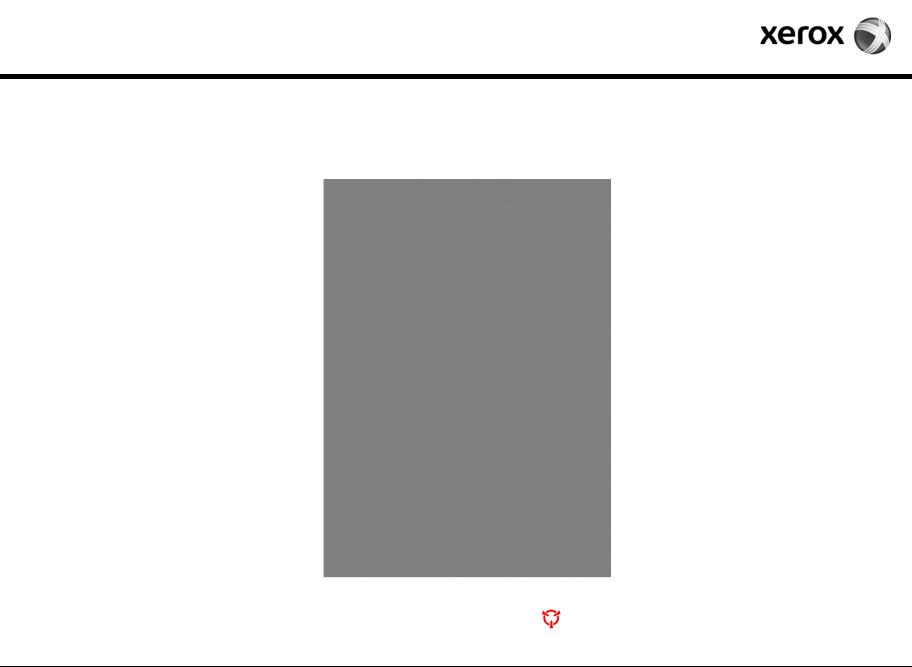
Work Center 5016, 5020
Service Documentation
701P48365 June 2008
CAUTION
Certain components in the Work Center 5016/ 5020 are susceptible to damage from electrostatic discharge. Observe all ESD procedures to avoid component damage.
While Xerox has tried to make this documentation accurate, Xerox will have no liability arising out of any inaccuracies or ommissions. Changes are periodically made to this document. Changes, technical inaccuracies, and typographical errors will be corrected in subsequent editions.
All service documentation is supplied to Xerox external customers for informational purposes only. Xerox service documentation is intended for use by certified product trained service personal only. Xerox does not warrant or represent that such documentation is complete, nor does Xerox represent or warrant that it will notify or provide to such customer any future changes to this documentation. Customer performed service of equipment, or modules, components or parts of such equipment may affect the warranty offered by Xerox with respect to such equipment. You should consult the applicable warranty for its terms regarding customer or third party provided service. If the customer services such equipment, modules, components or parts thereof, the customer releases Xerox from any and all liability for the customer actions, and the customer agrees to indemnify, defend and hold Xerox harmless from any third party claims which arise directly or indirectly from such service.
Acknowledgements
Prepared by Global Knowledge & Llanguage Services — North America 800 Phillips Road — Building 0218-01A
Webster, New York 14580-9791
ISO9001 AND ISO27001 Certified
© Copyright 2007-2008 by Xerox Corporation. All rights reserved. Xerox® and all product names and number names
are trademarks of Xerox Corporation. Printed in the USA

WorkCentre 5016, 5020
Service Documentation
WorkCentre 5016, 5020 Service Documentation
701P48365
Reissue
June, 2008
***Xerox Private Data***
All service documentation is supplied to Xerox external customers for informational purposes only. Xerox service documentation is intended for use by certified, product-trained service personnel only. Xerox does not warrant or represent that it will notify or provide to such customer any future change to this documentation. Customer performed service of equipment, or modules, components, or parts of such equipment may affect whether Xerox is responsible to fix machine defects under the warranty offered by Xerox with respect to such equipment. You should consult the applicable warranty for its terms regarding customer or third-party provided service.
If the customer services such equipment, modules, components or parts thereof, the customer releases Xerox from any and all liability for the customer actions, and the customer agrees to indemnify, defend and hold xerox harmless from any third party claims which arise directly or indirectly for such service.
While Xerox has tried to make the documentation accurate, Xerox will have no liability arising out of any inaccuracies or omissions. Changes are periodically made to this document. Changes, technical inaccuracies, and typographical errors will be corrected in subsequent editions.
Prepared by:
Xerox Corporation
Global Knowledge and Language Services
800 Phillips Road, Bldg. 0218-01A
Webster, New York 14580-9791
USA
©2007 — 2008 by Xerox Corporation. All rights reserved.
Copyright protection claimed includes all forms and matters of copyrightable material and information now allowed by statutory judicial law or hereinafter granted, including without limitation, material generated from the software programs which are displayed on the screen such as icons, screen displays, looks, etc.
Printed in the United States of America.
XEROX® and all Xerox product names mentioned in this publication are trademarks of XEROX CORPORATION. Other company trademarks are also acknowledged.
PANTONE is a registered trademark of Pantone, Inc.
Changes are periodically made to this document. Changes, technical inaccuracies, and typographic errors will be corrected in subsequent editions.
CAUTION
This equipment generates, uses and can radiate radio frequency energy, and if not installed and used in accordance with the instructions documentation, may cause interference to radio communications. It has been tested and found to comply with the limits for a Class A computing device pursuant to subpart B of part 15 of FCC rules, which are designed to provide reasonable protection against such interference when operated in a commercial environment. Operation of this equipment in a residential area is likely to cause interference in which case the user, at his own expense, will be required to correct the interference.
|
Front Matter |
June, 2008 |
Reissue |
|
i |
WorkCentre 5016, 5020 |

|
Front Matter |
June, 2008 |
Reissue |
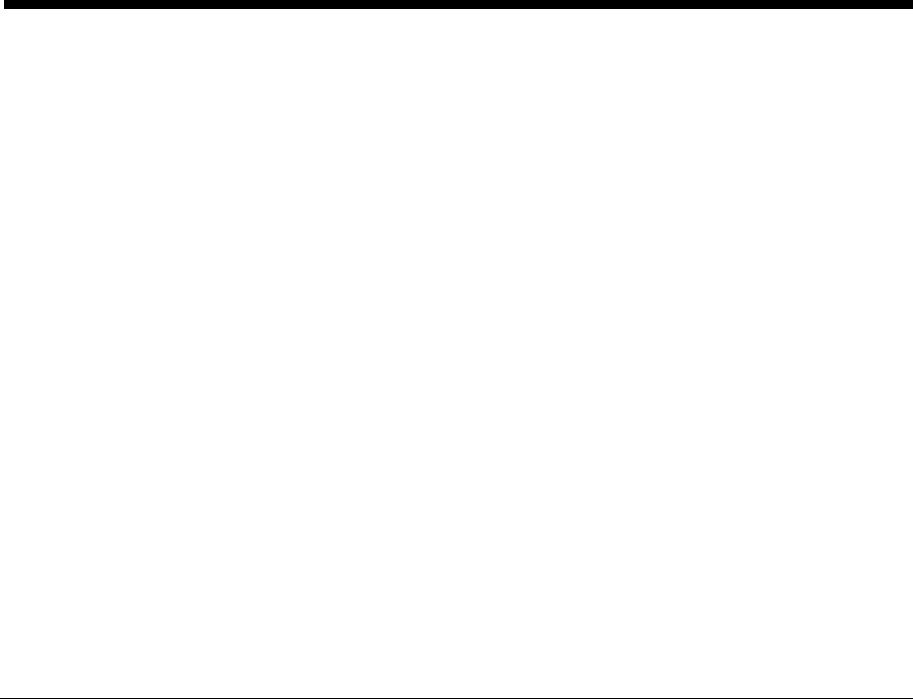
Introduction
|
How To Use This Manual…………………………………………………………………………………… |
iii |
|
Reissue |
June, 2008 |
Introduction |
|
WorkCentre 5016, 5020 |
i |

|
Introduction |
June, 2008 |
Reissue |

How To Use This Manual
This manual is used as the standard service manual for the WorkCentre 5016, 5020.
Enter any comments and/or corrections regarding the WorkCentre 5016, 5020 Service Documentationl on the Publication Comment Sheet, and send it to the Technical Support Center SDEG.
This manual describes the standard procedures for servicing the WorkCentre 5016, 5020. Refer to Section 1 Service Call Procedure for efficient and effective servicing during maintenance calls.
Chain 1 Standby Power
Chain 2 Mode Selection
Chain 3 Machine Run Control
Chain 4 Start Print Power
Chain 6 Imaging
Chain 7 Paper Supplying
Chain 8 Paper Transportation
Chain 9 Marking
Chain 10 Fusing and Copy Transportation
Contents of Manual
This manual is divided into nine sections as described below.
Section 1 Service Call Procedures
This section describes the structured process for determining the type and sequence of actions that are performed during a service call.
Section 2 Status Indicator RAPs
This section contains the Repair Analysis Procedures (RAPs) necessary to repair all faults other than image quality faults.
Section 3 Image Quality RAPs
This section contains the Repair Analysis Procedures (RAPs) that are used to diagnose image quality defect problems.
Section 4 Removal/Replacement and Adjustment Procedures
This section contains the removal, replacement, and adjustment procedures for components of WorkCentre 5016, 5020.
Section 5 Parts List
This section contains a list of spare parts list for the WorkCentre 5016, 5020.
Section 6 General Procedures/Information
This section contains frequently used procedures that relate to the diagnosis, setup, or operation of the machine. It also contains pertinent information that will not be found in any other part of the service documentation.
Section 7 Wiring Data
This section contains the wiring information for the WorkCentre 5016, 5020. It contains a connector list/locator, wirenet diagrams, and Block Schematic Diagrams (BSDs) for the following chains:
Description of Terminology and Symbols
The terminology and symbols used throughout this service manual are described as follows:
WARNING
A Warning statement indicates an operating or maintenance procedure, practice, or condition that, if not strictly observed, could result in personal injury or loss of life.
CAUTION
A Caution statement indicates an operating or maintenance procedure, practice, or condition that, if not strictly observed, could result in damage to, or destruction of, equipment.
NOTE: A Note statement indicates an operating or maintenance procedure, practice, or condition that is necessary to accomplish a task efficiently.
Reference:
Used when other explanations are given.
Purpose:
Used to describe the purposes of adjustment and troubleshooting.
REP:
Indicates the removal/replacement procedure for reference.
ADJ:
Indicates the adjustment procedure for reference.
PL:
Indicates the parts list for reference.
ASSY:
Means Assembly.
Safety Critical Components (SCC):
These are components, such as electrostatic-sensitive IC chips, which could be damaged if not handled properly. Follow the regulations regarding Safety Critical Components set by XEROX Corp.
|
Reissue |
June, 2008 |
Introduction |
|
WorkCentre 5016, 5020 |
iii |

|
Introduction |
June, 2008 |
Reissue |
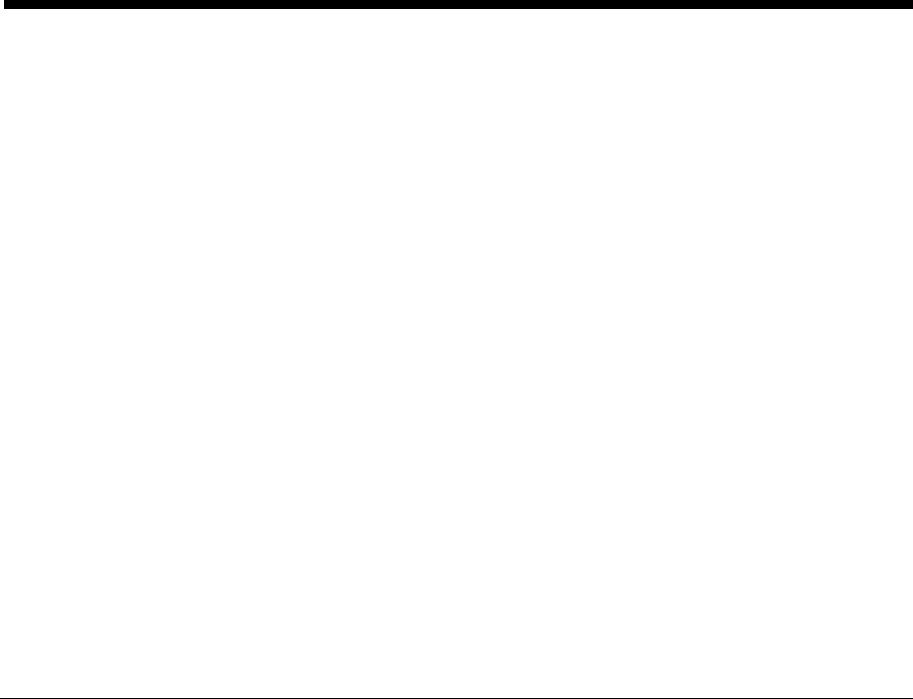
1 Service Call Procedures
|
1.1 |
Before Starting Service ………………………………………………………………………………… |
1-3 |
|
1.2 |
Service Call Procedure ………………………………………………………………………………… |
1-4 |
|
1.3 |
Service Call Details ……………………………………………………………………………………… |
1-4 |
|
1.4 |
TRIM Checklist……………………………………………………………………………………………. |
1-5 |
|
1.5 |
Periodic Replacement Parts/Consumables List ……………………………………………….. |
1-5 |
|
Reissue |
June, 2008 |
Service Call Procedures |
|
WorkCentre 5016, 5020 |
1-1 |

|
Service Call Procedures |
June, 2008 |
Reissue |
|
1-2 |
WorkCentre 5016, 5020 |

1.1 Before Starting Service
1.1.1Safety
To prevent any accident that may occur during maintenance service, any warning or any caution regarding the service must be strictly observed. Do not perform any hazardous operation.
1.Power Supply
To prevent electrical shocks, burns, or injury, etc., be sure to switch OFF the machine and disconnect the plug before starting the maintenance service. If the machine has to be switched ON, such as when measuring a voltage, take extra care to avoid an electrical shock.
2.Drive Area
Never inspect, clear or lubricate the drive components, such as chain belts, chain wheels or gears, when the machine is in operation.
3.Heavy Parts
When removing or installing heavy parts, keep your back straight and lift with your legs. Some parts should not be lifted by one person:
IOT (Platen): 31.5kg (requires 3 persons)
2 Tray Modules: 8.6kg (requires 2 persons)
Take extra care of your working posture to prevent backache.
4.Safety Devices
See that safety devices for preventing accidents, such as fuses, circuit breakers, interlock switches, etc., and those for protecting customers from injury, such as panels and covers, function properly. Modifications that hinder the function of any safety devices are strictly prohibited.
5.Installing and Removing Parts
The edges of parts and covers may be sharp, so take care not to touch them. Be careful not to touch those parts, and wipe off any oil that may have adhered to your fingers or hands before servicing. When pulling out parts, cables, etc., do it gently. Do not use excessive force.
6.Specified Tools
Follow the instructions when a particular tool is specified.
7.Cleaning Up Toner Spills
Since toner can be explosive, sweep or brush any spilled toner into a container to collect it. To clean away the remaining toner using a vacuum cleaner, always use an FX standard vacuum cleaner that is toner-tolerant. Never use the customer’s vacuum cleaner.
8.Earthquake Preparedness Measures
If the customer requests earthquake proofing, an earthquake preparedness kit is available.
Check the Service Guide for more information on the earthquake preparedness kit.
9.Modifications to the Machine
Before altering the machine, submit an irregular use license application.
10.Other Safety Precautions
Follow the recommendations in WORKING PRACTICES FOR ENGINEERS issued by FXAP EH&S (Environmental Health and Safety).
1.1.2Things to Note When Handling Customer Data
1.Handling of copied/printed customer data.
Before you bring back any sample for the purpose of investigation/analysis, always obtain permission from the customer. Make sure you assure them that the data will not be used for any other purpose.
2.Security-related NVM values that were changed during diagnostics.
If any security-related NVM values, such as polling, were set for test purposes, make sure you restore them to their original values after the test.
3.Other things to note when handling customer data.
Follow the safety guidelines established within the OpCo and ensure that customer data do not get compromised during service.
1.1.3 Other Precautions
To avoid performing wrong or unnecessary service, observe the following:
1.Reference Materials
Read all relevant service documentation, so that you can take a systematic approach.
2.Disassembling
Make sure to note the assembled condition of the machine before removing parts or disassembling it.
3.Installation and Adjustment
After the installation or adjustment is complete, check that no parts or tools are left inside the machine.
4.Handling of replaced parts and consumables
Make sure that any replaced parts or consumables, as well as the packaging materials, are taken back to the Service Center.
WARNING
Never discard the Drum/Toner Cartridges into a fire. Always keep them away from open flames to prevent them from igniting and causing a fire.
NOTE: For separation and processing methods for replaced parts or consumables, refer to Common Technical Information No. 2-138 for all machines.
•If you have replaced the following consumables, affix the «U-TAG» so that the recyclable parts will be handled appropriately.
a.Drum Cartridge
b.Toner Cartridge
•For recyclable parts, fill in the necessary items on the «U-TAG.»
5.General Precautions
•Take care not to disturb the customer’s daily work.
•Place any service-related trash into a trash bag and bring it to the service office.
•Clearly record the following information in the Machine Service Log:
– Details of the service call
– Parts and consumables replaced
|
Reissue |
June, 2008 |
Service Call Procedures |
|
1.1 |
||
|
WorkCentre 5016, 5020 |
1-3 |

1.2 Service Call Procedure
1.2.1 Initial Actions
1.Ask the operator(s) about the machine’s condition.
2.Record the billing meter readings.
3.Inspect any faulty copies, then check the machine.
4.Check the Service Log.
1.2.2 Actions to Take During UM (Unscheduled Maintenance)
1.Perform the service flow in Section 2 Status Indicator RAPs.
2.Perform the applicable RAP in Section 2 Status Indicator RAPs.
If there are no applicable RAPs, troubleshoot by referring to the BSD in Section 7 Wiring Data.
3.Check the copy quality.
Make several copies using the Test Pattern (499T247), then check the quality.
4.Look at the last 20 error codes in order to understand the machine status.
•Enter Diagnostic Mode. Enter [40-01] (Display Error History How to Enter the Diagnostic Mode).
•When the last error code is displayed, press the [Start] key to return to the Function input screen.
•Pressing the [Stop] key during the display will stop it and return you to the Function input screen.
5.Repair all the secondary problems.
6.Perform TRIM servicing.
1.2.3 Actions to Take During SM (Scheduled Maintenance)
1.Check the copy quality.
Make several copies using the Test Pattern (499T247), then check the quality.
2.Look at the last 20 error codes in order to understand the machine status.
•Enter Diagnostic Mode. Enter [40-01] (Display Error History How to Enter the Diagnostic Mode).
•When the last error code is displayed, press the [Start] key to return to the Function input screen.
•Pressing the [Stop] key during the display will stop it and return you to the Function input screen.
3.Perform TRIM servicing.
1.2.4 Final Actions
1.Check overall machine operation/features.
2.Check the machine exterior and consumables.
3.Train the operator as required.
4.Complete the Service Log and Service Report.
5.Keep the copy samples with the Service Log.
1.3 Service Call Details
1.3.1 Initial Actions
1.Ask the operator(s) about the machine’s condition.
•Frequency and location of recent paper jams
•Copy quality
2.Record the billing meter readings.
3.Inspect any faulty copies, then check the machine.
4.Check the copy sample and the Service Log from the last call.
1.3.2 Checking Reproducibility of Problem
1.Perform the service flow in Section 2 Status Indicator RAPs.
2.Perform the applicable RAP in Section 2 Status Indicator RAPs.
3.If there are no applicable RAPs, troubleshoot by referring to the BSD in Section 7 Wiring Data.
1.3.3 Checking Copy Quality
1.Make several copies using the Test Pattern (499T247), then check the quality.
2.If there is a problem in copy quality, perform the applicable RAP in Section 3 Image Quality.
1.3.4 TRIM Servicing
Perform TRIM servicing during the maintenance call.
1.Perform the necessary TRIM items using the TRIM Checklist.
2.Check for parts that require periodic cleaning/replacement by referring to the TRIM Checklist and the Periodic Replacement Parts/Consumables List. Clean them if necessary. If replaced, always clear the counters of the corresponding items in the Chain Function.
|
Service Call Procedures |
June, 2008 |
Reissue |
|
1.2, 1.3 |
||
|
1-4 |
WorkCentre 5016, 5020 |

1.4 TRIM Checklist
A:Check. Clean, replace, or replenish if necessary.
B:Always check and clean.
*: Always replace at the specified interval.
|
Table 1 |
||||
|
Every |
||||
|
No. |
Service Items |
time |
Service Details |
|
|
1.1 |
Check before servicing |
A |
Turn on the machine, and make sure that there are |
|
|
(check machine operation) |
no abnormal sounds. |
|||
|
1.2 |
Check before Servicing |
A |
Make several copies using the Test Pattern |
|
|
(copy the Test Pattern) |
(499T247), then check the image quality. |
|||
|
2 |
Clean the interior of the |
A |
Clean the paper dust and toner residue in the paper |
|
|
machine (paper transport |
path and on the jam sensor. |
|||
|
system) |
||||
|
3 |
Clean the IIT |
A |
• |
Clean the Platen Glass surface and the Platen |
|
Cushion with the optical cleaning cloth. |
||||
|
• |
Clean the Reflector, back of the Platen Glass, |
|||
|
mirrors and lens with the optical cleaning cloth. |
||||
|
5 |
Safety Precautions |
B |
• |
Make sure that the power cord is plugged in |
|
properly. |
||||
|
• |
Make sure that there are no cracks in the |
|||
|
power plug and no holes or cuts in the power |
||||
|
cord insulation. |
||||
|
• |
If an extension cord or power strip is used, |
|||
|
make sure it is of sufficient capacity to handle |
||||
|
the power requirements of the machine. |
||||
|
• |
Make sure that no more than one power plug |
|||
|
is connected to a single socket. |
||||
|
6.1 |
Check after servicing |
A |
Make several copies using the Test Pattern |
|
|
(copy quality check) |
(499T247), then check the image quality. |
|||
|
6.2 |
Check after servicing |
A |
• |
Check the paper feed. |
|
(check machine operation) |
• |
Make sure that there are no abnormal sounds. |
||
|
6.3 |
Check after servicing |
A |
Create the Service Log and Service Report. |
|
|
(check the meter) |
||||
CAUTION
Do not touch the Drum of the Drum Cartridge.
1.5 Periodic Replacement Parts/Consumables List
When servicing the machine, check the number of copies and the replacement interval for the consumables and parts that require periodical cleaning/replacement. Clean or replace them if necessary. The IOT history can be checked at Chain-Function > NVRAM R/W, while the IIT history can be checked in the Counters (refer to Diagnostic Mode in Section 2 Status Indicator RAPs). For items that cannot be checked in the Diagnostic Mode, clean or replace them according to the replacement intervals (standard PV).
CAUTION
Do not keep toner and drum cartridges in your car for long periods of time.
Table 1
|
Parts/Consumables |
Replacement |
||
|
No |
Name/PL No. |
Interval (copies) |
Counters Check |
|
1 |
Tray 1 Feed Roll/ |
50,000 |
[29/34] [29/24] [29/14] [29/4] |
|
Retard Pad |
Count up 1 for every feed. Replace both at the |
||
|
same time. |
|||
|
2 |
Tray 2 Feed Roll/ |
100,000 |
[29/25] [29/15] [29/5] |
|
Retard Roll |
Count up 1 for every feed. Replace both at the |
||
|
same time. |
|||
|
3 |
MSI Feed Roll/ |
50,000 |
[29/39] [29/29] [29/19] [29/9] |
|
Retard Pad |
Count up 1 for every feed. Replace both at the |
||
|
same time. |
|||
|
4 |
Fuser Unit |
100,000 |
[21/39] [21/29] [21/19] [21/9] |
|
Count up 1 for every feed. |
|||
|
5 |
Toner Cartridge |
6,000 |
|
|
6 |
Drum Cartridge |
36,000 |
31,000 (Warning) |
|
36,000 (Machine Stops) |
|||
|
Reissue |
June, 2008 |
Service Call Procedures |
|
1.4, 1.5 |
||
|
WorkCentre 5016, 5020 |
1-5 |

|
Service Call Procedures |
June, 2008 |
Reissue |
|
1.4, 1.5 |
||
|
1-6 |
WorkCentre 5016, 5020 |
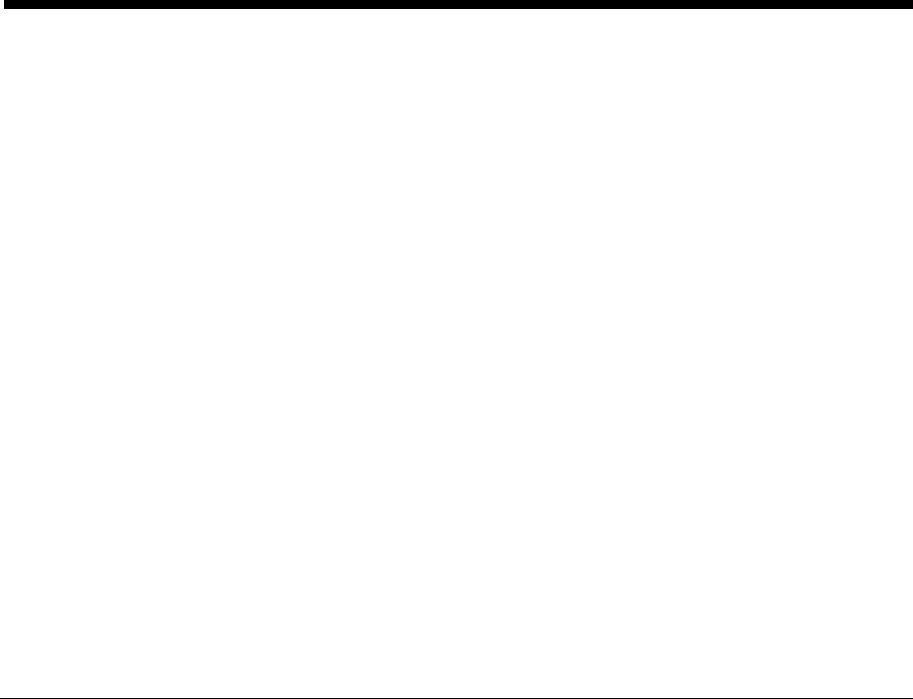
2 Status Indicator RAPS
Error Codes
|
Fault Repair Overview and List of Error Codes……………………………………………………… |
2-3 |
RAPs
|
U0-1 Main Motor Stop Error ……………………………………………………………………………….. |
2-25 |
|
U1-1 Main Motor Rotation Error ………………………………………………………………………….. |
2-25 |
|
U2-1 Carriage Module Fail …………………………………………………………………………………. |
2-26 |
|
U3-5 Laser Power Or ROS Motor Fail ………………………………………………………………… |
2-26 |
|
U4-1 Fuser On Time Fail…………………………………………………………………………………… |
2-27 |
|
U4-2 Over Heat Temp Fail ………………………………………………………………………………… |
2-27 |
|
U4-3 FS1 Thermistor Defect ……………………………………………………………………………… |
2-28 |
|
U4-9 Fuser Fan Defect……………………………………………………………………………………… |
2-28 |
|
U6-2 RAM Read/Write Check Error ……………………………………………………………………. |
2-29 |
|
U6-3 NVM Data Defect …………………………………………………………………………………….. |
2-29 |
|
U6-4 NVM Read/Write Cannot Be Executed ……………………………………………………….. |
2-30 |
|
U6-5 CPU Power To Access NVM Is Not Enough ………………………………………………… |
2-30 |
|
U7-0 UI Communication TimeOut ………………………………………………………………………. |
2-31 |
|
U7-1 UI Communication Error……………………………………………………………………………. |
2-31 |
|
U8-1 Billing Counter Defect……………………………………………………………………………….. |
2-32 |
|
U9-0 HVPS Fail……………………………………………………………………………………………….. |
2-32 |
|
062-300 Platen Interlock Open …………………………………………………………………………… |
2-33 |
|
062-345 IISS EEPROM Failure…………………………………………………………………………… |
2-33 |
|
062-360 Carriage Position Fail……………………………………………………………………………. |
2-34 |
|
062-371 Lamp Illumination Fail …………………………………………………………………………… |
2-34 |
|
062-380 AGC Failure ………………………………………………………………………………………… |
2-35 |
|
062-386 AOC Failure ………………………………………………………………………………………… |
2-35 |
|
062-392 IPS PWB Memory Fail ………………………………………………………………………….. |
2-36 |
|
062-393 IPS PWB Fail ………………………………………………………………………………………. |
2-36 |
|
005-170 DADF Feed Failure ………………………………………………………………………………. |
2-37 |
|
005-171 DADF Regi / Exit Failure………………………………………………………………………. |
2-38 |
|
005-172 DADF Inverted Document Jam ………………………………………………………………. |
2-39 |
|
005-198 Short Scan Jam …………………………………………………………………………………… |
2-40 |
|
005-199 Long Scan Jam ……………………………………………………………………………………. |
2-40 |
|
005-305 Feeder Top Cover Open ……………………………………………………………………….. |
2-41 |
|
005-920 Static Jam …………………………………………………………………………………………… |
2-41 |
|
Reissue |
June, 2008 |
Status Indicator RAPS |
|
WorkCentre 5016, 5020 |
2-1 |

|
Status Indicator RAPS |
June, 2008 |
Reissue |
|
2-2 |
WorkCentre 5016, 5020 |
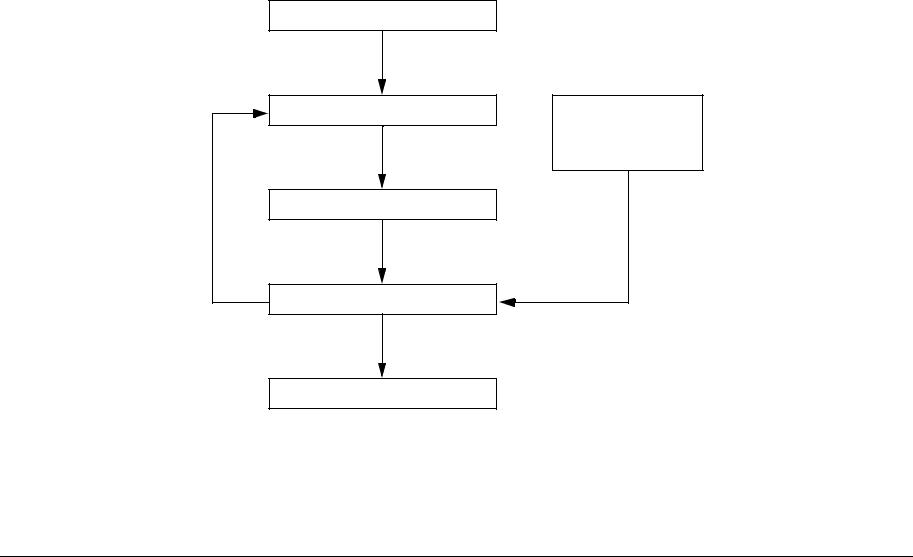
Fault Repair Overview and List of Error Codes |
. |
Fault Repair Overview
The fault repair operation proceeds in the following flow. After performing the pre-check, verify the symptoms and refer to the Error Code List and Section 7 Wiring Data to effectively repair the fault:
Check the status of Installation
Check the problem status
Perform RAP
Check if the fault is repaired
Completed
Diagnostic Mode
Operating Principles
Wiring Data
Reference
Information
Figure 1 Troubleshooting Procedure
|
Reissue |
June, 2008 |
Status Indicator RAPS |
|
WorkCentre 5016, 5020 |
2-3 |

Check the Status of Installation
Before starting to troubleshoot, always check the following items:
•The voltage of the power supply (measure the voltage at the power outlet to see if it is within specification).
•The power cord for damage, short circuits, open circuits, and wrong internal connections.
•The machine for proper grounding.
•The machine is not installed in a place with high temperature, high humidity, low temperature, low humidity, or a place with drastic changes in temperature.
•The machine is not installed near a water outlet, humidifier, heater or fire source, dusty areas, or under the direct draft of an air conditioner.
•The machine is not installed in a place where volatile or flammable gas is generated.
•The machine is not installed in a place exposed to direct sunlight.
•The machine is installed in a well-ventilated place.
•The machine is installed on a stable level surface.
•The paper is within specification (standard paper is recommended).
•The machine for any improper handling.
•The Periodic Replacement Parts are replaced at the proper intervals.
Safety Considerations
•Before servicing, always unplug the power cord unless required otherwise. When the power is turned ON, never touch a current-carrying part unless required otherwise. Also, since current is carried in the LVPS power switch/inlet even when the power is turned OFF, never touch this area.
•When turning the power ON to perform a check while the Interlock Switch or Security Switch is also turned ON and the covers are removed, always disconnect the connector ( P/J140) that is connected to the ROS, unless required otherwise, because a laser beam might be emitted from the ROS.
•When connecting the connector ( P/J520) on the HVPS according to the instructions in the RAP, never touch the HVPS and high-voltage output parts.
•When performing a high voltage output check using the Input Diagnostics or Output Diagnostics in Diagnostic Mode, make sure that all covers are installed unless specified otherwise. Also, never touch any high voltage output section when performing the high voltage output check.
•When operating the Drive Section using the Input Diagnostics or Output Diagnostics in Diagnostic Mode, make sure that all covers are installed unless specified otherwise. Also, never touch the Drive Section while operating it.
•Be careful not to burn yourself when touching parts that can get very hot.
•When servicing, use a grounded wrist band to remove static electricity from your body.
Things to Note When Using RAPs
•When troubleshooting using RAPs, prepare normally working parts such as the AIOC PWB, LVPS, HVPS and Fuser in advance because they might be required to identify a failure. In addition, if the fault cannot be repaired, replace the «parts considered to be the cause» and related parts in sequence and check the operation.
•When servicing, always disconnect the power cord unless required otherwise. When the power cord is connected, never touch any current-carrying part unless absolutely necessary.
•Descriptions related to connectors are expressed as follows: “P/J12″ -> The connector (P/ J12) is in the connected state. «P12» -> The plug side when the connector (P/J12) is in the disconnected state (except when it is directly connected to a board). «J12» -> The jack side when the connector (P/J12) is in the disconnected state (except when it is directly connected to a board).
•In a RAP, «P/J1 <=> P/J2» means that all the opposing pins between «P/J1» and «P/J12» (refer to Section 7, Wiring Data) should be measured.
•The voltages on small connectors are measured using a special tool. Handle the tool carefully because it has a sharp tip.
•The numerical values described in the RAPs are for reference only. Approximate values are considered to be the same.
•Note that for the checks specified in the RAP, you must check the references for the parts that must be removed and their procedures.
•«Replacement» in the RAPs indicates the parts that are considered to be the cause of the problem. Check by replacing the parts and, if necessary, the assembly that contains those parts.
•In the RAPs, the highest level paper supply is called «Tray 1,» and the one below it is called «Tray 2.»
•In the RAPs, some procedures are described separately for each specification. Follow the instructions for your model to repair the faults.
RAP Flow
RAPs are a good place to start in diagnosing a failure. RAPs guide you through the troubleshooting process by checking for the presence of error codes and other types of problematic symptoms. To troubleshoot problems related to image quality, refer to Section 3 Image Quality Troubleshooting.
|
Status Indicator RAPS |
June, 2008 |
Reissue |
|
2-4 |
WorkCentre 5016, 5020 |
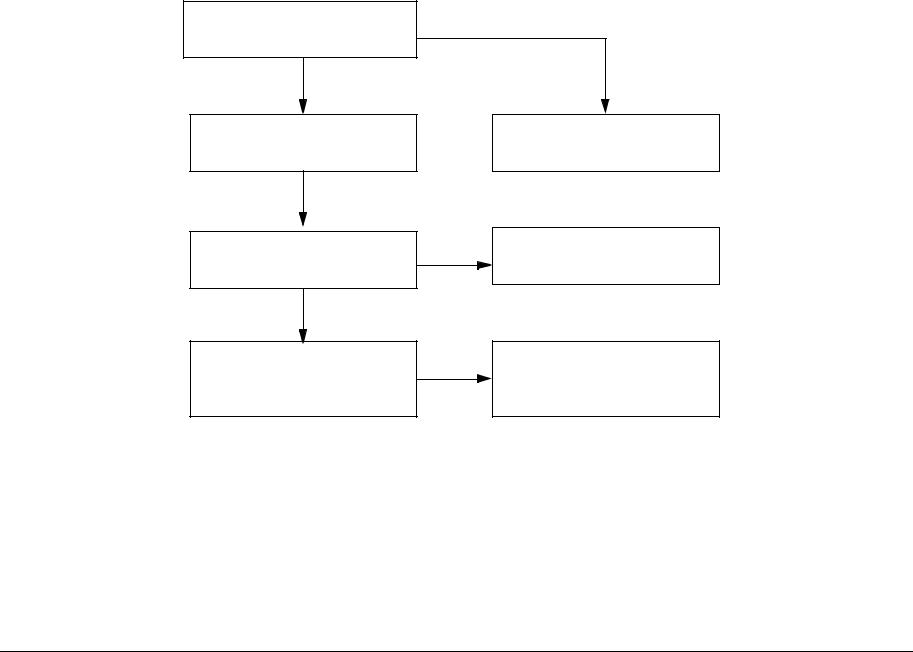
Ask the operator about the problem
Did the operator operate the machine correctly?
Yes
Turn the Power Switch OFF then ON
Does the error recur when operating the machine in the same way as before (when the problem originally occurred)?
Yes
Does the Control Panel display an Error Code?
Explain how to operate the machine
Procedure is complete
Refer to the Error Code List and perform the relevant troubleshooting
Figure 2 RAP Flow
|
Reissue |
June, 2008 |
Status Indicator RAPS |
|
WorkCentre 5016, 5020 |
2-5 |

Error Code List
NOTE: In the “Record in Error Log” column, “O” = yes and “X” = no.
|
Error |
Record in |
|||||
|
Code |
Error Name/Explanation/I/O Diagnostic Codes/Check Items |
Error Log |
RAP |
BSD |
||
|
Error Name |
||||||
|
Tray1 F/O#1 SNR on JAM |
||||||
|
Explanation |
||||||
|
Timeout between Tray1 Feed Clutch ON and Tray1 Feed Sensor ON. |
||||||
|
I/O Diagnostic Codes (How to Enter the Diagnostic Mode) |
||||||
|
• |
[08-07] Tray1 Feed Sensor |
|||||
|
• |
[08-12] Tray1 Feed Clutch |
|||||
|
Check Items |
||||||
|
• |
Feed Roll or Retard Pad dirty, contaminated with paper dust, worn, or faulty |
|||||
|
• |
Tray1 Feed Sensor dirty and Sensor Actuator deformed or damaged |
CH8.1 |
||||
|
C1-1 |
• |
Paper damaged, not within specification, or not loaded correctly |
O |
— |
||
|
Figure 1 |
||||||
|
• |
Foreign matter, burrs, or paper in the paper path |
|||||
|
• |
Drive gear worn or damaged |
|||||
|
• |
Tray1 Feed Clutch faulty |
|||||
|
• |
Check that the following wires are connected securely with good electrical contact. If there is no problem, replace the Tray 1 Feed Sensor |
|||||
|
(PL 2.5)(REP 2.5.1). |
||||||
|
– Wire between Tray 1 Feed Sensor J158-3 ( P/J158) and LVPS J501-6 ( P/J501) |
||||||
|
– Wire between Tray 1 Feed Sensor J158-2 and LVPS J501-7 |
||||||
|
– Wire between Tray 1 Feed Sensor J158-1 and LVPS J501-8 |
||||||
|
• |
Replace the Tray1 Feed Clutch (PL 2.2) (REP 2.2.1) and the AIOC PWB (PL 8.1) (REP 8.1.1) in that order. |
|||||
|
Status Indicator RAPS |
June, 2008 |
Reissue |
|
2-6 |
WorkCentre 5016, 5020 |
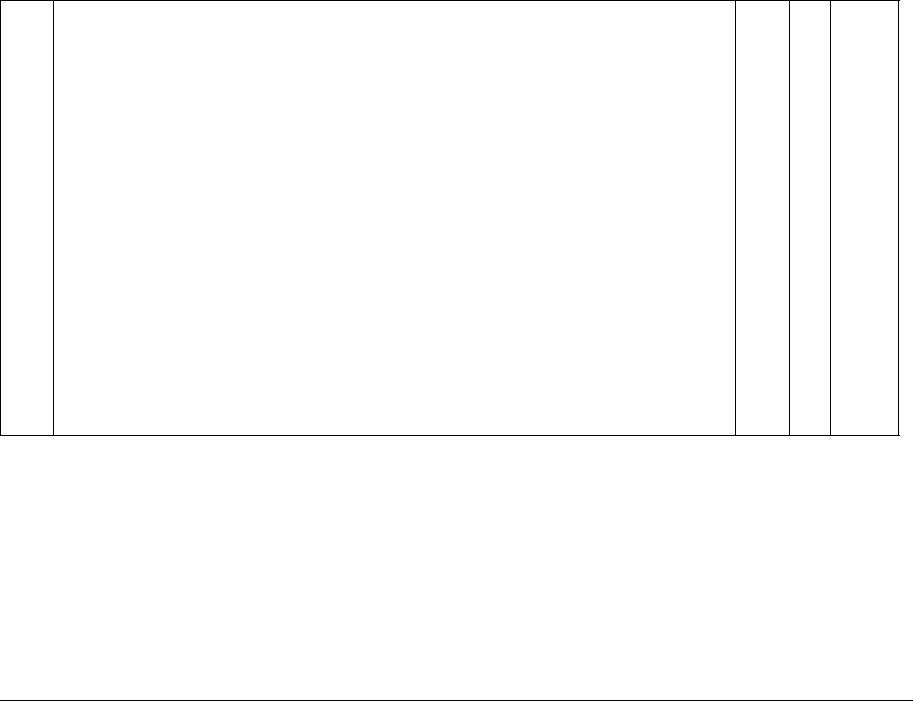
|
Error |
Record in |
||
|
Code |
Error Name/Explanation/I/O Diagnostic Codes/Check Items |
Error Log RAP |
BSD |
|
Error Name |
|||
|
Tray1 Regi SNR on JAM |
|||
|
Explanation |
|||
|
Timeout between Tray1 Feed Sensor ON and IOT Registration Sensor ON. |
|||
|
I/O Diagnostic Codes (How to Enter the Diagnostic Mode) |
•[08-07] Tray1 Feed Sensor
•[08-05] IOT Registration Sensor
•[08-10] IOT Registration Clutch
|
Check Items |
||||||
|
• |
Take Away Roll 1 dirty, contaminated with paper dust, worn, or faulty |
|||||
|
• |
Tray1 Feed Sensor dirty and Sensor Actuator deformed or damaged |
|||||
|
• |
Paper damaged, not within specification, or not loaded correctly |
CH8.1 |
||||
|
• |
Foreign matter, burrs, or paper in the paper path |
|||||
|
C1-2 |
O |
— |
Figure 1 |
|||
|
• |
Drive gear worn or damaged |
CH8.4 |
||||
|
• |
IOT Registration Clutch faulty |
Figure 4 |
•Check that the following wires are connected securely with good electrical contact. If there is no problem, replace the Tray 1 Feed Sensor (PL 2.5) (REP 2.5.1).
–Wire between Tray 1 Feed Sensor J158-3 ( P/J158) and LVPS J501-6 ( P/J501)
–Wire between Tray 1 Feed Sensor J158-2 and LVPS J501-7
–Wire between Tray 1 Feed Sensor J158-1 and LVPS J501-8
•Check that the following wires are connected securely with good electrical contact. If there is no problem, replace the IOT Registration Sensor (PL 2.9).
— Wire between IOT Registration Sensor J156-3 ( P/J156) and LVPS J503-1 ( P/J503) — Wire between IOT Registration Sensor J156-2 and LVPS J503-2
— Wire between IOT Registration Sensor J156-1 and LVPS J503-3
•Replace the IOT Registration Clutch (PL 2.9) and the AIOC PWB (PL 8.1) (REP 8.1.1) in that order.
|
Reissue |
June, 2008 |
Status Indicator RAPS |
|
WorkCentre 5016, 5020 |
2-7 |

|
Error |
Record in |
||||
|
Code |
Error Name/Explanation/I/O Diagnostic Codes/Check Items |
Error Log |
RAP |
BSD |
|
|
Error Name |
|||||
|
STM F/O#2 SNR on JAM |
|||||
|
Explanation |
|||||
|
Timeout between STM Feed Motor ON and STM Feed Sensor ON. |
|||||
|
I/O Diagnostic Codes (How to Enter the Diagnostic Mode) |
|||||
|
• [08-06] STM Feed Sensor |
|||||
|
• [08-11] STM Feed Clutch |
|||||
|
• [08-13] STM Feed Motor |
|||||
|
Check Items |
|||||
|
• Tray2 Feed Roll or Tray2 Retard Roll dirty, contaminated with paper dust, worn, or faulty |
|||||
|
• STM Feed Sensor dirty and Sensor Actuator deformed or damaged |
|||||
|
C2-1 |
• Paper damaged, not within specification, or not loaded correctly |
O |
— |
CH8.2 |
|
|
Figure 2 |
|||||
|
• Foreign matter, burrs, or paper in the paper path |
|||||
|
• Drive gear worn or damaged |
|||||
|
• STM Feed Clutch faulty |
|||||
|
• STM Feed Motor faulty |
|||||
|
• Check that the following wires are connected securely with good electrical contact. If there is no problem, replace the STM Feed Sensor (PL |
|||||
|
11.5) (REP 11.5.1 ). |
|||||
|
– — Wire between STM Feed Sensor J172-3 ( P/J172) and STM PWB J542-6 ( P/J542) |
|||||
|
– — Wire between STM Feed Sensor J172-2 and STM PWB J542-7 |
|||||
|
– — Wire between STM Feed Sensor J172-1 and STM PWB J542-8 |
|||||
|
• Replace the STM Feed Clutch (PL 11.6) (REP 11.6.1), the STM Feed Motor (PL 11.6) (REP 11.6.2), and the STM PWB (PL 11.5) (REP |
|||||
|
11.5.2 ) in that order. |
|||||
|
Status Indicator RAPS |
June, 2008 |
Reissue |
|
2-8 |
WorkCentre 5016, 5020 |
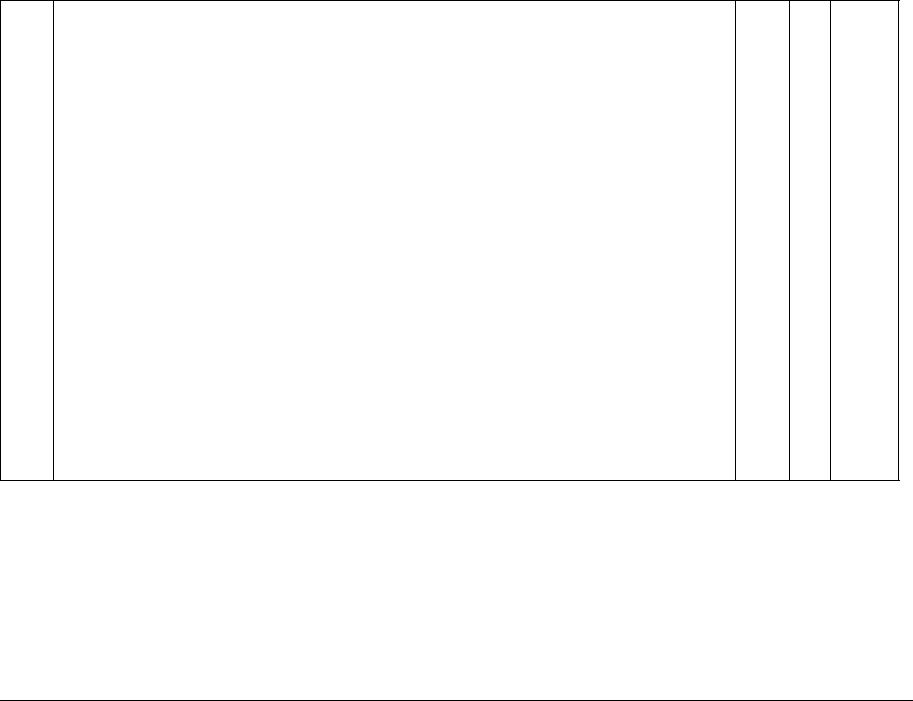
|
Error |
Record in |
||
|
Code |
Error Name/Explanation/I/O Diagnostic Codes/Check Items |
Error Log RAP |
BSD |
|
Error Name |
|||
|
Tray1 F/O#1 SNR on JAM from STM feed |
|||
|
Explanation |
|||
|
Timeout between STM Feed Out Sensor ON and Tray 1 Feed Out Sensor ON. |
|||
|
I/O Diagnostic Codes (How to Enter the Diagnostic Mode) |
•[08-06] STM Feed Sensor
•[08-07] Tray1 Feed Sensor
•[08-11] STM Feed Clutch
•[08-13] STM Feed Motor
Check Items
•Take Away Roll 2 dirty, contaminated with paper dust, worn, or faulty
•STM Feed Sensor dirty and Sensor Actuator deformed or damaged
•Paper damaged, not within specification, or not loaded correctly
|
• |
Foreign matter, burrs, or paper in the paper path |
CH8.1 |
||||
|
C2-2 |
• |
Drive gear worn or damaged |
O |
— |
Figure 1 |
|
|
CH8.2 |
||||||
|
• |
STM Feed Clutch faulty |
|||||
|
Figure 2 |
||||||
•STM Feed Motor faulty
•Check that the following wires are connected securely with good electrical contact. If there is no problem, replace the STM Feed Sensor (PL 11.5) (REP 11.5.1).
–Wire between STM Feed Sensor J172-3 ( P/J172) and STM PWB J542-6 ( P/J542)
–Wire between STM Feed Sensor J172-2 and STM PWB J542-7
–Wire between STM Feed Sensor J172-1 and STM PWB J542-8
•Check that the following wires are connected securely with good electrical contact. If there is no problem, replace the Tray 1 Feed Sensor (PL 2.5) (REP 2.5.1).
–Wire between Tray 1 Feed Sensor J158-3 ( P/J158) and STM PWB J501-6 ( P/J501)
–Wire between Tray 1 Feed Sensor J158-2 and STM PWB J501-7
–Wire between Tray 1 Feed Sensor J158-1 and STM PWB J501-8
•Replace the STM Feed Clutch (PL 11.6) (REP 11.6.1), the STM Feed Motor (PL 11.6) (REP 11.6.2), and the STM PWB (PL 11.5) (REP 11.5.2) in that order.
|
Reissue |
June, 2008 |
Status Indicator RAPS |
|
WorkCentre 5016, 5020 |
2-9 |
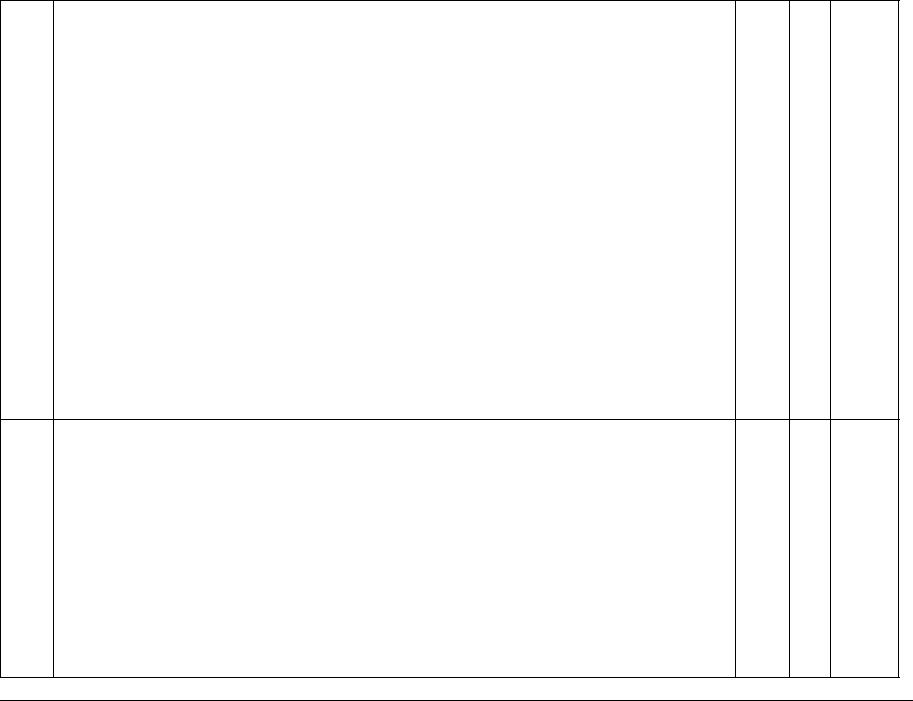
|
Error |
Record in |
||
|
Code |
Error Name/Explanation/I/O Diagnostic Codes/Check Items |
Error Log RAP |
BSD |
|
Error Name |
|||
|
STM Regi SNR on JAM |
Explanation
•When feeding paper from the STM, timeout between Tray1 Feed Sensor ON and IOT Registration Sensor ON.
I/O Diagnostic Codes (How to Enter the Diagnostic Mode)
•[08-05] IOT Registration Sensor
•[08-10] IOT Registration Clutch
Check Items
•Take Away Roll 1 dirty, contaminated with paper dust, worn, or faulty
•IOT Registration Sensor dirty and Sensor Actuator deformed or damaged
•Paper damaged, not within specification, or not loaded correctly
|
• |
Foreign matter, burrs, or paper in the paper path |
CH8.1 |
||||
|
C2-3 |
• |
Drive gear worn or damaged |
O |
— |
Figure 1 |
|
|
CH8.4 |
||||||
|
• |
IOT Registration Clutch faulty |
|||||
|
Figure 4 |
||||||
•Check that the following wires are connected securely with good electrical contact. If there is no problem, replace the Tray 1 Feed Sensor (PL 2.5) (REP 2.5.1).
–Wire between Tray 1 Feed Sensor J158-3 ( P/J158) and LVPS J501-6 ( P/J502)
–Wire between Tray 1 Feed Sensor J158-2 and LVPS J501-7
–Wire between Tray 1 Feed Sensor J158-1 and LVPS J501-8
•Check that the following wires are connected securely with good electrical contact. If there is no problem, replace the IOT Registration Sensor (PL 2.9).
–Wire between Tray 1 Feed Sensor J156-3 ( P/J156) and LVPS J503-1 ( P/J503)
–Wire between Tray 1 Feed Sensor J156-2 and LVPS J503-2
–Wire between Tray 1 Feed Sensor J156-1 and LVPS J503-3
•Replace the IOT Registration Clutch (PL 2.9) and the AIOC PWB (PL 8.1) (REP 8.1.1) in that order.
|
Error Name |
|||||
|
No paper in the selected paper tray (Tray1) |
|||||
|
Explanation |
|||||
|
• |
No paper is detected in Tray1 when ATS function is disabled and Tray1 is selected during a copy job. |
||||
|
• |
No paper is detected in Tray1 when Tray1 is selected during a print job (the paper size setting matches the one specified for the job). |
||||
|
I/O Diagnostic Codes |
|||||
|
[07-07] Tray1 No Paper Sensor |
|||||
|
Check Items |
CH7.1 |
||||
|
C5-0 |
• |
Press the [Stop] button on the Control Panel. |
X |
— |
|
|
Figure 1 |
|||||
|
• |
Check the tray to see if it is empty; if it is, add paper specified by the job. |
||||
|
• |
Tray1 No Paper Sensor dirty and Sensor Actuator deformed or damaged |
||||
|
• |
Check that the following wires are connected securely with good electrical contact. If there is no problem, replace the Tray 1 No Paper Sen- |
||||
|
sor (PL 2.7) (REP 2.7.1). |
|||||
|
– Wire between Tray1 No Paper Sensor J157-3 ( P/J157) and LVPS J501-3 ( P/J501) |
|||||
|
– Wire between Tray1 No Paper Sensor J157-2 and LVPS J501-4 |
|||||
|
– Wire between Tray1 No Paper Sensor J157-1 and LVPS J501-5 |
|||||
|
• |
Replace the AIOC PWB (PL 8.1) (REP 8.1.1). |
|
Status Indicator RAPS |
June, 2008 |
Reissue |
|
2-10 |
WorkCentre 5016, 5020 |

|
Error |
Record in |
|||||
|
Code |
Error Name/Explanation/I/O Diagnostic Codes/Check Items |
Error Log |
RAP |
BSD |
||
|
Error Name |
||||||
|
Tray1 Paper Size Mismatch |
||||||
|
Explanation |
||||||
|
C5-1 |
• |
Paper that is different from the one in the Tray Settings is detected when feeding. |
X |
— |
— |
|
|
• |
Or, paper size setting in Tray1 is different from the paper size specification of the job when Tray1 is selected during a print job. |
|||||
|
Check Items |
||||||
|
• |
Press the [Stop] button on the Control Panel. |
|||||
|
• |
Change the paper size of Tray 1 to the one specified by the job. |
|||||
|
Error Name |
||||||
|
No paper in the selected paper tray (Tray2) |
||||||
|
Explanation |
||||||
|
• |
No paper is detected in the STM when ATS function is disabled and STM is selected during a copy job. |
|||||
|
• |
No paper is detected in the STM when STM is selected during a print job (the paper size setting matches the one specified for the job). |
|||||
|
I/O Diagnostic Codes (How to Enter the Diagnostic Mode) |
||||||
|
[07-08] STM No Paper Sensor |
||||||
|
Check Items |
CH7.2 |
|||||
|
C6-0 |
• |
Press the [Stop] button on the Control Panel. |
X |
— |
||
|
Figure 2 |
||||||
|
• |
Load the correct paper into the STM. |
|||||
|
• |
STM No Paper Sensor dirty and Sensor Actuator deformed or damaged. |
|||||
|
• |
Check that the following wires are connected securely with good electrical contact. If there is no problem, replace the STM No Paper Sen- |
|||||
|
sor (PL 11.7) (REP 11.7.1). |
||||||
|
– Wire between STM No Paper Sensor J171-3 ( P/J171) and STM PWB J542-3 ( P/J542) |
||||||
|
– Wire between STM No Paper Sensor J171-2 and STM PWB J542-4 |
||||||
|
– Wire between STM No Paper Sensor J171-1 and STM PWB J542-5 |
||||||
|
• |
Replace the STM PWB (PL 11.5) (REP 11.5.2) and the AIOC PWB (PL 8.1) (REP 8.1.1). |
|||||
|
Error Name |
||||||
|
Tray2 Paper Size Mismatch |
||||||
|
Explanation |
||||||
|
C6-1 |
• |
Paper that is different from the one in the Tray Settings is detected when feeding. |
X |
— |
— |
|
|
• |
Or, paper size setting in the STM is different from the paper size specification of the job when STM is selected during a print job. |
|||||
|
Check Items |
||||||
|
• |
Press the [Stop] button on the Control Panel. |
|||||
|
• |
Change the paper size of STM to the one specified by the job. |
|||||
|
Error Name |
||||||
|
MSI Paper Size Mismatch |
||||||
|
Explanation |
||||||
|
C7-1 |
• |
Paper that is different from the one in the Tray Settings is detected when feeding. |
X |
— |
— |
|
|
• |
Or, paper size setting in the MSI is different from the paper size specification of the job when MSI is selected during a print job. |
|||||
|
Check Items |
||||||
|
• |
Press the [Stop] button on the Control Panel. |
|||||
|
• |
Change the paper size of Bypass to the one specified by the job. |
|||||
|
Reissue |
June, 2008 |
Status Indicator RAPS |
|
WorkCentre 5016, 5020 |
2-11 |

|
Error |
Record in |
|||||
|
Code |
Error Name/Explanation/I/O Diagnostic Codes/Check Items |
Error Log |
RAP |
BSD |
||
|
Error Name |
||||||
|
APS NG Unselected |
||||||
|
Explanation |
||||||
|
• |
Either Tray 1 or STM is in one of the «paper settings is of a size that causes missing image» states when APS is selected during a copy job. |
CH3.2 |
||||
|
C0-1 |
• |
Or, either Tray 1 or STM is «set with paper size that is different from the one specified for the job» when Auto Tray is selected during a print |
X |
— |
||
|
Figure 2 |
||||||
|
job. |
||||||
|
Check Items |
||||||
|
• |
Press the [Stop] button on the Control Panel. |
|||||
|
• |
Change the paper size of Tray 1 or STM to the one specified by the job. |
|||||
|
Error Name |
||||||
|
MSI Regi SNR on JAM |
||||||
|
Explanation |
||||||
|
Timeout between Bypass Solenoid ON and IOT Registration Sensor ON. |
||||||
|
I/O Diagnostic Codes (How to Enter the Diagnostic Mode) |
||||||
|
• |
[08-05] IOT Registration Sensor |
|||||
|
• |
[08-17] Bypass Solenoid |
|||||
|
Check Items |
||||||
|
• |
Bypass Feed Roll, Retard Pad, or Bypass Take Away Roll dirty, contaminated with paper dust, worn, or faulty |
|||||
|
• |
IOT Registration Sensor dirty and Sensor Actuator deformed or damaged |
CH8.3 |
||||
|
• |
Paper damaged, not within specification, or not loaded correctly |
|||||
|
C9-3 |
O |
— |
Figure 3 |
|||
|
• |
Foreign matter, burrs, or paper in the paper path |
CH8.4 |
||||
|
• |
Drive gear worn or damaged |
Figure 4 |
||||
|
• |
Bypass Solenoid faulty |
|||||
|
• |
Check that the following wires are connected securely with good electrical contact. If there is no problem, replace the IOT Registration Sen- |
|||||
|
sor (PL 2.9). |
||||||
|
– Wire between Tray 1 Feed Sensor J156-3 ( P/J156) and LVPS J503-1 ( P/J503) |
||||||
|
– Wire between Tray 1 Feed Sensor J156-2 and LVPS J503-2 |
||||||
|
– Wire between Tray 1 Feed Sensor J156-1 and LVPS J503-3 |
||||||
|
• |
Check that the Bypass Solenoid and the LVPS J502-1/3 ( P/J502) pins are connected securely with good electrical contact. If there is no |
|||||
|
problem, replace the Bypass Solenoid (PL 7.5). |
||||||
|
• |
Replace the AIOC PWB (PL 8.1) (REP 8.1.1). |
|||||
|
Status Indicator RAPS |
June, 2008 |
Reissue |
|
2-12 |
WorkCentre 5016, 5020 |

|
Error |
Record in |
||||
|
Code |
Error Name/Explanation/I/O Diagnostic Codes/Check Items |
Error Log |
RAP |
BSD |
|
|
Error Name |
|||||
|
F/O#1 SNR Static JAM |
|||||
|
Explanation |
|||||
|
Tray1 Feed Sensor ON is detected during standby. |
|||||
|
I/O Diagnostic Codes (How to Enter the Diagnostic Mode) |
|||||
|
[08-07] Tray1 Feed Sensor |
|||||
|
Check Items |
CH8.1 |
||||
|
C8-1 |
• |
Tray1 Feed Sensor dirty and Sensor Actuator deformed or damaged |
O |
— |
|
|
Figure 1 |
|||||
|
• |
Foreign matter, burrs, or paper in the paper path |
||||
|
• |
Check that the following wires are connected securely with good electrical contact. If there is no problem, replace the Tray 1 Feed Sensor |
||||
|
(PL 2.5) (REP 2.5.1). |
|||||
|
– Wire between Tray 1 Feed Sensor J158-3 ( P/J158) and STM PWB J501-6 ( P/J501) |
|||||
|
– Wire between Tray 1 Feed Sensor J158-2 and STM PWB J501-7 |
|||||
|
– Wire between Tray 1 Feed Sensor J158-1 and STM PWB J501-8 |
|||||
|
• |
Replace the AIOC PWB (PL 8.1) (REP 8.1.1). |
||||
|
Error Name |
|||||
|
F/O#2 SNR Static JAM |
|||||
|
Explanation |
|||||
|
STM Feed Sensor ON is detected during standby. |
|||||
|
I/O Diagnostic Codes (How to Enter the Diagnostic Mode) |
|||||
|
[08-06] STM Feed Sensor |
|||||
|
Check Items |
CH8.2 |
||||
|
C8-2 |
• |
STM Feed Sensor dirty and Sensor Actuator deformed or damaged |
O |
— |
|
|
Figure 2 |
|||||
|
• |
Foreign matter, burrs, or paper in the paper path |
||||
|
• |
Check that the following wires are connected securely with good electrical contact. If there is no problem, replace the STM Feed Sensor (PL |
||||
|
11.5) (REP 11.5.1). |
|||||
|
– Wire between STM Feed Sensor J172-3 ( P/J172) and STM PWB J542-6 ( P/J542) |
|||||
|
– Wire between STM Feed Sensor J172-2 and STM PWB J542-7 |
|||||
|
– Wire between STM Feed Sensor J172-1 and STM PWB J542-8 |
|||||
|
• |
Replace the STM PWB (PL 11.5) (REP 11.5.2) and the AIOC PWB (PL 8.1) (REP 8.1.1) in that order. |
||||
|
Error Name |
|||||
|
CPM Image Lost |
|||||
|
E0-1 |
Explanation |
O |
— |
— |
|
|
During a copy job in CMP Priority Mode, it is detected that the paper containing an image cannot be output after the image is deleted. |
|||||
|
Check Items |
|||||
|
Press the [Stop] button on the Control Panel. |
|||||
|
Reissue |
June, 2008 |
Status Indicator RAPS |
|
WorkCentre 5016, 5020 |
2-13 |

|
Error |
Record in |
|||||
|
Code |
Error Name/Explanation/I/O Diagnostic Codes/Check Items |
Error Log |
RAP |
BSD |
||
|
Error Name |
||||||
|
Regi SNR Static JAM |
||||||
|
Explanation |
||||||
|
IOT Registration Sensor ON is detected during standby. |
||||||
|
I/O Diagnostic Codes (How to Enter the Diagnostic Mode) |
||||||
|
[08-05] IOT Registration Sensor |
||||||
|
Check Items |
CH8.4 |
|||||
|
E1-6 |
• |
Sensor dirty |
O |
— |
||
|
Figure 4 |
||||||
|
• |
Foreign matter, burrs, or paper in the paper path |
|||||
|
• |
Check that the following wires are connected securely with good electrical contact. If there is no problem, replace the IOT Registration Sen- |
|||||
|
sor (PL 2.9). |
||||||
|
– Wire between Tray 1 Feed Sensor J156-3 ( P/J156) and LVPS J503-1 ( P/J503) |
||||||
|
– Wire between Tray 1 Feed Sensor J156-2 and LVPS J503-2 |
||||||
|
– Wire between Tray 1 Feed Sensor J156-1 and LVPS J503-3 |
||||||
|
• |
Replace the AIOC PWB (PL 8.1)(REP 8.1.1). |
|||||
|
Error Name |
||||||
|
Exit SNR JAM |
||||||
|
Explanation |
||||||
|
Fuser Exit Sensor ON is detected during standby. |
||||||
|
I/O Diagnostic Codes (How to Enter the Diagnostic Mode) |
||||||
|
[10-23] Fuser Exit Sensor |
||||||
|
Check Items |
CH10.2 |
|||||
|
E3-6 |
• |
Fuser Exit Sensor dirty and Sensor Actuator deformed or damaged |
O |
— |
||
|
Figure 2 |
||||||
|
• |
Foreign matter, burrs, or paper in the paper path |
|||||
|
• |
Check that the following wires are connected securely with good electrical contact. If there is no problem, replace the Fuser Exit Sensor (PL |
|||||
|
6.2). |
||||||
|
– |
Wire between Fuser Exit Sensor J153-3 ( P/J153) and LVPS J505-1 ( P/J505) |
|||||
|
– |
Wire between Fuser Exit Sensor J153-2 and LVPS J505-2 |
|||||
|
– |
Wire between Fuser Exit Sensor J153-1 and LVPS J505-3 |
|||||
|
• |
Replace the AIOC PWB (PL 8.1) (REP 8.1.1). |
|||||
|
Status Indicator RAPS |
June, 2008 |
Reissue |
|
2-14 |
WorkCentre 5016, 5020 |
|
Error |
Record in |
||||||
|
Code |
Error Name/Explanation/I/O Diagnostic Codes/Check Items |
Error Log |
RAP |
BSD |
|||
|
Error Name |
|||||||
|
IOT L/H Cover open |
|||||||
|
Explanation |
|||||||
|
The Left Hand Cover is open. |
|||||||
|
I/O Diagnostic Codes (How to Enter the Diagnostic Mode) |
|||||||
|
[01-01] LH Cover Interlock Switch |
|||||||
|
E5-1 |
Check Items |
X |
— |
CH1.2 |
|||
|
• |
Check that the Left Hand Cover closes correctly. |
Figure 2 |
|||||
|
• |
Check that the LH Cover Interlock Switch is correctly installed and that the electrical connection is good. |
||||||
|
• |
Check that the following wires are connected securely with good electrical contact. If there is no problem, replace the LH Cover Interlock |
||||||
|
Switch (PL 8.2). |
|||||||
|
– Wire between LH Cover Interlock Switch FS151 ( FS151) and LVPS J506-4 ( P/J506) |
|||||||
|
– Wire between LH Cover Interlock Switch FS152 ( FS152) and LVPS J506-3 |
|||||||
|
• |
Replace the LVPS (PL 8.1) (REP 8.1.2) and the AIOC PWB (PL 8.1) (REP 8.1.1) in that order. |
||||||
|
Error Name |
|||||||
|
IOT Front Cover open |
|||||||
|
Explanation |
|||||||
|
The Front Cover is open. |
|||||||
|
I/O Diagnostic Codes (How to Enter the Diagnostic Mode) |
|||||||
|
[01-12] Front Cover Interlock Switch |
|||||||
|
E5-2 |
Check Items |
X |
— |
CH1.2 |
|||
|
• |
Check that the Front Cover closes correctly. |
Figure 2 |
|||||
|
• |
Check that the Front Cover Interlock Switch is correctly installed and that the electrical connection is good. |
||||||
|
• |
Check that the following wires are connected securely with good electrical contact. If there is no problem, replace the Front Cover Interlock |
||||||
|
Switch (PL 8.2). |
|||||||
|
– Wire between Front Cover Interlock Switch FS153 ( FS153) and LVPS J506-2 ( P/J506) |
|||||||
|
– Wire between Front Cover Interlock Switch FS154 ( FS154) and LVPS J506-1 |
|||||||
|
• |
Replace the LVPS (PL 8.1) (REP 8.1.2) and the AIOC PWB (PL 8.1) (REP 8.1.1) in that order. |
||||||
|
Error Name |
|||||||
|
L/H Low Cover open |
|||||||
|
Explanation |
|||||||
|
Access Cover 1 is open. |
|||||||
|
I/O Diagnostic Codes (How to Enter the Diagnostic Mode) |
|||||||
|
[01-11] Tray1 Interlock Switch |
|||||||
|
E6-1 |
Check Items |
X |
— |
CH7.1 |
|||
|
• |
Check that Access Cover 1 closes correctly. |
Figure 1 |
|||||
|
• |
Check that the Tray 1 Interlock Switch is correctly installed and that the electrical connection is good. |
||||||
|
• |
Check that the following wires are connected securely with good electrical contact. If there is no problem, replace the Tray 1 Interlock |
||||||
|
Switch (PL 2.5). |
|||||||
|
– Wire between Tray 1 Interlock Switch J161-2 ( P/J161) and LVPS J501-9 ( P/J501) |
|||||||
|
– Wire between Tray 1 Interlock Switch J161-1 and LVPS J501-10 |
|||||||
|
• |
Replace the LVPS (PL 8.1) (REP 8.1.2) and the AIOC PWB (PL 8.1) (REP 8.1.1) in that order. |
||||||
|
Reissue |
June, 2008 |
Status Indicator RAPS |
|||||
|
WorkCentre 5016, 5020 |
2-15 |

|
Error |
Record in |
|||||
|
Code |
Error Name/Explanation/I/O Diagnostic Codes/Check Items |
Error Log |
RAP |
BSD |
||
|
Error Name |
||||||
|
STM L/H Cover open |
||||||
|
Explanation |
||||||
|
Access Cover 2 is open. |
||||||
|
I/O Diagnostic Codes (How to Enter the Diagnostic Mode) |
||||||
|
[01-10] STM Interlock Switch |
||||||
|
E6-2 |
Check Items |
X |
— |
CH7.2 |
||
|
• |
Check that Access Cover 2 closes correctly. |
Figure 2 |
||||
|
• |
Check that the STM Interlock Switch is correctly installed and that the electrical connection is good. |
|||||
|
• |
Check that the following wires are connected securely with good electrical contact. If there is no problem, replace the STM Interlock Switch |
|||||
|
(PL 11.5). |
||||||
|
– Wire between STM Interlock Switch J173-2 ( P/J173) and STM PWB J542-9 ( P/J542) |
||||||
|
– Wire between STM Interlock Switch J173-1 and STM PWB J542-10 |
||||||
|
• |
Replace the STM PWB (PL 11.5) (REP 11.5.2), the LVPS (PL 8.1) (REP 8.1.2), and the AIOC PWB (PL 8.1) (REP 8.1.1) in that order. |
|||||
|
Error Name |
||||||
|
Nup NG Out Of Range |
||||||
|
Explanation |
||||||
|
The magnification is not within the range of 50 to 200% during Nup. |
||||||
|
E8-1 |
Check Items |
X |
— |
CH3.2 |
||
|
• |
Press the [Stop] button on the Control Panel. |
Figure 2 |
||||
|
• |
Press the [Paper Supply] button on the Control Panel. |
|||||
|
• |
Press the [Special Copy] button on the Control Panel. |
|||||
|
• |
Press the [Original Size Input] button on the Control Panel. |
|||||
|
• |
Press the [Clear All] button on the Control Panel. |
|||||
|
Error Name |
||||||
|
Nup Paper direction mismatch |
||||||
|
Explanation |
||||||
|
The paper orientation of the document and the tray are not aligned during Nup. |
||||||
|
E8-2 |
Check Items |
X |
— |
CH3.2 |
||
|
• |
Press the [Stop] button on the Control Panel. |
Figure 2 |
||||
|
• |
Press the [Paper Supply] button on the Control Panel. |
|||||
|
• |
Press the [Special Copy] button on the Control Panel. |
|||||
|
• |
Press the [Original Size Input] button on the Control Panel. |
|||||
|
• |
Press the [Clear All] button on the Control Panel. |
|||||
|
Status Indicator RAPS |
June, 2008 |
Reissue |
|
2-16 |
WorkCentre 5016, 5020 |

|
Error |
Record in |
|||||
|
Code |
Error Name/Explanation/I/O Diagnostic Codes/Check Items |
Error Log |
RAP |
BSD |
||
|
Error Name |
||||||
|
Exit SNR on JAM |
||||||
|
Explanation |
||||||
|
Timeout between IOT Registration Clutch ON and Fuser Exit Sensor ON. |
||||||
|
I/O Diagnostic Codes (How to Enter the Diagnostic Mode) |
||||||
|
• |
[08-10] IOT Registration Clutch |
|||||
|
• |
[10-23] Fuser Exit Sensor |
|||||
|
Check Items |
||||||
|
• |
Registration Roll dirty, contaminated with paper dust, worn, or faulty |
|||||
|
• |
Fuser Exit Sensor dirty and Sensor Actuator deformed or damaged |
|||||
|
E1-2 |
• |
Paper damaged or not within specification |
O |
— |
CH10.2 |
|
|
• |
Foreign matter, burrs, or paper in the paper path |
Figure 2 |
||||
|
• |
Drive gear worn or damaged |
|||||
|
• |
IOT Registration Clutch faulty |
|||||
|
• |
Check that the IOT Registration Clutch and the LVPS J503-4/5 ( P/J503) pins are connected securely with good electrical contact. If there is |
|||||
|
no problem, replace the IOT Registration Clutch (PL 2.9). |
||||||
|
• |
Check that the following wires are connected securely with good electrical contact. If there is no problem, replace the Fuser Exit Sensor (PL |
|||||
|
6.2). |
||||||
|
– Wire between Fuser Exit Sensor J153-3 ( P/J153) and LVPS J505-1 ( P/J505) |
||||||
|
– Wire between Fuser Exit Sensor J153-2 and LVPS J505-2 |
||||||
|
– Wire between Fuser Exit Sensor J153-1 and LVPS J505-3 |
||||||
|
• |
Replace the AIOC PWB (PL 8.1) (REP 8.1.1). |
|||||
|
Error Name |
||||||
|
Exit SNR off JAM |
||||||
|
Explanation |
||||||
|
Timeout between Fuser Exit Sensor ON and Fuser Exit Sensor OFF. |
||||||
|
I/O Diagnostic Codes (How to Enter the Diagnostic Mode) |
||||||
|
[10-23] Fuser Exit Sensor |
||||||
|
Check Items |
||||||
|
• |
Fuser Exit Sensor dirty and Sensor Actuator deformed or damaged |
|||||
|
E3-1 |
• |
Paper damaged or not within specification |
O |
— |
CH10.2 |
|
|
Figure 2 |
||||||
|
• |
Foreign matter, burrs, or paper in the paper path |
|||||
|
• |
Drive gear worn or damaged |
|||||
|
• |
Check that the following wires are connected securely with good electrical contact. If there is no problem, replace the Fuser Exit Sensor (PL |
|||||
|
6.2). |
||||||
|
– Wire between Fuser Exit Sensor J153-3 ( P/J153) and LVPS J505-1 ( P/J505) |
||||||
|
– Wire between Fuser Exit Sensor J153-2 and LVPS J505-2 |
||||||
|
– Wire between Fuser Exit Sensor J153-1 and LVPS J505-3 |
||||||
|
• |
Replace the LVPS (PL 8.1) (REP 8.1.2) and the AIOC PWB (PL 8.1) (REP 8.1.1) in that order. |
|||||
|
Reissue |
June, 2008 |
Status Indicator RAPS |
|
WorkCentre 5016, 5020 |
2-17 |

|
Error |
Record in |
|||||
|
Code |
Error Name/Explanation/I/O Diagnostic Codes/Check Items |
Error Log |
RAP |
BSD |
||
|
Error Name |
||||||
|
• |
MCU-STM comm. error |
|||||
|
Explanation |
||||||
|
H9-7 |
A communication failure has occurred between the MCU and the Tray Module. |
O |
— |
CH3.1 |
||
|
Check Items |
Figure 1 |
|||||
|
• |
Turn the power OFF then ON. |
|||||
|
• |
Check for any open circuit or short circuit between the STM connectors. |
|||||
|
• |
Replace the STM PWB (PL 11.5) (REP 11.5.2) and the AIOC PWB (PL 8.1) (REP 8.1.1) in that order. |
|||||
|
Error Name |
||||||
|
Copy Counter Full |
||||||
|
L9-0 |
Explanation |
X |
— |
CH3.2 |
||
|
The user that is logged in has reached the allotted copy limit in the Account Mode. |
Figure 2 |
|||||
|
Check Items |
||||||
|
Press the [Stop] button on the Control Panel. |
||||||
|
Error Name |
||||||
|
Toner Cartridge was PRENEAR empty |
||||||
|
Explanation |
||||||
|
The toner cartridge is low. |
||||||
|
J1-0 |
Check Items |
X |
— |
— |
||
|
• |
Refill the toner. |
|||||
|
• |
Foreign matter on the sensor. |
|||||
|
• |
Check that the Toner Empty Sensor and the LVPS J509-1-4 ( P/J509) pins are connected securely with good electrical contact. If there is no |
|||||
|
problem, replace the Toner Empty Sensor (PL 4.2). |
||||||
|
• |
Replace the AIOC PWB (PL 8.1) (REP 8.1.1). |
|||||
|
Error Name |
||||||
|
Toner Empty |
||||||
|
Explanation |
||||||
|
The Toner Cartridge is empty. |
||||||
|
I/O Diagnostic Codes (How to Enter the Diagnostic Mode) |
||||||
|
J1-2 |
[09-07] Toner Empty Sensor |
O |
— |
CH9.2 |
||
|
Check Items |
Figure 2 |
|||||
|
• |
Refill the toner. |
|||||
|
• |
Foreign matter on the sensor. |
|||||
|
• |
Check that the Toner Empty Sensor and the LVPS J509 ( P/J509) 1-4 pins are connected securely with good electrical contact. If there is |
|||||
|
no problem, replace the Toner Empty Sensor (PL 4.2). |
||||||
|
• |
Replace the AIOC PWB (PL 8.1) (REP 8.1.1). |
|||||
|
Status Indicator RAPS |
June, 2008 |
Reissue |
|
2-18 |
WorkCentre 5016, 5020 |

|
Error |
Record in |
||||
|
Code |
Error Name/Explanation/I/O Diagnostic Codes/Check Items |
Error Log |
RAP |
BSD |
|
|
Error Name |
|||||
|
No Drum Cartridge |
|||||
|
Explanation |
|||||
|
Unable to detect the Drum Cartridge. |
|||||
|
I/O Diagnostic Codes (How to Enter the Diagnostic Mode) |
|||||
|
[09-02] Drum Cartridge |
|||||
|
Check Items |
|||||
|
• |
Turn the power OFF then ON. |
||||
|
J3-1 |
• |
Check that the following wires are connected securely with good electrical contact. If there is no problem, replace the Drum Cartridge (PL |
O |
— |
CH9.2 |
|
4.1) (REP 4.1.1). |
Figure 2 |
||||
|
– Wire between Drum Cartridge P610-7 ( P610) and AIOC PWB J402-1 ( P/J402) |
|||||
|
– Wire between Drum Cartridge P610-3 and AIOC PWB J402-4 |
|||||
|
– Wire between Drum Cartridge P610-2 and AIOC PWB J402-5 |
|||||
|
– Wire between Drum Cartridge P610-5 and AIOC PWB J402-2 |
|||||
|
– Wire between Drum Cartridge P610-4 and AIOC PWB J402-3 |
|||||
|
– Wire between Drum Cartridge P610-1 and AIOC PWB J402-6 |
|||||
|
• |
Replace the Drum Cartridge (PL 4.1) (REP 4.1.1) and the AIOC PWB (PL 8.1) (REP 8.1.1) in that order. |
||||
|
Error Name |
|||||
|
Drum near end of life |
|||||
|
J6-0 |
Explanation |
X |
— |
— |
|
|
The Drum Cartridge is near the end of its life. |
|||||
|
Check Items |
|||||
|
Replace the Drum Cartridge (PL 4.1) (REP 4.1.1). |
|||||
|
Error Name |
|||||
|
Drum cartridge life end |
|||||
|
J6-1 |
Explanation |
O |
— |
— |
|
|
The Drum Cartridge has reached the end of its life. |
|||||
|
Check Items |
|||||
|
Replace the Drum Cartridge (PL 4.1) (REP 4.1.1). |
|||||
|
Reissue |
June, 2008 |
Status Indicator RAPS |
|
WorkCentre 5016, 5020 |
2-19 |

|
Error |
Record in |
|||||
|
Code |
Error Name/Explanation/I/O Diagnostic Codes/Check Items |
Error Log |
RAP |
BSD |
||
|
Error Name |
||||||
|
Drum CRUM comm. Error |
||||||
|
Explanation |
||||||
|
The AIOC PWB is unable to communicate with the Drum Cartridge. |
||||||
|
I/O Diagnostic Codes (How to Enter the Diagnostic Mode) |
||||||
|
• |
[09-02] Drum Cartridge |
|||||
|
Check Items |
||||||
|
• |
Turn the power OFF then ON. |
|||||
|
J7-1 |
• |
Check that the following wires are connected securely with good electrical contact. If there is no problem, replace the Drum Cartridge (PL |
O |
— |
CH9.2 |
|
|
4.1) (REP 4.1.1). |
Figure 2 |
|||||
|
– Wire between Drum Cartridge P610-7 ( P610) and AIOC PWB J402-1 ( P/J402) |
||||||
|
– Wire between Drum Cartridge P610-3 and AIOC PWB J402-4 |
||||||
|
– Wire between Drum Cartridge P610-2 and AIOC PWB J402-5 |
||||||
|
– Wire between Drum Cartridge P610-5 and AIOC PWB J402-2 |
||||||
|
– Wire between Drum Cartridge P610-4 and AIOC PWB J402-3 |
||||||
|
– Wire between Drum Cartridge P610-1 and AIOC PWB J402-6 |
||||||
|
• |
Replace the Drum Cartridge (PL 4.1) (REP 4.1.1) and the AIOC PWB (PL 8.1) (REP 8.1.1) in that order. |
|||||
|
Error Name |
||||||
|
Drum CRUM Market Identity Mismatch |
||||||
|
Explanation |
CH9.2 |
|||||
|
J7-2 |
The AIOC PWB has detected that the Drum CRUM destination does not match. |
O |
— |
|||
|
Figure 2 |
||||||
|
Check Items |
||||||
|
• |
Turn the power OFF then ON. |
|||||
|
• |
Replace the Drum Cartridge (PL 4.1) (REP 4.1.1). |
|||||
|
Error Name |
||||||
|
Drum CRUM ID error |
||||||
|
Explanation |
CH9.2 |
|||||
|
J7-3 |
• |
The AIOC PWB has detected that the Drum CRUM ID is incorrect. |
O |
— |
||
|
Figure 2 |
||||||
|
Check Items |
||||||
|
• |
Turn the power OFF then ON. |
|||||
|
• |
Replace the Drum Cartridge (PL 4.1) (REP 4.1.1). |
|||||
|
Error Name |
||||||
|
EPC Memory Full |
||||||
|
Explanation |
||||||
|
N1-1 |
• |
During a copy job in Collate Mode, the EPC memory is full. |
O |
— |
— |
|
|
• |
Or, the machine has reached a state where it is unable to scan in any more documents. |
|||||
|
Check Items |
||||||
|
Press the [Stop] button on the Control Panel. |
||||||
|
Status Indicator RAPS |
June, 2008 |
Reissue |
|
2-20 |
WorkCentre 5016, 5020 |

|
Error |
Record in |
|||||
|
Code |
Error Name/Explanation/I/O Diagnostic Codes/Check Items |
Error Log |
RAP |
BSD |
||
|
Error Name |
||||||
|
No Response from USB-Host |
||||||
|
Explanation |
||||||
|
N4-0 |
• |
Either «USB disconnected» or «Communication timed-out» is detected during a print job. |
O |
— |
CH3.2 |
|
|
• |
Or, either «USB disconnected» or «Communication timed-out» is detected during a scan job. |
Figure 2 |
||||
|
Check Items |
||||||
|
• |
Cancel the print job. |
|||||
|
• |
Reconnect the USB cable correctly. |
|||||
|
Error Name |
||||||
|
HBPL or XPJL Syntax Error |
||||||
|
Explanation |
CH3.2 |
|||||
|
N4-1 |
An abnormal command that cannot be ignored is received from the USB-Host during a print job. |
O |
— |
|||
|
Figure 2 |
||||||
|
Check Items |
||||||
|
• |
Cancel the print job. |
|||||
|
• |
Reconnect the USB cable correctly. |
|||||
|
Error Name |
||||||
|
Download File Error |
||||||
|
N4-2 |
Explanation |
— |
||||
|
There is an abnormal Product ID or there is a checksum error in the download file. |
||||||
|
Check Items |
||||||
|
Press the [Stop] button on the Control Panel. |
||||||
|
Error Name |
||||||
|
Download Flash Write Error |
||||||
|
N4-3 |
Explanation |
— |
||||
|
Unable to write the downloaded file into flash memory. |
||||||
|
Check Items |
||||||
|
Press the [Stop] button on the Control Panel. |
||||||
|
Error Name |
||||||
|
CPM Image Lost |
||||||
|
E0-1 |
Explanation |
O |
— |
— |
||
|
During a copy job in CPM Priority Mode, the paper containing an image cannot be output after the image is deleted. |
||||||
|
Check Items |
||||||
|
Press the [Stop] button on the Control Panel. |
||||||
|
Error Name |
||||||
|
Push Scan TimeOut |
||||||
|
Explanation |
||||||
|
N5-0 |
• |
Push scan notification failed during a scan job. |
O |
— |
— |
|
|
• |
Or, there is no scan job request from the PC after a push scan notification. |
|||||
|
Check Items |
||||||
|
The error will clear itself after a set amount of time has passed. |
||||||
|
Reissue |
June, 2008 |
Status Indicator RAPS |
|
WorkCentre 5016, 5020 |
2-21 |

|
Error |
Record in |
|||||
|
Code |
Error Name/Explanation/I/O Diagnostic Codes/Check Items |
Error Log |
RAP |
BSD |
||
|
Error Name |
||||||
|
Controller Logic fail |
||||||
|
N9-0 |
Explanation |
O |
— |
CH3.2 |
||
|
A software defect that cannot be ignored is found in the Controller software. |
Figure 2 |
|||||
|
Check Items |
||||||
|
Turn the power OFF then ON. |
||||||
|
Error Name |
||||||
|
IOT Communication Error |
||||||
|
N9-1 |
Explanation |
O |
— |
CH3.2 |
||
|
The AIOC PWB has detected a Type-Di communication error. |
Figure 2 |
|||||
|
Check Items |
||||||
|
Turn the power OFF then ON. |
||||||
|
Error Name |
||||||
|
U0-1 |
Main Motor stop error |
O |
U0-1 |
CH4.1 |
||
|
Explanation |
Figure 1 |
|||||
|
The motor runs for over 120 seconds without any paper being fed. |
||||||
|
Error Name |
||||||
|
U1-1 |
Main Motor rotation error |
O |
U1-1 |
CH4.1 |
||
|
Explanation |
Figure 1 |
|||||
|
500ms after the IOT has started, the Main Motor Lock signal is «Low.» |
||||||
|
Error Name |
||||||
|
U2-1 |
Carriage Module Fail |
O |
U2-1 |
CH6.2 |
||
|
Explanation |
Figure 2 |
|||||
|
An abnormality was detected in the Carriage Module. |
||||||
|
Error Name |
||||||
|
Laser Power or ROS Motor Fail |
CH6.3 |
|||||
|
U3-5 |
Explanation |
O |
U3-5 |
|||
|
Figure 3 |
||||||
|
• |
The ROS Motor is unable to rotate. |
|||||
|
• |
Or, the laser output is not normal. |
|||||
|
Error Name |
||||||
|
Fuser On Time Fail |
CH10.1 |
|||||
|
U4-1 |
Explanation |
O |
U4-1 |
|||
|
Figure 1 |
||||||
|
• |
The lamp did not turn OFF within the specified time after turning ON. |
|||||
|
• |
Or, Warm Up was not completed within the specified time after power ON. |
|||||
|
Error Name |
||||||
|
U4-2 |
Over Heat Temp Fail |
O |
U4-2 |
CH10.1 |
||
|
Explanation |
Figure 1 |
|||||
|
A temperature above 250°C is continuously detected for 480ms. |
||||||
|
Error Name |
||||||
|
U4-3 |
FS1 thermistor defect |
O |
U4-3 |
CH10.1 |
||
|
Explanation |
Figure 1 |
|||||
|
FS1 cannot be monitored any more. |
||||||
|
Status Indicator RAPS |
June, 2008 |
Reissue |
|
2-22 |
WorkCentre 5016, 5020 |

|
Error |
Record in |
||||
|
Code |
Error Name/Explanation/I/O Diagnostic Codes/Check Items |
Error Log |
RAP |
BSD |
|
|
Error Name |
|||||
|
U4-9 |
Fuser Fan defect |
O |
U4-9 |
CH10.3 |
|
|
Explanation |
Figure 3 |
||||
|
After the start of Fan Fail Signal monitoring, the signal level was Low not more than 30 times. |
|||||
|
Error Name |
|||||
|
U6-2 |
RAM read/write check error |
O |
U6-2 |
CH3.2 |
|
|
Explanation |
Figure 2 |
||||
|
When the MCU runs the overall Read/Write check for RAM during startup, the Read Data and Write Data do not match. |
|||||
|
Error Name |
|||||
|
NVM data defect |
|||||
|
U6-3 |
Explanation |
O |
U6-3 |
CH3.2 |
|
|
• The NVM Header data ERROR and NVM 3 page data do not match. |
Figure 2 |
||||
|
• Or, unable to find the NVM Write & Read area. |
|||||
|
• The NVM or Counter areas are full. |
|||||
|
Error Name |
|||||
|
NVM read/write cannot be executed |
CH3.2 |
||||
|
U6-4 |
Explanation |
O |
U6-4 |
||
|
Figure 2 |
|||||
|
• An NVM Ack NG is detected during NVM Read. |
|||||
|
• An NVM Write Error is detected 5 times during NVM Recovery. |
|||||
|
Error Name |
|||||
|
U6-5 |
CPU Power to access NVM is not enough |
O |
U6-5 |
CH3.2 |
|
|
Explanation |
Figure 2 |
||||
|
NVM queue full is detected during NVM Write. |
|||||
|
Error Name |
|||||
|
U7-0 |
UI Communication TimeOut |
X |
U7-0 |
CH2.1 |
|
|
Explanation |
Figure 1 |
||||
|
At the Power On Sequence, the AIOC PWB did not communicate with the User Interface PWB. |
|||||
|
Error Name |
|||||
|
U7-1 |
UI Communication Error |
X |
U7-1 |
CH2.1 |
|
|
Explanation |
Figure 1 |
||||
|
The User Interface PWB has detected a communication failure. |
|||||
|
Error Name |
|||||
|
Billing Counter Defect |
CH3.2 |
||||
|
U8-1 |
Explanation |
O |
U8-1 |
||
|
Figure 2 |
|||||
|
• It is detected that the Billing Counter Value is incorrect. |
|||||
|
• Or, the AOIC PWB has failed to read the Billing Counter. |
|||||
|
Error Name |
|||||
|
U9-0 |
HVPS fail |
O |
U9-0 |
CH9.1 |
|
|
Explanation |
Figure 1 |
||||
|
A 500 msec cycle of the signal HVPS#ERR=High was detected twice in a row. |
|||||
|
Reissue |
June, 2008 |
Status Indicator RAPS |
|
WorkCentre 5016, 5020 |
2-23 |

Display Priority in Case of Multiple Errors
When multiple errors occur simultaneously, they will be shown on the Control Panel display in the following priority order. Always begin troubleshooting with the highest-priority error.
|
Priority |
Error |
|||
|
Order |
Code |
Error Name |
Error Characteristic |
|
|
1 |
U7-0 |
UI Communication TimeOut |
Unable to control the |
|
|
(Highest) |
display at the Control- |
|||
|
ler |
||||
|
2 |
U7-1 |
UI Communication Error |
||
|
3 |
H9-7 |
MCU-STM comm. error |
||
|
4 |
N9-1 |
IOT Communication Error |
||
|
5 |
N9-0 |
Controller Logic fail |
||
|
6 |
U0-1 |
Main Motor stop error |
||
|
7 |
U1-1 |
Main Motor rotation error |
||
|
8 |
U2-1 |
Carriage Module Fail |
||
|
9 |
U3-5 |
Laser Power or ROS Motor Fail |
||
|
10 |
U4-1 |
Fuser On Time Fail |
||
|
Fatal Error |
||||
|
11 |
U4-2 |
Over Heat Temp Fail |
||
|
12 |
U4-3 |
FS1 thermistor defect |
||
|
13 |
U4-9 |
Fuser Fan defect |
||
|
14 |
U6-2 |
RAM read/write check error |
||
|
15 |
U6-3 |
NVM data defect |
||
|
16 |
U6-4 |
NVM read/write cannot be executed |
||
|
17 |
U6-5 |
RAM read/write check error |
||
|
18 |
U8-1 |
Billing Counter Defect |
||
|
19 |
U9-0 |
HVPS fail |
||
|
20 |
E9-1 |
AMS NG Out Of Range |
||
|
21 |
E9-2 |
Paper direction mismatch |
||
|
22 |
E8-1 |
Nup NG Out Of Range |
||
|
23 |
E8-2 |
Nup Paper direction mismatch |
||
|
24 |
L9-0 |
Copy Counter Full |
Dynamic Error |
|
|
(Job Cancel) |
||||
|
25 |
N4-0 |
No Response from USB-Host |
||
|
26 |
N4-1 |
HBPL or XPJL Syntax Error |
||
|
27 |
N4-2 |
Download File Error |
||
|
27 |
N4-3 |
Download Flash Write Error |
||
|
29 |
N5-0 |
Push Scan TimeOut |
||
|
30 |
A5-1 |
Platen Cover Open |
Document Cover |
|
|
Open |
||||
|
32 |
E5-1 |
IOT L/H Cover open |
||
|
33 |
E5-2 |
IOT Front Cover open |
Paper Cover Open |
|
|
34 |
E6-1 |
L/H Low Cover open |
||
|
35 |
E6-2 |
STM L/H Cover open |
||
|
Priority |
Error |
|||
|
Order |
Code |
Error Name |
Error Characteristic |
|
|
36 |
A1-1 |
Doc Misfeed Jam |
||
|
37 |
A2-2 |
No Supported Doc Size |
Document Jam |
|
|
38 |
A4-1 |
Short Length Detect |
||
|
39 |
A4-2 |
Long Length Detect |
||
|
40 |
C1-1 |
Tray1 F/O#1 SNR on JAM |
||
|
41 |
C1-2 |
Tray1 Regi SNR on JAM |
||
|
42 |
C2-1 |
STM F/O#2 SNR on JAM |
||
|
43 |
C2-2 |
Tray1 F/O#1 SNR on JAM from STM feed |
||
|
44 |
C2-3 |
STM Regi SNR on JAM |
||
|
Paper Jam |
||||
|
46 |
C9-3 |
MSI Regi SNR on JAM |
||
|
47 |
E1-2 |
Exit SNR on JAM |
||
|
48 |
E3-1 |
Exit SNR off JAM |
||
|
49 |
C8-1 |
F/O#1 SNR Static JAM |
||
|
50 |
C8-2 |
F/O#2 SNR Static JAM |
||
|
51 |
E1-6 |
Regi SNR Static JAM |
||
|
52 |
E3-6 |
Exit SNR JAM |
||
|
53 |
E0-1 |
CPM Image Lost |
||
|
54 |
C0-1 |
APS NG Unselected |
||
|
56 |
C5-1 |
Tray1 Paper Size Mismatch |
||
|
Tray-related errors |
||||
|
57 |
C6-1 |
Tray2 Paper Size Mismatch |
||
|
58 |
C7-1 |
MSI Paper Size Mismatch |
||
|
59 |
C5-0 |
No paper in the select paper tray (Tray1) |
||
|
60 |
C6-0 |
No paper in the select paper tray (Tray2) |
||
|
61 |
J1-2 |
Toner Empty |
||
|
62 |
J3-1 |
No Drum cartridge |
||
|
63 |
J6-1 |
Drum cartridge life end |
Resolvable by replac- |
|
|
ing parts |
||||
|
64 |
J7-1 |
Drum CRUM comm. Error |
||
|
65 |
J7-2 |
Drum CRUM Market Identity Mismatch |
||
|
66 |
J7-3 |
Drum CRUM ID error |
||
|
67 |
N1-1 |
EPC Memory Full |
An error that only |
|
|
stops scanning |
||||
|
Status Indicator RAPS |
June, 2008 |
Reissue |
|
2-24 |
WorkCentre 5016, 5020 |
U0-1 Main Motor Stop Error |
U1-1 Main Motor Rotation Error |
|
BSD-Reference: CH4.1 (Figure 1) |
BSD-Reference: CH4.1 (Figure 1) |
|
Explanation |
Explanation |
The motor runs for over 120 seconds without any paper being fed.
Procedure
500 ms after the IOT Motor starts, the IOT Motor Lock signal is Low.
Procedure
|
The problem can be solved according to RAP U1- 1 Main Motor Rotation Error (U1-1). |
Close the Left Hand Cover and the Front Cover. Execute diagnostics [04—01 Main Motor On]. |
|||||||||||
|
Y N |
(How to Enter the Diagnostic Mode) The IOT Motor can be heard rotating. |
|||||||||||
|
Execute diagnostics [29-49] (How to Enter the Diagnostic Mode) to check the ROM ver- |
Y |
N |
||||||||||
|
sion. The ROM is the latest version. |
Check P/J504 and P/J201. Both P/J504 and P/J201 are connected securely. |
|||||||||||
|
Y N |
Y |
N |
||||||||||
|
Upgrade the ROM to the latest version. |
Connect P/J504 and P/J201 securely. |
|||||||||||
|
Replace the IOT Motor (PL 1.1) (REP 1.1.1) and the AIOC PWB (PL 8.1) (REP 8.1.1) in |
Measure the voltage between LVPS PWB P504-1 ( P/J504) (+) and GND (-). The |
volt- |
||||||||||
|
that order. |
age is approximately +24VDC. |
|||||||||||
|
Y |
N |
|||||||||||
|
Completed |
Replace the LVPS (PL 8.1) (REP 8.1.2). |
|||||||||||
|
Check the wire between J504-3 ( P/J504) and J201-3 ( P/J201). |
The |
wire is |
not |
|||||||||
|
shorted or open. |
||||||||||||
|
Y |
N |
|||||||||||
|
Repair the wire. |
||||||||||||
|
Replace the IOT Motor (PL 1.1) (REP 1.1.1) and the AIOC PWB (PL 8.1) (REP 8.1.1) in |
||||||||||||
|
that order. |
||||||||||||
|
Check the installation of the IOT Motor (PL 1.1 ) (REP 1.1.1). The |
IOT |
Motor |
is installed |
|||||||||
|
properly. |
||||||||||||
|
Y |
N |
|||||||||||
|
Install the IOT Motor (PL 1.1 ) (REP 1.1.1) properly. |
||||||||||||
|
Turn the rotor of the IOT Motor (PL 1.1 ) counterclockwise by hand. It |
rotates |
smoothly, |
||||||||||
|
without any abnormal load. |
||||||||||||
|
Y |
N |
|||||||||||
|
Check for any foreign substances that obstruct the drive and for any incorrectly installed |
||||||||||||
|
parts. There are foreign substances or incorrectly installed parts. |
||||||||||||
|
Y |
N |
|||||||||||
|
Replace the IOT Motor (PL 1.1) (REP 1.1.1). |
||||||||||||
|
Remove any foreign substances and fix any installation errors. |
||||||||||||
|
The wire is not shorted |
||||||||||||
|
Check the wire between J504-3 ( P/J504) and J201-3 ( P/J201). |
||||||||||||
|
or open. |
||||||||||||
|
Y |
N |
|||||||||||
|
Repair the wire. |
||||||||||||
|
Replace the IOT Motor (PL 1.1) (REP 1.1.1) and the AIOC PWB (PL 8.1) (REP 8.1.1) in that |
||||||||||||
|
order. |
||||||||||||
|
Reissue |
June, 2008 |
Status Indicator RAPS |
||||||||||
|
U0-1, U1-1 |
||||||||||||
|
WorkCentre 5016, 5020 |
2-25 |

U2-1 Carriage Module Fail
BSD-Reference: CH6.2 (Figure 2)
Explanation
A carriage fault was detected.
Procedure
Execute diagnostics [05-22 Move scanner to home position] and [05-23 Move scanner to maintenance position]. (How to Enter the Diagnostic Mode) The carriage moves.
YN
Check each IIT Carriage connector. Each connector is connected securely.
Y N
Connect each connector securely.
Check for foreign substances and deformed parts in the carriage. None is found.
YN
Remove the foreign substances and repair the deformed parts.
Replace the IIT Carriage (PL 10.3)(REP 10.3.1).
Execute diagnostics [05-23 Move scanner to maintenance position]. When the IIT Carriage has moved to the leftmost position, press the [Stop] button to put the Carriage Sensor into the blocked state. Execute diagnostics [5-11 Home Sensor], and «H» is displayed.
Y N
Check each IIT Carriage and Carriage Sensor connector. Each connector is connected securely.
YN
Connect each connector securely.
Replace the Carriage Sensor (PL 10.6) and the IIT Carriage (PL 10.3) (REP 10.3.1) in that order.
Check the Carriage Sensor (PL 10.6 ). The Carriage Sensor is installed properly.
YN
Install the Carriage Sensor (PL 10.6) properly.
Replace the IIT Carriage (PL 10.3) (REP 10.3.1).
U3-5 Laser Power Or ROS Motor Fail
BSD-Reference: CH6.3 (Figure 3)
Explanation
The ROS Motor does not turn, or the laser output is not normal.
Procedure
Execute diagnostics [6-15 ROS Motor ON]. (How to Enter the Diagnostic Mode) The ROS
Motor can be heard rotating.
YN
Measure the voltage between the AIOC PWB P403-7 ( P/J403) (+) and GND (-). The voltage is approximately +24VDC.
Y N
Replace the AIOC PWB (PL 8.1) (REP 8.1.1) and the LVPS (PL 8.1) (REP 8.1.2) in that order.
Replace the ROS (PL 3.1) (REP 3.1.1) and the AIOC PWB (PL 8.1) (REP 8.1.1) in that order.
Measure the voltage between the AIOC PWB P403-1 ( P/J403) (+) and GND (-). The voltage is approximately +5VDC.
YN
Replace the AIOC PWB (PL 8.1) (REP 8.1.1).
Check the AIOC PWB P/J403 ( P/J403), LD PWB P/J140 ( P/J140), and P/J130 ( P/J130) connectors. The P/J403, P/J140, and P/J130 connectors are connected securely.
YN
Connect the AIOC PWB P/J403 ( P/J403), LD PWB P/J140 ( P/J140), and P/J130 ( P/ J130) connectors securely.
Check the wires between J403 ( P/J403) and J140 ( P/J140) and between J403 and J130 ( P/ J130) The wires are not shorted or open.
YN
Repair the wire(s).
Replace the ROS (PL 3.1) (REP 3.1.1) and the AIOC PWB (PL 8.1) (REP 8.1.1) in that order.
|
Status Indicator RAPS |
June, 2008 |
Reissue |
|
U2-1, U3-5 |
||
|
2-26 |
WorkCentre 5016, 5020 |

U4-1 Fuser On Time Fail
BSD-Reference: CH10.1 (Figure 1)
Explanation
•The lamp did not turn OFF within the specified time after turning ON.
•Or, Warm Up was not completed within the specified time after power ON.
U4-2 Over Heat Temp Fail
BSD-Reference: CH10.1 (Figure 1)
Explanation
A temperature of 250°C or higher was detected continuously for 480 ms.
Procedure
When U4-1 occurs, [NVM 50-20 FSR Reset FuserOverTemp] becomes «3.» Run [NVM 50-20 FSR Reset FuserOverTemp] using «0» to reset it. (How to Enter the Diagnostic Mode) Check to see if there is paper in the Fuser. The Fuser is normal and there is no paper in it.
YN
Remove the paper.
Check the condition of the Fuser. The Fuser is installed properly.
YN
Install the Fuser properly.
Remove the Fuser. Check the conductivity between the Thermostat contacts. The contacts are conductive.
YN
Replace the Fuser (PL 5.1) (REP 5.1.1).
Check the Heater Rod for an open circuit. There is no open circuit between J600-1 ( P/
J600) and J600-2.
YN
Replace the Fuser (PL 5.1) (REP 5.1.1).
Check the resistance of the Thermistor. There is no open circuit between J601-1 ( P/J601) and J601-2, and the resistance is a minimum of 228k ohms (cold).
YN
Replace the Fuser (PL 5.1) (REP 5.1.1).
Immediately after Main Switch ON, the voltage between J3-3 ( P/J3) (ACH) and J3-1 (ACN) is approximately 200VAC.
YN
Replace the LVPS (PL 8.1) (REP 8.1.2).
Check the wire between J408 ( P/J408) and P601 ( P/J601). The wire between J408 and
P601 is not shorted or open.
YN
Repair the wire.
Check the wire between J3 ( P/J3) and P600 ( P/J600). The wire between J3 and P600 is not shorted or open.
YN
Repair the wire.
Replace the Fuser (PL 5.1) (REP 5.1.1), the LVPS (PL 8.1) (REP 8.1.2), and the AIOC PWB (PL 8.1) (REP 8.1.1) in that order.
Procedure
When U4-2 occurs, [NVM 50-20 FSR Reset FuserOverTemp] becomes «1.» Run [NVM 50-20 FSR Reset FuserOverTemp] using «0» to reset it. (How to Enter the Diagnostic Mode) Check the resistance of the Thermistor. There is no open circuit between J601-1 ( P/J601) and
J601-2, and the resistance is a minimum of 228k ohms (cold).
YN
Replace the Fuser (PL 5.1) (REP 5.1.1).
Check the wire between J408 ( P/J408) and P601 ( P/J601). The wire between J408 and
P601 is not shorted or open.
YN
Repair the wire.
Replace the Fuser (PL 5.1) (REP 5.1.1), the LVPS (PL 8.1) (REP 8.1.2), and the AIOC PWB (PL 8.1) (REP 8.1.1) in that order.
|
Reissue |
June, 2008 |
Status Indicator RAPS |
|
U4-1, U4-2 |
||
|
WorkCentre 5016, 5020 |
2-27 |

U4-3 FS1 Thermistor Defect
BSD-Reference: CH10.1 (Figure 1)
Explanation
Thermistor FS1 cannot be monitored any more.
Procedure
Check the condition of the Fuser. The Fuser is installed properly.
YN
Install the Fuser properly.
Check the resistance of the Thermistor. There is no open circuit between J601-1 ( P/J601) and J601-2, and the resistance is a minimum of 228k ohms (cold).
YN
Replace the Fuser (PL 5.1) (REP 5.1.1).
Check the wire between J408 ( P/J408) and P601 ( P/J601). The wire is not shorted or open.
YN
Repair the wire.
Replace the Fuser (PL 5.1) (REP 5.1.1) and the AIOC PWB (PL 8.1) (REP 8.1.1) in that order.
U4-9 Fuser Fan Defect
BSD-Reference: CH10.3 (Figure 3)
Explanation
After the start of Fan Fail Signal monitoring, the signal level was Low not more than 30 times.
Procedure
Turn the power ON. Visually check the NOHAD Fan (PL 9.2). The NOHAD Fan is rotating.
YN
Measure the voltage between the AIOC PWB P405-3 ( P/J405) (+) and GND (-). The voltage is approximately +24VDC.
Y N
Replace the AIOC PWB (PL 8.1) (REP 8.1.1).
Replace the NOHAD Fan (PL 9.2) and the AIOC PWB (PL 8.1) (REP 8.1.1) in that order.
Measure the voltage between the AIOC PWB P405-2 P/J405 (+) and GND (-). The voltage is 0.
YN
Replace the NOHAD Fan (PL 9.2) and the AIOC PWB (PL 8.1) (REP 8.1.1) in that order.
Replace the AIOC PWB (PL 8.1) (REP 8.1.1).
|
Status Indicator RAPS |
June, 2008 |
Reissue |
|
U4-3, U4-9 |
||
|
2-28 |
WorkCentre 5016, 5020 |

U6-2 RAM Read/Write Check Error
BSD-Reference: CH3.2 (Figure 2)
Explanation
When the AIOC PWB checked RAM read/write at activation, a mismatch of read and write data was detected.
Procedure
Check each AIOC PWB connector. Each connector is connected securely
YN
Connect each connector securely.
Turn the power OFF and ON. U6-2 recurs.
YN
Completed
Replace the AIOC PWB (PL 8.1) (REP 8.1.1).
U6-3 NVM Data Defect
BSD-Reference: CH3.2 (Figure 2)
Explanation
•NVM Header data and NVM 3 page data are mismatched.
•Or, the NVM Write & Read area is not found.
•Or, the NVM or Counter area is full.
Procedure
Check each AIOC PWB connector. Each connector is connected securely.
YN
Connect each connector securely.
Turn the power OFF and ON. U6-3 recurs.
YN
Completed
Replace the AIOC PWB (PL 8.1) (REP 8.1.1).
|
Reissue |
June, 2008 |
Status Indicator RAPS |
|
U6-2, U6-3 |
||
|
WorkCentre 5016, 5020 |
2-29 |

U6-4 NVM Read/Write Cannot Be Executed
BSD-Reference: CH3.2 (Figure 2)
Explanation
•During NVM read/write, the NVM Ack NG state was detected.
•Or, during NVM repairs, an NVM write error was detected five times.
Procedure
Check each AIOC PWB connector. Each connector is connected securely.
YN
Connect each connector securely.
Turn the power OFF and ON. U6-4 recurs.
YN
Completed
Replace the AIOC PWB (PL 8.1) (REP 8.1.1).
U6-5 CPU Power To Access NVM Is Not Enough
BSD-Reference: CH3.2 (Figure 2)
Explanation
At NVM write, the NVM queue full state was detected.
Procedure
Execute diagnostics [29-49] to check the ROM version. (How to Enter the Diagnostic Mode) The ROM is the latest version.
YN
Upgrade the ROM to the latest version.
Replace the AIOC PWB (PL 8.1) (REP 8.1.1).
|
Status Indicator RAPS |
June, 2008 |
Reissue |
|
U6-4, U6-5 |
||
|
2-30 |
WorkCentre 5016, 5020 |

U7-0 UI Communication TimeOut
BSD-Reference: CH2.1 (Figure 1)
Explanation
At Power ON, the AIOC PWB does not communicate with the User Interface PWB.
Procedure
Measure each voltage between AIOC PWB J401-1 ( P/J401) (+), J401-2 (+), and GND (-).
The voltages are approximately +5VDC.
YN
Replace the AIOC PWB (PL 8.1) (REP 8.1.1).
Check the wire between J401 ( P/J401) and J710 ( P/J710). The wire is neither shorted nor open.
YN
Repair the wire.
Replace the User Interface PWB (PL 8.4) (REP 8.4.1) and the AIOC PWB (PL 8.1) (REP 8.1.1) in that order.
U7-1 UI Communication Error
BSD-Reference: CH2.1 (Figure 1)
Explanation
The User Interface PWB detected a communication failure.
Procedure
Check each User Inferface PWB connector. Each connector is connected securely.
YN
Connect each connector securely.
Turn the power OFF and ON. U7-1 recurs.
YN
Completed
Replace the User Interface PWB (PL 8.4) (REP 8.4.1).
|
Reissue |
June, 2008 |
Status Indicator RAPS |
|
U7-0, U7-1 |
||
|
WorkCentre 5016, 5020 |
2-31 |

U8-1 Billing Counter Defect
BSD-Reference: CH3.2 (Figure 2)
Explanation
•An illegal Billing Counter value was detected.
•Or, the AIOC PWB failed to read the Billing Counter.
Procedure
TBD
U9-0 HVPS Fail
BSD-Reference: CH9.1 (Figure 1)
Explanation
A 500 ms cycle of HVPS#ERR=High was detected twice in a row.
Procedure
Close the Left Hand Cover and the Front Cover. Make sure that the Drum Cartridge and the Transfer Corotron are properly seated. Measure the voltages between P406-2 ( P/J406) (+)/ P406-4(+)/P406-5(+) on the AIOC PWB and ground (-). The voltages are approximately
+5VDC.
YN
Replace the AIOC PWB (PL 8.1) (REP 8.1.1) and the HVPS (PL 8.2) (REP 8.2.1) in that order.
Execute diagnostics [09-04 HVPS ON (Low Voltage)]. (How to Enter the Diagnostic Mode)
The voltages at P406-2 ( P/J406) (+)/P406-4 (+)/P406-5 (+) become 0.
YN
Replace the AIOC PWB (PL 8.1) (REP 8.1.1).
Replace the HVPS (PL 8.2) (REP 8.2.1). The problem is solved.
YN
Measure the voltage between P406-1 ( P/J406) (+) on the AIOC PWB and ground (-).
The voltage is approximately +5VDC. Y N
Check between J520-1 ( P/J520) and J406-1 ( P/J406) on the HVPS PWB for a short circuit.
If there is no short, replace the HVPS (PL 8.2) (REP 8.2.1).
Replace the AIOC PWB (PL 8.1) (REP 8.1.1).
Completed
|
Status Indicator RAPS |
June, 2008 |
Reissue |
|
U8-1, U9-0 |
||
|
2-32 |
WorkCentre 5016, 5020 |

062-300 Platen Interlock Open |
062-345 IISS EEPROM Failure |
|
BSD-Reference: CH 5.6 |
BSD-Reference: CH 3.1 |
|
Explanation |
Explanation |
|
Detected the opened Platen Interlock. |
Error in writing on or communicatiing with the EEPROM. |
|
Procedure |
Procedure |
Ensure that the DADF can be closed normally. The DADF can be closed normally.
YN
Remove obstructions or repair the DADF Counter Balances. (REP 13.3.2, REP 13.3.3)
Check that the Platen Interlock is functioning properly. The Platen Interlock is functioning properly.
Y N
Switch off the machine power then switch on the power. The problem is solved.
YN
Replace the SLCC PWB (AIOC/Network PWB). (REP 8.1.3) (PL 8.1)
Problem is resolved.
Replace the Platen Interlock Sensor.
Replace the SLCC PWB (AIOC/Network PWB). (REP 8.1.3) (PL 8.1)
|
Reissue |
June, 2008 |
Status Indicator RAPS |
|
062-300, 062-345 |
||
|
WorkCentre 5016, 5020 |
2-33 |

062-360 Carriage Position Fail
BSD-Reference: CH 6.2
Explanation
Detected no input of Regi Sensor when carriage was working or detected the failure of the Regi Sensor position, or detected the failure of the IIT Regi Sensor level.
Procedure
Check that the Lamp Carriage can move freely and has no loose cables. The Lamp Carriage and cables are good.
YN
Repair the Lamp Carriage. (REP 10.3.1)
Enter the Diagnostic Mode. Enter Component Control Code [62-212]. Check the operation of the IIT Regi Sensor. The Regi Sensor is good.
YN
Reseat the Regi Sensor connector. Check the wiring for proper operation and repair if necessary. Replace the Regi Sensor. (PL 10.6)
Enter the Diagnostic Mode. Enter Component Control Code [05-22]. The Carriage moves in the scan direction.
YN
Check the connector of the Carriage Motor and repair if necessary. Replace the Carriage Motor. (PL 10.6)
Replace the SLCC PWB (AIOC/Network PWB). (PL 8.1) (REP 8.1.3)
062-371 Lamp Illumination Fail
BSD-Reference: CH 6.1
Explanation
Detected incufficient light provided from the Lamp to the CCD.
Procedure
Check for any obstructions in the optical path between the lamp, the lens or the mirror. The optical path is clear of any obstructions.
YN
Remove the obstuctions.
Check that the White Color Correction Plate (Reflector) is in place and not deterioarated. (PL 10.6) The White Color Correction Tape is good.
YN
Clean or replace the White Color Correction Plate. (PL 10.6)
Enter the Diagnostic Mode. Enter Component Control Code [62-02]. The Illumination Lamp is good.
YN
Check that the Lamp harness is properly connected and repair if necessary. Replace the Illumination Lamp. (REP 10.6.1)
Replace the SLCC PWB (AIOC/Network PWB). (PL 8.1) (REP 8.1.3)
|
Status Indicator RAPS |
June, 2008 |
Reissue |
|
062-360, 062-371 |
||
|
2-34 |
WorkCentre 5016, 5020 |

062-380 AGC Failure
BSD-Reference: CH 6.2
Explanation
Control logic has detected insufficient light from the Illumination Lamp during AGC (Automatic Gain Congrol) of the auto IIT Calibration at Start.
Procedure
Check for any obstructions in the optical path. Clean the Mirror, lens and the white balance strip. Switch off the power then switch it on again. The problem has been resolved.
YN
Enter the Diagnostic Mode. Enter Component Control Code [62-02]. The lamp is good.
Y N
Check that the Lamp harness is properly connected and repair if necessary. Replace the Illumination Lamp. (REP 10.6.1)
Replace the SLCC PWB and (3) EEPROMS (AIOC/Network PWB). (PL 8.1) (REP 8.1.3)
POPO the machine and retry.
062-386 AOC Failure
BSD-Reference: CH 6.1
Explanation
Control logic has detected an output defect of the CCD at AOC (Automatic Offset Control) of the auto IIT Calibration at Start.
Procedure
Check the connector P/J410 for proper connection. The problem has been resolved.
YN
Replace the SLCC PWB and (3) EEPROMS (AIOC/Network PWB). (PL 8.1) (REP 8.1.3)
POPO the machine and retry.
|
Reissue |
June, 2008 |
Status Indicator RAPS |
|
062-380, 062-386 |
||
|
WorkCentre 5016, 5020 |
2-35 |

062-392 IPS PWB Memory Fail
BSD-Reference: CH 3.1
Explanation
Control logic has detected RAM malfunction of IISS PWB.
Procedure
Switch off the power then switch it on again. If the problem is not solved, replace the SLCC PWB (AIOC/Network) and the 3 EEPROMs. (REP 8.1.3)
062-393 IPS PWB Fail
BSD-Reference: CH 3.1
Explanation
Control logic has detected a test error or a writing error to the SLCC EEPROMs.
Procedure
Switch off the power then switch it on again. If the problem is not solved, replace the SLCC PWB (AIOC/Network) and the 3 EEPROMs. (REP 8.1.3)
|
Status Indicator RAPS |
June, 2008 |
Reissue |
|
062-392, 062-393 |
||
|
2-36 |
WorkCentre 5016, 5020 |


 Соблюдайте правила безопасности при работе с электрооборудованием - отключайте принтер от источника питания перед началом ремонтных работ. Работа должна выполнятся квалифицированным персоналом с соответствующими знаниями.
Руководство подготовлено производителем, ни сайт, ни производитель не несет никакой ответственности за ущерб вследствие любых неточностей при выполнении указанных в данном Руководстве действий.
Вся документация по обслуживанию предоставляется только для информации. Вся документация по техническому обслуживанию предназначена только для использования обученным и сертифицированным сервисным персоналом. Обслуживание оборудования, модулей, элементов или частей самостоятельно может аннулировать гарантийные обязательства, в отношении обслуживания данного оборудования.
Соблюдайте правила безопасности при работе с электрооборудованием - отключайте принтер от источника питания перед началом ремонтных работ. Работа должна выполнятся квалифицированным персоналом с соответствующими знаниями.
Руководство подготовлено производителем, ни сайт, ни производитель не несет никакой ответственности за ущерб вследствие любых неточностей при выполнении указанных в данном Руководстве действий.
Вся документация по обслуживанию предоставляется только для информации. Вся документация по техническому обслуживанию предназначена только для использования обученным и сертифицированным сервисным персоналом. Обслуживание оборудования, модулей, элементов или частей самостоятельно может аннулировать гарантийные обязательства, в отношении обслуживания данного оборудования.
















































































































































































































































































































































































































