Предыдущая страница (1)
Страница из 34
Следующая страница (2)

Предыдущая страница (1)
Страница из 34
Следующая страница (2)
- Все страницы
- В этой категории
- Закладки
- Текстовая версия

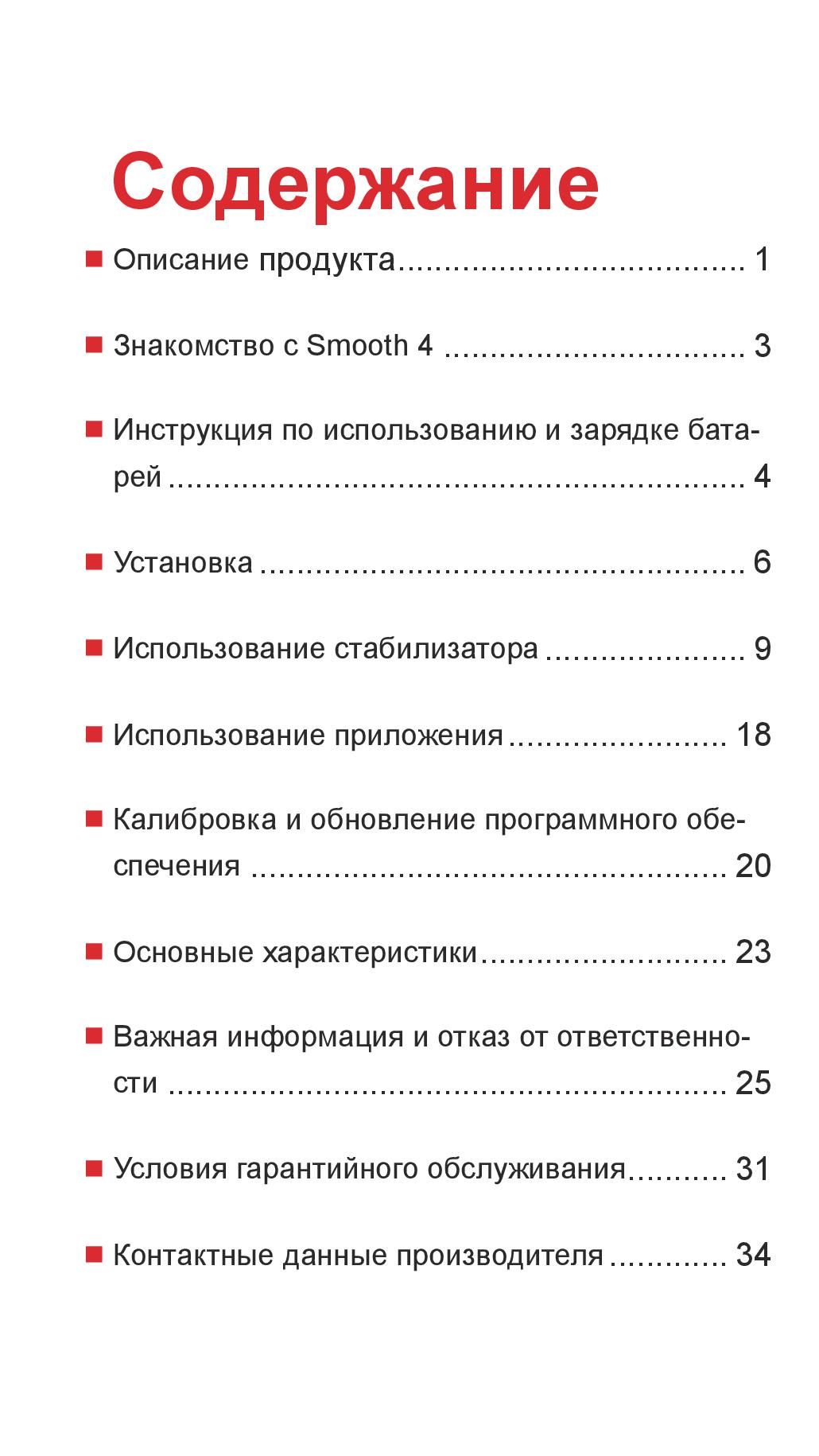




Показать
все
страницы

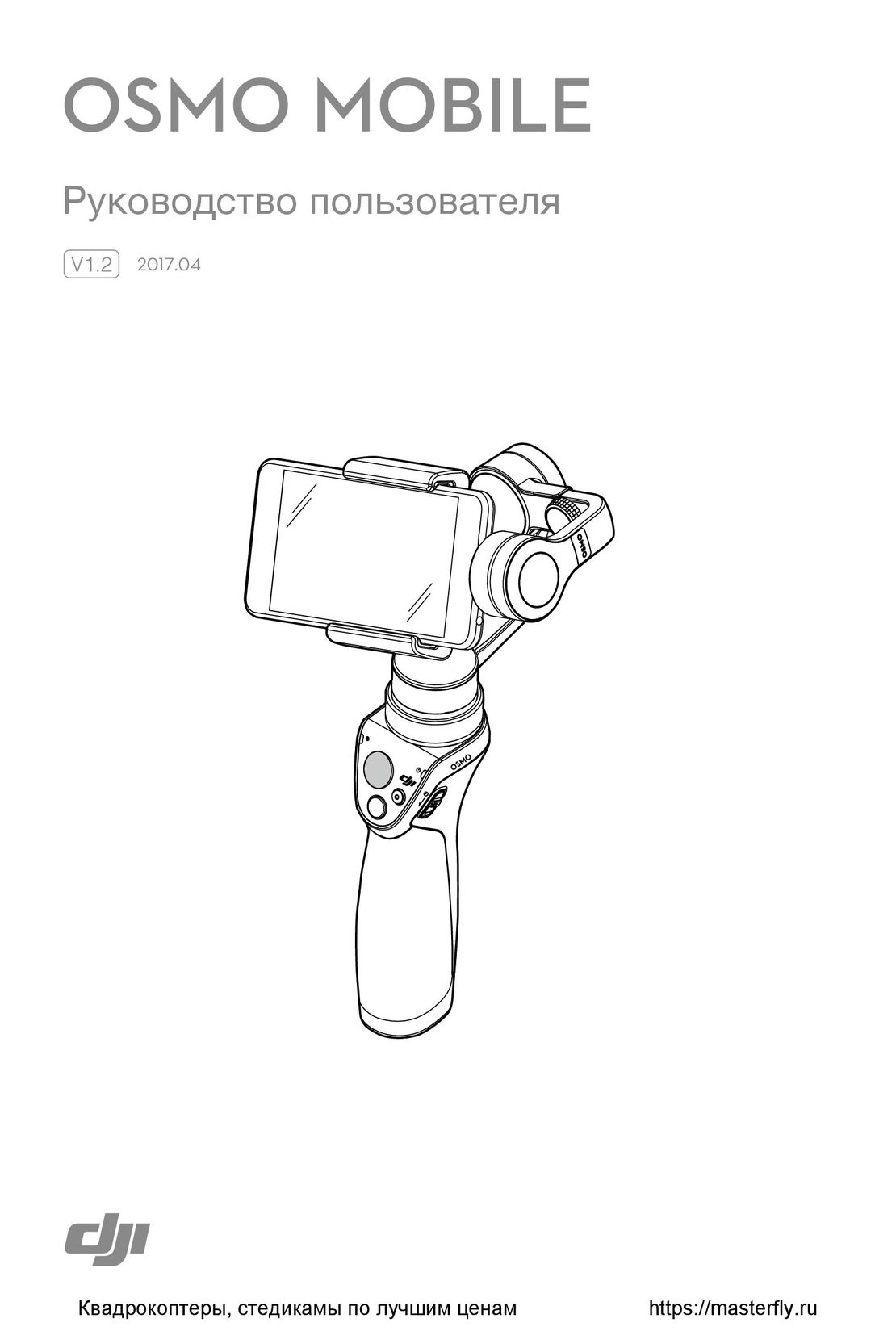
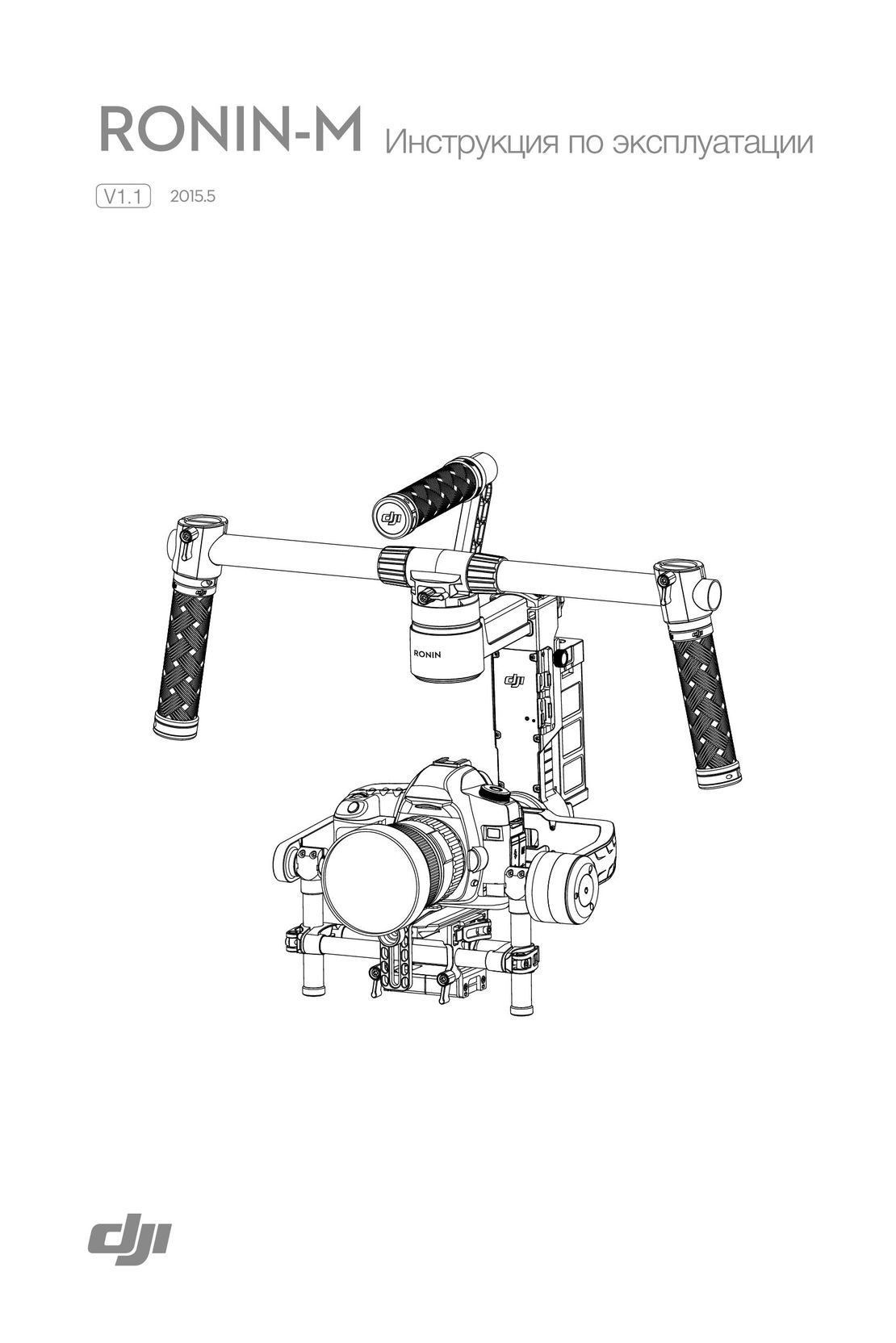

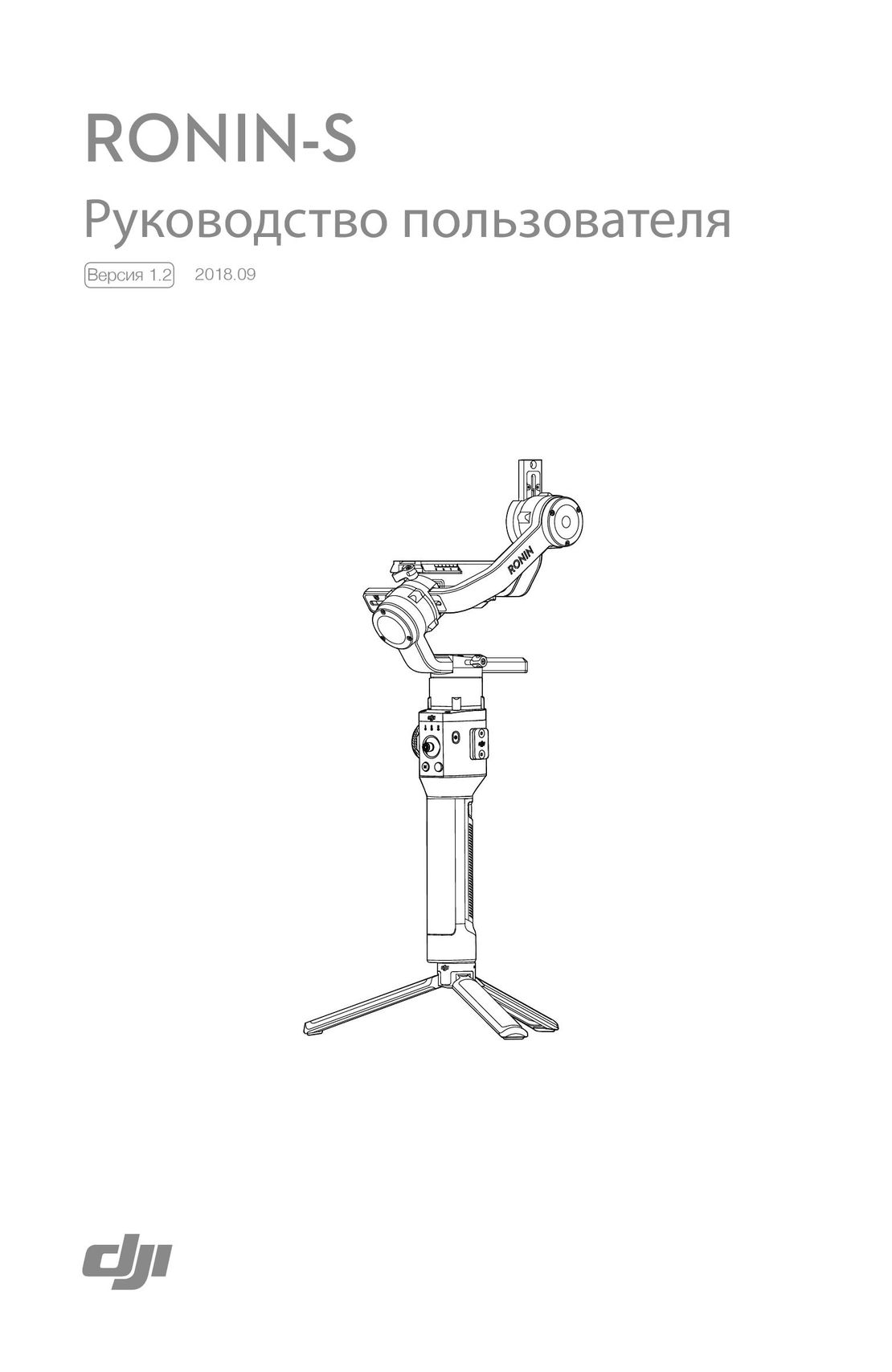
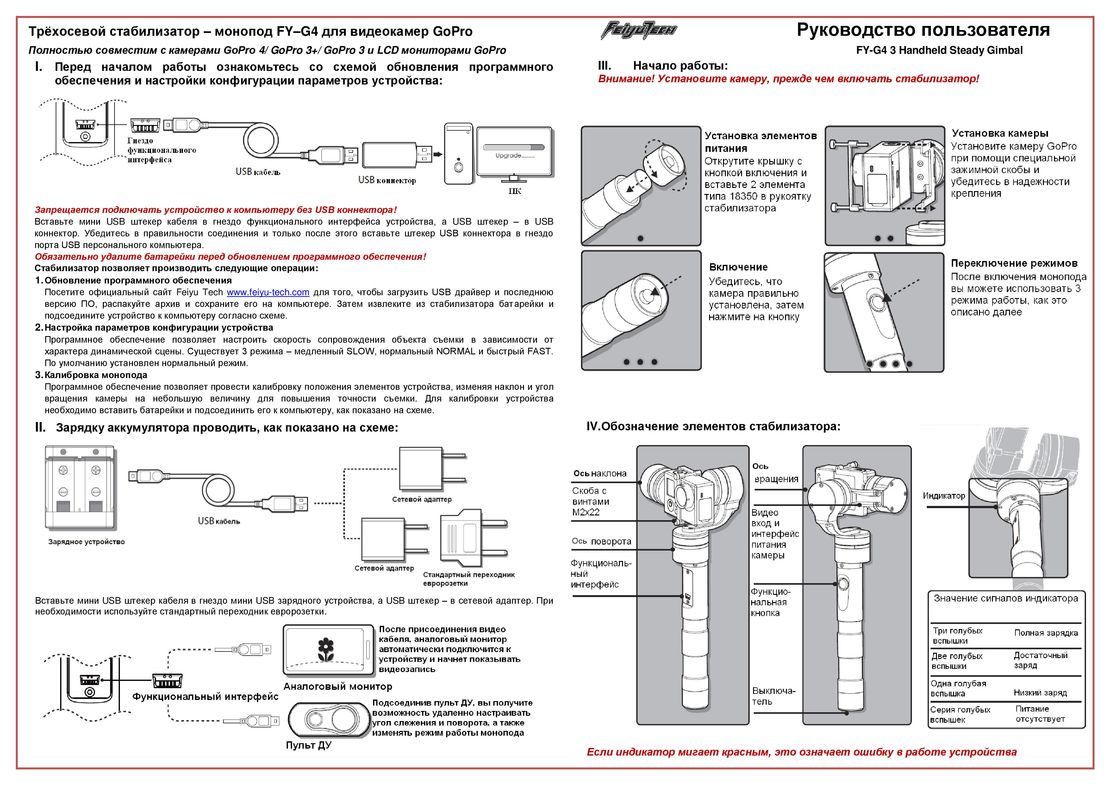
-
0 ₽ 0 товаров
Каталог инструкций по эксплуатации на русском языке
В нашем каталоге более 90.000 инструкций по эксплуатации и руководств пользователя на русском языке к бытовой технике и электронике. Чтобы скачать инструкцию по эксплуатации выберите интересую вас категорию или воспользуйтесь поиском в верхнем правом углу сайта.
- Manuals
- Brands
- Zhiyun Manuals
- Camera Accessories
- SMOOTH 4
- User manual
-
Contents
-
Table of Contents
-
Bookmarks
Quick Links
SMOOTH 4
U s e r
G u i d e
Related Manuals for Zhiyun SMOOTH 4
Summary of Contents for Zhiyun SMOOTH 4
-
Page 1
SMOOTH 4 U s e r G u i d e… -
Page 2: Table Of Contents
Contents Product Introduction ································ 1 ■ Get to Know Smooth 4 ···························· 2 ■ Battery and Charging Instructions ············ 3 ■ Installation ················································ 4 ■ The Use of Stabilizer ································ 6 ■ The Use of APP ······································· 13 ■ Calibration and Firmware Upgrade ··········· 15 ■…
-
Page 3: Product Introduction
It can navigate camera parameter settings and realize zooming and focusing. Its four redesigned working and operating modes can capture more advanced footage. Smooth 4 will be your great and innovative camera assistant. Please read the user manual carefully before using the product.
-
Page 4: Get To Know Smooth 4
Get to Know Smooth 4 Get to Know Smooth 4 1. Roll Axis Thumb Screw 2. Phone Clamp 3. Mobile Charging Port 4. Zoom/Focus Handwheel 5. Control Panel (see more on Page 6) 6. 1/4″ Threaded Hole 7. Mobile Clamp Thumb Screw 8.
-
Page 5: Battery And Charging Instructions
Battery and Charging Instructions Battery and Charging Instructions Smooth 4 is charged by built-in Li-ion batteries. During first use of Smooth 4, please fully charge it to activate batteries and guarantee the appropriate use of Smooth 4. Charging method: Connect Type-C cable provided in the package with adapter and Smooth 4.
-
Page 6: Installation
You can also loosen the Mobile Clamp Thumb Screw on the back and rotate the clamp to make the phone vertical. Please do not turn on the Smooth 4 before putting in the phone.
-
Page 7
Installation Balancing If the smartphone fails to stay in level and keeps tilting when mounted, loosen the Roll (Y) Axis Thumb Screw to adjust the gravity center by sliding the horizontal arm (as marked red in the Figure) until the smartphone stays still and vertical on the tilt axis. -
Page 8: The Use Of Stabilizer
The Use of Stabilizer The Introduction of Control Panel ❶ ❹ ❺ ❽ ❻ ❾ ❷ ❼ ❿ ⓫ 背面按键 ⓬ ⓭ ❸ ⓰ ⓮ ⓱ ⓯ ❶ Menu/Return Button [ In general menu, press the button once to enter ●…
-
Page 9
The Use of Stabilizer ❹ Parameter Display Button [ Press the button once to display/close shooting ● parameters; In album mode, press the button once to display ● photo parameters; Long press the button to automatically return to ● “Full Auto Mode” on the APP. ❺… -
Page 10
⓰ “PhoneGo” Mode Button — Full-speed Following Mode Button When pressing this button, the stabilizer enters Full- speed Following Mode — “PhoneGo”. Smooth 4 can then follow your move synchronously at full speed. ⓱ Following Mode Button When pressing the button, the stabilizer enters ●… -
Page 11
The Use of Stabilizer The Introduction of Operation Mode Buttons on the Front Pan-Following Mode: Tilt axis and roll axis motors are locked and phone follows handle to move in the horizontal direction. Buttons on the Front Locking Mode: All three axes are locked and phone does not follow handle to move. -
Page 12
The Use of Stabilizer Buttons on the Back Following Mode : The roll axis is locked and phone follows the handle to move in the tilt and horizontal direction. Buttons on the Back “PhoneGo” Mode: The roll axis is locked and phone follows the handle to move in the tilt and horizontal direction. -
Page 13
The Use of Stabilizer Quick Switch to Standby Mode While stabilizer is powered on, put the horizontal a r m d o w n b y h a n d , t h e h o r i z o n t a l a r m i s automatically locked with Fixing Buckle and the stabilizer enters standby mode. -
Page 14
The Use of Stabilizer Manual Reposition In pan following mode or locking mode, you can rotate phone to the angle that you want, then release it and phone angle can be fixed. In pan following mode, you can manually adjust tilt angle and in locking mode you can manually adjust tilt axis and pan axis angle. -
Page 15: The Use Of App
APP by searching «ZY Play» in APP Store/Android Store. 1. You can make the most use of the functions matching the Smooth 4 tailor-made «ZY Play » APP. 2. The ZHIYUN APP is subject to regular update, try out now to discover more functions.
-
Page 16
The Use of APP The Introduction of Main Features Control of Camera Quick Adjustment of Video and Photo Camera Parameter Control of Camera Object Tracking Focus and Zoom Stabilizer Parameter Time Lapse Setting ZY Play Panoramic Shooting Stabilizer Calibration When the stabilizer needs calibration Please calibrate stabilizers when needed. -
Page 17: Calibration And Firmware Upgrade
Six-side calibration through APP: Please refer to “APP Operations” on Page 13 for more information; Connect the stabilizer to ZHIYUN’s APP — ZY Play — via Bluetooth, enter “calibration” and finish the six-side calibration following the APP instruction. Six-side calibration is to make all six sides of the…
-
Page 18
Please refer to “APP Operations” on Page 13 for more information; Connect the stabilizer to ZHIYUN’s APP — ZY Play — via Bluetooth, enter “PTZ” and adjust the value of the tilt and roll axis angle to your actual needs. -
Page 19: Basic Specifications
Basic Specifications Product model: SMA04 Min. Standard Max. Remarks Operation Vol. 7.4V Operation Current 120mA 2500mA Charging Input Vol. 4.7V 5.5V Charging Input Current 500mA 2000mA Power Output Vol. Power Output Current 1500mA Built-in Battery Volume 2000mAh*2 Tilt Angle Range 240°…
-
Page 20
«1» This data is gathered when the temperature is 25℃ and the stabilizer is properly balanced. «2» Smooth 4 is protected and stops charging when the charging temperature is too high in order to protect device and batteries. When the temperature is 25℃… -
Page 21: Disclaimer And Warning
Disclaimer and Warning Thank you for using ZHIYUN Smooth 4. The information contains herein affects your safety and your legal rights and responsibilities. Read this entire document carefully to ensure proper configuration before use. Failure to read and follow the instructions and warnings herein may result in serious injury to you or bystanders, or damage to your device or property.
-
Page 22
Disclaimer and Warning ZHIYUN is the trademark of Guilin Zhishen Information Technology Co., Ltd. (hereinafter referred to as «ZHIYUN» or «ZHIYUN TECH») and its affiliates. All product names or marks referred to hereunder are trademarks or registered trademarks of their respective holders. -
Page 23
DO NOT use with incompatible components or in any way otherwise as mentioned or instructed in the product documents provided by ZHIYUN. The safety guidelines herein contain instructions for safety, operation and maintenance. It is essential to… -
Page 24
Safe Operation Guidelines CAUTION 1) Smooth 4 is a high-precision control device. Damage may be caused to Smooth 4 if it is dropped or subject to external force, and this may result in malfunction. 2) Make sure the rotation of the gimbal axes is not blocked by external force when Smooth 4 is turned on. -
Page 25
QC Inspector: Please download the latest version from www. zhiyun-tech.com This document is subject to change without notice. ZHIYUN ™ is a trademark of ZHISHEN. Copyright © 2019 ZHISHEN. All rights reserved. -
Page 26: Warranty Terms
15 days upon receipt of the product. 2. Customers are entitled to free repair service from ZHIYUN for any product proven defective in material or workmanship that results in product failure during normal consumer usage and conditions within the valid warranty period, which is 12 months counting from the date of selling.
-
Page 27
ZHIYUN’s customer service through email at service@ zhiyun-tech.com or website at www.zhiyun-tech. com. 2. Your local agent or ZHIYUN’s customer service will guide you through the whole service procedure regarding any product issue or problem you have encountered. ZHIYUN reserves the right to reexamine damaged or returned products. -
Page 28
Warranty Terms Customer information Customer Name : Contact No : Address : Sales Information Sales Date : Prod. Serial No : Dealer : Contact No : #1 Maintenance Record Service Date : Signature of Repairman : Cause of Problem : Service Result : □… -
Page 29: Contact Card
Contact Card Website Weibo Vimeo Google+ Facebook Wechat Youku Youtube Tel: +86 (0) 773-3561275 USA Hotline: +1 808-319-6137,9:00-18:00 GMT- 7,Mon-Fri Europe Hotline: 0031-297303057,10:00-17:00 GMT+1,Mon-Fri Web: www.zhiyun-tech.com E-mail: service@zhiyun-tech.com Address: 6th floor Building No.13 Creative Industrial Park, GuiMo Road, Qixing District, Guilin…
перейти к содержанию

Руководство пользователя
Первые шаги

Скачать «ZY Ками»
Перед использованием SMOOTH-Q3 отсканируйте QR-код, чтобы загрузить «ZY Cami» и активировать продукт. См. P5 для шагов активации. (Требуется Android 7.0 выше и iOS 10.0 выше)
Прочтите руководство пользователя полной версии

Для защиты окружающей среды и сокращения потребления ресурсов бумажное руководство пользователя этого продукта не будет иметь полной версии. Чтобы получить полную версию, выберите один из следующих способов:
- Используйте браузер телефона для сканирования QR-кода справа.
- Откройте приложение ZY Cami, перейдите на домашнюю страницу соответствующего продукта и коснитесь значка в правом верхнем углу.
- Скачать на официальном ZHIYUN webсайт www.zhiyun-tech.com.
Отсканируйте QR-код, чтобы посмотреть обучающие видео по SMOOTH-Q3.

Выполните следующие действия, чтобы ознакомиться с основными функциями Smooth-Q3. Перед использованием продукта внимательно прочтите полное руководство пользователя.
Зарядка
Используйте прилагаемый кабель Type-C для подключения адаптера питания (не входит в комплект, рекомендуется адаптер питания с номиналом 5V2A) к зарядному порту на стабилизаторе. Наши индикаторы на стабилизаторе остаются включенными, когда зарядка завершена.
Установка и регулировка баланса
- Ослабьте стопорный винт вертикального рычага против часовой стрелки.
- Чтобы обеспечить хороший контакт с контактными точками, потяните двигатель оси панорамирования к нижней части вертикального рычага, удерживая двигатели осей крена и панорамирования, пока не услышите щелчок. Затяните стопорный винт вертикального рычага по часовой стрелке.
- Поверните рычаг оси наклона вдоль внешнего края, показанного на изображении.
Пожалуйста, поверните в правильном направлении, показанном на изображении, чтобы предотвратить повреждение фиксирующей пряжки оси наклона.
- Поверните телефон clamp 90° по часовой стрелке в положение, показанное на изображении. (Направление, показанное на изображении, соответствует моменту, когда телефон отключается.amp затягивается).
Когда кладете стабилизатор обратно в коробку, поверните телефон clamp в состояние хранения, как показано на рисунке.
- При установке телефона убедитесь, что камера телефона находится на левой стороне корпуса.amp и отрегулируйте баланс для съемки в ландшафтном или портретном режиме.
- При необходимости поверните заполняющий свет. Максимальный угол поворота 180.
Пожалуйста, поверните в правильном направлении.
Описание кнопки
- Индикатор света
- зум-рокер
- Кнопка MODE
• Одно нажатие для переключения режимов стабилизатора. Дважды нажмите, чтобы вернуться в предыдущий режим. Нажмите и удерживайте, чтобы войти/выйти из режима ожидания. - Фото / Видео
• Однократное нажатие для фото/видеосъемки. Двойное нажатие для переключения режима фото/видео. Нажмите три раза, чтобы переключить переднюю/заднюю камеру. Нажмите и удерживайте, чтобы сделать несколько фотографий. - джойстик
- Порт зарядки/обновления прошивки Type-C
- Кнопка Питания
• Нажмите один раз, чтобы проверить уровень заряда батареи. Нажмите и удерживайте в течение 3 секунд для включения/выключения питания. Нажмите 8 раз, чтобы сбросить Bluetooth. - Кнопка запуска
• Нажмите один раз, чтобы включить Smart Follow. Двойное нажатие для изменения положения. Тройное нажатие для переключения между ландшафтным режимом и портретным режимом. Нажмите и удерживайте, чтобы войти в режим PhoneGo. - Переключатель заполняющего света/переключатель яркости
• Когда устройство включено, нажмите один раз, чтобы отрегулировать яркость на трех уровнях. Нажмите и удерживайте в течение 1.5 с, чтобы включить/выключить заполняющий свет.
Подключитесь к приложению «ZY Cami»
- Включите SMOOTH-Q3 и включите Bluetooth на смартфоне.
- Запустите приложение «ZY Cami». Коснитесь значка в верхнем левом углу на главном экране, чтобы открыть список устройств, и выберите устройство SMOOTH-Q3, которое вы хотите подключить (название SMOOTH-Q3 Bluetooth можно проверить сбоку от оси наклона. Идентификатор пользователя: XXXX) .
① Пользователи могут лучше использовать различные функции SMOOTH-Q3 с помощью специального приложения «ZY Cami».
② ZY Cami подлежит обновлению. Пожалуйста, всегда обращайтесь к последней версии.

Документы / Ресурсы
Рекомендации










