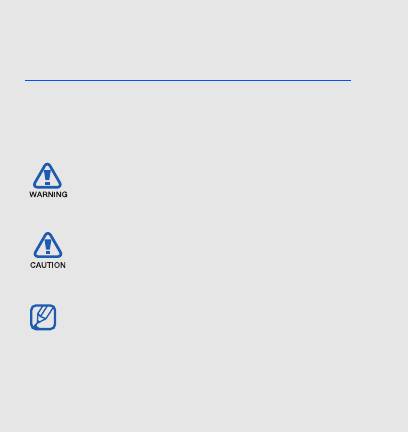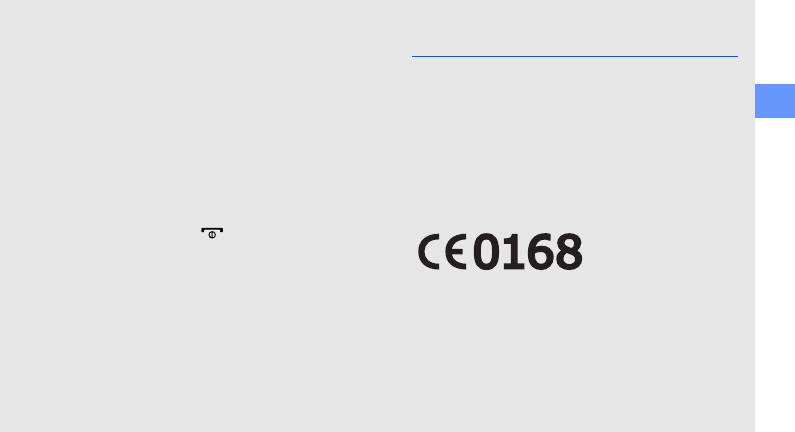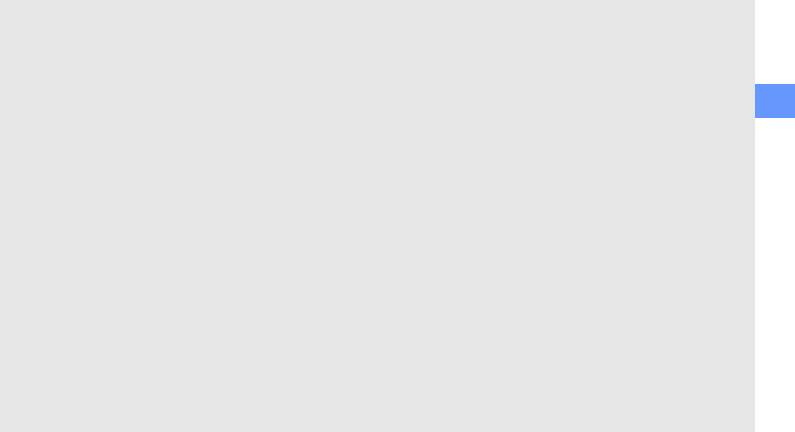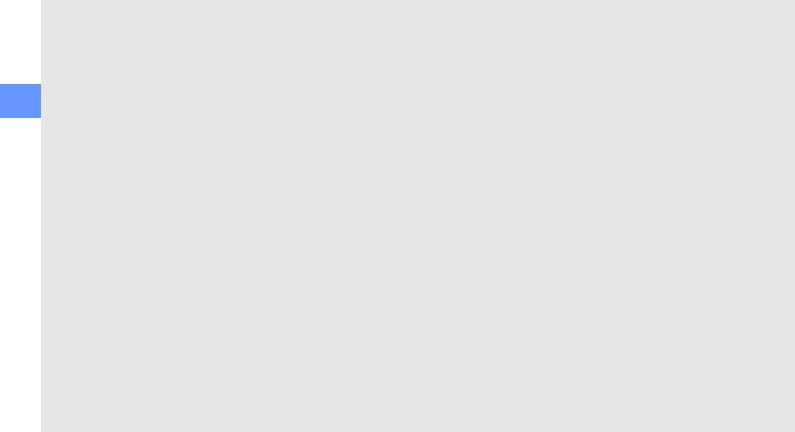GT-B5722
Руководство
пользователя
B5722.book Page ii Friday, November 13, 2009 4:08 PM
- Manuals
- Brands
- Samsung Manuals
- Cell Phone
- GT-B5722
- User manual
-
Contents
-
Table of Contents
-
Troubleshooting
-
Bookmarks
Quick Links
Related Manuals for Samsung GT-B5722
Summary of Contents for Samsung GT-B5722
-
Page 1: User Manual
GT-B5722 user manual…
-
Page 2: Instructional Icons
using this manual This user manual has been specially designed to guide you through the functions and features of your mobile phone. To get started quickly, refer to “introducing your mobile phone,” “assembling and preparing your mobile phone,” and “using basic functions.” Instructional icons Before you start, familiarise yourself with the icons you will see in this manual:…
-
Page 3: Copyright Information
→ Followed by—the order of options or menus you must select to perform a step; for example: In Menu mode, select Messages → Create new message (represents Messages, followed by Create new message) Square brackets—phone keys; for example: [ ] (represents the Power/ Menu exit key) Copyright information Rights to all technologies and products that…
-
Page 4: Table Of Contents
contents safety and usage information … 1 Safety warnings … 1 Safety precautions … 4 Important usage information … 6 introducing your mobile phone … 12 Unpack … 12 Phone layout … 13 Keypad … 14 Icons … 15 assembling and preparing your mobile phone …
-
Page 5
using basic functions … 21 Turn your phone on and off … 21 Use the touch screen … 22 Access menus … 23 Use widgets … 23 Customise your phone … 24 Manage your SIM cards … 26 Use basic call functions … 27 Send and view messages … -
Page 6
Set a countdown timer … 57 Use the stopwatch … 58 Create new tasks … 58 Create new memos … 58 Manage your calendar … 59 troubleshooting … a index … d… -
Page 7: Safety And Usage Information
safety and usage information Comply with the following precautions to avoid dangerous or illegal situations and ensure peak performance of your mobile phone. Safety warnings Keep your phone away from small children and pets Keep your phone and all accessories out of the reach of small children or animals.
-
Page 8: Install Mobile Phones And Equipment With Caution
Handle and dispose of batteries and chargers with care • Use only Samsung-approved batteries and chargers specifically designed for your phone. Incompatible batteries and chargers can cause serious injuries or damage to your phone.
-
Page 9: Explosive Environments
Do not use the phone if the screen is cracked or broken Broken glass or acrylic could cause injury to your hand and face. Bring the phone to a Samsung service centre to replace the screen. Damage caused by careless handling will void your…
-
Page 10: Safety Precautions
Follow all safety warnings and regulations Comply with any regulations that restrict the use of a mobile phone in a certain area. Use only Samsung-approved accessories Using incompatible accessories may damage your phone or cause injury. Turn off the phone near medical…
-
Page 11: Handle Your Phone Carefully And Sensibly
Protect batteries and chargers from damage • Avoid exposing batteries to very cold or very hot temperatures (below 0° C/32° F or above 45° C/ 113° F). Extreme temperatures can reduce the charging capacity and life of your batteries. • Prevent batteries from contacting metal objects, as this can create a connection between the + and — terminals of your batteries and lead to temporary or permanent battery damage.
-
Page 12: Important Usage Information
• If your phone has a camera flash or light, avoid using it to the eyes of children or animals. • Your phone may be damaged by exposure to magnetic fields. Do not use carrying cases or accessories with magnetic closures or allow your phone to come in contact with magnetic fields for extended periods of time.
-
Page 13
• Disconnect chargers from power sources when not in use. • Use batteries only for their intended purpose. Handle SIM cards and memory cards with care • Do not remove a card while the phone is transferring or accessing information, as this could result in loss of data and/or damage to the card or phone. -
Page 14: Correct Disposal Of This Product
European Radio & Terminal Telecommunications Equipment (R&TTE) directive. For more information about the SAR and related EU standards, visit the Samsung mobile phone website. Correct disposal of this product (Waste Electrical & Electronic Equipment) (Applicable in the European Union and…
-
Page 15: Correct Disposal Of Batteries In This Product
Household users should contact either the retailer where they purchased this product, or their local government office, for details of where and how they can take these items for environmentally safe recycling. Business users should contact their supplier and check the terms and conditions of the purchase contract.
-
Page 16
“THIRD PARTY CONTENT AND SERVICES ARE PROVIDED «AS IS.» SAMSUNG DOES NOT WARRANT CONTENT OR SERVICES SO PROVIDED, EITHER EXPRESSLY OR IMPLIEDLY, FOR ANY PURPOSE. SAMSUNG EXPRESSLY… -
Page 17
Third party services may be terminated or interrupted at any time, and Samsung makes no representation or warranty that any content or service will remain available for any period of time. Content and services are transmitted by third parties by means of networks and transmission facilities over which Samsung has no control. -
Page 18: Introducing Your Mobile Phone
• The items supplied with your phone may vary depending on the software and accessories available in your region or offered by your service provider. You can obtain additional accessories from your local Samsung dealer. • The supplied accessories perform best for your phone.
-
Page 19: Phone Layout
Phone layout The front of your phone includes the following keys and features: Volume key Multifunction jack Dial key The rear of your phone includes the following keys and features: Camera flash Earpiece SIM selection Camera lens Touch screen Hold key Camera key Back key Power/Menu…
-
Page 20: Keypad
Keypad Function Make or answer a call; In Idle mode, Dial retrieve recently dialled, missed, or received numbers Back Return to the previous level Turn the phone on and off (press Power/ and hold); End a call; In Menu Menu exit mode, cancel input and return to Idle mode Volume…
-
Page 21: Icons
Icons Learn about the icons that appear on your display. Icon Definition Signal strength GPRS network connected EDGE network connected Call in progress SOS message feature activated Connecting to secured web page Call diverting activated Synchronised with PC Roaming (outside of normal service area) Bluetooth activated Music playback in progress Music playback paused…
-
Page 22: Assembling And Preparing Your Mobile Phone
assembling and preparing your mobile phone Get started by assembling and setting up your mobile phone for its first use. Install the SIM card and battery When you subscribe to a cellular service, you will receive a Subscriber Identity Module (SIM) card with subscription details, such as your personal identification number (PIN) and optional services.
-
Page 23
2. Insert the SIM card. Your phone has 2 SIM card slots to allow you to use 2 SIM cards and switch between them. p. 26 • Place the SIM cards in the phone with the gold-coloured contacts facing down. •… -
Page 24: Charge The Battery
Charge the battery Before using the phone for the first time, you must charge the battery. 1. Open the cover to the multifunction jack on the side of the phone. 2. Plug the small end of the travel adapter into the multifunction jack.
-
Page 25: Insert A Memory Card (Optional)
Insert a memory card (optional) To store additional multimedia files, you must insert a memory card. Your phone accepts microSD™ or microSDHC™ memory cards up to 8 GB (depending on memory card manufacturer and type). Formatting the memory card on a PC may cause incompatibility with your phone.
-
Page 26: Attach A Hand Strap (Optional)
Attach a hand strap (optional) 1. Remove the battery cover. 2. Slide the small end of a handstrap through the slot and push the large end through the loop. 3. Replace the battery cover.
-
Page 27: Using Basic Functions
using basic functions Learn how to perform basic operations and use the main features of your mobile phone. Turn your phone on and off To turn your phone on, 1. Press and hold [ 2. Enter your PIN and press Done (if necessary). 3.
-
Page 28: Use The Touch Screen
To switch to the offline profile, in Menu mode, select Settings → Phone profiles → Offline → Save. Follow all posted warnings and directions from official personnel when in areas where wireless devices are prohibited. Use the touch screen Your phone’s touch screen lets you easily select items or perform functions.
-
Page 29: Access Menus
• Drag your finger up or down to scroll through vertical lists. • Drag your finger left or right to scroll through horizontal lists. Access menus To access your phone’s menus, 1. In Idle mode, select Menu to access Menu mode.
-
Page 30: Customise Your Phone
Open the widget toolbar In Idle mode, select the arrow at the bottom left of the screen to open the widget toolbar. You can rearrange widgets on the widget toolbar or move them to the idle screen. Move the widgets to the idle screen 1.
-
Page 31
Switch to or from the silent profile In Idle mode, select Keypad, and touch and hold to silence or unsilence your phone. Set a phone profile To change the ringtone of the current profile, 1. In Menu mode, select Settings → Phone profiles. -
Page 32: Manage Your Sim Cards
• The first time you access a menu that requires a password, you will be prompted to create and confirm a password. • Samsung is not responsible for any loss of passwords or private information or other damages caused by illegal software.
-
Page 33: Use Basic Call Functions
3. Select a SIM card slot. 4. Specify the schedule that the SIM card will be active and select Save. Change the names and icons of the SIM cards 1. In Idle mode, press and hold [ ]. 2. Select Register card. 3.
-
Page 34: Send And View Messages
Use the speakerphone feature → Yes to activate the 1. During a call, select speaker. 2. To switch back to the earpiece, select In noisy environments, you may have difficulty hearing the calls while using the speakerphone feature. For better performance, use the normal phone mode.
-
Page 35: Send An Email
Send an email 1. In Menu mode, select Messages → Create new message → Email. 2. Select the recipient input field → Enter manually. 3. Enter an email address and select Done. 4. Select Tap to add subject, enter a subject, and select Done.
-
Page 36: Add And Find Contacts
Mode Function 1. Select appropriate virtual keys to enter an entire word. 2. When the word displays correctly, select to insert a space. If the correct word does not display, select 0 to select an alternate word from the list that appears. Select an appropriate virtual key to enter a Number number.
-
Page 37: Use Basic Camera Functions
Add a new contact 1. In Idle mode, select Keypad and enter a phone number. 2. Select More → Add to Phonebook → a memory location (if necessary) → New. 3. Select a number type (if necessary). 4. Enter contact information. 5.
-
Page 38: View Photos
4. Press the Camera key to take a photo. The photo is saved automatically. 5. Press the Back key or the Camera key to take another photo (step 3). After capturing photos, select View photos In Menu mode, select My files → a memory location →…
-
Page 39: Listen To Music
6. To turn off the FM radio, select Listen to music files Start by transferring files to your phone or memory card: • Download from the wireless web. • Download from a PC with the optional Samsung Kies. p. 45 • Receive via Bluetooth. p. 49 •…
-
Page 40: Browse The Web
After transferring music files to your phone or memory card, 1. In Menu mode, select Music. 2. Select a music category → a music file. 3. Control playback using the following icons and keys: Icon Function Pause playback Resume playback Restart playback;…
-
Page 41: Use The Google Services
Icon Function Refresh the current web page Zoom on a web page Change the view mode Access a list of browser options Bookmark your favourite web pages 1. In Menu mode, select Internet → Bookmarks → a SIM card (if necessary). 2.
-
Page 42: Using Advanced Functions
using advanced functions Learn how to perform advanced operations and use additional features of your mobile phone. Use advanced call functions Learn about your phone’s additional calling capabilities. View and dial missed calls Your phone will display calls you have missed on the display.
-
Page 43: Answer A Second Call
Hold a call or retrieve a held call Select to place a call on hold or select retrieve a held call. Dial a second call If your network supports this function, you can dial another number during a call: 1. Select to place the first call on hold.
-
Page 44: Call An International Number
Call an international number 1. In Idle mode, select Keypad and touch and hold 0 to insert the + character. 2. Enter the complete number you want to dial (country code, area code, and phone number), and then select press [ ] to dial.
-
Page 45: Use Advanced Phonebook Functions
Use advanced phonebook functions Learn to create your namecard, set speed dial numbers, and create groups of contacts. Create your namecard 1. In Menu mode, select Phonebook. 2. Select More → My namecard. 3. Enter your personal details. 4. Select Save. You can send your namecard by attaching it to a message or email or transferring it via the Bluetooth wireless feature.
-
Page 46: Use Advanced Messaging Functions
3. Select Create. 4. Enter a group name and select Done. 5. To set the caller ID image, select the new group → Group settings → the image field. 6. Select a memory location (if necessary). 7. Select an image category → an image. 8.
-
Page 47
Insert text templates in new messages 1. In Menu mode, select Messages → Create new message → a message type. 2. In the text field, select More → Insert → Template → a template. Create a message from a multimedia template 1. -
Page 48: Use Advanced Camera Functions
Use advanced camera functions Learn how to capture photos in various modes and customise camera settings. Capture photos by using options preset for various scenes 1. In Idle mode, press and hold the Camera key to turn on the camera. 2.
-
Page 49: Use Camera Options
4. Make any necessary adjustments. 5. Press the Camera key to take photos for each segment. Capture photos with decorative frames 1. In Idle mode, press and hold the Camera key to turn on the camera. 2. Rotate the phone anti-clockwise to landscape view.
-
Page 50: Customise Camera Settings
Before capturing a video, select following options: Option Function Recording mode Change the recording mode Resolution Change the resolution option Flash Turn the flash on or off Timer Select the time delay White balance Adjust the colour balance Effects Apply a special effect Audio recording Turn the audio on or off Viewfinder mode…
-
Page 51: Use Advanced Music Functions
→ Save. 2. Using an optional PC data cable, connect the multifunction jack on your phone to a PC. 3. Run Samsung Kies and copy files from the PC to the phone. Refer to the Samsung Kies help for more information.
-
Page 52: Store Radio Stations Automatically
Customise your music player settings Learn to adjust the playback and sound settings for your music player. 1. In Menu mode, select Music → Settings. 2. Adjust the settings to customise your music player: Option Function Set whether to play music in the Background background when you end the playing…
-
Page 53
4. Select More → Self-tuning. 5. Select Yes to confirm (if necessary). The radio scans and saves available stations automatically. Set up your favourite radio station list 1. Plug the supplied headset into the phone’s multifunction jack. 2. In Menu mode, select FM radio. 3. -
Page 54: Using Tools And Applications
using tools and applications Learn how to work with your mobile phone’s tools and additional applications. Use the Bluetooth wireless feature Learn about your phone’s ability to connect to other wireless devices for exchanging data and using hands-free features. Turn on the Bluetooth wireless feature 1.
-
Page 55: Activate And Send An Sos Message
3. Enter a PIN for the Bluetooth wireless feature or the other device’s Bluetooth PIN, if it has one, and select Done. When the owner of the other device enters the same PIN or accepts the connection, pairing is complete. You may not need to enter a PIN depending on the device.
-
Page 56: Make Fake Calls
3. Select Empty under Recipients to open the recipient list. 4. Select Add recipients → Phonebook to open your contact list. 5. Select the contacts you want. 6. Select a number (if necessary). 7. When you are finished selecting contacts, select Add to return to the recipient list.
-
Page 57: Record And Play Voice Memos
Record a voice 1. In Menu mode, select Settings → Application settings → Call → Fake call → Fake call voice. 2. Select On under Fake call voice. 3. Select Voice recording. 4. Select to start recording. 5. Speak into the microphone. 6.
-
Page 58: Edit Images
Edit images Learn to edit images and apply fun effects. Apply effects to images 1. In Menu mode, select Image editor. 2. Select Files → Open or Take photo. 3. Select an image or take a photo (→ Load). → an effect option (filter, style, warp, or 4.
-
Page 59: Crop An Image
Crop an image 1. Open an image to be edited. Refer to steps 1-3 in “Apply effects to images.” 2. Select 3. Move or resize the rectangle over the area you want to crop and select Done. To reshape the rectangle, select Shape. 4.
-
Page 60: Print Images
Print images Learn to print your images with a USB connection or the Bluetooth wireless feature. To print an image using a USB connection, 1. In Menu mode, select Settings → PC connections → Printer → Save. 2. Connect the multifunction jack on your phone to a compatible printer.
-
Page 61: Synchronise Data
Play games 1. In Menu mode, select Games and more. 2. Select a game from the list and follow the on- screen instructions. Available games may vary, depending on your region or service provider. Game controls and options may vary. Launch applications 1.
-
Page 62: Create And View World Clocks
Create and view world clocks Learn to view the time in another region and set world clocks to appear on your display. Create a world clock 1. In Menu mode, select World clock. 2. Select Add. 3. Scroll left or right to a time zone. 4.
-
Page 63: Use The Calculator
3. Set alarm details. 4. Select Save. The auto power-up feature sets the phone to automatically turn on and sound the alarm at the designated time if the phone is turned off. Stop an alarm When the alarm sounds, • Select OK to stop the alarm without snooze. •…
-
Page 64: Use The Stopwatch
3. Enter the length of time to count down and select Done. 4. Select Play to begin the countdown. 5. When the timer expires, select OK to stop the alert. Use the stopwatch 1. In Menu mode, select Stopwatch. 2. Select Start to begin and record lap times. 3.
-
Page 65: Manage Your Calendar
Manage your calendar Learn to change the calendar view and create events. Change the calendar view 1. In Menu mode, select Calendar. 2. Select View by → Day or Week. Create an event 1. In Menu mode, select Calendar. 2. Select Create → an event type. 3.
-
Page 66: Troubleshooting
troubleshooting If you are having trouble with your mobile phone, try these troubleshooting procedures before contacting a service professional. When you turn on your phone or while you are using the phone, it prompts you to enter one of the following codes: Code Try this to solve the problem: When the phone lock feature is enabled,…
-
Page 67
The phone prompts you to insert the SIM card. Ensure that the SIM card is installed correctly. Your phone displays “No networks found” or “Network error.” • When you are in areas with weak signals or poor reception, you may lose reception. Move to another area and try again. -
Page 68
The phone beeps and the battery icon flashes. Your battery is low. Recharge or replace the battery to continue using the phone. The audio quality of the call is poor. • Ensure that you are not blocking the phone’s internal antenna. •… -
Page 69: Index
index alarms creating, 56 deactivating, 57 stopping, 57 battery charging, 18 installing, 16 low battery indicator, 18 Bluetooth activating, 48 receiving data, 49 sending data, 49 Bluetooth messenger browser see web browser calculator see tools, calculator calendar see tools, calendar calls advanced functions, 36 answering additional calls, 37…
-
Page 70
finding, 31 convertor see tools, convertor countdown timer see tools, countdown timer fake calls see calls, making fake calls FM radio listening to, 33 recording songs, 46 storing stations, 46 Google services headset images adjusting, 53 applying effects, 52 cropping, 53 inserting visual features, 53 printing, 54 transforming, 52… -
Page 71
42 capturing, 31 viewing, 32 radio see FM radio ringtone Samsung Kies silent profile SIM card SIM card management skin colour SOS message stopwatch see tools, stopwatch synchronisation creating a profile, 55 starting, 55 task see tools, task… -
Page 72
web browser adding bookmarks, 35 launching homepage, 34 widgets world clock creating, 56 setting dual display, 56… -
Page 73
(place and date of issue) (name and signature of authorised person) * It is not the address of Samsung Service Centre. For the address or the phone number of Samsung Service Centre, see the warranty card or contact the retailer where you purchased your phone. -
Page 74
Some of the contents in this manual may differ from your phone depending on the software of the phone or your service provider. Printed in Korea World Wide Web Code No.:GH68-26258A http://www.samsungmobile.com English (EU). 12/2009. Rev. 1.1…
Выберите свое местоположение и язык.

-
Настройка
Что делать, если батарея на Samsung Galaxy быстро садитсяЧасто задаваемые вопросы о технике Мобильные устройства Samsung. Узнайте подробнее о ‘Что делать, если батарея на Samsung Galaxy быстро садится’ с помощью службы поддержки Samsung.
-
Использование
Как подключить ваше устройство Galaxy к другим устройствам с помощью приложения Подключенные устройстваFAQ для мобильных устройств. Узнайте подробнее, Как подключить ваше устройство Galaxy к другим устройствам с помощью приложения Подключенные устройства, в Samsung Support.
-
Использование
Как решить проблемы с подключением S PenFAQ по использованию на мобильных устройствах. Узнайте подробнее о том, Как решить проблемы с подключением S Pen, в Samsung Support.
-
Использование
Как установить защитную пленку на смартфон Galaxy Z Fold4Часто задаваемые вопросы о Мобильных Устройствах. Узнайте больше о том, как установить защитную пленку на смартфон Galaxy Z Fold4, с помощью справочной системы Samsung Support.
-
Использование
Как подключить наушники Galaxy Buds к смартфонуЧасто задаваемые вопросы о Мобильных Устройствах. Узнайте больше о том, Как подключить наушники Galaxy Buds к смартфону, с помощью справочной системы Samsung Support.
-
{{file.description}}
- Версия {{file.fileVersion}}
- {{file.fileSize}} MB
- {{file.fileModifiedDate}}
- {{file.osNames}}
ДОПОЛНИТЕЛЬНАЯ ИНФОРМАЦИЯ
Информация о гарантии
Узнайте, что входит в гарантийные обязательства
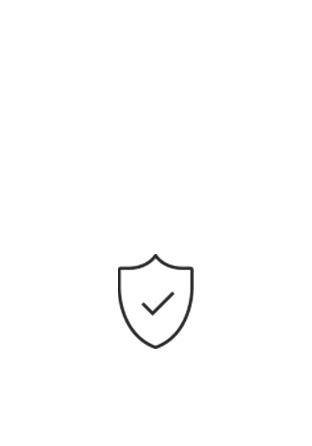
Индивидуальная поддержка
Получите помощь от официальных центров поддержки
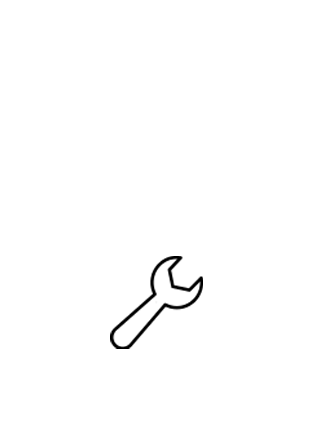
Новости и уведомления
Обьявления о важных продуктах и услугах

B5722.book Page ii Friday, November 13, 2009 4:08 PM
GT-B5722
Руководство
пользователя
B5722.book Page ii Friday, November 13, 2009 4:08 PM
Обозначения, используемые
вданном руководстве
О данном
Перед началом работы ознакомьтесь
собозначениями, принятыми в данном
руководстве.
руководстве
Данное руководство предназначено
Предупреждение
— ситуации, которые
для ознакомления с функциями
могут привести к получению травмы
и возможностями мобильного телефона.
вами или кем—либо из окружающих
Чтобы быстро начать использовать телефон,
см. разделы «Знакомство с телефоном»,
Предостережение — ситуации, которые
«Сборка телефона иподготовка к работе»
могут привести к повреждению
и «Основные функции».
устройства или другого оборудования
Примечание
— примечания, советы
или дополнительная информация
X
См.
— страница с соответствующей
информацией; например:
X
с. 12
(означает «смотрите страницу 12»)
ii
B5722.book Page iii Friday, November 13, 2009 4:08 PM
Сведения об авторских правах
→
Следующий шаг
— порядок выбора
Права на все технологии и изделия в составе
параметров или пунктов меню для
данного устройства являются собственностью
выполнения определенного действия,
соответствующих владельцев:
например: в режиме меню выберите
О данном руководстве
Cообщения → Создать сообщение
®
• Bluetooth
является зарегистрированной
(означает: выберите пункт
торговой маркой Bluetooth SIG, Inc. во всем
Cообщения, затем выберите пункт
мире. Идентификатор Bluetooth QD: B015992.
Создать сообщение)
•Java™ является товарным знаком корпорации
Sun Microsystems, Inc.
[ ]
Квадратные скобки — клавиши телефона,
например: [ ] (означает клавишу
питания и выхода из меню)
iii
B5722.book Page iv Friday, November 13, 2009 4:08 PM
Использование и техника
безопасности ……………………………………. 1
Предупреждения о безопасности ……….. 1
Содержание
Меры предосторожности ……………..…….. 4
Важная информация
по использованию устройства ………..….. 6
Знакомство с телефоном …………………. 12
Комплект поставки ………….………………..12
Внешний вид телефона ……..……………..13
Клавиатура ….………………………………..… 14
Значки ………………….…………………………. 15
Сборка телефона иподготовка к работе
.. 16
Установка SIM-карты и аккумулятора …… 16
Зарядка аккумулятора ……………………… 18
Установка карты памяти
(дополнительно) ………………………………. 19
Прикрепление наручного ремешка
(по желанию) ….……………………………..… 20
iv
B5722.book Page v Friday, November 13, 2009 4:08 PM
Основные функции …………………………. 21
Дополнительные функции обмена
Включение и выключение телефона ….21
сообщениями ……………..…………………… 44
Сенсорный экран ……………….…………….22
Дополнительные функции камеры ……. 46
Функции меню ………………..……………….. 23
Дополнительные музыкальные
Использование виджетов …………….…… 23
функции …………………………………………..49
Содержание
Настройка телефона …………………..…… 24
Инструменты и приложения …………….. 54
Управление SIM-картами ……………….... 27
Беспроводная связь Bluetooth ………….. 54
Основные функции вызова …………….... 28
Активация и отправка экстренных
Отправка и просмотр сообщений ………29
сообщений ……………………..………………..56
Добавление и поиск контактов ………….. 32
Выполнение ложных вызовов …………… 57
Основные функции камеры ……………….33
Запись и воспроизведение
Прослушивание музыки …..……………….. 34
голосовых заметок ………………..…………. 58
Доступ в Интернет ………………..………….36
Редактирование изображений …………..58
Использование служб Google …………… 37
Печать изображений ………………..………. 61
Дополнительные функции ……………….. 39
Java-игры и приложения …………………… 62
Дополнительные функции вызова …….. 39
Синхронизация данных ……………………. 63
Дополнительные функции
Настройка и просмотр мирового
телефонной книги …………..………………..42
времени ……………….…………………………. 63
v
B5722.book Page vi Friday, November 13, 2009 4:08 PM
Настройка и использование
будильника ….………………………………….. 64
Калькулятор ………………………………..…… 65
Конвертирование валют или единиц
измерения ………….…………………………….65
Содержание
Установка таймера обратного
отсчета ………………….…………………………66
Секундомер ……………………….…………….66
Создание задач ……………………………….. 66
Создание заметок …………………….………67
Управление календарем …….…………….67
Устранение неполадок ……………………… a
Алфавитный указатель …………………….. d
vi
- About
- Blog
- Projects
- Help
-
Donate
Donate icon
An illustration of a heart shape - Contact
- Jobs
- Volunteer
- People
Bookreader Item Preview
texts
Samsung GT-B5722 Инструкция по использованию
- Addeddate
- 2021-05-20 09:07:11
- Identifier
- manualzilla-id-6854438
- Identifier-ark
- ark:/13960/t2h81n13w
- Ocr
- tesseract 5.0.0-alpha-20201231-10-g1236
- Ocr_autonomous
- true
- Ocr_detected_lang
- ru
- Ocr_detected_lang_conf
- 1.0000
- Ocr_detected_script
- Cyrillic
- Ocr_detected_script_conf
- 0.9965
- Ocr_module_version
- 0.0.13
- Ocr_parameters
- -l rus+Cyrillic
- Page_number_confidence
- 78.31
comment
Reviews
There are no reviews yet. Be the first one to
write a review.
17
Views
DOWNLOAD OPTIONS
Uploaded by
chris85
on
SIMILAR ITEMS (based on metadata)