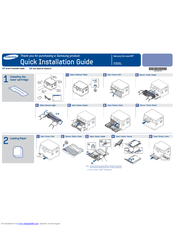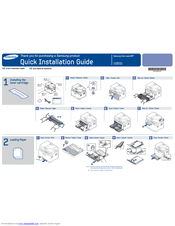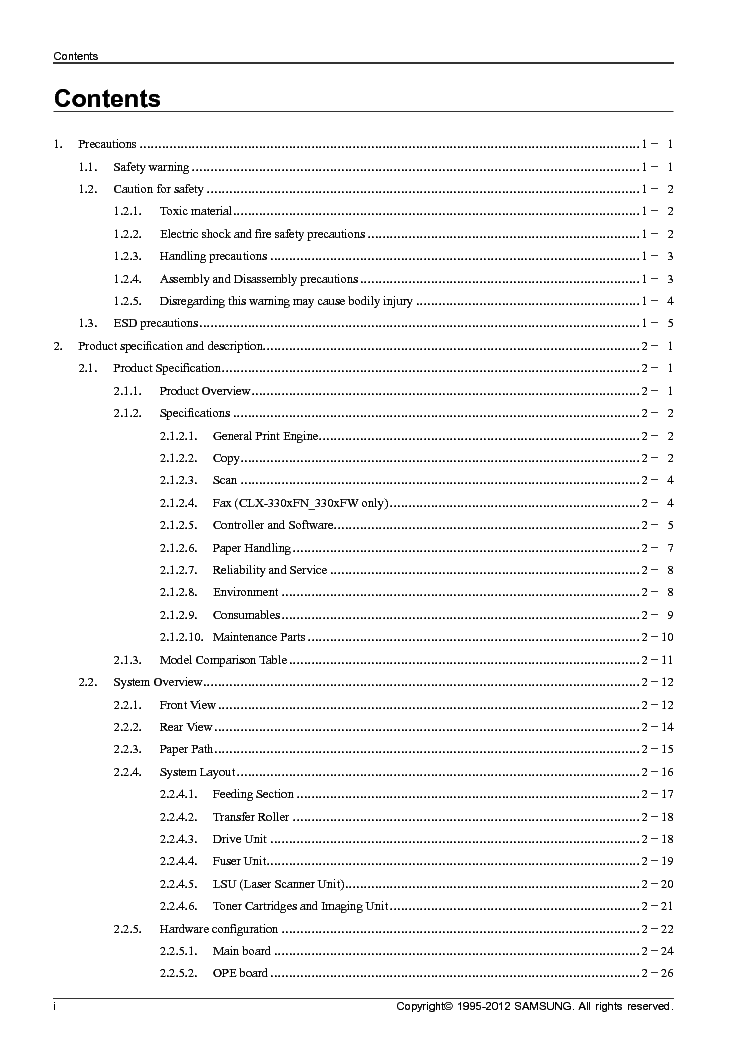- Manuals
- Brands
- Samsung Manuals
- All in One Printer
- CLX-3305
Manuals and User Guides for Samsung CLX-3305. We have 3 Samsung CLX-3305 manuals available for free PDF download: User Manual, Quick Manual
Samsung CLX-3305 User Manual (314 pages)
CLX-3305FN Colour Multifunction Printer
Brand: Samsung
|
Category: All in One Printer
|
Size: 36.48 MB
Table of Contents
-
Basic
2
-
Table of Contents
2
-
1 Introduction
4
-
Key Benefits
5
-
Key Benefits
6
-
Features by Models
7
-
Useful to Know
12
-
About this User’s Guide
13
-
Safety Information
14
-
Machine Overview
19
-
Control Panel Overview
23
-
Turning on the Machine
29
-
Installing the Driver Locally
30
-
Reinstalling the Driver
32
-
-
2 Menu Overview and Basic Setup
33
-
Menu Overview
34
-
Menu Overview
35
-
-
Machine’s Basic Settings
40
-
Media and Tray
42
-
Preprinted Paper
48
-
On the Scanner Glass
50
-
In the Document Feeder
52
-
-
Basic Printing
54
-
Using a Favorite Setting
57
-
Setting Eco Mode on the Control Panel
58
-
-
Basic Copying
60
-
Reduced or Enlarged Copy
62
-
-
Basic Scanning
64
-
Basic Faxing
65
-
Sending a Fax Manually
66
-
Sending a Fax to Multiple Destinations
66
-
-
Using USB Memory Device
69
-
Customizing Scan to Usb
71
-
To Print a Document from a Usb Memory Device
71
-
Deleting an Image File
72
-
Formatting a Usb Memory Device
72
-
Viewing the Usb Memory Status
73
-
-
-
3 Maintenance
74
-
Ordering Supplies and Accessories
75
-
Available Supplies
76
-
Available Maintenance Parts
77
-
Storing the Toner Cartridge
78
-
Redistributing Toner
80
-
Replacing the Toner Cartridge
82
-
Replacing the Waste Toner Container
84
-
Replacing the Imaging Unit
86
-
Monitoring the Supplies Life
88
-
Setting the Toner Low Alert
89
-
Cleaning the Machine
90
-
Tips for Moving & Storing Your Machine
95
-
-
4 Troubleshooting
96
-
Tips for Avoiding Paper Jams
97
-
Clearing Original Document Jams
98
-
Clearing Paper Jams
103
-
Understanding the Status LED
109
-
Understanding Display Messages
111
-
5. Appendix
118
-
-
Specifications
118
-
Microsoft Windows
122
-
-
Regulatory Information
127
-
Copyright
140
-
-
-
Advanced
142
-
1 Software Installation
144
-
Installation for Macintosh
145
-
Reinstallation for Macintosh
146
-
Installation for Linux
147
-
Reinstallation for Linux
148
-
-
2 Using a Network-Connected Machine
149
-
Useful Network Programs
150
-
Wired Network Setup
151
-
Ipv4 Configuration Using Setip (Linux)
153
-
-
Installing Driver over the Network
154
-
Ipv6 Configuration
160
-
Activating Ipv
161
-
Ipv6 Address Configuration
161
-
-
Wireless Network Setup
163
-
Items to Prepare
165
-
-
Using Syncthru™ Web Service
178
-
Configuring the Machine’s Wireless Network
178
-
Setting up Wi-Fi Direct
180
-
Setting up the Mobile Device
181
-
Problems During Setup or Driver Installation
182
-
Other Problems
183
-
Printing from the Chrome Browser
190
-
Printing from an Application on Mobile Device
190
-
-
-
-
3. Useful Setting Menus
192
-
Before You Begin Reading a Chapter
193
-
Print
194
-
Copy
195
-
Fax
198
-
Scan
203
-
System Setup
204
-
System Setup
205
-
Network Setup
210
-
Network Setup
211
-
4 Special Features
212
-
Altitude Adjustment
213
-
Entering Various Characters
214
-
Setting up the Fax Address Book
215
-
Printing Features
218
-
Understanding Special Printer Features
220
-
Printing a Document
226
-
Printing Multiple Pages on One Sheet
226
-
Printing on both Sides of the Paper
226
-
Changing Printer Settings
226
-
Using Help
227
-
Printing from Applications
228
-
Printing Files
228
-
-
Scan Features
230
-
Installing a Wsd Printer Driver
232
-
Scanning Using the Wsd Feature
233
-
Scanning from Network Connected Machine
235
-
Scanning from Usb Connected Machine
235
-
-
Fax Features
239
-
Canceling a Reserved Fax Job
242
-
Printing Received Faxes
247
-
-
-
-
5. Useful Management Tools
248
-
Easy Capture Manager
249
-
Samsung Easy Color Manager
250
-
Samsung Anyweb Print
251
-
Easy Eco Driver
252
-
Using Syncthru™ Web Service
254
-
Information Tab
254
-
Security Tab
254
-
Maintenance Tab
254
-
Settings Tab
254
-
Using Samsung Easy Printer Manager
256
-
-
Using Samsung Easy Printer Manager
257
-
Device Settings
258
-
Job Accounting
258
-
Using Samsung Easy Document Creator
259
-
-
Using Samsung Easy Document Creator
260
-
Quick Scanning
261
-
Sending a Fax
263
-
Using Samsung Printer Status
264
-
-
Using Samsung Printer Status
265
-
Using the Linux Unified Driver Configurator
266
-
-
Using the Linux Unified Driver Configurator
267
-
-
6. Troubleshooting
270
-
Paper Feeding Problems
271
-
Power and Cable Connecting Problems
272
-
Printing Problems
273
-
-
Printing Problems
274
-
Printing Quality Problems
277
-
-
Printing Quality Problems
278
-
Copying Problems
285
-
Scanning Problems
286
-
Faxing Problems
287
-
-
Faxing Problems
288
-
Operating System Problems
289
-
-
Operating System Problems
290
-
Contact Samsung Worldwide
294
-
Duty Cycle
300
-
Fuser Unit
301
-
Ieee 1284
302
-
Mac Address
304
-
Printer Driver
306
-
Print Media
306
-
Toner Cartridge
307
-
Subnet Mask
307
-
-
Advertisement
Samsung CLX-3305 Quick Manual (2 pages)
CLX-3305 Colour Multifunction Printer
Brand: Samsung
|
Category: All in One Printer
|
Size: 3.98 MB
Samsung CLX-3305 Quick Manual (2 pages)
CLX-3305FN Colour Multifunction Printer
Brand: Samsung
|
Category: All in One Printer
|
Size: 4.24 MB
Advertisement
Advertisement
Related Products
-
Samsung CLX-3305FN
-
Samsung CLX-3305W
-
Samsung CLX-330x/330xW Series
-
Samsung CLX-330xFN/330xFW Series
-
Samsung CLX-330x series
-
Samsung CLX-330xW series
-
Samsung CLX-330xFN series
-
Samsung CLX-330 Series
-
Samsung CLX-330xFW Series
-
Samsung CLX-318x Series
Samsung Categories
Cell Phone
Monitor
Microwave Oven
LCD TV
Air Conditioner
More Samsung Manuals
-
Contents
-
Table of Contents
-
Troubleshooting
-
Bookmarks
Quick Links
SERVICE
Color Laser MFP
Refer to the service manual in the GSPN (see the rear cover) for more information.
Color Laser MFP
CLX-330x series
CLX-330x / 330xW / 330xFN /
330xFW
(Ver 1.0)
MANUAL
1. Precautions
2. Product specification and description
3. Disassembly and Reassembly
4. Alignment and Troubleshooting
5. System Diagram
6. Reference Information
Contents
Troubleshooting
Related Manuals for Samsung CLX-330x Series
Summary of Contents for Samsung CLX-330x Series
Samsung CLX-3305 All in One Printer PDF User Guides and Manuals for Free Download: Found (4) Manuals for Samsung CLX-3305 Device Model (Specifications, Operation & User’s Manual)
More All in One Printer Device Models:
-
Epson
Artisan 810
Epson Artisan 810/ Epson Stylus Photo PX810FW/TX810FW/ Epson Artisan 835/ Epson Stylus Photo PX820FWD/TX820FWD/ Epson Artisan 837/ Epson Stylus Photo PX830FWD Epson Artisan 710/ Epson Stylus Photo PX710W/TX710W/ Epson Artisan 725/ Epson Stylus Photo PX720WD/TX720WD Epson Artisan 730/ Epson Stylus Photo PX730WD/TX730WDC …
Artisan 810 Printer, 327
-
Xerox
WORKCENTRE 7120
Xerox® WorkCentre® 7120 / 7125User GuideGuide d’utilisationItaliano Guida per l’utenteDeutsch BenutzerhandbuchEspañol Guía del usuarioPortuguês Guia do usuárioNederlands GebruikershandleidingSvenska AnvändarhandbokDansk BetjeningsvejledningNorsk BrukerhåndbokSuomi KäyttöopasČeština Uživatelská …
WORKCENTRE 7120 All in One Printer, 238
-
Epson
EMP-9100
ESC/VP Level 6 Serial Communication Manual (Abridged Edition) 1 of 20ESC/VP Level 6 Serial Communication Manual (Abridged Edition) Ver.3Table of ContentsREVISION STATUS…………………………………………………………………………………………………………………………………. 21. …
EMP-9100 Projector, 20
-
Printronix
L5520
176030-001A 1of2L5520/L5535Stacker AddendumOverviewThis Addendum describes tips for using and preventing jams in theL5520/L5535 Stacker.Using The Stacker1. Before you start your print job, make sure the stacker tray is at the topposition by manually pushing it up as far as it will go.2. Send your print job from the con …
L5520 Printer, 2
Recommended Documentation:
ML-6100

Samsung ML-6100 Manuel de l’utilisateur,
106 pages
ML-2540

Samsung ML-2540 User Manual,
76 pages
CLX-4195FN

Samsung CLX-4195FN Barevná multifunkční tiskárna (18 / 18 ppm) Uživatelská přiručka,
429 pages
SL-M2820ND

Samsung SL-M2820ND คู่มือการใช้งาน [en] ,
235 pages
ML-1450

Samsung ML-1450 Manual de Usuario,
206 pages
CLP-775ND
Samsung Laserskrivare Färglaser CLP-775ND Bruksanvisning,
109 pages
CLP-320

Samsung CLP-320 Manual de utilizare,
110 pages
ML-1865W

Samsung ML-1865W User Manual,
91 pages
SCX-4600

Samsung SCX-4600 Mono Multifunction (22 ppm) Manuel de l’utilisateur [en] ,
135 pages
SL-C480W

Samsung SL-C480W Manuel de l’utilisateur,
323 pages
SL-M4370LX

Samsung SL-M4370LX manual de utilizador,
434 pages
SL-M4030ND

Samsung SL-M4030ND Uživatelská přiručka,
283 pages
SCX-4321

Samsung SCX-4321 manual de utilizador,
118 pages
SL-C410W
Samsung Farvelaserprinter (WiFi) SL-C410W Brugervejledning,
237 pages
CLP-415N


Samsung CLP-415N Color Laser (18 / 18 ppm) Priručnik za korisnike,
270 pages
ML-2540

Samsung ML-2540 Manuel de l’utilisateur,
76 pages
SL-M2070W

Samsung M2070 Xpress 20PPM Mono Multifunction Laser Printer manual de utilizador,
333 pages
CLP-320

Samsung CLP-320 用戶手冊,
103 pages
SCX-4300K

Samsung SCX-4300K User manual,
97 pages
SL-C410W

Samsung SL-C410W manual de utilizador,
248 pages

SAMSUNG CLX-3305X SERIES LASER MFP VER.1.0
Type: (PDF)
Size
11.2 MB
Page
125
Category
PRINTER
SERVICE MANUAL
If you get stuck in repairing a defective appliance
download
this repair information for help. See below.
Good luck to the repair!
Please do not offer the downloaded file for sell only
use it for personal usage!
Looking for similar samsung manual?
Document preview [1st page]
Click on the link for free download!
Document preview [2nd page]
Click on the link for free download!
Please tick the box below to get download link:
- Also known:
SAMSUNG CLX-3305X SERIES LASER MFP CLX3305X CLX 3305 3305X
- If you have any question about repairing write your question to the Message board. For this no need registration.
- If the site has helped you and you also want to help others, please Upload a manual, circuit diagram or eeprom that is not yet available on the site.
Have a nice Day! - Please take a look at the below related repair forum topics. May be help you to repair.
Warning!
If you are not familiar with electronics, do not attempt to repair!
You could suffer a fatal electrical shock! Instead, contact your nearest service center!
Note! To open downloaded files you need acrobat reader or similar pdf reader program. In addition,
some files are archived,
so you need WinZip or WinRar to open that files. Also some files are djvu so you need djvu viewer to open them.
These free programs can be found on this page: needed progs
If you use opera you have to disable opera turbo function to download file!
If you cannot download this file, try it with CHROME or FIREFOX browser.
Relevant PRINTER forum topics:
Sziasztok.
Itt van az angol leirasa is,hogy hogy hasznald a progit.ha valami nem stimmel szoljatok.
Mindenesetre a firmwaret nezzetek meg.hogy melyik es hasonlitsatok ossze a programban levovel es ha ujabb akkor irjatok le,hogy melyik es de hasznaljatok a progit.
Ez univerzalis resetelo de az ujabb kiadasoknal(nyomtatoknal) lehet nem mukodik de az sem akadaly,ELRENDEZZUK.
Hasznaljatok egeszseggel.
Sanyi
It must be «1.13fix» not «1.13»!
To solve problem you need to download PATCHED by scx4300.exe 1.13 firmware where additional reset procedure was implemented in.
To patch firmware you need to unpack archive in any folder then open commad line interface go to this folder then type «fix4300.exe SCX4300_V1.13_Fact_romdl.hd».
If no error occurs you will find file «FIX_SCX4300_V1.13_Fact_romdl.hd».
It’s a patched firmware.
The next step is to download this file to printer.
Enter TECH mode activate download by «Menu > Data Setup > Flash Upgrade > Local [OK]» then type in command line «usbprns2.exe FIX_SCX4300_V1.13_Fact_romdl.hd» to start download.
During download printer displays: Data receiving > Flash erasing > Flash Programming > Checksumming > Download Ok then printer will restart.
It’s all.
To reset all counters and unblock printer enter Tech mode go Data Setup > Clear counters.
In this menu you will find «Clear All CNT» instead of «Total Page CNT».
Choose «Clear All CNT» then press [OK].
Printer will display «warming up» and LED will yellow for seconds then change to green.
After reset all counters in report will be zero and toner 100%.
You may repeat this procedure as soon as you need.
ADMINISTRATOR: Please move this to the appropriate forum. The forum titles are in Magyar and I cannot understand them.
The Samsung CLP-310/315 and CLX-3175/3178 are great color laser printers and can be had quite inexpensively. But a set of replacement cartridges can cost more than the printer.
Refill toner is very inexpensive—I use Meritline.com but there are other sources—but the cartridges contain an I2C EEPROM which records page count. You can refill the cartridge but it will still be reported as exhausted.
A quirk of the printer design is that the original cartridges that come with the printer have no EEPROMS; their counts are stored in system EEPROM. With a simple modification to the printer you can erase these counts and cause the printer to accept any cartridges for multiple reuses.
This is documented at http://rumburg.org/printerhack/ . I’ve done this to two printers and it has worked well for me.
Larry M
Sziasztok.
Van a tárgyban megemlített nyomtató.
A probléma az volt hogy egy papír begyűrődés után kattogott elég hangosan a nyomtató.
Szétszedtem és arra a megállapításra jutottam, hogy az úgynevezett Fuser Assy-nél(itt van a melegítés) szorul az egyik henger.
Ezt működés közben ellenőrizni is tudtam,.
Erre létezik valami olajféleség, vagy cserélnem kell?
Maga a nyomtatás hibátlanul megy.
Esetleg honnan tudok hozzájutni?
A service manualját feltöltöttem az oldalra.
üdv
Sziasztok!
Ez most az én nyomtatóm.
Sajnos megszívtam vele, Ebayen vettem.
Kezdődött azzal, hogy nem volt jó a szkennere, megcsináltam. Kiderült, toner sincs benn, azt is kellett vennem. Aztán kiderült, hogy nem is nyomtat. LSU hsync error. Jó, keresés az interneten, mindenhol azt írják, rossz lesz az LSU (Laser scanning unit). Oks, 20e Ft, lett új. Így vegyél valamit Belgiumból (utólag tudtam meg, hogy török bevándorlók).
Most ott tartok, hogy ha már ennyit beleöltem, menjen. A szalagkábel, amin a mainborddal összeköti, az LSU-hoz tartozik, így az is új. Maradt a mainboard defektnek.
Van valakinek ezzel kapcsolatban tapasztalata?
Kioktatással a vásárlásról kíméljetek, pls.
Similar manuals:
If you want to join us and get
repairing help
please sign in or sign up by completing a simple electrical test
or write your question to the Message board without registration.
You can write in English language into the forum (not only in Hungarian)!
E-Waste Reduce