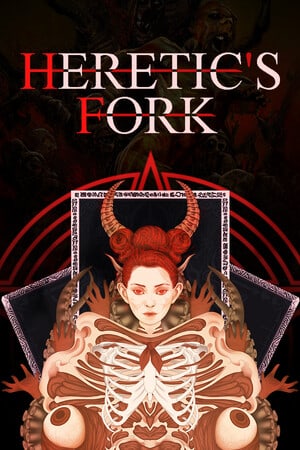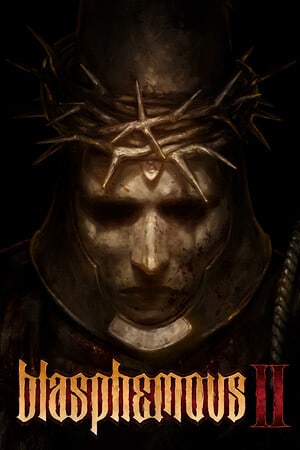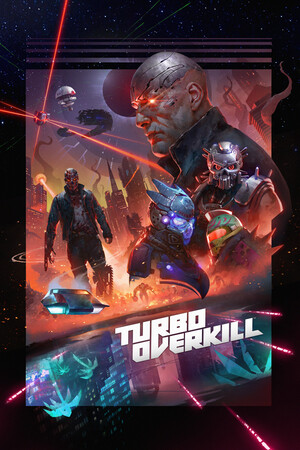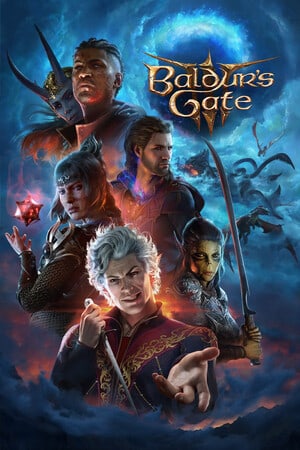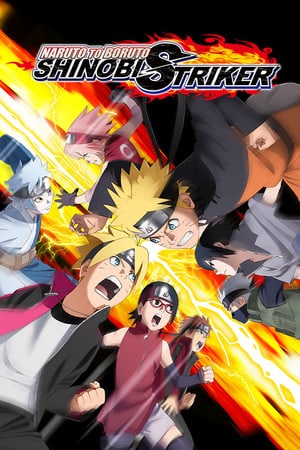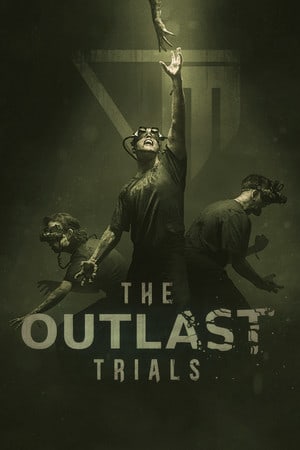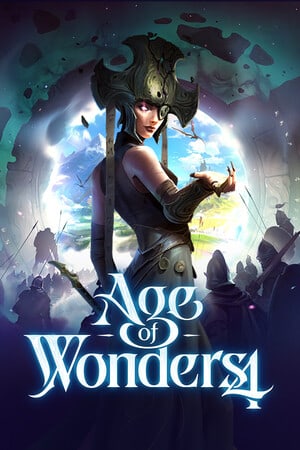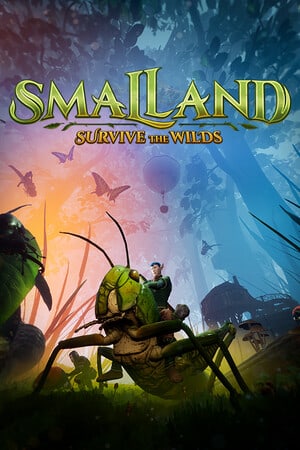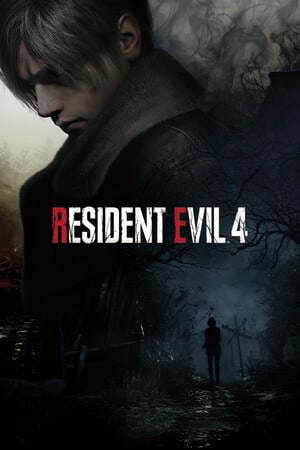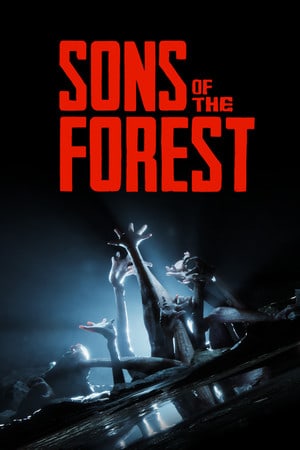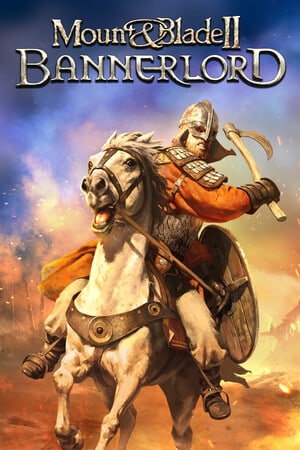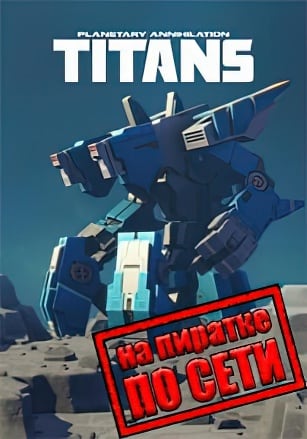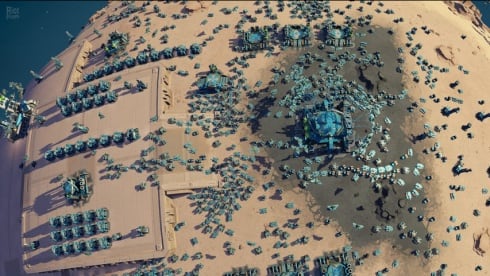Planetary Annihilation includes a local server for single player that also fully supports both offline and online multiplayer LAN games on your personal super computer.
Playing PA with a local server on the same computer requires a MODERN mid-top spec CPU and plenty of free RAM. eg minimum 8GB free and ideally 16GB free.
The minimum specs for using single player local servers with TITANS are:
- MODERN quad core
- 8GB RAM for dedicated GPUs
- 12GB RAM for integrated GPUs
A good indicator of raw CPU performance is: https://www.cpubenchmark.net/singleThread.html
If you’re playing and hosting a local server on the same computer then high core counts are useful especially if you are also streaming.
Failing to connect to a local server is usually caused by:
- firewalls / security suites / antivirus interfering with network connections
- incorrect port mapping / forwarding / pinholes with WAN games over the internet
- corrupt files
- broken mods
Hosting multiplayer games on a local server requires a top spec modern CPU ideally with 16GB+ RAM.
Multiplayer LAN Games
When all players and the server are on the same IPv4 local network you can host a LAN game.
Offline (not logged in) LAN Games
When offline you are NOT logged in using a PA or Steam account. You can also be disconnected from the internet after initial setup.
LAN Setup
- Every player must have the same build of PA
- Every player must use a unique username
- Every player must be on the same network subnet to receive LAN beacons
- Every player must enable Community Mods
- Servers use TCP port 20545 for games and UDP port 8192 for LAN beacons to advertise local games
Hosting a LAN Game From Within PA
- Local server and local server multi-threading should be enabled in:
- settings > server
- Create a local game on your personal super computer using:
- start > multiplayer > custom > create game
- Make the game public to start broadcasting the LAN beacon for your game
- Leave the game public to allow players to reconnect or spectate
Joining a LAN Game
- Players can join your LAN game using:
- start > multiplayer > custom
- Public LAN games are listed under the Local region
Online (logged in) LAN Games
When online you are logged in using a PA or steam account via the internet.
Each player must be logged in using a different account or offline using a different username.
When hosting ensure host game locally is enabled before you create the game.
Multiplayer WAN Games Over the Internet
Using the Connect Buttons mod from Community Mods players can connect to private servers hosted over the internet.
WAN Setup
- Every player must have the same build of PA
- Every player must use a unique username
- Every remote player needs to install the Connect Buttons mod and will need to know the public IPv4 or DNS address of your server
- Servers use TCP port 20545 for games and need to be accessible via a public IPv4 address
- If your local server is using a private IPv4 address like 192.168.x.x or 10.x.x.x then you’ll need to setup port mapping / port forwarding / pinholes in your router / modem
- You’ll need high quality broadband or fibre to host a local server over the internet
- At least 5 Mbit/s upload is recommended and ideally 10+ Mbit/s for bigger games with spectators
- Larger games with more players and spectators will require more bandwidth
Port Mapping / Port Forwarding / Pinholes
You’ll need to figure this out yourself… don’t ask for help about your specific router. Try google or https://www.howtogeek.com/66214/how-to-forward-ports-on-your-router/
Your local PC hosting your local PA server on TCP port 20545 will be using a private IP address not accessible from the internet. eg 192.168.x.x or 10.x.x.x
Port mapping / port forwarding / pinholes open TCP port 20545 on your public IP address so that your local PA server can be accessed via the internet.
eg assuming your public IP address is 45.33.44.0 and the private IP address of your local computer with PA is 192.168.1.100 then you want to port map external TCP 20545 to internal 192.168.1.100 TCP 20545.
NEVER use DMZ unless you know what you are doing and have a very secure firewall setup.
Offline (not logged in) WAN Games
When offline you are NOT logged in using a PA or Steam account. You must be connected to the internet for WAN games.
Hosting a WAN Game From Within PA
- Local server and local server multi-threading should be enabled in:
- settings > server
- Create a local game on your personal super computer using:
- start > multiplayer > custom > create game
- Make the game public
- Leave the game public to allow players to reconnect or spectate
Joining a WAN Game
- Install the Connect Buttons mod from Community Mods
- Add the public IPv4 or DNS address with TCP port to:
- settings > server
- Host = public IPv4 or DNS address
- Players can join your WAN game using:
- start > connect to > public IPv4 or DNS address of your server
- Privately hosted WAN games are not shown in the public games browser
Online (logged in) WAN Games
When online you are logged in using a PA or steam account via the internet.
Each player must be logged in using a different account or offline using a different username.
When hosting ensure host game locally is enabled before you create the game.
Game invites can be used when you connect to the public IP address of a manually started server (see below).
Firewalls
If not using steam on windows you may need to manually add exceptions.
Steam Windows Firewall Rules
The steam install automatically adds PA to the allowed apps in Windows Defender Firewall:
- Planetary Annihilation (32 bit) %INSTALLDIR%\\bin_x86\\PA.exe
- Planetary Annihilation – Crash Reporter (32 bit) %INSTALLDIR%\\bin_x86\\crashupload.exe
- Planetary Annihilation – User Interface (32 bit) %INSTALLDIR%\\bin_x86\\host\\CoherentUI_Host.exe
- Planetary Annihilation (64 bit) %INSTALLDIR%\\bin_x64\\PA.exe
- Planetary Annihilation – Crash Reporter (64 bit) %INSTALLDIR%\\bin_x64\\crashupload.exe
- Planetary Annihilation – User Interface (64 bit) %INSTALLDIR%\\bin_x64\\host\\CoherentUI_Host.exe
- Planetary Annihilation – LAN and Offline Game Server (64 bit) %INSTALLDIR%\\bin_x64\\server.exe
The steam windows firewall rules do not apply to:
- third party firewalls or security suites
- moved steam apps
- other installations such as the PA launcher
Server Mods
Server mods from the first player to connect as game creator / host will be automatically uploaded to the server and distributed to players and spectators automatically.
Downloading PA
PAnet accounts can use papatcher or the legacy PA launcher (Windows / macOS prior to 10.15 Catalina) to download a DRM free local server: https://store.planetaryannihilation.net/download/pa
Steam accounts can be linked to a PAnet account: https://support.planetaryannihilation.com/kb/faq.php?id=63
Steam install location: https://support.planetaryannihilation.com/kb/faq.php?id=51
papatcher
Download papatcher.go from https://raw.githubusercontent.com/planetary-annihilation/papatcher/master/papatcher.go
Install golang from repo (Linux) or https://golang.org/
go run papatcher.go --stream=stable --update-only
Windows Dependencies
For Windows you may need to install the latest Visual Studio 2019 64 bit runtime: https://support.microsoft.com/en-nz/help/2977003/the-latest-supported-visual-c-downloads
Linux Dependencies
Headless servers require:
- libsdl2
- libgl1
- libstdc++6
- libcurl
- libuuid
On Fedora / NixOS the following environment variable may be needed:
SSL_CERT_FILE=/etc/ssl/certs/ca-bundle.crt
Manually Starting a Server
To manually start a local server in waiting lobby config mode create a script or desktop shortcut to the server executable with the following command line parameters:
--allow-lan--game-mode PAExpansion1:config(for TITANS) OR--game-mode config(for classic PA)--server-name "local"(initial name displayed in server browser)--enable-crash-reporting--mt-enabled(for multi-threading)
Customise with the following additional command line parameters:
--max-players 12(up to 32 players depending on the specs of your local super computer and high speed internet)--max-spectators 5(depending on the specs of your high speed internet)--spectators 5(default spectators)--output-dir "path-to/your/planetary-annihilation-data-directory"(to save local replays)--empty-timeout 3600--replay-filename "UTCTIMESTAMP"(to automatically name replays using a UTC timestamp)--replay-timeout 180(timeout after game over when replay is written even if players are still reviewing)--gameover-timeout 360(timeout after game over when server is shutdown even if players are still reviewing)--headless(no window)--port 20545(default port)--server-password "password"--disable-ai(disable adding of AI players)
Example Linux Service
Example systemd unit:
[Unit] Description=PA After=network.target [Service] User=root ExecStart=/srv/pa/pa.sh StandardOutput=null StandardError=null Restart=always RestartSec=5 NoNewPrivileges=yes PrivateTmp=yes PrivateDevices=yes ProtectKernelTunables=yes ProtectKernelModules=yes ProtectControlGroups=yes ProtectSystem=strict ProtectHome=read-only SystemCallFilter=~@mount ReadWritePaths=/srv/pa/output/ [Install] WantedBy=multi-user.target
Example pa.sh:
OUTPUT=/srv/pa/output export MINIDUMP_DIRECTORY=$OUTPUT mkdir -p $OUTPUT /path/to/server \ --port 20545 \ --headless \ --allow-lan \ --mt-enabled \ --max-players 32 \ --max-spectators 5 \ --spectators 5 \ --empty-timeout 5 \ --replay-filename "UTCTIMESTAMP" \ --replay-timeout 180 \ --gameover-timeout 360 \ --server-name "server" \ --game-mode "PAExpansion1:config" \ --output-dir $OUTPUT
Example Windows Batch File
Example server.bat with PA launcher or papatcher path to server.exe:
SET OUTPUT="%LOCALAPPDATA%\Uber Entertainment\Planetary Annihilation" SET MINIDUMP_DIRECTORY=%OUTPUT% mkdir %OUTPUT% :start cls "C:\Games\Planetary Annihilation\Planetary Annihilation\stable\bin_x64\server.exe" ^ --port 20545 ^ --headless ^ --allow-lan ^ --mt-enabled ^ --max-players 32 ^ --max-spectators 5 ^ --spectators 5 ^ --empty-timeout 5 ^ --replay-filename "UTCTIMESTAMP" ^ --replay-timeout 180 ^ --gameover-timeout 360 ^ --server-name "server" ^ --game-mode "PAExpansion1:config" ^ --output-dir %OUTPUT% goto start

Vipgaming.ru » Руководства » Руководство запуска Planetary Annihilation TITANS по сети/интернету бесплатно
Лучшие руководства
Тип игры
: Multiplayer
(
Кол-во игроков
: 10)
Жанр
: RTS
Дата выхода
: 18 августа 2015
Подключение по
:
Steam
/
GreenLuma
LAN / Интернет (
Tunngle
/
Hamachi
)
Коротко об игре: Planetary Annihilation TITANS
Продолжение, должно быть, самой масштабной стратегии в реальном времени на данный момент. Помимо колонизации планет в солнечной системе, теперь вы также можете строить гигантские боевые единицы — Титаны, которые помогут вам победить в этой межпланетной войне.
Подготовка к запуску:
1. Скачиваем торрент Planetary Annihilation TITANS и устанавливаем (1.56 Gb): pletary_annihilation_titans.torrent [15,63 Kb]
2. Скачиваем фикс и устанавливаем в папку с игрой: pat20-20fix20repairvg.exe [295,65 Kb]
Запускаем игру:
1. Запускаем Evolve / Tunngle и входим в комнату/сеть с игроками или одну и ту же комнату/сеть с Вашими друзьями (либо используем настоящую локальную сеть).
2. Запускаем игру через ярлык на рабочем столе или SmartSteamLoader.exe в папке с игрой.
В игре:
Подключение к игре:
Multiplayer —> Выбираем нужный нам сервер и нажимаем «Join Game». —> Играем!
Создание сервера:
Multiplayer —> Create Custom Game —> Настраиваем сервер по своему желанию и выставляем тип: «Public». —> Ожидаем подключения других игроков. —> Играем!
Примечания:
Нужно в главном меню в поле «Имя Пользователя» ввести никнейм, а поле Пароль оставить пустым.
Если не работает, то:
1) В папке Planetary Annihilationmediauimaingamenew_game найдите файл — new_game.js
В этом файле найдите строчку — self.displayName(‘Player’); — и замените Player на свой ник.
2) В папке Planetary Annihilationmediauimaingameconnect_to_game найдите файл — connect_to_game.js
Далее найдите там строчку — displayName: self.displayName() || ‘Player’, — и вновь замените Player на свой ник.
Settings -> Server -> Loca Server поставить на ON
Информация
Посетители, находящиеся в группе Гости, не могут оставлять комментарии к данной публикации.
В наше время информационных технологий, игровая индустрия огромными шагами движется вперед даря нам, геймерам и игроманам, все новые и новые возможности и варианты игрвого процесса. Такие как кооперативные игры, игры по сети,онлайн игры
, файтинги этот перечень очень длинный. Этот раздел посвящен самым интересным, на наш взгляд, играм. Тем — в которых вы можете играть не только в одиночку но и пригласить друзей к вам домой и насладится захватывающим приключением, безумной гонков или зрелищным файтингом не отрываясь от дивана. Или вовсе поиграть по сети с человеком находящимся вдалеке от вас.
Более подробно о жанрах. Кооперативная игра — при которой вы со своими напарником, или несколькими партнерами совместно проходите сюжетную линию, происходить это может как за одним компьютером — в этом случае игра относится к жанруHotSeat
, управление в таких играх обычно осуществляется за счет геймпадов, так и за разными, то есть сетевые игры. Для подключения игры через сеть в большинстве случае вам понадобится дополнительное программное обеспечение которое так же можно скачать у нас на сайте в разделе Софт. Известные примеры это Tunngle, Hamachi и прочие эмуляторы сети, благодаря которым можно играть онлайн с друзьями.
Сами руководства разбиты пошагово, делая все по пунктам вы без проблем настроите любую предоставленную игру. Так же просим не забывать оставлять отзывы и комментарии к нашим статьям если они вам помогли.
20 сен. 2023
13 сен. 2023
25 авг. 2023
25 авг. 2023
19 авг. 2023
12 авг. 2023
10 авг. 2023
3 авг. 2023
26 июл. 2023
26 июл. 2023
18 июл. 2023
18 июл. 2023
14 июл. 2023
31 авг. 2018
22 июн. 2023
30 мая. 2023
19 мая. 2023
2 мая. 2023
7 апр. 2023
29 мар. 2023
27 мар. 2023
24 мар. 2023
24 фев. 2023
11 фев. 2023
18 ноя. 2022
25 окт. 2022
21 259
6
В избранное
В избранном
v 115958 [Новая Версия] на Русском
(Полная версия) Последняя
-
Дата выхода:
19 авг. 2015
2015 год - Разработчик: Uber Entertainment
- Жанр: Игры по сети
Отзывы в steam:
Очень положительные
85%
из 10212 обзоров пользователей положительные.
Обновлено — 28 июня 2021, 15:01.
подробности обновления
Planetary Annihilation: TiTANS — обширное дополнение оригинальной стратегии, позволяющее на пиратке бесплатно играть по сети с другом, сражаясь в противостоянии по интернету онлайн. В начале матча игроки должны высадить Командира, который способен строить базовые здания. В них можно нанимать новых юнитов. Они позволяют развивать базу и изучать новые технологии. Сетевая игра строится вокруг уничтожения базы оппонента. При этом можно разрушать планеты при помощи астероидных ударов.
Аддон Planetary Annihilation: TiTANS включает 5 классов Титанов. События происходят на планете Атлас. Для управления доступен дирижабль Зевс. Всего представлено 18 видов юнитов, среди которых также техника: танки на воздушной подушке, орбитальные линкоры, рои наноботов и т.д. Возможность бесплатной сетевой игры позволяет сразиться в режимах Охоты, Схватки и т.п. Сражения проходят на суше, на море и в воздухе, включая орбиту. Доступна одиночная кампания Галактическая война.
Контент генерируется случайным образом, повышая реиграбельность кампании. Локальный мультиплеер позволяет сражаться 10 игрокам одновременно. Онлайн-матчи дают возможность принять участия в баталиях до 32 игроков. Механики дают возможность автоматизировать производство, создавать армию, управлять ресурсами и многое другое. Титан Рагнарок может уничтожать целые планеты, раскалывая ее пополам. После каждого матча демонстрируется рейтинг участника и глобальная статистика, сравнивающая личные достижения с успехами игроков по всему миру.
Скачать торрент
Скриншоты из игры
Видео из игры
Пиратка (Игра по сети)
Версия: v 115958 (Полная) Последняя
Настройка для сетевой игры:
Игра не запускается?
Примечание
Как играть по сети на пиратке?
Читайте информацию под спойлером!
Размер:3.45 ГБ
Публикация обновлена — 28 июня 2021, 15:01.
Информация
- Дата выхода: 19 авг. 2015
- Жанр: Экшены, Инди, Стратегии, Симуляторы
- Разработчик: Uber Entertainment
-
Интерфейс:
Русский -
Озвучка:
Английская
Системные требования
- ОС: 7, 8, 10 (64-bit)
- Процессор: Quad Core 2.6 GHz
- Оперативная память: 8 GB
- Видеокарта: 1 GB
- Место на диске: 5 GB
Стратегии в реальном времени, Тактика в реальном времени, Строительство базы, Строительство, Война, Роботы, Научная фантастика, Космос, Глобальные стратегии, Разрушения, Будущее
В свойства ярлыка добавьте —devmode, чтоб получилось, например «D:\GAMES\Planetary Annihilation TITANS\PA.exe» —devmode
На планете это даст возможность развернуть окно с постройками и юнитами, где мышкой можно выбрать единицу и нажать CTRL+V для спавна

Planetary Annihilation Installation Directory
The Planetary Annihilation installation directory or folder location depends on how you installed PA:
- steam
- PA launcher
Installation is separate from your Planetary Annihilation Data Directory.
If you installed Planetary Annihilation through Steam then:
- Open your Steam library
- Right click on Planetary Annihilation: TITANS or Planetary Annihilation in your list of games
- Select Properties
- Click the LOCAL FILES tab
- Click BROWSE LOCAL FILES
Windows Planetary Annihilation Installation Directory
The default locations are:
- steam: C:\Program Files (x86)\Steam\steamapps\common\Planetary Annihilation Titans
- PA launcher: C:\Games\Planetary Annihilation\Planetary Annihilation
macOS / OS X Planetary Annihilation Installation Directory
The default locations are:
- steam: C:\Games\steamapps\common\Planetary Annihilation Titans\
- PA launcher ~/Library/Application Support/Uber Entertainment/Planetary Annihilation/data/ (command line)
- PA launcher: /Users/YOURUSERNAME/Library/Application Support/Uber Entertainment/Planetary Annihilation/data/
Your user library folder is hidden by default and can be accessed via:
- finder > option key + Go menu > Library: https://support.apple.com/kb/PH18928
Linux Planetary Annihilation Installation Directory
The default locations are:
- PA launcher: ~/.local/Uber Entertainment/Planetary Annihilation/data/
- steam: ~/.steam/steam/steamapps/common/Planetary Annihilation/