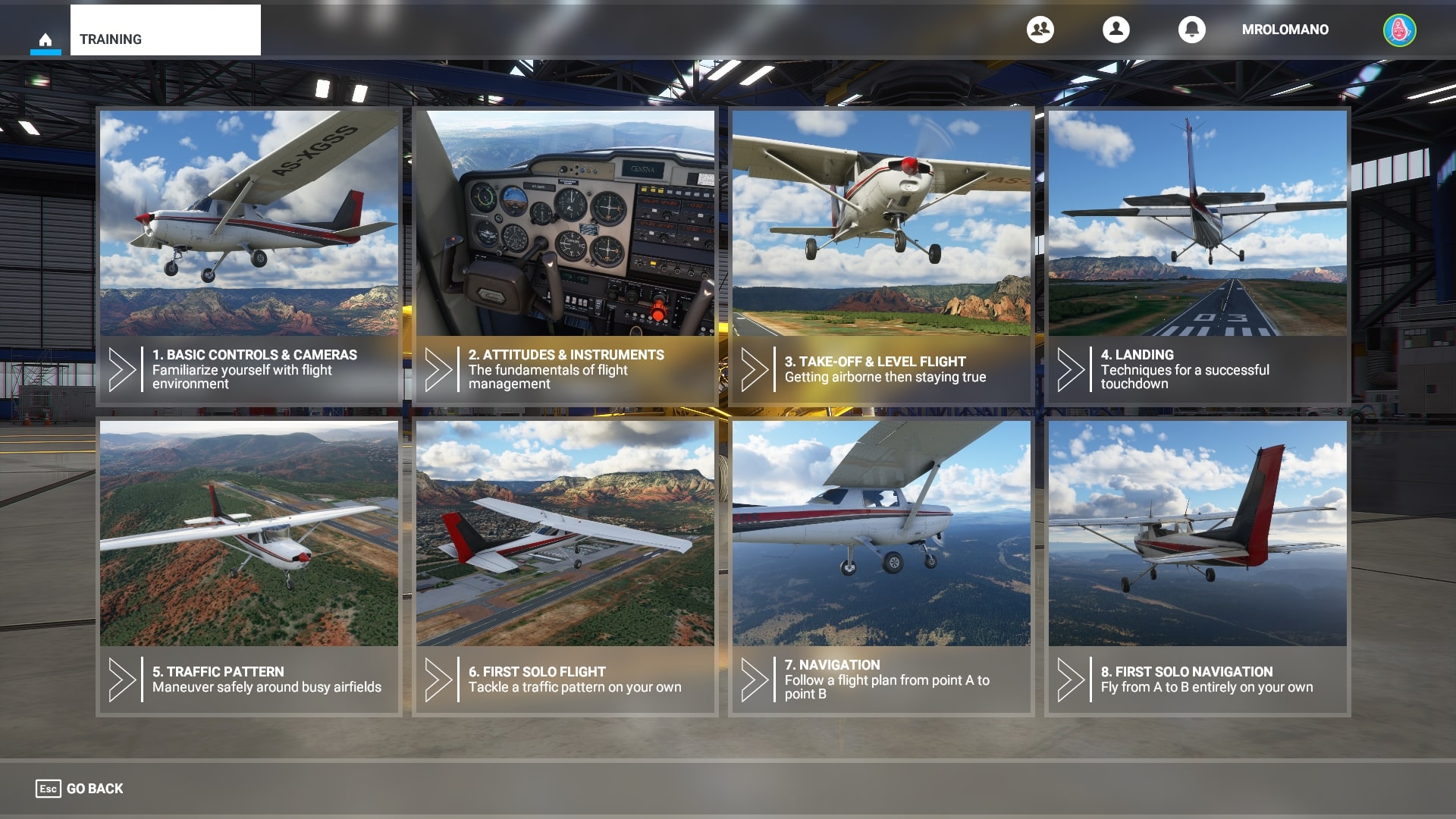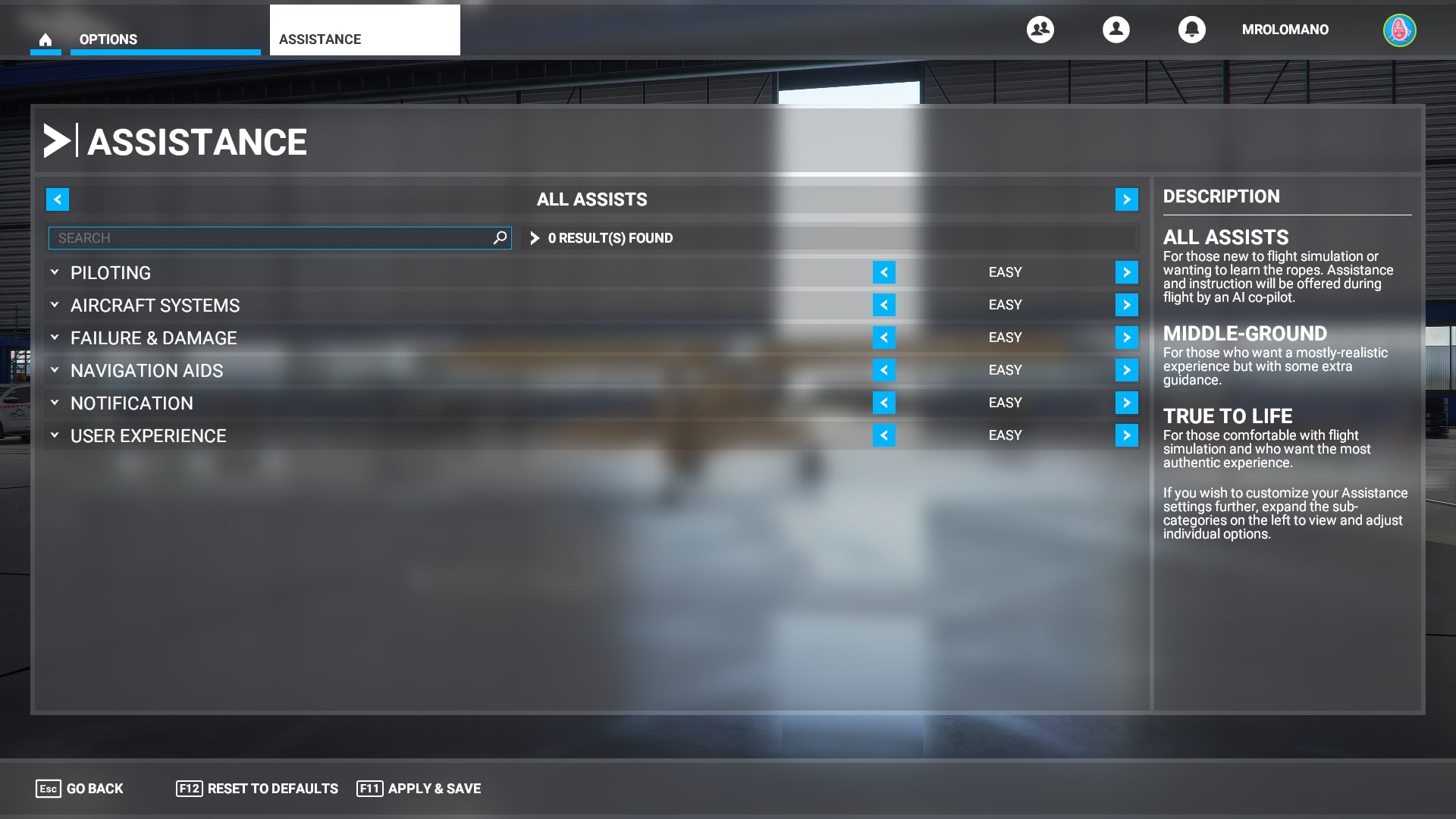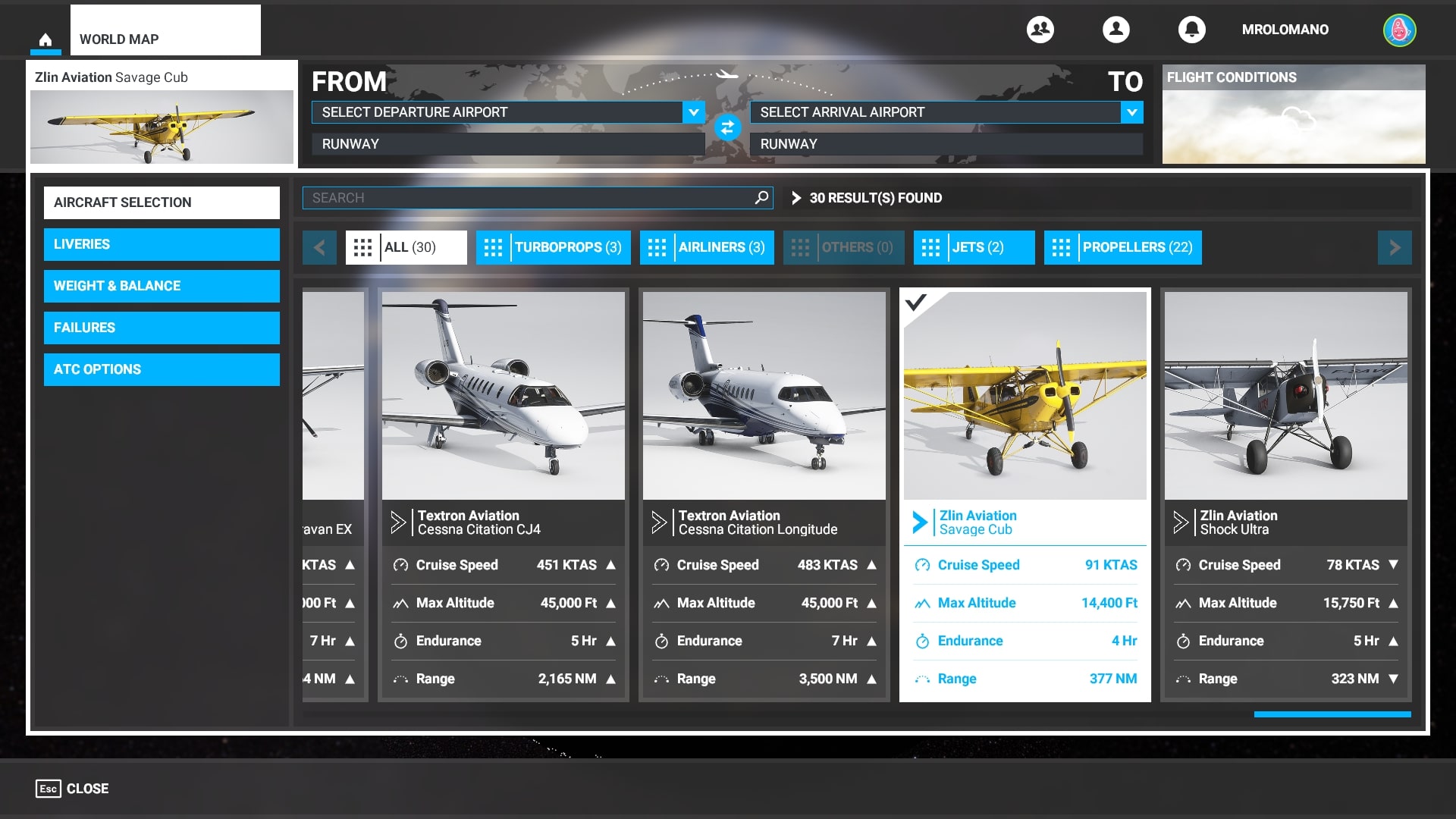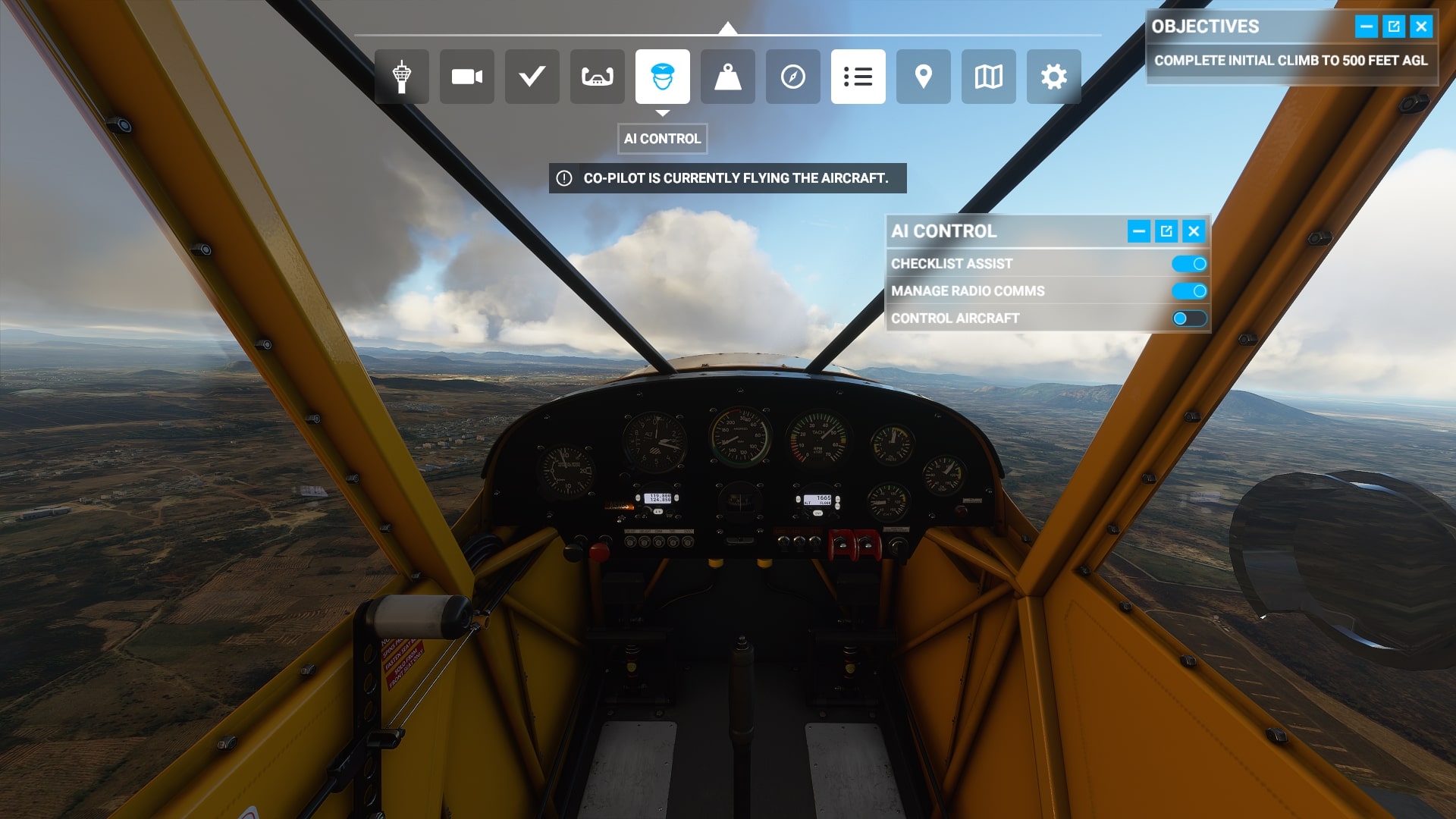LF00961
РУКОВОДСТВО ПОЛЬЗОВАТЕЛЯ
О симуляторе
Симулятор внутримышечных инъекций NASCO HEALTHCARE разработан, чтобы предоставить учащимся визуальный и тактильный опыт, необходимый для изучения методов внутримышечных инъекций. Этот симулятор имеет ориентиры, которые можно пальпировать, чтобы можно было практиковать различные техники инъекций.
Уникальный дизайн и конструкция дают учащимся возможность визуализировать нижележащие структуры и быстро освоить правильные процедуры инъекции.
Внутренняя структура
Как и все реплики и симуляторы NASCO HEALTHCARE, симулятор внутримышечных инъекций чрезвычайно реалистичен. Текстуры кожи и мышц, а также форма и положение костей очень напоминают живого пациента.
В результате перфорация ткани иглой дублирует ощущение фактического введения инъекции.
Смоделированная костная структура встроена в туловище и представляет собой верхний конец бедренной кости или большого вертела; задняя верхняя и передняя верхняя подвздошные ости; и крестец. Кости располагаются таким образом, чтобы учащиеся могли визуализировать и пальпировать эти анатомические ориентиры, чтобы определить места инъекции в ягодичную мышцу.
Часть верхнего внешнего квадранта левой ягодичной области вырезается, чтобы студенты могли визуализировать нижележащие структуры. Хорошо видны средняя и большая ягодичные мышцы, седалищный нерв и сосудистые структуры.
Некоторых студентов и даже инструкторов реалистичность этого симулятора поразила. Это было задумано именно так. Это даст такой опыт обучения, который поможет учащимся перейти от идеализированной классной обстановки к реалиям работы в приходе.
Реальный товар может незначительно отличаться от фото. Nasco оставляет за собой право изменять цвет, материалы, расходные материалы или функции продукта по мере необходимости.
Процедуры, которые можно выполнять на этом симуляторе
Тренажер для внутримышечных инъекций представляет собой функциональное учебное пособие, позволяющее персоналу развивать манипулятивные навыки и совершенствовать технику. Он делает процесс обучения таким, который можно легко применять в реальной работе с пациентами с небольшой потерей времени и минимальным дискомфортом для пациента.
Конкретные приемы внутримышечных инъекций, которым можно обучить на этом тренажере:
A. Инъекции средней ягодичной мышцы
Это, вероятно, наиболее часто рассматриваемое место для задних инъекций; седалищный нерв пересекает эту область. Если студент перфорирует нерв или сосудистые структуры, это может нанести непоправимый вред пациенту. Один из приемлемых способов проведения инъекции в этом месте — положение пациента на животе с согнутыми внутрь пальцами ног.
Это расслабляет задние мышцы. Тренажер дублирует это положение.
Затем студент определяет большой вертел и проводит воображаемую линию от него до гребня заднего гребня подвздошной кости. Инъекция может быть сделана в любом месте выше и за пределами этой воображаемой плоскости. Игла должна проникать по прямому пути назад-вперед.
Другой метод заключается в том, чтобы положить ладонь на вертел и вытянуть растопыренные пальцы по направлению к задней подвздошной ости. Инъекцию можно безопасно вводить, вводя ее между большим и указательным пальцами.
B. Вентро-ягодичные инъекции
Это место все чаще используется для инъекций, потому что оно удалено от основных кровеносных сосудов и нервов, а также имеет хорошую плотность мышц. Из-за ранее перечисленных особенностей и того, что ориентиры очень легко идентифицируются, это место часто можно использовать для проведения педиатрических инъекций.
Пациенту можно сделать инъекцию в эту область, когда он находится в положении лежа, на боку или стоя, но наилучшая техника требует, чтобы он находился в положении лежа на спине.
Процедуры, которые можно выполнять на этом тренажере (нельзя)
Учащийся определяет место, находя большой вертел и кладя на него ладонь. Затем указательный палец должен тянуться к переднему гребню подвздошной кости. Теперь отодвиньте средний палец от указательного. Треугольник между ними является безопасным местом для инъекции. Иглу следует вводить по направлению к гребню подвздошной кости под небольшим углом вверх.
C. Инъекции латеральной широкой мышцы бедра
Опять же из-за отсутствия крупных сосудов и нервов это место часто используется у детей. Когда пациент лежит на спине, студент идентифицирует место, располагая одну руку выше колена и одну руку ниже большого вертела. Область между руками является безопасной зоной.
Уход за симулятором
Обычную грязь, скопившуюся на поверхности симулятора, можно удалить с помощью мягкого мыла и теплой воды. Используйте Nasco Cleaner (LF09919) для удаления стойких пятен с симулятора. Просто распылите на загрязненную область и протрите мягкой тканью или бумажным полотенцем.
Предостережения
Растворители или коррозионно-активные материалы могут повредить симулятор. Никогда не кладите тренажер на бумагу или пластик с напечатанным изображением. Эти материалы перенесут несмываемые пятна. Шариковые ручки также оставляют несмываемые пятна.
Расходные материалы и запасные части
LF09919 Очиститель Nasco
LF00963 Замена мышц

16 Симулейд Драйв
Согертис, Нью-Йорк, 12477
1-833-НАСКОХК (627-2642)
info@nascohealthcare.com
www.nascohealthcare.com
© 2022 НАСКО ЗДРАВООХРАНЕНИЕ
HC1800002- 05/2022
Документы / Ресурсы
Рекомендации
Download Game Guide PDF, ePUB & iBooks
OMG, is that my house?! Microsoft Flight Simulator 2020 guide & tips provides aircraft and airports list, advice on flying planes and navigation. Includes a beginner’s guide, system requirements, controls. Explains all simulation settings and facilitation.
Last update: 29 December 2022
The Flight Simulator guide is a compendium of knowledge about the latest installment of the civil aircraft flight simulator. Here you will find a description of the available versions, gameplay modes, a list of aircraft, a list of airports and answers to the most important questions about the game.
It includes basic game information and quick tips that will help you get straight into the cockpit and into the air, even if you haven’t played any flight simulators before. We will explain the options that make gameplay easier and the features that allow you to adjust the simulation to your preferences.
Beginners should pay attention to the Flying School section, where we have described step-by-step all the flight stages from take-off to landing in one of the most popular training aircraft. There, we explain the basics of piloting and navigation as well as how to quickly plan a flight.
For slightly more experienced players and anyone who would like to get a little more immersed when flying civil aircraft, we have prepared the Advanced Flying section. There, we describe the secrets of operating an autopilot, «glass» cockpit in modern machines, and automatic landing with ILS. We also explain the rules when taxiing on the tarmac and some aspects related to operating in a cockpit.
In these sections, you will also find technical advice, especially those on slightly more complex options of assigning keys and a description of levels of realism, assists, and facilitations.
- Quick Beginner’s Guide
- Flight Simulator — controls, keybinds
- HDD — how much space does it take?
- Flight Simulator froze on loading screen — what to do?
- Active pause — how does it work?
- Fixed network connection — does Flight Simulator require it?
- Joystick — is it required?
- Difficulty level — is Flight Simulator easy for beginners?
- Career mode — is there any?
- Helicopters — are there any?
- Steam — is Flight Simulator 2020 available?
- System requirements — Microsoft Flight Simulator
- Editions
Quick Beginner’s Guide
Gamepad is one of the basic requirements
Don’t try to control the plane with a keyboard. Flying civilian machines requires slow and precise movements for which an analog controller is required. If you don’t have a joystick, equip yourself with a standard gamepad.
Start with flying school
Eight short lessons will teach you the basics of flying a civilian avionette. You will learn the on-board instruments, how to take off, land, maintain a simple flight path, and find your route with a compass and distinctive points in the field. Use the lessons to set up the basic control layout.
Assign basic control keys
To fly any type of aircraft freely, you’ll need to assign controls to more systems, not only the rudders and engine power. Get acquainted with the default button layout or assign them to characteristic keys, especially when using a few extra controllers. The absolute minimum necessary to begin with is:
- Roll — the default keys are 4 and 6 (numerical) or left analog stick on a gamepad
- Pitch — the default keys are 8 and 2 (numerical) or left analog stick on a gamepad
- Yaw — the default keys are 0 and Enter (numerical) or triggers on a gamepad
- Throttle — the default keys are F2 and F3 or A and B on a gamepad
- Flaps — the default keys are F6 and F7 or bumpers on a gamepad
- Gear — default keys are G or press the left analog stick on a gamepad
- Trim Pitch: Nose Up, Down — default keys are 7 and 1 (numerical) or up/down + Y on a gamepad
- Parking Brake — the default keys are Left Ctrl + Del (numerical) or Y and B on a gamepad
- Brakes — the default keys are Del (numerical) or Y on a gamepad
Leave the remaining keys for later. You need to focus on these basic controls. In simulators, the control layout counts hundreds of items — most of which you won’t need anyway. Many features are controlled using a mouse — you can click on them in the cockpit.
Quick reset of camera view
If the camera has wandered into the nooks of the cockpit and you only see the luggage compartment or radio buttons, press the Left Ctrl + Space keys to quickly reset the camera to its default position. Press the Space key to lift the camera slightly and see the front of the plane better.
Use Checklists
You can find them in the toolbar. They will guide you through all important tasks that should be performed during each stage of flight. These will help you learn the secrets of flying and controlling an aircraft.
Take advantage of all features of camera views
You can set the camera in the cockpit in any position by using the arrow keys on the keyboard and mouse (use the scroll or move the mouse while holding the right mouse button).
If you set up a particularly useful view, for example, to check a particular instrument, you can save that view to return to it later.
Left Ctrl + Alt + 1, 2, 3… etc. — Save custom camera
Left Alt + 1,2,3 … etc. — Load custom camera
Key bindings can be changed in the Control options.
Some instruments, indicators and gauges , such as Garmin panels, can be enlarged in separate windows. Press the Right Alt key and hover the mouse cursor over the instrument. If you can enlarge it after the + symbol will appear on it.
Reduce gamepad control sensitivity
The default settings of the analog sticks can be too sensitive in order to control the aircraft. To improve this you need to adjust sensitivity to more linear. In the controls menu, go to the controller settings and find Primary Control Surfaces option and reduce Sensitivity by about 50%. See Controls section for more.
Trim the plane in flight!
One of the most important things about aircraft control is trimmer! The trimmer sets the control column in a certain position and maintains it. You’ll need to use it often because the plane never flies straight ahead. It always goes up or down. Holding the control column in a certain direction for longer amounts of time would be tiring, so you have the trimmer to do it for you.
Small adjustments to the trimmer will allow you to position the aircraft without continuously descending or ascending. Be prepared, however, that this is not a one-off. Trimmer adjustments are made throughout the flight, although this applies mainly for machines with a simpler design. In more advanced aircraft, you only need to trim when you’re not using Autopilot.
Use the toolbar during flight
When you position the mouse on the top of the screen, a toolbar with quick access to useful options will appear. There you can view the map, a list of radio messages, a weather editor and a few other things. See Toolbar section for more information.
Start with smaller planes
If you’re just starting a flying adventure, don’t try to learn everything straight away. The cockpit of a huge Boeing 747 can act as a deterrent. Focus on mastering small, single-engine aircraft first.
Use the active pause and drone camera to explore the area
You don’t have to fly dangerously close to attractions on Earth to see them up close. The best way to do that is to use a drone camera. First turn on the active pause mode, which will freeze your plane in flight (PauseBreak), then go to the drone camera by pressing Insert. Activate the camera from the toolbar and increase the drone’s speed to maximum, otherwise, it will travel at snail’s pace.
Turn off HUD
If you want to take interesting screenshots of the plane from an external camera (End key), the screen clocks and indicators may obstruct your vision. For now, there is no option to turn them off with a key. You can do it through the menu — Options->Camera->Chase Camera->Instrument Heads-Up Display->Off.
Use Autorudder feature
If you don’t have separate pedals or a joystick, you can activate the Autorudder option in the menu. It will keep the rudder in the correct position as you speed up to take off on the runway when the force of the rotating propeller blades continues to turn the aircraft sideways.
Allocate memory to cache files
If you are using the data cloud to receive photos of the area, it is worth setting up a special cache file with the chosen capacity, e.g. on another disk, if you are running out of space when displaying the current location. In addition, if you often fly in one area, for example over a particular city, you can download its data to a disk permanently by choosing one of three terrain detail options. Depending on the size of the area, the size of such a file varies from a few hundred megabytes to a few or tens of gigabytes. Detailed instructions on this subject can be found in the Rolling Cache section.
Use geographical coordinates to find your home
In world map mode, you can choose the exact location of the start of the flight by entering geographic coordinates in the search engine. Detailed information on how to find your home in Flight simulator 2020 can be found in the FAQ section.
Flight Simulator — controls, keybinds
Default control scheme of keys needed to control the plane — a version for keyboard and controller, although the combination of the two devices (along with using the mouse) works best. You’ll find the controller setup in the Controls section.
HDD — how much space does it take?
Just over 100 GB in the standard version.
Microsoft Flight Simulator initially downloads a launcher weighing about 900 MB. On first launch, the game downloads the rest of the content, which for the standard version of the game is 91 GB.
In addition, the simulator uses a certain amount of disk space for an exchange file — the data is downloaded of the areas we are flying over in a given session. Depending on the time in the game, the amount of detail and the specific location it will be from a few to a dozen GB. You can also set the exchange file manually by setting its exact disk location and size. See the Rolling cache section for details.
Flight Simulator froze on loading screen — what to do?
This can happen sometimes, especially at the first start of a game. Just go to the desktop with ALT+TAB or ALT+ENTER buttons and force the program to close. The next launch should go without problems.
Active pause — how does it work?
An active pause under the PauseBreak button causes the plane to stop in the air. You can then go to explore the area with a drone camera without fear of crashing the machine. The regular pause, activated with the ESC key, works differently — it opens the options menu.
Fixed network connection — does Flight Simulator require it?
No. You can play offline, though you will block yourself from using many of the game’s features, such as:
- cities recreated using photogrammetry;
- realistic location textures based on satellite images from Bing maps;
- current weather in a given location;
- current air traffic.
In offline mode, all we can do is simulate these things with pre-made scripts and see the terrain based on a set of default textures for a given location.
Joystick — is it required?
Generally, no, though a joystick will certainly provide much more smooth movements, especially when flying large passenger planes. A set with HOTAS throttle allows for smooth engine power control and easy access to all the important buttons.
However, there is no problem in starting your flying adventure with just a gamepad, or mouse and keyboard. In fact, any gamepad with analog sticks is essential here, as the mouse is used to operate the cursor in the cockpit and manipulate the camera. Keyboard control is theoretically possible, but you can forget any precision. The plane will fly very erratically and it will be extremely difficult to control.
Difficulty level — is Flight Simulator easy for beginners?
Yes. Despite the apparent complexity and technical vocabulary of Microsoft Flight Simulator 2020, the authors have come up with plenty of options for fast and stress-free gameplay. Nothing prevents you from getting on a plane and flying over a beautiful city after just five clicks and only a gamepad in your hand.
Beginners can use the option to start the engines automatically, have a co-pilot communicating with the tower, simplified flight physics, disabled crashes and collisions with the ground, unlimited fuel, as well as markers for navigation points, interesting places and paths for landing directly on the runway. Those wishing to hone their skills can check out a flight school and follow the cabin checklists which indicate all activities and equipment necessary to start the aircraft before take-off.
The amount of facilitation is surprising.
Career mode — is there any?
No. Microsoft Flight Simulator 2020 was created as a platform — it’s a flight simulator, not a game in the traditional sense of the word. The core gameplay here is about flying planes, interacting with aircraft, and air traffic. There is no career mode or progression system.
The only familiar element for players is a series of short challenges — landings in very difficult conditions. You get points for precision and correct approach, which in turn determines our position in the TOP 10 pilots ranking shown at the end of the challenge.
Helicopters — are there any?
No. They may appear in a paid DLC, with a comprehensive flight model and landing spots.
Steam — is Flight Simulator 2020 available?
Microsoft Flight Simulator 2020 is available on Steam in exactly the same editions as in the Microsoft Store.
System requirements — Microsoft Flight Simulator
Here are the minimum system requirements for Flight Simulator 2020 — for more information on this topic, see the System requirements page.
- Processor: Intel i5-4460 / AMD Ryzen 3 1200
- RAM: 8 GB
- Graphics card: Nvidia GTX 770 / AMD Radeon RX 570 with 2 GB
- Disk space: 150 GB
- Operating system: Windows 10 (version 1909, November 2019 update)
- Internet connection: 5 Mbps
Editions
Flight Simulator 2020 is available in three digital editions:
- Standard
- Deluxe
- Premium Deluxe
In addition, the standard and Premium Deluxe versions are available in a box set with 10 DVDs.
Different editions vary in the number of available aircraft and the reproduced airports. The rest of the 37,000 airports in the game are generated procedurally. The standard version includes 20 aircraft and 30 airports. Deluxe offers 25 aircraft and 35 airports, while Premium Deluxe offers 30 aircraft and 40 airports. For more information about aircraft and airports, see the chapters dedicated to them.
About Microsoft Flight Simulator 2020 Guide
Author : Dariusz «DM» Matusiak for gamepressure.com
Translator : Mateusz «Ictius» Sawka
last update :
Use the comments below to submit your updates and corrections to this guide.
Microsoft Flight Simulator Video Game
- genre: Simulation
- developer: Xbox Game Studios / Microsoft Studios
- publisher: Xbox Game Studios / Microsoft Studios
- platform: PC, XONE
More About Microsoft Flight Simulator
Руководство по эксплуатации
Инструкция по эксплуатации: симулятора оптического датчика кислорода
Руководство по эксплуатации
Инструкция по эксплуатации: симулятора оптического датчика кислорода
С помощью симулятора оптического датчика кислорода можно моделировать выход различных цифровых оптических датчиков кислорода. Вместо реального датчика симулятор подключается к рансмиттеру, позволяя проверить правильность подключений и имитировать его поведение в различных условиях измерения и в случае возможных ошибок.
- Загрузить: IM_Optical_O2_Simulator_Multilingual_30422249_Feb18.pdf (pdf — 1 MB)
Прошло 14 лет с момента последнего, поэтому гайд для начинающих по Microsoft Flight Simulator 2020 будет полезен, чтобы вы могли разобраться в игре. Несмотря на то, что это безусловно, самый доступный Microsoft Flight Simulator, игра по-прежнему не облегчается для новых игроков, которые могут быть не готовы к сложности ее систем и бесконечных ключей.
Если вы попытаетесь взлететь неподготовленным, вы, скорее всего зависнете, хлопая по кнопкам и сетуя на пользовательский интерфейс, пока ваш корабль врезается в бетон. Если это похоже на вас, тогда прочтите, чтобы вы могли почерпнуть несколько советов для новичков в Microsoft Flight Simulator.
Прежде чем прокручивать страницу, имейте в виду, что все игровые входы могут быть возвращены в соответствии с вашими предпочтениями или сопоставлены с кнопками на периферийном устройстве HOTAS, если они кажутся не интуитивно понятными. Просто нажмите кнопку ESC и перейдите в меню Управление, чтобы повозиться с привязками клавиш.
Содержание
1. Летная подготовка — ваш друг, но не слишком полагайтесь на нее.
Обучающие миссии в Microsoft Flight Simulator очень подробны и дадут вам четкое представление о том, как ориентироваться, взлетать и приземляться. К сожалению, они также довольно жесткие и могут сильно раздражать, когда вы вынуждены перезапускать все это после ошибки.
Попробуйте начать с них, но не слишком разочаровывайтесь, если вы не можете освоить это — я бы сказал, что легче научиться на работе во время бесплатного полета, особенно если вы просто хотите просто летать. чем полностью моделировать каждый аспект систем управления самолетом.
2. Измените свой уровень помощи перед полетом.
Экран помощи находится на вкладке параметров в главном меню и позволит вам поработать со многими системами, которые управляют вашим полетом. Установите верхнюю опцию на Все помощники, чтобы начать, затем копайтесь в каждом меню здесь, чтобы точно настроить свой уровень сложности. На вкладке Пилотирование вы можете передать управление воздушным движением ИИ и добавить вспомогательную штангу, чтобы сгладить ваши движения в воздухе.
Кроме того, вы можете включить Неограниченное количество топлива в меню Систем самолета, чтобы вы могли продержаться столько времени, сколько захотите, в крошечном винтоплане, и удалить аварии и повреждения от стресса с каждого самолета, чтобы путешествовать с неограниченной скоростью и не допускать удар по бетону.
Остальные параметры относятся к пользовательскому интерфейсу и уведомлениям — если вы чувствуете, что экран слишком отвлекает и занят во время полета, вы можете отключить большинство всплывающих окон!
3. Используйте пропеллеры или реактивные самолеты, чтобы упростить себе жизнь.
Начать карьеру пилота на межконтинентальном авиалайнере — не самое мудрое решение. Начните с эффективного, простого в управлении винтового самолета, такого как ярко-желтый Savage Cub, который отлично подходит для резких приземлений, изучения оживленных городов и осмотра достопримечательностей.
Если вы хотите покорить более обширный участок земли, такой как горный хребет, или просто пролететь сквозь великолепный пейзаж, следующим шагом для вас должен стать один из двух самолетов в игре, так как они супер -быстрый и относительно простой в управлении. Если вас не волнует реализм, вы можете убрать ошибки повреждений в меню самолета и просто кружить в небе на скорости 450 узлов и выше.
Как только вы окажетесь в воздухе, бортовое меню станет вашим лучшим другом. Если вы перетащите мышь на экран, вы увидите небольшую вкладку, которую можно активировать с помощью множества различных кнопок.
Поначалу это может показаться довольно сложным, но вот несколько наиболее важных моментов, на которые следует обратить внимание. Имейте в виду, что вы можете нажать среднюю кнопку в правом верхнем углу каждого актива меню, чтобы раскрыть меню и перетащить его на второй монитор, если он у вас есть. Относитесь к ним как к страницам браузера на рабочем столе:
- Кнопка на голове пилота предлагает опцию AI Control, которая позволит компьютеру взять на себя управление и вернуть вас в нужное русло, если вы боретесь.
- Кнопка облака позволит вам управлять погодой в игре (если Live Weather не выбрана в предполетном меню).
- Кнопка карты (или V на клавиатуре) откроет карту, и вы можете переключить отслеживание GPS, чтобы оно зависало на вашем корабле во время полета.
- Маркер булавкой позволит вам добраться до критических точек возгорания в пункте назначения в случае аварии, например, на спуске или на этапе руления.
- Кнопка контроллера (или CTRL + C на клавиатуре) вызовет аннотированное изображение вашего HOTAS или схемы управления, полезное для обучения вводам.
5. Как летать от третьего лица в Microsoft Flight Simulator
Первое, что вы должны попробовать, если вам сложно летать в Microsoft Flight Sim 2020, — это режим от третьего лица. Нажав Конец на клавиатуре или кнопку на контроллере Xbox, вы сможете увидеть мир за пределами своей клаустрофобной кабины. Это предоставит вам широкие возможности для просмотра окружающего мира и позволит вам насладиться великолепными видами, которые предлагает Microsoft Flight Simulator.
Также намного проще летать от третьего лица, особенно если вас не слишком беспокоят мелкие детали интерфейса кабины. Вы увидите, тагу, рыскание и крен могут физически повлиять на самолет в воздухе, и это отличный способ научиться летать. Если вы хотите вернуться в кабину, просто коснитесь того же входа, чтобы вернуться к другому виду.
6. Как остановить, ускорить и замедлить время в Microsoft Flight Simulator
Несмотря на то, что это проще, вы скорее всего столкнетесь с некоторыми опасными ситуациями, когда привыкнете к Microsoft Flight Simulator. Лучшее, что вы можете сделать, — это нажать кнопку паузы на клавиатуре (обычно рядом с Scroll Lock и Print Screen), когда дела идут тяжело. Это остановит ваш самолет как вкопанный, запустив активную паузу.
Отсюда вы можете подвести итоги, полюбоваться окружающей средой, сделать фотографии и разобраться, если вы оказались в затруднительном положении. Когда вы освоите активную паузу, подумайте об изменении скорости симуляции по своему вкусу, если вы все еще боретесь в воздухе. Изменение скорости симуляции позволит вам замедлить или ускорить время по своему вкусу, удерживая клавишу R и нажимая клавиши плюс или минус на цифровой клавиатуре.
Это означает, что ваш самолет будет лететь с молниеносной скоростью или мучительным ползанием, в зависимости от ваших предпочтений. Если вы просто хотите добраться до другого места, не путешествуя, ускорение симуляции позволит вам добраться туда в мгновение ока. Тем не менее, если вы собираетесь ехать медленно по своему родному городу и осматривать сайты, вы можете снизить скорость симуляции, пока смотрите вокруг.