-
Contents
-
Table of Contents
-
Troubleshooting
-
Bookmarks
Quick Links
Dell™ Laser Printer 1100
Owner’s Manual
Look Inside For:
• Preparing Your Printer
• Understanding Software
• Loading Print Media
• Printing
• Maintenance
• Troubleshooting
w w w . d e l l . c o m | s u p p o r t . d e l l . c o m
Related Manuals for Dell 1100
Summary of Contents for Dell 1100
-
Page 1
Dell™ Laser Printer 1100 Owner’s Manual Look Inside For: • Preparing Your Printer • Understanding Software • Loading Print Media • Printing • Maintenance • Troubleshooting w w w . d e l l . c o m | s u p p o r t . d e l l . c o m… -
Page 2
Order Toner Cartridges Dell™ toner cartridges are available only through Dell. You can order toner cartridges online at www.dell.com/supplies or by phone. Australia Austria Belgium Canada Chile China Colombia Czech Denmark Finland France Germany Ireland Italy Japan Luxembourg Malaysia Mexico… -
Page 3: Understanding The Printer
Stack printed document face down. Paper Output Extension Keep print media from falling off the paper output tray. Express Service Code Identify your printer when you use support.dell.com or contact technical support. Enter the Express Service Code to direct your call when contacting technical support.
-
Page 4
Printer 1100 User’s Guide When you want to: Power your printer on or off. Plug your printer into a properly grounded electrical outlet with the power cord (after all peripherals have been connected). Insert the USB cable. User’s Guide →… -
Page 5
Other trademarks and trade names may be used in this document to refer to either the entities claiming the marks or the names of their products. Dell Inc. disclaims any proprietary interest in trademarks and trade names other than its own. -
Page 6: Table Of Contents
Using the Operator Panel Understanding Software Software Overview Installing Dell Software Uninstalling Dell Software Contents ……
-
Page 7
Accessing Printer Properties Setting High Altitude Correction Sharing Your Printer Locally ……In Windows 98/Me . -
Page 8
……. . . Appendix U.S Terms and Conditions of Sales Limited Warranties and Return Policy Limited Warranty for Dell-Branded Hardware Products (U.S. Only) Total Satisfaction Return Policy (U.S. Only) Limited Warranty Terms for Dell-Branded Hardware Products (Canada Only) . -
Page 9: Caution: Safety Information
Refer service or repairs, other than those described in the operating instructions, to a professional service person. • This product is designed to meet safety standards with the use of specific Dell- authorized components. The safety features of some parts may not always be obvious. Dell disclaims liability associated with use of non-Dell-authorized components.
-
Page 10: Waarschuwing: Veiligheidsinformatie
Dell zijn goedgekeurd. De veiligheidseigenschappen van sommige onderdelen zijn niet altijd vanzelfsprekend. Dell kan niet verantwoordelijk worden gesteld in geval van gebruik van componenten die niet door Dell zijn goedgekeurd. WAARSCHUWING: Het gebruik van sturingen of instellingen of het uitvoeren van procedures die Als uw product niet gemarkeerd is met dit symbool Gebruik dit product niet tijdens een onweer.
-
Page 11: Forsigtig: Sikkerhedsoplysninger
Service eller reparation, som ikke er beskrevet i betjeningsvejledningen, skal udføres af en uddannet servicerepræsentant. • Denne printer er udviklet, så den opfylder sikkerhedsstandarderne med brug af særlige Dell- autoriserede komponenter. Sikkerhedsfunktionerne i nogle dele er ikke altid synlige. Dell fraskriver sig ansvaret i forbindelse med brugen af ikke-Dell-autoriserede komponenter.
-
Page 12: Varoitus: Turvallisuustiedot
Jätä muut kuin käyttöoppaassa kuvatut huolto- ja korjaustoimet ammattilaisille. • Tämä laite on suunniteltu täyttämään turvallisuusstandardit, kun sitä käytetään yhdessä Dellin hyväksymien komponenttien kanssa. Joidenkin turvallisuusominaisuudet eivät välttämättä ole itsestään selviä. Dell kiistää vastuun muiden kuin Dellin hyväksymien komponenttien käytöstä. VAROITUS: Älä käytä tätä laitetta ukonilman aikana.
-
Page 13: Forsiktig: Sikkerhetsinformasjon
Dette produktet er konstruert for å oppfylle sikkerhetsstandardene ved bruk av bestemte komponenter som er godkjent av Dell. Sikkerhetsfunksjonene ved noen deler er ikke alltid åpenbar. Dell fraskriver seg ansvar knyttet til bruk av komponenter som ikke er godkjent av Dell.
-
Page 14: Varning: Säkerhetsinformation
• Produkten uppfyller tillämpliga säkerhetsföreskrifter om enbart de komponenter som Dell har godkänt används. Det kan vara svårt att avgöra om vissa reservdelar är säkra. Dell frånsäger sig allt ansvar för skador som uppkommer på grund av att du använder komponenter som Dell inte har godkänt.
-
Page 15: Предупреждение: Информация Обезопасности
Этот продукт удовлетворяет всем стандартам по безопасности при условии использования компонентов, сертифицированных Dell. Необходимые меры по обеспечению безопасности при использовании некоторых деталей могут быть неочевидны. Dell не принимает на себя ответственность за использование компонентов, не сертифицированных Dell. ПРЕДУПРЕЖДЕНИЕ: Не пользуйтесь данным устройством во время грозы.
-
Page 16
» » (DHHS) 1968 Dell Dell Dell… -
Page 17: Di̇kkat: Güvenlik Bilgileri
Kullanım talimatlarında belirtilenlerin dışındaki bakım ve onarımlar için profesyonel bir servis personeline başvurun. • Bu ürün, Dell tarafından onaylanmış belli parçaların kullanımıyla güvenlik standartlarını karşılamak üzere tasarlanmıştır. Bazı parçaların güvenlik özellikleri her zaman çok açık değildir. Dell tarafından onaylanmamış parçaların kullanımı sonucu ortaya çıkabilecek durumlarda Dell sorumluluk kabul etmez.
-
Page 18: Cuidado: Informação De Segurança
• Esta máquina foi concebida para respeitar as normas de segurança, utilizando componentes específicos autorizados pela Dell. As funções de segurança de algumas peças podem nem sempre ser evidentes. A Dell não se responsabiliza pela utilização de componentes não autorizados pela Dell.
-
Page 19: Upozornění: Bezpečnostní Informace
Tento výrobek je zkonstruován tak, aby splňoval bezpečnostní normy při použití konkrétních komponentů autorizovaných společností Dell. Bezepčnostní charakteristiky některých dílů nemusí být vždy zřejmé. Společnost Dell nepřebírá odpovědnost spojenou s použitím komponentů, které nejsou společností Dell autorizovány. UPOZORNĚNÍ: Nepoužívejte toto zařízení při bouřce.
-
Page 20: Przestroga: Informacje Obezpieczeństwie
Drukarka została zaprojektowana w sposób spełniający standardy bezpieczeństwa przy założeniu używania określonych elementów firmy Dell. Zabezpieczenia niektórych części mogą nie być oczywiste. Firma Dell wyłącza odpowiedzialność związaną z używaniem elementów przez nią niezatwierdzonych. PRZESTROGA: Drukarki nie należy używać w czasie burzy.
-
Page 21: Preparing Your Printer
If you have not already done so, hardware and software installation. Using the Operator Panel The operator panel on the top right side of your printer has two LEDs and one button. LEDs Description The operator panel LEDs signify different things, depending on their sequence.
-
Page 22
Ready mode. This may take some time depending on the size of the print job. In Manual Feed mode, you can’t cancel the print job by pressing… -
Page 23: Understanding Software
Windows, see page 15. • Dell Toner Management System™– displays the status of the printer and the name of the job when you send a job to print. The Dell Toner Management System™ window also displays the level of toner remaining and allows you to order replacement toner cartridges.
-
Page 24: Uninstalling Dell Software
The selected driver and all of its components are removed from your computer. 3 Click Finish. Understanding Software if you are upgrading the software or if your driver Drivers and Utilities → → Dell Printers Dell Laser Printer 1100 CD or the →…
-
Page 25: Loading Print Media
Printer media includes paper, card stock, transparencies, labels, and envelopes. Your printer provides high quality printing on a variety of print media. Selecting the appropriate print media for your printer helps you avoid printing problems. To get the best possible print quality, use only high-quality, copier-grade paper.
-
Page 26
Maximum Size 8.5 x 14 in. (Legal) (216 x 356 mm) a The printer supports a wide range of media sizes. b Capacity may vary depending on print materials’ weight and thickness, and environmental conditions. Loading Print Media Weight 75 to 90 g/m… -
Page 27: Loading Paper In The Paper Tray
Loading Paper in the Paper Tray Load up to 150 sheets of plain paper in the paper tray. 1 Open the paper input tray. Pull on the length and width guides to extend the tray. 2 Flex the sheets back and forth to loosen them, and then fan them out. Do not fold or crease the print media.
-
Page 28
3 Load paper in the paper tray with the side to be printed on facing up. Make sure that all four corners are flat in the tray. 4 Be careful not to overload the paper tray. Overloading may cause paper jams. 5 Squeeze the length guide and slide it until it lightly touches the end of the paper stack. -
Page 29: Loading Paper Using Manual Feed Mode
For HTML User’s Guide details, see the 4 Press on the printer’s operator panel to start feeding. Printing starts. NOTE: If you don’t press the button after a pause, the paper will be automatically fed into the printer.
-
Page 30: Loading Special Materials
• Load an envelope in the tray with the flap side down and the stamp area on the top left side. The end of the envelope with the stamp area enters the printer first, from the center of the tray.
-
Page 31
To prevent transparencies from sticking to each other, do not let the printed sheets stack up as they are printed out. NOTE: Place transparencies on a flat surface after removing them from the printer. NOTE: Do not use transparencies that are separating from the backing sheet. -
Page 32
Do not print on media smaller than 3.0 in. (76 mm) wide or 5.0 in. (127 mm) long. • Load a letterhead in the tray with the design face up, top edge toward the printer. NOTE: Before you load letterhead, verify that the ink on the paper is dry. During the fusing process, wet ink can come off preprinted paper. -
Page 33: Printing
3 For details about the printer properties tabs, please refer to the Setting High Altitude Correction If your printer is going to be used at an altitude above 2,500 m (8,200 ft), you can optimize the print quality for those circumstances using the High Altitude Correction option.
-
Page 34: Sharing Your Printer Locally
You can connect the printer directly to a selected computer, called the “host computer,” on a network using a USB cable. Your printer can be shared by other users on the network through a Windows 98, Me, 2000, or XP network printer connection. Before you can share your printer, you must first setup a Microsoft Windows network.
-
Page 35: In Windows 2000/Xp
4 Click the Printer menu and select Sharing. 5 For Windows 2000, check the Shared As box. For Windows XP, check the Share this printer box. 6 Fill in the Share Name field and click OK. Setting Up the Client Computer 1 Right-click the Start button and select Explore.
-
Page 36
Printing… -
Page 37: Maintenance
Maintenance Ordering Supplies You can order supplies using the Dell™ Toner Management System or by contacting Dell at www.dell.com/supplies. In addition to the toner level indicator that is displayed in the Printing Status window each time you send a job to print, the printer’s operator panel LED sequences tell you about the status of your supplies.
-
Page 38: Replacing The Toner Cartridge
To order more toner, go to www.dell.com/supplies. CAUTION: For best results, use Dell toner cartridges. Print quality and printer reliability are not guaranteed if you do not use Dell supplies. To replace the toner cartridge: 1 Open the front cover.
-
Page 39
2 Pull the used toner cartridge out and lift it up and away from the printer. CAUTION: Avoid reaching too far into the printer. The fusing area may be hot. 3 Unpack a new toner cartridge. Hold the cartridge carefully and gently shake it from side- to-side 5 or 6 times to distribute the toner. -
Page 40
4 Pull the tape to remove the protective paper. 5 Locate the cartridge slot inside the printer, one on each side. 6 Unfold the toner cartridge handle and grasp it. Insert the cartridge into the printer until it snaps into place. -
Page 41: Cleaning Your Printer
Cleaning solvents that contain alcohol or other strong substances may discolor or crack the printer cabinet. Cleaning the Exterior Clean the printer cabinet with a soft, damp, and lint-free cloth. Do not let water drip onto the printer or inside the printer. Cleaning the Interior Paper, toner, and dust particles can accumulate inside the printer and cause print quality problems, such as smearing or toner specks.
-
Page 42
3 Gently pull the toner cartridge out, being careful not to scratch against the printer, and lift it up and away from the printer. Set it on a clean flat surface. CAUTION: cartridge to light for more than a few minutes. -
Page 43: Troubleshooting
If a paper jam occurs, on the operator panel lights red. Find and remove the jammed paper. If you cannot see it, look inside the printer. To avoid tearing the paper, pull the jammed paper out gently and slowly. Follow the steps below to clear the jam.
-
Page 44: Paper Exit Jam
If you cannot see the paper in the output tray or the paper does not move when pulled, stop pulling and open the top cover and the inner cover. CAUTION: roller (located underneath the inner cover). Allow the printer to cool before opening the covers. Troubleshooting…
-
Page 45
3 Loosen the paper if it is caught in the heat roller. Then remove the paper by gently pulling it out. CAUTION: When removing jammed paper, be careful not to touch the heat roller (located underneath the inner cover). It is hot and could cause burns! 4 Close the inner cover and the top cover. -
Page 46: Fuser Area Jam
The fuser area is hot. Take care when removing paper from the printer. 1 Open the front cover. 2 Gently pull the toner cartridge out, being careful not to scratch against the printer, and lift it up and away from the printer.
-
Page 47: Tips For Avoiding Paper Jams
3 Remove the paper by gently pulling it toward you. 4 Check that there is no other paper in the printer. 5 Reinstall the toner cartridge and close the front cover. Your printer resumes printing the document from failed pages.
-
Page 48: Understanding The Operator Panel Leds
Understanding the Operator Panel LEDs The operator panel LEDs signify different things, depending on their sequences. LEDs that are off, on, and/or blinking indicate printer conditions such as printer status, intervention (for example, out of paper and jammed paper), or service.
-
Page 49: More Troubleshooting
Then press For details, see the HTML User’s Guide. • You print in 600 dpi resolution and your printer does not have enough memory to print the current job. When the Printing Status window appears, select one of the following options: –…
-
Page 50
Troubleshooting… -
Page 51: Contacting Dell
1 Call technical support from a telephone near or at the printer so that technical support can assist you with any necessary procedures. When calling Dell, use your Express Service Code to help expedite the routing of your call to the proper support personnel.
-
Page 52: Automated Order-Status Service
Automated Order-Status Service To check on the status of any Dell™ products that you have ordered, you can go to support.dell.com, or you can call the automated order-status service. A recording prompts you for the information needed to locate and report on your order. See «Contacting Dell» for the telephone number to call for your region.
-
Page 53
Employee Purchase Program (EPP) Customers Dell Sales Dell Outlet Store (Dell refurbished computers) Software and Peripherals Sales Spare Parts Sales Extended Service and Warranty Sales Dell Services for the Deaf, Hard-of-Hearing, or Speech-Impaired Anguilla General Support Antigua and Barbuda General Support… -
Page 54
Website: www.dell.com.ar International Access Code: 00 E-mail: us_latin_services@dell.com Country Code: 54 E-mail for desktop and portable computers: la- techsupport@dell.com City Code: 11 E-mail for servers and EMC: la_enterprise@dell.com Customer Care Tech Support Tech Support Services Sales Aruba General Support Australia (Sydney) E-mail (Australia): au_tech_support@dell.com… -
Page 55
Customer Technical Support (Penang, Malaysia) Country Code: 673 Customer Service (Penang, Malaysia) Transaction Sales (Penang, Malaysia) Canada (North York, Ontario) Online Order Status: www.dell.ca/ostatus International Access Code: 011 AutoTech (automated technical support) TechFax Customer Care (Home Sales/Small Business) Customer Care (med./large business, government) Technical Support (Home Sales/Small Business) Technical Support (med./large bus., government) -
Page 56
Country Code: 86 Tech Support E-mail: cn_support@dell.com City Code: 592 Customer Care E-mail: customer_cn@dell.com Technical Support Fax Technical Support (Dell™ Dimension™ and Inspiron™) Technical Support (OptiPlex™, Latitude™, and Dell Precision™) Technical Support (servers and storage) Technical Support (projectors, PDAs, switches,… -
Page 57
Country (City) International Access Code Country Code City Code Colombia General Support Costa Rica General Support Czech Republic (Prague) Website: support.euro.dell.com International Access Code: 00 E-mail: czech_dell@dell.com Country Code: 420 Technical Support City Code: 2 Customer Care TechFax Switchboard Denmark (Copenhagen) Website: support.euro.dell.com… -
Page 58
Country (City) International Access Code Country Code City Code France (Paris) (Montpellier) Website: support.euro.dell.com International Access Code: 00 E-mail: support.euro.dell.com/fr/fr/emaildell/ Country Code: 33 Home and Small Business City Codes: (1) (4) Technical Support Customer Care Switchboard Switchboard (calls from outside of France) -
Page 59
Hong Kong Website: support.ap.dell.com International Access Code: 001 Technical Support E-mail: apsupport@dell.com Country Code: 852 Technical Support (Dimension and Inspiron) Technical Support (OptiPlex, Latitude, and Dell Precision) Technical Support (PowerApp™, PowerEdge™, PowerConnect™, and PowerVault™) Customer Care Large Corporate Accounts Global Customer Programs… -
Page 60
Country (City) International Access Code Country Code City Code Ireland (Cherrywood) Website: support.euro.dell.com International Access Code: 16 E-mail: dell_direct_support@dell.com Country Code: 353 Technical Support City Code: 1 U.K. Technical Support (dial within U.K. only) Home User Customer Care Small Business Customer Care U.K. -
Page 61
Technical Support (Dimension and Inspiron) Technical Support outside of Japan (Dimension and Inspiron) Technical Support (Dell Precision, OptiPlex, and Latitude) Technical Support outside of Japan (Dell Precision, OptiPlex, and Latitude) Technical Support (PDAs, projectors, printers, routers) Technical Support outside of Japan (PDAs,… -
Page 62
Country Code: 853 Customer Service (Xiamen, China) Transaction Sales (Xiamen, China) Malaysia (Penang) Website: support.ap.dell.com International Access Code: 00 Technical Support (Dell Precision, OptiPlex, and Latitude) Country Code: 60 Technical Support (Dimension, Inspiron, and City Code: 4 Electronics and Accessories) -
Page 63
Relational Sales Home/Small Business Sales Fax Relational Sales Fax Switchboard Switchboard Fax New Zealand E-mail (New Zealand): nz_tech_support@dell.com International Access Code: 00 E-mail (Australia): au_tech_support@dell.com Country Code: 64 Technical Support (for desktop and portable computers) Technical Support (for servers and workstations) -
Page 64
Country (City) International Access Code Country Code City Code Norway (Lysaker) Website: support.euro.dell.com International Access Code: 00 E-mail: support.euro.dell.com/no/no/emaildell/ Country Code: 47 Technical Support Relational Customer Care Home/Small Business Customer Care Switchboard Fax Switchboard Panama General Support Peru General Support Poland (Warsaw) Website: support.euro.dell.com… -
Page 65
Singapore (Singapore) Website: support.ap.dell.com International Access Code: 005 Technical Support (Dimension, Inspiron, and Electronics and Accessories) Country Code: 65 Technical Support (OptiPlex, Latitude, and Dell Precision) Technical Support (PowerApp, PowerEdge, PowerConnect, and PowerVault) Customer Service (Penang, Malaysia) Sales Slovakia (Prague) Website: support.euro.dell.com… -
Page 66
Country (City) International Access Code Country Code City Code Spain (Madrid) Website: support.euro.dell.com International Access Code: 00 E-mail: support.euro.dell.com/es/es/emaildell/ Country Code: 34 Home and Small Business City Code: 91 Technical Support Customer Care Sales Switchboard Corporate Technical Support Customer Care… -
Page 67
Technical Support (PowerApp, PowerEdge, PowerConnect, and PowerVault) Transaction Sales Corporate Sales Thailand Website: support.ap.dell.com International Access Code: 001 Technical Support (OptiPlex, Latitude, and Dell Precision) Country Code: 66 Technical Support (PowerApp, PowerEdge, PowerConnect, and PowerVault) Customer Service (Penang, Malaysia) Corporate Sales… -
Page 68
Country (City) International Access Code Country Code City Code U.K. (Bracknell) Website: support.euro.dell.com International Access Code: 00 Customer Care website: support.euro.dell.com/uk/en/ECare/Form/Home.asp Country Code: 44 City Code: 1344 E-mail: dell_direct_support@dell.com Technical Support (Corporate/Preferred Accounts/PAD [1000+ employees]) Technical Support (direct/PAD and general) -
Page 69: Appendix
Dell is Dell’s responsibility. Loss or damage that occurs during shipping by a carrier selected by you is your responsibility. You must notify Dell within 30 days of the date of your invoice or acknowledgement if you believe any part of your purchase is missing, wrong or damaged.
-
Page 70
If you are returning all components in an order, you will be credited the full amount paid for the order. At Dell’s discretion, credit for partial returns may be less than invoice or individual component prices due to bundled or promotional pricing. -
Page 71
You agree to comply with all applicable laws and regulations of the various states and of the United States. You agree and represent that you are buying only for your own internal use only, and not for resale or export. Dell has separate terms and conditions governing resale of Product by third parties and transactions outside the United States. -
Page 72
U.S.C. sec. 1-16 (FAA). Any award of the arbitrator(s) shall be final and binding on each of the parties, and may be entered as a judgment in any court of competent jurisdiction. Dell will be responsible for paying any arbitration filing fees and fees required to obtain a hearing to the extent such fees exceed the amount of the filing fee for initiating a claim in the court of general jurisdiction in the state in which you reside. -
Page 73: Limited Warranties And Return Policy
Limited Warranties and Return Policy Dell-branded hardware products purchased in the U.S. or Canada come with either a 90-day, 1-year, 2-year, 3-year, or 4-year limited warranty. To determine which warranty came with your hardware product(s), see your packing slip or invoice. The following sections describe the limited warranties and return policy for the U.S., the limited warranties and return policy for Canada and the manufacturer guarantee for Latin America and the Caribbean.
-
Page 74
The limited warranty on all Dell-branded products begins on the date of the packing slip or invoice. The warranty period is not extended if we repair or replace a warranted product or any parts. Dell may change the availability of limited warranties, at its discretion, but any changes will not be retroactive. -
Page 75
During the 90 days of the 90-day limited warranty and the first year of all other limited warranties: During the 90 days of the 90-day limited warranty and the first year of all other limited warranties, we will repair any Dell- branded hardware products returned to us that prove to be defective in materials or workmanship. -
Page 76: Total Satisfaction Return Policy (U.s. Only)
Total Satisfaction return policy for most products that you, the end-user customer, purchase directly from Dell. Under this policy, you may return to Dell products that you purchased directly from Dell for a credit or a refund of the purchase price paid, less shipping and handling and applicable return fees as follows: New Hardware Products and Accessories —…
-
Page 77: Limited Warranty Terms For Dell-Branded Hardware Products (Canada Only)
You must ship the products to Dell within five (5) days of the date that Dell issues the Credit Return Authorization Number. You must also return the products to Dell in their original packaging, in as-new condition along with any media, documentation, and all other items that were included in the original shipment, prepay shipping charges, and insure the shipment or accept the risk of loss or damage during shipment.
-
Page 78
90 days. The limited warranty begins on the date of the packing slip or invoice. The warranty period is not extended if we repair or replace a warranted product or any parts. Dell may change the terms and availability of limited warranties, at its discretion, but any changes will not be retroactive (that is, the warranty terms in place at the time of purchase will apply to your purchase). -
Page 79
What if I purchased a service contract? If your service contract is with Dell, service will be provided to you under the terms of the service contract. Please refer to that contract for details on how to obtain service. Dell’s service contracts can be found online at www.dell.ca or by calling Customer Care at 1-800-847-4096. -
Page 80: Total Satisfaction Return Policy (Canada Only)
Total Satisfaction Return Policy (Canada Only) If you are an end-user customer who bought new products directly from Dell, you may return them to Dell up to 30 days after you receive them for a refund or credit of the product purchase price. If you are an end-user customer who bought reconditioned or refurbished products from Dell, you may return them to Dell within 14 days after the date on the packing slip or invoice for a refund or credit of the product purchase price.
-
Page 81: Dell™ Software And Peripherals (Canada Only)
While Dell offers a wide selection of software and peripheral products, we do not specifically test or guarantee that all of the products we offer work with any or all of the various models of Dell computers, nor do we test or guarantee all of the products we sell on the hundreds of different brands of computers available today.
-
Page 82
Guarantee will be the end user’s sole and exclusive remedy against Dell or any of its affiliates, and neither Dell nor any of its affiliates shall be liable for loss of profit or contracts, or any other indirect or consequential loss arising from negligence, breach of contract, or howsoever. -
Page 83: Dell Inc
Dell. You must first call our toll-free number to get your return authorization. In the U.S., call 1-800-822-8965; in Canada, call 1-800-387-5757. If we are not able to replace the product because it has been discontinued or is not available, we will either replace it with a comparable product or reimburse you for the cartridge purchase cost, at Dell’s sole option.
-
Page 84: Ink And Toner Cartridges Limited Warranty (Latin America Only)
Mexico, call 001-877-533-6230; in Puerto Rico, call 1-877-839-5123. In cases in which either the production of the cartridge has been discontinued or the cartridge is not available, Dell reserves the right, at its sole discretion, to choose between replacing it by a similar product or reimbursing you for the purchase cost.
-
Page 85: Dette Skema Er Alene Anvendeligt For Norske Konsumenter
ANGREFRISTSKJEMA Kjære Kunde. Du har kjøpt produkt fra DELL (Produkt) som vi har sendt deg med frakt. Dette defineres som en distansavtale og underlegges normalt angrefristloven som gir deg 14 dagers returrett. Dersom du ikke er fornøyd med de Produkt du har mottatt, eller av andre årsaker ikke ønsker å beholde din Produkt ber vi deg fylle ut skjemaet nedenfor og legger dette i returpakken.
-
Page 86: Regulatory Notices
A Notice About Shielded Signal Cables: Use only shielded cables for connecting devices to any Dell device to reduce the possibility of interference with radio communications services. Using shielded cables ensures that you maintain the appropriate EMC classification for the intended environment.
-
Page 87: Fcc Notices (U.s. Only)
FCC Notices (U.S. Only) Most Dell printers are classified by the Federal Communications Commission (FCC) as Class B digital devices. To determine which classification applies to your printer, examine all FCC registration labels located on the bottom, side, or back panel of your printer, on card-mounting brackets, and on the cards themselves. If any one of the labels carries a Class A rating, your entire printer is considered to be a Class A digital device.
-
Page 88: Nom Information (Mexico Only)
Appendix Dell Inc. One Dell Way Round Rock, TX 78682 Dell Computer de México, S.A. de C.V. Paseo de la Reforma 2620 — 11° Piso Col. Lomas Altas 11950 México, D.F. Dell Computer de México, S.A. de C.V. al Cuidado de Kuehne & Nagel de México S. de R.L.
-
Page 89: Dell™ Software License Agreement
Software, but you may transfer the Software and all accompanying materials on a permanent basis as part of a sale or transfer of the Dell product if you retain no copies and the recipient agrees to the terms hereof. Any transfer must include the most recent update and all prior versions.
-
Page 90: Limited Warranty
The entire liability of Dell and its suppliers, and your exclusive remedy, shall be (a) return of the price paid for the Software or (b) replacement of any disk not meeting this warranty that is sent with a return authorization number to Dell, at your cost and risk.
-
Page 91: General
This agreement is binding on successors and assigns. Dell agrees and you agree to waive, to the maximum extent permitted by law, any right to a jury trial with respect to the Software or this agreement.
-
Page 92
Appendix… -
Page 93
24 cartridge ordering, 29 cleaning exterior, 33 interior, 33 clearing paper jams, 35 components, iii contacting, Dell, 44 control panel, 13 Dell contacting, 44 envelopes loading, 22 envelopes, print, 22 errors, solving, 40 Güvenlik bilgileri, 9 hardware setup, 13 Î, 7… -
Page 94
Dell, 44 toner cartridge, replacing, 30 toner ordering, ii transparencies, loading, 23 troubleshooting, 35 Turvallisuustiedot, 4 uninstalling, software, 16 Veiligheidsinformatie, 2 Index… -
Page 95
Index…
-
Драйверы
15
-
Руководства по ремонту
1
-
Инструкции по эксплуатации
62
Языки:
HP LaserJet 1100 инструкция по эксплуатации
(142 страницы)
- Языки:Венгерский, Русский
-
Тип:
PDF -
Размер:
1.87 MB -
Описание:
Лазерный принтер
Просмотр
HP LaserJet 1100 инструкция по эксплуатации
(216 страниц)
- Языки:Венгерский, Русский
-
Тип:
PDF -
Размер:
3.22 MB -
Описание:
Многофункциональное устройство (МФУ)
Просмотр
HP LaserJet 1100 инструкция по эксплуатации
(144 страницы)
- Языки:Немецкий, Русский
-
Тип:
PDF -
Размер:
2.03 MB
Просмотр
HP LaserJet 1100 инструкция по эксплуатации
(18 страниц)
- Языки:Русский
-
Тип:
PDF -
Размер:
976.71 KB
Просмотр
HP LaserJet 1100 инструкция по эксплуатации
(214 страниц)
- Языки:Русский, Французский
-
Тип:
PDF -
Размер:
3.18 MB
Просмотр
HP LaserJet 1100 инструкция по эксплуатации
(196 страниц)
- Языки:Арабский, Русский
-
Тип:
PDF -
Размер:
2.68 MB
Просмотр
HP LaserJet 1100 инструкция по эксплуатации
(18 страниц)
- Языки:Английский, Чешский
-
Тип:
PDF -
Размер:
781.09 KB
Просмотр
HP LaserJet 1100 инструкция по эксплуатации
(10 страниц)
- Языки:Английский, Иврит, Испанский, Португальский
-
Тип:
PDF -
Размер:
362.84 KB
Просмотр
HP LaserJet 1100 инструкция по эксплуатации
(18 страниц)
- Языки:Английский, Испанский, Португальский
-
Тип:
PDF -
Размер:
824.49 KB
Просмотр
HP LaserJet 1100 инструкция по эксплуатации
(40 страниц)
- Языки:Английский, Арабский, Венгерский, Турецкий
-
Тип:
PDF -
Размер:
2.06 MB
Просмотр
HP LaserJet 1100 инструкция по эксплуатации
(22 страницы)
- Языки:Английский, Чешский
-
Тип:
PDF -
Размер:
847.44 KB
Просмотр
HP LaserJet 1100 инструкция по эксплуатации
(198 страниц)
- Языки:Английский
-
Тип:
PDF -
Размер:
3.63 MB
Просмотр
HP LaserJet 1100 инструкция по эксплуатации
(54 страницы)
- Языки:Английский
-
Тип:
PDF -
Размер:
3.24 MB
Просмотр
HP LaserJet 1100 инструкция по эксплуатации
(144 страницы)
- Языки:Греческий
-
Тип:
PDF -
Размер:
1.89 MB
Просмотр
HP LaserJet 1100 инструкция по эксплуатации
(18 страниц)
- Языки:Греческий
-
Тип:
PDF -
Размер:
1023.81 KB
Просмотр
HP LaserJet 1100 инструкция по эксплуатации
(18 страниц)
- Языки:Испанский
-
Тип:
PDF -
Размер:
751.8 KB
Просмотр
HP LaserJet 1100 инструкция по эксплуатации
(18 страниц)
- Языки:Тайский
-
Тип:
PDF -
Размер:
961.7 KB
Просмотр
HP LaserJet 1100 инструкция по эксплуатации
(208 страниц)
- Языки:Португальский
-
Тип:
PDF -
Размер:
3.2 MB
Просмотр
HP LaserJet 1100 инструкция по эксплуатации
(196 страниц)
- Языки:Тайский
-
Тип:
PDF -
Размер:
3.14 MB
Просмотр
HP LaserJet 1100 инструкция по эксплуатации
(18 страниц)
- Языки:Испанский, Турецкий
-
Тип:
PDF -
Размер:
877.16 KB
Просмотр
HP LaserJet 1100 инструкция по эксплуатации
(136 страниц)
- Языки:Испанский, Португальский
-
Тип:
PDF -
Размер:
2.02 MB
Просмотр
HP LaserJet 1100 инструкция по эксплуатации
(128 страниц)
- Языки:Португальский, Тайский
-
Тип:
PDF -
Размер:
2 MB
Просмотр
HP LaserJet 1100 инструкция по эксплуатации
(132 страницы)
- Языки:Испанский, Турецкий
-
Тип:
PDF -
Размер:
1.85 MB
Просмотр
HP LaserJet 1100 инструкция по эксплуатации
(138 страниц)
- Языки:Арабский, Португальский
-
Тип:
PDF -
Размер:
2.02 MB
Просмотр
HP LaserJet 1100 инструкция по эксплуатации
(18 страниц)
- Языки:Индонезийский, Португальский
-
Тип:
PDF -
Размер:
981.81 KB
Просмотр
HP LaserJet 1100 инструкция по эксплуатации
(128 страниц)
- Языки:Французский, Шведский
-
Тип:
PDF -
Размер:
2.05 MB
Просмотр
HP LaserJet 1100 инструкция по эксплуатации
(128 страниц)
- Языки:Арабский, Шведский
-
Тип:
PDF -
Размер:
1.76 MB
Просмотр
HP LaserJet 1100 инструкция по эксплуатации
(18 страниц)
- Языки:Арабский, Индонезийский
-
Тип:
PDF -
Размер:
975.54 KB
Просмотр
HP LaserJet 1100 инструкция по эксплуатации
(142 страницы)
- Языки:Немецкий, Французский
-
Тип:
PDF -
Размер:
2.02 MB
Просмотр
HP LaserJet 1100 инструкция по эксплуатации
(130 страниц)
- Языки:Венгерский
-
Тип:
PDF -
Размер:
1.85 MB
Просмотр
HP LaserJet 1100 инструкция по эксплуатации
(132 страницы)
- Языки:Чешский
-
Тип:
PDF -
Размер:
1.87 MB
Просмотр
HP LaserJet 1100 инструкция по эксплуатации
(18 страниц)
- Языки:Венгерский, Чешский
-
Тип:
PDF -
Размер:
1006.18 KB
Просмотр
HP LaserJet 1100 инструкция по эксплуатации
(18 страниц)
- Языки:Датский, Иврит
-
Тип:
PDF -
Размер:
904.55 KB
Просмотр
HP LaserJet 1100 инструкция по эксплуатации
(128 страниц)
- Языки:Иврит
-
Тип:
PDF -
Размер:
1.68 MB
Просмотр
HP LaserJet 1100 инструкция по эксплуатации
(130 страниц)
- Языки:Финский
-
Тип:
PDF -
Размер:
2.09 MB
Просмотр
HP LaserJet 1100 инструкция по эксплуатации
(136 страниц)
- Языки:Датский, Финский
-
Тип:
PDF -
Размер:
1.79 MB
Просмотр
HP LaserJet 1100 инструкция по эксплуатации
(18 страниц)
- Языки:Датский
-
Тип:
PDF -
Размер:
975.11 KB
Просмотр
HP LaserJet 1100 инструкция по эксплуатации
(62 страницы)
- Языки:Латышский, Литовский, Польский, Эстонский
-
Тип:
PDF -
Размер:
2.76 MB
Просмотр
HP LaserJet 1100 инструкция по эксплуатации
(18 страниц)
- Языки:Латышский, Литовский, Финский, Эстонский
-
Тип:
PDF -
Размер:
973.56 KB
Просмотр
HP LaserJet 1100 инструкция по эксплуатации
(18 страниц)
- Языки:Корейский
-
Тип:
PDF -
Размер:
1.42 MB
Просмотр
HP LaserJet 1100 инструкция по эксплуатации
(18 страниц)
- Языки:Корейский, Польский
-
Тип:
PDF -
Размер:
1011.96 KB
Просмотр
HP LaserJet 1100 инструкция по эксплуатации
(128 страниц)
- Языки:Польский
-
Тип:
PDF -
Размер:
1.85 MB
Просмотр
HP LaserJet 1100 инструкция по эксплуатации
(18 страниц)
- Языки:Вьетнамский
-
Тип:
PDF -
Размер:
1011.47 KB
Просмотр
HP LaserJet 1100 инструкция по эксплуатации
(14 страниц)
- Языки:Вьетнамский, Индонезийский, Китайский, Корейский, Тайский
-
Тип:
PDF -
Размер:
500.8 KB
Просмотр
HP LaserJet 1100 инструкция по эксплуатации
(134 страницы)
- Языки:Вьетнамский
-
Тип:
PDF -
Размер:
2.13 MB
Просмотр
HP LaserJet 1100 инструкция по эксплуатации
(216 страниц)
- Языки:Греческий, Испанский, Португальский
-
Тип:
PDF -
Размер:
3.34 MB
Просмотр
HP LaserJet 1100 инструкция по эксплуатации
(200 страниц)
- Языки:Португальский, Турецкий
-
Тип:
PDF -
Размер:
3.21 MB
Просмотр
HP LaserJet 1100 инструкция по эксплуатации
(196 страниц)
- Языки:Арабский, Китайский
-
Тип:
PDF -
Размер:
14.04 MB
Просмотр
HP LaserJet 1100 инструкция по эксплуатации
(206 страниц)
- Языки:Индонезийский, Испанский
-
Тип:
PDF -
Размер:
2.81 MB
Просмотр
HP LaserJet 1100 инструкция по эксплуатации
(42 страницы)
- Языки:Индонезийский, Китайский, Шведский
-
Тип:
PDF -
Размер:
2.78 MB
Просмотр
HP LaserJet 1100 инструкция по эксплуатации
(42 страницы)
- Языки:Испанский, Португальский, Французский
-
Тип:
PDF -
Размер:
2.1 MB
Просмотр
HP LaserJet 1100 инструкция по эксплуатации
(200 страниц)
- Языки:Немецкий, Шведский
-
Тип:
PDF -
Размер:
3.21 MB
Просмотр
HP LaserJet 1100 инструкция по эксплуатации
(216 страниц)
- Языки:Венгерский, Немецкий, Турецкий
-
Тип:
PDF -
Размер:
3.19 MB
Просмотр
HP LaserJet 1100 инструкция по эксплуатации
(204 страницы)
- Языки:Датский
-
Тип:
PDF -
Размер:
3.16 MB
Просмотр
HP LaserJet 1100 инструкция по эксплуатации
(210 страниц)
- Языки:Иврит, Нидерландский
-
Тип:
PDF -
Размер:
3.18 MB
Просмотр
HP LaserJet 1100 инструкция по эксплуатации
(78 страниц)
- Языки:Датский, Финский
-
Тип:
PDF -
Размер:
3.26 MB
Просмотр
HP LaserJet 1100 инструкция по эксплуатации
(202 страницы)
- Языки:Финский
-
Тип:
PDF -
Размер:
3.25 MB
Просмотр
HP LaserJet 1100 инструкция по эксплуатации
(58 страниц)
- Языки:Венгерский, Польский, Чешский
-
Тип:
PDF -
Размер:
2.76 MB
Просмотр
HP LaserJet 1100 инструкция по эксплуатации
(78 страниц)
- Языки:Латышский, Литовский, Эстонский
-
Тип:
PDF -
Размер:
4.49 MB
Просмотр
HP LaserJet 1100 инструкция по эксплуатации
(200 страниц)
- Языки:Вьетнамский
-
Тип:
PDF -
Размер:
3.4 MB
Просмотр
HP LaserJet 1100 инструкция по эксплуатации
(196 страниц)
- Языки:Корейский
-
Тип:
PDF -
Размер:
3.18 MB
Просмотр
HP LaserJet 1100 инструкция по эксплуатации
(200 страниц)
- Языки:Польский
-
Тип:
PDF -
Размер:
3.33 MB
Просмотр
На NoDevice можно скачать инструкцию по эксплуатации для HP LaserJet 1100. Руководство пользователя необходимо для ознакомления с правилами установки и эксплуатации HP LaserJet 1100. Инструкции по использованию помогут правильно настроить HP LaserJet 1100, исправить ошибки и выявить неполадки.
Страницы и текст этой инструкции

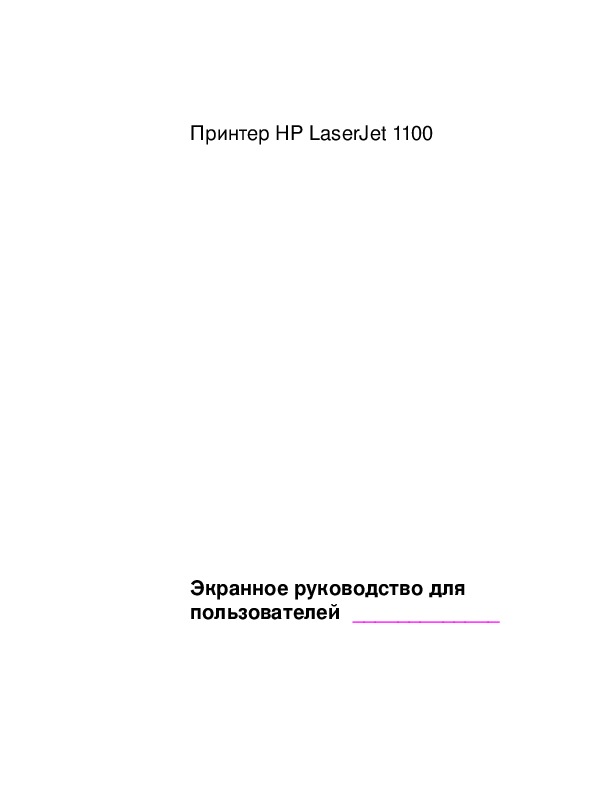
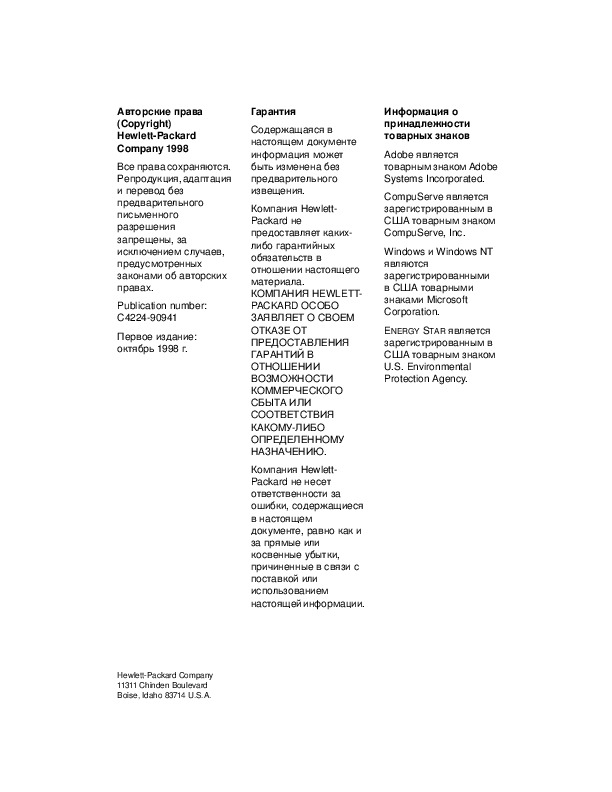
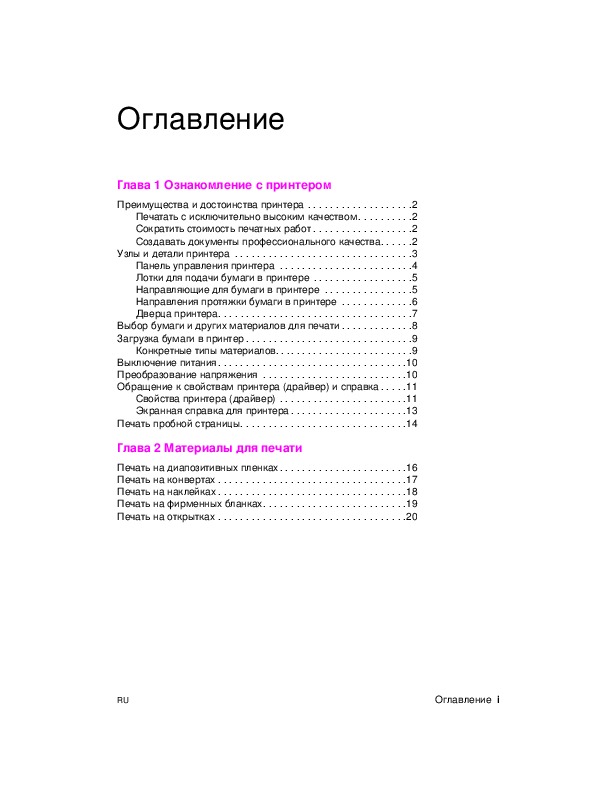
Как использовать наш сайт инструкций OnlineManuals.ru
Наша цель состоит в том, чтобы предоставить вам быстрый доступ к содержанию инструкции для лазерного принтера HP LaserJet 1100(se)(xi).
С помощью онлайн просмотра, Вы можете быстро просмотреть содержимое инструкции и найти решение проблемы с лазерного принтера HP LaserJet 1100(se)(xi).
Для Вашего удобства
Если листать руководство пользователя лазерного принтера HP LaserJet 1100(se)(xi) прямо на сайте, не очень удобно для Вас, есть два возможных решения:
• Просмотр в полноэкранном режиме — легко просмотреть руководство пользователя (без загрузки его на свой компьютер), Вы можете использовать режим полноэкранного просмотра.
Для просмотра инструкции пользователя лазерного принтера HP LaserJet 1100(se)(xi) на полном экране, используйте кнопку «Открыть в Pdf-viewer».
• Загрузка на компьютер — Вы можете также скачать Инструкция лазерного принтера HP LaserJet 1100(se)(xi) на свой компьютер и сохранить его в файлах.
Многие люди предпочитают читать документы не на экране, а в печатной версии.
Возможность печати руководства пользователя также была предусмотрена на нашем сайте,
и вы можете использовать ее, нажав на иконку «печать» в Pdf-viewer.
Нет необходимости печатать все руководство лазерного принтера HP LaserJet 1100(se)(xi), можно выбрать только нужные страницы инструкции.






























































