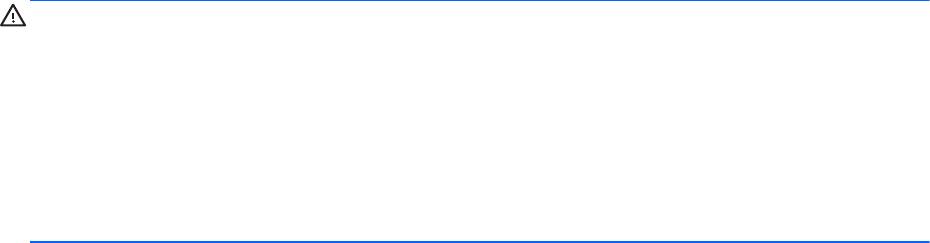-
Contents
-
Table of Contents
-
Bookmarks
Quick Links
HP Pavilion g6 Notebook PC
Maintenance and Service Guide
Related Manuals for HP Pavilion G6
Summary of Contents for HP Pavilion G6
-
Page 1
HP Pavilion g6 Notebook PC Maintenance and Service Guide… -
Page 2
Corporation. SD Logo is a trademark of its proprietor. The information contained herein is subject to change without notice. The only warranties for HP products and services are set forth in the express warranty statements accompanying such products and services. Nothing herein should be construed as constituting an additional warranty. -
Page 3
Safety warning notice WARNING! To reduce the possibility of heat-related injuries or of overheating the computer, do not place the computer directly on your lap or obstruct the computer air vents. Use the computer only on a hard, flat surface. Do not allow another hard surface, such as an adjoining optional printer, or a soft surface, such as pillows or rugs or clothing, to block airflow. -
Page 4
Safety warning notice… -
Page 5: Table Of Contents
Table of contents 1 Product description ……………………….1 2 External component identification …………………… 5 Display …………………………5 Top …………………………. 6 Buttons and speakers ………………….6 Keys ……………………….. 7 Lights ……………………… 8 TouchPad ……………………..9 Left side ………………………… 10 Right side ……………………….11 Bottom components ………………………
-
Page 6
Optical drive ……………………36 Hard drive …………………….. 38 Replacing the hard drive ………………. 40 Memory module ……………………. 40 WLAN module ……………………43 Keyboard ……………………… 45 Top cover ……………………… 48 Speakers ……………………..51 Power button board ………………….52 TouchPad button board ………………… 54 TouchPad LED board …………………. -
Page 7
Restoring specific files ………………….. 89 Restoring specific files using Windows Backup and Restore ……89 Recovering the original system using HP Recovery Manager ……….. 89 What you need to know ………………89 Recovering using HP Recovery partition (select models only) ……90 Recovering using the recovery media …………… -
Page 8
viii… -
Page 9: Product Description
Product description Category Description Product Name HP Pavilion g6 Notebook PC Processors Next Generation Intel® Core™ i7 processors: Intel Core i7-3612QM processor (2.1 GHz, SC turbo up to 3.1 GHz, 6 MB L3 cache), Quad 35 W Intel Core i7-3520M processor (2.9 GHz, SC turbo up to 3.6 GHz, 4 MB L3 cache),…
-
Page 10
2048 MB total system memory (2048×1) Hard drives Supports 6.35 cm (2.5 in) hard drives in 9.5 mm (.37 in) and 7.0 mm (.28 in) thicknesses Supports HP 3D Drive Guard Customer-accessible Serial ATA (SATA) Supports the following single hard drive configurations: ●… -
Page 11
Ralink RT5390R 802.11b/g/n 1×1 WiFi Adapter ● Ralink RT5390BC8 802.11b/g/n 1×1 WiFi and Bluetooth 3.0+HS Combo Adapter External media card HP Multi-Format Digital Media Reader supports the following digital card formats: ● MultiMediaCard (MMC) ● Secure Digital (SD) Memory Card ●… -
Page 12
Audio-out (stereo headphone) ● HDMI version 1.4 supporting up to 1920×1200 @ 60Hz, 24 bits per pixel (bpp) ● HP Smart AC power adapter ● RJ-45 (Ethernet, includes link and activity lights) ● USB 3.0 ports (two on left side) ●… -
Page 13: External Component Identification
External component identification Display Item Component Description WLAN antennas (2)* Send and receive wireless signals to communicate with WLAN devices. Internal microphone Records sound. Webcam Records video and captures still photographs. To use the webcam, select Start > All Programs > CyberLink YouCam >…
-
Page 14: Top
5 seconds to turn off the computer. To learn more about your power settings, select Start > Control Panel > System and Security > Power Options, or see the HP User Guide. Speakers (2) Produce sound. Chapter 2 External component identification…
-
Page 15: Keys
Keys Component Description Displays system information when pressed in combination with the key. Displays system information when pressed in combination with the key. Windows logo key Displays the Windows Start menu. Action keys Execute frequently used system functions. Windows applications key Displays a shortcut menu for items beneath the cursor.
-
Page 16: Lights
Lights Component Description ● Power light White: The computer is on. ● Blinking: The computer is in Sleep mode. ● Off: The computer is off or in Hibernation mode. Caps lock light White: Caps lock is on, which switches the keys to all capital letters.
-
Page 17: Touchpad
TouchPad Component Description TouchPad on/off button Turns the TouchPad on or off. ● TouchPad light Amber: The TouchPad is off. ● Off: The TouchPad is on. TouchPad zone Moves the on-screen pointer and selects or activates items on the screen. Left TouchPad button Functions like the left button on an external mouse.
-
Page 18: Left Side
Left side Component Description External monitor port Connects an external VGA monitor or projector. Vents (2) Enable airflow to cool internal components. NOTE: The computer fan starts up automatically to cool internal components and prevent overheating. It is normal for the internal fan to cycle on and off during routine operation.
-
Page 19: Right Side
● Hard drive light Blinking white: The hard drive is being accessed. ● Amber: HP 3D DriveGuard has temporarily parked the hard drive. USB 2.0 port Connects an optional USB 2.0 compatible device. ● AC adapter light White: The AC adapter is connected and the battery is charged.
-
Page 20: Bottom Components
Bottom components Component Description Battery bay Holds the battery. Battery release latch Releases the battery from the battery bay. Vents (5) Enable airflow to cool internal components. NOTE: The computer fan starts up automatically to cool internal components and prevent overheating. It is normal for the internal fan to cycle on and off during routine operation.
-
Page 21: Illustrated Parts Catalog
Illustrated parts catalog Serial number location When ordering parts or requesting information, provide the computer serial number and model number located in the battery bay of the computer. Component Description Product name The name affixed to the front of the computer. Serial number (s/n) An alphanumeric identifier that is unique to each product.
-
Page 22: Computer Major Components
Computer major components Chapter 3 Illustrated parts catalog…
-
Page 23
Item Description Spare part number 39.6-cm (15.6-in) High Definition (HD), LED, BrightView (1366×768) display assembly: NOTE: For more information on the display assembly internal component spare part information, see Display assembly components on page Keyboard (includes keyboard cable): Keyboard with black finish: ●… -
Page 24
Item Description Spare part number ● For use in Germany 684689-041 ● For use in France 684689-051 ● For use in Italy 684689-061 ● For use in Spain 684689-071 ● For use in Portugal 684689-131 ● For use in Turkey 684689-141 ●… -
Page 25
Item Description Spare part number ● For use only with computer models equipped with 2048 MB of dedicated discrete 680570-001 video memory Intel Platform Controller Hub (PCH) heat sink 683843-001 (10) Processor (includes replacement thermal material): ● Intel Core i7-3612QM (2.1 GHz, SC turbo up to 3.1 GHz, 1600 MHz/6.0 MB L3 680647-001 cache, quad core, 35 W) ●… -
Page 26
Item Description Spare part number ● 750 GB, 7200 rpm 633252-001 ● 750 GB, 5400 rpm 633250-001 ● 640 GB, 5400 rpm 669300-001 ● 500 GB, 7200 rpm 634925-001 ● 500 GB, 5400 rpm 669299-001 ● 320 GB, 7200 rpm 641672-001 ●… -
Page 27: Display Assembly Components
Display assembly components Item Description Spare part number Display bezel 681806-001 Webcam/microphone module 680577-001 Display hinge kit (includes left and right display hinges and brackets) 681812-001 39.6 cm (15.6-in) high-definition, BrightView LED display panel 681817-001 Wireless antenna (includes wireless antenna transceivers and cable) 681813-001 Display cable (included in the Display Cable Kit) 681808-001…
-
Page 28: Mass Storage Devices
Mass storage devices Item Description Spare part number Optical drive (12.7 mm, SATA, fixed, includes bezel and bracket) ● Blu-ray ROM DVD±R/RW Super Multi Double-Layer Drive 681814-001 ● DVD±RW and CD-RW Super Multi Double-Layer Combo Drive 681815-001 ● Optical drive cable 682742-001 Hard drive Supports the following 9.50 mm, 6.35 cm (2.50 in) SATA hard drives:…
-
Page 29: Miscellaneous Parts
65 W HP Smart AC adapter with PFC (for computer models equipped with a graphics 693711-001 subsystem with UMA memory only) ● 90 W HP Smart AC adapter with PFC (for select computer models equipped with a graphics 693713-001 subsystem with discrete memory only) ●…
-
Page 30: Sequential Part Number Listing
Sequential part number listing Spare part number Description 490371-001 Power cord, AC, 3 wire, black, 1.83 m for use in North America 490371-011 Power cord, AC, 3 wire, black, 1.83 m for use in Australia 490371-021 Power cord, AC, 3 wire, black, 1.83 m for use in Europe 490371-031 Power cord, AC, 3 wire, black, 1.83 m for use in the United Kingdom and Singapore 490371-061…
-
Page 31
Spare part number Description 656120-001 Ralink RT5390BC8 802.11b/g/n 1×1 WiFi and Bluetooth 3.0+HS combination adapter 657325-001 Broadcom 4313 802.11b/g/n 1×1 WiFi Adapter and 20702 Bluetooth 4.0+HS combination adapter 664662-001 Intel Pentium B960 processor (2.20 GHz, 1333 MHz/2.0 MB L3 cache, dual core, 35 W; includes replacement thermal material) 669299-001 500 GB, 5400 rpm hard drive… -
Page 32
Spare part number Description 681800-141 Keyboard for use in Turkey, black (includes cable) 681800-151 Keyboard for use in for use in Greece, Black (includes cable) 681800-161 Keyboard for use in for use in Latin America, Black (includes cable) 681800-171 Keyboard for use in Saudi Arabia, black (includes cable) 681800-211 Keyboard for use in Hungary, black (includes cable) 681800-251… -
Page 33
Spare part number Description 681817-001 39.6 cm (15.6-in) high-definition, BrightView LED display panel 681819-001 Display screw kit 681820-001 Screw kit 681821-001 Speaker assembly (includes cable) 681822-001 Top cover for use in brught purple computer models (includes Touchpad) 681823-001 Top cover for use in ruby red computer models (includes Touchpad) 681824-001 Top cover for use in winter blue computer models (includes Touchpad) 681825-001… -
Page 34
685583-001 Top cover for use in linen white computer models (includes Touchpad) 693711-001 65 W HP Smart AC adapter with PFC (for computer models equipped with a graphics subsystem with UMA memory only) 693712-001 90 W HP Smart AC adapter with Power Factor Correction (PFC) (for computer models equipped with… -
Page 35: Removal And Replacement Procedures
Removal and replacement procedures Preliminary replacement requirements Tools required You will need the following tools to complete the removal and replacement procedures: ● Flat-bladed screwdriver ● Magnetic screwdriver ● Phillips P0 and P1 screwdrivers Service considerations The following sections include some of the considerations that you must keep in mind during disassembly and assembly procedures.
-
Page 36: Drive Handling
Drive handling CAUTION: Drives are fragile components that must be handled with care. To prevent damage to the computer, damage to a drive, or loss of information, observe these precautions: Before removing or inserting a hard drive, shut down the computer. If you are unsure whether the computer is off or in Hibernation, turn the computer on, and then shut it down through the operating system.
-
Page 37
Typical electrostatic voltage levels Relative humidity Event Walking across carpet 35,000 V 15,000 V 7,500 V Walking across vinyl floor 12,000 V 5,000 V 3,000 V Motions of bench worker 6,000 V 800 V 400 V Removing DIPS from plastic tube 2,000 V 700 V 400 V… -
Page 38: Packaging And Transporting Guidelines
Packaging and transporting guidelines Follow these grounding guidelines when packaging and transporting equipment: ● To avoid hand contact, transport products in static-safe tubes, bags, or boxes. ● Protect ESD-sensitive parts and assemblies with conductive or approved containers or packaging. ● Keep ESD-sensitive parts in their containers until the parts arrive at static-free workstations.
-
Page 39: Component Replacement Procedures
Equipment guidelines Grounding equipment must include either a wrist strap or a foot strap at a grounded workstation. ● When seated, wear a wrist strap connected to a grounded system. Wrist straps are flexible straps with a minimum of one megohm ±10% resistance in the ground cords. To provide proper ground, wear a strap snugly against the skin at all times.
-
Page 40: Service Label
Service label When ordering parts or requesting information, provide the computer serial number and model number provided on the service label. Item Description Function Product name The name affixed to the front of the computer. Serial number (s/n) This is an alphanumeric identifier that is unique to each product.
-
Page 41
The computer feet are adhesive-backed rubber pads. There are 4 rubber feet that attach to the base enclosure in the locations illustrated below. Component replacement procedures… -
Page 42: Battery
Battery Description Spare part number 6-cell, 55-Whr, 2.55-Ah Li-ion battery 593554-001 6-cell, 47-Whr, 2.20-Ah Li-ion battery 593553-001 Before disassembling the computer, follow these steps: Shut down the computer. If you are unsure whether the computer is off or in Hibernation, turn the computer on, and then shut it down through the operating system.
-
Page 43: Service Door
Service door Description Spare part number Plastics Kit (contains the service door) 681816-001 Before removing the service door, follow these steps: Shut down the computer. If you are unsure whether the computer is off or in Hibernation, turn the computer on, and then shut it down through the operating system. Disconnect all external devices connected to the computer.
-
Page 44: Optical Drive
Optical drive NOTE: The optical drive spare part kit includes a bezel and bracket. Description Spare part number Blu-ray ROM DVD±R/RW Super Multi Double-Layer Drive 681814-001 DVD±RW and CD-RW Super Multi Double-Layer Combo Drive 681815-001 Optical drive cable kit 682742-001 Before removing the optical drive, follow these steps: Shut down the computer.
-
Page 45
Pull the ODD (3) out from the front until the ODD is completely removed from the computer. Remove the 2 PM 2.0 x 3.0 screws (1) that secure the ODD bracket to the ODD and then remove the bracket (2) from the ODD. Insert a straightened paper clip (1) into the release access opening in the bezel. -
Page 46: Hard Drive
Press the release tab (2) and remove the bezel from the tab side (3). Remove the bezel (4) from the ODD. Reverse this procedure to reassemble and install the optical drive. Hard drive NOTE: The hard drive spare part kit does not include the hard drive cable, hard drive bumpers, or hard drive bracket and screws.
-
Page 47
Before removing the hard drive, follow these steps: Shut down the computer. If you are unsure whether the computer is off or in Hibernation, turn the computer on, and then shut it down through the operating system. Disconnect all external devices connected to the computer. Disconnect the power from the computer by first unplugging the power cord from the AC outlet and then unplugging the AC adapter from the computer. -
Page 48: Replacing The Hard Drive
Replacing the hard drive Reverse this procedure to reassemble and install the hard drive. Memory module WARNING! To reduce the risk of electric shock and damage to the equipment, unplug the power cord and remove all batteries before installing a memory module. CAUTION: Electrostatic discharge (ESD) can damage electronic components.
-
Page 49
Remove the memory module (2) by pulling it away from the slot at an angle. CAUTION: To prevent damage to the memory module, hold the memory module by the edges only. Do not touch the components on the memory module. CAUTION: To protect a memory module after removal, place it in an electrostatic-safe container. -
Page 50
Gently press the memory module (3) down, applying pressure to both the left and right edges of the module, until the retention clips snap into place. Chapter 4 Removal and replacement procedures… -
Page 51: Wlan Module
WLAN module Description Spare part number Qualcomm Atheros AR9485 802.11b/g/n 1×1 WiFi Adapter and AR3012 Bluetooth 4.0 655795-001 combination adapter (select models only) Atheros HB125 802.11b/g/n 1×1 WiFi Adapter (select models only) 675794-001 Broadcom 4313GN 802.11b/g/n 1×1 WiFi Adapter and 20702 Bluetooth 4.0+HS Combo Adapter 657325-001 Intel Centrino Wireless-N 2230 802.11b/g/n 2×2 WiFi and Bluetooth Combo Adapter 670290-001…
-
Page 52
Remove the WLAN module by pulling the module away from the slot at an angle (3). NOTE: The WLAN module is designed with a notch to prevent incorrect installation into the WLAN module socket. NOTE: If the WLAN antennas are not connected to the terminals on the WLAN module, the protective sleeves must be installed on the antenna connectors, as shown in the following illustration. -
Page 53: Keyboard
Keyboard NOTE: For spare part numbers, see Computer major components on page NOTE: The keyboard spare part kit includes a keyboard cable. Before removing the keyboard, follow these steps: Shut down the computer. If you are unsure whether the computer is off or in Hibernation, turn the computer on, and then shut it down through the operating system.
-
Page 54
Using a thin, non-conductive tool, press on the back of the keyboard through the release access hole until the keyboard disengages from the computer. Turn the computer right-side up with the front toward you. Lift the rear edge of the keyboard (1), and then swing the keyboard (2) up and forward until it rests upside down on the palm rest. -
Page 55
Release the zero insertion force (ZIF) connector (1) to which the keyboard cable is attached, and then disconnect the keyboard cable (2) from the system board. Remove the keyboard. Reverse this procedure to install the keyboard. Component replacement procedures… -
Page 56: Top Cover
Top cover NOTE: The top cover spare part kit includes the TouchPad. Description Spare part number Bright purple 681822-001 Ruby red 681823-001 Sparkling black 681825-001 Winter blue 681824-001 Linen white 685583-001 Before removing the top cover, follow these steps: Shut down the computer. If you are unsure whether the computer is off or in Hibernation, turn the computer on, and then shut it down through the operating system.
-
Page 57
Remove the top cover: Disconnect these cables from the system board: (1) Power button board ZIF cable (2) Speaker cable (3) TouchPad button board ZIF cable Remove the following screws under the keyboard: (1) Five PM 2.5 x 4.0 (2) One PM 2.5 x 6.5 NOTE: This screw (2) also secures the speaker underneath the top cover. -
Page 58
Remove the following Nine PM 2.5 x 6.5 screws that secure the top cover to the computer. Turn the computer right-side up, with the front toward you. Open the computer. Lift the front edge of the top cover (1) until the left and right sides disengage from the base enclosure. -
Page 59: Speakers
Speakers Description Spare part number Speaker Kit (includes left and right speakers and cable) 681821-001 Before removing the speakers, follow these steps: Shut down the computer. If you are unsure whether the computer is off or in Hibernation, turn the computer on, and then shut it down through the operating system. Disconnect all external devices connected to the computer.
-
Page 60: Power Button Board
Lift the speakers from the top cover (4). Reverse this procedure to install the speakers. Power button board Description Spare part number Power button board 683549–001 Before removing the power button board, follow these steps: Shut down the computer. If you are unsure whether the computer is off or in Hibernation, turn the computer on, and then shut it down through the operating system.
-
Page 61
Remove the power button board: Turn the top cover upside down, with the front toward you. NOTE: The power button board is secured by a screw that was previously removed when releasing the speaker. Release the tape securing the power button board cable and remove the power button board and cable. -
Page 62: Touchpad Button Board
TouchPad button board Description Spare part number TouchPad button board (includes cable) 683548-001 Before removing the TouchPad button board, follow these steps: Shut down the computer. If you are unsure whether the computer is off or in Hibernation, turn the computer on, and then shut it down through the operating system. Disconnect all external devices connected to the computer.
-
Page 63: Touchpad Led Board
Lift the TouchPad button board (4) slightly to perform the next step. Carefully invert the TouchPad button board (1). Release the ZIF connector to which the TouchPad LED board cable is connected, and then disconnect the TouchPad LED board cable (2) from the TouchPad button board. Lift the TouchPad button board away from the top cover (3).
-
Page 64
Before removing the TouchPad LED board, follow these steps: Shut down the computer. If you are unsure whether the computer is off or in Hibernation, turn the computer on, and then shut it down through the operating system. Disconnect all external devices connected to the computer. Disconnect the power from the computer by first unplugging the power cord from the AC outlet and then unplugging the AC adapter from the computer. -
Page 65: Display Assembly
Display assembly Description Spare part number Display back cover: ● Bright purple 681801-001 ● Ruby red 681802-001 ● Sparkling black 681804-001 ● Winter blue 681803-001 ● Linen white 685582-001 Bezel 681806-001 Webcam/microphone module 680577-001 Hinge covers 681811-001 Display panel 681817-001 Display hinges.
-
Page 66
Release the wireless antenna cables (2) from the clips and the opening in the base enclosure. NOTE: It may be necessary to release the USB board ZIF cable to remove the wireless antenna cables. CAUTION: Support the display assembly when removing the following screws. Failure to support the display assembly can result in damage to the display assembly and other computer components. -
Page 67
If it is necessary to replace the display bezel or any of the display assembly sub-components: Remove the plastic screw covers (1) and the two PM 2.5 × 3.5 screws (2) that secure the display bezel to the display assembly. Flex the inside edges of the top edge (1), the left and right sides (2), and the bottom edge (3) of the display bezel until the bezel disengages from the display enclosure. -
Page 68
Remove the webcam/microphone module. If it is necessary to replace the display panel: Remove the six PM 2.5 × 6.0 screws that secure the display panel to the display enclosure. Chapter 4 Removal and replacement procedures… -
Page 69
The hinge covers are held in place by two of the same screws as the display hinges. Using a small tool to pry, remove the hinge covers. Lift the top edge of the display enclosure, (1) and then swing it up and forward until it is perpendicular to the display panel. -
Page 70
If it is necessary to replace the display hinges: Remove the four PM 2.0 × 3.0 screws (1) that secure the display hinges to the display panel. Remove the display hinges (2). The display hinges include the display hinges and brackets If it is necessary to replace the display panel cable: Release the tabs (1) built into the display enclosure shielding that secure the display panel cable to the display enclosure. -
Page 71: Usb Board
If it is necessary to replace the wireless antenna cables and transceivers: Release the wireless antenna cables from the clips (1) built into the display enclosure. Release the wireless antenna transceivers (2) from the display enclosure. (The wireless antenna transceivers are attached to the display enclosure with double-sided tape.) Remove the wireless antenna cables and transceivers.
-
Page 72: Power Connector
Remove the keyboard (see Keyboard on page 45). Remove the top cover (see Top cover on page 48). Remove the USB board: If not released already, release the ZIF connector (1) to which the USB board cable is connected, and then disconnect the USB board cable from the system board. Pry the clip (2) that secures the USB board to the base enclosure.
-
Page 73: System Board
Remove the keyboard (see Keyboard on page 45). Remove the top cover (see Top cover on page 48). Remove the power connector cable: Disconnect the power connector cable (1) from the system board. Remove the power connector from the the base enclosure (2). Reverse this procedure to install the power connector.
-
Page 74
Remove the optical drive (see Optical drive on page 36). Remove the hard drive (see Hard drive on page Remove the keyboard (see Keyboard on page 45). Remove the top cover (see Top cover on page 48). When replacing the system board, be sure that the following components are removed from the defective system board and installed on the replacement system board: ●… -
Page 75
Remove the system board (3) by sliding it up and to the right at an angle. Reverse this procedure to install the system board. Component replacement procedures… -
Page 76: Rtc Battery
RTC battery Description Spare part number RTC battery (includes cable and double-sided tape) 637193-001 Before removing the RTC battery, follow these steps: Shut down the computer. If you are unsure whether the computer is off or in Hibernation, turn the computer on, and then shut it down through the operating system. Disconnect all external devices connected to the computer.
-
Page 77: Fan And Heat Sink
Fan and heat sink NOTE: The fan and heat sink spare part kits include replacement thermal material. Description Spare part number 680551-001 Heat sink for use only with computer models equipped with UMA video memory 680549-001 Heat sink for use only with computer models equipped with Discrete video memory 680550-001 NOTE: To properly ventilate the computer, allow at least 7.6 cm (3 in) of clearance on the left side…
-
Page 78
Remove the fan and heat sink (4). NOTE: Due to the adhesive quality of the thermal material located between the heat sink and system board components, it may be necessary to move the heat sink from side to side to detach it. -
Page 79
If it is necessary to replace the fan, turn the fan and heat sink upside down with the fan toward you. Remove the two PM 1.5 × 2.5 screws (1) that secure the fan to the heat sink and remove the two clips that secure the fan to the heat sink. -
Page 80: Pch Heat Sink
PCH heat sink Description Spare part number PCH heat sink 683843-001 Before removing the PCH heat sink, follow these steps: Shut down the computer. If you are unsure whether the computer is off or in Hibernation, turn the computer on, and then shut it down through the operating system. Disconnect all external devices connected to the computer.
-
Page 81: Processor
Remove the PCH heat sink by lifting straight up (2). NOTE: Due to the adhesive quality of the thermal material located between the heat sink and system board components, it may be necessary to move the heat sink from side to side to detach it.
-
Page 82
Description Spare part number Intel Core i3-2330M (2.20 GHz, 1333 MHz/3.0 MB L3 cache, dual core, 35 W) 653339-001 Pentium B970 processor 2.20 GHz processor (1333 MHz/2.0 MB L3 cache, dual core, 35 W) 676785-001 Pentium B960 processor (2.20 GHz, 1333 MHz/2.0 MB L3 cache, dual core, 35 W) 664662-001 Pentium B950 processor (2.1 GHz, 1333 MHz/2 MB L3 cache, dual core, 35 W) 653338-001… -
Page 83: Optical Drive Cable
Reverse this procedure to install the processor. Optical drive cable Description Spare part number Optical drive cable 682742-001 Before removing the optical drive cable, follow these steps: Shut down the computer. If you are unsure whether the computer is off or in Hibernation, turn the computer on, and then shut it down through the operating system.
-
Page 84
Remove the optical drive cable from the base enclosure (2). Reverse this procedure to install the optical drive cable. Chapter 4 Removal and replacement procedures… -
Page 85: Specifications
Specifications Computer specifications Dimensions Depth 24.5 cm (9.6 in) Width 37.4 cm (14.7 in) Height (front to rear) 3.1 to 3.6 cm (1.2 to 1.4 in) Weight (lowest weight configuration) < 2.5 kg (5.5 lbs) Input power Operating voltage 18.5 V dc @ 3.5 A — 65W Operating current 3.5 A Temperature…
-
Page 86: 39.6-Cm (15.6-In) Display Specifications
39.6-cm (15.6-in) display specifications Dimensions Height 21.0 cm (8.27 in) Width 35.9 cm (14.1 in) Diagonal 39.6 cm (15.6) Number of colors Up to 16.8 million Contrast ratio 300:1 (typical) Brightness 200 cd/m² (typical) Pixel resolution Pitch 0.259 × 0.259 mm Format 1280 ×…
-
Page 87: Hard Drive Specifications
Hard drive specifications 1 TB* 750 GB* 640 GB* 500 GB* 320 GB* Dimensions Height 9.5 mm 9.5 mm 9.5 mm 9.5 mm 9.5 mm and 7.0 Width 70 mm 70 mm 70 mm 70 mm 70 mm Weight 107g max 107g max 107g max 107g max…
-
Page 88: Dvd±Rw And Cd-Rw Supermulti Double-Layer Combo Drive Specifications
DVD±RW and CD-RW SuperMulti Double-Layer Combo Drive specifications Applicable disc Read CD-DA, CD+(E)G, CD-MIDI, CD-TEXT, CD-ROM, CD-ROM XA, MIXED MODE CD, CD-I, CD-I Bridge (Photo-CD, Video CD), Multisession CD (Photo-CD, CD-EXTRA, Portfolio, CD-R, CD-RW), CD-R, CD-RW, DVD- ROM (DVD-5, DVD-9, DVD-10, DVD-18), DVD-R, DVD-RW, DVD+R, DVD +RW, DVD-RAM Write CD-R and CD-RW, DVD+R, DVD+RW, DVD-R, DVD-RW, DVD-RAM…
-
Page 89: Blu-Ray Disc Rom And Dvd±R/Rw Supermulti Double-Layer Drive Specifications
Blu-ray Disc ROM and DVD±R/RW SuperMulti Double- Layer Drive specifications Applicable disc Read BD-ROM, BD-ROM-DL, BD-R, BD-R-DL, BD-RE, BD-RE-DL, DVD-ROM, DVD+R, DVD+R-DL, DVD+RW, DVD-R, DVD-R-DL, DVD-RW, DVD-RAM (Ver.2), CD-DA, CD-ROM (mode 1 and mode 2), CD-ROM XA (mode 2, form 1 and form 2), Photo CD (single and multiple sessions), CD Extra, CD-R, CD-RW, and CD-TEXT Write DVD-RAM (Ver.2), DVD+R, DVD-R, CD-R, and CD-ROM…
-
Page 90: Setup Utility (Bios)
Setup Utility (BIOS) Setup Utility, or Basic Input/Output System (BIOS), controls communication between all the input and output devices on the system (such as disk drives, display, keyboard, mouse, and printer). Setup Utility includes settings for the types of peripherals installed, the startup sequence of the computer, and the amount of system and extended memory.
-
Page 91: Displaying System Information
Displaying system information Start Setup Utility. Select the Main menu. System information such as the system time and date, and identification information about the computer is displayed. To exit Setup Utility without changing any settings, use the arrow keys to select Exit > Exit Discarding Changes, and then press enter.
-
Page 92: Updating The Bios
Updated versions of the BIOS may be available on the HP Web site. Most BIOS updates on the HP Web site are packaged in compressed files called SoftPaqs. Some download packages contain a file named Readme.txt, which contains information regarding installing and troubleshooting the file.
-
Page 93
BIOS installation procedures vary. Follow any instructions that are displayed on the screen after the download is complete. If no instructions are displayed, follow these steps: Windows-7—Open Windows Explorer by selecting Start > Computer. Double-click your hard drive designation. The hard drive designation is typically Local Disk (C:). Using the hard drive path you recorded earlier, open the folder on your hard drive that contains the update. -
Page 94: Backing Up, Restoring, And Recovering
(purchased separately) to create recovery discs, or you can obtain recovery discs for your computer from the HP website. If you use an external optical drive, it must be connected directly to a USB port on the computer, not to a USB port on an external device, such as a USB hub.
-
Page 95: Creating The Recovery Media
Follow the on-screen instructions to continue. To recover, see Recovering the original system using HP Recovery Manager on page 89 Creating system restore points A system restore point is a snapshot of certain hard drive contents saved by Windows System Restore at a specific time.
-
Page 96: Tips For A Successful Backup
Tips for a successful backup ● Number backup discs before inserting them into the optical drive. ● Store personal files in the Documents, Music, Pictures, and Videos libraries, and back up these folders periodically. ● Save customized settings in a window, toolbar, or menu bar by taking a screen shot of your settings.
-
Page 97: Restore And Recovery
Recycle Bin, or if files become corrupt, restoring specific files is useful. Restoring specific files is also useful if you ever choose to recover the original system using HP Recovery Manager. You can only restore specific files that you have backed up before.
-
Page 98: Recovering Using Hp Recovery Partition (Select Models Only)
● If the recovery media do not work, you can obtain recovery discs for your system from the HP website. ● The Minimized Image Recovery option is recommended for advanced users only. All hardware- related drivers and software are re-installed, but other software applications are not. Do not interrupt the process until it is complete, otherwise the recovery will fail.
-
Page 99
To change the boot order for a recovery flash drive: Insert the flash drive into a USB port. Restart the computer. Press while the computer is restarting, and then press for boot options. Select the flash drive from the boot options window. Restore and recovery… -
Page 100: Power Cord Set Requirements
Power cord set requirements The wide-range input feature of the computer permits it to operate from any line voltage from 100 to 120 V ac, or from 220 to 240 V ac. The 3-conductor power cord set included with the computer meets the requirements for use in the country or region where the equipment is purchased.
-
Page 101: Requirements For Specific Countries And Regions
Requirements for specific countries and regions Country/region Accredited agency Applicable note number Argentina IRAM Australia Austria Belgium CEBEC Brazil ABNT Canada Chile Denmark DEMKO Finland FIMKO France Germany India Israel Italy Japan The Netherlands KEMA New Zealand SANZ Norway NEMKO The People’s Republic of China Saudi Arabia SASO…
-
Page 102
Country/region Accredited agency Applicable note number The United States The flexible cord must be Type HO5VV-F, 3-conductor, 0.75 mm² conductor size. Power cord set fittings (appliance coupler and wall plug) must bear the certification mark of the agency responsible for evaluation in the country or region where it will be used. -
Page 103: Recycling
When a battery has reached the end of its useful life, do not dispose of the battery in general household waste. Follow the local laws and regulations in your area for battery disposal. HP encourages customers to recycle used electronic hardware, HP original print cartridges, and rechargeable batteries.
-
Page 104: Index
Index right TouchPad 9 display cable, spare part number AC adapter TouchPad on/off 9 light 11 buttons component 6 display components 5 spare part numbers 21 illustrated 19 action keys, identifying 7 spare part numbers 19 cables, service considerations 27 antenna display enclosure, illustrated 19 camera, product description 3…
-
Page 105
38 removal 52 spare part number 57 mass storage devices, spare part spare part number 16, 52 HP Recovery Manager 89 numbers 20 power button, identifying 6 memory module power connector product description 2 removal 64… -
Page 106
16 USB board recovering the original system 89 Speaker Kit, spare part number removal 63 recovery 89 spare part number 17 HP Recovery Manager 89 speakers recovery discs 86 identifying 6 recovery media 86 removal 51 vents, identifying 10, 12… -
Page 107
Windows logo key, identifying 7 wireless antenna locations 5 removal 63 spare part number 19, 57 wireless light 8 wireless, product description 3 WLAN module removal 43 spare part numbers 18, 43 workstation guidelines 30 Index…
Страницы и текст этой инструкции

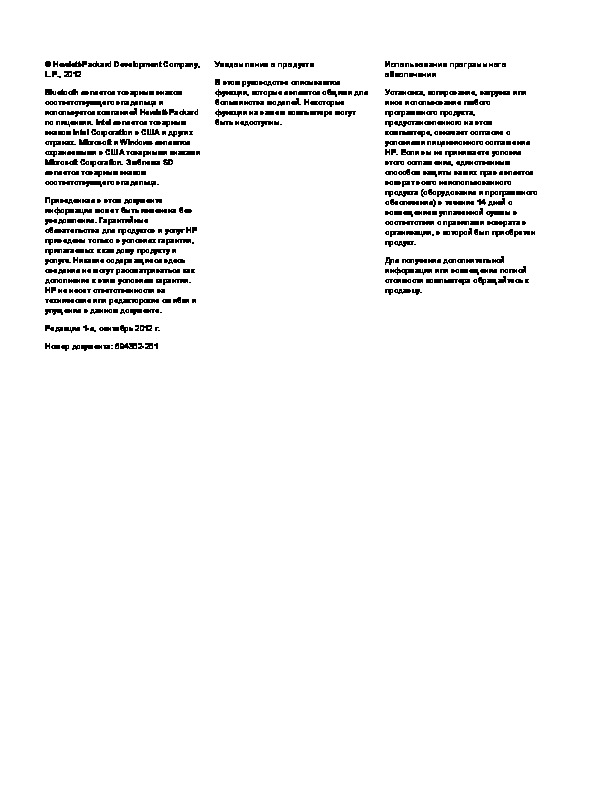

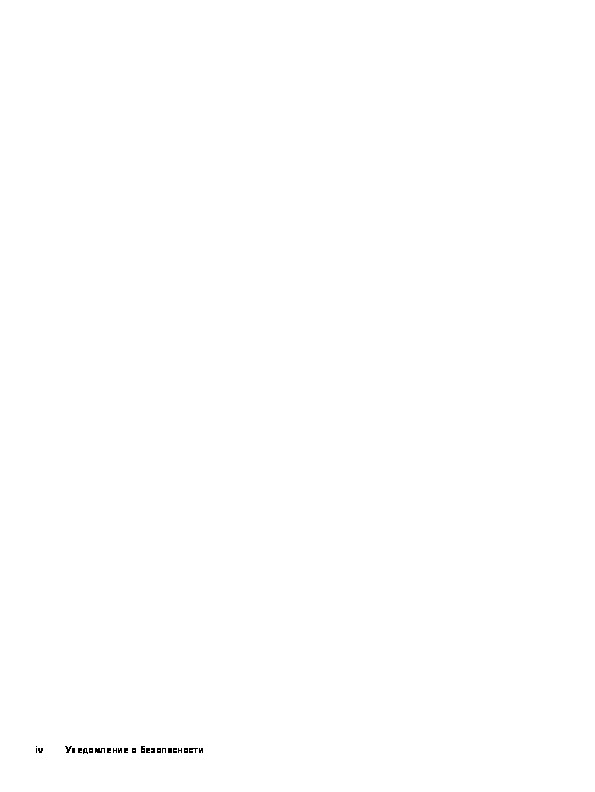

Как использовать наш сайт инструкций OnlineManuals.ru
Наша цель состоит в том, чтобы предоставить вам быстрый доступ к содержанию инструкции для ноутбука HP Pavilion g6-2208sr.
С помощью онлайн просмотра, Вы можете быстро просмотреть содержимое инструкции и найти решение проблемы с ноутбука HP Pavilion g6-2208sr.
Для Вашего удобства
Если листать руководство пользователя ноутбука HP Pavilion g6-2208sr прямо на сайте, не очень удобно для Вас, есть два возможных решения:
• Просмотр в полноэкранном режиме — легко просмотреть руководство пользователя (без загрузки его на свой компьютер), Вы можете использовать режим полноэкранного просмотра.
Для просмотра инструкции пользователя ноутбука HP Pavilion g6-2208sr на полном экране, используйте кнопку «Открыть в Pdf-viewer».
• Загрузка на компьютер — Вы можете также скачать Руководство пользователя ноутбука HP Pavilion g6-2208sr на свой компьютер и сохранить его в файлах.
Многие люди предпочитают читать документы не на экране, а в печатной версии.
Возможность печати руководства пользователя также была предусмотрена на нашем сайте,
и вы можете использовать ее, нажав на иконку «печать» в Pdf-viewer.
Нет необходимости печатать все руководство ноутбука HP Pavilion g6-2208sr, можно выбрать только нужные страницы инструкции.
Руководство пользователя
© Hewlett-Packard Development Company,
Уведомление о продукте
Использование программного
L.P., 2012
обеспечения
В этом руководстве описаны функции,
Bluetooth является товарным знаком
которые являются общими для
Установка, копирование, загрузка или
соответствующего владельца и
большинства моделей. Некоторые
иное использование любого
используется компанией Hewlett-Packard
функции могут быть
недоступны на
программного продукта,
по лицензии. Intel является товарным
данном компьютере.
предустановленного на этом
знаком Intel Corporation в США и других
компьютере, означает согласие с
странах. Microsoft и Windows являются
условиями лицензионного соглашения
зарегистрированными в США товарными
HP. Если вы не принимаете условия
знаками Microsoft Corporation. Эмблема
этого соглашения, единственным
SD является товарным знаком
способом защиты ваших прав является
соответствующего владельца.
возврат всего неиспользованного
продукта (оборудования и программного
Приведенная в этом документе
обеспечения) в течение 14 дней с
информация может быть изменена без
возмещением уплаченной суммы в
уведомления. Гарантийные
соответствии с правилами
возврата в
обязательства для продуктов и услуг HP
организации, в которой был приобретен
приведены только в условиях гарантии,
продукт.
прилагаемых к
каждому продукту и
услуге. Никакие содержащиеся здесь
Для получения дополнительной
сведения не могут рассматриваться как
информации или возмещения полной
дополнение к этим условиям гарантии.
стоимости компьютера обращайтесь к
HP не несет ответственности за
продавцу.
технические или редакторские ошибки и
упущения в данном документе.
Первая редакция, февраль 2012 г.
Номер документа: 677575-251
Уведомление о безопасности
ВНИМАНИЕ! Во избежание возможных ожогов или перегрева компьютера при работе не
держите компьютер на коленях и не закрывайте вентиляционные отверстия. Используйте
компьютер только на твердой ровной поверхности. Не допускайте перекрытия воздушного
потока жесткими поверхностями, такими как корпус стоящего рядом принтера, или мягкими
предметами, такими как подушки, ковры с ворсом или предметы одежды. Кроме
того, при
работе не допускайте соприкосновения адаптера переменного тока с кожей или мягкими
предметами, такими как подушки, ковры или предметы одежды. Компьютер и адаптер питания
удовлетворяют требованиям к допустимой для пользователей температуре поверхности,
определенным международным стандартом безопасности оборудования, используемого в
сфере информационных технологий (IEC 60950).
iii
iv Уведомление о безопасности
Содержание
1 Правильный запуск ……………..……..……………….……………….……………..……….……………….……………..…….. 1
Рекомендации ………..………….……….……….…………..……….………………….………..………….……….……… 1
Развлечения …………..………..…………..………..…………………….…………………….…………………..………… 2
Другие ресурсы HP …..……….………………………….………………………….………………..………………….…... 3
2 Знакомство с компьютером ………….………….………..………….……….…………..……….……….…………..………... 5
Поиск информации о программном и аппаратном обеспечении ……………………………………….….. 5
Вид справа ……………………………….………………..……..………………..……..………………..……..…..………… 5
Вид слева …………….……..……….……………..……….……..……….……………..………..…….……….....………... 7
Экран ……..……..………..……………..………..……………….……………..………..……………….…..………………… 9
Вид сверху …………………….………….………………………..……………………..…………..……………….……….. 10
Сенсорная панель ………..………..……………………………………………….…………………………. 10
Индикаторы ……………….……………..………….……………………….……………..………….……….. 11
Кнопки и динамики ……………..……………….……………………….……….……………….……..…… 12
Клавиши ……………………….………………….………………………….………………….………………… 13
Вид снизу …………………..………………………………..…………….………..………………………………..…………. 14
Наклейки …….………..…………..……….…………..……….…………………….……….…………..………..…………. 16
3 Подключение к сети …………………………………….…………………..…………..………..…………..………..……….….. 17
Подключение к беспроводной сети ………………………………………………………………………..………….. 18
Использование элементов управления
беспроводной связью ………………….………….. 18
Использование кнопки «Беспроводная связь» .…………………………………….. 18
Использование HP Connection Manager ……………………………….………………. 19
Использование элементов управления операционной системы ……….…… 19
Использование беспроводной локальной сети ………..………………………..…………….….. 19
Использование учетной записи интернет—провайдера …..……………………… 20
Настройка беспроводной ЛВС ………..………………….…………..……….………….. 21
Настройка беспроводного маршрутизатора …………….……………………..……. 21
Защита беспроводной локальной сети ….…………..……………………….………… 21
Подключение к беспроводной ЛВС ………….……………………..……………………. 22
Использование беспроводных устройств Bluetooth (только на некоторых
моделях) ……..………………………………………………………………………..………………………..… 23
v
Подключение к проводной сети ……..……………..…………….………………………………………….………… 24
Подключение к локальной сети ……….…………….………………………………….……………….. 24
4 Использование развлекательных возможностей …..…………………………………..………….………..………. 25
Использование веб—камеры ………………………….……………………………..……………………………….…… 27
Использование звука ………………………..…………….………….……………………………………………….……. 27
Подключение громкоговорителей …………………………………………………………….………… 27
Подключение наушников ………………….………………….………………….………………….……… 27
Подключение микрофона ……………..……..………..……..………..……..……….……………….…. 27
Проверка звука …………………………………………………………..………..……..………………….…. 28
Использование видео ………..…………….………………………..…………………….…………….………….…….. 28
Подключение проектора или монитора VGA ……..………………..………..………………..…… 28
Подключение монитора или телевизора HDMI …….………………………………….………….. 29
Настройка параметров звука (с телевизором HDMI) ………….……….………… 30
Использование функций Intel Wireless Display и Wireless Music (только на
некоторых моделях) ……………………..………………………………………………………….………… 31
Управление фото-, аудио— и видеофайлами
………….…………………….………..…………..……….……… 31
5 Использование клавиатуры и указывающих устройств …………………….…………………………………….. 32
Использование клавиатуры ……………….………………………………….………………………..………..………. 33
Использование сочетаний с клавишей ALT GR …………………………………………………… 33
Использование клавиш действий …….………..………………..……………………………………… 33
Использование сочетаний клавиш ……………..………………………………..…………..………… 34
Использование цифровой панели ………..……..………..………………..……………….……….… 35
Использование интегрированной цифровой панели ………………..………..…. 35
Использование сенсорной панели ……………..………..………………..……..………..……..………..……..…. 36
Выключение и включение сенсорной панели ……….……..……….……..………..……..……… 36
Перемещение ………………………………….………………..………………….…………………………… 37
Выбор …………..………………….………………….……….………………….…………..……………….….. 37
Использование жестов для сенсорной панели ……………………………………………………. 38
Прокрутка ………………………..……..………………..……….………..……………………… 39
Сжатие или растяжение ……………….………………….…………..……….…………….. 39
Вращение ………..……..………..……..……….……………….……………….………………. 40
6 Управление питанием ………..……………………………………………………………………………………………………... 41
Использование спящего
режима или режима гибернации ……..………………….……………………..… 42
Переход в спящий режим и выход из него ………………………………………………………….. 42
Переход в режим гибернации и выход из него ………………….………..……….………..…….. 43
Установка защиты с помощью пароля при выходе из энергосберегающего
режима ….……..………………………….………………..……………………….………………..…………… 43
Использование индикатора батарей ………………………….…………….………………….……………..…….. 44
vi
Выбор плана электропитания …….……………………….…………….………..…………………………………….. 45
Работа от батареи …….……….……………….……….………..………………………..………………………..……… 46
Извлечение заменяемой пользователем батареи …………….……………….………………… 46
Поиск сведений о батарее .…………………………..………………………..………………………….. 46
Экономия энергии батареи …………………………………………………………….……………..…… 47
Определение низкого уровня заряда батареи .……………………..…………………………….. 47
Хранение заменяемой пользователем батареи ………………………………………………….. 47
Утилизация заменяемой пользователем батареи …………..……………….………………….. 48
Замена заменяемой пользователем батареи ………………………………..……………………. 48
Работа от внешнего источника питания …………………………….……….…………………………….……….. 49
Функция HP CoolSense ….…………………….……….……………………..………..…………..………..……………. 50
Завершение работы компьютера ………..………..……………….……………….……………….………………... 50
7 Управление и обмен информацией …………………..……….…………………..………..………..………………….….. 51
Использование устройств USB ………..………………..…………….……………………………..…………….….. 51
Подключение устройства USB ……..………..……..………..…….……….……………….………….. 52
Извлечение устройства USB ………………..………….……….…………..……….…………………... 52
Подключение устройства с питанием от порта USB ……….……….……….……………….…. 53
Установка и извлечение цифровой карты памяти …………….……….……………….……………….……… 54
Использование оптических дисководов ………………………………….…………………………………………. 55
Установка оптического диска …………….……….……………….……………….………………..…… 56
Извлечение оптического диска ………….……….…………………………………….………….…….. 57
Совместное использование приводов в сети ……………………..……………….………………. 57
8 Обслуживание компьютера .………………………………………………………………………………………..……………. 59
Улучшение производительности …..……….………….……….………………….………………….…………..….. 59
Обращение с дисководами ….………..…………..………………………………..…………..………… 59
Замена жесткого диска ……..……….……..……….……..……………………….…….……….……..… 60
Использование программы HP 3D DriveGuard (только на некоторых моделях) …….. 62
Дефрагментация диска …………..………………….…………….………………………………….……. 62
Очистка диска …………..…………………….………………………………….……………………..………. 63
Добавление или замена модулей памяти …………….……………………………………………… 63
Обновление программ и драйверов …………….…………….………………………….…………….……………. 67
Очистка компьютера ………….…………..………….…………..………….………..…………………………………... 68
Очистка экрана, боковых панелей и крышки ……….…………………………..………….………. 68
Очистка сенсорной панели и клавиатуры ……………………..……..……..………..…….………. 68
Поездки с компьютером …………….……………….……………….……………….……..……….……..………..….. 69
9 Обеспечение безопасности компьютера и информации ….………….………..…………..……….………….… 71
Размещение программного обеспечения безопасности ..………..……………….……………….………… 71
vii
Использование паролей …….…………..……………………….…………….…………………….…………….…….. 72
Установка паролей в Windows ……….……….…………………..……………………………………… 72
Установка паролей в Setup Utility (BIOS) ………………………………..…………………………… 73
Программа Norton Internet Security ………..……………..…………………………………………………………… 73
Использование антивирусного программного обеспечения ………………….……………... 74
Использование программного обеспечения брандмауэра …………….………..…………… 74
Установка обновлений программного обеспечения ………….………………………………………………… 74
Установка обновлений безопасности Windows ..………….…………….………….…………….. 74
Установка обновлений программ HP и стороннего программного обеспечения ..….. 75
Обеспечение безопасности беспроводной сети …………………………………………….…………………... 75
Резервное копирование программного обеспечения и информации ………………..…………………. 75
Использование дополнительного замка с защитным тросиком ………………….……………………….. 75
10 Использование программы Setup Utility (BIOS)
и диагностики системы …………….………………..… 77
Запуск программы Setup Utility (BIOS) ……………..………………………………………………………….…….. 77
Обновление BIOS ………………….………………..……………………….………………………..……………….……. 77
Определение версии BIOS …………………….………………………..…………………….…………… 77
Загрузка обновления BIOS .………….……….………….……….………….……….………….……….. 78
Использование функции System Diagnostics (Диагностика системы) ……………………………….….. 79
11 Резервное копирование и восстановление ..……..………..……..……….……………….……..……….…………. 80
Создание архивных копий …………………..……………………….……………………………………………….….. 80
Создание носителя восстановления для восстановления исходной системы ……….. 80
Что необходимо знать ..…………..…………………….…………………….………..…….. 80
Создание носителей для восстановления ……………………….…….. 81
Создание точек восстановления системы ………..………….………………………….……….…. 81
Что необходимо знать ..…………..…………………….…………………….………..…….. 82
Создание точки восстановления системы ………………….………………………… 82
Резервное копирование системы и личной информации ….…………..……………………... 82
Советы для успешного резервного копирования ……….……………….………… 82
Что необходимо знать ..…………..…………………….…………………….………..…….. 83
Создание архивной копии с помощью функции архивации и
восстановления Windows ……………………..………………………..………..………….. 83
Восстановление .………….………..………….……….……….…………..……….…………..……….……….………... 84
Восстановление состояния предыдущей точки восстановления системы ………..…… 84
Восстановление определенных файлов …………….………….………………….……….……….. 84
Восстановление определенных файлов с помощью функции
архивации и восстановления Windows ……..………..……..……….………..…….... 84
Восстановление исходной системы с помощью HP Recovery Manager …………………. 84
Что необходимо знать ..…………..…………………….…………………….………..…….. 85
viii
Восстановление с помощью раздела HP Recovery (только для
некоторых моделей) ……………………………………..………………..……….……….…. 85
Восстановление с помощью носителей восстановления ……….……….…….. 86
Изменение порядка загрузки компьютера ……….…………………….. 86
12 Технические характеристики ……..……..………..…………….………………..……….……………..………..…………. 87
Входное питание …………..…………………………………………………………………..…………….………..…….. 87
Условия эксплуатации ……………………..………….………………………..……………………….……………..….. 88
13 Устранение неполадок и поддержка ……………….………….……………………….………….…………….………… 89
Устранение неполадок …………………..……..………..……..………..………………..……..………..……..……… 90
Проблемы жесткого диска ………………………..……………………………………………………..…. 90
Проблемы беспроводного подключения …………………….………..……………………………... 90
Невозможно подключиться к беспроводной ЛВС ………..………………..………. 91
Не удается подключиться к нужной сети ………………………………………………. 91
Текущие коды сетевой безопасности
недоступны ……….……………………….. 92
Очень слабое подключение к беспроводной ЛВС ……….……….……..………... 93
Не удается подключиться к беспроводному маршрутизатору ……………….. 93
Значок состояния сети не отображается .……………..………………………..…….. 93
Неполадки звука ……………….……………………….………………………..………..……………..……. 94
Проблемы управления питанием …….……………..………….…………….…………..……………. 94
Действия пользователя в условиях низкого уровня заряда батареи ……… 94
Действия пользователя в условиях низкого уровня заряда
батареи при наличии внешнего источника питания ……….………. 94
Действия пользователя в условиях низкого уровня заряда
батареи при отсутствии внешнего источника питания ……………. 94
Действия пользователя в условиях низкого уровня заряда
батареи, если компьютер не может выйти из режима
гибернации …….…………….………….………………………….………………. 95
Устранение неполадок, связанных с адаптером переменного тока ……….. 95
Обращение в службу поддержки клиентов ……………..……………….…………….………………………….. 96
14 Электростатический разряд ………….…………..………………………..………………………….…………..………….. 97
Указатель …………….………………….………………….………..………..………..………………….………..………………………. 98
ix
-
Драйверы
49
-
Инструкции по эксплуатации
30
Языки:
HP Pavilion g6-2000 Notebook PC инструкция по эксплуатации
(47 страниц)
- Языки:Английский
-
Тип:
PDF -
Размер:
1.97 MB
Просмотр
HP Pavilion g6-2000 Notebook PC инструкция по эксплуатации
(100 страниц)
- Языки:Английский
-
Тип:
PDF -
Размер:
3.13 MB
Просмотр
HP Pavilion g6-2000 Notebook PC инструкция по эксплуатации
(74 страницы)
- Языки:Английский
-
Тип:
PDF -
Размер:
3.12 MB
Просмотр
HP Pavilion g6-2000 Notebook PC инструкция по эксплуатации
(52 страницы)
- Языки:Немецкий
-
Тип:
PDF -
Размер:
2.35 MB
Просмотр
HP Pavilion g6-2000 Notebook PC инструкция по эксплуатации
(50 страниц)
- Языки:Корейский
-
Тип:
PDF -
Размер:
2.6 MB
Просмотр
HP Pavilion g6-2000 Notebook PC инструкция по эксплуатации
(48 страниц)
- Языки:Датский
-
Тип:
PDF -
Размер:
1.99 MB
Просмотр
HP Pavilion g6-2000 Notebook PC инструкция по эксплуатации
(50 страниц)
- Языки:Иврит
-
Тип:
PDF -
Размер:
2.71 MB
Просмотр
HP Pavilion g6-2000 Notebook PC инструкция по эксплуатации
(52 страницы)
- Языки:Эстонский
-
Тип:
PDF -
Размер:
2.53 MB
Просмотр
HP Pavilion g6-2000 Notebook PC инструкция по эксплуатации
(50 страниц)
- Языки:Немецкий
-
Тип:
PDF -
Размер:
1.99 MB
Просмотр
HP Pavilion g6-2000 Notebook PC инструкция по эксплуатации
(48 страниц)
- Языки:Шведский
-
Тип:
PDF -
Размер:
1.98 MB
Просмотр
HP Pavilion g6-2000 Notebook PC инструкция по эксплуатации
(53 страницы)
- Языки:Нидерландский
-
Тип:
PDF -
Размер:
2.35 MB
Просмотр
HP Pavilion g6-2000 Notebook PC инструкция по эксплуатации
(50 страниц)
- Языки:Китайский
-
Тип:
PDF -
Размер:
2.63 MB
Просмотр
HP Pavilion g6-2000 Notebook PC инструкция по эксплуатации
(51 страница)
- Языки:Литовский
-
Тип:
PDF -
Размер:
2.34 MB
Просмотр
HP Pavilion g6-2000 Notebook PC инструкция по эксплуатации
(53 страницы)
- Языки:Испанский
-
Тип:
PDF -
Размер:
2.34 MB
Просмотр
HP Pavilion g6-2000 Notebook PC инструкция по эксплуатации
(52 страницы)
- Языки:Индонезийский
-
Тип:
PDF -
Размер:
2.34 MB
Просмотр
HP Pavilion g6-2000 Notebook PC инструкция по эксплуатации
(101 страница)
- Языки:Эстонский
-
Тип:
PDF -
Размер:
3.14 MB
Просмотр
HP Pavilion g6-2000 Notebook PC инструкция по эксплуатации
(98 страниц)
- Языки:Тайский
-
Тип:
PDF -
Размер:
3.33 MB
Просмотр
HP Pavilion g6-2000 Notebook PC инструкция по эксплуатации
(94 страницы)
- Языки:Китайский
-
Тип:
PDF -
Размер:
3.2 MB
Просмотр
HP Pavilion g6-2000 Notebook PC инструкция по эксплуатации
(104 страницы)
- Языки:Индонезийский
-
Тип:
PDF -
Размер:
3.14 MB
Просмотр
HP Pavilion g6-2000 Notebook PC инструкция по эксплуатации
(99 страниц)
- Языки:Шведский
-
Тип:
PDF -
Размер:
3.14 MB
Просмотр
HP Pavilion g6-2000 Notebook PC инструкция по эксплуатации
(108 страниц)
- Языки:Немецкий
-
Тип:
PDF -
Размер:
3.19 MB
Просмотр
HP Pavilion g6-2000 Notebook PC инструкция по эксплуатации
(110 страниц)
- Языки:Нидерландский
-
Тип:
PDF -
Размер:
3.17 MB
Просмотр
HP Pavilion g6-2000 Notebook PC инструкция по эксплуатации
(98 страниц)
- Языки:Иврит
-
Тип:
PDF -
Размер:
3.27 MB
Просмотр
HP Pavilion g6-2000 Notebook PC инструкция по эксплуатации
(103 страницы)
- Языки:Датский
-
Тип:
PDF -
Размер:
3.16 MB
Просмотр
HP Pavilion g6-2000 Notebook PC инструкция по эксплуатации
(104 страницы)
- Языки:Финский
-
Тип:
PDF -
Размер:
3.15 MB
Просмотр
HP Pavilion g6-2000 Notebook PC инструкция по эксплуатации
(103 страницы)
- Языки:Литовский
-
Тип:
PDF -
Размер:
3.25 MB
Просмотр
HP Pavilion g6-2000 Notebook PC инструкция по эксплуатации
(98 страниц)
- Языки:Корейский
-
Тип:
PDF -
Размер:
3.22 MB
Просмотр
HP Pavilion g6-2000 Notebook PC инструкция по эксплуатации
(102 страницы)
- Языки:Хорватский
-
Тип:
PDF -
Размер:
3.21 MB
Просмотр
HP Pavilion g6-2000 Notebook PC инструкция по эксплуатации
(73 страницы)
- Языки:Эстонский
-
Тип:
PDF -
Размер:
3.14 MB
Просмотр
HP Pavilion g6-2000 Notebook PC инструкция по эксплуатации
(81 страница)
- Языки:Польский
-
Тип:
PDF -
Размер:
3.27 MB
Просмотр
На NoDevice можно скачать инструкцию по эксплуатации для HP Pavilion g6-2000 Notebook PC. Руководство пользователя необходимо для ознакомления с правилами установки и эксплуатации HP Pavilion g6-2000 Notebook PC. Инструкции по использованию помогут правильно настроить HP Pavilion g6-2000 Notebook PC, исправить ошибки и выявить неполадки.