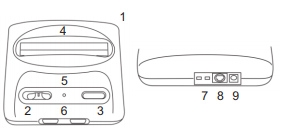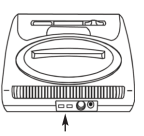Инструкция по эксплуатации игровых консолей Data Frog G5, Data Frog G7, Data Frog G10.
- Установите USB приемник в USB гнездо приставки.
- Подключите комплектный HDMI кабель к телевизору и приставке.
- Подсоедините блок питания в сеть и подключите к приставке.
- Дождитесь пока игровая приставка загрузиться.
- Для соединения игрового контроллера с приставкой установите в него 2 батарейки типа ААА, поставьте переключатель в положение “ON” и нажмите кнопку “MODE”.
Использование игровой приставки
- Выбор игры: “A”
- Выход из игры: “SELECT” + “START” → “Close Content”.
- Сохранить прогресс в игре: “SELECT” + “START” → “Save State”.
- Загрузить прогресс в игре: “SELECT” + “START” → “Load State”.
Использование игровой приставки в качестве Android ТВ приставки.
- Отключите питание от игровой приставки.
- Извлеките карту памяти из гнезда.
- Подключите питание к приставке.
- Дождитесь пока приставка загрузиться.
- Установите элементы питания типа ААА в пульт управления.
- Подключите кабель LAN или подключитесь к интернету по Wi-Fi, для этого откройте “Settings” → “Сеть”и выберите вашу Wi-Fi сеть.
-
Contents
-
Table of Contents
-
Troubleshooting
-
Bookmarks
Quick Links
GB
Instruction Manual
PSP-E1004
7017787
Related Manuals for Sony PSP
Summary of Contents for Sony PSP
-
Page 1
Instruction Manual PSP-E1004 7017787… -
Page 2: Table Of Contents
Table of contents Warning and caution Support WARNING······················································ 4 Troubleshooting ··········································· 28 Precautions ···················································· 6 Additional information Using the PSP system Before disposing of or transferring ® Part names and functions ·····························10 the PSP system ······································ 33 ® Charging the battery ·····································12 Specifications···············································…
-
Page 3: Table Of Contents
® You can find information about the PSP system in this ® manual as well as online. • Instruction Manual (this document) This manual explains hardware features and provides basic information about how to set up and operate the system, including instructions on how to ®…
-
Page 4: Warning
The manufacturer of this product is Sony Computer Entertainment Inc., 1-7-1 Konan, Minato-ku, Tokyo 108-0075 Japan. The Authorised Representative for EMC and product safety is Sony Deutschland GmbH, Hedelfinger Strasse 61, 70327 Stuttgart, CLASS 1 LASER PRODUCT Germany.
-
Page 5
If you experience ringing or any discomfort in your ears, discontinue use of your Headphones. System Software The System Software included within this product is subject to a limited licence from Sony Computer Entertainment Inc. Refer to http://www.scei.co.jp/psp-eula/ for further details. WARNING… -
Page 6: Precautions
Small children may swallow the Memory Stick Duo ™ Do not use accessories or peripherals that are intended for media or wrap the cables/straps around themselves, which may another model of the PSP system, as these accessories/ inflict injury or cause an accident or a malfunction. ®…
-
Page 7
AC adaptor use Do not forcibly twist the PSP system or expose the system to ® strong physical shock during gameplay, as doing so can damage For your safety, use only a supplied AC adaptor. Other types may the system. -
Page 8
Never disassemble the system or accessories Do not leave still images displayed on the screen for an extended period of time, as doing so may cause a faint image to be left Use the PSP system and accessories according to the instructions ®… -
Page 9: Moisture Condensation
[System Information] screen displayed, rotate properly, contact the appropriate PSP customer service helpline the analog stick in a circular motion to adjust the analog stick’s ® which can be found within every PSP format software manual. range of movement. ® Universal Media Disc handling Cleaning …
-
Page 10: Part Names And Functions
Part names and functions System bottom 12 13 14 15 Part names and functions…
-
Page 11
Directional buttons POWER indicator START button Solid green Speaker Strap holder Power on Attach a strap (sold separately) as Solid orange L button shown below. Charging Memory Stick PRO Duo ™ slot Flashing green Charge level low Memory Stick PRO Duo ™… -
Page 12: Charging The Battery
Do not plug the AC adaptor for the PSP system into an ® electrical outlet until you have made all other connections.
-
Page 13
Charging with a USB device Information about the battery charge When you turn on the PSP system and then connect it to ® a device equipped with a USB connector (such as a PC), Checking the battery charge level the system’s battery will begin charging. While the battery… -
Page 14
When battery duration becomes noticeably short, contact Charging with a USB Approximately 4 hours the appropriate PSP customer service helpline. Details ® device are found within the contact information section at * When charging a battery with no charge remaining http://eu.playstation.com/support. -
Page 15: Turning The System On And Off
Turning the system on and off Turning the system on Putting the system in sleep mode You can pause the system while playing games or other Slide the POWER/HOLD switch to the right. content. Playback begins from the point where the system entered sleep mode.
-
Page 16: Using The Xmb
Using the XMB (XrossMediaBar) menu ™ The PSP system includes a user interface called XMB (XrossMediaBar). ® ™ Select a category using the left or right button. Select an item using the Category up or down button. Press the button to confirm a selected item.
-
Page 17
Listen to music Photo View photos Icons Options menu Using the control panel Extra While playing content, press the button to display the View comics control panel. Settings Adjust PSP system settings ® Control panel Using the XMB (XrossMediaBar) menu… -
Page 18: Playing Universal Media Disc Games
Playing Universal Media Disc games Place your finger in the indentation on the top Select the icon, and then press the button. of the system to open the disc cover. Playback begins. Hints Insert a Universal Media Disc and close the …
-
Page 19: Playing Memory Stick Duo
Playing Memory Stick Duo content ™ Select the icon, and then press the button. Warning Keep Memory Stick Duo™ media out of the reach of small children, as the media could be swallowed by accident. Press the Memory Stick Duo ™…
-
Page 20: Using The On-Screen Keyboard
Using the on-screen keyboard List of keys Cursor Text entry field Keys that are displayed vary depending on the input mode (display characters in use and other conditions. as they are entered) Operation keys Keys Explanation Inserts a space Confirms characters that have been typed but not entered, and then closes the keyboard Cancels characters that have been typed…
-
Page 21
Select [Enter], and then press the button. The characters you entered are confirmed. (You can Hint also press the PSP system’s R button to confirm a ® The language for the on-screen keyboard is linked to the system character.) Select [Enter] again, and then press the language. -
Page 22: Setting The Parental Control Level
4- digit password, and then press the The default password is “0000” and can be reset. button. To reset the password Select a parental control level for the PSP ® system ( page 23), and then press the button.
-
Page 23
The playback of content is restricted using a combination The parental control level on the system can be turned off of the parental control levels of both the PSP system and or set to one of 11 levels. The default setting is [9]. -
Page 24: Updating The System Software
Hints revised settings and features, and other items, which will For the latest information on updates, visit eu.playstation.com/psp Depending on the software title, you may not be able to play change your current operating system. It is recommended without first updating the PSP system software.
-
Page 25
Internet. For detailed instructions, visit eu.playstation.com/psp Update using a Universal Media Disc You can update using a Universal Media Disc that contains update data. Connect the AC Adaptor to the PSP system. ® Insert a Universal Media Disc that contains update data. -
Page 26: Downloading Games
Click [Store] in the library navigation pane located on the left side of the Media Go window on your PC. Media Go download mediago.sony.com/ What is Media Go? Media Go is a PC application that you can use to do the following: •…
-
Page 27
Create a PlayStation Network account (sign up) ® into the Memory Stick PRO Duo ™ slot of the PSP system, then ® connect it to your PC using a USB cable. You can also download (purchase) games from PlayStation Store ®… -
Page 28: Support
The battery inside the PSP system may bulge as the following: ® battery ages. Contact the appropriate PSP customer – The USB cable is fully inserted into the system and ® service helpline. Details are found within the contact the USB device.
-
Page 29
When headphones are connected, no sound is output (Power Save Settings) [Auto Sleep] has been from the PSP system speakers. ® set, the system will automatically enter sleep mode if The volume does not turn up. -
Page 30
If Memory Stick Duo™ media is formatted using a The playback methods may be limited for some PC, it may not be recognised by the PSP system. ® music data that is distributed through the Internet. In If this happens, copy any data you want to keep on… -
Page 31
If the system is left unused after the battery charge Images that are not compatible with the PSP® system runs out, the system date and time settings may be will not be recognised. reset. Follow the on-screen instructions to set the time and date. -
Page 32
Settings) [Restore Default Settings], the system password will be reset to “0000”. For details, refer to the online user’s guide ( page 3). Note that if you restore default settings, settings you have adjusted for options other than the system password will also be cleared. -
Page 33: The Psp ® System
Before disposing of or transferring the PSP system ® Before disposing of or giving your PSP system to another ® person for any reason, delete all the data and restore the default settings on the system. This will help prevent…
-
Page 34: Specifications
Specifications Design and specifications are subject to change without Operating environment 5°C – 35°C notice. temperature (PlayStation Portable) system Video: ® ® H.264/MPEG-4 AVC Main 4.3 inches / 10.9 cm (16:9) Profile Level 3 Universal fulltransparent type, TFT drive Music: LCD screen Media Disc Approximately 16,770,000…
-
Page 35: Compatible Media
Compatible media The media types listed below can be used on the PSP Hints ® system. Throughout this manual, the term “Memory Stick The standard-size Memory Stick™ cannot be used with the Duo™” is used to refer to all types of Memory Stick™…
-
Page 36
For best results, follow these guidelines: If, for any reason, software or data loss or corruption occurs, it is usually not possible to recover the software or data. Sony Computer Entertainment Inc. and its subsidiaries and affiliates accept no liability for damages, costs or expenses arising from software, data loss or corruption. -
Page 37: Copyright And Trademarks
For more information, see «PS3» is a trademark of the same company. http://www.scei.co.jp/psp-license/pspnet.txt «XMB» and «xross media bar» are trademarks of Sony Corporation This product includes RSA BSAFE® Cryptographic software from and Sony Computer Entertainment Inc. RSA Security Inc.
-
Page 38
Permission to use, copy, modify, distribute, and sell this software The PSP system’s RSS Channel feature uses RSS (Really Simple ® and its documentation for any purpose is hereby granted without Syndication) 2.0 technology. For details on RSS 2.0, visit fee, provided that (i) the above copyright notices and this http://blogs.law.harvard.edu/tech/rss… -
Page 39
Copyright and trademarks… -
Page 40
Online user’s guide eu.playstation.com/psp/support/manuals official site ® eu.playstation.com/psp Support eu.playstation.com/support © 2011 Sony Computer Entertainment Inc. All rights reserved.
Поздравляем вас с приобретением игровой видеоприставки 16-бит Magistr. Перед началом эксплуатации настоятельно рекомендуем внимательно ознакомиться с данной инструкцией, она познакомит вас с правилами пользования, ответит на возможные вопросы и позволит продлить срок службы изделия.
– Игровая консоль* — 1 шт.
– Блок питания — 1 шт.
– Аудио-видео кабель для подключения к телевизору — 1 шт.
– Джойстик* — 2 шт.
– Инструкция по эксплуатации — 1 шт.
* – В зависимости от модели внешний вид может отличаться от изображения в настоящей инструкции.
1. Игровая консоль
2. Кнопка включения ON/OFF
3. Кнопка «RESET»
4. Разъём для картриджа
5. Индикатор питания
6. Разъёмы для подключения джойстиков
7. Переключатели MegaKey
8. Аудио-видео разъём
9. Разъём для подключения блока питания
Подключение к телевизору
1. Присоедините штекер кабеля к аудио-видео выходу игровой консоли.
2. Присоедините жёлтый штекер кабеля к видеовходу телевизора, а белый и красный штекеры кабеля – к аудиовходам телевизора.
3. Переведите телевизор в режим Видео.
4. Подключите блок питания к игровой консоли и включите его в сеть.
5. Включите игровую консоль.
Подключение к телевизорам c различными видеовходами
– При наличии в телевизоре стандартного входа AV (RCA) подключение осуществляется согласно инструкции с помощью входящих в комплектацию кабелей.
– Если в телевизоре разъём SCART, то для подключения необходимо использовать переходник SCART – RCA (в комплект не входит).
– Если в телевизоре разъём HDMI, то для подключения необходимо использовать переходник HDMI – RCA (в комплект не входит).
– Если в вашем телевизоре разъем для входа отличается от приведенных выше, обратитесь к инструкции к своему телевизору.
Следует помнить, что разрешение в играх 16-бит ниже, чем у современных моделей телевизоров, поэтому качество изображения будет отражать именно возможности игр. Для наилучшего качества следует произвести настройку изображения в телевизоре.
Как начать игру (встроенные игры)
Игровая видеоприставка 16-бит имеет встроенную память с предустановленными играми разных жанров.
• Для начала игры включите видеоприставку (кнопка ON/OFF), в открывшемся меню крестиком выберите игру и нажмите кнопку «START» или «А» на джойстике.
• Чтобы вернуться к списку игр, нажмите кнопку «RESET» на консоли.
Как начать игру с картриджа
- Плотно, до упора вставьте картридж в разъём картинкой к себе.
- Для начала игры включите видеоприставку (кнопка ON/OFF).
Игры 16-бит могут иметь разную кодировку. В игровой видеоприставке Magistr имеется встроенный универсальный ключ Mega Key. Он работает со всеми системами игровых картриджей.
Если при включении картриджа или встроенных игр появится надпись, что данный картридж другой системы, или по экрану “идет рябь”, то необходимо использовать MegaKey.
Для этого:
- Отключите питание.
- Поставьте переключатели Mega Key в одно из четырех положений (NO-NJ-PO-PJ).
- Включите питание.
Меры безопасности при использовании игровой видеоприставки
– Безопасность. При использовании игровой видеоприставки соблюдайте меры предосторожности, порядок включения и эксплуатации, а также условия хранения. Не используйте устройство в следующих условиях: крайне высокие или крайне низкие температуры, высокая влажность, запыленность.
– Не используйте игровую консоль влажными руками, устройство не является водонепроницаемым. Немедленно прекратить использование при ненормированном функционировании игровой консоли.
– Избегайте ударов и падения игровой консоли. В противном случае это может привести к повреждениям и поломке. Не пытайтесь самостоятельно разбирать игровую консоль или её части.
– Сохранение здоровья. Через каждый час игры делайте перерывы для отдыха на 10-15 минут. Не играйте, если вы очень устали и не выспались. Во время игры следует находиться на максимально возможном расстоянии от экрана телевизора. Помещение, в котором вы играете, должно быть достаточно освещено и проветрено. Лицам, предрасположенным к эпилепсии, не рекомендуется пользоваться игровой видеоприставкой без консультации с врачом.