Страницы и текст этой инструкции
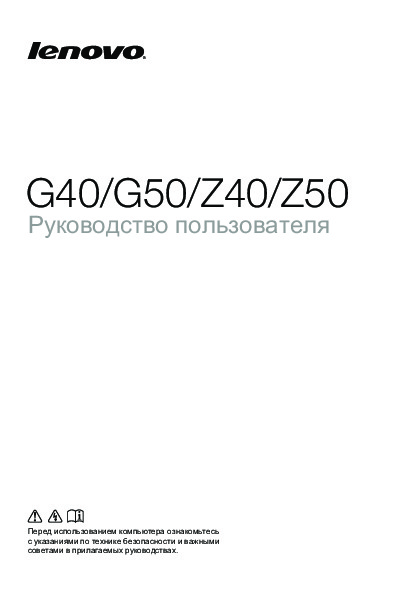
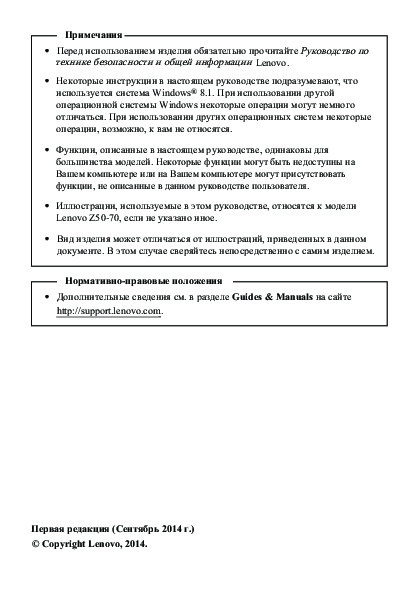
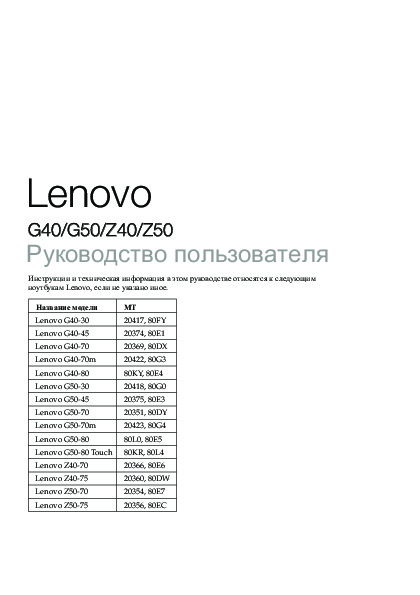
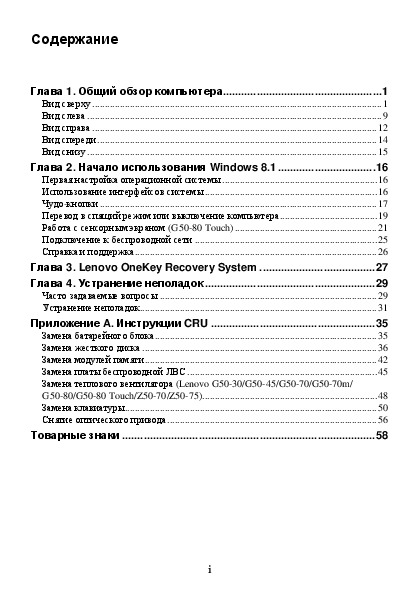
Как использовать наш сайт инструкций OnlineManuals.ru
Наша цель состоит в том, чтобы предоставить вам быстрый доступ к содержанию инструкции для ноутбука Lenovo G50-80 (Touch).
С помощью онлайн просмотра, Вы можете быстро просмотреть содержимое инструкции и найти решение проблемы с ноутбука Lenovo G50-80 (Touch).
Для Вашего удобства
Если листать руководство пользователя ноутбука Lenovo G50-80 (Touch) прямо на сайте, не очень удобно для Вас, есть два возможных решения:
• Просмотр в полноэкранном режиме — легко просмотреть руководство пользователя (без загрузки его на свой компьютер), Вы можете использовать режим полноэкранного просмотра.
Для просмотра инструкции пользователя ноутбука Lenovo G50-80 (Touch) на полном экране, используйте кнопку «Открыть в Pdf-viewer».
• Загрузка на компьютер — Вы можете также скачать Инструкция ноутбука Lenovo G50-80 (Touch) на свой компьютер и сохранить его в файлах.
Многие люди предпочитают читать документы не на экране, а в печатной версии.
Возможность печати руководства пользователя также была предусмотрена на нашем сайте,
и вы можете использовать ее, нажав на иконку «печать» в Pdf-viewer.
Нет необходимости печатать все руководство ноутбука Lenovo G50-80 (Touch), можно выбрать только нужные страницы инструкции.
Руководства Lenovo G50 Размер файлов: 5422 KB, Язык: English, Формат: pdf, Платформа: Windows/Linux, Дата: 2016-07-24
На данной странице вы можете скачать руководства Lenovo G50. Мы предлагаем вам ознакомиться с руководством пользователя, инструкцией по сервисному обслуживанию и ремонту.
Также здесь вы найдете список заказных номеров на комплектующие Lenovo G50.
Все файлы предоставляются исключительно в ознакомительных целях. И не являютя руководством по ремонту, а направлены лишь на то чтобы помочь вам более детально ознакомиться с принципом построения устройства.
Содержимое представленных здесь руководств требуют от вас знания технического английского языка.
Если вы собираетесь скачать руководство по сервисному обслуживанию Lenovo G50, иными словами сервис мануал, вы дожны обладать хотя бы минимальными познаниями в области электроники и пониманием базовых принципов работы электромеханических устройств.
Для просмотра руководств вам понадобится Adobe Acrobat Reader версии 9 и выше либо другая программа для просмотра pdf файлов.
В связи с популярностью информации представленной на сайте и ее бесплатного предоставления конечному пользователю, убедительная просьба использовать специальные программные продукты для многопотокового скачивания файлов.
Руководства для Lenovo G50
- Руководство пользователя (User manual)
- Руководство по сервисному обслуживанию (Service manual)
- Руководство по ремонту (Repair manual)
- Перечень комплектующих (PartList)
-
Contents
-
Table of Contents
-
Bookmarks
Quick Links
Lenovo G50-30/G50-45/
G50-70/G50-70m/Z50-70
Hardware
Maintenance
Manual
Related Manuals for Lenovo G50-30
Summary of Contents for Lenovo G50-30
-
Page 1
Lenovo G50-30/G50-45/ G50-70/G50-70m/Z50-70 Hardware Maintenance Manual… -
Page 2
• Before using this information and the product it supports, be sure to read the general information under “Notices” on page 88. • This manual applies to the following models: Lenovo G50-30/G50-45/G50-70/G50-70m/Z50-70. The illustrations used in this manual are for Lenovo G50-70 unless otherwise stated. First Edition (Apr. 2014) © Copyright Lenovo 2014. All rights reserved. -
Page 3: Table Of Contents
Passwords ………… 24 Power-on password ……….24 Hard-disk password ……….24 Administrator password ……..24 Power management ……..25 Screen blank state ……….25 Putting the computer to sleep or shutting it down ..25 Putting your computer to sleep ……25 Shutting down the computer ……25 Lenovo G50-30/G50-45/G50-70/ G50-70m/Z50-70 ………. 26 Specifications ……….26 Status indicators ……….. 29 Hotkeys…………30 FRU replacement notices ……31 Screw notices ……….31 Removing and replacing an FRU ….32 1010 Battery pack ……….33 1020 Base cover .
-
Page 4: About This Manual
• The product-specific section includes service, reference, and product-specific parts information. Important: This manual is intended only for trained servicers who are familiar with Lenovo products. Use this manual to troubleshoot problems effectively. Before servicing a Lenovo product, make sure to read all the information under “Safety information” on page 1 and “Important service information” on page 16.
-
Page 5: Safety Information
Safety information Safety information This chapter presents the following safety information that you need to get familiar with before you service a Lenovo G50-30/G50-45/G50-70/G50-70m/ Z50-70 computer: • “General safety” on page 2 • “Electrical safety” on page 3 • “Safety inspection guide” on page 5 • “Handling devices that are sensitive to electrostatic discharge” on page 6 • “Grounding requirements” on page 6 • “Safety notices: multilingual translations” on page 7 • “Laser compliance statement” on page 14…
-
Page 6: General Safety
G50-30/G50-45/G50-70/G50-70m/Z50-70 Hardware Maintenance Manual General safety Follow these rules below to ensure general safety: • Observe a good housekeeping in the area where the machines are put during and after the maintenance. • When lifting any heavy object: 1. Make sure that you can stand safely without slipping. 2. Distribute the weight of the object equally between your feet. 3. Use a slow lifting force. Never move suddenly or twist when you attempt to lift it. 4. Lift it by standing or pushing up with your leg muscles; this action could avoid the strain from the muscles in your back. Do not attempt to lift any object that weighs more than 16 kg (35 lb) or that you think is too heavy for you. • Do not perform any action that causes hazards to the customer, or that makes the machine unsafe.
-
Page 7: Electrical Safety
Safety information Electrical safety Observe the following rules when working on electrical equipments. Important: Use only approved tools and test equipments. Some hand tools have handles covered with a soft material that does not insulate you when working with live electrical currents. Many customers have rubber floor mats near their machines that contain small conductive fibers to decrease electrostatic discharges.
-
Page 8
G50-30/G50-45/G50-70/G50-70m/Z50-70 Hardware Maintenance Manual • Always look carefully for possible hazards in your work area. Examples of these hazards are moist floors, nongrounded power extension cables, power surges, and missing safety grounds. • Do not touch live electrical circuits with the reflective surface of a plastic dental mirror. The surface is conductive; such touching can cause personal injury and machine damage. • Do not service the following parts with the power on when they are removed from their normal operating places in a machine: – Power supply units – Pumps – Blowers and fans – Motor generators and similar units. (This practice ensures correct grounding of the units.) • If an electrical accident occurs: – Caution: do not become a victim yourself. -
Page 9: Safety Inspection Guide
The power cord should be the type specified in the parts list. c. Insulation must not be frayed or worn. 4. Check for cracked or bulging batteries. 5. Remove the cover. 6. Check for any obvious non-Lenovo alterations. Use good judgment as to the safety of any non-Lenovo alterations. 7. Check inside the unit for any obvious unsafe conditions, such as metal filings, contamination, water or other liquids, or signs of fire or smoke damage. 8. Check for worn, frayed, or pinched cables.
-
Page 10: Handling Devices That Are Sensitive To Electrostatic Discharge
G50-30/G50-45/G50-70/G50-70m/Z50-70 Hardware Maintenance Manual Handling devices that are sensitive to electrostatic discharge Any computer part containing transistors or integrated circuits (ICs) should be considered sensitive to electrostatic discharge (ESD). ESD damage can occur when there is a difference in charge between objects. Protect against ESD damage by equalizing the charge so that the machine, the part, the work mat, and the person handling the part are all at the same charge. Notes: 1. Use product-specific ESD procedures when they exceed the requirements noted here.
-
Page 11: Safety Notices: Multilingual Translations
Safety information Safety notices: multilingual translations The safety notices in this section are provided in English, French, German, Hebrew, Italian, Japanese, and Spanish. Safety notice 1 Before the computer is powered on after FRU replacement, make sure all screws, springs, and other small parts are in place and are not left loose inside the computer.
-
Page 12
G50-30/G50-45/G50-70/G50-70m/Z50-70 Hardware Maintenance Manual Safety notice 2 DANGER Some standby batteries contain a small amount of nickel and cadmium. Do not disassemble a standby battery, recharge it, throw it into fire or water, or short- circuit it. Dispose of the battery as required by local ordinances or regulations. -
Page 13: Safety Notice
Safety information Safety notice 3 DANGER The battery pack contains small amounts of nickel. Do not disassemble it, throw it into fire or water, or short-circuit it. Dispose of the battery pack as required by local ordinances or regulations. Use only the battery in the appropriate parts listing when replacing the battery pack.
-
Page 14
G50-30/G50-45/G50-70/G50-70m/Z50-70 Hardware Maintenance Manual Safety notice 4 DANGER The lithium battery can cause a fire, an explosion, or a severe burn. Do not recharge it, remove its polarized connector, disassemble it, heat it above 100°C (212°F), incinerate it, or expose its cell contents to water. Dispose of the battery as required by local ordinances or regulations. -
Page 15
Safety information Safety notice 5 If the LCD breaks and the fluid from inside the LCD gets into your eyes or on your hands, immediately wash the affected areas with water at least for 15 minutes. Seek medical care if any symptoms caused by the fluid are present after washing. Si le panneau d’affichage à… -
Page 16
G50-30/G50-45/G50-70/G50-70m/Z50-70 Hardware Maintenance Manual Safety notice 6 DANGER To avoid shock, do not remove the plastic cover that protects the lower part of the inverter card. Afin d’éviter tout risque de choc électrique, ne retirez pas le cache en plastique protégeant la partie inférieure de la carte d’alimentation. -
Page 17
Safety information Safety notice 8 DANGER Before removing any FRU, turn off the computer, unplug all power cords from electrical outlets, remove the battery pack, and then disconnect any interconnecting cables. Avant de retirer une unité remplaçable en clientèle, mettez le système hors tension, débranchez tous les cordons d’alimentation des socles de prise de courant, retirez la batterie et déconnectez tous les cordons d’interface. -
Page 18: Laser Compliance Statement
G50-30/G50-45/G50-70/G50-70m/Z50-70 Hardware Maintenance Manual Laser compliance statement Some models of Lenovo computer are equipped from the factory with an optical storage device such as a CD-ROM drive or a DVD-ROM drive. Such devices are also sold separately as options. If one of these drives is installed, it is certified in the U.S. to conform to the requirements of the Department of Health and Human Services 21 Code of Federal Regulations (DHHS 21 CFR) Subchapter J for Class 1 laser products. Elsewhere, the drive is certified to conform to the requirements of the International Electrotechnical Commission (IEC) 825 and CENELEC EN 60 825 for Class 1 laser products.
-
Page 19
Safety information A CD-ROM drive, a DVD-ROM drive, or any other storage device installed may contain an embedded Class 3A or Class 3B laser diode. Note the following: DANGER Emits visible and invisible laser radiation when open. Do not stare into the beam, do not view directly with optical instruments, and avoid direct exposure to the beam. Radiação por raio laser ao abrir. Não olhe fixo no feixe de luz, não olhe diretamente por meio de instrumentos óticos e evite exposição direta com o feixe de luz. -
Page 20: Important Service Information
Strategy for replacing FRUs Before replacing parts: Make sure that all software fixes, drivers, and BIOS downloads are installed before replacing any FRUs listed in this manual. After a system board is replaced, ensure that the latest BIOS is loaded to the system board before completing the service action. To download software fixes, drivers, and BIOS, follow the steps below: 1. Go to http://support.lenovo.com. 2. Enter the serial number or select a product or use Lenovo smart downloading. 3. Select the BIOS/Driver/Applications and download. 4. Follow the directions on the screen and install the necessary software.
-
Page 21: Strategy For Replacing A Hard Disk Drive
Important service information Use the following strategy to prevent unnecessary expense for replacing and servicing FRUs: • If you are instructed to replace an FRU, but the replacement does not solve the problem, reinstall the original FRU before you continue. • Some computers have both a processor board and a system board. If you are instructed to replace either of them, and replacing one of them does not solve the problem, reinstall that board, and then replace the other one. • If an adapter or a device consists of more than one FRU, any of the FRUs may be the cause of the error. Before replacing the adapter or device, remove the FRUs one by one to see if the symptoms change. Replace only the FRU that changed the symptoms. Attention: The setup configuration on the computer you are servicing may have been customized. Running Automatic Configuration may alter the settings. Note the current configuration settings (using the View Configuration option); then, when service has been completed, verify that those settings remain in effect.
-
Page 22: Important Information About Replacing Rohs Compliant Frus
Electronic Equipment Directive (2002/95/EC) is a European Union legal requirement affecting the global electronics industry. RoHS requirements must be implemented on Lenovo products placed on the market after June 2006. Products on the market before June 2006 are not required to have RoHS compliant parts.
-
Page 23: General Checkout
General checkout General checkout This chapter presents the following information: • “What to do first” on page 20 • “Power system checkout” on page 21 Before you go to the checkout, make sure to read the following important notes: Important notes: • Only certified trained personnel can service the computer. • Before replacing any FRU, read the entire page on removing and replacing FRUs. • Carefully remove screws for reuse when replacing FRUs. • Be extremely careful during such write operations as copying, saving, or formatting. Drives in the computer that you are servicing sequence might have been altered.
-
Page 24: What To Do First
G50-30/G50-45/G50-70/G50-70m/Z50-70 Hardware Maintenance Manual What to do first When you do return an FRU, you must include the following information in the parts exchange form or parts return form that you attach to it: 1. Name and phone number of servicer 2. Date of service 3. Date on which the machine failed 4. Date of purchase 5. Procedure index and page number in which the failing FRU was detected 6. Failing FRU name and part number 7. Machine type, model number, and serial number 8. Customer’s name and address Note for warranty: During the warranty period, the customer may be responsible for repair costs if the computer damage was caused by misuse, accident, modification, unsuitable physical or operating environment, or improper maintenance by the customer.
-
Page 25: Power System Checkout
• If the computer does not charge during operation, go to “Checking operational charging”. To check the AC adapter, follow the steps below: 1. Unplug the AC adapter cable from the computer. 2. Measure the output voltage at the plug of the AC adapter cable. See the following figure: Note: Output voltage for the AC adapter pin No. 2 may differ from the one you are servicing. 3. If the voltage is not correct, replace the AC adapter. 4. If the voltage is acceptable, do the following: • Replace the system board. • If the problem persists, go to “Lenovo G50-30/G50-45/G50-70/G50-70m/ Z50-70” on page 26. Note: Noise from the AC adapter does not always indicate a defect. Checking operational charging To check whether the battery charges properly during operation, use a discharged battery pack or a battery pack that has less than 50% of the total power remaining when installed in the computer.
-
Page 26: Checking The Battery Pack
G50-30/G50-45/G50-70/G50-70m/Z50-70 Hardware Maintenance Manual Perform operational charging. If the battery status indicator or icon does not light on, remove the battery pack and let it return to room temperature. Reinstall the battery pack. If the charge indicator or icon is still off, replace the battery pack. If the charge indicator still does not light on, replace the system board. Then reinstall the battery pack. If it is still not charged, go to the next section. Checking the battery pack Battery charging does not start until the Power Meter shows that less than 95% of the total power remains; under this condition the battery pack can charge to 100% of its capacity. This protects the battery pack from being overcharged or from having a shortened life. To check your battery, move your cursor to the Power Meter icon in the icon tray of the Windows® taskbar and wait for a moment (but do not click it), and the percentage of battery power remaining is displayed. To get detailed information about the battery, double-click the Power Meter icon. Note: If the battery pack becomes hot, it may not be able to be charged.
-
Page 27: Related Service Information
System and run System Recovery. For details of OneKey Recovery System, see the User Guide for Lenovo OneKey Recovery system . Note: This will delete all the new data on the system partition (C drive), which is not recoverable. Make sure to back up your critical data before you perform this action.
-
Page 28: Passwords
G50-30/G50-45/G50-70/G50-70m/Z50-70 Hardware Maintenance Manual Passwords As many as three passwords may be needed for any Lenovo computer: the power-on password (POP), the hard disk password (HDP), and the administrator password. If any of these passwords has been set, a prompt for it appears on the screen whenever the computer is turned on. The computer does not start until the password is entered.
-
Page 29: Power Management
Related service information Power management Note: Power management modes are not supported for APM operating system. To reduce power consumption, the computer has three power management modes: screen blank, sleep (standby), and hibernation. Screen blank state If the time set on the “Turn off monitor” timer in the operating system expires, the LCD backlight turns off. You can also turn off the LCD backlight by pressing To end screen blank state and resume normal operation, press Putting the computer to sleep or shutting it down When you have finished working with your computer, you can put it to sleep or shut it down.
-
Page 30: G50-70M/Z50-70
• “Specifications” on page 26 • “Status indicators” on page 29 • “Hotkeys” on page 30 • “FRU replacement notices” on page 31 • “Removing and replacing an FRU” on page 32 • “Locations” on page 68 • “Parts list” on page 70 Specifications The following table lists the specifications of the Lenovo G50-30/G50-45/ G50-70/G50-70m/Z50-70: Table 1. Specifications Feature Description Processor • See the system properties of your computer, you can do this as follows: Open the Control Panel, and then select System and Security → System.
-
Page 31: Lenovo G50-30/G50-45/G50-70/G50-70M/Z50-70
Lenovo G50-30/G50-45/G50-70/G50-70m/Z50-70 Table 1. Specifications (continued) Feature Description • G50-45: GPU: GPP (General Purpose Port), PCIe 2.0, 5GT/s WLAN: PCIe 1.0, 2.5GT/s RAM: DDR3L, 1600MT/s MAX 1 DIMM DDR3L, 1333MT/s MAX 2 DIMM DMI x 4, N/A NO SUPPORT FDI x 2, N/A NO SUPPORT LCD: eDP 1.2, 5.4GT/s HDMI Port: HDMI 1.4, 1.65GT/s HDD: SATA 3.0, 6Gb/s ODD: SATA 1.0, 1.5Gb/s USB Port: USB 3.0, 5Gb/s USB 2.0, 480Mb/s BT: USB2.0, 480Mb/s Card Reader: SD3.0, 50Mb/s VGA: VESA 1.1, Integrated VGA support up to 1920×1200@ 60Hz & 30bpp SMBus 2.0, 100KHz LPC 1.1 HD Audio: 1.5V bus SPI: up to 100 MHz • G50-70: Bus architecture (continued) 1600MHz DDR3 SDRAM (PC3-12800S) PCI Express bus DMI • G50-70m/Z50-70:…
-
Page 32
G50-30/G50-45/G50-70/G50-70m/Z50-70 Hardware Maintenance Manual Table 1. Specifications (continued) Feature Description Graphic memory • Integrated/AMD Jel LE chip Display • 15.6″ 16:9, 1,366 × 768 pixels Standard • DDR3L-1,600 MHz SODIMM × 2 (max 16 GB) memory CMOS RAM • 256 Bytes Hard disk drive • 2.5-inch, 7 mm / 9.5 mm SATA • 320 GB / 500 GB / 1TB 5,400 rpm Optical drive • Internal 9.0 mm (Rambo) I/O port • Combo audio jack × 1 • RJ45 × 1 • HDMI port × 1 • USB 2.0 port × 2, USB 3.0 port × 1 • 2 in 1 slot × 1 (SD/MMC) -
Page 33: Status Indicators
Lenovo G50-30/G50-45/G50-70/G50-70m/Z50-70 Status indicators The system status indicators below show the computer status: Table 2. Status indicators Indicator Charge Indicator Meaning status status On (solid white) The computer is powered on. Blinking The computer is in sleep mode. Power The computer is powered off. The battery has more than 80% Charging charge. On (solid white) The battery has more than 20% Discharging charge. The battery has between 5% and On (solid amber) Discharging 20% charge. The battery has between 20% and 80% charge. When the Blinking slowly battery reaches 80% charge, the Charging (white) light will stop blinking. However, Battery charging will continue until the battery is fully charged.
-
Page 34: Hotkeys
G50-30/G50-45/G50-70/G50-70m/Z50-70 Hardware Maintenance Manual Hotkeys You can access certain system settings quickly by pressing the appropriate hotkeys. Table 3. Hotkeys Mutes/unmutes the sound. Decreases the volume level. Increases the volume level. Closes the currently active window. Refreshes the desktop or the currently active window. Enables/disables the touchpad. Enables/disables Airplane mode. Displays all currently active apps. Turns on/off the backlight of the LCD screen. Toggles the display between the computer and an external device. Decreases display brightness. Increases display brightness.
-
Page 35: Fru Replacement Notices
Lenovo G50-30/G50-45/G50-70/G50-70m/Z50-70 FRU replacement notices This section presents notices related to removing and replacing parts. Read this section carefully before replacing any FRU. Screw notices Loose screws can cause a reliability problem. In the Lenovo computer, this problem is addressed with special nylon-coated screws that have the following characteristics: • They maintain tight connections. • They do not easily come loose, even with shock or vibration. • They are harder to tighten. • Each one should be used only once.
-
Page 36: Removing And Replacing An Fru
Before touching it, establish personal grounding by touching a ground point with one hand or using an electrostatic discharge (ESD) strap (P/N 6405959) to remove potential shock reasons. Notes: • The following procedures about removing and replacing FRUs are the same for the Lenovo G50-30/G50-45/G50-70/G50-70m/Z50-70. • The illustrations used in this section are of the Lenovo G50-70, unless otherwise stated.
-
Page 37: 1010 Battery Pack
Lenovo G50-30/G50-45/G50-70/G50-70m/Z50-70 1010 Battery pack DANGER Only use the battery specified in the parts list for your computer. Any other battery could ignite or explode. Figure 1. Removal steps of battery pack Unlock the manual latch 1. Slide the spring-loaded latch to the unlocked position 2 to eject the battery pack. Lift up the inner edge of the battery pack,…
-
Page 38: 1020 Base Cover
G50-30/G50-45/G50-70/G50-70m/Z50-70 Hardware Maintenance Manual 1020 Base cover For access, remove this FRU: • “1010 Battery pack” on page 33 Figure 2. Removal steps of base cover Remove the screws 1. Then remove the base cover 2. Step Screw (quantity) Color Torque M2.5 × 6 mm, flat-head, nylok-coated (3) Black 2.5 ~ 3.0 kgf*cm Big Door to D…
-
Page 39
Lenovo G50-30/G50-45/G50-70/G50-70m/Z50-70 Note: Applying labels to the base cover The new base cover FRU is shipped with a kit containing labels of several kinds. When you replace the base cover, you need to apply the following label: The following labels need to be peeled off from the old base cover and put on the new base cover. Rating label Indonesia D side label Brazil BT label Brazil WL label Israel WL label SIRIM BT label SIRIM WL label WL label for US/CA/TW/Indonesia BT label for US/CA/TW/Indonesia KCC label BIS label Windows 8 OS label For some models, you also need to apply one or two FCC labels. Check the old base cover; if it has one or two FCC labels, find duplicates of them in the label kit and apply them to the new base cover. -
Page 40: 1030 Optical Drive
G50-30/G50-45/G50-70/G50-70m/Z50-70 Hardware Maintenance Manual 1030 Optical drive For access, remove this FRU: • “1010 Battery pack” on page 33 • “1020 Base cover” on page 34 Figure 3. Removal steps of optical drive Remove the screw 1. Pull the optical drive out in the direction shown by arrow 2. Step Screw (quantity) Color Torque M2 × 6 mm, flat-head, nylok-coated (1) Black 1.5 ~ 2.0 kgf*cm…
-
Page 41: 1040 Hard Disk Drive
Lenovo G50-30/G50-45/G50-70/G50-70m/Z50-70 1040 Hard disk drive For access, remove these FRUs in order: • “1010 Battery pack” on page 33 • “1020 Base cover” on page 34 Attention: • Do not drop the hard disk drive or apply any physical shock to it. The hard disk drive is sensitive to physical shock. Improper handling can cause damage and permanent loss of data. • Before removing the drive, suggest the customer to backup all the information on it if possible.
-
Page 42
G50-30/G50-45/G50-70/G50-70m/Z50-70 Hardware Maintenance Manual Figure 4. Removal steps of hard disk drive (continued) Remove the screws 3 and detach the metal frame from the hard disk drive. Step Screw (quantity) Color Torque M3 × 3 mm, flat-head, nylok-coated (4) White 2.5 ~ 3.0 kgf*cm HDD BKT + HDD… -
Page 43: 1050 Pci Express Mini Card For Wireless Lan
Lenovo G50-30/G50-45/G50-70/G50-70m/Z50-70 1050 PCI Express Mini Card for wireless LAN For access, remove these FRUs in order: • “1010 Battery pack” on page 33 • “1020 Base cover” on page 34 Figure 5. Removal steps of PCI Express Mini Card for wireless LAN Disconnect the two wireless LAN cables (black, grey) 1, and then remove the screw 2. In step 1, unplug the jacks by using the removal tool antenna RF connector (P/N: 08K7159), or pick up the connectors with your fingers and gently unplug them in the direction shown by the arrows. Notes: The wireless LAN card has 2 cables in step 1. The wireless LAN card in some models might have 3 cables in step 1. Step Screw (quantity) Color Torque M2 × 3.5 mm, flat-head, nylok-coated (1) Black 1.5 ~ 2.0 kgf*cm…
-
Page 44
G50-30/G50-45/G50-70/G50-70m/Z50-70 Hardware Maintenance Manual Figure 5. Removal steps of PCI Express Mini Card for wireless LAN (continued) Remove the card in the direction shown by arrow 3. When installing: • In models with a wireless LAN card that has two antenna connectors, plug the black cable (1st) (MAIN) into the jack labeled MAIN, and the grey cable (2nd) (AUX) into the jack labeled AUX on the card. • In models with a wireless LAN card that has three antenna connectors, plug the black cable (1st) (MAIN) into the jack labeled 1, the grey cable (3rd) into the jack labeled 3, and the white cable (2nd) (AUX) into the jack labeled 2 on the card. -
Page 45: 1060 Dimm
Lenovo G50-30/G50-45/G50-70/G50-70m/Z50-70 1060 DIMM For access, remove these FRUs in order: • “1010 Battery pack” on page 33 • “1020 Base cover” on page 34 Figure 6. Removal steps of DIMM Release the two latches on both edges of the socket at the same time in the directions shown by arrows 1, and then unplug the DIMM in the direction shown by arrow 2. When installing: Insert the notched end of the DIMM into the socket. Push the DIMM firmly, and pivot it until it snaps into place. Make sure that it is firmly fixed in the slot and is difficult to move.
-
Page 46: 1070 Fan Assembly
G50-30/G50-45/G50-70/G50-70m/Z50-70 Hardware Maintenance Manual 1070 Fan assembly For access, remove these FRUs in order: • “1010 Battery pack” on page 33 • “1020 Base cover” on page 34 Figure 7. Removal steps of fan assembly Unplug the fan connector in the direction shown by arrow 1. Then remove the screws 2. Note: Be careful not to damage the connector. Step Screw (quantity) Color Torque M2 × 6 mm, flat-head, nylok-coated (3) Black 1.5 ~ 2.0 kgf*cm Fan + MB When installing: Make sure that the connector is attached firmly.
-
Page 47
Lenovo G50-30/G50-45/G50-70/G50-70m/Z50-70 Figure 7. Removal steps of fan assembly (continued) Remove the fan 3. -
Page 48: 1080 Keyboard
G50-30/G50-45/G50-70/G50-70m/Z50-70 Hardware Maintenance Manual 1080 Keyboard For access, remove these FRUs in order: • “1010 Battery pack” on page 33 • “1020 Base cover” on page 34 • “1070 Fan assembly” on page 42 Figure 8. Removal steps of keyboard Remove the screws 1. Step Screw (quantity) Color Torque M2 × 6 mm, flat-head, nylok-coated (3) Black 1.5 ~ 2.0 kgf*cm KB + D…
-
Page 49
Lenovo G50-30/G50-45/G50-70/G50-70m/Z50-70 Figure 8. Removal steps of keyboard (continued) Insert the screwdriver into the bottom hole 2. Then pull the keyboard out of the keyboard bezel 3. -
Page 50
G50-30/G50-45/G50-70/G50-70m/Z50-70 Hardware Maintenance Manual Figure 8. Removal steps of keyboard (continued) Lift the keyboard slightly 4. Detach the connectors in the directions shown by arrows 5 and 6. Then remove the keyboard. When installing: Make sure that the FPC connector is attached firmly. -
Page 51: 1090 Keyboard Bezel
Lenovo G50-30/G50-45/G50-70/G50-70m/Z50-70 1090 Keyboard bezel For access, remove these FRUs in order: • “1010 Battery pack” on page 33 • “1020 Base cover” on page 34 • “1030 Optical drive” on page 36 • “1040 Hard disk drive” on page 37 • “1070 Fan assembly” on page 42 • “1080 Keyboard” on page 44 Figure 9. Removal steps of keyboard bezel Remove the screws 1 and 2. Step Screw (quantity) Color Torque M2.5 × 6 mm, flat-head, nylok-coated (8) Black 2.5 ~ 3.0 kgf*cm D + C M2 × 6 mm, flat-head, nylok-coated (2) Black 1.5 ~ 2.0 kgf*cm D + C…
-
Page 52
G50-30/G50-45/G50-70/G50-70m/Z50-70 Hardware Maintenance Manual Figure 9. Removal steps of keyboard bezel (continued) Disconnect the touchpad cable connector and the power board connector in the directions shown by arrows 3 and 4. Remove the keyboard bezel in the direction shown by arrow 5. -
Page 53
Lenovo G50-30/G50-45/G50-70/G50-70m/Z50-70 Figure 9. Removal steps of keyboard bezel (continued) Remove the screw 6. Step Screw (quantity) Color Torque M2 × 3.5 mm, flat-head, nylok-coated (1) Black 1.5 ~ 2.0 kgf*cm Power BD+C M2 × 2.5 mm, flat-head, nylok-coated (1) Black 1.5 ~ 2.0 kgf*cm Power BD to C Carefully remove the power board in the direction shown by arrow 7. -
Page 54: 1100 Odd Board And Usb&Audio Board
G50-30/G50-45/G50-70/G50-70m/Z50-70 Hardware Maintenance Manual 1100 ODD board and USB&audio board For access, remove these FRUs in order: • “1010 Battery pack” on page 33 • “1020 Base cover” on page 34 • “1030 Optical drive” on page 36 • “1040 Hard disk drive” on page 37 • “1050 PCI Express Mini Card for wireless LAN” on page 39 • “1070 Fan assembly” on page 42 • “1080 Keyboard” on page 44 • “1090 Keyboard bezel” on page 47 Figure 10. Removal steps of ODD board and USB&audio board Detach the ODD board connector in the directions shown by arrows 1 and 2. Remove the screw 3. Step…
-
Page 55
Lenovo G50-30/G50-45/G50-70/G50-70m/Z50-70 Figure 10. Removal steps of ODD board and USB&audio board (continued) Remove the ODD board 4. -
Page 56
G50-30/G50-45/G50-70/G50-70m/Z50-70 Hardware Maintenance Manual Figure 10. Removal steps of ODD board and USB&audio board (continued) Detach the USB&audio board connector in the directions shown by arrows 5 and 6. Remove the screw 7. Step Screw (quantity) Color Torque M2 × 3.5 mm, flat-head, nylok-coated (1) Black 1.5 ~ 2.0 kgf*cm USB board + D… -
Page 57
Lenovo G50-30/G50-45/G50-70/G50-70m/Z50-70 Figure 10. Removal steps of ODD board and USB&audio board (continued) Remove the USB&audio board 8. -
Page 58: 1110 System Board
G50-30/G50-45/G50-70/G50-70m/Z50-70 Hardware Maintenance Manual 1110 System board Important notices for handling the system board: When handling the system board, bear the following in mind. • Be careful not to drop the system board on a bench top that has a hard surface, such as metal, wood, or composite.
-
Page 59
Lenovo G50-30/G50-45/G50-70/G50-70m/Z50-70 Figure 11. Removal steps of system board (continued) Unplug the speaker connector in the direction shown by arrow 3. Remove the screws 4. Step Screw (quantity) Color Torque M2 × 3.5 mm, flat-head, nylok-coated (3) Black 1.5 ~ 2.0 kgf*cm MB + D… -
Page 60
G50-30/G50-45/G50-70/G50-70m/Z50-70 Hardware Maintenance Manual Figure 11. Removal steps of system board (continued) Remove the system board in the direction shown by arrow 5. -
Page 61: 1120 Heat Sink Assembly
Lenovo G50-30/G50-45/G50-70/G50-70m/Z50-70 1120 Heat sink assembly For access, remove these FRUs in order: • “1010 Battery pack” on page 33 • “1020 Base cover” on page 34 • “1030 Optical drive” on page 36 • “1040 Hard disk drive” on page 37 • “1050 PCI Express Mini Card for wireless LAN” on page 39 • “1070 Fan assembly” on page 42 • “1080 Keyboard” on page 44 • “1090 Keyboard bezel” on page 47 • “1100 ODD board and USB&audio board” on page 50 • “1110 System board” on page 54 Figure 12. Removal steps of heat sink assembly Remove the screws 1. Step Screw (quantity) Color Torque M2 × 3.5 mm, flat-head, nylok-coated (4)
-
Page 62: 1130 Speakers And Dc-In Cable
G50-30/G50-45/G50-70/G50-70m/Z50-70 Hardware Maintenance Manual 1130 Speakers and DC-in cable For access, remove these FRUs in order: • “1010 Battery pack” on page 33 • “1020 Base cover” on page 34 • “1030 Optical drive” on page 36 • “1040 Hard disk drive” on page 37 • “1050 PCI Express Mini Card for wireless LAN” on page 39 • “1070 Fan assembly” on page 42 • “1080 Keyboard” on page 44 • “1090 Keyboard bezel” on page 47 • “1100 ODD board and USB&audio board” on page 50 • “1110 System board” on page 54 Figure 13. Removal steps of speakers and DC-in cable Remove the speakers in the direction shown by arrows 1.
-
Page 63
Lenovo G50-30/G50-45/G50-70/G50-70m/Z50-70 Figure 13. Removal steps of speakers and DC-in cable (continued) Remove the DC-in cable in the direction shown by arrow 2. -
Page 64: 1140 Lcd Unit
G50-30/G50-45/G50-70/G50-70m/Z50-70 Hardware Maintenance Manual 1140 LCD unit For access, remove these FRUs in order: • “1010 Battery pack” on page 33 • “1020 Base cover” on page 34 • “1030 Optical drive” on page 36 • “1040 Hard disk drive” on page 37 • “1050 PCI Express Mini Card for wireless LAN” on page 39 • “1070 Fan assembly” on page 42 • “1080 Keyboard” on page 44 • “1090 Keyboard bezel” on page 47 • “1100 ODD board and USB&audio board” on page 50 • “1110 System board” on page 54 • “1130 Speakers and DC-in cable” on page 58 Figure 14. Removal steps of LCD unit Release the antenna cables from the cable guides and then remove the screws 1. Step…
-
Page 65
Lenovo G50-30/G50-45/G50-70/G50-70m/Z50-70 Figure 14. Removal steps of LCD unit (continued) Remove the LCD unit in the direction shown by arrow 2. -
Page 66: 1150 Lcd Front Bezel, Lcd Panel, And Hinges
G50-30/G50-45/G50-70/G50-70m/Z50-70 Hardware Maintenance Manual 1150 LCD front bezel, LCD panel, and hinges For access, remove these FRUs in order: • “1010 Battery pack” on page 33 • “1020 Base cover” on page 34 • “1030 Optical drive” on page 36 • “1040 Hard disk drive” on page 37 • “1050 PCI Express Mini Card for wireless LAN” on page 39 • “1070 Fan assembly” on page 42 • “1080 Keyboard” on page 44 • “1090 Keyboard bezel” on page 47 • “1100 ODD board and USB&audio board” on page 50 • “1110 System board” on page 54 • “1130 Speakers and DC-in cable” on page 58 • “1140 LCD unit” on page 60 Figure 15. Removal steps of LCD front bezel, LCD panel, and hinges…
-
Page 67
Lenovo G50-30/G50-45/G50-70/G50-70m/Z50-70 Figure 15. Removal steps of LCD front bezel, LCD panel, and hinges (continued) Remove the screws 2. Step Screw (quantity) Color Torque M2 × 3.5 mm, flat-head, nylok-coated (4) Black 1.5 ~ 2.0 kgf*cm LCD Module + Cover Lift the LCD panel slightly 3. Peel off the adhesive tape and detach the connector in the direction shown by arrow 4. Then remove the LCD panel. -
Page 68
G50-30/G50-45/G50-70/G50-70m/Z50-70 Hardware Maintenance Manual Figure 15. Removal steps of LCD front bezel, LCD panel, and hinges (continued) Remove the screws 5. Then release the hinges in the direction shown by arrows 6. Step Screw (quantity) Color Torque M2.5 × 3.5 mm, flat-head, nylok-coated (4) White 2.5 ~ 3.0 kgf*cm Hinge L & R + Cover… -
Page 69: 1160 Camera
Lenovo G50-30/G50-45/G50-70/G50-70m/Z50-70 1160 Camera For access, remove these FRUs in order: • “1010 Battery pack” on page 33 • “1020 Base cover” on page 34 • “1030 Optical drive” on page 36 • “1040 Hard disk drive” on page 37 • “1050 PCI Express Mini Card for wireless LAN” on page 39 • “1070 Fan assembly” on page 42 • “1080 Keyboard” on page 44 • “1090 Keyboard bezel” on page 47 • “1100 ODD board and USB&audio board” on page 50 • “1110 System board” on page 54 • “1130 Speakers and DC-in cable” on page 58 • “1140 LCD unit” on page 60 Figure 16. Removal steps of camera Detach the integrated camera connector in the direction shown by arrow 1.
-
Page 70
G50-30/G50-45/G50-70/G50-70m/Z50-70 Hardware Maintenance Manual Figure 16. Removal steps of camera (continued) Remove the camera in the direction shown by arrow 2. Note: The integrated camera is stuck on the top center of the LCD cover. When installing: Stick the integrated camera to the top center of the LCD cover and adjust its placement to make sure the connector is attached firmly. -
Page 71: 1170 Lcd Cable And Antenna Assembly
Lenovo G50-30/G50-45/G50-70/G50-70m/Z50-70 1170 LCD cable and antenna assembly For access, remove these FRUs in order: • “1010 Battery pack” on page 33 • “1020 Base cover” on page 34 • “1030 Optical drive” on page 36 • “1040 Hard disk drive” on page 37 • “1050 PCI Express Mini Card for wireless LAN” on page 39 • “1070 Fan assembly” on page 42 • “1080 Keyboard” on page 44 • “1090 Keyboard bezel” on page 47 • “1100 ODD board and USB&audio board” on page 50 • “1110 System board” on page 54 • “1130 Speakers and DC-in cable” on page 58 • “1140 LCD unit” on page 60 • “1150 LCD front bezel, LCD panel, and hinges” on page 62 Figure 17. Removal steps of LCD cable and antenna assembly Remove the LCD cable and antenna assembly in the direction shown by arrows 1.
-
Page 72: Locations
G50-30/G50-45/G50-70/G50-70m/Z50-70 Hardware Maintenance Manual Locations Front view and right-side view 1 Integrated camera 2 Built-in microphone Note: Select models may have two microphones, please refer to the actual product. 3 Wireless LAN antennas 4 Computer display 5 Power button 6 Touchpad 7 System status indicators Note: For the description of each indicator, see “Status indicators” on page 29. 8 Combo audio jack 9 Memory card slot J USB port K Optical drive L Kensington lock slot…
-
Page 73: Bottom And Left-Side View
Lenovo G50-30/G50-45/G50-70/G50-70m/Z50-70 Bottom and Left-side view 1 Speaker 2 USB port 3 HDMI port 4 RJ-45 port 5 VGA port 6 Fan louvers 7 Novo button 8 AC power adapter jack…
-
Page 74: Parts List
G50-30/G50-45/G50-70/G50-70m/Z50-70 Hardware Maintenance Manual Parts list This section presents the following service parts: • “Overall” on page 71 • “LCD FRUs” on page 79 • “Keyboard” on page 81 • “Miscellaneous parts” on page 83 • “AC adapters” on page 84 • “Screws” on page 84 • “Power cords” on page 85 Note: Each FRU is available for all types or models, unless specific types or models are specified. Attention: Do not attempt to replace an FRU on your own. If an FRU is damaged, contact a Lenovo authorized servicer or a marketing representative for replacement or repair. Only qualified technicians can inspect or repair this product.
-
Page 75: Overall
Lenovo G50-30/G50-45/G50-70/G50-70m/Z50-70 Overall…
-
Page 76: Parts List
G50-30/G50-45/G50-70/G50-70m/Z50-70 Hardware Maintenance Manual Table 4. Parts list—Overall No. FRU FRU no. CRU ID. a-d See “Miscellaneous parts” on page 83. LCD unit (see “LCD FRUs” on page 79.) Keyboard (see “Keyboard” on page 81.) ACLU2 Upper Case Black (G50-30/G50-45/G50-70) 90205216 ACLUH Upper Case Black M (Z50-70/G50-70m) 90205321 ACLUH Upper Case Silver H (Z50-70/G50-70m) 90205322 ACLU2 Power Board W/Cable (G50-30/G50-70/ 90005942 Z50-70/G50-70m) Power Board L G50-45 W/Cable (G50-45) 5C50F77229 ACLU0 MB UMA N3520 1000M (G50-30) 90007412 ACLU0 MB W8P UMA N3520 1000M (G50-30) 90007424 ACLU0 MB W8S UMA N3520 1000M (G50-30) 90007418 ACLU0 MB UMA N3520 100M (G50-30) 90007413 ACLU0 MB W8P UMA N3520 100M (G50-30) 90007425 ACLU0 MB W8S UMA N3520 100M (G50-30)
-
Page 77
Lenovo G50-30/G50-45/G50-70/G50-70m/Z50-70 Table 4. Parts list—Overall (continued) No. FRU FRU no. CRU ID. L G50-45 DIS E2-6110 2G (G50-45) 5B20F77215 L G50-45 DIS E2-6110 1G (G50-45) 5B20F77209 L G50-45 W8S UMA E2-6110 (G50-45) 5B20F77241 L G50-45 W8S DIS E2-6110 2G (G50-45) 5B20F77236 L G50-45 W8S DIS E2-6110 1G (G50-45) 5B20F77227 L G50-45 W8P UMA E2-6110 (G50-45) 5B20F77218 L G50-45 W8P DIS E2-6110 2G (G50-45) 5B20F77230 L G50-45 W8P DIS E2-6110 1G (G50-45) 5B20F77222 L G50-45 UMA E1-6010 (G50-45) 5B20F77211 L G50-45 DIS E1-6010 2G (G50-45) 5B20F77205 L G50-45 DIS E1-6010 1G (G50-45) 5B20F77238 L G50-45 W8S UMA E1-6010 (G50-45) 5B20F77231 L G50-45 W8S DIS E1-6010 2G (G50-45) 5B20F77224 L G50-45 W8S DIS E1-6010 1G (G50-45) -
Page 78
G50-30/G50-45/G50-70/G50-70m/Z50-70 Hardware Maintenance Manual Table 4. Parts list—Overall (continued) No. FRU FRU no. CRU ID. ACLU2 MB W8P I3-4005U 2G 1000M (G50-70) 90006499 ACLU2 MB W8S I3-4005U 2G 1000M (G50-70) 90006500 ACLU2 MB 3558U 2G 100M (G50-70) 90006509 ACLU2 MB W8P 3558U 2G 100M (G50-70) 90006510 ACLU2 MB W8S 3558U 2G 100M (G50-70) 90006511 ACLU2 MB 3558U 2G 1000M (G50-70) 90006506 ACLU2 MB W8P 3558U 2G 1000M (G50-70) 90006507 ACLU2 MB W8S 3558U 2G 1000M (G50-70) 90006508 ACLU2 MB DIS 2957U 2G 100M (G50-70) 90005937 ACLU2 MB W8P 2957U 2G 100M (G50-70) 90006493 ACLU2 MB W8S 2957U 2G 100M (G50-70) 90006494 ACLU2 MB 2957U 2G 1000M (G50-70) 90006503 ACLU2 MB W8P 2957U 2G 1000M (G50-70) -
Page 79
Lenovo G50-30/G50-45/G50-70/G50-70m/Z50-70 Table 4. Parts list—Overall (continued) No. FRU FRU no. CRU ID. ACLU2 MB W8P UMA 2957U 100M (G50-70) 90006537 ACLU2 MB W8S UMA 2957U 100M (G50-70) 90006538 ACLU2 MB W8P UMA 2957U 1000M (G50-70) 90006534 ACLU2 MB W8S UMA 2957U 1000M (G50-70) 90006535 ACLU2 MB UMA 2957U 1000M (Z50-70/G50-70) 90006533 ACLU2 MB UMA 3558U 1000M (Z50-70/G50-70) 90006539 ACLU2 MB UMA I3-4005U 1000M (Z50-70/G50-70) 90006542 ACLU2 MB UMA I3-4010U 1000M (Z50-70/G50-70) 90006548 ACLU2 MB UMA I3-4100U 1000M (Z50-70/G50-70) 90006554 ACLU2 MB UMA I5-4200U 1000M (Z50-70/G50-70) 90006560 ACLU2 MB UMA I7-4500U 1000M (Z50-70/G50-70) 90006566 ACLUH MB I7-4500U 2G 1000M (Z50-70/G50-70m) 90006971 ACLUH MB W8P I7-4500U 2G 1000M (Z50-70/G50-70m) 90006972 ACLUH MB W8S I7-4500U 2G 1000M (Z50-70/G50-70m) 90006973… -
Page 80
G50-30/G50-45/G50-70/G50-70m/Z50-70 Hardware Maintenance Manual Table 4. Parts list—Overall (continued) No. FRU FRU no. CRU ID. ACLUB MB DIS 2957 GT 4G (Z50-70) 90007209 ACLUB MB W8S DIS I7-4500 GT 2G (Z50-70) 90007210 ACLUB MB W8S DIS I5-4200 GT 2G (Z50-70) 90007211 ACLUB MB W8S DIS I3-4100 GT 2G (Z50-70) 90007212 ACLUB MB W8S DIS I3-4010 GT 2G (Z50-70) 90007213 ACLUB MB W8S DIS I3-4005 GT 2G (Z50-70) 90007214 ACLUB MB W8S DIS 3558 GT 2G (Z50-70) 90007215 ACLUB MB W8S DIS 2957 GT 2G (Z50-70) 90007216 ACLUB MB W8S DIS I7-4500 GT 4G (Z50-70) 90007217 ACLUB MB W8S DIS I5-4200 GT 4G (Z50-70) 90007218 ACLUB MB W8S DIS I3-4100 GT 4G (Z50-70) 90007219 ACLUB MB W8S DIS I3-4010 GT 4G (Z50-70) 90007220 ACLUB MB W8S DIS I3-4005 GT 4G (Z50-70) -
Page 81
WirelessLan_Non_Intel, Cbt BCM43162 1x1AC+BT4.0 20200573 PCIE M.2 WLAN WirelessLan_Intel, Intel 3160 1x1AC+BT PCIE NGFF 20200418 WLAN (G50-30/G50-70/G50-70m/Z50-70) ACLU1 Dummy ODD (G50-30/G50-70/Z50-70) 90205226 ODD, HLDS GUA0N 9.0 Rambo ODD 25215010 ODD, PLDS DA-8A5SH Slim SATA Tray Rambo 25213110 ODD, QSI UJ8FBS 9.0 Rambo ODD 25215312 ODD, TSST SU-228FB 9.0 Rambo ODD… -
Page 82
G50-30/G50-45/G50-70/G50-70m/Z50-70 Hardware Maintenance Manual Table 4. Parts list—Overall (continued) No. FRU FRU no. CRU ID. Battery, G5XXS SP/L L12M4E01 14.88V41Wh 4cell bty 121500172 Battery, G5XXS LG L12L4E01 14.8V41Wh 4cell bty 121500173 Battery, G5XXS SY L12S4A02 14.4V32Wh 4cell bty 121500174 Battery, G5XXS SP/L L12M4A02 14.4V32Wh 4cell bty 121500175 Battery, G5XXS LG L12L4A02 14.4V32Wh 4cell bty 121500176 — AC adapter (see “AC adapters” on page 84). -
Page 83: Lcd Frus
Lenovo G50-30/G50-45/G50-70/G50-70m/Z50-70 LCD FRUs In Lenovo G50-30/G50-45/G50-70/G50-70m/Z50-70, there are following types of LCDs.
-
Page 84
G50-30/G50-45/G50-70/G50-70m/Z50-70 Hardware Maintenance Manual Table 5. Parts list—15.6-in. HD LED No. FRU FRU no. CRU ID. ACLU2 LCD Bezel Black (G50-30/G50-45/G50-70) 90205215 ACLUH LCD Bezel Black M (Z50-70/G50-70m) 90205319 ACLUH LCD Bezel Silver H (Z50-70/G50-70m) 90205320 LGD LP156WH3-TPSH HD G F LED1 NB LCD 18201668 AUO B156XTN04.0 4A HD G F LED1 NB LCD 18201669 CMI N156BGE-EB1 C2 HD G S LED1 NB LCD 18201670 ACLU2 Hinge L+R 90205235 ACLU2 LCD Cable DIS (G50-70) 90205236 ACLU2 LCD Cable UMA (G50-70) 90205237 ACLU2 Antenna WLAN Main+AUX (G50-70) 90205234 ACLU1 Camera Board 1M (G50-30/G50-45/G50-70) 90005906 ACLU1 Camera Board 0.3M (G50-30/G50-45/G50-70) 90005907… -
Page 85: Keyboard
Lenovo G50-30/G50-45/G50-70/G50-70m/Z50-70 Keyboard Table 6. Parts list—Keyboard Language CRU ID. English 25214725 U.K. English 25214726 Italian 25214727 Spanish 25214728 Turkish 25214729 Thai 25214730 Portuguese 25214731 Latin 25214732 Canadian English&French 25214733 Korean 25214734 Traditional Chinese 25214735 Russian 25214736 Japanese 25214741 French 25214737 German 25214738…
-
Page 86
G50-30/G50-45/G50-70/G50-70m/Z50-70 Hardware Maintenance Manual Table 6. Parts list—Keyboard (continued) Language CRU ID. Arabic 25214769 Brazilian 25214770 Japanese 25214771 Dutch 25214772 Greek 25214773 Hebrew 25214774 Hungarian 25214775 Four Nordic countries 25214776 Sunrex Belgian 25214777 Icelandic 25214778 Slovenian 25214779 Swiss 25214780 International English 25214781 Czechoslovakian… -
Page 87: Miscellaneous Parts
Miscellaneous parts Table 7. Parts list—Miscellaneous parts CRU ID. System miscellaneous parts: • ( a ) ACLU1 HDD Bracket L+R 90205110 • ( b ) ACLU1 ODD Bracket 90205111 • ( c ) ACLU1 ODD Bezel Tray-in (G50-30/G50-45/G50-70) 90205109 • ( c ) ACLUG ODD Bezel Black M (Z50-70/G50-70m) 90205315 • ( c ) ACLUG ODD Bezel White H (Z50-70/G50-70m) 90205316 • ( c ) ACLUA ODD Bezel BK (Z50-70) 90205394 Cable miscellaneous parts: • ( d ) ACLU1 DC-IN Cable DIS…
-
Page 88: Ac Adapters
Liteon ADLX65NLC3A 20V3.25A adapter 36200251 Chicony ADLX65NCC3A 20V3.25A adapter 36200253 Liteon ADLX65NLC3A 20V3.25A adap(CMN) 36200607 Chicony ADLX65NCC3A 20V3.25A adap(CMN) 36200611 Screws Table 9. Parts list—screws CRU ID. ACLU1 Screw Panel-A/MB-D/IO BD-D/Thm-MB 90205117 Vienna SCREW M M 3.0D 3.0L K 4.0D 0.4T 90204955 ACLU1 Screw D-C/D-KB/ODD BKT-D-MB-KB/FAN 90205118 ACLU1 Screw Hinge-D 90205119 VIUU4 Screw 2D 2.5LK 4.5D 0.5T ZK NL+ 90202836 AILZA Screw M M 2D 1.5+3.4L K 3.5D 1T 90203989 ACLU1 Screw D-SYS ID Hole/Thm Door-SYS 90205222 AILZC SCREW M M 2.5D 3.5L K 5.3D (G50-30/G50-45/ 90204294 Z50-70/G50-70m)
-
Page 89: Power Cords
Lenovo G50-30/G50-45/G50-70/G50-70m/Z50-70 Power cords A Lenovo power cord for a specific country or region is usually available only in that country or region: Table 10. Parts list—power cords Region CRU ID. CCC 3PIN 145000600 • LINETEK PC323+RVV300/300+LS15 1m Argentina 3PIN 145000599 • LINETEK LS15+H03VV-F+LP39 1m Danmark 3PIN 145000598 • LINETEK LS15+H03VV-F+LP-38 1m Switzerland 3PIN 145000597 • LINETEK LS15+H03VV-F+LP-37 1m Brazil 3PIN 145000596 • LINETEK LS15 H03VV-F LP26A 1m Israel 3PIN 145000595 • LINETEK LS15+H03VV-F+LP-41 1m UL 3PIN 145000594 • LINETEK LP-30B + SPT-2 + LS15 1m…
-
Page 90
G50-30/G50-45/G50-70/G50-70m/Z50-70 Hardware Maintenance Manual Table 10. Parts list—power cords (continued) Region CRU ID. Switzerland 3PIN 145000565 • Longwell LP-37+H03VV-F+LS-18 1m Brazil 3PIN 145000564 • Longwell LP-46+H03VV-F+LS-18 1m Israel 3PIN 145000563 • Longwell LP-41+H03VV-F+LS-18 1m UL 3PIN 145000562 • Longwell LP-30B+SPT-2 18AWG+LS-18 1m UK 3PIN 145000561 • Longwell LP-61L+H03VV-F+LS-18 1m Indian 3PIN 145000560 • Longwell LP-67+BIS+LS-18 1m Italy 3PIN 145000559 • Longwell LP-22+H03VV-F+LS-18 1m… -
Page 91
Lenovo G50-30/G50-45/G50-70/G50-70m/Z50-70 Table 10. Parts list—power cords (continued) Region CRU ID. Japan 3PIN 145000530 • VOLEX VAC5S+VCTF+M755 1m Argentina 3PIN 145000528 • VOLEX VA2073+H03VV-F+VAC5S 1m Brazil 3PIN 145000527 • VOLEX CH10S3+H03VV-F+VAC5S 1m Israel 3PIN 145000526 • VOLEX SI16S3+H03VV-F+VAC5S 1m CE 3PIN 145000525 • VOLEX M2511+HO3VV-F+VAC5S 1m 145500000 • lux 0031+H03VV-F 0.75/3C+0011 1m Europe 145500001 • lux 0033+H03VV-F 0.75/3C+0011 1m 145500002 • lux 0014+SPT-2 60°C 18/3C+0016 1m… -
Page 92: Notices
G50-30/G50-45/G50-70/G50-70m/Z50-70 Hardware Maintenance Manual Notices Lenovo may not offer the products, services, or features discussed in this document in all countries. Consult your local Lenovo representative for information on the products and services currently available in your area. Any reference to a Lenovo product, program, or service is not intended to state or imply that only that Lenovo product, program, or service may be used. Any functionally equivalent product, program, or service that does not infringe any Lenovo intellectual property right may be used instead. However, it is the…
-
Page 93: Trademarks
Furthermore, some measurements may have been estimated through extrapolation. Actual results may vary. Users of this document should verify the applicable data for their specific environment. Trademarks The following terms are trademarks or registered trademarks of Lenovo in the United States, other countries, or both. Lenovo OneKey Microsoft and Windows are trademarks of Microsoft Corporation in the United States, other countries, or both. Other company, products, or service names may be trademarks or service…

