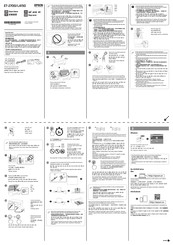- Manuals
- Brands
- Epson Manuals
- Printer
- L4150 Series
Manuals and User Guides for Epson L4150 Series. We have 3 Epson L4150 Series manuals available for free PDF download: User Manual, Start Here
Epson L4150 Series User Manual (143 pages)
Brand: Epson
|
Category: Printer
|
Size: 5.5 MB
Table of Contents
-
Table of Contents
2
-
About this Manual
5
-
Introduction to the Manuals
5
-
Using the Manual to Search for Information
5
-
Marks and Symbols
7
-
Descriptions Used in this Manual
7
-
Operating System References
7
-
-
Important Instructions
9
-
Safety Instructions
9
-
Safety Instructions for Ink
9
-
-
Printer Advisories and Warnings
10
-
Advisories and Warnings for Setting up the Printer
10
-
Advisories and Warnings for Using the Printer
10
-
Advisories and Warnings for Transporting or Storing the Printer
11
-
Advisories and Warnings for Using the Printer with a Wireless Connection
11
-
-
Protecting Your Personal Information
11
-
-
Printer Basics
12
-
Part Names and Functions
12
-
Control Panel
14
-
-
-
Network Settings
16
-
Network Connection Types
16
-
Wi-Fi Connection
16
-
Wi-Fi Direct (Simple AP) Connection
16
-
-
Connecting to a Computer
17
-
Connecting to a Smart Device
18
-
Making Wi-Fi Settings from the Printer
18
-
Making Wi-Fi Settings by Push Button Setup
19
-
Making Wi-Fi Settings by PIN Code Setup (WPS)
20
-
Making Wi-Fi Direct (Simple AP) Connection Settings
21
-
-
Checking the Network Connection Status
22
-
Light
22
-
Printing a Network Connection Report
22
-
-
Printing a Network Status Sheet
29
-
Replacing or Adding New Access Points
29
-
Changing the Connection Method to a Computer
29
-
Restoring the Network Settings from the Control Panel
30
-
-
Preparing the Printer
31
-
Loading Papers
31
-
Available Paper and Capacities
31
-
Paper Handling Precautions
32
-
Loading Paper in the Rear Paper Feed
33
-
Loading Envelopes and Precautions
35
-
Loading Long Papers
36
-
List of Paper Type
36
-
-
Placing Originals
37
-
Placing Originals on the Scanner Glass
37
-
-
Saving Power
38
-
Saving Power — Windows
38
-
Saving Power — Mac os
38
-
-
-
Printing
39
-
Printing from the Printer Driver on Windows
39
-
Accessing the Printer Driver
39
-
Printing Basics
39
-
Printing on 2-Sides
41
-
Printing Several Pages on One Sheet
42
-
Printing and Stacking in Page Order (Reverse Order Printing)
42
-
Printing a Reduced or Enlarged Document
43
-
Printing One Image on Multiple Sheets for Enlargement (Creating a Poster)
44
-
Printing with a Header and Footer
50
-
Printing a Watermark
51
-
Printing Multiple Files Together
51
-
Printing Using the Color Universal Print Feature
52
-
Adjusting the Print Color
53
-
Printing to Emphasize Thin Lines
53
-
Canceling Printing
54
-
Menu Options for the Printer Driver
54
-
-
Printing from the Printer Driver on Mac os
56
-
Printing Basics
56
-
Printing Several Pages on One Sheet
58
-
Printing and Stacking in Page Order (Reverse Order Printing)
58
-
Printing a Reduced or Enlarged Document
59
-
Adjusting the Print Color
60
-
Canceling Printing
60
-
Menu Options for the Printer Driver
60
-
Making Operation Settings for the Mac os Printer Driver
62
-
-
Printing from Smart Devices
63
-
Using Epson Iprint
63
-
Using Epson Print Enabler
64
-
-
Canceling the Ongoing Job
65
-
-
Copying
66
-
Copying Basics
66
-
Making Multiple Copies
66
-
-
Scanning
67
-
Scanning from the Control Panel
67
-
Scanning from a Computer
67
-
Scanning Using Epson Scan 2
67
-
-
Scanning from Smart Devices
70
-
Installing Epson Iprint
70
-
Scanning Using Epson Iprint
70
-
-
-
Refilling Ink
72
-
Checking the Ink Levels
72
-
Ink Bottle Codes
72
-
Ink Bottle Handling Precautions
73
-
Refilling the Ink Tanks
74
-
-
Maintaining the Printer
79
-
Checking and Cleaning the Print Head
79
-
Checking and Cleaning the Print Head — Printer Buttons
79
-
Checking and Cleaning the Print Head — Windows
80
-
Checking and Cleaning the Print Head — Mac os
80
-
-
Running Power Cleaning
80
-
Running Power Cleaning — Windows
81
-
Running Power Cleaning — Mac os
81
-
-
Aligning the Print Head
82
-
Aligning the Print Head — Windows
82
-
Aligning the Print Head — Mac os
82
-
-
Cleaning the Paper Path
82
-
Cleaning the Paper Path for Ink Smears
83
-
-
Cleaning the Scanner Glass
83
-
Cleaning the Translucent Film
84
-
Checking the Total Number of Pages Fed through the Printer
85
-
Checking the Total Number of Pages Fed through the Printer — Printer Buttons
85
-
Checking the Total Number of Pages Fed through the Printer — Windows
86
-
Checking the Total Number of Pages Fed through the Printer — Mac os
86
-
-
-
Network Service and Software Information
87
-
Application for Configuring Printer Operations (Web Config)
87
-
Running Web Config on a Web Browser
87
-
Running Web Config on Windows
88
-
Running Web Config on Mac os
88
-
-
Application for Scanning Documents and Images (Epson Scan 2)
88
-
Adding the Network Scanner
89
-
-
Application for Configuring Scanning Operations from the Control Panel (Epson Event Manager)
89
-
Application for Laying out Photos (Epson Easy Photo Print)
90
-
Application for Printing Web Pages (E-Web Print)
91
-
Software Update Tools (EPSON Software Updater)
91
-
Installing the Latest Applications
92
-
Uninstalling Applications
93
-
Uninstalling Applications — Windows
93
-
Uninstalling Applications — Mac os
94
-
-
Printing Using a Network Service
94
-
-
Solving Problems
96
-
Checking the Printer Status
96
-
Checking the Error Indicators on the Printer
96
-
Checking the Printer Status — Windows
97
-
Checking the Printer Status — Mac os
98
-
-
Checking the Software Status
98
-
Removing Jammed Paper
98
-
Removing Jammed Paper from the Rear Paper Feed
99
-
Removing Jammed Paper from Inside the Printer
99
-
Removing Jammed Paper from Rear Cover
101
-
-
Paper Does Not Feed Correctly
101
-
Paper Jams
102
-
Paper Feeds at a Slant
102
-
Several Sheets of Paper Are Fed at a Time
102
-
Paper out Error Occurs
102
-
-
Power and Control Panel Problems
103
-
Power Does Not Turn on
103
-
Power Does Not Turn off
103
-
Power Turns off Automatically
103
-
-
Cannot Print from a Computer
103
-
Checking the Connection (USB)
103
-
Checking the Connection (Network)
104
-
Checking the Software and Data
105
-
Checking the Printer Status from the Computer (Windows)
106
-
Checking the Printer Status from the Computer (Mac OS)
107
-
-
When You Cannot Make Network Settings
107
-
Cannot Connect from Devices Even Though Network Settings Are no Problems
108
-
When You Cannot Connect Using Wi-Fi Direct (Simple AP) Connection
109
-
Checking the SSID Connected to the Printer
111
-
Checking the SSID for the Computer
111
-
-
Printout Problems
112
-
Printout Is Scuffed or Color Is Missing
112
-
Banding or Unexpected Colors Appear
112
-
Colored Banding Appears at Intervals of Approximately 2.5 CM
113
-
Blurry Prints, Vertical Banding, or Misalignment
113
-
Print Quality Is Poor
114
-
Paper Is Smeared or Scuffed
115
-
Printed Photos Are Sticky
116
-
Images or Photos Are Printed in Unexpected Colors
117
-
Cannot Print Without Margins
117
-
Edges of the Image Are Cropped During Borderless Printing
117
-
The Position, Size, or Margins of the Printout Are Incorrect
117
-
Printed Characters Are Incorrect or Garbled
118
-
The Printed Image Is Inverted
118
-
Mosaic-Like Patterns in the Prints
118
-
Uneven Colors, Smears, Dots, or Straight Lines Appear in the Copied Image
118
-
Moiré (Cross-Hatch) Patterns Appear in the Copied Image
118
-
Banding Appears on the Copied Image
119
-
An Image of the Reverse Side of the Original Appears in the Copied Image
119
-
The Printout Problem Could Not be Cleared
119
-
-
Other Printing Problems
119
-
Printing Is too Slow
119
-
Printing Slows down Dramatically During Continuous Printing
120
-
-
Cannot Start Scanning
120
-
Scanned Image Problems
121
-
Uneven Colors, Dirt, Spots, and so on Appear When Scanning from the Scanner Glass
121
-
The Image Quality Is Rough
121
-
Offset Appears in the Background of Images
121
-
Text Is Blurred
121
-
Moiré Patterns (Web-Like Shadows) Appear
122
-
Cannot Scan the Correct Area on the Scanner Glass
122
-
Text Is Not Recognized Correctly When Saving as a Searchable PDF
122
-
Cannot Solve Problems in the Scanned Image
123
-
-
Other Scanning Problems
123
-
Scanning Speed Is Slow
123
-
Scanning Stops When Scanning to Pdf/Multi-TIFF
124
-
-
Other Problems
124
-
Slight Electric Shock When Touching the Printer
124
-
Operation Sounds Are Loud
124
-
Application Is Blocked by a Firewall (for Windows Only)
124
-
Ink Spilled
125
-
-
-
Appendix
126
-
Technical Specifications
126
-
Printer Specifications
126
-
Scanner Specifications
127
-
Interface Specifications
127
-
Network Function List
128
-
Wi-Fi Specifications
128
-
Security Protocol
129
-
Supported Third Party Services
129
-
Dimensions
129
-
Electrical Specifications
129
-
Environmental Specifications
130
-
System Requirements
130
-
-
Regulatory Information
131
-
Standards and Approvals
131
-
Restrictions on Copying
132
-
-
Transporting the Printer
132
-
Copyright
135
-
Trademarks
136
-
Where to Get Help
137
-
Technical Support Web Site
137
-
Contacting Epson Support
137
-
Help for Users in Australia
138
-
Help for Users in Singapore
139
-
Help for Users in Thailand
139
-
Help for Users in Vietnam
140
-
Help for Users in Indonesia
140
-
Help for Users in Hong Kong
142
-
Help for Users in Malaysia
142
-
Help for Users in India
142
-
Help for Users in the Philippines
143
-
-
-
Advertisement
Epson L4150 Series Start Here (4 pages)
Brand: Epson
|
Category: Printer
|
Size: 2.42 MB
Epson L4150 Series Start Here (2 pages)
Brand: Epson
|
Category: All in One Printer
|
Size: 1.95 MB
Advertisement
Advertisement
Related Products
-
Epson L455
-
Epson L4160 series
-
Epson L4260 Series
-
Epson L475
-
Epson LQ-2550
-
Epson L60IIP — TM B/W Direct Thermal Printer
-
Epson L656
-
Epson L250A
-
Epson LabelWorks Safety Label Kit
-
Epson L90P — TM Two-color Thermal Line Printer
Epson Categories
Printer
Projector
All in One Printer
Scanner
Printer Accessories
More Epson Manuals
МФУ струйное Epson L4150

цветная печать, A4, 5760×1440 dpi, ч/б — 10.5 стр/мин (А4), USB, Wi-Fi, СНПЧ
подробнее
9
Код товара: 1193159
Epson L4150
Model: C11CG25301
Product Home
Service Locator
- Downloads
- FAQs
- Manuals and Warranty
- Registration
- Contact Us
Downloads
FAQs
-
Top FAQs
- Cloud or Mobile
- Copy or Print
- Ink
- Maintenance
- Paper or Media
- Print Quality or Appearance
- Scan
- Software or Setup
- Wireless or Wired Connection
- Other
Top FAQs
Select the questions to view the answers
-
How do I connect my product with a Wi-Fi Direct connection?
-
How do I connect my WPS-enabled wireless router to my product?
-
What do my product’s lights indicate?
-
My printout has incorrect colors. What should I do?
-
My printout has lines running through it. What should I do?
-
How do I scan using my product’s control panel?
-
I cleaned the print head three times, but my printout still has white or dark lines running through it. What should I do?
-
How do I scan a document with Epson ScanSmart?
-
How do I refill the ink tanks?
-
How do I enable double-sided printing for my product in Windows?
Cloud or Mobile
Select the questions to view the answers
-
What is Epson Connect and how do I use it?
Copy or Print
Select the questions to view the answers
-
Printing is slow or the printer stops printing when I try to print from Windows or my Mac. What should I do?
-
How do I make multiple copies using the product’s control panel?
-
How do I set up my product for the fastest printing?
-
How do I copy a document or photo using my product’s control panel?
Ink
Select the questions to view the answers
-
I cleaned the print head three times, but my printout still has white or dark lines running through it. What should I do?
-
Are there any safety precautions I should take when handling the ink?
-
How do I refill the ink tanks?
-
How do I know when an ink tank needs to be refilled?
-
Which Epson ink bottles should I use with this product?
Maintenance
Select the questions to view the answers
-
I refilled the ink tanks after they were expended, but my nozzle check pattern still prints with gaps. What should I do?
Paper or Media
Select the questions to view the answers
-
I’m having paper feed problems. What should I do?
-
Does the type of paper I use really make a difference?
-
How do I know which paper or media type to select in my product’s driver?
Print Quality or Appearance
Select the questions to view the answers
-
My printout is grainy when I print from any application. What should I do?
-
My printout has incorrect margins. What should I do?
-
My printout contains incorrect characters. What should I do?
-
My printout looks inverted, as if viewed in a mirror. What should I do?
-
My printout is blurry or smeared. What should I do?
-
My printout has lines running through it. What should I do?
-
My printout has a slight slant. What should I do?
-
My printout has incorrect colors. What should I do?
Scan
Select the questions to view the answers
-
I cannot scan over a network. What should I do?
-
I can’t start Epson Scan 2. What should I do?
-
How do I scan using my product’s control panel?
-
How do I scan from a smart device?
-
My scanning software doesn’t work properly in Windows or on my Mac. What should I do?
-
Scanning is slow when I scan with Epson ScanSmart. What should I do?
-
How do I scan a document with Epson ScanSmart?
-
How do I attach a scanned image to an email with Epson ScanSmart?
-
How do I print a scanned image or file with Epson ScanSmart?
-
How do I change the scan settings in Epson ScanSmart?
Software or Setup
Select the questions to view the answers
-
How do I uninstall the Epson printer and Epson Scan 2 software in Windows or on my Mac?
-
How do I change the Power Off and Sleep Timer settings?
-
How do I enable double-sided printing for my product in Windows?
-
How do I change the language of the printer software screens in Windows?
-
I see the message Unable to connect to the server. Please try again later. when I try to install the Drivers and Utilities Combo Package Installer. What should I do?
Wireless or Wired Connection
Select the questions to view the answers
-
How do I connect my WPS-enabled wireless router to my product?
-
How do I change from a USB connection to a Wi-Fi connection?
-
How do I check my product’s status on the network?
-
How do I connect my product with a Wi-Fi Direct connection?
Other
Select the questions to view the answers
-
What do my product’s lights indicate?
-
How should I transport or store my product?
Manuals and Warranty
User’s Guide
HTML
PDF
This document contains an overview of the product, specifications, basic and in-depth usage instructions, and information on using options.
User’s Guide — Epson ScanSmart
HTML
PDF
This document contains information about using Epson ScanSmart software.
Notices and Warranty
PDF
This document contains notices and Epson’s limited warranty for this product.(warranty valid in Latin America)
Registration
Register Your Product
To register your new product, click the button below.
Register Now
Contact Us
Warranty Verification
Verify your Epson product warranty.
Verify Your Warranty
Service Center Locator
To find a service center near you, click the button below.
Find a Location
Contact Us
Mail
:
Epson America, Inc.
3131 Katela Ave
Los Alamitos CA 90720
Additional Information:
Print, scan, and share directly from your iPhone®, iPad®, or iPod® Touch. Print photos, emails, webpages and files including Microsoft® Word, Excel®, PowerPoint® and PDF documents. Also supports Box, Dropbox, Evernote®*1, Google Drive™ and Microsoft OneDrive™. Epson iPrint makes printing easy and convenient whether your printer is in the next room or across the world. Key Features • Print, scan, and share directly from your iPhone, iPod Touch or iPad • Print from anywhere in the world to email-enabled Epson printers using remote print functionality • Print photos, PDFs and Microsoft Office documents such as Word, Excel and PowerPoint • Print stored files, email attachments, and online files from Box, Dropbox, Evernote, Google Drive and Microsoft OneDrive • Capture a document with your device camera, format, enhance, then save, ready to print • Scan from your Epson all-in-one and share your file (save to your device, send via email or save online) • Copy documents and photos using your mobile device and a nearby Epson printer • Transfer files between your device and an SD card or USB drive via an Epson printer • Check your printer’s status and ink levels • Print within a complex network environment using manual IP printer setup • Get help with a built-in FAQ section Advanced Features • Print high quality photos with automatic backlight and color cast correction • Choose and print multiple photos • Print your email attachments and stored files • Configure your print options including paper size and type, number of copies, page range and one- or two-sided printing • Print with and without borders • Switch between color or monochrome printing • Choose from different scanning resolutions and image types • Optimize print quality • Buy ink and supplies for your printer • Setup & register to Epson Connect • Manage remote printers