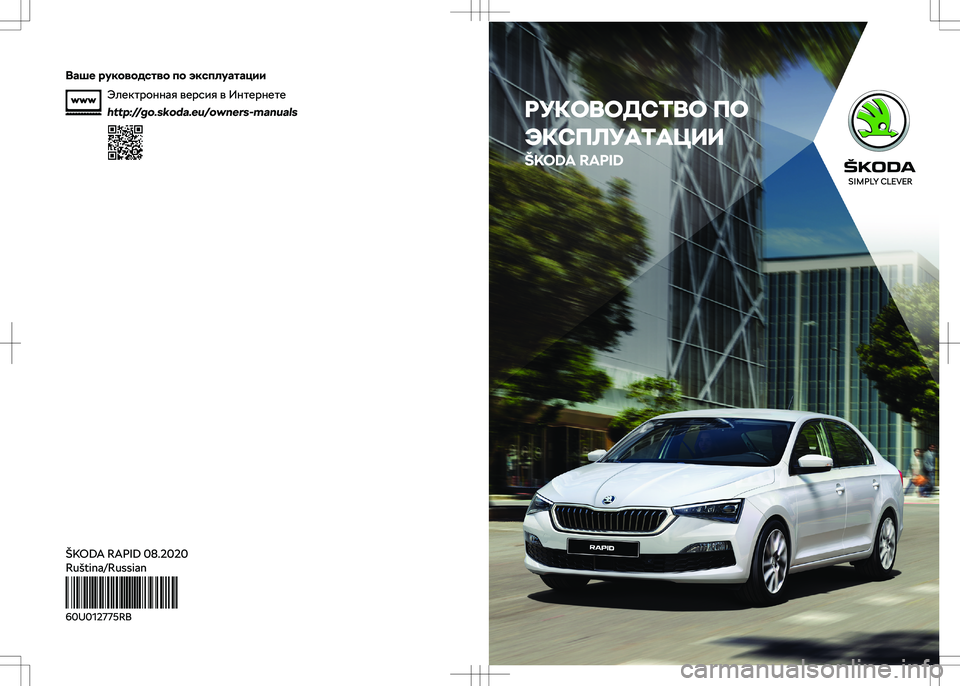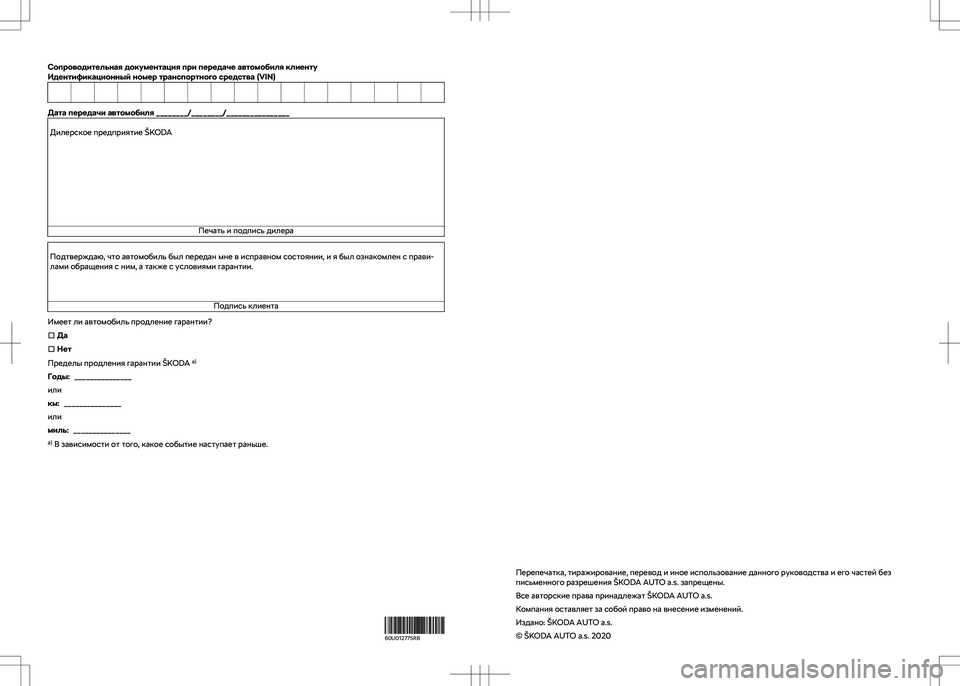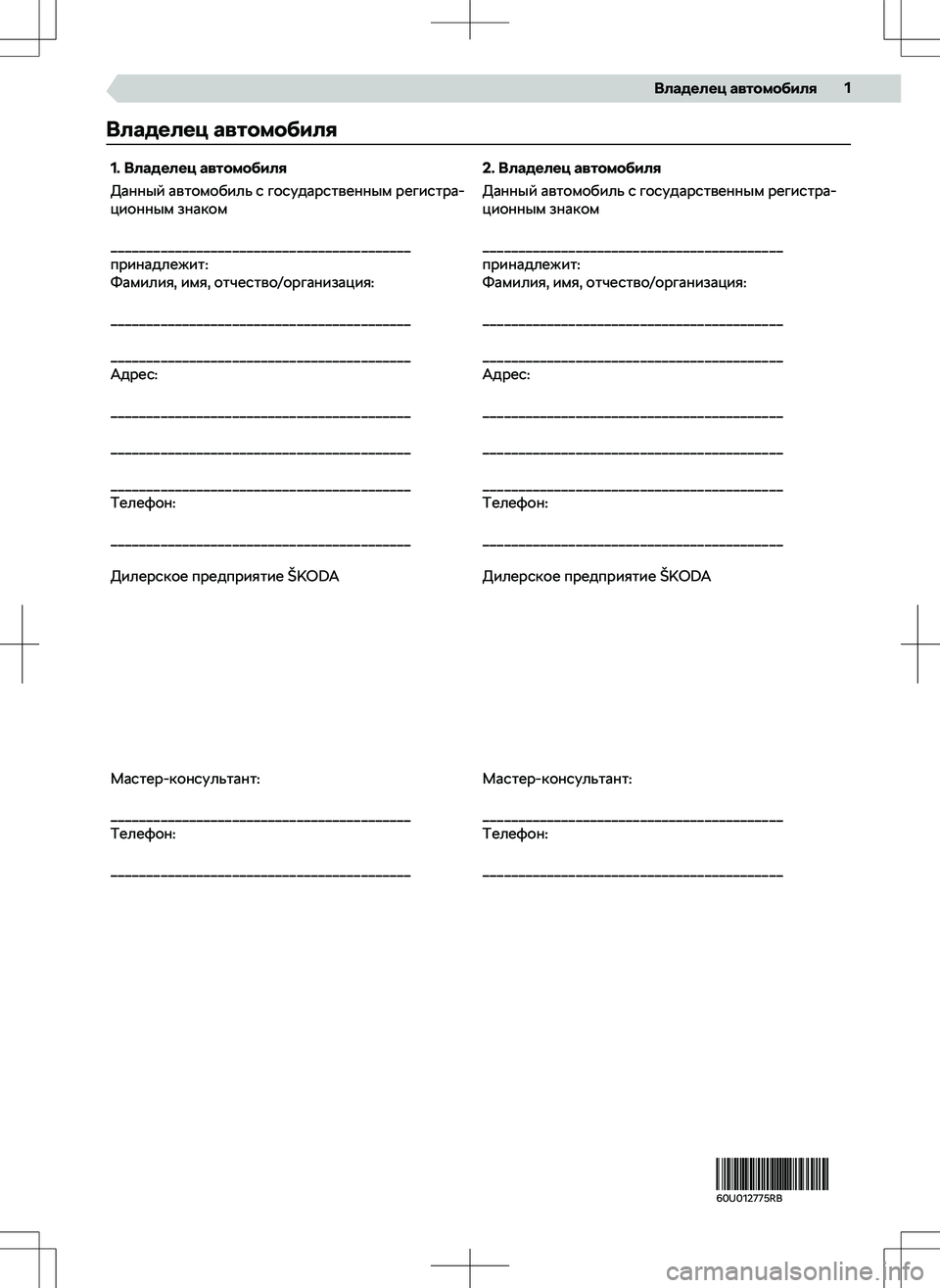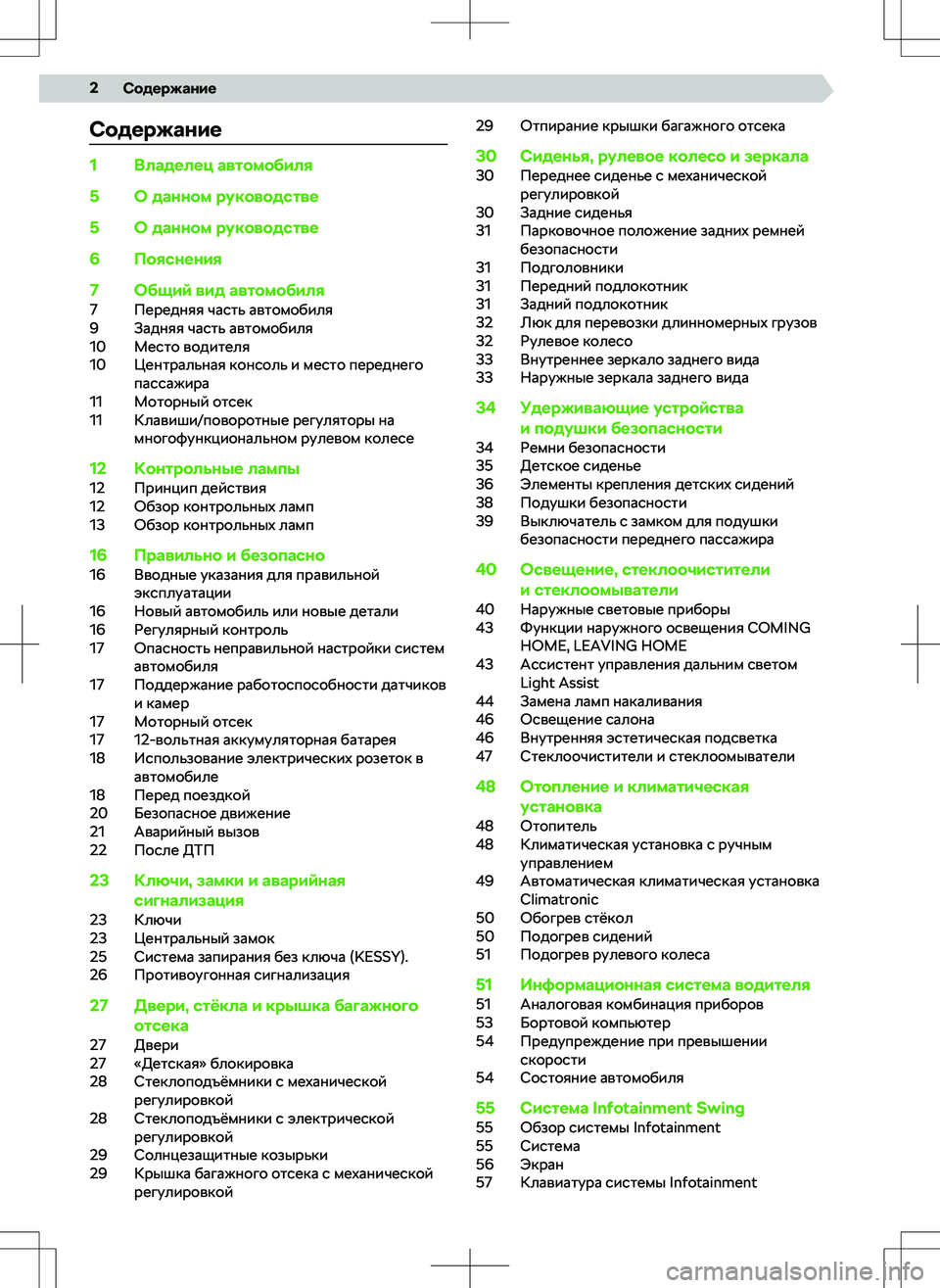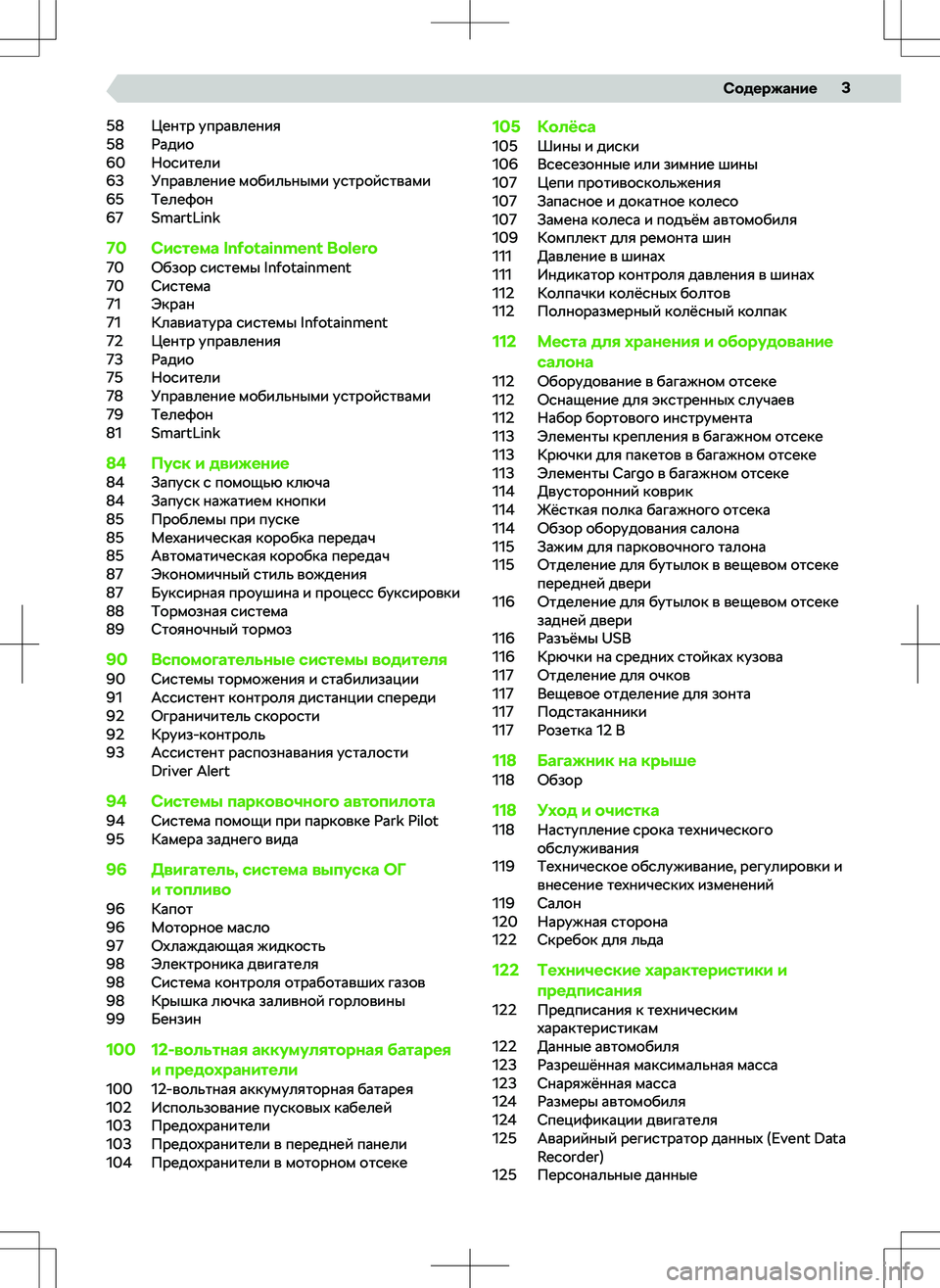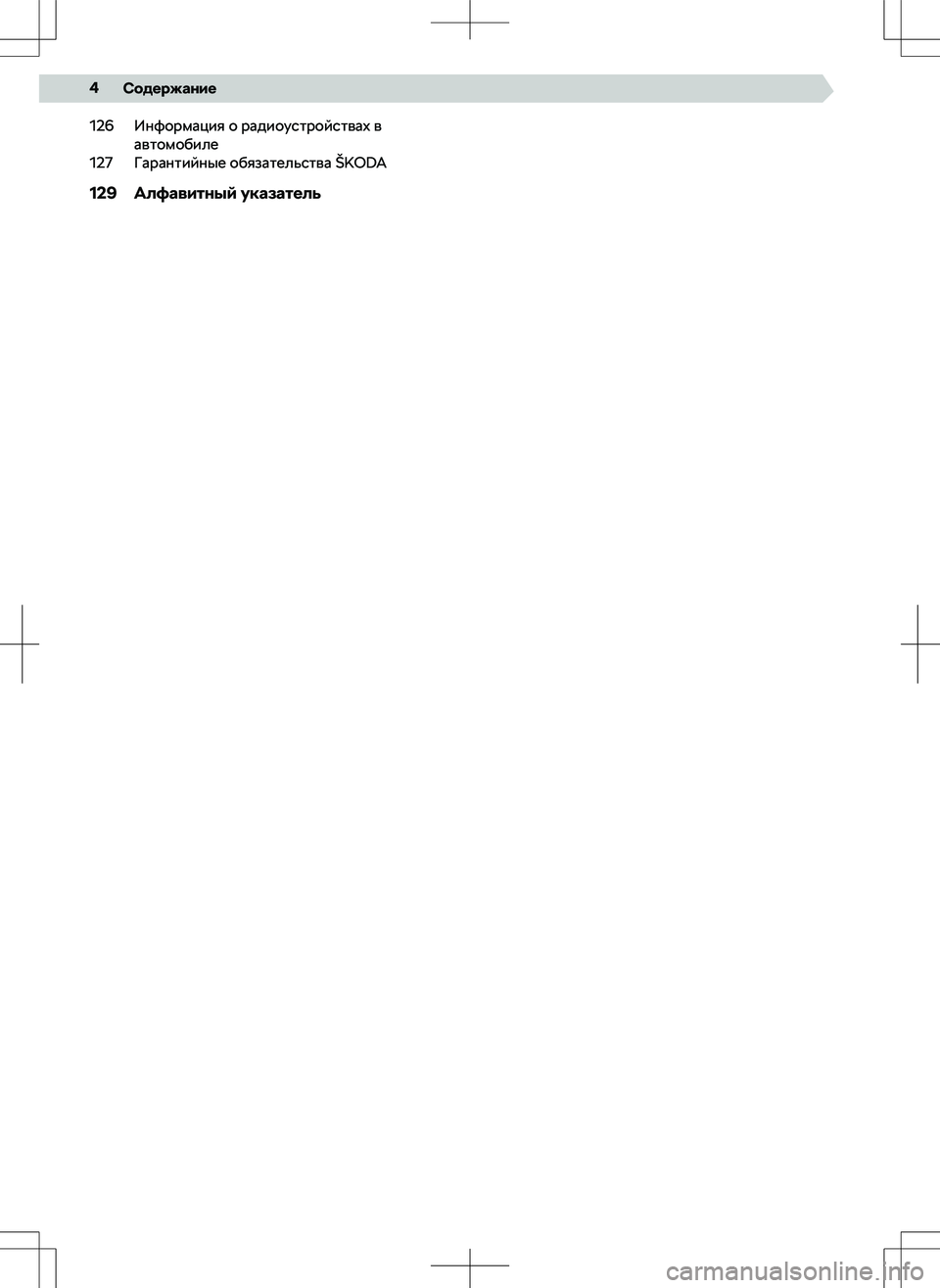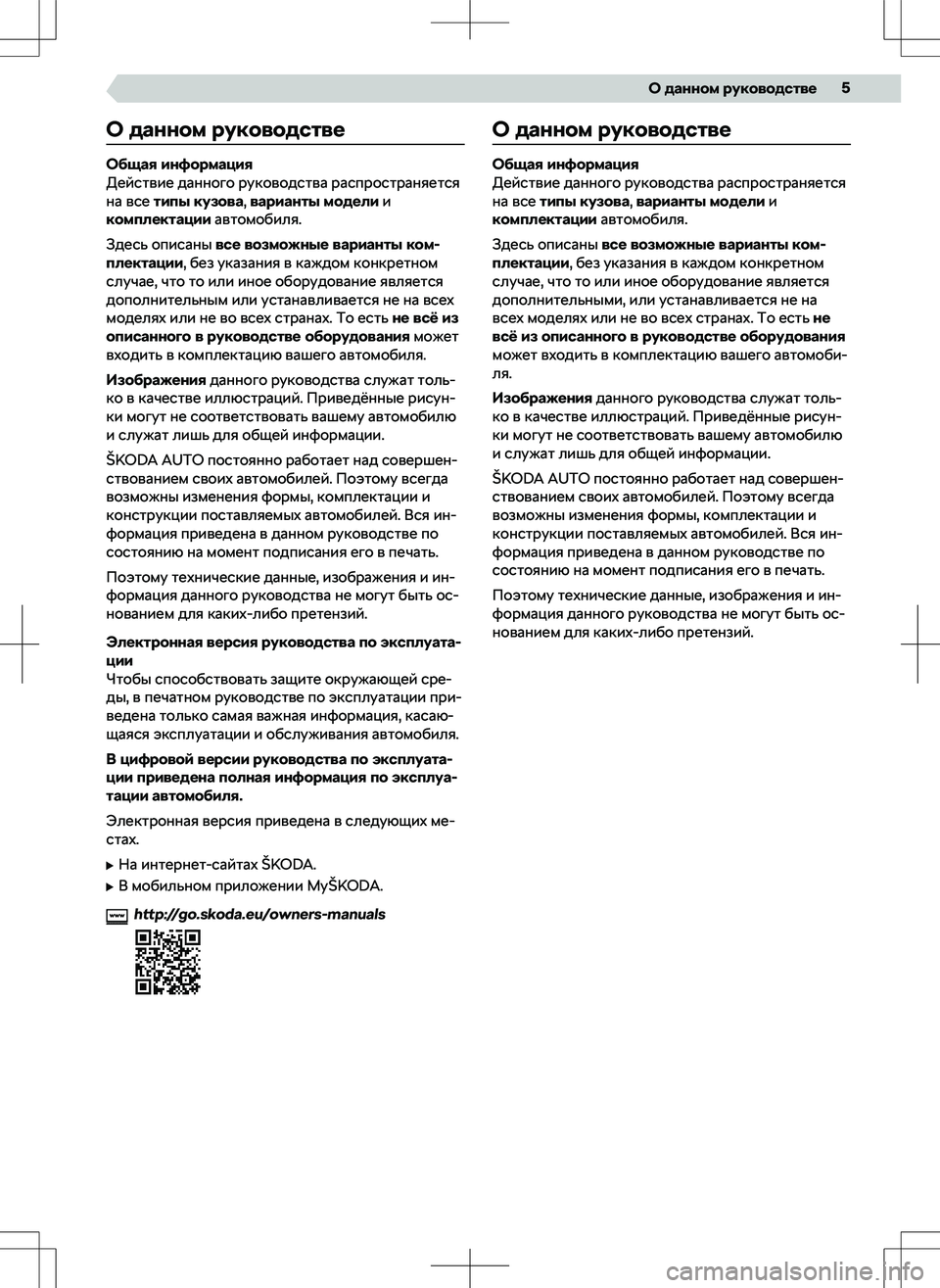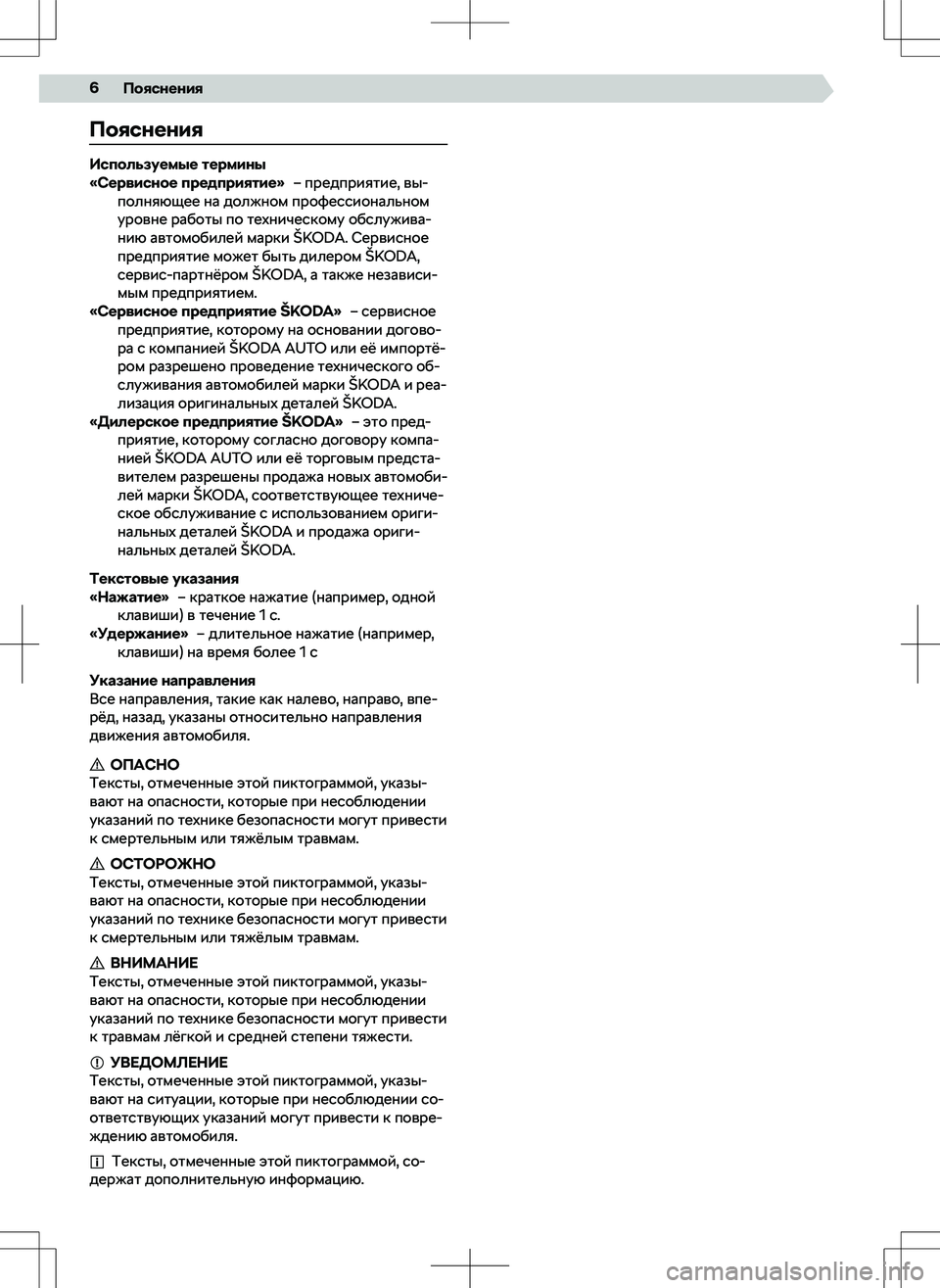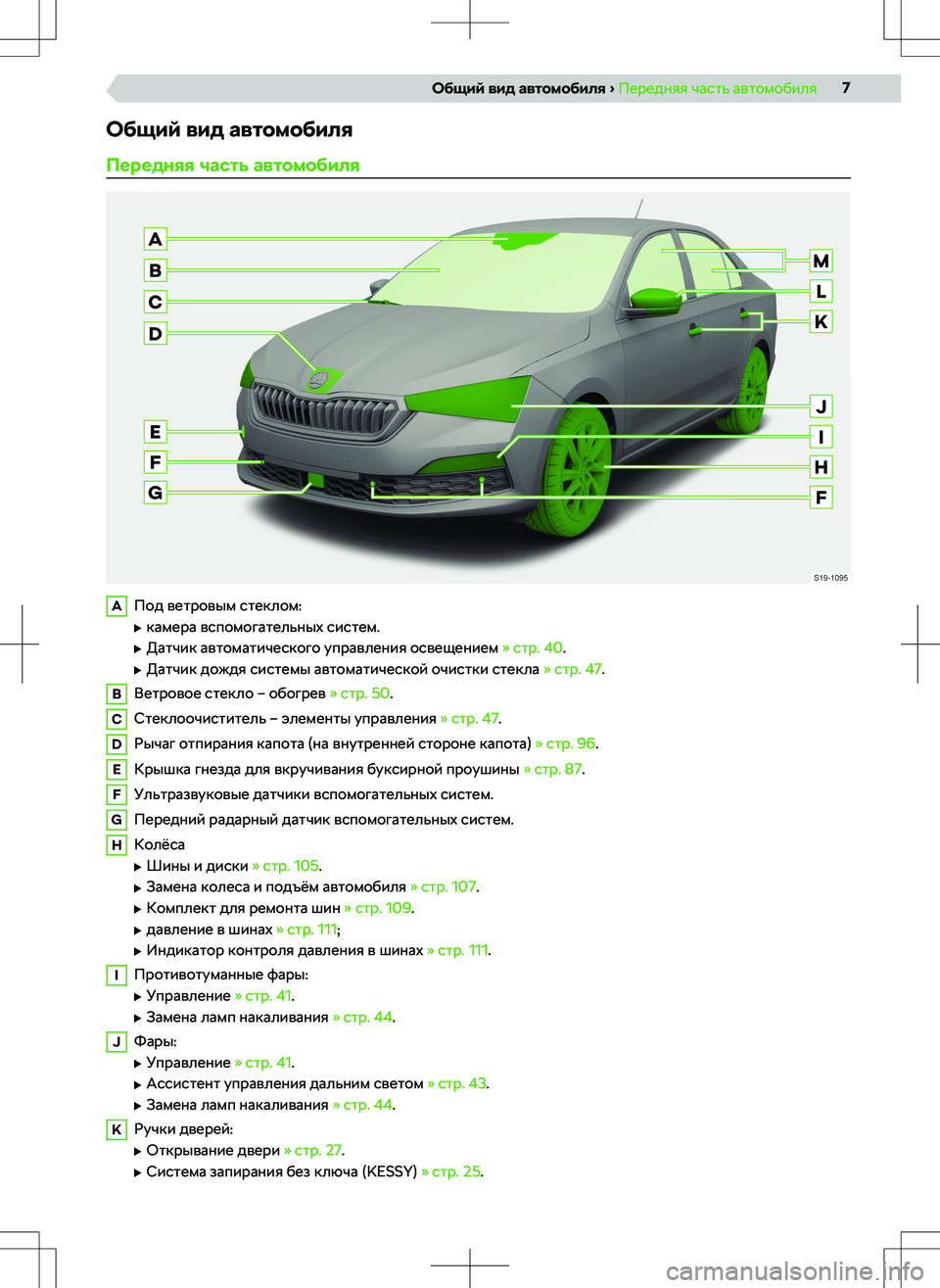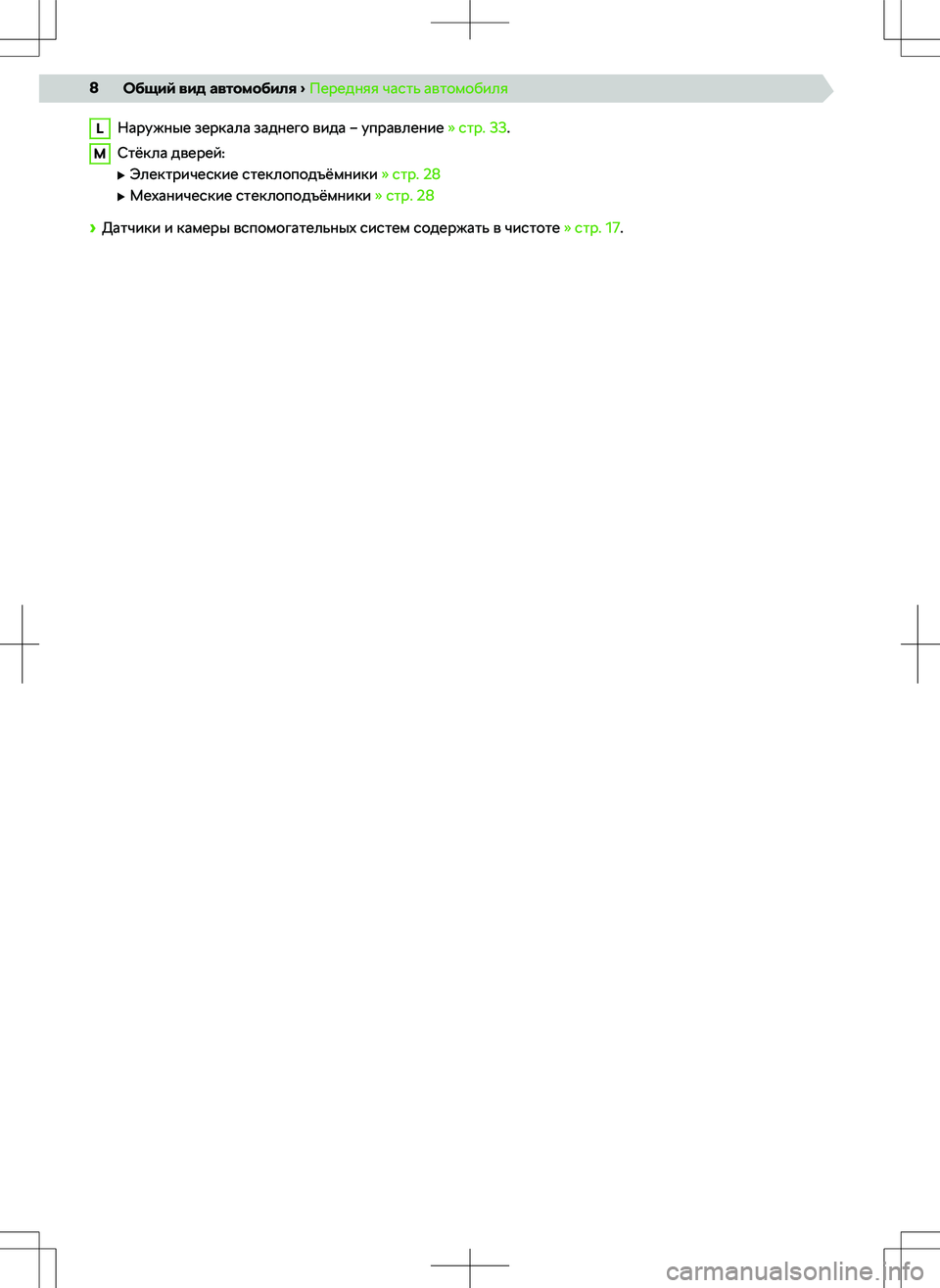Посмотреть инструкция для Skoda Rapid (2022) бесплатно. Руководство относится к категории автомобили, 1 человек(а) дали ему среднюю оценку 7.7. Руководство доступно на следующих языках: русский. У вас есть вопрос о Skoda Rapid (2022) или вам нужна помощь? Задайте свой вопрос здесь
Не можете найти ответ на свой вопрос в руководстве? Вы можете найти ответ на свой вопрос ниже, в разделе часто задаваемых вопросов о Skoda Rapid (2022).
Как перевести мили в километры?
1 миля равна 1,609344 километрам, а 1 километр — 0,62137119 милям.
Где я могу узнать идентификационный номер транспортного средства Skoda?
Место размещения идентификационного номера транспортного средства зависит от марки и типа транспортного средства. Номер может быть выбит на раме транспортного средства или указан на номерном знаке. Чтобы узнать место расположения идентификационного номера транспортного средства лучше всего ознакомиться с руководством по эксплуатации Skoda Rapid (2022).
Что такое идентификационный номер транспортного средства (VIN)?
Идентификационный номер транспортного средства — уникальный для каждого транспортного средства идентификационный номер. Аббревиатура VIN расшифровывается как «Vehicle Identification Number» (Идентификационный номер транспортного средства).
Когда транспортному средству Skoda требуется техническое обслуживание?
Регулярное техническое обслуживание необходимо всем транспортным средствам. С информацией о том, как часто необходимо проходить техническое обслуживание и чему именно стоит уделять особое внимание можно ознакомиться в инструкции по техническому обслуживанию. Как правило, транспортное средство требует технического обслуживания каждые 2 года или 30 000 километров пробега.
Когда следует заменять тормозную жидкость на Skoda?
Тормозную жидкость рекомендуется менять каждые два года.
В чем разница между топливом E10 и E5?
В топливе E10 содержится до десяти процентов этанола, в то время как в E5 содержится менее пяти процентов. Соответственно, топливо E10 менее вредит окружающей среде.
Одна или несколько дверей не открываются изнутри. Что мне делать?
Скорее всего, замок оснащен защитой от детей и поэтому не может быть открыт изнутри. Процедура открытия замка с защитой от детей зависит от марки и типа замка.
Автомобильный радиоприемник не включается, что делать?
Если автомобильный радиоприемник не включен, на него не будет подаваться питание. Убедитесь, что красный провод подключен к контактному источнику питания, а желтый провод — к источнику питания постоянной мощности.
Инструкция Skoda Rapid (2022) доступно в русский?
Да, руководствоSkoda Rapid (2022) доступно врусский .
Не нашли свой вопрос? Задайте свой вопрос здесь
- Manuals
- Brands
- Skoda Manuals
- Automobile
- RAPID 2017
- Owner’s manual
-
Contents
-
Table of Contents
-
Bookmarks
Quick Links
OWNER´S MANUAL
Vehicle and Infotainment
ŠKODA RAPID
Related Manuals for Skoda RAPID 2017
Summary of Contents for Skoda RAPID 2017
-
Page 1
OWNER´S MANUAL Vehicle and Infotainment ŠKODA RAPID… -
Page 2
5JA012720AL… -
Page 3: Frequently Asked Questions
Interesting features Frequently Asked Questions How does the START-STOP system work? » page 163 ▶ ▶ How do you use the parking aid? » page 174 How does the reversing camera work? » page 177 ▶ Before starting off ▶ How is the cruise control system used? »…
-
Page 4: Table Of Contents
Seat belts Seats and head restraints Table of Contents Using seat belts Front seats Liability for defects and ŠKODA warranty for Inertia reels and belt tensioners Rear seats new cars Headrests Airbag system Seat heaters Description of the airbag system About the Owner’s Manual Airbag deactivation Useful features…
-
Page 5
Infotainment settings – Swing Navigation General Maintenance Infotainment system settings Introductory information Care and maintenance Radio menu settings Search for destination and enter Service work, adjustments and technical Media menu settings Import custom destinations alterations Telephone menu settings Service intervals SmartLink+ menu settings Route guidance Cleaning and care… -
Page 6
Technical data Technical data Basic vehicle data Vehicle-specific details per engine type Index Table of Contents… -
Page 7: Liability For Defects And Škoda Warranty For New Cars
A prerequisite for carrying out work under the ŠKODA warranty is that all Liability for defects and ŠKODA warranty for new cars service work has been carried out in a timely and technically correct manner and in accordance with the ŠKODA AUTO provisions. It must be proven that Materials defect liability service work has been carried out properly and in accordance with the ŠKODA Your ŠKODA Partner, as a vendor, is liable to you for material damage to your…
-
Page 8
Mobility warranty The mobility warranty provides a sense of security when travelling in your ve- hicle. If your vehicle should break down during a journey due to an unexpected de- fect, you can claim services to ensure your continued mobility under the terms of the mobility warranty, including the following services: Breakdown assis- tance at the site of the breakdown and towing to a ŠKODA Service Partner, technical assistance on the phone or on-site commissioning. -
Page 9: About The Owner’s Manual
— or enter the following address in your web trations can differ in minor details from your vehicle; they are only intended to browser. provide general information. http://go.skoda.eu/owners-manuals ŠKODA AUTO pursues a policy of ongoing product and model development › Select the desired model.
-
Page 10: Notes
Notes Terms used “Specialist garage” — a workshop that carries out specialist service tasks for ŠKODA vehicles. A specialist garage can be a ŠKODA partner, a ŠKODA service partner or an independent workshop. “ŠKODA Service Partner” — A Workshop that has been contractually author- ised by ŠKODA AUTO or its sales partner to service ŠKODA vehicles and to sell ŠKODA Genuine Parts.
-
Page 11
Introductory information… -
Page 12: Online Services
The Care ConnectServices enable information/breakdown/emergency calls, browser. the transmission of information concerning the vehicle condition to the selec- http://go.skoda.eu/connectivity ted service partner or the control of some vehicle functions by means of the ŠKODA Connectapplication installed on the mobile phone.
-
Page 13: User Registration, Activation Of Services
QR code » Fig. The registration and activation take place according to the instructions on the http://go.skoda.eu/connect-portal following pages. Select the country and the language and click “Continue”. A menu for After entering the following address in your web browser or by scanning the the application will appear.
-
Page 14
Activation in Infotainment Completion of registration and activation › Start the ŠKODA Connect Portal » page 11. If you are still logged in, tap the button to restore the page. › Select a service provider and enter the required information (without this step some services remain inoperative). -
Page 15: Management Of Online Services
By deactivating the Care Connect services, the vehicle stops sending data, e.g. Management of online services information on the vehicle position. By deactivating the Infotainment Online services, no services are available to the Infotainments function extension » page By activating private mode or by deactivating any online service, the emer- gency, info or breakdown call remains fully functional.
-
Page 16: Status Of Online Services
Status of Online Services Fig. 8 Status of Online Services in In- fotainment In the Infotainment » Fig. 8 status line, information on the status of the Online Services is displayed. A data connection is available. No data connection is available. Deactivated Infotainment Online services/New online updates available Activated private mode.
-
Page 17: Emergency Call
Emergency call Fig. 9 Emergency call button This services automatically establishes a connection to the emergency call centre in the event of a serious accident with airbag or seat belt pretensioner triggering. The emergency call centre simultaneously receives information on the accident, e.g.
-
Page 18: Care Connect Services
Care Connect Services Remote access to the vehicle Proactive service Fig. 11 ŠKODA Connect application With the remote access to the vehicle service, you can access some vehicle functions via the ŠKODA Connect Portal or the ŠKODA Connect application installed on your mobile phone. Fig.
-
Page 19: Infotainment Online Services
Note Infotainment Online services The availability of the services listed always refers to the respective period of Main menu and overview of services validity of the contract. During this interim period of validity, content changes of these services are possible. Current information can be found on the Applies to Infotainment Amundsen.
-
Page 20: Internet Connection
Internet connection Amundsen Infotainment connection types Fig. 13 WLAN/Carstick The Infotainment can be connected to the Internet in one of the following ways » Fig. By establishing a connection to the WLAN hotspot (e.g. in a mobile phone with Internet access). By means of the Carstick USB device with a SIM card with a data plan.
-
Page 21: Establishing A Connection To The Wlan Hotspot
Establishing a connection to the WLAN hotspot Switch on WLAN Select a hotspot Fig. 14 Switch on WLAN Fig. 15 Select a hotspot › › Switch on the ignition. Look for and select the desired hotspot, see steps › › In Infotainment, switch on the WLAN function, see steps If necessary, enter the password, see steps Internet connection…
-
Page 22: Establishing A Connection Via The Carstick Device
Establishing a connection via the CarStick device Connecting a CarStick device Establishing a connection Fig. 17 Establishing a connection › With first use, select the data services setting and the desired data service provider, see steps Fig. 16 Connecting a Carstick device ›…
-
Page 23: Safety
Driving safety Safety Passive Safety For safety in traffic, the following precautions must be observed. ▶ Do not become distracted from concentrating on the traffic situation, (e.g. by your passengers or mobile phone calls). General information ▶ Never drive when your driving ability is impaired, (e.g. due to medication, al- …
-
Page 24
Adjust the headrest so that the top edge of the headrest is, where possi- WARNING ble, at the same level as the upper part of your head (not for seats with The front seats and all head restraints must be adjusted to match the ■… -
Page 25
WARNING Passengers’ correct seating position on the rear seats Never adjust the steering wheel when the vehicle is moving only when ■ Read and observe on page 22 first. the vehicle is stationary! The safety lever must always be locked so that the steering wheel cannot ■… -
Page 26: Seat Belts
WARNING (Continued) Seat belts The lock tongue should only be inserted into the lock which is the correct ■ one for your seat. Wrong use of the safety belt will reduce its capacity to Using seat belts protect and the risk of injury increases. …
-
Page 27
Seat belt height adjusters for front seats Correct routing of seat belt › Push the seat belt guide loop upwards in the direction of arrow» Fig. 21 — . › Or: push together the mechanism in the direction of arrows and push the return pulley downwards in the direction of arrow »… -
Page 28: Inertia Reels And Belt Tensioners
› Insert the lock tongue into the belt buckle » Fig. 22 – that is part of the WARNING seat until it clicks into place. Any work on the belt tensioner system, including the removal and installa- ■ › Pull on the belt to check that it has engaged correctly in the lock.
-
Page 29: Airbag System
Front airbags — head and upper body. The airbags can be identified by the let- Airbag system tering featured on the steering wheel and on the dash panel on the pas- senger side. Description of the airbag system Side airbags — for the entire upper body (chest, stomach, pelvis) on the side …
-
Page 30
Triggering conditions Safety instructions It is not possible to generally determine which deployment conditions apply to the airbag system in every situation. The important factors here are the hard- Fig. 25 ness of the object with which the vehicle collides, the angle of impact, vehicle Safe distance from the steering speed etc. -
Page 31: Airbag Deactivation
WARNING (Continued) WARNING The front passenger airbag must be deactivated if using a rear-facing Information on the use of the airbag system ■ child seat on the front passenger seat » page 29, Airbag deactivation. If Any work on the airbag system, including the installation and removal of ■…
-
Page 32
› Close the storage compartment on the front passenger side. Deactivating the front passenger airbag › Check that the warning light does not light up after the ignition is switched on. WARNING The key cannot be inserted into the key switch while driving. Shocks can ■… -
Page 33: Transporting Children Safely
WARNING (Continued) Transporting children safely Pay particular attention to the information provided by the manufacturer ■ of the child safety seat regarding the correct routing of the belt. Seat belts Child seat which are not correctly adjusted can themselves cause injuries even in mi- …
-
Page 34
Set the front passenger seat belt as high up as possible. ▶ Use of a child seat on the front passenger seat (variant 1) With child safety seats in groups 2 and 3, make sure that the loop-around fit- ▶ Does not apply to Taiwan tings attached to the child seat headrest is positioned in front of or at the same height as the loop-around fittings on the B pillar on the passenger side. -
Page 35
Child safety and the side airbag Classification of child seats Read and observe on page 31 first. Fig. 29 Incorrect seated position of a Classification of child seats according to the ECE-R 44 standard. child who is not properly se- Group Weight of the child cured –… -
Page 36: Fastening Systems
WARNING Fastening systems Always refer to the instructions from the manufacturer of the child seat ■ Attachment points of the -system when installing and removing a child seat with the -system. Never attach other child seats, belts or objects to the attachment points ■…
-
Page 37
Size class of Group Front passenger seat Outer rear seats Rear seat middle the child seat IL-SU 15-25 kg IL-SU 22-36 kg The size category is shown on the label attached to the child seat. IL-SU The seat is suitable for the use of approved child seats in in the “Semi-Universal”category. The “Semi-Universal” category means that the child seat with the -system is approved for your vehicle. -
Page 38
Fig. 32 Cockpit example for LHD models Operation… -
Page 39: Operation Cockpit
Headlight range control (in the dashboard) Operation Bonnet release lever Steering wheel locking lever Cockpit Depending on equipment fitted: Overview Ignition lock ▶ Starter button ▶ Electric power windows Storage compartment Door opening lever Handbrake lever Electric exterior mirror adjustment Depending on equipment fitted: Air outlet vents Gearshift lever (manual gearbox)
-
Page 40: Instruments And Warning Lights
Speedometer Instruments and warning lights with warning lights » page 39 ▶ Bar with warning lights » page 39 Instrument cluster Operation key: Introduction ▶ Set the time » page 48 ▶ Reset counter for distance travelled (trip) » page 48 ▶…
-
Page 41: Warning Lights
If the fuel level reaches the reserve level , the warning light illumi- Coolant temperature gauge nates in the instrument cluster» page Fig. 35 WARNING Coolant temperature gauge For the vehicle systems to function correctly, and thus for safe driving, there must be sufficient fuel in the tank.
-
Page 42
The warning lights are at the following locations in the instrument cluster Fuel reserve » page 43 » Fig. 33 on page 38or » Fig. 34 on page 38. Turning signal system » page 44 ▶ Engine revolutions counter Trailer turn signal lights »… -
Page 43
Park the vehicle, and stop driving. After switching off the ignition, it is no WARNING ▶ longer possible to lock the steering, to activate the electrical components A fault to the braking system can increase the vehicle’s braking distance — (e.g. -
Page 44
If the warning light does not illuminate after you switch the engine back on, Rear fog light the ASR is fully functional again. Read and observe on page 40 first. Disconnecting the vehicle battery If the vehicle’s battery has been disconnected and reconnected, the indicator lights up –… -
Page 45
System fault Airbag system flashes for approximately 1 minute and remains lit – there may be a fault in Read and observe on page 40 first. the tyre pressure monitoring system. Stop the vehicle, turn the ignition off and start the engine again. ▶… -
Page 46
Fill up with fuel » page 201. ▶ Brake pedal (automatic gearbox) Note Read and observe on page 40 first. The text in the display goes out after refuelling and driving a short distance. lights up – apply the brake. … -
Page 47
Stop the vehicle, switch off the engine, and allow the engine to cool down. ▶ lights Gearbox in emergency mode. No reverse gear. Check the coolant level » page 207. ▶ GEARBOX ERROR REV_ GEAR NOT AVAIL … -
Page 48
Stop the vehicle, switch off the engine, and check the engine oil level, top up To clean the filter, and where traffic conditions permit » , drive as follows for ▶ if necessary. at least 15 minutes or until the indicator light goes out. 4th or 5th gear engaged (automatic transmission: position D / S). -
Page 49
Headlight assist Service Read and observe on page 40 first. Read and observe on page 40 first. illuminates – headlight assist is activated » page 64, Headlight assist (Light lights up – information regarding a service appointment that is due Assist). -
Page 50: Information System
Warning lights of the START-STOP system Information system Engaged gear / gear recommendation Selector lever positions for the automatic gearbox Driver information system Outside temperature Warning lights Display in the instrument cluster Driving data (multifunction display) Total distance travelled Distance travelled by resetting the memory (trip) Speed regulating system / speed limiter Service interval display Information messages…
-
Page 51
› Wait 4 seconds, the system switches to the minutes setting. Vehicle status › Press the button again and set the minutes. › Wait 4 seconds, the system switches to the initial setting. Fig. 40 Vehicle status Gear recommendation Fig. 39 Information on the selected gear / Gear recommendation Certain functions and conditions of individual vehicle systems are checked… -
Page 52: Operation Of The Information System
Skip to next track/station Operation of the information system Switch to previous track/station Operation via the operating lever Display the assistance systems menu Press — display the telephone menu; accept/end the call; select contact Fig. 41 Hold — repeat last call;…
-
Page 53
Average fuel consumption — is calculated continuously since the last clearing Screen display » Fig. 43 of the memory. After erasing the memory, no data will appear for the first 100 Distance travelled m driven. Driving time Current fuel consumption — when the vehicle is stationary or moving slowly, Average speed the fuel consumption is displayed in l/h (in models in some countries the fol- Average fuel consumption… -
Page 54: Maxi Dot Display
Average speed. ▶ Memory Driving time. ▶ Fig. 44 Note Memory display: MAXI DOT dis- Disconnecting the vehicle battery will delete all memory data. play () / Segment display () MAXI DOT display Introduction The MAXI DOT display is a user interface which, depending on the equipment configuration, provides information about the Infotainment, the multifunction The system saves the data in the three memories described below which are display, the assistance systems etc.
-
Page 55: Service Interval Display
The following symbols are displayed in the Telephone menu option. Menu item Audio Answer the incoming call The following information is displayed in the Audio menu item. Reject incoming call / end call Radio Activate / deactivate microphone (applies for the infotainment Swing) …
-
Page 56: Unlocking And Opening
Information regarding the remaining kilometres and days until the next service Unlocking and opening appointment can also be displayed in Infotainment in menu → → Service. Unlocking and locking Service messages Introduction Messages before reaching the scheduled service date Before the next service date has been reached, the symbol …
-
Page 57
Button for popping out/pushing in the key bit Unlocking/locking with the key via the lock cylinder Battery status warning light — if the warning light does not flash when you press a button on the key, the battery is discharged. Fig. -
Page 58
When unlocking/locking the vehicle, the key must be at a maximum distance Vehicle locking / unlocking with the central locking button of approximately 1.5 m from the front door handle. Information on locking Fig. 49 On vehicles fitted with automatic gearbox, the selector lever must be moved Central locking button into the position P before unlocking. -
Page 59
This function is pointed out by the following message on the display of the in- Single door strument cluster after the ignition is switched off. The function allows you to unlock only the driver’s door and the fuel filler flap with the radio remote control. -
Page 60: Anti-Theft Alarm System
› To lock from the inside, grab handle and close the door. Malfunctions WARNING Read and observe on page 54 first. The door must be closed properly, otherwise it could open whilst the ve- ■ Synchronising the remote control hicle is in motion — can be fatal! If the buttons on the remote control key have been depressed several times Only open and close the door when there is no one in the opening/closing…
-
Page 61: Boot Lid
Read and observe on page 59 first. CAUTION Before leaving the vehicle, check that all doors and windows are closed in or- The interior monitor detects movements inside the locked vehicle and then der to ensure that the alarm system is fully operational. triggers the alarm.
-
Page 62: Window Operation
Opening / closing the boot lid Window operation Introduction The window can be operated mechanically by means of the handle attached to the respective door panel. Depending on equipment the windows can be operated electrically from the following locations; the window in the front doors or all windows from the driver’s seat and also via the buttons for the windows in the passenger door or the rear doors.
-
Page 63
Mechanical windows Fig. 56 Button of the window lifter on the passenger side Read and observe on page 60 first. Fig. 54 Window Operation: Left/right The electrical power windows can only be operated when the ignition is switched on. … -
Page 64: Lights And Visibility
Force limiter Lights and visibility Read and observe on page 60 first. Light If there is an obstacle, the closing process is stopped and the window goes Introduction down by several centimetres. If the obstacle prevents the window from being closed during the next 10 sec- Unless otherwise stated, the lights only work when the ignition is switched on.
-
Page 65
Depending on the vehicle load, adjust the headlight range by turning the con- Deactivating on vehicles without Infotainment › troller » Fig. 57 to the following positions. Turn off the ignition, pull the indicator/main beam lever towards the steering wheel, push down and hold in this position. Front seats occupied, boot empty … -
Page 66: Headlight Assist
The headlight flasher can be operated even if the ignition is switched off. Automatic driving light control in the rain (referred to as function in the following) The turn signal switches off automatically, depending on the steering angle af- The low beam lights are switched on automatically if the following conditions ter completing the turn.
-
Page 67
The main beam on/off is controlled by a sensor or » Fig. Fog lights/rear fog light Activating / Deactivating the system takes place in the Infotainment menu → → Light → Light Assist. Fig. 61 Light switch – switch on front Conditions for the system function and rear fog light The system is activated. -
Page 68
Fog lights with CORNER function Hazard warning light system Read and observe on page 62 first. Fig. 62 Button for hazard warning light The CORNER function automatically switches on the fog lights on the respec- system tive side of the vehicle (e.g. when cornering), if the following conditions are fulfilled. -
Page 69: Interior Lighting
The parking light is turned on on the relevant side of the vehicle. Front interior lights Switching on the side light on both sides › Switch on the ignition and turn the light switch into the position » page 62, the parking lights are turned on.
-
Page 70: Visibility
Rear interior lights Visibility Introduction Fig. 64 Interior lights at the rear WARNING No objects should be attached to the sun visor that could restrict the view or endanger the vehicle occupants during sudden braking or in a collision. Windscreen and rear window Fig.
-
Page 71: Windscreen Wipers And Washers
CAUTION Front sun visors If the windscreen wipers are in rest position, they cannot be folded out from ■ the windscreen. The wipers must be set to the service position to raise them off the windscreen » page 227. In cold temperatures and during the winter, check before switching on the ■…
-
Page 72: Rear View Mirror
Single wipe of the windscreen (spring-loaded position) This function can be activated/deactivated in the Infotainment menu → → Mirrors and wipers or at a specialist garage (depending on the equipment), Setting of windscreen wiper interval for the position – by setting the switch in the direction of the arrow, the windscreen wipers will wipe more Headlight cleaning system often…
-
Page 73
Interior mirror dimming Exterior mirrors Fig. 69 Interior mirror: manual dimming/auto-darkening Fig. 70 Exterior mirror operation: mechanical / electrical Read and observe on page 70 first. Read and observe on page 70 first. Mirrors with manual dimming » Fig. 69 The outer mirror surfaces are (depending on the vehicle specification) me- chanically or electrically adjustable. -
Page 74: Seats And Head Restraints
Armrest setting Seats and head restraints Front seats Fig. 72 Adjusting the armrest Introduction WARNING Only adjust the driver’s seat when the vehicle is stationary – otherwise ■ risk of accident! Caution when adjusting the seat! You may suffer injuries or bruises as a ■…
-
Page 75: Headrests
› Insert the belt buckle latching element of the seat belt into the opening Fold down armrest on the side panel — ready position » Fig. › Push the release lever in the direction of arrow and fold down the seat Fig.
-
Page 76: Seat Heaters
› › To move the headrest down, press the securing button in the direction of To remove, hold the locking button in the direction of arrow , and at arrow and hold it down while pressing the headrest in the direction of ar- the same time, use a flat screwdriver (with a max.
-
Page 77: Useful Features
WARNING Useful features If you are sensitive to pain and/or temperature, e.g. through medication, pa- ralysis or because of chronic illness (e.g. diabetes), we recommend not to Passenger compartment features use the seat heating. If the seat heating is used, we recommend to make …
-
Page 78
WARNING Ticket holder Storage compartment » Fig. 80 is to be used exclusively for storing ob- jects which do not stick out – danger of restricting the effectiveness of the Fig. 79 side airbags. Ticket holder Storage compartments in centre console … -
Page 79
USB and AUX inputs Cup holders Fig. 82 Front USB and AUX input/rear USB inputs Fig. 84 Cup holder at the front/rear Read and observe on page 75 first. Fig. 85 The USB input (marked with ) and AUX input (marked with ) are located Cup holder in rear armrest above the storage compartment in the front centre console »… -
Page 80
Closing takes place in reverse order. Waste container Replace bags › Remove the waste container from the slot. › Press the two locking lugs on the frame in the direction of arrow » Fig. › Pull the bag together with the frame down in the direction of arrow ›… -
Page 81
CAUTION Storage compartment in the front armrest Do not put any heat-sensitive objects in the glasses storage box — with high ■ temperatures there is risk of damage. The box must be closed before leaving and locking the vehicle – risk of im- ■… -
Page 82
The maximum permissible load of each of the hooks is 2 kg. Storage compartment for an umbrella WARNING Fig. 92 Never leave any heavy or sharp-edged objects in the pockets of the items ■ Storage compartment for um- of clothing hung up — danger of injury. brella Do not use hangers to hang up the clothes — there is a risk of restricting ■… -
Page 83: Electrical Sockets
CAUTION Storage pockets on the inner sides of the front seats The sockets can only be used for the connection of approved electrical ac- ■ cessories with a total power consumption of up to 120 watts — otherwise the Fig. 95 electrical system of the vehicle may be damaged.
-
Page 84: Tablet Holder
Ashtray Cigarette lighter Fig. 99 Cigarette lighter Read and observe on page 81 first. Fig. 97 Removing the front/rear ashtray › To use the lighter, push it in as far as the stop and wait until the glowing lighter clicks out again »…
-
Page 85
Attaching the rear headrests Handle holder Fig. 100 Inserting: adapter/holder Fig. 102 Tilt and rotate holder Fig. 103 Adjust holder size Fig. 101 Removing: holder/adapter Read and observe on page 82 first. The holder may be tilted by 30° in the direction of the arrow and turned by … -
Page 86: Transport Of Cargo
CAUTION Transport of cargo Never exceed the maximum permissible load of the respective fasteners, ■ nets, hooks etc. — these could be damaged. Luggage compartment and transporting objects Please ensure that the heating elements for the rear window heater are not ■…
-
Page 87
Fixing nets Multifunction pocket Fig. 107 Securing the multifunction pocket Read and observe on page 84 first. Fig. 105 Fastening examples for nets The pocket » Fig. 107 can be secured to the fastening elements » Fig. 104 on page 84. Fig. -
Page 88
› Press on the two sides to the upper side of the cover in the region of the Floor covering on both sides mounts . The fixtures must lock into place in the mounts on both Read and observe on page 84 first. -
Page 89: Transportation On The Roof Rack
Read and observe on page 84 first. Storage compartments in the luggage compartment The cargo elements are designed for mounting and securing loads with a maxi- mum gross weight of 8 kg. › Before use, remove the Cargo elements in the direction of the arrows »…
-
Page 90: Heating And Ventilation
Roof load Heating and ventilation The maximum permitted weight of the load incl. carriers is 75 kg. Heating, manual air conditioning system, Climatronic WARNING The following instructions must be observed to aid road safety when trans- Introduction porting cargo on the roof rack. Always distribute the load on the roof rack evenly and secure properly ■…
-
Page 91
Information on the cooling system Note After pressing the buttonthe indicator light on the button lights up, even if The air inlet in front of the windscreen must be free of e.g. ice, snow or ■ not all the conditions for the cooling system have been met. The cooling sys- leaves to ensure that the heating and cooling system operates properly. -
Page 92
Set the blower speed (the set blower speed is indicated by the corre- Climatronic — automatic operation sponding number of segments in the display) Read and observe on page 88 first. ▶ Turn to the left: Decrease speed / switch off Climatronic ▶… -
Page 93
Depending on the setting for air distribution, the air will flow from the follow- CAUTION ing air vents. We recommend not smoking in the vehicle when the recirculating air opera- tion is switched on. The smoke sucked from the interior is deposited on the Set the direction of the air Air outlet vents »… -
Page 94: Infotainment Introductory Information
Introduction to the subject code » Fig. 117 or after typing the following address into the web browser. http://go.skoda.eu/compatibility WARNING Only use Infotainment in such a way that you have control of the vehicle ■ Due to the multitude of mobile telephones as well as the ongoing development in every traffic situation (e.g.
-
Page 95: Infotainment Overview
Applications, their use and the required data connection may be chargeable. Description – Infotainment Swing The range of available applications and their functionality is dependent on the Infotainment model, vehicle and region. The function of mobile applications can be influenced by the quality of the In- ternet connection.
-
Page 96
Description – Infotainment Blues External module Does not apply to Infotainment Swing, Blues. Fig. 121 External module: Infotainment Amundsen Fig. 120 Infotainment Blues The external module is located in the storage compartment on the front pas- Dial (hereinafter only symbol ) senger side »… -
Page 97: Infotainment Operation
Selecting a menu/menu item/function Infotainment operation Drag your finger over the screen in the required direction. ▶ ▶ By moving your finger over the scroll bar Infotainment operation ▶ By turning the dial . Operation principles and screen areas Confirming a menu/menu item/function By tapping on the function surface.
-
Page 98
Description of the display » Fig. 123 Alphanumeric keyboard Total number of menu items for each setting Does not apply to Infotainment Blues. Position of the current menu item Name of the current menu item Fig. 125 Go to previous menu item value Example of the keyboard display Go to next menu item value Current menu item value… -
Page 99
The entry to be searched for (such as a telephone contact) must be entered Applies to Infotainment Swing along with any special characters (diacritics). To switch the time and date display on/off, press the button, then tap ▶ the function surface Screen → Show clock in standby mode. By tapping on the function surface … -
Page 100
Vehicle system settings » page 160 Infotainment menus Navigation menu » page 142 (Applies to Infotainment Amundsen) Applies to Infotainment Amundsen. List of traffic reports (TMC) (applies to Infotainment Amundsen) » page 158 Fig. 126 Media Command menu (Applies to Infotainment Amundsen) »… -
Page 101: Voice Control
Home address (applies to Infotainment Amundsen) Function requirements for voice control Setting the ŠKODA Connect Online Services Infotainment is switched on. No telephone call is being made using a telephone connected to Infotain- The selected menu item is marked with the symbol.
-
Page 102
Context-dependent: Switching voice control on/off ▶ The system is waiting for a voice command Fig. 129 ▶ The system recognises a voice command Voice control: Main menu ▶ The system plays a message Voice command entry was stopped ▶… -
Page 103: Updating The Infotainment Software
» Fig. 131 or enter- “Previous page” Browse menu/list/directory ing the following address into the web browser. “First page” http://go.skoda.eu/updateportal “Last page” Applies to Infotainment Amundsen Additional Information ▶ To determine the software version, press the button then tap the func- …
-
Page 104: Infotainment Settings — Amundsen
Menu: — Setting the infotainment menu display ■ Infotainment settings — Amundsen Horizont. display — list » Fig. 127 on page 98 ■ Grid display — Grid display » Fig. 126 on page 98 ■ Infotainment system settings Switch off screen (in 10 seconds) — Enable/disable the automatic power off func- ■…
-
Page 105
Voice control session end tone — Activate/deactivate the audible signal when ■ More keypad languages settings voice control ends › Press the button, then tap on function surface → More keypad languages. Input tone in voice dialogue — Activate/deactivate the audible signal for the voice ■… -
Page 106: Radio Menu Settings
ŠKODA Internet pages. User name: … — User name setting ■ Passkey: … — Password setting ■ http://go.skoda.eu/updateportal Authentication — Setting for the type of verification ■ Normal — Without verification ■ Radio menu settings Safe — Verification required ■…
-
Page 107: Media Menu Settings
Arrow buttons: — Set the function of the function surfaces DAB — DAB station tracking — Activate/deactivate automatic DAB station tracking ■ ■ Preset list — Change between stations stored under the preset buttons on another frequency or in other station groups ■…
-
Page 108: Smartlink+ Menu Settings
Hands-free — Switch a call to the telephone/back to Infotainment (the menu Suggest 3 alternative routes — Switch the menu for alternative routes on/off (eco- ■ ■ item is displayed during a call) nomical, fast, short) Select mobile phone — Search for available telephones/list of paired tele- Route: — Set the preferred route ■…
-
Page 109
The information on updating the navigation data can be obtained from a Most frequent routes — Delete the most travelled routes ■ ŠKODA partner or on the following ŠKODA websites. http://go.skoda.eu/updateportal Navigation announcements › In the main Navigation menu, tap the function surface → Navigation announce- Advanced settings ments. -
Page 110: Infotainment Settings — Swing
Demo mode — Activate/deactivate guidance in demo mode ■ Infotainment settings – Swing Define demo mode starting point — Specify the start point of the route guidance in ■ demo mode by entering the address or the current vehicle position Infotainment system settings Sound settings ›…
-
Page 111: Bluetooth Settings
Time and date settings Safe removal of the external data source › › Press the button, then tap the function surface Time and date. Press the button, then tap the function surface Remove safely and select the external device to be removed. Time: — Time Settings ■…
-
Page 112: Radio Menu Settings
ŠKODA Internet pages. tional information from the station) Sort station list: — Sorting types for radio stations in the station list ■ http://go.skoda.eu/infotainment By group — Group sorting by transmitted program ■ Alphabet — Alphabetical sorting according to station name ■…
-
Page 113: Telephone Menu Settings
Activate AUX — Enable/disable the AUX input ■ Infotainment settings – Blues Remove safely: — Safe removal of the external device ■ Infotainment system settings Telephone menu settings Introduction to the subject › In the main Telephone menu, tap the function surface . Individual menu items for the Infotainment settings can be accessed by press- Hands-free — Switch a call to the telephone/back to Infotainment (the menu ■…
-
Page 114: Radio Menu Settings
Clock — Time display on the Infotainment display (with the ignition on and the AUX vol. — Sets the input level of the AUX audio source (the menu item is only ■ ■ Infotainment off) available when an audio source is connected) Yes — Switches the display on Low — Low volume ■…
-
Page 115: Radio
Radio text display / image presentation (DAB) (does not apply to Infotain- Radio ment Swing) Settings for the Radio menu Operation Information symbol in the status line Introduction to the subject Symbol Meaning Infotainment allows analogue radio reception of FM and AM frequency ranges Traffic signal is available …
-
Page 116
Symbols in the status bar Applies to Infotainment Swing To start/end automatic scanning of the available stations, go to the main Ra- ▶ Symbol Meaning dio menu and press the controller . Browse radio frequency range manually Browse radio frequency range automatically … -
Page 117
Symbol Meaning List of available stations The transmitter reception is not secure (DAB) (applies to Info- Does not apply to Infotainment Blues. tainment Amundsen, Swing) Stations with image broadcasting (DAB) (does not apply to info- tainment Swing) Refresh list Depending on the Infotainment system, the station list is refreshed as follows: Frequency Tap on Amundsen… -
Page 118
› Press and hold one of the preset buttons Assigning a station logo › In the main Radio menu, tap the function surface → Station logos. The station is stored in the selected position. › Tap on an occupied station button and select the data carrier (SD card, USB). ›… -
Page 119: Media
Main menu Media Applies to Infotainment Blues. Operation Fig. 136 Main menu Display Does not apply to Infotainment Blues. Fig. 135 Media: Main Menu Description of the display » Fig. 136 Information line Name of the track being played Status bar ›…
-
Page 120
Function Action Selecting the audio source Tap within 3 seconds from the Does not apply to Infotainment Blues. start of the track playback › In the Media main menu, tap on the function surface » Fig. 135 on page 117 Finger movement to the right of the Play the previous track and select the desired audio source. -
Page 121
Function Action Folder/track list Switch repeat playback from the cur- Does not apply to Infotainment Blues. Tap rent album or folder on/off Switch repeat playback of specific Fig. 137 Tap track on/off Folder/track list Movement within the track is possible by touching your finger on the timeline »… -
Page 122: Audio Sources
CAUTION Multimedia database Do not save any important data or data which has not been backed up on the ■ Does not apply to Infotainment Blues. connected audio sources. ŠKODA assumes no responsibility for lost or dam- aged files or connected audio sources. Fig.
-
Page 123
› To remove the SD card, go tot he main Media menu and tap the function Note surface → Tap on Remove safely. We recommend that you use extension cables from ŠKODA Original Accesso- › Push down on the inserted SD memory card. The SD card “jumps” into the ries. -
Page 124
› ® End the connection to the currently connected Bluetooth player and repeat Supported audio sources and file formats — Amundsen the pairing procedure » page 130, Managing paired external devices. Supported audio sources CAUTION If an external device is connected to the Infotainment system using Apple File sys- Source Interface… -
Page 125
Supported audio file formats Supported audio sources and file formats – Swing Maximum Codec type File suffix Max. bit rate sampling Playlists Supported audio sources (File formats) rate Source Interface Type Specification File system Windows Media Standard Audio 384 kbit / s SD card SD reader SD, SDHC, SDXC… -
Page 126: Images
Supported audio sources and file formats – Blues Images Image viewer Supported audio sources Source Interface Type Specification File system Main menu Standard SD card SD reader SD; SDHC Applies to Infotainment Amundsen. size USB stick; Fig. 141 HDD (without any spe- Images: main menu cial software);…
-
Page 127
Controlling viewed images Supported image file formats and sources Function Action Supported image sources Finger movement across the screen to the Source Type Specification File system left (with initial representation) Display the next image SD card Standard size SD, SDHC, SDXC FAT16 Tap … -
Page 128: Media Command
Main menu » Fig. 142 Media Command Information on the track being played Playback timeline with a slider Using the system Playback control Introduction to the subject Image from the video being played back Applies to Infotainment Amundsen. Name of the tablet used/Switch to main menu of two tablets (when icon displayed ) The Media Command function allows you to control the playback of audio files Increase/decrease the tablet volume…
-
Page 129: Telephone
Note Telephone Some tablet types allow playback of audio files or videos from an SD card in- serted in the tablet. Playback of these tracks may be limited. Introductory information Introduction to the subject Supported file formats Does not apply to Infotainment Blues. Operating system Operating system Type…
-
Page 130
Main menu — Information and function surfaces » Fig. 143 Possible connection types Name of connected telephone ® Depending on the number of connected Bluetooth devices and the connec- Function surfaces of preferred contacts tion type, the following functions are available. Choice of storage group for the preferred contacts Name of the telephone service provider (with active roaming, the symbol Applies to Infotainment Amundsen… -
Page 131: Pairing And Connecting
Telephone Pairing and connecting Applies to Infotainment Swing. Introduction to the subject The range of the telephone connection to the Infotainment system is limited Fig. 144 to the passenger compartment. Telephone: Main menu To connect a telephone to the Infotainment system, the two devices must be ®…
-
Page 132
Function colour ® obtain updates for the Infotainment system’s Bluetooth Grey External device can be connected as a telephone http://go.skoda.eu/compatibility Green External device is connected as a telephone ® Pairing and connection process External device can be connected as a Bluetooth… -
Page 133: Telephone Functions
Connection set-up Emergency services and information call Select the desired external device from the list of paired external devices. If no emergency, breakdown or info calls can be made then a ŠKODA service ▶ ® ▶ Select the desired profile from the list of available Bluetooth profiles.
-
Page 134
Function surfaces Management of preferred contacts (favourites) Contact search Dial a number in the telephone contact list (if a telephone contact contains Fig. 147 several telephone numbers, a menu containing the telephone numbers as- Favourite contacts signed to this contact is displayed after the contact is selected) Display the contact details … -
Page 135
Deleting a favourite Edit the telephone number before dialling (not applicable to Infotainment › In the main Telephone menu, tap the function surface → User profile → Man- Swing) age favourites. Display of contact details » Fig. 148 — … -
Page 136: Text Messages (Sms)
Hold a conference call — Leave the conference call temporarily (the con- Sent — Open a list of sent messages ference call continues in your absence) Outbox — Open a list of messages not sent Return to the held conference call …
-
Page 137: Hotspot (Wlan) And Data Connection
Recipient list Hotspot (WLAN) and data connection The following functions can be executed by tapping on one of the function surfaces. Hotspot (WLAN) Display the contact list with the option of adding/removing additional Introduction to the subject recipients (to return to the recipient list, tap the function surface …
-
Page 138: Data Connection
Enter the required password, set in menu item → → WLAN → Mobile Hot- Disconnection from the currently connected hotpot by deleting the Info- ▶ spot → Hotspot settings → SSID: ..tainment memory access password (the function surface is only shown ▶…
-
Page 139: Smartlink
Confirm the entered PIN code. er to open the website with information on the SmartLink system. http://go.skoda.eu/connectivity-smartlink › If you would like to save the entered PIN code in the device memory, then SmartLink offers the option of displaying and operating certified applications tap the function surface …
-
Page 140: Android Auto
Disconnection of the active connection CAUTION Settings of the SmartLink » page 106 menu or » page 111 To establish the connection, the date and time in the Infotainment system must be set correctly. If the date and time setting is based on the GPS signal, Connection set-up then problems may arise with establishing a connection when the GPS signal Connect the external device to the USB port using a connecting cable…
-
Page 141: Apple Carplay
If route guidance is taking place at this moment in the Infotainment system, The ignition is switched on. then there is the option to start the route guidance in the Android Auto appli- Infotainment is switched on. cation. This also applies reciprocally. The external device to be connected is switched on.
-
Page 142: Mirrorlink
▶ Tap — Return to main Apple CarPlay menu tions. ▶ Hold — Switch on voice control http://go.skoda.eu/connectivity Start the application ▶ In the main Apple CarPlay menu, select the desired connection in area Main menu » Fig. 154.
-
Page 143: Applicationškoda Oneapp
Tap the function surface Close all to close all running applications that support er to open the website with information on the ŠKODA OneApp application. this feature. http://go.skoda.eu/infotainment function problems For the full functionality of the ŠKODA One App application, data transfer from external devices must be activated.
-
Page 144: Navigation
Connecting to the Infotainment system Navigation The mobile telephone can be connected to the infotainment system using the Introductory information SmartLink function or via WLAN. Navigation — function sequence Connection via SmartLink › Switch on the ignition. Applies to Infotainment Amundsen. ›…
-
Page 145
» page 145 ▶ ▶ Stop route guidance — Stops route guidance » page 156 http://go.skoda.eu/updateportal The following menu is displayed: Save current position — Store the current vehicle position as the flagged ▶ Importing/updating the POI categories online destination »… -
Page 146
Split screen Fig. 159 Fig. 160 Map description Split screen › The following information and function surfaces can be displayed in the To activate/deactivate, go to the main Navigation menu and tap on the map. » Fig. 159 function surface → Split screen. ›… -
Page 147: Search For Destination And Enter
Description of the functional surfaces » Fig. 161 » Fig. 162 Search for destination and enter Input line Search for destination/POI Depending on the search mode, the following symbols are displayed — Display of destinations found in the navigation database …
-
Page 148
If several places have been found, then you can scroll through the list by turn- Enter destination using the address ing the controller or sliding the slider. Note When entering a street name, there is an option of entering the centre of a ■… -
Page 149
› Set the desired value and confirm the destination input by tapping on the Find petrol station, restaurant or car park function surface . If information about the point entered is available in the Infotainment system’s navigation data, this will be displayed instead of the GPS coordinates (e.g. ad- dress »… -
Page 150
Find destination online Destination memory When Infotainment Online » page 11 services are activated, a list of POIs from the selected category in a radius around the current vehicle position is dis- played, regardless of whether or not route guidance is taking place. After searching for a destination, you can switch between the list of destina- tions found in the navigation data and the list of destinations found online by tapping one of the following function surfaces at position… -
Page 151: Import Custom Destinations
› Save “flagged destination” (current vehicle position) Edit the home address or set one up using the current vehicle position or by In the main Navigation menu, tap the function surface → Store current posi- entering the address. ▶ tion.
-
Page 152
Show POIs in the map › In the main Navigation menu, tap the function surface → Map → Select cate- Access to the ŠKODA Connect Portal can be found on the ŠKODA Connect gories for POIs → My points of interest (Personal POI). -
Page 153: Map
Route guidance to a destination in the imported POI category Image with GPS coordinates › In the map, tap on the traffic obstruction symbol. Details of the selected destination will be displayed » page 154. Fig. 171 Image with GPS coordinates Clear all custom POI categories ›…
-
Page 154
The following function surfaces are displayed » Fig. 172. Types of manual scale change Touch the screen with two fingers and pull them apart or close them togeth- ▶ 2D — Two-dimensional map display 3D — Three-dimensional map display … -
Page 155: Route Guidance
The map is in the 2D display. Centring to the vehicle position (in the 2D or 3D map display) The map is centred (the function surface / is hidden). Centring to the destination position (in the destination position dis- The map scale is max.
-
Page 156
Route guidance takes place as follows While entering a destination. ▶ Through graphical driving instructions on the Infotainment screen and in the By tapping on the function surface in the destination list. ▶ ▶ display of the instrument cluster. ▶… -
Page 157
› — calculate the most economical route with the shortest driving time The demo mode starting point can also be set provided demo mode is turned and shortest distance travelled – the route is highlighted green on by tapping on the desired map location and selecting the menu item Start Demo Mode »… -
Page 158: Route
Note Navigation announcements Route guidance on the most frequently travelled route takes place without The Infotainment system issues navigation announcements during route guid- navigation announcements. ance. Finish route guidance The navigation announcements are generated by the Infotainment system. Flawless clarity of the message (e.g., road or city name) cannot always be guar- Route guidance can be finished in one of the following ways.
-
Page 159
During route guidance, the Route details (information about the current route) Each additional destination is added to the list as the first subsequent destina- can be displayed. tion route. › In the main Navigation menu, tap the function surface → Route details. Change positions of destinations with each other ▶… -
Page 160: Traffic Reports
If the created route is sent to the Infotainment system, a message about a new Traffic reports route will be displayed automatically in the Infotainment screen after the igni- tion is switched on, with the option to import the route. List of traffic reports If the route is sent to the Infotainment system when the ignition is switched on, the Infotainment system will only offer the route import after the ignition…
-
Page 161
Symbol of the traffic obstruction ▶ Details of the traffic report Number of the road affected ▶ ▶ Name of the location affected Fig. 181 ▶ Description of the traffic obstruction Details of the traffic report Colour differentiation of the importance of the traffic obstruction in a TMC message The symbol for the traffic obstruction (e.g. -
Page 162: Vehicle Systems
Entering/removing a traffic obstruction on the route manually Vehicle systems If a traffic obstruction is detected during route guidance (e.g. traffic jam), this CAR — Vehicle settings traffic obstruction can be entered into the route manually. Introduction to the subject Once entered, the Infotainment system recalculates and provides an alterna- tive route.
-
Page 163: Driving
Electronic immobiliser and steering lock Driving Read and observe on page 161 first. Starting-off and Driving The electronic immobiliser (hereinafter referred to as immobiliser) makes the Starting and stopping the engine theft or unauthorised use of your vehicle more difficult. …
-
Page 164
Starting the engine Switching the ignition on/off › On vehicles with Ignition lock, turn the key to position and the engine starts» Fig. 183 on page 162 . Then release the key, the engine will start au- tomatically. If the engine does not start within 10 seconds, turn the key to position . -
Page 165: Start-Stop System
If the system determine that the engine is not needed when the vehicle stops Note (e.g. at the traffic lights), it turns off the engine and starts it again when mov- The engine running noises may be louder at first for a short time after start- ■…
-
Page 166: Braking And Parking
The driving speed was higher than 4 km/h after the last stop. Deactivate/activate the system manually No trailer or other accessory is connected to the trailer socket. Fig. 186 System status Button for the START-STOP The system status is shown in the display when the vehicle comes to a halt system »…
-
Page 167
Before negotiating a long or steep gradient, reduce speed and shift down a Handbrake gear. As a result, the braking effect of the engine will be used, reducing the load on the brakes. If, nevertheless, there is a need for additional braking, it Fig. -
Page 168: Manual Gear Changing And Pedals
Only carry out the activities while parking in the specified order. Read and observe on page 166 first. › Bring the vehicle to a stop and depress the brake pedal. On the gear lever, the shift pattern for the individual gear positions is shown ›…
-
Page 169: Automatic Transmission
Automatic transmission Select selector lever position Introduction Fig. 189 Selector lever settings / display The automatic transmission performs an automatic gear change irrespective of the engine load, the operation of the accelerator, the vehicle speed and the selected driving mode. The modes of the automatic transmission can be adjusted by the driver by means of the selector lever.
-
Page 170
Selector lever lock Manual shifting (Tiptronic) Fig. 190 Fig. 191 Shift lock button Selector lever Read and observe on page 167 first. Read and observe on page 167 first. The selector lever is locked in modes P and N to prevent the forwards travel Tiptronic mode makes it possible to manually shift gears on the selector lever. -
Page 171: Running In And Economical Driving
For an economical driving style, the following instructions must be observed. Start and drive Avoid unnecessary acceleration and braking. ▶ Read and observe on page 167 first. ▶ Engage the recommended gear » page ▶ Avoid full throttle and high speeds. Moving off and pausing temporarily ▶…
-
Page 172: Avoiding Damage To Your Vehicle
bar graph The driver is always responsible for deciding whether the vehicle can cope The higher the green bars, the more economical the driving style. Each bar with the conditions and the terrain. shows the driving efficiency in 5-second steps, the current bar is on the left. WARNING scoring (0 — 100) Adjust the speed and driving style to the current visibility, weather, road…
-
Page 173: Assist Systems
CAUTION Assist systems If water gets into the vehicle’s systems (e.g. the air intake system for the en- ■ gine) it can cause serious damage to the vehicle! General information Oncoming vehicles can generate water waves which can exceed the permis- ■…
-
Page 174: Braking And Stabilisation Systems
The sensor function may be impaired in the events of one of the following. If there is an ESC intervention, the warning light flashes in the instrument The sensor cover is soiled (e.g. with mud, snow and the like). cluster.
-
Page 175
During a TCS intervention, the indicator light flashes in the instrument clus- The HBA is activated by the very quick operation of the brake pedal. In order ter. to achieve the shortest possible braking distance, the brake pedal must be ap- plied firmly until the vehicle has come to a standstill. -
Page 176: Parking Aid (Parkpilot)
TSA brakes the individual wheels of the towing vehicle in order to damp the CAUTION rocking motion of the entire vehicle combination. Keep the system sensors » Fig. 196 on page 175 clean and free from snow ■ and ice, and do not cover them with any objects of any kind, otherwise the The following conditions are required for the correct TSA function.
-
Page 177
Approximate range of sensors (in cm) Operation Area » Fig. 197 Variant 1 Variant 2 (3 sensors) (7 sensors) Audible signals The interval between the acoustic signals becomes shorter as the clearance is reduced. At a distance of approx. 30 cm a continuous tone starts to sound — Fig. -
Page 178
Deactivation Depending on the Infotainment type: Switching off park assistant dis- On vehicles with Version 1, the system can be deactivated by moving out of play. reverse gear. Switching audible parking signals on/off. For vehicles with variant 2, the system is automatically deactivated by press- Change to rear-view camera display. -
Page 179: Reversing Camera
Reversing camera Operation Introduction The reversing camera (hereinafter the system) helps the driver to park and ma- noeuvre the vehicle by displaying the area behind the vehicle on the Infotain- ment screen (hereinafter only referred to as the screen). WARNING The general information relating to the use of assistance systems must be ■…
-
Page 180: Cruise Control System
When driving from a horizontal surface into a slope or a depression. ■ Guidelines and function surfaces When driving from a slope or a depression onto a horizontal surface. ■ Cruise Control System Introduction The Cruise Control System (CCS) maintains a set speed without you having to actuate the accelerator pedal.
-
Page 181
Operation description Fig. 205 Cruise control system controls Fig. 204 Segment display: Examples of CCS status displays Read and observe on page 178 first. Read and observe on page 178 first. Overview of the CCS controls » Fig. 205 CCS status displays »… -
Page 182: Speed Limiter
Note During control, speed can be increased by pressing the accelerator pedal. Re- ■ leasing the accelerator pedal will cause the speed to drop again to the set speed. By pressing the button » Fig. 205 during the control procedure this is can- ■…
-
Page 183: Front Assist
Note Description of operation By pressing the button during the regulation this is cancelled and the CCS is activated. Fig. 208 Operating elements of the Front Assist speed limiter Introduction The Front Assist (hereinafter referred to as system) warns you of the danger of a collision with a vehicle or another obstacle in front of the vehicle, and tries to avoid a collision or mitigate its consequences by automatically applying the brakes where necessary.
-
Page 184
The warning may occur when driving between about 60 km/h and 210 km/h. Operation Read and observe on page 181 first. Warning and automatic braking The system support is provided in the following manner. Fig. 210 ▶ Alerts you about a dangerous proximity to the vehicle ahead. Instrument cluster display: Warning or emergency ▶… -
Page 185
If an automatic brake intervention is triggered by the system, the pressure in Deactivation / activation in vehicles with multi-function steering wheel the brake system increases and the brake pedal cannot be operated with the Button / normal pedal stroke. dial Action Operation… -
Page 186: Fatigue Detection
Fatigue detection Tyre pressure monitoring The fatigue detection system (hereinafter referred to as system) recommends Introduction the driver takes a break from driving when driver fatigue can be detected due to the driver’s steering behaviour. The tyre pressure monitoring function (hereinafter referred to as the system) The system evaluates the steering behaviour at speeds of 65-200 km/h.
-
Page 187
Read and observe on page 184 first. Storing the tyre pressure values and Infotainment display › Inflate all the tyres to the specified pressure. › Fig. 212 Switch on the ignition. › Button for storing the pressure Press the symbol button »… -
Page 188: Towing Device And Trailer
Support for the towing device and tow bar » Fig. 214 Towing device and trailer Mounting recess Hitch Protective cap Introduction locking ball Centering The maximum trailer nose weight when towing a trailer is 50 kg. Other infor- Handwheel mation (e.g.
-
Page 189
Read and observe on page 186 first. Correctly adjusted standby position » Fig. 217 The key is in the unlocked position — the arrow on the key points to the symbol . The locking ball can be pushed fully into the tow bar. … -
Page 190
Read and observe on page 186 first. Assembling the bar ball — Step 2 Correctly secured tow bar » Fig. 220 The tow bar must sit securely in the receiving shaft. There must be no play when “shaken” roughly. The green marking on the handwheel points to the white marking on … -
Page 191
› Remove the cover from the lock in the direction of the arrow WARNING » Fig. 221. Never allow the tow bar to remain unsecured in the boot. This could cause › Insert the key into the lock in the direction of arrow so that the arrow damage to the boot upon sudden braking, and could put the safety of the on the key symbol … -
Page 192: Use The Towing Device
Power supply of the trailer / accessory power system Note In the electrical connection between the vehicle and trailer (accessory), the We recommend that you use accessories from ŠKODA Original Accessories. trailer (accessories) is supplied with power from the vehicle (with ignition switched on and off).
-
Page 193
WARNING A sliding cargo can significantly adversely affect stability and driving safety — there is a risk of accident! Trailer load The permissible trailer load must not be exceeded under any circumstances. Permissible trailer load Permissible trailer load, braked (kg) Engine Transmission Permissible trailer load, unbraked (kg) -
Page 194
Anti-theft alarm system The alarm is triggered if, with a vehicle with activated anti-theft alarm (herein- after only warning system), the electrical connection to the trailer (accessory) is interrupted. Always switch off the anti-theft alarm system before a trailer (accessory) is coupled or uncoupled »… -
Page 195: General Maintenance
ŠKODA Service partner General Maintenance Read and observe on page 193 first. Care and maintenance All ŠKODA Service Partners work according to the instructions and guidelines Service work, adjustments and technical alterations from ŠKODA AUTO. All service and repair work is therefore carried out on time and at the appropriate quality.
-
Page 196: Service Intervals
ŠKODA Service Partners are liable for any defects of ŠKODA Genuine Acces- Airbags sories for a period of 2 years after installation or delivery in accordance with Read and observe on page 193 first. the materials defect liability, unless agreed otherwise in the purchase agree- ment or any other agreements.
-
Page 197
the replacement of the air filter insert in regions with heavy dust pollution as The service interval prescribed by the manufacturer is indicated on the vehicle well as checking and replacing the toothed belt, but also to vehicles with diesel data sticker »… -
Page 198: Cleaning And Care
WARNING QI1 — Brake fluid Vehicle care products may be harmful to your health if not used accord- First change after 3 years , then every 2 years. ■ change ing to the instructions. Always keep the vehicle care products safe from people who are not ■…
-
Page 199
Automatic car washes Do not aim the water jet directly at the lock cylinders or the door or opening ■ The usual precautionary measures must be taken before washing the vehicle joints when washing the vehicle in the winter – there is a risk of freezing. (e.g. -
Page 200
Do not polish in a dusty environment — risk of paint scratches. ■ Vehicle compo- Circumstances Remedy Do not apply any paint care products to door seals or window guides. ■ nents Plastic parts ■ Wiper / wiper Soiling Windscreen cleaner, sponge or cloth Do not use paint polish. -
Page 201
Removing ice and snow from the windows Caring for the interior Read and observe on page 196 first. Fig. 227 Installation location of the ice Vehicle compo- Circumstances Remedy scraper, removing the scraper nents Dust, surface Vacuum cleaner soiling Water, slightly damp cotton / wool Soiling (fresh) cloth, if necessary, mild soap solution… -
Page 202: Inspecting And Replenishing
CAUTION Inspecting and replenishing ® Natural leather / Faux leather / Alcantara / material ■ Avoid standing for lengthy periods in bright sunlight, and protect the mate- ■ Fuel rials by covering to prevent them from fading. Remove fresh stains (e.g. from pens, lipstick, shoe polish and similar) as Introduction ■…
-
Page 203
Petrol and diesel refuelling Unleaded petrol Read and observe on page 200 first. The correct fuel for the vehicle is specified on the inside of the fuel filler flap » Fig. 228 on page 200. The vehicle can only operate with unleaded petrol that meets standard EN and contains maximum 10% bioethanol (E10). -
Page 204: Engine Compartment
Lower than 91 octane petrol should not be used, even in an emergency! Operating under different weather conditions ■ If a fuel other than unleaded fuel which complies to the above mentioned Use only diesel in accordance with the current or expected weather condi- ■…
-
Page 205
WARNING Note Instructions before beginning work in the engine compartment Fluids with the proper specifications can be purchased from the ŠKODA ■ Original Accessories or from the ŠKODA Genuine Parts ranges. Stop the engine and remove the ignition key, on vehicles with the KESSY ■… -
Page 206
› Secure the open flap inserting the end of the post into the opening in the di- Vehicle battery rection of arrow Windscreen washer fluid reservoir Close the flap › Windscreen washer fluid Lift the bonnet. › Decouple the bonnet support and press into the holder designed to hold it. ›… -
Page 207: Engine Oil
Diesel engines Specification Engine oil 1.4 l/66 kW TDI CR Introduction VW 507 00 1.6 l/85 kW TDI CR The engine has been filled ex-factory with a high-grade oil that can be used Vehicles with fixed service intervals throughout the year (except in extreme climate zones). Petrol engines Specification We recommend that the oil changes be carried out by a ŠKODA Service Part-…
-
Page 208: Coolant
Note Check and refill Too low engine oil level is shown in the instrument cluster by the warning light illuminating and also indicated by the message » page 45. Nevertheless, we recommend checking the oil level on a regular basis using the dipstick. Coolant …
-
Page 209: Brake Fluid
CAUTION Checking and refilling If the expansion tank is empty, do not top up with coolant. The system could ■ aerate — risk of engine damage! Do not drive the vehicle. Switch off the en- Fig. 234 gine and seek assistance from a specialist garage. Coolant expansion reservoir Do not fill the coolant above the mark »…
-
Page 210: Vehicle Battery
Specification — the brake fluid must comply with the standard VW 501 14 (this Warning symbols on the vehicle battery standard meets the requirements of FMVSS 116 DOT4). Symbol Meaning WARNING Always wear eye protection. The following instructions must be followed at all times when working on ■…
-
Page 211
If the vehicle is not used for longer than 3 to 4 weeks, disconnect the negative CAUTION terminal of the battery or charge the battery constantly with a very low Ensure that battery acid does not come into contact with the bodywork – risk charging current. -
Page 212: Wheels
› To disconnect, switch off the ignition and disconnect the negative terminal Wheels first , then disconnect the positive terminal . › To reconnect, reconnect the positive terminal first , then reconnect the Wheels and tyres negative terminal . Advice on tyre/wheel usage After disconnecting and re-connecting the vehicle battery, the following func- tions or devices are partially or completely inoperative.
-
Page 213
The specified running direction must be strictly adhered to, otherwise the fol- Tyre pressure is always to match the load. lowing tyre characteristics may be degraded. Inflation pressure for half load ▶ Driving stability. Inflation pressure for environmentally friendly operation (slightly lower ▶… -
Page 214
After changing the spare wheel, the tyre pressure should be adjusted. Tyre wear and wheel change In vehicles with tyre pressure monitoring, save the tyre pressure values in the system » page 184. WARNING If you get a puncture and a spare tyre has to be fitted with the opposite ■… -
Page 215: Operating In Winter Conditions
To get the best possible driving characteristics, all-year or “winter”tyres, with a Tyre marking minimum tread depth of 4 mm on all four wheels, should be fitted. If “winter” tyres are fitted, summer tyres should be fitted again in good time as Explanation of tyre markings — e.g.
-
Page 216
Rim size Impression depth D Tyre size 6J x 15 38 mm 185/60 R15 Only fit snow chains with links and locks not larger than 12 mm. WARNING Do not use chains on snow and ice-free routes — the handling would be im- paired and there is a risk of damage to the tyres. -
Page 217: Do-It-Yourself
Location of reflective vest Do-it-yourself Emergency equipment and self-help Fig. 240 Storage compartment for the Emergency equipment reflective vest Placement of the first aid kit and warning triangle Fig. 239 Placing of the first-aid kit and the warning triangle The reflective vest can be stored in a holder under the driver’s seat »…
-
Page 218: Changing A Wheel
CAUTION Vehicle tool kit Screw the jack back to its starting position prior to putting it back in its box – Otherwise, there is a risk of damage to the box. Note The declaration of conformity is included with the jack or the log folder. Changing a wheel Preliminary work For safety’s sake, the following instructions must be observed before…
-
Page 219
› Tighten the wheel bolts opposite each other using the wheel wrench (“pull- Removing/stowing the emergency or spare wheel crossways”)» page 218. › Replace the wheel trim » page 217 and caps » page 218. Fig. 243 When fitting a wheel with directional tyres, ensure that the direction of rota- Take out the wheel tion is correct »… -
Page 220
Install trim Anti-theft wheel bolts › Press the wheel trim onto the wheel rim at the designated valve opening. › Then press the trim into the wheel rim until its entire circumference locks Fig. 245 correctly in place. Anti-theft wheel bolt and at- The position of the anti-theft wheel bolt is indicated by means of a symbol on tachment the back of the wheel trim supplied ex-factory or from the ŠKODA Original… -
Page 221: Breakdown Kit
› Insert the wheel wrench onto the wheel bolt to the stop. Use the associated The jacking points are located on the lower sill » Fig. 247. attachment for the anti-theft wheel bolts » Fig. 245 on page 218. › Position the base plate of the jack with its full area resting on level ground ›…
-
Page 222
Do not remove foreign bodies which have penetrated into the tyre (e.g. nails). Air compressor (the layout of the controls may be different depending on the type of air compressor delivered with the vehicle) Do not use the breakdown kit in the following cases. Tyre inflation hose The rim is damaged. -
Page 223
› Attach the valve remover » Fig. 249 on page 220 onto the valve insert, so WARNING that the valve insert fits into the slot of the valve remover. If the tyre does not inflate to at least 2.0 bar, the damage is too great. The ■… -
Page 224: Jump-Starting
Jump-starting Introduction WARNING The following instructions must be followed at all times when working on ■ the engine compartment » page 202. When handling the vehicle battery, the following warnings must be ob- ■ served » page 208. A discharged vehicle battery may already freeze at temperatures just be- ■…
-
Page 225: Towing The Vehicle
› Clamp the negative terminal of the jumper cable to the earthing point of the Attach the tow rope or the tow bar to the towing eyes at the front engine or on a metal part firmly connected to the engine block or directly »…
-
Page 226: Remote Control — Changing The Battery
Note Towing eye rear We recommend that you use a tow rope from ŠKODA Original Accessories. Fig. 254 Front towing eye Rear towing eye The rear towing eye is located below the bumper on the right. Remove the protective cap before using the towing eye. »…
-
Page 227: Emergency Unlocking/Locking Of Doors
Key with fold-out key bit Emergency unlocking/locking of doors Unlocking/locking the driver’s door Fig. 256 Handle on the driver’s door: open lock cover Fig. 255 Opening the cover/removing the battery The driver’s door can be emergency unlocked / emergency locked using the …
-
Page 228: Replacing Windscreen Wiper Blades
Locking the door without locking cylinders Selector lever emergency unlocking Fig. 257 Emergency locking: Left/right rear door Fig. 259 Remove / release the selector lever › › Open the corresponding rear door and remove the trim » Fig. 257. Firmly apply the handbrake. ›…
-
Page 229
Attaching the windscreen wiper blade Replacing the windscreen wiper blades › Slide the windscreen wiper blade in the opposite direction to arrow until it locks into place. Check that the windscreen wiper blade is correctly attach- Fig. 260 Setting the service position for ›… -
Page 230: Fuses And Light Bulbs
Fuses in the dashboard Fuses and light bulbs Fuses Fig. 264 Remove the fuse box cover. Introduction Fig. 263 Blown fuse Read and observe on page 228 first. The fuses are located on the bottom of the dash panel behind a cover. Replacing fuses Individual electrical circuits are protected by fuses.
-
Page 231
Power consumer Fuse assignment in the dashboard Operating lever under the steering wheel, light switch, ignition key removal lock (automatic gearbox), headlight flasher, rain sensor, re- versing camera Air conditioning, automatic gearbox, diagnostic connector, heated windscreen Instrument cluster, emergency call Anti-theft alarm, horn Heating of the rear seats Not assigned… -
Page 232
Power consumer Fuses in the engine compartment USB charge function Radar Not assigned Electrical auxiliary heating system Not assigned Rear window heater Power windows — front passenger Towing hitch Cigarette lighter, 12-volt outlet in the interior, 12-volt power socket Fig. 266 Cover for the fuse box — variant 1 in the luggage compartment Power windows — rear right Front and rear window washer, operating lever under the steering… -
Page 233: Bulbs
CAUTION Power consumer The cover of the fuse box in the engine compartment must always be inserted Engine control system correctly, otherwise water may penetrate into the fuse box – there is a danger Additional electric heater, valve for intake manifold, supercharger reg- of damage to the vehicle! ulator, oil temperature, valve for activated charcoal filter, valve for oil pressure control…
-
Page 234
CAUTION Replace bulb for main beam, daytime running lights and parking Do not take hold of the glass bulb with naked fingers (even the smallest ■ light (halogen headlight) amount of dirt reduces the working life of the light bulb). Use a clean cloth, napkin, or similar. -
Page 235
› Remove the holder with the bulb by jiggling it out in the direction of the ar- Changing the bulb for the front turn signal light » Fig. 271. › Hold the housing containing the bulb in area Fig. 273 ›… -
Page 236
› › Disconnect the connector with the light bulb in the direction of arrow Remove the headlight in the direction of arrow » Fig. 274. Replacing the light bulb › Remove the connector with the bulb in the direction of arrow ›… -
Page 237
› Screw the lamp into place and install the cover. The cover must engage se- Removing/inserting the taillight curely. › Close the boot lid. CAUTION When installing the light, ensure that the cable bundle does not become ■ pinched between the body and the lamp – risk of damage to the electrical in- stallation and risk of water ingress. -
Page 238
CAUTION Before inserting the bulb holder into the light , check that the connector ■ » Fig. 277 is fitted correctly between the light and the bulb holder. Make sure that when refitting the bulb holder into the light, the wiring har- ■… -
Page 239: Technical Data
Vehicle data Technical data Technical data Basic vehicle data Introduction The details given in the vehicle’s technical documentation always take prece- dence over the details in the Owner’s Manual. The performance values listed were determined without performance-reduc- Fig. 279 Vehicle data sticker ing equipment, e.g.
-
Page 240
The approved tyres and rim sizes for your vehicle are listed in the vehicle’s The towed weight is made up of the actual weights of the loaded towing vehi- technical documentation (the so called COC document) and this also states cle and the loaded trailer. -
Page 241
Payload It is possible to calculate the approximate maximum payload from the differ- ence between the permissible total weight and the operating weight. The payload consists of the following weights. ▶ The weight of the passengers. The weight of all items of luggage and other loads. ▶… -
Page 242
Dimensions Fig. 281 Vehicle dimensions Vehicle dimensions for operating weight without driver (in mm) » Fig. 281 Specification Value Height 1461 Basic dimensions 1457 Front track Vehicles with the 1.0 l/70 kW TSI, 1.6 l/66 kW MPI and 1.4 l/66 kW TDI CR en- 1463 gine Width… -
Page 243
Departure angle Fig. 282 Overhang angle Angle » Fig. 282 Overhang angle, front Overhang angle, rear The overhang angle values indicate the maximum incline of a slope, up which the vehicle can drive at a slow speed without the bumper or underbody mak- ing contact with the slope. -
Page 244: Vehicle-Specific Details Per Engine Type
Vehicle-specific details per engine type Introduction The values given have been determined in accordance with regulations and in conditions prescribed by legal or technical provisions for determining the operat- ing and technical data of vehicles. The emissions standard is detailed in the technical vehicle documentation as well as in the certificate of conformity (COC document), which can be obtained from a ŠKODA partner Only valid for some countries and some models.
-
Page 245
1.4 ltr./92 kW TSI engine Output (kW at 1/min) 92/5000-6000 Maximum torque (Nm at 1/min) 200/1400-4000 Number of cylinders/displacement (cm 4/1395 Gearbox Top speed (km/h) Acceleration 0-100 km/h (s) 1.6 l/66 kW MPI engine Output (kW at 1/min) 66/4250-6000 Maximum torque (Nm at 1/min) 155/3800-4000 Number of cylinders/displacement (cm 4/1598… -
Page 246
1.6 l/85 kW TDI CR engine Output (kW at 1/min) 85/3500-4000 Maximum torque (Nm at 1/min) 250/1500-3000 Number of cylinders/displacement (cm 4/1596 Gearbox Top speed (km/h) Acceleration 0-100 km/h (s) 10.0 Technical data… -
Page 247
113, 114 Automatic transmission Index Selector lever emergency unlocking Amundsen Tiptronic external module Infotainment description 77, 121 A2DP/AVRCP Settings Android Auto Abort route guidance Avoiding damage to your vehicle Anti-lock brake system (ABS) 42, 172 Anti-theft alarm system Accessories Trailer Activation of Online Services Ball bar Anti-theft wheel bolts… -
Page 248
Boot cover CAR button Checking Parking position Battery condition Car care Coolant Boot lid Exterior 197, 199 Automatic locking Interior Children and safety Open/Close Car cleaning Child safety lock Brake Assist (HBA) Exterior Child seat Windscreens Brake booster Classification Car computer Installation location 33, 34 Brake fluid… -
Page 249
Coolant Delete destination Display Checking Compass display Demo mode 107, 155 Refilling Coolant temperature Departure angle Temperature display Fuel level Destination Warning light Gear changes Custom destination in the instrument cluster CORNER Enter destination using the address MAXI DOT See Fog lights with CORNER function Enter in map Display of a low temperature Correct routing of seat belt… -
Page 250
Emergency Refilling Floor mats Changing a wheel Specification See Floor mats Hazard warning light system Warning light 113, 114 Jump-starting Enter destination 105, 110 Selector lever unlocking Fog lights Starting/stopping the engine at the push of a Warning light Equalizer button 162, 163 Fog lights/rear fog light… -
Page 251
Infotainment language 102, 109 Infotainment menus Gearbox I-PAD holder Grid display Information messages Ignition lock Horizontal display Gear change Images Infotainment Online Gear recommendation Compatible sources Infotainment operation Information on the selected gear Display Infotainment screen Gear changing File formats Infotainment operation using an application in lever Main menu… -
Page 252
Journey data Flash Lock steering lock Fog lights/rear fog light Jump-starting Longitude Fog lights with CORNER function Luggage compartment Headlight assist Cover Parking light Fastening elements KESSY Replacing bulbs Fixing nets deactivating Turn signal/main beam Floor covering on both sides Starting/Stopping the engine Light Assist Lighting… -
Page 253
Managing paired devices media Compatible sources Manoeuvre file formats Graphical driving recommendations Multicollision brake (MCB) Requirements and Restrictions Navigation announcements Multifunction display Media Manual air conditioning Functions Audio source Air distribution control Information Overview 77, 121 Controls Memory Bluetooth Audio Manual gear changing Multifunction pocket Browser… -
Page 254
Image with GPS Network Remote access to the vehicle Import destinations Data connection Service management Imported destinations Data roaming Service package Last destinations Status of the Online Services Main menu setting ŠKODA Connect website Manage memory Values of the downloaded data Online services ŠKODA Connect New route enable service… -
Page 255
ParkPilot Preset list Remote control Radio station logo Changing battery 224, 225 Parts replacement Save station Synchronisation process Passive safety Scan Unlocking/locking the vehicle Before setting off Search for stations Removing the Driving safety Select station bar ball, Step 1 Passive Safety 104, 110, 112 bar ball, Step 2… -
Page 256
Seats Equalizer Adjusting the front seats External device data transfer 103, 109 SafeLock Front 105, 110 Safe removal of the data source Front armrest Fuel options Safe removal of the external data source Headrests Images Heating Information regarding the navigation data ver- Safety Rear sion… -
Page 257
Volume Split screen Stopping WLAN Manoeuvre see Parking Setup Spoiler Storage Shifting SSID Storage compartments Tiptronic see Practical features Stabilisation system Show POIs in the map Stored destinations Stability Control (ESC) 41, 172 Destination memory SIM card Standby Last destinations Data connection START-STOP Store destination… -
Page 258
Bluetooth® update Telephone connection types Trailer Breakdown call Connect and disconnect Telephone functions Call list Loading Telephone number Call settings Towing a trailer Text messages Clearing calls Trailer stabilisation system (TSA) Ticket holder Compatibility Trailer towing Time 48, 102, 109 Conditions for pairing Navigation see Clock… -
Page 259
Vehicle battery charging Units 103, 109 Warning at when speeding Checking the condition Unlock Warning lights Safety instructions Individual settings Warning symbols Warning light KESSY Winter operation see Warning lights Warning triangle Vehicle care Unlocking Warranty Vehicle cleaning Central locking button Vehicle data sticker 195, 237 Waste container… -
Page 260
Add fluid ŠKODA OneApp application Replacing the windscreen wiper blade Replacing the windscreen wiper blades Service position of the windscreen wiper arms 227 Winter operation All-year tyres Diesel fuel Snow chains Vehicle battery Winter tyres Winter tyres Wipers and washer Warning light for windscreen washer fluid level 46 Wiping interval Wireless Internet Hotspot… -
Page 261
Reprinting, reproduction, translation, or any other use, either in whole or in Issued by: ŠKODA AUTO a.s. part, is not permitted without the written consent of ŠKODA AUTO a.s. © ŠKODA AUTO a.s. 2017 ŠKODA AUTO a.s. expressly reserves all rights relating to copyright laws. Subject to change. -
Page 264
Návod k obsluze Rapid anglicky 05.2017 5JA012720AL 5JA012720AL…
Manufacturer: SKODA, Model Year: 2022,
Model line: RAPID,
Model: SKODA RAPID 2022
Pages: 136, PDF Size: 19.59 MB
Page 1 of 136
Page 2 of 136
Page 3 of 136
Page 4 of 136
Page 5 of 136
Page 6 of 136
Page 7 of 136
Page 8 of 136
Page 9 of 136
Page 10 of 136
- Load next 10 pages
View, print and download for free: SKODA RAPID 2022 Руководство по эксплуатации (in Russian), 136 Pages, PDF Size: 19.59 MB. Search in SKODA RAPID 2022 Руководство по эксплуатации (in Russian) online. CarManualsOnline.info is the largest online database of car user manuals. SKODA RAPID 2022 Руководство по эксплуатации (in Russian) PDF Download.
All product names, logos, and brands are property of their respective owners.
Privacy Policy | About Us & Contact