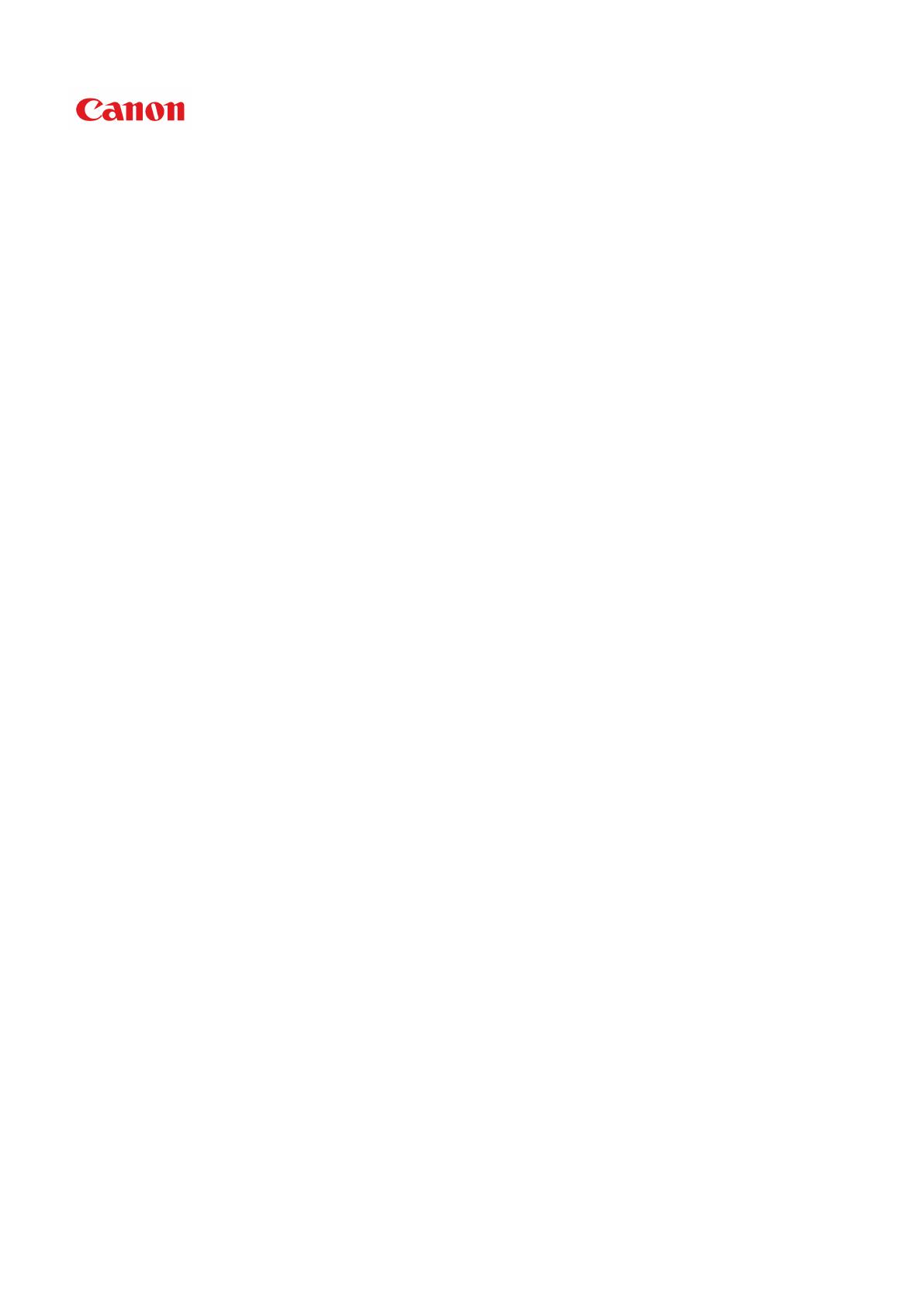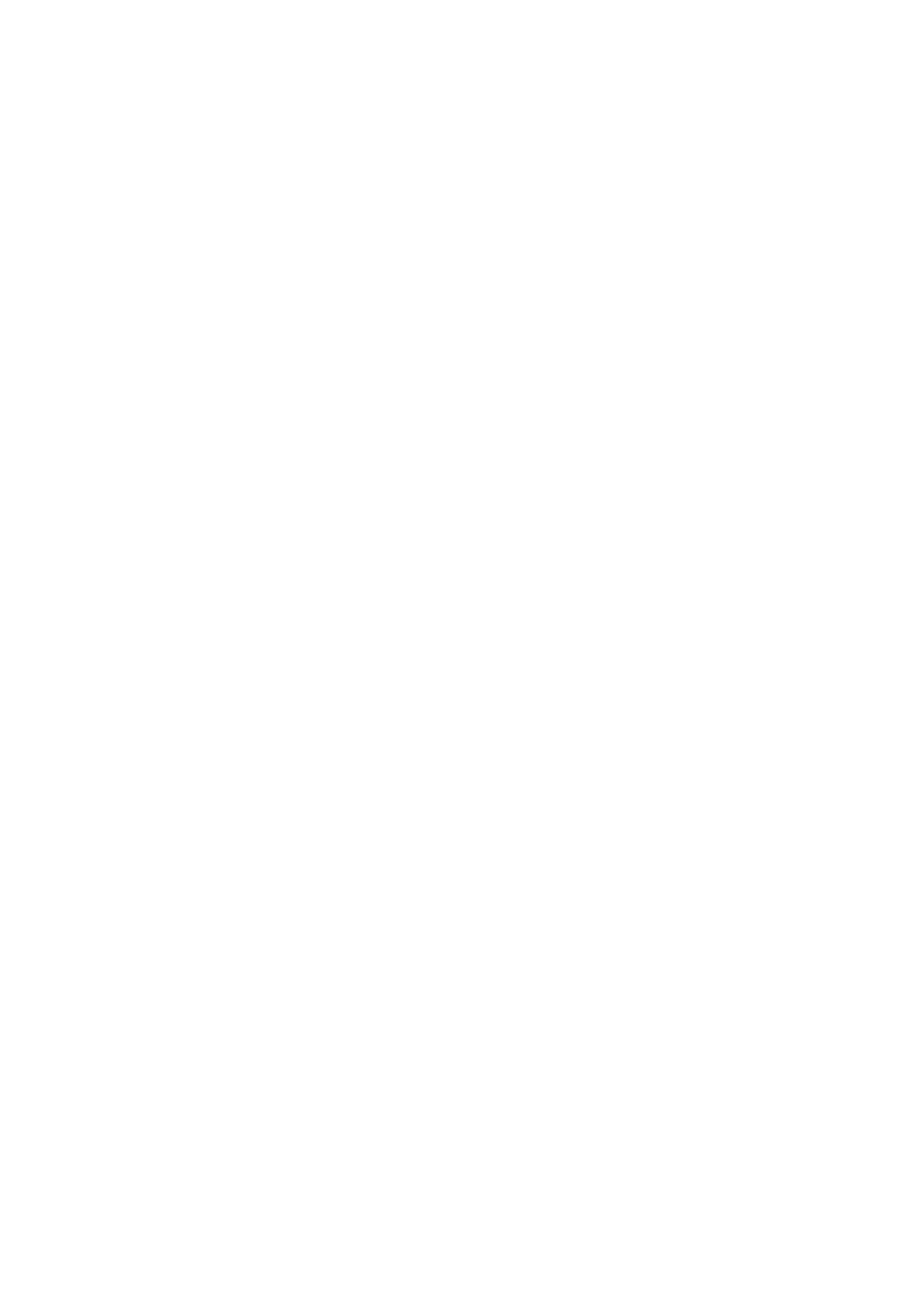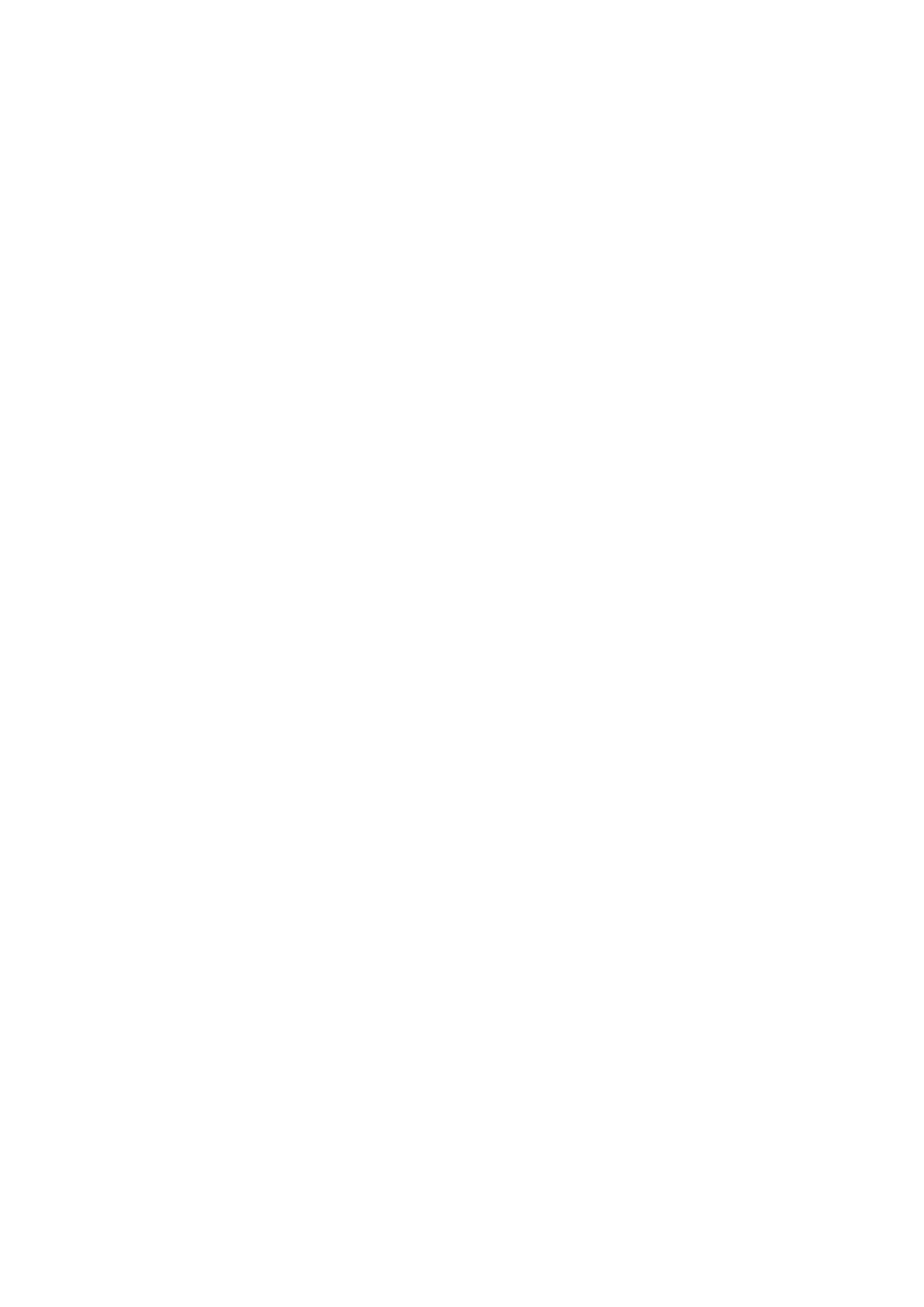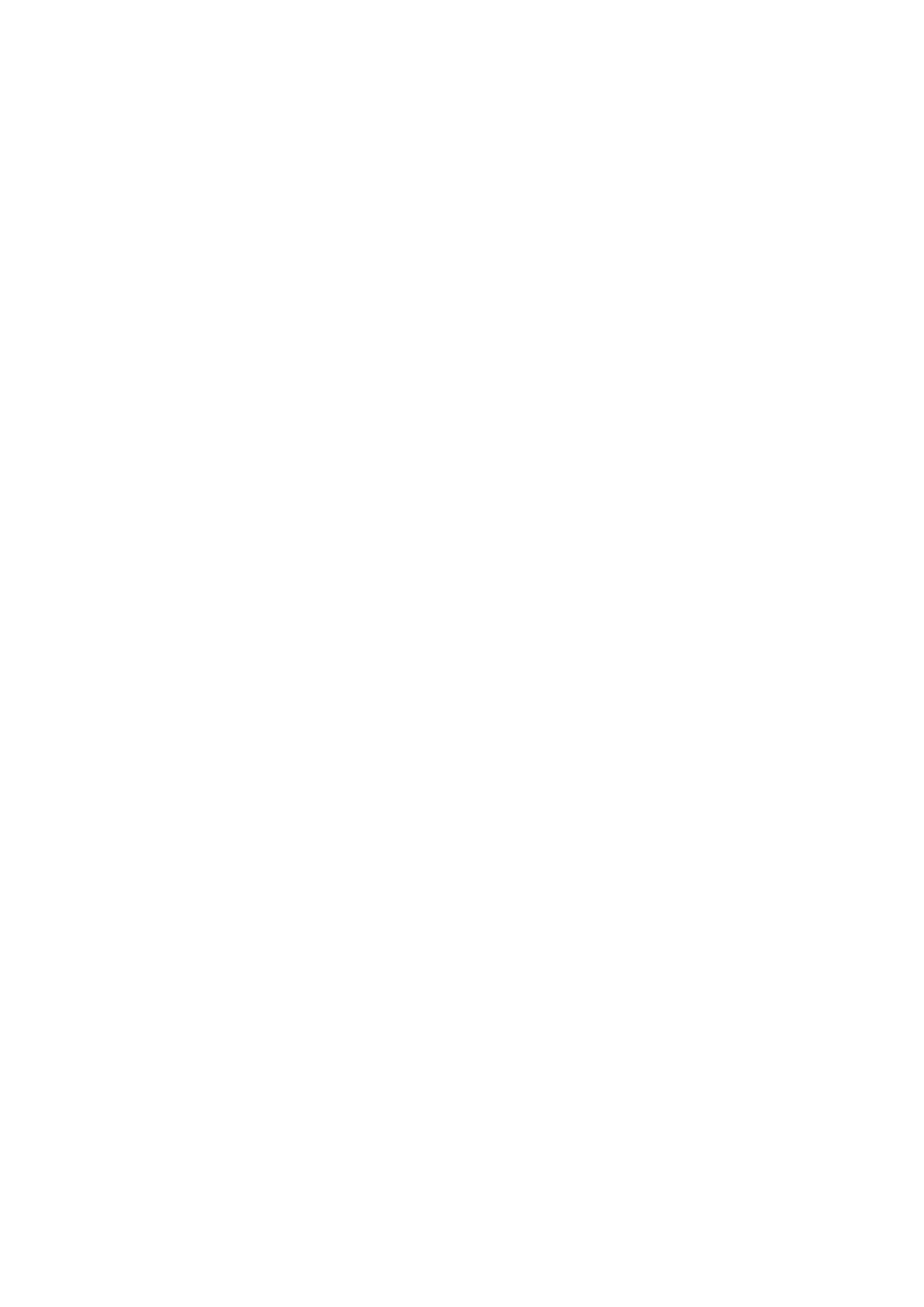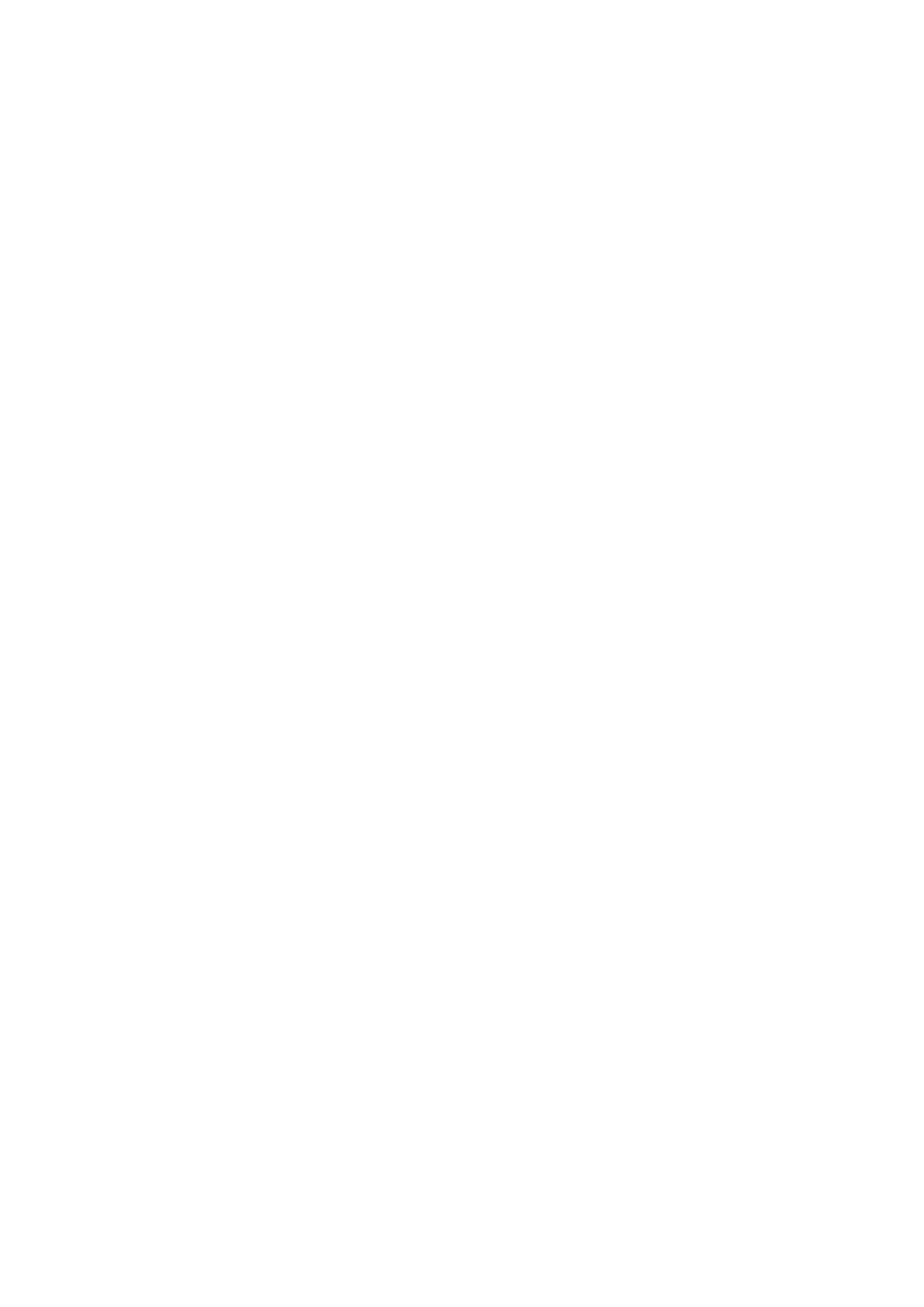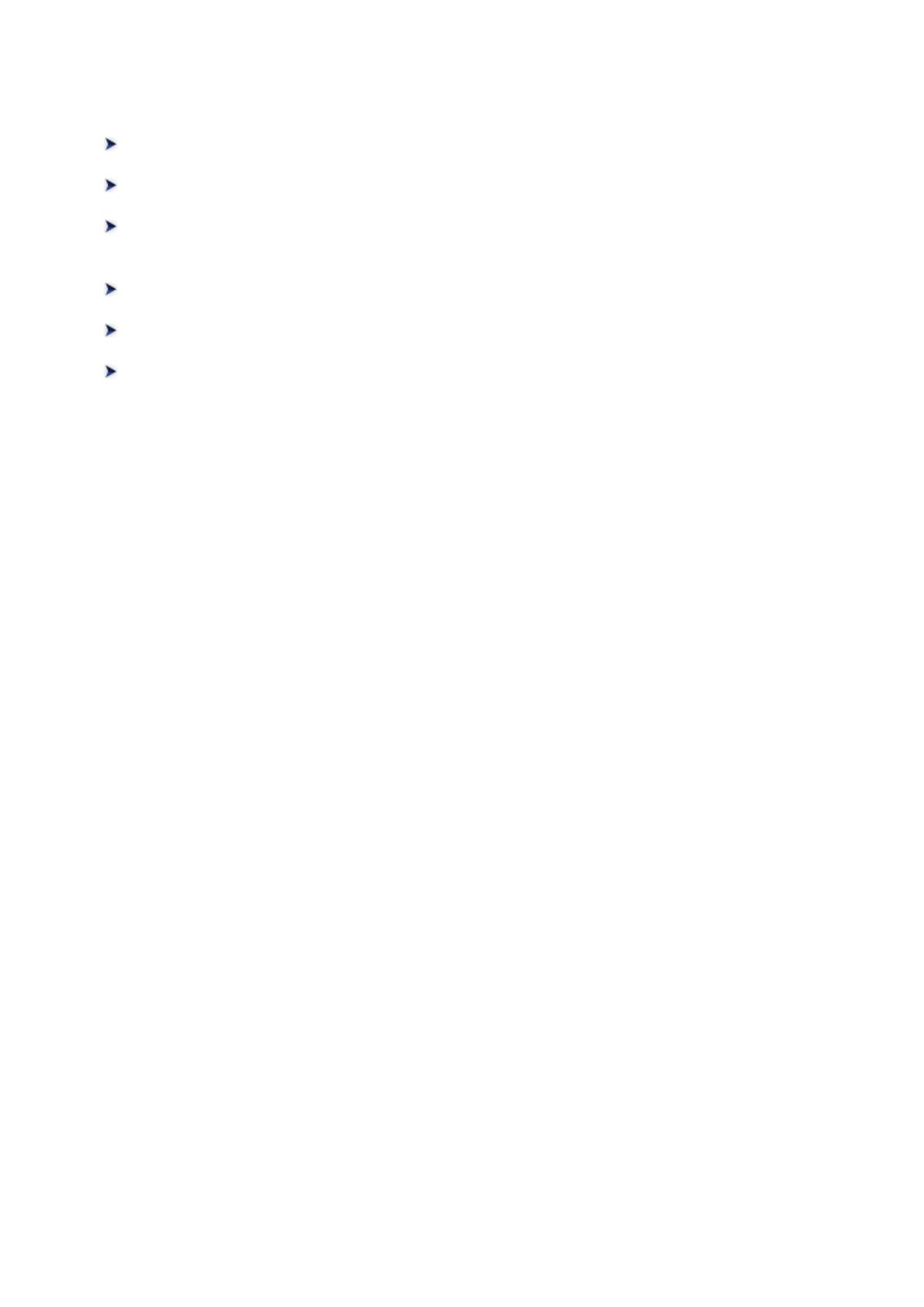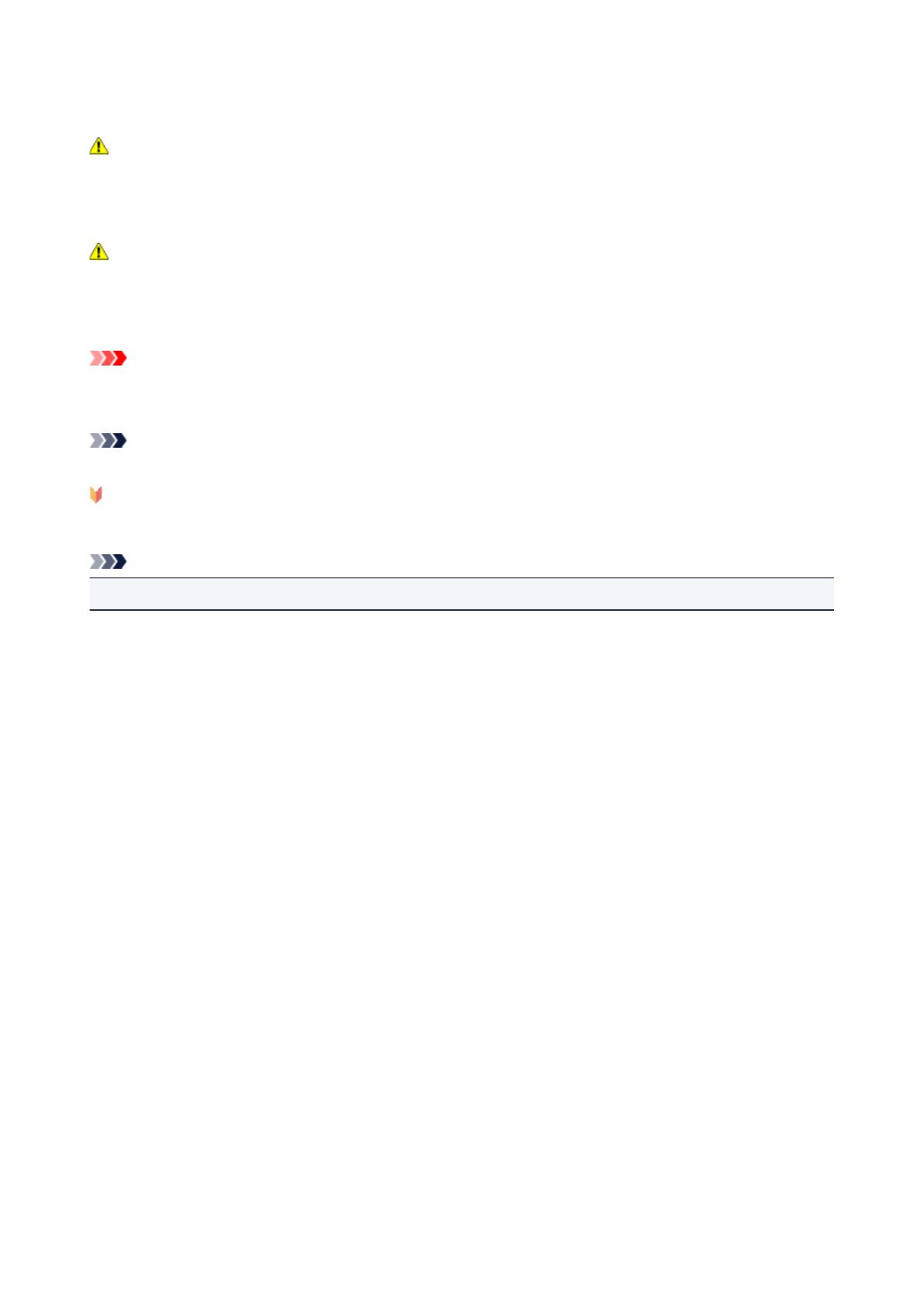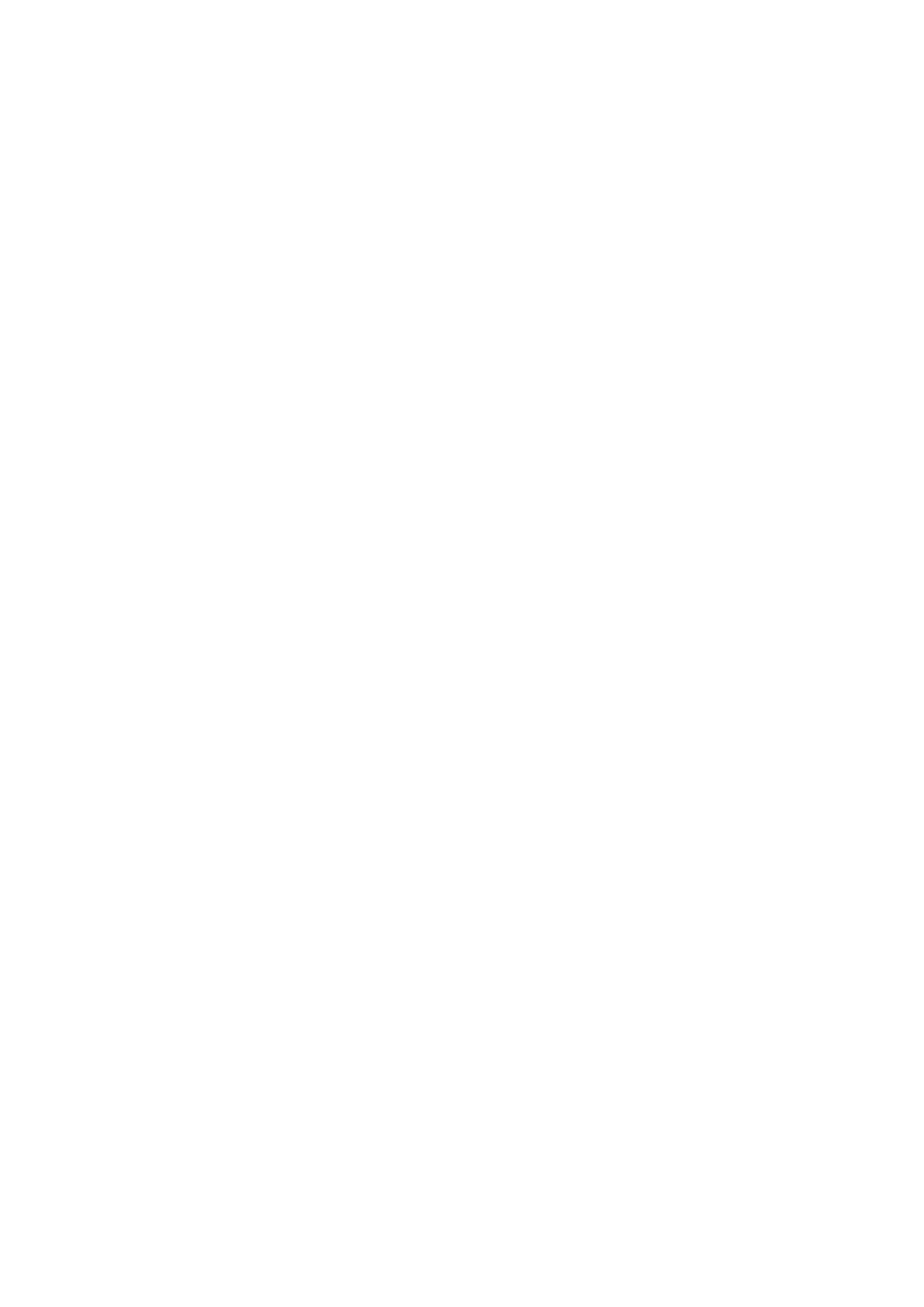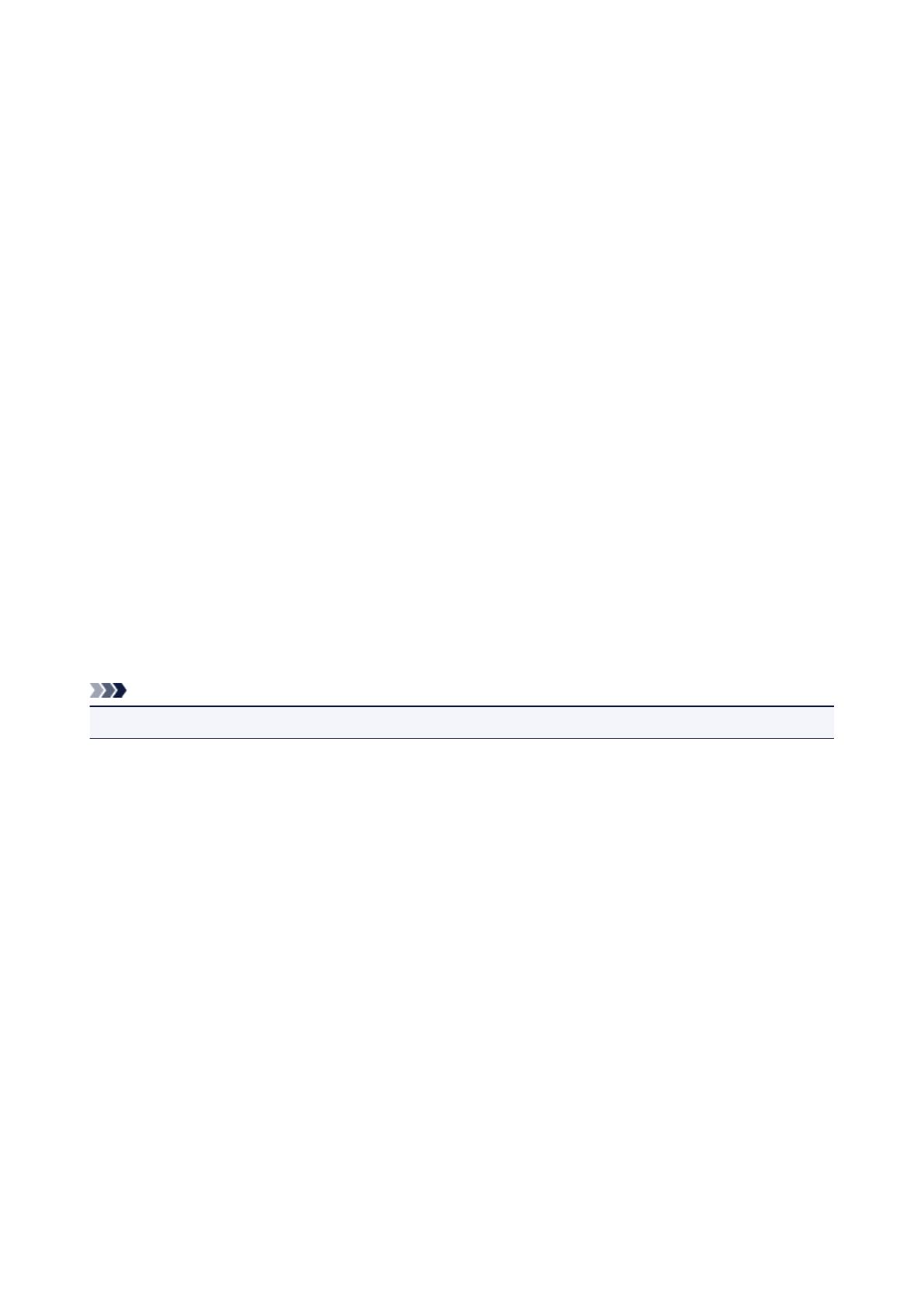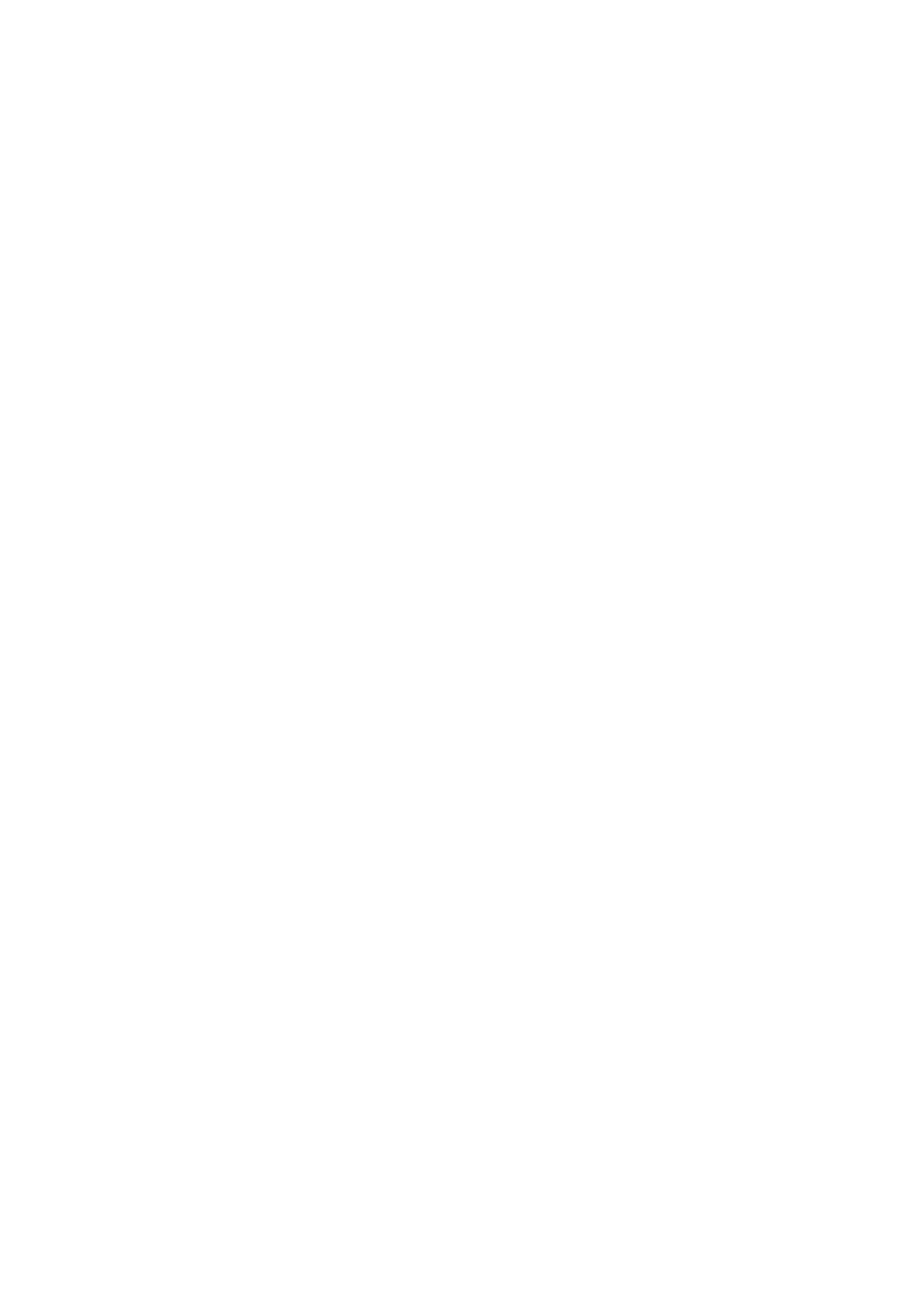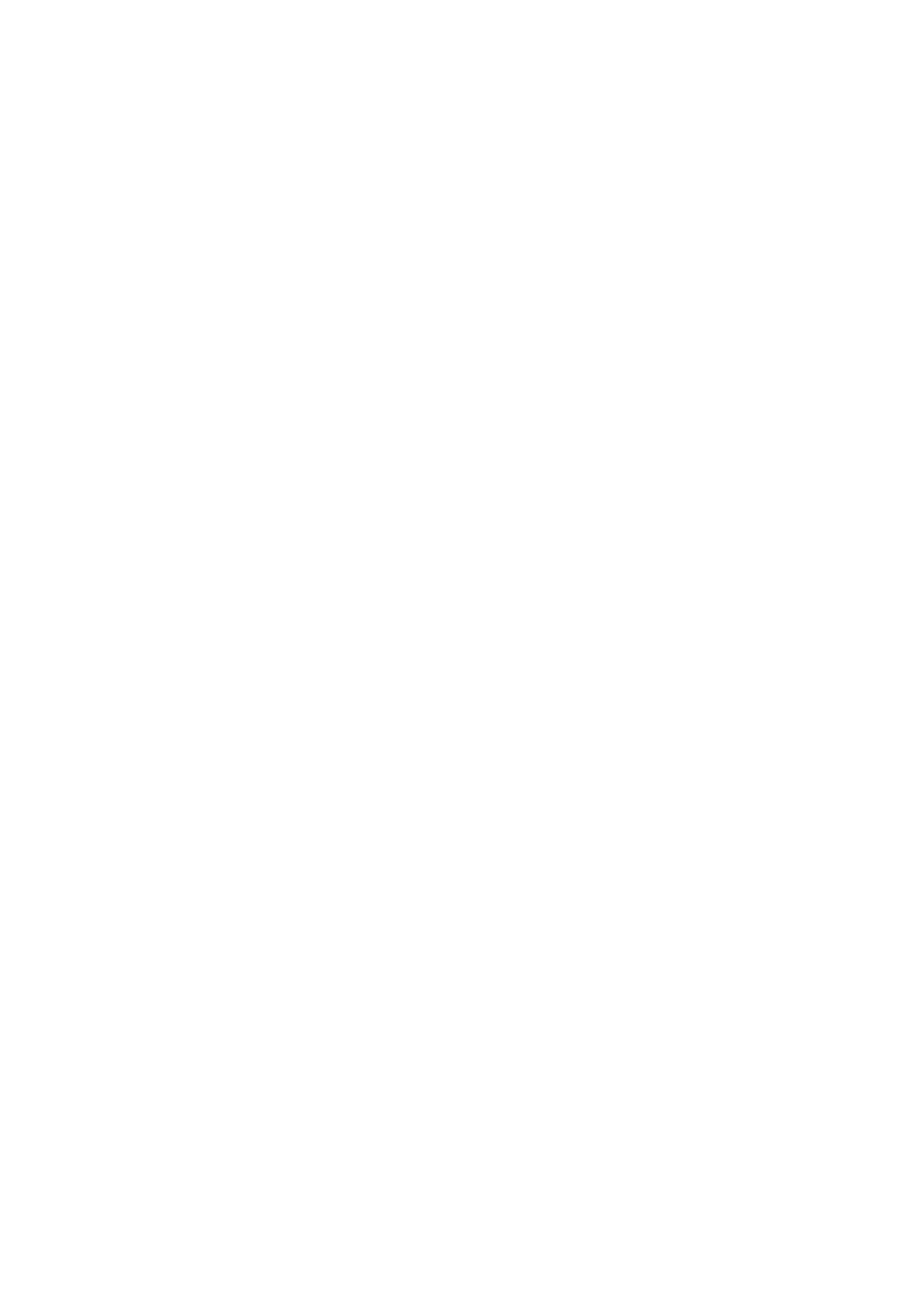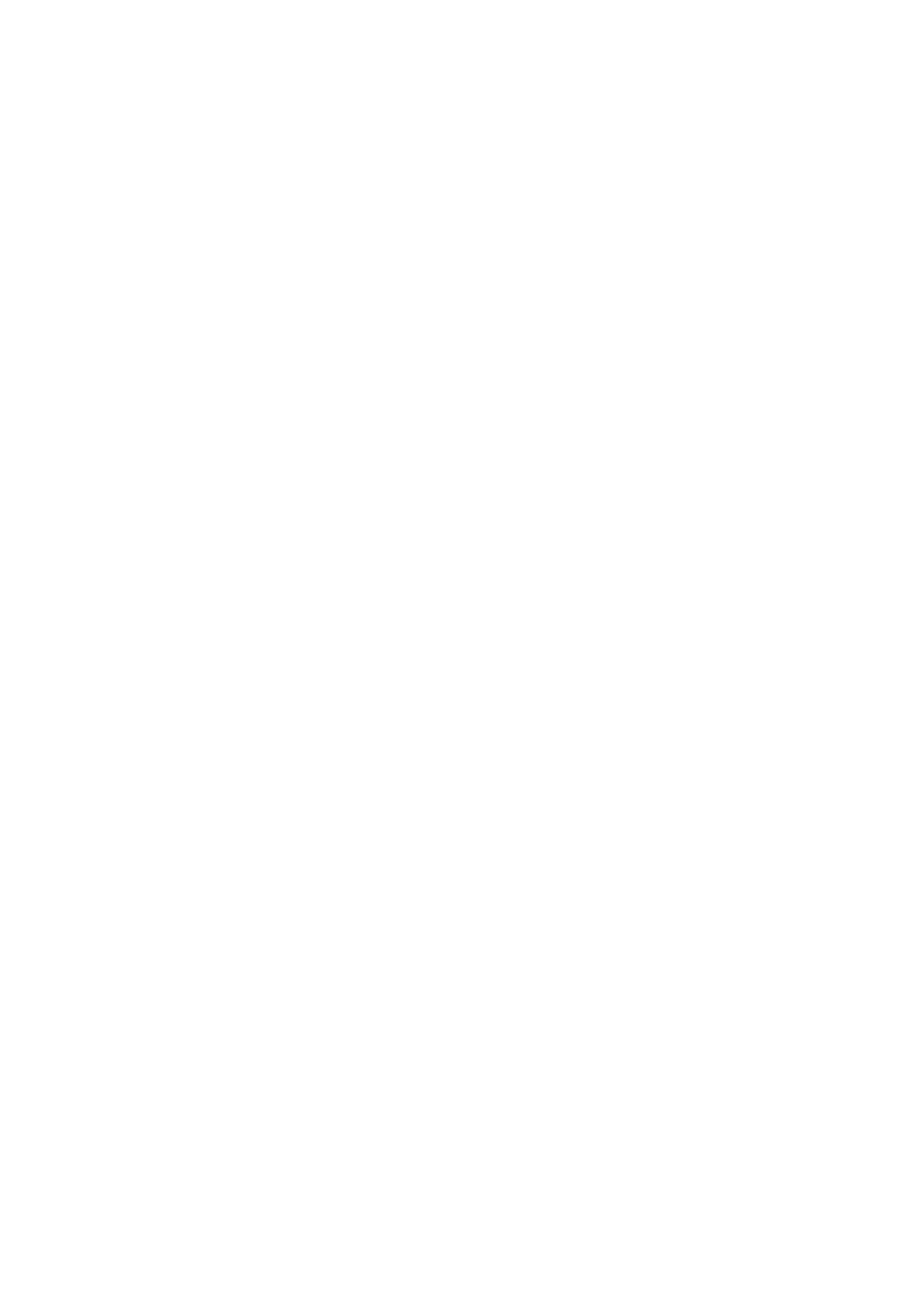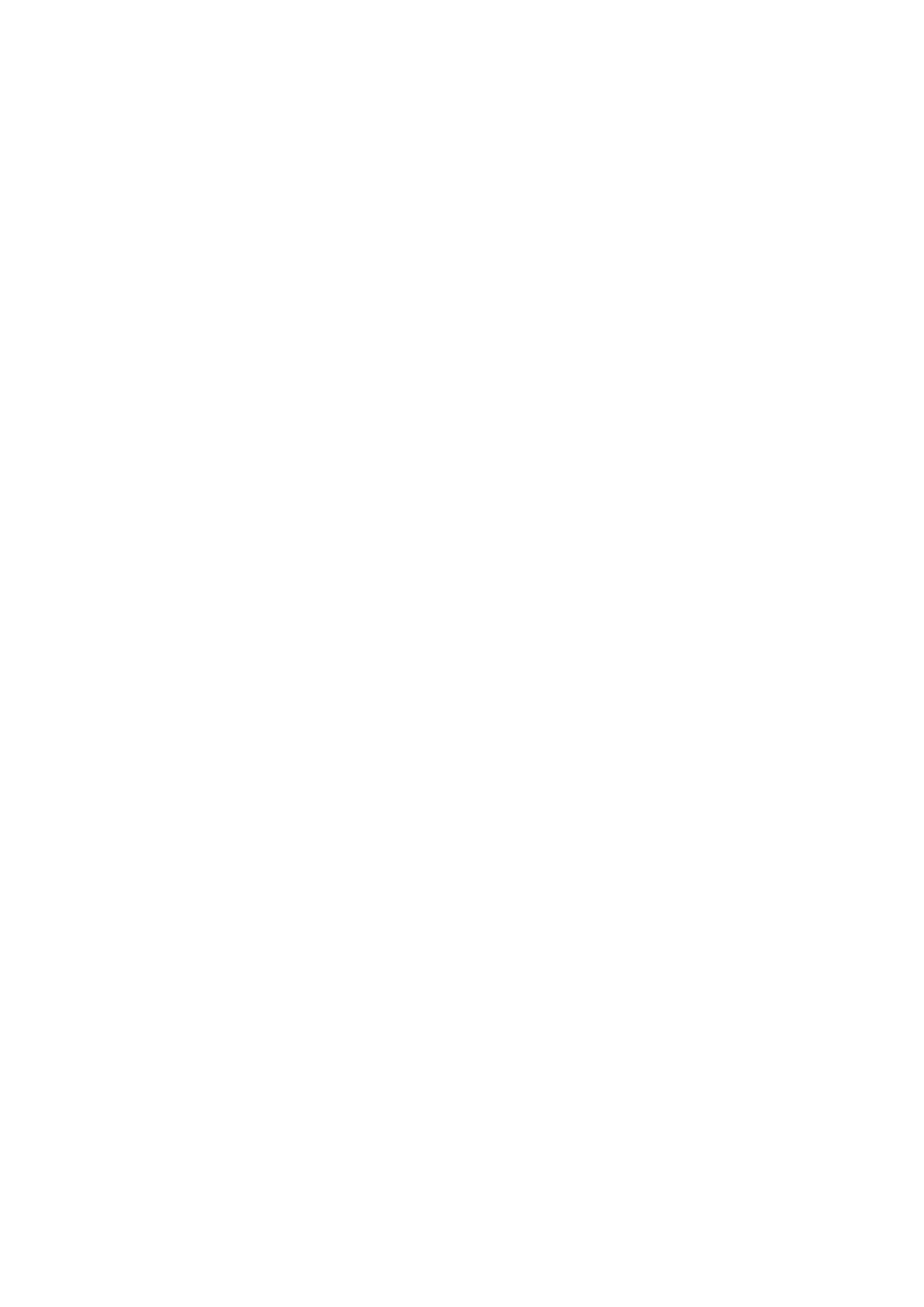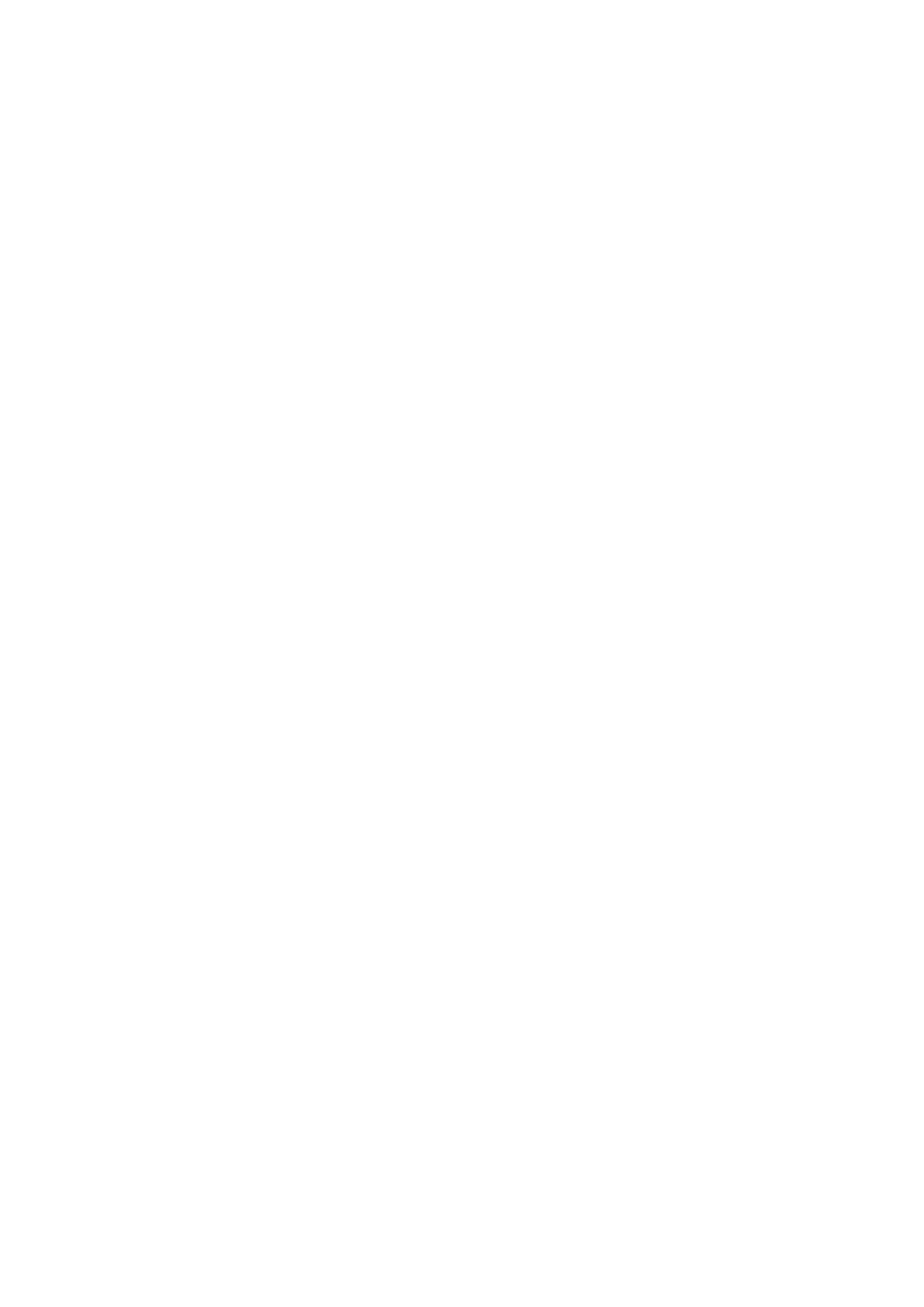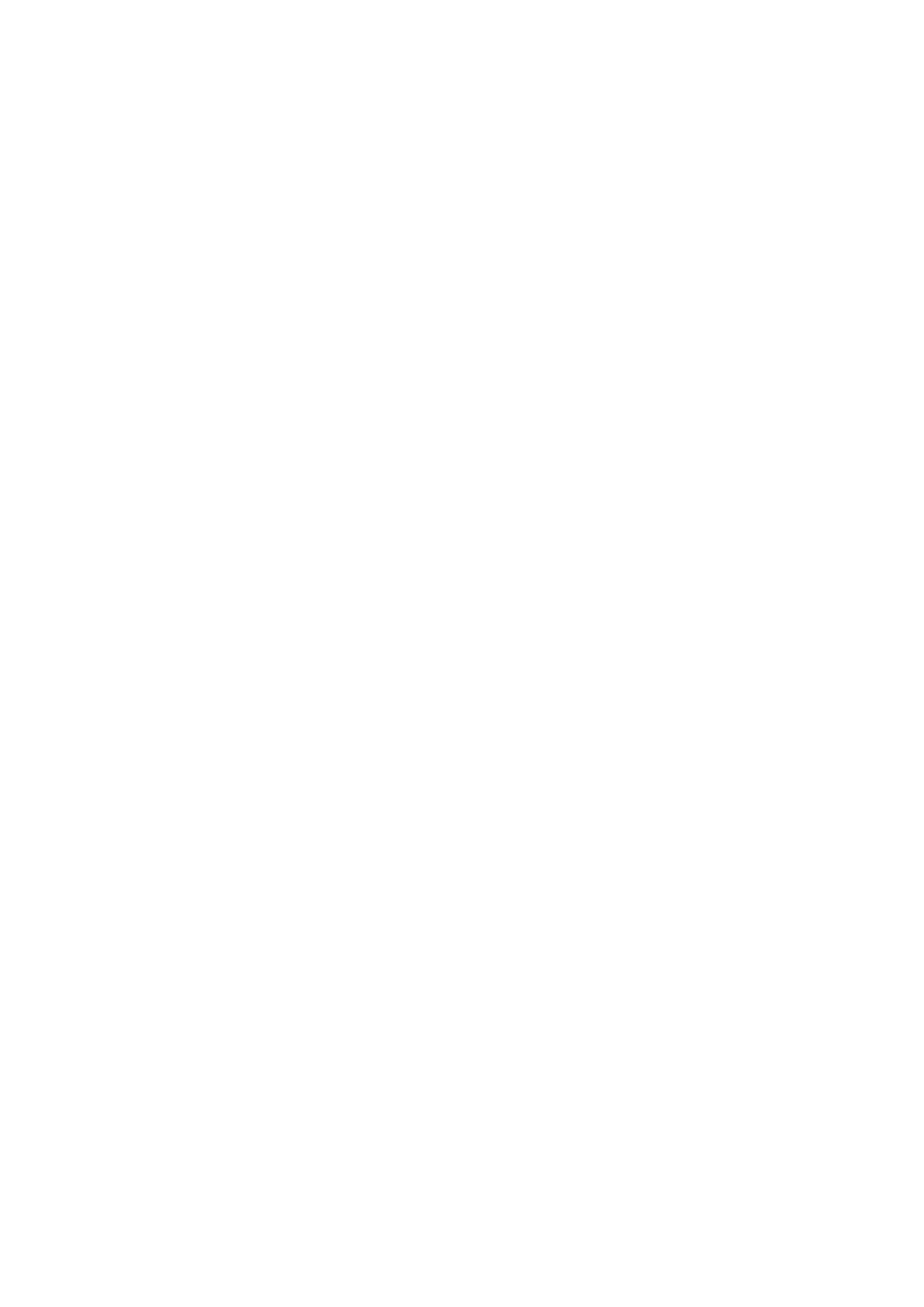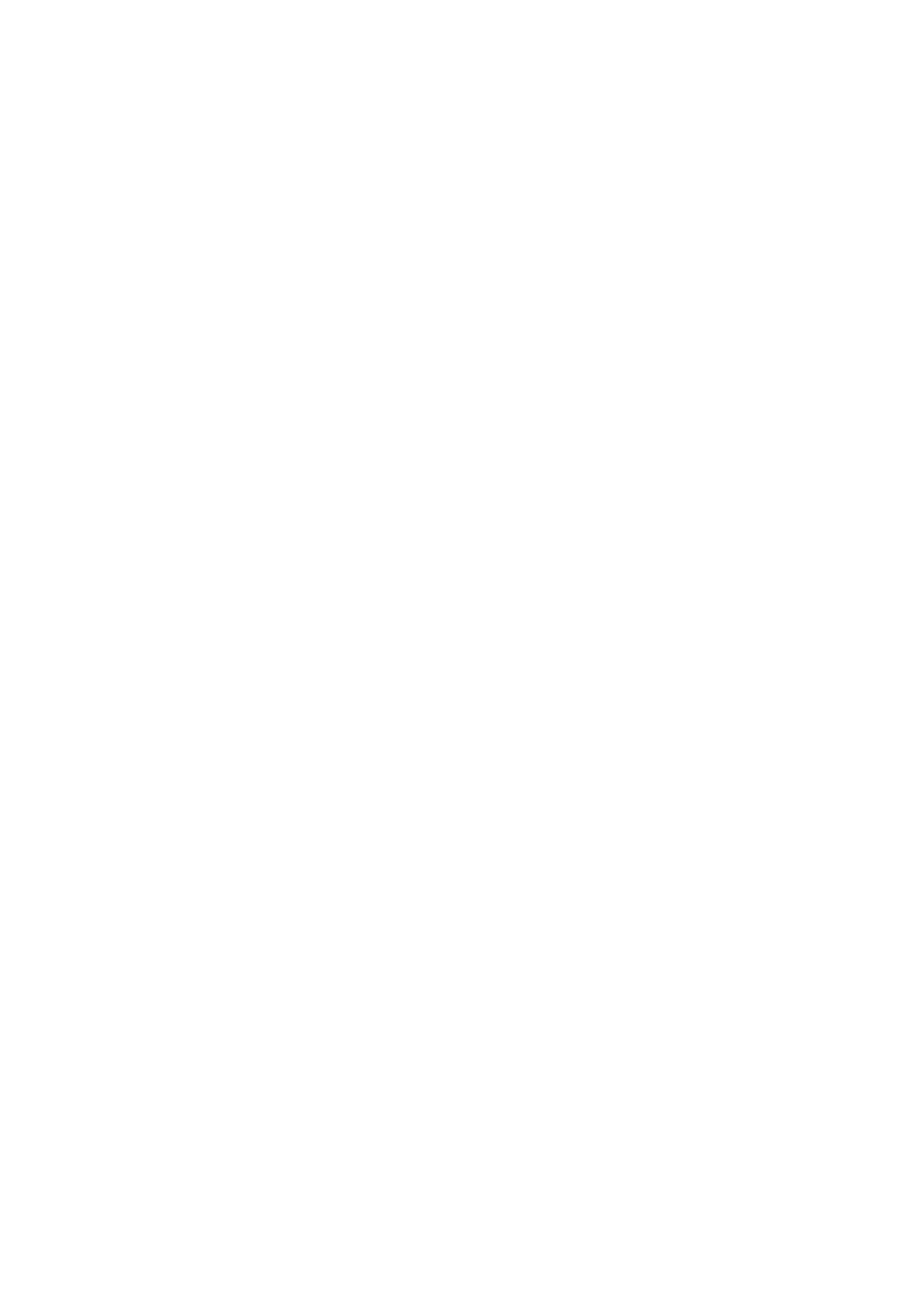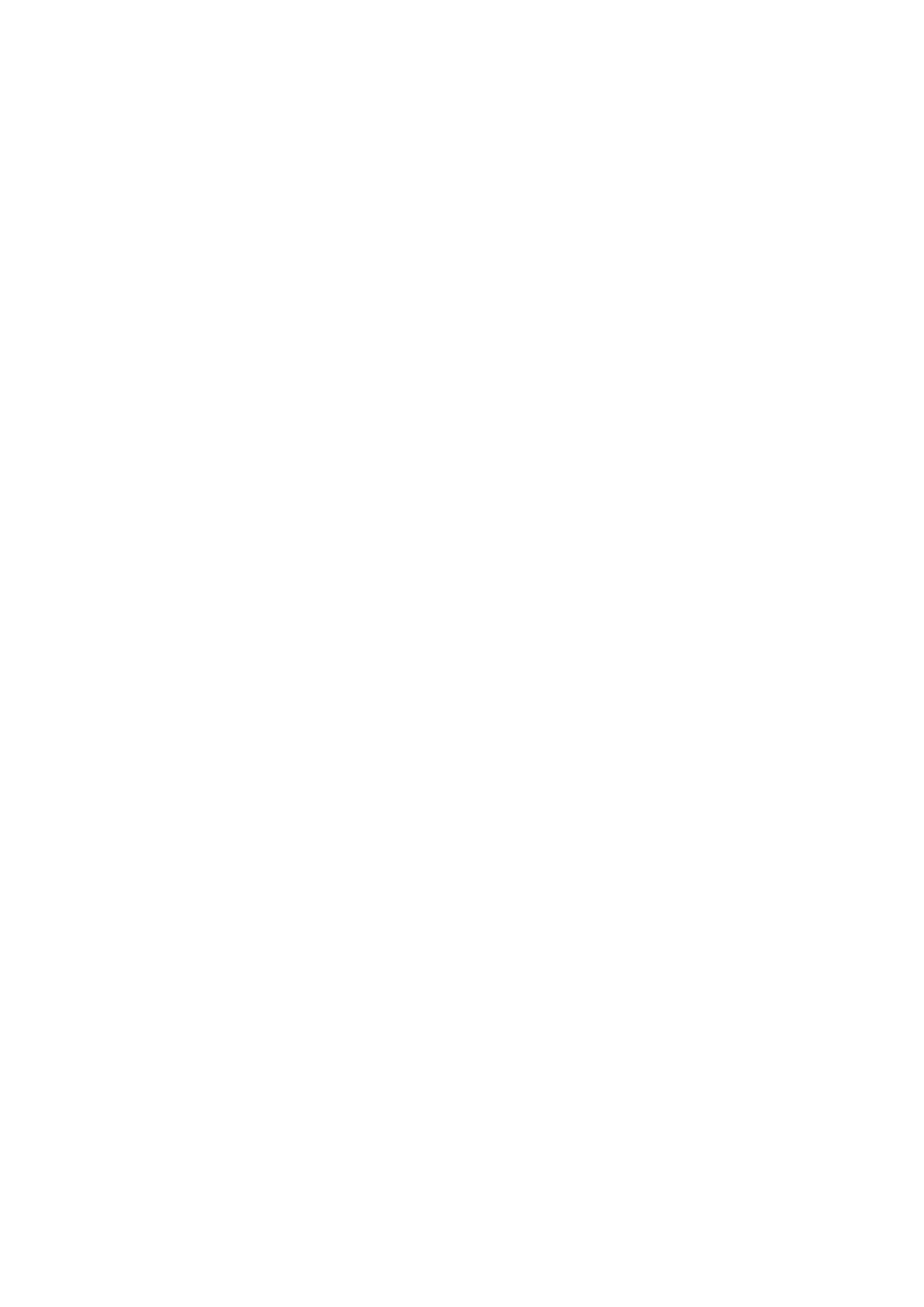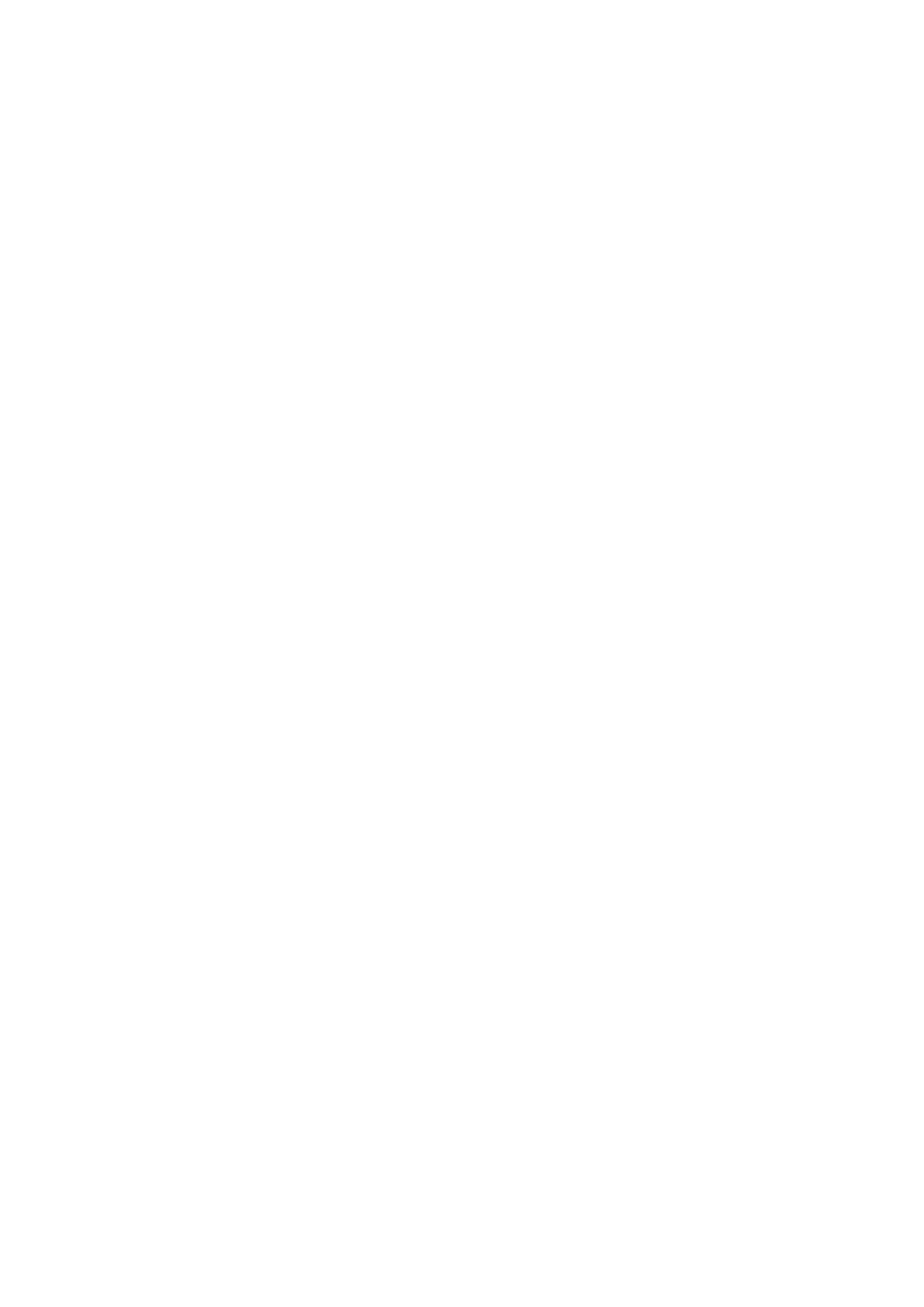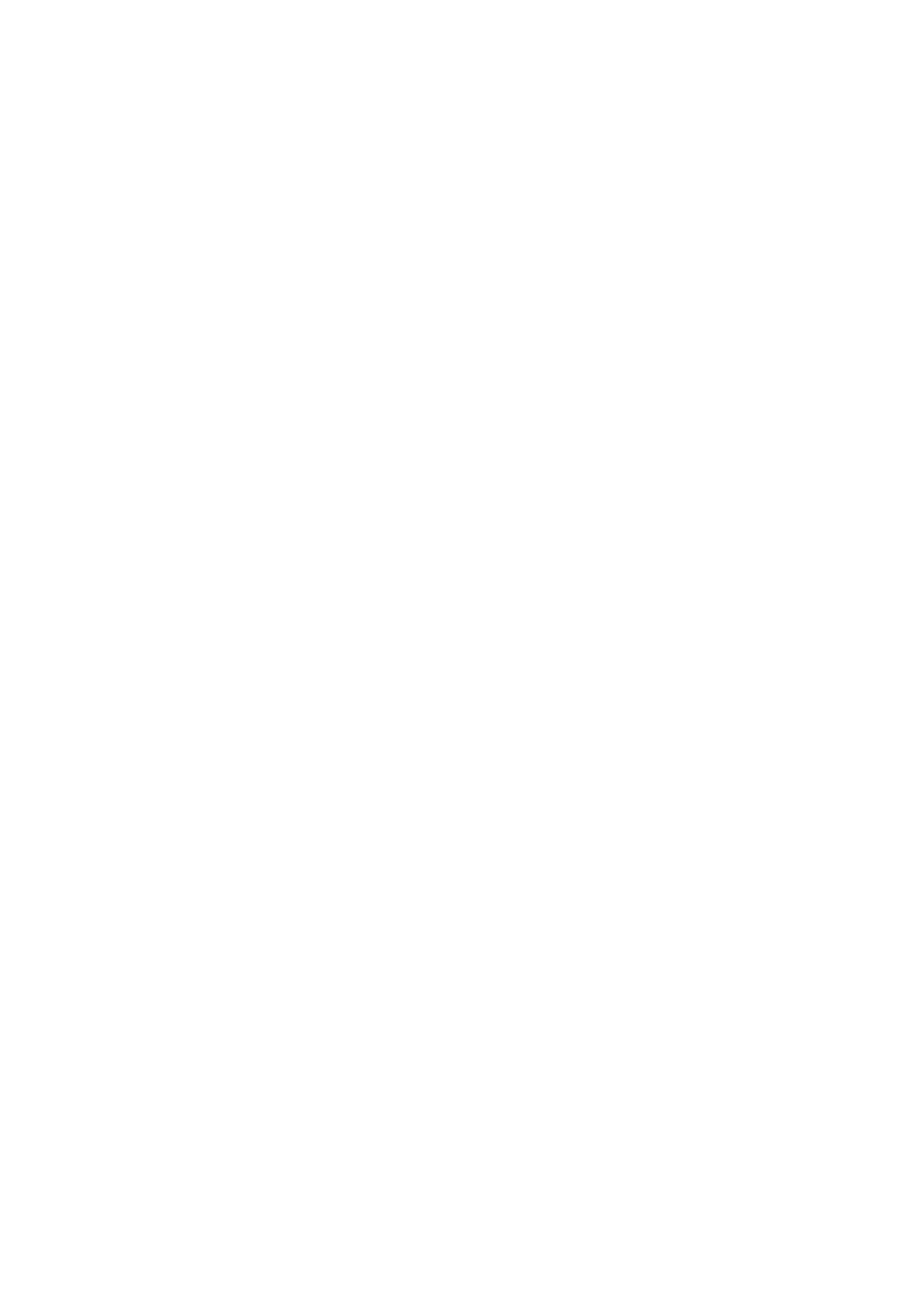У вас уже есть продукция Canon? Зарегистрируйте свои продукты для доступа к программному обеспечению и обновлениям встроенного ПО, а также подпишитесь на рассылку, чтобы получать персонализированные советы и эксклюзивные предложения
Поддержка
Canon PIXMA G1411
Загружайте драйверы, ПО, встроенное ПО и руководства, а также получите доступ к материалам поддержки для вашего продукта серии PIXMA.
Драйверы
Для выполнения подключения некоторых устройств к компьютеру может потребоваться драйвер. На этой вкладке вы найдете соответствующие драйверы для своего устройства или, в случае отсутствия драйверов, описание совместимости устройства с каждой операционной системой.
Полезная информация. Доступ к программному обеспечению, руководствам и другим материалам можно получить с помощью вкладок, расположенных выше.
Операционная система Обнаруженная операционная система
Программное обеспечение
Программное обеспечение загружать необязательно, но оно обеспечивает дополнительные функции и позволяет максимально эффективно пользоваться возможностями устройства. На этой вкладке можно просмотреть и загрузить доступное программное обеспечение для вашего устройства.
Операционная система Обнаруженная операционная система
Программное обеспечение
Программное обеспечение загружать необязательно, но оно обеспечивает дополнительные функции и позволяет максимально эффективно пользоваться возможностями устройства. На этой вкладке можно просмотреть и загрузить доступное программное обеспечение для вашего устройства.
Операционная система Обнаруженная операционная система
Руководства пользователя
Руководства для вашего устройства или программного обеспечения перечислены ниже.
Приложения и функции
На этой вкладке можно посмотреть доступные приложения и функции, совместимые с вашим устройством.
Встроенное ПО
Встроенное ПО — это постоянное программное обеспечение, установленное на устройстве и обеспечивающее его корректную работу. Canon может периодически выпускать обновления для этого встроенного ПО, и если обновление доступно, его можно загрузить ниже.
FAQs
На этой вкладке вы найдете ответы на часто задаваемые вопросы и другую полезную информацию, которая поможет вам в решении вопросов и проблем.
Важная информация
На этой вкладке вы найдете подборку часто задаваемых вопросов, которые, на наш взгляд, будут вам интересны.
Коды ошибок
Код ошибки или сообщение об ошибке может появиться на устройстве по различным причинам. С помощью поля поиска можно найти полезную информацию о конкретном коде ошибки, где будут указаны причина ошибки и необходимые действия по ее устранению.
Технические характеристики
Ниже приведены все технические характеристики данного продукта.
Полезные ссылки
-
-
Ремонт
Поиск центров по ремонту оборудования, полезная информация по процессу ремонта
-
Переработка
Узнайте больше о программе утилизации картриджей Canon
-
Canon ID
Регистрация продукта и управление аккаунтом Canon ID
- Manuals
- Brands
- Canon Manuals
- Printer
- PIXMA G1411
- Online manual
-
Contents
-
Table of Contents
-
Bookmarks
Quick Links
G1010 series
Online Manual
Basic Operation
Handling Paper, Ink Tanks, etc.
Maintenance
Overview of the Machine
Information about Paper
Printing
Copying
Frequently Asked Questions
List of Support Code for Error
English
Related Manuals for Canon PIXMA G1411
Summary of Contents for Canon PIXMA G1411
-
Page 1
G1010 series Online Manual Basic Operation Handling Paper, Ink Tanks, etc. Maintenance Overview of the Machine Information about Paper Printing Copying Frequently Asked Questions List of Support Code for Error English… -
Page 2: Table Of Contents
Contents Using Online Manual……….6 Symbols Used in This Document.
-
Page 3
Transporting Your Printer…………. 73 When Repairing, Lending, or Disposing of the Printer. -
Page 4
Canon IJ Status Monitor Description…….. -
Page 5
Vertical Line Next to Image…………192 Mechanical Problems. -
Page 6: Using Online Manual
Using Online Manual Operating Environment Symbols Used in This Document Touch-enabled Device Users (Windows) Printing Online Manual Trademarks and Licenses Screenshots in This Manual…
-
Page 7: Symbols Used In This Document
Symbols Used in This Document Warning Instructions that, if ignored, could result in death or serious personal injury caused by incorrect operation of the equipment. These must be observed for safe operation. Caution Instructions that, if ignored, could result in personal injury or material damage caused by incorrect operation of the equipment.
-
Page 8: Touch-Enabled Device Users (Windows)
Touch-enabled Device Users (Windows) For touch actions, you need to replace «right-click» in this document with the action set on the operating system. For example, if the action is set to «press and hold» on your operating system, replace «right-click» with «press and hold.»…
-
Page 9: Trademarks And Licenses
(1998) are either registered trademarks or trademarks of Adobe Systems Incorporated in the United States and/or other countries. • Bluetooth is a trademark of Bluetooth SIG, Inc., U.S.A. and licensed to Canon Inc. • Autodesk and AutoCAD are registered trademarks or trademarks of Autodesk, Inc., and/or its subsidiaries and/or affiliates in the USA and/or other countries.
-
Page 10
Version 2.0, January 2004 http://www.apache.org/licenses/ TERMS AND CONDITIONS FOR USE, REPRODUCTION, AND DISTRIBUTION 1. Definitions. «License» shall mean the terms and conditions for use, reproduction, and distribution as defined by Sections 1 through 9 of this document. «Licensor» shall mean the copyright owner or entity authorized by the copyright owner that is granting the License. -
Page 11
copyright license to reproduce, prepare Derivative Works of, publicly display, publicly perform, sublicense, and distribute the Work and such Derivative Works in Source or Object form. 3. Grant of Patent License. Subject to the terms and conditions of this License, each Contributor hereby grants to You a perpetual, worldwide, non-exclusive, no-charge, royalty-free, irrevocable (except as stated in this section) patent license to make, have made, use, offer to sell, sell, import, and otherwise transfer the Work, where such license applies only to those patent claims licensable by… -
Page 12
limitation, any warranties or conditions of TITLE, NON-INFRINGEMENT, MERCHANTABILITY, or FITNESS FOR A PARTICULAR PURPOSE. You are solely responsible for determining the appropriateness of using or redistributing the Work and assume any risks associated with Your exercise of permissions under this License. 8. -
Page 13
* Redistributions of source code must retain the above copyright notice, this list of conditions and the following disclaimer. * Redistributions in binary form must reproduce the above copyright notice, this list of conditions and the following disclaimer in the documentation and/or other materials provided with the distribution. * Neither the name of the Networks Associates Technology, Inc nor the names of its contributors may be used to endorse or promote products derived from this software without specific prior written permission. -
Page 14
This distribution may include materials developed by third parties. Sun, Sun Microsystems, the Sun logo and Solaris are trademarks or registered trademarks of Sun Microsystems, Inc. in the U.S. and other countries. Redistribution and use in source and binary forms, with or without modification, are permitted provided that the following conditions are met: * Redistributions of source code must retain the above copyright notice, this list of conditions and the following disclaimer. -
Page 15
—- Part 6: Cisco/BUPTNIC copyright notice (BSD) —— Copyright (c) 2004, Cisco, Inc and Information Network Center of Beijing University of Posts and Telecommunications. All rights reserved. Redistribution and use in source and binary forms, with or without modification, are permitted provided that the following conditions are met: * Redistributions of source code must retain the above copyright notice, this list of conditions and the following disclaimer. -
Page 16
IN CONTRACT, STRICT LIABILITY, OR TORT (INCLUDING NEGLIGENCE OR OTHERWISE) ARISING IN ANY WAY OUT OF THE USE OF THIS SOFTWARE, EVEN IF ADVISED OF THE POSSIBILITY OF SUCH DAMAGE. —- Part 8: Apple Inc. copyright notice (BSD) —— Copyright (c) 2007 Apple Inc. All rights reserved. Redistribution and use in source and binary forms, with or without modification, are permitted provided that the following conditions are met: 1. -
Page 17
CAUSED AND ON ANY THEORY OF LIABILITY, WHETHER IN CONTRACT, STRICT LIABILITY, OR TORT (INCLUDING NEGLIGENCE OR OTHERWISE) ARISING IN ANY WAY OUT OF THE USE OF THIS SOFTWARE, EVEN IF ADVISED OF THE POSSIBILITY OF SUCH DAMAGE. LEADTOOLS Copyright (C) 1991-2009 LEAD Technologies, Inc. CMap Resources ———————————————————— Copyright 1990-2009 Adobe Systems Incorporated. -
Page 18
Copyright (c) 1998, 1999, 2000 Thai Open Source Software Center Ltd Permission is hereby granted, free of charge, to any person obtaining a copy of this software and associated documentation files (the «Software»), to deal in the Software without restriction, including without limitation the rights to use, copy, modify, merge, publish, distribute, sublicense, and/or sell copies of the Software, and to permit persons to whom the Software is furnished to do so, subject to the following conditions:… -
Page 19
(1) Red Hat Incorporated Copyright (c) 1994-2009 Red Hat, Inc. All rights reserved. This copyrighted material is made available to anyone wishing to use, modify, copy, or redistribute it subject to the terms and conditions of the BSD License. This program is distributed in the hope that it will be useful, but WITHOUT ANY WARRANTY expressed or implied, including the implied warranties of MERCHANTABILITY or FITNESS FOR A PARTICULAR PURPOSE. -
Page 20
This license applies to all files found in such packages, and which do not fall under their own explicit license. The license affects thus the FreeType font engine, the test programs, documentation and makefiles, at the very least. This license was inspired by the BSD, Artistic, and IJG (Independent JPEG Group) licenses, which all encourage inclusion and use of free software in commercial and freeware products alike. -
Page 21
1. No Warranty ————— THE FREETYPE PROJECT IS PROVIDED `AS IS’ WITHOUT WARRANTY OF ANY KIND, EITHER EXPRESS OR IMPLIED, INCLUDING, BUT NOT LIMITED TO, WARRANTIES OF MERCHANTABILITY AND FITNESS FOR A PARTICULAR PURPOSE. IN NO EVENT WILL ANY OF THE AUTHORS OR COPYRIGHT HOLDERS BE LIABLE FOR ANY DAMAGES CAUSED BY THE USE OR THE INABILITY TO USE, OF THE FREETYPE PROJECT. -
Page 22
If you are looking for support, start in this list if you haven’t found anything to help you in the documentation. o freetype-devel@nongnu.org Discusses bugs, as well as engine internals, design issues, specific licenses, porting, etc. Our home page can be found at http://www.freetype.org — end of FTL.TXT — The following applies only to products supporting Wi-Fi. -
Page 23: Basic Operation
Basic Operation Printing Photos from a Computer…
-
Page 24: Printing Photos From A Computer
Printing Photos from a Computer This section describes how to print photos with My Image Garden. 1. Open the paper support (A). 2. Pull out the paper output tray (B) and open the output tray extension (C). 3. Load paper WITH THE PRINT SIDE FACING UP. 4.
-
Page 25
5. Click the My Image Garden icon (E) in Quick Menu. The Guide Menu screen is displayed. Note • The number and types of icons displayed vary depending on your region, the registered printer/ scanner and the installed applications. 6. Click the Photo Print icon (F). -
Page 26
7. Click the folder (G) with photos you want to print. 8. Click the photos (H) you want to print. To select two or more photos at a time, click photos while pressing the Ctrl key. 9. Click Print (I). 10. -
Page 27
Note • My Image Garden lets you use images on your computer, such as photos taken with a digital camera, in a number of ways. My Image Garden Guide… -
Page 28: Handling Paper, Ink Tanks, Etc
Handling Paper, Ink Tanks, etc. Loading Paper Refilling Ink Tanks…
-
Page 29: Loading Paper
Loading Paper Loading Plain Paper / Photo Paper Loading Envelopes…
-
Page 30: Loading Plain Paper / Photo Paper
For details on the Canon genuine paper, see Supported Media Types. • You can use general copy paper or Canon Red Label Superior WOP111/Canon Océ Office Colour Paper SAT213. For the page size and paper weight you can use for this printer, see Supported Media Types.
-
Page 31
2. Pull out the paper output tray (B) and open the output tray extension (C). 3. Load paper WITH THE PRINT SIDE FACING UP. 4. Align the paper guides (D) with the paper width. Do not slide the paper guides too hard against the paper. The paper may not be fed properly. -
Page 32
Important • Always load paper in the portrait orientation (E). Loading paper in the landscape orientation (F) can cause paper jams. Note • Do not load sheets of paper higher than the load limit mark (G). Note • When printing, select the size and type of the loaded paper on the print settings screen of the computer. •… -
Page 33: Loading Envelopes
Loading Envelopes You can load Envelope DL and Envelope Com 10. The address is automatically rotated and printed according to the envelope’s direction by specifying on the computer properly. Important • Do not use the following envelopes. They could jam in the printer or cause the printer to malfunction. •…
-
Page 34
1. Open the paper support (A). 2. Pull out the paper output tray (B) and open the output tray extension (C). 3. Load envelopes WITH THE PRINT SIDE FACING UP. Up to 10 envelopes can be loaded at once. Fold flap of the envelope and load the envelope in the portrait orientation with the address side facing up. 4. -
Page 35
Note • Do not load envelopes higher than the load limit mark (E). Note • When printing, select the type of envelope and orientation of printing on the print settings screen of the computer. -
Page 36: Refilling Ink Tanks
Refilling Ink Tanks Refilling Ink Tanks Checking Ink Level Ink Tips…
-
Page 37: Refilling Ink Tanks
Refilling Ink Tanks Check the remaining ink level with the ink tank indicator on the front of the printer. If the ink level is near the lower limit line (A), refill the ink tank. Note • If the function for notifying the remaining ink level (remaining ink level notification function) is enabled, resetting the remaining ink level count is required before refilling ink tanks.
-
Page 38
Important • Do not touch tubes or other parts inside the printer. This can cause trouble with the printer. 3. Open the ink tank cover. To refill the black ink tank, open the left ink tank cover (C). To refill color ink tanks, open the right ink tank cover (D). 4. -
Page 39
Important • Carefully remove the tank cap of the ink tank. Ink on the inside of the tank cap may spatter when removing it. 5. Take a new ink bottle out of its package. 6. Hold the ink bottle upright and twist the bottle cap (F) to remove. -
Page 40
Important • When removing the bottle cap, avoid squeezing the sides of the ink bottle. Hold the ink bottle as shown in the figure above. If you push the sides of the ink bottle, ink will spatter. • Do not shake the ink bottle. Ink may spatter when opening the cap. •… -
Page 41
Note • When inserting the tank cap, be careful not to twist the tank cap rubber. 9. Close the ink tank cover. Important • If you cannot properly close the ink tank cover, check if you forgot to insert any tank caps of the ink tanks. -
Page 42
If remaining ink level notification function is enabled Resetting the remaining ink level count when a remaining ink error occurs If the remaining ink level notification function is enabled, the Alarm lamp flashes when ink runs low. This function is enabled by default. Refill all four ink tanks until full and then reset the remaining ink level count. •… -
Page 43
• Ink may stain clothes or other belongings permanently. Washing may not remove ink stains. • Do not use ink bottles and ink contained therein except to refill tanks of printers specified by Canon. • Do not leave ink bottles in areas exposed to high temperature, such as near fire or a heater or in a car. -
Page 44: Checking Ink Level
Checking Ink Level Check ink level with the ink tank indicator on the front of the printer. When ink reaches the upper limit line (A), ink is full. When ink is near the lower limit line (B), ink is running low. Refill the ink tank. Note •…
-
Page 45: Ink Tips
Therefore, the page yield of the initial bundled set of ink bottles is lower than that of the subsequent sets of bottles. To keep printer’s performance, Canon printer performs cleaning automatically according to its condition. When the printer performs cleaning, a small amount of ink is consumed. In this case, all colors of ink may be consumed.
-
Page 46: Maintenance
Maintenance If Printing Is Faint or Uneven Performing Maintenance Functions from Your Computer (Windows) Cleaning…
-
Page 47: If Printing Is Faint Or Uneven
If Printing Is Faint or Uneven Maintenance Procedure Printing the Nozzle Check Pattern Examining the Nozzle Check Pattern Cleaning the Print Head…
-
Page 48: Maintenance Procedure
Maintenance Procedure If print results are blurred, colors are not printed correctly, or print results are unsatisfactory (e.g. misaligned printed ruled lines), perform the maintenance procedure below. Important • Do not rinse or wipe the print head. This can cause trouble with the cartridge. Note •…
-
Page 49
After deep print head cleaning, print and examine the nozzle check pattern: Step1 If the problem is not resolved after performing step 4, perform ink flush. Ink flush consumes a great amount of ink. Frequent ink flush can rapidly consume ink, so perform ink flush only when necessary. -
Page 50: Printing The Nozzle Check Pattern
Printing the Nozzle Check Pattern Print the nozzle check pattern to determine whether the ink ejects properly from the print head nozzle. Note • If the remaining ink level is low, the nozzle check pattern will not be printed correctly. If the remaining ink level is low, refill ink tanks.
-
Page 51: Examining The Nozzle Check Pattern
Examining the Nozzle Check Pattern Examine the nozzle check pattern, and clean the print head if necessary. 1. Check if there are missing lines in the pattern (A) or horizontal white streaks in the pattern (B). If there are missing lines in the pattern (A): (C) Good (D) Bad (lines are missing) If there are horizontal white streaks in the pattern (B):…
-
Page 52: Cleaning The Print Head
Cleaning the Print Head Clean the print head if lines are missing or if horizontal white streaks are present in the printed nozzle check pattern. Cleaning unclogs the nozzles and restores the print head condition. Cleaning the print head consumes ink, so clean the print head only when necessary. 1.
-
Page 53: Cleaning
Cleaning Cleaning Exterior Surfaces Cleaning Inside the Printer (Bottom Plate Cleaning)
-
Page 54: Cleaning Inside The Printer (Bottom Plate Cleaning)
Cleaning Inside the Printer (Bottom Plate Cleaning) Remove stains caused by ink from the inside of the printer. To prevent a printed paper from staining with ink, we recommend performing cleaning regularly. You need to prepare: a sheet of A4 or Letter-sized plain paper* * Be sure to use a new piece of paper.
-
Page 55
Important • Be sure to turn off the power and unplug the power cord before cleaning the printer. This can cause trouble with the printer. -
Page 56: Overview
Overview Safety Safety Precautions Regulatory Information WEEE (EU & EEA) Handling Precautions Canceling Print Jobs Legal Restrictions on Printing Printer Handling Precautions Transporting Your Printer When Repairing, Lending, or Disposing of the Printer Keeping Print Quality High Main Components and Their Use Main Components Power Supply Changing Settings…
-
Page 57: Safety
Safety Safety Precautions Regulatory Information WEEE (EU&EEA)
-
Page 58: Safety Precautions
Safety Precautions Choosing a location • Do not install the printer in a location that is unstable or subject to excessive vibration. • Do not install the printer in locations that are very humid or dusty, in direct sunlight, outdoors, or close to a heating source.
-
Page 59: Regulatory Information
Regulatory Information Environmental Information Reducing your environmental impact Power Consumption and Operational Modes The amount of electricity a device consumes depends on the way the device is used. This product is designed and set in a way to allow you to reduce the power consumption. After the last print it switches to Ready Mode.
-
Page 60: Weee (Eu&Eea)
For more information about where you can drop off your waste equipment for recycling, please contact your local city office, waste authority, approved WEEE scheme or your household waste disposal service. For more information regarding return and recycling of WEEE products, please visit www.canon- europe.com/weee.
-
Page 61
U kunt ook het schema voor de afvoer van afgedankte elektrische en elektronische apparatuur (AEEA) raadplegen. Ga voor meer informatie over het inzamelen en recyclen van afgedankte elektrische en elektronische apparatuur naar www.canon- europe.com/weee. -
Page 62
Si desea más información acerca de la devolución y reciclado de RAEE, visite la web www.canon-europe.com/weee. Només per a la Unió Europea i a l’Espai Econòmic Europeu (Noruega, Islàndia i Liechtenstein) Aquest símbol indica que aquest producte no s’ha de llençar a les escombraries de la llar, d’acord amb la… -
Page 63
Yderligere oplysninger om, hvor du kan bortskaffe dit elektronikaffald med henblik på genanvendelse, får du hos de kommunale renovationsmyndigheder. Yderligere oplysninger om returnering og genanvendelse af affald af elektrisk og elektronisk udstyr får du ved at besøge www.canon- europe.com/weee. -
Page 64
Du kan få mer informasjon om hvor du kan avhende utrangert utstyr til resirkulering ved å kontakte lokale myndigheter, et godkjent WEEE-program eller husholdningens renovasjonsselskap. Du finner mer informasjon om retur og resirkulering av WEEE-produkter på www.canon-europe.com/weee. Vain Euroopan unionin sekä ETA:n (Norja, Islanti ja Liechtenstein) alueelle. -
Page 65
úřad vaší obce, správní orgán vykonávající dozor nad likvidací odpadu, sběrny OEEZ nebo služba pro odvoz komunálního odpadu. Další informace týkající se vracení a recyklace OEEZ naleznete na adrese www.canon-europe.com/weee. Csak az Európai Unió és az EGT (Norvégia, Izland és Liechtenstein) országaiban… -
Page 66
WEEE lub skontaktować się z przedsiębiorstwem zajmującym się wywozem odpadów domowych. Więcej informacji o zwracaniu i recyklingu zużytego sprzętu elektrycznego i elektronicznego znajduje się w witrynie www.canon-europe.com/weee. Platí len pre štáty Európskej únie a EHP (Nórsko, Island a Lichtenštajnsko) Tento symbol znamená, že podľa Smernice 2012/19/EÚ… -
Page 67
į savo miesto valdžios institucijas, atliekų tvarkymo organizacijas, patvirtintų EEĮ atliekų sistemų arba jūsų buitinių atliekų tvarkymo įstaigų atstovus. Išsamesnės informacijos apie EEĮ atliekų grąžinimo ir perdirbimo tvarką galite rasti apsilankę tinklalapyje www.canon- europe.com/weee. Samo za Evropsko unijo in EGP (Norveška, Islandija in Lihtenštajn) -
Page 68
OEEO. Če želite več informacij o vračanju in recikliranju izdelkov v skladu z direktivo OEEO, obiščite www.canon-europe.com/weee. Само за Европейския съюз и ЕИП (Норвегия, Исландия и Лихтенщайн) Този… -
Page 69
şi reciclarea produselor DEEE, vizitaţi www.canon-europe.com/ weee. Samo za Europsku uniju i EEZ (Norveška, Island i Lihtenštajn) Ovaj simbol pokazuje da se ovaj proizvod ne smije odlagati s kućnim otpadom sukladno WEEE Direktivi (2012/19/EC) i vašem nacionalnom zakonu. Ovaj proizvod je potrebno predati na posebno mjesto za sakupljanje otpada, npr. -
Page 70: Handling Precautions
Handling Precautions Canceling Print Jobs Legal Restrictions on Printing Printer Handling Precautions Transporting Your Printer When Repairing, Lending, or Disposing of the Printer Keeping Print Quality High…
-
Page 71: Legal Restrictions On Printing
Legal Restrictions on Printing Printing or modifying printed copies of the following may be punishable under law. This list is non-exhaustive. When in doubt, check with a local legal representative. • Paper money • Money orders • Certificates of deposit •…
-
Page 72: Printer Handling Precautions
Printer Handling Precautions Do not place any object on the top cover! Do not place any object on the top cover. It will fall into the rear tray when the top cover is opened and cause the printer to malfunction. Also, place the printer where objects will not fall on it.
-
Page 73: Transporting Your Printer
Transporting Your Printer When relocating the printer, make sure of the following. Important • You cannot take ink out of ink tanks. • Check if the tank cap is completely inserted. If the ink tank cover is not completely closed, insert the tank cap properly.
-
Page 74
5. Unplug the printer cable from the computer and from the printer, then unplug the power cord from the printer. 6. Use adhesive tape to secure all the covers on the printer to keep them from opening during transportation. Then pack the printer in the plastic bag. 7. -
Page 75: When Repairing, Lending, Or Disposing Of The Printer
When Repairing, Lending, or Disposing of the Printer If you have entered personal data, passwords and/or other security settings on the printer, such information may be stored in the printer. When sending the printer for repair, lending or transferring the printer to another person, or disposing of the printer, please be sure to follow the steps below in order to delete such information and prevent third parties from accessing it.
-
Page 76: Keeping Print Quality High
Keeping Print Quality High The key to printing with the optimal printing quality is to prevent the print head from drying or clogging. Always observe the following rules for optimal printing quality. Note • Depending on the type of paper, ink may blur if you trace the printed area with a highlight pen or paint- stick, or bleed if water or sweat comes in contact with the printed area.
-
Page 77: Main Components And Their Use
Main Components and Their Use Main Components Power Supply…
-
Page 78: Main Components
Main Components Front View Rear View Inside View…
-
Page 79: Front View
Front View (1) top cover Open to refill ink tanks or to remove jammed paper inside the printer. (2) paper support Open to load paper on the rear tray. (3) paper guides Align with the both sides of the paper stack. (4) rear tray Load paper here.
-
Page 80
* All lamps are shown lit in the figure for explanatory purposes. (7) ON lamp Lights after flashing when the power is turned on. (8) Alarm lamp Lights or flashes when an error occurs. (9) RESUME/CANCEL button Cancels a print job in progress. You can press this button to release from printer error status and resume printing, after the printer problem is resolved. -
Page 81: Rear View
Rear View (1) USB port Plug in the USB cable to connect the printer with a computer. (2) power cord connector Plug in the supplied power cord. Important • Do not touch the metal casing. This can cause trouble. • Do not plug in or unplug the USB cable while the printer is printing with the computer. This can cause trouble.
-
Page 82: Inside View
Inside View (1) ink tank covers Open to refill ink tanks. (2) ink tanks The black ink tank is on the left, and the color ink tanks (cyan, magenta, and yellow) are on the right. If any ink levels are low, refill the low tanks. (3) cartridge holder Install the cartridge here.
-
Page 83: Power Supply
Power Supply Confirming that the Power Is On Turning the Printer On and Off Checking the Power Plug/Power Cord Unplugging the Printer…
-
Page 84: Confirming That The Power Is On
Confirming that the Power Is On The ON lamp is lit when the printer is turned on. Note • It may take a while for the printer to start printing immediately after you turn on the printer.
-
Page 85: Turning The Printer On And Off
Turning the Printer On and Off Turning on the printer 1. Press the ON button to turn on the printer. The ON lamp flashes and then remains lit. Confirming that the Power Is On Note • It may take a while for the printer to start printing immediately after you turn on the printer. •…
-
Page 86
Note • You can set the printer to automatically turn off when no operations are performed or no print jobs are sent to the printer for a certain interval. This is the default setting. For details on the auto power off feature, see below. Managing the Printer Power… -
Page 87: Checking The Power Plug/Power Cord
Checking the Power Plug/Power Cord Unplug the power cord once a month to confirm that the power plug/power cord does not have anything unusual described below. • The power plug/power cord is hot. • The power plug/power cord is rusty. •…
-
Page 88: Unplugging The Printer
Unplugging the Printer To unplug the power cord, follow the procedure below. Important • When you unplug the power cord, press the ON button, then confirm that the ON lamp is off. Unplugging the power cord while the ON lamp is lit or flashing may cause drying or clogging of the print head and print quality may be reduced.
-
Page 89: Changing Settings
Changing Settings Changing Printer Settings from Your Computer (Windows) Changing Settings from Operation Panel…
-
Page 90: Changing Printer Settings From Your Computer (Windows)
Changing Printer Settings from Your Computer (Windows) Changing the Print Options Registering a Frequently Used Printing Profile Setting the Ink Tank to be Used Managing the Printer Power Changing the Printer Operation Mode…
-
Page 91: Changing The Print Options
Changing the Print Options You can change the detailed printer driver settings for print data that is sent from an application software. Specify this option if you encounter print failures such as part of an image data being cut off. 1.
-
Page 92: Registering A Frequently Used Printing Profile
Registering a Frequently Used Printing Profile You can register the frequently used printing profile to Commonly Used Settings on the Quick Setup tab. Unnecessary printing profiles can be deleted at any time. Registering a Printing Profile 1. Open the printer driver setup window 2.
-
Page 93
Quick Setup tab. The name and icon are displayed in Commonly Used Settings. Important • To save the page size, orientation, and number of copies that was set in each sheet, click Options…, and check each item. Note • When you re-install the printer driver or upgrade the printer driver version, the print settings that are already registered will be deleted from Commonly Used Settings. -
Page 94: Setting The Ink Tank To Be Used
Setting the Ink Tank to be Used This feature enables you to specify the most appropriate ink tank among installed ink tanks according to an intended use. 1. Open the printer driver setup window 2. Click Print Options… on the Page Setup tab The Print Options dialog box appears.
-
Page 95: Managing The Printer Power
Managing the Printer Power This function allows you to manage the printer power from the Canon IJ Printer Assistant Tool. Power Off The Power Off function turns off the printer. When you use this function, you will not be able to turn the printer on from the Canon IJ Printer Assistant Tool.
-
Page 96
Note • When the printer is turned off, the Canon IJ Status Monitor message varies depending on the Auto Power On setting. When the setting is Enable, «Printer is standing by» is displayed. When the setting is Disable,… -
Page 97: Changing The Printer Operation Mode
Changing the Printer Operation Mode If necessary, switch between various modes of printer operation. Custom Settings 1. Open the Canon IJ Printer Assistant Tool 2. Make sure that the printer is on, and then click Custom Settings The Custom Settings dialog box opens.
-
Page 98: Changing Settings From Operation Panel
Changing Settings from Operation Panel Turning on/off Printer Automatically Initializing Printer Settings Enabling Ink Notification…
-
Page 99: Enabling Ink Notification
Enabling Ink Notification You can set the function for notifying the remaining ink level. Follow the procedure below to enable remaining ink level notification function. 1. Press and hold RESUME/CANCEL button and release it when Alarm lamp flashes 9 times.
-
Page 100: Initializing Printer Settings
Initializing Printer Settings You can initialize the printer settings. Follow the procedure below to initialize the printer settings. Make sure that the printer is turned on. 2. Press and hold RESUME/CANCEL button and release it when Alarm lamp flashes 15 times.
-
Page 101: Specifications
Specifications General Specifications Printing resolution (dpi) 4800* (horizontal) x 1200 (vertical) * Ink droplets can be placed with a pitch of 1/4800 inch at minimum. Interface USB Port: Hi-Speed USB * A computer that complies with Hi-Speed USB standard is required. Since the Hi-Speed USB interface is fully upwardly compatible with USB 1.1, it can be used at USB 1.1.
-
Page 102
Standby (minimum): 0.6 W or less *1*2 OFF: 0.2 W or less *1 *1 USB connection to PC *2 The wait time for standby cannot be changed. External dimensions Approx. 17.6 (W) x 13 (D) x 5.4 (H) inches Approx. 445 (W) x 330 (D) x 135 (H) mm * With the Paper Support and Paper Output Tray retracted. -
Page 103: Information About Paper
Information about Paper Supported Media Types Paper Load Limit Unsupported Media Types Handling Paper Print Area…
-
Page 104: Supported Media Types
• For details on page sizes and media types, access the Canon website. • Genuine Canon paper is not available in some countries or regions. Note that in the United States, Canon paper is not sold by model number. Instead, purchase paper by name.
-
Page 105
• Maximum size: 8.50 x 26.61 inches (215.9 x 676.0 mm) Paper Weight You can use paper in the following weight range. • 17 to 28 lb (64 to 105 g /m ) (plain paper other than genuine Canon paper) -
Page 106: Paper Load Limit
Media Name <Model No.> Rear Tray Paper Output Tray Canon Red Label Superior <WOP111> Approx. 100 sheets Approx. 50 sheets Canon Océ Office Colour Paper <SAT213> Approx. 80 sheets Approx. 50 sheets High Resolution Paper <HR-101N>*1 Approx. 80 sheets Approx. 50 sheets Paper for printing photos: Media Name <Model No.>…
-
Page 107
Envelopes 10 envelopes *1 Normal feeding at maximum capacity may not be possible with some types of paper, or under very high or low temperature or humidity. In this case, load half the amount of paper or less. *2 Feeding from a loaded stack of paper may leave marks on the printed side or prevent efficient feeding. In this case, load one sheet at a time. -
Page 108: Unsupported Media Types
• Paper that is too thin (weighing less than 17 lb (64 g /m • Paper that is too thick (plain paper weighing more than 28 lb (105 g /m ), except for Canon genuine paper) • Paper thinner than a postcard, including plain paper or notepad paper cut to a small size (when printing on paper smaller than A5) •…
-
Page 109: Handling Paper
Handling Paper • Be careful not to rub or scratch the surfaces of any types of paper when handling. • Hold the paper as closely as possible to its edges and try not to touch the printing surface. The print quality may be degraded if the printing surface is smudged with sweat or oil that comes from your hands.
-
Page 110: Printing
Printing Printing from Computer…
-
Page 111: Printing From Computer
Printing from Computer Printing from Application Software (Windows Printer Driver) Printing Using Canon Application Software…
-
Page 112: Printing From Application Software (Windows Printer Driver)
Printing from Application Software (Windows Printer Driver) Basic Printing Setup Basic Various Printing Methods Changing the Print Quality and Correcting Image Data Overview of the Printer Driver Printer Driver Description Updating the Printer Driver…
-
Page 113: Basic Printing Setup
Basic Printing Setup This section describes settings on the Quick Setup tab used for basic printing. Check that printer power is on Load paper in printer 3. Open printer driver’s setup screen 4. Select frequently used settings On the Quick Setup tab, use Commonly Used Settings to select from predefined print settings. When you select a print setting, the settings for Additional Features, Media Type, and Printer Paper Size automatically switch to the predefined values.
-
Page 114
Important • The print quality selections will differ depending on which print setting you select. 6. Click OK The printer will now print using these settings. Important • When you select Always Print with Current Settings, the settings on the Quick Setup, Main, and Page Setup tabs are saved, and those settings are used in subsequent printings. -
Page 115: Paper Settings On The Printer Driver
Media name <Model No.> Media Type in the printer driver Canon Red Label Superior <WOP111> Plain Paper Canon Océ Office Colour Paper <SAT213> Plain Paper Canon genuine papers (Photo Printing) Media name <Model No.> Media Type in the printer driver Photo Paper Plus Glossy II <PP-201/PP-301>…
-
Page 116: Various Printing Methods
Various Printing Methods Setting a Page Size and Orientation Setting the Number of Copies and Printing Order Execute Borderless Printing Scaled Printing Page Layout Printing Tiling/Poster Printing Duplex Printing Setting Up Envelope Printing Printing on Postcards…
-
Page 117: Setting A Page Size And Orientation
Setting a Page Size and Orientation The paper size and orientation are essentially determined by the application software. When the page size and orientation set for Page Size and Orientation on the Page Setup tab are same as those set with the application software, you do not need to select them on the Page Setup tab.
-
Page 118: Setting The Number Of Copies And Printing Order
Setting the Number of Copies and Printing Order You can also set the number of copies on the Quick Setup tab. 1. Open the printer driver setup window 2. Specify the number of copies to be printed For Copies on the Page Setup tab, specify the number of copies to be printed. 3.
-
Page 119
• Print from Last Page: /Collate: • Print from Last Page: /Collate: 4. Click OK When you execute print, the specified number of copies will be printed with the specified printing order. Important • When the application software that you used to create the document has the same function, specify the settings on the printer driver. -
Page 120: Execute Borderless Printing
Execute Borderless Printing The borderless printing function allows you to print data without any margin by enlarging the data so that it extends slightly off the paper. In standard printing, margins are created around the document area. However, in borderless printing function, these margins are not created. When you want to print data such as a photo without providing any margin around it, set borderless printing.
-
Page 121
Check the Page Size list. When you want to change it, select another page size from the list. The list displays only sizes that can be used for borderless printing. 4. Adjust the amount of extension from the paper If necessary, adjust the amount of extension using the Amount of Extension slider. Moving the slider to the right increases the amount extending off the paper, and moving the slider to the left decreases the amount. -
Page 122
Important • When the amount of extension is decreased, an unexpected margin may be produced on the print, depending on the size of the paper. Note • When the Amount of Extension slider is set to the leftmost position, image data will be printed in the full size. -
Page 123: Scaled Printing
Scaled Printing 1. Open the printer driver setup window 2. Set scaled printing Select Scaled from the Page Layout list on the Page Setup tab. 3. Select the paper size of the document Using Page Size, select the page size that is set with your application software. 4.
-
Page 124
• Specify a scaling factor Directly type in a value into the Scaling box. The current settings are displayed in the settings preview on the left side of the printer driver. 5. Click OK When you execute print, the document will be printed with the specified scale. Important •… -
Page 125
Note • Selecting Scaled changes the printable area of the document. -
Page 126: Page Layout Printing
Page Layout Printing The page layout printing function allows you to print more than one page image on a single sheet of paper. 1. Open the printer driver setup window 2. Set page layout printing Select Page Layout from the Page Layout list on the Page Setup tab. The current settings are displayed in the settings preview on the left side of the printer driver.
-
Page 127
Page Layout To change the number of pages to be printed on a single sheet of paper, select the number of pages from the list. Page Order To change the page arrangement order, select a placement method from the list. Page Border To print a page border around each document page, check this check box. -
Page 128: Tiling/Poster Printing
Tiling/Poster Printing The tiling/poster printing function allows you to enlarge image data, divide it into several pages, and print these pages on separate sheets of paper. You can also paste the pages together to create a large print like a poster. Setting Tiling/Poster Printing 1.
-
Page 129
If necessary, click Specify…, specify the following settings in the Tiling/Poster Printing dialog box, and then click OK. Image Divisions Select the number of divisions (vertical x horizontal). As the number of divisions increases, the number of sheets used for printing increases. If you are pasting pages together to create a poster, increasing the number of divisions allows you to create a larger poster. -
Page 130
Note • Click the deleted pages to display them again. • Right-click the settings preview to select Print all pages or Delete all pages. 2. Complete the setup After completing the page selection, click OK. When you execute print, only specified pages will be printed. Important •… -
Page 131: Duplex Printing
Duplex Printing You can also set duplex printing in Additional Features on the Quick Setup tab. 1. Open the printer driver setup window 2. Set duplex printing Check the Duplex Printing (Manual) check box on the Page Setup tab. 3. Select the layout Select Normal-size, Fit-to-Page, Scaled, or Page Layout from the Page Layout list.
-
Page 132
(Manual) and Stapling Side appear grayed out and are unavailable. Note • If the back side of the paper becomes smudged during duplex printing, perform Bottom Plate Cleaning in the Canon IJ Printer Assistant Tool. Related Topics Cleaning Inside the Printer… -
Page 133: Setting Up Envelope Printing
• If Envelope Com 10, Envelope DL, Yougata 4 4.13″x9.25″, or Yougata 6 3.86″x7.48″ is selected for Printer Paper Size, the printer rotates the paper 90 degrees to the left to print, regardless of the Rotate 90 degrees left when orientation is [Landscape] setting for Custom Settings in the Canon IJ Printer Assistant Tool.
-
Page 134
To hide the guide messages, check the Do not show this message again check box. To show the guide again, click the View Printer Status button on the Maintenance tab, and start the Canon IJ Status Monitor. Then click Envelope Printing from Display Guide Message of the Option menu to enable the setting. -
Page 135: Printing On Postcards
Printing on Postcards Load postcard on the printer 2. Open the printer driver setup window 3. Select commonly used settings Display the Quick Setup tab, and for Commonly Used Settings, select Standard. 4. Select the media type For Media Type, select Ink Jet Hagaki (A), Ink Jet Hagaki, Hagaki K (A), Hagaki K, Hagaki (A), or Hagaki.
-
Page 136
Canon IJ Status Monitor. On the Option menu, choose Display Guide Message and click Hagaki Printing to enable the setting. • When printing on media other than postcards, load the media according to usage method of that media, and click Start Printing. -
Page 137: Overview Of The Printer Driver
Overview of the Printer Driver Canon IJ Printer Driver Opening Printer Driver’s Setup Screen Canon IJ Status Monitor Instructions for Use (Printer Driver)
-
Page 138: Canon Ij Printer Driver
Canon IJ Printer Driver The Canon IJ printer driver (simply called printer driver below) is software that you install onto your computer so that it can communicate with the printer. The printer driver converts the print data created by your application software into data that your printer can understand, and sends the converted data to the printer.
-
Page 139: Opening Printer Driver’s Setup Screen
Opening Printer Driver’s Setup Screen You can display the printer driver’s setup screen from your application software or by clicking the printer icon. Displaying the Printer Driver’s Setup Screen from Your Application Software Perform this procedure to set up the print settings during printing. 1.
-
Page 140: Canon Ij Status Monitor
Canon IJ Status Monitor The Canon IJ Status Monitor is an application software that shows the status of the printer and the progress of printing. You will know the status of the printer with graphics, icons, and messages. Launching the Canon IJ Status Monitor The Canon IJ Status Monitor launches automatically when print data is sent to the printer.
-
Page 141
In such cases, take the appropriate action as described. -
Page 142: Instructions For Use (Printer Driver)
Instructions for Use (Printer Driver) This printer driver is subject to the following restrictions. Keep the following points in mind when using the printer driver. Restrictions on the Printer Driver • With some applications, the Copies setting in the Page Setup tab of the printer driver may not be enabled.
-
Page 143
7. Start printing. • If bitmap printing is enabled in Adobe Illustrator (Adobe Systems Incorporated), printing may take time or some data may not be printed. Print after unchecking the Bitmap Printing check box in the Print dialog box. -
Page 144: Printer Driver Description
Printer Driver Description Quick Setup Tab Description Main Tab Description Page Setup Tab Description Maintenance Tab Description Canon IJ Status Monitor Description…
-
Page 145: Quick Setup Tab Description
Quick Setup Tab Description The Quick Setup tab is for registering commonly used print settings. When you select a registered setting, the printer automatically switches to the preset items. Commonly Used Settings The names and icons of frequently used printing profiles are registered. When you select a printing profile according to the purpose of the document, settings that match the purpose are applied.
-
Page 146
If Page Size, Orientation, and Copies were set from the application software, those settings have priority. Envelope If you select this setting for printing an envelope, Media Type is set automatically to Envelope. In the Envelope Size Setting dialog box, select the size of the envelope to be used. Note •… -
Page 147
4-on-1 Printing Prints four pages of the document, side by side, on one sheet of paper. To change the page sequence, click the Page Setup tab, select Page Layout for Page Layout, and click Specify..Then in the Page Layout Printing dialog box that appears, specify the Page Order. -
Page 148
Prints the document by rotating it 90 degrees relative to the paper feed direction. You can change the rotation direction by going to the Canon IJ Printer Assistant Tool, opening the Custom Settings dialog box, and then using Rotate 90 degrees left when orientation is [Landscape] check box. -
Page 149
Defaults Restores all the settings you have changed to their default values. Click this button to return all settings on the Quick Setup, Main, and Page Setup tabs to their default values (factory settings). Save Commonly Used Settings dialog box This dialog box allows you to save the information that you set on the Quick Setup, Main, and Page Setup tabs and add the information to the Commonly Used Settings list on the Quick Setup tab. -
Page 150
Custom Paper Size dialog box This dialog box allows you to specify the size (width and height) of the custom paper. Units Select the unit for entering a user-defined paper size. Paper Size Specifies the Width and the Height of the custom paper. Measurement is shown according to the units specified in Units. -
Page 151: Main Tab Description
Main Tab Description The Main tab allows you to create a basic print setup in accordance with the media type. Unless special printing is required, normal printing can be performed just by setting the items on this tab. Settings Preview The paper illustration shows how the original will be laid out on a sheet of paper.
-
Page 152
Draft This setting is appropriate for test printing. Custom Select this when you want to set the printing quality level individually. Set… Select Custom for Print Quality to enable this button. Open the Custom dialog box. You can then individually set the print quality level. Color/Intensity Selects color adjustment method. -
Page 153
Note • The High, Standard, or Draft print quality modes are linked with the slider bar. Therefore when the slider bar is moved, the corresponding quality and value are displayed on the left. This is the same as when the corresponding radio button is selected for Print Quality on the Main tab. Color Adjustment Tab This tab allows you to adjust the color balance by changing the settings of the Cyan, Magenta, Yellow, Brightness, Intensity, and Contrast options. -
Page 154
Print a pattern for color adjustment When the color balance or intensity/contrast is changed, the pattern printing function prints a list of the adjustment results along with the adjustment values. Select this function when printing a pattern for color adjustment. Pattern Print preferences… -
Page 155
• When Grayscale Printing is checked on the Main tab, Color Correction appears grayed out and is unavailable. Driver Matching With Canon Digital Photo Color, you can print sRGB data with color tints that most people prefer. Adjusts the colors by using an ICC profile when printing. Important •… -
Page 156: Page Setup Tab Description
Prints the document by rotating it 90 degrees relative to the paper feed direction. You can change the rotation direction by going to the Canon IJ Printer Assistant Tool, opening the Custom Settings dialog box, and then using Rotate 90 degrees left when orientation is [Landscape] check box.
-
Page 157
Rotate 180 degrees Prints the document by rotating it 180 degrees against the paper feed direction. The width of print area and the amount of extension that are configured in other application software will be reversed vertically and horizontally. Printer Paper Size Selects the size of paper actually loaded into the printer. -
Page 158
Specify… Opens the Page Layout Printing dialog box. Click this button to set details on page layout printing. Tiling/Poster This function enables you to enlarge the image data and divide the enlarged data into several pages to be printed. You can also glue together these sheets of paper to create large printed matter, such as a poster. -
Page 159
Important • When the application software that you used to create the document has the same function, give priority to the printer driver settings. However, if the print results are not acceptable, specify the function settings on the application software. When you specify the number of copies and the printing order with both the application and this printer driver, the number of copies may be multiplied numbers of the two settings or the specified printing order may not be enabled. -
Page 160
Tiling/Poster Printing dialog box This dialog box allows you to select the size of the image to be printed. You can also make settings for cut lines and paste markers which are convenient for pasting together the pages into a poster. The settings specified in this dialog box can be confirmed in the settings preview on the printer driver. -
Page 161
Insert blank page Selects whether to print the document on one side or both sides of the booklet. Check this check box to print the document on one side of the booklet and select the side to be left blank from the list. Margin Specifies the width of the stapling margin. -
Page 162
Ungroup Papers Sets the display method of Media Type, Page Size, and Printer Paper Size. To display the items separately, select the check box. To display the items as a group, clear the check box. Do not allow application software to compress print data Compression of the application software print data is prohibited. -
Page 163
Stamp/Background dialog box The Stamp/Background dialog box allows you to print a stamp and/or background over or behind the document pages. In addition to the pre-registered ones, you can register and use your original stamp or background. Stamp Stamp printing is a function that prints a stamp over a document. Check this check box and select a title from the list to print a stamp. -
Page 164
Stamp Type Specifies the stamp type. Select Text to create a stamp with characters. Select Bitmap to create with a bitmap file. Select Date/Time/User Name to display the creation date/time and user name of the printed document. The setting items in the Stamp tab change depending on the selected type. When Stamp Type is Text or Date/Time/User Name Stamp Text Specifies the stamp text string. -
Page 165
Note • Click Defaults to set Stamp Type to text, Stamp Text to blank, TrueType Font to Arial, Style to Regular, Size to 36 points, Outline unchecked, and Color to gray with the RGB values (192, 192, 192). Placement Tab The Placement tab allows you to set the position where the stamp is to be printed. -
Page 166
Background Tab The Background tab allows you to select a bitmap file (.bmp) to be used as a background or determine how to print the selected background. Preview Window Shows the status of the bitmap set on the Background tab. File Specifies the name of the bitmap file to be used as the background. -
Page 167: Maintenance Tab Description
Maintenance Tab Description The Maintenance tab allows you to start the Canon IJ Printer Assistant Tool or check the status of the printer. Maintenance and Preferences Canon IJ Printer Assistant Tool is started. You can perform printer maintenance or change the settings of the printer.
-
Page 168
Important • If the font for displaying the language of your choice is not installed in your system, the characters will be garbled. -
Page 169: Canon Ij Status Monitor Description
Canon IJ Status Monitor Description The Canon IJ Status Monitor displays the printer status and the printing progress. The printer status is shown by the images, icons, and messages in the status monitor. Features of the Canon IJ Status Monitor…
-
Page 170
Ink Model Number You can look up the correct ink tank for your printer. Option Menu If a printer message appears, select Enable Status Monitor to start the Canon IJ Status Monitor. Select Enable Status Monitor to use the following commands: Always Display Current Job Displays the Canon IJ Status Monitor whenever a document is being printed. -
Page 171: Installing The Printer Driver
Installing the Printer Driver You can access our web site through the Internet and download the latest printer driver for your model. 1. Turn off the printer 2. Start the installer Double-click the icon of the downloaded file. The installation program starts. Important •…
-
Page 172: Frequently Asked Questions
Frequently Asked Questions Printing Does Not Start Paper Is Blank/Printing Is Blurry/Colors Are Wrong/White Streaks Appear Print Results Are Unsatisfactory Print List of Support Code for Error (Paper Jams) Cannot Install Printer Driver (Windows) Installation An Error Occurs Message (Support Code) Appears Repairing Your Printer Error Examples of Problems…
-
Page 173
Errors and Messages If You Cannot Solve a Problem… -
Page 174: Printing Problems
Printing Problems Printing Does Not Start Ink Is Not Coming Out Ink Runs Out Fast Paper Does Not Feed Properly/»No Paper» Error Print Results Are Unsatisfactory…
-
Page 175: Printing Does Not Start
Check4 The printer will not print properly if you are using a printer driver for a different printer. Make sure «Canon XXX series» (where «XXX» is your printer’s name) is selected in the Print dialog box. Note • To make the printer the one selected by default, select Set as Default Printer.
-
Page 176
Restart the computer and try printing again. -
Page 177: Ink Is Not Coming Out
Ink Is Not Coming Out Check the remaining ink level. Check1 When an ink tank runs out of ink, refill the ink tank. If the remaining ink level is below the lower limit line (A), refill the ink tank with the corresponding color of ink. Are the print head nozzles clogged? Check2 Print the nozzle check pattern to determine whether the ink ejects properly from the print head nozzles.
-
Page 178
Ink Flush If the problem is not resolved yet, the print head may be damaged. Contact your nearest Canon service center to request a repair. Important • Do not tilt the printer when moving it since the ink may leak out. -
Page 179: Ink Runs Out Fast
Ink Runs Out Fast After you refill the ink tanks, the printer takes in ink from the ink tanks and ink flows into the printer. Ink may seem to run out fast due to this procedure.
-
Page 180: Paper Does Not Feed Properly/»No Paper» Error
Paper Does Not Feed Properly/»No Paper» Error Make sure paper is loaded. Check1 Loading Paper When loading paper, consider the following. Check2 • When loading two or more sheets of paper, flip through the paper before loading it. • When loading two or more sheets of paper, align the edges of the sheets before loading the paper. •…
-
Page 181
Clean paper feed roller. Check7 Cleaning the Paper Feed Rollers If the measures above do not solve the problem, contact your nearest Canon service center to request a repair. Important • Do not tilt the printer when moving it since the ink may leak out. -
Page 182: Print Results Are Unsatisfactory
Print Results Are Unsatisfactory If the print results are unsatisfactory due to white streaks, misaligned lines, or uneven colors, check the paper and print quality settings first. Do page size and media type settings match size and type of loaded paper? Check1 If these settings do not match, it is not possible to obtain the proper result.
-
Page 183: Paper Is Blank/Printing Is Blurry/Colors Are Wrong/White Streaks Appear
Paper Is Blank/Printing Is Blurry/Colors Are Wrong/White Streaks Appear Printing Is Blurry Colors Are Wrong…
-
Page 184
White Streaks Appear Check paper and print quality settings. Check1 Print Results Are Unsatisfactory Check the remaining ink level. Check2 When an ink tank runs out of ink, refill the ink tank. If the remaining ink level is below the lower limit line (A), refill the ink tank with the corresponding color of ink. Are the print head nozzles clogged? Check3 Print the nozzle check pattern to determine whether the ink ejects properly from the print head nozzles. -
Page 185
Important • If ink flush is performed when the remaining ink level is insufficient, it may cause a failure. Be sure to check the remaining ink level before performing ink flush. Ink Flush When using paper with one printable surface, make sure paper is loaded with Check4 printable side facing up. -
Page 186: Colors Are Unclear
Colors Are Unclear Check the remaining ink level. Check1 When an ink tank runs out of ink, refill the ink tank. If the remaining ink level is below the lower limit line (A), refill the ink tank with the corresponding color of ink. Note •…
-
Page 187
Ink Flush If the problem is not resolved yet, the print head may be damaged. Contact your nearest Canon service center to request a repair. Important • Do not tilt the printer when moving it since the ink may leak out. -
Page 188: Lines Are Misaligned
Lines Are Misaligned Check paper and print quality settings. Check1 Print Results Are Unsatisfactory Perform print head alignment. Check2 If printed lines are misaligned or print results are otherwise unsatisfactory, adjust the print head position. Adjusting Print Head Position Increase print quality and try printing again. Check3 Increasing the print quality may improve the print result.
-
Page 189: Paper Is Smudged / Printed Surface Is Scratched
Paper Is Smudged / Printed Surface Is Scratched Paper Is Smudged Smudged Edges Smudged Surface Printed Surface Is Scratched Check paper and print quality settings. Check1 Print Results Are Unsatisfactory Check paper type. Check2 Make sure you are using the right paper for what you are printing. Supported Media Types Correct curl before loading paper.
-
Page 190
1. Roll up paper in opposite direction to paper curl as shown below. 2. Check that paper is now flat. We recommend printing curl-corrected paper one sheet at a time. Note • Depending on paper type, the paper may smudge or may not feed properly even if it is not curled inward. Follow the instructions below to curl the paper outward up to 0.1 inch / 3 mm (B) in height before printing. -
Page 191
Check the intensity setting in the printer driver. Adjusting Intensity Do not print outside recommended printing area. Check6 If you print outside the recommended printing area of your paper, ink may stain the lower edge of the paper. Resize the document using application software. Print Area Is paper feed roller dirty? Check7… -
Page 192: Vertical Line Next To Image
Vertical Line Next to Image Is loaded paper size correct? Check If the loaded paper is larger than the size you specified, a vertical line may appear in the margin. Set the paper size to match the loaded paper. Print Results Are Unsatisfactory Note •…
-
Page 193: Mechanical Problems
Mechanical Problems Printer Does Not Turn On Power Shuts Off By Itself USB Connection Problems Cannot Communicate with Printer via USB…
-
Page 194: Printer Does Not Turn On
Unplug printer, leave it for at least 2 minutes, and then plug it back in and turn it Check3 on again. If this does not solve the problem, contact your nearest Canon service center to request a repair. Important • Do not tilt the printer when moving it since the ink may leak out.
-
Page 195: Power Shuts Off By Itself
If you have set the printer to turn off automatically after a specified time, the power will shut off by itself once that time has elapsed. Follow the procedure below to disable the setting using Canon IJ Printer Assistant Tool. 1. Open Canon IJ Printer Assistant Tool.
-
Page 196: Usb Connection Problems
USB Connection Problems Printing or Scanning Is Slow/Hi-Speed USB Connection Does Not Work/»This device can perform faster» Message Appears If your system environment does not support Hi-Speed USB, the printer operates at the slower speed of USB 1.1. In this case, the printer works properly but printing speed may slow down due to the communication speed.
-
Page 197: Cannot Communicate With Printer Via Usb
Cannot Communicate with Printer via USB Make sure printer is turned on. Check1 Connect USB cable properly. Check2 As the illustration below, the USB port is at the back of the printer. Important • Connect the «Type-B» terminal to the printer with the notched side facing LEFT. For details, refer to the instruction manual supplied with the USB cable.
-
Page 198: Installation And Download Problems
Installation and Download Problems Cannot Install Printer Driver (Windows)
-
Page 199: Cannot Proceed Beyond Printer Connection Screen
Cannot Proceed beyond Printer Connection Screen If you cannot proceed beyond the Printer Connection screen, check the following. Make sure USB cable is securely plugged in to printer and computer. Check1 Connect the printer and the computer using a USB cable as the illustration below. The USB port is located at the back of the printer.
-
Page 200
Note • You can use the Setup CD-ROM to redo setup. -
Page 201: Cannot Install Printer Driver (Windows)
CD-ROM icon in the window that appears. If the contents of the CD-ROM appear, double-click MSETUP4.EXE. If you cannot install the printer driver with the Setup CD-ROM, install it from the Canon website. Note • If the CD-ROM icon does not appear, try the following: •…
-
Page 202
Deleting the Unnecessary Printer Driver Reinstall the printer driver with the Setup CD-ROM or install it from the Canon website. Note • If the installer was stopped due to a Windows error, Windows operation may be unstable, and you… -
Page 203: Errors And Messages
Errors and Messages An Error Occurs Message (Support Code) Appears…
-
Page 204: An Error Occurs
An Error Occurs When an error occurs in printing such as the printer is out of paper or paper is jammed, the Alarm lamp flashes or ON lamp and Alarm lamp flash alternately according to the details of the error which has occurred.
-
Page 205
Support Code Corresponding to Number of Alternate Flashes of ON Lamp and Alarm Lamp Example of 2 times flashing: (A) Alternately flashes (B) Goes off Number of flashes Cause Support Code 2 flashes Printer error has occurred. 5100 3 flashes Printer error has occurred. -
Page 206
6944 6945 6946 When a Support Code is displayed on the computer screen: Note • For details on how to resolve errors without Support Codes, see Message (Support Code) Appears. -
Page 207: Message (Support Code) Appears
• There could also be a problem with the USB cable. Replace the USB cable and retry the printing. Make sure the printer driver is installed correctly. Check3 Uninstall the printer driver following the procedure described in Deleting the Unnecessary Printer Driver and reinstall it from the Setup CD-ROM or the Canon website.
-
Page 208
• «Printer driver could not be found» Uninstall the printer driver following the procedure described in Deleting the Unnecessary Printer Driver and reinstall it from the Setup CD-ROM or the Canon website. • «Could not print Application name — File name»… -
Page 209
If the Inkjet Printer/Scanner/Fax Extended Survey Program is installed, a screen appears asking for permission to send the printer and application usage information every month for about ten years. Read the information on the screen and follow the instructions below. •… -
Page 210
If you are logged in on an account with administrator privileges, follow the on-screen instructions. 2. Select Canon Inkjet Printer/Scanner/Fax Extended Survey Program. 3. Select Change. If you select Yes after you have followed the on-screen instructions, the confirmation screen will appear at the time of the next survey. -
Page 211: List Of Support Code For Error
List of Support Code for Error Support code appears on your computer screen when errors occur. A «support code» is an error number, and appears along with an error message. When an error occurs, check the support code displayed on the computer screen and take the appropriate action in response.
-
Page 212: List Of Support Code For Error (Paper Jams)
List of Support Code for Error (Paper Jams) If paper jams, remove it following the appropriate procedure as shown below. • If you can see the jammed paper at the paper output slot or the rear tray: 1300 • If you cannot see the jammed paper at the paper output slot or the rear tray: Paper Is Jammed inside Printer •…
-
Page 213
1300 Cause Paper is jammed in paper output slot or in rear tray. What to Do If the paper is jammed in the paper output slot or in the rear tray, remove the jammed paper from the paper output slot or from the rear tray following the instructions below. 1. -
Page 214
If the measures above do not solve the problem, contact your nearest Canon service center to request a repair. Important • Do not tilt the printer when moving it since the ink may leak out. • When transporting the printer for repairing it, see Repairing Your Printer. -
Page 215: Paper Is Jammed Inside Printer
Paper Is Jammed inside Printer If the jammed paper tears and you cannot remove the paper either from the paper output slot or from the rear tray, or if the jammed paper remains inside the printer, remove the paper following the instructions below.
-
Page 216
When moving the cartridge holder, hold the top of the cartridge holder and slide it slowly to the far right or left. 4. Hold jammed paper firmly in both hands. If the paper is rolled up, pull out it. -
Page 217
5. Slowly pull out paper, so as not to tear it. 6. Make sure all jammed paper is removed. If the paper tears when you pull out it, a bit of paper may remain in the printer. Check the following and remove any remaining paper. -
Page 218
If the measures above do not solve the problem, contact your nearest Canon service center to request a repair. Important • Do not tilt the printer when moving it since the ink may leak out. • When transporting the printer for repairing it, see Repairing Your Printer. -
Page 219
1000 Cause Possible causes include the following. • There is no paper in the rear tray. • Paper is not loaded in the rear tray properly. What to Do Take the corresponding actions below. • Load paper in the rear tray. •… -
Page 220
1200 Cause Top cover is open. What to Do Close the top cover and wait for a while. Do not close it while you are refilling an ink tank. -
Page 221
1430 Cause Cartridge cannot be recognized. What to Do A cartridge may not be installed properly or this printer does not support the cartridges. If you are printing, press the printer’s RESUME/CANCEL button to cancel printing. Remove the cartridges and reinstall them properly following the steps below. This may resolve the error. 1. -
Page 222
4. Remove the C (color) and B (black) cartridges. Important • When removing the cartridges, handle them carefully so that ink does not spatter. • Do not touch the tube or other parts inside the printer. Touching these parts may cause the printer to malfunction. -
Page 223
Important • Insert the cartridge gently so that it does not hit the electrical contacts in the back of the cartridge holder. 6. Close the cartridge locking cover and push it down. 7. Press down both joint buttons. -
Page 224
8. Close both ink tank covers. 9. Gently close the top cover. If this does not solve the problem, contact your nearest Canon service center to request a repair. Important • Do not tilt the printer when moving it since the ink may leak out. -
Page 225
1640 Cause The remaining ink level in one of the ink tanks may have reached the lower limit line shown on the ink tank. What to Do To check the remaining ink level, visually inspect the remaining ink in the ink tank. If the remaining ink level is below the lower limit line, refill the ink tank with the corresponding color of ink. -
Page 226
Cause Ink absorber is almost full. What to Do Press the printer’s RESUME/CANCEL button to continue printing. Contact your nearest Canon service center to request a repair. Important • Do not tilt the printer when moving it since the ink may leak out. -
Page 227
If the protective material or tape is still there, remove it and close the top cover. If this does not solve the problem, contact your nearest Canon service center to request a repair. Important • Do not tilt the printer when moving it since the ink may leak out. -
Page 228
Alternatively, push the joint buttons until they click into place. Turn the printer back on. If this does not solve the problem, contact your nearest Canon service center to request a repair. Important • When clearing an impediment to cartridge holder motion, be careful not to touch clear film (A), white belt (B), or tubes (C). -
Page 229
If the ink tank is refilled because it runs out of ink, perform Ink Flush. Cleaning the Print Heads If this does not solve the problem, contact your nearest Canon service center to request a repair. Important • Do not tilt the printer when moving it since the ink may leak out. -
Page 230: 5B00
Cause Printer error has occurred. What to Do Contact your nearest Canon service center to request a repair. Important • Do not tilt the printer when moving it since the ink may leak out. • When transporting the printer for repairing it, see Repairing Your Printer.
-
Page 231
Turn off the printer and unplug it. Plug in the printer again and turn it back on. If this does not solve the problem, contact your nearest Canon service center to request a repair. Important • Do not tilt the printer when moving it since the ink may leak out.
-
Драйверы
4
-
Руководства по ремонту
2
-
Инструкции по эксплуатации
9
Языки:
Canon PIXMA G1411 инструкция по эксплуатации
(46 страниц)
- Языки:Английский, Арабский, Испанский, Португальский, Русский, Украинский, Французский
-
Тип:
PDF -
Размер:
10.28 MB -
Описание:
This pdf manual is a Getting Started Guide.
Просмотр
Canon PIXMA G1411 инструкция по эксплуатации
(46 страниц)
- Языки:Английский, Арабский, Испанский, Португальский, Русский, Украинский, Французский
-
Тип:
PDF -
Размер:
9.16 MB -
Описание:
This pdf manual is a Getting Started Guide.
Просмотр
Canon PIXMA G1411 инструкция по эксплуатации
(235 страниц)
- Языки:Русский
-
Тип:
PDF -
Размер:
5.62 MB -
Описание:
Instructions on product functions and software are provided in this PDF manual. It is recommended to download this file if you prefer a hard copy (printed) manual.
Просмотр
Canon PIXMA G1411 инструкция по эксплуатации
(231 страница)
- Языки:Английский
-
Тип:
PDF -
Размер:
5.59 MB -
Описание:
Instructions on product functions and software are provided in this PDF manual. It is recommended to download this file if you prefer a hard copy (printed) manual.
Просмотр
Canon PIXMA G1411 инструкция по эксплуатации
(64 страницы)
- Языки:Датский, Итальянский, Латышский, Литовский, Немецкий, Нидерландский, Финский, Шведский, Эстонский
-
Тип:
PDF -
Размер:
14.22 MB -
Описание:
This pdf manual is a Getting Started Guide.
Просмотр
Canon PIXMA G1411 инструкция по эксплуатации
(242 страницы)
- Языки:Португальский
-
Тип:
PDF -
Размер:
5.64 MB -
Описание:
Instructions on product functions and software are provided in this PDF manual. It is recommended to download this file if you prefer a hard copy (printed) manual.
Просмотр
Canon PIXMA G1411 инструкция по эксплуатации
(242 страницы)
- Языки:Польский
-
Тип:
PDF -
Размер:
5.65 MB -
Описание:
Instructions on product functions and software are provided in this PDF manual. It is recommended to download this file if you prefer a hard copy (printed) manual.
Просмотр
Canon PIXMA G1411 инструкция по эксплуатации
(64 страницы)
- Языки:Датский, Итальянский, Латышский, Литовский, Немецкий, Нидерландский, Финский, Шведский, Эстонский
-
Тип:
PDF -
Размер:
12.61 MB -
Описание:
This pdf manual is a Getting Started Guide.
Просмотр
Canon PIXMA G1411 инструкция по эксплуатации
(239 страниц)
- Языки:Чешский
-
Тип:
PDF -
Размер:
5.64 MB -
Описание:
Instructions on product functions and software are provided in this PDF manual. It is recommended to download this file if you prefer a hard copy (printed) manual.
Просмотр
На NoDevice можно скачать инструкцию по эксплуатации для Canon PIXMA G1411. Руководство пользователя необходимо для ознакомления с правилами установки и эксплуатации Canon PIXMA G1411. Инструкции по использованию помогут правильно настроить Canon PIXMA G1411, исправить ошибки и выявить неполадки.
G1010 series
Онлайн-руководство
Основные операции
Обращение с бумагой, чернильными контейнерами и т. д.
Обслуживание
Обзор устройства
Сведения о бумаге
Печать
Копирование
Часто задаваемые вопросы
Список кодов поддержки для ошибок
Русский (Russian)
Содержание
Использование документа Онлайн-руководство. . . . . . . . . . . . . . . . . . . . . . . 6
Обозначения, используемые в настоящем документе. . . . . . . . . . . . . . . . . . . . . . . . . . 7
Пользователи устройства с активированными сенсорными функциями (Windows). . . 8
Товарные знаки и лицензии. . . . . . . . . . . . . . . . . . . . . . . . . . . . . . . . . . . . . . . . . . . . . . . . 9
Основные операции. . . . . . . . . . . . . . . . . . . . . . . . . . . . . . . . . . . . . . . . . . . . . . 23
Печать фотографий с компьютера. . . . . . . . . . . . . . . . . . . . . . . . . . . . . . . . . . . . . . . . . 24
Обращение с бумагой, чернильными контейнерами и т. д.. . . . . . . . . . . . . . 28
Загрузка бумаги. . . . . . . . . . . . . . . . . . . . . . . . . . . . . . . . . . . . . . . . . . . . . . . . . . . . . . . . . 29
Загрузка обычной бумаги или фотобумаги. . . . . . . . . . . . . . . . . . . . . . . . . . . . . . . . . . . . . . . . . . . . . 30
Загрузка конвертов. . . . . . . . . . . . . . . . . . . . . . . . . . . . . . . . . . . . . . . . . . . . . . . . . . . . . . . . . . . . . . . . 34
Повторная заправка чернильных контейнеров. . . . . . . . . . . . . . . . . . . . . . . . . . . . . . . 37
Повторная заправка чернильных контейнеров. . . . . . . . . . . . . . . . . . . . . . . . . . . . . . . . . . . . . . . . . . 38
Проверка уровня чернил. . . . . . . . . . . . . . . . . . . . . . . . . . . . . . . . . . . . . . . . . . . . . . . . . . . . . . . . . . . . 46
Советы по чернилам. . . . . . . . . . . . . . . . . . . . . . . . . . . . . . . . . . . . . . . . . . . . . . . . . . . . . . . . . . . . . . . 48
Обслуживание. . . . . . . . . . . . . . . . . . . . . . . . . . . . . . . . . . . . . . . . . . . . . . . . . . 49
Если печать стала бледной или неравномерной. . . . . . . . . . . . . . . . . . . . . . . . . . . . . . 50
Процедура обслуживания. . . . . . . . . . . . . . . . . . . . . . . . . . . . . . . . . . . . . . . . . . . . . . . . . . . . . . . . . . . 51
Печать образца для проверки сопел. . . . . . . . . . . . . . . . . . . . . . . . . . . . . . . . . . . . . . . . . . . . . . . . . . 53
Оценка образца для проверки сопел. . . . . . . . . . . . . . . . . . . . . . . . . . . . . . . . . . . . . . . . . . . . . . . . . . 54
Очистка печатающей головки. . . . . . . . . . . . . . . . . . . . . . . . . . . . . . . . . . . . . . . . . . . . . . . . . . . . . . . . 55
Очистка. . . . . . . . . . . . . . . . . . . . . . . . . . . . . . . . . . . . . . . . . . . . . . . . . . . . . . . . . . . . . . . 56
Очистка внутренних компонентов принтера (очистка поддона). . . . . . . . . . . . . . . . . . . . . . . . . . . . . 57
Обзор. . . . . . . . . . . . . . . . . . . . . . . . . . . . . . . . . . . . . . . . . . . . . . . . . . . . . . . . . 59
Безопасность. . . . . . . . . . . . . . . . . . . . . . . . . . . . . . . . . . . . . . . . . . . . . . . . . . . . . . . . . . . 60
Меры предосторожности. . . . . . . . . . . . . . . . . . . . . . . . . . . . . . . . . . . . . . . . . . . . . . . . . . . . . . . . . . . . 61
Нормативная информация. . . . . . . . . . . . . . . . . . . . . . . . . . . . . . . . . . . . . . . . . . . . . . . . . . . . . . . . . . 62
WEEE (EU&EEA). . . . . . . . . . . . . . . . . . . . . . . . . . . . . . . . . . . . . . . . . . . . . . . . . . . . . . . . . . . . . . . . . . 63
Предосторожности при обращении. . . . . . . . . . . . . . . . . . . . . . . . . . . . . . . . . . . . . . . . . 64
Правовые ограничения на печать. . . . . . . . . . . . . . . . . . . . . . . . . . . . . . . . . . . . . . . . . . . . . . . . . . . . 65
Меры предосторожности при обращении с принтером. . . . . . . . . . . . . . . . . . . . . . . . . . . . . . . . . . . 66
Перемещение принтера. . . . . . . . . . . . . . . . . . . . . . . . . . . . . . . . . . . . . . . . . . . . . . . . . . . . . . . . . . . . 67
При ремонте, предоставлении во временное пользование или утилизации принтера. . . . . . . . . . 69
Сохранение высокого качества печати. . . . . . . . . . . . . . . . . . . . . . . . . . . . . . . . . . . . . . . . . . . . . . . . 70
Основные компоненты и их использование. . . . . . . . . . . . . . . . . . . . . . . . . . . . . . . . . . 71
Основные компоненты. . . . . . . . . . . . . . . . . . . . . . . . . . . . . . . . . . . . . . . . . . . . . . . . . . . . . . . . . . . . . . 72
Вид спереди. . . . . . . . . . . . . . . . . . . . . . . . . . . . . . . . . . . . . . . . . . . . . . . . . . . . . . . . . . . . . . . . . . 73
Вид сзади. . . . . . . . . . . . . . . . . . . . . . . . . . . . . . . . . . . . . . . . . . . . . . . . . . . . . . . . . . . . . . . . . . . . 75
Вид внутренних частей. . . . . . . . . . . . . . . . . . . . . . . . . . . . . . . . . . . . . . . . . . . . . . . . . . . . . . . . . 76
Электропитание. . . . . . . . . . . . . . . . . . . . . . . . . . . . . . . . . . . . . . . . . . . . . . . . . . . . . . . . . . . . . . . . . . . 77
Проверка включения питания. . . . . . . . . . . . . . . . . . . . . . . . . . . . . . . . . . . . . . . . . . . . . . . . . . . . 78
Включение и выключение Принтера. . . . . . . . . . . . . . . . . . . . . . . . . . . . . . . . . . . . . . . . . . . . . . 79
Проверка штепселя и кабеля питания. . . . . . . . . . . . . . . . . . . . . . . . . . . . . . . . . . . . . . . . . . . . . 81
Отключение принтера. . . . . . . . . . . . . . . . . . . . . . . . . . . . . . . . . . . . . . . . . . . . . . . . . . . . . . . . . . 82
Изменение параметров. . . . . . . . . . . . . . . . . . . . . . . . . . . . . . . . . . . . . . . . . . . . . . . . . . 83
Изменение параметров принтера с компьютера (Windows). . . . . . . . . . . . . . . . . . . . . . . . . . . . . . . . 84
Изменение параметров печати. . . . . . . . . . . . . . . . . . . . . . . . . . . . . . . . . . . . . . . . . . . . . . . . . . . 85
Регистрация профиля часто используемой конфигурации печати. . . . . . . . . . . . . . . . . . . . . . 86
Выбор используемого чернильного контейнера. . . . . . . . . . . . . . . . . . . . . . . . . . . . . . . . . . . . . 88
Управление питанием Принтера. . . . . . . . . . . . . . . . . . . . . . . . . . . . . . . . . . . . . . . . . . . . . . . . . 89
Изменение режима работы Принтера. . . . . . . . . . . . . . . . . . . . . . . . . . . . . . . . . . . . . . . . . . . . . 91
Изменение параметров с помощью панели управления. . . . . . . . . . . . . . . . . . . . . . . . . . . . . . . . . . 93
Включение уведомлений о чернилах. . . . . . . . . . . . . . . . . . . . . . . . . . . . . . . . . . . . . . . . . . . . . . 94
Инициализация параметров принтера. . . . . . . . . . . . . . . . . . . . . . . . . . . . . . . . . . . . . . . . . . . . . 95
Технические характеристики. . . . . . . . . . . . . . . . . . . . . . . . . . . . . . . . . . . . . . . . . . . . . . 96
Сведения о бумаге. . . . . . . . . . . . . . . . . . . . . . . . . . . . . . . . . . . . . . . . . . . . . . 98
Поддерживаемые типы носителей. . . . . . . . . . . . . . . . . . . . . . . . . . . . . . . . . . . . . . . . . 99
Предел загрузки бумаги. . . . . . . . . . . . . . . . . . . . . . . . . . . . . . . . . . . . . . . . . . . . . . . . . . . . . . . . . . . 101
Неподдерживаемые типы носителей. . . . . . . . . . . . . . . . . . . . . . . . . . . . . . . . . . . . . . 103
Обращение с бумагой. . . . . . . . . . . . . . . . . . . . . . . . . . . . . . . . . . . . . . . . . . . . . . . . . . 104
Печать. . . . . . . . . . . . . . . . . . . . . . . . . . . . . . . . . . . . . . . . . . . . . . . . . . . . . . . . 105
Печать с компьютера. . . . . . . . . . . . . . . . . . . . . . . . . . . . . . . . . . . . . . . . . . . . . . . . . . . 106
Печать с помощью прикладной программы (драйвер принтера Windows). . . . . . . . . . . . . . . . . . . 107
Настройка основной печати. . . . . . . . . . . . . . . . . . . . . . . . . . . . . . . . . . . . . . . . . . . . . . . . . . . . 108
Параметры бумаги в драйвере принтера. . . . . . . . . . . . . . . . . . . . . . . . . . . . . . . . . . . . . 111
Различные способы печати. . . . . . . . . . . . . . . . . . . . . . . . . . . . . . . . . . . . . . . . . . . . . . . . . . . . . 112
Настройка «Размер стр.» и «Ориентация». . . . . . . . . . . . . . . . . . . . . . . . . . . . . . . . . . . . . . 113
Настройка количества копий и порядка печати страниц. . . . . . . . . . . . . . . . . . . . . . . . . 115
Выполнение печати без полей. . . . . . . . . . . . . . . . . . . . . . . . . . . . . . . . . . . . . . . . . . . . . . 117
Печать с масштабированием. . . . . . . . . . . . . . . . . . . . . . . . . . . . . . . . . . . . . . . . . . . . . . . 120
Печать на развороте. . . . . . . . . . . . . . . . . . . . . . . . . . . . . . . . . . . . . . . . . . . . . . . . . . . . . . 123
Печать в виде плитки/постера. . . . . . . . . . . . . . . . . . . . . . . . . . . . . . . . . . . . . . . . . . . . . . 125
Двухсторонняя печать. . . . . . . . . . . . . . . . . . . . . . . . . . . . . . . . . . . . . . . . . . . . . . . . . . . . . 128
Настройка печати конверта. . . . . . . . . . . . . . . . . . . . . . . . . . . . . . . . . . . . . . . . . . . . . . . . 130
Печать на открытках. . . . . . . . . . . . . . . . . . . . . . . . . . . . . . . . . . . . . . . . . . . . . . . . . . . . . . 132
Общие сведения о драйвере принтера. . . . . . . . . . . . . . . . . . . . . . . . . . . . . . . . . . . . . . . . . . . 134
Драйвер принтера Canon IJ. . . . . . . . . . . . . . . . . . . . . . . . . . . . . . . . . . . . . . . . . . . . . . . . 135
Открытие экрана настройки драйвера принтера. . . . . . . . . . . . . . . . . . . . . . . . . . . 136
Монитор состояния Canon IJ. . . . . . . . . . . . . . . . . . . . . . . . . . . . . . . . . . . . . . . . . . . . . . . . 137
Инструкции по эксплуатации (Драйвер принтера). . . . . . . . . . . . . . . . . . . . . . . . . . . . . . 139
Описание драйвера принтера. . . . . . . . . . . . . . . . . . . . . . . . . . . . . . . . . . . . . . . . . . . . . . . . . . . 141
Описание вкладки «Быстрая установка». . . . . . . . . . . . . . . . . . . . . . . . . . . . . . . . . . . . . . 142
Описание вкладки Главная. . . . . . . . . . . . . . . . . . . . . . . . . . . . . . . . . . . . . . . . . . . . . . . . . 149
Описание вкладки Страница. . . . . . . . . . . . . . . . . . . . . . . . . . . . . . . . . . . . . . . . . . . . . . . . 155
Описание вкладки Обслуживание. . . . . . . . . . . . . . . . . . . . . . . . . . . . . . . . . . . . . . . . . . . 168
Описание функции «Монитор состояния Canon IJ». . . . . . . . . . . . . . . . . . . . . . . . . . . . . . 170
Установка драйвера принтера. . . . . . . . . . . . . . . . . . . . . . . . . . . . . . . . . . . . . . . . . . . . . . 173
Часто задаваемые вопросы. . . . . . . . . . . . . . . . . . . . . . . . . . . . . . . . . . . . . . 175
Проблемы с печатью. . . . . . . . . . . . . . . . . . . . . . . . . . . . . . . . . . . . . . . . . . . . . . . . . . . 177
Печать не начинается. . . . . . . . . . . . . . . . . . . . . . . . . . . . . . . . . . . . . . . . . . . . . . . . . . . . . . . . . . . . . 178
Чернила не поступают. . . . . . . . . . . . . . . . . . . . . . . . . . . . . . . . . . . . . . . . . . . . . . . . . . . . . . . . . . . . . 180
Чернила быстро заканчиваются. . . . . . . . . . . . . . . . . . . . . . . . . . . . . . . . . . . . . . . . . . . . . . . . . . . . . 182
Бумага подается неправильно, или появилось сообщение об отсутствии бумаги. . . . . . . . . . . . 183
Неудовлетворительные результаты печати. . . . . . . . . . . . . . . . . . . . . . . . . . . . . . . . . . . . . . . . . . . 185
Пустая бумага/Нечеткая печать/Неверные цвета/Белые полосы. . . . . . . . . . . . . . . . . . . . . . 187
Неверные цвета. . . . . . . . . . . . . . . . . . . . . . . . . . . . . . . . . . . . . . . . . . . . . . . . . . . . . . . . . . . . . . 190
Линии не выровнены. . . . . . . . . . . . . . . . . . . . . . . . . . . . . . . . . . . . . . . . . . . . . . . . . . . . . . . . . . 192
Бумага испачкана / Отпечатанная поверхность поцарапана. . . . . . . . . . . . . . . . . . . . . . . . . . 193
Вертикальная линия рядом с изображением. . . . . . . . . . . . . . . . . . . . . . . . . . . . . . . . . . . . . . 196
Механические неисправности. . . . . . . . . . . . . . . . . . . . . . . . . . . . . . . . . . . . . . . . . . . . 197
Принтер не включается. . . . . . . . . . . . . . . . . . . . . . . . . . . . . . . . . . . . . . . . . . . . . . . . . . . . . . . . . . . . 198
Питание выключается автоматически. . . . . . . . . . . . . . . . . . . . . . . . . . . . . . . . . . . . . . . . . . . . . . . . 199
Проблемы подключения USB. . . . . . . . . . . . . . . . . . . . . . . . . . . . . . . . . . . . . . . . . . . . . . . . . . . . . . . 200
Не удается подключиться к принтеру по USB. . . . . . . . . . . . . . . . . . . . . . . . . . . . . . . . . . . . . . . . . . 201
Проблемы при установке и загрузке. . . . . . . . . . . . . . . . . . . . . . . . . . . . . . . . . . . . . . . 202
Невозможно продолжить работу после появления экрана Подключение принтера. . . . . . . 203
Невозможно установить драйвер принтера (Windows). . . . . . . . . . . . . . . . . . . . . . . . . . . . . . . . . . . 205
Ошибки и сообщения. . . . . . . . . . . . . . . . . . . . . . . . . . . . . . . . . . . . . . . . . . . . . . . . . . . 207
Произошла ошибка. . . . . . . . . . . . . . . . . . . . . . . . . . . . . . . . . . . . . . . . . . . . . . . . . . . . . . . . . . . . . . . 208
Отображается сообщение (код поддержки). . . . . . . . . . . . . . . . . . . . . . . . . . . . . . . . . . . . . . . . . . . . 211
Список кодов поддержки для ошибок. . . . . . . . . . . . . . . . . . . . . . . . . . . . . . 215
Список кодов поддержки для ошибок (замятия бумаги). . . . . . . . . . . . . . . . . . . . . . . 216
1300. . . . . . . . . . . . . . . . . . . . . . . . . . . . . . . . . . . . . . . . . . . . . . . . . . . . . . . . . . . . . . . . . . . . . . . . . . . . 217
Бумага замялась внутри принтера. . . . . . . . . . . . . . . . . . . . . . . . . . . . . . . . . . . . . . . . . . . . . . . . . . . 219
1000. . . . . . . . . . . . . . . . . . . . . . . . . . . . . . . . . . . . . . . . . . . . . . . . . . . . . . . . . . . . . . . . . 223
1200. . . . . . . . . . . . . . . . . . . . . . . . . . . . . . . . . . . . . . . . . . . . . . . . . . . . . . . . . . . . . . . . . 224
1430. . . . . . . . . . . . . . . . . . . . . . . . . . . . . . . . . . . . . . . . . . . . . . . . . . . . . . . . . . . . . . . . . 225
1640. . . . . . . . . . . . . . . . . . . . . . . . . . . . . . . . . . . . . . . . . . . . . . . . . . . . . . . . . . . . . . . . . 229
1700. . . . . . . . . . . . . . . . . . . . . . . . . . . . . . . . . . . . . . . . . . . . . . . . . . . . . . . . . . . . . . . . . 230
1890. . . . . . . . . . . . . . . . . . . . . . . . . . . . . . . . . . . . . . . . . . . . . . . . . . . . . . . . . . . . . . . . . 231
5100. . . . . . . . . . . . . . . . . . . . . . . . . . . . . . . . . . . . . . . . . . . . . . . . . . . . . . . . . . . . . . . . . 232
5200. . . . . . . . . . . . . . . . . . . . . . . . . . . . . . . . . . . . . . . . . . . . . . . . . . . . . . . . . . . . . . . . . 233
5B00. . . . . . . . . . . . . . . . . . . . . . . . . . . . . . . . . . . . . . . . . . . . . . . . . . . . . . . . . . . . . . . . . 234
6000. . . . . . . . . . . . . . . . . . . . . . . . . . . . . . . . . . . . . . . . . . . . . . . . . . . . . . . . . . . . . . . . . 235
Использование документа Онлайн-руководство
Условия эксплуатации
Обозначения, используемые в настоящем документе
Пользователи устройства с активированными сенсорными функциями
(Windows)
Печать онлайн-руководства
Товарные знаки и лицензии
Снимки экранов в данном руководстве
6
Обозначения, используемые в настоящем документе
Предупреждение!
Несоблюдение этих указаний может привести к тяжелым травмам, вплоть до смертельного
исхода, вследствие неправильной эксплуатации оборудования. Обязательно следуйте этим
указаниям в целях безопасной эксплуатации.
Осторожно!
Несоблюдение этих указаний может привести к травмам или материальному ущербу вследствие
неправильной эксплуатации оборудования. Обязательно следуйте этим указаниям в целях
безопасной эксплуатации.
Внимание!
Инструкции, содержащие важные сведения. Во избежание причинения повреждений и нанесения
травмы или ненадлежащего использования изделия обязательно прочтите эти указания.
Примечание.
Инструкции, в том числе примечания о работе устройства и дополнительные пояснения.
Основные сведения
Инструкции, разъясняющие основные операции с продуктом.
Примечание.
• Значки могут быть другими — это зависит от модели продукта.
7
Пользователи устройства с активированными сенсорными
функциями (Windows)
Для касаний необходимо заменить действие «щелчок правой кнопкой мыши» в этом документе на
действие, установленное в операционной системе. Например, если в операционной системе
установлено действие «нажатие и удерживание», замените «щелчок правой кнопкой мыши» на
«нажатие и удерживание».
8
Товарные знаки и лицензии
• Microsoft является охраняемым товарным знаком Microsoft Corporation.
• Windows является товарным знаком или зарегистрированным товарным знаком Microsoft
Corporation в США и других странах.
• Windows Vista является товарным знаком или зарегистрированным товарным знаком Microsoft
Corporation в США и других странах.
• Internet Explorer является товарным знаком или зарегистрированным товарным знаком Microsoft
Corporation в США и других странах.
• Mac, Mac OS, macOS, OS X, AirPort, App Store, AirPrint, логотип AirPrint, Safari, Bonjour, iPad,
iPhone и iPod touch являются товарными знаками компании Apple Inc., зарегистрированными в
США и других странах.
• IOS является товарным знаком или зарегистрированным товарным знаком компании Cisco в
США, других странах и используется по лицензии.
• Google Cloud Print, Google Chrome, Chrome OS, Chromebook, Android, Google Play, Google Drive,
Google Apps и Google Analytics являются зарегистрированными товарными знаками или
товарными знаками компании Google Inc.
• Adobe, Acrobat, Flash, Photoshop, Photoshop Elements, Lightroom, Adobe RGB и Adobe RGB (1998)
являются зарегистрированными товарными знаками или товарными знаками компании Adobe
Systems Incorporated в США и/или других странах.
• Bluetooth является товарным знаком корпорации Bluetooth SIG, Inc. в США, предоставленным по
лицензии корпорации Canon Inc.
• Autodesk и AutoCAD являются зарегистрированными товарными знаками или товарными знаками
компании Autodesk, Inc. и/или ее дочерних компаний и/или филиалов в США и/или других
странах.
Примечание.
• Официальное название Windows Vista — операционная система Microsoft Windows Vista.
Copyright (c) 2003-2015 Apple Inc. All rights reserved.
Redistribution and use in source and binary forms, with or without modification, are permitted provided
that the following conditions are met:
1. Redistributions of source code must retain the above copyright notice, this list of conditions and the
following disclaimer.
2. Redistributions in binary form must reproduce the above copyright notice, this list of conditions and
the following disclaimer in the documentation and/or other materials provided with the distribution.
3. Neither the name of Apple Inc. («Apple») nor the names of its contributors may be used to endorse or
promote products derived from this software without specific prior written permission.
THIS SOFTWARE IS PROVIDED BY APPLE AND ITS CONTRIBUTORS «AS IS» AND ANY EXPRESS
OR IMPLIED WARRANTIES, INCLUDING, BUT NOT LIMITED TO, THE IMPLIED WARRANTIES OF
MERCHANTABILITY AND FITNESS FOR A PARTICULAR PURPOSE ARE DISCLAIMED. IN NO
EVENT SHALL APPLE OR ITS CONTRIBUTORS BE LIABLE FOR ANY DIRECT, INDIRECT,
INCIDENTAL, SPECIAL, EXEMPLARY, OR CONSEQUENTIAL DAMAGES (INCLUDING, BUT NOT
LIMITED TO, PROCUREMENT OF SUBSTITUTE GOODS OR SERVICES; LOSS OF USE, DATA, OR
PROFITS; OR BUSINESS INTERRUPTION) HOWEVER CAUSED AND ON ANY THEORY OF
LIABILITY, WHETHER IN CONTRACT, STRICT LIABILITY, OR TORT (INCLUDING NEGLIGENCE OR
9
OTHERWISE) ARISING IN ANY WAY OUT OF THE USE OF THIS SOFTWARE, EVEN IF ADVISED OF
THE POSSIBILITY OF SUCH DAMAGE.
Apache License
Version 2.0, January 2004
http://www.apache.org/licenses/
TERMS AND CONDITIONS FOR USE, REPRODUCTION, AND DISTRIBUTION
1. Definitions.
«License» shall mean the terms and conditions for use, reproduction, and distribution as defined by
Sections 1 through 9 of this document.
«Licensor» shall mean the copyright owner or entity authorized by the copyright owner that is granting
the License.
«Legal Entity» shall mean the union of the acting entity and all other entities that control, are controlled
by, or are under common control with that entity. For the purposes of this definition, «control» means
(i) the power, direct or indirect, to cause the direction or management of such entity, whether by
contract or otherwise, or (ii) ownership of fifty percent (50%) or more of the outstanding shares, or (iii)
beneficial ownership of such entity.
«You» (or «Your») shall mean an individual or Legal Entity exercising permissions granted by this
License.
«Source» form shall mean the preferred form for making modifications, including but not limited to
software source code, documentation source, and configuration files.
«Object» form shall mean any form resulting from mechanical transformation or translation of a Source
form, including but not limited to compiled object code, generated documentation, and conversions to
other media types.
«Work» shall mean the work of authorship, whether in Source or Object form, made available under
the License, as indicated by a copyright notice that is included in or attached to the work (an example
is provided in the Appendix below).
«Derivative Works» shall mean any work, whether in Source or Object form, that is based on (or
derived from) the Work and for which the editorial revisions, annotations, elaborations, or other
modifications represent, as a whole, an original work of authorship. For the purposes of this License,
Derivative Works shall not include works that remain separable from, or merely link (or bind by name)
to the interfaces of, the Work and Derivative Works thereof.
«Contribution» shall mean any work of authorship, including the original version of the Work and any
modifications or additions to that Work or Derivative Works thereof, that is intentionally submitted to
Licensor for inclusion in the Work by the copyright owner or by an individual or Legal Entity
authorized to submit on behalf of the copyright owner. For the purposes of this definition, «submitted»
means any form of electronic, verbal, or written communication sent to the Licensor or its
representatives, including but not limited to communication on electronic mailing lists, source code
control systems, and issue tracking systems that are managed by, or on behalf of, the Licensor for
the purpose of discussing and improving the Work, but excluding communication that is
conspicuously marked or otherwise designated in writing by the copyright owner as «Not a
Contribution.»
10
«Contributor» shall mean Licensor and any individual or Legal Entity on behalf of whom a Contribution
has been received by Licensor and subsequently incorporated within the Work.
2. Grant of Copyright License. Subject to the terms and conditions of this License, each Contributor
hereby grants to You a perpetual, worldwide, non-exclusive, no-charge, royalty-free, irrevocable
copyright license to reproduce, prepare Derivative Works of, publicly display, publicly perform,
sublicense, and distribute the Work and such Derivative Works in Source or Object form.
3. Grant of Patent License. Subject to the terms and conditions of this License, each Contributor hereby
grants to You a perpetual, worldwide, non-exclusive, no-charge, royalty-free, irrevocable (except as
stated in this section) patent license to make, have made, use, offer to sell, sell, import, and
otherwise transfer the Work, where such license applies only to those patent claims licensable by
such Contributor that are necessarily infringed by their Contribution(s) alone or by combination of
their Contribution(s) with the Work to which such Contribution(s) was submitted. If You institute patent
litigation against any entity (including a cross-claim or counterclaim in a lawsuit) alleging that the
Work or a Contribution incorporated within the Work constitutes direct or contributory patent
infringement, then any patent licenses granted to You under this License for that Work shall terminate
as of the date such litigation is filed.
4. Redistribution. You may reproduce and distribute copies of the Work or Derivative Works thereof in
any medium, with or without modifications, and in Source or Object form, provided that You meet the
following conditions:
1. You must give any other recipients of the Work or Derivative Works a copy of this License; and
2. You must cause any modified files to carry prominent notices stating that You changed the files;
and
3. You must retain, in the Source form of any Derivative Works that You distribute, all copyright,
patent, trademark, and attribution notices from the Source form of the Work, excluding those
notices that do not pertain to any part of the Derivative Works; and
4. If the Work includes a «NOTICE» text file as part of its distribution, then any Derivative Works that
You distribute must include a readable copy of the attribution notices contained within such
NOTICE file, excluding those notices that do not pertain to any part of the Derivative Works, in at
least one of the following places: within a NOTICE text file distributed as part of the Derivative
Works; within the Source form or documentation, if provided along with the Derivative Works; or,
within a display generated by the Derivative Works, if and wherever such third-party notices
normally appear. The contents of the NOTICE file are for informational purposes only and do not
modify the License. You may add Your own attribution notices within Derivative Works that You
distribute, alongside or as an addendum to the NOTICE text from the Work, provided that such
additional attribution notices cannot be construed as modifying the License.
You may add Your own copyright statement to Your modifications and may provide additional or
different license terms and conditions for use, reproduction, or distribution of Your modifications,
or for any such Derivative Works as a whole, provided Your use, reproduction, and distribution of
the Work otherwise complies with the conditions stated in this License.
5. Submission of Contributions. Unless You explicitly state otherwise, any Contribution intentionally
submitted for inclusion in the Work by You to the Licensor shall be under the terms and conditions of
this License, without any additional terms or conditions. Notwithstanding the above, nothing herein
shall supersede or modify the terms of any separate license agreement you may have executed with
Licensor regarding such Contributions.
11
6. Trademarks. This License does not grant permission to use the trade names, trademarks, service
marks, or product names of the Licensor, except as required for reasonable and customary use in
describing the origin of the Work and reproducing the content of the NOTICE file.
7. Disclaimer of Warranty. Unless required by applicable law or agreed to in writing, Licensor provides
the Work (and each Contributor provides its Contributions) on an «AS IS» BASIS, WITHOUT
WARRANTIES OR CONDITIONS OF ANY KIND, either express or implied, including, without
limitation, any warranties or conditions of TITLE, NON-INFRINGEMENT, MERCHANTABILITY, or
FITNESS FOR A PARTICULAR PURPOSE. You are solely responsible for determining the
appropriateness of using or redistributing the Work and assume any risks associated with Your
exercise of permissions under this License.
8. Limitation of Liability. In no event and under no legal theory, whether in tort (including negligence),
contract, or otherwise, unless required by applicable law (such as deliberate and grossly negligent
acts) or agreed to in writing, shall any Contributor be liable to You for damages, including any direct,
indirect, special, incidental, or consequential damages of any character arising as a result of this
License or out of the use or inability to use the Work (including but not limited to damages for loss of
goodwill, work stoppage, computer failure or malfunction, or any and all other commercial damages
or losses), even if such Contributor has been advised of the possibility of such damages.
9. Accepting Warranty or Additional Liability. While redistributing the Work or Derivative Works thereof,
You may choose to offer, and charge a fee for, acceptance of support, warranty, indemnity, or other
liability obligations and/or rights consistent with this License. However, in accepting such obligations,
You may act only on Your own behalf and on Your sole responsibility, not on behalf of any other
Contributor, and only if You agree to indemnify, defend, and hold each Contributor harmless for any
liability incurred by, or claims asserted against, such Contributor by reason of your accepting any
such warranty or additional liability.
END OF TERMS AND CONDITIONS
—- Part 1: CMU/UCD copyright notice: (BSD like) ——
Copyright 1989, 1991, 1992 by Carnegie Mellon University
Derivative Work — 1996, 1998-2000
Copyright 1996, 1998-2000 The Regents of the University of California
All Rights Reserved
Permission to use, copy, modify and distribute this software and its documentation for any purpose and
without fee is hereby granted, provided that the above copyright notice appears in all copies and that both
that copyright notice and this permission notice appear in supporting documentation, and that the name of
CMU and The Regents of the University of California not be used in advertising or publicity pertaining to
distribution of the software without specific written permission.
CMU AND THE REGENTS OF THE UNIVERSITY OF CALIFORNIA DISCLAIM ALL WARRANTIES
WITH REGARD TO THIS SOFTWARE, INCLUDING ALL IMPLIED WARRANTIES OF
MERCHANTABILITY AND FITNESS. IN NO EVENT SHALL CMU OR THE REGENTS OF THE
UNIVERSITY OF CALIFORNIA BE LIABLE FOR ANY SPECIAL, INDIRECT OR CONSEQUENTIAL
DAMAGES OR ANY DAMAGES WHATSOEVER RESULTING FROM THE LOSS OF USE, DATA OR
PROFITS, WHETHER IN AN ACTION OF CONTRACT, NEGLIGENCE OR OTHER TORTIOUS ACTION,
ARISING OUT OF OR IN CONNECTION WITH THE USE OR PERFORMANCE OF THIS SOFTWARE.
12
—- Part 2: Networks Associates Technology, Inc copyright notice (BSD) ——
Copyright (c) 2001-2003, Networks Associates Technology, Inc
All rights reserved.
Redistribution and use in source and binary forms, with or without modification, are permitted provided
that the following conditions are met:
* Redistributions of source code must retain the above copyright notice, this list of conditions and the
following disclaimer.
* Redistributions in binary form must reproduce the above copyright notice, this list of conditions and the
following disclaimer in the documentation and/or other materials provided with the distribution.
* Neither the name of the Networks Associates Technology, Inc nor the names of its contributors may be
used to endorse or promote products derived from this software without specific prior written permission.
THIS SOFTWARE IS PROVIDED BY THE COPYRIGHT HOLDERS AND CONTRIBUTORS «AS IS»
AND ANY EXPRESS OR IMPLIED WARRANTIES, INCLUDING, BUT NOT LIMITED TO, THE IMPLIED
WARRANTIES OF MERCHANTABILITY AND FITNESS FOR A PARTICULAR PURPOSE ARE
DISCLAIMED. IN NO EVENT SHALL THE COPYRIGHT HOLDERS OR CONTRIBUTORS BE LIABLE
FOR ANY DIRECT, INDIRECT, INCIDENTAL, SPECIAL, EXEMPLARY, OR CONSEQUENTIAL
DAMAGES (INCLUDING, BUT NOT LIMITED TO, PROCUREMENT OF SUBSTITUTE GOODS OR
SERVICES; LOSS OF USE, DATA, OR PROFITS; OR BUSINESS INTERRUPTION) HOWEVER
CAUSED AND ON ANY THEORY OF LIABILITY, WHETHER IN CONTRACT, STRICT LIABILITY, OR
TORT (INCLUDING NEGLIGENCE OR OTHERWISE) ARISING IN ANY WAY OUT OF THE USE OF
THIS SOFTWARE, EVEN IF ADVISED OF THE POSSIBILITY OF SUCH DAMAGE.
—- Part 3: Cambridge Broadband Ltd. copyright notice (BSD) ——
Portions of this code are copyright (c) 2001-2003, Cambridge Broadband Ltd.
All rights reserved.
Redistribution and use in source and binary forms, with or without modification, are permitted provided
that the following conditions are met:
* Redistributions of source code must retain the above copyright notice, this list of conditions and the
following disclaimer.
* Redistributions in binary form must reproduce the above copyright notice, this list of conditions and the
following disclaimer in the documentation and/or other materials provided with the distribution.
* The name of Cambridge Broadband Ltd. may not be used to endorse or promote products derived from
this software without specific prior written permission.
THIS SOFTWARE IS PROVIDED BY THE COPYRIGHT HOLDER «AS IS» AND ANY EXPRESS OR
IMPLIED WARRANTIES, INCLUDING, BUT NOT LIMITED TO, THE IMPLIED WARRANTIES OF
MERCHANTABILITY AND FITNESS FOR A PARTICULAR PURPOSE ARE DISCLAIMED. IN NO
EVENT SHALL THE COPYRIGHT HOLDER BE LIABLE FOR ANY DIRECT, INDIRECT, INCIDENTAL,
SPECIAL, EXEMPLARY, OR CONSEQUENTIAL DAMAGES (INCLUDING, BUT NOT LIMITED TO,
PROCUREMENT OF SUBSTITUTE GOODS OR SERVICES; LOSS OF USE, DATA, OR PROFITS; OR
BUSINESS INTERRUPTION) HOWEVER CAUSED AND ON ANY THEORY OF LIABILITY, WHETHER
IN CONTRACT, STRICT LIABILITY, OR TORT (INCLUDING NEGLIGENCE OR OTHERWISE) ARISING
IN ANY WAY OUT OF THE USE OF THIS SOFTWARE, EVEN IF ADVISED OF THE POSSIBILITY OF
SUCH DAMAGE.
13
—- Part 4: Sun Microsystems, Inc. copyright notice (BSD) ——
Copyright c 2003 Sun Microsystems, Inc., 4150 Network Circle, Santa Clara, California 95054, U.S.A. All
rights reserved.
Use is subject to license terms below.
This distribution may include materials developed by third parties.
Sun, Sun Microsystems, the Sun logo and Solaris are trademarks or registered trademarks of Sun
Microsystems, Inc. in the U.S. and other countries.
Redistribution and use in source and binary forms, with or without modification, are permitted provided
that the following conditions are met:
* Redistributions of source code must retain the above copyright notice, this list of conditions and the
following disclaimer.
* Redistributions in binary form must reproduce the above copyright notice, this list of conditions and the
following disclaimer in the documentation and/or other materials provided with the distribution.
* Neither the name of the Sun Microsystems, Inc. nor the names of its contributors may be used to
endorse or promote products derived from this software without specific prior written permission.
THIS SOFTWARE IS PROVIDED BY THE COPYRIGHT HOLDERS AND CONTRIBUTORS «AS IS»
AND ANY EXPRESS OR IMPLIED WARRANTIES, INCLUDING, BUT NOT LIMITED TO, THE IMPLIED
WARRANTIES OF MERCHANTABILITY AND FITNESS FOR A PARTICULAR PURPOSE ARE
DISCLAIMED. IN NO EVENT SHALL THE COPYRIGHT HOLDERS OR CONTRIBUTORS BE LIABLE
FOR ANY DIRECT, INDIRECT, INCIDENTAL, SPECIAL, EXEMPLARY, OR CONSEQUENTIAL
DAMAGES (INCLUDING, BUT NOT LIMITED TO, PROCUREMENT OF SUBSTITUTE GOODS OR
SERVICES; LOSS OF USE, DATA, OR PROFITS; OR BUSINESS INTERRUPTION) HOWEVER
CAUSED AND ON ANY THEORY OF LIABILITY, WHETHER IN CONTRACT, STRICT LIABILITY, OR
TORT (INCLUDING NEGLIGENCE OR OTHERWISE) ARISING IN ANY WAY OUT OF THE USE OF
THIS SOFTWARE, EVEN IF ADVISED OF THE POSSIBILITY OF SUCH DAMAGE.
—- Part 5: Sparta, Inc copyright notice (BSD) ——
Copyright (c) 2003-2012, Sparta, Inc
All rights reserved.
Redistribution and use in source and binary forms, with or without modification, are permitted provided
that the following conditions are met:
* Redistributions of source code must retain the above copyright notice, this list of conditions and the
following disclaimer.
* Redistributions in binary form must reproduce the above copyright notice, this list of conditions and the
following disclaimer in the documentation and/or other materials provided with the distribution.
* Neither the name of Sparta, Inc nor the names of its contributors may be used to endorse or promote
products derived from this software without specific prior written permission.
THIS SOFTWARE IS PROVIDED BY THE COPYRIGHT HOLDERS AND CONTRIBUTORS «AS IS»
AND ANY EXPRESS OR IMPLIED WARRANTIES, INCLUDING, BUT NOT LIMITED TO, THE IMPLIED
WARRANTIES OF MERCHANTABILITY AND FITNESS FOR A PARTICULAR PURPOSE ARE
DISCLAIMED. IN NO EVENT SHALL THE COPYRIGHT HOLDERS OR CONTRIBUTORS BE LIABLE
FOR ANY DIRECT, INDIRECT, INCIDENTAL, SPECIAL, EXEMPLARY, OR CONSEQUENTIAL
DAMAGES (INCLUDING, BUT NOT LIMITED TO, PROCUREMENT OF SUBSTITUTE GOODS OR
14
SERVICES; LOSS OF USE, DATA, OR PROFITS; OR BUSINESS INTERRUPTION) HOWEVER
CAUSED AND ON ANY THEORY OF LIABILITY, WHETHER IN CONTRACT, STRICT LIABILITY, OR
TORT (INCLUDING NEGLIGENCE OR OTHERWISE) ARISING IN ANY WAY OUT OF THE USE OF
THIS SOFTWARE, EVEN IF ADVISED OF THE POSSIBILITY OF SUCH DAMAGE.
—- Part 6: Cisco/BUPTNIC copyright notice (BSD) ——
Copyright (c) 2004, Cisco, Inc and Information Network Center of Beijing University of Posts and
Telecommunications.
All rights reserved.
Redistribution and use in source and binary forms, with or without modification, are permitted provided
that the following conditions are met:
* Redistributions of source code must retain the above copyright notice, this list of conditions and the
following disclaimer.
* Redistributions in binary form must reproduce the above copyright notice, this list of conditions and the
following disclaimer in the documentation and/or other materials provided with the distribution.
* Neither the name of Cisco, Inc, Beijing University of Posts and Telecommunications, nor the names of
their contributors may be used to endorse or promote products derived from this software without specific
prior written permission.
THIS SOFTWARE IS PROVIDED BY THE COPYRIGHT HOLDERS AND CONTRIBUTORS «AS IS»
AND ANY EXPRESS OR IMPLIED WARRANTIES, INCLUDING, BUT NOT LIMITED TO, THE IMPLIED
WARRANTIES OF MERCHANTABILITY AND FITNESS FOR A PARTICULAR PURPOSE ARE
DISCLAIMED. IN NO EVENT SHALL THE COPYRIGHT HOLDERS OR CONTRIBUTORS BE LIABLE
FOR ANY DIRECT, INDIRECT, INCIDENTAL, SPECIAL, EXEMPLARY, OR CONSEQUENTIAL
DAMAGES (INCLUDING, BUT NOT LIMITED TO, PROCUREMENT OF SUBSTITUTE GOODS OR
SERVICES; LOSS OF USE, DATA, OR PROFITS; OR BUSINESS INTERRUPTION) HOWEVER
CAUSED AND ON ANY THEORY OF LIABILITY, WHETHER IN CONTRACT, STRICT LIABILITY, OR
TORT (INCLUDING NEGLIGENCE OR OTHERWISE) ARISING IN ANY WAY OUT OF THE USE OF
THIS SOFTWARE, EVEN IF ADVISED OF THE POSSIBILITY OF SUCH DAMAGE.
—- Part 7: Fabasoft R&D Software GmbH & Co KG copyright notice (BSD) ——
Copyright (c) Fabasoft R&D Software GmbH & Co KG, 2003 [email protected]
Redistribution and use in source and binary forms, with or without modification, are permitted provided
that the following conditions are met:
* Redistributions of source code must retain the above copyright notice, this list of conditions and the
following disclaimer.
* Redistributions in binary form must reproduce the above copyright notice, this list of conditions and the
following disclaimer in the documentation and/or other materials provided with the distribution.
* The name of Fabasoft R&D Software GmbH & Co KG or any of its subsidiaries, brand or product names
may not be used to endorse or promote products derived from this software without specific prior written
permission.
THIS SOFTWARE IS PROVIDED BY THE COPYRIGHT HOLDER «AS IS» AND ANY EXPRESS OR
IMPLIED WARRANTIES, INCLUDING, BUT NOT LIMITED TO, THE IMPLIED WARRANTIES OF
15
MERCHANTABILITY AND FITNESS FOR A PARTICULAR PURPOSE ARE DISCLAIMED. IN NO
EVENT SHALL THE COPYRIGHT HOLDER BE LIABLE FOR ANY DIRECT, INDIRECT, INCIDENTAL,
SPECIAL, EXEMPLARY, OR CONSEQUENTIAL DAMAGES (INCLUDING, BUT NOT LIMITED TO,
PROCUREMENT OF SUBSTITUTE GOODS OR SERVICES; LOSS OF USE, DATA, OR PROFITS; OR
BUSINESS INTERRUPTION) HOWEVER CAUSED AND ON ANY THEORY OF LIABILITY, WHETHER
IN CONTRACT, STRICT LIABILITY, OR TORT (INCLUDING NEGLIGENCE OR OTHERWISE) ARISING
IN ANY WAY OUT OF THE USE OF THIS SOFTWARE, EVEN IF ADVISED OF THE POSSIBILITY OF
SUCH DAMAGE.
—- Part 8: Apple Inc. copyright notice (BSD) ——
Copyright (c) 2007 Apple Inc. All rights reserved.
Redistribution and use in source and binary forms, with or without modification, are permitted provided
that the following conditions are met:
1. Redistributions of source code must retain the above copyright notice, this list of conditions and the
following disclaimer.
2. Redistributions in binary form must reproduce the above copyright notice, this list of conditions and
the following disclaimer in the documentation and/or other materials provided with the distribution.
3. Neither the name of Apple Inc. («Apple») nor the names of its contributors may be used to endorse or
promote products derived from this software without specific prior written permission.
THIS SOFTWARE IS PROVIDED BY APPLE AND ITS CONTRIBUTORS «AS IS» AND ANY EXPRESS
OR IMPLIED WARRANTIES, INCLUDING, BUT NOT LIMITED TO, THE IMPLIED WARRANTIES OF
MERCHANTABILITY AND FITNESS FOR A PARTICULAR PURPOSE ARE DISCLAIMED. IN NO
EVENT SHALL APPLE OR ITS CONTRIBUTORS BE LIABLE FOR ANY DIRECT, INDIRECT,
INCIDENTAL, SPECIAL, EXEMPLARY, OR CONSEQUENTIAL DAMAGES (INCLUDING, BUT NOT
LIMITED TO, PROCUREMENT OF SUBSTITUTE GOODS OR SERVICES; LOSS OF USE, DATA, OR
PROFITS; OR BUSINESS INTERRUPTION) HOWEVER CAUSED AND ON ANY THEORY OF
LIABILITY, WHETHER IN CONTRACT, STRICT LIABILITY, OR TORT (INCLUDING NEGLIGENCE OR
OTHERWISE) ARISING IN ANY WAY OUT OF THE USE OF THIS SOFTWARE, EVEN IF ADVISED OF
THE POSSIBILITY OF SUCH DAMAGE.
—- Part 9: ScienceLogic, LLC copyright notice (BSD) ——
Copyright (c) 2009, ScienceLogic, LLC
All rights reserved.
Redistribution and use in source and binary forms, with or without modification, are permitted provided
that the following conditions are met:
* Redistributions of source code must retain the above copyright notice, this list of conditions and the
following disclaimer.
* Redistributions in binary form must reproduce the above copyright notice, this list of conditions and the
following disclaimer in the documentation and/or other materials provided with the distribution.
* Neither the name of ScienceLogic, LLC nor the names of its contributors may be used to endorse or
promote products derived from this software without specific prior written permission.
THIS SOFTWARE IS PROVIDED BY THE COPYRIGHT HOLDERS AND CONTRIBUTORS «AS IS» AND
ANY EXPRESS OR IMPLIED WARRANTIES, INCLUDING, BUT NOT LIMITED TO, THE IMPLIED
16
WARRANTIES OF MERCHANTABILITY AND FITNESS FOR A PARTICULAR PURPOSE ARE
DISCLAIMED. IN NO EVENT SHALL THE COPYRIGHT HOLDERS OR CONTRIBUTORS BE LIABLE
FOR ANY DIRECT, INDIRECT, INCIDENTAL, SPECIAL, EXEMPLARY, OR CONSEQUENTIAL
DAMAGES (INCLUDING, BUT NOT LIMITED TO, PROCUREMENT OF SUBSTITUTE GOODS OR
SERVICES; LOSS OF USE, DATA, OR PROFITS; OR BUSINESS INTERRUPTION) HOWEVER
CAUSED AND ON ANY THEORY OF LIABILITY, WHETHER IN CONTRACT, STRICT LIABILITY, OR
TORT (INCLUDING NEGLIGENCE OR OTHERWISE) ARISING IN ANY WAY OUT OF THE USE OF
THIS SOFTWARE, EVEN IF ADVISED OF THE POSSIBILITY OF SUCH DAMAGE.
LEADTOOLS
Copyright (C) 1991-2009 LEAD Technologies, Inc.
CMap Resources
————————————————————
Copyright 1990-2009 Adobe Systems Incorporated.
All rights reserved.
Copyright 1990-2010 Adobe Systems Incorporated.
All rights reserved.
Redistribution and use in source and binary forms, with or
without modification, are permitted provided that the
following conditions are met:
Redistributions of source code must retain the above
copyright notice, this list of conditions and the following
disclaimer.
Redistributions in binary form must reproduce the above
copyright notice, this list of conditions and the following
disclaimer in the documentation and/or other materials
provided with the distribution.
Neither the name of Adobe Systems Incorporated nor the names
of its contributors may be used to endorse or promote
products derived from this software without specific prior
written permission.
THIS SOFTWARE IS PROVIDED BY THE COPYRIGHT HOLDERS AND
CONTRIBUTORS «AS IS» AND ANY EXPRESS OR IMPLIED WARRANTIES,
INCLUDING, BUT NOT LIMITED TO, THE IMPLIED WARRANTIES OF
MERCHANTABILITY AND FITNESS FOR A PARTICULAR PURPOSE ARE
DISCLAIMED. IN NO EVENT SHALL THE COPYRIGHT HOLDER OR
CONTRIBUTORS BE LIABLE FOR ANY DIRECT, INDIRECT, INCIDENTAL,
SPECIAL, EXEMPLARY, OR CONSEQUENTIAL DAMAGES (INCLUDING, BUT
NOT LIMITED TO, PROCUREMENT OF SUBSTITUTE GOODS OR SERVICES;
LOSS OF USE, DATA, OR PROFITS; OR BUSINESS INTERRUPTION)
HOWEVER CAUSED AND ON ANY THEORY OF LIABILITY, WHETHER IN
CONTRACT, STRICT LIABILITY, OR TORT (INCLUDING NEGLIGENCE OR
17
OTHERWISE) ARISING IN ANY WAY OUT OF THE USE OF THIS
SOFTWARE, EVEN IF ADVISED OF THE POSSIBILITY OF SUCH DAMAGE.
————————————————————
MIT License
Copyright (c) 1998, 1999, 2000 Thai Open Source Software Center Ltd
Permission is hereby granted, free of charge, to any person obtaining a copy of this software and
associated documentation files (the «Software»), to deal in the Software without restriction, including
without limitation the rights to use, copy, modify, merge, publish, distribute, sublicense, and/or sell copies
of the Software, and to permit persons to whom the Software is furnished to do so, subject to the following
conditions:
The above copyright notice and this permission notice shall be included in all copies or substantial
portions of the Software.
THE SOFTWARE IS PROVIDED «AS IS», WITHOUT WARRANTY OF ANY KIND, EXPRESS OR
IMPLIED, INCLUDING BUT NOT LIMITED TO THE WARRANTIES OF MERCHANTABILITY, FITNESS
FOR A PARTICULAR PURPOSE AND NONINFRINGEMENT. IN NO EVENT SHALL THE AUTHORS OR
COPYRIGHT HOLDERS BE LIABLE FOR ANY CLAIM, DAMAGES OR OTHER LIABILITY, WHETHER
IN AN ACTION OF CONTRACT, TORT OR OTHERWISE, ARISING FROM, OUT OF OR IN
CONNECTION WITH THE SOFTWARE OR THE USE OR OTHER DEALINGS IN THE SOFTWARE.
Copyright 2000 Computing Research Labs, New Mexico State University
Copyright 2001-2015 Francesco Zappa Nardelli
Permission is hereby granted, free of charge, to any person obtaining a copy of this software and
associated documentation files (the «Software»), to deal in the Software without restriction, including
without limitation the rights to use, copy, modify, merge, publish, distribute, sublicense, and/or sell copies
of the Software, and to permit persons to whom the Software is furnished to do so, subject to the following
conditions:
The above copyright notice and this permission notice shall be included in all copies or substantial
portions of the Software.
THE SOFTWARE IS PROVIDED «AS IS», WITHOUT WARRANTY OF ANY KIND, EXPRESS OR
IMPLIED, INCLUDING BUT NOT LIMITED TO THE WARRANTIES OF MERCHANTABILITY, FITNESS
FOR A PARTICULAR PURPOSE AND NONINFRINGEMENT. IN NO EVENT SHALL THE COMPUTING
RESEARCH LAB OR NEW MEXICO STATE UNIVERSITY BE LIABLE FOR ANY CLAIM, DAMAGES OR
OTHER LIABILITY, WHETHER IN AN ACTION OF CONTRACT, TORT OR OTHERWISE, ARISING
FROM, OUT OF OR IN CONNECTION WITH THE SOFTWARE OR THE USE OR OTHER DEALINGS IN
THE SOFTWARE.
COPYRIGHT (c) 1989-2000.
On-Line Applications Research Corporation (OAR).
18
Permission to use, copy, modify, and distribute this software for any purpose without fee is hereby
granted, provided that this entire notice is included in all copies of any software which is or includes a
copy or modification of this software.
THIS SOFTWARE IS BEING PROVIDED «AS IS», WITHOUT ANY EXPRESS OR IMPLIED WARRANTY.
IN PARTICULAR, THE AUTHOR MAKES NO REPRESENTATION OR WARRANTY OF ANY KIND
CONCERNING THE MERCHANTABILITY OF THIS SOFTWARE OR ITS FITNESS FOR ANY
PARTICULAR PURPOSE.
(1) Red Hat Incorporated
Copyright (c) 1994-2009 Red Hat, Inc. All rights reserved.
This copyrighted material is made available to anyone wishing to use, modify, copy, or redistribute it
subject to the terms and conditions of the BSD License. This program is distributed in the hope that it will
be useful, but WITHOUT ANY WARRANTY expressed or implied, including the implied warranties of
MERCHANTABILITY or FITNESS FOR A PARTICULAR PURPOSE. A copy of this license is available at
http://www.opensource.org/licenses. Any Red Hat trademarks that are incorporated in the source code or
documentation are not subject to the BSD License and may only be used or replicated with the express
permission of Red Hat, Inc.
(2) University of California, Berkeley
Copyright (c) 1981-2000 The Regents of the University of California.
All rights reserved.
Redistribution and use in source and binary forms, with or without modification, are permitted provided
that the following conditions are met:
* Redistributions of source code must retain the above copyright notice, this list of conditions and the
following disclaimer.
* Redistributions in binary form must reproduce the above copyright notice, this list of conditions and the
following disclaimer in the documentation and/or other materials provided with the distribution.
* Neither the name of the University nor the names of its contributors may be used to endorse or promote
products derived from this software without specific prior written permission.
THIS SOFTWARE IS PROVIDED BY THE COPYRIGHT HOLDERS AND CONTRIBUTORS «AS IS» AND
ANY EXPRESS OR IMPLIED WARRANTIES, INCLUDING, BUT NOT LIMITED TO, THE IMPLIED
WARRANTIES OF MERCHANTABILITY AND FITNESS FOR A PARTICULAR PURPOSE ARE
DISCLAIMED. IN NO EVENT SHALL THE COPYRIGHT OWNER OR CONTRIBUTORS BE LIABLE FOR
ANY DIRECT, INDIRECT, INCIDENTAL, SPECIAL, EXEMPLARY, OR CONSEQUENTIAL DAMAGES
(INCLUDING, BUT NOT LIMITED TO, PROCUREMENT OF SUBSTITUTE GOODS OR SERVICES;
LOSS OF USE, DATA, OR PROFITS; OR BUSINESS INTERRUPTION) HOWEVER CAUSED AND ON
ANY THEORY OF LIABILITY, WHETHER IN CONTRACT, STRICT LIABILITY, OR TORT (INCLUDING
NEGLIGENCE OR OTHERWISE) ARISING IN ANY WAY OUT OF THE USE OF THIS SOFTWARE,
EVEN IF ADVISED OF THE POSSIBILITY OF SUCH DAMAGE.
The FreeType Project LICENSE
—————————-
2006-Jan-27
Copyright 1996-2002, 2006 by
19
David Turner, Robert Wilhelm, and Werner Lemberg
Introduction
============
The FreeType Project is distributed in several archive packages; some of them may contain, in addition to
the FreeType font engine, various tools and contributions which rely on, or relate to, the FreeType Project.
This license applies to all files found in such packages, and which do not fall under their own explicit
license. The license affects thus the FreeType font engine, the test programs, documentation and
makefiles, at the very least.
This license was inspired by the BSD, Artistic, and IJG (Independent JPEG Group) licenses, which all
encourage inclusion and use of free software in commercial and freeware products alike. As a
consequence, its main points are that:
o We don’t promise that this software works. However, we will be interested in any kind of bug reports.
(`as is’ distribution)
o You can use this software for whatever you want, in parts or full form, without having to pay us.
(`royalty-free’ usage)
o You may not pretend that you wrote this software. If you use it, or only parts of it, in a program, you
must acknowledge somewhere in your documentation that you have used the FreeType code. (`credits’)
We specifically permit and encourage the inclusion of this software, with or without modifications, in
commercial products.
We disclaim all warranties covering The FreeType Project and assume no liability related to The
FreeType Project.
Finally, many people asked us for a preferred form for a credit/disclaimer to use in compliance with this
license. We thus encourage you to use the following text:
«»»
Portions of this software are copyright © <year> The FreeType
Project (www.freetype.org). All rights reserved.
«»»
Please replace <year> with the value from the FreeType version you actually use.
Legal Terms
===========
0. Definitions
—————
Throughout this license, the terms `package’, `FreeType Project’, and `FreeType archive’ refer to the set
of files originally distributed by the authors (David Turner, Robert Wilhelm, and Werner Lemberg) as the
`FreeType Project’, be they named as alpha, beta or final release.
`You’ refers to the licensee, or person using the project, where `using’ is a generic term including
compiling the project’s source code as well as linking it to form a `program’ or `executable’.
This program is referred to as `a program using the FreeType engine’.
20

G1010 series
Онлайн-руководство
Основные операции Обращение с бумагой, чернильными контейнерами и т. д.
Обслуживание Обзор устройства Сведения о бумаге Печать Копирование
Часто задаваемые вопросы Список кодов поддержки для ошибок
Русский (Russian)
Содержание
Использование документа Онлайн-руководство. . . . . . . . . . . . . . . . . . . . . . . 6
Обозначения, используемые в настоящем документе. . . . . . . . . . . . . . . . . . . . . . . . . . 7
Пользователи устройства с активированными сенсорными функциями (Windows). . . 8
Товарные знаки и лицензии. . . . . . . . . . . . . . . . . . . . . . . . . . . . . . . . . . . . . . . . . . . . . . . . 9
Основные операции. . . . . . . . . . . . . . . . . . . . . . . . . . . . . . . . . . . . . . . . . . . . . . 23
Печать фотографий с компьютера. . . . . . . . . . . . . . . . . . . . . . . . . . . . . . . . . . . . . . . . . 24
Обращение с бумагой, чернильными контейнерами и т. д.. . . . . . . . . . . . . . 28
Загрузка бумаги. . . . . . . . . . . . . . . . . . . . . . . . . . . . . . . . . . . . . . . . . . . . . . . . . . . . . . . . . 29
Загрузка обычной бумаги или фотобумаги. . . . . . . . . . . . . . . . . . . . . . . . . . . . . . . . . . . . . . . . . . . . . 30
Загрузка конвертов. . . . . . . . . . . . . . . . . . . . . . . . . . . . . . . . . . . . . . . . . . . . . . . . . . . . . . . . . . . . . . . . 34
Повторная заправка чернильных контейнеров. . . . . . . . . . . . . . . . . . . . . . . . . . . . . . . 37
Повторная заправка чернильных контейнеров. . . . . . . . . . . . . . . . . . . . . . . . . . . . . . . . . . . . . . . . . . 38
Проверка уровня чернил. . . . . . . . . . . . . . . . . . . . . . . . . . . . . . . . . . . . . . . . . . . . . . . . . . . . . . . . . . . . 46
Советы по чернилам. . . . . . . . . . . . . . . . . . . . . . . . . . . . . . . . . . . . . . . . . . . . . . . . . . . . . . . . . . . . . . . 48
Обслуживание. . . . . . . . . . . . . . . . . . . . . . . . . . . . . . . . . . . . . . . . . . . . . . . . . . 49
Если печать стала бледной или неравномерной. . . . . . . . . . . . . . . . . . . . . . . . . . . . . . 50
Процедура обслуживания. . . . . . . . . . . . . . . . . . . . . . . . . . . . . . . . . . . . . . . . . . . . . . . . . . . . . . . . . . . 51
Печать образца для проверки сопел. . . . . . . . . . . . . . . . . . . . . . . . . . . . . . . . . . . . . . . . . . . . . . . . . . 53
Оценка образца для проверки сопел. . . . . . . . . . . . . . . . . . . . . . . . . . . . . . . . . . . . . . . . . . . . . . . . . . 54
Очистка печатающей головки. . . . . . . . . . . . . . . . . . . . . . . . . . . . . . . . . . . . . . . . . . . . . . . . . . . . . . . . 55
Очистка. . . . . . . . . . . . . . . . . . . . . . . . . . . . . . . . . . . . . . . . . . . . . . . . . . . . . . . . . . . . . . . 56
Очистка внутренних компонентов принтера (очистка поддона). . . . . . . . . . . . . . . . . . . . . . . . . . . . . 57
Обзор. . . . . . . . . . . . . . . . . . . . . . . . . . . . . . . . . . . . . . . . . . . . . . . . . . . . . . . . . 59
Безопасность. . . . . . . . . . . . . . . . . . . . . . . . . . . . . . . . . . . . . . . . . . . . . . . . . . . . . . . . . . . 60
Меры предосторожности. . . . . . . . . . . . . . . . . . . . . . . . . . . . . . . . . . . . . . . . . . . . . . . . . . . . . . . . . . . . 61
Нормативная информация. . . . . . . . . . . . . . . . . . . . . . . . . . . . . . . . . . . . . . . . . . . . . . . . . . . . . . . . . . 62 WEEE (EU&EEA). . . . . . . . . . . . . . . . . . . . . . . . . . . . . . . . . . . . . . . . . . . . . . . . . . . . . . . . . . . . . . . . . . 63
Предосторожности при обращении. . . . . . . . . . . . . . . . . . . . . . . . . . . . . . . . . . . . . . . . . 64
Правовые ограничения на печать. . . . . . . . . . . . . . . . . . . . . . . . . . . . . . . . . . . . . . . . . . . . . . . . . . . . 65
Меры предосторожности при обращении с принтером. . . . . . . . . . . . . . . . . . . . . . . . . . . . . . . . . . . 66
Перемещение принтера. . . . . . . . . . . . . . . . . . . . . . . . . . . . . . . . . . . . . . . . . . . . . . . . . . . . . . . . . . . . 67
При ремонте, предоставлении во временное пользование или утилизации принтера. . . . . . . . . . 69
Сохранение высокого качества печати. . . . . . . . . . . . . . . . . . . . . . . . . . . . . . . . . . . . . . . . . . . . . . . . 70
Основные компоненты и их использование. . . . . . . . . . . . . . . . . . . . . . . . . . . . . . . . . . 71
Основные компоненты. . . . . . . . . . . . . . . . . . . . . . . . . . . . . . . . . . . . . . . . . . . . . . . . . . . . . . . . . . . . . . 72
Вид спереди. . . . . . . . . . . . . . . . . . . . . . . . . . . . . . . . . . . . . . . . . . . . . . . . . . . . . . . . . . . . . . . . . . 73
Вид сзади. . . . . . . . . . . . . . . . . . . . . . . . . . . . . . . . . . . . . . . . . . . . . . . . . . . . . . . . . . . . . . . . . . . . 75
Вид внутренних частей. . . . . . . . . . . . . . . . . . . . . . . . . . . . . . . . . . . . . . . . . . . . . . . . . . . . . . . . . 76
Электропитание. . . . . . . . . . . . . . . . . . . . . . . . . . . . . . . . . . . . . . . . . . . . . . . . . . . . . . . . . . . . . . . . . . . 77
Проверка включения питания. . . . . . . . . . . . . . . . . . . . . . . . . . . . . . . . . . . . . . . . . . . . . . . . . . . . 78
Включение и выключение Принтера. . . . . . . . . . . . . . . . . . . . . . . . . . . . . . . . . . . . . . . . . . . . . . 79
Проверка штепселя и кабеля питания. . . . . . . . . . . . . . . . . . . . . . . . . . . . . . . . . . . . . . . . . . . . . 81
Отключение принтера. . . . . . . . . . . . . . . . . . . . . . . . . . . . . . . . . . . . . . . . . . . . . . . . . . . . . . . . . . 82
Изменение параметров. . . . . . . . . . . . . . . . . . . . . . . . . . . . . . . . . . . . . . . . . . . . . . . . . . 83
Изменение параметров принтера с компьютера (Windows). . . . . . . . . . . . . . . . . . . . . . . . . . . . . . . . 84
Изменение параметров печати. . . . . . . . . . . . . . . . . . . . . . . . . . . . . . . . . . . . . . . . . . . . . . . . . . . 85
Регистрация профиля часто используемой конфигурации печати. . . . . . . . . . . . . . . . . . . . . . 86
Выбор используемого чернильного контейнера. . . . . . . . . . . . . . . . . . . . . . . . . . . . . . . . . . . . . 88
Управление питанием Принтера. . . . . . . . . . . . . . . . . . . . . . . . . . . . . . . . . . . . . . . . . . . . . . . . . 89
Изменение режима работы Принтера. . . . . . . . . . . . . . . . . . . . . . . . . . . . . . . . . . . . . . . . . . . . . 91
Изменение параметров с помощью панели управления. . . . . . . . . . . . . . . . . . . . . . . . . . . . . . . . . . 93
Включение уведомлений о чернилах. . . . . . . . . . . . . . . . . . . . . . . . . . . . . . . . . . . . . . . . . . . . . . 94
Инициализация параметров принтера. . . . . . . . . . . . . . . . . . . . . . . . . . . . . . . . . . . . . . . . . . . . . 95
Технические характеристики. . . . . . . . . . . . . . . . . . . . . . . . . . . . . . . . . . . . . . . . . . . . . . 96
Сведения о бумаге. . . . . . . . . . . . . . . . . . . . . . . . . . . . . . . . . . . . . . . . . . . . . . 98
Поддерживаемые типы носителей. . . . . . . . . . . . . . . . . . . . . . . . . . . . . . . . . . . . . . . . . 99
Предел загрузки бумаги. . . . . . . . . . . . . . . . . . . . . . . . . . . . . . . . . . . . . . . . . . . . . . . . . . . . . . . . . . . 101
Неподдерживаемые типы носителей. . . . . . . . . . . . . . . . . . . . . . . . . . . . . . . . . . . . . . 103
Обращение с бумагой. . . . . . . . . . . . . . . . . . . . . . . . . . . . . . . . . . . . . . . . . . . . . . . . . . 104
Печать. . . . . . . . . . . . . . . . . . . . . . . . . . . . . . . . . . . . . . . . . . . . . . . . . . . . . . . . 105
Печать с компьютера. . . . . . . . . . . . . . . . . . . . . . . . . . . . . . . . . . . . . . . . . . . . . . . . . . . 106
Печать с помощью прикладной программы (драйвер принтера Windows). . . . . . . . . . . . . . . . . . . 107
Настройка основной печати. . . . . . . . . . . . . . . . . . . . . . . . . . . . . . . . . . . . . . . . . . . . . . . . . . . . 108
Параметры бумаги в драйвере принтера. . . . . . . . . . . . . . . . . . . . . . . . . . . . . . . . . . . . . 111
Различные способы печати. . . . . . . . . . . . . . . . . . . . . . . . . . . . . . . . . . . . . . . . . . . . . . . . . . . . . 112
Настройка «Размер стр.» и «Ориентация». . . . . . . . . . . . . . . . . . . . . . . . . . . . . . . . . . . . . . 113
Настройка количества копий и порядка печати страниц. . . . . . . . . . . . . . . . . . . . . . . . . 115
Выполнение печати без полей. . . . . . . . . . . . . . . . . . . . . . . . . . . . . . . . . . . . . . . . . . . . . . 117
Печать с масштабированием. . . . . . . . . . . . . . . . . . . . . . . . . . . . . . . . . . . . . . . . . . . . . . . 120
Печать на развороте. . . . . . . . . . . . . . . . . . . . . . . . . . . . . . . . . . . . . . . . . . . . . . . . . . . . . . 123
Печать в виде плитки/постера. . . . . . . . . . . . . . . . . . . . . . . . . . . . . . . . . . . . . . . . . . . . . . 125
Двухсторонняя печать. . . . . . . . . . . . . . . . . . . . . . . . . . . . . . . . . . . . . . . . . . . . . . . . . . . . . 128
Настройка печати конверта. . . . . . . . . . . . . . . . . . . . . . . . . . . . . . . . . . . . . . . . . . . . . . . . 130
Печать на открытках. . . . . . . . . . . . . . . . . . . . . . . . . . . . . . . . . . . . . . . . . . . . . . . . . . . . . . 132
Общие сведения о драйвере принтера. . . . . . . . . . . . . . . . . . . . . . . . . . . . . . . . . . . . . . . . . . . 134
Драйвер принтера Canon IJ. . . . . . . . . . . . . . . . . . . . . . . . . . . . . . . . . . . . . . . . . . . . . . . . 135
Открытие экрана настройки драйвера принтера. . . . . . . . . . . . . . . . . . . . . . . . . . . 136
Монитор состояния Canon IJ. . . . . . . . . . . . . . . . . . . . . . . . . . . . . . . . . . . . . . . . . . . . . . . . 137
Инструкции по эксплуатации (Драйвер принтера). . . . . . . . . . . . . . . . . . . . . . . . . . . . . . 139
Описание драйвера принтера. . . . . . . . . . . . . . . . . . . . . . . . . . . . . . . . . . . . . . . . . . . . . . . . . . . 141
Описание вкладки «Быстрая установка». . . . . . . . . . . . . . . . . . . . . . . . . . . . . . . . . . . . . . 142
Описание вкладки Главная. . . . . . . . . . . . . . . . . . . . . . . . . . . . . . . . . . . . . . . . . . . . . . . . . 149
Описание вкладки Страница. . . . . . . . . . . . . . . . . . . . . . . . . . . . . . . . . . . . . . . . . . . . . . . . 155
Описание вкладки Обслуживание. . . . . . . . . . . . . . . . . . . . . . . . . . . . . . . . . . . . . . . . . . . 168
Описание функции «Монитор состояния Canon IJ». . . . . . . . . . . . . . . . . . . . . . . . . . . . . . 170
Установка драйвера принтера. . . . . . . . . . . . . . . . . . . . . . . . . . . . . . . . . . . . . . . . . . . . . . 173
Часто задаваемые вопросы. . . . . . . . . . . . . . . . . . . . . . . . . . . . . . . . . . . . . . 175
Проблемы с печатью. . . . . . . . . . . . . . . . . . . . . . . . . . . . . . . . . . . . . . . . . . . . . . . . . . . 177
Печать не начинается. . . . . . . . . . . . . . . . . . . . . . . . . . . . . . . . . . . . . . . . . . . . . . . . . . . . . . . . . . . . . 178
Чернила не поступают. . . . . . . . . . . . . . . . . . . . . . . . . . . . . . . . . . . . . . . . . . . . . . . . . . . . . . . . . . . . . 180
Чернила быстро заканчиваются. . . . . . . . . . . . . . . . . . . . . . . . . . . . . . . . . . . . . . . . . . . . . . . . . . . . . 182
Бумага подается неправильно, или появилось сообщение об отсутствии бумаги. . . . . . . . . . . . 183
Неудовлетворительные результаты печати. . . . . . . . . . . . . . . . . . . . . . . . . . . . . . . . . . . . . . . . . . . 185
Пустая бумага/Нечеткая печать/Неверные цвета/Белые полосы. . . . . . . . . . . . . . . . . . . . . . 187
Неверные цвета. . . . . . . . . . . . . . . . . . . . . . . . . . . . . . . . . . . . . . . . . . . . . . . . . . . . . . . . . . . . . . 190
Линии не выровнены. . . . . . . . . . . . . . . . . . . . . . . . . . . . . . . . . . . . . . . . . . . . . . . . . . . . . . . . . . 192
Бумага испачкана / Отпечатанная поверхность поцарапана. . . . . . . . . . . . . . . . . . . . . . . . . . 193
Вертикальная линия рядом с изображением. . . . . . . . . . . . . . . . . . . . . . . . . . . . . . . . . . . . . . 196
Механические неисправности. . . . . . . . . . . . . . . . . . . . . . . . . . . . . . . . . . . . . . . . . . . . 197
Принтер не включается. . . . . . . . . . . . . . . . . . . . . . . . . . . . . . . . . . . . . . . . . . . . . . . . . . . . . . . . . . . . 198
Питание выключается автоматически. . . . . . . . . . . . . . . . . . . . . . . . . . . . . . . . . . . . . . . . . . . . . . . . 199
Проблемы подключения USB. . . . . . . . . . . . . . . . . . . . . . . . . . . . . . . . . . . . . . . . . . . . . . . . . . . . . . . 200
Не удается подключиться к принтеру по USB. . . . . . . . . . . . . . . . . . . . . . . . . . . . . . . . . . . . . . . . . . 201
Проблемы при установке и загрузке. . . . . . . . . . . . . . . . . . . . . . . . . . . . . . . . . . . . . . . 202
Невозможно продолжить работу после появления экрана Подключение принтера. . . . . . . 203
Невозможно установить драйвер принтера (Windows). . . . . . . . . . . . . . . . . . . . . . . . . . . . . . . . . . . 205
Ошибки и сообщения. . . . . . . . . . . . . . . . . . . . . . . . . . . . . . . . . . . . . . . . . . . . . . . . . . . 207
Произошла ошибка. . . . . . . . . . . . . . . . . . . . . . . . . . . . . . . . . . . . . . . . . . . . . . . . . . . . . . . . . . . . . . . 208
Отображается сообщение (код поддержки). . . . . . . . . . . . . . . . . . . . . . . . . . . . . . . . . . . . . . . . . . . . 211
Список кодов поддержки для ошибок. . . . . . . . . . . . . . . . . . . . . . . . . . . . . . 215
Список кодов поддержки для ошибок (замятия бумаги). . . . . . . . . . . . . . . . . . . . . . . 216
1300. . . . . . . . . . . . . . . . . . . . . . . . . . . . . . . . . . . . . . . . . . . . . . . . . . . . . . . . . . . . . . . . . . . . . . . . . . . . 217
Бумага замялась внутри принтера. . . . . . . . . . . . . . . . . . . . . . . . . . . . . . . . . . . . . . . . . . . . . . . . . . . 219
1000. . . . . . . . . . . . . . . . . . . . . . . . . . . . . . . . . . . . . . . . . . . . . . . . . . . . . . . . . . . . . . . . . 223 1200. . . . . . . . . . . . . . . . . . . . . . . . . . . . . . . . . . . . . . . . . . . . . . . . . . . . . . . . . . . . . . . . . 224 1430. . . . . . . . . . . . . . . . . . . . . . . . . . . . . . . . . . . . . . . . . . . . . . . . . . . . . . . . . . . . . . . . . 225 1640. . . . . . . . . . . . . . . . . . . . . . . . . . . . . . . . . . . . . . . . . . . . . . . . . . . . . . . . . . . . . . . . . 229 1700. . . . . . . . . . . . . . . . . . . . . . . . . . . . . . . . . . . . . . . . . . . . . . . . . . . . . . . . . . . . . . . . . 230 1890. . . . . . . . . . . . . . . . . . . . . . . . . . . . . . . . . . . . . . . . . . . . . . . . . . . . . . . . . . . . . . . . . 231 5100. . . . . . . . . . . . . . . . . . . . . . . . . . . . . . . . . . . . . . . . . . . . . . . . . . . . . . . . . . . . . . . . . 232 5200. . . . . . . . . . . . . . . . . . . . . . . . . . . . . . . . . . . . . . . . . . . . . . . . . . . . . . . . . . . . . . . . . 233
5B00. . . . . . . . . . . . . . . . . . . . . . . . . . . . . . . . . . . . . . . . . . . . . . . . . . . . . . . . . . . . . . . . . 234 6000. . . . . . . . . . . . . . . . . . . . . . . . . . . . . . . . . . . . . . . . . . . . . . . . . . . . . . . . . . . . . . . . . 235

Использование документа Онлайн-руководство
Условия эксплуатации
Обозначения, используемые в настоящем документе
Пользователи устройства с активированными сенсорными функциями
(Windows)
Печать онлайн-руководства
Товарные знаки и лицензии
Снимки экранов в данном руководстве
6

Обозначения, используемые в настоящем документе

Несоблюдение этих указаний может привести к тяжелым травмам, вплоть до смертельного исхода, вследствие неправильной эксплуатации оборудования. Обязательно следуйте этим указаниям в целях безопасной эксплуатации.

Несоблюдение этих указаний может привести к травмам или материальному ущербу вследствие неправильной эксплуатации оборудования. Обязательно следуйте этим указаниям в целях безопасной эксплуатации.

Инструкции, содержащие важные сведения. Во избежание причинения повреждений и нанесения травмы или ненадлежащего использования изделия обязательно прочтите эти указания.

Инструкции, в том числе примечания о работе устройства и дополнительные пояснения.

Инструкции, разъясняющие основные операции с продуктом.

• Значки могут быть другими — это зависит от модели продукта.
7
Пользователи устройства с активированными сенсорными функциями (Windows)
Для касаний необходимо заменить действие «щелчок правой кнопкой мыши» в этом документе на действие, установленное в операционной системе. Например, если в операционной системе установлено действие «нажатие и удерживание», замените «щелчок правой кнопкой мыши» на «нажатие и удерживание».
8

Товарные знаки и лицензии
•Microsoft является охраняемым товарным знаком Microsoft Corporation.
•Windows является товарным знаком или зарегистрированным товарным знаком Microsoft Corporation в США и других странах.
•Windows Vista является товарным знаком или зарегистрированным товарным знаком Microsoft Corporation в США и других странах.
•Internet Explorer является товарным знаком или зарегистрированным товарным знаком Microsoft Corporation в США и других странах.
•Mac, Mac OS, macOS, OS X, AirPort, App Store, AirPrint, логотип AirPrint, Safari, Bonjour, iPad, iPhone и iPod touch являются товарными знаками компании Apple Inc., зарегистрированными в США и других странах.
•IOS является товарным знаком или зарегистрированным товарным знаком компании Cisco в США, других странах и используется по лицензии.
•Google Cloud Print, Google Chrome, Chrome OS, Chromebook, Android, Google Play, Google Drive, Google Apps и Google Analytics являются зарегистрированными товарными знаками или товарными знаками компании Google Inc.
•Adobe, Acrobat, Flash, Photoshop, Photoshop Elements, Lightroom, Adobe RGB и Adobe RGB (1998)
являются зарегистрированными товарными знаками или товарными знаками компании Adobe Systems Incorporated в США и/или других странах.
•Bluetooth является товарным знаком корпорации Bluetooth SIG, Inc. в США, предоставленным по лицензии корпорации Canon Inc.
•Autodesk и AutoCAD являются зарегистрированными товарными знаками или товарными знаками компании Autodesk, Inc. и/или ее дочерних компаний и/или филиалов в США и/или других странах.

• Официальное название Windows Vista — операционная система Microsoft Windows Vista.
Copyright (c) 2003-2015 Apple Inc. All rights reserved.
Redistribution and use in source and binary forms, with or without modification, are permitted provided that the following conditions are met:
1.Redistributions of source code must retain the above copyright notice, this list of conditions and the following disclaimer.
2.Redistributions in binary form must reproduce the above copyright notice, this list of conditions and the following disclaimer in the documentation and/or other materials provided with the distribution.
3.Neither the name of Apple Inc. («Apple») nor the names of its contributors may be used to endorse or promote products derived from this software without specific prior written permission.
THIS SOFTWARE IS PROVIDED BY APPLE AND ITS CONTRIBUTORS «AS IS» AND ANY EXPRESS OR IMPLIED WARRANTIES, INCLUDING, BUT NOT LIMITED TO, THE IMPLIED WARRANTIES OF MERCHANTABILITY AND FITNESS FOR A PARTICULAR PURPOSE ARE DISCLAIMED. IN NO EVENT SHALL APPLE OR ITS CONTRIBUTORS BE LIABLE FOR ANY DIRECT, INDIRECT, INCIDENTAL, SPECIAL, EXEMPLARY, OR CONSEQUENTIAL DAMAGES (INCLUDING, BUT NOT LIMITED TO, PROCUREMENT OF SUBSTITUTE GOODS OR SERVICES; LOSS OF USE, DATA, OR PROFITS; OR BUSINESS INTERRUPTION) HOWEVER CAUSED AND ON ANY THEORY OF LIABILITY, WHETHER IN CONTRACT, STRICT LIABILITY, OR TORT (INCLUDING NEGLIGENCE OR
9
OTHERWISE) ARISING IN ANY WAY OUT OF THE USE OF THIS SOFTWARE, EVEN IF ADVISED OF THE POSSIBILITY OF SUCH DAMAGE.
Apache License
Version 2.0, January 2004
http://www.apache.org/licenses/
TERMS AND CONDITIONS FOR USE, REPRODUCTION, AND DISTRIBUTION
1.Definitions.
«License» shall mean the terms and conditions for use, reproduction, and distribution as defined by Sections 1 through 9 of this document.
«Licensor» shall mean the copyright owner or entity authorized by the copyright owner that is granting the License.
«Legal Entity» shall mean the union of the acting entity and all other entities that control, are controlled by, or are under common control with that entity. For the purposes of this definition, «control» means
(i) the power, direct or indirect, to cause the direction or management of such entity, whether by contract or otherwise, or (ii) ownership of fifty percent (50%) or more of the outstanding shares, or (iii) beneficial ownership of such entity.
«You» (or «Your») shall mean an individual or Legal Entity exercising permissions granted by this License.
«Source» form shall mean the preferred form for making modifications, including but not limited to software source code, documentation source, and configuration files.
«Object» form shall mean any form resulting from mechanical transformation or translation of a Source form, including but not limited to compiled object code, generated documentation, and conversions to other media types.
«Work» shall mean the work of authorship, whether in Source or Object form, made available under the License, as indicated by a copyright notice that is included in or attached to the work (an example is provided in the Appendix below).
«Derivative Works» shall mean any work, whether in Source or Object form, that is based on (or derived from) the Work and for which the editorial revisions, annotations, elaborations, or other modifications represent, as a whole, an original work of authorship. For the purposes of this License, Derivative Works shall not include works that remain separable from, or merely link (or bind by name) to the interfaces of, the Work and Derivative Works thereof.
«Contribution» shall mean any work of authorship, including the original version of the Work and any modifications or additions to that Work or Derivative Works thereof, that is intentionally submitted to Licensor for inclusion in the Work by the copyright owner or by an individual or Legal Entity authorized to submit on behalf of the copyright owner. For the purposes of this definition, «submitted» means any form of electronic, verbal, or written communication sent to the Licensor or its representatives, including but not limited to communication on electronic mailing lists, source code control systems, and issue tracking systems that are managed by, or on behalf of, the Licensor for the purpose of discussing and improving the Work, but excluding communication that is conspicuously marked or otherwise designated in writing by the copyright owner as «Not a Contribution.»
10
«Contributor» shall mean Licensor and any individual or Legal Entity on behalf of whom a Contribution has been received by Licensor and subsequently incorporated within the Work.
2.Grant of Copyright License. Subject to the terms and conditions of this License, each Contributor hereby grants to You a perpetual, worldwide, non-exclusive, no-charge, royalty-free, irrevocable copyright license to reproduce, prepare Derivative Works of, publicly display, publicly perform, sublicense, and distribute the Work and such Derivative Works in Source or Object form.
3.Grant of Patent License. Subject to the terms and conditions of this License, each Contributor hereby grants to You a perpetual, worldwide, non-exclusive, no-charge, royalty-free, irrevocable (except as stated in this section) patent license to make, have made, use, offer to sell, sell, import, and otherwise transfer the Work, where such license applies only to those patent claims licensable by such Contributor that are necessarily infringed by their Contribution(s) alone or by combination of their Contribution(s) with the Work to which such Contribution(s) was submitted. If You institute patent litigation against any entity (including a cross-claim or counterclaim in a lawsuit) alleging that the Work or a Contribution incorporated within the Work constitutes direct or contributory patent infringement, then any patent licenses granted to You under this License for that Work shall terminate as of the date such litigation is filed.
4.Redistribution. You may reproduce and distribute copies of the Work or Derivative Works thereof in any medium, with or without modifications, and in Source or Object form, provided that You meet the following conditions:
1.You must give any other recipients of the Work or Derivative Works a copy of this License; and
2.You must cause any modified files to carry prominent notices stating that You changed the files; and
3.You must retain, in the Source form of any Derivative Works that You distribute, all copyright, patent, trademark, and attribution notices from the Source form of the Work, excluding those notices that do not pertain to any part of the Derivative Works; and
4.If the Work includes a «NOTICE» text file as part of its distribution, then any Derivative Works that You distribute must include a readable copy of the attribution notices contained within such NOTICE file, excluding those notices that do not pertain to any part of the Derivative Works, in at least one of the following places: within a NOTICE text file distributed as part of the Derivative Works; within the Source form or documentation, if provided along with the Derivative Works; or, within a display generated by the Derivative Works, if and wherever such third-party notices normally appear. The contents of the NOTICE file are for informational purposes only and do not modify the License. You may add Your own attribution notices within Derivative Works that You distribute, alongside or as an addendum to the NOTICE text from the Work, provided that such additional attribution notices cannot be construed as modifying the License.
You may add Your own copyright statement to Your modifications and may provide additional or different license terms and conditions for use, reproduction, or distribution of Your modifications, or for any such Derivative Works as a whole, provided Your use, reproduction, and distribution of the Work otherwise complies with the conditions stated in this License.
5.Submission of Contributions. Unless You explicitly state otherwise, any Contribution intentionally submitted for inclusion in the Work by You to the Licensor shall be under the terms and conditions of this License, without any additional terms or conditions. Notwithstanding the above, nothing herein shall supersede or modify the terms of any separate license agreement you may have executed with Licensor regarding such Contributions.
11
6.Trademarks. This License does not grant permission to use the trade names, trademarks, service marks, or product names of the Licensor, except as required for reasonable and customary use in describing the origin of the Work and reproducing the content of the NOTICE file.
7.Disclaimer of Warranty. Unless required by applicable law or agreed to in writing, Licensor provides the Work (and each Contributor provides its Contributions) on an «AS IS» BASIS, WITHOUT WARRANTIES OR CONDITIONS OF ANY KIND, either express or implied, including, without limitation, any warranties or conditions of TITLE, NON-INFRINGEMENT, MERCHANTABILITY, or FITNESS FOR A PARTICULAR PURPOSE. You are solely responsible for determining the appropriateness of using or redistributing the Work and assume any risks associated with Your exercise of permissions under this License.
8.Limitation of Liability. In no event and under no legal theory, whether in tort (including negligence), contract, or otherwise, unless required by applicable law (such as deliberate and grossly negligent acts) or agreed to in writing, shall any Contributor be liable to You for damages, including any direct, indirect, special, incidental, or consequential damages of any character arising as a result of this License or out of the use or inability to use the Work (including but not limited to damages for loss of goodwill, work stoppage, computer failure or malfunction, or any and all other commercial damages or losses), even if such Contributor has been advised of the possibility of such damages.
9.Accepting Warranty or Additional Liability. While redistributing the Work or Derivative Works thereof, You may choose to offer, and charge a fee for, acceptance of support, warranty, indemnity, or other liability obligations and/or rights consistent with this License. However, in accepting such obligations, You may act only on Your own behalf and on Your sole responsibility, not on behalf of any other Contributor, and only if You agree to indemnify, defend, and hold each Contributor harmless for any liability incurred by, or claims asserted against, such Contributor by reason of your accepting any such warranty or additional liability.
END OF TERMS AND CONDITIONS
—-Part 1: CMU/UCD copyright notice: (BSD like) ——
Copyright 1989, 1991, 1992 by Carnegie Mellon University
Derivative Work — 1996, 1998-2000
Copyright 1996, 1998-2000 The Regents of the University of California
All Rights Reserved
Permission to use, copy, modify and distribute this software and its documentation for any purpose and without fee is hereby granted, provided that the above copyright notice appears in all copies and that both that copyright notice and this permission notice appear in supporting documentation, and that the name of CMU and The Regents of the University of California not be used in advertising or publicity pertaining to distribution of the software without specific written permission.
CMU AND THE REGENTS OF THE UNIVERSITY OF CALIFORNIA DISCLAIM ALL WARRANTIES WITH REGARD TO THIS SOFTWARE, INCLUDING ALL IMPLIED WARRANTIES OF MERCHANTABILITY AND FITNESS. IN NO EVENT SHALL CMU OR THE REGENTS OF THE UNIVERSITY OF CALIFORNIA BE LIABLE FOR ANY SPECIAL, INDIRECT OR CONSEQUENTIAL DAMAGES OR ANY DAMAGES WHATSOEVER RESULTING FROM THE LOSS OF USE, DATA OR PROFITS, WHETHER IN AN ACTION OF CONTRACT, NEGLIGENCE OR OTHER TORTIOUS ACTION, ARISING OUT OF OR IN CONNECTION WITH THE USE OR PERFORMANCE OF THIS SOFTWARE.
12
—- Part 2: Networks Associates Technology, Inc copyright notice (BSD) ——
Copyright (c) 2001-2003, Networks Associates Technology, Inc
All rights reserved.
Redistribution and use in source and binary forms, with or without modification, are permitted provided that the following conditions are met:
*Redistributions of source code must retain the above copyright notice, this list of conditions and the following disclaimer.
*Redistributions in binary form must reproduce the above copyright notice, this list of conditions and the following disclaimer in the documentation and/or other materials provided with the distribution.
*Neither the name of the Networks Associates Technology, Inc nor the names of its contributors may be used to endorse or promote products derived from this software without specific prior written permission.
THIS SOFTWARE IS PROVIDED BY THE COPYRIGHT HOLDERS AND CONTRIBUTORS «AS IS» AND ANY EXPRESS OR IMPLIED WARRANTIES, INCLUDING, BUT NOT LIMITED TO, THE IMPLIED WARRANTIES OF MERCHANTABILITY AND FITNESS FOR A PARTICULAR PURPOSE ARE DISCLAIMED. IN NO EVENT SHALL THE COPYRIGHT HOLDERS OR CONTRIBUTORS BE LIABLE FOR ANY DIRECT, INDIRECT, INCIDENTAL, SPECIAL, EXEMPLARY, OR CONSEQUENTIAL DAMAGES (INCLUDING, BUT NOT LIMITED TO, PROCUREMENT OF SUBSTITUTE GOODS OR SERVICES; LOSS OF USE, DATA, OR PROFITS; OR BUSINESS INTERRUPTION) HOWEVER CAUSED AND ON ANY THEORY OF LIABILITY, WHETHER IN CONTRACT, STRICT LIABILITY, OR TORT (INCLUDING NEGLIGENCE OR OTHERWISE) ARISING IN ANY WAY OUT OF THE USE OF THIS SOFTWARE, EVEN IF ADVISED OF THE POSSIBILITY OF SUCH DAMAGE.
—- Part 3: Cambridge Broadband Ltd. copyright notice (BSD) ——
Portions of this code are copyright (c) 2001-2003, Cambridge Broadband Ltd.
All rights reserved.
Redistribution and use in source and binary forms, with or without modification, are permitted provided that the following conditions are met:
*Redistributions of source code must retain the above copyright notice, this list of conditions and the following disclaimer.
*Redistributions in binary form must reproduce the above copyright notice, this list of conditions and the following disclaimer in the documentation and/or other materials provided with the distribution.
*The name of Cambridge Broadband Ltd. may not be used to endorse or promote products derived from this software without specific prior written permission.
THIS SOFTWARE IS PROVIDED BY THE COPYRIGHT HOLDER «AS IS» AND ANY EXPRESS OR IMPLIED WARRANTIES, INCLUDING, BUT NOT LIMITED TO, THE IMPLIED WARRANTIES OF MERCHANTABILITY AND FITNESS FOR A PARTICULAR PURPOSE ARE DISCLAIMED. IN NO EVENT SHALL THE COPYRIGHT HOLDER BE LIABLE FOR ANY DIRECT, INDIRECT, INCIDENTAL, SPECIAL, EXEMPLARY, OR CONSEQUENTIAL DAMAGES (INCLUDING, BUT NOT LIMITED TO, PROCUREMENT OF SUBSTITUTE GOODS OR SERVICES; LOSS OF USE, DATA, OR PROFITS; OR BUSINESS INTERRUPTION) HOWEVER CAUSED AND ON ANY THEORY OF LIABILITY, WHETHER IN CONTRACT, STRICT LIABILITY, OR TORT (INCLUDING NEGLIGENCE OR OTHERWISE) ARISING IN ANY WAY OUT OF THE USE OF THIS SOFTWARE, EVEN IF ADVISED OF THE POSSIBILITY OF SUCH DAMAGE.
13
—- Part 4: Sun Microsystems, Inc. copyright notice (BSD) ——
Copyright c 2003 Sun Microsystems, Inc., 4150 Network Circle, Santa Clara, California 95054, U.S.A. All rights reserved.
Use is subject to license terms below.
This distribution may include materials developed by third parties.
Sun, Sun Microsystems, the Sun logo and Solaris are trademarks or registered trademarks of Sun Microsystems, Inc. in the U.S. and other countries.
Redistribution and use in source and binary forms, with or without modification, are permitted provided that the following conditions are met:
*Redistributions of source code must retain the above copyright notice, this list of conditions and the following disclaimer.
*Redistributions in binary form must reproduce the above copyright notice, this list of conditions and the following disclaimer in the documentation and/or other materials provided with the distribution.
*Neither the name of the Sun Microsystems, Inc. nor the names of its contributors may be used to endorse or promote products derived from this software without specific prior written permission.
THIS SOFTWARE IS PROVIDED BY THE COPYRIGHT HOLDERS AND CONTRIBUTORS «AS IS» AND ANY EXPRESS OR IMPLIED WARRANTIES, INCLUDING, BUT NOT LIMITED TO, THE IMPLIED WARRANTIES OF MERCHANTABILITY AND FITNESS FOR A PARTICULAR PURPOSE ARE DISCLAIMED. IN NO EVENT SHALL THE COPYRIGHT HOLDERS OR CONTRIBUTORS BE LIABLE FOR ANY DIRECT, INDIRECT, INCIDENTAL, SPECIAL, EXEMPLARY, OR CONSEQUENTIAL DAMAGES (INCLUDING, BUT NOT LIMITED TO, PROCUREMENT OF SUBSTITUTE GOODS OR SERVICES; LOSS OF USE, DATA, OR PROFITS; OR BUSINESS INTERRUPTION) HOWEVER CAUSED AND ON ANY THEORY OF LIABILITY, WHETHER IN CONTRACT, STRICT LIABILITY, OR TORT (INCLUDING NEGLIGENCE OR OTHERWISE) ARISING IN ANY WAY OUT OF THE USE OF THIS SOFTWARE, EVEN IF ADVISED OF THE POSSIBILITY OF SUCH DAMAGE.
—- Part 5: Sparta, Inc copyright notice (BSD) ——
Copyright (c) 2003-2012, Sparta, Inc
All rights reserved.
Redistribution and use in source and binary forms, with or without modification, are permitted provided that the following conditions are met:
*Redistributions of source code must retain the above copyright notice, this list of conditions and the following disclaimer.
*Redistributions in binary form must reproduce the above copyright notice, this list of conditions and the following disclaimer in the documentation and/or other materials provided with the distribution.
*Neither the name of Sparta, Inc nor the names of its contributors may be used to endorse or promote products derived from this software without specific prior written permission.
THIS SOFTWARE IS PROVIDED BY THE COPYRIGHT HOLDERS AND CONTRIBUTORS «AS IS» AND ANY EXPRESS OR IMPLIED WARRANTIES, INCLUDING, BUT NOT LIMITED TO, THE IMPLIED WARRANTIES OF MERCHANTABILITY AND FITNESS FOR A PARTICULAR PURPOSE ARE DISCLAIMED. IN NO EVENT SHALL THE COPYRIGHT HOLDERS OR CONTRIBUTORS BE LIABLE FOR ANY DIRECT, INDIRECT, INCIDENTAL, SPECIAL, EXEMPLARY, OR CONSEQUENTIAL DAMAGES (INCLUDING, BUT NOT LIMITED TO, PROCUREMENT OF SUBSTITUTE GOODS OR
14
SERVICES; LOSS OF USE, DATA, OR PROFITS; OR BUSINESS INTERRUPTION) HOWEVER CAUSED AND ON ANY THEORY OF LIABILITY, WHETHER IN CONTRACT, STRICT LIABILITY, OR TORT (INCLUDING NEGLIGENCE OR OTHERWISE) ARISING IN ANY WAY OUT OF THE USE OF THIS SOFTWARE, EVEN IF ADVISED OF THE POSSIBILITY OF SUCH DAMAGE.
—- Part 6: Cisco/BUPTNIC copyright notice (BSD) ——
Copyright (c) 2004, Cisco, Inc and Information Network Center of Beijing University of Posts and Telecommunications.
All rights reserved.
Redistribution and use in source and binary forms, with or without modification, are permitted provided that the following conditions are met:
*Redistributions of source code must retain the above copyright notice, this list of conditions and the following disclaimer.
*Redistributions in binary form must reproduce the above copyright notice, this list of conditions and the following disclaimer in the documentation and/or other materials provided with the distribution.
*Neither the name of Cisco, Inc, Beijing University of Posts and Telecommunications, nor the names of their contributors may be used to endorse or promote products derived from this software without specific prior written permission.
THIS SOFTWARE IS PROVIDED BY THE COPYRIGHT HOLDERS AND CONTRIBUTORS «AS IS» AND ANY EXPRESS OR IMPLIED WARRANTIES, INCLUDING, BUT NOT LIMITED TO, THE IMPLIED WARRANTIES OF MERCHANTABILITY AND FITNESS FOR A PARTICULAR PURPOSE ARE DISCLAIMED. IN NO EVENT SHALL THE COPYRIGHT HOLDERS OR CONTRIBUTORS BE LIABLE FOR ANY DIRECT, INDIRECT, INCIDENTAL, SPECIAL, EXEMPLARY, OR CONSEQUENTIAL DAMAGES (INCLUDING, BUT NOT LIMITED TO, PROCUREMENT OF SUBSTITUTE GOODS OR SERVICES; LOSS OF USE, DATA, OR PROFITS; OR BUSINESS INTERRUPTION) HOWEVER CAUSED AND ON ANY THEORY OF LIABILITY, WHETHER IN CONTRACT, STRICT LIABILITY, OR TORT (INCLUDING NEGLIGENCE OR OTHERWISE) ARISING IN ANY WAY OUT OF THE USE OF THIS SOFTWARE, EVEN IF ADVISED OF THE POSSIBILITY OF SUCH DAMAGE.
—- Part 7: Fabasoft R&D Software GmbH & Co KG copyright notice (BSD) ——
Copyright (c) Fabasoft R&D Software GmbH & Co KG, 2003 oss@fabasoft.com
Author: Bernhard Penz <bernhard.penz@fabasoft.com>
Redistribution and use in source and binary forms, with or without modification, are permitted provided that the following conditions are met:
*Redistributions of source code must retain the above copyright notice, this list of conditions and the following disclaimer.
*Redistributions in binary form must reproduce the above copyright notice, this list of conditions and the following disclaimer in the documentation and/or other materials provided with the distribution.
*The name of Fabasoft R&D Software GmbH & Co KG or any of its subsidiaries, brand or product names may not be used to endorse or promote products derived from this software without specific prior written permission.
THIS SOFTWARE IS PROVIDED BY THE COPYRIGHT HOLDER «AS IS» AND ANY EXPRESS OR IMPLIED WARRANTIES, INCLUDING, BUT NOT LIMITED TO, THE IMPLIED WARRANTIES OF
15
MERCHANTABILITY AND FITNESS FOR A PARTICULAR PURPOSE ARE DISCLAIMED. IN NO EVENT SHALL THE COPYRIGHT HOLDER BE LIABLE FOR ANY DIRECT, INDIRECT, INCIDENTAL, SPECIAL, EXEMPLARY, OR CONSEQUENTIAL DAMAGES (INCLUDING, BUT NOT LIMITED TO, PROCUREMENT OF SUBSTITUTE GOODS OR SERVICES; LOSS OF USE, DATA, OR PROFITS; OR BUSINESS INTERRUPTION) HOWEVER CAUSED AND ON ANY THEORY OF LIABILITY, WHETHER IN CONTRACT, STRICT LIABILITY, OR TORT (INCLUDING NEGLIGENCE OR OTHERWISE) ARISING IN ANY WAY OUT OF THE USE OF THIS SOFTWARE, EVEN IF ADVISED OF THE POSSIBILITY OF SUCH DAMAGE.
—- Part 8: Apple Inc. copyright notice (BSD) ——
Copyright (c) 2007 Apple Inc. All rights reserved.
Redistribution and use in source and binary forms, with or without modification, are permitted provided that the following conditions are met:
1.Redistributions of source code must retain the above copyright notice, this list of conditions and the following disclaimer.
2.Redistributions in binary form must reproduce the above copyright notice, this list of conditions and the following disclaimer in the documentation and/or other materials provided with the distribution.
3.Neither the name of Apple Inc. («Apple») nor the names of its contributors may be used to endorse or promote products derived from this software without specific prior written permission.
THIS SOFTWARE IS PROVIDED BY APPLE AND ITS CONTRIBUTORS «AS IS» AND ANY EXPRESS OR IMPLIED WARRANTIES, INCLUDING, BUT NOT LIMITED TO, THE IMPLIED WARRANTIES OF MERCHANTABILITY AND FITNESS FOR A PARTICULAR PURPOSE ARE DISCLAIMED. IN NO EVENT SHALL APPLE OR ITS CONTRIBUTORS BE LIABLE FOR ANY DIRECT, INDIRECT, INCIDENTAL, SPECIAL, EXEMPLARY, OR CONSEQUENTIAL DAMAGES (INCLUDING, BUT NOT LIMITED TO, PROCUREMENT OF SUBSTITUTE GOODS OR SERVICES; LOSS OF USE, DATA, OR PROFITS; OR BUSINESS INTERRUPTION) HOWEVER CAUSED AND ON ANY THEORY OF LIABILITY, WHETHER IN CONTRACT, STRICT LIABILITY, OR TORT (INCLUDING NEGLIGENCE OR OTHERWISE) ARISING IN ANY WAY OUT OF THE USE OF THIS SOFTWARE, EVEN IF ADVISED OF THE POSSIBILITY OF SUCH DAMAGE.
—- Part 9: ScienceLogic, LLC copyright notice (BSD) ——
Copyright (c) 2009, ScienceLogic, LLC
All rights reserved.
Redistribution and use in source and binary forms, with or without modification, are permitted provided that the following conditions are met:
*Redistributions of source code must retain the above copyright notice, this list of conditions and the following disclaimer.
*Redistributions in binary form must reproduce the above copyright notice, this list of conditions and the following disclaimer in the documentation and/or other materials provided with the distribution.
*Neither the name of ScienceLogic, LLC nor the names of its contributors may be used to endorse or promote products derived from this software without specific prior written permission.
THIS SOFTWARE IS PROVIDED BY THE COPYRIGHT HOLDERS AND CONTRIBUTORS «AS IS» AND ANY EXPRESS OR IMPLIED WARRANTIES, INCLUDING, BUT NOT LIMITED TO, THE IMPLIED
16
WARRANTIES OF MERCHANTABILITY AND FITNESS FOR A PARTICULAR PURPOSE ARE DISCLAIMED. IN NO EVENT SHALL THE COPYRIGHT HOLDERS OR CONTRIBUTORS BE LIABLE FOR ANY DIRECT, INDIRECT, INCIDENTAL, SPECIAL, EXEMPLARY, OR CONSEQUENTIAL DAMAGES (INCLUDING, BUT NOT LIMITED TO, PROCUREMENT OF SUBSTITUTE GOODS OR SERVICES; LOSS OF USE, DATA, OR PROFITS; OR BUSINESS INTERRUPTION) HOWEVER CAUSED AND ON ANY THEORY OF LIABILITY, WHETHER IN CONTRACT, STRICT LIABILITY, OR TORT (INCLUDING NEGLIGENCE OR OTHERWISE) ARISING IN ANY WAY OUT OF THE USE OF THIS SOFTWARE, EVEN IF ADVISED OF THE POSSIBILITY OF SUCH DAMAGE.
LEADTOOLS
Copyright (C) 1991-2009 LEAD Technologies, Inc.
CMap Resources
————————————————————
Copyright 1990-2009 Adobe Systems Incorporated.
All rights reserved.
Copyright 1990-2010 Adobe Systems Incorporated.
All rights reserved.
Redistribution and use in source and binary forms, with or without modification, are permitted provided that the following conditions are met:
Redistributions of source code must retain the above copyright notice, this list of conditions and the following disclaimer.
Redistributions in binary form must reproduce the above copyright notice, this list of conditions and the following disclaimer in the documentation and/or other materials provided with the distribution.
Neither the name of Adobe Systems Incorporated nor the names of its contributors may be used to endorse or promote
products derived from this software without specific prior written permission.
THIS SOFTWARE IS PROVIDED BY THE COPYRIGHT HOLDERS AND CONTRIBUTORS «AS IS» AND ANY EXPRESS OR IMPLIED WARRANTIES, INCLUDING, BUT NOT LIMITED TO, THE IMPLIED WARRANTIES OF MERCHANTABILITY AND FITNESS FOR A PARTICULAR PURPOSE ARE DISCLAIMED. IN NO EVENT SHALL THE COPYRIGHT HOLDER OR CONTRIBUTORS BE LIABLE FOR ANY DIRECT, INDIRECT, INCIDENTAL, SPECIAL, EXEMPLARY, OR CONSEQUENTIAL DAMAGES (INCLUDING, BUT NOT LIMITED TO, PROCUREMENT OF SUBSTITUTE GOODS OR SERVICES; LOSS OF USE, DATA, OR PROFITS; OR BUSINESS INTERRUPTION) HOWEVER CAUSED AND ON ANY THEORY OF LIABILITY, WHETHER IN CONTRACT, STRICT LIABILITY, OR TORT (INCLUDING NEGLIGENCE OR
17
OTHERWISE) ARISING IN ANY WAY OUT OF THE USE OF THIS
SOFTWARE, EVEN IF ADVISED OF THE POSSIBILITY OF SUCH DAMAGE.
————————————————————
MIT License
Copyright (c) 1998, 1999, 2000 Thai Open Source Software Center Ltd
Permission is hereby granted, free of charge, to any person obtaining a copy of this software and associated documentation files (the «Software»), to deal in the Software without restriction, including without limitation the rights to use, copy, modify, merge, publish, distribute, sublicense, and/or sell copies of the Software, and to permit persons to whom the Software is furnished to do so, subject to the following conditions:
The above copyright notice and this permission notice shall be included in all copies or substantial portions of the Software.
THE SOFTWARE IS PROVIDED «AS IS», WITHOUT WARRANTY OF ANY KIND, EXPRESS OR IMPLIED, INCLUDING BUT NOT LIMITED TO THE WARRANTIES OF MERCHANTABILITY, FITNESS FOR A PARTICULAR PURPOSE AND NONINFRINGEMENT. IN NO EVENT SHALL THE AUTHORS OR COPYRIGHT HOLDERS BE LIABLE FOR ANY CLAIM, DAMAGES OR OTHER LIABILITY, WHETHER IN AN ACTION OF CONTRACT, TORT OR OTHERWISE, ARISING FROM, OUT OF OR IN CONNECTION WITH THE SOFTWARE OR THE USE OR OTHER DEALINGS IN THE SOFTWARE.
Copyright 2000 Computing Research Labs, New Mexico State University
Copyright 2001-2015 Francesco Zappa Nardelli
Permission is hereby granted, free of charge, to any person obtaining a copy of this software and associated documentation files (the «Software»), to deal in the Software without restriction, including without limitation the rights to use, copy, modify, merge, publish, distribute, sublicense, and/or sell copies of the Software, and to permit persons to whom the Software is furnished to do so, subject to the following conditions:
The above copyright notice and this permission notice shall be included in all copies or substantial portions of the Software.
THE SOFTWARE IS PROVIDED «AS IS», WITHOUT WARRANTY OF ANY KIND, EXPRESS OR IMPLIED, INCLUDING BUT NOT LIMITED TO THE WARRANTIES OF MERCHANTABILITY, FITNESS FOR A PARTICULAR PURPOSE AND NONINFRINGEMENT. IN NO EVENT SHALL THE COMPUTING RESEARCH LAB OR NEW MEXICO STATE UNIVERSITY BE LIABLE FOR ANY CLAIM, DAMAGES OR OTHER LIABILITY, WHETHER IN AN ACTION OF CONTRACT, TORT OR OTHERWISE, ARISING FROM, OUT OF OR IN CONNECTION WITH THE SOFTWARE OR THE USE OR OTHER DEALINGS IN THE SOFTWARE.
Written by Joel Sherrill <joel@OARcorp.com>.
COPYRIGHT (c) 1989-2000.
On-Line Applications Research Corporation (OAR).
18
Permission to use, copy, modify, and distribute this software for any purpose without fee is hereby granted, provided that this entire notice is included in all copies of any software which is or includes a copy or modification of this software.
THIS SOFTWARE IS BEING PROVIDED «AS IS», WITHOUT ANY EXPRESS OR IMPLIED WARRANTY. IN PARTICULAR, THE AUTHOR MAKES NO REPRESENTATION OR WARRANTY OF ANY KIND CONCERNING THE MERCHANTABILITY OF THIS SOFTWARE OR ITS FITNESS FOR ANY PARTICULAR PURPOSE.
(1) Red Hat Incorporated
Copyright (c) 1994-2009 Red Hat, Inc. All rights reserved.
This copyrighted material is made available to anyone wishing to use, modify, copy, or redistribute it subject to the terms and conditions of the BSD License. This program is distributed in the hope that it will be useful, but WITHOUT ANY WARRANTY expressed or implied, including the implied warranties of MERCHANTABILITY or FITNESS FOR A PARTICULAR PURPOSE. A copy of this license is available at http://www.opensource.org/licenses. Any Red Hat trademarks that are incorporated in the source code or documentation are not subject to the BSD License and may only be used or replicated with the express permission of Red Hat, Inc.
(2) University of California, Berkeley
Copyright (c) 1981-2000 The Regents of the University of California.
All rights reserved.
Redistribution and use in source and binary forms, with or without modification, are permitted provided that the following conditions are met:
*Redistributions of source code must retain the above copyright notice, this list of conditions and the following disclaimer.
*Redistributions in binary form must reproduce the above copyright notice, this list of conditions and the following disclaimer in the documentation and/or other materials provided with the distribution.
*Neither the name of the University nor the names of its contributors may be used to endorse or promote products derived from this software without specific prior written permission.
THIS SOFTWARE IS PROVIDED BY THE COPYRIGHT HOLDERS AND CONTRIBUTORS «AS IS» AND ANY EXPRESS OR IMPLIED WARRANTIES, INCLUDING, BUT NOT LIMITED TO, THE IMPLIED WARRANTIES OF MERCHANTABILITY AND FITNESS FOR A PARTICULAR PURPOSE ARE DISCLAIMED. IN NO EVENT SHALL THE COPYRIGHT OWNER OR CONTRIBUTORS BE LIABLE FOR ANY DIRECT, INDIRECT, INCIDENTAL, SPECIAL, EXEMPLARY, OR CONSEQUENTIAL DAMAGES (INCLUDING, BUT NOT LIMITED TO, PROCUREMENT OF SUBSTITUTE GOODS OR SERVICES; LOSS OF USE, DATA, OR PROFITS; OR BUSINESS INTERRUPTION) HOWEVER CAUSED AND ON ANY THEORY OF LIABILITY, WHETHER IN CONTRACT, STRICT LIABILITY, OR TORT (INCLUDING NEGLIGENCE OR OTHERWISE) ARISING IN ANY WAY OUT OF THE USE OF THIS SOFTWARE, EVEN IF ADVISED OF THE POSSIBILITY OF SUCH DAMAGE.
The FreeType Project LICENSE
—————————-
2006-Jan-27
Copyright 1996-2002, 2006 by
19
David Turner, Robert Wilhelm, and Werner Lemberg
Introduction
============
The FreeType Project is distributed in several archive packages; some of them may contain, in addition to the FreeType font engine, various tools and contributions which rely on, or relate to, the FreeType Project.
This license applies to all files found in such packages, and which do not fall under their own explicit license. The license affects thus the FreeType font engine, the test programs, documentation and makefiles, at the very least.
This license was inspired by the BSD, Artistic, and IJG (Independent JPEG Group) licenses, which all encourage inclusion and use of free software in commercial and freeware products alike. As a consequence, its main points are that:
o We don’t promise that this software works. However, we will be interested in any kind of bug reports. (`as is’ distribution)
o You can use this software for whatever you want, in parts or full form, without having to pay us. (`royalty-free’ usage)
o You may not pretend that you wrote this software. If you use it, or only parts of it, in a program, you must acknowledge somewhere in your documentation that you have used the FreeType code. (`credits’)
We specifically permit and encourage the inclusion of this software, with or without modifications, in commercial products.
We disclaim all warranties covering The FreeType Project and assume no liability related to The FreeType Project.
Finally, many people asked us for a preferred form for a credit/disclaimer to use in compliance with this license. We thus encourage you to use the following text:
«»»
Portions of this software are copyright © <year> The FreeType
Project (www.freetype.org). All rights reserved.
«»»
Please replace <year> with the value from the FreeType version you actually use.
Legal Terms
===========
0. Definitions
—————
Throughout this license, the terms `package’, `FreeType Project’, and `FreeType archive’ refer to the set of files originally distributed by the authors (David Turner, Robert Wilhelm, and Werner Lemberg) as the `FreeType Project’, be they named as alpha, beta or final release.
`You’ refers to the licensee, or person using the project, where `using’ is a generic term including compiling the project’s source code as well as linking it to form a `program’ or `executable’.
This program is referred to as `a program using the FreeType engine’.
20
This license applies to all files distributed in the original FreeType Project, including all source code, binaries and documentation, unless otherwise stated in the file in its original, unmodified form as distributed in the original archive.
If you are unsure whether or not a particular file is covered by this license, you must contact us to verify this.
The FreeType Project is copyright (C) 1996-2000 by David Turner, Robert Wilhelm, and Werner Lemberg. All rights reserved except as specified below.
1. No Warranty
—————
THE FREETYPE PROJECT IS PROVIDED `AS IS’ WITHOUT WARRANTY OF ANY KIND, EITHER EXPRESS OR IMPLIED, INCLUDING, BUT NOT LIMITED TO, WARRANTIES OF MERCHANTABILITY AND FITNESS FOR A PARTICULAR PURPOSE. IN NO EVENT WILL ANY OF THE AUTHORS OR COPYRIGHT HOLDERS BE LIABLE FOR ANY DAMAGES CAUSED BY THE USE OR THE INABILITY TO USE, OF THE FREETYPE PROJECT.
2. Redistribution
——————
This license grants a worldwide, royalty-free, perpetual and irrevocable right and license to use, execute, perform, compile, display, copy, create derivative works of, distribute and sublicense the FreeType Project (in both source and object code forms) and derivative works thereof for any purpose; and to authorize others to exercise some or all of the rights granted herein, subject to the following conditions:
o Redistribution of source code must retain this license file (`FTL.TXT’) unaltered; any additions, deletions or changes to the original files must be clearly indicated in accompanying documentation. The copyright notices of the unaltered, original files must be preserved in all copies of source files.
o Redistribution in binary form must provide a disclaimer that states that the software is based in part of the work of the FreeType Team, in the distribution documentation. We also encourage you to put an URL to the FreeType web page in your documentation, though this isn’t mandatory.
These conditions apply to any software derived from or based on the FreeType Project, not just the unmodified files. If you use our work, you must acknowledge us. However, no fee need be paid to us.
3. Advertising
—————
Neither the FreeType authors and contributors nor you shall use the name of the other for commercial, advertising, or promotional purposes without specific prior written permission.
We suggest, but do not require, that you use one or more of the following phrases to refer to this software in your documentation or advertising materials: `FreeType Project’, `FreeType Engine’, `FreeType library’, or `FreeType Distribution’.
As you have not signed this license, you are not required to accept it. However, as the FreeType Project is copyrighted material, only this license, or another one contracted with the authors, grants you the right to use, distribute, and modify it.
Therefore, by using, distributing, or modifying the FreeType Project, you indicate that you understand and accept all the terms of this license.
4. Contacts
21
————
There are two mailing lists related to FreeType:
o freetype@nongnu.org
Discusses general use and applications of FreeType, as well as future and wanted additions to the library and distribution.
If you are looking for support, start in this list if you haven’t found anything to help you in the documentation.
o freetype-devel@nongnu.org
Discusses bugs, as well as engine internals, design issues, specific licenses, porting, etc.
Our home page can be found at
http://www.freetype.org
— end of FTL.TXT —
Следующая информация относится только к продуктам, поддерживающим Wi-Fi.
(c) 2009-2013 by Jeff Mott. All rights reserved.
Redistribution and use in source and binary forms, with or without modification, are permitted provided that the following conditions are met:
*Redistributions of source code must retain the above copyright notice, this list of conditions, and the following disclaimer.
*Redistributions in binary form must reproduce the above copyright notice, this list of conditions, and the following disclaimer in the documentation or other materials provided with the distribution.
*Neither the name CryptoJS nor the names of its contributors may be used to endorse or promote products derived from this software without specific prior written permission.
THIS SOFTWARE IS PROVIDED BY THE COPYRIGHT HOLDERS AND CONTRIBUTORS «AS IS,» AND ANY EXPRESS OR IMPLIED WARRANTIES, INCLUDING, BUT NOT LIMITED TO, THE IMPLIED WARRANTIES OF MERCHANTABILITY AND FITNESS FOR A PARTICULAR PURPOSE, ARE DISCLAIMED. IN NO EVENT SHALL THE COPYRIGHT HOLDER OR CONTRIBUTORS BE LIABLE FOR ANY DIRECT, INDIRECT, INCIDENTAL, SPECIAL, EXEMPLARY, OR CONSEQUENTIAL DAMAGES (INCLUDING, BUT NOT LIMITED TO, PROCUREMENT OF SUBSTITUTE GOODS OR SERVICES; LOSS OF USE, DATA, OR PROFITS; OR BUSINESS INTERRUPTION) HOWEVER CAUSED AND ON ANY THEORY OF LIABILITY, WHETHER IN CONTRACT, STRICT LIABILITY, OR TORT (INCLUDING NEGLIGENCE OR OTHERWISE) ARISING IN ANY WAY OUT OF THE USE OF THIS SOFTWARE, EVEN IF ADVISED OF THE POSSIBILITY OF SUCH DAMAGE.
22

Основные операции
Печать фотографий с компьютера
23

Печать фотографий с компьютера
Вданном разделе описано, как печатать фотографии с помощью приложения My Image Garden.
1.Откройте упор для бумаги (A).
2.Выдвиньте лоток приема бумаги (B) и откройте дополнительный лоток приема бумаги
(C).
3.Загрузите бумагу СТОРОНОЙ ДЛЯ ПЕЧАТИ ВВЕРХ.
4.Выровняйте направляющие бумаги (D) по ширине бумаги.
24

5. Щелкните значок My Image Garden (E) в меню Quick Menu.
Отобразится экран Меню навигации (Guide Menu).

•Количество и тип отображаемых значков зависят от региона, зарегистрированной модели принтера/сканера и установленных приложений.
6.Щелкните значок Фотопечать (Photo Print) (F).
25

7.Щелкните папку (G) с фотографиями, которые нужно напечатать.
8.Щелкните фотографии (H), которые нужно напечатать.
Чтобы выбрать несколько фотографий одновременно, щелкните их, удерживая клавишу Ctrl.
9. Щелкните Печать (Print) (I).
10.Укажите число копий, имя принтера, тип носителя и т. п. (J).
11.Щелкните Печать (Print) (K).
26


•Программа My Image Garden позволяет по-разному использовать на компьютере изображения, в том числе фотографии с цифрового фотоаппарата.
Руководство по My Image Garden
27

Обращение с бумагой, чернильными контейнерами и т. д.
Загрузка бумаги
Повторная заправка чернильных контейнеров
28

Загрузка бумаги
Загрузка обычной бумаги или фотобумаги
Загрузка конвертов
29

Загрузка обычной бумаги или фотобумаги
Можно загрузить обычную бумагу или фотобумагу.

•Если выполнять пробную печать с обычной бумагой, разрезанной на части размером 10 x 15 см (4 x 6 дюймов), 13 x 18 см (5 x 7 дюймов), 127 x 127 мм или размером с визитку, может произойти застревание бумаги.

•Рекомендуется использовать подлинную фотобумагу Canon для печати фотографий.
Подробнее об оригинальной бумаге Canon см. в разделе Поддерживаемые типы носителей.
•Можно использовать обычную бумагу для копирования или цветную бумагу Canon Red Label Superior WOP111/Canon Océ Office Colour Paper SAT213.
Для получения сведений о размере и плотности бумаги, которую можно использовать в данном принтере, см. раздел Поддерживаемые типы носителей.
1.Подготовьте бумагу.
Совместите края бумаги. Если бумага скручена, разгладьте ее.

•Аккуратно выровняйте края бумаги перед загрузкой. Загрузка бумаги без выравнивания краев может привести к застреванию бумаги.
•Если бумага скручена, аккуратно согните ее в противоположном направлении до выпрямления, удерживая за противоположные углы.
Подробнее о том, как расправить скрученную бумагу, см. в пункте Проверка 3 раздела Бумага испачкана / Отпечатанная поверхность поцарапана.
2.Загрузите бумагу.
1.Откройте упор для бумаги (A).
30

2.Выдвиньте лоток приема бумаги (B) и откройте дополнительный лоток приема бумаги
(C).
3.Загрузите бумагу СТОРОНОЙ ДЛЯ ПЕЧАТИ ВВЕРХ.
4.Выровняйте направляющие бумаги (D) по ширине бумаги.
Не следует слишком сильно прижимать направляющие бумаги к стопке. Возможны сбои при подаче бумаги.
31


•Всегда загружайте бумагу в книжной ориентации (E). Загрузка бумаги в альбомной ориентации
(F) может привести к застреванию бумаги.

• Объем загружаемой бумаги не должен превышать метку предела загрузки (G).

•При выполнении печати выберите размер и тип загруженной бумаги на экране параметров печати компьютера.
32

•Существуют различные типы бумаги — например, бумага со специальным покрытием для оптимального качества печати фотографий и бумага, предназначенная для печати документов. Каждый тип носителя имеет определенные предустановленные параметры (используемые и распыляемые чернила, расстояние от сопел и т. д.), позволяющие получить оптимальное качество изображения при печати на выбранном носителе. Неправильные параметры бумаги могут привести к ухудшению цветопередачи и появлению царапин на отпечатанной поверхности. Если на отпечатке заметно размытие изображения или цвета передаются неравномерно, укажите более высокое качество печати и повторите печать.
33

Загрузка конвертов
Можно загружать конверты DL и конверты для деловой переписки №10.
Адрес автоматически поворачивается и печатается в соответствии с ориентацией конверта, которая должна быть правильно указана на компьютере.

•Не используйте следующие конверты. Конверты могут замяться во внутренних частях принтера или привести к сбоям в работе принтера.
•Конверты с рельефной или специально обработанной поверхностью
•Конверты с двойным клапаном
•Конверты, клееевое покрытие которых было увлажнено и стало липким
1.Подготовьте конверты.
•Распрямите углы и стороны конвертов, нажимая на них.
•Если конверты скручены, попытайтесь распрямить их, взявшись за противоположные углы и аккуратно согнув их в противоположном направлении.
•Если угол клапана конверта согнут, распрямите его.
•Распрямите передний край конверта и сгиб, используя ручку или аналогичный предмет.
На рисунках выше показан вид переднего края конверта сбоку.

•Может возникнуть замятие конвертов в принтере, если конверты не выровнены или если края не распрямлены. Убедитесь, что толщина конверта нигде не превышает 3 мм
(0,12 дюйма).
34

2.Загрузите конверты.
1.Откройте упор для бумаги (A).
2.Выдвиньте лоток приема бумаги (B) и откройте дополнительный лоток приема бумаги
(C).
3. Загрузите конверты СТОРОНОЙ ДЛЯ ПЕЧАТИ ВВЕРХ.
Допускается одновременная загрузка не более 10 конвертов.
Сложите клапан конверта и загрузите конверт в книжной ориентации стороной с адресом вверх.
4. Выровняйте направляющие бумаги (D) по ширине конверта.
35

Не следует слишком сильно прижимать направляющие бумаги к конвертам. Возможны сбои при подаче конвертов.

• Не загружайте конверты выше метки предела загрузки (E).

•При выполнении печати выберите тип конверта и ориентацию печати на экране параметров печати компьютера.
36

Повторная заправка чернильных контейнеров
Повторная заправка чернильных контейнеров
Проверка уровня чернил
Советы по чернилам
37

Повторная заправка чернильных контейнеров
Проверьте уровень оставшихся чернил с помощью индикатора чернильного контейнера на передней панели принтера. Если уровень чернил приближается к нижнему пределу (A), повторно заправьте чернильный контейнер.

•Если включена функция уведомления об уровне оставшихся чернил, перед повторной заправкой чернильных контейнеров требуется выполнить сброс счетчика оставшегося запаса чернил.
Существуют два способа сброса счетчика оставшегося запаса чернил.
•Сброс счетчика оставшегося запаса чернил, когда выдается ошибка при низком уровне оставшихся чернил.
•Сброс счетчика оставшегося запаса чернил, когда не выдается ошибка при низком уровне оставшихся чернил.
Если возникает ошибка низкого уровня оставшихся чернил, мигает индикатор Аварийный сигнал (Alarm).
Если функция уведомления об уровне оставшегося запаса чернил включена
•Если при наличии достаточного уровня чернил печать стала бледной или появились белые полосы, см. раздел Процедура обслуживания.
•О мерах предосторожности при обращении с флаконами с чернилами читайте в разделе Замечания по флаконам с чернилами.
Процедура повторной заправки
При повторной заправке чернильных контейнеров соблюдайте приведенный ниже порядок действий.

•Обеспечьте, чтобы принтер лежал ровно после начальной настройки и НЕ переворачивался обратной стороной или на бок, поскольку в этом случае возможно повреждение принтера или утечка чернил.
•Если функция уведомления об уровне оставшегося запаса чернил включена, заправьте все четыре чернильных контейнера полностью. Если счетчик оставшегося запаса чернил будет сброшен при неполных чернильных контейнерах, принтер не сможет правильно определять уровень чернил.

1.Убедитесь, что питание включено.
38

2. Откройте верхнюю крышку (B).

•Не прикасайтесь к трубкам или другим внутренним частям принтера. Это может вызвать повреждение принтера.
3.Откройте крышку чернильного контейнера.
Чтобы повторно заправить черный чернильный контейнер, откройте левую крышку чернильного контейнера (C).
Чтобы повторно заправить цветные чернильные контейнеры, откройте правую крышку чернильного контейнера (D).
4.Возьмите и снимите колпачок контейнера (E) чернильного контейнера, который нужно повторно заправить.
39


•Осторожно снимите колпачок контейнера чернильного контейнера. Чернила с внутренней стороны колпачка контейнера могут разбрызгаться во время снятия.
5.Извлеките из упаковки новый флакон с чернилами.
6.Держите флакон с чернилами вертикально и отвинтите колпачок флакона (F), чтобы снять его.
40


•При снятии колпачка флакона старайтесь не сжимать флакон с чернилами. Держите флакон с чернилами, как показано на рисунке. Если сдавить флакон с чернилами с боков, чернила могут разбрызгаться.
•Не трясите флакон с чернилами. Чернила могут разбрызгаться при открытии колпачка.
•Даже если на флаконе с чернилами останется вмятина, содержащимися во флаконе чернилами можно по-прежнему пользоваться.
7.Повторно заправьте чернильный контейнер.
Совместив сопло флакона с чернилами с направляющей флакона (G) на принтере, вставьте сопло во впускное отверстие (H).
Далее переверните флакон с чернилами дном вверх и сожмите стороны флакона, чтобы заправить чернильный контейнер.

•Убедитесь, что каждый из контейнеров с цветными чернилами заполняется чернилами соответствующего цвета из флаконов.
•Во время повторной заправки чернильных контейнеров не сжимайте стороны флаконов слишком сильно. Чернила могут разбрызгаться.
•Не заполняйте чернильный контейнер выше верхнего предела чернильного контейнера
(I). Чернила выше этого предела могут вылиться и вызвать неисправность или повреждение принтера и помешать выполнению печати.
41

•После заправки чернильных контейнеров плотно закройте колпачок флакона с чернилами.
•Утилизируйте пустые флаконы из-под чернил в соответствии с местными законами и постановлениями об утилизации расходных материалов.
8.Закройте впускное отверстие колпачком контейнера от чернильного контейнера.
Убедитесь, что колпачок контейнера вставлен до конца.

•При установке колпачка контейнера постарайтесь не крутить резиновое уплотнение колпачка контейнера.
9.Закройте крышку чернильного контейнера.

•Если правильно закрыть крышку чернильного контейнера не удается, проверьте, не забыли ли вы вставить какие-либо колпачки чернильных контейнеров.
10.Слегка приподнимите верхнюю крышку, а затем аккуратно закройте.
42


•Если индикатор Аварийный сигнал (Alarm) мигает после закрытия крышки, выполните соответствующее действие.
Произошла ошибка
• Во время работы принтер может издавать шум.
Если функция уведомления об уровне оставшегося запаса чернил включена
Сброс счетчика оставшегося запаса чернил, когда выдается ошибка при низком уровне оставшихся чернил.
Если включена функция уведомления об уровне оставшихся чернил, индикатор Аварийный сигнал (Alarm) мигает, когда запас чернил подходит к концу. Эта функция включена по умолчанию. Повторно полностью заправьте все четыре чернильных контейнера и сбросьте счетчик оставшегося запаса чернил.
•Порядок продолжения работы функции уведомления об уровне оставшегося запаса чернил
Нажмите и удерживайте нажатой дольше 5 секунд кнопку ВОЗОБНОВИТЬ/ОТМЕНА (RESUME/ CANCEL).
Индикатор Аварийный сигнал (Alarm) выключится, счетчик оставшегося запаса чернил будет сброшен.
•Порядок отключения функции уведомления об уровне оставшегося запаса чернил Нажмите и сразу же отпустите кнопку ВОЗОБНОВИТЬ/ОТМЕНА (RESUME/CANCEL).
Индикатор Аварийный сигнал (Alarm) погаснет, функция уведомления об уровне оставшихся чернил будет отключена.
Сброс счетчика оставшегося запаса чернил, когда не выдается ошибка при низком уровне оставшихся чернил.
Если вы повторно заправляете чернильные контейнеры, когда включена функция уведомления об уровне оставшихся чернил, а ошибка низкого уровня оставшихся чернил еще не возникала,
43

заправьте все четыре чернильных контейнера полностью, после чего сбросьте счетчик оставшегося запаса чернил.
•Порядок продолжения работы функции уведомления об уровне оставшегося запаса чернил
Нажмите и удерживайте нажатой кнопку ВОЗОБНОВИТЬ/ОТМЕНА (RESUME/CANCEL). Отпустите ее, когда индикатор Аварийный сигнал (Alarm) мигнет 11 раз.
Счетчик оставшегося запаса чернил будет сброшен.
•Порядок отключения функции уведомления об уровне оставшегося запаса чернил
Нажмите и удерживайте нажатой кнопку ВОЗОБНОВИТЬ/ОТМЕНА (RESUME/CANCEL). Отпустите ее, когда индикатор Аварийный сигнал (Alarm) мигнет 10 раз.
Функция уведомления об уровне оставшегося запаса чернил выключается.

•Если функция уведомления об уровне оставшегося запаса чернил выключена, визуально проверьте уровни оставшихся чернил и повторно заправьте чернильные контейнеры, если это необходимо. Продолжение печати с уровнем чернил ниже нижнего предела чернильного контейнера может ухудшить качество печати или вызвать неисправность или повреждение принтера.

•Включить функцию определения уровня оставшегося запаса чернил или выполнить сброс счетчика запаса оставшихся чернил можно также на компьютере.
Изменение настройки уведомления об уровне оставшегося запаса чернил
Замечания по флаконам с чернилами

•Храните в местах, недоступных для детей.
•Не пейте чернила.
•Будьте осторожны, не допускайте попадания чернил в глаза или рот. (В случае контакта с глазами или проглатывания промойте водой и немедленно обратитесь к врачу.)
•Если необходимо убрать флаконы с чернилами на хранение, закройте до конца колпачки и поставьте флаконы вертикально. Если флаконы с чернилами положить, чернила могут вытечь.
•Во время повторной заправки чернильных контейнеров старайтесь действовать осторожно, чтобы не допустить попадания чернил на окружающие предметы.
•Чернила могут навсегда оставить несмываемые пятна на одежде и других вещах. Чернильные загрязнения могут не исчезнуть после стирки вещей.
•Используйте флаконы с чернилами и содержащиеся в них чернила только для повторной заправки контейнеров принтеров в соответствии с инструкциями Canon.
•Не оставляйте флаконы с чернилами в местах, подверженных воздействию высокой температуры, например рядом с источником огня, нагревателем или в автомобиле. Деформация флаконов может привести к вытеканию или низкому качеству чернил.
•Не подвергайте флаконы с чернилами сильным ударам. В результате удара флаконы с чернилами могут быть повреждены, а крышки флаконов могут слететь, вызвав утечку чернил.
44

•Не переливайте чернила в другие контейнеры. Это может привести к случайному проглатыванию, ненадлежащему применению или ухудшению качества чернил.
•Не смешивайте с водой или другими чернилами. Это может привести к повреждению принтера.
•Выполняйте заправку чернильных контейнеров быстро. Не оставляйте чернильные контейнеры без колпачков.
•После открытия флакона с чернилами не оставляйте его со снятым колпачком флакона. Чернила могут высохнуть и помешать правильной работе принтера в случае повторной заправки чернильного контейнера с помощью этого флакона.

•Цветные чернила могут расходоваться даже при печати черно-белого документа или при выборе черно-белой печати. Оба типа чернил также расходуются при стандартной и глубокой очистке печатающей головки, выполнение которой может быть необходимо для обеспечения работы принтера.
Если запас чернил подходит к концу, как можно быстрее выполните повторную заправку.
Советы по чернилам
45

Проверка уровня чернил
Проверьте уровень чернил по индикатору чернильного контейнера на передней панели принтера.
Если чернила достигают верхнего предела (A), контейнер с чернилами заполнен.
Если чернила приближаются к нижнему пределу (B), чернила заканчиваются. Повторно заправьте чернильный контейнер.

• Чтобы проверить уровень оставш. запаса чернил, посмотр. на к-во чернил в чернил. контейнере.

•Если продолж. печать, когда уровень оставш. запаса чернил опустится ниже ниж. предела, принтер может использ. определ. к-во чернил на возобн. сост., когда возм. печать, что может привести к его поломке.

•Данный принтер оснащен функцией уведомления об уровне оставшихся чернил. Если повторная заправка чернильного контейнера выполняется, когда включена функция уведомления об оставшемся запасе чернил или когда выдается сообщение об ошибке при низком уровне чернил, заправьте чернильный контейнер до верхнего предела (A). Если чернила не достигают верхнего предела, оставшийся уровень чернил определяется неправильно.
Подробную информацию о функции уведомления об уровне оставшегося запаса чернил см. ниже.
Включение уведомлений о чернилах
•Если возникает ошибка низкого уровня оставшихся чернил, индикатор Аварийный сигнал (Alarm) начинает мигать, сообщая об ошибке.
Произошла ошибка
•Функция уведомления об уровне оставшегося запаса чернил работает в период после первой печати до момента, когда одно из чернил достигнет нижнего предела, указанного на чернильном контейнере. Для надлежащей работы функции уведомления об уровне оставшегося запаса чернил, прежде чем выполнить печать, необходимо заполнить каждый чернильный контейнер всем содержимым бутылочки с чернилами соответствующего цвета из комплекта поставки принтера. Если после первого заполнения чернильных контейнеров повторно заправить один из контейнеров, прежде чем уровень оставшегося запаса чернил достигнет нижнего предела, может возникнуть серьезная ошибка, влияющая на точность работы функции уведомления об уровне оставшегося запаса чернил. Чтобы заправить чернильный контейнер, прежде чем уровень оставшегося запаса чернил достигнет нижнего предела, обязательно следуйте инструкциям в руководстве.
46

•Чтобы гарантировать получение наивысшего качества печати и защитить печатающую головку, определенное количество чернил остается в чернильном контейнере, когда принтер сигнализирует о необходимости заправки чернильного контейнера. Расчетное количество страниц для флакона с чернилами не включает этот объем чернил.
•Чернила вытекают из чернильных контейнеров во внутреннюю часть принтера. Из-за этой процедуры может показаться, что чернила расходуются быстрее после начала использования принтера или после его транспортировки.
47
Советы по чернилам
Для каких целей, помимо печати, используются чернила?
Чернила могут использоваться для целей помимо печати.
Во время начальной настройки некоторые чернила из комплекта флаконов с чернилами используются для заполнения сопел печатающей головки, чтобы обеспечить готовность принтера к выполнению печати.
Поэтому количество страниц первоначально установленного комплекта флаконов с чернилами ниже, чем это значение для последующих комплектов флаконов.
Для обеспечения производительности принтера Canon автоматически выполняется его очистка в зависимости от его состояния. При выполнении очистки потребляется небольшое количество чернил. В этом случае могут потребляться все цвета чернил.
[Функция очистки]
Функция очистки помогает принтеру втянуть воздушные пузырьки или чернила из сопла, предотвращая тем самым ухудшение качества печати и засорение сопел.
Используются ли цветные чернила при черно-белой печати?
В режиме черно-белой печати в зависимости от типа бумаги или настроек на компьютере могут использоваться не только черные чернила. Таким образом, цветные чернила используются даже при черно-белой печати.
Подобным образом цветные чернила расходуются вместе с черными чернилами во время очистки печатающей головки, когда для очистки указан черный цвет.
48

Обслуживание
Если печать стала бледной или неравномерной
Выполнение функций обслуживания с компьютера (Windows)
Очистка
49

Если печать стала бледной или неравномерной
Процедура обслуживания
Печать образца для проверки сопел
Оценка образца для проверки сопел
Очистка печатающей головки
50