-
Contents
-
Table of Contents
-
Troubleshooting
-
Bookmarks
Quick Links
hp jetdirect
620n/615n
Print Server
setup
guide
Related Manuals for HP 615N — JetDirect Print Server
Summary of Contents for HP 615N — JetDirect Print Server
-
Page 1
hp jetdirect 620n/615n Print Server setup guide… -
Page 2
Setup Guide HP Jetdirect Print Servers Models 620n/615n (EIO) -
Page 3
Safety Considerations © 2004 Copyright Hewlett-Packard Development Company, L.P. Prior to the installation and use of this product, review all safety markings and Reproduction, adaptation or translation instructions. without prior written permission is prohibited, except as allowed under Instruction Manual the copyright laws. -
Page 4: Table Of Contents
Table of Contents 1. Introduction What You Need ……. . 8 For Help…
-
Page 5
B. HP Jetdirect Solutions Summary Tools Overview ……. . 31 Supported Network Protocols . -
Page 6: Introduction
Introduction HP Jetdirect EIO internal print servers are network interface cards for HP Enhanced Input/Output (EIO) printers and MFP (multifunction peripheral) products. With an HP Jetdirect print server, you can connect and share your printer anywhere on your network and print at network speeds. HP Jetdirect EIO print servers support connection to Fast Ethernet (IEEE 802.3/802.3u 10/100Base-TX) networks.
-
Page 7
Figure 1-2 Typical HP Jetdirect Print Server Installation HP Jetdirect EIO Using the HP Jetdirect print server, setting up your network printer is easy. Install the HP Jetdirect print server hardware and connect the printer to your network. Use network installation software to configure the print server for network communications, and to add the printer on each computer system that will send print jobs directly to the printer. -
Page 8: What You Need
What You Need HP printer with an available EIO slot. We assume that you have an HP EIO printer that is operating properly. Use the documentation supplied with your printer to assemble and test the printer. A working network with an available network connection, and network cables with RJ-45 connectors.
-
Page 9: For Help
For Help… For advanced topics or more information, see other documentation for this product supplied electronically on the HP Jetdirect CD- ROM. For release notes, see the “Readme” file in the root directory of the HP Jetdirect CD-ROM. For Web-based or direct phone support, refer to the HP support information in Appendix Note…
-
Page 10: Installation Procedures
Installation Procedures HP Jetdirect cards contain electronic CAUTION components that can be damaged by static electricity through electrostatic discharge (ESD). To prevent ESD damage, maintain frequent contact with any bare sheet metal surface on the printer. A grounding wrist strap (or similar device) is useful for this purpose.
-
Page 11: Remove Power To Printer, Install The Hardware
Remove Power to Printer, Install the Hardware Figure 2-1 Remove Power, Install and Connect the Card RJ-45 1. Turn off the printer and remove the printer’s power cord. 2. Identify an available HP Enhanced I/O (EIO) slot (typically, in the back of the printer). For printers with multiple EIO slots, you can install Note the print server into any EIO slot in the HP printer.
-
Page 12: Verify Jetdirect Print Server Operation
Verify Jetdirect Print Server Operation 1. Print a Jetdirect Configuration page and check for status messages. In most HP LaserJet printers, a Jetdirect Configuration page will automatically print when you print a Printer Configuration page. In HP DesignJet printers, Jetdirect configuration information will be included on the Service Configuration print.
-
Page 13
Note Chapter 3 in this guide for link configuration and troubleshooting information. For persistent problems, refer to the HP Jetdirect Administrator’s Guide for this print server supplied electronically on the HP Jetdirect CD-ROM. Figure 2-2 Example of HP Jetdirect Configuration Page I/O CARD READY Installation Procedures 13 ENWW… -
Page 14
If Required, Configure Jetdirect With Your Network Settings If your network requires that you configure network settings on the print server before you add the printer to your network systems, you can do so now. However, in most cases, you can skip this section. Instead, you can proceed directly to Add the Printer to Your Network Server or System. -
Page 15
For more information, see the applicable HP Jetdirect Administrator’s Guide on the HP Jetdirect CD-ROM. Use the printer’s control panel (for printers with a MENUS + XXXXXXXXXX + XXXXXXXXXX supported control panel) + XXXXXXXXXXXX + XXXXXXXXXXXX + XXXXXXXX + XXXXXXXX to configure basic network parameters on the print server. -
Page 16: Add The Printer To Your Network Server Or System
Add the Printer to Your Network Server or System Once the printer is configured for proper operation on your network, you can then add the printer on each computer that will send print jobs directly to the printer. To add the printer to your system configuration, you must use network printer installation software for your system.
-
Page 17: Microsoft Or Novell Netware Networks
Note If you use the HP Jetdirect CD-ROM to install MFP or All-in-One devices, some features (other than printing) may not be accessible. This section provides information on using the HP Jetdirect CD-ROM software. Microsoft or Novell NetWare Networks To install the printer on a supported Windows system using the HP Jetdirect CD-ROM utility: 1.
-
Page 18
4. Follow the instructions on the screens. Note The printer installation wizard runs from the CD- ROM. It copies files to a temporary directory on your system, and deletes them when it terminates. For a current version of the wizard that can be installed and run from your system disk, visit HP online support at: http://www.hp.com/support/net_printing… -
Page 19: Unix Networks
UNIX Networks For HP-UX and Sun Solaris systems, use the HP Jetdirect Printer Installer for UNIX software provided on the HP Jetdirect CD-ROM. The software is located in the /UNIX directory of the CD-ROM. For detailed installation instructions and other information, read the text and documentation files provided in the /UNIX directory of the CD-ROM.
-
Page 20: To View Documents On The Cd-Rom
To View Documents on the CD-ROM Several HP Jetdirect print server documents, including the HP Jetdirect Print Server Administrator’s Guide, are provided on the CD-ROM both in Adobe Acrobat Reader format (*.pdf) and web browser format (*.htm). For supported Windows systems, these documents can be accessed through the CD-ROM utility.
-
Page 21
Note For other supported operating systems, you can access the documentation files directly from the \DOCS directory on the CD-ROM. For Adobe Acrobat format (*.pdf) documents, the Adobe Acrobat Reader for your system must be installed and available on your system. If you have difficulty viewing *.pdf documents, upgrade to the latest released version of Acrobat Reader available from Adobe Systems… -
Page 22: Troubleshooting Tools
Troubleshooting Tools HP Jetdirect Configuration Page As illustrated in Chapter 2, the Jetdirect Configuration page provides comprehensive print server status. It is an important diagnostic tool, especially if network communications with the print server is not available. In most HP LaserJet printers, a Jetdirect Configuration page will automatically print when you print a Printer Configuration page.
-
Page 23: Link-Speed Leds
the printer’s control panel (if it has one). See Appendix C for more information. the embedded Web server running on the Jetdirect print server. accessing the Telnet interface on the Jetdirect print server. using a TFTP (Trivial File Transfer Protocol) configuration file that is downloaded, for example, from a BootP or DHCP server.
-
Page 24
Note The HP Jetdirect 10/100Base-TX print server may require up to 10 seconds to establish a connection on the network. Try the following troubleshooting procedures: Verify cabling connections. Configure the print server’s 10/100TX link setting directly (for example, using the EIO menu on the printer’s control panel). Verify that the configuration of the connecting network device (such as a network switch) matches. -
Page 25: Resetting To Factory Defaults
Resetting to Factory Defaults You can restore default values by performing a cold reset on your printer (see your printer documentation for instructions). To perform a cold reset on many HP LaserJet printers, turn off the printer and then press and hold the Go button as you turn the printer back on.
-
Page 26: Enabling Or Disabling Network Protocols
Enabling or Disabling Network Protocols When you first install the Jetdirect print server from the factory, all supported network protocols are enabled (or turned on) whenever you turn the printer on. If a network protocol is enabled, the card may actively transmit on the network even when there are no computers on the network that use the protocol.
-
Page 27: Introduction To Network Printing
Introduction to Network Printing Network Printing Configurations Networks consist of computers connected together to share information and resources, such as printers. On a “client-server” network, client computers send print jobs to dedicated server computers that control the use of each printer. On a “peer-to-peer” network, dedicated servers are not used.
-
Page 28: Network Protocols
Note that peer-to-peer printing can be configured on a client-server network. For example, a small workgroup might use peer-to-peer printing even though it is connected to an enterprise-wide client-server network. Network Protocols Regardless of the network type (client-server or peer-to-peer), your computers and printers must use a common language, or “network protocol”…
-
Page 29: Setting Up Your Network Printer
Additional information on network addresses and other parameters is available using the HP Jetdirect CD-ROM utility (Windows) by selecting Networking Help. Setting Up Your Network Printer If you are on a network that uses TCP/IP, check with Note your network administrator for a valid IP address and other required parameters.
-
Page 30
Table A-1 Using HP Jetdirect CD-ROM Software Network System HP Jetdirect CD-ROM Software Novell NetWare Windows 98/Me Run the printer installation wizard to NDS or Bindery NT 4.0, 2000, XP set up the appropriate queues on the networks NetWare server and Jetdirect print (Queue Server server. -
Page 31: Hp Jetdirect Solutions Summary
HP Jetdirect Solutions Summary Tools Overview Table B-1. Tools Overview HP Jetdirect Network Configuration and Management Embedded HP Jetdirect services: BootP or DHCP TFTP SNMP Telnet Embedded Web Server, HTTP (TCP port 80) Embedded Web Server, HTTPS (TCP port 443) HP management and support software: HP Web Jetadmin software (TCP/IP and IPX/SPX networks) HP Jetdirect Download Manager (HP Jetdirect firmware upgrades)
-
Page 32: Supported Network Protocols
Supported Network Protocols Table B-2. Supported Network Protocols Network Network Printing Environments Protocols TCP/IP Microsoft Windows 98, Me, NT 4.0, 2000, XP-32/64 (Direct Mode), Server 2003 Novell NetWare 5, 6 via NDPS Apple Mac OS X UNIX and Linux, including: HP-UX Solaris (SPARCsystems only) RedHat Linux…
-
Page 33: Hp Installation Software
HP Installation Software For a summary of HP solutions to setup network printing, see below. For more information on these and other HP Table B-3 solutions, visit HP online support at: http://www.hp.com/support/net_printing Table B-3. HP Software Solutions (1 of 3) nstall Network Printer Wizard (Windows) Supported Networks (TCP/IP, IPX/SPX).
-
Page 34
Table B-3. HP Software Solutions (2 of 3) HP Web Jetadmin (Internet access required) Supported Networks (TCP/IP, IPX/SPX): Windows NT 4.0, 2000, XP, Server 2003 HP-UX* Solaris* Red Hat, SuSE Linux NetWare* *Note: Supports queue creation and peripheral management from HP Web Jetadmin hosted on Windows NT 4.0, 2000, XP, Server 2003. -
Page 35
Table B-3. HP Software Solutions (3 of 3) HP IP/IPX Printer Gateway Supported Networks (IPX/SPX only): NetWare 5.x, 6.0 Simplified installation, printing, and bidirectional management of HP Jetdirect-connected printers under Novell Distributed Print Services (NDPS) Allows automatic discovery and installation of HP Jetdirect- connected printers into NDPS via IPX Frees up user licenses Allows disabling of SAPs to reduce network traffic… -
Page 36: Hp Jetdirect Eio Control Panel Menus
HP Jetdirect EIO Control Panel Menus Introduction When supported by the printer, the HP Jetdirect EIO internal print server contains a configuration menu that can be accessed from the printer’s control panel. The keystrokes to access this menu depend on the printer. Refer to the printer manuals for more information. The HP Jetdirect internal print servers support the following printer control panels: Classic Control Panel…
-
Page 37: Classic Control Panel
Classic Control Panel Classic control panels can typically display two lines of 16 characters each. As described in Table C-1, the HP Jetdirect EIO control panel menu allows you to enable or disable network protocols, and configure selected network parameters. On the control panel display, an asterisk (*) is used to identify the selected value.
-
Page 38
Table C-1. EIO Classic Control Panel Menu (2 of 3) Menu Item Description CFG TCP/IP= Selects whether you want to access the TCP/IP menu and set TCP/IP protocol parameters. NO (default): Bypass the TCP/IP menu items. YES: Access the TCP/IP menu items. TCP/IP menus depend on your print server model. -
Page 39
Table C-1. EIO Classic Control Panel Menu (3 of 3) Menu Item Description CFG IPX/SPX= Selects whether you want to access the IPX/SPX menu and set IPX/SPX protocol parameters. NO (default): Bypass the IPX/SPX menu items. YES: Access the IPX/SPX menu items. In the IPX/SPX menu, you can specify the Frame Type parameter used on your network. -
Page 40: Graphical Control Panel
Graphical Control Panel Graphical control panels typically display 18 characters on a line, and as many as four MENUS + XXXXXXXXXX + XXXXXXXXXX + XXXXXXXXXXXX + XXXXXXXXXXXX + XXXXXXXX + XXXXXXXX lines at a time. In addition, scrolling may be supported to allow display of additional lines.
-
Page 41
Table C-2. EIO Graphical Control Panel Menu (2 of 5) Menu Item Options Description of settings CONFIG Specifies the method that TCP/IP METHOD parameters will be configured on the Jetdirect print server. BOOTP: Use BootP (Bootstrap Protocol) for automatic configuration from a BootP server. -
Page 42
Table C-2. EIO Graphical Control Panel Menu (3 of 5) Menu Item Options Description of settings MANUAL (Available only if CONFIG METHOD is set SETTINGS to MANUAL) Configure parameters directly from the printer control panel: IP ADDRESS n.n.n.n: The unique IP address of the printer, where n is a value from 0 to 255. -
Page 43
Table C-2. EIO Graphical Control Panel Menu (4 of 5) Menu Item Options Description of settings FRAME TYPE Selects the frame type setting for your network. AUTO: (Default) automatically sets and limits the frame type to the first one detected. EN_8023, EN_II, EN_8022, EN_SNAP are frame type selections for Ethernet networks. -
Page 44
Table C-2. EIO Graphical Control Panel Menu (5 of 5) Menu Item Options Description of settings LINK Selects the network link speed and SPEED communication mode for the print server. For proper communications, the Jetdirect settings must match the network. AUTO (default): The print server will automatically configure itself to match the network’s link speed and… -
Page 45: Specifications And Regulatory Statements
Specifications and Regulatory Statements Specifications HP Jetdirect EIO Internal Print Server HP J7934A (620n) Ethernet/Fast Ethernet, IEEE 802.3 and IEEE 802.3u 10/100Base-TX (RJ-45) HP J6057A (615n) Electrical 1.25 A maximum @ 3.3 V nominal Environmental Operating Non-Operating Temperature 0 C to 55 C -40 C to 70 C (32 F to 131 F) (-40 F to 158 F)
-
Page 46: Regulatory Statements
FCC Statements CAUTION. Pursuant to Part 15.21 of the FCC Rules, any changes or modifications to this equipment not expressly approved by the Hewlett-Packard Company may cause interference and void the FCC authorization to operate this equipment. General Information. This device complies with Part 15 of the FCC Rules.
-
Page 47: European Community
FCC Class B for HP J7934A Ethernet or IEEE 802.3/802.3u. This equipment has been tested and found to comply with the limits for a Class B digital device, pursuant to part 15 of the FCC Rules. These limits are designed to provide reasonable protection against interference in a residential installation.
-
Page 48: Hp Jetdirect Print Servers
Roseville, August 20, 2003 Jill Stevenson, Product Regulations Manager European contact for regulatory topics only: Hewlett-Packard GmbH, HQ-TRE, Herrenberger Straße 140, 71034 Böblingen, Germany USA Contact: Hewlett Packard Co. Corporate Product Regulations Manager, 3000 Hanover Street, Palo Alto, CA 94304. Phone (650)857-1501…
-
Page 49
Australia This equipment complies with Australian EMC requirements. Canada (J7934A Only) This equipment complies with Canadian EMC Class-B requirements. (J6057A Only) This equipment complies with Canadian EMC Class-A requirements. VCCI (Japan) J7934A Class B J6057A Class A RRL Statement (Korea) J7934A Class B J6057A Class A Specifications and Regulatory Statements 49… -
Page 50
Taiwan Class A J6057A Chinese Safety Statement Specifications and Regulatory Statements 50 ENWW… -
Page 51: Warranty Service
Warranty Service HEWLETT-PACKARD LIMITED WARRANTY STATEMENT HP PRODUCT DURATION OF LIMITED WARRANTY HP Jetdirect 620n/615n Print Servers 1 year J7934A, J6057A) Software on HP Jetdirect CD-ROM 90 days 1. HP warrants to you, the end-user customer, that HP hardware and accessories will be free from defects in materials and workmanship after the date of purchase, for the period specified above.
-
Page 52
8. TO THE EXTENT ALLOWED BY LOCAL LAW, THE REMEDIES IN THIS WARRANTY STATEMENT ARE YOUR SOLE AND EXCLUSIVE REMEDIES. EXCEPT AS INDICATED ABOVE, IN NO EVENT WILL HP OR ITS SUPPLIERS BE LIABLE FOR LOSS OF DATA OR FOR DIRECT, SPECIAL, INCIDENTAL, CONSEQUENTIAL (INCLUDING LOST PROFIT OR DATA), OR OTHER DAMAGE, WHETHER BASED IN CONTRACT, TORT, OR OTHERWISE. -
Page 53: Hp Support And Service
HP Jetdirect print server – 24 hours a day, 7 days a week. Firmware Upgrades Hewlett-Packard offers downloadable electronic upgrades for HP Jetdirect print servers with internal Flash memory. The electronic upgrades may be installed using several tools including…
-
Page 54: Hp Support By Phone
HP Support By Phone Highly trained technicians are ready to take your call. For a list of HP support numbers by country/region, see Table F-1. For toll-free phone support in the USA and Canada, Note call HP support at: 1-800-HPINVENT (1-800-474-6836) For the most recent HP support telephone numbers and available services worldwide, visit: http://www.hp.com/support/support_assistance…
-
Page 55
Table F-1. Support Telephone Numbers (2 of 2) Denmark + 45 39 29 4099 Portugal +351 21 3176333 Finland + 358 (0)203 47 288 Russian +7 095 797 3520 Federation (Moscow) France + 33 (0)1 43 62 34 Singapore + 65 6272 5300 Germany 0180 525 8143 Spain… -
Page 56
© 2004 Hewlett-Packard Development Company, L.P.
Page 1 — Print Server
hp jetdirect620n/615nPrint Serversetupguide
Page 2 — Models 620n/615n (EIO)
Installation Procedures 10ENWW2Installation ProceduresCAUTION HP Jetdirect cards contain electronic components that can be damaged by static electrici
Page 3 — Safety Considerations
Installation Procedures 11ENWWRemove Power to Printer, Install the Hardware Figure 2-1 Remove Power, Install and Connect the Card 1. Turn off the pri
Page 4 — Table of Contents
Installation Procedures 12ENWWVerify Jetdirect Print Server Operation1. Print a Jetdirect Configuration page and check for status messages.In most HP
Page 5
Installation Procedures 13ENWWNote See Chapter 3 in this guide for link configuration and troubleshooting information.For persistent problems, refer t
Page 6
Installation Procedures 14ENWWIf Required, Configure Jetdirect With Your Network Settings If your network requires that you configure network settings
Page 7
Installation Procedures 15ENWWFor more information, see the applicable HP Jetdirect Administrator’s Guide on the HP Jetdirect CD-ROM.● Use the printer
Page 8 — What You Need
Installation Procedures 16ENWWAdd the Printer to Your Network Server or SystemOnce the printer is configured for proper operation on your network, you
Page 9 — For Help
Installation Procedures 17ENWWNote If you use the HP Jetdirect CD-ROM to install MFP or All-in-One devices, some features (other than printing) may no
Page 10 — Verify Printer Operation
Installation Procedures 18ENWW4. Follow the instructions on the screens.Note The printer installation wizard runs from the CD-ROM. It copies files to
Page 11 — Hardware
Installation Procedures 19ENWWUNIX NetworksFor HP-UX and Sun Solaris systems, use the HP Jetdirect Printer Installer for UNIX software provided on the
Page 12 — Operation
Setup GuideHP Jetdirect Print ServersModels 620n/615n (EIO)EIOSG.book Page 2 Thursday, October 9, 2003 1:42 PM
Page 13 — I/O CARD READY
Installation Procedures 20ENWWTo View Documents on the CD-ROMSeveral HP Jetdirect print server documents, including the HP Jetdirect Print Server Admi
Page 14 — Your Network Settings
Installation Procedures 21ENWWNote For other supported operating systems, you can access the documentation files directly from the \DOCS directory on
Page 15 — ● Use the printer’s control
Troubleshooting Tools 22ENWW3Troubleshooting ToolsHP Jetdirect Configuration PageAs illustrated in Chapter 2, the Jetdirect Configuration page provid
Page 16 — Server or System
Troubleshooting Tools 23ENWW● the printer’s control panel (if it has one). See Appendix C for more information.● the embedded Web server running on th
Page 17
Troubleshooting Tools 24ENWWNote The HP Jetdirect 10/100Base-TX print server may require up to 10 seconds to establish a connection on the network. Tr
Page 18
Troubleshooting Tools 25ENWWResetting to Factory DefaultsYou can restore default values by performing a cold reset on your printer (see your printer d
Page 19 — Apple Mac OS Networks
Troubleshooting Tools 26ENWWEnabling or Disabling Network ProtocolsWhen you first install the Jetdirect print server from the factory, all supported n
Page 20
Introduction to Network Printing 27ENWWAIntroduction to Network Printing Network Printing ConfigurationsNetworks consist of computers connected togeth
Page 21
Introduction to Network Printing 28ENWWNote that peer-to-peer printing can be configured on a client-server network. For example, a small workgroup mi
Page 22 — Troubleshooting Tools
Introduction to Network Printing 29ENWWAdditional information on network addresses and other parameters is available using the HP Jetdirect CD-ROM uti
Page 23 — Link Troubleshooting
© 2004 Copyright Hewlett-Packard Development Company, L.P. Reproduction, adaptation or translation without prior written permission is prohibited, ex
Page 26
HP Jetdirect Solutions Summary 32ENWWSupported Network Protocols Table B-2. Supported Network ProtocolsNetwork ProtocolsNetwork Printing EnvironmentsT
Page 27 — Client-Server printing
HP Jetdirect Solutions Summary 33ENWWHP Installation SoftwareFor a summary of HP solutions to setup network printing, see Table B-3 below. For more in
Page 28 — Network Addresses
HP Jetdirect Solutions Summary 34ENWWHP Web Jetadmin (Internet access required) ● Supported Networks (TCP/IP, IPX/SPX): Windows NT 4.0, 2000, XP, Ser
Page 29
HP Jetdirect Solutions Summary 35ENWWHP IP/IPX Printer Gateway● Supported Networks (IPX/SPX only): NetWare 5.x, 6.0● Simplified installation, printin
Page 30
HP Jetdirect EIO Control Panel Menus 36ENWWCHP Jetdirect EIO Control Panel MenusIntroductionWhen supported by the printer, the HP Jetdirect EIO intern
Page 31 — Tools Overview
HP Jetdirect EIO Control Panel Menus 37ENWWClassic Control PanelClassic control panels can typically display two lines of 16 characters each. As descr
Page 32 — Supported Network Protocols
HP Jetdirect EIO Control Panel Menus 38ENWWCFG TCP/IP= Selects whether you want to access the TCP/IP menu and set TCP/IP protocol parameters.NO (defau
Page 33 — HP Installation Software
HP Jetdirect EIO Control Panel Menus 39ENWWCFG IPX/SPX= Selects whether you want to access the IPX/SPX menu and set IPX/SPX protocol parameters.● NO (
Page 34
4Table of Contents1. IntroductionWhat You Need . . . . . . . . . . . . . . . . . . . . . . . . . . . . . . . . 8For Help… . . . . . . . . . . . .
Page 35 — ■ NetWare 5.x, 6.0
HP Jetdirect EIO Control Panel Menus 40ENWWGraphical Control PanelGraphical control panels typically display 18 characters on a line, and as many as f
Page 36 — Introduction
HP Jetdirect EIO Control Panel Menus 41ENWWCONFIG METHODSpecifies the method that TCP/IP parameters will be configured on the Jetdirect print server.●
Page 37 — Classic Control Panel
HP Jetdirect EIO Control Panel Menus 42ENWWMANUAL SETTINGS(Available only if CONFIG METHOD is set to MANUAL) Configure parameters directly from the pr
Page 38
HP Jetdirect EIO Control Panel Menus 43ENWWFRAME TYPE Selects the frame type setting for your network.● AUTO: (Default) automatically sets and limits
Page 39
HP Jetdirect EIO Control Panel Menus 44ENWWLINK SPEEDSelects the network link speed and communication mode for the print server. For proper communicat
Page 40 — Graphical Control Panel
Specifications and Regulatory Statements 45ENWWDSpecifications and Regulatory StatementsSpecificationsHP Jetdirect EIO Internal Print Server Electrica
Page 41
Specifications and Regulatory Statements 46ENWWElectromagneticRegulatory StatementsFCC StatementsCAUTION. Pursuant to Part 15.21 of the FCC Rules, any
Page 42
Specifications and Regulatory Statements 47ENWWFCC Class B for HP J7934A Ethernet or IEEE 802.3/802.3u. This equipment has been tested and found to co
Page 43
Specifications and Regulatory Statements 48ENWWHP Jetdirect Print Servers DECLARATION OF CONFORMITY according to ISO/IEC Guide 22 and EN45014 Ma
Page 44
Specifications and Regulatory Statements 49ENWWAustraliaCanada(J7934A Only) This equipment complies with Canadian EMC Class-B requirements.(J6057A Onl
Page 45 — Specifications
5B. HP Jetdirect Solutions SummaryTools Overview . . . . . . . . . . . . . . . . . . . . . . . . . . . . . . . . 31Supported Network Protocols . . .
Page 46 — Regulatory Statements
Specifications and Regulatory Statements 50ENWWTaiwan Class AJ6057AChinese Safety Statement EIOSG.book Page 50 Thursday, October 9, 2003 1:42 PM
Page 47 — European Community
Warranty Service 51ENWWEWarranty ServiceHEWLETT-PACKARD LIMITED WARRANTY STATEMENT 1. HP warrants to you, the end-user customer, that HP hardware and
Page 48
Warranty Service 52ENWW8. TO THE EXTENT ALLOWED BY LOCAL LAW, THE REMEDIES IN THIS WARRANTY STATEMENT ARE YOUR SOLE AND EXCLUSIVE REMEDIES. EXCEPT AS
Page 49
53ENWWFHP Support and ServiceHP Support OnlineClick your way to a quick solution! The HP web site athttp://www.hp.com/support/net_printing is a great
Page 50 — Chinese Safety Statement
54ENWWHP Support By PhoneHighly trained technicians are ready to take your call. For a list of HP support numbers by country/region, see Table F-1.No
Page 51 — Warranty Service
55ENWWDenmark + 45 39 29 4099 Portugal +351 21 3176333Finland + 358 (0)203 47 288 Russian Federation+7 095 797 3520 (Moscow)France + 33 (0)1 43 62 34
Page 53 — Firmware Upgrades
Introduction 6ENWW1IntroductionHP Jetdirect EIO internal print servers are network interface cards for HP Enhanced Input/Output (EIO) printers and MFP
Page 54 — HP Support By Phone
Introduction 7ENWW Figure 1-2 Typical HP Jetdirect Print Server InstallationUsing the HP Jetdirect print server, setting up your network printer is ea
Page 55 — EUR/Min.)
Introduction 8ENWWWhat You Need● HP printer with an available EIO slot.We assume that you have an HP EIO printer that is operating properly. Use the d
Page 56 — © 2004 Hewlett-Packard
Introduction 9ENWWFor Help…For advanced topics or more information, see other documentation for this product supplied electronically on the HP Jetdi
Table of Contents for HP 615N — JetDirect Print Server:
-
1 HP Jetdirect and SSL/TLS J une 2008 Table of Contents: Introduction ……………………………………………………………………………………………………………………. 1 What is SSL/TLS? ……………………………………………………………………………………………………………. 2 HTTPS Decoded……………………………………..
-
16 Figure 18 — Digital Signature Verification Here we see how John uses Jack’s public key to verify the message. Jack’s public key is the only key that can decrypt the digital signature and obtain the hash value of the message that Jack calculated before sending the message. Because the hash was encrypted with Jack’s private key, which no one should know but Jack, John can be sure that Jack was the one that sent it. We still
-
82 Figure 36 — Walking the Chain 1 Jetdirect has one certificate stored on it – the RootCA public key certificate. During the SSL/TLS handshake with the LDAP server, two certificates are sent back to Jetdirect. One is the LDAP Server’s certificate and the other is the public key certificate for R2. Jetdirect stores them in its volatile memory and can begin to “walk the chain”. Refer to Figure 37 – Walking the Chain 2: Figure 37 — Walking the Chain 2
-
80 Root Certificate Authority: RootCA Subordinate Certificate Authority: R2 RootCA.example.internal R2.example.internal RootCA’s Certificate RootCA’s Public Key RootCA’s Digital Signature RootCA’s Info + R2’s Certificate R2’s Public Key RootCA’s Digital Signature R2’s Info + LJ 4345MFP’s Identity Certificate hpprinter’s Public Key R2’s Digital Signature LJ 4345MFP Info + LJ 4345MFP’s configured CA Certificate R2’s Public Key RootCA’s Digital Signature R2’s Info + INCORRECT! What Certificates should be
-
29 Every Jetdirect will create a self-signed certificate the first time it is powered on. Each Jetdirect has a unique self- signed certificate. For small environments, trusting the self- signed certificate (by storing the certificate on the client) may be all that is needed for security. We can take a look at this certificate by pressing “View…” under the heading “Jetdirect Certificate” The su
-
10 Figure 12 — IE7 Certificate Error 1 This screen is a lot different from IE6 – notice the red X symbols and explanatory text. The way the information is now presented, it will grab your attention. If we click the “Continue to this website (not recommended)” link, we get this screen shown in Figure 13:
-
71 The status for the CA Certificate is now “Installed” We try again and it still fails!
-
63 Error message – it didn’t work. Let’s look at a trace. Here we see Jetdirect taking on the role of the client. It initiates the connection and sends the Client Hello.
-
68 Save it. Click “Finish”
-
6 Well, we’ve got one green checkmark and two yellow warnings. Good enough for us! Let’s click “Yes” and establish the HTTPS session with the MFP. Figure 8 — HTTPS Session We have now “secured” our web browser session with the HP MFP. How can we tell? Well, we can look at the URL and see https:// , but we can also look at the bottom right of Figure 9 – Lock Icon.
-
7 Figure 9 — Lock Icon The mouse pointer was placed on the lock icon. Notice the “SSL Secured (128 bit)” shown in the bottom right. If we double-click on the lock icon, we get a dialog box similar to the one in Figure 10 – Certificate Details.
-
54 Now let’s look at the server hello. Here we see a random number and the cipher suite selected to be used: TLS RSA WITH RC4 128 MD5 We see the server’s certificate. We can tell from the common name that it is the one we just assigned Jetdirect previously. This packet also contains the “Server Hello Done” message.
-
66 Select R2 and hit “Export…” Click Next
-
47 Select “Automatically select the certificate store….” Click “Next” Click “Finish”
-
88 (“https://msimpson.example.com” or “https://bsimpson.example.com”), they get a Certificate Error indicating a name mismatch. Why? If we refer back to our SSL/TLS protocol diagrams, we can see that the server must send back a certificate before it knows what website is being referenced. This is part of the SSL/TLS negotiation. It happens before HTTP can be used to indicate the website (via the ‘Host:’ header). There are a few ways to try and fix this problem. • A single certificate
-
61 The setting “Encryption Strength” controls the cipher suites that Jetdirect will select from a client request. The default setting is “Low” which is a bit misleading – it really means that all cipher suites that Jetdirect supports can be used including ciphers that aren’t considered as secure anymore. If the client can only support DES, Jetdirect will still accept it. However, if the client offers DES and other cipher suites, Jetdirect will prefer higher security ciphers when presented with the choice. Setting it to “Medium”
Questions, Opinions and Exploitation Impressions:
You can ask a question, express your opinion or share our experience of HP 615N — JetDirect Print Server device using right now.
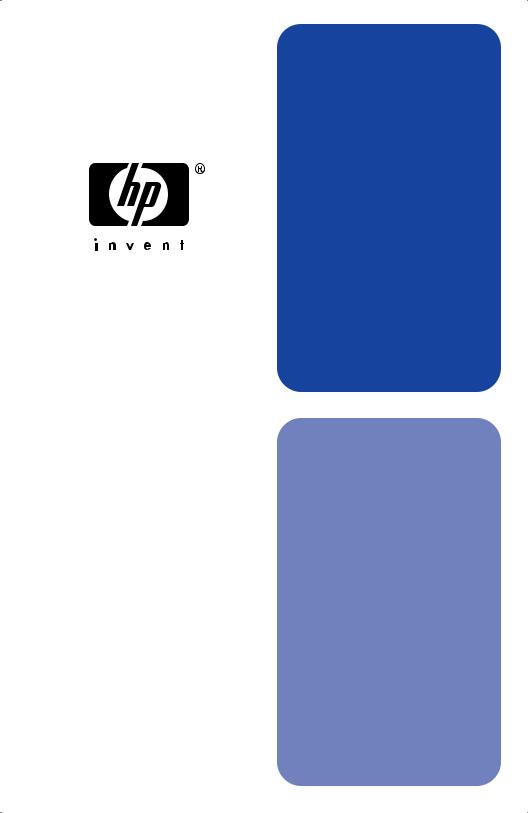
hp jetdirect
615n/610n/600n Print Server
hardware installation guide

Hardware Installation Guide
This guide is provided in a PDF format that is compatible with screen readers used for accessibility.
HP Jetdirect 615N/610N/600N Print Server
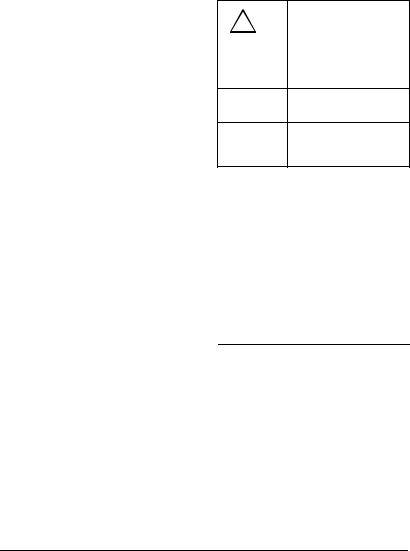
©Copyright Hewlett-Packard Company 2001. All rights reserved.
Reproduction, adaptation or translation without prior written permission is prohibited, except as allowed under the copyright laws.
Publication number
5971-3231
First Edition December 2001
Applicable Products:
J3110A (600N)
J3111A (600N)
J4167A (610N)
J4169A (610N)
J6057A (615N)
Trademark Credits
Microsoft®, MS-DOS®, Windows®, Microsoft Windows NT® are trademarks or U.S. registered trademarks of Microsoft Corporation. NetWare® and Novell®
are registered trademarks of Novell Corporation. IBM®, AIX® are registered trademarks of International Business Machines Corp. Ethernet is a registered trademark of Xerox Corporation. PostScript® is a trademark of Adobe Systems, Incorporated. UNIX® is a registered trademark of the Open Group.
Disclaimer
The information contained in this document is subject to change without notice.
HEWLETT-PACKARD COMPANY MAKES NO WARRANTY OF ANY KIND WITH REGARD TO THIS MATERIAL, INCLUDING, BUT NOT LIMITED TO, THE IMPLIED WARRANTIES OF MERCHANTABILITY AND FITNESS FOR A PARTICULAR PURPOSE.
Hewlett-Packard shall not be liable for errors contained herein or for incidental or consequential damages in connection with the furnishing, performance or use of this material.
Customer Support
For assistance, visit HP Customer Care Online at:
http://www.hp.com/support/net_printing
or refer to HP Customer Care By Phone described in the Quick Start Guide supplied with this product.
Warranty and Service
For product warranty and service information, refer to the Quick Start Guide supplied with this product.
A copy of the specific warranty terms applicable to your HP product and replacement parts can be obtained from your HP Sales and Service Office or Authorized dealer.
Safety Considerations
Prior to the installation and use of this product, review all safety markings and instructions.
Instruction Manual
!Symbol. If the product is marked with this symbol, refer to the product manuals to protect the product from damage.
WARNING Denotes a hazard that can cause injury
CAUTION Denotes a hazard that can damage equipment or data.
Do not proceed beyond a WARNING or Caution notice until you have understood the hazard and have taken appropriate steps.
Hewlett-Packard Company
8000 Foothills Boulevard
Roseville, California 95747-6588

Table of Contents
1. Introduction
Supported Network Protocols . . . . . . . . . . . . . . . . . . . 1-8
Supported Printers . . . . . . . . . . . . . . . . . . . . . . . . . . . 1-9
Related Documentation. . . . . . . . . . . . . . . . . . . . . . . . 1-9
2. Installing the Print Server
What You Need for Installation . . . . . . . . . . . . . . . . . 2-11
Step 1. Identify Your HP Jetdirect 615N/610N/600N Internal Print Server . . . . . . . . . . . . . . . . . . . . . . 2-12
Step 2. (J4167A Only) If Necessary,
Set the Token Ring Data Rate Switch . . . . . . . . . 2-14
Step 3. Before Installing the Card,
Verify That Your Printer Works . . . . . . . . . . . . . 2-15
Step 4. Turn Off Your Printer and Insert the Card . . 2-16
Step 5. Verify That the HP Jetdirect Card
is Operating Properly. . . . . . . . . . . . . . . . . . . . . . 2-18
Step 6. Configure the Card with Network Parameters Required for Your Network . . . . . . . . . . . . . . . . . 2-21
Step 7. Install the Printer On Your System
(If Not Already Installed) . . . . . . . . . . . . . . . . . . . 2-22
3. 10/100Base-TX Link Configuration
Introduction . . . . . . . . . . . . . . . . . . . . . . . . . . . . . . . . . 3-23
Link-Speed LEDs . . . . . . . . . . . . . . . . . . . . . . 3-24
Link Troubleshooting . . . . . . . . . . . . . . . . . . . 3-24
5

A. Network Configuration Notes
Introduction . . . . . . . . . . . . . . . . . . . . . . . . . . . . . . . . . A-27
Enabling or Disabling Network Protocols . . . A-27 To Restore Factory Default Values . . . . . . . . A-28
HP Jetdirect EIO Menu. . . . . . . . . . . . . . . . . . . . . . . . A-29
Classic Control Panel . . . . . . . . . . . . . . . . . . . A-30
Graphical Control Panel . . . . . . . . . . . . . . . . . A-32
Configuring IPX Frame Types . . . . . . . . . . . . A-34
Configuring IPX Source Routing (Token Ring
Cards Only). . . . . . . . . . . . . . . . . . . . . . . . A-34
Configuring TCP/IP Parameters . . . . . . . . . . A-34
Configuring Apple EtherTalk Phase Parameters
(600N Ethernet Cards Only) . . . . . . . . . . A-35
B. Specifications and Regulatory Statements
Specifications . . . . . . . . . . . . . . . . . . . . . . . . . . . . . . . . B-37
Regulatory Statements . . . . . . . . . . . . . . . . . . . . . . . . B-38
6
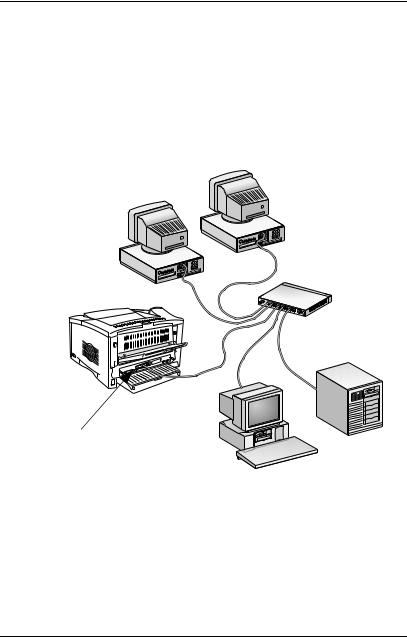
1
Introduction
The HP Jetdirect 615N/610N/600N family of internal print servers are network interface cards for HP Enhanced I/O (EIO) printers and MFP (multifunction peripheral) products. With an HP Jetdirect print server, you can connect and share your printer anywhere on your network and print at network speeds.
A typical network using an HP Jetdirect 615N/610N/600N print server is illustrated below. The card must first be installed into the printer and connected to the network. Then, you must configure the card for network operation.
HP Jetdirect 615N/610N/600N
●To configure the card, you can use the HP Jetdirect printer installation and setup software. Refer to the HP Jetdirect software installation instructions included with this product.
●Alternatively, for printers equipped with a control panel, you can use the printer’s control panel to configure basic network parameters. See Appendix A.

Supported Network Protocols
|
Supported |
Network Printing Environments* |
HP |
|
Network |
Jetdirect |
|
|
Protocols |
Product |
|
|
TCP/IP |
Microsoft Windows 95/98/Me/NT4.0/2000/XP |
J3110A |
|
Novell NetWare 5 via NDPS |
J3111A |
|
|
J4167A |
||
|
UNIX and Linux, including: |
||
|
J4169A |
||
|
Hewlett-Packard HP-UX, Sun |
||
|
J6057A |
||
|
Microsystems Solaris (Sun |
||
|
SPARCsystems only), IBM AIX**, |
||
|
HP MPE-iX**, RedHat Linux, SuSE Linux |
||
|
LPD (line printer daemon) |
||
|
IPP (Internet Printing Protocol) |
||
|
IPX/SPX and |
Novell NetWare |
J3110A |
|
compatible |
Microsoft Windows 95/98/Me/NT4.0/2000/XP |
J3111A |
|
J4167A |
||
|
J4169A |
||
|
J6057A |
||
|
EtherTalk |
Mac OS |
J3110A |
|
J3111A |
||
|
J4169A |
||
|
J6057A |
||
|
LocalTalk |
Mac OS |
J3111A |
|
DLC/LLC |
Microsoft Windows NT** |
J3110A |
|
Artisoft LANtastic** |
J3111A |
|
|
J4167A |
||
|
J4169A |
||
|
J6057A |
||
* Refer to the current HP Jetdirect product data sheets for supported network versions. For other networks, consult your system vendor or authorized HP dealer.
**Contact your network system vendor for software, documentation, and support.
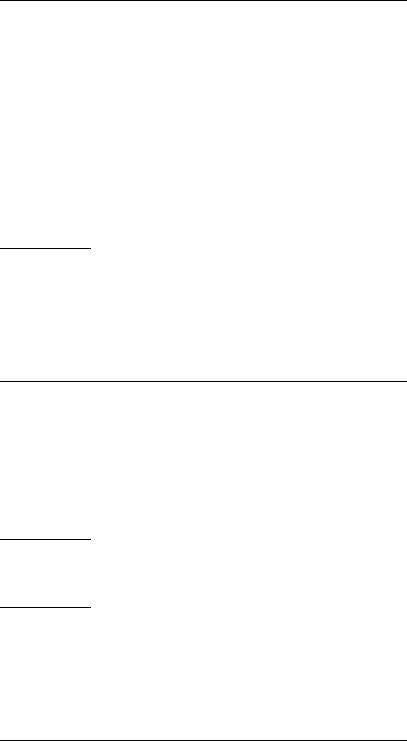
Supported Printers
The HP Jetdirect 615N/610N/600N print servers are supported in all HP printers and multifunction peripheral devices (MFPs) with Enhanced Input/Output (EIO) slots, such as:
■HP LaserJet EIO printers and MFPs
■HP Color LaserJet EIO printers and MFPs
■HP DesignJet EIO large format printers
■HP Business InkJet EIO printers
For most of these printers, you can use the printer’s control panel to configure basic network parameters on the HP Jetdirect 615N/610N/600N internal print server. Refer to Appendix A.
|
Note |
For installation procedures or limitations in |
|
peripheral devices not covered in this guide, refer |
|
|
to the manuals supplied with the peripheral device. |
|
Related Documentation
Additional documentation for installation, configuration and management of HP Jetdirect EIO print servers are located on the HP Jetdirect CD-ROM:
●HP Jetdirect Print Servers Administrator’s Guide (Models 610N/615N)
|
Note |
This guide is provided in a PDF format that is |
|
compatible with screen readers used for |
|
|
accessibility. |
●HP Jetdirect Print Servers 600N/400N/500X/300X Administrator’s Guide

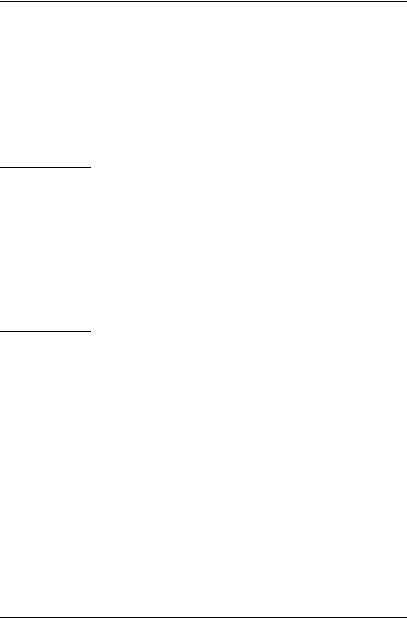
2
Installing the Print Server
What You Need for Installation
●The proper HP Jetdirect print server, documentation, and software for your network.
●The proper network cables and connectors for connecting the card and printer to your network.
●A static-safe environment for handling the card.
CAUTION HP Jetdirect cards contain electronic components that can be damaged by static electricity through electrostatic discharge (ESD). To prevent ESD damage, maintain frequent contact with any bare sheet metal surface on the printer. A grounding wrist strap (or similar device) is useful for this purpose. Handle the card carefully at all times. Avoid touching electronic components or circuit paths.
|
ENWW |
Installing the Print Server 2-11 |
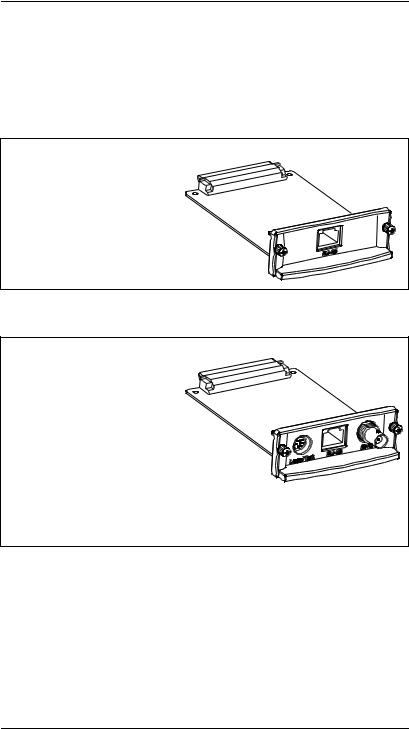
Step 1. Identify Your HP Jetdirect 615N/610N/600N Internal
Print Server
Remove the HP Jetdirect card from its packaging and verify that you have the correct card for your network.
HP J3110A (600N) for Ethernet and IEEE 802.3 Type 10Base-T networks (10 Mbps).
This card provides a single RJ-45 connector for networks that use unshielded twisted-pair cables.
HP J3111A (600N) for Ethernet, IEEE 802.3 Type 10Base-T/10Base-2 networks (10 Mbps), and LocalTalk networks.
This card provides an RJ-45 connector for networks that use unshielded twisted-pair cables, a BNC connector for ThinLAN coaxial cables, and a Mini-DIN 8 connector for a LocalTalk connector box.
You can use the LocalTalk port and only one Ethernet port: RJ-45 or BNC.
2-12 Installing the Print Server
ENWW
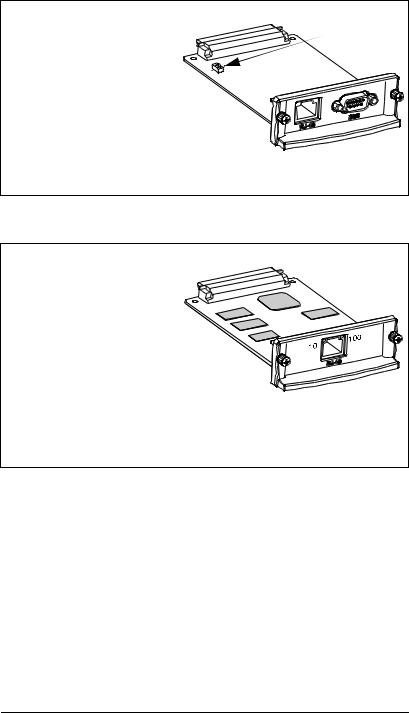
HP J4167A (610N) for Token Ring (IEEE 802.5) networks. A Data Rate switch selects operation for 4-Mbps or 16Mbps Token Ring networks.
This card provides an RJ-45 connector for networks that use unshielded twisted-pair cables, and a DB 9 connector for Type 1, 2 or 6 shielded twisted-pair cables.
Data Rate Switch
You can use only one Token Ring port: RJ-45 or DB 9.
HP J6057A (615N) or J4169A (610N) for Ethernet, IEEE 802.3 Type 10Base-T or IEEE 802.3u Type 100Base-TX networks.
The card autonegotiates operation at 10 or 100 Mbps, fullor half-duplex mode, but can be manually set through the printers control panel.
This card provides a single RJ-45 connector for networks that use unshielded twisted-pair cables.
To manually set link operation, see Appendix A.
|
ENWW |
Installing the Print Server 2-13 |

Step 2. (J4167A Only) If Necessary, Set the Token Ring Data Rate Switch
●If you have an HP J4167A 610N Token Ring print server, you must set the Data Rate switches on the card to either 4 Mbps or 16 Mbps. The selection depends on the data rate of your Token Ring network.
|
4 Mbps |
16 Mbps |
||||
a.Locate the Token Ring card Data Rate switches.
b.Set the switches to 4 or 16 Mbps. The default is 16 Mbps.
2-14 Installing the Print Server
ENWW

You can only view or download manuals with
Sign Up and get 5 for free
Upload your files to the site. You get 1 for each file you add
Get 1 for every time someone downloads your manual
Buy as many as you need
Manual, White Paper for HP 615N — JetDirect Print Server Network Card, Printer (95 pages)
File Specifications:420/420543-615n__jetdirect_print_server.pdf file (22 May 2023) |
Accompanying Data:
HP 615N — JetDirect Print Server Network Card, Printer PDF White Paper (Updated: Monday 22nd of May 2023 03:53:56 PM)
Rating: 4.6 (rated by 58 users)
Compatible devices: Designjet A3/B — Graphic Printer, Tempest 2025n, Dv7-2270us — Pavilion Entertainment — Core 2 Quad GHz, 450CBi — Deskjet Color Inkjet Printer, C3941A — LaserJet 5L B/W Laser Printer, K550, FAX-1240, C.
Recommended Documentation:
Manual, White Paper (Text Version):
(Ocr-Read Summary of Contents of some pages of the HP 615N — JetDirect Print Server Document (Main Content), UPD: 22 May 2023)
-
32, 32 Select the radio button “Create Certificate Request”. This will tell Jetdirect to create a public/private key pair and along with some more information that we be entered, generate a certificate request with the public that can be given to a CA. Jetdirect does not reveal the private key. Press “Next ->” Here we enter details to properly identify the Jetdirect device. Each c…
-
16, 16 Figure 18 — Digital Signature Verification Here we see how John uses Jack’s public key to verify the message. Jack’s public key is the only key that can decrypt the digital signature and obtain the hash value of the message that Jack calculated before sending the message. Because the hash was encrypted with Jack’s private key, which no one should know but Jack, John can be sure that Jack was the one that sent it. We still have a problem – How does …
-
61, 61 The setting “Encryption Strength” controls the cipher suites that Jetdirect will select from a client request. The default setting is “Low” which is a bit misleading – it really means that all cipher suites that Jetdirect supports can be used including ciphers that aren’t considered as secure anymore. If the client can only support DES, Jetdirect will still accept it. However, if the client offers DES and other cipher suites, Jetdirect will prefer higher sec…
-
78, 78 Figure 32 — Notice that R2’s certificate is issued by RootCA. What does RootCA’s certificate look like? Let’s look at Figure 33.
… -
95, HP 615N — JetDirect Print Server 95 physical user interface) and is probably stored right next to the digital certificate. In short, an analysis of the non-volatile storage of your embedded device may reveal more information than you want. When deploying certificates to embedded devices, there are several questions that you should ask the vendor: • Can the private keys be exported? • Can exporting private keys be prevented? • Is the pr…
-
59, 59 Here we go – looks like before any application data is sent, the CRL is check using http. This one is going to the RootCA Another CRL request to R2.
… -
82, 82 Figure 36 — Walking the Chain 1 Jetdirect has one certificate stored on it – the RootCA public key certificate. During the SSL/TLS handshake with the LDAP server, two certificates are sent back to Jetdirect. One is the LDAP Server’s certificate and the other is the public key certificate for R2. Jetdirect stores them in its volatile memory and can begin to “walk the chain”. Refer to Figure 37 – Walking the Chain 2: Fi…
-
11, 11 Figure 13 – IE7 Certificate Error 2 Notice the red URL and the “Certificate Error” message. Essentially, to go back to our story, Internet Explorer 7 is effectively saying “You may be at a fake ATM machine!” The big question is “How can digital certificates help me determine that I’m going to the right website?” Well, there are two main components around digital certificates – the digital certificate issuer (Issu…
-
49, 49 Select the tab “Intermediate Certification Authorities” and we can see that R2’s public key certificate has been installed. Yea! Click the tab “Trusted Root Certification Authorities” and we see RootCA has been installed. Yea!
… -
34, 34 Store it in a directory on the client. Now we are going to bring up R2’s CA web server.
… -
83, 83 Jetdirect verifies that R2 has signed the server’s certificate. It also verifies R2’s certificate (e.g., it has not expired and so on) and makes sure that R2’s certificate was signed by RootCA. This “walking the chain” functionality is very important for devices with limited storage space for certificates – like HP Jetdirect. SSL/TLS Client: Certificates and Name Verification You may remember that having “https://192.168.0.20” in the URL …
-
89, 89 IPP over SSL/TLS SSL/TLS can also be used to protect printing. HP Jetdirect supports IPP over TLS (henceforth, IPPS), but does not support any client authentication to control printing. Therefore, only server side authentication using the digital certificate can be done. Using the same Jetdirect we’ve been using so for, here is how to set it up on Windows XP: Start with the Printers and Faxes folder and click “Add Printer” …
-
24, HP 615N — JetDirect Print Server 24 Client Server Random # Client Random # Server Public Key Cryptographic Key Generation: PreMasterSecret Encryption E(PreMasterSecret) Figure 26 — Keying Material The client generates what is called a “pre_master_secret” using the random numbers as well as a function called the key derivation function. This is encrypted with the server’s public key. Only a server with knowledge of the private key would be able to decrypt it. The ability to decrypt the pre_ma…
-
13, 13 Message Delivery User Encryption Performed User Decryption Performed Unencrypted Message Unencrypted Message Figure 15 — Symmetric Cryptography In Figure 15, the confidentiality provided to the message is done via a single key. Because the same key is used for encryption and decryption, this process is known as symmetric cryptography. Symmetric cryptography commonly has two attributes associated with it: • It performs well – it is fast and easy to implement �…
-
4, 4 Figure 4 — HTTP Session The URL starts with http:// and tells the browser that SSL/TLS is not required. Let’s change it to https:// and hit the [Enter] key. We are now presented with the dialog in Figure 5. Figure 5 — Secure Connection Clicking “More Info”, we get the dialog in Figure 6.
…
-
HP 615N — JetDirect Print Server User Manual
-
HP 615N — JetDirect Print Server User Guide
-
HP 615N — JetDirect Print Server PDF Manual
-
HP 615N — JetDirect Print Server Owner’s Manuals
Recommended: EAGLE JET, VOD128, DPF4000, SDM-100A, 86655RY — Netfinity 7600 — 8665
Links & Tools
Operating Impressions, Questions and Answers:

