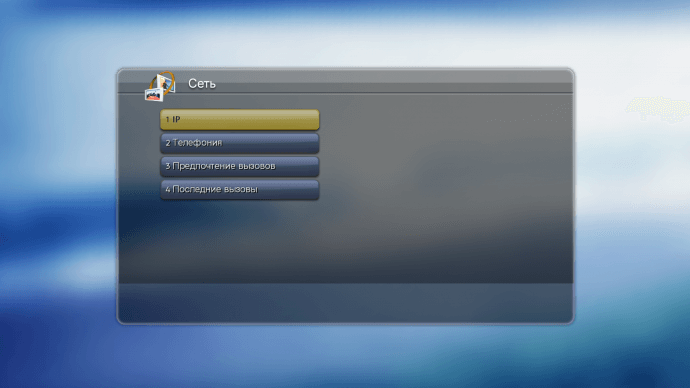- Manuals
- Brands
- Polycom Manuals
- Conference System
- RealPresence Group Series
- Reference manual
-
Contents
-
Table of Contents
-
Bookmarks
Quick Links
INTEGRATOR REFERENCE GUIDE
6.2.0 | December 2018 | 3725-63708-011A
®
®
Polycom
RealPresence
Group
Series
Related Manuals for Polycom RealPresence Group Series
Summary of Contents for Polycom RealPresence Group Series
-
Page 1
INTEGRATOR REFERENCE GUIDE 6.2.0 | December 2018 | 3725-63708-011A ® ® Polycom RealPresence Group Series… -
Page 2
Polycom up to three (3) years after the distribution date of the applicable product or software at a charge not greater than the cost to Polycom of shipping or distributing the software to you. To receive software information, as well as the open source software code used in this product, contact Polycom by email at OpenSourceVideo@polycom.com. -
Page 3: Table Of Contents
HDCI Polycom EagleEye 1080 Camera Cable ……. . . 79…
-
Page 4
HDCI Adapter for Polycom EagleEye Director II ……. . 87… -
Page 5
…………184 Polycom, Inc. -
Page 6
……….. . 245 Polycom, Inc. -
Page 7
…………. 303 Polycom, Inc. -
Page 8
……….352 Polycom, Inc. -
Page 9
…………392 Polycom, Inc. -
Page 10
Room Control Elements ……….. . 419 Polycom RealPresence Group Series Specifications ….421 Inputs/Outputs . -
Page 11
Miscellaneous Commands ……….433 Polycom, Inc. -
Page 12: Before You Begin
Participate in discussion forums to share ideas and solve problems with your colleagues. To register with the Polycom Community, simply create a Polycom online account. When logged in, you can access Polycom support personnel and participate in developer and support forums to find the latest information on hardware, software, and partner solutions topics.
-
Page 13: Room Integration
Room Integration Set Up a Room for Video Conferencing This section provides information about how to set up a room for video conferencing using Polycom RealPresence Group systems and other Polycom products. For detailed information about setting up a room for video conferencing, refer to Room Design and Layout.
-
Page 14
Note: You may experience a low signal strength when connecting a touchscreen monitor with a USB cable that is longer than five feet. Polycom recommends that you use an externally powered USB hub or a USB cable that is shorter than five feet. -
Page 15
Room Integration Large Conference Room Polycom, Inc. -
Page 16
Note: You may experience a low signal strength when connecting a touchscreen monitor with a USB cable that is longer than five feet. Polycom recommends that you use an externally powered USB hub or a USB cable that is shorter than five feet. -
Page 17
Room Integration Polycom, Inc. -
Page 18
Note: You may experience a low signal strength when connecting a touchscreen monitor with a USB cable that is longer than five feet. Polycom recommends that you use an externally powered USB hub or a USB cable that is shorter than five feet. -
Page 19
Note: You may experience a low signal strength when connecting a touchscreen monitor with a USB cable that is longer than five feet. Polycom recommends that you use an externally powered USB hub or a USB cable that is shorter than five feet Computer Polycom, Inc. -
Page 20: Realpresence Group Series 700 System Installation Precaution
If you place the RealPresence Group system in a cart or credenza, make sure there is proper ventilation for maintaining an ambient temperature of 40°C or lower. Polycom recommends ventilation gaps of at least 4 inches (101.60 mm) on the left and right of the system, as shown in the following figure, with appropriate access to fresh air.
-
Page 21: Video Integration
Polycom EagleEye Acoustic, Polycom EagleEye IV, Polycom EagleEye III, Polycom EagleEye Director, Polycom EagleEye Director II, Polycom EagleEye HD, Polycom EagleEye 1080, Polycom EagleEye View, or Polycom EagleEye II. Refer to the release notes for the software release installed on the system for a list of supported PTZ cameras.
-
Page 22
RealPresence Group 700 systems. Use only the approved power supply from Polycom (part number 1465-52748-040). Do not exceed 12 Volts at 3 Amps. Verify the polarity of the power supply as shown on the Polycom camera next to the power supply input. -
Page 23
Room Integration Connect a Polycom EagleEye III Camera to a Polycom RealPresence Group 300 System as the Main Camera (Option 1): 1725-27441-006/A 12V 6.25A Connect a Polycom EagleEye III Camera to a Polycom RealPresence Group 310 or 500 System as the Main Camera (Option 1):… -
Page 24
RealPresence Group Series system using HDCI, or when the HDCI cable is longer than 10 meters. Use only the approved power supply from Polycom (part number 1465-52748-040). Do not exceed 12 Volts at 3 Amps. Verify the polarity of the power supply as shown on the Polycom camera next to the power supply input. -
Page 25
Room Integration Connect a Polycom EagleEye III Camera to a Polycom RealPresence Group 310 or 500 System as the Main Camera (Option 2): DC IN 12V Use Polycom Power Supply Only Optional, up to 100 ft Part Number: 1465-52748-040 Connect a Polycom EagleEye III Camera to a Polycom RealPresence Group 700 System as the Main Camera (Option 2): 100-240VAC 50/60Hz 2.3A… -
Page 26
RealPresence Group Series system using HDCI, or when the HDCI cable is longer than 10 meters. Use only the approved power supply from Polycom (part number 1465-52748-040). Do not exceed 12 Volts at 3 Amps. Verify the polarity of the power supply as shown on the Polycom camera next to the power supply input. -
Page 27
RealPresence Group 700 systems. Use only the approved power supply from Polycom (part number 1465-52748-040). Do not exceed 12 Volts at 3 Amps. Verify the polarity of the power supply as shown on the Polycom camera next to the power supply input. -
Page 28
Room Integration Connect a Polycom EagleEye IV Camera to a Polycom RealPresence Group 300 System as the Main Camera (Option 1): 1725-27441-006/A 12V 6.25A Connect a Polycom EagleEye IV Camera to a Polycom RealPresence Group 310 or 500 System as the Main Camera (Option 1):… -
Page 29
Room Integration Option 2 For installations requiring distances of farther than 10m between the camera and system, use the Polycom EagleEye Digital Extender. The EagleEye Digital Extender (part number 2215-64200-001) supports distances from 3m to 100m. Connect the camera and system using the following cables: ●… -
Page 30
Room Integration Connect a Polycom EagleEye IV Camera to a Polycom RealPresence Group 300 System as the Main Camera (Option 2): 1725-27441-006/A 12V 6.25A 3m-100m DC IN 48V Polycom, Inc. -
Page 31
Room Integration Connect a Polycom EagleEye IV Camera to a Polycom RealPresence Group 310 or 500 System as the Main Camera (Option 2): 3m-100m DC IN 48V Polycom, Inc. -
Page 32
DBAs. Use the following cables to connect the DBA: ● HDCI Polycom EagleEye IV Digital Camera Cable to connect the EagleEye IV to a DBA, and another HDCI Polycom EagleEye IV Digital Camera Cable at the codec to the DBA. The EagleEye Acoustic has a captured cable and can directly connect to the DBA. -
Page 33
Camera EagleEye Director can be connected to Polycom RealPresence systems as the main camera. Polycom EagleEye Director can be connected to a Polycom RealPresence Group 700 system as the main camera or second camera. Connect an EagleEye Director (part number 7200-82632-001, 7200-82631-001, or 2200-82559-001) to RealPresence Group system as the main camera using: ●… -
Page 34
Director. Use the EagleEye Director II as the Main Camera You can connect a Polycom EagleEye Director II camera (part number 2215-69572-001) to a Polycom RealPresence Group Series system as the main camera. Connect an EagleEye Director II (part number 2215-69572-001) to a RealPresence Group system as the main camera using: ●… -
Page 35
Room Integration Connect a Polycom EagleEye Director II to a Polycom RealPresence Group 300 System as the Main Camera: 1725-27441-006/A 12V 6.25A Polycom, Inc. -
Page 36
Room Integration Connect a Polycom EagleEye Director II to a Polycom RealPresence Group 310 or 500 System as the Main Camera: 1725-27441-006/A 12V 6.25A Polycom, Inc. -
Page 37
100-240VAC 50/60Hz 2.3A Polycom EagleEye Producer An EagleEye Producer can be connected to one Polycom RealPresence Group system as the main camera. EagleEye Producer supports the EagleEye III camera (part number 1624-08283-002, 8200-63730-001, or 8200-63740-001). It also supports the EagleEye IV camera part number 1624-66057-001 (12x zoom) or 1624-66061-001 (4x zoom). -
Page 38
Room Integration Connect a Polycom EagleEye Producer with a Polycom EagleEye III Camera to a Polycom RealPresence Group 300 System: (Supplied with camera) 1725-27441-006/A 12V 6.25A Polycom, Inc. -
Page 39
Room Integration Connect a Polycom EagleEye Producer with a Polycom EagleEye III Camera to a Polycom RealPresence Group 310 or 500 System: (Supplied with camera) Polycom, Inc. -
Page 40
Room Integration Connect a Polycom EagleEye Producer with a Polycom EagleEye III camera to a Polycom RealPresence Group 700 system: (Supplied with camera) 100-240VAC 50/60Hz 2.3A Connect a Polycom EagleEye Producer with Polycom EagleEye IV camera to a Polycom RealPresence Group system using: Option 1 ●… -
Page 41
Room Integration Connect a Polycom EagleEye Producer with a Polycom EagleEye IV Camera to a Polycom RealPresence Group 300 System (Option 1): 2457-69794-001 20 cm (Supplied with camera) 1725-27441-006/A 12V 6.25A Polycom, Inc. -
Page 42
Room Integration Connect a Polycom EagleEye Producer with a Polycom EagleEye IV Camera to a Polycom RealPresence Group 310 or 500 System (Option 1): 2457-69794-001 20 cm (Supplied with camera) Polycom, Inc. -
Page 43
Room Integration Connect a Polycom EagleEye Producer with a Polycom EagleEye IV Camera to a Polycom RealPresence Group 700 System (Option 1): 100-240VAC 50/60Hz 2.3A Option 2 For installations requiring distances of farther than 10m between the EagleEye Producer and the system, use the Polycom EagleEye Digital Extender. -
Page 44
Room Integration Connect a Polycom EagleEye Producer with a Polycom EagleEye IV Camera to a Polycom RealPresence Group 300 System (Option 2): 1725-27441-006/A 12V 6.25A 3m-100m DC IN 48V Polycom, Inc. -
Page 45
Room Integration Connect a Polycom EagleEye Producer with a Polycom EagleEye IV Camera to a Polycom RealPresence Group 310 or 500 System (Option 2): 3m-100m DC IN 48V Polycom, Inc. -
Page 46
DC IN 48V Option 3 For installations where the use of HDMI cables is preferred, the Polycom Digital Breakout Adapter (DBA) is recommended. There are two versions of this adapter. One version is for use at the camera and requires a power transformer. -
Page 47
Use the guidelines and recommendations in this section when installing the EagleEye Digital Extender. Maximum cable length The maximum cable length for the user provided cable for the Polycom EagleEye Digital Extender is 100 meters. This maximum length refers to the length between the two Polycom EagleEye Digital Extender boxes. -
Page 48: Third-Party Camera Support
Room Integration Cable Bundling Polycom EagleEye Digital Extender is based on HDBaseT technology, which limits how many data cables can be bundled together. The following table shows the maximum number of data cables permitted in a bundle. Maximum number of cables per bundle…
-
Page 49
To configure these cameras, go to the RealPresence Group system web interface and select Admin Settings > Audio/Video > Video Inputs. For more information about configuring cameras, refer to the Polycom RealPresence Group Series Administrator Guide. If your camera has a breakout cable that allows the video to be connected to the HDCI port, you can use the external serial port to get the serial data to and from the camera: 1 On the system’s back panel, connect the camera to the serial port. -
Page 50: Audio And Content Integration
When connecting a Polycom RealPresence Group Series microphone to a Polycom RealPresence Group Series system, ensure that the cable is inserted correctly. When connecting the cable to a microphone, the icon must be facing up. When connecting the cable to a RealPresence Group Series system or Polycom SoundStation IP 7000 phone, the icon must be facing up.
-
Page 51: Connect A Computer To A Polycom Realpresence Group System
Connect a Computer to a Polycom RealPresence Group System You can connect Polycom RealPresence Group series 310, 500, and 700 systems to a computer with an HDMI or VGA connection, or using the People+Content IP software application to share content. Polycom RealPresence Group 300 systems use only People+Content IP to share content.
-
Page 52
For this option, you must configure your RealPresence Group system’s 3.5mm audio input to associate with its content video ports. ● A—3.5mm stereo male to 3.5mm stereo male ● B—VGA male to VGA male cable Connect a computer to a RealPresence Group 500 system (Option 2): Polycom, Inc. -
Page 53
Room Integration Connect a computer to a RealPresence Group 700 system (Option 2): 100-240VAC 50/60Hz 2.3A Polycom, Inc. -
Page 54: Cables
T568B Pair T568B Pair Note: Drawings and part numbers are provided for reference only. Polycom claims no responsibility or liability for the quality, performance, or reliability of cables based on these reference drawings, other than cables provided by Polycom. Contact your Polycom distributor or Polycom Custom/Vertical Products to order cables that meet the appropriate manufacturing tolerances, quality, and performance parameters for your application.
-
Page 55: Lan Cable
PIN 8 12 FEET +/- 3″ Note: Drawings and part numbers are provided for reference only. Polycom claims no responsibility or liability for the quality, performance, or reliability of cables based on these reference drawings, other than cables provided by Polycom. Contact your Polycom distributor or Polycom Custom/Vertical Products to order cables that meet the appropriate manufacturing tolerances, quality, and performance parameters for your application.
-
Page 56: Polycom Touch Device Lan Cable
25 ft (7.62 m) 2457-26994-001 Note: Drawings and part numbers are provided for reference only. Polycom claims no responsibility or liability for the quality, performance, or reliability of cables based on these reference drawings, other than cables provided by Polycom. Contact your Polycom distributor or Polycom Custom/Vertical Products to order cables that meet the appropriate manufacturing tolerances, quality, and performance parameters for your application.
-
Page 57: Polycom Touch Device Power Adapter
Cables Polycom Touch Device Power Adapter This adapter connects the Polycom RealPresence Touch device to the LAN and a power supply (part number 2200-42740-001) for rooms that do not have Power over Ethernet (PoE) Length Part Number RoHS Compliant 2.1 ft (0.61m) 2457-40054-001 Note: Drawings and part numbers are provided for reference only.
-
Page 58: Video And Camera Cables
SHELL SHELL Note: Drawings and part numbers are provided for reference only. Polycom claims no responsibility or liability for the quality, performance, or reliability of cables based on these reference drawings, other than cables provided by Polycom. Contact your Polycom distributor or Polycom Custom/Vertical Products to order cables that meet the appropriate manufacturing tolerances, quality, and performance parameters for your application.
-
Page 59: Hdci Analog Camera Cable
This cable connects a RealPresence Group Series system to a Polycom EagleEye HD, Polycom EagleEye II, Polycom EagleEye III, or Polycom EagleEye Director (3 m and 10 m lengths only) or Polycom EagleEye Director II. This cable can be connected to the EagleEye View camera, but does not support audio. It has male HDCI connectors on both ends.
-
Page 60
Cables Note: Drawings and part numbers are provided for reference only. Polycom claims no responsibility or liability for the quality, performance, or reliability of cables based on these reference drawings, other than cables provided by Polycom. Contact your Polycom distributor or Polycom Custom/Vertical Products to order cables that meet the appropriate manufacturing tolerances, quality, and performance parameters for your application. -
Page 61: Hdci Polycom Eagleeye Iv Digital Camera Cable
This cable, also referred to as a mini-HDCI, is a male HDCI to male mini HDCI. It connects a system to a Polycom EagleEye IV camera. It also connects an EagleEye Producer that is used with an EagleEye IV camera or an EagleEye Digital Extender to a system.
-
Page 62
✓ EagleEye Producer to Digital Breakout Adapter Note: Drawings and part numbers are provided for reference only. Polycom claims no responsibility or liability for the quality, performance, or reliability of cables based on these reference drawings, other than cables provided by Polycom. Contact your Polycom distributor or Polycom Custom/Vertical Products to order cables that meet the appropriate manufacturing tolerances, quality, and performance parameters for your application. -
Page 63: Hdci Polycom Eagleeye Iv Camera To Polycom Eagleeye Producer Digital Cable
Cables HDCI Polycom EagleEye IV Camera to Polycom EagleEye Producer Digital Cable This cable connects a Polycom EagleEye Producer to a Polycom EagleEye IV camera. It is male HDCI to male mini HDCI. Length Part Number RoHS Compliant 1 ft (0.3m) 2457-64356-030 Note: Drawings and part numbers are provided for reference only.
-
Page 64: Hdci Polycom Eagleeye Director Analog Cable
Cables HDCI Polycom EagleEye Director Analog Cable This cable connects a Polycom EagleEye II or Polycom EagleEye III camera to the Polycom EagleEye Director base. It has male HDCI connectors on both ends. Length Part Number RoHS Compliant 1 ft (0.3 m) 2457-26122-001 1 ft (0.3 m)
-
Page 65
As shown in the following figure, the EagleEye Director has seven microphones embedded in the base. EagleEye Director embedded microphones Vertical Mic Top Vertical Mic Center Horizontal Mic Left Horizontal Mic Right Horizontal Mic Left Center Horizontal Mic Right Center Horizontal Mic Center Polycom, Inc. -
Page 66: Hdci Polycom Eagleeye Producer Camera Digital Cable Adapter
Cables HDCI Polycom EagleEye Producer Camera Digital Cable Adapter This cable connects the HDCI output of a Polycom EagleEye Producer to an EagleEye IV Digital Camera Cable. It is male HDCI to male mini HDCI. Length Part Number RoHS Compliant 0.7 ft (0.2m)
-
Page 67: Polycom Eagleeye Acoustic Digital Cable
Cables Polycom EagleEye Acoustic Digital Cable This cable connects a Polycom EagleEye Acoustic camera to a RealPresence Group Series system. Length Part Number RoHS Compliant 6 ft 5 in (2 m) 0932-0000-A0A0 Caution: The cable can only be extended with the EagleEye Digital Extender (which does not support audio).
-
Page 68
Cables Note: Drawings and part numbers are provided for reference only. Polycom claims no responsibility or liability for the quality, performance, or reliability of cables based on these reference drawings, other than cables provided by Polycom. Contact your Polycom distributor or Polycom Custom/Vertical Products to order cables that meet the appropriate manufacturing tolerances, quality, and performance parameters for your application. -
Page 69: Hdci Camera Break-Out Analog Cable
Green Blue Note: Drawings and part numbers are provided for reference only. Polycom claims no responsibility or liability for the quality, performance, or reliability of cables based on these reference drawings, other than cables provided by Polycom. Contact your Polycom distributor or Polycom Custom/Vertical Products to order cables that meet the appropriate manufacturing tolerances, quality, and performance parameters for your application.
-
Page 70: Hdci Polycom Eagleeye 1080 Camera Cable
HDCI Polycom EagleEye 1080 Camera Cable This cable connects a Polycom system HDCI video input to the Polycom EagleEye 1080 camera. It is HDCI to 8-pin mini-DIN and HD-15. The maximum approved length for this cable is 100 ft (30 m).
-
Page 71
Cables Note: Drawings and part numbers are provided for reference only. Polycom claims no responsibility or liability for the quality, performance, or reliability of cables based on these reference drawings, other than cables provided by Polycom. Contact your Polycom distributor or Polycom Custom/Vertical Products to order cables that meet the appropriate manufacturing tolerances, quality, and performance parameters for your application. -
Page 72: Hdci Polycom Eagleeye View Camera Analog Cable
Cables HDCI Polycom EagleEye View Camera Analog Cable This cable connects a RealPresence Group system HDCI video input to a Polycom EagleEye View camera. It has male HDCI connectors on both ends. The over-mold connectors of the 2457-09729-001 cable are brown.
-
Page 73: Polycom Realpresence Digital Breakout, Codec Adapter
The Polycom RealPresence Digital Breakout, Codec adapter allows the input of HDMI and Serial for control into an HDCI input on RealPresence Group Series codecs. You can also use this adapter with the Polycom RealPresence Digital Breakout, Camera to extend the distance between an EagleEye IV camera or an EagleEye Producer and a RealPresence Group Series codec.
-
Page 74
74.25 CEA-861-D:19 720p50 1280 59.94 74.25(1.001) CEA-861-D:4 720p60 1920 1080 74.25 CEA-861-D:39 1080i50 1920 1080 59.94 74.25(1.001) CEA-861-D5 1080i60 1920 1080 148.50 CEA-861-D:31 1080p50 1080 59.94 148.50(1.001) CEA-861-D:16 1080p60 1920 Length Part Number RoHS Compliant — 2215-68473-001 — Polycom, Inc. -
Page 75
Cables Note: Drawings and part numbers are provided for reference only. Polycom claims no responsibility or liability for the quality, performance, or reliability of cables based on these reference drawings, other than cables provided by Polycom. Contact your Polycom distributor or Polycom Custom/Vertical Products to order cables that meet the appropriate manufacturing tolerances, quality, and performance parameters for your application. -
Page 76: Polycom Realpresence Digital Breakout, Camera Adapter
This breakout adapter allows Polycom EagleEye IV and Polycom EagleEye Acoustic cameras to be broken out into HDMI and Serial (DB9) signals. You can also use this adapter with the Polycom RealPresence Digital Breakout, Codec adapter to extend the distance between an EagleEye IV camera or EagleEye Producer and a Group Series codec.
-
Page 77
2215-68485-001 — Note: Drawings and part numbers are provided for reference only. Polycom claims no responsibility or liability for the quality, performance, or reliability of cables based on these reference drawings, other than cables provided by Polycom. Contact your Polycom distributor or Polycom Custom/Vertical Products to order cables that meet the appropriate manufacturing tolerances, quality, and performance parameters for your application. -
Page 78: Hdci Adapter For Polycom Eagleeye Director Ii
Cables HDCI Adapter for Polycom EagleEye Director II This adapter connects a camera’s mini-HDCI output to the mini-HDCI input on the base of the EagleEye Director II. This connection must be secured before a camera can be mounted to the EagleEye Director II.
-
Page 79
— 1696-69473-001 Note: Drawings and part numbers are provided for reference only. Polycom claims no responsibility or liability for the quality, performance, or reliability of cables based on these reference drawings, other than cables provided by Polycom. Contact your Polycom distributor or Polycom Custom/Vertical Products to order cables that meet the appropriate manufacturing tolerances, quality, and performance parameters for your application. -
Page 80: Audio Cables
When attaching a system to a device, this cable cannot be used to chain additional devices to the first device. This cable is male Walta to male Walta. Polycom recommends using cable 2457-23216-002 when connecting to a RealPresence Group Series system Caution: Be very careful to plug in the microphone array with the correct plug orientation.
-
Page 81
PAIR #2 CONDUCTOR #1 CONDUCTOR #2 DRAIN SHIELD SHIELD SHIELD CABLE UNIT JUMPER #1 CABLE UNIT JUMPER #2 PINS 1, 5, 7, 8, 11 AND 12 OF P1 & P2 ARE NOT USED AND SHALL BE LEFT OPEN. Polycom, Inc. -
Page 82
Cables Note: Drawings and part numbers are provided for reference only. Polycom claims no responsibility or liability for the quality, performance, or reliability of cables based on these reference drawings, other than cables provided by Polycom. Contact your Polycom distributor or Polycom Custom/Vertical Products to order cables that meet the appropriate manufacturing tolerances, quality, and performance parameters for your application. -
Page 83: Ceiling Microphone Array Straight-Through Cable
10 ft (3 m) 2457-24011-001 Note: Drawings and part numbers are provided for reference only. Polycom claims no responsibility or liability for the quality, performance, or reliability of cables based on these reference drawings, other than cables provided by Polycom. Contact your Polycom distributor or Polycom Custom/Vertical Products to order cables that meet the appropriate manufacturing tolerances, quality, and performance parameters for your application.
-
Page 84: Polycom Ceiling Microphone Array Drop Cable (4-To-4 Pin)
SHIELD SHIELD Note: Drawings and part numbers are provided for reference only. Polycom claims no responsibility or liability for the quality, performance, or reliability of cables based on these reference drawings, other than cables provided by Polycom. Contact your Polycom distributor or Polycom Custom/Vertical Products to order cables that meet the appropriate manufacturing tolerances, quality, and performance parameters for your application.
-
Page 85: Polycom Ceiling Microphone Array Drop Cable (4-To-6 Pin)
2 ft (0.6m) 2457-26761-024 Note: Drawings and part numbers are provided for reference only. Polycom claims no responsibility or liability for the quality, performance, or reliability of cables based on these reference drawings, other than cables provided by Polycom. Contact your Polycom distributor or Polycom Custom/Vertical Products to order cables that meet the appropriate manufacturing tolerances, quality, and performance parameters for your application.
-
Page 86: Custom Cabling For Polycom Microphone Arrays
The length from the RealPresence Group Series system to the first Polycom Microphone Array or SoundStation IP 7000 phone can be between 18 in. and 100 ft. (a RealPresence Group Series 700 system allows two such connections). Polycom recommends you use shielded CAT5e cables for lengths greater than 25 ft.
-
Page 87
BROWN Shielded Conference Link Crossover Cable The following diagram shows the typical shielded Polycom Conference Link crossover cable. This cable style is appropriate for lengths longer than 25 ft. Notice that pins 1 and 2 are mapped to pins 5 and 6, respectively, at the other end of the connector. The pin 4 wire is not used, and the shield is connected to pin 3. -
Page 88
RealPresence Microphone Array Cable to ensure the cable is connected correctly. 1 Identify the P1 connector on the Polycom RealPresence microphone cable according to the location of the brown heat-shrink tubing as shown on the… -
Page 89
CAT5 cable. The cable is terminated on one end to either a shielded CAT5 keystone jack or, if using a shielded panel coupler, a shielded RJ-45 plug connector. The other end terminates to a Walta connector that connects to the RealPresence Group system. Polycom, Inc. -
Page 90: Audio Cable
RED INSULATION (2X) RED INSULATION (2X) WHITE INSULATION (2X) WHITE INSULATION (2X) 6 IN. ± 0.5 IN. 6 IN. ± 0.5 IN. OVER MOLD «RCA» CONNECTORS OVER MOLD «RCA» CONNECTORS (2X) (2X) 25 FEET +/- 3″ 25 FEET +/- 3″ Polycom, Inc.
-
Page 91: Polycom Eagleeye Director Audio Feedback Phoenix To Rca Cable
Polycom EagleEye Director Audio Feedback Phoenix to RCA Cable This cable connects a RealPresence Group Series system to the Polycom EagleEye Director and the room audio playback system. It is dual male Phoenix connectors (for RealPresence Group Series systems) to dual male RCA connectors (for the EagleEye Director) with dual female RCA connectors (for the room audio playback system).
-
Page 92: Polycom Eagleeye Director Ll Rca Audio Breakout Cable
Polycom EagleEye Director ll RCA Audio Breakout Cable This cable connects a RealPresence Group Series system to the Polycom EagleEye Director II and the room audio playback system. It is dual male Phoenix connectors (for RealPresence Group Series systems) to dual male RCA connectors (for the EagleEye Director II) with dual female RCA connectors (for the room audio playback system).
-
Page 93: Polycom Eagleeye Director Ii Dual Stereo Audio Adapter
Polycom EagleEye Director II Dual Stereo Audio Adapter This 3.5 mm adapter is used with a Polycom EagleEye Director ll RCA Audio Breakout Cable (part number 2457-69476-001) to convert the 3.5 mm line out connection on a RealPresence Group Series 300 or 310 system to RCA.
-
Page 94: Serial Cables
Straight-Through Cable ● Null Modem Adapter Polycom RealPresence Group Series Serial Cable This cable connects a Polycom RealPresence Group Series system to a serial device. It is 8-pin mini-DIN to DB-9. Notes: • The 8-pin mini-DIN RS232 connection is wired per Polycom RS-232 and does not follow VISCA pinout convention.
-
Page 95
Cables Note: Drawings and part numbers are provided for reference only. Polycom claims no responsibility or liability for the quality, performance, or reliability of cables based on these reference drawings, other than cables provided by Polycom. Contact your Polycom distributor or Polycom Custom/Vertical Products to order cables that meet the appropriate manufacturing tolerances, quality, and performance parameters for your application. -
Page 96: Straight-Through Cable
Cables Straight-Through Cable This cable connects a RealPresence Group Series system to a serial device. It has a DB-9 connector on each end. The maximum approved length for this cable is 100 ft (30 m). Recommendations for Use Polycom does not recommend using this straight-through serial cable for RS-232 communication from a computer, Crestron system, or AMX device.
-
Page 97: Null Modem Adapter
PIN 7 PIN 9 Note: Drawings and part numbers are provided for reference only. Polycom claims no responsibility or liability for the quality, performance, or reliability of cables based on these reference drawings, other than cables provided by Polycom. Contact your Polycom distributor or Polycom Custom/Vertical Products to order cables that meet the appropriate manufacturing tolerances, quality, and performance parameters for your application.
-
Page 98: Using The Api
Using the API The API is for advanced users who want to automate a Polycom RealPresence Group Series system. To access the API, you can connect a control system or computer to the RS-232 serial port on your RealPresence Group Series system. You can also connect using telnet or SSH over the LAN.
-
Page 99: Understanding The Realpresence Group Series Rs-232 Interfaces
Use an 8-pin mini-DIN to DB-9 cable such as the Polycom RealPresence Group Series Serial Cable connect to the RS-232 interface. The pinouts for this type of cable are listed in the following table: RealPresence Group Series 300, 310, and 500 serial port pinouts Polycom, Inc.
-
Page 100: Start An Api Session Using An Rs-232 Interface
Start an API Session Using an RS-232 Interface RealPresence Group Series systems can run API sessions from the RS-232 interface. After you have verified that the RealPresence Group Series system and your computer or control system are configured appropriately, you can set up the devices.
-
Page 101
Using the API with the Maximum Security Profile Enabled. The system can be configured to require login credentials on any port. To enable login mode, go to Serial Ports > Serial Port Options. Polycom, Inc. -
Page 102: Using The Api With The Maximum Security Profile Enabled
To use the API with a LAN connection: 1 On the computer, open a command line interface. 2 Start a telnet session using the RealPresence Group Series system IP address and port number that is currently configured for telnet API—for example, telnet 10.11.12.13 24.
-
Page 103: Enable And Disable Secure Api Access
2 If necessary, enable external authentication. 3 Enable the SSH feature. 4 Start an SSH session using the RealPresence Group Series system IP address and port 22. 5 When prompted, enter the remote access credentials. For information on configuring local or AD accounts, refer to the Polycom RealPresence Group Series Administrator Guide at support.polycom.com.
-
Page 104: Feature Enhancement Request
Polycom system. Knowledge Base Refer to the Knowledge Base at support.polycom.com. This tool allows you to search for user guides, release notes, and other forms of product documentation. You can also search for troubleshooting information and technical briefs. Use this website when you need to access Polycom product documentation or tips.
-
Page 105: System Commands
Note: While every attempt has been made to ensure that the expected results of executing the API commands are accurate and complete, Polycom cannot be responsible for system behaviors and control actions that are not explicitly documented in this publication.sn About the API Commands This section provides details about the descriptions for the API commands.
-
Page 106: Syntax Conventions
API commands that are authorized for normal users. For more information on user roles, refer to the Manage System Access topic in the Polycom RealPresence Group Series Administrator Guide. Note: User sessions are available only via SSH or on the serial port (when the configured serial port Login Mode is username/password).
-
Page 107
Although the API command parser may accept the minimum number of characters in a command that makes it unique, you should always use the full command string. Polycom, Inc. -
Page 108: Availability Of Commands
Commands that are not listed in this chapter are not supported by Polycom. Commands might change or be removed at any time. Polycom discourages integrators from using unpublished commands. Note: API support is not available for software versions for the Joint Interoperability Test Command (JITC) certification.
-
Page 109: Commands That Restart The System
● When developing your program, always allow enough time for the response to the requested command to complete before sending another command. ● Polycom does not recommend that you send any commands while an incoming or outgoing call is being established.
-
Page 110: Addrbook
Specifies a pattern to match for the batch “pattern” search. Specifies the number of entries to list that ✓ “count” match the pattern. ✓ Returns a batch of entries in the range defined define by “start_no” to “stop_no.” Polycom, Inc.
-
Page 111
The size parameter can be used with the names and the names search commands. The response is in the following format: addrbook names <all|video|phone> size {0..n} addrbook names search «search_pattern» <all|video|phone> size {0..n} Polycom, Inc. -
Page 112
Returns a list of the names of all the sites group included in a local directory group in this format: addrbook group {0..n}. name:»site_sys_name» sys_label:»site_sys_label» addrbook group «group_name» [range] done addrbook group size <num_entries> ✓ A local address book group name. group_name Polycom, Inc. -
Page 113
The preferred speed for a SIP call to this entry. sip_spd If no speed is associated with the entry, then this is the same as the h323_spd. IP address. ✓ sip_num ✓ XMPP address, also known as the Jabber ID xmpp_addr (JID). Polycom, Inc. -
Page 114
System Commands Feedback Examples ● addrbook all returns addrbook 0. “Polycom Group Series Demo 1” isdn_spd:384 isdn_num:1.700.5551212 isdn_ext: addrbook 1. “Polycom Group Series Demo 2” h323_spd:384 h323_num:192.168.1.101 h323_ext:7878 addrbook 2. “Polycom Group Series Demo 3” sip_spd:384 sip_num:polycomgroupseries@polycom.com addrbook 3. “Polycom Group Series Demo 3” phone_num:1.512.5121212… -
Page 115
8. name:»Polycom Austin Stereo» sys_label:»» type:video addrbook names 9. name:»Polycom Austin HD» sys_label:»» type:video addrbook names 10. name:»Polycom Austin USA IP» sys_label:»» type:video addrbook names 11. name:»Polycom Japan» sys_label:»» type:video addrbook names 12. name:»Scott CMAD IP» sys_label:»» type:video addrbook names 13. -
Page 116
0. name:»John Doe» sys_label:»» codec:1 h323_spd:384 h323_num:172.25.137.101 h323_ext: addrbook address name:»John Doe» sys_label:»» done Limitations None Comments As of release 6.0.0, this command is deprecated. Instead of this command, Polycom recommends using localdir. See Also See the gaddrbook command on page speeddial command on page 340. -
Page 117: Advnetstats
= transmit LSD rate (H.320 calls only) raj = receive audio jitter (H.323 calls only) rlsd = receive LSD rate (H.320 calls only) tvpl = transmit video packet loss (H.323 calls only) tmlpp = transmit MLP protocol (H.320 calls only) Polycom, Inc.
-
Page 118
= transmit content frame rate rcfr = receive content frame rate tcpl = transmit content packet loss rcpl = receive content packet loss Limitations None Comments None See Also To return network statistics for a call, use the nearloop command. Polycom, Inc. -
Page 119: All Register
To register for events not included in this feedback, refer to the specific registration command. This is a one-time registration command that is retained in flash memory. Sending the command a second time results in the following feedback response: Polycom, Inc.
-
Page 120
The all register command does not return local camera movements if the camera is moved using the remote control, the web interface, or the Polycom Touch Control virtual remote. Use the notify command for camera notifications. -
Page 121: All Unregister
The following types of parameters are unregistered: ● Current near-site or far-site source ● State of privacy ● Current volume level ● Active camera presets ● Status of point-to-point or multipoint calls ● IP connection to codec ● System information Polycom, Inc.
-
Page 122: Amxdd
Turns on the AMX Device Discovery beacon. Turns off the AMX Device Discovery beacon. Feedback Examples ● amxdd get returns amxdd off ● amxdd on returns amxdd on Limitations None Comments The default setting for this signal is off. Polycom, Inc.
-
Page 123: Answer
✓ video Answer Point-to-Point Video or Auto Answer Multipoint Video is set to No. Feedback Examples ● answer video returns answer incoming video call failed ● answer video returns answer incoming video call passed Limitations None Comments None Polycom, Inc.
-
Page 124: Apiport
Feedback Examples ● apiport get returns apiport 24 ● apiport 23 returns apiport 23 Limitations None Comments After sending the command to change the port, you must exit the current session and reconnect on the new port. Polycom, Inc.
-
Page 125: Audio3P5Inputfaronly
When 3.5mm audio input is enabled for only the far site: ● Local playback is unavailable. ● You cannot use the mute button to control 3.5mm audio. ● The 3.5mm Audio Input option in the web interface is hidden. Polycom, Inc.
-
Page 126: Audiotransmitlevel
Feedback Examples ● audiotransmitlevel set 2 returns audiotransmitlevel 2 ● audiotransmitlevel get returns audiotransmitlevel 2 ● audiotransmitlevel up returns audiotransmitlevel 3 ● audiotransmitlevel down returns audiotransmitlevel 2 ● audiotransmitlevel register returns audiotransmitlevel registered ● audiotransmitlevel unregister returns audiotransmitlevel unregistered Polycom, Inc.
-
Page 127
System Commands Limitations None Comments None Polycom, Inc. -
Page 128: Autoanswer
User Settings option in the local or web interface Prompts the user to answer incoming video is enabled. See the calls. Polycom RealPresence Group Series Notifies the user of incoming calls, but does donotdisturb Administrator Guide for not connect the call. The site that placed the more information.
-
Page 129: Autoshowcontent
Sets the system to not send content automatically. Feedback Examples ● autoshowcontent on returns autoshowcontent on ● autoshowcontent off returns autoshowcontent off ● autoshowcontent get returns autoshowcontent off Limitations None Comments None Polycom, Inc.
-
Page 130: Basicmode
Accessible Additional Restrictions ✓ Returns the current setting. Enables diagnostic mode. Disables diagnostic mode. Feedback Examples ● basicmode on returns basicmode on ● basicmode off returns basicmode off ● basicmode get returns basicmode off Limitations None Comments None Polycom, Inc.
-
Page 131: Button
Simulates Polycom remote control buttons. Note: The button commands rely on the organization of the RealPresence Group Series local interface, which can vary depending on administrator settings. When possible, Polycom recommends using related API commands instead of the button commands.
-
Page 132
Sends the volume + button signal to the ✓ volume+ user interface. Feedback Examples ● button menu returns button menu ● button up sends the up arrow command to the user interface and returns button up Polycom, Inc. -
Page 133
Use the camera command for camera control. Do not use the following commands for camera control: ● button left ● button right ● button down ● button up See Also To control the volume level and receive feedback about the system volume, use the volume command. Polycom, Inc. -
Page 134: Calendardiscovery
● calendardiscovery emaildomain get returns calendardiscovery not available (if not configured or not found) ● calendardiscovery get returns error: command needs more parameters to execute successfully ● calendardiscovery returns error: command needs more parameters to execute successfully Limitations None Polycom, Inc.
-
Page 135
System Commands Comments None Polycom, Inc. -
Page 136: Calendardomain
To enable or disable the calendaring service, use the calendarregisterwithserver command. To configure the Microsoft Exchange server address used by this service, use the calendarserver command. To set the resource mailbox to be monitored, use the calendarresource command. Polycom, Inc.
-
Page 137: Calendarmeetings
Retrieves meeting details for scheduled info meetings when the system is registered with the calendaring service. Returns information such as the location, subject and organizer of the meeting. The ID of the meeting for which you want to “meetingid” find details. Polycom, Inc.
-
Page 138
DI/G8AAAQ 2010-03-30:08:30|2010-03-30:09:00|dialable|public organizer|Russell Bell location|Russell’s RMX Meeting Room — IP Video Number: 123456 (if registered to corp GK); 888-123-4567/978-123-4567 with passcode: #760900 subject|Bug Scrub dialingnumber|video|733397@vsgwstdma01.r13.vsg.local2|sip dialingnumber|video|733397|h323 dialingnumber|audio|48527 meetingpassword|none attendee|Russell Bell attendee|Rebecca Sharp calendarmeetings info end Polycom, Inc. -
Page 139
AAAQ|2009-09-25:08:30|2009-09-25:09:15|private meeting calendarmeetings list end If a RealPresence Group Series system is configured to provide private meeting information on the web interface, the API provides the same information to the API client; for example: calendarmeetings list begin meeting|AAAZAGV4Y2H1C2VYMDFACJEZLNZZZY5SB2NHBDIARGAAAAAAKQKC8WW3CUWGCPM+AP66WQ… -
Page 140
● CR (carriage return) ● LF (line feed) See Also To enable or disable the calendaring service, use the calendarregisterwithserver command. To configure the Microsoft Exchange Server address that is used by this service, use the calendarserver command. Polycom, Inc. -
Page 141: Calendarpassword
Comments The password is case-sensitive and can contain a maximum of 15 characters. Use strong passwords that combine uppercase and lowercase letters, numbers, and symbols. See Also To enable or disable the calendaring service, use the calendarregisterwithserver command. Polycom, Inc.
-
Page 142: Calendarplaytone
Gets the current setting for the alert tone. Enables the alert tone. Disables the alert tone. Feedback Examples ● calendarplaytone get returns calendarplaytone yes ● calendarplaytone yes returns calendarplaytone yes ● calendarplaytone no returns calendarplaytone no Limitations None Comments None See Also calendarremindertime command. Polycom, Inc.
-
Page 143: Calendarprotocol
Gets the current setting. ✓ ✓ Sets the connection protocol to automatic auto discovery. ✓ Sets the connection protocol to TLS. Feedback Examples ● calendarprotocol get returns calendarprotocol tls ● calendarprotocol auto returns calendarprotocol auto Limitations None Comments None Polycom, Inc.
-
Page 144: Calendarregisterwithserver
Feedback Examples ● calendarregisterwithserver get returns calendarregisterwithserver no ● calendarregisterwithserver yes returns calendarregisterwithserver yes ● calendarregisterwithserver no returns calendarregisterwithserver no Limitations None Comments To configure the Microsoft Exchange Server address used by the calendaring service, use the calendarserver command. Polycom, Inc.
-
Page 145: Calendarremindertime
Feedback Examples ● calendarremindertime get returns calendarremindertime 5 ● calendarremindertime 15 returns calendarremindertime 15 ● calendarremindertime none returns calendarremindertime none Limitations None Comments None See Also Use the notify command to register for meeting reminders. See also calendarplaytone command. Polycom, Inc.
-
Page 146: Calendarresource
A resource can be a user mailbox or a resource mailbox. A resource mailbox is a mailbox specifically assigned to a meeting room. See Also Use the calendarregisterwithserver command to enable or disable the calendaring service. See the calendarserver command to configure the Microsoft Exchange Server address used by the calendaring service. Polycom, Inc.
-
Page 147: Calendarserver
192.168.44.168 ● calendarserver 192.168.23.221 returns calendarserver 192.168.23.221 ● calendarserver get returns calendarserver mail.exchangeserver.local.com ● calendarserver mail2.exchserver.local.com returns calendarserver mail2.exchserver.local.com Limitations None Comments None See Also Use the calendarregisterwithserver command to enable or disable the calendaring service. Polycom, Inc.
-
Page 148: Calendarshowpvtmeetings
Gets the current setting for private meeting display. Enables the display of private meetings. Blocks the display of private meetings. Feedback Examples ● calendarshowpvtmeetings get returns calendarshowpvtmeetings no ● calendarshowpvtmeetings yes returns calendarshowpvtmeetings yes ● calendarshowpvtmeetings no returns calendarshowpvtmeetings no Limitations None Comments None Polycom, Inc.
-
Page 149: Calendarstatus
Returns the Microsoft Exchange Server ✓ connection status. Feedback Examples ● calendarstatus get returns calendarstatus established ● calendarstatus get returns calendarstatus unavailable Limitations None Comments None See Also Use the calendarregisterwithserver command to enable or disable the calendaring service. Polycom, Inc.
-
Page 150: Calendaruser
The user name the calendaring service uses to username log in to the Microsoft Exchange Server. Feedback Examples ● calendaruser get returns calendaruser jpolycom Limitations None Comments None See Also See the calendarserver command to configure the Microsoft Exchange Server address used by this service. Polycom, Inc.
-
Page 151: Callinfo
Returns information about the connection with ✓ callid the specified call ID. Feedback Examples ● callinfo all returns callinfo begin callinfo:43:Polycom Group Series Demo:192.168.1.101:384:connected: notmuted:outgoing:videocall callinfo:36:192.168.1.102:256:connected:muted:outgoing:videocall callinfo end ● callinfo callid 36 returns callinfo:36:192.168.1.102:256:connected:muted:outgoing:videocall ● callinfo all returns…
-
Page 152: Callstate
[384] After registering, the following response occurs when disconnecting an IP call: cleared: call[34] dialstr[IP:192.168.1.103 NAME:Polycom Group Series Demo] ended: call[34] Limitations None Comments None…
-
Page 153
System Commands See Also You can also use the notify command and the nonotify command for notifications. Polycom, Inc. -
Page 154: Camera
Valid directions are: left, right, up, down, zoom+, zoom-, and stop. ✓ Starts moving the camera left. left ✓ Starts moving the camera right. right ✓ Starts moving the camera up. ✓ Starts moving the camera down. down ✓ Starts zooming in. zoom+ Polycom, Inc.
-
Page 155
-50000 <= pan <= 50000 -50000 <= tilt <= 50000 -50000 <= zoom <= 50000 Notes: The camera PTZ range applies to the Polycom EagleEye HD camera. Different cameras might have different PTZ values. Some D30 cameras might not be able to reach the full range limit. -
Page 156
Director tracking feature. on turns the tracking <get|on|off> feature on, off turns the tracking feature off, and get returns the current tracking feature setting. Sets the video image of the Polycom EagleEye camerainvert IV camera to upside down ( ) or normal ( near Feedback Examples ●… -
Page 157
As of release 4.1.1, the camera register and camera unregister commands are no longer available. Use the notify vidsourcechanges command instead. After using a camera command to move a Polycom EagleEye Producer or Polycom EagleEye Director camera, you must use the camera <near|far> stop command to update the camera position. -
Page 158: Camera Near Tracking
System Commands camera near tracking Enables or disables camera tracking for a Polycom EagleEye Director, EagleEye Director II, or EagleEye Producer camera. The camera near tracking get command returns one of the following values that corresponds to the product setting in use: ●…
-
Page 159
System Commands User Parameter Description Accessible Additional Restrictions ✓ Set the tracking mode for the Polycom mode EagleEye Producer or EagleEye Director camera. EagleEye Director: voice — Camera tracking that switches to room view before moving to the next speaker. -
Page 160
30 ● cameraautohanguptimer off returns cameraautohanguptimer off ● cameraautohanguptimer 30 returns cameraautohanguptimer 30 ● cameratracking near mode get returns cameratracking near mode group when a Polycom EagleEye Director II or EagleEye Producer is attached to the system. Polycom, Inc. -
Page 161
● cameratracking near pip off returns cameratracking near pip off when a Polycom EagleEye Director II is attached to the system. ● cameratracking near speed get returns cameratracking near speed normal ● cameratracking near speed slow… -
Page 162
System Commands Limitations None Comments None Polycom, Inc. -
Page 163: Camerainput
Specifies that the video source is connected hdmi using HDMI. Available on camera 1 on Groups Series 700 systems. Available on cameras 2 and 3 on all RealPresence Group Series systems. ✓ Specifies that the video source is connected using VGA. Available on cameras 2 and 3 only.
-
Page 164
System Commands hdmi is available on camera 1 on Group Series 700 systems, and available on cameras 2 and 3 on all RealPresence Group systems. Comments None Polycom, Inc. -
Page 165: Configdisplay
✓ 60hz1024x768p Sets the resolution to 1920x1080p, 60 Hz. ✓ 60hz1920x1080p ✓ Sets the resolution to 1920x1080i, 50 Hz. 50hz1920x1080i ✓ Sets the resolution to 1920x1080i, 60 Hz. 60hz1920x1080i ✓ Sets the resolution to 1920x1080p, 50 Hz. 50hz1920x1080p Polycom, Inc.
-
Page 166
● 50hz1280x720p ● 60hz1280x720p ● 50hz1920x1080i ● 60hz1920x1080i ● 50hz1920x1080p ● 60hz1920x1080p RealPresence Group 700 systems support HDMI, DVI, VGA and Component outputs. The following resolutions are available on Monitor 1. HDMI, DVI, and Component: ● 50hz1280x720p ● 60hz1280x720p Polycom, Inc. -
Page 167
● 60hz1280x1024p ● 50hz1920x1080i ● 60hz1920x1080i ● 50hz1920x1080p ● 60hz1920x1080p VGA: ● 60hz1024x768p ● 60hz1280x1024p ● 50hz1280x720p ● 60hz1280x720p ● 50hz1920x1080p ● 60hz1920x1080p Component: ● 50hz1280x720p ● 60hz1280x720p ● 50hz1920x1080i ● 60hz1920x1080i ● 50hz1920x1080p ● 60hz1920x1080p Comments None Polycom, Inc. -
Page 168: Configlayout
Sets the Self View (PIP) to appear at the pip_bottom bottom of the monitor. ✓ Sets the Self View (PIP) to appear next to side_by_side far site or content. Sets the Self View (PIP) to appear full ✓ full_screen screen. Polycom, Inc.
-
Page 169
● configlayout monitor1 pip_right returns configlayout monitor1 pip_right Limitations None Comments The number of monitors, Self View setting, content, point-to-point, and multipoint calls all impact the layouts that are supported. Polycom, Inc. -
Page 170: Configparam
<1|2|3|4> sharpness video input for motion or for sharpness (for images without motion). Feedback Examples ● configparam camera_video_quality 1 set motion returns camera1_video_quality motion ● configparam camera_video_quality 1 get returns camera1_video_quality sharpness Limitations None Comments None Polycom, Inc.
-
Page 171: Configpresentation
Selects content as the video source to display on the specified monitor. ✓ content-or-near Sets both near-site video and content as video sources to display on the specified monitor. ✓ far-content-near Sets available far-site content as video source to display on Monitor 1. Polycom, Inc.
-
Page 172
● configpresentation monitor1 near returns configpresentation monitor1 near failed Fails because monitor1 does not support the near profile. Limitations None Comments The monitor configurations and the number of monitors configured with your system determine the available monitor profiles. Polycom, Inc. -
Page 173: Contentauto
Disables automatic bandwidth adjustment for people and content. The system Quality Preference settings is used instead. Feedback Examples ● contentauto off returns contentauto off ● contentauto on returns contentauto on ● contentauto get returns contentauto on Limitations None Comments None Polycom, Inc.
-
Page 174: Daylightsavings
Enables automatic adjustment for daylight savings time. Disables automatic adjustment for daylight savings time. Feedback Examples ● daylightsavings no returns daylightsavings no ● daylightsavings yes returns daylightsavings yes ● daylightsavings get returns daylightsavings yes Limitations None Comments None Polycom, Inc.
-
Page 175: Defaultgateway
Sets the default gateway when followed by the “xxx.xxx.xxx.xxx” parameter. IP address to use as the default gateway. “xxx.xxx.xxx.xxx” Feedback Examples ● defaultgateway set 192.168.1.101 returns defaultgateway 192.168.1.101 Limitations None Comments You can only change the defaultgateway setting if DHCP is turned off. Polycom, Inc.
-
Page 176: Dhcp
IP address from a server on your network. Feedback Examples ● dhcp off returns dhcp off ● dhcp client returns dhcp client ● dhcp get returns dhcp client Limitations None Comments You must restart the system after making a change to a setting. Polycom, Inc.
-
Page 177: Dial
Use dial manual without specifying a call type Call type ✓ h323|ip|sip|gateway Dials an audio call. This option Is ✓ phone supported only when the Enable Audio Add In call feature is enabled. Polycom, Inc.
-
Page 178
Description Accessible Additional Restrictions ✓ Dials an audio call using a connected sip_speakerphone Polycom IP 7000 conference phone. Numeric string specifying the phone ✓ “dialstring” number to dial. Enclose the string in quotation marks if it includes spaces. Example: “512 555 1212”… -
Page 179
You can use callstate register or notify callstatus to obtain updated information on the status of a call. For example, when using dial manual to place a call, both registration commands will tell you when the call is connected. Refer to the callstate command and the notify command. Polycom, Inc. -
Page 180: Dial Addressbook_Entry
Unique identifier associated with a site or ✓ “UID” group, for example: ldap#g#f82be96eea3bd644a1963dc7fdf45011 The complete UID must be specified Feedback Examples ● dial addressbook_entry ldap#g#35086aa0ecc9014facdcaa89bd34ccf6 returns dialing addressbook_entry ldap#g#35086aa0ecc9014facdcaa89bd34ccf6Comments Limitations None Comments The “UID” value must be retrieved by the globaldir command. Polycom, Inc.
-
Page 181: Dialplannormalization
Enables dial plan normalization. Disables dial plan normalization. Feedback Examples ● dialplannormalization on returns dialplannormalization on ● dialplannormalization get returns dialplannormalization on Limitations None Comments Dial plan normalization is available when your system is registered to Skype for Business. Polycom, Inc.
-
Page 182: Dns
● dns set 1 192.168.1.205 returns dns 1 192.168.1.205 Limitations None Comments After making a change, you must restart the system for the setting to take effect. You cannot set these values if the system is in DHCP client mode. Polycom, Inc.
-
Page 183: Dynamicbandwidth
The system’s dynamic bandwidth function automatically finds the optimum line speed for a call. If you experience excessive packet loss while in a call, the dynamic bandwidth function decrements the line speed until there is no packet loss. This is supported in calls with endpoints that also support dynamic bandwidth. Polycom, Inc.
-
Page 184: E164Ext
“e.164name”. A valid E.164 extension (usually a four-digit “e.164name” number). Feedback Examples ● e164ext set 7878 returns e164ext 7878 ● e164ext get returns e164ext 7878 Limitations None Comments The extension number is associated with a specific LAN device. Polycom, Inc.
-
Page 185: Echo
Syntax echo <string> User Parameter Description Accessible Additional Restrictions Returns a string sent to the system. ✓ echo <string> Feedback Examples ● echo “Are you there?” returns Are you there? ● echo KA returns Limitations None Comments None Polycom, Inc.
-
Page 186: Echocanceller
Disables the echo canceller option. Feedback Examples ● echocanceller get returns echocanceller no Limitations The echocanceller command is not supported on RealPresence Group 300 and 310 systems. The echocanceller command is not supported on RealPresence Group 300 and 310 systems. Comments None Polycom, Inc.
-
Page 187: Echoreply
● echoreply no returns echoreply no Limitations None Comments The number of responses may be traffic-conditioned to limit the effect of a denial of service attack. You must restart the system after making a change to a setting. Polycom, Inc.
-
Page 188: Enableacousticfence
System Commands enableacousticfence © Gets or sets the current setting for the Polycom Acoustic Fence Technology™ feature. Syntax enableacousticfence <get|on|off> User Parameter Description Accessible Additional Restrictions Returns the current setting. Enables Acoustic Fence. Disables Acoustic Fence. Feedback Examples ● enableacousticfence get…
-
Page 189: Enableaudioadd
System Commands enableaudioadd Enables or disables the Audio Add In feature, which allows one additional outbound, audio-only call from a RealPresence Group Series system when the maximum number of calls allowed for a license type has been reached. Syntax enableaudioadd <get|yes|no>…
-
Page 190: Enablefirewalltraversal
Returns the current setting. Enables the firewall traversal feature. Disables the firewall traversal feature. Feedback Examples ● enablefirewalltraversal on returns enablefirewalltraversal on ● enablefirewalltraversal off returns enablefirewalltraversal off ● enablefirewalltraversal get returns enablefirewalltraversal off Limitations None Comments None Polycom, Inc.
-
Page 191: Enablekeyboardnoisereduction
Returns the current setting. ✓ ✓ Enables keyboard noise reduction. ✓ Disables keyboard noise reduction. Feedback Examples ● enablekeyboardnoisereduction yes returns enablekeyboardnoisereduction yes ● enablekeyboardnoisereduction no returns enablekeyboardnoisereduction no ● enablekeyboardnoisereduction get returns enablekeyboardnoisereduction no Limitations None Comments None Polycom, Inc.
-
Page 192: Enablelivemusicmode
Enables M-Mode. Disables M-Mode. Feedback Examples ● enablelivemusicmode yes returns enablelivemusicmode yes ● enablelivemusicmode no returns enablelivemusicmode no Limitations None Comments M-Mode was previously known as MusicMode. The feature functions the same way as before despite the name change. Polycom, Inc.
-
Page 193: Enablemp1080Ptx
This command is supported when the following conditions are met: ● The Country system location setting for the RealPresence Group system supports the Phase Alternating Lines (PAL) video encoding system. ● The Advanced Video 1080p and Multipoint Video Conferencing software options are enabled. Polycom, Inc.
-
Page 194: Enablepvec
System Commands enablepvec Gets or sets the Polycom Video Error Concealment (PVEC) setting on the system. Syntax enablepvec <get|yes|no> User Parameter Description Accessible Additional Restrictions Returns the current setting. ✓ Enables the PVEC option. Disables the PVEC option. Feedback Examples ●…
-
Page 195: Enablersvp
Returns the current setting. Enables the RSVP option. Disables the RSVP option. Feedback Examples ● enablersvp yes returns enablersvp yes ● enablersvp no returns enablersvp no ● enablersvp get returns enablersvp no Limitations None Comments This option is enabled by default. Polycom, Inc.
-
Page 196: Enablesipka
Parameter Description Accessible Additional Restrictions Returns the current setting. ✓ Enables SIP keep alive messages. Disables SIP keep alive messages. Feedback Examples ● enablesipka get returns enablesipka off ● enablesipka on returns enablesipka on Limitations None Comments None Polycom, Inc.
-
Page 197: Enablesnmp
Additional Restrictions Returns the current setting. Enables the SNMP option. Disables the SNMP option. Feedback Examples ● enablesnmp yes returns enablesnmp yes ● enablesnmp no returns enablesnmp no ● enablesnmp get returns enablesnmp no Limitations None Comments None Polycom, Inc.
-
Page 198: Enablevisualsecurity
Parameter Description Accessible Additional Restrictions ✓ Returns the current setting. Enables VSC. Disables VSC. Feedback Examples ● enablevisualsecurity get returns enablevisualsecurity off ● enablevisualsecurity on returns enablevisualsecurity on ● enablevisualsecurity off returns enablevisualsecurity off Limitations None Comments None Polycom, Inc.
-
Page 199: Encryption
Feedback Examples ● encryption yes returns encryption yes ● encryption no returns encryption no ● encryption get returns encryption no ● encryption requiredvideocallsonly returns encryption requiredvideocallsonly Polycom, Inc.
-
Page 200
● encryption requiredallcalls returns encryption requiredallcalls Limitations None Comments You cannot execute the encryption command while a call is in progress. Using this command while the system is in a call returns the following message: error: command has illegal parameters Polycom, Inc. -
Page 201: Exit
System Commands exit Ends the API command session. Syntax exit User Accessible Additional Restrictions None Feedback Examples ● exit returns Connection to host lost. Limitations None Comments For serial sessions, this command starts a new session. Polycom, Inc.
-
Page 202: Exportdirectory
<h323 address=»192.168.1.120″ speed=»0″/> <sip address=»192.168.1.120″ speed=»0″/> <category category=»CONTACTS»/> </address> </entrytype> <entrytype type=»entry» name=»dawn » filename=»dawn » uniqueid=»local:28″> <address filename=»dawn » langid=» » displayname=»dawn » name=»dawn «> <h323 address=»192.168.1.120″ speed=»0″/> <sip address=»192.168.1.120» speed=»0″/> <category category=»CONTACTS»/> </address> </entrytype> <address filename=»testGroup Polycom, Inc.
-
Page 203
The format of the exported directory data might change in future software releases and any application attempting to interpret the data could find its ability to do so compromised in later releases of Polycom RealPresence Group Series software. -
Page 204
When importing directory data back into the system, use the data in its entirety (not edited in any form). There is information that is used by the system to determine what type (XML or CSV) of data is being imported. See Also See the importdirectory command. Polycom, Inc. -
Page 205: Exportprofile
User Accessible Additional Restrictions None Feedback Example ● exportprofile returns exportprofile started profileversion,0.2 system.info.eulafile,eula system.info.hardwareversion,9 system.info.humanreadablemodel,RealPresence Group 500 system.info.humanreadableplatform,GROUPSERIES system.info.humanreadableversion,Dev — 4.1.3-0 system.info.plcmstandardversion,Dev — 4.1.3-0 system.info.serialnumber,8213130FE433CV audio.lineIO.lineinechocanceller,»False» audio.volume.speakervolume,»46″ comm.Firewall.fixedportstcphigh,»3241″ comm.Firewall.fixedportsudphigh,»3301″ comm.NICs.H323Nic.h323extension,»177704997″ comm.NICs.H323Nic.h323name,»Group Series 177704997″ comm.NICs.SipNic.bfcptransportprotocol,»Prefer_UDP» comm.NICs.SipNic.thirdpartyinterop.ocs.sipuuid,»d503b976-c62f-5484-82c0-64a479 18d1″ comm.Qos.tos.tosaudio,»5″ Polycom, Inc.
-
Page 206
The format of the exported directory data might change in future software releases and any application attempting to interpret the data could find its ability to do so compromised in later releases of Polycom RealPresence Group Series software. -
Page 207
System Commands See Also See the importprofile command. Polycom, Inc. -
Page 208: Farcontrolnearcamera
Allow Access to User Settings option in Disables far control of the near camera. the local or web interface is enabled. See the Polycom RealPresence Group Series Administrator Guide for more information. Feedback Examples ● farcontrolnearcamera yes…
-
Page 209: Farnametimedisplay
Disables the name on a far site monitor. Feedback Examples ● farnametimedisplay get returns farnametimedisplay on ● farnametimedisplay on returns farnametimedisplay on ● farnametimedisplay off returns farnametimedisplay off Limitations None Comments The name will time out in 10 seconds after displayed. Polycom, Inc.
-
Page 210: Gaddrbook
Returns entries beginning with the letter ✓ letter specified from the range {a..z}. Requires one or two alphanumeric characters. Valid characters are: — _ / ; @ , . \ 0 through 9 a through z Polycom, Inc.
-
Page 211
If range_end is -1, all entries starting with range_start will be returned. Note that the LDAP server will limit the maximum number of entries that may be returned. Polycom, Inc. -
Page 212
The search looks for a match at the beginning of any of these attributes: first name, last name, display/friendly name, or room name. The response is similar to the group command: gaddrbook search {0..n}. name:»sys_name» sys_label:»sys_label» sys_id:»sys_id_string» phone_num:»phone_num» type:<video|multicodec|phone> gaddrbook names search «search_pattern» done Polycom, Inc. -
Page 213
The response is similar to the group command: gaddrbook search {0..n}. name:»sys_name» sys_label:»sys_label» sys_id:»sys_id_string» phone_num:»phone_num» type:<video|multicodec|phone> ✓ Specifies the string pattern for which to search_patt search. Wildcard characters are not supported. Polycom, Inc. -
Page 214
The response is in the following format: gaddrbook address {0..n}. sys_id:»sys_id» h323_spd:»h323_spd» h323_num:»h323_num» h323_ext:»h323_ext» gaddrbook address {0..n}. sys_id:»sys_id» sip_spd:»sip_spd» sip_num:»sip_num» gaddrbook address {0..n}. sys_id:»sys_id» xmpp:xmpp_addr gaddrbook address {0..n}. sys_id:»sys_id» isdn_spd:»isdn_spd» isdn_num:»isdn_num» isdn_ext:»isdn_ext» gaddrbook address «sys_id_string» done Polycom, Inc. -
Page 215
If no speed is associated with the entry, then the value of the configuration variable «globaladdrmaxh323» is returned. The default is 384. For LDAP entries systems currently do not ✓ h323_num use this field. It is always blank. Polycom, Inc. -
Page 216
ID (JID). For LDAP this is the H.350.7 XmppIdentityURI attribute. Feedback Examples ● gaddrbook all returns gaddrbook 0. “Polycom Group Series Demo 1” isdn_spd:384 isdn_num:1.700.5551212 isdn_ext: gaddrbook 1. “Polycom Group Series Demo 2” h323_spd:384 h323_num:192.168.1.101 h323_ext:7878 gaddrbook 2. “Polycom Group Series Demo 3” sip_spd:384 sip_num:polycomgroupseries@polycom.com… -
Page 217
System Commands ● gaddrbook batch define 0 2 returns gaddrbook 0. “Polycom Group Series Demo 1” isdn_spd:384 isdn_num:1.700.5551212 isdn_ext: gaddrbook 1. “Polycom Group Series Demo 2” h323_spd:384 h323_num:192.168.1.101 h323_ext:7878 gaddrbook 2. “Polycom Group Series Demo 3” sip_spd:384 sip_num:polycomgroupseries@polycom.com gaddrbook batch define 0 2 done ●… -
Page 218
● gaddrbook names search «s» size returns gaddrbook names search s size 5 ● gaddrbook names search «s» returns gaddrbook search 0. name:»John Doe» sys_label:»groupseries» sys_id:»10094″ phone_num:»» type:video gaddrbook search 1. name:»John Doe» sys_label:»CMADesktop» sys_id:»10111″ phone_num:»978.292.5347″ type:video gaddrbook search 2. name:»John Doe» sys_label:»groupseries» Polycom, Inc. -
Page 219
“pattern” “count” is supported. All other gaddrbook commands return the response command not supported. When the system is registered with the Polycom GDS directory server, all of the gaddrbook commands and parameters are supported. -
Page 220
System Commands See Also See the addrbook command. See the globaldir command. Polycom, Inc. -
Page 221: Gatekeeperip
“xxx.xxx.xxx.xxx”. IP address of the gatekeeper. “xxx.xxx.xxx.xxx” Feedback Examples ● gatekeeperip set 192.168.1.205 returns gatekeeperip 192.168.1.205 ● gatekeeperip get returns gatekeeperip 192.168.1.205 Limitations None Comments gatekeeperip get command feedback may include the port number after the IP address. Polycom, Inc.
-
Page 222: Gdsdirectory
System Commands gdsdirectory Gets or sets options for the Polycom Global Directory Service (GDS). Syntax gdsdirectory <get|on|off|status> User Parameter Description Accessible Additional Restrictions Returns the current setting. ✓ ✓ Enables GDS registration. ✓ Disables GDS registration. ✓ Returns the current GDS status registration status.
-
Page 223: Gdspassword
System Commands gdspassword Sets the password for Polycom GDS registration. Syntax gdspassword set <“password”> User Parameter Description Accessible Additional Restrictions Sets the GDS registration ✓ password. ✓ The GDS password when using the “password” set command. Feedback Examples ● gdspassowrd set “polycomuser 01”…
-
Page 224: Gdsserverip
Specifies the IP address. ✓ IP address to use with set “ipaddress” command. Feedback Examples ● gdsserverip get returns gdsserverip 192.168.1.1 ● gdsserverip set 192.168.1.1 returns gdsserverip 192.168.1.1 Limitations None Comments The gdsserverip command is supported only when H.323 is enabled. Polycom, Inc.
-
Page 225: Gendial
Generates the DTMF tone corresponding to a ✓ telephone * button. Feedback Examples ● gendial 2 returns gendial 2 and causes the system to produce the DTMF tone corresponding to a telephone’s 2 button Limitations None Comments None Polycom, Inc.
-
Page 226: Gendialset
✓ Sets DTMF tones for both in band and out of both band. Feedback Examples ● gendialset get returns gendialset inband ● gendialset both returns gendialset both ● gendialset outofband returns gendialset outofband Limitations None Comments None Polycom, Inc.
-
Page 227: Generatetone
Turns off the test tone. Feedback Examples ● generatetone on returns generatetone on and the system produces a test tone ● generatetone off returns generatetone off and the system stops producing a test tone Limitations None Comments None Polycom, Inc.
-
Page 228: Getcallstate
Feedback Examples ● getcallstate returns cs: call[34] speed[384] dialstr[192.168.1.101] state[connected] cs: call[1] inactive cs: call[2] inactive Limitations None Comments None See Also To register the shell session to receive notifications about call state activities, see the callstate command. Polycom, Inc.
-
Page 229: Getconfiguredipaddress
● If the IP address is set manually the configured IP address is returned, regardless of whether the LAN connection is currently active. ● If the IP address is obtained automatically, the currently-assigned address is returned, or 0.0.0.0 is returned if there is no active connection. Polycom, Inc.
-
Page 230: Globaldir
System Commands globaldir Retrieves global directory entries. Polycom recommends that you use this command for the Global Directory. This command supports all global directory types, including GDS, Skype for Business, and LDAP. Syntax globaldir “search_string” globaldir “search_string” “size” globaldir entry “UID”…
-
Page 231
5. SD-Houston-02@ polycom.com: ldap#g#f82be96eea3bd644a1963dc7fdf45011:site globaldir sd 5 done ● globaldir sd returns globaldir 0. SD-Austin-01@polycom.com: ldap#g#840780b28ef4234f84f64298909aca07:site globaldir 1. SD-Austin-02@ polycom.com : ldap#g#8852f4c7cb6d9b4fab7e53e2730a5219:site through globaldir 401. SD-Wyoming-01@ polycom.com: ldap#g#3e98beb689622445af6f35bb0634ea02:site globaldir 402. SD-Wyoming-02@ polycom.com: ldap#g#81b735ce3111c445b85c0d0ddf3fd7a4:site globaldir sd done Skype for Business ●… -
Page 232
7. Group HDX9004A : ldap#g#f3030565ec10bf4bbbfd1f77e1bdc483:site globaldir 8. Group HDX9004B : ldap#g#3e0b4c247225014682dbdebc5d6d935b:site globaldir 9. Group Saturn : ldap#g#5cb47f04e402d7478631ad45b5e6b493:site globaldir group range 0 9 done MULTI-TIERED DIRECTORY ● globaldir grouplist returns globaldir 0. Admin Admin:ldap#g#589feda2e097073b52134c7984ca6b44:site globaldir 1. Admin2 Admin2:ldap#g#e6b660a112b25d4cb2067243e73da458:site globaldir 2. Group Series:ldap#g#0410894cfa213c418df5bd1226d46491:group Polycom, Inc. -
Page 233
5. Austin HDX8006B : ldap#g#2ce9b1cf64090e41a0b3e9b42a11edd5:site globaldir 6. Austin HDX8006C : ldap#g#4275fd987e12e445bde9bcbb551dc7e8:site globaldir 7. Austin HDX9004A : ldap#g#f3030565ec10bf4bbbfd1f77e1bdc483:site globaldir 8. Austin HDX9004B : ldap#g#3e0b4c247225014682dbdebc5d6d935b:site globaldir 9. Austin Saturn : ldap#g#5cb47f04e402d7478631ad45b5e6b493:site globaldir grouplist ldap#g#e6b660a112b25d4cb2067243e73da458 austin range 0 9 done Limitations None Polycom, Inc. -
Page 234
Multi-tiered directory commands are supported only when using the LDAP function of RealPresence Resource Manager configured for multitiered directory. Using multitiered directory commands on a system that does not support multitiered directory returns the following message: error: command not supported in current configuration Polycom, Inc. -
Page 235: H239Enable
Returns the current setting. Enables H.239 People+Content on the system. Disables H.239 People+Content on the system. Feedback Examples ● h239enable yes returns h239enable yes ● h239enable no returns h239enable no ● h239enable get returns h239enable no Limitations None Comments None Polycom, Inc.
-
Page 236: H323Authenticate Enable
Enables H.323 authentication. true Disables H.323 authentication. false Feedback Examples ● h323authenticate enable get returns h323authenticate enable true ● h323authenticate enable true returns h323authenticate enable true ● h323authenticate enable false returns h323authenticate enable false Limitations None Comments None Polycom, Inc.
-
Page 237: H323Authenticate Name
Additional Restrictions Returns the current H.323 name. The H.323 name to use to identify the system. True Feedback Examples ● h323authenticate name get returns h323authenticate name Administrator ● h323authenticate name Administrator returns h323authenticate name Administrator Limitations None Comments None Polycom, Inc.
-
Page 238: H323Authenticate Password
Sets the password for H.323 authentication. Syntax h323authenticate password set “password” User Parameter Description Accessible Additional Restrictions Password to use for H.323 authentication. “password” Feedback Examples ● h323authenticate password set Polycom returns h323authenticate password accepted Limitations None Comments None Polycom, Inc.
-
Page 239: H323Name
For example: “RealPresence Group Series Demo” Feedback Examples ● h323name set My returns h323name my ● h323name set “RealPresence Group Series Demo” returns h323name “RealPresence Group Series Demo” ● h323name get returns h323name “RealPresence Group Series Demo” Limitations…
-
Page 240: Hangup
● If callstate register is used for notifications, hangup video 42 returns hanging up video cleared: call[42] dialstring[IP:192.168.1.101 NAME:RealPresence Group Series Demo] ended: call[42] and disconnects the specified site, leaving other sites connected Limitations None Comments After sending the hangup command, if registered for notification, the feedback response will notify that the call has ended.
-
Page 241: Hostname
Feedback Examples ● hostname set returns hostname ADMIN ● hostname set “My” returns hostname My ● hostname get returns hostname My Polycom, Inc.
-
Page 242
System Commands Limitations None Comments A LAN host name is required; it cannot be deleted or left blank. After making a change, you must restart the system for the setting to take effect. Polycom, Inc. -
Page 243: Importdirectory
System Commands importdirectory Imports local directory information in XML format. Syntax importdirectory <import data line 1> <import data line 2> <import data line 3> importcomplete User Accessible Additional Restrictions None Polycom, Inc.
-
Page 244
» name=»dawn «> <h323 address=»192.168.1.120″ speed=»0″/> <sip address=»192.168.1.120″ speed=»0″/> <category category=»CONTACTS»/> </address> </entrytype> <address filename=»test » langid=» » displayname=»test » name=»test «> <multisitename meeting_name=»test » /> <multisitespeed meeting_speed=»auto»/> <multisitename0 site_name_0=»dawn «/> <mulitsitetype0 site_type_0=»2» type_0=»1000″/> <mulitsiteprefcalltype0 pref_call_type_0=»H323″/> <multisiteuniqueid0 unique_id_0=»local:28″/> Polycom, Inc. -
Page 245
<address filename=»dawn » langid=» » displayname=»dawn » name=»dawn «> <h323 address=»192.168.1.120″ speed=»0″/> <sip address=»192.168.1.120″ speed=»0″/> <category category=»CONTACTS»/> </address> </entrytype> <address filename=»test » langid=» » displayname=»test » name=»test «> <multisitename meeting_name=»test » /> <multisitespeed meeting_speed=»auto»/> <multisitename0 site_name_0=»dawn «/> Polycom, Inc. -
Page 246
» name=»test1″> <multisitename meeting_name=»test1″ /> <multisitespeed meeting_speed=»auto»/> </address> </entrytype> </addresses>_name_2=»dawn3 «/> <mulitsitetype2 site_type_2=»2″ type_2=»1000″/> <mulitsiteprefcalltype2 pref_call_type_2=»H323″/> <multisiteuniqueid2 unique_id_2=»local:29″/> </address> </entrytype> <entrytype type=»group» name=»test1″ filename=»test1″ uniqueid=»local:38″> <address filename=»test1 » langid=» » displayname=»test1 » name=»test1″> <multisitename meeting_name=»test1″ /> <multisitespeed meeting_speed=»auto»/> </address> Polycom, Inc. -
Page 247
API session. All previous data entered is ignored. Attempts to export and import directory information between different systems might fail. The message import failed indicates that the system was not able to import the information. See Also See the exportdirectory command. Polycom, Inc. -
Page 248: Importprofile
Imports system and user profile information in a CSV format. The input is submitted through the telnet or serial port. Syntax importprofile <import data line 1> <import data line 2> <import data line 3> . . . importcomplete User Accessible Additional Restrictions None Polycom, Inc.
-
Page 249
— 4.1.3-0 system.info.plcmstandardversion,Dev — 4.1.3-0 system.info.serialnumber,8213130FE433CV audio.lineIO.lineinechocanceller,»False» audio.volume.speakervolume,»46″ comm.Firewall.fixedportstcphigh,»3241″ comm.Firewall.fixedportsudphigh,»3301″ comm.NICs.H323Nic.h323extension,»177704997″ comm.NICs.H323Nic.h323name,»Group Series 177704997″ comm.NICs.SipNic.bfcptransportprotocol,»Prefer_UDP» comm.NICs.SipNic.thirdpartyinterop.ocs.sipuuid,»d503b976-c62f-5484-82c0-6 4a47963 18d1″ comm.Qos.tos.tosaudio,»5″ comm.Qos.tos.tosfecc,»3″ comm.Qos.tos.tosoam,»0″ comm.Qos.tos.tosvideo,»4″ location.country,»United States» location.language,»ENGLISHUS» pm.monRoleAuto,»True» pm.monitor[1].enable,»True» softupdate.url,»http://builds.softupdate.com/~test/softupdate /» sourceman.camera[1].autowhitebalancegainb,»33″ sourceman.camera[1].autowhitebalancegainr,»37″ sourceman.camera[1].backlightcomp,»False» sourceman.camera[1].brightness,»11″ sourceman.camera[1].contrast,»13″ sourceman.camera[1].name,»Main» sourceman.camera[1].role,»People» Polycom, Inc. -
Page 250
Exporting a profile on one system model and importing the profile on another model is not supported. Attempts to export and import profile information between different systems might also fail. The message importprofile failed indicates that the system was not able to import the information. See Also See the exportprofile command. Polycom, Inc. -
Page 251: Ipaddress
● ipaddress get returns ipaddress 192.168.1.101 Limitations None Comments Use this command when you need to allocate a static IP address to your system. After making a change, you must restart the system for the setting to take effect. Polycom, Inc.
-
Page 252: Lanport
Feedback Examples ● lanport auto returns lanport auto restart system for changes to take effect. restart now? <y,n> ● lanport get returns lanport auto Limitations None Comments After making a change, you are prompted to restart the system. Polycom, Inc.
-
Page 253: Ldapauthenticationtype
Sets the authentication type of an LDAP server. Note: This parameter does not change the setting on the server. Instead, this parameter changes how the Polycom system recognizes the server. Specifies “anonymous” as the authentication anonymous type of an LDAP server.
-
Page 254: Ldapbasedn
“base dn” parameter. Note: This parameter does not change the setting on the server. Instead, this parameter changes how the Polycom system recognizes the server. Specifies the base DN of an LDAP server. “base dn”…
-
Page 255: Ldapbinddn
Authentication. To erase the current setting, omit the “bind dn” parameter. Note: This parameter does not change the setting on the server. Instead, this parameter changes how the Polycom system recognizes the server. Specifies the bind DN of an LDAP server. “bind dn”…
-
Page 256
System Commands Limitations None Comments None Polycom, Inc. -
Page 257: Ldapdirectory
Limitations None Comments Each Polycom system supports a single global directory server at any given time. Therefore, enabling the LDAP directory server automatically disables any other global directory server, such as the Polycom GDS directory server, that is enabled. If the Polycom GDS directory server and another directory server are defined on the system, the Polycom GDS directory server becomes the default directory server after upgrading the system software.
-
Page 258: Ldapntlmdomain
“domain” parameter. Note: This parameter does not change the setting on the server. Instead, this parameter changes how the Polycom system recognizes the server. Specifies the domain in which authentication “domain” takes place in the Active Directory server.
-
Page 259: Ldappassword
LDAP server. To erase the current setting, omit the “password” parameter. Note: This parameter does not change the setting on the server. Instead, this parameter changes how the Polycom system recognizes the server. Specifies setting the password for NTLM ntlm authentication of an LDAP server.
-
Page 260: Ldapserveraddress
LDAP server. To erase the current setting, omit the “address” parameter. Note: This parameter does not change the setting on the server. Instead, this parameter changes how the Polycom system recognizes the server. Specifies the IP address or the DNS name of “address”…
-
Page 261: Ldapserverport
“port number” parameter. Note: This parameter does not change the setting on the server. Instead, this parameter changes how the Polycom system recognizes the server. Specifies the port number of an LDAP server. “port number”…
-
Page 262: Ldapsslenabled
Sets the SSL encryption state for LDAP operations. Note: This parameter does not change the setting on the server. Instead, this parameter changes how the Polycom system recognizes the server. Specifies “on” as the encryption state for LDAP operations. This is the default setting.
-
Page 263: Ldapusername
LDAP server. To erase the current setting, omit the “user name” parameter. Note: This parameter does not change the setting on the server. Instead, this parameter changes how the Polycom system recognizes the server. Specifies the user name for NTLM “user name”…
-
Page 264: Listen
When this event occurs, the message “listen going to sleep” is received. When the system wakes up, the message “listen waking up” is received. Deprecated. Polycom recommends using sleep register instead of this command. Feedback Examples ●…
-
Page 265: Localdir
✓ Retrieves a list of sites and groups in the grouplist<UID> specified group. ✓ Retrieves directories that match the string grouplist<UID> inside of the specified group. <search string> ✓ Returns directory entries in the range range specified. Polycom, Inc.
-
Page 266
4. SD-Houston-01@polycom.com: local#e2859e0318bca145ba9b6f641e7f39d2:site localdir 5. SD-Houston-02@polycom.com: local#f82be96eea3bd644a1963dc7fdf45011:site localdir sd 5 done ● localdir entry ldap#g#8852f4c7cb6d9b4fab7e53e2730a5219 returns localdir 0. «SD-Austin-02@polycom.com» sip_spd:Auto sip_num:sip:SEA18-09.106@vtc.austin.com:site localdir 1. «SD-Austin-02@polycom.com”h323_spd:Autoh323_num: h323_ext:12067406489:site localdir entry ldap#g#8852f4c7cb6d9b4fab7e53e2730a5219 done ● localdir grouplist returns localdir 0. Admin Admin:ldap#g#589feda2e097073b52134c7984ca6b44:site ● localdir 1. Admin2 Admin2:ldap#g#e6b660a112b25d4cb2067243e73da458:site ●… -
Page 267
System Commands ● localdir grouplist done Limitations None Comments None Polycom, Inc. -
Page 268: Loglevel
Feedback Examples ● loglevel get returns loglevel info ● loglevel set warning returns loglevel warning ● loglevel set error returns loglevel error Limitations None Comments logs the fewest number of messages. warning Polycom, Inc.
-
Page 269
System Commands Polycom recommends leaving this setting at the default value of debug. Polycom, Inc. -
Page 270: Lyncdirectory
Feedback Examples ● lyncdirectory get returns lyncdirectory off ● lyncdirectory on returns lyncdirectory on ● lyncdirectory off returns lyncdirectory off ● lyncdirectory status returns lyncdirectory online Limitations None Comments You can enable only one directory service at a time Polycom, Inc.
-
Page 271: Maxtimeincall
Limitations None Comments When the time has expired in a call, a message asks you if you want to hang up or stay in the call. If you do not answer within one minute, the call automatically disconnects. Polycom, Inc.
-
Page 272: Monitor1Screensaveroutput
● monitor1screensaveroutput black returns monitor1screensaveroutput black ● monitor1screensaveroutput no_signal returns monitor1screensaveroutput no_signal ● monitor1screensaveroutput get returns monitor1screensaveroutput no_signal Limitations None Comments Setting Monitor 1 automatically sets Monitor 2 to the same setting. See Also See the monitor2screensaveroutput command. Polycom, Inc.
-
Page 273: Monitor2Screensaveroutput
● monitor2screensaveroutput get returns monitor2screensaveroutput no_signal Limitations The monitor2screensaveroutput command is not supported on RealPresence Group 300 and 310 systems. Comments Setting Monitor 2 automatically sets Monitor 1 to the same setting. See Also See the monitor1screensaveroutput command. Polycom, Inc.
-
Page 274: Mpautoanswer
See the call. If the user selects Yes, the call is added Polycom RealPresence to the ongoing conference. If the user Group Series selects No, the call is rejected. The default is Administrator Guide for more information.
-
Page 275
System Commands Limitations The mpautoanswer command is not supported on RealPresence Group 300 and 310 systems. Comments If mpautoanswer is set to no or donotdisturb, you must rely on API session notifications to answer inbound calls. Polycom, Inc. -
Page 276: Mpmode
In Full Screen mode, every site in the call sees ✓ fullscreen the current speaker, or the latest person to speak, on the full screen. Feedback Examples ● mpmode auto returns mpmode auto ● mpmode discussion returns mpmode discussion ● mpmode get returns mpmode discussion Limitations None Polycom, Inc.
-
Page 277
This option is not available unless the multipoint option is enabled. What you see during a multipoint call can depend on many factors such as the system’s monitor configuration, the number of sites in the call, whether content is shared, and whether dual monitor emulation is used. Polycom, Inc. -
Page 278: Mute
Returns the mute state of the far site system. Requires the parameter get. Feedback Examples ● mute register returns mute registered ● mute near on returns mute near on ● mute far get returns mute far off Limitations None Polycom, Inc.
-
Page 279
System Commands Comments In register mode, the system sends notification to the API session when the far or near site is muted or unmuted. Polycom, Inc. -
Page 280: Muteautoanswer
Disables Mute Auto Answer Calls mode. The the local or web interface microphone will not be muted when the is enabled. See the system receives a call while in Auto Answer Polycom RealPresence mode. Group Series Administrator Guide for more information.
-
Page 281: Natconfig
Disables the option when the system is not behind a NAT. Feedback Examples ● natconfig auto returns natconfig auto ● natconfig manual returns natconfig manual ● natconfig off returns natconfig off ● natconfig get returns natconfig off Limitations None Comments None Polycom, Inc.
-
Page 282: Nath323Compatible
Specifies that NAT is capable of translating H.323 traffic. Specifies that NAT is not capable of translating H.323 traffic. Feedback Examples ● nath323compatible yes returns nath323compatible yes ● nath323compatible no returns nath323compatible no ● nath323compatible get returns nath323compatible no Limitations None Comments None Polycom, Inc.
-
Page 283: Nearloop
● nearloop on returns nearloop on ● nearloop off returns nearloop off Limitations None Comments When Near End Loop is on, you can test the encoder/decoder on the system. This test is not available when you are in a call. Polycom, Inc.
-
Page 284: Netstats
= receive content format Limitations None Comments Both pktloss and %pktloss report only numbers related to packet loss on the transmit. These numbers are not affected by packet loss on the Real-time Transport Protocol (RTP) that is received. Polycom, Inc.
-
Page 285
System Commands The number listed for %pktloss is not cumulative and is calculated every 5 seconds. The number listed for pktloss is calculated every 5 seconds and is cumulative. Polycom, Inc. -
Page 286: Nonotify
Stops the system from receiving notification of vidsourcechang camera source changes. Feedback Examples ● nonotify callstatus returns nonotify callstatus success ● If entered again, nonotify callstatus returns info: event/notification not active:callstatus ● nonotify calendarmeetings returns nonotify calendarmeetings success Limitations None Polycom, Inc.
-
Page 287
System Commands Comments None See Also See the related notify command. Polycom, Inc. -
Page 288: Notify
<call id>:<line id>:<channel id>: <connection status> ✓ Registers the system to receive changes in mutestatus audio mute status in the following format: notification:mutestatus:<near or far>:<call id>:<site name>:<site number>:<mute status> Polycom, Inc.
-
Page 289
● notify returns registered for 2 notifications:callstatus:mutestatus ● notify calendarmeetings returns notify calendarmeetings success The following are examples of notifications that may be returned after registering to receive them. ● notification:callstatus:outgoing:34:Polycom Group Series Demo:192.168.1.101:connected:384:0:videocall Polycom, Inc. -
Page 290
RS-232 session with the same system. Duplicate registrations produce another success response. The notify setting remains in effect, even if you restart the system or update the software with system settings saved. See Also See also the nonotify command and the callinfo command. Polycom, Inc. -
Page 291: Ntpmode
NTP server address. Feedback Examples ● ntpmode get returns ntpmode manual ● ntpmode auto returns ntpmode auto ● ntpmode off returns ntpmode off ● ntpmode manual returns ntpmode manual Limitations None Comments None Polycom, Inc.
-
Page 292: Ntpsecondaryserver
Feedback Examples ● ntpsecondaryserver get returns ntpsecondaryserver 172.26.44.22 ● ntpsecondaryserver set returns ntpsecondaryserver “” ● ntpsecondaryserver set 172.26.44.22 returns ntpsecondaryserver 172.26.44.22 Limitations None Comments You must first set the ntpmode command to manual before using the ntpsecondaryserver command. Polycom, Inc.
-
Page 293: Ntpserver
Feedback Examples ● ntpserver get returns ntpserver 192.168.1.205 ● ntpserver set returns ntpserver <empty> ● ntpserver set 192.168.1.205 returns ntpserver 192.168.1.205 Limitations None Comments You must first set the ntpmode command to manual before using the ntpserver command. Polycom, Inc.
-
Page 294: Oobcomplete
User Accessible Feedback Examples ● oobcomplete returns oobcomplete Limitations None Comments The oobcomplete command is processed only when the Polycom system is in setup wizard mode. To execute oobcomplete successfully, the Polycom system name must be configured. Polycom, Inc.
-
Page 295: Powerdown
None Comments The powerdown command does not prompt the user to confirm and turns off the system with no other feedback returned. After the system turns off, it cannot be restarted remotely. The system must be restarted manually. Polycom, Inc.
-
Page 296: Popupinfo
● popupinfo: choice0: Ok is returned if a call fails ● popupinfo: question: Save Changes? popupinfo: choice0: Yes popupinfo: choice1: No popupinfo: answered: Yes is returned if the user edits the password field Limitations None Comments None Polycom, Inc.
-
Page 297: Preset
● preset near go 1 returns preset near go 1 and moves the near-site camera to the preset 1 position ● preset near set 2 returns preset near set 2 and saves the current location/position of the near-site camera as preset 2 Polycom, Inc.
-
Page 298
System Commands Comments Up to 100 preset camera positions can be set. These camera presets can be distributed across the far camera and up to four near-site cameras. Polycom, Inc. -
Page 299: Provisionserveraddress
Sets the IP address of the provisioning server. ✓ Specifies the IP address to use when using the “Server command. Address” Feedback Examples ● provisionserveraddress get returns provisionserveraddress 10.223.15.152 ● provisionserveraddress set 192.168.1.1 returns provisionserveraddress 192.168.1.1 Limitations None Comments None Polycom, Inc.
-
Page 300: Provisionserverdomain
Sets the domain name of the provisioning server. ✓ Specifies the domain name for the provisioning “Server server address when using the command. Address” Feedback Examples ● provisionserverdomain get returns provisionserverdomain Polycom ● provisionserverdomain set corporate1 returns provisionserverdomain corporate1 Limitations None Comments None Polycom, Inc.
-
Page 301: Provisionserverenable
Returns the current setting. ✓ ✓ Enables the provisioning server. true ✓ Disables the provisioning server. false Feedback Examples ● provisionserverenable get returns provisionserverenable false ● provisionserverenable true returns provisionserverenable true ● provisionserverenable false returns provisionserverenable false Limitations None Comments None Polycom, Inc.
-
Page 302: Provisionserverpassword
“password” server when using the command. Feedback Examples ● provisionserverpassword set “Polycom01” returns provisionserverpassword accepted ● provisionserverpassword set Pcom 01 returns error: command has illegal parameters. ● provisionserverpassword set “Pcom 01” returns provisionserverpassword accepted Limitations None Comments None Polycom, Inc.
-
Page 303: Provisionserverstatus
Gets the current status of the provisioning server. Syntax provisionserverstatus <get> User Parameter Description Accessible Additional Restrictions Returns the current status of the provisioning ✓ server. Feedback Examples ● provisionserverstatus get returns provisionserverstatus registered ● provisionserverstatus get returns provisionserverstatus unregistered Limitations None Comments None Polycom, Inc.
-
Page 304: Provisionservertype
Sets the provisioning server type to RealPresence Resource Manager. ✓ Sets the provisioning server type to DMS. Feedback Examples ● provisionservertype get returns provisionservertype rpm ● provisionservertype dms returns provisionservertype dms ● provisionservertype rpm returns provisionservertype rpm Limitations None Comments None Polycom, Inc.
-
Page 305: Provisionserverupdate
Updates the connection to the provisioning server. Syntax provisionserverupdate User Accessible Additional Restrictions None Feedback Examples ● provisionserverupdate returns provisionserverupdate success ● provisionserverupdate returns provisionserverupdate failed ● provisionserverupdate returns provisioning is already in progress Limitations None Comments None Polycom, Inc.
-
Page 306: Provisionserveruser
✓ Specifies the user name for the provisioning “User Name” server when using the set command. Feedback Examples ● provisionserveruser get returns provisionserveruser John Smith ● provisionserveruser set Harry Thomas returns provisionserveruser Harry Thomas Limitations None Comments None Polycom, Inc.
-
Page 307: Reboot
Restrictions restarts the system without prompting you. ✓ Feedback Examples ● reboot now does not prompt the user to confirm and restarts the system with no other feedback returned. Limitations None Comments The preferred format is reboot now. Polycom, Inc.
-
Page 308: Recentcalls
User Accessible None Additional Restrictions None Feedback Examples ● recentcalls returns “Polycom Demo” 30/Sep/2015 14:39:56 Out 192.168.1.101 30/Sep/2015 14:39:56 Out 192.168.1.102 30/Sep/2015 14:40:35 Out 192.168.1.103 30/Sep/2015 20:27:33 Out «John Polycom» 30/Sep/2015 02:13:23 In 192.168.1.104 30/Sep/2015 02:20:08 In 192.168.1.105 30/Sep/2015 02:21:40 In 192.168.1.106 30/Sep/2015 05:53:04 In…
-
Page 309: Remotemonenable
System Commands remotemonenable Gets the state of remote room and call monitoring. Syntax remotemonenable <get> User Accessible Additional Restrictions None Feedback Examples ● remotemonenable get returns remotemonenable on ● remotemonenable get returns remotemonenable off Limitations None Comments None Polycom, Inc.
-
Page 310: Resetsystem
Deletes all local directory entries from deletelocaldirectory the address book. Deletes the CDR file from the deletecdr /opt/polycom/cdr directory after copying the contents of the file to the trace log. Deletes the system logs. deletelogs Deletes all certificates from the deletecertificates system.
-
Page 311
System Commands ● resetsystem deletecertificates returns resetsystem deletecertificates Limitations None Comments None Polycom, Inc. -
Page 312: Rs232 Baud
Returns the current baud rate setting. ✓ Sets the RS-232 port to this baud rate. 9600|19200|38400| 57600|115200 Feedback Examples ● rs232 baud 9600 returns rs232 baud 9600 ● rs232 baud get returns rs232 baud 9600 Limitations None Comments None Polycom, Inc.
-
Page 313: Rs232 Mode
Sets the RS-232 port to Camera PTZ mode. camera_ptz Sets the RS-232 port to Closed Caption mode. closed_caption Feedback Examples ● rs232 mode control returns rs232 mode control ● rs232port1 mode closed_caption returns rs232port1 mode closed_caption Limitations None Comments None Polycom, Inc.
-
Page 314: Rs232Login
✓ Sets the serial port login requirement to use pwuser both admin and user passwords. Feedback Examples ● rs232login get returns rs232login off ● rs232login pwonly returns rs232login pwonly Limitations None Comments None Polycom, Inc.
-
Page 315: Screen
● screen returns screen: adminsettings if the Admin Settings screen is currently displayed in the user interface ● screen register returns screen registered ● screen monitors returns screen: monitors and displays the Monitors screen in the user interface Polycom, Inc.
-
Page 316
System Commands Limitations None Comments Only a small number of user interface screens are available using this command. Polycom, Inc. -
Page 317: Serialnum
System Commands serialnum Returns the serial number of the system. Syntax serialnum User Accessible Additional Restrictions None Feedback Examples ● serialnum returns serialnum 82065205E72E1 Limitations None Comments None Polycom, Inc.
-
Page 318: Session
● session find sessionone returns info: session sessionone attached ● session find sessiontwo returns info: session sessiontwo not connected Limitations None Comments None Polycom, Inc.
-
Page 319: Setpassword
System Commands setpassword Sets the admin password for the Polycom system local admin account. Syntax setpassword admin room «currentacctpasswd» «newacctpasswd» User Parameter Description Accessible Additional Restrictions Specifies the Polycom system local admin admin account. Changes the room password. room The current account password.
-
Page 320: Sleep
Feedback Examples ● sleep returns sleep This command puts the system into sleep mode. ● sleep register returns sleep registered ● If entered again, sleep register returns info: event/notification already active:sleep ● sleep unregister returns sleep unregistered Polycom, Inc.
-
Page 321
System Commands ● If entered again, sleep unregister returns info: event/notification not active:sleep ● sleep mute get returns sleep mute off ● sleep mute on returns sleep mute on Limitations None Comments None See Also None Polycom, Inc. -
Page 322: Sleeptime
60|120|240|480 The default value is 3. A value of 0 indicates that the system will never go to sleep. Feedback Examples ● sleeptime 30 returns sleeptime 30 Limitations None Comments None Polycom, Inc.
-
Page 323: Snmpadmin
● snmpadmin set “John Admin” returns snmpadmin “John Admin” ● snmpadmin set returns error: command needs more parameters to execute successfully Limitations None Comments After making a change, you must restart the system for the setting to take effect. Polycom, Inc.
-
Page 324: Snmpcommunity
Feedback Examples ● snmpcommunity set returns snmpcommunity <empty> ● snmpcommunity set Public returns snmpcommunity Public ● snmpcommunity get returns snmpcommunity Public Limitations None Comments After making a change, you must restart the system for the setting to take effect. Polycom, Inc.
-
Page 325: Snmpconsoleip
Feedback Examples ● snmpconsoleip set returns snmpconsoleip <empty> ● snmpconsoleip set 192.168.1.111 returns snmpconsoleip 192.168.1.111 ● snmpconsoleip get returns snmpconsoleip 192.168.1.111 Limitations None Comments After making a change, you must restart the system for the setting to take effect. Polycom, Inc.
-
Page 326: Snmplocation
● snmplocation set “Mary_Polycom in United States” returns snmplocation “Mary_Polycom in United States” ● snmplocation get returns snmplocation “Mary_Polycom in United States” Limitations None Comments You must restart the system after making a change to the SNMP setting. Polycom, Inc.
-
Page 327: Snmpnotification
System Commands snmpnotification Enables or disables SNMP notifications for the Polycom MIB, which can be downloaded from the SNMP page of the system web interface. Syntax snmpnotification <get|true|false> User Parameter Description Accessible Additional Restrictions Returns the current setting for SNMP notifications.
-
Page 328: Snmpsystemdescription
● snmpsystemdescription set returns snmpsystemdescription <empty> ● snmpsystemdescription set “videoconferencing system” returns snmpsystemdescription “videoconferencing system” ● snmpsystemdescription get returns snmpsystemdescription “videoconferencing system” Limitations None Comments After making a change, you must restart the system for the setting to take effect. Polycom, Inc.
-
Page 329: Snmptrapversion
SNMP trap version 1, 2c, or 3. v1|v2c|v3 Feedback Examples ● snmptrapversion get returns snmptrapversion v2c ● snmptrapversion set v3 returns snmptrapversion v3 Limitations None Comments After making a change, you must restart the system for the setting to take effect. Polycom, Inc.
-
Page 330: Sourcemandebugger
Additional Restrictions Returns the current setting. Enables the debug logs. enable Disables the debug logs. disable Feedback Examples ● sourcemandebugger enable returns sourcemandebugger enable ● sourcemandebugger disable returns sourcemandebugger disable Limitations None Comments Debug logs are disabled by default. Polycom, Inc.
-
Page 331: Speeddial
The response is returned in the following format: speeddial names <all|video|phone> size {0..n} For the names and group commands, specifies ✓ range_start the beginning of the range of entries to return. Polycom, Inc.
-
Page 332
If those systems are of the same type, such as all RealPresence Group Series systems, the client considers that entry to be a telepresence system with multiple codecs rather than separate systems. -
Page 333
The preferred speed for a SIP call to this entry. ✓ sip_spd If no speed is associated with the entry, then this is the same as the h323_spd. ✓ SIP address. sip_num ✓ XMPP address, also known as the Jabber ID xmpp_addr (JID). Polycom, Inc. -
Page 334
If the entry is an ITP system, the results include address information for each codec. If the entry has multiple endpoints of different types, the addresses for each endpoint are returned including a sys_label attribute to distinguish the endpoints. For Polycom RealPresence Resource Manager, sys_label is the type of endpoint, such as CMA Desktop. -
Page 335
System Commands See Also See the addrbook command and the gaddrbook command. Polycom, Inc. -
Page 336: Sshenable
Sets secure access to the API. Syntax sshenable <true | false> User Parameter Description Accessible Additional Restrictions true Enables SSH false Disables SSH Feedback Examples ● sshenable true returns sshenable true ● sshenable false returns sshenable false Limitations None Comments None Polycom, Inc.
-
Page 337: Status
Returns the current status of system settings. Feedback Examples ● status returns inacall offline autoanswerp2p online remotecontrol online microphone offline visualboard online globaldirectory offline ipnetwork online gatekeeper online sipserver online logthreshold offline meetingpassword offline calendar online rpms online Limitations None Polycom, Inc.
-
Page 338
System Commands Comments None Polycom, Inc. -
Page 339: Subnetmask
Subnet mask of the system. “xxx.xxx.xxx.x xx” Feedback Examples ● subnetmask set 255.255.255.0 returns subnetmask 255.255.255.0 ● subnetmask get returns subnetmask 255.255.255.0 Limitations None Comments After making a change, you must restart the system for the setting to take effect. Polycom, Inc.
-
Page 340: Systemname
“system name” Enclose the string in quotation marks if it includes spaces. Example: “Polycom Group Series Demo” Feedback Examples ● systemname set “RealPresence Group Series Demo” returns systemname “RealPresence Group Series Demo” ● systemname set get returns systemname “RealPresence Group Series Demo”…
-
Page 341: Systemsetting 323Gatewayenable
Additional Restrictions Returns the current setting. Enables IP gateway calls. True False Disables IP gateway calls. Feedback Examples ● systemsetting 323gatewayenable True returns systemsetting 323gatewayenable True ● systemsetting get 323gatewayenable returns systemsetting 323gatewayenable True Limitations None Comments None Polycom, Inc.
-
Page 342: Systemsetting Bfcptransportprotocol
Prefer_TCP ● systemsetting get bfcptransportprotocol returns systemsetting bfcptransportprotocol Prefer_TCP ● systemsetting bfcptransportprotocol UDP_Only returns systemsetting bfcptransportprotocol UDP_Only Limitations None Comments The BFCP Transport Protocol in which your system is operating determines which protocol is required. Polycom, Inc.
-
Page 343: Systemsetting Cameracontent
● systemsetting cameracontent People returns systemsetting cameracontent People ● systemsetting cameracontent Content returns systemsetting cameracontent Content ● systemsetting get cameracontent returns systemsetting cameracontent Content Limitations Command is not supported on RealPresence Group 300 and 310 systems. Comments None Polycom, Inc.
-
Page 344: Systemsetting Cameracontent1
● systemsetting cameracontent1 People returns systemsetting cameracontent1 People ● systemsetting cameracontent1 Content returns systemsetting cameracontent1 Content ● systemsetting get cameracontent1 returns systemsetting cameracontent1 Content Limitations Command is not supported on RealPresence Group 300 and 310 systems. Comments None Polycom, Inc.
-
Page 345: Systemsetting Cameracontent2
● systemsetting cameracontent2 People returns systemsetting cameracontent2 People ● systemsetting cameracontent2 Content returns systemsetting cameracontent2 Content ● systemsetting get cameracontent2 returns systemsetting cameracontent2 Content Limitations Command is not supported on RealPresence Group 300, 310, and 500 systems. Comments None Polycom, Inc.
-
Page 346: Systemsetting Cameracontent3
● systemsetting cameracontent3 People returns systemsetting cameracontent3 People ● systemsetting cameracontent3 content returns systemsetting cameracontent3 Content ● systemsetting get cameracontent3 returns systemsetting cameracontent3 People Limitations Command is not supported on RealPresence Group 300, 310, and 500 systems. Comments None Polycom, Inc.
-
Page 347: Systemsetting Connectionpreference
Sets Video as the preferred call choice before VIDEO_THEN_AUD Audio calls. Sets Audio as the preferred call choice before AUDIO_THEN_VID Video calls. Feedback Examples ● systemsetting connectionpreference VIDEO_THEN_AUDIO returns systemsetting connectionpreference VIDEO_THEN_AUDIO ● systemsetting get connectionpreference returns systemsetting connectionpreference VIDEO_THEN_AUDIO Limitations None Comments None Polycom, Inc.
-
Page 348: Systemsetting Dialingmethod
Manual prompts the user to select the call type from a list when placing a call. Feedback Examples ● systemsetting dialingmethod Auto returns systemsetting dialingmethod Auto ● systemsetting get dialingmethod returns systemsetting dialingmethod Auto Limitations None Comments None Polycom, Inc.
-
Page 349: Systemsetting Displayiconsincall
Specifies to not display the icons on the info False bar while in a call. Feedback Examples ● systemsetting displayiconsincall True returns systemsetting displayiconsincall True ● systemsetting get displayiconsincall returns systemsetting displayiconsincall True Limitations None Comments None Polycom, Inc.
-
Page 350: Systemsetting Enablepolycommics
System Commands systemsetting enablepolycommics Gets or specifies whether the Polycom C-Link 2 microphone arrays attached to the system are enabled. Syntax systemsetting enablepolycommics <True|False> systemsetting get enablepolycommics User Parameter Description Accessible Additional Restrictions Returns the current setting. Enables Polycom microphones.
-
Page 351: Systemsetting Gatewayenable
Additional Restrictions ✓ Returns the current setting. Enables ISDN Gateway dialing. True Disables ISDN Gateway dialing. False Feedback Examples ● systemsetting gatewayenable True returns systemsetting gatewayenable True ● systemsetting get gatewayenable returns systemsetting gatewayenable True Limitations None Comments None Polycom, Inc.
-
Page 352: Systemsetting Gatewayh323Extension
“number” parameters. Character string specifying the ISDN “number” Gateway H.323 extension or E.164 number. Feedback Examples ● systemsetting set gatewayh323extension 177704997 returns systemsetting gatewayh323extension 177704997 ● systemsetting get gatewayh323extension returns systemsetting gatewayh323extension 177704997 Limitations None Comments None Polycom, Inc.
-
Page 353: Systemsetting Gatewayipaddress
“ipaddress” parameters. Character string specifying the ISDN “ipaddress” Gateway IP address. Feedback Examples ● systemsetting set gatewayipaddress 192.168.1.205 returns systemsetting gatewayipaddress 192.168.1.205 ● systemsetting get gatewayipaddress returns systemsetting gatewayipaddress 192.168.1.205 Limitations None Comments None Polycom, Inc.
-
Page 354: Systemsetting Gatewaynumbertype
● systemsetting get gatewaynumbertype returns systemsetting gatewaynumbertype ipaddress Limitations None Comments Setting the ISDN Gateway number type does not require a set parameter. For example, entering the command systemsetting gatewaynumbertype e.164 sets the number type to e.164. Polycom, Inc.
-
Page 355: Systemsetting Iph323Enable
Additional Restrictions ✓ Returns the current setting. Enables IP call capability. True Disables IP call capability. False Feedback Examples ● systemsetting iph323enable True returns systemsetting iph323enable True ● systemsetting get iph323enable returns systemsetting iph323enable True Limitations None Comments None Polycom, Inc.
-
Page 356: Systemsetting Largeconfdebug
Enables debug logs for large Skype for True Business conference calls. Disables debug logs for large Skype for False Business conference calls. Feedback Examples ● systemsetting largeconfdebug True returns systemsetting largeconfdebug True ● systemsetting get largeconfdebug returns systemsetting largeconfdebug True Limitations None Comments None Polycom, Inc.
-
Page 357: Systemsetting Lineinlevel
0 to 10. Feedback Examples ● systemsetting lineinlevel 5 returns systemsetting lineinlevel 5 ● systemsetting get lineinlevel returns systemsetting lineinlevel 5 Limitations The systemsetting lineinlevel command is not supported on RealPresence Group 300, 310, and 500 systems. Comments None Polycom, Inc.
-
Page 358: Systemsetting Lineoutmode
Feedback Examples ● systemsetting lineoutmode fixed returns systemsetting lineoutmode fixed ● systemsetting get lineoutmode returns systemsetting lineoutmode fixed Limitations The systemsetting lineoutmode command is not supported on RealPresence Group 300, 310, and 500 systems. Comments None Polycom, Inc.
-
Page 359: Systemsetting Maxrxbandwidth
Description Accessible Additional Restrictions Returns the current setting. Sets the maximum speed for receiving calls. speed Feedback Examples ● systemsetting maxrxbandwidth 1920 returns systemsetting maxrxbandwidth 1920 ● systemsetting get maxrxbandwidth returns systemsetting maxrxbandwidth 1920 Limitations None Comments None Polycom, Inc.
-
Page 360: Systemsetting Maxtxbandwidth
Description Accessible Additional Restrictions Returns the current setting. Sets the maximum speed for placing calls. speed Feedback Examples ● systemsetting maxtxbandwidth 1920 returns systemsetting maxtxbandwidth 1920 ● systemsetting get maxtxbandwidth returns systemsetting maxtxbandwidth 1920 Limitations None Comments None Polycom, Inc.
-
Page 361: Systemsetting Mediainlevel
Feedback Examples ● systemsetting mediainlevel 5 returns systemsetting mediainlevel 5 ● systemsetting get mediainlevel returns systemsetting mediainlevel 5 Limitations The systemsetting mediainlevel command is not supported on RealPresence Group 300, 310, and 500 systems. Comments None Polycom, Inc.
-
Page 362: Systemsetting Model
Returns the model of the system. Syntax systemsetting get model User Parameter Description Accessible Additional Restrictions ✓ Returns the current setting. Feedback Examples ● systemsetting get model returns systemsetting model “RealPresence Group 700” Limitations None Comments None Polycom, Inc.
-
Page 363: Systemsetting Primarycamera
Sets the specified input as the primary camera 1..4 (numbering convention matches the numbering in the on-screen user interface). Camera 3 and Camera 4 are available on Polycom RealPresence Group 700 systems only. Feedback Examples ● systemsetting primarycamera 1 returns systemsetting primarycamera 1 ●…
-
Page 364: Systemsetting Remotechannelid
Returns the current setting. Sets the channel ID to be used with the remote 0..15 control. Feedback Examples ● systemsetting remotechannelid 7 returns systemsetting remotechannelid 7 ● systemsetting get remotechannelid returns systemsetting remotechannelid 7 Limitations None Comments None Polycom, Inc.
-
Page 365: Systemsetting Selfview
✓ Sets self-view to auto mode. auto Feedback Examples ● systemsetting selfview on returns systemsetting selfview on ● systemsetting selfview off returns systemsetting selfview off ● systemsetting get selfview returns systemsetting selfview on Limitations None Comments None Polycom, Inc.
-
Page 366: Systemsetting Sipaccountname
User Parameter Description Accessible Additional Restrictions Returns the current setting. Specifies the user account name. “sipuser” Feedback Examples ● systemsetting sipaccountname polycom_user returns systemsetting sipaccountname polycom_user ● systemsetting get sipaccountname returns systemsetting sipaccountname polycom_user Limitations None Comments None Polycom, Inc.
-
Page 367: Systemsetting Sipdebug
Enables SIP debug tracing in the system log. True Disables SIP debug tracing in the system log. False Feedback Examples ● systemsetting sipdebug True returns systemsetting sipdebug True ● systemsetting get sipdebug returns systemsetting sipdebug True Limitations None Comments None Polycom, Inc.
-
Page 368: Systemsetting Sipenable
Accessible Additional Restrictions ✓ Returns the current setting. Enables SIP calling. True Disables SIP calling. False Feedback Examples ● systemsetting sipenable True returns systemsetting sipenable True ● systemsetting get sipenable returns systemsetting sipenable True Limitations None Comments None Polycom, Inc.
-
Page 369: Systemsetting Sipforcereuse
True Disables the SIP force reuse function. False Feedback Examples ● systemsetting get sipforcereuse returns systemsetting sipforcereuse True ● systemsetting sipforcereuse True returns systemsetting sipforcereuse True ● systemsetting sipforcereuse False returns systemsetting sipforcereude False Limitations None Comments None Polycom, Inc.
-
Page 370: Systemsetting Sippassword
Sets the SIP server password. Syntax systemsetting sippassword <“password”> User Parameter Description Accessible Additional Restrictions Password used to register with SIP server. “password” Feedback Examples ● systemsetting sippassword secret returns systemsetting sippassword secret Limitations None Comments None Polycom, Inc.
-
Page 371: Systemsetting Sipproxyserver
Address of the proxy server. Format can be address either an actual IP address or a valid DNS hostname (PQP or FQP). Feedback Examples ● systemsetting sipproxyserver pserver.abc.com returns systemsetting sipproxyserver pserver.abc.com ● systemsetting get sipproxyserver returns systemsetting ipproxyserver pserver.abc.com Limitations None Comments None Polycom, Inc.
-
Page 372: Systemsetting Sipregistrarserver
Address of the registrar server. Format can be address either an actual IP address or a valid DNS hostname (PQP or FQP). Feedback Examples ● systemsetting sipregistrarserver pserver.abc.com returns systemsetting sipregistrarserver pserver.abc.com ● systemsetting get sipregistrarserver returns systemsetting sipregistrarserver pserver.abc.com Limitations None Comments None Polycom, Inc.
-
Page 373: Systemsetting Siptransportprotocol
Feedback Examples ● systemsetting get siptransportprotocol returns systemsetting siptransportprotocol Auto ● systemsetting siptransportprotocol TLS returns systemsetting siptransportprotocol TLS ● systemsetting siptransportprotocol TCP returns systemsetting siptransportprotocol TCP ● systemsetting siptransportprotocol UDP returns systemsetting siptransportprotocol UDP Limitations None Comments None Polycom, Inc.
-
Page 374: Systemsetting Sipusername
User Parameter Description Accessible Additional Restrictions Returns the current setting. Specifies the SIP URI for SIP registration. “name” Feedback Examples ● systemsetting sipusername Polycom returns systemsetting sipusername Polycom ● systemsetting get sipusername returns systemsetting sipusername Polycom Limitations None Comments None…
-
Page 375: Systemsetting Stereoenable
System Commands systemsetting stereoenable Gets the current setting or specifies whether Polycom StereoSurround is used for all calls. Syntax systemsetting stereoenable <True|False> systemsetting get stereoenable User Parameter Description Accessible Additional Restrictions ✓ Returns the current setting. Enables Polycom stereo. True Disables Polycom stereo.
-
Page 376: Systemsetting Telnetenabled
● systemsetting telnetenabled True returns systemsetting telnetenabled True ● systemsetting telnetenabled returns error: command needs more parameters to execute successfully Limitations None Comments After making a change, you must restart the system for the setting to take effect. Polycom, Inc.
-
Page 377: Systemsetting Transcodingenabled
User Parameter Description Accessible Additional Restrictions Returns the current setting. Enables transcoding. True Disables transcoding. False Feedback Examples ● systemsetting transcodingenabled True returns systemsetting transcodingenabled True ● systemsetting get transcodingenabled returns systemsetting transcodingenabled True Limitations None Comments None Polycom, Inc.
-
Page 378: Systemsetting Uspairingenabled
System Commands systemsetting uspairingenabled Gets the current setting or detects and unpairs a RealPresence Group Series system from the ® RealPresence Mobile application on an Apple iPad tablet. Syntax systemsetting uspairingenabled <Disabled|Manual|Auto> systemsetting get uspairingenabled User Parameter Description Accessible Additional Restrictions ✓…
-
Page 379: Systemsetting Webenabled
Enables remote access from the web interface. True Disables remote access from the web False interface. Feedback Examples ● systemsetting webenabled True returns systemsetting webenabled True ● systemsetting get webenabled returns systemsetting webenabled True Limitations None Comments None Polycom, Inc.
-
Page 380: Systemsetting Whitebalancemode
System Commands systemsetting whitebalancemode Gets or sets the user white balance mode for a Polycom camera on Camera port 1. Syntax systemsetting whitebalancemode <Auto|Manual|3200K|3680K|4160K|4640K|5120K|5600K> systemsetting get whitebalancemode User Parameter Description Accessible Additional Restrictions Returns the current setting. Auto — Automatic white balance…
-
Page 381: Systemsetting Whitebalancemode1
System Commands systemsetting whitebalancemode1 Gets or sets the user white balance mode for a Polycom camera on Camera port 2. Syntax systemsetting whitebalancemode1 <Auto|Manual|3200K|3680K|4160K|4640K|5120K|5600K> systemsetting get whitebalancemode1 User Parameter Description Accessible Additional Restrictions Returns the current setting. Auto — Automatic white balance <Auto|Manual|3200K|3680K…
-
Page 382: Uptime
System Commands uptime Returns the total time the RealPresence Group Series system has been running since the last system start. Syntax uptime get User Parameter Description Accessible Additional Restrictions Returns the current setting. ✓ Feedback Example ● uptime get returns…
-
Page 383: Usegatekeeper
Sets the system to automatically find an auto available gatekeeper. Feedback Examples ● usegatekeeper off returns usegatekeeper off ● usegatekeeper specify returns usegatekeeper specify ● usegatekeeper auto returns usegatekeeper auto ● usegatekeeper get returns usegatekeeper auto Limitations None Comments None Polycom, Inc.
-
Page 384
System Commands See Also See the gatekeeperip command. Polycom, Inc. -
Page 385: Vcbutton
Specifies the content video source to control. ✓ map {1..6} Note: This parameter is only necessary if no video source was specified when using the vcbutton play command. 5 is not supported. ✓ Gets the content video source that is currently source get playing. Polycom, Inc.
-
Page 386
(valid ranges 2..6) vcbutton play failed ● vcbutton register returns vcbutton registered ● vcbutton stop returns Control event: vcbutton stop Camera near none vcbutton stop vcbutton stop succeeded ● vcbutton get returns vcbutton stop vcbutton get succeeded Polycom, Inc. -
Page 387
● vcbutton source get returns vcbutton source get none vcbutton source get succeeded Polycom recommends registering for notifications. If vcbutton register is used for notifications, the following responses occur. ● Pressing the play button at the far site returns Control event: vcbutton farplay ●… -
Page 388: Version
Returns the current system’s version information. Syntax version User Accessible User role does not have access when the Security Profile is set to Maximum. Additional Restrictions None Feedback Examples ● version returns version 5.1.0 Limitations None Comments None Polycom, Inc.
-
Page 389: Vgaqualitypreference
Sets the VGA quality preference to both people both and content video. Feedback Examples ● vgaqualitypreference people returns vgaqualitypreference people ● vgaqualitypreference content returns vgaqualitypreference content ● vgaqualitypreference both returns vgaqualitypreference both ● vgaqualitypreference get returns vgaqualitypreference both Limitations None Comments None Polycom, Inc.
-
Page 390: Videocallorder
1 ● videocallorder sip 2 returns videocallorder sip 2 ● videocallorder gateway 3 returns videocallorder gateway 3 Limitations None Comments None See Also To set the dialing order for audio-only protocols, use the volume command. Polycom, Inc.
-
Page 391: Videomute
Specifies local video. near ✓ Enables information. ✓ Returns the current setting. Feedback Examples ● videomute get returns vidoemute off ● videomute near on returns videomute near on ● videomute near off returns videomute near off Limitations None Comments None Polycom, Inc.
-
Page 392: Visualboard
System Commands visualboard Gets or specifies the current setting for the Polycom VisualBoard application. Syntax visualboard <get|on|off> User Parameter Description Accessible Additional Restrictions Returns the current setting. ✓ ✓ Enables the Polycom VisualBoard application. ✓ Disables the Polycom VisualBoard application.
-
Page 393: Visualboardppt
System Commands visualboardppt Gets or sets the current setting for the Microsoft PowerPoint slide conversion function in the Polycom VisualBoard application. Syntax visualboardppt <get|on|off> User Parameter Description Accessible Additional Restrictions ✓ Returns the current setting. ✓ Enables the PowerPoint conversion function in the Polycom VisualBoard application.
-
Page 394: Visualboardswipe
System Commands visualboardswipe Gets or sets the current setting for the swipe navigation feature in the Polycom VisualBoard application. Syntax visualboardswipe <get|on|off> User Parameter Description Accessible Additional Restrictions Returns the current setting. ✓ ✓ ✓ ✓ Enables the swipe function in the Polycom VisualBoard application.
-
Page 395: Visualboardzoom
System Commands visualboardzoom Gets or sets the current setting for the zoom function in the Polycom VisualBoard application. Syntax visualboardzoom <get|on|off> User Parameter Description Accessible Additional Restrictions Returns the current setting. ✓ ✓ Enables the zoom function in the Polycom VisualBoard application.
-
Page 396: Volume
Feedback Examples ● volume register returns volume registered ● If entered again, volume register returns info: event/notification already active:volume ● volume set 23 returns volume 23 ● volume up returns volume 24 ● volume get returns volume 24 Polycom, Inc.
-
Page 397
Limitations None Comments Changes the call audio volume (not sound effects) on the system. button command also allows you to control the system volume. Note that the button command does not return feedback about the current volume level. Polycom, Inc. -
Page 398: Wake
Wakes the system from sleep mode. Syntax wake User Accessible Additional Restrictions None Feedback Examples ● wake returns wake and wakes the system from sleep mode Limitations None Comments None See Also To put the system in sleep mode, use the sleep command. Polycom, Inc.
-
Page 399: Wanipaddress
● wanipaddress set 192.168.1.101 returns wanipaddress 192.168.1.101 ● wanipaddress get returns wanipaddress 192.168.1.101 Limitations None Comments The NAT Configuration option on the Firewall screen must be set to Auto, Manual, or UPnP for this option to be available. Polycom, Inc.
-
Page 400: Webmonitoring
System Commands webmonitoring Enables or disables the ability to view video from a RealPresence Group Series system via the web interface. Syntax webmonitoring “remoteaccesspasswd” <yes|no> User Parameter Description Accessible Additional Restrictions Current remote access password. “remoteaccessp asswd” Allows RealPresence Group Series video to be viewed via the web interface.
-
Page 401: Whoami
User Accessible Additional Restrictions None Feedback Examples ● whoami returns Hi, my name is: RealPresence Group Series Demo Here is what I know about myself: Model: Group Series 500 Serial Number: 82065205E72E1 Software Version: 1.0 Build Information: root on domain.polycom.com Contact Number: <empty>…
-
Page 402: Room Design And Layout
As such, we cannot count on the typical human mechanisms (the human ears and brain and our ability to locate sound in three-dimensional space) to manage any acoustic anomalies. Polycom, Inc.
-
Page 403: Walls
They not only transmit room sound, but also allow unwanted outside noise to intrude on the conference space. In the event that windows cannot be avoided, it becomes essential that window treatment of some sort be used. This treatment should match the interior look and feel of the space, Polycom, Inc.
-
Page 404: Ceiling Tiles
In general, light gray with just a touch of blue seems to work best. For rooms that have marginal lighting, slightly darker colors are quite useful. Polycom, Inc.
-
Page 405: Furniture
0.9 average. This specification is sometimes referred to as NRC (noise reduction coefficient). If reduction of sound passing through is required, then an additional barrier layer is laminated to the dense-core material, usually 3/8” thick fiber compression board. The barrier layer is placed against Polycom, Inc.
-
Page 406: Room Lighting
The vendors will analyze the plans and return a finished lighting layout to the customer, detailing the number of fixtures, placement and required wiring. Polycom, Inc.
-
Page 407: Room Preparation Conclusion
1. Davis, Don and Carolyn. “Designing for Intelligibility” in Handbook for Sound Engineers: The New Audio Cyclopedia, ed. Glen Ballou (Indianapolis: Howard Sams & Co., 1991), 1279-1297. Polycom, Inc.
-
Page 408: Audio Output
Since sound travels faster electronically than it travels through the open air we may need to add audio delay to the side firing or ceiling speaker arrays in order to keep the primary perceived point source as the front of room/front-firing speakers. Polycom, Inc.
-
Page 409: Power
Front projection systems are less expensive and easier to implement, but the conflicting interest between the camera and the projection display makes this form of display a very poor choice. Front projection setups operate best when the lighting in the room is dimmed or doused. When this is done, the Polycom, Inc.
-
Page 410: Cameras
In lieu of a complete control system, a limited functionality controller can be located at the presentation interface panel to control the switching and routing of the computer graphics and configure the overhead camera video paths. Polycom, Inc.
-
Page 411
And remember that simpler is always better. People do not pay for technology. They pay for the benefits that technology can bring. The doorway to those benefits is a simple, straightforward and intuitive user control. Polycom, Inc. -
Page 412: Polycom Realpresence Group Series Specifications
Polycom RealPresence Group Series Specifications This chapter includes information about system specifications. For back panel views of systems and for details about the various connections available on each back panel connector, refer to the Polycom RealPresence Group Series Administrator Guide at support.polycom.com Inputs/Outputs The table below contains audio specifications for RealPresence Group Series systems.
-
Page 413
Polycom RealPresence Group Series Specifications Characteristic Value Frequency Response Any input to any output, Relative to 997 +1, -3 dB, 50 Hz to 20 kHz Total Harmonic Distortion + Noise vs. Frequency -1 dBFS Input Level -60 dB, 50 Hz to 20 kHz… -
Page 414: Dtmf Dialing
-75 dB, 50 Hz to 20 kHz DTMF Dialing RealPresence Group Series systems generate the following tip/ring signal levels: ● Low-frequency tone: -10.2 dBV, -8.0 dBm when AC termination of the line is 600 Ohms ● High-frequency tone: -8.2 dBV, -6.0 dBm when AC termination of the line is 600 Ohms ●…
-
Page 415: Remote Control
● EOM–559 µs (22 pulses at 38 KHz) on. ● System Code consists of a User ID field (upper nibble) and the Polycom Vender Code (lower nibble) with value 0x5. The default User ID value is 0x3, so the default System Code value is 00110101 or 0x35.
-
Page 416: Rs-232 Serial Interface
Polycom RealPresence Group Series Specifications Key Name Key Code Key Code Parity Call 100101 Call/Hang Up Even Delete 100010 Even Down Arrow Even Home 11011 Even Left Arrow 1001 Even Low Battery 10111 Even Menu (Back) 10011 Mute 111010 Even…
-
Page 417: Categorical List Of Api Commands
LAN, WAN, and IP Commands ● Video and Audio Commands ● Content Commands ● Registration Commands ● System Commands Directory Commands LDAP Commands ● addrbook ● gaddrbook Call Function Commands Calling Commands ● answer ● dial ● gendial ● hangup ● speeddial Polycom, Inc.
-
Page 418: Call Status Request
Conference Setting Commands Conference Settings ● autoanswer ● dynamicbandwidth ● enablefirewalltraversal ● encryption ● enablesipka ● enablepvec ● enablersvp ● maxtimeincall ● h239enable ● mpmode ● muteautoanswer ● systemsetting displayiconsincall ● systemsetting maxrxbandwidth ● systemsetting maxtxbandwidth ● systemsetting transcodingenabled Polycom, Inc.
-
Page 419: Global Services Commands
● calendarstatus ● calendaruser LDAP Commands ● ldapauthenticationtype ● ldapbasedn ● ldapbinddn ● ldapdirectory ● ldapntlmdomain ● ldappassword ● ldapserveraddress ● ldapserverport ● ldapsslenabled ● ldapusername SNMP Commands ● enablesnmp ● snmpadmin ● snmpcommunity ● snmpconsoleip ● snmplocation Polycom, Inc.
-
Page 420: Lan, Wan, And Ip Commands
● systemsetting iph323enable ● usegatekeeper ISDN Gateway Commands ● systemsetting gatewayenable ● systemsetting gatewayh323extension ● systemsetting gatewayipaddress LAN and WAN Commands ● defaultgateway ● dhcp ● ● hostname ● ipaddress ● lanport ● natconfig ● subnetmask ● wanipaddress Polycom, Inc.
-
Page 421: Sip Commands
● volume Audio Setting Commands ● audio3p5inputfaronly ● echocanceller ● enableacousticfence ● enableaudioadd ● enablekeyboardnoisereduction ● enablelivemusicmode ● gendialset ● systemsetting lineinlevel ● systemsetting lineoutmode ● systemsetting mediainlevel ● systemsetting stereoenable Content Commands Content Control Commands ● vcbutton Polycom, Inc.
-
Page 422: Content Setting Commands
● camerainput ● camera near tracking ● configparam ● farcontrolnearcamera ● systemsetting primarycamera ● systemsetting whitebalancemode ● systemsetting whitebalancemode1 ● videomute Monitor Video Output Setting Commands ● configdisplay ● configpresentation ● farnametimedisplay ● maxtimeincall ● monitor2screensaveroutput ● sleeptime Polycom, Inc.
-
Page 423: Registration Commands
● wake System Query Commands ● screen ● serialnum ● status ● systemsetting model ● uptime ● whoami System Setting Commands ● amxdd ● daylightsavings ● echoreply ● exit ● oobcomplete ● ntpmode ● ntpsecondaryserver ● ntpserver Polycom, Inc.
-
Page 424: Diagnostic Commands
● systemsetting webenabled Diagnostic Commands ● basicmode ● generatetone ● loglevel ● oobcomplete ● reboot ● resetsystem ● sourcemandebugger ● systemsetting largeconfdebug Miscellaneous Commands ● button ● echo ● enablevisualsecurity ● exportdirectory ● exportprofile ● gdsdirectory Polycom, Inc.
-
Page 425
Categorical List of API Commands ● gdspassword ● gdsserverip ● importdirectory ● importprofile ● localdir Polycom, Inc.

Руководство пользователя
Что нового в этой версии
Poly RealPresence Desktop 3.11.5 — это отладочная версия, которая включает только исправления ошибок.
История выпусков
В следующей таблице указана история выпусков RealPresence Desktop.
| Выпуск | Дата выпуска | Особенности |
| 3.11.5 | Дек 21 | Исправлены ошибки |
| 3.11.3 | Apr-21 | Улучшения для RealPresence Resource Manager |
| 3.11.2 | Дек 20 | Поддержка конфигураций для отключения звука видео или звука при вводе вызова. Исправления ошибок. |
| 3.10.5 | Авг-20 | Усовершенствования для места установки Улучшения для ярлыков приложений |
| 3.10.4 | Jun-20 | Улучшение подписки на сетевые события |
| 3.10.2 | Ноя-19 | Исправлены ошибки Улучшения системного журнала. |
| 3.1 | Apr-19 | Сотрудничает с Poly Studio и Plantronics Calisto 7200 Исправлены ошибки |
| 3.9.1 | Сен 18 | RealPresence Web Программный клиент Suite поддерживает NoiseBlock, управляемый RealPresence Web Пакет исправлений ошибок |
| 3.9 | Январь-18 | RealPresence Web Программный клиент Suite для не-WebКонференц-связь в режиме реального времени Прекращена поддержка интеграции только с MA Desktop. Установите или обновите RealPresence Desktop как обычный пользователь. |
Обновления безопасности
Обратитесь в Центр безопасности Poly для получения информации об известных и устраненных уязвимостях системы безопасности.
Требования к аппаратному и программному обеспечению
Следующие требования к оборудованию были определены на основе тестовых сценариев. Фактическая производительность вашей системы может варьироваться в зависимости от конфигурации программного или аппаратного обеспечения.
| Оборудование или программное обеспечение | Требование |
| Windows | Windows 10: 32-разрядная и 64-разрядная версии Windows 8 и 8.1 Standard, Pro и Enterprise: 32-разрядная и 64-разрядная версии Windows 7: 32-разрядная и 64-разрядная версии |
| процессор | Возможности системы RealPresence Desktop зависят от производительности процессора. Типы процессоров и скорости, перечисленные ниже, предназначены для справки. RealPresence Desktop имеет аналогичные возможности на других процессорах с аналогичной производительностью. Рекомендуемый ЦП: Intel Core i5, 2.5 ГГц или выше. Базовая передача видео (отправка до QVGA 30 кадров в секунду, прием до 720p 15 кадров в секунду) • Одно ядро • Два логических ядра с тактовой частотой менее 2.0 ГГц. •Четыре логических ядра, передача видео премиум-класса ниже 1.3 ГГц (отправка до VGA 30 кадров в секунду, прием до 720p 30 кадров в секунду) • Два логических ядра, 2.0 ГГц или выше •Четыре логических ядра, 1.3 ГГц или выше HD-передача •Четыре логических ядра, 2.0 ГГц или выше, процессор Intel четвертого поколения или более новый (до 720p 30 кадров в секунду при отправке, до 1080p 30 кадров в секунду при приеме) • Два логических ядра, 2.5 ГГц или выше (до 720p 15 кадров в секунду при отправке, до 720p 30 кадров в секунду при приеме) •Четыре логических ядра, 1.6 ГГц или выше (до 720p 15 кадров в секунду при отправке, до 720p 30 кадров в секунду при приеме) |
| Оперативная память | 4 GB |
| Видеопамять | Минимум: 256 МБ |
| Место на жестком диске | 200 MB |
| камера | Интегрированный или внешний Примечание. RealPresence Desktop поддерживает прямое подключение только к обычным камерам. RealPresence Desktop не поддерживает подключение к устройствам транскодирования видео, напримерampЛе, Блэкмэджик Web Ведущий. |
| Аудиоустройства | Стандартные аудиоустройства PC97 |
| монитор | Рекомендуемое: 16:9, 1920 x 1080 Минимальное: 1280 x 720 |
Установите RealPresence для настольных ПК
В этом разделе обсуждается, как установить RealPresence Desktop как в автономном, так и в управляемом режиме. В автономном режиме вам потребуется номер лицензии и код ключа активации или лицензия file активировать продукт и использовать его по истечении 30-дневного пробного периода. Установка RealPresence Desktop file доступен в двух форматах:
- .exe file предназначен для простой интерактивной установки конечными пользователями в автономном режиме.
- .msi file предназначен для использования опытными администраторами Windows для поддержки подготовленной и автоматической установки в управляемом режиме.
Замечания по установке
Вот некоторые моменты, которые следует учитывать при установке RealPresence Desktop:
- Для установки приложения RealPresence Desktop требуется установленная версия Microsoft .Net Framework 4.0. Вы можете view ваша версия Microsoft .Net Framework в C:WindowsMicrosoft.NETFramework.
- Пользовательский интерфейс RealPresence Desktop поддерживает следующие языки: английский, международный испанский, французский, немецкий, упрощенный китайский, корейский, японский, русский, португальский, казахский, чешский и традиционный китайский.
- При первой установке RealPresence Desktop вы можете выбрать один из поддерживаемых языков. Выбранный здесь язык влияет на отображение языка в процессе установки.
- Пользовательский интерфейс установки RealPresence Desktop не поддерживает казахский язык, поскольку Windows InstallShield не поддерживает казахский язык.
- Вы можете view номер лицензии RealPresence Для ПК
выбрав Polycom RealPresence Desktop в строке заголовка приложения и выбрав параметр О программе.
Установите RealPresence Desktop в автономном режиме
В этом разделе описывается, как установить RealPresence Desktop в автономном режиме. .exe file предназначена для простой интерактивной установки конечными пользователями.
Чтобы установить RealPresence Desktop с помощью файла .exe file:
- Загрузите .exe file от службы поддержки Poly.
- Откройте приложение file и следуйте инструкциям процедуры установки.
Чтобы активировать лицензию RealPresence Desktop:
- Запустите приложение RealPresence Desktop и в поле «Индивидуальная учетная запись» выберите «Ввод».
- Выберите Активировать, чтобы активировать приложение с лицензией. Затем выполните одно из следующих действий:
Выберите большевыбрать лицензию file.
Лицензия file это .txt file который содержит номер лицензии и ключ активации.
Укажите свой Номер лицензииг и Активация Ключевой код вручную.
Вы можете нажимать клавишу TAB для перемещения между различными текстовыми полями. Вы также можете скопировать свою ключевую строку, выделить ее в первом текстовом поле, а затем нажать Ctrl + V, чтобы вставить ее. - Выберите Активировать.
Установите RealPresence Desktop в управляемом режиме
В управляемом режиме администратор может распространять последнюю версию RealPresence Desktop на все управляемые системы. Для этого администратор загружает дистрибутив RealPresence Desktop (.tar.gz) в систему RealPresence Resource Manager. Этот процесс подробно описан в разделе Распространение приложений Polycom в Руководстве по эксплуатации Poly RealPresence Resource Manager.
Обновление RealPresence Desktop с помощью RealPresence Resource Manager
В этом разделе описывается, как обновить RealPresence Desktop, если пакет обновления доступен в RealPresence Resource Manager.
RealPresence Resource Manager может планировать и выполнять ограниченный мониторинг настольного приложения RealPresence, а также управлять приложением и предоставлять его. Система MA не может обновить приложение RealPresence Desktop, а система Poly RealPresence Resource Manager может обновить приложение только с версии 8.0.
Дополнительные сведения об обновлении управляемых систем RealPresence Desktop см. в разделе Использование приложений динамического обновления программного обеспечения в Руководстве по эксплуатации Poly RealPresence Resource Manager.
Чтобы проверить обновление:
- Выберите логотип RealPresence Desktop в строке заголовка приложения.
- Выберите Проверить обновление.
Установите RealPresence Desktop в режиме централизованного распространения Майкрософт
Администраторы корпоративных систем используют централизованное распространение для установки или обновления программного обеспечения. Для этого администратор использует пакет централизованного распространения (.zip).
.msi file предназначен для использования опытными администраторами Windows для поддержки управляемой, подготовленной и автоматической установки. Эти процедуры используют такие методы, как объекты групповой политики (GPO). Вы уже должны быть знакомы с этими методами, чтобы использовать установку .msi. file. О .msi file
- Когда вы сохраняете .msi file на локальный диск, не переименовывайте его.
- Для автоматической установки требуются права администратора.
- Имя .msi в вашей командной строке должно соответствовать установочному пакету.
Выбрав правильный установщик, вы сможете установить приложение в разные пользовательские пространства:
- RPDestopSystemInstall.msi: устанавливает исполняемый файл в административном пространстве (C:/Program Files/) и приложение доступно для всех пользователей.
- RPDesktop.msi: устанавливает исполняемый файл в пространство пользователя (C:/Users/ /APPDATA/) и приложение доступно только этому пользователю.
Работа с Poly RealPresence Web Suite, вам необходимо установить .msi в пользовательское пространство (C:/Users/ /ДАННЫЕ ПРИЛОЖЕНИЯ/).
Чтобы установить RealPresence Desktop с помощью кодовых команд:
- Сохраните установку .msi file RealPresence Desktop в каталог:
→RPDestopSystemInstall.msi: сохраняет его в каталоге C:/Program. Fileс /.→RPDesktop.msi: сохраняет его в каталоге C:/Users/ /ДАННЫЕ ПРИЛОЖЕНИЯ/. - Создайте объект управления рабочим столом или групповой политики, который записывает установку .exe file в каталог.
- Запустите командную строку в командной строке, чтобы установить RealPresence Desktop. Msiexec /qn /i /l*v журнал
Автоматическая установка RealPresence Desktop с включенными параметрами
В рамках этого установщика администратор может включить оператор командной строки для установки параметров конфигурации, влияющих на пользовательский интерфейс. Начиная с версии 3.9, приведенные ниже настроенные параметры действительны только для первой установки RealPresence Desktop. В обновленном RealPresence Desktop используются конфигурации, сохраненные в предыдущем выпуске.
Формат этой автоматической установки с оператором командной строки options: msiexec /qn /i
CMDLINE=» знак равно ; знак равно ;…» /l*v лог
Как установить скорость соединения по умолчанию на 512k при автоматической установке:
msiexec /qn /я CMDLINE=»DEFAULT_CALL_RATE=CALLRATE512″ /l*v журнал
Как включить сокращенную функцию SDP при автоматической установке:
msiexec /qn /я CMDLINE=»SUPPORT_SIMPLE_SDP=true» /l*v журнал
Как включить функцию единого входа при автоматической установке:
msiexec /qn /я
CMDLINE=»ENTRANCE_MODE=1;ENABLE_CMA=true;CMA_SERVER_ADDRESS=pctcgk.polycom.com;CMA_INT EGRATED_LOGIN=true» /l*v log.
В следующей таблице указаны некоторые параметры конфигурации RealPresence Desktop, которые можно задать в ходе автоматической установки:
| Особенность | Клавиши параметров | Возможные значения параметров |
| Установить скорость вызова по умолчанию | СКОРОСТЬ ЗВОНКА ПО УМОЛЧАНИЮ | ЗВУК= 64 CALLRATE256 = 256 CALLRATE384 = 384 CALLRATE512 = 512 CALLRATE768 = 768 CALLRATE1024 = 1024 CALLRATE1920 = 1920 |
| Включить функцию настройки размера Simple Session Description Protocol (SDP) для SIP | SUPPORT_SIMPLE_SDP | Правда или ложь |
| Включить управляемый режим | РЕЖИМ ВХОДА | 0 = автономный режим 1 = управляемый режим |
| Включить сервер подготовки | ВКЛЮЧИТЬ CMA | Правда или ложь |
| Идентифицировать сервер подготовки | CMA_SERVER_АДРЕС | |
| Включить единый вход | CMA_INTEGRATED_LOGIN | Правда или ложь |
Обновление RealPresence Desktop с помощью команд кода
Вы можете обновить RealPresence Desktop с помощью кодовых команд.
Чтобы обновить RealPresence Desktop с помощью кодовых команд:
- Сохраните установку .msi file RealPresence Desktop в каталог (например,ample, C:temp) в вашей локальной системе.
- Создайте объект управления рабочим столом или групповой политики, который запишет установку .exe. file в каталог (например,ample, C:temp) в вашей локальной системе.
- Запустите командную строку в командной строке, чтобы установить RealPresence Desktop. Ниже приводится бывшийampфайл использования установщика из каталога, в котором находится файл Polycom RealPresence Desktop .msi. file проживает:
msiexec /qn /я /л*в журнал
Если вы запускаете установку из каталога, отличного от каталога, в котором находится исполняемый файл file проживает, включите полный путь в команду:
msiexec /qn /i «c:temp ” /l*v лог
Удаление RealPresence Desktop с помощью команд кода
В этом разделе описывается, как удалить приложение RealPresence Desktop с помощью кодовых команд.
Удаление RealPresence Desktop с помощью файла .msi file:
» Запустите эту команду:
msiexec/qn/x
Если корпоративная политика безопасности блокирует команду удаления MSI, выполняемую пользователем компьютера без прав администратора, пользователю может не удаться удалить RealPresence Desktop 3.9. В качестве альтернативы вы можете использовать WMIC.
Чтобы удалить RealPresence Desktop с помощью WMIC.exe:
» Запустите эту команду:
Продукт WMIC, где name=»Polycom RealPresence Desktop» вызывает удаление/интерактивный
Продукты, протестированные с этой версией
RealPresence Desktop тестируется с другими продуктами. Следующий список не является полным перечнем совместимого оборудования. Он указывает продукты, которые были протестированы или совместимы с этой версией. Poly рекомендует обновить ваши устройства Poly до последней версии программного обеспечения, так как проблемы совместимости, возможно, уже были решены при обновлении программного обеспечения. См. Текущую матрицу взаимодействия Poly, чтобы сопоставить версии продукта и программного обеспечения.
Продукты, протестированные с этой версией
| Тип | Продукт | Проверенные версии |
| Привратник, шлюзы, внешний CU, мосты, диспетчеры вызовов | Распределенное медиа-приложение Poly (DMA) 7000 | 10.2.0.0-443307 |
| Диспетчер ресурсов Poly RealPresence | 10.9.0-253372 | |
| Poly RealPresence Collaboration Server (RMX) 800, виртуальная версия | 8.10.0.4420 | |
| Poly RealPresence Group 500 | 6.2.2.9-680001 | |
| Endpoints | ||
| Поли HDX 6000 | 3.1.14-56008 | |
| Poly RealPresence для настольных ПК | 3.11.5.73603 (Windows) 3.11.3.73575 (Mac) | |
| Poly RealPresence Mobile | 3.11.6.429346 (i0S) 3.11.5.392612 (Android) | |
| Поли Студия X50 | 3.8.0-356041 |
Проблемы взаимодействия
Вы можете столкнуться со следующими проблемами при использовании RealPresence Desktop с другими продуктами или в определенных операционных системах.
| Описание | Решения |
| В 64-разрядной операционной системе Windows 7 при выборе панорамного видео Polycom CX5000 видеоустройство отображает синий экран. | В 64-разрядной версии Windows 7 используйте другое видеоустройство. |
| В 32-разрядной операционной системе Windows 7 при совместном использовании Microsoft PowerPoint 2007 file и разверните его на весь экран, панель управления совместным доступом к контенту перекрывается приложением RealPresence Desktop. | Чтобы отобразить панель управления содержимым, сверните или восстановите экран. |
Ограничения функциональной совместимости, относящиеся к другим продуктам Polycom
| Описание | Решения |
| В конференции в режиме движения RealPresence Desktop получает видео с большой задержкой, так как скорость видео составляет 60 кадров в секунду. | Установите конференцию с режимом резкости на MCU. |
| Если вы создаете конференц-связь только с непрерывным присутствием (CP) на сервере RealPresence Collaboration (RMX) 4000/2000 и Poly RealPresence Collaboration Server 800s 8.1 с настройками содержимого по умолчанию (для параметров содержимого установлено значение HiResGraphics, а для протокола содержимого установлено значение H.264 D), Приложение RealPresence Desktop не может отправлять или получать контент, если скорость соединения установлена на 84 Кбит/с или ниже. | В этом случае вам необходимо сделать следующее: • Измените настройки контента RealPresence CollaborationServer (RMX) на Графика, а протокол контента на Автовыбор H.263 и H.264. • Установите скорость вызова в RealPresence Desktop выше 384 Кбит/с. |
| RealPresence Desktop поддерживает использование только имен пользователей на английском языке. и пароли для входа на сервер Poly CMA и RealPresence Resource Manager или для регистрации на привратнике или SIP-сервере. |
Используйте английские имена пользователей и пароли. |
| Если вы используете медиа-карту MPM+ во время вызова с RealPresence Collaboration Server (RMX), на нижней части окна видео. |
Используйте только медиа-карту MPMx с Сервер для совместной работы RealPresence (RMX) системы. |
| Когда RealPresence Desktop и m100 не находятся в одном локальном сети, RealPresence Desktop не удается вызвать m100. |
Пусть m100 вызовет RealPresence Desktop. |
| Когда вы включаете взаимный TLS (безопасность транспортного уровня) из RealPresence Resource Manager, RealPresence Desktop не удается выполнить обновление с RealPresence Resource Manager. | Отключите взаимный TLS. |
| При включенном NoiseBlock, когда участник говорит после долгого молчания, первые слоги участника могут быть не слышны. | Нет. |
| В некоторых шаблонах конференций MCU виртуальная визитная карточка усекается. | Ничто |
| Передача вызовов RealPresence Desktop SIP с помощью телефонов VVX может завершиться ошибкой, если конечные точки не зарегистрированы в системе RealPresence DMA. Передача IP-вызовов RealPresence Desktop с помощью телефонов VVX может завершиться ошибкой, если конечные точки не зарегистрированы в системе DMA реального присутствия. | Зарегистрируйте конечные точки. |
Возможности и ограничения системы
Для RealPresence Desktop поддерживаются следующие протоколы, разрешения, алгоритмы и порты.
протоколы
В следующей таблице перечислены поддерживаемые протоколы.
| протокол | Описание |
| DNS | Система имен доменов |
| H.235 | Безопасность и шифрование |
| H.239 | Управление токенами |
| H.281 | Управление удаленной камерой (FECC) |
| H.323 | Сигнализация |
| H.460 | Обход брандмауэра/NAT |
| LDAP, Н.350 | Службы каталогов |
| NTLMv2 | Аутентификация |
| Восстановление потерянных пакетов Poly (LPR) | Восстановление потерянных пакетов |
| SIP | Протокол инициации сеанса |
| XMPP | Расширяемый протокол обмена сообщениями и присутствия |
Решения
В следующей таблице перечислены поддерживаемые разрешения.
| Разрешение и частота кадров | Источник |
| До 720p / 30 кадров в секунду | Видео отправлено с камеры |
| До 1080p / 30 кадров в секунду | Видео получено с дальнего конца |
| До 1080p / 5 кадров в секунду | Контент, отображаемый с компьютера |
| До 1080p / 15 кадров в секунду | Контент, полученный с дальнего конца |
Алгоритмы
В следующей таблице перечислены поддерживаемые алгоритмы.
| Тип алгоритма | Описание |
| Аудио | G.711µ или G.711A SirenLPR на 24 Кбит/с, 32 Кбит/с, 48 Кбит/с и 64 Кбит/с G.722.1 на 16 Кбит/с, 24 Кбит/с и 32 Кбит/с Приложение C G.722.1 при 24 Кбит/с, 32 Кбит/с и 48 Кбит/с G.719 на 32 Кбит/с, 48 Кбит/с, 64 Кбит/с G.729 G.728 SAC Автоматическая регулировка усиления Подавление акустического эха |
| Видео | H.261 H.263 / H.263 + H.264 AVC H.264 SVC H.264 высокий профессиональныйfile Контент через H.264/H.263/H.263+ Видео Poly Lost Packet Recovery (LPR) технология QoS |
| Шифрование | Шифрование мультимедиа AES-128 TLS/SRTP поддерживается в вызовах SIP |
Входящие и исходящие порты
В следующих таблицах перечислены поддерживаемые входящие и исходящие порты.
| порт | Функция |
| 1720 (TCP) | Сигнализация вызова H.323 (H.225) |
| 1719 (UDP) | Регистрация, допуск и статус H.323 (RAS) |
| 3230–3250 (TCP) | Управление вызовами H.323 (H.245) |
| 3230 — 3250 (UDP) | Медиа (RTP/RTCP) |
| 3238 (UDP и TCP) | БФЦП |
| 5060 (UPD и ПТС) | SIP |
| порт | Функция |
| 443 (TCP) | Предоставление, Мониторинг, Помощь Fileс, HTTPS |
| 389 (TCP) | LDAP |
| 5060 (UDP и TCP) | SIP |
| 5061 (TCP) | Сигнализация SIP TLS |
| 5222 (TCP) | XMPP |
| 1720 (TCP) | Сигнализация H.323 (H.225) |
| 1719 (UDP) | Регистрация, допуск и статус H.323 (RAS) |
| 3230–3250 (TCP) | Управление вызовами H.323 (H.245) |
| 3230 — 3250 (UDP) | Медиа (RTP/RTCP) |
| 3238 (UDP и TCP) | БФЦП |
Полнодуплексное эхоподавление
Иногда RealPresence Desktop может не обеспечивать полное дуплексное подавление эха. Чтобы включить полное дуплексное эхоподавление, ваш ноутбук должен удовлетворять следующим требованиям:
- Звуковые часы микрофона и динамика должны синхронизироваться.
- Между микрофоном и динамиком не существует каустической связи.
- Отсутствие нелинейного процесса при обработке данных микрофона и динамика.
К сожалению, многие микрофоны и динамики для ноутбуков не соответствуют вышеуказанным требованиям, что затрудняет полнодуплексный звук. Кроме того, USB-микрофоны обычно содержат собственные звуковые часы, что затрудняет синхронизацию.
Чтобы получить оптимальное качество звука, Poly рекомендует вместо этого использовать системы для залов Poly.
Решенные проблемы
Этот выпуск включает следующие решенные проблемы.
| Выпуск № | Описание |
| RU-212675 | RealPresence Desktop использует только микрофон. |
| RU-204659 | Когда RealPresence Desktop, подключенный через приложение Poly Distributed Media Application DMA) или DMA Edge, получает SIP-вызовы от систем Poly VVX 1500, он отправляет аудио- и видеотрафик на несогласованные порты RTP, вызывая одностороннее аудио и видео. |
| RU-177926 | Если для ПК настроено несколько IP-адресов, RealPresence Desktop не сможет запустить сетевую службу. |
Известные вопросы
В следующей таблице перечислены все известные проблемы и предлагаемые решения для RealPresence Desktop. Эти примечания к выпуску не содержат полного списка всех известных проблем, связанных с программным обеспечением. Проблемы, которые, как ожидается, существенно не повлияют на клиентов со стандартными офисными средами или средами видеоконференций, могут не включаться. Кроме того, информация в этих примечаниях к выпуску предоставляется как есть на момент выпуска и может быть изменена без предварительного уведомления.
| Выпуск № | Описание | Обходной путь |
| RU-156888 | В RealPresence Desktop для Windows параметры меню навигации не работают для функций «Переместить» и «Размер». | Нет. |
| RU-157392 | В RealPresence Desktop для Windows функция «Импорт XML» не перезаписывает список последних вызовов или локальный список контактов. | Нет. |
| RU-127032 | Пользователи RealPresence Desktop, использующие в своих паролях специальные символы, такие как -‘ и £, не могут войти в систему RealPresence Resource Manager. | Нет. |
| RU-144570 | Иногда визитная карточка RealPresence Desktop пуста во время конференции и в профессиональном режиме.file. | Нет. |
| RU-165936 | При использовании RealPresence Desktop функция автоматического ответа иногда не работает для входящих вызовов с оконечных устройств, отличных от RealPresence Desktop. | Нет. |
| RU-164444 | При вызовах между системами RealPresence Group 500 с программным обеспечением версии 6.2.2 и RealPresence Desktop 3.10 иногда возникают проблемы с синхронизацией речи и пропаданием звука. | Нет. |
| Выпуск № | Описание | Обходной путь |
| RU-169889 | При использовании USB-камеры Logitech Meetup в качестве видеовхода качество видео RealPresence Desktop (версия 3.10 и выше) ниже ожидаемого. | Нет. |
| RU-171131 | Когда RealPresence Desktop находится в режиме подготовки, он не может звонить на конференции Zoom. Подсказка показывает Пожалуйста, включите опцию шифрования в системе для залов. | Нет. |
| RU-176515 | Иногда RealPresence Desktop не может получать новый контент после того, как отправитель контента останавливает контент и отправляет его снова. | Нет. |
| RU-176541 | Поиск пользователей RealPresence Desktop чувствителен к регистру. Вы можете найти пользователей в адресной книге, но они не отображаются в результатах поиска. Эта проблема относится как к локальным пользователям, так и к пользователям Access Directory. | Нет. |
| RU-210109 | Иногда, если RealPresence Desktop зарегистрирован на шлюзе Poly DMA Core, он отклоняет входящие вызовы. | Выйдите, а затем войдите. |
| RU-207836 | При входе в RealPresence Desktop с учетными данными пользователя AD, если вы введете неверный пароль, RealPresence Desktop отправляет сообщение об ошибке Недопустимый адрес сервера. Сообщение об ошибке не соответствует действительности. | Нет. |
Ограничения
В следующей таблице перечислены ограничения в этом выпуске.
| Идентификатор проблемы | Описание | Обходной путь |
| RU-162035 | Нет. | |
| При входе в RealPresence Resource Manager Enterprise из RealPresence Desktop не проверяется допустимый формат IP-адреса в поле «Сервер». | ||
| RU-165915 | При входе в RealPresence Resource Manager из RealPresence Desktop Enterprise происходит сбой при использовании кириллических или китайских имен. | Нет. |
| RU-59873 | Вы не можете вручную обновить RealPresence Desktop до более поздней версии, чем 3.9, в следующих случаях: Вы установили RealPresence Desktop 3.9 с помощью файла .ms i. file. Администратор вашего компьютера обновил RealPresence Desktop до версии 3.9 с помощью ealPresence Resource Manager. | Установите более позднюю версию, используя файл .ms. file. |
| RU-144583 | RealPresence Web Suite и RealPresence Desktop не передают изображение с камеры при подключении к конференции VMR. | Нет. |
| Идентификатор проблемы | Описание | Обходной путь |
| RU-162035 | При входе в RealPresence Resource Manager Enterprise из RealPresence Desktop не проверяется допустимый формат IP-адреса в поле «Сервер». | Нет. |
| RU-165915 | При входе в RealPresence Resource Manager из RealPresence Desktop Enterprise происходит сбой при использовании кириллических или китайских имен. | Нет. |
| RU-59873 | Вы не можете вручную обновить RealPresence Desktop до более поздней версии, чем 3.9, в следующих случаях: Вы установили RealPresence Desktop 3.9 с помощью he.ms i file. Администратор вашего компьютера обновил RealPresence Desktop до версии .9 с помощью RealPresence Resource Manager. | Установите более позднюю версию, используя файл .ms. file. |
| RU-144583 | RealPresence Web Suite и RealPresence Desktop не передают изображение с камеры при подключении к конференции VMR. | Нет. |
| Идентификатор проблемы | Описание | Обходной путь |
| RU-143170 | У вас могут возникнуть проблемы со входом в клиент RealPresence Desktop из RealPresence Resource Manager 10.4 на некоторых рабочих станциях Microsoft Windows 10. Учетная запись заблокирована после неудачного входа в систему. | Нет. |
| RU-171112 | RealPresence Desktop 3.10.3 периодически не отображает содержимое, отправленное из RealPresence Collaboration Server в зашифрованных вызовах SIP. |
Нет. |
| RU-175749 | Если пользовательский интерфейс Outlook настроен на русский язык, приглашение на собрание Outlook RealPresence Desktop не включает префикс идентификатора собрания в ссылку кнопки «Присоединиться». | Нет. |
| RU-177679 | RealPresence Desktop не может отправлять DTMF вне диапазона в вызовах H.323. Однако эта функция доступна в вызовах SIP. | Нет. |
| RU-188102 | Из-за ограничений разрешения RealPresence Desktop может не запускаться в системе с двумя мониторами, если его монитор по умолчанию находится в портретном режиме. | Нет. |
Известные ограничения для Windows 10
В следующей таблице перечислены известные ограничения для Windows 10 в этом выпуске.
| Идентификатор проблемы | Описание | Обходной путь |
| RU-63023 | Из-за настроек Windows по умолчанию, если вы установили потребительскую версию Microsoft Skype, выбрав callto : или sip: URL всегда запускает приложение Skype вместо RealPresence Desktop. | Выполните одно из следующих действий: •Запуск RealPresence Рабочий стол и наберите вызов вручную. • Удалите потребительская версия Microsoft Skype. |
| SWEP-8227 | Если вы делитесь содержимым, границы содержимого вместо этого отображаются на других виртуальных рабочих столах. | Нет. |
| SWEP-7802 | Когда вы делитесь содержимым Microsoft Edge, значок приложения не отображается слева от имени приложения в разделе «Совместное использование приложения». | Нет. |
Режим Enterprise Scalable Video Coding (SVC)
Режим Enterprise Scalable Video Coding (SVC) является альтернативой традиционно поддерживаемому режиму AVC. Различия между двумя режимами перечислены в следующей таблице.
| Режим SVC | Режим AVC |
| Каждый участник конференц-связи принимается клиентом в виде отдельного видеопотока. | Составное видеоизображение определяется мостом на основе конфигурации администратора. |
| Идентификатор вызывающего абонента обозначается текстом в соответствующем окне, которое отображается на протяжении всего вызова. | Информация об идентификаторе вызывающего абонента отображается с перерывами. |
| Двойной щелчок или касание видео участника, видеоконтента или локальногоview расширяет это видео на весь экран. Двойной щелчок или повторное касание возвращает изображение к составному изображению. | Компоновкой можно управлять, набрав ** и затем выбрав формат. Двойной щелчок или касание удаленного видео, видео контента или локального предварительного просмотра.view расширяет это видео на весь экран. Двойной щелчок или повторное касание возвращает изображение к составному изображению. |
Режим SVC предоставляет следующие возможности:
- Видео отправляет и получает с разрешением до 720p.
- Частота кадров 7.5/15/30
- Поддержка AVC-контента.
- Поддержка автоматических макетов SVC для видеопотоков до девяти удаленных участников
Последние активные выступающие, разрешение, пропускная способность и количество участников настраиваются в зависимости от пропускной способности сети и возможностей процессора.При использовании SIP UDP в вызове SVC и потере пакетов более 10 процентов компоновка экрана может отображаться неправильно. Рекомендуется перейти на SIP TLS или TCP.
- Поддерживаемые макеты от 1×1 и от 1+1 до 1+10.
Максимальная компоновка 1+10 включает девять удаленных участников, одну рамку обмена контентом и одну локальную предварительнуюview рама - Поддержка SAC как минимум с двумя уровнями качества, напримерampле, 48 Кбит/с и 10 Кбит/с
- Поддержка микширования до трех разных аудиопотоков от MCU
- Поддержка объединения до девяти различных видеопотоков SVC (скорость соединения 1920 Кбит/с) от MCU.
Конференц-связь SVC в настоящее время не поддерживает следующее:
- Управление камерой на дальнем конце (FECC)
- Запись с помощью RealPresence Capture Server
- Вызовы H.323
При плохом сетевом соединении иногда участник автоматически отключается от вызова SVC. Это может привести к зависанию видеопотока участника. Система RealPresence Collaboration Server (RMX) очистит замороженный поток за 30 минут.
Доступ к статистике мультимедиа
Чтобы получить доступ к статистике мультимедиа, выберите Показатели на панели инструментов во время разговора.
| Значение | Описание |
| Тип звонка | Тип вызова SIP или H.323. |
| Шифрование вызовов | Указывает, зашифрован ли ваш вызов. |
| Имя удаленного узла | Имя удаленного узла. |
| Система удаленного доступа | Тип системы видеоконференцсвязи на дальнем конце и версия программного обеспечения. |
| Скорость вызова | Согласованная скорость (пропускная способность) для вызова, которая обычно является комбинированной скоростью видео и звука в вызове. |
| Видео протокол | Видеоалгоритм ITU-C и приложения, используемые в текущем вызове. Используемый видеопротокол зависит от возможностей системы на дальнем конце, а также от конфигурации вашей системы. |
| Формат видео | Размер изображения, используемый в настоящее время. |
| Аудио протокол | Аудиоалгоритм и приложения, используемые в текущем звонке. Используемый аудиопротокол зависит от возможностей системы на дальнем конце, а также от конфигурации вашей системы. |
| Аудио Оценить | Полоса пропускания, указанная для звуковой части вызова. Отношение скорости звука к скорости видео зависит от используемого протокола. |
| Скорость видео | Полоса пропускания, указанная для видеочасти звонка. Отношение скорости видео к скорости звука зависит от используемого протокола. |
| Используемая скорость видео | Фактическая пропускная способность, используемая для видеочасти вызова. Это измерение в реальном времени, которое обычно колеблется. |
| частота кадров видео | Оцените, что ваша система использует для обновления изображения, видимого на дальнем конце. Система может отправлять до 15 кадров в секунду. Если камера улавливает большие, непрерывные или частые движения, программному обеспечению требуется больше времени для сборки данных в видеокадры, и частота кадров падает. Изменения в освещении также снижают частоту кадров. |
| Процент потери видео пакетовtage | Общая потеря видеопакетов в процентахtage от общего количества видеопакетов, переданных вашей системой и переданных дальним концом. |
| Видео джиттер | Проценtage изменения скорости передачи видео. |
| Аудиопакет потерян | Количество пакетов аудиоданных, потерянных во время разговора, включая переданные и входящие пакеты. Потеря пакетов указывает на перегрузку или другие проблемы в сети. |
| Процент потери аудио пакетовtage | Общая потеря аудиопакетов в процентахtage от общего количества аудиопакетов, переданных вашей системой и переданных удаленным концом. |
| Аудио джиттер | Проценtage изменения скорости передачи звука. |
| Протокол содержания | Формат, используемый для записи, сжатия и распространения контента. |
| Формат содержимого | Разрешение отображения содержимого. |
| Скорость содержания | Оцените использование вашей системы при передаче контента. |
| Значение | Описание |
| Используемая скорость содержания | Фактическая пропускная способность, используемая для передачи контента. |
| Частота кадров содержимого | Оцените использование вашей системы при передаче кадров контента. |
| Пакеты контента потеряны | Количество пакетов данных контента, потерянных во время вызова, включая переданные и входящие пакеты. Потеря пакетов указывает на перегрузку или другие проблемы в сети. |
| Процент потери пакетов контентаtage | Общая потеря аудиопакетов в процентахtage от общего количества пакетов контента, переданных вашей системой и переданных удаленным концом. |
О шифровании AES
Ниже приведены требования для использования шифрования AES в вызовах.
Шифрование AES в вызовах H.323
Чтобы использовать шифрование AES в вызовах H.323, и вы, и удаленный конец должны соответствовать следующим требованиям:
- Включите шифрование AES.
При работе в управляемом режиме шифрование AES приложения RealPresence Desktop настраивается через его обеспечивающий сервер.
При работе в автономном режиме шифрование AES приложения RealPresence DesktopRealPresence Desktop работает как «При наличии» и не гарантируется. - И вы, и ваш дальний конец должны поддерживать или быть совместимыми с одним и тем же обменом ключами и методом шифрования (H.235v3 w или AES 128-битный CBC).
Шифрование AES в SIP-вызовах
Чтобы использовать шифрование AES в вызовах SIP, и вы, и удаленный конец должны соответствовать следующим требованиям.
- Включить шифрование AES
- Включить TLS для транспорта SIP
- Поддержка обмена ключами SDES через TLS
- Поддержка 128-битного режима AES CBC через SRTP
При работе в управляемом режиме шифрование AES приложения RealPresence Desktop настраивается через его обеспечивающий сервер.
При работе в автономном режиме шифрование AES приложения RealPresence Desktop работает как «При наличии» и не гарантируется.
Подготовка вашего устройства к взаимной безопасности транспортного уровня
Вы можете установить безопасную связь с помощью Mutual Transport Layer Security (MTLS) с серверами обеспечения, такими как системы Poly RealPresence DMA, CMA или RealPresence Resource Manager.
Для установления соединений MTLS клиент и сервер должны иметь сертификаты, выданные одним и тем же центром сертификации (ЦС), и корневой сертификат этого ЦС.
Создайте и импортируйте свой сертификат
Чтобы импортировать сертификаты, вы должны сначала создать запрос сертификата (CSR) с помощью компьютера, на котором установлено средство OpenSSL.
Чтобы сгенерировать и импортировать сертификат на ПК:
- Убедитесь, что у вас установлен и настроен OpenSSL.
- Откройте окно консоли CMD на своем ПК.
- Сгенерируйте закрытый ключ client.key. Для бывшегоample: C:OpenSSL-Win32bin> OpenSSL genrsa -out client.key 1024
- Сгенерируйте запрос сертификата client.CSR. Для бывшегоampль:
C:OpenSSL-Win32bin> openssl req -new -key client.key -out client.csr Для некоторых—-
Название страны (двухбуквенный код) [GB]:cn — информация CSR. Название штата или провинции (полное название) [Berkshire]:bj — информация CSR.
Название местности (например, город) [Ньюбери]:bj — информация CSR.
Название организации (например, компания) [My Company Ltd]:plcm —CSR info.
Название организационной единицы (например, секция) []:caqa — информация CSR.
Общее имя (например, ваше имя или имя хоста вашего сервера) []:caqa — информация CSR.
Ваш e-mail []:pp@pp.com — информация КСО.
Введите следующие дополнительные атрибуты, которые будут отправлены вместе с запросом сертификата. Запишите контрольный пароль. Он понадобится вам позже в процедуре.
Пароль вызова []:1234 — см. [Примечание 1].
Необязательное название компании []:poly - Отправьте запрос сертификата в свой ЦС:
a View содержание file client.csr с помощью следующей команды: выберите и скопируйте его содержимое (от —BEGIN CERTIFICATE REQUEST до END CERTIFICATE REQUEST—):
C:OpenSSL-Win32bin> введите client.csr
b Зайдите в свой ЦС web интерфейс http:// /certs, а затем выберите Запросить сертификат.
c Выберите Расширенный запрос сертификата.
d Выберите Отправить запрос на сертификат с помощью CMC с кодировкой base-64 или PKCS #10. file, или Отправьте запрос на продление, используя PKCS #64 в кодировке base-7. file.
e Вставьте содержимое file client.csr в текст filed в текстовом поле «Сохраненный запрос» и выберите «Отправить».
f Выберите кодировку Base 64 и выберите Загрузить сертификат. file по умолчанию сохраняется как certnew.cer в папке «Загрузки». - Переместите сгенерированный certnew.cer file в ваш текущий каталог.
- Преобразовать file ccertnew. cer в .p12 file с помощью инструмента OpenSSL. Пароль экспорта должен совпадать с контрольным паролем, который вы установили на шаге 4. Например,ample: C:OpenSSL-Win32bin> openssl pkcs12 -export -in certnew.cer -in key client.key -out client.p12 -name testp12 Enter
Экспортный пароль: Подтверждение — введите экспортный пароль: - Зашифруйте контрольный пароль, который вы установили на шаге 4:
a Перейти к преобразованию строки.
b Введите контрольный пароль в текстовое поле и выберите Base64 Encode!.
c Скопируйте закодированный текст из следующего текстового поля и сохраните его как .pwd. file. Для бывшегоampклиент.PWD. - Откройте папку данных приложения RealPresence Desktop %appdata%RealPresence Desktop и скопируйте files client.p12 и client.pwd в папку.
Импортируйте корневой сертификат вашего ЦС
Чтобы установить соединения MTLS, клиент и сервер также должны иметь корневой сертификат вашего ЦС.
Чтобы импортировать корневой сертификат вашего ЦС:
- Зайдите в свой ЦС web адрес http:// /certsrv/ выберите Загрузить сертификат CA, цепочку сертификатов или CRL.
- Выберите Base 64 и выберите Скачать сертификат ЦС.
- Щелкните ЦС правой кнопкой мыши. fileи выберите Установить сертификат. Следуйте инструкциям мастера импорта сертификатов. Обязательно установите его на Доверенные корневые центры сертификации.
О стандартах доступности Раздела 508
Для получения информации о том, как RealPresence Desktop соответствует стандартам специальных возможностей Раздела 508 и Раздела 255, см. https://www.poly.com/us/en/legal/compliance/vpat.
Информация об авторских правах и товарных знаках
© 2021 Поли
345 Encinal Street Санта-Круз, Калифорния 95060 © 2021 Poly
Патентная информация Сопутствующий продукт может быть защищен одним или несколькими патентами США и других стран и/или патентными заявками, находящимися на рассмотрении, принадлежащими Poly, Inc.
Программное обеспечение с открытым исходным кодом, используемое в этом продукте Этот продукт может содержать программное обеспечение с открытым исходным кодом. Вы можете получить программное обеспечение с открытым исходным кодом от Poly в течение трех (3) лет после даты выпуска соответствующего продукта или программного обеспечения по цене, не превышающей стоимость доставки или распространения программного обеспечения для вас. Чтобы получить информацию о программном обеспечении, а также код программного обеспечения с открытым исходным кодом, используемый в этом продукте, свяжитесь с Poly по электронной почте по адресу OpenSourceVideo@Poly.com.
Обратная связь Мы стремимся улучшить качество нашей документации и ценим ваши отзывы. Присылайте свои мнения и комментарии по электронной почте ДокументацияFeedback@poly.com.
Поддержка Поли Посетите центр поддержки Poly, чтобы получить лицензионные соглашения с конечными пользователями, загрузить программное обеспечение, документацию по продуктам, лицензии на продукты, советы по устранению неполадок, запросы на обслуживание и многое другое.

Документы / Ресурсы
Рекомендации
Polycom RealPresence Desktop
Polycom — Пробная версия ПО RealPresence Desktop — С чего начать
Polycom RealPresence Clariti: Basic Call Troubleshooting
Polycom — RealPresence Desktop and RealPresence Mobile
Polycom RealPresence Desktop Trial Software — How to Get Started
Похожие:
Наш проект живет и развивается для тех, кто ищет ответы на свои вопросы и стремится не потеряться в бушующем море зачастую бесполезной информации. На этой странице мы рассказали (а точнее — показали вам Polycom realpresence desktop как настроить. Кроме этого, мы нашли и добавили для вас тысячи других видеороликов, способных ответить, кажется, на любой ваш вопрос. Однако, если на сайте все же не оказалось интересующей информации — напишите нам, мы подготовим ее для вас и добавим на наш сайт!
Если вам не сложно — оставьте, пожалуйста, свой отзыв, насколько полной и полезной была размещенная на нашем сайте информация о том, Polycom realpresence desktop как настроить.
Содержание
- По RealPresence Desktop Video Conferencing Приложение для корпоративной видеоконференцсвязи для ПК и Mac
- Настольный VC
- Обзор
- Больше возможностей для проведения совещаний
- Скачать программу для видеоконференций Polycom RealPresence Desktop
- Настройка Polycom RealPresence Desktop
- Скачать инструкцию по настройке
- Что делать если при соединении черный/синий экран, видите только собственное изображение с камеры, не проходит видео/звук, либо звонок?
- Список портов для прохождения трафика
- Polycom RealPresence Desktop
- Описание
- Скачать Polycom PVX 8.0.2, 8.0.4, 8.0.16 — бесплатно
- Купите Polycom у тех, кто знает о нём всё!
- Индивидуальные консультации по продукту
- Квалифицированная техническая поддержка
- Бесплатная диагностика оборудования — всегда!
- Сервисный центр Polycom
- Сертификаты
- Сервисный контракт Polycom это:
- Запросить Polycom
- Как бесплатно организовать групповые видеоконференции на Polycom HDX серий 6000/7000/8000/9000
- Преимущества для владельцев Polycom HDX
- Подключение Polycom HDX 8000 к TrueConf Server
- Шаг 1. Регистрация терминала на TrueConf Server
- Шаг 2. Авторизация
- Шаг 3. Подключение к конференции
- Отправка DTMF команд
По RealPresence Desktop Video Conferencing Приложение для корпоративной видеоконференцсвязи для ПК и Mac
Настольный VC
Обзор
Больше возможностей для проведения совещаний
RealPresence Desktop — это мощное видео-приложение корпоративного класса для ПК и Mac. Программное обеспечение видеоконференцсвязи расширяет возможности связи за пределы обычных конференц-залов для мобильных специалистов. RealPresence Desktop сочетает в себе высокое качество видео, контента, лучшую в отрасли совместимость и безопасность, что является экономичным и высокомасштабируемым решением.
Преимущества
Современные сотрудники ожидают мощных средств связи, которые позволяют им оставаться на связи независимо от местоположения и предпочтительного устройства.
Зашифрованное видео с защитой на уровне банка гарантирует, что ваши разговоры будут именно такими, как вы.
Зарегистрируйте настольное приложение в RealPresence Resource Manager, используя прилагаемое лицензирование.
Поддержка высокого уровня управления приложениями благодаря централизованному программному обеспечению для управления десятками тысяч программных приложений из единого веб-интерфейса из любой точки мира.
Видео в режиме реального времени и по требованию в любом месте позволяет нашему персоналу, выполняющему экстренную работу, оставаться сертифицированным и при этом обеспечивать его доступность для реагирования на чрезвычайные ситуации.
Источник
Polycom RealPresence Desktop — это простое в использовании приложение для совместной работы с видео, которое обеспечивает высокое качество звука, видео и контента для пользователей ПK, предоставляя такое же высокое качество работы как в офисе, так и в дороге.
Нажмите на ссылки ниже, чтобы загрузить пробное приложение Polycom RealPresence Desktop для Windows или Mac OS X. Пробная версия будет работать полнофункционально в течение 30 дней. После пробного периода приобретите бессрочную лицензию для активации программы.
Для загрузки предыдущих версий программы Polycom RealPresence Desktop и других вариантов установки, посетите страницу продукта RealPresence Desktop Software Page
Скачать инструкцию по настройке
Что делать если при соединении черный/синий экран, видите только собственное изображение с камеры, не проходит видео/звук, либо звонок?
Как правило это связано с настройкой портов FireWall. Для беспрепятственного прохождения видео- и аудио-трафика необходимо настроить порты вашего роутера либо другого сетевого устройства как показано ниже в таблице. Также на неправильную работу программы могут оказывать влияние антивирусное ПО, настройки оборудования у провайдера или мобильного оператора, которые предоставляют доступ в Интернет.
Проверить правильность настройки сети и программы можно совершив звонок на IP-адрес 71.14.2.157 или тестовые номера систем Polycom, которые работаю круглосуточно. При правильной настройке и удачном звонке вы, в зависимости от того куда позвонили, увидите рекламный ролик со звуком или переговорную комнату.
Список портов для прохождения трафика
Источник
Описание
Work with multiple types of video hardware to create live feeds for reporting and other kinds of communication. The suite provides access to various collaboration tool for displaying, streaming and recording media content in several camera work modes.
Polycom RealPresence Desktop 3.11.3.73575 может быть загружена с нашего архива бесплатно. Наша антивирусная программа проверила эту загрузку и признала ее полностью безопасной.
RealPresenceDesktop.exe — распространенное имя файла для установщика этого ПО. Последняя версия пакета установки, которую вы можете скачать занимает 16.7 MB.
Самые популярные версии программного обеспечения: 3.9, 3.5 и 3.4. Последняя версия программы совместима с Windows XP/Vista/7/8/10, 32-бит. Polycom RealPresence Desktop относится к категории Связь.
Polycom RealPresence Desktop is an enterprise-grade video chat application with HD video support. It lets you extend desktop collaboration value with app management, interoperability, scalability, resiliency, and multi-point calls. This program can automatically compensate for poor lighting and background noise, to improve the quality of video conferencing.
Мы предлагаем оценить другие программы, такие как FreeCall, GroupWise или PaltalkScene, которые часто используются вместе с Polycom RealPresence Desktop.
Источник
Описание программного обеспечения
Приложение устанавливается на ПК и может работать как с USB камерами, так и в режиме ViewOnly (только просмотр) без камеры.
Downloads Polycom PVX
Индивидуальные консультации по продукту
Мы подробно расскажем о продукции Polycom так, чтобы вы сразу во всём разобрались. Окажем помощь в выборе оптимального решения и дадим полезные советы по его использованию.
Квалифицированная техническая поддержка
Начать работу с Polycom очень просто! Но, если все же возникнут трудности, технические специалисты службы поддержки клиентов помогут решить любые вопросы в режиме on-line.
Бесплатная диагностика оборудования — всегда!
Мы проведем бесплатную диагностику оборудования Polycom даже по истечении гарантийного срока и отсутствии сервисного контракта с возможностью оформления курьерской доставки.
Сервисный центр Polycom
Квалифицированные инженеры произведут профессиональный ремонт оборудования Polycom, c соблюдением всех правил и норм сервисного обслуживания. Запчасти всегда в наличии.
Сертификаты
Вся продукция Polycom, официально ввезенная на территорию РФ, сертифицирована по ГОСТу, РСТ, имеет сертификаты соответствия и все таможенные документы.
Сервисный контракт Polycom это:
Запросить Polycom
Узнайте все необходимые подробности о продуктах Polycom ещё до покупки, позвоните по телефону:
+7-495-128-128-0
или напишите на почту
zakaz@polycom-moscow.ru
POLYCOM CHANNEL CERTIFICATION PROGRAM
ООО «Конференц-медиа» является Золотым партнером Polycom в России
с правом продажи следующего оборудования: Voice, HD Telepresence & Video, QDX, UC Infrastructure, RMX, Microsoft Endpoint.
Источник
Как бесплатно организовать групповые видеоконференции на Polycom HDX серий 6000/7000/8000/9000
Polycom HDX — это серия широко распространённых по всему миру ВКС-терминалов для переговорных комнат и залов, обеспечивающих качество видео HD 720p с разрешением (1280 x 720) и подключение до трех экранов.
Терминалы серии Polycom HDX (за исключением HDX 6000) имеют встроенный MCU и при покупке дополнительной лицензии на его активацию могут использоваться для организации групповых видеоконференций (4-на-4).
Всё было бы хорошо, но только мало кто такую лицензию приобретал. В итоге терминал в переговорке стоит без дела, поскольку связаться может только с терминалами в других переговорных комнатах.
Разумеется, было бы неплохо использовать его внутри офиса и при необходимости самостоятельно проводить групповые видеоконференции.
И мы нашли решение этой проблемы!
Предлагаем использовать с Polycom HDX бесплатный программный сервер видеоконференцсвязи TrueConf Server FREE. Он имеет встроенный SIP/H.323 шлюз и поддерживает участие в групповых видеоконференциях до 10 человек.
Конечно, активировать MCU таким образом не получится, но собрать групповую видеоконференцию с терминалом и клиентскими приложениями TrueConf можно будет легко. Давайте разберемся, как это сделать.
Между прочим, таким же образом можно добавить поддержку групповых видеоконференций в любой другой H.323/SIP терминал.
Чтобы связать в режиме групповой видеоконференции терминал Polycom HDX и TrueConf Server Free, необходимо завести на сервере новую учетную запись для терминала.
Рекомендуем ознакомиться с нашей инструкцией, как установить и развернуть TrueConf Server в локальной сети предприятия за 15 минут на ОС Windows или на ОС семейства Linux. Для работы сервера подойдёт почти любой компьютер, т.к. мы не собираемся подключать большое количество абонентов.
Обычно терминал, установленный в переговорной, уже зарегистрирован на MCU или Gatekeeper по протоколу H.323. Для того, чтобы не сбивать его настройки, подключать к серверу TrueConf будем через SIP.
Шаг 1. Регистрация терминала на TrueConf Server
Заведите учетную запись для терминала Polycom HDX на TrueConf Server, следуя его документации.
Шаг 2. Авторизация
Шаг 3. Подключение к конференции
Отправка DTMF команд
Благодаря возможности TrueConf Server обрабатывать сигналы тонового набора, во время конференции режима “видеоселектор” вы можете отправлять со своего терминала Polycom следующие DTMF-команды:
Обратите внимание, что для использования данного функционала вы должны активировать его на стороне терминала. Для этого в его настройках перейдите в раздел Admin Settings → General Settings → System settings → Remote Control/Keypad и в выпадающем списке Numeric Keypad Function выберите параметр Tones.
Источник
поли 3.11.9 RealPresence Desktop для Windows
информация о продукте
Наименование продукта: Poly RealPresence Desktop для Windows
Версия: 3.11.9
Дата выпуска: Июнь 2023
Код товара: 3725-69999-022A2
Описание: Poly RealPresence Desktop для Windows — это программное обеспечение для видеоконференций, которое позволяет пользователям подключаться и общаться с другими людьми с помощью аудио- и видеовызовов. Он поддерживает различные аппаратные и программные конфигурации и имеет удобный интерфейс.
Что нового в этой версии
Poly RealPresence Desktop 3.11.9 — это отладочная версия, которая включает только исправления ошибок.
Обновления безопасности
Обратитесь в Центр безопасности для получения информации об известных и устраненных уязвимостях системы безопасности.
Требования к аппаратному и программному обеспечению
Ниже приведены требования к оборудованию и программному обеспечению для использования Poly RealPresence Desktop:
- Операционная система: Windows 10 (32- и 64-разрядная версии), Windows 8 и 8.1 Standard, Pro и Enterprise (32- и 64-разрядная версии), Windows 7 (32- и 64-разрядная версии)
- Процессор: Возможности системы RealPresence Desktop зависят от производительности процессора. Рекомендуемый ЦП: Intel Core i5, 2.5 ГГц или выше
- ОЗУ: 4 GB
- Видеопамять: Минимум: 256 МБ
- Место на жестком диске: 200 MB
- камера: Интегрированный или внешний
- Аудиоустройства: Стандартные аудиоустройства PC97
- Монитор: Любой совместимый монитор
Инструкции по использованию продукта
Установка
Шаг 1: Установите Microsoft .NET Framework версии 4.0, если она еще не установлена. Вы можете проверить установленную версию в C:WindowsMicrosoft.NETFramework.
Шаг 2: Определите режим установки, который вы хотите использовать: автономный или управляемый.
- Автономный режим: В автономном режиме вам потребуется номер лицензии и код ключа активации или лицензия file активировать продукт и использовать его по истечении 30-дневного пробного периода.
- Управляемый режим: В управляемом режиме файл .msi file предназначен для использования опытными администраторами Windows для поддержки подготовленной и автоматической установки.
Примечание: .exe file для автономного режима, а .msi file предназначен для управляемого режима.
Шаг 3: Запустите соответствующую установку file в зависимости от выбранного вами режима установки:
- Автономный режим (с использованием .exe file):
- Найдите и запустите установку RealPresence Desktop. file с расширением .exe.
- Следуйте инструкциям на экране для завершения установки.
- При появлении запроса введите номер лицензии и код ключа активации или лицензию file для активации продукта.
- Управляемый режим (с использованием .msi file):
- Найдите и запустите установку RealPresence Desktop. file с расширением .msi.
- Следуйте инструкциям на экране для завершения установки.
Примечание: Для автономного режима файл .exe file обеспечивает простой и интерактивный процесс установки для конечных пользователей. Для управляемого режима файл .msi file подходит для опытных администраторов Windows.
Выбор языка
Во время первой установки RealPresence Desktop вы можете выбрать один из поддерживаемых языков. Выбранный язык повлияет на отображение языка в процессе установки.
Примечание: Поддерживаемые языки: английский, международный испанский, французский, немецкий, упрощенный китайский, корейский, японский, русский, португальский, казахский, чешский и традиционный китайский.
ViewНомер лицензии
к view номер лицензии RealPresence Desktop:
- Выберите Настольный ПК Polycom RealPresence в строке заголовка приложения.
- Выберите О районе в меню.
Номер лицензии будет отображаться в окне «О программе».
Что нового в этой версии
Poly RealPresence Desktop 3.11.9 — это отладочная версия, которая включает только исправления ошибок.
Обновления безопасности
См. Центр безопасности для получения информации об известных и устраненных уязвимостях системы безопасности.
Требования к аппаратному и программному обеспечению
Следующие требования к оборудованию были определены на основе тестовых сценариев. Фактическая производительность вашей системы может варьироваться в зависимости от конфигурации программного или аппаратного обеспечения.
| Товары | Требование |
| Windows | Windows 10: 32-разрядная и 64-разрядная версии
Windows 8 и 8.1 Standard, Pro и Enterprise: 32-разрядная и 64-разрядная версии Windows 7: 32-разрядная и 64-разрядная версии |
| процессор | Возможности системы RealPresence Desktop зависят от производительности процессора. Перечисленные ниже типы процессоров и скорости предназначены для справки. RealPresence Desktop имеет аналогичные возможности на других процессорах с аналогичной производительностью.
Рекомендуемый ЦП: Intel Core i5, 2.5 ГГц или выше. Базовая передача видео (отправка до QVGA 30 кадров в секунду, прием до 720p 15 кадров в секунду) · Одно ядро · Двойные логические ядра, ниже 2.0 ГГц · Четыре логических ядра, частота ниже 1.3 ГГц · Передача видео премиум-класса (отправка до VGA 30 кадров в секунду, прием до 720p 30 кадров в секунду) · Два логических ядра, 2.0 ГГц или выше · Четыре логических ядра, 1.3 ГГц или выше, HD-передача · Четыре логических ядра, 2.0 ГГц или выше, процессор Intel четвертого поколения или новее (до 720p 30 кадров в секунду при отправке, до 1080p 30 кадров в секунду при приеме) · Двойные логические ядра, 2.5 ГГц или выше (до 720p 15 кадров в секунду при отправке, до 720p 30 кадров в секунду при приеме) · Четыре логических ядра, 1.6 ГГц или выше (до 720p 15 кадров в секунду при отправке, до 720p 30 кадров в секунду при приеме) · Процессор Apple M1 |
| Оперативная память | 4 GB |
| Видеопамять | Минимум: 256 МБ |
| Место на жестком диске | 200 MB |
| камера | Интегрированный или внешний |
| Товары | Требование |
| Аудиоустройства | Примечание. RealPresence Desktop поддерживает прямое подключение только к обычным камерам. RealPresence Desktop не поддерживает подключение к устройствам транскодирования видео, напримерampле, Блэкмэджик Web Ведущий. |
| монитор | Стандартные аудиоустройства PC97 |
Установите RealPresence для настольных ПК
В этом разделе обсуждается, как установить RealPresence Desktop как в автономном, так и в управляемом режиме. В автономном режиме вам потребуется номер лицензии и код ключа активации или лицензия file активировать продукт и использовать его по истечении 30-дневного пробного периода.
Установка RealPresence Desktop file доступен в двух форматах:
- .exe file предназначена для простой интерактивной установки конечными пользователями в автономном режиме.
- .msi file предназначен для использования опытными администраторами Windows для поддержки подготовленной и автоматической установки в управляемом режиме.
Замечания по установке
Вот некоторые моменты, которые следует учитывать при установке RealPresence Desktop:
- Для установки приложения RealPresence Desktop требуется установленная версия Microsoft .NET Framework 4.0. Ты можешь view ваша версия Microsoft .Net Framework в
C:\Windows\Microsoft.NET\Framework. - Пользовательский интерфейс RealPresence Desktop поддерживает следующие языки: английский, международный испанский, французский, немецкий, упрощенный китайский, корейский, японский, русский, португальский, казахский, чешский и традиционный китайский.
- При первой установке RealPresence Desktop вы можете выбрать один из поддерживаемых языков. Выбранный язык влияет на язык, отображаемый в процессе установки.
- Пользовательский интерфейс установки RealPresence Desktop не поддерживает казахский язык, поскольку Windows InstallShield не поддерживает казахский язык.
- Вы можете view номер лицензии RealPresence Desktop, выбрав Polycom RealPresence Desktop
в строке заголовка приложения и выбрав параметр «О программе».
Установите RealPresence Desktop в автономном режиме
В этом разделе описывается, как установить RealPresence Desktop в автономном режиме. .exe file предназначена для простой интерактивной установки конечными пользователями.
Чтобы установить RealPresence Desktop с помощью файла .exe file:
- Загрузите .exe file от службы поддержки Poly.
- Откройте приложение file и следуйте инструкциям процедуры установки.
Чтобы активировать лицензию RealPresence Desktop:
- Запустите приложение RealPresence Desktop и в поле «Индивидуальная учетная запись» выберите «Ввод».
- Выберите Активировать, чтобы активировать приложение с лицензией. Затем выполните одно из следующих действий:
- Нажмите «Дополнительно», чтобы выбрать лицензию. file.
Лицензия file это .txt file который содержит номер лицензии и ключ активации. - Укажите номер лицензии и код ключа активации вручную. Вы можете нажимать клавишу TAB для перемещения между различными текстовыми полями.
Вы также можете скопировать свою ключевую строку, выделить ее в первом текстовом поле, а затем нажать Ctrl + V, чтобы вставить ее.
- Нажмите «Дополнительно», чтобы выбрать лицензию. file.
- Выберите Активировать.
Установите RealPresence Desktop в управляемом режиме
В управляемом режиме администратор может распространять последнюю версию RealPresence Desktop на все управляемые системы. Для этого администратор загружает дистрибутив RealPresence Desktop (.tar.gz) в систему Poly Clariti Manager. Этот процесс подробно описан в разделе Распространение приложений Polycom в Руководстве администратора Poly Clariti Manager.
Обновление RealPresence Desktop с помощью Poly Clariti Manager
В этом разделе описывается, как обновить RealPresence Desktop, если в Poly Clariti Manager доступен пакет обновления.
Poly Clariti Manager может планировать и выполнять ограниченный мониторинг приложения RealPresence Desktop, а также управлять приложением и предоставлять его. Система CMA не может обновить приложение RealPresence Desktop, а система Poly Clariti Manager может обновить приложение только с версии 8.0.
Дополнительные сведения об обновлении управляемых систем RealPresence Desktop см. в разделе Использование приложений динамического обновления программного обеспечения в Руководстве администратора Poly Clariti Manager.
Проверить обновление
- Выберите логотип RealPresence Desktop в строке заголовка приложения.
- Выберите Проверить обновление.
Установите RealPresence Desktop в режиме централизованного распространения Майкрософт
Администраторы корпоративных систем используют централизованное распространение для установки или обновления программного обеспечения. Для этого администратор использует пакет централизованного распространения (.zip).
.msi file предназначен для использования опытными администраторами Windows для поддержки управляемой, подготовленной и автоматической установки. Эти процедуры используют такие методы, как объекты групповой политики.
(объекты групповой политики). Вы уже должны быть знакомы с этими методами, чтобы использовать установку .msi. file.
О .msi file
- Когда вы сохраняете .msi file на локальный диск, не переименовывайте его.
- Для автоматической установки требуются права администратора.
- Имя . msi в вашей командной строке должен соответствовать установочному пакету
Выбрав правильный установщик, вы можете установить приложение в другом пользовательском пространстве:
- RPDesktopSystemInstall.msi: устанавливает исполняемый файл в административном пространстве (C:/Program Files/) и приложение доступно для всех пользователей.
- RPDesktop.msi: устанавливает исполняемый файл в пространство пользователя (C:/Users/ /APPDATA/) и приложение доступно только этому пользователю.
- Работа с Poly RealPresence Web Suite необходимо установить .msi в пользовательское пространство (C:/Users/ /ДАННЫЕ ПРИЛОЖЕНИЯ/).
Чтобы установить RealPresence Desktop с помощью кодовых команд:
- Сохраните установку .msi file RealPresence Desktop в каталог:
- RPDesktopSystemInstall.msi: сохраняет его в каталоге C:/Program. Fileс /.
- RPDesktop.msi: сохраняет его в каталоге C:/Users/ /ДАННЫЕ ПРИЛОЖЕНИЯ/.
- Создайте объект управления рабочим столом или групповой политики, который записывает установку .exe file в каталог.
- Запустите командную строку в командной строке, чтобы установить RealPresence Desktop.
Msiexec /qn /i /л*в журнал
Автоматическая установка RealPresence Desktop с включенными параметрами
В рамках этого установщика администратор может включить оператор командной строки для установки параметров конфигурации, влияющих на пользовательский интерфейс.
Начиная с версии 3.9, приведенные ниже настроенные параметры действительны только для первой установки RealPresence Desktop. В обновленном RealPresence Desktop используются конфигурации, сохраненные в предыдущем выпуске.
Формат этой автоматической установки с оператором командной строки options следующий:
msiexec /qn /я
CMDLINE=» знак равно ; знак равно ;…» /l*v лог
- Как установить скорость соединения по умолчанию на 512k при автоматической установке:
msiexec /qn /я CMDLINE=»DEFAULT_CALL_RATE=CALLRATE512″ /l*v журнал - Как включить функцию сокращения SDP при автоматической установке:
msiexec /qn /я CMDLINE=»SUPPORT_SIMPLE_SDP=true» /l*v журнал - Как включить функцию единого входа при автоматической установке:
msiexec /qn /я
CMDLINE=»ENTRANCE_MODE=1;ENABLE_CMA=true;CMA_SERVER_ADDRESS=pctcgk.polycom.com;CMA_INT EGRATED_LOGIN=true» /l*v log - В следующей таблице указаны некоторые параметры конфигурации RealPresence Desktop, которые можно задать в ходе автоматической установки:
Особенность Клавиши параметров Возможные значения параметров Установить скорость вызова по умолчанию DEFAULT_CALL_RATE ЗВУК= 64 ВЫЗОВ256 = 256
ВЫЗОВ384 = 384
ВЫЗОВ512 = 512
ВЫЗОВ768 = 768
ВЫЗОВ1024 = 1024
ВЫЗОВ1920 = 1920
Включить функцию настройки размера Simple Session Description Protocol (SDP) для SIP SUPPORT_SIMPLE_SDP Правда или ложь Включить управляемый режим ВХОД_MODE 0 = автономный режим 1 = управляемый режим Включить сервер подготовки ENABLE_CMA Правда или ложь Идентифицировать сервер подготовки CMA_SERVER_АДРЕС Включить единый вход CMA_INTEGRATED_LOGIN Правда или ложь
Обновление RealPresence Desktop с помощью команд кода
Вы можете обновить RealPresence Desktop с помощью кодовых команд.
Чтобы обновить RealPresence Desktop с помощью кодовых команд:
- Сохраните установку msi file RealPresence Desktop в каталог (например,ample, C:\temp) в вашей локальной системе.
- Создайте объект управления рабочим столом или групповой политики, который запишет установку .exe. file в каталог (например,ample, C:\temp) в вашей локальной системе.
- Запустите командную строку в командной строке, чтобы установить RealPresence Desktop.
Ниже приведен бывшийampфайл использования установщика из каталога, в котором находится файл Polycom RealPresence Desktop .msi. file проживает:
msiexec /qn /я /л*в журнал
Если вы запускаете установку из каталога, отличного от каталога, в котором находится исполняемый файл file проживает, включите полный путь в команду:
msiexec /qn /i «c:\temp\ ” /l*v лог
Удаление RealPresence Desktop с помощью команд кода
В этом разделе описывается, как удалить приложение RealPresence Desktop с помощью кодовых команд.
Удаление RealPresence Desktop с помощью файла .msi file:
Запустите эту команду:
msiexec/qn/x
Если корпоративная политика безопасности блокирует команду удаления MSI, выполняемую пользователем компьютера без прав администратора, пользователю может не удаться удалить RealPresence Desktop 3.9. В качестве альтернативы вы можете использовать WMIC.
Чтобы удалить RealPresence Desktop с помощью WMIC.exe:
Запустите эту команду:
Продукт WMIC, где name=»Polycom RealPresence Desktop» вызывает удаление/неинтерактивный
Продукты, протестированные с этой версией
RealPresence Desktop тестируется с другими продуктами. Следующий список не является полным перечнем совместимого оборудования. Он указывает продукты, которые были протестированы на совместимость с этим выпуском.
Poly рекомендует обновить ваши устройства Poly до последней версии программного обеспечения, так как проблемы совместимости уже могут быть решены с помощью обновлений программного обеспечения. См. Текущую матрицу функциональной совместимости Poly, чтобы сопоставить версии продукта и программного обеспечения.
| Poly рекомендует обновить ваши устройства Poly до последней версии программного обеспечения, так как проблемы совместимости уже могут быть решены с помощью обновлений программного обеспечения. См.
Текущая матрица функциональной совместимости Poly для соответствия версиям продукта и программного обеспечения. |
|
| Тип | Продукт |
| Привратник, шлюзы, внешний MCU, мосты, диспетчеры вызовов | Распределенное медиа-приложение Poly (DMA) 7000 |
| Поли Кларити Менеджер | |
| Poly RealPresence Collaboration Server (RMX) 800, виртуальная версия | |
| Реле Поли Кларити | |
| Endpoints | Poly RealPresence Group 500 |
| Poly RealPresence для настольных ПК | |
| Poly RealPresence Mobile |
Проблемы взаимодействия
Вы можете столкнуться со следующими проблемами при использовании RealPresence Desktop с другими продуктами или в определенных операционных системах.
| Описание | Решения |
| В 64-разрядной операционной системе Windows 7 при выборе Polycom CX5000 Panoramic Video в качестве видеоустройства отображается синий экран. | В 64-разрядной версии Windows 7 используйте другое видеоустройство. |
| В 32-разрядной операционной системе Windows 7 при совместном использовании Microsoft PowerPoint 2007 file и разверните его на весь экран, панель управления совместным доступом перекрывается приложением RealPresence Desktop. | Чтобы отобразить панель управления содержимым, сверните или восстановите экран. |
| Описание | Решения |
| В конференции в режиме движения RealPresence Desktop получает видео с большой задержкой, так как скорость видео составляет 60 кадров в секунду. | Установите конференцию с режимом резкости на MCU. |
| Описание | Решения |
| Если вы создаете конференц-связь только с непрерывным присутствием (CP) на RealPresence Collaboration Server (RMX) 4000/2000 и Poly RealPresence Collaboration Server 800s 8.1 с настройками содержимого по умолчанию (настройками содержимого установлено значение HiResGraphics, а для протокола содержимого установлено значение H.264 HD), приложение RealPresence Desktop не может отправлять или получать контент, если скорость соединения установлена на 384 Кбит/с или ниже. | В этом случае вам необходимо сделать следующее:
· Измените настройки контента RealPresence Collaboration Server (RMX) на Графика, а протокол контента на H.263 & Автоматический выбор H.264. · Установите скорость вызова в RealPresence Desktop выше 384 Кбит/с. |
| RealPresence Desktop поддерживает использование только английских имен пользователей и паролей для входа на сервер Poly CMA и RealPresence Resource Manager или для регистрации на привратнике или сервере SIP. | Используйте английские имена пользователей и пароли. |
| Если вы используете медиа-карту MPM+ во время вызова с системой RealPresence Collaboration Server (RMX), в нижней части видеоокна отображается синяя кромка. | Используйте только медиа-карту MPMx с системой RealPresence Collaboration Server (RMX). |
| Когда RealPresence Desktop и m100 не находятся в одной локальной сети, RealPresence Desktop не может вызвать m100. | Пусть m100 вызовет RealPresence Desktop. |
| Когда вы включаете взаимный TLS (безопасность транспортного уровня) из RealPresence Resource Manager, RealPresence Desktop не удается выполнить обновление с RealPresence Resource Manager. | Отключите взаимный TLS. |
| При включенном NoiseBlock, когда участник говорит после долгого молчания, первые слоги участника могут быть не слышны. | Нет. |
| В некоторых шаблонах конференций MCU виртуальная визитная карточка усекается. | Нет. |
| Передача вызовов RealPresence Desktop SIP с телефонов VVX может завершиться ошибкой, если конечные точки не зарегистрированы в системе RealPresence DMA. | Зарегистрируйте конечные точки. |
Возможности и ограничения системы
Для RealPresence Desktop поддерживаются следующие протоколы, разрешения, алгоритмы и порты.
протоколы
В следующей таблице перечислены поддерживаемые протоколы.
| протокол | Описание |
| DNS | Система имен доменов |
| H.235 | Безопасность и шифрование |
| H.239 | Управление токенами |
| протокол | Описание |
| H.281 | Управление удаленной камерой (FECC) |
| H.323 | Сигнализация |
| H.460 | Обход брандмауэра/NAT |
| LDAP, Н.350 | Службы каталогов |
| НТЛМв2 | Аутентификация |
| Восстановление потерянных пакетов Poly (LPR) | Восстановление потерянных пакетов |
| SIP | Протокол инициации сеанса |
| XMPP | Расширяемый протокол обмена сообщениями и присутствия |
Решения
В следующей таблице перечислены поддерживаемые разрешения.
| Разрешение и частота кадров | Источник |
| До 720p / 30 кадров в секунду | Видео отправлено с камеры |
| До 1080p / 30 кадров в секунду | Видео получено с дальнего конца |
| До 1080p / 5 кадров в секунду | Контент, отображаемый с компьютера |
| До 1080p / 15 кадров в секунду | Контент, полученный с дальнего конца |
Алгоритмы
В следующей таблице перечислены поддерживаемые алгоритмы.
| Тип алгоритма | Описание |
| Аудио | G.711µ или G.711A
SirenLPR на 24 Кбит/с, 32 Кбит/с, 48 Кбит/с и 64 Кбит/с G.722.1 на 16 Кбит/с, 24 Кбит/с и 32 Кбит/с Приложение C G.722.1 при 24 Кбит/с, 32 Кбит/с и 48 Кбит/с G.719 при 32 Кбит/с, 48 Кбит/с, 64 Кбит/с G.729 G.728 САК Автоматическая регулировка усиления Подавление акустического эха |
| Тип алгоритма | Описание |
| Видео | Н.261 Н.263/Н.263+
H.264 AVC H.264 SVC H.264 высокий профессиональныйfile Контент через H.264/H.263/H.263+ Видео Poly Lost Packet Recovery (LPR) технология QoS |
| Шифрование | Шифрование мультимедиа AES-128 TLS/SRTP поддерживается в вызовах SIP |
Входящие и исходящие порты
В следующих таблицах перечислены поддерживаемые входящие и исходящие порты.
| Порты | Функция |
| 1720 (TCP) | Сигнализация вызова H.323 (H.225) |
| 1719 (UDP) | Регистрация, допуск и статус H.323 (RAS) |
| 3230–3250 (TCP) | Управление вызовами H.323 (H.245) |
| 3230 — 3250 (UDP) | Медиа (RTP/RTCP) |
| 3238 (UDP и TCP) | БФЦП |
| 5060 (UPD и ПТС) | SIP |
| Порты | Функция |
| 443 (TCP) | Предоставление, Мониторинг, Помощь Fileс, HTTPS |
| 389 (TCP) | LDAP |
| 5060 (UDP и TCP) | SIP |
| 5061 (TCP) | Сигнализация SIP TLS |
| 5222 (TCP) | XMPP |
| 1720 (TCP) | Сигнализация H.323 (H.225) |
| 1719 (UDP) | Регистрация, допуск и статус H.323 (RAS) |
| 3230–3250 (TCP) | Управление вызовами H.323 (H.245) |
| 3230 — 3250 (UDP) | Медиа (RTP/RTCP) |
| 3238 (UDP и TCP) | БФЦП |
Полнодуплексное эхоподавление
Иногда RealPresence Desktop может не обеспечивать полное дуплексное подавление эха. Чтобы включить полное дуплексное эхоподавление, ваш ноутбук должен удовлетворять следующим требованиям:
- Звуковые часы микрофона и динамика должны синхронизироваться.
- Между микрофоном и динамиком не существует каустической связи.
- Отсутствие нелинейного процесса при обработке данных микрофона и динамика.
К сожалению, многие микрофоны и динамики для ноутбуков не соответствуют вышеуказанным требованиям, что затрудняет полнодуплексный звук. Кроме того, USB-микрофоны обычно содержат собственные звуковые часы, что затрудняет синхронизацию.
Чтобы получить оптимальное качество звука, Poly рекомендует вместо этого использовать системы для залов Poly.
Решенные проблемы
Этот выпуск включает следующие решенные проблемы.
Решенные проблемы
| Идентификатор проблемы | Описание |
| ECS-1861/EN-242958 | Poly RealPresence Desktop продолжает звонить и не может подключиться к VMR. |
| ECS-2968/EN-242960 | Poly RealPresence Desktop не запускается при запуске. |
| ECS-3239/EN-242961 | Poly RealPresence Desktop не удалось выполнить поиск дублирующегося пользователя. |
| ECS-2335/EN-242074 | Poly RealPresence Desktop самостоятельноview кадр не отображался после прекращения обмена контентом |
| ECS-2618/EN-242748 | Время разговора продолжает отображаться на Poly RealPresence Desktop как 00.00.00, в то время как аудио-видео работает нормально. |
| ECS-2898/EN-242017 | Poly RealPresence Desktop не может войти в Clariti Manager |
| ECS-1886/EN-241427 ECS-2492/EN-241434 | Отображается ошибка Poly RealPresence Desktop при подключении к серверу LDAP. |
| ECS-2724/EN-241435 | Запрос LDAP для контактов завершается с ошибкой «Сбой подключения к серверу LDAP из-за сетевой ошибки». |
| ECS-1440/EN-241433 | Poly RealPresence Desktop неожиданно прерывает отключение USB-кабеля между Studio X70 в режиме «Подключено как устройство». |
| ECS-2303/EN-241429 | Poly RealPresence Desktop, подключенный к конференции RMX через VMR, не отображает видео людей. |
| Идентификатор проблемы | Описание |
| ECS-1807/EN-241432 | Poly RealPresence Desktop, подключенный к Studio USB, дает сбой при отсоединении USB-кабеля или отсоединении USB-кабеля |
Известные вопросы
В этом разделе указаны известные проблемы в этом выпуске.
ВАЖНО: Эти примечания к выпуску не содержат полного списка всех известных проблем программного обеспечения.
Проблемы, которые, как ожидается, существенно не повлияют на клиентов со стандартными средами голосовой и видеоконференцсвязи, могут не включаться. Кроме того, информация в этих примечаниях к выпуску предоставляется как есть на момент выпуска и может быть изменена без предварительного уведомления.
| Идентификатор проблемы | Описание | Обходной путь |
| RU-129145 | Когда SMB 2.0 включен как в RealPresence Resource Manager, так и на сервере AD, RealPresence | Задайте для SmbServerNameHardeningLevel значение 0. |
| RU-156888 | Desktop может не подключиться к RealPresence Resource Manager, если для параметра SmbServerNameHardeningLevel не установлено значение 0 на сервере AD. | Нет. |
| RU-157392 | В RealPresence Desktop для Windows параметры меню навигации не работают для функций «Переместить» и «Размер». | Нет. |
| RU-127032 | Пользователи RealPresence Desktop, использующие в своих паролях специальные символы, такие как ¬ и £, не могут войти в систему Poly Clariti Manager. | Нет. |
| RU-144570 | Иногда визитная карточка RealPresence Desktop пуста во время конференции и в профессиональном режиме.file. | Нет. |
| RU-165936 | При использовании RealPresence Desktop функция автоматического ответа иногда не работает для входящих вызовов с оконечных устройств, отличных от RealPresence Desktop. | Нет. |
| RU-164444 | При вызовах между системами RealPresence Group 500 с программным обеспечением версии 6.2.2 и RealPresence Desktop 3.10 иногда возникают проблемы с синхронизацией речи и пропаданием звука. | Нет. |
| RU-169889 | При использовании USB-камеры Logitech Meetup в качестве видеовхода качество видео RealPresence Desktop (версия 3.10 и выше) ниже ожидаемого. | Нет. |
| RU-171131 | Когда RealPresence Desktop находится в режиме подготовки, он не может звонить на конференции Zoom. Подсказка показывает Пожалуйста, включите опцию шифрования в системе для залов. | Нет. |
| Идентификатор проблемы | Описание | Обходной путь |
| RU-176515 | Иногда RealPresence Desktop не может получать новый контент после того, как отправитель контента останавливает контент и отправляет его снова. | Нет. |
| RU-176541 | Поиск пользователей RealPresence Desktop чувствителен к регистру. Вы можете найти пользователей в адресной книге, но они не отображаются в результатах поиска. Эта проблема относится как к локальным пользователям, так и к пользователям Access Directory. | Нет. |
| RU-207836 | При входе в RealPresence Desktop с учетными данными пользователя AD, если вы введете неверный пароль, RealPresence Desktop отправляет сообщение об ошибке Недействительный
адрес сервера. Сообщение об ошибке не соответствует действительности. |
Нет. |
| RU-238934 | Если вы выполняете вызов с использованием видеопротокола H.264, RealPresence Desktop отображает H.264SVCHigh в качестве видеопротокола в статистике вызовов. | Никто. Это известная проблема с дисплеем. Для вызовов H.323 видеопротокол
H.264 или H.264High, в зависимости от вашего H.264 Высокий Проfile установка. |
Известные ограничения
В этом разделе указаны известные ограничения этого выпуска при работе в указанной среде.
| Идентификатор проблемы | Описание | Обходной путь |
| RU-162035 | При входе в Poly Clariti Manager Enterprise из RealPresence Desktop не проверяется допустимый формат IP-адреса в поле «Сервер». | Нет. |
| RU-165915 | Вход в Poly Clariti Manager из RealPresence Desktop Enterprise завершается сбоем при использовании кириллических или китайских имен. | Нет. |
| RU-59873 | Вы не можете вручную обновить RealPresence Desktop до более поздней версии, чем 3.9, в следующих случаях: | Установите более позднюю версию, используя.msi file. |
| RU-144583 | Вы установили RealPresence Desktop 3.9 с помощью файла .msi file. | Нет. |
| RU-143170 | Администратор вашего компьютера обновил RealPresence Desktop до версии 3.9 с помощью RealPresence Resource Manager. | Нет. |
| RU-171112 | RealPresence Desktop 3.10.3 периодически не отображает содержимое, отправленное с сервера RealPresence Collaboration Server в зашифрованных SIP-вызовах. | Нет. |
| RU-175749 | Если пользовательский интерфейс Outlook настроен на русский язык, приглашение на собрание Outlook RealPresence Desktop не включает префикс идентификатора собрания в ссылку кнопки «Присоединиться». | Нет. |
| RU-177679 | RealPresence Desktop не может отправлять DTMF вне диапазона в вызовах H.323. Однако эта функция доступна в вызовах SIP. | Нет. |
| Идентификатор проблемы | Описание | Обходной путь |
| RU-188102 | Из-за ограничений разрешения RealPresence Desktop может не запускаться в системе с двумя мониторами, если его монитор по умолчанию находится в портретном режиме. | Нет. |
Известные ограничения для Windows 10
В этом разделе указаны известные ограничения этого выпуска при работе в среде Microsoft Windows 10.
| Идентификатор проблемы | Описание | Обходной путь |
| RU-63023 | Из-за настроек Windows по умолчанию, если вы установили потребительскую версию Microsoft Skype, выбрав callto: или sip: URL всегда запускает приложение Skype вместо RealPresence Desktop. | Выполните одно из следующих действий:
• Запустить RealPresence Рабочий стол и наберите вызов вручную. • Удалите потребительскую версию Microsoft Skype. |
| SWEP-8227 | Вход в Poly Clariti Manager из RealPresence Desktop Enterprise завершается сбоем при использовании кириллических или китайских имен. | Нет. |
| SWEP-7802 | Когда вы делитесь содержимым Microsoft Edge, значок приложения не отображается слева от имени приложения в разделе «Совместное использование приложения». | Ничто |
Режим Enterprise Scalable Video Coding (SVC)
Режим Enterprise Scalable Video Coding (SVC) является альтернативой традиционно поддерживаемому режиму AVC. Различия между двумя режимами перечислены в следующей таблице.
| Режим SVC | Режим AVC |
| Каждый участник конференц-связи принимается клиентом в виде отдельного видеопотока. | Составное видеоизображение определяется мостом на основе конфигурации администратора. |
| Идентификатор вызывающего абонента обозначается текстом в соответствующем окне, которое отображается на протяжении всего вызова. | Информация об идентификаторе вызывающего абонента отображается с перерывами. |
| Двойной щелчок или касание видео участника, видеоконтента или локальногоview расширяет это видео на весь экран. Двойной щелчок или повторное касание возвращает изображение к составному изображению. | Компоновкой можно управлять, набрав ** и затем выбрав формат.
Двойной щелчок или касание удаленного видео, видео контента или локального предварительного просмотра.view расширяет это видео на весь экран. Двойной щелчок или повторное касание возвращает изображение к составному изображению. |
Режим SVC предоставляет следующие возможности:
- Видео отправляет и получает с разрешением до 720p.
- Частота кадров 7.5/15/30
- Поддержка AVC-контента.
- Поддержка автоматических макетов SVC для видеопотоков до девяти удаленных участников. Последние активные выступающие, разрешение, пропускная способность и количество участников настраиваются в зависимости от пропускной способности сети и возможностей процессора.
При использовании SIP UDP в вызове SVC и потере пакетов более 10 процентов компоновка экрана может отображаться неправильно. Рекомендуется перейти на SIP TLS или TCP. - Поддерживаемые макеты от 1×1 и от 1+1 до 1+10.
Максимальная компоновка 1+10 включает девять удаленных участников, одну рамку обмена контентом и одну локальную предварительнуюview рама - Поддержка SAC как минимум с двумя уровнями качества, напримерampле, 48 Кбит/с и 10 Кбит/с
- Поддержка микширования до трех разных аудиопотоков от MCU
- Поддержка объединения до девяти различных видеопотоков SVC (скорость соединения 1920 Кбит/с) от MCU.
Конференц-связь SVC в настоящее время не поддерживает следующее:
- Управление камерой на дальнем конце (FECC)
- Запись с помощью RealPresence Capture Server
- Вызовы H.323
При плохом сетевом соединении иногда участник автоматически отключается от вызова SVC. Это может привести к зависанию видеопотока участника. Система RealPresence Collaboration Server (RMX) очистит замороженный поток за 30 минут.
Доступ к статистике мультимедиа
Чтобы получить доступ к статистике мультимедиа, выберите Статистика на панели инструментов во время разговора.
| Значение | Описание |
| Тип звонка | Тип вызова SIP или H.323. |
| Шифрование вызовов | Указывает, зашифрован ли ваш вызов. |
| Имя удаленного узла | Имя удаленного узла. |
| Система удаленного доступа | Тип системы видеоконференцсвязи на дальнем конце и версия программного обеспечения. |
| Скорость вызова | Согласованная скорость (пропускная способность) для вызова, которая обычно является комбинированной скоростью видео и звука в вызове. |
| Видео протокол | Видеоалгоритм ITU-C и приложения, используемые в текущем вызове. Используемый видеопротокол зависит от возможностей системы на дальнем конце, а также от конфигурации вашей системы. |
| Значение | Описание |
| Формат видео | Размер изображения, используемый в настоящее время. |
| Аудио протокол | Аудиоалгоритм и приложения, используемые в текущем звонке. Используемый аудиопротокол зависит от возможностей системы на дальнем конце, а также от конфигурации вашей системы. |
| Аудио Оценить | Полоса пропускания, указанная для звуковой части вызова. Отношение скорости звука к скорости видео зависит от используемого протокола. |
| Скорость видео | Полоса пропускания, указанная для видеочасти звонка. Отношение скорости видео к скорости звука зависит от используемого протокола. |
| Используемая скорость видео | Фактическая пропускная способность, используемая для видеочасти вызова. Это измерение в реальном времени, которое обычно колеблется. |
| частота кадров видео | Оцените, что ваша система использует для обновления изображения, видимого на дальнем конце. Система может отправлять до 15 кадров в секунду. Если камера улавливает большие, непрерывные или частые движения, программному обеспечению требуется больше времени для сборки данных в видеокадры, и частота кадров падает. Изменения в освещении также снижают частоту кадров. |
| Процент потери видео пакетовtage | Общая потеря видеопакетов в процентахtage от общего количества видеопакетов, переданных вашей системой и переданных дальним концом. |
| Видео джиттер | Проценtage изменения скорости передачи видео. |
| Аудиопакет потерян | Количество пакетов аудиоданных, потерянных во время разговора, включая переданные и входящие пакеты. Потеря пакетов указывает на перегрузку или другие проблемы в сети. |
| Процент потери аудио пакетовtage | Общая потеря аудиопакетов в процентахtage от общего количества аудиопакетов, переданных вашей системой и переданных удаленным концом. |
| Аудио джиттер | Проценtage изменения скорости передачи звука. |
| Протокол содержания | Формат, используемый для записи, сжатия и распространения контента. |
| Формат содержимого | Разрешение отображения содержимого. |
| Скорость содержания | Оцените использование вашей системы при передаче контента. |
| Используемая скорость содержания | Фактическая пропускная способность, используемая для передачи контента. |
| Частота кадров содержимого | Оцените использование вашей системы при передаче кадров контента. |
| Пакеты контента потеряны | Количество пакетов данных контента, потерянных во время вызова, включая переданные и входящие пакеты. Потеря пакетов указывает на перегрузку или другие проблемы в сети. |
| Процент потери пакетов контентаtage | Общая потеря аудиопакетов в процентахtage от общего количества пакетов контента, переданных вашей системой и переданных удаленным концом. |
О шифровании AES
Ниже приведены требования для использования шифрования AES в вызовах.
Шифрование AES в вызовах H.323
Чтобы использовать шифрование AES в вызовах H.323, и вы, и удаленный конец должны соответствовать следующим требованиям:
- Включите шифрование AES.
При работе в управляемом режиме шифрование AES приложения RealPresence Desktop настраивается через его обеспечивающий сервер.
При работе в автономном режиме шифрование AES приложения RealPresence Desktop работает как «При наличии» и не гарантируется. - И вы, и ваш дальний конец должны поддерживать или быть совместимыми с одним и тем же обменом ключами и методом шифрования (H.235v3 w или AES 128-битный CBC).
Шифрование AES в SIP-вызовах
Чтобы использовать шифрование AES в вызовах SIP, и вы, и удаленный конец должны соответствовать следующим требованиям:
- Включить шифрование AES
- Включить TLS для транспорта SIP
- Поддержка обмена ключами SDES через TLS
- Поддержка 128-битного режима AES CBC через SRTP
При работе в управляемом режиме шифрование AES приложения RealPresence Desktop настраивается через его обеспечивающий сервер.
При работе в автономном режиме шифрование AES приложения RealPresence Desktop работает как «При наличии» и не гарантируется.
Подготовка вашего устройства к взаимной безопасности транспортного уровня
Вы можете установить безопасную связь, используя Mutual Transport Layer Security (MTLS) с серверами обеспечения, такими как системы Poly RealPresence DMA, CMA или Poly Clariti Manager.
Для установления соединений MTLS клиент и сервер должны иметь сертификаты, выданные одним и тем же центром сертификации (ЦС), и корневой сертификат этого ЦС.
Создайте и импортируйте свой сертификат
Чтобы импортировать сертификаты, вы должны сначала создать запрос сертификата (CSR) с помощью компьютера, на котором установлено средство OpenSSL.
Чтобы сгенерировать и импортировать сертификат на ПК:
- Убедитесь, что у вас установлен и настроен OpenSSL.
- Откройте окно консоли CMD на своем ПК.
- Сгенерируйте закрытый ключ client.key. Для бывшегоample: C:\OpenSSL-Win32\bin> openssl genrsa -out client.key 1024
- Сгенерируйте запрос сертификата client.csr. Для бывшегоampль:
C:\OpenSSL-Win32\bin> openssl req -new -key client.key -out client.csr Для некоторых —–
Название страны (двухбуквенный код) [GB]:cn — информация CSR.
Название штата или провинции (полное название) [Berkshire]:bj — информация CSR. Название местности (например, город) [Ньюбери]:bj — информация CSR.
Название организации (например, компания) [My Company Ltd]:plcm —CSR info. Название организационной единицы (например, секция) []:caqa — информация CSR.
Общее имя (например, ваше имя или имя хоста вашего сервера) []:caqa — информация CSR. Адрес электронной почты
[]:pp@pp.com — информация CSR. - Введите следующие дополнительные атрибуты, которые будут отправлены вместе с запросом сертификата. Запишите контрольный пароль. Он понадобится вам позже в процедуре. Пароль вызова []:1234 — см. [Примечание 1]. Необязательное название компании []:poly.
- Отправьте запрос сертификата в свой ЦС:
- a View содержание file client.csr с помощью следующей команды: Выберите и скопируйте его содержимое (от —BEGIN CERTIFICATE REQUEST до END CERTIFICATE REQUEST—): C:\OpenSSL-Win32\bin> введите client.csr
- b Обратитесь в центр сертификации web интерфейс http:// /certsrv/, а затем выберите Запросить сертификат.
- c Выберите Расширенный запрос сертификата.
- d Выберите Отправить запрос на сертификат с помощью CMC с кодировкой base-64 или PKCS #10. file, или Отправьте запрос на продление, используя PKCS #64 в кодировке base-7. file.
- e Вставьте содержимое file client.csr в текст filed в текстовом поле «Сохраненный запрос» и выберите.
- f ● Выберите кодировку Base 64 и выберите Загрузить сертификат.
Цена на file по умолчанию сохраняется как certnew.cer в папке «Загрузки».
- Переместите сгенерированный certnew.cer file в ваш текущий каталог.
- Преобразовать file ccertnew.cer в .p12 file с помощью инструмента OpenSSL. Пароль экспорта должен совпадать с контрольным паролем, который вы установили на шаге 4. Например,ampль:
C:\OpenSSL-Win32\bin> openssl pkcs12 -export -in certnew.cer -in key client.key -out client.p12 -name testp12
Введите экспортный пароль:
Подтверждение — введите экспортный пароль: - Зашифруйте контрольный пароль, который вы установили на шаге 4:
- a Перейти к преобразованию строки.
- b Введите контрольный пароль в текстовое поле и выберите Кодировать Base64!.
- c Скопируйте закодированный текст из следующего текстового поля и сохраните его как файл .pwd. file. Для бывшегоampфайл: client.pwd.
- Откройте папку данных приложения RealPresence Desktop %appdata%\RealPresence Desktop\ и скопируйте files client.p12 и client.pwd в папку
Импортируйте корневой сертификат вашего ЦС
Чтобы установить соединения MTLS, клиент и сервер также должны иметь корневой сертификат вашего ЦС. Чтобы импортировать корневой сертификат вашего ЦС:
- Зайдите в свой ЦС web адрес http:// /certsrv/ выберите Загрузить сертификат CA, цепочку сертификатов или CRL.
- Выберите Base 64 и выберите Загрузить сертификат ЦС.
- Щелкните ЦС правой кнопкой мыши. fileи выберите Установить сертификат.
- Следуйте инструкциям мастера импорта сертификатов. Обязательно установите его в доверенные корневые центры сертификации.
О стандартах доступности Раздела 508
Информацию о том, как RealPresence Desktop соответствует стандартам специальных возможностей Раздела 508 и Раздела 255, см. в разделе Добровольные шаблоны отчетов о специальных возможностях продукта.
Получение справки
Для получения дополнительной информации об установке, настройке и администрировании продуктов или услуг Poly перейдите на страницу поддержки Poly.
Персональные данные
Продукты и услуги Poly обрабатывают данные клиентов в соответствии с Политикой конфиденциальности Poly. Пожалуйста, направляйте комментарии или вопросы по адресу Privacy@poly.com.
Информация об авторских правах и товарных знаках
© 2023 Поли.
Poly
345 Encinal Street Санта-Круз, Калифорния 95060
Документы / Ресурсы
Рекомендации
В наши дни видеоконференции стали неотъемлемой частью работы в офисе, особенно с растущим числом команд, работающих удаленно. Polycom RealPresence Desktop — это мощное программное обеспечение, которое позволяет проводить видеоконференции высокого качества, превращая ваш компьютер в полноценный видеотерминал.
В этом подробном руководстве мы расскажем вам, как настроить Polycom RealPresence Desktop на вашем компьютере, чтобы вы могли полностью воспользоваться всеми его функциями. Мы познакомим вас с установкой программы, созданием учетной записи, настройкой аудио и видео, а также настройкой сетевых параметров.
Независимо от того, вы являетесь новичком в области видеоконференций или опытным пользователем, мы уверены, что наше подробное руководство поможет вам добиться наилучших результатов с использованием Polycom RealPresence Desktop. Так что готовы начать? Продолжайте чтение!
Содержание
- Требования к системе для настройки Polycom RealPresence Desktop
- Установка Polycom RealPresence Desktop
- Регистрация и настройка аккаунта Polycom
- Подключение к сети для использования Polycom RealPresence Desktop
- Настройка видео и аудио в Polycom RealPresence Desktop
- Использование основных функций Polycom RealPresence Desktop
Требования к системе для настройки Polycom RealPresence Desktop
Для успешной установки и работы Polycom RealPresence Desktop необходимо обеспечить соответствие определенным требованиям к системе:
- Операционная система: Windows 10, Windows 8 / 8.1, Windows 7 или Mac OS X 10.11 и выше.
- Процессор: минимум Intel Core i5 или эквивалентный.
- Оперативная память: минимум 4 ГБ.
- Место на жестком диске: минимум 1 ГБ для установки приложения.
- Видеокарта: поддержка DirectX 10 или выше, с разрешением экрана минимум 1280×720 пикселей.
- Звуковая карта: поддержка стандарта Windows Audio или CoreAudio на macOS.
- Сетевое соединение: широкополосное соединение с минимальной скоростью передачи данных 2 Мбит/с.
- Микрофон и динамики или наушники для проведения аудио- и видеозвонков.
Убедитесь, что ваша система соответствует этим требованиям перед началом установки Polycom RealPresence Desktop, чтобы обеспечить правильную работу приложения.
Для начала установки Polycom RealPresence Desktop на вашем компьютере следуйте инструкциям ниже:
- Перейдите на официальный веб-сайт Polycom и войдите в свою учетную запись.
- Перейдите на страницу загрузки программного обеспечения Polycom RealPresence Desktop.
- Выберите соответствующую версию программы для вашей операционной системы (Windows или Mac).
- Нажмите на кнопку «Скачать» и подождите, пока загрузка завершится.
- По завершении загрузки откройте установочный файл программы.
- Следуйте инструкциям мастера установки, принимая все стандартные параметры.
- Ознакомьтесь с лицензионным соглашением и примите его условия, чтобы продолжить установку.
- Выберите местоположение, где вы хотите установить программу, и нажмите «Далее».
- Подождите, пока установка завершится.
- Запустите Polycom RealPresence Desktop с помощью ярлыка на рабочем столе или из меню Пуск.
После завершения установки вы можете настроить программу согласно инструкциям в следующем разделе.
Регистрация и настройка аккаунта Polycom
Перед тем как начать использовать Polycom RealPresence Desktop, вам необходимо зарегистрировать аккаунт Polycom и настроить его соответствующим образом. В этом разделе мы подробно рассмотрим процесс регистрации и настройки аккаунта Polycom.
1. Перейдите на официальный сайт Polycom (www.polycom.com) и найдите раздел «Регистрация».
2. Нажмите на ссылку «Регистрация» и заполните все необходимые поля в форме. Убедитесь, что вы предоставляете верные данные, поскольку они будут использоваться для создания вашего аккаунта.
3. После заполнения всех полей нажмите на кнопку «Зарегистрироваться» и подтвердите свою почту. Вам будет отправлено письмо с дальнейшими инструкциями для завершения регистрации.
4. После завершения регистрации вам будет предоставлен уникальный идентификатор аккаунта Polycom, который следует сохранить в надежном месте.
5. Теперь, когда у вас есть аккаунт Polycom, вам необходимо настроить его с помощью RealPresence Desktop. Запустите приложение и выберите опцию «Вход», после чего введите свой уникальный идентификатор аккаунта Polycom.
<р>6. Далее следуйте инструкциям на экране, чтобы завершить настройку аккаунта Polycom. Вам может потребоваться указать дополнительную информацию, такую как пароль или сервер регистрации.
7. После завершения всех этапов настройки, ваш аккаунт Polycom должен быть успешно зарегистрирован и готов к использованию. Вы можете приступить к осуществлению видеозвонков и проведению конференций с помощью RealPresence Desktop.
Подключение к сети для использования Polycom RealPresence Desktop
Перед началом использования Polycom RealPresence Desktop необходимо убедиться, что ваш компьютер подключен к сети. Вот несколько шагов, которые помогут вам настроить подключение:
1. Подключите компьютер к интернету.
Убедитесь, что ваш компьютер подключен к стабильной сети Интернет. Вы можете использовать проводное подключение или беспроводную сеть Wi-Fi. Убедитесь, что ваша сеть имеет достаточную скорость для передачи видео и аудио сигнала.
2. Проверьте наличие необходимых портов.
Для использования Polycom RealPresence Desktop необходимо убедиться, что в вашей сети открыты определенные порты. Обратитесь к документации поставщика услуг Интернета или системному администратору, чтобы узнать, какие порты нужно открыть для использования видеоконференций.
3. Введите данные вашей сети.
Откройте приложение Polycom RealPresence Desktop на вашем компьютере. Введите данные своей сети, включая имя сети (SSID) и пароль, если используется защищенная Wi-Fi сеть.
4. Проверьте подключение.
После ввода данных вашей сети, Polycom RealPresence Desktop попытается подключиться к сети. Дождитесь, пока подключение будет установлено. Вы можете проверить статус подключения в окне приложения.
Обратите внимание, что для использования Polycom RealPresence Desktop вам может понадобиться дополнительное оборудование, такое как веб-камера и микрофон. Подключите и настройте это оборудование перед использованием.
Настройка видео и аудио функций в Polycom RealPresence Desktop позволяет улучшить качество и производительность видеоконференций. Рассмотрим, как можно настроить видео и аудио в этом приложении.
Настройка видео:
1. Откройте настройки Polycom RealPresence Desktop, кликнув на иконку «Настройки» в главном меню приложения.
2. Во вкладке «Видео» вы можете выбрать разрешение видеопотока и частоту кадров. Рекомендуется выбрать разрешение и частоту кадров в зависимости от вашей сетевой пропускной способности.
3. Если у вас проблемы с качеством видео или высокая задержка, попробуйте снизить разрешение видео или частоту кадров.
4. Во вкладке «Камера» вы можете выбрать камеру, если у вас подключено несколько устройств записи.
5. Проверьте настройки освещения, контрастности, насыщенности и резкости видео, чтобы достичь наилучшего качества изображения.
Настройка аудио:
1. Во вкладке «Аудио» вы можете выбрать аудиоустройство для входящего и исходящего звука. Проверьте, что выбранные устройства работают корректно и имеют достаточную громкость.
2. Если у вас проблемы с качеством звука или эхом, попробуйте изменить уровень громкости или выбрать другое аудиоустройство.
3. Проверьте настройки шумоподавления и подстройте их, если необходимо, чтобы улучшить качество звука во время видеоконференции.
Рекомендуется провести тестовый вызов перед настройкой видео и аудио функций Polycom RealPresence Desktop, чтобы убедиться в правильности выбранных настроек и отсутствии проблем с качеством.
Polycom RealPresence Desktop предоставляет ряд основных функций для эффективного использования в процессе видеоконференций. Ниже приведены основные функции и их описание:
- Видеосвязь: Polycom RealPresence Desktop позволяет создавать и подключаться к видеоконференциям с участниками из разных мест. Он поддерживает высококачественный видео- и аудиосигнал, что обеспечивает надежную и ясную коммуникацию.
- Обмен файлами: с помощью Polycom RealPresence Desktop можно обмениваться файлами в режиме реального времени во время видеоконференции. Это позволяет участникам обмениваться документами, изображениями и другой информацией для более продуктивного обсуждения и совместной работы.
- Общий доступ к рабочему столу: Polycom RealPresence Desktop предоставляет функцию разделения экрана, которая позволяет пользователям показывать свой рабочий стол другим участникам видеоконференции. Это полезно для демонстрации презентаций, совместной работы над проектами или работы с различными приложениями.
- Чат: в Polycom RealPresence Desktop есть функция чата, которая позволяет участникам обмениваться текстовыми сообщениями во время видеоконференции. Это удобно для задания вопросов, выражения мнений или отправки ссылок на дополнительные материалы.
- Управление видеоконференцией: Polycom RealPresence Desktop предлагает набор инструментов для управления видеоконференцией. Он позволяет изменять настройки звука и видео, добавлять и удалять участников, записывать видеоконференцию и т. д.
Использование этих основных функций Polycom RealPresence Desktop поможет вам максимально эффективно проводить видеоконференции и обеспечить сотрудничество с вашей командой или коллегами.
На чтение 4 мин Опубликовано
Polycom RealPresence Desktop — это программное обеспечение для видеосвязи, которое позволяет общаться с другими пользователями через интернет. Это мощное и удобное приложение, которое позволяет создавать видеоконференции высокого качества в режиме реального времени. В этой статье мы расскажем вам о том, как настроить Polycom RealPresence Desktop и начать использовать его для своих коммуникаций.
Шаг 1: Загрузка и установка Polycom RealPresence Desktop
Первым шагом в настройке Polycom RealPresence Desktop является загрузка и установка приложения. Вы можете загрузить его с официального веб-сайта Polycom. После загрузки запустите установочный файл и следуйте инструкциям на экране. Установка процесса занимает всего несколько минут, после чего приложение будет готово к использованию.
Шаг 2: Регистрация учетной записи
После установки Polycom RealPresence Desktop вам потребуется зарегистрировать учетную запись. При первом запуске приложения вам будет предложено создать новую учетную запись или войти существующей. Если у вас уже есть учетная запись, введите соответствующие данные, иначе создайте новую учетную запись, следуя инструкциям на экране. Важно запомнить свои данные для входа, так как они понадобятся вам в дальнейшем.
Примечание: При регистрации учетной записи Polycom RealPresence Desktop может предложить вам ввести ряд дополнительных данных, таких как имя пользователя и контактную информацию. Рекомендуется заполнить эти поля, чтобы другие пользователи могли вас легко найти и связаться с вами.
Содержание
- Как настроить Polycom RealPresence Desktop
- Установка Polycom RealPresence Desktop
- Настройка сетевых параметров Polycom RealPresence Desktop
- Скачайте и установите программу Polycom RealPresence Desktop с официального сайта.
- Запустите программу и пройдите процесс установки, следуя инструкциям на экране.
- После установки откройте программу Polycom RealPresence Desktop. Вам будет предложено войти или создать новый аккаунт. Если у вас уже есть аккаунт, введите свои учетные данные; если нет, создайте новый аккаунт, заполнив нужные поля.
- После входа в аккаунт, программа попросит вас настроить устройство для видеозвонков. Нажмите на кнопку «Настройки» и выберите устройство, которое вы будете использовать. У вас есть возможность выбрать встроенный микрофон и камеру или подключить внешние устройства.
- Выберите настройки аудио и видео для видеозвонков. Вы можете настроить разрешение, кодеки, битрейт и другие параметры. Рекомендуется выбрать оптимальные настройки, которые соответствуют вашим требованиям и возможностям устройства.
- После настройки устройства и параметров видео и аудио вы можете приступить к использованию Polycom RealPresence Desktop.
Теперь вы знаете, как настроить Polycom RealPresence Desktop. Если у вас возникнут вопросы или проблемы, вы всегда можете обратиться в службу поддержки Polycom для получения помощи и консультаций. Удачи с использованием Polycom RealPresence Desktop!
В данном разделе мы рассмотрим процесс установки Polycom RealPresence Desktop.
- Перейдите на официальный веб-сайт Polycom.
- Найдите раздел «Продукты» и выберите «Polycom RealPresence Desktop».
- Нажмите на кнопку «Скачать» и сохраните установочный файл на ваш компьютер.
- Откройте скачанный файл и запустите установку Polycom RealPresence Desktop.
- Следуйте инструкциям на экране и принимайте все установочные параметры по умолчанию.
- После завершения установки, запустите Polycom RealPresence Desktop.
- Войдите в систему с использованием своих учетных данных или зарегистрируйтесь, если у вас их еще нет.
Вы успешно установили и настроили Polycom RealPresence Desktop на своем компьютере! Теперь вы готовы использовать эту программу для проведения видеоконференций и общения с вашими коллегами.
Для успешной работы приложения Polycom RealPresence Desktop необходимо правильно настроить сетевые параметры. В этом разделе мы расскажем, как это сделать.
1. Подключение к сети:
Подключите ваш компьютер к сети интернет с помощью провода или Wi-Fi.
2. Открытие приложения:
Запустите приложение Polycom RealPresence Desktop и дождитесь загрузки.
3. Переход в настройки:
Чтобы открыть настройки, нажмите на значок «Настройки» или выберите соответствующий пункт меню.
4. Сетевые настройки:
В разделе «Сеть» вы можете настроить следующие параметры:
- IP-адрес: введите IP-адрес вашей сети. Если вы используете DHCP (автоматическое получение IP-адреса), выберите «Получить IP-адрес автоматически».
- Порт: введите номер порта, который будет использоваться для подключения к серверу. Обычно это значение равно 5060.
- Proxy-сервер: введите IP-адрес и порт прокси-сервера, если это необходимо для вашей сети. В противном случае, оставьте это поле пустым.
5. Сохранение изменений:
После настройки всех необходимых параметров, нажмите на кнопку «Сохранить» или выберите соответствующий пункт меню. Приложение Polycom RealPresence Desktop автоматически перезагрузится, чтобы применить внесенные изменения.
Теперь у вас настроены сетевые параметры Polycom RealPresence Desktop и вы готовы начать использование приложения.