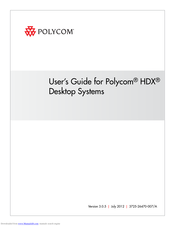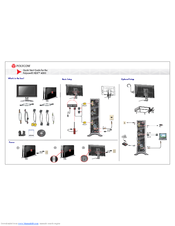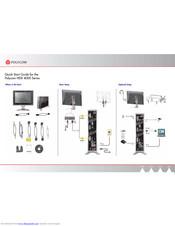- Manuals
- Brands
- Polycom Manuals
- Conference System
- HDX 4000 Series
Manuals and User Guides for Polycom HDX 4000 Series. We have 4 Polycom HDX 4000 Series manuals available for free PDF download: Administrator’s Manual, User Manual, Quick Start Manual
Polycom
HDX 4000 Series
Administrator’s Manual
Polycom HDX 4000 Series Administrator’s Manual (346 pages)
Brand: Polycom
|
Category: Conference System
|
Size: 4.11 MB
Table of Contents
-
Table of Contents
6
-
1 Introducing the Polycom HDX Systems
16
-
Polycom HDX Systems
16
-
Polycom HDX 9000 Series Systems
16
-
Polycom HDX 8000 Series Systems
17
-
Polycom HDX 7000 Series Systems
17
-
Polycom HDX 6000 Series Systems
17
-
Polycom HDX 4000 Series Systems
18
-
-
Setting up Your System Hardware
18
-
Positioning the System
19
-
Positioning the Polycom HDX 9000 Series Systems
19
-
Positioning the Polycom HDX 8000 Series, Polycom HDX 7000 Series, or Polycom HDX 6000 Series Systems
19
-
Positioning the Polycom HDX 4000 Series Systems
20
-
Positioning the Polycom Touch Control Device
21
-
Positioning the Polycom Eagleeye Director
22
-
-
Powering on and off
23
-
Power-On Self Test (POST)
24
-
Powering on the Polycom HDX 9000 Series Systems
24
-
Polycom HDX 9000 Series Indicator Light
25
-
Powering on the Polycom HDX 8000 Series, Polycom HDX 7000 Series, or Polycom HDX 6000 Series Systems
25
-
Polycom HDX 8000 Series, Polycom HDX 7000 Series, and Polycom HDX 6000 Series Indicator Light
26
-
Powering on the Polycom HDX 4000 Systems
26
-
Polycom HDX 4000 Systems Indicator Lights
27
-
Powering the Polycom HDX 4500 System on and off
28
-
Polycom HDX 4500 System Indicator Lights
29
-
Powering on the Polycom Touch Control Device
30
-
Polycom Touch Control Indicator Light
31
-
Polycom Eagleeye Director Indicator Light
31
-
-
Configuring the Polycom HDX System
31
-
Setup Wizard
31
-
Admin Settings
32
-
-
Getting the Network Ready
34
-
Connecting to the LAN
34
-
LAN Status Lights
35
-
Configuring LAN Properties
35
-
Configuring Polycom HDX System LAN Properties
36
-
Configuring the Polycom Touch Control LAN Properties
40
-
-
Configuring IP Settings
41
-
Specifying H.323 Settings
41
-
Configuring the System to Use a Gatekeeper
42
-
Ipv6 Gatekeeper Support
44
-
Configuring Integration with Avaya Networks
45
-
Configuring the System to Use a Gateway
47
-
-
Specifying SIP Settings
48
-
Configuring SIP Settings for Integration with Microsoft Office Communications Server 2007 R2 and Microsoft Lync Server 2010
51
-
Configuring SIP Settings for Integration with the Telepresence Interoperability Protocol (TIP)
52
-
RTV and Lync-Hosted Conference Support
53
-
-
Specifying Quality of Service
53
-
Polycom Video Error Concealment and Dynamic Bandwidth
53
-
Quality of Service Settings
54
-
-
Configuring the System for Use with a Firewall or NAT
55
-
Firewall Settings
55
-
H.460 Firewall/Nat Traversal
57
-
Basic Firewall/Nat Traversal Connectivity
58
-
-
-
Connecting Polycom HDX Systems to ISDN or Other Networks
59
-
Quad BRI Network Interface Status Lights
61
-
PRI Network Interface Status Lights
61
-
Serial V.35/RS-449/RS-530 Network Interface Status Lights
62
-
-
Configuring ISDN and Other Network Interface Settings
62
-
Configuring the BRI Network Interface
62
-
Configuring the PRI Network Interface
64
-
Configuring the Serial V.35/RS-449/RS-530 Network Interface
66
-
-
Connecting to an Analog Phone Line
68
-
Configuring Telephony
69
-
Configuring Call Preferences
70
-
Configuring Dialing Order Settings
74
-
-
3 Monitors and Cameras
76
-
Connecting Monitors
76
-
Connecting Monitors to Polycom HDX 9000 Series Systems
76
-
Connecting Monitors to Polycom HDX 8000 Series or Polycom HDX 7000 Series Systems
77
-
Connecting a Monitor to Polycom HDX 6000 Series Systems
77
-
Connecting a Monitor to a Polycom HDX 4500 System
78
-
Using a Polycom HDX 4000 Series System Monitor with a Computer
78
-
-
Configuring Monitor Settings
78
-
Using Dual Monitor Emulation
85
-
Examples of Dual Monitor Emulation
86
-
Using Dual Monitor Emulation in a Call
86
-
-
Configuring Multipoint Viewing Modes
87
-
Adjusting the Monitor’s Color Balance, Sharpness, and Brightness
88
-
Preventing Monitor Burn-In
89
-
-
Connecting Cameras
90
-
Polycom Eagleeye HD
90
-
Polycom Eagleeye 1080
91
-
Polycom Eagleeye View
91
-
Polycom Eagleeye II
91
-
Polycom Eagleeye III
92
-
Polycom Eagleeye Director
92
-
Connecting Cameras to Polycom HDX Systems
93
-
Polycom HDX 9000 Series Systems
93
-
Polycom HDX 8000 Series Systems
96
-
Polycom HDX 7000 Series Systems
97
-
Polycom HDX 6000 Series Systems
98
-
Polycom HDX 4000 Series Systems
99
-
Polycom HDX 4500 Systems
99
-
-
-
Configuring Camera Settings and Video Quality Options
100
-
Configuring the Polycom Eagleeye Director
106
-
Getting Started
106
-
Adjusting the Room View
107
-
Calibrating the Cameras
107
-
Starting and Stopping Camera Tracking with Eagleeye Director
108
-
Setting the Tracking Mode
109
-
-
-
Configuring Advanced Camera Settings
110
-
Configuring Camera Presets
111
-
Setting and Using Presets with the Remote Control or Keypad
112
-
Setting and Using Presets with the Polycom Touch Control
112
-
-
Experiencing High-Definition Video Conferencing
113
-
Sending Video in High Definition
114
-
Receiving and Displaying Video in High Definition
114
-
HD and SD Multipoint Calls
115
-
-
-
4 Microphones and Speakers
118
-
Connecting Audio Input
118
-
Connecting Audio Input to Polycom HDX 9000 Series Systems
118
-
Connecting Audio Input to Polycom HDX 8000 Series Systems
119
-
Connecting Audio Input to Polycom HDX 7000 Series Systems
119
-
Connecting Audio Input to Polycom HDX 6000 Series Systems
119
-
Connecting Audio Input to Polycom HDX 4000 Series Systems
120
-
Connecting Devices to the Polycom HDX Microphone Input
120
-
Connecting Polycom HDX Table or Ceiling Microphones
120
-
Using the Polycom Eagleeye View Microphones
120
-
Connecting a Polycom Soundstation IP 7000 Phone
121
-
Connecting Devices to the Polycom HDX 9000 Series Microphone Input
121
-
Connecting Devices to the Polycom HDX 8000 Series Microphone Input
122
-
Connecting Devices to the Polycom HDX 7000 Series Microphone Input
123
-
Connecting Devices to the Polycom HDX 4000 Series Microphone Input
124
-
Connecting Devices to the Polycom HDX 6000 Series Microphone Input
124
-
-
Placing Polycom Microphones to Send Stereo from Your Site
125
-
Polycom Microphone Lights
126
-
Connecting Non-Polycom Microphones or a Mixer to a
126
-
Polycom HDX System
126
-
-
Connecting Audio Output
127
-
Connecting Speakers to Polycom HDX 9000 Series Systems
128
-
Connecting Speakers to Polycom HDX 8000 Series Systems or Polycom HDX 7000 HD Systems with Hardware Versions A, B, or C
128
-
Connecting Speakers to Polycom HDX 7000 HD Systems with
128
-
Hardware Version D
128
-
Connecting Speakers to Polycom HDX 6000 Series Systems
129
-
Connecting Speakers to Polycom HDX 4500 Systems
129
-
Connecting Speakers or Headphones to Polycom HDX 4000 Series Systems
129
-
Placing Speakers to Play Stereo from Far Sites
129
-
Setting the Speaker Volume
130
-
-
Configuring Audio Settings
131
-
General Audio Settings
131
-
Stereosurround Settings
135
-
Audio Meters
136
-
Testing Stereosurround
137
-
Polycom HDX System Settings for a Polycom Vortex Mixer
138
-
Settings for Non-Polycom Microphones
138
-
-
-
5 Content and Closed Captions
140
-
Connecting Vcr/Dvds
141
-
Configuring VCR/DVD Player Settings
141
-
Playing a Videotape or DVD
141
-
Recording a Call to Videotape or DVD
142
-
-
Connecting Computers to Polycom HDX Systems
143
-
Configuring Content Sharing
143
-
Sending Analog and Digital Content
144
-
-
Configuring Content Display with People+Content IP
144
-
Configuring People on Content
145
-
Setting up the Room for People on Content
146
-
Enabling and Calibrating People on Content on the System
146
-
Manually Setting White Balance
147
-
-
Configuring UC Board
147
-
Using the Polycom Visualboard™ Application
148
-
Supported Polycom HDX Systems
149
-
Supported Visualboard Devices
149
-
-
Configuring Closed Captioning
150
-
Via a Dial-Up Connection to the System’s RS-232 Serial Port
151
-
Via the System’s Serial RS-232 Port
152
-
Via the Polycom HDX Web Interface
153
-
-
-
6 Calling and Answering
154
-
Configuring Call Settings
154
-
Setting the Call Answering Mode
155
-
Configuring Multipoint Calling
156
-
Entering a Multipoint Option Key
156
-
Configuring the Conference on Demand Feature
157
-
Including Multiple Sites in a Cascaded Call
157
-
-
Configuring Directory Settings
159
-
Creating a Localized System Name with the Polycom HDX Web Interface
160
-
Managing Directories with the Polycom HDX Web Interface
161
-
Using Multitiered Directory Navigation
162
-
Enabling MTD on a Provisioned HDX System
162
-
Enabling MTD on a Non-Provisioned HDX System
163
-
-
-
Configuring the Global Directory
164
-
Directory Groups
169
-
Global Directory Groups
170
-
Favorites Group
170
-
Polycom Conferencing for Microsoft Outlook
171
-
-
-
7 System Location, Appearance, and Tones
174
-
Configuring Regional Settings
174
-
Configuring Polycom HDX Regional Settings
174
-
Configuring Polycom Touch Control Regional Settings
175
-
-
Customizing the Home Screen
176
-
Displaying Speed Dial Entries
179
-
Adding Marquee Text
179
-
-
Customizing Camera Names and Icons
180
-
Screen Savers
181
-
Adding Screen Saver Text
181
-
Adding a Screen Saver Logo
181
-
-
-
8 Security
184
-
Screens that Require a Password for Access
185
-
Using Security Profiles
185
-
Configuring Security Mode
186
-
-
Managing System Access
188
-
External Authentication
188
-
Login and Credentials
190
-
Local Access
191
-
Remote Access
192
-
-
Configuring Admin ID and Password for the Polycom Touch Control
194
-
Managing User Access to Settings and Features
195
-
Detecting Intrusions
196
-
-
Local Accounts
197
-
Password Policies
197
-
-
Setting Account and Port Lockouts
198
-
Account Lockout
198
-
Port Lockout
200
-
-
-
Enabling a Whitelist
202
-
Enabling AES Encryption
203
-
Configuring Encryption Settings for Integration with
204
-
Microsoft Servers
204
-
-
List of Sessions
204
-
Managing Certificates and Revocation
205
-
Generating Certificate Signing Requests (Csrs)
206
-
Installing Certificates
208
-
Configuring Certificate Validation Settings
209
-
Configuring Certificate Revocation Settings
209
-
Certificates and Security Profiles Within a Provisioned System
212
-
Deleting Certificates and Crls
214
-
Realpresence Server Address Configuration in PKI-Enabled
214
-
Environments
214
-
-
Security Banners
214
-
Setting up Log Management
216
-
Setting up Polycom HDX Log Management
216
-
Managing Polycom Touch Control Logs
218
-
-
Configuring a Meeting Password
218
-
-
9 Managing the System Remotely
220
-
Using the Polycom HDX Web Interface
220
-
Accessing the Polycom HDX Web Interface
220
-
Monitoring a Room or Call with the Polycom HDX Web Interface
221
-
Managing System Profiles with the Polycom HDX Web Interface
222
-
Sending a Message
223
-
-
Configuring Global Services
223
-
Viewing the Management Servers List
223
-
Requiring an Account Number for Calls
224
-
Adding Information for the Global Management System
224
-
Administrator
224
-
Requesting Technical Support from the Global Management
225
-
System Administrator
225
-
Setting up SNMP
225
-
Configuring for SNMP Management
226
-
Downloading Mibs
226
-
-
Using a Provisioning Service
227
-
Enabling or Disabling the Provisioning Service
228
-
Provisioning Service Settings
229
-
-
-
Keeping Your Software Current
230
-
-
10 Control Devices
232
-
Configuring Remote Control Behavior
232
-
Configuring the Remote Control Channel ID
234
-
Configuring the Remote to Control a Recording Device
234
-
-
Connecting Control and Accessibility Equipment
235
-
Connecting Non-Polycom Touch-Panel Controls
235
-
Connecting IR Sensors to Polycom HDX Systems
235
-
-
Configuring RS-232 Serial Port Settings
236
-
Setting up the Polycom Touch Control Device
237
-
Pairing and Unpairing a Polycom Touch Control Device
239
-
And a Polycom HDX System
239
-
Pairing
240
-
Unpairing
241
-
-
Managing the Polycom Touch Control Remotely
241
-
Download Logs
241
-
Network Settings
241
-
Pairing
241
-
Security
242
-
Software Updates
242
-
View Touch Control Screens
242
-
-
-
Using Smartpairing
242
-
Enabling Smartpairing Within Security Setting Guidelines
242
-
Using Telnet to Enable Smartpairing
243
-
Additional Notes on Smartpairing
244
-
Maximum Number of Connections
244
-
Screen Savers and Sleep Mode
244
-
Automatic Versus Manual Pairing
245
-
More than One Smartpairing Signal
245
-
-
-
-
11 Statistics and Diagnostics
246
-
Diagnostics Screens
246
-
System Status
247
-
Server Status
248
-
Call Summary
248
-
Call Statistics
248
-
Network
250
-
Video (Monitors)
251
-
Video Cameras
251
-
Audio
252
-
Reset or Restart System
253
-
Send a Message
253
-
System Log
253
-
Sessions
253
-
-
Recent Calls
254
-
Call Detail Report (CDR)
254
-
Information in the CDR
255
-
Call Detail Report Archives
258
-
-
System Logs
258
-
Downloading System Logs from the Polycom HDX Web Interface
258
-
System Log Settings in the Polycom HDX Web Interface
259
-
Downloading Eagleeye Director Logs
260
-
-
-
12 Troubleshooting
262
-
Placing a Test Call
262
-
Enabling Diagnostic Mode
263
-
Using the Restore Button on the Polycom HDX System
263
-
Restoring Configuration
265
-
Performing a Factory Restore
265
-
Deleting Files
266
-
-
Performing a Factory Restore on the Polycom Touch Control
267
-
Performing a Factory Restore on the Polycom Eagleeye Director
267
-
Changing the Video Format
268
-
How to Contact Technical Support
269
-
Polycom Solution Support
269
-
System Back Panel Views
270
-
Video Inputs and Outputs
270
-
Polycom HDX 9006
270
-
Polycom HDX 9001 and Polycom HDX 9002
271
-
Polycom HDX 9004
271
-
Polycom HDX 7000 Series System (Hardware Versions A, B, C
272
-
Polycom HDX 8000 Series System
272
-
Polycom HDX 7000 System with Hardware Version D
273
-
Polycom HDX 4000 and Polycom HDX 4000 HD Systems
274
-
Polycom HDX 4500 System
274
-
-
Audio Inputs and Outputs
275
-
Polycom HDX 9004
275
-
Polycom HDX 9006
275
-
Polycom HDX 8000 Series System
276
-
Polycom HDX 7000 Series System (Hardware Versions A, B, C
277
-
Polycom HDX 7000 System with Hardware Version D
277
-
Polycom HDX 4000 and Polycom HDX 4000 HD Systems
278
-
Polycom HDX 6000 Series System
278
-
Polycom HDX 4500 System
279
-
-
Network/Power/Control Inputs and Outputs
279
-
Polycom HDX 9006
279
-
Polycom HDX 9001 and Polycom HDX 9002
280
-
Polycom HDX 9004
280
-
Polycom HDX 7000 Series System (Hardware Versions A, B, C
281
-
Polycom HDX 8000 Series System
281
-
Polycom HDX 6000 Series System
282
-
Polycom HDX 7000 System with Hardware Version D
282
-
Polycom HDX 4000 and Polycom HDX 4000 HD Systems
283
-
Polycom HDX 4500 System
283
-
-
-
-
Port Usage
284
-
Call Speeds and Resolutions
288
-
Point-To-Point Dialing Speeds
288
-
Multipoint Dialing Speeds
288
-
Call Speeds and Resolutions
291
-
SD Systems (NTSC
291
-
HD 720P Systems (NTSC
292
-
HD 1080P Systems (NTSC
293
-
H.264 High Profile
294
-
High Profile on Polycom HDX 6000 HD
294
-
Polycom HDX 9006
294
-
-
Maximum Resolution (720P) on Polycom HDX 7000 Systems
296
-
Maximum Resolution (1080P) on Polycom HDX 6000 Systems
297
-
-
Resolution and Frame Rates for Content Video
297
-
Polycom HDX 9006, Polycom HDX 8000 HD with Hardware Version B
298
-
Polycom HDX 7000 with Hardware Version C or D, Polycom HDX 4500
298
-
Polycom HDX 4000 with Hardware Version C Systems
298
-
Polycom HDX 9001 Systems
298
-
Polycom HDX 6000 System
299
-
-
-
Codes for Remote Control Recording Device Buttons
300
-
DVD Player Codes
300
-
DVD Recorder Codes
301
-
VCR Device Codes
302
-
PVR Device Codes
304
-
-
Security Profile Tables
306
-
Using the Maximum or High Security Profile
306
-
Using the Medium Security Profile
312
-
Using the Low Security Profile
317
-
Using the Minimum Security Profile
322
-
-
Index
328
Advertisement
Polycom HDX 4000 Series User Manual (49 pages)
Brand: Polycom
|
Category: Conference System
|
Size: 2.41 MB
Table of Contents
-
Table of Contents
3
-
Using the Remote Control
6
-
Using the Keypad
7
-
Powering the System on and off
7
-
Powering the Polycom HDX 4000 System on and off
7
-
Powering the Polycom HDX 4500 System on and off
8
-
Power on Self Test (POST)
8
-
-
Calling and Answering
9
-
Answering a Call
9
-
Placing a Call
9
-
Calling by Entering a Name or Number
9
-
Calling from the Recent Calls List
10
-
Calling from the Favorites Screen
11
-
Calling a Speed Dial Entry
11
-
Calling from the Directory
11
-
Calling from the Calendar
12
-
-
Ending a Call
12
-
Types of Video Calls You Can Make
13
-
Participating in an Encrypted Call
14
-
-
Using Your Polycom HDX 4000 Series as a Computer Monitor
14
-
Controlling What You See
15
-
Selecting and Adjusting a Camera or Other Video Source
15
-
Setting and Using Camera Presets
17
-
Switching between Full-Screen Video and the Home Screen
18
-
Changing the Layout During a Video Call
19
-
Adjusting the Monitor Brightness
22
-
-
Controlling What You Hear
22
-
Adjusting Volume
22
-
Muting the Microphone
23
-
Using a Headset or Desktop Speakers
23
-
-
Showing Content
24
-
Showing Content from a Computer Connected Directly to the Polycom HDX System
24
-
Showing Content with People+Content™ IP
25
-
Showing Content with Polycom People on Content
26
-
-
Working with Directory Entries and Favorites
27
-
Searching the Directory
28
-
Adding, Editing, and Deleting Favorites
28
-
Directory Groups
30
-
Refreshing Entries from the Polycom Global Directory Server
32
-
Contacts with Presence
32
-
-
Including Multiple Sites in Calls
33
-
Placing a Multipoint Call
33
-
Passwords for Multipoint Calls
34
-
Multipoint Viewing Modes
35
-
Using Chair Control for Multipoint Calls
36
-
-
Changing the Way Calls Are Answered
38
-
Temporarily Refusing Calls
38
-
Answering Video Calls Automatically
38
-
Muting Automatically Answered Video Calls
39
-
Allowing Video Display on the Web
39
-
-
Logging in and out
40
-
Using a Polycom Soundstation ® IP 7000 Conference Phone
40
-
With a Polycom HDX System
40
-
Using Polycom Conferencing for Microsoft Outlook
42
-
Using Microsoft Office Communications Server 2007 R2 or Microsoft Lync Server 2010 Features with Video Calls
43
-
Managing Contacts Using Office Communicator or Microsoft Lync
43
-
Viewing Microsoft Office Communications Server or Microsoft Lync Server 2010 Presence States
44
-
Multipoint Calls Using Centralized Conferencing Control
44
-
Protocol (CCCP)
44
-
Muting in a CCCP Call
45
-
Holding and Resuming CCCP Calls
45
-
-
-
Using Avaya Network Features with Video Calls
46
-
Customizing Your Workspace
47
-
Allowing the Far Site to Control Your Camera
47
-
Displaying the Far Site’s Name When the Call Connects
48
-
Hearing Audio Confirmation When You Dial
48
-
Adjusting for Room Lighting
48
-
-
Polycom Solution Support
49
Polycom HDX 4000 Series Quick Start Manual (2 pages)
Polycom Computer Monitor User Manual
Brand: Polycom
|
Category: Conference System
|
Size: 1.72 MB
Advertisement
Polycom HDX 4000 Series Quick Start Manual (2 pages)
Brand: Polycom
|
Category: Conference System
|
Size: 0.42 MB
Advertisement
Related Products
-
Polycom HDX 9000 Series
-
Polycom HDX 9001
-
Polycom HDX Room Systems
-
Polycom HDX 8000 series
-
Polycom HDX 9002
-
Polycom HDX Series
-
Polycom HDX 7000 Series
-
Polycom HDX 9006
-
Polycom HDX 4500
-
Polycom HDX 6000 Series
Polycom Categories
IP Phone
Telephone
Conference System
Conference Phone
Server
More Polycom Manuals
3.0
Rated 3 out of 5
3 out of 5 stars (based on 1 review)
Your overall rating
POLYCOM HDX 4000 (01) PDF MANUAL
Click here to download POLYCOM HDX 4000 (01) PDF MANUAL
POLYCOM HDX 4000 (01) PDF MANUAL
FREE ENGLISH PDF
OPERATING INSTRUCTIONS
USER GUIDE – USER MANUAL
OWNER GUIDE – OWNER MANUAL
REFERENCE GUIDE – REFERENCE MANUAL
INSTRUCTION GUIDE – INSTRUCTION MANUAL
Your overall rating
- YouTube
POLYCOM HDX 4000 (01) PDF MANUAL
POLYCOM HDX 4000 (01) PDF MANUAL
Устройство:
Polycom RMX 4000
Размер: 0,66 MB
Добавлено: 2014-07-04
Количество страниц: 2
Как пользоваться?
Наша цель — обеспечить Вам самый быстрый доступ к руководству по эксплуатации устройства Polycom RMX 4000. Пользуясь просмотром онлайн Вы можете быстро просмотреть содержание и перейти на страницу, на которой найдете решение своей проблемы с Polycom RMX 4000.
Для Вашего удобства
Если просмотр руководства Polycom RMX 4000 непосредственно на этой странице для Вас неудобен, Вы можете воспользоваться двумя возможными решениями:
- Полноэкранный просмотр -, Чтобы удобно просматривать инструкцию (без скачивания на компьютер) Вы можете использовать режим полноэкранного просмотра. Чтобы запустить просмотр инструкции Polycom RMX 4000 на полном экране, используйте кнопку Полный экран.
- Скачивание на компьютер — Вы можете также скачать инструкцию Polycom RMX 4000 на свой компьютер и сохранить ее в своем архиве. Если ты все же не хотите занимать место на своем устройстве, Вы всегда можете скачать ее из ManualsBase.
Polycom RMX 4000 Руководство по эксплуатации — Online PDF
Ознакомьтесь с подробным руководством пользователя для замечательного творения Polycom, модель RMX 4000. Получите ценную информацию и инструкции, чтобы максимально использовать возможности вашего устройства и оптимизировать взаимодействие с пользователем. Раскройте весь потенциал своего устройства Polycom RMX 4000 с помощью этого подробного руководства пользователя, в котором содержатся пошаговые инструкции и советы экспертов, которые сделают работу с ним легкой и приятной.
Печатная версия
Многие предпочитают читать документы не на экране, а в печатной версии. Опция распечатки инструкции также предусмотрена и Вы можете воспользоваться ею нажав на ссылку, находящуюся выше — Печатать инструкцию. Вам не обязательно печатать всю инструкцию Polycom RMX 4000 а только некоторые страницы. Берегите бумагу.
Резюме
Ниже Вы найдете заявки которые находятся на очередных страницах инструкции для Polycom RMX 4000. Если Вы хотите быстро просмотреть содержимое страниц, которые находятся на очередных страницах инструкции, Вы воспользоваться ими.
Краткое содержание
Скачавание инструкции
| # | Руководство по эксплуатации | Категория | Скачать |
|---|---|---|---|
| 1 | Polycom RMX 4000 Руководство по эксплуатации | Монитор | 0 |
| 2 | Polycom A Руководство по эксплуатации | Сервер домашнего кинотеатра | 1 |
| 3 | Polycom 3725-61955-004 Руководство по эксплуатации | Сервер домашнего кинотеатра | 0 |
| 4 | Polycom MGC WebCommander Version 9.0 Руководство по эксплуатации | Сервер домашнего кинотеатра | 1 |
| 5 | Polycom V500 Руководство по эксплуатации | Сервер домашнего кинотеатра | 11 |
| 6 | Polycom RMX 1800 Руководство по эксплуатации | Сервер домашнего кинотеатра | 32 |
| 7 | Polycom VMC 1000 Руководство по эксплуатации | Сервер домашнего кинотеатра | 0 |
| 8 | Polycom RSS 2000 Руководство по эксплуатации | Сервер домашнего кинотеатра | 0 |
| 9 | Polycom DOC2702A Руководство по эксплуатации | Сервер домашнего кинотеатра | 0 |
| 10 | Polycom RMX 4000 Руководство по эксплуатации | Сервер | 11 |
| 11 | Sony PCS-11 Руководство по эксплуатации | Сервер домашнего кинотеатра | 4 |
| 12 | Sony DAV-DX150 Руководство по эксплуатации | Сервер домашнего кинотеатра | 11 |
| 13 | Sony PCS-TL50 Руководство по эксплуатации | Сервер домашнего кинотеатра | 36 |
| 14 | Sony J-H1 Руководство по эксплуатации | Сервер домашнего кинотеатра | 2 |
| 15 | Sony LF-V30 Руководство по эксплуатации | Сервер домашнего кинотеатра | 29 |
The terms of this Poly Limited Warranty («Limited Warranty») shall apply to purchases of Poly products.
Who Does This Limited Warranty Cover?
The original end user customer who purchased a Poly product.
What Products Does This Limited Warranty Cover?
This Limited Warranty covers Poly products purchased in original Poly packaging.
Poly products must have been purchased as new from Poly, a Poly affiliated company or a Poly authorized reseller. A list of Poly authorized resellers is located at https://partners.poly.com/English/directory/.
This Limited Warranty covers any defects in the materials used in the Poly product, and any defects in the workmanship during the manufacture of the Poly products.
What is the Period of Coverage?
The term of the Limited Warranty begins from the date of purchase by the original end user customer.
The dated sales receipt showing the date of purchase is the proof of purchase. We strongly advise you to keep your receipt of purchase in order to prove the date of purchase of the product.
The period of coverage varies by product and is generally 1, 2 or 3 years; consult your original Poly product packaging or user information provided by Poly at the time of purchase for the warranty term specific to your product or online at www.poly.com/support/ («Warranty Period»).
Poly’s obligation under this Limited Warranty to repair or replace products that manifest a defect in materials or workmanship ceases upon the expiration of the Warranty Period.
You are responsible for shipping charges, insurance, and other transportation-related expenses incurred when returning products to Poly. If you return out-of-warranty products or products not covered under the Limited Warranty, you will be responsible for all return-shipping and other transportation-related expenses.
How to Obtain Warranty Service?
Before submitting a warranty claim for a Poly product, please visit www.poly.com/support/ for technical assistance.
You may obtain warranty support for valid warranty claims through your point of purchase during the first thirty (30) days after purchase. This warranty support may not always be available where you purchased the Poly product and, where it is available, the period may vary depending on where you purchased the Poly product. Please contact your point of purchase for more details.
Poly offers an online system for service requests. Please register your product at www.poly.com/support/. To determine the start of the warranty period you may be asked to provide the dated sales receipt showing the date you purchased the Poly product.
Warranty claims that cannot be processed through your point of purchase and any other Poly product related questions should be addressed directly to Poly. You can find our knowledge base articles, ask a question, receive service over the Internet or speak directly to a representative via www.poly.com/support/.
Any claim under this Limited Warranty is subject to you notifying Poly or your point of purchase of the alleged defect within a reasonable time of it having come to your attention and in any event no later than before the expiry of the Warranty Period.
Obtaining Warranty Support in Another Country
Poly products purchased in one country or region may be eligible for warranty service in other countries or regions where Poly or a Poly authorized service provider offers warranty service for the same Poly product, based on Poly’s product model number.
However, the Warranty Period provided in the country where the product was purchased shall apply. The warranty terms (including those stated here), service availability, and service response times may vary based on the country or region. Warranty service response times are always subject to change due to local conditions (including, without limitation, availability of parts and materials and a Poly authorized service provider).
What Is Not Covered by This Limited Warranty?
This Limited Warranty does not cover:
1) products that are not manufactured by or on behalf of Poly;
2) products purchased from anyone other than from Poly, a Poly affiliated company or a Poly authorized reseller;
3) products purchased through online auctions and second-hand products;
4) products that are operated in combination with software, peripheral or ancillary equipment such as but not limited to batteries, chargers, adapters, headsets, connector cables, and power supplies («Ancillary Equipment») not furnished or otherwise certified by Poly for use with the Poly products or any damage to the Poly products or Ancillary Equipment as a result of such use;
5) Unauthorized use of common carrier communication services provided by another company/third party accessed through the product;
6) damage caused by (a) accident, fire, misuse, neglect, unusual physical or electrical stress, liquid ingress or modification; (b) improper or unauthorized installation, wiring, repair, testing; or (c) use of the product outside Poly published guidelines;
7) instances in which someone other than Poly (or its authorized service centers) tests, alters, modifies or services the products in any way;

9) Limited life consumable components and accessories, that are subject to normal wear and tear, such as cases, cradles, protective coatings, headbands and ear tips, (unless they are found to be non-functional or broken upon purchase of product).
Poly does not provide a warranty for software (whether pre-loaded on hardware or provided as a standalone product) under this Limited Warranty – please refer to the applicable Poly end user license agreement or software license. No warranty is made that any software provided by Poly will meet your requirements or will work in combination with any hardware or applications software products provided by third parties, that the operation of the software will be uninterrupted or error free, or that defects in the software will be corrected.
What Will We Do to Correct Problems?
For an end user customer with a Poly product that is within the applicable Warranty Period and has a defect that is covered by this Limited Warranty, Poly will repair or replace, at its option, the Poly product if you provide notice to Poly and return the product to Poly in the manner described in this Limited Warranty.
Poly may repair or replace products under this Limited Warranty: (a) with new or reconditioned products, parts, or components, or (b) with a similar Poly product if the eligible product under this Limited Warranty has been discontinued.
Poly further warrants on the same terms as this Limited Warranty the repaired or replaced Poly products for the greater of: (a) ninety (90) days following the repair and/or replacement, or (b) the remainder of the original Warranty Period for the Poly product that was repaired or replaced.
When a Poly product is replaced, the replacement product becomes your property, and the returned product becomes the property of Poly.
In the unlikely event that your Poly product has recurring failures or Poly is unable to repair or replace the Poly product, Poly will provide you with a replacement Poly product that is selected by Poly and is the same or similar in performance.
This is your exclusive remedy for a defective Poly product that is covered by this Limited Warranty.
What Exclusions and Limitations Apply to this Limited Warranty?
POLY MAKES NO OTHER EXPRESS WARRANTY WHETHER WRITTEN OR ORAL AND POLY EXPRESSLY DISCLAIMS ALL WARRANTIES AND CONDITIONS NOT STATED IN THIS LIMITED WARRANTY. TO THE EXTENT ALLOWED BY THE LAW, POLY DISCLAIMS ALL IMPLIED WARRANTIES OR CONDITIONS, INCLUDING ANY IMPLIED WARRANTIES OF MERCHANTABILITY AND FITNESS FOR A PARTICULAR PURPOSE.
Limitation of Liability
THE MAXIMUM LIABILITY OF POLY UNDER THIS LIMITED WARRANTY IS EXPRESSLY LIMITED TO THE LESSER OF THE PRICE YOU HAVE PAID FOR THE PRODUCT OR THE COST OF REPAIR OR REPLACEMENT OF THAT PRODUCT OR ANY COMPONENT OR PART THAT MALFUNCTION IN CONDITIONS OF NORMAL USE. EXCEPT AS INDICATED ABOVE, IN NO EVENT WILL POLY BE LIABLE FOR ANY DAMAGES CAUSED BY THE PRODUCT OR THE FAILURE OF THE PRODUCT TO PERFORM, INCLUDING ANY LOST PROFITS OR SAVINGS OR SPECIAL, INCIDENTAL, OR CONSEQUENTIAL DAMAGES. POLY IS NOT LIABLE FOR ANY CLAIM MADE BY A THIRD PARTY OR MADE BY YOU FOR A THIRD PARTY. THIS LIMITATION OF LIABILITY APPLIES WHETHER DAMAGES ARE SOUGHT, OR A CLAIM MADE, UNDER THIS LIMITED WARRANTY OR AS A TORT CLAIM (INCLUDING NEGLIGENCE AND STRICT PRODUCT LIABILITY), A CONTRACT CLAIM, OR ANY OTHER CLAIM. THIS LIMITATION OF LIABILITY CANNOT BE WAIVED OR AMENDED BY ANY PERSONAND IS EFFECTIVE EVEN IF YOU HAVE ADVISED POLY OR AN AUTHORIZED REPRESENTATIVE OF POLY OF THE POSSIBILITY OF ANY SUCH DAMAGES. THIS LIMITATION OF LIABILITY, HOWEVER, WILL NOT APPLY TO CLAIMS FOR PERSONAL INJURY.
What Law Governs This Warranty?
THIS LIMITED WARRANTY IS GOVERNED BY AND CONSTRUED UNDER THE LAWS OF THE COUNTRY IN WHICH THE PRODUCT WAS ORIGINALLY PURCHASED. FOR CONSUMER TRANSACTIONS, THE LIMITED WARRANTY TERMS CONTAINED IN THIS STATEMENT, EXCEPT TO THE EXTENT LAWFULLY PERMITTED, DO NOT EXCLUDE, RESTRICT, OR MODIFY BUT ARE IN ADDITION TO THE MANDATORY STATUTORY RIGHTS APPLICABLE TO THE SALE OF THIS PRODUCT TO YOU.
For United States residents, any disputes arising out of this Limited Warranty or otherwise relating to your purchase of the Poly product that is the subject of this Limited Warranty, whether based on contract, tort, fraud, or any other legal theory, shall be governed by the law of the state in which you currently reside, without regard to its conflict-of-law principles.
What Other Legal Rights May Exist?
THIS LIMITED WARRANTY GIVES YOU SPECIFIC RIGHTS. YOU MAY ALSO HAVE ADDITIONAL RIGHTS THAT MAY VARY IN YOUR STATE OR IN YOUR COUNTRY. SOME STATES AND COUNTRIES DO NOT ALLOW LIMITATIONS ON IMPLIED WARRANTIES OR THE EXCLUSION OR LIMITATION OF INCIDENTAL OR CONSEQUENTIAL DAMAGES, SO THE ABOVE LIMITATIONS MAY NOT APPLY TO YOU. YOU ARE ADVISED TO CONSULT APPLICABLE STATE OR COUNTRY LAWS FOR A FULL DETERMINATION OF YOUR RIGHTS.
Warranty Policy for Australia and New Zealand
The benefits provided under this Limited Warranty are in addition to other rights and remedies provided under Australian and New Zealand Law.
Nothing in this warranty modifies or excludes your legal rights under the Australian Competition and Consumer Act or the New Zealand Consumer Guarantees Act.
If you purchased your Product in New Zealand for the purposes of a business, you acknowledge and agree that the New Zealand Consumer Guarantees Act does not apply.
In Australia, Poly products come with guarantees that cannot be excluded under the Australian Consumer Law. You are entitled to a replacement or refund for a major failure and compensation for any other reasonably foreseeable loss or damage. You are also entitled to have the goods repaired or replaced if goods fail to be of acceptable quality and the failure does not amount to a major failure. What constitutes a major failure is set out in the Australian Consumer Law. Please refer to the information provided by Poly in the materials received at the time of purchase.
This warranty is provided by Plantronics, Inc. (“Poly”), 345 Encinal St., Santa Cruz, CA 95060, USA. Additional Poly office locations and contacts can be found at www.poly.com or in Australia by calling (toll free) 1-800-725-598.
Polycom HDX 4000 Conference System PDF User Guides and Manuals for Free Download: Found (1) Manuals for Polycom HDX 4000 Device Model (Operation & User’s Manual)
More Conference System Device Models:
-
Polycom
SoundPoint IP 600
Six-line convenience with unsurpassed hands-free voice quality and a high resolution display.The award winning SoundPoint IP 600 is your best choice for a standards-based Voice over IP telephone. It is ideal for users requiring multiple lines, and it delivers both traditional telephone capabilities and new,converged ap …
SoundPoint IP 600 Telephone, 2
-
Bosch
DCN-DIS
DCN-DIS Discussion Unit (Dual Delegate)ChannelselectorVolumecontrolMicrophonebuttonMicrophonebuttonLegendSpeakingMiscellaneousListeningLoudspeakerOn:Microphone activeLast minute Request-to-speakFirst in listFlashing:On:Voice modeFlashing:ChannelselectorVolumecontrolOn:Microphone activeLast minute Request-to-speakFirst …
DCN-DIS Conference System, 2
-
Polycom
SoundPoint IP 321
SoundPoint®IP 3201IP 3211IP 3301IP 3311Polycom DeskphonesCS55™ WirelessFlexible, cost effective and convenient Cost-effective wireless headset with great range and sound quality and a choice of wearing styles.CS55Set rotary switch to 1Set rear slide switch to 2Set bottom slide switch to AOrder InfOrmatIOnSoundPoint …
SoundPoint IP 321 IP Phone, 1
-
Microtel
100 Dialer Series
Microtel Series 100 Dialer Installation and Operation Manual P/N 310161 Rev B CAUTION: Do not ship product with battery installed. Proprietary Notice: This document and the subject matter hereto are the property of MICROTEL, Inc. and shall not be reproduced or copied or used for the purpose of manufact …
100 Dialer Series Conference System, 28
Recommended Documentation: