- Регистрация
- Войти
Инструкции » Планшеты / Электронные книги » PRESTIGIO
|
Всего инструкций в разделе: 246 |


| инструкция | устройство | размер |
| PRESTIGIO Grace PMT4791 4G D RU | планшет | 595.44 kB |
| PRESTIGIO Grace PMT4327 3G D RU | планшет | 641.10 kB |
| PRESTIGIO Wize PMT3161 3G | планшетный компьютер | 13.69 MB |
| PRESTIGIO Wize PMT3096 3G | планшетный компьютер | 11.90 MB |
| PRESTIGIO Smartkids PMT3997 | планшетный компьютер | 9.36 MB |
| PRESTIGIO Smartbook 141C2 | нетбук | 4.15 MB |
| PRESTIGIO SmartBook 141C (PSB141C01BFH_BK_CIS) | ноутбук | 4.15 MB |
| PRESTIGIO Muze PMT3708 3G | планшетный компьютер | 10.24 MB |
| PRESTIGIO MultiPad Visconte | планшетный компьютер | 6.01 MB |
| PRESTIGIO Grace PMT3157 4G | планшетный компьютер | 17.17 MB |
| PRESTIGIO Grace 3101 16Gb | планшетный компьютер | 20.55 MB |
| PRESTIGIO Grace PMT3738C 3G | планшетный компьютер | 12.05 MB |
| PRESTIGIO Grace PMT3848C 4G | планшетный компьютер | 11.98 MB |
| PRESTIGIO Multipad Wize 3151 16gb 3G | планшетный компьютер | 2.24 MB |
| PRESTIGIO Wize PMT3427C | планшетный компьютер | 12.38 MB |
| PRESTIGIO SmartBook 141S | ноутбук | 1.73 MB |
| PRESTIGIO SmartBook 116C | ноутбук | 5.78 MB |
| PRESTIGIO Grace PMT3157D 3G | планшетный компьютер | 18.49 MB |
| PRESTIGIO Grace PMT3157C 3G | планшетный компьютер | 18.49 MB |
| PRESTIGIO 141C (PSB141C01BFH_DB) | ноутбук | 5.98 MB |
| PRESTIGIO Wize PMT3327 3G | планшетный компьютер (планшет) | 13.06 MB |
| PRESTIGIO Wize PMT3131 3G | планшетный компьютер (планшет) | 1.68 MB |
| PRESTIGIO Muze PMT3708 3G 16Gb | планшетный компьютер (планшет) | 6.42 MB |
| PRESTIGIO Grace PMT3157 3G | планшетный компьютер (планшет) | 1.82 MB |
| PRESTIGIO Grace PMT3101 4G | планшетный компьютер (планшет) | 2.71 MB |
«— 1 2 3 … 8 9 10 —»
Что удобнее для чтения книг?
Планшет
Электронная книга
Смартфон
Книга в бумажном переплёте
Не читаю книг
|
|

© 2010- ManualBase.ru
- Статьи
- О сайте
- Помощь
- Контакты
- Пользовательское соглашение
- Политика обработки персональных данных
© 2010- ManualBase.ru
-
Contents
-
Table of Contents
-
Troubleshooting
-
Bookmarks
Quick Links
MultiPad 7.0 Prime Duo 3G
PMP7170B3G_DUO
Tablet PC
User Manual
www.prestigio.com
USER MANUAL | MultiPad 7.0 Prime Duo 3G | PMP7170B3G_DUO
1
Related Manuals for Prestigio MultiPad 7.0 Prime Duo 3G
Summary of Contents for Prestigio MultiPad 7.0 Prime Duo 3G
-
Page 1
MultiPad 7.0 Prime Duo 3G PMP7170B3G_DUO Tablet PC User Manual www.prestigio.com USER MANUAL | MultiPad 7.0 Prime Duo 3G | PMP7170B3G_DUO… -
Page 2: Important Safety Instructions
Dear Customer, Thank you for choosing Prestigio MultiPad 7.0 Prime Duo 3G (PMP7170B3G_DUO) Tablet PC. Before starting to use the tablet, please read this manual carefully to discover all its features. Please save this manual and refer to it in the future if you have questions concerning your device.
-
Page 3: Table Of Contents
9.12 Accessibility 9.13 Schedule Power on/off 9.14 Developer options 9.15 About tablet 10. Troubleshooting 10.1 Force shutdown 10.2 Restore default settings 10.3 System updating 11. Glossary Appendix. eReader Prestigio Manual USER MANUAL | MultiPad 7.0 Prime Duo 3G | PMP7170B3G_DUO…
-
Page 4: Product Overview
1. Product Overview 1.1 Package Content: Prestigio MultiPad 7.0 Prime Duo 3G (PMP7170B3G_DUO) Tablet PC – 1x Stylish Carrying Case — 1x AC Adapter – 1x USB Cable – 1x OTG Cable – 1x Quick Start Guide – 1x Legal and Safety Notices – 1x Warranty Card –…
-
Page 5
Temperature and Humidity Storage Temperature 0°C (32°F) ~ +60°C (113°F) Operation Temperature 0°C (32°F) ~+50°C (113°F) Storage Relative Humidity 0% ~ 90%, Non-Condensed Operating Relative Humidity 0% ~ 90%, Non-Condensed USER MANUAL | MultiPad 7.0 Prime Duo 3G | PMP7170B3G_DUO… -
Page 6: Getting Started
2.2 Using the storage card Your new Prestigio MultiPad 7.0 Prime Duo 3G (PMP7170B3G_DUO) Tablet PC is equipped with Micro SD card slot to extend available device memory. It is compatible with Micro SD/ Micro SDHC card formats of size up to 32Gb.Proper functioning of larger capacity cards is not guaranteed.
-
Page 7: Hot Plug Of Storage Card
The MultiPad is equipped with the SIM card slot which allows you to insert the SIM card into the unit as shown below: Place the SIM card on the card base and insert them into the SIM card port. USER MANUAL | MultiPad 7.0 Prime Duo 3G | PMP7170B3G_DUO…
-
Page 8: Power On/Off And Device Reset
USB port). 2.7 Startup Wizard Prestigio Startup Wizard will guide you through the initial setup of your MultiPad. It appears at first start and consists of several steps. Following information will help you to avoid issues during that stage.
-
Page 9
Date and Time screen has to be used for exact Time Zone setup. By default the MultiPad tries to retrieve time information from Internet time servers. In case you do not have an Internet access right now you USER MANUAL | MultiPad 7.0 Prime Duo 3G | PMP7170B3G_DUO… -
Page 10
Advanced Options button, turn Automatic date & time OFF and configure manually. Tap Next button to continue to Wi-Fi connection screen. USER MANUAL | MultiPad 7.0 Prime Duo 3G | PMP7170B3G_DUO… -
Page 11
After successful connection, the Wi-Fi connected icon will appear on the status bar. to continue. Third party applications screen allows the customer to install the pack of programs which enhance USER MANUAL | MultiPad 7.0 Prime Duo 3G | PMP7170B3G_DUO… -
Page 12
In case of Don’t Install choice the wizard will automatically continue to final screen. Otherwise the installation sequence will be initiated. Alternatively, an Installer Prestigio could be launched instead of default third party installation wizard. This utility has the extended functionality comparing the default Third party application utility. It… -
Page 13
Prestigio scans the MultiPad for installation files pre-loaded during production, displaying the found application in a list. In addition, it offers the customer to check online Prestigio repository for applications and games for this particular model and region. Tap Check Online Now button to use this option. -
Page 14: Home Screen
Please note, that depending on the direction you move the unlock icon, you may just unlock the MultiPad and enter Home screen, or start the Camera application Otherwise the installation sequence will be initiated. USER MANUAL | MultiPad 7.0 Prime Duo 3G | PMP7170B3G_DUO…
-
Page 15
You can go to the extended Home screen by sliding your finger horizontally across the screen to go to the left or right side of the Home screen. Tap the icon to view all applications on your device. USER MANUAL | MultiPad 7.0 Prime Duo 3G | PMP7170B3G_DUO… -
Page 16: Status And Notifications
Accounts & synchronization Display (brightness) Battery status Notification icons its meanings New Gmail (Google Mail) message New Email message Music player is ongoing SD card is mounted USB Connected Airplane mode Settings USER MANUAL | MultiPad 7.0 Prime Duo 3G | PMP7170B3G_DUO…
-
Page 17
If you have several notifications, you can scroll down the screen to view more notifications. In the notification panel there are shortcuts for quick access to Settings and Wi-Fi tabs. Close the Notifications panel Simply touch the Back button on the device panel. USER MANUAL | MultiPad 7.0 Prime Duo 3G | PMP7170B3G_DUO… -
Page 18: Shortcuts To Add Widgets
— Select one item. Touch and hold your finger on widget. Choose desired place for widget on the home screen. [Note]: When choosing place for widget you can switch home screen tabs by sliding finger with holding widget to the left or right side of the home screen. USER MANUAL | MultiPad 7.0 Prime Duo 3G | PMP7170B3G_DUO…
-
Page 19: Finger Gestures
Rotate: For most screens, you can automatically change the screen orientation from portrait to landscape by turning the device sideways. When entering text, you can turn the device sideways to bring up a bigger keyboard. Refer to Settings chapter for more details. USER MANUAL | MultiPad 7.0 Prime Duo 3G | PMP7170B3G_DUO…
-
Page 20: Coping Files To And From The Storage Card
You can search information in your device and in the Web by using the Quick Search Box. It’s placed on the top left side of the Home Screen: Tap the magnifying lens, and enter the search item into the Quick Search box. USER MANUAL | MultiPad 7.0 Prime Duo 3G | PMP7170B3G_DUO…
-
Page 21
Tap Web and then tap Back and Enter to search the Web. The web browser opens, displaying results of a Google search on the Web. USER MANUAL | MultiPad 7.0 Prime Duo 3G | PMP7170B3G_DUO… -
Page 22: Personalizing
To rename a folder: 1. Tap the folder to open it. 2. Tap Unnamed Folder to prompt the keyboard. 3. Enter a new folder name and then tap Enter key. USER MANUAL | MultiPad 7.0 Prime Duo 3G | PMP7170B3G_DUO…
-
Page 23: Rearrange Widgets And Shortcuts On Your Home Screen
To remove a shortcut, touch and hold the shortcut until the icon “X Remove” or “X” appears at the top of the screen, drag the shortcut onto it so the shortcut you want to remove has become red and release your finger. USER MANUAL | MultiPad 7.0 Prime Duo 3G | PMP7170B3G_DUO…
-
Page 24: Web Browsing
Touch to open a new tab. Touch to close the tab. This icon allows you to reload the active page. To exit browser application just tap Back button USER MANUAL | MultiPad 7.0 Prime Duo 3G | PMP7170B3G_DUO…
-
Page 25: Manage Applications
3. After signing in you will be able to search, download and install applications from Play Store. Some applications are free, while other might charge you through credit card. 4. Use Play Store interface to install program to your device. USER MANUAL | MultiPad 7.0 Prime Duo 3G | PMP7170B3G_DUO…
-
Page 26
[Note]: You can also use an alternative way of uninstallation: enter the list of applications, tap the application you’d like to uninstall, hold it and drag to the “Uninstall” icon on top of the display. USER MANUAL | MultiPad 7.0 Prime Duo 3G | PMP7170B3G_DUO… -
Page 27: Music Player
“Copying files to and from the storage card”. Supported audio formats see in MultiPad technical specifications above. Tap the icon Play Music on the Home screen to enter the following screen: USER MANUAL | MultiPad 7.0 Prime Duo 3G | PMP7170B3G_DUO…
-
Page 28
Tap the Recent to choose one of them: USER MANUAL | MultiPad 7.0 Prime Duo 3G | PMP7170B3G_DUO… -
Page 29
Tap to shuffle the current playlist. When you are playing music and the screen turns off, you can control the music playback volume with hardware buttons Vol+\Vol-. USER MANUAL | MultiPad 7.0 Prime Duo 3G | PMP7170B3G_DUO… -
Page 30: Video Player
Double tap on a video file to start playing it. To quit the video playing screen, touch the Back icon in the status bar directly. USER MANUAL | MultiPad 7.0 Prime Duo 3G | PMP7170B3G_DUO…
-
Page 31: Gallery
Tap an album to open it and view its contents; This icon could be found on upper right corner of the screen; it allows you to browse all photos/pictures in slideshow mode. USER MANUAL | MultiPad 7.0 Prime Duo 3G | PMP7170B3G_DUO…
-
Page 32
— to edit the selected picture. When the picture is zoomed in, drag the picture to view parts that are not in view. When the picture is zoomed to fit the window, drag left or right to view the next or previous picture in the album. USER MANUAL | MultiPad 7.0 Prime Duo 3G | PMP7170B3G_DUO… -
Page 33
The original (not cropped) version remains on your SD card. to set the current picture/photo as wallpaper; to see more details about the current picture/photo. USER MANUAL | MultiPad 7.0 Prime Duo 3G | PMP7170B3G_DUO… -
Page 34: File Manager
In the above screen, you can navigate your storage and manage your files in the local disk and your storage card: copy/paste, delete, move and rename file and folder and send them via Bluetooth, mail or Skype. USER MANUAL | MultiPad 7.0 Prime Duo 3G | PMP7170B3G_DUO…
-
Page 35: Instant Messaging Tools
The Camera app is a combination of a camera and camcorder. You may toggle between these two modes by touching respective icons To take pictures and videos touch the Camera icon on a Home or All Apps screen. USER MANUAL | MultiPad 7.0 Prime Duo 3G | PMP7170B3G_DUO…
-
Page 36
8. Prestigio preinstalled apps Your new MultiPad contains several applications preinstalled by Prestigio to make using MultiPad more comfortable right from the box. Following applications you can find in all apps list by touching icon on the Home screen: Application Description Prestigio branded bookstore. -
Page 37
Configure your device’s wireless connections, e.g., Wi-Fi, Virtual Private Networks, or set the options for Portable hotspot. Wi-Fi To turn on/off Wi-Fi, simply slide your finger rightward/leftward on the control bar. USER MANUAL | MultiPad 7.0 Prime Duo 3G | PMP7170B3G_DUO… -
Page 38
Switch Bluetooth ON to pair your device with Bluetooth devices such as hands-free, keyboards or mobile Phones. Data Usage Data usage menu lets you to control 2G/3G data connections, to monitor total usage by network type and application and then set limits if needed. USER MANUAL | MultiPad 7.0 Prime Duo 3G | PMP7170B3G_DUO… -
Page 39: Audio Profiles
More… This menu allows you to setup Virtual Private Network (VPN) or enable WiFi hotspot. 9.2 Audio Profiles Set the device and notification ring tones, volume adjust, system sounds. USER MANUAL | MultiPad 7.0 Prime Duo 3G | PMP7170B3G_DUO…
-
Page 40
Open a dialog where you can set how long to wait after you tap the screen or touch a button before the screen darkens. For the best battery performance, use the shortest convenient timeout. USER MANUAL | MultiPad 7.0 Prime Duo 3G | PMP7170B3G_DUO… -
Page 41
Check the usage condition of the storage space on the internal & external storage card. You can erase all data on the SD card and unmount the external SD card for safety removal. Unmount the SD card: Tap Settings > Storage >Unmount SD card > OK. USER MANUAL | MultiPad 7.0 Prime Duo 3G | PMP7170B3G_DUO… -
Page 42
Log in or out from your social network accounts, Google Account, and Exchange ActiveSync account. You can also manage synchronization and other settings for your accounts. in the above screen to add new accounts by following onscreen instructions. USER MANUAL | MultiPad 7.0 Prime Duo 3G | PMP7170B3G_DUO… -
Page 43
Check to turn on/off data synchronization, touch the menu icon and then tap to remove the selected account from your device. USER MANUAL | MultiPad 7.0 Prime Duo 3G | PMP7170B3G_DUO… -
Page 44: Location Service
Set the screen lock mode and owner information, encrypt your device, manage password and administrate your device. To personalize the screen lock mode of your device, tap Settings>Security> Screen lock The following options are possible to choose: USER MANUAL | MultiPad 7.0 Prime Duo 3G | PMP7170B3G_DUO…
-
Page 45
You may view or deactivate device administrators in this menu, as well as enable installation of apps from unknown sources. Unknown sources Check to permit installation of applications that you obtain from web sites, email, or other locations other than Google Play Store. USER MANUAL | MultiPad 7.0 Prime Duo 3G | PMP7170B3G_DUO… -
Page 46
You can enable or disable the automatic backup feature of the device and reset the device. [Note]: after factory data reset, you personalizing settings and the installed third-party applications will be removed from your device. Before restoring default settings, it is suggested to backup USER MANUAL | MultiPad 7.0 Prime Duo 3G | PMP7170B3G_DUO… -
Page 47
Set the date and time, time zone, and date or time format. To turn off auto time synchronization simple unmark it and you will be able to manually change time settings. 9.12 Accessibility USER MANUAL | MultiPad 7.0 Prime Duo 3G | PMP7170B3G_DUO… -
Page 48
9.13 Schedule Power on/off Click one of the buttons ON or OFF to indicate the day and time that the tablet respectively switched on or off at the specified time. USER MANUAL | MultiPad 7.0 Prime Duo 3G | PMP7170B3G_DUO… -
Page 49: Developer Options
Allow mock locations: Check to permit a development tool on a computer to control where the MultiPad believes it is located, rather than using the internal methods for this purpose. USER MANUAL | MultiPad 7.0 Prime Duo 3G | PMP7170B3G_DUO…
-
Page 50: About Tablet
View the device status such as the network type, battery power level, and network name. You can also check the battery use of individual applications or view the legal information and firmware version (Build number; symbols vx.x.x) of your MultiPad. USER MANUAL | MultiPad 7.0 Prime Duo 3G | PMP7170B3G_DUO…
-
Page 51: Troubleshooting
It is recommended to backup data of the third-party applications before system update/upgrade. Please note, that Prestigio provides OTA (Over-the-Air) update service to its customers. You may turn on/off automatic updates and perform a manual check in the following screen accessible via Settings- About Device-System updates: USER MANUAL | MultiPad 7.0 Prime Duo 3G | PMP7170B3G_DUO…
-
Page 52: E-Mails
– Prestigio trademark for Tablet PC devices; Gmail – Google branded e-mail client; Widgets – simple programs on the Tablet PC desktop for showing different information or shortcuts to connected installed software. USER MANUAL | MultiPad 7.0 Prime Duo 3G | PMP7170B3G_DUO…
-
Page 53
Appendix EReader Prestigio Manual 1. Launching the application. Open list of applications or main desktop window to find eReader Prestigio icon Tap on it to start application. Please, wait until spinner in the right top corner disappears. While loading application will check the default folder for the available content (mnt/sdcard/Books) and display it on the shelves. -
Page 54
Some of the content is already preloaded on the factory and divided by languages for your comfort use. Tap “My books” to open a list of preset folders and choose the one that corresponds to your language. Other collections can be deleted through Edit option. USER MANUAL | MultiPad 7.0 Prime Duo 3G | PMP7170B3G_DUO… -
Page 55: Settings
My Library is the File tree and automatic grouping of the books between several assigned categories: Collections, Favorites, Recent. Bookstore is the online shop of the books proposed by Prestigio to their customers in 22 languages with the possibility to Search and purchase any book directly from application.
-
Page 56
Select all — Option will mark all books not only on the opened shelf but on all other shelves of a collection. Be very careful as it also allows to delete all books from the collection. Done -Tap when all operations with the books on the shelves are finished. USER MANUAL | MultiPad 7.0 Prime Duo 3G | PMP7170B3G_DUO… -
Page 57: Reading A Book
More… Open navigation panel to jump easily to any book page, adjust Brightness or set Font size with one touch. Any read book will appear on the main screen in Recent read section from the left side. USER MANUAL | MultiPad 7.0 Prime Duo 3G | PMP7170B3G_DUO…
-
Page 58
Refresh catalogs can be used in a case when first connection to Bookstore was made without Internet connection. Found book will be displayed with a detailed info and price if applicable. Free books will have Download button instead of Buy… USER MANUAL | MultiPad 7.0 Prime Duo 3G | PMP7170B3G_DUO… -
Page 59
To purchase a book press Buy… and then Sign in or Register My Prestigio account. If account is active and balance is enough to make a transaction then download will be started automatically. USER MANUAL | MultiPad 7.0 Prime Duo 3G | PMP7170B3G_DUO… -
Page 60
Attention: in case of unstable Internet connection or if download didn’t start, please, check My orders in the application or visit your Prestigio Cabinet on the web-pages to check the order and download a book separately. Prestigio Cabinet can be found on the main screen of OPDS catalog in the bottom line. -
Page 61
Language. Language of the books preferred for reading. My Balance. Quick option to refill balance and continue buying books with one touch only. My orders. List of all transactions made by a user in application or at Prestigio site www.ebooks.prestigioplaza.com.
Страницы и текст этой инструкции
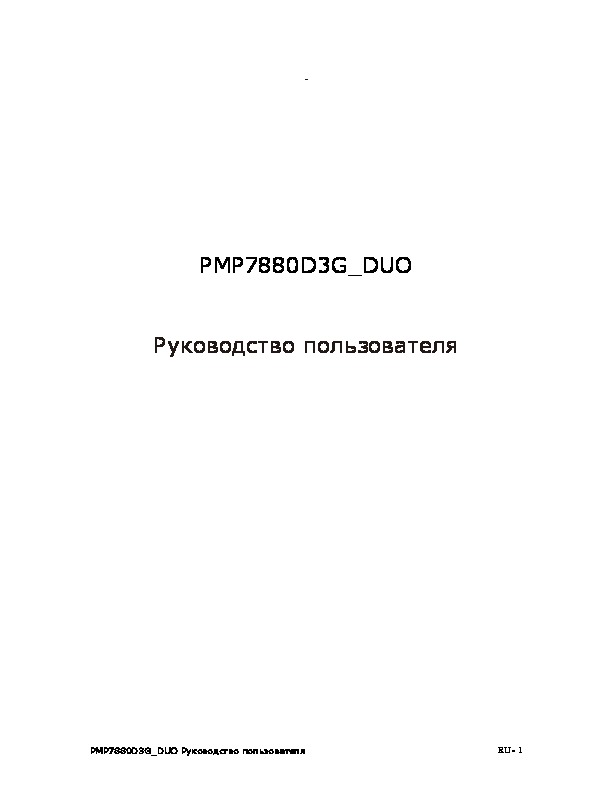
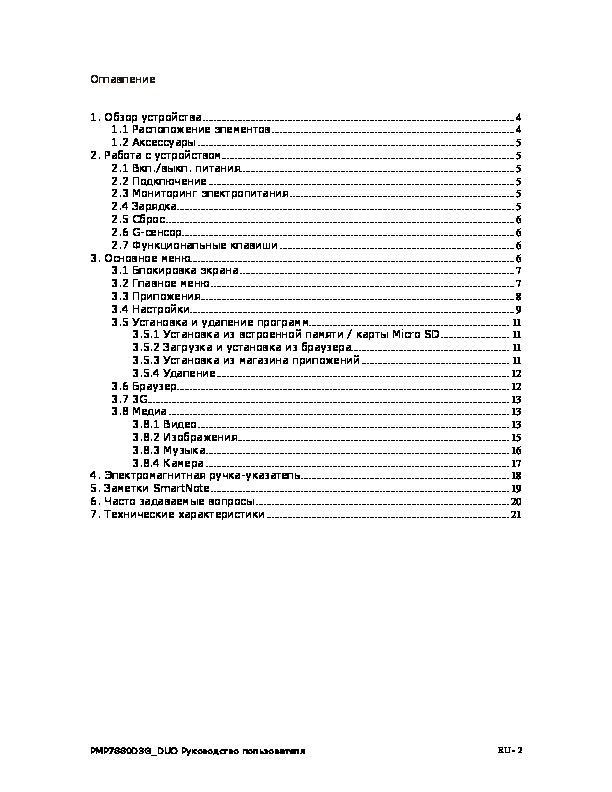
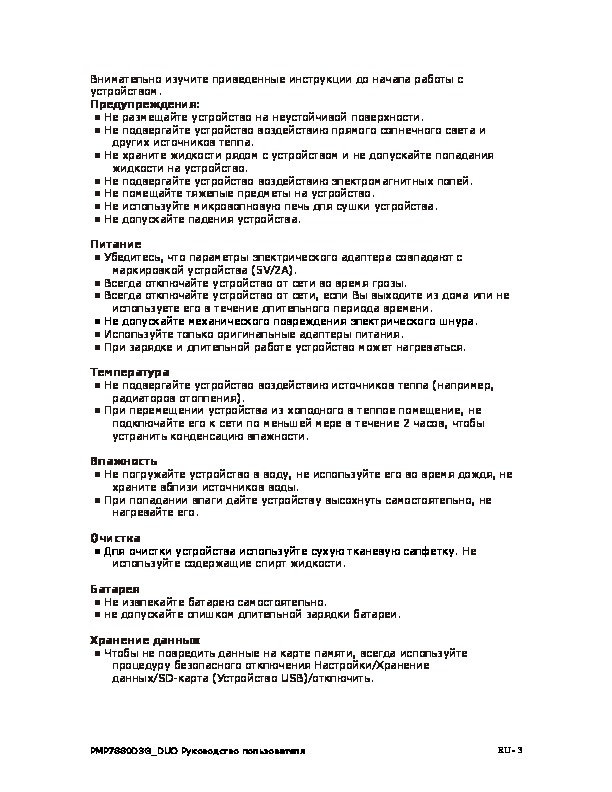
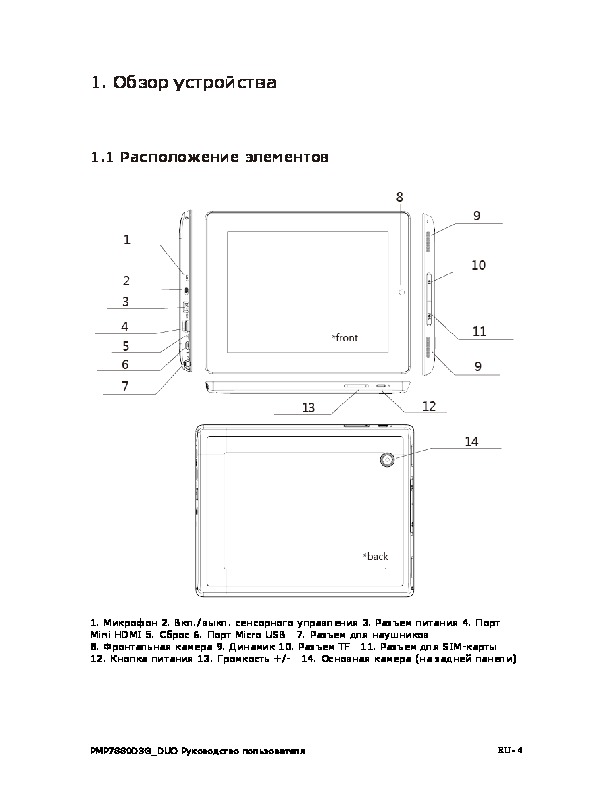
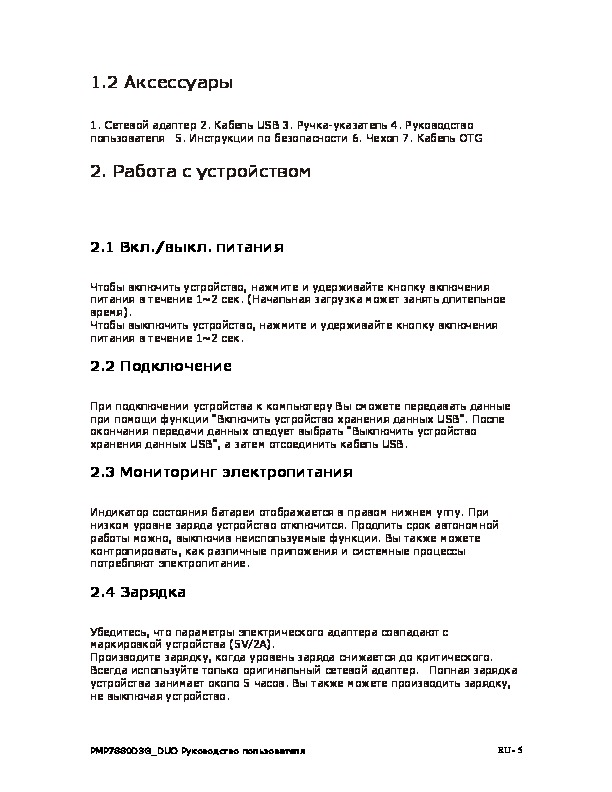
Как использовать наш сайт инструкций OnlineManuals.ru
Наша цель состоит в том, чтобы предоставить вам быстрый доступ к содержанию инструкции для планшета Prestigio MultiPad 8.0 3G NOTE(PMP7880D3G_DUO).
С помощью онлайн просмотра, Вы можете быстро просмотреть содержимое инструкции и найти решение проблемы с планшета Prestigio MultiPad 8.0 3G NOTE(PMP7880D3G_DUO).
Для Вашего удобства
Если листать руководство пользователя планшета Prestigio MultiPad 8.0 3G NOTE(PMP7880D3G_DUO) прямо на сайте, не очень удобно для Вас, есть два возможных решения:
• Просмотр в полноэкранном режиме — легко просмотреть руководство пользователя (без загрузки его на свой компьютер), Вы можете использовать режим полноэкранного просмотра.
Для просмотра инструкции пользователя планшета Prestigio MultiPad 8.0 3G NOTE(PMP7880D3G_DUO) на полном экране, используйте кнопку «Открыть в Pdf-viewer».
• Загрузка на компьютер — Вы можете также скачать Руководство пользователя планшета Prestigio MultiPad 8.0 3G NOTE(PMP7880D3G_DUO) на свой компьютер и сохранить его в файлах.
Многие люди предпочитают читать документы не на экране, а в печатной версии.
Возможность печати руководства пользователя также была предусмотрена на нашем сайте,
и вы можете использовать ее, нажав на иконку «печать» в Pdf-viewer.
Нет необходимости печатать все руководство планшета Prestigio MultiPad 8.0 3G NOTE(PMP7880D3G_DUO), можно выбрать только нужные страницы инструкции.
В настоящее время вы находитесь на странице с руководствами Prestigio планшет. Выберите один из продуктов, чтобы сразу перейти к руководству по этому продукту. Не можете найти Prestigio ? Тогда попробуйте вбить в поле поиска Prestigio и модель, чтобы найти нужное руководство Prestigio. На ManualsPDF.ru в настоящее время имеется 115 руководств Prestigio . Самые популярные Prestigio планшет:
- Prestigio MultiPad 2 Ultra Duo 8.0
- Prestigio MultiPad 4 Quantum 10.1
- Prestigio Visconte V
Последнее добавленное руководство Prestigio было добавлено 2021-08-19, и это Prestigio MultiPad 7.0 Ultra Plus.


