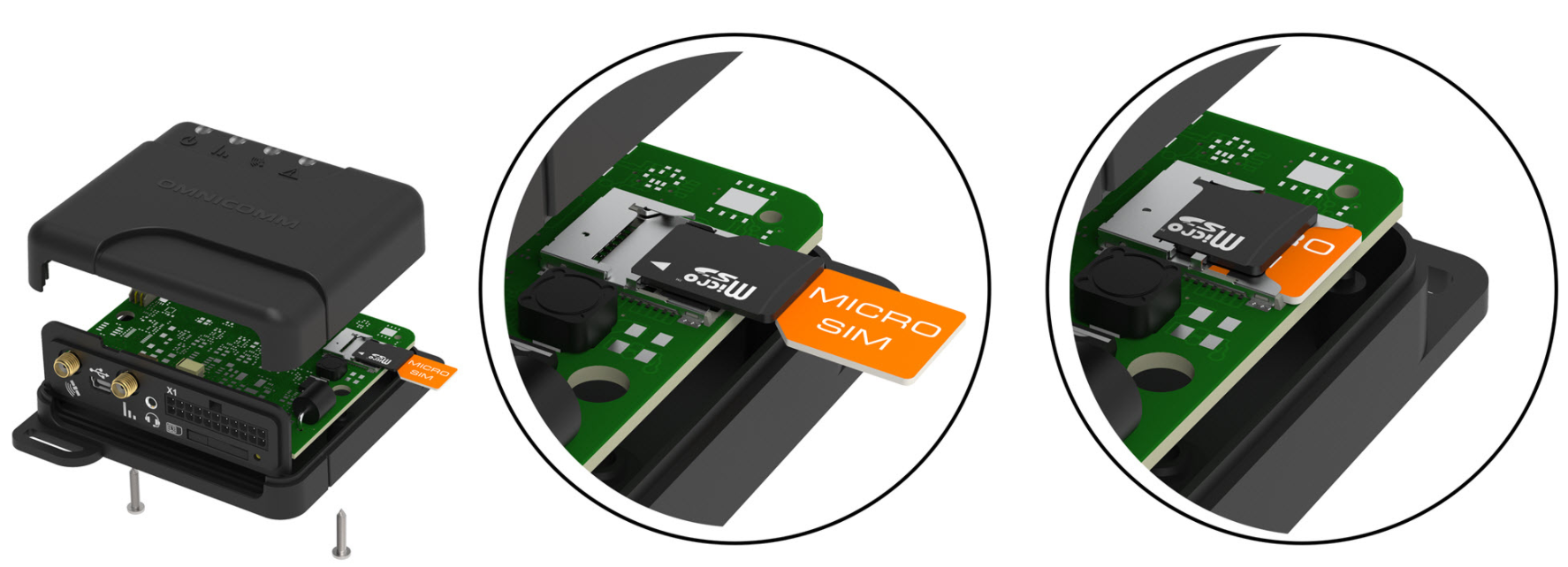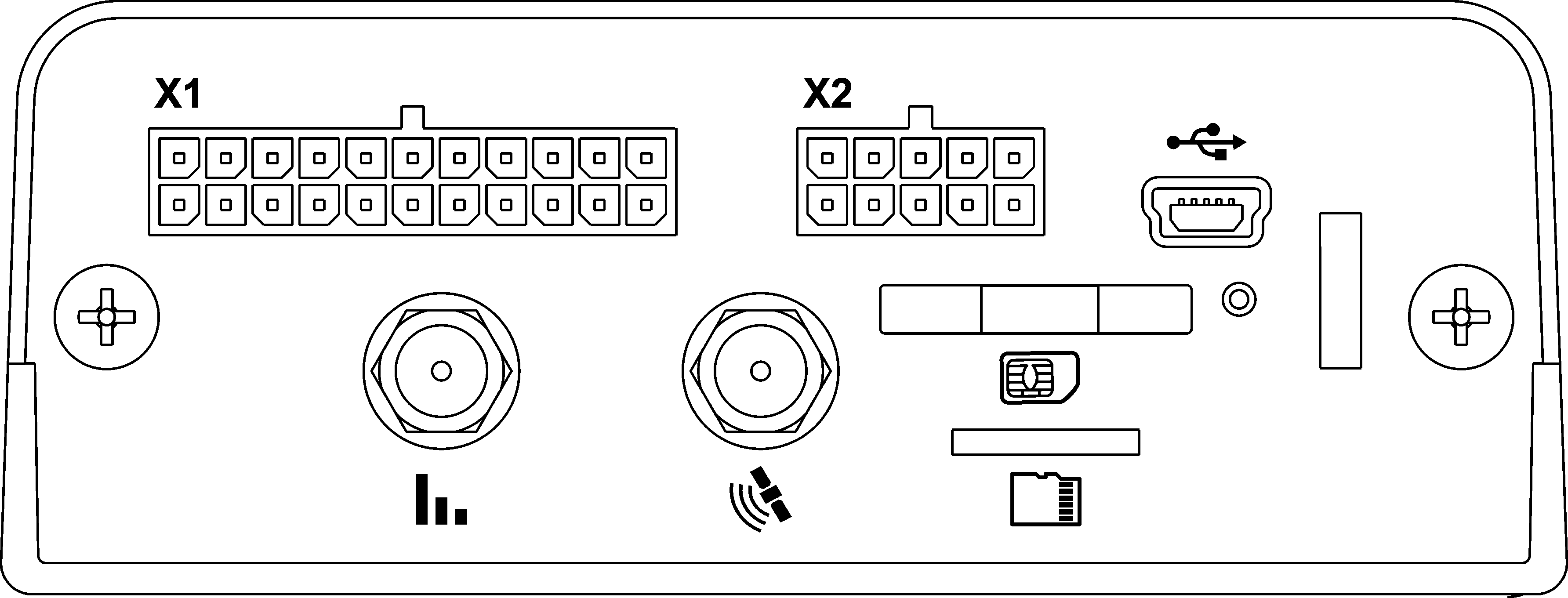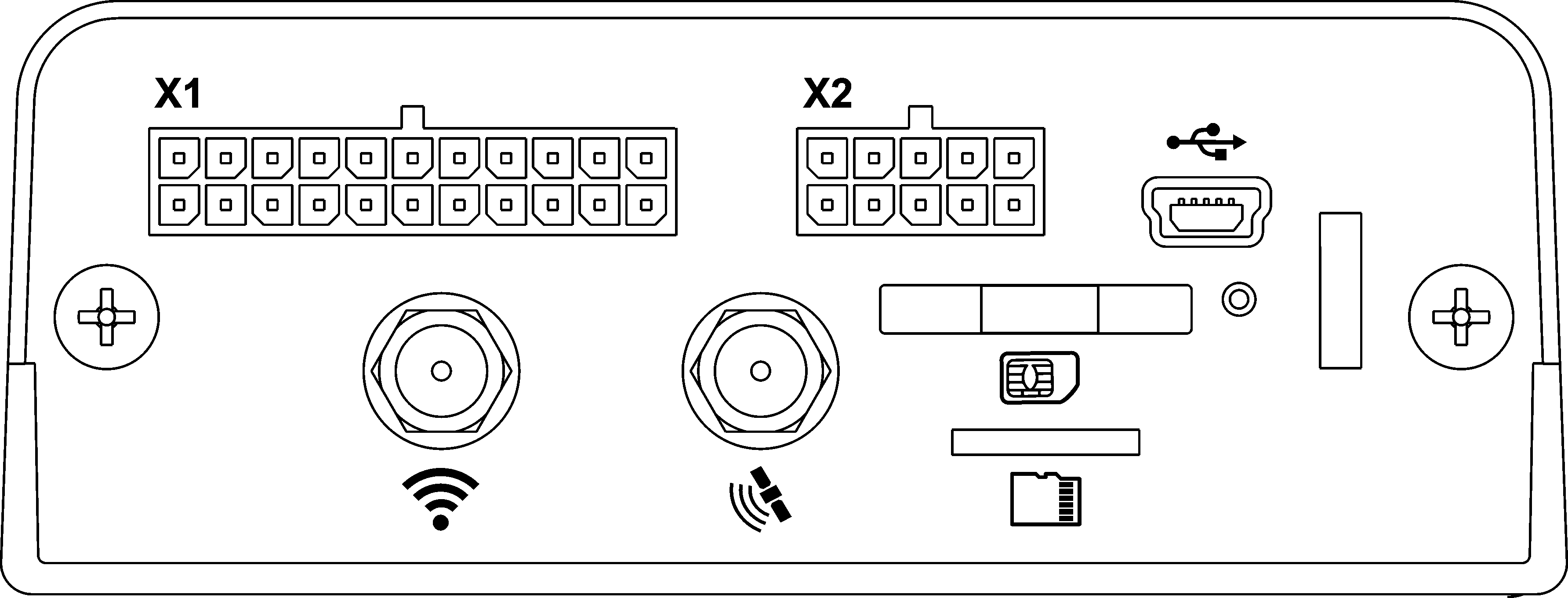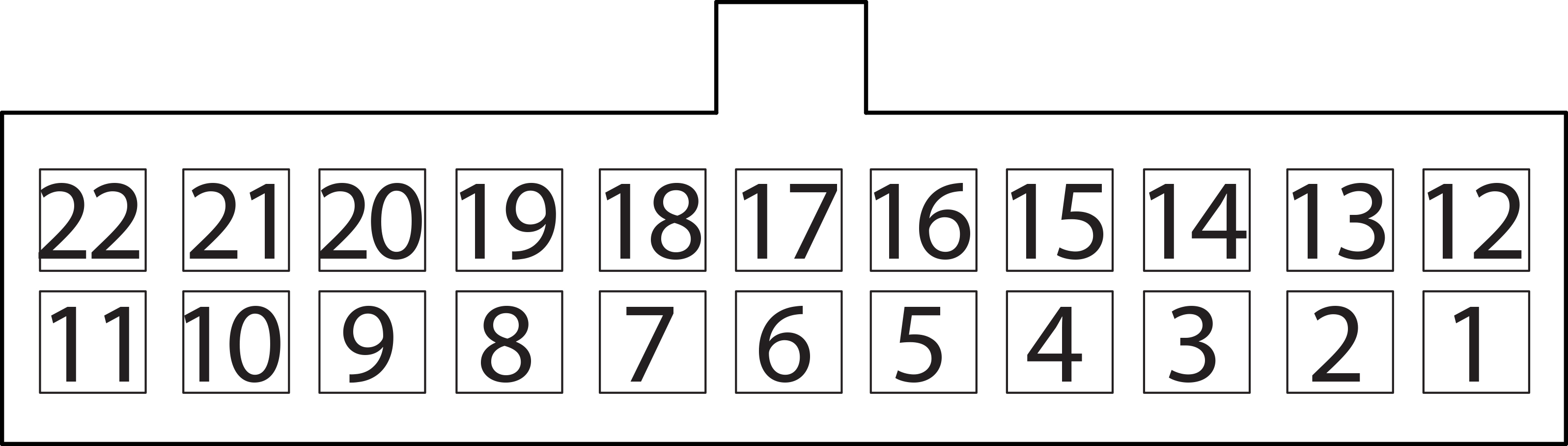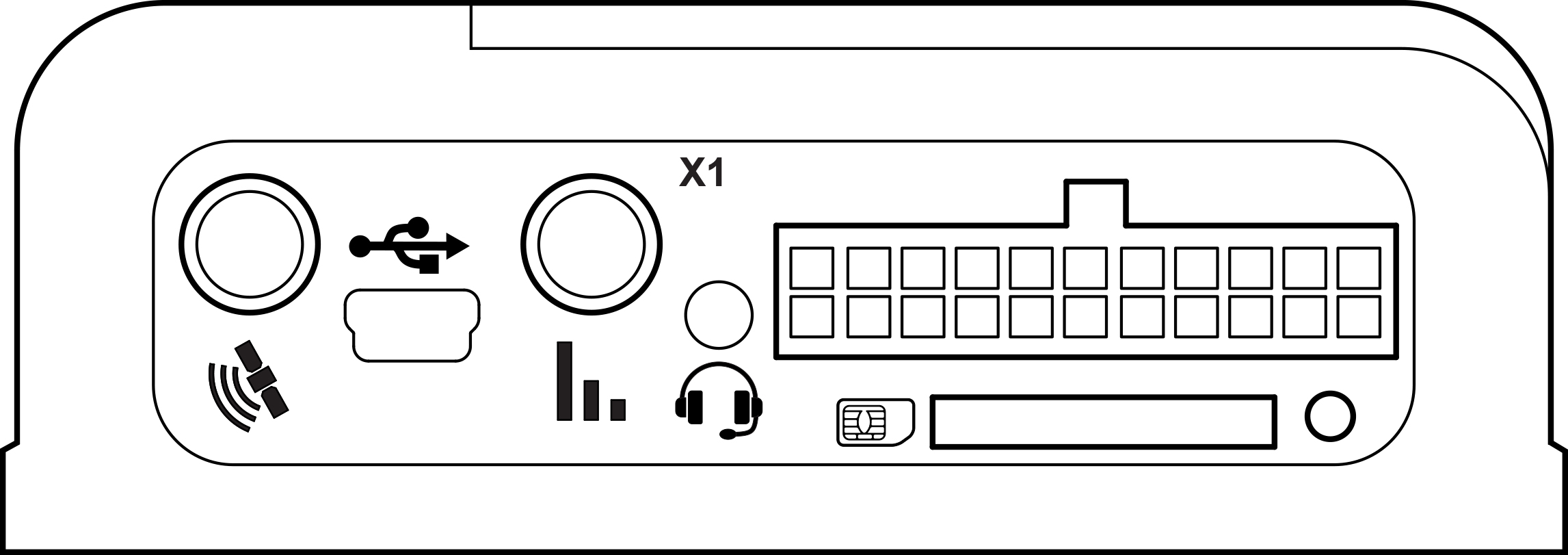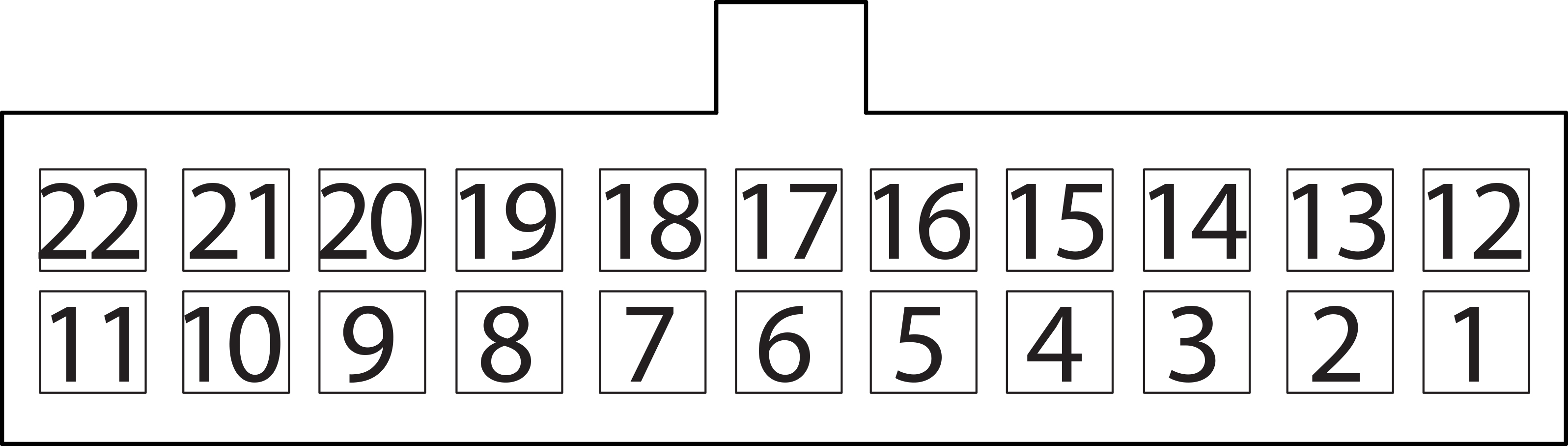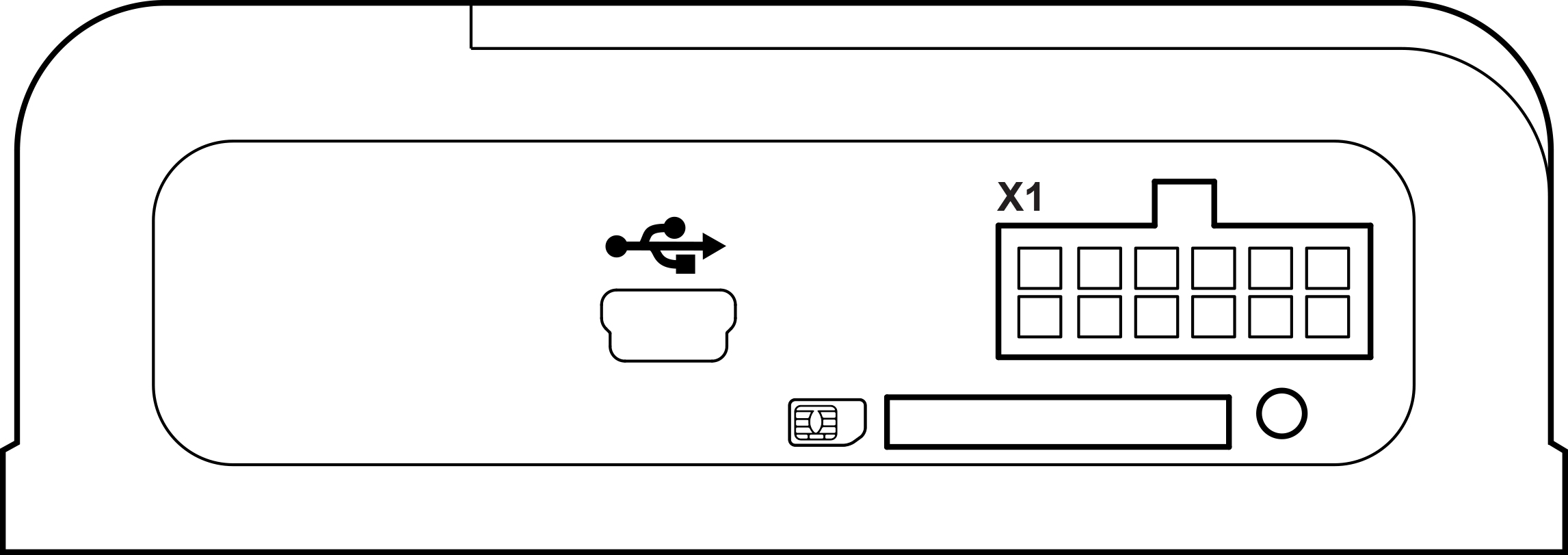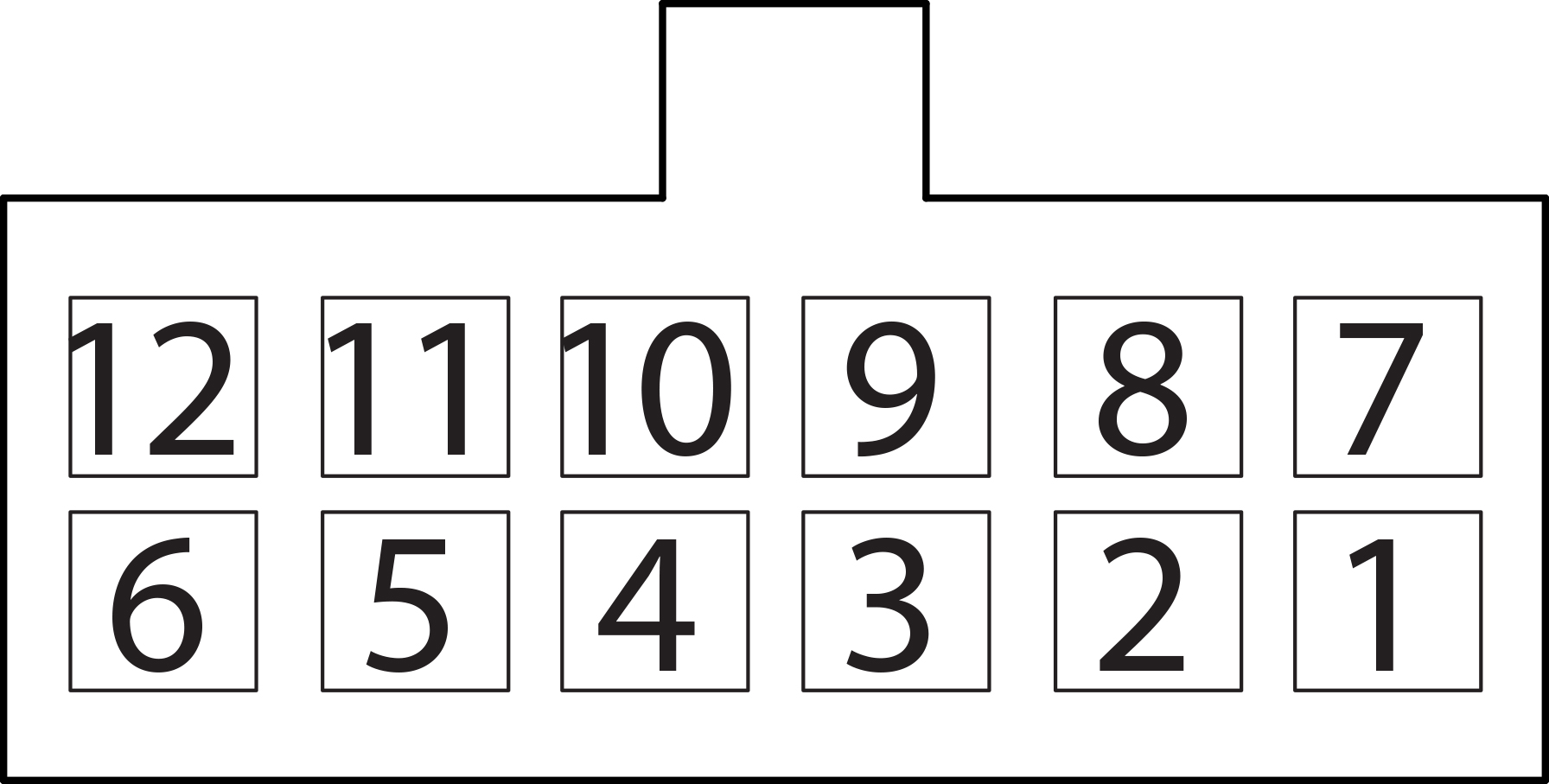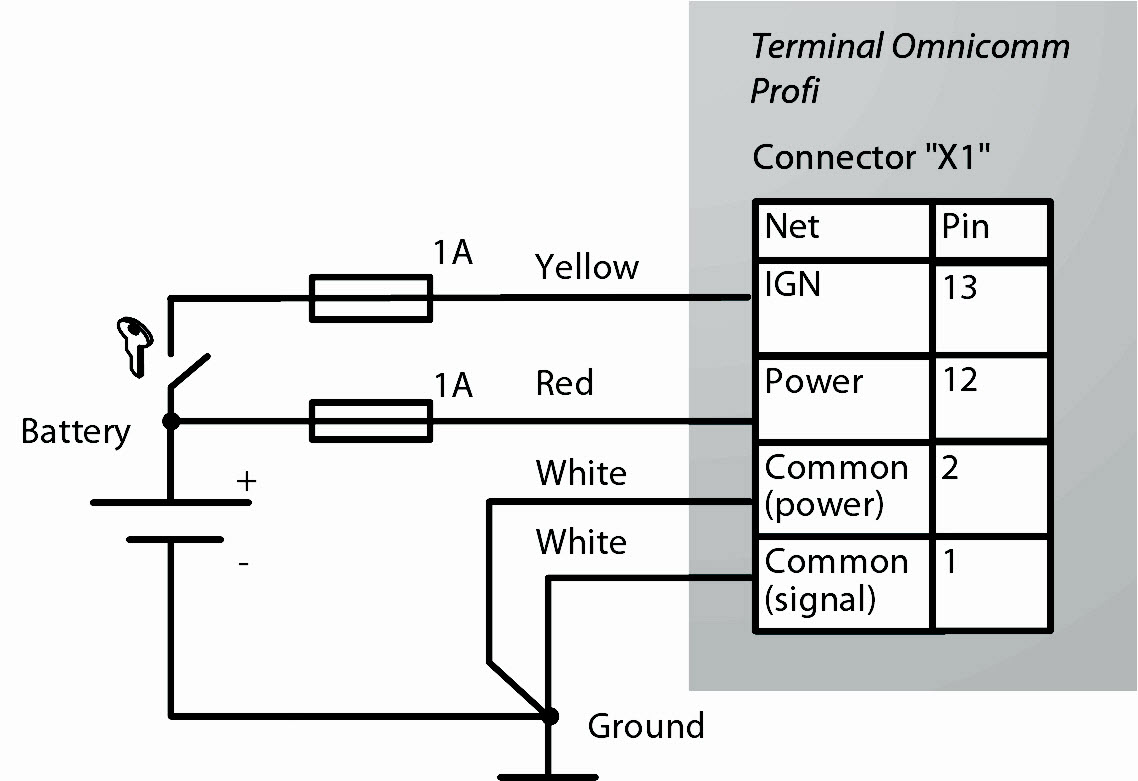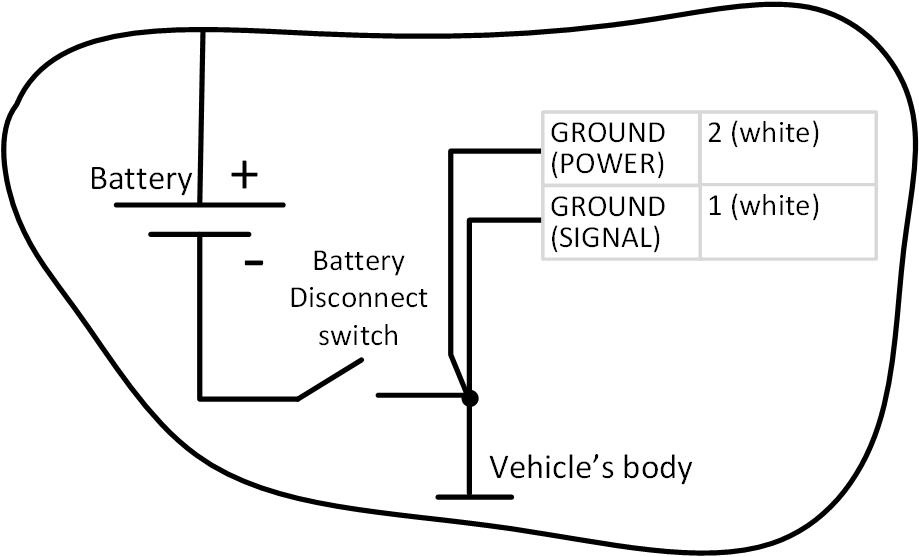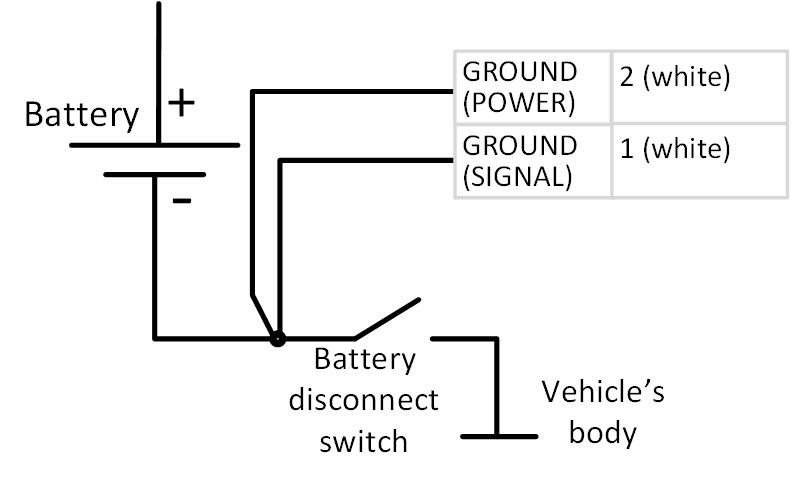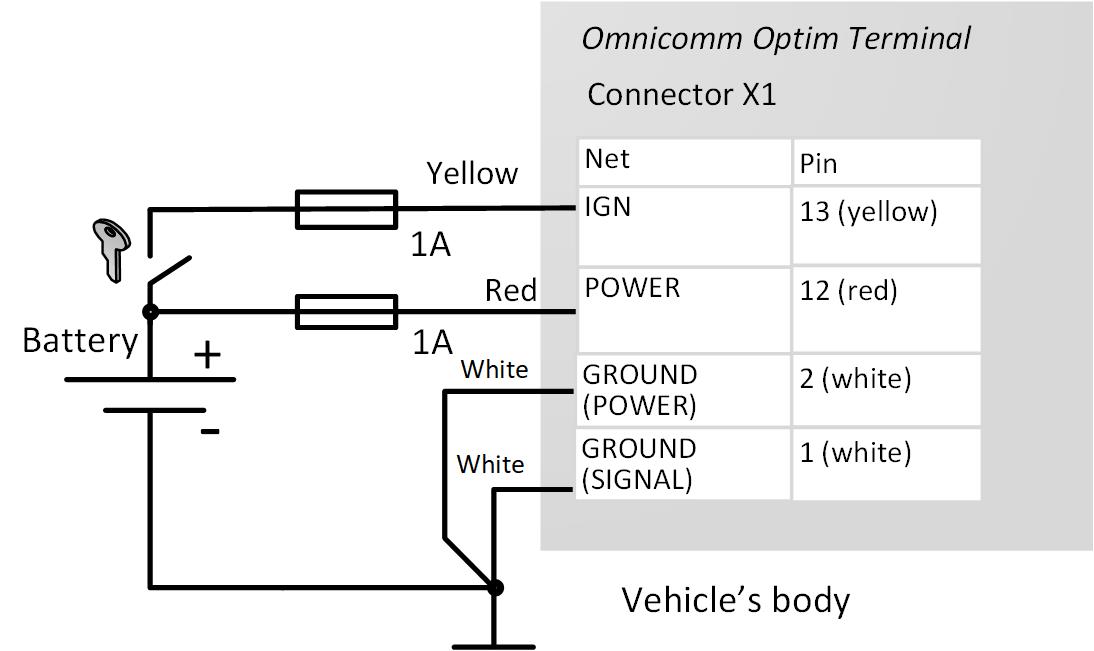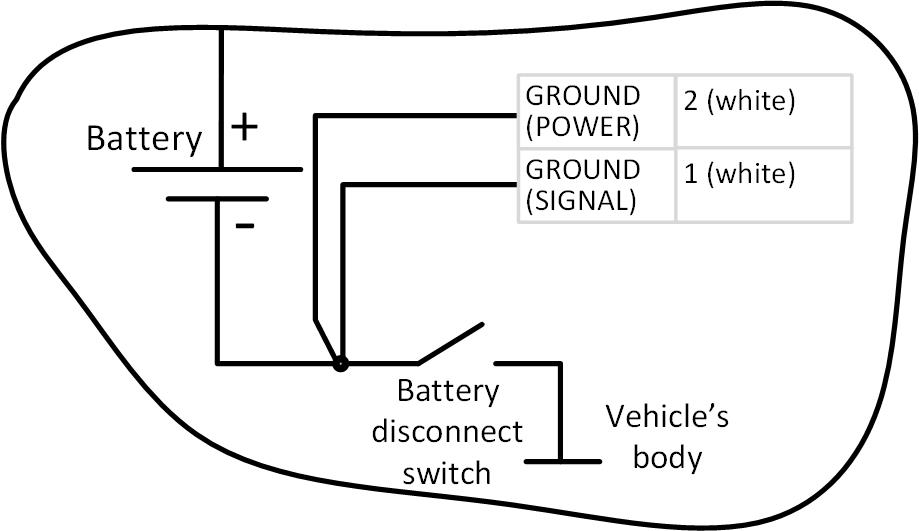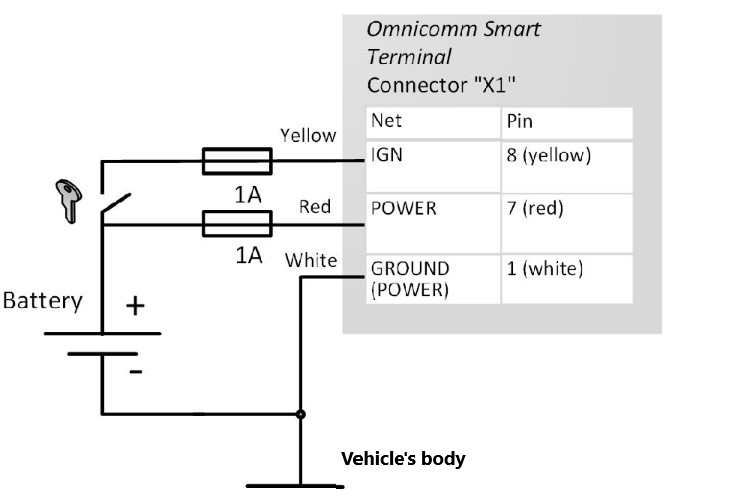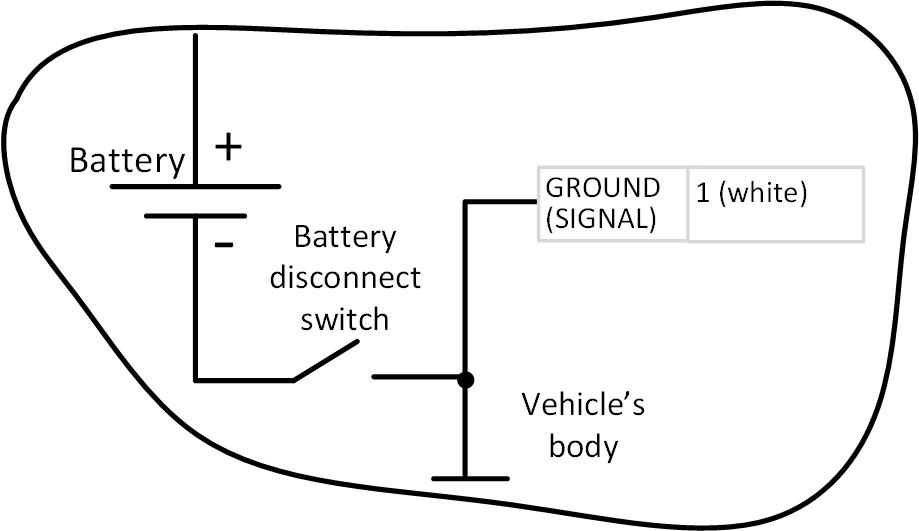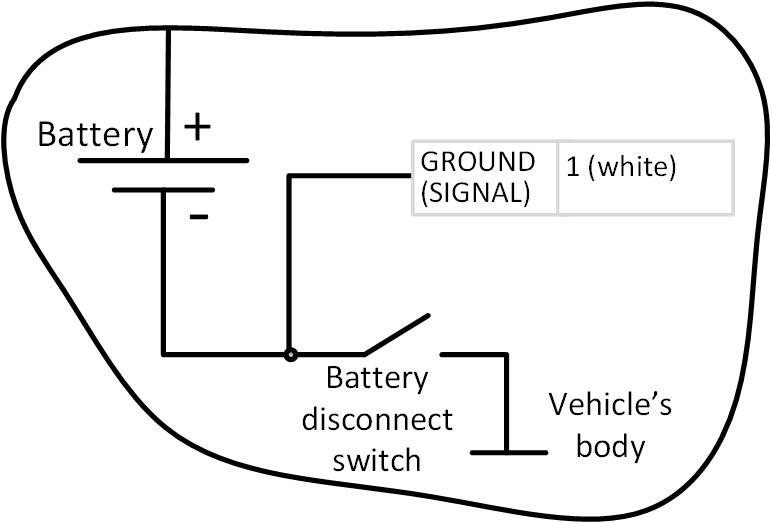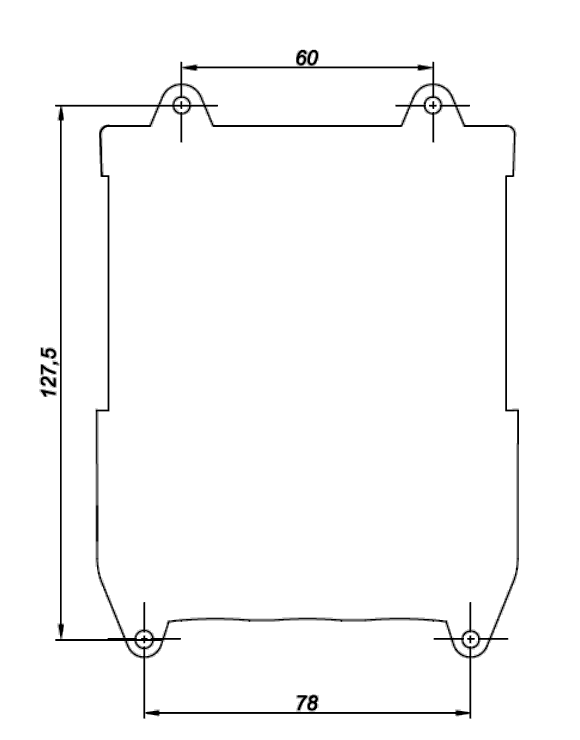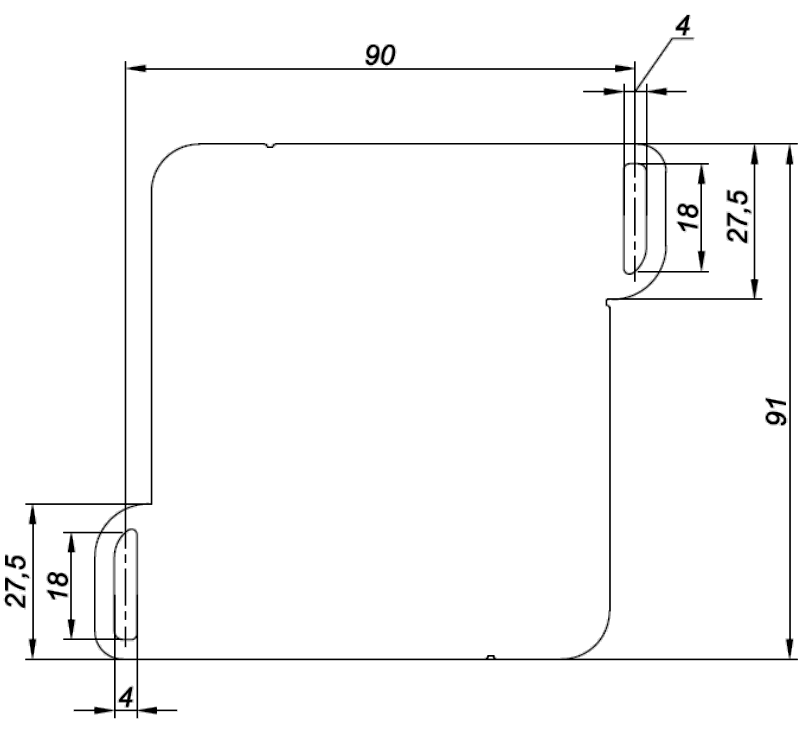- Manuals
- Brands
- Omnicomm Manuals
- Touch terminals
- Optim 3.0
- Manual
-
Contents
-
Table of Contents
-
Bookmarks
Quick Links
Optim
3.0
Паспорт
Passport
Терминал
Сделано в России
ООО «Омникомм Технологии»
Россия, 127055 г. Москва,
ул. Бутырский вал, 68/70, стр.1
8 800 100-24-42,
+7 495 989-62-20
info@omnicomm.ru
www.omnicomm.ru
Terminal
Made in Russia
Omnicomm
68/70 Building 1. Butyrski Val str.
127055. Moscow, Russia
+7 495 108-04-23
support@omnicomm-world.com
www.omnicomm-world.com
Related Manuals for Omnicomm Optim 3.0
Summary of Contents for Omnicomm Optim 3.0
-
Page 1
Терминал Паспорт Сделано в России ООО «Омникомм Технологии» Россия, 127055 г. Москва, ул. Бутырский вал, 68/70, стр.1 8 800 100-24-42, +7 495 989-62-20 info@omnicomm.ru www.omnicomm.ru Terminal Passport Made in Russia Omnicomm 68/70 Building 1. Butyrski Val str. 127055. Moscow, Russia +7 495 108-04-23 support@omnicomm-world.com… -
Page 2
Содержание Общие сведения Технические характеристики Условия эксплуатации Комплектность Указания по монтажу Транспортирование и хранение Гарантии изготовителя Сведения о рекламации Свидетельство о приемке Электронная версия… -
Page 3
• считывание и фильтрация значений с датчиков уровня топлива и широкого спектра подключенного оборудования • дистанционное управление подключенным дополнительным оборудованием • хранение данных в энергонезависимой памяти • передача данных в Omnicomm Online или в стороннее программное обеспечение Технические характеристики Таблица 1. Характеристика Значение… -
Page 4
Есть Опционально Степень защиты IP52 (при наличии По ГОСТ 14254-96 корпуса, не ниже защитной вставки и герметизации) Поддерживаемые Omnicomm и EGTS протоколы Масса, не более 0,15 кг Режим работы Непрерывный ГОСТ Р 52230-2004 Средний срок службы 8 лет Питание и энергопотребление… -
Page 5
Характеристика Значение Комментарий Акселерометр Трехосевой, предел измерения до ± 8 g Датчик температуры Есть Точность измерения ± 1 °С Датчик глушения Есть сигналов GPS/ГЛОНАСС Датчик глушения Есть сигналов GSM Канал передачи данных GSM / GPRS Частотный диапазон 850 / 900 / 1800 / 1900 МГц… -
Page 6
Характеристика Значение Комментарий Тревожная кнопка Срабатывание Неуправляемая при замыкании на внутренняя «массу» ТС подтяжка к плюсу питания Вход подключения Срабатывает при кнопки вызова GSM замыкании на «массу» ТС Универсальные входы Количество Вход не универсальных специализирован входов по назначению Подключаемые Аналоговый сигнал Тип… -
Page 7
Не более 4 сек При уровне сигнала – 130 дБм Тип антенны Внешняя, разъем SMA Omnicomm Optim cодержит драгоценные и цветные металлы в следующих количествах: Золото меньше 0.0001 г, медь меньше 30 г, никель меньше 0.001 г, латунь меньше 30 г. Электронная версия… -
Page 8
не более 80 % при 35 °С и более низких температурах без конденсации влаги • атмосферное давление от 84 до 106,7 кПа Комплектность Таблица 2. № Наименование Количество, шт Терминал Omnicomm Optim ГЛОНАСС/GPS антенна GSM антенна Тревожная кнопка Защитная вставка Комплект монтажных частей Кабель монтажный Упаковка… -
Page 9
2. Установка SIM-карты и micro SD карты 3. Подключение терминала 4. Настройка терминала с помощью программы Omnicomm Configurator 5. Пломбирование Установка компонентов терминала Терминал Omnicomm Optim должен устанавливаться внутри кабины ТС или в специально оборудованных ящиках электрооборудования на ТС, защищенных от попадания внутрь атмосферных осадков. Электронная версия… -
Page 10
Местом установки Терминала Omnicomm Optim должна быть ровная поверхность. ГЛОНАСС/GPS антенну рекомендуется устанавливать на крыше ТС. Антенна ГЛОНАСС/GPS должна устанавливаться на металлической поверхности. Допускается установка на неметаллической поверхности с фиксацией на поверхности с помощью клея. Допускается установка антенны ГЛОНАСС/GPS внутри ТС, в… -
Page 11
в него SIM-карту контактами вверх • Установите держатель SIM-карты в пазы разъема Порядок установки SIM-карты №2 и micro SD-карты: • Откройте корпус терминала • Установите SIM-карту и micro SD-карту в соответствующие пазы держателя • Закройте корпус Подключение терминала Таблица 4. Разъем Х1 Номер… -
Page 12
RS-232 №1 TX Серый Линия A RS-485 №2 A RS-485 №2 Бело-зеленый Линия A RS-485 №1 A RS-485 №1 Оранжево- белый CAN Н CAN Н Фиолетово- оранжев. Рисунок 1. Общий вид терминала Рисунок 2. Разъем Х1 Omnicomm Optim Электронная версия… -
Page 13
Подключение к цепи питания и к ключу зажигания зависит от наличия на ТС прерывателя «массы» и возможности подключения непосредственно к ключу зажигания. Рисунок 3. Схема подключения на ТС без прерывателя «массы» Рисунок 4. Схема подключения на ТС Рисунок 5. Схема подключения на ТС после… -
Page 14
Подключение к тахометру Рисунок 6. Схема подключения к тахометру Подключение тревожной кнопки и кнопки вызова GSM Рисунок 7. Схема подключения тревожной кнопки и кнопки вызова GSM Электронная версия… -
Page 15
Подключение оборудования голосовой связи Распайку разъема TRS 2,5 мм (MiniJack) для подключения микрофона и усилителя аудиосигнала производите в соответствии с (Рисунок 8). Выходной сигнал является линейным, для работы необходим аудиоусилитель. Рисунок 8. Распайка разъема для подключения активной колонки и микрофона Подключение… -
Page 16
Рисунок 10. Схема подключения оборудования по интерфейсу RS-232 Подключение дополнительного оборудования к универсальным входам Рисунок 11. Схема подключения аналогового датчика с выходом напряжения (для датчиков, у которых напряжение 24 В входит в диапазон питания) Электронная версия… -
Page 17
Рисунок 12. Схема подключения аналогового датчика с выходом тока Примечание. Схема применима только для ТС с бортовым напряжением 24В. В процессе работы возможен нагрев резистора Rш. Шунт Rш от 500 до 1000 Ом — 1 Вт — 0,5 % При подключении на ТС, оборудованных «прерывателем массы», необходимо… -
Page 18
Подключение контактного датчика осуществлять согласно схеме Рисунок 14. Схема подключения контактного датчика Подключение датчиков уровня топлива LLS Рисунок 15. Схема подключения датчика уровня топлива Omnicomm LLS Подключение нескольких датчиков Omnicomm LLS-AF производите по порядку, начиная с 1 универсального входа. Электронная версия… -
Page 19
Рисунок 16. Схема подключения датчика уровня топлива Omnicomm LLS-AF Подключение управляемого дополнительного оборудования Рисунок 17. Схема подключения к управляемому оборудованию *Реле с напряжением срабатывания, подходящим для напряжения бортовой сети данного автомобиля (12 или 24В). Электронная версия… -
Page 20
Настройку терминала с помощью программы Omnicomm Configurator (последней версии) и пломбирование производите согласно руководству пользователя. Транспортирование и хранение Изделие должно транспортироваться в упаковке при температуре от — 25 до + 70 °С и относительной влажности воздуха не более 50 % (при 35 °С). -
Page 21
Сведения о рекламации На терминал Omnicomm Optim, вышедший из строя, предъявляется рекламация. Рекламационные акты направляются по адресу: ООО «Омникомм Технологии» Россия, 127055 г. Москва, ул. Бутырский вал, д. 68/70, стр.1 8 800 100-24-42, +7 495 989-62-20 info@omnicomm.ru Свидетельство о приемке… -
Page 22
Contents General information Technical specifications Operating conditions Supply set Installation instructions Transportation and storage Omnicomm limited warranty* Declaration of conformity Electronic version… -
Page 23
• Reading and filtering of measurements from fuel level sensors and a broad range of the connected equipment • Remote control of the connected auxiliary equipment • Data storage in non-volatile memory • Data transfer to Omnicomm Online or any third-party software Technical specifications Table 1. Specification… -
Page 24
Specification Value Notes Supported protocols Omnicomm and EGTS Weight 0,15 kg Average lifetime 8 years Supply and energy consumption Supply voltage From + 8 to + 65 Protection against reverse voltage Inbuilt backup battery Capacity 1400 mА/h Replacement at Type Li-pol least once in 3 years. -
Page 25
Specification Value Notes J1939, FMS Line output Available Mini Jack Ø2,5 mm 1-Wire Available Data transmission channel GSM / GPRS Frequency range is 850 / 900 / 1800 / 1900 MHz Inputs Ignition key Potential voltage From ignition key triggering from 8 V Panic button Becomes activated Pull-up resistor… -
Page 26
Specification Value Notes Analogue signal Input voltage range From 0 to 30 V Measurement resolution 12 bit Basic percentage error ± 1 % limits Measurement rates 1 sec Pulse and frequency signals Pulse frequency From 10 Hz to 1 kHz Pulse duration At least 1 msec Signal amplitude… -
Page 27
With 130 dBm signal level Antenna type External, SMA connector Omnicomm Optim contains the following amount of precious and non-ferrous metals: gold lower than 0.0001 g, copper lower than 30 g, nickel lower than 0.001 g, brass lower than 30 g. Operating conditions The Terminal is designed to operate under the following conditions: •… -
Page 28
Supply set Table 2. № Description Quantity, pcs Omnicomm Optim Terminal GLONASS-GPS antenna GSM antenna Panic button Protective rubber insert Installation kit Mounting cable Package Technical Data Sheet *This item can be delivered as a part of the Terminal’s set or separately. -
Page 29
Configurator Software 5. Sealing Installing the device’s components The Omnicomm Optim terminal shall be installed inside the VH cab or in the boxes specially fitted for electrical equipment in the VH protected against penetration of atmospheric precipitations. The Omnicomm Optim Terminal shall be installed on an even surface. -
Page 30
The best place to install the GSM antenna is the VH windshield or the internal side of VH plastic front panel. Inserting SIM-card and micro SD-card Before you insert a SIM-card: • Disable the PIN-code request which shows up upon switching on. -
Page 31
Connecting Omnicomm Terminal Optim Table 4. Connector Х1 No. of the Name of the signal Designation Color of wire in contact the cable Ground (minus) for Ground White power supply (signal) Ground (minus) for Ground White power supply (supply) Panic button… -
Page 32
Figure 1. Terminal Omnicomm Optim Figure 2. Connector Х1 Connecting to the supply circuit and the ignition key Connection to the supply circuit and ignition key depends on the fact of availability of a ground switch on the VH and an option to connect to the ignition key directly. -
Page 33
Connecting to the tachometer Figure 6. Scheme of connection of the Omnicomm Optim Terminal to the tachometer Electronic version… -
Page 34
Connecting the Panic button and the GSM call button Figure 7. Scheme of connecting both Panic button and GSM call button Connecting the voice communication equipment Unsolder the TRS 2.5 mm connector (MiniJack) to connect the microphone and audio signal amplifier in accordance with (Figure 8). As the output signal is linear, an audio amplifier is required.. -
Page 35
Connection of auxiliary equipment to the interfaces RS-232 and RS-485 Connection of auxiliary equipment should be performed in accordance with schemes 9, 10 Figure 9. Figure 10. Electronic version… -
Page 36
Figure 11. Scheme of connection of the analogue sensor which has a unified voltage output (for the sensors whose power supply range includes 24 V voltage) to the universal input of the Omnicomm Optim Terminal Figure 12. Connection scheme for the analogue sensor which has a unified current output. -
Page 37
When connecting to VH equipped with a ground switch, it is required to use Galvanic isolation unit BR-15. Potential type of discrete sensors: contact or no-contact discrete (capacitive, induction, optical or magnetic type) with the output of the “open collector” N-P-N type. Figure 13. -
Page 38
Connection of the LLS fuel level sensor should be performed according to the scheme (Figure 15). Figure 15. Scheme of connection of the LLS fuel level sensor Connection of the several Omnicomm LLS-AF fuel level sensor should be performed in a due order starting from the 1st universal input. -
Page 39
Connecting the controllable auxiliary equipment Figure 17. Scheme of connection to controllable auxiliary equipment *Relay with triggering voltage compatible with voltage of VH power system of a particular (12 or 24 V) Transportation and storage A transport packaging is strongly recommended for transportation of the device. -
Page 40
• OMNICOMM reserves the right not to offer the free warranty services if the above listed documents are not presented or if the information they contain is incomplete or illegible; this warranty… -
Page 41
• If warranty service can be approved by an OMNICOMM engineer remotely, Omnicomm sends preventive warranty service replacement of the product; in this case Customer might be… -
Page 42
OMNICOMM products and solutions, interruption in use or availability of data or electroncial systems or services. -
Page 43
This limitation of liability shall be effective even if OMNICOMM has been advised of the possiblity of any such damages. OMNICOMM neither assumes nor authorize any other person to assume for it any other liability in connection with the sales, installation, operation, maintenance or use of OMNICOMM’s… -
Page 44
РЕДАКЦИЯ | 27.09.2021 | EDITION…
SIM Card Inserting
Before SIM card inserting disable PIN request at activation. For this end insert the card in any cell phone and disable PIN request, according to the cell phone operating instruction.
-
Using a sharp-pointed object press the button on the terminal front panel. The SIM card holder will eject
-
Remove the SIM card holder from the connector slots and insert the SIM card into it with contact pieces up
-
Insert the SIM card holder in the connector slots:
SIM chip installation is available under custom order.
Second SIM Card and SD Card Inserting for Optim
-
Unscrew the two screws fixing the terminal body
-
Remove the upper body part
-
Insert a miniSD card in the slot intended for SD card
-
Insert the second SIM card in the slot as shown in figure:
Connector Pin Assignment
Omnicomm Profi terminals:
Omnicomm Profi Wi-Fi terminals:
Connector Х1:
| No. of pin | Signal name | Designation | Wire colour in cable |
|---|---|---|---|
| 1 | Ground (negative) for power supply | Ground (signal) | White |
| 2 | Ground (negative) for power supply | Ground (power) | White |
| 3 | Panic button | Panic button | White-red |
| 4 | Universal input 2 | Input 2 | Black-white |
| 5 | Universal input 4 | Input 4 | Black-yellow |
| 6 | RPM input | Tachometer | Blue |
| 7 | Controlled output 2 | Output 2 | Yellow-dark blue |
| 8 | Line RX RS-232 | RS-232 RX | Pink |
| 9 | Line B RS-485 №2 | B RS-485 №2 | Black-blue |
| 10 | Line B RS-485 №1 | B RS-485 №1 | Blue-white |
| 11 | CAN L | CAN L | Purple-white |
| 12 | Vehicle power supply voltage | Power (positive) | Red |
| 13 | Ignition key | IGN | Yellow |
| 14 | GSM Activation Button | GSM | Green-black |
| 15 | Universal input 1 | Input 1 | Black |
| 16 | Universal input 3 | Input 3 | Black-red |
| 17 | iButton+ | iButton+ | Pink-red |
| 18 | Controlled output 1 | Output 1 | Yellow-red |
| 19 | Line TX RS-232 | RS-232 TX | Grey |
| 20 | Line A RS-485 №2 | A RS-485 №2 | White-green |
| 21 | Line A RS-485 №1 | A RS-485 №1 | Orange-white |
| 22 | CAN Н | CAN Н | Purple-orange |
Connector Х2:
| No. of pin | Signal name | Designation | Wire colour in cable |
|---|---|---|---|
| 1 | Microphone- | Microphone- | Green-yellow |
| 2 | Speaker- | Speaker- | Grey-yellow |
| 3 | Ground | GND | White |
| 4 | Universal input 5 | Input 5 | Green |
| 5 | Ground | GND | White |
| 6 | Microphone+ | Microphone+ | Green-red |
| 7 | Speaker+ | Speaker+ | Grey-red |
| 8 | iButton- | iButton- | Pink-blue |
| 9 | Universal input 6 | Input 6 | Purple |
| 10 | Plus LLS sensor power supply | PWR LLS | Brown |
Omnicomm Optim terminal
Connector Х1:
| No. of pin | Signal name | Designation | Wire colour in cable |
|---|---|---|---|
| 1 | Ground (negative) for power supply | Ground (signal) | White |
| 2 | Ground (negative) for power supply | Ground (power) | White |
| 3 | Panic button | Panic button | White-red |
| 4 | Universal input 2 | Input 2 | Black-white |
| 5 | Universal input 4 | Input 4 | Black-yellow |
| 6 | RPM input | Tachometer | Blue |
| 7 | Controlled output 2 | Output 2 | Yellow-dark blue |
| 8 | Line RX RS-232 | RS-232 RX | Pink |
| 9 | Line B RS-485 №2 | B RS-485 №2 | Black-blue |
| 10 | Line B RS-485 №1 | B RS-485 №1 | Blue-white |
| 11 | CAN L | CAN L | Purple-white |
| 12 | Vehicle power supply voltage | Power | Red |
| 13 | Ignition key | IGN | Yellow |
| 14 | GSM Activation Button GSM | GSM | Green-black |
| 15 | Universal input 1 | Input 1 | Black |
| 16 | Universal input 3 | Input 3 | Black-red |
| 17 | iButton+ | iButton+ | Pink-red |
| 18 | Controlled output 1 | Output 1 | Yellow-red |
| 19 | Line TX RS-232 | RS-232 TX | Grey |
| 20 | Line A RS-485 №2 | A RS-485 №2 | White-green |
| 21 | Line A RS-485 №1 | A RS-485 №1 | Orange-white |
| 22 | CAN Н | CAN Н | Purple-orange |
Omnicomm Smart terminal
Connector Х1:
| No. of pin | Signal name | Designation | Wire colour in cable |
|---|---|---|---|
| 1 | Ground (minus) for power supply | Ground (signal) | White |
| 2 | RPM input | Tachometer | Dark blue |
| 3 | Not used | NC | |
| 4 | Not used | NC | |
| 5 | Line B RS-485 LLS | B RS-485 LLS | Blue-white |
| 6 | CAN L | CAN L | Purple-white |
| 7 | Vehicle power supply voltage | Power | Red |
| 8 | Ignition key | IGN | Yellow |
| 9 | Universal input 1 | Input 1 | Black |
| 10 | Not used | NC | |
| 11 | Line A RS-485 LLS | A RS-485 LLS | Orange-white |
| 12 | CAN Н | CAN Н | Purple-orange |
Protective Insert Placing for Optim
The protective insert is placed after SIM cards inserting, setting the terminal and before the connection of mounting cable connector and antennas.
1. Remove protective film from the insert
2. Carefully install the protective insert in the terminal body
Reinstallation of the protective insert is not possible
3. Treat the mounting cable connector wire exit points
with silicone sealant or hot-melt glue
Power Supply and Ignition Key
Connect Omnicomm Profi, Profi Wi-Fi terminals as per diagrams without battery disconnect switch:
after ground disconnect switch:
before ground disconnect switch:
Connect Omnicomm Optim terminals as per diagrams without
ground disconnect switch:
after ground disconnect switch:
before ground disconnect switch:
Connect Omnicomm Smart terminals as per diagrams without
ground disconnect switch:
after ground disconnect switch:
before ground disconnect switch:
Terminal
Omnicomm terminal shall be installed in the vehicle cabin or in specially equipped electrics boxes on the vehicle protected from atmospheric precipitation.
Drill 4 mounting holes Ø4 mm.
For Omnicomm Profi, Profi Wi-Fi terminals:
For Omnicomm Optim and Smart terminals:
Install the terminal and fix with self-tapping screws.
Antennas
Choose the installation site of antennas based on the antenna cable length.
It is recommended to install the GLONASS/GPS antenna on the roof of the vehicle. The GLONASS/GPS antenna must be installed on a metallic surface. It may be installed on a non-metallic surface if it is secured to the surface using glue.
The GLONASS/GPS antenna may be installed inside the vehicle, in a place providing good access to radio signal from the sky. Inside a vehicle, the antenna must be installed only on a horizontal surface and it is necessary to carry out a check of the reception quality of the GLONASS/GPS satellites.
Recommended installation site of GSM antenna: vehicle windshield or inner side of the vehicle plastic front panel.
Recommended installation site of Wi-Fi antenna of Profi Wi-Fi terminal: vehicle windshield or inner side of the vehicle plastic front panel.
Distance from antennas to any metal surface (except for the surface
of installation) should be not less than 50 mm.
-
Degrease the installation site surface
-
Remove protective film from the double adhesive tape on the surface of antenna
-
Attach the antenna with the adhesive side to the installation site
-
Fix the antenna while the adhesive is setting
(Ocr-Read Summary of Contents of some pages of the Omnicomm Optim 3.0 Document (Main Content), UPD: 07 February 2023)
-
42, EN 41 Electronic version In addition, this warranty shall not cover components expected to require periodic replacements during product life cycle such as batteries, cables et cetera, or installation, usage and maintenance of the product not in accordiance with OMNICOMM instructions, technical standards and requirements listed in the product documentation. Free warranty services shall be annulled in case of res, accidents, liquds, chem…
-
30, EN 29 Electronic version The best place to install the GSM antenna is the VH windshield or the internal side of VH plastic front panel. Inserting SIM-card and micro SD-card Before you insert a SIM-card: • Disable the PIN-code request which shows up upon switching on. To do this, insert the card into any mobile phone and disable the PIN-code request according to the operation manual of the telephone Installation procedure of SIM-card No.1 : • Using any pointed object, …
-
32, EN 31 Electronic version Connecting to the supply circuit and the ignition key Connection to the supply circuit and ignition key depends on the fact of availability of a ground switch on the VH and an option to connect to the ignition key directly. Figure 1. Terminal Omnicomm Optim Figure 2. Connector Х1 Figure 3. Scheme of connection to the supply circuit in the VH not equipped with the ground switch
… -
5, RU 4 Электронная версия Характеристика Значение Комментарий Акселерометр Трехосевой, предел измерения до ± 8 g Датчик температуры Есть Точность измерения ± 1 °С Датчик глушения сигналов GPS/ГЛОНАСС Есть Датчик глушения сигналов GSM Есть Канал передачи данных GSM / GPRS Частот�…
-
26, EN 25 Electronic version Specication Value Notes Analogue signal Input voltage range From 0 to 30 V Measurement resolution 12 bit Basic percentage error limits ± 1 % Measurement rates 1 sec Pulse and frequency signals Pulse frequency From 10 Hz to 1 kHz Pulse duration At least 1 msec Signal amplitude At least 5 V Potential signal Voltage threshold to recognize activation From 1 to 30 V The threshold is to be set in the software Time when the voltage is over the threshold 100 msec The st…
-
35, EN 34 Electronic version Connection of auxiliary equipment to the interfaces RS-232 and RS-485 Connection of auxiliary equipment should be performed in accordance with schemes 9, 10 Figure 9. Figure 10.
… -
37, EN 36 Electronic version When connecting to VH equipped with a ground switch, it is required to use Galvanic isolation unit BR-15. Potential type of discrete sensors: contact or no-contact discrete (capacitive, induction, optical or magnetic type) with the output of the “open collector” N-P-N type. Figure 13. Scheme of connection of the sensor with the output of the “open collector” N-P-N type Figure 14. Scheme of connection of a contact sens…
-
23, Omnicomm Optim 3.0 EN 22 Electronic version General information Terminals Omnicomm Optim are onboard equipment designed to gather information on a vehicle status and transfer the data to Omnicomm Online cloud service or a third-party software. Main functions: • Detection of a vehicle location, speed and travel direction • Active GPS/GLONASS jamming detection • Active GSM jamming detection • Reading and ltering of measurements from fuel level sensors an…
-
3, Omnicomm Optim 3.0 RU 2 Электронная версия Общие сведения Терминалы Omnicomm Optim – бортовое оборудование, предназначенное для сбора информации осостоянии транспортного средства ипередачи данных воблачный сервис Omnicomm Online или в стороннее программное обеспечение. Основные функции: • о�…
-
17, Omnicomm Optim 3.0 RU 16 Электронная версия Примечание. Схема применима только для ТС с бортовым напряжением 24В. В процессе работы возможен нагрев резистора Rш. Шунт Rш от 500 до 1000 Ом — 1 Вт — 0,5 % При подключении на ТС, оборудованных «прерывателем массы», необходимо…
-
8, RU 7 Электронная версия Условия эксплуатации Терминал предназначен для эксплуатации в следующих условиях: • закрытые взрывобезопасные помещения без агрессивных паров и газов • температура окружающего воздуха от — 40 д…
-
38, EN 37 Electronic version Connecting the LLS fuel level sensors Connection of the LLSfuel level sensor should be performed according to the scheme (Figure 15). Connection of the several Omnicomm LLS-AF fuel level sensor should be performed in a due order starting from the 1st universal input. Figure 15. Scheme of connection of the LLSfuel level sensor Figure 16. Scheme of connection of the LLS-AF fuel level sensor
… -
12, RU 11 Электронная версия Номер контакта Название сигнала Обозначение Цвет провода в кабеле 11 CAN L CAN L Фиолетово- белый 12 Бортовое напряжение питания Питание Красный 13 Ключ зажигания IGN Жёлтый 14 Кнопка вызова GSM GSM Зелено- черный 15 Универсальный вход 1 Вход 1 Ч…
-
43, EN 42 Electronic version not exeed the amount of the purchase price paid. This limitation of liability shall be eective even if OMNICOMM has been advised of the possiblity of any such damages. OMNICOMM neither assumes nor authorize any other person to assume for it any other liability in connection with the sales, installation, operation, maintenance or use of OMNICOMM’s products and solutions. OU OMNICOMM A-A Tiimanni 1, Narva, 21004 Estonia + 372 356-95-90 support@omnicom…
-
20, RU 19 Электронная версия Настройку терминала с помощью программы Omnicomm Congurator (последней версии) и пломбирование производите согласно руководству пользователя. Транспортирование и хранение Изделие должно транспортироваться в упаковке при температуре от — 25 до + 70°С…
-
31, EN 30 Electronic version Connecting Omnicomm Terminal Optim Table 4. Connector Х1 No. of the contact Name of the signal Designation Color of wire in the cable 1 Ground (minus) for power supply Ground (signal) White 2 Ground (minus) for power supply Ground (supply) White 3 Panic button Panic button White-Red 4 Universal input 2 Input 2 Black-White 5 Universal input 4 Input 4 Black -Yellow 6 Input «RPM» Tachometer Blue 7 D…
-
18, Omnicomm Optim 3.0 RU 17 Электронная версия Подключение контактного датчика осуществлять согласно схеме Подключение датчиков уровня топлива LLS Подключение нескольких датчиков Omnicomm LLS-AF производите по порядку, начиная с 1 универсального входа. Рисуно…
-
28, EN 27 Electronic version Supply set Table 2. № Description Quantity, pcs 1 OmnicommOptim Terminal 1 2 GLONASS-GPS antenna 1 3 GSM antenna 1 4 Panic button 1* 5 Protective rubber insert 1 6 Installaon kit 1 7 Mounting cable 1 8 Package 1 9 Technical Data Sheet 1 *This item can be delivered as a part of the Terminal’s set or separately. Table 3. Installation kit № Description Quantity, pcs 1 Self-tapping screw 3,5х13 DIN 7981 2 2 Fuse 1 А 2 3 Fuse holde…
-
Contents
-
Table of Contents
-
Bookmarks
Available languages
-
EN
-
RU
Quick Links
Optim
3.0
Паспорт
Passport
Терминал
Сделано в России
ООО «Омникомм Технологии»
Россия, 127055 г. Москва,
ул. Бутырский вал, 68/70, стр.1
8 800 100-24-42,
+7 495 989-62-20
info@omnicomm.ru
www.omnicomm.ru
Terminal
Made in Russia
Omnicomm
68/70 Building 1. Butyrski Val str.
127055. Moscow, Russia
+7 495 108-04-23
support@omnicomm-world.com
www.omnicomm-world.com
Chapters
Related Manuals for Omnicomm Optim 3.0
Summary of Contents for Omnicomm Optim 3.0
- Home
- Brands
- Omnicomm
- Touch terminals
- Optim 3.0
- Manual
Manual for Omnicomm Optim 3.0 Touch terminals (44 pages)
Specifications:
|
Omnicomm Optim 3.0: Read PDF Manual Online
Accompanying Data:
Omnicomm Optim 3.0 Touch terminals PDF Manual (Updated: Wednesday 7th of December 2022 07:52:27 PM)
Rating: 4.9 (rated by 74 users)
Compatible devices: CS-BD-PS01, Profi 2.0, Smart 3.2, ELX1052, E5830, Smart, GOLD, Profi.
Recommended Documentation:
Omnicomm Optim 3.0: Text of Manual
(Ocr-Read Version Summary of Contents, UPD: 07 December 2022)
-
3, RU 2 Электронная версия Общие сведения Терминалы Omnicomm Optim – бортовое оборудование, предназначенное для сбора информации осостоянии транспортного средства ипередачи данных воблачный сервис Om…
-
17, RU 16 Электронная версия Примечание. Схема применима только для ТС с бортовым напряжением 24В. В процессе работы возможен нагрев резистора Rш. Шунт Rш от 500 до 1000 Ом — 1 Вт — 0,5 % При подключении на ТС, оборудован�…
-
22, EN 21 Electronic version Contents 22 General information 22 Technical specications 26 Operating conditions 27 Supply set 28 Installation instructions 38 Transportation and storage 39 Omnicomm limited warranty* 42 Declaration of conformity
… -
29, EN 28 Electronic version Installation instructions The list of necessary steps to install the device: 1. InstallingOmnicomm Optim Terminal’s component parts 2. Inserting SIM-cards and micro SD card 3. Connecting Omnicomm Optim Terminal 4. Conguring Omnicomm Optim Terminal with Omnicomm Congurator Software 5. Sealing Installing the device’s compo…
-
32, EN 31 Electronic version Connecting to the supply circuit and the ignition key Connection to the supply circuit and ignition key depends on the fact of availability of a ground switch on the VH and an option to connect to the ignition key directly. Figure 1. Terminal Omnicomm Optim Figure 2. Connector Х1 Figure 3. Scheme of connection to the supply circuit in the VH not equipped with t…
-
20, RU 19 Электронная версия Настройку терминала с помощью программы Omnicomm Congurator (последней версии) и пломбирование производите согласно руководству пользователя. Транспортирование и хранение Изделие должно тр…
-
16, RU 15 Электронная версия Подключение дополнительного оборудования к универсальным входам Рисунок 10. Схема подключения оборудования по интерфейсу RS-232 Рисунок 11. Схема подключения аналогового датчика с выход�…
-
8, RU 7 Электронная версия Условия эксплуатации Терминал предназначен для эксплуатации в следующих условиях: • закрытые взрывобезопасные помещения без агрессивных паров и газов • температура окруж…
-
4, RU 3 Электронная версия Характеристика Значение Комментарий Поддержка SIM-chip Есть Опционально Степень защиты корпуса, не ниже IP52 (при наличии защитной вставки и герметизации) По ГОСТ 14254-96 Поддерживаемы…
-
35, EN 34 Electronic version Connection of auxiliary equipment to the interfaces RS-232 and RS-485 Connection of auxiliary equipment should be performed in accordance with schemes 9, 10 Figure 9. Figure 10.
… -
25, EN 24 Electronic version Specication Value Notes USB 2.0 CAN J1939, FMS Line output Available Mini Jack Ø2,5 mm 1-Wire Available Data transmission channel GSM / GPRS Frequency range is 850 / 900 / 1800 / 1900MHz Inputs Ignition key Potential voltage triggering from 8 V From ignition key Panic button Becomes activated if grounded to VH Pull-up resistor Input to connect GSM c…
-
40, EN 39 Electronic version Omnicomm limited warranty* OMNICOMM warrants that this product, under normal use and conditions, will be free from defects in materials and workmanship for a period of 36 months from the date of original purchase. OMNICOMM provides this limited warranty only to the person or entity (“Customer”) that originally purchased the product fr…
-
37, EN 36 Electronic version When connecting to VH equipped with a ground switch, it is required to use Galvanic isolation unit BR-15. Potential type of discrete sensors: contact or no-contact discrete (capacitive, induction, optical or magnetic type) with the output of the “open collector” N-P-N type. Figure 13. Scheme of connection of the sensor with the output of the �…
-
14, RU 13 Электронная версия Подключение к тахометру Подключение тревожной кнопки и кнопки вызова GSM Рисунок 6. Схема подключения к тахометру Рисунок 7. Схема подключения тревожной кнопки и кнопки вызова GSM
…
DOC-b6cd9dc9:
Omnicomm Optim 3.0: Recommended Instructions
SZL 1011, AVM-1901S, RS-1000, S3, PART 1-3
-
Card Payment TerminalCharging BasePower supply unitReceipt RollsWindow decalQuick Reference Guide1.2.3.4.5.6.Menu — Use this button to access the mainfunctions menu on the terminalCancel — Use this button to cancel and revertback to the previous screenClear — Use this button to clear back ordelete characters when keying intext/numbersEnter — Use this button to confirm selectionon the termin …
Move 3500 WiFi 2
-
1650 mAh Battery Pack InstructionsThe 1650 mAh lithium-ion battery pack (Part No. 068537) is designed for use in a Trakker Antares 242Xterminal, a 243X terminal, or a 502X Data Collection PC. The following table describes the methods youcan use to charge your 1650 mAh battery pack.Charging Method Capacity Charging TimeD5020 Serial Communications Dock with battery in 502X Full 16 …
Trakker Antares 2420 2
-
One Blue Hill Plaza, 16th Floor, PO Box 1546 Pearl River, NY 10965 1-800-PC-AMERICA, 1-800-722-6374 (Voice) 845-920-0800 (Fax) 845-920-0880 1 | P a g e PAR EverServ™ 6000 Installation Guide This document provides step-by-step instructions for setting up your PAR system, which contains the following components: the EverServ™ 6000 Terminal, integrated Pole Dis …
EverServ 6000 17
-
6210 PINPADPRODUCT MANUALNEW POS TECHNOLOGY LIMITED6210For you safetyUse only approved power supply fo6210. Using other power supply may damage the device.Do not use ethanol or other corrosive liquid to clear the device.Contents Checklist1 POS 1PCS2 AC Power Supply 1PCS(Optional) 3 Product Manual 1PCS4 Shield …
6210 7
-
Package Please make sure the following contents are in the WD200 gift box. If something is missing or damaged, please contact your unitech representative. The package contents WD200 USB Type C Cable Quick Start Guide Regulatory Compliance Statements Optional accessories 4 slot cradle EZ Lock arm strap Holder Wrist Holder Necklace …
WD200 2
-
DynaPro and DynaPro v3PIN ENTRY DEVICESSECURED BY THE MAGNESAFE® SECURITY ARCHITECTUREwww.magtek.comPLEASE HANDLE DEVICE WITH CARESecure Cryptographic DevicePrevent card data breaches without compromising the speed and convenience of your cardholders’ nancial transactions with DynaPro and DynaPro v3.PCISee chart on reverse for device part number descriptions and capabilities.F …
DYNAPRO 4
-
Back Plate4 feet / 1.2 meter(recommended)TA200 PlusTCP/IP PORT (LAN)USB PORTPOWER ADAPTER PORTStep 1Determine the Location and Positioning of the Installation• Avoid installing the terminals in locations that has contact with a strong light source (e.g direct sunlight, spotlight, fluorescent light, etc)• Avoid installing the terminals in locations with high moisture or condens …
TA200 Plus 2
-
Sale1. Select SALE (F2).2. [if applicable] Enter employee number and pressthe ENTER key. 3. Enter the transaction amount and press ENTER.4. Swipe, enter or insert te card of the client.Note: If you are presented with a card with chip on it, insert the card into the terminal`s chip reader, with the chip facing up. Leave the card in the reader until the transaction is c …
VX570 2
Additional Information:
Popular Right Now:
Operating Impressions, Questions and Answers:
Компания Плата-ТС
Бортовое навигационное оборудование для сбора информации о состоянии транспортного средства и передачи данных в систему мониторинга транспорта.
Цена: 22000,00 ₽
С нами выгодно:
|
|
- Описание
- Характеристики
- Комплектация
- Документация
- Установка и активация
Описание
Навигационный контроллер Omnicomm Optim обладает оптимальной функциональностью и предназначен для решения задач мониторинга ключевых показателей работы транспорта и контроля расхода топлива. Терминал имеет ГЛОНАСС/GPS приёмник на 32 канала, способен работать с двумя SIM-картами одновременно, а также возможность управления в удалённом режиме через SMS и GPRS. Трекер Omnicomm работает с широким спектром дополнительного оборудования — индикаторы весового контроля, температуры в рефрижераторе, давления и температуры шин, датчики уровня топлива LLS/LLS-AF, фотокамер, системы идентификации водителя, тревожной кнопки, кнопки вызова диспетчера и пр. Рекомендован для установки на грузовой транспорт, а так же на любые виды техники.
- Габаритные размеры, мм: 101x90x32;
- Масса, гр.: 150;
- Антенны: Внешняя, SMA-разъем;
- Спутниковые навигационные cистемы: GPS/ ГЛОНАСС, 32 канала;
- Чувствительность по сопровождению, дБм: -167;
- Чувствительность по обнаружению, дБм: -149;
- Холодный старт, сек: 35;
- Горячий старт, сек: 4;
- Точность позиционирования, м: 3;
- Поддержка: GSM / GPRS / SMS;
- Частоты , МГц: 850 / 900 / 1800 / 1900;
- Количество SIM-карт и SIM-чипов: 2 SIM карты или 1 SIM карта + 1 SIM чип;
- Возможность установки SIM-чипа: есть;
- Интерфейс CAN (J1939, FMS): есть;
- Интерфейс RS-485: 2;
- Интерфейс RS-232: 1;
- Интерфейс USB: есть;
- Интерфейс 1-wire: есть;
- Голосовая связь: есть;
- Напряжение питания, В: 8…65;
- Резервная мощность батареи, МА/ч: 1400, Li-pol;
- Диапазон рабочей температуры, °С: -40 +85;
- Класс защиты: IP52;
- Ключ зажигания: есть;
- Тревожная кнопка: есть;
- Выделенный вход для оборотов двигателя: есть;
- Кнопка вызова GSM: есть;
- Количество универсальных входов: 4;
- Количество универсальных выходов: 2;
- Периодичность сбора данных, сек: 1…240;
- Объем энерго-независимой памяти, событий: 150 000;
- Детектирование активного глушения GSM- и GPS-сигнала: есть;
- Встроенный аксселерометр: есть;
- Датчик вскрытия корпуса: есть;
- Подключение датчиков уровня топлива: 6;
- Работа с несколькими коммуникационными серверами: 3;
- Удаленное управление через SMS: есть;
- Удаленное управление через GPRS: есть;
- Идентификация водителя: есть;
- Фотофиксация событий: есть;
- Поддержка датчиков пассажиро-потока: есть;
- Вывод информации через внешний индикатор: есть;
- SMS-уведомления: есть;
- Навигационный терминал Omnicomm;
- ГЛОНАСС-GPS антенна;
- GSM антенна;
- WiFi антенна;
- Комплект монтажных частей;
- Комплект соединительных кабелей;
- Упаковка;
- Паспорт изделия;
Руководство пользователя Omnicomm Optim
Цена оборудования с установкой включает монтаж, настройку, размещение оборудования и подключение к системе ЭРА-ГЛОНАСС. Мы производим сертифицированную установку оборудования и оформление необходимых документов.
Купить ГЛОНАСС/GPS трекер Omnicomm Optim
Приобрести любое оборудование и оплатить услуги компании возможно в рассрочку без переплаты
Возможно вас также заинтересует
ЭРА-ГЛОНАСС для легковых автомобилей
Оснащение новых и б/у автомобилей, ввозимых физическими лицами на территорию Россию, из-за рубежа через таможню.
ЭРА-ГЛОНАСС для грузовых автомобилей (ПП-2216)
Оснащение транспортных средств осуществляющих перевозку пассажиров и опасных грузов системой Глонасс
Кнопка ЭРА-ГЛОНАСС (кнопка SOS)
Оборудование автомобиля тревожной кнопкой вызова аварийных служб для последующего оформления и получения СБКТС
Получение СБКТС
Помощь в получение Свидетельства о безопасности конструкции транспортного средства (СБКТС) с ЭРА-ГЛОНАСС на автомобиль
Доставка оборудования по всей РФ
OMNICOMM Optim
Терминал Omnicomm Optim
Терминал Omnicomm Optim имеет оптимальный набор функций для ведения полнофункционального мониторинга ключевых показателей работы транспорта. Он обеспечивает непрерывный контроль местоположения и скорости транспортных средств, а также других необходимых параметров безопасности и экономичности вождения. Предусматривает подключение и мониторинг широкого спектра дополнительного оборудования — индикаторов весового контроля, температуры в рефрижераторе, давления и температуры шин и т.п.
Рекомендован для установки на всех видах коммерческого, грузового и пассажирского транспорта, а также на спецтехнике.
- Повышенная защищенность корпуса, степень защиты IP 52;
- Работа в сложных климатических условиях;
- Одновременная работа 2-х независимых цифровых интерфейсов RS-485;
- Громкая голосовая связь с водителем;
- Автономная работа от встроенного аккумулятора;
- Чтение параметров с CAN-шины автомобиля;
- 8 входов и 2 выхода для подключения внешних устройств;
- Детекторы активного глушения сигналов GPS/ ГЛОНАСС с отправкой SMS!
| Спутниковые Навигационные Системы | ГЛОНАСС/GPS |
| Каналы передачи данных | GPRS |
| Количество SIM-карт и SIM-чипов | 2 SIM-карты или 1 SIM-карта + 1 SIM-чип |
| Возможность установки SIM-чипа | + |
| Напряжение питания, В | 8…65 |
| Период сбора данных, с | 2…240 |
| Объем энергонезависимой памяти, событий | 150 000 |
| SD-карта для фотографий и архива | + |
| Количество универсальных входов | 4 |
| Количество дискретных выходов | 2 |
| Интерфейс CAN | + |
| Интерфейс RS-485 | 2 |
| Интерфейс RS-232 | 1 |
| Интерфейс 1-wire | + |
| Встроенный акселерометр | + |
| Габариты, мм | 101×91×31 |
| Рабочий температурный диапазон, °С | −40…+85 |
| Крышка для разъемов | – (защитная вставка) |
| Датчик вскрытия корпуса | + |
| Исполнение антенн | Внешние |
| Подключение датчиков уровня топлива | 6 |
| Работа с 2-мя операторами сотовой связи | + |
| Удаленное управление через GPRS | + |
| Подогрев SIM-карты | – |
| Подключение датчиков температуры 1-wire | + |
| Идентификация водителя | + |
| Фотофиксация событий | + |
| Поддержка датчиков пассажиропотока | + |
| Количество серверов для передачи данных | 2 |
| Вывод информации через внешний индикатор | + |
| СМС-уведомления | + |
Свидетельство об утверждении типа средств изменений Omnicomm Profi и Omnicomm Optim
Подключение к серверу
| Сервер | tracker.navixy.ru (84.252.131.50) |
| Порт | 46999 |
Общая информация
Особенности
| Удалённое управление выходами | Да |
Интерфейсы
| Дискретные входы | 5 |
| Количество выходов | 2 |
| Аналоговый датчик | Да |
| Счетчик импульсов | Да |
| Частотный датчик | Да |
Поля входов
Поля состояний
Отслеживание событий
Миграция с Wialon
Перенос пользователей,
трекеров, геозон и истории.
Types of Manuals:
The main types of Omnicomm Optim 3.0 instructions:
- User guide — rules of useing and characteristics
- Service manual — repair, diagnostics, maintenance
- Operation manual — description of the main functions of equipment
Touch terminals Instructions by Omnicomm:
-
Topcon WT-100
INSTRUCTION MANUALWIRELESS TERMINALWT-100• Thank you for purchasing the TOPCON WT-100 Wireless terminal.• Please read this instruction manual carefully before using this product.• The specifications and general appearance of the instrument, and the content of this manual are subject to change without notice.• S …
WT-100 Touch terminals, 2
-
Siemens 3VA9 Series
sDEGEFAHRGefährliche Spannung. Lebensgefahr oder schwere Verletzungsgefahr.Vor Beginn der Arbeiten Anlage und Gerät spannungsfrei schalten.ENDANGERHazardous voltage. Will cause death or serious injury.Turn off and lock out all power supplying this device before working on this device.FRDANGERTension électrique. Dang …
3VA9 Series DC Drives, 6
-
DSPPA MAG6801
Public Address System 1 Channel Network Audio Terminal MAG6801 …
MAG6801 Touch terminals, 16
-
NCR RealPOS 70
NCRRealPOS70(7402)Release1.4UserGuide B005‐0000‐1463IssueNNCR 7402 RealPOS 70 user ManualNCR 7402 RealPOS 70 user ManualNCR 7402 RealPOS 70 user ManualNCR 7402 RealPOS 70 user Manual …
RealPOS 70 Cash Register, 14
-
Bpt MITHO XL
24800800_IT — 07_2009ITLe informazioni relative all’utilizzo del terminale sono contenute nel Manuale Utente Mitho plus incluso nella confezioneMITHOXL_Utente_IT_EN 24800800 07_09.indd 1 06/07/09 08:28 …
MITHO XL Touch terminals, 8
-
Magtek DYNAPRO
DYNAPRO INSTALLATION AND OPERATION MANUAL PART NUMBER: 99875586 REV 1 AUGUST 2013 REGISTERED TO ISO 9001:2008 1710 Apollo Court Seal Beach, CA 90740 Phone: (562) 546-6400 FAX: (562) 546-6301 Technical Support: (651) 415-6800 www.magtek.com …
DYNAPRO Touch terminals, 26