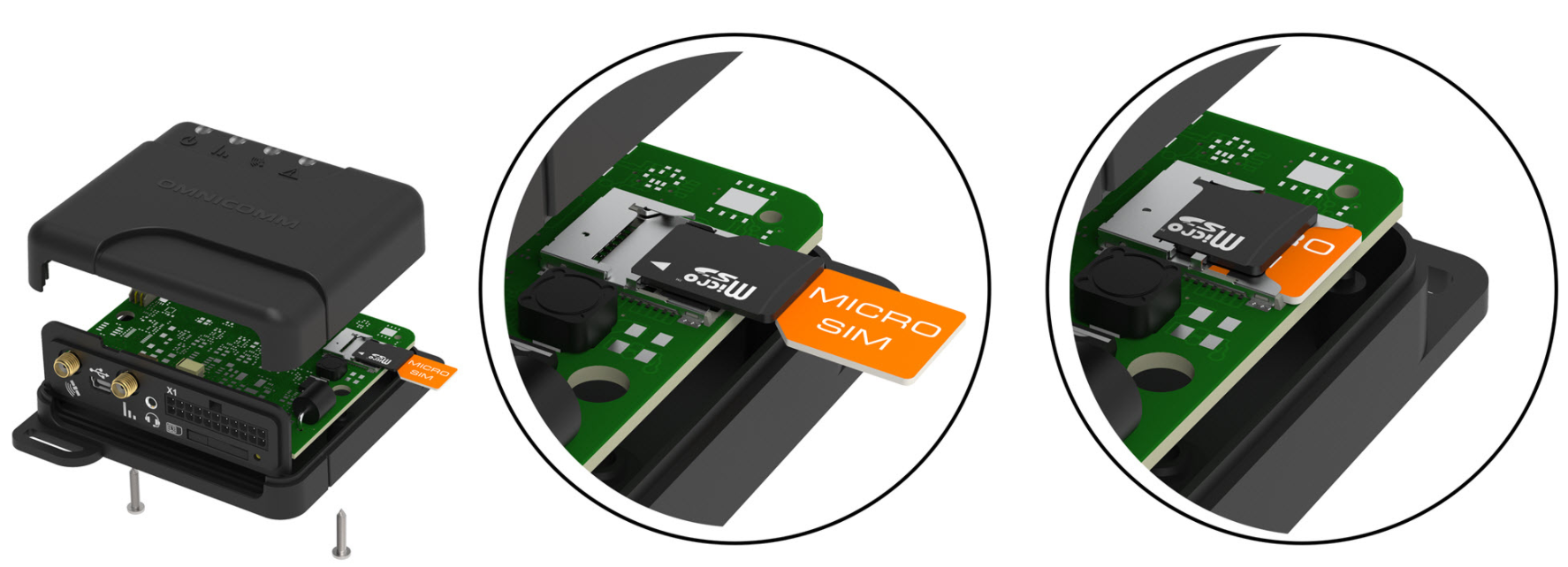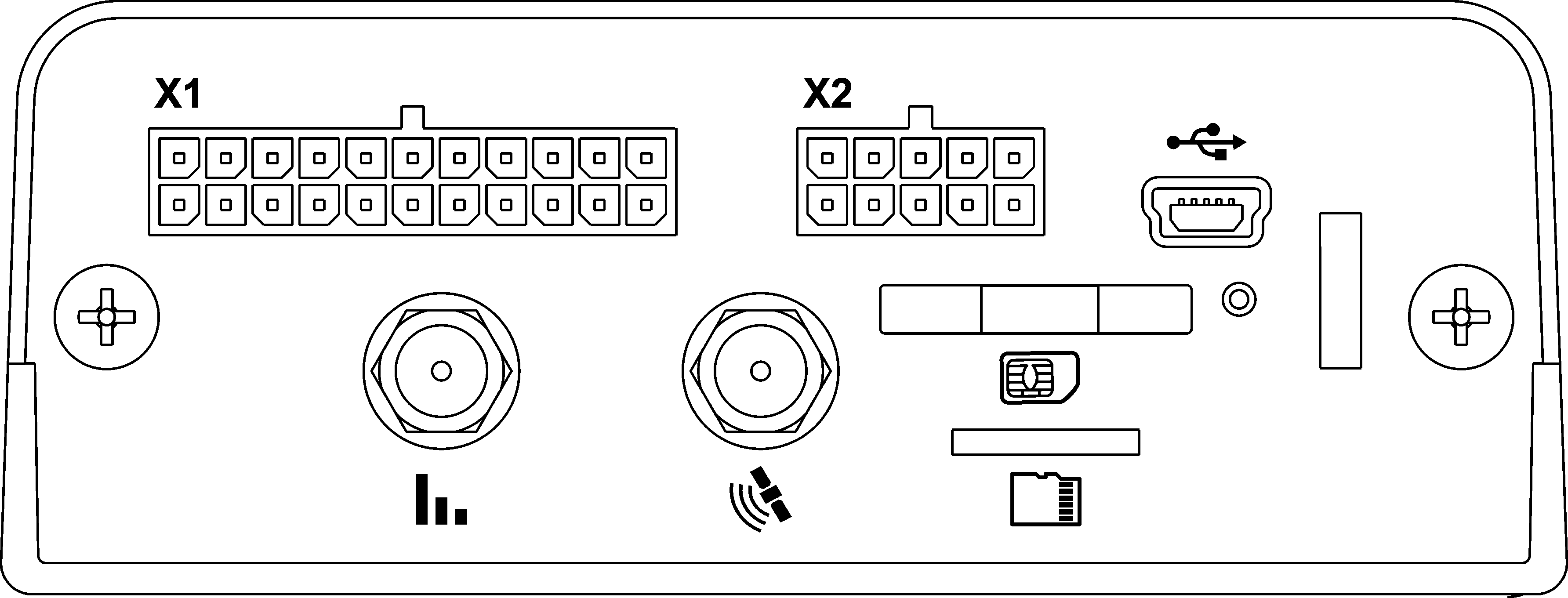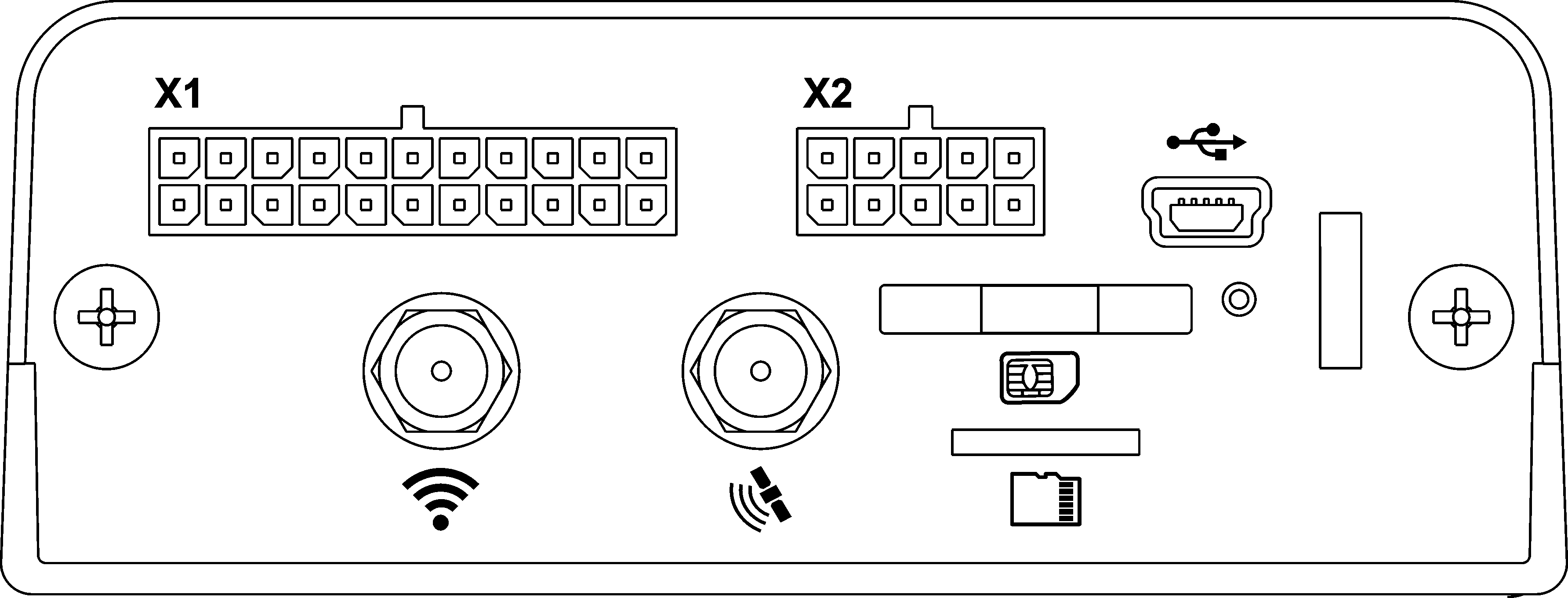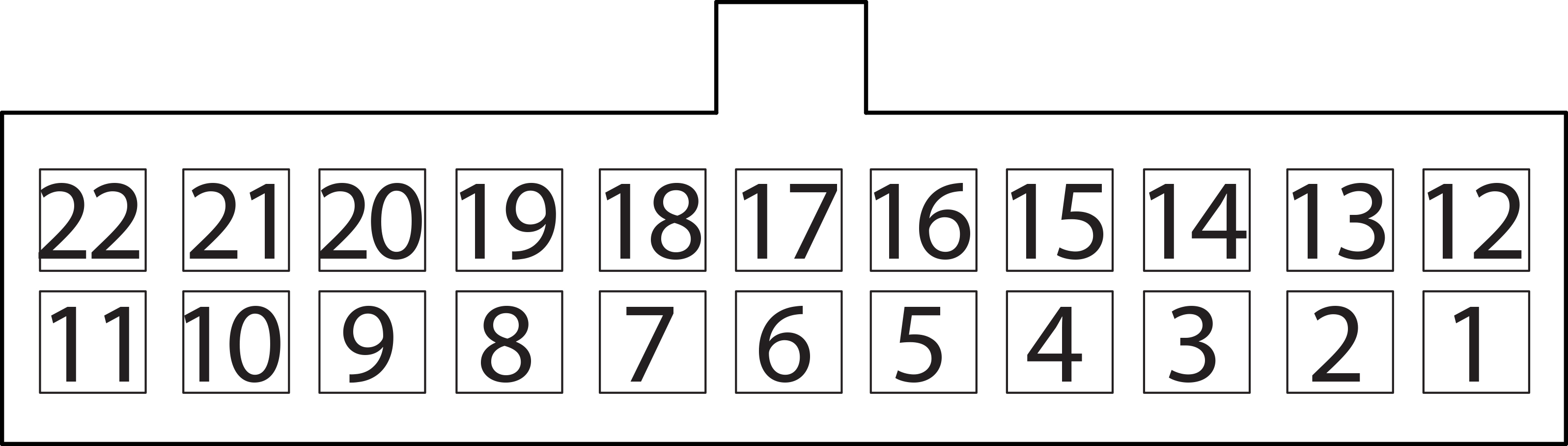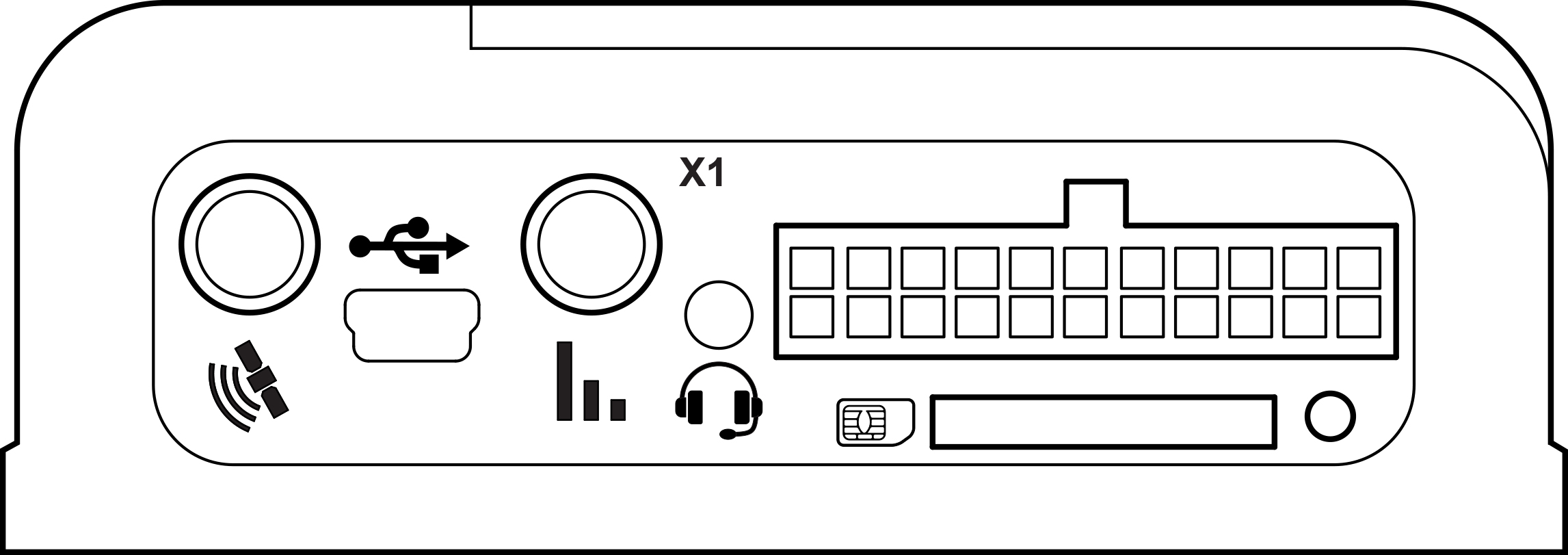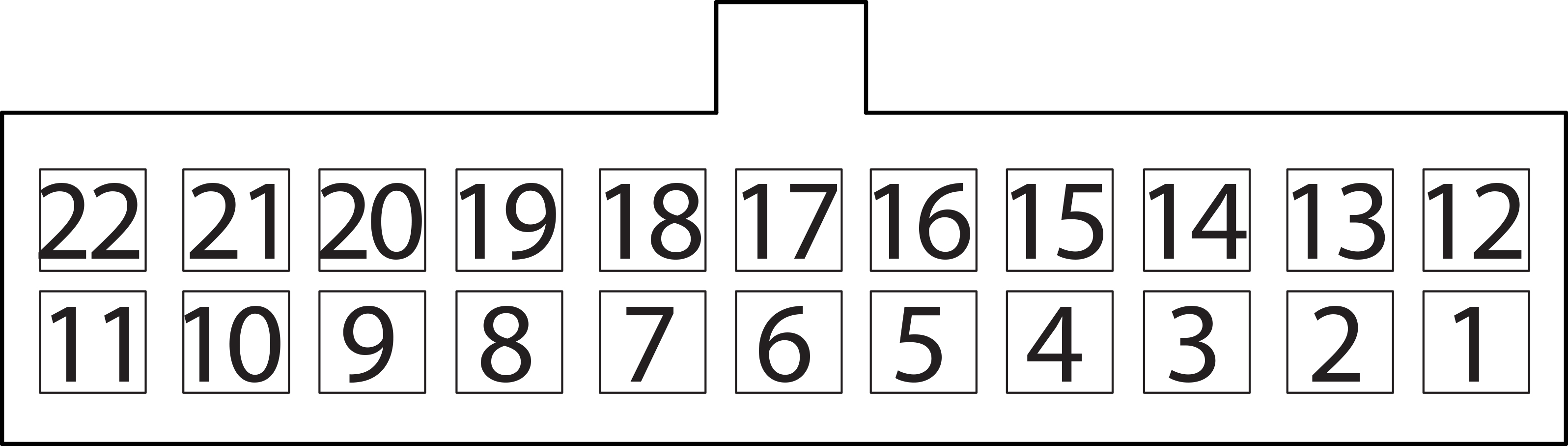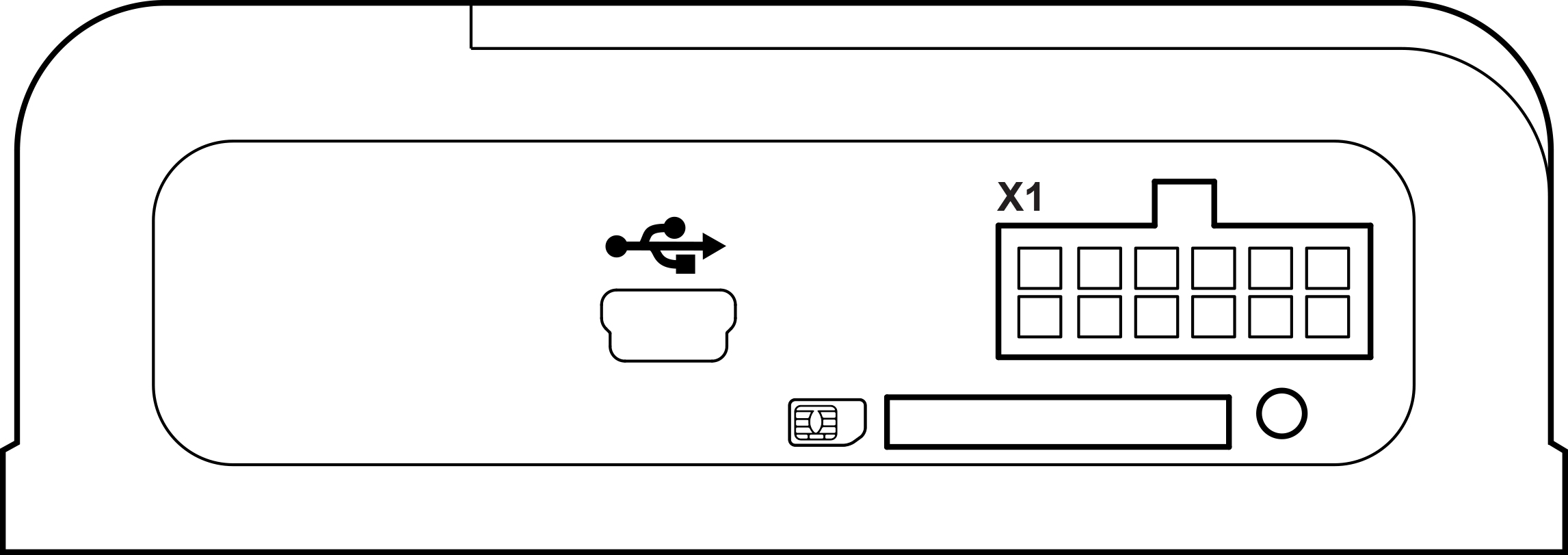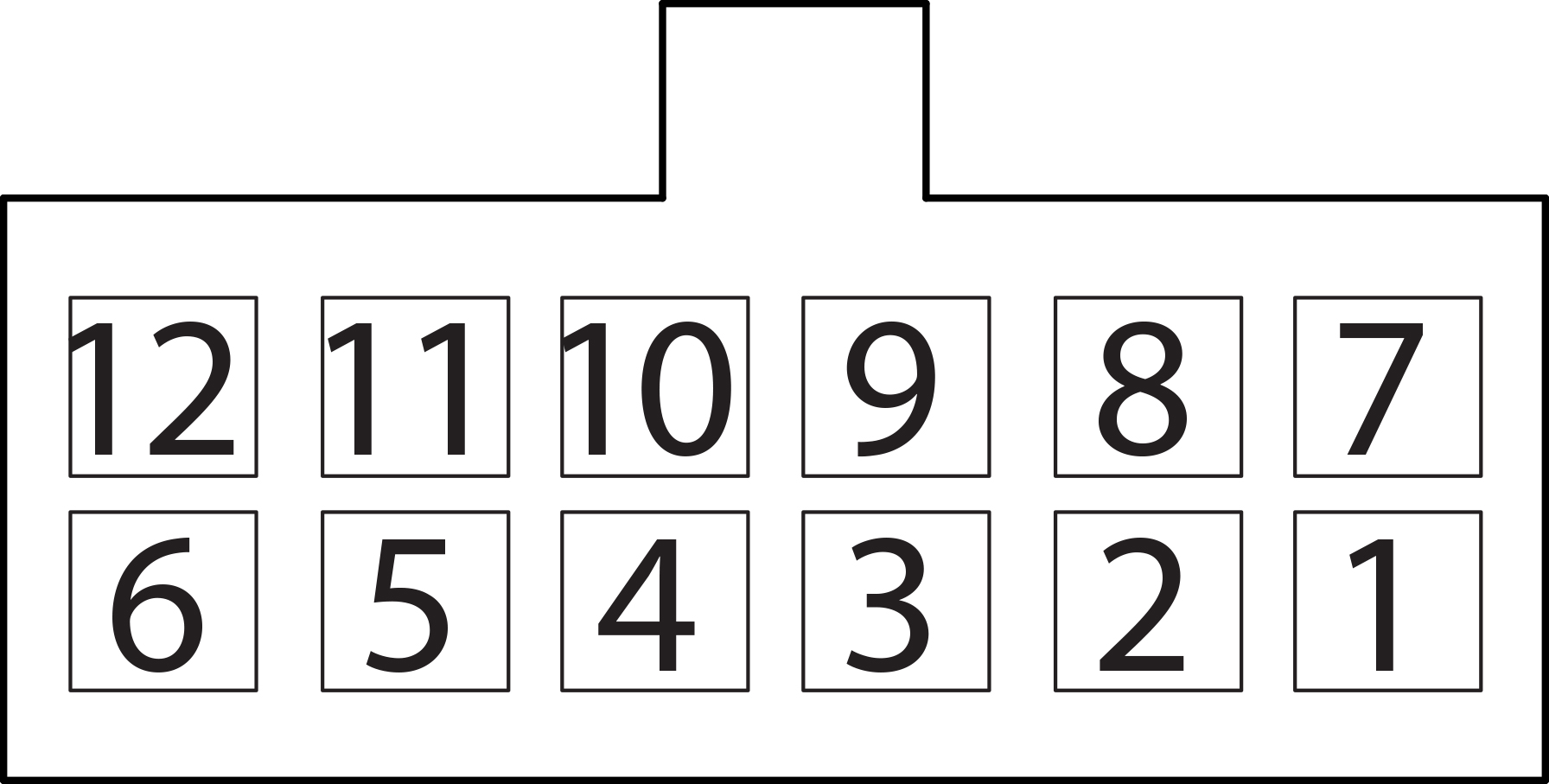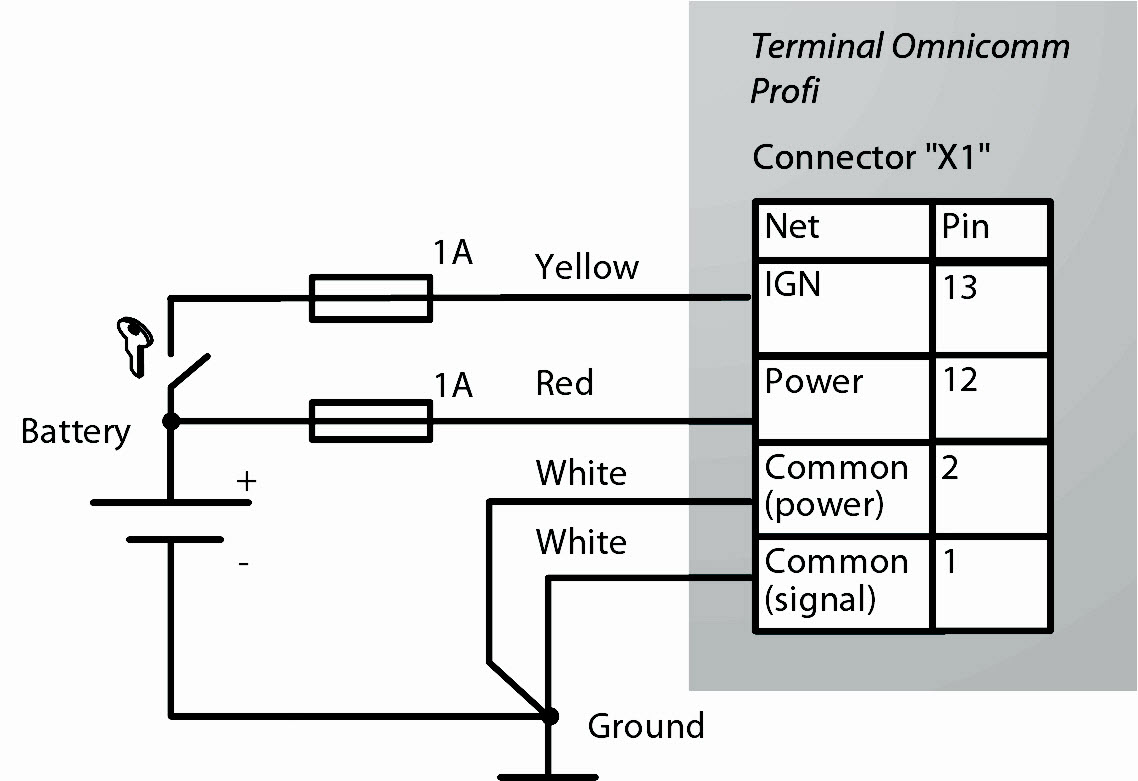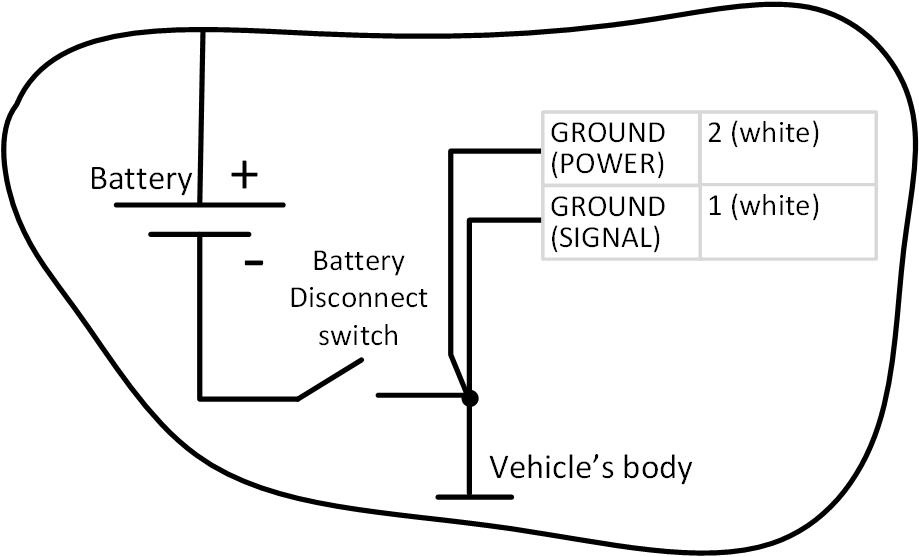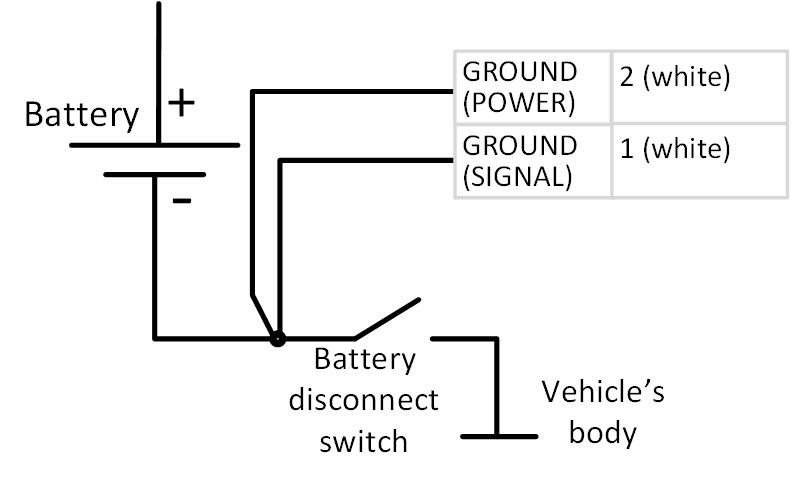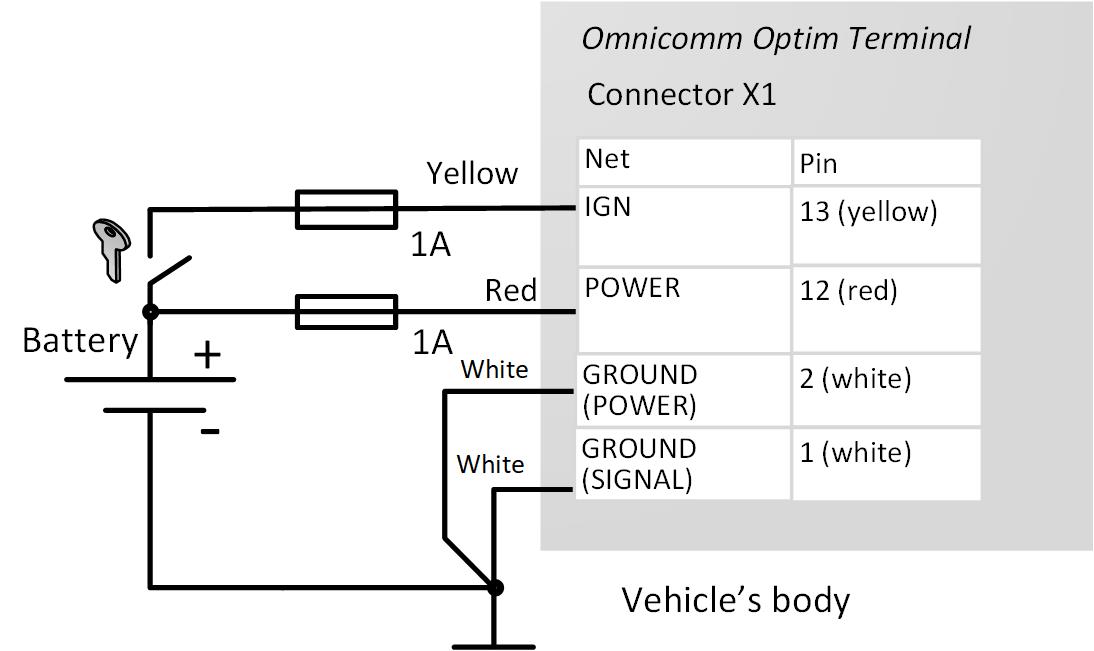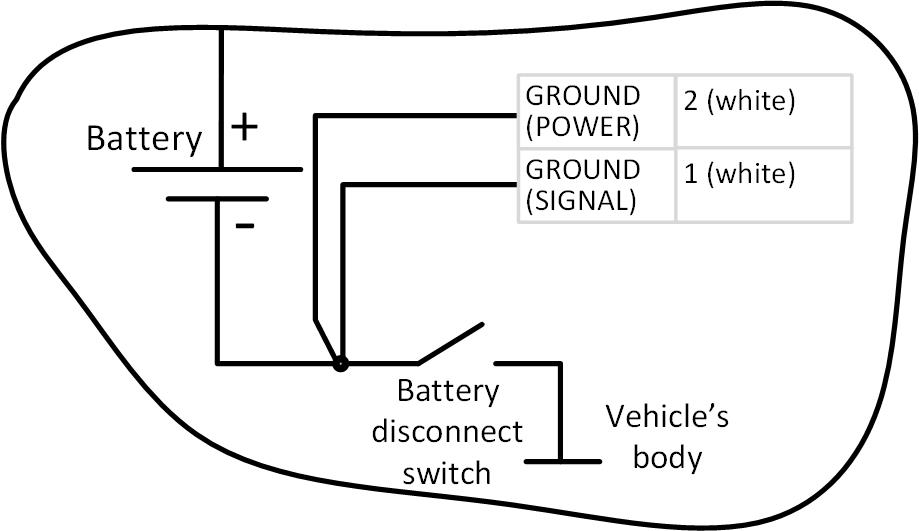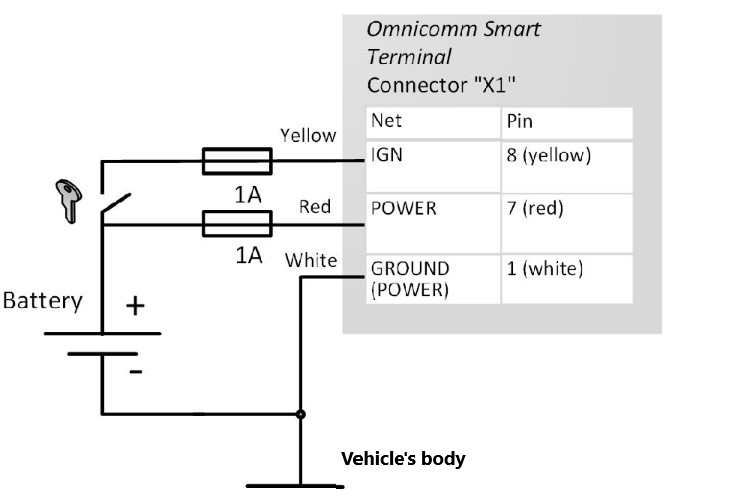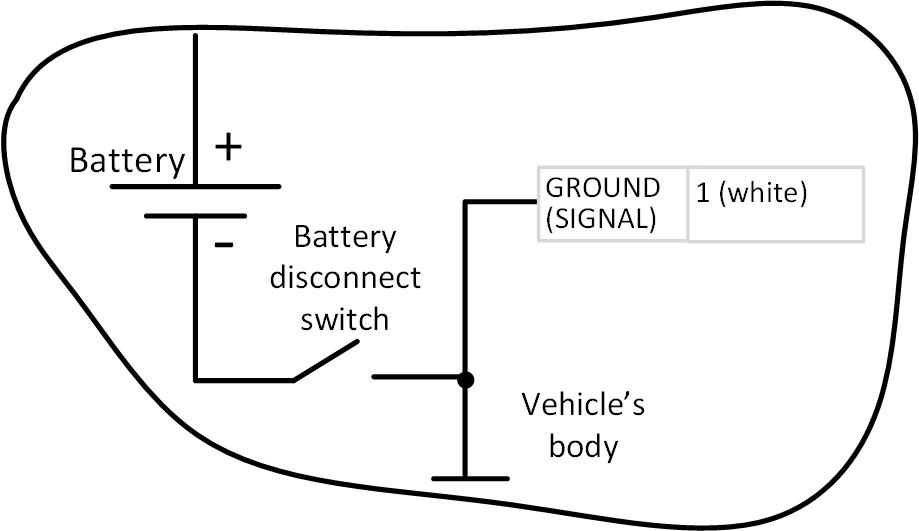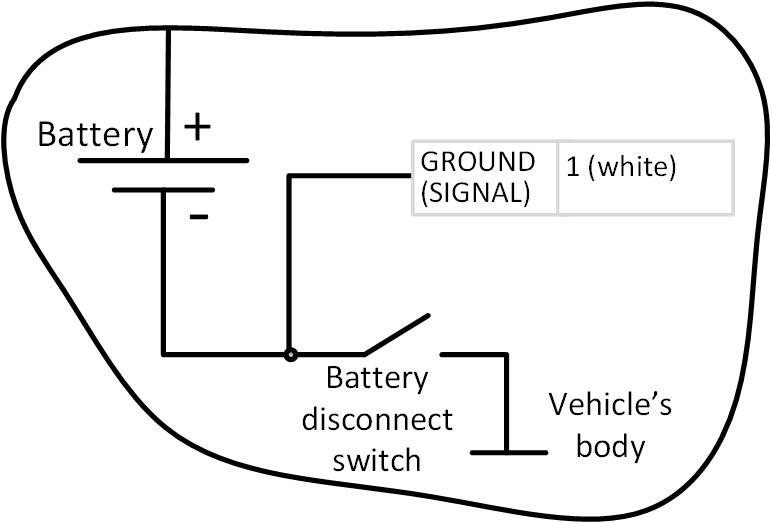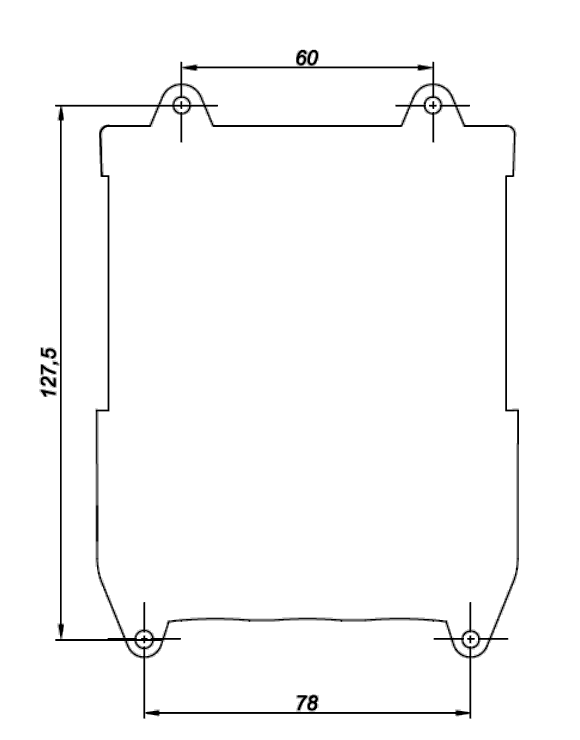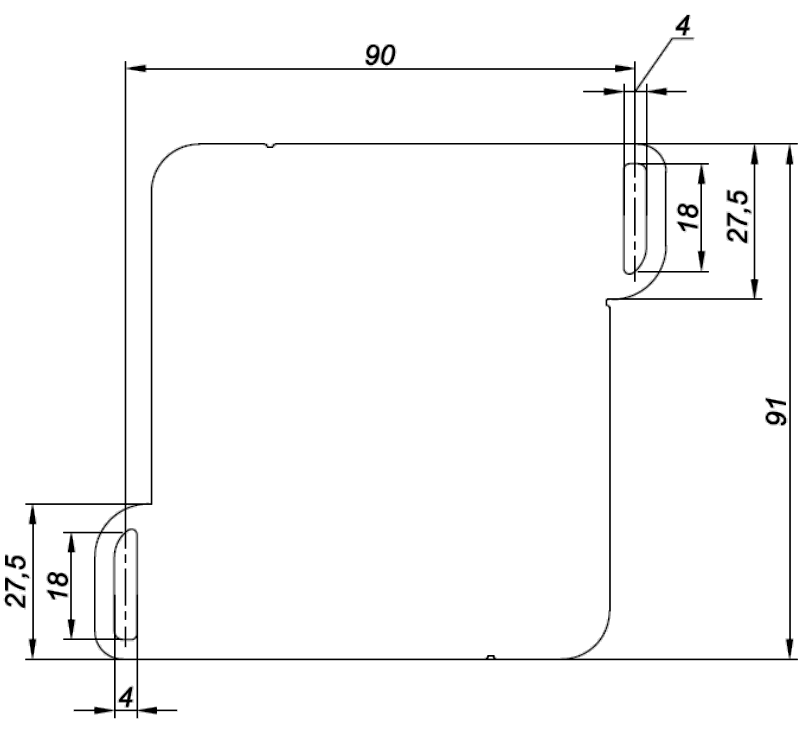SIM Card Inserting
Before SIM card inserting disable PIN request at activation. For this end insert the card in any cell phone and disable PIN request, according to the cell phone operating instruction.
-
Using a sharp-pointed object press the button on the terminal front panel. The SIM card holder will eject
-
Remove the SIM card holder from the connector slots and insert the SIM card into it with contact pieces up
-
Insert the SIM card holder in the connector slots:
SIM chip installation is available under custom order.
Second SIM Card and SD Card Inserting for Optim
-
Unscrew the two screws fixing the terminal body
-
Remove the upper body part
-
Insert a miniSD card in the slot intended for SD card
-
Insert the second SIM card in the slot as shown in figure:
Connector Pin Assignment
Omnicomm Profi terminals:
Omnicomm Profi Wi-Fi terminals:
Connector Х1:
| No. of pin | Signal name | Designation | Wire colour in cable |
|---|---|---|---|
| 1 | Ground (negative) for power supply | Ground (signal) | White |
| 2 | Ground (negative) for power supply | Ground (power) | White |
| 3 | Panic button | Panic button | White-red |
| 4 | Universal input 2 | Input 2 | Black-white |
| 5 | Universal input 4 | Input 4 | Black-yellow |
| 6 | RPM input | Tachometer | Blue |
| 7 | Controlled output 2 | Output 2 | Yellow-dark blue |
| 8 | Line RX RS-232 | RS-232 RX | Pink |
| 9 | Line B RS-485 №2 | B RS-485 №2 | Black-blue |
| 10 | Line B RS-485 №1 | B RS-485 №1 | Blue-white |
| 11 | CAN L | CAN L | Purple-white |
| 12 | Vehicle power supply voltage | Power (positive) | Red |
| 13 | Ignition key | IGN | Yellow |
| 14 | GSM Activation Button | GSM | Green-black |
| 15 | Universal input 1 | Input 1 | Black |
| 16 | Universal input 3 | Input 3 | Black-red |
| 17 | iButton+ | iButton+ | Pink-red |
| 18 | Controlled output 1 | Output 1 | Yellow-red |
| 19 | Line TX RS-232 | RS-232 TX | Grey |
| 20 | Line A RS-485 №2 | A RS-485 №2 | White-green |
| 21 | Line A RS-485 №1 | A RS-485 №1 | Orange-white |
| 22 | CAN Н | CAN Н | Purple-orange |
Connector Х2:
| No. of pin | Signal name | Designation | Wire colour in cable |
|---|---|---|---|
| 1 | Microphone- | Microphone- | Green-yellow |
| 2 | Speaker- | Speaker- | Grey-yellow |
| 3 | Ground | GND | White |
| 4 | Universal input 5 | Input 5 | Green |
| 5 | Ground | GND | White |
| 6 | Microphone+ | Microphone+ | Green-red |
| 7 | Speaker+ | Speaker+ | Grey-red |
| 8 | iButton- | iButton- | Pink-blue |
| 9 | Universal input 6 | Input 6 | Purple |
| 10 | Plus LLS sensor power supply | PWR LLS | Brown |
Omnicomm Optim terminal
Connector Х1:
| No. of pin | Signal name | Designation | Wire colour in cable |
|---|---|---|---|
| 1 | Ground (negative) for power supply | Ground (signal) | White |
| 2 | Ground (negative) for power supply | Ground (power) | White |
| 3 | Panic button | Panic button | White-red |
| 4 | Universal input 2 | Input 2 | Black-white |
| 5 | Universal input 4 | Input 4 | Black-yellow |
| 6 | RPM input | Tachometer | Blue |
| 7 | Controlled output 2 | Output 2 | Yellow-dark blue |
| 8 | Line RX RS-232 | RS-232 RX | Pink |
| 9 | Line B RS-485 №2 | B RS-485 №2 | Black-blue |
| 10 | Line B RS-485 №1 | B RS-485 №1 | Blue-white |
| 11 | CAN L | CAN L | Purple-white |
| 12 | Vehicle power supply voltage | Power | Red |
| 13 | Ignition key | IGN | Yellow |
| 14 | GSM Activation Button GSM | GSM | Green-black |
| 15 | Universal input 1 | Input 1 | Black |
| 16 | Universal input 3 | Input 3 | Black-red |
| 17 | iButton+ | iButton+ | Pink-red |
| 18 | Controlled output 1 | Output 1 | Yellow-red |
| 19 | Line TX RS-232 | RS-232 TX | Grey |
| 20 | Line A RS-485 №2 | A RS-485 №2 | White-green |
| 21 | Line A RS-485 №1 | A RS-485 №1 | Orange-white |
| 22 | CAN Н | CAN Н | Purple-orange |
Omnicomm Smart terminal
Connector Х1:
| No. of pin | Signal name | Designation | Wire colour in cable |
|---|---|---|---|
| 1 | Ground (minus) for power supply | Ground (signal) | White |
| 2 | RPM input | Tachometer | Dark blue |
| 3 | Not used | NC | |
| 4 | Not used | NC | |
| 5 | Line B RS-485 LLS | B RS-485 LLS | Blue-white |
| 6 | CAN L | CAN L | Purple-white |
| 7 | Vehicle power supply voltage | Power | Red |
| 8 | Ignition key | IGN | Yellow |
| 9 | Universal input 1 | Input 1 | Black |
| 10 | Not used | NC | |
| 11 | Line A RS-485 LLS | A RS-485 LLS | Orange-white |
| 12 | CAN Н | CAN Н | Purple-orange |
Protective Insert Placing for Optim
The protective insert is placed after SIM cards inserting, setting the terminal and before the connection of mounting cable connector and antennas.
1. Remove protective film from the insert
2. Carefully install the protective insert in the terminal body
Reinstallation of the protective insert is not possible
3. Treat the mounting cable connector wire exit points
with silicone sealant or hot-melt glue
Power Supply and Ignition Key
Connect Omnicomm Profi, Profi Wi-Fi terminals as per diagrams without battery disconnect switch:
after ground disconnect switch:
before ground disconnect switch:
Connect Omnicomm Optim terminals as per diagrams without
ground disconnect switch:
after ground disconnect switch:
before ground disconnect switch:
Connect Omnicomm Smart terminals as per diagrams without
ground disconnect switch:
after ground disconnect switch:
before ground disconnect switch:
Terminal
Omnicomm terminal shall be installed in the vehicle cabin or in specially equipped electrics boxes on the vehicle protected from atmospheric precipitation.
Drill 4 mounting holes Ø4 mm.
For Omnicomm Profi, Profi Wi-Fi terminals:
For Omnicomm Optim and Smart terminals:
Install the terminal and fix with self-tapping screws.
Antennas
Choose the installation site of antennas based on the antenna cable length.
It is recommended to install the GLONASS/GPS antenna on the roof of the vehicle. The GLONASS/GPS antenna must be installed on a metallic surface. It may be installed on a non-metallic surface if it is secured to the surface using glue.
The GLONASS/GPS antenna may be installed inside the vehicle, in a place providing good access to radio signal from the sky. Inside a vehicle, the antenna must be installed only on a horizontal surface and it is necessary to carry out a check of the reception quality of the GLONASS/GPS satellites.
Recommended installation site of GSM antenna: vehicle windshield or inner side of the vehicle plastic front panel.
Recommended installation site of Wi-Fi antenna of Profi Wi-Fi terminal: vehicle windshield or inner side of the vehicle plastic front panel.
Distance from antennas to any metal surface (except for the surface
of installation) should be not less than 50 mm.
-
Degrease the installation site surface
-
Remove protective film from the double adhesive tape on the surface of antenna
-
Attach the antenna with the adhesive side to the installation site
-
Fix the antenna while the adhesive is setting
File Specifications:2342/2342425-optim_30.pdf file (05 Jul 2023) |
Accompanying Data:
Omnicomm Optim 3.0 Touch terminals PDF Manual (Updated: Wednesday 5th of July 2023 11:21:06 PM)
Rating: 4.7 (rated by 27 users)
Compatible devices: OKO, E5830, DEFINITY 2500 series, Smart 3.2, Smart, OKO 3.0, Smart 3.0, Terra 400.
Recommended Documentation:
Manual (Text Version):
(Ocr-Read Summary of Contents of some pages of the Omnicomm Optim 3.0 Document (Main Content), UPD: 05 July 2023)
-
19, RU 18 Электронная версия Подключение управляемого дополнительного оборудования *Реле с напряжением срабатывания, подходящим для напряжения бортовой сети данного автомобиля (12 или 24В). Рисунок 16. Схема подключения датчика уровня топлива Omnicomm LLS-AF Рисунок 17. Схема подк…
-
32, Omnicomm Optim 3.0 EN 31 Electronic version Connecting to the supply circuit and the ignition key Connection to the supply circuit and ignition key depends on the fact of availability of a ground switch on the VH and an option to connect to the ignition key directly. Figure 1. Terminal Omnicomm Optim Figure 2. Connector Х1 Figure 3. Scheme of connection to the supply circuit in the VH not equipped with the ground switch
… -
12, RU 11 Электронная версия Номер контакта Название сигнала Обозначение Цвет провода в кабеле 11 CAN L CAN L Фиолетово- белый 12 Бортовое напряжение питания Питание Красный 13 Ключ зажигания IGN Жёлтый 14 Кнопка вызова GSM GSM Зелено- чер�…
-
36, EN 35 Electronic version Connecting the auxiliary equipment to the universal inputs Figure 11. Scheme of connection of the analogue sensor which has a unied voltage output (for the sensors whose power supply range includes 24 V voltage) to the universal input of the OmnicommOptim Terminal Figure 12. Connection scheme for the analogue sensor which has a unied current output. Shunt R is from 500 to 1000 Ohm – 1 W – 0.5%.
… -
9, Omnicomm Optim 3.0 RU 8 Электронная версия Таблица 3. Комплект монтажных частей № Наименование Количество, шт 1 Саморез 3,5х13 DIN 7981 2 2 Предохранитель 1А 2 3 Держатель предохранителя 2 4 Муфта соединительная 6 Примечание. Дополнительные элементы, необходимые для монтажа на разные виды…
-
33, EN 32 Electronic version Connecting to the tachometer Figure 4. Scheme of connection to the supply circuit when it takes place behind the ground switch Figure 5. Scheme of connection to the VH supply circuit when it takes place ahead of the ground switch Figure 6. Scheme of connection of the Omnicomm Optim Terminal to the tachometer
… -
26, EN 25 Electronic version Specication Value Notes Analogue signal Input voltage range From 0 to 30 V Measurement resolution 12 bit Basic percentage error limits ± 1 % Measurement rates 1 sec Pulse and frequency signals Pulse frequency From 10 Hz to 1 kHz Pulse duration At least 1 msec Signal amplitude At least 5 V Potential signal Voltage threshold to recognize activation From 1 to 30 V The threshold is to be set in …
-
38, Omnicomm Optim 3.0 EN 37 Electronic version Connecting the LLS fuel level sensors Connection of the LLSfuel level sensor should be performed according to the scheme (Figure 15). Connection of the several Omnicomm LLS-AF fuel level sensor should be performed in a due order starting from the 1st universal input. Figure 15. Scheme of connection of the LLSfuel level sensor Figure 16. Scheme of connection of the LLS-AF fuel level sensor
… -
22, EN 21 Electronic version Contents 22 General information 22 Technical specications 26 Operating conditions 27 Supply set 28 Installation instructions 38 Transportation and storage 39 Omnicomm limited warranty* 42 Declaration of conformity
… -
28, EN 27 Electronic version Supply set Table 2. № Description Quantity, pcs 1 OmnicommOptim Terminal 1 2 GLONASS-GPS antenna 1 3 GSM antenna 1 4 Panic button 1* 5 Protective rubber insert 1 6 Installaon kit 1 7 Mounting cable 1 8 Package 1 9 Technical Data Sheet 1 *This item can be delivered as a part of the Terminal’s set or separately. Table 3. Installation kit № Description Quantity, pcs 1 Self-tapping screw 3,5х13 DIN 7981 2 2 F…
-
13, RU 12 Электронная версия Подключение к цепи питания и к ключу зажигания зависит от наличия на ТС прерывателя «массы» и возможности подключения непосредственно к ключу зажигания. Рисунок 3. Схема подключения на ТС без прерывателя «масс�…
-
35, EN 34 Electronic version Connection of auxiliary equipment to the interfaces RS-232 and RS-485 Connection of auxiliary equipment should be performed in accordance with schemes 9, 10 Figure 9. Figure 10.
… -
23, EN 22 Electronic version General information Terminals Omnicomm Optim are onboard equipment designed to gather information on a vehicle status and transfer the data to Omnicomm Online cloud service or a third-party software. Main functions: • Detection of a vehicle location, speed and travel direction • Active GPS/GLONASS jamming detection • Active GSM jamming detection • Reading and ltering of measurements from fuel level sensors and a broad range …
-
34, EN 33 Electronic version Connecting the Panic button and the GSM call button Connecting the voice communication equipment Unsolder the TRS 2.5 mm connector (MiniJack) to connect the microphone and audio signal amplier in accordance with (Figure 8). As the output signal is linear, an audio amplier is required.. Figure 7. Scheme of connecting both Panic button and GSM call button Figure 8. The connector unsoldering is re…
-
4, RU 3 Электронная версия Характеристика Значение Комментарий Поддержка SIM-chip Есть Опционально Степень защиты корпуса, не ниже IP52 (при наличии защитной вставки и герметизации) По ГОСТ 14254-96 Поддерживаемые протоколы Omnicomm и EGTS Масса, не более 0,15 кг Режим работы Непреры…
-
Omnicomm Optim 3.0 User Manual
-
Omnicomm Optim 3.0 User Guide
-
Omnicomm Optim 3.0 PDF Manual
-
Omnicomm Optim 3.0 Owner’s Manuals
Recommended: GeoPilot plus, SIMPLEFliX VC130, L37A8A, 114-31
Links & Tools
Operating Impressions, Questions and Answers:
- Manuals
- Brands
- Omnicomm Manuals
- Touch terminals
- Optim 3.0
- Manual
-
Contents
-
Table of Contents
-
Bookmarks
Quick Links
Optim
3.0
Паспорт
Passport
Терминал
Сделано в России
ООО «Омникомм Технологии»
Россия, 127055 г. Москва,
ул. Бутырский вал, 68/70, стр.1
8 800 100-24-42,
+7 495 989-62-20
info@omnicomm.ru
www.omnicomm.ru
Terminal
Made in Russia
Omnicomm
68/70 Building 1. Butyrski Val str.
127055. Moscow, Russia
+7 495 108-04-23
support@omnicomm-world.com
www.omnicomm-world.com
Related Manuals for Omnicomm Optim 3.0
Summary of Contents for Omnicomm Optim 3.0
-
Page 1
Терминал Паспорт Сделано в России ООО «Омникомм Технологии» Россия, 127055 г. Москва, ул. Бутырский вал, 68/70, стр.1 8 800 100-24-42, +7 495 989-62-20 info@omnicomm.ru www.omnicomm.ru Terminal Passport Made in Russia Omnicomm 68/70 Building 1. Butyrski Val str. 127055. Moscow, Russia +7 495 108-04-23 support@omnicomm-world.com… -
Page 2
Содержание Общие сведения Технические характеристики Условия эксплуатации Комплектность Указания по монтажу Транспортирование и хранение Гарантии изготовителя Сведения о рекламации Свидетельство о приемке Электронная версия… -
Page 3
• считывание и фильтрация значений с датчиков уровня топлива и широкого спектра подключенного оборудования • дистанционное управление подключенным дополнительным оборудованием • хранение данных в энергонезависимой памяти • передача данных в Omnicomm Online или в стороннее программное обеспечение Технические характеристики Таблица 1. Характеристика Значение… -
Page 4
Есть Опционально Степень защиты IP52 (при наличии По ГОСТ 14254-96 корпуса, не ниже защитной вставки и герметизации) Поддерживаемые Omnicomm и EGTS протоколы Масса, не более 0,15 кг Режим работы Непрерывный ГОСТ Р 52230-2004 Средний срок службы 8 лет Питание и энергопотребление… -
Page 5
Характеристика Значение Комментарий Акселерометр Трехосевой, предел измерения до ± 8 g Датчик температуры Есть Точность измерения ± 1 °С Датчик глушения Есть сигналов GPS/ГЛОНАСС Датчик глушения Есть сигналов GSM Канал передачи данных GSM / GPRS Частотный диапазон 850 / 900 / 1800 / 1900 МГц… -
Page 6
Характеристика Значение Комментарий Тревожная кнопка Срабатывание Неуправляемая при замыкании на внутренняя «массу» ТС подтяжка к плюсу питания Вход подключения Срабатывает при кнопки вызова GSM замыкании на «массу» ТС Универсальные входы Количество Вход не универсальных специализирован входов по назначению Подключаемые Аналоговый сигнал Тип… -
Page 7
Не более 4 сек При уровне сигнала – 130 дБм Тип антенны Внешняя, разъем SMA Omnicomm Optim cодержит драгоценные и цветные металлы в следующих количествах: Золото меньше 0.0001 г, медь меньше 30 г, никель меньше 0.001 г, латунь меньше 30 г. Электронная версия… -
Page 8
не более 80 % при 35 °С и более низких температурах без конденсации влаги • атмосферное давление от 84 до 106,7 кПа Комплектность Таблица 2. № Наименование Количество, шт Терминал Omnicomm Optim ГЛОНАСС/GPS антенна GSM антенна Тревожная кнопка Защитная вставка Комплект монтажных частей Кабель монтажный Упаковка… -
Page 9
2. Установка SIM-карты и micro SD карты 3. Подключение терминала 4. Настройка терминала с помощью программы Omnicomm Configurator 5. Пломбирование Установка компонентов терминала Терминал Omnicomm Optim должен устанавливаться внутри кабины ТС или в специально оборудованных ящиках электрооборудования на ТС, защищенных от попадания внутрь атмосферных осадков. Электронная версия… -
Page 10
Местом установки Терминала Omnicomm Optim должна быть ровная поверхность. ГЛОНАСС/GPS антенну рекомендуется устанавливать на крыше ТС. Антенна ГЛОНАСС/GPS должна устанавливаться на металлической поверхности. Допускается установка на неметаллической поверхности с фиксацией на поверхности с помощью клея. Допускается установка антенны ГЛОНАСС/GPS внутри ТС, в… -
Page 11
в него SIM-карту контактами вверх • Установите держатель SIM-карты в пазы разъема Порядок установки SIM-карты №2 и micro SD-карты: • Откройте корпус терминала • Установите SIM-карту и micro SD-карту в соответствующие пазы держателя • Закройте корпус Подключение терминала Таблица 4. Разъем Х1 Номер… -
Page 12
RS-232 №1 TX Серый Линия A RS-485 №2 A RS-485 №2 Бело-зеленый Линия A RS-485 №1 A RS-485 №1 Оранжево- белый CAN Н CAN Н Фиолетово- оранжев. Рисунок 1. Общий вид терминала Рисунок 2. Разъем Х1 Omnicomm Optim Электронная версия… -
Page 13
Подключение к цепи питания и к ключу зажигания зависит от наличия на ТС прерывателя «массы» и возможности подключения непосредственно к ключу зажигания. Рисунок 3. Схема подключения на ТС без прерывателя «массы» Рисунок 4. Схема подключения на ТС Рисунок 5. Схема подключения на ТС после… -
Page 14
Подключение к тахометру Рисунок 6. Схема подключения к тахометру Подключение тревожной кнопки и кнопки вызова GSM Рисунок 7. Схема подключения тревожной кнопки и кнопки вызова GSM Электронная версия… -
Page 15
Подключение оборудования голосовой связи Распайку разъема TRS 2,5 мм (MiniJack) для подключения микрофона и усилителя аудиосигнала производите в соответствии с (Рисунок 8). Выходной сигнал является линейным, для работы необходим аудиоусилитель. Рисунок 8. Распайка разъема для подключения активной колонки и микрофона Подключение… -
Page 16
Рисунок 10. Схема подключения оборудования по интерфейсу RS-232 Подключение дополнительного оборудования к универсальным входам Рисунок 11. Схема подключения аналогового датчика с выходом напряжения (для датчиков, у которых напряжение 24 В входит в диапазон питания) Электронная версия… -
Page 17
Рисунок 12. Схема подключения аналогового датчика с выходом тока Примечание. Схема применима только для ТС с бортовым напряжением 24В. В процессе работы возможен нагрев резистора Rш. Шунт Rш от 500 до 1000 Ом — 1 Вт — 0,5 % При подключении на ТС, оборудованных «прерывателем массы», необходимо… -
Page 18
Подключение контактного датчика осуществлять согласно схеме Рисунок 14. Схема подключения контактного датчика Подключение датчиков уровня топлива LLS Рисунок 15. Схема подключения датчика уровня топлива Omnicomm LLS Подключение нескольких датчиков Omnicomm LLS-AF производите по порядку, начиная с 1 универсального входа. Электронная версия… -
Page 19
Рисунок 16. Схема подключения датчика уровня топлива Omnicomm LLS-AF Подключение управляемого дополнительного оборудования Рисунок 17. Схема подключения к управляемому оборудованию *Реле с напряжением срабатывания, подходящим для напряжения бортовой сети данного автомобиля (12 или 24В). Электронная версия… -
Page 20
Настройку терминала с помощью программы Omnicomm Configurator (последней версии) и пломбирование производите согласно руководству пользователя. Транспортирование и хранение Изделие должно транспортироваться в упаковке при температуре от — 25 до + 70 °С и относительной влажности воздуха не более 50 % (при 35 °С). -
Page 21
Сведения о рекламации На терминал Omnicomm Optim, вышедший из строя, предъявляется рекламация. Рекламационные акты направляются по адресу: ООО «Омникомм Технологии» Россия, 127055 г. Москва, ул. Бутырский вал, д. 68/70, стр.1 8 800 100-24-42, +7 495 989-62-20 info@omnicomm.ru Свидетельство о приемке… -
Page 22
Contents General information Technical specifications Operating conditions Supply set Installation instructions Transportation and storage Omnicomm limited warranty* Declaration of conformity Electronic version… -
Page 23
• Reading and filtering of measurements from fuel level sensors and a broad range of the connected equipment • Remote control of the connected auxiliary equipment • Data storage in non-volatile memory • Data transfer to Omnicomm Online or any third-party software Technical specifications Table 1. Specification… -
Page 24
Specification Value Notes Supported protocols Omnicomm and EGTS Weight 0,15 kg Average lifetime 8 years Supply and energy consumption Supply voltage From + 8 to + 65 Protection against reverse voltage Inbuilt backup battery Capacity 1400 mА/h Replacement at Type Li-pol least once in 3 years. -
Page 25
Specification Value Notes J1939, FMS Line output Available Mini Jack Ø2,5 mm 1-Wire Available Data transmission channel GSM / GPRS Frequency range is 850 / 900 / 1800 / 1900 MHz Inputs Ignition key Potential voltage From ignition key triggering from 8 V Panic button Becomes activated Pull-up resistor… -
Page 26
Specification Value Notes Analogue signal Input voltage range From 0 to 30 V Measurement resolution 12 bit Basic percentage error ± 1 % limits Measurement rates 1 sec Pulse and frequency signals Pulse frequency From 10 Hz to 1 kHz Pulse duration At least 1 msec Signal amplitude… -
Page 27
With 130 dBm signal level Antenna type External, SMA connector Omnicomm Optim contains the following amount of precious and non-ferrous metals: gold lower than 0.0001 g, copper lower than 30 g, nickel lower than 0.001 g, brass lower than 30 g. Operating conditions The Terminal is designed to operate under the following conditions: •… -
Page 28
Supply set Table 2. № Description Quantity, pcs Omnicomm Optim Terminal GLONASS-GPS antenna GSM antenna Panic button Protective rubber insert Installation kit Mounting cable Package Technical Data Sheet *This item can be delivered as a part of the Terminal’s set or separately. -
Page 29
Configurator Software 5. Sealing Installing the device’s components The Omnicomm Optim terminal shall be installed inside the VH cab or in the boxes specially fitted for electrical equipment in the VH protected against penetration of atmospheric precipitations. The Omnicomm Optim Terminal shall be installed on an even surface. -
Page 30
The best place to install the GSM antenna is the VH windshield or the internal side of VH plastic front panel. Inserting SIM-card and micro SD-card Before you insert a SIM-card: • Disable the PIN-code request which shows up upon switching on. -
Page 31
Connecting Omnicomm Terminal Optim Table 4. Connector Х1 No. of the Name of the signal Designation Color of wire in contact the cable Ground (minus) for Ground White power supply (signal) Ground (minus) for Ground White power supply (supply) Panic button… -
Page 32
Figure 1. Terminal Omnicomm Optim Figure 2. Connector Х1 Connecting to the supply circuit and the ignition key Connection to the supply circuit and ignition key depends on the fact of availability of a ground switch on the VH and an option to connect to the ignition key directly. -
Page 33
Connecting to the tachometer Figure 6. Scheme of connection of the Omnicomm Optim Terminal to the tachometer Electronic version… -
Page 34
Connecting the Panic button and the GSM call button Figure 7. Scheme of connecting both Panic button and GSM call button Connecting the voice communication equipment Unsolder the TRS 2.5 mm connector (MiniJack) to connect the microphone and audio signal amplifier in accordance with (Figure 8). As the output signal is linear, an audio amplifier is required.. -
Page 35
Connection of auxiliary equipment to the interfaces RS-232 and RS-485 Connection of auxiliary equipment should be performed in accordance with schemes 9, 10 Figure 9. Figure 10. Electronic version… -
Page 36
Figure 11. Scheme of connection of the analogue sensor which has a unified voltage output (for the sensors whose power supply range includes 24 V voltage) to the universal input of the Omnicomm Optim Terminal Figure 12. Connection scheme for the analogue sensor which has a unified current output. -
Page 37
When connecting to VH equipped with a ground switch, it is required to use Galvanic isolation unit BR-15. Potential type of discrete sensors: contact or no-contact discrete (capacitive, induction, optical or magnetic type) with the output of the “open collector” N-P-N type. Figure 13. -
Page 38
Connection of the LLS fuel level sensor should be performed according to the scheme (Figure 15). Figure 15. Scheme of connection of the LLS fuel level sensor Connection of the several Omnicomm LLS-AF fuel level sensor should be performed in a due order starting from the 1st universal input. -
Page 39
Connecting the controllable auxiliary equipment Figure 17. Scheme of connection to controllable auxiliary equipment *Relay with triggering voltage compatible with voltage of VH power system of a particular (12 or 24 V) Transportation and storage A transport packaging is strongly recommended for transportation of the device. -
Page 40
• OMNICOMM reserves the right not to offer the free warranty services if the above listed documents are not presented or if the information they contain is incomplete or illegible; this warranty… -
Page 41
• If warranty service can be approved by an OMNICOMM engineer remotely, Omnicomm sends preventive warranty service replacement of the product; in this case Customer might be… -
Page 42
OMNICOMM products and solutions, interruption in use or availability of data or electroncial systems or services. -
Page 43
This limitation of liability shall be effective even if OMNICOMM has been advised of the possiblity of any such damages. OMNICOMM neither assumes nor authorize any other person to assume for it any other liability in connection with the sales, installation, operation, maintenance or use of OMNICOMM’s… -
Page 44
РЕДАКЦИЯ | 27.09.2021 | EDITION…
Types of Manuals:
The main types of Omnicomm Optim 3.0 instructions:
- User guide — rules of useing and characteristics
- Service manual — repair, diagnostics, maintenance
- Operation manual — description of the main functions of equipment
Touch terminals Instructions by Omnicomm:
-
Rockwell international Allen-Bradley 1747-PTA1E
(217) 352-9330 | [email protected] | artisantg.com-~ ARTISAN® ~I TECHNOLOGY GROUP Your definitive source for quality pre-owned equipment. Artisan Technology Group Full-service, independent repair center with experienced engineers and technicians on staff. We buy your excess, underutilized, and idle equipment along w …
Allen-Bradley 1747-PTA1E Touch terminals, 79
-
Edge-Core XGS-PON vOLT
– 1 –Quick Start GuideAttach the Brackets1. Attach each of the front- and rear-post brackets to the vOLT using four of the included bracket screws.2. Use an additional two screws to secure each of the rear-post brackets at the mid-point on the sides of the vOLT.3. Use the screws and cage nuts supplied with the ra …
XGS-PON vOLT Touch terminals, 3
-
Allen-Bradley C Series
Installation InstructionsPOINT I/O RTD and Isolated Thermocouple Input ModulesCatalog numbers 1734-IR2, 1734-IR2E, 1734-IT2I, Series CTable of ContentsTopic PageImportant User Information 2Environment and Enclosure 3Preventing Electrostatic Discharge 3North American Hazardous Location Approval 4European Hazardous Loca …
C Series I/O Systems, 24
-
Definity 8410B
DEFINITY ECS and System 75 and System 85Terminals and Adjuncts Reference 555-015-201 Issue 9January 1998The 8400 Series Voice Terminals Page 12-34The 8410 Voice Terminal 12The 8410 Voice TerminalFigure 12-11. One Version of the 8410D Voice Terminal (with Display)VolumeShift TransferTest ConfMute DropSpeaker HoldReset …
8410B Touch terminals, 17
-
Siemens SIMATIC HMI IPC477C PRO
SIMATIC HMI IPC477C / HMI IPC477C PRO ___________________ SIMATIC Industrial PC SIMATIC HMI IPC477C / HMI IPC477C PRO Compact Operating Instructions 10/2010 A5E02368072-02 Compact Operating Instructions 1 …
SIMATIC HMI IPC477C PRO Touch terminals, 36
-
Avaya Definity 6402
9RLFH7HUPLQDO'(),1,7<*5HOHDVHRUODWHU8VHU¶VPDQXDO )HOKDV]QiOyLNp]LN|Q\Y� …
Definity 6402 Touch terminals, 92
-
toscano TPM6-DRAIN
ed.1TPM6-DRAINquick guideoverviewPower supply230/400Vac — 50/60HzPilot lights (LED) Pump running, High level alarm, Maximum current, Minimum current, Timer, Pump alarmProtections Overload, Underload, Phase loss, Jammed impellerDisplayed information (4-digit LED display) Pump consumption, Maximum current, Minimum curren …
TPM6-DRAIN Touch terminals, 4