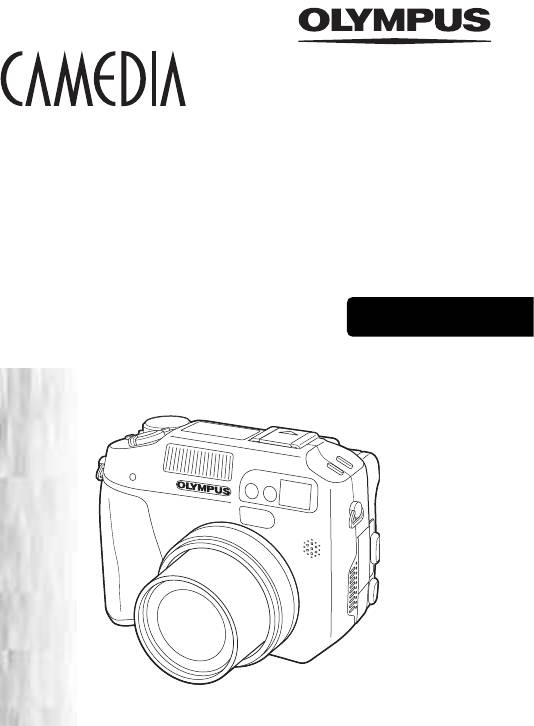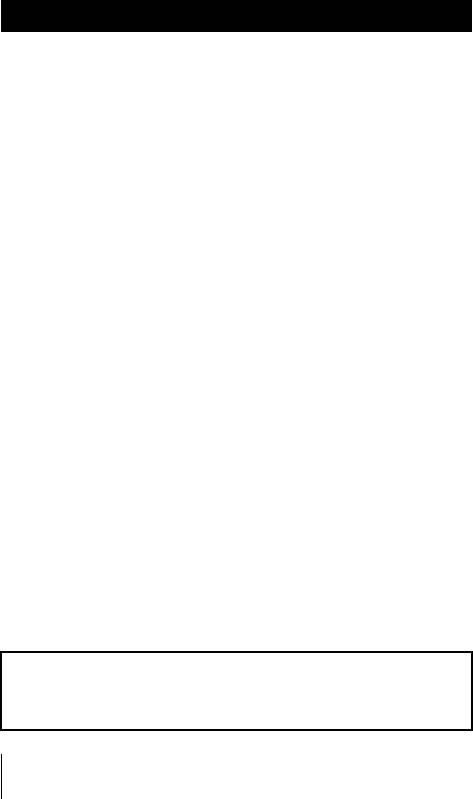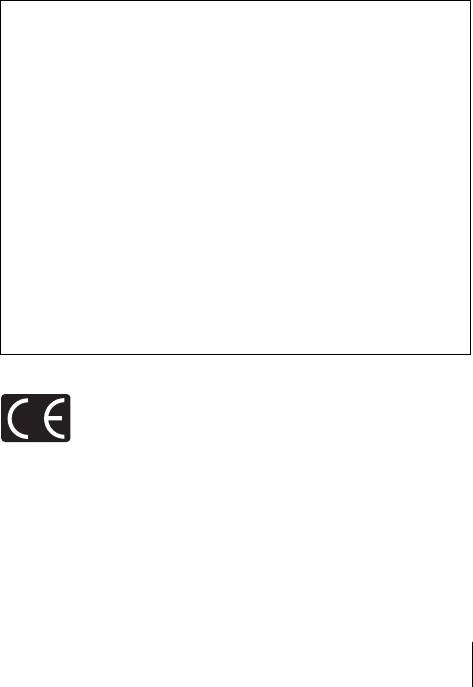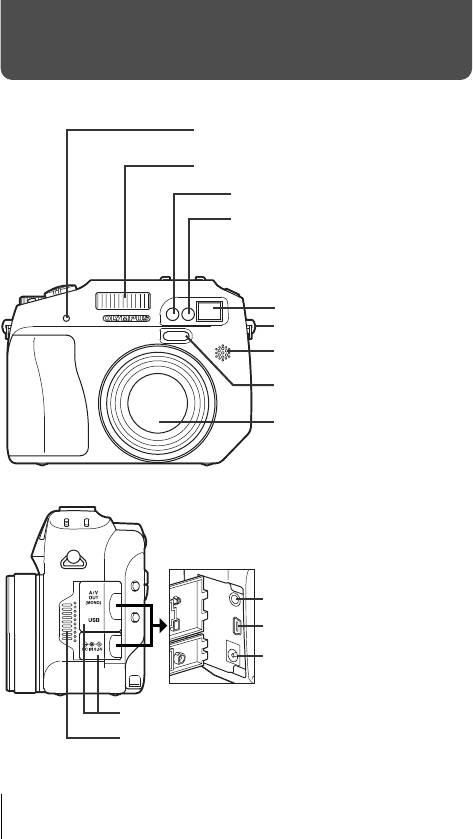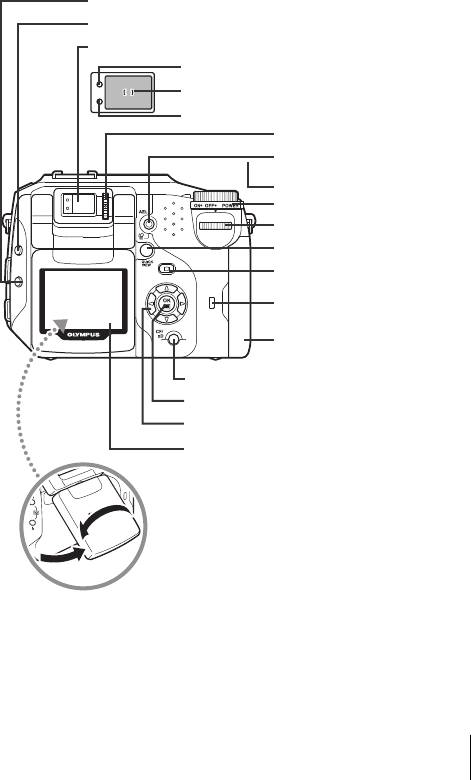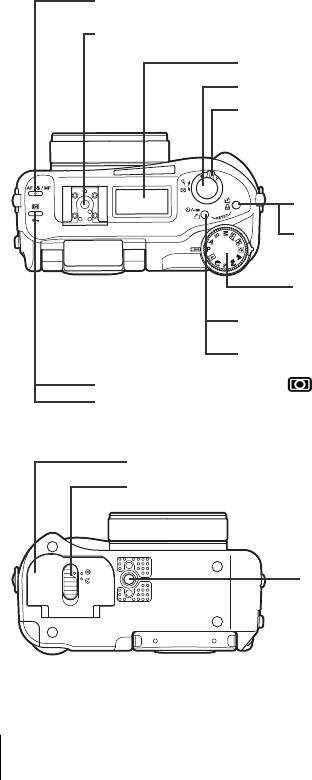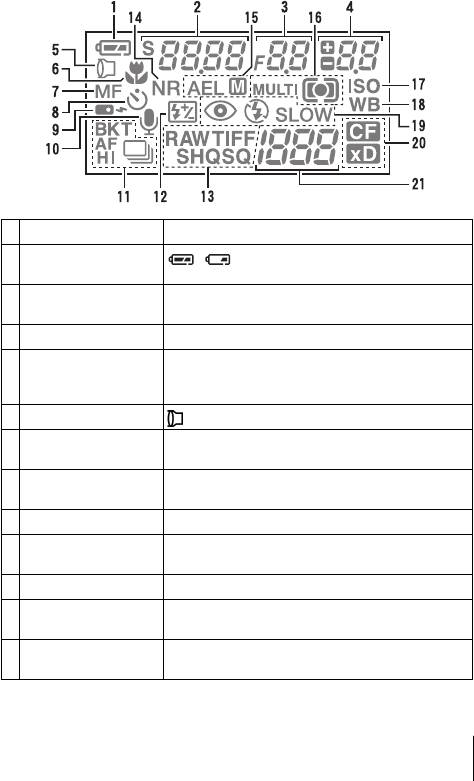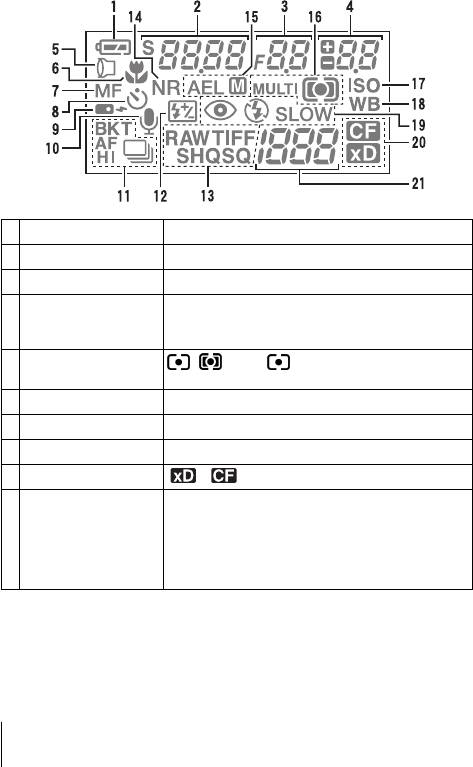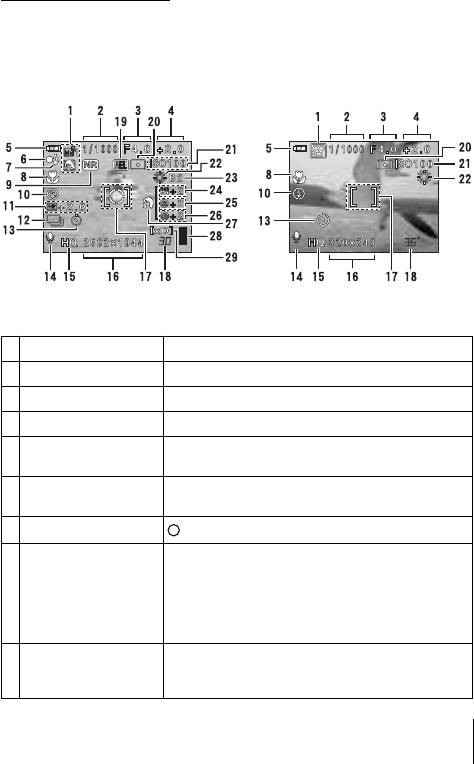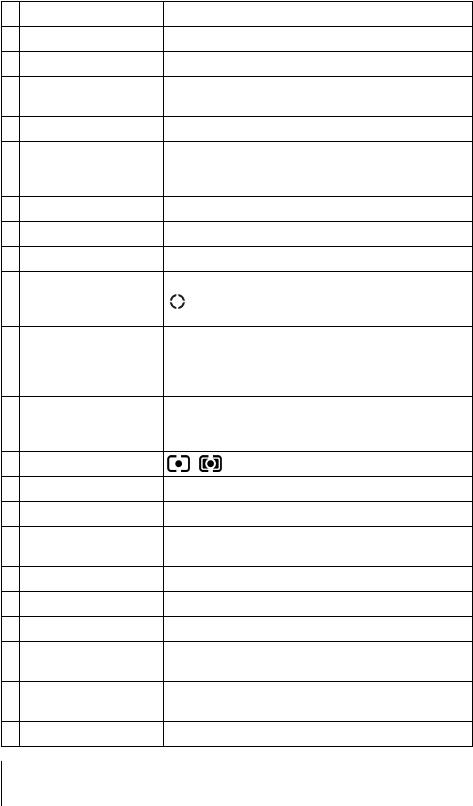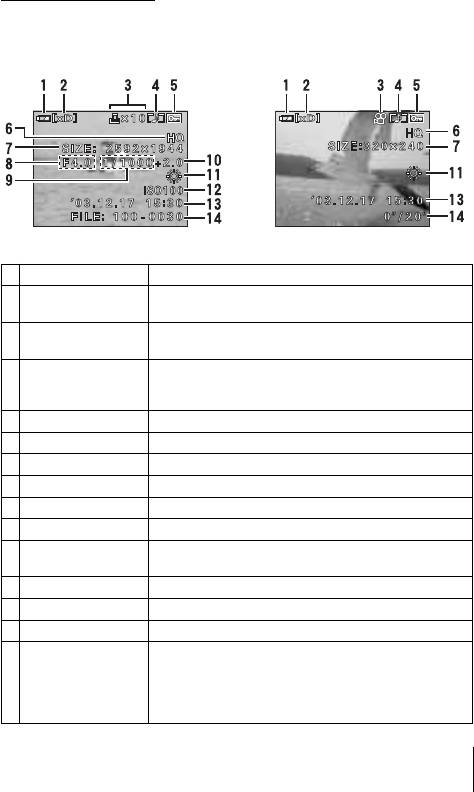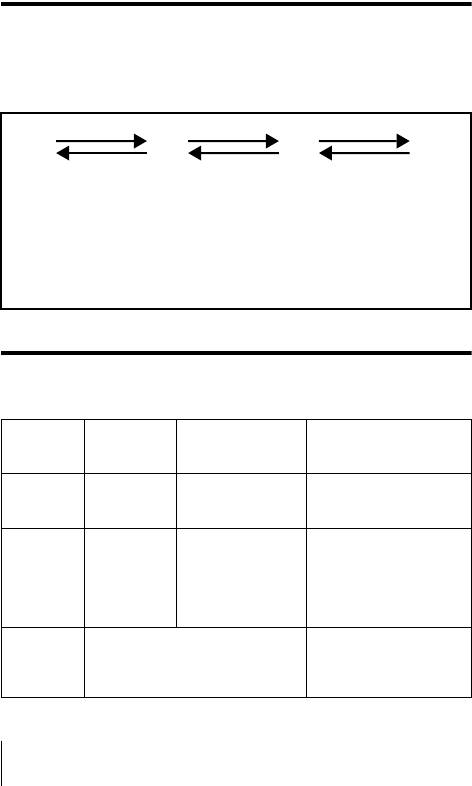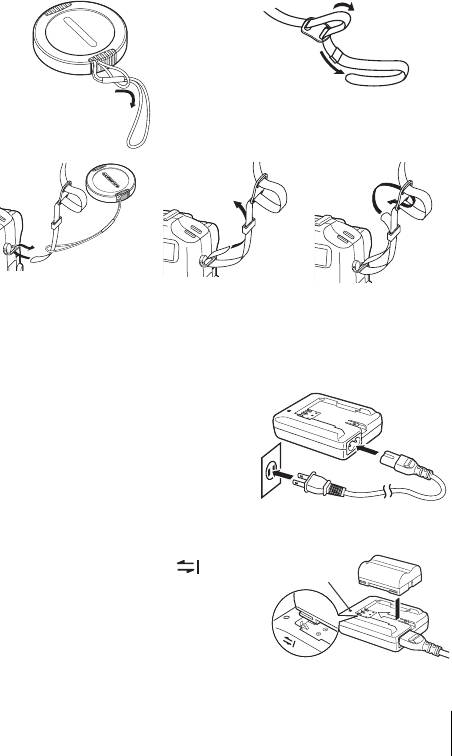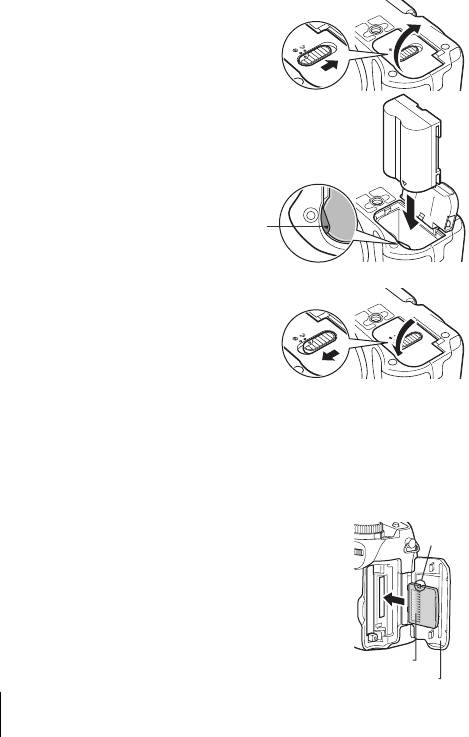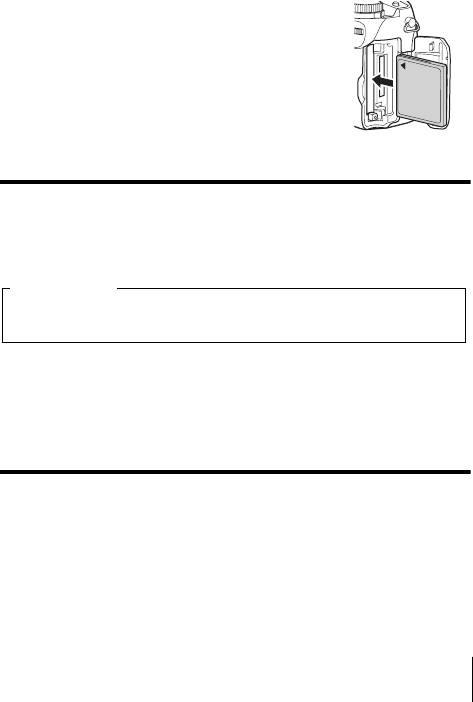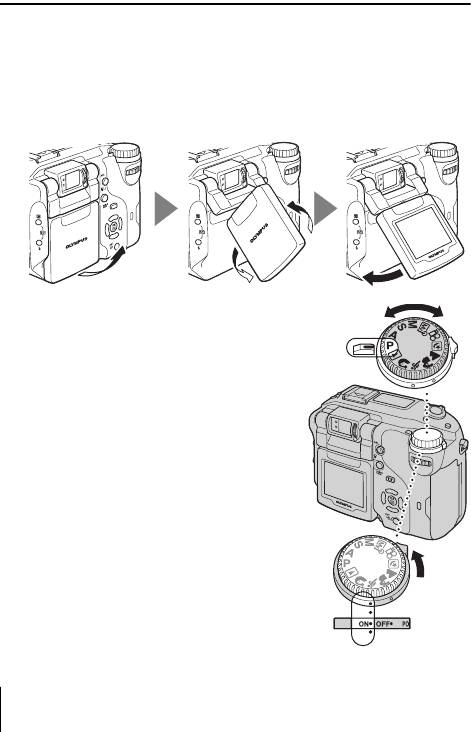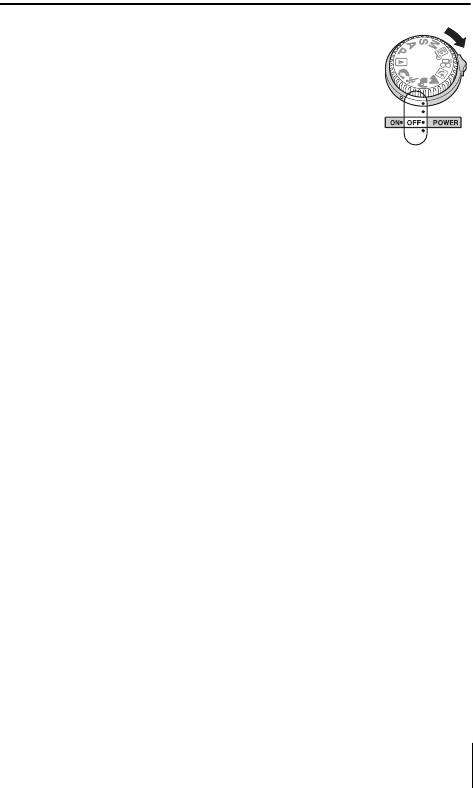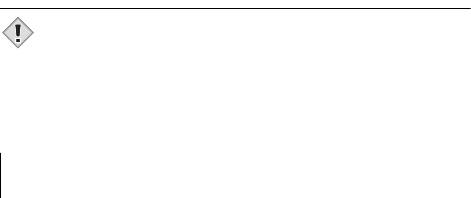Раздел: Фотоаппараты
Тип: Компактный Цифровой Фотоаппарат

Характеристики, спецификации
Тип карты памяти:
xD-PC, CF
Разрешение ЖК дисплея:
130000 Пикс
Зарядное устройство в комплекте:
Да
Автоматическая фокусировка:
Да
Диапазон выдержки:
15 — 1/2000 сек
Дальность действия вспышки:
3.7 м
Материал изготовления корпуса:
металл/ пластик
Габаритные размеры (В*Ш*Г):
87*116*66 мм
Минимальная дистанция съемки:
от 3 см
Используемая оптика:
Olympus
Фокусное расстояние:
5.7 — 22.9 мм
Макс. разрешение:
3264×2448 Пикс
Разрешение матрицы:
5.26 МПикс
Емкость аккумулятора:
1500 мАч
Наим. аккум. в комплекте:
PS-BLM1
Инструкция к Компактному Цифровому Фотоаппарату Olympus C-5060
ÑËÙÓ‚‡fl ÙÓÚÓ͇χ
C-5060 Wide Zoom
éÒÌÓ‚ÌÓÂ ÛÍÓ‚Ó‰ÒÚ‚Ó
êìëëäàâ
ëéÑÖêÜÄçàÖ
çÄóÄãé êÄÅéíõ. . . . . . . . . . . . . . . . . . . . . . . . . . . . . .4
îìçäñàà åÖçû . . . . . . . . . . . . . . . . . . . . . . . . . . . . .19
èÖêÖäãûóÄíÖãú êÖÜàåéÇ à äçéèäà îìçäñàâ
26
éëçéÇõ îéíéëöÖåäà. . . . . . . . . . . . . . . . . . . . . . .32
èÓÎÛ˜ÂÌË ÙÓÚÓÒÌËÏÍÓ‚ . . . . . . . . . . . . . . . . . . . . .32
ÖÒÎË ÍÓÂÍÚ̇fl ÙÓÍÛÒËӂ͇ Ì‚ÓÁÏÓÊ̇
(ÙËÍÒ‡ˆËfl ÙÓÍÛÒ‡) . . . . . . . . . . . . . . . . . . . . . . . . . .33
ÇˉÂÓÁ‡ÔËÒ¸ . . . . . . . . . . . . . . . . . . . . . . . . . . . . . . .34
ì‚Â΢ÂÌË ‡ÁÏÂÓ‚ Ó·˙ÂÍÚ‡ (ÓÔÚ˘ÂÒÍËÈ ÁÛÏ) .35
àÒÔÓθÁÓ‚‡ÌË ‚ÒÔ˚¯ÍË . . . . . . . . . . . . . . . . . . . . .35
àÒÔÓθÁÓ‚‡ÌË ‡‚ÚÓÒÔÛÒ͇ . . . . . . . . . . . . . . . . . . .36
îéíéëöÖåäÄ Ñãü éèõíçõï èéãúáéÇÄíÖãÖâ
. .37
èêéëåéíê. . . . . . . . . . . . . . . . . . . . . . . . . . . . . . . . . . .39
èÓÒÏÓÚ ÙÓÚÓÒÌËÏÍÓ‚ . . . . . . . . . . . . . . . . . . . . . .39
èÓÒÏÓÚ ‚ˉÂÓÁ‡ÔËÒÂÈ. . . . . . . . . . . . . . . . . . . . . . 40
ᇢËÚ‡ ÒÌËÏÍÓ‚ . . . . . . . . . . . . . . . . . . . . . . . . . . . .41
쉇ÎÂÌË ÒÌËÏÍÓ‚ . . . . . . . . . . . . . . . . . . . . . . . . . . 41
îÓχÚËÓ‚‡ÌË (Ó˜ËÒÚ͇ ͇Ú˚) . . . . . . . . . . . . . .42
èÓÒÏÓÚ Ì‡ ˝Í‡Ì ÚÂ΂ËÁÓ‡ . . . . . . . . . . . . . . .43
çÄëíêéâäà èÖóÄíà / DIRECT PRINT . . . . . . . . . . .44
èÖêÖçéë ëçàåäéÇ Ç äéåèúûíÖê. . . . . . . . . . . .45
äéÑõ éòàÅéä . . . . . . . . . . . . . . . . . . . . . . . . . . . . . .47
ëèÖñàîàäÄñàü . . . . . . . . . . . . . . . . . . . . . . . . . . . . .49
åÖêõ ÅÖáéèÄëçéëíà. . . . . . . . . . . . . . . . . . . . . . . .51
xD-PICTURE CARD . . . . . . . . . . . . . . . . . . . . . . . . . . . .58
ùÚÓ ÛÍÓ‚Ó‰ÒÚ‚Ó ÓÔËÒ˚‚‡ÂÚ ÚÓθÍÓ ÓÒÌÓ‚Ì˚ ÂÊËÏ˚
‡·ÓÚ˚ Ë ÙÛÌ͈ËË ÙÓÚÓ͇ÏÂ˚. ᇠ·ÓΠÔÓ‰Ó·ÌÓÈ
ËÌÙÓχˆËÂÈ Ó ÙÛÌ͈Ëflı, ÓÔËÒ‡ÌÌ˚ı Á‰ÂÒ¸, Ó·‡˘‡ÈÚÂÒ¸
Í «ëÔ‡‚Ó˜ÌÓÏÛ ÛÍÓ‚Ó‰ÒÚ‚Û» ̇ ÍÓÏÔ‡ÍÚ-‰ËÒÍÂ.
2 RU
èÂʉ ˜ÂÏ ÔÓθÁÓ‚‡Ú¸Òfl ÙÓÚÓ͇ÏÂÓÈ, ‚ÌËχÚÂθÌÓ ÔÓ˜ÚËÚ ˝ÚÓ ÛÍÓ‚Ó‰ÒÚ‚Ó, ˜ÚÓ·˚
ËÁ·Âʇڸ ӯ˷ÓÍ ‚ ‡·ÓÚÂ Ò ÙÓÚÓ͇ÏÂÓÈ.
êÂÍÓÏẨÛÂÏ Ç‡Ï Ò‰Â·ڸ ÌÂÒÍÓθÍÓ ÔÓ·Ì˚ı ÒÌËÏÍÓ‚, ˜ÚÓ·˚ ÓÒ‚ÓËÚ¸ ÙÓÚÓ͇ÏÂÛ, Ë Î˯¸
Á‡ÚÂÏ ‰Â·ڸ ÒÌËÏÍË, ‚ ͇˜ÂÒÚ‚Â ÍÓÚÓ˚ı Ç˚ ÒÏÓÊÂÚ ·˚Ú¸ Û‚ÂÂÌ˚.
ùÚË ÂÍÓÏẨ‡ˆËË Ô‰ÒÚ‡‚Îfl˛Ú ÒÓ·ÓÈ Î˯¸ ÓÒÌÓ‚˚ Ó·˘Â„Ó ÛÍÓ‚Ó‰ÒÚ‚‡. ᇠ·ÓÎÂÂ
ÔÓ‰Ó·ÌÓÈ ËÌÙÓχˆËÂÈ Ó ÙÛÌ͈Ëflı, ÓÔËÒ‡ÌÌ˚ı Á‰ÂÒ¸, Ó·‡˘‡ÈÚÂÒ¸ Í «ëÔ‡‚Ó˜ÌÓÏÛ
ÛÍÓ‚Ó‰ÒÚ‚Û» ̇ ÍÓÏÔ‡ÍÚ-‰ËÒÍÂ. ÑÎfl ÔÓ‰Íβ˜ÂÌËfl Í ÍÓÏÔ¸˛ÚÂÛ Ë ÛÒÚ‡ÌÓ‚ÍË
ÔË·„‡˛˘Â„ÓÒfl ÔÓ„‡ÏÏÌÓ„Ó Ó·ÂÒÔ˜ÂÌËfl Ó·‡˘‡ÈÚÂÒ¸ Í «êÛÍÓ‚Ó‰ÒÚ‚Û ÔÓ ÛÒÚ‡ÌÓ‚ÍÂ
ÔÓ„‡ÏÏ», ̇ıÓ‰fl˘ÂÏÛÒfl ‚ ÛÔ‡ÍÓ‚Í ÍÓÏÔ‡ÍÚ-‰ËÒ͇.
ÑÎfl ÔÓθÁÓ‚‡ÚÂÎÂÈ ‚ ë‚ÂÌÓÈ Ë ûÊÌÓÈ ÄÏÂËÍÂ
ÑÎfl ÔÓθÁÓ‚‡ÚÂÎÂÈ ‚ ëòÄ
á‡fl‚ÎÂÌËÂ Ó ÒÓÓÚ‚ÂÚÒÚ‚ËË
çÓÏ ÏÓ‰ÂÎË :C-5060 Wide Zoom
RM-2 (ÔÛÎ¸Ú ‰ËÒڇ̈ËÓÌÌÓ„Ó ÛÔ‡‚ÎÂÌËfl)
íÓ„Ó‚‡fl χ͇ : OLYMPUS
éÚ‚ÂÚÒÚ‚ÂÌ̇fl ÒÚÓÓ̇ : Olympus America Inc.
ĉÂÒ : 2 Corporate Center Drive, Melville, New York
11747-3157 U.S.A.
çÓÏ ÚÂÎÂÙÓ̇ :631-844-5000
àÒÔ˚Ú‡ÌÓ Ì‡ ÒÓÓÚ‚ÂÚÒÚ‚Ë Òڇ̉‡Ú‡Ï θÌÓÈ ÍÓÏËÒÒËË Ò‚flÁË ëòÄ
Ñãü ÅõíéÇéÉé à ëãìÜÖÅçéÉé èéãúáéÇÄçàü
ùÚÓ ÛÒÚÓÈÒÚ‚Ó ÒÓÓÚ‚ÂÚÒÚ‚ÛÂÚ ˜‡ÒÚË 15 Ô‡‚ËΠθÌÓÈ ÍÓÏËÒÒËË
Ò‚flÁË ëòÄ. ùÍÒÔÎÛ‡Ú‡ˆËfl ‰ÓÔÛÒ͇ÂÚÒfl ÔË Òӷβ‰ÂÌËË ÒÎÂ‰Û˛˘Ëı ‰‚Ûı
ÛÒÎÓ‚ËÈ:
(1) ùÚÓ ÛÒÚÓÈÒÚ‚Ó Ì ÒÓÁ‰‡ÂÚ ‚‰Ì˚ı ÔÓÏÂı.
(2) ùÚÓ ÛÒÚÓÈÒÚ‚Ó ‰ÓÎÊÌÓ ·˚Ú¸ ÛÒÚÓȘ˂˚Ï Í Î˛·˚Ï ‚ÓÁ‰ÂÈÒÚ‚ËflÏ,
‚Íβ˜‡fl ÚÂ, ÍÓÚÓ˚ ÏÓ„ÛÚ ‚˚Á‚‡Ú¸ ÌÂÊ·ÚÂθÌÛ˛ ‡·ÓÚÛ ˝ÚÓ„Ó
ÛÒÚÓÈÒÚ‚‡.
ÑÎfl ÔÓθÁÓ‚‡ÚÂÎÂÈ ‚ ä‡Ì‡‰Â
ùÚÓÚ ˆËÙÓ‚ÓÈ ‡ÔÔ‡‡Ú Í·ÒÒ‡ B ÒÓÓÚ‚ÂÚÒÚ‚ÛÂÚ ‚ÒÂÏ Ú·ӂ‡ÌËflÏ è‡‚ËÎ
ä‡Ì‡‰˚ Ó· ÛÒÚÓÈÒÚ‚‡ı, ÒÔÓÒÓ·Ì˚ı ÔÓËÁ‚Ó‰ËÚ¸ ÔÓÏÂıË.
ÑÎfl ÔÓθÁÓ‚‡ÚÂÎÂÈ ‚ Ö‚ÓÔÂ
ç‡Î˘Ë Á͇̇ «CE» Û͇Á˚‚‡ÂÚ Ì‡ ÚÓ, ˜ÚÓ ˝ÚÓ ÛÒÚÓÈÒÚ‚Ó
Û‰Ó‚ÎÂÚ‚ÓflÂÚ ‚ÒÂÏ Â‚ÓÔÂÈÒÍËÏ Ú·ӂ‡ÌËflÏ
·ÂÁÓÔ‡ÒÌÓÒÚË, Óı‡Ì˚ Á‰ÓÓ‚¸fl Ë ÓÍÛʇ˛˘ÂÈ Ò‰˚ Ë
Á‡˘ËÚ˚ Ô‡‚ ÔÓÚ·ËÚÂÎfl. áÌ‡Í «CE» Ú‡ÍÊ ӷÓÁ̇˜‡ÂÚ,
˜ÚÓ ÙÓÚÓ͇χ Ô‰̇Á̇˜Â̇ ‰Îfl ÔÓ‰‡ÊË ‚ Ö‚ÓÔÂ.
íÓ„Ó‚˚ χÍË
• IBM — Á‡Â„ËÒÚËÓ‚‡Ì̇fl ÚÓ„Ó‚‡fl χ͇ International Business Machines
Corporation.
• Microsoft Ë Windows — Á‡Â„ËÒÚËÓ‚‡ÌÌ˚ ÚÓ„Ó‚˚ χÍË Microsoft Corporation.
• Macintosh — ÚÓ„Ó‚‡fl χ͇ Apple Computer Inc.
• ÇÒ ‰Û„Ë ̇Á‚‡ÌËfl ÍÓÏÔ‡ÌËÈ Ë ËÁ‰ÂÎËÈ fl‚Îfl˛ÚÒfl Á‡Â„ËÒÚËÓ‚‡ÌÌ˚ÏË
ÚÓ„Ó‚˚ÏË Ï‡Í‡ÏË Ë/ËÎË ÚÓ„Ó‚˚ÏË Ï‡Í‡ÏË ÒÓÓÚ‚ÂÚÒÚ‚Û˛˘Ëı ‚·‰ÂθˆÂ‚.
• чÌÌÓ ÛÍÓ‚Ó‰ÒÚ‚Ó ÒÒ˚·ÂÚÒfl ̇ Òڇ̉‡Ú˚ Ù‡ÈÎÓ‚˚ı ÒËÒÚÂÏ ÙÓÚÓ͇ÏÂ,
ÓÔËÒ‡ÌÌ˚ ‚ «è‡‚Ë·ı ÔÓÂÍÚËÓ‚‡ÌËfl Ù‡ÈÎÓ‚ÓÈ ÒËÒÚÂÏ˚ ÙÓÚÓ͇ÏÂ/DCF»,
ÍÓÚÓ˚ ÛÒÚ‡ÌÓ‚ÎÂÌ˚ üÔÓÌÒÍÓÈ ÔÓÏ˚¯ÎÂÌÌÓÈ ‡ÒÒӈˇˆËÂÈ ÔÓ ˝ÎÂÍÚÓÌËÍÂ
Ë ËÌÙÓχˆËÓÌÌ˚Ï ÚÂıÌÓÎÓ„ËflÏ (JEITA).
RU 3
çÄóÄãé êÄÅéíõ
çÄàåÖçéÇÄçàÖ éëçéÇçõï óÄëíÖâ
ã‡ÏÔ‡-Ë̉Ë͇ÚÓ ‡‚ÚÓÒÔÛÒ͇ /
‰ËÒڇ̈ËÓÌÌÓ„Ó ÛÔ‡‚ÎÂÌËfl
ÇÒÔ˚¯Í‡
èÓ‰Ò‚ÂÚ͇ ‡‚ÚÓÙÓÍÛÒ‡
чژËÍ ‰ËÒڇ̈ËÓÌÌÓ„Ó
ÛÔ‡‚ÎÂÌËfl
éÍÌÓ ‚ˉÓËÒ͇ÚÂÎfl
èÓÂÁ¸ ‰Îfl Âϯ͇
åËÍÓÙÓÌ
чژËÍ ‡‚ÚÓÙÓÍÛÒ‡
é·˙ÂÍÚË‚
ÇÓÁÏÓÊ̇ ÛÒÚ‡Ìӂ͇
ÒÔˆˇθÌÓ„Ó ÙËθڇ
(ÔËÓ·ÂÚ‡ÂÚÒfl ÓÚ‰ÂθÌÓ).
ÄÛ‰ËÓ-‚ˉÂÓ‚˚ıÓ‰ (ÏÓÌÓ)
USB-‡Á˙ÂÏ
ÉÌÂÁ‰Ó ‰Îfl ÒÂÚ‚ӄÓ
‡‰‡ÔÚ‡ ÔËÚ‡ÌËfl
ä˚¯Í‡ ÓÚÒÂ͇ ‡Á˙ÂÏÓ‚
ÑË̇ÏËÍ
4 RU
äÌÓÔ͇ ÂÊËχ ‚ÒÔ˚¯ÍË (#)
äÌÓÔ͇ ÍÓÏÔÂÌÒ‡ˆËË ˝ÍÒÔÓÁˈËË (F)
ÇˉÓËÒ͇ÚÂθ
é‡ÌÊ‚˚È Ë̉Ë͇ÚÓ
ÇËÁË̇fl ÏÂÚ͇ ‡‚ÚÓÙÓÍÛÒ‡
áÂÎÂÌ˚È Ë̉Ë͇ÚÓ
ÑËÒÍ ‰ËÓÔÚËÈÌÓÈ ÍÓÂ͈ËË
äÌÓÔ͇ ÙËÍÒ‡ˆËË
‡‚ÚÓ˝ÍÒÔÓÁˈËË (AEL)
äÌÓÔ͇ Û‰‡ÎÂÌËfl (S)
Ç˚Íβ˜‡ÚÂθ ÔËÚ‡ÌËfl
ÑËÒÍ Ì‡ÒÚÓÈÍË
äÌÓÔ͇ ·˚ÒÚÓ„Ó ÔÓÒÏÓÚ‡
(QUICK VIEW)
äÌÓÔ͇ ÏÓÌËÚÓ‡ (f)
à̉Ë͇ÚÓ ‡·ÓÚ˚ Ò Í‡ÚÓÈ
ä˚¯Í‡ ÓÚÒÂ͇ ͇Ú˚
äÌÓÔ͇ ͇Ú˚ (CF/xD)
äÌÓÔ͇ OK/Menu
(
e
)
ëÚÂÎÓ˜Ì˚ Í·‚Ë¯Ë (acbd)
åÓÌËÚÓ
RU 5
äÌÓÔ͇ ‡‚ÚÓÙÓÍÛÒ‡/ χÍÓÂÊËχ/
Û˜ÌÓÈ ÙÓÍÛÒËÓ‚ÍË (AF/&/MF)
èÂÂÍβ˜‡ÚÂθ
ÂÊËÏÓ‚
äÌÓÔ͇ ‡‚ÚÓÒÔÛÒ͇ / ‰ËÒڇ̈ËÓÌÌ
äÌÓÔ͇ Á‡Ï‡ ˝ÍÒÔÓÁˈËË ( )
äÌÓÔ͇ Á‡˘ËÚ˚ (0)
6 RU
Ó
ê‡Á˙ÂÏ «„Ófl˜ËÈ ·‡¯Ï‡Í»
è‡ÌÂθ ÛÔ‡‚ÎÂÌËfl
äÌÓÔ͇ ÒÔÛÒ͇ Á‡Ú‚Ó‡
ê˚˜‡„ ÁÛχ (T/W ▪ U G)
äÌÓÔ͇ CUSTOM (z)
äÌÓÔ͇ Ô˜‡ÚË (<)
ÛÔ‡‚ÎÂÌËfl (Z)
äÌÓÔ͇ ‚‡˘ÂÌËfl (y)
ä˚¯Í‡ ÓÚÒÂ͇ ‡ÍÍÛÏÛÎflÚÓ‡
á‡ÏÓÍ ÓÚÒÂ͇ ‡ÍÍÛÏÛÎflÚÓ‡
ÉÌÂÁ‰Ó ‰Îfl ¯Ú‡ÚË‚‡
àçÑàäÄíéêõ èÄçÖãà ìèêÄÇãÖçàü
ùÎÂÏÂÌÚ˚ à̉Ë͇ˆËfl
1 à̉Ë͇ÚÓ ÒÓÒÚÓflÌËfl
,
‡ÍÍÛÏÛÎflÚÓ‡
2 Ç˚‰ÂÊ͇
2000 (1/2000), 2,5”
뉂˄ ÔÓ„‡ÏÏ˚
Ç ÂÊËÏ ҉‚Ë„‡ ÔÓ„‡ÏÏ˚ ÔÓfl‚ÎflÂÚÒfl Ë̉Ë͇ÚÓ S
3 ÇÂ΢Ë̇ ‰Ë‡Ù‡„Ï˚ F2,8 – F8,0
4
äÓÏÔÂÌÒ‡ˆËfl ˝ÍÒÔÓÁˈËË
+2,0, +1,0, 0,0, –1,0, –2,0
ìÔ‡‚ÎÂÌË ÏÓ˘ÌÓÒÚ¸˛
‚ÒÔ˚¯ÍË
5 ÄÍÒÂÒÒÛ‡
6 å‡ÍÓÂÊËÏ
& („ÓËÚ)
ëÛÔÂχÍÓÂÊËÏ
& (ÏË„‡ÂÚ)
7 êۘ̇fl ÙÓÍÛÒËӂ͇
MF („ÓËÚ)
êÂÊËÏ ÒÛÔÂχÍÓ MF
MF (ÏË„‡ÂÚ)
8 Ä‚ÚÓÒÔÛÒÍ
Y
<
9 ÑËÒڇ̈ËÓÌÌÓÂ
ÛÔ‡‚ÎÂÌËÂ
10 á‡ÔËÒ¸ Á‚Û͇ R
11 êÂÊËÏ ÂÔÓÚ‡ÊÌÓÈ
h, j, l, BKT
Ò˙ÂÏÍË
12 ìÔ‡‚ÎÂÌË ÏÓ˘ÌÓÒÚ¸˛
w
‚ÒÔ˚¯ÍË
RU 7
ùÎÂÏÂÌÚ˚ à̉Ë͇ˆËfl
13 êÂÊËÏ Á‡ÔËÒË RAW, TIFF, SHQ, HQ, SQ
14 èÓ‰‡‚ÎÂÌË ¯Ûχ NR
15 îËÍÒ‡ˆËfl
AEL
‡‚ÚÓ˝ÍÒÔÓÁˈËË (AE lock)
AELE
è‡ÏflÚ¸ ‡‚ÚÓ˝ÍÒÔÓÁˈËË
16 êÂÊËÏ Á‡Ï‡
, , MULTI ,
˝ÍÒÔÓÁˈËË
17 ISO ISO
18
Ň·ÌÒ ·ÂÎÓ„Ó
WB
19 êÂÊËÏ ‚ÒÔ˚¯ÍË !, #, $, #SLOW, HSLOW
20 ä‡Ú‡ Ô‡ÏflÚË ,
21 äÓ΢ÂÒÚ‚Ó
30
ÒÓı‡ÌflÂÏ˚ı
ÙÓÚÓÒÌËÏÍÓ‚ /
éÒÚ‡‚¯ÂÂÒfl ‚ÂÏfl
-E-
‚ˉÂÓÁ‡ÔËÒË ‚ ÒÂÍÛ̉‡ı
à̉Ë͇ÚÓ Ó¯Ë·ÍË
8 RU
àçÑàäÄíéêõ åéçàíéêÄ
Ç ÂÊËÏÂ ÙÓÚÓÒ˙ÂÏÍË
ÇÍβ˜ËÚ ÔËÚ‡ÌËÂ. åÓÌËÚÓ ‚Íβ˜ËÚÒfl Ë ÔÓ͇ÊÂÚ ËÌÙÓχˆË˛ Ó
̇ÒÚÓÈ͇ı ÙÓÚÓ͇ÏÂ˚. èË Í‡Ê‰ÓÏ Ì‡Ê‡ÚËË ÍÌÓÔÍË f ‚ˉ
ÏÓÌËÚÓ‡ ·Û‰ÂÚ ËÁÏÂÌflÚ¸Òfl.
îÓÚÓÒÌËÏÓÍ ÇˉÂÓÁ‡ÔËÒ¸
ùÎÂÏÂÌÚ˚ à̉Ë͇ˆËfl
1 êÂÊËÏ Ò˙ÂÏÍË
P, A, S, M, s, N, m, L, K, J,
I
2 Ç˚‰ÂÊ͇ 15″ do 1/4000
3 ÇÂ΢Ë̇ ‰Ë‡Ù‡„Ï˚ F2,8 – F8,0
4
äÓÏÔÂÌÒ‡ˆËfl ˝ÍÒÔÓÁˈËË
–2,0 – +2,0
ÇËÎ͇ ˝ÍÒÔÓÁˈËË
–3,0 – +3,0
5 à̉Ë͇ÚÓ ÒÓÒÚÓflÌËfl
e, f
‡ÍÍÛÏÛÎflÚÓ‡
6 áÂÎÂÌ˚È Ë̉Ë͇ÚÓ
7 à̉Ë͇ÚÓ „ÓÚÓ‚ÌÓÒÚË
# („ÓËÚ)
‚ÒÔ˚¯ÍË
# (ÏË„‡ÂÚ)
è‰ÛÔÂʉÂÌË Ó
ÍÓη‡ÌËË ÙÓÚÓ͇ÏÂ˚ /
à̉Ë͇ÚÓ Á‡fl‰ÍË
‚ÒÔ˚¯ÍË
8 å‡ÍÓÂÊËÏ
&
ëÛÔÂχÍÓÂÊËÏ
%
êۘ̇fl ÙÓÍÛÒËӂ͇
MF
RU 9
ùÎÂÏÂÌÚ˚ à̉Ë͇ˆËfl
9 èÓ‰‡‚ÎÂÌË ¯Ûχ O
10 êÂÊËÏ ‚ÒÔ˚¯ÍË !, #, $, #SLOW1, HSLOW1, #SLOW2
11 ìÔ‡‚ÎÂÌË ÏÓ˘ÌÓÒÚ¸˛
w –2.0 do +2.0
‚ÒÔ˚¯ÍË
12 êÂÔÓÚ‡Ê̇fl Ò˙ÂÏ͇ o, i, j, k, BKT
13 Ä‚ÚÓÒÔÛÒÍ
Y
ÑËÒڇ̈ËÓÌÌÓÂ
<
ÛÔ‡‚ÎÂÌËÂ
14 á‡ÔËÒ¸ Á‚Û͇ R
15 êÂÊËÏ Á‡ÔËÒË RAW, TIFF, SHQ, HQ, SQ1, SQ2
16 ê‡Á¯ÂÌË ÒÌËÏÍÓ‚ 2592 x 1944, 1600 x 1200, 640 x 480, 320 x 240 Ë Ú. ‰.
17
ÇËÁË̇fl ÏÂÚ͇ ‡‚ÚÓÙÓÍÛÒ‡
[]
åÂÚ͇ ÁÓÌ˚ Á‡Ï‡
˝ÍÒÔÓÁˈËË
18
äÓ΢ÂÒÚ‚Ó ÒÓı‡ÌflÂÏ˚ı
30
ÙÓÚÓÒÌËÏÍÓ‚
éÒÚ‡‚¯ÂÂÒfl ‚ÂÏfl
36″
‚ˉÂÓÁ‡ÔËÒË ‚ ÒÂÍÛ̉‡ı
19 îËÍÒ‡ˆËfl
B
‡‚ÚÓ˝ÍÒÔÓÁˈËË (AE lock)
è‡ÏflÚ¸ ‡‚ÚÓ˝ÍÒÔÓÁˈËË
C
20
êÂÊËÏ Á‡Ï‡ ˝ÍÒÔÓÁˈËË
, ,
21 ISO ISO 80, ISO 100, ISO 200, ISO 400
22 Ň·ÌÒ ·ÂÎÓ„Ó
2, 3, 5, 4, w — z, 1, C
1
– C
4
, V
23 äÓÏÔÂÌÒ‡ˆËfl
B1 – B7, R1 – R7
·‡Î‡ÌÒ‡ ·ÂÎÓ„Ó
24 ç‡Ò˚˘ÂÌÌÓÒÚ¸ T –5 – +5
25 êÂÁÍÓÒÚ¸ N –5 – +5
26 äÓÌÚ‡ÒÚÌÓÒÚ¸
J –5 – +5
27 ë˛ÊÂÚÌ˚ ÔÓ„‡ÏÏ˚
i, l, m
Ò˙ÂÏÍË
28 à̉Ë͇ÚÓ ÒÓÒÚÓflÌËfl
a, b, c, d
Ô‡ÏflÚË
29
à̉Ë͇ÚÓ Í‡Ú˚ Ô‡ÏflÚË
[xD], [CF]
10 RU
Ç ÂÊËÏÂ ÔÓÒÏÓÚ‡
çËÊ ÔÓ͇Á‡Ì ‚ˉ ÏÓÌËÚÓ‡, ÍÓ„‰‡ ÙÛÌ͈Ëfl ‚˚ÁÓ‚‡ ËÌÙÓχˆËË
‚Íβ˜Â̇ (ÛÒÚ‡Ìӂ͇ ON).
îÓÚÓÒÌËÏÓÍ ÇˉÂÓÁ‡ÔËÒ¸
ùÎÂÏÂÌÚ˚ à̉Ë͇ˆËfl
1 à̉Ë͇ÚÓ ÒÓÒÚÓflÌËfl
e, f
‡ÍÍÛÏÛÎflÚÓ‡
2 à̉Ë͇ÚÓ Í‡Ú˚
[xD], [CF]
Ô‡ÏflÚË
3 蘇ÚÌ˚ Á‡‰‡ÌËfl,
<x10
äÓ΢ÂÒÚ‚Ó ÓÚÔ˜‡ÚÍÓ‚
ÇˉÂÓÁ‡ÔËÒ¸
n
4 á‡ÔËÒ¸ Á‚Û͇ H
5 ᇢËÚ‡ 9
6 êÂÊËÏ Á‡ÔËÒË RAW, TIFF, SHQ, HQ, SQ1, SQ2
7 ê‡Á¯ÂÌË ÒÌËÏÍÓ‚ 2592 x 1944, 1600 x 1200, 640 x 480, 320 x 240 Ë Ú. ‰.
8 ÇÂ΢Ë̇ ‰Ë‡Ù‡„Ï˚ F2.8 – F8.0
9 Ç˚‰ÂÊ͇ 15 – 1/4000 s
10 äÓÏÔÂÌÒ‡ˆËfl
–2.0 – +2.0
˝ÍÒÔÓÁˈËË
11 Ň·ÌÒ ·ÂÎÓ„Ó WB AUTO, 2, 3, 5, 4, w do z, 1, V
12 ISO ISO 80, ISO 100, ISO 200, ISO 400
13 чڇ Ë ‚ÂÏfl ’03.12.17 15:30
14 çÓÏ هÈ·
FILE: 100 – 0030
í‡ÈÏÂ
0”/20”
‚ÓÒÔÓËÁ‚‰ÂÌËfl /
Ó·˘Â ‚ÂÏfl
‚ˉÂÓÁ‡ÔËÒË
RU 11
à̉Ë͇ÚÓ ÒÓÒÚÓflÌËfl Ô‡ÏflÚË
à̉Ë͇ÚÓ ÒÓÒÚÓflÌËfl Ô‡ÏflÚË Á‡„Ó‡ÂÚÒfl, ÍÓ„‰‡ Ç˚ ‰Â·ÂÚ ÒÌËÏÓÍ.
ë‚ÂÚfl˘ËÈÒfl Ë̉Ë͇ÚÓ Ó·ÓÁ̇˜‡ÂÚ, ˜ÚÓ ÙÓÚÓ͇χ ÒÓı‡ÌflÂÚ ÒÌËÏÓÍ
̇ ͇ÚÛ Ô‡ÏflÚË. Ç̯ÌËÈ ‚ˉ Ë̉Ë͇ÚÓ‡ ËÁÏÂÌflÂÚÒfl Í‡Í ÔÓ͇Á‡ÌÓ
ÌËÊ ‚ Á‡‚ËÒËÏÓÒÚË ÓÚ ˝Ú‡Ô‡ Ò˙ÂÏÍË. ÇÓ ‚ÂÏfl ‚ˉÂÓÁ‡ÔËÒË Ë̉Ë͇ÚÓ
Ì ÓÚÓ·‡Ê‡ÂÚÒfl.
îÓÚÓ„‡ÙËÛÈÚ îÓÚÓ„‡ÙËÛÈÚ îÓÚÓ„‡ÙËÛÈÚÂ
adcb
܉ËÚÂ
ÑÓ Ò˙ÂÏÍË
ë‰ÂÎ‡Ì Ó‰ËÌ
ë‰Â·ÌÓ
ëÌËÏÍË ·Óθ¯Â ÌÂ
(Ë̉Ë͇ÚÓ
ÒÌËÏÓÍ
·Óθ¯Â ‰‚Ûı
ÔÓËÁ‚Ó‰flÚÒfl
‚˚Íβ˜ÂÌ)
(Ò‚ÂÚËÚÒfl
ÒÌËÏÍÓ‚
(Ò‚ÂÚËÚÒfl ÔÓÎÌÓÒÚ¸˛)
˜‡ÒÚ˘ÌÓ)
(Ò‚ÂÚËÚÒfl
ëÎÂ‰Û˛˘ËÈ ÒÌËÏÓÍ
˜‡ÒÚ˘ÌÓ)
ÏÓÊÌÓ Ò‰Â·ڸ
ÔÓÒΠÚÓ„Ó, ͇Í
Ë̉Ë͇ÚÓ ‚ÂÌÂÚÒfl Í
ÒÓÒÚÓflÌ˲,
ÔÓ͇Á‡ÌÌÓÏÛ Ò΂‡.
ëÓÒÚÓflÌË ‡ÍÍÛÏÛÎflÚÓ‡
ÖÒÎË Á‡fl‰ ‡ÍÍÛÏÛÎflÚÓ‡ ÌËÁÍËÈ, ‚̯ÌËÈ ‚ˉ Ë̉Ë͇ÚÓ‡ ÒÓÒÚÓflÌËfl
‡ÍÍÛÏÛÎflÚÓ‡ ̇ Ô‡ÌÂÎË ÛÔ‡‚ÎÂÌËfl Ë ÏÓÌËÚÓ ËÁÏÂÌflÂÚÒfl ͇Í
ÔÓ͇Á‡ÌÓ ÌËÊ ÔË ‚Íβ˜ÂÌËË Ë ‚Ó ‚ÂÏfl ‡·ÓÚ˚ ÙÓÚÓ͇ÏÂ˚.
à̉Ë͇ÚÓ‡
ç‡ Ô‡ÌÂÎË
ç‡ ÏÓÌËÚÓ ëÓÒÚÓflÌËÂ
ÒÓÒÚÓflÌËfl
ÛÔ‡‚ÎÂÌËfl
‡ÍÍÛÏÛÎflÚÓ‡
e ë‚ÂÚËÚÒfl C‚ÂÚËÚÒfl (ÁÂÎÂÌ˚Ï)
á‡fl‰ ‚˚ÒÓÍËÈ
(óÂÂÁ ÌÂÍÓÚÓÓÂ
‚ÂÏfl „‡ÒÌÂÚ)
f åË„‡ÂÚ åË„‡ÂÚ (͇ÒÌ˚Ï) á‡fl‰ ÌËÁÍËÈ. ÖÒÎË
Ô‰ÔÓ·„‡ÂÚÒfl
ÔÓ‰ÓÎÊËÚÂθ̇fl
ÙÓÚÓÒ˙ÂÏ͇, Á‡fl‰ËÚÂ
‡ÍÍÛÏÛÎflÚÓ Í‡Í ÏÓÊÌÓ
ÒÍÓÂÂ.
áÂÎÂÌ˚È Ë Ó‡ÌÊ‚˚È Ë̉Ë͇ÚÓ˚
á‡fl‰ ÓÚÒÛÚÒÚ‚ÛÂÚ.
çÂÚ
Ò·ÓÍÛ ÓÚ ‚ˉÓËÒ͇ÚÂÎfl ÏË„‡˛Ú
á‡fl‰ËÚ ‡ÍÍÛÏÛÎflÚÓ.
Ë̉Ë͇ÚÓ‡
(Ô‡ÌÂθ ÛÔ‡‚ÎÂÌËfl ‡‚ÚÓχÚ˘ÂÒÍË
ÓÚÍβ˜‡ÂÚÒfl).
12 RU
èêàëíÖÉàÇÄçàÖ êÖåÖòäÄ à
áÄôàíçéâ äêõòäà éÅöÖäíàÇÄ
1
2
345
áÄêüÑäÄ ÄääìåìãüíéêÄ
чÌ̇fl ÙÓÚÓ͇χ Ú·ÛÂÚ Ó‰ËÌ ËÓÌÌÓ-ÎËÚË‚˚È ‡ÍÍÛÏÛÎflÚÓ BLM-1.
ÑÛ„Ë ˝ÎÂÏÂÌÚ˚ ÔËÚ‡ÌËfl Ì ÔÓ‰ıÓ‰flÚ. èË ÔÓÍÛÔÍ ‡ÍÍÛÏÛÎflÚÓ ÌÂ
Á‡flÊÂÌ ÔÓÎÌÓÒÚ¸˛. è‰ ËÒÔÓθÁÓ‚‡ÌËÂÏ Ó·flÁ‡ÚÂθÌÓ Á‡fl‰ËÚ „Ó
Ò ÔÓÏÓ˘¸˛ Á‡fl‰ÌÓ„Ó ÛÒÚÓÈÒÚ‚‡ BëM-2. èÓ‰Ó·ÌÓÒÚË Û͇Á‡Ì˚ ‚
ÛÍÓ‚Ó‰ÒÚ‚Â Í Á‡fl‰ÌÓÏÛ ÛÒÚÓÈÒÚ‚Û.
1 ÇÒÚ‡‚¸Ú ӉËÌ ÍÓ̈ ÒÂÚ‚ӄÓ
¯ÌÛ‡ ‚ Á‡fl‰ÌÓ ÛÒÚÓÈÒÚ‚Ó,
‡ ‰Û„ÓÈ — ‚ ÒÂÚÂ‚Û˛ ÓÁÂÚÍÛ.
2 ëÌËÏËÚÂ Ò ‡ÍÍÛÏÛÎflÚÓ‡
Á‡˘ËÚÌÛ˛ Í˚¯ÍÛ.
3 èÓÏÂÒÚËÚ ‡ÍÍÛÏÛÎflÚÓ‡ ‚
Á‡fl‰ÌÓ ÛÒÚÓÈÒÚ‚Ó,
Òӷ≇fl Ô‡‚ËθÌÛ˛
ÓËÂÌÚ‡ˆË˛, ÍÓÚÓ‡fl ÔÓ͇Á‡Ì‡
ËÎβÒÚ‡ˆËË.
• ëÓ‚ÏÂÒÚËÚ ‡ÍÍÛÏÛÎflÚÓ Ò
Charge
̇ԇ‚Îfl˛˘ÂÈ ÏÂÚÍÓÈ ( ) ̇
indicator
Á‡fl‰ÌÓÏ ÛÒÚÓÈÒÚ‚Â Ë ‚ÒÚ‡‚¸ÚÂ
‡ÍÍÛÏÛÎflÚÓ ‚ ÛÒÚÓÈÒÚ‚Ó ‰Ó ÛÔÓ‡.
• ëÓÒÚÓflÌËfl Ë̉Ë͇ÚÓ‡ Á‡fl‰ÍË Ë Ëı
Á̇˜ÂÌËÂ:
ë‚ÂÚËÚÒfl ͇ÒÌ˚Ï
: ˉÂÚ Á‡fl‰Í‡.
ë‚ÂÚËÚÒfl ÁÂÎÂÌ˚Ï
:
Á‡fl‰Í‡ Á‡‚¯Â̇.
åË„‡ÂÚ Í‡ÒÌ˚Ï
: Ò·ÓÈ ÔË Á‡fl‰ÍÂ.
• á‡fl‰Í‡ Á‡ÌËχÂÚ ÓÍÓÎÓ 6 ˜‡ÒÓ‚.
ÇÂÏfl Á‡fl‰ÍË ÏÓÊÂÚ ËÁÏÂÌflÚ¸Òfl ‚ Á‡‚ËÒËÏÓÒÚË ÓÚ ÓÒÚ‡ÚÓ˜ÌÓ„Ó
Á‡fl‰‡ ‡ÍÍÛÏÛÎflÚÓ‡.
RU 13
ìëíÄçéÇäÄ ÄääìåìãüíéêÄ
1 ì·Â‰ËÚÂÒ¸, ˜ÚÓ ‚˚Íβ˜‡ÚÂθ ÔËÚ‡ÌËfl ‚ ÔÓÎÓÊÂÌËË
OFF.
2 艂Ë̸Ú Á‡ÏÓÍ ÓÚÒÂ͇
‡ÍÍÛÏÛÎflÚÓ‡ ËÁ ÔÓÎÓÊÂÌËfl
= ‚ ) Ë ÓÚÍÓÈÚ Í˚¯ÍÛ
ÓÚÒÂ͇ ‡ÍÍÛÏÛÎflÚÓ‡.
3 ÇÒÚ‡‚¸Ú ‡ÍÍÛÏÛÎflÚÓ,
Òӷ≇fl Ô‡‚ËθÌÛ˛
ÓËÂÌÚ‡ˆË˛, ÍÓÚÓ‡fl
ÔÓ͇Á‡Ì‡ ËÎβÒÚ‡ˆËË.
• á‡ÏÓÍ ‡ÍÍÛÏÛÎflÚÓ‡ ÙËÍÒËÛÂÚ
‡ÍÍÛÏÛÎflÚÓ, ÂÒÎË ÓÌ Ô‡‚ËθÌÓ
ÛÒÚ‡ÌÓ‚ÎÂÌ.
á‡ÏÓÍ ‡ÍÍÛÏÛÎflÚÓ‡
4 á‡ÍÓÈÚ Í˚¯ÍÛ ÓÚÒÂ͇
‡ÍÍÛÏÛÎflÚÓ‡.
5 艂Ë̸Ú Á‡ÏÓÍ ÓÚÒÂ͇
‡ÍÍÛÏÛÎflÚÓ‡ ËÁ ÔÓÎÓÊÂÌËfl
) ‚ =.
ìëíÄçéÇäÄ äÄêíõ èÄåüíà
Ç ˝ÚÓÏ ÛÍÓ‚Ó‰ÒÚ‚Â ÚÂÏËÌ «Í‡Ú‡» Ó·ÓÁ̇˜‡ÂÚ Í‡Ú˚ Ô‡ÏflÚË xD-Picture
Card, CompactFlash Ë Microdrive. ç‡ Í‡ÚÛ ÙÓÚÓ͇χ Á‡ÔËÒ˚‚‡ÂÚ
ÒÌËÏÍË.
Attention: xD-Picture Card –
1
ì·Â‰ËÚÂÒ¸, ˜ÚÓ ‚˚Íβ˜‡ÚÂθ
refer to page 58.
ÔËÚ‡ÌËfl ‚ ÔÓÎÓÊÂÌËË OFF.
2 éÚÍÓÈÚ Í˚¯ÍÛ ÓÚÒÂ͇ ͇Ú˚.
è‡Á
3 ÇÒÚ‡‚¸Ú ͇ÚÛ.
xD-Picture Card
• ÇÒÚ‡‚¸Ú ͇ÚÛ ‚ ÓÚÒÂÍ — ÍÓÌÚ‡ÍÚ̇fl ÁÓ̇
‰ÓÎÊ̇ ·˚Ú¸ Ó·‡˘Â̇ Í Ç‡Ï. çÂ
‚ÒÚ‡‚ÎflÈÚ ͇ÚÛ ÔÓ‰ Û„ÎÓÏ Í ÓÚÒÂÍÛ.
• ÇÒÚ‡‚¸Ú ͇ÚÛ ‰Ó ÛÔÓ‡, ÔÓ͇ ÌÂ
ÛÒÎ˚¯ËÚ ı‡‡ÍÚÂÌ˚È ˘ÂΘÓÍ.
äÓÌÚ‡ÍÚ̇fl ÁÓ̇
ä˚¯Í‡ ÓÚÒÂ͇ ͇Ú˚
14 RU
• ÖÒÎË Í‡Ú‡ ‚ÒÚ‡‚ÎflÂÚÒfl ‚ ÌÂÔ‡‚ËθÌÓÈ ÓËÂÌÚ‡ˆËË ËÎË ÔÓ‰
Û„ÎÓÏ,  ÍÓÌÚ‡ÍÚ̇fl ÁÓ̇ ÏÓÊÂÚ Ôӂ‰ËÚ¸Òfl ËÎË Ó̇ ÏÓÊÂÚ
Á‡ÒÚflÚ¸.
• ÖÒÎË Í‡Ú‡ ‚ÒÚ‡‚ÎÂ̇ Ì ‰Ó ÍÓ̈‡, ‰‡ÌÌ˚ ̇ Ì ÏÓ„ÛÚ ÌÂ
Á‡ÔËÒ‡Ú¸Òfl.
CompactFlash Ë Microdrive
• ÑÂÊËÚ ͇ÚÛ Ó‚ÌÓ Ë ‚ÒÚ‡‚¸Ú Â ‚
Ô‰ÌËÈ ÓÚÒÂÍ, Í‡Í ÔÓ͇Á‡ÌÓ Ì‡
ËÎβÒÚ‡ˆËË.
4 èÎÓÚÌÓ Á‡ÍÓÈÚ Í˚¯ÍÛ ÓÚÒÂ͇
͇Ú˚ ‰Ó ı‡‡ÍÚÂÌÓ„Ó ˘ÂΘ͇.
àÁ˙flÚË ͇Ú˚ Ô‡ÏflÚË
xD-Picture Card
• ç‡ÊÏËÚ ̇ ͇ÚÛ ‚Ó‚ÌÛÚ¸ ‰Ó ÛÔÓ‡, ˜ÚÓ·˚ ÓÒ‚Ó·Ó‰ËÚ¸ ÂÂ, Á‡ÚÂÏ
ωÎÂÌÌÓ ÓÚÔÛÒÚËÚ ÂÂ. ä‡Ú‡ ÌÂÏÌÓ„Ó ‚˚‰‚ËÌÂÚÒfl ̇ÛÊÛ Ë
ÓÒÚ‡ÌÓ‚ËÚÒfl. Ç˚̸Ú ͇ÚÛ, Ì ̇ÍÎÓÌflfl  ‚ ÒÚÓÓÌ˚.
èËϘ‡ÌËÂ
ÖÒÎË ÂÁÍÓ ÓÚÔÛÒÚËÚ¸ ԇΈ ÔÓÒΠÚÓ„Ó, Í‡Í Ç˚ ̇ʇÎË Ì‡ ͇ÚÛ
‚Ó‚ÌÛÚ¸, Ó̇ ÏÓÊÂÚ ‚˚ÒÍÓ˜ËÚ¸ ËÁ ÓÚÒÂ͇.
CompactFlash Ë Microdrive
• éÒÚÓÓÊÌÓ Ì‡ÊÏËÚ ÍÌÓÔÍÛ-ÙËÍÒ‡ÚÓ, ˜ÚÓ·˚ Ó̇ ‚˚‰‚ËÌÛ·Ҹ
̇ÛÊÛ, Ë Á‡ÚÂÏ Â˘Â ‡Á ÔÓÎÌÓÒÚ¸˛ ̇ÊÏËÚ ÂÂ. ä‡Ú‡ ÌÂÏÌÓ„Ó
‚˚‰‚ËÌÂÚÒfl ËÁ ÓÚÒÂ͇, Ë Ç˚ ÒÏÓÊÂڠ ‚˚Ú‡˘ËÚ¸.
Ç˚·Ó ͇Ú˚ Ô‡ÏflÚË
ç‡ Ô‡ÌÂÎË ÛÔ‡‚ÎÂÌËfl ËÎË ÏÓÌËÚÓ ÓÚÓ·‡Ê‡ÂÚÒfl Ë̉Ë͇ÚÓ, ÍÓÚÓ˚È
ÔÓ͇Á˚‚‡ÂÚ, ̇ ͇ÍÛ˛ ͇ÚÛ ‚ ‰‡ÌÌ˚È ÏÓÏÂÌÚ Á‡ÔËÒ˚‚‡˛ÚÒfl ÒÌËÏÍË.
è‰ ÚÂÏ, Í‡Í Ò‰Â·ڸ ÒÌËÏÓÍ, Û͇ÊËÚÂ, ̇ ͇ÍÛ˛ ͇ÚÛ Â„Ó ÒÓı‡ÌËÚ¸.
ŇÁÓ‚‡fl ÛÒÚ‡Ìӂ͇ — ͇ڇ xD-Picture Card. ÖÒÎË ‚ÒÚ‡‚ÎÂ̇ ÚÓθÍÓ Ó‰Ì‡
͇ڇ, Ó̇ ‚˚·Ë‡ÂÚÒfl ‰Îfl Á‡ÔËÒË ‡‚ÚÓχÚ˘ÂÒÍË. Ç˚·‡Ú¸ ͇ÚÛ ÏÓÊÌÓ
Ú‡ÍÊÂ Ë ‚ ÂÊËÏ ÔÓÒÏÓÚ‡.
RU 15
ÇäãûóÖçàÖ / ÇõäãûóÖçàÖ
îéíéäÄåÖêõ
ÇÍβ˜ÂÌËÂ
1 ëÌËÏËÚ Á‡˘ËÚÌÛ˛ Í˚¯ÍÛ Ò Ó·˙ÂÍÚË‚‡.
2 èÓ‰ÌËÏËÚ ÏÓÌËÚÓ Ë ‡Á‚ÂÌËÚ „Ó.
• çÂÍÓÚÓ˚ ÙÛÌ͈ËË ÌÂθÁfl ‡ÍÚË‚ËÓ‚‡Ú¸ ÔË Á‡Í˚ÚÓÏ
ÏÓÌËÚÓÂ. è‰ Ò˙ÂÏÍÓÈ Ë ÔÓÒÏÓÚÓÏ Ó·flÁ‡ÚÂθÌÓ
‡Á‚ÂÌËÚ ÏÓÌËÚÓ.
• ì„ÓÎ ÔÓ‚ÓÓÚ‡ ÏÓÌËÚÓ‡ ÏÓÊÌÓ ËÁÏÂÌflÚ¸.
3 èÓ‚ÂÌËÚ ÔÂÂÍβ˜‡ÚÂθ
ÂÊËÏÓ‚, ˜ÚÓ·˚ ÌÛÊÌ˚È
ÂÊËÏ ·˚Î ÒÓ‚Ï¢ÂÌ Ò
͇ÒÌÓÈ ˜ÂÚÓÈ.
4 èÓ‚ÂÌËÚ ‚˚Íβ˜‡ÚÂθ
ÔËÚ‡ÌËfl Ú‡Í, ˜ÚÓ·˚ ̇‰ÔËÒ¸ ON
ÒÓ‚ÏÂÒÚË·Ҹ Ò ÏÂÚÍÓÈ (.
• ÖÒÎË ÔÂÂÍβ˜‡ÚÂθ ÂÊËÏÓ‚ ·Û‰ÂÚ
ÛÒÚ‡ÌÓ‚ÎÂÌ ‚ β·Ó ÔÓÎÓÊÂÌËÂ, ÍÓÏÂ
q, ÙÓÚÓ͇χ ‚Íβ˜ËÚÒfl ‚ ÂÊËÏÂ
Ò˙ÂÏÍË. èË ˝ÚÓÏ ÏÓÌËÚÓ ‚Íβ˜ËÚÒfl
Ë Ó·˙ÂÍÚË‚ ‚˚‰‚ËÌÂÚÒfl.
• ÖÒÎË ÔÂÂÍβ˜‡ÚÂθ ÂÊËÏÓ‚
ÛÒÚ‡ÌÓ‚ÎÂÌ ‚ ÔÓÎÓÊÂÌË q,
Ç˚Íβ˜‡ÚÂÎ
ÙÓÚÓ͇χ ‚Íβ˜ËÚÒfl ‚ ÂÊËÏÂ
ÔÓÒÏÓÚ‡, Ë ÏÓÌËÚÓ ‚Íβ˜ËÚÒfl.
• êÂÊËÏ ÙÓÚÓÒ˙ÂÏÍË ÏÓÊÌÓ ËÁÏÂÌËÚ¸ Ë
ÔÓÒΠ‚Íβ˜ÂÌËfl ÙÓÚÓ͇ÏÂ˚.
16 RU
¸
ÔËÚ‡ÌË
fl
Ç˚Íβ˜ÂÌËÂ
1 óÚÓ·˚ ‚˚Íβ˜ËÚ¸ ÙÓÚÓ͇ÏÂÛ,
ÔÓ‚ÂÌËÚ ‚˚Íβ˜‡ÚÂθ ÔËÚ‡ÌËfl Ú‡Í,
˜ÚÓ·˚ ̇‰ÔËÒ¸ OFF ÒÓ‚ÏÂÒÚË·Ҹ Ò
ÏÂÚÍÓÈ (.
• é·˙ÂÍÚË‚ ‚ÚflÌÂÚÒfl ‚Ó‚ÌÛÚ¸, ÏÓÌËÚÓ Ë
ÙÓÚÓ͇χ ‚˚Íβ˜‡ÚÒfl.
2 ê‡Á‚ÂÌËÚ ÏÓÌËÚÓ Í ÙÓÚÓ͇Ï Ë
Á‡ÍÓÈÚ „Ó.
• ë ˆÂθ˛ Á‡˘ËÚ˚ ÏÓÌËÚÓ‡ ÂÍÓÏẨÛÂÚÒfl Á‡Í˚‚‡Ú¸ „Ó,
ÍÓ„‰‡ ÙÓÚÓ͇χ Ì ËÒÔÓθÁÛÂÚÒfl.
ÇõÅéê êÄÅéóÖÉé üáõäÄ
1 ìÒÚ‡ÌÓ‚ËÚ ÔÂÂÍβ˜‡ÚÂθ ÂÊËÏÓ‚ ‚ ÔÓÎÓÊÂÌË PP
PP
Ë ‚Íβ˜ËÚ ÙÓÚÓ͇ÏÂÛ.
• ꇷӘËÈ flÁ˚Í ÏÓÊÌÓ ‚˚·‡Ú¸ ‚ β·ÓÏ ÂÊËÏÂ.
2 ç‡ÊÏËÚ e.
• èÓfl‚ËÚÒfl „·‚ÌÓ ÏÂÌ˛.
3 ç‡ÊÏËÚ ÍÌÓÔÍÛ d, ˜ÚÓ·˚ ‚˚·‡Ú¸ ÔÓÁËˆË˛ MODE
MENU (ÏÂÌ˛ ÂÊËÏÓ‚).
4 ç‡ÊÏËÚ ac, ˜ÚÓ·˚ ‚˚·‡Ú¸ Ô‡ÔÍÛ SETUP, Á‡ÚÂÏ
̇ÊÏËÚ d.
5 ç‡ÊÏËÚ ac, ˜ÚÓ·˚ ‚˚·‡Ú¸ ÔÓÁËˆË˛ W, Á‡ÚÂÏ
̇ÊÏËÚ d.
6 ç‡ÊÏËÚ ac, ˜ÚÓ·˚ ‚˚·‡Ú¸ ‡·Ó˜ËÈ flÁ˚Í, Á‡ÚÂÏ
̇ÊÏËÚ e.
7 ֢ ‡Á ̇ÊÏËÚ e, ˜ÚÓ·˚ ‚˚ÈÚË ËÁ ÏÂÌ˛
8 óÚÓ·˚ ‚˚Íβ˜ËÚ¸ ÙÓÚÓ͇ÏÂÛ, ÔÓ‚ÂÌËÚÂ
‚˚Íβ˜‡ÚÂθ ÔËÚ‡ÌËfl ‚ ÔÓÎÓÊÂÌË OFF.
RU 17
ìëíÄçéÇäÄ ÑÄíõ à ÇêÖåÖçà
1 ìÒÚ‡ÌÓ‚ËÚ ‰ËÒÍ ÂÊËÏÓ‚ ‚ ÔÓÎÓÊÂÌË PP
PP
Ë ‚Íβ˜ËÚÂ
ÙÓÚÓ͇ÏÂÛ.
• чÚÛ Ë ‚ÂÏfl ÏÓÊÌÓ ÛÒÚ‡ÌÓ‚ËÚ¸ ‚ β·ÓÏ ÂÊËÏÂ.
2 ç‡ÊÏËÚ e.
• èÓfl‚ËÚÒfl „·‚ÌÓ ÏÂÌ˛.
3 ç‡ÊÏËÚ ÍÌÓÔÍÛ d, ˜ÚÓ·˚ ‚˚·‡Ú¸ ÔÓÁËˆË˛ MODE
MENU (ÏÂÌ˛ ÂÊËÏÓ‚).
4 ç‡ÊÏËÚ ac, ˜ÚÓ·˚ ‚˚·‡Ú¸ Ô‡ÔÍÛ SETUP, Á‡ÚÂÏ
̇ÊÏËÚ d.
5 ç‡ÊÏËÚ ac, ˜ÚÓ·˚ ‚˚·‡Ú¸ ÔÓÁËˆË˛ X, Á‡ÚÂÏ
̇ÊÏËÚ d.
• áÂÎÂ̇fl ‡Ï͇ ÔÂÂÏ¢‡ÂÚÒfl ̇ ‚˚·‡ÌÌ˚È ˝ÎÂÏÂÌÚ.
• èÓ‚ÚÓÌÓ Ì‡ÊËχÈÚ c , ÔÓ͇ Ì ÔÓfl‚ËÚÒfl X.
6 ç‡ÊÏËÚ ac , ˜ÚÓ·˚ ‚˚·‡Ú¸ ÙÓÏ‡Ú ‰‡Ú˚: Y-M-D
(„Ó‰/ÏÂÒflˆ/‰Â̸), M-D-Y (ÏÂÒflˆ/‰Â̸/„Ó‰) ËÎË D-M-Y
(‰Â̸/ÏÂÒflˆ/„Ó‰). á‡ÚÂÏ Ì‡ÊÏËÚ d.
• èÂÂȉËÚÂ Í ÛÒÚ‡ÌÓ‚Í „Ó‰‡.
• чθÌÂȯË ¯‡„Ë ÓÔËÒ˚‚‡˛Ú Ôӈ‰Û˚ ‰Îfl ÙÓχڇ ‰‡Ú˚ Ë
‚ÂÏÂÌË Y-M-D.
7 ç‡ÊÏËÚ ac , ˜ÚÓ·˚ ÛÒÚ‡ÌÓ‚ËÚ¸ „Ó‰, Á‡ÚÂÏ
̇ÊÏËÚ d, ˜ÚÓ·˚ ÔÂÂÈÚË Í ÛÒÚ‡ÌÓ‚Í ÏÂÒflˆ‡.
• óÚÓ·˚ ‚ÂÌÛÚ¸Òfl Í Ô‰˚‰Û˘ÂÈ ÔÓÁˈËË, ̇ÊÏËÚ b.
è‚˚ ‰‚ ˆËÙ˚ „Ó‰‡ Ì ËÁÏÂÌfl˛ÚÒfl.
8 èÓ‚ÚÓflÈÚ ˝ÚÛ Ôӈ‰ÛÛ ‰Ó ÔÓÎÌÓÈ ÛÒÚ‡ÌÓ‚ÍË
‰‡Ú˚ Ë ‚ÂÏÂÌË.
• à̉Ë͇ÚÓ ‚ÂÏÂÌË ÓÚÓ·‡Ê‡ÂÚÒfl ‚ 24-˜‡ÒÓ‚ÓÏ ÙÓχÚÂ, Ú. Â. 2
˜‡Ò‡ ‰Ìfl ÓÚÓ·‡Ê‡˛ÚÒfl Í‡Í 14:00 Ë Ú. ‰.
9 ç‡ÊÏËÚ e.
• ÑÎfl ·ÓΠÚÓ˜ÌÓÈ ÛÒÚ‡ÌÓ‚ÍË Ì‡ÊÏËÚ e, ÍÓ„‰‡ ‚ ‡θÌÓÏ
‚ÂÏÂÌË Ì‡˜ÌÂÚÒfl ÌÓ‚‡fl ÏËÌÛÚ‡ (00 ÒÂÍÛ̉).
10 óÚÓ·˚ ‚˚Íβ˜ËÚ¸ ÙÓÚÓ͇ÏÂÛ, ÔÓ‚ÂÌËÚÂ
‚˚Íβ˜‡ÚÂθ ÔËÚ‡ÌËfl ‚ ÔÓÎÓÊÂÌË OFF.
• ìÒÚ‡ÌÓ‚ÍË ‰‡Ú˚ Ë ‚ÂÏÂÌË ·Û‰ÛÚ ÓÚÏÂÌÂÌ˚, ÂÒÎË ÓÒÚ‡‚ËÚ¸
ÙÓÚÓ͇ÏÂÛ ·ÂÁ ‡ÍÍÛÏÛÎflÚÓ‡ ÔËÏÂÌÓ Ì‡ 5 ‰ÌÂÈ.
èËϘ‡ÌËÂ
18 RU
Аннотации для Компактного Цифрового Фотоаппарата Olympus C-5060 в формате PDF
Топ 10 инструкций
Другие инструкции
- Manuals
- Brands
- Olympus Manuals
- Digital Camera
- CAMEDIA C-5060 Wide Zoom
- Reference manual
-
Contents
-
Table of Contents
-
Bookmarks
Quick Links
OLYMPUS
(^M DI^
DIGITAL CAMERA
C-5060
Wide
Zoom
REFERENCE
MANUAL
<Click Here>
Explanation
of digital camera functions
and operating instructions.
Explanation
of how to download
images between your digital camera and PC.
Related Manuals for Olympus CAMEDIA C-5060 wide zoom
Summary of Contents for Olympus CAMEDIA C-5060 wide zoom
-
Page 1
OLYMPUS (^M DI^ DIGITAL CAMERA C-5060 Wide Zoom REFERENCE MANUAL <Click Here> Explanation of digital camera functions and operating instructions. Explanation of how to download images between your digital camera and PC. -
Page 2
OLYMPUS •CAMERA Wide Zoom FERENCE MANUAL iii iii!::i::!i!i • Thank you for purchasing an Olympus digital camera. Before start to use your new camera, please read these instructions carefully to enjoy optimum performance and a longer service life. Keep this manual in a safe place for future reference. -
Page 3
South America For customers in USA Declaration of Conformity Model Number : C-5066 Wide Zoom RM-2 (Remote control) Trade Name : OLYMPUS Responsible Party :Olympus America Inc. Address : 2 Corporate Center Drive, Melville, New York 11747-3157 U.S.A. Telephone Number… -
Page 4
Contents Names of parts… -
Page 5: Table Of Contents
Composition of the manual ……Names of parts ……..Camera ……..Control panel indications ……Monitor indications ……Memory gauge ……… Battery check ……..How to use this manual ……1 Getting started Attaching the strap ……..Charging the battery …….. Loading the battery ………
-
Page 6
How to use the menus ……. Shortcut menus ……..Mode menus ……..3 Shooting basics Shooting mode ……..Taking still pictures ……… Taking still pictures using the viewfinder ….Taking still pictures using the monitor ….Comparison of the viewfinder &… -
Page 7
Shutter priority shooting S ……Manual shooting …….. M mode real display — Displaying the subject on the monitor at close to the real exposure _ ….Using My Mode _ …….. Focusing applications ……. AF MODE — Changing the focus range ….FULLTIME AF — A reliable time-saving way to focus .. -
Page 8
6 Adjusting the image quality and exposure Record mode _l- ……… RAW Data ……..ENLARGE SIZE ……. 3:2 Resolution ……… Selecting a record mode ……ISO sensitivity ……..Exposure compensation ……White balance ……. Auto white balance ……Preset 1 white balance ……Preset 2 white balance …… -
Page 9: Camera
Editing movies ……..Creating an index ……Editing a movie …….. Playback on a TV ……… Recording sound _ ……. Editing still pictures …….. Resizing F_ ……..Trimming ……… RAW editing ……..Copying pictures ……..Protecting pictures o-,1 ……Erasing pictures /_ ……..
-
Page 10
REC VIEW — Checking the picture immediately after shooting ……..FRAME ASSIST display — Displaying guidelines on the monitor ……..Beep — Setting the warning tone m))) ….Button operation beep — Setting the button operation sound BEEP ……SHUTTER SOUND — Setting the shutter sound ..Playback volume — Adjusting the sound volume .. -
Page 11
PRINT mode/MULTI PRINT mode ….ALL PRINT mode ……ALL INDEX mode/PRINT ORDER mode …. Trim the picture …….. Exiting direct printing ……. If an error code is displayed ……11 Miscellaneous Error codes ……..Troubleshooting ……..List of menus ……..List of factory default settings …… -
Page 12
Indications used in this manual Important information on factors which may lead to a malfunction or operational probtems Also warns of operations Note that should be absolutely avoided. Useful information and hints that will hetp you get the most out of your camera. -
Page 13
Camera Self=timer/Remote control lamp [[‘_/ P105, P.74 illuminator control receiver _:_’ P.106 eyelet I_<-r P.23 Pl17, 118.153 A specified filter can be attached (optional). jack (MONO) PI52 !i__ [_L%USB connector P.210 _oc-.. jack ._P.26 Connector cover P2& 152,210 Speaker… -
Page 14
Namesofpa#s Flash mode button (_) E’_ P.74 _Exposure compensation button ([_) I_’_’ P.88. 126 =Viewfinder [_’f P40 Orange lamp _’ P40, 63 Green lamp _’ P.63 Diopter adjustment dial T._AEL button (AEL) I_ P101 Erase button (/6>) I_’_ P.160 _Power switch P.34 , :::… -
Page 15
Names of parts _AF/Macro/MF button (AF/_/MF) _._J P95, 103 =Hot shoe I_-_ P81 Control panel L<_ ‘ P.15 —Shutter button _Zoom lever (TfW.Q, _;_) P72, 142, 143 Self-timer/Remote control button (_k_/_m) I_’_’ P.105, _Rotation button (_-q) I_’ P141 —Metering button ((_) —Protect button (O—n) I_v P.159 ,Battery… -
Page 16: Names Of Parts
Names of parts Control panel indications 7—_IMF Item Indications RefPage P.2t Battery check P.87 2 Shutter speed 2ooo (1/2000 sec), 25″ P.5g Program shift g is displayed in the program shift mode. =2.8 to F80 P.86 3 Aperture value P.126 Exposure compensation ÷2.0, +1.0, 0.0, -1.0, -20 P.80…
-
Page 17
Names of parts Item Indications Ref Page 13 Record mode RAW, TIFF, SHQ, HQ, SQ P.120 14 Noise reduction P.137 15 AE look &EL P.101 _,EL[_ P.102 AE memory P.97 16 Metering mode -*_, _*]_, MULTICo _ 17 ISO P.125 18 White balance P.128 19 Flash mode… -
Page 18: Monitor Indications
Namesofpa#s Monitor indications OShooting mode 14 15 17 18 14 15 17 18 Still picture Movie Item Indications Ref Page P.59 1 Shooting mode P, A, S, M, _, f_, _, 15″ to 1/4000 P.87 2 Shutter speed =2.8 to F80 P.86 3 Aperture value…
-
Page 19: Memory Gauge
Names of parts Item indications Ref Page Flash mode P.74 _>, ,’_, (_, ,_SLOWI, @{SLOW1. _. SLOW2 P.80 Flash intensity control -20 to +20 Drive P.108 «-1, HIE_j3, E_, AFE_, Self-timer P.105 Remote control P.108 Sound record P.117, 118.153 Record mode RAW, TIFF, SHQ, HQ, SQ1, SQ2 P.120 Resolution…
-
Page 20
Namesofpa#s OMonitor indications in shooting mode Turn the power on and the monitor turns on diplaying the shooting information. Each time you press @, the information display changes in the foIIowing sequence. Display 1 The shooting information details are displayed After 3 sec. -
Page 21
Names of parts OPlayback mode INFO setting allows to select much information to disptay on the screen. Screens with the Information display set to ON are shown below. I£_'»INFO — Displaying shooting information on the monitoP (P.175) Still picture Movie item indications Ref. -
Page 22: Battery Check
Namesofpa#s • The indications that appear on a movie picture that has been selected and displayed from the index display are different from Note those that appear when the movie picture is displayed using the movie playback function. OMemory gauge The memory gauge lights up when you take a stilt picture While the gauge is lit, the camera is…
-
Page 23
Set the mode dial to any of the marks shown here The buttons for the function and their Iocation are clearly illustrated [his shows controt dial operations Fotlow the arrows to perform menu operations For details on the menus (P49) Pbv’ t °… -
Page 24
Note ° Attach the strap correctly as described i_ the above steps so that the camera does not fall off If the strap is attached incorrectly the camera fails off, Olympus is not responsible for any damages… -
Page 25
This camera uses one BLM-1 lithium ion battery. Other batteries cannot be used. The battery is not fully charged at the time of purchase Before using the camera, charge the battery using the BCM-2 charger For more details, read the instructions provided with the charger Plug the power cord into the… -
Page 26
This camera uses one BLM-1 lithium ion battery. Make sure the power switch is set to OFF. Slide the battery compartment lock from _ to (_ and open the battery compartment cover. Insert the battery, making sure that it is correctly oriented as shown in the illustration. -
Page 27: Loading The Battery
PC or outputting images on a printer Use an AC adapter designed to operate on the AC voltage in the area the camera is being used Consult your nearest Olympus dealer or Service center for details r plug AC wall outlet…
-
Page 28
Loading the battery OPower battery holder The optional power battery holder (B-HLD20) allows you to shoot for longer than when using the Iithium ion battery Be sure to remove the battery compartment cover pushing to the direction of the arrow when attaching the power battery holder to the camera For more detaits, read the instructions provided… -
Page 29: Card Basics
,/_,_ • 340 MB Microdrive cannot be used This camera may not recognize a non-Olympus card or a card that Note was formatted on another device (such as a PC) Before use, be sure to format the card on this camera.
-
Page 30: Inserting A Card
Inserting a card Make sure the power switch is set to OFF. Open the card cover. Card cover Insert a card. xD-Picture Card • Insert the card into the slot with the contact area toward you. Ensure the card is not inserted diagonaIly •…
-
Page 31: Removing The Card
inserting a card CompactFlash/Microd rive • Hold the card straight and insert it correctly into the front slot, as shown Close the card cover securely until it clicks. Removing the card xD-Picture Card • Push the card all the way in to unlock it, then let it &…
-
Page 32: Switching Cards
Inserting a card Switching cards The card currently in use is displayed on the control panel or monitor Choose the card you want to record the picture on before taking the picture The factory default setting is the xD-Picture Card If only one card is inserted, that card is automatically selected.
-
Page 33
inserting a card Precautions regarding Microdrive • Do not write on the tabel • Do not remove the Iabet. • Do not stick another tabel on top of the tabel • It is advisable to keep Microdrive in its case for storage or transportation. •… -
Page 34
OPower Remove the lens cap. Pull the monitor out and rotate • Some of the camera’s functions cannot be operated if the monitor is left closed Be sure to open the monitor before shooting or playing back images. • You can change the angle of the monitor. I£_'»Taking still pictures using the monitor»… -
Page 35: Turning The Power On/Off
Turning the power on/off Turn the mode dial until the mode you want to use is aligned with the red line. I£_»Shooting mode» (P59) Turn power switch so that is aligned with the • mark, • When tile mode dial is set to a mode other than t-_q, the camera turns on in the shooting mode.
-
Page 36: Startup/Shutdown Screen
Turning the power on/off Startup/Shutdown screen You can select a picture and sound so that when the power is turned on/off, a startup/shutdown image is displayed on the monitor and the startup/shutdown sound is played (P 188) You can register a picture for the startup/shutdown screen (P.
-
Page 37
You can select a Ianguage for on-screen display. Available languages vary depending on the area where you purchased this camera. This reference manual shows the English on-screen display in the illustrations and explanations Set the mode dial to P and turn Power switch camera •… -
Page 38: Selecting A Language For On-Screen Display
Selecting a language for on-screen display Press _ to select _, then press _). Press @_ to select a language, then press @. Press Q again to exit the menu. Power switch To turn the camera off, set the power switch to OFF. ©-…
-
Page 39
Set the mode dial to P and turn the Power switch camera on, • You can set the date and time in all modes Press Q. • The top menu is displayed Press _ on the arrow pad to select MODE MENU. -
Page 40: Setting The Date And Time Q
Setting the date and time Press _ to select one of the following date formats: Y-M-D (Year/Month/Day), M-D-Y (Month/ Day/Year), D-M-Y (Day/Month/Year). Then press _). • Move to the year setting. • The following steps show the procedure used when the date and time settings are set to Y-M-D.
-
Page 41
You can adjust the viewflnder to match your eyesight (visual acuity). While looking through the viewfinder, slowly turn the diopter adjustment dial. Vievvfinder Diopter adjustment dial Turn the diopter adjustment dial until the AF target mark can be seen clearly, :::::::::::::::::::::::::::::::::::: AF target mark… -
Page 42
Hold the camera firmly with both hands white keeping your elbows at your sides to prevent the camera from moving. When taking pictures in the vertical position, hold the camera so that the flash is higher than the lens. Keep your fingers, the strap and the lens cap attached to the strap away from the lens, flash and AF sensor Horizontal grip Vertical grip… -
Page 43: Direct Button Operations
This camera is equipped with direct buttons for quick operation and setting of various shooting and playback-related functions The direct buttons have different functions in the shooting mode and in the playback mode. Holding down the direct buttons and turning the control diaI allows you to make settings for each function (such as selecting menu items or changing setting vaIues).
-
Page 44
Direct buttons • The setting screen is displayed on the Monitor monitor. • At the moment you release your finger from the direct button, the flash mode setting is made. Operation guide. • If the operation guide is displayed at the bottom of the screen, you can select further options. -
Page 45: Direct Button Functions
Direct buttons Direct button functions OShooting mode Control dial W—oo t¢a £ QUICK VIEW This means to turn the control dial while holding ¢0 down the direct button to make function settings. Control dial Changes the exposure compensation value Control dial ,,_»_ _ The histogram display can…
-
Page 46
Direct buttons Selects a flash mode from auto (no indication), red-eye reduction (@), fill-in flash (_), slow synchronization (_ SLOW/ _SLOW) and ftash off ((_)) Controldial SleOWe_Y_ChrR7i9at, ..Adjusts the amount of light emitted by the flash Control dial Selects a focus mode from auto-focus (no indication), macro (_),… -
Page 47
Direct buttons Selects a metering mode from ESP (no indication), spot metering (Ce_), mutti-metering (MULTICe_) and center-weighted metering (_o_) Control dial iiii_ii iiiiiiiiii ii iiiii/!!!!!!!!!!!!! iiiiii iiii_iiiiiiiiiiiiiiiiiiiiiiiiiiiii_ii !!!! ii iiiiiiiii Enables the self-timer function (_) or remote control function £ 5″… -
Page 48
Direct buttons Displays the last picture taken on the monitor. OPlayback mode _./O .@_0_,_ -s_’_ @ ® ..¢Q £ Protects important pictures from accidental erasure. Rotates pictures 90 degrees clockwise or counterclockwise. Stores print reservation data on the card. When pressed simultaneously for at least 3 seconds, resets the camera’s internal settings. -
Page 49
When you t urn o n the camera and p ress @, t he t op menu isdisplayed the monitor. The f unctions of t his c amera are s et f rom t he menus. This chapter explains how t he menus work, using the Pmode screens m°oo ] The top m enu… -
Page 50
1 Press @ to display the top 2, Press G_,<_, to select a tab, menu Press _). then press _). CAMERA Top menu 17 Press PICTURE return to the selection screen. £ _nArrow SETUP ta_t Continued on the next page 49 ! -
Page 51
to use mellus 3 Press _¢_, to setect the 4 Press @@ to setect a setting. Press @ to item you want to set, then press {). compIete setting. Press @ again to exit the menu. Slider bar Displayed when there are more items on the next page ¢Q =,£… -
Page 52
OShooting mode PASM_ k hi _, _ mode _ mode (for st{ll pictures) (for movies) (Factory default setting) H I_ (high speed sequentiaI shooting), C_ (sequential shooting), AFC_ (AF sequential shooting) and BKT (auto Selects a shooting mode from I’-q (single-frame shooting), bracketing) …… -
Page 53
Shortcut menus OPlayback mode For still pictures For movies _iiiiiii[iiiiMi@iiiiiiiiiiiiiiiiiiiiiiiiiiiiiiiiiiiiiiiiiiiiiiiiiiii MOVIE PLAYBACK INDEX EDIT… -
Page 54
The MODE MENU functions are divided into tabs. Press _<3_, to setect a tab and display the associated menu items OShooting mode Setects a shooting mode from _ (single- frame shooting), H I_ (high speed DRIVE sequential shooting), (sequential shooting), (AF sequential shooting) and BKT (auto bracketing). -
Page 55
Mode menus I_1 mode. changing the tint… -
Page 56
Mode menus card• Setects whether to keep the current camera ALL RESET settings when you turn off the power P.162 EV STEP aperture value and exposure compensation, P.174 etc. in 1/3EV steps or in 1/2EV steps ………………#_ ..P.188 Set the picture and sound for when the power ……………… -
Page 57
Mode mel_US €.Q ¢D £ ¢D… -
Page 58
Mode menus OPlayback mode £ * The PLAY tab is not dispIayed during movie playback. Sets the image quality, white balance, etc. RAW DATA EDIT of pictures taken in RAW data format and P.157 saves them as new flies. nd savee_tas p 1_ new file. -
Page 59
Mode menus Set the picture and sound for when the PW ON SETUP P.188 I Set the picture and sound for when the PW OFF SETUP _ power is turned off. P.188 Registers a stored picture for use as the SCREEN SETUP picture displayed when the power is turned P.189… -
Page 60
The shooting modes include modes where the optimal settings for the situation are automatically selected, and modes where you can select the settings best suited to the shooting conditions and the effect you wish to achieve You can change the mode with the camera turned on, or off Mode dial modes related modes… -
Page 61
Shooting mode Aperture priority shooting Allows you to set the aperture manually The camera sets the shutter speed automatically By decreasing the aperture vaIue (F-number), the camera will focus within a smaller range, producing a picture with a bIurred background Increasing the value forces the camera to focus over a wider range in the forward and backward… -
Page 62
Shooting mode Manual shooting Allows you to set the aperture and shutter speed manaalty To check the exposure, refer to the exposure status display. This mode gives you more creative control, allowing you to make the settings you need to get the type of picture you want, regardless of optimum exposure. -
Page 63
Shooting mode _LLandscape shooting Suitable for taking pictures of Iandscapes and other outdoor scenes Both the foreground and the background are in focus Since btues and greens are vividly reproduced in this mode, it is excellent for shooting naturat scenery. The camera automatically sets the optimal shooting conditions. -
Page 64
You can take still pictures using either the viewflnder or the monitor. Taking still pictures using the viewfinder The camera actaaIly records a wider area than the picture you compose while looking through the viewflnder £ Mode dial Set the mode dial to either Shutter button… -
Page 65
Taking still pictures Press the shutter button all the way (fully). • The camera takes the picture. • The card access tamp btinks while the picture is stored on the card. You can check the picture you have taken by pressing the QUICK VIEW button. -
Page 66
Taking still pictures Taking still pictures using the monitor With the monitor, you can shoot white checking the picture area that the camera actuaIly records You can aIso check the shooting status, such as the aperture value and shutter speed Using the camera with the monitor on will shorten the life of the… -
Page 67
Taking still pictures Position the AF target mark on AFtargetmark the subject while looking at the image on the monitor. Take the picture by following the same procedure as for shooting using the viewfinder. I]:4_’ ‘ Taking still pictures using the stand-by/Flash charge vJewfinder»… -
Page 68
Taking still pictures Press the shutter button gentty using the ball of your finger If it is pressed hard, the camera may move and pictures may come oat bIurred Note Recorded pictures wili be saved on the card regardless of whether the camera is turned off or the battery is replaced or removed Never open the card cover, remove the battery or connect/ disconnect… -
Page 69
When the subject you want to focus on is not in the center of the frame and you cannot position the AF target mark on it, you can focus the camera on another point at roughly the same distance (focus lock) and take the picture as explained below. Determinethe positionof the subject afterfocusing(FocusLock) Position the AF target… -
Page 70
If correct focus cannot be obtained TIps=================================, The frame in which you focus on a subject is different from the frame in which you lock the exposure. _L_»AE Lock — Locking the exposure» (P 101) Subjects that are difficult to auto focus on Under certain types of conditions, the auto focus may not work properly. -
Page 71
You can also record movies with this camera. Sound is recorded at the same time The focus and zoom are locked. If the distance to the subject changes, focus may be compromised Mode dial .} _::3J]_] Shutter button Set the mode dial to _ turn the camera… -
Page 72
Recording movies TIPS-….-…., To keep your subject in focus all the time while shooting Set _11 ( movie) to OFF and FULLTIME AF to ON. 1_6″»FULLTIME AF — A reliable time-saving way to focus» (P92) To use the zoom while shooting Set DIGITAL ZOOM to ON. -
Page 73
Telephoto and wide-angle shooting are possibte at 4x magnification (the optical zoom limit, equivalent to 27 mm to 110 mm on a 35 mm camera) combining the opticat zoom with the digital zoom, zoom magnification can be increased to a maximum of approximately 14x. -
Page 74
Zoom Using the digital zoom Modedial _o31P ASIVI_?_[]_] In the top menu, select MODE Zoom Jever MENU CAMERA DIGITAL ZOOM ON, and press I]:_'»How to use the menus» (P49) • Press @ again to exit the menu and the subject is displayed on the monitor. Turn the zoom lever… -
Page 75
Select the flash mode best suited to the tight conditions and the effect you want to achieve You can also adjust the amount of Iight emitted using the flash intensity control )_u:_IP A S M _,2I_ A,, _ _ _ j Mode dial Control dial… -
Page 76
Flash shooting Press the shutter button fully to take the picture. Flash working range W (max): Approx. 0.8 m to 37 m (2.6 ft to 12 ft.) T (max) : Approx. 0.8 m to 22 m (2.6 ft to 7 ft) T fpSu u u u u u u u u u u u u mu… -
Page 77
Flash shooting OAuto-flash (No indication) The flash fires automatically in low Iight or backlight conditions ORed-eye reduction flash (<_) The tight from tile fIash may make the subject’s eyes appear red in the picture. The red-eye reduction flash mode significantly reduces this phenomenon by emitting pre-flashes… -
Page 78
Flash shooting OFlash off ((_) The flash does not fire even in low light conditions Use this mode in situations where flash photography is not desired or is prohibited. You can also use this mode when you want to shoot a naturaI-tooking twilight or night scene •… -
Page 79
Flash shooting curtain (rear curtain) _. SLOW2 The 2nd curtain fires just before the shutter closes Changing the flash timing can create interesting effects in your picture, such as expressing the movement of a car by showing the tail-lights streaming backwards. -
Page 80
[» Mode dial )_lP ASM_?[]_] Turn the control dial while Control dial holding down and select _.SLOW. _. Flash mode button While holding down _., press O. • After the menu isdisplayed, release ,_ Press _’_ to select _SLOWl, @_.SLOW or _.SLOW2, then press O. -
Page 81
You can adjust the amount of light emitted by the flash. In some situations, you may get better resutts by adjusting the light emission Examples include smalI subjects, distant backgrounds, situations when increased contrast is desired. Mode dial Adjust the brightness by turning Control dial Exposure… -
Page 82
Using the external flash Various types of flash shooting are possible with the Olympus FL series external flashes. The external flash can be used either by itsetf or together with the built-in flash. If the extemat flash is used, flash mode and exposure compensation… -
Page 83
External flash (optional) In the top menu, select MODE MENU _ CAMERA _ _=_FLASH. I£_’ ‘How to use the menus» (P49) To use the external flash only Select —‘_, then press 0. Press 0 again to exit the menu. To use the external flash together with the built-in flash Select IN+_.,… -
Page 84
For details on compatible commerciaIly available external flashes, refer to the next page. The amount of light emitted cannot be adjusted on commercially available external flashes except Olympus FL series. Mode dial _cz_ Attach the external… -
Page 85
(7) If a flash unit or other accessory TTL flash that has additional communications functions other than an Olympus FL series flash is used, it may not only fail to function normally, but may also cause damage to the camera’s circuitry. -
Page 86
External flash (optional) Using a slave flash mode This setting is for when using a commercially available slave flash that is synchronized with the camera flash.The amount of Iight emitted by the flash can be adjusted in 10 Ievels. The flash can fire in sequential shooting mode, but the interval between shots wilt be longer if a high emission level is set. -
Page 87
Control dial Mode dial }_c:_3rA—_ Turn the control dial to set the aperture value. Turn to the left Turn to the right to decrease to increase aperture value aperture vatue (F number). (F number). • You can change the adjustment range for the aperture. -
Page 88
Mode dial _ C:l__ Control dial Turn the control dial to set the shutter speed. Turn to set a slower to the left Turn to the right to set a shutter speed, faster shutter speed. shutter speed. I£_'»Exposure steps Selecting the adjustment increments»… -
Page 89
Set the aperture by turning Exposure compensation button [] Control dial control dial while holding down • You can change the adjustment range for the aperture and the shutter speed I£A'»Exposure steps — Selecting the adjustment increments _ (P. 174) cl o»… -
Page 90
Manual shooting • When you press the AEL (AE Lock) button, the screen on the right appears with the bar h_dicating current exposure settings Aperture value: f28 to f80 Shutter speed: 15 to 1/2000 sec. (At f8.0, up to 1/4000 sec.) TipS= = = = = = = = = = = = = = = ==… -
Page 91
When you use _ mode, the settings you selected with the menus in My Mode are activated Saving the shooting mode or function settings you want to use in advance lets you shoot with your favorite settings straightaway Choose one of the 8 My Mode settings that you have saved Mode dial In the top menu, select MODE… -
Page 92
AF MODE — Changing the focus range This function allows you to select the focus range of your subject. iESP Even when the subject is not in the center of the screen, focusing is possible The AF target mark moves to the position on the monitor that is in focus. -
Page 93
Focusing applications TIPS.=….=….AF MODE can also be set from the MODE MENU. In the top menu, seIect MODE MENU _ CAMERA _ AF MODE iESP or SPOT, and press @ I_'»How to use the menus» (P.49) • In _ mode, the AF MODE is fixed to iESP The setting cannot be changed Note… -
Page 94
Focusing applications Changing the position of the AF target mark This function tets you setect the area you want to focus on by changing the position of the AF target mark Mode dial )rT_l P A S M _ [] Jk, _ -_ _J Set the AF mode to SPOT. -
Page 95
Focusing applications • Turning the camera off or changing the shooting mode will return the AF target to the center position Note °AF target mark cannot be moved when the digital zoom is on. AF illuminator The AF illuminator allows the auto focus to focus on dark subjects When the shutter button is pressed haIfway, the AF illuminator fires automaticalIy, lighting up the subject… -
Page 96
Focusing applications Manualfocus If auto focus is unable to focus on a subject, use manual focus. Mode dial P A S M #1 l_ _, _ «_, _] Turn the control dial while holding MF AF/Macro/MF AF/_/ down AF/_/MF and select button •… -
Page 97
Focusing applications Take picture, • The focus is Iocked at the distance you have set. T_pS= = = = = = = = = = = = = = = == = = = = = = = = = = = = = = = =l How to shoot while keeping the same focus distance… -
Page 98
There are four ways of measuring the brightness of a subject. Select the way best suited to your purpose Digital ESP metering Metersthecenterofthesubject and the surrounding area separately. Spot metering Exposure is determined by metering within the metering target area. In this mode, a subject can be shot with optimal exposure regardless of the background… -
Page 99
Metering Changing the position of the metering target mark When the metering mode is set to SPOT, you can seIect the metering area by moving the position of the target mark [» Mode dial _u_lPASM_?[]k_’_,_] Turn the control dial while holding Control dial down… -
Page 100
Metering • Turning the camera off or changing the shooting mode will return the metering target to the center position. Note Multi-metering — Metering the exposure at more than one point Mode dial Turn the control dial while holding Metering button down _ and select MULTICe-], •… -
Page 101
Metering Ex: When metering 2 points (pressing the AEL button twice) The aperture and shutter speed as caIculated from the average values obtained by metering at 2 points These values are recalculated every time another metering point is added Indicates how much The average for the 2 metering points. -
Page 102
This function is suitable for situations when optimal exposure is difficult to achieve, such as when there is excessive contrast between the subject and the surroundings For example, ifthe sun is in the frame and shooting with automatic exposure results in a dark subject, recompose your shot so that the sun is not in the frame. -
Page 103
AE Lock — Locking the exposure Press the shutter button fully, ,ir’e _ _3,Za O F-i ,-s • AE lock is automatically canceIed after I—AEL one shot. -t¢’1 _3LI E_I During AE lock. AEL is displayed. r_ps= • = = = = = = = = = = = = = == •… -
Page 104
Focusing is usually slow when you get close to a subject (20 cm to 80 cm) (07 ft. to 2.6 ft) However, in the _ mode focusing is performed quickty. When the opticat zoom is at the maximum position and you are as close as 20 cm (0.7ft.) to your subject, you can fill the entire frame with a business card-sized subject… -
Page 105
This mode lets you shoot from as close as 3 cm (1.2″) to your subject Subjects measuring up to approximately 21 cm x 2.8 cm (0 06″ x 0 09″) can be captured on the monitor. In the s,_ mode, normal shooting is also possible, but the zoom cannot be used. -
Page 106
This function tets you take pictures using the self-timer Fix the camera secureIy on a tripod for self-timer shooting This function is useful for taking pictures where you want to be included in the photograph. Mode dial Turn the control dial while holding _/_mSelf-timer/Rernote… -
Page 107
Shooting is possible using the remote controt device provided with the camera This is useful when you want to take a picture with yourself in it, or a night scene, without touching the camera. Modedial )’_IPASM_,2_£[]Alkf_} Mount camera on a tripod or place it on a stable, flat… -
Page 108
Remote control shooting TipS= = = = = = = = = = = = = = = == = = = = = = = = = = = = = = = =, The self=timer/remote control lamp does not blink after pressing the shutter button on the remote control device,… -
Page 109
There are 4 sequential shooting modes: high speed sequential shooting, sequential shooting, AF sequential shooting and auto bracketing. Sequential shooting cannot be performed when the record mode is set to TIFF. Drive mode Shoots one frame at a time when the shutter button is pressed. -
Page 110
Sequential shooting Auto bracketing Under some conditions, you may obtain better resuIts shooting with exposure compensation than by using the exposure setting considered optimat by the camera When auto bracketing is set, the exposure is changed automatically for each frame while the shutter button is pressed. The exposure differential number of frames can be selected in the menus The focus and white balance are tocked at the first frame. -
Page 111
Sequential shooting Select the number of pictures. Press to select x3 or x5, then press • In some combinations of picture size and record mode, only x3 is available • Press @ repeatedly until the menu disappears Take picture. • Press the shutter button fully and keep it pressed to shoot the preset number of pictures. -
Page 112
You can take advantage of panorama shooting with OIympus xD-Picture Card Panorama shooting lets you connect pictures with overlapping edges into a single panoramic picture, using the CAMEDIA Master software Mode dial In the top menu, select MODE MENU _ CAMERA _ PANORAMA and press _). -
Page 113
• The frame on the screen disappears and the camera returns to the normal shooting mode. The panorama mode is only available with Olympus CAMEDIA- brand cards Note During panorama shooting, the flash, sequential shooting (HI_, E_3 AFt, BKT), program shift and frame assist shooting… -
Page 114
This function altows you to combine two pictures taken in succession and store them as a single picture. You can combine two different subjects in one picture Picture when played back Mode dial _rT_[P A S M _? I_ A_ _ «_ _] In the top menu,… -
Page 115
FRAME ASSIST shooting • During 2 IN 1 picture shooting, panorama shooting, sequential shooting (HIES, AFE_, BKT), program shift and frame Note assist shooting are not available • You cannot use 2 IN 1 picture when the record mode is set to RAW. -
Page 116
FRAME ASSIST shooting When FRAME ASSIST is selected, press • Press @ again to exit the menu. • The guidelines are displayed on the monitor. When FRAME ASSIST is selected When ON is selected, press _), I_-‘-‘-‘-‘-‘-‘-‘-‘-_ Go to Step 3. •… -
Page 117
This setting lets you add special effects to pictures. BLACK & WHITE Takes pictures in btack and white SEPIA Gives pictures a sepia tone. WHITE BOARD Pictures are in black and white, with black letters on a white background emphasized to make them easier to read. BLACK BOARD Same as WHITE BOARD, but with white letters on a black… -
Page 118
This function tets you record sound when taking a still picture. Recording starts about 0.5 seconds after the shutter is reIeased and tasts about 4 seconds When this function is enabled, sound is recorded automatically every time you take a picture Mode dial )’_IP A S M _2 I_ h, _ «_, _ltJ… -
Page 119
Recording sound with movies • If the camera is more than 1 m (3.3 ft) away from the source of the sound, sound may not be recorded clearty. Note ° It is not possible to take another picture during sound recording •… -
Page 120
The appropriate setting must be made in the MODE MENU when an optional conversion lens or underwater housing is attached to the camera. Mode dial In the top menu, select MODE MENU CAMERA ACCESSORY > _] (conversion lens) (underwater housing), press ©, I£_'»How… -
Page 121
You can select a record mode in which to take pictures or shoot movies Choose the best record mode for your purpose (printing, editing on a PC, website editing, etc) For resolutions of the different record modes and number of pictures storabte on the card, refer to the tabIe on page 122. Normal image mode Image becomes clearer Application… -
Page 122
Master software required to display RAW data as images. P{ug-in software for playback by Photoshop can also be used. (Available for download from the Olympus home page) You cannot disptay RAW data using ordinary software or make print reservations. Pictures taken in the RAW data format can be edited on this camera I£_'»RAW… -
Page 123
eecoFd mode ORecord Modes the number of remaining pictures The number of remaining pictures can be estimated from dividing the capacity of the card by the file size When a card is inserted in the camera, it is displayed on the control paneI or the monitor. Still Picture Record Modes Number of… -
Page 124
Record mode Movie Record Modes Seconds of remaining recording time (sec) Record mode Resolution 32MB With sound Without sound 640 x 480 (I5 frames/sec 320 x 240 (I5 frames/sec 160 x 120 (I5 frames/sec.) J’i _ ‘_1% • Number of remaining pictures listed in the table is approximate. The number of remaining pictures may change according to the Note subject or factors tike whether print reservations… -
Page 125
eecoFd mode Mode dial _{:_3 In the top menu, press 0 to select _-.. ‘How to use the menus» (P49) Press @_ to select the desired record mode. For still pictures, choose one of the following record modes: RAW, TIFF, SHQ, HQ, SQI, SQ2. For movies, choose SHQ, HQ or SQ record mode. -
Page 126
The higher the leO value, the greater the camera’s tight sensitivity and the better its ability to shoot in low light conditions. However, higher values also introduce noise into the resulting image, which may give them a grainy appearance. AUTO Sensitivity is automatically adjusted… -
Page 127
In some situations, you may get better results when the exposure that the camera sets is compensated (adjusted) manually You can adjust the exposure by selecting the exposure compensation value After adjusting the exposure, you can check the picture on the monitor Turn the control dial while… -
Page 128
Exposure compensa_o_ TipS…..i….i.. • Often bright subjects (such as snow) will turn out darker than their naturaI cotors Adjusting toward + makes these subjects ctoser to their real shades For the same reason, adjust toward — when shooting dark subjects •… -
Page 129
Color reproduction differs depending on the tight conditions. For instance, when daylight, the setting sun or tungsten tighting are reflected on white paper, the shade of white produced wilt be slightly different for each setting the WB (white balance), you can achieve more natural-looking co_ors Modedial _cI_lP… -
Page 130
White balance Auto white balance Automatically adjusts the white balance for any light source Preset 1 white balance Seiect a white batance setting according to the type of light when shooting outdoors Press _@ to select one of the folIowing settings, then press @. To quit settings, press @ repeatedly until the menu closes. -
Page 131
White balance Custom white balance This function tets you setect a white baIance saved in the CUSTOM WB settings. Press _,3_ to select CUSTOM 1, CUSTOM 2, CUSTOM 3 or CUSTOM 4, then press O. Press O again to exit the menu. If no custom white baIance has been saved, the item is displayed in gray and cannot be selected OSaving… -
Page 132
White balance One-touch white balance This function is useful when you need a more precise white baIance than PRESET WB can provide. To set the optimum white balance for the shooting conditions, point the camera at a white object under the light source you want to use and adjust the white balance Display the _… -
Page 133
White balance • When setting the white baIance by pointing the camera at a sheet of white paper, the correct setting may not be obtained if the Iight Note reflected by the paper is too bright or too dark. • White balance may not be effective under some special light sources. -
Page 134
White balance White balance adjustment This function lets you make fine changes to the AUTO, PRESET 1, PRESET 2 and c:3= white balance settings. Mode dial In the top menu, select MODE MENU _ PICTURE _ I_, press _). I£_’ =How to use the menus»… -
Page 135
This function adjusts the sharpness of the image. Mode dial In the top menu, select MODE MENU _ PICTURE SHARPNESS, and press _), I£_’ =Howto use the menus» (P49) Press to adjust sharpness between +5 and • To increase the sharpness (+) : Press _. -
Page 136
This function adjusts the contrast of the image. For example, you can make images with marked differences in light and shadow softer, and those with less differences more vivid. Mode dial In the top menu, select MODE MENU _ PICTURE _ CONTRAST, and press _. -
Page 137
This function adjusts the color depth Mode dial In the top menu, select MODE MENU _ PICTURE SATURATION, and press _), I£_’ =Howto use the menus» (P49) Press to adjust saturation between +5 and -5. • To increase the saturation (+) : Press _. -
Page 138
In P, A, S, M, _ and _ modes, the image is processed according to your purpose and the effect you want to achieve The cotor reproduction, sharpness, contrast and saturation are adjusted Mode dial In the top menu, select MODE MENU PICTURE… -
Page 139
NOISE REDUCTION Mode A S M _2J dial _:_IP In the top menu, select MODE MENU >CAMERA > NOISE REDUCTION > ON or OFF, press I£_’ ‘How to use the menus» (P4g) • Press @ again to exit the menu. •… -
Page 140
Mode dial _cI3_ Set the mode dial to [] (playback Powerswitch mode) and turn the camera on. Mode dial I£_’ ‘Turning the power on/off» (P.33) • The last picture taken is displayed (Single-frame playback) Arrow pad Control dial Use the arrow or control dial to play… -
Page 141
QUICK VIEW This function tets you ptay back pictures while the camera is in the shooting mode This is useful when you want to check shooting results and resume shooting quickly Functions available in normal ptayback mode are also avaiIable in Quick View Mode dial Press the QUICK VIEW button… -
Page 142
Picture rotation Pictures taken with the camera heId vertically are displayed horizontally. This function lets you turn such pictures 90 degrees clockwise counterclockwise so that they are displayed vertically. C-qRotation button In the single-frame playback mode, press _’I. • Each pressing _-q rotates the image in the foIIowing sequence: 90 degrees counterclockwise,… -
Page 143
Pictures displayed on the monitor can be enlarged 1.5, 2, 2.5, 3, 35 or 4 times. Mode dial )_ c:_ {_ Select the still picture want Zoom lever enlarge. • You cannot enlarge pictures with _. Turn the zoom lever toward T (O,,). -
Page 144
This function Iets you show several pictures at the same time on the monitor. The number of pictures shown can be 4, 9 or 16. IZ6″Selecting the number of pictures» (P 144) Mode dial _ c:z3[_ Zoom lever In the single-frame playback mode,… -
Page 145
Index display Selecting the number of pictures This function tets you setect the number of pictures in an index display from 4, 9 and 16 Mode dia! _ {::z3[_ In the top menu, select MODE MENU _ SETUP _ [] _ 4, 9 or 16, and press @. -
Page 146
This function displays still pictures stored in the card one after another Only the first frame of a movie is played back Mode dial _ CI:_[_ Select a still picture, then press @ to display the top menu, Press _ to start the slideshow. -
Page 147
Mode dial ), cz3{_ Use the arrow pad or control dial to Control dial display the picture with _ want to play back, I£_'»Viewing stilt pictures» (P 139) i ili iii!i:!ii :iiiiii ii!i ii !i! Press • The top menu is displayed Press _ to select MOVIE PLAY. -
Page 148
Viewing movies • Press @ again after playback ends to display the menu PLAYBACK Ptays back the entire movie again FRAME BY FRAME Plays back the movie manually one frame at a time. EXIT Leaves the movie playback mode Press _ to select PLAYBACK, FRAME BY FRAME or EXF, then press @. -
Page 149
This function tets you create indexes from as weII as edit movies However, you cannot edit movies tonger than approximately 23 seconds in SHQ mode, 75 seconds in HQ mode and 300 seconds in SQ mode. INDEX 9 frames extracted from a movie are displayed as an index to show the movie at a glance, h_dexes can be stored on the card as a stilt picture. -
Page 150
Editing movies Select the first frame of the index with arrow pad and press <_> : Jumps to the first frame of the movie : Jumps to the tast frame of the movie : Displays the next frame The movie can be played continuously by holding the button down… -
Page 151
Editing movies TIPS ……..• The index is stored as a still picture in a different record mode from the original movie Record mode when Record mode when stored as an movie shot index SQ2 (2048 x 1536 pixels) SQ2 (1024 x 768 pixels: HIGH) (640… -
Page 152
Editing movies As in Step 4, select the last frame of the part you want to keep and press @. Press to select the card, then press • If only one card is inserted, skip this step. • When there is insufficient card memory, the display returns to the setting screen Press… -
Page 153
Use the AV cable provided with the camera to play back recorded images on your TV Both stilt pictures and movies can be ptayed back Mode dial )_ r’_[_ Make sure that the TV and camera are turned off, Connect the AIV OUT jack on the camera… -
Page 154
Sound can be added to a stilI picture that you have already taken (This is known as «after-recording» ) You can also re-record over the sound that has already been recorded Total recording time per picture is approximately seconds Use the arrow pad to select the still picture… -
Page 155
This function tets you edit stilI pictures and store them as new pictures following editing operations are possible Resizing Changes the picture size to 640 x 480 or 320 × 240 and stores the picture as a new file. Trimming Crops part of a picture and saves it as a new file RAW DATA EDIT Adjusts the white baIance, sharpness,… -
Page 156
Editing still pictures Resizing Select I’_-‘_,then press _. Turn the control dial to select the still picture you want to edit, then press O, Press _ to select a resolution, then press O. • To quit the resizing function, setect CANCEL, then press O. Press _ to select the card, then press @. -
Page 157
Editing still pictures Use the arrow pad, zoom lever control dial to decide the trimming position size. • Press _<2_,(_) to seIect the trimming frame, and turn the zoom lever toward W or T to decide the trimming size • Use the controI dial to select the height and width of the trimming frame. -
Page 158
Editing still pictures RAW editing Select RAW DATA EDIT, then press Turn the control dial to select the still picture you want to edit, then press ©, • You can onty seIect an h:qagerecorded in RAW mode. Press _ to select the item you want to set, then press _). -
Page 159
This function tets you copy pictures to and from the xD-Picture Card and CompactFlash or Microdrive This menu can be selected if both cards are inserted The setected card is the copying source You can change the copying source by pressing the card button _L_'»Switching cards»… -
Page 160
You are recommended to protect important pictures to avoid accidentaIly erasing them Protected pictures cannot be erased by the single-frame/all- frame erase function. Mode dial >_:3_ Use the arrow pad or control dial O-n Protect button to display the picture you want to Control dial protect. -
Page 161
This function tets you erase recorded pictures Single-frame erase erases only the picture displayed on the monitor and all-frame erase erases all the pictures on the card. • You cannot erase pictures that are protected. CanceI protection before erasing such pictures. Note •… -
Page 162
Erasing pictures All-frame erase This function erases atl the pictures on the card Mode dial _i_c:z_[_ In the top menu, select MODE MENU _ CARD _ CARD SETUP and press _). 1_4¢ ‘How to use the menus» (P49) Press _ to select/_ ERASE, then press O. -
Page 163
This function lets you save the current camera settings after the power is turned off The settings affected by Atl Reset are Iisted on the next page The All Reset setting (ON/OFF) applies to all the modes If Alt Reset is set in one mode, this setting applies to all the other modes, both shooting ptayback All settings are returned to the factory default settings after the power… -
Page 164
ALL RESET- Saving the camera’s settings OFunctions that All Reset affects F2.8 P.86 AF MODE iESP P.91 SHUTTER 1/1000 P.87 _1 (still pictures) P.117 Progtam Shift Reset P.59 ACCESSORY P.119 P.126 FUNCTION P.116 FLASH MODE AUTO P.74 P.176 P.80 P.114 AF/_/MF P.95, !,,_1R EA L… -
Page 165
You can set frequently used functions on the Custom button custom button. This makes it easy to jump to the SETUP screen without selecting MODE MENU or a shortcut menu in the top menu Selecting a setting with the control diat and pressing @ displays a dedicated screen for that setting You can make fine settings using the… -
Page 166
Custom button Setting the custom button ),r_lP A S M _ [] _b,_ _& _J Mode dial In the top menu, select MODE MENU _ SETUP _ CUSTOM BUTTON, and press _), I£s_'»Howto use the menus» (P49) Press @_ to select the function you want to set, then press @, •… -
Page 167: Direct Buttons
Custom button Using the custom button Mode dial Press .Ffq, Custom button • The function currently set to the custom Control dial Turn button appears on the monitor the control dial while holding down to set. • The _ button is used in the same way as the direct button.
-
Page 168
You can set three shortcut menus (A, B, C) on the top menu in a stiII picture shooting mode (PIA/S/MI_I[_qI_ILII_I-_,/_). This is useful when you want to go quickly to frequently-used functions Default setting DRIVE B: RECORD MODE C: WHITE BALANCE Top menu DRIVE… -
Page 169
Shortcut Setting the shortcut menu You can set the three shortcut menus designated by A, B and C on the diagram shown right. Mode dial In the top menu, select MODE MENU > SETUP _ SHORT CUT, and press _. I£_’ ‘How to use the menus»… -
Page 170
Shortcut Using the shortcut menu When you have set a shortcut menu, you can use it to jump to the setting screen for that function A S M _ [] k _ _ _J Mode dial _c]:31P Press @ to display menu. -
Page 171
You can set shooting-related functions in MY MODE. When the camera is in P, A, S or M mode, you can also save the current settings in MY MODE. When the mode dial is set to _, your customized settings are activated You can save up to 8 different settings in MY MODE 1 to 8. -
Page 172
MY MODE SETUP — Setting a function in My Mode [» Modedial )_IPASIVI_?[]kP_I In the top menu, select MODE MENU SETUP MY MODE, press I£_'»How to use the menus» (P49) Press _ to select an item, then press _. PRESENT Saves the current camera settings RESET… -
Page 173
MY MODE SETUP- Setting a function in My Mode OWhen selecting RESET in Step Press ,_’_ to select RESET, then press • The settings in the seIected MY MODE are reset If no settings are saved, the relevant MY MODE number cannot be selected. OWhen selecting CUSTOM in Step 2 Press @_… -
Page 174
This function tets you format a card. Formatting prepares cards to receive data. Before using non-Olympus cards or cards which have been formatted on a PC, you must format them with this camera. All data stored on the card, including… -
Page 175
Exposure steps — Selecting the adjustment increments Press @. • The BUSY bar is displayed and the card is formatted. J’i ; _1S • Do not perform any of the following actions during formatting they may render the card unusabIe. Note Open the card cover, remove the battery, connect or disconnect… -
Page 176
This function lets you dispIay detailed shooting information on the monitor for 3 seconds in the playback mode For details of the information displayed, see «Monitor indications _'(P2O) Mode dial >_:3_ Pressing _ in the top menu displays the full amount of shooting information on the monitor (ON). -
Page 177
During shooting and playback, you can display a histogram showing the brightness and contrast of your subject in the monitor You can also display the black and white areas directly on the image. Checking the histogram during shooting enables precise exposure control During playback, you can display a histogram showing the brightness contrast of recorded pictures… -
Page 178
Histogram display- Displaying the luminance distribution of still pictures [» Modediat ),u31PAS_?[]A-_’_ In the top menu, select MODE MENU CAMERA then choose histogram display method press I_'»Hew to use the menus» (P49) • Press @ again to exit the menu. •… -
Page 179
Histogram display- Displaying the luminance distribution of still pictures • The histogram is not displayed in the following situations even if histogram display is set to ON Note In M mode, during panorama shooting, during 2 in 1 shooting, during multi-metering •… -
Page 180
This function lets you display controI panel indications more clearly on the monitor in shooting mode Modedial ]_IP _[]_} In the top menu, select MODE MENU SETUP DUAL CONTROL PANEL press • _’ ‘How to use the menus» (P49) • Press _ again to exit the menu. -
Page 181
Dual control panel- Displaying control panel information on the monitor ODual control panel screen 15 Record mode/ResoIution 1 Battery check 16 Number of storable stilt 2 Shooting mode pictures/Recordabte time 3 Shutter speed 17 Memory gauge 4 Aperture value 18 Spot metering/Multi-metering 5 Exposure compensation point/Center-weighted… -
Page 182
This function tets you adjust the brightness of the monitor. A S M _?_l_kt_ _ _F_i Mode dial In the top menu, select MODE MENU _ SETUP _/..c_,j, and press _). I£_’ ‘How to use the menus» (P49) Press _ to adjust the brightness of the monitor, and… -
Page 183
You can display the picture you have just taken on the monitor while it is being recorded to the card The picture being recorded to the card is displayed. This is useful for making a brief check of the picture you have just taken. You can get ready to take the next picture during Rec View. -
Page 184
This function displays guidelines on the monitor during playback Mode dial _ rT-_[_ In the top menu, select MODE MENU > PLAY > FRAME ASSIST ON, and press O. I£_’ ‘How to use the menus» (P49) • Press @ again to exit the menu. •… -
Page 185
You can select the volume of the beep sound used for warnings from OFF, LOW, or HiGH The factory default setting is HiGH You can turn the sound off completely by setting OFF Mode dial In the top menu, select MODE MENU _ SETUP _ =))) _ OFF, LOW or HIGH, and press Q. -
Page 186
You can select from 2 kinds of sounds for button operations You can atso set the votume of each kind of sound to LOW or HIGH. The factory default settings are 1 (short beep) for the kind of sound and LOW for the volume. You can turn the sound off completely by setting OFF A S M _ _l_… -
Page 187
You can select from 2 kinds of sounds for the shutter button. You can also set the votume of each kind of sound to LOW or HIGH The factory default settings are 1 for the kind of sound and LOW for the voIume. You can turn the sound off completely by setting OFF. -
Page 188
You can adjust the volume when playing back a stitl picture with sound or a movie, as wetl as the volume of the sound generated when the power is turned on or off There are 5 tevets to choose from Mode dial _c3_ In the top menu, select MODE… -
Page 189
You can select a picture and sound for when the power is turned on or off. It is also possible to register your favorite picture for display [L_'»SCREEN SETUP — Registering a picture for the startup/shutdown screen» (P.189) PW ON SETUP Selectsthe pictureandsoundfor whenthe poweris turnedon. -
Page 190
You can register your favorite picture for display when the power is turned on or off. The desired picture can be registered from those stored on the card Use the power on/off display function to display the registered picture. I£@'»PW ON/PW OFF SETUP — Selecting the startup/shutdown screen and sound _'(P.188) PW ON… -
Page 191
SCREEN SETUP — Registering a picture for the startup/shutdown screen Press to select OK, then press • The picture is registered and the screen returns to Step 2. You can register other pictures • Press _ to return to the menu J’i _ ‘_1S •… -
Page 192
The camera automaticalIy creates file names and fotder names for images to be stored in Flies can be numbered from 0001 to 9999 and folders can be numbered from 100 to 999. Examples are shown below. FoIder name File name \DCIM\***OLYMP»\Pmdd .. -
Page 193
PIXEL MAPPING Checking the image processing functions • When the File No. reaches 9999, the file number returns to 0001 and the folder number changes. Note • When both the FoIder and File No. reach their respective maximum number (999/9999), the number of storabIe pictures becomes 0 even if the card is not futl. -
Page 194
The measurement unit can be selected from either meters or feet in the manual focus mode At long ranges, the camera measures in meters, and at short ranges in centimeters At tong ranges, the camera measures in feet, and at short ranges in inches. -
Page 195
You can select NTSC or PAL according to your TV’s video signal type. Select the video signaI type before connecting the AV cabte If you use the wrong video signal type, you will not be abte to play back the recorded pictures propedy on your TV. -
Page 196
This function returns the settings to the factory default settings. Press __)/_a= and _ at the same time for 3 seconds. OFunctions that are reset MODE iESP P.91 SHUTTER 1/1000 ACCESSORY P.119 P.117 Program shift Reset _ (still pictures) P126 PANORAMA P.111 Center… -
Page 197
RESET- Initializing the camera settings P108 DIGITAL P.73 DRIVE ZOOM SHARPNESS ±0 P.134 ±1.0, P109 3 pictures AUTO P125 CONTRAST ±0 P135 SATURATION ±0 P.136 _FLASH IN+_ SLAVE TIFF 2592x 1944 P.123 _. SLOW _.SLOW1 SHQ, 2592×1944 P.123 AUTO P128 1600x 1200 P.123… -
Page 198
Before connecting the USB cabte, set the camera to either PC or printer, whichever you intend to connect the camera to. Select when connecting the camera to a PC with the USB cabIe and transferring pictures to the PC. For instructions how to connect the camera to your PC, refer to the DIGITAL CAMERA-PC CONNECTION… -
Page 199
Print reservation allows you to save printing data (the number of prints and the date/time information) with the pictures stored on the card With print reservation, you can print out pictures easily either at home using a personal DPOF-compatible printer or at a print shop that supports DPOF DPOF is a standard format used to record automatic print information from… -
Page 200
How to print pictures TIPS…..-….-.. Picture size and printing The resolution of a computer/printer is generally based on the number of dots (pixels) per square inch This is caIled dpi (dots per inch) The higher the dpi value, the better the printed resutts. Keep in mind, however, that the dpi of the picture does not change This means that when you print an image with a higher resolution,… -
Page 201
Use this feature to print air the pictures stored on the card. Select the desired number of prints and whether you want the date and time included. Mode dial )_ c:[::3 [_ Play back a still picture. I:_ Print button •… -
Page 202
All-frame reservation Perform each setting as illustrated. Select _[3_x Select (_) OSet the number of prints Press _ to set the desired number of prints, then press 0. : Increases the number : Decreases the number. OSet date/time printing data Press _@ to select NO, DATE or TIME, then press O The pictures are printed without the date and time. -
Page 203
Use this feature to print only setected pictures. Display the picture to be printed and select the desired number of prints Mode dial _.c:3[_ Play back a still picture. Control dial __rE]_ Print • You cannot make print reservations for pictures with Press r_. -
Page 204
Single-frame reservation Select the appropriate item using the arrow pad. MORE Sets the number of prints, date/ time and trim size The print reservation data is set and the screen proceeds to Step 6 Single-frame SINGLE PRINT reservation menu Sets single-frame print. -
Page 205
Single-frame reservation OSet the date/time printing data Press _Z_ to select NO, DATE or TIME, then press O. The pictures are printed without the date and time DATE Atl the selected pictures are printed with the shooting date TIME All the selected pictures are printed with the shooting time. -
Page 206
This function enables you to crop part of a recorded picture and print out the enlarged section only. Mode dial _.r’r_ _] Press _ on the single-frame reservation screen to select .I_ (trimming) and press _). I£_’ ‘Single-frame reservation» (P 202) •… -
Page 207
Trimming Press to select OK, then press Saves the current trimming size and returns to the single-frame reservation screen RESET Sets a new trimming size. > Go to Step 2 CANCEL Cancels the current trimming setting and returns to the single-frame reservation screen. -
Page 208
This function allows you to reset the print reservation data for pictures stored on the card You can reset all the print reservation data or just for selected pictures reset the print reservation data for all the pictures Mode dial Press Control dial —r[_Print… -
Page 209
Resetting print reservation data reset the print reservation data for a selected picture Mode dial _ EI:3_ Press _. Press _ to select KEEP and press O, • If there is no print reservation data stored on the card, the r[3,PRINT ORDER SETTING screen does not appear Press _ to select J3_,then press @. -
Page 210
By connecting the camera to a PictBridge-compatible printer with the USB cable, you can print out recorded pictures directly. With the camera connected to the printer, setect the pictures you want to print and the number of prints on the camera’s monitor It is also possible to print out pictures using the print reservation… -
Page 211
Use the USB cable provided to connect the camera to a PictBridge- compatible printer. Set the camera’s USB mode to PRINT, I£_ «USB setup — Selecting the connection destination» (P.197) • Have the card containing the pictures you want to print selected Turn the printer on and plug the printer end of the USB cable into the printer’s USB port,… -
Page 212
When the camera is connected to a PictBridge- compatible printer, the PRINT MODE SELECT screen is displayed on the monitor. Use this screen to select the print mode You can choose from the following print modes PRINT Prints the selected picture. _E_'»PRINT mode/MULTI PRINT mode»… -
Page 213
Printing pictures Press to select paper size, then press • PRINT mode: Go to Step 3 • MULTI PRINT mode: Go to Step 4 • The available paper size settings vary depending on the type of printer • When the PRINT PAPER screen is not PRINT MODE screen displayed, SIZE, BORDERLESS and PICS/… -
Page 214
Printing pictures OSet a SINGLE PRINT reservation Press _, Print resevation mark is displayed. • Press _ when the picture with _ is displayed to cancel the reservation OSet MORE print reservations Press • Print information setting screen is displayed ®… -
Page 215
Printing pictures ® When have finished all the settings for MORE, press • The screen displayed in Step 5 appears • To print more than one picture in PRINT and/or MULTI PRINT mode, repeat Steps 5 and 6 and make single and/or multiple print reservations for all the pictures you want to print… -
Page 216
Printing pictures ALL PRINT mode In the PRINT MODE SELECT screen, press _ to select ALL PRINT, then press O. • The print size settings screen is displayed Press to select the paper size, then press • The available paper size settings vary depending on the type of printer •… -
Page 217
Printing pictures Press @. • The PRINT screen is displayed Print pictures, • Press _G_, to seIect OK or CANCEL, then press O. Printing starts. CANCEL The settings are canceled and the monitor returns to the PRINT MODE SELECT screen •… -
Page 218
Printing pictures ALL INDEX mode/PRINT ORDER mode In the PRINT MODE SELECT screen, press @_ to select ALL INDEX or PRINT ORDER, then press O. • The print size settings screen is displayed Press to select the paper size, then press •… -
Page 219
Printing pictures cancel printing Pressing @ during print data transfer displays the screen for selecting whether to continue or cancel printing To cancel printing, press G_,_ to select CANCEL, then press O. _,,, • In All INDEX mode, the printer automatically selects the number of pictures per sheet, etc. -
Page 220
Printing pictures Trim the picture To set the trim by MORE in PRINT or MULTI PRINT mode, fotlow the procedure below. Control dial the arrow and zoom Zoom lever lever to select the trimming position size. • Press _<23,(_ to select the trimming frame, and turn the zoom lever toward W or T to decide the trimming size. -
Page 221
Printing pictures • The size of the printed picture varies depending on the printer settings. If the trimmed picture size is smalt, printing magnification Note increases accordingly, resulting in a printed picture with lower resolution • For best resutts with cIose-up prints, you are recommended to use the TIFF, SHQ or HQ mode. -
Page 222
When you have finished printing, disconnect the camera from the printer In the PRINT MODE SELECT screen, select (_. • The message is displayed Turn the camera off. camera,Rem°ve the USB cable from the Remove the USB cable from the printer. -
Page 223
If an error code appears on the camera’s monitor during direct print setting or printing, see the folIowing table For more details, refer to the printer’s instruction manual. Monitor indication Possible cause Corrective action r»Ah The camera is not Disconnect the camera connected to the printer… -
Page 224
Monitor Control panel Possible cause Corrective action indication The card is not Insert a card or insert a different card. inserted, NO CARD orit cannot be If the problem persists, format the card. If the card recognized. cannot be formatted, cannot be used There is a Use a different… -
Page 225
E_roY codes The card is not Format the card. formatted. All data on the card is deleted Files with a Avoid the images listed on volume of 25 MB the lef_ when copying FILE SiZE or over (movies SELECTED TOO of over LARGE approximately… -
Page 226
OPreparatory operations Tile camera does not turn on or function buttons do not respond. The power is off. Turn the power on. The battery is Charge the battery P.24 exhausted. The battery is Warm the battery by putting it in your pocket for a temporarily unable to while… -
Page 227
Troubleshooting The memory gauge Wait until there is room in the memory gauge. P.21 on the mon{tor is full There is a problem Refer to «Error codes» P.223 with the card. viewfinder disptay is not clear. The diopter is not Adjust the diopter so that the AF target mark is P.4O… -
Page 228
Troubleshooting picture is out of focus. The subject is too Position the camera more than 02 m/0.7 ft. from P.103.104 close, the subject and take the picture To take pictures closer than 0.2 m/O.7 ft., use the super macro mode. Auto focus is not Use manual focus or focus lock to focus on the P68. -
Page 229
Troubleshooting battery run time is brief. You are using the Battery performance deteriorates in low camera in a cold temperatures. Keep the camera warm by putting environment, it inside your coat or clothing The remaining When battery consumption fluctuates greatly, the P21.24 battery power is not camera… -
Page 230
Troubleshooting OPlayback of recorded imaqes picture is out of focus. Use manual focus or focus lock to focus on the P68. A subject unsuited to AF was taken subject and then shoot The camera moved P.41 Hold the camera correctly and press the shutter when the shutter button genfly. -
Page 231
Troubleshooting picture is too dark. The flash was Hold the camera correcfly, keeping your fingers P.41 blocked by your away from the flash finger The subject was out Shoot within the flash working range P.75 of the working range of the flash The flash was set to Select a flash mode other than flash off. -
Page 232
Troubleshooting Part of the picture is too dark The lens was partly Hold the camera correctly, keeping your fingers P.41 blocked by your and the strap away from the lens. finger or the strap. HaIation produces unnatural coIors in the picture. This may be caused •… -
Page 233
Troubleshooting monitor is hard to see. The bdghtness is not Select [..c3!in the mode menu and adjust the P.181 adjusted properly, brightness. The monitor Position the monitor in the down position or block exposed to direct the sunlight with your hand sunlight OWhen the camera… -
Page 234
• P, A, S, M, _, I_, _li, PI, _%&,, _ mode TC_p enu ‘Fu_}bn _je: ::::::::::::: …… — MODE MENU — — CAMERA — DRIVE*I HI C_j] [_. P108 AF E_, BKT —ISO- AUTO80 100 200 400 P125 — MY MODE*2— MY MODE 1 to MY MODE 8 —:’LFLASH—… -
Page 235
List of menus • P, A, S, M, _, I_l, _, fl, _,, _l! mode (cont,) HHHHHHH HHHHHHHm m,,,,,,,,,,,,,,,,,,,,,,,,,,,,,,,,,,,,,,,,,,,,,,,,,,,,,,m _H_H_, r_J»» -MODE MENU SETUP —ALL RESET*7— OFF ON P162 — EV STEP USEV 1/2EV P174 — _ ENGLISH, FRANCA[S DEUTSCH,ESPANOL, {TAUANO, PYCCKH_f, PORTUGUES — PW ON SETUP—… -
Page 236
List of menus • _ mode — MODE — CAMERA AUTO, 80,100, 200, P125 — DIGITAL ZOOM— OFF, ON FULLTIME AF— OFF, ON MENU ACCESSORY— OFF, _3, _ Pl19 FUNCTION— OFF BLACK & P116 WHITE SEPIA — PICTURE — — [_—_- AUTO, PRESET1, P133 — SCENE MODES—… -
Page 237
List of menus • [] mode (stilt pictures) ‘Tab _u _¢go _;!dng;; -MODE MENU — — PLAY START P153 OFF, ON, P176 DIRECT FRAME ASSIST— OFF, ON P183 — EDIT — RAW DATA EDIT— P157 WB, I_——_1_ SCENE MODES, SHARPNESS, CONTRAST, SATURATION, FUNCTION,… -
Page 238
List of menus • [] mode (movies) — MODE MENU -T- EDIT COPY ALL, SELECT P158 CARD CARD SETUP—/u_ ALL ERASE, P161, _] FORMAT SETUP — ALL RESET— OFF, ON P162 — I_[_ ENGUSH, FRANCAIS, P36 DEUTSCH,ESPA_IOL ETAUANO, P YCCK_I_I, PORTUGUES, — PW ON SETUP— SCREEN SOUND… -
Page 239
The menu functions are set to the following default settings at the time of purchase. • Shooting mode F2.8 Program shift Reset SHUTTER 1/1000 sec Zoom WIDE CARD Auto FLASH (S M: _:SLOW, _): Flash off) METERING AF/_/MF Center AF target mark Center Target mark Center… -
Page 240
List of factory default settings PANORAMA 2 IN 1 FUNCTION !,,_ REAL (2592 x 1944, x 240) TIFF 2592 x 1944 2592 x 1944 2592 x 1944 1600 x 1200 NORMAL x 480 NORMAL AUTO No compensation CUSTOM Not registered SCENE MODES NORMAL… -
Page 241
List of factory default settings • Playback mode INFO FRAME ASSIST COPY VOLUME • Others ALL RESET ENGLISH PW ON SETUP PW OFF SETUP =1)) BEEP 1-LOW NORMAL IICCII Y-M-D 2003/01/01 00:00 VIDEO OUT Setting differ according to the region where the camera is sold. ! 240… -
Page 242
In _ mode, available functions vary depending on the modes set in the MY MODE SETUP menu Mode Function_ Zoom DIGITAL ZOOM MODE FULLTIME AF target mark ILLUMINATOR Manual focus AUTO ,_SLOWt @_SLOWI ;_ SLOW2 ,_ SLOW MULTII_ Metering target LOCK s_MF ,/’1… -
Page 243
List of items by shooting mode [],i& Mode PANORAMA 21N1 BLACK & WHITE SEPIA WHITE BOARD BLACK BOARD !_REAL ACCESSORY Histogram target mark (movie) CUSTOM WB SHARPNESS CONTRAST SATURATION SCENE MODES ¢ NOISE REDUCTION ALL RESET ¢’2 EV STEP ¢ ! 242… -
Page 244
List of items by shooting mode Mode PW ON SETUP PW OFF SETUP REC VIEW ml)) SHUTTER SOUND BEEP MY MODE FILE NAME PIXEL MAPPING m/ff VIDEO OUT SHORT CUSTOM BUTTON DUAL CONTROL PANEL v_: Available : Net available «1 Cannot be selected in _2} mode… -
Page 245
OAfter Turn off tile power, close the monitor with it facing inside, and fit the tens cap on the lens If you do not intend to use the camera for a long period, remove the battery OCleaning the camera Turn offthe camera.([_ P.34) -
Page 246
Camera maintenance How to replace the battery(CR2026)of the remote control device Turn the screw on the bottom of the remote control device counterclockwise to loosen. Turn the remote control device over, and remove the cover. With the battery facing up, remove the old battery and insert a new battery (CR2025) as shown. -
Page 247
Image pickup : 1/1 8″ CCD solid-state image pickup, 5,260,000 pixels (gross) Lens : Olympus lens 57 mm to 229 ram, f2.8 to f4.8, evice 8 etements in 7 groups (equivalent to 27 mm to 110 mm lens on 35 mm… -
Page 248
-20°C to 60°C (-4°F to 140°F) (storage) Humidity : 30% to 90% (operation)/1O% to 90% (storage) Power supply : Onty an Olympus BLM-1 lithium-ion battery AC adapter specitied by Olympus (optional) Dimensions : 116 mm (W) x 87 mm (H) x 65.5 mm (D) (46″… -
Page 249
A (Aperture Priority) Mode You set tile aperture yourself and the camera automatically varies the shutter speed so that the picture is taken with the best exposure. AE (Automatic Exposure) The camera’s built-in exposure meter automaticaity sets the exposure. Tile 3 AE modes available on this camera are P mode, in which the camera selects both the aperture and shutter speed, A mode, in which the user selects the aperture and the camera sets the shutter speed, and S mode, in which the… -
Page 250
Glossary of terms DPOF (Digital Print Order Format) This is for saving desired print settings on digital cameras By entering which images to print and the number of copies of each, the user can easiIy have the desired images printed by a printer or print lab that supports the DPOF format. -
Page 251
Glossary of terms JPEG (Joint Photographic Experts Group) A compression format for cotor stiII images Photographs (images) shot using this camera are recorded onto the card in JPEG format when the Record mode is set to SHQ, HQ, SQ1 or SQ2. By downloading these images to a personal computer, users can edit them using graphics… -
Page 252
Glossary of terms Sleep Mode A mode designed to save battery life The camera automaticalIy enters the sleep mode if you do not operate it for a certain time. To get out of the sleep mode, use any button on the camera (shutter button, arrow pad, etc) Synchro Terminals Terminals on an external flash unit for connecting… -
Page 253
1st curtain _.SLOWl ..BKT ……. BLACK & WHITE …. 1st curtain with red-eye reduction BLACK BOARD ….. <_,_.SLOWl ..21N121NI ….Bulb shots ….2rid curtain _SLOW2 ..3:2 ……. Card ……. Card access tamp ….. Card button CF/xD …. AC adapter …. -
Page 254
Index DUAL CONTROL PANEL ..Halfway ….. HIGH …… Editing a movie ….. High speed sequential shooting ENLARGE SIZE ……Erasing pictures/_> ..Histogram display _ ..Evening suntight .2_ ..Histogram target mark ..Hot shoe ….Exposure compensation .. -
Page 255
Index Preset white balance ..Mode dial ….59, 139 MODE MENU …. 48, 53 Print button _ ….Monitor ..17, 33, 65, 139 Print setting ….Monitor brightness Program shift ….adjustment !.c_._..Program shooting P … Protect …. -
Page 256
Index Self-timer/Remote controt button _/_ 105, 106 TIFF …… SeIf-timer/Remote controI Top menu ….lamp ..105, 106 Trimming 4:3″..155,205,219 SEPIA ….Tripod socket ….Sequential shooting _ ..Tungsten light _,6,_ …. Shade l_k ….SHARPNESS …. Shoe cover …. -
Page 257
8 am to 18 pm (Monday to Friday) ET E-Mail: distec@olympus.com Olympus software updates can be obtained at: http://www.olympus.com/digitaJ OLYMPUS OPTICAL CO. (EUROPA) GMBH. Premises/Goods delivery: Wendenstrasse 14-18, 20097 Hamburg, Germany Tel: +49 40-23 77 3-0 / Fax: +49 40-23 07 61… -
Page 258
OLYMPUS (AM(DIA Thank you for purchasing an Olympus digital camera. • This manual provides instructions on howto install the USB driver. To ensur e correct installation, refer only to thes e installation procedures,… -
Page 259
However, if you find any errors incomplete information, please contact your local Olympus representative. • It is prohibited by copyright laws to duplicate in part or in whole the information contained in this manual, except for personal use. -
Page 261
Some OS’s (operating systems) may need a special setup before connecting to the camera for the first time Follow the chart below For details, see the Olympus Corporate Site or phone customer support. Identifying the OS (p.6) Windows 98/ MacOS 9.0 — 9.2/0S X… -
Page 262
Flowchart • When connect{ng the camera to the computer, make sure that there is sufficient remaining battery power. When connected (transmitting) to the computer, the camera does not enter the sleep mode nor will the camera’s Caution power turn off automatically. Depending on the camera mode], when the… -
Page 263
Identify the OS on your computer before connecting the camera. How to identify the OS depends on the computer. • Windows Double-click the «My Computer» icon on your desktop. When the «My computer» icon is not on your desktop, click «Control Panel»… -
Page 264
Identifying the OS A System Properties windowwili appear. Note and record «System:» information. Confirm that your system is Windows 98, 98 SE, Me, 2000 Professional Windows XP, then press «OK» to close the window If your OS is Windows 98/98 SE, proceed to «Installing the USB driver for Windows 98″… -
Page 265
eYour computer is turned on and Windows is running • if you are running any applications, quit them all • You are recommended to power the camera using the optional AC adapter. if the battery power runs out while the computer is accessing the card in the camera, the camera will turn off in the middte of the operation and this could destroy image files (data). -
Page 266
Me/2OOO/XP, you do not need to install the USB driver. Proceed to «Connecting the camera to the computer ‘_(1_!¢ p 11). Insert the provided software CD into your CD-ROM drive. The Olympus Windows Installer should automatically launch. Click «USB Driver». -
Page 267
USB driver will start. Click «OK» to restart your computer and the installation is complete. When the computer has restarted, installation is complete. If the Olympus Windows Installer screen appears, click «Close» remove the CD-ROM from the CD-ROM drive. -
Page 268
Users running Windows g8/98SE need to instatl the USB drive before connecting the camera to your computer for the first time (_» Some camera models have a «USB» setting in the menu, Make sure that «PC» is selected before connecting, This is not required… -
Page 269
Connectingthe camera tothe computer Turn the camera on. • Camera with a lens barrier The power turns on automatically, with the exception of some models which require you to press the @ (monitor) button. When the camera is turned on, the Lens barrier tamp on the right of the viewflnder @ (monitor) button… -
Page 270
You may also select ‘=take no action» to bypass the Microsoft Scanner and Camera Wizard You may then use a more advanced image viewing/editing program such as Olympus CAMEDtA Master software For detailed instructions on downloading, refer to the CAMEDIA Master software user’s guide. -
Page 271
Double-click the «My Computer» icon on the desktop. For users running Windows XP, click =My Computer» from the =Start» menu. Make sure the «Removable Disk» icon appears in the window. El..There may already be other ..devices, such as a removable media ‘Removable drive or USB SmartMedia… -
Page 272
If the computer does not recognize the camera as a Removable Disk, fotlow the procedure below to check whether the USB driver has been futly installed. Open «My Computer» and double-click «Control Panel» icon. For users running Windows XP, open «Control Panet»… -
Page 273
«OLYMPUS Digital Camera» is in the «Universal Serial Bus Controller» category. If you cannot find the «OLYMPUS Digital Camera», turn the camera off, disconnect the camera from the computer and start again Users running Windows 98/98 SE start again from «Confirming the USB driver is installed», and Users running… -
Page 274
Double-click the «My Computer» icon on the desktop. For users running Windo’_vs XP, click ‘Controt Panel» from the «Start» menu Double-click the «Removable Disk» icon. A new «Removable Disk» icon appears when the camera is connected to the computer, as the digitat camera is recognized as a «Removable Disk». -
Page 275
Downloading images to your computer Double-click «100olymp» folder. Image files (JPEG files) with files names such as «P1010001 jpg» displayed • The camera automatically assigns folder names and file names according to the following rules. (Example) (Example) olymp P10t000t =jpg Folder name File… -
Page 276
Downloading images to your computer Tile «My Documents» window displayed Drag & drop the image you want to save in the computer (in this case, P1010012.jpg) to the «My Documents» window, The image is saved in the computer (in My Documents folder) •… -
Page 277
If your OS is Windows Me/2000, proceed to «Windows Me/2000/XP» (I]::_’¢ p21). • Windows 98 Make sure that the lamp on the Lamp right of the viewfinder or the card access lamp is not blinking. Some camera models have either a lamp on the right of the viewfinder or a card access lamp, and the location varies depending on the model… -
Page 278
Disconnecting the camera from your computer Make sure that the lamp on the right Lamp of the viewfinder or the card access lamp is not blinking. Tile green lamp Iights on some models. If the lamp is no flashing, then the cable can be removed. -
Page 279
Disconnecting the camerafrom your computer Click the «Unplug or Eject Hardware» icon on the task bar. The message saying that the drive has been stopped appears. Click on the message, Tile «Unplug or Eject Hardware ‘_ window appears. When a message appears, click «OK». -
Page 280
OS. • The image file properties are not displayed correctly. • Images in the camera cannot be opened without first downloading them. etc For more detaits, visit the Olympus web site. Connecting the camera to the computer ……… Downloading images to your computer …….. -
Page 281
Some camera models have a «USB» setting in the menu, Make sure that «PC» is selected before connecting, This is not required if your camera does have this setting. Menu button details operate menu, refer to your camera’s reference manual. Insert marked end of the USB… -
Page 282
Connectingthe camerato the computer Turn the camera on. • Camera with a lens barrier The power turns on automatically, with the exception of some models which require you to press the @ (monitor) button. When the camera is turned on, the green tamp on the right of the Lens barrier viewfinder lights up. -
Page 283
• Mac OS 9 You can download images from the camera and save them in your computer (in this case, in the Hard Disk) Double-click the «Untitled» icon displayed on the desktop when the camera is connected to the computer. if you cannot find this icon, or if an error message appears when you double- click the icon, there may be a problem with one of the following:… -
Page 284
Down/oading images to your computer Image files (JPEG files) with files names such as «P101OOOl JPG» displayed • The camera automatically assigns folder names and file names according to the following rules. Folder name File name (Example) (Example) IOOOLYMP PlOlOOOl=jpg Serial number Month / Day / Serial number •… -
Page 285
Down/oading images to your computer «Hard Disk _ window is displayed. _,_ _ Drag & drop the image you want to save in the computer (in this case, P1010012.JPG) to the «Hard Disk» window, The image is saved in the computer (in the Hard disk) •… -
Page 286
Downloadingimagesto your computer • Mac OS X Malfunctions such as the following may occur due to the OS • If the camera is not connected correctly, a malfunction occurs in the computer • Date and time information of image flies is not accurately displayed. -
Page 287
Make sure that the lamp on the Lamp right of the viewfinder or the card access lamp is not blinking. Card access _amp Drag the «untitled» icon on the desktop to «Trash». Make sure that the lamp on the right Lamp of the viewfinder or the card access… -
Page 288
• Mac OS before OS 9 For an OS tisted above, you can download images directty to your computer using an optional floppy disk adapter or PC card adapter For details, see the Olympus Corporate Site or phone customer support. Connect the camera directly… -
Page 289
Our phone customer support is availabJe from 8 am to 10 pm (Monday to Friday) ET E-Mail: distec@olympus.com Olympus software updates can be obtained at: http://www.olympus.com/digitaJ OLYMPUS OPTICAL CO. (EUROPA) GMBH. Premises/Goods delivery: Wendenstrasse 14-18, 20097 Hamburg, Germany Tel: +49 40-23 77 3-0 / Fax: +49 40-23 07 61…
Страницы и текст этой инструкции

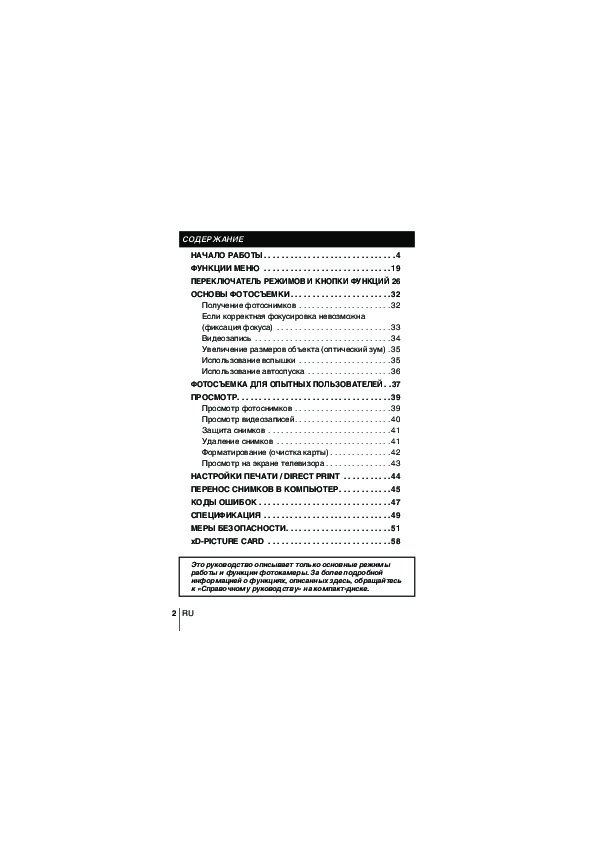



Как использовать наш сайт инструкций OnlineManuals.ru
Наша цель состоит в том, чтобы предоставить вам быстрый доступ к содержанию инструкции для цифрового фотоаппарата Olympus C-5060 Wide Zoom.
С помощью онлайн просмотра, Вы можете быстро просмотреть содержимое инструкции и найти решение проблемы с цифрового фотоаппарата Olympus C-5060 Wide Zoom.
Для Вашего удобства
Если листать руководство пользователя цифрового фотоаппарата Olympus C-5060 Wide Zoom прямо на сайте, не очень удобно для Вас, есть два возможных решения:
• Просмотр в полноэкранном режиме — легко просмотреть руководство пользователя (без загрузки его на свой компьютер), Вы можете использовать режим полноэкранного просмотра.
Для просмотра инструкции пользователя цифрового фотоаппарата Olympus C-5060 Wide Zoom на полном экране, используйте кнопку «Открыть в Pdf-viewer».
• Загрузка на компьютер — Вы можете также скачать Инструкция цифрового фотоаппарата Olympus C-5060 Wide Zoom на свой компьютер и сохранить его в файлах.
Многие люди предпочитают читать документы не на экране, а в печатной версии.
Возможность печати руководства пользователя также была предусмотрена на нашем сайте,
и вы можете использовать ее, нажав на иконку «печать» в Pdf-viewer.
Нет необходимости печатать все руководство цифрового фотоаппарата Olympus C-5060 Wide Zoom, можно выбрать только нужные страницы инструкции.
|
|
Related Devices:
|
Types of Manuals:
The main types of Olympus C-5060 instructions:
- User guide — rules of useing and characteristics
- Service manual — repair, diagnostics, maintenance
- Operation manual — description of the main functions of equipment
Digital Camera Instructions by Olympus:
-
isvi IC-M29
IC-M29 User Manual IC-M29 Digital Monochrome 29Megapixel CCD Camera with Camera Link Interface …
IC-M29 Digital Camera, 58
-
Olympus FE 180 — Digital Camera — 6.0 Megapixel
CÁMARA DIGITALManual AvanzadoFamiliarizarse con su cámaraGuía de inicio rápidoEmpiece a utilizar su cámara digital ya mismo.Funciones de los botonesFunciones de menúImpresión de fotografíasUso de OLYMPUS Master( Le agradecemos la adquisición de esta cámara digital Olympus. Antes de empezar a usar su nueva cá …
FE 180 — Digital Camera — 6.0 Megapixel Digital Camera, 80
-
Lorex DMC2161
DMC2161 ComponentsGetting Started: The DMC2161 Cameras come with the following components. The components marked with a red slash are not needed for your connection to the DVR:1 x Camera (with 6-PIN DIN Connection) 1 x Long DIN to RCA Cable1 x Short DIN to RCA Cable (optional)1 x Camera Power Adaptor1 x RCA to USB Adap …
DMC2161 Security Camera, 2
-
Canon Digital Elph SD500
CDI-E173-010 XXXXXXX © 2005 CANON INC. PRINTED IN JAPANDirect PrintUser GuidePrinter User GuideSupplied with aprinterContentsof This GuideIncluded accessories andseparately soldequipment information.2.Shoot imageswith the camera.3.Play back theimages.4.Erase anyunwantedimages.Learn the namesof cameracomponents.5.Print …
Digital Elph SD500 Digital Camera, 2
-
Sony DSC-P1
SERVICE MANUALDIGITAL STILL CAMERADSC-P1Level 2US ModelCanadian ModelAEP ModelUK ModelE ModelHong Kong ModelAustralian ModelChinese ModelKorea ModelTourist ModelJapanese ModelThis service manual contains information for Japanese model as well.On the BT-2, CA-66, DD-150, HI-74, MT-60, PS-440 boardsThis service manual pr …
DSC-P1 Digital Camera, 105
-
HP Photosmart c20
1 Get ready Load the batteries. Set the date and time onyour camera:1. Make sure the lens cover is closed (the camerais off).2. Press the photo LCD on/off button to turn thephoto LCD on. The Set Date & Time menuoption appears on the photo LCD.3. Use the arrow buttons to select the day (date)of the month, then …
Photosmart c20 Digital Camera, 2
- About
- Blog
- Projects
- Help
-
Donate
Donate icon
An illustration of a heart shape - Contact
- Jobs
- Volunteer
- People
Bookreader Item Preview
texts
Olympus CAMEDIA C-5060 Digital Camera User Manual
- by
- Olympus
- Topics
- zoom, olympus, jpeg, lens, digital, flash, usb, image, ccd, optical, wide zoom, zoom lens, white balance, pixel mapping, optical zoom, lens adapter, hot shoe, conversion lens, bayonet mount
- Collection
- manuals_olympus; manuals; additional_collections
- Language
- English
- Addeddate
- 2014-08-10 11:57:08
- Identifier
- Olympus_CAMEDIA_C-5060_Digital_Camera_User_Manual
- Identifier-ark
- ark:/13960/t6m06w37s
- Ocr
- ABBYY FineReader 9.0
- Pages
- 2
- Ppi
- 300
comment
Reviews
There are no reviews yet. Be the first one to
write a review.
343
Views
DOWNLOAD OPTIONS
Uploaded by
chris85
on
SIMILAR ITEMS (based on metadata)