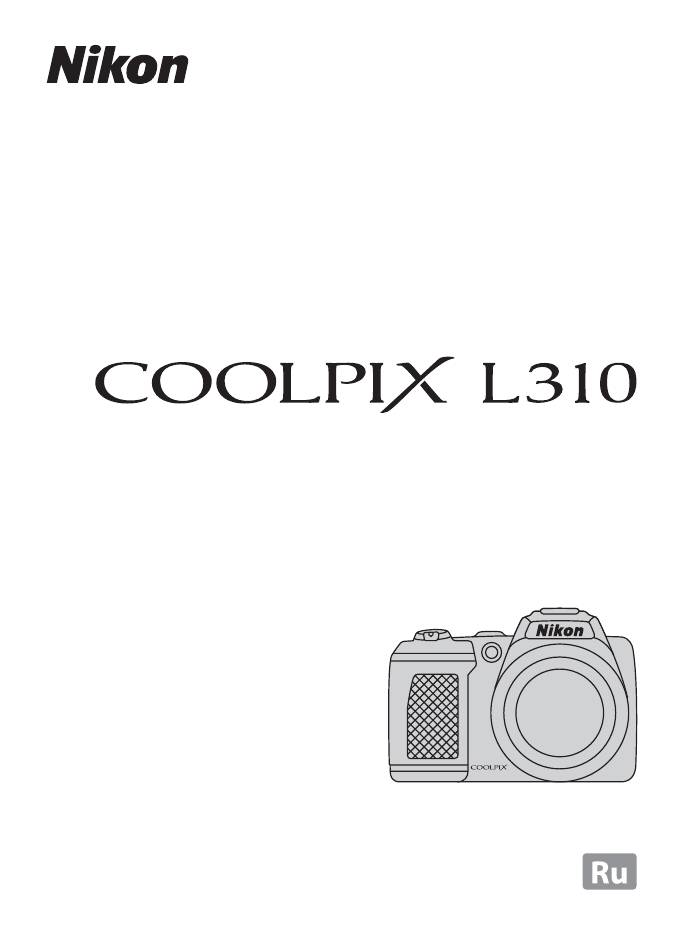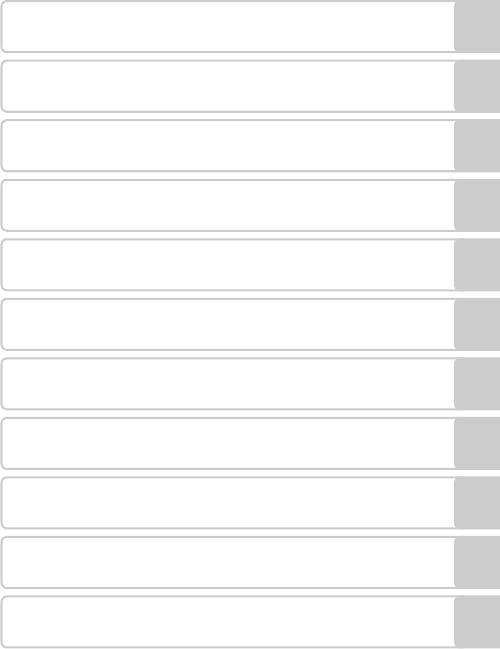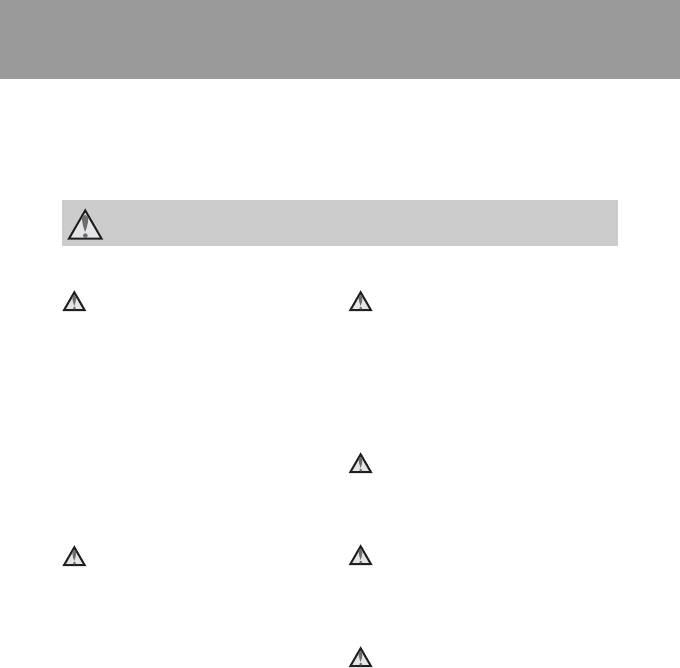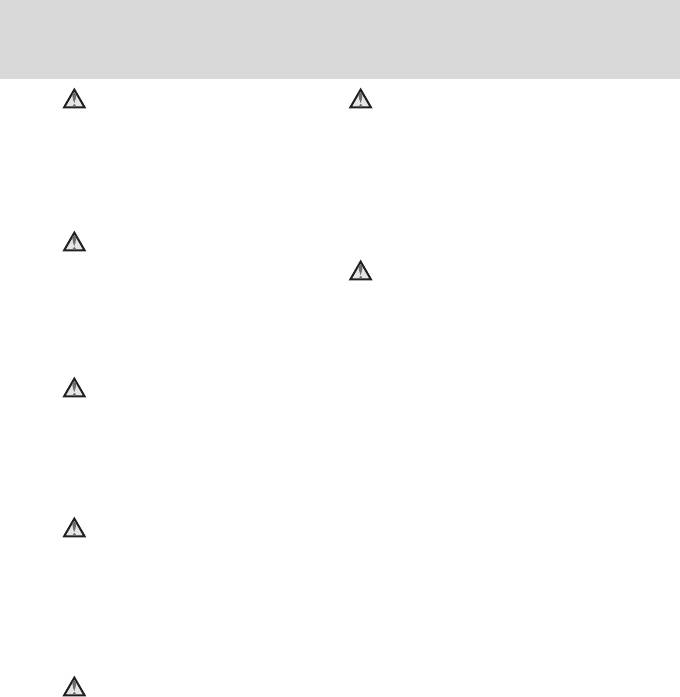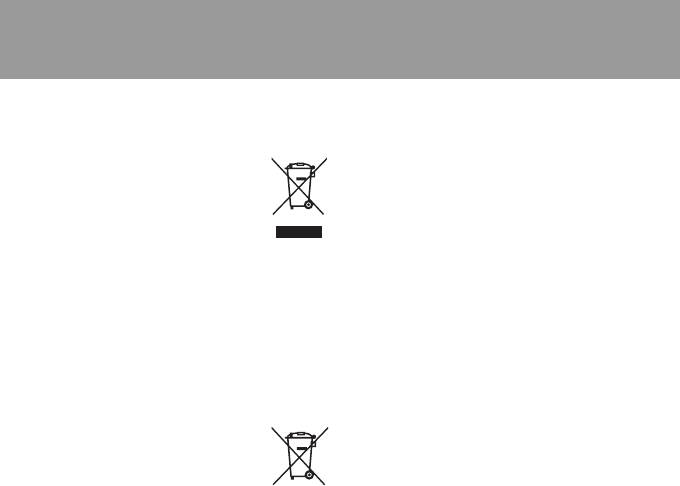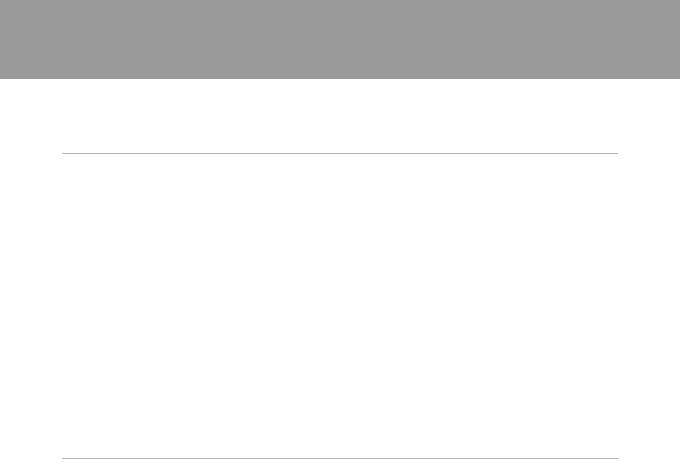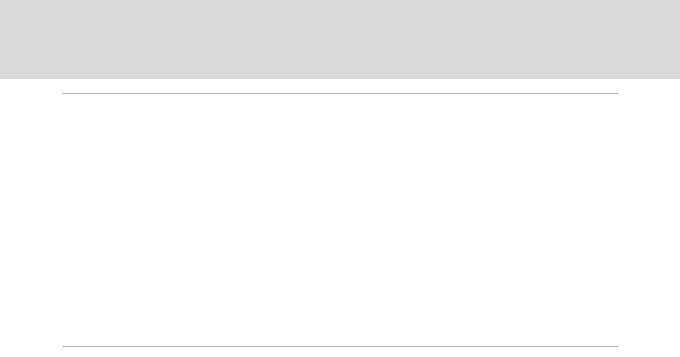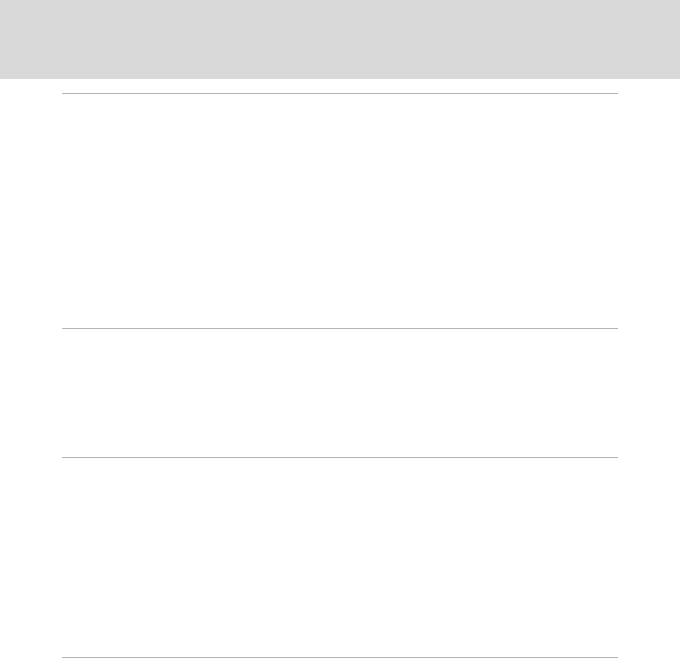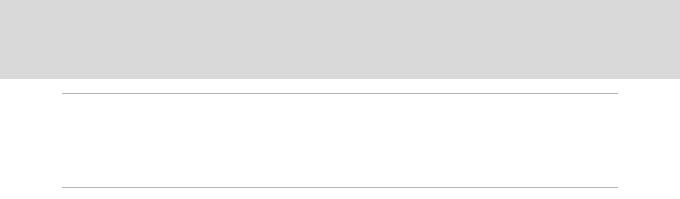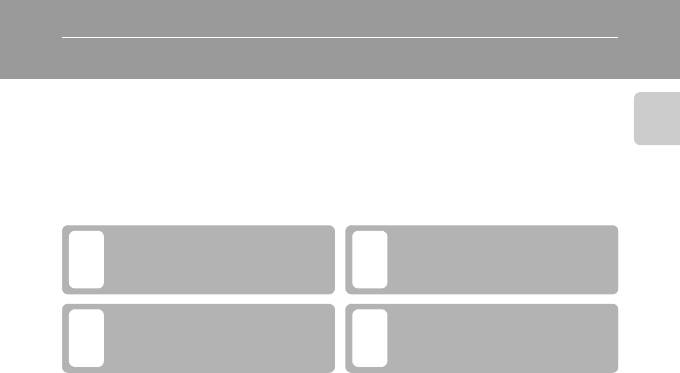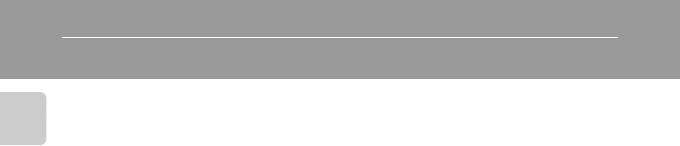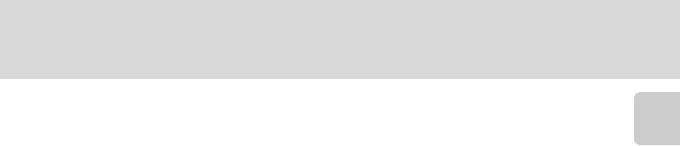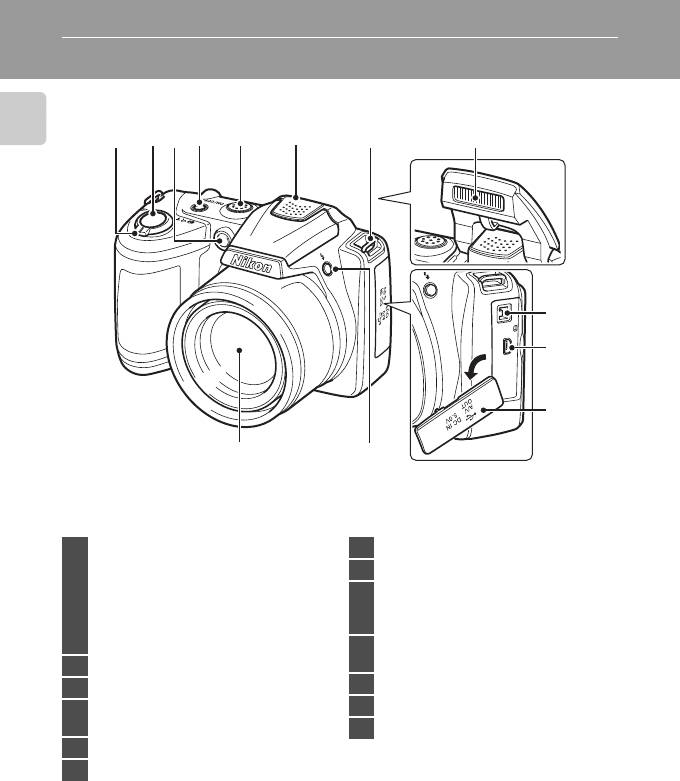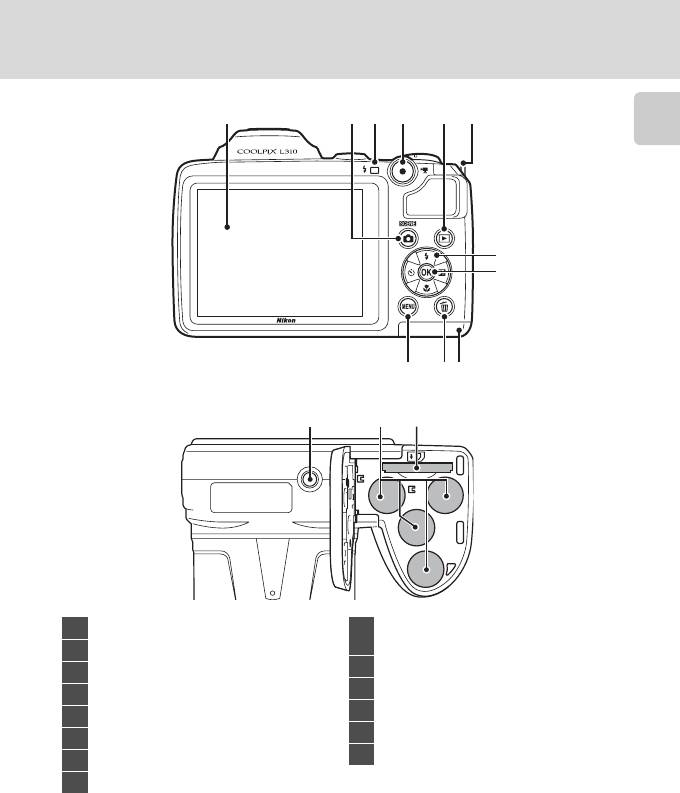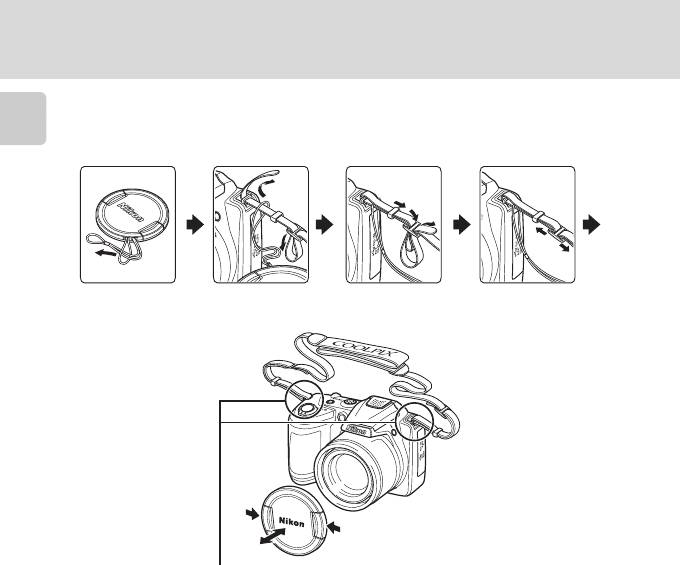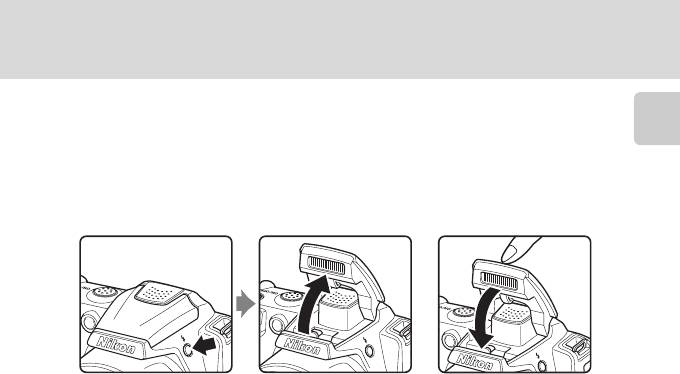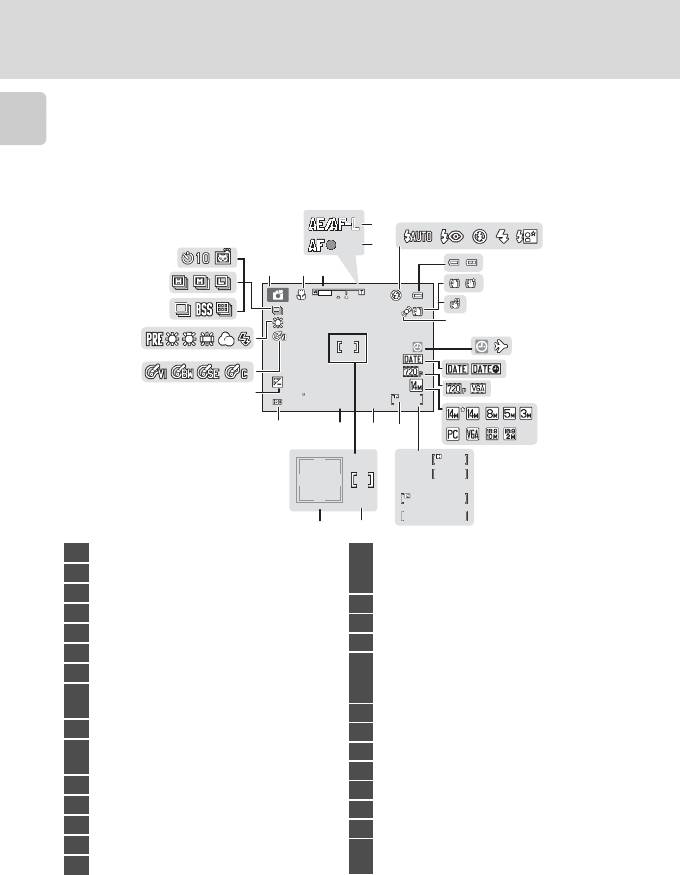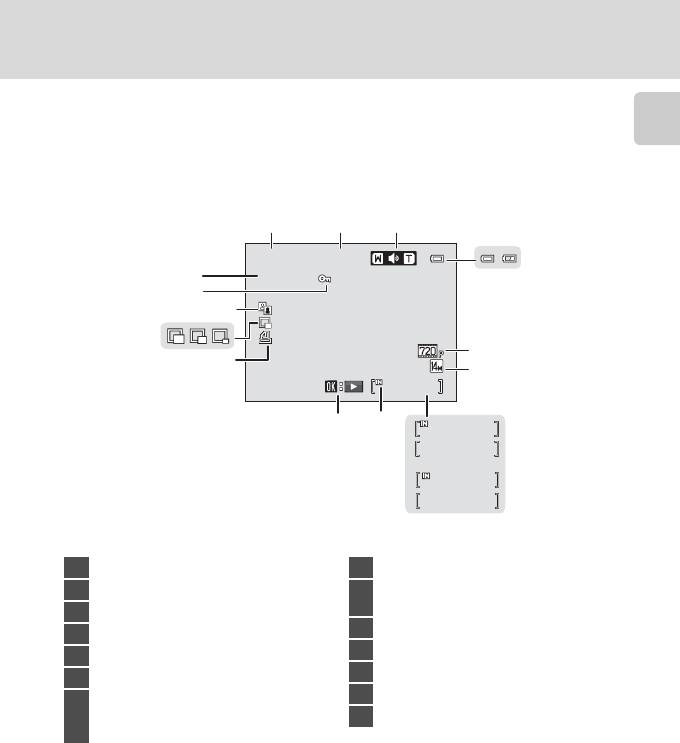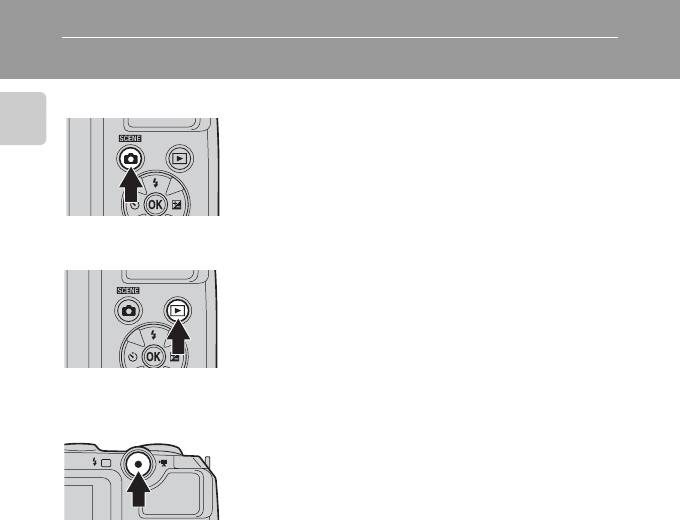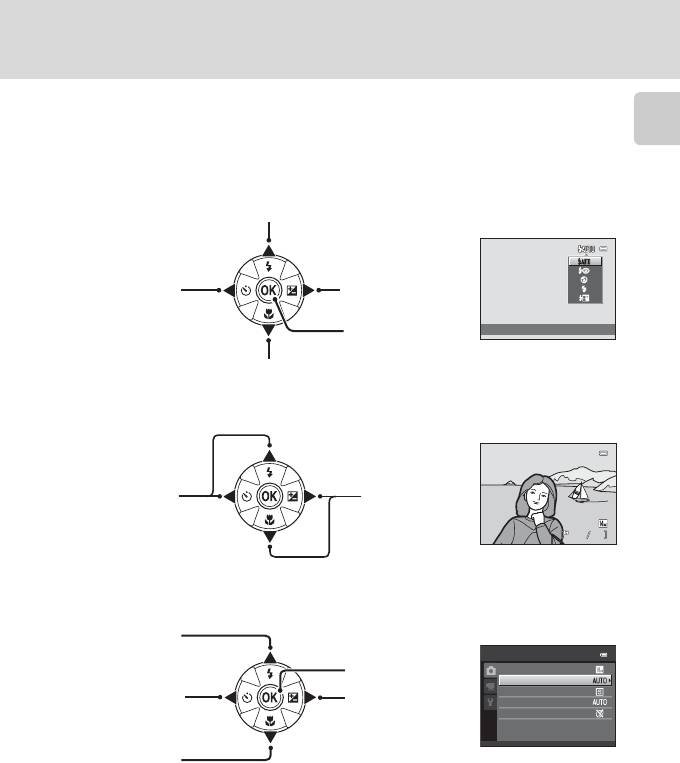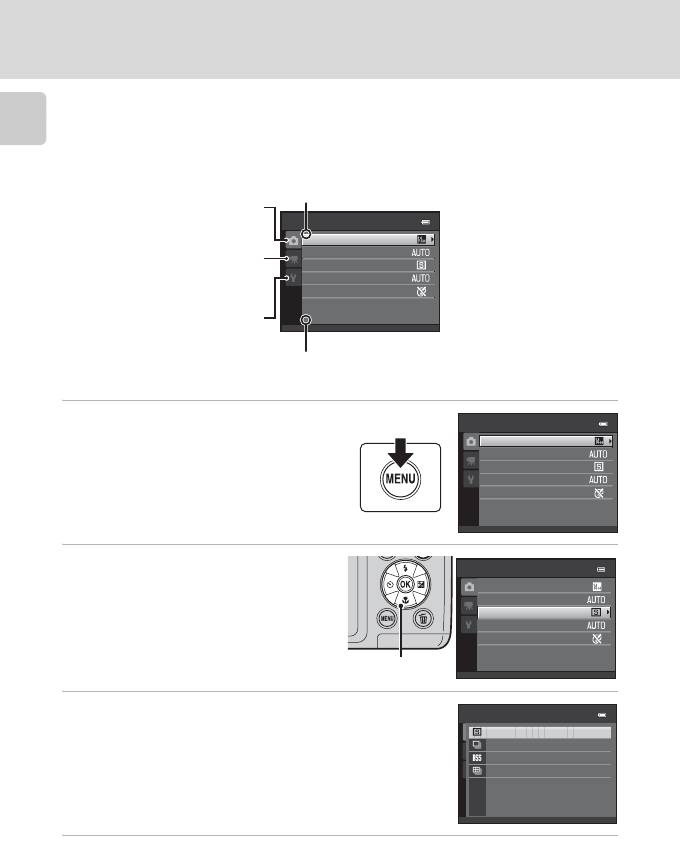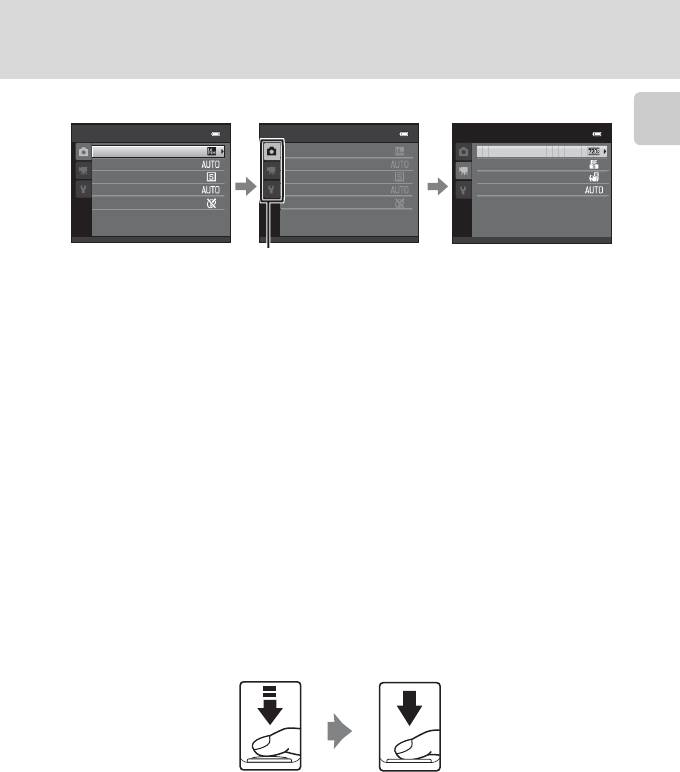Данная лицензия не предназначена для продажи этого Руководства и Вы не становитесь владельцем этого Руководства после приобретения любого продукта, загрузки и/или использования. Nikon сохраняет за собой право владения данным Руководством и, следовательно, всеми копиями и все соответствующие права, относящиеся к интеллектуальной собственности, и сохраняет за собой все права, которые явно не предоставлены Вам в рамках данного Соглашения. Данное Соглашение представляет собой полное и эксклюзивное соглашение, устное и письменное, между Вами и Nikon.
1. РУКОВОДСТВО
Руководство предназначено для клиентов, которые приобрели наши продукты. Мы можем не иметь возможности ответить на запрос физических лиц, которые не приобрели наши продукты. Пожалуйста, имейте в виду, что данное руководство и контактная информация, указанные здесь, могут быть изменены без уведомления.
Данное Руководство защищено Законом об авторском праве Японии и международными законами об авторском праве и международными договорами. Вам необходимо воспроизвести на каждой копии уведомление об авторском праве Nikon и любую другую информацию о праве собственности, которые присутствовали на оригинале.
2. ОГРАНИЧЕНИЯ
Кроме случаев, когда в данном Соглашении указано иное, нельзя делать или передавать копии данного Руководства другим или передавать в электронной форме Руководство с одного компьютера на другой по сети. НЕЛЬЗЯ ИЗМЕНЯТЬ ИЛИ УДАЛЯТЬ ЛЮБЫЕ УВЕДОМЛЕНИЯ ОБ АВТОРСКОМ ПРАВЕ, ТОРГОВОЙ МАРКЕ ИЛИ ДРУГИЕ ЗАЩИТНЫЕ УВЕДОМЛЕНИЯ, СОДЕРЖАЩИЕСЯ В ДАННОМ РУКОВОДСТВЕ. НЕЛЬЗЯ ПРИСВАИВАТЬ ИЛИ ИНЫМ ОБРАЗОМ ИЗБАВЛЯТЬСЯ, МОДИФИЦИРОВАТЬ, НАСТРАИВАТЬ, ПЕРЕВОДИТЬ, АРЕНДОВАТЬ, БРАТЬ В НАЕМ, ЗАНИМАТЬ, ПЕРЕПРОДАВАТЬ, РАСПРОСТРАНЯТЬ, ПЕРЕДАВАТЬ ПО СЕТИ ИЛИ СОЗДАВАТЬ ИЛИ ИМЕТЬ СОЗДАННЫЕ ПРОИЗВОДСТВЕННЫЕ РАБОТЫ, ОСНОВАННЫЕ НА ДАННОМ РУКОВОДСТВЕ ИЛИ ЛЮБОЙ ЧАСТИ ТАКОВОГО.
3. ОГРАНИЧЕННАЯ ГАРАНТИЯ И ОТКАЗ
В НАИБОЛЬШЕЙ СТЕПЕНИ, РАЗРЕШЕННОЙ В СИЛУ ДЕЙСТВУЮЩЕГО ЗАКОНОДАТЕЛЬСТВА, ДАННОЕ РУКОВОДСТВО ПРЕДОСТАВЛЕНО НА ОСНОВЕ ПРИНЦИПА «КАК ЕСТЬ», БЕЗ ГАРАНТИИ В ЛЮБОЙ ФОРМЕ, И КОМПАНИЯ NIKON, ЕЕ СОТРУДНИКИ, РАСПРОСТРАНИТЕЛИ, ДИЛЕРЫ И АГЕНТЫ ПРЯМО НЕ ПРИЗНАЮТ ЛЮБУЮ ГАРАНТИЮ В ЛЮБОЙ ФОРМЕ, ВЫРАЖЕННУЮ ИЛИ ПОДРАЗУМЕВАЕМУЮ, ВКЛЮЧАЯ, НО НЕ ОГРАНИЧИВАЯСЬ, ЛЮБОЙ ПОДРАЗУМЕВАЕМОЙ ГАРАНТИЕЙ ПРИГОДНОСТИ ДЛЯ ТОРГОВЛИ, ПРИГОДНОСТИ ДЛЯ ОПРЕДЕЛЕННОГО НАЗНАЧЕНИЯ ИЛИ ОТСУТСТВИЯ НАРУШЕНИЙ. В НАИБОЛЬШЕЙ СТЕПЕНИ, РАЗРЕШЕННОЙ В СИЛУ ДЕЙСТВУЮЩЕГО ЗАКОНОДАТЕЛЬСТВА, КОМПАНИЯ NIKON, ЕЕ СОТРУДНИКИ, РАСПРОСТРАНИТЕЛИ, ДИЛЕРЫ И АГЕНТЫ НЕ ГАРАНТИРУЮТ ИСПОЛНЕНИЕ ИЛИ РЕЗУЛЬТАТЫ, КОТОРЫЕ ВЫ МОЖЕТЕ ПОЛУЧИТЬ ИЗ ДАННОГО РУКОВОДСТВА, ИЛИ ЧТО ДАННОЕ РУКОВОДСТВО БУДЕТ СООТВЕТСТВОВАТЬ ВАШИМ ТРЕБОВАНИЯМ ИЛИ ЧТО РАБОТА РУКОВОДСТВА БУДЕТ БЕСПЕРЕБОЙНОЙ, БЕЗОШИБОЧНОЙ ИЛИ НЕ БУДЕТ СОДЕРЖАТЬ ВИРУСОВ. В НАИБОЛЬШЕЙ СТЕПЕНИ, РАЗРЕШЕННОЙ В СИЛУ ДЕЙСТВУЮЩЕГО ЗАКОНОДАТЕЛЬСТВА, НИ КОМПАНИЯ NIKON, НИ ЕЕ СОТРУДНИКИ, РАСПРОСТРАНИТЕЛИ, ДИЛЕРЫ И АГЕНТЫ НЕ ДОЛЖНЫ НЕСТИ ПЕРЕД ВАМИ ОТВЕТСТВЕННОСТЬ ЗА ЛЮБЫЕ КОСВЕННЫЕ, ПОСЛЕДУЮЩИЕ ИЛИ НЕПРЕДНАМЕРЕННЫЕ УБЫТКИ, ПОТЕРИ ИЛИ ИЗДЕРЖКИ ЛЮБОГО ТИПА, БУДЬ ТО ПОТЕРЯ ПРИБЫЛИ, ПЕРЕРЫВ В ДЕЯТЕЛЬНОСТИ ИЛИ ИНЫМ СПОСОБОМ ВОЗНИКАЮЩИЙ ИЛИ ЯВЛЯЮЩИЙСЯ СЛЕДСТВИЕМ ДАННОГО РУКОВОДСТВА, ВЫЗВАННЫЙ КАКИМ-ЛИБО СПОСОБОМ, ДАЖЕ ЕСЛИ КОМПАНИЯ NIKON, ЕЕ СОТРУДНИКИ, РАСПРОСТРАНИТЕЛИ, ДИЛЕРЫ ИЛИ АГЕНТЫ УВЕДОМЛЕНЫ О ВОЗМОЖНОСТИ ВОЗНИКНОВЕНИЯ ТАКИХ УБЫТКОВ, ПОТЕРЬ ИЛИ ИЗДЕРЖЕК. ЭТОТ ОТКАЗ СОСТАВЛЯЕТ СУЩЕСТВЕННУЮ ЧАСТЬ ДАННОГО СОГЛАШЕНИЯ, И НЕИСПОЛЬЗОВАНИЕ ДАННОГО РУКОВОДСТВА УПОЛНОМОЧЕНО, КРОМЕ СЛУЧАЕВ В РАМКАХ ДАННОГО ОТКАЗА.
4. ОБЩИЕ СВЕДЕНИЯ
Данное соглашение регулируется и должно истолковываться в соответствии с законами Японии независимо от его принципов коллизионного права. В случае возникновения спора в рамках или в связи с данным соглашением Вы, таким образом, даете согласие на персональную юрисдикцию Японии и отказываетесь от любого возражения, что такая дискуссия вызывает затруднение. Далее Вы соглашаетесь на получение судебных извещений в любом действии, возникающем из данного Соглашения по обычной почте или другими коммерчески оправданными способами доставки расписки в получении. Если любое положение данного Соглашения должно быть определено недействительным по какой-либо причине, то оставшиеся положения не должны быть признаны недействительными и должны остаться в силе без изменений. Данное Соглашение устанавливает в дальнейшем целое соглашение и понимание между Вами и компанией Nikon, и замещает собой и заменяет любые другие соглашения, относящиеся к сути дела данного Соглашения. Неуспех любой стороны в настаивании на строгом исполнении любого правила или положения данного соглашения, или выполнение любой опции, права или защиты прав, содержащихся в данном документе, не должны толковаться в качестве отказа от любого применения такого правила, положения, опции, права или защиты прав в будущем, и такое правило, положение, опция, право или защита прав должны продолжиться и сохранить полную юридическую силу и действие. Заголовки разделов данного Соглашения вставлены только для удобства и не должны составлять часть данного документа или влиять каким-либо образом на значение или толкование данного Соглашения. Кроме случаев, когда иначе явно указано в данном документе, положения раздела 3 и раздела 4 вместе с любыми положениями, которые с помощью своих прямо выраженных условий относятся к периодам после прекращения срока действия данного Соглашения, должны оставаться в силе после прекращения действия данного Соглашения по какой-либо причине.
Руководства для продуктов Nikon/ 2018/02/15/ Вер. 2.0.0
- Manuals
- Brands
- Nikon Manuals
- Digital Camera
- Coolpix L31
- Reference manual
-
Contents
-
Table of Contents
-
Troubleshooting
-
Bookmarks
Quick Links
DIGITAL CAMERA
Reference Manual
Related Manuals for Nikon Coolpix L31
Summary of Contents for Nikon Coolpix L31
-
Page 1
DIGITAL CAMERA Reference Manual… -
Page 3
Introduction Parts of the Camera Preparing for Shooting Using the Camera Shooting Features Using the Menus Connecting the Camera to a TV, Computer, or Printer Reference Section Technical Notes and Index… -
Page 4: Introduction
Introduction Read This First Thank you for purchasing the Nikon COOLPIX L31 digital camera. Before using the camera, please read the information in “For Your Safety” (A vii-x) and familiarize yourself with the information provided in this manual. After reading, please keep this manual handy and refer to it to enhance your enjoyment of your new camera.
-
Page 5
Other Information Symbols and Conventions To make it easier to find the information you need, the following symbols and conventions are used in this manual: Icon Description This icon indicates cautions and information that should be read before using the camera. This icon indicates notes and information that should be read before using the camera. -
Page 6: Information And Precautions
Before taking pictures on important occasions (such as at weddings or before taking the camera on a trip), take a test shot to ensure that the camera is functioning normally. Nikon will not be held liable for damages or lost profits that may result from product malfunction.
-
Page 7
Nikon will not be held liable for any damages resulting from the use of this product. While every effort was made to ensure that the information in these manuals is accurate and complete, we would appreciate it were you to bring any errors or omissions to the attention of the Nikon representative in your area (address provided separately). -
Page 8
Disposing of Data Storage Devices Please note that deleting images or formatting data storage devices such as memory cards or built-in camera memory does not completely erase the original image data. Deleted files can sometimes be recovered from discarded storage devices using commercially available software, potentially resulting in the malicious use of personal image data. -
Page 9: For Your Safety
For Your Safety To prevent damage to your Nikon product or injury to yourself or to others, read the following safety precautions in their entirety before using this equipment. Keep these safety instructions where all those who use the product will read them.
-
Page 10
The EN-MH2 rechargeable batteries sunlight are for use with Nikon digital cameras only, and are compatible Failure to observe this precaution with COOLPIX L31. could cause damage or fire. -
Page 11
Should the insulation the batteries when no charge be damaged and the wires become remains. exposed, take it to a Nikon- Discontinue use immediately should authorized service representative for you notice any change in the inspection. Failure to observe these… -
Page 12
When connecting cables to the input person or object and output jacks, use only the cables Failure to observe this precaution provided or sold by Nikon for the could result in burns or fire. purpose, to maintain compliance with product regulations. -
Page 13: Notices
Nikon determined by turning the equipment Corporation may void the user’s off and on, the user is encouraged to try authority to operate the equipment.
-
Page 14
Interface Cables Notice for Customers in Europe Use the interface cables sold or This symbol indicates that provided by Nikon for your equipment. electrical and electronic Using other interface cables may equipment is to be collected exceed the limits of Class B Part 15 of separately. -
Page 15
This symbol on the batteries indicates that the batteries are to be collected separately. The following apply only to users in European countries: All batteries, whether marked with this symbol or not, are designated for separate collection at an appropriate collection point. Do not dispose of as household waste. -
Page 16: Table Of Contents
Table of Contents Introduction ……….. ii Using the Camera ……..12 Read This First …………ii Shooting with Scene Auto Selector Mode… 12 Attaching the Camera Strap……. ii Using the Zoom …………14 About This Manual ……….. ii The Shutter-release Button ……14 Information and Precautions……
-
Page 17
Editing Still Images……..E25 Reference Section ……… E1 Before Editing Images …….. E25 x (Scene Auto Selector) Mode….E3 Quick Effects: Scene Mode Changing Hue or Mood ……E26 (Shooting Suited to Scenes)….. E4 D-Lighting: Tips and Notes ……….. E5 Enhancing Brightness and Contrast… -
Page 18
The Smart Portrait Menu……E47 Technical Notes and Index ….F1 Skin Softening ……….E47 Caring for the Product……..F2 Smile Timer …………E47 The Camera…………F2 Blink Proof…………E48 Batteries…………..F4 The Playback Menu ……..E49 Memory Cards …………F6 Slide Show………… -
Page 19: Parts Of The Camera
Parts of the Camera The Camera Body 1 2 3 4 Lens cover closed Flash …………19, E11 Shutter-release button……..13 Zoom control…………14 Lens cover f : wide-angle……….14 Microphone……….. E37 g : telephoto……….14 h : thumbnail playback…16, E24 Lens i : playback zoom……16, E23 Power connector cover (for connection…
-
Page 20
11 10 l (delete) button……….17 Flash lamp…………E13 b (e movie-record) button..22, E37 Battery-chamber/ memory card slot cover……..6 A (shooting mode) button ….20, E3, E4, E7, E8, E10 USB/audio/video output connector..26 c (playback) button……..16 Connector cover……….26 Multi selector…………24 Tripod socket ……….F17 k (apply selection) button …… -
Page 21: The Monitor
The Monitor The information that is displayed changes depending on the camera’s settings and state of use. By default, information is displayed when the camera is first turned on and when you operate the camera, and turns off after a few seconds (when Photo info is set to Auto info in Monitor settings (A 24, E59) in the setup menu).
-
Page 22
Shooting mode………… 20 Shutter speed…………14 Flash mode……….19, E11 ISO sensitivity……….F11 Macro mode ……….19, E15 Battery level indicator ……..10 Zoom indicator ……..14, E15 Date stamp ………… E61 “Date not set” indicator….. 8, E56 Focus indicator…………. 13 Travel destination icon ……E56 Movie options……….E54 White balance mode ……. -
Page 23: Playback Mode
Playback Mode 1 234 9 9 9 / 9 9 9 9 9 9 / 9 9 9 999/999 999/999 9999/9999 9999/9999 29m 0s 29 m 0s 29m 0s 29m 0s 9 9 9 9 . J P G 9 9 9 9 . J P G 1 5 / 1 1 / 2 0 1 5 1 2 : 0 0 1 5 / 1 1 / 2 0 1 5 1 2 : 0 0 Movie options ……..
-
Page 24: Preparing For Shooting
Preparing for Shooting Insert the Batteries and Memory Card Open the battery-chamber/memory card slot cover. Hold the camera upside down to prevent the batteries from falling out. Insert the batteries and memory card. Confirm that the positive (+) and negative (–) battery terminals are oriented correctly and insert the batteries.
-
Page 25: Removing The Batteries Or Memory Card
Notes About the Batteries Do not combine old and new batteries or batteries of different makes or types. Batteries with the following defects cannot be used: Batteries with peeling Batteries with insulation that Batteries with a flat does not cover the area around negative terminal the negative terminal Formatting Memory Cards…
-
Page 26: Turn The Camera On And Set The Display Language, Date, And Time
Turn the Camera On and Set the Display Language, Date, and Time When the camera is turned on for the first time, the language-selection screen and the date and time setting screen for the camera clock are displayed. If you exit without setting the date and time, O will flash when the shooting screen is displayed.
-
Page 27
Use JK to select your home time London, Casablanca zone and press the k button. Press H to turn on daylight saving time (W is displayed above the map). Press I to turn it off. Back Use HI to select the date format and press the k button. Set the date and time, and press the Date and time k button. -
Page 28
Use HI to select Scene auto selector and Scene auto selector press the k button. The camera enters the shooting mode and Shooting you can take images in Scene auto selector mode icon mode. While shooting, you can check the battery level indicator and the number of exposures remaining. -
Page 29
The Auto Off Function If you do not operate the camera for about 30 seconds, the monitor turns off, the camera enters standby mode, and the power-on lamp flashes. The camera turns off after about three minutes in standby mode. The amount of time until the camera enters standby mode can be changed using the Auto off setting (A 24, E63) in the setup menu. -
Page 30: Using The Camera
Using the Camera Shooting with Scene Auto Selector Mode Hold the camera steady. Keep fingers and other objects away from the lens, flash, microphone, and speaker. When taking pictures in the “tall” (portrait) orientation, make sure the flash is above the lens. Frame the picture.
-
Page 31: Press The Shutter-Release Button Halfway
Press the shutter-release button halfway (A 14). When the subject is in focus, the focus area glows green. Multiple focus areas can glow green. When you are using digital zoom, the camera focuses on the subject in the center of the frame and the focus area is not displayed.
-
Page 32: Using The Zoom
Using the Zoom When you move the zoom control, the zoom lens position Zoom out Zoom in changes. To zoom in closer to the subject: Move toward g (telephoto) To zoom out and view a larger area: Move toward f (wide-angle) When you turn the camera on, the zoom moves to the maximum wide-angle position.
-
Page 33
Notes About Scene Auto Selector Mode Depending upon shooting conditions, the camera may not select the desired scene mode. In this case, select another shooting mode (E4, E7, E8, E10). When the digital zoom is in effect, the shooting mode icon changes to d. Notes About Saving Images and Recording Movies The indicator showing the number of exposures remaining or the indicator showing the maximum movie length flashes while images are being saved or while a movie is being recorded. -
Page 34: Play Back Images
Play Back Images Press the c (playback) button to enter playback mode. If you press and hold down the c (playback) button while the camera is turned off, the camera turns on in playback mode. Use the multi selector HIJK to select an 4 / 4 4 / 4 image to display.
-
Page 35: Delete Images
Delete Images Press the l (delete) button to delete the image currently displayed in the monitor. Use the multi selector HI to select Current image and press the k button. Delete Current image: The image currently displayed is deleted. Current image Erase selected images: Multiple images that you select Erase selected images are deleted (A 18).
-
Page 36
Operating the Erase Selected Images Screen Use the multi selector JK to select an image Erase selected images to be deleted, and then use H to display c. To undo the selection, press I to remove c. Move the zoom control (A 1) toward g (i) to switch to full-frame playback or f (h) to switch to thumbnail playback. -
Page 37: Using The Flash And Self-Timer
Using the Flash and Self-timer You can use the multi selector to set frequently used functions such as the flash and self- timer. You can set the following functions using HIJK in the shooting screen. Flash mode Self-timer Exposure compensation Macro mode X Flash mode (E11) You can select the flash mode to match the shooting conditions.
-
Page 38: Shooting Features
Shooting Features Changing the Shooting Mode The following shooting modes are available. x Scene auto selector (E3) The camera automatically selects the optimum scene mode when you frame an image, making it even easier to take images using settings that suit the scene. b Scene mode (E4) Camera settings are optimized according to the scene that you select.
-
Page 39
Use the multi selector HI to select a Scene auto selector shooting mode and press the k button. -
Page 40: Recording And Playing Back Movies
Recording and Playing Back Movies Display the shooting screen. Check the remaining amount of movie recording time. 1 5 m 0 s 1 5 m 0 s 1 9 0 0 1 9 0 0 Movie recording time remaining Press the b (e movie-record) button to start movie recording.
-
Page 41
Select a movie in full-frame playback mode 1 0 s 1 0 s and press the k button. Movies are indicated by the movie options icon. See “Recording Movies” (E37) for more information. See “Playing Back Movies” (E39) for more information. 0 0 1 0 . -
Page 42: Using The Menus
Using the Menus Use the multi selector and k button to navigate the menus. The following menus are available. A Shooting menu (E41) Available by pressing the d button in the shooting screen. Allows you to change image size and quality, continuous shooting settings, etc. G Playback menu (E49) Available by pressing the d button when viewing images in full-frame playback mode or thumbnail playback mode.
-
Page 43
Use HI to select the desired Press the k button. menu icon. The menu options become selectable. The menu is changed. Set up Time zone and date Time zone and date Monitor settings Monitor settings Date stamp Date stamp Electronic VR Electronic VR Sound settings Sound settings… -
Page 44: Connecting The Camera To A Tv, Computer, Or Printer
Connecting the Camera to a TV, Computer, or Printer Connection Methods You can enhance your enjoyment of images and movies by connecting the camera to a TV, computer, or printer. USB/audio/video output connector Open the Insert the plug straight. connector cover. Before connecting the camera to an external device, make sure the remaining battery level is sufficient and turn the camera off.
-
Page 45
Viewing images on a TV Images and movies captured with the camera can be viewed on a TV. Connection method: Connect the video and audio plugs of the Audio Video Cable EG-CP14 to the TV’s input jacks. A 28 Viewing and organizing images on a computer You can transfer images to a computer to perform simple retouching and manage image data. -
Page 46: Using Viewnx 2
Install ViewNX 2 to upload, view, edit, and share photos and movies. Installing ViewNX 2 An Internet connection is required. For system requirements and other information, see the Nikon website for your region. Download the ViewNX 2 installer. Start the computer and download the installer from: http://nikonimglib.com/nvnx/…
-
Page 47: Transferring Images To The Computer
Transferring Images to the Computer Choose how images will be copied to the computer. Choose one of the following methods: SD card slot: If your computer is equipped with an SD card slot, the card can be inserted directly in the slot. SD card reader: Connect a card reader (available separately from third-party suppliers) to the computer and insert the memory card.
-
Page 48
Nikon Transfer 2 and click OK. 2 Double-click Import File. If the memory card contains a large number of images, it may take a while for Nikon Transfer 2 to start. Wait until Nikon Transfer 2 starts. Connecting the USB Cable The connection may not be recognized if the camera is connected to the computer via a USB hub. -
Page 49: Viewing Images
Terminate the connection. If you are using a card reader or card slot, choose the appropriate option in the computer operating system to eject the removable disk corresponding to the memory card, and then remove the card from the card reader or card slot. If the camera is connected to the computer, turn the camera off and disconnect the USB cable.
-
Page 51: Reference Section
Reference Section The Reference Section provides detailed information and hints about using the camera. Shooting x (Scene Auto Selector) Mode …………… E3 Scene Mode (Shooting Suited to Scenes) ……….E4 Special Effects Mode (Applying Effects When Shooting)….E7 Smart Portrait Mode (Capturing Images of Smiling Faces)…. E8 A (Auto) Mode……………….E10 Functions That Can Be Set Using the Multi Selector ……
-
Page 52: Additional Information
Movies Recording Movies………………E37 Playing Back Movies ………………. E39 Menu Options Available in the Shooting Menus ……… E41 The Shooting Menu (for A (Auto) Mode)……… E42 The Smart Portrait Menu…………….E47 The Playback Menu………………E49 The Movie Menu ………………E54 The Setup Menu……………….E56 Additional Information Error Messages …………………
-
Page 53: Scene Auto Selector) Mode
x (Scene Auto Selector) Mode The camera automatically recognizes the shooting scene when you frame a picture, making it easier to take pictures using settings that suit the scene. Enter shooting mode M A (shooting mode) button M x (scene auto selector) mode M k button When the camera automatically recognizes the shooting scene, the shooting mode icon displayed on the shooting screen changes accordingly.
-
Page 54: Scene Mode (Shooting Suited To Scenes)
Scene Mode (Shooting Suited to Scenes) When a scene is selected, camera settings are automatically optimized for the selected scene. Enter shooting mode M A (shooting mode) button M b (second icon from the top*) M K M HI M select a scene M k button * The icon of the last scene selected is displayed.
-
Page 55: Tips And Notes
Tips and Notes d Sports While the shutter-release button is held all the way down, the camera shoots up to about 6 images continuously at a rate of about 1.2 fps (when Image mode is set to P 4608×3456). The frame rate for continuous shooting may vary depending upon the current image mode setting, the memory card used, or shooting condition.
-
Page 56: M Fireworks Show
m Fireworks show The shutter speed is fixed at about four seconds. o Backlighting The flash always fires. O Pet portrait When you point the camera at a dog or cat, the camera detects the pet’s face and focuses on it. By default, the shutter is automatically released when the camera detects a dog or cat face (pet portrait auto release).
-
Page 57: Special Effects Mode (Applying Effects When Shooting)
Special Effects Mode (Applying Effects When Shooting) Effects can be applied to images during shooting. Enter shooting mode M A (shooting mode) button M E (third icon from the top*) M K M HI M select an effect M k button * The icon of the last effect selected is displayed.
-
Page 58: Smart Portrait Mode (Capturing Images Of Smiling Faces)
Smart Portrait Mode (Capturing Images of Smiling Faces) When the camera detects a smiling face, you can take an image automatically without pressing the shutter-release button (smile timer (E47)). You can use the skin softening option to smooth the skin tones of human faces. Enter shooting mode M A (shooting mode) button M F Smart portrait mode M k button Frame the picture.
-
Page 59
Functions Available in Smart Portrait Mode Flash mode (E11) Self-timer (E14) Exposure compensation (E16) Smart portrait menu (E41) -
Page 60: A (Auto) Mode
A (Auto) Mode Used for general shooting. Settings can be adjusted to suit the shooting conditions and the type of shot you want to capture. Enter shooting mode M A (shooting mode) button M A (auto) mode M k button The camera focuses on the area in the center of the frame.
-
Page 61: Functions That Can Be Set Using The Multi Selector
Functions That Can Be Set Using the Multi Selector The functions that are available vary with the shooting mode (E17). Using the Flash When using A (auto) mode and other shooting modes, you can select the flash mode to match the shooting conditions. Press the multi selector H (X).
-
Page 62: Available Flash Modes
Available Flash Modes Auto The flash fires when necessary, such as in dim lighting. The flash mode icon on the shooting screen is displayed only immediately after the setting is made. Auto with red-eye reduction Reduce red-eye in portraits caused by the flash (E13). The flash does not fire.
-
Page 63: Shutter-Release Button
The Flash Lamp The status of the flash can be confirmed by pressing the shutter- release button halfway. On: The flash fires when you press the shutter-release button all the way down. Flashing: The flash is charging. The camera cannot shoot images. Off: The flash does not fire when an image is taken.
-
Page 64: Using The Self-Timer
Using the Self-timer The camera is equipped with a self-timer that releases the shutter about ten seconds after you press the shutter-release button. Press the multi selector J (n). Select ON and press the k button. Self-timer If a setting is not applied by pressing the k button within a few seconds, the selection will be canceled.
-
Page 65: Using Macro Mode
Using Macro Mode Use macro mode when taking close-up images. Press the multi selector I (p). Select ON and press the k button. Macro mode If a setting is not applied by pressing the k button within a few seconds, the selection will be canceled. Move the zoom control to set the zoom ratio to a position where F and the zoom indicator glow green.
-
Page 66: Adjusting Brightness (Exposure Compensation)
Adjusting Brightness (Exposure Compensation) You can adjust overall image brightness. Press the multi selector K (o). Select a compensation value and press the Exposure compensation k button. + 2 . 0 To brighten the image, set a positive (+) value. + 0 .
-
Page 67: Default Settings
Default Settings Default settings for each shooting mode are described below. Exposure Flash Self-timer Macro compensation (E11) (E14) (E15) (E16) x (scene auto selector) Scene b (portrait) c (landscape) d (sports) e (night portrait) f (party/indoor) Z (beach) z (snow) h (sunset) i (dusk/dawn) j (night landscape)
-
Page 68
The camera automatically selects the flash mode appropriate for the scene it has selected. W (off) can be selected manually. The setting cannot be changed. Automatically changes to macro mode when the camera selects Close-up. The setting cannot be changed. The setting cannot be changed. -
Page 69: Functions That Cannot Be Used Simultaneously
Functions That Cannot Be Used Simultaneously Some functions cannot be used with other menu options. Restricted function Option Description When Continuous is selected, the flash cannot be Continuous (E46) used. Flash mode When Blink proof is set to On, the flash cannot be Blink proof (E48) used.
-
Page 70: Focusing
Focusing The focus area varies depending on the shooting mode. Using Face Detection In the following shooting modes, the camera uses face detection to automatically focus on human faces. Portrait or Night portrait in x (scene auto selector) mode (E3) Portrait or Night portrait in scene mode (E4) Smart portrait mode (E8) 1 5 m 0 s…
-
Page 71: Using Skin Softening
Using Skin Softening When the shutter is released while using one of the shooting modes listed below, the camera detects human faces and processes the image to soften facial skin tones (up to three faces). Smart portrait mode (E8) Portrait or Night portrait in x (scene auto selector) mode (E3) Portrait or Night portrait in scene mode (E4) Notes About Skin Softening It may take more time than usual to save images after shooting.
-
Page 72: Focus Lock
Focus Lock Focus lock shooting is recommended when the camera does not activate the focus area that contains the desired subject. Select A (auto) mode (E10). Position the subject in the center of the frame and press the shutter- release button halfway. Confirm that the focus area glows green.
-
Page 73: Playback Zoom
Playback Zoom Moving the zoom control toward g (i) in full-frame playback mode (A 16) zooms in on the image. 4 / 4 4 / 4 0 0 0 4 . J P G 0 0 0 4 . J P G 3 .
-
Page 74: Thumbnail Playback, Calendar Display
Thumbnail Playback, Calendar Display Moving the zoom control toward f (h) in full-frame playback mode (A 16) displays images as thumbnails. 1 / 2 0 1 / 2 0 1 / 2 0 2 0 1 5 Sun Mon Tue Wed Thu 10 10 10 11 11 11 12 12 12…
-
Page 75: Editing Still Images
Editing Still Images Before Editing Images You can easily edit images on this camera. Edited copies are saved as separate files. Edited copies are saved with the same shooting date and time as the original. Restrictions on Image Editing An image can be edited up to 10 times. You may not be able to edit images of a certain size or with certain editing functions.
-
Page 76: Quick Effects: Changing Hue Or Mood
Quick Effects: Changing Hue or Mood Quick effects type Description Toy camera effect 1/Toy camera effect 2/ Mainly adjusts hue and creates a different look Cross process (red)/Cross process (yellow)/ for the image. Cross process (green)/Cross process (blue) Soft/Fisheye/Cross screen/Miniature effect Processes images with a variety of effects.
-
Page 77: D-Lighting: Enhancing Brightness And Contrast
D-Lighting: Enhancing Brightness and Contrast Press the c button (playback mode) M select an image M d button M D-Lighting M k button Use the multi selector HI to select OK and press D-Lighting the k button. The edited version is displayed on the right. To exit without saving the copy, select Cancel and press the k button.
-
Page 78: Skin Softening: Softening Skin Tones
Skin Softening: Softening Skin Tones Press the c button (playback mode) M select an image M d button M Skin softening M k button Use the multi selector HI to select the Skin softening amount of effect applied and press the k button.
-
Page 79: Small Picture: Reducing The Size Of An Image
Small Picture: Reducing the Size of an Image Press the c button (playback mode) M select an image M d button M Small picture M k button Use the multi selector HI to select the Small picture desired copy size and press the k button. For images taken at an image mode setting of 640×…
-
Page 80: Crop: Creating A Cropped Copy
Crop: Creating a Cropped Copy Move the zoom control to enlarge the image (E23). Refine copy composition and press the d button. Move the zoom control toward g (i) or f (h) to adjust the zoom ratio. Set a zoom ratio at which u is displayed.
-
Page 81: Connecting The Camera To A Tv (Viewing Images On A Tv)
Connecting the Camera to a TV (Viewing Images on a TV) Connect the camera to a TV using an audio/video cable (E71) to play back images or movies on the TV. Turn off the camera and connect it to the TV. Make sure that the plugs are properly oriented.
-
Page 82: Connecting The Camera To A Printer (Direct Print)
Connecting the Camera to a Printer (Direct Print) Users of PictBridge-compatible printers can connect the camera directly to the printer and print images without using a computer. Connecting the Camera to a Printer Turn off the camera. Turn on the printer. Check printer settings.
-
Page 83: Turn On The Camera
Turn on the camera. The PictBridge startup screen (1) is displayed in the camera monitor, followed by the Print selection screen (2). Print selection 15/11/2015 No. 32 Printing Individual Images Connect the camera to a printer (E32). Use the multi selector to select the desired Print selection image and press the k button.
-
Page 84
Select the desired number of copies (up to Copies nine) and press the k button. Select Paper size and press the k button. PictBridge prints Start print Copies Paper size Select the desired paper size and press the k button. To apply the paper size setting configured on the printer, select Default as the paper size option. -
Page 85: Printing Multiple Images
Printing Multiple Images Connect the camera to a printer (E32). When the Print selection screen is displayed, Print selection press the d button. 15/11/2015 No. 32 Use the multi selector HI to select Paper Print menu size and press the k button. To exit the print menu, press the d button.
-
Page 86: Usb Cable
Print selection Select images (up to 99) and the number of copies (up to Print selection nine) of each. Use the multi selector JK to select images, and use HI to specify the number of copies to be printed. Images selected for printing are indicated by a and the numeral indicating the number of copies to be printed.
-
Page 87: Recording Movies
Recording Movies When no memory card is inserted (i.e., when using the camera’s internal memory), Movie options (E54) is set to g 480/30p or u 240/30p. f 720/30p cannot be selected. Display the shooting screen. Check the remaining amount of movie recording time. If Photo info in the Monitor settings (E59) in the setup menu is set to Movie frame+auto info, the area that will be visible in the movie can be confirmed before movie…
-
Page 88
Maximum Movie Length Individual movie files cannot exceed 4 GB in size or 29 minutes in length, even when there is sufficient free space on the memory card for longer recording. The maximum movie length for a single movie is displayed on the shooting screen. Recording may end before either limit is reached if camera temperature becomes elevated. -
Page 89: Playing Back Movies
Camera Temperature The camera may become warm when shooting movies for an extended period of time or when the camera is used in a hot area. If the inside of the camera becomes extremely hot when recording movies, the camera will automatically stop recording.
-
Page 90
Functions Available During Playback Playback controls are displayed in the monitor. The operations listed below can be performed by using the multi selector JK to select a control and then pressing the Paused k button. Function Icon Description Hold down the k button to rewind the movie. Rewind Hold down the k button to advance the movie. -
Page 91: Options Available In The Shooting Menus
Options Available in the Shooting Menus The settings listed below can be changed by pressing the d button during shooting. Image mode White balance Continuous 1 5 m 0 s 1 5 m 0 s 1 9 0 0 1 9 0 0 The settings that can be changed vary depending on the shooting mode, as shown below.
-
Page 92: The Shooting Menu (For A (Auto) Mode)
The Shooting Menu (for A (Auto) Mode) Image Mode Settings (Image Size and Quality) Enter shooting mode M d button M Shooting menu M Image mode M k button Select the combination of image size and compression ratio that is used when saving images. The higher the image mode setting, the larger the size at which images can be printed, and the lower the compression ratio, the higher the quality of the images, but the number of images that can be saved is reduced.
-
Page 93
Notes About Image Mode The image mode setting can also be changed in shooting modes other than A (auto) mode. The changed setting is also applied to other shooting modes. The setting may not be changed when using certain settings of other functions. Number of Images That Can Be Saved The approximate number of images that can be saved can be checked in the monitor when shooting (A 10). -
Page 94: White Balance (Adjusting Hue)
White Balance (Adjusting Hue) Select A (auto) mode M d button M White balance M k button Adjust white balance to suit the light source or weather conditions in order to make the colors in images match what you see with your eyes. Use Auto under most conditions.
-
Page 95
Using Preset Manual Use the procedure below to measure the white balance value under the lighting used during shooting. Place a white or gray reference object under the lighting that will be used during shooting. Use the multi selector HI to select Preset White balance Auto Auto… -
Page 96: Continuous Shooting
Continuous Shooting Select A (auto) mode M d button M Continuous M k button Option Description U Single One image is taken each time the shutter-release button is pressed. (default setting) While the shutter-release button is held all the way down, images are captured continuously.
-
Page 97: The Smart Portrait Menu
The Smart Portrait Menu See “Image Mode Settings (Image Size and Quality)” (E42) for information about Image mode. Skin Softening Enter smart portrait mode M d button M Skin softening M k button Option Description When the shutter is released, the camera detects one or more human e On (default setting) faces (up to three), and processes the image to soften facial skin tones before saving the image.
-
Page 98: Blink Proof
Blink Proof Enter smart portrait mode M d button M Blink proof M k button Option Description The camera automatically releases the shutter twice with every shot and saves one image in which the subject’s eyes are open. If the camera saved an image in which the subject’s eyes may have y On been closed, A blink was detected in the picture just taken.
-
Page 99: The Playback Menu
The Playback Menu See “Editing Still Images” (E25) for information about image editing functions. Slide Show Press the c button (playback mode) M d button M Slide show M k button Play back images one by one in an automated “slide show.” When movie files are played back in the slide show, only the first frame of each movie is displayed.
-
Page 100: Protect
Protect Press the c button (playback mode) M d button M Protect M k button The camera protects selected images from accidental deletion. Select images to protect or cancel protection for previously protected images from the image selection screen (E51). Note that formatting the camera’s internal memory or the memory card permanently deletes protected files (E64).
-
Page 101: The Image Selection Screen
The Image Selection Screen When an image selection screen such as the one shown on Protect the right is displayed while operating the camera, follow the procedures described below to select the images. Back Use the multi selector JK to select an image. Protect Move the zoom control (A 1) toward g (i) to switch to full-frame playback or f (h) to switch to thumbnail…
-
Page 102: Rotate Image
Rotate Image Press the c button (playback mode) M d button M Rotate image M k button Specify the orientation in which saved images are displayed during playback. Still images can be rotated 90 degrees clockwise or 90 degrees counterclockwise. Select an image from the image selection screen (E51).
-
Page 103: Copy (Copy Between Internal Memory And Memory Card)
Copy (Copy Between Internal Memory and Memory Card) Press the c button (playback mode) M d button M Copy M k button Copy images between the internal memory and a memory card. Use the multi selector HI to select a Copy destination option to which images are copied and press the k button.
-
Page 104: The Movie Menu
The Movie Menu Movie Options Enter shooting mode M d button M D menu icon M Movie options M k button Select the desired movie option to record. Memory cards (Class 6 or higher) are recommended for recording movies (F19). Option Aspect ratio Image size…
-
Page 105: Autofocus Mode
Autofocus Mode Enter shooting mode M d button M D menu icon M Autofocus mode M k button Set how the camera focuses in movie mode. Option Description Focus is locked when the b (e movie-record) button is pressed to A Single AF start recording.
-
Page 106: The Setup Menu
The Setup Menu Time Zone and Date d button M z menu icon M Time zone and date M k button Set the camera clock. Option Description Use JK to select a field and then use Date and time HI to set the date and time. Select the minute field and then press the k button to finish.
-
Page 107
Setting the Time Zone Use the multi selector HI to select Time Time zone and date zone and press the k button. Date and time Date format Time zone L o n d o n , C a s a b l a n c a 1 5 / 1 1 / 2 0 1 5 1 5 : 3 0 Select w Home time zone or x Travel Time zone… -
Page 108
Use JK to select the time zone. New York, Toronto, Lima Press H to enable daylight saving time function, and W is displayed. Press I to disable the daylight saving time 1 0 : 3 0 – 0 5 : 0 0 function. -
Page 109: Monitor Settings
Monitor Settings d button M z menu icon M Monitor settings M k button Option Description Photo info Set whether or not to display information in the monitor. Select from five settings. Brightness Default setting: 3 Photo Info Shooting mode Playback mode 4 / 4 4 / 4…
-
Page 110
Shooting mode Playback mode The current settings or operation guide is displayed as in Auto info. Framing 1 5 m 0 s 1 5 m 0 s 1 9 0 0 1 9 0 0 grid+auto info In addition to information shown with Auto info, a framing grid is displayed to help frame images. -
Page 111: Date Stamp
Date Stamp d button M z menu icon M Date stamp M k button The shooting date and time can be imprinted on the images when shooting, allowing the information to be printed even from printers that do not support date printing. 15.11.2015 15.11.2015 Option…
-
Page 112: Electronic Vr
Electronic VR d button M z menu icon M Electronic VR M k button Select the electronic VR (vibration reduction) setting used when shooting. Option Description In the following conditions, the effects of camera shake are reduced when shooting still images. When the flash mode is set to W (off) or Y (slow sync) w On When the shutter speed is slow…
-
Page 113: Sound Settings
Sound Settings d button M z menu icon M Sound settings M k button Option Description When On (default setting) is selected, the camera produces one beep when operations are performed, two beeps when focus is acquired on the subject, Button sound and three beeps when an error occurs.
-
Page 114: Format Memory/Format Card
Format Memory/Format Card d button M z menu icon M Format memory/Format card M k button Use this option to format the internal memory or a memory card. Formatting the internal memory or memory cards permanently deletes all data. Data that has been deleted cannot be recovered.
-
Page 115: Reset All
To ensure that the camera shows the correct battery level (A 10), select the type that matches the batteries currently in use. Option Description k Alkaline (default setting) LR6/L40 (AA-size) alkaline batteries l COOLPIX (Ni-MH) Nikon EN-MH2 rechargeable Ni-MH (nickel metal hydride) batteries m Lithium FR6/L91 (AA-size) lithium batteries…
-
Page 116: Firmware Version
Firmware Version d button M z menu icon M Firmware version M k button View the current camera firmware version.
-
Page 117: Error Messages
Error Messages Refer to the table below if an error message is displayed. Display Cause/Solution Memory card is write The write-protect switch is in the “lock” position. – protected. Slide the write-protect switch to the “write” position. This card cannot be An error occurred while accessing the memory card.
-
Page 118
This image cannot be The image is protected. deleted. Disable protection. Lens error. If the error persists, contact your retailer or Nikon-authorized Try again after turning service representative. the camera off and on. An error occurred while communicating with the printer. -
Page 119
Display Cause/Solution Remove the jammed paper, select Resume, and press the Printer error: paper jam. – k button to resume printing.* Printer error: out of Load the specified size of paper, select Resume, and press – the k button to resume printing.* paper. -
Page 120: File Names
File Names Images or movies are assigned file names as follows. D S C N 00 0 1 . J P G Identifier Extension (not shown on camera monitor) (indicates file format) Still images .JPG Original still images DSCN and movies Movies .AVI Small copies…
-
Page 121: Optional Accessories
Optional Accessories Rechargeable Rechargeable Ni-MH batteries EN-MH2-B2 (set of two EN-MH2 batteries) battery Rechargeable Ni-MH batteries EN-MH2-B4 (set of four EN-MH2 batteries) Battery Charger MH-72 (includes two EN-MH2 rechargeable Ni-MH batteries) Battery charger Battery Charger MH-73 (includes four EN-MH2 rechargeable Ni-MH batteries) AC Adapter EH-65A (connect as shown) AC adapter Make sure that the power connector cord has been properly aligned in the…
-
Page 123: Technical Notes And Index
Technical Notes and Index Caring for the Product……….F2 The Camera………………….F2 Batteries ……………………F4 Memory Cards …………………..F6 Cleaning and Storage……….F7 Cleaning……………………F7 Storage ……………………F7 Troubleshooting…………F8 Specifications…………F15 Approved Memory Cards …………….F19 Index ……………..F21…
-
Page 124: Caring For The Product
Caring for the Product The Camera To ensure continued enjoyment of this Nikon product, observe the precautions described below in addition to the warnings in “For Your Safety” (A vii — x) when using or storing the device. Do Not Drop The product may malfunction if subjected to strong shock or vibration.
-
Page 125
Images in the monitor may be difficult to see under bright lighting. The monitor is lit by an LED backlight. Should the monitor begin to dim or flicker, contact your Nikon-authorized service representative. Notes About Smear White or colored streaks may be visible when bright subjects are framed in the monitor. This phenomenon, known as “smear,”… -
Page 126: Batteries
Batteries Be sure to read and follow the warnings in “For Your Safety” (A vii-x) before use. Notes About Using Batteries Used batteries may overheat. Handle with caution. Do not use batteries beyond their recommended expiration date. Do not turn the camera on and off repeatedly if discharged batteries are inserted in the camera. Spare Batteries We recommend carrying spare batteries depending on where you are shooting.
-
Page 127
Notes About Rechargeable Ni-MH Batteries If you repeatedly charge rechargeable Ni-MH batteries while they still have some charge remaining, the message Battery exhausted. may be displayed prematurely when using the batteries. This is due to the “memory effect,” in which the amount of charge the batteries can hold decreases temporarily. -
Page 128: Memory Cards
Memory Cards Use only Secure Digital memory cards. See “Approved Memory Cards” (F19) for recommended memory cards. Observe the precautions noted in the documentation included with your memory card. Do not affix labels or stickers to the memory card. Do not format the memory card using a computer. The first time you insert a memory card that has been used in another device into this camera, be sure to format it with this camera.
-
Page 129: Cleaning And Storage
Cleaning and Storage Cleaning Do not use alcohol, thinner, or other volatile chemicals. Avoid touching glass parts with your fingers. Remove dust or lint with a blower (typically a small device with a rubber bulb attached to one end that is pumped to produce a stream of air out the other end).
-
Page 130: Troubleshooting
Troubleshooting If the camera fails to function as expected, check the list of common problems below before consulting your retailer or Nikon-authorized service representative. Power, Display, Settings Issues Problem Cause/Solution Wait for recording to end. If the problem persists, turn the camera off.
-
Page 131
Problem Cause/Solution Select Monitor settings > Brightness in the 24, E59 Monitor is hard to read. setup menu and adjust the monitor brightness. The monitor is dirty. Clean the monitor. If the camera clock has not been set, O flashes during shooting and movie recording. -
Page 132
Shooting Issues Problem Cause/Solution Cannot switch to shooting 26, 29, Disconnect the USB cable. mode. When the camera is in playback mode, press the 1, 16 A button or the shutter-release button. No image captured when When menus are displayed, press the d button. the shutter-release button is The batteries are exhausted. -
Page 133
Problem Cause/Solution Bright specks appear in The flash is reflecting off particles in the air. Set the 19, E12 flash mode setting to W (off). images captured with flash. The flash mode is set to W (off). 19, E11, A scene mode that restricts the flash is selected. Flash does not fire. -
Page 134
Problem Cause/Solution Images are too bright 19, E16 Adjust exposure compensation. (overexposed). When taking images with V (auto with red-eye reduction), or when taking images using fill flash with slow sync and red-eye reduction in Night portrait (either in scene auto selector mode or in scene Unexpected results when 19, 20, mode), In-Camera Red Eye Fix may be applied to areas… -
Page 135
The camera is not recognized by the computer. – start when camera is The computer is not set to start Nikon Transfer 2 connected to a computer. automatically. For more information about Nikon Transfer 2, refer to help information contained in ViewNX 2. -
Page 136
Problem Cause/Solution The camera cannot be used to select the paper size in the following situations, even when printing from a PictBridge-compatible printer. Use the printer to Cannot select paper size select the paper size. with camera. 26, E34, The printer does not support the paper sizes specified by the camera. -
Page 137: Specifications
Specifications Nikon COOLPIX L31 Digital Camera Type Compact digital camera 16.1 million (Image processing may reduce the number of effective Number of effective pixels pixels.) Image sensor -in. type CCD; approx. 16.44 million total pixels Lens NIKKOR lens with 5× optical zoom 4.6–23.0 mm (angle of view equivalent to that of…
-
Page 138
Storage Media Internal memory (approx. 17 MB), SD/SDHC/SDXC memory card File system DCF and Exif 2.3 compliant Still pictures: JPEG File formats Movies: AVI (Video: Motion-JPEG compliant, Audio: PCM monaural) 16M (High) [4608 × 3456P] 16M [4608 × 3456] 8M [3264 × 2448] Image size 4M [2272 ×… -
Page 139
Interface Hi-Speed USB Supports Direct Print (PictBridge) USB connector Also used as audio/video output connector (NTSC or PAL can be selected for video output.) Arabic, Bengali, Bulgarian, Chinese (Simplified and Traditional), Czech, Danish, Dutch, English, Finnish, French, German, Greek, Hindi, Hungarian, Indonesian, Italian, Japanese, Korean, Marathi, Supported languages Norwegian, Persian, Polish, Portuguese (European and Brazilian), Romanian, Russian, Serbian, Spanish, Swedish, Tamil, Telugu, Thai,… -
Page 140
Individual movie files cannot exceed 4 GB in size or 29 minutes in length. Recording may end before this limit is reached if camera temperature becomes elevated. Specifications Nikon will not be held liable for any errors this manual may contain. The appearance of this product and its specifications are subject to change without notice. -
Page 141: Approved Memory Cards
Approved Memory Cards The following Secure Digital (SD) memory cards have been tested and approved for use in this camera. Memory cards with an SD Speed Class rating of 6 or faster are recommended for recording movies. When using a memory card with a lower Speed Class rating, movie recording may stop unexpectedly.
-
Page 142
SDXC, SDHC and SD Logos are trademarks of SD-3C, LLC. PictBridge is a trademark. All other trade names mentioned in this manual or the other documentation provided with your Nikon product are trademarks or registered trademarks of their respective holders. FreeType License (FreeType2) Portions of this software are copyright ©… -
Page 143: Index
Index Audio/video-in jack ……27, E31 Symbols Auto flash …………E12 g Telephoto…………14 Auto mode………. 20, E10 f Wide-angle………… 14 Auto off……….. 11, E63 i Playback zoom ……16, E23 Autofocus……..E21, E55 h Thumbnail playback….. 16, E24 Autofocus mode……..E55 x Scene auto selector mode …
-
Page 144: Microphone
Focus lock …………. E22 Food u……….E4, E5 Date and time ……..8, E56 Format internal memory ….. E64 Date format……….9, E56 Format memory cards….. 7, E64 Date stamp………… E61 Formatting ……….7, E64 Daylight saving time ……9, E58 Full-frame playback ………
-
Page 145: Power Switch/Power-On Lamp
Printer…………. 27, E32 Protect…………. E50 Night landscape j ……..E4 Night portrait e……E4, E5 Quick effects……….E26 Nikon Transfer 2 ……….30 Nostalgic sepia E ……..E7 Rechargeable battery ……E71 Recording movies……22, E37 Number of exposures remaining …………..
-
Page 146: Usb/Audio/Video Output Connector
Smart portrait menu….. E41, E47 Zoom in…………..14 Smart portrait mode ……20, E8 Zoom out …………… 14 Smile timer ……….. E47 Snow z…………E4 Sound settings……….. E63 Speaker…………… 2 Special effects mode……20, E7 Sports d……….E4, E5 Strap …………….ii Sunset h…………
-
Page 147
No reproduction in any form of this manual, in whole or in part (except for brief quotation in critical articles or reviews), may be made without writ- ten authorization from NIKON CORPORATION. CT4L02(11) 6MN55711-02…

Год выпуска: 2015
Количество страниц: 147
Язык: русский
Формат: pdf
Размер: 6,8 Mb
Описание:
Фотоаппарат Nikon Coolpix L31 — это бюджетная компактная камера, которая порадует простотой настройки и качеством снимков. Несмотря на компактные размеры, камера комплектуется матрицей с разрешением 16 Мп, которая обеспечивает снимки с высокой детализацией. Такие фотографии можно печатать даже на больших форматах, не боясь потерять в качестве изображения. Интуитивно понятная панель управления и автоматические режимы съемки делают эту камеру отличным устройством для тех, кто только начинает свое знакомство с цифровой фотографией. Пятикратный оптический зум объектива обеспечивает четкость кадров, снятых даже с большого расстояния.
Содержание
- Введение.
- Прочтите это в первую очередь.
- Крепление ремня фотокамеры.
- Об этом руководстве.
- Информация и меры предосторожности.
- Меры предосторожности.
- ПРЕДУПРЕЖДЕНИЯ.
- Примечания.
- Прочтите это в первую очередь.
- Основные элементы фотокамеры.
- Корпус фотокамеры.
- Монитор.
- Режим съемки.
- Режим просмотра.
- Подготовка к съемке.
- Установка батарей и карты памяти.
- Применимые батареи.
- Извлечение батарей или карты памяти.
- Внутренняя память и карты памяти.
- Включение фотокамеры и установка языка дисплея, даты и времени.
- Установка батарей и карты памяти.
- Использование фотокамеры.
- Съемка в режиме автоматического выбора сюжета.
- Использование зума.
- Спусковая кнопка затвора.
- Просмотр изображений.
- Удаление изображений.
- Использование вспышки и автоспуска.
- Съемка в режиме автоматического выбора сюжета.
- Функции съемки.
- Изменение режима съемки.
- Запись и просмотр видеороликов.
- Использование меню.
- Подключение фотокамеры к телевизору, компьютеру или принтеру.
- Способы подключения.
- Использование ViewNX 2.
- Установка ViewNX 2.
- Передача изображений на компьютер.
- Просмотр снимков.
- Раздел справочной информации.
- Режим автоматического выбора сюжета.
- Сюжетный режим (съемка в соответствии с сюжетами).
- Подсказки и примечания.
- Режим специальных эффектов (применение эффектов при съемке).
- Режим интеллектуального портрета (съемка улыбающихся лиц).
- Режим (авто).
- Функции, устанавливаемые с помощью мультиселектора.
- Использование вспышки.
- Использование автоспуска.
- Использование режима макросъемки.
- Регулировка яркости (Поправка экспозиции).
- Настройки по умолчанию.
- Функции, одновременное использование которых невозможно.
- Фокусировка.
- Использование системы распознавания лиц.
- Использование функции смягчения тона кожи.
- Объекты, не подходящие для автофокусировки.
- Блокировка фокусировки.
- Увеличение при просмотре.
- Просмотр уменьшенных изображений, отображение календаря.
- Редактирование фотографий.
- Перед редактированием изображений.
- Быстрые эффекты: Изменение оттенка или настроения.
- D-Lighting: Повышение яркости и контраста.
- Смягчение тона кожи: Смягчение тона кожи.
- Уменьшить снимок: Уменьшение размера изображения.
- Кадрирование: Создание кадрированной копии.
- Подключение фотокамеры к телевизору (просмотр изображений на экране телевизора).
- Подключение фотокамеры к принтеру (прямая печать).
- Подключение фотокамеры к принтеру.
- Печать отдельных изображений.
- Печать нескольких изображений.
- Запись видеороликов.
- Просмотр видеороликов.
- Параметры, доступные в меню съемки.
- Меню съемки (для режима (авто)).
- Настройки режима изображения (размер и качество изображения).
- Баланс белого (регулировка оттенка).
- Непрерывная съемка.
- Меню интеллектуального портрета.
- Смягчение тона кожи.
- Таймер улыбки.
- Отслеж. моргания.
- Меню просмотра.
- Показ слайдов.
- Защита.
- Повернуть снимок.
- Копирование (копирование с карты памяти во внутреннюю память фотокамеры и наоборот).
- Меню видео.
- Параметры видео.
- Режим автофокуса.
- Меню настройки.
- Часовой пояс и дата.
- Настройка монитора.
- Штамп с датой.
- Электронный VR.
- Настройка звука.
- Авто выкл.
- Форматир. карточки.
- Язык/Language.
- Режим видео.
- Сброс всех знач.
- Тип батарей.
- Версия прошивки.
- Сообщения об ошибках.
- Имена файлов.
- Дополнительные принадлежности.
- Технические примечания и алфавитный указатель.
- Уход за изделием.
- Фотокамера.
- Батареи.
- Карты памяти.
- Чистка и хранение.
- Чистка.
- Хранение.
- Поиск и устранение неисправностей.
- Технические характеристики.
- Рекомендованные карты памяти.
- Алфавитный указатель.
- Уход за изделием.
Скачать: disk.yandex.ru | mega.nz
Просмотр
Доступно к просмотру 144 страницы. Рекомендуем вам скачать файл инструкции, поскольку онлайн просмотр документа может сильно отличаться от оригинала.
-
ЦИФРОВАЯ ФОТОКАМЕРА Подробное руководство пользователя
-
Введение Основные элементы фотокамеры Подготовка к съемке Использование фотокамеры Функции съемки Использование меню Подключение фотокамеры к телевизору, компьютеру или принтеру Раздел справочной информации Технические примечания и алфавитный указатель i
-
Введение Прочтите это в первую очередь Благодарим вас за приобретение цифровой фотокамеры Nikon COOLPIX L31. Прежде чем начать пользоваться фотокамерой, ознакомьтесь с содержанием раздела «Меры предосторожности» (A vii-x) и с информацией, содержащейся в этом руководстве. После прочтения этого руководства держите его под рукой и обращайтесь к нему для ознакомления Введение с преимуществами новой камеры. Крепление ремня фотокамеры 1 2 Об этом руководстве Чтобы сразу начать пользоваться фотокамерой, см. разделы «Подготовка к съемке» (A 6) и «Использование фотокамеры» (A 12). Чтобы узнать о частях фотокамеры, а также об информации, отображаемой на мониторе, см. раздел «Основные элементы фотокамеры» (A 1). ii
- 1
- 2
- 3
- 4
- 144
Раздел: Видео Аудио Фото Оборудование
Тип: Цифровой Компактный Фотоаппарат
Характеристики, спецификации
Разрешение матрицы:
16.1 МПикс
Макс. разрешение:
4608х3456 Пикс
Используемая оптика:
Nikkor Wide Optical Zoom
Фокусное расстояние:
4.6 — 23 мм
Минимальная дистанция съемки:
от 10 см
Тип карты памяти:
SD, SDHC, SDXC
Стабилизатор изображения:
цифровой
Серийная съемка:
1.1 кадр/сек
Автоматическая фокусировка:
Да
Дальность действия вспышки:
3.6 м
Распознавание:
лиц/улыбок/животных
Диапазон выдержки:
4 — 1/2000 сек
Разрешение ЖК дисплея:
230000 Пикс
Качество видеосъемки:
HD (1280×720 Пикс)
Скорость видеосъемки:
30 кадр/сек
Тип исп. батареи:
2 x AA (LR 6)
Материал корпуса:
металл/ пластик
Интерфейс связи с ПК:
USB 2.0
Ремень на запястье:
в комплекте
Габаритные размеры (В*Ш*Г):
60*96*29 мм
Краткое описание:
16.1 МПикс;5x;цифровой;2.7″;HD (1280×720 Пикс);2 x
Вид гарантии:
гарантийный талон
Базовый цвет:
другие цвета
Инструкция к Цифровому Компактному Фотоаппарату Nikon Coolpix L31 Red
ЦИФРОВАЯ ФОТОКАМЕРА
Руководство пользователя
Воспроизведение данного руководства в любой форме,
полностью или частично (кроме краткого цитирования в
критических статьях и обзорах) без письменного разрешения
корпорации NIKON CORPORATION запрещено.
AMA14576
Отпечатано в России
CT2A01(1D)
2012
6MNA421D-01
Сведения о товарных знаках
• Microsoft, Windows и Windows Vista являются охраняемыми товарными знаками
или официальными товарными знаками корпорации Майкрософт в США и/или
других странах.
• Macintosh, Mac OS и QuickTime являются товарными знаками Apple Inc.,
зарегистрированными в США и других странах.
• Adobe и Acrobat являются зарегистрированными товарными знаками
корпорации Adobe Systems Inc.
• Логотипы SDXC, SDHC и SD являются товарными знаками SD-3C, LLC.
• PictBridge является товарным знаком.
• Все прочие торговые наименования, приводимые в настоящем руководстве и в
другой документации, которая поставляется вместе с изделиями компании
Nikon, являются товарными знаками или зарегистрированными товарными
знаками своих владельцев.
AVC Patent Portfolio License
Данный продукт имеет лицензию AVC Patent Portfolio License для личного и
некоммерческого использования клиентом в целях (i) кодирования видео в
соответствии со стандартом AVC («видеосодержимое AVC») и/или (ii)
декодирования видеосодержимого AVC, закодированного клиентом в рамках
личной и некоммерческой деятельности и/или полученного от поставщика
видеосодержимого, имеющего лицензию на предоставление видеосодержимого
AVC. Эта лицензия не распространяется на любое другое использование, а также
не подразумевается для такого использования. Дополнительную информацию
можно получить от MPEG LA, L.L.C.
См. веб-сайт http://www.mpegla.com.
Введение
Первые шаги
Съемка и просмотр снимков: G Простой авто режим
Дополнительные сведения о съемке
Дополнительные сведения о просмотре
Редактирование изображения
Запись и просмотр видеороликов
Подключение к телевизору, компьютеру и принтеру
Основные настройки фотокамеры
Замечания по уходу за фотокамерой и ее
использованию
Технические примечания
i
Меры предосторожности
Перед началом работы с устройством внимательно изучите следующие меры
безопасности во избежание получения травм и повреждения изделия Nikon. Всем
лицам, использующим данное изделие, следует ознакомиться с инструкциями по
безопасности.
Возможные последствия нарушения указанных мер безопасности обозначены
следующим символом:
Данным символом отмечены предупреждения и сведения, с которыми необходимо
ознакомиться до начала работы с изделием Nikon во избежание травм.
ПРЕДУПРЕЖДЕНИЯ
В случае неисправности
Не пользуйтесь фотокамерой или
выключите фотокамеру
сетевым
блоком питания при
наличии
в воздухе
При появлении дыма или необычного
легковоспламеняющихся газов
запаха, исходящего из фотокамеры или
блока питания, отсоедините блок
Не работайте с электронным
питания от сети и немедленно
оборудованием и с фотокамерой при
извлеките батареи, стараясь не
наличии в воздухе легковоспламеняющихся
допустить ожогов. Продолжение
газов: это может привести к взрыву
работы с устройством может привести к
или пожару.
получению травм. После извлечения
батареи или отключения источника
Меры предосторожности при
обращении с ремнем
питания доставьте изделие для
фотокамеры
проверки в ближайший
авторизованный сервисный центр
Запрещается надевать ремень фотокамеры на
компании Nikon.
шею младенца или ребенка.
Не разбирайте фотокамеру
Храните в недоступном для
Прикосновение к внутренним частям
детей месте
фотокамеры или сетевого блока питания
Примите особые меры предосторожности
может привести к получению травм.
во избежание попадания батарей и других
Ремонт должен производиться только
небольших предметов детям в рот.
квалифицированными специалистами. В
случае повреждения корпуса
Избегайте длительного
фотокамеры или сетевого блока питания
контакта с включенной
в результате падения или другого
фотокамерой, зарядным
происшествия отключите сетевой блок
устройством или сетевым
питания и/или извлеките батареи и
блоком питания
доставьте изделие для проверки в
Детали этих устройств нагреваются, и их
ближайший авторизованный сервисный
длительный контакт с кожей может
центр Nikon.
привести к низкотемпературным ожогам.
ii
Меры предосторожности
Соблюдайте меры
•
Немедленно прекратите использовать
батарею, если вы заметили в ней какие-либо
предосторожности при
изменения, например смену окраски или
обращении с батареями
деформацию
.
Неправильное обращение с батареями
•
В случае попадания жидкости, вытекшей из
поврежденной батареи, на одежду или кожу
может привести к их протеканию или
немедленно смойте ее большим
взрыву. При обращении с батареями для
количеством воды
.
данного изделия соблюдайте следующие
меры предосторожности
.
Во время эксплуатации
•
Перед заменой батарей выключите
зарядного устройства
изделие. Если используется сетевой блок
(поставляется отдельно)
питания, убедитесь, что он отключен от
соблюдайте следующие меры
сети
.
предосторожности:
•
Используйте только батареи,
•
Не допускайте попадания воды на устройство.
рекомендованные для данного изделия
Несоблюдение этого требования может
(
A 14
). Не используйте старые и новые
привести к возгоранию или поражению
батареи одновременно, а также батареи
электрическим током
.
разных производителей или типов
.
•
Пыль на металлических частях сетевой
•
При зарядке никель-металлогидридных
вилки или вокруг них необходимо удалять с
аккумуляторных батарей Nikon EN-MH2
помощью сухой ткани. Продолжение работы
следует использовать только указанное
с устройством может привести
зарядное устройство и заряжать по четыре
квозгоранию
.
батареи одновременно. При замене батарей
•
Не пользуйтесь сетевым шнуром и не
на батареи типа EN-MH2-B2 (приобретаются
находитесь рядом с зарядным устройством во
отдельно) покупайте два комплекта (всего
время грозы. Несоблюдение этого требования
четыре батареи).
может привести к поражению электрическим
• Аккумуляторные батареи
током
.
EN-MH2 предназначены для
•
Берегите шнур питания от повреждений, не
использования только в цифровых
вносите в него конструктивные изменения, не
фотокамерах Nikon и совместимы
перегибайте его и не тяните за него с силой, не
с фотокамерой COOLPIX L310.
ставьте на него тяжелые предметы, не
• Соблюдайте полярность установки
подвергайте его воздействию высоких
батарей.
температур или открытого огня. В случае
повреждения изоляции сетевого шнура и
• Не закорачивайте и не разбирайте
оголения проводов отнесите его для проверки
батареи.
в авторизованный сервисный центр Nikon.
Не удаляйте и не вскрывайте
Несоблюдение этого требования может
изоляцию или корпус батарей.
привести к возгоранию или поражению
•
Не допускайте воздействия пламени или
электрическим током
.
высоких температур на батареи
.
•
Не прикасайтесь к сетевой вилке или к
•
Не погружайте батареи в воду и не
зарядному устройству мокрыми руками.
допускайте попадания на них воды.
Несоблюдение этого требования может
• Не перевозите и не храните батареи
привести к поражению электрическим током
.
вместе с металлическими
•
Не используйте с преобразователями
предметами, например украшениями
напряжения или преобразователями
или шпильками.
постоянного тока. Несоблюдение этого
•
Из полностью разряженных батарей может
требования может привести к повреждению
вытекать жидкость. Во избежание
изделия, а также к его перегреву или
повреждения изделия извлекайте из него
возгоранию
.
разряженные батареи
.
iii
Меры предосторожности
Используйте только
Избегайте контакта
соответствующие кабели
с жидкокристаллическим
При подключении кабелей к входным и
веществом
выходным разъемам и гнездам
Если монитор разбился, необходимо
фотокамеры используйте только
предпринять срочные меры во
специальные кабели Nikon, поставляемые
избежание травм осколками стекла и
вместе с фотокамерой или продаваемые
предупредить попадание
отдельно.
жидкокристаллического вещества на
Соблюдайте осторожность при
кожу, в глаза и в рот.
обращении с подвижными
Выключайте питание при
частями фотокамеры
использовании в самолете или
Будьте внимательны. Следите за тем,
чтобы ваши пальцы и другие предметы
в больнице
не были зажаты крышкой объектива или
Выключайте питание, находясь внутри
другими подвижными частями
самолета во время взлета или посадки.
фотокамеры.
При использовании в больнице
Компакт-диски
выполняйте предписания для этой
больницы. Электромагнитные волны,
Запрещается воспроизводить
компакт-диски, прилагаемые к изделию,
излучаемые этой фотокамерой, могут
в аудиопроигрывателях компакт-дисков.
вызвать нарушения в работе
Воспроизведение компакт-дисков с
электронных систем в самолете или
данными на аудиопроигрывателе может
приборов в больнице.
привести к нарушениям слуха или
повреждению оборудования.
Соблюдайте осторожность при
использовании вспышки
Применение вспышки рядом с глазами
снимаемого человека может привести к
временному ухудшению зрения. Особую
осторожность следует соблюдать при
фотографировании детей: вспышка
должна находится на расстоянии не менее
1 м от объекта съемки.
Не используйте вспышку,
когда ее излучатель
соприкасается с телом
человека или каким-либо
предметом
Несоблюдение этой меры
предосторожности может привес
ти к
ожогам или пожару.
iv
Уведомления
Символ для раздельной
утилизации, применяемый
в европейских странах
Данный символ означает, что
изделие должно
утилизироваться отдельно.
Следующие замечания
касаются только
пользователей в европейских странах.
• Данное изделие предназначено для
раздельной утилизации
в соответствующих пунктах
утилизации. Не выбрасывайте
изделие вместе с бытовым мусором.
• Подробные сведения можно
получить у продавца или в местной
организации, ответственной за
вторичную переработку отходов.
Этот символ на батарее
указывает на то, что данная
батарея подлежит раздельной
утилизации.
Следующие замечания касаются только
пользователей в европейских странах:
• Все батареи, независимо от того,
промаркированы ли они этим
символом или нет, подлежат
раздельной утилизации в
соответствующих пунктах сбора. Не
выбрасывайте их вместе с бытовыми
отходами.
• Подробные сведения можно
получить у продавца или в местной
организации, ответственной за
вторичную переработку отходов.
v
Оглавление
Меры предосторожности ….………………………………….……………………………………………………..…... ii
ПРЕДУПРЕЖДЕНИЯ……………..……………………………….……………………………………………….….………..……………….ii
Уведомления……………..…………………………………………………………………………………………………………. v
Введение ..…………………………………………………….………………………………………………………………………1
Об этом руководстве…………………………….………………………………………………………………..………….. 1
Информация и меры предосторожности……………………………………………………………………… 2
Основные элементы фотокамеры……………………….………………………………………………………….. 4
Корпус фотокамеры………………………………….……………………………………………….………………….…………………..4
Прикрепление ремня фотокамеры и крышки объектива……………………………………………….6
Открытие и опускание вспышки ………..……………………………………………….……………………………….……..7
Монитор………………….……………………………………………….…………………………………….…………….…………………………8
Основные операции………………………………………………………………………………………………..….…….10
Кнопка A (режим съемки)…..………………….……………….……………………………….………………………………..10
Кнопка c (просмотр) ………………………………………………………….……………………………….…………..………….10
Кнопка b (e видеосъемка) …………………………………………….……………………………….……………………...10
Мультиселектор………………….……………………………….…………………………………………………………….…………….11
Использование меню фотокамеры …..………………………………….……………….…………………………….….12
Переключение между вкладками на экране меню…………………….………………….………………..13
О спусковой кнопке затвора…………….……………………………….……………………………….………..………..…..13
Первые шаги………………………………………………………………………….………………………….…….……….. 14
Установка батарей…………………………..…………………………………………………………………………………14
Применимые батареи……………..……………….……………………………………………….……………………………………14
Включение и выключение фотокамеры……………..………………………………….……………….…………….14
Настройка языка отображения, даты и времени……………………………………………………….16
Установка карт памяти …………………………………………..………………………………………………..……….18
Извлечение карт памяти…………………….……………………………….……………………………….………………………18
vi
Оглавление
Съемка и просмотр снимков: G Простой авто режим……..………………………………..…. 20
Шаг 1. Включение фотокамеры и выбор режима G (простой авторежим) ………..20
Индикаторы, отображаемые в режиме G (простой авторежим)…………………………….21
Шаг 2. Компоновка кадра …………………………………………………………………………………………..…….22
Использование зума………………..……………….………………………………….……………….………..…….………………..23
Шаг 3. Фокусировка и съемка……………..………………………………………………………………………..…24
Шаг 4. Просмотр и удаление изображений ……………………………………………….………………..26
Просмотр изображений (режим просмотра)……………………..……………………………….…………….26
Удаление ненужных изображений ……………………….……………………………….………………………………..27
Использование вспышки…………………………..…………………………….………………………………….……28
Выбор режима вспышки…………………………………………….……………………………….………………………………..28
Съемка в режиме Автоспуск…………………………..…………………………………………………………….…31
Регулировка яркости: Поправка экспозиции ………………………………..……………………………32
Дополнительные сведения о съемке……………….…………………………………………..……………. 33
Выбор режима съемки ……….……………………………………………………………………………………..……..33
Простой авто режим…………………………………..…………………………….…………………………….…………34
Съемка сюжетов (сюжетный режим)………………………..………………………………….………………..35
Выбор сюжетного режима…………………………………….……………………………….…………………….……………..35
Выбор сюжета и съемка (типы сюжетных режимов и их характеристики)…………..36
Панорамная съемка…………..……………………………….………………….……………………………….………………….…..44
Автоматическая съемка улыбающихся лиц
(режим интеллектуального портрета) ……………….…………………………………………………………46
Непрерывная высокоскоростная съемка (спортивная непрерывная)…………………48
Изменение настроек режима спортивной непрерывной съемки ………………………….49
Авто режим………………………………………………………………………………………………………………………….50
Режим макросъемки………….……………………………….………………………………….………………..……………..………51
Изменение настроек режима A (авто) (меню съемки) ……….………………….……………….…..53
Отображение меню съемки……………………………………………….……………………………….………………………53
Режим изображения (качество изображения/размер изображения)……………………54
Баланс белого (регулировка оттенка)……………..……………………………….………………………………..….56
Непрерывный………………………………………………………………….……………………………….…………..……………….…..58
Чувствительность …………..……………….……………………………………………….………………….………………………….59
Параметры цвета ………….……………………………………………….……………………………….…….………..………………..60
Настройки фотокамеры, которые нельзя установить одновременно…………………..61
vii
Оглавление
Дополнительные сведения о просмотре………………..……………………………………………..…. 62
Полнокадровый просмотр……………………………..…………………………………………………………….…62
Просмотр нескольких изображений: просмотр уменьшенных изображений …..63
Отображение календаря…….……………………………………………….……………………………….…….………..………64
Просмотр крупным планом: увеличение при просмотре ……………………………………….65
Меню просмотра……………………………..…………………………………………………………………………………67
a Задание печати………………………………………………………………….………………….…………..……..………………..68
b Показ слайдов…………………………….……………………………………………….……………………………….…………….71
d Защита………………………..……………………………………………….…………………………………………………………….…..72
f Повернуть снимок……………………….……………….……………………………………………….……..……….………….74
h Копирование: копирование с карты памяти во внутреннюю память
фотокамеры и наоборот……………………..……………………………….……………………………….………………….…..75
Редактирование изображения…..………………………………………………………………………………… 76
Функция редактирования изображения …………………………….……………………………………….76
Редактирование изображений………………………………………..………………………………….………….77
I D-Lighting: повышение яркости и контраста………………………….……………………………….…..77
g Уменьшить снимок: уменьшение размера изображения………………………..…………….78
o Кадрирование: создание кадрированной копии ………………………..……………….…………….79
Запись и просмотр видеороликов……………….…………………………………………………………….. 80
Запись видеороликов……………………………………………………………………………………………………….80
Изменение настроек записи видеороликов……………..……………………………….………………………83
Параметры видео ………………………………………………………….……………………………….……..…………………….…..85
Режим автофокуса………..……………………………………………….………………….…………………..…………..…………….86
Электронный VR …………………………..……………………………….……………………………….………………………………..86
Улучшен. разрешение ……………………………………….……………………………………………….…….………..………….87
Просмотр видеороликов ………………………………..…………………………………………………………..…..88
Удаление видеороликов……………………………………………………………….……………………………………………..88
Редактирование видеороликов…………………………………………….……………………………………….89
Подключение к телевизору, компьютеру и принтеру ………..…………………………………. 91
Подключение к телевизору…………………………….……………………………………………………………….91
Использование ViewNX 2 …………………………………………………………………………………………………93
Установка ViewNX 2……………………..……………………………….……………………………….………………………………..93
Передача изображений на компьютер………………………………….……………………………….…………….95
Просмотр снимков…………….……………………………….……………………………………………….………………………….96
Подключение к принтеру………………………………..………………………………………………………….……97
Подключение фотокамеры к принтеру………………………..………………….……………………………….…..98
Поочередная печать изображений …………………………………………………………….………………………….99
Печать нескольких изображений……………………………………………………….………………….……………..100
viii
Оглавление
Основные настройки фотокамеры .…………..…………………….………………………………………..103
Меню настройки…………………………………………………………………………………………………..…………. 103
Экран приветствия…………………..……………….………………….……………………………….…………..…………………105
Часовой пояс и дата……………..……………………………………………….………………………………….…………………106
Настройка монитора…………………..……………………………….……………………………….……………………………..110
Печать даты………………….……………………………….………………………………………………...………….……………………112
Подавл. вибраций……………………..……………….……………………………………………….………..….……………………113
Обнаруж. движения………………………………….……………………………………………….…………………………………114
Настройка звука ………………………..……………….……………………………………………….………………….……………..115
Авто выкл…………………………….……………….……………………………………………….……….……..……………….………….116
Форматир. памяти/Форматир. карточки…………………………………………….……………………………..117
Язык/Language……………….……………………………………………….……………………………….……………………………..118
Настройки ТВ…………………………………………………………………………….………………………………….………………...119
Предуп. о закр. глаз ………….………………….……………………………….…………………………….……………………...119
Сброс всех знач.………………….……………………………….…………………………………………….…………………….……121
Тип батарей………………….……………………………….………………………………………………...…………….………………...123
Версия прошивки……………………..……………….……………………………………………….………………….……………..124
ix
Оглавление
Замечания по уходу за фотокамерой и ее использованию………….……………………..125
Уход за фотокамерой ……………………………………………………………….……………………………..…….. 125
Чистка………………..……………….……………………………………………….………………………………….……………….………….127
Хранение…………………..……………….……………………………………………….………………………………….………………...128
Технические примечания…………………………………………………………………………………………….129
Дополнительные принадлежности …………………….……………………………………………………… 129
Рекомендованные карты памяти………..……………………………………………….………………………………...130
Имена файлов и папок……………………………………………………………………………………………..……. 131
Сообщения об ошибках ……………………………………………………………………………………………..…. 132
Поиск и устранение неисправностей………………………………………..………………………………. 136
Технические характеристики…………………………………….………………………………………………… 141
Поддерживаемые стандарты ………..……………….………………………………….……………….…………..….……144
Алфавитный указатель ……………..…………………………………………………………………………………… 145
x
Введение
Об этом руководстве
Благодарим вас за приобретение цифровой фотокамеры
Nikon
COOLPIX L310
. Это
руководство поможет вам в полной мере воспользоваться всеми ее преимуществами.
Перед применением фотокамеры внимательно прочтите данное руководство и
держите его в месте, доступном для всех, кто будет использовать фотокамеру.
Введение
Символы и обозначения
Для облегчения поиска необходимой информации используются следующие
символы и обозначения.
Этим символом обозначены
предупреждения, с которыми необходимо
Этим символом обозначены полезные
B
D
ознакомиться во избежание повреждения
советы по работе с фотокамерой.
фотокамеры.
Этот символ указывает на то, что в другом
Этим символом обозначены примечания, с
месте данного руководства или в
краткое
которыми необходимо ознакомиться перед
C
A
руководство
содержится дополнительная
использованием фотокамеры.
информация.
Обозначения
•
Карта памяти Secure Digital (SD), карта памяти SDHC и карта памяти SDXC далее именуются
как «карта памяти».
•
Настройки на момент покупки далее называются «настройками по умолчанию».
•
Пункты меню, отображаемые на мониторе фотокамеры, названия кнопок и текст сообщений, отображаемых
на мониторе компьютера, обозначены полужирным шрифтом.
Примеры изображения на мониторе
На примерах в данном руководстве мониторы иногда показаны без изображений.
Это позволяет лучше видеть символы на мониторах.
Рисунки и изображения на экране
Рисунки и текст на экране, приведенные в данном руководстве, могут отличаться
от отображаемых фактически.
C Карточки памяти
Снимки, сделанные этой фотокамерой, можно хранить во внутренней памяти фотокамеры или на
съемных картах памяти. Если вставлена карта памяти, все новые изображения будут сохраняться на
карту памяти, и операции по удалению, просмотру и форматированию будут применяться только к
снимкам на карте памяти. Карту памяти необходимо извлечь, прежде чем можно будет
отформатировать внутреннюю память и использовать ее для хранения, удаления или просмотра
снимков.
1
Информация и меры предосторожности
Концепция «постоянного совершенствования»
В рамках развиваемой компанией Nikon концепции постоянного совершенствования пользователям
предоставляется регулярно обновляемая информация о поддержке выпущенных изделий и учебные
материалы на следующих веб-сайтах.
Введение
• Для пользователей в США: http://www.nikonusa.com/
• Для пользователей в Европе и Африке: http://www.europe-nikon.com/support/
• Для пользователей в странах Азии, Океании и Ближнего Востока.
http://www.nikon-asia.com/
Посетите один из этих веб-сайтов для получения последних сведений об изделиях, советов, ответов на
часто задаваемые вопросы и общих рекомендаций по фотосъемке и обработке цифровых изображений.
Дополнительные сведения можно получить у региональных представителей компании Nikon. Контактные
сведения см. на веб-сайте:
http://imaging.nikon.com/
Используйте только фирменные электронные принадлежности Nikon
Фотокамеры Nikon COOLPIX отвечают самым современным стандартам и имеют сложную электронную
схему. Только фирменные электронные принадлежности Nikon (в том числе зарядные устройства,
батареи и сетевые блоки питания), одобренные корпорацией Nikon специально для использования с
данной моделью цифровой фотокамеры Nikon, полностью соответствуют необходимым
эксплуатационным параметрам и требованиям техники безопасности для данной электронной схемы.
ИСПОЛЬЗОВАНИЕ ЭЛЕКТРОННЫХ ПРИНАДЛЕЖНОСТЕЙ ДРУГИХ ПРОИЗВОДИТЕЛЕЙ МОЖЕТ ПРИВЕСТИ
К ПОВРЕЖДЕНИЮ ФОТОКАМЕРЫ И АННУЛИРОВАНИЮ ГАРАНТИИ
NIKON.
Для получения сведений о фирменных принадлежностях Nikon обратитесь к местному официальному
торговому представителю компании Nikon.
Перед съемкой важных событий
Прежде чем делать снимки важных событий (например, свадеб) или брать фотокамеру в путешествие,
сделайте пробный снимок и убедитесь, что фотокамера работает нормально. Компания Nikon не несет
ответственности за убытки или упущенную выгоду, возникшие в результате неправильной работы изделия.
О руководствах
• Никакая часть руководств, включенных в комплект поставки данного продукта, не может быть
воспроизведена, передана, переписана, сохранена в системе резервного копирования или
переведена на любой язык в любой форме любыми средствами без предварительного письменного
разрешения Nikon.
• Компания Nikon сохраняет за собой право изменять любые характеристики аппаратного и
программного обеспечения, описанного в данных руководствах, в любое время и без
предварительного уведомления.
• Компания Nikon не несет ответственности за какой бы то ни было ущерб, вызванный применением
данного изделия.
• Были приложены все усилия для того, чтобы обеспечить точность и полноту приведенной в
руководствах информации. Компания Nikon будет благодарна за любую информацию о замеченных
ошибках и упущениях, переданную в ближайшее представительство компании (адрес сообщается
отдельно).
2
Информация и меры предосторожности
Уведомление о запрещении копирования или воспроизведения
Необходимо помнить, что даже простое обладание материалом, скопированным или воспроизведенным
цифровым способом с помощью сканера, цифровой фотокамеры или другого устройства, может преследоваться
по закону.
Введение
• Материалы, копирование или воспроизведение которых запрещено законом
Не копируйте и не воспроизводите денежные банкноты, монеты, ценные бумаги, государственные
ценные бумаги и ценные бумаги органов местного самоуправления, даже если такие копии и
репродукции отмечены штампом «образец». Копирование или воспроизведение денежных знаков,
монет или ценных бумаг, имеющих хождение в зарубежных странах, запрещено. Запрещено
копирование и воспроизведение негашеных почтовых марок и почтовых открыток, выпущенных
государством, без письменного разрешения государственных органов. Запрещено копирование и
воспроизведение печатей государственных учреждений и документов, заверенных в соответствии
с законодательством.
• Предостережения относительно копирования и воспроизведения
Копии и репродукции ценных бумаг, выпущенных частными компаниями (акции, векселя, чеки,
подарочные сертификаты и т. д.), сезонных билетов или купонов помечаются предупреждениями
согласно требованиям государственных органов, кроме минимального числа копий, необходимых
для использования компанией в деловых целях. Не копируйте и не воспроизводите
государственные паспорта; лицензии, выпущенные государственными учреждениями и частными
компаниями; удостоверения личности и такие документы, как пропуска или талоны на питание.
• Уведомления о соблюдении авторских прав
Копирование или воспроизведение книг, музыкальных произведений, произведений живописи,
гравюр, географических карт, чертежей, фильмов и фотографий с зарегистрированным авторским
правом охраняется государственным и международным законодательством об авторском праве.
Не используйте изделие для изготовления незаконных копий, нарушающих законодательство об
авторском праве.
Утилизация устройств хранения данных
Обратите внимание, что при удалении изображений или форматировании устройств хранения
данных, таких как карточки памяти или внутренняя память фотокамеры, исходные данные
изображений уничтожаются не полностью. В некоторых случаях файлы, удаленные с отслуживших
свой срок устройств хранения данных, можно восстановить с помощью имеющихся в продаже
программных средств. Информацией личного характера могут воспользоваться злоумышленники.
Ответственность за обеспечение конфиденциальности любой подобной информации лежит
исключительно на пользователе.
Прежде чем избавиться от неиспользуемых устройств хранения данных или передать право собственности
на них другому лицу, следует стереть всю информацию с помощью имеющегося в продаже
специального программного обеспечения или отформатировать устройство, а затем заполнить его
изображениями, не содержащими личной информации (например, видами ясного неба). Не забудьте
также заменить изображения, выбранные в качестве заставки приветствия (A 105). При физическом
уничтожении устройств хранения данных соблюдайте меры предосторожности, чтобы не нанести
ущерба здоровью или имуществу.
3
Основные элементы фотокамеры
Корпус фотокамеры
4321
765
8
Введение
9
10
11
13 12
Кнопка зуммирования …………………….…….. 23
7 Проушина для ремня фотокамеры ..……6
f : отдаление ………………….………………. 23
8 Вспышка …….……………….……………….…………….7, 28
g : увеличение зума ………………….…. 23
Входной разъем постоянного тока (для
1
h : просмотр уменьшенных
9
сетевого блока питания, приобретаемого
изображений …….……………….…….. 63
дополнительно в компании Nikon)
…. 15, 129
i :
увеличение при просмотре
…. 65
j : справка ………………..……………………… 35
Разъем USB и аудио-/видеовыход
10
……………………………….…………………………….. 91, 95, 98
2 Спусковая кнопка затвора ………………….. 24
11 Крышка разъемов ………………………. 91, 95, 98
3 Индикатор автоспуска ……………..…………… 31
12 Кнопка m (открытие вспышки) ……...7, 28
Выключатель питания/индикатор
4
включения питания …..……………….…..20, 116
13 Объектив .……………………………….…………127, 141
5 Громкоговоритель ……………………………….…. 88
6 Встроенный микрофон ….……………….…….. 80
4
Основные элементы фотокамеры
1
432
5
6
Введение
7
8
10 911
12 13 14
1 Монитор …….……………….……………….………………….8
Крышка батарейного отсека/
9
гнезда для карты памяти …….………….14, 18
2 Кнопка A (режим съемки) …………………. 10
10 Кнопка l (удалить) …….…………………….27, 88
3 Индикатор вспышки ………..……………………… 28
11 Кнопка d …….……………..12, 53, 67, 83, 104
4 Кнопка b (e видеосъемка) …………..…. 10
12 Штативное гнездо ………………….……………… 142
5 Кнопка c (просмотр) ……………………. 10, 26
13 Батарейный отсек ………………….…………………14
6 Проушина для ремня фотокамеры……… 6
14 Гнездо карты памяти ………………………….……18
7 Мультиселектор ..……………………………………… 11
8 Кнопка k (сделать выбор) ………..………… 11
5
Основные элементы фотокамеры
Прикрепление ремня фотокамеры и крышки объектива
Прикрепите крышку объектива к ремню фотокамеры, а затем прикрепите ремень к
фотокамере.
Введение
Прикрепите в двух местах.
B Крышка объектива
• Снимайте крышку объектива перед началом фотосъемки.
• Если фотосъемка не выполняется (например, при выключенном питании или при переносе
фотокамеры), прикрепляйте крышку к объективу для его защиты.
6
Основные элементы фотокамеры
Открытие и опускание вспышки
Чтобы активировать вспышку, нажмите кнопку m (открытие вспышки).
• Дополнительные сведения о настройках вспышки см. в разделе «Использование
Введение
вспышки» (A 28).
• Если вспышка не используется, осторожно опустите вспышку, нажав ее вниз до
щелчка.
7
Основные элементы фотокамеры
Монитор
В режиме съемки и просмотра на мониторе могут отображаться следующие индикаторы
(фактическое изображение на мониторе зависит от текущих настроек фотокамеры).
Введение
Информация на индикаторах и снимках во время съемки и просмотра
отображается только несколько секунд (A 110).
Съемка
1
* Отображаемый значок зависит от режима съемки.
8
1
m00s
m 0 0 s
1m00s
1
1
m00s
m 0 0 s
6
4
5
28
7
123
27
8
26
9
10
11 12
25
24
13
14
23
15
22
21
18
17
16
a
b
1m00s
20
19
+1.0
+1.0
+1.0
999
9 9 9
999
9999
9 9 9 9
1/125
F3.1
999
9999
99 9
999
3200
3200
1 Режим съемки*………… 20, 33, 46, 48, 50, 80
a Число оставшихся кадров
16
(фотографий) …………………………………………20
2 Режим макросъемки ………………….…………....51
b Длина видеоролика …………..………………80
3 Индикатор зума ……….……………….…………23, 51
17 Индикатор внутренней памяти ………….21
4 Индикатор AE/AF-L …………………….…………....45
18 Диафрагма ………………………………….…………………24
5 Индикатор фокусировки ……………………….24
19 Зона фокусировки ……………………………..22, 24
6 Режим вспышки ………………………………….………28
Зона фокусировки (система
7 Индикатор уровня заряда батареи ….20
20
распознавания лиц,
Символ подавления вибраций
распознавание животных) …………….22, 24
8
(фотографии)…………………….………………..21, 113
21 Выдержка ..……………………………….…………………….24
9 Электронный VR (видеоролики) ………..86
22 Чувствительность ISO …………..………….30, 59
Символ обнаружения движения
23 Величина коррекции экспозиции …….32
10
………………………………………….……………….………21, 114
24 Параметры цвета ………….……………….…………..60
11 Индикатор «Дата не установлена» …132
25 Режим баланса белого ……..……………….……56
12 Индикатор пункта назначения ………..106
26 Режим непрерывной съемки ………………58
13 Печать даты ….…………………………….……………..112
27
Тип спортивного непрерывного режима
….49
14 Параметры видео …………….……………….………85
Индикатор автоспуска/Автосп. для пор.
28
15 Режим изображения …….………………………….54
пит. ……..……………….…………………………………….31, 43
Основные элементы фотокамеры
Введение
Просмотр
* Отображаемый значок зависит от настройки, выбранной во время съемки.
9
1 5 / 0 5 / 2 0 1 2 1 2 : 0 0
9999.JPG
9 9 9 9 . J P G
15/05/2012 12:00
9999.JPG
999
99 9 / 999
999/ 999
999
999/ 999
999/ 999
999
9999/9999
9999/9999
1 m 00s
1m00s
1 m 00s
12
3
4
14
13
12
11
5
10
6
7
9
8
a
b
1m00s
1 Дата записи …………………..……………….…………....16
8 Индикатор внутренней памяти ………….26
2 Время записи ….……………….………………………....16
Индикатор просмотра
9
видеоролика …….……………….……………….……….88
3 Громкость ………………………….………………………….88
10 Символ задания печати ………….………………68
4 Индикатор уровня заряда батареи ….20
*
11 Уменьшенный снимок …..……………….……….78
5 Параметры видео
……………………………………85
*
12 D-Lighting Значок ……………….……………….……77
6 Режим изображения
…………….………………..54
13 Значок защиты ………………….……………….……….72
a Номер текущего кадра/
7
общее число кадров ………………………....26
14 Номер и тип файла …………………..……………131
b Длина видеоролика ….……………….………88
Основные операции
Кнопка A (режим съемки)
• Нажмите кнопку A в режиме просмотра для
Введение
входа в режим съемки.
• Нажмите кнопку A в режиме съемки для
отображения меню выбора режима съемки и
измените режим съемки (A 33).
Кнопка c (просмотр)
• При нажатии кнопки c в режиме съемки
фотокамера переходит в режим просмотра.
• Выключенная фотокамера при нажатии и
удержании кнопки c включается в режиме
просмотра.
Кнопка b (e видеосъемка)
• Чтобы начать запись видеоролика, нажмите
кнопку b (e видеосъемка) в режиме съемки.
Чтобы остановить запись, нажмите кнопку
b (e видеосъемка) еще раз.
• Для входа в режим съемки нажмите кнопку
b (e видеосъемка) в режиме просмотра.
10
Основные операции
Мультиселектор
Мультиселектор приводится в действие нажатием его кнопок «вверх» (H), «вниз»
(I), «влево» (J), «вправо» (K) или нажатием кнопки k.
Введение
Для съемки
Отображение меню m (режим вспышки) (A 28)/выбор элемента сверху.
Отображение
Отображение меню
меню
o (поправка
n (автоспуск)
экспозиции) (A 32).
(A 31).
Подтверждение
Режим вспышки
выбранных значений.
Отображение меню p (режим макросъемки) (A 51)/выбор элемента ниже.
Для просмотра
Отображение
Отображение
предыдущего
следующего
изображения.
изображения.
На экране меню
11
00 04 . J PG
0004.JPG
44
44
15 /0 5 / 2012 1 5 : 3 0
15/05/2012 15:30
Выбор элемента
сверху.
Подтверждение
выбора (переход к
Меню съемки
Выбор элемента
следующему экрану).
Режим изображения
Баланс белого
слева/возврат к
Непрерывный
Выбор элемента
предыдущему
Чувствительность
справа/
Параметры цвета
экрану.
переход к
следующему экрану
Выбор элемента
(подтверждение
снизу.
выбора).
Основные операции
Использование меню фотокамеры
Нажмите кнопку d (A 5), чтобы отобразить меню для выбранного режима.
Введение
Мультиселектором (A 11) подтвердите настройки для каждого пункта меню.
Вкладка для меню, доступных в
Значок K отображается, если доступны
текущем режиме съемки/
элементы предыдущего меню.
вкладка для меню просмотра
Меню съемки
Режим изображения
Вкладка для меню видео
Баланс белого
(в режиме съемки)/меню
Непрерывный
настройки (в режиме
Чувствительность
Параметры цвета
просмотра)
Вкладка для отображения
меню настройки (в режиме
съемки)
Отображается L, если далее следует
еще один или несколько пунктов меню.
1 Нажмите кнопку d.
Меню съемки
Режим изображения
Баланс белого
Непрерывный
Чувствительность
Параметры цвета
2 Нажмите кнопку
Меню съемки
мультиселектора H или I,
Режим изображения
Баланс белого
чтобы выбрать пункт, а затем
Непрерывный
нажмите K или кнопку k.
Чувствительность
Параметры цвета
Для переключения между вкладками
нажимайте J (A 13).
Мультиселектор
3 Нажмите H или I, чтобы выбрать элемент, а
Непрерывный
затем нажмите кнопку k.
Покадровый
Непрерывный
Настройка применяется.
BSS
Мультикадр 16
4 Когда настройка завершена, нажмите кнопку d.
Фотокамера выходит из режима отображения меню.
12
Основные операции
Переключение между вкладками на экране меню
Меню съемки
Меню съемки
Видео
Режим изображения
Режим изображения
Параметры видео
Введение
Баланс белого
Баланс белого
Режим автофокуса
Непрерывный
Непрерывный
Электронный VR
Чувствительность
Чувствительность
Улучшен. разрешение
Параметры цвета
Параметры цвета
Для выделения вкладки
Нажмите кнопку
Отображается выбранное
нажмите кнопку
мультиселектора H или
меню.
мультиселектора J.
I, чтобы выбрать
вкладку, затем нажмите
кнопку k или K.
Для отображения вкладок нажимайте кнопку мультиселектора J во время
отображения меню в следующих режимах.
• Простой авторежим, сюжетный режим и режим интеллектуального портрета
О спусковой кнопке затвора
Фотокамера оснащена двухпозиционной спусковой кнопкой затвора. Для
фокусировки и установки экспозиции нажмите спусковую кнопку затвора
наполовину до появления небольшого сопротивления. При нажатии спусковой
кнопки затвора наполовину устанавливаются фокусировка и экспозиция (значение
выдержки и диафрагмы). Фокусировка и экспозиция остаются заблокированными,
пока спусковая кнопка затвора удерживается нажатой наполовину.
Удерживайте спусковую кнопку затвора в этом положении, а затем сделайте
снимок, нажав спусковую кнопку затвора до конца. Не нажимайте спусковую
кнопку затвора с усилием. Это может вызвать дрожание фотокамеры и стать
причиной смазывания изображений.
Для фокусировки и
Чтобы сделать
установки
снимок, нажмите
экспозиции нажмите
спусковую кнопку
спусковую кнопку
затвора до конца.
затвора наполовину.
13