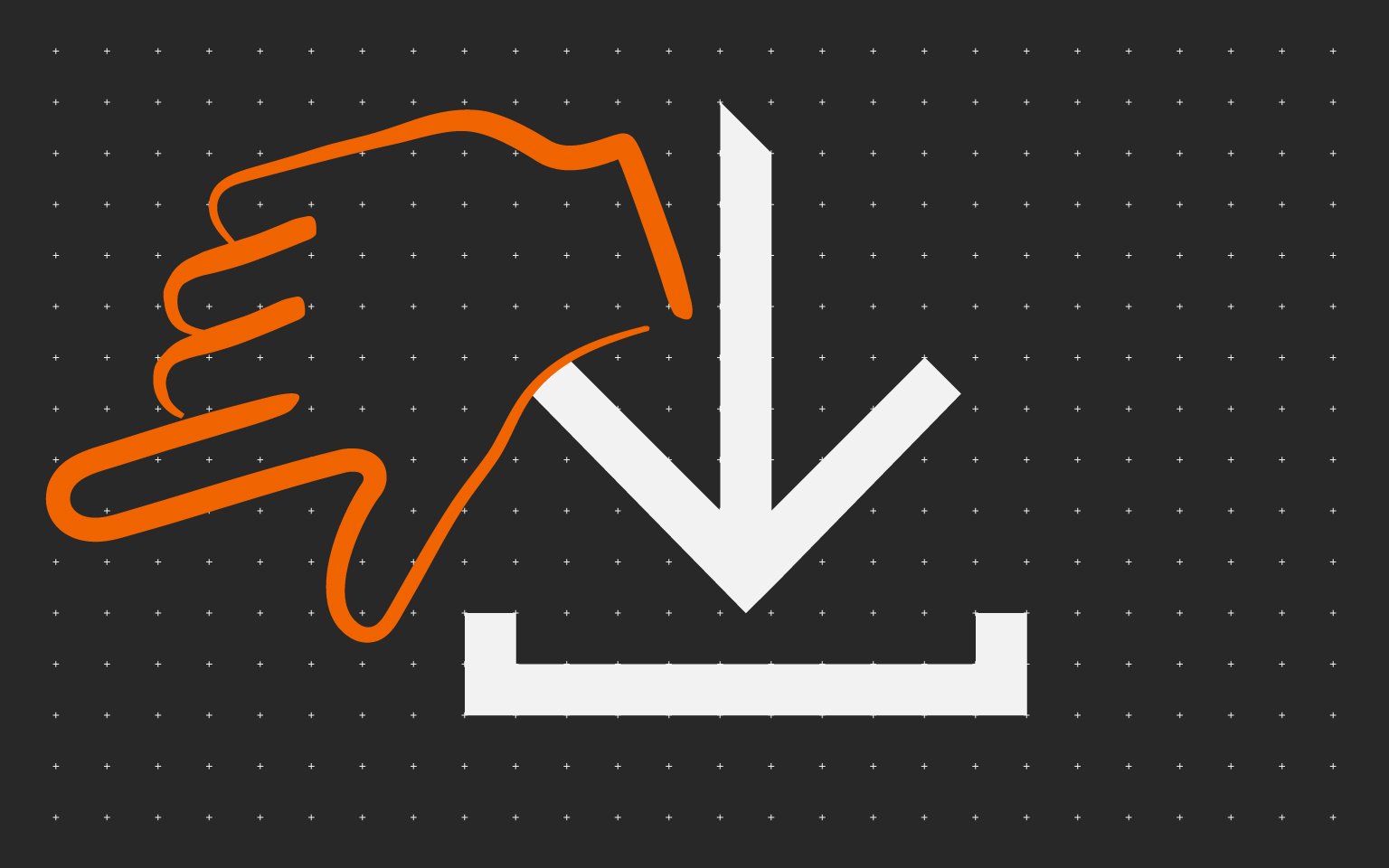Посмотреть инструкция для Kyocera TASKalfa 2553ci бесплатно. Руководство относится к категории принтеры, 3 человек(а) дали ему среднюю оценку 8.5. Руководство доступно на следующих языках: русский. У вас есть вопрос о Kyocera TASKalfa 2553ci или вам нужна помощь? Задайте свой вопрос здесь
Принтер Kyocera TASKalfa 2553ci является универсальным многофункциональным устройством, предназначенным для использования в офисных условиях. Он обладает высокой производительностью и предлагает надежные решения для печати, копирования, сканирования и факсимильной связи.
TASKalfa 2553ci оснащен передовыми технологиями, которые обеспечивают превосходное качество печати. Высокая разрешающая способность и точность цветопередачи позволяют достичь высокой четкости и реалистичности изображений. Принтер также обладает интеллектуальными функциями, которые повышают эффективность работы, такие как автоматическая двусторонняя печать и возможность обработки больших объемов документов.
TASKalfa 2553ci имеет удобный сенсорный экран, который облегчает навигацию по меню. Даже незнакомому пользователю будет легко ориентироваться и использовать все возможности устройства.
Этот принтер также известен своей масштабируемостью, что означает, что его функциональность может быть расширена с помощью дополнительных опций, таких как установка дополнительных лотков для бумаги или устройств для сканирования.
TASKalfa 2553ci оснащен современными механизмами безопасности, которые защищают конфиденциальность ваших данных и предотвращают несанкционированный доступ к принтеру. Это делает его надежным и безопасным инструментом для работы в офисной среде.
В целом, Kyocera TASKalfa 2553ci – это надежный и продуктивный принтер, который будет полезен в офисной среде. С его помощью можно получить высокое качество печати и обрабатывать документы с максимальной эффективностью и удобством.
Главная
| Kyocera | |
| TASKalfa 2553ci | TASKALFA 2553CI | |
| принтер | |
| русский | |
| Руководство пользователя (PDF), Правила техники безопасности (PDF), Техническая спецификация (PDF) |
Не можете найти ответ на свой вопрос в руководстве? Вы можете найти ответ на свой вопрос ниже, в разделе часто задаваемых вопросов о Kyocera TASKalfa 2553ci.
Как удалить замятую бумагу из принтера?
Лучше всего аккуратно вытянуть бумагу из принтера. Выключите принтер и убедитесь, что печатающий узел не нависает над бумагой и что в принтере не осталось бумаги.
Почему после установки оригинального картриджа принтер не работает?
Принтер может не распознать неоригинальный картридж. В этом случае вы получите сообщение о том, что картридж пуст. В инструкции к приобретенному картриджу обычно указаны способы устранения проблемы. Если это сделать не удалось, рекомендуется обратиться к продавцу.
Чем обусловлено плохое качество печати?
Причины плохого качества печати могут быть разными. Убедитесь, что картридж заполнен, а тонер имеется в достаточном количестве. Если такой проблемы нет, причина может заключаться в том, что струйному принтеру требуется чистка, высох картридж или сломан печатающий узел. Для лазерного принтера рекомендуется выполнить калибровку.
В чем разница между лазерным и струйным принтером?
Лазерный принтер печатает тонером, а струйный — чернилами.
Почему при печати на струйном принтере появляются черные полосы?
В большинстве случаев это обусловлено поломкой картриджа струйного принтера. Необходимо заменить картридж.
Что означает аббревиатура DPI?
DPI обозначает Dots Per Inch и представляет собой количество капель чернил (на дюйм), которые подаются на бумагу при печати.
Инструкция Kyocera TASKalfa 2553ci доступно в русский?
Да, руководствоKyocera TASKalfa 2553ci доступно врусский .
Не нашли свой вопрос? Задайте свой вопрос здесь
-
Драйверы
13
-
Руководства по ремонту
4
-
Инструкции по эксплуатации
9
Kyocera TASKalfa 2553ci инструкция по эксплуатации
(96 страниц)
- Языки:Английский
-
Тип:
PDF -
Размер:
548.12 KB -
Описание:
Kyocera Net Viewer User Guide
The KYOCERA Net Viewer application lets you organize and monitor network device information. This guide provides instructions on how to use the features and settings of the application.
Kyocera TASKalfa 2553ci инструкция по эксплуатации
(119 страниц)
- Языки:Английский
-
Тип:
PDF -
Размер:
816.87 KB -
Описание:
Command Center RX User Guide
Command Center RX (Remote eXtension), is the web server that is built into the printing device. It allows you to verify the operating status of the device and make settings related to security, network printing, E-mail transmission and advanced networking.
На NoDevice можно скачать инструкцию по эксплуатации для Kyocera TASKalfa 2553ci. Руководство пользователя необходимо для ознакомления с правилами установки и эксплуатации Kyocera TASKalfa 2553ci. Инструкции по использованию помогут правильно настроить Kyocera TASKalfa 2553ci, исправить ошибки и выявить неполадки.
Download Center
Access any files, from drivers to manuals, that you may need for your Kyocera product.
-
Drivers
-
Documents
-
Software
We have detected your Operating System:
System info will go here
There are currently no additional documents related to this category.
There are currently no additional documents related to this category.
There are currently no additional documents related to this category.
To download this file please first accept the terms and conditions
PLEASE READ THIS LICENSE AGREEMENT CAREFULLY BEFORE USING OR INSTALLING THE SOFTWARE THAT CAN BE DOWNLOADED AT THIS SITE. BY USING OR INSTALLING THE SOFTWARE YOU AGREE TO BECOME BOUND BY THE TERMS AND CONDITIONS OF THIS LICENSE AGREEMENT. IF YOU DO NOT AGREE TO THESE TERMS AND CONDITIONS, DO NOT DOWNLOAD, INSTALL OR USE THE SOFTWARE.
LICENSE AGREEMENT
License. KYOCERA Document Solutions America, Inc. (“KYOCERA ”) grants you a non-exclusive, non-transferable license to use the downloadable device drivers and application software available on this site (all referred to herein as the “Software”). To “use” means storing, loading, installing, executing or displaying the Software.
You may not:
a) modify, translate, reverse engineer, decompile, disassemble, create derivative works based on, or copy (except for the backup copy) the Software;
b) rent, transfer or grant any rights in the Software in any form to any person without the prior written consent of KYOCERA;
c) remove any proprietary notices, labels or marks on the Software;
d) Post the Software to any location that is electronically accessible to the general public, including, but not limited to: electronic bulletin boards, web sites, and ftp sites.
This license is not a sale. Title and copyrights to the Software and any copy made by you remain with KYOCERA or its licensors. Unauthorized copying of the Software or failure to comply with the above restrictions will result in automatic termination of this license and will make available to KYOCERA other legal remedies.
Copyright. The copyright and any other rights as to the Software and its copies or any part thereof are owned by KYOCERA or its licensors. You are prohibited from deleting or removing the copyright notice affixed in this package or described in the Software.
Disclaimer. THE SOFTWARE IS LICENSED “AS IS.” ALL IMPLIED WARRANTIES AND CONDITIONS (INCLUDING ANY IMPLIED WARRANTY OF MERCHANTABILITY OR FITNESS FOR A PARTICULAR PURPOSE) ARE DISCLAIMED. IN NO EVENT WILL KYOCERA (OR ITS PARENT OR AFFILLIATES) BE LIABLE TO YOU FOR ANY CONSEQUENTIAL, INCIDENTAL OR INDIRECT DAMAGES (INCLUDING DAMAGES FOR LOSS OF BUSINESS PROFITS, BUSINESS INTERRUPTION, LOSS OF BUSINESS INFORMATION AND THE LIKE), WHETHER FORESEEABLE OR UNFORESEEABLE, ARISING OUT OF THE USE OF OR INABILITY TO USE THE SOFTWARE.
Export Requirements. You may not use, export or re-export the Software or any copy or adaptation in violation of any applicable laws or regulations. Specifically, you may not export or re-export the Software to any country to which the United States embargoes its goods; and you may not distribute the Software to any person on the Table of Denial Orders, the Entity List, or the List of Specially Designated Nationals. By downloading or using the Software you are certifying that you have the right to use the Software without violating any laws or regulations and that you will not violate this export requirement restriction.
U.S. Government Restricted Rights. The Software has been developed entirely at private expense and is provided as “Commercial Computer Software” or “restricted computer software.” It is licensed as “commercial computer software” as defined in DFARS 252.227-7013 (Oct 1988), DFARS 252.211-7015 (May 1991) or DFARS 252.227-7014 (Jun 1995), as a “commercial item as defined in FAR 2.101 (a), or as “Restricted computer software” as defined in FAR 52.227-19 (Jun 1987) (or any equivalent agency regulation or contract clause), whichever is applicable. You have only those rights provided for the Software as set forth in this License Agreement.
Termination. This license will terminate immediately without notice from KYOCERA if you fail to comply with any provision of this Agreement. Upon such termination you must destroy the Software, all accompanying written materials and copies.
G:Software License EULA 11032020
All
JSON[{«description»:»The Scan to Folder Setup Tool for SMB simplifies the setup process for sending scanned images to a folder via the SMB protocol.»,»sortDate»:{«year»:2023,»month»:7,»dayOfMonth»:31,»hourOfDay»:13,»minute»:58,»second»:0},»title»:»Scan to Folder SMB Setup Using the Software Setup Tool (2)»,»extension»:»PDF»,»size»:»607 KB»,»osList»:[],»languagesList»:[«en»],»category»:»document»,»dcLink»:»/content/download-center-americas/us/documents/utility-guides/SCANtoSMBusingSetupToolENR2_pdf.download.pdf»,»fileName»:»SCANtoSMBusingSetupToolENR2.pdf»,»folderName»:»Utility Guides»,»dcId»:»/content/download-center-americas/us/documents/utility-guides/SCANtoSMBusingSetupToolENR2_pdf»,»dcPageTitle»:»Scan to Folder SMB Setup Using the Software Setup Tool»},{«description»:»This update supports the MA6000ifx/ PA6000x Series, fixes a Security enhancement vulnerability of OpenSSL and eliminates the data collection feature. «,»sortDate»:{«year»:2023,»month»:7,»dayOfMonth»:30,»hourOfDay»:11,»minute»:32,»second»:0},»title»:»Linux Print Driver (9.3)»,»extension»:»GZ»,»size»:»252 MB»,»osList»:[«linux»],»languagesList»:[«en»],»category»:»driver»,»dcLink»:»/content/download-center-americas/us/drivers/drivers/KyoceraLinuxPackages_20230720_tar_gz.download.gz»,»fileName»:»KyoceraLinuxPackages-20230720.tar.gz»,»folderName»:»drivers»,»dcId»:»/content/download-center-americas/us/drivers/drivers/KyoceraLinuxPackages_20230720_tar_gz»,»dcPageTitle»:»Linux Print Driver»},{«description»:»The driver has been updated to support new models and addresses other Driver issues. See the readme for complete details.»,»sortDate»:{«year»:2023,»month»:7,»dayOfMonth»:22,»hourOfDay»:13,»minute»:35,»second»:0},»title»:»KX Print Driver (V.8.4.1716)»,»extension»:»EXE»,»size»:»163 MB»,»osList»:[«win10″,»win8″,»win7″,»winvista»,»windowsserver2019″,»winserver2016″,»winserver2012″,»windowsserver2022″],»languagesList»:[«en»],»category»:»driver»,»dcLink»:»/content/download-center-americas/us/drivers/drivers/Kx84_UPD_8_4_1716_en_RC5_exe.download.exe»,»fileName»:»Kx84_UPD_8.4.1716_en_RC5.exe»,»folderName»:»drivers»,»dcId»:»/content/download-center-americas/us/drivers/drivers/Kx84_UPD_8_4_1716_en_RC5_exe»,»dcPageTitle»:»KX Print Driver»},{«description»:»The KYOCERA Net Viewer application lets you organize and monitor network device information.»,»sortDate»:{«year»:2023,»month»:7,»dayOfMonth»:15,»hourOfDay»:10,»minute»:23,»second»:0},»title»:»Kyocera Net Viewer Operation Guide (2022.12)»,»extension»:»PDF»,»size»:»943 KB»,»osList»:[],»languagesList»:[«en»],»category»:»document»,»dcLink»:»/content/download-center-americas/us/documents/utility-guides/KMNETVIEWERENOGR2022_12_pdf.download.pdf»,»fileName»:»KMNETVIEWERENOGR2022.12.pdf»,»folderName»:»Utility Guides»,»dcId»:»/content/download-center-americas/us/documents/utility-guides/KMNETVIEWERENOGR2022_12_pdf»,»dcPageTitle»:»Kyocera Net Viewer Operation Guide»},{«description»:»Kyocera\u0027s PDF Direct Print software utility allows users to send a PDF (Portable Document Format) file directly to a printer without the need to open the file in Adobe Acrobat or Acrobat Reader and print using the print driver. «,»sortDate»:{«year»:2023,»month»:7,»dayOfMonth»:15,»hourOfDay»:8,»minute»:45,»second»:0},»title»:»Kyocera NET Direct Print User Guide (-)»,»extension»:»PDF»,»size»:»2 MB»,»osList»:[],»languagesList»:[«en»],»category»:»document»,»dcLink»:»/content/download-center-americas/us/documents/utility-guides/KyoceraNetDirectPrintENUGR2019_2_pdf.download.pdf»,»fileName»:»KyoceraNetDirectPrintENUGR2019_2.pdf»,»folderName»:»Utility Guides»,»dcId»:»/content/download-center-americas/us/documents/utility-guides/KyoceraNetDirectPrintENUGR2019_2_pdf»,»dcPageTitle»:»Kyocera NET Direct Print User Guide»},{«description»:»This update adds support for new models, a security enhancement and various driver fixes. See the readme for details.»,»sortDate»:{«year»:2023,»month»:7,»dayOfMonth»:14,»hourOfDay»:10,»minute»:15,»second»:0},»title»:»Mac Print Driver (v.2023.07.19)»,»extension»:»ZIP»,»size»:»35 MB»,»osList»:[«mac»],»languagesList»:[«en»],»category»:»driver»,»dcLink»:»/content/download-center-americas/us/drivers/drivers/Mac55_2023_07_19_zip.download.zip»,»fileName»:»Mac55_2023.07.19.zip»,»folderName»:»drivers»,»dcId»:»/content/download-center-americas/us/drivers/drivers/Mac55_2023_07_19_zip»,»dcPageTitle»:»Mac Print Driver»},{«description»:»This update addresses a security enhancement, new model support and various driver fixes. See readme for details.»,»sortDate»:{«year»:2023,»month»:5,»dayOfMonth»:16,»hourOfDay»:11,»minute»:54,»second»:0},»title»:»KX Print Driver (8.4.1716)»,»extension»:»ZIP»,»size»:»162 MB»,»osList»:[«win10″,»win8″,»windowsserver2019″,»winserver2016″,»winserver2012″,»win11″,»windowsserver2022″],»languagesList»:[«en»],»category»:»driver»,»dcLink»:»/content/download-center-americas/us/drivers/drivers/KX841716_zip.download.zip»,»fileName»:»KX841716.zip»,»folderName»:»drivers»,»dcId»:»/content/download-center-americas/us/drivers/drivers/KX841716_zip»,»dcPageTitle»:»KX Print Driver»},{«description»:»The Driver Distributor enables multiple users to use the printer drivers with preset operation settings.\r\n\r\n»,»sortDate»:{«year»:2023,»month»:5,»dayOfMonth»:14,»hourOfDay»:16,»minute»:0,»second»:26},»title»:»Driver Distributor (1.1.6.0)»,»extension»:»EXE»,»size»:»23 MB»,»osList»:[«win10″,»windowsserver2019″,»winserver2016″,»winserver2012″,»win11″,»windowsserver2022″],»languagesList»:[«en»],»category»:»application»,»dcLink»:»/content/download-center-americas/us/applications/utilities/Driver_Distributor_1_1_6_0_exe.download.exe»,»fileName»:»Driver Distributor_1.1.6.0.exe»,»folderName»:»Software»,»dcId»:»/content/download-center-americas/us/applications/utilities/Driver_Distributor_1_1_6_0_exe»,»dcPageTitle»:»Driver Distributor»},{«description»:»Driver Distributor enables multiple users to use the printer drivers with the preset operation settings in their computers.»,»sortDate»:{«year»:2023,»month»:5,»dayOfMonth»:2,»hourOfDay»:15,»minute»:32,»second»:0},»title»:»Driver Distributor User Guide (1.1)»,»extension»:»PDF»,»size»:»12 MB»,»osList»:[],»languagesList»:[«en»],»category»:»document»,»dcLink»:»/content/download-center-americas/us/documents/utility-guides/DriverDistributorv1_1ENOG_pdf.download.pdf»,»fileName»:»DriverDistributorv1.1ENOG.pdf»,»folderName»:»Utility Guides»,»dcId»:»/content/download-center-americas/us/documents/utility-guides/DriverDistributorv1_1ENOG_pdf»,»dcPageTitle»:»Driver Distributor User Guide»},{«description»:»The Driver has been updated to support new models and changes to various functions. See the readme for complete details.»,»sortDate»:{«year»:2023,»month»:4,»dayOfMonth»:2,»hourOfDay»:15,»minute»:37,»second»:0},»title»:»KX V4 Driver (6.1.1603)»,»extension»:»ZIP»,»size»:»154 MB»,»osList»:[«win10″,»win8″,»windowsserver2019″,»winserver2016″,»winserver2012″,»win11″,»windowsserver2022″],»languagesList»:[«en»],»category»:»driver»,»dcLink»:»/content/download-center-americas/us/drivers/drivers/Kxv4_v611603_zip.download.zip»,»fileName»:»Kxv4_v611603.zip»,»folderName»:»drivers»,»dcId»:»/content/download-center-americas/us/drivers/drivers/Kxv4_v611603_zip»,»dcPageTitle»:»KX V4 Driver»},{«description»:»The Fax Driver is updated to support new models.»,»sortDate»:{«year»:2023,»month»:2,»dayOfMonth»:17,»hourOfDay»:11,»minute»:14,»second»:0},»title»:»Network FAX Driver (7.2.1403)»,»extension»:»ZIP»,»size»:»54 MB»,»osList»:[«win10″,»windowsserver2019″,»winserver2016″,»winserver2012″,»win11″,»windowsserver2022″],»languagesList»:[«en»],»category»:»driver»,»dcLink»:»/content/download-center-americas/us/drivers/drivers/NWFAX_KDC_7_2_1403_zip.download.zip»,»fileName»:»NWFAX_KDC_7.2.1403.zip»,»folderName»:»drivers»,»dcId»:»/content/download-center-americas/us/drivers/drivers/NWFAX_KDC_7_2_1403_zip»,»dcPageTitle»:»Network FAX Driver»},{«description»:»The PRESCRIBE Command Reference Manual contains an introduction to PRESCRIBE Commands «,»sortDate»:{«year»:2023,»month»:2,»dayOfMonth»:6,»hourOfDay»:8,»minute»:20,»second»:0},»title»:»PRESCRIBE Commands Command Reference Manual (2023.01)»,»extension»:»PDF»,»size»:»6 MB»,»osList»:[],»languagesList»:[«en»],»category»:»document»,»dcLink»:»/content/download-center-americas/us/documents/utility-guides/PRESCRIBE_COM_REFR1_2019_2_pdf.download.pdf»,»fileName»:»PRESCRIBE_COM_REFR1_2019_2.pdf»,»folderName»:»Utility Guides»,»dcId»:»/content/download-center-americas/us/documents/utility-guides/PRESCRIBE_COM_REFR1_2019_2_pdf»,»dcPageTitle»:»PRESCRIBE Commands Command Reference Manual «},{«description»:»The PRESCRIBE Technical Reference Manual contains a tutorial introduction to PRESCRIBE, advanced utilities and setup information related to Kyocera Print Controllers.»,»sortDate»:{«year»:2023,»month»:2,»dayOfMonth»:6,»hourOfDay»:8,»minute»:14,»second»:0},»title»:»PRESCRIBE Commands Technical Reference Manual (2023.01)»,»extension»:»PDF»,»size»:»30 MB»,»osList»:[],»languagesList»:[«en»],»category»:»document»,»dcLink»:»/content/download-center-americas/us/documents/utility-guides/PRESCRIBE_TEC_REFR12019_2_pdf.download.pdf»,»fileName»:»PRESCRIBE_TEC_REFR12019_2.pdf»,»folderName»:»Utility Guides»,»dcId»:»/content/download-center-americas/us/documents/utility-guides/PRESCRIBE_TEC_REFR12019_2_pdf»,»dcPageTitle»:»PRESCRIBE Commands Technical Reference Manual «},{«description»:»Kyocera WiFi Setup Tool»,»sortDate»:{«year»:2022,»month»:11,»dayOfMonth»:29,»hourOfDay»:10,»minute»:29,»second»:0},»title»:»WIFI Setup Tool (2.0.23.22)»,»extension»:»EXE»,»size»:»3 MB»,»osList»:[«win10″,»win8″,»windowsserver2019″,»winserver2016″,»win11″,»windowsserver2022″],»languagesList»:[],»category»:»application»,»dcLink»:»/content/download-center-americas/us/applications/utilities/WIFI_Setup_Tool_2_0_23_22_exe.download.exe»,»fileName»:»WIFI Setup Tool_2.0.23.22.exe»,»folderName»:»Software»,»dcId»:»/content/download-center-americas/us/applications/utilities/WIFI_Setup_Tool_2_0_23_22_exe»,»dcPageTitle»:»WIFI Setup Tool»},{«description»:»The Scan to Folder Setup Tool for SMB simplifies the setup process for sending scanned images to a folder via the SMB protocol. \r\nThis update adds a New Security enhancement to support recently updated MFP firmware.»,»sortDate»:{«year»:2022,»month»:11,»dayOfMonth»:15,»hourOfDay»:14,»minute»:19,»second»:0},»title»:»Scan to SMB Setup Utility (1.2.10.5)»,»extension»:»EXE»,»size»:»2 MB»,»osList»:[«win10″,»windowsserver2019″,»winserver2016″,»winserver2012″,»win11″,»windowsserver2022″],»languagesList»:[«en»],»category»:»application»,»dcLink»:»/content/download-center-americas/us/applications/utilities/Scan_to_SMB_KM_1_2_10_5_exe.download.exe»,»fileName»:»Scan to SMB_KM_1.2.10.5.exe»,»folderName»:»Software»,»dcId»:»/content/download-center-americas/us/applications/utilities/Scan_to_SMB_KM_1_2_10_5_exe»,»dcPageTitle»:»Scan to SMB Setup Utility»},{«description»:»New models (MZ4000i and MZ3200i) are supported and various corrective measures are implemented.»,»sortDate»:{«year»:2022,»month»:9,»dayOfMonth»:17,»hourOfDay»:21,»minute»:7,»second»:5},»title»:»Linux Print Driver (20220928)»,»extension»:»GZ»,»size»:»248 MB»,»osList»:[«linux»],»languagesList»:[«en»],»category»:»driver»,»dcLink»:»/content/download-center-americas/us/drivers/drivers/KyoceraLinuxPackages_20220928_tar_gz.download.gz»,»fileName»:»KyoceraLinuxPackages-20220928.tar.gz»,»folderName»:»drivers»,»dcId»:»/content/download-center-americas/us/drivers/drivers/KyoceraLinuxPackages_20220928_tar_gz»,»dcPageTitle»:»Linux Print Driver»},{«description»:»Kyocera Prescribe Macro Generator»,»sortDate»:{«year»:2022,»month»:9,»dayOfMonth»:7,»hourOfDay»:11,»minute»:44,»second»:0},»title»:»Kyocera PRESCRIBE Macro Generator (6.1.1413q)»,»extension»:»EXE»,»size»:»21 MB»,»osList»:[«win10″,»win8″,»win7″,»windowsserver2019″,»winserver2016″,»winserver2012″,»win11″,»windowsserver2022″],»languagesList»:[],»category»:»driver»,»dcLink»:»/content/download-center-americas/us/drivers/drivers/Kx611413q_PRESCRIBE_Macro_Generator_Signed_exe.download.exe»,»fileName»:»Kx611413q_PRESCRIBE_Macro_Generator_Signed.exe»,»folderName»:»drivers»,»dcId»:»/content/download-center-americas/us/drivers/drivers/Kx611413q_PRESCRIBE_Macro_Generator_Signed_exe»,»dcPageTitle»:»Kyocera PRESCRIBE Macro Generator»},{«description»:»Windows 11 and 1200 dpi scanning is newly supported as well as additional corrective measures for issues reported. «,»sortDate»:{«year»:2022,»month»:7,»dayOfMonth»:26,»hourOfDay»:12,»minute»:3,»second»:0},»title»:»TWAIN Driver (3.0.5615)»,»extension»:»ZIP»,»size»:»52 MB»,»osList»:[«win10″,»win8″,»winserver2016″,»winserver2012″,»win11″],»languagesList»:[«en»],»category»:»driver»,»dcLink»:»/content/download-center-americas/us/drivers/drivers/TWAIN_Driver_3_0_zip.download.zip»,»fileName»:»TWAIN Driver 3.0.zip»,»folderName»:»drivers»,»dcId»:»/content/download-center-americas/us/drivers/drivers/TWAIN_Driver_3_0_zip»,»dcPageTitle»:»TWAIN Driver «},{«description»:»This guide explains how to activate and setup Card Authentication Kit B»,»sortDate»:{«year»:2022,»month»:7,»dayOfMonth»:23,»hourOfDay»:11,»minute»:44,»second»:0},»title»:»Card Authentication Kit B User Guide (2020.2)»,»extension»:»PDF»,»size»:»141 KB»,»osList»:[],»languagesList»:[«en»],»category»:»document»,»dcLink»:»/content/download-center-americas/us/documents/user-guides/CardAuthKitBENOGR2020_2_pdf.download.pdf»,»fileName»:»CardAuthKitBENOGR2020.2.pdf»,»folderName»:»User Guides»,»dcId»:»/content/download-center-americas/us/documents/user-guides/CardAuthKitBENOGR2020_2_pdf»,»dcPageTitle»:»Card Authentication Kit B User Guide»},{«description»:»Setup Tool is a utility application used to manage any of the following groups of settings that you can export from your printer to your computer:\tDevice Accounting Settings,\tAccount List,\tDevice Authentication Settings,\tDevice User List,\tDevice Address Book, Device Network Groups.»,»sortDate»:{«year»:2022,»month»:7,»dayOfMonth»:17,»hourOfDay»:14,»minute»:16,»second»:0},»title»:»Setup Tool 3.1 User Guide (310.2022.05)»,»extension»:»PDF»,»size»:»382 KB»,»osList»:[],»languagesList»:[«en»],»category»:»document»,»dcLink»:»/content/download-center-americas/us/documents/user-guides/SetupTool_3_1ENOGR310_2022_05_pdf.download.pdf»,»fileName»:»SetupTool-3.1ENOGR310.2022.05.pdf»,»folderName»:»User Guides»,»dcId»:»/content/download-center-americas/us/documents/user-guides/SetupTool_3_1ENOGR310_2022_05_pdf»,»dcPageTitle»:»Setup Tool 3.1 User Guide»},{«sortDate»:{«year»:2022,»month»:6,»dayOfMonth»:27,»hourOfDay»:9,»minute»:53,»second»:0},»title»:»ID Register User Guide (310.2022.06)»,»extension»:»PDF»,»size»:»608 KB»,»osList»:[],»languagesList»:[«en»],»category»:»document»,»dcLink»:»/content/download-center-americas/us/documents/user-guides/IDRegisterENOGR310_2022_06_pdf.download.pdf»,»fileName»:»IDRegisterENOGR310.2022.06.pdf»,»folderName»:»User Guides»,»dcId»:»/content/download-center-americas/us/documents/user-guides/IDRegisterENOGR310_2022_06_pdf»,»dcPageTitle»:»ID Register User Guide «},{«description»:»Kyocera Net Direct Print is a utility that allows you to print PDF files without opening them in a PDF reader.»,»sortDate»:{«year»:2021,»month»:8,»dayOfMonth»:8,»hourOfDay»:14,»minute»:58,»second»:0},»title»:»Net Direct Print (2.6.1202)»,»extension»:»EXE»,»size»:»18 MB»,»osList»:[«win10″,»win8″,»windowsserver2019″,»winserver2016″,»winserver2012″],»languagesList»:[],»category»:»application»,»dcLink»:»/content/download-center-americas/us/applications/utilities/Net_Direct_Print_2_6_1202_exe.download.exe»,»fileName»:»Net_Direct_Print_2.6.1202.exe»,»folderName»:»Software»,»dcId»:»/content/download-center-americas/us/applications/utilities/Net_Direct_Print_2_6_1202_exe»,»dcPageTitle»:»Net Direct Print»},{«description»:»SANE ( Scanner Access Now Easy) is a universal scanner interface. The universal interface allows writing just one driver per image acquisition device rather than one driver for each device and application. \r\n \r\nThe SANE driver has been updated to support the new models.»,»sortDate»:{«year»:2021,»month»:8,»dayOfMonth»:1,»hourOfDay»:11,»minute»:50,»second»:0},»title»:»Kyocera SANE Driver (2.0.1923)»,»extension»:»ZIP»,»size»:»14 MB»,»osList»:[«linux»],»languagesList»:[«en»],»category»:»driver»,»dcLink»:»/content/download-center-americas/us/drivers/drivers/KyoceraSANE_v2_0_1923_zip.download.zip»,»fileName»:»KyoceraSANE_v2.0.1923.zip»,»folderName»:»drivers»,»dcId»:»/content/download-center-americas/us/drivers/drivers/KyoceraSANE_v2_0_1923_zip»,»dcPageTitle»:»Kyocera SANE Driver»},{«description»:»Various installation issues are fixed.»,»sortDate»:{«year»:2021,»month»:6,»dayOfMonth»:22,»hourOfDay»:11,»minute»:48,»second»:0},»title»:»File Management Utility (3.0.9809)»,»extension»:»ZIP»,»size»:»15 MB»,»osList»:[«win10″,»win8″,»windowsserver2019″,»winserver2016″,»winserver2012″],»languagesList»:[«en»],»category»:»application»,»dcLink»:»/content/download-center-americas/us/applications/utilities/FMU_3_0_9809_exe_zip.download.zip»,»fileName»:»FMU_3_0_9809.exe.zip»,»folderName»:»Software»,»dcId»:»/content/download-center-americas/us/applications/utilities/FMU_3_0_9809_exe_zip»,»dcPageTitle»:»File Management Utility»},{«description»:»This operation Guide explains how to use the functions of the fax option»,»sortDate»:{«year»:2021,»month»:6,»dayOfMonth»:2,»hourOfDay»:9,»minute»:14,»second»:0},»title»:»FAX System 12 Operation Guide (2021.4)»,»extension»:»PDF»,»size»:»5 MB»,»osList»:[],»languagesList»:[«en»],»category»:»document»,»dcLink»:»/content/download-center-americas/us/documents/user-guides/FAXSYS_12ENOGR2021_4_pdf.download.pdf»,»fileName»:»FAXSYS-12ENOGR2021.4.pdf»,»folderName»:»User Guides»,»dcId»:»/content/download-center-americas/us/documents/user-guides/FAXSYS_12ENOGR2021_4_pdf»,»dcPageTitle»:»FAX System 12 Operation Guide»},{«description»:»The File Management Utility (FMU) distributes documents scanned on a multifunction\r\nprint system (MFP) to specified network folders or computers. The user\r\ncan set the criteria for distributing the scanned files. Advanced distribution\r\ncriteria are available for certain MFPs.»,»sortDate»:{«year»:2021,»month»:1,»dayOfMonth»:24,»hourOfDay»:12,»minute»:57,»second»:0},»title»:»File Management Utility Users Guide (2019.10)»,»extension»:»PDF»,»size»:»340 KB»,»osList»:[],»languagesList»:[],»category»:»document»,»dcLink»:»/content/download-center-americas/us/documents/user-guides/FileManagementENOGR2019_10_pdf.download.pdf»,»fileName»:»FileManagementENOGR2019.10.pdf»,»folderName»:»User Guides»,»dcId»:»/content/download-center-americas/us/documents/user-guides/FileManagementENOGR2019_10_pdf»,»dcPageTitle»:»File Management Utility Users Guide»},{«sortDate»:{«year»:2020,»month»:10,»dayOfMonth»:3,»hourOfDay»:9,»minute»:34,»second»:0},»title»:»SANE Driver (2.0.0326)»,»extension»:»ZIP»,»size»:»15 MB»,»osList»:[«linux»],»languagesList»:[«en»],»category»:»driver»,»dcLink»:»/content/download-center-americas/us/drivers/drivers/SANE2_0_0326_zip.download.zip»,»fileName»:»SANE2.0.0326.zip»,»folderName»:»drivers»,»dcId»:»/content/download-center-americas/us/drivers/drivers/SANE2_0_0326_zip»,»dcPageTitle»:»SANE Driver»},{«description»:»This white paper describes the steps required to use the Secure Socket Layer (SSL) protocol to protect communication between the KDM server and a user’s web browser.»,»sortDate»:{«year»:2020,»month»:2,»dayOfMonth»:16,»hourOfDay»:19,»minute»:43,»second»:0},»title»:»Kyocera Device Manager Security White paper v03.2019 (03.2019)»,»extension»:»PDF»,»size»:»330 KB»,»osList»:[],»languagesList»:[],»category»:»application»,»dcLink»:»/content/download-center-americas/us/applications/utilities/DeviceManagerSecurityWhitepaperENSWR3_6_2019_pdf.download.pdf»,»fileName»:»DeviceManagerSecurityWhitepaperENSWR3_6_2019.pdf»,»folderName»:»Software»,»dcId»:»/content/download-center-americas/us/applications/utilities/DeviceManagerSecurityWhitepaperENSWR3_6_2019_pdf»,»dcPageTitle»:»Kyocera Device Manager Security White paper v03.2019″},{«description»:»Cover Installation and Setup of the Mac Driver»,»sortDate»:{«year»:2020,»month»:1,»dayOfMonth»:28,»hourOfDay»:15,»minute»:39,»second»:0},»title»:»Mac Driver Setup Guide Rev 4.2.018.06 (4.2.2018.06)»,»extension»:»PDF»,»size»:»3 MB»,»osList»:[],»languagesList»:[«en»],»category»:»document»,»dcLink»:»/content/download-center-americas/us/documents/installation-guides/MacDriverENSGR4_2_pdf.download.pdf»,»fileName»:»MacDriverENSGR4_2.pdf»,»folderName»:»Installation Guides»,»dcId»:»/content/download-center-americas/us/documents/installation-guides/MacDriverENSGR4_2_pdf»,»dcPageTitle»:»Mac Driver Setup Guide Rev 4.2.018.06″},{«description»:»For use with Windows 7 and Server 2008″,»sortDate»:{«year»:2020,»month»:1,»dayOfMonth»:19,»hourOfDay»:16,»minute»:39,»second»:0},»title»:»KX Print Driver (7.5.0807)»,»extension»:»ZIP»,»size»:»104 MB»,»osList»:[«win7″,»winserver200864r2″,»winserver2008″],»languagesList»:[«en»],»category»:»driver»,»dcLink»:»/content/download-center-americas/us/drivers/drivers/KX_7_5_0807_zip.download.zip»,»fileName»:»KX_7_5_0807.zip»,»folderName»:»drivers»,»dcId»:»/content/download-center-americas/us/drivers/drivers/KX_7_5_0807_zip»,»dcPageTitle»:»KX Print Driver»},{«description»:»This software information guide explains the new Mac Driver v5.0 features»,»sortDate»:{«year»:2020,»month»:1,»dayOfMonth»:19,»hourOfDay»:20,»minute»:14,»second»:0},»title»:»Mac Driver v5.0 Software Information Guide (11/18/19)»,»extension»:»PDF»,»size»:»963 KB»,»osList»:[«mac»],»languagesList»:[«en»],»category»:»driver»,»dcLink»:»/content/download-center-americas/us/drivers/drivers/MacDriver5_0EN_SoftwareInformation_KDA_pdf.download.pdf»,»fileName»:»MacDriver5_0EN_SoftwareInformation_KDA.pdf»,»folderName»:»drivers»,»dcId»:»/content/download-center-americas/us/drivers/drivers/MacDriver5_0EN_SoftwareInformation_KDA_pdf»,»dcPageTitle»:»Mac Driver v5.0 Software Information Guide»},{«description»:»Especificaciones detalladas del productos para TASKalfa 6053ci, TASKalfa, 5053ci, TASKalfa 4053ci, TASKalfa 3553ci, TASKalfa 3253ci, TASKalfa 2553ci, TASKalfa 6003i, TASKalfa 5003i y TASKalfa 4003i»,»sortDate»:{«year»:2019,»month»:9,»dayOfMonth»:30,»hourOfDay»:14,»minute»:0,»second»:0},»title»:»Especificaciones TASKalfa 6053ci y 6003i Serie (TASKalfa_6053ci__and__TASKalfa_6003i_Series_Spec_Guide_LAD.pdf)»,»extension»:»PDF»,»size»:»825 KB»,»osList»:[],»languagesList»:[«es»],»category»:»document»,»dcLink»:»/content/download-center-americas/us/documents/brochures-and-specs/TASKalfa_6053ci__and__TASKalfa_6003i_Series_Spec_Guide_LAD_pdf.download.pdf»,»fileName»:»TASKalfa_6053ci__and__TASKalfa_6003i_Series_Spec_Guide_LAD.pdf»,»folderName»:»Brochures and Specs»,»dcId»:»/content/download-center-americas/us/documents/brochures-and-specs/TASKalfa_6053ci__and__TASKalfa_6003i_Series_Spec_Guide_LAD_pdf»,»dcPageTitle»:»Especificaciones TASKalfa 6053ci y 6003i Serie»},{«description»:»This version supports newly released models»,»sortDate»:{«year»:2019,»month»:9,»dayOfMonth»:29,»hourOfDay»:13,»minute»:0,»second»:0},»title»:»Network Fax Driver v7.0.1002 Readme (7.0.1002)»,»extension»:»PDF»,»size»:»73 KB»,»osList»:[«win10″,»windowsserver2019″,»winserver2016″,»winserver2012″],»languagesList»:[],»category»:»driver»,»dcLink»:»/content/download-center-americas/us/drivers/drivers/NetworkFAX_DriverENRMR1_pdf.download.pdf»,»fileName»:»NetworkFAX_DriverENRMR1.pdf»,»folderName»:»drivers»,»dcId»:»/content/download-center-americas/us/drivers/drivers/NetworkFAX_DriverENRMR1_pdf»,»dcPageTitle»:»Network Fax Driver v7.0.1002 Readme»},{«description»:»New Model and Energy Star 3.0 support «,»sortDate»:{«year»:2019,»month»:9,»dayOfMonth»:3,»hourOfDay»:9,»minute»:35,»second»:0},»title»:»KXv4-v5.3.0729 Driver Readme (5.3.0729)»,»extension»:»PDF»,»size»:»66 KB»,»osList»:[«win10″,»windowsserver2019″,»winserver2016″,»winserver2012″],»languagesList»:[],»category»:»driver»,»dcLink»:»/content/download-center-americas/us/drivers/drivers/KXv4_v5_3_0729ENRM_pdf.download.pdf»,»fileName»:»KXv4_v5_3_0729ENRM.pdf»,»folderName»:»drivers»,»dcId»:»/content/download-center-americas/us/drivers/drivers/KXv4_v5_3_0729ENRM_pdf»,»dcPageTitle»:»KXv4-v5.3.0729 Driver Readme»},{«description»:»Especificações detalhadas para o TASKalfa 2553ci»,»sortDate»:{«year»:2019,»month»:8,»dayOfMonth»:12,»hourOfDay»:15,»minute»:28,»second»:0},»title»:»Especificações TASKalfa 2553ci (PDF) (TASKalfa_2553ci_Spec_Sheet_PT.pdf)»,»extension»:»PDF»,»size»:»717 KB»,»osList»:[],»languagesList»:[«pt»],»category»:»document»,»dcLink»:»/content/download-center-americas/us/documents/brochures-and-specs/TASKalfa_2553ci_Spec_Sheet_PT_pdf.download.pdf»,»fileName»:»TASKalfa_2553ci_Spec_Sheet_PT.pdf»,»folderName»:»Brochures and Specs»,»dcId»:»/content/download-center-americas/us/documents/brochures-and-specs/TASKalfa_2553ci_Spec_Sheet_PT_pdf»,»dcPageTitle»:»Especificações TASKalfa 2553ci (PDF)»},{«description»:»Access Lock provides a comprehensive authentication and authorization solution for HyPAS-enabled Kyocera MFPs. Several LDAP-based authentication options are provided. Access to MFP functions can be regulated by assigning permissions to user groups.»,»sortDate»:{«year»:2019,»month»:8,»dayOfMonth»:5,»hourOfDay»:17,»minute»:13,»second»:0},»title»:»Access Lock Setup and Operation Guide (5.1)»,»extension»:»PDF»,»size»:»2 MB»,»osList»:[],»languagesList»:[«en»],»category»:»document»,»dcLink»:»/content/download-center-americas/us/documents/software-guides/AccessLockENUGR1_pdf.download.pdf»,»fileName»:»AccessLockENUGR1.pdf»,»folderName»:»Software Guides»,»dcId»:»/content/download-center-americas/us/documents/software-guides/AccessLockENUGR1_pdf»,»dcPageTitle»:»Access Lock Setup and Operation Guide»},{«description»:»Type D/E Update Instructions to support new models»,»sortDate»:{«year»:2019,»month»:7,»dayOfMonth»:29,»hourOfDay»:13,»minute»:30,»second»:0},»title»:»PCL Barcode Flash v3.05.1 Type D/E Readme (3.05.1)»,»extension»:»PDF»,»size»:»269 KB»,»osList»:[],»languagesList»:[],»category»:»application»,»dcLink»:»/content/download-center-americas/us/applications/utilities/BarcodeFlashENRMv3_05_1_pdf.download.pdf»,»fileName»:»BarcodeFlashENRMv3_05_1.pdf»,»folderName»:»Software»,»dcId»:»/content/download-center-americas/us/applications/utilities/BarcodeFlashENRMv3_05_1_pdf»,»dcPageTitle»:»PCL Barcode Flash v3.05.1 Type D/E Readme»},{«description»:»Update file to update PCL BarCode to support new models»,»sortDate»:{«year»:2019,»month»:7,»dayOfMonth»:28,»hourOfDay»:19,»minute»:32,»second»:0},»title»:»Kyocera PCL Barcode D/E update (3.05.1)»,»extension»:»ZIP»,»size»:»1 MB»,»osList»:[«win10″,»win7″,»win8″,»winserver2003″,»winserver2008″,»winserver200864r2″,»winserver2012″,»winserver2016″],»languagesList»:[«en»],»category»:»application»,»dcLink»:»/content/download-center-americas/us/applications/utilities/kyocera_PCL_Barcode_FlashType_D_E_3_05_1_Update1_zip.download.zip»,»fileName»:»kyocera_PCL_Barcode_FlashType_D_E_3_05_1_Update1.zip»,»folderName»:»Software»,»dcId»:»/content/download-center-americas/us/applications/utilities/kyocera_PCL_Barcode_FlashType_D_E_3_05_1_Update1_zip»,»dcPageTitle»:»Kyocera PCL Barcode D/E update»},{«description»:»Feature Overview and Supported Devices»,»sortDate»:{«year»:2019,»month»:7,»dayOfMonth»:28,»hourOfDay»:14,»minute»:45,»second»:0},»title»:»PCL Barcode Flash KYOmulticode Manual (2019.7.31)»,»extension»:»PDF»,»size»:»1 MB»,»osList»:[],»languagesList»:[«en»],»category»:»document»,»dcLink»:»/content/download-center-americas/us/documents/utility-guides/PCLBarcodeFlashENFEATURE_SUPPORTUMR2019_07_31_pdf.download.pdf»,»fileName»:»PCLBarcodeFlashENFEATURE_SUPPORTUMR2019_07_31.pdf»,»folderName»:»Utility Guides»,»dcId»:»/content/download-center-americas/us/documents/utility-guides/PCLBarcodeFlashENFEATURE_SUPPORTUMR2019_07_31_pdf»,»dcPageTitle»:»PCL Barcode Flash KYOmulticode Manual»},{«description»:»This Manual covers Barcode Operation»,»sortDate»:{«year»:2019,»month»:6,»dayOfMonth»:31,»hourOfDay»:10,»minute»:12,»second»:0},»title»:»PCL Barcode Flash 3.0 User Manual (3.2.03.2013)»,»extension»:»PDF»,»size»:»1 MB»,»osList»:[],»languagesList»:[«en»],»category»:»document»,»dcLink»:»/content/download-center-americas/us/documents/user-guides/PCLBarcodeFlashENUMR3_2_03_2013_pdf.download.pdf»,»fileName»:»PCLBarcodeFlashENUMR3_2_03_2013.pdf»,»folderName»:»User Guides»,»dcId»:»/content/download-center-americas/us/documents/user-guides/PCLBarcodeFlashENUMR3_2_03_2013_pdf»,»dcPageTitle»:»PCL Barcode Flash 3.0 User Manual»},{«description»:»Quick Installation Guide»,»sortDate»:{«year»:2019,»month»:6,»dayOfMonth»:31,»hourOfDay»:9,»minute»:53,»second»:0},»title»:»KYOmulticode 1.0/PCL Barcode Flash 3.0 Quick Install Guide (-)»,»extension»:»PDF»,»size»:»866 KB»,»osList»:[],»languagesList»:[«en»],»category»:»document»,»dcLink»:»/content/download-center-americas/us/documents/installation-guides/KYOmulticode_1_0_FLASHMLQIGR3_4_03_2013_pdf.download.pdf»,»fileName»:»KYOmulticode_1_0_FLASHMLQIGR3_4_03_2013.pdf»,»folderName»:»Installation Guides»,»dcId»:»/content/download-center-americas/us/documents/installation-guides/KYOmulticode_1_0_FLASHMLQIGR3_4_03_2013_pdf»,»dcPageTitle»:»KYOmulticode 1.0/PCL Barcode Flash 3.0 Quick Install Guide»},{«description»:»Overview of NetGuard Setup and Configuration»,»sortDate»:{«year»:2019,»month»:5,»dayOfMonth»:25,»hourOfDay»:17,»minute»:11,»second»:0},»title»:»KYOCERA NetGuard Lock Installation Guide Rev-3 (3)»,»extension»:»PDF»,»size»:»2 MB»,»osList»:[],»languagesList»:[«en»],»category»:»document»,»dcLink»:»/content/download-center-americas/us/documents/installation-guides/KYOCERANetgardENIGR3_SEC__pdf.download.pdf»,»fileName»:»KYOCERANetgardENIGR3_SEC_.pdf»,»folderName»:»Installation Guides»,»dcId»:»/content/download-center-americas/us/documents/installation-guides/KYOCERANetgardENIGR3_SEC__pdf»,»dcPageTitle»:»KYOCERA NetGuard Lock Installation Guide Rev-3″},{«description»:»Overview of Updates»,»sortDate»:{«year»:2019,»month»:4,»dayOfMonth»:10,»hourOfDay»:13,»minute»:13,»second»:0},»title»:»KYOCERA Net Admin v3.8 Installation Guide Supplement (38V1.2019.03)»,»extension»:»PDF»,»size»:»190 KB»,»osList»:[],»languagesList»:[«en»],»category»:»document»,»dcLink»:»/content/download-center-americas/us/documents/utility-guides/KNAENIG_SupplementR38_1_2019_03_pdf.download.pdf»,»fileName»:»KNAENIG_SupplementR38_1_2019_03.pdf»,»folderName»:»Utility Guides»,»dcId»:»/content/download-center-americas/us/documents/utility-guides/KNAENIG_SupplementR38_1_2019_03_pdf»,»dcPageTitle»:»KYOCERA Net Admin v3.8 Installation Guide Supplement»},{«description»:»Overview of Updates»,»sortDate»:{«year»:2019,»month»:4,»dayOfMonth»:10,»hourOfDay»:13,»minute»:6,»second»:0},»title»:»KYOCERA Net Admin v3.8 User Guide Supplement (38V1.2019.03)»,»extension»:»PDF»,»size»:»222 KB»,»osList»:[],»languagesList»:[«en»],»category»:»document»,»dcLink»:»/content/download-center-americas/us/documents/utility-guides/KNAENUG__SupplementR38_1_2019_03__pdf.download.pdf»,»fileName»:»KNAENUG__SupplementR38_1_2019_03_.pdf»,»folderName»:»Utility Guides»,»dcId»:»/content/download-center-americas/us/documents/utility-guides/KNAENUG__SupplementR38_1_2019_03__pdf»,»dcPageTitle»:»KYOCERA Net Admin v3.8 User Guide Supplement»},{«description»:»Kyocera Net Admin»,»sortDate»:{«year»:2019,»month»:4,»dayOfMonth»:9,»hourOfDay»:15,»minute»:49,»second»:0},»title»:»Kyocera Net Admin (3.8.1527)»,»extension»:»ZIP»,»size»:»507 MB»,»osList»:[«win10″,»win7″,»win8″,»winserver2003″,»winserver2008″,»winserver200864r2″,»winserver2012″,»winserver2016″],»languagesList»:[«en»],»category»:»application»,»dcLink»:»/content/download-center-americas/us/applications/utilities/Kyocera_Net_Admin_3_8_1527_zip.download.zip»,»fileName»:»Kyocera_Net_Admin_3_8_1527.zip»,»folderName»:»Software»,»dcId»:»/content/download-center-americas/us/applications/utilities/Kyocera_Net_Admin_3_8_1527_zip»,»dcPageTitle»:»Kyocera Net Admin»},{«description»:»Updated for Additional Model Support»,»sortDate»:{«year»:2019,»month»:3,»dayOfMonth»:18,»hourOfDay»:18,»minute»:12,»second»:0},»title»:»Kyocera Cluster Printing Installation Guide v1.2 (2018.06)»,»extension»:»PDF»,»size»:»719 KB»,»osList»:[],»languagesList»:[«en»],»category»:»document»,»dcLink»:»/content/download-center-americas/us/documents/installation-guides/ClusterPrintingV1_2ENIGR2018_06_pdf.download.pdf»,»fileName»:»ClusterPrintingV1_2ENIGR2018_06.pdf»,»folderName»:»Installation Guides»,»dcId»:»/content/download-center-americas/us/documents/installation-guides/ClusterPrintingV1_2ENIGR2018_06_pdf»,»dcPageTitle»:»Kyocera Cluster Printing Installation Guide v1.2″},{«description»:»User Operation Guide»,»sortDate»:{«year»:2019,»month»:3,»dayOfMonth»:15,»hourOfDay»:13,»minute»:14,»second»:0},»title»:»6053ci Series Operation Guide (2019.4)»,»extension»:»PDF»,»size»:»35 MB»,»osList»:[],»languagesList»:[«en»],»category»:»document»,»dcLink»:»/content/download-center-americas/us/documents/user-guides/6053ciSeriesENOGR2019_4_pdf.download.pdf»,»fileName»:»6053ciSeriesENOGR2019_4.pdf»,»folderName»:»User Guides»,»dcId»:»/content/download-center-americas/us/documents/user-guides/6053ciSeriesENOGR2019_4_pdf»,»dcPageTitle»:»6053ci Series Operation Guide»},{«description»:»The V4 KX Driver Conforms to Microsoft’s V4 architecture. See the Data sheet for complete support information»,»sortDate»:{«year»:2019,»month»:3,»dayOfMonth»:9,»hourOfDay»:14,»minute»:42,»second»:0},»title»:»Kyocera V4 KX Driver Data Sheet (-)»,»extension»:»PDF»,»size»:»279 KB»,»osList»:[«win10″,»win8″,»winserver2016″,»winserver2012″],»languagesList»:[«en»],»category»:»driver»,»dcLink»:»/content/download-center-americas/us/drivers/drivers/KYOCERA_V4_KX_Driver_Datasheet_pdf.download.pdf»,»fileName»:»KYOCERA_V4_KX_Driver_Datasheet.pdf»,»folderName»:»drivers»,»dcId»:»/content/download-center-americas/us/drivers/drivers/KYOCERA_V4_KX_Driver_Datasheet_pdf»,»dcPageTitle»:»Kyocera V4 KX Driver Data Sheet»},{«description»:»Spécifications détaillées du TASKalfa 2553ci»,»sortDate»:{«year»:2019,»month»:2,»dayOfMonth»:26,»hourOfDay»:13,»minute»:0,»second»:33},»title»:»Spécifications du TASKalfa 2553ci (PDF) (TASKalfa_2553ci_Spec_Sheet_FR.pdf)»,»extension»:»PDF»,»size»:»722 KB»,»osList»:[],»languagesList»:[«fr»],»category»:»document»,»dcLink»:»/content/download-center-americas/us/documents/brochures-and-specs/TASKalfa_2553ci_Spec_Sheet_FR_pdf.download.pdf»,»fileName»:»TASKalfa_2553ci_Spec_Sheet_FR.pdf»,»folderName»:»Brochures and Specs»,»dcId»:»/content/download-center-americas/us/documents/brochures-and-specs/TASKalfa_2553ci_Spec_Sheet_FR_pdf»,»dcPageTitle»:»Spécifications du TASKalfa 2553ci (PDF)»},{«description»:»PDF Brochure for the TASKalfa 6053ci \u0026 6003i Series»,»sortDate»:{«year»:2019,»month»:1,»dayOfMonth»:21,»hourOfDay»:19,»minute»:0,»second»:0},»title»:»Brochure TASKalfa 6053ci \u0026 6003i Series (PDF) (TASKalfa_6053ci__and__6003i_Series_Brochure.pdf)»,»extension»:»PDF»,»size»:»4 MB»,»osList»:[],»languagesList»:[«en»],»category»:»document»,»dcLink»:»/content/download-center-americas/us/documents/brochures-and-specs/TASKalfa_6053ci__and__6003i_Series_Brochure_pdf.download.pdf»,»fileName»:»TASKalfa_6053ci__and__6003i_Series_Brochure.pdf»,»folderName»:»Brochures and Specs»,»dcId»:»/content/download-center-americas/us/documents/brochures-and-specs/TASKalfa_6053ci__and__6003i_Series_Brochure_pdf»,»dcPageTitle»:»Brochure TASKalfa 6053ci \u0026 6003i Series (PDF)»},{«description»:»Safety Guide»,»sortDate»:{«year»:2019,»month»:1,»dayOfMonth»:20,»hourOfDay»:15,»minute»:15,»second»:0},»title»:»6053ci/6003i Series Safety Guide (-)»,»extension»:»PDF»,»size»:»528 KB»,»osList»:[],»languagesList»:[«en»],»category»:»document»,»dcLink»:»/content/download-center-americas/us/documents/user-guides/6053ci_6003iSeriesML_SAFETY_pdf.download.pdf»,»fileName»:»6053ci_6003iSeriesML_SAFETY.pdf»,»folderName»:»User Guides»,»dcId»:»/content/download-center-americas/us/documents/user-guides/6053ci_6003iSeriesML_SAFETY_pdf»,»dcPageTitle»:»6053ci/6003i Series Safety Guide»},{«description»:»Quick Installation Guide»,»sortDate»:{«year»:2019,»month»:1,»dayOfMonth»:20,»hourOfDay»:20,»minute»:8,»second»:0},»title»:»6053ci Series Quick Guide (6053ciSeriesMLQG.pdf)»,»extension»:»PDF»,»size»:»2 MB»,»osList»:[],»languagesList»:[«en»],»category»:»document»,»dcLink»:»/content/download-center-americas/us/documents/installation-guides/6053ciSeriesMLQG_pdf.download.pdf»,»fileName»:»6053ciSeriesMLQG.pdf»,»folderName»:»Installation Guides»,»dcId»:»/content/download-center-americas/us/documents/installation-guides/6053ciSeriesMLQG_pdf»,»dcPageTitle»:»6053ci Series Quick Guide»},{«description»:»Detailed Specifications for the TASKalfa 2553ci»,»sortDate»:{«year»:2019,»month»:1,»dayOfMonth»:20,»hourOfDay»:19,»minute»:0,»second»:0},»title»:»Specifications TASKalfa 2553ci (PDF) (TASKalfa_2553ci_Spec_Sheet.pdf)»,»extension»:»PDF»,»size»:»1 MB»,»osList»:[],»languagesList»:[«en»],»category»:»document»,»dcLink»:»/content/download-center-americas/us/documents/brochures-and-specs/TASKalfa_2553ci_Spec_Sheet_pdf.download.pdf»,»fileName»:»TASKalfa_2553ci_Spec_Sheet.pdf»,»folderName»:»Brochures and Specs»,»dcId»:»/content/download-center-americas/us/documents/brochures-and-specs/TASKalfa_2553ci_Spec_Sheet_pdf»,»dcPageTitle»:»Specifications TASKalfa 2553ci (PDF)»},{«description»:»VPAT for the TASKalfa 2553ci»,»sortDate»:{«year»:2019,»month»:1,»dayOfMonth»:20,»hourOfDay»:19,»minute»:0,»second»:0},»title»:»VPAT TASKalfa 2553ci (PDF) (VPAT_TASKalfa_2553ci.pdf)»,»extension»:»PDF»,»size»:»476 KB»,»osList»:[],»languagesList»:[«en»],»category»:»document»,»dcLink»:»/content/download-center-americas/us/documents/accessibility-conformance/VPAT_TASKalfa_2553ci_pdf.download.pdf»,»fileName»:»VPAT_TASKalfa_2553ci.pdf»,»folderName»:»Accessibility Conformance»,»dcId»:»/content/download-center-americas/us/documents/accessibility-conformance/VPAT_TASKalfa_2553ci_pdf»,»dcPageTitle»:»VPAT TASKalfa 2553ci (PDF)»},{«description»:»KX Printer Driver Guide»,»sortDate»:{«year»:2019,»month»:1,»dayOfMonth»:20,»hourOfDay»:18,»minute»:46,»second»:0},»title»:»6053ci Series Printer Driver Guide (2018.09)»,»extension»:»PDF»,»size»:»9 MB»,»osList»:[],»languagesList»:[«en»],»category»:»document»,»dcLink»:»/content/download-center-americas/us/documents/user-guides/6053ciSeriesENOG_KX_PrinterDriverR2018_09_pdf.download.pdf»,»fileName»:»6053ciSeriesENOG_KX_PrinterDriverR2018_09.pdf»,»folderName»:»User Guides»,»dcId»:»/content/download-center-americas/us/documents/user-guides/6053ciSeriesENOG_KX_PrinterDriverR2018_09_pdf»,»dcPageTitle»:»6053ci Series Printer Driver Guide»},{«description»:»Kyocera WIA Driver»,»sortDate»:{«year»:2019,»month»:0,»dayOfMonth»:18,»hourOfDay»:20,»minute»:38,»second»:0},»title»:»6053ci/6003i Series WIA Driver (2.2.3028)»,»extension»:»EXE»,»size»:»5 MB»,»osList»:[«win8″,»win7″,»win10″,»winserver2012″,»winserver2008″,»winserver200864r2″,»winserver2016″],»languagesList»:[],»category»:»driver»,»dcLink»:»/content/download-center-americas/us/drivers/drivers/6053ci_6003i_Series_WIA_exe.download.exe»,»fileName»:»6053ci_6003i_Series_WIA.exe»,»folderName»:»drivers»,»dcId»:»/content/download-center-americas/us/drivers/drivers/6053ci_6003i_Series_WIA_exe»,»dcPageTitle»:»6053ci/6003i Series WIA Driver»},{«description»:»Kyocera Twain Driver»,»sortDate»:{«year»:2019,»month»:0,»dayOfMonth»:18,»hourOfDay»:20,»minute»:36,»second»:0},»title»:»6053ci/6003i Series Twain Driver (2.0.9110)»,»extension»:»EXE»,»size»:»23 MB»,»osList»:[«win8″,»win7″,»win10″,»winserver2008″,»winserver200864r2″,»winserver2012″,»winserver2016″],»languagesList»:[],»category»:»driver»,»dcLink»:»/content/download-center-americas/us/drivers/drivers/6053ci_6003i_Series_Twain_exe.download.exe»,»fileName»:»6053ci_6003i_Series_Twain.exe»,»folderName»:»drivers»,»dcId»:»/content/download-center-americas/us/drivers/drivers/6053ci_6003i_Series_Twain_exe»,»dcPageTitle»:»6053ci/6003i Series Twain Driver»},{«description»:»Kyocera Mac Print Driver»,»sortDate»:{«year»:2019,»month»:0,»dayOfMonth»:18,»hourOfDay»:20,»minute»:33,»second»:0},»title»:»6053ci/6003i Series Mac Installer (8.8210)»,»extension»:»ZIP»,»size»:»6 MB»,»osList»:[«mac»],»languagesList»:[],»category»:»driver»,»dcLink»:»/content/download-center-americas/us/drivers/drivers/6053ci_6003i_Series_OSX_zip.download.zip»,»fileName»:»6053ci_6003i_Series_OSX.zip»,»folderName»:»drivers»,»dcId»:»/content/download-center-americas/us/drivers/drivers/6053ci_6003i_Series_OSX_zip»,»dcPageTitle»:»6053ci/6003i Series Mac Installer»},{«description»:»Kyocera Linux Print Driver»,»sortDate»:{«year»:2019,»month»:0,»dayOfMonth»:18,»hourOfDay»:20,»minute»:29,»second»:0},»title»:»6053ci/6003i Series Linux Driver (8.7114)»,»extension»:»GZ»,»size»:»51 MB»,»osList»:[«linux»],»languagesList»:[],»category»:»driver»,»dcLink»:»/content/download-center-americas/us/drivers/drivers/6053ci_6003i_Series_Linux_tar_gz.download.gz»,»fileName»:»6053ci_6003i_Series_Linux_tar.gz»,»folderName»:»drivers»,»dcId»:»/content/download-center-americas/us/drivers/drivers/6053ci_6003i_Series_Linux_tar_gz»,»dcPageTitle»:»6053ci/6003i Series Linux Driver»},{«description»:»Kyocera Generic PCL Print Driver»,»sortDate»:{«year»:2019,»month»:0,»dayOfMonth»:18,»hourOfDay»:20,»minute»:21,»second»:0},»title»:»6053ci/6003i Series Generic PCL Uni Driver (4.1)»,»extension»:»EXE»,»size»:»4 MB»,»osList»:[«winxp»,»winvista»,»winserver2003″],»languagesList»:[],»category»:»driver»,»dcLink»:»/content/download-center-americas/us/drivers/drivers/6053ci_6003i_Series_Generic_PCL_Uni_exe.download.exe»,»fileName»:»6053ci_6003i_Series_Generic_PCL_Uni.exe»,»folderName»:»drivers»,»dcId»:»/content/download-center-americas/us/drivers/drivers/6053ci_6003i_Series_Generic_PCL_Uni_exe»,»dcPageTitle»:»6053ci/6003i Series Generic PCL Uni Driver»},{«description»:»Kyocera Network Fax Driver»,»sortDate»:{«year»:2019,»month»:0,»dayOfMonth»:18,»hourOfDay»:20,»minute»:2,»second»:0},»title»:»6053ci/6003i Series Network Fax Driver (6.3.3812)»,»extension»:»EXE»,»size»:»25 MB»,»osList»:[«win8″,»win7″,»win10″,»winserver2012″,»winserver2008″,»winserver200864r2″,»winserver2016″],»languagesList»:[],»category»:»driver»,»dcLink»:»/content/download-center-americas/us/drivers/drivers/6053ci_6003i_Series_NWFax_exe.download.exe»,»fileName»:»6053ci_6003i_Series_NWFax.exe»,»folderName»:»drivers»,»dcId»:»/content/download-center-americas/us/drivers/drivers/6053ci_6003i_Series_NWFax_exe»,»dcPageTitle»:»6053ci/6003i Series Network Fax Driver»},{«description»:»Kyocera XPS Print Driver»,»sortDate»:{«year»:2019,»month»:0,»dayOfMonth»:18,»hourOfDay»:19,»minute»:58,»second»:0},»title»:»6053ci/6003i Series KXPS Driver (2.3.2216)»,»extension»:»EXE»,»size»:»40 MB»,»osList»:[«win7″,»win10″,»winserver2008″,»winserver200864r2″,»win8″,»winserver2012″,»winserver2016″],»languagesList»:[],»category»:»driver»,»dcLink»:»/content/download-center-americas/us/drivers/drivers/6053ci_6003i_Series_KXPS_exe.download.exe»,»fileName»:»6053ci_6003i_Series_KXPS.exe»,»folderName»:»drivers»,»dcId»:»/content/download-center-americas/us/drivers/drivers/6053ci_6003i_Series_KXPS_exe»,»dcPageTitle»:»6053ci/6003i Series KXPS Driver»},{«description»:»Kyocera KX Print Driver»,»sortDate»:{«year»:2019,»month»:0,»dayOfMonth»:18,»hourOfDay»:19,»minute»:52,»second»:0},»title»:»6053ci/6003i Series KX Driver (7.3.2216)»,»extension»:»EXE»,»size»:»71 MB»,»osList»:[«win8″,»win7″,»win10″,»winserver2012″,»winserver2008″,»winserver200864r2″,»winserver2016″],»languagesList»:[],»category»:»driver»,»dcLink»:»/content/download-center-americas/us/drivers/drivers/6053ci_6003i_Series_KX_exe.download.exe»,»fileName»:»6053ci_6003i_Series_KX.exe»,»folderName»:»drivers»,»dcId»:»/content/download-center-americas/us/drivers/drivers/6053ci_6003i_Series_KX_exe»,»dcPageTitle»:»6053ci/6003i Series KX Driver»},{«description»:»Kyocera PCL Print Driver»,»sortDate»:{«year»:2019,»month»:0,»dayOfMonth»:18,»hourOfDay»:19,»minute»:45,»second»:0},»title»:»6053ci/6003i Series PCL Uni Driver (1.7)»,»extension»:»EXE»,»size»:»4 MB»,»osList»:[«win8″,»win7″,»win10″,»winserver2012″,»winserver2008″,»winserver200864r2″,»winserver2016″],»languagesList»:[],»category»:»driver»,»dcLink»:»/content/download-center-americas/us/drivers/drivers/6053ci_6003i_Series_PCL_Uni_exe.download.exe»,»fileName»:»6053ci_6003i_Series_PCL_Uni.exe»,»folderName»:»drivers»,»dcId»:»/content/download-center-americas/us/drivers/drivers/6053ci_6003i_Series_PCL_Uni_exe»,»dcPageTitle»:»6053ci/6003i Series PCL Uni Driver»},{«description»:»Kyocera KPDL Print Driver»,»sortDate»:{«year»:2019,»month»:0,»dayOfMonth»:18,»hourOfDay»:19,»minute»:36,»second»:0},»title»:»6053ci/6003i Series KPDL Uni Driver (8.1808)»,»extension»:»EXE»,»size»:»6 MB»,»osList»:[«win10″,»win7″,»win8″,»winserver2008″,»winserver200864r2″,»winserver2012″,»winserver2016″],»languagesList»:[],»category»:»driver»,»dcLink»:»/content/download-center-americas/us/drivers/drivers/6053ci_6003i_Series_KPDL_Uni_exe.download.exe»,»fileName»:»6053ci_6003i_Series_KPDL_Uni.exe»,»folderName»:»drivers»,»dcId»:»/content/download-center-americas/us/drivers/drivers/6053ci_6003i_Series_KPDL_Uni_exe»,»dcPageTitle»:»6053ci/6003i Series KPDL Uni Driver»},{«description»:»Kyocera Generic KX Print Driver»,»sortDate»:{«year»:2019,»month»:0,»dayOfMonth»:18,»hourOfDay»:19,»minute»:32,»second»:0},»title»:»6053ci/6003i Series Generic KX Driver (4.1)»,»extension»:»EXE»,»size»:»71 MB»,»osList»:[«winxp»,»winvista»,»winserver2003″],»languagesList»:[],»category»:»driver»,»dcLink»:»/content/download-center-americas/us/drivers/drivers/6053ci_6003i_Series_Generic_KX_exe.download.exe»,»fileName»:»6053ci_6003i_Series_Generic_KX.exe»,»folderName»:»drivers»,»dcId»:»/content/download-center-americas/us/drivers/drivers/6053ci_6003i_Series_Generic_KX_exe»,»dcPageTitle»:»6053ci/6003i Series Generic KX Driver»},{«description»:»Kyocera Generic KPDL Print Driver»,»sortDate»:{«year»:2019,»month»:0,»dayOfMonth»:18,»hourOfDay»:19,»minute»:29,»second»:0},»title»:»6053ci/6003i Series Generic KPDL Uni Driver (8.1112)»,»extension»:»EXE»,»size»:»6 MB»,»osList»:[«winserver2003″,»winvista»,»winxp»],»languagesList»:[],»category»:»driver»,»dcLink»:»/content/download-center-americas/us/drivers/drivers/6053ci_6003i_Series_Generic_KPDL_exe.download.exe»,»fileName»:»6053ci_6003i_Series_Generic_KPDL.exe»,»folderName»:»drivers»,»dcId»:»/content/download-center-americas/us/drivers/drivers/6053ci_6003i_Series_Generic_KPDL_exe»,»dcPageTitle»:»6053ci/6003i Series Generic KPDL Uni Driver»},{«description»:»Yellow Deve / TASKalfa 2552ci, 3252ci, 2553ci, 3253ci»,»sortDate»:{«year»:2018,»month»:10,»dayOfMonth»:20,»hourOfDay»:16,»minute»:2,»second»:0},»title»:»SDS_2L7DY_Safety_Data_Sheet (2L7DY_KDA_02_EN.pdf)»,»extension»:»PDF»,»size»:»86 KB»,»osList»:[],»languagesList»:[«en»],»category»:»document»,»dcLink»:»/content/download-center-americas/us/documents/safety-compliance/2L7DY_KDA_02_EN_pdf.download.pdf»,»fileName»:»2L7DY_KDA_02_EN.pdf»,»folderName»:»Safety Compliance»,»dcId»:»/content/download-center-americas/us/documents/safety-compliance/2L7DY_KDA_02_EN_pdf»,»dcPageTitle»:»SDS_2L7DY_Safety_Data_Sheet»},{«description»:»Magenta Deve / TASKalfa 2552ci, 3252ci, 2553ci, 3253ci»,»sortDate»:{«year»:2018,»month»:10,»dayOfMonth»:20,»hourOfDay»:15,»minute»:52,»second»:0},»title»:»SDS_2L7DM_Safety_Data_Sheet (2L7DM_KDA_02_EN.pdf)»,»extension»:»PDF»,»size»:»87 KB»,»osList»:[],»languagesList»:[«en»],»category»:»document»,»dcLink»:»/content/download-center-americas/us/documents/safety-compliance/2L7DM_KDA_02_EN_pdf.download.pdf»,»fileName»:»2L7DM_KDA_02_EN.pdf»,»folderName»:»Safety Compliance»,»dcId»:»/content/download-center-americas/us/documents/safety-compliance/2L7DM_KDA_02_EN_pdf»,»dcPageTitle»:»SDS_2L7DM_Safety_Data_Sheet»},{«description»:»Black Deve / TASKalfa 2552ci, 3252ci, 2553ci, 3253ci»,»sortDate»:{«year»:2018,»month»:10,»dayOfMonth»:20,»hourOfDay»:15,»minute»:45,»second»:0},»title»:»SDS_2L7DK_Safety_Data_Sheet (2L7DK_KDA_02_EN.pdf)»,»extension»:»PDF»,»size»:»87 KB»,»osList»:[],»languagesList»:[«en»],»category»:»document»,»dcLink»:»/content/download-center-americas/us/documents/safety-compliance/2L7DK_KDA_02_EN_pdf.download.pdf»,»fileName»:»2L7DK_KDA_02_EN.pdf»,»folderName»:»Safety Compliance»,»dcId»:»/content/download-center-americas/us/documents/safety-compliance/2L7DK_KDA_02_EN_pdf»,»dcPageTitle»:»SDS_2L7DK_Safety_Data_Sheet»},{«description»:»Cyan Deve / TASKalfa 2552ci, 3252ci, 2553ci, 3253ci»,»sortDate»:{«year»:2018,»month»:10,»dayOfMonth»:20,»hourOfDay»:15,»minute»:37,»second»:0},»title»:»SDS_2L7DC_Safety_Data_Sheet (2L7DC_KDA_02_EN.pdf)»,»extension»:»PDF»,»size»:»86 KB»,»osList»:[],»languagesList»:[«en»],»category»:»document»,»dcLink»:»/content/download-center-americas/us/documents/safety-compliance/2L7DC_KDA_02_EN_pdf.download.pdf»,»fileName»:»2L7DC_KDA_02_EN.pdf»,»folderName»:»Safety Compliance»,»dcId»:»/content/download-center-americas/us/documents/safety-compliance/2L7DC_KDA_02_EN_pdf»,»dcPageTitle»:»SDS_2L7DC_Safety_Data_Sheet»},{«description»:»Yellow Toner / TASKalfa 2552ci, 2553ci»,»sortDate»:{«year»:2018,»month»:9,»dayOfMonth»:19,»hourOfDay»:19,»minute»:30,»second»:0},»title»:»SDS_TK8347Y_Safety_Data_Sheet (TK8347Y_KDA_02_EN.pdf)»,»extension»:»PDF»,»size»:»88 KB»,»osList»:[],»languagesList»:[«en»],»category»:»document»,»dcLink»:»/content/download-center-americas/us/documents/safety-compliance/TK8347Y_KDA_02_EN_pdf.download.pdf»,»fileName»:»TK8347Y_KDA_02_EN.pdf»,»folderName»:»Safety Compliance»,»dcId»:»/content/download-center-americas/us/documents/safety-compliance/TK8347Y_KDA_02_EN_pdf»,»dcPageTitle»:»SDS_TK8347Y_Safety_Data_Sheet»},{«description»:»Magenta Toner / TASKalfa 2552ci, 2553ci»,»sortDate»:{«year»:2018,»month»:9,»dayOfMonth»:19,»hourOfDay»:19,»minute»:28,»second»:0},»title»:»SDS_TK8347M_Safety_Data_Sheet (TK8347M_KDA_02_EN.pdf)»,»extension»:»PDF»,»size»:»88 KB»,»osList»:[],»languagesList»:[«en»],»category»:»document»,»dcLink»:»/content/download-center-americas/us/documents/safety-compliance/TK8347M_KDA_02_EN_pdf.download.pdf»,»fileName»:»TK8347M_KDA_02_EN.pdf»,»folderName»:»Safety Compliance»,»dcId»:»/content/download-center-americas/us/documents/safety-compliance/TK8347M_KDA_02_EN_pdf»,»dcPageTitle»:»SDS_TK8347M_Safety_Data_Sheet»},{«description»:»Black Toner / TASKalfa 2552ci, 2553ci»,»sortDate»:{«year»:2018,»month»:9,»dayOfMonth»:19,»hourOfDay»:19,»minute»:26,»second»:0},»title»:»SDS_TK8347K_Safety_Data_Sheet (TK8347K_KDA_02_EN.pdf)»,»extension»:»PDF»,»size»:»89 KB»,»osList»:[],»languagesList»:[«en»],»category»:»document»,»dcLink»:»/content/download-center-americas/us/documents/safety-compliance/TK8347K_KDA_02_EN_pdf.download.pdf»,»fileName»:»TK8347K_KDA_02_EN.pdf»,»folderName»:»Safety Compliance»,»dcId»:»/content/download-center-americas/us/documents/safety-compliance/TK8347K_KDA_02_EN_pdf»,»dcPageTitle»:»SDS_TK8347K_Safety_Data_Sheet»},{«description»:»Cyan Toner / TASKalfa 2552ci, 2553ci»,»sortDate»:{«year»:2018,»month»:9,»dayOfMonth»:19,»hourOfDay»:19,»minute»:24,»second»:0},»title»:»SDS_TK8347C_Safety_Data_Sheet (TK8347C_KDA_02_EN.pdf)»,»extension»:»PDF»,»size»:»89 KB»,»osList»:[],»languagesList»:[«en»],»category»:»document»,»dcLink»:»/content/download-center-americas/us/documents/safety-compliance/TK8347C_KDA_02_EN_pdf.download.pdf»,»fileName»:»TK8347C_KDA_02_EN.pdf»,»folderName»:»Safety Compliance»,»dcId»:»/content/download-center-americas/us/documents/safety-compliance/TK8347C_KDA_02_EN_pdf»,»dcPageTitle»:»SDS_TK8347C_Safety_Data_Sheet»},{«description»:»Drum / TASKalfa 2552ci, 3252ci, 2553ci, 3253ci»,»sortDate»:{«year»:2018,»month»:9,»dayOfMonth»:19,»hourOfDay»:17,»minute»:9,»second»:0},»title»:»SDS_DD56_Safety_Data_Sheet (DD56_KDA_02_EN.pdf)»,»extension»:»PDF»,»size»:»51 KB»,»osList»:[],»languagesList»:[«en»],»category»:»document»,»dcLink»:»/content/download-center-americas/us/documents/safety-compliance/DD56_KDA_02_EN_pdf.download.pdf»,»fileName»:»DD56_KDA_02_EN.pdf»,»folderName»:»Safety Compliance»,»dcId»:»/content/download-center-americas/us/documents/safety-compliance/DD56_KDA_02_EN_pdf»,»dcPageTitle»:»SDS_DD56_Safety_Data_Sheet»},{«description»:»Operation Guide»,»sortDate»:{«year»:2018,»month»:5,»dayOfMonth»:22,»hourOfDay»:10,»minute»:45,»second»:0},»title»:»Kyocera Net Admin Operation Guide (3.2.2015.12)»,»extension»:»PDF»,»size»:»633 KB»,»osList»:[],»languagesList»:[«en»],»category»:»document»,»dcLink»:»/content/download-center-americas/us/documents/utility-guides/KYOCERA_NET_ADMINENOGR3_2_V0_2015_12_pdf.download.pdf»,»fileName»:»KYOCERA_NET_ADMINENOGR3_2_V0_2015_12.pdf»,»folderName»:»Utility Guides»,»dcId»:»/content/download-center-americas/us/documents/utility-guides/KYOCERA_NET_ADMINENOGR3_2_V0_2015_12_pdf»,»dcPageTitle»:»Kyocera Net Admin Operation Guide»},{«description»:»Quick Network Setup Utility»,»sortDate»:{«year»:2016,»month»:10,»dayOfMonth»:1,»hourOfDay»:20,»minute»:0,»second»:0},»title»:»Quick Network Setup Utility (2.0.11)»,»extension»:»EXE»,»size»:»229 KB»,»osList»:[«win10″,»win8″,»win7″,»winvista»,»winserver2016″,»winserver2012″,»winserver200864r2″,»winserver2008″],»languagesList»:[«en»],»category»:»application»,»dcLink»:»/content/download-center-americas/us/applications/utilities/QuickSetup_exe.download.exe»,»fileName»:»QuickSetup.exe»,»folderName»:»Software»,»dcId»:»/content/download-center-americas/us/applications/utilities/QuickSetup_exe»,»dcPageTitle»:»Quick Network Setup Utility»},{«description»:»WEB Browser Management Guide»,»sortDate»:{«year»:2012,»month»:9,»dayOfMonth»:1,»hourOfDay»:20,»minute»:0,»second»:0},»title»:»IB-51 WEB Browser Management Setup Guide (-)»,»extension»:»PDF»,»size»:»557 KB»,»osList»:[],»languagesList»:[«en»],»category»:»document»,»dcLink»:»/content/download-center-americas/us/documents/installation-guides/IB_51EN_SETUP_pdf.download.pdf»,»fileName»:»IB_51EN_SETUP.pdf»,»folderName»:»Installation Guides»,»dcId»:»/content/download-center-americas/us/documents/installation-guides/IB_51EN_SETUP_pdf»,»dcPageTitle»:»IB-51 WEB Browser Management Setup Guide»},{«description»:»Installation Instructions for the IB-51″,»sortDate»:{«year»:2012,»month»:9,»dayOfMonth»:1,»hourOfDay»:20,»minute»:0,»second»:0},»title»:»IB-51 Installation Instructions (-)»,»extension»:»PDF»,»size»:»574 KB»,»osList»:[],»languagesList»:[«en»],»category»:»document»,»dcLink»:»/content/download-center-americas/us/documents/installation-guides/IB_51MLQIG_pdf.download.pdf»,»fileName»:»IB_51MLQIG.pdf»,»folderName»:»Installation Guides»,»dcId»:»/content/download-center-americas/us/documents/installation-guides/IB_51MLQIG_pdf»,»dcPageTitle»:»IB-51 Installation Instructions»},{«description»:»Operation Guide for the IB-50″,»sortDate»:{«year»:2012,»month»:3,»dayOfMonth»:22,»hourOfDay»:20,»minute»:0,»second»:0},»title»:»IB-50 Operation Guide (HTML Format) (-)»,»extension»:»EXE»,»size»:»3 MB»,»osList»:[],»languagesList»:[«en»],»category»:»document»,»dcLink»:»/content/download-center-americas/us/documents/user-guides/IB_50_User_Manual_English_exe.download.exe»,»fileName»:»IB_50_User_Manual_English.exe»,»folderName»:»User Guides»,»dcId»:»/content/download-center-americas/us/documents/user-guides/IB_50_User_Manual_English_exe»,»dcPageTitle»:»IB-50 Operation Guide (HTML Format)»},{«description»:»Operation Guide for the UG-34″,»sortDate»:{«year»:2011,»month»:5,»dayOfMonth»:8,»hourOfDay»:20,»minute»:0,»second»:0},»title»:»UG-34 Installation Guide/Operation Guide (-)»,»extension»:»PDF»,»size»:»198 KB»,»osList»:[],»languagesList»:[«en»],»category»:»document»,»dcLink»:»/content/download-center-americas/us/documents/user-guides/UG_34ML_IG_OGR1_pdf.download.pdf»,»fileName»:»UG_34ML_IG_OGR1.pdf»,»folderName»:»User Guides»,»dcId»:»/content/download-center-americas/us/documents/user-guides/UG_34ML_IG_OGR1_pdf»,»dcPageTitle»:»UG-34 Installation Guide/Operation Guide»}]
-
FAQs
Check out our most frequently asked questions to locate answers and find technical information.
-
Toner Recycling
Our Eco FootPRINT program helps the environment by allowing you to conveniently recycle your empty toner containers.
-
Contact Support
Have more questions? Fill out a form and we’ll get in touch.
Центр скачивания
Убедитесь в правильности наименования продукта, выберите файл для скачивания и нажмите кнопку «Загрузить». Начнется загрузка.
Ознакомьтесь перед скачиванием.
Краткое руководство
См. краткое руководство для начала работы с продуктом.
Видео по установке
Просмотреть все видео
Закрыть
Скачать
Название файла
Версия
Дата выпуска
Размер файла
Просмотреть все
Закрыть <
<
Название файла
Версия
Дата выпуска
Размер файла
Просмотреть все
Закрыть
Название файла
Версия
Дата выпуска
Размер файла
Просмотреть все
Закрыть
Название файла
Версия
Дата выпуска
Размер файла
Просмотреть все
Закрыть
Название файла
Версия
Дата выпуска
Размер файла
Просмотреть все
Закрыть
Выберите операционную систему
Простая установка
Вы можете скачать веб-установщик, который упрощает установку нужных драйверов (только для Windows).
Процедуру скачивания Web-установщика см. в руководстве по эксплуатации продукта.
Посмотреть инструкция для Kyocera TASKalfa 2553ci бесплатно. Руководство относится к категории Принтеры, 3 человек(а) дали ему среднюю оценку 8.5. Руководство доступно на следующих языках: русский. У вас есть вопрос о Kyocera TASKalfa 2553ci или вам нужна помощь? Задайте свой вопрос здесь
Не можете найти ответ на свой вопрос в руководстве? Вы можете найти ответ на свой вопрос ниже, в разделе часто задаваемых вопросов о Kyocera TASKalfa 2553ci.
Как удалить замятую бумагу из принтера?
Почему после установки оригинального картриджа принтер не работает?
Чем обусловлено плохое качество печати?
В чем разница между лазерным и струйным принтером?
Почему при печати на струйном принтере появляются черные полосы?
Что означает аббревиатура DPI?
Инструкция Kyocera TASKalfa 2553ci доступно в русский?
Не нашли свой вопрос? Задайте свой вопрос здесь
-
Драйверы
13
-
Руководства по ремонту
4
-
Инструкции по эксплуатации
9
Kyocera TASKalfa 2553ci инструкция по эксплуатации
(96 страниц)
- Языки:Английский
-
Тип:
PDF -
Размер:
548.12 KB -
Описание:
Kyocera Net Viewer User Guide
The KYOCERA Net Viewer application lets you organize and monitor network device information. This guide provides instructions on how to use the features and settings of the application.
Kyocera TASKalfa 2553ci инструкция по эксплуатации
(119 страниц)
- Языки:Английский
-
Тип:
PDF -
Размер:
816.87 KB -
Описание:
Command Center RX User Guide
Command Center RX (Remote eXtension), is the web server that is built into the printing device. It allows you to verify the operating status of the device and make settings related to security, network printing, E-mail transmission and advanced networking.
На NoDevice можно скачать инструкцию по эксплуатации для Kyocera TASKalfa 2553ci. Руководство пользователя необходимо для ознакомления с правилами установки и эксплуатации Kyocera TASKalfa 2553ci. Инструкции по использованию помогут правильно настроить Kyocera TASKalfa 2553ci, исправить ошибки и выявить неполадки.
View a manual of the Kyocera TASKalfa 2553ci below. All manuals on ManualsCat.com can be viewed completely free of charge. By using the ‘Select a language’ button, you can choose the language of the manual you want to view.
Page: 1
> Preface
i
Preface
Thank you for purchasing this machine.
This Operation Guide is intended to help you operate the machine correctly, perform routine maintenance, and take
simple troubleshooting measures as needed so that the machine can always be used in the optimum condition.
Please read this Operation Guide before using the machine.
We recommend the use of our genuine toner containers, which have passed rigorous quality
control testing, to maintain quality.
The use of non-genuine toner containers may cause failure.
We will not be liable for any damages caused by the use of third party supplies in this machine.
A label is affixed to our genuine supplies, as shown below.
Checking the Equipment’s Serial Number
The equipment’s serial number is printed in the location shown in the figure.
You’ll need the equipment’s serial number when contacting your Service Representative. Please check the number
before contacting your Service Representative.
Page: 2
ii
Contents
Preface ……………………………………………………………………………………………………………………. i
Contents…………………………………………………………………………………………………………………. ii
Overview ………………………………………………………………………………………………………………. xii
Machine Features …………………………………………………………………………………………………. xiii
Color and Image Quality Functions……………………………………………………………………….. xix
Basic Color Modes ………………………………………………………………………………………… xix
Adjusting Image Quality and Color……………………………………………………………………. xx
Guides Provided with the Machine……………………………………………………………………….. xxii
About the Operation Guide (this Guide) ………………………………………………………………. xxiv
Structure of the guide…………………………………………………………………………………… xxiv
Conventions Used in This Guide…………………………………………………………………….. xxv
Menu Map…………………………………………………………………………………………………………. xxviii
1 Legal and Safety Information …………………………………………………………. 1-1
Notice ………………………………………………………………………………………………………………… 1-2
Safety Conventions in This Guide ………………………………………………………………….. 1-2
Environment ……………………………………………………………………………………………….. 1-3
Precautions for Use ……………………………………………………………………………………… 1-4
Laser Safety (Europe) ………………………………………………………………………………….. 1-5
SAFETY OF LASER BEAM (USA) ………………………………………………………………… 1-6
Safety Instructions Regarding the Disconnection of Power ……………………………….. 1-7
Compliance and Conformity ………………………………………………………………………….. 1-7
Radio Tag Technology …………………………………………………………………………………. 1-8
Other precautions (for users in California, the United States) …………………………….. 1-8
Legal Restriction on Copying/Scanning ………………………………………………………….. 1-8
EN ISO 7779 ………………………………………………………………………………………………. 1-8
EK1-ITB 2000 ……………………………………………………………………………………………… 1-8
Wireless Connection (Mexico only) ………………………………………………………………… 1-8
Security Precautions when Using Wireless LAN (If equipped) …………………………… 1-8
Limited Use of This Product (If equipped) ……………………………………………………….. 1-9
Legal Information ………………………………………………………………………………………. 1-10
Energy Saving Control Function ………………………………………………………………….. 1-16
Automatic 2-Sided Print Function …………………………………………………………………. 1-16
Resource Saving — Paper ……………………………………………………………………………. 1-16
Environmental benefits of «Power Management» ……………………………………………. 1-16
Energy Star (ENERGY STAR®) Program ……………………………………………………… 1-16
2 Installing and Setting up the Machine …………………………………………….. 2-1
Part Names (Machine Exterior) ……………………………………………………………………………. 2-2
Part Names (Connectors/Interior) ………………………………………………………………………… 2-4
Part Names (With Optional Equipments Attached) ……………………………………………….. 2-5
Connecting the Machine and Other Devices ………………………………………………………… 2-6
Connecting Cables ……………………………………………………………………………………………… 2-7
Connecting LAN Cable …………………………………………………………………………………. 2-7
Connecting USB Cable ………………………………………………………………………………… 2-8
Connecting the Power Cable ………………………………………………………………………… 2-8
Power On/Off ……………………………………………………………………………………………………… 2-9
Power On …………………………………………………………………………………………………… 2-9
Power Off …………………………………………………………………………………………………… 2-9
Using the Operation Panel ………………………………………………………………………………… 2-10
Operation Panel Keys ………………………………………………………………………………… 2-10
Adjusting the Operation Panel Angle ……………………………………………………………. 2-10
Touch Panel ……………………………………………………………………………………………………… 2-11
Using the Touch Panel ……………………………………………………………………………….. 2-11
Home Screen ……………………………………………………………………………………………. 2-12
Assigning Functions to Function Keys ………………………………………………………….. 2-16
Page: 3
iii
Display for Device Information …………………………………………………………………….. 2-18
Display Setting Screen ……………………………………………………………………………….. 2-18
Functions Key …………………………………………………………………………………………… 2-19
Using the Screen ……………………………………………………………………………………….. 2-19
Display of Keys That Cannot Be Set …………………………………………………………….. 2-20
Original Preview ………………………………………………………………………………………… 2-20
Entering Numbers ……………………………………………………………………………………… 2-23
Using the Enter Key …………………………………………………………………………………… 2-24
Using the Quick No. Search Key ………………………………………………………………….. 2-24
Help Screen ……………………………………………………………………………………………… 2-25
Accessibility Functions (Magnifying the View) ……………………………………………….. 2-26
Login/Logout ……………………………………………………………………………………………………. 2-27
Login ……………………………………………………………………………………………………….. 2-27
Logout ……………………………………………………………………………………………………… 2-28
Default Settings of the Machine …………………………………………………………………………. 2-29
Setting Date and Time ……………………………………………………………………………….. 2-29
Network Setup ………………………………………………………………………………………………….. 2-30
Configuring the Wired Network ……………………………………………………………………. 2-30
Configuring the Wireless Network ………………………………………………………………… 2-33
Setting Wi-Fi Direct ……………………………………………………………………………………. 2-37
Configuring NFC ……………………………………………………………………………………….. 2-39
Motion Sensor ………………………………………………………………………………………………….. 2-40
Energy Saver Function ……………………………………………………………………………………… 2-41
Low Power Mode ………………………………………………………………………………………. 2-41
Sleep ……………………………………………………………………………………………………….. 2-42
Auto Sleep ………………………………………………………………………………………………… 2-42
Sleep Rules (models for Europe) …………………………………………………………………. 2-42
Sleep Level (Energy Saver) (models except for Europe) …………………………………. 2-43
Energy Saver Recovery Level ……………………………………………………………………… 2-43
Weekly Timer Settings ……………………………………………………………………………….. 2-43
Power Off Timer (models for Europe) …………………………………………………………… 2-43
Quick Setup Wizard …………………………………………………………………………………………… 2-44
Installing Software ……………………………………………………………………………………………. 2-47
Software on DVD (Windows) ………………………………………………………………………. 2-47
Installing Software in Windows ……………………………………………………………………. 2-48
Uninstalling the Software ……………………………………………………………………………. 2-54
Installing Software in Mac Computer ……………………………………………………………. 2-55
Setting TWAIN Driver …………………………………………………………………………………. 2-57
Setting WIA Driver ……………………………………………………………………………………… 2-59
Checking the Counter ……………………………………………………………………………………….. 2-60
Additional Preparations for the Administrator ……………………………………………………. 2-61
Sending Documents to a PC ……………………………………………………………………….. 2-61
Strengthening the Security ………………………………………………………………………….. 2-61
Command Center RX ………………………………………………………………………………………… 2-63
Accessing Command Center RX …………………………………………………………………. 2-64
Changing Security Settings …………………………………………………………………………. 2-65
Changing Device Information ………………………………………………………………………. 2-66
E-mail Settings ………………………………………………………………………………………….. 2-67
Registering Destinations …………………………………………………………………………….. 2-70
Creating a New Custom Box ……………………………………………………………………….. 2-71
Printing a document stored in a Custom Box …………………………………………………. 2-72
Transferring Data from Our Other Products ……………………………………………………….. 2-73
Migrating the Address Book ………………………………………………………………………… 2-73
3 Preparation before Use ………………………………………………………………….. 3-1
Loading Paper ……………………………………………………………………………………………………. 3-2
Precaution for Loading Paper ……………………………………………………………………….. 3-2
Selecting the Paper Feeder Units ………………………………………………………………….. 3-3
Loading in Cassette 1 ………………………………………………………………………………….. 3-4
Page: 4
iv
Loading in Cassette 2 ………………………………………………………………………………….. 3-7
Loading Envelopes or Cardstock in the Cassettes …………………………………………. 3-10
Loading in the Large Capacity Feeder ………………………………………………………….. 3-14
Loading in the Side Feeder …………………………………………………………………………. 3-16
Precautions for Outputting Paper ………………………………………………………………………. 3-18
Paper Stopper …………………………………………………………………………………………… 3-18
Envelope Stack Guide ………………………………………………………………………………… 3-18
Stack Level Adjuster ………………………………………………………………………………….. 3-19
Folding Unit (For 4,000-sheet Finisher) ………………………………………………………… 3-20
Folding Unit (For 100-sheet Staple Finisher) …………………………………………………. 3-21
Preparation for Sending a Document to a Shared Folder in a PC ………………………… 3-22
Making a note of the computer name and full computer name …………………………. 3-22
Making a note of the user name and domain name ………………………………………… 3-22
Creating a Shared Folder, Making a Note of a Shared Folder ………………………….. 3-24
Configuring Windows Firewall ……………………………………………………………………… 3-27
Scan to Folder Setup Tool for SMB ……………………………………………………………… 3-31
Registering Destinations in the Address Book …………………………………………………… 3-35
Adding a Destination (Address Book) …………………………………………………………… 3-35
Adding a Destination on One Touch Key (One Touch Key) ……………………………… 3-42
4 Printing from PC ……………………………………………………………………………. 4-1
Printer Driver Properties Screen ……………………………………………………………………. 4-2
Displaying the Printer Driver Help ………………………………………………………………….. 4-3
Changing the Default Printer Driver Settings (Windows 8.1) ……………………………… 4-3
Printing from PC …………………………………………………………………………………………………. 4-4
Printing on Standard Sized Paper ………………………………………………………………….. 4-4
Printing on Non-standard Sized Paper ……………………………………………………………. 4-6
Banner Printing …………………………………………………………………………………………… 4-9
Canceling Printing from a Computer …………………………………………………………….. 4-15
Printing from the Handheld Device ……………………………………………………………………. 4-16
Printing by AirPrint …………………………………………………………………………………….. 4-16
Printing by Google Cloud Print …………………………………………………………………….. 4-16
Printing by Mopria ……………………………………………………………………………………… 4-16
Printing with Wi-Fi Direct …………………………………………………………………………….. 4-16
Printing with NFC ………………………………………………………………………………………. 4-17
Printing Data Saved in the Printer ……………………………………………………………………… 4-18
Specifying the Job Box from a Computer and Storing the Job …………………………. 4-18
Printing Documents from Private Print Box ……………………………………………………. 4-19
Deleting the Documents Stored in the Private Print Box ………………………………….. 4-19
Printing Document from Stored Job Box ……………………………………………………….. 4-20
Deleting the Documents Stored in the Stored Job Box ……………………………………. 4-20
Printing Document from Quick Copy Box ………………………………………………………. 4-21
Deleting the Documents Stored in the Quick Copy Box …………………………………… 4-21
Printing Document from Proof and Hold Box …………………………………………………. 4-22
Deleting the Documents Stored in the Proof and Hold Box ……………………………… 4-22
Monitoring the Printer Status (Status Monitor) …………………………………………………… 4-23
Accessing the Status Monitor ………………………………………………………………………. 4-23
Exiting the Status Monitor …………………………………………………………………………… 4-23
Quick View State ……………………………………………………………………………………….. 4-23
Printing Progress Tab ………………………………………………………………………………… 4-24
Paper Tray Status Tab ……………………………………………………………………………….. 4-24
Toner Status Tab ………………………………………………………………………………………. 4-24
Alert Tab …………………………………………………………………………………………………… 4-25
Status Monitor Context Menu ………………………………………………………………………. 4-25
Status Monitor Notification Settings ……………………………………………………………… 4-26
Page: 5
v
5 Operation on the Machine ……………………………………………………………… 5-1
Loading Originals ……………………………………………………………………………………………….. 5-2
Placing Originals on the Platen ……………………………………………………………………… 5-2
Loading Originals in the Document Processor …………………………………………………. 5-4
Loading Paper in the Multipurpose Tray ………………………………………………………………. 5-7
Program ……………………………………………………………………………………………………………. 5-11
Registering Programs ………………………………………………………………………………… 5-12
Recalling Programs ……………………………………………………………………………………. 5-12
Editing Programs ……………………………………………………………………………………….. 5-13
Deleting Programs …………………………………………………………………………………….. 5-13
Application ……………………………………………………………………………………………………….. 5-14
Installing Applications …………………………………………………………………………………. 5-14
Activating Applications ……………………………………………………………………………….. 5-15
Deactivating Applications ……………………………………………………………………………. 5-16
Uninstalling Applications …………………………………………………………………………….. 5-17
Registering Shortcuts
(Copy, Send, and Document Box Settings) ………………………………………………………… 5-18
Adding Shortcuts ……………………………………………………………………………………….. 5-18
Editing Shortcuts ……………………………………………………………………………………….. 5-19
Deleting Shortcuts ……………………………………………………………………………………… 5-19
Copying ……………………………………………………………………………………………………………. 5-20
Basic Operation …………………………………………………………………………………………. 5-20
Proof Copy ……………………………………………………………………………………………….. 5-22
Interrupt Copy …………………………………………………………………………………………… 5-23
Canceling Jobs ………………………………………………………………………………………….. 5-23
Frequently-Used Sending Method ……………………………………………………………………… 5-24
Sending Document via E-mail ……………………………………………………………………………. 5-25
Configuring Settings before Sending ……………………………………………………………. 5-25
Sending Scanned Document via E-mail ………………………………………………………… 5-25
Sending Document to Desired Shared Folder on a Computer (Scan to PC) …………. 5-26
Configuring Settings before Sending ……………………………………………………………. 5-26
Sending Document to Desired Shared Folder on a Computer ………………………….. 5-26
Sending Document to Folder on an FTP Server (Scan to FTP) …………………………….. 5-29
Configuring Settings before Sending ……………………………………………………………. 5-29
Sending Document to Folder on an FTP Server …………………………………………….. 5-29
Scanning using TWAIN or WIA ………………………………………………………………………….. 5-31
Configuring Settings before Sending ……………………………………………………………. 5-31
Scanning Document Using Application …………………………………………………………. 5-31
Scanning Document stored in a Custom Box …………………………………………………….. 5-32
Configuring Settings before Sending ……………………………………………………………. 5-32
Scanning Document Stored in a Box ……………………………………………………………. 5-32
Useful Sending Method …………………………………………………………………………………….. 5-33
WSD Scan ………………………………………………………………………………………………………… 5-34
Installing the Driver ……………………………………………………………………………………. 5-34
Executing WSD scan …………………………………………………………………………………. 5-35
DSM Scan …………………………………………………………………………………………………………. 5-37
Configuring Settings before Sending ……………………………………………………………. 5-37
Executing DSM Scan …………………………………………………………………………………. 5-37
Scanning with File Management Utility ………………………………………………………………. 5-39
Configuring Settings before Sending ……………………………………………………………. 5-39
Using FMU Connection to Scan an Original ………………………………………………….. 5-39
Sending to Different Types of Destinations (Multi Sending) ………………………………… 5-40
Send to Me (E-mail) …………………………………………………………………………………………… 5-41
Configuring Settings before Sending ……………………………………………………………. 5-41
Sending a Document to the Mail Address of the Logged In User ……………………… 5-41
Using a FAX Server to Send (FAX Server Send) …………………………………………………. 5-42
Canceling Sending Jobs ……………………………………………………………………………………. 5-44
Handling Destination ………………………………………………………………………………………… 5-45
Specifying Destination ………………………………………………………………………………… 5-45
Choosing from the Address Book ………………………………………………………………… 5-45
Page: 6
vi
Choosing from the One Touch Key ………………………………………………………………. 5-47
Choosing from the Speed Dial …………………………………………………………………….. 5-47
Choosing from the Destination History ………………………………………………………….. 5-48
Checking and Editing Destinations ………………………………………………………………. 5-49
Confirmation Screen of Destinations …………………………………………………………….. 5-50
Recall ………………………………………………………………………………………………………. 5-51
How to use the FAX Function ……………………………………………………………………………. 5-52
Using Document Boxes …………………………………………………………………………………….. 5-53
What is Custom Box? …………………………………………………………………………………. 5-53
What is Job Box? ………………………………………………………………………………………. 5-53
What is USB Drive Box? …………………………………………………………………………….. 5-54
Fax Box ……………………………………………………………………………………………………. 5-54
Basic Operation for Document Box ………………………………………………………………. 5-54
Creating a New Custom Box ……………………………………………………………………….. 5-58
Editing Custom Box ……………………………………………………………………………………. 5-59
Deleting Custom Box …………………………………………………………………………………. 5-60
Storing Documents to a Custom Box ……………………………………………………………. 5-60
Printing Documents in Custom Box ……………………………………………………………… 5-61
Saving Scanned Documents to a Custom Box ………………………………………………. 5-62
Sending Documents in Custom Box …………………………………………………………….. 5-62
Sending Documents in Custom Box to E-mail Address of Logged In User. ……….. 5-63
Moving Documents in Custom Box ………………………………………………………………. 5-65
Copying Documents in Custom Box into Other Boxes …………………………………….. 5-65
Copying Documents in Custom Box to USB Drive ………………………………………….. 5-66
Joining Documents in Custom Box ………………………………………………………………. 5-66
Deleting Documents in Custom Box …………………………………………………………….. 5-67
Job Box ……………………………………………………………………………………………………………. 5-68
Outputting Repeat Copy Jobs ……………………………………………………………………… 5-68
Form for Form Overlay ……………………………………………………………………………….. 5-68
Operating using Removable USB Drive ……………………………………………………………… 5-70
Printing Documents Stored in Removable USB Drive …………………………………….. 5-70
Saving Documents to USB Drive (Scan to USB) ……………………………………………. 5-72
Check the USB Drive Information ………………………………………………………………… 5-73
Removing USB Drive …………………………………………………………………………………. 5-73
Using the Internet Browser ……………………………………………………………………………….. 5-74
Launching and Exiting the Browser ………………………………………………………………. 5-74
Using the Browser Screen ………………………………………………………………………….. 5-75
Manual Staple …………………………………………………………………………………………………… 5-76
6 Using Various Functions ……………………………………………………………….. 6-1
Functions Available on the Machine ……………………………………………………………………. 6-2
About Functions Available on the Machine ……………………………………………………… 6-2
How to Select Functions ………………………………………………………………………………. 6-2
Copy ………………………………………………………………………………………………………….. 6-2
Send ………………………………………………………………………………………………………….. 6-5
Custom Box (Store File, Printing, Send) …………………………………………………………. 6-8
USB Drive (Store File, Printing Documents) ………………………………………………….. 6-14
Functions …………………………………………………………………………………………………………. 6-17
Original Size ……………………………………………………………………………………………… 6-18
Paper Selection …………………………………………………………………………………………. 6-19
Mixed Size Originals ………………………………………………………………………………….. 6-21
Original Orientation ……………………………………………………………………………………. 6-24
Fold …………………………………………………………………………………………………………. 6-25
Collate/Offset ……………………………………………………………………………………………. 6-26
Staple/Punch …………………………………………………………………………………………….. 6-27
Paper Output …………………………………………………………………………………………….. 6-31
ID Card Copy ……………………………………………………………………………………………. 6-32
Density …………………………………………………………………………………………………….. 6-32
Original Image …………………………………………………………………………………………… 6-33
Page: 7
vii
EcoPrint ……………………………………………………………………………………………………. 6-34
Color Selection ………………………………………………………………………………………….. 6-35
Color Balance ……………………………………………………………………………………………. 6-36
Hue Adjustment …………………………………………………………………………………………. 6-37
One-touch Image Adjust …………………………………………………………………………….. 6-38
Sharpness ………………………………………………………………………………………………… 6-40
Contrast ……………………………………………………………………………………………………. 6-40
Background Density Adj. (Background Density Adjustment) ……………………………. 6-41
Saturation …………………………………………………………………………………………………. 6-41
Prevent Bleed-thru …………………………………………………………………………………….. 6-42
Trapping …………………………………………………………………………………………………… 6-42
Erase Colors …………………………………………………………………………………………….. 6-43
Zoom ……………………………………………………………………………………………………….. 6-43
Combine …………………………………………………………………………………………………… 6-46
Margin/Centering, Margin, Centering ……………………………………………………………. 6-48
Border Erase, Border Erase/Full Scan ………………………………………………………….. 6-49
Booklet …………………………………………………………………………………………………….. 6-51
Duplex ……………………………………………………………………………………………………… 6-54
Cover ……………………………………………………………………………………………………….. 6-57
Form Overlay ……………………………………………………………………………………………. 6-58
Erase Shadowed Areas ……………………………………………………………………………… 6-59
Page # ……………………………………………………………………………………………………… 6-60
Insert Sheets/Chapters ………………………………………………………………………………. 6-62
Memo Page ………………………………………………………………………………………………. 6-63
Poster ………………………………………………………………………………………………………. 6-64
Image Repeat ……………………………………………………………………………………………. 6-65
Text Stamp ……………………………………………………………………………………………….. 6-66
Bates Stamp ……………………………………………………………………………………………… 6-69
Continuous Scan ……………………………………………………………………………………….. 6-72
Auto Image Rotation ………………………………………………………………………………….. 6-72
Negative Image …………………………………………………………………………………………. 6-73
Mirror Image ……………………………………………………………………………………………… 6-73
Job Finish Notice ……………………………………………………………………………………….. 6-73
File Name Entry ………………………………………………………………………………………… 6-74
Priority Override ………………………………………………………………………………………… 6-74
Repeat Copy …………………………………………………………………………………………….. 6-75
OHP Backing Sheet …………………………………………………………………………………… 6-76
DP Read Action …………………………………………………………………………………………. 6-77
Skip Blank Page ………………………………………………………………………………………… 6-77
2-sided/Book Original, Book Original ……………………………………………………………. 6-78
Sending Size …………………………………………………………………………………………….. 6-79
File Format ……………………………………………………………………………………………….. 6-80
File Separation ………………………………………………………………………………………….. 6-85
Scan Resolution ………………………………………………………………………………………… 6-85
E-mail Subject/Body …………………………………………………………………………………… 6-86
Send and Print ………………………………………………………………………………………….. 6-86
Send and Store …………………………………………………………………………………………. 6-86
FTP Encrypted TX ……………………………………………………………………………………… 6-87
File Size Confirmation ………………………………………………………………………………… 6-87
Delete after Printed ……………………………………………………………………………………. 6-87
Delete after Transmitted ……………………………………………………………………………… 6-87
Storing Size ………………………………………………………………………………………………. 6-88
Long Original …………………………………………………………………………………………….. 6-88
Encrypted PDF Password …………………………………………………………………………… 6-89
JPEG/TIFF Print ………………………………………………………………………………………… 6-89
XPS Fit to Page …………………………………………………………………………………………. 6-89
Page: 8
viii
7 Status/Job Cancel …………………………………………………………………………. 7-1
Checking Job Status …………………………………………………………………………………………… 7-2
Details of the Status Screens ………………………………………………………………………… 7-3
Checking Detailed Information of Jobs …………………………………………………………… 7-8
Checking Job History …………………………………………………………………………………………. 7-9
Checking the Detailed Information of Histories ………………………………………………. 7-10
Sending the Log History ……………………………………………………………………………… 7-10
Job Operation …………………………………………………………………………………………………… 7-11
Pause and Resumption of Jobs …………………………………………………………………… 7-11
Canceling of Jobs ………………………………………………………………………………………. 7-11
Priority Override for Waiting Jobs ………………………………………………………………… 7-11
Reordering Print Jobs ………………………………………………………………………………… 7-12
Device/Communication ……………………………………………………………………………………… 7-13
Checking the Remaining Amount of Toner and Paper (Paper/Supplies) ………………. 7-14
8 Setup and Registration (System Menu) ………………………………………….. 8-1
System Menu ……………………………………………………………………………………………………… 8-2
Operation Method ……………………………………………………………………………………….. 8-2
System Menu Settings …………………………………………………………………………………. 8-4
Counter ……………………………………………………………………………………………………… 8-7
Cassette/MP Tray Settings …………………………………………………………………………… 8-7
Common Settings ………………………………………………………………………………………. 8-10
Home ……………………………………………………………………………………………………….. 8-34
Copy ………………………………………………………………………………………………………… 8-35
Send ………………………………………………………………………………………………………… 8-36
Document Box/USB Drive …………………………………………………………………………… 8-41
FAX …………………………………………………………………………………………………………. 8-42
Printer ………………………………………………………………………………………………………. 8-42
Report ……………………………………………………………………………………………………… 8-46
System/Network ………………………………………………………………………………………… 8-52
Edit Destination …………………………………………………………………………………………. 8-76
User Login/Job Accounting …………………………………………………………………………. 8-77
User Property ……………………………………………………………………………………………. 8-77
Date/Timer/Energy Saver ……………………………………………………………………………. 8-77
Adjustment/Maintenance …………………………………………………………………………….. 8-81
Internet …………………………………………………………………………………………………….. 8-84
Application ………………………………………………………………………………………………… 8-84
9 User Authentication and Accounting (User Login, Job Accounting) .. 9-1
Overview of User Login Administration ……………………………………………………………….. 9-2
Managing the Job Account from PC ………………………………………………………………. 9-2
Managing the Users to Use TWAIN for Scanning …………………………………………….. 9-2
Managing the Users to Use WIA for Scanning …………………………………………………. 9-2
Managing the Users to Send Faxes from a PC ………………………………………………… 9-2
Enabling User Login Administration ……………………………………………………………………. 9-3
Setting User Login Administration ………………………………………………………………………. 9-5
Authentication Security ………………………………………………………………………………… 9-5
Adding a User (Local User List) …………………………………………………………………….. 9-8
Changing User Properties …………………………………………………………………………… 9-12
User Login Administration for Printing …………………………………………………………… 9-15
Managing the Users to Scan Using TWAIN …………………………………………………… 9-16
Managing the Users to Scan Using WIA ……………………………………………………….. 9-17
Managing the Users that Send Faxes from a PC ……………………………………………. 9-18
Local Authorization …………………………………………………………………………………….. 9-19
Group Authorization Settings ………………………………………………………………………. 9-20
Guest Authorization Set. …………………………………………………………………………….. 9-23
Obtain NW User Property …………………………………………………………………………… 9-26
Simple Login Settings ………………………………………………………………………………… 9-28
Page: 9
ix
ID Card Settings ………………………………………………………………………………………… 9-31
PIN Code Authorization ………………………………………………………………………………. 9-32
Using User Login Administration ………………………………………………………………………. 9-33
Login/Logout …………………………………………………………………………………………….. 9-33
Overview of Job Accounting ……………………………………………………………………………… 9-34
To Manage the Number of Sheets Used on Jobs Printed from a PC ………………… 9-34
Managing the Scan Job Account by Using TWAIN …………………………………………. 9-34
Managing the Scan Job Account by Using WIA ……………………………………………… 9-34
Managing the FAX Job Transmitted from a PC ……………………………………………… 9-34
Enabling Job Accounting ………………………………………………………………………………….. 9-35
Job Accounting Access ………………………………………………………………………………. 9-36
Job Accounting (Local) …………………………………………………………………………………….. 9-37
Adding an Account …………………………………………………………………………………….. 9-37
Restricting the Use of the Machine ………………………………………………………………. 9-39
Editing an Account …………………………………………………………………………………….. 9-41
Deleting an Account …………………………………………………………………………………… 9-42
Job Accounting for Printing …………………………………………………………………………. 9-43
Job Accounting for Scan Using TWAIN ………………………………………………………… 9-44
Job Accounting for Scan Using WIA …………………………………………………………….. 9-45
Job Accounting for the FAX Transmitted from a Computer ……………………………… 9-46
Configuring Job Accounting ……………………………………………………………………………… 9-47
Default Setting …………………………………………………………………………………………… 9-47
Counting the Number of Pages Printed ………………………………………………………… 9-50
Print Accounting Report ……………………………………………………………………………… 9-53
Using Job Accounting ………………………………………………………………………………………. 9-54
Login/Logout …………………………………………………………………………………………….. 9-54
Apply Limit ……………………………………………………………………………………………………….. 9-55
Copy/Printer Count …………………………………………………………………………………………… 9-56
Unknown User Settings …………………………………………………………………………………….. 9-57
Unknown ID Job ………………………………………………………………………………………… 9-57
Registering Information for a User whose ID is Unknown ………………………………… 9-58
10 Troubleshooting ………………………………………………………………………….. 10-1
Regular Maintenance ………………………………………………………………………………………… 10-2
Cleaning …………………………………………………………………………………………………… 10-2
Cleaning Glass Platen ………………………………………………………………………………… 10-2
Cleaning inside of the Document Processor ………………………………………………….. 10-2
Cleaning Slit Glass …………………………………………………………………………………….. 10-3
Toner Container Replacement …………………………………………………………………….. 10-4
Replace the Waste Toner Box …………………………………………………………………….. 10-7
Loading Paper …………………………………………………………………………………………… 10-9
Replacing Staples (Inner Finisher) ……………………………………………………………… 10-10
Replacing Staples (1,000-sheet Finisher) ……………………………………………………. 10-12
Replacing Staples (4,000-sheet Finisher) ……………………………………………………. 10-13
Replacing Staples (100-sheet Staple Finisher) …………………………………………….. 10-15
Replacing Staples (Folding Unit) ………………………………………………………………… 10-16
Disposing of the Staple Waste …………………………………………………………………… 10-18
Disposing of the Punch Waste …………………………………………………………………… 10-20
Troubleshooting ……………………………………………………………………………………………… 10-26
Solving Malfunctions ………………………………………………………………………………… 10-26
Machine Operation Trouble ……………………………………………………………………….. 10-26
Printed Image Trouble ………………………………………………………………………………. 10-31
Color Printing Trouble ………………………………………………………………………………. 10-34
Remote Operation ……………………………………………………………………………………. 10-35
Responding to Messages ………………………………………………………………………….. 10-37
Adjustment/Maintenance …………………………………………………………………………………. 10-57
Overview of Adjustment/Maintenance …………………………………………………………. 10-57
Color Registration Procedure …………………………………………………………………….. 10-57
Tone Curve Adjustment ……………………………………………………………………………. 10-61
Page: 10
x
Drum Refresh ………………………………………………………………………………………….. 10-62
Calibration ………………………………………………………………………………………………. 10-62
Laser Scanner Cleaning ……………………………………………………………………………. 10-63
Developer Refresh …………………………………………………………………………………… 10-63
Clearing Paper Jams ……………………………………………………………………………………….. 10-64
Jam Location Indicators ……………………………………………………………………………. 10-64
Remove any jammed paper in Cassette 1 …………………………………………………… 10-66
Remove any jammed paper in Cassette 2 …………………………………………………… 10-69
Remove any jammed paper in Cassette 3 and 4 (500-sheet×2) ……………………… 10-72
Remove any jammed paper in Cassette 3 (1,500-sheet×2) ……………………………. 10-74
Remove any jammed paper in Cassette 4 (1,500-sheet×2) ……………………………. 10-76
Remove any jammed paper in Cassette 5 (Side Feeder) ………………………………. 10-79
Remove any jammed paper in the Multipurpose Tray …………………………………… 10-81
Remove any jammed paper in Right Cover 1 ………………………………………………. 10-82
Remove any jammed paper in Right Cover 2 (500-sheet×2) ………………………….. 10-86
Remove any jammed paper in Right Cover 2 (1,500-sheet×2) ……………………….. 10-87
Remove any jammed paper in the Bridge Unit …………………………………………….. 10-89
Remove any jammed paper in the Mailbox ………………………………………………….. 10-90
Remove any jammed paper in the Inner Finisher …………………………………………. 10-91
Remove any jammed paper in the Document Processor (Reverse Automatic) …. 10-92
Remove any jammed paper in the Document Processor (Dual Scan) ……………… 10-94
Remove any jammed paper in the 1,000-sheet Finisher ……………………………….. 10-95
Remove any jammed paper in the 4,000-sheet Finisher/100-sheet Staple Finisher
(Inner) …………………………………………………………………………………………………….. 10-98
Remove any jammed paper in the 4,000-sheet Finisher/100-sheet Staple Finisher (Tray
A) …………………………………………………………………………………………………………… 10-99
Remove any jammed paper in the 4,000-sheet Finisher/100-sheet Staple Finisher (Tray
B) …………………………………………………………………………………………………………. 10-103
Remove any jammed paper in the Folding Unit (4,000-sheet Finisher) ………….. 10-106
Remove any jammed paper in the Folding Tray (4,000-sheet Finisher) …………. 10-111
Remove any jammed paper in the Folding Unit (100-sheet Staple Finisher) …… 10-115
Remove any jammed paper in the Folding Tray (100-sheet Staple Finisher) ….. 10-121
Clearing a Staple Jam ……………………………………………………………………………………. 10-125
Clearing a Staple Jam of the Inner Finisher ……………………………………………….. 10-125
Clearing a Staple Jam of the 1,000-sheet Finisher ……………………………………… 10-127
Clearing a Staple Jam of the 4,000-sheet Finisher ……………………………………… 10-130
Clearing a Staple Jam of the 100-sheet Staple Finisher ………………………………. 10-132
Clearing a Staple Jam of the Folding Unit (4,000-sheet Finisher) …………………. 10-135
Clearing a Staple Jam of the Folding Unit (100-sheet Staple Finisher) ………….. 10-139
11 Appendix …………………………………………………………………………………….. 11-1
Optional Equipment ………………………………………………………………………………………….. 11-2
Overview of Optional Equipment ………………………………………………………………….. 11-2
Applications ……………………………………………………………………………………………………… 11-8
Starting Application Use ……………………………………………………………………………… 11-8
Checking Details of Application ……………………………………………………………………. 11-9
Character Entry Method …………………………………………………………………………………… 11-10
Entry Screens ………………………………………………………………………………………….. 11-10
Entering Characters …………………………………………………………………………………. 11-12
Paper ……………………………………………………………………………………………………………… 11-13
Basic Paper Specifications ………………………………………………………………………… 11-13
Choosing the Appropriate Paper ………………………………………………………………… 11-14
Special Paper ………………………………………………………………………………………….. 11-16
Specifications …………………………………………………………………………………………………. 11-20
Machine ………………………………………………………………………………………………….. 11-20
Copy Functions ……………………………………………………………………………………….. 11-23
Printer Functions ……………………………………………………………………………………… 11-25
Scanner Functions …………………………………………………………………………………… 11-26
Document Processor ………………………………………………………………………………… 11-27
Page: 11
xi
Paper Feeder (500-sheet×2) ……………………………………………………………………… 11-27
Large Capacity Feeder (1,500-sheet×2) ……………………………………………………… 11-28
Side Feeder (3,000-sheet) ………………………………………………………………………… 11-28
Inner Finisher ………………………………………………………………………………………….. 11-29
Punch Unit (For Inner Finisher) ………………………………………………………………….. 11-29
1,000-sheet Finisher ………………………………………………………………………………… 11-30
4,000-sheet Finisher ………………………………………………………………………………… 11-31
100-sheet Staple Finisher …………………………………………………………………………. 11-32
Punch Unit (For 1,000-sheet/4,000-sheet/100-sheet Staple Finisher) ……………… 11-32
Mailbox (For 4,000-sheet Finisher) …………………………………………………………….. 11-33
Folding Unit (For 4,000-sheet Finisher) ………………………………………………………. 11-33
Folding Unit (For 100-sheet Staple Finisher) ……………………………………………….. 11-34
Job Separator Tray ………………………………………………………………………………….. 11-35
Banner Tray ……………………………………………………………………………………………. 11-35
Glossary …………………………………………………………………………………………………………. 11-36
Index ……………………………………………………………………………………………………………. Index-1
Page: 12
xii
> Overview
Overview
NOTE
• Before using the machine, be sure to read the following:
Legal and Safety Information (page 1-1)
• To prepare the device for use, including setting up cable connections and installing software.
Installing and Setting up the Machine (page 2-1)
• To learn how to load paper, set up shared folders, and add addresses to the address book, refer to the following:
Preparation before Use (page 3-1)
Operations from your PC
Copy functions Printer functions Fax functions
USB drive
Send functions
Document Box functions
Original Electronic data Fax data
USB drive
Output Data
Application
Security
Input Data
FAX
Operation
Guide
This function serves a variety of
purposes, including saving data in the
machine and on a USB drive.
Printing Data Saved in the Printer
(page 4-18)
Creating a New Custom Box
(page 5-58)
You can expand the machine functions
according to your needs.
Application (page 5-14)
You can apply the various machine security
levels to your specific needs.
Strengthen security (page xvi)
Frequently-Used
Sending Method
(page 5-24)
Command Center RX
You can check the status and change
the settings of the machine from a
Web browser on your computer.
Command Center RX (page 2-63)
Command Center RX User
Guide
Copying (page 5-20)
Printing from PC (page 4-1)
Saving Documents
to USB Drive (Scan
to USB)
(page 5-72)
Page: 13
xiii
> Machine Features
Machine Features
The machine is equipped with many useful functions.
Using Various Functions (page 6-1)
Here are some examples.
Optimize your office workflow
Access to frequently used
functions with just one touch
(Favorites)
You can preset frequently used
functions.
Once you register frequently used
settings as favorite, you can call up
the settings easily. Using this favorite
brings the same results even if
operated by another person.
Program (page 5-11)
Interrupt other running jobs and
execute your copy job immediately
(Interrupt Copy)
You can interrupt other running jobs
and execute your copy job
immediately. When other users are
copying a large number of sheets,
this function allows you to interrupt
those jobs and make your copies
immediately.
When the interruption copy ends, the
machine resumes the paused print
jobs.
Interrupt Copy (page 5-23)
Check the finishing before copying
a large number of sheets
(Proof Copy)
It is possible to copy one sheet
before copying a large number of
sheets. This enables you to check the
contents and finishing and copy the
desired number of sheets without
scanning the original again if you are
satisfied with the result. If you want to
make changes, you can change the
settings and copy only one sheet
again.
Proof Copy (page 5-22)
Optimize your office workflow
Scan originals of different sizes at
a time (Mixed Size Originals)
It is useful when preparing
conference materials.
You can set the different sized
originals at one time so you don’t
need to reset the originals regardless
of size.
Mixed Size Originals (page 6-21)
Scan a large number of originals in
separate batches and produce as
one job (Continuous Scan)
It is useful when preparing many-
page handouts.
When a large number of originals
cannot be placed in the document
processor at one time, the originals
can be scanned in separate batches
and then copied or sent as one job.
Continuous Scan (page 6-72)
Send one time with multiple
sending options (Multi Sending)
You can send a same document to
the multiple destinations using a
different method.
You can specify multiple destinations
of different send methods such as E-
mail, SMB, and Fax.
You can reduce your workflow by
sending a job at once.
Sending to Different Types of
Destinations (Multi Sending)
(page 5-40)
1~10
1
1~30
1
11~20
11
21~30
21
Page: 14
xiv
> Machine Features
Optimize your office workflow
Save frequently used documents
in the machine (Custom Box)
You can save the frequently used
document in the machine and print it
when needed.
Creating a New Custom Box
(page 5-58)
Recover from low power mode or
sleep mode automatically
(Motion Sensor)
This model detects that the person is
approaching and recover from low
power mode or sleep mode
automatically.
Reduce waiting time before starting
to work.
Motion Sensor (page 2-40)
Save energy and cost
Save energy as needed
(Energy Saver function)
The machine is equipped with Energy
Saver function that automatically
switched into Low Power Mode or
Sleep Mode. You can set appropriate
Energy Saver Recovery Level
depending on the operation.
In addition, the machine can
automatically be switched into Sleep
and recovered at a specified time for
each day of the week.
Energy Saver Function
(page 2-41)
Reduce paper use
(Paper Saving Printing)
You can print originals on both sides
of the paper. You can also print
multiple originals onto one sheet.
Program (page 5-11)
Skip blank pages when printing
(Skip Blank Page)
When there are blank pages in a
scanned document, this function
skips the blank pages and prints only
pages that are not blank.
Skip Blank Page (page 6-77)
Page: 15
xv
> Machine Features
Create attractive documents
Prevent image bleed-through
(Prevent Bleed-through)
You can prevent image bleed-through
from the reverse side when scanning
thin originals.
Prevent Bleed-thru (page 6-42)
Erase the extra shaded area
(Erase Shadowed Areas)
When scanning with the document
processor or original cover open,
erase the extra shaded area.
Erase Shadowed Areas
(page 6-59)
Create a booklet (Booklet)
It is useful when preparing handout.
You can create a magazine,
pamphlet, or other booklet from sheet
originals.
Facing-page, two-sided copies of
originals can be folded down the
center to create a booklet.
The cover page can be printed onto
colored paper or heavy paper.
Booklet (page 6-51)
Create attractive documents
Print a stamp on copies
(Text Stamp / Bates Stamp)
It is useful when adding text or date
that is not included in originals.
You can add desired text and date as
a stamp.
Text Stamp (page 6-66)
Bates Stamp (page 6-69)
Change appearance of image
easily
(One touch image adjust)
Change the appearance of image by
using the preset settings.
You can change the appearance of
image by simple operation without
making fine adjustment.
One-touch Image Adjust
(page 6-38)
Page: 16
xvi
> Machine Features
Strengthen security
Password-protect a PDF file
(PDF Encryption Functions)
Use the PDF format’s password
security options to restrict document
viewing, printing and editing.
Encrypted PDF Password
(page 6-89)
Protect data on the hard disk/SSD
(Encryption / Overwrite)
You can overwrite the unnecessary
data that remains on the hard disk/
SSD automatically.
To prevent an external leakage, the
machine is able to encrypt data
before writing it to the hard disk/SSD.
Data Security (page 8-71)
Prevent loss of finished
documents (Private Print)
Temporarily saving print jobs in the
main unit document box and
outputting them when in front of the
device can prevent documents from
being taken by others.
Printing Data Saved in the Printer
(page 4-18)
Strengthen security
Log in by ID card
(Card Authentication)
You can log in simply by touching an
ID card. You don’t need to enter your
user name and password.
Card Authentication Kit(B) «Card
Authentication Kit» (page 11-6)
Strengthen security
(Settings for Administrator)
Various functions are available for
administrators to strengthen security.
Strengthening the Security
(page 2-61)
OK !
Page: 17
xvii
> Machine Features
Use functions more efficiently
Expand functions as necessary
(Application)
The functionality of the machine can
be expanded by installing
applications.
Applications that help you perform
your daily more efficiently such as a
scan feature and an authentication
feature are available.
Application (page 5-14)
Display file size before sending /
storing a job
(File Size Confirmation)
You can check the file size before
sending/storing the document.
If your server specifies an e-mail size
limit, you can check and change the
size in advance.
File Size Confirmation
(page 6-87)
Install the machine without
concerning the network cables
(Wireless Network)
If there is a wireless LAN
environment, it is possible to install
the unit without worrying about the
network wiring. In addition, Wi-Fi
Direct, etc. are supported.
Configuring the Wireless Network
(page 2-33)
Setting Wi-Fi Direct (page 2-37)
Configuring NFC (page 2-39)
Use functions more efficiently
Use USB drive
(USB Drive)
It is useful when you need to print
documents outside your office or you
cannot print documents from your
PC.
You can print the document from the
USB drive by plugging it directly into
the machine.
Original scanned at the machine can
be saved in the USB drive also.
Printing Documents Stored in
Removable USB Drive
(page 5-70)
Saving Documents to USB Drive
(Scan to USB) (page 5-72)
Specify image file format
(File Format)
You can select the various file
formats when sending/storing
images.
File Format (page 6-80)
Scan the long originals
(Long Original)
You can scan the long originals such
as Contract and Data log.
Long Original (page 6-88)
1 MB
Page: 18
xviii
> Machine Features
Use functions more efficiently
Skip the error job
(Job Skip Functions)
When paper empty error occurs at
the cassette by specifying the special
paper size or type, the machine skips
the error job and perform the next
job.
Error Job Skip (page 8-78)
Perform remote operation
(Command Center RX)
You can access to the machine
remotely to print, send or download
data.
Administrators can configure the
machine behavior or management
settings.
Command Center RX
(page 2-63)
Page: 19
xix
> Color and Image Quality Functions
Color and Image Quality Functions
The machine is equipped with various color and image quality functions. You can adjust the scanned image as desired.
Basic Color Modes
The basic color modes are as follows.
For details, refer to the following:
Color Selection (page 6-35)
Color mode Description
Reference image Reference
page
Before After
Auto Color Automatically recognizes whether a
document being scanned is color or
black & white.
page 6-35
Full Color Scans a document in full color. page 6-35
Grayscale Scans a document in grayscale. page 6-36
Single Color Prints in any desired color. page 6-35
Black & White Scans a document in black & white. page 6-35
Page: 20
xx
> Color and Image Quality Functions
Adjusting Image Quality and Color
To adjust the image quality or color of an image, use the following functions.
I want to…
Sample image
Function Page
Before After
Easily adjust the image quality to match your own image
Adjust the skin color.
Example: Create a tanned effect.
One Touch Image
Adjust
[Portrait Photo]
page 6-38
Adjust the blue landscape.
Example: Make the blue more
vivid
One Touch Image
Adjust
[Landscape Photo
(Blue)]
page 6-38
Adjust the green landscape.
Example: Change to yellowgreen
One Touch Image
Adjust
[Landscape Photo
(Green)]
page 6-38
Produce overall image vividly. One Touch Image
Adjust
[Vivid]
page 6-39
Program
[Vivid Copy]
page 5-11
Remove dark background or
bleed-through from the original
such as a newspaper.
Program
[Newspaper Copy]
page 5-11
Clearly reproduce fine lines, faint
lines, broken lines, and other fine
details in a CAD or other
drawings.
Program
[Drawing Copy]
page 5-11
Clearly reproduce the text or
colors of a highlighter.
Program
[Highlighter Copy]
page 5-11
Page: 21
xxi
> Color and Image Quality Functions
Adjust the color precisely.
Adjust the density. Density page 6-32
Adjust the color by strengthening
blue or red tones.
Example: Strengthening red
Color Balance page 6-36
Change the image by individually
adjusting each of the six colors:
red, blue, green, cyan, magenta,
and yellow.
Example: Changing red tones
close to yellow to yellow, and
cyan tones close to blue to blue
Hue adjustment page 6-37
Adjust the saturation. Saturation page 6-41
Adjust the image quality precisely
Emphasize or blur the image
outline.
Example: Emphasize the image
outlines
Sharpness page 6-40
Adjust the difference between
dark and light parts of the image.
Contrast page 6-40
Darken or lighten the background
(the area with no texts or images)
of a document.
Example: Lightening the
background
Background Density page 6-41
Prevent bleed-through in 2-sided
originals.
Prevent Bleed-
through
page 6-42
Adjust the scanned image
Decrease the file size and
produce the characters clearly.
File format
[High Comp. PDF]
page 6-80
Convert a paper document to PDF
with searchable text.
File format [PDF] or
[High Comp. PDF]
with [OCR]
page 6-80
I want to…
Sample image
Function Page
Before After
Page: 22
xxii
> Guides Provided with the Machine
Guides Provided with the Machine
The following guides are provided with the machine. Refer to each guide as needed.
The contents of the guides are subject to change without notice for the purpose of improvement of machine
performance.
Printed Guides
Start using the
machine quickly
Quick Guide
Explains how to use basic functions of the machine, how to use convenient
features, how to perform routine maintenance, and what to do when problems
occur.
For safe use of the
machine
Safety Guide
Provides safety and cautionary information for installation environment and use of
the machine. Be sure to read this guide before using the machine.
Safety Guide (TASKalfa 2553ci/TASKalfa 3253ci/TASKalfa 3553ci/
TASKalfa 4053ci/TASKalfa 5053ci/TASKalfa 6053ci)
Indicates the space required for machine installation, and describes the
cautionary labels and other safety information. Be sure to read this guide before
using the machine.
Page: 23
xxiii
> Guides Provided with the Machine
Guides (PDF) on the DVD (Product Library)
Install the following versions of Adobe Reader to view the manuals on the DVD.
Version 8.0 or later
Use the machine
thoughtfully
Operation Guide (This Guide)
Explains how to load paper and perform copy, print and scan operations, and
indicates default settings and other information.
Use the fax functions
FAX Operation Guide
Explains how to use the fax function.
Use the ID card
Card Authentication Kit (B) Operation Guide
Explains how to perform authentication using the ID card.
Strengthen security
Data Encryption/Overwrite Operation Guide
Explains how to introduce and use the Data Encryption/Overwrite Function, and how
to overwrite and encrypt data.
Easily register
machine information
and configure settings
Command Center RX User Guide
Explains how to access the machine from a Web browser on your computer to
check and change settings.
Print data from a
computer
Printer Driver User Guide
Explains how to install the printer driver and use the printer function.
Directly print a PDF file
KYOCERA Net Direct Print Operation Guide
Explains how to print PDF files without launching Adobe Acrobat or Reader.
Monitor the machine
and printers on the
network
KYOCERA Net Viewer User Guide
Explains how to monitor your network printing system (the machine) with
KYOCERA Net Viewer.
Scan images and save
with information
File Management Utility User Guide
Explains how to use File Management Utility to set various parameters and send
and save scanned documents.
Print without using the
printer driver
PRESCRIBE Commands Command Reference
Describes the native printer language (PRESCRIBE commands).
PRESCRIBE Commands Technical Reference
Describes the PRESCRIBE command functions and control for each type of
emulation.
Page: 24
xxiv
> About the Operation Guide (this Guide)
About the Operation Guide (this Guide)
Structure of the guide
The Operation Guide contains the following chapters.
Chapter Contents
1 Legal and Safety Information Provides precautions regarding use of the machine and trademark information.
2 Installing and Setting up the
Machine
Explains part names, cable connections, installation of the software, login,
logout, and other matters related to administration of the machine.
3 Preparation before Use Explains preparations and settings that are required in order to use the
machine, such as how to load paper and create an address book.
4 Printing from PC Explains functions that are available when the machine is used as a printer.
5 Operation on the Machine Explains the basic procedures for using the machine, such as placing originals,
making copies, sending documents, and using document boxes.
6 Using Various Functions Explains convenient functions that are available on the machine.
7 Status/Job Cancel Explains how to check the status of a job and the job history, and how to cancel
jobs being printed or waiting to print. Also explains how to check paper and
toner levels, how to check the device status, and how to cancel fax
transmission.
8 Setup and Registration
(System Menu)
Explains System Menu and how it relates to the operation of the machine.
9 User Authentication and
Accounting (User Login,
Job Accounting)
Explains user login and job accounting.
10 Troubleshooting Explains what to do when toner runs out, an error is displayed, or a paper jam
or other problem occurs.
11 Appendix Describes convenient options that are available for the machine. Provides
information on media types and paper sizes, and gives a glossary of terms.
Explains how to enter characters, and lists the specifications of the machine.
Page: 25
xxv
> About the Operation Guide (this Guide)
Conventions Used in This Guide
Adobe Reader XI is used as an example in the explanations below.
Certain items are indicated in this guide by the conventions described below.
NOTE
The items that appear in Adobe Reader vary depending on how it is used. If the Table of Contents or tools do not
appear, refer to Adobe Reader Help.
Convention Description
[Bold] Indicates keys and buttons.
«Regular» Indicates a message or setting.
Click to move from the current page to the previously
displayed page. This is convenient when you want to
return to the page from which you jumped to the
current page.
Click an item in the Table of
Contents to jump to the
corresponding page.
CAUTION
Indicates that personal injury or
mechanical damage may result
from insufficient attention to or
incorrect compliance with the
related points.
NOTE
Indicates supplemental
explanations and reference
information for operations.
IMPORTANT
Indicates operational
requirements and restrictions to
operate the machine correctly,
and avoid damage to the
machine or property.
Refer to
Click the underlined text to jump
to the corresponding page.
Page: 26
xxvi
> About the Operation Guide (this Guide)
Conventions Used in Procedures for Operating the Machine
In this Operation Guide, continuous operation of the keys on the touch panel is as follows:
Actual procedure Procedure indicated in this guide
Select the [System Menu/Counter] key.
Select [ ].
Select [Common Settings].
Select [Sound].
[System Menu/Counter] key > [Common Settings] >
[Sound]
Select [Next] of «Job Accounting Settings».
Select [Change] of «Job Accounting «.
«Job Accounting Settings» [Next] > «Job Accounting»
[Change]
User Login/Job Accounting
Next
User Login Setting:
Close
Status
Next
Unknown User Settings:
Next
Job Accounting Setting:
m020168
User Login/Job Accounting — Job Accounting Setting
Change
Job Accounting:
Close
Status
Next
Job Accounting Access:
Job Accounting (Local): Apply Limit:
Copy/Printer Count:
Change
Change
Change
m020174
Page: 27
xxvii
> About the Operation Guide (this Guide)
Size and Orientation of Originals and Paper
Original sizes and paper sizes such as A4, B5, and Letter can be used in both the horizontal and vertical orientations. To
distinguish the orientations when these sizes are used, «R» is added to sizes used in the horizontal orientation. In
addition, the following icons are used to indicate original and paper placement orientations on the touch panel.
Orientation Setting Position
(X=Length, Y=Width)
Icons on the touch
panel
Indicated size in this
Guide*1
*1 Original/paper sizes that can be used vary depending on the function and source tray. For details, refer to the
following.
Specifications (page 11-20)
Vertical
orientation
Original
Original Original
A4, B5, Letter .etc
Paper
Paper Paper
Horizontal
orientation
(-R)
Original
Original Original
A4-R, B5-R, Letter-R
.etc
Paper
Paper Paper
Page: 28
xxviii
> Menu Map
Menu Map
This is a list of menus displayed on the touch panel. Depending on the settings, some menus may not be displayed.
Some menu names may differ from their reference titles.
Org./Paper/Finishing Original Size (page 6-18)
Paper Selection (page 6-19)
Mixed Size Originals (page 6-21)
Original Orientation (page 6-24)
Collate/Offset (page 6-26)
Fold (page 6-25)
Staple/Punch Staple (page 6-27)
Punch (page 6-29)
Paper Output (page 6-31)
ID Card Copy (page 6-32)
Color/Image Quality Density (page 6-32)
Original Image (page 6-33)
EcoPrint (page 6-34)
Color Selection (page 6-35)
Color Balance (page 6-36)
Hue Adjustment (page 6-37)
One-touch Image Adjust (page 6-38)
Sharpness (page 6-40)
Background Density Adj. (page 6-41)
Saturation (page 6-41)
Prevent Bleed-thru (page 6-42)
Contrast (page 6-40)
Trapping (page 6-42)
Erase Colors (page 6-43)
Copy
Page: 29
xxix
> Menu Map
Layout/Edit Zoom (page 6-43)
Combine (page 6-46)
Margin/Centering (page 6-46)
Border Erase (page 6-49)
Booklet (page 6-51)
Duplex (page 6-54)
Form Overlay (page 6-58)
Erase Shadowed Area (page 6-59)
Page # (page 6-60)
Cover (page 6-57)
Insert Sheets/Chapters (page 6-62)
Image Repeat (page 6-65)
Text Stamp (page 6-66)
Bates Stamp (page 6-69)
Memo Page (page 6-63)
Poster (page 6-64)
Advanced Setup Continuous Scan (page 6-72)
Auto Image Rotation (page 6-72)
Negative Image (page 6-73)
Mirror Image (page 6-73)
Job Finish Notice (page 6-73)
File Name Entry (page 6-74)
Priority Override (page 6-74)
Repeat Copy (page 6-75)
OHP Backing Sheet (page 6-76)
DP Read Action (page 6-77)
Skip Blank Page (page 6-77)
Program (page 5-11)
Page: 30
xxx
> Menu Map
Destination Address Book (page 5-45)
E-mail Addr Entry (page 5-25)
Folder Path Entry (page 5-26, page 5-29)
FAX Server (page 5-42)
FAX No. Entry (refer to FAX Operation Guide)
i-FAX Address Entry (refer to FAX Operation Guide)
WSD Scan (page 5-34) / DSM Scan (page 5-37)
Org./Sending Data Format Original Size (page 6-18)
Mixed Size Originals (page 6-21)
2-sided/Book Original, Book Original (page 6-78)
Original Orientation (page 6-24)
Sending Size (page 6-79)
File Format (page 6-80)
File Separation (page 6-85)
Long Original (page 6-88)
Color/Image Quality Density (page 6-32)
Original Image (page 6-33)
Scan Resolution (page 6-85)
FAX TX Resolution (refer to FAX Operation Guide)
Color Selection (page 6-35)
Sharpness (page 6-40)
Background Density Adj. (page 6-41)
Prevent Bleed-thru (page 6-42)
Contrast (page 6-40)
Erase Colors (page 6-43)
Send
Page: 31
xxxi
> Menu Map
Advanced Setup Zoom (page 6-43)
Centering (page 6-46)
Border Erase/Full Scan (page 6-49)
FAX Delayed Transmission (refer to FAX Operation Guide)
Continuous Scan (page 6-72)
Job Finish Notice (page 6-73)
Erase Shadowed Area (page 6-59)
File Name Entry (page 6-74)
i-FAX Subject/Body (refer to FAX Operation Guide)
FAX Direct Transmission (refer to FAX Operation Guide)
FAX Polling RX (refer to FAX Operation Guide)
Send and Print (page 6-86)
Send and Store (page 6-86)
FTP Encrypted TX (page 6-87)
Text Stamp (page 6-66)
Bates Stamp (page 6-69)
File Size Confirmation (page 6-87)
FAX TX Report (refer to FAX Operation Guide)
Skip Blank Page (page 6-77)
E-mail Subject/Body (page 6-86)
Program (page 5-11)
Page: 32
xxxii
> Menu Map
Custom Box Store File Functions Original Size (page 6-18)
Mixed Size Originals (page 6-21)
2-sided/Book Original, Book Original (page 6-78)
Original Orientation (page 6-24)
Storing Size (page 6-88)
Prevent Bleed-thru (page 6-42)
Density (page 6-32)
Original Image (page 6-33)
Scan Resolution (page 6-85)
Color Selection (page 6-35)
Sharpness (page 6-40)
Background Density Adj. (page 6-41)
Zoom (page 6-43)
Centering (page 6-46)
Border Erase/Full Scan (page 6-49)
Continuous Scan (page 6-72)
Job Finish Notice (page 6-73)
File Name Entry (page 6-74)
Erase Shadowed Area (page 6-59)
Skip Blank Page (page 6-77)
Contrast (page 6-40)
Erase Colors (page 6-43)
Program (page 5-11)
Detail (page 5-54)
Custom Box
Page: 33
xxxiii
> Menu Map
Custom Box Open Print Functions Paper Selection (page 6-19)
Collate/Offset (page 6-26)
Staple/Punch
(page 6-27)
Staple (page 6-27)
Punch (page 6-29)
Paper Output (page 6-31)
Combine (page 6-46)
Margin/Centering (page 6-48)
Booklet (page 6-51)
Duplex (page 6-54)
Cover (page 6-57)
Form Overlay (page 6-58)
Page # (page 6-60)
Job Finish Notice (page 6-73)
File Name Entry (page 6-74)
Delete after Printed (page 6-87)
Priority Override (page 6-74)
EcoPrint (page 6-34)
Zoom (page 6-43)
Fold (page 6-25)
Text Stamp (page 6-66)
Bates Stamp (page 6-69)
Color Balance (page 6-36)
Hue Adjustment (page 6-37)
One-touch Image Adjust (page 6-38)
Saturation (page 6-41)
Trapping (page 6-42)
Color/Image
Quality
Density (page 6-32)
Original Image (page 6-33)
Color Selection (page 6-35)
Sharpness (page 6-40)
Background Density Adj. (page 6-41)
Prevent Bleed-thru (page 6-42)
Contrast (page 6-40)
Program (page 5-11)
Page: 34
xxxiv
> Menu Map
Custom Box Open Send Destination (page 5-45)
Functions Sending Size (page 6-79)
File Format (page 6-80)
FAX TX Resolution
(refer to FAX Operation Guide)
Centering (page 6-46)
FAX Delayed Transmission
(refer to FAX Operation Guide)
Job Finish Notice (page 6-73)
File Name Entry (page 6-74)
E-mail Subject/Body (page 6-86)
i-FAX Subject/Body
(refer to FAX Operation Guide)
FTP Encrypted TX (page 6-87)
Delete after Transmitted (page 6-87)
Zoom (page 6-43)
File Separation (page 6-85)
Text Stamp (page 6-66)
Bates Stamp (page 6-69)
File Size Confirmation (page 6-87)
FAX TX Report
(refer to FAX Operation Guide)
Color/Image
Quality
Density (page 6-32)
Original Image (page 6-33)
Resolution (page 6-85)
Color Selection (page 6-35)
Sharpness (page 6-40)
Background Density Adj. (page 6-41)
Prevent Bleed-thru (page 6-42)
Contrast (page 6-40)
Program (page 5-11)
Page: 35
xxxv
> Menu Map
Custom Box Open Join (page 5-68)
Move/Copy (page 5-65)
Delete (page 5-67)
Store File (page 5-60)
Search(Name) (page 5-54)
Page Selection (page 5-54)
Detail (page 5-54)
Preview (page 5-57)
Search(Name) (page 5-54)
Search(No.) (page 5-54)
Add/Edit Box (page 5-58)
Page: 36
xxxvi
> Menu Map
Job Box Private Print/Stored Job (page 4-19, page 4-20)
Quick Copy/Proof and Hold (page 4-21, page 4-22)
Repeat Copy (page 6-75)
Form for Form Overlay (page 5-68)
Job Box
Page: 37
xxxvii
> Menu Map
USB Drive Print Functions Paper Selection (page 6-19)
Collate/Offset (page 6-26)
Staple/Punch (page 6-27) Staple (page 6-27)
Punch (page 6-29)
Paper Output (page 6-31)
Margin (page 6-48)
Duplex (page 6-54)
Job Finish Notice (page 6-73)
Priority Override (page 6-74)
EcoPrint (page 6-34)
Fold (page 6-25)
Text Stamp (page 6-66)
Bates Stamp (page 6-69)
Encrypted PDF Password (page 6-89)
JPEG/TIFF Print (page 6-89)
XPS Fit to Page (page 6-89)
Color/Image
Quality
Color Selection (page 6-35)
Delete (page 5-55)
Detail (page 5-54)
Open (page 5-54)
Add a new folder (page 5-72)
Up (page 5-71)
USB Drive Information (page 5-73)
Remove USB Drive (page 5-73)
Preview (page 5-57)
USB Drive
Page: 38
xxxviii
> Menu Map
USB Drive Store File Functions Original Size (page 6-18)
Mixed Size Originals (page 6-21)
2-sided/Book Original, Book Original (page 6-78)
Original Orientation (page 6-24)
Storing Size (page 6-88)
Prevent Bleed-thru (page 6-42)
Density (page 6-32)
Original Image (page 6-33)
Scan Resolution (page 6-85)
Color Selection (page 6-35)
Sharpness (page 6-40)
Background Density Adj. (page 6-41)
Zoom (page 6-43)
Centering (page 6-46)
Border Erase/Full Scan (page 6-49)
Continuous Scan (page 6-72)
Job Finish Notice (page 6-73)
File Name Entry (page 6-74)
Erase Shadowed Area (page 6-59)
Skip Blank Page (page 6-77)
Contrast (page 6-40)
Text Stamp (page 6-66)
Bates Stamp (page 6-69)
File Format (page 6-80)
File Separation (page 6-85)
Long Original (page 6-88)
Erase Colors (page 6-43)
Page: 39
xxxix
> Menu Map
or
Printing Jobs (page 7-3)
Sending Jobs (page 7-5)
Storing Jobs (page 7-6)
Device/Communication (page 7-13)
Paper/Supplies (page 7-14)
Status/
Job Cancel
S
Status/
Job Cancel I
Page: 40
xl
> Menu Map
or
Quick Setup Wizard FAX Setup (page 2-44)
E-mail Setup (page 2-44)
Network Setup (page 2-44)
Energy Saver Setup (page 2-45)
Counter (page 2-60)
Cassette/MP Tray Settings Cassette 1 (page 8-7)
Cassette 2 (page 8-7)
Cassette 3 (page 8-7)
Cassette 4 (page 8-7)
Cassette 5 (page 8-7)
MP Tray Setting (page 8-8)
Common Settings Language (page 8-10)
Default Screen (page 8-10)
Sound Buzzer (page 8-10)
FAX Speaker Volume (refer to FAX Operation Guide)
FAX Monitor Volume (refer to FAX Operation Guide)
Keyboard Layout (page 8-11)
Original/Paper
Settings
Custom Original Size (page 8-11)
Custom Paper Size (page 8-12)
Media Type Setting (page 8-12)
Default Paper Source (page 8-12)
Auto Detect Original Size (page 8-13)
Media for Auto (Color) (page 8-13)
Media for Auto (B&W) (page 8-13)
Paper Source for Cover (page 8-13)
Special Paper Action (page 8-14)
Show Paper Setup Message (page 8-14)
Measurement (page 8-15)
System Menu
/Counter
System
Menu
Page: 41
xli
> Menu Map
Common Settings Error Handling Duplexing Error (page 8-16)
Finishing Error (page 8-16)
No Staple Error (page 8-16)
Finished Pages Exceeded (page 8-16)
Punch Waste Full Error (page 8-16)
Paper Mismatch Error (page 8-16)
Wrong Size Paper Loaded (page 8-16)
Paper Jam before Staple (page 8-17)
Skewed or Multi Originals (page 8-17)
Continue or Cancel Err. Job (page 8-17)
Staple Waste Full Error (page 8-17)
Paper Output (page 8-18)
Orientation Confirmation (page 8-19)
Color Toner Empty Action (page 8-19)
Function Defaults Orig. Orientation (Copy) (page 8-19)
Orig. Orient.(Send/Store) (page 8-19)
Original Image (Copy) (page 8-19)
Org. Image (Send/Store) (page 8-19)
FAX TX Resolution (refer to FAX Operation Guide)
Scan Resolution (page 8-19)
Color Selection (Copy) (page 8-19)
Color Select.(Send/Store) (page 8-19)
File Format (page 8-20)
Backgrnd Density (Copy) (page 8-20)
BackgrndDens.(Send/Store) (page 8-20)
Prevent Bleed-thru (Copy) (page 8-20)
Prevent Bleed(Send/Store) (page 8-20)
Zoom (page 8-20)
Border Erase Default (page 8-20)
Border Erase to Back Page (page 8-20)
Margin Default (page 8-20)
Auto Image Rotation (Copy) (page 8-20)
EcoPrint (page 8-20)
Toner Save Level (EcoPrint) (page 8-20)
High Comp. PDF Image (page 8-20)
Page: 42
xlii
> Menu Map
Common Settings Function Defaults Color TIFF Compression (page 8-21)
Image Quality (File Format) (page 8-21)
Collate/Offset (page 8-21)
JPEG/TIFF Print (page 8-21)
XPS Fit to Page (page 8-21)
PDF/A (page 8-21)
File Name Entry (page 8-21)
E-mail Subject/Body (page 8-21)
i-FAX Subject/Body (page 8-21)
DP Read Action (page 8-21)
OCR Text Recognition (page 8-22)
Primary OCR Language (page 8-22)
OCR Output Format (page 8-22)
Repeat Copy (page 8-22)
Skip Blank Page (Copy) (page 8-22)
Skip Blank Page (Send/Store) (page 8-22)
File Separation (page 8-22)
Continuous Scan (Copy) (page 8-22)
Continuous Scan (FAX) (refer to FAX Operation Guide)
Continuous Scan (Send/Store) (page 8-22)
Trapping (page 8-22)
Separator Paper Source (page 8-23)
Erase Shadowed Areas-Copy (page 8-23)
Erase Shadowed Areas-Send (page 8-23)
Erase Shadowed Areas-Store (page 8-23
Optional Keyboard Type (page 8-23)
System Stamp (page 8-23)
Manual Staple (page 8-29)
Offset Documents by Job (page 8-29)
Low Toner Alert Level (page 8-30)
Toner Waste Full Alert (page 8-30)
Offset One Page Documents (page 8-30)
Display Status/Log (page 8-31)
Message Banner Print (page 8-31)
Page: 43
xliii
> Menu Map
Common Settings Customize Status Display (page 8-31)
Message Board Settings (page 8-32)
Remote Printing (page 8-32)
Numeric Keypad Settings (page 8-33)
Prevent Light Reflection (page 8-33)
Function Key Assignment (page 8-33)
Show Power Off Message (page 8-33)
Clear Set. after Job Started (page 8-34)
Direct Printing from Web (page 8-34)
Home Customize Desktop (page 2-13)
Customize Taskbar (page 2-13)
Wallpaper (page 2-13)
Copy Paper Selection (page 8-35)
Auto Image Rotation Action (page 8-35)
Auto Paper Selection (page 8-35)
Auto % Priority (page 8-35)
Paper Size for Small Original (page 8-35)
Preset Limit (page 8-35)
Reserve Next Priority (page 8-35)
Quick Setup Registration (page 8-35)
Org. Size of Undetected Org. (page 8-35)
Send Quick Setup Registration (page 8-36)
Dest. Check before Send (page 8-36)
Color Type (page 8-36)
Entry Check for New Dest. (page 8-36)
Default Screen (page 8-36)
Send and Forward (page 8-37)
New Destination Entry (page 8-37)
Recall Destination (page 8-37)
Broadcast (page 8-37)
HighCompressionPDF Mode (page 8-37)
OCR Text Recognition Act. (page 8-38)
E-mail Settings (page 8-38)
Destination History Usage (page 8-38)
Delete Destination History (page 8-38)
Page: 44
xliv
> Menu Map
Document Box/USB Drive Custom Box (page 5-53)
FAX Box (refer to FAX Operation Guide)
Job Box Quick Copy Job Retention (page 8-41)
Repeat Copy Job Retention (page 8-41)
Deletion of Job Retention (page 8-41)
Polling Box (refer to FAX Operation Guide)
FAX Memory RX Box (refer to FAX Operation Guide)
Quick Setup Registration (page 8-42)
FAX (refer to FAX Operation Guide)
Printer Emulation (page 8-42)
Color Setting (page 8-43)
Gloss Mode (page 8-43)
EcoPrint (page 8-43)
Toner Save Level (EcoPrint) (page 8-43)
Override A4/Letter (page 8-43)
Duplex (page 8-43)
Copies (page 8-43)
Orientation (page 8-43)
Form Feed Timeout (page 8-43)
LF Action (page 8-43)
CR Action (page 8-43)
Job Name (page 8-44)
User Name (page 8-44)
Paper Feed Mode (page 8-44)
MP Tray Priority (page 8-44)
Auto Cassette Change (page 8-44)
Wide A4 (page 8-44)
Resolution (page 8-44)
KIR (page 8-45)
Printing Job Terminator (page 8-45)
Page: 45
xlv
> Menu Map
Report Print Report Status Page (page 8-46)
Font List (page 8-46)
Network Status (page 8-46)
Service Status (page 8-46)
Optional Network Status (page 8-47)
Configuration List (page 8-47)
Data Sanitization Report (page 8-47)
Admin Report
Settings
Outgoing FAX Report (refer to FAX Operation Guide)
Incoming FAX Report (refer to FAX Operation Guide)
Result Report
Settings
Send Result Report (page 8-47)
FAX RX Result Report (refer to FAX Operation Guide
Job Finish Notice Setting (refer to FAX Operation Guide)
RX Result Report Type (refer to FAX Operation Guide)
Sending Log History Auto Sending (page 8-48)
Sending Log History (page 8-48)
Destination (page 8-48)
Job Log Subject (page 8-48)
SSFC Log Subject (page 8-48)
Personal Information (page 8-48)
Login History
Settings
Login History (page 8-49)
Auto Sending (page 8-49)
Destination (page 8-49)
Subject (page 8-49)
Log Reset (page 8-49)
Device Log History
Settings
Device Log History (page 8-50)
Auto Sending (page 8-50)
Destination (page 8-50)
Subject (page 8-50)
Secure Comm. Error
Log
Secure Comm. Error Log (page 8-51)
Auto Sending (page 8-51)
Destination (page 8-51)
Subject (page 8-51)
Page: 46
xlvi
> Menu Map
System/Network Network Host Name (page 8-52)
Wi-Fi Direct Settings Wi-Fi Direct (page 8-52)
Device Name (page 8-52)
IP Address (page 8-52)
Auto Disconnect (page 8-52)
Persistent Group (page 8-53)
Wi-Fi Settings Wi-Fi (page 8-53)
Setup (page 8-53)
TCP/IP Setting (page 8-55)
Restart Network (page 8-56)
Wired Network
Settings
TCP/IP Setting (page 8-57)
LAN Interface (page 8-59)
Bonjour (page 8-59)
IPSec (page 8-59)
Protocol Settings SMTP (E-mail TX) (page 8-59
POP3 (E-mail RX) (page 8-59)
FTP Client (Transmission)
(page 8-59)
FTP Server (Reception)
(page 8-59)
SMB Client (Transmission)
(page 8-60)
NetBEUI (page 8-60)
WSD Scan (page 8-60)
WSD Print (page 8-60)
i-FAX (page 8-60)
DSM Scan (page 8-60)
ThinPrint (page 8-60)
LPD (page 8-61)
Raw (page 8-61)
IPP (page 8-61)
IPP over SSL (page 8-61)
HTTP (page 8-61)
HTTPS (page 8-61)
LDAP (page 8-62)
SNMPv1/v2c (page 8-62)
SNMPv3 (page 8-62)
Page: 47
xlvii
> Menu Map
System/Network Network Protocol Settings Enhanced WSD (page 8-62)
Enhanced WSD over SSL
(page 8-62)
eSCL (page 8-62)
eSCL over SSL (page 8-62)
VNC (RFB) (page 8-63)
VNC (RFB) over SSL (page 8-63)
Enhanced VNC over SSL
(page 8-63)
REST (page 8-63)
REST over SSL (page 8-64)
Security Settings (page 8-64)
Proxy (page 8-64)
Ping (page 8-65)
Restart Network (page 8-65)
IP Filter (IPv4) (page 8-65)
IP Filter (IPv6) (page 8-65)
Optional Network Basic (page 8-66)
Wireless Network (page 8-67)
Primary Network (Client) (page 8-69)
Security Level (page 8-69)
Interface Block
Setting
USB Host (page 8-70)
USB Device (page 8-70)
USB Drive (page 8-70)
Optional Interface 1 (page 8-70)
Optional Interface 2 (page 8-70)
Data Security Hard Disk Initialization (page 8-71)
Hard Disk/SSD Initialization (page 8-71)
SSD Initialization (page 8-71)
Data Sanitization (page 8-72)
Software Verification (page 8-72)
Page: 48
xlviii
> Menu Map
System/Network FAX Server Settings (page 8-73)
Optional Function (page 8-74)
Bluetooth Settings (page 8-74)
Restart Entire Device (page 8-74)
Remote Services Settings (page 8-74)
NFC (page 8-74)
Remote Operation (page 8-75)
Motion Sensor (page 8-75)
Edit Destination Address Book (page 3-35)
One Touch Key (page 3-42)
Print List (page 8-76)
Address Book
Defaults
Sort (page 8-76)
Narrow Down (page 8-76)
Address Book Type (page 8-76)
Edit Restriction Address Book (page 8-77)
One Touch Key (page 8-77)
User Login/Job Accounting User Login Setting User Login (page 9-3)
Authentication
Security
User Account Lockout Set.
(page 9-5)
Password Policy Settings
(page 9-7)
Local User List (page 9-8)
Local Authorization (page 9-19)
Group Authorization
Set.
Group Authorization (page 9-20)
Group List (page 9-21)
Guest Authorization
Set.
Guest Authorization (page 9-23)
Guest Property (page 9-24)
Obtain NW User Property (page 9-26)
Simple Login
Settings
Simple Login (page 9-28)
Simple Login Key (page 9-29)
ID Card Settings Keyboard Login (page 9-31)
Additional Authentication
(page 9-32)
PIN Code Authorization (page 9-31)
Page: 49
xlix
> Menu Map
User Login/Job Accounting Job Accounting
Setting
Job Accounting (page 9-35)
Job Accounting Access (page 9-36)
Job Accounting
(Local)
Print Accounting Report
(page 9-53)
Total Job Accounting (page 9-51)
Each Job Accounting (page 9-52)
Accounting List (page 9-37)
Default Setting (page 9-47)
Apply Limit (page 9-55)
Copier/Printer Count (page 9-56)
Unknown User Setting (page 9-57)
User Property (page 9-12)
Date/Timer/Energy Saver Date/Time (page 8-77)
Date Format (page 8-77)
Time Zone (page 8-77)
Auto Panel Reset (page 8-78)
Auto Error Clear (page 8-78)
Low Power Timer (page 8-78)
Panel Reset Timer (page 8-78)
Sleep Timer (page 8-78)
Interrupt Clear Timer (page 8-78)
Error Job Skip (page 8-78)
Error Clear Timer (page 8-79)
Unusable Time (refer to FAX Operation Guide)
Sleep Rules (models for Europe) (page 8-79)
Sleep Level (models except for Europe) (page 8-79)
EnergySaver RecoveryLevel (page 8-79)
Weekly Timer Settings (page 8-80)
Power Off Rule (models for Europe) (page 8-80)
Power Off Timer (models for Europe) (page 8-80)
Ping Timeout (page 8-80)
Page: 50
l
> Menu Map
Adjustment/Maintenance Density Adjustment Copy (page 8-81)
Send/Box (page 8-81)
FAX (refer to FAX Operation Guide)
Background Density
Adj.
Copy (Auto) (page 8-81)
Send/Box (Auto) (page 8-81)
Sharpness
Adjustment
Copy (page 8-81)
Send/Box (page 8-81)
Drum Heater*1 (page 8-81)
Drum Refresh (page 8-81)
Correcting Black Lines (page 8-82)
System Initialization (page 8-82)
Display Brightness (page 8-82)
Silent Mode (page 8-82)
Memory Diagnostics (page 8-82)
Auto Color Correction (page 8-82)
Color Registration (page 8-82)
Calibration Cycle (page 8-82)
Tone Curve Adjustment (page 8-82)
Calibration (page 8-83)
Developer Refresh (page 8-83)
Laser Scanner Cleaning (page 8-83)
Contrast Copy (page 8-83)
Send/Box (page 8-83)
Auto Drum Refresh (page 8-83)
Open Toner Cover (page 8-83)
Internet (page 8-84)
Application (page 8-84)
*1 This setting does not appear in some regions.
Центр скачивания
Убедитесь в правильности наименования продукта, выберите файл для скачивания и нажмите кнопку «Загрузить». Начнется загрузка.
Ознакомьтесь перед скачиванием.
Краткое руководство
См. краткое руководство для начала работы с продуктом.
Видео по установке
Просмотреть все видео
Закрыть
Скачать
Название файла
Версия
Дата выпуска
Размер файла
Просмотреть все
Закрыть <
<
Название файла
Версия
Дата выпуска
Размер файла
Просмотреть все
Закрыть
Название файла
Версия
Дата выпуска
Размер файла
Просмотреть все
Закрыть
Название файла
Версия
Дата выпуска
Размер файла
Просмотреть все
Закрыть
Название файла
Версия
Дата выпуска
Размер файла
Просмотреть все
Закрыть
Выберите операционную систему
Простая установка
Вы можете скачать веб-установщик, который упрощает установку нужных драйверов (только для Windows).
Процедуру скачивания Web-установщика см. в руководстве по эксплуатации продукта.






TASKalfa 6053ci
TASKalfa 5053ci
TASKalfa 4053ci
TASKalfa 3553ci
TASKalfa 3253ci
TASKalfa 2553ci
OPERATION GUIDE
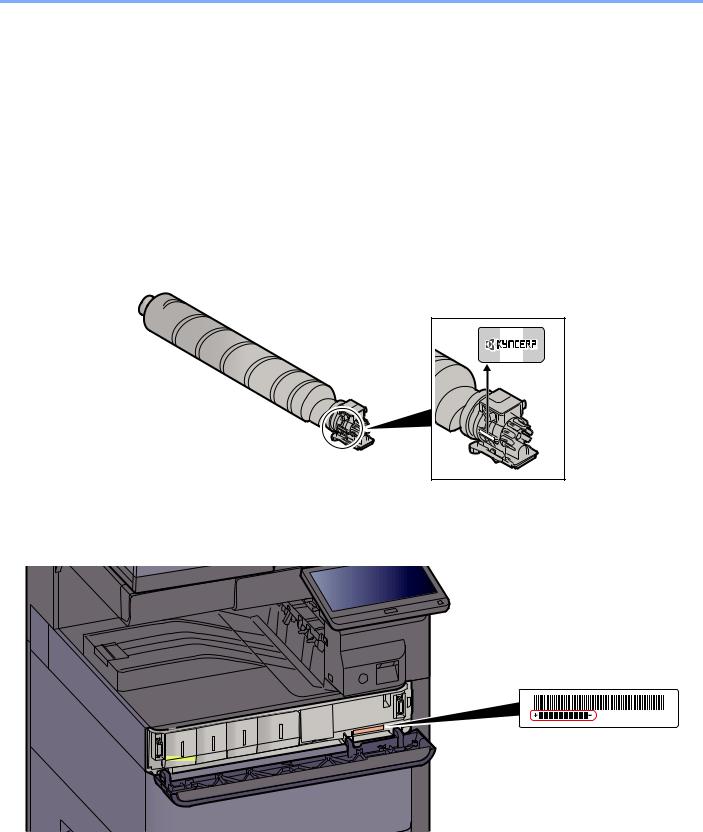
> Preface
Preface
Thank you for purchasing this machine.
This Operation Guide is intended to help you operate the machine correctly, perform routine maintenance, and take simple troubleshooting measures as needed so that the machine can always be used in the optimum condition.
Please read this Operation Guide before using the machine.
We recommend the use of our genuine toner containers, which have passed rigorous quality control testing, to maintain quality.
The use of non-genuine toner containers may cause failure.
We will not be liable for any damages caused by the use of third party supplies in this machine. A label is affixed to our genuine supplies, as shown below.
Checking the Equipment’s Serial Number
The equipment’s serial number is printed in the location shown in the figure.
You’ll need the equipment’s serial number when contacting your Service Representative. Please check the number before contacting your Service Representative.
i

Contents
|
Preface ……………………………………………………………………………………………………………………. |
i |
|
|
Contents…………………………………………………………………………………………………………………. |
ii |
|
|
Overview ………………………………………………………………………………………………………………. |
xii |
|
|
Machine Features …………………………………………………………………………………………………. |
xiii |
|
|
Color and Image Quality Functions……………………………………………………………………….. |
xix |
|
|
Basic Color Modes ………………………………………………………………………………………… |
xix |
|
|
Adjusting Image Quality and Color……………………………………………………………………. |
xx |
|
|
Guides Provided with the Machine……………………………………………………………………….. |
xxii |
|
|
About the Operation Guide (this Guide) ………………………………………………………………. |
xxiv |
|
|
Structure of the guide…………………………………………………………………………………… |
xxiv |
|
|
Conventions Used in This Guide…………………………………………………………………….. |
xxv |
|
|
Menu Map…………………………………………………………………………………………………………. |
xxviii |
|
|
1 |
Legal and Safety Information …………………………………………………………. |
1-1 |
|
Notice ………………………………………………………………………………………………………………… |
1-2 |
|
|
Safety Conventions in This Guide ………………………………………………………………….. |
1-2 |
|
|
Environment ……………………………………………………………………………………………….. |
1-3 |
|
|
Precautions for Use ……………………………………………………………………………………… |
1-4 |
|
|
Laser Safety (Europe) ………………………………………………………………………………….. |
1-5 |
|
|
SAFETY OF LASER BEAM (USA) ………………………………………………………………… |
1-6 |
|
|
Safety Instructions Regarding the Disconnection of Power ……………………………….. |
1-7 |
|
|
Compliance and Conformity ………………………………………………………………………….. |
1-7 |
|
|
Radio Tag Technology …………………………………………………………………………………. |
1-8 |
|
|
Other precautions (for users in California, the United States) …………………………….. |
1-8 |
|
|
Legal Restriction on Copying/Scanning ………………………………………………………….. |
1-8 |
|
|
EN ISO 7779 ………………………………………………………………………………………………. |
1-8 |
|
|
EK1-ITB 2000 ……………………………………………………………………………………………… |
1-8 |
|
|
Wireless Connection (Mexico only) ………………………………………………………………… |
1-8 |
|
|
Security Precautions when Using Wireless LAN (If equipped) …………………………… |
1-8 |
|
|
Limited Use of This Product (If equipped) ……………………………………………………….. |
1-9 |
|
|
Legal Information ………………………………………………………………………………………. |
1-10 |
|
|
Energy Saving Control Function ………………………………………………………………….. |
1-16 |
|
|
Automatic 2-Sided Print Function …………………………………………………………………. |
1-16 |
|
|
Resource Saving — Paper ……………………………………………………………………………. |
1-16 |
|
|
Environmental benefits of «Power Management» ……………………………………………. |
1-16 |
|
|
Energy Star (ENERGY STAR®) Program ……………………………………………………… |
1-16 |
|
|
2 |
Installing and Setting up the Machine …………………………………………….. |
2-1 |
|
Part Names (Machine Exterior) ……………………………………………………………………………. |
2-2 |
|
|
Part Names (Connectors/Interior) ………………………………………………………………………… |
2-4 |
|
|
Part Names (With Optional Equipments Attached) ……………………………………………….. |
2-5 |
|
|
Connecting the Machine and Other Devices ………………………………………………………… |
2-6 |
|
|
Connecting Cables ……………………………………………………………………………………………… |
2-7 |
|
|
Connecting LAN Cable …………………………………………………………………………………. |
2-7 |
|
|
Connecting USB Cable ………………………………………………………………………………… |
2-8 |
|
|
Connecting the Power Cable ………………………………………………………………………… |
2-8 |
|
|
Power On/Off ……………………………………………………………………………………………………… |
2-9 |
|
|
Power On …………………………………………………………………………………………………… |
2-9 |
|
|
Power Off …………………………………………………………………………………………………… |
2-9 |
|
|
Using the Operation Panel ………………………………………………………………………………… |
2-10 |
|
|
Operation Panel Keys ………………………………………………………………………………… |
2-10 |
|
|
Adjusting the Operation Panel Angle ……………………………………………………………. |
2-10 |
|
|
Touch Panel ……………………………………………………………………………………………………… |
2-11 |
|
|
Using the Touch Panel ……………………………………………………………………………….. |
2-11 |
|
|
Home Screen ……………………………………………………………………………………………. |
2-12 |
|
|
Assigning Functions to Function Keys ………………………………………………………….. |
2-16 |
ii

|
Display for Device Information …………………………………………………………………….. |
2-18 |
|
|
Display Setting Screen ……………………………………………………………………………….. |
2-18 |
|
|
Functions Key …………………………………………………………………………………………… |
2-19 |
|
|
Using the Screen ……………………………………………………………………………………….. |
2-19 |
|
|
Display of Keys That Cannot Be Set …………………………………………………………….. |
2-20 |
|
|
Original Preview ………………………………………………………………………………………… |
2-20 |
|
|
Entering Numbers ……………………………………………………………………………………… |
2-23 |
|
|
Using the Enter Key …………………………………………………………………………………… |
2-24 |
|
|
Using the Quick No. Search Key ………………………………………………………………….. |
2-24 |
|
|
Help Screen ……………………………………………………………………………………………… |
2-25 |
|
|
Accessibility Functions (Magnifying the View) ……………………………………………….. |
2-26 |
|
|
Login/Logout ……………………………………………………………………………………………………. |
2-27 |
|
|
Login ……………………………………………………………………………………………………….. |
2-27 |
|
|
Logout ……………………………………………………………………………………………………… |
2-28 |
|
|
Default Settings of the Machine …………………………………………………………………………. |
2-29 |
|
|
Setting Date and Time ……………………………………………………………………………….. |
2-29 |
|
|
Network Setup ………………………………………………………………………………………………….. |
2-30 |
|
|
Configuring the Wired Network ……………………………………………………………………. |
2-30 |
|
|
Configuring the Wireless Network ………………………………………………………………… |
2-33 |
|
|
Setting Wi-Fi Direct ……………………………………………………………………………………. |
2-37 |
|
|
Configuring NFC ……………………………………………………………………………………….. |
2-39 |
|
|
Motion Sensor ………………………………………………………………………………………………….. |
2-40 |
|
|
Energy Saver Function ……………………………………………………………………………………… |
2-41 |
|
|
Low Power Mode ………………………………………………………………………………………. |
2-41 |
|
|
Sleep ……………………………………………………………………………………………………….. |
2-42 |
|
|
Auto Sleep ………………………………………………………………………………………………… |
2-42 |
|
|
Sleep Rules (models for Europe) …………………………………………………………………. |
2-42 |
|
|
Sleep Level (Energy Saver) (models except for Europe) …………………………………. |
2-43 |
|
|
Energy Saver Recovery Level ……………………………………………………………………… |
2-43 |
|
|
Weekly Timer Settings ……………………………………………………………………………….. |
2-43 |
|
|
Power Off Timer (models for Europe) …………………………………………………………… |
2-43 |
|
|
Quick Setup Wizard …………………………………………………………………………………………… |
2-44 |
|
|
Installing Software ……………………………………………………………………………………………. |
2-47 |
|
|
Software on DVD (Windows) ………………………………………………………………………. |
2-47 |
|
|
Installing Software in Windows ……………………………………………………………………. |
2-48 |
|
|
Uninstalling the Software ……………………………………………………………………………. |
2-54 |
|
|
Installing Software in Mac Computer ……………………………………………………………. |
2-55 |
|
|
Setting TWAIN Driver …………………………………………………………………………………. |
2-57 |
|
|
Setting WIA Driver ……………………………………………………………………………………… |
2-59 |
|
|
Checking the Counter ……………………………………………………………………………………….. |
2-60 |
|
|
Additional Preparations for the Administrator ……………………………………………………. |
2-61 |
|
|
Sending Documents to a PC ……………………………………………………………………….. |
2-61 |
|
|
Strengthening the Security ………………………………………………………………………….. |
2-61 |
|
|
Command Center RX ………………………………………………………………………………………… |
2-63 |
|
|
Accessing Command Center RX …………………………………………………………………. |
2-64 |
|
|
Changing Security Settings …………………………………………………………………………. |
2-65 |
|
|
Changing Device Information ………………………………………………………………………. |
2-66 |
|
|
E-mail Settings ………………………………………………………………………………………….. |
2-67 |
|
|
Registering Destinations …………………………………………………………………………….. |
2-70 |
|
|
Creating a New Custom Box ……………………………………………………………………….. |
2-71 |
|
|
Printing a document stored in a Custom Box …………………………………………………. |
2-72 |
|
|
Transferring Data from Our Other Products ……………………………………………………….. |
2-73 |
|
|
Migrating the Address Book ………………………………………………………………………… |
2-73 |
|
|
3 |
Preparation before Use ………………………………………………………………….. |
3-1 |
|
Loading Paper ……………………………………………………………………………………………………. |
3-2 |
|
|
Precaution for Loading Paper ……………………………………………………………………….. |
3-2 |
|
|
Selecting the Paper Feeder Units ………………………………………………………………….. |
3-3 |
|
|
Loading in Cassette 1 ………………………………………………………………………………….. |
3-4 |
iii

|
Loading in Cassette 2 ………………………………………………………………………………….. |
3-7 |
|
|
Loading Envelopes or Cardstock in the Cassettes …………………………………………. |
3-10 |
|
|
Loading in the Large Capacity Feeder ………………………………………………………….. |
3-14 |
|
|
Loading in the Side Feeder …………………………………………………………………………. |
3-16 |
|
|
Precautions for Outputting Paper ………………………………………………………………………. |
3-18 |
|
|
Paper Stopper …………………………………………………………………………………………… |
3-18 |
|
|
Envelope Stack Guide ………………………………………………………………………………… |
3-18 |
|
|
Stack Level Adjuster ………………………………………………………………………………….. |
3-19 |
|
|
Folding Unit (For 4,000-sheet Finisher) ………………………………………………………… |
3-20 |
|
|
Folding Unit (For 100-sheet Staple Finisher) …………………………………………………. |
3-21 |
|
|
Preparation for Sending a Document to a Shared Folder in a PC ………………………… |
3-22 |
|
|
Making a note of the computer name and full computer name …………………………. |
3-22 |
|
|
Making a note of the user name and domain name ………………………………………… |
3-22 |
|
|
Creating a Shared Folder, Making a Note of a Shared Folder ………………………….. |
3-24 |
|
|
Configuring Windows Firewall ……………………………………………………………………… |
3-27 |
|
|
Scan to Folder Setup Tool for SMB ……………………………………………………………… |
3-31 |
|
|
Registering Destinations in the Address Book …………………………………………………… |
3-35 |
|
|
Adding a Destination (Address Book) …………………………………………………………… |
3-35 |
|
|
Adding a Destination on One Touch Key (One Touch Key) ……………………………… |
3-42 |
|
|
4 |
Printing from PC ……………………………………………………………………………. |
4-1 |
|
Printer Driver Properties Screen ……………………………………………………………………. |
4-2 |
|
|
Displaying the Printer Driver Help ………………………………………………………………….. |
4-3 |
|
|
Changing the Default Printer Driver Settings (Windows 8.1) ……………………………… |
4-3 |
|
|
Printing from PC …………………………………………………………………………………………………. |
4-4 |
|
|
Printing on Standard Sized Paper ………………………………………………………………….. |
4-4 |
|
|
Printing on Non-standard Sized Paper ……………………………………………………………. |
4-6 |
|
|
Banner Printing …………………………………………………………………………………………… |
4-9 |
|
|
Canceling Printing from a Computer …………………………………………………………….. |
4-15 |
|
|
Printing from the Handheld Device ……………………………………………………………………. |
4-16 |
|
|
Printing by AirPrint …………………………………………………………………………………….. |
4-16 |
|
|
Printing by Google Cloud Print …………………………………………………………………….. |
4-16 |
|
|
Printing by Mopria ……………………………………………………………………………………… |
4-16 |
|
|
Printing with Wi-Fi Direct …………………………………………………………………………….. |
4-16 |
|
|
Printing with NFC ………………………………………………………………………………………. |
4-17 |
|
|
Printing Data Saved in the Printer ……………………………………………………………………… |
4-18 |
|
|
Specifying the Job Box from a Computer and Storing the Job …………………………. |
4-18 |
|
|
Printing Documents from Private Print Box ……………………………………………………. |
4-19 |
|
|
Deleting the Documents Stored in the Private Print Box ………………………………….. |
4-19 |
|
|
Printing Document from Stored Job Box ……………………………………………………….. |
4-20 |
|
|
Deleting the Documents Stored in the Stored Job Box ……………………………………. |
4-20 |
|
|
Printing Document from Quick Copy Box ………………………………………………………. |
4-21 |
|
|
Deleting the Documents Stored in the Quick Copy Box …………………………………… |
4-21 |
|
|
Printing Document from Proof and Hold Box …………………………………………………. |
4-22 |
|
|
Deleting the Documents Stored in the Proof and Hold Box ……………………………… |
4-22 |
|
|
Monitoring the Printer Status (Status Monitor) …………………………………………………… |
4-23 |
|
|
Accessing the Status Monitor ………………………………………………………………………. |
4-23 |
|
|
Exiting the Status Monitor …………………………………………………………………………… |
4-23 |
|
|
Quick View State ……………………………………………………………………………………….. |
4-23 |
|
|
Printing Progress Tab ………………………………………………………………………………… |
4-24 |
|
|
Paper Tray Status Tab ……………………………………………………………………………….. |
4-24 |
|
|
Toner Status Tab ………………………………………………………………………………………. |
4-24 |
|
|
Alert Tab …………………………………………………………………………………………………… |
4-25 |
|
|
Status Monitor Context Menu ………………………………………………………………………. |
4-25 |
|
|
Status Monitor Notification Settings ……………………………………………………………… |
4-26 |
iv

|
5 |
Operation on the Machine ……………………………………………………………… |
5-1 |
|
Loading Originals ……………………………………………………………………………………………….. |
5-2 |
|
|
Placing Originals on the Platen ……………………………………………………………………… |
5-2 |
|
|
Loading Originals in the Document Processor …………………………………………………. |
5-4 |
|
|
Loading Paper in the Multipurpose Tray ………………………………………………………………. |
5-7 |
|
|
Program ……………………………………………………………………………………………………………. |
5-11 |
|
|
Registering Programs ………………………………………………………………………………… |
5-12 |
|
|
Recalling Programs ……………………………………………………………………………………. |
5-12 |
|
|
Editing Programs ……………………………………………………………………………………….. |
5-13 |
|
|
Deleting Programs …………………………………………………………………………………….. |
5-13 |
|
|
Application ……………………………………………………………………………………………………….. |
5-14 |
|
|
Installing Applications …………………………………………………………………………………. |
5-14 |
|
|
Activating Applications ……………………………………………………………………………….. |
5-15 |
|
|
Deactivating Applications ……………………………………………………………………………. |
5-16 |
|
|
Uninstalling Applications …………………………………………………………………………….. |
5-17 |
|
|
Registering Shortcuts |
||
|
(Copy, Send, and Document Box Settings) ………………………………………………………… |
5-18 |
|
|
Adding Shortcuts ……………………………………………………………………………………….. |
5-18 |
|
|
Editing Shortcuts ……………………………………………………………………………………….. |
5-19 |
|
|
Deleting Shortcuts ……………………………………………………………………………………… |
5-19 |
|
|
Copying ……………………………………………………………………………………………………………. |
5-20 |
|
|
Basic Operation …………………………………………………………………………………………. |
5-20 |
|
|
Proof Copy ……………………………………………………………………………………………….. |
5-22 |
|
|
Interrupt Copy …………………………………………………………………………………………… |
5-23 |
|
|
Canceling Jobs ………………………………………………………………………………………….. |
5-23 |
|
|
Frequently-Used Sending Method ……………………………………………………………………… |
5-24 |
|
|
Sending Document via E-mail ……………………………………………………………………………. |
5-25 |
|
|
Configuring Settings before Sending ……………………………………………………………. |
5-25 |
|
|
Sending Scanned Document via E-mail ………………………………………………………… |
5-25 |
|
|
Sending Document to Desired Shared Folder on a Computer (Scan to PC) …………. |
5-26 |
|
|
Configuring Settings before Sending ……………………………………………………………. |
5-26 |
|
|
Sending Document to Desired Shared Folder on a Computer ………………………….. |
5-26 |
|
|
Sending Document to Folder on an FTP Server (Scan to FTP) …………………………….. |
5-29 |
|
|
Configuring Settings before Sending ……………………………………………………………. |
5-29 |
|
|
Sending Document to Folder on an FTP Server …………………………………………….. |
5-29 |
|
|
Scanning using TWAIN or WIA ………………………………………………………………………….. |
5-31 |
|
|
Configuring Settings before Sending ……………………………………………………………. |
5-31 |
|
|
Scanning Document Using Application …………………………………………………………. |
5-31 |
|
|
Scanning Document stored in a Custom Box …………………………………………………….. |
5-32 |
|
|
Configuring Settings before Sending ……………………………………………………………. |
5-32 |
|
|
Scanning Document Stored in a Box ……………………………………………………………. |
5-32 |
|
|
Useful Sending Method …………………………………………………………………………………….. |
5-33 |
|
|
WSD Scan ………………………………………………………………………………………………………… |
5-34 |
|
|
Installing the Driver ……………………………………………………………………………………. |
5-34 |
|
|
Executing WSD scan …………………………………………………………………………………. |
5-35 |
|
|
DSM Scan …………………………………………………………………………………………………………. |
5-37 |
|
|
Configuring Settings before Sending ……………………………………………………………. |
5-37 |
|
|
Executing DSM Scan …………………………………………………………………………………. |
5-37 |
|
|
Scanning with File Management Utility ………………………………………………………………. |
5-39 |
|
|
Configuring Settings before Sending ……………………………………………………………. |
5-39 |
|
|
Using FMU Connection to Scan an Original ………………………………………………….. |
5-39 |
|
|
Sending to Different Types of Destinations (Multi Sending) ………………………………… |
5-40 |
|
|
Send to Me (E-mail) …………………………………………………………………………………………… |
5-41 |
|
|
Configuring Settings before Sending ……………………………………………………………. |
5-41 |
|
|
Sending a Document to the Mail Address of the Logged In User ……………………… |
5-41 |
|
|
Using a FAX Server to Send (FAX Server Send) …………………………………………………. |
5-42 |
|
|
Canceling Sending Jobs ……………………………………………………………………………………. |
5-44 |
|
|
Handling Destination ………………………………………………………………………………………… |
5-45 |
|
|
Specifying Destination ………………………………………………………………………………… |
5-45 |
|
|
Choosing from the Address Book ………………………………………………………………… |
5-45 |
v

|
Choosing from the One Touch Key ………………………………………………………………. |
5-47 |
|
|
Choosing from the Speed Dial …………………………………………………………………….. |
5-47 |
|
|
Choosing from the Destination History ………………………………………………………….. |
5-48 |
|
|
Checking and Editing Destinations ………………………………………………………………. |
5-49 |
|
|
Confirmation Screen of Destinations …………………………………………………………….. |
5-50 |
|
|
Recall ………………………………………………………………………………………………………. |
5-51 |
|
|
How to use the FAX Function ……………………………………………………………………………. |
5-52 |
|
|
Using Document Boxes …………………………………………………………………………………….. |
5-53 |
|
|
What is Custom Box? …………………………………………………………………………………. |
5-53 |
|
|
What is Job Box? ………………………………………………………………………………………. |
5-53 |
|
|
What is USB Drive Box? …………………………………………………………………………….. |
5-54 |
|
|
Fax Box ……………………………………………………………………………………………………. |
5-54 |
|
|
Basic Operation for Document Box ………………………………………………………………. |
5-54 |
|
|
Creating a New Custom Box ……………………………………………………………………….. |
5-58 |
|
|
Editing Custom Box ……………………………………………………………………………………. |
5-59 |
|
|
Deleting Custom Box …………………………………………………………………………………. |
5-60 |
|
|
Storing Documents to a Custom Box ……………………………………………………………. |
5-60 |
|
|
Printing Documents in Custom Box ……………………………………………………………… |
5-61 |
|
|
Saving Scanned Documents to a Custom Box ………………………………………………. |
5-62 |
|
|
Sending Documents in Custom Box …………………………………………………………….. |
5-62 |
|
|
Sending Documents in Custom Box to E-mail Address of Logged In User. ……….. 5-63 |
||
|
Moving Documents in Custom Box ………………………………………………………………. |
5-65 |
|
|
Copying Documents in Custom Box into Other Boxes …………………………………….. |
5-65 |
|
|
Copying Documents in Custom Box to USB Drive ………………………………………….. |
5-66 |
|
|
Joining Documents in Custom Box ………………………………………………………………. |
5-66 |
|
|
Deleting Documents in Custom Box …………………………………………………………….. |
5-67 |
|
|
Job Box ……………………………………………………………………………………………………………. |
5-68 |
|
|
Outputting Repeat Copy Jobs ……………………………………………………………………… |
5-68 |
|
|
Form for Form Overlay ……………………………………………………………………………….. |
5-68 |
|
|
Operating using Removable USB Drive ……………………………………………………………… |
5-70 |
|
|
Printing Documents Stored in Removable USB Drive …………………………………….. |
5-70 |
|
|
Saving Documents to USB Drive (Scan to USB) ……………………………………………. |
5-72 |
|
|
Check the USB Drive Information ………………………………………………………………… |
5-73 |
|
|
Removing USB Drive …………………………………………………………………………………. |
5-73 |
|
|
Using the Internet Browser ……………………………………………………………………………….. |
5-74 |
|
|
Launching and Exiting the Browser ………………………………………………………………. |
5-74 |
|
|
Using the Browser Screen ………………………………………………………………………….. |
5-75 |
|
|
Manual Staple …………………………………………………………………………………………………… |
5-76 |
|
|
6 |
Using Various Functions ……………………………………………………………….. |
6-1 |
|
Functions Available on the Machine ……………………………………………………………………. |
6-2 |
|
|
About Functions Available on the Machine ……………………………………………………… |
6-2 |
|
|
How to Select Functions ………………………………………………………………………………. |
6-2 |
|
|
Copy ………………………………………………………………………………………………………….. |
6-2 |
|
|
Send ………………………………………………………………………………………………………….. |
6-5 |
|
|
Custom Box (Store File, Printing, Send) …………………………………………………………. |
6-8 |
|
|
USB Drive (Store File, Printing Documents) ………………………………………………….. |
6-14 |
|
|
Functions …………………………………………………………………………………………………………. |
6-17 |
|
|
Original Size ……………………………………………………………………………………………… |
6-18 |
|
|
Paper Selection …………………………………………………………………………………………. |
6-19 |
|
|
Mixed Size Originals ………………………………………………………………………………….. |
6-21 |
|
|
Original Orientation ……………………………………………………………………………………. |
6-24 |
|
|
Fold …………………………………………………………………………………………………………. |
6-25 |
|
|
Collate/Offset ……………………………………………………………………………………………. |
6-26 |
|
|
Staple/Punch …………………………………………………………………………………………….. |
6-27 |
|
|
Paper Output …………………………………………………………………………………………….. |
6-31 |
|
|
ID Card Copy ……………………………………………………………………………………………. |
6-32 |
|
|
Density …………………………………………………………………………………………………….. |
6-32 |
|
|
Original Image …………………………………………………………………………………………… |
6-33 |
vi

|
EcoPrint ……………………………………………………………………………………………………. |
6-34 |
|
Color Selection ………………………………………………………………………………………….. |
6-35 |
|
Color Balance ……………………………………………………………………………………………. |
6-36 |
|
Hue Adjustment …………………………………………………………………………………………. |
6-37 |
|
One-touch Image Adjust …………………………………………………………………………….. |
6-38 |
|
Sharpness ………………………………………………………………………………………………… |
6-40 |
|
Contrast ……………………………………………………………………………………………………. |
6-40 |
|
Background Density Adj. (Background Density Adjustment) ……………………………. |
6-41 |
|
Saturation …………………………………………………………………………………………………. |
6-41 |
|
Prevent Bleed-thru …………………………………………………………………………………….. |
6-42 |
|
Trapping …………………………………………………………………………………………………… |
6-42 |
|
Erase Colors …………………………………………………………………………………………….. |
6-43 |
|
Zoom ……………………………………………………………………………………………………….. |
6-43 |
|
Combine …………………………………………………………………………………………………… |
6-46 |
|
Margin/Centering, Margin, Centering ……………………………………………………………. |
6-48 |
|
Border Erase, Border Erase/Full Scan ………………………………………………………….. |
6-49 |
|
Booklet …………………………………………………………………………………………………….. |
6-51 |
|
Duplex ……………………………………………………………………………………………………… |
6-54 |
|
Cover ……………………………………………………………………………………………………….. |
6-57 |
|
Form Overlay ……………………………………………………………………………………………. |
6-58 |
|
Erase Shadowed Areas ……………………………………………………………………………… |
6-59 |
|
Page # ……………………………………………………………………………………………………… |
6-60 |
|
Insert Sheets/Chapters ………………………………………………………………………………. |
6-62 |
|
Memo Page ………………………………………………………………………………………………. |
6-63 |
|
Poster ………………………………………………………………………………………………………. |
6-64 |
|
Image Repeat ……………………………………………………………………………………………. |
6-65 |
|
Text Stamp ……………………………………………………………………………………………….. |
6-66 |
|
Bates Stamp ……………………………………………………………………………………………… |
6-69 |
|
Continuous Scan ……………………………………………………………………………………….. |
6-72 |
|
Auto Image Rotation ………………………………………………………………………………….. |
6-72 |
|
Negative Image …………………………………………………………………………………………. |
6-73 |
|
Mirror Image ……………………………………………………………………………………………… |
6-73 |
|
Job Finish Notice ……………………………………………………………………………………….. |
6-73 |
|
File Name Entry ………………………………………………………………………………………… |
6-74 |
|
Priority Override ………………………………………………………………………………………… |
6-74 |
|
Repeat Copy …………………………………………………………………………………………….. |
6-75 |
|
OHP Backing Sheet …………………………………………………………………………………… |
6-76 |
|
DP Read Action …………………………………………………………………………………………. |
6-77 |
|
Skip Blank Page ………………………………………………………………………………………… |
6-77 |
|
2-sided/Book Original, Book Original ……………………………………………………………. |
6-78 |
|
Sending Size …………………………………………………………………………………………….. |
6-79 |
|
File Format ……………………………………………………………………………………………….. |
6-80 |
|
File Separation ………………………………………………………………………………………….. |
6-85 |
|
Scan Resolution ………………………………………………………………………………………… |
6-85 |
|
E-mail Subject/Body …………………………………………………………………………………… |
6-86 |
|
Send and Print ………………………………………………………………………………………….. |
6-86 |
|
Send and Store …………………………………………………………………………………………. |
6-86 |
|
FTP Encrypted TX ……………………………………………………………………………………… |
6-87 |
|
File Size Confirmation ………………………………………………………………………………… |
6-87 |
|
Delete after Printed ……………………………………………………………………………………. |
6-87 |
|
Delete after Transmitted ……………………………………………………………………………… |
6-87 |
|
Storing Size ………………………………………………………………………………………………. |
6-88 |
|
Long Original …………………………………………………………………………………………….. |
6-88 |
|
Encrypted PDF Password …………………………………………………………………………… |
6-89 |
|
JPEG/TIFF Print ………………………………………………………………………………………… |
6-89 |
|
XPS Fit to Page …………………………………………………………………………………………. |
6-89 |
vii

|
7 |
Status/Job Cancel …………………………………………………………………………. |
7-1 |
|
Checking Job Status …………………………………………………………………………………………… |
7-2 |
|
|
Details of the Status Screens ………………………………………………………………………… |
7-3 |
|
|
Checking Detailed Information of Jobs …………………………………………………………… |
7-8 |
|
|
Checking Job History …………………………………………………………………………………………. |
7-9 |
|
|
Checking the Detailed Information of Histories ………………………………………………. |
7-10 |
|
|
Sending the Log History ……………………………………………………………………………… |
7-10 |
|
|
Job Operation …………………………………………………………………………………………………… |
7-11 |
|
|
Pause and Resumption of Jobs …………………………………………………………………… |
7-11 |
|
|
Canceling of Jobs ………………………………………………………………………………………. |
7-11 |
|
|
Priority Override for Waiting Jobs ………………………………………………………………… |
7-11 |
|
|
Reordering Print Jobs ………………………………………………………………………………… |
7-12 |
|
|
Device/Communication ……………………………………………………………………………………… |
7-13 |
|
|
Checking the Remaining Amount of Toner and Paper (Paper/Supplies) ………………. |
7-14 |
|
8 |
Setup and Registration (System Menu) ………………………………………….. |
8-1 |
|
System Menu ……………………………………………………………………………………………………… |
8-2 |
|
|
Operation Method ……………………………………………………………………………………….. |
8-2 |
|
|
System Menu Settings …………………………………………………………………………………. |
8-4 |
|
|
Counter ……………………………………………………………………………………………………… |
8-7 |
|
|
Cassette/MP Tray Settings …………………………………………………………………………… |
8-7 |
|
|
Common Settings ………………………………………………………………………………………. |
8-10 |
|
|
Home ……………………………………………………………………………………………………….. |
8-34 |
|
|
Copy ………………………………………………………………………………………………………… |
8-35 |
|
|
Send ………………………………………………………………………………………………………… |
8-36 |
|
|
Document Box/USB Drive …………………………………………………………………………… |
8-41 |
|
|
FAX …………………………………………………………………………………………………………. |
8-42 |
|
|
Printer ………………………………………………………………………………………………………. |
8-42 |
|
|
Report ……………………………………………………………………………………………………… |
8-46 |
|
|
System/Network ………………………………………………………………………………………… |
8-52 |
|
|
Edit Destination …………………………………………………………………………………………. |
8-76 |
|
|
User Login/Job Accounting …………………………………………………………………………. |
8-77 |
|
|
User Property ……………………………………………………………………………………………. |
8-77 |
|
|
Date/Timer/Energy Saver ……………………………………………………………………………. |
8-77 |
|
|
Adjustment/Maintenance …………………………………………………………………………….. |
8-81 |
|
|
Internet …………………………………………………………………………………………………….. |
8-84 |
|
|
Application ………………………………………………………………………………………………… |
8-84 |
|
9 |
User Authentication and Accounting (User Login, Job Accounting) .. 9-1 |
|
|
Overview of User Login Administration ……………………………………………………………….. |
9-2 |
|
|
Managing the Job Account from PC ………………………………………………………………. |
9-2 |
|
|
Managing the Users to Use TWAIN for Scanning …………………………………………….. |
9-2 |
|
|
Managing the Users to Use WIA for Scanning …………………………………………………. |
9-2 |
|
|
Managing the Users to Send Faxes from a PC ………………………………………………… |
9-2 |
|
|
Enabling User Login Administration ……………………………………………………………………. |
9-3 |
|
|
Setting User Login Administration ………………………………………………………………………. |
9-5 |
|
|
Authentication Security ………………………………………………………………………………… |
9-5 |
|
|
Adding a User (Local User List) …………………………………………………………………….. |
9-8 |
|
|
Changing User Properties …………………………………………………………………………… |
9-12 |
|
|
User Login Administration for Printing …………………………………………………………… |
9-15 |
|
|
Managing the Users to Scan Using TWAIN …………………………………………………… |
9-16 |
|
|
Managing the Users to Scan Using WIA ……………………………………………………….. |
9-17 |
|
|
Managing the Users that Send Faxes from a PC ……………………………………………. |
9-18 |
|
|
Local Authorization …………………………………………………………………………………….. |
9-19 |
|
|
Group Authorization Settings ………………………………………………………………………. |
9-20 |
|
|
Guest Authorization Set. …………………………………………………………………………….. |
9-23 |
|
|
Obtain NW User Property …………………………………………………………………………… |
9-26 |
|
|
Simple Login Settings ………………………………………………………………………………… |
9-28 |
viii

|
ID Card Settings ………………………………………………………………………………………… |
9-31 |
|
|
PIN Code Authorization ………………………………………………………………………………. |
9-32 |
|
|
Using User Login Administration ………………………………………………………………………. |
9-33 |
|
|
Login/Logout …………………………………………………………………………………………….. |
9-33 |
|
|
Overview of Job Accounting ……………………………………………………………………………… |
9-34 |
|
|
To Manage the Number of Sheets Used on Jobs Printed from a PC ………………… |
9-34 |
|
|
Managing the Scan Job Account by Using TWAIN …………………………………………. |
9-34 |
|
|
Managing the Scan Job Account by Using WIA ……………………………………………… |
9-34 |
|
|
Managing the FAX Job Transmitted from a PC ……………………………………………… |
9-34 |
|
|
Enabling Job Accounting ………………………………………………………………………………….. |
9-35 |
|
|
Job Accounting Access ………………………………………………………………………………. |
9-36 |
|
|
Job Accounting (Local) …………………………………………………………………………………….. |
9-37 |
|
|
Adding an Account …………………………………………………………………………………….. |
9-37 |
|
|
Restricting the Use of the Machine ………………………………………………………………. |
9-39 |
|
|
Editing an Account …………………………………………………………………………………….. |
9-41 |
|
|
Deleting an Account …………………………………………………………………………………… |
9-42 |
|
|
Job Accounting for Printing …………………………………………………………………………. |
9-43 |
|
|
Job Accounting for Scan Using TWAIN ………………………………………………………… |
9-44 |
|
|
Job Accounting for Scan Using WIA …………………………………………………………….. |
9-45 |
|
|
Job Accounting for the FAX Transmitted from a Computer ……………………………… |
9-46 |
|
|
Configuring Job Accounting ……………………………………………………………………………… |
9-47 |
|
|
Default Setting …………………………………………………………………………………………… |
9-47 |
|
|
Counting the Number of Pages Printed ………………………………………………………… |
9-50 |
|
|
Print Accounting Report ……………………………………………………………………………… |
9-53 |
|
|
Using Job Accounting ………………………………………………………………………………………. |
9-54 |
|
|
Login/Logout …………………………………………………………………………………………….. |
9-54 |
|
|
Apply Limit ……………………………………………………………………………………………………….. |
9-55 |
|
|
Copy/Printer Count …………………………………………………………………………………………… |
9-56 |
|
|
Unknown User Settings …………………………………………………………………………………….. |
9-57 |
|
|
Unknown ID Job ………………………………………………………………………………………… |
9-57 |
|
|
Registering Information for a User whose ID is Unknown ………………………………… |
9-58 |
|
|
10 |
Troubleshooting ………………………………………………………………………….. |
10-1 |
|
Regular Maintenance ………………………………………………………………………………………… |
10-2 |
|
|
Cleaning …………………………………………………………………………………………………… |
10-2 |
|
|
Cleaning Glass Platen ………………………………………………………………………………… |
10-2 |
|
|
Cleaning inside of the Document Processor ………………………………………………….. |
10-2 |
|
|
Cleaning Slit Glass …………………………………………………………………………………….. |
10-3 |
|
|
Toner Container Replacement …………………………………………………………………….. |
10-4 |
|
|
Replace the Waste Toner Box …………………………………………………………………….. |
10-7 |
|
|
Loading Paper …………………………………………………………………………………………… |
10-9 |
|
|
Replacing Staples (Inner Finisher) ……………………………………………………………… |
10-10 |
|
|
Replacing Staples (1,000-sheet Finisher) ……………………………………………………. |
10-12 |
|
|
Replacing Staples (4,000-sheet Finisher) ……………………………………………………. |
10-13 |
|
|
Replacing Staples (100-sheet Staple Finisher) …………………………………………….. |
10-15 |
|
|
Replacing Staples (Folding Unit) ………………………………………………………………… |
10-16 |
|
|
Disposing of the Staple Waste …………………………………………………………………… |
10-18 |
|
|
Disposing of the Punch Waste …………………………………………………………………… |
10-20 |
|
|
Troubleshooting ……………………………………………………………………………………………… |
10-26 |
|
|
Solving Malfunctions ………………………………………………………………………………… |
10-26 |
|
|
Machine Operation Trouble ……………………………………………………………………….. |
10-26 |
|
|
Printed Image Trouble ………………………………………………………………………………. |
10-31 |
|
|
Color Printing Trouble ………………………………………………………………………………. |
10-34 |
|
|
Remote Operation ……………………………………………………………………………………. |
10-35 |
|
|
Responding to Messages ………………………………………………………………………….. |
10-37 |
|
|
Adjustment/Maintenance …………………………………………………………………………………. |
10-57 |
|
|
Overview of Adjustment/Maintenance …………………………………………………………. |
10-57 |
|
|
Color Registration Procedure …………………………………………………………………….. |
10-57 |
|
|
Tone Curve Adjustment ……………………………………………………………………………. |
10-61 |
ix

|
Drum Refresh ………………………………………………………………………………………….. |
10-62 |
|
|
Calibration ………………………………………………………………………………………………. |
10-62 |
|
|
Laser Scanner Cleaning ……………………………………………………………………………. |
10-63 |
|
|
Developer Refresh …………………………………………………………………………………… |
10-63 |
|
|
Clearing Paper Jams ……………………………………………………………………………………….. |
10-64 |
|
|
Jam Location Indicators ……………………………………………………………………………. |
10-64 |
|
|
Remove any jammed paper in Cassette 1 …………………………………………………… |
10-66 |
|
|
Remove any jammed paper in Cassette 2 …………………………………………………… |
10-69 |
|
|
Remove any jammed paper in Cassette 3 and 4 (500-sheet×2) ……………………… |
10-72 |
|
|
Remove any jammed paper in Cassette 3 (1,500-sheet×2) ……………………………. |
10-74 |
|
|
Remove any jammed paper in Cassette 4 (1,500-sheet×2) ……………………………. |
10-76 |
|
|
Remove any jammed paper in Cassette 5 (Side Feeder) ………………………………. |
10-79 |
|
|
Remove any jammed paper in the Multipurpose Tray …………………………………… |
10-81 |
|
|
Remove any jammed paper in Right Cover 1 ………………………………………………. |
10-82 |
|
|
Remove any jammed paper in Right Cover 2 (500-sheet×2) ………………………….. |
10-86 |
|
|
Remove any jammed paper in Right Cover 2 (1,500-sheet×2) ……………………….. |
10-87 |
|
|
Remove any jammed paper in the Bridge Unit …………………………………………….. |
10-89 |
|
|
Remove any jammed paper in the Mailbox ………………………………………………….. |
10-90 |
|
|
Remove any jammed paper in the Inner Finisher …………………………………………. |
10-91 |
|
|
Remove any jammed paper in the Document Processor (Reverse Automatic) …. |
10-92 |
|
|
Remove any jammed paper in the Document Processor (Dual Scan) ……………… |
10-94 |
|
|
Remove any jammed paper in the 1,000-sheet Finisher ……………………………….. |
10-95 |
|
|
Remove any jammed paper in the 4,000-sheet Finisher/100-sheet Staple Finisher |
||
|
(Inner) …………………………………………………………………………………………………….. |
10-98 |
|
|
Remove any jammed paper in the 4,000-sheet Finisher/100-sheet Staple Finisher (Tray |
||
|
A) …………………………………………………………………………………………………………… |
10-99 |
|
|
Remove any jammed paper in the 4,000-sheet Finisher/100-sheet Staple Finisher (Tray |
||
|
B) …………………………………………………………………………………………………………. |
10-103 |
|
|
Remove any jammed paper in the Folding Unit (4,000-sheet Finisher) ………….. |
10-106 |
|
|
Remove any jammed paper in the Folding Tray (4,000-sheet Finisher) …………. |
10-111 |
|
|
Remove any jammed paper in the Folding Unit (100-sheet Staple Finisher) …… |
10-115 |
|
|
Remove any jammed paper in the Folding Tray (100-sheet Staple Finisher) ….. |
10-121 |
|
|
Clearing a Staple Jam ……………………………………………………………………………………. |
10-125 |
|
|
Clearing a Staple Jam of the Inner Finisher ……………………………………………….. |
10-125 |
|
|
Clearing a Staple Jam of the 1,000-sheet Finisher ……………………………………… |
10-127 |
|
|
Clearing a Staple Jam of the 4,000-sheet Finisher ……………………………………… |
10-130 |
|
|
Clearing a Staple Jam of the 100-sheet Staple Finisher ………………………………. |
10-132 |
|
|
Clearing a Staple Jam of the Folding Unit (4,000-sheet Finisher) …………………. |
10-135 |
|
|
Clearing a Staple Jam of the Folding Unit (100-sheet Staple Finisher) ………….. |
10-139 |
|
|
11 |
Appendix …………………………………………………………………………………….. |
11-1 |
|
Optional Equipment ………………………………………………………………………………………….. |
11-2 |
|
|
Overview of Optional Equipment ………………………………………………………………….. |
11-2 |
|
|
Applications ……………………………………………………………………………………………………… |
11-8 |
|
|
Starting Application Use ……………………………………………………………………………… |
11-8 |
|
|
Checking Details of Application ……………………………………………………………………. |
11-9 |
|
|
Character Entry Method …………………………………………………………………………………… |
11-10 |
|
|
Entry Screens ………………………………………………………………………………………….. |
11-10 |
|
|
Entering Characters …………………………………………………………………………………. |
11-12 |
|
|
Paper ……………………………………………………………………………………………………………… |
11-13 |
|
|
Basic Paper Specifications ………………………………………………………………………… |
11-13 |
|
|
Choosing the Appropriate Paper ………………………………………………………………… |
11-14 |
|
|
Special Paper ………………………………………………………………………………………….. |
11-16 |
|
|
Specifications …………………………………………………………………………………………………. |
11-20 |
|
|
Machine ………………………………………………………………………………………………….. |
11-20 |
|
|
Copy Functions ……………………………………………………………………………………….. |
11-23 |
|
|
Printer Functions ……………………………………………………………………………………… |
11-25 |
|
|
Scanner Functions …………………………………………………………………………………… |
11-26 |
|
|
Document Processor ………………………………………………………………………………… |
11-27 |
x

|
Paper Feeder (500-sheet×2) ……………………………………………………………………… |
11-27 |
|
Large Capacity Feeder (1,500-sheet×2) ……………………………………………………… |
11-28 |
|
Side Feeder (3,000-sheet) ………………………………………………………………………… |
11-28 |
|
Inner Finisher ………………………………………………………………………………………….. |
11-29 |
|
Punch Unit (For Inner Finisher) ………………………………………………………………….. |
11-29 |
|
1,000-sheet Finisher ………………………………………………………………………………… |
11-30 |
|
4,000-sheet Finisher ………………………………………………………………………………… |
11-31 |
|
100-sheet Staple Finisher …………………………………………………………………………. |
11-32 |
|
Punch Unit (For 1,000-sheet/4,000-sheet/100-sheet Staple Finisher) ……………… |
11-32 |
|
Mailbox (For 4,000-sheet Finisher) …………………………………………………………….. |
11-33 |
|
Folding Unit (For 4,000-sheet Finisher) ………………………………………………………. |
11-33 |
|
Folding Unit (For 100-sheet Staple Finisher) ……………………………………………….. |
11-34 |
|
Job Separator Tray ………………………………………………………………………………….. |
11-35 |
|
Banner Tray ……………………………………………………………………………………………. |
11-35 |
|
Glossary …………………………………………………………………………………………………………. |
11-36 |
|
Index ……………………………………………………………………………………………………………. |
Index-1 |
xi
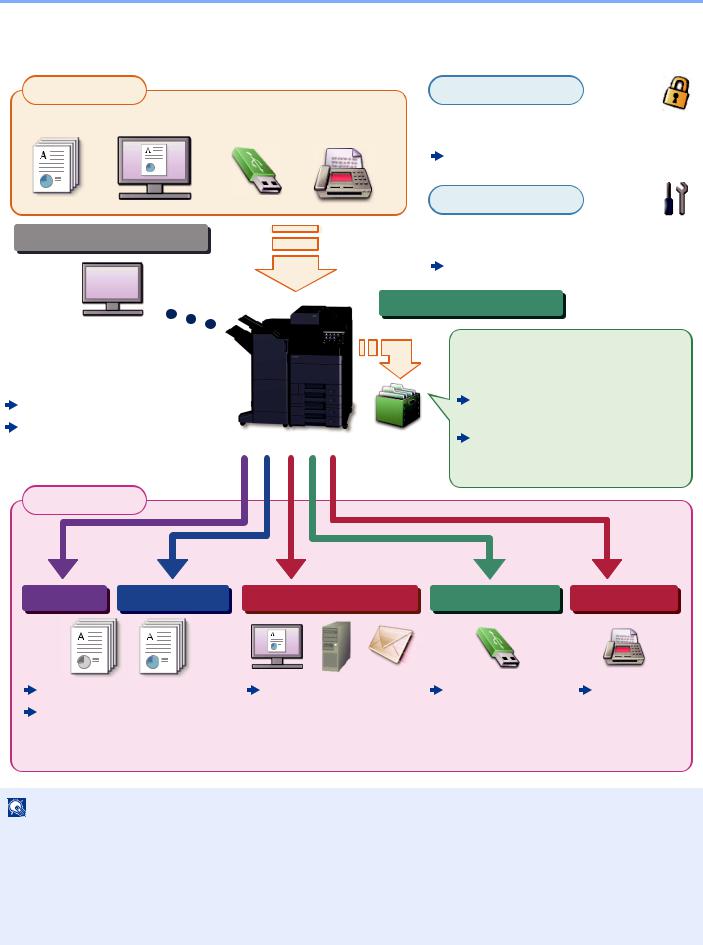
> Overview
Overview
|
Input Data |
Security |
|||
|
Original |
Electronic data |
USB drive |
Fax data |
You can apply the various machine security |
|
levels to your specific needs. |
Strengthen security (page xvi)
Application
Operations from your PC
Command Center RX
You can check the status and change the settings of the machine from a Web browser on your computer.
Command Center RX (page 2-63)
Command Center RX User Guide
You can expand the machine functions according to your needs.
Application (page 5-14)
Document Box functions
This function serves a variety of purposes, including saving data in the machine and on a USB drive.
Printing Data Saved in the Printer (page 4-18)
Creating a New Custom Box (page 5-58)
Output Data
|
Copy functions Printer functions |
Send functions |
USB drive |
Fax functions |
Copying (page 5-20) Printing from PC (page 4-1)
NOTE
|
Frequently-Used |
Saving Documents |
FAX |
|
Sending Method |
to USB Drive (Scan |
Operation |
|
(page 5-24) |
to USB) |
Guide |
|
(page 5-72) |
•Before using the machine, be sure to read the following:

•To prepare the device for use, including setting up cable connections and installing software. 
•To learn how to load paper, set up shared folders, and add addresses to the address book, refer to the following: 
xii
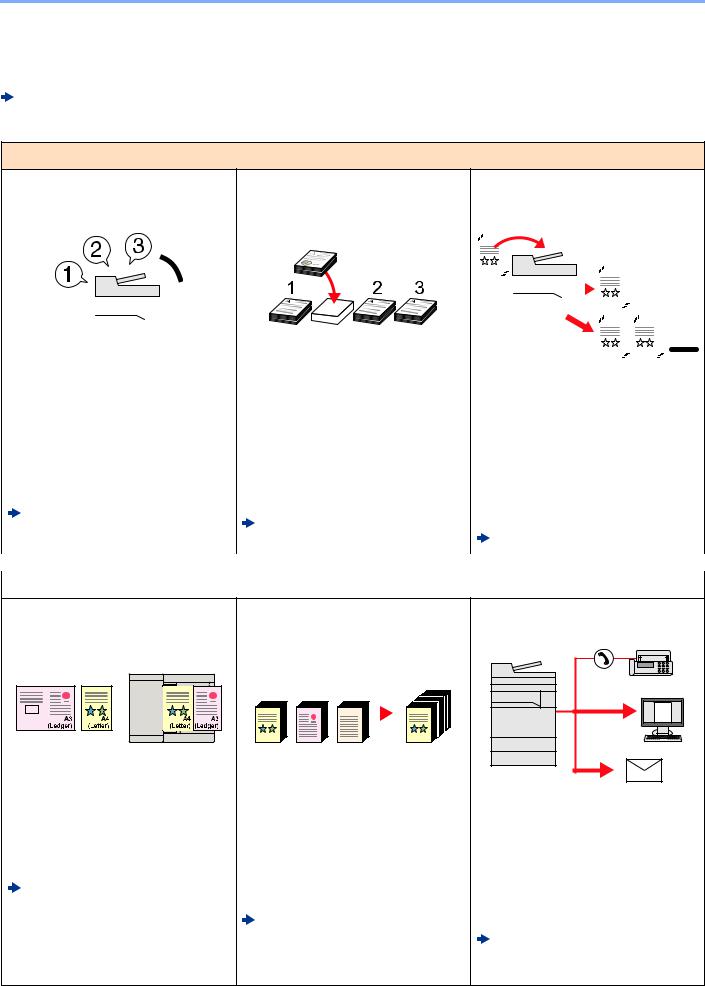
> Machine Features
Machine Features
The machine is equipped with many useful functions.
Using Various Functions (page 6-1)
Here are some examples.
Optimize your office workflow
|
Access to frequently used |
Interrupt other running jobs and |
Check the finishing before copying |
|
functions with just one touch |
execute your copy job immediately |
a large number of sheets |
|
(Favorites) |
(Interrupt Copy) |
(Proof Copy) |
|
You can interrupt other running jobs |
||||||||||||||||||||
|
and execute your copy job |
It is possible to copy one sheet |
|||||||||||||||||||
|
immediately. When other users are |
before copying a large number of |
|||||||||||||||||||
|
You can preset frequently used |
||||||||||||||||||||
|
functions. |
copying a large number of sheets, |
sheets. This enables you to check the |
||||||||||||||||||
|
Once you register frequently used |
this function allows you to interrupt |
contents and finishing and copy the |
||||||||||||||||||
|
those jobs and make your copies |
desired number of sheets without |
|||||||||||||||||||
|
settings as favorite, you can call up |
||||||||||||||||||||
|
immediately. |
scanning the original again if you are |
|||||||||||||||||||
|
the settings easily. Using this favorite |
||||||||||||||||||||
|
When the interruption copy ends, the |
satisfied with the result. If you want to |
|||||||||||||||||||
|
brings the same results even if |
||||||||||||||||||||
|
machine resumes the paused print |
make changes, you can change the |
|||||||||||||||||||
|
operated by another person. |
||||||||||||||||||||
|
jobs. |
settings and copy only one sheet |
|||||||||||||||||||
|
Program (page 5-11) |
||||||||||||||||||||
|
Interrupt Copy (page 5-23) |
again. |
|||||||||||||||||||
|
Proof Copy (page 5-22) |
||||||||||||||||||||
|
Optimize your office workflow |
||||||||||||||||||||
Scan originals of different sizes at a time (Mixed Size Originals)
It is useful when preparing conference materials.
You can set the different sized originals at one time so you don’t need to reset the originals regardless of size.
Mixed Size Originals (page 6-21)
Scan a large number of originals in separate batches and produce as one job (Continuous Scan)
It is useful when preparing manypage handouts.
When a large number of originals cannot be placed in the document processor at one time, the originals can be scanned in separate batches and then copied or sent as one job.
Continuous Scan (page 6-72)
Send one time with multiple sending options (Multi Sending)
You can send a same document to the multiple destinations using a different method.
You can specify multiple destinations of different send methods such as E- mail, SMB, and Fax.
You can reduce your workflow by sending a job at once.
Sending to Different Types of Destinations (Multi Sending) (page 5-40)
xiii
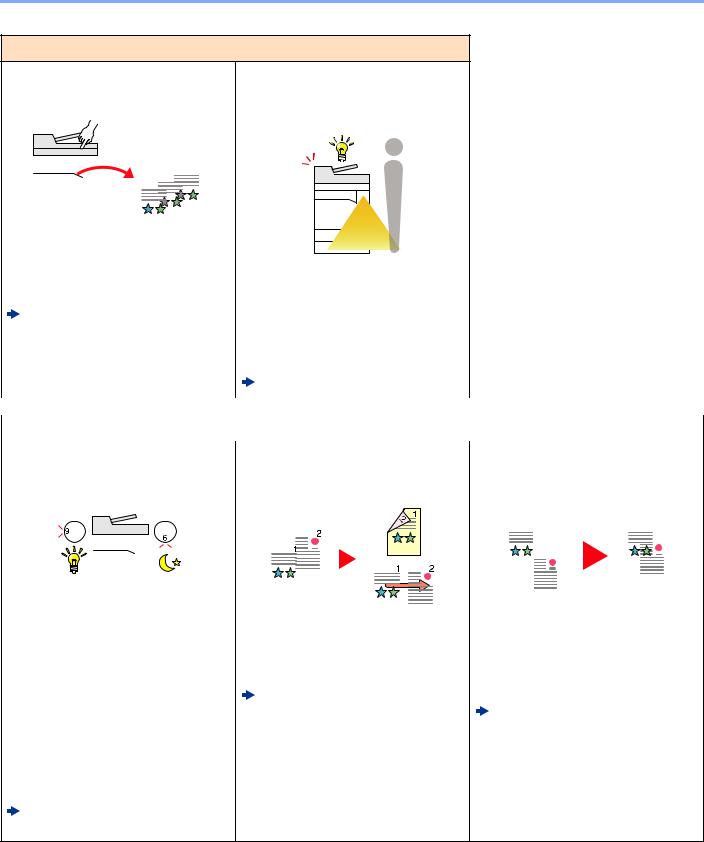
> Machine Features
Optimize your office workflow
|
Save frequently used documents |
Recover from low power mode or |
|
in the machine (Custom Box) |
sleep mode automatically |
|
(Motion Sensor) |
|
You can save the frequently used |
|||||||||||||||||||||||||||||||||||
|
document in the machine and print it |
This model detects that the person is |
||||||||||||||||||||||||||||||||||
|
when needed. |
approaching and recover from low |
||||||||||||||||||||||||||||||||||
|
Creating a New Custom Box |
power mode or sleep mode |
||||||||||||||||||||||||||||||||||
|
automatically. |
|||||||||||||||||||||||||||||||||||
|
(page 5-58) |
|||||||||||||||||||||||||||||||||||
|
Reduce waiting time before starting |
|||||||||||||||||||||||||||||||||||
|
to work. |
|||||||||||||||||||||||||||||||||||
|
Motion Sensor (page 2-40) |
|||||||||||||||||||||||||||||||||||
|
Save energy and cost |
|||||||||||||||||||||||||||||||||||
|
Save energy as needed |
Reduce paper use |
Skip blank pages when printing |
|||||||||||||||||||||||||||||||||
|
(Energy Saver function) |
(Paper Saving Printing) |
(Skip Blank Page) |
|||||||||||||||||||||||||||||||||
|
The machine is equipped with Energy |
You can print originals on both sides |
When there are blank pages in a |
|
|
Saver function that automatically |
of the paper. You can also print |
scanned document, this function |
|
|
switched into Low Power Mode or |
multiple originals onto one sheet. |
skips the blank pages and prints only |
|
|
Sleep Mode. You can set appropriate |
Program (page 5-11) |
pages that are not blank. |
|
|
Energy Saver Recovery Level |
Skip Blank Page (page 6-77) |
||
|
depending on the operation. |
|||
|
In addition, the machine can |
|||
|
automatically be switched into Sleep |
|||
|
and recovered at a specified time for |
|||
|
each day of the week. |
|||
|
Energy Saver Function |
|||
|
(page 2-41) |
xiv
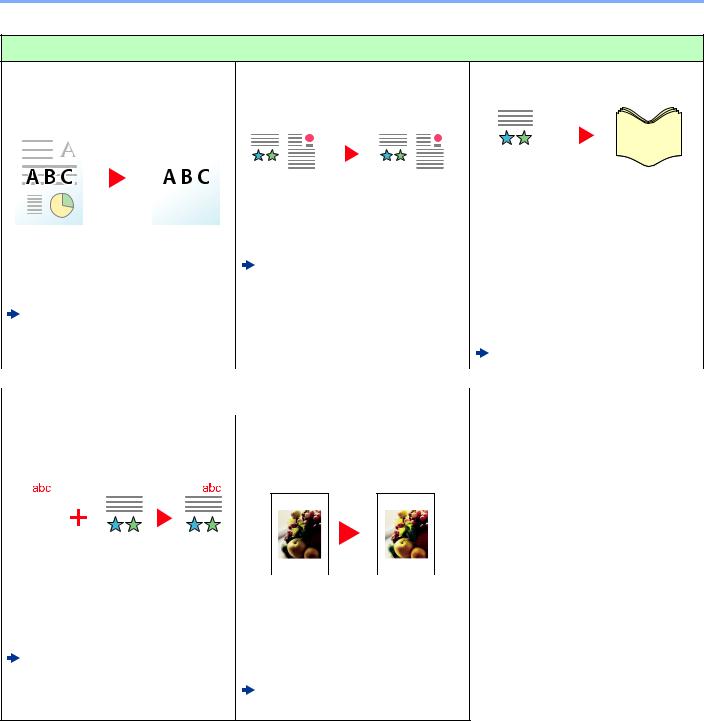
> Machine Features
Create attractive documents
|
Prevent image bleed-through |
Erase the extra shaded area |
Create a booklet (Booklet) |
|
(Prevent Bleed-through) |
(Erase Shadowed Areas) |
|
It is useful when preparing handout. |
||||||||||||||||||||||||||||||||||
|
When scanning with the document |
You can create a magazine, |
|||||||||||||||||||||||||||||||||
|
processor or original cover open, |
pamphlet, or other booklet from sheet |
|||||||||||||||||||||||||||||||||
|
You can prevent image bleed-through |
erase the extra shaded area. |
originals. |
||||||||||||||||||||||||||||||||
|
Erase Shadowed Areas |
Facing-page, two-sided copies of |
|||||||||||||||||||||||||||||||||
|
from the reverse side when scanning |
(page 6-59) |
originals can be folded down the |
||||||||||||||||||||||||||||||||
|
thin originals. |
center to create a booklet. |
|||||||||||||||||||||||||||||||||
|
Prevent Bleed-thru (page 6-42) |
The cover page can be printed onto |
|||||||||||||||||||||||||||||||||
|
colored paper or heavy paper. |
||||||||||||||||||||||||||||||||||
|
Booklet (page 6-51) |
||||||||||||||||||||||||||||||||||
|
Create attractive documents |
||||||||||||||||||||||||||||||||||
|
Print a stamp on copies |
Change appearance of image |
|||||||||||||||||||||||||||||||||
|
(Text Stamp / Bates Stamp) |
easily |
|||||||||||||||||||||||||||||||||
|
(One touch image adjust) |
||||||||||||||||||||||||||||||||||
|
It is useful when adding text or date |
||||||
|
that is not included in originals. |
Change the appearance of image by |
|||||
|
You can add desired text and date as |
using the preset settings. |
|||||
|
a stamp. |
You can change the appearance of |
|||||
|
Text Stamp (page 6-66) |
image by simple operation without |
|||||
|
making fine adjustment. |
||||||
|
Bates Stamp (page 6-69) |
||||||
|
One-touch Image Adjust |
||||||
|
(page 6-38) |
xv
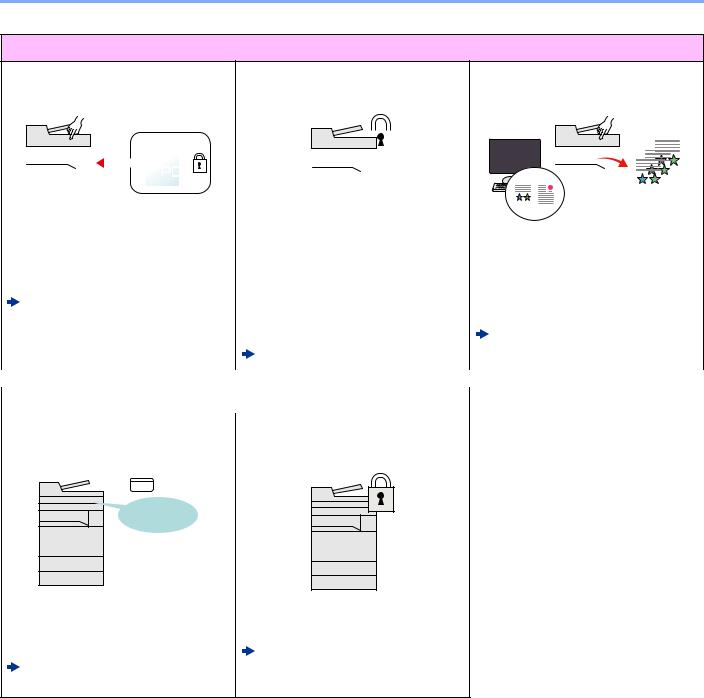
> Machine Features
Strengthen security
|
Password-protect a PDF file |
Protect data on the hard disk/SSD |
Prevent loss of finished |
|
(PDF Encryption Functions) |
(Encryption / Overwrite) |
documents (Private Print) |
|
Use the PDF format’s password |
||||||||||||||||||||||||||||||||||
|
You can overwrite the unnecessary |
Temporarily saving print jobs in the |
|||||||||||||||||||||||||||||||||
|
security options to restrict document |
data that remains on the hard disk/ |
main unit document box and |
||||||||||||||||||||||||||||||||
|
viewing, printing and editing. |
SSD automatically. |
outputting them when in front of the |
||||||||||||||||||||||||||||||||
|
Encrypted PDF Password |
To prevent an external leakage, the |
device can prevent documents from |
||||||||||||||||||||||||||||||||
|
(page 6-89) |
machine is able to encrypt data |
being taken by others. |
||||||||||||||||||||||||||||||||
|
before writing it to the hard disk/SSD. |
Printing Data Saved in the Printer |
|||||||||||||||||||||||||||||||||
|
Data Security (page 8-71) |
(page 4-18) |
|||||||||||||||||||||||||||||||||
|
Strengthen security |
||||||||||||||||||||||||||||||||||
|
Log in by ID card |
Strengthen security |
|||||||||||||||||||||||||||||||||
|
(Card Authentication) |
(Settings for Administrator) |
OK !
|
You can log in simply by touching an |
Various functions are available for |
|
ID card. You don’t need to enter your |
administrators to strengthen security. |
|
user name and password. |
Strengthening the Security |
|
Card Authentication Kit(B) «Card |
(page 2-61) |
|
Authentication Kit» (page 11-6) |
xvi
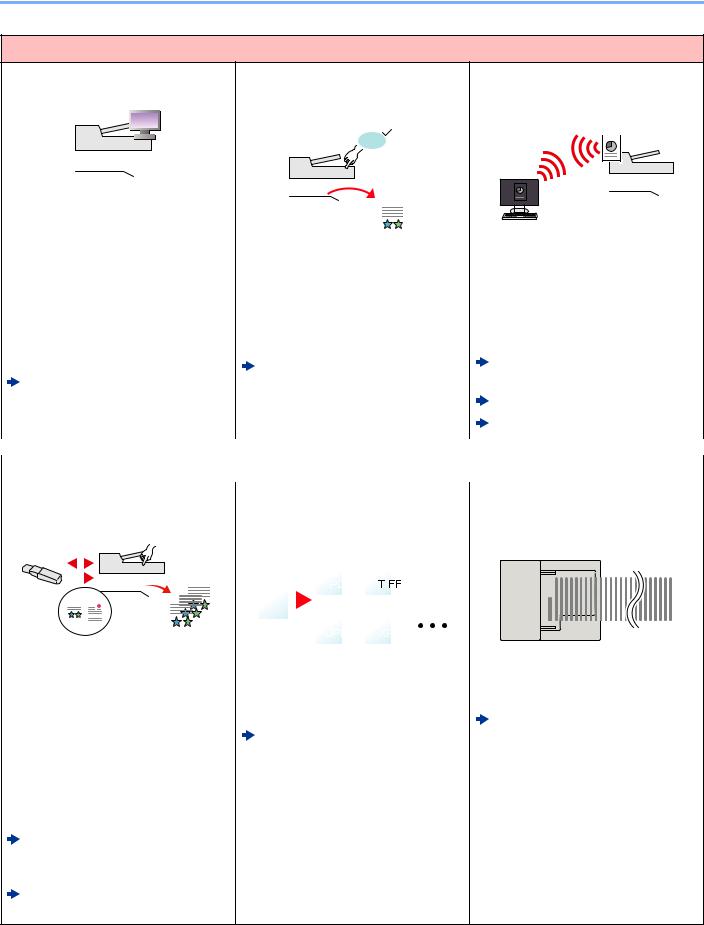
> Machine Features
Use functions more efficiently
|
Expand functions as necessary |
Display file size before sending / |
Install the machine without |
||||||||
|
(Application) |
storing a job |
concerning the network cables |
||||||||
|
(File Size Confirmation) |
(Wireless Network) |
|||||||||
|
1 MB |
||||||||||
|
The functionality of the machine can |
||||||||||||||||||||||||||||||||||||||
|
be expanded by installing |
You can check the file size before |
If there is a wireless LAN |
||||||||||||||||||||||||||||||||||||
|
applications. |
sending/storing the document. |
environment, it is possible to install |
||||||||||||||||||||||||||||||||||||
|
Applications that help you perform |
If your server specifies an e-mail size |
the unit without worrying about the |
||||||||||||||||||||||||||||||||||||
|
your daily more efficiently such as a |
limit, you can check and change the |
network wiring. In addition, Wi-Fi |
||||||||||||||||||||||||||||||||||||
|
scan feature and an authentication |
size in advance. |
Direct, etc. are supported. |
||||||||||||||||||||||||||||||||||||
|
feature are available. |
File Size Confirmation |
Configuring the Wireless Network |
||||||||||||||||||||||||||||||||||||
|
Application (page 5-14) |
(page 6-87) |
(page 2-33) |
||||||||||||||||||||||||||||||||||||
|
Setting Wi-Fi Direct (page 2-37) |
||||||||||||||||||||||||||||||||||||||
|
Configuring NFC (page 2-39) |
||||||||||||||||||||||||||||||||||||||
|
Use functions more efficiently |
||||||||||||||||||||||||||||||||||||||
|
Use USB drive |
Specify image file format |
Scan the long originals |
||||||||||||||||||||||||||||||||||||
|
(USB Drive) |
(File Format) |
(Long Original) |
||||||||||||||||||||||||||||||||||||
|
It is useful when you need to print |
You can select the various file |
You can scan the long originals such |
|
|
documents outside your office or you |
formats when sending/storing |
as Contract and Data log. |
|
|
cannot print documents from your |
images. |
Long Original (page 6-88) |
|
|
PC. |
File Format (page 6-80) |
||
|
You can print the document from the |
|||
|
USB drive by plugging it directly into |
|||
|
the machine. |
|||
|
Original scanned at the machine can |
|||
|
be saved in the USB drive also. |
|||
|
Printing Documents Stored in |
|||
|
Removable USB Drive |
|||
|
(page 5-70) |
|||
|
Saving Documents to USB Drive |
|||
|
(Scan to USB) (page 5-72) |
xvii
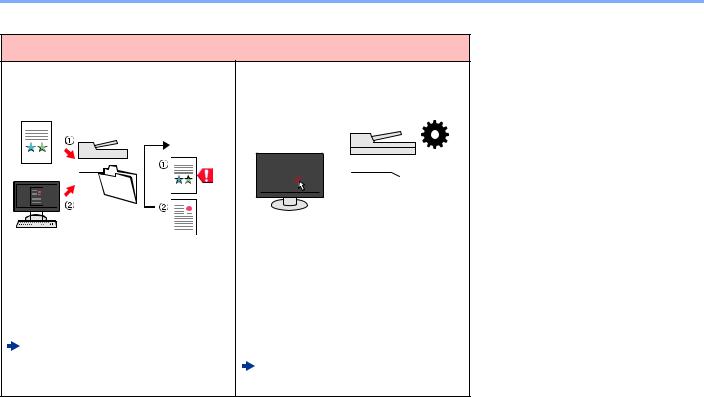
> Machine Features
Use functions more efficiently
|
Skip the error job |
Perform remote operation |
|
(Job Skip Functions) |
(Command Center RX) |
|
When paper empty error occurs at |
||||||||||||||||||||
|
You can access to the machine |
||||||||||||||||||||
|
the cassette by specifying the special |
remotely to print, send or download |
|||||||||||||||||||
|
paper size or type, the machine skips |
data. |
|||||||||||||||||||
|
the error job and perform the next |
Administrators can configure the |
|||||||||||||||||||
|
job. |
machine behavior or management |
|||||||||||||||||||
|
Error Job Skip (page 8-78) |
settings. |
|||||||||||||||||||
|
Command Center RX |
||||||||||||||||||||
|
(page 2-63) |
xviii
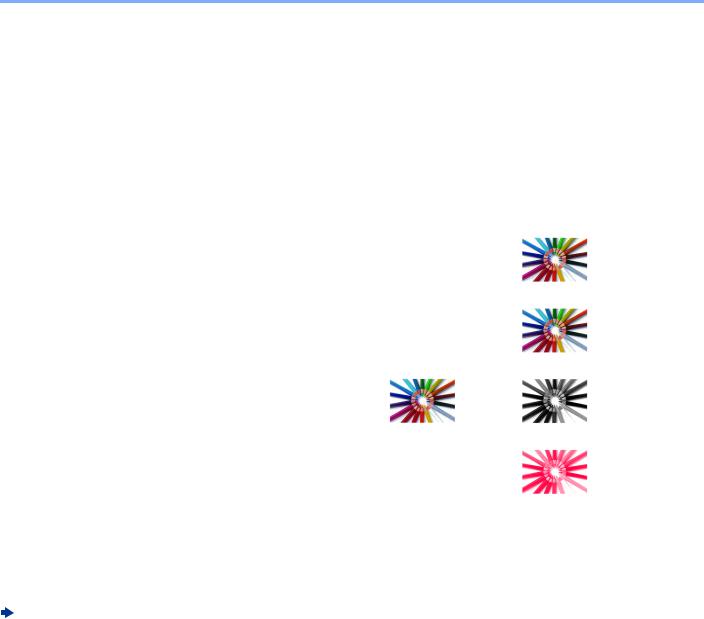
> Color and Image Quality Functions
Color and Image Quality Functions
The machine is equipped with various color and image quality functions. You can adjust the scanned image as desired.
Basic Color Modes
The basic color modes are as follows.
|
Color mode |
Description |
Reference image |
Reference |
||
|
Before |
After |
page |
|||
|
Auto Color |
Automatically recognizes whether a |
page 6-35 |
|||
|
document being scanned is color or |
|||||
|
black & white. |
|||||
|
Full Color |
Scans a document in full color. |
page 6-35 |
|||
|
Grayscale |
Scans a document in grayscale. |
page 6-36 |
|||
|
Single Color |
Prints in any desired color. |
page 6-35 |
|||
|
Black & White |
Scans a document in black & white. |
page 6-35 |
|||
For details, refer to the following:
Color Selection (page 6-35)
xix
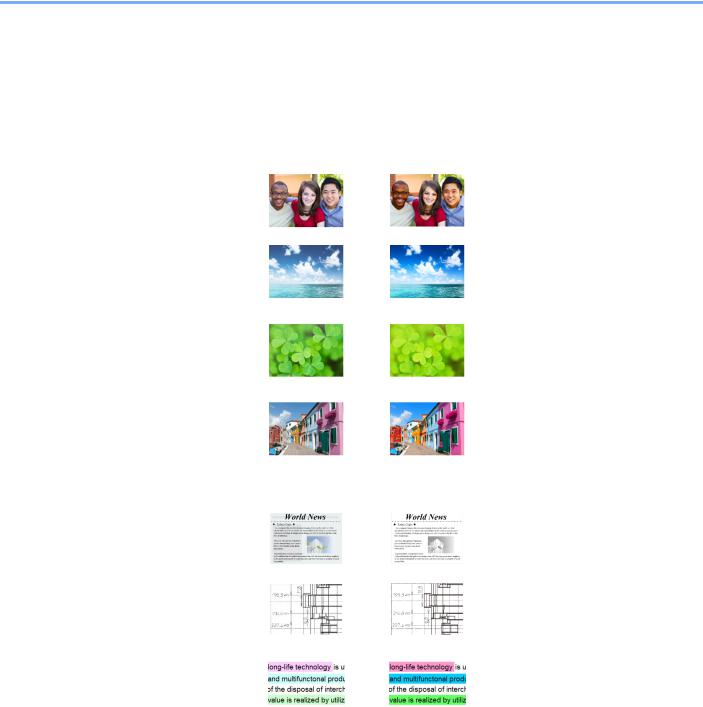
> Color and Image Quality Functions
Adjusting Image Quality and Color
To adjust the image quality or color of an image, use the following functions.
|
I want to… |
Sample image |
Function |
Page |
|||
|
Before |
After |
|||||
|
Easily adjust the image quality to match your own image |
||||||
|
Adjust the skin color. |
One Touch Image |
page 6-38 |
||||
|
Example: Create a tanned effect. |
Adjust |
|||||
|
[Portrait Photo] |
||||||
|
Adjust the blue landscape. |
One Touch Image |
page 6-38 |
||||
|
Example: Make the blue more |
Adjust |
|||||
|
vivid |
[Landscape Photo |
|||||
|
(Blue)] |
||||||
|
Adjust the green landscape. |
One Touch Image |
page 6-38 |
||||
|
Example: Change to yellowgreen |
Adjust |
|||||
|
[Landscape Photo |
||||||
|
(Green)] |
||||||
|
Produce overall image vividly. |
One Touch Image |
page 6-39 |
||||
|
Adjust |
||||||
|
[Vivid] |
||||||
|
Program |
page 5-11 |
|||||
|
[Vivid Copy] |
||||||
|
Remove dark background or |
Program |
page 5-11 |
||||
|
bleed-through from the original |
[Newspaper Copy] |
|||||
|
such as a newspaper. |
||||||
|
Clearly reproduce fine lines, faint |
Program |
page 5-11 |
||||
|
lines, broken lines, and other fine |
[Drawing Copy] |
|||||
|
details in a CAD or other |
||||||
|
drawings. |
||||||
|
Clearly reproduce the text or |
Program |
page 5-11 |
||||
|
colors of a highlighter. |
[Highlighter Copy] |
|||||
xx
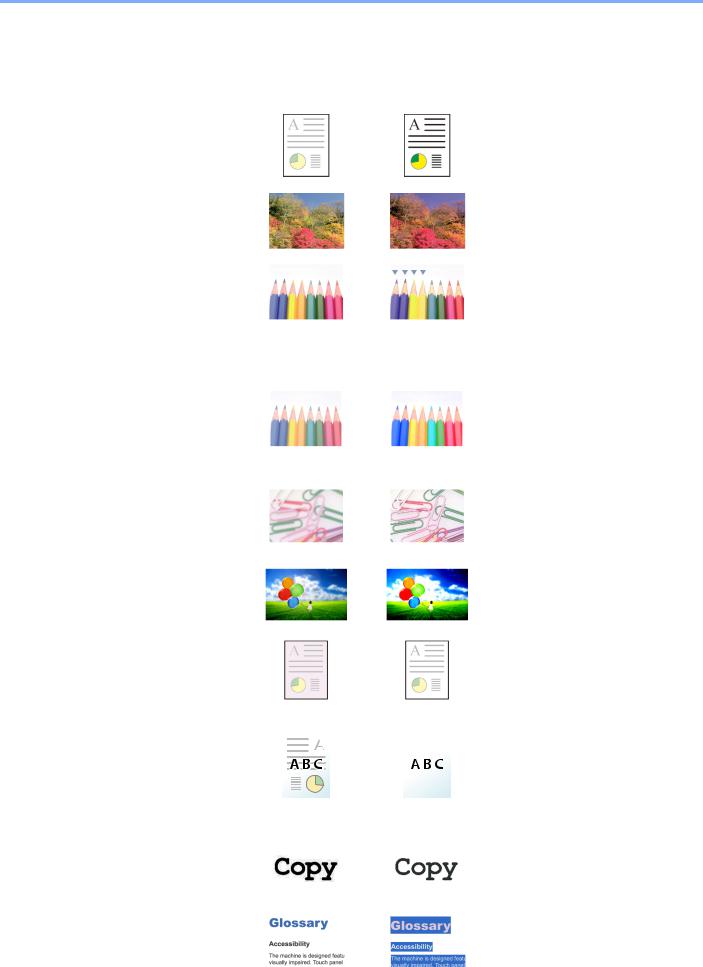
> Color and Image Quality Functions
|
I want to… |
Sample image |
Function |
Page |
|||||||
|
Before |
After |
|||||||||
|
Adjust the color precisely. |
||||||||||
|
Adjust the density. |
Density |
page 6-32 |
||||||||
|
Adjust the color by strengthening |
Color Balance |
page 6-36 |
||||||||
|
blue or red tones. |
||||||||||
|
Example: Strengthening red |
||||||||||
|
Change the image by individually |
Hue adjustment |
page 6-37 |
||||||||
|
adjusting each of the six colors: |
||||||||||
|
red, blue, green, cyan, magenta, |
||||||||||
|
and yellow. |
||||||||||
|
Example: Changing red tones |
||||||||||
|
close to yellow to yellow, and |
||||||||||
|
cyan tones close to blue to blue |
||||||||||
|
Adjust the saturation. |
Saturation |
page 6-41 |
||||||||
|
Adjust the image quality precisely |
||||||||||
|
Emphasize or blur the image |
Sharpness |
page 6-40 |
||||||||
|
outline. |
||||||||||
|
Example: Emphasize the image |
||||||||||
|
outlines |
||||||||||
|
Adjust the difference between |
Contrast |
page 6-40 |
||||||||
|
dark and light parts of the image. |
||||||||||
|
Darken or lighten the background |
Background Density |
page 6-41 |
||||||||
|
(the area with no texts or images) |
||||||||||
|
of a document. |
||||||||||
|
Example: Lightening the |
||||||||||
|
background |
||||||||||
|
Prevent bleed-through in 2-sided |
Prevent Bleed- |
page 6-42 |
||||||||
|
originals. |
through |
|||||||||
|
Adjust the scanned image |
||||||||||
|
Decrease the file size and |
File format |
page 6-80 |
||||||||
|
produce the characters clearly. |
[High Comp. PDF] |
|||||||||
|
Convert a paper document to PDF |
File format [PDF] or |
page 6-80 |
||||||||
|
with searchable text. |
[High Comp. PDF] |
|||||||||
|
with [OCR] |
||||||||||
xxi
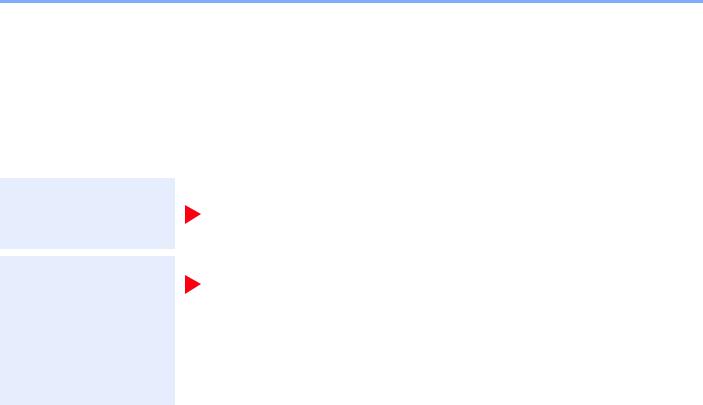
> Guides Provided with the Machine
Guides Provided with the Machine
The following guides are provided with the machine. Refer to each guide as needed.
The contents of the guides are subject to change without notice for the purpose of improvement of machine performance.
Printed Guides
Start using the machine quickly
Quick Guide
Explains how to use basic functions of the machine, how to use convenient features, how to perform routine maintenance, and what to do when problems occur.
For safe use of the machine
Safety Guide
Provides safety and cautionary information for installation environment and use of the machine. Be sure to read this guide before using the machine.
Safety Guide (TASKalfa 2553ci/TASKalfa 3253ci/TASKalfa 3553ci/ TASKalfa 4053ci/TASKalfa 5053ci/TASKalfa 6053ci)
Indicates the space required for machine installation, and describes the cautionary labels and other safety information. Be sure to read this guide before using the machine.
xxii

> Guides Provided with the Machine
Guides (PDF) on the DVD (Product Library)
Use the machine thoughtfully
Use the fax functions
Use the ID card
Strengthen security
Operation Guide (This Guide)
Explains how to load paper and perform copy, print and scan operations, and indicates default settings and other information.
FAX Operation Guide
Explains how to use the fax function.
Card Authentication Kit (B) Operation Guide
Explains how to perform authentication using the ID card.
Data Encryption/Overwrite Operation Guide
Explains how to introduce and use the Data Encryption/Overwrite Function, and how to overwrite and encrypt data.
Easily register machine information and configure settings
Print data from a computer
Directly print a PDF file
Monitor the machine and printers on the network
Scan images and save with information
Print without using the printer driver
Command Center RX User Guide
Explains how to access the machine from a Web browser on your computer to check and change settings.
Printer Driver User Guide
Explains how to install the printer driver and use the printer function.
KYOCERA Net Direct Print Operation Guide
Explains how to print PDF files without launching Adobe Acrobat or Reader.
KYOCERA Net Viewer User Guide
Explains how to monitor your network printing system (the machine) with KYOCERA Net Viewer.
File Management Utility User Guide
Explains how to use File Management Utility to set various parameters and send and save scanned documents.
PRESCRIBE Commands Command Reference
Describes the native printer language (PRESCRIBE commands).
PRESCRIBE Commands Technical Reference
Describes the PRESCRIBE command functions and control for each type of emulation.
Install the following versions of Adobe Reader to view the manuals on the DVD. Version 8.0 or later
xxiii
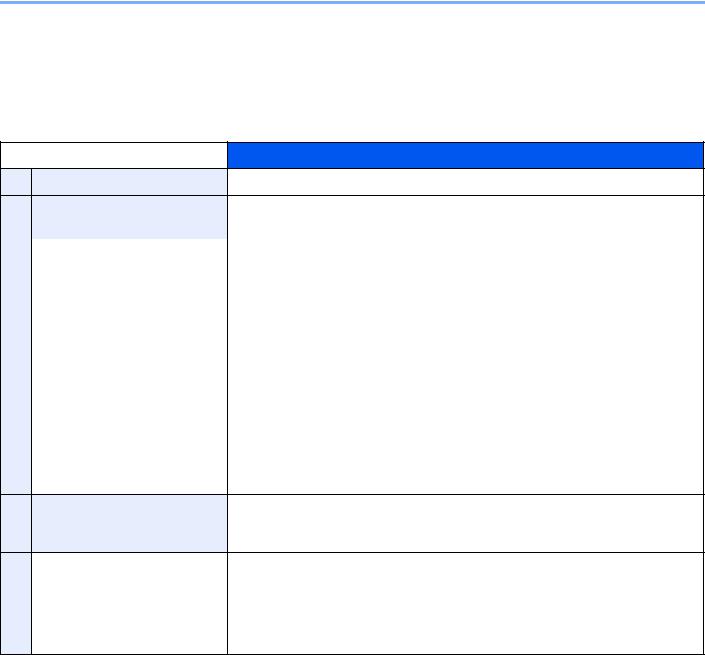
> About the Operation Guide (this Guide)
About the Operation Guide (this Guide)
Structure of the guide
The Operation Guide contains the following chapters.
1Legal and Safety Information Provides precautions regarding use of the machine and trademark information.
2Installing and Setting up the Explains part names, cable connections, installation of the software, login,
|
Machine |
logout, and other matters related to administration of the machine. |
|
|
3 |
Preparation before Use |
Explains preparations and settings that are required in order to use the |
|
machine, such as how to load paper and create an address book. |
||
|
4 |
Printing from PC |
Explains functions that are available when the machine is used as a printer. |
|
5 |
Operation on the Machine |
Explains the basic procedures for using the machine, such as placing originals, |
|
making copies, sending documents, and using document boxes. |
||
|
6 |
Using Various Functions |
Explains convenient functions that are available on the machine. |
|
7 |
Status/Job Cancel |
Explains how to check the status of a job and the job history, and how to cancel |
|
jobs being printed or waiting to print. Also explains how to check paper and |
||
|
toner levels, how to check the device status, and how to cancel fax |
||
|
transmission. |
||
|
8 |
Setup and Registration |
Explains System Menu and how it relates to the operation of the machine. |
|
(System Menu) |
||
9User Authentication and Explains user login and job accounting.
Accounting (User Login, Job Accounting)
|
10 |
Troubleshooting |
Explains what to do when toner runs out, an error is displayed, or a paper jam |
|
or other problem occurs. |
||
|
11 |
Appendix |
Describes convenient options that are available for the machine. Provides |
|
information on media types and paper sizes, and gives a glossary of terms. |
||
|
Explains how to enter characters, and lists the specifications of the machine. |
||
xxiv
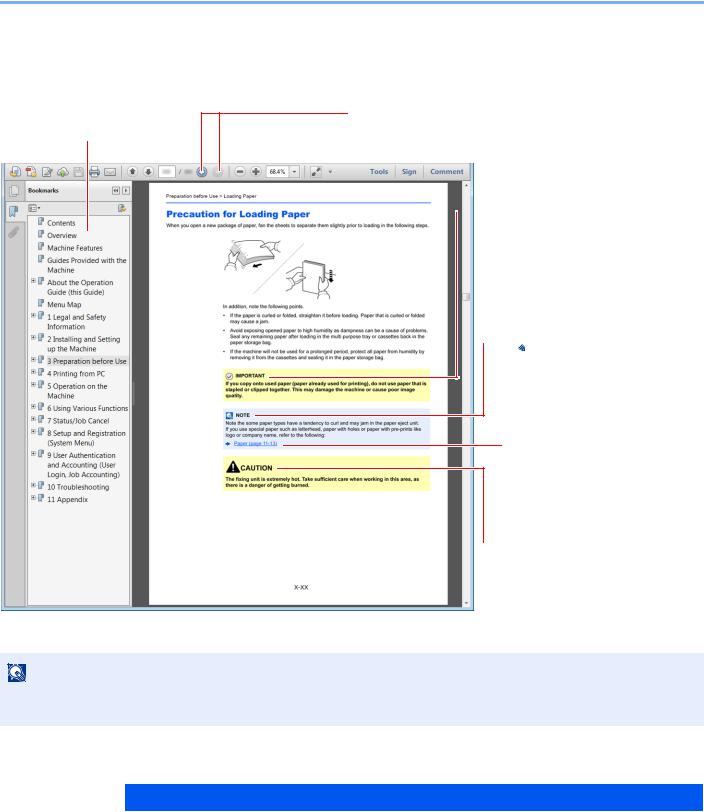
> About the Operation Guide (this Guide)
Conventions Used in This Guide
Adobe Reader XI is used as an example in the explanations below.
Click an item in the Table of Contents to jump to the corresponding page.
NOTE
Click to move from the current page to the previously displayed page. This is convenient when you want to return to the page from which you jumped to the current page.

Indicates operational requirements and restrictions to operate the machine correctly, and avoid damage to the machine or property.

Indicates supplemental explanations and reference information for operations.
Refer to
Click the underlined text to jump to the corresponding page.

Indicates that personal injury or mechanical damage may result from insufficient attention to or incorrect compliance with the related points.
The items that appear in Adobe Reader vary depending on how it is used. If the Table of Contents or tools do not appear, refer to Adobe Reader Help.
Certain items are indicated in this guide by the conventions described below.
|
Convention |
Description |
|
[Bold] |
Indicates keys and buttons. |
|
«Regular» |
Indicates a message or setting. |
xxv
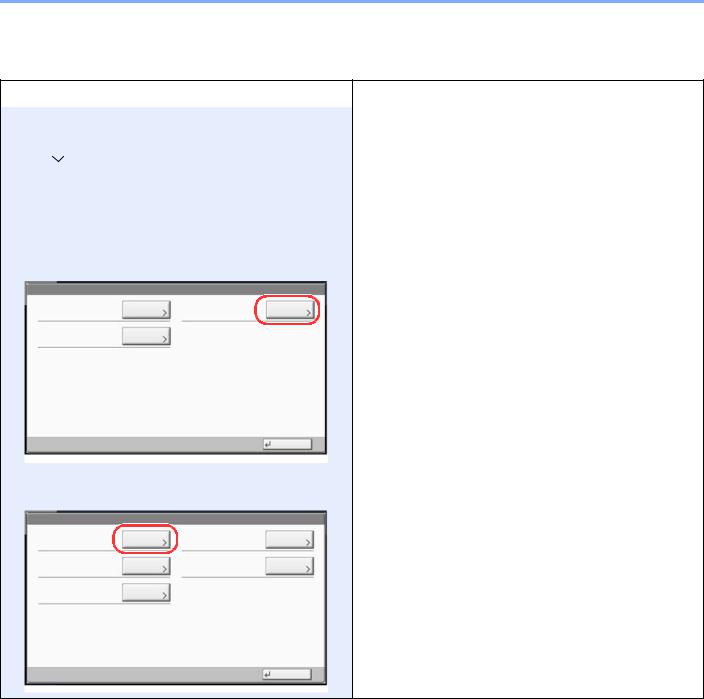
> About the Operation Guide (this Guide)
Conventions Used in Procedures for Operating the Machine
In this Operation Guide, continuous operation of the keys on the touch panel is as follows:
|
Actual procedure |
Procedure indicated in this guide |
||
|
Select the [System Menu/Counter] key. |
[System Menu/Counter] key > [Common Settings] > |
||
|
|
[Sound] |
||
|
Select [ ]. |
|||
|
|
|||
|
Select [Common Settings]. |
|||
|
|
|||
|
Select [Sound]. |
|||
|
Select [Next] of «Job Accounting Settings». |
«Job Accounting Settings» [Next] > «Job Accounting» |
||
|
User Login/Job Accounting |
[Change] |
||
|
User Login Setting: |
Next |
Job Accounting Setting: |
Next |
|
Unknown User Settings: |
Next |
Close
Select [Change] of «Job Accounting «.
User Login/Job Accounting — Job Accounting Setting
|
Job Accounting: |
Change |
Job Accounting Access: |
Change |
|
Job Accounting (Local): |
Next |
Apply Limit: |
Change |
|
Copy/Printer Count: |
Change |
Close
xxvi
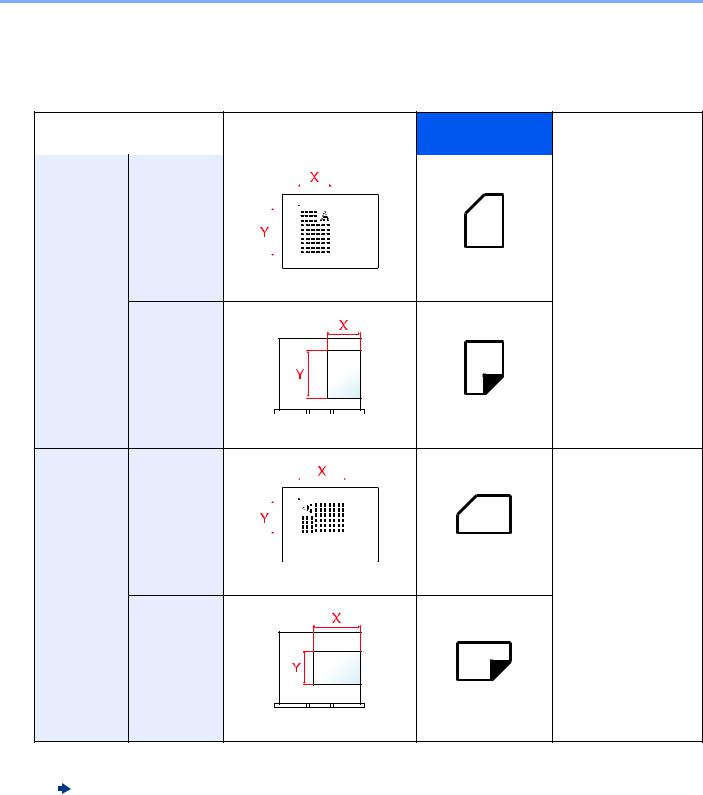
> About the Operation Guide (this Guide)
Size and Orientation of Originals and Paper
Original sizes and paper sizes such as A4, B5, and Letter can be used in both the horizontal and vertical orientations. To distinguish the orientations when these sizes are used, «R» is added to sizes used in the horizontal orientation. In addition, the following icons are used to indicate original and paper placement orientations on the touch panel.
|
Orientation |
Setting Position |
Icons on the touch |
Indicated size in this |
||||||||
|
(X=Length, Y=Width) |
panel |
Guide*1 |
|||||||||
|
Vertical |
Original |
A4, B5, Letter .etc |
|||||||||
|
orientation |
|||||||||||
|
Original |
Original |
|
Paper |
|
|
Paper |
Paper |
|
Horizontal |
Original |
A4-R, B5-R, Letter-R |
||||||
|
orientation |
.etc |
|||||||
|
(-R) |
||||||||
|
Original |
Original |
|
Paper |
|
|
Paper |
Paper |
*1 Original/paper sizes that can be used vary depending on the function and source tray. For details, refer to the following.
Specifications (page 11-20)
xxvii
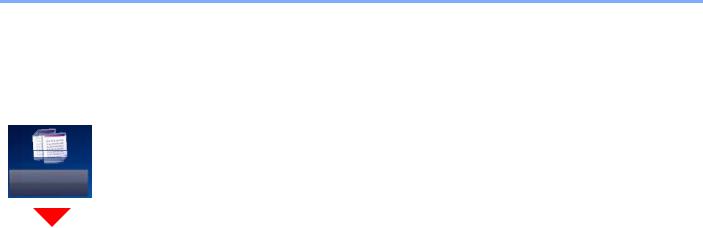
> Menu Map
Menu Map
This is a list of menus displayed on the touch panel. Depending on the settings, some menus may not be displayed. Some menu names may differ from their reference titles.
Copy
|
Org./Paper/Finishing |
Original Size (page 6-18) |
||
|
Paper Selection (page 6-19) |
|||
|
Mixed Size Originals (page 6-21) |
|||
|
Original Orientation (page 6-24) |
|||
|
Collate/Offset (page 6-26) |
|||
|
Fold (page 6-25) |
|||
|
Staple/Punch |
Staple (page 6-27) |
||
|
Punch (page 6-29) |
|||
|
Paper Output (page 6-31) |
|||
|
ID Card Copy (page 6-32) |
|||
|
Color/Image Quality |
Density (page 6-32) |
||
|
Original Image (page 6-33) |
|||
|
EcoPrint (page 6-34) |
|||
|
Color Selection (page 6-35) |
|||
|
Color Balance (page 6-36) |
|||
|
Hue Adjustment (page 6-37) |
|||
|
One-touch Image Adjust (page 6-38) |
|||
|
Sharpness (page 6-40) |
|||
|
Background Density Adj. (page 6-41) |
|||
|
Saturation (page 6-41) |
|||
|
Prevent Bleed-thru (page 6-42) |
|||
|
Contrast (page 6-40) |
|||
|
Trapping (page 6-42) |
|||
|
Erase Colors (page 6-43) |
|||
xxviii

> Menu Map
|
Layout/Edit |
Zoom (page 6-43) |
|
Combine (page 6-46) |
|
|
Margin/Centering (page 6-46) |
|
|
Border Erase (page 6-49) |
|
|
Booklet (page 6-51) |
|
|
Duplex (page 6-54) |
|
|
Form Overlay (page 6-58) |
|
|
Erase Shadowed Area (page 6-59) |
|
|
Page # (page 6-60) |
|
|
Cover (page 6-57) |
|
|
Insert Sheets/Chapters (page 6-62) |
|
|
Image Repeat (page 6-65) |
|
|
Text Stamp (page 6-66) |
|
|
Bates Stamp (page 6-69) |
|
|
Memo Page (page 6-63) |
|
|
Poster (page 6-64) |
|
|
Advanced Setup |
Continuous Scan (page 6-72) |
|
Auto Image Rotation (page 6-72) |
|
|
Negative Image (page 6-73) |
|
|
Mirror Image (page 6-73) |
|
|
Job Finish Notice (page 6-73) |
|
|
File Name Entry (page 6-74) |
|
|
Priority Override (page 6-74) |
|
|
Repeat Copy (page 6-75) |
|
|
OHP Backing Sheet (page 6-76) |
|
|
DP Read Action (page 6-77) |
|
|
Skip Blank Page (page 6-77) |
|
|
Program (page 5-11) |
|
xxix

> Menu Map
Send
|
Destination |
Address Book (page 5-45) |
|
E-mail Addr Entry (page 5-25) |
|
|
Folder Path Entry (page 5-26, page 5-29) |
|
|
FAX Server (page 5-42) |
|
|
FAX No. Entry (refer to FAX Operation Guide) |
|
|
i-FAX Address Entry (refer to FAX Operation Guide) |
|
|
WSD Scan (page 5-34) / DSM Scan (page 5-37) |
|
|
Org./Sending Data Format |
Original Size (page 6-18) |
|
Mixed Size Originals (page 6-21) |
|
|
2-sided/Book Original, Book Original (page 6-78) |
|
|
Original Orientation (page 6-24) |
|
|
Sending Size (page 6-79) |
|
|
File Format (page 6-80) |
|
|
File Separation (page 6-85) |
|
|
Long Original (page 6-88) |
|
|
Color/Image Quality |
Density (page 6-32) |
|
Original Image (page 6-33) |
|
|
Scan Resolution (page 6-85) |
|
|
FAX TX Resolution (refer to FAX Operation Guide) |
|
|
Color Selection (page 6-35) |
|
|
Sharpness (page 6-40) |
|
|
Background Density Adj. (page 6-41) |
|
|
Prevent Bleed-thru (page 6-42) |
|
|
Contrast (page 6-40) |
|
|
Erase Colors (page 6-43) |
|
xxx

> Menu Map
|
Advanced Setup |
Zoom (page 6-43) |
|
Centering (page 6-46) |
|
|
Border Erase/Full Scan (page 6-49) |
|
|
FAX Delayed Transmission (refer to FAX Operation Guide) |
|
|
Continuous Scan (page 6-72) |
|
|
Job Finish Notice (page 6-73) |
|
|
Erase Shadowed Area (page 6-59) |
|
|
File Name Entry (page 6-74) |
|
|
i-FAX Subject/Body (refer to FAX Operation Guide) |
|
|
FAX Direct Transmission (refer to FAX Operation Guide) |
|
|
FAX Polling RX (refer to FAX Operation Guide) |
|
|
Send and Print (page 6-86) |
|
|
Send and Store (page 6-86) |
|
|
FTP Encrypted TX (page 6-87) |
|
|
Text Stamp (page 6-66) |
|
|
Bates Stamp (page 6-69) |
|
|
File Size Confirmation (page 6-87) |
|
|
FAX TX Report (refer to FAX Operation Guide) |
|
|
Skip Blank Page (page 6-77) |
|
|
E-mail Subject/Body (page 6-86) |
|
|
Program (page 5-11) |
|
xxxi

> Menu Map
Custom Box
|
Custom Box |
Store File |
Functions |
Original Size (page 6-18) |
|
|
Mixed Size Originals (page 6-21) |
||||
|
2-sided/Book Original, Book Original (page 6-78) |
||||
|
Original Orientation (page 6-24) |
||||
|
Storing Size (page 6-88) |
||||
|
Prevent Bleed-thru (page 6-42) |
||||
|
Density (page 6-32) |
||||
|
Original Image (page 6-33) |
||||
|
Scan Resolution (page 6-85) |
||||
|
Color Selection (page 6-35) |
||||
|
Sharpness (page 6-40) |
||||
|
Background Density Adj. (page 6-41) |
||||
|
Zoom (page 6-43) |
||||
|
Centering (page 6-46) |
||||
|
Border Erase/Full Scan (page 6-49) |
||||
|
Continuous Scan (page 6-72) |
||||
|
Job Finish Notice (page 6-73) |
||||
|
File Name Entry (page 6-74) |
||||
|
Erase Shadowed Area (page 6-59) |
||||
|
Skip Blank Page (page 6-77) |
||||
|
Contrast (page 6-40) |
||||
|
Erase Colors (page 6-43) |
||||
Program (page 5-11)
Detail (page 5-54)
xxxii

> Menu Map
|
Custom Box |
Open |
|
Functions |
Paper Selection (page 6-19) |
||
|
Collate/Offset (page 6-26) |
||||||
|
Staple/Punch |
Staple (page 6-27) |
|||||
|
(page 6-27) |
||||||
|
Punch (page 6-29) |
||||||
|
Paper Output (page 6-31) |
||||||
|
Combine (page 6-46) |
||||||
|
Margin/Centering (page 6-48) |
||||||
|
Booklet (page 6-51) |
||||||
|
Duplex (page 6-54) |
||||||
|
Cover (page 6-57) |
||||||
|
Form Overlay (page 6-58) |
||||||
|
Page # (page 6-60) |
||||||
|
Job Finish Notice (page 6-73) |
||||||
|
File Name Entry (page 6-74) |
||||||
|
Delete after Printed (page 6-87) |
||||||
|
Priority Override (page 6-74) |
||||||
|
EcoPrint (page 6-34) |
||||||
|
Zoom (page 6-43) |
||||||
|
Fold (page 6-25) |
||||||
|
Text Stamp (page 6-66) |
||||||
|
Bates Stamp (page 6-69) |
||||||
|
Color Balance (page 6-36) |
||||||
|
Hue Adjustment (page 6-37) |
||||||
|
One-touch Image Adjust (page 6-38) |
||||||
|
Saturation (page 6-41) |
||||||
|
Trapping (page 6-42) |
||||||
|
Color/Image |
Density (page 6-32) |
|||||
|
Quality |
||||||
|
Original Image (page 6-33) |
||||||
|
Color Selection (page 6-35) |
||||||
|
Sharpness (page 6-40) |
||||||
|
Background Density Adj. (page 6-41) |
||||||
|
Prevent Bleed-thru (page 6-42) |
||||||
|
Contrast (page 6-40) |
||||||
|
Program (page 5-11) |
||||||
xxxiii

> Menu Map
|
Custom Box |
Open |
Send |
Destination (page 5-45) |
|
|
Functions |
Sending Size (page 6-79) |
|||
|
File Format (page 6-80) |
||||
|
FAX TX Resolution |
||||
|
(refer to FAX Operation Guide) |
||||
|
Centering (page 6-46) |
||||
|
FAX Delayed Transmission |
||||
|
(refer to FAX Operation Guide) |
||||
|
Job Finish Notice (page 6-73) |
||||
|
File Name Entry (page 6-74) |
||||
|
E-mail Subject/Body (page 6-86) |
||||
|
i-FAX Subject/Body |
||||
|
(refer to FAX Operation Guide) |
||||
|
FTP Encrypted TX (page 6-87) |
||||
|
Delete after Transmitted (page 6-87) |
||||
|
Zoom (page 6-43) |
||||
|
File Separation (page 6-85) |
||||
|
Text Stamp (page 6-66) |
||||
|
Bates Stamp (page 6-69) |
||||
|
File Size Confirmation (page 6-87) |
||||
|
FAX TX Report |
||||
|
(refer to FAX Operation Guide) |
||||
|
Color/Image |
Density (page 6-32) |
|||
|
Quality |
||||
|
Original Image (page 6-33) |
||||
|
Resolution (page 6-85) |
||||
|
Color Selection (page 6-35) |
||||
|
Sharpness (page 6-40) |
||||
|
Background Density Adj. (page 6-41) |
||||
|
Prevent Bleed-thru (page 6-42) |
||||
|
Contrast (page 6-40) |
||||
Program (page 5-11)
xxxiv

> Menu Map
|
Custom Box |
Open |
Join (page 5-68) |
|
Move/Copy (page 5-65) |
||
|
Delete (page 5-67) |
||
|
Store File (page 5-60) |
||
|
Search(Name) (page 5-54) |
||
|
Page Selection (page 5-54) |
||
|
Detail (page 5-54) |
||
|
Preview (page 5-57) |
||
|
Search(Name) (page 5-54) |
||
|
Search(No.) (page 5-54) |
||
|
Add/Edit Box (page 5-58) |
||
xxxv

> Menu Map
Job Box
|
Job Box |
Private Print/Stored Job (page 4-19, page 4-20) |
|
Quick Copy/Proof and Hold (page 4-21, page 4-22) |
|
|
Repeat Copy (page 6-75) |
|
|
Form for Form Overlay (page 5-68) |
|
xxxvi

> Menu Map
USB Drive
|
USB Drive |
|
Functions |
Paper Selection (page 6-19) |
|
|
Collate/Offset (page 6-26) |
||||
|
Staple/Punch (page 6-27) |
Staple (page 6-27) |
|||
|
Punch (page 6-29) |
||||
|
Paper Output (page 6-31) |
||||
|
Margin (page 6-48) |
||||
|
Duplex (page 6-54) |
||||
|
Job Finish Notice (page 6-73) |
||||
|
Priority Override (page 6-74) |
||||
|
EcoPrint (page 6-34) |
||||
|
Fold (page 6-25) |
||||
|
Text Stamp (page 6-66) |
||||
|
Bates Stamp (page 6-69) |
||||
|
Encrypted PDF Password (page 6-89) |
||||
|
JPEG/TIFF Print (page 6-89) |
||||
|
XPS Fit to Page (page 6-89) |
||||
|
Color/Image |
Color Selection (page 6-35) |
|||
|
Quality |
||||
Delete (page 5-55)
Detail (page 5-54)
Open (page 5-54)
Add a new folder (page 5-72)
Up (page 5-71)
USB Drive Information (page 5-73)
Remove USB Drive (page 5-73)
Preview (page 5-57)
xxxvii

> Menu Map
|
USB Drive |
Store File |
Functions |
Original Size (page 6-18) |
|
Mixed Size Originals (page 6-21) |
|||
|
2-sided/Book Original, Book Original (page 6-78) |
|||
|
Original Orientation (page 6-24) |
|||
|
Storing Size (page 6-88) |
|||
|
Prevent Bleed-thru (page 6-42) |
|||
|
Density (page 6-32) |
|||
|
Original Image (page 6-33) |
|||
|
Scan Resolution (page 6-85) |
|||
|
Color Selection (page 6-35) |
|||
|
Sharpness (page 6-40) |
|||
|
Background Density Adj. (page 6-41) |
|||
|
Zoom (page 6-43) |
|||
|
Centering (page 6-46) |
|||
|
Border Erase/Full Scan (page 6-49) |
|||
|
Continuous Scan (page 6-72) |
|||
|
Job Finish Notice (page 6-73) |
|||
|
File Name Entry (page 6-74) |
|||
|
Erase Shadowed Area (page 6-59) |
|||
|
Skip Blank Page (page 6-77) |
|||
|
Contrast (page 6-40) |
|||
|
Text Stamp (page 6-66) |
|||
|
Bates Stamp (page 6-69) |
|||
|
File Format (page 6-80) |
|||
|
File Separation (page 6-85) |
|||
|
Long Original (page 6-88) |
|||
|
Erase Colors (page 6-43) |
|||
xxxviii

> Menu Map
Status/
Job Cancel I
Printing Jobs (page 7-3)
Sending Jobs (page 7-5)
Storing Jobs (page 7-6)
Device/Communication (page 7-13)
Paper/Supplies (page 7-14)
xxxix

> Menu Map
|
Quick Setup Wizard |
FAX Setup (page 2-44) |
||
|
E-mail Setup (page 2-44) |
|||
|
Network Setup (page 2-44) |
|||
|
Energy Saver Setup (page 2-45) |
|||
|
Counter (page 2-60) |
|||
|
Cassette/MP Tray Settings |
Cassette 1 (page 8-7) |
||
|
Cassette 2 (page 8-7) |
|||
|
Cassette 3 (page 8-7) |
|||
|
Cassette 4 (page 8-7) |
|||
|
Cassette 5 (page 8-7) |
|||
|
MP Tray Setting (page 8-8) |
|||
|
Common Settings |
Language (page 8-10) |
||
|
Default Screen (page 8-10) |
|||
|
Sound |
Buzzer (page 8-10) |
||
|
FAX Speaker Volume (refer to FAX Operation Guide) |
|||
|
FAX Monitor Volume (refer to FAX Operation Guide) |
|||
|
Keyboard Layout (page 8-11) |
|||
|
Original/Paper |
Custom Original Size (page 8-11) |
||
|
Settings |
|||
|
Custom Paper Size (page 8-12) |
|||
|
Media Type Setting (page 8-12) |
|||
|
Default Paper Source (page 8-12) |
|||
|
Auto Detect Original Size (page 8-13) |
|||
|
Media for Auto (Color) (page 8-13) |
|||
|
Media for Auto (B&W) (page 8-13) |
|||
|
Paper Source for Cover (page 8-13) |
|||
|
Special Paper Action (page 8-14) |
|||
|
Show Paper Setup Message (page 8-14) |
|||
|
Measurement (page 8-15) |
|||
xl

> Menu Map
|
Common Settings |
Error Handling |
Duplexing Error (page 8-16) |
|
Finishing Error (page 8-16) |
||
|
No Staple Error (page 8-16) |
||
|
Finished Pages Exceeded (page 8-16) |
||
|
Punch Waste Full Error (page 8-16) |
||
|
Paper Mismatch Error (page 8-16) |
||
|
Wrong Size Paper Loaded (page 8-16) |
||
|
Paper Jam before Staple (page 8-17) |
||
|
Skewed or Multi Originals (page 8-17) |
||
|
Continue or Cancel Err. Job (page 8-17) |
||
|
Staple Waste Full Error (page 8-17) |
||
|
Paper Output (page 8-18) |
||
|
Orientation Confirmation (page 8-19) |
||
|
Color Toner Empty Action (page 8-19) |
||
|
Function Defaults |
Orig. Orientation (Copy) (page 8-19) |
|
|
Orig. Orient.(Send/Store) (page 8-19) |
||
|
Original Image (Copy) (page 8-19) |
||
|
Org. Image (Send/Store) (page 8-19) |
||
|
FAX TX Resolution (refer to FAX Operation Guide) |
||
|
Scan Resolution (page 8-19) |
||
|
Color Selection (Copy) (page 8-19) |
||
|
Color Select.(Send/Store) (page 8-19) |
||
|
File Format (page 8-20) |
||
|
Backgrnd Density (Copy) (page 8-20) |
||
|
BackgrndDens.(Send/Store) (page 8-20) |
||
|
Prevent Bleed-thru (Copy) (page 8-20) |
||
|
Prevent Bleed(Send/Store) (page 8-20) |
||
|
Zoom (page 8-20) |
||
|
Border Erase Default (page 8-20) |
||
|
Border Erase to Back Page (page 8-20) |
||
|
Margin Default (page 8-20) |
||
|
Auto Image Rotation (Copy) (page 8-20) |
||
|
EcoPrint (page 8-20) |
||
|
Toner Save Level (EcoPrint) (page 8-20) |
||
|
High Comp. PDF Image (page 8-20) |
||
xli

> Menu Map
|
Common Settings |
Function Defaults |
Color TIFF Compression (page 8-21) |
|
Image Quality (File Format) (page 8-21) |
||
|
Collate/Offset (page 8-21) |
||
|
JPEG/TIFF Print (page 8-21) |
||
|
XPS Fit to Page (page 8-21) |
||
|
PDF/A (page 8-21) |
||
|
File Name Entry (page 8-21) |
||
|
E-mail Subject/Body (page 8-21) |
||
|
i-FAX Subject/Body (page 8-21) |
||
|
DP Read Action (page 8-21) |
||
|
OCR Text Recognition (page 8-22) |
||
|
Primary OCR Language (page 8-22) |
||
|
OCR Output Format (page 8-22) |
||
|
Repeat Copy (page 8-22) |
||
|
Skip Blank Page (Copy) (page 8-22) |
||
|
Skip Blank Page (Send/Store) (page 8-22) |
||
|
File Separation (page 8-22) |
||
|
Continuous Scan (Copy) (page 8-22) |
||
|
Continuous Scan (FAX) (refer to FAX Operation Guide) |
||
|
Continuous Scan (Send/Store) (page 8-22) |
||
|
Trapping (page 8-22) |
||
|
Separator Paper Source (page 8-23) |
||
|
Erase Shadowed Areas-Copy (page 8-23) |
||
|
Erase Shadowed Areas-Send (page 8-23) |
||
|
Erase Shadowed Areas-Store (page 8-23 |
||
|
Optional Keyboard Type (page 8-23) |
||
|
System Stamp (page 8-23) |
||
|
Manual Staple (page 8-29) |
||
|
Offset Documents by Job (page 8-29) |
||
|
Low Toner Alert Level (page 8-30) |
||
|
Toner Waste Full Alert (page 8-30) |
||
|
Offset One Page Documents (page 8-30) |
||
|
Display Status/Log (page 8-31) |
||
|
Message Banner Print (page 8-31) |
||
xlii

> Menu Map
|
Common Settings |
Customize Status Display (page 8-31) |
|
Message Board Settings (page 8-32) |
|
|
Remote Printing (page 8-32) |
|
|
Numeric Keypad Settings (page 8-33) |
|
|
Prevent Light Reflection (page 8-33) |
|
|
Function Key Assignment (page 8-33) |
|
|
Show Power Off Message (page 8-33) |
|
|
Clear Set. after Job Started (page 8-34) |
|
|
Direct Printing from Web (page 8-34) |
|
|
Home |
Customize Desktop (page 2-13) |
|
Customize Taskbar (page 2-13) |
|
|
Wallpaper (page 2-13) |
|
|
Copy |
Paper Selection (page 8-35) |
|
Auto Image Rotation Action (page 8-35) |
|
|
Auto Paper Selection (page 8-35) |
|
|
Auto % Priority (page 8-35) |
|
|
Paper Size for Small Original (page 8-35) |
|
|
Preset Limit (page 8-35) |
|
|
Reserve Next Priority (page 8-35) |
|
|
Quick Setup Registration (page 8-35) |
|
|
Org. Size of Undetected Org. (page 8-35) |
|
|
Send |
Quick Setup Registration (page 8-36) |
|
Dest. Check before Send (page 8-36) |
|
|
Color Type (page 8-36) |
|
|
Entry Check for New Dest. (page 8-36) |
|
|
Default Screen (page 8-36) |
|
|
Send and Forward (page 8-37) |
|
|
New Destination Entry (page 8-37) |
|
|
Recall Destination (page 8-37) |
|
|
Broadcast (page 8-37) |
|
|
HighCompressionPDF Mode (page 8-37) |
|
|
OCR Text Recognition Act. (page 8-38) |
|
|
E-mail Settings (page 8-38) |
|
|
Destination History Usage (page 8-38) |
|
|
Delete Destination History (page 8-38) |
|
xliii

> Menu Map
|
Document Box/USB Drive |
Custom Box (page 5-53) |
||
|
FAX Box (refer to FAX Operation Guide) |
|||
|
Job Box |
Quick Copy Job Retention (page 8-41) |
||
|
Repeat Copy Job Retention (page 8-41) |
|||
|
Deletion of Job Retention (page 8-41) |
|||
|
Polling Box (refer to FAX Operation Guide) |
|||
|
FAX Memory RX Box (refer to FAX Operation Guide) |
|||
|
Quick Setup Registration (page 8-42) |
|||
|
FAX (refer to FAX Operation Guide) |
|||
|
Printer |
Emulation (page 8-42) |
||
|
Color Setting (page 8-43) |
|||
|
Gloss Mode (page 8-43) |
|||
|
EcoPrint (page 8-43) |
|||
|
Toner Save Level (EcoPrint) (page 8-43) |
|||
|
Override A4/Letter (page 8-43) |
|||
|
Duplex (page 8-43) |
|||
|
Copies (page 8-43) |
|||
|
Orientation (page 8-43) |
|||
|
Form Feed Timeout (page 8-43) |
|||
|
LF Action (page 8-43) |
|||
|
CR Action (page 8-43) |
|||
|
Job Name (page 8-44) |
|||
|
User Name (page 8-44) |
|||
|
Paper Feed Mode (page 8-44) |
|||
|
MP Tray Priority (page 8-44) |
|||
|
Auto Cassette Change (page 8-44) |
|||
|
Wide A4 (page 8-44) |
|||
|
Resolution (page 8-44) |
|||
|
KIR (page 8-45) |
|||
|
Printing Job Terminator (page 8-45) |
|||
xliv

> Menu Map
|
Report |
Print Report |
Status Page (page 8-46) |
|
Font List (page 8-46) |
||
|
Network Status (page 8-46) |
||
|
Service Status (page 8-46) |
||
|
Optional Network Status (page 8-47) |
||
|
Configuration List (page 8-47) |
||
|
Data Sanitization Report (page 8-47) |
||
|
Admin Report |
Outgoing FAX Report (refer to FAX Operation Guide) |
|
|
Settings |
||
|
Incoming FAX Report (refer to FAX Operation Guide) |
||
|
Result Report |
Send Result Report (page 8-47) |
|
|
Settings |
||
|
FAX RX Result Report (refer to FAX Operation Guide |
||
|
Job Finish Notice Setting (refer to FAX Operation Guide) |
||
|
RX Result Report Type (refer to FAX Operation Guide) |
||
|
Sending Log History |
Auto Sending (page 8-48) |
|
|
Sending Log History (page 8-48) |
||
|
Destination (page 8-48) |
||
|
Job Log Subject (page 8-48) |
||
|
SSFC Log Subject (page 8-48) |
||
|
Personal Information (page 8-48) |
||
|
Login History |
Login History (page 8-49) |
|
|
Settings |
||
|
Auto Sending (page 8-49) |
||
|
Destination (page 8-49) |
||
|
Subject (page 8-49) |
||
|
Log Reset (page 8-49) |
||
|
Device Log History |
Device Log History (page 8-50) |
|
|
Settings |
||
|
Auto Sending (page 8-50) |
||
|
Destination (page 8-50) |
||
|
Subject (page 8-50) |
||
|
Secure Comm. Error |
Secure Comm. Error Log (page 8-51) |
|
|
Log |
||
|
Auto Sending (page 8-51) |
||
|
Destination (page 8-51) |
||
|
Subject (page 8-51) |
||
xlv

> Menu Map
|
System/Network |
Network |
Host Name (page 8-52) |
|
|
Wi-Fi Direct Settings |
Wi-Fi Direct (page 8-52) |
||
|
Device Name (page 8-52) |
|||
|
IP Address (page 8-52) |
|||
|
Auto Disconnect (page 8-52) |
|||
|
Persistent Group (page 8-53) |
|||
|
Wi-Fi Settings |
Wi-Fi (page 8-53) |
||
|
Setup (page 8-53) |
|||
|
TCP/IP Setting (page 8-55) |
|||
|
Restart Network (page 8-56) |
|||
|
Wired Network |
TCP/IP Setting (page 8-57) |
||
|
Settings |
|||
|
LAN Interface (page 8-59) |
|||
|
Bonjour (page 8-59) |
|||
|
IPSec (page 8-59) |
|||
|
Protocol Settings |
SMTP (E-mail TX) (page 8-59 |
||
|
POP3 (E-mail RX) (page 8-59) |
|||
|
FTP Client (Transmission) |
|||
|
(page 8-59) |
|||
|
FTP Server (Reception) |
|||
|
(page 8-59) |
|||
|
SMB Client (Transmission) |
|||
|
(page 8-60) |
|||
|
NetBEUI (page 8-60) |
|||
|
WSD Scan (page 8-60) |
|||
|
WSD Print (page 8-60) |
|||
|
i-FAX (page 8-60) |
|||
|
DSM Scan (page 8-60) |
|||
|
ThinPrint (page 8-60) |
|||
|
LPD (page 8-61) |
|||
|
Raw (page 8-61) |
|||
|
IPP (page 8-61) |
|||
|
IPP over SSL (page 8-61) |
|||
|
HTTP (page 8-61) |
|||
|
HTTPS (page 8-61) |
|||
|
LDAP (page 8-62) |
|||
|
SNMPv1/v2c (page 8-62) |
|||
|
SNMPv3 (page 8-62) |
|||
xlvi

> Menu Map
|
System/Network |
Network |
Protocol Settings |
Enhanced WSD (page 8-62) |
|
Enhanced WSD over SSL |
|||
|
(page 8-62) |
|||
|
eSCL (page 8-62) |
|||
|
eSCL over SSL (page 8-62) |
|||
|
VNC (RFB) (page 8-63) |
|||
|
VNC (RFB) over SSL (page 8-63) |
|||
|
Enhanced VNC over SSL |
|||
|
(page 8-63) |
|||
|
REST (page 8-63) |
|||
|
REST over SSL (page 8-64) |
|||
|
Security Settings (page 8-64) |
|||
|
Proxy (page 8-64) |
|||
|
Ping (page 8-65) |
|||
|
Restart Network (page 8-65) |
|||
|
IP Filter (IPv4) (page 8-65) |
|||
|
IP Filter (IPv6) (page 8-65) |
|||
|
Optional Network |
Basic (page 8-66) |
||
|
Wireless Network (page 8-67) |
|||
|
Primary Network (Client) (page 8-69) |
|||
|
Security Level (page 8-69) |
|||
|
Interface Block |
USB Host (page 8-70) |
||
|
Setting |
|||
|
USB Device (page 8-70) |
|||
|
USB Drive (page 8-70) |
|||
|
Optional Interface 1 (page 8-70) |
|||
|
Optional Interface 2 (page 8-70) |
|||
|
Data Security |
Hard Disk Initialization (page 8-71) |
||
|
Hard Disk/SSD Initialization (page 8-71) |
|||
|
SSD Initialization (page 8-71) |
|||
|
Data Sanitization (page 8-72) |
|||
|
Software Verification (page 8-72) |
|||
xlvii

> Menu Map
|
System/Network |
FAX Server Settings (page 8-73) |
||
|
Optional Function (page 8-74) |
|||
|
Bluetooth Settings (page 8-74) |
|||
|
Restart Entire Device (page 8-74) |
|||
|
Remote Services Settings (page 8-74) |
|||
|
NFC (page 8-74) |
|||
|
Remote Operation (page 8-75) |
|||
|
Motion Sensor (page 8-75) |
|||
|
Edit Destination |
Address Book (page 3-35) |
||
|
One Touch Key (page 3-42) |
|||
|
Print List (page 8-76) |
|||
|
Address Book |
Sort (page 8-76) |
||
|
Defaults |
|||
|
Narrow Down (page 8-76) |
|||
|
Address Book Type (page 8-76) |
|||
|
Edit Restriction |
Address Book (page 8-77) |
||
|
One Touch Key (page 8-77) |
|||
|
User Login/Job Accounting |
User Login Setting |
User Login (page 9-3) |
|
|
Authentication |
User Account Lockout Set. |
||
|
Security |
(page 9-5) |
||
|
Password Policy Settings |
|||
|
(page 9-7) |
|||
|
Local User List (page 9-8) |
|||
|
Local Authorization (page 9-19) |
|||
|
Group Authorization |
Group Authorization (page 9-20) |
||
|
Set. |
|||
|
Group List (page 9-21) |
|||
|
Guest Authorization |
Guest Authorization (page 9-23) |
||
|
Set. |
|||
|
Guest Property (page 9-24) |
|||
|
Obtain NW User Property (page 9-26) |
|||
|
Simple Login |
Simple Login (page 9-28) |
||
|
Settings |
|||
|
Simple Login Key (page 9-29) |
|||
|
ID Card Settings |
Keyboard Login (page 9-31) |
||
|
Additional Authentication |
|||
|
(page 9-32) |
|||
|
PIN Code Authorization (page 9-31) |
|||
xlviii

> Menu Map
|
User Login/Job Accounting |
Job Accounting |
Job Accounting (page 9-35) |
||
|
Setting |
||||
|
Job Accounting Access (page 9-36) |
||||
|
Job Accounting |
Print Accounting Report |
|||
|
(Local) |
(page 9-53) |
|||
|
Total Job Accounting (page 9-51) |
||||
|
Each Job Accounting (page 9-52) |
||||
|
Accounting List (page 9-37) |
||||
|
Default Setting (page 9-47) |
||||
|
Apply Limit (page 9-55) |
||||
|
Copier/Printer Count (page 9-56) |
||||
|
Unknown User Setting (page 9-57) |
||||
|
User Property (page 9-12) |
||||
|
Date/Timer/Energy Saver |
Date/Time (page 8-77) |
|||
|
Date Format (page 8-77) |
||||
|
Time Zone (page 8-77) |
||||
|
Auto Panel Reset (page 8-78) |
||||
|
Auto Error Clear (page 8-78) |
||||
|
Low Power Timer (page 8-78) |
||||
|
Panel Reset Timer (page 8-78) |
||||
|
Sleep Timer (page 8-78) |
||||
|
Interrupt Clear Timer (page 8-78) |
||||
|
Error Job Skip (page 8-78) |
||||
|
Error Clear Timer (page 8-79) |
||||
|
Unusable Time (refer to FAX Operation Guide) |
||||
|
Sleep Rules (models for Europe) (page 8-79) |
||||
|
Sleep Level (models except for Europe) (page 8-79) |
||||
|
EnergySaver RecoveryLevel (page 8-79) |
||||
|
Weekly Timer Settings (page 8-80) |
||||
|
Power Off Rule (models for Europe) (page 8-80) |
||||
|
Power Off Timer (models for Europe) (page 8-80) |
||||
|
Ping Timeout (page 8-80) |
||||
xlix