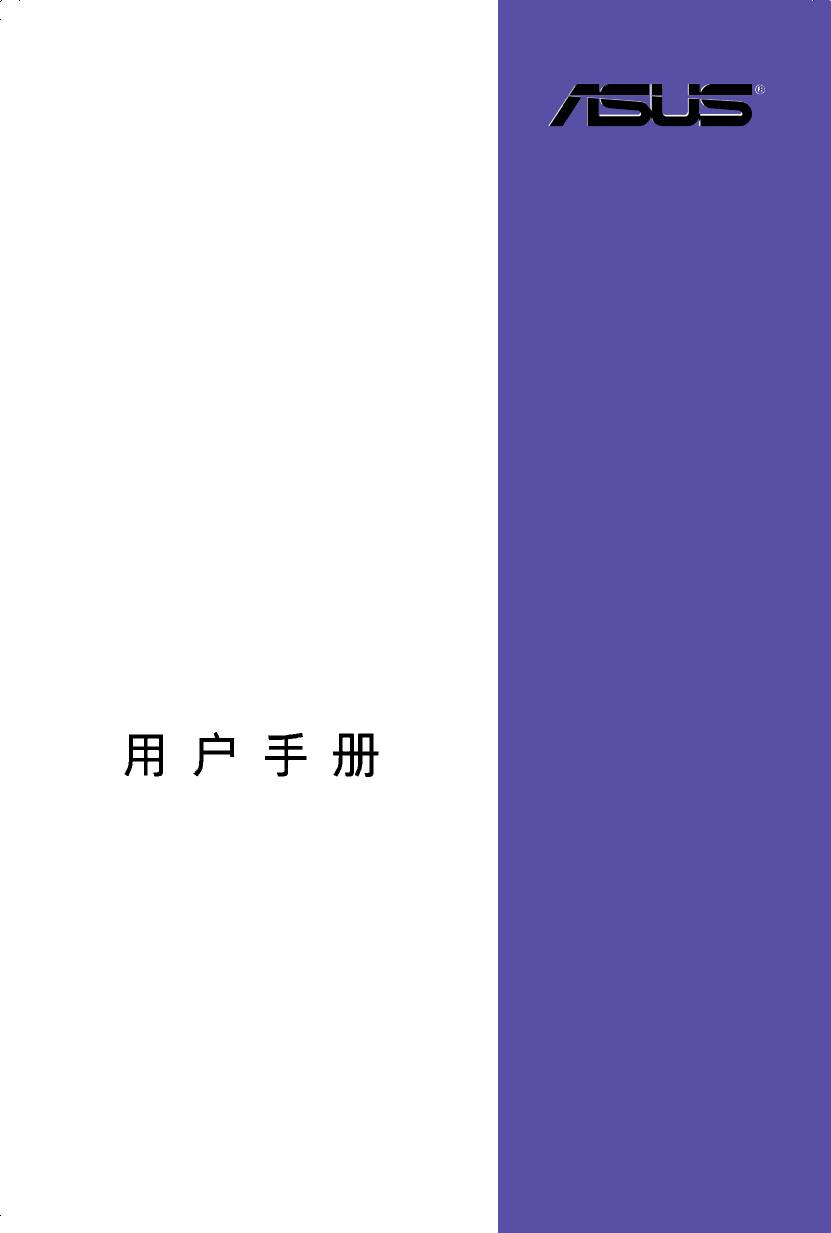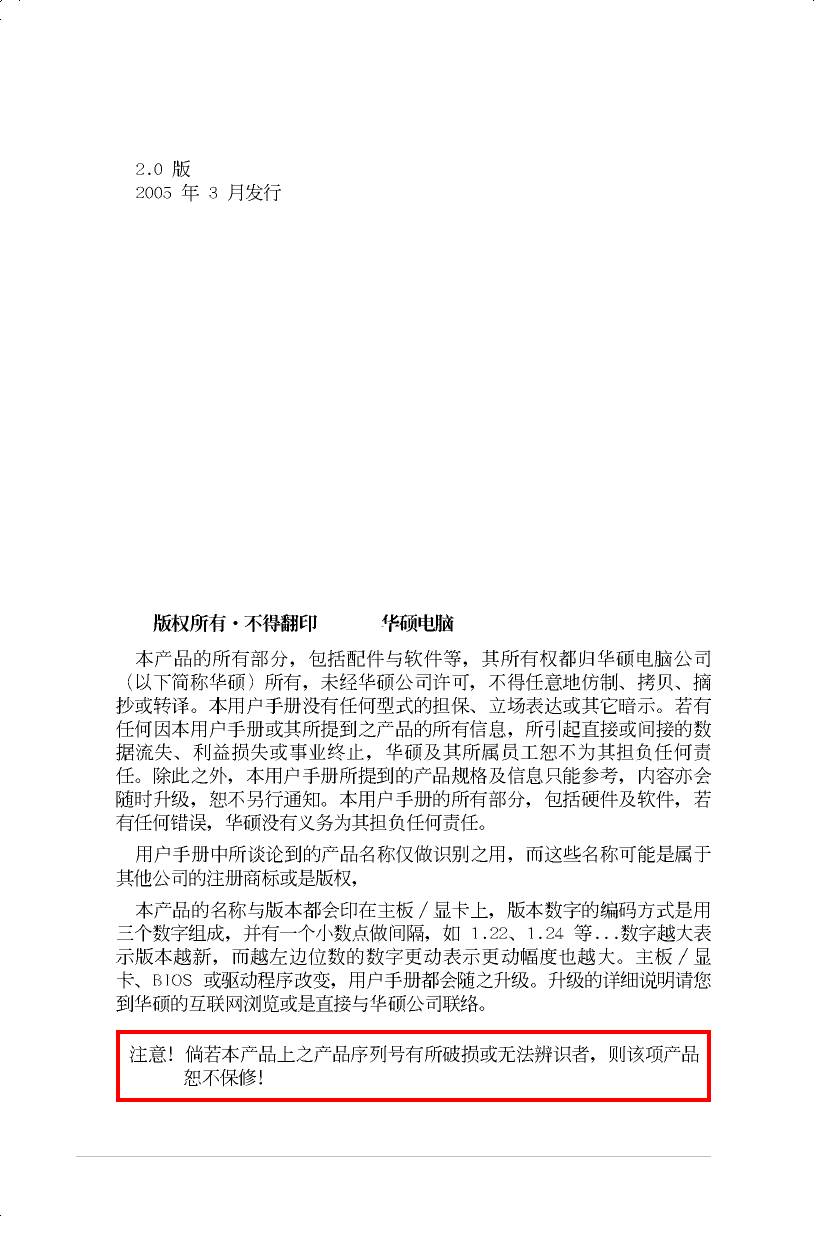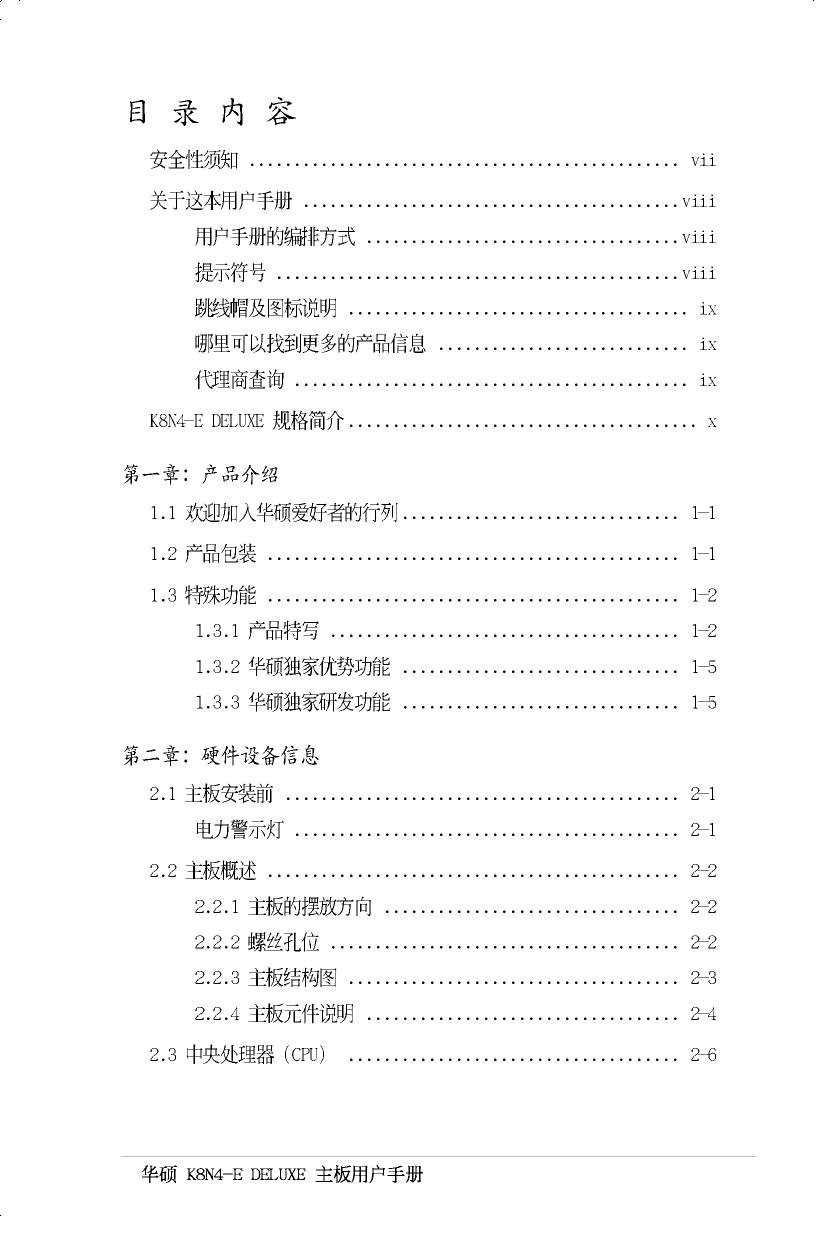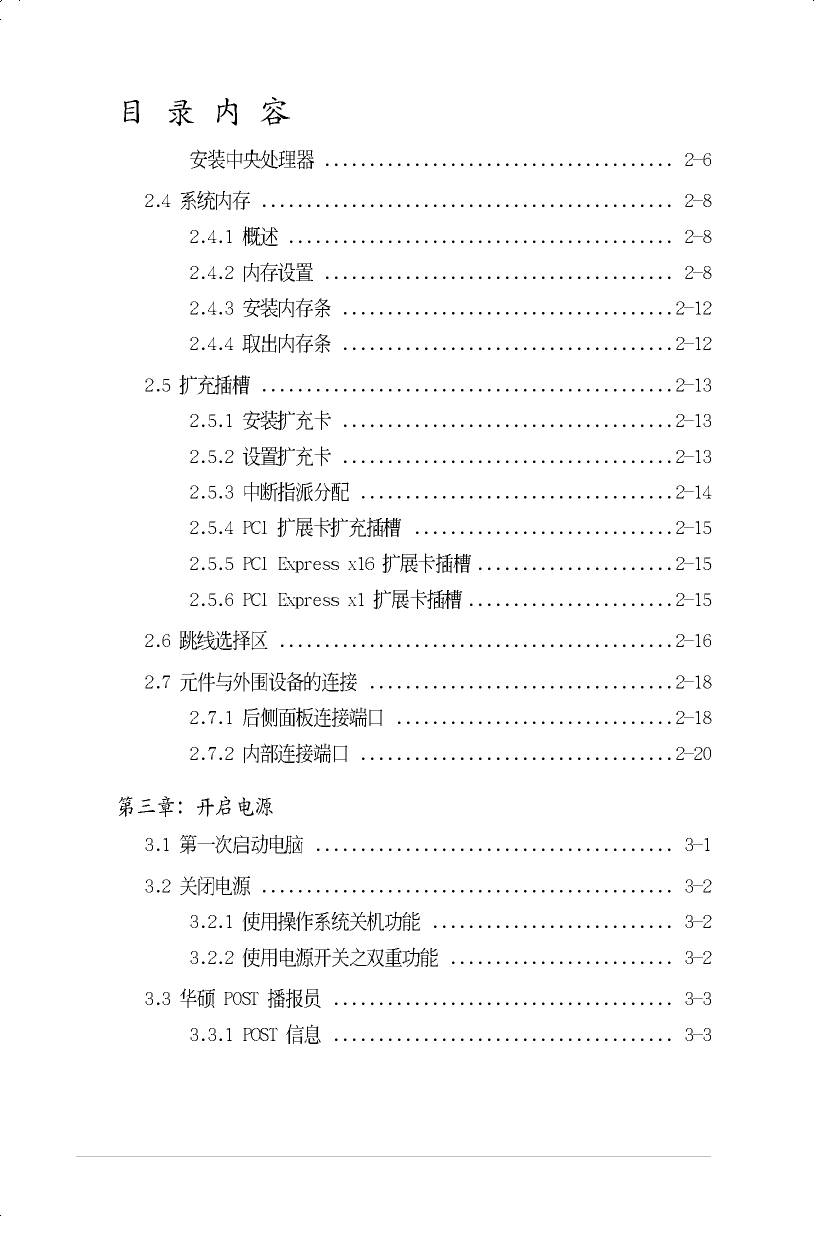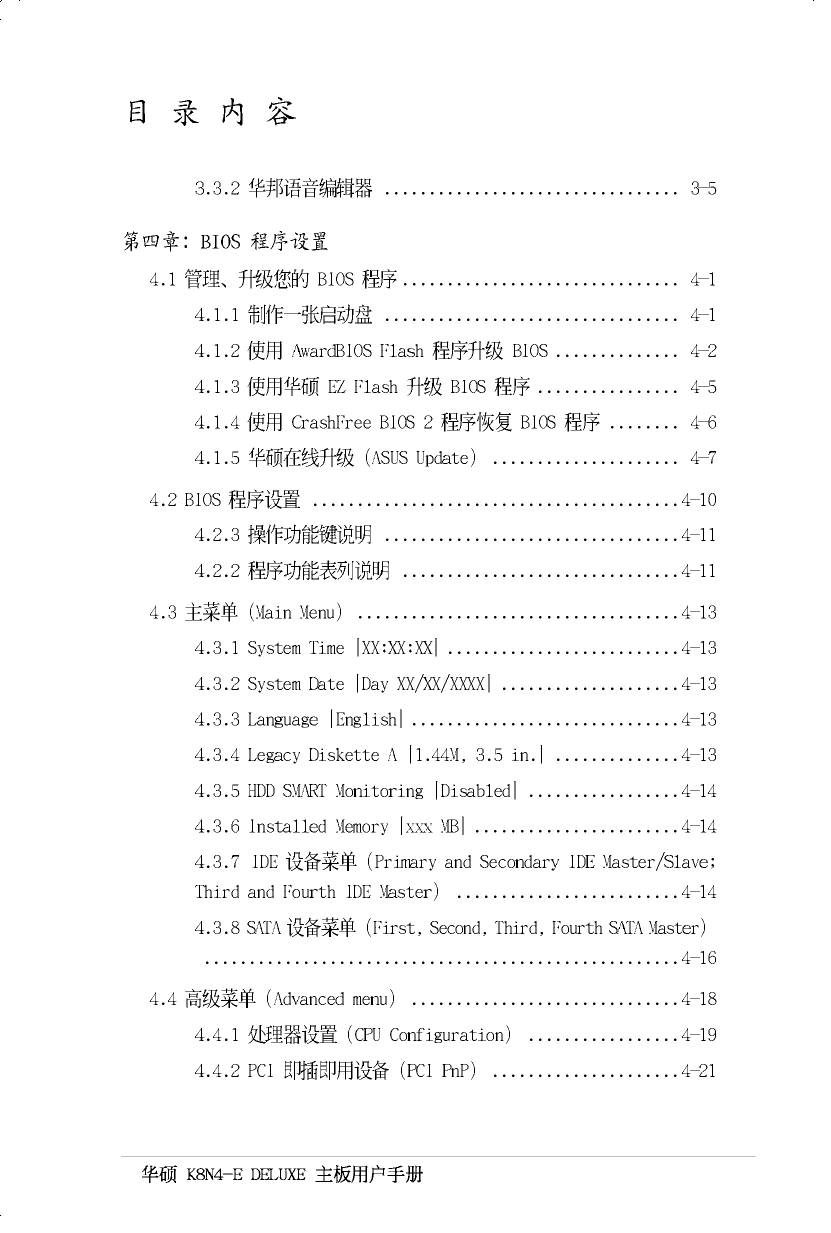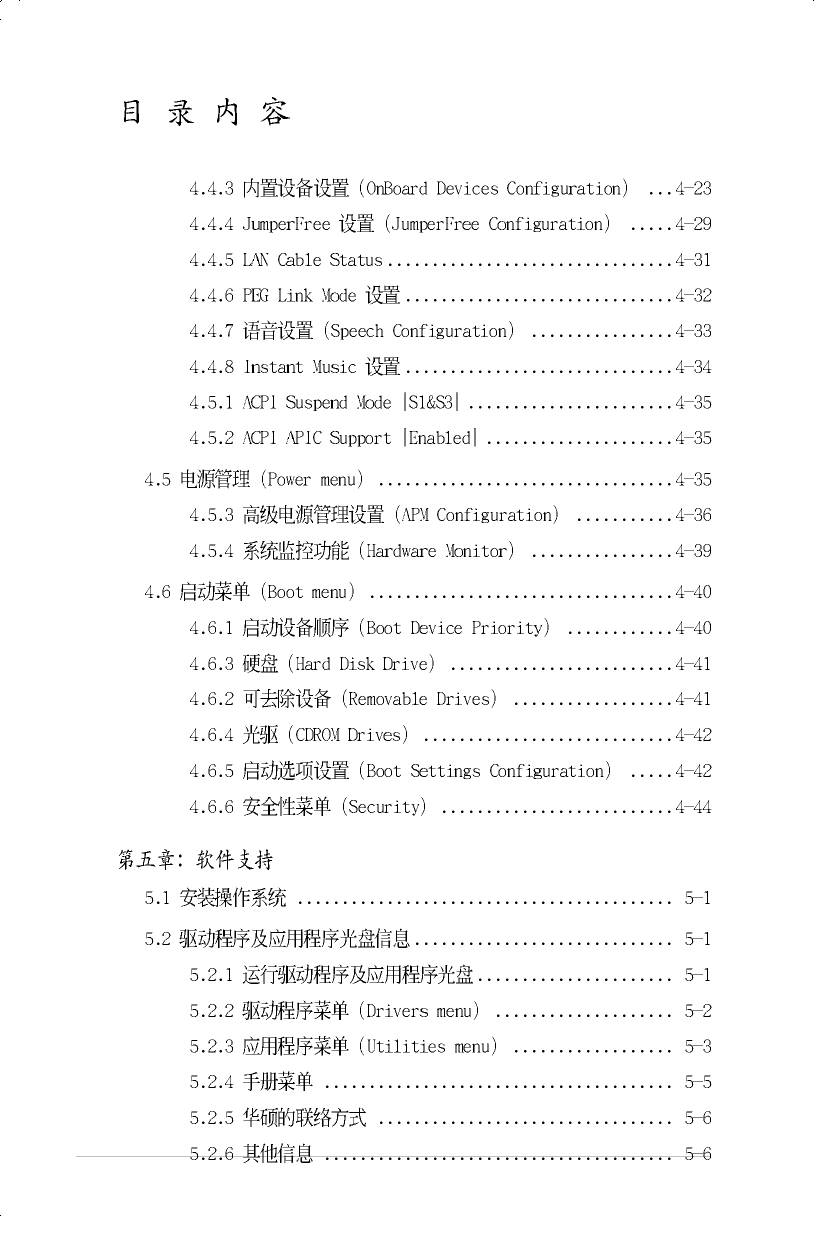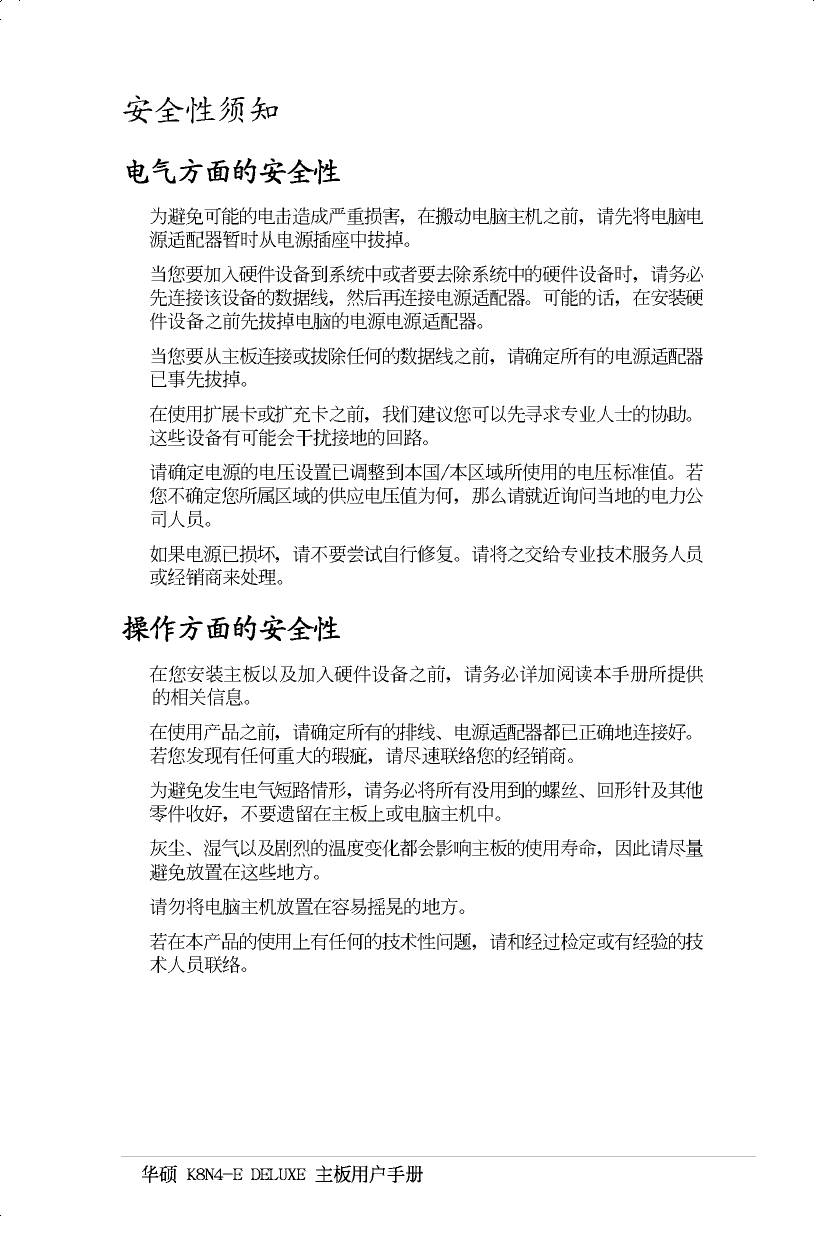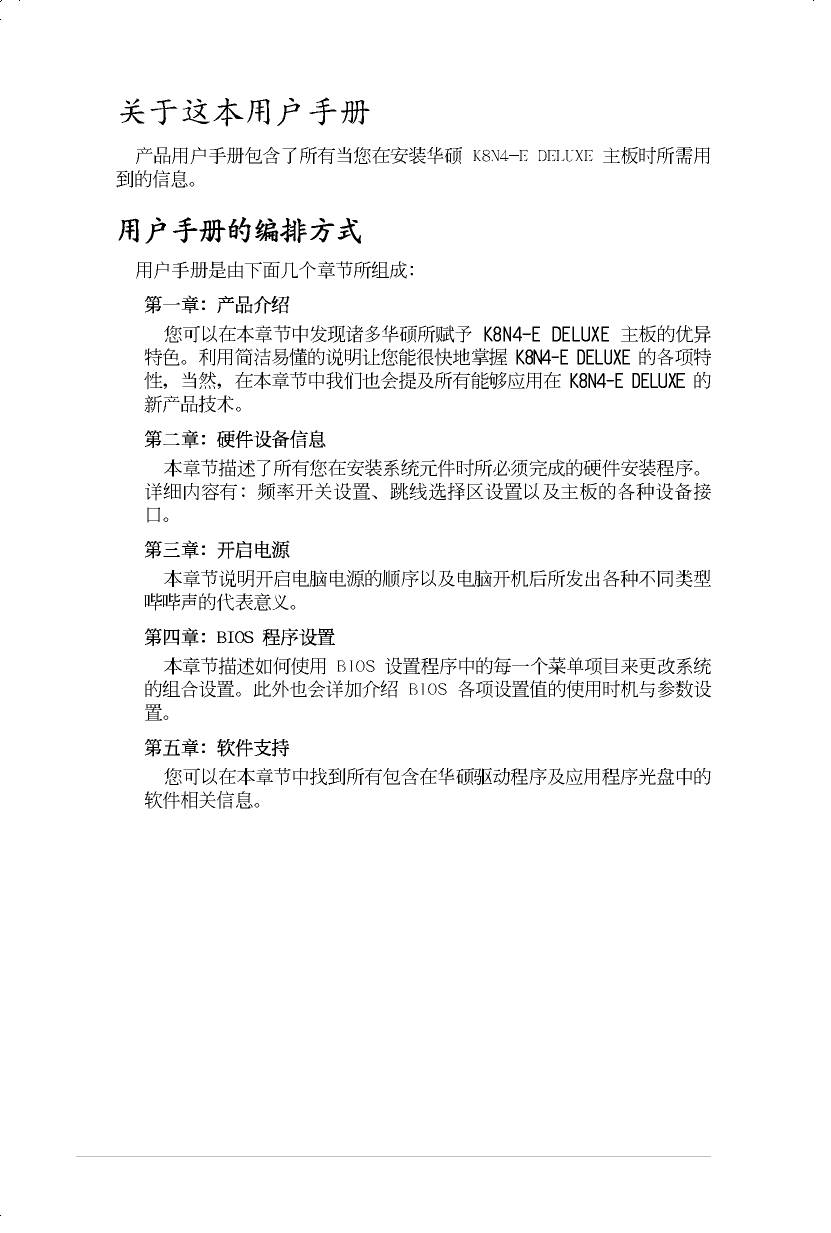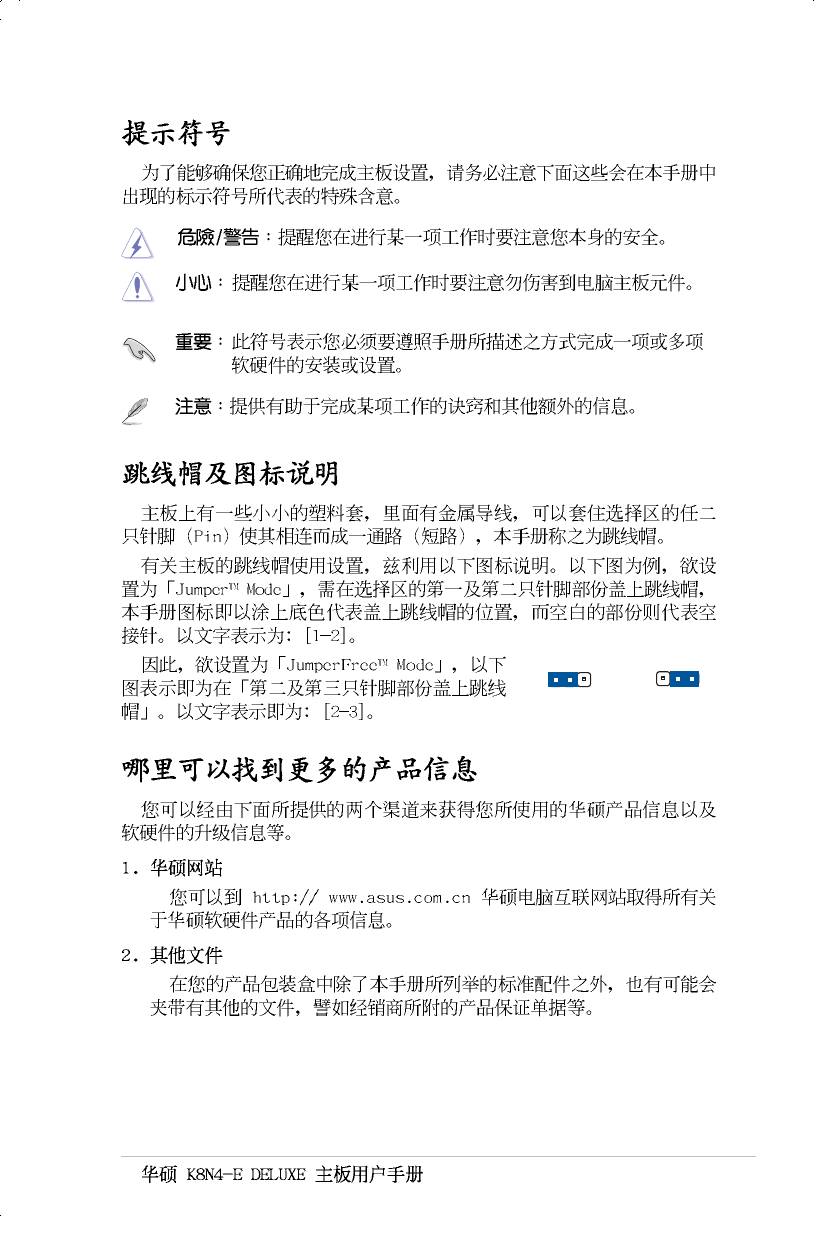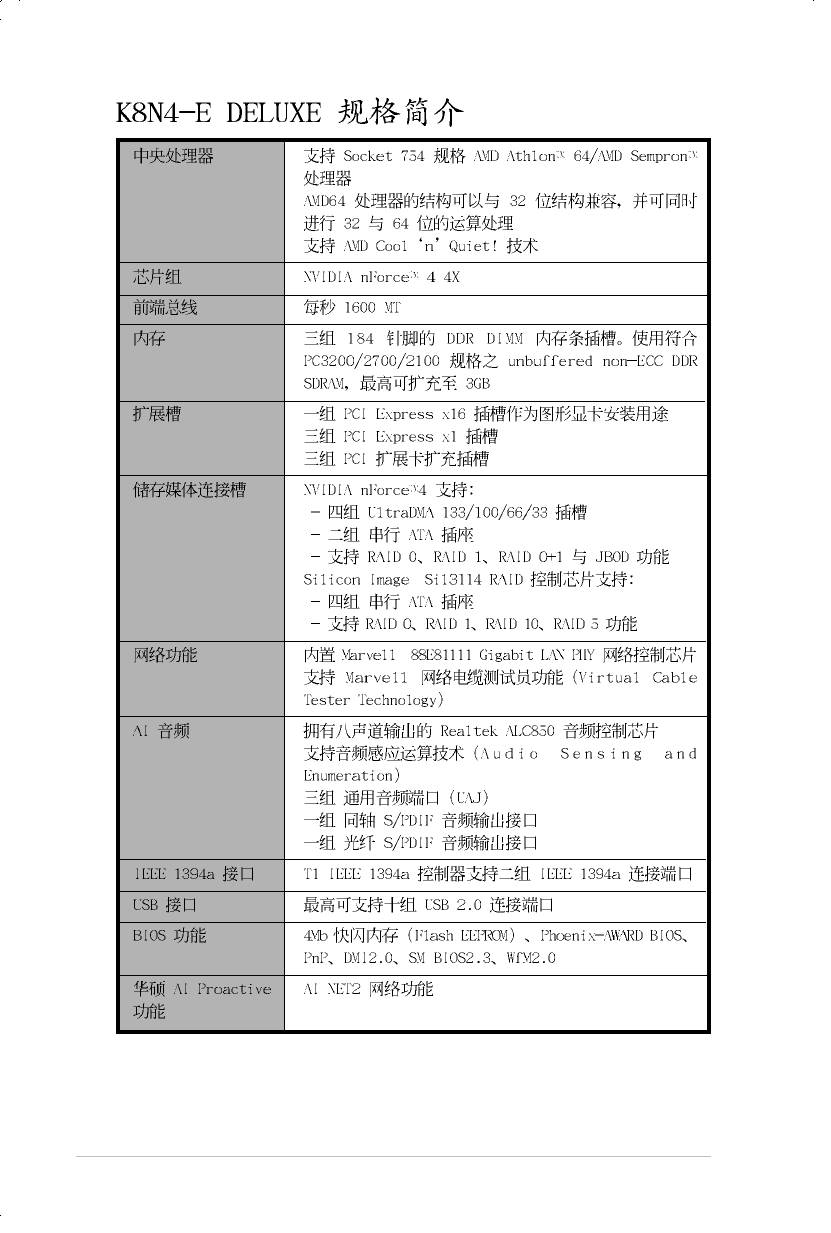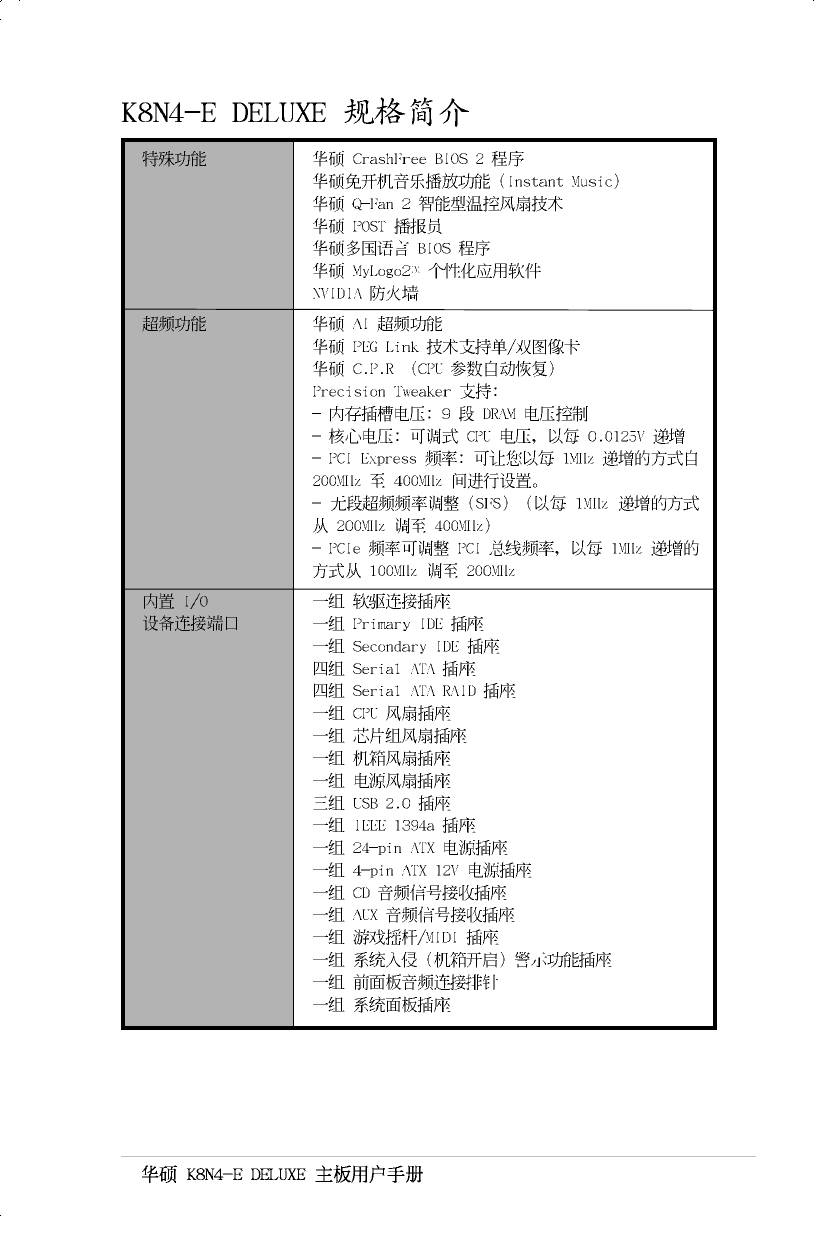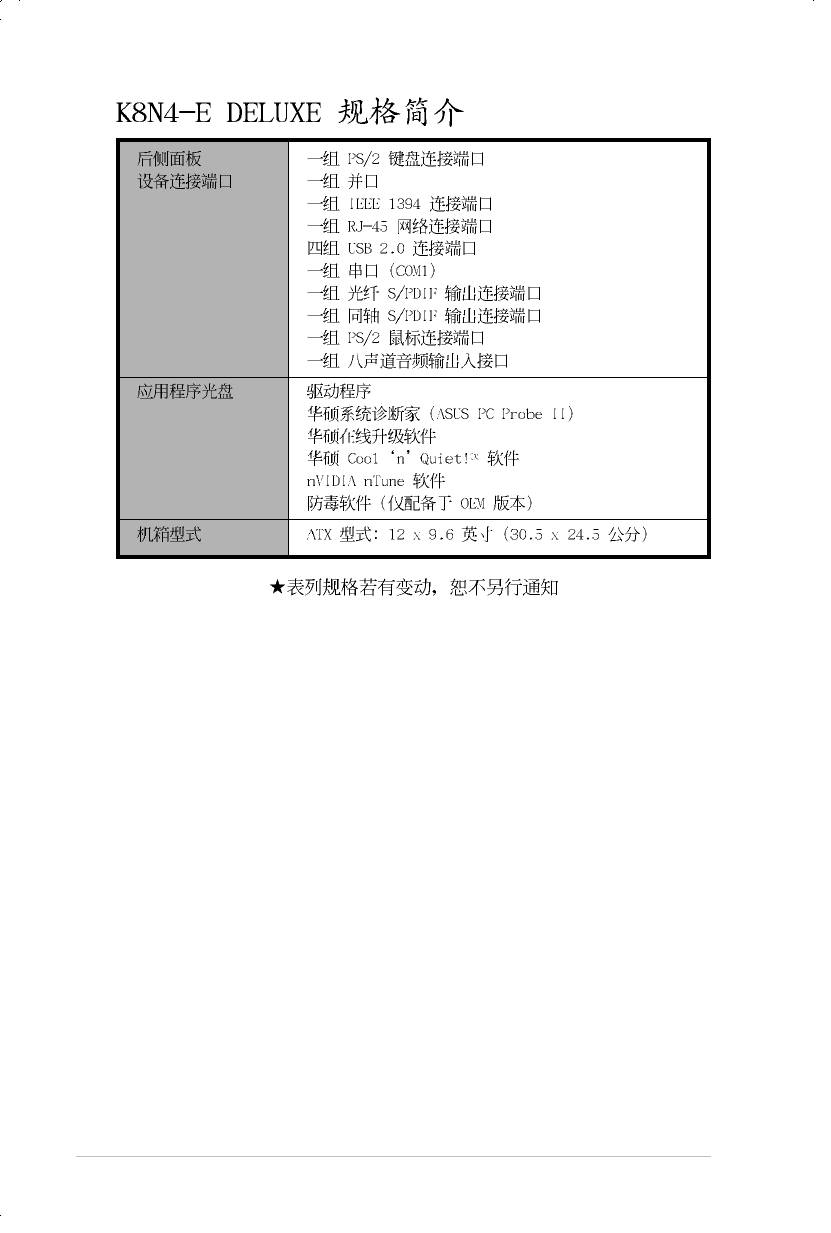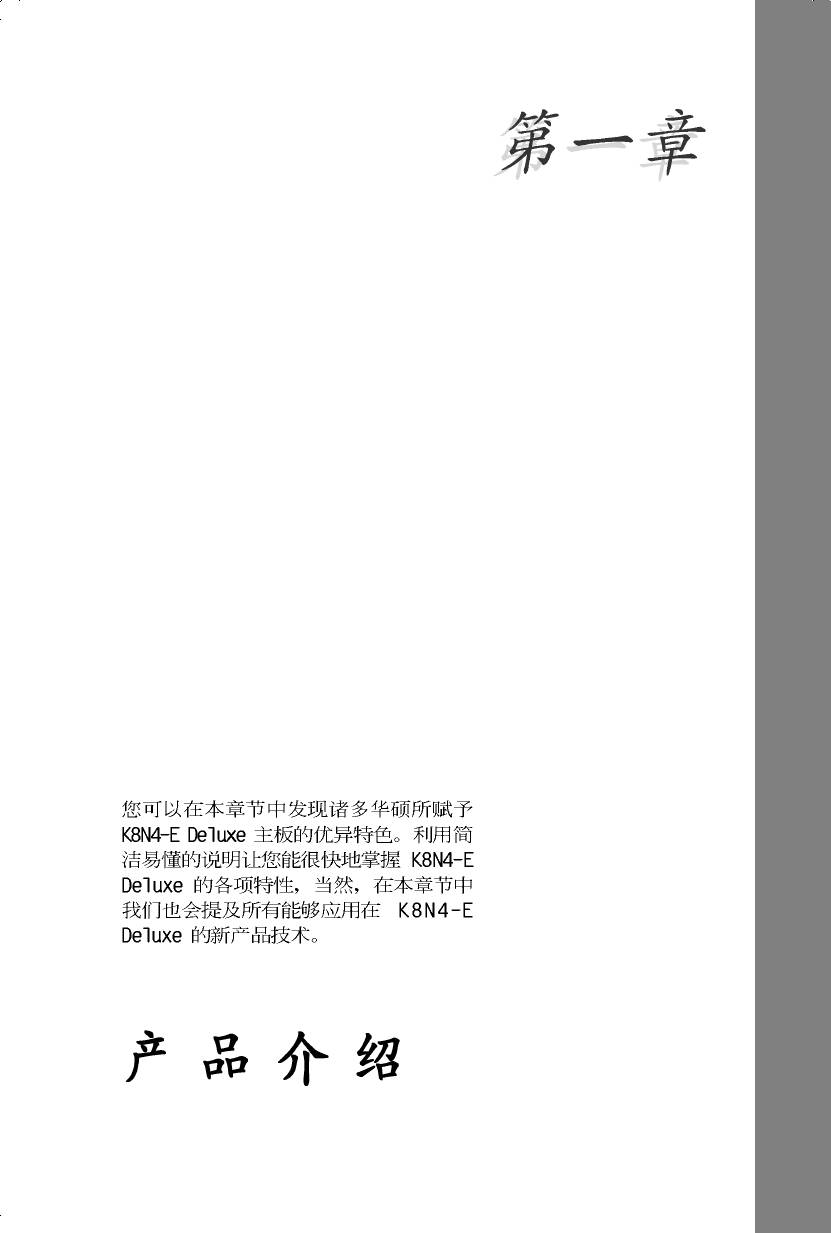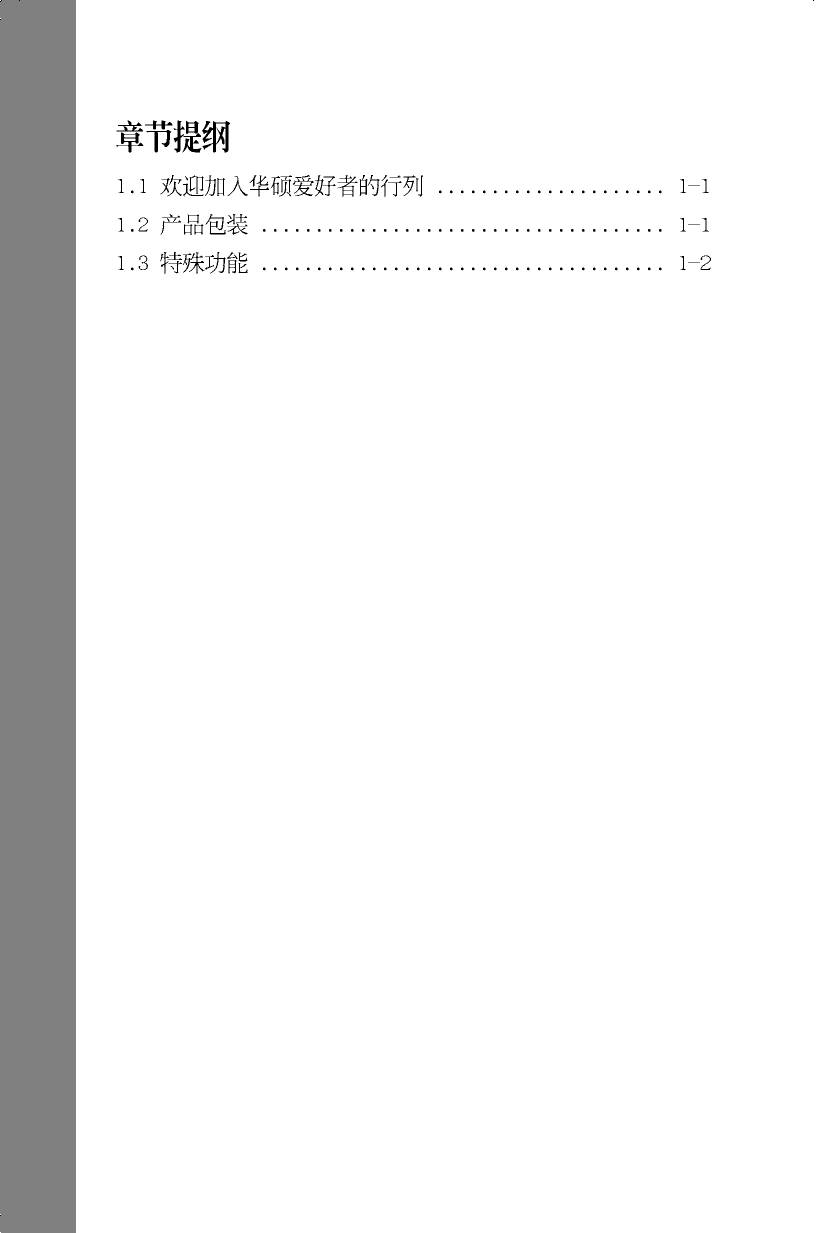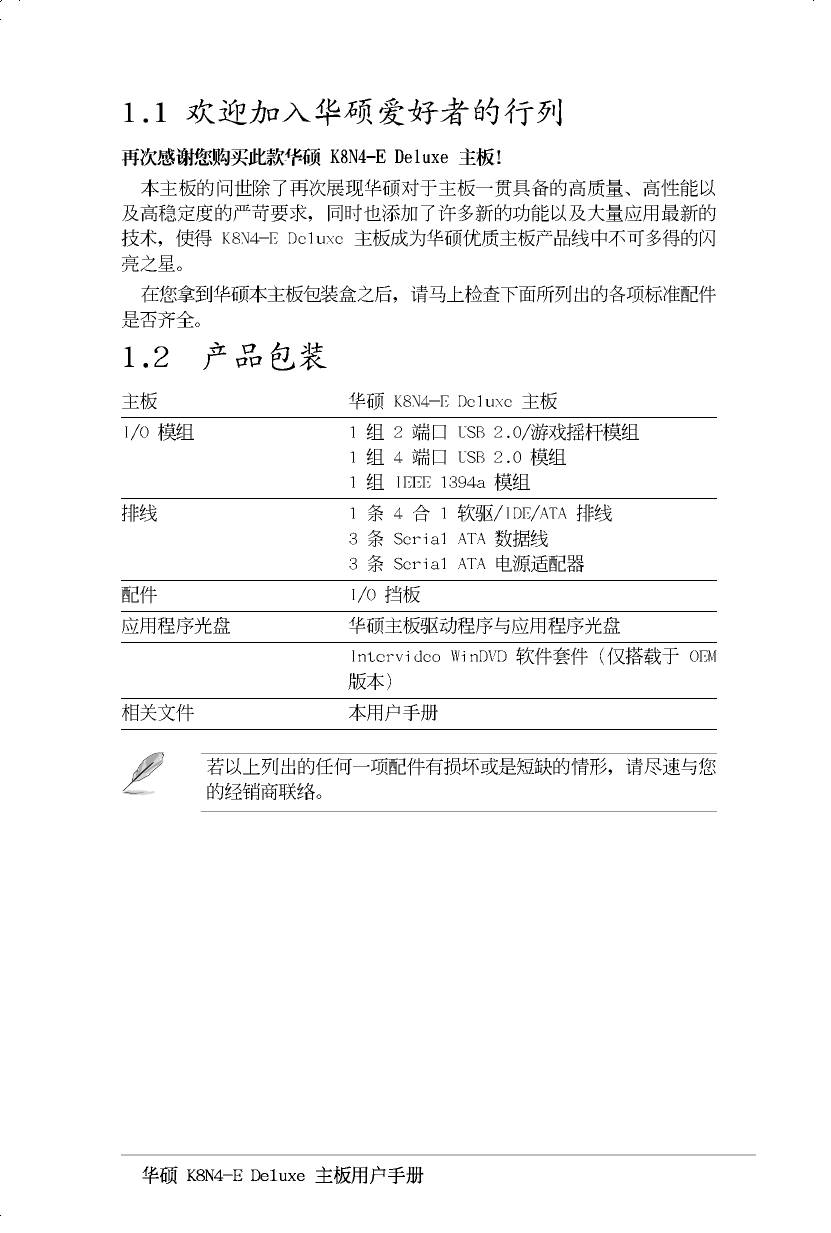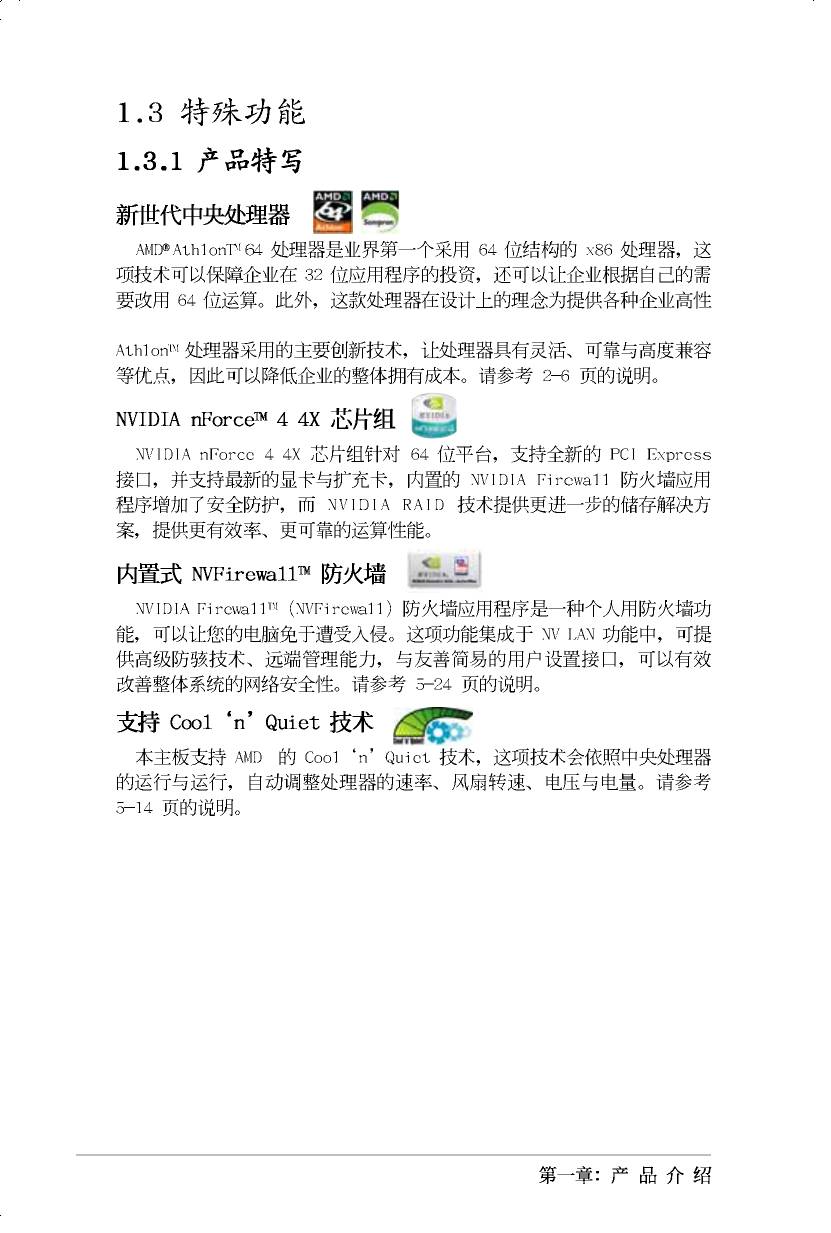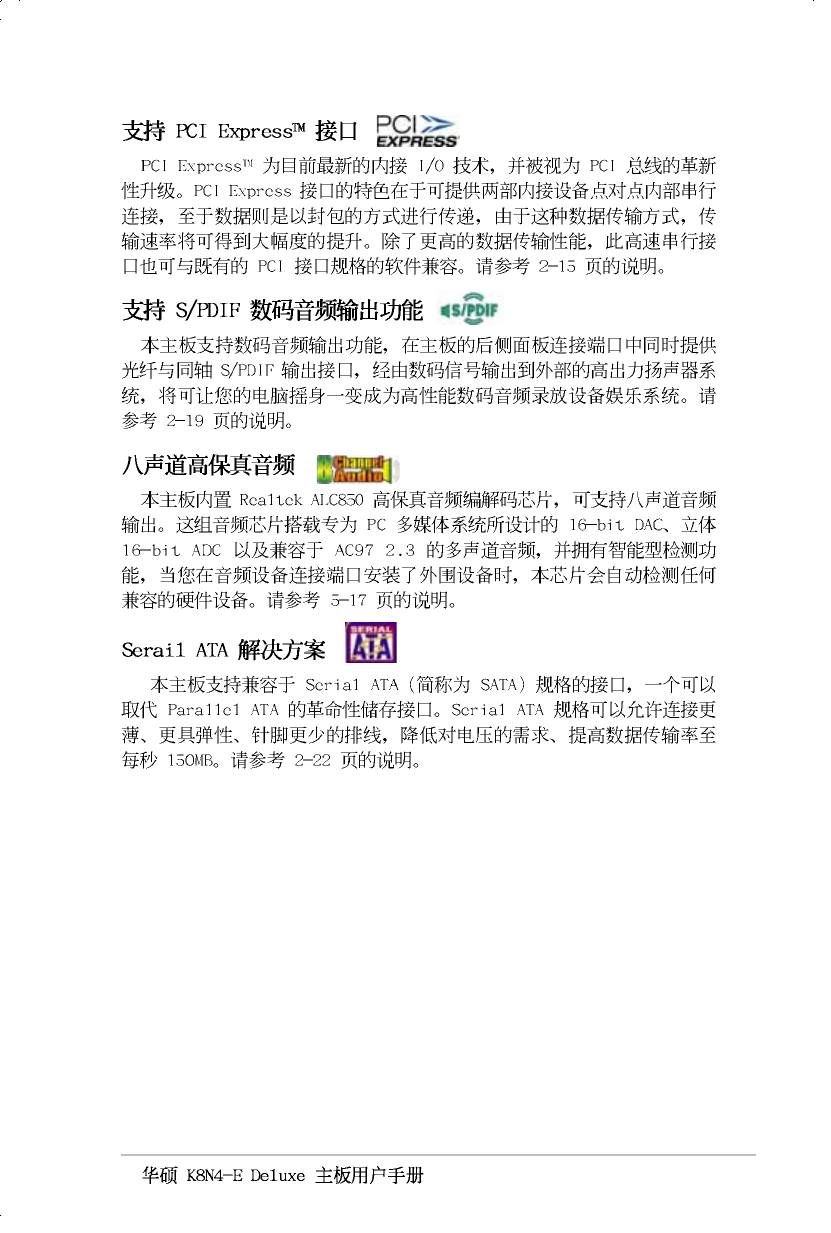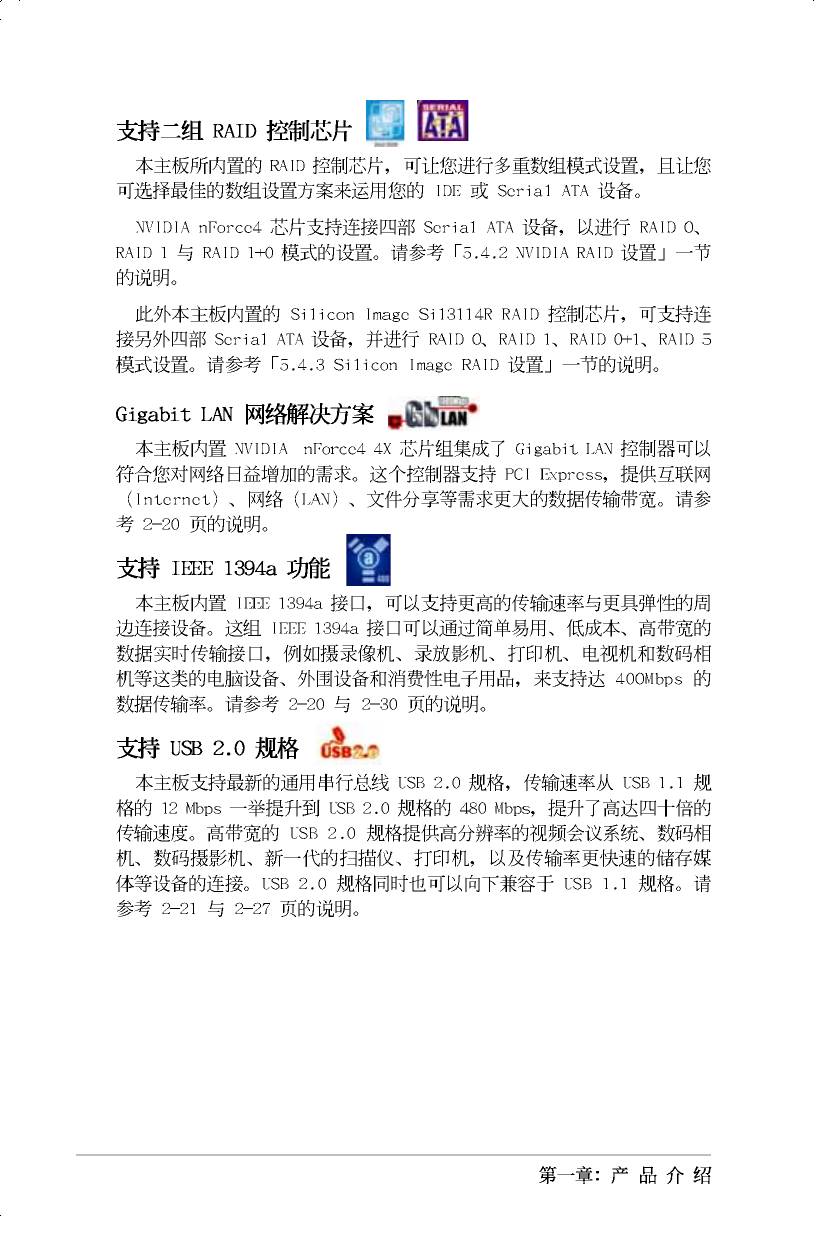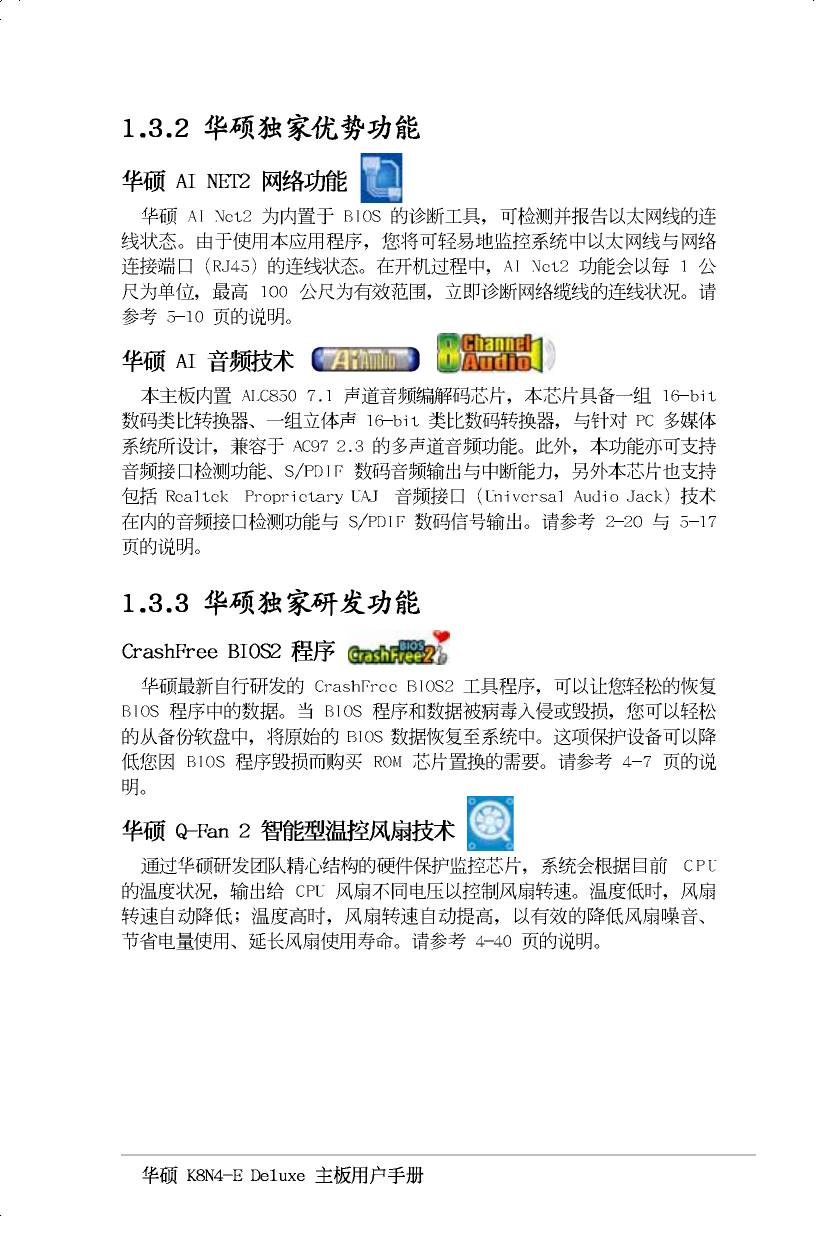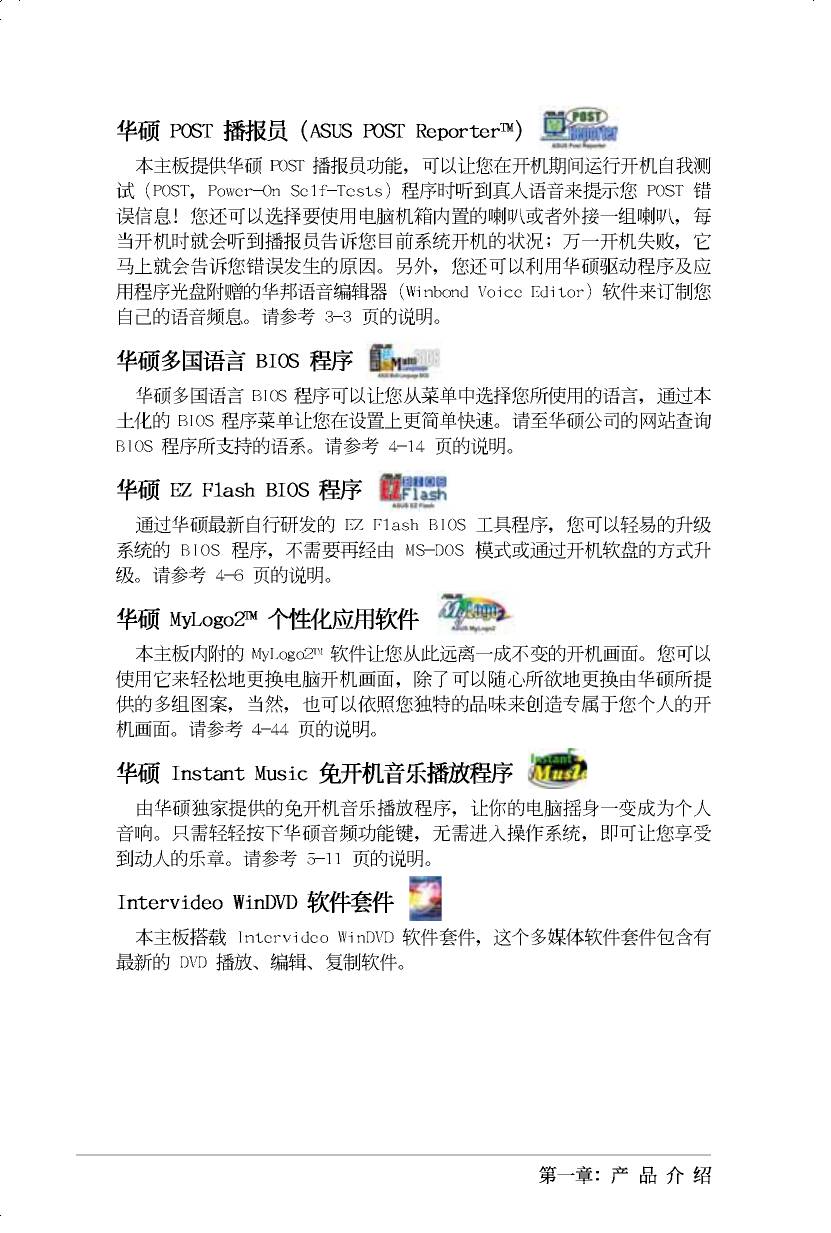Руководства пользователя
Версия T2437
2.57 MB
Motherboard DIY Troubleshooting Guide (Traditional Chinese version)
Версия V1.0
92.72 KB
A8/K8 AMD754_939 Insert Page
Версия U1827
639.08 KB
K8N4-E Deluxe Quick Start Guide for Multi-Language Edition (U1827)
Версия F2009
2.08 MB
K8 Series User»s Manual for French Edition (F2284)
Версия T2009
4.11 MB
K8N4-E Deluxe User’s manual for Traditional Chinese Version T2009_V2
Версия C2009
3.67 MB
K8N4-E Deluxe User’s manual for Simplified Chinese Version C2009_V2
Версия E2009
3.86 MB
K8N4-E Deluxe User’s manual for English Version E2009
Главная >
Материнские Платы >
Asus >
K8N4-E DELUXE
Поделиться
Раздел: Компьютерная техника, комплектующие, аксессуары
Тип: Материнская Плата
Инструкция к Материнской Плате Asus K8N4-E DELUXE
K8N4-E
Deluxe
Motherboard
C2009
© 2005
ii
iii
iv
v
vi
•
•
•
•
•
•
•
•
•
•
•
•
vii
•
•
•
•
•
viii
12
23
Jumper Mode
Jumper Free
(Default)
ix
®
®
x
xi
xii
1-1
®
1-2
1-3
®
1-4
® ®
1-5
1-6
- 1
- 2
- 3
- 4
- 5
- 6
- 7
- 8
- 9
Аннотации для Материнской Платы Asus K8N4-E DELUXE в формате PDF
Топ 10 инструкций
100.00
Gefest 6100-03
99.98
Alcatel 9008D A3 XL 16Gb White Blue
99.85
Gefest 6100-04 0001
99.85
Alcatel Pixi 4
99.75
Casio EX-H20G Silver
99.72
Tp-Link TL-WA5210G
99.72
Gefest 3102
99.67
Casio CTK-4000
99.64
Gefest 6100-02
99.63
Casio EX-Z1050 Silver
К рейтингу инструкций и мануалов →
Другие инструкции
Asus K8V SE Deluxe
Asus K8N4-E
Asus F2A55-M LE
Asus F1A75-M PRO R2.0
-
Contents
-
Table of Contents
-
Bookmarks
Quick Links
Related Manuals for Asus K8N4-E DELUXE
Summary of Contents for Asus K8N4-E DELUXE
-
Page 1
K8N4-E Deluxe… -
Page 2
Product warranty or service will not be extended if: (1) the product is repaired, modified or altered, unless such repair, modification of alteration is authorized in writing by ASUS; or (2) the serial number of the product is defaced or missing. -
Page 3: Table Of Contents
Contents Notices ………………..vii Safety information …………….viii About this guide …………….. ix K8N4-E Deluxe specifications summary ……….xi Chapter 1: Chapter 1: Chapter 1: Chapter 1: Chapter 1: Product introduction Product introduction Product introduction Product introduction Product introduction Welcome! …………….1-1 Package contents …………..
-
Page 4
Creating a bootable floppy disk ……4-1 4.1.2 AwardBIOS Flash Utility ………. 4-2 4.1.3 ASUS EZ Flash utility ……….4-6 4.1.4 ASUS CrashFree BIOS 2 utility …….. 4-7 4.1.5 ASUS Update utility ……….4-8 BIOS Setup program …………4-11 4.2.1 BIOS menu bar …………4-12 4.2.2… -
Page 5
Contents Advanced Menu …………..4-19 4.4.1 CPU configuration ……….4-20 4.4.2 PCIPnP …………..4-22 4.4.3 Onboard device configuration ……4-24 4.4.4 JumperFree Configuration ……..4-30 4.4.5 LAN Cable Status ……….4-32 4.4.6 PEG Link Mode …………4-33 4.4.7 Speech Configuration ……….. 4-34 4.4.8 Instant Music ………… -
Page 6
5.2.2 Drivers menu …………5-2 5.2.3 Utilities menu …………5-3 5.2.4 Manuals menu …………5-5 5.2.5 ASUS Contact information ……..5-6 5.2.6 Other information ……….. 5-6 Software information …………5-8 5.3.1 ASUS MyLogo2™ ………… 5-8 5.3.2 AI NET2 …………..5-10 5.3.3… -
Page 7: Notices
Notices Federal Communications Commission Statement Federal Communications Commission Statement Federal Communications Commission Statement Federal Communications Commission Statement Federal Communications Commission Statement This device complies with Part 15 of the FCC Rules. Operation is subject to the following two conditions: • This device may not cause harmful interference, and •…
-
Page 8: Safety Information
Safety information Electrical safety Electrical safety Electrical safety Electrical safety Electrical safety • To prevent electrical shock hazard, disconnect the power cable from the electrical outlet before relocating the system. • When adding or removing devices to or from the system, ensure that the power cables for the devices are unplugged before the signal cables are connected.
-
Page 9: About This Guide
A S U S w e b s i t e s A S U S w e b s i t e s The ASUS website provides updated information on ASUS hardware and software products. Refer to the ASUS contact information.
-
Page 10
Conventions used in this guide Conventions used in this guide Conventions used in this guide Conventions used in this guide Conventions used in this guide To make sure that you perform certain tasks properly, take note of the following symbols used throughout this manual. D A N G E R / W A R N I N G : D A N G E R / W A R N I N G : D A N G E R / W A R N I N G :… -
Page 11: K8N4-E Deluxe Specifications Summary
K8N4-E Deluxe specifications summary Socket 754 for AMD Athlon™ 64/AMD Sempron™ C P U C P U C P U C P U C P U processors AMD64 architecture enables simultaneous 32- and 64-bit computing Supports AMD Cool ‘n’ Quiet™ Technology…
-
Page 12
O v e r c l o c k i n g O v e r c l o c k i n g ASUS AI Overclocking (intelligent CPU frequency tuner) O v e r c l o c k i n g… -
Page 13
K8N4-E Deluxe specifications summary R e a r p a n e l R e a r p a n e l R e a r p a n e l 1 x PS/2 mouse port R e a r p a n e l… -
Page 14
x i v x i v x i v x i v x i v… -
Page 15
This chapter describes the motherboard features and the new technologies it supports. Product introduction… -
Page 16: Chapter Summary
Chapter summary Welcome! …………….1-1 Package contents …………..1-1 Special features …………..1-2 A S U S K 8 N 4 — E D e l u x e A S U S K 8 N 4 — E D e l u x e A S U S K 8 N 4 — E D e l u x e A S U S K 8 N 4 — E D e l u x e A S U S K 8 N 4 — E D e l u x e…
-
Page 17: Welcome
K 8 N 4 — E D e l u x e m o t h e r b o a r d ! The motherboard delivers a host of new features and latest technologies, making it another standout in the long line of ASUS quality motherboards! Before you start installing the motherboard, and hardware devices on it, check the items in your package with the list below.
-
Page 18: Special Features
Special features 1.3.1 1.3.1 1.3.1 Product highlights Product highlights Product highlights 1.3.1 1.3.1 Product highlights Product highlights Latest processor technology Latest processor technology Latest processor technology Latest processor technology Latest processor technology The motherboard comes with a 754-pin surface mount, Zero Insertion Force (ZIF) socket that supports AMD Athlon™…
-
Page 19
PCI Express™ interface PCI Express™ interface PCI Express™ interface PCI Express™ interface PCI Express™ interface The motherboard fully supports PCI Express, the latest I/O interconnect technology that speeds up the PCI bus. PCI Express features point-to-point serial interconnections between devices and allows higher clockspeeds by carrying data in packets. -
Page 20
Dual RAID solution Dual RAID solution Dual RAID solution Dual RAID solution Dual RAID solution Onboard RAID controllers provide the motherboard with dual-RAID functionality that allows you to select the best RAID solution using Serial ATA devices. The NVIDIA ® nForce™4-4X chipset allows four Serial ATA hard disks with RAID 0, RAID 1, RAID 1+0, and JBOD configurations. -
Page 21: Asus Proactive Feature
ASUS Q-Fan 2 technology ASUS Q-Fan 2 technology ASUS Q-Fan 2 technology The ASUS Q-Fan 2 technology smartly adjusts the CPU fan speed according to the system loading to ensure quiet, cool, and efficient operation. See page 4-40 for details.
-
Page 22
ASUS EZ Flash BIOS ASUS EZ Flash BIOS With the ASUS EZ Flash, you can easily update the system BIOS even before loading the operating system. No need to use a DOS-based utility or boot from a floppy disk. See page 4-6 for details. -
Page 23
This chapter lists the hardware setup procedures that you have to perform when installing system components. It includes description of the jumpers and connectors on the motherboard. Hardware information… -
Page 24
Chapter summary Before you proceed ………….. 2-1 Motherboard overview …………2-2 Central Processing Unit (CPU) ……….2-6 System memory …………..2-8 Expansion slots …………..2-13 Jumpers …………….2-16 Connectors …………….. 2-18 A S U S K 8 N 4 — E D e l u x e A S U S K 8 N 4 — E D e l u x e A S U S K 8 N 4 — E D e l u x e A S U S K 8 N 4 — E D e l u x e… -
Page 25: Before You Proceed
Standby Powered Power K8N4-E DELUXE Onboard LED A S U S K 8 N 4 — E D e l u x e A S U S K 8 N 4 — E D e l u x e 2 — 1…
-
Page 26: Motherboard Overview
Motherboard overview Before you install the motherboard, study the configuration of your chassis to ensure that the motherboard fits into it. Refer to the chassis documentation before installing the motherboard. Make sure to unplug the power cord before installing or removing the motherboard.
-
Page 27: Motherboard Layout
2.2.3 2.2.3 Motherboard layout Motherboard layout 2.2.3 2.2.3 2.2.3 Motherboard layout Motherboard layout Motherboard layout 24.5cm (9.6in) PS/2KBMS T: Mouse CPU_FAN CHA2_FAN B: Keyboard SPDIF_O1 SPDIF_O2 COM1 USB2.0 Top: T:USB1 1394 B:USB2 USB2.0 Top: T: USB3 RJ-45 B: USB4 Top(gray): ATX12V Rear Surround L/R Marvell…
-
Page 28: Layout Contents
2.2.4 2.2.4 2.2.4 Layout Contents Layout Contents Layout Contents 2.2.4 2.2.4 Layout Contents Layout Contents S l o t s S l o t s S l o t s P a g e P a g e P a g e S l o t s S l o t s P a g e…
-
Page 29
I n t e r n a l c o n n e c t o r s I n t e r n a l c o n n e c t o r s I n t e r n a l c o n n e c t o r s P a g e P a g e P a g e… -
Page 30: Central Processing Unit (Cpu)
K8N4-E ® Gold Arrow K8N4-E DELUXE Socket 754 2 — 6 2 — 6 C h a p t e r 2 : H a r d w a r e i n f o r m a t i o n…
-
Page 31
Unlock the socket by pressing the lever sideways, then lift it up to a 90°-100° angle. S o c k e t S o c k e t S o c k e t S o c k e t S o c k e t l e v e r l e v e r… -
Page 32: System Memory
Overview Overview The motherboard comes with three 184-pin Double Data Rate (DDR) Dual Inline Memory Modules (DIMM) sockets. The following figure illustrates the location of the sockets: K8N4-E ® K8N4-E DELUXE 184-pin DDR DIMM sockets 2.4.2 2.4.2 2.4.2 2.4.2 2.4.2…
-
Page 33
Recommended DDR memory configurations Recommended DDR memory configurations Recommended DDR memory configurations Recommended DDR memory configurations Recommended DDR memory configurations D I M M s l o t D I M M s l o t D I M M s l o t D I M M s l o t D I M M s l o t N u m b e r… -
Page 34
DDR (400 MHz) Qualified Vendors List DDR (400 MHz) Qualified Vendors List DDR (400 MHz) Qualified Vendors List DDR (400 MHz) Qualified Vendors List DDR (400 MHz) Qualified Vendors List D I M M s u p p o r t D I M M s u p p o r t D I M M s u p p o r t D I M M s u p p o r t… -
Page 35
S S — Single-sided D S — Double-sided C L — CAS Latency Visit the ASUS website (www.asus.com) for the latest DDR 400 Qualified Vendors List. A S U S K 8 N 4 — E D e l u x e… -
Page 36: Installing A Ddr Dimm
2.4.3 2.4.3 2.4.3 Installing a DDR DIMM Installing a DDR DIMM Installing a DDR DIMM 2.4.3 2.4.3 Installing a DDR DIMM Installing a DDR DIMM Make sure to unplug the power supply before adding or removing DIMMs or other system components. Failure to do so may cause severe damage to both the motherboard and the components.
-
Page 37: Expansion Slots
Expansion slots In the future, you may need to install expansion cards. The following sub-sections describe the slots and the expansion cards that they support. Make sure to unplug the power cord before adding or removing expansion cards. Failure to do so may cause you physical injury and damage motherboard components.
-
Page 38: Interrupt Assignments
2.5.3 2.5.3 2.5.3 2.5.3 2.5.3 Interrupt assignments Interrupt assignments Interrupt assignments Interrupt assignments Interrupt assignments Standard interrupt assignments Standard interrupt assignments Standard interrupt assignments Standard interrupt assignments Standard interrupt assignments I R Q I R Q I R Q I R Q I R Q P r i o r i t y P r i o r i t y…
-
Page 39: Pci Slots
2.5.4 2.5.4 2.5.4 PCI slots PCI slots PCI slots 2.5.4 2.5.4 PCI slots PCI slots The PCI slots support cards such as a LAN card, SCSI card, USB card, and other cards that comply with PCI specifications. The figure shows a LAN card installed on a PCI slot.
-
Page 40: Jumpers
Normal Clear CMOS (Default) K8N4-E DELUXE Clear RTC RAM You do not need to clear the RTC when the system hangs due to overclocking. For system failure due to overclocking, use the C.P.R. (CPU Parameter Recall) feature. Shut down and reboot the system so the BIOS can automatically reset parameter settings to default values.
-
Page 41
USBPW78 USBPW910 K8N4-E ® +5VSB K8N4-E DELUXE USB device wake up (Default) • The USB device wake-up feature requires a power supply that can provide 500mA on the +5VSB lead for each USB port; otherwise, the system would not power up. -
Page 42: Connectors
Connectors 2.7.1 2.7.1 2.7.1 2.7.1 2.7.1 Rear panel connectors Rear panel connectors Rear panel connectors Rear panel connectors Rear panel connectors 1 . 1 . P S / 2 m o u s e p o r t ( g r e e n ) . P S / 2 m o u s e p o r t ( g r e e n ) .
-
Page 43
9 . 9 . M i c r o p h o n e p o r t ( p i n k ) . M i c r o p h o n e p o r t ( p i n k ) . M i c r o p h o n e p o r t ( p i n k ) . -
Page 44: Internal Connectors
K8N4-E ® PIN 1 K8N4-E DELUXE Floppy disk drive connector 2 — 2 0 2 — 2 0 C h a p t e r 2 : H a r d w a r e i n f o r m a t i o n…
-
Page 45: Jumper Settings
PIN 1 PIN 1 K8N4-E DELUXE IDE connectors A S U S K 8 N 4 — E D e l u x e A S U S K 8 N 4 — E D e l u x e…
-
Page 46
K8N4-E ® K8N4-E DELUXE SATA connectors I m p o r t a n t n o t e s o n S e r i a l A T A I m p o r t a n t n o t e s o n S e r i a l A T A… -
Page 47
SATA_RAID1 SATA_RAID2 K8N4-E ® K8N4-E DELUXE SATA RAID Connectors • Before creating a RAID set using Serial ATA hard disks, make sure that you have connected the Serial ATA signal cable and installed Serial ATA hard disk drives; otherwise, you cannot enter the Silicon Image RAID utility and SATA BIOS setup during POST. -
Page 48
K8N4-E +12V ® K8N4-E DELUXE Fan connectors 2 — 2 4 2 — 2 4 C h a p t e r 2 : H a r d w a r e i n f o r m a t i o n… -
Page 49
K8N4-E ® USB56 USB78 USB910 K8N4-E DELUXE USB 2.0 connectors 1 3 9 4 c a b l e 1 3 9 4 c a b l e Never connect a 1 3 9 4 c a b l e 1 3 9 4 c a b l e 1 3 9 4 c a b l e to the USB connectors. -
Page 50
7 . 7 . A T X p o w e r c o n n e c t o r s ( 2 4 — p i n E A T X P W R , 4 — p i n A T X 1 2 V ) A T X p o w e r c o n n e c t o r s ( 2 4 — p i n E A T X P W R , 4 — p i n A T X 1 2 V ) A T X p o w e r c o n n e c t o r s ( 2 4 — p i n E A T X P W R , 4 — p i n A T X 1 2 V ) A T X p o w e r c o n n e c t o r s ( 2 4 — p i n E A T X P W R , 4 — p i n A T X 1 2 V ) -
Page 51
® Left Audio Channel K8N4-E DELUXE Internal audio connectors 9 . 9 . G A M E / M I D I p o r t c o n n e c t o r ( 1 6 — 1 p i n G A M E ) -
Page 52
K8N4-E ® (Default) K8N4-E DELUXE Chassis intrusion connector 1 1 . 1 1 . I E E E 1 3 9 4 a c o n n e c t o r ( 1 0 — 1 p i n I E 1 3 9 4 _ 2 ) I E E E 1 3 9 4 a c o n n e c t o r ( 1 0 — 1 p i n I E 1 3 9 4 _ 2 ) 1 1 . -
Page 53
FP_AUDIO K8N4-E ® K8N4-E DELUXE Front panel audio connector We recommend that you connect a high-definition front panel audio module to this connector to avail of the motherboard’s high-definition audio capability. A S U S K 8 N 4 — E D e l u x e… -
Page 54: System Panel Connector
IDE_LED ® PWRSW Requires an ATX power supply. K8N4-E DELUXE System panel connector The sytem panel connector is color-coded for easy connection. Refer to the connector description below for details. • S y s t e m p o w e r L E D ( G r e e n 3 — p i n P L E D )
-
Page 55
This chapter describes the power up sequence, the vocal POST messages, and ways of shutting down the system. Powering up… -
Page 56
Chapter summary Starting up for the first time ……….3-1 Powering off the computer ……….3-2 ASUS POST Reporter™ …………3-3 3.3.1 Vocal POST messages ……….3-3 3.3.2 Winbond Voice Editor ……….3-5 A S U S K 8 N 4 — E D e l u x e… -
Page 57: Starting Up For The First Time
Starting up for the first time After making all the connections, replace the system case cover. Be sure that all switches are off. Connect the power cord to the power connector at the back of the system chassis. Connect the power cord to a power outlet that is equipped with a surge protector.
-
Page 58: Powering Off The Computer
Powering off the computer 3.2.1 3.2.1 3.2.1 3.2.1 3.2.1 Using the OS shut down function Using the OS shut down function Using the OS shut down function Using the OS shut down function Using the OS shut down function If you are using Windows ®…
-
Page 59: Asus Post Reporter
ASUS POST Reporter™ This motherboard includes the Winbond speech controller to support a special feature called the ASUS POST Reporter™. This feature gives you vocal POST messages and alerts you of system events and boot status. In case of a boot failure, you will hear the specific cause of the problem.
-
Page 60
• No action required Computer now booting from operating • No action required system You can disable the ASUS POST Reporter™ in the BIOS setup. See section “4.4.7 Speech configuration.” 3 — 4 3 — 4 C h a p t e r 3 : P o w e r i n g u p… -
Page 61: Winbond Voice Editor
POST messages. Install the software from the utilities menu of the support CD. See section “5.2.3 Utilities menu” for details. To avoid conflicts, do not run the Winbond Voice Editor while running the ASUS PC Probe. Follow these steps to use the Winbond Voice Editor. Launching the program…
-
Page 62
Changing the default language Changing the default language Changing the default language Changing the default language Changing the default language Click the L o a d L o a d L o a d button. A L o a d L o a d window showing the available languages appears. -
Page 63
Customizing your POST messages Customizing your POST messages Customizing your POST messages Customizing your POST messages Customizing your POST messages If your language is not in the selection or if you wish to record your own POST messages to replace the pre-installed wave files, you may easily do Follow these steps to customize your POST messages. -
Page 64
Select a POST event on the Voice Editor screen, then click E d i t E d i t the E d i t E d i t E d i t button. The Event Sound Editor window appears. Locate and select your wave file for the event, then click on the arrow opposite Voice1. -
Page 65: Chapter 4: Bios Setup
This chapter tells how to change the system settings through the BIOS Setup menus. Detailed descriptions of the BIOS parameters are also provided. BIOS setup…
-
Page 66
Chapter summary Managing and updating your BIOS ……..4-1 BIOS setup program …………4-11 Main menu …………….4-14 Advanced menu …………..4-19 Power menu ……………. 4-36 Boot menu …………….4-41 Exit menu …………….4-46 A S U S K 8 N 4 — E D e l u x e A S U S K 8 N 4 — E D e l u x e A S U S K 8 N 4 — E D e l u x e A S U S K 8 N 4 — E D e l u x e… -
Page 67: Managing And Updating Your Bios
BIOS in the future. Copy the original motherboard BIOS using the ASUS Update or AFLASH utilities.
-
Page 68: Awardbios Flash Utility
Windows ® 2000 environment To create a set of boot disks for Windows ® 2000: a. Insert a formatted, high density 1.44 MB floppy disk into the drive. b. Insert the Windows ® 2000 CD to the optical drive. c. Click S t a r t S t a r t S t a r t S t a r t…
-
Page 69
BIOS file and the Award BIOS Flash Utility. At the prompt, type AwardBIOS Flash Utility for ASUS V1.09 a w d f l a s h a w d f l a s h a w d f l a s h then press… -
Page 70
The utility verifies the AwardBIOS Flash Utility for ASUS V1.09 BIOS file in the floppy (C) Phoenix Technologies Ltd. All Rights Reserved disk and starts flashing For NF-CK804-K8N4-E-00 DATE: 12/16/2004 the BIOS file. Flash Type — SST 49LF004A/B /3.3V File Name to Program: 1231A.bin… -
Page 71
To save the current BIOS file using the AwardBIOS Flash Utility: Follow steps 1 to 6 of the previous section. Press <Y> when the utility prompts you to AwardBIOS Flash Utility for ASUS V1.09 (C) Phoenix Technologies Ltd. All Rights Reserved save the current BIOS For NF-CK804-K8N4-E-00 DATE: 12/16/2004 file. -
Page 72: Asus Ez Flash Utility
ASUS EZ Flash utility ASUS EZ Flash utility The ASUS EZ Flash feature allows you to update the BIOS without having to go through the long process of booting from a floppy disk and using a DOS-based utility. The EZ Flash utility is built-in the BIOS chip so it is accessible by pressing <Alt>…
-
Page 73: Asus Crashfree Bios 2 Utility
ASUS CrashFree BIOS 2 utility ASUS CrashFree BIOS 2 utility The ASUS CrashFree BIOS is an auto recovery tool that allows you to restore the BIOS file when it fails or gets corrupted during the updating process. You can update a corrupted BIOS file using the motherboard support CD or the floppy disk that contains the updated BIOS file.
-
Page 74: Asus Update Utility
ASUS Update utility 4.1.5 4.1.5 ASUS Update utility ASUS Update utility The ASUS Update is a utility that allows you to manage, save, and update the motherboard BIOS in Windows ® environment. The ASUS Update utility allows you to: •…
-
Page 75
Updating the BIOS through the Internet Updating the BIOS through the Internet Updating the BIOS through the Internet To update the BIOS through the Internet: Launch the ASUS Update utility from the Windows ® desktop by clicking S t a r t S t a r t >… -
Page 76
A S U S U p d a t e A S U S U p d a t e A S U S U p d a t e. The ASUS Update main window appears. A S U S U p d a t e… -
Page 77: Bios Setup Program
BIOS Setup program This motherboard supports a programmable Flash ROM that you can update using the provided utility described in secti 4.1 Managing and updating your BIOS.” Use the BIOS Setup program when you are installing a motherboard, reconfiguring your system, or prompted to “Run Setup.” This section explains how to configure your system using this utility.
-
Page 78: Bios Menu Bar
4.2.1 4.2.1 4.2.1 BIOS menu bar BIOS menu bar BIOS menu bar 4.2.1 4.2.1 BIOS menu bar BIOS menu bar The top of the screen has a menu bar with the following selections: M A I N M A I N M A I N M A I N M A I N…
-
Page 79
General help General help General help General help General help In addition to the Item Specific Help window, the BIOS setup program also provides a General Help screen. You may launch this screen from any menu by simply pressing <F1>. The General Help screen lists the legend keys and their corresponding functions. -
Page 80: Main Menu
Language [English] Change the internal Legacy Diskette A [1.44M, 3.5 in.] clock. Primary IDE Master [ST320410A] Primary IDE Slave [ASUS CD—S520/] Secondary IDE Master [None] Secondary IDE Slave [None] First SATA Master [None] Second SATA Master [None] Third SATA Master…
-
Page 81: Hdd Smart Monitoring
4.3.5 4.3.5 4.3.5 HDD SMART Monitoring [Disabled] HDD SMART Monitoring [Disabled] HDD SMART Monitoring [Disabled] 4.3.5 4.3.5 HDD SMART Monitoring [Disabled] HDD SMART Monitoring [Disabled] Enables or disables Hard Disk SMART capability support. Configuration options: [Disabled] [Enabled] 4.3.6 4.3.6 Installed Memory [xxx MB] Installed Memory [xxx MB] 4.3.6 4.3.6…
-
Page 82
Primary IDE Master [Auto] Primary IDE Master [Auto] Primary IDE Master [Auto] Primary IDE Master [Auto] Primary IDE Master [Auto] Select [Auto] to automatically detect an IDE hard disk drive. If automatic detection is successful, Setup automatically fills in the correct values for the remaining fields on this sub-menu. -
Page 83: First, Second, Third, And Fourth Sata Master
After entering the IDE hard disk drive information into BIOS, use a disk utility, such as FDISK, to partition and format new IDE hard disk drives. This is necessary so that you can write or read data from the hard disk. Make sure to set the partition of the Primary IDE hard disk drives to active.
-
Page 84
H e a d H e a d H e a d H e a d H e a d Shows the number of the hard disk read/write heads. This item is not configurable. Precomp Precomp Precomp Precomp Precomp Shows the number of precomp per track. This item is not configurable. Landing Zone Landing Zone Landing Zone… -
Page 85: Advanced Menu
Advanced Menu The Advanced menu items allow you to change the settings for the CPU and other system devices. Take caution when changing the settings of the Advanced menu items. Incorrect field values may cause the system to malfunction. Select Menu CPU Configuration PCIPnP Item Specific Help…
-
Page 86: Cpu Configuration
4.4.1 4.4.1 4.4.1 CPU configuration CPU configuration CPU configuration 4.4.1 4.4.1 CPU configuration CPU configuration The items in this menu show the CPU-related information auto-detected by the BIOS. Select Menu CPU Configuration CPU Type AMD Athlon(tm) 64 Processor 3200+ Item Specific Help CPU Speed 2000MHz Cache RAM 1024K…
-
Page 87
Timing Mode [Auto] Sets the timing mode. Configuration options: [Auto] [Manual] Memclock Index Value (MHz) [100MHz] Sets the maximum operating memory clock. Configuration options: [100MHz] [133MHz] [166MHz] [200MHz] CAS# latency (Tcl) [2.5] Sets the CAS# latency, which is the CAS # to read valid data. Configuration options: [2.0] [2.5] [3.0] Min RAS# active time (Tras) [8T] Sets the minimum RAS# active time. -
Page 88: Pcipnp
4.4.2 4.4.2 4.4.2 PCIPnP PCIPnP PCIPnP 4.4.2 4.4.2 PCIPnP PCIPnP The items in this menu show the PCIPnP configuration settings. Select an item then press <Enter> to display a pop-up menu with the configuration options. PCIPnP Select Menu Item Specific Help Plug &…
-
Page 89
IRQ Resources IRQ Resources IRQ Resources IRQ Resources IRQ Resources IRQ Resources Select Menu Item Specific Help IRQ-3 assigned to [PCI Device] Legacy ISA for devices IRQ-5 assigned to [PCI Device] compliant with the IRQ-7 assigned to [PCI Device] orginal PC AT bus IRQ-9 assigned to [PCI Device] specification, PCI/ISA… -
Page 90: Onboard Device Configuration
4.4.3 4.4.3 4.4.3 Onboard device configuration Onboard device configuration Onboard device configuration 4.4.3 4.4.3 Onboard device configuration Onboard device configuration The items in this menu show the onboard device configuration settings. Select an item then press <Enter> to display a pop-up menu with the configuration options.
-
Page 91
OnChip IDE Channel0 [Enabled] Allows you to enable or disable the onchip IDE channel 0 controller . Configuration options: [Disabled] [Enabled] OnChip IDE Channel1 [Enabled] Allows you to enable or disable the onchip IDE channel 1 controller . Configuration options: [Disabled] [Enabled] IDE DMA transfer access [Enabled] Allows you to enable or disable the IDE DMA transfer access. -
Page 92
NVRAID Configuration NVRAID Configuration NVRAID Configuration NVRAID Configuration NVRAID Configuration This sub-menu contains NVRAID function-related items. Select an item then press <Enter> to edit. NVRAID Configuration Select Menu Item Specific Help RAID Enable [Disabled] IDE Primary Master RAID Disabled IDE Primary Slave RAID Disabled IDE Secondary Master… -
Page 93
USB configuration USB configuration USB configuration USB configuration USB configuration The items in this menu show the USB configuration settings. Select an item then press <Enter> to display a pop-up menu with the configuration options. Select Menu USB Configuration Item Specific Help USB Controller [Enabled] USB 2.0 Controller… -
Page 94
Onboard 1394 [Enabled] Onboard 1394 [Enabled] Onboard 1394 [Enabled] Onboard 1394 [Enabled] Onboard 1394 [Enabled] Allows you to enable or disable the onboard IEEE 1394a device support. Configuration options: [Disabled] [Enabled] Onboard Giga LAN [Enabled] Onboard Giga LAN [Enabled] Onboard Giga LAN [Enabled] Onboard Giga LAN [Enabled] Onboard Giga LAN [Enabled] Allows you to enable or disable the onboard NVDIA… -
Page 95
Game Port Address [201] Game Port Address [201] Game Port Address [201] Game Port Address [201] Game Port Address [201] Allows you to select the Game port address or to disable the port. Configuration options: [Disabled] [201] [209] Midi Port Address [330] Midi Port Address [330] Midi Port Address [330] Midi Port Address [330]… -
Page 96: Jumperfree Configuration
4.4.4 4.4.4 4.4.4 JumperFree Configuration JumperFree Configuration JumperFree Configuration 4.4.4 4.4.4 JumperFree Configuration JumperFree Configuration JumperFree Configuration Select Menu Item Specific Help Overclock Profile [Auto] x Overclock Options Disabled x CPU Frequency 200.00 x PCI Express Clock 100MHz x DDR Voltage Auto x CPU Multiplier Auto…
-
Page 97
The following items are user-configurable only when the Overclock Profile item is set to [Manual]. CPU Frequency [XXX] (value is auto-detected) CPU Frequency [XXX] (value is auto-detected) CPU Frequency [XXX] (value is auto-detected) CPU Frequency [XXX] (value is auto-detected) CPU Frequency [XXX] (value is auto-detected) Indicates the frequency sent by the clock generator to the system bus and PCI bus. -
Page 98: Lan Cable Status
The following item is user-configurable only when the AI Overclocking item is set to [AI Overclock]. Overclock Options [Disabled] Overclock Options [Disabled] Overclock Options [Disabled] Overclock Options [Disabled] Overclock Options [Disabled] Allows you to set the oveclocking options. Configuration options: [Disabled] [Overclock 3%] [Overclock 5%] [Overclock 8%] [Overclock 10%] 4.4.5 4.4.5…
-
Page 99: Peg Link Mode
4.4.6 4.4.6 4.4.6 PEG Link Mode PEG Link Mode PEG Link Mode 4.4.6 4.4.6 PEG Link Mode PEG Link Mode PEG Link Mode Select Menu Item Specific Help PEG Link Mode [Auto] Enhance performance PEG Root Control [Auto] on PCIE serial PEG Buffer Length [Auto] graphic card…
-
Page 100: Speech Configuration
Speech IC Reporter [Enabled] Speech IC Reporter [Enabled] Speech IC Reporter [Enabled] Allows you to enable or disable the ASUS POST Reporter™ feature. Configuration options: [Disabled] [Enabled] The following items are user-configurable only when the item S p e e c h…
-
Page 101: Instant Music
Instant Music [Disabled] Instant Music [Disabled] Instant Music [Disabled] Instant Music [Disabled] Allows you to enable or disable the ASUS Instant Music feature. Configuration options: [Disabled] [Enabled] Enabling Instant Music automatically disables the PS/2 keyboard power up feature. Instant Music CD-ROM Drive [Primary Master]…
-
Page 102: Power Menu
Power Menu The Power menu allows you to reduce power consumption. This feature turns off the video display and shuts down the hard disk after a period of inactivity. Select Menu ACPI Suspend Type [S1&S3] ACPI APIC Support [Enabled] Item Specific Help APM Configuration Select the ACPI Hardware Monitor…
-
Page 103: Apm Configuration
4.5.3 4.5.3 4.5.3 4.5.3 4.5.3 APM configuration APM configuration APM configuration APM configuration APM configuration This menu shows the Advanced Power Management (APM) configuration settings. Select an item then press <Enter> to display a pop-up menu with the configuration options. APM Configuration Select Menu Item Specific Help…
-
Page 104
Power On by External Modems [Disabled] Power On by External Modems [Disabled] Power On by External Modems [Disabled] Power On by External Modems [Disabled] Power On by External Modems [Disabled] This allows either settings of [Enabled] or [Disabled] for powering up the computer when the external modem receives a call while the computer is in Soft-off mode. -
Page 105
Power On by PS/2 Mouse [Disabled] Power On by PS/2 Mouse [Disabled] Power On by PS/2 Mouse [Disabled] Power On by PS/2 Mouse [Disabled] Power On by PS/2 Mouse [Disabled] Allows you to disable the Power On by PS/2 keyboard function or set specific keys on the PS/2 keyboard to turn on the system. -
Page 106: Hardware Monitor
4.5.4 4.5.4 4.5.4 Hardware monitor Hardware monitor Hardware monitor 4.5.4 4.5.4 Hardware monitor Hardware monitor This menu shows the hardware monitor settings auto-detected by the BIOS. Select Menu Hardware Monitor Item Specific Help Q-Fan Controller [Disabled] Vcore Voltage 1.47V 3.3V Voltage 3.15V 5V Voltage 4.94V…
-
Page 107: Boot Menu
Boot Menu This Boot menu items allow you to change the system boot settings. Select an item then press <Enter> to display a pop-up menu with the configuration options. Select Menu Boot Device Priority Removable Drives Item Specific Help Hard Drisk Drives Select Boot Device CDROM Drives Priority…
-
Page 108: Removable Drives
4.6.2 4.6.2 4.6.2 Removable drives Removable drives Removable drives 4.6.2 4.6.2 Removable drives Removable drives Removable Drives Select Menu Item Specific Help 1. Floppy Disks Use <up> or <down> arrow to select a device, then press <+> to move it up, or <->…
-
Page 109: Cd-Rom Drives
4.6.4 CD-ROM drives CD-ROM drives CDROM Drives Select Menu Item Specific Help 1. 1st Slave: ASUS CD-S520/A Use <up> or <down> arrow to select a device, then press <+> to move it up, or <-> to move it down the list. Press <ESC>…
-
Page 110
• Make sure that the above item is set to [Enabled] if you want to use the ASUS MyLogo2™ feature. • See section “5.3.1 ASUS MyLogo2™” for details. Halt On [All Errors] Halt On [All Errors] Halt On [All Errors]… -
Page 111: Security
4.6.6 4.6.6 4.6.6 Security Security Security 4.6.6 4.6.6 Security Security Security Select Menu Item Specific Help Supervisor Password Clear User Password Clear Supervisor password Password Check [Setup] controls full access, <Enter> to change password. Supervisor Password [Clear] Supervisor Password [Clear] Supervisor Password [Clear] Supervisor Password [Clear] Supervisor Password [Clear]…
-
Page 112: Exit Menu
Forgot the password? If you forget your password, you can clear it by erasing the CMOS Real Time Clock (RTC) RAM. The RAM data containing the password information is powered by the onboard button cell battery. If you need to erase the CMOS RAM, refer to section “2.6 Jumpers” for instructions.
-
Page 113
Exit & Discard Changes Exit & Discard Changes Exit & Discard Changes Exit & Discard Changes Exit & Discard Changes Select this option only if you do not want to save the changes that you made to the Setup program. If you made changes to fields other than system date, system time, and password, the BIOS asks for a confirmation before exiting. -
Page 114
4 — 4 8 4 — 4 8 C h a p t e r 4 : B I O S s e t u p C h a p t e r 4 : B I O S s e t u p 4 — 4 8 4 — 4 8 4 — 4 8… -
Page 115: Software Support
This chapter describes the contents of the support CD that comes with the motherboard package. Software support…
-
Page 116
Chapter summary Installing an operating system ……….5-1 Support CD information …………5-1 Software information …………5-8 RAID configurations …………5-31 Creating a RAID driver disk ……….5-50 A S U S K 8 N 4 — E D e l u x e A S U S K 8 N 4 — E D e l u x e A S U S K 8 N 4 — E D e l u x e A S U S K 8 N 4 — E D e l u x e… -
Page 117: Installing An Operating System
The contents of the support CD are subject to change at any time without notice. Visit the ASUS website(www.asus.com) for updates. 5.2.1 5.2.1 Running the support CD Running the support CD 5.2.1…
-
Page 118: Drivers Menu
5.2.2 5.2.2 5.2.2 Drivers menu Drivers menu Drivers menu 5.2.2 5.2.2 Drivers menu Drivers menu The drivers menu shows the available device drivers if the system detects installed devices. Install the necessary drivers to activate the devices. Nvidia Chipset Driver Program Nvidia Chipset Driver Program Nvidia Chipset Driver Program Nvidia Chipset Driver Program…
-
Page 119: Utilities Menu
Nvidia Chipset nTune Utility Installs the NVIDIA ® nTune™ utility that allows easy and safe system tuning for optimum performance. ASUS PC Probe II ASUS PC Probe II ASUS PC Probe II ASUS PC Probe II ASUS PC Probe II This smart utility monitors the fan speed, CPU temperature, and system voltages, and alerts you of any detected problems.
-
Page 120
ASUS Update ASUS Update ASUS Update ASUS Update The ASUS Update utility that allows you to update the motherboard BIOS in Windows ® environment. This utility requires an Internet connection either through a network or an Internet Service Provider (ISP). See section “4.1.5 ASUS Update utility”… -
Page 121: Manuals Menu
5.2.4 5.2.4 5.2.4 Manuals menu Manuals menu Manuals menu 5.2.4 5.2.4 Manuals menu Manuals menu The M a n u a l s M a n u a l s M a n u a l s M a n u a l s M a n u a l s menu contains the user manuals for third party components and applications.
-
Page 122: Asus Contact Information
C o n t a c t C o n t a c t C o n t a c t tab to display the ASUS contact information. You can also find this information on the inside front cover of this user guide.
-
Page 123
Displays the support CD contents in graphical format. Technical support Form Technical support Form Technical support Form Technical support Form Technical support Form Displays the ASUS Technical Support Request Form that you have to fill out when requesting technical support. Filelist Filelist Filelist Filelist… -
Page 124: Software Information
5.3.1 ASUS MyLogo2™ ASUS MyLogo2™ The ASUS MyLogo2™ utility lets you customize the boot logo. The boot logo is the image that appears on screen during the Power-On-Self-Tests (POST). The ASUS MyLogo2™ is automatically installed when you install the A S U S U p d a t e…
-
Page 125
R a t i o box. R a t i o When the screen returns to the ASUS Update utility, flash the original BIOS to load the new boot logo. 10. After flashing the BIOS, restart the computer to display the new boot logo during POST. -
Page 126: Ai Net2
5.3.2 5.3.2 5.3.2 AI NET2 AI NET2 AI NET2 5.3.2 5.3.2 AI NET2 AI NET2 The AI NET2 features the Marvell ® Virtual Cable Tester™ (VCT). VCT is a cable diagnostic utility that reports LAN cable faults and shorts using the Time Domain Reflectometry (TDR) technology.
-
Page 127: Asus Instant Music
• Instant Music only supports PS/2 keyboard. To enable ASUS Instant Music: Connect the analog audio cable from the optical drive (CD-ROM, DVD-ROM, or CD-RW drive) to the 4-pin CD-In connector (labeled CD) on the motherboard. See section “2.7 Connectors” for the location.
-
Page 128
To use ASUS Instant Music: To use ASUS Instant Music: To use ASUS Instant Music: To use ASUS Instant Music: To use ASUS Instant Music: Ensure that the power cord is plugged to a grounded power source, so that the system has a standby power. -
Page 129
If there is no CD on the drive and you press < F 1 > < F 1 > < F 1 > < F 1 > or < S p a c e B a r > < S p a c e B a r > <… -
Page 130: Cool ‘N’ Quiet!™ Technology
5.3.4 5.3.4 5.3.4 Cool ‘n’ Quiet!™ Technology Cool ‘n’ Quiet!™ Technology Cool ‘n’ Quiet!™ Technology 5.3.4 5.3.4 Cool ‘n’ Quiet!™ Technology Cool ‘n’ Quiet!™ Technology The motherboard supports the AMD Cool ‘n’ Quiet!™ Technology that dynamically and automatically change the CPU speed, voltage, and amount of power depending on the task the CPU performs.
-
Page 131
• If you purchased a separate heatsink and fan package, use the ASUS Q-Fan technology feature to automatically adjust the CPU fan speed according to your system loading. A S U S K 8 N 4 — E D e l u x e… -
Page 132
Launching the Cool ‘n’ Quiet!™ software Launching the Cool ‘n’ Quiet!™ software Launching the Cool ‘n’ Quiet!™ software Launching the Cool ‘n’ Quiet!™ software Launching the Cool ‘n’ Quiet!™ software The motherboard support CD includes the Cool ‘n’ Quiet!™ software that enables you to view your system’s real-time CPU Frequency and voltage. -
Page 133: Audio Configurations
5.3.5 5.3.5 5.3.5 Audio configurations Audio configurations Audio configurations 5.3.5 5.3.5 Audio configurations Audio configurations The Realtek ® ALC850 AC ‘97 audio CODEC provides 8-channel audio capability to deliver the ultimate audio experience on your PC. The software provides Jack-Sensing function (Line-In, Line-Out, Mic-In), S/PDIF out support and interrupt capability.
-
Page 134
To set the sound effect options: S o u n d E f f e c t S o u n d E f f e c t From the Realtek Audio Control Panel, click the S o u n d E f f e c t S o u n d E f f e c t S o u n d E f f e c t button. -
Page 135
Speaker Configuration Speaker Configuration Speaker Configuration Speaker Configuration Speaker Configuration This option allows you to set your speaker configuration. To set the speaker configuration: From the Realtek Audio Control Panel, click the S p e a k e r S p e a k e r S p e a k e r S p e a k e r S p e a k e r… -
Page 136
AI Audio feature AI Audio feature AI Audio feature AI Audio feature AI Audio feature The AI Audio feature works through the connector sensing option that allows you to check if your audio devices are connected properly. To start the connector sensing: From the Realtek Audio Control Panel, click the C o n n e c t o r S e n s i n g C o n n e c t o r S e n s i n g C o n n e c t o r S e n s i n g… -
Page 137
If there are detected problems, make sure that your audio cables are connected to the proper audio jack and repeat connector sensing. Click the X X X X X button to exit EZ-connection dialog box. Click the Exit (X X X X X ) button on the upper-right hand corner of the window to exit audio control panel. -
Page 138
General settings General settings General settings General settings General settings This option shows the audio settings and allows you to change the language setting or toggle the SoundEffect icon display on the Windows taskbar. To display the general settings: From the Realtek Audio Control Panel, click the G e n e r a l G e n e r a l G e n e r a l G e n e r a l… -
Page 139
Rear panel audio ports function variation Rear panel audio ports function variation Rear panel audio ports function variation Rear panel audio ports function variation Rear panel audio ports function variation The functions of the Line Out (lime), Line In (blue), Mic (pink), Center/ Subwoofer (Yellow Orange), Rear Speaker Out (Black), and Side Speaker Out (Gray) ports on the rear panel change when you select the 4-channel, 6-channel or 8-channel audio configuration as shown in the following table. -
Page 140: Using The Nvidia ® Firewall
5.3.6 5.3.6 5.3.6 Using the NVIDIA Using the NVIDIA Using the NVIDIA ® ® ® ® ® Firewall™ Firewall™ Firewall™ 5.3.6 5.3.6 Using the NVIDIA Using the NVIDIA Firewall™ Firewall™ The motherboard supports the NVIDIA ® Firewall™ (NVFirewall™) application that protects your computer from intruders. The NVFirewall™ is classified as a personal firewall or desktop firewall that works at the device level to protect your system from malicious computer code by controlling the connections to and from your computer and alerting you for attempted…
-
Page 141
Setting security profiles Setting security profiles Setting security profiles Setting security profiles Setting security profiles The NVFirewall™ application allows several security profiles to match your system security needs. The following describes the NVFirewall™ security profiles: L o w L o w •… -
Page 142
Turning the NVFirewall™ off Turning the NVFirewall™ off Turning the NVFirewall™ off Turning the NVFirewall™ off Turning the NVFirewall™ off Take caution when using this option. Your computer becomes vulnerable to viruses, hackers or intruders after you turn off the firewall. To turn off the NVFirewall: From the NVIDIA Firewall summary menu, click the… -
Page 143: Ntune™ Utility
5.3.7 5.3.7 5.3.7 Using the NVIDIA Using the NVIDIA Using the NVIDIA ® ® ® ® ® nTune™ utility nTune™ utility nTune™ utility 5.3.7 5.3.7 Using the NVIDIA Using the NVIDIA nTune™ utility nTune™ utility The motherboard supports the NVIDIA ®…
-
Page 144
Clock control Clock control Clock control Clock control Clock control The Clock control menu allows dynamic modifications for system bus speeds and memory controller timing. The system bus speed includes the front side bus (FSB) and AGP bus. C l i c k t o l a u n c h t h e C l i c k t o l a u n c h t h e C l i c k t o l a u n c h t h e C l i c k t o l a u n c h t h e… -
Page 145
Information Information Information Information Information The information page displays related information about the processor, memory, motherboard, nForce™ profile, version information, and the calculated system performance results. C l i c k t o l a u n c h t h e C l i c k t o l a u n c h t h e C l i c k t o l a u n c h t h e C l i c k t o l a u n c h t h e… -
Page 146
5 — 3 0 5 — 3 0 C h a p t e r 5 : S o f t w a r e s u p p o r t C h a p t e r 5 : S o f t w a r e s u p p o r t 5 — 3 0 5 — 3 0 5 — 3 0… -
Page 147: Raid Configurations
RAID configurations The motherboard comes with the NVIDIA ® nForce4-4X chipset RAID controller and the Silicon Image RAID utility that allow you to configure Serial ATA hard disk drives as RAID sets. The motherboard supports the following RAID configurations. R A I D 0 R A I D 0 R A I D 0 R A I D 0…
-
Page 148: Installing Hard Disks
If you use either Windows ® XP or Windows ® 2000 operating system (OS), copy first the RAID driver from the support CD to a floppy disk before creating RAID configurations. Refer to section “5.5 Creating a RAID driver disk” for details. 5.4.1 5.4.1 Installing hard disks…
-
Page 149: Nvidia
5.4.2 5.4.2 5.4.2 NVIDIA NVIDIA NVIDIA ® ® ® ® ® RAID configurations RAID configurations RAID configurations 5.4.2 5.4.2 NVIDIA NVIDIA RAID configurations RAID configurations The motherboard includes a high performance IDE RAID controller integrated in the NVIDIA ® nForce™ 4-4X chipset. The chipset supports RAID 0, RAID 1, RAID 0+1, and JBOD configurations.
-
Page 150
Entering the NVIDIA Entering the NVIDIA ® ® ® ® ® RAID utility RAID utility Entering the NVIDIA Entering the NVIDIA Entering the NVIDIA RAID utility RAID utility RAID utility To enter the NVIDIA ® RAID utility: Boot up your computer. During POST, press <F10>… -
Page 151
Press <TAB> select the Striping Block then press <Enter>. The following submenu appears: 128K Optim If you selected Striping or Stripe Mirroring, use the up or down arrow keys to select the stripe size for your RAID 0 array then press <Enter>.The available values range from 8 KB to 128 KB. -
Page 152
NVIDIA RAID Utility Oct 5 2004 — Array List — Boot Status Vendor Array Model Name Healthy NVIDIA MIRROR XXX.XXG [Ctrl-X]Exit ]Select [B]Set Boot [N]New Array [ENTER]Detail A new set of navigation keys is displayed on the bottom of the screen. -
Page 153
A new set of navigation keys is displayed on the bottom of the screen. Press <R> to rebuild a RAID array. The following screen appears. Array 1 : NVIDIA MIRROR XXX.XXG — Select Disk Inside Array — RAID Mode: Mirroring Striping Width: 1 Striping Block: 64K Adapt… -
Page 154
Deleting a RAID array Deleting a RAID array Deleting a RAID array Deleting a RAID array Deleting a RAID array To delete a RAID array: From the Array List menu, use the up or down arrow keys to select a RAID array then press <Enter>. -
Page 155
Clearing a disk data Clearing a disk data Clearing a disk data Clearing a disk data Clearing a disk data To clear disk data: From the Array List menu, use the up or down arrow keys to select a RAID array then press <Enter>. The RAID Array details appear. Array 1 : NVIDIA MIRROR XXX.XXG — Array Detail -… -
Page 156: Silicon Image Raid Configurations
5.4.3 5.4.3 5.4.3 Silicon Image RAID configurations Silicon Image RAID configurations Silicon Image RAID configurations 5.4.3 5.4.3 Silicon Image RAID configurations Silicon Image RAID configurations The Silicon Image RAID controller supports RAID 0, RAID 1, RAID 10, and RAID 5 configurations. Use the Silicon Image RAID utility to configure a disk array.
-
Page 157
Entering the Silicon Image BIOS RAID Configuration Utility Entering the Silicon Image BIOS RAID Configuration Utility Entering the Silicon Image BIOS RAID Configuration Utility Entering the Silicon Image BIOS RAID Configuration Utility Entering the Silicon Image BIOS RAID Configuration Utility To enter the Silicon Image BIOS RAID configuration utility: Boot up your computer. -
Page 158: Configuration Utility
Creating a RAID 0 set (Striped) Creating a RAID 0 set (Striped) Creating a RAID 0 set (Striped) Creating a RAID 0 set (Striped) Creating a RAID 0 set (Striped) To create a RAID set: From the Silicon Image MAIN MENU configuration utility Create RAID set main menu, select…
-
Page 159
T I P : T I P : T I P : For server systems, use of a lower array block size is T I P : T I P : recommended. For multimedia computer systems used mainly for audio and video editing, a higher array block size is recommended for optimum performance. -
Page 160
Select your desired method of configuration. A u t o c o n f i g u r a t i o n A u t o c o n f i g u r a t i o n A u t o c o n f i g u r a t i o n A u t o c o n f i g u r a t i o n A u t o c o n f i g u r a t i o n… -
Page 161
e. If you selected MAIN MENU C r e a t e w i t h d a t a C r e a t e w i t h d a t a C r e a t e w i t h d a t a C r e a t e w i t h d a t a C r e a t e w i t h d a t a Auto configuration… -
Page 162
Select your desired method of configuration. A u t o c o n f i g u r a t i o n A u t o c o n f i g u r a t i o n A u t o c o n f i g u r a t i o n A u t o c o n f i g u r a t i o n A u t o c o n f i g u r a t i o n… -
Page 163
Creating a RAID 10 set (Mirrored+Striped) Creating a RAID 10 set (Mirrored+Striped) Creating a RAID 10 set (Mirrored+Striped) Creating a RAID 10 set (Mirrored+Striped) Creating a RAID 10 set (Mirrored+Striped) To create a RAID 10 set: From the Silicon Image MAIN MENU configuration utility Create RAID set… -
Page 164
T I P : T I P : T I P : For server systems, use of a lower array block size is T I P : T I P : recommended. For multimedia computer systems used mainly for audio and video editing, a higher array block size is recommended for optimum performance. -
Page 165
The o n l i n e c o p y o n l i n e c o p y o n l i n e c o p y o n l i n e c o p y option automatically copies the data to the target o n l i n e c o p y drives on the background while writing to the source drives. -
Page 166: Creating A Raid Driver Disk
Creating a RAID driver disk A floppy disk with the RAID driver is required when installing Windows ® 2000/XP operating system. You can create a RAID driver disk using your motherboard support CD. To create a RAID driver disk: Insert the motherboard support CD into the CD-ROM drive. Insert a clean floppy disk into the floppy disk drive.
(Ocr-Read Summary of Contents of some pages of the Asus K8N4-E DELUXE Document (Main Content), UPD: 13 August 2023)
-
147, ASUS K8N4-E DeluxeASUS K8N4-E Deluxe ASUS K8N4-E DeluxeASUS K8N4-E Deluxe ASUS K8N4-E Deluxe 5-315-31 5-315-31 5-31 5.4 RAID configurations The motherboard comes with the NVIDIA ® nForce4-4X chipset RAID controller and the Silicon Image RAID utility that allow you to configure Serial ATA hard disk drives as RAID sets. The motherboard supports the following RAID configurations. RAID 0RAID 0 RAID 0RAID 0 RAID 0 (Data …
-
28, Asus K8N4-E DELUXE 2-42-4 2-42-4 2-4 Chapter 2: Hardware informationChapter 2: Hardware information Chapter 2: Hardware informationChapter 2: Hardware information Chapter 2: Hardware information 2.2.42.2.4 2.2.42.2.4 2.2.4 Layout ContentsLayout Contents Layout ContentsLayout Contents Layout Contents SlotsSlots SlotsSlots Slots PagePage PagePage Page 1. DDR DIMM slots 2-8 2. PCI slots 2-15 3. PCI Express slots 2-15 JumpersJumpers JumpersJumpers Jumpers Page…
-
59, ASUS K8N4-E DeluxeASUS K8N4-E Deluxe ASUS K8N4-E DeluxeASUS K8N4-E Deluxe ASUS K8N4-E Deluxe 3-33-3 3-33-3 3-3 3.3 ASUS POST Reporter™ This motherboard includes the Winbond speech controller to support a special feature called the ASUS POST Reporter™. This feature gives you vocal POST messages and alerts you of system events and boot status. In case of a boot failure, you will hear the specific cause of the problem. These POST messages…
-
109, Asus K8N4-E DELUXE ASUS K8N4-E DeluxeASUS K8N4-E Deluxe ASUS K8N4-E DeluxeASUS K8N4-E Deluxe ASUS K8N4-E Deluxe 4-434-43 4-434-43 4-43 4.6.44.6.4 4.6.44.6.4 4.6.4 CD-ROM drivesCD-ROM drives CD-ROM drivesCD-ROM drives CD-ROM drives CDROM Drives 1. 1st Slave: ASUS CD-S520/A Item Specific Help Use <up> or <down> arrow to select a device, then press <+> to move it up, or <-> to move it down the list. Press <ESC> to exit this menu. Select Menu 4.6.54.6.5 4.6.54.6.5 4.6.5 Boot s…
-
144, 5-285-28 5-285-28 5-28 Chapter 5: Software supportChapter 5: Software support Chapter 5: Software supportChapter 5: Software support Chapter 5: Software support Clock controlClock control Clock controlClock control Clock control The Clock control menu allows dynamic modifications for system bus speeds and memory controller timing. The system bus speed includes the front side bus (FSB) and AGP bus. Click…
-
94, 4-284-28 4-284-28 4-28 Chapter 4: BIOS setupChapter 4: BIOS setup Chapter 4: BIOS setupChapter 4: BIOS setup Chapter 4: BIOS setup Onboard 1394 [Enabled]Onboard 1394 [Enabled] Onboard 1394 [Enabled]Onboard 1394 [Enabled] Onboard 1394 [Enabled] Allows you to enable or disable the onboard IEEE 1394a device support. Configuration options: [Disabled] [Enabled] Onboard Giga LAN [Enabled]Onboard Giga LAN [Enabled] Onboard Giga LAN …
-
33, ASUS K8N4-E DeluxeASUS K8N4-E Deluxe ASUS K8N4-E DeluxeASUS K8N4-E Deluxe ASUS K8N4-E Deluxe 2-92-9 2-92-9 2-9 Recommended DDR memory configurationsRecommended DDR memory configurations Recommended DDR memory configurationsRecommended DDR memory configurations Recommended DDR memory configurations DIMM slotDIMM slot DIMM slotDIMM slot DIMM slot NumberNumber NumberNumber Number DIMM1DIMM1 DIMM1DIMM1 D…
-
129, ASUS K8N4-E DeluxeASUS K8N4-E Deluxe ASUS K8N4-E DeluxeASUS K8N4-E Deluxe ASUS K8N4-E Deluxe 5-135-13 5-135-13 5-13 If there is no CD on the drive and you press <F1><F1> <F1><F1> <F1> or <Space Bar><Space Bar> <Space Bar><Space Bar> <Space Bar>, the drive tray ejects. 7. Refer to the Instant Music function key definitions on the previous page to select other tracks or control the volume. 8. Pre…
-
7, viivii viivii vii Notices Federal Communications Commission StatementFederal Communications Commission Statement Federal Communications Commission StatementFederal Communications Commission Statement Federal Communications Commission Statement This device complies with Part 15 of the FCC Rules. Operation is subject to the following two conditions: • This device may not cause harmful interference, and • This device must accept any interference received including interference that may…
-
149, ASUS K8N4-E DeluxeASUS K8N4-E Deluxe ASUS K8N4-E DeluxeASUS K8N4-E Deluxe ASUS K8N4-E Deluxe 5-335-33 5-335-33 5-33 5.4.25.4.2 5.4.25.4.2 5.4.2 NVIDIANVIDIA NVIDIANVIDIA NVIDIA ®® ®® ® RAID configurations RAID configurations RAID configurations RAID configurations RAID configurations The motherboard includes a high performance IDE RAID controller integrated in the NVIDIA ® nForce™ 4-4X chipset. The chipset supports RAID 0, RAID 1, RAID 0+1, and JBOD configurations. Use th…
-
123, ASUS K8N4-E DeluxeASUS K8N4-E Deluxe ASUS K8N4-E DeluxeASUS K8N4-E Deluxe ASUS K8N4-E Deluxe 5-75-7 5-75-7 5-7 Technical support FormTechnical support Form Technical support FormTechnical support Form Technical support Form Displays the ASUS Technical Support Request Form that you have to fill out when requesting technical support. FilelistFilelist FilelistFilelist Filelist Displays the contents of the support CD and a brief desc…
-
85, Asus K8N4-E DELUXE ASUS K8N4-E DeluxeASUS K8N4-E Deluxe ASUS K8N4-E DeluxeASUS K8N4-E Deluxe ASUS K8N4-E Deluxe 4-194-19 4-194-19 4-19 4.4 Advanced Menu The Advanced menu items allow you to change the settings for the CPU and other system devices. CPU Configuration PCIPnP Onboard Device Configuration JumperFree Configuration LAN Cable Status PEG Link Mode Speech Configuration Instant Music Select Menu Item Specific Help Press Enter to Set. Take caution when changing th…
-
72, 4-64-6 4-64-6 4-6 Chapter 4: BIOS setupChapter 4: BIOS setup Chapter 4: BIOS setupChapter 4: BIOS setup Chapter 4: BIOS setup 4.1.34.1.3 4.1.34.1.3 4.1.3 ASUS EZ Flash utilityASUS EZ Flash utility ASUS EZ Flash utilityASUS EZ Flash utility ASUS EZ Flash utility The ASUS EZ Flash feature allows you to update the BIOS without having to go through the long process of booting from a floppy disk and using a DOS-based utility. The EZ Flash utility is built-in the BIOS chip so it is accessible by press…
-
131, ASUS K8N4-E DeluxeASUS K8N4-E Deluxe ASUS K8N4-E DeluxeASUS K8N4-E Deluxe ASUS K8N4-E Deluxe 5-155-15 5-155-15 5-15 Windows ® 98 SE/Me 1. From the Windows ® 98 SE/Me operating system, click the StartStart StartStart Start button. Select SettingsSettings SettingsSettings Settings, then Control PanelControl Panel Control PanelControl Panel Control Panel. 2. Double-click the Display Display Display Display Display icon in the …
-
87, ASUS K8N4-E DeluxeASUS K8N4-E Deluxe ASUS K8N4-E DeluxeASUS K8N4-E Deluxe ASUS K8N4-E Deluxe 4-214-21 4-214-21 4-21 Timing Mode [Auto] Sets the timing mode. Configuration options: [Auto] [Manual] Memclock Index Value (MHz) [100MHz] Sets the maximum operating memory clock. Configuration options: [100MHz] [133MHz] [166MHz] [200MHz] CAS# latency (Tcl) [2.5] Sets the CAS# latency, which is the CAS # to read vali…
-
92, 4-264-26 4-264-26 4-26 Chapter 4: BIOS setupChapter 4: BIOS setup Chapter 4: BIOS setupChapter 4: BIOS setup Chapter 4: BIOS setup NVRAID ConfigurationNVRAID Configuration NVRAID ConfigurationNVRAID Configuration NVRAID Configuration This sub-menu contains NVRAID function-related items. Select an item then press <Enter> to edit. RAID Enable [Disabled] x IDE Primary Master RAID Disabled x IDE Primary…
-
157, ASUS K8N4-E DeluxeASUS K8N4-E Deluxe ASUS K8N4-E DeluxeASUS K8N4-E Deluxe ASUS K8N4-E Deluxe 5-415-41 5-415-41 5-41 Entering the Silicon Image BIOS RAID Configuration UtilityEntering the Silicon Image BIOS RAID Configuration Utility Entering the Silicon Image BIOS RAID Configuration UtilityEntering the Silicon Image BIOS RAID Configuration Utility Entering the Silicon Image BIOS RAID Configuration…
-
Драйверы
19
-
Инструкции по эксплуатации
2
Языки:
ASUS K8N4-E DELUXE инструкция по эксплуатации
(120 страниц)
- Языки:Французский
-
Тип:
PDF -
Размер:
2.08 MB
Просмотр
ASUS K8N4-E DELUXE инструкция по эксплуатации
(92 страницы)
- Языки:Китайский
-
Тип:
PDF -
Размер:
2.53 MB
Просмотр
На NoDevice можно скачать инструкцию по эксплуатации для ASUS K8N4-E DELUXE. Руководство пользователя необходимо для ознакомления с правилами установки и эксплуатации ASUS K8N4-E DELUXE. Инструкции по использованию помогут правильно настроить ASUS K8N4-E DELUXE, исправить ошибки и выявить неполадки.