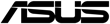Руководства пользователя
- Руководства пользователя
- Декларация соответствия
Версия T13571
1.72 MB
BIOS_Update_E-Manual(Traditional Chinese)
Версия J13571
1.13 MB
BIOS_Update_E-Manual(Japanese)
Версия E13571
1.6 MB
BIOS_Update_E-Manual(English)
Версия C13571
1.68 MB
BIOS_Update_E-manual(Simplified Chinese)
Версия T11133
1.73 MB
T11133_mb_pin_definition_manual(Traditional Chinese)
Версия J11133
1.59 MB
J11133_MB_Pin_Definition Manual(Japanese)
Версия E11133
1.55 MB
E11133_MB_Pin_Definition Manual(English)
Версия C11133
1.68 MB
C11133_MB_PIN_DEFINITION Manual(Simplified Chinese)
Версия —
15.18 MB
Windows_7_Setup_Guide_DVD
Версия T11930
1.26 MB
B150M-A/M.2 User’s Manual(Traditional Chinese)
Версия E11774
1.75 MB
B150M-A/M.2 User’s manual. (English)
Версия T11774
1.61 MB
B150M-A/M.2 User’s manual (Traditional Chinese)
Версия C11645
1.7 MB
B150M-A/M.2 User’s manual (Simplified Chinese)
Версия J11645
1.59 MB
B150M-A/M.2 User’s manual (Japanese)
Версия Q11645
1.03 MB
B150M-A/M.2 Quick Start Guide for Multiple Languages.
Версия G11645
1.48 MB
B150M-A/M.2 User’s manual (German)
Версия F11645
1.59 MB
B150M-A/M.2 User’s manual. (French)
Версия T11133
1.73 MB
mb_pin_definition(Traditional Chinese)
-
Драйверы
34
-
Инструкции по эксплуатации
11
Языки:
ASUS B150M-A/M.2 инструкция по эксплуатации
(29 страниц)
- Языки:Английский
-
Тип:
PDF -
Размер:
1.75 MB -
Описание:
B150M-A/M.2 User’s manual. (English)
Просмотр
ASUS B150M-A/M.2 инструкция по эксплуатации
(18 страниц)
- Языки:Английский
-
Тип:
PDF -
Размер:
1.55 MB -
Описание:
E11133_MB_Pin_Definition Manual(English)
Просмотр
ASUS B150M-A/M.2 инструкция по эксплуатации
(11 страниц)
- Языки:Английский
-
Тип:
PDF -
Размер:
1.6 MB -
Описание:
BIOS_Update_E-Manual(English)
Просмотр
ASUS B150M-A/M.2 инструкция по эксплуатации
(29 страниц)
- Языки:Французский
-
Тип:
PDF -
Размер:
1.59 MB -
Описание:
B150M-A/M.2 User’s manual. (French)
Просмотр
ASUS B150M-A/M.2 инструкция по эксплуатации
(30 страниц)
- Языки:Японский
-
Тип:
PDF -
Размер:
1.59 MB -
Описание:
B150M-A/M.2 User’s manual (Japanese)
Просмотр
ASUS B150M-A/M.2 инструкция по эксплуатации
(26 страниц)
- Языки:Китайский
-
Тип:
PDF -
Размер:
1.61 MB -
Описание:
B150M-A/M.2 User’s manual (Traditional Chinese)
Просмотр
ASUS B150M-A/M.2 инструкция по эксплуатации
(18 страниц)
- Языки:Китайский
-
Тип:
PDF -
Размер:
1.68 MB -
Описание:
C11133_MB_PIN_DEFINITION Manual(Simplified Chinese)
Просмотр
ASUS B150M-A/M.2 инструкция по эксплуатации
(18 страниц)
- Языки:Японский
-
Тип:
PDF -
Размер:
1.59 MB -
Описание:
J11133_MB_Pin_Definition Manual(Japanese)
Просмотр
ASUS B150M-A/M.2 инструкция по эксплуатации
(18 страниц)
- Языки:Китайский
-
Тип:
PDF -
Размер:
1.73 MB -
Описание:
T11133_mb_pin_definition_manual(Traditional Chinese)
Просмотр
ASUS B150M-A/M.2 инструкция по эксплуатации
(11 страниц)
- Языки:Японский
-
Тип:
PDF -
Размер:
1.13 MB -
Описание:
BIOS_Update_E-Manual(Japanese)
Просмотр
ASUS B150M-A/M.2 инструкция по эксплуатации
(11 страниц)
- Языки:Китайский
-
Тип:
PDF -
Размер:
1.72 MB -
Описание:
BIOS_Update_E-Manual(Traditional Chinese)
Просмотр
На NoDevice можно скачать инструкцию по эксплуатации для ASUS B150M-A/M.2. Руководство пользователя необходимо для ознакомления с правилами установки и эксплуатации ASUS B150M-A/M.2. Инструкции по использованию помогут правильно настроить ASUS B150M-A/M.2, исправить ошибки и выявить неполадки.
-
Page 1
B150M-A D3… -
Page 2
Product warranty or service will not be extended if: (1) the product is repaired, modified or altered, unless such repair, modification of alteration is authorized in writing by ASUS; or (2) the serial number of the product is defaced or missing. -
Page 3: Table Of Contents
Contents Safety information ………………iv About this guide ………………iv Package contents ………………vi B150M-A D3 specifications summary …………vi Chapter 1: Product introduction Before you proceed …………..1-1 Motherboard overview …………..1-1 Central Processing Unit (CPU) ……….. 1-3 System memory …………….1-7 Expansion slots …………….
-
Page 4: Safety Information
Safety information Electrical safety • To prevent electrical shock hazard, disconnect the power cable from the electrical outlet before relocating the system. • When adding or removing devices to or from the system, ensure that the power cables for the devices are unplugged before the signal cables are connected. If possible, disconnect all power cables from the existing system before you add a device.
-
Page 5: Conventions Used In This Guide
Refer to the following sources for additional information and for product and software updates. ASUS websites The ASUS website provides updated information on ASUS hardware and software products. Refer to the ASUS contact information. Optional documentation Your product package may include optional documentation, such as warranty flyers, that may have been added by your dealer.
-
Page 6: Package Contents
Extreme Memory Profile (XMP) * Hyper DIMM support is subject to the physical characteristics of individual CPUs. Please refer to Memory QVL for details. ** Refer to www.asus.com for the Memory QVL (Qualified Vendors List). Integrated graphics processor Graphics Multi-VGA output support: HDMI/DVI-D/RGB ports…
-
Page 7
— ASUS DIGI+ VRM — 3+2+1 phase digital power design — ASUS Enhanced DRAM Overcurrent Protection — Short circuit damage prevention — ASUS Stainless Steel Back I/O — 3x more durable corrosion-resistant coating UEFI BIOS — Most advanced options with fast response time… -
Page 8
B150M-A D3 specifications summary ASUS special EZ DIY features Push Notice — Monitor your PC status with smart devices in real time UEFI BIOS EZ Mode — Featuring friendly graphics user interface — ASUS CrashFree BIOS 3 — ASUS EZ Flash 3… -
Page 9
128Mb Flash ROM, UEFI AMI BIOS, PnP, DMI 3.0, WfM2.0, SM BIOS 3.0, BIOS features ACPI 5.0, Multi-language BIOS, ASUS EZ Flash 3, CrashFree BIOS 3, F6 Qfan Control, F3 My Favorites, Quick Note, Last Modified log, F12 PrintScreen, and ASUS DRAM SPD (Serial Presence Detect) memory… -
Page 11: Chapter 1: Product Introduction
When installing the motherboard, place it into the chassis in the correct orientation. The edge with external ports goes to the rear part of the chassis as indicated in the image. 1.2.2 Screw holes Place six screws into the holes indicated by circles to secure the motherboard to the chassis. Do not overtighten the screws! Doing so can damage the motherboard. ASUS B150M-A D3…
-
Page 12: Motherboard Layout
Place this side towards the rear of the chassis B150M-A D3 1.2.3 Motherboard layout 20.1cm(7.9in) CPU_FAN CHA_FAN2 KBMS DIGI +VRM HDMI ATX12V 1442K LGA1151 USB78 USB3_56 LAN_USB3_34 CHA_FAN1 AUDIO B150M-A D3 PCIEX16 Realtek 8111H SATA6G_5 SATA6G_6 PCIEX1_1 Intel ® Super…
-
Page 13: Central Processing Unit (Cpu)
11. USB 3.0 connector (20-1 pin USB3_12) 1-15 12. USB 2.0 connectors (10-1 pin USB910, USB1112) 1-15 13. LPT connector (26-1 pin LPT) 1-20 14. Digital audio connector (4-1 pin SPDIF_OUT) 1-17 15. Serial port connector (10-1 pin COM) 1-14 16. Front panel audio connector (10-1 pin AAFP) 1-17 Central Processing Unit (CPU) This motherboard comes with a surface mount LGA1151 socket designed for the 6th Generation Intel Core™ i7 / Core™ i5 / Core™ i3, Pentium and Celeron processors. ® ® ® B150M-A D3 B150M-A D3 CPU socket LGA1151 ASUS B150M-A D3…
-
Page 14: Installing The Cpu
Unplug all power cables before installing the CPU. • Ensure that you install the correct CPU designed for the LGA1151 socket only. DO NOT install a CPU designed for LGA1150, LGA1155 and LGA1156 sockets on the LGA1151 socket. • Upon purchase of the motherboard, ensure that the PnP cap is on the socket and the socket contacts are not bent. Contact your retailer immediately if the PnP cap is missing, or if you see any damage to the PnP cap/socket contacts/motherboard components. • Keep the cap after installing the motherboard. ASUS will process Return Merchandise Authorization (RMA) requests only if the motherboard comes with the cap on the LGA1151 socket. • The product warranty does not cover damage to the socket contacts resulting from incorrect CPU installation/removal, or misplacement/loss/incorrect removal of the PnP cap. 1.3.1 Installing the CPU Chapter 1: Product introduction…
-
Page 15: Cpu Heatsink And Fan Assembly Installation
1.3.2 CPU heatsink and fan assembly installation Apply the Thermal Interface Material to the CPU heatsink and CPU before you install the heatsink and fan if necessary. ASUS B150M-A D3…
-
Page 16
To install the CPU heatsink and fan assembly To uninstall the CPU heatsink and fan assembly Chapter 1: Product introduction… -
Page 17: System Memory
System memory 1.4.1 Overview This motherboard comes with four Double Data Rate 3 (DDR3) Dual Inline Memory Module (DIMM) sockets. The figure illustrates the location of the DDR3 DIMM sockets: Channel Sockets B150M-A D3 Channel A DIMM_A1 & DIMM_A2 Channel B DIMM_B1 & DIMM_B2 B150M-A D3 240-pin DDR3 DIMM sockets 1.4.2 Memory configurations You may install 2 GB, 4 GB, 8 GB, and 16 GB unbuffered non-ECC DDR3 DIMMs into the DIMM sockets. You can refer to the recommended memory population below. Recommended memory configurations ASUS B150M-A D3…
-
Page 18
® I nstall a 64-bit Windows OS if you want to install 4GB or more on the ® motherboard. F or more details, refer to the Microsoft support site at http://support.microsoft. ® com/kb/929605/en-us. • The default memory operation frequency is dependent on its Serial Presence Detect (SPD), which is the standard way of accessing information from a memory module. Under the default state, some memory modules for overclocking may operate at a lower frequency than the vendor-marked value. To operate at the vendor-marked or at a higher frequency, refer to section 2.5 Ai Tweaker menu for manual memory frequency adjustment. • Always install the DIMMs with the same CAS Latency. For an optimum compatibility, we recommend that you install memory modules of the same version or data code (D/C) from the same vendor. Check with the vendor to get the correct memory modules. • For system stability, use a more efficient memory cooling system to support a full memory load (4 DIMMs) or overclocking condition. Visit the ASUS website at www.asus.com for the latest QVL. Chapter 1: Product introduction… -
Page 19: Installing A Dimm
1.4.3 Installing a DIMM To remove a DIMM ASUS B150M-A D3…
-
Page 20: Expansion Slots
Expansion slots In the future, you may need to install expansion cards. The following sub-sections describe the slots and the expansion cards that they support. Unplug the power cord before adding or removing expansion cards. Failure to do so may cause you physical injury and damage motherboard components. 1.5.1 Installing an expansion card To install an expansion card: Before installing the expansion card, read the documentation that came with it and make the necessary hardware settings for the card. Remove the system unit cover (if your motherboard is already installed in a chassis).
-
Page 21: Headers
– – – Headers Clear RTC RAM (2-pin CLRTC) This header allows you to clear the Real Time Clock (RTC) RAM in CMOS. You can clear the CMOS memory of date, time, and system setup parameters by erasing the CMOS RTC RAM data. The onboard button cell battery powers the RAM data in CMOS, which include system setup information such as system passwords. CLRTC B150M-A D3 PIN 1 B150M-A D3 Clear RTC RAM To erase the RTC RAM: Turn OFF the computer and unplug the power cord. Use a metal object such as a screwdriver to short the two pins. Plug the power cord and turn ON the computer. Hold down the <Del> key during the boot process and enter BIOS setup to re- enter data. • If the steps above do not help, remove the onboard battery and short the two pins again to clear the CMOS RTC RAM data. After clearing the CMOS, reinstall the battery. • You do not need to clear the RTC when the system hangs due to overclocking. For system failure due to overclocking, use the CPU Parameter Recall (C.P.R.) feature.
-
Page 22: Connectors
Connectors 1.7.1 Rear panel connectors PS/2 mouse port (green). This port is for a PS/2 mouse. Video Graphics Adapter (VGA) port. This 15-pin port is for a VGA monitor or other VGA-compatible devices. LAN (RJ-45) port. These ports allow Gigabit connection to a Local Area Network (LAN) through a network hub. LAN port LED indications Activity/Link LED Speed LED ACT/LINK SPEED Status Description Status Description No link 10Mbps connection Orange Linked ORANGE 100Mbps connection Orange Data activity GREEN…
-
Page 23
USB 2.0 ports. These 4-pin Universal Serial Bus (USB) ports are for USB 2.0/1.1 devices. DVI-D port. This port is for any DVI-D compatible device. DVI-D can’t be converted to output RGB Signal to CRT and isn’t compatible with DVI-I. • Multi-VGA output supports up to three displays under Windows OS environment, two ® displays under BIOS, and one display under DOS. • Intel display architecture design supports the following maximum supported pixel ® clocks (Pixel Clock = H total x V Total x Frame Rate (Screen refresh rate)): DVI port: 165 MHz VGA port: 180 MHz HDMI port: 300 MHz HDMI port. This port is for a High-Definition Multimedia Interface (HDMI) connector, and is HDCP compliant allowing playback of HD DVD, Blu-ray, and other protected content. PS/2 Keyboard port (purple). This port is for a PS/2 keyboard. ASUS B150M-A D3 1-13… -
Page 24: Internal Connectors
Serial port connector (10-1 pin COM) This connector is for a serial (COM) port. Connect the serial port module cable to this connector, then install the module to a slot opening at the back of the system chassis. PIN 1 B150M-A D3 B150M-A D3 Serial port (COM) connector The COM module is purchased separately. CPU and chassis fan connectors (4-pin CPU_FAN, 4-pin CHA_FAN 1/2) Connect the fan cables to the fan connectors on the motherboard, ensuring that the black wire of each cable matches the ground pin of the connector…
-
Page 25: Usb 3.0 Connector (20-1 Pin Usb3_12)
USB 3.0 connector (20-1 pin USB3_12) This connector allows you to connect a USB 3.0 module for additional USB 3.0 front or rear panel ports. With an installed USB 3.0 module, you can enjoy all the benefits of USB 3.0 including faster data transfer speeds of up to 5 Gbps, faster charging time for USB-chargeable devices, optimized power efficiency, and backward compatibility with USB 2.0. USB3_12 PIN 1 B150M-A D3 B150M-A D3 USB3.0 Front panel connector The USB 3.0 module is purchased separately. USB 2.0 connectors (10-1 pin USB910, USB1112) These connectors are for USB 2.0 ports. Connect the USB module cable to this connector, then install the module to a slot opening at the back of the system chassis. These USB connectors comply with USB 2.0 specifications and supports up to 480Mbps connection speed. USB910 PIN 1 USB1112 PIN 1 B150M-A D3 B150M-A D3 USB2.0 connectors…
-
Page 26
Power OK -5 Volts +5 Volts +5 Volts PSON# B150M-A D3 +3 Volts -12 Volts +3 Volts +3 Volts PIN 1 B150M-A D3 ATX power connectors • For a fully configured system, we recommend that you use a power supply unit (PSU) that complies with ATX 12 V Specification 2.0 (or later version) and provides a minimum power of 350 W. • DO NOT forget to connect the 4-pin/8-pin ATX +12V power plug. Otherwise, the system will not boot up. • We recommend that you use a PSU with higher power output when configuring a system with more power-consuming devices or when you intend to install additional devices. The system may become unstable or may not boot up if the power is… -
Page 27: Front Panel Audio Connector
AAFP PIN 1 PIN 1 B150M-A D3 HD-audio-compliant Legacy AC’97 pin definition compliant definition B150M-A D3 Front panel audio connector • We recommend that you connect a high-definition front panel audio module to this connector to avail of the motherboard’s high-definition audio capability. • If you want to connect a high-definition front panel audio module to this connector, set the Front Panel Type item in the BIOS setup to [HD]. If you want to connect an AC’97 front panel audio module to this connector, set the item to [AC97]. By default, this connector is set to [HD]. See section 2.6.7 Onboard Devices Configuration for details. Digital audio connector (4-1 pin SPDIF_OUT) This connector is for an additional Sony/Philips Digital Interface (S/PDIF) port. Connect…
-
Page 28: System Panel Connector (10-1 Pin F_Panel)
System panel connector (10-1 pin F_PANEL) This connector supports several chassis-mounted functions. F_PANEL +PWR LED PWR BTN PIN 1 B150M-A D3 +HDD_LED RESET B150M-A D3 System panel connector • System power LED (2-pin PWRLED) This 2-pin connector is for the system power LED. Connect the chassis power LED cable to this connector. The system power LED lights up when you turn on the system power, and blinks when the system is in sleep mode. • Hard disk drive activity LED (2-pin +HDLED) This 2-pin connector is for the HDD Activity LED. Connect the HDD Activity LED cable to this connector. The HD LED lights up or flashes when data is read from or written to the HDD. •…
-
Page 29: B150 Serial Ata 6.0Gb/S Connectors
These connectors connect to Serial ATA 6.0 Gb/s hard disk drives via Serial ATA 6.0 Gb/s signal cables. SATA6G_5 SATA6G_6 SATA6G_3 SATA6G_4 SATA6G_1 SATA6G_2 B150M-A D3 B150M-A D3 SATA 6.0Gb/s connectors • You must install Windows. XP Service Pack 3 or later version before using Serial ATA hard disk drives. • When using hot-plug and NCQ, set the SATA Mode Selection item in the BIOS to [AHCI]. See section 2.6.5 SATA Configuration for details. Speaker connector (4-pin SPEAKER) The 4-pin connector is for the chassis-mounted system warning speaker. The speaker allows you hear system beeps and warnings. SPEAKER B150M-A D3…
-
Page 30: Lpt Connector (26-1 Pin Lpt)
TPM connector (14-1 pin TPM) This connector supports a Trusted Platform Module (TPM) system, which can securely store keys, digital certificates, passwords, and data. A TPM system also helps enhance network security, protects digital identities, and ensures platform integrity. PIN 1 B150M-A D3 B150M-A D3 TPM connector The TPM module is purchased separately. LPT connector (26-1 pin LPT) The LPT (Line Printing Terminal) connector supports devices such as a printer. LPT standardizes as IEEE 1284, which is the parallel port interface on IBM PC-compatible computers. PIN 1 B150M-A D3 B150M-A D3 Parallel Port connector 1-20 Chapter 1: Product introduction…
-
Page 31: Chassis Intrusion Connector (4-1 Pin Chassis)
Chassis intrusion connector (4-1 pin CHASSIS) This connector is for a chassis-mounted intrusion detection sensor or switch. Connect one end of the chassis intrusion sensor or switch cable to this connector. The chassis intrusion sensor or switch sends a high-level signal to this connector when a chassis component is removed or replaced. The signal is then generated as a chassis intrusion event. By default, the pin labeled “Chassis Signal” and “Ground” are shorted with a jumper cap. Remove the jumper caps only when you intend to use the chassis intrusion detection feature. CHASSIS B150M-A D3 B150M-A D3 Chassis intrusion connector ASUS B150M-A D3 1-21…
-
Page 32: Software Support
10 (64-bit) Operating Systems (OS). Always install the latest OS version and corresponding updates to maximize the features of your hardware. Motherboard settings and hardware options vary. Refer to your OS documentation for detailed information. 1.8.2 Support DVD information The Support DVD that comes with the motherboard package contains the drivers, software applications, and utilities that you can install to avail all motherboard features. The contents of the Support DVD are subject to change at any time without notice. Visit the ASUS website at www.asus.com for updates. To run the Support DVD Place the Support DVD into the optical drive. If Autorun is enabled in your computer, the DVD automatically displays the lists of the unique features of your ASUS motherboard. Click the Driver, Utilities, Manual, or Special tabs to display their respective menus. The following screen is for reference only. Click an icon to display a tab Click to install Tick an item and click Install…
-
Page 33: Chapter 2: Bios Information
Managing and updating your BIOS Save a copy of the original motherboard BIOS file to a USB flash disk in case you need to restore the BIOS in the future. Copy the original motherboard BIOS using the ASUS Update utility.
-
Page 34: Asus Ez Flash
2.1.2 ASUS EZ Flash 3 The ASUS EZ Flash 3 feature allows you to update the BIOS without using an OS‑based utility. • Ensure that you load the BIOS default settings to ensure system compatibility and stability. Select the Load Optimized Defaults item under the Exit menu. See section 2.10 Exit Menu for details.
-
Page 35: Asus Crashfree Bios 3 Utility
2.1.3 ASUS CrashFree BIOS 3 utility The ASUS CrashFree BIOS 3 is an auto recovery tool that allows you to restore the BIOS file when it fails or gets corrupted during the updating process. You can restore a corrupted BIOS file using the motherboard support DVD or a USB flash drive that contains the updated BIOS file.
-
Page 36
ENTER to select boot device ESC to boot using defaults P2: ST3808110AS (76319MB) aigo miniking (250MB) UEFI: (FAT) ASUS DRW-2014L1T(4458MB) P1: ASUS DRW-2014L1T(4458MB) UEFI: (FAT) aigo miniking (250MB) Enter Setup When the booting message appears, press <Enter> within five (5) seconds to enter FreeDOS prompt. -
Page 37
DO NOT shut down or reset the system while updating the BIOS to prevent system boot failaure. Ensure to load the BIOS default settings to ensure system compatibility and stability. Select the Load Optimized Defaults item under the Exit BIOS menu. See section 2.10 Exit Menu for details. ASUS B150M-A D3 2‑5… -
Page 38: Bios Setup Program
The BIOS setup screens shown in this section are for reference purposes only, and may not exactly match what you see on your screen. • Visit the ASUS website at www.asus.com to download the latest BIOS file for this motherboard. •…
-
Page 39: Ez Mode
Loads optimized Shows the default settings bootable devices Saves the changes Search on FAQs and resets the system The boot device options vary depending on the devices you installed to the system. ASUS B150M-A D3 2‑7…
-
Page 40: Advanced Mode
Advanced Mode The Advanced Mode provides advanced options for experienced end‑users to configure the BIOS settings. The figure below shows an example of the Advanced Mode. Refer to the following sections for the detailed configurations. To access the EZ Mode, click EzMode(F7) or press <F7>. Quick Note My Favorite Language…
-
Page 41: My Favorites
Press <F3> on your keyboard or click from the BIOS screen to open Setup Tree Map screen. On the Setup Tree Map screen, select the BIOS items that you want to save in MyFavorites screen. Main menu panel Selected shortcut items Submenu panel ASUS B150M-A D3…
-
Page 42: Main Menu
Select an item from main menu panel, then click the submenu that you want to save as favorite from the submenu panel and click You cannot add the following items to My Favorite items: • User‑managed items such as language and boot order Click Exit (ESC) or press <esc>…
-
Page 43: Ai Tweaker Menu
Be cautious when changing the settings of the Ai Tweaker menu items. Incorrect field values can cause the system to malfunction. The configuration options for this section vary depending on the CPU and DIMM model you installed on the motherboard. Scroll down to display other BIOS items. ASUS B150M-A D3 2-11…
-
Page 44: Advanced Menu
Advanced menu The Advanced menu items allow you to change the settings for the CPU and other system devices. Be cautious when changing the settings of the Advanced menu items. Incorrect field values can cause the system to malfunction. Monitor menu The Monitor menu displays the system temperature/power status, and allows you to change the fan settings.
-
Page 45: Boot Menu
The Tool menu items allow you to configure options for special functions. Select an item then press <Enter> to display the submenu. 2.10 Exit menu The Exit menu items allow you to load the optimal default values for the BIOS items, and save or discard your changes to the BIOS items. ASUS B150M-A D3 2‑13…
-
Page 46
2-14 Chapter 2: Getting started… -
Page 47: Appendices
Cet appareil est conforme aux normes CNR exemptes de licence d’Industrie Canada. Le fonctionnement est soumis aux deux conditions suivantes : (1) cet appareil ne doit pas provoquer d’interférences et (2) cet appareil doit accepter toute interférence, y compris celles susceptibles de provoquer un fonctionnement non souhaité de l’appareil. ASUS B150M-A D3…
-
Page 48: Canadian Department Of Communications Statement
ASUS Recycling/Takeback Services ASUS recycling and takeback programs come from our commitment to the highest standards for protecting our environment. We believe in providing solutions for you to be able to responsibly recycle our products, batteries, other components as well as the packaging materials.
-
Page 49
CE. das Diretivas da CE. Para mais detalhes, consulte a Declaração de Компания ASUS заявляет, что это устройство соответствует основным Conformidade CE. требованиям и другим соответствующим условиям европейских директив. Подробную информацию, пожалуйста, смотрите в декларации… -
Page 50: Asus Contact Information
+1-510-739-3777 +1-510-608-4555 Web site http://www.asus.com/us/ Technical Support Support fax +1-812-284-0883 General support +1-812-282-2787 Online support http://www.service.asus.com/ ASUS COMPUTER GmbH (Germany and Austria) Address Harkort Str. 21-23, D-40880 Ratingen, Germany +49-2102-959931 Web site http://www.asus.com/de Online contact http://eu-rma.asus.com/sales Technical Support Telephone +49-2102-5789555…
-
Page 51
ASUS B150M-A D3…
- Manuals
- Brands
- Asus Manuals
- Motherboard
- B150M-A D3
- Manual
-
Contents
-
Table of Contents
-
Bookmarks
Quick Links
Related Manuals for Asus B150M-A D3
Summary of Contents for Asus B150M-A D3
-
Page 1
B150M-A D3… -
Page 2
Product warranty or service will not be extended if: (1) the product is repaired, modified or altered, unless such repair, modification of alteration is authorized in writing by ASUS; or (2) the serial number of the product is defaced or missing. -
Page 3: Table Of Contents
Contents Safety information ………………iv About this guide ………………iv Package contents ………………vi B150M-A D3 specifications summary …………vi Chapter 1: Product introduction Before you proceed …………..1-1 Motherboard overview …………..1-1 Central Processing Unit (CPU) ……….. 1-3 System memory …………….1-7 Expansion slots …………….
-
Page 4: Safety Information
Safety information Electrical safety • To prevent electrical shock hazard, disconnect the power cable from the electrical outlet before relocating the system. • When adding or removing devices to or from the system, ensure that the power cables for the devices are unplugged before the signal cables are connected. If possible, disconnect all power cables from the existing system before you add a device.
-
Page 5: Conventions Used In This Guide
Refer to the following sources for additional information and for product and software updates. ASUS websites The ASUS website provides updated information on ASUS hardware and software products. Refer to the ASUS contact information. Optional documentation Your product package may include optional documentation, such as warranty flyers, that may have been added by your dealer.
-
Page 6: Package Contents
Extreme Memory Profile (XMP) * Hyper DIMM support is subject to the physical characteristics of individual CPUs. Please refer to Memory QVL for details. ** Refer to www.asus.com for the Memory QVL (Qualified Vendors List). Integrated graphics processor Graphics Multi-VGA output support: HDMI/DVI-D/RGB ports…
-
Page 7
— ASUS DIGI+ VRM — 3+2+1 phase digital power design — ASUS Enhanced DRAM Overcurrent Protection — Short circuit damage prevention — ASUS Stainless Steel Back I/O — 3x more durable corrosion-resistant coating UEFI BIOS — Most advanced options with fast response time… -
Page 8
B150M-A D3 specifications summary ASUS special EZ DIY features Push Notice — Monitor your PC status with smart devices in real time UEFI BIOS EZ Mode — Featuring friendly graphics user interface — ASUS CrashFree BIOS 3 — ASUS EZ Flash 3… -
Page 9
128Mb Flash ROM, UEFI AMI BIOS, PnP, DMI 3.0, WfM2.0, SM BIOS 3.0, BIOS features ACPI 5.0, Multi-language BIOS, ASUS EZ Flash 3, CrashFree BIOS 3, F6 Qfan Control, F3 My Favorites, Quick Note, Last Modified log, F12 PrintScreen, and ASUS DRAM SPD (Serial Presence Detect) memory… -
Page 11: Chapter 1: Product Introduction
When installing the motherboard, place it into the chassis in the correct orientation. The edge with external ports goes to the rear part of the chassis as indicated in the image. 1.2.2 Screw holes Place six screws into the holes indicated by circles to secure the motherboard to the chassis. Do not overtighten the screws! Doing so can damage the motherboard. ASUS B150M-A D3…
-
Page 12: Motherboard Layout
Place this side towards the rear of the chassis B150M-A D3 1.2.3 Motherboard layout 20.1cm(7.9in) CPU_FAN CHA_FAN2 KBMS DIGI +VRM HDMI ATX12V 1442K LGA1151 USB78 USB3_56 LAN_USB3_34 CHA_FAN1 AUDIO B150M-A D3 PCIEX16 Realtek 8111H SATA6G_5 SATA6G_6 PCIEX1_1 Intel ® Super…
-
Page 13: Central Processing Unit (Cpu)
11. USB 3.0 connector (20-1 pin USB3_12) 1-15 12. USB 2.0 connectors (10-1 pin USB910, USB1112) 1-15 13. LPT connector (26-1 pin LPT) 1-20 14. Digital audio connector (4-1 pin SPDIF_OUT) 1-17 15. Serial port connector (10-1 pin COM) 1-14 16. Front panel audio connector (10-1 pin AAFP) 1-17 Central Processing Unit (CPU) This motherboard comes with a surface mount LGA1151 socket designed for the 6th Generation Intel Core™ i7 / Core™ i5 / Core™ i3, Pentium and Celeron processors. ® ® ® B150M-A D3 B150M-A D3 CPU socket LGA1151 ASUS B150M-A D3…
-
Page 14: Installing The Cpu
Unplug all power cables before installing the CPU. • Ensure that you install the correct CPU designed for the LGA1151 socket only. DO NOT install a CPU designed for LGA1150, LGA1155 and LGA1156 sockets on the LGA1151 socket. • Upon purchase of the motherboard, ensure that the PnP cap is on the socket and the socket contacts are not bent. Contact your retailer immediately if the PnP cap is missing, or if you see any damage to the PnP cap/socket contacts/motherboard components. • Keep the cap after installing the motherboard. ASUS will process Return Merchandise Authorization (RMA) requests only if the motherboard comes with the cap on the LGA1151 socket. • The product warranty does not cover damage to the socket contacts resulting from incorrect CPU installation/removal, or misplacement/loss/incorrect removal of the PnP cap. 1.3.1 Installing the CPU Chapter 1: Product introduction…
-
Page 15: Cpu Heatsink And Fan Assembly Installation
1.3.2 CPU heatsink and fan assembly installation Apply the Thermal Interface Material to the CPU heatsink and CPU before you install the heatsink and fan if necessary. ASUS B150M-A D3…
-
Page 16
To install the CPU heatsink and fan assembly To uninstall the CPU heatsink and fan assembly Chapter 1: Product introduction… -
Page 17: System Memory
System memory 1.4.1 Overview This motherboard comes with four Double Data Rate 3 (DDR3) Dual Inline Memory Module (DIMM) sockets. The figure illustrates the location of the DDR3 DIMM sockets: Channel Sockets B150M-A D3 Channel A DIMM_A1 & DIMM_A2 Channel B DIMM_B1 & DIMM_B2 B150M-A D3 240-pin DDR3 DIMM sockets 1.4.2 Memory configurations You may install 2 GB, 4 GB, 8 GB, and 16 GB unbuffered non-ECC DDR3 DIMMs into the DIMM sockets. You can refer to the recommended memory population below. Recommended memory configurations ASUS B150M-A D3…
-
Page 18
® I nstall a 64-bit Windows OS if you want to install 4GB or more on the ® motherboard. F or more details, refer to the Microsoft support site at http://support.microsoft. ® com/kb/929605/en-us. • The default memory operation frequency is dependent on its Serial Presence Detect (SPD), which is the standard way of accessing information from a memory module. Under the default state, some memory modules for overclocking may operate at a lower frequency than the vendor-marked value. To operate at the vendor-marked or at a higher frequency, refer to section 2.5 Ai Tweaker menu for manual memory frequency adjustment. • Always install the DIMMs with the same CAS Latency. For an optimum compatibility, we recommend that you install memory modules of the same version or data code (D/C) from the same vendor. Check with the vendor to get the correct memory modules. • For system stability, use a more efficient memory cooling system to support a full memory load (4 DIMMs) or overclocking condition. Visit the ASUS website at www.asus.com for the latest QVL. Chapter 1: Product introduction… -
Page 19: Installing A Dimm
1.4.3 Installing a DIMM To remove a DIMM ASUS B150M-A D3…
-
Page 20: Expansion Slots
Expansion slots In the future, you may need to install expansion cards. The following sub-sections describe the slots and the expansion cards that they support. Unplug the power cord before adding or removing expansion cards. Failure to do so may cause you physical injury and damage motherboard components. 1.5.1 Installing an expansion card To install an expansion card: Before installing the expansion card, read the documentation that came with it and make the necessary hardware settings for the card. Remove the system unit cover (if your motherboard is already installed in a chassis).
-
Page 21: Headers
– – – Headers Clear RTC RAM (2-pin CLRTC) This header allows you to clear the Real Time Clock (RTC) RAM in CMOS. You can clear the CMOS memory of date, time, and system setup parameters by erasing the CMOS RTC RAM data. The onboard button cell battery powers the RAM data in CMOS, which include system setup information such as system passwords. CLRTC B150M-A D3 PIN 1 B150M-A D3 Clear RTC RAM To erase the RTC RAM: Turn OFF the computer and unplug the power cord. Use a metal object such as a screwdriver to short the two pins. Plug the power cord and turn ON the computer. Hold down the <Del> key during the boot process and enter BIOS setup to re- enter data. • If the steps above do not help, remove the onboard battery and short the two pins again to clear the CMOS RTC RAM data. After clearing the CMOS, reinstall the battery. • You do not need to clear the RTC when the system hangs due to overclocking. For system failure due to overclocking, use the CPU Parameter Recall (C.P.R.) feature.
-
Page 22: Connectors
Connectors 1.7.1 Rear panel connectors PS/2 mouse port (green). This port is for a PS/2 mouse. Video Graphics Adapter (VGA) port. This 15-pin port is for a VGA monitor or other VGA-compatible devices. LAN (RJ-45) port. These ports allow Gigabit connection to a Local Area Network (LAN) through a network hub. LAN port LED indications Activity/Link LED Speed LED ACT/LINK SPEED Status Description Status Description No link 10Mbps connection Orange Linked ORANGE 100Mbps connection Orange Data activity GREEN…
-
Page 23
USB 2.0 ports. These 4-pin Universal Serial Bus (USB) ports are for USB 2.0/1.1 devices. DVI-D port. This port is for any DVI-D compatible device. DVI-D can’t be converted to output RGB Signal to CRT and isn’t compatible with DVI-I. • Multi-VGA output supports up to three displays under Windows OS environment, two ® displays under BIOS, and one display under DOS. • Intel display architecture design supports the following maximum supported pixel ® clocks (Pixel Clock = H total x V Total x Frame Rate (Screen refresh rate)): DVI port: 165 MHz VGA port: 180 MHz HDMI port: 300 MHz HDMI port. This port is for a High-Definition Multimedia Interface (HDMI) connector, and is HDCP compliant allowing playback of HD DVD, Blu-ray, and other protected content. PS/2 Keyboard port (purple). This port is for a PS/2 keyboard. ASUS B150M-A D3 1-13… -
Page 24: Internal Connectors
Serial port connector (10-1 pin COM) This connector is for a serial (COM) port. Connect the serial port module cable to this connector, then install the module to a slot opening at the back of the system chassis. PIN 1 B150M-A D3 B150M-A D3 Serial port (COM) connector The COM module is purchased separately. CPU and chassis fan connectors (4-pin CPU_FAN, 4-pin CHA_FAN 1/2) Connect the fan cables to the fan connectors on the motherboard, ensuring that the black wire of each cable matches the ground pin of the connector…
-
Page 25: Usb 3.0 Connector (20-1 Pin Usb3_12)
USB 3.0 connector (20-1 pin USB3_12) This connector allows you to connect a USB 3.0 module for additional USB 3.0 front or rear panel ports. With an installed USB 3.0 module, you can enjoy all the benefits of USB 3.0 including faster data transfer speeds of up to 5 Gbps, faster charging time for USB-chargeable devices, optimized power efficiency, and backward compatibility with USB 2.0. USB3_12 PIN 1 B150M-A D3 B150M-A D3 USB3.0 Front panel connector The USB 3.0 module is purchased separately. USB 2.0 connectors (10-1 pin USB910, USB1112) These connectors are for USB 2.0 ports. Connect the USB module cable to this connector, then install the module to a slot opening at the back of the system chassis. These USB connectors comply with USB 2.0 specifications and supports up to 480Mbps connection speed. USB910 PIN 1 USB1112 PIN 1 B150M-A D3 B150M-A D3 USB2.0 connectors…
-
Page 26
Power OK -5 Volts +5 Volts +5 Volts PSON# B150M-A D3 +3 Volts -12 Volts +3 Volts +3 Volts PIN 1 B150M-A D3 ATX power connectors • For a fully configured system, we recommend that you use a power supply unit (PSU) that complies with ATX 12 V Specification 2.0 (or later version) and provides a minimum power of 350 W. • DO NOT forget to connect the 4-pin/8-pin ATX +12V power plug. Otherwise, the system will not boot up. • We recommend that you use a PSU with higher power output when configuring a system with more power-consuming devices or when you intend to install additional devices. The system may become unstable or may not boot up if the power is… -
Page 27: Front Panel Audio Connector
AAFP PIN 1 PIN 1 B150M-A D3 HD-audio-compliant Legacy AC’97 pin definition compliant definition B150M-A D3 Front panel audio connector • We recommend that you connect a high-definition front panel audio module to this connector to avail of the motherboard’s high-definition audio capability. • If you want to connect a high-definition front panel audio module to this connector, set the Front Panel Type item in the BIOS setup to [HD]. If you want to connect an AC’97 front panel audio module to this connector, set the item to [AC97]. By default, this connector is set to [HD]. See section 2.6.7 Onboard Devices Configuration for details. Digital audio connector (4-1 pin SPDIF_OUT) This connector is for an additional Sony/Philips Digital Interface (S/PDIF) port. Connect…
-
Page 28: System Panel Connector (10-1 Pin F_Panel)
System panel connector (10-1 pin F_PANEL) This connector supports several chassis-mounted functions. F_PANEL +PWR LED PWR BTN PIN 1 B150M-A D3 +HDD_LED RESET B150M-A D3 System panel connector • System power LED (2-pin PWRLED) This 2-pin connector is for the system power LED. Connect the chassis power LED cable to this connector. The system power LED lights up when you turn on the system power, and blinks when the system is in sleep mode. • Hard disk drive activity LED (2-pin +HDLED) This 2-pin connector is for the HDD Activity LED. Connect the HDD Activity LED cable to this connector. The HD LED lights up or flashes when data is read from or written to the HDD. •…
-
Page 29: B150 Serial Ata 6.0Gb/S Connectors
These connectors connect to Serial ATA 6.0 Gb/s hard disk drives via Serial ATA 6.0 Gb/s signal cables. SATA6G_5 SATA6G_6 SATA6G_3 SATA6G_4 SATA6G_1 SATA6G_2 B150M-A D3 B150M-A D3 SATA 6.0Gb/s connectors • You must install Windows. XP Service Pack 3 or later version before using Serial ATA hard disk drives. • When using hot-plug and NCQ, set the SATA Mode Selection item in the BIOS to [AHCI]. See section 2.6.5 SATA Configuration for details. Speaker connector (4-pin SPEAKER) The 4-pin connector is for the chassis-mounted system warning speaker. The speaker allows you hear system beeps and warnings. SPEAKER B150M-A D3…
-
Page 30: Lpt Connector (26-1 Pin Lpt)
TPM connector (14-1 pin TPM) This connector supports a Trusted Platform Module (TPM) system, which can securely store keys, digital certificates, passwords, and data. A TPM system also helps enhance network security, protects digital identities, and ensures platform integrity. PIN 1 B150M-A D3 B150M-A D3 TPM connector The TPM module is purchased separately. LPT connector (26-1 pin LPT) The LPT (Line Printing Terminal) connector supports devices such as a printer. LPT standardizes as IEEE 1284, which is the parallel port interface on IBM PC-compatible computers. PIN 1 B150M-A D3 B150M-A D3 Parallel Port connector 1-20 Chapter 1: Product introduction…
-
Page 31: Chassis Intrusion Connector (4-1 Pin Chassis)
Chassis intrusion connector (4-1 pin CHASSIS) This connector is for a chassis-mounted intrusion detection sensor or switch. Connect one end of the chassis intrusion sensor or switch cable to this connector. The chassis intrusion sensor or switch sends a high-level signal to this connector when a chassis component is removed or replaced. The signal is then generated as a chassis intrusion event. By default, the pin labeled “Chassis Signal” and “Ground” are shorted with a jumper cap. Remove the jumper caps only when you intend to use the chassis intrusion detection feature. CHASSIS B150M-A D3 B150M-A D3 Chassis intrusion connector ASUS B150M-A D3 1-21…
-
Page 32: Software Support
10 (64-bit) Operating Systems (OS). Always install the latest OS version and corresponding updates to maximize the features of your hardware. Motherboard settings and hardware options vary. Refer to your OS documentation for detailed information. 1.8.2 Support DVD information The Support DVD that comes with the motherboard package contains the drivers, software applications, and utilities that you can install to avail all motherboard features. The contents of the Support DVD are subject to change at any time without notice. Visit the ASUS website at www.asus.com for updates. To run the Support DVD Place the Support DVD into the optical drive. If Autorun is enabled in your computer, the DVD automatically displays the lists of the unique features of your ASUS motherboard. Click the Driver, Utilities, Manual, or Special tabs to display their respective menus. The following screen is for reference only. Click an icon to display a tab Click to install Tick an item and click Install…
-
Page 33: Chapter 2: Bios Information
Managing and updating your BIOS Save a copy of the original motherboard BIOS file to a USB flash disk in case you need to restore the BIOS in the future. Copy the original motherboard BIOS using the ASUS Update utility.
-
Page 34: Asus Ez Flash
2.1.2 ASUS EZ Flash 3 The ASUS EZ Flash 3 feature allows you to update the BIOS without using an OS‑based utility. • Ensure that you load the BIOS default settings to ensure system compatibility and stability. Select the Load Optimized Defaults item under the Exit menu. See section 2.10 Exit Menu for details.
-
Page 35: Asus Crashfree Bios 3 Utility
2.1.3 ASUS CrashFree BIOS 3 utility The ASUS CrashFree BIOS 3 is an auto recovery tool that allows you to restore the BIOS file when it fails or gets corrupted during the updating process. You can restore a corrupted BIOS file using the motherboard support DVD or a USB flash drive that contains the updated BIOS file.
-
Page 36
ENTER to select boot device ESC to boot using defaults P2: ST3808110AS (76319MB) aigo miniking (250MB) UEFI: (FAT) ASUS DRW-2014L1T(4458MB) P1: ASUS DRW-2014L1T(4458MB) UEFI: (FAT) aigo miniking (250MB) Enter Setup When the booting message appears, press <Enter> within five (5) seconds to enter FreeDOS prompt. -
Page 37
DO NOT shut down or reset the system while updating the BIOS to prevent system boot failaure. Ensure to load the BIOS default settings to ensure system compatibility and stability. Select the Load Optimized Defaults item under the Exit BIOS menu. See section 2.10 Exit Menu for details. ASUS B150M-A D3 2‑5… -
Page 38: Bios Setup Program
The BIOS setup screens shown in this section are for reference purposes only, and may not exactly match what you see on your screen. • Visit the ASUS website at www.asus.com to download the latest BIOS file for this motherboard. •…
-
Page 39: Ez Mode
Loads optimized Shows the default settings bootable devices Saves the changes Search on FAQs and resets the system The boot device options vary depending on the devices you installed to the system. ASUS B150M-A D3 2‑7…
-
Page 40: Advanced Mode
Advanced Mode The Advanced Mode provides advanced options for experienced end‑users to configure the BIOS settings. The figure below shows an example of the Advanced Mode. Refer to the following sections for the detailed configurations. To access the EZ Mode, click EzMode(F7) or press <F7>. Quick Note My Favorite Language…
-
Page 41: My Favorites
Press <F3> on your keyboard or click from the BIOS screen to open Setup Tree Map screen. On the Setup Tree Map screen, select the BIOS items that you want to save in MyFavorites screen. Main menu panel Selected shortcut items Submenu panel ASUS B150M-A D3…
-
Page 42: Main Menu
Select an item from main menu panel, then click the submenu that you want to save as favorite from the submenu panel and click You cannot add the following items to My Favorite items: • User‑managed items such as language and boot order Click Exit (ESC) or press <esc>…
-
Page 43: Ai Tweaker Menu
Be cautious when changing the settings of the Ai Tweaker menu items. Incorrect field values can cause the system to malfunction. The configuration options for this section vary depending on the CPU and DIMM model you installed on the motherboard. Scroll down to display other BIOS items. ASUS B150M-A D3 2-11…
-
Page 44: Advanced Menu
Advanced menu The Advanced menu items allow you to change the settings for the CPU and other system devices. Be cautious when changing the settings of the Advanced menu items. Incorrect field values can cause the system to malfunction. Monitor menu The Monitor menu displays the system temperature/power status, and allows you to change the fan settings.
-
Page 45: Boot Menu
The Tool menu items allow you to configure options for special functions. Select an item then press <Enter> to display the submenu. 2.10 Exit menu The Exit menu items allow you to load the optimal default values for the BIOS items, and save or discard your changes to the BIOS items. ASUS B150M-A D3 2‑13…
-
Page 46
2-14 Chapter 2: Getting started… -
Page 47: Appendices
Cet appareil est conforme aux normes CNR exemptes de licence d’Industrie Canada. Le fonctionnement est soumis aux deux conditions suivantes : (1) cet appareil ne doit pas provoquer d’interférences et (2) cet appareil doit accepter toute interférence, y compris celles susceptibles de provoquer un fonctionnement non souhaité de l’appareil. ASUS B150M-A D3…
-
Page 48: Canadian Department Of Communications Statement
ASUS Recycling/Takeback Services ASUS recycling and takeback programs come from our commitment to the highest standards for protecting our environment. We believe in providing solutions for you to be able to responsibly recycle our products, batteries, other components as well as the packaging materials.
-
Page 49
CE. das Diretivas da CE. Para mais detalhes, consulte a Declaração de Компания ASUS заявляет, что это устройство соответствует основным Conformidade CE. требованиям и другим соответствующим условиям европейских директив. Подробную информацию, пожалуйста, смотрите в декларации… -
Page 50: Asus Contact Information
+1-510-739-3777 +1-510-608-4555 Web site http://www.asus.com/us/ Technical Support Support fax +1-812-284-0883 General support +1-812-282-2787 Online support http://www.service.asus.com/ ASUS COMPUTER GmbH (Germany and Austria) Address Harkort Str. 21-23, D-40880 Ratingen, Germany +49-2102-959931 Web site http://www.asus.com/de Online contact http://eu-rma.asus.com/sales Technical Support Telephone +49-2102-5789555…
-
Page 51
ASUS B150M-A D3…
This manual is also suitable for:
B150m-a
- Каталог
- Комплектующие для ПК
- Основные комплектующие для ПК
- Материнские платы
- ASUS
- Плата ASUS LGA1151 B150 B150M-A/M.2 4xDDR4 1xPCI-Ex16 HDMI/DVI/Dsub SATA3 М2 USB3 Type-C mATX
- Инструкции и файлы
Плата ASUS LGA1151 B150 B150M-A/M.2 4xDDR4 1xPCI-Ex16 HDMI/DVI/Dsub SATA3 М2 USB3 Type-C mATX

3
Код товара: 1053886
Плата ASUS LGA1151 B150 B150M-A/M.2 4xDDR4 1xPCI-Ex16 HDMI/DVI/Dsub SATA3 М2 USB3 Type-C mATX
Характеристики
Отзывы3ОбзорыИнструкции и файлы2
Как выбрать?
Советуют эксперты DNS
Инструкции и файлы для Плата ASUS LGA1151 B150 B150M-A/M.2 4xDDR4 1xPCI-Ex16 HDMI/DVI/Dsub SATA3 М2 USB3 Type-C mATX
-
Инструкция: Материнская плата ASUS B150M-A/M.2Русский5.9 Мб
Мы рекомендуем скачивать драйверы с официального сайта производителя.Ссылка на официальный сайт. Материнская плата ASUS B150M-A/M.2
Нашли ошибку?
Выделите текст с ошибкой и нажмите Ctrl+Enter или
напишите нам
.
Указанное предложение действительно на 23.09.2023