- Manuals
- Brands
- Honda Manuals
- Automobile
- 2021 RIDGELINE
- Owner’s manual
-
Contents
-
Table of Contents
-
Bookmarks
Related Manuals for Honda 2021 RIDGELINE
Summary of Contents for Honda 2021 RIDGELINE
-
Page 1
Owner’s Manual 2021 RIDGELINE… -
Page 2
Event Data Recorders This vehicle is equipped with an event data recorder (EDR). The main purpose of an EDR is to record, in certain crash or near crash-like situations, such as an air bag deployment or hitting a road obstacle, data that will assist in understanding how a vehicle’s systems performed. -
Page 3
You may opt out within 30 days of your initial use of the Software anyone else except as legally required or with the permission of the by sending a signed, written notice to HONDA at American Honda vehicle owner. Motor Co., Inc., Honda Automobile Customer Service, Mail Stop CHI-5, 1919 Torrance Blvd., Torrance, CA 90501-2746. -
Page 4
A Few Words About Safety You will find this important safety information in a variety of forms, including: Your safety, and the safety of others, is very important. And ● Safety Labels — on the vehicle. operating this vehicle safely is an important responsibility. ●… -
Page 5: Table Of Contents
Overheating P. 555 Indicator, Coming On/Blinking P. 557 in effect at the time of approval for printing. Honda Motor Co., Ltd. If You Cannot Unlock the Fuel Fill Door P. 569 reserves the right, however, to discontinue or change specifications 2 Information P.
-
Page 6
P. 203 Customized Features P. 298 Driving P. 363 Off-Highway Driving Guidelines P. 383 When Driving P. 385 Honda Sensing® P. 423 Multi-View Rear Camera P. 481 Refueling P. 483 Fuel Economy and CO Emissions P. 486 Maintenance P. 487 Maintenance Under the Hood P. -
Page 7
Quick Reference Guide Visual Index ❚ (Vehicle Stability Assist (VSA®) System OFF) Button (P413) ❚ ❚ ECON Button (P403) Parking Sensor System Button (P474) ❚ ❚ System Indicators (P78) Collision Mitigation Braking System ❚ Gauges (P110) (CMBS ) OFF Button (P429) ❚… -
Page 8
❚ Headlights/Turn Signals (P148, 149) ❚ Fog Lights (P152) ❚ Paddle Shifter (Shift down) (P402) ❚ Audio Remote Controls (P209) ❚ Brightness Control (P160) ❚ Paddle Shifter (Shift up) (P402) ❚ Wipers/Washers (P157) ❚ MAIN Button (P424) ❚ Interval Button (P424) ❚… -
Page 9
Visual Index ❚ Power Window Switches (P139) ❚ Master Door Lock Switch (P129) ❚ Memory Buttons (P162) ❚ SET Button (P162) ❚ Fuel Fill Door Release Button (P484) ❚ Driver’s Front Airbag (P47) ❚ Rearview Mirror (P164) ❚ HomeLink® Buttons (P326) ❚… -
Page 10
❚ Rear Seat (P169) ❚ Map Lights (P176) ❚ Side Curtain Airbags (P54) ❚ Grab Handle ❚ Coat Hook (P180) ❚ Seat Belts (P40) ❚ Sun Visors ❚ Vanity Mirrors ❚ Moonroof Switch (P143) ❚ Back Window Switch (P141) ❚ Map Lights (P176) ❚… -
Page 11
Visual Index ❚ Maintenance Under the Hood (P496) ❚ Windshield Wipers (P157, 514) ❚ Power Door Mirrors (P165) ❚ Side Turn Signal Lights (P148, 511) ❚ Door Lock/Unlock Control (P120) ❚ Headlights (P149, 508) ❚ Front Side Marker Lights (P149, 510) ❚… -
Page 12
Auto Idle Stop Function To improve fuel economy, the engine stops and then restarts as detailed below. When Auto Idle Stop is on, the Auto Idle Stop indicator (green) comes on. (P406) Automatic transmission Engine status Deceleration Stop the vehicle and depress the brake pedal. -
Page 13
Eco Assist® System Ambient Meter ● The color of the ambient meter changes to green to indicate that the vehicle is being driven in a fuel efficient manner. ECON Mode Indicator ECON Button (P92) (P403) Comes on when the ECON button is Helps maximize fuel economy. -
Page 14
Safe Driving (P31) Airbags (P44) ● Your vehicle is fitted with airbags to help protect you and your passengers during a moderate-to-severe collision. Child Safety (P59) ● All children 12 and younger should be seated in the rear seat. ● Smaller children should be properly restrained in a forward-facing child seat. ●… -
Page 15
Instrument Panel (P77) Gauges /Multi-Information Display /System Indicators (P110) (P111) (P78) System Indicators System Indicators Intelligent Traction Security System Alarm Management Indicator Adaptive Cruise Blind spot information Indicator Control (ACC) System Indicator Indicator (Green/ Temperature Amber) Electric Power Steering Tachometer Speedometer Gauge (EPS) System Indicator… -
Page 16
Controls (P115) Clock ENGINE START/STOP Turn Signals (P116) (P148) Button (P145) Turn Signal Control Lever Press the button to change the vehicle’s power mode. Right Select , then select Settings. Left Select Clock/Info, then Clock Adjustment. Adjust the hours and minutes by Lights (P149) selecting… -
Page 17
Wipers and Washers Unlocking the Front Models with automatic intermittent wipers AUTO should always be turned OFF before Doors from the Inside (P157) the following situations in order to prevent severe damage to the wiper system: (P128) ● Cleaning the windshield Wiper/Washer Control Lever ●… -
Page 18
Power Door Mirrors Power Windows (P139) ● With the power mode in ON, open and (P165) close the power windows. ● With the power mode in ON, move the ● If the power window lock button is in the selector switch to L or R. off position, each passenger’s window ●… -
Page 19
Climate Control System Rear Climate Control (P200) (P195) ● Press the AUTO button to activate the ● Press the AUTO button to activate the climate control system. rear climate control system. ● Press the button to turn the system on or off. ●… -
Page 20
Features (P203) Audio system (P204) For navigation system operation () See the Navigation System Manual (Home) Icon (Menu) Icon (Back) Icon (Day/Night) Icon VOL/ AUDIO (Volume/Power Audio) Knob Audio/Information Screen * Not available on all models… -
Page 21
● Audio Remote Controls Button Radio: Press to change the preset station. (P209) Press and hold to select the next or previous strong station. Button iPod, USB flash drive, or Bluetooth® Audio: Button Press to skip to the beginning of the next song or return to the beginning of the current song. -
Page 22
Driving (P363) Automatic Transmission (P394) ● Select and depress the brake pedal when starting the engine. ● Shifting Shift Position Indicator The Shift Position Indicator indicates the current shift position. Shift Button Indicator Shift Position Indicator Drive/S Position Park Each time you press the button, the mode Press the button. -
Page 23
Sequential Mode (P402) ● Paddle shifters allow you to shift gears much like a manual transmission (1st through 9th). This is useful for engine braking. When the transmission is in ● The transmission will shift back Shift Position Indicator to automatic mode once the system detects that the vehicle M (sequential mode) Indicator… -
Page 24
CMBS On and Off Tire Pressure Monitoring System (TPMS) with Tire Fill Assist (P429) (P416, 560) ● When a possible frontal collision is likely ● The TPMS monitors tire pressure. ● The TPMS is turned on automatically every time you start the engine. unavoidable, the CMBS can help you to ●… -
Page 25
Honda Sensing® (P423) Collision Mitigation Road Departure Honda Sensing® is a driver support system which employs the use of two distinctly Braking System Mitigation System (P460) different kinds of sensors, a radar sensor (CMBS located behind the emblem and a front… -
Page 26
Maintenance (P487) Under the Hood (P496) ● Check engine oil, engine coolant, and windshield washer Wiper Blades (P514) fluid. Add when necessary. ● Replace blades if they leave streaks across ● Check brake fluid. the windshield or become noisy. ● Check the battery condition monthly. Pull the hood release handle under the corner of the dashboard. -
Page 27
Handling the Unexpected (P537) Flat Tire Engine Won’t Start Overheating (P539) (P549) (P555) ● If the battery is dead, jump start using a ● Park in a safe location. If you do not see ● Park in a safe location and replace the booster battery. -
Page 28
What to Do If Canadian models The steering wheel may be locked. ● The power mode does not Move the steering wheel left and right ● change from VEHICLE OFF after pressing the ENGINE START/STOP (LOCK) to ACCESSORY. button. Why? Why does the brake pedal This can occur when the ABS activates and does not indicate a pulsate slightly when… -
Page 29
Why do the doors lock If you do not open the doors within 30 seconds, the doors are after I unlocked the doors? relocked automatically for security. Why does the beeper The beeper sounds when: sound when I open the The power mode is in ACCESSORY. -
Page 30
Why does the transmission Fasten the driver’s seat belt. ● automatically change to Close the driver’s door and manually change the shift ● when I open the driver’s position. 2 When opening the driver’s door (P398) door to check for parking space lines when reversing? I’m seeing an amber… -
Page 32: Safe Driving
Safe Driving You can find many safety recommendations throughout this chapter, and throughout this manual. For Safe Driving Airbags Child Safety Important Safety Precautions….32 Airbag System Components….44 Protecting Child Passengers ….59 Important Handling Information..34 Types of Airbags …….. 47 Safety of Infants and Small Children ..
-
Page 33: For Safe Driving
For Safe Driving The following pages explain your vehicle’s safety features and how to use them properly. The safety precautions below are ones that we consider to be among the most important. Important Safety Precautions ■ Always wear your seat belt 1Important Safety Precautions A seat belt is your best protection in all types of collisions.
-
Page 34
uuFor Safe DrivinguImportant Safety Precautions ■ Pay appropriate attention to the task of driving safely Engaging in cell phone conversation or other activities that keep you from paying close attention to the road, other vehicles, and pedestrians could lead to a crash. Remember, situations can change quickly, and only you can decide when it is safe to divert some attention away from driving. -
Page 35: Important Handling Information
uuFor Safe DrivinguImportant Handling Information Important Handling Information Your vehicle has higher ground clearance than a passenger vehicle designed for use 1Important Handling Information only on pavement. Higher ground clearance has many advantages for off-highway For information on how to reduce the risk of rollover, driving.
-
Page 36: Your Vehicle’s Safety Features
uuFor Safe DrivinguYour Vehicle’s Safety Features Your Vehicle’s Safety Features 1Your Vehicle’s Safety Features Your vehicle is equipped with many features that work together to help protect you and your passengers during a crash. Some features do not require any action on your part. These include a strong steel framework that forms a safety cage around the passenger compartment, front and rear crush zones, a collapsible steering…
-
Page 37: Safety Checklist
uuFor Safe DrivinguSafety Checklist Safety Checklist For the safety of you and your passengers, make a habit of checking these items 1Safety Checklist each time before you drive. If the door, trunk and/or tailgate open message • After everyone has entered the vehicle, be sure all doors are closed and locked. appears on the multi-information display, the door, the trunk and/or the tailgate is not completely closed.
-
Page 38: Seat Belts
Seat Belts About Your Seat Belts Seat belts are the single most effective safety device because they keep you 1About Your Seat Belts connected to the vehicle so that you can take advantage of many built-in safety WARNING features. They also help keep you from being thrown against the inside of the vehicle, against any passengers, or out of the vehicle.
-
Page 39
uuSeat BeltsuAbout Your Seat Belts ■ Proper use of seat belts 1About Your Seat Belts Follow these guidelines for proper use: Seat belts cannot completely protect you in every • All occupants should sit upright, well back in the seat, and remain in that position crash. -
Page 40
uuSeat BeltsuAbout Your Seat Belts ■ 1Automatic Seat Belt Tensioners Automatic Seat Belt Tensioners The seat belt tensioners can only operate once. The front seats are equipped with automatic If a tensioner is activated, the SRS indicator will come seat belt tensioners to enhance safety. on. -
Page 41: Fastening A Seat Belt
uuSeat BeltsuFastening a Seat Belt Fastening a Seat Belt After adjusting a front seat to the proper position, and while sitting upright and well 1Fastening a Seat Belt back in the seat: No one should sit in a seat with an inoperative seat 2 Seats P.
-
Page 42
uuSeat BeltsuFastening a Seat Belt 3. Position the lap part of the belt as low as 1Fastening a Seat Belt possible across your hips, then pull up on WARNING the shoulder part of the belt so the lap part Lap belt fits snugly. -
Page 43
uuSeat BeltsuFastening a Seat Belt ■ 1Advice for Pregnant Women Advice for Pregnant Women Each time you have a checkup, ask your doctor if it is If you are pregnant, the best way to protect yourself and your unborn child when okay for you to drive. -
Page 44: Seat Belt Inspection
uuSeat BeltsuSeat Belt Inspection Seat Belt Inspection Regularly check the condition of your seat belts as follows: 1Seat Belt Inspection WARNING • Pull each belt out fully, and look for frays, cuts, burns, and wear. • Check that the latch plates and buckles work smoothly and the belts retract Not checking or maintaining seat belts can easily.
-
Page 45: Airbags
Airbags Airbag System Components…
-
Page 46
uuAirbagsuAirbag System Components The front, front side, and side curtain An electronic control unit that, when the Impact sensors that can detect a airbags are deployed according to the power mode is in ON, continually moderate-to-severe front or side impact. direction and severity of impact. -
Page 47
uuAirbagsuAirbag System Components ■ 1Important Facts About Your Airbags Important Facts About Your Airbags Do not attempt to deactivate your airbags. Together, Airbags can pose serious hazards. To do their job, airbags must inflate with airbags and seat belts provide the best protection. tremendous force. -
Page 48: Types Of Airbags
uuAirbagsuTypes of Airbags Types of Airbags Your vehicle is equipped with three types of airbags: 1Types of Airbags • Front airbags: Airbags in front of the driver’s and front passenger’s seats. The airbags can inflate whenever the power mode is •…
-
Page 49
uuAirbagsuFront Airbags (SRS) ■ Operation Front airbags are designed to inflate during moderate-to-severe frontal collisions. When the vehicle decelerates suddenly, the sensors send information to the control unit which signals one or both front airbags to inflate. A frontal collision can be either head-on or angled between two vehicles, or when a vehicle crashes into a stationary object, such as a concrete wall. -
Page 50
uuAirbagsuFront Airbags (SRS) ■ When front airbags should not deploy Minor frontal crashes: Front airbags were designed to supplement seat belts and help save lives, not to prevent minor scrapes, or even broken bones that might occur during a less than moderate-to-severe frontal crash. Side impacts: Front airbags can provide protection when a sudden deceleration causes a driver or front passenger to move toward the front of the vehicle. -
Page 51
uuAirbagsuFront Airbags (SRS) ■ 1Advanced Airbags Advanced Airbags If there is a problem with the driver’s seat position The airbags have advanced features to help reduce the likelihood of airbag related sensor or the passenger’s seat weight sensors, the injuries to smaller occupants. SRS indicator will come on, and in the event of a The driver’s advanced airbag system includes a crash, the airbag will deploy (regardless of the driver’s… -
Page 52
uuAirbagsuFront Airbags (SRS) We advise against allowing a child age 12 or under to ride in the front passenger’s 1Advanced Airbags seat. However, if you do allow a small child or infant to ride in the front passenger’s • There is no child seat or other object pressing seat, the system is designed to automatically deactivate the front passenger’s airbag. -
Page 53: Side Airbags
uuAirbagsuSide Airbags Side Airbags The side airbags help protect the torso and pelvis of the driver or a front passenger 1Side Airbags during a moderate-to-severe side impact. Make sure you and your front seat passenger always sit upright. Leaning into the path of a side airbag can ■…
-
Page 54
uuAirbagsuSide Airbags ■ When a side airbag deploys with little or no visible damage Because the airbag system senses sudden acceleration, a strong impact to the side of the vehicle’s framework can cause a side airbag to deploy. In such cases, there may be little or no damage, but the side impact sensors detected a severe enough impact to deploy the airbag. -
Page 55: Side Curtain Airbags
uuAirbagsuSide Curtain Airbags Side Curtain Airbags The side curtain airbags help protect the heads of the driver and passengers in the 1Side Curtain Airbags outer seating positions during a moderate-to-severe side impact. The side curtain To get the best protection from the side curtain airbags equipped in this vehicle are also designed to help reduce the likelihood of airbags, occupants should wear their seat belts properly and sit upright and well back in their seats.
-
Page 56: Airbag System Indicators
uuAirbagsuAirbag System Indicators ■ When side curtain airbags deploy in a frontal collision One or both side curtain airbags may also inflate in a moderate-to-severe angled frontal collision. Airbag System Indicators If a problem occurs in the airbag system, the SRS indicator will come on and a message appears on the multi-information display.
-
Page 57
uuAirbagsuAirbag System Indicators ■ 1Passenger Airbag Off Indicator Passenger Airbag Off Indicator To ensure the passenger is detected properly, confirm ■ When the passenger airbag off U.S. Canada that: indicator comes on • The occupant is sitting in an upright position, The indicator comes on to alert you that the wearing the seat belt properly and the seat back is passenger’s airbag has been turned off. -
Page 58
uuAirbagsuAirbag System Indicators 1Passenger Airbag Off Indicator The passenger airbag off indicator may come on and go off periodically if the total weight on the seat is near the airbag cutoff threshold. For a small adult, depending on physique and posture, the system may not recognize him/her as an adult and thus deactivate the passenger’s airbag. -
Page 59: Airbag Care
If it is necessary to remove or modify a front seat to accommodate a person with disabilities, contact a Honda dealer, or for U.S. vehicles, American Honda Automobile Customer Service at 1-800-999-1009 and for Canadian vehicles, Honda Canada Customer Relations at 1-888-9-HONDA-9.
-
Page 60: Protecting Child Passengers
Child Safety Protecting Child Passengers Each year, many children are injured or killed in vehicle crashes because they are 1Protecting Child Passengers either unrestrained or not properly restrained. In fact, vehicle crashes are the WARNING number one cause of death of children ages 12 and under. Children who are unrestrained or To reduce the number of child deaths and injuries, every state, Canadian province improperly restrained can be seriously…
-
Page 61
uuChild SafetyuProtecting Child Passengers • Never hold a child on your lap because it is impossible to protect them in the 1Protecting Child Passengers event of a collision. WARNING • Never put a seat belt over yourself and a child. During a crash, the belt would Allowing a child to play with a seat belt or likely press deep into the child and cause serious or fatal injuries. -
Page 62: Safety Of Infants And Small Children
uuChild SafetyuSafety of Infants and Small Children Safety of Infants and Small Children ■ 1Protecting Infants Protecting Infants WARNING An infant must be properly restrained in a rear-facing child seat until the infant reaches the seat manufacturer’s weight or height limit for the seat. Placing a rear-facing child seat in the front ■…
-
Page 63
uuChild SafetyuSafety of Infants and Small Children ■ 1Protecting Smaller Children Protecting Smaller Children WARNING If a child has exceeded the weight and height limitations of a rearward-facing child seat, the child should be properly restrained in a firmly secured forward-facing child Placing a forward-facing child seat in the seat until they exceed the weight and height limitations for the forward-facing child front seat can result in serious injury or… -
Page 64
uuChild SafetyuSafety of Infants and Small Children ■ 1Selecting a Child Seat Selecting a Child Seat Installation of a LATCH-compatible child seat is Most child seats are LATCH-compatible (Lower Anchors and Tethers for Children). simple. Some have a rigid-type connector while others have a flexible-type connector. Both are equally easy to use. -
Page 65
uuChild SafetyuSafety of Infants and Small Children ■ 1Installing a LATCH-Compatible Child Seat Installing a LATCH-Compatible Child Seat WARNING A LATCH-compatible child seat can be installed in any of the three rear seating positions. A child seat is attached to the lower anchors with either the rigid or Never attach two child seats to the same flexible type of connectors. -
Page 66
uuChild SafetyuSafety of Infants and Small Children All positions Lower Anchors 6. Place the child seat on the vehicle seat, then attach the child seat to the lower anchors according to the instructions that came with the child seat. Rigid Type Lower Anchors Flexible Type Continued… -
Page 67
uuChild SafetyuSafety of Infants and Small Children Outer positions Upper Guide Outer positions 7. Put the outer head restraint to it’s upper- most position (or remove it), then route the tether strap over the seat-back and through the head restraint legs. 8. -
Page 68
uuChild SafetyuSafety of Infants and Small Children ■ 1Installing a Child Seat with a Lap/Shoulder Seat Belt Installing a Child Seat with a Lap/Shoulder Seat Belt A child seat that is not properly secured will not A child seat can be installed with a lap/shoulder belt in any rear seat or, if absolutely adequately protect a child in a crash and may cause necessary, the front passenger seat. -
Page 69
uuChild SafetyuSafety of Infants and Small Children 5. Grab the shoulder part of the seat belt near 1Installing a Child Seat with a Lap/Shoulder Seat Belt the buckle, and pull up to remove any slack To deactivate a lockable retractor, release the buckle from the lap part of the belt. -
Page 70
uuChild SafetyuSafety of Infants and Small Children ■ 1Adding Security with a Tether Adding Security with a Tether Always use a tether for forward-facing child seats A tether anchor point is provided at each Upper Guides Covers whether using the seat belt or lower anchors. outside of the seat bottom and between the lower anchors of the rear center seat. -
Page 71
uuChild SafetyuSafety of Infants and Small Children ■ Using an outer anchor Upper Guide 1. Put the outer head restraint to it’s upper- most position, then route the tether strap between the head restraint legs. 2. Lift the cover, then hook the tether strap through the upper guide as shown. -
Page 72
uuChild SafetyuSafety of Infants and Small Children ■ Using the center anchor 1Using the center anchor Upper Guide 1. Lower the head restraint to its lowest Make sure to attach the tether strap hook to the position. anchor before installing the child seat, because the 2. -
Page 73: Safety Of Larger Children
uuChild SafetyuSafety of Larger Children Safety of Larger Children ■ 1Safety of Larger Children Protecting Larger Children WARNING The following pages give instructions on how to check proper seat belt fit, what kind of booster seat to use if one is needed, and important precautions for a child who Allowing a child age 12 or under to sit in must sit in front.
-
Page 74
uuChild SafetyuSafety of Larger Children ■ 1Booster Seats Booster Seats When installing a booster seat, make sure to read the If a lap/shoulder seat belt cannot be used instructions that came with it, and install the seat properly, position the child in a booster seat in accordingly. -
Page 75: Exhaust Gas Hazard
Exhaust Gas Hazard Carbon Monoxide Gas The engine exhaust from this vehicle contains carbon monoxide, a colorless, 1Carbon Monoxide Gas odorless, and highly toxic gas. As long as you properly maintain your vehicle, carbon WARNING monoxide gas will not get into the interior. Carbon monoxide gas is toxic.
-
Page 76: Label Locations
Safety Labels Label Locations These labels are in the locations shown. They warn you of potential hazards that can cause serious injury or death. Read these labels carefully. If a label comes off or becomes hard to read (except for the U.S. dashboard label which may be removed by the owner), contact a dealer for a replacement.
-
Page 77
uuSafety LabelsuLabel Locations U.S. models Canadian models Pickup bed… -
Page 78: Instrument Panel
Instrument Panel This chapter describes the buttons, indicators, and gauges that are used while driving. Indicators ……….78 Multi-Information Display Warning and Information Messages…… 96 Gauges and Multi-Information Display Gauges……….110 Multi-Information Display ….111…
-
Page 79: Indicators
Indicators Indicator Name On/Blinking Explanation Message Comes on for a few seconds Comes on while driving — Make sure the ● ● when you set the power mode to parking brake is released. Check the brake ON, then goes off if the parking fluid level.
-
Page 80
uuIndicatorsu Indicator Name On/Blinking Explanation Message Comes on when you set the Comes on while driving — Immediately ● ● power mode to ON, and goes off stop in a safe place. Low Oil Pressure when the engine starts. 2 If the Low Oil Pressure Indicator Comes Indicator On P. -
Page 81
uuIndicatorsu Indicator Name On/Blinking Explanation Message Indicates the current shift ● Shift Position — 2 Shifting P. 395 position. Indicator M (sequential ● Comes on when the sequential mode) Indicator/ mode is applied. Sequential Mode — 2 Sequential Mode P. 401 Gear Selection Indicator All the shift positions may light… -
Page 82
uuIndicatorsu Indicator Name On/Blinking Explanation Message The current shift position or all the Immediately stop in a safe place. ● ● shift positions blink if there is a 2 Emergency Towing P. 568 Have your vehicle checked by a dealer. problem with the transmission system ●… -
Page 83
uuIndicatorsu Indicator Name On/Blinking Explanation Message Comes on when the fuel reserve is Comes on — Refuel your vehicle as soon as ● ● running low (approximately 2.5 possible. U.S. gal./9.5 L left). Blinks — Have your vehicle checked by a dealer. ●… -
Page 84
uuIndicatorsu Indicator Name On/Blinking Explanation Message Comes on for a few seconds Stays on constantly — Have your vehicle ● ● when you set the power mode to checked by a dealer. ON, then goes off. 2 Vehicle Stability Assist (VSA®), aka Electronic Stability Control (ESC), Blinks when VSA®, or trailer… -
Page 85
uuIndicatorsu Indicator Name On/Blinking Explanation Message Comes on for a few seconds ● when you set the power mode to — — ON, then goes off. Appears when Normal or Snow Mode is ● Comes on when the (VSA® ● selected. -
Page 86
uuIndicatorsu Indicator Name On/Blinking Explanation Message Comes on when you set the Stays on constantly or does not come on ● ● Electric Power power mode to ON, and goes off at all — Have your vehicle checked by a Steering (EPS) when the engine starts. -
Page 87
uuIndicatorsu Indicator Name On/Blinking Explanation Message Comes on when the parking, tail, ● Lights On — 2 Light Switches P. 149 and other external lights are on. Indicator ● Comes on for a few seconds when you set the power mode to Auto High-Beam ON, then goes off. -
Page 88
uuIndicatorsu Indicator Name On/Blinking Explanation Message Blinks when the security system ● Security System alarm has been set. — 2 Security System Alarm P. 136 Alarm Indicator Indicator Comes on along with a beep While the indicator is on, press the ●… -
Page 89
uuIndicatorsu Indicator Name On/Blinking Explanation Message Comes on for a few seconds Stays on constantly or does not come on ● ● when you set the power mode to at all — Have your vehicle checked by a ON, then goes off. dealer. -
Page 90
uuIndicatorsu Indicator Name On/Blinking Explanation Message Comes on when Auto Idle Stop is ● Auto Idle Stop in operation. The engine — 2 Auto Idle Stop P. 406 Indicator (Green) automatically shuts off. Comes on for a few seconds ● when you set the power mode to —… -
Page 91
uuIndicatorsu Indicator Name On/Blinking Explanation Message Comes on for a few seconds Stays on constantly — Have your vehicle ● ● when you set the power mode checked by a dealer. to ON, then goes off. Comes on if there is a problem ●… -
Page 92
uuIndicatorsu Indicator Name On/Blinking Explanation Message Comes on for a few seconds Comes on while driving — Have your ● ● when you set the power mode to vehicle checked by a dealer. ON, then goes off. Comes on if there is a problem ●… -
Page 93
uuIndicatorsu Indicator Name On/Blinking Explanation Message Lane Keeping Comes on when you press the ● Assist System MAIN button. 2 Lane Keeping Assist System (LKAS) — (LKAS) Indicator P. 451 (Green) Comes on for a few seconds ● when you set the power mode to ON, then goes off. -
Page 94
uuIndicatorsu Indicator Name On/Blinking Explanation Message Comes on for a few seconds Stays on constantly without the CMBS ● ● when you set the power mode to OFF — Have your vehicle checked by a dealer. Collision ON, then goes off. 2 Collision Mitigation Braking System (CMBS ) P. -
Page 95
uuIndicatorsu Indicator Name On/Blinking Explanation Message Comes on when the CMBS Stays on — The area around the camera is ● ● shuts itself off. blocked by dirt, mud, etc. Stop your vehicle in a safe place and wipe the debris off with a soft cloth. -
Page 96
uuIndicatorsu Indicator Name On/Blinking Explanation Message Comes on when the bed lights ● are on. Comes on for 30 minutes when ● Bed Lights On you set power mode to — 2 Bed Lights P. 193 Indicator ACCESSORY or VEHICLE OFF without turning off the bed lights, then goes off. -
Page 97: Multi-Information Display Warning And Information Messages
uuIndicatorsuMulti-Information Display Warning and Information Messages Multi-Information Display Warning and Information Messages The following messages appear only on the multi-information display. Press the (information) button to see the message again with the system message indicator on. Message Condition Explanation Appears if any door, the trunk or the tailgate is not Disappears when all the doors, the trunk and the ●…
-
Page 98
uuIndicatorsuMulti-Information Display Warning and Information Messages Message Condition Explanation Appears when the starter system has a problem. As a temporary measure, press and hold the ENGINE ● ● U.S. START/STOP button for up to 15 seconds while pressing the brake pedal, manually start the engine. Have your vehicle checked by a dealer. -
Page 99
uuIndicatorsuMulti-Information Display Warning and Information Messages Message Condition Explanation Appears after the driver’s door is opened when the Change the power mode to VEHICLE OFF. ● ● power mode is in ACCESSORY. 2 ENGINE START/STOP Button P. 145 Appears when you close the door with the power mode Disappears when you bring the smart entry remote back ●… -
Page 100
uuIndicatorsuMulti-Information Display Warning and Information Messages Message Condition Explanation Appears if there is a problem with the cooling system. Drive slowly to prevent overheating and have your ● ● vehicle checked by a dealer as soon as possible. Appears when the transmission system temperature is Stop in a safe place in ●… -
Page 101
uuIndicatorsuMulti-Information Display Warning and Information Messages Message Condition Explanation Appears when you put the transmission into N , then ● release the N button. 2 If you want to keep the transmission in position [car wash mode] P. 399 Appears when you press and hold the N button for Disappears when you set the shift position to other than ●… -
Page 102
uuIndicatorsuMulti-Information Display Warning and Information Messages Message Condition Explanation Appears when the P button is pressed while the Make sure that the vehicle comes to a stop before ● ● vehicle is moving. operating the shift button. Appears if you put the transmission into R while the ●… -
Page 103
uuIndicatorsuMulti-Information Display Warning and Information Messages Message Condition Explanation Flashes when the system senses a likely collision with a Take appropriate action to prevent a collision (apply the ● ● brakes, change lanes, etc.) vehicle in front of you. The beeper sounds. 2 Collision Mitigation Braking System (CMBS P. -
Page 104
uuIndicatorsuMulti-Information Display Warning and Information Messages Message Condition Explanation Appears when pressing the -/SET button while the ACC cannot be set. ● ● interval between your vehicle and the vehicle ahead of 2 Adaptive Cruise Control (ACC) P. 438 you is too close. Appears when pressing the -/SET button while the shift ACC cannot be set. -
Page 105
uuIndicatorsuMulti-Information Display Warning and Information Messages Message Condition Explanation Appears if you press the ENGINE START/STOP button ● while the vehicle is moving. 2 Emergency Engine Stop P. 551 Keep the vehicle within the lane you are driving. Lane Keeping Assist System (LKAS) ●… -
Page 106
2 Front Sensor Camera P. 465 2 Auto High-Beam (High Beam Support System) P. 154 2 Honda Sensing® P. 423 Appears if the area around the front sensor camera is When the front window gets dirty, stop your vehicle in ●… -
Page 107
uuIndicatorsuMulti-Information Display Warning and Information Messages Message Condition Explanation Appears when Auto Engine Idle Stop Guidance ● Screen On has been selected from the customization 2 Auto Idle Stop P. 406 menu. 2 Customized Features P. 298 Appears when Auto Idle Stop does not activate for ●… -
Page 108
uuIndicatorsuMulti-Information Display Warning and Information Messages Message Condition Explanation Appears when Auto Idle Stop does not activate because Depress the brake pedal firmly. ● ● the pressure to the brake pedal is not enough. 2 Auto Idle Stop P. 406 Appears when Auto Engine Idle Stop Guidance ●… -
Page 109
uuIndicatorsuMulti-Information Display Warning and Information Messages Message Condition Explanation Appears if there is a problem with the auto high-beam Manually operate the headlight switch. ● ● (High Beam Support System). If you are driving with the high beam headlights when ●… -
Page 110
uuIndicatorsuMulti-Information Display Warning and Information Messages Models with AC Power Outlet Message Condition Explanation Appears momentarily when the AC power outlet switch Auto Idle Stop will not activate when the AC power ● ● is pressed and system is turned on. outlet is in use. -
Page 111: Gauges And Multi-Information Display
Gauges and Multi-Information Display Gauges Gauges include the speedometer, fuel gauge, and other related indicators. They are displayed when the power mode is in ON. ■ 1Speedometer Speedometer Press and hold the RESET button until you hear a Displays your driving speed in mph or km/h. beep when the blank appears on the multi- information display.
-
Page 112: Multi-Information Display
uuGauges and Multi-Information DisplayuMulti-Information Display Multi-Information Display The multi-information display shows the odometer, trip meter, outside temperature indicator, and other gauges. It also displays important messages such as warnings and other helpful information. ■ Switching the Display Press the (information) or RESET button to change the display. Trip A Trip B Distance/…
-
Page 113
uuGauges and Multi-Information DisplayuMulti-Information Display Outside temperature Odometer ■ Odometer Shows the total number of miles or kilometers that your vehicle has accumulated. -
Page 114
uuGauges and Multi-Information DisplayuMulti-Information Display ■ 1Outside Temperature Outside Temperature The temperature sensor is in the front bumper. Shows the outside temperature in Fahrenheit (U.S.) or Celsius (Canada). Road heat and exhaust from another vehicle can affect the temperature reading when your vehicle ■… -
Page 115
uuGauges and Multi-Information DisplayuMulti-Information Display ■ Range Shows the estimated distance you can travel on the remaining fuel. This estimated distance is based on the vehicle’s current fuel economy. ■ Instant Fuel Economy Shows the instant fuel economy as a bar graph in mpg or l/100 km. ■… -
Page 116: Controls
Controls This chapter explains how to operate the various controls necessary for driving. Clock ……….116 Heated Windshield Button ….. 159 Windows ……….139 Locking and Unlocking the Doors Moonroof ……….143 Brightness Control ……160 Key ……….117 Operating the Switches Around the Driving Position Memory System ..
-
Page 117: Clock
Clock Adjusting the Clock You can adjust the time manually in the audio/information screen, with the power 1Clock mode in ON. Models with navigation system The clock is automatically updated through the ■ navigation system, so the time does not need to be Adjusting the Time adjusted.
-
Page 118: Locking And Unlocking The Doors
Locking and Unlocking the Doors This vehicle comes with the following key: 1Key Use the key to start and stop the engine, and All the keys have an immobilizer system. The Smart Entry Remote to lock or unlock all the doors or open the immobilizer system helps to protect against vehicle theft.
-
Page 119
uuLocking and Unlocking the DoorsuKey ■ Built-in Key The built-in key can be used to lock/unlock the Built-in Key doors or open the trunk when the smart entry remote battery becomes weak and the power door lock/unlock operation is disabled. To remove the built-in key, slide the release knob and then pull out the key. -
Page 120: Low Smart Entry Remote Signal Strength
uuLocking and Unlocking the DoorsuLow Smart Entry Remote Signal Strength Low Smart Entry Remote Signal Strength The vehicle transmits radio waves to locate the smart entry remote when locking/ 1Low Smart Entry Remote Signal Strength unlocking the doors, opening the trunk, or to start the engine. Communication between the smart entry remote and the vehicle consumes the smart entry remote’s battery.
-
Page 121: Locking/Unlocking The Doors From The Outside
uuLocking and Unlocking the DoorsuLocking/Unlocking the Doors from the Outside Locking/Unlocking the Doors from the Outside ■ 1Locking/Unlocking the Doors from the Outside Using the Smart Entry System If the interior light switch is in the door activated When you carry the smart entry remote, you position, the interior light comes on when you unlock can lock/unlock the doors and open the trunk.
-
Page 122
uuLocking and Unlocking the DoorsuLocking/Unlocking the Doors from the Outside ■ Locking the doors 1Using the Smart Entry System Door Lock Button Press the door lock button on the front door. • Do not leave the smart entry remote in the vehicle Some exterior lights flash;… -
Page 123
uuLocking and Unlocking the DoorsuLocking/Unlocking the Doors from the Outside ■ Unlocking the doors and trunk 1Using the Smart Entry System Grab the driver’s door handle: The light flash, beep and door unlock mode settings The driver’s door unlocks. can be customized using the audio/information Some exterior lights flash twice and the screen. -
Page 124
uuLocking and Unlocking the DoorsuLocking/Unlocking the Doors from the Outside ■ Locking the doors (Walk away auto 1Locking the doors (Walk away auto lock®) lock®) The auto lock function is set to OFF as the factory When you walk away from the vehicle with all default setting. -
Page 125
uuLocking and Unlocking the DoorsuLocking/Unlocking the Doors from the Outside To temporarily deactivate the function: 1Locking the doors (Walk away auto lock®) 1. Set the power mode to VEHICLE OFF. The auto lock function does not operate when any of 2. -
Page 126
uuLocking and Unlocking the DoorsuLocking/Unlocking the Doors from the Outside ■ 1Using the Remote Transmitter Using the Remote Transmitter If you do not open a door within 30 seconds of ■ Locking the doors unlocking the vehicle with the remote transmitter, Press the lock button. -
Page 127
uuLocking and Unlocking the DoorsuLocking/Unlocking the Doors from the Outside ■ 1Locking/Unlocking the Doors Using a Key Locking/Unlocking the Doors Using a Key When you lock the driver’s door with a key, all the If the lock or unlock button of the smart entry remote does not work, use the key other doors and trunk lock at the same time. -
Page 128: Locking/Unlocking The Doors From The Inside
uuLocking and Unlocking the DoorsuLocking/Unlocking the Doors from the Inside Locking/Unlocking the Doors from the Inside ■ 1Using the Lock Tab Using the Lock Tab When you lock the door using the lock tab on the ■ Locking a door Lock Tab driver’s door, all of the other doors lock at the same To Lock…
-
Page 129
uuLocking and Unlocking the DoorsuLocking/Unlocking the Doors from the Inside ■ 1Unlocking Using the Front Door Inner Handle Unlocking Using the Front Door Inner Handle The front door inner handles are designed to allow Pull the front door inner handle. front seat occupants to open the door in one motion. -
Page 130: Childproof Door Locks
uuLocking and Unlocking the DoorsuChildproof Door Locks ■ 1Using the Master Door Lock Switch Using the Master Door Lock Switch When you lock/unlock either of the front doors using Press the master door lock switch in as shown the master door lock switch, all the other doors lock/ Master Door Lock Switch to lock or unlock all the doors.
-
Page 131: Auto Door Locking/Unlocking
uuLocking and Unlocking the DoorsuAuto Door Locking/Unlocking Auto Door Locking/Unlocking Your vehicle locks or unlocks all doors automatically when a certain condition is met. 1Auto Door Locking/Unlocking You can turn off or change to another auto door ■ locking/unlocking setting using the audio/ Auto Door Locking information screen.
-
Page 132: Tailgate
Tailgate Precautions for Opening/Closing the Tailgate Always make sure individuals and objects are clear of the tailgate before opening or 1Precautions for Opening/Closing the Tailgate closing it. WARNING • Support the tailgate with your hands until it has completely opened. •…
-
Page 133
uuTailgateuOpening/Closing the Tailgate Opening/Closing the Tailgate ■ 1Opening/Closing the Tailgate Drop Open the Tailgate NOTICE Pull up the upper handle to drop open the Upper handle As a safety feature, the upper handle is disabled if tailgate. you do not fully close the tailgate after it is swung Make sure to hold the tailgate until it is open. -
Page 134: Opening And Closing The Trunk
Opening and Closing the Trunk Precautions for Opening/Closing the Trunk ■ Opening the trunk 1Opening and Closing the Trunk Open the trunk all the way. WARNING If it is not fully opened, the trunk lid may begin to close under its own weight. Anyone caught in the path of a tailgate ■…
-
Page 135
uuOpening and Closing the TrunkuUsing the Trunk Release Button Using the Trunk Release Button Push up the trunk release button on the trunk 1Using the Trunk Release Button Trunk Release Button lid after all the doors are unlocked. • If you forget the smart entry remote inside, the beeper will sound and the trunk will not close. -
Page 136
uuOpening and Closing the TrunkuEmergency Trunk Opener Emergency Trunk Opener The trunk release lever allows you to open the 1Emergency Trunk Opener trunk from inside for your safety. Parents should decide if their children should be shown how to use this feature. Slide the release lever in the direction of the arrow. -
Page 137: Security System
Security System Immobilizer System This system prevents a key that has not been pre-registered from starting the 1Immobilizer System engine. NOTICE Leaving the key in the vehicle can result in theft or Pay attention to the following when pressing the ENGINE START/STOP button: accidental movement of the vehicle.
-
Page 138
uuSecurity SystemuSecurity System Alarm ■ To deactivate the security system alarm 1Security System Alarm Unlock the vehicle using the key, remote transmitter, or smart entry system, or the Do not set the security system alarm when someone power mode is set to ON. The system, along with the horn and flashing lights, is is in the vehicle or a window is open. -
Page 139
uuSecurity SystemuSecurity System Alarm ■ Panic Mode ■ The panic button on the remote transmitter If you press the panic button for Panic approximately one second, the following will Button occur for about 30 seconds: • The horn sounds. • Some exterior lights flash. ■… -
Page 140: Windows
Windows Opening/Closing the Power Windows The power windows can be opened and closed when the power mode is in ON, 1Opening/Closing the Power Windows using the switches on the doors. WARNING The driver’s side switches can be used to open and close all the windows. Closing a power window on someone’s The power window lock button on the driver’s side must be switched off (not hands or fingers can cause serious injury.
-
Page 141
uuWindowsuOpening/Closing the Power Windows ■ 1Opening/Closing the Power Windows Opening/Closing the Windows without Auto-Open/Close Function While driving with any of the windows open, you may hear a booming, throbbing, or helicopter-type To open: Push the switch down. noise or pressure. This is called wind buffeting. This is To close: Pull the switch up. -
Page 142
uuWindowsuOpening/Closing the Power Windows ■ 1Opening/Closing Back Window Opening/Closing Back Window This switch opens and closes the back window only. To open: Pull the switch back. To close: Push the switch forward. Release the switch when the window reaches the desired position. Open Close ■… -
Page 143
uuWindowsuOpening/Closing the Power Windows ■ 1Opening/Closing the Windows with the Key Opening/Closing the Windows with the Key Models with moonroof To open: Unlock the driver’s door with the If you open/close the windows with the key, the key. Within 10 seconds of returning the key to moonroof will open/close automatically along with the central position, turn the key in the unlock them. -
Page 144: Moonroof
Moonroof Opening/Closing the Moonroof You can operate the moonroof when the power mode is in ON. Use the switch in 1Opening/Closing the Moonroof the front of the ceiling to open and close the moonroof. WARNING ■ Using the Moonroof Switch Opening or closing the moonroof on someone’s hands or fingers can cause ■…
-
Page 145
uuMoonroof uOpening/Closing the Moonroof 1Opening/Closing the Moonroof When resistance is detected, the auto reverse function causes the moonroof to change directions, then stop. Auto reverse stops sensing when the moonroof is almost closed to ensure that it fully closes. Make sure that all objects, including fingers, are clear of the moonroof. -
Page 146: Operating The Switches Around The Steering Wheel
Operating the Switches Around the Steering Wheel ENGINE START/STOP Button ■ 1ENGINE START/STOP Button Changing the Power Mode ENGINE START/STOP Button Operating Range You can start the engine when the smart entry remote is inside the vehicle. VEHICLE OFF (LOCK) The button is off.
-
Page 147
uuOperating the Switches Around the Steering WheeluENGINE START/STOP Button ■ 1ENGINE START/STOP Button Automatic Power Off Canadian models If you leave the vehicle for 30 to 60 minutes with the transmission in P and the If the power mode does not change from VEHICLE power mode in ACCESSORY, the vehicle automatically goes into the mode similar to OFF to ACCESSORY, press the ENGINE START/STOP VEHICLE OFF (LOCK) to avoid draining the battery. -
Page 148
uuOperating the Switches Around the Steering WheeluENGINE START/STOP Button ■ 1Smart Entry Remote Reminder Smart Entry Remote Reminder When the smart entry remote is within the system’s When the power mode is set to any mode operational range, and the driver’s door is closed, the other than OFF and you remove the smart warning function cancels. -
Page 149: Turn Signals
uuOperating the Switches Around the Steering WheeluTurn Signals Turn Signals The turn signals can be used when the power mode is in ON. 1Turn Signals ■ (A): Turn signal The turn signal indicator on the instrument panel will blink when the external turn signal blinks. Push the lever up or down based on the 2 Indicators P.
-
Page 150: Light Switches
uuOperating the Switches Around the Steering WheeluLight Switches Light Switches ■ 1Light Switches Manual Operation If you leave the power mode in VEHICLE OFF (LOCK) Rotating the light switch turns the lights on U.S. models while the lights are on, a chime sounds when the and off, regardless of the power mode High Beams driver’s door is opened.
-
Page 151
uuOperating the Switches Around the Steering WheeluLight Switches ■ 1Automatic Operation (automatic lighting control) Automatic Operation (automatic lighting control) We recommend that you turn on the lights manually Automatic lighting control can be used when U.S. models when driving at night, in a dense fog, or in dark areas the power mode is in ON. -
Page 152
uuOperating the Switches Around the Steering WheeluLight Switches 1Automatic Operation (automatic lighting control) U.S. models You can adjust the auto light sensitivity as follows: Setting The exterior lights come on when the ambient light is at Bright High Dark 2 Customized Features P. 298 ■… -
Page 153: Fog Lights
uuOperating the Switches Around the Steering WheeluFog Lights Fog Lights When the headlights are on, turn the fog light switch on to use the fog lights. Fog Light Switch…
-
Page 154: Daytime Running Lights
uuOperating the Switches Around the Steering WheeluDaytime Running Lights Daytime Running Lights The daytime running lights come on when the following conditions have been met: U.S. models • The power mode is in ON. • The headlight switch is AUTO or OFF. •…
-
Page 155: Auto High-Beam (High Beam Support System)
uuOperating the Switches Around the Steering WheeluAuto High-Beam (High Beam Support System) Auto High-Beam (High Beam Support System) The front sensor camera detects the light sources ahead of the vehicle such as the 1Auto High-Beam (High Beam Support System) lights of a preceding or oncoming vehicle, or street lights. When you are driving at The auto high-beam system does not always operate night, the system automatically switches the headlights between low beam and high in every situation.
-
Page 156
uuOperating the Switches Around the Steering WheeluAuto High-Beam (High Beam Support System) ■ Automatic switching between high-beam and low-beam 1How to Use the Auto High-Beam When auto high-beam is active, the headlights switch between high beam and low In the following cases, the auto high-beam system beam based on the following conditions. -
Page 157
uuOperating the Switches Around the Steering WheeluAuto High-Beam (High Beam Support System) ■ 1How to Use the Auto High-Beam How to Turn Off the Auto High-Beam If the Some Driver Assist Systems Cannot You can turn the auto high-beam system off. If you want to turn the system off or Operate message appears: on, set the power mode to ON, then carry out the following procedures while the… -
Page 158: Wipers And Washers
uuOperating the Switches Around the Steering WheeluWipers and Washers Wipers and Washers ■ 1Wipers and Washers Windshield Wiper/Washer NOTICE The windshield wipers and washers can be Do not use the wipers when the windshield is dry. used when the power mode is in ON. The windshield will get scratched, or the rubber ■…
-
Page 159
uuOperating the Switches Around the Steering WheeluWipers and Washers ■ 1Automatic Intermittent Wipers Automatic Intermittent Wipers The rainfall sensor is in the location shown below. When you push the lever down to AUTO, the windshield wipers sweep once, and go into Rainfall Sensor the automatic mode. -
Page 160: Rear Defogger/Heated Door Mirror * Button
uuOperating the Switches Around the Steering WheeluRear Defogger/Heated Door Mirror Button Rear Defogger/Heated Door Mirror Button Press the rear defogger and heated door mirror button to defog the rear window 1Rear Defogger/Heated Door Mirror Button and mirrors when the power mode is in ON. This system consumes a lot of power, so turn it off The rear defogger and heated door mirror when the window has been defogged.
-
Page 161: Brightness Control
uuOperating the Switches Around the Steering WheeluBrightness Control Brightness Control When the power mode is in ON, you can use 1Brightness Control + or — button to adjust instrument The brightness of the instrument panel will be panel brightness. reduced when the following conditions: •…
-
Page 162: Driving Position Memory System
uuOperating the Switches Around the Steering WheeluDriving Position Memory System Driving Position Memory System You can store two driver’s seat (except for power lumbar) and door mirror positions 1Driving Position Memory System with the driving position memory system. Using the audio/information screen, you can disable When you unlock and open the driver’s door with a remote transmitter or smart the automatic seat and door mirrors adjustment function.
-
Page 163
uuOperating the Switches Around the Steering WheeluDriving Position Memory System ■ 1Storing a Position in Memory Storing a Position in Memory After you press the SET button, the storing operation 1. Set the power mode to ON. Adjust the will be canceled when: driver’s seat and door mirrors to the desired •… -
Page 164: Adjusting The Steering Wheel
uuOperating the Switches Around the Steering WheeluAdjusting the Steering Wheel Adjusting the Steering Wheel The steering wheel height and distance from your body can be adjusted so that you 1Adjusting the Steering Wheel can comfortably grip the steering wheel in an appropriate driving posture. WARNING 1.
-
Page 165: Mirrors
Mirrors Interior Rearview Mirror Adjust the angle of the rearview mirror when you are sitting in the correct driving 1Mirrors position. Keep the inside and outside mirrors clean and adjusted for best visibility. ■ Rearview Mirror with Day and Night Positions Adjust the mirrors before you start driving.
-
Page 166: Power Door Mirrors
uuMirrorsuPower Door Mirrors Power Door Mirrors You can adjust the door mirrors when the Folding Button Selector power mode is in ON. Switch ■ Mirror position adjustment L/R selector switch: Select the left or right mirror. After adjusting the mirror, return the switch to the center position.
-
Page 167: Seats
Seats Front Seats Adjust the driver’s seat as far back as possible 1Seats Allow sufficient while allowing you to maintain full control of Always make seat adjustments before driving. space. the vehicle. You should be able to sit upright, well back in the seat and be able to adequately press the pedals without leaning 1Front Seats forward, and grip the steering wheel…
-
Page 168
uuSeatsuFront Seats ■ Adjusting the front manual seats 1Adjusting the front manual seats Once a seat is adjusted correctly, rock it back and Height Adjustment forth to make sure it is locked in position. (Driver’s seat only) Pull up or push down the lever to raise or lower the seat. -
Page 169
uuSeatsuFront Seats ■ 1Adjusting the Seat-Backs Adjusting the Seat-Backs WARNING Adjust the driver’s seat-back to a comfortable, upright position, leaving ample space Reclining the seat-back too far can result in between your chest and the airbag cover in serious injury or death in a crash. the center of the steering wheel. -
Page 170
uuSeatsuRear Seats Rear Seats ■ 1Folding Up the Rear Seat Folding Up the Rear Seat The seat cushion is locked with a mechanism inside The right and left cushions can be raised independently to make room for cargo. the seat. ■… -
Page 171
uuSeatsuMaintain a Proper Sitting Position Maintain a Proper Sitting Position After all occupants have adjusted their seats and head restraints, and put on their 1Maintain a Proper Sitting Position seat belts, it is very important that they continue to sit upright, well back in their WARNING seats, with their feet on the floor, until the vehicle is safely parked and the engine is off. -
Page 172
uuSeatsuHead Restraints Head Restraints 1Head Restraints Your vehicle is equipped with head restraints in all seating positions. WARNING ■ Adjusting the front head restraint positions Improperly positioning head restraints Head restraints are most effective for reduces their effectiveness and increases protection against whiplash and other rear- the likelihood of serious injury in a crash. -
Page 173
uuSeatsuHead Restraints ■ Changing the Rear Seat Head Restraint Position A passenger sitting in the rear seating position Rear outer seat should adjust the height of their head restraint to an appropriate position before the vehicle begins moving. To raise the head restraint: Pull it upward. -
Page 174
uuSeatsuHead Restraints ■ 1Removing and Reinstalling the Head Restraints Removing and Reinstalling the Head Restraints WARNING Head restraints can be removed for cleaning or repair. Failure to reinstall, or correctly reinstall, the To remove a head restraint: head restraints can result in severe injury Pull the restraint up as far as it will go. -
Page 175
uuSeatsuArmrest Armrest ■ Using the Front Seat Armrest Pull down the armrest. Models with adjustable armrest Pull the armrest all the way down, then pull it up to the desired angle. ■ Using the Rear Seat Armrest Pull the armrest down in the center backrest. -
Page 176: Interior/Exterior Convenience Items
Interior/Exterior Convenience Items Interior Lights ■ 1Interior Light Switches Interior Light Switches In the door activated position, the interior lights fade ■ Models without moonroof out and go off about 30 seconds after the doors are The interior lights come on regardless of closed.
-
Page 177
uuInterior/Exterior Convenience ItemsuInterior Lights ■ 1Map Light Switches Map Light Switches Models without moonroof ■ Front Models without moonroof When the interior light switch is in the door activated The map lights can be turned on and off by position and any door is open, the map light will not pressing the buttons or lenses go off when you press the lens. -
Page 178: Storage Items
uuInterior/Exterior Convenience ItemsuStorage Items Storage Items ■ 1Glove Box Glove Box WARNING Pull the lever to open the glove box. You can lock the glove box with the built-in key. An open glove box can cause serious injury to your passenger in a crash, even if the passenger is wearing the seat belt.
-
Page 179
uuInterior/Exterior Convenience ItemsuStorage Items ■ Console Compartment To open the console compartment, press the button to unlock the lid, and then slide it rearward. Button ■ Console Tray Slide the tray when you use the console compartment. Tray… -
Page 180
uuInterior/Exterior Convenience ItemsuStorage Items ■ 1Beverage Holders Beverage Holders ■ NOTICE Front seat beverage holders Spilled liquids damage the upholstery, carpeting, and Are located in the console between the front electrical components in the interior. seats. Be careful when you are using the beverage holders. Hot liquid can scald you. -
Page 181
uuInterior/Exterior Convenience ItemsuStorage Items ■ Rear seat beverage holders Fold the armrest down to use the rear seat beverage holders. ■ 1Coat Hooks Coat Hooks The coat hooks are not designed for large or heavy There are coat hooks on the rear grab handle items. -
Page 182
uuInterior/Exterior Convenience ItemsuStorage Items ■ 1Sunglasses Holder Sunglasses Holder Keep the holder closed while driving except when To open the sunglasses holder, push and accessing stored items. release the indent. To close, push it again until it latches. You can store eyeglasses and other small items in this holder. -
Page 183: Other Interior Convenience Items
uuInterior/Exterior Convenience ItemsuOther Interior Convenience Items Other Interior Convenience Items ■ 1Accessory Power Sockets Accessory Power Sockets Do not insert an automotive type cigarette lighter The accessory power sockets can be used when the power mode is in ACCESSORY element. This can overheat the power socket. or ON.
-
Page 184
uuInterior/Exterior Convenience ItemsuOther Interior Convenience Items ■ 1Wireless Charger Wireless Charger RF Radiation Exposure Statement: To use the wireless charger, the power mode must be in ACCESSORY or ON. This equipment complies with FCC RF Radiation Charge any devices compatible with Qi wireless charging on the area indicated by exposure limits set forth for an uncontrolled mark as follows: environment. -
Page 185
uuInterior/Exterior Convenience ItemsuOther Interior Convenience Items ■ When charging does not start 1Wireless Charger Perform one of the solutions in the following table. CAUTION Indicator Cause Solution Metal objects between the charge pad and the device to be charged will get hot and There is an obstacle(s) between Remove the can burn you. -
Page 186
uuInterior/Exterior Convenience ItemsuOther Interior Convenience Items 1Wireless Charger This system consumes a lot of power. Do not use the system for a long time when the engine is not running. This may weaken the battery, making it difficult to start the engine. When using the wireless charger, check the user’s manual that came with the compatible device you want to charge. -
Page 187
uuInterior/Exterior Convenience ItemsuOther Interior Convenience Items 1Wireless Charger A device may not charge if the size or shape of its chargeable side is not appropriate for use with the charging area. Not all devices are compatible with the system. During the charging phase, it is normal for the charging area and device to heat up. -
Page 188
uuInterior/Exterior Convenience ItemsuOther Interior Convenience Items ■ 1Heated Steering Wheel Heated Steering Wheel Do not use the heated steering wheel continuously The power mode must be in ON to use the Heated Steering when the engine is off. Under such conditions, the heated steering wheel. -
Page 189
uuInterior/Exterior Convenience ItemsuOther Interior Convenience Items ■ 1Front Seat Heaters Front Seat Heaters WARNING The seat heaters can be used when the power mode is in ON. Heat induced burns are possible when using seat heaters. Persons with a diminished ability to sense temperature (e.g., persons with diabetes, lower-limb nerve damage, or paralysis) or with sensitive skin should not use seat… -
Page 190
uuInterior/Exterior Convenience ItemsuOther Interior Convenience Items ■ 1Front Seat Heaters / Ventilators Front Seat Heaters / Ventilators WARNING The seat heaters or ventilators can be used when the power mode is in ON. Heat induced burns are possible when The seat heaters: Use them to warm up the using seat heaters. -
Page 191
uuInterior/Exterior Convenience ItemsuOther Interior Convenience Items ■ 1Rear Seat Heaters Rear Seat Heaters WARNING The seat heaters can be used when the power mode is in ON. Heat induced burns are possible when using seat heaters. There is no heater in the rear center seating position. -
Page 192: In-Bed Convenience Items
uuInterior/Exterior Convenience ItemsuIn-Bed Convenience Items In-Bed Convenience Items ■ In-Bed Box Turn the knobs to the left to open the lid. Knobs 1AC Power Outlet Do not use the AC power outlet for electrical appliances that require high initial peak wattage, ■…
-
Page 193
uuInterior/Exterior Convenience ItemsuIn-Bed Convenience Items ■ ON and OFF 1AC Power Outlet Indicator Press the AC power outlet button to turn the The protection circuit may be activated to cut the system on and off. power supply if any of the following conditions apply: •… -
Page 194
uuInterior/Exterior Convenience ItemsuIn-Bed Convenience Items ■ 1Bed Lights Bed Lights The bed lights come on when you swing open the The bed lights can be turned on or off by tailgate or open the trunk. pressing the button when the transmission is If you set the power mode to ACCESSORY or The indicator in the instrument panel VEHICLE OFF and leave the bed lights on, they will… -
Page 195
uuInterior/Exterior Convenience ItemsuIn-Bed Convenience Items ■ Cargo Hooks There are three hooks for plastic grocery bags Hooks at the back of the trunk. They are designed to hold light items. Heavy objects may damage the hooks. -
Page 196: Climate Control System
Climate Control System Using Automatic Climate Control The automatic climate control system maintains the interior temperature you select. 1Using Automatic Climate Control The system also selects the proper mix of heated or cooled air that raises or lowers If any buttons are pressed while using the climate the interior temperature to your preference as quickly as possible.
-
Page 197
uuClimate Control SystemuUsing Automatic Climate Control ■ Switching between the recirculation and fresh air modes Press the button and switch the mode depending on environmental conditions. Recirculation Mode (indicator on): Recirculates air from the vehicle’s interior through the system. Fresh Air Mode (indicator off): Maintains outside ventilation. Keep the system in fresh air mode in normal situations. -
Page 198
uuClimate Control SystemuUsing Automatic Climate Control ■ To rapidly defrost the windows 1To rapidly defrost the windows 1. Press the button. After defrosting the windows, switch over to fresh air 2. Press the button. mode. If you keep the system in recirculation mode, the windows may fog up from humidity. -
Page 199
uuClimate Control SystemuUsing Automatic Climate Control ■ 1Synchronized Mode Synchronized Mode When you press the button, the system changes to synchronized mode. When the system is in synchronized mode off, the temperature for the driver, front passenger, and rear seats can be set separately. You can set the temperature synchronously for the driver side, front passenger side and rear seats in synchronized mode. -
Page 200
uuClimate Control SystemuRear Climate Control System Rear Climate Control System ■ 1Rear Climate Control System Using the Rear Climate Control System From the Front Panel Models with REAR LOCK button LOCK appears on the rear control panel while the rear lock is on. If the rear lock is on while in SYNC mode, the rear control panel is disabled. -
Page 201
uuClimate Control SystemuRear Climate Control System ■ 1Using the Rear Climate Control System From the Rear Panel Using the Rear Climate Control System From the Rear Panel When the REAR LOCK button on the front control panel is off, the temperature of the rear passenger compartment can be controlled independently. -
Page 202
uuClimate Control SystemuAutomatic Climate Control Sensors Automatic Climate Control Sensors The automatic climate control system is equipped with sensors. Do not cover or spill Sensor any liquid on them. Sensor… -
Page 204: Features
Features This chapter describes how to operate technology features. Audio System Playing an iPod …….. 247 Audio Error Messages …… 278 General Information on the Audio Models with navigation system About Your Audio System….204 Song By Voice (SBV)…… 250 System ……….
-
Page 205: Audio System
Audio System About Your Audio System The audio system features AM/FM radio and SiriusXM® Radio service. It can also 1About Your Audio System play WMA/MP3/AAC files, USB flash drives, iPod, iPhone and Bluetooth® devices. iPod®, iPhone® and iTunes are trademarks of Apple Inc.
-
Page 206: Usb Ports
uuAudio SystemuUSB Ports USB Ports ■ On the front console compartment 1USB Ports On the front console compartment The USB port (1.5A) is for charging devices, • Do not leave the iPod or USB flash drive in the playing audio files and connecting compatible vehicle.
-
Page 207
uuAudio SystemuUSB Ports ■ On the back of the console 1USB Ports On the back of the console compartment compartment On the back of the console compartment The USB ports (2.5A) are only for charging These ports are for battery charge only. You cannot devices. -
Page 208: Auxiliary Input Jack
uuAudio SystemuAuxiliary Input Jack Auxiliary Input Jack Use the jack to connect a standard audio device. 1Auxiliary Input Jack 1. Open the AUX cover. To switch to another mode or return to the AUX 2. Connect a standard audio device to the mode, select the audio source icon.
-
Page 209: Audio System Theft Protection
uuAudio SystemuAudio System Theft Protection Audio System Theft Protection The audio system is disabled when it is disconnected from the power source, such as when the battery is disconnected or goes dead. In certain conditions, the system may display a code entry screen. If this occurs, reactivate the audio system. ■…
-
Page 210: Audio Remote Controls
uuAudio SystemuAudio Remote Controls Audio Remote Controls Allow you to operate the audio system while driving. 1Audio Remote Controls SOURCE Button Some modes appear only when an appropriate SOURCE Button Cycles through the audio modes as follows: device or medium is used. USBiPod…
-
Page 211
uuAudio SystemuAudio Remote Controls Steering Wheel (Menu) Button 1Audio Remote Controls • When listening to the radio button is available only when the audio Press : To display the menu items. You can select Scan, Save Preset, or mode is FM, AM, SiriusXM® , USB, iPod, Pandora®… -
Page 212: Audio System Basic Operation
Audio System Basic Operation To use the audio system function, the power mode must be in ACCESSORY or ON. 1Audio System Basic Operation : Select to go to the home screen. Audio Menu Items (Menu) Icon 2 Using the audio/information screen 2 Station List P.
-
Page 213: Audio/Information Screen
uuAudio System Basic OperationuAudio/Information Screen Audio/Information Screen Displays the audio status and wallpaper. From this display, you can go to various setup options. ■ Switching the Display ■ Using the button Press the (display) button to change the display. (Display) Button Audio/Information Screen…
-
Page 214
uuAudio System Basic OperationuAudio/Information Screen ■ Using the audio/information screen 1Using the audio/information screen Touchscreen Operation • Use simple gestures — including touching, swiping, and scrolling — to operate certain audio functions. (Home) Icon • Some items may be grayed out during driving to reduce the potential for distraction. -
Page 215
uuAudio System Basic OperationuAudio/Information Screen ■ Info 1Info Displays Trip Computer, Voice Info, Clock/Wallpaper and System/Device When you select Info Top from the customize Information. settings, displays Trip Computer or Clock/ Wallpaper. 2 Customized Features P. 298 Trip Computer: • Current Drive tab: Displays the current trip information. •… -
Page 216
uuAudio System Basic OperationuAudio/Information Screen ■ HondaLink Displays the HondaLink® screen. 2 HondaLink® P. 261 ■ Apple CarPlay/Android Auto Displays the Apple CarPlay or Android Auto screen. 2 Apple CarPlay P. 269 2 Android Auto P. 273 ■ Truck Bed Audio Displays the Truck Bed Audio System screen. -
Page 217
uuAudio System Basic OperationuAudio/Information Screen ■ 1Changing the Home Screen Icon Layout Changing the Home Screen Icon Layout It is not possible to change the position of the 1. Select icon. 2. Select and hold an icon. The screen switches to the customization screen. -
Page 218
uuAudio System Basic OperationuAudio/Information Screen ■ 1Wallpaper Setup Wallpaper Setup The wallpaper you set up on Clock/Wallpaper Type You can change, store, and delete the wallpaper on the audio/information screen. cannot be displayed on the multi-information display. • When importing wallpaper files, the image must be ■… -
Page 219
uuAudio System Basic OperationuAudio/Information Screen ■ Select wallpaper 1Wallpaper Setup 1. Select Settings. From the pop-up menu, select Preview to see a 2. Select Clock/Info. preview at full-size screen. 3. Select Clock/Wallpaper Type, then open the Wallpaper tab. The screen changes to the wallpaper list. 4. -
Page 220
uuAudio System Basic OperationuAudio/Information Screen ■ 1Home Screen Home Screen The home screen has 5 pages (fixed). You cannot add ■ To move to the next screen any more pages. Swipe Icon Icon Current page position Selecting or , or swiping the screen left or right changes to the next screen. Continued… -
Page 221
Factory Data Reset, contact an authorized Honda dealer. • Install USB: Check with a Honda dealer for apps that are available for installation. There is a possibility that a browser is shut down in •… -
Page 222
uuAudio System Basic OperationuAudio/Information Screen ■ To add app or widget icons on the home screen App or widget icons can be added on the home screen. 1. Select 2. Select . 3. Select and hold empty space on the home screen. -
Page 223
uuAudio System Basic OperationuAudio/Information Screen 5. Select and hold an app or widget icon you want to add. The screen switches to the customization screen. 6. Drag and drop the icon to where you want it to be. Select and hold. 7. -
Page 224
uuAudio System Basic OperationuAudio/Information Screen ■ To move icons on the home screen You can change location on the home screen. 1. Select and hold an icon. The screen switches to the customization screen. 2. Drag and drop the icon to where you want it to be. -
Page 225
uuAudio System Basic OperationuAudio/Information Screen ■ To remove icons on the home screen 1To remove icons on the home screen You can delete the icons on the home screen. You cannot delete the Phone, Info, Audio, 1. Select and hold an icon. Settings, Navigation , HondaLink, Smartphone The screen switches to the customization… -
Page 226
uuAudio System Basic OperationuAudio/Information Screen ■ Status Area 1. Swipe down from the top of the screen. The status area appears. 2. Select an item to see the details. 3. Select or swipe up from the bottom of Swipe the screen to close the area. Status Area Continued… -
Page 227
uuAudio System Basic OperationuAudio/Information Screen ■ 1Closing Apps Closing Apps If you leave the apps used open in the background, You can close specific apps running in the background on the system. some apps may stop operating properly next time 1. -
Page 228
uuAudio System Basic OperationuAudio/Information Screen ■ 1Updating Apps Updating Apps The wireless updates are for the apps on the audio Some of the audio system’s apps can be updated wirelessly when connected via Wi- system only. Fi, or Bluetooth® in conjunction with the HondaLink® app installed on a compatible iOS or Android device. -
Page 229
uuAudio System Basic OperationuAudio/Information Screen 3. Select Download. 4. Select OK. -
Page 230: Adjusting The Sound
uuAudio System Basic OperationuAdjusting the Sound Adjusting the Sound 1. Select 1Adjusting the Sound 2. Select Audio. The SVC has four modes: Off, Low, Mid, and High. 3. Select SVC adjusts the volume level based on the vehicle speed. As you go faster, audio volume increases. As 4.
-
Page 231: Display Setup
uuAudio System Basic OperationuDisplay Setup Display Setup You can change the brightness or color theme of the audio/information screen. ■ 1Changing the Screen Brightness Changing the Screen Brightness You can change the Contrast and Black Level 1. Select settings in the same manner. 2.
-
Page 232
uuAudio System Basic OperationuDisplay Setup ■ Selecting an Audio Source Select the source icon Source Select Screen Source List Icons Select the current source icon, then select an icon on the source list to switch the audio source. ■ Limitations for Manual Operation Certain manual functions are disabled or inoperable while the vehicle is in motion. -
Page 233: Voice Control Operation
uuAudio System Basic OperationuVoice Control Operation Voice Control Operation Your vehicle has a voice control system that allows hands-free operation. 1Voice Control Operation The voice control system uses the (Talk) and (hang-up/back) buttons on the When you press the button, a helpful prompt asks steering wheel and a microphone near the map lights on the ceiling.
-
Page 234
uuAudio System Basic OperationuVoice Control Operation ■ ■ ■ Phone Call Audio Voice Portal Screen This can be only used when the phone is When the system recognizes the Audio connected. When the system recognizes the command, the screen will change to the Phone call command, the screen will audio voice recognition screen. -
Page 235
uuAudio System Basic OperationuVoice Control Operation ■ ■ ■ Voice Help Pandora Commands Phone Commands You can see a list of the available • Pandora play The system accepts these commands on the commands on the screen. ■ dedicated screen for the voice recognition •… -
Page 236
uuAudio System Basic OperationuVoice Control Operation ■ ■ ■ Play Commands On Screen Commands Climate Control Commands • Play artist <Name> When On Screen Commands is selected, • Climate Control on • Play track/song <Name> the explanation screen is displayed. •… -
Page 237: Playing Am/Fm Radio
uuAudio System Basic OperationuPlaying AM/FM Radio Playing AM/FM Radio Multi-Information Display Audio/Information Screen (Menu) Icon Select to display the menu items. Open/Close Icon Displays/hides the detailed (Back) Icon information. Select to go back to the previous display. VOL/ AUDIO (Volume/Power Seek Icons Audio) Knob Select…
-
Page 238
uuAudio System Basic OperationuPlaying AM/FM Radio ■ 1Preset Memory Preset Memory The ST indicator appears on the display indicating To store a station: stereo FM broadcasts. 1. Tune to the selected station. Stereo reproduction in AM is not available. 2. Select and hold the preset number for the station you want to store. Switching the Audio Mode Press the SOURCE button on the steering wheel or You can also store a preset station by the following procedure. -
Page 239
uuAudio System Basic OperationuPlaying AM/FM Radio Models with HD Radio ■ HD Subchannel Displays the subchannel list when an HD Radio station is selected while listening to an FM station. 1. Select 2. Select HD Radio Subchannel. 3. Select the channel number. ■… -
Page 240: Playing Siriusxm® Radio
uuAudio System Basic OperationuPlaying SiriusXM® Radio Playing SiriusXM® Radio Multi-Information Display Channel Icons Select to the previous or next channel. Select and hold to rapidly skip 10 channels at a time. Album Art Audio/Information Screen (Menu) Icon Select to display the menu items. Station Art (Back) Icon Open/Close Icon…
-
Page 241
uuAudio System Basic OperationuPlaying SiriusXM® Radio ■ 1Playing SiriusXM® Radio To Change the Tune Mode In the channel mode, all available channels are 1. Select selectable. In the category mode, you can select a 2. Select Tune Mode. channel within a category (Jazz, Rock, Classical, etc.). 3. -
Page 242
uuAudio System Basic OperationuPlaying SiriusXM® Radio ■ 1Playing SiriusXM® Radio Preset Memory You can store 12 SiriusXM® channels into the preset To store a channel: memory. 1. Tune to the selected channel. 2. Select and hold the preset number for the station you want to store. 3. -
Page 243
uuAudio System Basic OperationuPlaying SiriusXM® Radio ■ 1Listening to Featured Channels Listening to Featured Channels Up to three featured channels by SiriusXM® can be Suggested channel listing received from SiriusXM® can be displayed and selected. displayed. 1. Select the open/close icon to display a channel list. 2. -
Page 244
uuAudio System Basic OperationuPlaying SiriusXM® Radio ■ 1Replay Function Replay Function The system starts storing broadcast in memory when The system can record up to the last 60 minutes broadcast of your currently tuned the power mode is turned ON. You can go back to channel as well as the last 30 minutes broadcast of preset channels, starting from the program from that point. -
Page 245
uuAudio System Basic OperationuPlaying SiriusXM® Radio ■ 1Live Sports Alert Live Sports Alert The sports alert function is active during SiriusXM® While listening to other channel, you can receive sports alerts such as scores from mode only. your favorite teams. ■… -
Page 246
uuAudio System Basic OperationuPlaying SiriusXM® Radio ■ To set up an alert beep 1To set up an alert beep 1. Select You can also set up an alert beep by the following 2. Select Settings. procedure. 3. Select Audio. 1. Select Audio. 2. -
Page 247
uuAudio System Basic OperationuPlaying SiriusXM® Radio ■ 1Traffic and Weather Information Traffic and Weather Information Traffic & Weather Now are registered trademarks of You can receive traffic and weather information. SiriusXM® Radio, Inc. ■ To set up traffic & weather information The traffic and weather information function is active 1. -
Page 248: Playing An Ipod
uuAudio System Basic OperationuPlaying an iPod Playing an iPod Using your USB connector, connect the iPod to the USB ports, then select the USB mode. 2 USB Ports P. 205 Multi-Information Display (Menu) Icon Select to display the menu items. Audio/Information Screen (Back) Icon Select to go back to the previous…
-
Page 249
uuAudio System Basic OperationuPlaying an iPod ■ 1Playing an iPod How to Select a Song from the Music Search List Available operating functions vary on models or 1. Select and select Music Search. versions. Some functions may not be available on the vehicle’s audio system. -
Page 250
uuAudio System Basic OperationuPlaying an iPod ■ 1How to Select a Play Mode How to Select a Play Mode Play Mode Menu Items You can select shuffle and repeat modes when playing a file. Shuffle All Songs: Plays all available files in a Select a play mode. -
Page 251: Models With Navigation System
uuAudio System Basic OperationuSong By Voice (SBV) Models with navigation system Song By Voice (SBV) Use SBV to search for and play music from your USB flash drive or iPod using voice 1Song By Voice (SBV) commands. Setting options: • On (factory default): Song By Voice commands ■…
-
Page 252
uuAudio System Basic OperationuSong By Voice (SBV) ■ Searching for music using SBV 1Searching for music using SBV 1. Set the Song by Voice setting to On. Song By Voice Commands List 2. Press the (Talk) button and say “Music 2 Song By Voice Commands P. -
Page 253
uuAudio System Basic OperationuSong By Voice (SBV) ■ 1Phonetic Modification Phonetic Modification Song by Voice Phonetic Modification is grayed Add phonetic modifications of difficult or foreign words so that it is easier for SBV out when Song by Voice is set to Off. to recognize artists, songs, albums, and composers in voice commands when searching for music on the USB flash drive or iPod. -
Page 254
uuAudio System Basic OperationuSong By Voice (SBV) 8. Select the item to modify (e.g., Artist). The list of the selected item appears on the screen. 9. Select an entry to modify. The pop-up menu appears on the screen. To listen to the current phonetic modification, select Play. -
Page 255: Playing Pandora
2 Phone Setup P. 337 2 USB Ports P. 205 To find out if your phone is compatible with this feature, visit automobiles.honda.com/handsfreelink/, Multi-Information Display or call 1-888-528-7876. Cover Art To use this service in your vehicle, the Pandora® app must first be installed on your phone.
-
Page 256
uuAudio System Basic OperationuPlaying Pandora® ■ 1Pandora® Menu Pandora® Menu Available operating functions vary on software You can operate some of the Pandora® menu items from your vehicle’s audio versions. Some functions may not be available on the system. The available items are: vehicle’s audio system. -
Page 257: Playing A Usb Flash Drive
uuAudio System Basic OperationuPlaying a USB Flash Drive Playing a USB Flash Drive Your audio system reads and plays audio files on a USB flash drive in either MP3, WMA, or AAC format. Connect your USB flash drive to the USB port, then select the USB mode. 2 USB Ports P.
-
Page 258
uuAudio System Basic OperationuPlaying a USB Flash Drive ■ 1Playing a USB Flash Drive How to Select a File from the Music Search List Use the recommended USB flash drives. 1. Select and select Music Search. 2 General Information on the Audio System P. -
Page 259
uuAudio System Basic OperationuPlaying a USB Flash Drive ■ 1How to Select a Play Mode How to Select a Play Mode Play Mode Menu Items You can select scan, repeat, and random modes when playing a file. Scan ■ Scan Scan Folders: Provides 10-second sampling of the 1. -
Page 260: Playing Bluetooth® Audio
This function is available when the phone is paired and connected to the vehicle’s audio capabilities are compatible with the system. For a list of compatible phones: Bluetooth® HandsFreeLink® (HFL) system. • U.S.: Visit automobiles.honda.com/handsfreelink/, 2 Phone Setup P. 337 or call 1-888-528-7876. • Canada: For more information on smartphone compatibility, call 1-855-490-7351.
-
Page 261
uuAudio System Basic OperationuPlaying Bluetooth® Audio ■ 1Playing Bluetooth® Audio To Play Bluetooth® Audio Files If a phone is currently connected via Apple CarPlay or 1. Make sure that your phone is paired and Android Auto, Bluetooth® Audio from that phone connected to the system. -
Page 262: Hondalink
HondaLink® can be accessed even without a Wi-Fi connection. ■ Places Displays restaurants, gas stations, Honda dealer, and so on. You can also navigate to the found locations via the navigation. ■ Vehicle Displays instruction messages when the vehicle needs service.
-
Page 263
System Basic OperationuHondaLink® ■ Messages from Honda Displays helpful and important information from Honda. ■ Weather Displays a weekly five-day weather forecast for any location you want. You can change the ZIP Code at any time. ■ To Connect to HondaLink® Service Use the following procedure to connect to HondaLink®… -
Page 264
uuAudio System Basic OperationuHondaLink® ■ To link with HondaLink® You can see the Connection Guide screen after launching HondaLink®. If you do not need this guide, select check-box and select Continued… -
Page 265
System Basic OperationuHondaLink® ■ Vehicle Information and Message from Honda Tips You can check the messages that are received quickly in the shortcut operation. 1. A message appears and notifies you of a new message on the header area. -
Page 266
uuAudio System Basic OperationuHondaLink® 3. From the top of the screen, swipe down to see the messages. 4. Select a new message to open. -
Page 267: Wi-Fi Connection
uuAudio System Basic OperationuWi-Fi Connection Wi-Fi Connection You can connect the Display Audio to the Internet using Wi-Fi and browse websites 1Wi-Fi Connection or use online services on the audio/information screen. If your phone has wireless Wi-Fi and Wi-Fi Direct are registered trademarks of hotspot capabilities, the system can be tethered to the phone.
-
Page 268
uuAudio System Basic OperationuWi-Fi Connection ■ 1Wi-Fi mode (after the initial setting has been made) Wi-Fi mode (after the initial setting has been made) iPhone users Make sure your phone’s Wi-Fi setting is in access point (tethering) mode. You may need to go through an initial setup for Wi-Fi connection again after you boot your phone. -
Page 269: Siri Eyes Free
uuAudio System Basic OperationuSiri Eyes Free Siri Eyes Free You can talk to Siri using the (Talk) button on the steering wheel when your 1Siri Eyes Free iPhone is paired to the Bluetooth® HandsFreeLink® (HFL) system. Siri is a trademark of Apple Inc. 2 Phone Setup P.
-
Page 270: Apple Carplay
uuAudio System Basic OperationuApple CarPlay Apple CarPlay If you connect an Apple CarPlay-compatible iPhone to the system via the 1.5A USB 1Apple CarPlay port, you can use the audio/information screen, instead of the iPhone display, to Only iPhone 5 or newer versions with iOS 8.4 or later make a phone call, listen to music, view maps (navigation), and access messages.
-
Page 271
CarPlay functionality, as well as new or revised governmental regulations, may result in a decrease or cessation of Apple CarPlay functionality and services. Honda cannot and does not provide any warranty or guarantee of future Apple CarPlay performance or functionality. -
Page 272
uuAudio System Basic OperationuApple CarPlay ■ 1Setting Up Apple CarPlay Setting Up Apple CarPlay Only initialize Apple CarPlay when you are safely After you have connected your iPhone to the system via the 1.5A USB port, use the parked. following procedure to set up Apple CarPlay. Use of Apple CarPlay will result in the When Apple CarPlay first detects your iPhone, you transmission of certain user and vehicle information (such as vehicle location, speed, will need to set up your iPhone. -
Page 273
uuAudio System Basic OperationuApple CarPlay ■ 1Operating Apple CarPlay with Siri Operating Apple CarPlay with Siri Below are examples of questions and commands for Press and hold the talk button to activate Siri. Siri: • What movies are playing today? •… -
Page 274: Android Auto
uuAudio System Basic OperationuAndroid Auto Android Auto When you connect an Android phone to the Display Audio system via USB, Android 1Android Auto Auto is automatically initiated. When connected via Android Auto, you can use the To use Android Auto, you need to download the audio/information screen to access the Phone, Google Maps (Navigation), Google Android Auto app from Google Play to your smartphone.
-
Page 275
Android Auto functionality and services. Only one navigation system (pre-installed navigation or Android Auto) can give Honda cannot and does not provide any warranty or directions at a time. When you are using one system, directions to any prior… -
Page 276
uuAudio System Basic OperationuAndroid Auto ■ Exit Select the Exit icon to go back to the home screen. ■ You can check Android notifications. ■ Operate Android Auto with your voice. ■ Auto Pairing Connection When you connect an Android phone to the unit via USB, Android Auto is automatically initiated. -
Page 277
Press and hold the talk button to operate Android Auto with your voice. voice recognition: • Reply to text. • Call my wife. • Navigate to Honda. • Play my music. • Send a text message to my wife. • Call flower shop. -
Page 278: Truck Bed Audio System
uuAudio System Basic OperationuTruck Bed Audio System Truck Bed Audio System When the vehicle is stopped or moving at speeds up to 9 mph (15 km/h), audio can 1Truck Bed Audio System be played from the truck bed. After the setting has been completed, screen will time out in 30 seconds.
-
Page 279: Audio Error Messages
Audio Error Messages iPod/USB Flash Drive If an error occurs while playing an iPod or USB flash drive, you may see the following error messages. If you cannot clear the error message, contact a dealer. Error Message Solution Appears when there is a problem with the audio system. Check if the device is USB Error compatible with the audio system.
-
Page 280
uuAudio Error MessagesuPandora® Pandora® If an error occurs while playing Pandora®, you may see the following error messages. If you cannot clear the error message, contact a dealer. Error Message Solution Appears when there is no station list on the device. Use the device To begin listening, create a new genre station. -
Page 281
uuAudio Error MessagesuAndroid/Apps Android/Apps If an error occurs while using the audio system or apps, you may see the following error messages. If you cannot clear the error message, contact a dealer. Error Message Solution Unfortunately, **** has Error has occurred within app, select OK on the screen to close the app. stopped. -
Page 282: General Information On The Audio System
General Information on the Audio System SiriusXM® Radio Service ■ 1Subscribing to SiriusXM® Radio Subscribing to SiriusXM® Radio Contact Information for SiriusXM® Radio: 1. You need your radio ID ready before registering for subscription. To see the ID in • US: SiriusXM®…
-
Page 283
uuGeneral Information on the Audio SystemuCompatible iPod, iPhone, and USB Flash Drives Compatible iPod, iPhone, and USB Flash Drives ■ iPod and iPhone Model Compatibility 1iPod and iPhone Model Compatibility This system may not work with all software versions Model of these devices. -
Page 284
1. SOFTWARE. This AGREEMENT grants you a non-exclusive, limited, and revocable license to use the SOFTWARE and SERVICES solely (a) as installed on your VEHICLE by HONDA, (b) as updated on your Vehicle by HONDA, you (but only as and when directed by HONDA), or a DEALER and (c) as permitted under the terms of this AGREEMENT. -
Page 285
To the extent such software is provided under terms that differ from the applicable free or open-source licenses, those terms are offered by HONDA alone. -
Page 286
SOFTWARE or SERVICES or any of the content or other material within the SOFTWARE or SERVICES, including without limitation, HONDA or PROVIDER names, logos, or any other trademarks of HONDA or PROVIDERS or used in association with the SOFTWARE or any SERVICES, except as required to use the SOFTWARE or SERVICES in accordance with this AGREEMENT, any applicable PROVIDER TERMS, and the DOCUMENTATION;… -
Page 287
C. SOFTWARE Operation 1. HONDA reserves the right to suspend or terminate your access to and use of the SOFTWARE or SERVICES if you are found to be in violation of this AGREEMENT or as reasonably deemed necessary by HONDA. -
Page 288
6. SOFTWARE Updates. The SOFTWARE and SERVICES may be updated when your VEHICLE is serviced by a DEALER or remotely, over-the- air, by HONDA from time to time; such updates may occur with or without further notice or your future consent. The SOFTWARE may be updated at HONDA’s discretion and for any purpose including, without limitation, to patch or otherwise improve the SOFTWARE or… -
Page 289
It is your responsibility to monitor any speech recognition functions included in the system and address any errors. Neither HONDA nor PROVIDERS will be liable for any damages arising out of errors in the speech recognition process. -
Page 290
(c) You understand that the inputting or uploading of information to your VEHICLE’s multimedia system or the SOFTWARE or SERVICES is at your own risk and that HONDA is not responsible for unauthorized access to or use of any personal or other information. All information uploaded to the SOFTWARE and SERVICES may be stored on your VEHICLES’s multimedia system and you understand that the security and… -
Page 291
Any decision or action taken by you on the basis of information or content provided via the application is at your sole discretion and risk. HONDA and PROVIDERS are not responsible or liable for any such decision, or for the accuracy, completeness, usefulness, or availability of any content or information displayed, transmitted, or otherwise made available via the SOFTWARE or SERVICES. -
Page 292
If HONDA or PROVIDERS are found liable to you for any reason, you agree that the aggregate liability of all these parties to you for any claim is limited to ten U.S. -
Page 293
Vehicle, required for data transmission or receipt. HONDA does not guarantee that the SOFTWARE, SERVICES, or any portion thereof will be available at all times or in all areas. You acknowledge and agree that HONDA is not responsible for performance degradation, interruption or delays. -
Page 294
SOFTWARE or SERVICES (or any portion thereof), with or without notice to you, and you agree that HONDA shall not be liable to you or to any third party for any modification, suspension or discontinuance of the SOFTWARE or SERVICES. -
Page 295
If unenforceability allows arbitration as a class action, then this provision is entirely unenforceable. YOU may opt out within 30 days of your initial use of the Software by sending a signed, written notice to HONDA at Honda Financial Services, P.O. -
Page 296
uuGeneral Information on the Audio SystemuLegal Information on Apple CarPlay/Android Auto Legal Information on Apple CarPlay/Android Auto ■ OWNER’S MANUAL LICENSE/LIABILITY STATEMENTS USE OF APPLE CARPLAY IS SUBJECT TO YOUR AGREEMENT TO THE CARPLAY TERMS OF USE, WHICH ARE INCLUDED AS PART OF THE APPLE iOS TERMS OF USE. -
Page 297
TECHNOLOGY OR GOVERNMENT REGULATION MAY RENDER THE SERVICES AND/OR APPLICATIONS OBSOLETE AND/OR UNUSABLE. TO THE EXTENT NOT PROHIBITED BY LAW, IN NO EVENT SHALL HONDA OR ITS AFFILIATES BE LIABLE FOR PERSONAL INJURY, OR ANY INCIDENTAL, SPECIAL, INDIRECT OR CONSEQUENTIAL DAMAGES WHATSOEVER, INCLUDING, WITHOUT LIMITATION, DAMAGES FOR… -
Page 298
uuGeneral Information on the Audio SystemuAbout Open Source Licenses About Open Source Licenses To see the open source license information, follow these steps. 1. Select 2. Select Settings. 3. Select System, then open the Others tab. 4. Select Detail Information. 5. -
Page 299: Customized Features
Customized Features Use the audio/information screen to customize certain features. 1Customized Features When you customize settings, make sure that the ■ How to customize vehicle is at a complete stop and the transmission is With the power mode in ON, select Settings, then select a setting item. 2 List of customizable options P.
-
Page 300
uuCustomized Featuresu ■ Customization flow Select Display Settings Brightness Display Contrast Select Settings. Black Level Background Color Guidance Volume Sound/Beep Text Message Volume Voice Recog. Volume Beep Volume Voice Recog Voice Prompt System Voice Recog. Volume Song by Voice Song by Voice Phonetic Modification Phonebook Phonetic Modification Automatic Phone Sync One Press Voice Operation… -
Page 301
uuCustomized Featuresu Clock Clock/Wallpaper Type Clock Wallpaper Clock Adjustment Clock Format Date Format Auto Time Zone Manual Time Zone Auto Daylight Clock Display Clock Location Clock Reset Others Language Touch Panel Sensitivity Detail Information Factory Data Reset Default * Not available on all models… -
Page 302
uuCustomized Featuresu Driver Assist Forward Collision Warning Distance System Setup ACC Forward Vehicle Detect Beep Road Departure Mitigation Setting Lane Keeping Assist Suspend Beep Blind Spot Info Vehicle Language Selection Meter Setup Adjust Outside Temp Display “Trip A” Reset Timing “Trip B”… -
Page 303
uuCustomized Featuresu Interior Light Dimming Time Lighting Setup Headlight Auto Off Timer Auto Interior Illumination Sensitivity Auto Headlight On with Wiper On Auto Light Sensitivity Door Setup Auto Door Lock Auto Door Unlock Key and Remote Unlock Mode Keyless Lock Answer Back Security Relock Timer Tailgate Power Locking Wireless Charging… -
Page 304
uuCustomized Featuresu Audio Common Sound Audio Source Pop-Up Cover Art Bluetooth Device List FM/AM HD Radio Mode RDS INFO Tune Start SportsFlash Setup(Interrupt) SportsFlash Setup(Interrupt Beep) SportsFlash Setup(Favorite Team) Traffic & Weather Setup Default * Not available on all models Continued… -
Page 305
uuCustomized Featuresu Clock/Info Clock Clock/Wallpaper Type Clock Wallpaper Clock Adjustment Clock Format Date Format Auto Time Zone Manual Time Zone Auto Daylight Clock Display Clock Location Clock Reset HondaLink Diagnostic & Location Data Other Info Screen Preference Default * Not available on all models… -
Page 306
uuCustomized Featuresu Phone Phone Bluetooth Device List Edit Speed Dial Ring Tone Automatic Phone Sync HondaLink Assist Text/Email Enable Text/Email Select Account New Message Notification Default Camera Rear Camera Fixed Guideline Dynamic Guideline Default Cross Traffic Monitor * Not available on all models Continued… -
Page 307
uuCustomized Featuresu Bluetooth/Wi-Fi Bluetooth Bluetooth On/Off Status Bluetooth Device List Edit Pairing Code Wi-Fi Wi-Fi On/Off Status Wi-Fi Network List Wi-Fi Information Default Smartphone Apple CarPlay Android Auto Default… -
Page 308
uuCustomized Featuresu ■ List of customizable options Setup Customizable Features Description Selectable Settings Group Changes the brightness of the audio/information Brightness — screen. Display Contrast Changes the contrast of the audio/information screen. — Settings Display Changes the black level of the audio/information Black Level —… -
Page 309
uuCustomized Featuresu Setup Customizable Features Description Selectable Settings Group Voice Prompt Turns the voice prompt on and off. /Off Voice Recog. Volume Changes the volume of the voice prompt. Song by Voice Turns the Song By Voice on and off. /Off Modifies a voice command for music stored in Song by Voice Phonetic… -
Page 310
uuCustomized Featuresu Setup Customizable Features Description Selectable Settings Group Analog/Digital /Small Clock Changes the clock display type. Digital/Off Clock/ Wallpaper Changes the wallpaper type. ● Time Zone/Galaxy /Metallic/ Type Wallpaper Imports an image file for a new wallpaper. ● Blank ●… -
Page 311
uuCustomized Featuresu Setup Customizable Features Description Selectable Settings Group Clock Display Selects whether the clock display comes on. /Off Upper Right /Upper Clock Clock Location Changes the clock display layout. Left/Lower Right/ Lower Left/Off Clock Reset Resets the clock settings to the factory default. Yes/No English /French/… -
Page 312
uuCustomized Featuresu Setup Customizable Features Description Selectable Settings Group Forward Collision Warning Changes at which distance CMBS alerts. Long/Normal /Short Distance Causes the system to beep when the system ACC Forward Vehicle detects a vehicle, or when the vehicle goes out of On/Off Detect Beep the ACC range. -
Page 313
uuCustomized Featuresu Setup Customizable Features Description Selectable Settings Group Changes the displayed language on the multi- English /French/ Language Selection information display. Spanish -5°F ~ ±0°F ~ +5°F Adjust Outside Temp (U.S.) Adjusts the temperature reading by a few degrees. Display -3°C ~ ±0°C ~ +3°C… -
Page 314
uuCustomized Featuresu Setup Customizable Features Description Selectable Settings Group Selects whether the turn-by-turn display comes on Turn by Turn Display /Off during the route guidance. Meter Auto/km/Miles Setup (U.S.) Display km/Miles Selects the trip computer units. Auto/km /Miles (Canada) Moves the seat rearward when you get in/get out of Driving Easy Entry/Exit /Off… -
Page 315
uuCustomized Featuresu Setup Customizable Features Description Selectable Settings Group Interior Light Dimming Changes the length of time the interior lights stay 60 sec/30 sec /15 sec Time on after you close the doors. Changes the length of time the exterior lights 60 sec/30 sec/ Headlight Auto Off Timer stay on after you close the driver’s door. -
Page 316
uuCustomized Featuresu Setup Customizable Features Description Selectable Settings Group All Doors with Driver’s Door Changes the setting for when the doors unlock Opens /All Doors Auto Door Unlock automatically. with Shift to P/All Doors with IGN Off/ Sets up either the driver’s door or all doors to unlock Driver Door /All Key and Remote Unlock… -
Page 317
uuCustomized Featuresu Setup Customizable Features Description Selectable Settings Group -6 ~ 0 ~ +6 (BASS and TREBLE), RR9~0 ~FR9 (FADER), L9~ 0 ~R9 (BALANCE), Adjusts the settings of the audio speakers’ -6 ~ 0 ~ +6 (Center Sound sound. Subwoofer), 2 Adjusting the Sound P. -
Page 318
uuCustomized Featuresu Setup Customizable Features Description Selectable Settings Group Turns on and off, starts the song from the Tune Start /Off beginning as you change preset stations. SportsFlash Setup /On (one time)/ Turns on and off the sports alert function. (Interrupt) On (continue) SiriusXM®… -
Page 319
uuCustomized Featuresu Setup Customizable Features Description Selectable Settings Group Clock Clock/Wallpaper Type Wallpaper Clock Adjustment Clock Format Date Format Clock Auto Time Zone on P. 309, 310 System Manual Time Clock/ Zone Info Auto Daylight Clock Display Clock Location Clock Reset HondaLink Diagnostic &… -
Page 320
uuCustomized Featuresu Setup Customizable Features Description Selectable Settings Group Pairs a new phone to HFL, connects or disconnects a Bluetooth Device — paired phone. List 2 Phone Setup P. 337 Edits, adds or deletes a speed dial entry. Edit Speed Dial —… -
Page 321
uuCustomized Featuresu Setup Customizable Features Description Selectable Settings Group Selects whether the fixed guidelines come on the Fixed Guideline /Off rear camera monitor. 2 Multi-View Rear Camera P. 481 Selects whether the dynamic guidelines come on the Rear Camera Dynamic Guideline /Off rear camera monitor. -
Page 322
uuCustomized Featuresu Setup Customizable Features Description Selectable Settings Group Bluetooth On/Off Selects to display the Bluetooth® status. /Off Status Pairs a new phone to HFL, edits or deletes a paired Bluetooth Device Bluetooth — phone, or creates a security PIN. List 2 Phone Setup P. -
Page 323
uuCustomized FeaturesuDefaulting All the Settings Defaulting All the Settings Reset all the menu and customized settings as the factory defaults. 1Defaulting All the Settings 1. Select When you transfer the vehicle to a third party, reset 2. Select Settings. all settings to default and delete all personal data. 3. -
Page 324: Homelink® Universal Transceiver
HomeLink® Universal Transceiver The HomeLink® Universal Transceiver can be programmed to operate up to three 1HomeLink® Universal Transceiver remote controlled devices around your home, such as garage doors, lighting, or Before programming HomeLink to operate a garage home security systems. door opener, confirm that the opener has an external entrapment protection system, such as an “electronic ■…
-
Page 325
uuHomeLink® Universal TransceiveruTraining HomeLink Models without automatic dimming rearview mirror Training HomeLink If it is necessary to erase a previously entered Models without moonroof learned code: • Press and hold the two outside buttons for about 20 seconds, until the red indicator blinks. -
Page 326
uuHomeLink® Universal TransceiveruTraining HomeLink ■ 1Training HomeLink Training a Button Retraining a Button 1. Position the remote transmitter you wish to link 1 to 3 inches (3 — 8 cm) from the If you want to retrain a programmed button for a new device, you do not have to erase all button HomeLink button you want to program. -
Page 327
uuHomeLink® Universal TransceiveruTraining HomeLink Models with automatic dimming rearview mirror Training HomeLink If it is necessary to erase a previously entered learned code: Indicator • Press and hold the I and III HomeLink I HomeLink buttons for about 10 seconds, until the Button orange indicator blinks. -
Page 328
uuHomeLink® Universal TransceiveruTraining HomeLink ■ 1Training HomeLink Programming a Button Reprogramming a Button 1. Position the remote transmitter you wish to link 1 to 3 inches (3 — 8 cm) from the If you want to retrain a programmed button for a HomeLink button you want to program. -
Page 329
uuHomeLink® Universal TransceiveruTraining HomeLink 1Training HomeLink NOTE: Some LED lightbulbs installed in the garage door opener can interfere with the training and consistent operation of your HomeLink device. Please consider use of Low RF interference bulbs in your garage door opener. -
Page 330: Bluetooth® Handsfreelink
To use HFL, you need a Bluetooth-compatible cell phone. For a list of compatible phones, pairing ■ procedures, and special feature capabilities: HFL Buttons • U.S.: Visit automobiles.honda.com/handsfreelink/, or call 1-888-528 -7876. Button SOURCE Button (Menu) Button • Canada: For more information on smartphone Volume up compatibility, call 1-855-490-7351.
-
Page 331
Bluetooth SIG, Inc., and any use of such marks by Honda Motor Co., Ltd., is under button: Press to select an item displayed on the phone screen. license. Other trademarks and trade names are those SOURCE button: Press to call a number listed in the selected item on the phone of their respective owners. -
Page 332
uuBluetooth® HandsFreeLink®uUsing HFL ■ 1HFL Status Display HFL Status Display The information that appears on the audio/ The audio/information screen notifies you when there is an incoming call. information screen varies between phone models. Bluetooth Indicator Battery Level Status Appears when your phone is connected to HFL. -
Page 333
uuBluetooth® HandsFreeLink®uHFL Menus HFL Menus The power mode must be in ACCESSORY or ON to use the system. 1HFL Menus To use HFL, you must first pair your Bluetooth- ■ Phone settings screen compatible cell phone to the system while the vehicle is parked. -
Page 334
uuBluetooth® HandsFreeLink®uHFL Menus (Existing entry list) Edit Edit a previously stored speed dial number. Edit Speed Dial ● Change a name. ● Change a number. ● Create or delete a voice tag. Delete Delete a previously stored speed dial number. Enter a phone number to store as a speed Manual Input New Entry… -
Page 335
uuBluetooth® HandsFreeLink®uHFL Menus Enable Text/Email Turn the text/e-mail message function on and off. Text/Email Select a text or e-mail message account. Select Account New Message Notification Select whether a pop-up alert comes on the screen when HFL receives a new text/e-mail message. Default Cancel/Reset all customized items in the Phone settings group as default. -
Page 336
uuBluetooth® HandsFreeLink®uHFL Menus ■ Phone menu screen 1. Select 2. Select Phone. 3. Select Dial the selected number in the speed dial list. (Existing entry list) Speed Dial Enter a phone number to store as a speed New Entry Manual Input dial number. -
Page 337
uuBluetooth® HandsFreeLink®uHFL Menus Text/Email (Existing message list) Read/Stop System reads received message aloud, or stop message from being read. See the previous message. See the next message. Reply Reply to a received message using one of six fixed phrases. Call Make a call to the sender. -
Page 338
uuBluetooth® HandsFreeLink®uHFL Menus ■ 1Phone Setup Phone Setup Your Bluetooth-compatible phone must be paired to ■ To pair a cell phone (when there is no the system before you can make and receive hands- phone paired to the system) free calls. 1. -
Page 339
uuBluetooth® HandsFreeLink®uHFL Menus ■ To change the currently paired phone 1To change the currently paired phone 1. Go to the Phone settings screen. If no other phones are found or paired when trying to 2 Phone settings screen P. 332 switch to another phone, HFL will inform you that the 2. -
Page 340
uuBluetooth® HandsFreeLink®uHFL Menus ■ To delete a paired phone 1. Go to the Phone settings screen. 2 Phone settings screen P. 332 2. Select Bluetooth Device List. 3. Select a phone you want to delete. 4. Select Delete. 5. A confirmation message appears on the screen. -
Page 341
uuBluetooth® HandsFreeLink®uHFL Menus ■ 1To Set Up Text/E-mail Message Options To Set Up Text/E-mail Message Options To use the text/e-mail message function, it may be ■ To turn on or off the text/e-mail necessary to set up on your phone. message function 1. -
Page 342
uuBluetooth® HandsFreeLink®uHFL Menus ■ 1Ring Tone Ring Tone Fixed: The fixed ring tone sounds from the speakers. You can change the ring tone setting. Mobile Phone: Depending on the make and model 1. Go to the Phone settings screen. of the cell phone, the ring tone stored in the phone 2 Phone settings screen P. -
Page 343
uuBluetooth® HandsFreeLink®uHFL Menus ■ 1Automatic Import of Cellular Phonebook and Call History Automatic Import of Cellular Phonebook and Call History When you select a name from the list in the cellular ■ When Automatic Phone Sync is set to phonebook, you can see up to three category icons. The icons indicate what types of numbers are stored When your phone is paired, the contents of its for that name. -
Page 344
uuBluetooth® HandsFreeLink®uHFL Menus ■ 1Speed Dial Speed Dial When a voice tag is stored, press the button to Up to 20 speed dial numbers can be stored per phone. call the number using the voice tag. Say the voice tag To store a speed dial number: name. -
Page 345
uuBluetooth® HandsFreeLink®uHFL Menus ■ To add a voice tag to a stored speed 1Speed Dial dial number Avoid using duplicate voice tags. 1. Go to the Phone settings screen. Avoid using “home” as a voice tag. 2 Phone settings screen P. 332 It is easier for the system to recognize a longer name. -
Page 346
uuBluetooth® HandsFreeLink®uHFL Menus ■ To edit a speed dial 1. Go to the Phone settings screen. 2 Phone settings screen P. 332 2. Select Edit Speed Dial. 3. Select an existing speed dial entry. From the pop-up menu, select Edit. 4. -
Page 347
uuBluetooth® HandsFreeLink®uHFL Menus ■ 1Phonebook Phonetic Modification Phonebook Phonetic Modification You can store up to 20 phonetic modification items. Add phonetic modifications or a new voice tag to the phone’s contact name so that it is easier for HFL to recognize voice commands. ■… -
Page 348
uuBluetooth® HandsFreeLink®uHFL Menus 7. Select New Voice Tag. 8. Select a contact name you want to add to. The pop-up menu appears on the screen. 9. Select Modify. 10. Using Record or the button, follow the prompts to complete the voice tag. 11. -
Page 349
uuBluetooth® HandsFreeLink®uHFL Menus ■ To modify a voice tag 1Phonebook Phonetic Modification 1. Select You can only modify or delete contact names for the 2. Select Settings. currently connected phone. 3. Select System. 4. Select the Voice Recog tab. 5. Select Phonebook Phonetic Modification. -
Page 350
uuBluetooth® HandsFreeLink®uHFL Menus ■ To delete a modified voice tag 1. Select 2. Select Settings. 3. Select System. 4. Select the Voice Recog tab. 5. Select Phonebook Phonetic Modification. 6. Select the phone you want to delete phonetic modification. 7. Select a contact name you want to delete. The pop-up menu appears on the screen. -
Page 351
uuBluetooth® HandsFreeLink®uHFL Menus ■ To delete all modified voice tags 1. Select 2. Select Settings. 3. Select System. 4. Select the Voice Recog tab. 5. Select Phonebook Phonetic Modification. 6. Select the phone you want to delete phonetic modification. The contact name list appears. 7. -
Page 352
uuBluetooth® HandsFreeLink®uHFL Menus ■ To make a call using the imported phonebook 1. Go to the Phone menu screen. 2 Phone menu screen P. 335 2. Select Phonebook. 3. Select a name. You can also search by letter. Select Search. Use the keyboard on the touch screen for entering name. -
Page 353
uuBluetooth® HandsFreeLink®uHFL Menus ■ To make a call using redial 1To make a call using redial 1. Go to the Phone menu screen. Press and hold the button to redial the last 2 Phone menu screen P. 335 number dialed. 2. -
Page 354
uuBluetooth® HandsFreeLink®uHFL Menus ■ 1Receiving a Call Receiving a Call Call Waiting When there is an incoming call, an audible Press the button to put the current call on hold to notification sounds (if activated) and the answer the incoming call. Incoming call screen appears. -
Page 355
uuBluetooth® HandsFreeLink®uHFL Menus ■ 1Receiving a Text/E-mail Message Receiving a Text/E-mail Message The system does not display any received messages HFL can display newly received text or e-mail messages as well as the last 20 while you are driving. You can only hear them read messages received on a linked cell phone. -
Page 356
uuBluetooth® HandsFreeLink®uHFL Menus ■ 1Selecting a Text/E-mail Message Account Selecting a Text/E-mail Message Account You can also select an e-mail message account from If a paired phone has text or e-mail message accounts, you can select one of them the folder list screen or the message list screen. to be active and receive notifications. -
Page 357
uuBluetooth® HandsFreeLink®uHFL Menus ■ 1Displaying Messages Displaying Messages icon appears next to an unread message. ■ Displaying text messages Message List 1. Go to the Phone menu screen. If you delete a message on the phone, the message 2 Phone menu screen P. 335 will also be deleted from the system. -
Page 358
uuBluetooth® HandsFreeLink®uHFL Menus ■ Displaying e-mail messages Folder List 1. Go to the Phone menu screen. 2 Phone menu screen P. 335 2. Select Text/Email. Select Select Account if necessary. 3. Select a folder. 4. Select a message. The e-mail message is displayed. The system automatically starts reading the message aloud. -
Page 359
Only certain phones receive and send messages when when the reply message was successfully paired and connected. For a list of compatible sent. phones: • U.S.: Visit automobiles.honda.com/handsfreelink/, or call 1-888-528-7876. • Canada: For more information on smartphone compatibility, call 1-855-490-7351. -
Page 360
uuBluetooth® HandsFreeLink®uHFL Menus ■ Making a call to a sender 1. Go to the text message screen. 2. Select Call. Continued… -
Page 361
If the unit fails to connect to the operator, it repeatedly tries until it succeeds. Honda reserves the right to terminate HondaLink Assist services at any time or for any reason, and in the future may not be able to provide services due to changes in, or obsolescence of, technology integral to the service or changes in governmental regulation. -
Page 362
uuBluetooth® HandsFreeLink®uHFL Menus ■ To enable notification 1To enable notification 1. Go to the Phone settings screen. Setting options: 2 Phone settings screen P. 332 • On: Notification is available. • 2. Select the Phone tab, then HondaLink Off: Disable the feature. Assist. -
Page 364: Driving
When Stopped …….. 472 Blind spot information System …420 Automatic Transmission ….394 Parking Sensor System ….473 Honda Sensing® …….. 423 Shifting ……….395 Cross Traffic Monitor ….. 477 Collision Mitigation Braking System ECON Mode ……..403 Multi-View Rear Camera….481 (CMBS ) ……..
-
Page 365: Before Driving
Before Driving Driving Preparation Check the following items before you start driving. ■ 1Exterior Checks Exterior Checks NOTICE • Make sure there are no obstructions on the windows, door mirrors, exterior When doors are frozen shut, use warm water around lights, or other parts of the vehicle.
-
Page 366
uuBefore DrivinguDriving Preparation ■ 1Interior Checks Interior Checks The headlight aim is set by the factory, and does not • Store or secure all items on board properly. need to be adjusted. However, if you regularly carry Carrying too much cargo, or improperly storing it, can affect your vehicle’s heavy items in the cargo area or tow a trailer, have handling, stability, stopping distance, and tires, and make it unsafe. -
Page 367
uuBefore DrivinguDriving Preparation • Be sure items placed on the floor behind the front seats cannot roll under the seats. They can interfere with the driver’s ability to operate the pedals, the operation of the seats, or the operation of the sensors under the seats. •… -
Page 368
uuBefore DrivinguMaximum Load Limit Maximum Load Limit 2WD without moonroof models 1Maximum Load Limit The maximum load for your vehicle is 1,444 lbs (655 kg). WARNING 2WD with moonroof models Overloading or improper loading The maximum load for your vehicle is 1,400 lbs (635 kg). can affect handling and stability AWD without moonroof models and cause a crash in which you… -
Page 369
uuBefore DrivinguMaximum Load Limit (2) Determine the combined weight of the driver and passengers 1Maximum Load Limit that will be riding in your vehicle. WARNING (3) Subtract the combined weight of the driver and passengers from XXX kg or XXX lbs. Never let passengers ride in the (4) The resulting figure equals the available amount of cargo and pickup bed, in the trunk space, or… -
Page 370
uuBefore DrivinguMaximum Load Limit In addition, the total weight of the vehicle, all occupants, 1Maximum Load Limit accessories, cargo, and trailer tongue load must not exceed the Towing a Trailer: Gross Vehicle Weight Rating (GVWR) or the Gross Axle Weight See Towing a Trailer to determine whether your vehicle is designed to tow a trailer. -
Page 371
uuBefore DrivinguCarrying Cargo Carrying Cargo ■ 1Carrying Cargo Carrying Cargo in the Pickup Bed WARNING Your vehicle can carry a large amount of cargo in the pickup bed. Allowing passengers to ride in the pickup However, the pickup bed is not intended for carrying passengers. bed or on the tailgate can result in death or People who ride in the pickup bed can be very seriously injured or killed in a crash. -
Page 372
uuBefore DrivinguCarrying Cargo You can also support motorcycles on the pickup bed floor with the cleats. The floor panel of the pickup bed is designed to hold motorcycle tires. Be sure to tighten motorcycles securely, with an approved tie-down or motorcycle strap, according to the motorcycle maker’s instructions. -
Page 373: Towing A Trailer
Towing a Trailer Towing Preparation ■ 1Towing Load Limits Towing Load Limits WARNING Your vehicle can tow a trailer if you carefully observe the load limits, use the proper equipment, and follow the towing guidelines. Check the load limits before driving. Exceeding any load limit or improperly ■…
-
Page 374
uuTowing a TraileruTowing Preparation ■ Tongue load The weight of the tongue with a fully loaded trailer on the hitch should be approximately: Boat trailers: 5 – 15% of the total trailer weight Other trailers: 10 – 15% of total trailer weight Tongue Load Tongue Load Number of… -
Page 375
uuTowing a TraileruTowing Preparation ■ How to weigh the trailer loads using the public scale 1How to weigh the trailer loads using the public scale Check each weight in the order indicated as shown. Fully load the vehicle and trailer. An attendant who Refer to the table on the right for each weight’s limit except for the tongue load. -
Page 376
Towing generally requires a variety of supplemental equipment. territory, and local regulations. To ensure the best quality, we recommend that you purchase Honda equipment whenever possible. Consult your trailer maker for proper installation and setup of the equipment. -
Page 377
uuTowing a TraileruTowing Preparation ■ Weight distribution hitches Your vehicle is designed to tow without the need for a load distributing hitch. If you wish to use one, please consult your trailer maker for proper installation and set-up. Improper set-up could degrade the handling, stability, and braking performance of your vehicle. -
Page 378
uuTowing a TraileruTowing Preparation Have a qualified mechanic install your trailer Trailer brake controller brake controller following the trailer brake connector’s terminals: controller manufacturer’s instructions. Failure Electric Brake +B (Light to properly install the trailer brake controller (Brown) Green) (20A) may increase the distance it takes for you to stop your vehicle when towing a trailer. -
Page 379
(Red) brake lights (White) Tail lights (Black) Electric brake (Brown) Ground (Black) +B Charge (Green) Back-up lights (Blue) We recommend that you have a dealer install a Honda wiring harness and converter. They are designed for your vehicle. -
Page 380
uuTowing a TraileruTowing Preparation The 7-pin trailer connector is needed for your trailer lights. When inserting the connector to the socket, check if the connector and the socket are free of dirt, moisture, or other foreign material. (For Vehicles Equipped with Trailer Hitch Harness Only): Pins’… -
Page 381
uuTowing a TraileruTrailer Stability Assist Trailer Stability Assist Helps to stabilize the vehicle and trailer when the trailer severely sways. 1Trailer Stability Assist Trailer stability assist is not a function that prevents ■ How trailer stability assist works the vehicle and trailer from swaying. Avoid high When the vehicle and trailer become unstable while driving, trailer stability assist speeds, abrupt steering, improper trailer load, and sudden braking to keep the trailer from swaying. -
Page 382
uuTowing a TraileruDriving Safely with a Trailer Driving Safely with a Trailer ■ 1Driving Safely with a Trailer Things You Need To Know Before Towing a Trailer Operating speed when towing a trailer must not • Have the trailer properly serviced and keep it in good condition. exceed 62 mph (100 km/h). -
Page 383
uuTowing a TraileruTowing Behind a Motorhome ■ 1Driving in Hilly Terrain Driving in Hilly Terrain If the automatic transmission fluid temperature • Monitor your temperature gauge. If it nears the mark, turn off the climate exceeds the specified limit, the transmission will also control system and reduce speed. -
Page 384: Off-Highway Driving Guidelines
Off-Highway Driving Guidelines General Information Your vehicle has been designed primarily for use on pavement, however, its higher 1Off-Highway Driving Guidelines ground clearance allows you to occasionally travel on unpaved roads. It is not WARNING designed for trail-blazing, or other challenging off-highway activities. Improperly operating this vehicle on or off- If you decide to drive on unpaved roads, you will find that it requires somewhat pavement can cause a crash or rollover in…
-
Page 385
uuOff-Highway Driving GuidelinesuAvoiding Trouble Avoiding Trouble • Check Out Your Vehicle before you leave the pavement and make sure that all scheduled maintenance has been completed. Pay special attention to the condition of the tires, and check the tire pressures. •… -
Page 386: When Driving
When Driving Starting the Engine 1. Make sure the parking brake is applied. 1Starting the Engine Parking Brake Keep your foot firmly on the brake pedal when starting the engine. The engine is harder to start in cold weather and in thinner air found at altitudes above 8,000 feet (2,400 meters).
-
Page 387
uuWhen DrivinguStarting the Engine 1Starting the Engine The immobilizer system protects your vehicle from theft. If an improperly coded device is used, the engine’s fuel system is disabled. 2 Immobilizer System P. 136… -
Page 388
uuWhen DrivinguStarting the Engine ■ 1Remote Engine Start Remote Engine Start WARNING You can remotely start the engine using the smart entry remote. Carbon monoxide gas is toxic and can rapidly accumulate in closed or even partly enclosed areas. Breathing it can cause unconsciousness and even kill you. -
Page 389
uuWhen DrivinguStarting the Engine ■ To start the engine 1Remote Engine Start The engine may not start by the remote engine start Press the button, then press and hold button. Go within the range, • You have disabled a remote engine start setting Some exterior lights flash once. -
Page 390
uuWhen DrivinguStarting the Engine ■ To stop the engine 1Remote Engine Start The engine may stop while it is running if: Go within the range, and try again. • You do not start the vehicle within 10 minutes of starting the engine with the smart entry remote. The exterior lights will not flash when the remote is out of •… -
Page 391
uuWhen DrivinguStarting the Engine 1Remote Engine Start While the engine is running, the vehicle will automatically precondition inside the vehicle. When it is warm outside: • The climate control system is activated in recirculation mode. • The seat ventilation is activated. When it is cold outside: •… -
Page 392
uuWhen DrivinguStarting the Engine ■ 1Starting to Drive Starting to Drive When the engine was started using the smart entry When the engine was started using the smart entry remote remote 1. Depress and hold the brake pedal, then press the ENGINE START/STOP button. The engine stops when the transmission is taken out before the ENGINE START/STOP button is When the engine was started in any case… -
Page 393: Precautions While Driving
Never carry more than 165 lbs (75 kg) of cargo on the roof rack (Honda accessory). power steering (EPS) system heats up. The system goes into a protective mode, and limits its ■…
-
Page 394
uuWhen DrivinguPrecautions While Driving 1Driving Guidelines for Your Utility Vehicle Failure to operate your vehicle correctly might result in a crash or a rollover. 2 Important Handling Information P. 34 2 Precautions While Driving P. 392… -
Page 395: Automatic Transmission
uuWhen DrivinguAutomatic Transmission Automatic Transmission ■ Creeping When the engine runs at higher idle speeds, the creeping force increases. Keep the brake pedal firmly depressed when stopped. ■ Kickdown Quickly depressing the accelerator pedal while driving uphill may cause the transmission to drop to a lower gear, unexpectedly increasing vehicle speed.
-
Page 396: Shifting
uuWhen DrivinguShifting Shifting Change the shift position in accordance with your driving needs. 1Shifting WARNING ■ Shift button positions The vehicle can roll away if left unattended without confirming that Park is engaged. Park Used when parking or starting the engine A vehicle that rolls away could cause a crash Transmission is locked resulting in serious injury or death.
-
Page 397
uuWhen DrivinguShifting ■ P (parking) button Park your vehicle in a safe place with the Button power mode in ON, then apply the brakes and press the P button to put the transmission in Park. The indicators on the sides of the P button come on. -
Page 398
uuWhen DrivinguShifting ■ 1Shift Operation Shift Operation NOTICE When you change and vice versa, depress the brake pedal to come to a complete stop, then select the intended shift position while maintaining Tachometer’s Red Zone brake pressure. Use the shift position indicator and the shift button indicator to check the shift position before selecting a M (sequential mode) Indicator shift button. -
Page 399
uuWhen DrivinguShifting In freezing or sub-freezing conditions, the shift selection response may be slow. 1Shift Operation Always depress the brake pedal before putting the transmission into P , and The beeper sounds once when you change to confirm that P is shown on the shift position indicator before releasing the brake. 2 Customized Features P. -
Page 400
uuWhen DrivinguShifting ■ If you want to keep the transmission in N position [car wash mode] If you want to keep the transmission in position [car wash mode] With the engine running: Note that the transmission may not stay in 1. -
Page 401
uuWhen DrivinguShifting ■ Restrictions on selecting a shift position You cannot select a shift position under certain circumstances that may lead to a crash. When the 2. If you try to change to the 3. The shift position How to change the 1. -
Page 402
uuWhen DrivinguShifting ■ Sequential Mode Use the paddle shifters to change between 1st and 9th gears without removing your hands from the steering wheel. The transmission will switch to the sequential mode. ■ When the transmission is in The vehicle will go into the sequential mode momentarily, and the sequential mode gear selection indicator will come on. -
Page 403
uuWhen DrivinguShifting ■ 1Sequential Mode Operation Sequential Mode Operation Each paddle shift operation makes a single gear change. To change gears continuously, release the paddle Paddle Shifter Paddle Shifter shifter before pulling it again for the next gear. (Shift down) (Shift up) If the sequential mode gear selection indicator blinks when you try to shift up or down, this means your… -
Page 404: Econ Mode
uuWhen DrivinguECON Mode ECON Mode The ECON button turns the ECON mode on 1ECON Mode and off. While in ECON mode, the climate control system has The ECON mode helps you improve your fuel greater temperature fluctuation. economy by adjusting the performance of the If the Snow, Mud or Sand mode is turned ON…
-
Page 405: Intelligent Traction Management
uuWhen DrivinguIntelligent Traction Management Intelligent Traction Management The Intelligent Traction Management optimizes vehicle performance to help you 1Intelligent Traction Management drive on various surfaces. The system has available modes to select from: Normal, Refer to the Off-Highway Driving section for driving Snow, Mud , and Sand tips and safety precautions.
-
Page 406
uuWhen DrivinguIntelligent Traction Management 2WD models Normal Provides balanced driving performance on most road surfaces. Snow Use when driving on snowy road surfaces. SNOW Button… -
Page 407: Auto Idle Stop
uuWhen DrivinguAuto Idle Stop Auto Idle Stop To help maximize fuel economy, the engine automatically stops when the vehicle 1Auto Idle Stop comes to a stop, depending on environmental and vehicle operating conditions. The The 12-volt battery installed in this vehicle is indicator (green) comes on at this time.
-
Page 408
uuWhen DrivinguAuto Idle Stop ■ 1Auto Idle Stop System ON/OFF Auto Idle Stop System ON/OFF If you turn off the Auto Idle Stop system while it is To turn the Auto Idle Stop system off, press activated, the engine will restart. this button. -
Page 409
uuWhen DrivinguAuto Idle Stop ■ 1Auto Idle Stop Activates When: Auto Idle Stop Activates When: Do not open the hood while the Auto Idle Stop The vehicle stops with the transmission in D and the brake pedal depressed. function is activated. If the hood is opened, the When you put the transmission into P , the Auto Idle Stop continues to operate, engine will not restart automatically. -
Page 410
uuWhen DrivinguAuto Idle Stop ■ Auto Idle Stop may not activate when: • The vehicle is stopped by braking suddenly. • The steering wheel is operated. • The fan speed is high. • Altitude is high. • The climate control system is in use, and there is a significant difference between the set temperature and the actual interior temperature. -
Page 411
uuWhen DrivinguAuto Idle Stop ■ 1The Engine Automatically Restarts When: The Engine Automatically Restarts When: If you are using an electronic device during Auto Idle The brake pedal is released. Stop, the device may temporarily be turned off when the engine restarts. ■… -
Page 412
uuWhen DrivinguAuto Idle Stop ■ Starting Assist Brake Function Briefly keeps the brake applied after releasing the brake pedal to restart the engine. This can keep your vehicle from unexpectedly moving while on an incline. -
Page 413: Vehicle Stability Assist
uuWhen DrivinguVehicle Stability Assist (VSA®), aka Electronic Stability Control (ESC), System Vehicle Stability Assist (VSA®), aka Electronic Stability Control (ESC), System 1Vehicle Stability Assist (VSA®), aka Electronic Stability Control VSA® helps to stabilize the vehicle during cornering if the vehicle turns more or less (ESC), System than what was intended.
-
Page 414
uuWhen DrivinguVehicle Stability Assist (VSA®), aka Electronic Stability Control (ESC), System ■ 1Vehicle Stability Assist (VSA®), aka Electronic Stability Control VSA® On and Off (ESC), System This button is on the driver side control panel. In certain unusual conditions when your vehicle gets To partially disable VSA®… -
Page 415: Agile Handling Assist
uuWhen DrivinguAgile Handling Assist Agile Handling Assist Lightly brakes each of the front and rear wheels, as needed, when you turn the 1Agile Handling Assist steering wheel, and helps support the vehicle’s stability and performance during The agile handling assist cannot enhance stability in cornering.
-
Page 416: Vtm4 Tm
uuWhen DrivinguIntelligent Variable Torque Management (i-VTM4 ) AWD System Intelligent Variable Torque Management (i-VTM4 AWD System 1Intelligent Variable Torque Management (i-VTM4 ) AWD The Intelligent Variable Torque Management (i-VTM4 ) AWD System is a full time System all wheel drive system that automatically controls and transfers varying amount of NOTICE engine torque to all wheels independently according to the driving conditions.
-
Page 417: Tire Pressure Monitoring System (Tpms) With Tire Fill Assist
uuWhen DrivinguTire Pressure Monitoring System (TPMS) with Tire Fill Assist Tire Pressure Monitoring System (TPMS) with Tire Fill Assist 1Tire Pressure Monitoring System (TPMS) with Tire Fill Assist Monitors the tire pressure while you are Low Tire Pressure/ Conditions such as low ambient temperature and driving.
-
Page 418
uuWhen DrivinguTire Pressure Monitoring System (TPMS) with Tire Fill Assist ■ 1Tire Pressure Monitor Tire Pressure Monitor The pressure displayed on the multi-information To select the tire pressure monitor, set the power display can be slightly different from the actual mode to ON, and press the pressure as measured by a gauge. -
Page 419: Tire Pressure Monitoring System (Tpms) — Required Federal Explanation
uuWhen DrivinguTire Pressure Monitoring System (TPMS) — Required Federal Explanation Tire Pressure Monitoring System (TPMS) — Required Federal Explanation Each tire, including the spare (if provided), should be checked monthly when cold and inflated to the inflation pressure recommended by the vehicle manufacturer on the vehicle placard or tire inflation pressure label.
-
Page 420
uuWhen DrivinguTire Pressure Monitoring System (TPMS) — Required Federal Explanation Please note that the TPMS is not a substitute for proper tire maintenance, and it is the driver’s responsibility to maintain correct tire pressure, even if under-inflation has not reached the level to trigger illumination of the TPMS low tire pressure telltale. -
Page 421: Blind Spot Information System
uuWhen DrivinguBlind spot information System Blind spot information System Is designed to detect vehicles in specified alert zones adjacent to your vehicle, 1Blind spot information System particularly in harder to see areas commonly known as “blind spots.” WARNING When the system detects vehicles approaching from behind in adjacent lanes, the Failure to visually confirm that it is safe to appropriate indicator comes on for a few seconds, providing assistance when you change lanes before doing so may result in…
-
Page 422
uuWhen DrivinguBlind spot information System ■ When the system detects a vehicle 1Blind spot information System Blind spot information System Alert Indicator: The blind spot information system alert indicator may Comes On Located near the pillar on both sides. not come on under the following conditions: •… -
Page 423
uuWhen DrivinguBlind spot information System 1Blind spot information System Blind spot information system may be adversely affected when: • Objects (guard rails, poles, trees, etc,.) are detected. • An object that does not reflect radio waves well, such as a motorcycle, is in the alert zone. •… -
Page 424: Honda Sensing
Honda Sensing® Honda Sensing® is a driver support system which employs the use of two distinctly different kinds of sensors: a radar sensor located behind the emblem and a front sensor camera mounted to the interior side of the windshield, behind the rearview mirror.
-
Page 425
uuHonda Sensing®u ■ Operation Switches for the ACC/LKAS ■ MAIN Button Press to activate standby mode for ACC and MAIN button LKAS. Or press to cancel these systems. ■ LKAS Button CANCEL Interval Button Button Press to activate or cancel the LKAS. ■… -
Page 426
uuHonda Sensing®u ■ Instrument Panel Content You can see the current state of ACC and LKAS. Indicates that ACC and LKAS are ready to be activated. Indicates that LKAS is activated and whether or not traffic lane lines are detected. Indicates whether or not ACC detected the vehicle ahead. -
Page 427: Collision Mitigation Braking System
uuHonda Sensing®uCollision Mitigation Braking System (CMBS Collision Mitigation Braking System (CMBS Can assist you when there is a possibility of your vehicle colliding with a vehicle or a 1Collision Mitigation Braking System (CMBS pedestrian detected in front of yours. The CMBS is designed to alert you when the Important Safety Reminder potential for a collision is determined, as well as to reduce your vehicle speed to help…
-
Page 428
uuHonda Sensing®uCollision Mitigation Braking System (CMBS ■ When the system activates 1When the system activates The camera in the CMBS is also designed to detect The system provides visual, audible and tactile alerts of a possible collision, and pedestrians. stops if the collision is avoided. However, this pedestrian detection feature may not Take appropriate action to prevent a collision (apply the brakes, change activate or may not detect a pedestrian in front of… -
Page 429
uuHonda Sensing®uCollision Mitigation Braking System (CMBS ■ Collision Alert Stages The system has three alert stages for a possible collision. However, depending on circumstances, the CMBS may not go through all of the stages before initiating the last stage. CMBS Distance between vehicles The radar sensor detects Audible &… -
Page 430
uuHonda Sensing®uCollision Mitigation Braking System (CMBS ■ 1Collision Mitigation Braking System (CMBS CMBS On and Off The CMBS may automatically shut off, and the Press and hold the button until the beeper CMBS indicator will come and stay on under certain sounds to switch the system on or off. -
Page 431
uuHonda Sensing®uCollision Mitigation Braking System (CMBS ■ CMBS Conditions and Limitations The system may automatically shut off and the CMBS indicator will come on under certain conditions. Some examples of these conditions are listed below. Other conditions may reduce some of the CMBS functions. -
Page 432
uuHonda Sensing®uCollision Mitigation Braking System (CMBS ■ Vehicle conditions • Headlight lenses are dirty or the headlights are not properly adjusted. • The outside of the windshield is blocked by dirt, mud, leaves, wet snow, etc. • The inside of the windshield is fogged. •… -
Page 433
uuHonda Sensing®uCollision Mitigation Braking System (CMBS ■ Detection limitations • A vehicle or pedestrian suddenly crosses in front of you. • The distance between your vehicle and the vehicle or pedestrian ahead of you is too short. • A vehicle cuts in front of you at a slow speed, and it brakes suddenly. •… -
Page 434
uuHonda Sensing®uCollision Mitigation Braking System (CMBS Limitations applicable to pedestrian detection only • When there is a group of people in front of your vehicle walking together side by side. • Surrounding conditions or belongings of the pedestrian alter the pedestrian’s shape, preventing the system from recognizing that the person is a pedestrian. -
Page 435
uuHonda Sensing®uCollision Mitigation Braking System (CMBS ■ Automatic shutoff CMBS may automatically shut itself off and the CMBS indicator comes and stays on when: • The temperature inside the system is high. • You drive off-road or on a mountain road, or curved and winding road for an extended period. -
Page 436
uuHonda Sensing®uCollision Mitigation Braking System (CMBS ■ With Little Chance of a Collision The CMBS may activate even when you are aware of a vehicle ahead of you, or when there is no vehicle ahead. Some examples of this are: ■… -
Page 437
uuHonda Sensing®uCollision Mitigation Braking System (CMBS ■ On a curve When driving through curves, your vehicle comes to a point where an oncoming vehicle is right in front of you. ■ Through a low bridge at high speed You drive under a low or narrow bridge at high speed. -
Page 438
uuHonda Sensing®uCollision Mitigation Braking System (CMBS ■ Speed bumps, road work sites, train tracks, roadside objects, etc. You drive over speed bumps, steel road plates, etc., or your vehicle approaches train tracks or roadside objects (such as a traffic sign and guard rail) on a curve or, when parking, stationary vehicles and walls. -
Page 439: Adaptive Cruise Control (Acc)
uuHonda Sensing®uAdaptive Cruise Control (ACC) Adaptive Cruise Control (ACC) Helps maintain a constant vehicle speed and a set following-interval behind a vehicle 1Adaptive Cruise Control (ACC) detected ahead of yours, without you having to keep your foot on the brake or the WARNING accelerator.
-
Page 440
uuHonda Sensing®uAdaptive Cruise Control (ACC) ■ How to activate the system 1Adaptive Cruise Control (ACC) Important Reminder How to use As with any system, there are limits to ACC. Use the ACC (green) is on in the brake pedal whenever necessary, and always keep a instrument panel. -
Page 441
uuHonda Sensing®uAdaptive Cruise Control (ACC) ■ 1Adaptive Cruise Control (ACC) To Set the Vehicle Speed ACC may not work properly under certain conditions. 2 ACC Conditions and Limitations P. 443 –/SET Button When not using ACC: Turn off adaptive cruise by pressing the MAIN button. -
Page 442
uuHonda Sensing®uAdaptive Cruise Control (ACC) ■ 1When in Operation When in Operation If the vehicle detected ahead of you slows down ■ There is a vehicle ahead abruptly, or if another vehicle is detected cutting in ACC monitors if a vehicle ahead of you enters the ACC range. If a vehicle is detected front of you, the beeper sounds and a message doing so, the ACC system maintains or decelerates your vehicle’s set speed in order appears on the multi-information display. -
Page 443
uuHonda Sensing®uAdaptive Cruise Control (ACC) When a vehicle whose speed is slower than 1When in Operation your set speed is detected in front of you, your Even if the interval between your vehicle and the vehicle starts to slow down. vehicle detected ahead is short, ACC may start accelerating your vehicle under the following circumstances:… -
Page 444
uuHonda Sensing®uAdaptive Cruise Control (ACC) ■ 1ACC Conditions and Limitations ACC Conditions and Limitations If you need the radar sensor to be repaired, or The system may automatically shut off and the ACC indicator will come on under removed, or the front grille is strongly impacted, turn certain conditions. -
Page 445
uuHonda Sensing®uAdaptive Cruise Control (ACC) ■ Detection limitations • A vehicle suddenly crosses in front of you. • The interval between your vehicle and the vehicle ahead of you is too short. • A vehicle cuts in front of you at a slow speed, and it brakes suddenly. •… -
Page 446
uuHonda Sensing®uAdaptive Cruise Control (ACC) • Driving through a narrow iron bridge. • The vehicle ahead of you brakes suddenly. • The vehicle ahead of you has a unique shape. Panel truck, tanker truck, Radar detects upper section of etc. an empty carrier truck. -
Page 447
uuHonda Sensing®uAdaptive Cruise Control (ACC) ■ 1To Adjust the Vehicle Speed To Adjust the Vehicle Speed If a vehicle detected ahead is going at a speed slower Increase or decrease the vehicle speed using the RES/+ or –/SET buttons on the than your increased set speed, ACC may not steering wheel. -
Page 448
uuHonda Sensing®uAdaptive Cruise Control (ACC) Determine the most appropriate following-interval setting based on your specific driving conditions. Be sure to adhere to any following-interval requirements set by local regulation. The higher your vehicle’s following-speed is, the longer the short, middle, long or extra long following-interval becomes. -
Page 449
uuHonda Sensing®uAdaptive Cruise Control (ACC) ■ 1To Cancel To Cancel Resuming the prior set speed: After you have To cancel ACC, do any of the following: canceled ACC, you can resume the prior set speed • Press the CANCEL button. while it is still displayed. -
Page 450
uuHonda Sensing®uAdaptive Cruise Control (ACC) ■ 1To Switch ACC to Cruise Control To Switch ACC to Cruise Control Always be aware which mode you are in. When you Press and hold the Interval button for one are driving in Cruise mode, the system will not assist Interval Cruise second. -
Page 451
uuHonda Sensing®uAdaptive Cruise Control (ACC) ■ 1To Cancel To Cancel Resuming the prior set speed: To cancel cruise control, do any of the following: After cruise control has been canceled, you can still • Press the CANCEL button. resume the prior set speed by pressing the RES/+ •… -
Page 452: Lane Keeping Assist System (Lkas)
uuHonda Sensing®uLane Keeping Assist System (LKAS) Lane Keeping Assist System (LKAS) Provides steering input to help keep the vehicle in the middle of a detected lane and 1Lane Keeping Assist System (LKAS) provides tactile and visual alerts if the vehicle is detected drifting out of its lane. Important Safety Reminders The LKAS is for your convenience only.
-
Page 453
uuHonda Sensing®uLane Keeping Assist System (LKAS) ■ 1Lane Keeping Assist System (LKAS) Lane Keep Support Function When it fails to detect lanes, the system will Provides assistance to keep the vehicle in the center of the lane. When the vehicle temporarily be canceled. -
Page 454
uuHonda Sensing®uLane Keeping Assist System (LKAS) ■ When the System can be Used 1Lane Keeping Assist System (LKAS) If the vehicle drifts toward either left or right lane line The system can be used when the following conditions are met. due to the system applying torque, turn off the LKAS •… -
Page 455
uuHonda Sensing®uLane Keeping Assist System (LKAS) 3. Keep your vehicle near the center of the lane while driving. The dotted outer lines change to solid ones once the system starts operating after detecting the left and right lane markings. ■ 1To Cancel To Cancel Pressing the MAIN button also turns ACC on and off. -
Page 456
uuHonda Sensing®uLane Keeping Assist System (LKAS) ■ The system operation is suspended if 1The system operation is suspended if you: you: You can change the setting for the LKAS. • Set the wipers to HI. LKAS suspended beep on and off can be selected. Turning the wipers off or setting it to LO 2 Customized Features P. -
Page 457
uuHonda Sensing®uLane Keeping Assist System (LKAS) ■ The LKAS may automatically be suspended when: • The system fails to detect lane lines. • The steering wheel is quickly turned. • You fail to steer the vehicle. • Driving through a sharp curve. •… -
Page 458
uuHonda Sensing®uLane Keeping Assist System (LKAS) ■ LKAS Conditions and Limitations The system may not detect lane markings and therefore may not keep the vehicle in the middle of a lane under certain conditions, including the following: ■ Environmental conditions •… -
Page 459
uuHonda Sensing®uLane Keeping Assist System (LKAS) ■ Roadway conditions • Driving on a snowy or wet roadway (obscured lane marking, vehicle tracks, reflected lights, road spray, high contrast). • Driving on a road with temporary lane markings. • Faint, multiple, or varied lane markings are visible on the roadway due to road repairs or old lane markings. -
Page 460
uuHonda Sensing®uLane Keeping Assist System (LKAS) • When objects on the road (curb, guard rail, pylons, etc.) are recognized as white lines (or yellow lines). • Driving on roads with double lines. Lane void of lines at junction ■ Vehicle conditions •… -
Page 461: Road Departure Mitigation System
uuHonda Sensing®uRoad Departure Mitigation System Road Departure Mitigation System Alerts and helps to assist you when the system detects a possibility of your vehicle 1Road Departure Mitigation System unintentionally crossing over detected lane markings and/or leaving the roadway Important Safety Reminder altogether.
-
Page 462
uuHonda Sensing®uRoad Departure Mitigation System ■ 1How the System Activates How the System Activates The Road Departure Mitigation system may The system becomes ready to start searching for lane markings when all the automatically shut off and the indicator comes following conditions are met: and stays on. -
Page 463
uuHonda Sensing®uRoad Departure Mitigation System ■ 1Road Departure Mitigation system On and Off Road Departure Mitigation system On and Off When you have selected Warning Only from the Press the Road Departure Mitigation button to customized options using the audio/information Indicator turn the system on and off. -
Page 464
uuHonda Sensing®uRoad Departure Mitigation System ■ Road Departure Mitigation system Conditions and Limitations The system may not properly detect lane markings and the position of your vehicle under certain conditions. Some examples of these conditions are listed below. ■ Environmental conditions •… -
Page 465
uuHonda Sensing®uRoad Departure Mitigation System ■ Roadway conditions • Driving on a snowy or wet roadway (obscured lane marking, vehicle tracks, reflected lights, road spray, high contrast). • Driving on a road with temporary lane markings. • Faint, multiple, or varied lane markings are visible on the roadway due to road repairs or old lane markings. -
Page 466: Front Sensor Camera
If this occurs, we mirror. Camera recommend that you replace the windshield with a genuine Honda replacement windshield. Making To help reduce the likelihood that high interior even minor repairs within the camera’s field of vision temperatures will cause the camera’s sensing…
-
Page 467
uuHonda Sensing®uFront Sensor Camera 1Front Sensor Camera If the Some Driver Assist Systems Cannot Operate message appears: • Use the climate control system to cool down the interior and, if necessary, also use defroster mode with the airflow directed towards the camera. •… -
Page 468: Radar Sensor
uuHonda Sensing®uRadar Sensor Radar Sensor The radar sensor is behind the emblem. 1Radar Sensor Avoid strong impacts to the front grille. For the CMBS to work properly: Always keep the front grille clean. Never use chemical solvents or polishing powder for cleaning the front grille.
-
Page 469: Braking
Braking Brake System ■ 1Parking Brake Parking Brake NOTICE Use the parking brake to keep the vehicle stationary when parking. Release the parking brake fully before driving. The To apply: rear brakes and axle can be damaged if you drive Depress the parking brake pedal down with with the parking brake applied.
-
Page 470
uuBrakinguBrake System ■ 1Foot Brake Foot Brake Check the brakes after driving through deep water, Your vehicle is equipped with disc brakes at all four wheels. A vacuum power assist or if there is a buildup of road surface water. If helps reduce the effort needed on the brake pedal. -
Page 471: Anti-Lock Brake System (Abs)
uuBrakinguAnti-lock Brake System (ABS) Anti-lock Brake System (ABS) ■ 1Anti-lock Brake System (ABS) NOTICE Helps prevent the wheels from locking up, and helps you retain steering control by The ABS may not function correctly if you use a tire of pumping the brakes rapidly, much faster than you can.
-
Page 472: Brake Assist System
uuBrakinguBrake Assist System Brake Assist System Designed to assist the driver by generating greater braking force when you depress the brake pedal hard during emergency braking. ■ Brake assist system operation Press the brake pedal firmly for more powerful braking. When brake assist operates, the pedal may wiggle slightly and an operating noise may be heard.
-
Page 473: Parking Your Vehicle
Parking Your Vehicle When Stopped 1. Depress the brake pedal firmly. 1Parking Your Vehicle 2. Apply the parking brake. WARNING 3. Put the transmission into 4. Turn off the engine. The vehicle can roll away if left unattended without confirming that Park is engaged. Always set the parking brake, in particular if you are parked on an incline.
-
Page 474: Parking Sensor System
uuParking Your VehicleuParking Sensor System Parking Sensor System The corner and center sensors monitor obstacles around your vehicle, and the 1Parking Sensor System beeper, multi-information display and audio/information screen let you know the Even when the system is on, always confirm if there is approximate distance between your vehicle and the obstacle.
-
Page 475
uuParking Your VehicleuParking Sensor System ■ Parking sensor system on and off 1Parking Sensor System With the power mode in ON, press the Indicator When you set the power mode to ON, the system will parking sensor system button to turn on or off be in the previously selected condition. -
Page 476
uuParking Your VehicleuParking Sensor System ■ When the distance between your vehicle and detected obstacles becomes shorter Distance between the Bumper and Obstacle Interval between Multi-Information Display/ Indicator beeps Audio/information screen Corner Sensors Center Sensors Rear: About 47-27 in Audio/Information Screen Moderate —… -
Page 477
uuParking Your VehicleuParking Sensor System ■ 1Turning off All Rear Sensors Turning off All Rear Sensors When you shift to , the indicator in the parking 1. Make sure that the parking sensor system is not activated. Set the power mode to sensor system button blinks as a reminder that the VEHICLE OFF. -
Page 478: Cross Traffic Monitor
uuParking Your VehicleuCross Traffic Monitor Cross Traffic Monitor Monitors the rear corner areas using the radar sensors when reversing, and alerts 1Cross Traffic Monitor you if a vehicle approaching from a rear corner is detected. CAUTION The system is convenient when you are backing out of a parking space. Cross Traffic Monitor cannot detect all approaching vehicles and may not detect an approaching vehicle at all.
-
Page 479
uuParking Your VehicleuCross Traffic Monitor ■ 1Cross Traffic Monitor How the System Works Cross Traffic Monitor may not detect or may delay The system activates when: alerting an approaching vehicle, or may alert without • The power mode is in ON. an approaching vehicle under the following •… -
Page 480
uuParking Your VehicleuCross Traffic Monitor ■ 1When the System Detects a Vehicle When the System Detects a Vehicle If the on the lower right changes to in amber when the transmission is in , mud, snow or ice, Arrow Icon etc. -
Page 481
uuParking Your VehicleuCross Traffic Monitor ■ Cross Traffic Monitor On and Off Tap to turn the system on and off. The indicator (green) comes on with the system You can also switch the system on and off using the audio/information screen. 2 Customized Features P. -
Page 482: Multi-View Rear Camera
Multi-View Rear Camera About Your Multi-View Rear Camera The audio/information screen can display your vehicle’s rear view. The display 1About Your Multi-View Rear Camera automatically changes to the rear view when the transmission is put into The rear camera view is restricted. You cannot see the corner ends of the bumper or what is underneath ■…
-
Page 483
uuMulti-View Rear CamerauAbout Your Multi-View Rear Camera • If you were last using Wide view mode or Normal view mode, the same view mode will be activated the next time you put the transmission into • If you were using Top down view mode before you turned off the engine, Wide view mode will be activated the next time you set the power mode to ON and put the transmission into •… -
Page 484: Fuel Information
Top tier detergent gasoline control, we strongly recommend the use of gasoline Because the level of detergency and additives in gasoline vary in the market, Honda that does NOT contain harmful manganese-based fuel additives such as MMT, if such gasoline is endorses the use of “TOP TIER Detergent Gasoline”…
-
Page 485: How To Refuel
uuRefuelinguHow to Refuel How to Refuel Your fuel tank is not equipped with a fuel filler cap. You can insert the filler nozzle 1How to Refuel directly into the filler neck. The tank seals itself again when you pull out the filler WARNING nozzle.
-
Page 486
uuRefuelinguHow to Refuel 4. Place the end of the filler nozzle on the 1How to Refuel lower part of filler opening, then insert it If the filler nozzle keeps turning off when the tank is slowly and fully. not full, there may be a problem with the pump’s fuel Make sure that the end of the filler vapor recovery system. -
Page 487: Fuel Economy And Co Emissions
Fuel Economy and CO Emissions Improving Fuel Economy and Reducing CO Emissions Achieving fuel economy and reducing CO emissions is dependent on several 1Improving Fuel Economy and Reducing CO Emissions factors, including driving conditions, load weight, idling time, driving habits, and Direct calculation is the recommended method to vehicle condition.
-
Page 488: Maintenance
Maintenance This chapter discusses basic maintenance. Before Performing Maintenance Engine Coolant …….. 504 Tire Service Life…….. 521 Inspection and Maintenance …. 488 Transmission Fluid……506 Tire and Wheel Replacement … 522 Safety When Performing Maintenance …489 Brake Fluid……..507 Tire Rotation……..523 Parts and Fluids Used in Maintenance Refilling Window Washer Fluid..
-
Page 489: Before Performing Maintenance
• Check the tire pressure monthly. Examine the tread for wear and foreign objects. subscription to the Service Express website at 2 Checking and Maintaining Tires P. 516 www.techinfo.honda.com. • Check the operation of the exterior lights monthly. 2 Authorized Manuals P. 584 2 Replacing Light Bulbs P.
-
Page 490: Safety When Performing Maintenance
uuBefore Performing MaintenanceuSafety When Performing Maintenance Safety When Performing Maintenance Some of the most important safety precautions are given here. However, we cannot 1Safety When Performing Maintenance warn you of every conceivable hazard that can arise in performing maintenance. WARNING Only you can decide whether you should perform a given task.
-
Page 491: Parts And Fluids Used In Maintenance Service
Performing MaintenanceuParts and Fluids Used in Maintenance Service Parts and Fluids Used in Maintenance Service The use of Honda genuine parts and fluids is recommended when maintaining and 1Parts and Fluids Used in Maintenance Service servicing your vehicle. Honda genuine parts are manufactured according to the NOTICE same high quality standards used in Honda vehicles.
-
Page 492: Maintenance Minder
Maintenance Minder Maintenance items, which should be serviced at the same time that you replace the engine oil, appear on the multi-information display. You can view them on the engine oil life screen at any time. To Use Maintenance Minder ■…
-
Page 493
uuMaintenance Minder uTo Use Maintenance Minder ■ Maintenance Minder Messages on the Multi-Information Display Maintenance Message Oil Life Display Explanation Information 100% When you select the Maintenance Minder screen, it displays the percentage of engine oil life remaining. Maintenance Due Soon The remaining engine oil life is 15 to The engine oil is approaching the end of its service life, and the maintenance… -
Page 494
uuMaintenance Minder uTo Use Maintenance Minder Maintenance Message Oil Life Display Explanation Information Maintenance Due Now The remaining engine oil life is 5 to 1 The engine oil has almost reached the end of its service life, and the percent. Pressing the maintenance items should be inspected (Information) button to switch to and serviced as soon as possible. -
Page 495
uuMaintenance Minder uTo Use Maintenance Minder ■ 1Maintenance Service Items Maintenance Service Items • Independent of the maintenance message in the multi-information display, replace the brake fluid System Message Maintenance Minder Message every 3 years. Indicator • Adjust the valves during services A, B, 1, 2, or 3 if they are noisy. -
Page 496
uuMaintenance Minder uTo Use Maintenance Minder ■ 1Resetting the Display Resetting the Display NOTICE Reset the maintenance minder information display if you have performed the Failure to reset the Maintenance Minder display maintenance service. after a maintenance service results in the system showing incorrect maintenance intervals, which can lead to serious mechanical problems. -
Page 497: Maintenance Under The Hood
Maintenance Under the Hood Maintenance Items Under the Hood Engine Oil Fill Cap Engine Oil Dipstick (Orange) Brake Fluid (Black Cap) Washer Fluid Battery Engine Coolant Reserve Tank Radiator Cap…
-
Page 498: Opening The Hood
uuMaintenance Under the HooduOpening the Hood Opening the Hood 1. Park the vehicle on a level surface, and set 1Opening the Hood Hood Release Handle the parking brake. NOTICE 2. Pull the hood release handle under the Do not open the hood when the wiper arms are driver’s side lower left corner of the raised.
-
Page 499: Engine Compartment Cover
uuMaintenance Under the HooduEngine Compartment Cover Engine Compartment Cover The component parts in the engine compartment are protected by a cover. You may need to remove the cover when you perform certain maintenance work. Pull up on the engine compartment cover, disengaging the pin clips from the receiver clips.
-
Page 500: Recommended Engine Oil
This seal indicates the oil is energy conserving and that it meets the American Petroleum Institute’s latest requirements. Use Honda Genuine Motor Oil or another commercial engine oil of suitable viscosity for the ambient temperature as shown. Ambient Temperature ■…
-
Page 501: Oil Check
uuMaintenance Under the HooduOil Check Oil Check We recommend that you check the engine oil level every time you refuel. 1Oil Check Park the vehicle on level ground. If the oil level is near or below the lower mark, slowly Wait approximately three minutes after turning the engine off before you check the add oil, being careful not to overfill.
-
Page 502: Adding Engine Oil
uuMaintenance Under the HooduAdding Engine Oil Adding Engine Oil 1. Unscrew and remove the engine oil fill cap. 1Adding Engine Oil 2. Add oil slowly. NOTICE 3. Reinstall the engine oil fill cap, and tighten Do not fill the engine oil above the upper mark. it securely.
-
Page 503: Changing The Engine Oil And Oil Filter
uuMaintenance Under the HooduChanging the Engine Oil and Oil Filter Changing the Engine Oil and Oil Filter You must change the engine oil and oil filter regularly in order to maintain the 1Changing the Engine Oil and Oil Filter engine’s lubrication. The engine may be damaged if they are not changed regularly. NOTICE You may damage the environment if you do not Change the oil and filter in accordance with the maintenance message on the multi-…
-
Page 504
uuMaintenance Under the HooduChanging the Engine Oil and Oil Filter 4. Remove the oil filter and dispose of the 1Changing the Engine Oil and Oil Filter remaining oil. You will need a special wrench to replace the oil Oil Filter 5. -
Page 505: Engine Coolant
■ Reserve Tank NOTICE 1. Make sure the engine and radiator are Genuine Honda engine coolant is a 50/50 mixture of Reserve Tank cool. antifreeze and water that can withstand freezing at 2. Remove the engine compartment cover.
-
Page 506
uuMaintenance Under the HooduEngine Coolant ■ 1Radiator Radiator NOTICE 1. Make sure the engine and radiator are Pour the fluid slowly and carefully so you do not spill cool. Radiator any. Clean up any spills immediately; they can 2. Remove the engine compartment cover. damage components in the engine compartment. -
Page 507: Transmission Fluid
Do not attempt to check or change the automatic transmission fluid yourself. operation and durability of your vehicle’s transmission, and damage the transmission. Any damage caused by using a transmission fluid that is not equivalent to Honda ATF-TYPE 3.1 or higher is not covered by Honda’s new vehicle limited warranty.
-
Page 508: Brake Fluid
Under the HooduBrake Fluid Brake Fluid 1Brake Fluid Specified fluid: Honda Heavy Duty Brake Fluid DOT 3 NOTICE ■ Checking the Brake Fluid Brake fluid marked DOT 5 is not compatible with your vehicle’s braking system and can cause extensive The fluid level should be between the MIN damage.
-
Page 509: Replacing Light Bulbs
Replacing Light Bulbs Headlight Bulbs When replacing, use the following bulbs. 1Headlight Bulbs High beam headlight: 60 W (HB3 for halogen bulb type) NOTICE Halogen bulbs get very hot when lit. Low beam headlight: Oil, perspiration, or a scratch on the glass can cause ■…
-
Page 510
Coupler bulb. ■ Low Beam Headlights Low beam headlights are LED type. Have an authorized Honda dealer inspect and Insert the clip with the center pin raised, and push replace the light assembly. until it is flat. Push until the… -
Page 511
2 Front Turn Signal/Parking Light Bulbs P. 511 Front Side Marker Lights Front side marker lights are LED type. Have an authorized Honda dealer inspect and replace the light assembly. Fog Lights Fog lights are LED type. Have an authorized Honda dealer inspect and replace the light assembly. -
Page 512
5. Remove the old bulb and insert a new bulb. Socket Side Turn Signal/Emergency Indicator Lights Door mirror side turn lights are LED type. Have an authorized Honda dealer inspect and replace the light assembly. * Not available on all models… -
Page 513
6. Align the pins with the body grommets, then push in until they fully seat. Bulb Socket Brake/Taillight and Rear Side Marker Lights Brake/taillight and rear side marker lights are LED type. Have an authorized Honda dealer inspect and replace the light assembly. -
Page 514
2. Turn the socket counter-clockwise and remove it. Remove the old bulb. 3. Insert a new bulb and turn clockwise. Bulb Socket High-Mount Brake Light High-mount brake light is LED type. Have an authorized Honda dealer inspect and replace the light assembly. -
Page 515: Checking And Maintaining Wiper Blades
Checking and Maintaining Wiper Blades Checking Wiper Blades If the wiper blade rubber has deteriorated, it will leave streaks, become noisy, and the hard surfaces of the blade may scratch the window glass. Changing the Wiper Blade Rubber 1. Lift the driver side wiper arm first, then the 1Changing the Wiper Blade Rubber passenger side.
-
Page 516: Blades
uuChecking and Maintaining Wiper BladesuChanging the Wiper Blade Rubber 4. Slide the wiper blade out of the holder by pulling the tabbed end out. Wiper Blade 5. Remove the retainers from the wiper blade Wiper that has been removed, and mount to a Blade new wiper blade.
-
Page 517: Checking Tires
Checking and Maintaining Tires Checking Tires To safely operate your vehicle, your tires must be of the proper type and size, in 1Checking Tires good condition with adequate tread, and properly inflated. WARNING ■ Inflation guidelines Using tires that are excessively worn or Properly inflated tires provide the best combination of handling, tread life, and comfort.
-
Page 518: Tire And Loading Information Label
uuChecking and Maintaining TiresuTire and Loading Information Label Tire and Loading Information Label The label attached to the driver’s doorjamb provides necessary tire and loading 1Tire and Loading Information Label information. The tire and loading information label attached to the driver’s doorjamb contains: The number of people your vehicle can carry.
-
Page 519
uuChecking and Maintaining TiresuTire Labeling ■ 1Tire Identification Number (TIN) Tire Identification Number (TIN) DOT B97R FW6X 2209 The tire identification number (TIN) is a group of numbers and letters that look like DOT: This indicates that the tire meets all the example in the side column. -
Page 520: Dot Tire Quality Grading (U.s. Vehicles)
uuChecking and Maintaining TiresuDOT Tire Quality Grading (U.S. Vehicles) DOT Tire Quality Grading (U.S. Vehicles) The tires on your vehicle meet all U.S. Federal Safety Requirements. All tires are also graded for treadwear, traction, and temperature performance according to Department of Transportation (DOT) standards.
-
Page 521
uuChecking and Maintaining TiresuDOT Tire Quality Grading (U.S. Vehicles) ■ 1Traction Traction Warning: The traction grade The traction grades, from highest to lowest, are AA, A, B, and C. assigned to this tire is based on Those grades represent the tire’s ability to stop on wet pavement straight-ahead braking traction tests, as measured under controlled conditions on specified and does not include acceleration,… -
Page 522: Wear Indicators
uuChecking and Maintaining TiresuWear Indicators Wear Indicators The groove where the wear indicator is Example of a Wear located is about 1/16 inch (about 1.6 mm) Indicator mark shallower than elsewhere on the tire. If the tread has worn so that the indicator is exposed, replace the tire.
-
Page 523: Tire And Wheel Replacement
uuChecking and Maintaining TiresuTire and Wheel Replacement Tire and Wheel Replacement Replace your tires with radials of the same size, load range, speed rating, and 1Tire and Wheel Replacement maximum cold tire pressure rating (as shown on the tire’s sidewall). Using tires of a WARNING different size or construction can cause certain vehicle systems such as the ABS and Vehicle Stability Assist…
-
Page 524: Tire Rotation
uuChecking and Maintaining TiresuTire Rotation Tire Rotation Rotating tires according to the maintenance messages on the multi-information 1Tire Rotation display helps to distribute wear more evenly and increase tire life. Tires with directional tread patterns should only be rotated front to back (not from one side to the other). ■…
-
Page 525: Winter Tires
uuChecking and Maintaining TiresuWinter Tires Winter Tires If driving on snowy or frozen roads, mount all season marked “M+S” tires, snow 1Winter Tires tires, or tire chains; reduce speed; and maintain sufficient distance between vehicles WARNING when driving. Using the wrong chains, or not properly Be particularly careful when operating the steering wheel or brakes to prevent installing chains, can damage the brake skidding.
-
Page 526: Battery
Battery Checking the Battery The condition of the battery is monitored by a 1Battery sensor located on the negative terminal of the WARNING battery. If there is a problem with this sensor, the multi-information display will display a The battery gives off explosive hydrogen warning message.
-
Page 527
uuBatteryuCharging the AGM Battery Charging the AGM Battery AGM labeled batteries like those installed in your vehicle require a compatible 1Battery charger to be properly charged. Damage to the battery can result if the battery is The battery installed in this vehicle is specifically charged improperly or with the wrong equipment. -
Page 528: Remote Transmitter Care
Remote Transmitter Care Replacing the Button Battery If the indicator does not come on when the button is pressed, replace the battery. 1Replacing the Button Battery Battery type: CR2032 WARNING 1. Remove the built-in key. CHEMICAL BURN HAZARD The battery that powers the remote transmitter can cause severe internal burns and can even lead to death if swallowed.
-
Page 529: Climate Control System Maintenance
Climate Control System Maintenance Air Conditioning To ensure proper and safe operation, the Society of Automotive Engineers (SAE 1Climate Control System Maintenance J2845) recommends that the refrigerant system only be serviced by trained and NOTICE certified technicians. Vented refrigerant is harmful to the environment. To avoid refrigerant from venting, never replace the Never repair or replace the air conditioning evaporator (cooling coil) with one evaporator with one removed from a used or…
-
Page 530: Interior Care
Cleaning Interior Care Use a damp cloth with a mixture of mild detergent and warm water to remove dirt. 1Interior Care Use a clean cloth to remove detergent residue. Do not spill liquids inside the vehicle. Electrical devices and systems may malfunction if ■…
-
Page 531
uuCleaninguInterior Care ■ 1Floor Mats Floor Mats If you use any floor mats that were not originally The front and rear seat floor mats hook over provided with your vehicle, make sure they are floor anchors, which keep them from sliding designed for your specific vehicle, fit correctly, and forward. -
Page 532: Exterior Care
uuCleaninguExterior Care Exterior Care Dust off the vehicle body after you drive. Regularly inspect your vehicle for scratches on painted surfaces. A scratch on a painted surface can result in body rust. If you find a scratch, promptly repair it. ■…
-
Page 533
uuCleaninguExterior Care ■ 1Using an Automated Car Wash Using an Automated Car Wash When using an automated car wash that pulls the • Make sure to follow the instructions indicated on the automated car wash. vehicle through with a conveyor, make sure the •… -
Page 534
uuCleaninguExterior Care ■ 1Maintaining the Bumpers and Other Resin Coated Parts Maintaining the Bumpers and Other Resin Coated Parts Ask a dealer about the correct coating material when If you get gasoline, oil, engine coolant, or battery fluid on resin coated parts, they you want to repair the painted surface of the parts may be stained or the coating may peel. -
Page 535
uuCleaninguExterior Care ■ Fogged Exterior Light Lenses The inside lenses of exterior lights (headlights, brake lights, etc.) may fog temporarily if you have driven in the rain, or after the vehicle has been run through a car wash. Dew condensation also may build up inside the lenses when there is a significant enough difference between the ambient and inside lens temperatures (similar to vehicle windows fogging up in rainy conditions). -
Page 536: Accessories And Modifications
• Before installing any electronic accessory, have the installer contact a dealer for assistance. If possible, have a dealer inspect the final installation. Honda Genuine accessories are recommended to ensure proper operation on your vehicle. • Your vehicle should not be used to carry a slide-in camper. If you install a truck cap, be sure it is properly installed and does not exceed your vehicle’s load limits.
-
Page 537
The on-board diagnostic port (OBD-II/SAE J1962 connector) installed on this vehicle is intended to be used with automobile system diagnostic devices or with other devices that Honda has approved. Use of any other type of device may adversely affect the vehicle’s electronic systems or allow them to be compromised, possibly resulting in a system malfunction, drained battery, or other unexpected problems. -
Page 538: Handling The Unexpected
Handling the Unexpected This chapter explains how to handle unexpected troubles. Tools Indicator, Coming On/Blinking If the Transmission System Indicator Blinks Types of Tools ……..538 along with the Warning Message… 561 If the Low Oil Pressure Indicator Comes If a Tire Goes Flat Fuses On ……….
-
Page 539: Tools
Tools Types of Tools 1Types of Tools The tools are stored in the trunk. Wheel Nut Wrench/ Jack Handle Jack Handle Bar Jack Trunk Funnel…
-
Page 540: If A Tire Goes Flat
If a Tire Goes Flat Changing a Flat Tire If a tire goes flat while driving, grasp the steering wheel firmly, and brake gradually 1Changing a Flat Tire to reduce speed. Then, stop in a safe place. Replace the flat tire with a compact Follow compact spare precautions: spare tire.
-
Page 541
uuIf a Tire Goes FlatuChanging a Flat Tire ■ 1Changing a Flat Tire Getting Ready to Replace the Flat Tire NOTICE 1. Open the trunk. Do not use the jack if it doesn’t work properly. Call 2. Remove the two tire tray holding bolts. Tire Tray Holding Bolts your dealer or a professional towing service. -
Page 542
uuIf a Tire Goes FlatuChanging a Flat Tire 5. Unscrew the wing bolt, and remove the tool box and the spacer cone. Then, remove Wing Bolt the compact spare tire. Tool Box Spacer Cone 6. Place a wheel block or rock in front and rear of the wheel diagonal to the flat tire. -
Page 543
uuIf a Tire Goes FlatuChanging a Flat Tire 8. Loosen each wheel nut about one turn using the wheel nut wrench. -
Page 544
uuIf a Tire Goes FlatuChanging a Flat Tire ■ 1How to Set Up the Jack How to Set Up the Jack WARNING 1. Place the jack under the jacking point Jacking Points closest to the tire to be changed. The vehicle can easily roll off the jack, seriously injuring anyone underneath. -
Page 545
uuIf a Tire Goes FlatuChanging a Flat Tire ■ 1Replacing the Flat Tire Replacing the Flat Tire Do not over tighten the wheel nuts by applying extra 1. Remove the wheel nuts and flat tire. torque using your foot or a pipe. 2. -
Page 546
uuIf a Tire Goes FlatuChanging a Flat Tire ■ 1Securing the Flat Tire on the Pickup Bed Securing the Flat Tire on the Pickup Bed WARNING 1. Remove the center cap and place the tire on the pickup bed. Loose items can be thrown out of the vehicle in a crash and could seriously injure the occupants. -
Page 547
uuIf a Tire Goes FlatuChanging a Flat Tire 3. Place the spacer cone onto the wheel hub, then secure the flat tire to the pickup bed with the wing bolt as shown. 4. Securely store the jack on the tire tray using the strap. -
Page 548
uuIf a Tire Goes FlatuChanging a Flat Tire ■ 1Securing a Compact Spare Tire on the Pickup Bed Securing a Compact Spare Tire on the Pickup Bed WARNING As a temporary mounting location, you may secure the compact spare tire on the pickup bed, if needed. -
Page 549
uuIf a Tire Goes FlatuChanging a Flat Tire ■ 1TPMS with Tire Fill Assist and the Compact Spare Tire TPMS with Tire Fill Assist and the Compact Spare Tire The system cannot monitor the pressure of the If you replace a flat tire with the compact spare tire, the low tire pressure/TPMS compact spare tire. -
Page 550: Engine Does Not Start
Engine Does Not Start Checking the Engine If the engine does not start, check the starter. 1Checking the Engine If you must start the vehicle immediately, use an assisting vehicle or booster battery to jump start it. 2 If the Battery Is Dead P. 552 Starter condition Checklist Starter doesn’t turn or turns…
-
Page 551: If The Smart Entry Remote Battery Is Weak
uuEngine Does Not StartuIf the Smart Entry Remote Battery is Weak If the Smart Entry Remote Battery is Weak If the beeper sounds, the To Start, Hold Remote Near Start Button message appears on the multi-information display, and the ENGINE START/STOP button flashes, and the engine won’t start, start the engine as follows: 1.
-
Page 552: Emergency Engine Stop
uuEngine Does Not StartuEmergency Engine Stop Emergency Engine Stop The ENGINE START/STOP button may be used to stop the engine due to an 1Emergency Engine Stop emergency situation even while driving. If you must stop the engine, do either of the Do not press the ENGINE START/STOP button while following operations: driving unless it is absolutely necessary for the engine…
-
Page 553: If The Battery Is Dead
If the Battery Is Dead ■ 1If the Battery Is Dead Jump Starting Procedure WARNING Turn off the power to electric devices, such as audio and lights. Turn off the engine, then open the hood. A battery can explode if you do not follow 1.
-
Page 554
uuIf the Battery Is Deadu 5. Connect the other end of the second jumper cable to the engine hanger as shown. Do not connect this jumper cable to any other part. 6. If your vehicle is connected to another vehicle, start the assisting vehicle’s engine and increase its rpm slightly. -
Page 555
uuIf the Battery Is Deadu ■ What to Do After the Engine Starts Once your vehicle’s engine has started, remove the jumper cables in the following order. 1. Disconnect the jumper cable from your vehicle’s ground. 2. Disconnect the other end of the jumper cable from the booster battery — terminal. -
Page 556: Overheating
Overheating How to Handle Overheating Overheating symptoms are as follows: 1How to Handle Overheating • The temperature gauge needle is at the mark or the engine suddenly loses WARNING power. • The Engine Temperature Too Hot message appears on the multi-information Steam and spray from an overheated display.
-
Page 557
uuOverheatinguHow to Handle Overheating ■ Next thing to do 1How to Handle Overheating 1. Check that the cooling fan is operating and Reserve Tank WARNING stop the engine once the temperature gauge needle goes down. Removing the radiator cap while the If the cooling fan is not operating, engine is hot can cause the coolant to spray immediately stop the engine. -
Page 558: Indicator, Coming On/Blinking
Indicator, Coming On/Blinking If the Low Oil Pressure Indicator Comes On ■ Reasons for the indicator to come on 1If the Low Oil Pressure Indicator Comes On Comes on when the engine oil pressure is low. NOTICE ■ What to do as soon as the indicator comes on Running the engine with low oil pressure can cause 1.
-
Page 559: If The Malfunction Indicator Lamp Comes On Or Blinks
uuIndicator, Coming On/BlinkinguIf the Malfunction Indicator Lamp Comes On or Blinks If the Malfunction Indicator Lamp Comes On or Blinks ■ Reasons for the indicator lamp to come on or blink 1If the Malfunction Indicator Lamp Comes On or Blinks •…
-
Page 560: If The Brake System Indicator (Red) Comes
uuIndicator, Coming On/BlinkinguIf the Brake System Indicator (Red) Comes On If the Brake System Indicator (Red) Comes On ■ Reasons for the indicator to come on 1If the Brake System Indicator (Red) Comes On U.S. • The brake fluid is low. Have your vehicle repaired immediately.
-
Page 561: If The Low Tire Pressure/Tpms Indicator Comes On Or Blinks
uuIndicator, Coming On/BlinkinguIf the Low Tire Pressure/TPMS Indicator Comes On or Blinks If the Low Tire Pressure/TPMS Indicator Comes On or Blinks 1If the Low Tire Pressure/TPMS Indicator Comes On or Blinks ■ Reasons for the indicator to come on or blink NOTICE A tire pressure is significantly low.
-
Page 562: If The Transmission System Indicator Blinks Along With The Warning Message
uuIndicator, Coming On/BlinkinguIf the Transmission System Indicator Blinks along with the Warning Message If the Transmission System Indicator Blinks along with the Warning Message 1If the Transmission System Indicator Blinks along with the ■ Reasons for the indicator to blink Warning Message The transmission is malfunctioning.
-
Page 563: Fuse Locations
Fuses Fuse Locations If any electrical devices are not working, set the power mode to VEHICLE OFF and check to see if any applicable fuse is blown. ■ Engine Compartment Fuse Box Type A Fuse locations are shown on the fuse box cover.
-
Page 564
uuFusesuFuse Locations ■ Circuit protected and fuse rating Circuit Protected Amps Circuit Protected Amps − − FR FOG 10 A Circuit Protected Amps RR BLOWER 30 A BACK UP 10 A − (70 A) − − HAZARD 15 A AC INVERTER 70 A −… -
Page 565
uuFusesuFuse Locations ■ ■ Circuit protected and fuse rating Engine Compartment Fuse Circuit Protected Amps Box Type B RR _HTD SEAT (20 A) Circuit Protected Amps 7.5 A − (40 A) Fuse locations are shown on the fuse box STRLD 7.5 A (20 A) cover. -
Page 566
uuFusesuFuse Locations ■ ■ Circuit protected and fuse rating Interior Fuse Box Type A Circuit Protected Amps LUMBAR SUPPORT (7.5 A) Circuit Protected Amps Located under the dashboard. PARKING LIGHTS 7.5 A DR P/W 20 A OPTION 10 A DOOR LOCK 20 A BACK LT 7.5 A… -
Page 567
uuFusesuFuse Locations ■ ■ Circuit protected and fuse rating Interior Fuse Box Type B Circuit Protected Amps Located under the dashboard. METER 7.5 A Fuse Box ABS/VSA 7.5 A 7.5 A MICU 7.5 A AUDIO 20 A BACK UP 10 A 7.5 A Fuse Label Fuse locations are shown on the label on… -
Page 568: Inspecting And Changing Fuses
uuFusesuInspecting and Changing Fuses Inspecting and Changing Fuses 1. Set the power mode to VEHICLE OFF. Turn 1Inspecting and Changing Fuses headlights and all accessories off. Blown Fuse NOTICE 2. Remove the fuse box cover. Replacing a fuse with one that has a higher rating 3.
-
Page 569: Emergency Towing
Emergency Towing Call a professional towing service if you need to tow your vehicle. 1Emergency Towing NOTICE All models Trying to lift or tow your vehicle by the bumpers will ■ Flat bed equipment cause serious damage. The bumpers are not designed The operator loads your vehicle on the back of a truck.
-
Page 570: If You Cannot Unlock The Fuel Fill Door
If You Cannot Unlock the Fuel Fill Door ■ 1What to Do If Unable to Unlock the Fuel Fill Door What to Do If Unable to Unlock the Fuel Fill Door After taking these steps, contact a dealer to have the If you cannot unlock the fuel fill door, use the following procedure.
-
Page 571: If You Cannot Unlock The Tailgate
If You Cannot Unlock the Tailgate ■ 1What to Do If Unable to Unlock the Tailgate What to Do If Unable to Unlock the Tailgate Following up: If you cannot unlock the tailgate, use the following procedure. After taking these steps, contact a dealer to have the 1.
-
Page 572: Refueling From A Portable Fuel Container
Refueling Refueling From a Portable Fuel Container If you have run out of fuel and need to refuel your vehicle from a portable fuel 1Refueling From a Portable Fuel Container container, use the funnel provided with your vehicle. WARNING 1. Turn off the engine. Funnel 2.
-
Page 573
uuRefuelinguRefueling From a Portable Fuel Container 1Refueling From a Portable Fuel Container Your vehicle has a warning label for filling a portable fuel container on the left rear side of the pickup bed. Whenever filling a fuel container, use an approved fuel container, and place it on the ground. -
Page 574: Information
Information This chapter includes your vehicle’s specifications, locations of identification numbers, and other information required by regulation. Specifications ……..574 Emissions Testing Identification Numbers Testing of Readiness Codes….579 Vehicle Identification Number (VIN), Warranty Coverages ……581 Engine Number, and Transmission Authorized Manuals……
-
Page 575: Specifications
Specifications ■ ■ ■ Vehicle Specifications Engine Specifications Light Bulbs Model Ridgeline Displacement 211.8 cu-in (3,471 cm Headlights (Low Beam) No. of Passengers: Spark Plugs DILZKR7B11G Headlights (High Beam) 60W (HB3) Front Fog Lights Rear Front Turn Signal/Parking Lights 28/8 W (Amber) ■…
-
Page 576
■ ■ ■ Brake Fluid Engine Oil Tire ·Honda Genuine Motor Oil 0W-20 Specified Honda Heavy Duty Brake Fluid DOT 3 Size 245/60R18 105H Recommended ·API Premium-grade 0W-20 detergent oil Regular Pressure 35 (240 [2.4]) Change 5.4 US qt (5.1 L) psi (kPa [kgf/cm ■… -
Page 577: Identification Numbers
Identification Numbers Vehicle Identification Number (VIN), Engine Number, and Transmission Number 1Vehicle Identification Number (VIN), Engine Number, and Transmission Number Your vehicle has a 17-digit vehicle identification number (VIN) used to register your The interior vehicle identification number (VIN) is vehicle for warranty purposes, and for licensing and insuring your vehicle.
-
Page 578: Devices That Emit Radio Waves
Devices that Emit Radio Waves Each radio frequency device installed in the vehicle conforms to the requirements and standards of the regulation listed below: As required by the FCC: This device complies with Part 15 of the FCC rules. Operation is subject to the following two conditions: (1) This device may not cause harmful interference, and (2) this device must accept any interference received, including interference that may cause undesired operation.
-
Page 579: Reporting Safety Defects
However, Transport Canada cannot become involved in individual problems between you, your dealer, or Honda Canada Inc. To contact Transport Canada’s Defect Investigations and Recalls Division, you may call 1-800-333-0510. For more information on reporting safety defects or about motor vehicle safety, go to http://www.tc.gc.ca/…
-
Page 580: Emissions Testing
Emissions Testing Testing of Readiness Codes Your vehicle has readiness codes as part of the onboard self diagnostic system. 1Testing of Readiness Codes Some states use these codes for testing to verify whether your vehicle’s emissions The readiness codes are erased when the battery is components are working properly.
-
Page 581
uuEmissions TestinguTesting of Readiness Codes 7. Select a nearby, lightly traveled major highway where you can maintain a speed of 50 to 60 mph (80 to 97 km/h) for at least 20 minutes. Do not use cruise control and perform the following when traffic allows. When stopped before entering the highway, use paddle shifters. -
Page 582: Warranty Coverages
Rust Perforation Limited Warranty – all exterior body panels are covered against rusting from the inside out for the specified time period, regardless of mileage. Accessory Limited Warranty – Honda accessories are covered under this warranty. Time and mileage limits depend on the type of accessory and other factors.
-
Page 583
Replacement Muffler Lifetime Limited Warranty – provides coverage for as long as the purchaser of the muffler owns the vehicle. Restrictions and exclusions apply to all these warranties. Please read the Honda warranty information booklet that came with your vehicle for precise information on warranty coverages. -
Page 584
uuWarranty Coveragesu ■ Canadian Owners Please refer to the warranty manual that came with your vehicle. ■ EPA Contact Information An owner may obtain further information concerning emission warranties or report violations of the terms of the emission warranties by contacting: Director, Light-Duty Vehicle Center, U.S. -
Page 585: Authorized Manuals
■ Service Express For electronic copies of service publications, you can purchase a subscription to Service Express. Visit www.techinfo.honda.com for pricing and options. ■ For U.S. Owners Manuals can be purchased from Helm Incorporated. You can order a manual by phone at 1(800) 782-4356 (credit card orders only), or online at www.helminc.com.
-
Page 586: Customer Service Information
Customer Service Information Honda dealership personnel are trained professionals who should be able to deal 1Customer Service Information with any problems you may encounter with your vehicle. If, however, you are faced When you call or write, please give us the following…
-
Page 587
Pandora, and adjusting Cell Network Audio Quality. Pandora internet radio is a music service not affiliated with HONDA. More information is available at http:// www.pandora.com <http:// www.pandora.com/>. Pandora, the Pandora logo, and the Pandora trade dress are trademarks or registered trademarks of Pandora Media, Inc., used… -
Page 588
Index Index Airbags …………44 MP3/WMA/AAC……..256 Advanced Airbags ……..50 Reactivating ……….208 ABS (Anti-lock Brake System)….470 After a Collision……… 47 Remote Controls ……..209 AC Power Outlet ……..191 Airbag Care ……….58 Security Code………. 208 Accessories and Modifications ….535 Event Data Recorder …….. -
Page 589
Average Fuel Economy……113 Daytime Running Light and Parking Installing a LATCH-Compatible Child Light…………510 Seat …………64 Front Side Marker Light ……510 Larger Children ……… 72 Front Turn Signal/Parking Light….511 Rear-facing Child Seat……. 61 Battery…………525 Headlights……….508 Selecting a Child Seat ……. -
Page 590
Creeping (Automatic Transmission)..394 Lockout Prevention System …… 126 Engine Compartment Cover ….498 Cross Traffic Monitor ……. 477 DOT Tire Quality Grading ……519 Engine Coolant……… 504 Cup Holders……….179 Driving…………363 Adding to the Radiator……505 Customer Service Information ….585 Adaptive Cruise Control (ACC) …. -
Page 591
Fuel Fill Door……..23, 484 HomeLink® Universal Transceiver … 323 Making a Call………. 350 Unable to Unlock……..569 Honda App License Agreement ….283 Options During a Call ……353 Fuses …………562 Honda Sensing® …….. 24, 423 Phone Setup……….337 Inspecting and Changing …… -
Page 592
Illumination Control …….. 160 M (sequential mode)/Sequential Mode Gear Button ………… 160 Selection……….80 Jack (Wheel Nut Wrench) ……543 Immobilizer System……..136 Malfunction Indicator Lamp ….79, 558 Jump Starting ……….. 552 Indicator ……….. 86 Parking Brake and Brake System In-Bed Box ………. -
Page 593
Turn Signals……….148 Precautions ……….488 Load Limits ……….367 Radiator ……….505 Odometer ……….112 Locking/Unlocking ……..117 Remote Transmitter……… 527 Off-Highway Driving Guidelines ….. 383 Auto Door Locking/Unlocking ….130 Replacing Light Bulbs ……508 Oil (Engine) ……….499 Childproof Door Locks …… -
Page 594
Passing Indicators……..149 Regulations ……. 418, 519, 577 Reminder ……….38 Playing Bluetooth® Audio ……. 259 Remote Engine Start …….. 387 Warning Indicator ……. 38, 81 Power Windows ……..139 Remote Transmitter ……… 125 Seat Heaters……188, 189, 190 Precautions While Driving……. 392 Replacement Seat Ventilation…….. -
Page 595
Spare Tire ………. 539, 575 Outside Temperature Display….113 Fluid …………506 Spark Plugs……….574 Temperature Gauge……… 110 Number ……….576 Specifications ……….574 Temperature Sensor……113, 201 Sequential Mode……..401 Specified Fuel……..483, 574 Tie-down Anchors ……..193 Shift Position Indicator …… 80, 397 Speedometer………. -
Page 596
USB Port………… 205 Wear Indicators (Tire)……. 521 Wheel Nut Wrench (Jack Handle) … 543 Wi-Fi Connection ……..266 Window Washers……..157 Vanity Mirrors ……….9 Adding/Refilling Fluid……. 507 Vehicle Identification Number….576 Switch …………. 157 Vehicle Stability Assist (VSA®) ….412 Windows (Opening and Closing)….. -
Page 597
(U.S.) honda.ca (Canada) 31T6Z640 2021 Honda Ridgeline Owner’s Manual OM-13945 00X31-T6Z-6400 © 2020 Honda Motor Co., Ltd. — All Rights Reserved Printed in U.S.A.
Honda Ridgeline (2006 – 2021) wiring diagrams, maintenance, owner’s and factory service manuals PDF free download.
See also:
| Title | File Size | Download Links |
| 2008 Ridgeline Roof Rack Installation Manual [PDF] | 162.9kb | Download |
| Honda Ridgeline 2006-2008 Factory Service Manual [PDF] | 48.6Mb | Download |
| Honda Ridgeline Moldings Installation Manual [PDF] | 127.6kb | Download |
Honda Ridgeline Owner’s Manuals PDF
| Title | File Size | Download Links |
| Honda Ridgeline 2006 Owner’s Manual [PDF] | 5.2Mb | Download |
| Honda Ridgeline 2007 Owner’s Manual [PDF] | 5.4Mb | Download |
| Honda Ridgeline 2008 Owner’s Manual [PDF] | 6Mb | Download |
| Honda Ridgeline 2009 Owner’s Manual [PDF] | 8.8Mb | Download |
| Honda Ridgeline 2010 Owner’s Manual [PDF] | 7.2Mb | Download |
| Honda Ridgeline 2011 Owner’s Manual [PDF] | 7.2Mb | Download |
| Honda Ridgeline 2012 Owner’s Manual [PDF] | 7.7Mb | Download |
| Honda Ridgeline 2013 Owner’s Manual [PDF] | 9.3Mb | Download |
| Honda Ridgeline 2014 Owner’s Manual [PDF] | 9.3Mb | Download |
| Honda Ridgeline 2017 Owner’s Manual [PDF] | 13.2Mb | Download |
| Honda Ridgeline 2018 Owner’s Manual [PDF] | 27.5Mb | Download |
| Honda Ridgeline 2019 Owner’s Manual [PDF] | 27.5Mb | Download |
| Honda Ridgeline 2020 Owner’s Manual [PDF] | 33Mb | Download |
| Honda Ridgeline 2021 Owner’s Manual [PDF] | 12.5Mb | Download |
Honda Ridgeline background information
Honda Ridgeline is a medium-sized pickup truck with a holding body, manufactured by Honda.
The first generation
The first-generation Honda Ridgeline has been in production since March 2005 as a 2006 model year. The car is manufactured at the Honda plant in Canada, Alliston, Ontario and is designed exclusively for the US market. Equipped with a 3.5-litre V6 gasoline engine with 247 hp VTEC, automatic 5-speed transmission and permanent all-wheel drive.
In 2009, the model was facelifted.
In 2012, the second facelift of the model took place.
Engines
- 3.5 l J35A9 V6 247 hp 332 Nm (2005-2008)
- 3.5 l J35Z5 V6 250 hp 335 Nm (2009-2014)
The second generation
The debut of the second-generation Honda Ridgeline took place on January 11, 2016, as part of a motor show in Detroit. The second-generation Ridgeline is built on the Honda Pilot platform: McPherson at the front, multi-link suspension at the rear. V6 3.5 i-VTEC Earth Dreams petrol engine (283 hp, 355 Nm) with VCM system (can disconnect two or three cylinders) and start/stop system. All-wheel drive (i-VTM4 system) and front-wheel drive modifications are equipped with a 6-speed automatic transmission.
Engines
- 3.5 J35Y6 V6 i-VTEC Earth Dreams, 283 hp at 6000 rpm, 355 Nm at 4700 pm
Honda Ridgeline
Attention! Clicking on the link “download” you agree, after reading, delete the downloaded file from your computer. All content on the site Carmanualsclub.com is taken from free sources and is also freely distributed. If you are the author of this material, then please contact us in order to provide users with a pleasant and convenient alternative, after reading, buying a quality “original” directly from the publisher. The site administration does not bear any responsibility for illegal actions, and any damage incurred by the copyright holders.
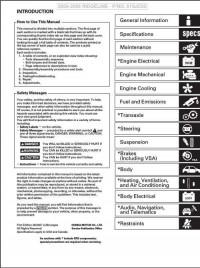
Руководство на английском языке по техническому обслуживанию и ремонту Honda Ridgeline 2006-2008 годов выпуска.
- Автор: —
- Издательство: Honda Motor Co., Ltd.
- Год издания: 2007
- Страниц: 2372
- Формат: PDF
- Размер: 45,9 Mb

Руководство по по эксплуатации, техническому обслуживанию и ремонту Acura MDX 2001-2006, Honda Pilot 2003-2008 и Honda Ridgeline с 2006 года выпуска с бензиновым двигателем объемом 3,5 л.
- Автор: —
- Издательство: Легион-Автодата
- Год издания: —
- Страниц: 698
- Формат: —
- Размер: —
Select a Honda Vehicle
Enter the year and model to access manuals, guides, and warranty information
Environmental Vehicle Owners: To register and manage your vehicle, visit
ev.owners.honda.com
Or
Sign in to select your vehicle
Sign in to view manuals and warranties specific to your vehicle.
- Manuals
- Warranty Info
Owner’s Guides and Manuals are viewable on any computer or device with Adobe® Reader. These files
contain detailed information about your vehicle, and can be downloaded, searched, and printed.
Warranty Booklet
The Warranty Booklet has detailed information about the coverage and terms of your warranties including:
- General warranty provisions
- New vehicle limited warranty
- Emissions warranties
- Warranties on accessories, replacement parts, and more.
Parts Covered by Emissions Warranty
To view a list of parts covered under your vehicle’s emissions warranty, select the state where the vehicle is registered and operated.
Select your Honda Ridgeline PDF Download from the list below:
2001
Other Manuals
2171 Pages
Honda — Ridgeline — Wiring Diagram — 2001 — 2005
View pdf
£9.99
Get your hands on the complete Honda factory workshop software
Download now
2006
Other Manuals
4 Pages
Honda — Ridgeline — Workshop Manual — 2006 — 2009
View pdf
£9.99
Get your hands on the complete Honda factory workshop software
Download now
Other Manuals
306 Pages
Honda Honda Ridgeline 2006 Honda Ridgeline Owners Manual
View pdf
Other Manuals
304 Pages
Honda — Auto — honda-ridgeline-2006-manuel-du-proprietaire-80091
View pdf
Other Manuals
316 Pages
Honda — Ridgeline — Owners Manual — 2006 — 2014
View pdf
Best iPad Holder For Car
Find out more
Other Manuals
320 Pages
Cars & Automotive Accessories — Honda — Ridgeline 2006
View pdf
Other Manuals
3 Pages
Honda — Auto — honda-ridgeline-2006-navigation-manual-19060
View pdf
2007
Other Manuals
93 Pages
2007-2008—Honda—Ridgeline 4WD—6 Cylinders 3.5L FI SOHC VTEC—33097501
View pdf
£9.99
Get your hands on the complete Honda factory workshop software
Download now
Other Manuals
327 Pages
Honda Honda Ridgeline 2007 Honda Ridgeline Owners Manual
View pdf
Other Manuals
465 Pages
Honda — Ridgeline — Owners Manual — 2007 — 2007
View pdf
Other Manuals
331 Pages
Honda — Auto — honda-ridgeline-2007-owner-s-manual-19042
View pdf
Best iPad Holder For Car
Find out more
Other Manuals
3 Pages
Honda — Auto — honda-ridgeline-2007-navigation-manual-19041
View pdf
Other Manuals
324 Pages
Honda — Auto — honda-ridgeline-2007-manuel-du-proprietaire-80107
View pdf
Other Manuals
327 Pages
Honda — Ridgeline — Owners Manual — 2007 — 2014
View pdf
Best Back Seat Organizer
Find out more
2008
Other Manuals
361 Pages
Honda — Auto — honda-ridgeline-2008-manuel-du-proprietaire-80121
View pdf
£9.99
Get your hands on the complete Honda factory workshop software
Download now
Other Manuals
341 Pages
Honda — Auto — honda-ridgeline-2008-owner-s-manual-19022
View pdf
Other Manuals
135 Pages
Honda — Auto — honda-ridgeline-2008-navigation-manual-19021
View pdf
Other Manuals
341 Pages
Honda — Ridgeline — Owners Manual — 2008 — 2014
View pdf
Best iPad Holder For Car
Find out more
Other Manuals
341 Pages
Honda Honda Ridgeline 2008 Honda Ridgeline Owners Manual
View pdf
Brochure
14 Pages
Honda — Ridgeline — Sales Brochure — 2008 — 2008
View pdf
2009
Other Manuals
456 Pages
Honda — Auto — honda-ridgeline-2009-manuel-du-proprietaire-80135
View pdf
£9.99
Get your hands on the complete Honda factory workshop software
Download now
Other Manuals
149 Pages
Honda — Auto — honda-ridgeline-2009-navigation-manual-19002
View pdf
Other Manuals
427 Pages
Honda — Ridgeline — Owners Manual — 2009 — 2014
View pdf
Brochure
5 Pages
Honda — Ridgeline — Sales Brochure — 2009 — 2009
View pdf
Best iPad Holder For Car
Find out more
2010
Other Manuals
423 Pages
Honda — Ridgeline — Owners Manual — 2010 — 2014
View pdf
£9.99
Get your hands on the complete Honda factory workshop software
Download now
Other Manuals
44 Pages
Honda — Auto — honda-ridgeline-2010-conduite-moteur-et-boite-de-vitesses-p-267-310-57704
View pdf
Other Manuals
48 Pages
Honda — Auto — honda-ridgeline-2010-entretien-aide-memoire-liquide-des-freins-minor-services-entreposage-du-vehicule-p-311-358-57705
View pdf
Other Manuals
423 Pages
Honda Honda Ridgeline 2010 Honda Ridgeline Owners Manual
View pdf
Best iPad Holder For Car
Find out more
Other Manuals
423 Pages
Honda — Auto — honda-ridgeline-2010-owner-manual-18981
View pdf
Brochure
13 Pages
Honda — Ridgeline — Sales Brochure — 2010 — 2010
View pdf
Other Manuals
20 Pages
Honda — Auto — honda-ridgeline-2010-technology-reference-guide-18979
View pdf
Best Back Seat Organizer
Find out more
Other Manuals
421 Pages
Honda — Auto — honda-ridgeline-2010-owner-s-manual-80155
View pdf
Other Manuals
54 Pages
Honda — Auto — honda-ridgeline-2010-securite-du-conducteur-et-du-passager-ceintured-de-securite-srs-et-protection-des-enfants-p-5-58-57700
View pdf
£9.99
Get your hands on the complete Honda factory workshop software
Download now
2011
Other Manuals
427 Pages
Honda — Auto — honda-ridgeline-2011-manuel-du-proprietaire-57614
View pdf
£9.99
Get your hands on the complete Honda factory workshop software
Download now
Other Manuals
13 Pages
Honda — Auto — honda-ridgeline-2011-technology-reference-guide-18940
View pdf
Other Manuals
423 Pages
Honda — Ridgeline — Owners Manual — 2011 — 2011
View pdf
Other Manuals
427 Pages
Honda — Auto — honda-ridgeline-2011-owner-s-manual-80168
View pdf
Best iPad Holder For Car
Find out more
2012
Other Manuals
428 Pages
Honda — Auto — honda-ridgeline-2012-manuel-du-proprietaire-57603
View pdf
£9.99
Get your hands on the complete Honda factory workshop software
Download now
Other Manuals
424 Pages
Honda Honda Ridgeline 2012 Honda Ridgeline Owners Manual
View pdf
Other Manuals
430 Pages
Honda — Auto — honda-ridgeline-2012-owner-s-manual-unlinked-18899
View pdf
Other Manuals
429 Pages
Honda — Auto — honda-ridgeline-2012-owner-s-manual-80181
View pdf
Best iPad Holder For Car
Find out more
Other Manuals
152 Pages
Honda — Auto — honda-ridgeline-2012-navigation-manual-unlinked-18898
View pdf
Other Manuals
13 Pages
Honda — Auto — honda-ridgeline-2012-technology-reference-guide-18897
View pdf
2013
Other Manuals
8 Pages
Honda — Ridgeline — Workshop Manual — 2013 — 2013
View pdf
£9.99
Get your hands on the complete Honda factory workshop software
Download now
Other Manuals
426 Pages
Honda — Auto — honda-ridgeline-2013-manuel-du-proprietaire-57594
View pdf
Other Manuals
424 Pages
Honda — Ridgeline — Owners Manual — 2013 — 2014
View pdf
Other Manuals
152 Pages
Honda — Auto — honda-ridgeline-2013-navigation-manual-unlinked-18847
View pdf
Best iPad Holder For Car
Find out more
Other Manuals
13 Pages
Honda — Auto — honda-ridgeline-2013-technology-reference-guide-18846
View pdf
Other Manuals
422 Pages
Honda — Auto — honda-ridgeline-2013-owner-s-manual-18848
View pdf
Other Manuals
396 Pages
Honda Honda Ridgeline 2013 Honda Ridgeline Owners Manual
View pdf
Best Back Seat Organizer
Find out more
Brochure
8 Pages
Honda — Ridgeline — Sales Brochure — 2013 — 2013 (2)
View pdf
Brochure
13 Pages
Honda — Ridgeline — Sales Brochure — 2013 — 2013
View pdf
£9.99
Get your hands on the complete Honda factory workshop software
Download now
2014
Other Manuals
425 Pages
Honda — Auto — honda-ridgeline-2014-manuel-du-proprietaire-57584
View pdf
£9.99
Get your hands on the complete Honda factory workshop software
Download now
Brochure
3 Pages
Honda — Ridgeline — Sales Brochure — 2014 — 2014 (2)
View pdf
Brochure
16 Pages
Honda — Ridgeline — Sales Brochure — 2014 — 2014
View pdf
Other Manuals
422 Pages
Cars & Automotive Accessories — Honda — Ridgeline 2014
View pdf
Best iPad Holder For Car
Find out more
2017
Other Manuals
2 Pages
Honda — Ridgeline — Workshop Manual — 2017 — 2017
View pdf
£9.99
Get your hands on the complete Honda factory workshop software
Download now
Other Manuals
606 Pages
Honda — Auto — honda-ridgeline-2017-manuel-du-proprietaire-94919
View pdf
Other Manuals
6 Pages
Honda — Ridgeline — Workshop Manual — 2017 — 2017 (2)
View pdf
Other Manuals
611 Pages
Cars & Automotive Accessories — Honda — Ridgeline 2017
View pdf
Best iPad Holder For Car
Find out more
Other Manuals
85 Pages
Honda — Ridgeline — Owners Manual — 2017 — 2017
View pdf
Other Manuals
143 Pages
Honda — Auto — honda-ridgeline-2017-navigation-manual-97193
View pdf
Other Manuals
143 Pages
Honda — Auto — honda-ridgeline-2017-systeme-de-navigation-manuel-du-proprietaire-97194
View pdf
Best Back Seat Organizer
Find out more
2018
Other Manuals
85 Pages
Honda — Auto — honda-ridgeline-2018-owner-s-guide-110374
View pdf
£9.99
Get your hands on the complete Honda factory workshop software
Download now
Brochure
12 Pages
Honda — Ridgeline — Sales Brochure — 2018 — 2018
View pdf
2019
Brochure
12 Pages
Honda — Ridgeline — Sales Brochure — 2019 — 2019
View pdf
£9.99
Get your hands on the complete Honda factory workshop software
Download now
66 Honda Ridgeline Workshop, Owners, Service and Repair Manuals
Updated — June 23
We have 66 Honda
Ridgeline manuals
covering a total of 18 years of production.
In the table below you can see 0
Ridgeline Workshop Manuals,0
Ridgeline Owners Manuals and 9 Miscellaneous
Honda Ridgeline downloads.
Our most popular manual is the
2007-2008—Honda—Ridgeline 4WD—6 Cylinders 3.5L FI SOHC VTEC—33097501
.
This (like all of our manuals) is available to download for free in PDF format.
How to download a Honda Ridgeline
Repair Manual (for any year)
These Ridgeline manuals have been provided by our users,
so we can’t guarantee completeness. We’ve checked the years that the manuals cover
and we have Honda Ridgeline repair manuals
for the following years; 2001, 2006, 2007, 2007, 2008, 2009, 2010, 2011, 2012, 2013, 2014, 2017, 2018 and 2019.
Go through the 66 different PDF’s that are displayed below,
for example this one. You’ll then be shown the first 10 pages of this specific
document, you can then scroll down and click ‘show full PDF’. Then you can click
download you’ve got a totally free car manual, forever!
What topics does the Honda Ridgeline
Service/Repair Manual cover?
In total, that’s over 17332 pages of content dedicated to your
Honda Ridgeline. Here’s a non exhaustive list
of what’s covered;
- Honda Ridgeline service manual for roadside repairs
- Honda Ridgeline owners manual covering weekly checks
- Honda Ridgeline workshop manual covering Lubricants, fluids and tyre pressures
- Honda Ridgeline service PDF’s covering routine maintenance and servicing
- Detailed Honda Ridgeline Engine and Associated Service Systems (for Repairs and Overhaul) (PDF)
- Honda Ridgeline Transmission data Service Manual PDF
- Honda Ridgeline Brakes and suspension PDF
- Honda Ridgeline Wiring Diagrams
Looking for a Free Honda Ridgeline Haynes /
Honda Ridgeline Chilton Manuals?
We get a lot of people coming to the site looking to get themselves a free
Honda Ridgeline Haynes
manual. There are two things you need to know; firstly it’s illegal, and secondly —
there are much better ways of servicing and understanding your
Honda Ridgeline engine than
the Haynes manual. That’s essentially what we’re here for — to give you an
alternative to the Haynes and Chilton, online and totally for free.
Show more
Show less


