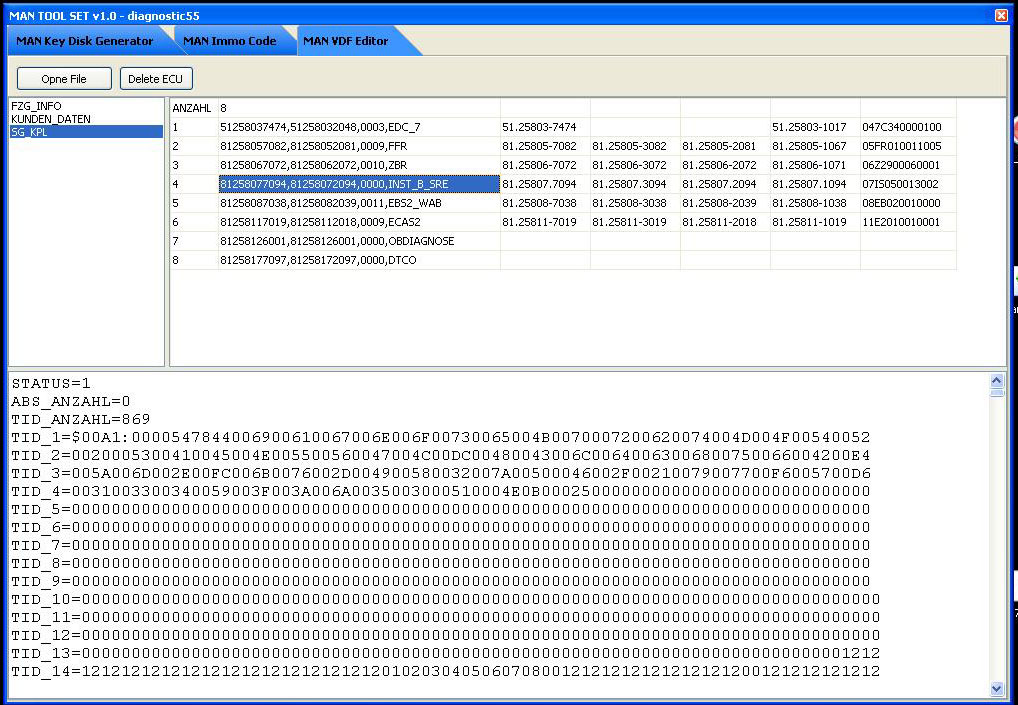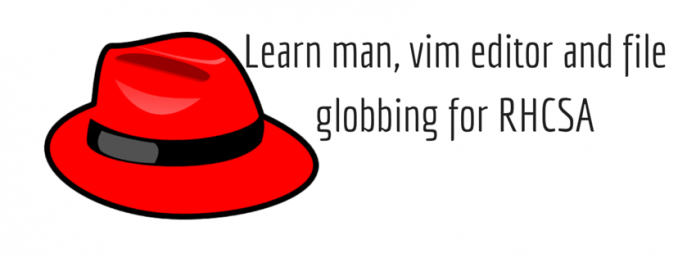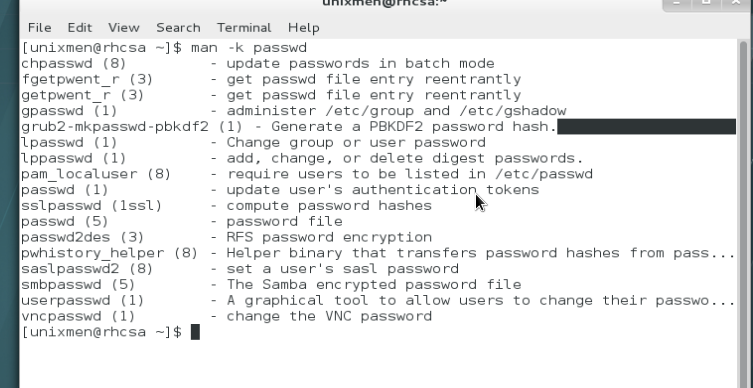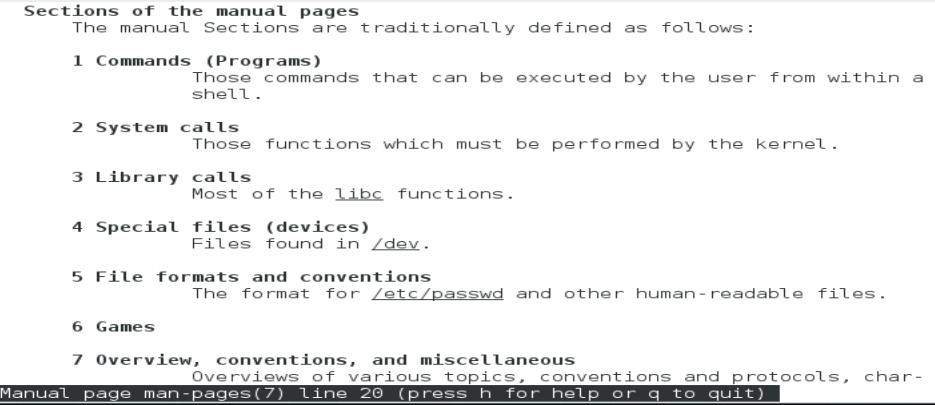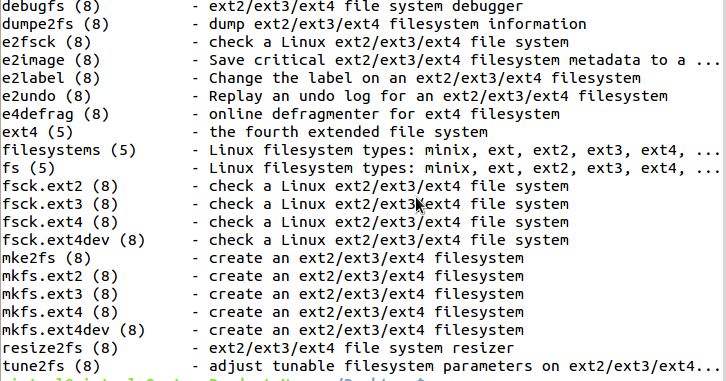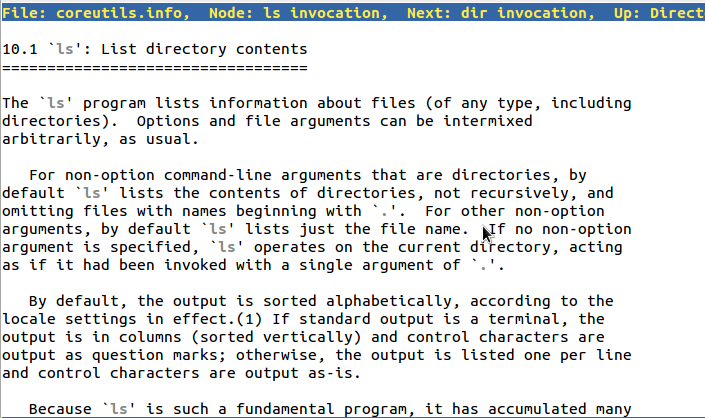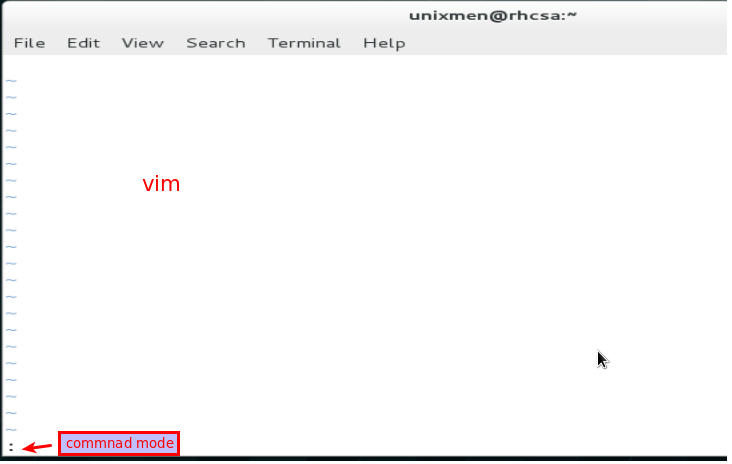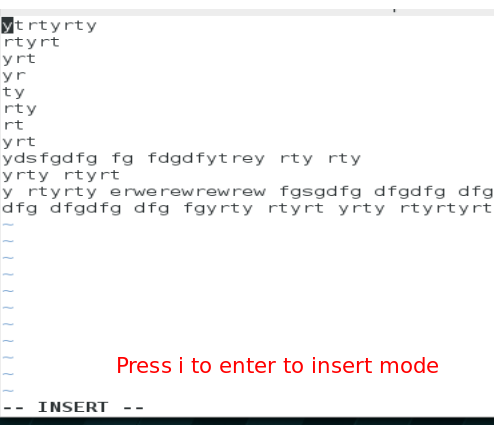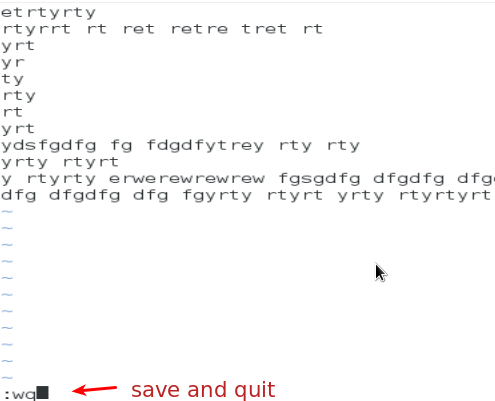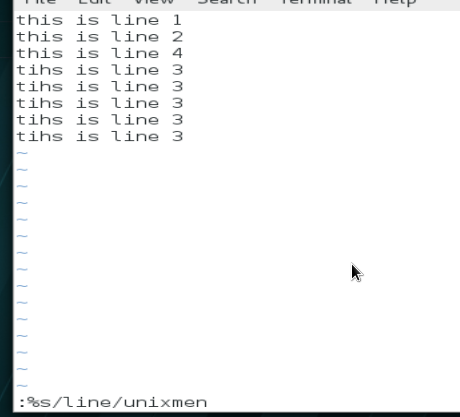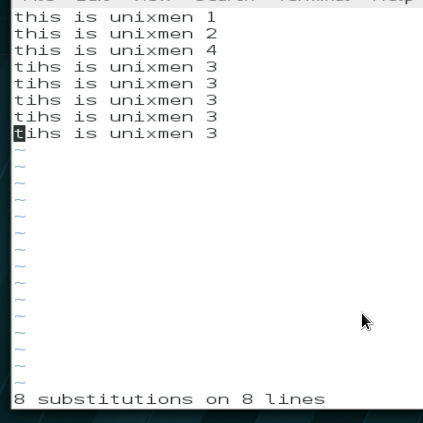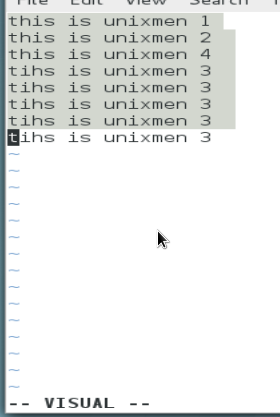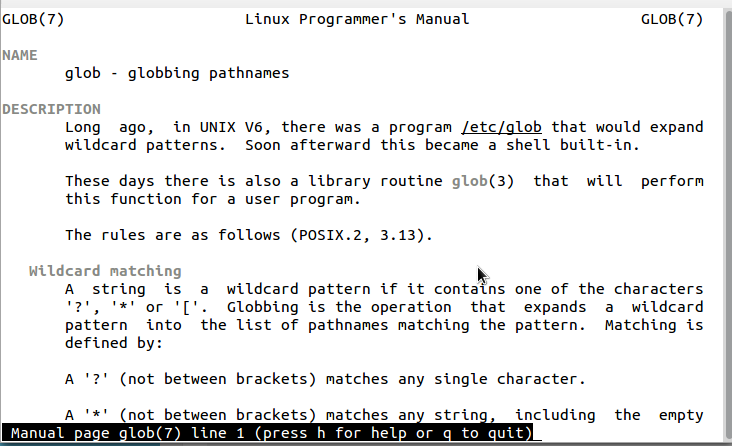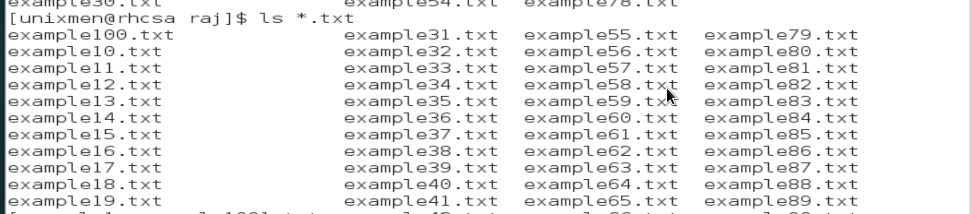What is MAN Offline Programming Set?
MAN Offline Programming Set include MAN EOL Flash File Editor and MAN IMMO Calculator,you can use EOL Flash File Editor to programming MAN ECU:FFR part number changing,new/used ECU programming…and the MAN IMMO Calculator allow you to calculate password from a pair…
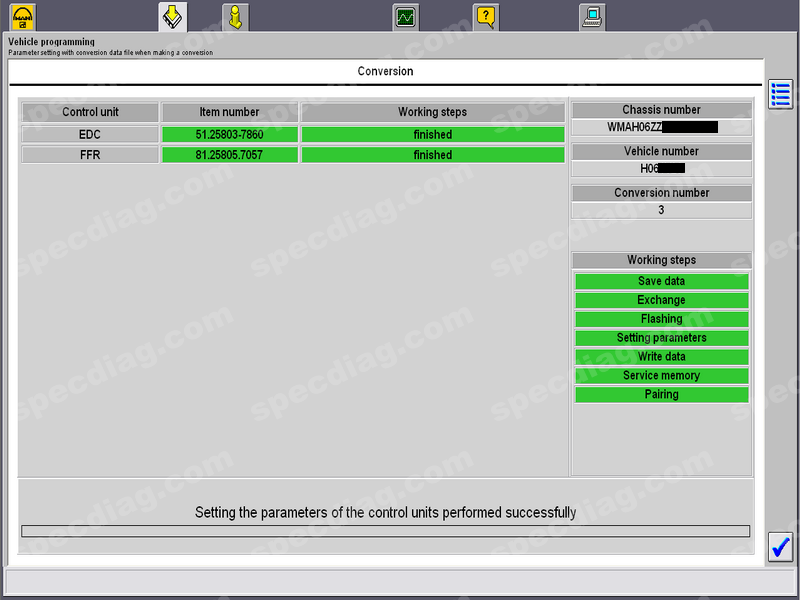
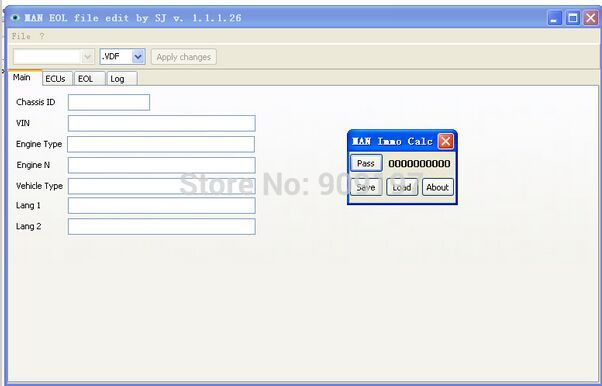
MAN EOL Flash File Editor Supports ECUs:
FFR-EDC pairing
FFR parts number changing
New/Used ECUs programming
IMMO PIN codes
FFR/EDC VIN number changing
Language programming/changing
Adblue removal
The software can work with archives firmware or directly to the database files of the Man Cats software.
Man Cats software
FFR-EDC pairing
FFR parts number changing
FFR/EDC VIN number changing
IMMO PIN codes for Key Learning
Language programming/changing
New/Used ECUs programming
MAN Immo Calculator Function List:
Calculation password to from a pair (FFR-EDC) and firmware chip keys on vehicles MAN TG
Preservation of the archive files firmware of vehicles for further processing
Programming with MAN Offline programming software
Unpacking treated firmware in Man Cats Software
Operation System Requirements:
– O.S.: Windows XP; Windows Vista; Windows 7; Windows 8
– CPU: Pentium/Athlon 1 GHz or higher
– RAM: 256 MB of system memory
– Hard Drive: 50 MB of available space
– CD-ROM
MAN EOL Flash File Editor + MAN Immo Calculator Free Download
https://mega.nz/#!RQRwUATC!gPv51D2tFBiJ_fGnx7DfbNmv6r7rxAEL2xSh2kfB3U0
How to Use MAN Offline Programming Set
Tools you need:
-MAN CATS II developer mode;
-T200;
-MAN offline programming set
-a little bit of willpower.
STAGE I
Ignition ON, engine off.
Step 1 – Select Vehicle programming – V
Step 2 – check If the conditions of note is fulfilled – V
Step 3 – Parameter settings – V
Step 4 – Parameter settings with vehicle data file when exchanging the control unit -V
Step 5 – If dialog to connect interface appears – V
Step 6 – from vehicle to management computer – V
At this moment MAN CATS start downloading data from the FFR in computer as a vdf file.
Step 7 – on next dialog window a lists with vehicle computer are shown. Select back – V
Step 8 – exit parameter settings – V
Step 9 – End vehicle programming – V
STAGE II
Step 1 – open MAN EOL file edit
Step 2 – from menu select File + Open from MANCATS
Step 3 – on open dialog window select “Files of type:” who opens the .vdf file type
Step 4 – select the file which corresponds to the serial number of vehicle
Step 5 – on File menu select Save to MANCATS
Step 6 – on message box press ok
STAGE III
Step 1 – Select Vehicle programming – V
Step 2 – check If the conditions of note is fulfilled – V
Step 3 – Parameter settings – V
Step 4 – Flash Programming/Parameter settings with conversion – V
Step 5 – from service computer:From HDD – V
Step 6 – Select file with serial number you have saved -V
Step 7 – Perform Conversion (or perform entire conversion again) – V
At tis moment MAN CATS check and compare data from FFR and the file for programming.
Step 8 – Use date from HDD – V
Step 9 – in Apply for password dialog – select By fax with vehicle
Step 10 – select YES – V
Step 11 – on Fax form for password – V
Step 12 – Ignition OFF – V
Step 13 – Change the unit
Step 14 – Ignition ON – V
At this time MANCATS compare data and if any discrepancies appear, in next window are shown all differences between FFR data and file data.
Make a printscreen of differeces an send it to me along vdf file that you downloaded fom FFR (you can find it on C:\MAN cats II\Runtime\VDF\)
I will send you the modified files for STAGE IV as fast as I can.
STAGE IV
For this stage you need all vehicle keys for programming and start MAN Immo calc.exe
Step 1 – Select Vehicle programming – V
Step 2 – check If the conditions of note is fulfilled – V
Step 3 – Parameter settings – V
Step 4 – Flash Programming/Parameter settings with conversion – V
Step 5 – from service computer:From HDD – V
Step 6 – Select file with serial number you have saved -V
Step 7 – Perform Conversion (or perform entire conversion again) – V
Step 8 – Use date from HDD – V
Step 9 – in Apply for password dialog – select By fax with vehicle
Step 10 – select YES – V
Step 11 – on Fax form for password – V
Step 12 – Ignition OFF – V
Step 13 – Change the unit
Step 14 – Ignition ON – V
Step 15 – On unit list for programming select FFR unit and the unit that you changed it – V
Step 16 – use data from HDD – V
Step 17 – On immobiliser key – V
Step 18 – Immobiliser delete key? YES – V
Step 19 – Fax password – V – V – YES – V
Step 20 – V
Step 21 – Assignment of vehicle correct – v
Step 22 – on Password immobiliser [] window, switch on MAN Immo calc program, press Pass button and write the password generated between[ ](ex.[0123456789])
Step 23 – Password correct – V
Step 24 – on Immobiliser delete key window – YES – V
Step 25 – A total 1 key(s) has now been learned – V
Step 26 – If you heve more than 1 key select YES – V ; if you have just one key jump to step 30
Step 27 – Ignition OFF – V
Step 28 – wait 15
Step 29 – change key, Ignition ON – V
For another key(s) repeat steps 226-29
Step 30 – Ignition OFF – V
Step 31 – wait 15
Step 32 – Innition ON – V
Step 33 – on The immobiliser is already active windw – V
Now yo have to wait some time
Step 34 – Parameter settings procedure…bla-bla – V
Step 35 – V
Step 36 – You have sucsessfully set the …. bla-bla -V
Step 37 – Maximum speed limiter window – V
Step 38 – Perfor a test message – V
Step 39 – select Clear all diagnistic memories – V; after clear -V; select END – V
Step 40 – Start Engine
THE END OF PROGRAMMING
Take into consideration a clutch calibration.
(Visited 403 times, 1 visits today)
Man Page Editor — простое и удобное GTK (gtksourceview) графическое приложение позволяющее создавать и редактировать страницы руководств (man).
man (manual / руководство) — команда для предназначенная для форматирования и вывода справочных страниц, предоставляемая всеми *nix-дистрибутивами. Каждая страница справки является самостоятельным документом и пишется самими разработчиками программного обеспечения (обычно они располагаются в каталоге /usr/share/man и являются текстовыми документами в формате Troff, сжатыми в архив GZIP).
Автор проекта K.D.Hedger (его же приложения: Xfce4-Composite-Editor, Xfce4-Theme-Manager, KKEdit, ASpell GUI, GtkSu и др..) при создании документации к собственным приложениям испытывал «небольшие проблемы», так как использовал для этого ManEdit (UNIX Manual Page IDE) уже давно прекратившую развитие и в многом неудобную, поэтому он решил сделать Man Page Editor.
Man Page Editor имеет пользовательский интерфейс аналогичный текстовому реактору KKEdit (так как частично основан на нём) и имеет самый минимум настроек. В составе приложения имеются все необходимые инструменты для создания и удобного редактирования man-страниц.
Предварительный просмотр созданных и редактированных в Man Page Editor справочных страниц возможен в внешнем терминале (заданным в настройках). Есть возможность поиска (поиска и замены) по документу, встроена проверка орфографии (используется aspell), реализована поддержка создания не английских руководств (non-English man pages) и многое другое…
Лицензия: GNU GPL
Домашняя страница
Страница на opendesktop.org
This was made possible with the help of Mariusmilanezu who have guided me.
ATTENTION !!!
Make sure when doing programming, use computers with the same type of flash memory !!! (ex.: Fash 2001 = 256 kb RPF, RPF 2004 = 512 kb)
First of all,
there are four stages to successfully change almost any computer with MAN offline programming tool.
Tools you need:
-MAN CATS II developer mode;
-T200;
-MAN offline programming set( You can download from here: http://www.autorepairmanuals.ws/thr…-f…tor.32631/
-a little bit of willpower.
That said, let’s get to work.
STAGE I
Ignition ON, engine off.
Step 1 — Select Vehicle programming — V
Step 2 — check If the conditions of note is fulfilled — V
Step 3 — Parameter settings — V
Step 4 — Parameter settings with vehicle data file when exchanging the control unit -V
Step 5 — If dialog to connect interface appears — V
Step 6 — from vehicle to management computer — V
At this moment MAN CATS start downloading data from the FFR in computer as a vdf file.
Step 7 — on next dialog window a lists with vehicle computer are shown. Select back — V
Step 8 — exit parameter settings — V
Step 9 — End vehicle programming — V
STAGE II
Step 1 — open MAN EOL file edit
Step 2 — from menu select File + Open from MANCATS
Step 3 — on open dialog window select «Files of type:» who opens the .vdf file type
Step 4 — select the file which corresponds to the serial number of vehicle
Step 5 — on File menu select Save to MANCATS
Step 6 — on message box press ok
STAGE III
Step 1 — Select Vehicle programming — V
Step 2 — check If the conditions of note is fulfilled — V
Step 3 — Parameter settings — V
Step 4 — Flash Programming/Parameter settings with conversion — V
Step 5 — from service computer:From HDD — V
Step 6 — Select file with serial number you have saved -V
Step 7 — Perform Conversion (or perform entire conversion again) — V
At tis moment MAN CATS check and compare data from FFR and the file for programming.
Step 8 — Use date from HDD — V
Step 9 — in Apply for password dialog — select By fax with vehicle
Step 10 — select YES — V
Step 11 — on Fax form for password — V
Step 12 — Ignition OFF — V
Step 13 — Change the unit
Step 14 — Ignition ON — V
At this time MANCATS compare data and if any discrepancies appear, in next window are shown all differences between FFR data and file data.
Make a printscreen of differeces an send it to me along vdf file that you downloaded fom FFR (you can find it on C:\MAN cats II\Runtime\VDF\)
I will send you the modified files for STAGE IV as fast as I can.
STAGE IV
For this stage you need all vehicle keys for programming and start MAN Immo calc.exe
Step 1 — Select Vehicle programming — V
Step 2 — check If the conditions of note is fulfilled — V
Step 3 — Parameter settings — V
Step 4 — Flash Programming/Parameter settings with conversion — V
Step 5 — from service computer:From HDD — V
Step 6 — Select file with serial number you have saved -V
Step 7 — Perform Conversion (or perform entire conversion again) — V
Step 8 — Use date from HDD — V
Step 9 — in Apply for password dialog — select By fax with vehicle
Step 10 — select YES — V
Step 11 — on Fax form for password — V
Step 12 — Ignition OFF — V
Step 13 — Change the unit
Step 14 — Ignition ON — V
Step 15 — On unit list for programming select FFR unit and the unit that you changed it — V
Step 16 — use data from HDD — V
Step 17 — On immobiliser key — V
Step 18 — Immobiliser delete key? YES — V
Step 19 — Fax password — V — V — YES — V
Step 20 — V
Step 21 — Assignment of vehicle correct — v
Step 22 — on Password immobiliser [] window, switch on MAN Immo calc program, press Pass button and write the password generated between[ ](ex.[0123456789])
Step 23 — Password correct — V
Step 24 — on Immobiliser delete key window — YES — V
Step 25 — A total 1 key(s) has now been learned — V
Step 26 — If you heve more than 1 key select YES — V ; if you have just one key jump to step 30
Step 27 — Ignition OFF — V
Step 28 — wait 15
Step 29 — change key, Ignition ON — V
For another key(s) repeat steps 226-29
Step 30 — Ignition OFF — V
Step 31 — wait 15
Step 32 — Innition ON — V
Step 33 — on The immobiliser is already active windw — V
Now yo have to wait some time
Step 34 — Parameter settings procedure…bla-bla — V
Step 35 — V
Step 36 — You have sucsessfully set the …. bla-bla -V
Step 37 — Maximum speed limiter window — V
Step 38 — Perfor a test message — V
Step 39 — select Clear all diagnistic memories — V; after clear -V; select END — V
Step 40 — Start Engine
THE END OF PROGRAMMING
Take into consideration a clutch calibration.
4.1 What we will include in this RHCSA tutorial?
Welcome back to this RHCSA exam preparation tutorial series, three chapters of this tutorial series has been already published, you can follow these links to access recent articles (), in previous articles we covered Linux basics, few command line, file operations, introduction to Red Hat file system. Today, we will continue to next stage of this tutorial series in which we will include vim which is very important and popular file edition tool, then will learn how to use various help tools available with Red Hat Linux which can help a lot during some critical operations, we will learn use of file globbing and wildcards,additionally use of wildcards, pipe, file searching operations will also be introduced. By the end of this chapter, the user will be able to edit files using vim shortcuts, search files and will able to use wild cards efficiently, let us begin.
4.2 Use man command in Red Hat Linux
As an administrator it is always a challenge to use the appropriate command, there are thousands of commands.it is also not possible to memories all of the commands, there are some help tools provided with Red Hat Linux.which can help a user to decide what appropriate combination of any command is required to use.
man – used to get help for a command.
Let us assume that user wants to passwd command but do not have any clue what possible keywords can be used, then the user can get
by using man with -k (keyword) option.
$ man -k passed
you can notice few digits are displayed along with every keyword, these numbers are called sections, the standard definition of each section is described below in brief.
Section 1 user commands
section 2 system calls
section 3 library functions
section 4 special files
section 5 file formats
section 6 games
section 7 protocols and file systems
section 8 administrative commands
section 9 internal kernel API
You can see that passwd(1) indicated the command, but passwd(5) indicate passwd file.
These section are defined in man-pages, use below command to get more details of these pre-defined sections
$ man -k man-pages
Output
Let us get information for some another important command
$ man -k ext4
You can notice that tune2fs or resize2fs commands are visible in last two lines, so you can find some important when you wants to use them.
4.3 Use pinfo to get information in Red Hat Linux
Pinfo is another important command line reference tool, it provide hyper links which make pinfo more useful in comparison of man utility.
$ pinfo
Let us use pinfo for ls
$ pininfo ls
4.4 Using /usr/share/doc documentation in Red Hat Linux
This is the place where most of the Linux documentation is stored, usually /usr/share/doc contains very rich documentations, they may provide detailed pdf or html data along with example scripts. You can access these documentations using Firefox, have a look:
$ firefox /usr/share/doc

4.5 Editing text files with vim editor in Red Hat Linux
Although a number of text file editors are available with Red Hat Linux like nano, gedit etc, but vim is most popular and quick and editing tool, it is actually a mandatory text editor that a Linux Administrator must conquer.
vim editor have two modes i.e. command mode and insert or editing mode. In command mode user can navigate, cut or pages text or can operate some basic operations, when user open file with vim it enter in command mode by default, Have a look.
$ vim example.txt
To enter to insert mode press i, in insert mode you can type or edit text.
To move cursor in command mode use J to move down, K to move up, H to move left and L to move left.
When you are done with typing and wants to save the contents, press escape and you will again enter command mode, press shift+semicolon, press w and q, you will save data and quit from vim editor, w is used to save data and q to quit from editor.
But if you have edited text and wants to quit without saving it to the file, then type :q! in command mode and you will quit without saving data.
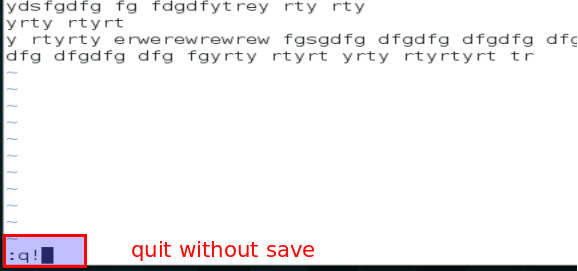
Cut and paste text line in command mode (after pressing Esc) – Put the cursor to line which you wants to cut, press dd move to cursor to another line where you wants to copy that line and press p, you data but get copy to that new place. It is important to note that all commands in vim editor are case sensitive, if you wants to unchanged press u to undo operation, to recover last undo press Ctrl+r.
Replace some old text with new text in command mode-If for wants to replace some word with some new word, press Shift + ; and type following syntax, which will replace old with new and type g and the it will replace the text globally i.e. if some text is repeated more then once it will replace that too.
:%s/old/new/g
Have a look, how entire text get replaced.
Search some text in command mode –
:/text
To remove that yellow highlight, press noh in command mode and press enter.
:noh
Following are some another shortcut which can be used in command mode.
To move courser to top line of the file press gg
To move to end of the line press $
To move to beginning of the line pess ^
To delete the current word press dw
To copy current text press dx
To copy text press yy
To copy two line press 2yy
In addition to command mode and insert mode there is visual mode where you can move arrow keys to select text, here press d to delete selected part or press u to undo it.
4.6 Using Globbing and wild cards in Red Hat Linux
Globes can be define as use of wildcards (special characters like * ! $ ^ etc) with sets of file are called, usually such special characters are called wild cards but official terminology used for them is globbing. The very detailed and well explained documentation about is provided with Linux. Use following command to have a look.
$ man 7 glob
Here are the basic set of wild cars:
* represents one or more character (any character)
? represents single character (at beginning of the file name)
[ ] represents range of characters
! represents exclusion of a character
Let us have some examples:
- List all of the files which ends with .txt
$ ls *.txt
List files which have host somewhere in their name
$ cd /etc
$ ls *host*
2. List files with initial character o
$ ls ?ne
3. List files which starts with most or host
$ ls [hm]ost*
List directories which have any one character in name from the given range (use -d option for directory)
$ ls -d *[0-5]*
List file or directory names which do not include files name starting from a to d.
$ ls -d [!a-s]*
This was all about file globbing, helping tools and vim editor which is mandatory part for RHCSA exam preparation.
4.7 Conclusion
There are few helping tools with the help of which user can decide to user appropriate commands, these helping tools play a very important role during certification examination. Vim editor is imoroved version of vi with a lots of advanced options, practice shortcuts of vim tools which will help of in day to day operations, file globbing or wildcards are very effective for shell scripting and advanced file operations which we will discuss later in upcoming chapters.
4.8 What we will include in upcoming RHCSA tutorial?
In next lecture we will discuss User and Group Management, Managing Local Linux users and groups, Managing user password, restricting user and group permissions, defining user password aging policy, defining maximum disk quota for users, accessing super user (root) accounts, we will discuss what are important user and group management files that you must understand.
4.9 DIY exercise of RHCSA exam preparation.
- Create files with vim, cut and paste lines from one location to another location with the moving cursor.
- List files of /etc excluding a-d charters.
- Use man reference tool for mkdir, chmod and who commands.
- Open vim in editor mode highlight few lines of a file, cut and paste them to some new line.
������������� ������� ��������� ��������� ���������� (man-��)
Editor (5)
NAME
DtEditor.h - editor widget definitions
SYNOPSIS
#include <Dt/Editor.h>
DESCRIPTION
The <Dt/Editor.h> header defines structures, enumerations
and function prototypes for the Editor widget class.
The header defines the DtEditorDataFormat enumeration data
type, with at least the following members:
DtEDITOR_TEXT
The data being transferred is a pointer to a
NULL-terminated string of characters (a char *).
DtEDITOR_WCHAR
The data being transferred is a wide character
string (a wchar_t *).
DtEDITOR_DATA
The data being transferred is a sized buffer (a
DtEditor_DataObj).
The header defines the following structure:
typedef struct {
unsigned int length;
void *buf;
} DtEditor_DataObj;
The length argument is the size in bytes of the data buffer.
The buf argument is a pointer to the data buffer.
The DtEditorContentRec structure is used to transfer data
between an application and Editor widget. It indicates the
type of data being transferred along with the actual data.
typedef struct {
DtEditorDataFormat type;
union {
char *string;
wchar_t *wchar;
DtEditor_DataObj data;
} value;
} DtEditorContentRec;
The type argument indicates the type of data contained in
the structure. The string argument points to a
NULL-terminated string of characters. It is valid when type
is DtEDITOR_TEXT. The wchar argument points to a wide
character string. It is valid when type is DtEDITOR_WCHAR.
The data argument is a DtEditor_DataObj that contains the
size of the data and a pointer to it. It is valid when type
is DtEDITOR_DATA.
The DtEditorChangeValues structure is used optionally to
specify the string to search for and its replacement value
for DtEditorChange(3).
typedef struct {
char *find,
char *changeTo,
} DtEditorChangeValues;
The find argument is a text string to locate in an DtEditor
widget. The changeTo argument is the replacement string for
the one or more occurrences of the string specified in find.
It can be NULL.
The DtEditorFormatSettings structure is used to optionally
specify the left margin setting, right margin setting, and
alignment style for DtEditorFormat(3).
typedef struct {
int leftMargin,
int rightMargin,
unsigned int alignment,
} DtEditorFormatSettings;
The leftMargin argument is the column number of the left
boundary when formatting text. Text is not extended to the
left of this column. It must be non-negative. The right-
Margin argument is the column number of the right boundary
when formatting text. Text is not extended to the right of
this column. It must be larger than leftMargin. The align-
ment argument specifies the style of alignment when format-
ting text (see the constants listed in this header).
The header declares the following variable:
WidgetClass dtEditorWidgetClass;
The header defines the following constants for use with the
DtEditorChange(3) function:
DtEDITOR_ALL_OCCURRENCES
Change all instances of the find string.
DtEDITOR_CURRENT_SELECTION
Replace the currently selected text with the
replacement string.
DtEDITOR_NEXT_OCCURRENCE
Change the next occurrence of the find string after
the insertion cursor.
The header defines the following constants for use with the
DtEditorFormat(3) function:
DtEDITOR_FORMAT_ALL
Reformats all the text in a DtEditor.
DtEDITOR_FORMAT_PARAGRAPH
Reformats only the paragraph containing the inser-
tion cursor.
DtEDITOR_ALIGN_CENTER
Centers each line of text between the left and
right margins.
DtEDITOR_ALIGN_JUSTIFY
Aligns the text flush with both the left and right
margins.
DtEDITOR_ALIGN_LEFT
Aligns the text flush with the left margin.
DtEDITOR_ALIGN_RIGHT
Aligns the text flush with the right margin.
The header defines the following constant for use with the
DtEditorGoToLine(3) function:
DtEDITOR_LAST_LINE
Moves the cursor to the beginning of the last line
in the widget.
The header defines the following DtEditorErrorCode con-
stants:
DtEDITOR_NO_ERRORS
The function completed its task without errors.
DtEDITOR_INSUFFICIENT_MEMORY
Not enough system memory is available to complete
the task.
DtEDITOR_INVALID_TYPE
The specified type is not a recognized DtEditorDa-
taFormat when setting or retrieving contents or the
specified Alignment type is not recognized when
formatting text.
DtEDITOR_INVALID_RANGE
The starting character position in a text replace-
ment is greater than the ending character position
or the specified Amount To Format when formatting
text is not recognized.
DtEDITOR_NULL_ITEM
The data buffer is NULL when passing data in a
buffer.
DtEDITOR_ILLEGAL_SIZE
The specified size of a data buffer is negative
when passing data in a buffer, or the left and
right margin values are illegal when formatting
text.
DtEDITOR_SPELL_FILTER_FAILED
The DtEditor() function cannot successfully execute
the filter specified by the DtNspellFilter
resource.
DtEDITOR_NO_TMP_FILE
The DtEditor() function cannot create a temporary
file in the directory returned by tmpnam(3S).
DtEDITOR_INVALID_FILENAME
No file was specified.
DtEDITOR_NONEXISTENT_FILE
The file specified for reading does not exist.
DtEDITOR_UNREADABLE_FILE
The file specified is unreadable for an unspecified
reason.
DtEDITOR_READ_ONLY_FILE
The file is read only.
DtEDITOR_NULLS_REMOVED
The file contained embedded NULL characters, which
were removed.
DtEDITOR_NO_FILE_ACCESS
The file cannot be accessed.
DtEDITOR_DIRECTORY
The file specified is a directory.
DtEDITOR_CHAR_SPECIAL_FILE
The file specified is a character-special device.
DtEDITOR_BLOCK_MODE_FILE
The file specified is a block-mode device.
DtEDITOR_UNWRITABLE_FILE
The application does not have write permission for
the file or directory.
DtEDITOR_WRITABLE_FILE
The specified file exists and the overwriteIfExists
flag is set to False.
DtEDITOR_SAVE_FAILED
The contents of the widget could not be saved for
an unspecified reason.
The header defines the following enumeration values as rea-
sons for the DtNtextSelectCallback:
DtEDITOR_TEXT_SELECT
Some text has been selected within the edit window
(that is, the selection has become non-NULL).
DtEDITOR_TEXT_DESELECT
No text is selected within the edit window (that
is, the selection has become NULL).
The header defines the following constants as reasons for
the XmNhelpCallback:
DtEDITOR_HELP_EDIT_WINDOW
The help request originated in the edit window.
DtEDITOR_HELP_STATUS_LINE
The help request originated in the status line.
DtEDITOR_HELP_STATUS_CURRENT_LINE
The help request originated from the Current Line
Number display in the status line.
DtEDITOR_HELP_STATUS_TOTAL_LINES
The help request originated from the Total Lines
display in the status line.
DtEDITOR_HELP_STATUS_MESSAGE
The help request originated from the Message field
in the status line.
DtEDITOR_HELP_STATUS_OVERSTRIKE
The help request originated from the Overstrike
indicator in the status line.
DtEDITOR_HELP_FORMAT_DIALOG
The help request originated from the Help button in
the Format Settings dialog.
DtEDITOR_HELP_FORMAT_LEFT_MARGIN
The help request originated from the Left Margin
field in the Format Settings dialog.
DtEDITOR_HELP_FORMAT_RIGHT_MARGIN
The help request originated from the Right Margin
Field in the Format Settings dialog.
DtEDITOR_HELP_FORMAT_ALIGNMENT
The help request originated from the Alignment but-
tons in the Format Settings dialog.
DtEDITOR_HELP_CHANGE_DIALOG
The help request originated from the Help button in
the Find/Change dialog.
DtEDITOR_HELP_CHANGE_FIND
The help request originated from the Find field in
the Find/Change dialog.
DtEDITOR_HELP_CHANGE_CHANGE
The help request originated from the Change To
field in the Find/Change dialog.
DtEDITOR_HELP_SPELL_DIALOG
The help request originated from the Help button in
the Spell dialog.
DtEDITOR_HELP_SPELL_MISSPELLED_WORDS
The help request originated from the list of
misspelled words in the Spell dialog.
DtEDITOR_HELP_SPELL_CHANGE
The help request originated from the Change To
field in the Spell dialog.
The header defines the following as functions:
Widget DtCreateEditor(Widget parent,
char *name,
ArgList arglist,
Cardinal argcount);
DtEditorErrorCode DtEditorAppend(Widget widget,
DtEditorContentRec *data);
DtEditorErrorCode DtEditorAppendFromFile(Widget widget,
char *fileName);
Boolean DtEditorChange(Widget widget,
DtEditorChangeValues *findChangeStrings,
unsigned int instanceToChange);
Boolean DtEditorCheckForUnsavedChanges(Widget widget);
Boolean DtEditorClearSelection(Widget widget);
Boolean DtEditorCopyToClipboard(Widget widget);
Boolean DtEditorCutToClipboard(Widget widget);
Boolean DtEditorDeleteSelection(Widget widget);
Boolean DtEditorDeselect(Widget widget);
void DtEditorDisableRedisplay(Widget widget);
void DtEditorEnableRedisplay(Widget widget);
Boolean DtEditorFind(Widget widget,
char * find);
DtEditorErrorCode DtEditorFormat(Widget widget,
DtEditorFormatSettings *formatSettings,
unsigned int amountToFormat);
DtEditorErrorCode DtEditorGetContents(Widget widget,
DtEditorContentRec *data,
BooleanhardCarriageReturns,
Boolean markContentsAsSaved);
XmTextPosition DtEditorGetInsertionPosition(Widget widget);
XmTextPosition DtEditorGetLastPosition(Widget widget);
Widget DtEditorGetMessageTextFieldID(Widget widget);
void DtEditorGetSizeHints(Widget widget,
XSizeHints *pHints);
void DtEditorGoToLine(Widget widget,
int lineNumber);
DtEditorErrorCode DtEditorInsert(Widget widget,
DtEditorContentRec *data);
DtEditorErrorCode DtEditorInsertFromFile(Widget widget,
char *fileName);
void DtEditorInvokeFindChangeDialog(Widget widget);
void DtEditorInvokeFormatDialog(Widget widget);
DtEditorErrorCode DtEditorInvokeSpellDialog(Widget widget);
Boolean DtEditorPasteFromClipboard(Widget widget);
DtEditorErrorCode DtEditorReplace(Widget widget,
XmTextPosition startPos,
XmTextPosition endPos,
DtEditorContentRec *data);
DtEditorErrorCode DtEditorReplaceFromFile(Widget widget,
XmTextPosition startPos,
XmTextPosition endPos,
char *fileName);
void DtEditorReset(Widget widget);
DtEditorErrorCode DtEditorSaveContentsToFile(Widget widget,
char *fileName,
BooleanoverwriteIfExists,
BooleanhardCarriageReturns,
Boolean markContentsAsSaved);
Boolean DtEditorSelectAll(Widget widget);
DtEditorErrorCode DtEditorSetContents(Widget widget,
DtEditorContentRec *data);
DtEditorErrorCode DtEditorSetContentsFromFile(Widget widget,
char *fileName);
void DtEditorSetInsertionPosition(Widget widget,
XmTextPosition position);
void DtEditorTraverseToEditor(Widget widget);
Boolean DtEditorUndoEdit(Widget widget);
SEE ALSO
DtCreateEditor(3), DtEditor(3), DtEditorAppend(3), DtEdi-
torAppendFromFile(3), DtEditorChange(3), DtEditorCheckForUn-
savedChanges(3), DtEditorClearSelection(3), DtEditorCopyTo-
Clipboard(3), DtEditorCutToClipboard(3), DtEditor-
DeleteSelection(3), DtEditorDeselect(3), DtEditorFind(3),
DtEditorFormat(3), DtEditorGetContents(3), DtEditorGetInser-
tionPosition(3), DtEditorGetLastPosition(3), DtEditorGetMes-
sageTextFieldID(3), DtEditorGetSizeHints(3), DtEditorGoTo-
Line(3), DtEditorInsert(3), DtEditorInsertFromFile(3),
DtEditorInvokeFindChangeDialog(3), DtEditorInvokeFormatDia-
log(3), DtEditorInvokeSpellDialog(3), DtEditorPasteFromClip-
board(3), DtEditorReplace(3), DtEditorReplaceFromFile(3),
DtEditorReset(3), DtEditorSaveContentsToFile(3), DtEditor-
SelectAll(3), DtEditorSetContents(3), DtEditorSetCon-
tentsFromFile(3), DtEditorSetInsertionPosition(3), DtEditor-
TraverseToEditor(3), DtEditorUndoEdit(3).