- Manuals
- Brands
- M-Audio Manuals
- Recording Equipment
- MobilePre USB
- User manual
-
Contents
-
Table of Contents
-
Troubleshooting
-
Bookmarks
Quick Links
MobilePre USB
User’s Guide
Related Manuals for M-Audio MobilePre USB
Summary of Contents for M-Audio MobilePre USB
-
Page 1
MobilePre USB User’s Guide… -
Page 2: Quick Start Guide
Quick Start Guide This Quick Start Guide is a very short, step-by-step guide to getting you started right away at using your new M-Audio MobilePre USB. Step 1: Run the Installer Insert the included Install CD-ROM into your CD or DVD drive and double-click the install program.
-
Page 3: Package Contents
Introduction Thank you for purchasing the MobilePre USB by M-Audio. MobilePre USB is your audio upgrade for any PC or Macintosh computer*, utilizing the convenience of your computer’s USB port—no tools, computer disassembly, or power supply is needed; In fact, the MobilePre USB is also class-compliant on Windows XP &…
-
Page 4: System Requirements
System Requirements The MobilePre USB has been designed to work with Windows 98SE, ME, 2000, or XP and Mac OS 9.2.2 or OS X 10.1.5 and Jaguar (10.2.2). Specific requirements include: Windows PC: Minimum Required— • 350 MHz Pentium II •…
-
Page 5: Software Setup
“device end” will be easily identifiable by their size and shape). Windows XP 1. Place the M-Audio Drivers Software CD in your CD-ROM Drive. 2. Launch the MobilePre USB Installer.exe installation program. 3. The MobilePre USB install screen will appear. Click “Next” to continue.
-
Page 6
5. The CD performance enhancements page will then appear. Click “Next.” 6. The installation program will now prompt you of a successful hardware installation. Click “Finish” and restart your computer. 7. After restarting your computer, Windows will tell you that your hardware has not passed Windows Logo testing. -
Page 7
Windows 2000 1. Place the M-Audio Drivers Software CD in your CD-ROM Drive. 2. Launch the MobilePre USB Installer.exe program. 3. Close all other running applications, as directed by the first screen that appears. 4. Direct X 8.1 or greater must be installed on your computer. If this software has not been previously installed, the installer program will prompt you to do so. -
Page 8
7. Click “Yes” to continue. 8. Click “Next,” twice. 9. Click “Finish” on the next screen appearing.This will cause Windows to restart your computer. -
Page 9
“Digital Signature not found.” Click “Yes” to continue. Windows ME 1. Place the M-Audio Drivers Software CD in your CD-ROM Drive. 2. Launch the MobilePre USB Installer.exe program. 3. Close all other running applications,as directed by the first screen that appears. -
Page 10
5. Your MobilePre USB must be disconnected from your computer’s USB bus, before continuing (if you just finished installing Direct X, your computer will have restarted, and a reminder to disconnect the MobilePre USB will follow). If it is currently connected, disconnect it now. 6. -
Page 11
8. The installation program will inform you of a successful hardware installation. Click “Next. 9. This next screen explains that your computer now needs to be restarted. Make sure that the box labeled,“Yes…” is checked, then click “Finish” to continue restarting. NOTE: If you un-check the box labeled, “Yes…”… -
Page 12
Windows 98 SE 1. Place the M-Audio Drivers Software CD in your CD-ROM Drive and double-click on the file named “MobilePre USB Installer.exe”. 2. Close all other running applications, as directed by the first screen that appears. 3. Direct X 8.1 or greater must be installed on your computer. If this software has not been previously installed, the installer program will do this for you. -
Page 13
6. The next screen shows that the drivers have been successfully installed. Click “Next” 7. Windows will now tell you that your computer needs to be started. Make sure that the “Yes” box is checked, and click “Finish.” 8. Once the computer has restarted and returned to the desktop, connect the MobilePre USB to your computer (refer to the Hardware Installation section of this manual for instructions). -
Page 14
9. Make sure “Search for the best driver for your device (Recommended)” is selected and click “Next to continue.” 10. None of the option-boxes in the next screen need to be selected. Click “Next,” to continue. 11. Make sure that the box for “The updated driver (Recommended) USB Composite Device”… -
Page 15
12. Windows should have found a driver. Click “Next,” to continue. 13. Windows now will inform you that driver installation has been completed. Click “Finish,” to complete the installation process. MobilePre USB and the Windows Sound System The MobilePre USB’s Windows Multimedia drivers will allow you to use the MobilePre USB as your Windows system sound device. -
Page 16
2. Double click the “M-Audio MobilePre USB Installer.” 3. Click «Continue» at the M-Powered Screen. 4. Read the «Instructions for using M-Audio MobilePre USB.» Click «Continue.» 5. Select your install location, or simply choose the OS 9 boot drive (which is the default). Click «Install» to continue. -
Page 17
MobilePre USB: 1. Go to «System Preferences» in the Apple Menu. 2. Select the «Sound» preference panel, and click the «Output» tab. 3. Select «M-Audio MobilePre USB» to choose the MobilePre USB as your default input and output device. -
Page 18: Hardware Setup
Hardware Setup Front Panel Features The front panel of the MobilePre USB houses features providing the following functions: 1. Channel 1 Inst/Line Input Jack: This 1/4” balanced connector accepts an instrument or line level signal for Channel 1 of the MobilePre USB.
-
Page 19: Power Indicator
Power Indicator: This LED indicator lights when the MobilePre USB is receiving power through its USB port. Rear Panel Features The rear panel of the MobilePre USB houses jacks providing the following functions: 1. USB Jack: This jack connects the MobilePre USB to your computer, using a USB 1.1 (or higher) connection.
-
Page 20: Control Panel Setup
USB using its control panel.To launch the control panel in your operating system, check the following instructions: Windows: You should see an M-Audio logo “M” installed on the right side of your Windows taskbar. Double click on this logo, to launch the M- Audio MobilePre USB Control Panel.
-
Page 21
Mac OS X: Follow the driver software installation for Mac OS X and restart. Launch the MobilePre USB Control Panel, which is found in the bottom row of the OS X System Preferences panel. The control panel has the following sets of controls: USB Record The USB Record section controls the level of the signal from the microphone and instrument inputs to the recording software. -
Page 22
Here is a summary of how all of these controls work together. The M-Audio MobilePre USB Control Panel controls are organized into three sets and these sets are named USB Record, Direct Monitor and Device Output. -
Page 23
Optimize for Slower Systems: Only the Mac OS 9 version of the Mobile Pre control panel has this checkbox. It should be left checked if your computer’s processor is of G3 or slower speed. Using the MobilePre USB Now that we’ve finished connecting speakers and setting levels, you’re probably interested in getting started. -
Page 24
So if you’re unsure, check the microphone’s manual or contact the manufacturer or your M-Audio dealer. Instrument/Line Inputs Channels 1 and 2 have an Instrument/Line input as well as the microphone input. -
Page 25
However, if your speakers are not self-powered then you will need to connect the MobilePre USB’s outputs to the inputs of a power amplifier or stereo receiver.You can then connect the power amp or receiver’s outputs to the speakers. Make sure that the speakers that you use near a CRT Computer Monitor are shielded speakers. -
Page 26: Troubleshooting
• If the unit stopped working when you installed a new program or a system software update, check the M-Audio website for new drivers. If there is a major new system software update that has just been released, you may need to search for beta software drivers that…
-
Page 27: Technical Specifications
Technical Specifications Hardware Features Analog Inputs: — Microphone & Instrument/Line: 2, In-to-USB & USB-to-Analog Audio Stereo Out — XLR Microphone: 2, Balanced w/ switchable Phantom Power (+48 V) — 1/8″ Microphone: Stereo — Instrument/Line: 2, 1/4″ Balanced, high-impedance (for electric guitar & bass) — Input Channel Gain Knob: +40 dB max — Input Channel LEDs: Clip (Red) and Signal-Present (Green) Analog Outputs:…
-
Page 28: Warranty Terms And Registration
— THD: -78 dB (typical) Warranty Terms and Registration Warranty Terms M-Audio warrants products to be free from defects in materials and workmanship, under normal use and provided that the product is owned by the original, registered user.Visit www.m-audio.com/warranty for terms and limitations applying to your specific product.
-
Page 29: Technical Support
M-Audio USA M-Audio Germany 5795 Martin Rd., Irwindale, CA 91706 Kuhallmand 34, D-74613 Ohringen, Germany Technical Support Technical Support web: www.m-audio.com/tech e-mail: support@m-audio.de tel (pro products): (626) 633-9055 tel: +49 (0)7941 — 9870030 tel (consumer products): (626) 633-9066 fax: +49 (0)7941 98 70070…
- About
- Blog
- Projects
- Help
-
Donate
Donate icon
An illustration of a heart shape - Contact
- Jobs
- Volunteer
- People
Bookreader Item Preview
texts
M-Audio MobilePre USB Owner’s manual
- Addeddate
- 2021-02-01 03:42:35
- Identifier
- manualzz-id-1192094
- Identifier-ark
- ark:/13960/t41s6zp0z
- Ocr
- tesseract 4.1.1
- Ocr_autonomous
- true
- Ocr_detected_lang
- en
- Ocr_detected_lang_conf
- 1.0000
- Ocr_detected_script
- Latin
- Ocr_detected_script_conf
- 1.0000
- Ocr_module_version
- 0.0.11
- Ocr_parameters
- -l eng+swa+Latin
- Page_number_confidence
- 58.62
comment
Reviews
There are no reviews yet. Be the first one to
write a review.
72
Views
DOWNLOAD OPTIONS
Uploaded by
chris85
on
SIMILAR ITEMS (based on metadata)
File Specifications:538/538061-mobilepre.pdf file (21 Feb 2023) |
Accompanying Data:
M-Audio MobilePre USB Recording Equipment PDF Operation & User’s Manual (Updated: Tuesday 21st of February 2023 08:02:19 PM)
Rating: 4.6 (rated by 97 users)
Compatible devices: C600, Hammer 88, M-TRACK plus, Transit USB, OXYGEN PRO MINI, PROFIRE 2626, USB OMNISTUDIO, OT-14.
Recommended Documentation:
Operation & User’s Manual (Text Version):
(Ocr-Read Summary of Contents of some pages of the M-Audio MobilePre USB Document (Main Content), UPD: 21 February 2023)
-
3, Contents iii contents Chapter 1. Introduction to MobilePre . . . . . . . . . . . . . . . . . . . . . . . . . . . . . . . . . . . . . . . . . . 1 MobilePre Features . . . . . . . . . . . . . . . . . . . . . . . . . . . . . . . . . . . . . . . . . . . . . . . . . . . . . . . 1 System Requirements . . . . . . . . . . . . . . . . . . . . . . . . . . . . . . . . . . . . . . . . . . . . . . . . . . . . …
-
9, Chapter 2: Controls and Connectors 5 Back Panel 11 Line Outputs These sockets allow you to con- nect MobilePre to either a pair of powered stu- dio monitors, a mixer, or stereo amplifier using a pair of 1/4-inch TRS cables. The volume level for these outputs is controlled by the Line Output knob on the top panel. 12 Line Inputs These sockets allow you to con- nect line-level instruments to MobilePre using 1/4-inch (balanced or unbalanced) c…
-
6, M-Audio MobilePre USB MobilePre User Guide2 System Requirements Minimum system requirements and product specifications can be found on the M-Audio website at www.avid.com. Registration Review the enclosed Registration Information Card and follow the instructions on it to quickly register your purchase online. By registering, you become eligible to receive the following: • Technical support information • Software update and upgrade notices • …
-
18, M-Audio MobilePre USB MobilePre User Guide14 Check the MobilePre Drivers If you are using MobilePre as a class compliant device (using the drivers already built into the computer’s operating system), download and install the latest drivers from the M-Audio website at www.m-audio.com/drivers. If this does not resolve the issue, check to see if the MobilePre drivers are properly installed: Windows XP • Go to the Windows Control Panel and dou…
-
14, MobilePre User Guide10 Sample Rate Tab (Windows) This page allows you to select a sample rate of 44.1 kHz or 48 kHz. This is provided so that MME applications in Vista have access to both supported sample rates. ASIO and WDM appli- cations allow you to change the sample rate within the recording software, regardless of the setting on this tab. About Tab This page contains information about your hardware and current driver versions. This is helpful should you ever have to contact…
-
11, Chapter 3: MobilePre Installation 7 chapter 3 MobilePre Installation Installing MobilePre Drivers Follow these steps below to install the most cur- rent drivers from www.avid.com. If you do not have access to the Internet, the in- staller can also be found on the MobilePre disc. Windows To install the MobilePre driver: 1 Make sure MobilePre is not connected to your computer. 2 Download the latest MobilePre driver from www.avid.com/support. If you do not …
-
4, MobilePre User Guideiv Chapter 6. Troubleshooting . . . . . . . . . . . . . . . . . . . . . . . . . . . . . . . . . . . . . . . . . . . . . . . . . 13 Check Your Connections . . . . . . . . . . . . . . . . . . . . . . . . . . . . . . . . . . . . . . . . . . . . . . . . . . 13 Check the MobilePre Drivers . . . . . . . . . . . . . . . . . . . . . . . . . . . . . . . . . . . . . . . . . . . . . . . 14 Before Updating You…
-
17, Chapter 6: Troubleshooting 13 chapter 6 Troubleshooting MobilePre has been designed and tested under a wide range of systems and operating conditions to give you high performance and professional- quality audio. However, there is a large number of operating scenarios that could affect your sys- tem’s performance. Although this chapter can- not cover all issues you may encounter, it does offer some suggestions for dealing with com- mon…
-
19, Chapter 6: Troubleshooting 15 Music Software Configuration Make sure your music software has been con- figured for use with MobilePre. Windows • Open the Sound Control Panel (Windows Vista and Windows 7) or Sounds and Audio Devices Control Panel (Windows XP), and make sure MobilePre is set as the Default Playback device. • Check the audio preferences page in your music software to see if the correct ASIO…
-
16, M-Audio MobilePre USB MobilePre User Guide12 Setting Your Recording Levels To set the gain levels for an input channel turn the corresponding Channel Gain knob fully counter-clockwise. While the sound source is playing at its loudest levels, slowly turn the knob clockwise until the red LED of the Sig- nal/Clip Indicator for the channel begins to illu- minate. Once this happens, turn the knob coun- ter-clockwise until the Signal/Clip Indicator no …
-
7, M-Audio MobilePre USB Chapter 2: Controls and Connectors 3 chapter 2 Controls and Connectors Front Panel 1 Phantom Power Indicator (48V) This red LED illuminates when the Phantom Power switch (back panel) is set to the “on” position. 2 Microphone/Instrument Inputs These con- nectors accept either a standard XLR micro- phone cable, or high-impedance 1/4-inch TS instrument cable. 3 Signal/Clip Indicators The green LED i…
-
13, Chapter 4: MobilePre Software Control Panel 9 chapter 4 MobilePre Software Control Panel The Software Control Panel allows you to adjust settings such as latency and sample rate. Accessing the Control Panel Windows Double-click the M-Audio logo located in the system tray, generally located at the bottom right of your Windows desktop. Mac OS X The MobilePre Control Panel can be found in System…
-
8, MobilePre User Guide4 Top Panel 8 Channel Gain Knobs These knobs control the input volume for their corresponding channels when setting recording levels. 9 Headphone Volume Knob This knob controls the level of the Headphone output signal 10 Line Output Knob This knob controls the output level for both back panel Line Outputs. 8 8 9 10 For more information, refer to “Setting Your Recording Levels” on page 12
… -
26, Avid 5795 Martin Road Irwindale, CA 91706-6211 USA Technical Support (USA) Visit the Online Support Center at www.avid.com/support Product Information For company and product information, visit us on the web at www.avid.com
… -
21, Appendix A: Compliance Information 17 appendix a Compliance Information Environmental Compliance Disposal of Waste Equipment by Users in the European Union This symbol on the product or its packaging indicates that this product must not be disposed of with other waste. Instead, it is your responsibility to dispose of your waste equipment by handing it over to a designated collection point for the recycling of waste electrical and electronic equipment. The separate collection and recycling…
-
M-Audio MobilePre USB User Manual
-
M-Audio MobilePre USB User Guide
-
M-Audio MobilePre USB PDF Manual
-
M-Audio MobilePre USB Owner’s Manuals
Recommended: HCD-XB66, RF-BTHP02, AMS300, Tuff Gym Series TG-150
Links & Tools
Operating Impressions, Questions and Answers:
Page 1
MobilePre USB User’s Guide
Page 2 — Quick Start Guide
5. Your MobilePre USB must be disconnected from your computer’s USBbus, before continuing (if you just finished installing Direct X, yourcomputer will
Page 4 — System Requirements
Windows 98 SE1. Place the M-Audio Drivers Software CD in your CD-ROM Drive anddouble-click on the file named “MobilePre USB Installer.exe”.2. Close al
Page 5 — Software Setup
6. The next screen shows that the drivers have been successfully installed.Click “Next”7. Windows will now tell you that your computer needs to be sta
Page 6
9. Make sure “Search for the best driver for your device(Recommended)” is selected and click “Next to continue.”10. None of the option-boxes in the ne
Page 7 — Windows 2000
12. Windows should have found a driver. Click “Next,” to continue.13. Windows now will inform you that driver installation has beencompleted. Click “F
Page 8 — 8. Click “Next,” twice
Mac OS 9 Setup1. Insert the MobilePre USB Drivers CD into your CD-ROM drive.AutoRun will open the CD and allow you to view its contents.2. Double clic
Page 9 — Windows ME
7. The next window «Welcomes You…» to the installation process.Click «Continue.»8. Select your OS X hard drive. Click «Cont
Page 10
Hardware SetupFront Panel FeaturesThe front panel of the MobilePre USB houses features providing thefollowing functions:1. Channel 1 Inst/Line Input J
Page 11
10. Power Indicator: This LED indicator lights when theMobilePre USB is receiving power through its USB port.Rear Panel FeaturesThe rear panel of the
Page 12 — Windows 98 SE
Quick Start GuideThis Quick Start Guide is a very short, step-by-step guide to getting youstarted right away at using your new M-Audio MobilePre USB.S
Page 13
USB ConnectionThe MobilePre USB communicates with your computer through a USBport. It is also powered by the USB connection. Because of this, werecomm
Page 14
Mac OS X: Follow the driver software installation for Mac OS X andrestart. Launch the MobilePre USB Control Panel, which is found in thebottom row of
Page 15
Link: This button links channels 1 and 2, so that any changes made to oneslider will change the other.Left Only: This box, when checked, sends only th
Page 16
Optimize for Slower Systems: Only the Mac OS 9 version of theMobile Pre control panel has this checkbox. It should be left checked ifyour computer’s p
Page 17
Check the documentation that came with your microphone to see if youneed to switch on phantom power. As a rule, most FET condensermicrophones, such as
Page 18 — Hardware Setup
However, if your speakers are not self-powered then you will need toconnect the MobilePre USB’s outputs to the inputs of a power amplifier orstereo re
Page 19
TroubleshootingThe M-Audio.com website contains the latest troubleshooting information.This should be your first stop for up-to-date information, the
Page 20 — Control Panel Setup
Technical SpecificationsHardware FeaturesAnalog Inputs:- Microphone & Instrument/Line: 2, In-to-USB &USB-to-Analog Audio Stereo Out- XLR Micro
Page 21
Audio PerformanceSupported Sampling Frequencies (Hz): 8000, 9600, 11025, 12000, 16000,22050, 24000, 32000, 44100 & 48000Outputs, 1/4” & Stereo
Page 22
M-Audio USA5795 Martin Rd., Irwindale, CA 91706Technical Support web: www.m-audio.com/techtel (pro products):(626) 633-9055tel (consumer products): (
Page 23 — Using the MobilePre USB
IntroductionThank you for purchasing the MobilePre USB by M-Audio. MobilePre USBis your audio upgrade for any PC or Macintosh computer*, utilizing the
Page 24 — (2) Female RCA Jacks
System RequirementsThe MobilePre USB has been designed to work with Windows 98SE, ME,2000, or XP and Mac OS 9.2.2 or OS X 10.1.5 and Jaguar (10.2.2).
Page 25
Software SetupYour MobilePre USB comes with driver software that allows it tocommunicate with your computer’s operating system: Windows or MacOS. Plea
Page 26 — Troubleshooting
5. The CD performance enhancements page will then appear. Click“Next.”6. The installation program will now prompt you of a successful hardwareinstalla
Page 27 — Technical Specifications
Windows 20001. Place the M-Audio Drivers Software CD in your CD-ROM Drive.2. Launch the MobilePre USB Installer.exe program.3. Close all other running
Page 28
7. Click “Yes” to continue.8. Click “Next,” twice.9. Click “Finish” on the next screen appearing.This will cause Windows torestart your computer.8
Page 29 — 060628_MPre_UG_EN01
10. You may now connect the MobilePre USB to your computer (refer tothe Hardware Installation section of this manual for instructions).11. After your
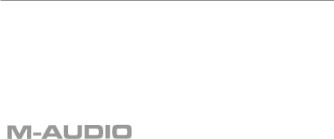
MobilePre USB
User’s Guide
Quick Start Guide
This Quick Start Guide is a very short, step-by-step guide to getting you started right away at using your new M-Audio MobilePre USB.
Step 1: Run the Installer
Insert the included Install CD-ROM into your CD or DVD drive and double-click the install program. Follow the onscreen instructions. Depending on your operating system, you may be prompted to restart your computer at the end of the installation procedure. If the installer instructs you to restart, you must restart your computer.
Step 2: Connect the Audio Cables
A typical system using the MobilePre USB has its two outputs connected to a mixer or a pair of powered speakers. Connect a Microphone to the Channel 1 XLR Input on the rear panel of the MobilePre USB.
Step 3: Connect the USB Cable
Connect the supplied USB cable to an open USB port on your computer.
Step 4: Test your Installation
Set your computer’s output to play out of the MobilePre USB and play and audio file to test your connections. Launch an audio recording program, arm one of the channels, and try recording some audio from a microphone connected to the MobilePre USB’s inputs.
Still need more info? The following pages will walk you through the setup and use of your MobilePre USB, in much greater detail.
2
Introduction
Thank you for purchasing the MobilePre USB by M-Audio. MobilePre USB is your audio upgrade for any PC or Macintosh computer*, utilizing the convenience of your computer’s USB port—no tools, computer disassembly, or power supply is needed; In fact, the MobilePre USB is also class-compliant on Windows XP & Mac OS X 10.2.6 & higher, so no driver installation is necessary—just Plug and Play.The MobilePre USB brings you two high-quality line or microphone/instrument inputs and stereo outputs, making it the perfect compact recording solution for any computer.
Please take the time to read this User Guide. It will tell you how to install the MobilePre USB on your particular computer and instruct you on how to get the most from your MobilePre USB audio interface.
* Must meet minimum system requirements
Package Contents
Your MobilePre USB was carefully packed at the factory, and the shipping carton was designed to protect the unit during shipping. Please retain this container in the unlikely event that you need to return your MobilePre USB for service.
The following items are included with your MobilePre USB:
•MobilePre USB audio interface
•One (1) high-quality USB cable
•M-Audio Driver CD (includes driver installation software)
•Additional software installation CDs
•This Product Manual
•Warranty Card
Features of the MobilePre USB
•Portable 16-bit/48kHz audio upgrade for laptops and desktops
•Supports professional two-channel recording and playback
•Supports common sampling frequencies (see Technical Spec section)
•Extremely wide dynamic range and low signal-to-noise (see Technical Spec section) for ultra-quiet, professional-quality recording
•Analog 1/4” unbalanced outputs for powered speakers or stereo receiver
•Completely USB-powered (no power supply required)
•Class-compliancy onWindows XP & Mac OS X (10.2.6 & higher) systems
•One-year warranty
3
System Requirements
The MobilePre USB has been designed to work with Windows 98SE, ME,
2000, or XP and Mac OS 9.2.2 or OS X 10.1.5 and Jaguar (10.2.2). Specific requirements include:
Windows PC:
Minimum Required—
• 350 MHz Pentium II
• 64MB RAM
• CD-ROM Drive
• Native USB 1.1 Port, on motherboard
• Windows® 98SE, 2000 (SP2), ME, or XP (SP1) Home or Pro (128 MB RAM required for XP Pro)
Recommended—
• 700 MHz Pentium III
• 128MB RAM
• DVD-ROM Drive
• Windows 2000 (SP2) or XP (SP1) Home or Pro
Macintosh:
Minimum Required—
• Apple Macintosh® G3, 300MHz*; Apple Macintosh® G4, 350MHz*
• CD-ROM Drive
• Available built-in USB port
• Mac OS 9.2.2 or later with 128MB RAM; Mac OS X version 10.1.5, 10.2.6 or later with 256MB RAM
* CPU Accelerator cards not supported
Recommended—
• Apple Macintosh® G4, 500MHz*
• DVD-ROM Drive
• Mac OS X version 10.1.5, 10.2.6 or later with 512MB RAM
• Available built-in USB port
* CPU Accelerator cards not supported
4
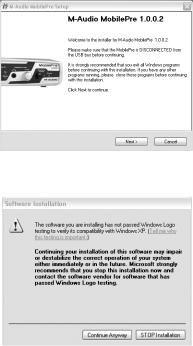
Software Setup
Your MobilePre USB comes with driver software that allows it to communicate with your computer’s operating system: Windows or Mac
OS. Please skip to your computer’s operating system in this section and follow those instructions.
IMPORTANT NOTE: Your MobilePre USB provides a USB connector which accepts the standard USB cable supplied with the unit. You should install the software drivers, as described below, BEFORE connecting the MobilePre USB to your computer. After installing the included drivers, plug the “computer end” of the cable into your computer’s USB port. When you are asked to connect your MobilePre USB during the driver software installation, simply plug the “device end” of the USB cable into your MobilePre USB (the “computer end” and “device end” will be easily identifiable by their size and shape).
Windows XP
1.Place the M-Audio Drivers Software CD in your CD-ROM Drive.
2.Launch the MobilePre USB Installer.exe installation program.
3.The MobilePre USB install screen will appear. Click “Next” to continue.
4.Click “Continue Anyway” on the next screen.
5
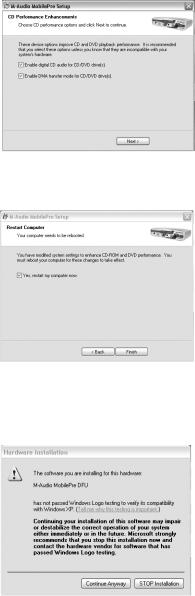
5.The CD performance enhancements page will then appear. Click “Next.”
6.The installation program will now prompt you of a successful hardware installation. Click “Finish” and restart your computer.
7.After restarting your computer, Windows will tell you that your hardware has not passed Windows Logo testing. Go ahead and click “ContinueAnyway,” to finish the installation.
8.Please refer to the Hardware Installation section of this manual for assistance in hooking up the MobilePre USB to your computer.
6
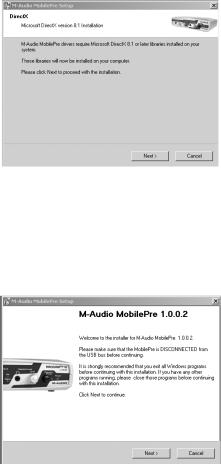
Windows 2000
1.Place the M-Audio Drivers Software CD in your CD-ROM Drive.
2.Launch the MobilePre USB Installer.exe program.
3.Close all other running applications, as directed by the first screen that appears.
4.Direct X 8.1 or greater must be installed on your computer. If this software has not been previously installed, the installer program will prompt you to do so. If you have been presented with this request, click “Next” to install or upgrade Direct X now.
5.Your MobilePre USB must be disconnected from your computer’s USB bus, before continuing (if you just finished installing Direct X, your computer will have restarted, and a reminder to disconnect the MobilePre USB will follow). If it is currently connected,disconnect it now.
6.The MobilePre USB install screen will now appear.Click“Next” to continue.
7
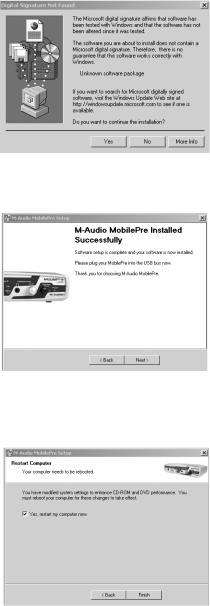
7.Click “Yes” to continue.
8.Click “Next,” twice.
9.Click “Finish” on the next screen appearing.This will cause Windows to restart your computer.
8
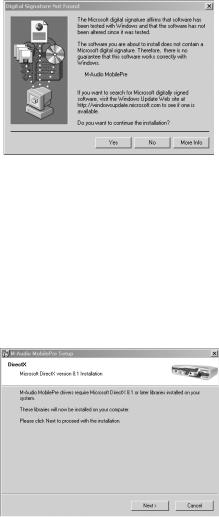
10.You may now connect the MobilePre USB to your computer (refer to the Hardware Installation section of this manual for instructions).
11.After your computer restarts, you will be prompted with a note about “Digital Signature not found.” Click “Yes” to continue.
Windows ME
1.Place the M-Audio Drivers Software CD in your CD-ROM Drive.
2.Launch the MobilePre USB Installer.exe program.
3.Close all other running applications,as directed by the first screen that appears.
4.Direct X 8.1 or greater must be installed on your computer. If this software has not been previously installed, the installer program will prompt you to do so. If you have been presented with this request, click “Next” to install or upgrade Direct X now.
9


