Line 6 POD XT Live – это несложная, подготовленная для живых выступлений “машина”; компактная и адаптированная к различным условиям работы на сцене и в студии. POD XT Live может быть использован как мультиэффект педаль в петле эффектов любого гитарного усилителя, как полноценное решение при прямом включении в системы усиления звука или как гитарный процессор высокого уровня для записи в студии.
Внутри POD XT Live находится невероятная коллекция более 80 обязательных для каждого гитариста моделей педалей эффектов и студийных приборов. Эта коллекция, основанная на отмеченными многочисленными наградами POD XT, Stompbox Modelers и Vetta™ II, дает Вам доступ к прецизионно воссозданным тонам при помощи одного касания ножного переключателя. Эффекты могут быть виртуально расположены перед или после моделей усилителя и кабинетов, предоставляя Вам органичные и динамичные тона, обычно доступные только в супер дорогих сценических гитарных комплектах.
Основанные на наиболее популярных и известных моделях усилителей в истории, 36 моделей POD XT покрывают весь спектр – от классики до современного модерна. Для обеспечения широчайшей тональной палитры для любого типа живых выступлений или студийной работы к Вашим услугам 24 модели кабинетов и 4 модели классических микрофонов. Эту замечательную коллекцию можно услышать на огромном количестве концертов и мультиплатиновых записях музыкантов по всему миру. Теперь они Вашем распоряжении!
POD XT Live имеет 128 пресетных ячеек памяти для быстрого вызова настроек при помощи больших переключателей ножного управления. Процессор оснащен 64-мя заводскими, предустановленными ячейками, созданными для быстрого подключения в усилитель или напрямую в пульт или устройство записи.
Другими важными особенностями является наличие большого дисплея, переключателей включения моделирования педали эффектов, комбинированная педаль экспресии (wah/volume/tweak), переключатель синхронизации темпа/тюнера, вход для дополнительной педали экспресии, аналоговые стерео 1/4″ Jack выходы, выход для наушников, вспомогательный вход для CD/MP3 плеера или драм машины, MIDI, и USB интерфейс для подключения к ПК.
POD XT Live конечно же имеет стандартный аналоговый инструментальный вход с функцией PAD – дискретного понижения чувствительности для оптимального согласования как с активными, так и пассивными звукоснимателями. Также предусмотрен специальный вход для цифровой коммутации электрогитар Variax. С его помощью вся виртуальная коллекция гитар Variax может управляться с консоли POD XT Live.
POD — это мировой стандарт гитарного звучания в самых престижных студиях по всему миру. И теперь с помощью POD XT Live, Вы имеете полный контроль над огромным количеством классических гитарных тонов.
ЭФФЕКТЫ
POD XT Live переполнен коллекцией моделей самых популярных гитарных эффектов от POD XT: педалей и студийных приборов. Но это еще не все. Вы также бесплатно получаете один из платных пакетов расширения: FX Junkie Model Pack. Эта коллекция из более чем 80 моделей эффектов от флагмана-усилителя Vetta™ II процессоров Stompbox Modelers дает Вам свободу выбора эффектов, от мягкого лампового драйва до сумасшествия синтезаторных фильтров.
Но что за удовольствие от эффектов, которые не возможно коммутировать в абсолютно любом порядке К счастью, с POD XT Live это возможно. Гибкая маршрутизация сигнала позволяет использовать до 8 эффектов одновременно. И при использовании моделирования усилителей, эффекты можно располагать как перед усилителем, так и после него.
Модели эффектов Line 6 POD XT Live основаны на:
LA-2A Compressor
Noise Gate
Fuzz Face
Big Muff Pi
Tubescreamer
ProCo Rat
Octavia
CS-1 Comp/Sustainer
Dynacomp
Vetta™ Comp
Auto Swell
Mutron III
Line 6 Sine Chorus
Line 6 Flanger
A/DA Flanger
MXR Phase 90
Uni-Vibe
Opto Tremolo model from the 1965 Fender Deluxe Reverb
Bias Tremolo model from 1960 Vox AC-15
Leslie 145
Vibratone
Auto-pan
Boss DM-2
Deluxe Memory Man
EP-1 Tube Echoplex
Roland RE-101 Space Echo
Sweep Echo
Line 6 Digital Delay
Line 6 Stereo Delay
Ping Pong Delay
Reverse Delay
Fender Deluxe Spring Reverb
Fender Twin Spring Reverb
King Spring Reverb
Small Room Reverb
Tiled Room Reverb
Brite Room Reverb
Dark Hall Reverb
Medium Hall Reverb
Large Hall Reverb
Rich Chamber Reverb
Chamber Reverb
Cavernous Reverb
Slap Plate Reverb
Vintage Plate Reverb
Large Plate Reverb
Wah modeled after the Vox Wah
Volume (Pre- or Post-Amp Routing options)
Post-EQ
Vox V847 Wah
Custom Vox V847 Wah
Colorsound Wah-Fuzz
Maestro Boomerang Wah
Jen Electronics Cry Baby Super Wah
RMC Real McCoy 1 Wah
Arbiter Cry Baby Wah
Sub Octaves Synth Effect
Digitech Whammy Pitch Effect
Maestro Bass Brassmaster
Sans Amp Tube Driver
Плюс пакет FX JUNKIE:
Line 6 Killer Z
Chandler Tube Driver
Vetta™ Juice
Line 6 Gain Boost
Boss CS-1 w/ treble switch on
Mutron III Down
Line 6 Clean Sweep
Line 6 Seizmik Synth
Line 6 Double Bass
Line 6 Buzz Wave
Line 6 Rez Synth
Line 6 Ring Modulator
Line 6 Synth Analog
Line 6 Synth FX
Line 6 Synth Harmony
Moog Lead
ARP Solina/Elka Strings
Square CE-1 Chorus
Line 6 Stereo Chorus
Line 6 Random Chorus
Line 6 Stereo Flange
Line 6 Exponential Flange
Line 6 Lumpy Phase
Line 6 Hi Talk
Line 6 Sweeper
Line 6 POD™ Purple X
Line 6 Sample and Hold
Line 6 Tape Eater
Line 6 Warble-Matic
Binson EchoRec
Maestro EP-3 Echoplex
Line 6 Low Rez Delay
Line 6 Phaze Eko
Line 6 Bubble Echo
ХРОМАТИЧЕСКИЙ ТЮНЕР И СИНХРОНИЗАЦИЯ ЭФФЕКТОВ
Кнопка Tap (при удержании – включение тюнера) – POD XT Live позволяет контролировать время и скорость эффекта при помощи этой клавиши. Для использования TAP, просто нажмите минимум дважды на педаль с интервалом, который Вы считаете нужным для скорости эффекта.
Нажав и удерживая кнопку 2 секунды Вы получите доступ к хроматическому тюнеру. На большом дисплее будут видны ноты и шкала строя с индикацией точной подстройки. Тюнер также может работать в тихом режиме, чтобы очень удобно на репетиции или выступлении. Привязка частот также может быть изменена плюс минус 10 Гц от стандартных 440 Гц.
POD XT Live имеет невероятную коллекцию моделей усилителей и кабинетов, используемых на бесчисленном количестве записей и концертов по всему миру. Основанные на наиболее успешных усилителях в истории гитарного усиления, 36 моделей усилителей и модели 24 кабинетов покрывают весь диапазон звучаний и стилей, от классики и бутиковых моделей до новомодных хай-гейн монстров.
PODXT Live имеет технологию моделирования кабинетов/микрофонов A.I.R. II, которая позволяет выбирать приемные характеристики 4-х классических моделей микрофонов и даже менять их виртуальное расположение относительно кабинета.
Модели усилителей в процессоре Line 6 POD XT Live основаны на:
Line 6 Clean
Line 6 JTS-45
Line 6 Class A
Line 6 Mood
Line 6 Spinal Puppet
Line 6 Chemical X
Line 6 Insane
Line 6 Piezacoustic 2
Line 6 Agro
Line 6 Lunatic
Line 6 Treadplate
Line 6 Variax Acoustic
Budda 2001 Twinmaster
Fender 1953 Deluxe Reverb
Fender 1958 Bassman
Fender 1961 Champ
Fender 1964 Deluxe Reverb
Fender 1965 Twin Reverb
Gretsch 1960 6156
Hiwatt 1973 Custom 100
Marshall 1966 JTM-45
Marshall 1968 Super Lead
Marshall 1968 Jump Channel
Marshall 1968 Variac Plexi
Marshall 1987 JCM 800
Marshall 1996 JMP-1
Matchless 1996 Chieftain
Matchless 1993 DC-30
Mesa/Boogie 2001 Dual Rectifier
Mesa/Boogie Mark IIc+
Roland Jazz Chorus 120
Soldano 1993 SLO-100
Supro 1960’s S6616
Vox 1961 AC-15
Vox 1967 AC-30TB
Marshall 1974X (18W Reissue)
Marshall JCM 2000 w/ Germ Pedal
Orange AD30TC
Vox Fawn Non-Top Boost AC30
Dumble Clean (from POD 2.0)
Soldano SP88 (from POD 2.0)
Модели кабинетов Line 6 POD XT Live основаны на:
1×6 Supro S6616
1×8 1961 Fender Tweed Champ
1×10 Gibson
1×10 Gretsch 6156
1×12 Line 6
1×12 1953 Fender Tweed Deluxe Reverb
1×12 1964 Fender Blackface Deluxe Reverb
1×12 1960 Vox AC-15
1X15 1962 Supro Thunderbolt
2×2 Fender Mini Twin Reverb
2×12 Line 6
2×12 1965 Fender Blackface Twin Reverb
2×12 1995 Matchless Chieftain
2×12 Roland JC-120
2×12 1967 Vox AC-30
2X12 1967 Silvertone Twin Twelve
4×10 Line 6
4×10 1959 Fender Bassman
4×12 Line 6
4×12 1967 Marshall Basketweave with Greenbacks
4×12 1968 Marshall Basketweave with Greenbacks
4×12 1978 Marshall with stock 70s
4×12 1996 Marshall with Vintage 30s
4×12 Mesa/Boogie
Модели микрофонов основаны на:
Shure SM-57 On Axis
Shure SM-57 Off Axis
Sennheiser MD-421
Neumann U-67
ИНТЕРФЕЙСЫ и УПРАВЛЕНИЕ
POD XT Live имеет простой и дружелюбный интерфейс, который легко может быть адаптирован к различным задачам в студии и на сцене. Не зависимо от того как Вы подключаете прибор (в усилитель, в петлю эффектов усилителя или напрямую в пульт), POD XT Live самым наилучшим образом обеспечивает контроль над Вашим звукообразованием на концерте.
USB – этот разъем в POD XT Live позволяет подключить его а персональному компьютеру и осуществлять полный контроль его параметров, передачу цифровых аудио данных и обновление прибора через онлайн сервис Line 6.
Variax – подключите к этому разъему моделирующую гитару Line 6 Variax, и Вы откроете для себя новый спектр возможностей. Кроме прямой цифровой передачи аудио данных Вы можете контролировать пресеты Variax, сохраняя определенные типы гитар в ячейки с настройками эффектов POD XT Live.
MIDI In & Out – подключите POD XT Live к Вашему MIDI оборудованию для переключения ячеек памяти или автоматизации параметров PODXT Live (через контроллеры и/или SySex). Вы также можете использовать MIDI (или USB) для работы с ПО Line 6 Edit, которое можно загрузить с сайта line6.
Phones – Разъем для подключения наушников. При их подключении POD XT Live автоматически переключается в режим Studio Mode. О нем – несколько позже.
Output To Amp/Line – Несимметричные разъемы 1/4″ Jack позволяют подключить POD XT Live к гитарному усилителю, устройству записи, микшерному пульту или ПА системам. Переключатель AMP/LINE помогает согласовать соединение для различных типов подключения (в усилитель или “в линию”). Регулировка уровня LEVEL (на задней панели) также помогает установить оптимальный выходной уровень без ущерба тональным характеристикам сигнала.
Aux Input – вспомогательный вход для подключения CD плеера, MP3 плеера, драм машины. Сигнал c вспомогательного входа будет слышен в наушниках и основных стерео выходах. Очень удобно для джемования с любимой группой!
Input – Сюда подключается ваша гитара. Переключатель входной чувствительности входа позволяет использовать как пассивные, так и активные звукосниматели (или педали эффектов с высоким выходным уровнем).
Pedal 2 – вход для подключения дополнительной педали экспрессии Line 6 EX-1. Она может выполнять функции Wah, Громкости, и изменения параметров.
РАБОТА В СТУДИИ
Режим STUDIO DIRECT:
В этом режиме, эксклюзивная технология Line 6 A.I.R. II позволяет моделировать звучание виртуальной связки громкоговоритель-кабинет-воздушное пространство-микрофон. Многие музыканты используют этот режим вместо реальных усилителей и кабинетов, настолько он хорош!
Когда Вы подключаете наушники к POD XT Live, режим автоматически устанавливается на STUDIO DIRECT.
НА СЦЕНЕ
Для работы на сцене с POD XT Live, Вам доступны несколько вариантов подключения.
1. Вы можете включить POD XT Live между Вашей гитарой и усилителем, позволяя процессору быть универсальным набором моделирующих педалей эффектов.
2. Вы можете подключить POD XT Live к домашней стерео системе или микшерному пульту без проблем с кабинетами и микрофонами.
3. Вы можете подключить POD XT Live к гитарному усилителю с кабинетом напрямую или в разрыв петли эффектов, используя процессор как предварительный усилитель.
2X12 FRONT, 2X12 PWRAMP, 4X12 FRONT & 4X12 PWRAMP – Выбирайте один из этих режимов, если Вы подключаете POD XT Live к гитарному усилителю или “голове” с отдельным кабинетом. Когда Вы используете моделирование усилителей в этих режимах коммутации, компоненты Mic и Room алгоритмов A.I.R. II не активны, а моделирование кабинетов перенастроено для оптимального звучания в большинство гитарных систем. Режимы “Pwramp” предназначены для использования при подключении POD XT Live в гитарный усилитель мощности или возврат петли эффектов (effect return), так что предварительная секция усиления минуется. Выбирайте “Front” если Вы подключаете процессор напрямую во вход гитарного усилителя, тем самым сигнал также проходит через предварительную секцию усиления гитарного усилителя. Два режима “Front” предоставляют возможность тональной коррекции.
Что такое «Тональная коррекция»
Основная задача тональной коррекции состоит в оптимизации звучания POD XT Live в разных типах гитарных усилителей, в частности компенсации звучания в предварительной секции усиления. Часто необходимо снизить интенсивность звучания в низкочастотном и высокочастотном диапазонах POD XT Live для получения наилучшего результата в данном типе включения, или сместить фокус в среднечастотном диапазоне, для чего эти регулировки и предназначены.
Плюс…
BOSE PS1 – выбирайте этот режим при подключении к цилиндрической акустической системе Bose PS1 Cylindrical Radiator™. Line 6 специально создали этот режим для получения наилучшего звучания в инновационной акустической системе фирмы Bose.
VARIAX
Электрогитары Variax — это уникальные инструменты, благодаря технологиям моделирования Line 6, позволяющим создать огромную коллекцию гитарных звучаний в одном инструменте. Если Вы являетесь счастливым владельцем Variax, Вы непременно оцените все преимущества цифрового интерфейса для Variax в POD XT Live, расположенного на задней панели.
POD XT Live может при помощи цифрового интерфейса не только передавать звучание, но и полностью контролировать параметры Variax. То есть любая из виртуальных гитар может быть присвоена к выбранной Вами ячейке памяти с эффектами.
И это еще не все! Аналоговый вход для обычных электрогитар и цифровой вход для Variax могут быть активными одновременно. То есть Вы можете иметь две гитары, одновременно подключенные к POD XT Live. Достаточно убрать громкость на одной и поднять громкость на второй (и наоборот), чтобы переключиться между ними.
ЧТО ТАКОЕ “MODEL PACKS”
Model Packs впечатляюще расширяют тональный арсенал Вашего POD XT Live. Каждый Model Pack – это программный пакет, который увеличивает количество моделей усилителей или эффектов. Так что полностью “запакованый” POD XT имеет 72 модели усилителей и 84 модели эффектов, включая полный арсенал моделей от усилителей Vetta™ II и HD147.
Доступны 2 пакета: Metal Shop (включающий в себя усилители о металлического монстра HD147), Collector Classics (еще усилители от Flextone III и Vetta II).
ЧТО ТАКОЕ “CUSTOM TONE”
CustomTone.com – это онлайн библиотека тонов, созданная эксклюзивно для продуктов Line 6. Line 6 создали уникальный ресурс, профессионально создав тысячи тонов на основе произведений легендарных гитаристов и групп. И все это совершенно бесплатно доступно для скачивания пользователями на CustomTone.com. И POD XT, конечно же, совместим с Custom Tone. Существует также пользовательская библиотека, где Вы можете разместить Ваши настройки звучаний и скачать созданные другими такими же как Вы пользователями настройки. Все что необходимо для установки настроек в Ваш прибор – это бесплатная программа Line 6 Edit.
ЧТО ТАКОЕ “Line 6 Edit”
Line 6 Edit™ — это бесплатное программное обеспечение для Windows или Mac OSX от Line 6, которое позволяет внедрить функции редактирования для для POD XT, POD XT Pro, POD XT Live, Vetta™ II, HD 147, Flextone™ III и POD 2.0. Приложение может быть запущено отдельно или в тандеме с CustomTone для передачи тонов из онлайн библиотеки в конкретный прибор.
Line 6 Edit общается с Вашим POD XT по MIDI, через USB кабель или MIDI порты. Line 6 Edit позволяет в реальном времени увидеть как меняются параметры тонов и создавать их в количестве, ограниченно только размерами памяти Вашего ПК. Вы с легкостью можете создать тысячи тонов для разных задач (выступлений, репетиций, записи) и хранить их на жестком диске ПК. Using Line 6 Edit, you can easily rename, move, copy, backup, store, and create killer tones as fast as you think them up.
ОБЕЗЬЯНКА MONKEY
Line 6 Monkey — бесплатная программа-помощник – это самый простой способ получить самое свежее обновление (флеш-памяти, драйверов, программ) для Вашего PODXT.
• Программы: 128 пользовательских пресетов
• Входы: Input (переключатель пассивный/активный вход) Variax цифровой вход вход для CD/MP3 Expression Pedal Input (EX-1)
• Выходы: Аналоговый выход: стерео-пара на балансных 1/4″ TRS джеках, с регулировкой уров Выход на наушники — 1/4″ TRS стерео джек
• Максимум эффектов одновременно: 6
• MIDI: полная поддержка MIDI
• Цифровой выход: USB
• Точность настойки: 430-450 Hz
• LCD
• Встроенный хроматический тюнер
• Встроенная педаль экспрессии
• Моделирование: 36 моделей усилителей Количество моделей кабинетов 24 + 4 модели микрофонов более 80 моделей эффектов
• Регулировки: Stompbox On/Off Switches Combination Wah/Volume/Tweak Pedal Tap Tempo/Tuner Switch
• В комплекте: GuitarPort 2.0 software
• Вес: 7 кг
Обзор №1
Процессор Line 6 POD XT Live – несложный в управлении, отличный по качеству и полностью подготовленный для игры дома, записи на студии и живых выступлений. Это удобная, и компактная машина которая включает в себя великое множество функциональных возможностей. POD XT Live может использоваться как педаль мультиэффектов в петле эффектов любого гитарного усилителя, так же и как достойное решение при подключении в системы усиления напрямую или как гитарный процессор высокого класса для работы в студийных условиях.
Line 6 POD XT Live собрал в себе невероятно большую коллекцию студийных приборов и моделей эффектов. Данная коллекция необходима для каждого гитариста. Все эффекты могут менять своё виртуальное местоположение, например, после или перед моделью кабинета. Так же процессор предоставляет динамические и органичные тона, которые обычно доступны только в очень дорогих сценических комплектах.
36 моделей усилителей, которые находятся в данном процессоре предоставляют весь спектр, от классического звука, до современного модерна. Так же процессор содержит в себе 128 ячеек претесной памяти и 64 заводских предустановленных ячеек, для быстрого подключения к усилителю или устройству записи.
Звук
Звук процессора Line 6 POD XT Live просто мега крутой. При подключении напрямую в линию звук просто изумительный, ощущение один в один как будто играешь через дорогущий Marshall JCM 2000, из списка кабинетов можно выбрать любой другой и они тоже не подведут вас. Отличная педаль экспрессии с вахвах эффектом, она просто превосходно работает.
Качество сборки и надёжность.
Внешне процессор Line 6 POD XT Live внушает доверие. Дисплей, кнопки переключения пресетов и эффектов огорожены парой металлических барьеров. Сам процессор тоже имеет металлический корпус, онзащитит все функционально важные детали от случайных ударов и падений.
Удобство эксплуатации
Банки накручивать придется привыкать… Плюс процессора в том что не придется много листать, параметр редактирования, например как модель кабинетов или какой либо эффект, выбирается джойстиком. После чего можно преступить к редактированию именно этого параметра. Задержки при пресетов и банков нет вообще.
Подводим итоги. Процессор уникален, так скажем три в одном. Гитарный, басовый и вокальный процессор. При этом два из них может работать единовременно, но по разным каналам выхода. Line 6 pod xt live вызывает только положительные эмоции. И на все 100% оправдывает свою цену.
Содержание
- Line 6 pod x3 live подключение к компьютеру
- Line 6 POD XT Live и способы его подключения к внешним акустическим системам (1 онлайн
- KrutoyBobr
- sudden
- Инструкция для Line 6 POD X3, POD X3 Pro, POD X3 Live
- Оглавление инструкции
Для запуска Х3 в безопасном режиме нужно держать клавишу «вправо».
Для изменения контраста:
1)включить
2)нажать и держать в течении нескольких секунд OUTPUTS
3)дважды нажать ВНИЗ
4)покрутить крайнюю левую крутилку под экраном туда-сюда для изменения контраста.
Щас поищу, но можешь на всякий случай ссылку скинуть на эту тему?
Блин, я уже подумал, что у меня глюки..)) Просто раньше поэтапно не было расписано действий )) Хорошо, я попробую..о результатах сообщу сразу же.
Кстати, в безопасный режим зайти я не могу. То есть кнопки перестают реагировать на нажатия, но на дисплее так ничего и не появляется.
Выяснилось, что при продаже я не заметил пункта, где было оговорено, что он с этим дефектом. Поэтому он мне и обошелся в 15 рубликов. Поэтому, ребят, это моя вина. Сейчас попробую договориться о возврате, а если нет, то отправлю в сервис-центр в Москву. Видимо, его продавали по принципу «Есть проц, но кое-что не работает. Подшаманите немного и будет вам проц»..в английском это называлось AS IS (то есть «как есть»). А я этого не понял. Поэтому бесполезно теперь колдовать над ним.
Звук из него не выходит, поэтому гейрбокс тут мне ничем не поможет.
Источник
Line 6 POD XT Live и способы его подключения к внешним акустическим системам (1 онлайн
KrutoyBobr
New Member
Доброго времени суток!
После покупки сего девайса столкнулся с рядом сложностей, связанных с коммутацией процессора. Данный прибор, как многие знают, можно подключать несколькими способами:
1) просто в линию, используя имитированную связку усилитель-кабинет-микрофон
2) в качестве преампа, при подключении «в разрыв» и отключением тем самым имитации кабинета
3) подключение напрямую в голову или комбо, используя «родной» перегруз, а девайс как набор эффектов( ну или как грелку, например)
С первым вариантом все ясно, но вот по поводу других возникают проблемы.
Если я подключаю процессор в разрыв усилителя, то звук становится до безобразия тихим, даже при максимальном уровне выхода. Отсюда вопрос: Это как-то лечится, или же только подзвучка стека спасет от тихой громкости?=)
Далее совсем мне непонятное обстоятельство. Когда подключаю процессор напрямую в голову, даже в режиме бай пас, когда все эффекты, модуляции, усилители отключены, теряется сигнал от самого усилителя, что на чистом, что на перегруженном канале, как будто девайс забирает его. Из-за этого ламповый перегруз звучит максимум как овердрайв, при гейне 80%, хотя без проца данная Mesa довольно-таки некисло рычит.
Понятно, что надо что-то крутить и смотреть, только вот что.
Кто в курсе, подскажите, пожалуйста.
Заранее благодарен всем!:drinks:
sudden
Active Member
Доброго времени суток!
После покупки сего девайса столкнулся с рядом сложностей, связанных с коммутацией процессора. Данный прибор, как многие знают, можно подключать несколькими способами:
1) просто в линию, используя имитированную связку усилитель-кабинет-микрофон
2) в качестве преампа, при подключении «в разрыв» и отключением тем самым имитации кабинета
3) подключение напрямую в голову или комбо, используя «родной» перегруз, а девайс как набор эффектов( ну или как грелку, например)
С первым вариантом все ясно, но вот по поводу других возникают проблемы.
Если я подключаю процессор в разрыв усилителя, то звук становится до безобразия тихим, даже при максимальном уровне выхода. Отсюда вопрос: Это как-то лечится, или же только подзвучка стека спасет от тихой громкости?=)
Далее совсем мне непонятное обстоятельство. Когда подключаю процессор напрямую в голову, даже в режиме бай пас, когда все эффекты, модуляции, усилители отключены, теряется сигнал от самого усилителя, что на чистом, что на перегруженном канале, как будто девайс забирает его. Из-за этого ламповый перегруз звучит максимум как овердрайв, при гейне 80%, хотя без проца данная Mesa довольно-таки некисло рычит.
Понятно, что надо что-то крутить и смотреть, только вот что.
Кто в курсе, подскажите, пожалуйста.
Заранее благодарен всем!:drinks:
Насколько я помню, на Live выходной уровень регулируется маленькой ручкой с торца, кроме того, есть переключатели входного уровня и выходного.
Переключатель Line/Amp регулирует выходной уровень, Line громче.
Ну и под этим переключателем есть маленькая ручка Level, которая регулирует общий выходной уровень.
Источник
Инструкция для Line 6 POD X3, POD X3 Pro, POD X3 Live
Manuel de pilotage
An in-depth exploration of the advanced technologies and
pulsing tonal pleasures of POD X3, POD X3 Live & POD X3 Pro.
Electrophonic Limited Edition available @ www.line6.com/manuals
Оглавление инструкции
® POD X3 Family Pilot’s Handbook Manuel de pilotage Pilotenhandbuch Pilotenhandboek Manual del Piloto An in-depth exploration of the advanced technologies and pulsing tonal pleasures of POD X3, POD X3 Live & POD X3 Pro. 40-00-0120 Electrophonic Limited Edition available @ www.line6.com/manuals Rev
Important Safety Instructions C A UT I O N RISK OF ELECTRIC SHOCK DO NOT OPEN WARNING : TO REDUCE THE RISK OF ELECTRIC SHOCK, DO NOT REMOVE COVER (OR BACK). NO USER-SERVICEABLE PARTS INSIDE. REFER SERVICING TO QUALIFIED SERVICE PERSONNEL. WARNING : TO REDUCE THE RISK OF FIRE OR ELECTRIC SHOCK, DO
You should read these Important Safety Instructions Keep these instructions in a safe place • • • • • • • • Read these instructions. Keep these instructions. Heed all warnings. Follow all instructions. Do not use this apparatus near water. Clean only with dry cloth. Do not block any ventilation
Please Note: Line 6, POD, POD X3, POD X3 Live, POD X3 Pro. PODxt, Vetta, FBV, FBV Shortboard, FBV Express, and FBV4 are trademarks of Line 6, Inc. All other product names, trademarks, and artists’ names are the property of their respective owners, which are in no way associated or affiliated with
Table of Contents Tutorial: POD X3 Live for Guitar. 1•1 Tutorial: POD X3 & POD X3 Pro for Guitar. 2•1 Controls & Connections. 3•1 POD
EQ. 5•14 Wah. 5•15 Volume
Tutorials Tutorial: POD X3 Live for 1•1 1. Plug your guitar into Guitar In. 2. Turn on POD X3 Live. 3. Recall User Preset “32D: Tutorial1”. Press to get to User Bank 32 Guitar Press to load preset D.
Tutorials 4. The Home Page shows with the Amp+Cab block selected. 1•2 5. Pick an Amp Model. Double-press to show AMP+CAB settings. Turn to pick an Amp Model. 6. Tweak the Amp Tone Controls. TYPE selects from Guitar, Bass and Pre-Amp Models.
Tutorials 7. Pick a Stomp Model and tweak it. 1•3 Double Press Turn to select DISTORTION: KILLER Z Press down to select lower row. Turn to tweak upper row settings. Turn to tweak lower row settings.
Tutorials 8. Show the Delay settings. 1•4 Double Press 9. Set the Delay tempo, and set it to run post (after the Amp Model). Press down to select lower row. Tap is set to quarter note. Tap delay temo. Set CONFIG to POST.
Tutorials 10. Select the EQ. 1•5 Press to show the Home Page. Press up/down/left/ right to select EQ. Press to turn EQ on/off. 11. Tweak the EQ. Press up/down to select upper/lower row. There is no model select for EQ. Double-press to show EQ settings.
Tutorials 12. Turn both Tones on at once. 1•6 HOLD FOR 2 SECONDS 13. Load preset to Tone 2 Only.
Tutorials 14. Select and Tweak Tone 1/Tone 2. 1•7 Tone 1 is selected above. Tone 2 is selected above. PRESS BRIEFLY 15. These knobs and footswitches control only one Tone at a time:
Tutorials 16. Tweak combined volume of Tone 1 + Tone 2. 1•8 17. Save. PRESS Press to finish save. Choose a User location to save to. Choose to edit name for Tone 1 or Tone 2. Move cursor. Change character.
Tutorials 4. Turn on the Amp Model. PRESS 2•2 AMP+CAB is off (outlined). AMP+CAB is on (black). 5. Pick an Amp Model. PRESS Double-press Turn to pick an Amp Model. TYPE selects from Guitar, Bass and Pre-Amp Models. 6. Tweak the Amp Tone Controls.
Tutorials 7. Pick a Stomp Model and tweak it. 2•3 Double-press Turn to select DISTORTION: KILLER Z Press down to select lower row. Turn to tweak upper row settings. Turn to tweak lower row settings. 8. Show the Delay settings. DOUBLE-PRESS TO ADJUST Double-press
Tutorials 9. Set the Delay tempo, and set it to run post (after the Amp Model). 2•4 Tap delay tempo Press down to select lower row. Tap is set to quarter note. Set CONFIG to post. 10. Select the EQ. Press to show the Home Page. Press up/down/left/ right to select EQ. Press to turn EQ on/off. 11.
Tutorials 15. These knobs and buttons control only one Tone at a time: DRIVE BASS MIDDLE TREBLE PRESENCE REVERB 2•6 TONE VOLUME PRESS ON/OFF • DOUBLE-PRESS TO ADJUST 16. Tweak the combined volume of Tone 1 + Tone 2. 17. Save. PRESS Press to finish save. Choose a User location to save to. Choose to
Controls & Connections Controls & Connections POD X3 3•1 1 Display – the LCD (liquid crystal display) is your window into the power of POD X3. You’ll see (2) types of “pages” in the display: Home Page – the “Tone Path” Home Page shows you all the digital processing “blocks” that are working to
Controls & Connections Tone Path Home Page 3•2 2 Select Knob page you’re on. – Big User Home Page (available for User Presets only) Edit Page turning this knob will do different things depending on what Home Page – turn to select presets. See Chapter 4 for all the details. Edit Page – turn to pick
Controls & Connections Press the Home button to leave the Edit page and return to the Home Page. Chapter 5 gives you details on all the Edit pages available. 7 Outputs / Hold for System – press to enter the Outputs setup page, where you can set up POD X3 for whatever you’re connecting it to. This
Controls & Connections setting to just the right value. See Chapter 5 to learn how to set up effects to follow the tempo that you’ve tapped. Press and hold the Tap button for 2 seconds to activate the tuner. You can also add footswitch tuner activation with an optional FBV foot controller. 10 Drive
Controls & Connections Volume to maximum, when setting levels. 15 Clip Light – this lights when clipping is detected, which generally means unpleasantly distorted, bad sound. Try reducing the output level of the device that’s feeding your POD X3, or reducing the Tone Volume for Tone 1 or Tone 2, or
Controls & Connections 20 S/PDIF Out – this jack sends out 24-bit digital versions of the Left & Right Outputs. The System setup page lets you choose the sample rate and adjust the level. See Chapter 6 for the scoop. 21 USB 2.0 – POD X3’s USB 2.0 jack lets you connect directly to a USB 2.0-equipped
Controls & Connections Join the Club! Visit www.line6.com/club to register online and join the All Access club, the place to get: • Free iTunes and MP3 Jam Tracks. • Free loops for GarageBand, Acid, Reason and more. • Free guitar lessons from LA session pros. • Free chord and scale practice tools.
Controls & Connections POD X3 Live HOME HOLD FOR COMMANDS ON/OFF DOUBLE-CLICK TO EDIT PRESS TO SAVE INPUTS OUTPUTS HOLD FOR SYSTEM 3•8 1 Display – the LCD (liquid crystal display) is your window into the power of POD X3 Live. You’ll see (2) types of “pages” in the display: Home Page – the “Tone
Controls & Connections 2 Select Knob page you’re on. – turning this knob will do different things depending on what Home Page – turn to select presets. See Chapter 4 for all the detail. Edit Page – turn to pick a different Model. This works for the Amp, Stomp, Mod, Delay, Reverb, and Wah edit
Controls & Connections 8 Multi-function Knobs – turn any one of these knobs to adjust the corresponding parameter in the display. 3•10 See Chapter 4 to learn about Home Page functions for these knobs. 9 Footswitches – these allow you to do the following: Tone 2 / Hold for Dual – press to toggle
Controls & Connections Tap / Hold for Tuner – POD X3 Live allows you to control the time and speed of your Delay and/or Mod effects by simply tapping on this footswitch. Tap a few times here, and the effects that are set to “lock” to that tempo will change to match what you tapped. There’s also a
Controls & Connections or guitar level inputs. Line level inputs should allow you to turn POD X3 Live’s Master Volume up all the way (or close to it) and thereby get the best sound possible. If your gear has inputs that function as mic/line level inputs, try to set the trim for those inputs to the
Controls & Connections 21 Guitar In – plug your guitar or bass in here. You techies will want to know this is a mono, unbalanced connection. The Guitar In Pad switch sets the sensitivity of this jack. The Inputs page is where you assign whether this input feeds Tone 1, Tone 2 or both. See Chapter 6
Controls & Connections 28 Effects Loop – the Effects Loop provides a mono FX Send and a stereo FX Return, operating at approximately 19.5 Volts peak-to-peak, making it optimal for line level devices. The loop can also be used with most stomp boxes by adjusting the send and return levels. Use the
Controls & Connections • 7 is the sum of the inputs you’ve chosen for Tone 1. • 8 is the sum of the inputs you’ve chosen for Tone 2. You can also connect your headphones or powered speakers directly to POD X3 to hear your computer-generated audio, along with POD X3’s real-time processing. See
Controls & Connections POD X3 Pro ® 3•16 1 Display – the LCD (liquid crystal display) is your window into the power of POD X3 Pro. You’ll see (2) types of “pages” in the display: Home Page – the “Tone Path” Home Page shows you all the digital processing “blocks” that are working to deliver your
Controls & Connections 2 Select Knob page you’re on. – turning this knob will do different things depending on what Select Knob Home Page – turn to select presets. See Chapter 4 for all the details. Edit Page – turn to pick a different Model. This works for the Amp, Stomp, Mod, Delay, Reverb, and
Controls & Connections 8 Multi-function Knobs – turn any one of these knobs to adjust the corresponding parameter in the display. 3•18 See Chapter 4 to learn about Home Page functions for these knobs. 9 Keypad – these buttons allow you to do the following: Tone 2 / Hold for Dual – press to toggle
Controls & Connections This knob, along with the Tone Controls, Reverb, and Tone Volume knobs, adjusts the Tone that is currently selected – Tone 1 or Tone 2. See Chapter 4 for more info on Dual Tone and how this all works. 11 Tone Controls – Bass, Middle, Treble, Presence. Just like any guitar
Controls & Connections 17a Guitar In Pad – engage this Pad to tame hotter signals at the Guitar In jack when you use guitars with active pickups or other high output sources. 18 Low Cut Filter – push this button in to engage the Low Cut Filter for the Mic Input. It cuts 75Hz and below, which is
Controls & Connections 25 S/PDIF I/O – the S/PDIF Out jack sends out 24-bit digital versions of the Direct Out signals. The System setup screen lets you choose the sample rate and adjust the level. See Chapter 6 for details. The S/PDIF In jack receives 24-bit digital audio. 26 Studio/Direct Out –
Controls & Connections 33 USB 2.0 – POD X3 Pro’s USB 2.0 jack lets you connect directly to a USB 2.0-equipped computer, and take advantage of many computer-powered features: • Line 6 Monkey software makes it easy to install software and get updates. Install driver software with Line 6 Monkey, and
Controls & Connections 36 Line Inputs – these two unbalanced 1/4-inch inputs can be used for a second guitar or just about any other instrument or line inputs. The Inputs page is where you assign whether these inputs feed Tone 1, Tone 2 or both. See Chapter 6 for more info. Join the Club! Visit
Getting Around,Tones & Tuner Getting Around, Tones & Tuner POD X3, POD X3 Live and POD X3 Pro allow you to completely tweak your tone, giving you the ability to dial-in just about any sound you can imagine. More importantly, we’ve come up with an amazingly straight-forward way for you to take total
Getting Around,Tones & Tuner • Amp+Cab • Loop (POD X3 Live & Pro) • Gate • Mod • Wah • Dly • Stomp • Rev • EQ • Vol (always on) • Comp 4•2 Each block in the path can be selected, turned on or off (except Volume), and tweaked to your liking. To select a block from the Home Page, use the 4-way Nav
Getting Around,Tones & Tuner If there are multiple rows or multiple pages of parameters in an Edit Page, you can use the Up and Down buttons to get to them all. Press up/down to select upper/lower row for tweaking. Turn to tweak upper row settings. Turn to tweak lower row settings. 4•3 From any
Getting Around,Tones & Tuner The Dual Tone Concept One of the most powerful features of POD X3, POD X3 Live and POD X3 Pro is Dual Tone capability. What is Dual Tone, you ask? There are actually two (2) completely independent Tone paths available in POD X3, POD X3 Live and POD X3 Pro! This allows
Getting Around,Tones & Tuner Dual tone on HOLD Dual tone off 3. Tweak your Tones. From the Home Page, briefly pressing the Tone 2 button (POD X3 & POD X3 Pro) or stepping on the Tone 2 footswitch (POD X3 Live) will toggle between controlling Tone 1 and Tone 2. When you’re on the one you want, you
Getting Around,Tones & Tuner Tone Volume Controls • The Tone Volume knob adjusts the volume of the Tone that is currently selected. Use this control to set the correct balance between Tone 1 and Tone 2. • From the Home Page, the rightmost Multi-function knob lets you adjust the volume of Tone 1 +
Getting Around,Tones & Tuner Preset Folders POD X3, POD X3 Live and POD X3 Pro include over 350 presets to cover a wide range of styles. These presets store complete amp-and-effect selections and settings that you can call up at the touch of a button. Of these presets, there are 128 User locations
Getting Around,Tones & Tuner Locking Tone 2 From the Home Page, you can lock Tone 2 to prevent it from getting overwritten when loading new presets. This is handy when you’re using Tone 2 for vocals and you want to make sure it doesn’t change when you recall guitar presets on Tone 1. Tone 2
Getting Around,Tones & Tuner Tuner Press and hold the Tap button or footswitch for 2 seconds to enter tuner mode — shazam! Instant digital chromatic tuner for Tone 1. The display will change to the following: TUNER 50 440HZ REF 50 E BYPASS AUDIO All Amp Model and effects processing are bypassed so
Reference:Tweaking Tones Reference: Tweaking Tones Amp + Cab Type – turn this knob to select Guitar Amp Models, Bass Amp Models or Pre-Amp type Models. Select Knob – once the Type has been selected, turn the Select Knob to pick an Amp Model. The Model names will appear at the top of the display.
Reference:Tweaking Tones Tone Controls 5•2 Tone Controls adjust the overall tone of the currently-loaded Amp Model. You should know that these controls are individually crafted for each Amp Model, so their response and interactivity will change depending on the Amp Model that is selected. For
Reference:Tweaking Tones Bass Amp Model Tone Controls: Bass – bass tone control. Lo Mid – low-mid tone control. Hi Mid – high-mid tone control. Treble – treble tone control. Drive – controls how hard you’re driving the input of the chosen Amp Model, and just like the input volume control on a
Reference:Tweaking Tones Stomp Boxes 5•4 What guitarist doesn’t like Stompboxes? POD X3, POD X3 Live and POD X3 Pro include an arsenal of amazing-sounding Distortion, Dynamics, and Filter Stomp Box Models, lovingly crafted after a whole carpet-full of the greatest effects of guitar history. Quick
Reference:Tweaking Tones Dynamics Stomp Boxes Sust – varies the compression threshold. Level – adjusts the overall level. Sens – varies the effect’s response to your playing. Amount – on Vetta Juice, varies the ratio of compression. Ramp – for Swell effects, sets the time it takes for your sound to
Reference:Tweaking Tones Attack – controls how long it takes for the effect to happen. Pos – represents the current angle of that pedal, with 0% meaning the pedal is fully heel down, and 100% meaning it’s fully toe down. If you don’t have a pedal connected, you can still adjust Pos to get a “parked
Reference:Tweaking Tones Modulation Effects Modulation effects are things that swoosh, pulse and warble—from phase shifters to flangers to choruses. Why are they called modulation effects? Well, if we consult a dictionary, we discover that ‘modulate’ in the electronic world means to “alter the
Reference:Tweaking Tones (before the amp model), or Post (after the amp model). Fdbk – adjusts how much of the effected signal is fed back to the input of the effect. Manual – on Jet Flanger, controls the length of the very short delay that’s applied to the sweep to make the flanging effect happen.
Reference:Tweaking Tones Delay Select Knob – turn to pick a Delay model. Time – for mono delays, sets the time for the delay line; for stereo delays, sets the time for the left side delay line. Tap – set this to OFF to have this effect ignore tempo, or pick a note value that you’d like your speed
Reference:Tweaking Tones Drive – for Tape Delay models, adds some tube warmth. Flut – for Tape Delay models, adjusts wow-and-flutter, that unique sound of a slipping, dirty capstan. Heads – for some Tape Delays, enables you to choose from the available combinations of the model’s virtual tape
Reference:Tweaking Tones Reverb When we set out to create POD X3, POD X3 Live and POD X3 Pro, we devoted our fanatical modeling technology and energy for innovation to developing no-compromise reverb effects. The collection of reverb models emulate physical environments (rooms and halls), plate
Reference:Tweaking Tones Gate 5•12 The Gate effect helps eliminate unwanted noise when you’re not playing, and can be especially valuable when using high gain sounds. Like a security gate, it’s supposed to quickly open to pass the things that you want, and then swing closed to keep out the things
Reference:Tweaking Tones EQ 5•14 Here’s some good, old-fashioned EQ to make your tone sparkle, rattle the neighbor’s windows, and everything in-between. You’ve got (2) bands of shelving EQ and (2) bands of semi-parametric “peaking” EQ to choose from. Lo Fq – sets the corner frequency of the
Reference:Tweaking Tones Wah The Wah effect is generally expected to be controlled by the pedal built into POD X3 Live or an optional Line 6 FBV foot controller or third-party MIDI controller. Select Knob – turn to pick a Wah pedal. Your choices are Vetta Wah, Fassel, Weeper, Chrome, Chrome Custom,
Reference:Tweaking Tones Volume Pedal 5•16 The Volume effect is generally expected to be controlled by the pedal built into POD X3 Live or an optional Line 6 FBV foot controller or third-party MIDI controller. Min – determines how much volume you’ll hear when the volume pedal is at its minimum
Reference: Configuration & Setup Reference: Configuration & Setup Inputs Press the Inputs button to get to the Inputs page: INPUTS GUITAR TONE 1 SAME TONE 2 DISABLE GLOBAL S/PDIF CONTROL DIGITAL VARIAX Here, you can route your hardware inputs to Tone 1 and Tone 2. Tone1 – pick an input to get
Reference: Configuration & Setup • Analog Input Restriction: POD X3 Pro does not allow simultaneous input from more than one analog input per Channel Strip. For example, if Gtr 1 is selected as input for Tone 1, no combination of a Tone 1 analog input such as Gtr 1, Mic 1, Line 1, Gtr 1+Gtr 2, Gtr
Reference: Configuration & Setup the second Outputs page. • Studio/Direct Tone 1 – the 1/4-inch jacks output Tone 1 only, panned center, with Studio Mode processing. • Studio/Direct Tone 2 – the 1/4-inch jacks output Tone 2 only, panned center, with Studio Mode processing. “Live” Modes (for feeding
Reference: Configuration & Setup Outputs Page 2: Studio/Direct Mix STUDIO/DIRECT MIX ON TONE 1 MATCH STUDIO/ DIRECT DIGITAL PAN 48kHz RATE ON TONE 2 PAN +12dB S/PDIF LE VEL FORMAT • This mix provides POD’s legendary direct recording sound, ideal for connecting direct to a mixer, recorder, PA, or
Reference: Configuration & Setup to increase the digital output level of sounds that don’t have a lot of Amp Model or stompbox distortion or other settings that are driving their levels up. Format – selects the digital output’s format, either S/PDIF or AES/EBU for POD X3 Pro, S/PDIF for POD X3 and
Reference: Configuration & Setup • 1-Wah/Vol 2-Tweak – Pedal 1 controls Wah and Volume with the toe switch toggling between the two. Pedal 2, if present, controls whatever is assigned to Tweak. Mstvol (POD X3 Live & POD X3 Pro only) – choose whether the Master Volume knob will control 1/4-Live
Reference: Configuration & Setup Commands Press and hold the Home / Hold for Commands button for 2 seconds to get to the Commands page: Turn the Select knob to choose a Command, then press the Save button to execute the Command. Press the Home button to exit without executing a command. Swap Tone 1
Example Setups Example Setups Need quick instructions for a particular setup? Just follow these easy steps. And like any good recipe, once you’ve got the hang of things, feel free to add your own tweaks on these recommended settings to spice it up. Mono or Stereo Recording or Direct to Mixer/PA
Example Setups Recording Tone 1 & 2 to Separate Mono Tracks 1. Connect outputs to your recorder: • POD X3: connect the 1/4-inch outs. • POD X3 Live & POD X3 Pro: the XLR outputs are recommended for live sound systems, to provide a level that approximately matches a mic’ed up amp. You can also use
Example Setups 3. Set the first OUTPUTS page (1/4-inch jacks Outputs): • Mode: Studio/Direct Tone 1 Feed One Guitar Amp 1. Connect 1/4-inch output(s) to your amp or speaker system. 2. Set the first OUTPUTS page (1/4-inch Outputs): • Mode: Combo Front, Combo Pwramp, Stack Front, or Stack PwrAmp. •
Example Setups • Tone 1 Pan: Full Left • Tone 2: On • Tone 2 Pan: Full Right 3. Check your Master Volume. • Select the loudest preset/settings you intend to use. • Play your instrument and turn Master Volume as high as you can without clipping the amp/speakers you’re feeding. Feed Two Guitar Amps,
Example Setups • From the Home Page, turn the second knob below the display, and begin loading Tone 2 settings. • Selecting Tone 1 from the preset you just saved (you’ve copied Tone 1 to Tone 2). • Set Tone 2’s Tone Volume low. • Add more effects to Tone 2, cranking up the effect mixes, so you hear
Example Setups • Select the loudest preset/settings you intend to use. • Play your instrument and turn Master Volume as high as you can without clipping the amp/speakers you’re feeding. Electric Guitar to On-Stage Amp and Direct Out + Vocals/ Acoustic/etc. to Direct Out Only 1. Connect your
Example Setups 8. Check your Master Volume. • Select the loudest preset/settings you intend to use. • Play your instrument and turn Master Volume as high as you can without clipping the amp/speakers you’re feeding. 7•7
USB & Computer Software USB & Computer Software Updating POD X3, POD X3 Live or POD X3 Pro’s Firmware Here are step-by-step instructions for making sure your POD X3, POD X3 Live or POD X3 Pro has the latest firmware installed. 1. From www.line6.com/monkey, download and install the latest version of
USB & Computer Software POD X3 Live or POD X3 Pro and complete its startup. 6. On the Updates tab, look to see if your USB Firmware and Flash Memory are up to date. • If either one doesn’t show a green circle with a checkmark, highlight Device Firmware and click the Update button to the right.
USB & Computer Software 5. The 7 and 8 inputs are perfect as raw sources for plug-in processing. • See www.line6.com/gearbox_plugin for info on our POD X3-equivalent plugin. 6. Connect your headphones or powered speakers directly to your POD X3, POD X3 Live or POD X3 Pro to hear your
PRESS TO HOLD FOR SYSTEM OUTPUTS DOUBLE-CLICK TO EDIT ON/OFF TONE 2 ON TONE 1 MODE WAH STOMP WAH STOMP PAN ON TONE 2 1/4-INCH OUTPUTS PAN STUDIO/DIRECT MIC/ROOM/SPEAKER SIMULATION COMBO OR STACK FRONT OR PWRAMP VOL (PRE) GATE VOL (PRE) GATE TONE 1 TONE 2 SAVE TONE 1 OR STUDIO/ DIRECT TONE 1 MODE
PRESS TO LOOP: TONE 1 OR TONE 2 (NOT BOTH) HOLD FOR SYSTEM OUTPUTS DOUBLE-CLICK TO EDIT ON/OFF TONE 2 TONE 1 WAH STOMP ON TONE 1 MODE PAN ON TONE 2 1/4-INCH OUTPUTS COMBO OR STACK FRONT OR PWRAMP PAN STUDIO/DIRECT MIC/ROOM/SPEAKER SIMULATION LOOP (PRE) VOL (PRE) GATE WAH STOMP LOOP (PRE) VOL (PRE)
PRESS TO GATE LOOP: TONE 1 OR TONE 2 (NOT BOTH) TAPPED FROM CHANNEL STRIP INPUTS HOLD FOR SYSTEM OUTPUTS DOUBLE-CLICK TO EDIT ON/OFF TONE 2 TONE 1 WAH STOMP TONE 1 MODE PAN TONE 2 1/4-INCH OUTPUTS COMBO OR STACK FRONT OR PWRAMP PAN STUDIO/DIRECT MIC/ROOM/SPEAKER SIMULATION LOOP (PRE) VOL (PRE) GATE
Источник
Перед вами файл pdf, где представлена инструкция (руководство) на русском для LINE 6 POD xt Live. Вы можете скачать ее либо изучить в онлайн режиме.
Подробные сведения об инструкции:
Устройство из раздела: процессор
Бренд-производитель: LINE 6
Наименование модели: LINE 6 POD xt Live
Инструкция на английском языке
Файл: pdf
Размер файла: 3,00 MB

Скачать инструкцию к HARPER HDT2-1110
ЗАГРУЗИТЬ
Просмотр инструкции онлайн
Line 6 POD XT Live – это несложная, подготовленная для живых выступлений “машина”; компактная и адаптированная к различным условиям работы на сцене и в студии. POD XT Live может быть использован как мультиэффект педаль в петле эффектов любого гитарного усилителя, как полноценное решение при прямом включении в системы усиления звука или как гитарный процессор высокого уровня для записи в студии.
Внутри POD XT Live находится невероятная коллекция более 80 обязательных для каждого гитариста моделей педалей эффектов и студийных приборов. Эта коллекция, основанная на отмеченными многочисленными наградами POD XT, Stompbox Modelers и Vetta™ II, дает Вам доступ к прецизионно воссозданным тонам при помощи одного касания ножного переключателя. Эффекты могут быть виртуально расположены перед или после моделей усилителя и кабинетов, предоставляя Вам органичные и динамичные тона, обычно доступные только в супер дорогих сценических гитарных комплектах.
Основанные на наиболее популярных и известных моделях усилителей в истории, 36 моделей POD XT покрывают весь спектр – от классики до современного модерна. Для обеспечения широчайшей тональной палитры для любого типа живых выступлений или студийной работы к Вашим услугам 24 модели кабинетов и 4 модели классических микрофонов. Эту замечательную коллекцию можно услышать на огромном количестве концертов и мультиплатиновых записях музыкантов по всему миру. Теперь они Вашем распоряжении!
POD XT Live имеет 128 пресетных ячеек памяти для быстрого вызова настроек при помощи больших переключателей ножного управления. Процессор оснащен 64-мя заводскими, предустановленными ячейками, созданными для быстрого подключения в усилитель или напрямую в пульт или устройство записи.
Другими важными особенностями является наличие большого дисплея, переключателей включения моделирования педали эффектов, комбинированная педаль экспресии (wah/volume/tweak), переключатель синхронизации темпа/тюнера, вход для дополнительной педали экспресии, аналоговые стерео 1/4″ Jack выходы, выход для наушников, вспомогательный вход для CD/MP3 плеера или драм машины, MIDI, и USB интерфейс для подключения к ПК.
POD XT Live конечно же имеет стандартный аналоговый инструментальный вход с функцией PAD – дискретного понижения чувствительности для оптимального согласования как с активными, так и пассивными звукоснимателями. Также предусмотрен специальный вход для цифровой коммутации электрогитар Variax. С его помощью вся виртуальная коллекция гитар Variax может управляться с консоли POD XT Live.
POD — это мировой стандарт гитарного звучания в самых престижных студиях по всему миру. И теперь с помощью POD XT Live, Вы имеете полный контроль над огромным количеством классических гитарных тонов.
ЭФФЕКТЫ
POD XT Live переполнен коллекцией моделей самых популярных гитарных эффектов от POD XT: педалей и студийных приборов. Но это еще не все. Вы также бесплатно получаете один из платных пакетов расширения: FX Junkie Model Pack. Эта коллекция из более чем 80 моделей эффектов от флагмана-усилителя Vetta™ II процессоров Stompbox Modelers дает Вам свободу выбора эффектов, от мягкого лампового драйва до сумасшествия синтезаторных фильтров.
Но что за удовольствие от эффектов, которые не возможно коммутировать в абсолютно любом порядке К счастью, с POD XT Live это возможно. Гибкая маршрутизация сигнала позволяет использовать до 8 эффектов одновременно. И при использовании моделирования усилителей, эффекты можно располагать как перед усилителем, так и после него.
Модели эффектов Line 6 POD XT Live основаны на:
LA-2A Compressor
Noise Gate
Fuzz Face
Big Muff Pi
Tubescreamer
ProCo Rat
Octavia
CS-1 Comp/Sustainer
Dynacomp
Vetta™ Comp
Auto Swell
Mutron III
Line 6 Sine Chorus
Line 6 Flanger
A/DA Flanger
MXR Phase 90
Uni-Vibe
Opto Tremolo model from the 1965 Fender Deluxe Reverb
Bias Tremolo model from 1960 Vox AC-15
Leslie 145
Vibratone
Auto-pan
Boss DM-2
Deluxe Memory Man
EP-1 Tube Echoplex
Roland RE-101 Space Echo
Sweep Echo
Line 6 Digital Delay
Line 6 Stereo Delay
Ping Pong Delay
Reverse Delay
Fender Deluxe Spring Reverb
Fender Twin Spring Reverb
King Spring Reverb
Small Room Reverb
Tiled Room Reverb
Brite Room Reverb
Dark Hall Reverb
Medium Hall Reverb
Large Hall Reverb
Rich Chamber Reverb
Chamber Reverb
Cavernous Reverb
Slap Plate Reverb
Vintage Plate Reverb
Large Plate Reverb
Wah modeled after the Vox Wah
Volume (Pre- or Post-Amp Routing options)
Post-EQ
Vox V847 Wah
Custom Vox V847 Wah
Colorsound Wah-Fuzz
Maestro Boomerang Wah
Jen Electronics Cry Baby Super Wah
RMC Real McCoy 1 Wah
Arbiter Cry Baby Wah
Sub Octaves Synth Effect
Digitech Whammy Pitch Effect
Maestro Bass Brassmaster
Sans Amp Tube Driver
Плюс пакет FX JUNKIE:
Line 6 Killer Z
Chandler Tube Driver
Vetta™ Juice
Line 6 Gain Boost
Boss CS-1 w/ treble switch on
Mutron III Down
Line 6 Clean Sweep
Line 6 Seizmik Synth
Line 6 Double Bass
Line 6 Buzz Wave
Line 6 Rez Synth
Line 6 Ring Modulator
Line 6 Synth Analog
Line 6 Synth FX
Line 6 Synth Harmony
Moog Lead
ARP Solina/Elka Strings
Square CE-1 Chorus
Line 6 Stereo Chorus
Line 6 Random Chorus
Line 6 Stereo Flange
Line 6 Exponential Flange
Line 6 Lumpy Phase
Line 6 Hi Talk
Line 6 Sweeper
Line 6 POD™ Purple X
Line 6 Sample and Hold
Line 6 Tape Eater
Line 6 Warble-Matic
Binson EchoRec
Maestro EP-3 Echoplex
Line 6 Low Rez Delay
Line 6 Phaze Eko
Line 6 Bubble Echo
ХРОМАТИЧЕСКИЙ ТЮНЕР И СИНХРОНИЗАЦИЯ ЭФФЕКТОВ
Кнопка Tap (при удержании – включение тюнера) – POD XT Live позволяет контролировать время и скорость эффекта при помощи этой клавиши. Для использования TAP, просто нажмите минимум дважды на педаль с интервалом, который Вы считаете нужным для скорости эффекта.
Нажав и удерживая кнопку 2 секунды Вы получите доступ к хроматическому тюнеру. На большом дисплее будут видны ноты и шкала строя с индикацией точной подстройки. Тюнер также может работать в тихом режиме, чтобы очень удобно на репетиции или выступлении. Привязка частот также может быть изменена плюс минус 10 Гц от стандартных 440 Гц.
POD XT Live имеет невероятную коллекцию моделей усилителей и кабинетов, используемых на бесчисленном количестве записей и концертов по всему миру. Основанные на наиболее успешных усилителях в истории гитарного усиления, 36 моделей усилителей и модели 24 кабинетов покрывают весь диапазон звучаний и стилей, от классики и бутиковых моделей до новомодных хай-гейн монстров.
PODXT Live имеет технологию моделирования кабинетов/микрофонов A.I.R. II, которая позволяет выбирать приемные характеристики 4-х классических моделей микрофонов и даже менять их виртуальное расположение относительно кабинета.
Модели усилителей в процессоре Line 6 POD XT Live основаны на:
Line 6 Clean
Line 6 JTS-45
Line 6 Class A
Line 6 Mood
Line 6 Spinal Puppet
Line 6 Chemical X
Line 6 Insane
Line 6 Piezacoustic 2
Line 6 Agro
Line 6 Lunatic
Line 6 Treadplate
Line 6 Variax Acoustic
Budda 2001 Twinmaster
Fender 1953 Deluxe Reverb
Fender 1958 Bassman
Fender 1961 Champ
Fender 1964 Deluxe Reverb
Fender 1965 Twin Reverb
Gretsch 1960 6156
Hiwatt 1973 Custom 100
Marshall 1966 JTM-45
Marshall 1968 Super Lead
Marshall 1968 Jump Channel
Marshall 1968 Variac Plexi
Marshall 1987 JCM 800
Marshall 1996 JMP-1
Matchless 1996 Chieftain
Matchless 1993 DC-30
Mesa/Boogie 2001 Dual Rectifier
Mesa/Boogie Mark IIc+
Roland Jazz Chorus 120
Soldano 1993 SLO-100
Supro 1960’s S6616
Vox 1961 AC-15
Vox 1967 AC-30TB
Marshall 1974X (18W Reissue)
Marshall JCM 2000 w/ Germ Pedal
Orange AD30TC
Vox Fawn Non-Top Boost AC30
Dumble Clean (from POD 2.0)
Soldano SP88 (from POD 2.0)
Модели кабинетов Line 6 POD XT Live основаны на:
1×6 Supro S6616
1×8 1961 Fender Tweed Champ
1×10 Gibson
1×10 Gretsch 6156
1×12 Line 6
1×12 1953 Fender Tweed Deluxe Reverb
1×12 1964 Fender Blackface Deluxe Reverb
1×12 1960 Vox AC-15
1X15 1962 Supro Thunderbolt
2×2 Fender Mini Twin Reverb
2×12 Line 6
2×12 1965 Fender Blackface Twin Reverb
2×12 1995 Matchless Chieftain
2×12 Roland JC-120
2×12 1967 Vox AC-30
2X12 1967 Silvertone Twin Twelve
4×10 Line 6
4×10 1959 Fender Bassman
4×12 Line 6
4×12 1967 Marshall Basketweave with Greenbacks
4×12 1968 Marshall Basketweave with Greenbacks
4×12 1978 Marshall with stock 70s
4×12 1996 Marshall with Vintage 30s
4×12 Mesa/Boogie
Модели микрофонов основаны на:
Shure SM-57 On Axis
Shure SM-57 Off Axis
Sennheiser MD-421
Neumann U-67
ИНТЕРФЕЙСЫ и УПРАВЛЕНИЕ
POD XT Live имеет простой и дружелюбный интерфейс, который легко может быть адаптирован к различным задачам в студии и на сцене. Не зависимо от того как Вы подключаете прибор (в усилитель, в петлю эффектов усилителя или напрямую в пульт), POD XT Live самым наилучшим образом обеспечивает контроль над Вашим звукообразованием на концерте.
USB – этот разъем в POD XT Live позволяет подключить его а персональному компьютеру и осуществлять полный контроль его параметров, передачу цифровых аудио данных и обновление прибора через онлайн сервис Line 6.
Variax – подключите к этому разъему моделирующую гитару Line 6 Variax, и Вы откроете для себя новый спектр возможностей. Кроме прямой цифровой передачи аудио данных Вы можете контролировать пресеты Variax, сохраняя определенные типы гитар в ячейки с настройками эффектов POD XT Live.
MIDI In & Out – подключите POD XT Live к Вашему MIDI оборудованию для переключения ячеек памяти или автоматизации параметров PODXT Live (через контроллеры и/или SySex). Вы также можете использовать MIDI (или USB) для работы с ПО Line 6 Edit, которое можно загрузить с сайта line6.
Phones – Разъем для подключения наушников. При их подключении POD XT Live автоматически переключается в режим Studio Mode. О нем – несколько позже.
Output To Amp/Line – Несимметричные разъемы 1/4″ Jack позволяют подключить POD XT Live к гитарному усилителю, устройству записи, микшерному пульту или ПА системам. Переключатель AMP/LINE помогает согласовать соединение для различных типов подключения (в усилитель или “в линию”). Регулировка уровня LEVEL (на задней панели) также помогает установить оптимальный выходной уровень без ущерба тональным характеристикам сигнала.
Aux Input – вспомогательный вход для подключения CD плеера, MP3 плеера, драм машины. Сигнал c вспомогательного входа будет слышен в наушниках и основных стерео выходах. Очень удобно для джемования с любимой группой!
Input – Сюда подключается ваша гитара. Переключатель входной чувствительности входа позволяет использовать как пассивные, так и активные звукосниматели (или педали эффектов с высоким выходным уровнем).
Pedal 2 – вход для подключения дополнительной педали экспрессии Line 6 EX-1. Она может выполнять функции Wah, Громкости, и изменения параметров.
РАБОТА В СТУДИИ
Режим STUDIO DIRECT:
В этом режиме, эксклюзивная технология Line 6 A.I.R. II позволяет моделировать звучание виртуальной связки громкоговоритель-кабинет-воздушное пространство-микрофон. Многие музыканты используют этот режим вместо реальных усилителей и кабинетов, настолько он хорош!
Когда Вы подключаете наушники к POD XT Live, режим автоматически устанавливается на STUDIO DIRECT.
НА СЦЕНЕ
Для работы на сцене с POD XT Live, Вам доступны несколько вариантов подключения.
1. Вы можете включить POD XT Live между Вашей гитарой и усилителем, позволяя процессору быть универсальным набором моделирующих педалей эффектов.
2. Вы можете подключить POD XT Live к домашней стерео системе или микшерному пульту без проблем с кабинетами и микрофонами.
3. Вы можете подключить POD XT Live к гитарному усилителю с кабинетом напрямую или в разрыв петли эффектов, используя процессор как предварительный усилитель.
2X12 FRONT, 2X12 PWRAMP, 4X12 FRONT & 4X12 PWRAMP – Выбирайте один из этих режимов, если Вы подключаете POD XT Live к гитарному усилителю или “голове” с отдельным кабинетом. Когда Вы используете моделирование усилителей в этих режимах коммутации, компоненты Mic и Room алгоритмов A.I.R. II не активны, а моделирование кабинетов перенастроено для оптимального звучания в большинство гитарных систем. Режимы “Pwramp” предназначены для использования при подключении POD XT Live в гитарный усилитель мощности или возврат петли эффектов (effect return), так что предварительная секция усиления минуется. Выбирайте “Front” если Вы подключаете процессор напрямую во вход гитарного усилителя, тем самым сигнал также проходит через предварительную секцию усиления гитарного усилителя. Два режима “Front” предоставляют возможность тональной коррекции.
Что такое «Тональная коррекция»
Основная задача тональной коррекции состоит в оптимизации звучания POD XT Live в разных типах гитарных усилителей, в частности компенсации звучания в предварительной секции усиления. Часто необходимо снизить интенсивность звучания в низкочастотном и высокочастотном диапазонах POD XT Live для получения наилучшего результата в данном типе включения, или сместить фокус в среднечастотном диапазоне, для чего эти регулировки и предназначены.
Плюс…
BOSE PS1 – выбирайте этот режим при подключении к цилиндрической акустической системе Bose PS1 Cylindrical Radiator™. Line 6 специально создали этот режим для получения наилучшего звучания в инновационной акустической системе фирмы Bose.
VARIAX
Электрогитары Variax — это уникальные инструменты, благодаря технологиям моделирования Line 6, позволяющим создать огромную коллекцию гитарных звучаний в одном инструменте. Если Вы являетесь счастливым владельцем Variax, Вы непременно оцените все преимущества цифрового интерфейса для Variax в POD XT Live, расположенного на задней панели.
POD XT Live может при помощи цифрового интерфейса не только передавать звучание, но и полностью контролировать параметры Variax. То есть любая из виртуальных гитар может быть присвоена к выбранной Вами ячейке памяти с эффектами.
И это еще не все! Аналоговый вход для обычных электрогитар и цифровой вход для Variax могут быть активными одновременно. То есть Вы можете иметь две гитары, одновременно подключенные к POD XT Live. Достаточно убрать громкость на одной и поднять громкость на второй (и наоборот), чтобы переключиться между ними.
ЧТО ТАКОЕ “MODEL PACKS”
Model Packs впечатляюще расширяют тональный арсенал Вашего POD XT Live. Каждый Model Pack – это программный пакет, который увеличивает количество моделей усилителей или эффектов. Так что полностью “запакованый” POD XT имеет 72 модели усилителей и 84 модели эффектов, включая полный арсенал моделей от усилителей Vetta™ II и HD147.
Доступны 2 пакета: Metal Shop (включающий в себя усилители о металлического монстра HD147), Collector Classics (еще усилители от Flextone III и Vetta II).
ЧТО ТАКОЕ “CUSTOM TONE”
CustomTone.com – это онлайн библиотека тонов, созданная эксклюзивно для продуктов Line 6. Line 6 создали уникальный ресурс, профессионально создав тысячи тонов на основе произведений легендарных гитаристов и групп. И все это совершенно бесплатно доступно для скачивания пользователями на CustomTone.com. И POD XT, конечно же, совместим с Custom Tone. Существует также пользовательская библиотека, где Вы можете разместить Ваши настройки звучаний и скачать созданные другими такими же как Вы пользователями настройки. Все что необходимо для установки настроек в Ваш прибор – это бесплатная программа Line 6 Edit.
ЧТО ТАКОЕ “Line 6 Edit”
Line 6 Edit™ — это бесплатное программное обеспечение для Windows или Mac OSX от Line 6, которое позволяет внедрить функции редактирования для для POD XT, POD XT Pro, POD XT Live, Vetta™ II, HD 147, Flextone™ III и POD 2.0. Приложение может быть запущено отдельно или в тандеме с CustomTone для передачи тонов из онлайн библиотеки в конкретный прибор.
Line 6 Edit общается с Вашим POD XT по MIDI, через USB кабель или MIDI порты. Line 6 Edit позволяет в реальном времени увидеть как меняются параметры тонов и создавать их в количестве, ограниченно только размерами памяти Вашего ПК. Вы с легкостью можете создать тысячи тонов для разных задач (выступлений, репетиций, записи) и хранить их на жестком диске ПК. Using Line 6 Edit, you can easily rename, move, copy, backup, store, and create killer tones as fast as you think them up.
ОБЕЗЬЯНКА MONKEY
Line 6 Monkey — бесплатная программа-помощник – это самый простой способ получить самое свежее обновление (флеш-памяти, драйверов, программ) для Вашего PODXT.
• Программы: 128 пользовательских пресетов
• Входы: Input (переключатель пассивный/активный вход) Variax цифровой вход вход для CD/MP3 Expression Pedal Input (EX-1)
• Выходы: Аналоговый выход: стерео-пара на балансных 1/4″ TRS джеках, с регулировкой уров Выход на наушники — 1/4″ TRS стерео джек
• Максимум эффектов одновременно: 6
• MIDI: полная поддержка MIDI
• Цифровой выход: USB
• Точность настойки: 430-450 Hz
• LCD
• Встроенный хроматический тюнер
• Встроенная педаль экспрессии
• Моделирование: 36 моделей усилителей Количество моделей кабинетов 24 + 4 модели микрофонов более 80 моделей эффектов
• Регулировки: Stompbox On/Off Switches Combination Wah/Volume/Tweak Pedal Tap Tempo/Tuner Switch
• В комплекте: GuitarPort 2.0 software
• Вес: 7 кг
Обзор №1
Процессор Line 6 POD XT Live – несложный в управлении, отличный по качеству и полностью подготовленный для игры дома, записи на студии и живых выступлений. Это удобная, и компактная машина которая включает в себя великое множество функциональных возможностей. POD XT Live может использоваться как педаль мультиэффектов в петле эффектов любого гитарного усилителя, так же и как достойное решение при подключении в системы усиления напрямую или как гитарный процессор высокого класса для работы в студийных условиях.
Line 6 POD XT Live собрал в себе невероятно большую коллекцию студийных приборов и моделей эффектов. Данная коллекция необходима для каждого гитариста. Все эффекты могут менять своё виртуальное местоположение, например, после или перед моделью кабинета. Так же процессор предоставляет динамические и органичные тона, которые обычно доступны только в очень дорогих сценических комплектах.
36 моделей усилителей, которые находятся в данном процессоре предоставляют весь спектр, от классического звука, до современного модерна. Так же процессор содержит в себе 128 ячеек претесной памяти и 64 заводских предустановленных ячеек, для быстрого подключения к усилителю или устройству записи.
Звук
Звук процессора Line 6 POD XT Live просто мега крутой. При подключении напрямую в линию звук просто изумительный, ощущение один в один как будто играешь через дорогущий Marshall JCM 2000, из списка кабинетов можно выбрать любой другой и они тоже не подведут вас. Отличная педаль экспрессии с вахвах эффектом, она просто превосходно работает.
Качество сборки и надёжность.
Внешне процессор Line 6 POD XT Live внушает доверие. Дисплей, кнопки переключения пресетов и эффектов огорожены парой металлических барьеров. Сам процессор тоже имеет металлический корпус, онзащитит все функционально важные детали от случайных ударов и падений.
Удобство эксплуатации
Банки накручивать придется привыкать… Плюс процессора в том что не придется много листать, параметр редактирования, например как модель кабинетов или какой либо эффект, выбирается джойстиком. После чего можно преступить к редактированию именно этого параметра. Задержки при пресетов и банков нет вообще.
Подводим итоги. Процессор уникален, так скажем три в одном. Гитарный, басовый и вокальный процессор. При этом два из них может работать единовременно, но по разным каналам выхода. Line 6 pod xt live вызывает только положительные эмоции. И на все 100% оправдывает свою цену.
|
10 898 торговых марок |
Скачайте инструкцию БЕСПЛАТНО! Diplodocs позволяет скачать несколько типов инструкций для наилучшего использования LINE 6 POD X3 LIVE |
|
Вам требуется помощь по использованию изделия? Все инструкции по категориям |
Diplodocs поможет скачать инструкцию LINE 6 POD X3 LIVE .
Введите модель изделия LINE 6…
Фрагмент инструкции: руководство пользователя LINE 6 POD X3 LIVE
|
Copyright © 2005 — 2012 — Diplodocs —
Все права защищены.
Торговые марки принадлежат их соответствующим владельцам.

®
POD X3 Family
Pilot’s Handbook
Manuel de pilotage
Pilotenhandbuch
Pilotenhandboek
Manual del Piloto
An in-depth exploration of the advanced technologies and pulsing tonal pleasures of POD X3, POD X3 Live & POD X3 Pro.
|
40-00-0120 |
Electrophonic Limited Edition available @ www.line6.com/manuals |
Rev E |

Important Safety Instructions
CAUTION
RISK OF ELECTRIC
SHOCK DO NOT OPEN
WARNING : TO REDUCE THE RISK OF ELECTRIC SHOCK, DO NOT REMOVE COVER (OR BACK). NO USER-SERVICEABLE PARTS INSIDE. REFER SERVICING TO QUALIFIED SERVICE PERSONNEL.
WARNING : TO REDUCE THE RISK OF FIRE OR ELECTRIC SHOCK,
DO NOT EXPOSE THE APPLIANCE TO RAIN OR MOISTURE.
NOTICE: This equipment has been tested and found to comply with the limits for a Class B digital device pursuant to Part 15 of FCC Rules. Operation is subject to the following two conditions: (1) This device may not cause harmful interference, and (2) this device must accept any interference received, including interference that may cause undesired operation.
The lightning flash with arrowhead symbol, within an equilateral triangle, is intended to alert the user to presence of uninsulated “dangerous voltage” within the product’s enclosure that may be of sufficient magnitude to constitute a risk of electric to persons.
The exclamation point, within an equilateral triangle, is intended to alert the user to the presence of important operation maintenance (servicing) instruction in literature accompanying the appliance.
The serial number can be found on the bottom or back of your POD X3, POD X3 Live or POD X3 Pro. It’s the number that begins with “(21)”. Please note it here for future reference:
SERIAL NO:

You should read these Important Safety Instructions
Keep these instructions in a safe place
•Read these instructions.
•Keep these instructions.
•Heed all warnings.
•Follow all instructions.
•Do not use this apparatus near water.
•Clean only with dry cloth.
•Do not block any ventilation openings. Install in accordance with the manufacturer’s instructions.
•Do not install near any heat sources such as radiators, heat registers, stoves, or other apparatus (including amplifiers that produce heat.
•Connect only to AC power outlets rated 100-120V or 230V 47-63Hz (depending on the voltage range of the included power supply).
•Do not defeat the safety purpose of the polarized or grounding-type plug. A polarized plug has two blades with one and the other. A grounding type plug has two blades and a third grounding prong. The wide blade or the third prong are provided for your safety. If the provided plug does not fit into your outlet, consult an electrician for replacement of the obsolete outlet.
•Protect the power cord from being walked on or pinched particularly at plugs, convenience receptacles, and the point where they exit from the apparatus.
•Only use attachments/accessories specified by the manufacturer.
•Use only with the cart, stand, tripod, bracket, or table specified by the manufacturer, or sold with the apparatus. When a cart is used, use caution when moving the cart/apparatus combination to avoid injury from tip-over.
•Unplug this apparatus during lightning storms or when unused for long periods of time.
•Refer all servicing to qualified service personnel. Servicing is required when the apparatus has been damaged in any way, such as power-supply cord or plug is damaged, liquid has been spilled or objects have fallen into the apparatus, the apparatus has been exposed to rain or moisture, does not operate normally, or has been dropped.
•The apparatus shall not be exposed to dripping or splashing and that no objects filled with liquids, such as vases, shall be placed on the apparatus.
•WARNING: To reduce the risk of fire or electric shock do not expose this apparatus to rain or moisture.
•The appliance coupler is used as the disconnect device, the disconnect device shall remain readily operable.
•Prolonged listening at high volume levels may cause irreparable hearing loss and/or damage. Always be sure to practice “safe listening.”
•Service is required when the apparatus has been damaged in any way, such as:
•power-supply cord or plug is damaged.
•liquid has been spilled or objects have fallen into the apparatus.
•the unit has been exposed to rain or moisture.
•the unit is dropped or the enclosure is damaged.
•the unit does not operate normally or changes in performance in a significant way.
Please Note:
Line 6, POD, POD X3, POD X3 Live, POD X3 Pro. PODxt, Vetta, FBV, FBV Shortboard, FBV Express, and FBV4 are trademarks of Line 6, Inc. All other product names, trademarks, and artists’ names are the property of their respective owners, which are in no way associated or affiliated with Line 6. Product names, images, and artists’ names are used solely to identify the products whose tones and sounds were studied during Line 6’s sound model development for this product. The use of these products, trademarks, images, and artists’ names does not imply any cooperation or endorsement.
POD X3, POD X3 Live and POD X3 Pro Pilot’s Handbook © 2008 Line 6, Inc.
Table of Contents
|
Tutorial: POD X3 Live for Guitar………………………………….. |
1•1 |
|
Tutorial: POD X3 & POD X3 Pro for Guitar………………….. |
2•1 |
|
Controls & Connections……………………………………………….. |
3•1 |
|
POD X3…………………………………………………………………………………………….. |
3•1 |
|
POD X3 Live…………………………………………………………………………………….. |
3•8 |
|
POD X3 Pro…………………………………………………………………………………….. |
3•16 |
|
Getting Around,Tones &Tuner……………………………………… |
4•1 |
|
Home Page………………………………………………………………………………………… |
4•1 |
|
The Dual Tone Concept……………………………………………………………………… |
4•3 |
|
Tone Volume Controls……………………………………………………………………….. |
4•5 |
|
Preset Folders…………………………………………………………………………………….. |
4•7 |
|
Recalling Presets………………………………………………………………………………… |
4•8 |
|
Recalling User Presets on POD X3 Live.………………………………………………. |
4•9 |
|
Locking Tone 2………………………………………………………………………………… |
4•10 |
|
Saving Tones……………………………………………………………………………………. |
4•11 |
|
Tuner………………………………………………………………………………………………. |
4•12 |
|
Reference:TweakingTones…………………………………………….. |
5•1 |
|
Amp + Cab……………………………………………………………………………………….. |
5•1 |
|
Tone Controls……………………………………………………………………………………. |
5•2 |
|
Stomp Boxes.…………………………………………………………………………………….. |
5•4 |
|
Modulation Effects……………………………………………………………………………… |
5•7 |
|
Delay………………………………………………………………………………………………… |
5•9 |
|
Reverb…………………………………………………………………………………………….. |
5•11 |
|
Gate……………………………………………………………………………………………….. |
5•12 |
|
Compressor.…………………………………………………………………………………….. |
5•13 |
|
EQ………………………………………………………………………………………………….. |
5•14 |
|
Wah………………………………………………………………………………………………… |
5•15 |
|
Volume Pedal…………………………………………………………………………………… |
5•16 |
|
Effects Loop (X3 Live & Pro)…………………………………………………………….. |
5•17 |
|
Reference: Configuration & Setup…………………………………. |
6•1 |
|
Inputs.………………………………………………………………………………………………. |
6•1 |
|
Outputs.……………………………………………………………………………………………. |
6•2 |
|
System………………………………………………………………………………………………. |
6•5 |
|
Commands………………………………………………………………………………………… |
6•7 |
|
Example Setups……………………………………………………………. |
7•1 |
|
Mono or Stereo Recording or Direct to Mixer/PA.………………………………… |
7•1 |
|
Recording Tone 1 & 2 to Separate Mono Tracks……………………………………. |
7•2 |
|
Recording Tone 1 & 2 to Separate Stereo Tracks (X3 Live & Pro).…………. |
7•2 |
|
Feed One Guitar Amp………………………………………………………………………… |
7•3 |
|
Feed Two Guitar Amps, One for Tone 1 and One for Tone 2.…………………. |
7•3 |
|
Feed Two Guitar Amps, One “Wet” and One “Dry”……………………………….. |
7•4 |
|
Feed a Guitar Amp & Send Separate XLR Direct Outs (X3 Live & Pro).… |
7•5 |
|
Electric Guitar to On-Stage Amp and Direct Out + |
|
|
Vocals/Acoustic/etc. to Direct Out Only………………………………………………. |
7•6 |
|
USB & Computer Software…………………………………………… |
8•1 |
|
Updating POD X3, POD X3 Live or POD X3 Pro’s Firmware.………………… |
8•1 |
|
Setting Up for USB Recording…………………………………………………………….. |
8•2 |
|
Appendix A: Signal Flow………………………………………………. |
A•1 |
|
POD X3……………………………………………………………………………………………. |
A•1 |
|
POD X3 Live……………………………………………………………………………………. |
A•2 |
|
POD X3 Pro……………………………………………………………………………………… |
A•3 |

Tutorials
Tutorial: POD X3 Live for Guitar
|
1. Plug your guitar into Guitar In. |
1•1 |
2.Turn on POD X3 Live.
3.Recall User Preset “32D: Tutorial1”.
|
Press to get to User Bank 32 |
Press to load preset D. |

Tutorials
4. The Home Page shows with the Amp+Cab block selected.
1•2
5. Pick an Amp Model.
Double-press t o s h o w AMP+C AB settings.
Turn to pick an
Amp Model. TYPE selects from Guitar, Bass and Pre-Amp Models.
6. Tweak the Amp Tone Controls.

Tutorials
7. Pick a Stomp Model and tweak it.
1•3
|
Double Press |
Turn to select DISTORTION: KILLER Z |
Press down to select lower row.
|
Turn to tweak upper row settings. |
Turn to tweak lower row settings. |
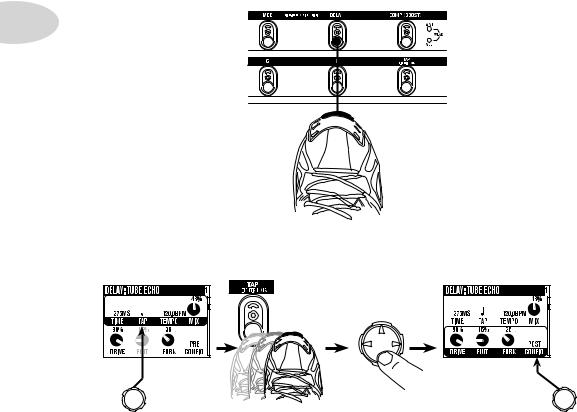
Tutorials
8. Show the Delay settings.
1•4
Double Press
9. Set the Delay tempo, and set it to run post (after the Amp Model).
Press to
lower row.
|
Tap is set to |
Tap delay temo. |
|
Set CONFIG |
|
|
quarter note. |
to POST. |

Tutorials
10. Select the EQ.
1•5
|
Press to show |
||||||||||||||||||||||||||
|
Press up/down/left/ |
Press to turn |
Double-press |
||||||||||||||||||||||||
|
the Home Page. |
right to select EQ. |
EQ on/off. |
to show EQ |
|||||||||||||||||||||||
|
settings. |
||||||||||||||||||||||||||
11. Tweak the EQ.
Press up/down to select upper/lower row.
There is no model select for EQ.

Tutorials
12. Turn both Tones on at once.
1•6
HOLD FOR 2 SECONDS
13. Load preset to Tone 2 Only.

14. Select and Tweak Tone 1/Tone 2.
Tone 1 is selected above.
PRESS BRIEFLY
Tutorials
1•7
Tone 2 is selected above.
15. These knobs and footswitches control only one Tone at a time:
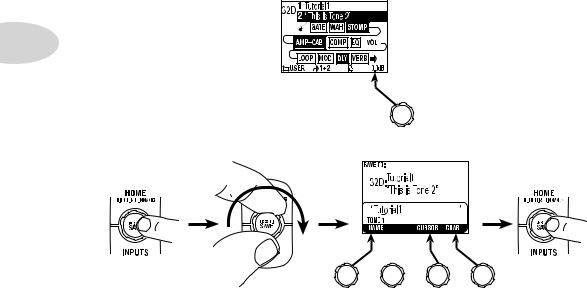
Tutorials
16. Tweak combined volume of Tone 1 + Tone 2.
1•8
17. Save.
PRESS
Press to finish save.
|
Choose a User |
Choose to |
Move |
Change |
|
location to save to. |
edit name for |
cursor. |
character. |
|
Tone 1 orTone 2. |

Tutorials
Tutorial: POD X3 & POD X3 Pro
for Guitar
|
1. Plug your guitar into Input 1. |
2•1 |
PAD
2.Turn on POD X3 or POD X3 Pro.
3.Recall User Preset “32D:Tutorial1”.
Press to show the Home Page.
|
Turn to select |
Turn to choose |
|
. |
folder User . |
|
Turn to choose preset |
Press to return to the |
|
32D Tutorial 1 . |
Home Page. |

Tutorials
4. Turn on the Amp Model.
|
2•2 |
AMP+CAB is off (outlined). |
AMP+CAB is on (black).
5. Pick an Amp Model.
|
Double-press |
Turn to pick an |
|
Amp Model. |
TYPE selects from
Guitar, Bass and
Pre-Amp Models.
6. Tweak the Amp Tone Controls.

Tutorials
7. Pick a Stomp Model and tweak it.
2•3
Double-press
to select DISTORTION: KILLER Z
Press down to select lower row.
|
Turn to tweak upper row settings. |
Turn to tweak lower row settings. |
8. Show the Delay settings.
DOUBLE-PRESS TO ADJUST
Double-press

Tutorials
9. Set the Delay tempo, and set it to run post (after the Amp Model).
|
2•4 |
Tap delay tempo |
Press down |
|
to select |
||
|
lower row. |
||
|
Tap is set to |
Set CONFIG |
|
|
quarter note. |
to post. |
10. Select the EQ.
|
Press to show |
Press up/down/left/ |
Press to turn |
Double-press |
|
|
the Home Page. |
||||
|
right to select EQ. |
EQ on/off. |
to show EQ |
||
|
settings. |
11. Tweak the EQ.
Press up/down to select upper/lower row.
There is no model select for EQ.

Tutorials
12. Turn both Tones on at once.
HOLD FOR DUAL
PRESS TO
SAVE

2•5
|
Press to show |
HOLD FOR 2 SECONDS |
|
the Home Page. |
13. Load preset to Tone 2 only.
Preset loads into Tone 2.
|
Turn to choose preset |
||
|
Turn to |
Turn |
Bubble Echo . |
|
to select |
||
|
select . |
folder |
FX HVY . |
14. Select and tweak Tone 1/Tone 2.
|
Tone 1 is selected above. |
Tone 2 is selected above. |
||||||||||||||||||||||||||||||||||||||||||||
|
PRESS BRIEFLY |
|||||||||||||||||||||||||||||||||||||||||||||

Tutorials
15. These knobs and buttons control only one Tone at a time:
|
DRIVE |
BASS |
MIDDLE |
TREBLE |
PRESENCE |
REVERB |
TONE |
|
2•6 |
VOLUME |
|||||
PRESS ON/OFF • DOUBLE-PRESS TO ADJUST
16. Tweak the combined volume of Tone 1 + Tone 2.
17. Save.
PRESS
Press to finish save.
|
Choose a User |
Choose to |
Move |
Change |
|
location to save to. |
edit name for |
cursor. |
character. |
|
Tone 1 orTone 2. |

Controls & Connections
Controls & Connections
POD X3
3•1
1 Display – the LCD (liquid crystal display) is your window into the power of POD X3. You’ll see (2) types of “pages” in the display:
Home Page – the “Tone Path” Home Page shows you all the digital processing “blocks” that are working to deliver your great tone. For User Presets, you can also switch to a “Big User” Home Page, which shows you the bank and channel number where the preset is stored. The tone names that are loaded in the current preset, and the bank and channel number where the preset is stored are also displayed. You can get to the Home Page at any time by pressing the Home button. You can toggle between the two Home Pages by repeatedly pressing the Home button.
Edit Page – shows you all parameters available to tweak for a processing block or setup page.
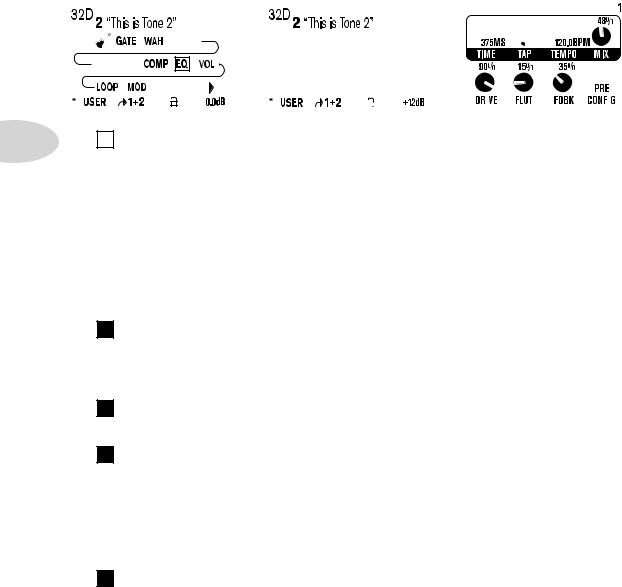
Controls & Connections
|
Tone Path Home Page |
Big User Home Page |
Edit Page |
||||||||||||||||||||||||||||||||||
|
(available for User Presets only) |
||||||||||||||||||||||||||||||||||||
|
3•2 |
Select Knob – turning this knob will do different things depending on what |
|||||||||||||||||||||||||||||||||||
|
2 |
||||||||||||||||||||||||||||||||||||
|
page you’re on. |
Home Page – turn to select presets. See Chapter 4 for all the details.
Edit Page – turn to pick a different Model. This works for the Amp, Stomp, Mod,
Delay, Reverb, and Wah edit pages. Full details are in Chapter 5.
You can also press this knob to store your own tweaked-up sounds in POD X3. Just press, choose what to store and where to store it, and press the button again to complete the
Save. Chapter 4 will fill you in.
3 Home / Hold for Commands – press to return to the Home Page. For User Presets, press repeatedly to toggle between the Tone Path Home Page and the Big User Home Page. Press and hold for 2 seconds to enter the Commands page. Full details are in Chapter 6.
4 Inputs – press to enter the Inputs setup page to configure which inputs you’re using.
Full details are in Chapter 6.
5 4-way Nav – pressing this will do different things depending on what page you’re on.
Home Page – press Up, Down, Left, and Right to navigate to a processing block.
Edit Page – press Up and Down to move through each row of parameters available. You can also press Left and Right to move to the previous or next edit page.
6 On/Off – press to turn the selected processing block on or off (the blocks are on when the buttons are lit and the block on the Home Page is solid). Double-press to enter the processing block’s Edit page, where you can fine-tune the parameters for that block.

Controls & Connections
Press the Home button to leave the Edit page and return to the Home Page. Chapter 5 gives you details on all the Edit pages available.
7 Outputs / Hold for System – press to enter the Outputs setup page, where you can set up POD X3 for whatever you’re connecting it to. This is a very important step for getting the best sound out of your POD X3. Press and hold for 2 seconds to enter the
|
System setup page. Full details are in Chapter 6. |
|
|
8 Multi-function Knobs – turn any one of these knobs to adjust the |
|
|
corresponding parameter in the display. |
3•3 |
See Chapter 4 to learn about Home Page functions for these knobs.
9 Keypad – these buttons allow you to do the following:
Tone 2 / Hold for Dual – press to toggle between Tone 1 and Tone 2 (you’re editing
Tone 2 when the button is lit). Press and hold to turn Dual Tone on or off. See Chapter 4 for more details, including info on using an FBV to control Dual Tone functions.
Amp, Stomp, Mod, Delay, Verb – press to turn the Amp, Stomp, Mod, Delay, and Reverb processing blocks on or off (the blocks are on when the buttons are lit). Double-press one of these buttons to tweak the block. For example, just press the
Stomp button two times quickly and you’re instantly taken to the Stomp Box Edit Page. Press the Home button to leave the Edit Page and return to the Home Page.
Chapter 5 gives you details on all the Edit Pages available.
Tap / Hold for Tuner – POD X3 allows you to control the time and speed of your
Delay and/or Mod effects by simply tapping on this button. Just tap a few times here and the effects that are set to “lock” to that tempo will change to match what you tapped. There’s also a Tempo parameter in the effects’ Edit Pages, so you’ll see exactly what Tempo you’ve tapped. This is especially useful if you are trying to nudge your Tap

Controls & Connections
|
setting to just the right value. See Chapter 5 to learn how to set up effects to follow |
|||
|
the tempo that you’ve tapped. |
|||
|
Press and hold the Tap button for 2 seconds to activate the tuner. You can also add |
|||
|
footswitch tuner activation with an optional FBV foot controller. |
|||
|
Drive – controls how hard you’re driving the input of the chosen Amp Model. |
|||
|
10 |
|||
|
Like |
the input volume control on a non-master volume guitar amp, higher settings give |
||
|
you more “dirt.” |
|||
|
3•4 |
This knob, along with the Tone Controls, Reverb, and Tone Volume knobs, adjusts |
||
|
the Tone that is currently selected – Tone 1 or Tone 2. See Chapter 4 for more info on |
|||
|
Dual Tone and how this all works. |
|||
|
Tone Controls – Bass, Middle, Treble, Presence. Just like any guitar |
|||
|
11 |
|||
|
amp. |
And when you change Amp Models, the response and interactivity of these controls |
||
|
change, too – so they act like the tone controls of the original amp that inspired the Amp |
|||
|
Model you’ve selected. |
|||
|
Reverb – spin this knob to set the Reverb level of the Tone that is currently |
|||
|
12 |
|||
|
selected. |
|||
|
Tone Volume – this knob controls the relative volume level of the current |
|||
|
13 |
|||
|
Tone. |
14 Master Volume – this controls the overall output level of POD X3 and also sets the headphone level. Changing the MasterVolume level does not change your tone, so you can get the tone you want at any volume level. This setting is not saved when you store settings into one of the POD X3’s memory locations.
When running into line level gear (like recorders, mixers and PA’s), POD X3 will generally give the best signal-to-noise performance when you have the Master Volume control at max. With the Master Volume control turned down low, you may get extra hiss – which obviously isn’t what you want – if you turn up your mixer or recorder’s output to compensate. In order to allow you to set the Master Volume as high as possible when connecting to recording, mixing, and other studio gear, be sure you are plugging POD X3’s outputs into line level, not microphone or guitar level inputs. Line level inputs should allow you to turn POD X3’s Master Volume up all the way (or close to it) and thereby get the best sound possible. If your gear has inputs that function as mic/line level inputs, try to set the trim for those inputs to the minimum level, and POD X3’s Master

Controls & Connections
Volume to maximum, when setting levels.
15 Clip Light – this lights when clipping is detected, which generally means unpleasantly distorted, bad sound. Try reducing the output level of the device that’s feeding your POD X3, or reducing the Tone Volume for Tone 1 or Tone 2, or the volume of Tone 1 + Tone 2 that can be adjusted from the right knob below the Home Page.
16 Input 1/Guitar In – plug your guitar or bass in here. You techies will want to know this is a mono, unbalanced connection. The Inputs page is where you assign
|
whether this input feeds Tone 1, Tone 2 or both. See Chapter 6 for more info. |
3•5 |
|||||||||||||||||||||||||||||
|
Phones – plug your headphones in here to avoid noise complaints from the |
||||||||||||||||||||||||||||||
|
17 |
||||||||||||||||||||||||||||||
|
neighbors (or the rest of your family). The volume is set by the Master Volume knob. |
||||||||||||||||||||||||||||||
|
Any time you use headphones, it important to be sure they’re not set for ridiculous volume |
||||||||||||||||||||||||||||||
|
before your slap them on your ears. Try a MasterVolume knob setting of about 10 o’clock |
||||||||||||||||||||||||||||||
|
to start, then turn up from there if you need more volume. |
||||||||||||||||||||||||||||||
|
To give you great sound through the headphones, your POD X3 automatically switches |
||||||||||||||||||||||||||||||
|
to Studio Mode whenever headphones are connected (for more on Studio Mode, see |
||||||||||||||||||||||||||||||
|
Outputs in Chapter 6.). |
||||||||||||||||||||||||||||||
18 Power – connect the included PX-2 power pack and flip the switch here to bring your POD X3 to life.
19 Input 2/Microphone In andTrim – plug in your microphone here and
use the Trim control to get a nice, healthy level. The Inputs page is where you assign whether this input feeds Tone 1, Tone 2 or both. See Chapter 6 for more info.

Controls & Connections
20 S/PDIF Out – this jack sends out 24-bit digital versions of the Left & Right Outputs. The System setup page lets you choose the sample rate and adjust the level.
See Chapter 6 for the scoop.
21 USB 2.0 – PODX3’sUSB2.0jackletsyouconnectdirectlytoaUSB2.0-equipped computer, and take advantage of many computer-powered features:
•Line 6 Monkey software makes it easy to install software and get updates. Install driver software with Line 6 Monkey, and POD X3 provides 8 audio inputs to your
•1-2 is the main signal, configured on POD X3’s Outputs page for Digital Outs.
•3-4 is Tone 1 separately in stereo.
•5-6 is Tone 2 separately in stereo.
•7 is the sum of the inputs you’ve chosen for Tone 1.
•8 is the sum of the inputs you’ve chosen for Tone 2.
You can also connect your headphones or powered speakers directly to POD X3 to hear your computer-generated audio, along with POD X3’s real-time processing. See Chapter 8 for more info on USB 2.0 recording.
22 FBV Pedal – connect an optional foot controller here, including the FBV, FBV Shortboard, and FBV Express. The System page lets you set it all up. See Chapter 6 for details. Note that POD X3 does not work with the older Line 6 Floor Board or FBV2.
23 Left & Right Outputs – these balanced, 1/4-inch TRS (tip/ring/sleeve) connectors are ready to rock with pro +4 dBu balanced equipment. They will also work happily with unbalanced –10 dBV equipment and standard guitar cables. If you need mono output, you can use either one.

Controls & Connections
Join the Club!
Visit www.line6.com/club to register online and join the All Access club, the place to get:
•Free iTunes and MP3 Jam Tracks.
•Free loops for GarageBand, Acid, Reason and more.
•Free guitar lessons from LA session pros.
|
• Free chord and scale practice tools. |
3•7 |
•Stay informed of contest and special offers.
•Access to discussion forums, software updates and more.
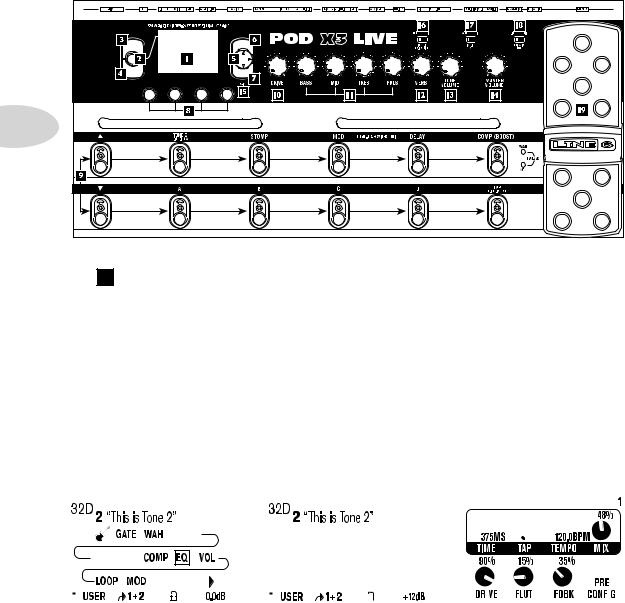
Controls & Connections
POD X3 Live
|
HOME |
ON/OFF |
|
HOLD FOR COMMANDS |
DOUBLE-CLICK TO EDIT |
|
PRESS TO |
|
|
SAVE |
|
|
INPUTS |
OUTPUTS |
|
HOLD FOR SYSTEM |
3•8
1 Display – the LCD (liquid crystal display) is your window into the power of POD X3 Live. You’ll see (2) types of “pages” in the display:
Home Page – the “Tone Path” Home Page shows you all the digital processing “blocks” that are working to deliver your great tone. For User Presets, you can also switch to a “Big User” Home Page, which shows you the bank and channel number where the preset is stored. The tone names that are loaded in the current preset, and the bank and channel number where the preset is stored are also displayed. You can get to the Home Page at any time by pressing the Home button. You can toggle between the two Home Pages by repeatedly pressing the Home button.
Edit Page – shows you all parameters available to tweak for a processing block or setup page.
|
Tone Path Home Page |
Big User Home Page |
Edit Page |
||||||||||||||||||||||||||||||||
|
(available for User Presets only) |

Перед вами файл pdf, где представлена инструкция (руководство) на русском для LINE 6 POD X3 Live. Вы можете скачать ее либо изучить в онлайн режиме.
Подробные сведения об инструкции:
Устройство из раздела: процессор
Бренд-производитель: LINE 6
Наименование модели: LINE 6 POD X3 Live
Инструкция на английском языке
Файл: pdf
Размер файла: 2,29 MB

Скачать инструкцию к HARPER HDT2-1110
ЗАГРУЗИТЬ
Просмотр инструкции онлайн
249 ₽
Инструкция (руководство пользователя) на Руководство пользователя Line 6 Pod X3 Live
Артикул: line-6-pod-x3-live
Категория: Line 6
-
Описание
-
Детали
Описание
Инструкцию по эксплуатации Line 6 Pod X3 Live на русском языке можно будет скачать в личном кабинете после оформления и оплаты заказа.
Детали
| Формат файла |
|
|---|---|
| Размер инструкции в кб |
6684 |
249 ₽
Инструкция (руководство пользователя) на Руководство пользователя Line 6 Pod XT Live
Артикул: line-6-pod-xt-live
Категория: Line 6
-
Описание
-
Детали
Описание
Инструкцию по эксплуатации Line 6 Pod XT Live на русском языке можно будет скачать в личном кабинете после оформления и оплаты заказа.
Детали
| Формат файла |
|
|---|---|
| Размер инструкции в кб |
2693 |








