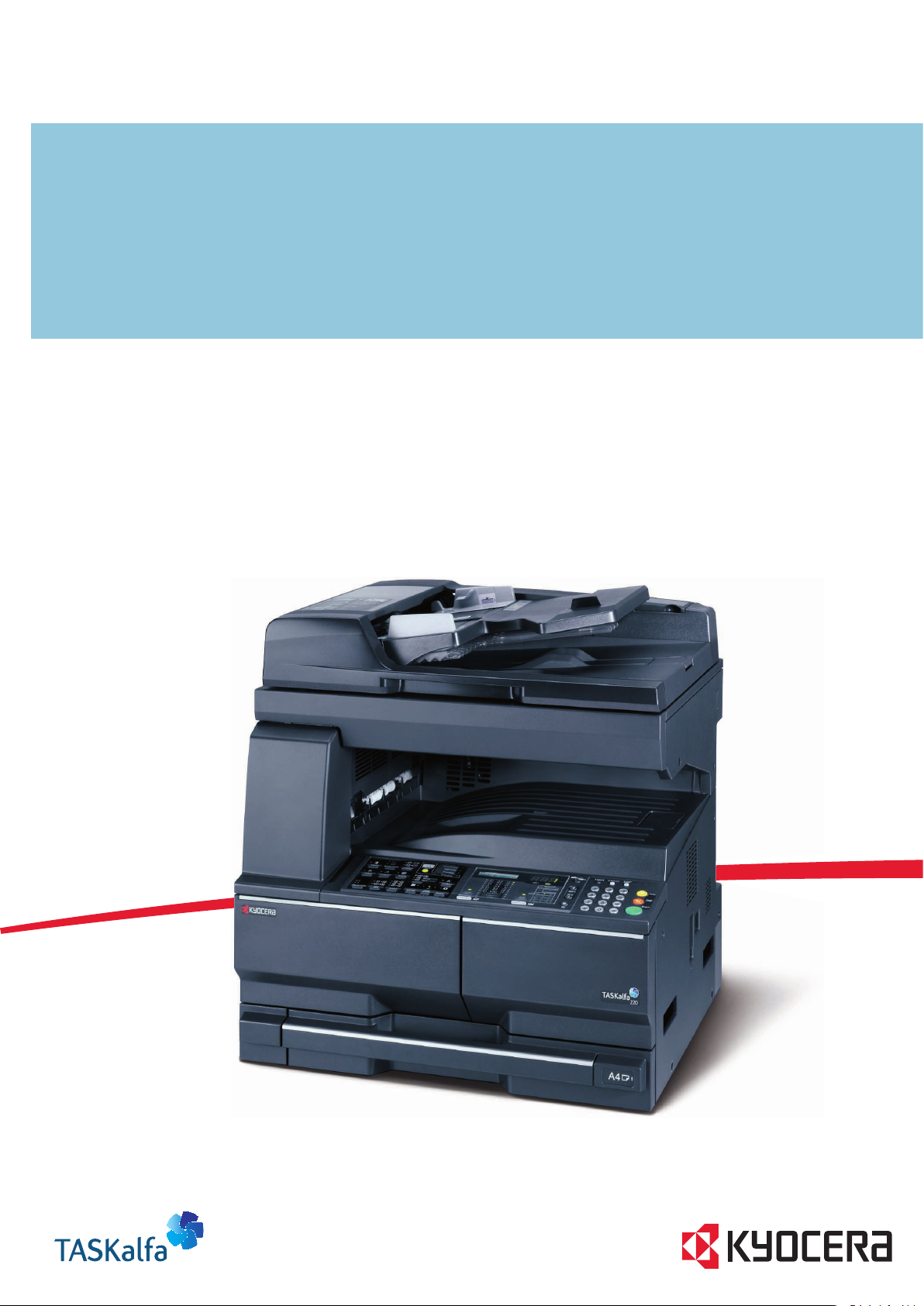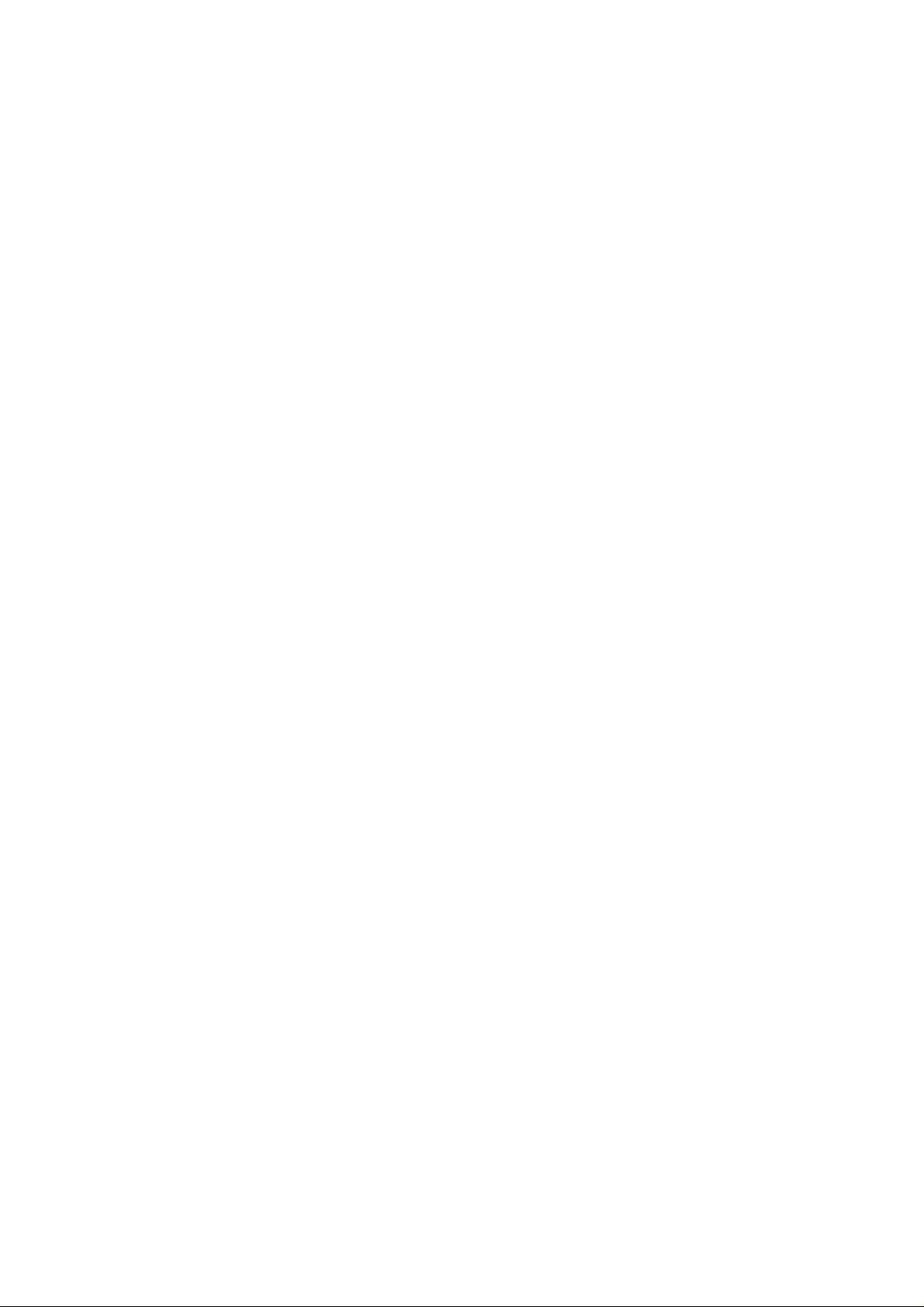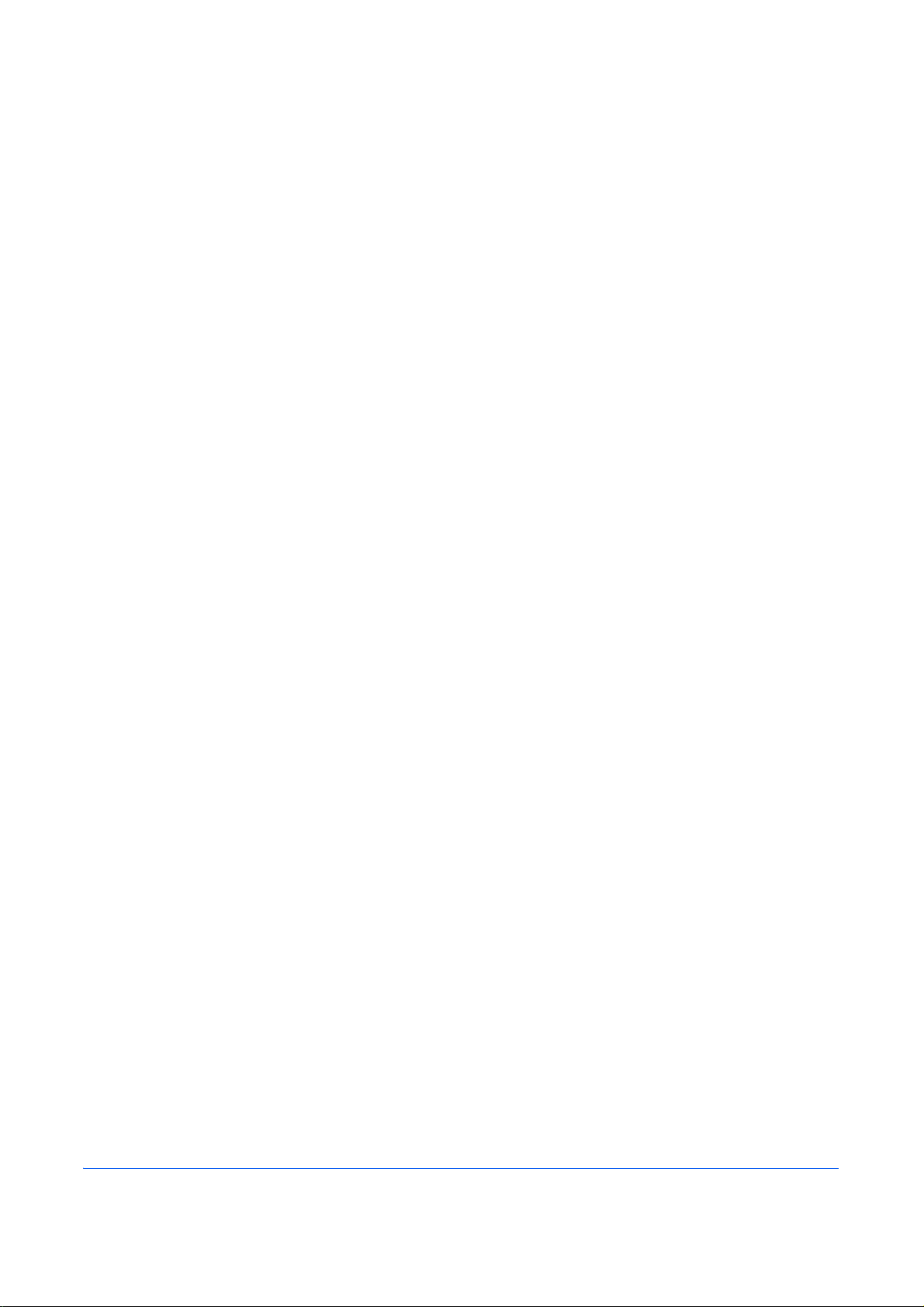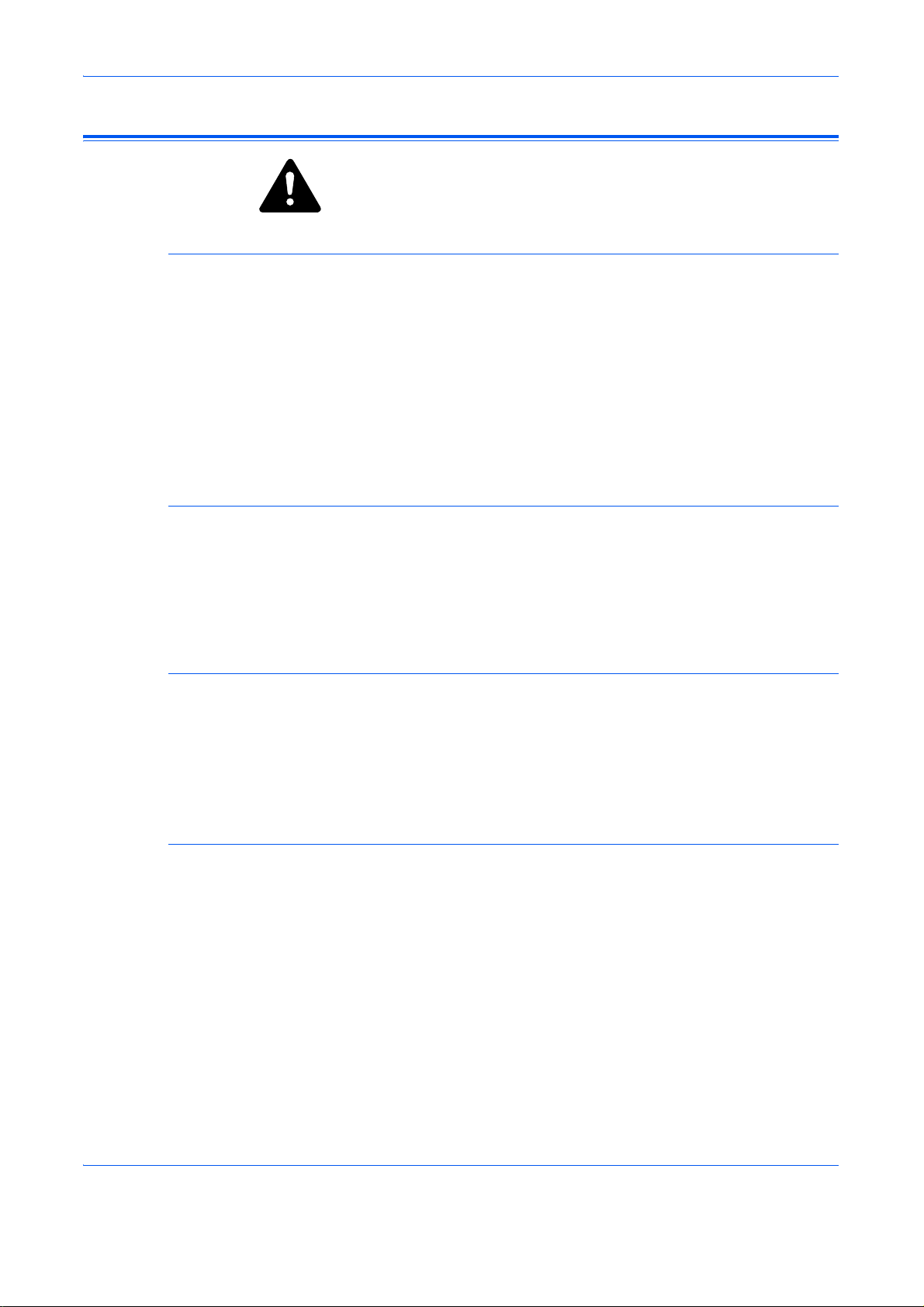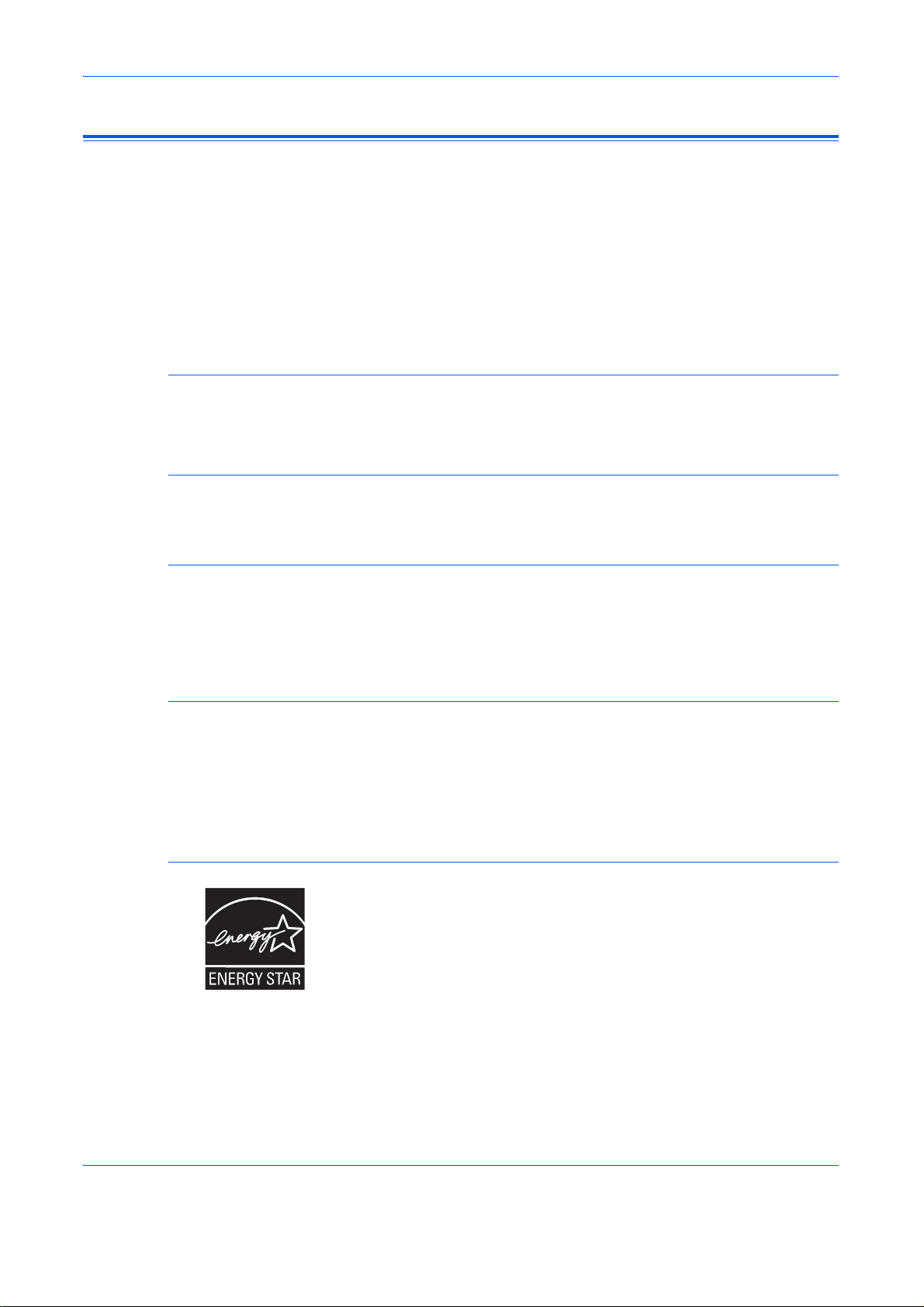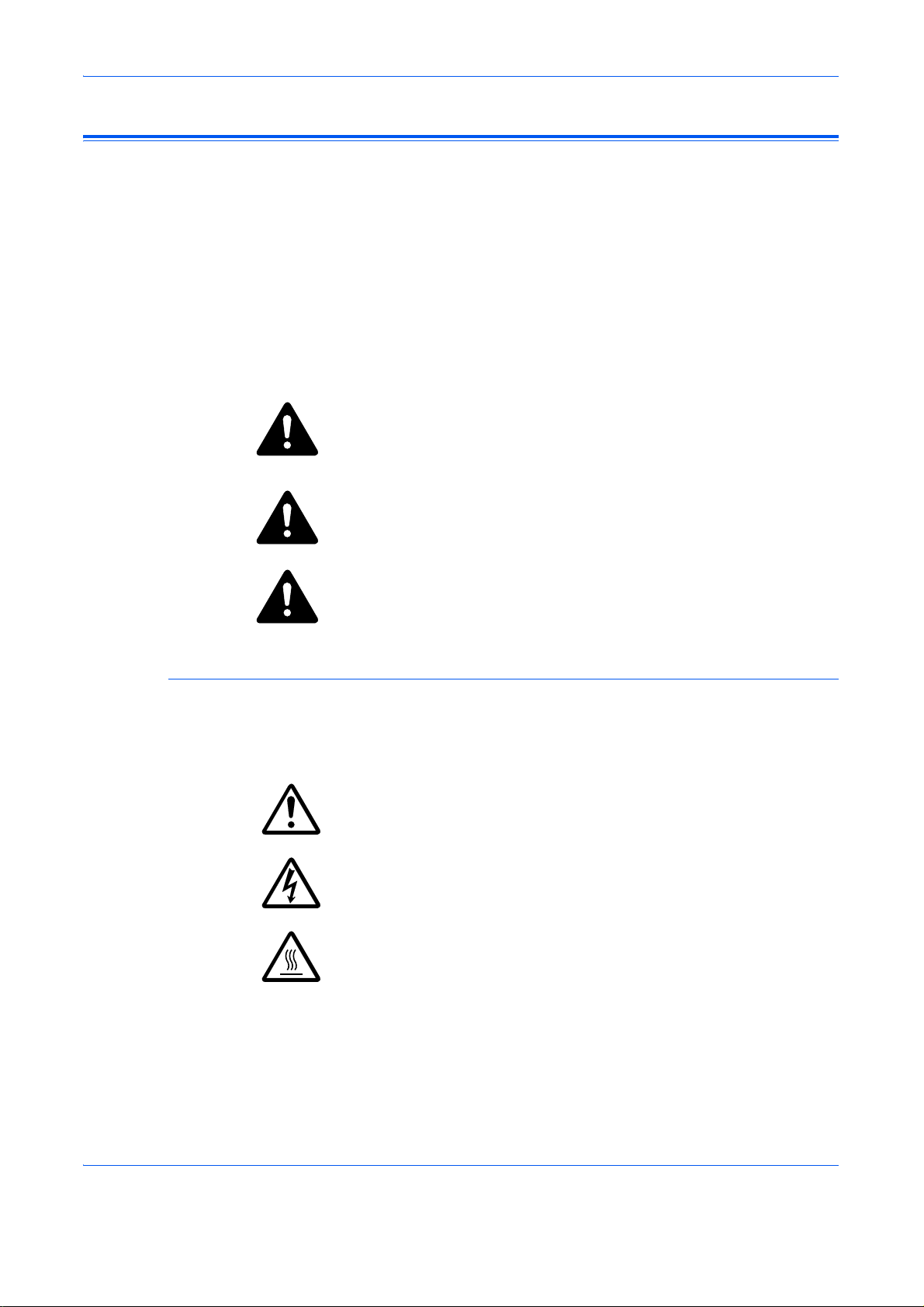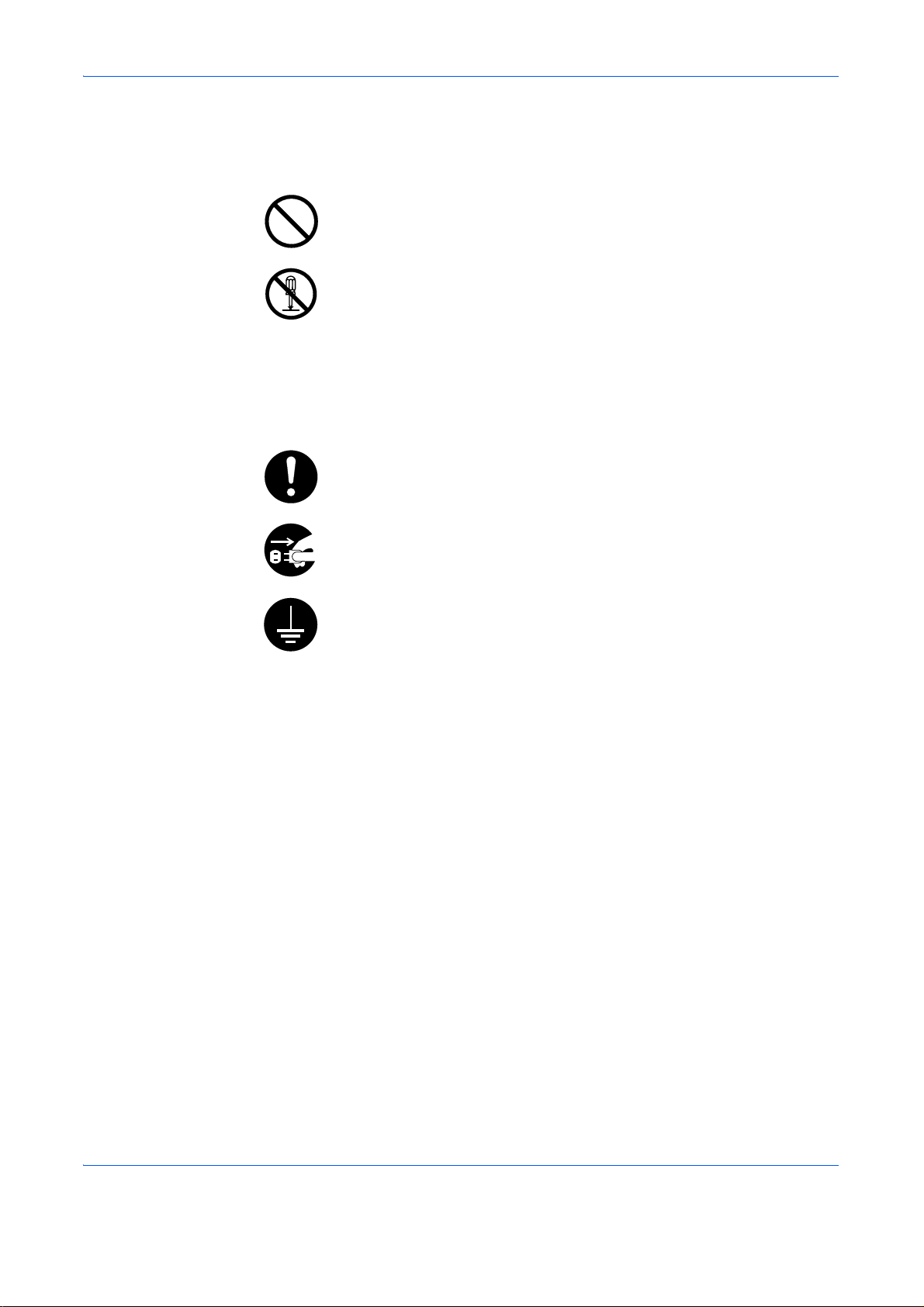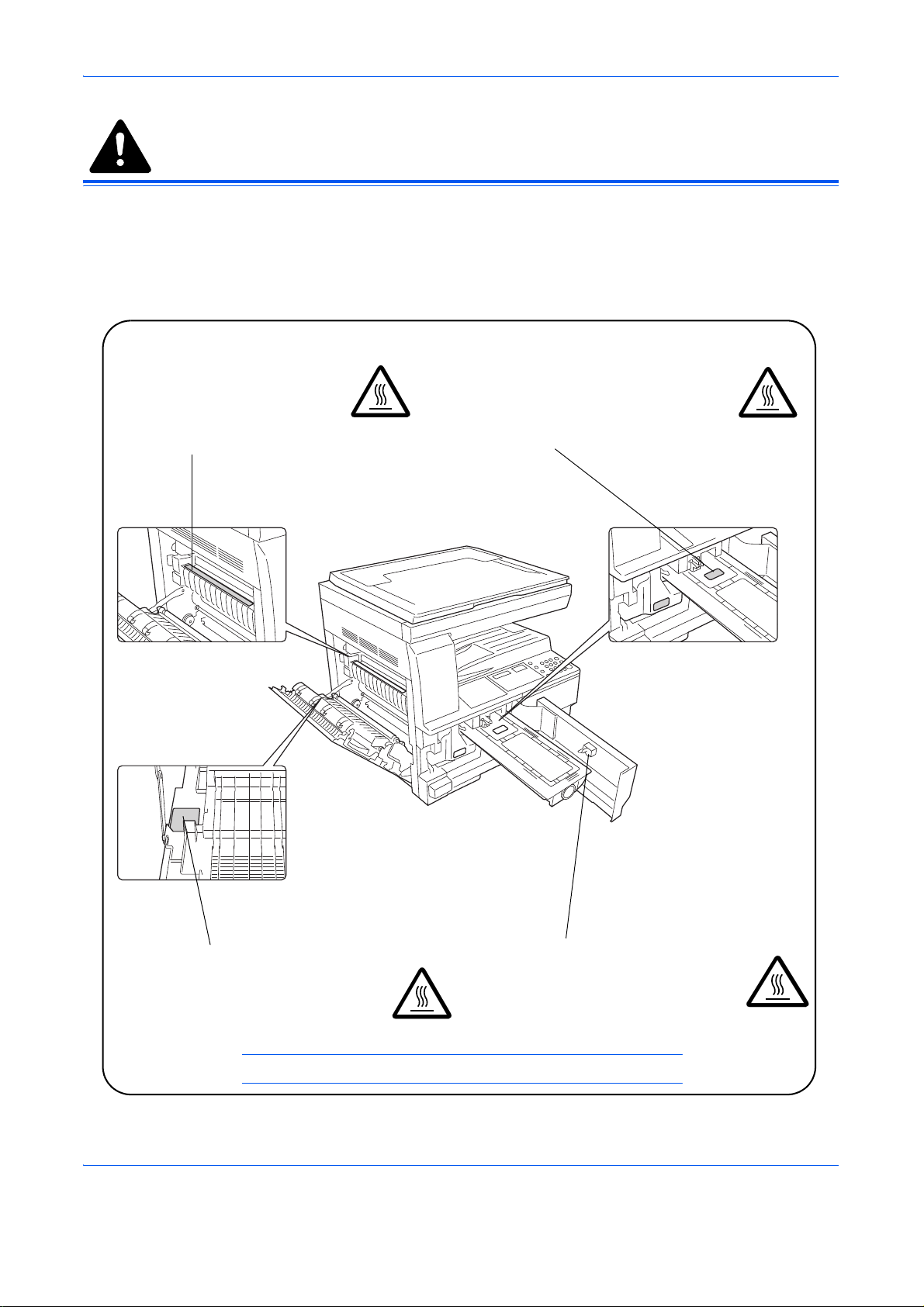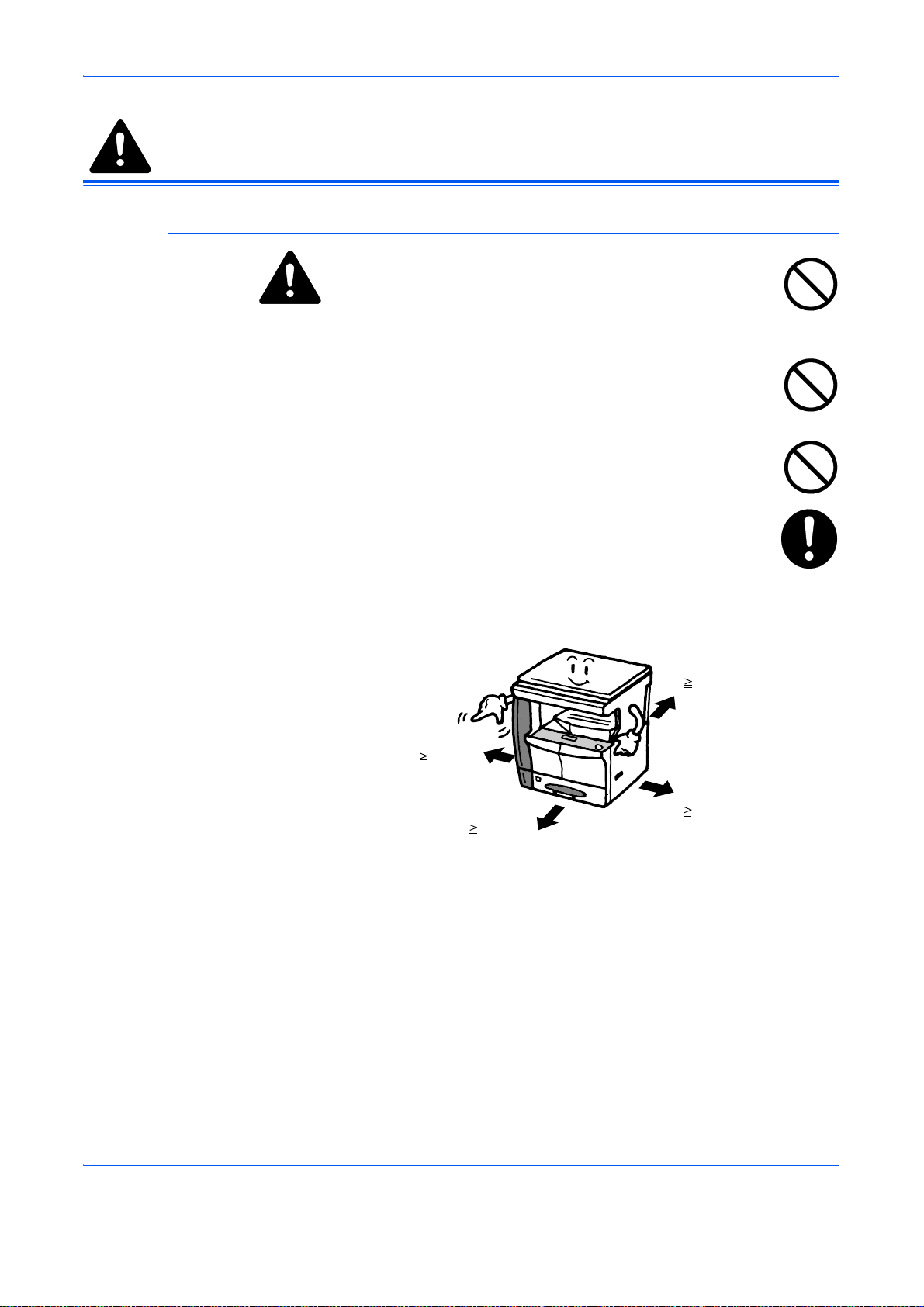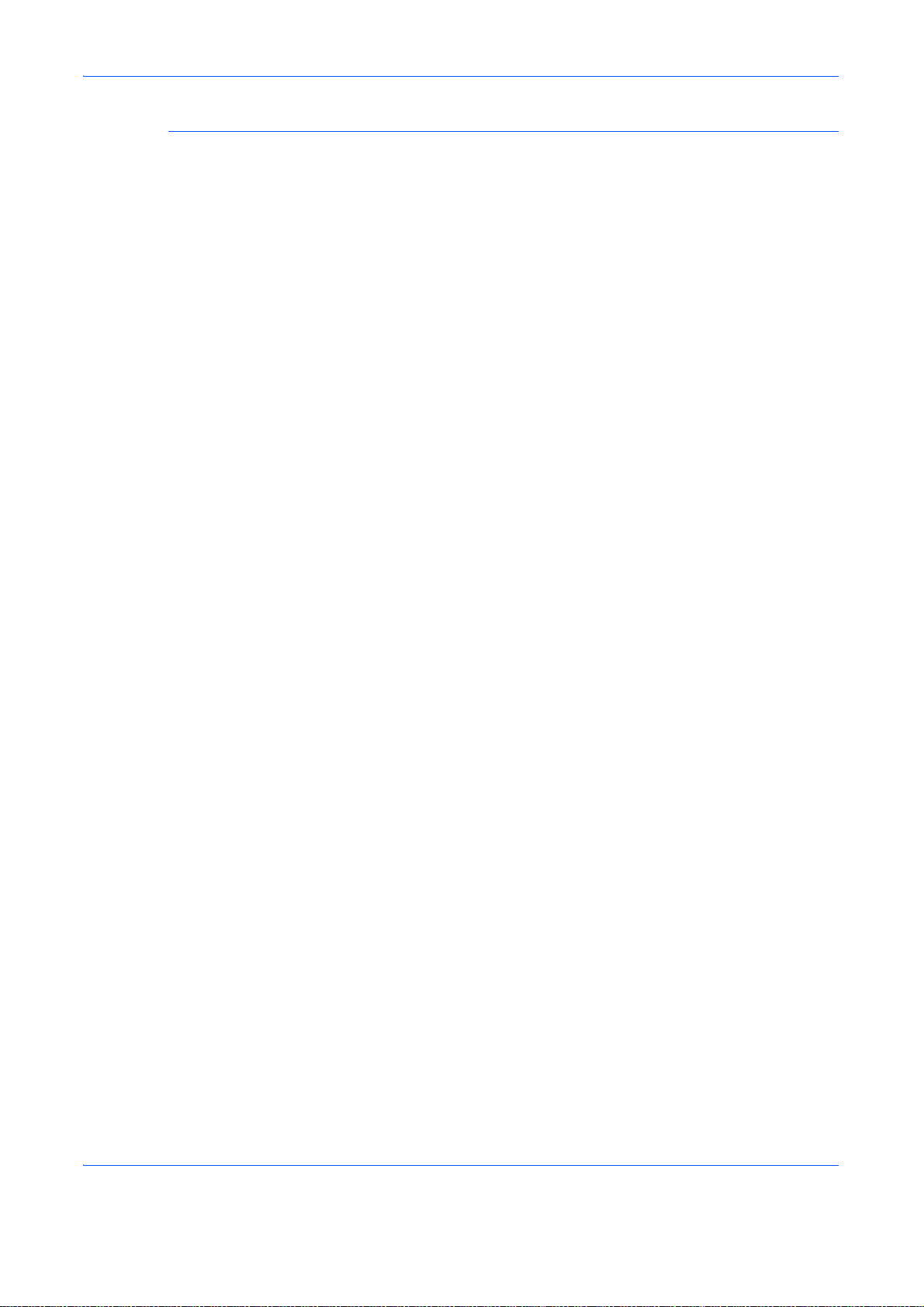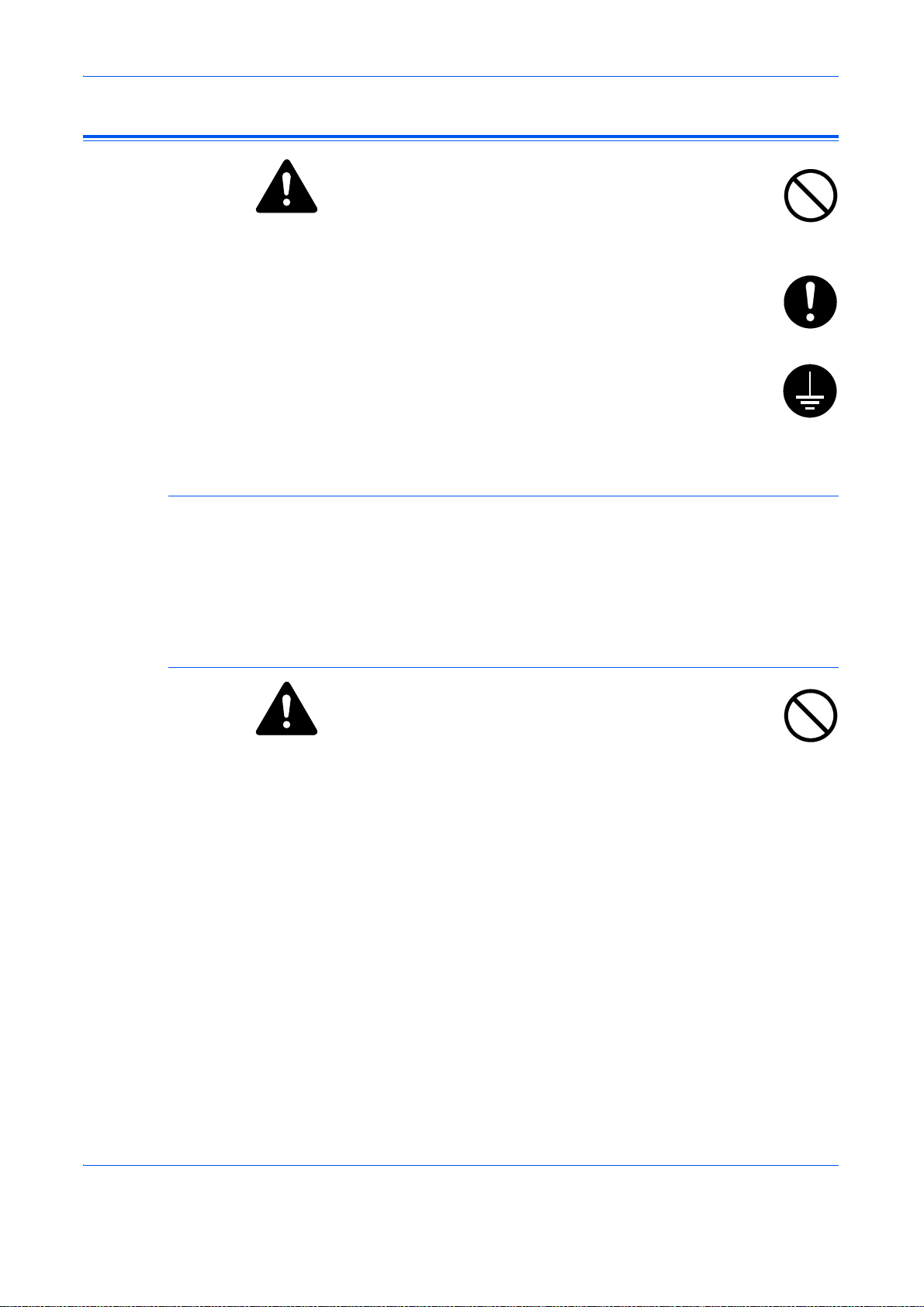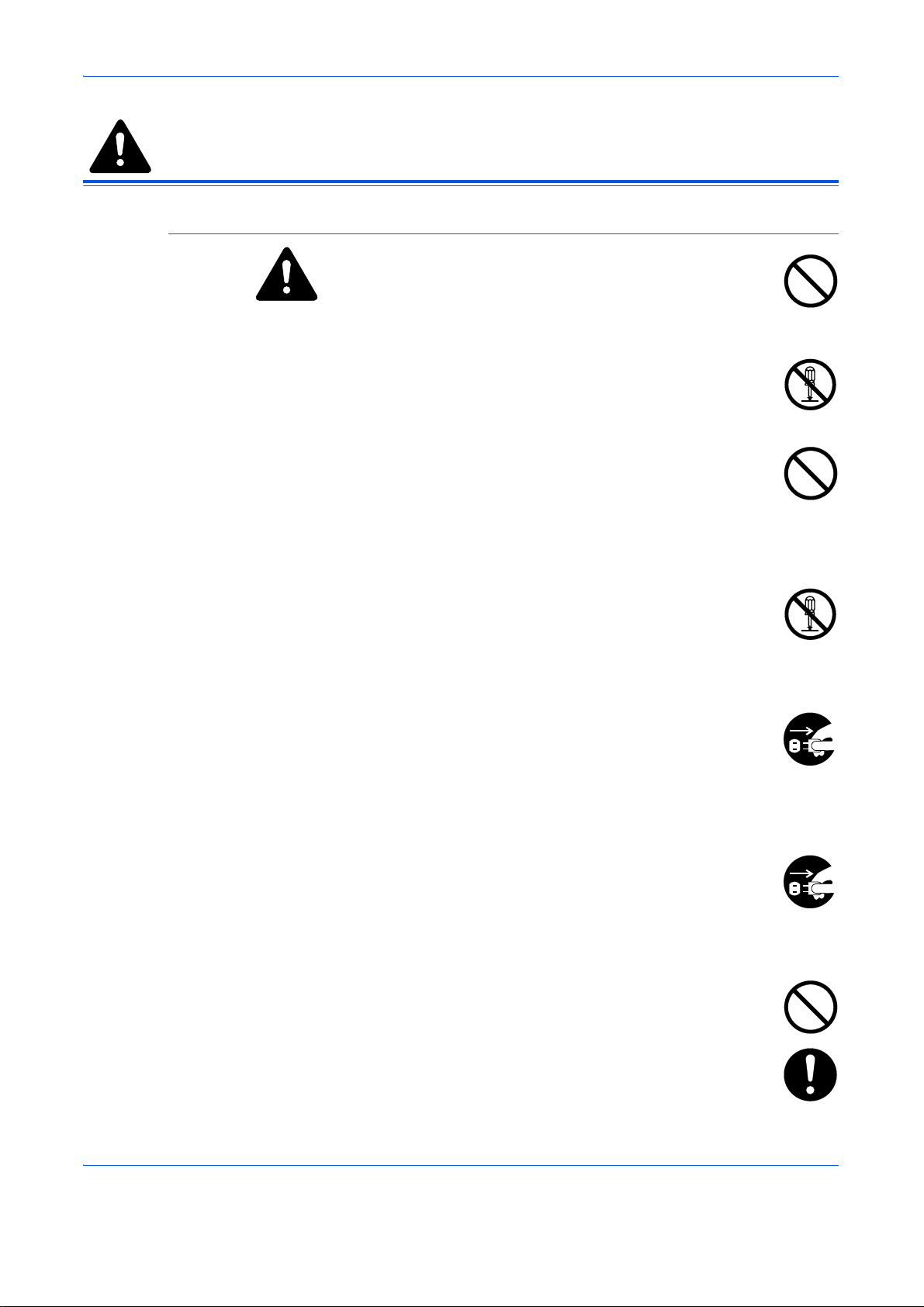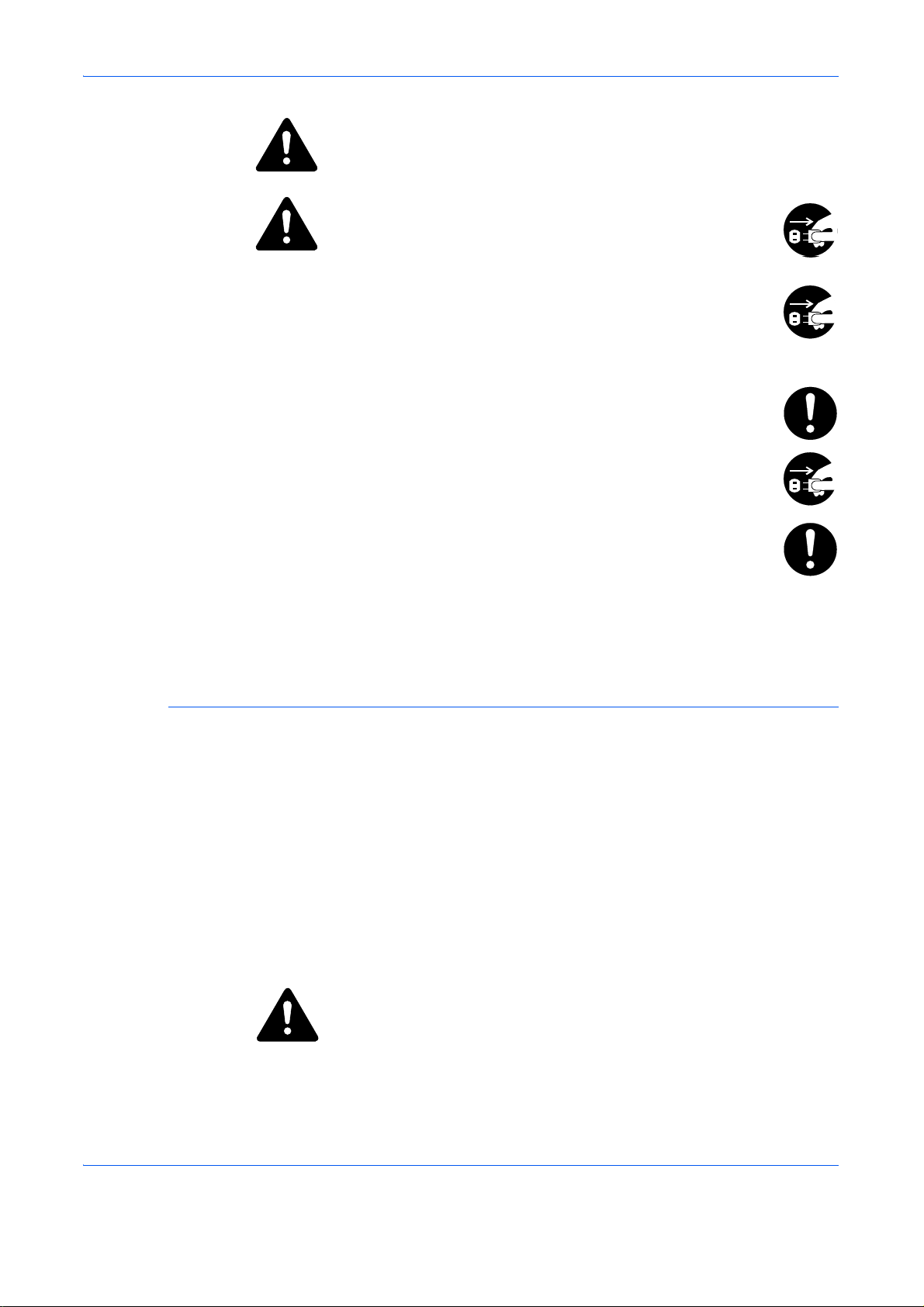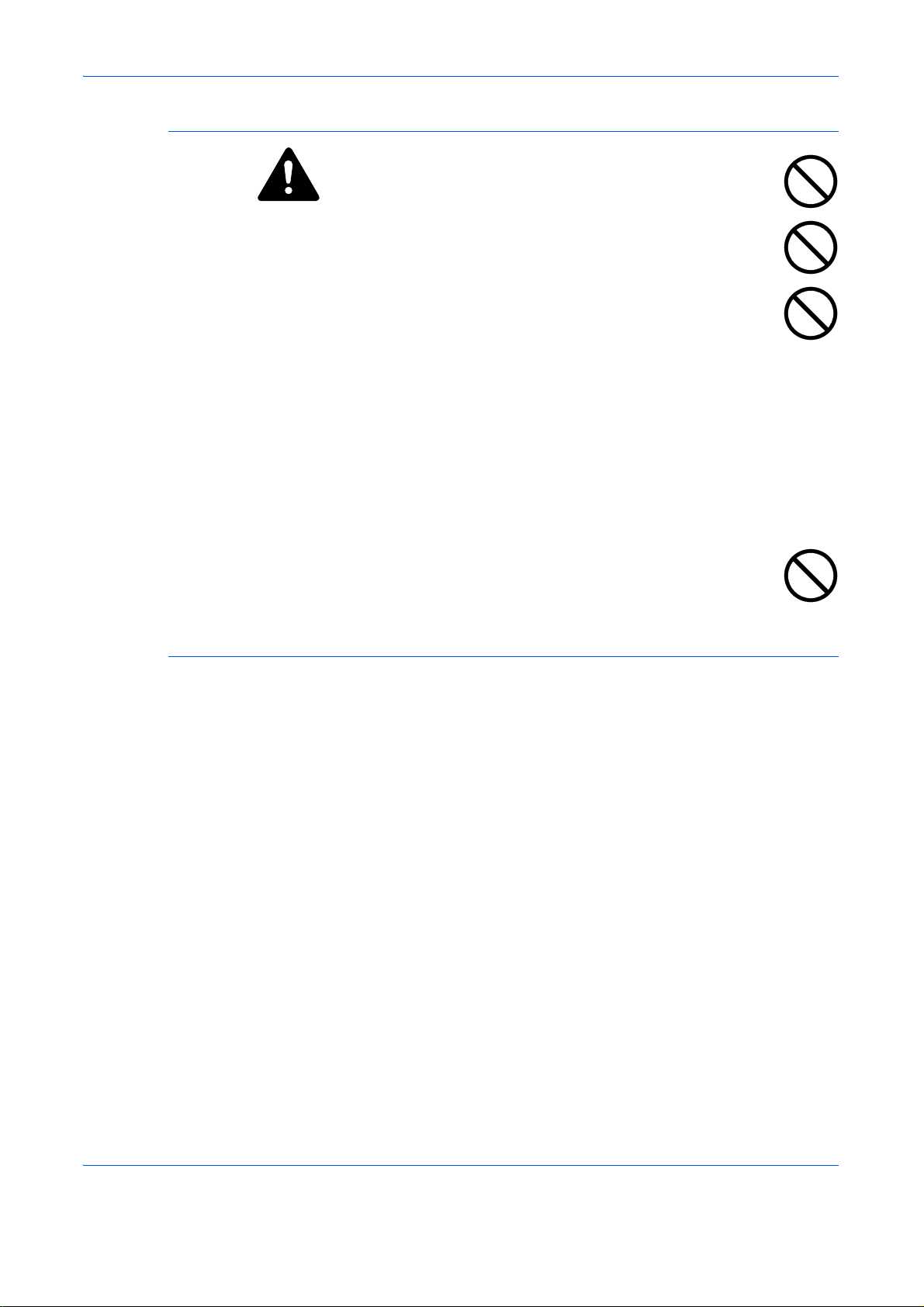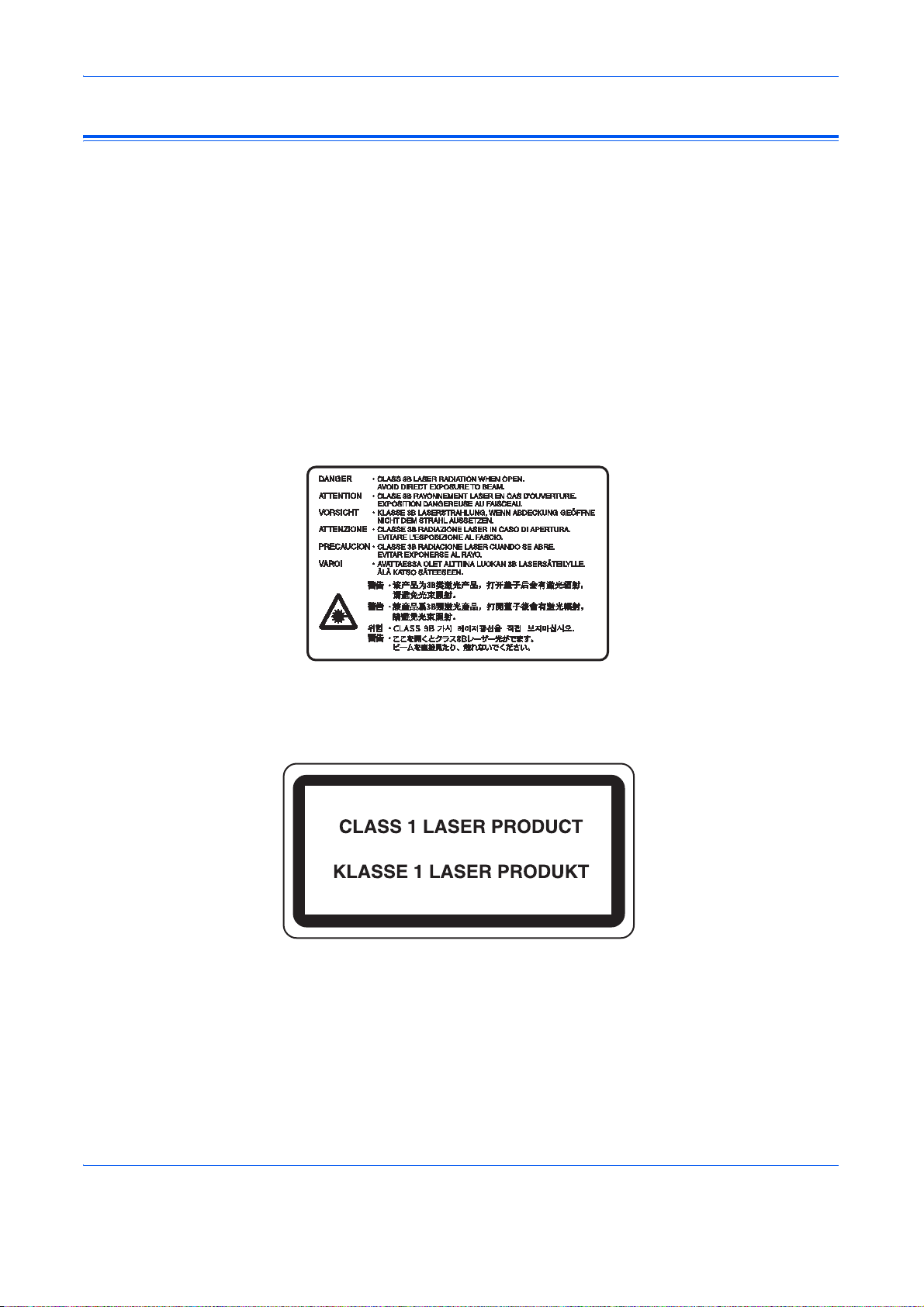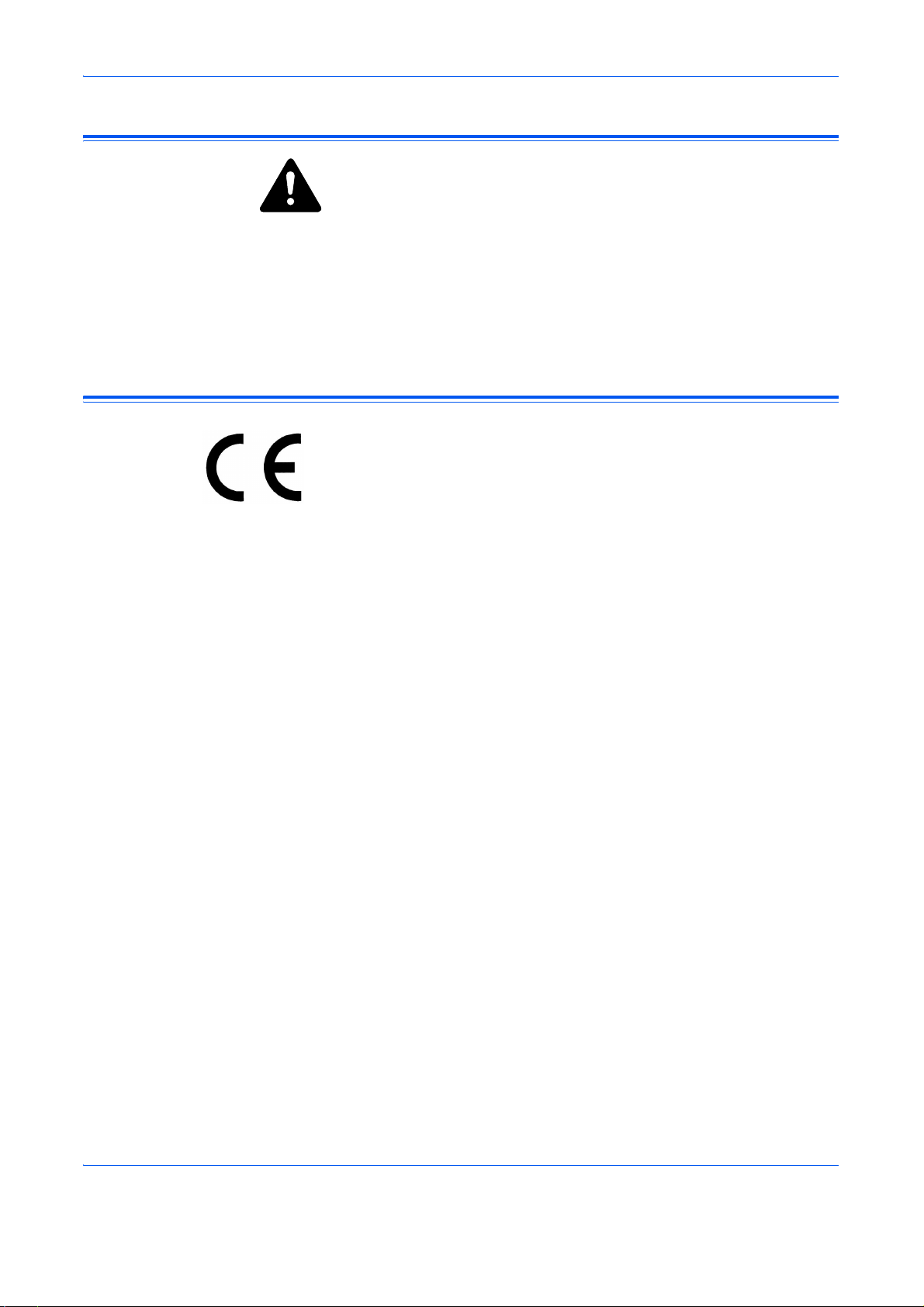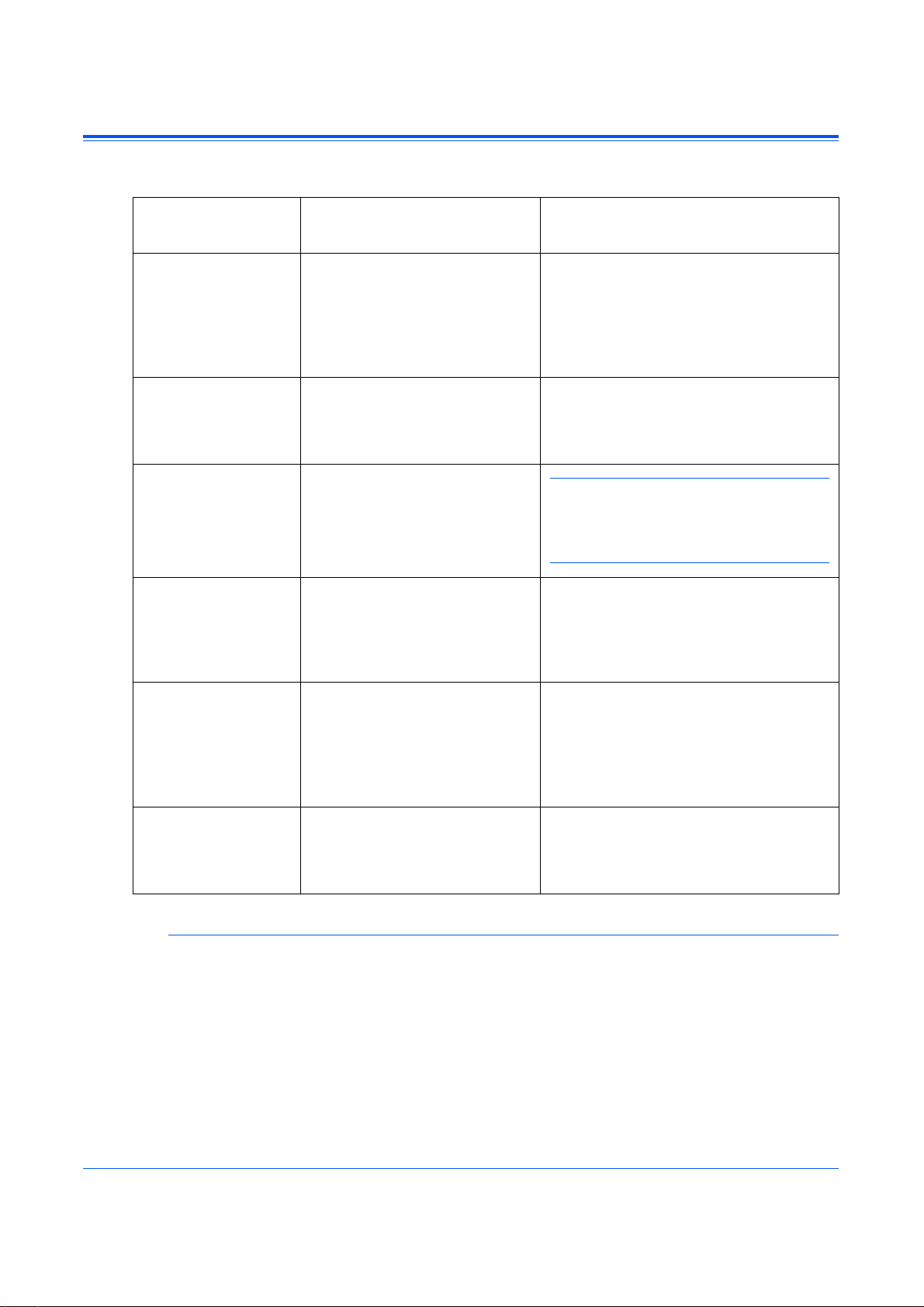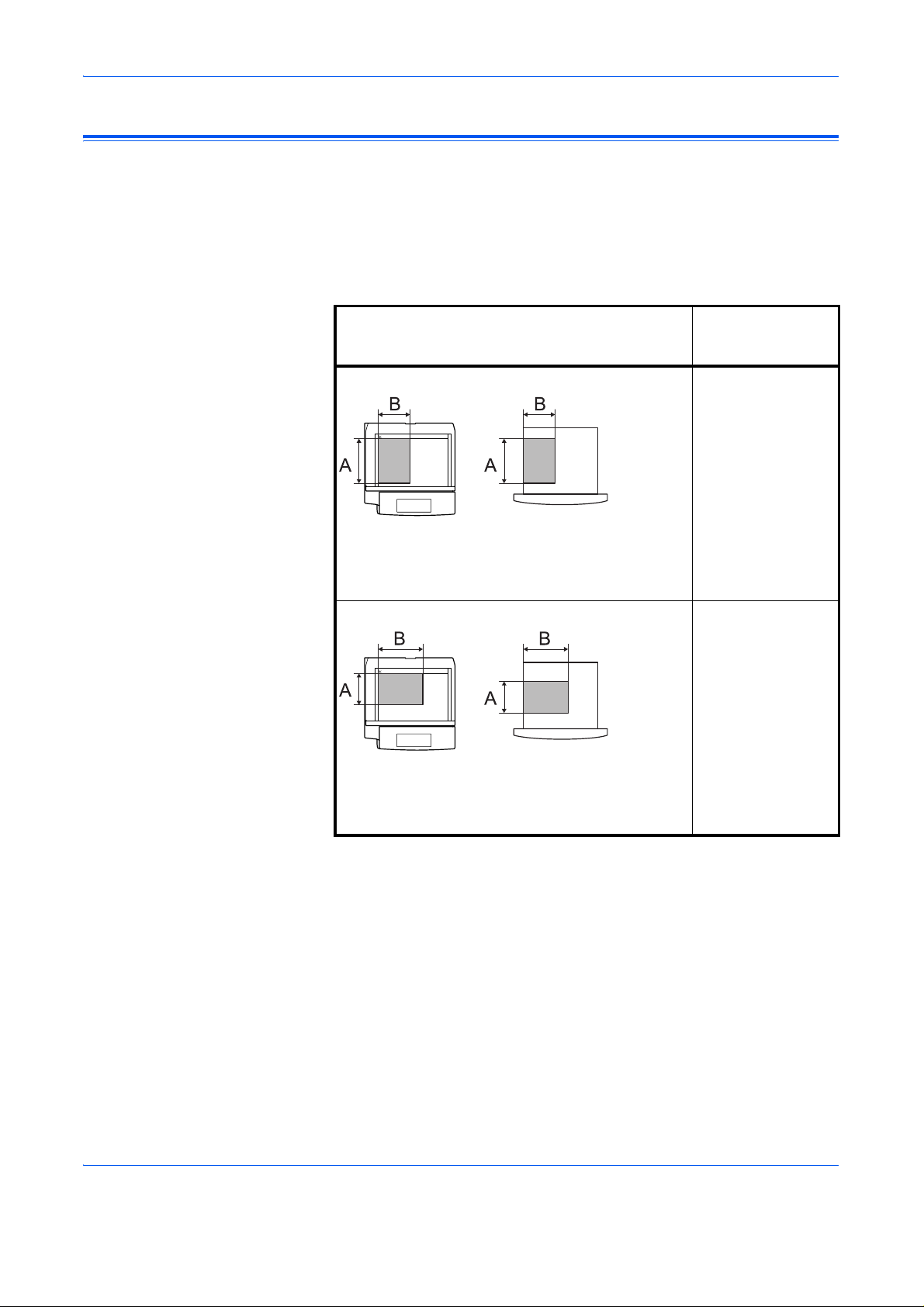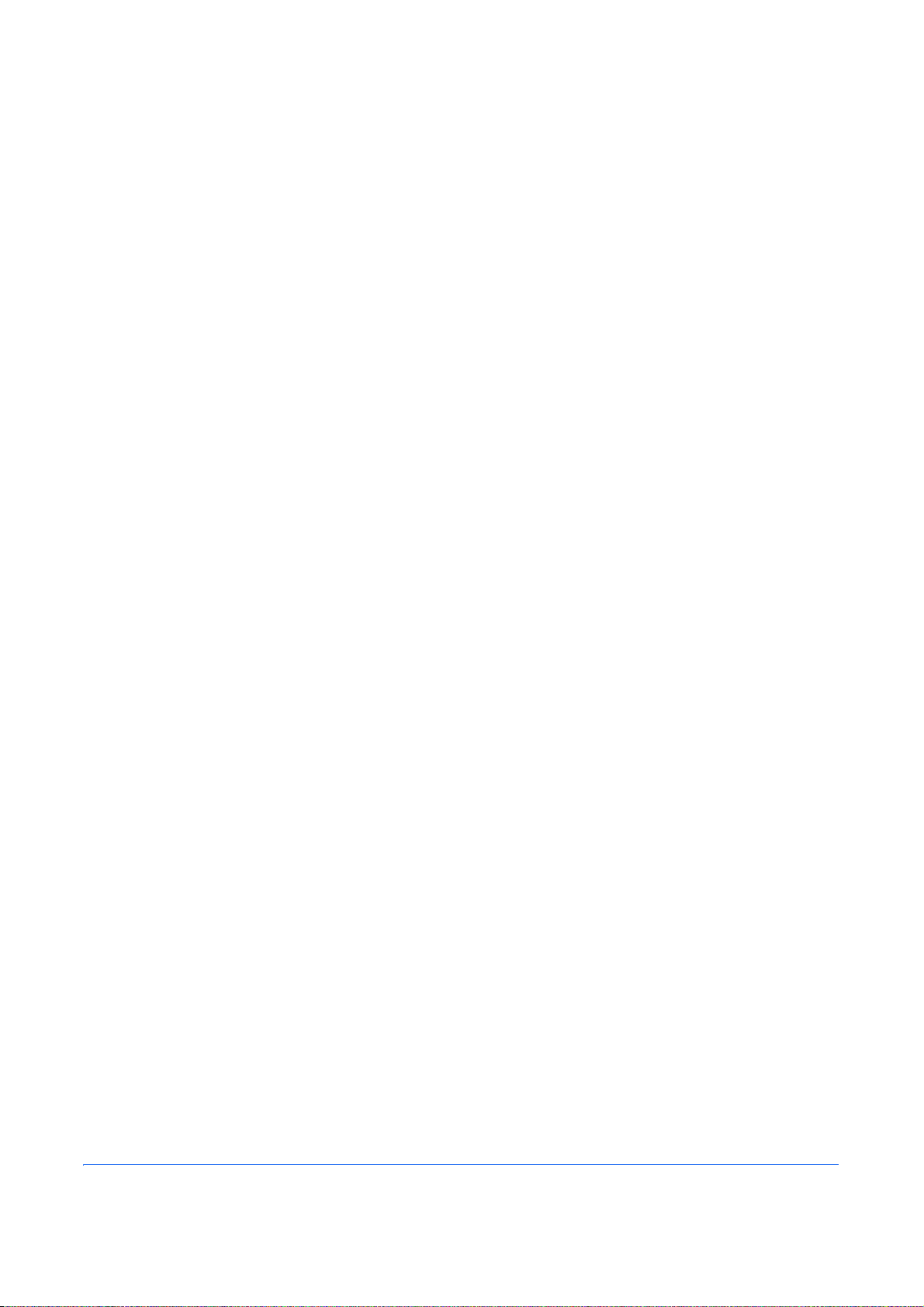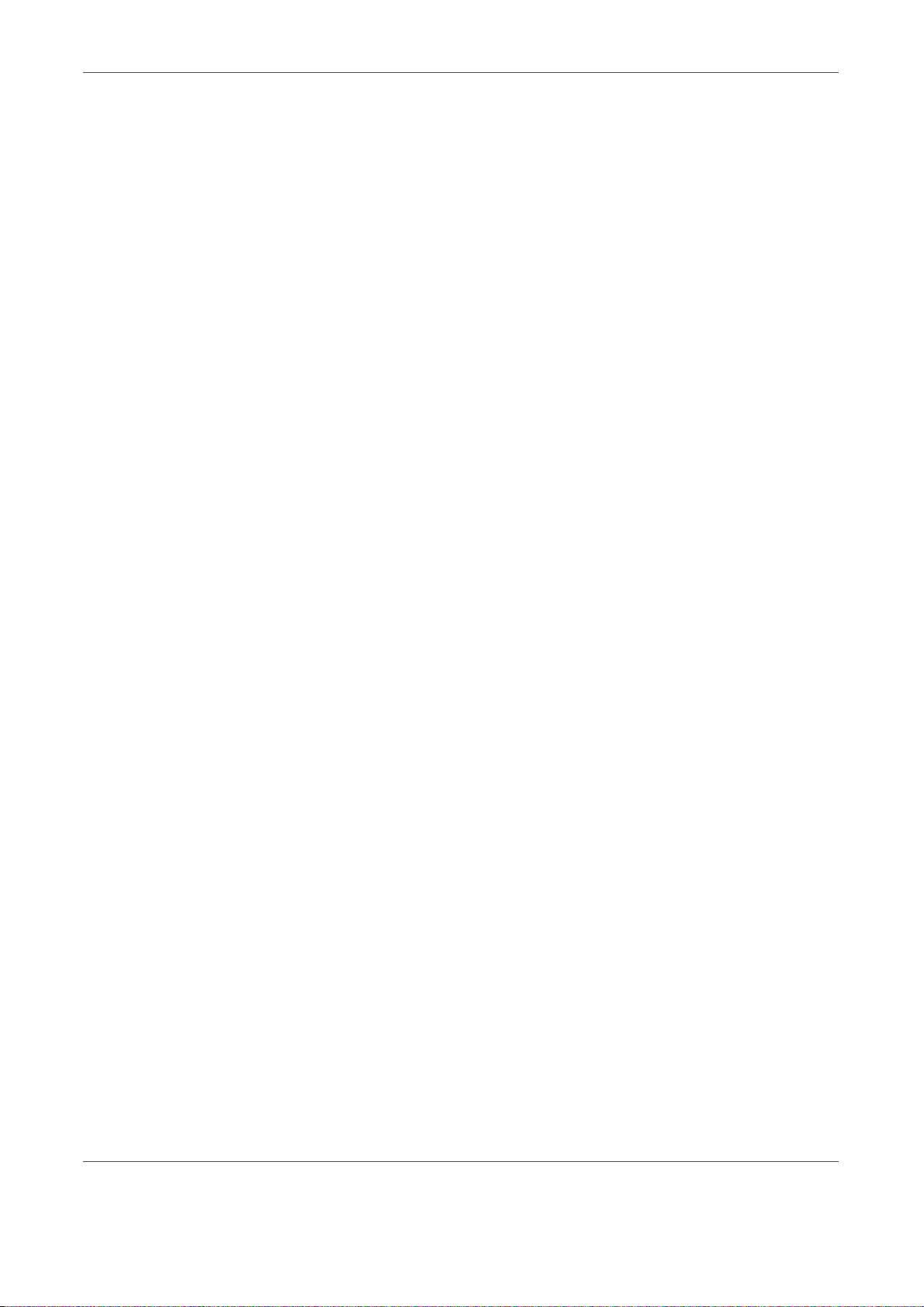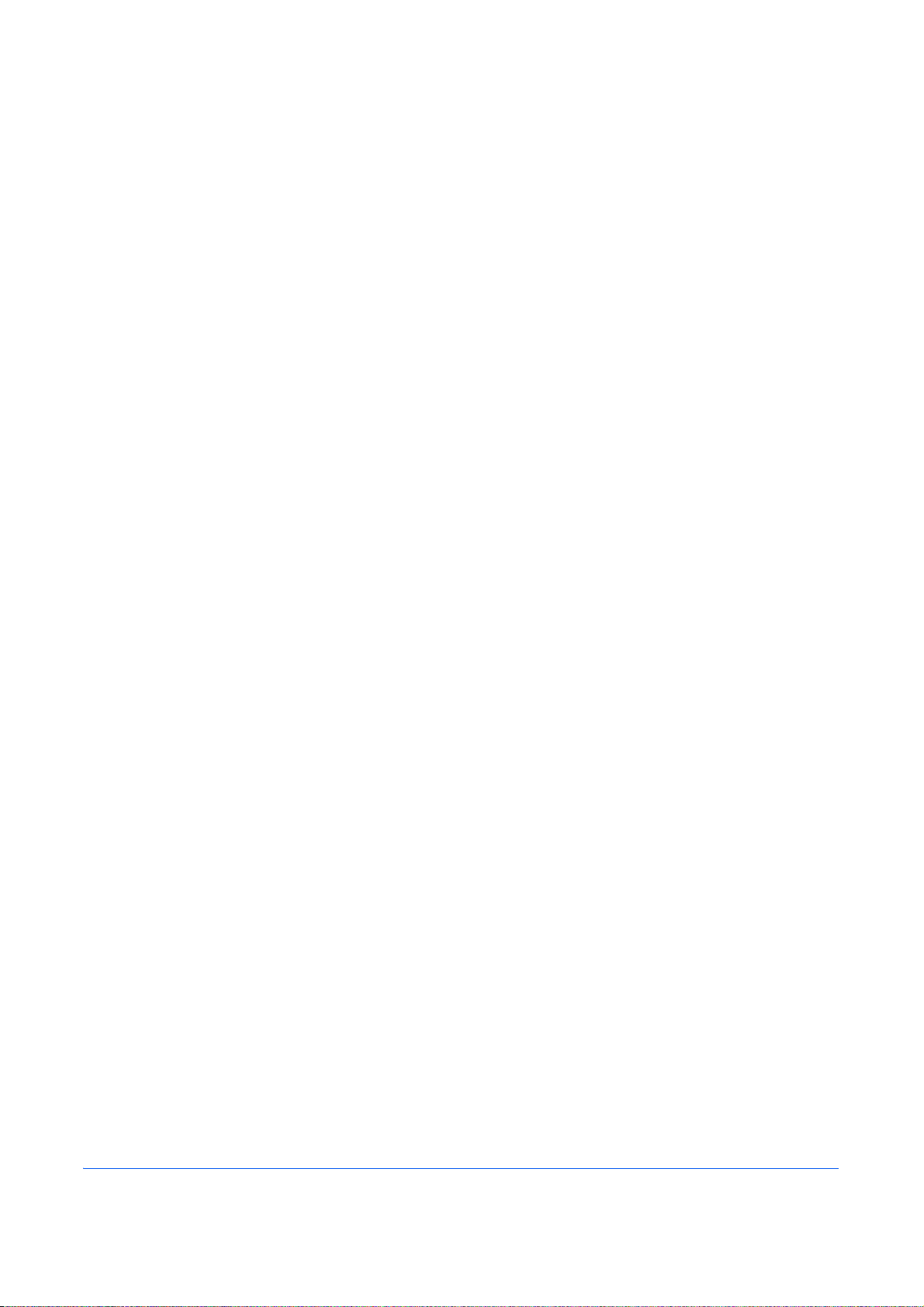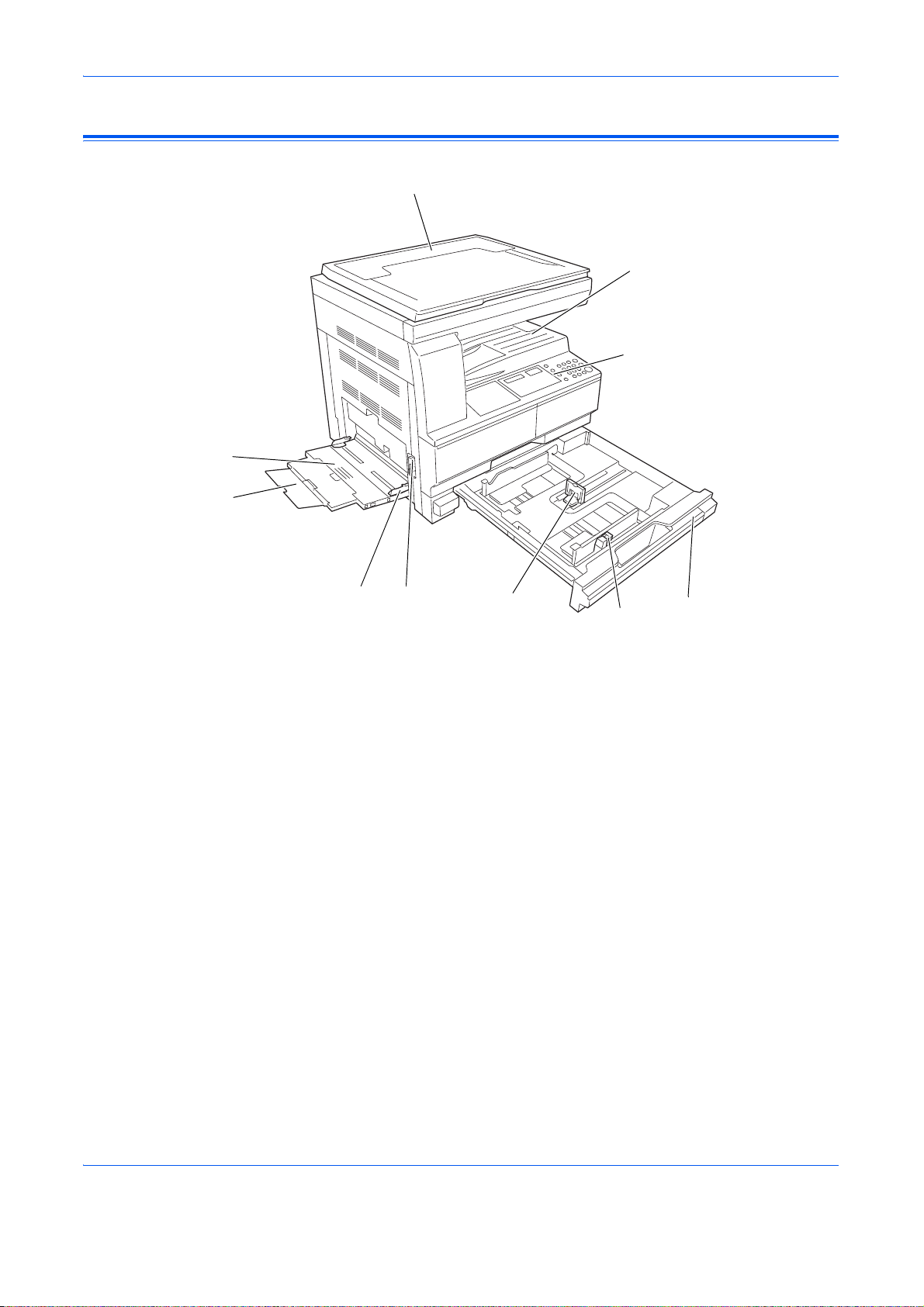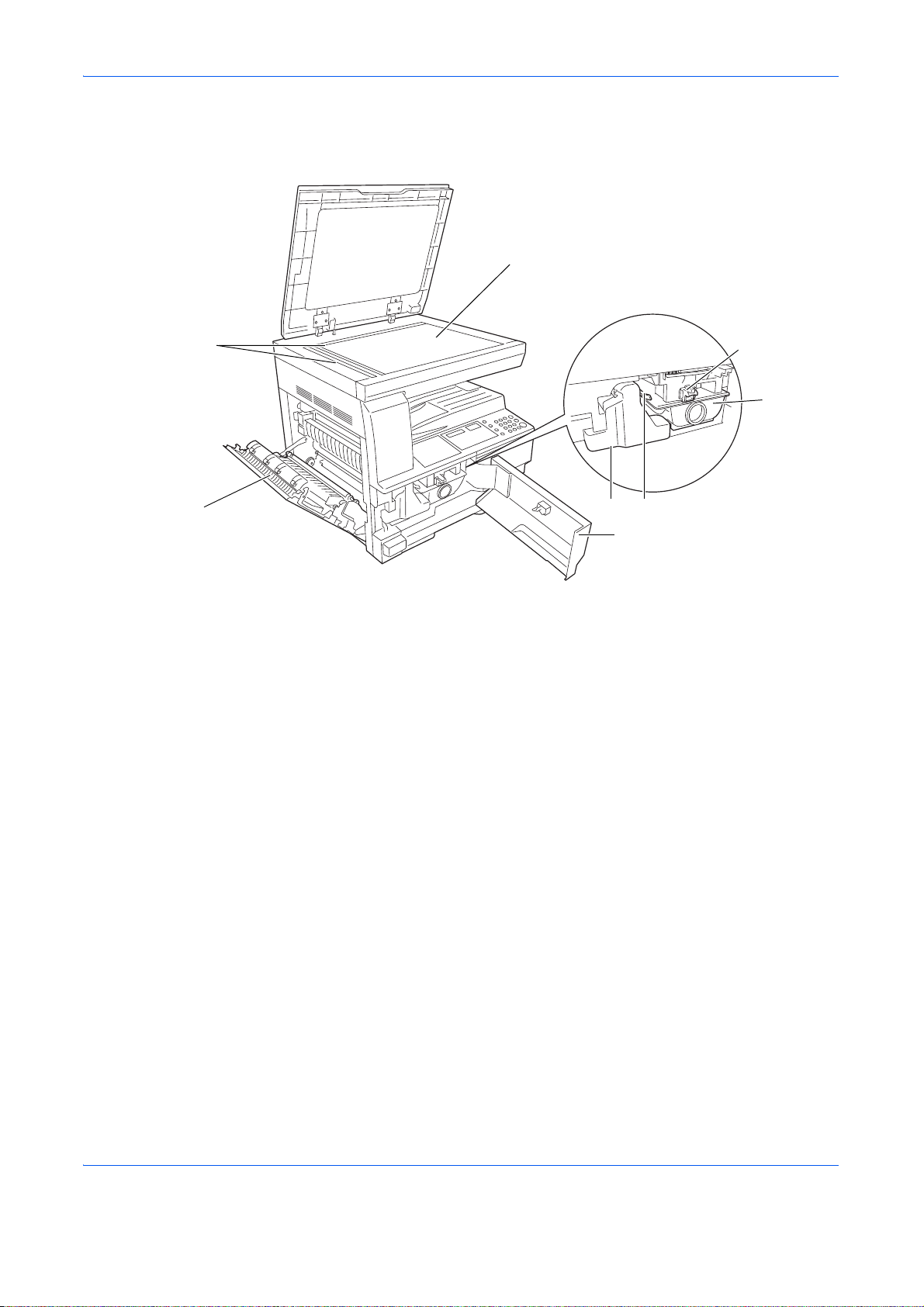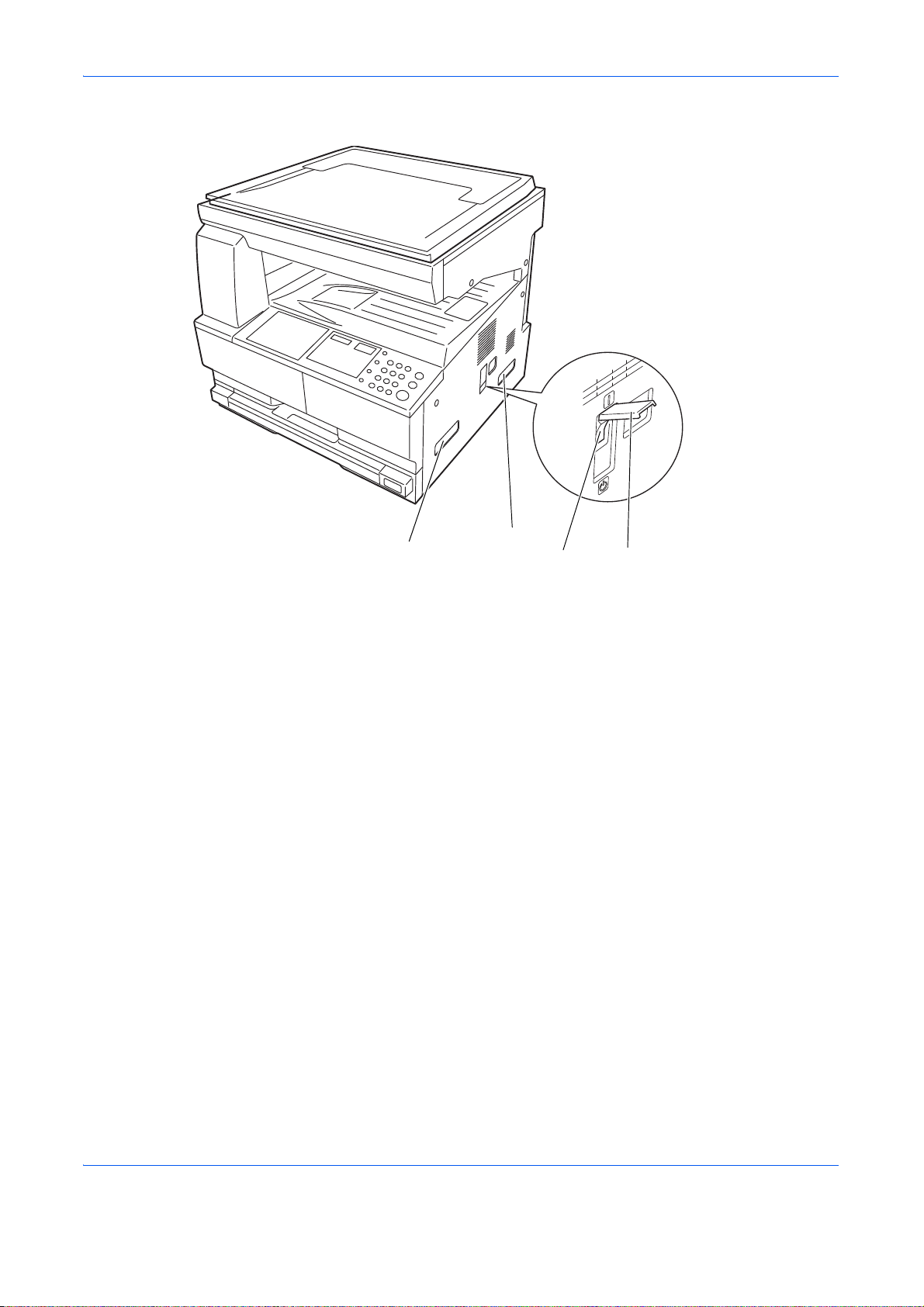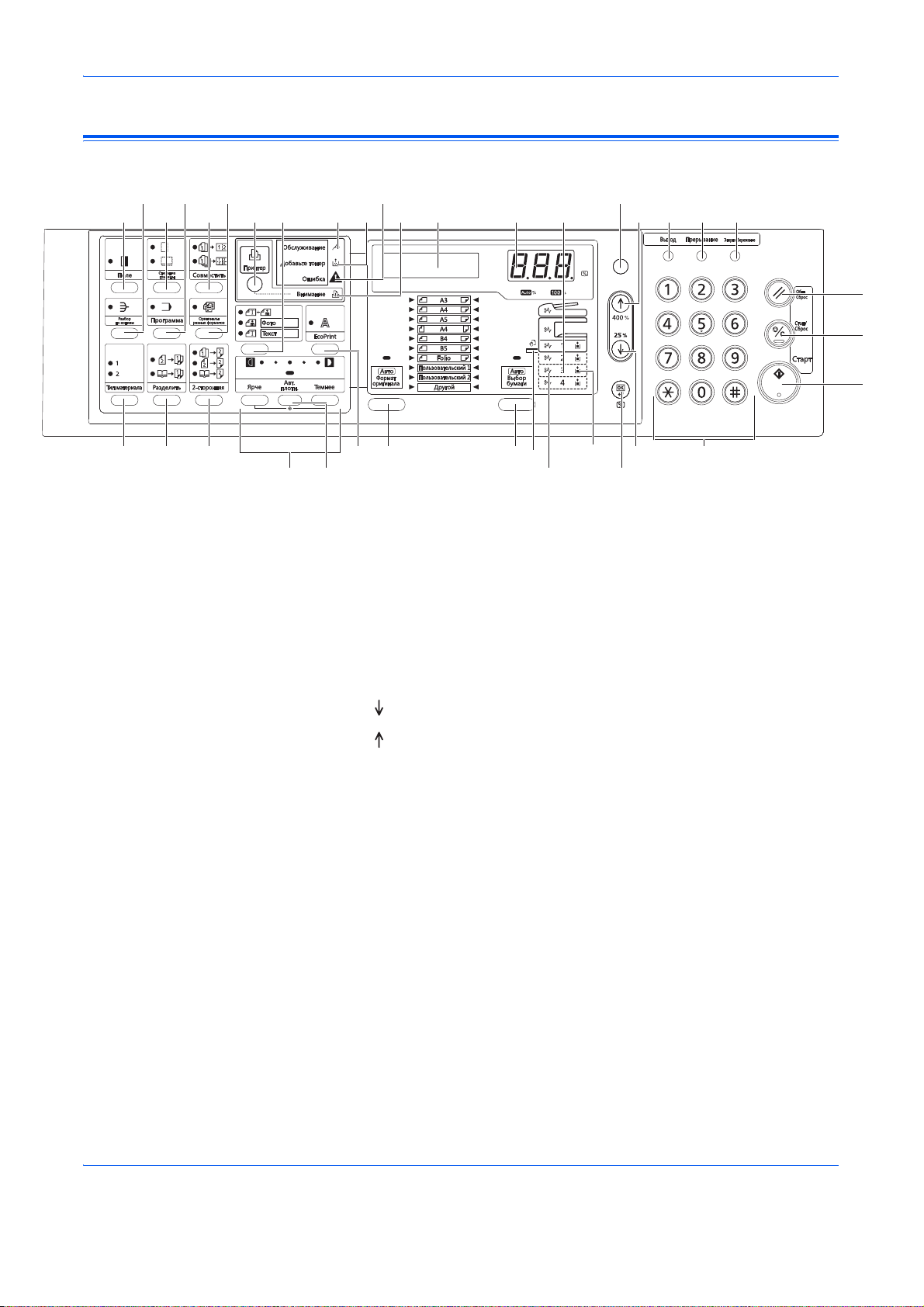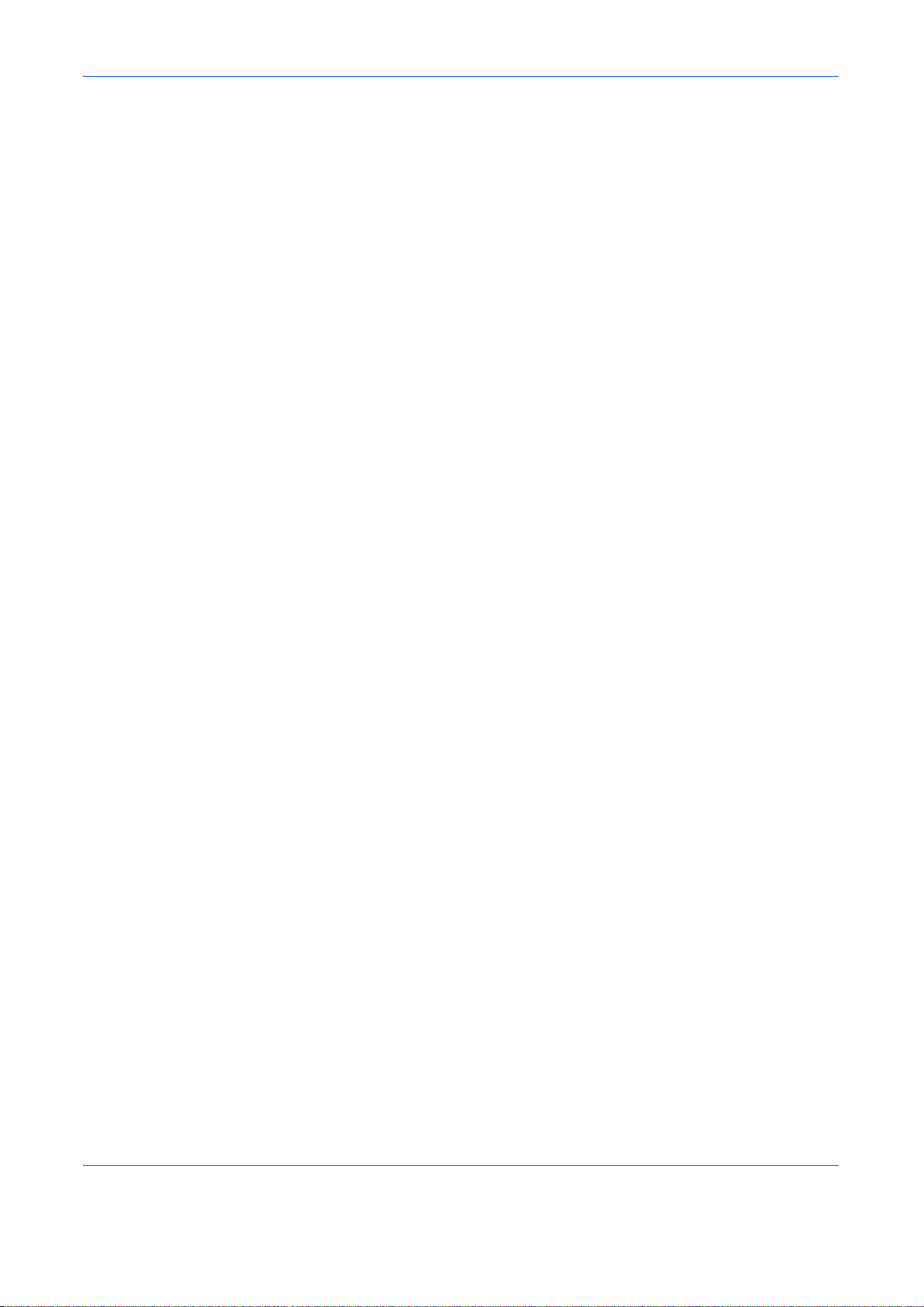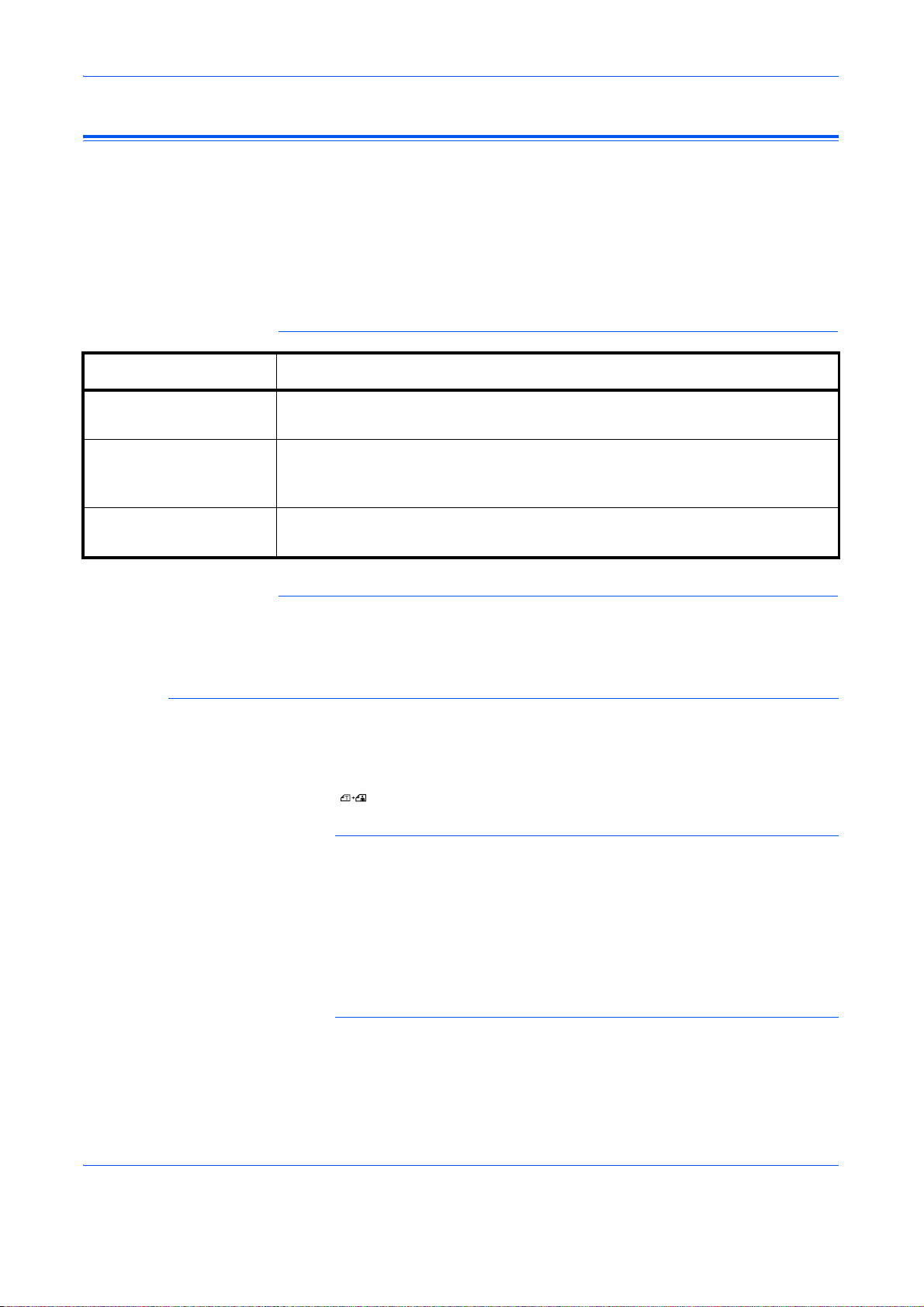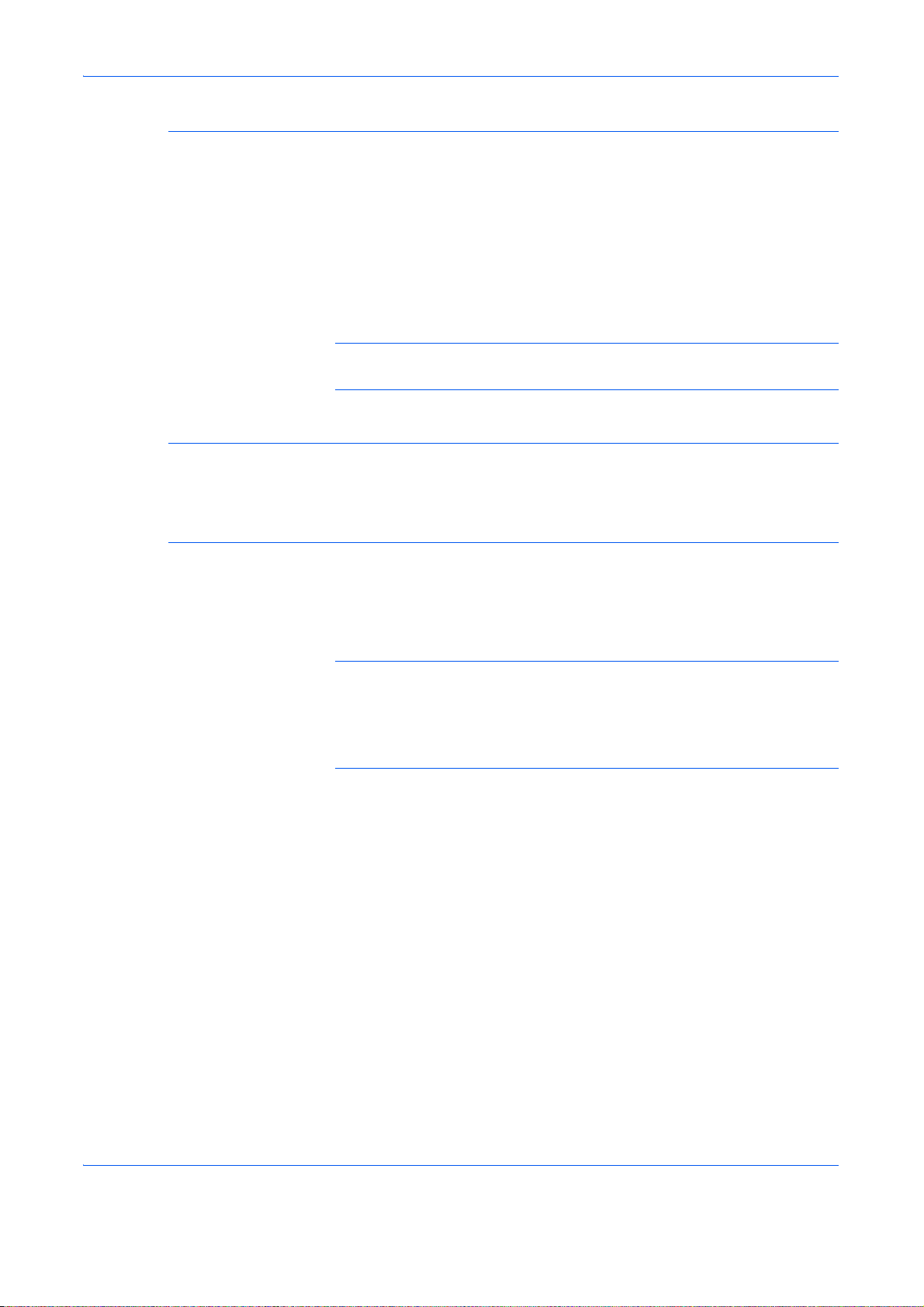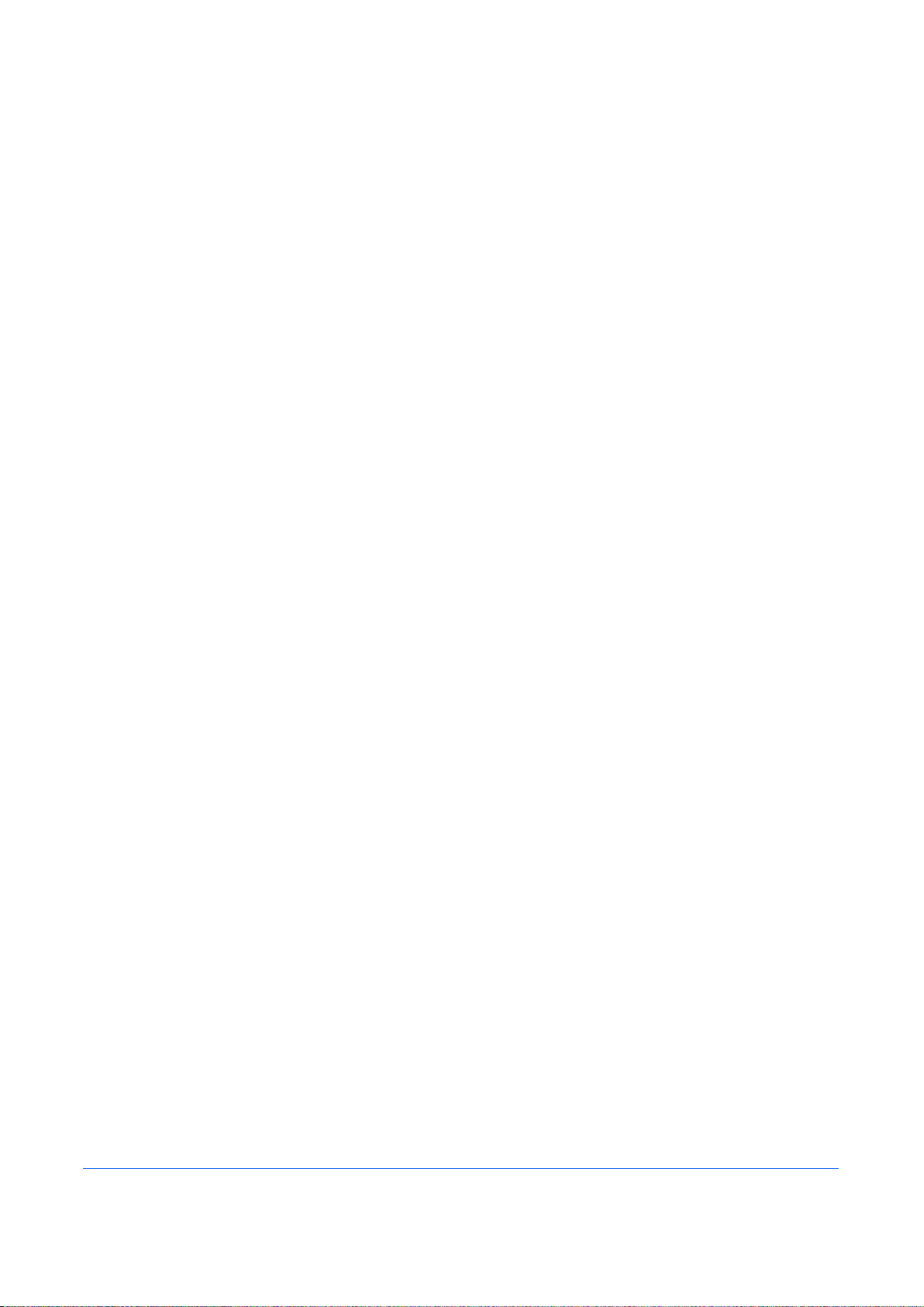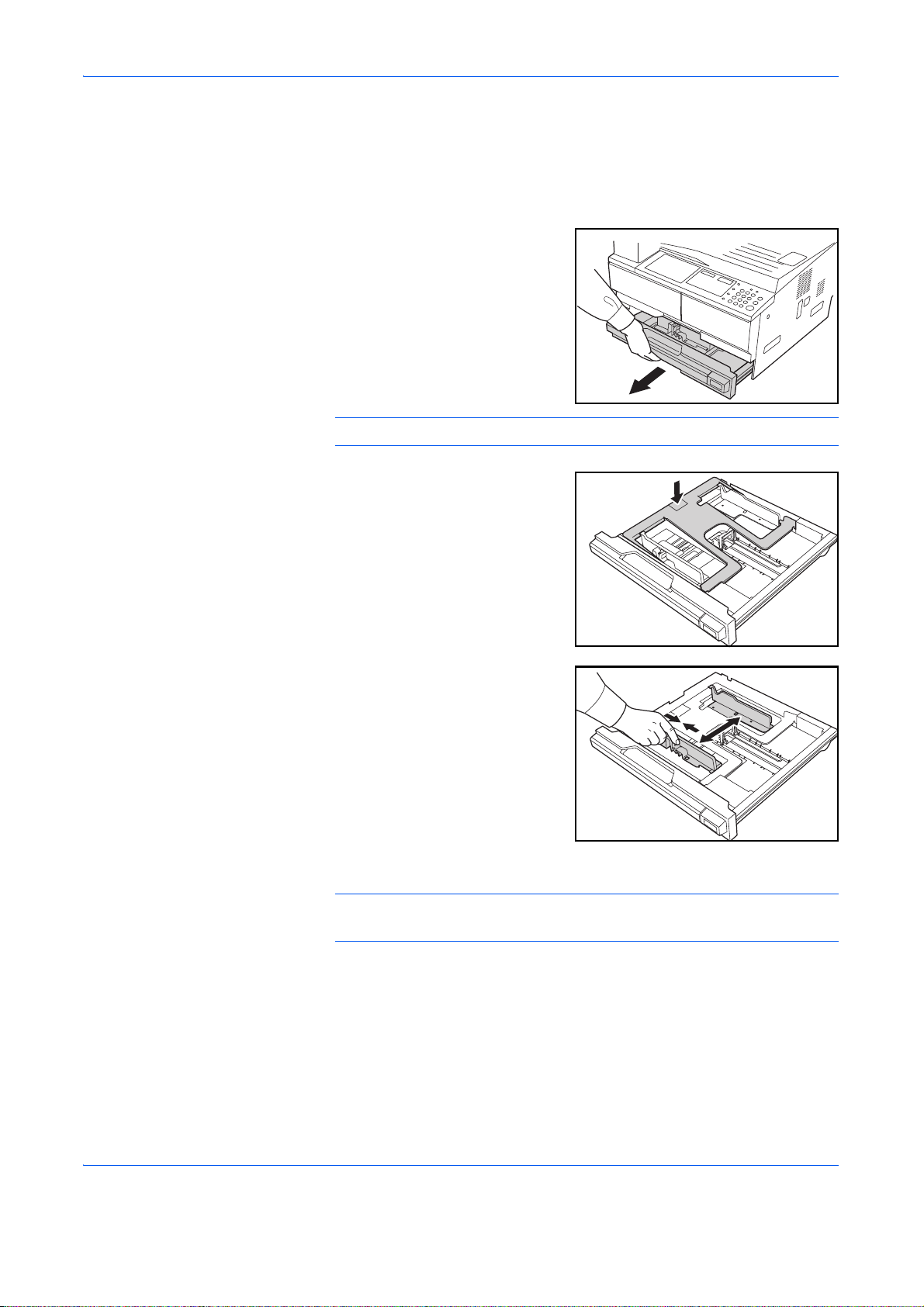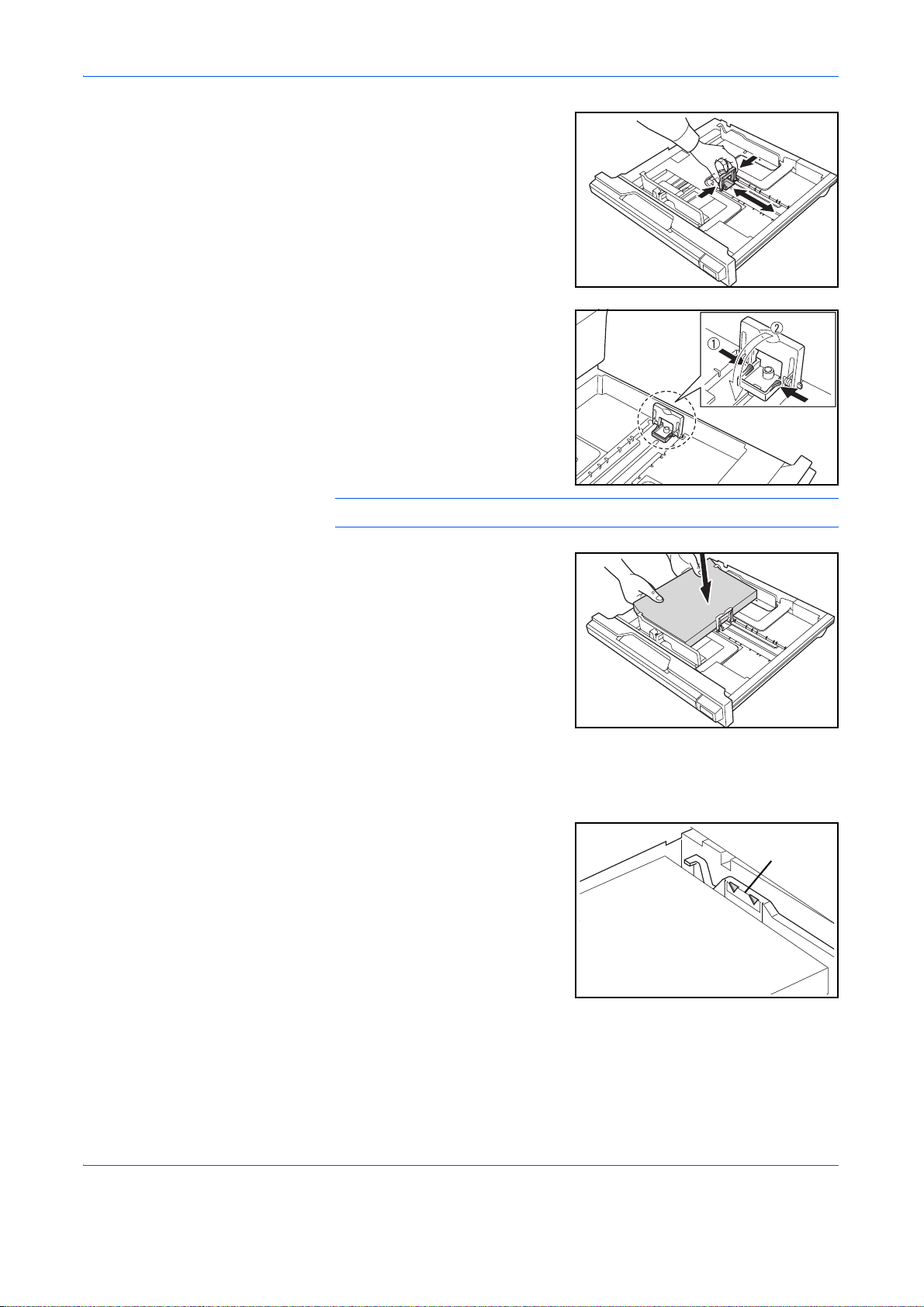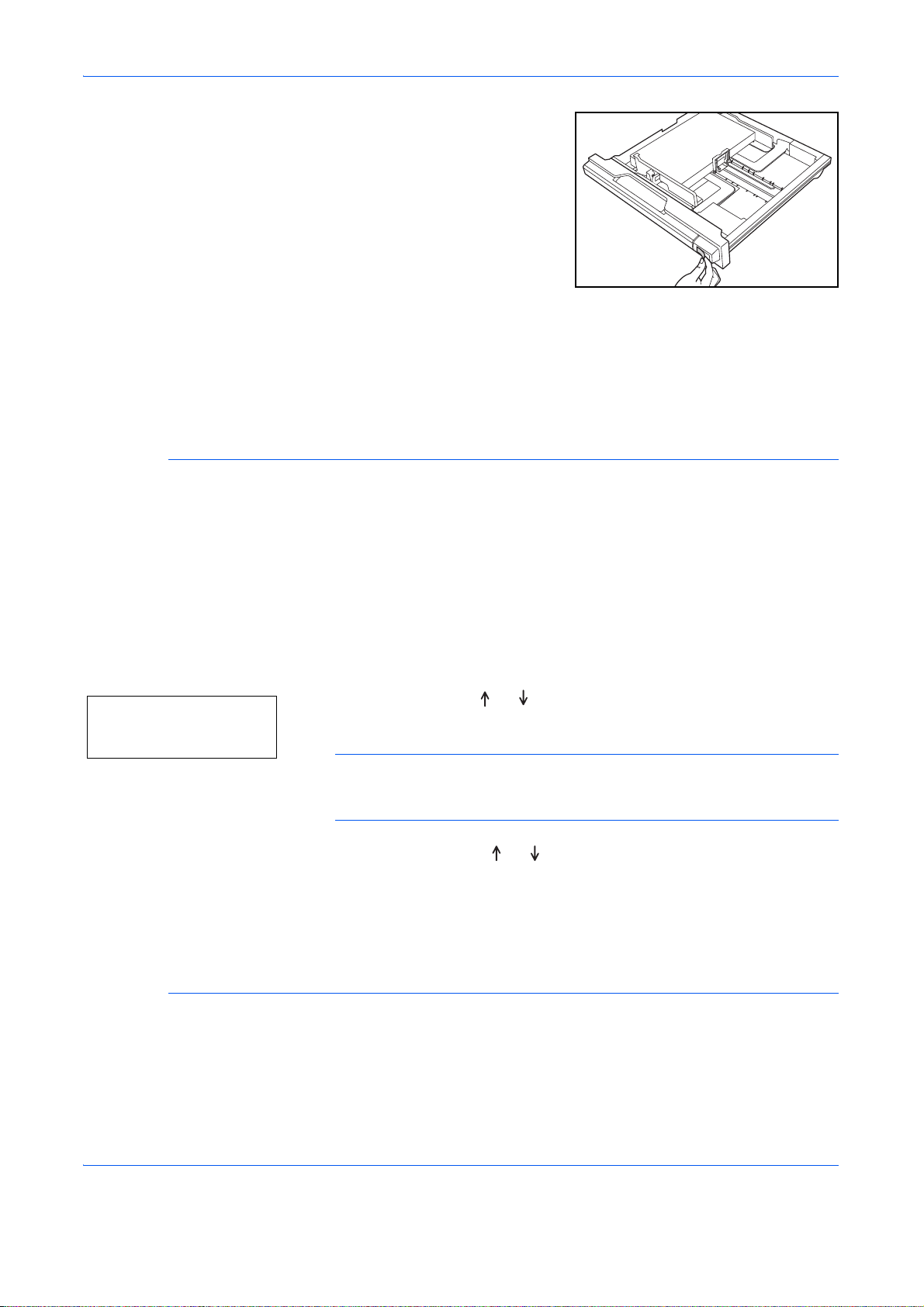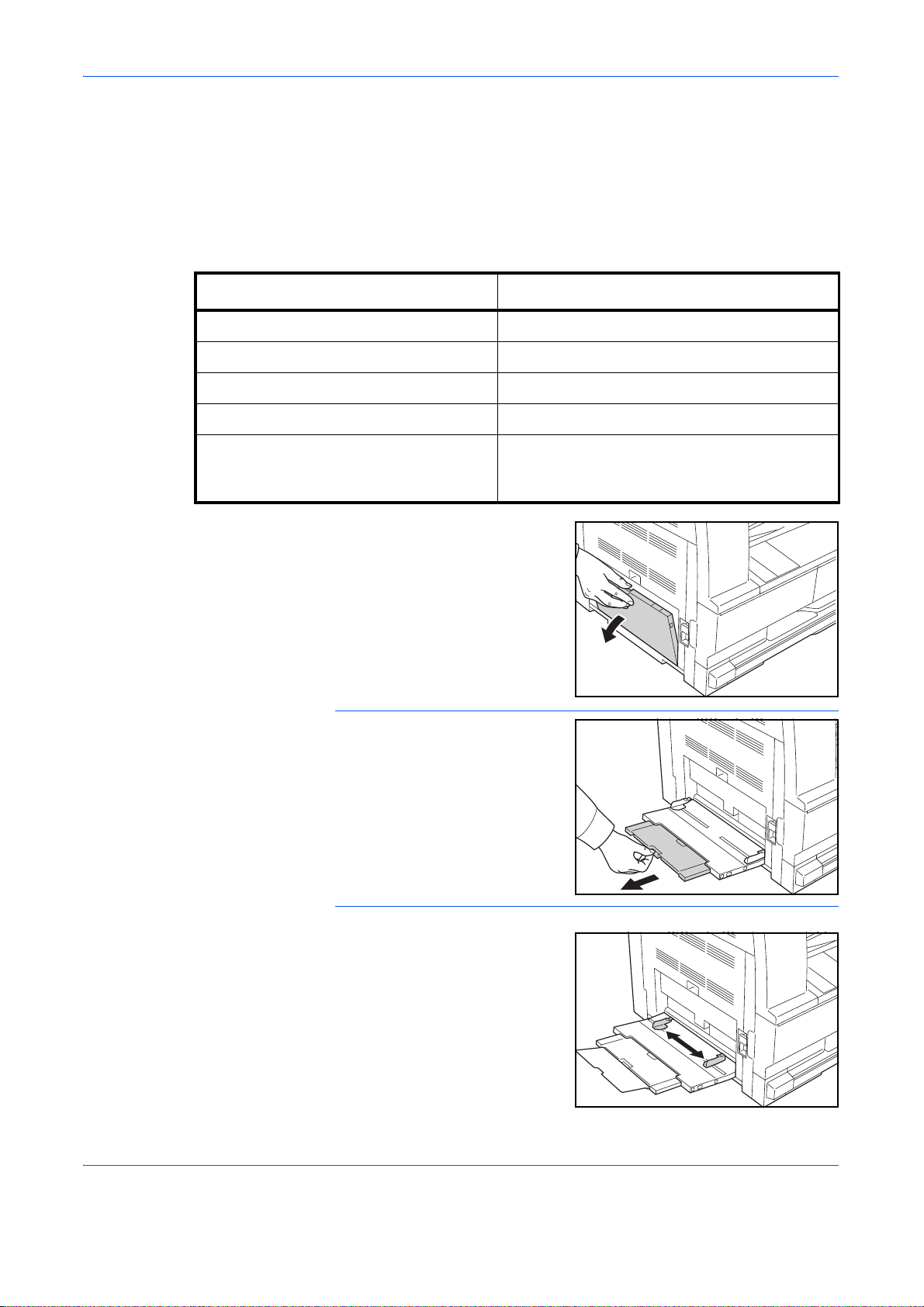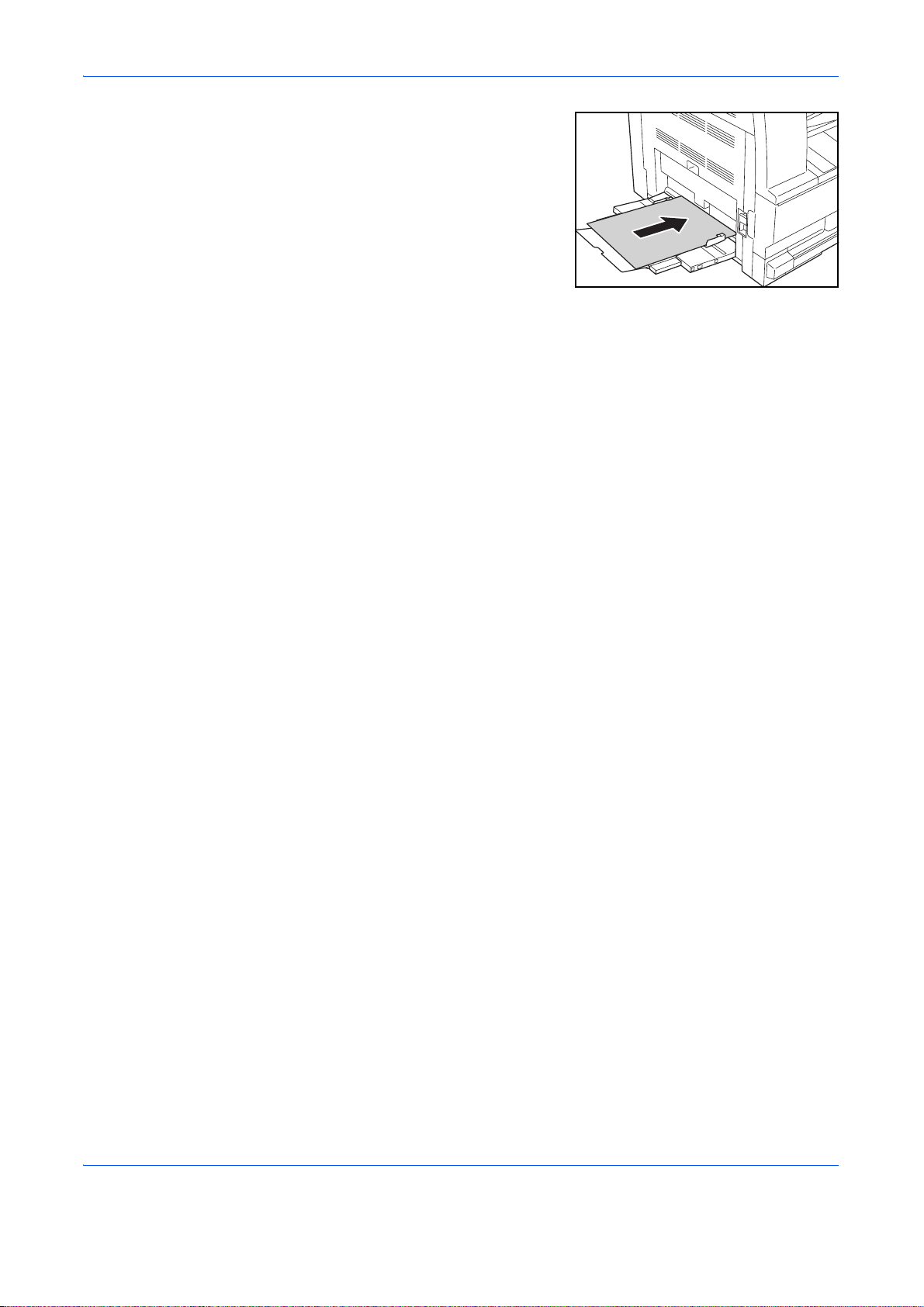-
Contents
-
Table of Contents
-
Troubleshooting
-
Bookmarks
Quick Links
Related Manuals for Kyocera TASKalfa 180
Summary of Contents for Kyocera TASKalfa 180
-
Page 2
A label shown in the illustration assures that the supplies are our own brand. In this Operation Guide, Taskalfa 180/220 are referred to as 18 ppm model and 22 ppm model respectively. Included Guides The following guides are supplied with the machine. -
Page 3: Safety Conventions In This Guide
Safety Conventions in This Guide The sections of this guide and parts of the machine marked with symbols are safety warnings meant to protect the user, other individuals and surrounding objects, and ensure correct and safe usage of the machine. The symbols and their meanings are indicated below.
-
Page 4: Table Of Contents
Contents Contents Part Names Operation Panel …………. 1-2 Message Display.
-
Page 5
Contents Troubleshooting Solving Malfunctions …………8-2 Responding to Error Messages. -
Page 6
Caution / Warning Labels Caution / Warning labels have been attached to the machine at the following locations for safety purposes. Be sufficiently careful to avoid fire or electric shock when removing a paper jam or when replacing toner. Label3 Label2 Do not attempt to incinerate the toner High temperature inside this section. -
Page 7: Installation Precautions
Installation Precautions Environment CAUTION Avoid placing the machine on or in locations which are unstable or not level. Such locations may cause the machine fall down or fall over. This type of situation presents a danger of personal injury or damage to the machine.
-
Page 8: Other Precautions
• Avoid locations with direct exposure to hot or cold air. • Avoid poorly ventilated locations. If the floor is delicate against casters, when this machine is moved after installation, the floor material may be damaged. During copying, some ozone is released, but the amount does not cause any ill effect to one’s health. If, however, the machine is used over a long period of time in a poorly ventilated room or when making an extremely large number of copies, the smell may become unpleasant.
-
Page 9: Precautions For Use
Precautions for Use Cautions when using the machine WARNING Do not place metallic objects or containers with water (flower vases, flower pots, cups, etc.) on or near the machine. This type of situation presents a danger of fire or electrical shock should they fall inside. Do not remove any of the covers from the machine as there is a danger of electrical shock from high voltage parts inside the machine.
-
Page 10: Cleaning
CAUTION Do not pull the power cord when removing it from the outlet. If the power cord is pulled, the wires may become broken and there is a danger of fire or electrical shock. (Always grasp the power plug when removing the power cord from the outlet.) Always remove the power plug from the outlet when moving the machine.
-
Page 11
If toner happens to spill from the toner container or the waste toner box, avoid inhalation and ingestion, as well as contact with your eyes and skin. • If you do happen to inhale toner, move to a place with fresh air and gargle thoroughly with a large amount of water. -
Page 12: Safety Of Laser Beam
SAFETY OF LASER BEAM 1. Safety of laser beam This machine has been certified by the manufacturer to Class 1 level under the radiation performance standards established by the U.S.DHHS (Department of Health and Human Services) in 1968. This indicates that the product is safe to use during normal operation and maintenance. The laser optical system, enclosed in a protective housing and sealed within the external covers, never permits the laser beam to escape.
-
Page 13
4. Maintenance For safety of the service personnel, follow the maintenance instructions in the other section of this manual. 5. Safety switch The power to the laser unit is cut off when the front cover is opened. OPERATION GUIDE… -
Page 14: Safety Instructions Regarding The Disconnection Of Power
Safety Instructions Regarding the Disconnection of Power Caution: The power plug is the main isolation device! Other switches on the equipment are only functional switches and are not suitable for isolating the equipment from the power source. Attention: Le débranchement de la fiche secteur est le seul moyen de mettre l’appareil hors tension. Les interrupteurs sur l’appareil ne sont que des interrupteurs de fonctionnement: ils ne mettent pas l’appareil hors tension.
-
Page 15
(1) year, or 150,000 copies/prints from date of installation, whichever first occurs. In the event the MFP or an accessory is found to be defective within the warranty period, Kyocera’s only obligation and the Customer’s exclusive remedy shall be replacement of any defective parts. -
Page 16
Legal Restriction on Copying/Scanning • It may be prohibited to copy/scan copyrighted material without permission of the copyright owner. • Copying/Scanning the following items is prohibited and may be penalized by low. It may not be limited to these items. Do not knowingly copy/scan the items that are not to be copied/ scanned. -
Page 17: Legal And Safety Information
Legal and Safety Information Please read this information before using your machine. This chapter provides information on the following topics. • Legal Information …………xvi • Regarding Trade Names……….xvii • Energy Saving Control Function ……..xviii • Automatic 2-Sided Copy Function ……. xviii •…
-
Page 18: Legal Information
Legal Information Copying or other reproduction of all or part of this guide without the prior written consent of Kyocera Mita Corporation is prohibited. OPERATION GUIDE…
-
Page 19: Regarding Trade Names
ENERGY STAR is a U.S. registered mark. • KYOCERA is a trademark of Kyocera Corporation. All other brands and product names are registered trademarks or trademarks of their respective companies. The designations ™ and ® will not be used in this Operation Guide.
-
Page 20: Energy Saving Control Function
Energy Saving Control Function The device comes equipped with a Low Power Mode where energy consumption is reduced after a certain amount of time elapses since the device was last used, as well as a Sleep Mode where printer function remains in a waiting state but power consumption is still reduced to a minimum when there is no activity with the device within a set amount of time.
-
Page 21: About This Operation Guide
About this Operation Guide This Operation Guide contains the following chapters. Chapter 1 — Part Names Identifies machine parts and operation panel keys. Chapter 2 — Preparation before Use Explains adding paper, placing originals, connecting the machine, and necessary configurations before first use. Chapter 3 — Basic Operation Describes the basic procedures of simple copying and printing.
-
Page 22
OPERATION GUIDE… -
Page 23
Conventions in This Guide The following conventions are used depending on the nature of the description. Convention Description Example [Bold] Indicates the operation panel Press [OK]. keys or a computer screen. Italic Indicates a message displayed Ready to copy is displayed. on the touch panel. -
Page 24: Originals And Paper Sizes
Originals and Paper Sizes This section explains the notation used in this guide when referring to sizes of originals or paper sizes. As with A4, B5 and Letter, which may be used either in the horizontal or vertical direction, horizontal direction is indicated by an additional letter R in order to indicate the orientation of the original/paper.
-
Page 25: Part Names
1 Part Names This chapter identifies the machine parts and operation panel keys. • Operation Panel …………1-2 • Message Display…………1-4 • Machine …………….1-6 OPERATION GUIDE…
-
Page 26: Operation Panel
Part Names Operation Panel Inch specifications 13 16 Start Key (Indicator) Stop/Clear Key Reset Key Energy Saver Key Numeric keys Interrupt Key Logout Key OK Key /Auto%100% Key Paper Supply Indicator Paper Selection Key Paper Supply Level Indicator Paper Misfeed Indicator MP Indicator No.
-
Page 27
Part Names Metric specifications 13 16 Attention Indicator Error Indicator Add Toner Indicator Maintenance Indicator Image Quality Selection Key Printer Key (Indicator) Press this to switch the message display between copier mode and printer mode, when the optional printer kit is installed. 2-sided Key Mixed Original Size Key Combine Key… -
Page 28: Message Display
Part Names Message Display The message display on the operation panel shows: • Status information, the messages listed below which are displayed during normal operation. • Error codes, when the printer requires the operator’s attention, refer to Responding to Error Messages on page 8-5.
-
Page 29: Custom Sizes
Part Names Custom Sizes Paper and original sizes that are not displayed on the Operation Panel can be registered as Custom Sizes. (Entering Custom Sizes on page 5-15.) Automatic Cassette Switching Function If multiple cassettes contain the same size paper and the paper in one cassette runs out during copying, the automatic cassette switching function will switch paper feed from the empty cassette to the other cassette that still contains paper.
-
Page 30: Machine
Part Names Machine Original Cover Output Tray Operation Panel Cassette Paper Width Guides Paper Stopper Left Cover Handle MP Tray (multi-purpose tray) MP Tray Extension Paper Width Guides OPERATION GUIDE…
-
Page 31
Part Names Platen Original Size Indicator Plate Left Cover Waste Toner Box Toner Container Release Lever Toner Container Cleaning shaft Front Cover OPERATION GUIDE… -
Page 32
Part Names Handles for transport Main power switch Main power switch cover OPERATION GUIDE… -
Page 33: Preparation Before Use
2 Preparation before Use This chapter explains the preparations before using this equipment for the first time as well as the procedures for loading papers and originals. • Check bundled items …………2-2 • Loading Paper……………2-3 • Loading Originals …………2-13 OPERATION GUIDE…
-
Page 34: Check Bundled Items
Preparation before Use Check bundled items Check that the following items have been bundled. • Operation Guide (This Guide) OPERATION GUIDE…
-
Page 35: Loading Paper
Preparation before Use Loading Paper Paper can be loaded standardly in a cassette and the multi purpose tray. A paper feeder is also available as an option (refer to Appendix-5). Before Loading Paper When you open a new package of paper, fan the sheets to separate them slightly prior to loading in the following steps.
-
Page 36: Loading Paper In The Cassettes
Preparation before Use Loading Paper in the Cassettes Standard paper, recycled paper, and colored paper can be loaded into the cassette. Up to 300 sheets of standard paper (80 g/m ) or 100 sheets of thick paper (90 to 105 g/m ) can be set.
-
Page 37
Preparation before Use Using the paper length guide, move the plate to fit the paper. IMPORTANT: • Make sure that the length guide is flush against the paper. If there is space between the guide and the paper, set the length guide again. •… -
Page 38: Cassette Size Detection
Preparation before Use • If the length and width guides are not flush against the paper, a size that is different from the actual size may be displayed on the message display. • When the paper has become wrinkled from moisture and cannot be fed, set the paper so that the wrinkled side is toward the length guide.
-
Page 39: Loading Paper In The Mp Tray
Preparation before Use Press the OK key. The display will blink and copying starts. Loading Paper in the MP Tray In addition to standard paper and recycled paper, special paper (45 to 160 g/m ) can also be loaded. Up to 100 sheets of standard (80 g/m²) A4/Letter size paper (50 sheets of A5R, A6R, Statement-R, 25 sheets of the other sizes) can be set.
-
Page 40
Preparation before Use Adjust the paper width guides to the width of the paper. Insert the paper along the paper width guides into the tray until it stops. IMPORTANT: Keep the side that was closest the package seal facing up. Put only the paper on the MP tray. -
Page 41: Loading Envelopes
Preparation before Use Loading Envelopes Up to 5 envelopes may be loaded in the multi purpose tray. Acceptable envelope sizes are as follows. Acceptable Envelope Size Hagaki 148 × 100 (mm) Oufuku Hagaki 148 × 200 (mm) Youkei 2 162 × 114 (mm) Youkei 4 235 ×…
-
Page 42
Preparation before Use When loading the cardstock, open the paper stopper shown in the figure. For landscape form envelopes, close the flap. Insert the envelope all the way along the width guides, keeping the printing side face-up and the edge with the flap facing towards you. For portrait form envelopes, close the flap. -
Page 43
Preparation before Use MP Tray Size and Media Type Adjust the paper in the MP Tray, register the paper size using the Operation Panel and specify the media type. Selecting a Size from Regular Sizes Press the Paper Selection key for 3 seconds. The System Menu will be displayed. -
Page 44: Selecting Special Paper Type
Preparation before Use Envelope #9, Monarch, Envelope #6.75, Envelope C5, Envelope C4, Envelope DL, Hagaki, OufukuHagaki, Youkei 2gou, Youkei 4gou, 8k R, 16k R, 16k Metric specifications: A6 R, B5, B6 R, Ledger R, Legal R, Letter R, Letter, Statement R, Oficio 2, Executive, ISO B5, Envelope #10, Envelope #9, Monarch, Envelope #6.75, Envelope C5, Envelope C4, Envelope DL, Hagaki, OufukuHagaki, Youkei 2gou, Youkei 4gou,…
-
Page 45: Loading Originals
Preparation before Use Loading Originals Follow the steps below to load originals for copying or sending. Placing Originals on the Platen You may place books or magazines on the platen in addition to ordinary sheet originals. In addiiton, When copying from an original which cannot be set in the document processor, open the document processor and set the original directly on the platen.
-
Page 46: Loading Originals In The Document Processor
Preparation before Use Loading Originals in the Document Processor The optional document processor automatically scans each sheet of multiple originals. Both sides of two-sided originals are scanned. Originals Supported by the Document Processor The document processor supports the following types of originals. •…
-
Page 47
Preparation before Use How to Load Originals IMPORTANT: Before loading originals, be sure that there are no originals left on the original eject table. Originals left on the original eject table may cause the new originals to jam. Adjust the original width guides to fit the originals. NOTE: Before setting originals, make sure that there are no originals remaining on the original eject table. -
Page 48
Preparation before Use IMPORTANT: To keep ejected originals from falling off the machine, open the ejection extension when using large originals such as A3, B4, 11 × 17″ (Ledger), and × 14″ (Legal). When copying from 2-sided originals, the originals are temporarily ejected onto the ejection tray in order to turn them over. -
Page 49: Basic Operation
3 Basic Operation This chapter explains the following operations. • Power On/Off …………..3-2 • Low Power Mode and Auto Low Power Mode ….3-3 • Auto Sleep …………..3-4 OPERATION GUIDE…
-
Page 50: Power On/Off
Basic Operation Power On/Off Power On Turn the power of this machine on Open the main power switch cover located on the right side of the machine and turn the main power switch on ( | ). The machine starts to warm up Once warm-up is completed, the Start indicator lights up green Power Off…
-
Page 51: Low Power Mode And Auto Low Power Mode
Basic Operation Low Power Mode and Auto Low Power Mode Low Power Mode To activate Low Power Mode, press the Energy Saver key. The Energy Saver indicator lights and — is displayed on the No. of Copies/Zoom Display to save power except the Energy Saver indicator. This status is referred to as Low Power Mode.
-
Page 52: Auto Sleep
Basic Operation Auto Sleep Auto Sleep automatically switches the machine into Sleep if left idle for a preset time in the Low Power Mode. The default preset time is 1 minutes. When the machine is in sleep status, the Energy Saver indicator lights and — is displayed.
-
Page 53: Copying Functions
4 Copying Functions This chapter explains the functions available for copying. • Basic Copying Procedure …………..4-2 • Adjusting Density …………….. 4-3 • Selecting Image Quality …………… 4-4 • Zoom Copying………………4-5 • Collate Copying………………4-7 • Paper Selection………………4-8 •…
-
Page 54: Basic Copying Procedure
Copying Functions Basic Copying Procedure Follow the steps as below for basic copying. Place the originals on the platen or in the optional document processor. NOTE: For loading instructions, refer to Loading Originals on page 2-13. Select the desired copier’s functions to use. Select the copy paper.
-
Page 55: Adjusting Density
Copying Functions Adjusting Density The copy density is adjusted manually. To make the copy darker, press Density Adjustment key on the right and move the density scale to the right. To make the copy lighter, press Density Adjustment key on the left and move the exposure scale to the left.
-
Page 56: Selecting Image Quality
Copying Functions Selecting Image Quality The Image Quality can be selected to match the type of original to be copied. Press the Image Quality Selection key to light up the Image Quality Mode to be used. The table below shows the quality options. Image quality mode Description Text + Photo…
-
Page 57: Zoom Copying
Copying Functions Zoom Copying Adjust the magnification to reduce or enlarge the original image. The following zoom options are available. NOTE: When magnification ratio is larger than 201%, the images will be rotated 90° counter-clockwise prior to copying. Auto Zoom Automatically reduces or enlarges the original image suitably to the selected paper size.
-
Page 58
Copying Functions Press to change the zoom percentage, and then press the OK key. NOTE: The percentage can also be input using the numeric keys. After the zoom percentage has been confirmed the display changes back to the No. of Copies display. Press the Start key to start copying. -
Page 59: Collate Copying
Copying Functions Collate Copying Since copying in this mode is performed after multiple originals have been scanned and memorized, a required number of collated copy sets can be produced. NOTE: If the optional document processor is installed, you can select whether or not to turn on the collate mode at a default setting.
-
Page 60: Paper Selection
Copying Functions Paper Selection When Automatic Paper Selection is lit, a paper size identical to the original will be automatically selected. Press the Paper Selection key in order to select a different paper size to copy. NOTE: It is possible to turn off the Automatic Size Selection function. (Refer to Cassette Selection on page 5- 13.) It is also possible to select the cassette that is to be automatically given priority for use.
-
Page 61: Mixed Sized Originals
Copying Functions Mixed Sized Originals Using the optional document processor, the originals of different sizes can be loaded in a batch and copied. In this operation, up to 30 originals of different sizes can be placed in the document processor at the same time. Supported Combinations of Originals The supported combinations of originals are as follows.
-
Page 62: Ecoprint
Copying Functions EcoPrint Use EcoPrint to save toner when printing. Use this function for test copies or any other occasion where high quality print is unnecessary. The procedure for making copies using EcoPrint is explained below. Place the originals on the platen. Press the EcoPrint key.
-
Page 63: Combine Mode
Copying Functions Combine Mode This mode allows you to copy 2 or 4 originals combined onto a single page. 2-in-1 mode or 4-in-1 mode. The page boundary of each original can be indicated. NOTE: Both the original size and the copy paper size must be regular sizes. 2-in-1 Mode For copying two originals onto a single sheet.
-
Page 64
Copying Functions The directions for setting the original and the finished copy are as follows. When the original is set on the platen Original Setting Direction Finished Product Original Setting Direction Finished Product When the original is set in the Document Processor Original Setting Direction Finished Product Original Setting Direction… -
Page 65
Copying Functions 4-in-1 Mode For copying four originals onto a single sheet. This mode can be used with Duplex mode to copy eight originals onto one sheet. The following 4-in-1 options and output orientations are available. Original Copy Orientation of Original Platen Document processor NOTE:… -
Page 66
Copying Functions The directions for setting the original and the finished copy are as follows. When the original is set on the platen Original Setting Direction Finished Product When the original is set in the Document Processor Original Setting Direction Finished Product 4-14 OPERATION GUIDE… -
Page 67
Copying Functions Types of Page Boundary Lines The following types of the boundary lines are available. None Solid Dotted The procedure for using Combine mode copying is explained below. Place the originals on the platen. NOTE: The underside Rotate Copy can also be set in the System Menu. -
Page 68: In 1 Layout
Copying Functions Press the Combine key for 3 seconds. The System Menu will be displayed. Confirm that 45.4 in 1 Layout is displayed and 45.4 in 1 Layout then press the OK key. Portrait 1 Press to select the layout. Portrait 1 Portrait 2 The order in which pages are to be laid out is…
-
Page 69: Margin Mode
Copying Functions Margin Mode Shift the original image to make space on the copy for binding on the left (right) or top (bottom) side. The following margin widths are available. Input units Margin Width Inch Models 0.13 to 0.75″ (in 0.12″ increments) Metric Models 1 to 18 mm (in 1 mm increments) Original…
-
Page 70: Setting The Margin
Copying Functions Press the the Start key key to start copying. Setting the Margin Use the procedure given below to change the Margin. Press the Margin key for 3 seconds. The System Menu for the Margin will be displayed. Press to select the binding margin width, 43.Stitch Width and then press the OK key.
-
Page 71: Border Erase
Copying Functions Border Erase Use Border Erase to remove black shadows that appear around the outside of the original when making copies. The following options can be selected. Sheet Erase Erases black borders around the single sheet original. Original Copy Book Erase Erases black borders around the edges and in the middle of the original such as a thick book.
-
Page 72
Copying Functions Press the Border Erase key for 3 seconds. 44.Border Erase The System Menu for the Border Width will be displayed. Press to select the border width, and then press the OK key. The display will blink and the copier will return to the state where copying can be continued. -
Page 73: Duplex Copying
Copying Functions Duplex Copying Copies of both sides can be made from open-faced originals as well as from 2-in-1 originals. One-sided to Two-sided Produces two-sided copies from one-sided originals. In case of an odd number of originals, the back side of the last copy will be blank.
-
Page 74: Sided Copy Reverse Side Rotation Setting
Copying Functions The procedure for using two-sided/duplex copying is explained below. Place the originals on the platen. NOTE: The underside Rotate Copy can also be set in the System Menu. (Refer to 2-Sided Copy Reverse Side Rotation Setting on page 4-5.) The value set in the System Menu will inherit the value that is set at the time when the copy is made.
-
Page 75: Split Copying
Copying Functions Split Copying Copy books, magazines, etc. with two facing pages of an open-faced original onto separate sheets of paper. Two-sided to One-sided Copies each side of a two-sided original onto two individual sheets. The optional document processor is required.
-
Page 76: Interrupt Copying
Copying Functions Interrupt Copying This function can be used to stop copying and to make a copy of a different original at different settings. After the interrupt copy has been produced, the interrupted copying can be resumed at the same settings in effect prior to the interruption.
-
Page 77: Program Function
Copying Functions Program Function After registering sets of frequently used functions as a single program, you can simply press the program number as needed to recall those functions. You can also name the programs for easy identification when recalling. Registering Programs Use the procedure below to register a program.
-
Page 78
Copying Functions 4-26 OPERATION GUIDE… -
Page 79: System Menu
5 System Menu This chapter explains the system settings concerning the general operation of this machine. The principal settings that can be made are shown below. • System Menu …………..5-2 • Procedure for Changing the Default Settings ….5-9 OPERATION GUIDE…
-
Page 80: System Menu
System Menu System Menu The copier will enter the System Menu after warm up has been completed or when the Reset key has been pressed. The settings automatically set for the copier in the System Menu are called the Default Settings. These settings can be freely changed to match the usage of the copier.
-
Page 81
System Menu System Menu Items Description Available settings Reference Page 08.Text+Ph Dens. Adjusts the central exposure value for the copier’s 1(lightest) to 5-11 manual exposure (Text and Photo). 7(darkest) (*4) 09.Photo Density Adjusts the central exposure value for the copier’s 1(lightest) to 5-11 manual exposure (Photo). -
Page 82
System Menu System Menu Items Description Available settings Reference Page 18.PriorAutoZoom Sets whether or not to use automatic magnification On: Enabled 5-15 (zoom/reduction percentage) when a paper cassette Off: Disabled* has been selected. 19.Cassette1Size Automatically detects the paper size in the cassettes Auto Detect mm (1 to 4). -
Page 83
System Menu System Menu Items Description Available settings Reference Page 24.Custom Size 1 Sets the size to be set to the Custom size (1 to 2). [Inch specifications] 5-15 This makes it possible to set the sizes that do not A3 R 25.Custom Size 2 appear on the operation panel. -
Page 84
System Menu System Menu Items Description Available settings Reference Page 26.Casst1MedType Specifies the media type to the cassettes (1 to 4). Plain* 5-16 Cassette 2, 3 and 4 will be displayed only when the Recycled 27.Casst2MedType optional Paper Feeder is installed. Preprinted Bond 28.Casst3MedType… -
Page 85
System Menu System Menu Items Description Available settings Reference Page 45.4 in 1 Layout Sets the layout for the order in which the originals will Portrait 1* 4-14 appear in the 4-in-1 Layout mode. Portrait 2 Landscape 1 Landscape 2 46.Combine Border Selects the type of borderline to be used in the Layout Off*… -
Page 86
System Menu System Menu Items Description Available settings Reference Page 56.CoverageRepo Prints out a report that shows the number of copies 5-23 made and the average amount of toner used (blackness ratio %) for each paper size. System Menu Operation Procedures Follow the procedures listed below to operate in the System Menu. -
Page 87: Procedure For Changing The Default Settings
System Menu Procedure for Changing the Default Settings The procedure for changing each of the items in the System Menu is described below. User Status Report Outputs a list of the values set for the System Menu items. NOTE: Check to make sure that Letter/A4 size paper is loaded in the cassette. Display the System Menu.
-
Page 88: Initial Density
System Menu Press to select Text+Ph Dens, Photo Density or Text Density, and then press the OK key. The display will return to that of Step 2. Initial Density Sets the copy density at the time the copier is turned on to Manual or Automatic. Display the System Menu.
-
Page 89: Auto Density Adjustment
System Menu Press to select 1 Step, or 0.5 Step, and then press the OK key. The display will return to that of Step 2. Auto Density Adjustment Adjusts the overall density of the copy when Auto Exposure Mode is used. Display the System Menu.
-
Page 90: Original Image Quality
System Menu The display will return to that of Step 2. Text Density Adjustment Adjusts the median density value of the copy for the Text original. Display the System Menu. (Refer to System Menu Operation Procedures on page 5-7.) Press to select select 10.Text System Menu: Density, and then press the OK key.
-
Page 91: Background Adjustment
System Menu Press to select Off, Weak or Strong, and then press the OK key. The display will return to that of Step 2. Photo Processing Select the processing method for photo originals. Display the System Menu. (Refer to System Menu Operation Procedures on page 5-7.) Press to select select…
-
Page 92: Selecting Media Types For Automatic Paper Selection
System Menu The display will return to that of Step 2. Selecting Media Types for Automatic Paper Selection Specifies the type of media when the copier automatically selects the copy paper according to the size of the original. The type of media can be specified from the following types of paper supported. Plain, Transparency, Rough, Vellum, Labels, Recycled, Preprinted, Bond, Cardstock, Color (Colour), Prepunched, Letterhead, Thick paper, Envelope, High Quality and Custom 1-8 When Plain is selected in the following example, the copier looks for the cassette or MP tray in which the paper…
-
Page 93: Auto Cassette Switching
System Menu Auto Cassette Switching When the optional Paper Feeder has been installed, select whether or not to use the Auto Cassette Switching function. Display the System Menu. (Refer to System Menu Operation Procedures on page 5-7.) Press to select select System Menu: 17.AutoCassetSel, and then press the OK key.
-
Page 94
System Menu Press to select the size. The paper sizes displayed are as shown in the table below. When selecting Irregular Sizes, carry out the following procedures. In the case of the selection of other sizes, proceed to Step 7. Inch specifications Metric specifications A3 R… -
Page 95
System Menu Selecting Media Type (Cassettes 1 to 4) Specifies the media type to the cassette 1 to 4. These cassettes support the following media type. Plain, Preprinted, Bond, Recycled, Rough, Letterhead, Color (Colour), Prepunched, High Quality and Custom The setting of Cassette 1 is shown here as an example, select 27.Casst2MedType, 28.Casst3MedType and 29.Casst4MedType in the System Menu before selecting Cassette 2, 3 and 4 (option), respectively. -
Page 96: Auto Detect Originals
System Menu Press to select the desired media type, and then press the OK key. When the optional Duplex Unit is not installed, the display will return to that of Step 2. Press to select On when 2-sided Copying is to be used or Off when it is not used., and then press the OK key.
-
Page 97: Copy Limit
System Menu Copy Limit Limits the number of copies or sets of copies that can be made at one time. Display the System Menu. (Refer to System Menu Operation Procedures on page 5-7.) Press to select 41.Copy Limit, and System Menu: then press the OK key.
-
Page 98: Auto Clear Setting
System Menu Press to select On when the sets of copied documents are to be rotated and Off when no rotation is to be performed, and then press the OK key. The display will return to that of Step 2. Silent Mode Transition Time Shortens the amount of time the internal motor continues to run after the copy is produced.
-
Page 99: Auto Clear Time
System Menu Press to select select 51.Auto Sleep, System Menu: and then press the OK key. 51.Auto Sleep Press to select On in the case when the transition to Auto Sleep is to be made or Off when it is not, and then press the OK key. The display will return to that of Step 2.
-
Page 100: Sleep Mode Transition Time
System Menu Press to select select 53.LowPower System Menu: Time, and then press the OK key. 53.LowPower Time Press to select a time interval from 1 minute to 240 minutes. NOTE: The time intervals available are: 1, 5, 15, 30, 45, 60, 90, 120, 180 and 240 minutes.
-
Page 101: Checking The Total Counter
System Menu NOTE: This can be set when the Auto Sleep setting has been set to On. (Refer to Auto Sleep Setting on page 5-21.) The time intervals that can be set are 1, 5, 15, 30, 45, 60, 90, 120, 180 and 240 minutes. Press the OK key.
-
Page 102
System Menu Press the Stop/Clear key for 3 seconds. The Copy Count will be displayed on the message display. NOTE: Pressing the Start key while the Copy Count is displayed will output the Counter Report. Check to make sure that Letter/A4 paper is available in the cassette before printing out the Counter Report. -
Page 103: Job Accounting
6 Job Accounting This chapter explains the job accounting functions of this machine. The principal functions that can be set are shown below. • Overview of Job Accounting ………6-2 • Job Accounting Operation Procedures ……6-3 • Department ID Code Registration………6-4 •…
-
Page 104: Overview Of Job Accounting
Job Accounting Overview of Job Accounting Job Accounting allows you to manage the number of copies for each department through the setting of the Department ID Code separately for each department. This copier has the following features available through the Department ID Code. •…
-
Page 105: Job Accounting Operation Procedures
Job Accounting Job Accounting Operation Procedures Follow the procedures listed below to operate Job Accounting. Press the Exposure Adjustment keys on both sides for 3 seconds while pressing the Logout key. Job Accounting: will be displayed. Press to select each of the mode displays.
-
Page 106: Department Id Code Registration
Job Accounting Department ID Code Registration A Department ID Code of up to 8 digits can be entered. Display Job Accounting. (Refer to Job Accounting Operation Procedures on page 6-3.) Press to select display 02.Register Job Accounting: code, and then press the OK key. 02.Register code Enter the Department ID Code to be registered (up to a maximum of 8 digits) using numeric keys.
-
Page 107: Deleting Department Id Codes
Job Accounting Deleting Department ID Codes Deleting a registered Department ID Code. Display Job Accounting. (Refer to Job Accounting Operation Procedures on page 6-3.) Press to select display 03.Delete Job Accounting: code, and then press the OK key. 03.Delete code Enter the Department ID Code to be deleted using the numeric keys.
-
Page 108: Clearing The Job Accounting Count
Job Accounting Clearing the Job Accounting Count The Total No. of Copies Count for all departments can be cleared. Display Job Accounting. (Refer to Job Accounting Operation Procedures on page 6-3.) Press to select display 04.Count Job Accounting: Clear, and then press the OK key. 04.Count Clear Press to select Yes, and then press the…
-
Page 109: Printing The Job Accounting List
Job Accounting Printing the Job Accounting List The Total No. of Copies by department can be printed. NOTE: Check to make sure that Letter/A4 size paper is loaded in the cassette. Display Job Accounting. (Refer to Job Accounting Operation Procedures on page 6-3.) Press to select display 05.Print list, Job Accounting:…
-
Page 110: How To Set Job Accounting
Job Accounting How to set Job Accounting Set Job Accounting to enable or disable it. Display Job Accounting. (Refer to Job Accounting Operation Procedures on page 6-3.) Press to select display Job Accounting: 01.JobAccounting, and then press the OK key. 01.JobAccounting Press to select On when Job Accounting…
-
Page 111: Making Copies In Job Accounting Mode
Job Accounting Making copies in Job Accounting Mode When Job Accounting is being carried out «= = =» will be displayed in the No. of Copies display and copy operations can be carried out by entering the assigned Department ID Codes using the numeric keys. IMPORTANT: Always remember to press the Logout key after completing copying.
-
Page 112
Job Accounting 6-10 OPERATION GUIDE… -
Page 113: Maintenance
7 Maintenance This chapter describes cleaning and toner replacement. • Cleaning…………….7-2 • Toner Container and Waste Toner Box Replacement …7-6 OPERATION GUIDE…
-
Page 114: Cleaning
Maintenance Cleaning Clean the machine regularly to ensure optimum output quality. CAUTION: For safety, always unplug the power cord before cleaning the machine. Original Cover / Glass Platen Wipe the backside of the original cover, the inside of the document processor and the glass platen with a soft cloth dampened with alcohol or mild detergent.
-
Page 115
Maintenance Open the document processor and wipe the slit glass (a). Wipe the white guide (b) on the document processor. Separator Clean the separator regularly (at least monthly) to ensure optimum output quality. Open the front cover. Remove cleaning brush (blue colored). OPERATION GUIDE… -
Page 116: Transfer Roller
Maintenance Pull up and open left cover. As shown in the figure, clean dirt from the separator by moving the brush from side to side along the separator. Put away the cleaning brush, press the specified position of the front cover and left cover to close. Transfer Roller Open the front cover.
-
Page 117
Maintenance Pull up and open left cover. As shown in the figure, clean dirt from the transfer roller by moving the brush from side to side along the roller while rotating the roller by turning the gear at the left end of the roller. Put away the cleaning brush, press the specified position of the front cover and left cover to close. -
Page 118: Toner Container And Waste Toner Box Replacement
Maintenance Toner Container and Waste Toner Box Replacement When the touch panel displays Add toner, replace the toner. Every time you replace the toner container, be sure to clean the parts as instructed below. Dirty parts may deteriorate output quality. CAUTION: Do not attempt to incinerate the toner container or the waste toner box.
-
Page 119
Maintenance WARNING: High voltage is present in the charger section. Take sufficient care when working in this area, as there is a danger of electrical shock. IMPORTANT: Do not invert the old waste toner box. Use the cap attached to the center of the old waste toner box to cover the opening. -
Page 120: Cleaning Electrical Charge Section
Maintenance Place the old toner container in the plastic bag provided for disposal. Cleaning Electrical Charge Section While holding the charger cleaner rod, gently pull it out as far as it will go and push it in again. Repeat this operation two or three times. NOTE: Do not use excessive force to pull the rod or attempt to pull it out completely.
-
Page 121
Maintenance When the electrical charge section is pulled out approximately 5 cm (2 inches), remove the grid cleaner and then push back the electrical charge section all the way into the main body. IMPORTANT: After you use the grid cleaner to clean the electrical charge section, the machine can be used again after more than 5 minutes have elapsed. -
Page 122
Maintenance Insert the new toner container, and push it with both hands until it is locked. Install the new waste toner box. Close the front cover. NOTE: Return the exhausted toner container and waste toner box to your dealer or service representative. -
Page 123: Troubleshooting
8 Troubleshooting This chapter explains how to solve problems with the machine. • Solving Malfunctions ………….8-2 • Responding to Error Messages ……..8-5 • Clearing Paper Jams …………8-9 OPERATION GUIDE…
-
Page 124: Solving Malfunctions
Troubleshooting Solving Malfunctions The table below provides general guidelines for problem solving. If a problem occurs with your machine, look into the checkpoints and perform procedures indicated on the following pages. If the problem persists, contact your Service Representative. Reference Symptom Checkpoints Corrective Actions…
-
Page 125
Troubleshooting Reference Symptom Checkpoints Corrective Actions Page Printouts are too dark. Is the machine in Auto Set the correct density level for — Density mode? auto density. Is the machine in Manual Use the Image Quality selection Density mode? key to set the correct density level. When changing the default density —… -
Page 126
Troubleshooting Reference Symptom Checkpoints Corrective Actions Page Printouts are Is the paper separator of the Clean the paper separator. wrinkled. paper feed unit dirty? Is the paper damp? Replace the paper with new paper. Is the paper set in a proper Change the orientation in which the —… -
Page 127: Responding To Error Messages
Troubleshooting Responding to Error Messages If the touch panel displays any of these messages, follow the corresponding procedure. Alphanumeric Reference Display Corrective Procedure Page There is no paper in the cassette. Load paper into the Add paper cassette as displayed in place of #. in cassette #.
-
Page 128: Paper Jam
Troubleshooting Reference Display Corrective Procedure Page The left cover of the cassette is open. Close the left — Close cover as displayed in place of #. left cover #. Check the key counter and make sure it is set properly. Appendix- Insert key counter.
-
Page 129
Troubleshooting Reference Display Corrective Procedure Page The waste toner box is full. Replace it with a new waste Replace waste toner box. toner box. 250 copies have been stored on output tray. Remove — Remove paper on the paper, press the Start key and resume copying. top tray;… -
Page 130
Troubleshooting Reference Display Corrective Procedure Page “-” appears on the copy quantity The copier is in the Sleep Mode setting. Press the display. Energy saver key to exit the mode. “—” appears on the copy quantity The copier is in the Low Power mode setting. Press any display. -
Page 131: Clearing Paper Jams
Troubleshooting Clearing Paper Jams Stop copying operations when a paper misfeed occurs. When a paper misfeed occurs, the indicator for the location of the paper misfeed will light up on the Operation Panel and either “J” plus a 2-digit number will be displayed as notification of the location of the paper misfeed.
-
Page 132: Cassette/Multi Purpose Tray
Troubleshooting Cassette (J11, J21) If Paper misfeed in cassette 1. Remove paper appears and the jam location indicator shown in the illustration blinks, a paper jam has occurred in the cassette. Follow the steps below to clear paper jams in cassette 1. Pull out the cassette.
-
Page 133
Troubleshooting Multi Purpose Tray (except J10) IMPORTANT: In the case where J20 is displayed, refer to Paper misfeed in the Left Cover internal section and remove the paper. In the case where J40 is displayed, refer to Paper misfeed in the Left Cover internal section and remove the paper. -
Page 134: Paper Output Slot
Troubleshooting Paper Output Slot If Paper misfeed in Eject section Remove paper appears and the jam location indicator shown in the illustration blinks, a paper jam has occurred in the paper output slot. Follow the steps below to clear paper jams in the paper output slot.
-
Page 135
Troubleshooting Optional Document Processor (J70 to J75 and J78) When the paper misfeed has occurred in the optional Document Processor, use the procedure below to clear it Remove all of the originals remaining in the original table. Open the left cover. Remove the jammed original without tearing it. -
Page 136
Troubleshooting Turn the dial as shown in the illustration to remove the jammed original. Close the left cover to its original position. Reset all the originals and start copying again. Optional Cassette (J12 to J16, J22 to J24) When the paper misfeed has occurred in the optional cassette, use the procedure below to clear it. Remove the left cover of the cassette being used. -
Page 137
Troubleshooting Pull the cassette out. If a sheet of paper is jammed inside, remove it carefully so as not to tear it. NOTE: If the paper is torn, be sure to remove all remnants or fragments from the cassette. Gently push the cassette back into its original position. -
Page 138
Troubleshooting 8-16 OPERATION GUIDE… -
Page 139: Appendix
Appendix • Optional Equipment ………Appendix-2 • Paper ……………Appendix-5 • Specifications ……….Appendix-13 • Glossary…………Appendix-17 OPERATION GUIDE Appendix-1…
-
Page 140: Optional Equipment
Optional Equipment Overview of Optional Equipment The following optional equipment is available for the machine. Document Processor Additional Memory Duplex Unit Printer Kit Paper Feeder Print server Key Counter Appendix-2 OPERATION GUIDE…
-
Page 141: Document Processor
Document Processor Automatically scans originals. Also you can perform duplex copying and split copying. For document processor operation, refer to Loading Originals in the Document Processor on page 2-14. Paper Feeder In addition to the cassette(s) provided with the main body, a paper feeder (with cassettes that can hold 300 sheets each) can be used.
-
Page 142: Key Counter
Key Counter Use the key counter to monitor machine usage. The key counter offers a convenient solution for centralized management of copy volume for different departments in a large company. Inserting the Key Counter Insert the key counter securely into the key counter slot. NOTE: When the key counter function is activated, copies can only be made when a key counter is…
-
Page 143: Basic Paper Specifications
Paper This section explains the paper sizes and types that can be used in the paper source. Cassette and Optional paper feeder Supported types Supported paper sizes No. of sheets Plain paper (64 to 105 g/m A3, B4, A4, A4-R, B5, B5-R, A5-R, 300 (80 g/m Recycled paper (64 to 105 g/m Folio, Ledger, Legal, Letter, Letter-R,…
-
Page 144: Choosing The Appropriate Paper
Supported Paper Use standard copy paper for regular copiers or laser printers. The printing quality will be affected by the quality of paper. Poor quality paper may result in unsatisfactory output. Basic Paper Specifications The following table lists the specifications of paper that is supported with this machine. Refer to the subsequent sections for further details.
-
Page 145
Supported Paper Sizes Paper of the following sizes is supported by the machine. Measurements in the table take into account a ±0.7 mm dimensional accuracy for length and width. Corner angles must be 90° ± 0.2°. Multi Purpose Tray Cassette or Multi Purpose Tray A6-R (105 ×… -
Page 146
Thickness Avoid using paper that is too thick or thin. Signs that paper may be thin include frequent problems with paper jams or with several sheets being supplied at once. Paper jams may also indicate that the paper is too thick. The proper thickness is between 0.086 and 0.110 mm. -
Page 147: Special Paper
• Glossy paper • Watermarked paper • Paper with an uneven surface • Perforated paper Special Paper This section describes printing onto special paper and print media. The following paper and media can be used. • Transparencies • Preprinted paper •…
-
Page 148
Transparencies Transparencies must be able to withstand the heat of printing. Transparencies must meet the following conditions. Criteria Specifications Heat resistance Must withstand at least 190°C Thickness 0.100 to 0.110 mm Material Polyester Dimensional accuracy ±0.7 mm Squareness of corners 90°… -
Page 149
To prevent paper jams when printing onto multiple envelopes, do not allow more than ten envelopes remain in the output tray at once. Thick Paper Before loading thick paper in the multi purpose tray, fan it and align the edges. Some thick paper may still have rough edges developed by a paper cutter on the back side. -
Page 150: Specifications
Use label paper that conforms to the following specifications. Item Specifications Top sheet weight 44 to 74 g/m² Basis weight 104 to 151 g/m² (overall paper weight) Top sheet thickness 0.086 to 0.107 mm Overall paper thickness 0.115 to 0.145 mm Moisture content 4 to 6 % (composite) Colored Paper…
-
Page 151: Specifications
Specifications NOTE: Specifications are subject to change without notice. Machine Description Item 18 ppm model 22 ppm model Type Desktop Printing Method Electrophotography by semiconductor laser, single drum system Supported Original Types Sheet, Book, 3-dimensional objects (maximum original size: 11 × 17″/A3) Original Feed System Fixed Paper…
-
Page 152: Paper
Description Item 18 ppm model 22 ppm model Paper Cassette 300 sheets (80 g/m , all sizes), 150 sheets (90-105 g/m Capacity Multi Purpose 100 sheets (80 g/m , A4/Letter), 50 sheets (80 g/m , A5-R, A6-R, Tray Statement-R), 25 sheets (80 g/m , other sizes) Output Tray Top tray…
-
Page 153
Document Processor (option) Item Description Original Feed Automatic feed Method Supported Sheet originals Original Types Paper Size Maximum: Ledger/A3 Minimum: Statement-R/A5-R Paper Weight 45 to 160 g/m Loading Capacity 50 sheets (50 to 80 g/m ) maximum Mixed original sizes (auto selection): 30 sheets (50 to 80 g/m ) maximum Dimensions ×… -
Page 154: Additional Memory
Additional memory Item Description Memory type 100-pin DIMM Memory Capacity 16MB, 32MB, 64MB and 128MB No. of Originals 16MB: 250 sheets, 32MB: 250 sheets, 64MB: 250 sheets, 128MB: 250 sheets that can be read in (Letter, blackness ratio 6% originals) Environmental Specifications Item Description…
-
Page 155: Glossary
Glossary Auto Paper Selection A function to automatically select paper in the same size as original at printing Auto Sleep Mode A mode designed for electrical power saving, activated when the machine is left unused or data transfer for a specific period.
-
Page 156
Appendix-18 OPERATION GUIDE… -
Page 157
Index Index Page boundary lines 4-15 Copy Adjusting Density 4-3 Border erase 4-19 Alarm 5-23 Collate copying 4-7 Auto cassette switching 5-15 Duplex copying 4-21 Auto Clear function 1-4 EcoPrint 4-10 Auto clear setting 5-20, 5-22 Interrupt copying 4-24 Auto clear time 5-21 Margin mode 4-17 Auto density adjustment 5-11 Mixed sized originals 4-9… -
Page 158
Index Processor 2-14 Placing on the Platen 2-13 How to set job accounting 6-8 Original Cover Cleaning 7-2 Original image quality 5-9, 5-12 Overview of job accounting 6-2 Initial density 5-10 Installing Toner container 7-9 Wate toner box 7-9 Paper Appropriate Paper Appendix-6 Before Loading 2-3 Loading Envelopes 2-9… -
Page 159
Index Specifying the paper weight and 2-sided copying to custom paper 5-17 Removing Status Page Appendix-17 Toner Container 7-6 Status page Appendix-17 Waste Toner Box 7-6 System Menu 1-4 Replacement System menu 5-1 Toner Container 7-6 Items 5-2 Waste toner box 7-6 Operation procedures 5-8 Resolution Appendix-14 Rotate collate setting 5-19… -
Page 160
Index Index-4 OPERATION GUIDE… -
Page 164
Rev. 2 2010.1 Printed in China 302KK56012…
Главная » Kyocera » МФУ KYOCERA TASKalfa 180 Инструкция по эксплуатации
Содержание скрывать
1
Многофункциональный принтер KYOCERA TASKalfa 180
2
Руководство По Эксплуатации
3
Похожие сообщения
Многофункциональный принтер KYOCERA TASKalfa 180
Руководство По Эксплуатации
View Fullscreen
Похожие сообщения
-
Многофункциональный принтер Kyocera Ecosys M2540dn Руководство по эксплуатации
МФУ Kyocera Ecosys M2540dn
-
Многофункциональный принтер KYOCERA ECOSYS M6230cidn РУКОВОДСТВО ПО ЭКСПЛУАТАЦИИ
Многофункциональный принтер KYOCERA ECOSYS M6230cidn РУКОВОДСТВО ПО ЭКСПЛУАТАЦИИ
-
МФУ Kyocera Ecosys M2540dn Краткое руководство пользователя
МФУ Kyocera Ecosys M2540dn
-
Руководство пользователя многофункционального принтера KYOCERA 2554ci
Многофункциональный принтер KYOCERA 2554ci Предупреждающие этикетки На устройстве имеется одна из следующих этикеток. ПРИМЕЧАНИЕ. Не удаляйте…
Оставить комментарий
Ваш электронный адрес не будет опубликован. Обязательные поля помечены * *
КОММЕНТАРИЙ *
Имя и фамилия
Эл. адрес
Cайт
Сохраните мое имя, адрес электронной почты и веб-сайт в этом браузере для следующего комментария.
Просмотр
Доступно к просмотру 114 страниц. Рекомендуем вам скачать файл инструкции, поскольку онлайн просмотр документа может сильно отличаться от оригинала.
-
Руководство по эксплуатации FS-1100 TASKalfa 180/220 FS-1300D *870CKGB20008* 870CKGB20008
-
Введение Благодарим за покупку Taskalfa 180/220. Настоящее руководство по эксплуатации содержит сведения по правильной эксплуатации аппарата, выполнению планового обслуживания, а также описание несложных действий по поиску и устранению неполадок с целью поддержания аппарата в исправном состоянии. Ознакомьтесь с данным руководством по эксплуатации перед началом работы с аппаратом и храните его под рукой в качестве справочника. Рекомендуется использовать расходуемые материалы только с нашим торговым знаком. Мы не отвечаем ни за какое повреждение, вызванное использованием в этом аппарате поставок третьей стороны. В данном руководстве по эксплуатации TASKalfa 180 обозначается как «модель 18 стр/ мин», а TASKalfa 220 — как «модель 22 стр/мин» соответственно.
-
Правовая информация и информация по технике безопасности Перед эксплуатацией аппарата внимательно ознакомьтесь с данной информацией. В настоящей главе рассматриваются следующие темы: • Правовая информация...................................................ii • Программа Energy Star ................................................. iii • Условные обозначения по технике безопасности.......iv • Этикетки с предостережением .....................................vi • Меры предосторожности при установке..................... vii • Энергоснабжение/заземление аппарата .....................ix • Меры предосторожности при эксплуатации.................x • Меры безопасности при работе с лазером ............... xiii • Отключение питания ................................................... xiv • Декларация соответствия ЕС ..................................... xiv Pуководство по эксплуатации i
- 1
- 2
- 3
- 4
- 114
-
Инструкции по эксплуатации
1
Kyocera TASKalfa180 / 220 инструкция по эксплуатации
(116 страниц)
- Языки:Русский
-
Тип:
PDF -
Размер:
5.06 MB -
Описание:
Многофункциональное устройство (МФУ)
Просмотр
На NoDevice можно скачать инструкцию по эксплуатации для Kyocera TASKalfa180 / 220. Руководство пользователя необходимо для ознакомления с правилами установки и эксплуатации Kyocera TASKalfa180 / 220. Инструкции по использованию помогут правильно настроить Kyocera TASKalfa180 / 220, исправить ошибки и выявить неполадки.
Руководство по эксплуатации
Введение
Благодарим за покупку Taskalfa 180/220.
Настоящее руководство по эксплуатации содержит сведения по правильной эксплуатации
аппарата, выполнению планового обслуживания, а также описание несложных действий
по поиску и устранению неполадок с целью поддержания аппарата в исправном
состоянии. Ознакомьтесь с данным руководством по эксплуатации перед началом работы
с аппаратом и храните его под рукой в качестве
справочника. Рекомендуется
использовать расходуемые материалы только с нашим торговым знаком. Мы не отвечаем
ни за какое повреждение, вызванное использованием в этом аппарате поставок третьей
стороны.
В данном руководстве по эксплуатации TASKalfa 180 обозначается как «модель 18 стр/
мин», а TASKalfa 220 — как «модель 22 стр/мин» соответственно.
Pуководство по эксплуатации i
Правовая информация и
информация по технике
безопасности
Перед эксплуатацией аппарата внимательно
ознакомьтесь с данной информацией. В настоящей
главе рассматриваются следующие темы:
• Правовая информация………….………………………..………ii
• Программа Energy Star ……………..………………………….. iii
• Условные обозначения по технике безопасности…….iv
• Этикетки с предостережением ………………………..……..vi
• Меры предосторожности при установке …………..……. vii
• Энергоснабжение/заземление аппарата ………….……..ix
• Меры предосторожности при эксплуатации……………..x
• Меры безопасности при работе с лазером ………..…. xiii
• Отключение питания …………………………………………… xiv
• Декларация соответствия ЕС ……………………….……… xiv
Правовая информация и информация по технике безопасности
Pуководство по эксплуатации ii
Правовая информация
ВНИМАНИЕ:
Мы не берем на себя ответственность ни за какие
повреждения, произошедшие в связи с неправильной установкой
аппарата.
Примечание
Информация в данном руководстве может быть изменена без
предварительного уведомления. В последующие редакции
руководства могут быть добавлены дополнительные страницы.
Заранее приносим извинения за какие—либо технические неточности
или типографические ошибки в настоящей редакции руководства.
Мы не несем ответственность ни за какие несчастные случаи,
произошедшие в ходе выполнения пользователем действий,
описанных в
данном руководстве. Мы не несем ответственность ни
за какие дефекты в программно—аппаратном обеспечении принтера
(содержании его постоянной памяти).
Авторские права
Настоящее руководство, все материалы, приобретаемые или
поставляемые с данным аппаратом или связанные с его продажей,
защищены авторскими правами. Все права защищены. Во всех
копиях всего настоящего руководства или какой—либо его части и во
всех сопутствующих материалах должны содержаться примечания о
защите авторских прав, имеющиеся в оригинальном руководстве.
Примечание к названиям торговых марок
Kyocera является торговой маркой Kyocera Corporation.
ENERGY STAR — зарегистрированная торговая марка США. Все
остальные брэнды и названия продуктов, упомянутые в настоящем
руководстве, являются зарегистрированными торговыми марками
или торговыми марками соответствующих компаний.
Правовые ограничения копирования
• Копирование материала, защищенного авторскими правами,
без разрешения владельца авторских прав, запрещено.
• Категорически запрещается копирование денежных купюр
национальной и иностранной валюты, ценных бумаг и т. п., в том
числе: бумажных денег, банкнот, ценных бумаг, печатей,
паспортов, сертификатов.
• Местные законы и предписания могут запрещать или
ограничивать копирование и сканирование иного, не упомянутого
выше.
Правовая информация и информация по технике безопасности
Pуководство по эксплуатации iii
Программа Energy Star
Данное устройство оснащено режимом малой мощности, в котором
энергопотребление снижается через определенное время с момента
последнего использования устройства, а также режимом ожидания,
в котором функции принтера и факса остаются в состоянии ожидания,
но энергопотребление, тем не менее, сокращается до минимального
при отсутствии выполняемых на устройстве операций в пределах
установленного времени
. Если время автоматического перехода в
режим малой мощности равно времени автоматического перехода в
режим ожидания, включается режим ожидания:
Энергосберегающий режим
Устройство автоматически переходит в режим малой мощности по
истечении одной минуты с момента его последнего использования.
Автоматический «спящий» режим
Аппарат автоматически переходит в режим ожидания по истечении
одной минуты с момента последнего его использования.
Дополнительная функция автоматического 2-стороннего копирования
Данное устройство может включать дополнительную функцию 2-
стороннего копирования. Например, двустороннее копирование на
один лист двух односторонних оригиналов позволяет сократить
расход бумаги
Переработка бумаги
Данный аппарат поддерживает использование переработанной
бумаги, что уменьшает нагрузку на окружающую среду. Более
подробную информацию по рекомендуемым типам бумаги можно
получить у представителя сервисной службы или торгового
представителя.
Программа Energy Star (ENERGY STAR
®
)
Являясь участниками международной программы Energy Star, мы
определили, что данный продукт соответствует стандартам,
изложенным в международной программе Energy Star.
Правовая информация и информация по технике безопасности
Pуководство по эксплуатации iv
Условные обозначения по технике безопасности
Перед эксплуатаций аппарата ознакомьтесь с данным
руководством по эксплуатации Храните руководство рядом с
аппаратом, чтобы при необходимости им можно было сразу же
воспользоваться.
Разделы настоящего руководства и компоненты аппарата,
отмеченные специальными предупреждающими символами,
призваны обратить внимание пользователя на возможную опасность,
связанную с эксплуатацией данного аппарата, а также обеспечить
его корректную и безопасную
эксплуатацию.
Символы и их описание приведены ниже.
Символы
Следующие символы обозначают, что в соответствующем разделе
содержатся предупреждения по технике безопасности. Знаки внутри
символа призваны привлечь внимание пользователя.
ВНИМАНИЕ ОПАСНОСТЬ:
предупреждает об очень
вероятной возможности серьезной травмы или даже
летального исхода при недостаточном внимании или
несоблюдении соответствующих правил.
ПРЕДУПРЕЖДЕНИЕ:
предупреждает о вероятной
возможности серьезной травмы или даже летального исхода при
недостаточном внимании или несоблюдении соответствующих
правил.
ВНИМАНИЕ:
предупреждает о вероятной возможности
травмы пользователя или механического повреждения аппарата
при недостаточном внимании или несоблюдении соответствующих
правил.
…[Общее предупреждение]
…
[Предупреждение об опасности поражения электрическим
током]
…[Предупреждение о сильном нагревании]
Правовая информация и информация по технике безопасности
Pуководство по эксплуатации v
Следующие символы обозначают, что в соответствующие разделы
включена информация о запрещенных действиях. Внутри символа
приводится условное обозначение запрещенного действия.
Следующие символы обозначают, что в соответствующие разделы
включена информация о действиях, подлежащих обязательному
выполнению. Внутри символа приводится условное обозначение
обязательного действия.
В случае, если предупреждения по технике безопасности
в данном
руководстве напечатаны неразборчиво, или в случае утраты самого
руководства, обратитесь к представителю сервисной службы и
закажите новое руководство (за отдельную плату).
…[Предупреждении о запрещенном действии]
…[Разборка запрещена]
…[Предупреждение об обязательном действии]
…[Выньте шнур питания из розетки]
…[Подключайте аппарат только к заземленной розетке]
Правовая информация и информация по технике безопасности
Pуководство по эксплуатации vi
Этикетки с предостережением
В целях безопасности на следущие компоненты аппарата наклеены
этикетки с предостережениями. Выполняя процедуры устранения
застревания бумаги или замены тонера будьте осторожны!
Не допускайте возгорания и помните об опасности поражения
электрическим током.
ПРИМЕЧАНИЕ: Не удаляйте эти этикетки.
Этикетка 2
Высокая температура.
Во избежание ожогов не
дотрагивайтесь до компонентов
этого отсека аппарата.
Этикетка 3
Не пытайтесь поджигать картридж с
тонером. Искры от пламени могут
стать причиной ожогов.
Этикетка 1
Высокая температура. Во избежание
ожогов не дотрагивайтесь до
компонентов этого отсека аппарата.
Этикетка 4
Не пытайтесь поджигать бункер
отработанного тонера. Искры от
пламени могут стать причиной
ожогов.
Правовая информация и информация по технике безопасности
Pуководство по эксплуатации vii
Меры предосторожности при установке
Окружающая среда
ВНИМАНИЕ:
Не устанавливайте аппарат на
неустойчивой или неровной поверхности. В противном
случае аппарат может перевернуться и упасть. Это может
привести к травме пользователя или повреждению
аппарата.
Не устанавливайте аппарат во влажных, пыльных и сильно
загрязненных местах. При попадании пыли или грязи на
вилку шнура питания протрите ее во избежание возгорания
или поражения
электрическим током.
Во избежание возгорания не устанавливайте аппарат
вблизи батарей, обогревателей и других источников тепла,
а также рядом с открытым огнем.
Для предотвращения нагревания аппарата и обеспечения
доступа внутрь аппарата при необходимости замены его
компонентов и технического обслуживания, оставляйте
достаточно свободного пространства так, как это показано
на рисунке ниже. Для
обеспечения оптимальной
вентиляции внутри аппарата оставляйте достаточно свободного
пространства около его вентиляционных отверстий.
Слева:
11
13/16
«
30 см
Спереди:
39
3/8
«
100 см
Справа:
11
13/16
«
30 см
Сзади:
3
15/16
«
10 см
Правовая информация и информация по технике безопасности
Pуководство по эксплуатации viii
Другие меры предосторожности
Неблагоприятные условия окружающей среды негативно
сказываются на безопасной эксплуатации аппарата и его
функционировании. Аппарат должен устанавливаться в помещении
с кондиционером (рекомендуемая комнатная температура около 50-
90,5ЃF (10-32,5 ЃC), влажность около 15-80 %). Не следует
устанавливать аппарат в следующих местах:
• вблизи окна или в местах, где он будет подвергаться воздействию
прямого солнечного света;
• в местах,
подверженных вибрации;
• в местах с резкими перепадами температуры;
• под направленными потоками горячего или холодного воздуха;
• в местах с плохой вентиляцией.
При перемещении данного аппарата после установки по полу, пол
можно поцарапать.
При копировании происходит выделение небольшого количества
озона, что однако никак не может отрицательно сказаться на
здоровье человека. Однако,
если аппарат используется в течение
длительного периода времени в помещении с плохой вентиляцией,
или при изготовлении чрезвычайно большого количества копий, по
помещению может распространиться неприятный запах. Для
обеспечения оптимальных условий окружающей среды при
копировании, рекомендуется хорошо проветрить помещение.
Правовая информация и информация по технике безопасности
Pуководство по эксплуатации ix
Энергоснабжение/заземление аппарата
ПРЕДУПРЕЖДЕНИЕ:
Подключайте аппарат только
к источнику питания с напряжением, соответствующим
напряжению аппарата. Не подключайте несколько устройств
в одну розетку. Это может привести к возгоранию или
поражению электрическим током.
ПРЕДУПРЕЖДЕНИЕ:
Надежно вставьте шнур
питания в розетку. Контакт металлических предметов со
штырьками вилки шнура питания может привести к
возгоранию или поражению электрическим током.
ПРЕДУПРЕЖДЕНИЕ:
Во избежание возгорания
или поражения электрическим током в случае короткого
замыкания, подключайте аппарат только к заземленной
розетке. Если заземление невозможно, обратитесь к
представителю сервисной службы.
Другие меры предосторожности
Шнур питания аппарата следует подключать к ближайшей сетевой
розетке.
Шнур питания используется также для отключения аппарата от сети.
Проверьте, что сетевая розетка находится как можно ближе к
аппарату и легко доступна.
Меры предосторожности при обращении с пластиковыми мешками
ПРЕДУПРЕЖДЕНИЕ:
Храните пластиковые
мешки, используемые в аппарате, в недоступном для детей
месте. Пластик может попасть в нос и рот и привести к
удушью.
Правовая информация и информация по технике безопасности
Pуководство по эксплуатации x
Меры предосторожности при эксплуатации
Меры предосторожности при эксплуатации аппарата
ПРЕДУПРЕЖДЕНИЕ:
Не ставьте на аппарат и
рядом с ним металлические предметы и сосуды с водой
(вазы с цветами, цветочные горшки, чашки и т.д.). Падение
этих предметов может привести к возгоранию или
поражению электрическим током.
ПРЕДУПРЕЖДЕНИЕ:
Не открывайте никакие
крышки аппарата, так как это может привести к поражению
электрическим током. Внутри аппарата высокое
напряжение!
ПРЕДУПРЕЖДЕНИЕ:
Старайтесь не повредить и
не порвать шнур питания. Не пытайтесь починить
поврежденный шнур. Не ставьте на шнур тяжелые
предметы. Не тяните за шнур, не сгибайте и старайтесь не
повреждать его.
Несоблюдение этих правил может привести к возгоранию или
поражению электрическим током.
ПРЕДУПРЕЖДЕНИЕ:
Ни в коем случае не
пытайтесь отремонтировать или разобрать самостоятельно
сам аппарат или его компоненты, так как это может привести
к возгоранию, поражению электрическим током или
повредить лазер. Воздействие лазерного излучения при его
выходе опасно для зрения и может привести к слепоте.
ПРЕДУПРЕЖДЕНИЕ:
В случае чрезмерного
нагревания аппарата, появления дыма, неприятного запаха
или возникновения любых других нетипичных ситуаций,
возникает опасность возгорания или повреждения
электрическим током. Немедленно выключите выключатель
питания (), выньте вилку шнура питания из розетки, а затем
свяжитесь с представителем сервисной службы.
ПРЕДУПРЕЖДЕНИЕ:
При попадании каких—либо
предметов (скрепок для бумаги, воды, других жидкостей и
т.д.) внутрь аппарата, немедленно выключите выключатель
питания (). Затем, во избежание возгорания и поражения
электрическим током, выньте шнур питания из сетевой
розетки. Затем свяжитесь с представителем сервисной службы.
ПРЕДУПРЕЖДЕНИЕ:
Не дотрагивайтесь до вилки
шнура питания мокрыми руками, так как это может привести
к поражению электрическим током.
ПРЕДУПРЕЖДЕНИЕ:
Техническое обслуживание
аппарата и замена его внутренних компонентов должны
выполняться только представителем сервисной службы.
Правовая информация и информация по технике безопасности
Pуководство по эксплуатации xi
ВНИМАНИЕ:
Вынимая шнур питания из розетки, не тяните за
него. Если сильно тянуть шнур, можно порвать провода внутри
шнура, что приведет к возгоранию или поражению электрическим
током. (Вынимая шнур из розетки, держите его за вилку).
ВНИМАНИЕ:
При перемещении аппарата всегда
вынимайте шнур питания из розетки. При повреждении
шнура питания может возникнуть опасность возгорания или
поражения электрическим током.
Если аппарат не используется в течение короткого времени
(ночью), выключайте выключатель питания (). Если
аппарат не будет использоваться в течение более
продолжительного периода (праздники, каникулы и т.д.),
вцелях
безопасности выньте шнур питания из розетки.
Поднимая аппарат, держите его только за специально
предназначенные для этого компоненты.
В целях безопасности перед очисткой аппарата всегда
вынимайте шнур питания из сетевой розетки.
Скопление пыли внутри аппарата может привести к
возгоранию и другим проблемам. Поэтому, по вопросам
очистки внутренних компонентов аппарата, рекомендуем
обратиться к
представителю сервисной службы. Очистку
внутренних компонентов рекомендуется проводить перед
наступлением влажного времени года. По вопросам стоимости
процедур очистки внутренних компонентов аппарата обращайтесь
к представителю сервисной службы.
Другие меры предосторожности
Не ставьте на аппарат тяжелые предметы. Это может повредить его.
Не открывайте верхнюю переднюю крышку, не выключайте
выключатель питания и не вынимайте шнур питания из розетки во
время копирования.
При необходимости перемещения или подъема аппарата свяжитесь
с представителем сервисной службы.
Не дотрагивайтесь до электрических деталей (разъемов и печатных
плат) аппарата, так
как они могут быть повреждены за счет
воздействия статического электричества.
Не выполняйте никаких операций, не описанных в данном
руководстве.
ВНИМАНИЕ:
Выполнение процедур управления, настройки и
эксплуатации аппарата, отличных от изложенных в данном
руководстве, может привести к опасному выходу радиоизлучения.
Не смотрите прямо на световой пучок лампы сканирования, так как
это вредно для глаз.
Правовая информация и информация по технике безопасности
Pуководство по эксплуатации xii
Меры предосторожности при обращении с горючими материалами
ВНИМАНИЕ:
Не пытайтесь поджигать контейнер с
тонером или сосуд для отработанного тонера. Искры от
пламени могут стать причиной ожогов.
Храните контейнер с тонером и сосуд для отработанного
тонера в недоступном для детей месте.
В случае выливания тонера из контейнера или из сосуда
для отработанного тонера не вдыхайте и не глотайте его,
а
также не допускайте попадания на кожу.
Если вы все—таки вдохнули тонер, выйдите на свежий воздух
и тщательно прополощите горло большим количеством воды.
При появлении кашля обратитесь к врачу.
Если вы проглотили тонер, прополоскайте рот водой и выпейте 1-2
чашки воды, чтобы промыть желудок. При необходимости обратитесь
к врачу.
При попадании тонера
в глаза тщательно промойте их водой.
При продолжительном дискомфорте в глазах обратитесь к врачу.
При попадании тонера на кожу помойте ее водой с мылом.
Не пытайтесь открыть контейнер или сосуд для
отработанного тонера силой.
Другие меры предосторожности
После использования, утилизация контейнера с тонером и сосуда
для отработанного тонера должна выполняться в соответствии с
федеральными, государственными и местными правилами и
нормативными стандартами.
Все горючие материалы должны храниться в прохладном темном
месте.
Если аппарат не будет использоваться в течение длительного
периода, выньте бумагу из кассеты или лотка мульти—байпаса,
положите
ее обратно в упаковку и запечатайте.
Правовая информация и информация по технике безопасности
Pуководство по эксплуатации xiii
Меры безопасности при работе с лазером
Лазерное излучение опасно для организма человека. Поэтому
лазерное излучение, создаваемое внутри аппарата, герметично
закрыто защитным кожухом и наружной крышкой. При правильной
эксплуатации аппарата пользователем излучение не проникает за
пределы его корпуса.
Настоящий аппарат классифицирован как лазерное изделие класса 1
в соответствии со стандартом IEC 60825.
Внимание: Выполнение процедур, отличных от изложенных в
данном
руководстве, может привести к опасному воздействию
лазерного излучения.
Эти наклейки прикреплены на блок лазерного сканера внутри
аппарата и находятся вне зоны доступа пользователя.
Наклейка, представленная на рисунке, прикреплена на правой
стороне аппарата.
Правовая информация и информация по технике безопасности
Pуководство по эксплуатации xiv
Отключение питания
ВНИМАНИЕ:
Аппарат считается полностью отключенным от
сети только при изъятии вилки шнура питания из сетевой розетки!
Другие выключатели на аппарате являются только функциональными
выключателями и не предназначены для полного отключения
аппарата от источника питания.
ACHTUNG:
Der Netzstecker ist die Hauptisoliervorrichtung!
Die anderen Schalter auf dem Gerät sind nur Funktionsschalter und
können nicht verwendet werden, um den Stromfluß im Gerät zu
unterbrechen.
Декларация соответствия ЕС
ДЕКЛАРАЦИЯ СООТВЕТСТВИЯ
СТАНДАРТАМ
2004/108/EC, 2006/95/EEC, 93/68/EEC и 1999/5/EC
Со всей единоличной ответственностью заявляем, что изделие,
к которому относится данная декларация, полностью соответствует
следующим стандартам.
EN55024
EN55022 Class B
EN61000-3-2
EN61000-3-3
EN60950-1
EN60825-1
EN300 330-1
EN300 330-2
Pуководство по эксплуатации xv
Условные обозначения
В руководстве использованы следующие условные обозначения
.
Системы измерений
Данные в этом руководстве приводятся в двух системах измерений —
американской (английской) и европейской (метрической). Данные на
экранах и сообщениях, приведенных в руководстве в качестве
примеров, указаны в дюймах. При использовании версии для
метрической системы измерений, см. сообщения на вашем аппарате.
Условное
обозначение
Описание Пример
Курсив Используется для выделения
ключевого слова, фразы или
сообщения.
Кроме того,
курсивом выделены ссылки на
другие руководства и
документы.
Откройте лоток мульти—байпаса.
Полужирный
шрифт в
квадратных
скобках
Используется для выделения
выбранного функционального
режима или кнопки.
Нажмите [
Ввод
].
Примечания Предоставляет
дополнительную полезную
информацию о функции или
режиме.
ПРИМЕЧАНИЕ: Для обеспечения
наилучшего качества копирования эту
процедуру рекомендуется выполнять
ежемесячно.
Важная
информация
Используется для
предоставления важной
информации.
ВАЖНАЯ ИНФОРМАЦИЯ: Ни в коем
случае не используйте для очистки
стеклянной щели подачи воду,
растворитель и другие органические
растворы.
Внимание Призвано обратить внимание
пользователя на опасность
механического повреждения
аппарата в результате
совершения какого—либо
действия.
ВНИМАНИЕ:
В целях
безопасности перед очисткой
аппарата всегда вынимайте шнур
питания из сетевой розетки.
Предупреждение Призвано обратить внимание
пользователя на опасность
получения травмы
сотрудником.
ПРЕДУПРЕЖДЕНИЕ:
Отсек
зарядника находится под высоким
напряжением.
Pуководство по эксплуатации xvi
Форматы оригиналов и бумаги
В данном разделе разъясняется система обозначений, используемая
в руководстве для обозначения форматов оригиналов и размеров
бумаги.
Для форматов A4, B5 и Letter, которые могут использоваться как в
книжной, так и в альбомной ориентации, на книжную ориентацию
оригинала/бумаги указывает дополнительный символ R.
Ориентация
Указанный
размер
a
a. Допустимый применяемый формат оригинала/бумаги зависит от
функции и лотка. Более подробная информация приводится на
той странице, где описывается соответствующая функция или
лоток.
Вертикальная ориентация A4, B5, A5, B6,
A6, 16K, Letter,
Statement
Для оригинала/бумаги размер A превышает
размер B.
Горизонтальная ориентация A4-R, B5-R, A5-R,
B6-R, A6-R, 16K-
R, Letter-R,
Statement-R
Для оригинала/бумаги размер A меньше
размера B.
Pуководство по эксплуатации xvii
Содержание
Правовая информация и информация по технике безопасности
Правовая информация . . . . . . . . . . . . . . . . . . . . . . . . . . . . . . . . . . . . . . . . . . . . . . . . . . . . . . . . ii
Программа Energy Star . . . . . . . . . . . . . . . . . . . . . . . . . . . . . . . . . . . . . . . . . . . . . . . . . . . . . . . . iii
Условные обозначения по технике безопасности . . . . . . . . . . . . . . . . . . . . . . . . . . . . . . . . . . .iv
Этикетки с предостережением . . . . . . . . . . . . . . . . . . . . . . . . . . . . . . . . . . . . . . . . . . . . . . . . . .vi
Меры предосторожности при установке . . . . . . . . . . . . . . . . . . . . . . . . . . . . . . . . . . . . . . . . . vii
Энергоснабжение/заземление аппарата . . . . . . . . . . . . . . . . . . . . . . . . . . . . . . . . . . . . . . . . . . ix
Меры предосторожности при эксплуатации . . . . . . . . . . . . . . . . . . . . . . . . . . . . . . . . . . . . . . . x
Меры безопасности при работе с лазером . . . . . . . . . . . . . . . . . . . . . . . . . . . . . . . . . . . . . . . xiii
Отключение питания . . . . . . . . . . . . . . . . . . . . . . . . . . . . . . . . . . . . . . . . . . . . . . . . . . . . . . . . . xiv
Декларация соответствия ЕС . . . . . . . . . . . . . . . . . . . . . . . . . . . . . . . . . . . . . . . . . . . . . . . . . . xiv
Условные обозначения . . . . . . . . . . . . . . . . . . . . . . . . . . . . . . . . . . . . . . . . . . . . . . . . . . . . . . . xv
Форматы оригиналов и бумаги . . . . . . . . . . . . . . . . . . . . . . . . . . . . . . . . . . . . . . . . . . . . . . . . . xvi
1 Компоненты аппарата
Основной корпус . . . . . . . . . . . . . . . . . . . . . . . . . . . . . . . . . . . . . . . . . . . . . . . . . . . . . . . . . . . . 1-2
Панель управления . . . . . . . . . . . . . . . . . . . . . . . . . . . . . . . . . . . . . . . . . . . . . . . . . . . . . . . . . . 1-5
Дисплей сообщений . . . . . . . . . . . . . . . . . . . . . . . . . . . . . . . . . . . . . . . . . . . . . . . . . . . . . . . . . 1-7
2 Подготовка
Загрузка бумаги . . . . . . . . . . . . . . . . . . . . . . . . . . . . . . . . . . . . . . . . . . . . . . . . . . . . . . . . . . . . . 2-2
Загрузка оригиналов . . . . . . . . . . . . . . . . . . . . . . . . . . . . . . . . . . . . . . . . . . . . . . . . . . . . . . . . 2-11
Включение питания. . . . . . . . . . . . . . . . . . . . . . . . . . . . . . . . . . . . . . . . . . . . . . . . . . . . . . . . . 2-14
Язык пользовательского интерфейса . . . . . . . . . . . . . . . . . . . . . . . . . . . . . . . . . . . . . . . . . . 2-15
3 Основные операции
Основная процедура копирования. . . . . . . . . . . . . . . . . . . . . . . . . . . . . . . . . . . . . . . . . . . . . . 3-2
Выполнение копий с использованием масштабирования . . . . . . . . . . . . . . . . . . . . . . . . . . . 3-4
Режим двусторонней печати. . . . . . . . . . . . . . . . . . . . . . . . . . . . . . . . . . . . . . . . . . . . . . . . . . . 3-6
Раздельное копирование . . . . . . . . . . . . . . . . . . . . . . . . . . . . . . . . . . . . . . . . . . . . . . . . . . . . . 3-9
Копирование с разбором по копиям . . . . . . . . . . . . . . . . . . . . . . . . . . . . . . . . . . . . . . . . . . . 3-10
Совмещенное копирование . . . . . . . . . . . . . . . . . . . . . . . . . . . . . . . . . . . . . . . . . . . . . . . . . . 3-10
Прерывание копирования. . . . . . . . . . . . . . . . . . . . . . . . . . . . . . . . . . . . . . . . . . . . . . . . . . . . 3-15
Энергосберегающий режим . . . . . . . . . . . . . . . . . . . . . . . . . . . . . . . . . . . . . . . . . . . . . . . . . . 3-16
Автоматический режим ожидания . . . . . . . . . . . . . . . . . . . . . . . . . . . . . . . . . . . . . . . . . . . . . 3-17
4 Учет заданий
Обзор функции учета заданий . . . . . . . . . . . . . . . . . . . . . . . . . . . . . . . . . . . . . . . . . . . . . . . . . 4-2
Процедуры работы с функцией учета заданий. . . . . . . . . . . . . . . . . . . . . . . . . . . . . . . . . . . . 4-3
Регистрация идентификационного кода отдела . . . . . . . . . . . . . . . . . . . . . . . . . . . . . . . . . . . 4-3
Удаление идентификационных кодов отделов . . . . . . . . . . . . . . . . . . . . . . . . . . . . . . . . . . . . 4-4
Сброс счетчика учета заданий . . . . . . . . . . . . . . . . . . . . . . . . . . . . . . . . . . . . . . . . . . . . . . . . . 4-4
Печать списка учета заданий . . . . . . . . . . . . . . . . . . . . . . . . . . . . . . . . . . . . . . . . . . . . . . . . . . 4-5
Содержание
Pуководство по эксплуатации xviii
Настройка учета заданий . . . . . . . . . . . . . . . . . . . . . . . . . . . . . . . . . . . . . . . . . . . . . . . . . . . . . 4-5
Копирование документов в режиме учета заданий . . . . . . . . . . . . . . . . . . . . . . . . . . . . . . . . 4-5
5 Дополнительное оборудование
Общие сведения о дополнительном оборудовании. . . . . . . . . . . . . . . . . . . . . . . . . . . . . . . . 5-2
Обработчик документов . . . . . . . . . . . . . . . . . . . . . . . . . . . . . . . . . . . . . . . . . . . . . . . . . . . . . . 5-3
Погрузчик бумаги . . . . . . . . . . . . . . . . . . . . . . . . . . . . . . . . . . . . . . . . . . . . . . . . . . . . . . . . . . . . 5-3
Устройство двусторонней печати . . . . . . . . . . . . . . . . . . . . . . . . . . . . . . . . . . . . . . . . . . . . . . 5-3
Ключ—счетчик . . . . . . . . . . . . . . . . . . . . . . . . . . . . . . . . . . . . . . . . . . . . . . . . . . . . . . . . . . . . . . . 5-4
Комплект для печати / Сервер печати. . . . . . . . . . . . . . . . . . . . . . . . . . . . . . . . . . . . . . . . . . . 5-5
Расширенный модуль памяти . . . . . . . . . . . . . . . . . . . . . . . . . . . . . . . . . . . . . . . . . . . . . . . . . 5-5
6 Уход и обслуживание
Очистка аппарата . . . . . . . . . . . . . . . . . . . . . . . . . . . . . . . . . . . . . . . . . . . . . . . . . . . . . . . . . . . 6-2
Замена контейнера с тонером и сосуда для отработанного тонера . . . . . . . . . . . . . . . . . . . 6-5
7 Возможные неисправности
Устранение неисправностей. . . . . . . . . . . . . . . . . . . . . . . . . . . . . . . . . . . . . . . . . . . . . . . . . . . 7-2
Действия в ответ на сообщения об ошибках . . . . . . . . . . . . . . . . . . . . . . . . . . . . . . . . . . . . . 7-5
Устранение замятий бумаги . . . . . . . . . . . . . . . . . . . . . . . . . . . . . . . . . . . . . . . . . . . . . . . . . . . 7-9
Приложение
Технические характеристики . . . . . . . . . . . . . . . . . . . . . . . . . . . . . . . . . . . . . . . . . Приложение-2
Меню «Система« . . . . . . . . . . . . . . . . . . . . . . . . . . . . . . . . . . . . . . . . . . . . . . . . . . . Приложение-6
Pуководство по эксплуатации 1-1
1 Компоненты аппарата
В настоящей главе рассматриваются следующие темы:
• Основной корпус…………….………………………….………. 1-2
• Панель управления ……………………………………………. 1-5
• Дисплей сообщений ……………..……………………..…….. 1-7
Компоненты аппарата
Pуководство по эксплуатации 1-2
Основной корпус
1
Крышка стекла оригинала
2 Выходной лоток
3 Панель управления
4 Кассета
5 Регулятор ширины бумаги
6 Регулятор длины бумаги
7 Ручка левой крышки
8 Лоток мульти—байпаса
9 Удлинитель лотка мульти—байпаса
10 Внутренние направляющие
Компоненты аппарата
Pуководство по эксплуатации 1-3
11 Стекло оригинала
12 Индикаторы формата оригинала
13 Левая крышка
14 Сосуд для отработанного тонера
15 Освобождающий рычаг контейнера с тонером
16 Контейнер с тонером
17 Стержень для очистки зарядника
18 Передняя крышка
Компоненты аппарата
Pуководство по эксплуатации 1-4
19 Основной выключатель питания
20 Крышка основного выключателя питания
21 Ручки для транспортировки
Компоненты аппарата
Pуководство по эксплуатации 1-5
Панель управления
1
Клавиша—индикатор «Старт«
2 Клавиша «Стоп/Сброс«
3 Клавиша «Общий сброс«
4 Клавиша «Энергосбережение«
5 Цифровая клавиатура
6 Клавиша «Прерывание«
7 Клавиша «Выход«
8 клавиша
9 клавиша
10 Клавиша «OK»
11 Клавиша «Авто%/100%»
12 Индикатор подачи бумаги
13 Клавиша «Выбор бумаги«
14 Индикатор уровня бумаги в лотке подачи
15 Индикатор неправильной подачи бумаги
16 Индикатор универсального лотка
17 Дисплей количества копий/масштаба
18 Дисплей сообщений
19 Клавиша «Формат оригинала«
20 Клавиша «EcoPrint»
21 Клавиша «Авт. плотность«
22 Клавиша настройки плотности печати/Дисплей плотности
печати
1
2
3
5 8
12
13
16
19 20 29 32 35
10 15 21 22
4 6 7 9 14 17 23 27 28
30
31 34 37 25 26
11 24 33 36
18
Компоненты аппарата
Pуководство по эксплуатации 1-6
23 Индикатор «Внимание«
24 Индикатор ошибки
25 Индикатор «Добавить тонер«
26 Индикатор «Техобслуживание«
27 Клавиша выбора качества изображения
28 Клавиша—индикатор «Принтер«
При наличии установленного комплекта для печати нажатие на
эту клавишу позволяет переключать режимы ксерокса и
принтера для дисплея сообщений.
29 Клавиша «2-сторонняя печать«
30 Клавиша «Оригиналы разных форматов«
31 Клавиша «Совместить«
32 Клавиша «Разделить«
33 Клавиша «Программа«
34 Клавиша «Стирание границы«
35 Клавиша «Тип материала«
36 Клавиша «Разбор по копиям«
37 Клавиша «Поля«
Компоненты аппарата
Pуководство по эксплуатации 1-7
Дисплей сообщений
На дисплей сообщений в панели управления выводится следующая
информация:
• данные о текущем состоянии устройства, представленные в виде
перечисленных ниже сообщений, которые выводятся на дисплей
в процессе нормальной работы;
• коды ошибок, требующих вмешательства оператора.
Данные о состоянии устройства
Коды ошибок
См. раздел Возможные неисправности.
Системное меню (режим, включающийся после завершения прогрева
аппарата или нажатия на клавишу общего сброса)
В соответствии с заводскими настройками копировальный аппарат
автоматически задает следующие параметры копирования:
коэффициент масштабирования 1:1 для бумаги того же размера, что
и оригинал, количество копий равное “1” и качество изображения
.
ПРИМЕЧАНИЕ: Системное меню позволяет изменять настройки по
умолчанию.
Если на аппарат установлена дополнительная кассета для бумаги,
выбор используемой кассеты также изменяется в системном меню
(см. раздел Приложение).
С помощью системного меню изменяется и выбранный режим
качества изображения (см. раздел Приложение).
Настройку параметра плотности печати, заданную по умолчанию,
можно изменить на «Автомат.» (см. раздел Приложение).
Сообщение Описание
Самодиагностика Копировальный аппарат производит самодиагностику после включения
питания.
Пожалуйста,
подождите.
Аппарат разогревается и пока не готов к работе.
При первом включении аппарата это сообщение остается на дисплее в
течение около 20 секунд.
Готовность к
копированию.
Аппарат готов к копированию.
Компоненты аппарата
Pуководство по эксплуатации 1-8
Функция автоматического сброса
По завершению процесса копирования и прошествии заданного
периода времени (от 10 до 270 секунд) копировальный аппарат
автоматически возвращается к состоянию, в котором он находился по
окончанию этапа разогрева, возвращая исходные значения для всех
параметров, кроме режима плотности копирования и качества
изображения. Копирование документов с теми же самыми
настройками режима копирования, количества копий, плотности
копирования и т. д. возможно, если функция автоматического сброса
отключена.
ПРИМЕЧАНИЕ: Информацию об изменении временного интервала
перед активацией функции автосброса см. в разделе Приложение.
Пользовательские размеры
Размеры бумаги и оригинала, отсутствующие на панели управления,
регистрируются как пользовательские (см. раздел Приложение).
Функция автоматической смены кассет
Если во время копирования в кассете заканчивается бумага, то при
наличии нескольких кассет с бумагой аналогичного формата функция
автоматической смены кассет позволяет переключить подачу бумаги
с опустевшей кассеты на ту, в которой бумага еще не закончилась.
ПРИМЕЧАНИЕ: Для этого требуется наличие дополнительных
кассет.
Если функция автоматической смены кассет не нужна, ее можно
отключить (см. раздел Приложение).
Бумага в обеих кассетах должна иметь одинаковую ориентацию.
Pуководство по эксплуатации 2-1
2 Подготовка
В настоящей главе рассматриваются следующие темы:
• Загрузка бумаги …………………………..…………………….. 2-2
• Загрузка оригиналов ………………………………………….2-11
• Включение питания ………………………………………….. 2-14
• Язык пользовательского интерфейса ………………… 2-15
Подготовка
Pуководство по эксплуатации 2-2
Загрузка бумаги
Бумага и другие материалы для печати, копирования, сканирования
загружаются в кассету или в универсальный лоток.
Подготовка бумаги
Выньте бумагу из упаковки и
разверните листы веером,
чтобы разделить их перед
загрузкой.
При использовании сложенной
или помятой бумаги,
распрямите ее перед загрузкой.
В противном случае такая
бумага может застрять в
аппарате.
ВАЖНАЯ ИНФОРМАЦИЯ: Убедитесь, что листы не скреплены, а
зажимы сняты.
При загрузке бумаги в кассету она кладется лицевой стороной
вверх
к упаковке, а при загрузке на универсальный лоток лицевой стороной
вниз.
При высокой температуре и
влажности, чтобы бумага не
отсыревала, ее не
рекомендуется вынимать из
упаковки. Загрузив бумагу в
кассету или универсальный
лоток, запечатайте оставшуюся
в упаковке бумагу. Если
аппарат не будет
использоваться в течение
длительного времени, выньте всю
бумагу из кассеты и
универсальный лоток, положите ее в упаковку и запечатайте.
Загрузка бумаги в кассету
В кассету можно загружать стандартную бумагу (80 г/кв.м), плотную
бумагу (90 — 105 г/кв.м), вторичную или цветную бумагу. Вкаждую
кассету за один раз можно загрузить до 300 листов стандартной
бумаги (80 г/кв.м).
Подготовка
Pуководство по эксплуатации 2-3
Разрешается загружать бумагу следующих форматов: A3, B4, A4, A4R,
B5, B5R, A5R, Folio, 11 х 17″ (Ledger), 8
1/2
х 14″ (Legal), 11 х 8
1/2
«,
8
1/2
х 11″ (Letter), 5
1/2
х 8
1/2
» (Statement), 8
1/2
х 13″ (Oficio II), 8K, 16K.
ВАЖНАЯ ИНФОРМАЦИЯ: При загрузке в кассету бумага должна
быть обращена стороной для печати вверх.
1
Полностью выньте кассету из
аппарата.
ВАЖНАЯ ИНФОРМАЦИЯ:
Вынимая кассету из аппарата,
придерживайте ее, чтобы
случайно не уронить.
ПРИМЕЧАНИЕ: За один раз вынимайте только одну кассету.
2
Надавите на основание
кассеты.
3
С помощью регулятора
ширины бумаги установите
направляющие ширины в
соответствии с требуемым
форматом бумаги.
ВАЖНАЯ ИНФОРМАЦИЯ: При
наличии зазора между
направля ющими и бумагой
отрегулируйте направля ющие
ширины повторно.
ПРИМЕЧАНИЕ: Форматы бумаги нанесены на кассете. Убедитесь,
что направля ющие ширины касаются бумаги.
Подготовка
Pуководство по эксплуатации 2-4
4
С помощью регулятора
длины бумаги установите
направляющую длины в
соответствии с требуемым
форматом бумаги.
При загрузке бумаги формата
A3 или 11 х 17″ (Ledger)
переместите регулятор длины
бумаги вправо до упора и
надавите на него вниз так, как
показано на рисунке.
ПРИМЕЧАНИЕ: Форматы бумаги нанесены на кассете.
5
Загрузите бумагу в кассету,
кромка должна быть выровнена
с направляющей длины бумаги.
ВАЖНАЯ ИНФОРМАЦИЯ:
Перед загрузкой бумаги во
избежание ее неправильной
подачи и застревания следует
отрегулировать направляющие
длины и ширины бумаги.
Проверьте, что бумага надежно без зазора зафиксирована между
направляющими длины и ширины. Если направляющие установлены
неправильно, на дисплее сообщений отображается
неверный
формат бумаги.
Не загружайте больше
бумаги, чем входит под
ограничительные метки
загрузки бумаги, нанесенные на
направляющей ширины.
Проверьте, что бумага лежит
вверх той стороной, на которую
будет выполняться или печать.
Бумага не должна быть смята,
согнута, порвана.
Подготовка
Pуководство по эксплуатации 2-5
6
Присоедините поставляемую
этикетку таким образом, чтобы
размер бумаги, установленный
в кассете, можно было
определить с передней
стороны кассеты.
7
Вставьте кассету обратно в аппарат до упора.
ВАЖНАЯ ИНФОРМАЦИЯ: Если аппарат не будет использоваться в
течение длительного времени, извлеките бумагу из кассеты,
поместите ее в пакет для хранения и запечатайте пакет во
избежание увлажнения бумаги.
Определение размера кассеты
С помощью панели управления выберите размер, соответствующий
формату бумаги, загруженной в кассету. В заводских настройках
копира для данного параметра задано автоматическое
распознавание в дюймах, для аппаратов с англо—американской
системой измерений, или сантиметрах (колонки А—Б), для аппаратов
с метрической системой измерения.
1
Нажмите клавишу Выбор бумаги и удерживайте ее в течение 3
секунд.
На дисплее появится системное меню.
2
С помощью клавиш и найдите пункт меню
19.Разм.касс1
и
нажмите
на клавишуOK
.
ПРИМЕЧАНИЕ: Чтобы установить размеры дополнительных кассет
(от 2 до 4), найдите пункты меню 20.Разм.касс2, 21.Разм.касс3 и
22.Разм.касс4.
3
С помощью клавиш
и
выберите:
Автоопред. мм,
Автоопред.»
,
Oficio 2, 8K или 16K.
4
Нажмите на клавишу OK.
Экран дисплея мигнет один раз и начнется копирование.
Загрузка бумаги в универсальный лоток
Помимо стандартной и переработанной бумаги, можно использовать
также специальную бумагу. Специальную бумагу следует обя—
зательно устанавливать в универсальный лоток.
Системное меню:
19.Разм.касс1
Подготовка
Pуководство по эксплуатации 2-6
Можно установить до 100 листов стандартной (80 г/м) бумаги (25
листов A3, B4, Folio, 11 х 17″ (Ledger), 8
1/2
х 14″ (Legal), 8
1/2
х 13″
(Oficio II) или 8K). Размеры бумаги, которые можно использовать: от
A3 до A6R, открытка, Folio, от 11 х 17″ (Ledger) до 5
1/2
х 8
1/2
»
(Statement), 8K, 16K и 16KR.
В зависимости от типа и формата бумаги можно загружать
следующее число листов:
1
Откройте универсальный лоток.
ПРИМЕЧАНИЕ: Вытащите
удлинитель универсального
лотка соответственно формату
бумаги.
2
Отрегулируйте внутренние
направляющие в соответствии
с шириной бумаги.
Тип или формат Емкость
Стандартная бумага 100 листов
Тонкая и плотная бумага 50 листов (от 90 до 105 г/м)
Hagaki 15 листов
Цветная бумага 100 листов
Конверт DL, Конверт C5, Конверт #10
(Коммерческий #10), Monarch, Youkei
4, Youkei 2
5 листов
Подготовка
Pуководство по эксплуатации 2-7
3
Положите бумагу вдоль
внутренних направляющих и
вдвиньте ее в лоток как можно
дальше.
Убедитесь, что внутренние
направляющие выровнены по
краю бумаги.
ВАЖНАЯ ИНФОРМАЦИЯ:
Перед загрузкой выпрямите
открытки и плотную бумагу других видов, если она скручивается.
Бумага, не соответствующая техническим требованиям может не
подаваться в аппарат.
Бумагу следует загружать в лоток непосредственно
перед
использованием и не оставлять ее в лотке в течение длительного
времени.
Бумага должна загружаться в универсальный лоток вниз той
стороной, на которую будет выполняться копирование или печать.
Проверьте бумагу на отсутствие складок и т. п. Складки на бумаге
могут привести к замятию бумаги.