Новости
Самые популярные статьи
-
Принтеры и МФУ -
-
Epson с СНПЧ и ПЗК -
Прошитый Samsung -
Принтер и МФУ HP -
Oki принтеры и мфу -
Ручной принтер -
Прошитый МФУ, принтер Pantum
-
-
СНПЧ -
-
СНПЧ Epson -
СНПЧ Canon -
СНПЧ Hp -
СНПЧ Brother -
СНПЧ Конструктор ( комплектующие )
-
-
Принтеры в разборе -
-
Epson струйные и лазерные принтеры и мфу -
HP струйные и лазерные принтеры и мфу -
Canon струйные и лазерные принтеры и мфу -
Samsung лазерные принтеры и мфу -
Brother струйные и лазерные принтеры и мфу -
OKI струйные и лазерные принтеры и МФУ -
Panasonic лазерные принтеры и мфу -
Xerox лазерные принтеры и МФУ -
Sharp лазерные принтеры и МФУ -
Ricoh лазерные принтеры и МФУ -
Kyocera лазерные принтеры и МФУ
-
-
ПЗК -
-
ПЗК Epson -
ПЗК HP -
ПЗК Canon -
ПЗК Brother
-
-
Чернила -
-
Чернила Epson -
Чернила Canon -
Чернила HP -
Чернила Brother -
Чернила Epson, Canon, HP в канистре
-
-
Фотобумага -
-
Фотобумага глянцевая -
Фотобумага матовая -
Фотобумага фактурная. Дизайнерская -
Рулонная фотобумага -
Фотобумага мелованная (2-х сторонний глянец для струйной печати) -
Оригинальная фотобумага HP, Canon, Epson
-
-
Термобумага для терминалов и банкоматов -
Тонер -
-
Тонер HP -
Тонер Samsung -
Тонер Canon -
Тонер Epson -
Тонер Xerox -
Тонер Brother -
Тонер Panasonic -
Тонер Kyocera -
Тонер OKI -
Тонер Ricoh -
Тонер Toshiba -
Тонер Konica -
Тонер Sharp -
Тонер Handan -
Тонер Lexmark
-
-
Лазерные картриджи -
-
Картридж Epson -
Картридж Canon -
Картридж HP -
Картридж Samsung -
Картридж Xerox -
Картридж Brother -
Картридж Panasonic -
Картридж Kyocera -
Картридж OKI -
Картридж Toshiba, Sharp, Lexmark, Ricoh
-
-
ЗИП для картриджа -
-
ЗИП картриджа Canon -
ЗИП картриджа HP -
ЗИП картриджа Samsung -
ЗИП картриджа Xerox -
ЗИП картриджа Brother -
ЗИП картриджа Panasonic -
ЗИП картриджа Lexmark -
ЗИП картриджа Ricoh, Kyocera, Sharp -
Пакеты для картриджей
-
-
Комплектующие (ЗИП) для принтера -
-
ЗИП Epson -
-
Print Head ( Печатающая головка ) -
Pump Assy ( Узел подачи чернил в сборе ) -
Board Assy ( Электронная плата ) -
DAMPER ( Демпер ) -
Cable Assy ( Шлейф в сборе ) -
Belt, Scale ( ремень каретки, лента позиционирования ) -
Motor Assy ( двигатель ) -
Paper feed unit ( узел подачи бумаги ) -
Gear ( Шестерня ) -
Scaner unit ( блок сканера ) -
Power Assy ( блок питания ) -
Разное Epson
-
-
ЗИП Canon -
-
Печатающая головка Canon -
Электронная плата Canon -
Узел термозакрепления Canon -
Узел подачи бумаги Canon -
Ремни, ленты позиционирования, диски энкодера Canon -
Шлейфы Canon -
Узел подачи чернил Canon -
Шестеренки Canon -
Блоки питания Canon -
Электродвигатели и соленоиды Canon -
Датчики Canon -
Разное Canon
-
-
ЗИП HP -
-
Печатающая головка HP -
Электронная плата HP -
Узел термозакрепления HP -
Узел подачи бумаги HP -
Ремни, ленты позиционирования, диски энкодера HP -
Шлейфы HP -
Узел подачи чернил HP -
Модули памяти HP -
Шестеренки HP -
Подшипники (бушинги) HP -
Блоки питания HP -
Электродвигатели и соленоиды HP -
Узел сканирования HP -
Датчики HP -
Разное HP
-
-
ЗИП Samsung -
-
Электронная плата Samsung -
Узел термозакрепления Samsung -
Узел подачи бумаги Samsung -
Шлейфы Samsung -
Шестеренки Samsung -
Подшипники (бушинги) Samsung -
Блоки питания Samsung -
Электродвигатели и соленоиды Samsung -
Узел сканирования Samsung -
Блок лазера Samsung -
Датчики Samsung -
Разное Samsung. Товары, не вошедшие в предыдущие категории
-
-
ЗИП Xerox -
-
Печатающая головка Xerox -
Электронная плата Xerox -
Узел термозакрепления Xerox -
Узел подачи бумаги Xerox -
Ремни, ленты позиционирования, диски энкодера Xerox -
Шлейфы Xerox -
Узел подачи чернил Xerox -
Шестеренки Xerox -
Электродвигатели и соленоиды Xerox -
Блоки питания Xerox -
Узел сканирования Xerox -
Датчики Xerox -
Блок лазера Xerox -
Разное Xerox
-
-
ЗИП Brother -
-
Печатающая головка Brother -
Электронная плата Brother -
Узел термозакрепления Brother -
Узел подачи бумаги Brother -
Ремни, ленты позиционирования, диски энкодера Brother -
Шлейфы Brother -
Узел подачи чернил Brother -
Шестеренки Brother -
Блоки питания Brother -
Электродвигатели и соленоиды Brother -
Датчики Brother -
Узел сканирования Brother -
Блок лазера Brother -
Разное Brother
-
-
ЗИП Kyocera -
-
Электронная плата Kyocera -
Узел термозакрепления Kyocera -
Узел подачи бумаги Kyocera -
Шлейфы Kyocera -
Шестеренки Kyocera -
Подшипники (бушинги) Kyocera -
Блоки питания Kyocera -
Электродвигатели и соленоиды Kyocera -
Узел сканирования Kyocera -
Блок лазера Kyocera -
Датчики Kyocera -
Разное Kyocera. Товары, не вошедшие в предыдущие категории
-
-
ЗИП Panasonic, OKI, Ricoh, Pantum -
-
Печатающая головка Panasonic, Oki, Ricoh, Pantum -
Электронная плата Panasonic, Oki, Ricoh, Pantum -
Узел термозакрепления Panasonic, Oki, Ricoh, Pantum -
Узел подачи бумаги Panasonic, Oki, Ricoh, Pantum -
Ремни, ленты позиционирования, диски энкодера Panasonic, Oki, Ricoh, Pantum -
Шлейфы Panasonic, Oki, Ricoh, Pantum -
Узел подачи чернил Panasonic, Oki, Ricoh, Pantum -
Шестеренки Panasonic, Oki, Ricoh, Pantum -
Блоки питания Panasonic, Oki, Ricoh, Pantum -
Электродвигатели и соленоиды Panasonic, Oki, Ricoh, Pantum -
Датчики Panasonic, Oki, Ricoh, Pantum -
Узел сканирования Panasonic, Oki, Ricoh, Pantum -
Блок лазера Panasonic, Oki, Ricoh, Pantum -
Разное Panasonic, Oki, Ricoh, Pantum
-
-
ЗИП Lexmark, Toshiba, Sharp -
-
Печатающая головка Lexmark, Toshiba, Sharp -
Электронная плата Lexmark, Toshiba, Sharp -
Узел термозакрепления Lexmark, Toshiba, Sharp -
Узел подачи бумаги Lexmark, Toshiba, Sharp -
Ремни, ленты позиционирования, диски энкодера Lexmark, Toshiba, Sharp -
Шлейфы Lexmark, Toshiba, Sharp -
Узел подачи чернил Lexmark, Toshiba, Sharp -
Шестеренки Lexmark, Toshiba, Sharp -
Блоки питания Lexmark, Toshiba, Sharp -
Электродвигатели и соленоиды Lexmark, Toshiba, Sharp -
Узел сканирования Lexmark, Toshiba, Sharp -
Блок лазера Lexmark, Toshiba, Sharp -
Датчики Lexmark, Toshiba, Sharp -
Разное Lexmark, Toshiba, Sharp
-
-
ЗИП Термопринтера -
Стекла для МФУ и сканера
-
-
Струйные картриджи -
-
Картриджи Epson -
Картриджи Canon -
Картриджи HP -
Картриджи Brother, Lexmark, Sharp
-
-
Чипы -
-
Чипы Epson -
Чипы Canon -
Чипы HP -
Чипы Samsung -
Чипы Xerox -
Чипы OKI -
Чипы Ricoh -
Чипы Pantum -
Чипы Kyocera -
Чипы Lexmark
-
-
Решение для принтера -
-
Прошивка Epson -
Генераторы, Прошивки Samsung -
Генераторы, Прошивки Xerox -
Прошитая оригиналом память -
Прошивка принтера Pantum -
Прошивки и Сервисные программы Canon
-
-
Химия для техники -
-
Промывочная жидкость -
Смазки и масла для техники -
Восстанавливающие, очищающие средства
-
-
Программаторы -
Радиодетали -
-
Транзисторы -
Микросхемы памяти FLASH -
Микросхемы памяти EEPROM -
Микроконтроллеры -
Конденсаторы -
Блок питания
-
-
Материалы для наружной рекламы -
Сублимация -
3D печать ABS PLA -
Планшетный принтер, текстильная печать -
Разработка сайтов и программного обеспечения -
Для ноутбука -
-
Зарядные устройства -
Аккумуляторы
-
-
Запчасти для телевизоров и мониторов -
-
Электронные платы для телевизоров -
Матрицы для телевизора -
Блоки питания для телевизоров -
Тюнеры для телевизора -
Светодиодная подсветка -
Шлейфы и кабели для телевизоров и мониторов -
Разное для телевизоров и мониторов
-
-
Запчасти для асиков (asic miner)
Вход
Самое покупаемое

FS-1040 FS-1060DN
SERVICE
MANUAL
Published in March 2012
842M3110
2M3SM060
First Edition
CAUTION
RISK OF EXPLOSION IF BATTERY IS REPLACED BY AN INCORRECT TYPE. DISPOSE OF USED BATTERIES ACCORDING TO THE INSTRUCTIONS.
It may be illegal to dispose of this battery into the municipal waste stream. Check with your local solid waste officials for details in your area for proper disposal.
ATTENTION
IL Y A UN RISQUE D’EXPLOSION SI LA BATTERIE EST REMPLACEE PAR UN MODELE DE TYPE INCORRECT. METTRE AU REBUT LES BATTERIES UTILISEES SELON LES INSTRUCTIONS DONNEES.
Il peut être illégal de jeter les batteries dans des eaux d’égout municipales. Vérifiez avec les fonctionnaires municipaux de votre région pour les détails concernant des déchets solides et une mise au rebut appropriée.
Notation of products in the manual
For the purpose of this service manual, products are identified by print speed at A4 modes.
FS-1040: 20/21 ppm model
FS-1060DN: 25/26 ppm model
Revision history
|
Revision |
Date |
Replaced pages |
Remarks |

This page is intentionally left blank.
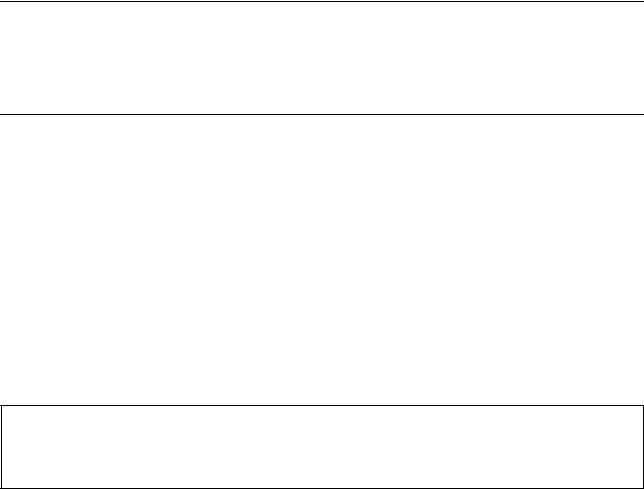
Safety precautions
This booklet provides safety warnings and precautions for our service personnel to ensure the safety of their customers, their machines as well as themselves during maintenance activities. Service personnel are advised to read this booklet carefully to familiarize themselves with the warnings and precautions described here before engaging in maintenance activities.
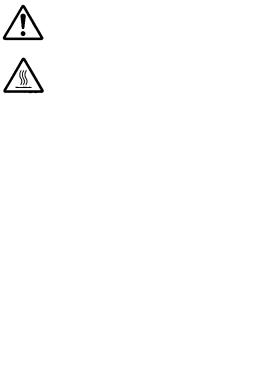
Safety warnings and precautions
Various symbols are used to protect our service personnel and customers from physical danger and to prevent damage to their property. These symbols are described below:



Symbols
The triangle (
|
General warning. |
Warning of risk of electric shock. |
Warning of high temperature.

|
General prohibited action. |
Disassembly prohibited. |

|
General action required. |
Remove the power plug from the wall outlet. |
Always ground the copier.

1. Installation Precautions

•Do not use a power supply with a voltage other than that specified. Avoid multiple connections to one outlet: they may cause fire or electric shock. When using an extension cable, always check that it is adequate for the rated current. ………………………………………………………………………………………..
•Connect the ground wire to a suitable grounding point. Not grounding the copier may cause fire or electric shock. Connecting the earth wire to an object not approved for the purpose may cause explosion or electric shock. Never connect the ground cable to any of the following: gas pipes, lightning rods, ground cables for telephone lines and water pipes or faucets not approved by the proper authorities. …………………………………………………………………………………………………………………………

•Do not place the copier on an infirm or angled surface: the copier may tip over, causing injury. ………
•Do not install the copier in a humid or dusty place. This may cause fire or electric shock. ……………..
•Do not install the copier near a radiator, heater, other heat source or near flammable material. This may cause fire. …………………………………………………………………………………………………………………..
•Allow sufficient space around the copier to allow the ventilation grills to keep the machine as cool as possible. Insufficient ventilation may cause heat buildup and poor copying performance. …………
•Always handle the machine by the correct locations when moving it. ………………………………………….
•Always use anti-toppling and locking devices on copiers so equipped. Failure to do this may cause the copier to move unexpectedly or topple, leading to injury. ……………………………………………………..
•Avoid inhaling toner or developer excessively. Protect the eyes. If toner or developer is accidentally ingested, drink a lot of water to dilute it in the stomach and obtain medical attention immediately. If it gets into the eyes, rinse immediately with copious amounts of water and obtain medical atten-
tion. …………………………………………………………………………………………………………………………………..
•Advice customers that they must always follow the safety warnings and precautions in the copier’s instruction handbook. ………………………………………………………………………………………………………….

2. Precautions for Maintenance

•Always remove the power plug from the wall outlet before starting machine disassembly. …………….
•Always follow the procedures for maintenance described in the service manual and other related brochures. …………………………………………………………………………………………………………………………
•Under no circumstances attempt to bypass or disable safety features including safety mechanisms and protective circuits. …………………………………………………………………………………………………………
•Always use parts having the correct specifications. ………………………………………………………………….
•Always use the thermostat or thermal fuse specified in the service manual or other related brochure when replacing them. Using a piece of wire, for example, could lead to fire or other serious accident. …………………………………………………………………………………………………………………………………
•When the service manual or other serious brochure specifies a distance or gap for installation of a part, always use the correct scale and measure carefully. …………………………………………………………
•Always check that the copier is correctly connected to an outlet with a ground connection. ……………
•Check that the power cable covering is free of damage. Check that the power plug is dust-free. If it is dirty, clean it to remove the risk of fire or electric shock. ………………………………………………………..
•Never attempt to disassemble the optical unit in machines using lasers. Leaking laser light may damage eyesight. ……………………………………………………………………………………………………………….
•Handle the charger sections with care. They are charged to high potentials and may cause electric shock if handled improperly. …………………………………………………………………………………………………

•Wear safe clothing. If wearing loose clothing or accessories such as ties, make sure they are safely secured so they will not be caught in rotating sections. …………………………………………………………….
•Use utmost caution when working on a powered machine. Keep away from chains and belts. ……….
•Handle the fixing section with care to avoid burns as it can be extremely hot. …………………………….
•Check that the fixing unit thermistor, heat and press rollers are clean. Dirt on them can cause abnormally high temperatures. ……………………………………………………………………………………………..

•Do not remove the ozone filter, if any, from the copier except for routine replacement. ………………….
•Do not pull on the AC power cord or connector wires on high-voltage components when removing them; always hold the plug itself. …………………………………………………………………………………………..
•Do not route the power cable where it may be stood on or trapped. If necessary, protect it with a cable cover or other appropriate item. ……………………………………………………………………………………
•Treat the ends of the wire carefully when installing a new charger wire to avoid electric leaks. ……….
•Remove toner completely from electronic components. ……………………………………………………………
•Run wire harnesses carefully so that wires will not be trapped or damaged. ………………………………..
•After maintenance, always check that all the parts, screws, connectors and wires that were removed, have been refitted correctly. Special attention should be paid to any forgotten connector, trapped wire and missing screws. ………………………………………………………………………………………….
•Check that all the caution labels that should be present on the machine according to the instruction handbook are clean and not peeling. Replace with new ones if necessary. …………………………………
•Handle greases and solvents with care by following the instructions below: ………………………………..
·Use only a small amount of solvent at a time, being careful not to spill. Wipe spills off completely.
·Ventilate the room well while using grease or solvents.
·Allow applied solvents to evaporate completely before refitting the covers or turning the power switch on.
·Always wash hands afterwards.
•Never dispose of toner or toner bottles in fire. Toner may cause sparks when exposed directly to fire in a furnace, etc. ……………………………………………………………………………………………………………
•Should smoke be seen coming from the copier, remove the power plug from the wall outlet immediately. …………………………………………………………………………………………………………………………………
3. Miscellaneous

•Never attempt to heat the drum or expose it to any organic solvents such as alcohol, other than the specified refiner; it may generate toxic gas. …………………………………………………………………………….
•Keep the machine away from flammable liquids, gases, and aerosols. A fire or an electric shock might occur. ……………………………………………………………………………………………………………………….

This page is intentionally left blank.
|
2M2/2M3 |
||
CONTENTS |
||
|
1-1 Specifications |
||
|
1-1-1 Specifications ………………………………………………………………………………………………………… |
1-1-1 |
|
|
1-1-2 Parts names ………………………………………………………………………………………………………….. |
1-1-3 |
|
|
(1) |
Machine ……………………………………………………………………………………………………………. |
1-1-3 |
|
(2) |
Operation panel …………………………………………………………………………………………………. |
1-1-4 |
|
1-1-3 Machine cross section …………………………………………………………………………………………….. |
1-1-5 |
|
|
(1) |
20/21 ppm Model……………………………………………………………………………………………….. |
1-1-5 |
|
(2) |
25/26 ppm Model……………………………………………………………………………………………….. |
1-1-6 |
|
1-2 Installation |
||
|
1-2-1 Installation environment…………………………………………………………………………………………… |
1-2-1 |
|
|
1-2-2 Unpacking and installation……………………………………………………………………………………….. |
1-2-2 |
|
|
(1) |
Installation procedure …………………………………………………………………………………………. |
1-2-2 |
|
1-3 Maintenance Mode |
||
|
1-3-1 Maintenance mode …………………………………………………………………………………………………. |
1-3-1 |
|
|
(1) |
Executing a maintenance items……………………………………………………………………………. |
1-3-1 |
|
1-3-2 Maintenance menu ……………………………………………………………………………………………….. |
1-3-11 |
|
|
(1) |
Setting Item …………………………………………………………………………………………………….. |
1-3-11 |
|
(2) |
Service package ………………………………………………………………………………………………. |
1-3-12 |
|
1-4 Troubleshooting |
||
|
1-4-1 Paper misfeed detection………………………………………………………………………………………….. |
1-4-1 |
|
|
(1) |
Paper misfeed indication …………………………………………………………………………………….. |
1-4-1 |
|
(2) |
Paper misfeed detection condition ……………………………………………………………………….. |
1-4-2 |
|
1-4-2 Self-diagnostic function …………………………………………………………………………………………… |
1-4-4 |
|
|
(1) |
Self-diagnostic function ………………………………………………………………………………………. |
1-4-4 |
|
(2) |
Self diagnostic codes indication …………………………………………………………………………… |
1-4-4 |
|
(3) |
Self diagnostic codes………………………………………………………………………………………….. |
1-4-6 |
|
1-4-3 Image formation problems……………………………………………………………………………………….. |
1-4-8 |
|
|
(1) |
No image appears (entirely white)………………………………………………………………………… |
1-4-9 |
|
(2) |
No image appears (entirely black)………………………………………………………………………… |
1-4-9 |
|
(3) |
Part of image is missing. …………………………………………………………………………………… |
1-4-10 |
|
(4) |
Gray background. …………………………………………………………………………………………….. |
1-4-10 |
|
(5) |
White streaks are printed vertically……………………………………………………………………… |
1-4-11 |
|
(6) |
Black streaks are printed vertically. …………………………………………………………………….. |
1-4-11 |
|
(7) |
White or black streaks are printed horizontally……………………………………………………… |
1-4-11 |
|
(8) |
Spots are printed.Printing incomplete or out of position …………………………………………. |
1-4-12 |
|
(9) |
Printing incomplete or out of position ………………………………………………………………….. |
1-4-12 |
|
(10) |
Paper is wrinkled. …………………………………………………………………………………………….. |
1-4-12 |
|
(11) |
Offset occurs. ………………………………………………………………………………………………….. |
1-4-13 |
|
(12) |
Fusing is loose…………………………………………………………………………………………………. |
1-4-13 |
|
(13) |
Faint or blurred printing …………………………………………………………………………………….. |
1-4-13 |
|
(14) |
Dirt on the top edge or back of the paper. ……………………………………………………………. |
1-4-14 |
|
(15) |
Spots in the printed objects. ……………………………………………………………………………… |
1-4-14 |
|
1-4-4 Electric problems ………………………………………………………………………………………………….. |
1-4-15 |
|
|
1-4-5 Mechanical problems…………………………………………………………………………………………….. |
1-4-17 |
|
|
1-4-6 Error Messages ……………………………………………………………………………………………………. |
1-4-18 |
|
2M2/2M3 |
||
|
1-5 Assembly and disassembly |
||
|
1-5-1 Precautions for assembly and disassembly………………………………………………………………… |
1-5-1 |
|
|
(1) |
Precautions……………………………………………………………………………………………………….. |
1-5-1 |
|
(2) |
Drum………………………………………………………………………………………………………………… |
1-5-1 |
|
(3) |
Toner ……………………………………………………………………………………………………………….. |
1-5-1 |
|
(4) |
How to tell a genuine Kyocera Mita toner container ………………………………………………… |
1-5-2 |
|
1-5-2 Outer covers ………………………………………………………………………………………………………….. |
1-5-3 |
|
|
(1) |
Detaching and refitting the top cover…………………………………………………………………….. |
1-5-3 |
|
(2) |
Detaching and refitting the Right cover …………………………………………………………………. |
1-5-4 |
|
(3) |
Detaching and refitting the Left cover……………………………………………………………………. |
1-5-5 |
|
1-5-3 Fuser section …………………………………………………………………………………………………………. |
1-5-6 |
|
|
(1) |
Detaching and refitting the fuser unit…………………………………………………………………….. |
1-5-6 |
|
1-5-4 PWBs……………………………………………………………………………………………………………………. |
1-5-7 |
|
|
(1) |
Detaching and refitting the main PWB,high voltage PWB and power source PWB ……… |
1-5-7 |
|
(2) |
Detaching and refitting the operation panel PWB………………………………………………….. |
1-5-11 |
|
1-5-5 Others…………………………………………………………………………………………………………………. |
1-5-12 |
|
|
(1) |
Detaching and refitting the laser scanner unit ………………………………………………………. |
1-5-12 |
|
(2) |
Detaching and refitting the Main motor unit………………………………………………………….. |
1-5-14 |
|
(3) |
Direction of installing the principal fan motor………………………………………………………… |
1-5-20 |
|
2-1 Mechanical Construction |
||
|
2-1-1 Paper feed/conveying section ………………………………………………………………………………….. |
2-1-1 |
|
|
(1) |
Cassette paper feed /paper conveying section ………………………………………………………. |
2-1-1 |
|
(2) |
Manual feed section(25/26 ppm model only)………………………………………………………….. |
2-1-2 |
|
2-1-2 Drum section …………………………………………………………………………………………………………. |
2-1-4 |
|
|
2-1-3 Developer section…………………………………………………………………………………………………… |
2-1-5 |
|
|
2-1-4 Optical section ……………………………………………………………………………………………………….. |
2-1-6 |
|
|
(1) |
Laser scanner section ………………………………………………………………………………………… |
2-1-6 |
|
2-1-5 Transfer/Separation section …………………………………………………………………………………….. |
2-1-9 |
|
|
2-1-6 Fuser section ……………………………………………………………………………………………………….. |
2-1-10 |
|
|
2-1-7 Duplex conveying/Eject section………………………………………………………………………………. |
2-1-12 |
|
|
2-2 Electrical Parts Layout |
||
|
2-2-1 Electrical parts layout ……………………………………………………………………………………………… |
2-2-1 |
|
|
(1) |
PWBs……………………………………………………………………………………………………………….. |
2-2-1 |
|
(2) |
Switches and sensors…………………………………………………………………………………………. |
2-2-3 |
|
(3) |
Others………………………………………………………………………………………………………………. |
2-2-4 |
|
2-3 Operation of the PWBs |
||
|
2-3-1 Main PWB……………………………………………………………………………………………………………… |
2-3-1 |
|
|
2-3-2 Relay PWB PWB ……………………………………………………………………………………………………. |
2-3-4 |
|
|
2-3-3 Power source PWB ………………………………………………………………………………………………… |
2-3-6 |
|
|
2-3-4 Operation panel PWB……………………………………………………………………………………………… |
2-3-8 |
|
2M2/2M3 |
||
|
2-4 Appendixes |
||
|
2-4-1 Maintenance kits…………………………………………………………………………………………………….. |
2-4-1 |
|
|
(1) |
Maintenance kits………………………………………………………………………………………………… |
2-4-1 |
|
2-4-2 Procedure for replacing Maintenance kit ……………………………………………………………………. |
2-4-2 |
|
|
(1) |
Preparation ……………………………………………………………………………………………………….. |
2-4-2 |
|
(2) |
Detaching the Drum unit……………………………………………………………………………………… |
2-4-4 |
|
(3) |
Detaching the developer unit……………………………………………………………………………….. |
2-4-4 |
|
(4) |
Detaching the toner disposal box …………………………………………………………………………. |
2-4-5 |
|
(5) |
Detaching and refitting the paper feed pulley and lower paper feed guide …………………. |
2-4-5 |
|
(6) |
Refitting the toner disposal box ………………………………………………………………………….. |
2-4-10 |
|
(7) |
Refitting the developer unit………………………………………………………………………………… |
2-4-11 |
|
(8) |
Refitting the drum unit ………………………………………………………………………………………. |
2-4-12 |
|
(9) |
Detaching and refitting the transfer roller …………………………………………………………….. |
2-4-13 |
|
(10) |
Notice after replacing maintenance kit ………………………………………………………………… |
2-4-14 |
|
(11) |
Procedure for only replacing Drum unit ……………………………………………………………….. |
2-4-15 |
|
(12) |
Procedure for only replacing Developer unit ………………………………………………………… |
2-4-15 |
|
2-4-3 Cleaning the Printer………………………………………………………………………………………………. |
2-4-16 |
|
|
2-4-4 Appendixes………………………………………………………………………………………………………….. |
2-4-17 |
|
|
(1) |
Repetitive defects gauge …………………………………………………………………………………… |
2-4-17 |
|
(2) |
Wiring diagram ………………………………………………………………………………………………… |
2-4-18 |

2M2/2M3
This page is intentionally left blank.
2M2/2M3
1-1-1 Specifications
Machine
|
Item |
Specifications |
|||
|
20/21 ppm |
25/26 ppm |
|||
|
Type |
Desktop |
|||
|
Printing method |
Electrophotography, laser scan |
|||
|
Cassette |
60 to 220 g/m2 |
|||
|
Paper weight |
||||
|
Manual feed |
— |
60 to 220 g/m2 |
||
|
tray* |
||||
|
Cassette/ |
Plain, Preprinted, Labels, Bond, Recycled, Vellum, Rough, Letterhead, |
|||
|
Paper type |
Manual feed |
Color, Prepunched, Envelope, Cardstock, Thick paper, High Quality, Cus- |
||
|
tray* |
tom 1 to 8 |
|||
|
A4, JIS/ISO B5, A5, Folio, Legal, Letter, Oficio II (215.9 × 330.2 mm, 8-1/2 |
||||
|
× 13 inches), Mexican Oficio (216 × 340 mm), Statement, Executive, A6, |
||||
|
Cassette |
Envelope Monarch, Envelope #10, Envelope #9, Envelope #6-3/4, Enve- |
|||
|
lope C5, Envelope DL, 16K, Custom (105 × 148 to 216 × 356 mm (4-1/8 × |
||||
|
5-13/16 to 8-1/2 × 14 inches) |
||||
|
— |
A4, JIS/ISO B5, A5, Folio, Legal, |
|||
|
Paper size |
Letter, Oficio II (215.9 × 330.2 mm, |
|||
|
8-1/2 × 13 inches), Mexican Oficio |
||||
|
(216 × 340 mm), Statement, Execu- |
||||
|
Manual feed |
tive, A6, Envelope Monarch, Enve- |
|||
|
tray* |
lope #10, Envelope #9, Envelope |
|||
|
#6-3/4, Envelope C5, Envelope DL, |
||||
|
16K, Custom (105 × 148 to 216 × |
||||
|
356 mm (4-1/8 × 5-13/16 to 8-1/2 × |
||||
|
14 inches) |
||||
|
A4 |
20 sheets/min |
25 sheets/min |
||
|
Letter |
21 sheets/min |
26 sheets/min |
||
|
Printing |
Legal |
12 sheets/min |
15 sheets/min |
|
|
B5 |
12 sheets/min |
15 sheets/min |
||
|
speed |
||||
|
A5/ |
12 sheets/min |
15 sheets/min |
||
|
StatementR |
||||
|
A6 |
12 sheets/min |
15 sheets/min |
||
|
First print time |
8.5 s or less |
7.5 s or less |
||
|
(A4, feed from cassette) |
||||
|
Warm-up |
Power on |
14 s or less |
16 s or less |
|
|
time |
||||
|
12 s or less |
14 s or less |
|||
|
(22 °C/71.6 |
Sleep |
|||
|
°F, 60% RH) |
||||
|
Paper |
Cassette |
250 sheets (80 g/m2) |
||
|
Manual feed |
— |
1 sheets |
||
|
capacity |
||||
|
tray* |
||||
1-1-1
2M2/2M3
|
Item |
Specifications |
|||
|
20/21 ppm |
25/26 ppm |
|||
|
Standard |
150 sheets (80 g/m2) |
|||
|
Output tray |
paper |
|||
|
capacity |
Special |
— |
1 sheets |
|
|
paper |
||||
|
Continuous copying |
1 to 999 sheets |
|||
|
Photoconductor |
OPC drum (drum diameter 24 mm) |
|||
|
Image write system |
Semiconductor laser (1 beam) |
|||
|
Charging system |
Charger roller |
|||
|
Developing system |
Mono component dry developing method |
|||
|
Toner replenishing: Automatic from the toner container |
||||
|
Transfer system |
Transfer roller |
|||
|
Separation system |
Small diameter separation, discharger brush |
|||
|
Cleaning system |
Counter blade |
|||
|
Charge erasing system |
Exposure by eraser lamp (LED) |
|||
|
Fusing system |
Heat roller system |
|||
|
Abnormally high temperature protection devices: thermostat |
||||
|
CPU |
ARM926EJ 390MHz |
|||
|
memory |
32 MB (Maxmum 32 MB) |
|||
|
USB Interface connector: 1 (USB Hi- |
USB Interface connector: 1 (USB Hi- |
|||
|
Interface |
Speed) |
Speed) |
||
|
Network interface: 1 (10 BASE-T/ |
||||
|
100 BASE-TX) |
||||
|
Resolution |
600 × 600 dpi |
|||
|
Page Description Language |
KPSL |
|||
|
Temperature |
10 to 32.5 °C/50 to 90.5 °F |
|||
|
Humidity |
15 to 80% RH |
|||
|
Operating |
||||
|
3,500 m/11,482.8 ft or less |
||||
|
environment |
Altitude |
High altitude mode is available for regular operation at less than 1500m or |
||
|
1500 – 3500m. |
||||
|
Brightness |
1,500 lux or less |
|||
|
Dimensions |
machine |
358 × 262 × 241 mm |
358 × 276 × 241 mm |
|
|
(W × D × H) |
only |
14 1/8 × 10 5/16 × 9 1/2” |
14 1/8 × 10 7/8 × 9 1/2” |
|
|
358 × 645 mm |
358 × 630 mm) |
|||
|
Space required (W × D) |
(using paper feed tray) |
(using paper feed tray) |
||
|
14 1/8 × 13/16” |
14 1/8 × 3/8” |
|||
|
Weight |
6.3 kg/13.86 lb |
6.7 kg/14.74 lb |
||
|
Power source |
120 V Specification Model:120 V (60 Hz, 5.4 A) |
|||
|
230 V Specification Model: 220 to 240 V (50 Hz/60 Hz, 2.8 A) |
||||
*:The Manual Feed tray is only provided on the 25/26 ppm model. NOTE: These specifications are subject to change without notice.
1-1-2
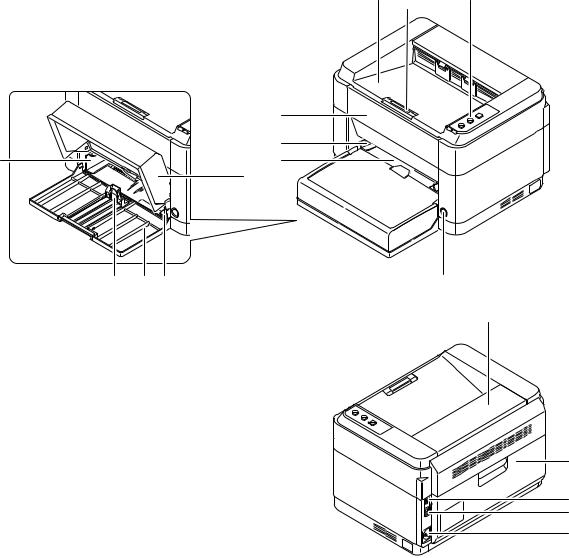
2M2/2M3
1-1-2 Parts names
(1) Machine
|
5 |
|||
|
10 |
6 |
||
|
7 |
|||
|
8 |
|||
|
11 |
9 |
10 |
4 |
12
Figure 1-1-1
|
1. |
Top tray |
9. |
Cassette |
|
2. |
Paper stopper |
10. |
Paper width guides |
|
3. |
Operation panel |
11. |
Paper length guide |
|
4. |
Power switch |
12. |
Fuser top cover |
|
5. |
Front cover |
13. |
Rear cover |
|
6. |
Manual feed paper width guides* |
14. |
USB interface connector |
|
7. |
Manual feed tray* |
15. |
Network interface connector* |
|
8. |
Cassette cover |
16. |
Power code connector |
*: 25/26 ppm model only.
1-1-3

2M2/2M3
(2) Operation panel
5
4
3
1 2
Figure 1-1-2
1.Processing indicator
2.Attention indicator
3.Go key
4.Cancel key
5.Quiet Mode key
1-1-4
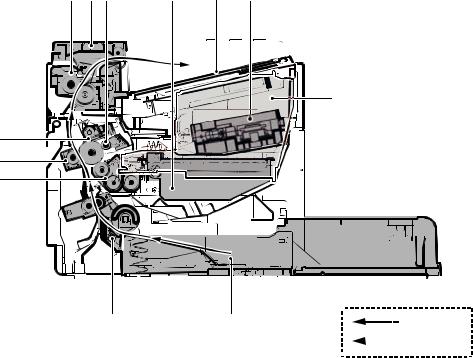
2M2/2M3
1-1-3 Machine cross section
(1) 20/21 ppm Model
3
7
8
4
|
2 |
1 |
Light path |
|||
|
Figure 1-1-3 |
Paper path |
||||
|
1. |
Cassette |
7. |
Drum unit |
||
|
2. |
Paper feed/conveying section |
8. |
Transfer/separation section |
||
|
3. |
Toner container |
9. |
Laser scanner unit |
||
|
4. |
Developing unit |
10. |
Fuser section |
||
|
5. |
Waste toner box |
11. |
Exit section |
||
|
6. |
Drum charge roller |
12. |
Top tray |
1-1-5

2M2/2M3
(2) 25/26 ppm Model
|
13 |
1112 7 |
6 |
14 |
10 |
4
8
9
5
|
2 |
3 |
1 |
Light path |
|||
|
Figure 1-1-4 |
Paper path |
|||||
|
1. |
Cassette |
8. |
Drum unit |
|||
|
2. |
Paper feed/conveying section |
9. |
Transfer/separation section |
|||
|
3. |
Manual feed tray |
10. |
Laser scanner unit |
|||
|
4. |
Toner container |
11. |
Fuser section |
|||
|
5. |
Developing unit |
12. |
Feedshift/exit section |
|||
|
6. |
Waste toner box |
13. |
Duplex conveying section |
|||
|
7. |
Drum charge roller |
14. |
Top tray |
1-1-6

2M2/2M3
1-2-1 Installation environment
1.Temperature: 10 to 32.5°C/50 to 90.5°F
2.Humidity: 15 to 80% RH
3.Power supply: 120 V AC, 5.4 A
220 — 240 V AC, 2.8 A
4.Power source frequency: 50 Hz ± 2%/60 Hz ± 2%
5.Installation location
Avoid direct sunlight or bright lighting. Ensure that the photoconductor will not be exposed to direct sunlight or other strong light when removing paper jams.
Avoid locations subject to high temperature and high humidity or low temperature and low humidity; an abrupt change in the environmental temperature; and cool or hot, direct air.
Avoid places subject to dust and vibrations.
Choose a surface capable of supporting the weight of the machine.
Place the machine on a level surface (maximum allowance inclination: 1°).
Avoid air-borne substances that may adversely affect the machine or degrade the photoconductor, such as mercury, acidic of alkaline vapors, inorganic gasses, NOx, SOx gases and chlorine-based organic solvents.
Select a well-ventilated location.
6.Allow sufficient access for proper operation and maintenance of the machine. Machine front : 25 cm/ 10″
Machine rear : 35 cm/ 14″
Machine right : 20 cm/ 8″
Machine left : 20 cm/ 8″
Machine top : 40 cm/ 15 3/4”
|
400 mm |
|||
|
(15-3/4″) |
|||
|
200 mm |
200 mm |
350 mm |
250 mm |
|
(8″) |
(8″) |
(14″) |
(10″) |
|
Figure 1-2-1 |
1-2-1
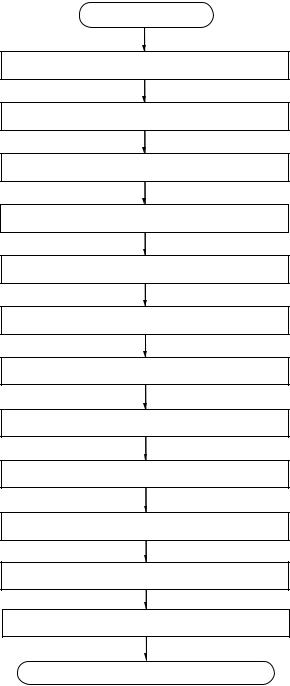
2M2/2M3
1-2-2 Unpacking and installation
(1) Installation procedure
Start
Unpacking
Taking out the machine
Removing the tapes
Installing the cassette cover
Loading paper (cassette)
Installing the toner container
Connect the USB cable
Connect the Network cable (25/26 ppm model)
Connect the power cord
Installing the toner
Make test printing
Installing the printer driver
Completion of the machine installation.
Figure 1-2-2
1-2-2
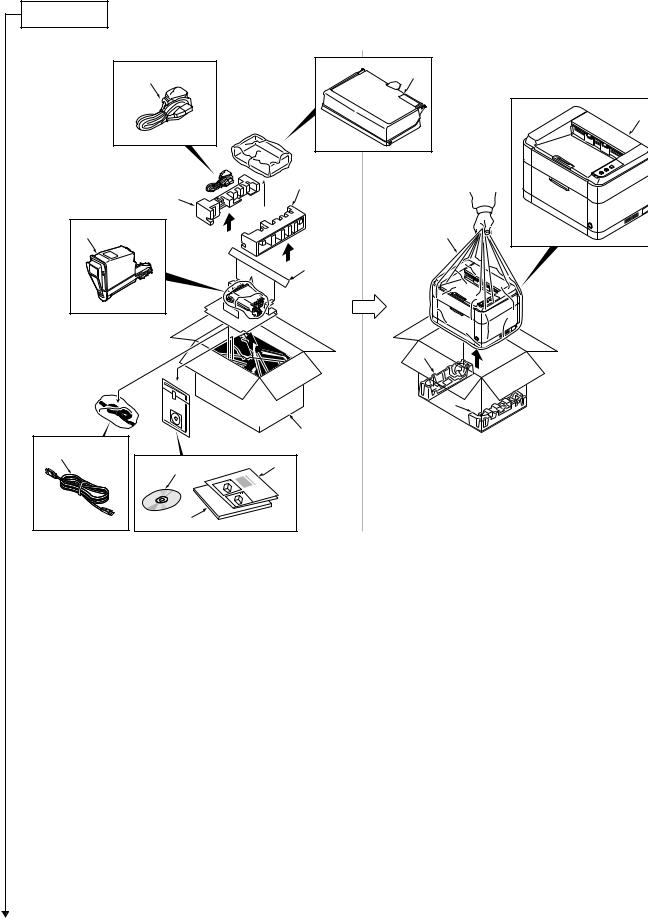
|
3 |
|||
|
4 |
|||
|
2 |
|||
|
15 |
14 |
||
|
12 |
|||
|
13 |
|||
|
Figure 1-2-3 |
|||
|
1. |
Machine |
9. |
Cassette cover |
|
2. |
Outer case |
10. |
Power cord |
|
3. |
Bottom left pad |
11. |
Toner container |
|
4. |
Bottom right pad |
12. |
DVD |
|
5. |
Machine cover |
13. |
Operation guide |
|
6. |
Top left pad |
14. |
Quick installation guide |
|
7. |
Top right pad |
15. |
USB cable*1 |
|
8. |
Top spacer |
*1:Chaina model only |
*: Place the machine on a level surface.
1-2-3
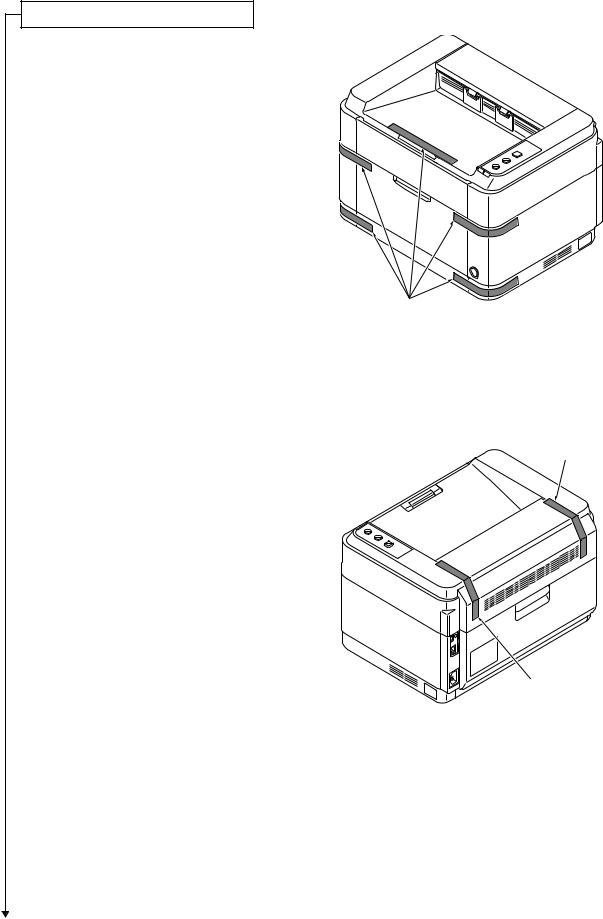
2M2/2M3
Removing the tapes
1. Remove tape.
Tapes
Figure 1-2-4
|
2. Remove two tapes. |
Tape |
Tape
Figure 1-2-5
1-2-4
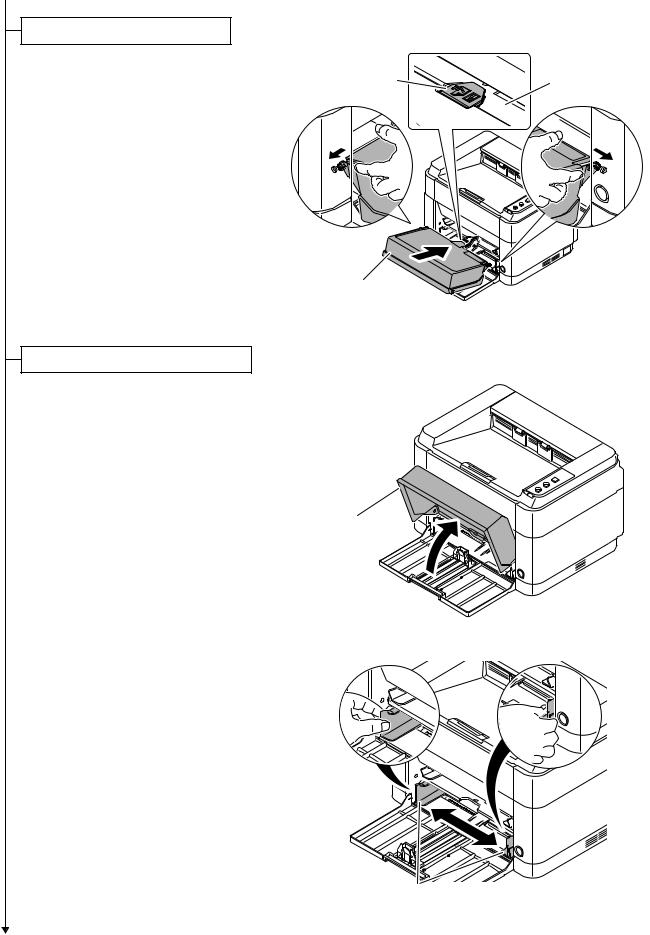
Installing the cassette cover
1.Attach the cassette cover.
Attach the cassette cover so that its right and left-side pins and the boss on
the machine frame mate with each other.
*: If performing installation in a 25 ppm model, install the cassette cover so that its guide at the top is positioned above the MF base.
Loading paper (cassette)
1. Open the cassette cover.
2M2/2M3
Cassette cover
Figure 1-2-6
Cassette cover
Figure 1-2-7
2. Adjust the position of the width guides located on the left and right sides of the cassette.
*: Paper sizes are marked on the cassette.
Paper width guides
Figure 1-2-8
1-2-5
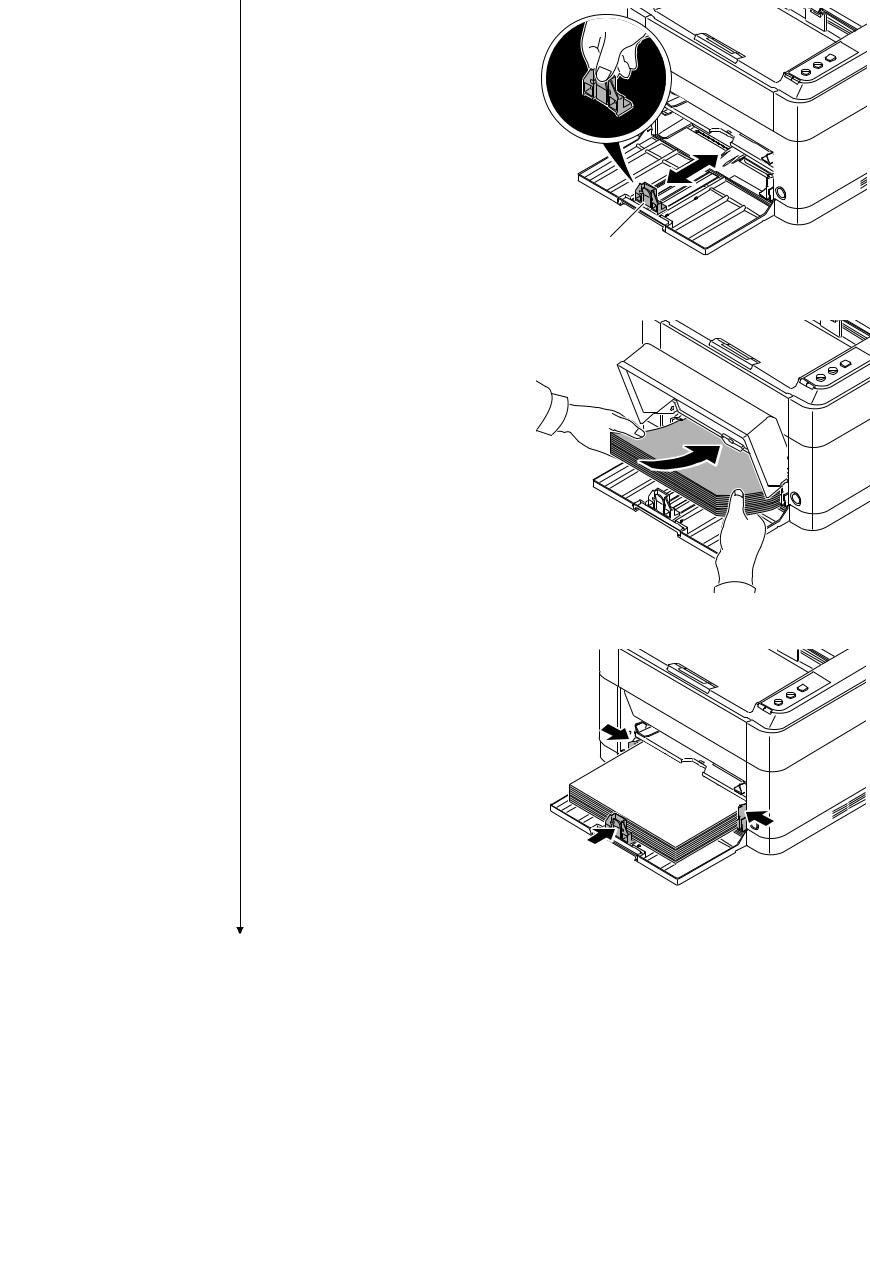
2M2/2M3
3. Adjust the paper length guide to the paper size required.
Paper length guide
Figure 1-2-9
4. Load the paper all the way in the cassette until the paper touches the far inner side.
*: Ensure the side to be printed is facing up and the paper is not folded, curled, or damaged.
Figure 1-2-10
*: Adjust so that there is no gap between the paper length guide and the paper.
Figure 1-2-11
1-2-6

2M2/2M3
*: Load an amount of paper that fits under the tabs on the width guides.
*: Ensure that the loaded paper does not exceed the level indicated.
5. Close the cassette cover.
Tabs
Exceed the level indicated
Figure 1-2-12
Figure 1-2-13
1-2-7

2M2/2M3
Installing the toner containers
1. Open the front cover.
Front cover
Figure 1-2-14
2. Shake the toner container at least 10 times as shown in the figure in order to distribute the toner evenly inside the container.
Figure 1-2-15
3. Install the toner container in the printer. *: Push in firmly until you hear a “click”
sound.
Figure 1-2-16
1-2-8

2M2/2M3
4. Close the front cover.
Figure 1-2-17
Connecting the USB Cable
1. Connect the USB cable (not included) to the USB interface connector. Connect the other end of the USB cable to the computer’s USB interface connector.
*: China model only included.
Figure 1-2-18
1-2-9

2M2/2M3
Connecting the Network Cable (25/26 ppm model only)
1. Connect the network cable (not included) to the network interface connector.
Connect the other end of the cable to the PC or your network device.
*: Use shielded interface cables.
Figure 1-2-19
Connecting the power code
1. Connect the power cord to the power cord connector at the rear of the printer.
2. Connect the other end of the power cord to a power outlet.
Figure 1-2-20
1-2-10

Installing the toner
1.Press the power switch to On.
2.Starting the toner Installation.
3.Installation is completed when toner installation has finished and the Processing indicator has turned on.
*: When the power switch is turned on, the Processing indicator the Attention indicator brink for a while simultaneously, then either turns on alternatively, and only the Processing indicator stays lit after 7 minutes.
Make test printing
1.While the Processing indicator is lit, press the GO key for 3 to 10 seconds.
2.The status page will be printed.
2M2/2M3
Figure 1-2-21
Figure 1-2-22
1-2-11

2M2/2M3
Installing the Printer Driver
1.Installing the Printer Driver. Refer to the operation guide.
Completion of the machine installation
1-2-12

2M2/2M3
1-3-1 Maintenance mode
The machine is equipped with a maintenance function which can be used to maintain and service the machine.
(1) Executing a maintenance items
Description
Status Outputting an own-status report page
Description
Outputs lists of the current settings of the maintenance items, and paper jam and service call occurrences. Outputs the event log or user status page.
Output list
Outputs the user status page
Outputs the event log
Outputs the network status page*
* : 25/26 ppm mode only
Printing a user status page.
Description
The status page includes various printing settings and service cumulative.
Purpose
To acquire the current printing environmental parameters and cumulative information.
Method
1.Press the GO key for 3 to 10 seconds.
2.The status page will be printed.
3.Press the GO key for 10 seconds or more.
The network status page will be printed (25/26 ppm model).
*: A4 or Letter size paper is delivered. If the machine has no A4 or Letter paper loaded, load A4 paper.
1-3-1

2M2/2M3
Description
Printing the event log
Description
Prints a history list of occurrences of paper jam, self-diagnostics, toner replacements, etc.
Purpose
To allow machine malfunction analysis based on the frequency of paper misfeeds, self diagnostic errors and replacements.
Method
Output from operating panel
1.Press the GO key for 20 seconds or more.
2.The event log will be printed.
1-3-2

2M2/2M3
|
Description |
||||||||
|
User |
User status page |
|||||||
|
status |
||||||||
|
Status Page |
||||||||
|
page |
||||||||
|
FS-1060DN |
(3) [XXXXXXXX] |
|||||||
|
(1) [XXXXXXXX] |
||||||||
|
(4) [XXXXXXXX] |
||||||||
|
(2) Firmware version 2M3_2000.001.001 2012.02.02 |
||||||||
|
(5) Paper Settings |
(26) Counters |
|||||||
|
(6) Cassette&MP tray Size/Type: A4/Plain |
(27) Printed Page |
1000 |
||||||
|
(7) Device Common Setting |
(28) Print Coverage |
|||||||
|
(8) Network: |
Enabled |
10.00% |
||||||
|
(9) USB Cable: |
Enabled |
. |
||||||
|
(A4/Letter Conversion) |
||||||||
|
(10)Error Clear Time: |
5 Seconds |
|||||||
|
(11) Sleep Timer: |
30 Minutes |
(29) Toner Gauge |
100% |
|||||
|
(12) Power Off Timer: |
1 week |
|||||||
|
(13) Form Feed Time Out: |
30 Seconds |
(14)Network
(15)LAN Interface
|
(16) |
Setting: |
Auto |
|
(17) |
Current: |
100BASE-TX Full |
|
(18) TCP/IP |
||
|
(19) |
Status: |
Enabled |
|
(20) |
Printer Host Name: |
KM5D0213 |
|
(21) IPv4 |
||
|
(22) |
DHCPv4 Status: |
Enable |
|
(23) |
IP Address: |
10.183.53.13 |
|
(24) |
Subnet Mask: |
255.255.24.0 |
|
(25) |
Default Gateway: |
10.183.48.252 |
12345678/11223344/00001234abcd567800001234abcd5678/0123456789012345678901234567890
1/0008/00/07/
01/04/01/123456/1/02/20/9999999/23456
(30)(31)(32)(33)(34)(35)(36)(37)(38)
Figure 1-3-1
1-3-3
2M2/2M3
|
Description |
||||||
|
Detail of User status page |
||||||
|
No. |
Description |
Supplement |
||||
|
(1) |
Machine serial No. |
— |
||||
|
(2) |
Firmware version |
— |
||||
|
(3) |
Engine soft version |
— |
||||
|
(4) |
Engine Boot soft version |
— |
||||
|
(5) |
Paper Setting |
— |
||||
|
(6) |
Cassette & Manual feed tray |
Paper size: |
||||
|
Size/Type |
A4,A5,A6,B5,16K,Custom,Legal,Officio, |
|||||
|
216x340mm,Letter,Executive,Statement,Folio |
||||||
|
Paper type: |
||||||
|
Plain,Preprinted,Labels,Bond,Recycled,Vellum, |
||||||
|
Rough,Letterhead,Color,Prepunched,Envelope, |
||||||
|
Cardstock,Thick,High quality,Custom 1to 8 |
||||||
|
(7) |
Device Common Setting |
— |
||||
|
(8) |
Network |
Enabled / Disabled |
||||
|
(9) |
USB Cable |
Enabled / Disabled |
||||
|
(10) |
Error Clear Time |
5 to 495 Seconds |
||||
|
(11) |
Sleep Timer |
1 to 240 Minutes |
||||
|
(12) |
Power Off Timer |
1 hour, 2 hours, 3 hours, 4 hours, 5 hours, 6 hours, |
||||
|
9 hours, 12 hours, |
||||||
|
1 day, 2 days, 3 days, 4 days, 5 days, 6 days, |
||||||
|
1 week |
||||||
|
(13) |
Form Feed Time Out |
5 to 495 Seconds |
||||
|
(14) |
Network (25/26 ppm model only) |
— |
||||
|
(15) |
LAN Interface |
— |
||||
|
(16) |
Setting |
Auto,10Base-Half,10Base-Full,100Base- |
||||
|
Half,100Base-Full |
||||||
|
(17) |
Current |
10Base-Half,10Base-Full,100Base-Half,100Base- |
||||
|
Full,Not Connected |
||||||
|
(18) |
TCP/IP |
— |
||||
|
(19) |
Status |
Enabled / Disabled |
||||
|
(20) |
Printer Host Name |
“KM”+Lower 6 figure of a MAC Address |
||||
|
(21) |
IPv4 |
— |
||||
|
(22) |
DHCPv4 Status |
Enabled / Disabled |
||||
|
(23) |
IP Address |
IP address / Not Defined |
||||
|
(24) |
Subnet Mask |
Subnet Mask / Not Defined |
||||
|
(25) |
Default Gateway |
Default Gateway / Not Defined |
||||
|
(26) |
Counters |
— |
||||
|
(27) |
Printed Page |
0 to 9999999 |
||||
1-3-4
2M2/2M3
|
Description |
||||||
|
No. |
Description |
Supplement |
||||
|
(28) |
Print coverage |
0 to 100% |
||||
|
(29) |
Toner Gauge |
0 to 100% |
||||
|
(30) |
Print Density |
Default: 3(1 to 5) |
||||
|
(31) |
Main-Charger correction value |
Default: 4(1 to 7) |
||||
|
(32) |
High-Altitude mode |
Default: 0(0 to 2) |
||||
|
(33) |
Drum unit driving time |
— |
||||
|
(34) |
Area code(AREA) |
— |
||||
|
(35) |
Product code(PRDT) |
— |
||||
|
(36) |
Outside temperature |
— |
||||
|
(37) |
Maintenance kit counter |
— |
||||
|
(38) |
Add the electrified time counter. |
— |
||||
1-3-5

2M2/2M3
Description
Event Event Log
Log
Event Log
|
FS-1060DN |
(3) [XXXXXXXX] |
||||||||
|
(1) [XXXXXXXX] |
(4) [XXXXXXXX] |
||||||||
|
(2) Firmware version 2M2_2000.000.000 2011.12.17 |
|||||||||
|
(5) Paper Jam Log |
(9) |
Counter Log |
|||||||
|
# |
Count. |
Jam Code |
(a) J0508: |
0 |
(b) C0100: |
0 |
|||
|
8 |
1111111 |
0511 |
|||||||
|
J0511: |
1 |
C0120: |
1 |
||||||
|
7 |
999999 |
4211 |
|||||||
|
J0518: |
11 |
C2000: |
2 |
||||||
|
6 |
888888 |
0518 |
|||||||
|
J4020: |
22 |
C4200: |
3 |
||||||
|
5 |
777777 |
4211 |
|||||||
|
J4201: |
1 |
C6020: |
4 |
||||||
|
4 |
666666 |
0518 |
|||||||
|
J4208: |
1 |
C6030: |
5 |
||||||
|
3 |
555555 |
4020 |
|||||||
|
J4211: |
1 |
||||||||
|
2 |
444444 |
0518 |
|||||||
|
J4218: |
1 |
||||||||
|
1 |
1 |
4020 |
|||||||
|
J4220: |
1 |
||||||||
|
(6) Service Call Log |
J4301: |
1 |
|||||||
|
Service Code |
J4311: |
1 |
|||||||
|
# |
Count. |
||||||||
|
8 |
1111111 |
01.6000 |
|||||||
|
7 |
999999 |
01.2100 |
|||||||
|
6 |
888888 |
01.4000 |
|||||||
|
5 |
777777 |
01.6000 |
|||||||
|
4 |
666666 |
01.2100 |
|||||||
|
3 |
555555 |
01.4000 |
|||||||
|
2 |
444444 |
01.6000 |
|||||||
|
1 |
1 |
01.2100 |
|||||||
|
(7) Maintenance Log |
|||||||||
|
# |
Count. |
Item. |
|||||||
|
3 |
555555 |
01.00 |
|||||||
|
2 |
444444 |
01.00 |
|||||||
|
1 |
1 |
01.00 |
|||||||
|
(8) Non-genuine Toner Log |
|||||||||
|
# |
Count. |
Item. |
|||||||
|
5 |
1111111 |
01.00 |
|||||||
|
4 |
999999 |
01.00 |
|||||||
|
3 |
888888 |
01.00 |
|||||||
|
2 |
777777 |
01.00 |
|||||||
|
1 |
666666 |
01.00 |
Figure 1-3-2
1-3-6

2M2/2M3
|
Description |
||||||
|
Detail of Event Log |
||||||
|
No. |
Items |
Description |
||||
|
(1) |
Machine serial No. |
|||||
|
(2) |
Firmware version |
|||||
|
(3) |
Engine soft version |
|||||
|
(4) Engine Boot soft version |
||||||
|
(5) |
Paper |
# |
Count. |
Event |
||
|
Jam Log |
||||||
|
Remembers 1 to 8 of |
The total page |
Log code |
||||
|
occurrence. If the occur- |
count at the time of |
Cause of a paper jam |
||||
|
rence of the previous |
the paper jam. |
(See page 1-4-1) |
||||
|
paper jam is less than 8, |
||||||
|
all of the paper jams are |
||||||
|
logged. When the occur- |
||||||
|
rence excesseds 8, the |
||||||
|
oldest occurrence is |
||||||
|
removed. |
||||||
|
For details on the case of paper jam, refer to Paper Misfeed Detection |
||||||
|
(See page 1-4-6). |
||||||
|
(6) |
Service |
# |
Count. |
Service Code |
||
|
Call Log |
||||||
|
Remembers 1 to 8 of |
The total page |
Self diagnostic error code |
||||
|
occurrence of self diag- |
count at the time of |
(See page 1-4-6). |
||||
|
nostics error. If the |
the self diagnostics |
|||||
|
occurrence of the previ- |
error. |
Example: |
||||
|
ous diagnostics error is |
01.6000 |
|||||
|
less than 8, all of the |
01: Self diagnostic error |
|||||
|
diagnostics errors are |
6000: Self diagnostic error |
|||||
|
logged. |
code number |
|||||
|
(7) |
Mainte- |
# |
Count. |
Item |
||
|
nance |
||||||
|
Remembers 1 to 8 of |
The total page |
Code of maintenance |
||||
|
Log |
||||||
|
occurrence of replace- |
count at the time of |
replacing item |
||||
|
ment. If the occurrence |
the replacement of |
(1 byte, 2 categories) |
||||
|
of the previous replace- |
the toner container. |
First byte (Replacing item) |
||||
|
ment of toner container |
||||||
|
is less than 8, all of the |
01: Toner container |
|||||
|
occurrences of replace- |
Second byte |
|||||
|
ment are logged. |
(Type of replacing item) |
|||||
|
00: Black(Fixed) |
||||||
|
First byte (Replacing item) |
||||||
|
02: Maintenance kit |
||||||
|
Second byte |
||||||
|
(Type of replacing item) |
||||||
|
01: MK-1110/MK-1120 |
||||||
|
02: Developer unit |
||||||
|
03: Drum unit |
||||||
Data is stored by following the procedure after the unit has been changed. (See page 2-4-13),(See page 2-4-14)
1-3-7
|
2M2/2M3 |
|||||||
|
Description |
|||||||
|
No. |
Items |
Description |
|||||
|
(8) |
Non-genu- |
# |
Count. |
Item |
|||
|
ine Toner |
|||||||
|
Remembers 1 to 5 of |
The total page count |
Non-genuine toner log |
|||||
|
Log |
|||||||
|
occurrence of unknown |
at the time of the |
code |
|||||
|
toner detection. If the |
toner empty error |
(1 byte, 2 categories) |
|||||
|
occurrence of the previ- |
with using an non- |
First byte |
|||||
|
ous unknown toner |
genuine toner con- |
||||||
|
detection is less than 5, |
tainer. |
01: Toner container |
|||||
|
all of the unknown toner |
(Fixed) |
||||||
|
detection are logged. |
Second byte |
||||||
|
00: Black |
|||||||
|
(9) |
Counter |
(a) Paper jam |
(b) Self diagnostic |
||||
|
Log |
error |
||||||
|
Comprised |
Indicates the log counter |
Indicates the log |
|||||
|
of paper jams depend- |
counter of self diag- |
||||||
|
of three log |
|||||||
|
ing on location. |
nostics errors |
||||||
|
counters |
depending on |
||||||
|
including |
|||||||
|
Refer to Paper Jam Log. |
cause. |
||||||
|
paper |
|||||||
|
jams, self |
All instances including |
Example: |
|||||
|
diagnos- |
|||||||
|
those are not occurred |
C6000: 4 |
||||||
|
tics errors. |
|||||||
|
are displayed. |
|||||||
|
Self diagnostics |
|||||||
|
error 6000 has hap- |
|||||||
|
pened four times. |
|||||||
1-3-8

Модераторы: kvg, Тиныч!
Правила форума
Темы создаются автоматически, просьба самим темы не создавать. Комментировать можно.
1 сообщение
• Страница 1 из 1
Verter » Вт май 28, 2013 12:01 pm

Имя файла: Service manual FS-1040_1060DN
Автор: ard
Описание:
Данные о версии файла:
Файл: FS-1040_1060DN_SM.pdf
Размер: 10.79 Mb
Показать файл:
Service manual FS-1040_1060DN
Последний раз редактировалось Verter Вт май 28, 2013 12:52 pm, всего редактировалось 1 раз.
Причина: Информация обновлена
-
Verter
- Форумный Дух
-
1 сообщение
• Страница 1 из 1
-
- Похожие темы
- Ответов
- Просмотров
- Последнее сообщение
-
-
Canon G1000 series, G2000 series, G3000 series Service Manua
Verter в форуме Файлообменник
- 10
- 6059
Azelus
Пт июн 12, 2020 4:46 am
-
Canon G1000 series, G2000 series, G3000 series Service Manua
-
-
Сервисный центр ИП «I-NET SERVICE»
PrintFree в форуме Сервис-Центры
- 0
- 4395
PrintFree
Пт авг 01, 2014 8:46 am
-
Сервисный центр ИП «I-NET SERVICE»
-
-
Сервисный центр «Smart Service Group»
dk20 в форуме Сервис-Центры
- 0
- 1874
dk20
Вт фев 16, 2016 5:18 pm
-
Сервисный центр «Smart Service Group»
-
-
Сервисный центр «Copy-Service» Калуга
SergeyKLG в форуме Сервис-Центры
- 0
- 2772
SergeyKLG
Ср июл 30, 2014 8:23 am
-
Сервисный центр «Copy-Service» Калуга
-
-
RESET CANON ST v.5510 Полный кейген,Canon Service Tool V5510
Alexkyahta в форуме Принтеры, МФУ, факсы, копиры формата A4
- 1
- 4100
4rom
Пн янв 17, 2022 1:00 pm
-
RESET CANON ST v.5510 Полный кейген,Canon Service Tool V5510
Вернуться в Файлообменник
Кто сейчас на форуме
Сейчас этот форум просматривают: нет зарегистрированных пользователей и гости: 8
Новости
Самые популярные статьи
-
Принтеры и МФУ -
-
Epson с СНПЧ и ПЗК -
Прошитый Samsung -
Принтер и МФУ HP -
Oki принтеры и мфу -
Ручной принтер -
Прошитый МФУ, принтер Pantum
-
-
СНПЧ -
-
СНПЧ Epson -
СНПЧ Canon -
СНПЧ Hp -
СНПЧ Brother -
СНПЧ Конструктор ( комплектующие )
-
-
Принтеры в разборе -
-
Epson струйные и лазерные принтеры и мфу -
HP струйные и лазерные принтеры и мфу -
Canon струйные и лазерные принтеры и мфу -
Samsung лазерные принтеры и мфу -
Brother струйные и лазерные принтеры и мфу -
OKI струйные и лазерные принтеры и МФУ -
Panasonic лазерные принтеры и мфу -
Xerox лазерные принтеры и МФУ -
Sharp лазерные принтеры и МФУ -
Ricoh лазерные принтеры и МФУ -
Kyocera лазерные принтеры и МФУ
-
-
ПЗК -
-
ПЗК Epson -
ПЗК HP -
ПЗК Canon -
ПЗК Brother
-
-
Чернила -
-
Чернила Epson -
Чернила Canon -
Чернила HP -
Чернила Brother -
Чернила Epson, Canon, HP в канистре
-
-
Фотобумага -
-
Фотобумага глянцевая -
Фотобумага матовая -
Фотобумага фактурная. Дизайнерская -
Рулонная фотобумага -
Фотобумага мелованная (2-х сторонний глянец для струйной печати) -
Оригинальная фотобумага HP, Canon, Epson
-
-
Термобумага для терминалов и банкоматов -
Тонер -
-
Тонер HP -
Тонер Samsung -
Тонер Canon -
Тонер Epson -
Тонер Xerox -
Тонер Brother -
Тонер Panasonic -
Тонер Kyocera -
Тонер OKI -
Тонер Ricoh -
Тонер Toshiba -
Тонер Konica -
Тонер Sharp -
Тонер Handan -
Тонер Lexmark
-
-
Лазерные картриджи -
-
Картридж Epson -
Картридж Canon -
Картридж HP -
Картридж Samsung -
Картридж Xerox -
Картридж Brother -
Картридж Panasonic -
Картридж Kyocera -
Картридж OKI -
Картридж Toshiba, Sharp, Lexmark, Ricoh
-
-
ЗИП для картриджа -
-
ЗИП картриджа Canon -
ЗИП картриджа HP -
ЗИП картриджа Samsung -
ЗИП картриджа Xerox -
ЗИП картриджа Brother -
ЗИП картриджа Panasonic -
ЗИП картриджа Lexmark -
ЗИП картриджа Ricoh, Kyocera, Sharp -
Пакеты для картриджей
-
-
Комплектующие (ЗИП) для принтера -
-
ЗИП Epson -
-
Print Head ( Печатающая головка ) -
Pump Assy ( Узел подачи чернил в сборе ) -
Board Assy ( Электронная плата ) -
DAMPER ( Демпер ) -
Cable Assy ( Шлейф в сборе ) -
Belt, Scale ( ремень каретки, лента позиционирования ) -
Motor Assy ( двигатель ) -
Paper feed unit ( узел подачи бумаги ) -
Gear ( Шестерня ) -
Scaner unit ( блок сканера ) -
Power Assy ( блок питания ) -
Разное Epson
-
-
ЗИП Canon -
-
Печатающая головка Canon -
Электронная плата Canon -
Узел термозакрепления Canon -
Узел подачи бумаги Canon -
Ремни, ленты позиционирования, диски энкодера Canon -
Шлейфы Canon -
Узел подачи чернил Canon -
Шестеренки Canon -
Блоки питания Canon -
Электродвигатели и соленоиды Canon -
Датчики Canon -
Разное Canon
-
-
ЗИП HP -
-
Печатающая головка HP -
Электронная плата HP -
Узел термозакрепления HP -
Узел подачи бумаги HP -
Ремни, ленты позиционирования, диски энкодера HP -
Шлейфы HP -
Узел подачи чернил HP -
Модули памяти HP -
Шестеренки HP -
Подшипники (бушинги) HP -
Блоки питания HP -
Электродвигатели и соленоиды HP -
Узел сканирования HP -
Датчики HP -
Разное HP
-
-
ЗИП Samsung -
-
Электронная плата Samsung -
Узел термозакрепления Samsung -
Узел подачи бумаги Samsung -
Шлейфы Samsung -
Шестеренки Samsung -
Подшипники (бушинги) Samsung -
Блоки питания Samsung -
Электродвигатели и соленоиды Samsung -
Узел сканирования Samsung -
Блок лазера Samsung -
Датчики Samsung -
Разное Samsung. Товары, не вошедшие в предыдущие категории
-
-
ЗИП Xerox -
-
Печатающая головка Xerox -
Электронная плата Xerox -
Узел термозакрепления Xerox -
Узел подачи бумаги Xerox -
Ремни, ленты позиционирования, диски энкодера Xerox -
Шлейфы Xerox -
Узел подачи чернил Xerox -
Шестеренки Xerox -
Электродвигатели и соленоиды Xerox -
Блоки питания Xerox -
Узел сканирования Xerox -
Датчики Xerox -
Блок лазера Xerox -
Разное Xerox
-
-
ЗИП Brother -
-
Печатающая головка Brother -
Электронная плата Brother -
Узел термозакрепления Brother -
Узел подачи бумаги Brother -
Ремни, ленты позиционирования, диски энкодера Brother -
Шлейфы Brother -
Узел подачи чернил Brother -
Шестеренки Brother -
Блоки питания Brother -
Электродвигатели и соленоиды Brother -
Датчики Brother -
Узел сканирования Brother -
Блок лазера Brother -
Разное Brother
-
-
ЗИП Kyocera -
-
Электронная плата Kyocera -
Узел термозакрепления Kyocera -
Узел подачи бумаги Kyocera -
Шлейфы Kyocera -
Шестеренки Kyocera -
Подшипники (бушинги) Kyocera -
Блоки питания Kyocera -
Электродвигатели и соленоиды Kyocera -
Узел сканирования Kyocera -
Блок лазера Kyocera -
Датчики Kyocera -
Разное Kyocera. Товары, не вошедшие в предыдущие категории
-
-
ЗИП Panasonic, OKI, Ricoh, Pantum -
-
Печатающая головка Panasonic, Oki, Ricoh, Pantum -
Электронная плата Panasonic, Oki, Ricoh, Pantum -
Узел термозакрепления Panasonic, Oki, Ricoh, Pantum -
Узел подачи бумаги Panasonic, Oki, Ricoh, Pantum -
Ремни, ленты позиционирования, диски энкодера Panasonic, Oki, Ricoh, Pantum -
Шлейфы Panasonic, Oki, Ricoh, Pantum -
Узел подачи чернил Panasonic, Oki, Ricoh, Pantum -
Шестеренки Panasonic, Oki, Ricoh, Pantum -
Блоки питания Panasonic, Oki, Ricoh, Pantum -
Электродвигатели и соленоиды Panasonic, Oki, Ricoh, Pantum -
Датчики Panasonic, Oki, Ricoh, Pantum -
Узел сканирования Panasonic, Oki, Ricoh, Pantum -
Блок лазера Panasonic, Oki, Ricoh, Pantum -
Разное Panasonic, Oki, Ricoh, Pantum
-
-
ЗИП Lexmark, Toshiba, Sharp -
-
Печатающая головка Lexmark, Toshiba, Sharp -
Электронная плата Lexmark, Toshiba, Sharp -
Узел термозакрепления Lexmark, Toshiba, Sharp -
Узел подачи бумаги Lexmark, Toshiba, Sharp -
Ремни, ленты позиционирования, диски энкодера Lexmark, Toshiba, Sharp -
Шлейфы Lexmark, Toshiba, Sharp -
Узел подачи чернил Lexmark, Toshiba, Sharp -
Шестеренки Lexmark, Toshiba, Sharp -
Блоки питания Lexmark, Toshiba, Sharp -
Электродвигатели и соленоиды Lexmark, Toshiba, Sharp -
Узел сканирования Lexmark, Toshiba, Sharp -
Блок лазера Lexmark, Toshiba, Sharp -
Датчики Lexmark, Toshiba, Sharp -
Разное Lexmark, Toshiba, Sharp
-
-
ЗИП Термопринтера -
Стекла для МФУ и сканера
-
-
Струйные картриджи -
-
Картриджи Epson -
Картриджи Canon -
Картриджи HP -
Картриджи Brother, Lexmark, Sharp
-
-
Чипы -
-
Чипы Epson -
Чипы Canon -
Чипы HP -
Чипы Samsung -
Чипы Xerox -
Чипы OKI -
Чипы Ricoh -
Чипы Pantum -
Чипы Kyocera -
Чипы Lexmark
-
-
Решение для принтера -
-
Прошивка Epson -
Генераторы, Прошивки Samsung -
Генераторы, Прошивки Xerox -
Прошитая оригиналом память -
Прошивка принтера Pantum -
Прошивки и Сервисные программы Canon
-
-
Химия для техники -
-
Промывочная жидкость -
Смазки и масла для техники -
Восстанавливающие, очищающие средства
-
-
Программаторы -
Радиодетали -
-
Транзисторы -
Микросхемы памяти FLASH -
Микросхемы памяти EEPROM -
Микроконтроллеры -
Конденсаторы -
Блок питания
-
-
Материалы для наружной рекламы -
Сублимация -
3D печать ABS PLA -
Планшетный принтер, текстильная печать -
Разработка сайтов и программного обеспечения -
Для ноутбука -
-
Зарядные устройства -
Аккумуляторы
-
-
Запчасти для телевизоров и мониторов -
-
Электронные платы для телевизоров -
Матрицы для телевизора -
Блоки питания для телевизоров -
Тюнеры для телевизора -
Светодиодная подсветка -
Шлейфы и кабели для телевизоров и мониторов -
Разное для телевизоров и мониторов
-
-
Запчасти для асиков (asic miner)
Вход
Самое покупаемое
-
Drivers
4
-
Repair manuals
1
-
User manuals
1
Kyocera FS-1040 service manual
(131 pages)
- Languages:English
-
Type:
PDF -
Size:
10.79 MB
Preview
Kyocera FS-1040 (Printers) service manuals in PDF format will help to find failures and errors and repair Kyocera FS-1040 and restore the device’s functionality.


FS-1040 FS-1060DN
SERVICE
MANUAL
Published in March 2012
842M3110
2M3SM060
First Edition
CAUTION
RISK OF EXPLOSION IF BATTERY IS REPLACED BY AN INCORRECT TYPE. DISPOSE OF USED BATTERIES ACCORDING TO THE INSTRUCTIONS.
It may be illegal to dispose of this battery into the municipal waste stream. Check with your local solid waste officials for details in your area for proper disposal.
ATTENTION
IL Y A UN RISQUE D’EXPLOSION SI LA BATTERIE EST REMPLACEE PAR UN MODELE DE TYPE INCORRECT. METTRE AU REBUT LES BATTERIES UTILISEES SELON LES INSTRUCTIONS DONNEES.
Il peut être illégal de jeter les batteries dans des eaux d’égout municipales. Vérifiez avec les fonctionnaires municipaux de votre région pour les détails concernant des déchets solides et une mise au rebut appropriée.
Notation of products in the manual
For the purpose of this service manual, products are identified by print speed at A4 modes.
FS-1040: 20/21 ppm model
FS-1060DN: 25/26 ppm model
Revision history
|
Revision |
Date |
Replaced pages |
Remarks |

This page is intentionally left blank.
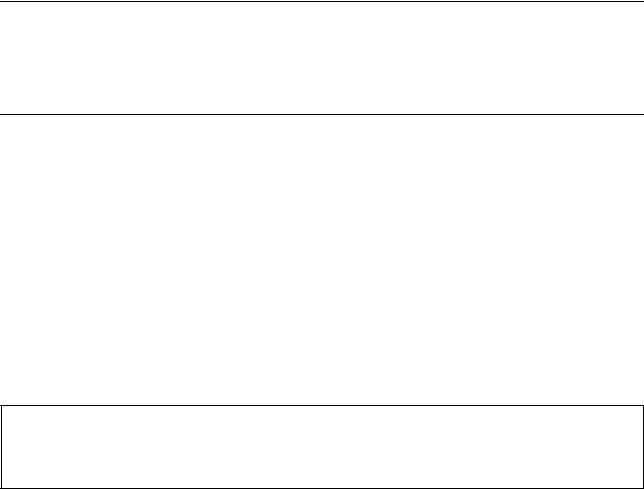
Safety precautions
This booklet provides safety warnings and precautions for our service personnel to ensure the safety of their customers, their machines as well as themselves during maintenance activities. Service personnel are advised to read this booklet carefully to familiarize themselves with the warnings and precautions described here before engaging in maintenance activities.
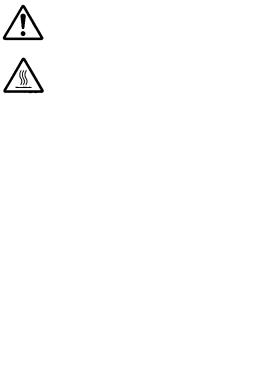
Safety warnings and precautions
Various symbols are used to protect our service personnel and customers from physical danger and to prevent damage to their property. These symbols are described below:



Symbols
The triangle (
|
General warning. |
Warning of risk of electric shock. |
Warning of high temperature.

|
General prohibited action. |
Disassembly prohibited. |

|
General action required. |
Remove the power plug from the wall outlet. |
Always ground the copier.

1. Installation Precautions

•Do not use a power supply with a voltage other than that specified. Avoid multiple connections to one outlet: they may cause fire or electric shock. When using an extension cable, always check that it is adequate for the rated current. ………………………………………………………………………………………..
•Connect the ground wire to a suitable grounding point. Not grounding the copier may cause fire or electric shock. Connecting the earth wire to an object not approved for the purpose may cause explosion or electric shock. Never connect the ground cable to any of the following: gas pipes, lightning rods, ground cables for telephone lines and water pipes or faucets not approved by the proper authorities. …………………………………………………………………………………………………………………………

•Do not place the copier on an infirm or angled surface: the copier may tip over, causing injury. ………
•Do not install the copier in a humid or dusty place. This may cause fire or electric shock. ……………..
•Do not install the copier near a radiator, heater, other heat source or near flammable material. This may cause fire. …………………………………………………………………………………………………………………..
•Allow sufficient space around the copier to allow the ventilation grills to keep the machine as cool as possible. Insufficient ventilation may cause heat buildup and poor copying performance. …………
•Always handle the machine by the correct locations when moving it. ………………………………………….
•Always use anti-toppling and locking devices on copiers so equipped. Failure to do this may cause the copier to move unexpectedly or topple, leading to injury. ……………………………………………………..
•Avoid inhaling toner or developer excessively. Protect the eyes. If toner or developer is accidentally ingested, drink a lot of water to dilute it in the stomach and obtain medical attention immediately. If it gets into the eyes, rinse immediately with copious amounts of water and obtain medical atten-
tion. …………………………………………………………………………………………………………………………………..
•Advice customers that they must always follow the safety warnings and precautions in the copier’s instruction handbook. ………………………………………………………………………………………………………….

2. Precautions for Maintenance

•Always remove the power plug from the wall outlet before starting machine disassembly. …………….
•Always follow the procedures for maintenance described in the service manual and other related brochures. …………………………………………………………………………………………………………………………
•Under no circumstances attempt to bypass or disable safety features including safety mechanisms and protective circuits. …………………………………………………………………………………………………………
•Always use parts having the correct specifications. ………………………………………………………………….
•Always use the thermostat or thermal fuse specified in the service manual or other related brochure when replacing them. Using a piece of wire, for example, could lead to fire or other serious accident. …………………………………………………………………………………………………………………………………
•When the service manual or other serious brochure specifies a distance or gap for installation of a part, always use the correct scale and measure carefully. …………………………………………………………
•Always check that the copier is correctly connected to an outlet with a ground connection. ……………
•Check that the power cable covering is free of damage. Check that the power plug is dust-free. If it is dirty, clean it to remove the risk of fire or electric shock. ………………………………………………………..
•Never attempt to disassemble the optical unit in machines using lasers. Leaking laser light may damage eyesight. ……………………………………………………………………………………………………………….
•Handle the charger sections with care. They are charged to high potentials and may cause electric shock if handled improperly. …………………………………………………………………………………………………

•Wear safe clothing. If wearing loose clothing or accessories such as ties, make sure they are safely secured so they will not be caught in rotating sections. …………………………………………………………….
•Use utmost caution when working on a powered machine. Keep away from chains and belts. ……….
•Handle the fixing section with care to avoid burns as it can be extremely hot. …………………………….
•Check that the fixing unit thermistor, heat and press rollers are clean. Dirt on them can cause abnormally high temperatures. ……………………………………………………………………………………………..

•Do not remove the ozone filter, if any, from the copier except for routine replacement. ………………….
•Do not pull on the AC power cord or connector wires on high-voltage components when removing them; always hold the plug itself. …………………………………………………………………………………………..
•Do not route the power cable where it may be stood on or trapped. If necessary, protect it with a cable cover or other appropriate item. ……………………………………………………………………………………
•Treat the ends of the wire carefully when installing a new charger wire to avoid electric leaks. ……….
•Remove toner completely from electronic components. ……………………………………………………………
•Run wire harnesses carefully so that wires will not be trapped or damaged. ………………………………..
•After maintenance, always check that all the parts, screws, connectors and wires that were removed, have been refitted correctly. Special attention should be paid to any forgotten connector, trapped wire and missing screws. ………………………………………………………………………………………….
•Check that all the caution labels that should be present on the machine according to the instruction handbook are clean and not peeling. Replace with new ones if necessary. …………………………………
•Handle greases and solvents with care by following the instructions below: ………………………………..
·Use only a small amount of solvent at a time, being careful not to spill. Wipe spills off completely.
·Ventilate the room well while using grease or solvents.
·Allow applied solvents to evaporate completely before refitting the covers or turning the power switch on.
·Always wash hands afterwards.
•Never dispose of toner or toner bottles in fire. Toner may cause sparks when exposed directly to fire in a furnace, etc. ……………………………………………………………………………………………………………
•Should smoke be seen coming from the copier, remove the power plug from the wall outlet immediately. …………………………………………………………………………………………………………………………………
3. Miscellaneous

•Never attempt to heat the drum or expose it to any organic solvents such as alcohol, other than the specified refiner; it may generate toxic gas. …………………………………………………………………………….
•Keep the machine away from flammable liquids, gases, and aerosols. A fire or an electric shock might occur. ……………………………………………………………………………………………………………………….

This page is intentionally left blank.
|
2M2/2M3 |
||
CONTENTS |
||
|
1-1 Specifications |
||
|
1-1-1 Specifications ………………………………………………………………………………………………………… |
1-1-1 |
|
|
1-1-2 Parts names ………………………………………………………………………………………………………….. |
1-1-3 |
|
|
(1) |
Machine ……………………………………………………………………………………………………………. |
1-1-3 |
|
(2) |
Operation panel …………………………………………………………………………………………………. |
1-1-4 |
|
1-1-3 Machine cross section …………………………………………………………………………………………….. |
1-1-5 |
|
|
(1) |
20/21 ppm Model……………………………………………………………………………………………….. |
1-1-5 |
|
(2) |
25/26 ppm Model……………………………………………………………………………………………….. |
1-1-6 |
|
1-2 Installation |
||
|
1-2-1 Installation environment…………………………………………………………………………………………… |
1-2-1 |
|
|
1-2-2 Unpacking and installation……………………………………………………………………………………….. |
1-2-2 |
|
|
(1) |
Installation procedure …………………………………………………………………………………………. |
1-2-2 |
|
1-3 Maintenance Mode |
||
|
1-3-1 Maintenance mode …………………………………………………………………………………………………. |
1-3-1 |
|
|
(1) |
Executing a maintenance items……………………………………………………………………………. |
1-3-1 |
|
1-3-2 Maintenance menu ……………………………………………………………………………………………….. |
1-3-11 |
|
|
(1) |
Setting Item …………………………………………………………………………………………………….. |
1-3-11 |
|
(2) |
Service package ………………………………………………………………………………………………. |
1-3-12 |
|
1-4 Troubleshooting |
||
|
1-4-1 Paper misfeed detection………………………………………………………………………………………….. |
1-4-1 |
|
|
(1) |
Paper misfeed indication …………………………………………………………………………………….. |
1-4-1 |
|
(2) |
Paper misfeed detection condition ……………………………………………………………………….. |
1-4-2 |
|
1-4-2 Self-diagnostic function …………………………………………………………………………………………… |
1-4-4 |
|
|
(1) |
Self-diagnostic function ………………………………………………………………………………………. |
1-4-4 |
|
(2) |
Self diagnostic codes indication …………………………………………………………………………… |
1-4-4 |
|
(3) |
Self diagnostic codes………………………………………………………………………………………….. |
1-4-6 |
|
1-4-3 Image formation problems……………………………………………………………………………………….. |
1-4-8 |
|
|
(1) |
No image appears (entirely white)………………………………………………………………………… |
1-4-9 |
|
(2) |
No image appears (entirely black)………………………………………………………………………… |
1-4-9 |
|
(3) |
Part of image is missing. …………………………………………………………………………………… |
1-4-10 |
|
(4) |
Gray background. …………………………………………………………………………………………….. |
1-4-10 |
|
(5) |
White streaks are printed vertically……………………………………………………………………… |
1-4-11 |
|
(6) |
Black streaks are printed vertically. …………………………………………………………………….. |
1-4-11 |
|
(7) |
White or black streaks are printed horizontally……………………………………………………… |
1-4-11 |
|
(8) |
Spots are printed.Printing incomplete or out of position …………………………………………. |
1-4-12 |
|
(9) |
Printing incomplete or out of position ………………………………………………………………….. |
1-4-12 |
|
(10) |
Paper is wrinkled. …………………………………………………………………………………………….. |
1-4-12 |
|
(11) |
Offset occurs. ………………………………………………………………………………………………….. |
1-4-13 |
|
(12) |
Fusing is loose…………………………………………………………………………………………………. |
1-4-13 |
|
(13) |
Faint or blurred printing …………………………………………………………………………………….. |
1-4-13 |
|
(14) |
Dirt on the top edge or back of the paper. ……………………………………………………………. |
1-4-14 |
|
(15) |
Spots in the printed objects. ……………………………………………………………………………… |
1-4-14 |
|
1-4-4 Electric problems ………………………………………………………………………………………………….. |
1-4-15 |
|
|
1-4-5 Mechanical problems…………………………………………………………………………………………….. |
1-4-17 |
|
|
1-4-6 Error Messages ……………………………………………………………………………………………………. |
1-4-18 |
|
2M2/2M3 |
||
|
1-5 Assembly and disassembly |
||
|
1-5-1 Precautions for assembly and disassembly………………………………………………………………… |
1-5-1 |
|
|
(1) |
Precautions……………………………………………………………………………………………………….. |
1-5-1 |
|
(2) |
Drum………………………………………………………………………………………………………………… |
1-5-1 |
|
(3) |
Toner ……………………………………………………………………………………………………………….. |
1-5-1 |
|
(4) |
How to tell a genuine Kyocera Mita toner container ………………………………………………… |
1-5-2 |
|
1-5-2 Outer covers ………………………………………………………………………………………………………….. |
1-5-3 |
|
|
(1) |
Detaching and refitting the top cover…………………………………………………………………….. |
1-5-3 |
|
(2) |
Detaching and refitting the Right cover …………………………………………………………………. |
1-5-4 |
|
(3) |
Detaching and refitting the Left cover……………………………………………………………………. |
1-5-5 |
|
1-5-3 Fuser section …………………………………………………………………………………………………………. |
1-5-6 |
|
|
(1) |
Detaching and refitting the fuser unit…………………………………………………………………….. |
1-5-6 |
|
1-5-4 PWBs……………………………………………………………………………………………………………………. |
1-5-7 |
|
|
(1) |
Detaching and refitting the main PWB,high voltage PWB and power source PWB ……… |
1-5-7 |
|
(2) |
Detaching and refitting the operation panel PWB………………………………………………….. |
1-5-11 |
|
1-5-5 Others…………………………………………………………………………………………………………………. |
1-5-12 |
|
|
(1) |
Detaching and refitting the laser scanner unit ………………………………………………………. |
1-5-12 |
|
(2) |
Detaching and refitting the Main motor unit………………………………………………………….. |
1-5-14 |
|
(3) |
Direction of installing the principal fan motor………………………………………………………… |
1-5-20 |
|
2-1 Mechanical Construction |
||
|
2-1-1 Paper feed/conveying section ………………………………………………………………………………….. |
2-1-1 |
|
|
(1) |
Cassette paper feed /paper conveying section ………………………………………………………. |
2-1-1 |
|
(2) |
Manual feed section(25/26 ppm model only)………………………………………………………….. |
2-1-2 |
|
2-1-2 Drum section …………………………………………………………………………………………………………. |
2-1-4 |
|
|
2-1-3 Developer section…………………………………………………………………………………………………… |
2-1-5 |
|
|
2-1-4 Optical section ……………………………………………………………………………………………………….. |
2-1-6 |
|
|
(1) |
Laser scanner section ………………………………………………………………………………………… |
2-1-6 |
|
2-1-5 Transfer/Separation section …………………………………………………………………………………….. |
2-1-9 |
|
|
2-1-6 Fuser section ……………………………………………………………………………………………………….. |
2-1-10 |
|
|
2-1-7 Duplex conveying/Eject section………………………………………………………………………………. |
2-1-12 |
|
|
2-2 Electrical Parts Layout |
||
|
2-2-1 Electrical parts layout ……………………………………………………………………………………………… |
2-2-1 |
|
|
(1) |
PWBs……………………………………………………………………………………………………………….. |
2-2-1 |
|
(2) |
Switches and sensors…………………………………………………………………………………………. |
2-2-3 |
|
(3) |
Others………………………………………………………………………………………………………………. |
2-2-4 |
|
2-3 Operation of the PWBs |
||
|
2-3-1 Main PWB……………………………………………………………………………………………………………… |
2-3-1 |
|
|
2-3-2 Relay PWB PWB ……………………………………………………………………………………………………. |
2-3-4 |
|
|
2-3-3 Power source PWB ………………………………………………………………………………………………… |
2-3-6 |
|
|
2-3-4 Operation panel PWB……………………………………………………………………………………………… |
2-3-8 |
|
2M2/2M3 |
||
|
2-4 Appendixes |
||
|
2-4-1 Maintenance kits…………………………………………………………………………………………………….. |
2-4-1 |
|
|
(1) |
Maintenance kits………………………………………………………………………………………………… |
2-4-1 |
|
2-4-2 Procedure for replacing Maintenance kit ……………………………………………………………………. |
2-4-2 |
|
|
(1) |
Preparation ……………………………………………………………………………………………………….. |
2-4-2 |
|
(2) |
Detaching the Drum unit……………………………………………………………………………………… |
2-4-4 |
|
(3) |
Detaching the developer unit……………………………………………………………………………….. |
2-4-4 |
|
(4) |
Detaching the toner disposal box …………………………………………………………………………. |
2-4-5 |
|
(5) |
Detaching and refitting the paper feed pulley and lower paper feed guide …………………. |
2-4-5 |
|
(6) |
Refitting the toner disposal box ………………………………………………………………………….. |
2-4-10 |
|
(7) |
Refitting the developer unit………………………………………………………………………………… |
2-4-11 |
|
(8) |
Refitting the drum unit ………………………………………………………………………………………. |
2-4-12 |
|
(9) |
Detaching and refitting the transfer roller …………………………………………………………….. |
2-4-13 |
|
(10) |
Notice after replacing maintenance kit ………………………………………………………………… |
2-4-14 |
|
(11) |
Procedure for only replacing Drum unit ……………………………………………………………….. |
2-4-15 |
|
(12) |
Procedure for only replacing Developer unit ………………………………………………………… |
2-4-15 |
|
2-4-3 Cleaning the Printer………………………………………………………………………………………………. |
2-4-16 |
|
|
2-4-4 Appendixes………………………………………………………………………………………………………….. |
2-4-17 |
|
|
(1) |
Repetitive defects gauge …………………………………………………………………………………… |
2-4-17 |
|
(2) |
Wiring diagram ………………………………………………………………………………………………… |
2-4-18 |

2M2/2M3
This page is intentionally left blank.
2M2/2M3
1-1-1 Specifications
Machine
|
Item |
Specifications |
|||
|
20/21 ppm |
25/26 ppm |
|||
|
Type |
Desktop |
|||
|
Printing method |
Electrophotography, laser scan |
|||
|
Cassette |
60 to 220 g/m2 |
|||
|
Paper weight |
||||
|
Manual feed |
— |
60 to 220 g/m2 |
||
|
tray* |
||||
|
Cassette/ |
Plain, Preprinted, Labels, Bond, Recycled, Vellum, Rough, Letterhead, |
|||
|
Paper type |
Manual feed |
Color, Prepunched, Envelope, Cardstock, Thick paper, High Quality, Cus- |
||
|
tray* |
tom 1 to 8 |
|||
|
A4, JIS/ISO B5, A5, Folio, Legal, Letter, Oficio II (215.9 × 330.2 mm, 8-1/2 |
||||
|
× 13 inches), Mexican Oficio (216 × 340 mm), Statement, Executive, A6, |
||||
|
Cassette |
Envelope Monarch, Envelope #10, Envelope #9, Envelope #6-3/4, Enve- |
|||
|
lope C5, Envelope DL, 16K, Custom (105 × 148 to 216 × 356 mm (4-1/8 × |
||||
|
5-13/16 to 8-1/2 × 14 inches) |
||||
|
— |
A4, JIS/ISO B5, A5, Folio, Legal, |
|||
|
Paper size |
Letter, Oficio II (215.9 × 330.2 mm, |
|||
|
8-1/2 × 13 inches), Mexican Oficio |
||||
|
(216 × 340 mm), Statement, Execu- |
||||
|
Manual feed |
tive, A6, Envelope Monarch, Enve- |
|||
|
tray* |
lope #10, Envelope #9, Envelope |
|||
|
#6-3/4, Envelope C5, Envelope DL, |
||||
|
16K, Custom (105 × 148 to 216 × |
||||
|
356 mm (4-1/8 × 5-13/16 to 8-1/2 × |
||||
|
14 inches) |
||||
|
A4 |
20 sheets/min |
25 sheets/min |
||
|
Letter |
21 sheets/min |
26 sheets/min |
||
|
Printing |
Legal |
12 sheets/min |
15 sheets/min |
|
|
B5 |
12 sheets/min |
15 sheets/min |
||
|
speed |
||||
|
A5/ |
12 sheets/min |
15 sheets/min |
||
|
StatementR |
||||
|
A6 |
12 sheets/min |
15 sheets/min |
||
|
First print time |
8.5 s or less |
7.5 s or less |
||
|
(A4, feed from cassette) |
||||
|
Warm-up |
Power on |
14 s or less |
16 s or less |
|
|
time |
||||
|
12 s or less |
14 s or less |
|||
|
(22 °C/71.6 |
Sleep |
|||
|
°F, 60% RH) |
||||
|
Paper |
Cassette |
250 sheets (80 g/m2) |
||
|
Manual feed |
— |
1 sheets |
||
|
capacity |
||||
|
tray* |
||||
1-1-1
2M2/2M3
|
Item |
Specifications |
|||
|
20/21 ppm |
25/26 ppm |
|||
|
Standard |
150 sheets (80 g/m2) |
|||
|
Output tray |
paper |
|||
|
capacity |
Special |
— |
1 sheets |
|
|
paper |
||||
|
Continuous copying |
1 to 999 sheets |
|||
|
Photoconductor |
OPC drum (drum diameter 24 mm) |
|||
|
Image write system |
Semiconductor laser (1 beam) |
|||
|
Charging system |
Charger roller |
|||
|
Developing system |
Mono component dry developing method |
|||
|
Toner replenishing: Automatic from the toner container |
||||
|
Transfer system |
Transfer roller |
|||
|
Separation system |
Small diameter separation, discharger brush |
|||
|
Cleaning system |
Counter blade |
|||
|
Charge erasing system |
Exposure by eraser lamp (LED) |
|||
|
Fusing system |
Heat roller system |
|||
|
Abnormally high temperature protection devices: thermostat |
||||
|
CPU |
ARM926EJ 390MHz |
|||
|
memory |
32 MB (Maxmum 32 MB) |
|||
|
USB Interface connector: 1 (USB Hi- |
USB Interface connector: 1 (USB Hi- |
|||
|
Interface |
Speed) |
Speed) |
||
|
Network interface: 1 (10 BASE-T/ |
||||
|
100 BASE-TX) |
||||
|
Resolution |
600 × 600 dpi |
|||
|
Page Description Language |
KPSL |
|||
|
Temperature |
10 to 32.5 °C/50 to 90.5 °F |
|||
|
Humidity |
15 to 80% RH |
|||
|
Operating |
||||
|
3,500 m/11,482.8 ft or less |
||||
|
environment |
Altitude |
High altitude mode is available for regular operation at less than 1500m or |
||
|
1500 – 3500m. |
||||
|
Brightness |
1,500 lux or less |
|||
|
Dimensions |
machine |
358 × 262 × 241 mm |
358 × 276 × 241 mm |
|
|
(W × D × H) |
only |
14 1/8 × 10 5/16 × 9 1/2” |
14 1/8 × 10 7/8 × 9 1/2” |
|
|
358 × 645 mm |
358 × 630 mm) |
|||
|
Space required (W × D) |
(using paper feed tray) |
(using paper feed tray) |
||
|
14 1/8 × 13/16” |
14 1/8 × 3/8” |
|||
|
Weight |
6.3 kg/13.86 lb |
6.7 kg/14.74 lb |
||
|
Power source |
120 V Specification Model:120 V (60 Hz, 5.4 A) |
|||
|
230 V Specification Model: 220 to 240 V (50 Hz/60 Hz, 2.8 A) |
||||
*:The Manual Feed tray is only provided on the 25/26 ppm model. NOTE: These specifications are subject to change without notice.
1-1-2
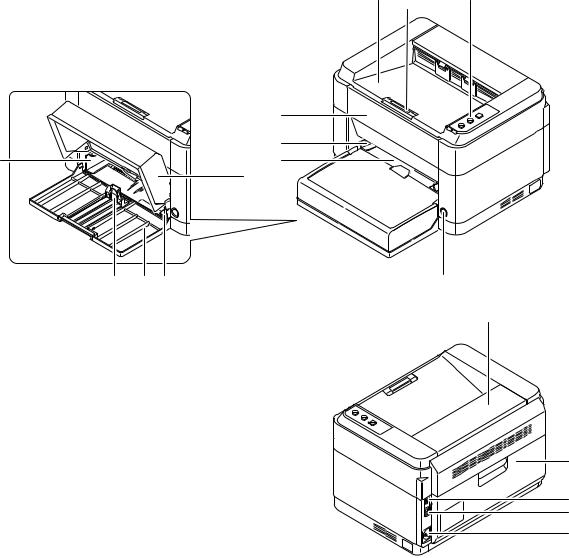
2M2/2M3
1-1-2 Parts names
(1) Machine
|
5 |
|||
|
10 |
6 |
||
|
7 |
|||
|
8 |
|||
|
11 |
9 |
10 |
4 |
12
Figure 1-1-1
|
1. |
Top tray |
9. |
Cassette |
|
2. |
Paper stopper |
10. |
Paper width guides |
|
3. |
Operation panel |
11. |
Paper length guide |
|
4. |
Power switch |
12. |
Fuser top cover |
|
5. |
Front cover |
13. |
Rear cover |
|
6. |
Manual feed paper width guides* |
14. |
USB interface connector |
|
7. |
Manual feed tray* |
15. |
Network interface connector* |
|
8. |
Cassette cover |
16. |
Power code connector |
*: 25/26 ppm model only.
1-1-3

2M2/2M3
(2) Operation panel
5
4
3
1 2
Figure 1-1-2
1.Processing indicator
2.Attention indicator
3.Go key
4.Cancel key
5.Quiet Mode key
1-1-4
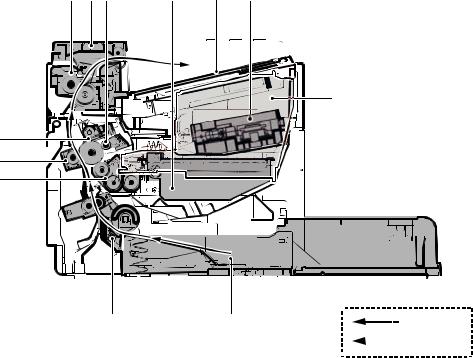
2M2/2M3
1-1-3 Machine cross section
(1) 20/21 ppm Model
3
7
8
4
|
2 |
1 |
Light path |
|||
|
Figure 1-1-3 |
Paper path |
||||
|
1. |
Cassette |
7. |
Drum unit |
||
|
2. |
Paper feed/conveying section |
8. |
Transfer/separation section |
||
|
3. |
Toner container |
9. |
Laser scanner unit |
||
|
4. |
Developing unit |
10. |
Fuser section |
||
|
5. |
Waste toner box |
11. |
Exit section |
||
|
6. |
Drum charge roller |
12. |
Top tray |
1-1-5

2M2/2M3
(2) 25/26 ppm Model
|
13 |
1112 7 |
6 |
14 |
10 |
4
8
9
5
|
2 |
3 |
1 |
Light path |
|||
|
Figure 1-1-4 |
Paper path |
|||||
|
1. |
Cassette |
8. |
Drum unit |
|||
|
2. |
Paper feed/conveying section |
9. |
Transfer/separation section |
|||
|
3. |
Manual feed tray |
10. |
Laser scanner unit |
|||
|
4. |
Toner container |
11. |
Fuser section |
|||
|
5. |
Developing unit |
12. |
Feedshift/exit section |
|||
|
6. |
Waste toner box |
13. |
Duplex conveying section |
|||
|
7. |
Drum charge roller |
14. |
Top tray |
1-1-6

2M2/2M3
1-2-1 Installation environment
1.Temperature: 10 to 32.5°C/50 to 90.5°F
2.Humidity: 15 to 80% RH
3.Power supply: 120 V AC, 5.4 A
220 — 240 V AC, 2.8 A
4.Power source frequency: 50 Hz ± 2%/60 Hz ± 2%
5.Installation location
Avoid direct sunlight or bright lighting. Ensure that the photoconductor will not be exposed to direct sunlight or other strong light when removing paper jams.
Avoid locations subject to high temperature and high humidity or low temperature and low humidity; an abrupt change in the environmental temperature; and cool or hot, direct air.
Avoid places subject to dust and vibrations.
Choose a surface capable of supporting the weight of the machine.
Place the machine on a level surface (maximum allowance inclination: 1°).
Avoid air-borne substances that may adversely affect the machine or degrade the photoconductor, such as mercury, acidic of alkaline vapors, inorganic gasses, NOx, SOx gases and chlorine-based organic solvents.
Select a well-ventilated location.
6.Allow sufficient access for proper operation and maintenance of the machine. Machine front : 25 cm/ 10″
Machine rear : 35 cm/ 14″
Machine right : 20 cm/ 8″
Machine left : 20 cm/ 8″
Machine top : 40 cm/ 15 3/4”
|
400 mm |
|||
|
(15-3/4″) |
|||
|
200 mm |
200 mm |
350 mm |
250 mm |
|
(8″) |
(8″) |
(14″) |
(10″) |
|
Figure 1-2-1 |
1-2-1
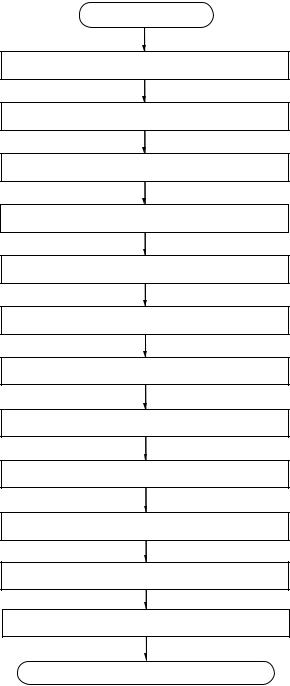
2M2/2M3
1-2-2 Unpacking and installation
(1) Installation procedure
Start
Unpacking
Taking out the machine
Removing the tapes
Installing the cassette cover
Loading paper (cassette)
Installing the toner container
Connect the USB cable
Connect the Network cable (25/26 ppm model)
Connect the power cord
Installing the toner
Make test printing
Installing the printer driver
Completion of the machine installation.
Figure 1-2-2
1-2-2
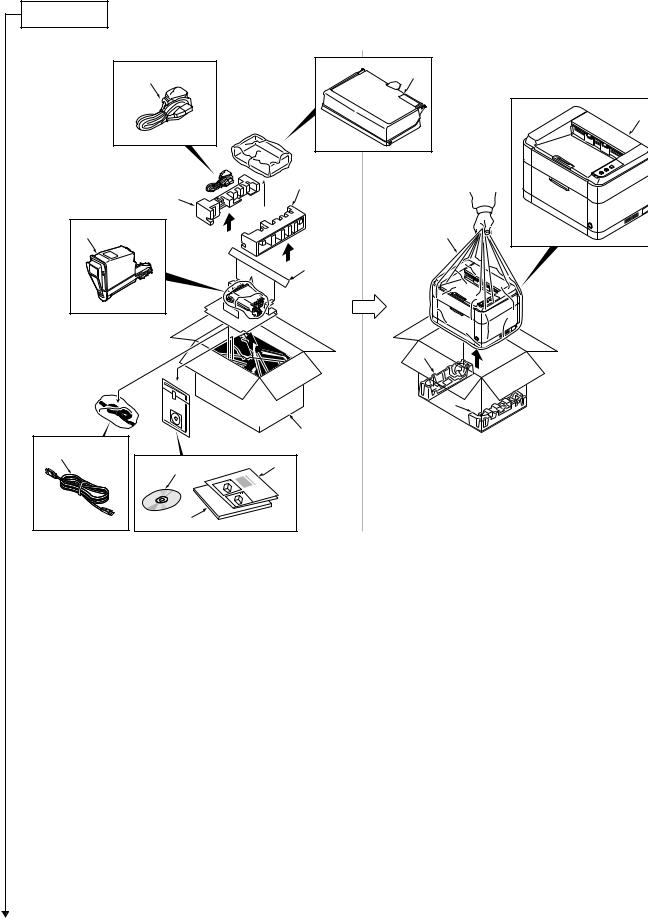
|
3 |
|||
|
4 |
|||
|
2 |
|||
|
15 |
14 |
||
|
12 |
|||
|
13 |
|||
|
Figure 1-2-3 |
|||
|
1. |
Machine |
9. |
Cassette cover |
|
2. |
Outer case |
10. |
Power cord |
|
3. |
Bottom left pad |
11. |
Toner container |
|
4. |
Bottom right pad |
12. |
DVD |
|
5. |
Machine cover |
13. |
Operation guide |
|
6. |
Top left pad |
14. |
Quick installation guide |
|
7. |
Top right pad |
15. |
USB cable*1 |
|
8. |
Top spacer |
*1:Chaina model only |
*: Place the machine on a level surface.
1-2-3
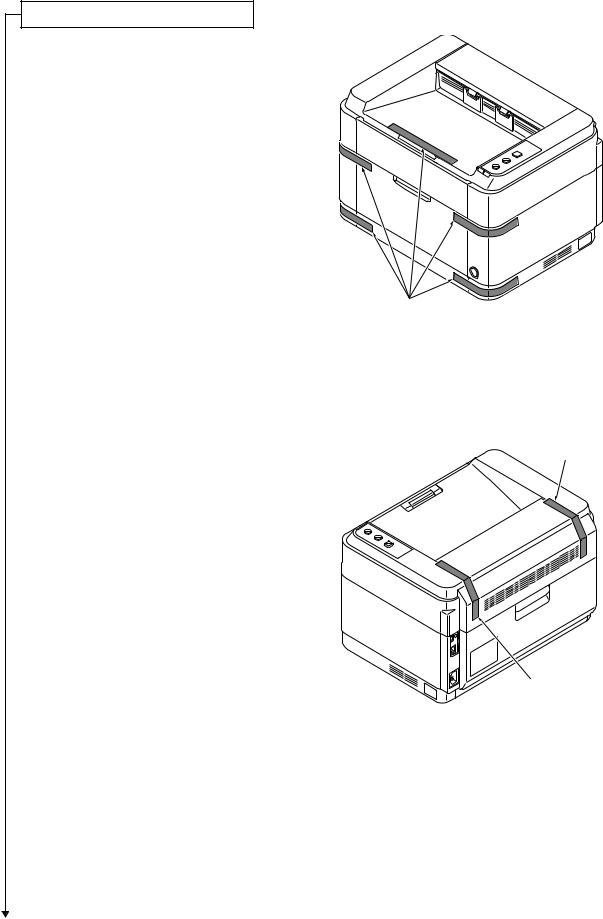
2M2/2M3
Removing the tapes
1. Remove tape.
Tapes
Figure 1-2-4
|
2. Remove two tapes. |
Tape |
Tape
Figure 1-2-5
1-2-4
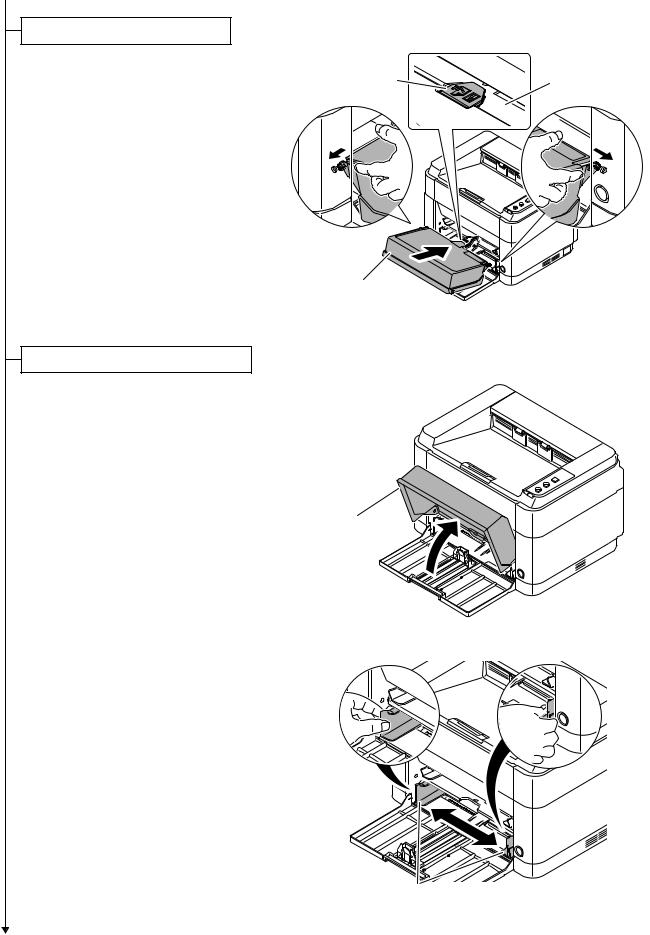
Installing the cassette cover
1.Attach the cassette cover.
Attach the cassette cover so that its right and left-side pins and the boss on
the machine frame mate with each other.
*: If performing installation in a 25 ppm model, install the cassette cover so that its guide at the top is positioned above the MF base.
Loading paper (cassette)
1. Open the cassette cover.
2M2/2M3
Cassette cover
Figure 1-2-6
Cassette cover
Figure 1-2-7
2. Adjust the position of the width guides located on the left and right sides of the cassette.
*: Paper sizes are marked on the cassette.
Paper width guides
Figure 1-2-8
1-2-5
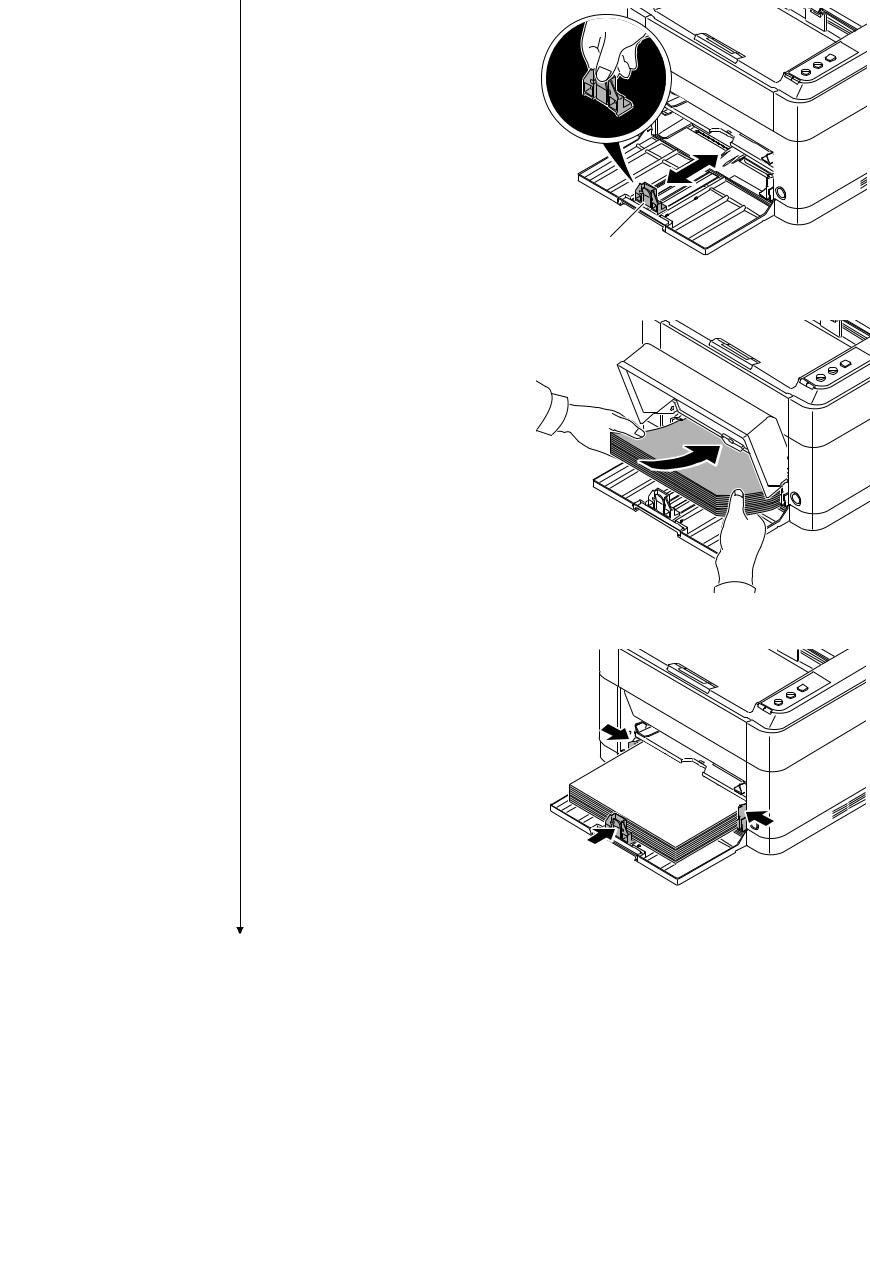
2M2/2M3
3. Adjust the paper length guide to the paper size required.
Paper length guide
Figure 1-2-9
4. Load the paper all the way in the cassette until the paper touches the far inner side.
*: Ensure the side to be printed is facing up and the paper is not folded, curled, or damaged.
Figure 1-2-10
*: Adjust so that there is no gap between the paper length guide and the paper.
Figure 1-2-11
1-2-6

2M2/2M3
*: Load an amount of paper that fits under the tabs on the width guides.
*: Ensure that the loaded paper does not exceed the level indicated.
5. Close the cassette cover.
Tabs
Exceed the level indicated
Figure 1-2-12
Figure 1-2-13
1-2-7

2M2/2M3
Installing the toner containers
1. Open the front cover.
Front cover
Figure 1-2-14
2. Shake the toner container at least 10 times as shown in the figure in order to distribute the toner evenly inside the container.
Figure 1-2-15
3. Install the toner container in the printer. *: Push in firmly until you hear a “click”
sound.
Figure 1-2-16
1-2-8

2M2/2M3
4. Close the front cover.
Figure 1-2-17
Connecting the USB Cable
1. Connect the USB cable (not included) to the USB interface connector. Connect the other end of the USB cable to the computer’s USB interface connector.
*: China model only included.
Figure 1-2-18
1-2-9

2M2/2M3
Connecting the Network Cable (25/26 ppm model only)
1. Connect the network cable (not included) to the network interface connector.
Connect the other end of the cable to the PC or your network device.
*: Use shielded interface cables.
Figure 1-2-19
Connecting the power code
1. Connect the power cord to the power cord connector at the rear of the printer.
2. Connect the other end of the power cord to a power outlet.
Figure 1-2-20
1-2-10

Installing the toner
1.Press the power switch to On.
2.Starting the toner Installation.
3.Installation is completed when toner installation has finished and the Processing indicator has turned on.
*: When the power switch is turned on, the Processing indicator the Attention indicator brink for a while simultaneously, then either turns on alternatively, and only the Processing indicator stays lit after 7 minutes.
Make test printing
1.While the Processing indicator is lit, press the GO key for 3 to 10 seconds.
2.The status page will be printed.
2M2/2M3
Figure 1-2-21
Figure 1-2-22
1-2-11

2M2/2M3
Installing the Printer Driver
1.Installing the Printer Driver. Refer to the operation guide.
Completion of the machine installation
1-2-12

2M2/2M3
1-3-1 Maintenance mode
The machine is equipped with a maintenance function which can be used to maintain and service the machine.
(1) Executing a maintenance items
Description
Status Outputting an own-status report page
Description
Outputs lists of the current settings of the maintenance items, and paper jam and service call occurrences. Outputs the event log or user status page.
Output list
Outputs the user status page
Outputs the event log
Outputs the network status page*
* : 25/26 ppm mode only
Printing a user status page.
Description
The status page includes various printing settings and service cumulative.
Purpose
To acquire the current printing environmental parameters and cumulative information.
Method
1.Press the GO key for 3 to 10 seconds.
2.The status page will be printed.
3.Press the GO key for 10 seconds or more.
The network status page will be printed (25/26 ppm model).
*: A4 or Letter size paper is delivered. If the machine has no A4 or Letter paper loaded, load A4 paper.
1-3-1

2M2/2M3
Description
Printing the event log
Description
Prints a history list of occurrences of paper jam, self-diagnostics, toner replacements, etc.
Purpose
To allow machine malfunction analysis based on the frequency of paper misfeeds, self diagnostic errors and replacements.
Method
Output from operating panel
1.Press the GO key for 20 seconds or more.
2.The event log will be printed.
1-3-2

2M2/2M3
|
Description |
||||||||
|
User |
User status page |
|||||||
|
status |
||||||||
|
Status Page |
||||||||
|
page |
||||||||
|
FS-1060DN |
(3) [XXXXXXXX] |
|||||||
|
(1) [XXXXXXXX] |
||||||||
|
(4) [XXXXXXXX] |
||||||||
|
(2) Firmware version 2M3_2000.001.001 2012.02.02 |
||||||||
|
(5) Paper Settings |
(26) Counters |
|||||||
|
(6) Cassette&MP tray Size/Type: A4/Plain |
(27) Printed Page |
1000 |
||||||
|
(7) Device Common Setting |
(28) Print Coverage |
|||||||
|
(8) Network: |
Enabled |
10.00% |
||||||
|
(9) USB Cable: |
Enabled |
. |
||||||
|
(A4/Letter Conversion) |
||||||||
|
(10)Error Clear Time: |
5 Seconds |
|||||||
|
(11) Sleep Timer: |
30 Minutes |
(29) Toner Gauge |
100% |
|||||
|
(12) Power Off Timer: |
1 week |
|||||||
|
(13) Form Feed Time Out: |
30 Seconds |
(14)Network
(15)LAN Interface
|
(16) |
Setting: |
Auto |
|
(17) |
Current: |
100BASE-TX Full |
|
(18) TCP/IP |
||
|
(19) |
Status: |
Enabled |
|
(20) |
Printer Host Name: |
KM5D0213 |
|
(21) IPv4 |
||
|
(22) |
DHCPv4 Status: |
Enable |
|
(23) |
IP Address: |
10.183.53.13 |
|
(24) |
Subnet Mask: |
255.255.24.0 |
|
(25) |
Default Gateway: |
10.183.48.252 |
12345678/11223344/00001234abcd567800001234abcd5678/0123456789012345678901234567890
1/0008/00/07/
01/04/01/123456/1/02/20/9999999/23456
(30)(31)(32)(33)(34)(35)(36)(37)(38)
Figure 1-3-1
1-3-3
2M2/2M3
|
Description |
||||||
|
Detail of User status page |
||||||
|
No. |
Description |
Supplement |
||||
|
(1) |
Machine serial No. |
— |
||||
|
(2) |
Firmware version |
— |
||||
|
(3) |
Engine soft version |
— |
||||
|
(4) |
Engine Boot soft version |
— |
||||
|
(5) |
Paper Setting |
— |
||||
|
(6) |
Cassette & Manual feed tray |
Paper size: |
||||
|
Size/Type |
A4,A5,A6,B5,16K,Custom,Legal,Officio, |
|||||
|
216x340mm,Letter,Executive,Statement,Folio |
||||||
|
Paper type: |
||||||
|
Plain,Preprinted,Labels,Bond,Recycled,Vellum, |
||||||
|
Rough,Letterhead,Color,Prepunched,Envelope, |
||||||
|
Cardstock,Thick,High quality,Custom 1to 8 |
||||||
|
(7) |
Device Common Setting |
— |
||||
|
(8) |
Network |
Enabled / Disabled |
||||
|
(9) |
USB Cable |
Enabled / Disabled |
||||
|
(10) |
Error Clear Time |
5 to 495 Seconds |
||||
|
(11) |
Sleep Timer |
1 to 240 Minutes |
||||
|
(12) |
Power Off Timer |
1 hour, 2 hours, 3 hours, 4 hours, 5 hours, 6 hours, |
||||
|
9 hours, 12 hours, |
||||||
|
1 day, 2 days, 3 days, 4 days, 5 days, 6 days, |
||||||
|
1 week |
||||||
|
(13) |
Form Feed Time Out |
5 to 495 Seconds |
||||
|
(14) |
Network (25/26 ppm model only) |
— |
||||
|
(15) |
LAN Interface |
— |
||||
|
(16) |
Setting |
Auto,10Base-Half,10Base-Full,100Base- |
||||
|
Half,100Base-Full |
||||||
|
(17) |
Current |
10Base-Half,10Base-Full,100Base-Half,100Base- |
||||
|
Full,Not Connected |
||||||
|
(18) |
TCP/IP |
— |
||||
|
(19) |
Status |
Enabled / Disabled |
||||
|
(20) |
Printer Host Name |
“KM”+Lower 6 figure of a MAC Address |
||||
|
(21) |
IPv4 |
— |
||||
|
(22) |
DHCPv4 Status |
Enabled / Disabled |
||||
|
(23) |
IP Address |
IP address / Not Defined |
||||
|
(24) |
Subnet Mask |
Subnet Mask / Not Defined |
||||
|
(25) |
Default Gateway |
Default Gateway / Not Defined |
||||
|
(26) |
Counters |
— |
||||
|
(27) |
Printed Page |
0 to 9999999 |
||||
1-3-4
2M2/2M3
|
Description |
||||||
|
No. |
Description |
Supplement |
||||
|
(28) |
Print coverage |
0 to 100% |
||||
|
(29) |
Toner Gauge |
0 to 100% |
||||
|
(30) |
Print Density |
Default: 3(1 to 5) |
||||
|
(31) |
Main-Charger correction value |
Default: 4(1 to 7) |
||||
|
(32) |
High-Altitude mode |
Default: 0(0 to 2) |
||||
|
(33) |
Drum unit driving time |
— |
||||
|
(34) |
Area code(AREA) |
— |
||||
|
(35) |
Product code(PRDT) |
— |
||||
|
(36) |
Outside temperature |
— |
||||
|
(37) |
Maintenance kit counter |
— |
||||
|
(38) |
Add the electrified time counter. |
— |
||||
1-3-5

2M2/2M3
Description
Event Event Log
Log
Event Log
|
FS-1060DN |
(3) [XXXXXXXX] |
||||||||
|
(1) [XXXXXXXX] |
(4) [XXXXXXXX] |
||||||||
|
(2) Firmware version 2M2_2000.000.000 2011.12.17 |
|||||||||
|
(5) Paper Jam Log |
(9) |
Counter Log |
|||||||
|
# |
Count. |
Jam Code |
(a) J0508: |
0 |
(b) C0100: |
0 |
|||
|
8 |
1111111 |
0511 |
|||||||
|
J0511: |
1 |
C0120: |
1 |
||||||
|
7 |
999999 |
4211 |
|||||||
|
J0518: |
11 |
C2000: |
2 |
||||||
|
6 |
888888 |
0518 |
|||||||
|
J4020: |
22 |
C4200: |
3 |
||||||
|
5 |
777777 |
4211 |
|||||||
|
J4201: |
1 |
C6020: |
4 |
||||||
|
4 |
666666 |
0518 |
|||||||
|
J4208: |
1 |
C6030: |
5 |
||||||
|
3 |
555555 |
4020 |
|||||||
|
J4211: |
1 |
||||||||
|
2 |
444444 |
0518 |
|||||||
|
J4218: |
1 |
||||||||
|
1 |
1 |
4020 |
|||||||
|
J4220: |
1 |
||||||||
|
(6) Service Call Log |
J4301: |
1 |
|||||||
|
Service Code |
J4311: |
1 |
|||||||
|
# |
Count. |
||||||||
|
8 |
1111111 |
01.6000 |
|||||||
|
7 |
999999 |
01.2100 |
|||||||
|
6 |
888888 |
01.4000 |
|||||||
|
5 |
777777 |
01.6000 |
|||||||
|
4 |
666666 |
01.2100 |
|||||||
|
3 |
555555 |
01.4000 |
|||||||
|
2 |
444444 |
01.6000 |
|||||||
|
1 |
1 |
01.2100 |
|||||||
|
(7) Maintenance Log |
|||||||||
|
# |
Count. |
Item. |
|||||||
|
3 |
555555 |
01.00 |
|||||||
|
2 |
444444 |
01.00 |
|||||||
|
1 |
1 |
01.00 |
|||||||
|
(8) Non-genuine Toner Log |
|||||||||
|
# |
Count. |
Item. |
|||||||
|
5 |
1111111 |
01.00 |
|||||||
|
4 |
999999 |
01.00 |
|||||||
|
3 |
888888 |
01.00 |
|||||||
|
2 |
777777 |
01.00 |
|||||||
|
1 |
666666 |
01.00 |
Figure 1-3-2
1-3-6

2M2/2M3
|
Description |
||||||
|
Detail of Event Log |
||||||
|
No. |
Items |
Description |
||||
|
(1) |
Machine serial No. |
|||||
|
(2) |
Firmware version |
|||||
|
(3) |
Engine soft version |
|||||
|
(4) Engine Boot soft version |
||||||
|
(5) |
Paper |
# |
Count. |
Event |
||
|
Jam Log |
||||||
|
Remembers 1 to 8 of |
The total page |
Log code |
||||
|
occurrence. If the occur- |
count at the time of |
Cause of a paper jam |
||||
|
rence of the previous |
the paper jam. |
(See page 1-4-1) |
||||
|
paper jam is less than 8, |
||||||
|
all of the paper jams are |
||||||
|
logged. When the occur- |
||||||
|
rence excesseds 8, the |
||||||
|
oldest occurrence is |
||||||
|
removed. |
||||||
|
For details on the case of paper jam, refer to Paper Misfeed Detection |
||||||
|
(See page 1-4-6). |
||||||
|
(6) |
Service |
# |
Count. |
Service Code |
||
|
Call Log |
||||||
|
Remembers 1 to 8 of |
The total page |
Self diagnostic error code |
||||
|
occurrence of self diag- |
count at the time of |
(See page 1-4-6). |
||||
|
nostics error. If the |
the self diagnostics |
|||||
|
occurrence of the previ- |
error. |
Example: |
||||
|
ous diagnostics error is |
01.6000 |
|||||
|
less than 8, all of the |
01: Self diagnostic error |
|||||
|
diagnostics errors are |
6000: Self diagnostic error |
|||||
|
logged. |
code number |
|||||
|
(7) |
Mainte- |
# |
Count. |
Item |
||
|
nance |
||||||
|
Remembers 1 to 8 of |
The total page |
Code of maintenance |
||||
|
Log |
||||||
|
occurrence of replace- |
count at the time of |
replacing item |
||||
|
ment. If the occurrence |
the replacement of |
(1 byte, 2 categories) |
||||
|
of the previous replace- |
the toner container. |
First byte (Replacing item) |
||||
|
ment of toner container |
||||||
|
is less than 8, all of the |
01: Toner container |
|||||
|
occurrences of replace- |
Second byte |
|||||
|
ment are logged. |
(Type of replacing item) |
|||||
|
00: Black(Fixed) |
||||||
|
First byte (Replacing item) |
||||||
|
02: Maintenance kit |
||||||
|
Second byte |
||||||
|
(Type of replacing item) |
||||||
|
01: MK-1110/MK-1120 |
||||||
|
02: Developer unit |
||||||
|
03: Drum unit |
||||||
Data is stored by following the procedure after the unit has been changed. (See page 2-4-13),(See page 2-4-14)
1-3-7
|
2M2/2M3 |
|||||||
|
Description |
|||||||
|
No. |
Items |
Description |
|||||
|
(8) |
Non-genu- |
# |
Count. |
Item |
|||
|
ine Toner |
|||||||
|
Remembers 1 to 5 of |
The total page count |
Non-genuine toner log |
|||||
|
Log |
|||||||
|
occurrence of unknown |
at the time of the |
code |
|||||
|
toner detection. If the |
toner empty error |
(1 byte, 2 categories) |
|||||
|
occurrence of the previ- |
with using an non- |
First byte |
|||||
|
ous unknown toner |
genuine toner con- |
||||||
|
detection is less than 5, |
tainer. |
01: Toner container |
|||||
|
all of the unknown toner |
(Fixed) |
||||||
|
detection are logged. |
Second byte |
||||||
|
00: Black |
|||||||
|
(9) |
Counter |
(a) Paper jam |
(b) Self diagnostic |
||||
|
Log |
error |
||||||
|
Comprised |
Indicates the log counter |
Indicates the log |
|||||
|
of paper jams depend- |
counter of self diag- |
||||||
|
of three log |
|||||||
|
ing on location. |
nostics errors |
||||||
|
counters |
depending on |
||||||
|
including |
|||||||
|
Refer to Paper Jam Log. |
cause. |
||||||
|
paper |
|||||||
|
jams, self |
All instances including |
Example: |
|||||
|
diagnos- |
|||||||
|
those are not occurred |
C6000: 4 |
||||||
|
tics errors. |
|||||||
|
are displayed. |
|||||||
|
Self diagnostics |
|||||||
|
error 6000 has hap- |
|||||||
|
pened four times. |
|||||||
1-3-8
Модераторы: kvg, Тиныч!
Правила форума
Темы создаются автоматически, просьба самим темы не создавать. Комментировать можно.
1 сообщение
• Страница 1 из 1
Verter » Вт май 28, 2013 12:01 pm

Имя файла: Service manual FS-1040_1060DN
Автор: ard
Описание:
Данные о версии файла:
Файл: FS-1040_1060DN_SM.pdf
Размер: 10.79 Mb
Показать файл:
Service manual FS-1040_1060DN
Последний раз редактировалось Verter Вт май 28, 2013 12:52 pm, всего редактировалось 1 раз.
Причина: Информация обновлена
-
Verter
- Форумный Дух
-
1 сообщение
• Страница 1 из 1
-
- Похожие темы
- Ответов
- Просмотров
- Последнее сообщение
-
-
Canon G1000 series, G2000 series, G3000 series Service Manua
Verter в форуме Файлообменник
- 10
- 5764
Azelus
Пт июн 12, 2020 4:46 am
-
Canon G1000 series, G2000 series, G3000 series Service Manua
-
-
Сервисный центр ИП «I-NET SERVICE»
PrintFree в форуме Сервис-Центры
- 0
- 4347
PrintFree
Пт авг 01, 2014 8:46 am
-
Сервисный центр ИП «I-NET SERVICE»
-
-
Сервисный центр «Smart Service Group»
dk20 в форуме Сервис-Центры
- 0
- 1796
dk20
Вт фев 16, 2016 5:18 pm
-
Сервисный центр «Smart Service Group»
-
-
Сервисный центр «Copy-Service» Калуга
SergeyKLG в форуме Сервис-Центры
- 0
- 2726
SergeyKLG
Ср июл 30, 2014 8:23 am
-
Сервисный центр «Copy-Service» Калуга
-
-
RESET CANON ST v.5510 Полный кейген,Canon Service Tool V5510
Alexkyahta в форуме Принтеры, МФУ, факсы, копиры формата A4
- 1
- 3220
4rom
Пн янв 17, 2022 1:00 pm
-
RESET CANON ST v.5510 Полный кейген,Canon Service Tool V5510
Вернуться в Файлообменник
Кто сейчас на форуме
Сейчас этот форум просматривают: нет зарегистрированных пользователей и гости: 5
Download Service manual of Kyocera FS-1040 Copier, Printer for Free or View it Online on All-Guides.com.

1

2

3

4

5

6

7

8

9

10

11

12

13

14

15

16

17

18

19

20

21

22

23

24

25

26

27

28

29

30

31

32

33

34

35

36

37

38

39

40

41

42

43

44

45

46

47

48

49

50

51

52

53

54

55

56

57

58

59

60

61

62

63

64

65

66

67

68

69

70

71

72

73

74

75

76

77

78

79

80

81

82

83

84

85

86

87

88

89

90

91

92

93

94

95

96

97

98

99

100

101

102

103

104

105

106

107

108

109

110

111

112

113

114

115

116

117

118

119

120

121

122

123

124

125

126

127

128

129

130

131
SERVICE
MANUAL
Published in March 2012
842M3110
2M3SM060
First Edition
FS-1040
FS-1060DN
Другие инструкции и файлы
Другие инструкции
Английская версия
Дополнительные файлы (драйверы, прошивки и прочее)
Cервис-мануал
Информация
- Описание
- Характеристики
- Где купить
Kyocera FS-1040 — это компактный черно-белый лазерный принтер, оборудованный функцией «Бесшумный режим», позволяющей принтеру работать, не отвлекая Вас от других дел. Выход первого отпечатка составляет всего 10 секунд. Качественная печать, компактность и отличный дизайн, делают этот принтер идеальным, как для дома так и для офиса.
| Общий тип | Монохромный принтер А4 |
|---|---|
| Технология | ECOSYS лазерная |
| Производительность | 20 стр.в минуту |
| Разрешение | 600 x 600 dpi |
| Время разогрева | 14 секунд |
| Время выхода первого листа | 8.5 секунд |
| Ширина аппарата | 358 мм |
| Длина аппарата | 262 мм |
| Высота аппарата | 241 мм |
| Масса аппарата | 6.3 кг |
Комментарии
Добавление комментария:
Пишите комментарии по теме.
Не пишите пустых фраз!
Другие инструкции







