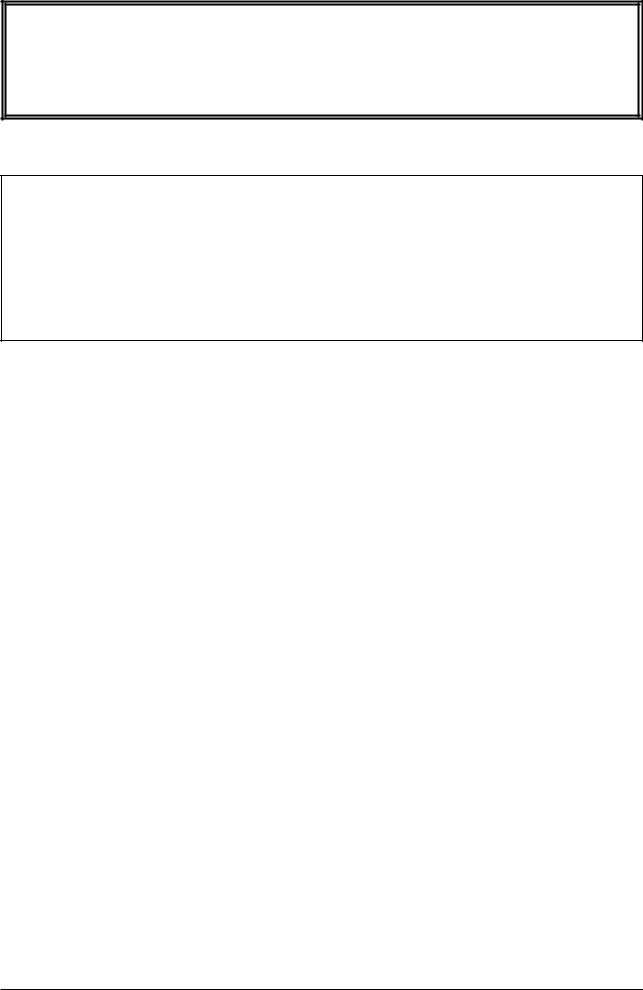
Korg Pa800 Руководство пользователя
Профессиональная станция аранжировщика
Официальный и эксклюзивный дистрибьютор компании Korg на территории России, стран Балтии и СНГ — компания A&T Trade.
Данное руководство предоставляется бесплатно. Если вы приобрели данный прибор не у официального дистрибьютора фирмы Korg или авторизованного дилера компании A&T Trade, компания A&T Trade не несет ответственности за предоставление бесплатного перевода на русский язык руководства пользователя, а также за осуществление гарантийного сервисного обслуживания.
© ® A&T Trade, Inc.
Гарантийное обслуживание
По всем вопросам, связанным с ремонтом или сервисным обслуживанием профессиональной станции аранжировщика Pa800, обращайтесь к представителям фирмы Korg — компании A&T Trade. Телефон для справок (495) 796-9262; e-mail: synth@attrade.ru
Правила эксплуатации
•Прочтите данное руководство.
•Выполняйте все инструкции, изложенные в руководстве.
•Не располагайте прибор вблизи воды.
•Не ставьте на прибор или не располагайте рядом с ним емкости с жидкостью.
•При загрязнении прибора протирайте его чистой сухой материей.
•При установке прибора убедитесь в наличии достаточной вентиляции.
•Не устанавливайте прибор вблизи источников тепла, таких как радиаторы, батареи и т. д.
•В целях безопасности инструмент может быть укомплектован полярной розеткой (один контакт шире другого). Если эта вилка не вставляется в имеющуюся розетку, замените последнюю (а не наоборот). При необходимости обратитесь за помощью к квалифицированному электрику.
•Предохраняйте сетевой шнур от скручиваний или повреждений другого рода, особенно вблизи вилки или прибора.
•Производите установку оборудования согласно требованиям производителя.
•Отключайте прибор от сети во время грозы или при длительных перерывах в эксплуатации.
•Отключайте прибор от сети при длительных перерывах в эксплуатации или на время чистки, поскольку выключатель не полностью изолирует его от сети.
•Пользуйтесь услугами только квалифицированного персонала в случаях повреждения сетевого шнура, повреждения прибора вследствие падения, нарушения нормальной работы прибора, повреждения корпуса прибора, попадания прибора под дождь, попадания жидкости или посторонних предметов внутрь прибора.
•Не устанавливайте прибор на значительном удалении от розетки.
•Не устанавливайте прибор в ограниченном пространстве.
•Устанавливайте прибор на специальные стойки, поставляемые производителем.
|
Korg Pa800. Руководство пользователя |
1 |
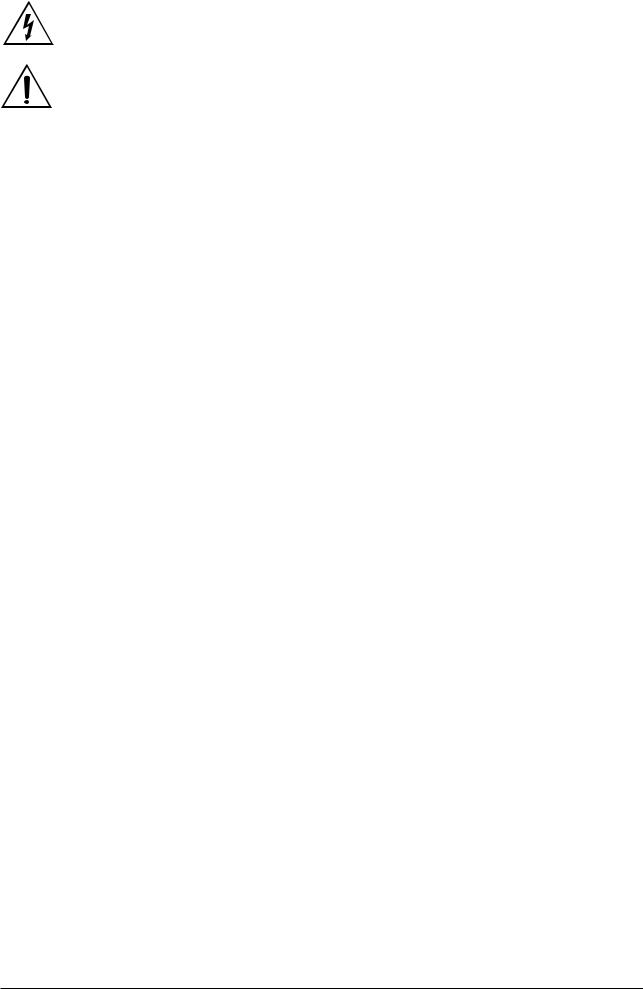
Заключенный в равнобедренный треугольник символ молнии предупреждает о наличии в приборе контуров, использующих опасное для жизни напряжение.
Заключенный в равнобедренный треугольник восклицательный знак информирует о том, что в данном руководстве содержится важная информация, касающаяся его эксплуатации и сервисного обслуживания.
Электромагнитное излучение
Оборудование прошло тестовые испытания и соответствует требованиям, накладываемым на цифровые приборы класса “B” согласно части 15 правил FCC. Эти ограничения разработаны для обеспечения надежной защиты от интерференции при стационарных инсталляциях. Прибор генерирует, использует и способен излучать электромагнитные волны и, если установлен и эксплуатируется без соблюдения приведенных рекомендаций, может вызвать помехи в работе радио систем. Полной гарантии, что в отдельных инсталляциях прибор не будет генерировать радиочастотные помехи, нет. Если он влияет на работу радио или телевизионных систем (это проверяется включением и отключением прибора), то рекомендуется предпринять следующие меры:
•Переориентируйте или расположите в другом месте принимающую антенну.
•Разнесите на возможно большее расстояние прибор и приемник.
•Включите прибор в розетку, которая находится в другом контуре нежели розетка приемника.
•Проконсультируйтесь с дилером или квалифицированным телевизионным мастером.
Внесение в схему прибора несанкционированных изменений и модификаций может привести к потере права эксплуатации соответствующего оборудования.
Маркировка CE для европейских стандартов
Маркировка CE на приборах компании Korg, работающих от сети и выпущенных до 31 декабря 1996 года означает, что они удовлетворяют требованиям стандартов EMC Directive (89/336/EEC) и CE mark Directive (93/68/EEC). Приборы с этой маркировкой, выпущенные после 1 января 1997 года, кроме перечисленных стандартов, удовлетворяют еще и требованиям стандарта Low Voltage Directive (73/23/EEC).
Маркировка CE на приборах компании Korg, работающих от батареек, означает, что они удовлетворяют требованиям стандартов EMC Directive (89/336/EEC) и CE mark Directive (93/68/EEC).
Важное замечание для потребителей
Изделия KORG разработана согласно точным спецификациям и требованиям по напряжению для каждой страны. Эти изделия имеют гарантию дистрибьютера KORG только в стране покупки. Все изделия KORG, не имеющие гарантийной квитанции или серийного номера, освобождаются от гарантийных обязательств и технического обслуживания со стороны производителя / дистрибьютера. Это требование необходимо для защиты прав потребителя и его безопасности.
Данные
Вследствие некорректных действий, данные, находящиеся во внутренней памяти инструмента, могут быть потерянны. Чтобы этого не произошло, сохраняйте важную информацию на опциональный хард-диск или внешнее устройство USB. Компания Korg не несет ответственности за потерю данных.
Примеры экранов дисплея дисплей
В данном руководстве используются примеры экранов дисплея. Приводимые на них значения параметров функциональной нагрузки не несут и используются исключительно в целях повышения наглядности. Поэтому они могут не совпадать с теми, которые появляются на экране реального инструмента.
Протирка дисплея
Для удаления пыли и грязи с экрана дисплея используйте чистую тряпочку из хлопка. Некоторые материалы, такие как бумажные полотенца, могут поцарапать внешнюю поверхность экрана. Кроме того, для протирки экрана дисплея можно использовать компьютерные аксессуары, предназначенные для ухода за жидкокристаллическими дисплеями.
Не распыляйте моющую жидкость непосредственно на экран. Сначала смочите жидкостью тряпочку, а затем — протирайте ею экран.
|
2 |
Korg Pa800. Руководство пользователя |
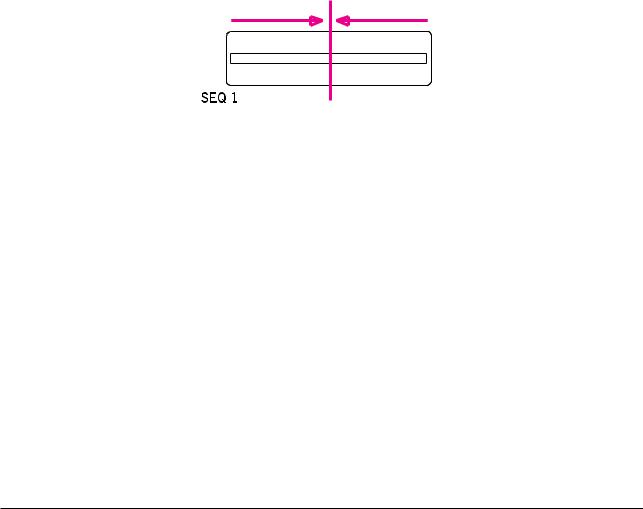
Торговые марки
Akai — зарегистрированная торговая марка корпорации Akai Professional Corporation. Macintosh — зарегистрированная торговая марка компании Apple Computer, Inc. MS-DOS и Windows — зарегистрированные торговые марки компании Microsoft Corporation. TC-Helicon — зарегистрированная торговая марка компании TC Electronic, Inc. Все остальные торговые марки или зарегистрированные торговые марки являются собственностью соответствующих компаний.
Декламация
Приведенная в руководстве информация подверглась тщательной проверке. Однако она может устареть вследствие постоянного процесса модернизации инструмента. Компания Korg не несет ответственности за полное соответствие приведенной в руководстве информации реальной работе инструмента и оставляет за собой право изменения технических характеристик без специального уведомления.
Обязательства
Для каждой из стран, имеющих свои стандарты на технические характеристики и используемое напряжение питания, компания Korg производит приборы, удовлетворяющие соответствующим спецификациям. Гарантийные обязательства поддерживаются дистрибуторами компании Korg в каждой из стран. Приборы, приобретенные без гарантийной карты или с иными нарушениями, лишаются права на гарантийное обслуживание.
Сервисное обслуживание
По поводу сервисного обслуживания прибора обращайтесь в ближайший авторизованный сервисный центр компании Korg, а за более подробной информацией по программному обеспечению и аксессуаров — к местному авторизованному дилеру компании Korg. Самая оперативная информация находится на сайте www.korgpa.com.
Слайдер BALANCE
При включении инструмента убедитесь, что слайдер BALANCE установлен в центральное положение. Это устанавливает максимальный уровень секвенсеров 1 и 2. В противном случае при запуске воспроизведения песни можно ничего не услышать.
|
Секвенсер |
1 |
Секвенсер 2 |
Используемые обозначения
Ссылки оформляются в формате <#>, где # — номер страницы руководства в английском варианте. Эта информация отображается в колонтитуле каждой страницы данного руководства в одной строке с его стандартной нумерацией.
|
Korg Pa800. Руководство пользователя |
3 |

Содержание
Введение. . . . . . . . . . . . . . . . . . . . . . . . . 14
Облегченный режим (Easy Mode) . . . . . . . . . . . . . . . . 14
Элементы страницы Style Play . . . . . . . . . . . . . . . . . . . . . . . . . . . . . . . . . . . . . . . . . . 14 Элементы страницы Song Play . . . . . . . . . . . . . . . . . . . . . . . . . . . . . . . . . . . . . . . . . . 15 Элементы страницы Lyrics. . . . . . . . . . . . . . . . . . . . . . . . . . . . . . . . . . . . . . . . . . . . . . 16
Лицевая панель . . . . . . . . . . . . . . . . . . . . . . . . . . . . . 16 Тыльная панель . . . . . . . . . . . . . . . . . . . . . . . . . . . . . 27 Основная информация . . . . . . . . . . . . . . . . . . . . . . . . 29
Работа в режиме реального времени . . . . . . . . . . . . . . . . . . . . . . . . . . . . . . . . . . . . . 30 Контактные адреса и телефоны . . . . . . . . . . . . . . . . . . . . . . . . . . . . . . . . . . . . . . . . . 30 Комплектация . . . . . . . . . . . . . . . . . . . . . . . . . . . . . . . . . . . . . . . . . . . . . . . . . . . . . . . 30 Структура руководства . . . . . . . . . . . . . . . . . . . . . . . . . . . . . . . . . . . . . . . . . . . . . . . . 31 Создание резервной копии системных файлов . . . . . . . . . . . . . . . . . . . . . . . . . . . . . . 31 Загрузка операционной системы. . . . . . . . . . . . . . . . . . . . . . . . . . . . . . . . . . . . . . . . . 31 Восстановление заводских установок . . . . . . . . . . . . . . . . . . . . . . . . . . . . . . . . . . . . . 31
Начало работы . . . . . . . . . . . . . . . . . . . . . . . . . . . . . . 32
Коммутация сетевого кабеля . . . . . . . . . . . . . . . . . . . . . . . . . . . . . . . . . . . . . . . . . . . 32 Включение/отключение инструмента . . . . . . . . . . . . . . . . . . . . . . . . . . . . . . . . . . . . . 32 Управление громкостью . . . . . . . . . . . . . . . . . . . . . . . . . . . . . . . . . . . . . . . . . . . . . . . 32 Слайдер BALANCE (секвенсер) . . . . . . . . . . . . . . . . . . . . . . . . . . . . . . . . . . . . . . . . . . . 32 Выход на наушники. . . . . . . . . . . . . . . . . . . . . . . . . . . . . . . . . . . . . . . . . . . . . . . . . . . 33 Аудиовыходы . . . . . . . . . . . . . . . . . . . . . . . . . . . . . . . . . . . . . . . . . . . . . . . . . . . . . . . 33 Аудиовходы. . . . . . . . . . . . . . . . . . . . . . . . . . . . . . . . . . . . . . . . . . . . . . . . . . . . . . . . . 33 MIDIVкоммутация . . . . . . . . . . . . . . . . . . . . . . . . . . . . . . . . . . . . . . . . . . . . . . . . . . . . . 34 Демпферная педаль . . . . . . . . . . . . . . . . . . . . . . . . . . . . . . . . . . . . . . . . . . . . . . . . . . 34 Демонстрационная функция . . . . . . . . . . . . . . . . . . . . . . . . . . . . . . . . . . . . . . . . . . . . 34
Толкование терминов . . . . . . . . . . . . . . . . . . . . . . . . 34
Программа (Sound) . . . . . . . . . . . . . . . . . . . . . . . . . . . . . . . . . . . . . . . . . . . . . . . . . . . 34 Стиль (Style). . . . . . . . . . . . . . . . . . . . . . . . . . . . . . . . . . . . . . . . . . . . . . . . . . . . . . . . . 34 Пэд (Pad) . . . . . . . . . . . . . . . . . . . . . . . . . . . . . . . . . . . . . . . . . . . . . . . . . . . . . . . . . . . 35 Треки реального времени (Keyboard) . . . . . . . . . . . . . . . . . . . . . . . . . . . . . . . . . . . . . 35 Перформанс (Performance) . . . . . . . . . . . . . . . . . . . . . . . . . . . . . . . . . . . . . . . . . . . . . 35 Секвенсер (Sequencer) . . . . . . . . . . . . . . . . . . . . . . . . . . . . . . . . . . . . . . . . . . . . . . . . . 35 Описание логотипов . . . . . . . . . . . . . . . . . . . . . . . . . . . . . . . . . . . . . . . . . . . . . . . . . . 36
Описание интерфейса . . . . . . . . . . . . . . . . . . . . . . . . . 36
Цветной графический сенсорный дисплей . . . . . . . . . . . . . . . . . . . . . . . . . . . . . . . . . 36 Режимы . . . . . . . . . . . . . . . . . . . . . . . . . . . . . . . . . . . . . . . . . . . . . . . . . . . . . . . . . . . . 38 Инверсные поля . . . . . . . . . . . . . . . . . . . . . . . . . . . . . . . . . . . . . . . . . . . . . . . . . . . . . 38
|
4 |
Korg Pa800. Руководство пользователя |

Недоступные для редактирования параметры . . . . . . . . . . . . . . . . . . . . . . . . . . . . . . 38 Быстрый доступ. . . . . . . . . . . . . . . . . . . . . . . . . . . . . . . . . . . . . . . . . . . . . . . . . . . . . . 38
Краткое руководство . . . . . . . . . . . . . . . 39
Включение инструмента и воспроизведение демонстрации. . . . . . . . . . . . . . . . . 39
Включение инструмента и обзор главной страницы . . . . . . . . . . . . . . . . . . . . . . . . . . 39 Воспроизведение демонстрации . . . . . . . . . . . . . . . . . . . . . . . . . . . . . . . . . . . . . . . . . 39
Воспроизведение программ . . . . . . . . . . . . . . . . . . . . 40
Выбор программы и воспроизведение ее с клавиатуры . . . . . . . . . . . . . . . . . . . . . . . 40 Одновременное воспроизведение двух или трех программ . . . . . . . . . . . . . . . . . . . . 41 Воспроизведение различных программ левой и правой рукой. . . . . . . . . . . . . . . . . . 43 Определение точки разбиения клавиатуры . . . . . . . . . . . . . . . . . . . . . . . . . . . . . . . . 44 Октавное транспонирование треков Upper . . . . . . . . . . . . . . . . . . . . . . . . . . . . . . . . . 45
Выбор и сохранение перформансов. . . . . . . . . . . . . . 45
Выбор перформанса . . . . . . . . . . . . . . . . . . . . . . . . . . . . . . . . . . . . . . . . . . . . . . . . . . 45 Сохранение текущих установок в перформанс . . . . . . . . . . . . . . . . . . . . . . . . . . . . . . 46
Выбор и воспроизведение стилей . . . . . . . . . . . . . . . 48
Выбор и воспроизведение стиля . . . . . . . . . . . . . . . . . . . . . . . . . . . . . . . . . . . . . . . . . 48 Темп. . . . . . . . . . . . . . . . . . . . . . . . . . . . . . . . . . . . . . . . . . . . . . . . . . . . . . . . . . . . . . . 49 Вступление, сбивка, вариация, кода . . . . . . . . . . . . . . . . . . . . . . . . . . . . . . . . . . . . . . 49 Установки STS . . . . . . . . . . . . . . . . . . . . . . . . . . . . . . . . . . . . . . . . . . . . . . . . . . . . . . . 50 Пэды . . . . . . . . . . . . . . . . . . . . . . . . . . . . . . . . . . . . . . . . . . . . . . . . . . . . . . . . . . . . . . 50 Регулирование баланса громкости между треками стиля и реального времени . . . . 51 Управление громкостью каждого трека . . . . . . . . . . . . . . . . . . . . . . . . . . . . . . . . . . . 51 Включение/мьютирование треков стиля . . . . . . . . . . . . . . . . . . . . . . . . . . . . . . . . . . . 51 Добавление интервалов в партию правой руки (функция ENSEMBLE) . . . . . . . . . . . . 52
Воспроизведение песен . . . . . . . . . . . . . . . . . . . . . . . 53
Выбор воспроизводимой песни . . . . . . . . . . . . . . . . . . . . . . . . . . . . . . . . . . . . . . . . . . 53 Воспроизведение песни . . . . . . . . . . . . . . . . . . . . . . . . . . . . . . . . . . . . . . . . . . . . . . . . 54 Изменение громкости треков . . . . . . . . . . . . . . . . . . . . . . . . . . . . . . . . . . . . . . . . . . . 55 Включение/отключение треков песни. . . . . . . . . . . . . . . . . . . . . . . . . . . . . . . . . . . . . 57 Солирование трека . . . . . . . . . . . . . . . . . . . . . . . . . . . . . . . . . . . . . . . . . . . . . . . . . . . 57 Микширование двух песен . . . . . . . . . . . . . . . . . . . . . . . . . . . . . . . . . . . . . . . . . . . . . 58
База музыкальных данных (SongBook) . . . . . . . . . . . 59
Выбор требуемой записи из главного списка . . . . . . . . . . . . . . . . . . . . . . . . . . . . . . . 59 Отображение полей Artist (артист) и Genre (жанр) . . . . . . . . . . . . . . . . . . . . . . . . . . . 60 Сортировка записей. . . . . . . . . . . . . . . . . . . . . . . . . . . . . . . . . . . . . . . . . . . . . . . . . . . 60 Поиск записей . . . . . . . . . . . . . . . . . . . . . . . . . . . . . . . . . . . . . . . . . . . . . . . . . . . . . . . 61 Добавление записей . . . . . . . . . . . . . . . . . . . . . . . . . . . . . . . . . . . . . . . . . . . . . . . . . . 62 Создание пользовательского списка Custom List . . . . . . . . . . . . . . . . . . . . . . . . . . . . 63
|
Korg Pa800. Руководство пользователя |
5 |

Выбор и использование пользовательского списка . . . . . . . . . . . . . . . . . . . . . . . . . . 65 Выбор установок записи STS. . . . . . . . . . . . . . . . . . . . . . . . . . . . . . . . . . . . . . . . . . . . 65
Использование микрофона . . . . . . . . . . . . . . . . . . . . 66
Коммутация микрофона . . . . . . . . . . . . . . . . . . . . . . . . . . . . . . . . . . . . . . . . . . . . . . . 66 Гармонизация голоса . . . . . . . . . . . . . . . . . . . . . . . . . . . . . . . . . . . . . . . . . . . . . . . . . 67 Солирование голоса (TalkBack) . . . . . . . . . . . . . . . . . . . . . . . . . . . . . . . . . . . . . . . . . . 68 Фиксация установок голосового процессора . . . . . . . . . . . . . . . . . . . . . . . . . . . . . . . 68
Запись новой песни . . . . . . . . . . . . . . . . . . . . . . . . . . 69
Оперативный режим записи (Quick Record). . . . . . . . . . . . . . . . . . . . . . . . . . . . . . . . . 69 Подготовка к записи . . . . . . . . . . . . . . . . . . . . . . . . . . . . . . . . . . . . . . . . . . . . . . . . . . 70 Запись . . . . . . . . . . . . . . . . . . . . . . . . . . . . . . . . . . . . . . . . . . . . . . . . . . . . . . . . . . . . . 70 Повторная запись в режиме наложения . . . . . . . . . . . . . . . . . . . . . . . . . . . . . . . . . . . 71 Сохранение песни на диск . . . . . . . . . . . . . . . . . . . . . . . . . . . . . . . . . . . . . . . . . . . . . . 71
Справочное руководство . . . . . . . . . . . . 73
Выбор элементов . . . . . . . . . . . . . . . . . . . . . . . . . . . . 73
Страница выбора программ. . . . . . . . . . . . . . . . . . . . . . . . . . . . . . . . . . . . . . . . . . . . . 73 Страница выбора перформансов . . . . . . . . . . . . . . . . . . . . . . . . . . . . . . . . . . . . . . . . . 74 Страница выбора стиля . . . . . . . . . . . . . . . . . . . . . . . . . . . . . . . . . . . . . . . . . . . . . . . . 74 Страница выбора пэда. . . . . . . . . . . . . . . . . . . . . . . . . . . . . . . . . . . . . . . . . . . . . . . . . 75 Выбор установки STS . . . . . . . . . . . . . . . . . . . . . . . . . . . . . . . . . . . . . . . . . . . . . . . . . 76 Страница выбора песен . . . . . . . . . . . . . . . . . . . . . . . . . . . . . . . . . . . . . . . . . . . . . . . . 76
Режим воспроизведения стиля . . . . . . . . . . . . . . . . . 79
Начальные установки . . . . . . . . . . . . . . . . . . . . . . . . . . . . . . . . . . . . . . . . . . . . . . . . . 79 Взаимосвязь стилей, перформансов и установок STS . . . . . . . . . . . . . . . . . . . . . . . . . 80 Главная страница (стандартный вид) . . . . . . . . . . . . . . . . . . . . . . . . . . . . . . . . . . . . . 80 Страница просмотра треков стиля. . . . . . . . . . . . . . . . . . . . . . . . . . . . . . . . . . . . . . . . 83 Панель управления громкостью Volume . . . . . . . . . . . . . . . . . . . . . . . . . . . . . . . . . . . 84 Панель STS Name. . . . . . . . . . . . . . . . . . . . . . . . . . . . . . . . . . . . . . . . . . . . . . . . . . . . . 85 Микрофонная панель . . . . . . . . . . . . . . . . . . . . . . . . . . . . . . . . . . . . . . . . . . . . . . . . . 86 Панель SubVScale . . . . . . . . . . . . . . . . . . . . . . . . . . . . . . . . . . . . . . . . . . . . . . . . . . . . . 87 Панель Pad . . . . . . . . . . . . . . . . . . . . . . . . . . . . . . . . . . . . . . . . . . . . . . . . . . . . . . . . . 87 Панель Split . . . . . . . . . . . . . . . . . . . . . . . . . . . . . . . . . . . . . . . . . . . . . . . . . . . . . . . . . 87 Меню редактирования . . . . . . . . . . . . . . . . . . . . . . . . . . . . . . . . . . . . . . . . . . . . . . . . 88 Структура страницы редактирования . . . . . . . . . . . . . . . . . . . . . . . . . . . . . . . . . . . . . 88 Mixer/Tuning: Volume/Pan . . . . . . . . . . . . . . . . . . . . . . . . . . . . . . . . . . . . . . . . . . . . . . 89 Mixer/Tuning: FX Send . . . . . . . . . . . . . . . . . . . . . . . . . . . . . . . . . . . . . . . . . . . . . . . . . 90 Mixer/Tuning: EQ Gain . . . . . . . . . . . . . . . . . . . . . . . . . . . . . . . . . . . . . . . . . . . . . . . . . 91 Mixer/Tuning: EQ Control . . . . . . . . . . . . . . . . . . . . . . . . . . . . . . . . . . . . . . . . . . . . . . . 91 Mixer/Tuning: Tuning . . . . . . . . . . . . . . . . . . . . . . . . . . . . . . . . . . . . . . . . . . . . . . . . . . 92 Mixer/Tuning: Sub Scale . . . . . . . . . . . . . . . . . . . . . . . . . . . . . . . . . . . . . . . . . . . . . . . . 92 Effects: FX Select . . . . . . . . . . . . . . . . . . . . . . . . . . . . . . . . . . . . . . . . . . . . . . . . . . . . . 94
|
6 |
Korg Pa800. Руководство пользователя |

Effects: FX A…D . . . . . . . . . . . . . . . . . . . . . . . . . . . . . . . . . . . . . . . . . . . . . . . . . . . . . . 95 Track Controls: Mode . . . . . . . . . . . . . . . . . . . . . . . . . . . . . . . . . . . . . . . . . . . . . . . . . . 95 Track Controls: Drum Volume . . . . . . . . . . . . . . . . . . . . . . . . . . . . . . . . . . . . . . . . . . . . 96 Track Controls: Easy Edit . . . . . . . . . . . . . . . . . . . . . . . . . . . . . . . . . . . . . . . . . . . . . . . 97 Keyboard/Ensemble: Keyboard Control . . . . . . . . . . . . . . . . . . . . . . . . . . . . . . . . . . . . . 99 Keyboard/Ensemble: Key/Velocity Range. . . . . . . . . . . . . . . . . . . . . . . . . . . . . . . . . . . 100 Keyboard/Ensemble: Ensemble . . . . . . . . . . . . . . . . . . . . . . . . . . . . . . . . . . . . . . . . . . 100 Style Controls: Drum/Fill . . . . . . . . . . . . . . . . . . . . . . . . . . . . . . . . . . . . . . . . . . . . . . . 102 Style Controls: Keyboard Range On/Off /Wrap Around . . . . . . . . . . . . . . . . . . . . . . . . . 103 Pad/Switch: Pad . . . . . . . . . . . . . . . . . . . . . . . . . . . . . . . . . . . . . . . . . . . . . . . . . . . . . 103 Pad/Switch: Assignable Switch . . . . . . . . . . . . . . . . . . . . . . . . . . . . . . . . . . . . . . . . . . 104 Preferences: Style Preferences . . . . . . . . . . . . . . . . . . . . . . . . . . . . . . . . . . . . . . . . . . 104 Preferences: Global Setup . . . . . . . . . . . . . . . . . . . . . . . . . . . . . . . . . . . . . . . . . . . . . . 106 Меню страницы . . . . . . . . . . . . . . . . . . . . . . . . . . . . . . . . . . . . . . . . . . . . . . . . . . . . . 107 Диалоговое окно Write Performance . . . . . . . . . . . . . . . . . . . . . . . . . . . . . . . . . . . . . 108 Диалоговое окно Write Single Touch Setting . . . . . . . . . . . . . . . . . . . . . . . . . . . . . . . 109 Диалоговое окно Write Style Performance. . . . . . . . . . . . . . . . . . . . . . . . . . . . . . . . . 109 Диалоговое окно Write GlobalVStyle Play Setup . . . . . . . . . . . . . . . . . . . . . . . . . . . . . 109 Банки Favorite . . . . . . . . . . . . . . . . . . . . . . . . . . . . . . . . . . . . . . . . . . . . . . . . . . . . . . 110
Режим записи стиля . . . . . . . . . . . . . . . . . . . . . . . . . 110
Импорт/экспорт стиля . . . . . . . . . . . . . . . . . . . . . . . . . . . . . . . . . . . . . . . . . . . . . . . . 111 Вход в режим записи. . . . . . . . . . . . . . . . . . . . . . . . . . . . . . . . . . . . . . . . . . . . . . . . . 112
Выход из режима редактирования с(без) сохранением(я) результатов корректировки . . . . . . . . . . . . . . . . . . . . . . . . . . . . . . . . . . . . . . . . . . . . . . . . . . . . . 112
Прослушивание стиля в режиме редактирования . . . . . . . . . . . . . . . . . . . . . . . . . . . 112 Список событий . . . . . . . . . . . . . . . . . . . . . . . . . . . . . . . . . . . . . . . . . . . . . . . . . . . . . 113 Главная страница — Record 1 . . . . . . . . . . . . . . . . . . . . . . . . . . . . . . . . . . . . . . . . . . 113 Главная страница — Record 2 . . . . . . . . . . . . . . . . . . . . . . . . . . . . . . . . . . . . . . . . . . 118 Главная страница — Cue . . . . . . . . . . . . . . . . . . . . . . . . . . . . . . . . . . . . . . . . . . . . . . 118 Процедура записи стиля . . . . . . . . . . . . . . . . . . . . . . . . . . . . . . . . . . . . . . . . . . . . . . 118 Меню редактирования . . . . . . . . . . . . . . . . . . . . . . . . . . . . . . . . . . . . . . . . . . . . . . . 121 Структура страницы редактирования . . . . . . . . . . . . . . . . . . . . . . . . . . . . . . . . . . . . 121 Event Edit: Event Edit . . . . . . . . . . . . . . . . . . . . . . . . . . . . . . . . . . . . . . . . . . . . . . . . . 122 Event Edit: Filter . . . . . . . . . . . . . . . . . . . . . . . . . . . . . . . . . . . . . . . . . . . . . . . . . . . . 125 Style Edit: Quantize . . . . . . . . . . . . . . . . . . . . . . . . . . . . . . . . . . . . . . . . . . . . . . . . . . 126 Style Edit: Transpose . . . . . . . . . . . . . . . . . . . . . . . . . . . . . . . . . . . . . . . . . . . . . . . . . 127 Style Edit: Velocity . . . . . . . . . . . . . . . . . . . . . . . . . . . . . . . . . . . . . . . . . . . . . . . . . . . 128 Style Edit: Cut. . . . . . . . . . . . . . . . . . . . . . . . . . . . . . . . . . . . . . . . . . . . . . . . . . . . . . . 129 Style Edit: Delete . . . . . . . . . . . . . . . . . . . . . . . . . . . . . . . . . . . . . . . . . . . . . . . . . . . . 130 Style Edit: Delete All. . . . . . . . . . . . . . . . . . . . . . . . . . . . . . . . . . . . . . . . . . . . . . . . . . 131 Style Edit: Copy . . . . . . . . . . . . . . . . . . . . . . . . . . . . . . . . . . . . . . . . . . . . . . . . . . . . . 132 Style Element Track Controls: Sound/Expression . . . . . . . . . . . . . . . . . . . . . . . . . . . . . 133 Style Element Track Controls: Keyboard Range . . . . . . . . . . . . . . . . . . . . . . . . . . . . . . 133
|
Korg Pa800. Руководство пользователя |
7 |

Style Element Chord Table: Chord Table . . . . . . . . . . . . . . . . . . . . . . . . . . . . . . . . . . . 134 Style Track Controls: Type/Trigger/Tension . . . . . . . . . . . . . . . . . . . . . . . . . . . . . . . . 134 Import Groove . . . . . . . . . . . . . . . . . . . . . . . . . . . . . . . . . . . . . . . . . . . . . . . . . . . . . . 135 Import SMF. . . . . . . . . . . . . . . . . . . . . . . . . . . . . . . . . . . . . . . . . . . . . . . . . . . . . . . . . 135 Export SMF. . . . . . . . . . . . . . . . . . . . . . . . . . . . . . . . . . . . . . . . . . . . . . . . . . . . . . . . . 136 Меню страницы . . . . . . . . . . . . . . . . . . . . . . . . . . . . . . . . . . . . . . . . . . . . . . . . . . . . . 137 Диалоговое окно Write Style . . . . . . . . . . . . . . . . . . . . . . . . . . . . . . . . . . . . . . . . . . . 138 Диалоговое окно Copy Sounds . . . . . . . . . . . . . . . . . . . . . . . . . . . . . . . . . . . . . . . . . . 138 Диалоговое окно Copy Expression . . . . . . . . . . . . . . . . . . . . . . . . . . . . . . . . . . . . . . . 139 Диалоговое окно Copy Key Range . . . . . . . . . . . . . . . . . . . . . . . . . . . . . . . . . . . . . . . 139 Диалоговое окно Copy Chord Table . . . . . . . . . . . . . . . . . . . . . . . . . . . . . . . . . . . . . . 139 Диалоговое окно Overdub Step Recording . . . . . . . . . . . . . . . . . . . . . . . . . . . . . . . . . 139
Режим записи пэдов. . . . . . . . . . . . . . . . . . . . . . . . . 141
Структура пэда . . . . . . . . . . . . . . . . . . . . . . . . . . . . . . . . . . . . . . . . . . . . . . . . . . . . . 141 Вход в режим записи пэда. . . . . . . . . . . . . . . . . . . . . . . . . . . . . . . . . . . . . . . . . . . . . 141 Выход с сохранением или отменой изменений . . . . . . . . . . . . . . . . . . . . . . . . . . . . . 142 Воспроизведение пэдов в режиме записи/редактирования . . . . . . . . . . . . . . . . . . . 142 Главная страница режима записи пэда . . . . . . . . . . . . . . . . . . . . . . . . . . . . . . . . . . . 142 Процедура записи пэда . . . . . . . . . . . . . . . . . . . . . . . . . . . . . . . . . . . . . . . . . . . . . . . 145 Меню редактирования . . . . . . . . . . . . . . . . . . . . . . . . . . . . . . . . . . . . . . . . . . . . . . . 145 Структура страницы редактирования . . . . . . . . . . . . . . . . . . . . . . . . . . . . . . . . . . . . 145 Event Edit: Event Edit . . . . . . . . . . . . . . . . . . . . . . . . . . . . . . . . . . . . . . . . . . . . . . . . . 146 Event Edit: Filter . . . . . . . . . . . . . . . . . . . . . . . . . . . . . . . . . . . . . . . . . . . . . . . . . . . . 146 Pad Edit: Quantize . . . . . . . . . . . . . . . . . . . . . . . . . . . . . . . . . . . . . . . . . . . . . . . . . . . 147 Pad Edit: Transpose . . . . . . . . . . . . . . . . . . . . . . . . . . . . . . . . . . . . . . . . . . . . . . . . . . 147 Pad Edit: Velocity . . . . . . . . . . . . . . . . . . . . . . . . . . . . . . . . . . . . . . . . . . . . . . . . . . . . 148 Pad Edit: Cut. . . . . . . . . . . . . . . . . . . . . . . . . . . . . . . . . . . . . . . . . . . . . . . . . . . . . . . . 148 Pad Edit: Delete . . . . . . . . . . . . . . . . . . . . . . . . . . . . . . . . . . . . . . . . . . . . . . . . . . . . . 149 Pad Edit: Delete All. . . . . . . . . . . . . . . . . . . . . . . . . . . . . . . . . . . . . . . . . . . . . . . . . . . 150 Pad Edit: Copy from Style . . . . . . . . . . . . . . . . . . . . . . . . . . . . . . . . . . . . . . . . . . . . . . 150 Pad Edit: Copy from Pad . . . . . . . . . . . . . . . . . . . . . . . . . . . . . . . . . . . . . . . . . . . . . . . 151 Pad Track Controls: Sound/Expression . . . . . . . . . . . . . . . . . . . . . . . . . . . . . . . . . . . . 151 Pad Chord Table . . . . . . . . . . . . . . . . . . . . . . . . . . . . . . . . . . . . . . . . . . . . . . . . . . . . . 153 Import: Import Groove . . . . . . . . . . . . . . . . . . . . . . . . . . . . . . . . . . . . . . . . . . . . . . . . 153 Import: Import SMF . . . . . . . . . . . . . . . . . . . . . . . . . . . . . . . . . . . . . . . . . . . . . . . . . . 153 Export: SMF . . . . . . . . . . . . . . . . . . . . . . . . . . . . . . . . . . . . . . . . . . . . . . . . . . . . . . . . 154 Меню страницы . . . . . . . . . . . . . . . . . . . . . . . . . . . . . . . . . . . . . . . . . . . . . . . . . . . . . 154 Диалоговое окно Write Pad . . . . . . . . . . . . . . . . . . . . . . . . . . . . . . . . . . . . . . . . . . . . 155
Режим воспроизведения песни . . . . . . . . . . . . . . . . 156
Управление секвенсерами . . . . . . . . . . . . . . . . . . . . . . . . . . . . . . . . . . . . . . . . . . . . . 156 MIDI CLOCK . . . . . . . . . . . . . . . . . . . . . . . . . . . . . . . . . . . . . . . . . . . . . . . . . . . . . . . . 156 Tempo Lock и Link Mode . . . . . . . . . . . . . . . . . . . . . . . . . . . . . . . . . . . . . . . . . . . . . . 156
|
8 |
Korg Pa800. Руководство пользователя |

Общая громкость, громкость, баланс секвенсеров . . . . . . . . . . . . . . . . . . . . . . . . . . 156 Параметры трека. . . . . . . . . . . . . . . . . . . . . . . . . . . . . . . . . . . . . . . . . . . . . . . . . . . . 156 Песни и формат стандартного MIDIVфайла . . . . . . . . . . . . . . . . . . . . . . . . . . . . . . . . 157 Параметры NRPN программы . . . . . . . . . . . . . . . . . . . . . . . . . . . . . . . . . . . . . . . . . . 157 Треки реального времени, пэдовые и секвенсера . . . . . . . . . . . . . . . . . . . . . . . . . . 157 Главная страница . . . . . . . . . . . . . . . . . . . . . . . . . . . . . . . . . . . . . . . . . . . . . . . . . . . 158 Страницы треков 1 — 8 и 9 — 16 . . . . . . . . . . . . . . . . . . . . . . . . . . . . . . . . . . . . . . . . 161 Панель Volume. . . . . . . . . . . . . . . . . . . . . . . . . . . . . . . . . . . . . . . . . . . . . . . . . . . . . . 162 Панель Jukebox . . . . . . . . . . . . . . . . . . . . . . . . . . . . . . . . . . . . . . . . . . . . . . . . . . . . . 163 Панель Lyrics & Markers . . . . . . . . . . . . . . . . . . . . . . . . . . . . . . . . . . . . . . . . . . . . . . 164 Панель STS Name. . . . . . . . . . . . . . . . . . . . . . . . . . . . . . . . . . . . . . . . . . . . . . . . . . . . 167 Панель Mic. . . . . . . . . . . . . . . . . . . . . . . . . . . . . . . . . . . . . . . . . . . . . . . . . . . . . . . . . 167 Панель SubVScale . . . . . . . . . . . . . . . . . . . . . . . . . . . . . . . . . . . . . . . . . . . . . . . . . . . . 167 Панель Pad . . . . . . . . . . . . . . . . . . . . . . . . . . . . . . . . . . . . . . . . . . . . . . . . . . . . . . . . 167 Панель Split . . . . . . . . . . . . . . . . . . . . . . . . . . . . . . . . . . . . . . . . . . . . . . . . . . . . . . . . 167 Меню редактирования . . . . . . . . . . . . . . . . . . . . . . . . . . . . . . . . . . . . . . . . . . . . . . . 167 Структура страницы редактирования . . . . . . . . . . . . . . . . . . . . . . . . . . . . . . . . . . . . 167 Переключение между секвенсерами во время редактирования . . . . . . . . . . . . . . . . 168 Mixer/Tuning: Volume/Pan . . . . . . . . . . . . . . . . . . . . . . . . . . . . . . . . . . . . . . . . . . . . . 168 Mixer/Tuning: FX Send . . . . . . . . . . . . . . . . . . . . . . . . . . . . . . . . . . . . . . . . . . . . . . . . 169 Mixer/Tuning: EQ Gain . . . . . . . . . . . . . . . . . . . . . . . . . . . . . . . . . . . . . . . . . . . . . . . . 170 Mixer/Tuning: EQ Control . . . . . . . . . . . . . . . . . . . . . . . . . . . . . . . . . . . . . . . . . . . . . . 171 Mixer/Tuning: Tuning . . . . . . . . . . . . . . . . . . . . . . . . . . . . . . . . . . . . . . . . . . . . . . . . . 171 Effects: FX Select . . . . . . . . . . . . . . . . . . . . . . . . . . . . . . . . . . . . . . . . . . . . . . . . . . . . 171 Effects: FX A…D . . . . . . . . . . . . . . . . . . . . . . . . . . . . . . . . . . . . . . . . . . . . . . . . . . . . . 172 Track Controls: Mode . . . . . . . . . . . . . . . . . . . . . . . . . . . . . . . . . . . . . . . . . . . . . . . . . 173 Track Controls: Drum Volume . . . . . . . . . . . . . . . . . . . . . . . . . . . . . . . . . . . . . . . . . . . 173 Track Controls: Easy Edit . . . . . . . . . . . . . . . . . . . . . . . . . . . . . . . . . . . . . . . . . . . . . . 173 Keyboard/Ensemble: Keyboard Control . . . . . . . . . . . . . . . . . . . . . . . . . . . . . . . . . . . . 173 Keyboard/Ensemble: Key/Velocity Range. . . . . . . . . . . . . . . . . . . . . . . . . . . . . . . . . . . 173 Keyboard/Ensemble: Ensemble . . . . . . . . . . . . . . . . . . . . . . . . . . . . . . . . . . . . . . . . . . 173 Pad/Switch: Pad . . . . . . . . . . . . . . . . . . . . . . . . . . . . . . . . . . . . . . . . . . . . . . . . . . . . . 173 Pad/Switch: Assignable Switch . . . . . . . . . . . . . . . . . . . . . . . . . . . . . . . . . . . . . . . . . . 174 Jukebox Editor . . . . . . . . . . . . . . . . . . . . . . . . . . . . . . . . . . . . . . . . . . . . . . . . . . . . . . 174 Groove Quantize . . . . . . . . . . . . . . . . . . . . . . . . . . . . . . . . . . . . . . . . . . . . . . . . . . . . . 175 Preferences: Track Settings . . . . . . . . . . . . . . . . . . . . . . . . . . . . . . . . . . . . . . . . . . . . 176 Preferences: General Control. . . . . . . . . . . . . . . . . . . . . . . . . . . . . . . . . . . . . . . . . . . . 176 Меню страницы . . . . . . . . . . . . . . . . . . . . . . . . . . . . . . . . . . . . . . . . . . . . . . . . . . . . . 178 Диалоговое окно Write GlobalVSong Play Setup . . . . . . . . . . . . . . . . . . . . . . . . . . . . . 179
База музыкальных данных (SongBook) . . . . . . . . . . 180
Book. . . . . . . . . . . . . . . . . . . . . . . . . . . . . . . . . . . . . . . . . . . . . . . . . . . . . . . . . . . . . . 180
Book Edit 1 . . . . . . . . . . . . . . . . . . . . . . . . . . . . . . . . . . . . . . . . . . . . . . . . . . . . . . . . 183
|
Korg Pa800. Руководство пользователя |
9 |

Book Edit 2 . . . . . . . . . . . . . . . . . . . . . . . . . . . . . . . . . . . . . . . . . . . . . . . . . . . . . . . . 185 Custom List. . . . . . . . . . . . . . . . . . . . . . . . . . . . . . . . . . . . . . . . . . . . . . . . . . . . . . . . . 186 List Edit . . . . . . . . . . . . . . . . . . . . . . . . . . . . . . . . . . . . . . . . . . . . . . . . . . . . . . . . . . . 187 Lyrics/STS . . . . . . . . . . . . . . . . . . . . . . . . . . . . . . . . . . . . . . . . . . . . . . . . . . . . . . . . . 188 Info . . . . . . . . . . . . . . . . . . . . . . . . . . . . . . . . . . . . . . . . . . . . . . . . . . . . . . . . . . . . . . 189 Меню страницы . . . . . . . . . . . . . . . . . . . . . . . . . . . . . . . . . . . . . . . . . . . . . . . . . . . . . 190
Режим секвенсера . . . . . . . . . . . . . . . . . . . . . . . . . . 191
Управление . . . . . . . . . . . . . . . . . . . . . . . . . . . . . . . . . . . . . . . . . . . . . . . . . . . . . . . . 191 Формат песни и стандартного MIDIVфайла . . . . . . . . . . . . . . . . . . . . . . . . . . . . . . . . 191 Пресеты песен и голосового процессора . . . . . . . . . . . . . . . . . . . . . . . . . . . . . . . . . . 191 Главная страница . . . . . . . . . . . . . . . . . . . . . . . . . . . . . . . . . . . . . . . . . . . . . . . . . . . 191 Вход в режим записи. . . . . . . . . . . . . . . . . . . . . . . . . . . . . . . . . . . . . . . . . . . . . . . . . 194 Режим записи: страница мультитрекового секвенсера . . . . . . . . . . . . . . . . . . . . . . . 194 Режим записи: страница пошаговой записи . . . . . . . . . . . . . . . . . . . . . . . . . . . . . . . 197 Режим записи: страница секвенсера аккомпанемента . . . . . . . . . . . . . . . . . . . . . . . 200 Пошаговый режим записи . . . . . . . . . . . . . . . . . . . . . . . . . . . . . . . . . . . . . . . . . . . . . 203 Меню редактирования . . . . . . . . . . . . . . . . . . . . . . . . . . . . . . . . . . . . . . . . . . . . . . . 206 Структура страницы редактирования . . . . . . . . . . . . . . . . . . . . . . . . . . . . . . . . . . . . 207 Mixer/Tuning: Volume/Pan . . . . . . . . . . . . . . . . . . . . . . . . . . . . . . . . . . . . . . . . . . . . . 207 Mixer/Tuning: FX Send . . . . . . . . . . . . . . . . . . . . . . . . . . . . . . . . . . . . . . . . . . . . . . . . 208 Mixer/Tuning: EQ Gain . . . . . . . . . . . . . . . . . . . . . . . . . . . . . . . . . . . . . . . . . . . . . . . . 209 Mixer/Tuning: EQ Control . . . . . . . . . . . . . . . . . . . . . . . . . . . . . . . . . . . . . . . . . . . . . . 209 Mixer/Tuning: Tuning . . . . . . . . . . . . . . . . . . . . . . . . . . . . . . . . . . . . . . . . . . . . . . . . . 210 Mixer/Tuning: Sub Scale . . . . . . . . . . . . . . . . . . . . . . . . . . . . . . . . . . . . . . . . . . . . . . . 210 Effects: FX Select . . . . . . . . . . . . . . . . . . . . . . . . . . . . . . . . . . . . . . . . . . . . . . . . . . . . 210 Effects: FX A…D . . . . . . . . . . . . . . . . . . . . . . . . . . . . . . . . . . . . . . . . . . . . . . . . . . . . . 211 Track Controls: Mode . . . . . . . . . . . . . . . . . . . . . . . . . . . . . . . . . . . . . . . . . . . . . . . . . 211 Track Controls: Drum Volume . . . . . . . . . . . . . . . . . . . . . . . . . . . . . . . . . . . . . . . . . . . 211 Track Controls: Easy Edit . . . . . . . . . . . . . . . . . . . . . . . . . . . . . . . . . . . . . . . . . . . . . . 211 Event Edit: Event Edit . . . . . . . . . . . . . . . . . . . . . . . . . . . . . . . . . . . . . . . . . . . . . . . . . 211 Event Edit: Filter . . . . . . . . . . . . . . . . . . . . . . . . . . . . . . . . . . . . . . . . . . . . . . . . . . . . 214 Song Edit: Quantize . . . . . . . . . . . . . . . . . . . . . . . . . . . . . . . . . . . . . . . . . . . . . . . . . . 214 Song Edit: Transpose . . . . . . . . . . . . . . . . . . . . . . . . . . . . . . . . . . . . . . . . . . . . . . . . . 215 Song Edit: Velocity . . . . . . . . . . . . . . . . . . . . . . . . . . . . . . . . . . . . . . . . . . . . . . . . . . . 215 Song Edit: Cut/Insert Measures . . . . . . . . . . . . . . . . . . . . . . . . . . . . . . . . . . . . . . . . . . 216 Song Edit: Delete . . . . . . . . . . . . . . . . . . . . . . . . . . . . . . . . . . . . . . . . . . . . . . . . . . . . 216 Song Edit: Copy . . . . . . . . . . . . . . . . . . . . . . . . . . . . . . . . . . . . . . . . . . . . . . . . . . . . . 217 Song Edit: Move . . . . . . . . . . . . . . . . . . . . . . . . . . . . . . . . . . . . . . . . . . . . . . . . . . . . . 218 Song Edit: RX Convert. . . . . . . . . . . . . . . . . . . . . . . . . . . . . . . . . . . . . . . . . . . . . . . . . 218 Preferences: Global Setup . . . . . . . . . . . . . . . . . . . . . . . . . . . . . . . . . . . . . . . . . . . . . . 218 Меню страницы . . . . . . . . . . . . . . . . . . . . . . . . . . . . . . . . . . . . . . . . . . . . . . . . . . . . . 219 Диалоговое окно Write GlobalVSequencer Setup. . . . . . . . . . . . . . . . . . . . . . . . . . . . . 220
|
10 |
Korg Pa800. Руководство пользователя |

Окно Song Select . . . . . . . . . . . . . . . . . . . . . . . . . . . . . . . . . . . . . . . . . . . . . . . . . . . . 220 Окно Save Song . . . . . . . . . . . . . . . . . . . . . . . . . . . . . . . . . . . . . . . . . . . . . . . . . . . . . 220
Глобальный режим . . . . . . . . . . . . . . . . . . . . . . . . . 223
Структура глобального режима . . . . . . . . . . . . . . . . . . . . . . . . . . . . . . . . . . . . . . . . 223 Главная страница . . . . . . . . . . . . . . . . . . . . . . . . . . . . . . . . . . . . . . . . . . . . . . . . . . . 223 Меню редактирования . . . . . . . . . . . . . . . . . . . . . . . . . . . . . . . . . . . . . . . . . . . . . . . 223 Структура страницы редактирования . . . . . . . . . . . . . . . . . . . . . . . . . . . . . . . . . . . . 223 General Controls: Basic . . . . . . . . . . . . . . . . . . . . . . . . . . . . . . . . . . . . . . . . . . . . . . . . 224 General Controls: Transpose Control . . . . . . . . . . . . . . . . . . . . . . . . . . . . . . . . . . . . . . 225 General Controls: Scale . . . . . . . . . . . . . . . . . . . . . . . . . . . . . . . . . . . . . . . . . . . . . . . . 226 General Controls: Lock . . . . . . . . . . . . . . . . . . . . . . . . . . . . . . . . . . . . . . . . . . . . . . . . 227 General Controls: Interface . . . . . . . . . . . . . . . . . . . . . . . . . . . . . . . . . . . . . . . . . . . . . 229 Controllers: Pedal/Switch . . . . . . . . . . . . . . . . . . . . . . . . . . . . . . . . . . . . . . . . . . . . . . 230 Controllers: Assignable Sliders . . . . . . . . . . . . . . . . . . . . . . . . . . . . . . . . . . . . . . . . . . 231 Controllers: EC5 . . . . . . . . . . . . . . . . . . . . . . . . . . . . . . . . . . . . . . . . . . . . . . . . . . . . . 231 MIDI: MIDI Setup / General Controls . . . . . . . . . . . . . . . . . . . . . . . . . . . . . . . . . . . . . . 231 MIDI: MIDI In Control . . . . . . . . . . . . . . . . . . . . . . . . . . . . . . . . . . . . . . . . . . . . . . . . . 233 MIDI: MIDI In Channels . . . . . . . . . . . . . . . . . . . . . . . . . . . . . . . . . . . . . . . . . . . . . . . . 234 MIDI: MIDI Out Channels . . . . . . . . . . . . . . . . . . . . . . . . . . . . . . . . . . . . . . . . . . . . . . . 234 MIDI: Filters . . . . . . . . . . . . . . . . . . . . . . . . . . . . . . . . . . . . . . . . . . . . . . . . . . . . . . . . 235 Audio Output: Sty/Kbd . . . . . . . . . . . . . . . . . . . . . . . . . . . . . . . . . . . . . . . . . . . . . . . . 235 Audio Output: Seq1 . . . . . . . . . . . . . . . . . . . . . . . . . . . . . . . . . . . . . . . . . . . . . . . . . . 236 Audio Output: Seq2 . . . . . . . . . . . . . . . . . . . . . . . . . . . . . . . . . . . . . . . . . . . . . . . . . . 236 Audio Output: Drums . . . . . . . . . . . . . . . . . . . . . . . . . . . . . . . . . . . . . . . . . . . . . . . . . 236 Audio Output: Audio In . . . . . . . . . . . . . . . . . . . . . . . . . . . . . . . . . . . . . . . . . . . . . . . . 236 Audio Output: Metro / Speakers . . . . . . . . . . . . . . . . . . . . . . . . . . . . . . . . . . . . . . . . . 237 Voice Processor Setup and Preset . . . . . . . . . . . . . . . . . . . . . . . . . . . . . . . . . . . . . . . . 238 Video Interface: Video Out . . . . . . . . . . . . . . . . . . . . . . . . . . . . . . . . . . . . . . . . . . . . . 238 Touch Panel Calibration . . . . . . . . . . . . . . . . . . . . . . . . . . . . . . . . . . . . . . . . . . . . . . . 238 Меню страницы . . . . . . . . . . . . . . . . . . . . . . . . . . . . . . . . . . . . . . . . . . . . . . . . . . . . . 239 Диалоговое окно Write Global V Global Setup. . . . . . . . . . . . . . . . . . . . . . . . . . . . . . . 239 Диалоговое окно Write Global V Midi Setup . . . . . . . . . . . . . . . . . . . . . . . . . . . . . . . . 239 Диалоговое окно Write Global V Talk . . . . . . . . . . . . . . . . . . . . . . . . . . . . . . . . . . . . . 240 Диалоговое окно Write Global V Voice Processor Setup . . . . . . . . . . . . . . . . . . . . . . . 240 Диалоговое окно Write Global V Voice Processor Preset . . . . . . . . . . . . . . . . . . . . . . . 240
Голосовой процессор (Voice Processor) . . . . . . . . . . 241
Доступ к страницам редакции. . . . . . . . . . . . . . . . . . . . . . . . . . . . . . . . . . . . . . . . . . 241 Voice Processor Setup: Setup . . . . . . . . . . . . . . . . . . . . . . . . . . . . . . . . . . . . . . . . . . . 241 Voice Processor Setup: Dynamics / EQ. . . . . . . . . . . . . . . . . . . . . . . . . . . . . . . . . . . . . 242 Voice Processor Setup: Talk . . . . . . . . . . . . . . . . . . . . . . . . . . . . . . . . . . . . . . . . . . . . 243 Voice Processor Preset: Preset . . . . . . . . . . . . . . . . . . . . . . . . . . . . . . . . . . . . . . . . . . 243 Voice Processor Preset: Harmony . . . . . . . . . . . . . . . . . . . . . . . . . . . . . . . . . . . . . . . . 244
|
Korg Pa800. Руководство пользователя |
11 |

Voice Processor Preset: Harmony Voices. . . . . . . . . . . . . . . . . . . . . . . . . . . . . . . . . . . 246 Voice Processor Preset: Effects. . . . . . . . . . . . . . . . . . . . . . . . . . . . . . . . . . . . . . . . . . 247 Гармонизация и настройка голосового процессора . . . . . . . . . . . . . . . . . . . . . . . . . 249
Режим Media . . . . . . . . . . . . . . . . . . . . . . . . . . . . . . 252
Запоминающие устройства и встроенная память . . . . . . . . . . . . . . . . . . . . . . . . . . . 252 Выбор и отмена выбора файлов . . . . . . . . . . . . . . . . . . . . . . . . . . . . . . . . . . . . . . . . 252 Типы файлов . . . . . . . . . . . . . . . . . . . . . . . . . . . . . . . . . . . . . . . . . . . . . . . . . . . . . . . 253 Файловая структура носителя . . . . . . . . . . . . . . . . . . . . . . . . . . . . . . . . . . . . . . . . . . 253 Главная страница . . . . . . . . . . . . . . . . . . . . . . . . . . . . . . . . . . . . . . . . . . . . . . . . . . . 254 Структура страницы . . . . . . . . . . . . . . . . . . . . . . . . . . . . . . . . . . . . . . . . . . . . . . . . . 254 Навигационный инструментарий . . . . . . . . . . . . . . . . . . . . . . . . . . . . . . . . . . . . . . . . 255 Load . . . . . . . . . . . . . . . . . . . . . . . . . . . . . . . . . . . . . . . . . . . . . . . . . . . . . . . . . . . . . . 255 SAVE . . . . . . . . . . . . . . . . . . . . . . . . . . . . . . . . . . . . . . . . . . . . . . . . . . . . . . . . . . . . . 259 COPY . . . . . . . . . . . . . . . . . . . . . . . . . . . . . . . . . . . . . . . . . . . . . . . . . . . . . . . . . . . . . 263 Erase . . . . . . . . . . . . . . . . . . . . . . . . . . . . . . . . . . . . . . . . . . . . . . . . . . . . . . . . . . . . . 265 Format . . . . . . . . . . . . . . . . . . . . . . . . . . . . . . . . . . . . . . . . . . . . . . . . . . . . . . . . . . . . 266 Utility . . . . . . . . . . . . . . . . . . . . . . . . . . . . . . . . . . . . . . . . . . . . . . . . . . . . . . . . . . . . . 266 Preferences . . . . . . . . . . . . . . . . . . . . . . . . . . . . . . . . . . . . . . . . . . . . . . . . . . . . . . . . 267 USB . . . . . . . . . . . . . . . . . . . . . . . . . . . . . . . . . . . . . . . . . . . . . . . . . . . . . . . . . . . . . . 269 Меню страницы . . . . . . . . . . . . . . . . . . . . . . . . . . . . . . . . . . . . . . . . . . . . . . . . . . . . . 270 Работа с накопителями . . . . . . . . . . . . . . . . . . . . . . . . . . . . . . . . . . . . . . . . . . . . . . . 271 Бонусное программное обеспечение . . . . . . . . . . . . . . . . . . . . . . . . . . . . . . . . . . . . . 272
MIDI . . . . . . . . . . . . . . . . . . . . . . . . . . . . . . . . . . . . . 272
Что такое MIDI. . . . . . . . . . . . . . . . . . . . . . . . . . . . . . . . . . . . . . . . . . . . . . . . . . . . . . 272 Стандартные MIDIVфайлы . . . . . . . . . . . . . . . . . . . . . . . . . . . . . . . . . . . . . . . . . . . . . 273 Формат GENERAL MIDI. . . . . . . . . . . . . . . . . . . . . . . . . . . . . . . . . . . . . . . . . . . . . . . . 274 Глобальный канал. . . . . . . . . . . . . . . . . . . . . . . . . . . . . . . . . . . . . . . . . . . . . . . . . . . 274 Каналы Chord 1 и Chord 2 . . . . . . . . . . . . . . . . . . . . . . . . . . . . . . . . . . . . . . . . . . . . . 274 Управляющий канал Control . . . . . . . . . . . . . . . . . . . . . . . . . . . . . . . . . . . . . . . . . . . 274 Коммутация MIDI . . . . . . . . . . . . . . . . . . . . . . . . . . . . . . . . . . . . . . . . . . . . . . . . . . . . 274 Коммутация Pa800 с мастерVклавиатурой. . . . . . . . . . . . . . . . . . . . . . . . . . . . . . . . . 275 Коммутация Pa800 с MIDIVаккордеоном . . . . . . . . . . . . . . . . . . . . . . . . . . . . . . . . . . 275 Коммутация Pa800 с внешним секвенсером . . . . . . . . . . . . . . . . . . . . . . . . . . . . . . . 276 Управление другим инструментом от PA800. . . . . . . . . . . . . . . . . . . . . . . . . . . . . . . 277
Приложение . . . . . . . . . . . . . . . . . . . . . 278
Заводские данные . . . . . . . . . . . . . . . . . . . . . . . . . . 278
Стили . . . . . . . . . . . . . . . . . . . . . . . . . . . . . . . . . . . . . . . . . . . . . . . . . . . . . . . . . . . . . 278 Элементы стиля . . . . . . . . . . . . . . . . . . . . . . . . . . . . . . . . . . . . . . . . . . . . . . . . . . . . . 282 Установки STS . . . . . . . . . . . . . . . . . . . . . . . . . . . . . . . . . . . . . . . . . . . . . . . . . . . . . . 282 Программы (упорядочены по номерам банков) . . . . . . . . . . . . . . . . . . . . . . . . . . . . 283 Программы (упорядочены по номерам Program Change) . . . . . . . . . . . . . . . . . . . . . 292
|
12 |
Korg Pa800. Руководство пользователя |

Наборы ударных . . . . . . . . . . . . . . . . . . . . . . . . . . . . . . . . . . . . . . . . . . . . . . . . . . . . 300 Мультисэмплы. . . . . . . . . . . . . . . . . . . . . . . . . . . . . . . . . . . . . . . . . . . . . . . . . . . . . . 301 Сэмплы ударных . . . . . . . . . . . . . . . . . . . . . . . . . . . . . . . . . . . . . . . . . . . . . . . . . . . . 305 Перформансы . . . . . . . . . . . . . . . . . . . . . . . . . . . . . . . . . . . . . . . . . . . . . . . . . . . . . . 311 Пэды . . . . . . . . . . . . . . . . . . . . . . . . . . . . . . . . . . . . . . . . . . . . . . . . . . . . . . . . . . . . . 313 Эффекты . . . . . . . . . . . . . . . . . . . . . . . . . . . . . . . . . . . . . . . . . . . . . . . . . . . . . . . . . . 316 Установки MIDI (MIDIVконфигурации) . . . . . . . . . . . . . . . . . . . . . . . . . . . . . . . . . . . . 317
Назначаемые параметры . . . . . . . . . . . . . . . . . . . . . 318
Список функций, которые можно назначить на ножной переключатель и мультиконтроллер EC5 . . . . . . . . . . . . . . . . . . . . . . . . . . . . . . . . . . . . . . . . . . . . . . . 318
Список функций, которые можно назначить на программируемую педаль или слайдеры . . . . . . . . . . . . . . . . . . . . . . . . . . . . . . . . . . . . . . . . . . . . . . . . . . . . . . . . . . 321
Список функций, которые можно назначить на программируемые переключатели . . . . . . . . . . . . . . . . . . . . . . . . . . . . . . . . . . . . . . . . . . . . . . . . . . . . . 322
Строи . . . . . . . . . . . . . . . . . . . . . . . . . . . . . . . . . . . . . . . . . . . . . . . . . . . . . . . . . . . . . 323
MIDIVданные . . . . . . . . . . . . . . . . . . . . . . . . . . . . . . . 324
MIDIVконтроллеры. . . . . . . . . . . . . . . . . . . . . . . . . . . . . . . . . . . . . . . . . . . . . . . . . . . 324 Сообщения Program Change, используемые в качестве управляющих команд. . . . . 326 Карта MIDIVфункций . . . . . . . . . . . . . . . . . . . . . . . . . . . . . . . . . . . . . . . . . . . . . . . . . 327
Идентифицируемые аккорды . . . . . . . . . . . . . . . . . 328 Установка драйвера Korg USB MIDI . . . . . . . . . . . . . 330
Подключение PA800 к компьютеру . . . . . . . . . . . . . . . . . . . . . . . . . . . . . . . . . . . . . 330 Системные требования драйвера KORG USBVMIDI . . . . . . . . . . . . . . . . . . . . . . . . . . . 330 Установка KORG USBVMIDI Driver в Windows . . . . . . . . . . . . . . . . . . . . . . . . . . . . . . . 330 Установка KORG USBVMIDI Driver в Mac OS X . . . . . . . . . . . . . . . . . . . . . . . . . . . . . . 331
Список клавиатурных сокращений . . . . . . . . . . . . . 331 Неисправности . . . . . . . . . . . . . . . . . . . . . . . . . . . . . 333 Технические характеристики. . . . . . . . . . . . . . . . . . 335
|
Korg Pa800. Руководство пользователя |
13 |
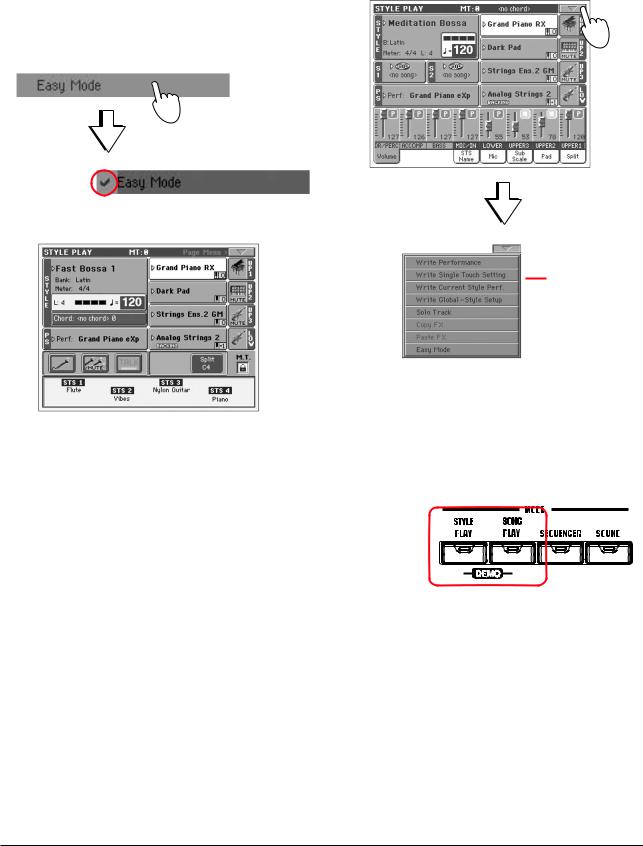
Введение
Облегченный режим (Easy Mode)
Если у вас недостаточно опыта для работы с аранжировщиком, можно начать работу в облегченном режиме (Easy Mode). Он позволяет воспроизводить стили и программы посредством упрощенного пользовательского интерфейса, лишенного углубленных настроек, к которым можно перейти далее.
Включение облегченного режима
Коснитесь маленького прямоугольника в верхнем правом углу дисплея для открытия меню страницы:
Коснитесь пункта меню “Easy Mode”, он будет отмечен:
Это активирует облегченный режим, и количество дисплейных элементов уменьшится:
Меню страницы
Выключение облегченного режима
Данный режим запоминается инструментом даже после отключения. Для выхода из облегченного режима повторно произведите вышеописанную процедуру.
Переключение стилей и песен
В зависимости от ваших нужд, вы можете выбрать режим воспроизведения стиля (Style Play) или песни (Song Play).
• Нажмите кнопку STYLE PLAY для перехода в режим воспроизведения стиля. Этот режим устанавливается при первом включении инструмента.
• Нажмите кнопку SONG PLAY для перехода в режим воспроизведения песни.
Элементы страницы Style Play
Примечания:
•Доступны 3 программы для правой руки (Upper 1, Upper 2, Upper 3) и одна для левой (Lower). Их аббревиатурные сокращения UP1, UP2, UP3, LOW отображаются в правой стороне дисплея.
•Программы правой (Upper) и левой (Lower) руки разделены точкой разбиения (Split Point).
•Перформансы и установки STS являются наборами программ. Выбор одного из них меняет все программы клавиатуры (и стили, при светящемся индикаторе STYLE CHANGE панели управления).
•Выбор стиля меняет музыкальный стиль паттернов аккомпанемента. Касание имени стиля на дисплее эквивалентно нажатию одной из кнопок секции STYLE панели управления.
|
14 <6> |
Korg Pa800. Руководство пользователя |
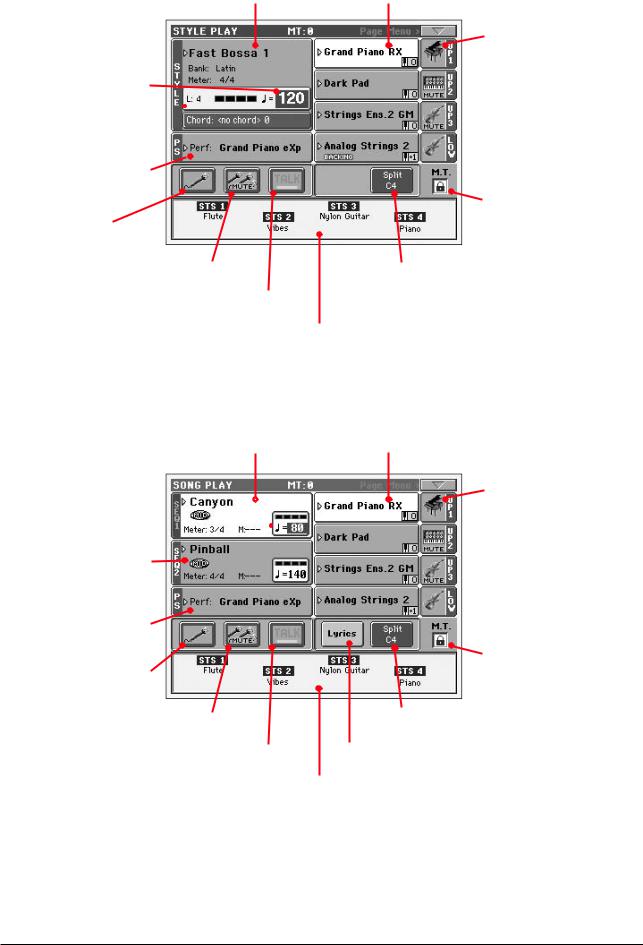
Имя и информация о стиле. Коснитесь имени стиля для открытия
окна Style Select и смены стиля (стр. 79).
Темп. Изменяется колесом DIAL.
Длительность паттерна 
Перформанс или STS. Коснитесь его для открытия окна Performance Select и смены перформанса. Звуки клавиатуры изменятся (стр. 78).
Касайтесь здесь для включения/отключения микрофона (стр. 68).
Касайтесь здесь для включения/отключения гармонизации вокала (стр. 70).
Коснитесь здесь для связи с аудиторией (стр. 71).
Программы, назначенные на правую (от UP1 до UP3) и левую (LOW) руки. Коснитесь имени программы для
открытия окна Sound Select и смены программы (стр. 78).
Иконка и состояние программы. При отображении иконки MUTE, программа замьютирована и не слышна. В противном случае, программа воспроизводится (стр. 33).
Блокировка транспонирования при смене перформансов и стилей (стр. 199).
Коснитесь здесь для смены точки разделения (стр. 36).
Установки одного касания (STS). Коснитесь выбранной или используйте соответствующие кнопки панели управления. Звуки клавиатуры изменятся (стр. 80).
Элементы страницы Song Play
Песня, назначенная на секвенсер 1. Коснитесь здесь для открытия окна Song Select и смены песни (стр. 80).
Темп. Изменяется 
Песня, назначенная на секвенсер 2. Коснитесь здесь для открытия окна Song Select и смены песни (стр. 80).
Перформанс или STS. Коснитесь его для открытия окна Performance Select и смены перформанса. Звуки клавиатуры изменятся (стр. 78).
Касайтесь здесь для включения/отключения микрофона (стр. 68).
Касайтесь здесь для включения/отключения гармонизации вокала (стр. 70).
Коснитесь здесь для связи с аудиторией (стр. 71).
Программы, назначенные на правую (от UP1 до UP3) и левую (LOW) руки. Коснитесь имени программы для
открытия окна Sound Select и смены программы (стр. 78).
Иконка и состояние программы. При отображении иконки MUTE, программа замьютирована и не слышна. В противном случае, программа воспроизводится (стр. 33).
Блокировка транспонирования при смене перформансов и стилей (стр. 199).
Коснитесь здесь для смены точки разделения (стр. 36).
Коснитесь здесь для отображения текста песни (стр. 9).
Установки одного касания (STS). Коснитесь выбранной или используйте соответствующие кнопки панели управления. Звуки клавиатуры изменятся (стр. 80).
Примечания:
•Как и в режиме воспроизведения стиля, здесь доступны 3 программы для правой руки (Upper 1, Upper 2, Upper 3) и одна для левой (Lower). Их аббревиатурные сокращения UP1, UP2, UP3, LOW отображаются в правой стороне дисплея.
•Программы правой (Upper) и левой (Lower) руки разделены точкой разбиения (Split Point).
|
Korg Pa800. Руководство пользователя |
<8> 15 |
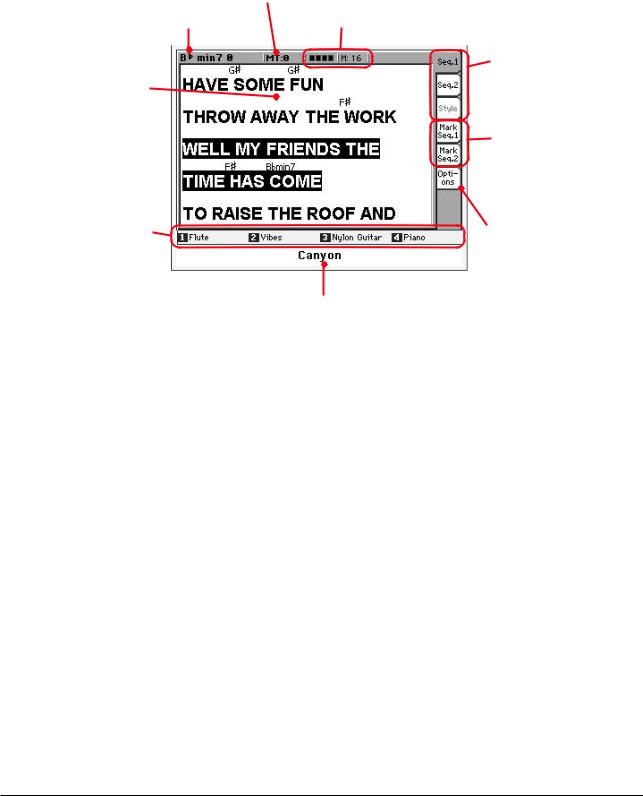
•Перформансы и установки STS являются наборами программ. Выбор одного из них меняет все программы клавиатуры.
•Доступные установки STS зависят от выбранного последним стиля.
•Благодаря двум встроенным секвенсерам, одновременно можно воспроизводить две песни. Микс между ними осуществляется слайдером SEQUENCER BALANCE панели управления.
•Касание имени песни на дисплее эквивалентно нажатию одной из кнопок SELECT панели управления. Каждый секвенсер имеет свой набор кнопок SELECT и транспорта.
Элементы страницы Lyrics
Общее транспонирования (стр. 144).
|
Аккорд (если присутствует в песне). |
Текущая доля и номер такта. |
Область текста песни.
Установки STS. Коснитесь выбранной или используйте кнопки SINGLE TOUCH SETTING под дисплеем (стр. 14.).
Закладки для отображения текста песни, назначенной на секвенсер 1, секвенсер 2 или стиль (стр. 148).
Закладки для отображения маркеров песни, назначенной на секвенсер 1 или секвенсер 2 (стр. 149).
Закладки для установки опций дисплея (стр. 149).
Имя воспроизводимой песни.
Примечания:
•Выход с этой страницы осуществляется нажатием кнопки EXIT.
•При переключении секвенсера слайдером SEQUENCER BALANCE, отображаемый на экране текст может измениться (стр. 159).
Лицевая панель
1. Джойстик
Используется для управления различными функциями.
X (+/-)
При перемещении джойстика влево (-) высота тона уменьшается, вправо — увеличивается. Это называется подстройкой высоты.
Y+
При перемещении джойстика в направлении от себя регулируется глубина модуляции.
Y-
При перемещении джойстика к себе он управляет функцией, назначенной на него в режиме программы.
2. Назначаемые переключатели
Их использование описано на стр. 100.
3. MASTER VOLUME
Слайдер MASTER VOLUME используется для управления общей громкостью инструмента, громкостью встроенных динамиков, уровнем сигнала на выходах LEFT/MONO и RIGHT, а также уровнем сигнала на выходе для
|
16 <10> |
Korg Pa800. Руководство пользователя |
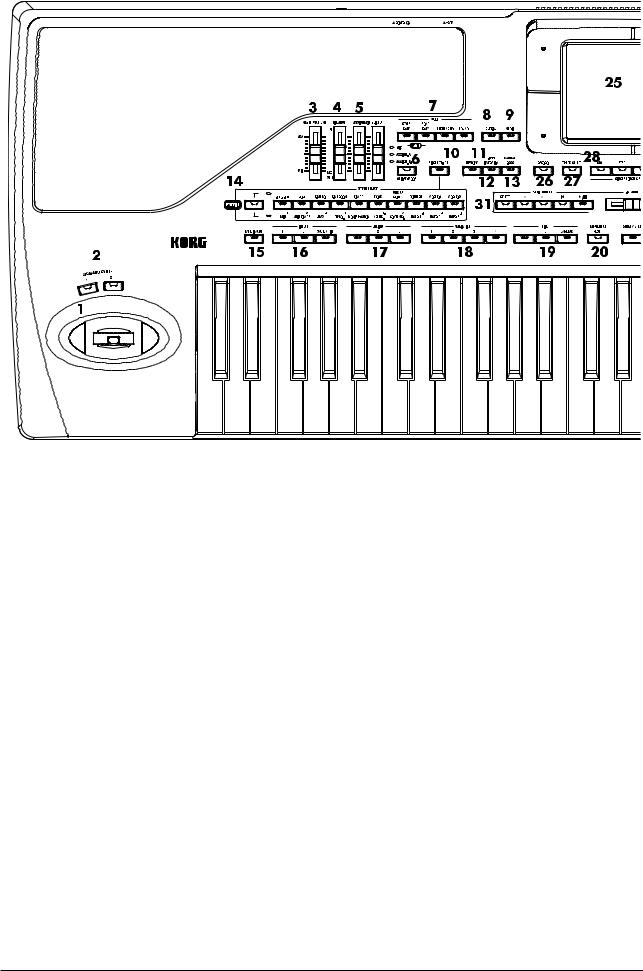
наушников HEADPHONES. Уровень сигнала на дополнительных выходах 1 и 2 от положения слайдера MASTER VOLUME не зависит.
Кроме того, слайдер MASTER VOLUME определяет уровень сигнала на входе AUDIO INPUT 1. На уровни линейных входов 1 и 2 действие слайдера MASTER VOLUME не распространяется (стр. 207).
Внимание: при воспроизведении на максимальном уровне песен, стилей и звуков с помощью встроенных динамиков Pa800 могут возникнуть искажения. Если это произошло, приберите громкость с помощью слайдера MASTER VOLUME.
4. BALANCE
В режимах воспроизведения стиля и песни этот слайдер устанавливает баланс громкости между треками клавиатуры и стиля (аккомпанемента), треками пэдов и песни. Это — относительная регулировка, а максимальная громкость (диапазон регулировки громкости с помощью слайдера BALANCE) в конечном итоге определяется слайдером MASTER VOLUME.
При перемещении, для точности регулировки на дисплее отображается увеличенное изображение слайдера.
Замечание: Это не работает в режиме секвенсера.
|
5. Назначаемые слайдеры . . . . . . . . . . . . . . . . . . . . . . . . . . . . . . . . . . . . . . |
GBLGbl |
Программируемые слайдеры (стр. 202). Для выбора одного из четырех доступных режимов нажмите кнопку SLIDER MODE (см. ниже).
[SHIFT] Данными слайдерами можно одновременно изменять громкость нескольких треков. В режиме воспроизведения стиля или секвенсера выберите один из верхних треков (Upper) или один из стилей или треков песни на дисплее; затем удерживая кнопку SHIFT, переместите один из слайдеров для пропорционального изменения громкости всех однотипных треков.
Замечание: Это не работает в режиме воспроизведения песни.
•Выберите один из верхних треков (Upper). Удерживая кнопку SHIFT, переместите один из слайдеров для пропорционального изменения громкости одновременно всех верхних треков. Это работает в режиме воспроизведения стиля.
|
Korg Pa800. Руководство пользователя |
<11> 17 |
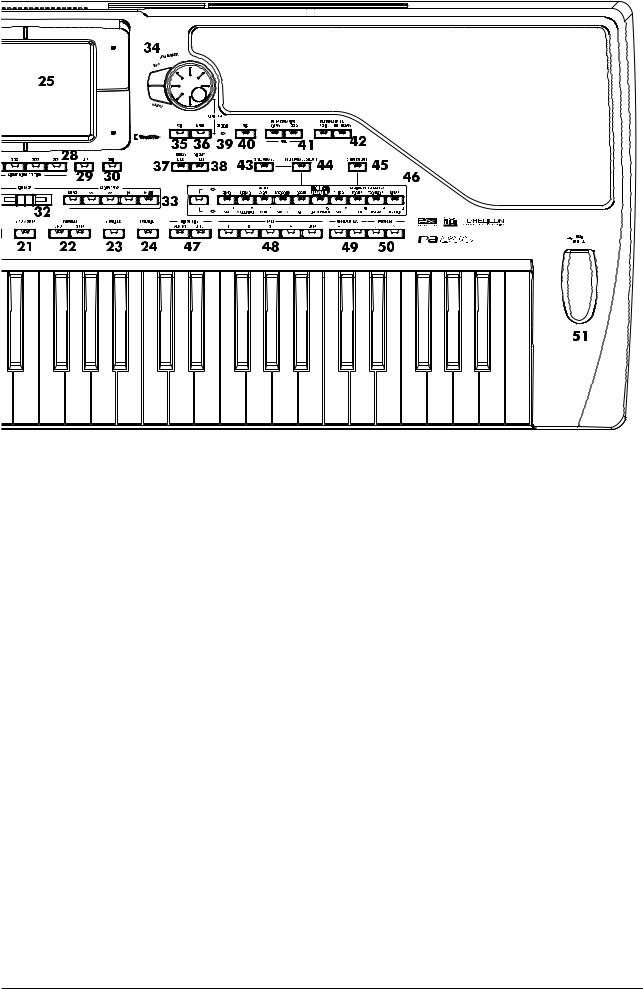
•Нажмите TRACK SELECT и выберите один из треков стилей. Удерживая кнопку SHIFT, переместите один из слайдеров для пропорционального изменения громкости одновременно всех треков стилей. Это работает в режиме воспроизведения стиля.
•Удерживая кнопку SHIFT, переместите один из слайдеров для пропорционального изменения громкости одновременно всех треков песни. Это работает в режиме секвенсера.
|
6. SLIDER MODE . . . . . . . . . . . . . . . . . . . . . . . . . . . . . . . . . . . |
PERF, STS, STSSB |
Используется для выбора одного из четырех режимов работы программируемых слайдеров (стр. 202).
MIC
Каждый из слайдеров управляет одним из микрофонных параметров. По умолчанию, левый слайдер управляет громкостью, а правый — уровнем эффекта.
ASSIGN. A
Первый пресет программируемых регуляторов.
ASSIGN. B
Второй пресет программируемых регуляторов.
7. Секция MODE
Используется для выбора режима работы инструмента. При загрузке нового режима старый отменяется.
STYLE PLAY
Режим используется для воспроизведения стиля (автоаккомпанемент) и/или воспроизведения с помощью клавиатуры и пэдов до 4 треков реального времени (треки “живого” исполнения).
Треки реального времени отображаются в правой части главной страницы режима воспроизведения стиля. Для перехода к ней из любой страницы редактирования данного режима нажмите кнопку EXIT. Если инструмент находится в другом режиме, то для перехода в режим воспроизведения стиля нажмите кнопку STYLE PLAY. Если треки на дисплее не отображаются, нажмите кнопку TRACK SELECT.
Этот режим загружается автоматически при включении питания инструмента.
|
18 <11> |
Korg Pa800. Руководство пользователя |

SONG PLAY
Режим воспроизведения песни используется для воспроизведения стандартных MIDI-файлов формата SMF или KAR. Поскольку Pa800 оборудован двумя секвенсерами, то можно воспроизводить одновременно две песни, регулируя громкостной баланс между ними с помощью слайдера SEQUENCER BALANCE.
Кроме треков песни, с помощью клавиатуры инструмента можно воспроизводить от одного до четырех треков реального времени. На главной станице эти треки отображаются в правой части дисплея. Для перехода к главной странице из любой страницы редактирования режима воспроизведения песни нажмите кнопку EXIT. Если инструмент находится в другом режиме, то для перехода в режим воспроизведения песни нажмите кнопку SONG PLAY. Для переключения между треками песни и реального времени используется кнопка TRACK SELECT.
SEQUENCER
Режим секвенсера используется для записи и воспроизведения песни. Режим секвенсера аккомпанемента (Backing Sequence) позволяет записывать песни с использованием треков реального времени и треков стилей. Записанную таким образом песню можно сохранить в формате стандартного MIDI-файла.
SOUND
Режим программы, позволяющий воспроизводить с помощью клавиатуры инструмента одну из его программ или редактировать ее. Для входа в режим сэмплирования можно нажать кнопку RECORD. Pa800 является полнофункциональным сэмплером.
DEMO
Для перехода в демонстрационный режим нажмите одновременно кнопки STYLE PLAY и SONG PLAY. Он используется для воспроизведения демонстрационных песен, позволяющих оценить потенциальные возможности Pa800.
8. GLOBAL
Кнопка используется для входа в глобальный режим, в котором определяются установки для всего инструмента в целом. При входе в глобальный режим из любого другого режима, последний остается активным. Для перехода к нему нажмите на кнопку EXIT.
9. MEDIA
Кнопка используется для входа в режим Media, который позволяет выполнять различные операции с файлами и дисками (загрузка, сохранение, форматирование и т.д.). При входе в режим Media из другого режима, последний остается активным. Для перехода к нему нажмите на кнопку EXIT.
10. SINGLE TOUCH
Кнопка используется для определения включения/отключения функций Single Touch и Variation/STS Link.
Горит
При выборе нового стиля (или того же самого) автоматически выбирается установка Single Touch Setting 1 (STS1). В соответствии с ней вместе со сменой треков стиля и эффектов изменяются установки треков реального времени и их эффектов.
Мигает
Включена функция Variation/STS Link, вызывающая каждую вариацию в соответствии выбранной STS. То есть, при выборе Variation 2 автоматически загружается STS 2; при выборе Variation 3 — STS 3.
Не горит
При выборе нового стиля (или того же самого) изменяются треки стилей и эффекты, в то время как установки треков реального времени и их эффектов остаются неизменными.
|
11. MEMORY . . . . . . . . . . . . . . . . . . . . . . . . . . . . . . . . . . . . . . . . . . . . . . . . . . |
SB |
Кнопка используется для включения/отключения функций Lower и Chord Memory. Для определения функционального назначения кнопки MEMORY (только как Chord Memory или Lower/Chord Memory), перейдите на страницу редактирования “Preferences: Style Preferences” (см. стр. 101). Если кнопка работает в режиме Lower/Chord Memory, то:
Нажата
Звук, соответствующий клавише, которая расположена левее точки разбиения клавиатуры, и гармония автоматического автоаккомпанемента остаются в памяти даже после того, как были отпущены все клавиши.
|
Korg Pa800. Руководство пользователя |
<12> 19 |

Отжата
Звук и аккорды прерываются после того, как были отпущены клавиши.
Замечание: Эта функция автоматически активируется при усилении давления на клавиши (стр. 101).
12. BASS INVERSION . . . . . . . . . . . . . . . . . . . . . . . . . . . . . . . . . PERF, STS, STSSB
Кнопка используется для определения состояния режима (включен/выключен) обращения баса.
Замечание: Эта функция автоматически активируется при усилении давления на клавиши (стр. 101).
Нажата
Нижняя нота взятого в обращенной форме аккорда считается тоникой. Таким образом, можно аранжировать аккорды Am7/G или F/C.
Отжата
Нижняя нота взятого аккорда сканируется наравне с другими и не всегда определяется в качестве тоники.
|
13. MANUAL BASS . . . . . . . . . . . . . . . . . . . . . . . . . . . . . . . . . . |
PERF, STS, STSSB |
Кнопка используется для определения состояния функции (включена/выключена) ручного исполнения баса.
Замечание: при нажатии кнопку MANUAL BASS громкость басового трека (Bass) автоматически устанавливается в максимум. При выключении функции ручного исполнения баса громкость трека автоматически устанавливается в оригинальное значение.
Нажата
Воспроизведение автоматического автоаккомпанемента останавливается (за исключением треков ударных и перкуссии). Это позволяет играть по треку баса вручную в нижнем диапазоне клавиатуры. Для запуска автоматического автоаккомпанемента нажмите на одну из кнопок CHORD SCANNING.
Отжата
Басовый трек воспроизводится автоматически в соответствии с выбранным стилем.
|
14. Секция STYLE SELECT . . . . . . . . . . . . . . . . . . . . . . . . . . . . . . . . . . . . . . . |
PERF |
Кнопки используются для перехода к окну выбора стиля Style Select (стр. 79).
Крайняя левая кнопка позволяет выбирать между нижним и верхним рядами банков стилей или банков стилей Favorite. Для выбора другого ряда нажмите на кнопку. После того, как загорелись оба индикатора, чтобы погасить их, нажмите кнопку еще один раз.
Горит верхний индикатор
Выбран верхний ряд стилей — 10 заводских банков.
Горит нижний индикатор
Выбран нижний ряд стилей — 7 заводских плюс 3 пользовательских банков.
Горят оба индикатора
Выбраны стили пользовательского банка FAVORITE.
Несколько слов о банках стилей и именах. Стили с “8 BEAT/16 BEAT” по “WORLD 2” и с “LATIN1” по “CONTEMP.” являются стандартными и их невозможно перезаписать обычным способом с помощью операции загрузки Load до тех пор, пока не снята защита по записи (см. стр. 235).
Стили банков с “USER1” по “USER3” служат для загрузки стилей с внешних устройств или из инструмента после их создания/редакции.
Стили банков “FAVORITE” также служат для загрузки стилей с внешних устройств или из инструмента после их создания/редакции. Также можно менять имена этих банков, отображающиеся на дисплее, создавая новые наборы стилей (стр. 105).
Каждой кнопке (банк стиля) соответствуют четыре страницы, на каждой из которых может находиться до 8 стилей. Последовательные нажатия кнопки циклично переключают доступные страницы.
[SHIFT] Удерживая нажатой кнопку SHIFT и нажав одну из кнопок данной секции, в отобразившемся окне “Write Style Performance” можно сохранить текущий перформанс стиля (стр. 105).
|
20 <13> |
Korg Pa800. Руководство пользователя |

15. FADE IN/OUT
Если стиль не воспроизводится (находится в состоянии останова), то при нажатии на эту кнопку он будет запущен с постепенно возрастающей громкостью (громкость увеличивается от нуля до максимума).
Если нажать кнопку в то время, когда стиль воспроизводится, его громкость будет постепенно уменьшаться.
При этом отпадает необходимость использования кнопки START/STOP для запуска/останова воспроизведения стиля.
Это не работает в режиме секвенсера.
|
16. Кнопки INTRO 1 — 3 . . . . . . . . . . . . . . . . . . . . . . . . . . . . . |
PERF, PERFSty, SB |
Кнопки используются для перевода аранжировщика в режим Intro (вступление). При нажатии на одну из них воспроизведение стиля запускается с выбранного вступления. После его окончания индикатор INTRO автоматически гаснет.
Для запуска циклического воспроизведения необходимо нажать кнопку дважды (светодиод замигает). Для выхода из режима циклического воспроизведения выберите другой элемент стиля (Fill, Intro, Variation…).
Замечание: вступление 1 (кнопка INTRO1) воспроизводит короткую секвенцию с различными аккордами, а вступление 2 (кнопка INTRO2) — последний распознанный аккорд. Кнопка INTRO3 обычно используется для воспроизведения однотактового вступления.
17. Кнопки ENDING 1 — 3 . . . . . . . . . . . . . . . . . . . . . . . . . . . . PERF, PERFSty, SB
Если запущено воспроизведение стиля, то при нажатии на одну из этих кнопок запускается кода и воспроизведение стиля останавливается. Если воспроизведение стиля остановлено, то кнопки могут использоваться в ка- честве дополнительных вступлений.
Для запуска циклического воспроизведения необходимо нажать кнопку дважды (светодиод замигает). Для выхода из режима циклического воспроизведения выберите другой элемент стиля (Fill, Intro, Variation…).
Замечание: кода 1 (кнопка ENDING1) воспроизводит короткую секвенцию с различными аккордами, а кода 2 (кнопка ENDING2) — последний распознанный аккорд. Кнопка ENDING3 используется для моментального воспроизведения двухтактовой коды.
18. Кнопки VARIATION 1 — 4 . . . . . . . . . . . . . . . . . . . . . . . . . . PERF, PERFSty, SB
Кнопки используются для выбора одной из четырех вариаций текущего стиля, каждая из которых может отли- чаться паттернами и звуками.
|
19. Кнопки FILL 1 — 3 . . . . . . . . . . . . . . . . . . . . . . . . . . . . . . |
PERF, PERFSty, SB |
Кнопки используются для запуска сбивок. Для циклического воспроизведения необходимо нажать кнопку дважды (светодиод начинает мигать). Для выхода из цикла необходимо выбрать любой другой элемент стиля (Fill, Intro, Variation…).
Замечание: FILL 3 обычно используется для вставки паузы.
Замечание: Эта функция автоматически активируется при усилении давления на клавиши (стр. 101).
20. TAP TEMPO/RESET
Функциональное назначение кнопки зависит от состояния стиля (воспроизводится/остановлен).
Задание темпа: если воспроизведение стиля остановлено, то темп можно определить, нажимая на эту кнопку с соответствующей частотой.
Сброс: при нажатии кнопку во время воспроизведения стиля происходит переход к предыдущей сильной доле такта.
21. START/STOP
Используется для запуска/останова воспроизведения стиля.
Замечание: Эта функция автоматически активируется при усилении давления на клавиши (стр. 101).
[SHIFT] Для переустановки всех контроллеров Pa800 и всех инструментов, скоммутированных с его выходом MIDI OUT, а также сброса “зависших” нот нажмите на комбинацию кнопок SHIFT + START/STOP.
|
Korg Pa800. Руководство пользователя |
<13> 21 |

22. Кнопки SYNCHRO START/STOP . . . . . . . . . . . . . . . . . . . . . . . . . . . . . . . . . . . SB
Используется для включения/выключения функций синхронного старта и синхронного останова.
Горит светодиод START
Для автоматического запуска воспроизведения стиля возьмите аккорд в области сканирования, которая обыч- но располагается левее точки разбиения клавиатуры (см. раздел “Секция CHORD SCANNING”, стр. 15). При необходимости перед запуском стиля можно вставить вступление.
Горят светодиоды START+STOP
При снятии аккорда воспроизведение стиля сразу останавливается. Если снова взять аккорд, то воспроизведение стиля снова запускается.
Не горит ни один из светодиодов
Все функции синхронизации отключаются.
23. SONGBOOK
Кнопка используется для перехода в режим работы с базой музыкальных данных SongBook.
[SHIFT] Удерживая нажатой кнопку SHIFT и нажав SONGBOOK можно перейти на страницу SongBook > Custom List.
|
24. ENSEMBLE . . . . . . . . . . . . . . . . . . . . . . . . . . . . . . . . . . . . . |
PERF, STS, STSSB |
Кнопка используется для включения/выключения функции Ensemble. Если последняя включена, то мелодическая линия правой руки гармонизируется с аккордами, которые взяты левой.
Замечание: функция Ensemble доступна только в том случае, если установлен режим разбиения (SPLIT) клавиатуры и выбран режим сканирования аккордов LOWER Chord Scanning.
25. Цветной сенсорный графический дисплей
Используется для управления инструментом. Для установки контраста, нажав кнопку MENU, колесом DIAL измените контраст.
26. RECORD
Кнопка используется для перевода инструмента в режимы записи или сэмплирования (зависит от текущего режима).
27. TRACK SELECT
В зависимости от текущего режима, эта кнопка используется для переключения на просмотр различных треков.
Режим воспроизведения стиля
Переключает с просмотра треков реального времени на просмотр треков стиля.
Режим воспроизведения песни
Переключает с просмотра треков реального времени, на просмотр треков песни 1 — 8 и треков песни 9 — 16.
Режим секвенсера
Переключает с просмотра треков песни 1 — 8 на просмотр треков песни 9 — 16.
28. Кнопки SINGLE TOUCH SETTING
Используются для выбора одной из четырех установок STS, которые определяют конфигурацию треков реального времени и эффектов, а также голосового процессора (Voice Processor). Если горит светодиод SINGLE TOUCH, то при выборе стиля автоматически выбирается установка STS.
[SHIFT] При удержании кнопки SHIFT и нажатии одной из кнопок данной секции, дисплей отобразит окно “Write STS” с текущим STS, позволяющее сохранить текущие установки клавиатурного трека в STS (стр. 104).
29. HELP
Используется для вывода справочной информации.
|
22 <14> |
Korg Pa800. Руководство пользователя |

30. SHIFT
Если эта кнопка нажата, то функциональное назначение других кнопок изменяется на альтернативное.
31. Кнопки управления секвенсером SEQUENCER 1
Pa800 оборудован двумя секвенсерами 1 и 2, каждый из которых имеет свои регуляторы. Регуляторы секции Sequencer 1 используются еще и в режиме секвенсера.
<< è >>
Используются для быстрой “перемотки” песни в прямом и обратном направлениях во время ее воспроизведения, а также для выполнения команд Rewind (возврат назад) и Fast Forward (переход вперед).
При однократном нажатии на одну из этих кнопок происходит переход к предыдущему (следующему) такту песни. Если удерживать кнопку нажатой, то будет происходить непрерывное перемещение по песне в соответствующем направлении.
В режиме секвенсера, при установке локатора в отличную от такта 1 позицию, песня вернется в эту позицию (стр. 171).
[SHIFT] Если в режиме работы со списком песен (секвенсер 1) удерживать нажатой кнопку SHIFT, то с помощью этих кнопок можно будет перемещаться по списку воспроизведения (см. стр. 156).
HOME
Перемещает песню к началу (такт 1).
В режиме секвенсера, при установке локатора в отличную от такта 1 позицию, песня вернется в эту позицию (стр. 171).
PLAY/STOP
Запуск/останов песни из/в текущей позиции.
[SHIFT] Если в режиме воспроизведения песни удерживать нажатой кнопку SHIFT, то кнопка PLAY/STOP управляет воспроизведением сразу двух секвенсеров одновременно.
32. Слайдер SEQUENCER BALANCE
В режиме воспроизведения песни слайдер используется для определения громкостного баланса между двумя встроенными секвенсерами. В крайнем левом положение воспроизводится звук только секвенсера 1, в крайнем правом — только секвенсера 2. Среднее положение слайдера соответствует равной громкости обоих секвенсеров.
Слайдер не работает в режимах воспроизведения стиля или секвенсера.
33. Кнопки управления секвенсером SEQUENCER 2
Аналогичны кнопкам управления секвенсером 1 (см. выше).
|
34. Секция TEMPO/VALUE . . . . . . . . . . . . . . . . . . . . . . . . . . . . |
PERF, PERFSty, SB |
Колесо DIAL и кнопки DOWN/- и UP/+ могут использоваться для определения темпа, редактирования значе- ния выбранного параметра или перемещения по списку файлов на страницах режимов выбора песни и Media.
DIAL
Для увеличения значений параметра или темпа вращайте колесо по часовой стрелке, для уменьшения — против.
[SHIFT] Если нажата кнопка SHIFT, то колесо используется для управления темпом.
[MENU] Если нажата кнопка MENU, то колесо используется для установки контраста дисплея.
DOWN/- è UP/+
Для уменьшения значений параметра или темпа используется кнопка DOWN/-, для увеличения — кнопка UP/+.
При одновременном нажатии на кнопки DOWN/- или UP/+ происходит переустановка темпа в значение, сохраненное в установках выбранного стиля.
35. EXIT
Используется для выполнения различных действий, связанных с отменой текущего состояния:
|
Korg Pa800. Руководство пользователя |
<14> 23 |

•выход из страницы редактирования без выбора какого-то ни было элемента;
•выход из меню страницы без выбора какого-то ни было элемента;
•переход к главной странице текущего режима;
•выход из глобального режима или режима Media и переход к главной странице текущего режима;
•выход из окна выбора стиля (Style), перформанса (Performance) или программы (Sound).
36. MENU
Кнопка используется для перехода к странице меню Menu текущего режима или режима редактирования. После того как было открыто меню редактирования, для того, чтобы перейти к нужному разделу редактирования, можно прикоснуться к соответствующему полю (кнопке) экрана дисплея. Для перехода к главной странице текущего режима нажмите кнопку EXIT.
Более подробная информация приводится при описании конкретного режима.
37. TEMPO LOCK
Кнопка используется для определения состояния функции (включена/выключена) Tempo Lock.
Нажата
При выборе другого стиля или перформанса темп остается неизменным. Однако его можно модифицировать с помощью колеса DIAL.
В режиме воспроизведения песни включается функция Link Mode. Темп одинаков для обоих секвенсеров.
Отжата
При выборе другого стиля или перформанса автоматически восстанавливается темп, сохраненный в качестве одной из их установок.
В режиме воспроизведения песни также отключается функция Link Mode. Темп для обоих секвенсеров устанавливается индивидуально.
38. DISPLAY HOLD
Кнопка используется для определения состояния функции (включена/выключена) Display Hold.
Нажата
При переходе к “временному” окну, например окно выбора программы (Sound Select), оно не закрывается до тех пор, пока не будет нажата кнопку EXIT или кнопка операционного режима.
Отжата
При переходе к “временному” окну оно автоматически закрывается либо через определенный промежуток времени, либо при выборе из него какого-либо объекта.
39. Светодиод AUDIO IN
Трехцветный индикатор, отображающий уровень сигнала, который подается на входные разъемы INPUT.
Не горит
Сигнал на входе отсутствует.
Зеленый
Уровень входного сигнала находится в диапазоне “низкий” — “средний”. Если светодиод слишком часто гаснет, это свидетельствует о низком уровне входного сигнала. Для его увеличения необходимо использовать регуляторы внешнего оборудования, скоммутированного с инструментом, или регулятор GAIN.
Оранжевый
Оптимальный уровень входного сигнала.
Красный
Возникновение перегрузки во входном каскаде. Если это происходит редко (при пиковых уровнях входного сигнала), то ситуация считается нормальной. В противном случае (индикатор слишком часто загорается красным цветом) необходимо уменьшить уровень входного сигнала с помощью соответствующих регуляторов внешнего оборудования или регулятора GAIN.
Более подробно об этом рассказывается на стр. 19.
|
24 <15> |
Korg Pa800. Руководство пользователя |

40. MIC
Кнопка включения/отключения микрофонного входа, что отображается светодиодом.
Нажата
Микрофонный вход включен.
Отжата
Микрофонный вход отключены.
[SHIFT] При удержании кнопки SHIFT и нажатии данной кнопки, дисплей отобразит страницу Voice Processor Setup > Setup (стр. 212).
41. Секция CHORD SCANNING . . . . . . . . . . . . . . . . . . . . . . . . . . PERF, STS, STSSB
В режимах воспроизведения стиля и секвенсера аккомпанемента эти кнопки используются для определения режима интерпретации блоком аранжировщика аккордов, взятых на клавиатуре инструмента.
LOWER
Аккорды распознаются в диапазоне клавиатуры, который расположен ниже точки разбиения. Количество нот, необходимых для идентификации аккорда, определяется значением параметра Chord Scanning Mode (см. описание параметра “Chord Recognition Mode”, стр. 101).
UPPER
Аккорды распознаются в диапазоне клавиатуры, расположенном выше точки разбиения. Для того чтобы блок аранжировщика идентифицировал аккорд, необходимо взять три или более нот.
FULL (горят оба светодиода)
Аккорды распознаются на всем диапазоне клавиатуры. Для того чтобы блок аранжировщика идентифицировал аккорд, необходимо взять три или более нот. Заметим, что эту опцию можно использовать в режиме разбиения клавиатуры (Split Keyboard Mode).
OFF
Аккорды не распознаются. После нажатия кнопку START/STOP запускается воспроизведение только аккомпанирующих треков ударных и перкуссии.
|
42. Секция KEYBOARD MODE . . . . . . . . . . . . . . . . . . . . . . . . . . |
PERF, STS, STSSB |
Кнопки определяют каким образом 4 трека реального времени распределяются по клавиатуре инструмента.
SPLIT
Трек Lower воспроизводится в диапазоне клавиатуры, расположенном ниже точки разбиения, а треки Upper 1, Upper 2 и Upper 3 — выше точки разбиения. По умолчанию при выборе этого режима включается режим распознавания аккордов Lower (см. описание параметра “Chord Recognition Mode”, стр. 101).
FULL UPPER
Треки Upper 1, Upper 2 и Upper 3 воспроизводятся на всем диапазоне клавиатуры, а трек Lower мьютируется. По умолчанию при выборе этого режима включается режим распознавания аккордов Full (см. описание параметра “Chord Recognition Mode”, стр. 101).
43. STYLE CHANGE
Кнопка используется для включения/отключения функции смены стиля Style Change.
Нажата
При выборе перформанса загружается стиль, сохраненный вместе с ним.
Отжата
При выборе перформанса остается активным текущий стиль. Изменяются только установки треков реального времени.
44. PERFORMANCE SELECT
Устанавливает регуляторы секции SOUND/PERFORMANCE SELECT в режим выбора перформанса.
|
Korg Pa800. Руководство пользователя |
<16> 25 |

45. SOUND SELECT
Устанавливает регуляторы секции SOUND/PERFORMANCE SELECT в режим выбора программы (звука) и назначения ее на текущий (выбранный) трек.
|
46. Секция SOUND/PERFORMANCE SELECT |
PERF, PERFSty, STS, STSSB, SB |
Кнопки используются для перехода к окну выбора программы (звука) или перформанса. Более подробно об этом рассказывается на странице 78. Список программ (звуков) инструмента приводится на странице 260.
Крайняя слева кнопка используется для выбора верхнего или нижнего ряда банков программ или перформансов. Для выбора необходимого ряда нажмите кнопку соответствующее число раз. Выбранный ряд отображается с помощью светодиодных индикаторов.
Горит верхний светодиод
Выбираются программы или перформансы верхнего ряда.
Горит нижний светодиод
Выбираются программы или перформансы нижнего ряда.
Банкам программ (звуков) на лицевой панели инструмента соответствуют имена, банкам перформансов — цифры (1 ~ 20).
Замечание относительно банков программ и имен. Программы “PIANO” — “SFX” являются стандартными. Отредактировать их непосредственно невозможно.
Программы “USER1” и “USER2” являются своеобразными контейнерами, использующимися для загрузки программ с внешнего устройства или сохранения из памяти.
“USER DK” используется для загрузки наборов ударных.
Каждый из банков программ состоит из нескольких страниц, на каждой из которых размещено до 8 программ.
[SHIFT] При удержании кнопки SHIFT и нажатии одной из данных кнопок, дисплей отобразит страницу “Write Performance”, позволяющую сохранить текущие установки треков в перформанс (стр. 104).
47. Кнопки MIC SETTING
Включают/отключают эффект гармонизации вокала.
HARMONY
Включает/отключает эффект Voice Harmony.
[SHIFT] При удержании кнопки SHIFT и нажатии данной кнопки, дисплей отобразит страницу Voice Processor Preset > Preset (стр. 214).
EFFECT
Включает/отключает эффекты Voice.
[SHIFT] При удержании кнопки SHIFT и нажатии данной кнопки, дисплей отобразит страницу Voice Processor Preset > Effects (стр. 217).
|
48. PAD (1 — 4, STOP) . . . . . . . . . . . . . . . . . . . . . . . . . . . . . . . |
PERF, STS, STSSB |
Каждая кнопка пэда соответствует своему треку пэда. Они используются для переключения до 4 звуков или секвенций одновременно.
—Нажмите одну кнопку PAD для переключения одного звука или секвенции.
—Нажмите несколько кнопок PAD для переключения нескольких звуков или секвенций.
Секвенции проигрываются до конца. Затем, они останавливаются или продолжают циклично воспроизводиться в зависимости от состояния их параметра “One Shot/Loop” (стр. 139).
Кнопка STOP используется для выхода из режима воспроизведения секвенций:
—Нажмите кнопку STOP для останова всех секвенций.
—Удерживая нажатой кнопку STOP, нажмите кнопки PAD для останова соответствующих секвенций.
Замечание: Пэды автоматически останавливаются при выборе какой-либо коды.
Замечание: Пэды “отбирают” полифонию у других треков, поэтому используйте их с осторожностью.
|
26 <16> |
Korg Pa800. Руководство пользователя |
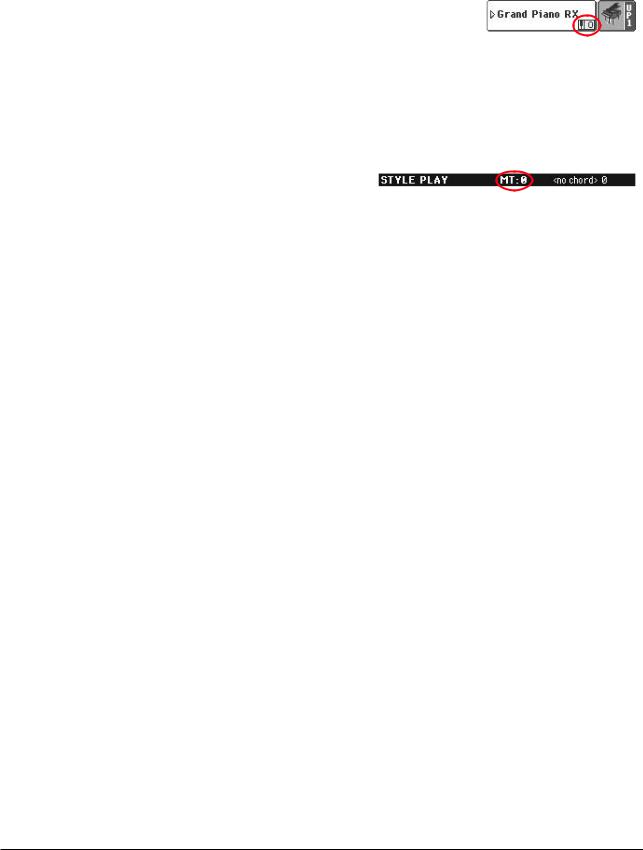
Синхронизация пэдов. В режиме воспроизведения стиля, пэды синхронизированы с темпом стиля. В режиме воспроизведения песни они синхронизированы с последним работавшим секвенсером. Например, если было нажато SEQ2-PLAY; при нажатии одной из кнопок PAD, будет осуществлена синхронизация с секвенсером 2.
Команда Play для пэдов и секвенсеров. При нажатии одной из кнопок PLAY для запуска соответствующего секвенсера, все пэды прекращают воспроизведение.
49. UPPER OCTAVE . . . . . . . . . . . . . . . . . . . . . . . . . . . . . . . . . . PERF, STS, STSSB
Используются для транспонирования выбранного трека с точностью до октавы в диапазоне 2 октав. Величина транспонирования (в октавах) всегда отображается рядом с именем трека.
Для сброса величины октавного транспонирования трека в 0 нажмите одновременно на обе кнопки.
Замечание: изменение высоты настройки инструмента на треки ударных не влияет.
—Транспонирование трека на октаву вниз.
+Транспонирование трека на октаву вверх.
|
50. TRANSPOSE . . . . . . . . . . . . . . . . . . . . . . . . . . . . . . . . . . . . |
PERF, PERFSty, SB |
Кнопки используются для изменения высоты настройки всего инструмента с точностью до полутона. Величина транспонирования обычно отображается в заглавной строке экрана дисплея.
Для сброса величины транспонирования настройки инструмента в 0 нажмите одновременно обе кнопки.
Замечание: изменение высоты настройки инструмента на треки ударных не влияет (см. стр. 94 и 155).
bПонижение высоты настройки инструмента на полутон.
#Повышение высоты настройки инструмента на полутон.
51. HOST(F)
Разъем USB Type A (Master/Host), совместимый с USB 2.0 (High Speed). Он дублирует аналогичный разъем тыльной панели и используется для подключения к Pa800 флешки, внешнего CD-ROM или хард-диска. Управление устройствами осуществляется в режиме Media (стр. 222).
Тыльная панель
1. Отверстия для пюпитра
В комплект поставки Pa800 входит пюпитр. Поместите в эти отверстия его выступы.
2. Сетевой разъем
Используется для коммутации кабеля питания.
3. Переключатель POWER
Используется для выключения/включения питания инструмента.
4. Разъемы USB
DEVICE
Разъем USB Type B (пассивный) формата USB 1.1 (Full Speed) используется для коммутации Pa800 с компьютером и обмена данными с ним. Более подробная информация приведена на странице 236. Поддерживается функция MIDI Over USB, позволяющая использовать этот разъем вместо портов MIDI (стр. 240).
HOST(R)
Разъем USB Type A (активный) формата USB 2.0 (High Speed). Он дублирует разъем USB лицевой панели. Посредством него к Pa800 подключайте USB-флешку, внешние привод CD-ROM или хард-диск USB. Доступ к подключенному устройству осуществляется в режиме Media (стр. 222).
5. Разъемы PEDAL
Используются для подключения внешних педалей.
|
Korg Pa800. Руководство пользователя |
<18> 27 |

DAMPER
Разъем используется для коммутации демпферной педали, например, KORG PS1, PS или DS1H. Полярность педали определяется параметром “Damper Polarity” (стр. 202).
ASSIGNABLE
Используется для коммутации программируемой ножной педали или ножного переключателя, например, KORG EXP2 или XVP10 (стр. 202).
EC5
Используется для коммутации с переключателем Korg EC5, который в реальном времени обеспечивает управление несколькими функциями инструмента (см. стр. 202).
6. MIDI-интерфейс
Обеспечивает коммутацию Pa800 с внешними контроллерами (мастер-клавиатура, MIDI-гитара, духовой контроллер, MIDI-аккордеон, и т.д.), экспандером или компьютерным секвенсером. Инструмент укомплектован двумя наборами входных и выходных разъемов формата MIDI. Более подробно вопросы использования MIDIинтерфейса освещаются в главе “MIDI”.
IN
Разъем используется для получения MIDI-данных от внешнего контроллера или компьютера. Он коммутируется с разъемами MIDI OUT внешнего MIDI-оборудования.
OUT
Разъем используется для передачи на внешнее оборудование MIDI-данных, сгенерированных клавиатурой, контроллерами и/или внутренним секвенсером Pa800. Они коммутируется с разъемами MIDI IN внешнего MIDI-оборудования.
THRU
Разъем используется для последовательной коммутации Pa800 с другим MIDI-оборудованием, поскольку на него передаются данные, поступившие на вход MIDI IN.
|
28 <19> |
Korg Pa800. Руководство пользователя |

7. AUDIO OUTPUT
Несбалансированные разъемы, использующиеся для передачи аудиосигнала с Pa800 на вход микшера, системы звукоусиления, на активные мониторы или домашнюю аудиосистему.
Более подробно назначение конкретного трека на тот или иной аудиовыход описано на странице 206.
LEFT, RIGHT
Основные стереовыходы, использующиеся для подачи окончательного стереофонического микса на внешнее оборудование. Уровень сигнала на этих выходах регулируется слайдером MASTER VOLUME.
Замечание: Выход голосового процессора может назначаться только на эти разъемы.
1, 2
Дополнительные выходы, использующиеся для формирования субмикса отдельных треков. Также на них можно направлять сигнал только одного трека для раздельных микширования, обработки или усиления с помощью внешнего оборудования.
Замечание: слайдер MASTER VOLUME на уровень сигнала на выходах 1 и 2 влияния не оказывает. Кроме того, на них подается только прямой, необработанный эффектами инструмента сигнал.
Замечание: Выход голосового процессора не может назначаться на эти разъемы.
8. AUDIO INPUT
Разъемы используются для приема сигнала с динамического микрофона, другого синтезатора или CD-проигры- вателя. Для коммутации с конденсаторными микрофонами требуется источник фантомного питания (см. руководство по соответствующему микрофону).
1, 2
Эти симметричные/несимметричные входы используются для коммутации с внешними источниками. Сигналы с них подаются непосредственно в конечный микс или на голосовой процессор (стр. 207).
GAIN
Регулятор используется для управления чувствительностью входов (0 — 40 дБ). Для визуального мониторинга уровня сигнала используется светодиод AUDIO IN панели управления (стр. 15).
9. VIDEO OUT (опциональный)
Опциональный оптический видеоинтерфейс VIF4, позволяющий коммутировать Pa800 с телевизором или компьютерным монитором. Информация по установке VIF4 приведена на странице 351.
Основная информация
Профессиональная аранжировочная станция Korg Pa800 обладает следующими возможностями:
•Передовая технология RX, касающаяся всех аспектов Pa800, начиная с функций синтеза и заканчивая проблемами отображения информации.
•Мощная гипер-интегрированная система синтеза HI (Hyper Integrated) компании KORG, реализованная ранее в лучших профессиональных синтезаторах.
•120-голосая полифония.
•Многозадачная операционная система OPOS (Objective Portable Operating System), позволяющая совместить игру на инструменте с процессом загрузки данных.
•Обновление версий операционной системы с диска.
•Аппаратная расширяемость позволяющая доукомплектовать инструмент видеовыходом и встроенным жестким диском.
•Использование электронных дисков Solid State Disk (SSD), заменяющих обычную память ROM.
•Пользовательские банки стилей.
•Совместимость со звуками General MIDI уровня 2.
•Более 1030 программ, включая 63 набора ударных.
•Четыре мультиэффекторных процессора эффектов на основе технологии REMS для обработки MIDI-тре- ков. Каждый процессор реализует 125 различных алгоритмов, плюс вокодер (Vocoder) для FX D.
|
Korg Pa800. Руководство пользователя |
<20> 29 |

•320 перформансов и более 1600 установок Single Touch Settings (STS — вызов установок с помощью нажатия на одну кнопку), обеспечивающих мобильность управления звуками и эффектами.
•419 заводских стилей.
•Запись и редактирование стиля.
•Запись и редактирование пэда.
•Двойной секвенсер XDS с функцией кроссфейда.
•Полнофункциональный 16-трековый секвенсер.
•Редактируемая база музыкальных данных, реализующая быстрый доступ к песням с помощью функции SongBook.
•Встроенный сэмплер, обеспечивающий возможность записи новых звуков и аудиогрувов.
•Модернизированный голосовой процессор Voice Processor, построенный на базе технологии TC-Helicon и реализующий работу четырех эффектов, а также 3-полосного гармонайзера.
•Высококачественные микрофонные предусилители с чувствительностью от 0 до -40 дБ, дублирующие линейные входы.
•Высококачественные АЦП/ЦАП.
•Цветной графический сенсорный дисплей.
•Два программируемых слайдера и переключателя.
•Двухусилительная система звукоусиления 2 х 22 Вт с автоматической регулировкой громкости, цифровым эквалайзером и 2-полосными кабинетами Bass Reflex.
•Два порта USB 2.0 High Speed для подключения внешних устройств, типа хард-дисков, приводов CD-ROM, USB-флешек и т.д.
•Один порт USB 1.1 Full Speed для коммутации Pa800 с компьютером. Данный порт можно использовать для обмена файлами и коммутации MIDI (без необходимости приобретения MIDI-интерфейса для PC).
Работа в режиме реального времени
Pa800 разработан с учетом максимального удовлетворения потребностей музыкантов, работающих “в живую”. Перформансы позволяют оперативно конфигурировать все треки клавиатуры и необходимые стили, STS (вызов установок с помощью одного нажатия) — треки клавиатуры, стили — необходимый аккомпанемент, песни можно микшировать в реальном времени, а архив песен (SongBook) — выбирать нужные песни из большой базы музыкальных данных.
Упрощенный режим (Easy Mode)
Для начинающих удобен упрощенный режим Pa800, предоставляющий все возможности инструмента без долгой подготовки к работе.
Контактные адреса и телефоны
По всем вопросам, связанным с аппаратными и программными аксессуарами рекомендуется обращаться к местному дилеру компании Korg, который поможет приобрести новые программы, стили и другие материалы. Любой из дистрибуторов компании Korg обеспечит Вас необходимой информацией. Большинство дистрибуторов компании Korg имеет собственные сайты в сети Интернет, на которых можно найти разнообразную полезную информацию и программное обеспечение.
Системные файлы (например, резервная копия заводских установок) и новые версии операционных систем находятся на странице сети Интернет www.korgpa.com.
Другую полезную информацию можно найти на веб-сайтах компании Korg: www.korg.com; www.korg.co.uk; www.korg.co.jp; www.korgfr.net; www.korg.de; www.esound.biz; www.letusa.es
Комплектация
После покупки инструмента проверьте наличие всех комплектующих. В случае отсутствия какой-либо из них немедленно сообщите об этом дилеру компании Korg.
•Pa800
•Пюпитр
|
30 <21> |
Korg Pa800. Руководство пользователя |

•Силовой кабель
•Руководство пользователя
•CD с драйвером USB, дополнительными руководствами, ПО и копией оригинальной ОС и музыкальных ресурсов
Структура руководства
Руководство разбито на четыре части:
•Введение, содержащее описание инструмента и обзор его основных функций.
•Краткое руководство, включающее ряд практических рекомендаций по работе с инструментом.
•Справочное руководство, в котором находится детальное описание страниц экрана дисплея и их параметров.
•Приложение со списком данных и информацией для квалифицированного пользователя.
Список используемых аббревиатур:
PERF Параметр, который можно сохранить в перформанс с помощью команды записи перформанса “Write Performance”.
PERFSty Параметр, который можно сохранить в текущий перформанс стиля с помощью команды записи перформанса стиля “Write Style Performance”.
STS Параметр, который можно сохранить в одну из установок STS (Single Touch Setting) текущего стиля или в один из пунктов SongBook с помощью команды записи установки STS “Write STS”. Для записи установок STS базы музыкальных данных отметьте опцию Write STS на странице Book Edit 1 режима SongBook.
GBL Параметр, который можно сохранить в глобальные установки с помощью команды записи глобальных установок “Write Global”. Существует несколько различных наборов глобальных параметров. Для их идентификации используются маленькие символы, сопровождающие аббревиатуру GBL.
SB Параметр, который можно сохранить в один из пунктов SongBook.
Создание резервной копии системных файлов
В инструменте Pa800 Pro резервная копия всех данных содержится на прилагаемом CD и на сайте www.korgpa.com. Пользователю рекомендуется создать резервную копию всех системных данных, включающую программы, перформансы и стили, которые хранятся во внутренней памяти инструмента.
Если некоторые из них модифицируются, то можно сформировать новую резервную копию, чтобы случайно не потерять результаты правок.
Копирование операционной системы описано в параграфе “Backup OS” (стр. 234).
Процедура восстановления заводских музыкальных ресурсов (стилей, программ, и т.д.) описана в параграфе “Full Backup Resources” (стр. 235).
Загрузка операционной системы
Компания Korg постоянно выпускает для Pa800 новые версии операционных систем, которые можно загрузить с интернет-страницы www.korgpa.com. Прежде чем загрузить новую операционную систему, рекомендуется ознакомиться с содержимым файла Readme, который входит в ее состав.
Для того чтобы посмотреть, какая версия операционной системы установлена на конкретном Pa800, перейдите на страницу “Utility” режима Media (стр. 235).
Восстановление заводских установок
Для восстановления заводских установок Pa800 Pro можно использовать резервную копию данных, хранящихся на прилагаемом CD, или закачать с сайта www.korgpa.com. Также можно сформировать резервную копию (стр. 235).
Процедура восстановления заводских установок описана на странице 235.
|
Korg Pa800. Руководство пользователя |
<22> 31 |

Начало работы
Коммутация сетевого кабеля
Скоммутируйте кабель, входящий в комплект поставки, с соответствующим гнездом, которое расположено на тыльной панели инструмента. Вставьте вилку в розетку. Универсальный блок питания Pa800 позволяет работать с источниками напряжения различных номиналов.
Включение/отключение инструмента
•Нажмите переключатель POWER, который расположен на тыльной панели инструмента. Загорится дисплей, на котором отображается прохождение этапов процедуры загрузки.
Замечание: при включении питания инструмента, в зависимости от значения параметра “PCM Autoload” (см. стр. 236), может инициироваться процедура автоматической загрузки сэмплов памяти RAM PCM, которые используются в пользовательских программах. На это может потребоваться некоторое количество времени.
• Для выключения инструмента нажмите еще раз переключатель POWER.
Внимание: при выключении питания инструмента данные, находящиеся в памяти RAM (песни, записанные или отредактированные в режиме секвенсера, а также отредактированные, но еще не сохраненные сэмплы), стираются. Также теряются MIDI-грувы, сгенерированные функцией Time Slice.
Данные, хранящиеся на электронном диске SSD (заводские данные, пользовательские программы, перформансы, стили и мультисэмплы), после отключения питания не пропадают. То же самое можно сказать и про сэмплы, записанные на этот носитель.
Управление громкостью
Общая громкость
• Слайдер MASTER VOLUME используется для управления общей громкостью инструмента. Он регулирует громкость встроенных динамиков и уровень сигнала на выходах (LEFT & RIGHT) OUTPUT и HEADPHONES.
На уровень сигнала дополнительных выходов 1 и 2 OUTPUT положение слайдера влияния не оказывает.
Замечание: увеличивайте громкость с помощью MASTER VOLUME постепенно, начиная со среднего уровня. Избегайте продолжительной работы на повышенных уровнях громкости.
Громкость клавиатуры, стиля и песни
Для управления относительной громкостью треков клавиатуры, стиля и песни используется слайдер BALANCE.
• В режиме воспроизведения стиля этот слайдер устанавливает баланс между треками реального времени (клавиатурными) и треками аккомпанемента (стиля) и пэдов.
•В режиме воспроизведения песни этот слайдер устанавливает баланс между треками реального времени (клавиатурными) и треками секвенсера и пэдов.
Слайдер BALANCE (секвенсер)
Слайдер BALANCE используется для определения громкостного баланса между встроенными секвенсерами 1 и 2.
•В левом крайнем положении громкость секвенсера 1 устанавливается в максимум, а секвенсера 2 — в ноль.
•В правом крайнем положении громкость секвенсера 2 устанавливается в максимум, а секвенсера 1 — в ноль.
•Центральное положение соответствует одинаковой громкости секвенсеров.
Замечание: при включении инструмента рекомендуется устанавливать слайдер BALANCE в центральное положение. В противном случае уровень громкости одной из песен может оказаться недостаточным.
|
32 <23> |
Korg Pa800. Руководство пользователя |

Выход на наушники
Выходные разъемы HEADPHONES, расположенные слева под клавиатурой (под джойстиком), используются для подключения наушников. Всего можно подключить одну пару наушников с сопротивлением 16 — 200 Ом (рекомендуемое 50 Ом). Для коммутации более одной пары наушников необходимо использовать распределительное устройство.
Аудиовыходы
Аудиовыходы позволяют коммутировать Pa800 с внешней системой звукоусиления.
Стерео. С помощью монофонических кабелей скоммутируйте выходы (LEFT/MONO, RIGHT) OUTPUT со стереофоническим каналом микшера, двумя монофоническими каналами микшера, двумя активными мониторами или входом TAPE/AUX аудиосистемы. Не используйте для этой цели входы PHONO.
Ìîíî. С помощью монофонического кабеля скоммутируйте выход LEFT или RIGHT OUTPUT со входом монофонического канала микшера, активного монитора или каналом TAPE/AUX аудиосистемы (в этом случае будет воспроизводиться только один канал, до тех пор, пока в усилителе не будет выбран режим Mono).
Дополнительные выходы. Pa800 предусматривает возможность коммутации с четырьмя каналами микшера. Это очень часто используется при записи или при необходимости выделения из общего микса отдельных треков. Например, можно послать сигнал басового трека или трека ударных на обработку внешним компрессором или ревербератором, или же направить несколько треков на внешний микшер.
Скоммутируйте четырьмя монофоническими кабелями выходы (LEFT, RIGHT) и 1, 2 OUTPUT. Для того чтобы назначить трек(и) на дополнительные выходы 1 или 2, необходимо произвести соответствующие установки (стр. 206).
Замечание: если трек назначен на дополнительный выход OUTPUT 1 или 2, то из основного микса (выходы LEFT и RIGHT OUTPUT) он исчезает.
Замечание: сигнал на выходах OUTPUT 1 и 2 эффектами не обрабатывается.
Для управления уровнем сигнала на выходах LEFT и RIGHT OUTPUT используется слайдер MASTER VOLUME, а на выходах OUTPUT 1 и 2 — соответствующие регуляторы микшера или внешней системы звукоусиления.
Аудиовходы
Аудиовходы INPUT, расположенные на тыльной панели инструмента, используются для коммутации Pa800 с микрофоном, гитарой или другими электронными музыкальными инструментами. Сигнал с микрофона, подключенного к входу AUDIO INPUT 1, можно обработать голосовым процессором Voice Processor.
Для подключения микрофона с разъемом XLR к джеку 1/4” на Pa800 используйте переходник “XLR — 1/4”. При работе с конденсаторным микрофоном используйте внешний источник фантомного питания.
Входная чувствительность устанавливается регуляторами GAIN. Трехцветный индикатор AUDIO IN отображает уровень сигнала, который подается на входные разъемы INPUT.
Не горит
Сигнал на входе отсутствует.
Зеленый
Уровень входного сигнала находится в диапазоне “низкий” — “средний”. Если светодиод слишком часто гаснет, то это свидетельствует о низком уровне входного сигнала. Для его увеличения необходимо использовать соответствующие регуляторы внешнего оборудования, скоммутированного с инструментом, или регулятор GAIN.
Оранжевый
Оптимальный уровень входного сигнала.
Красный
Возникновение перегрузки во входном каскаде. Если это происходит редко (при пиковых уровнях входного сигнала), то ситуация считается нормальной. В противном случае (индикатор слишком часто загорается красным цветом) необходимо уменьшить уровень входного сигнала с помощью соответствующих регуляторов внешнего оборудования или регулятора GAIN.
Более подробная информация о коммутации и определении установок входов и аудиоисточников находится на страницах 82 и 207.
|
Korg Pa800. Руководство пользователя |
<24> 33 |

MIDIHкоммутация
Для воспроизведения внутренних звуков Pa800 можно использовать внешний контроллер, например, MIDI-кла- виатуру, гитарный MIDI-датчик, духовой контроллер, MIDI-аккордеон или цифровое пиано.
Кроме того, с помощью Pa800 можно управлять другим MIDI-оборудованием или коммутировать инструмент с компьютером для использования последнего в качестве внешнего секвенсера.
Более подробно проблемы MIDI-коммутации описаны в разделе “MIDI”.
Демпферная педаль
Скоммутируйте демпферную педаль со входом DAMPER, расположенным на тыльной панели инструмента. Рекомендуется использовать педали KORG PS1, PS2 или DS1H, а также совместимые с ними. Полярность педали определяется значением параметра “Damper Polarity” (см. стр. 202).
Демонстрационная функция
Pa800 укомплектован демонстрационными песнями, позволяющими представить пользователю богатые возможности инструмента.
1. Нажмите одновременно на кнопки STYLE PLAY и SONG PLAY. Их светодиоды начнут мигать.
Если в этом состоянии не нажимать ни на одну из кнопок, то будут воспроизведены все демонстрационные песни.
2.Для воспроизведения конкретной демонстрационной песни выберите одну из доступных опций.
3.Для останова воспроизведения демонстрационной песни нажмите кнопку STOP экрана дисплея или выйдите из режима демонстрации, нажав на любую кнопку секции MODE.
Пюпитр
В комплект поставки Pa800 входит пюпитр. Он устанавливается в отверстия, расположенные на тыльной панели инструмента.
Толкование терминов
Прежде чем продолжить описание инструмента, познакомимся с терминами, которые используются в данном руководстве.
В этом разделе приводится краткое описание различных элементов Pa800. В профессиональной станции аранжировщика используется несколько иная терминология, чем в синтезаторах или рабочих станциях. Поэтому данный раздел помогает избежать двусмысленных толкований определенных названий, а стало быть, способствует более ясному пониманию принципов работы инструмента.
Программа (Sound)
Программа (звук) — базовое понятие аранжировочной станции. Программа воспроизводит, как правило, звук реального инструмента (рояля, бас-гитары, саксофона, гитары…). Программу можно редактировать, сохранять, вызывать и назначать на любой трек. В режиме программы (Sound) пользователь может воспроизводить ее звук с помощью клавиатуры инструмента. В режимах воспроизведения стиля (Style Play) или секвенсера (Sequencer) программы можно назначать на треки секвенсера, треки стиля или треки реального времени (воспроизводятся с помощью клавиатуры инструмента).
Стиль (Style)
Стиль — основа профессиональной станции аранжировщика. Он состоит максимум из восьми партий (треков).
Ударные (Drum)
Трек ударных воспроизводит зацикленную ритмическую фразу тембрами стандартного набора ударных.
Перкуссия (Percussion)
Дополнительная ритмическая фраза, воспроизводящаяся перкуссионными инструментами (конги, шейкер, колокольчик и т.д.), которая относится к перкуссионному треку.
Фразы по треку ударных и перкуссионному воспроизводятся циклически независимо от нот и аккордов, берущихся на клавиатуре инструмента. Однако можно на любую из партий назначать различные наборы ударных или редактировать их (наборы ударных).
|
34 <25> |
Korg Pa800. Руководство пользователя |

Бас (Bass) и аккомпанемент (Accompaniment)
Синхронно с треком ударных и перкуссионным треком, воспроизводятся басовый трек и до пяти треков стиля. По трекам баса и стиля воспроизводятся музыкальные фразы, наполнение которых определяется аккордами, берущимися на клавиатуре инструмента. На любой из треков стиля можно назначить любую программу.
Вариация (Variation)
Каждый стиль включает в себя четыре вариации (Variation). В общем случае все вариации являются слегка измененными версиями друг друга. По мере роста номера вариации, от одного до четырех, сложность аранжировки увеличивается. Могут также добавляться новые партии (треки). Это позволяет формировать более интересную и динамичную аранжировку, не отступая при этом от выбранного стиля.
Сбивка (FillHin)
Во время исполнения барабанщики при переходе от куплета к припеву часто исполняют сбивки, внося, таким образом, разнообразие в свою партию. Для каждого стиля в Pa800 запрограммировано по три сбивки. Различа- ют три типа сбивок: барабаны вместе с другими инструментами, только барабаны, сбивка в виде паузы.
Вступление и кода (Intro и Ending)
Исполнение каждого из стилей можно разнообразить за счет множества музыкальных вступлений и код. В Pa800 имеются вступления и коды различных длин. Некоторые из них имеют собственное гармоническое развитие, некоторые — следуют введенной гармонии. Также имеется вступление типа предварительного отсчета.
Пэд (Pad)
Пэды аналогичны однотрековым стилям, запуск воспроизведения которых осуществляется соответствующими кнопками PAD. Их можно использовать для воспроизведения в реальном времени отдельных звуков или коротких цикличных секвенций одновременно со стилем.
Треки реального времени (Keyboard track)
Кроме треков стиля существуют четыре партии реального времени, которые исполняются на клавиатуре инструмента. Каждый из треков реального времени имеет свой диапазон клавиатуры и скорости нажатия (velocity), в котором он воспроизводится. Обычно три трека реального времени назначаются на диапазон выше точки разделения клавиатуры (треки Upper), а один (Lower) — ниже нее. Это позволяет совмещать звуки треков Upper, т.е. воспроизводить их одновременно. Точку разделения клавиатуры можно назначить на любую ноту. Кроме исполнения вместе с воспроизведением стиля, треки реального времени можно использовать для игры с секвенсером.
Установки STS (Single Touch Settings)
Установки STS позволяют менять звуки, назначенные на треки реального времени, с помощью нажатия всего на одну кнопку. С каждым стилем или записью базы музыкальных данных (SongBook) связано четыре различ- ных установки STS.
Ансамблевое исполнение (Ensemble)
Если функция ансамблевого исполнения включена, то при воспроизведении по трекам реального времени всего одной ноты к ней добавляются еще несколько, образуя тем самым аккорд. Интервалы дополнительных нот относительно взятой определяются на основе анализа гармонии аккомпанемента. Кроме того, с помощью параметров функции Ensemble можно управлять режимом построения дополнительных голосов (добавляется одна нота, добавляется аккорд в стиле медных духовых, добавляется триоль типа маримбы).
Перформанс (Performance)
Перформанс (Performance) — самая обобщенная установка Pa800, в которой содержатся все параметры стиля (с соответствующими программами), треков реального времени (с соответствующими программами), все установки STS, параметры темпа, транспонирования и т.д. Перформанс можно сохранить в один из специальных банков или в базу музыкальных данных с помощью функции SongBook.
Секвенсер (Sequencer)
Секвенсер работает по принципу магнитофона, записывая и сохраняя исполнение музыканта. Секвенсер Pa800 может работать в различных режимах. Режим секвенсера аккомпанемента позволяет записывать за один проход любой из элементов стиля и элементы треков реального времени на отдельный трек. Это существенно сокращает время, требуемое для записи песни. Кроме того, предусмотрен стандартный режим секвенсера, в котором он функционирует как 16-дорожечный секвенсер, поддерживающий потрековую запись.
|
Korg Pa800. Руководство пользователя |
<26> 35 |

Описание логотипов
На лицевой панели Pa800 размещено три логотипа.
Логотип передовой технологии RX, на основе которой построены все элементы Pa800, начиная с синтеза и заканчивая интерфейсом управления.
Pa800 поддерживает работу ряда профессиональных эффектов обработки вокала, включая ревербератор, задержку, компрессор и даже четырехчастный гармонайзер. В качестве опциональных наборов модернизации доступны бло-
ки коррекции высоты звука и моделирования вокала. Все вокальные эффекты предоставлены компанией TC Helicon, являющейся признанным лидером в этой области.
Логотип стандарта General MIDI (GM), который гарантирует совместимость инструментов различных производителей, поддерживающих этот формат, по звукам и сообщениям. Например, песни, созданные на другом оборудовании и удовлетворяющие формату GM, будут корректно воспроизводиться и на Pa800.
Описание интерфейса
Цветной графический сенсорный дисплей
В Pa800 реализован интуитивно понятный графический пользовательский интерфейс, основанный на цветном сенсорном дисплее. Ниже описаны основные принципы его работы.
Страницы
Параметры инструмента разнесены по различным страницам. Для выбора требуемой страницы необходимо прикоснуться к соответствующей закладке на экране дисплея.
Меню и разделы
Страницы группируются по разделам, которые выбираются с помощью прикосновения к соответствующему полю экрана дисплея в меню редактирования. Для перехода к меню редактирования (Edit) нажмите кнопку MENU.
Пункты выбора
Символ треугольника перед именем программы (Sound), стиля (Style), STS, пэда (Pad) или песни
(Song) означает, что прикосновением к нему можно выбрать другой элемент в появляющемся окне выбора (Select).
Перекрывающиеся окна
При прикосновении к полю имени программы (Sound), стиля (Style), STS, пэда (Pad) или песни (Song) окно альтернативного выбора выводится поверх текущего. После того, как в новом окне будет выбран какой-либо объект или будет нажата кнопка EXIT, верхнее окно закрывается и происходит возврат к прежнему окну.
Диалоговые окна
Так же, как и в случае с окнами альтернативного выбора, диалоговые окна выводятся поверх текущих. Чтобы сделать выбор, прикоснитесь к соответствующей кнопке диалогового окна. При этом оно закроется.
Меню страницы
Если прикоснуться к пиктограмме, расположенной в верхнем правом углу страницы, то выводится список доступных команд текущей страницы. Для выбора нужной команды прикоснитесь к соответствующему полю экрана дисплея. Если команду выбирать не надо, то прикоснитесь к области дисплея, расположенной за пределами списка команд.
|
36 <27> |
Korg Pa800. Руководство пользователя |

Ниспадающее меню
Если рядом с именем параметра выводится символ стрелки, то при прикосновении к ней раскрывается ниспадающее меню. Оно позволяет выбрать одно из значений. Для того чтобы свернуть ниспадающее меню, не выбирая ни одного из значений, прикоснитесь к области дисплея, которая расположена за пределами ниспадающего меню.
Отмечаемые поля
Отмечаемое поле — это параметр, который может принимать только два значения: включен (поле отмечено) или выключен (поле
не отмечено). Для смены текущего состояния такого параметра на противоположное просто прикоснитесь к этому полю.
Цифровое поле
Если цифровое поле подчеркнуто, то для того чтобы открыть окно ввода цифр, просто прикоснитесь к нему второй раз.
Текстовое поле
Если текстовое поле подчеркнуто, то для того чтобы открыть окно со списком опций, просто прикоснитесь к нему второй раз.
Редактируемые имена
Если рядом с именем появляется символ редактирования текста (Т) ( 
Списки и строки прокрутки
Файлы, находящиеся на диске, а также данные других форматов могут выводиться на экран в виде списков. Для перемещения по списку используется строка прокрутки.
Строка прокрутки
Список
Пиктограммы
Пиктограммы способствуют упрощению идентификации типов файлов, песен и папок.
|
Korg Pa800. Руководство пользователя |
<28> 37 |

Режимы
Страницы Pa800 группируются по нескольким режимам. Для доступа к конкретному режиму необходимо нажать соответствующую кнопку секции MODE, расположенной на лицевой панели инструмента.
Каждому режиму соответствует свой уникальный цветовой код, позволяющий оперативно определять текущее состояние инструмента.
Отдельно выделяются три режима: глобальный, Media и работы с базой музыкальных данных (SongBook). Они как бы накладываются на текущий режим, который не отменяется, а переходит в фоновое состояние. Режим работы с базой музыкальных данных (SongBook) позволяет загружать режимы воспроизведения песни или стиля.
Инверсные поля
Все операции по редактированию параметров, данных или списков выполняются над выбранными полями, которые отображаются на дисплее в инверсном цвете. Сначала необходимо выбрать параметр или объект, а затем выполнить требуемые действия.
Недоступные для редактирования параметры
Если параметр или команда недоступны, то они отображаются на дисплее серым цветом. Это говорит о том, что в данный момент они недоступны, но при выборе другой опции или переходе к другой странице могут снова стать активными.
Быстрый доступ
Доступ к ряду команд и страниц можно получить, удерживая кнопку SHIFT и нажав другие кнопки или элементы дисплея (стр. 297).
Удерживайте кнопку SHIFT при прикосновении к одной из стрелок для перехода к следующей или предыдущей буквенно-числовой секции.
|
38 <28> |
Korg Pa800. Руководство пользователя |

Краткое руководство
Включение инструмента и воспроизведение демонстрации
Включите инструмент и ознакомьтесь с содержанием главной страницы.
|
Выключатель питания |
Кнопки демонстрации |
Дисплей |
|||||||||||||||||||||||||||||||
Включение инструмента и обзор главной страницы
Включите питание инструмента, нажав на переключатель POWER, расположенный на тыльной панели Pa800.
При включении питания на дисплей на некоторое время выведется экран с приветствием, а затем загрузится главная страница.
Темп и счетчик долей
Имя стиля
Банк стиля
Метр стиля
Песни, назначенные на секвенсеры 1 и 2
Выбранные перформанс или установка STS
Слайдеры громкости. Ими можно управлять посредством выбора одного из них и смены значения колесом DIAL.
|
Количество тактов |
Распознанный аккорд |
Меню страницы |
|
элемента стиля |
||
|
Программы, назначенные на |
||
|
треки реального времени Upper |
||
|
Состояние треков реального |
||
|
времени Upper |
||
|
Банк программы |
||
|
Имя программы |
||
|
Программа, назначенная на |
||
|
трек реального времени Lower |
||
|
Состояние трека реального |
||
|
времени Lower |
||
|
Состояние треков |
||
|
(воспроизводится/мьютирован) |
Закладки
Воспроизведение демонстрации
Демонстрационные песни Pa800 позволяют оценить мощные возможности инструмента.
1.Для перехода к странице Demo нажмите одновременно кнопки STYLE PLAY и SONG PLAY.
2.Следуйте инструкциям, появляющимся на экране дисплея.
|
Korg Pa800. Руководство пользователя |
<30> 39 |

Воспроизведение программ
При взятии одной ноты на клавиатуре инструмента можно воспроизводить сразу три звука (программы). Кроме того, клавиатуру можно разбить на два диапазона и в верхнем играть программами, назначенными на треки реального времени Upper 1 — 3, а в нижнем — программой трека реального времени Lower.
|
Секция Sound Select |
Кнопки выбора режима клавиатуры |
|
(разделенная/полная) |
Выбор программы и воспроизведение ее с клавиатуры
1. Убедитесь, что для воспроизведения выбран трек Upper 1.
Замечание: убедитесь в том, что треки Upper 2 и Upper 3 мьютированы и не воспроизводятся. Если при взятии ноты воспроизводится более одного звука, то мьютируйте лишние треки (стр. 33).
Выбранный трек отображается на белом фоне. В данном примере выбран трек Upper 1.
Если это не так, выберите трек Upper 1, прикоснувшись к нему.
Пиктограмма состояния, сигнализирующая о том, что трек Upper 1 установлен в режим воспроизведения. Если трек мьютирован
(пиктограмма 
2.Для того чтобы программа воспроизводилась на всем диапазоне клавиатуры, убедитесь, что выбран режим Full Upper. Если клавиатура разбита на два диапазона, нажмите кнопку FULL UPPER секции KEYBOARD MODE, расположенной на панели управления инструментом.
(Full) Upper
|
40 <31> |
Korg Pa800. Руководство пользователя |

3. Для перехода к окну выбора программ Sound Select прикоснитесь к области трека Upper 1.
|
Группы банков. |
|||||
|
[1/10] соответствуют верхней |
|||||
|
Треугольник говорит |
строке заводских программ |
Имя текущей (выбранной) программы |
|||
|
о том, что можно перейти |
на панели управления, |
||||
|
отображается также |
|||||
|
к окну выбора Select, |
[11/17] — нижней строке, |
||||
|
и в заголовке |
Трек, на который назначена |
||||
|
прикоснувшись к |
Имя программы |
[User] — пользовательские |
|||
|
страницы. |
|||||
|
выбранная программа. |
|||||
|
имени программы. |
|||||
|
программы. |
|||||
|
Банк программы |
|
|
Выбранная программа отображается |
|
|
в инверсном цвете. Для выбора нужной |
|
|
программы прикоснитесь к соответству- |
|
|
ющему полю. |
|
|
Для перехода к требуемому банку |
|
|
прикоснитесь к соответствующей закладке. |
|
|
Для выбора требуемой страницы программ |
Если доступно более четырех страниц, |
|
прикоснитесь к соответствующей закладке. |
то появляются кнопки перехода к |
|
предыдущим/последующим страницам. |
Замечание: к окну выбора программ Sound Select можно перейти, нажав на одну из кнопок секции PERFORMANCE/SOUND SELECT, предварительно добившись, чтобы загорелся светодиод кнопки SOUND SELECT. При этом происходит переход непосредственно к нужному банку программ.
4. Выберите программу в окне Sound Select.
При выборе программы окно Sound Select закрывается и происходит переход к главному окну. При этом выбранная программа назначается на трек Upper 1.
5. Играйте на клавиатуре инструмента звуком выбранной программы.
Замечание: если нажать кнопку DISPLAY HOLD, чтобы ее светодиод загорелся, то при выборе программы в окне Sound Select оно не закрывается и перехода к главной странице не происходит.
Одновременное воспроизведение двух или трех программ
Можно определить установки таким образом, чтобы программы всех трех треков Upper воспроизводились одновременно.
Обратите внимание на пиктограмму «MUTE» состояния треков Upper 2 и 3. Она говорит о том, что они мьютированы и значит не воспроизводятся.
1.Прикоснитесь к пиктограмме “MUTE” трека Upper 2. Состояние мьютирования отменяется, и трек начинает воспроизводиться.
|
Korg Pa800. Руководство пользователя |
<33> 41 |

После нажатия, иконка MUTE исчезнет, и трек Upper 2 начнет воспроизводиться.
2. Играйте на клавиатуре инструмента.
Обратите внимание, что звук программы ‘Dark Pad’, назначенной на трек Upper 2, накладывается на звук программы ‘Grand Piano’, которая назначена на трек Upper 1.
3.Прикоснитесь к пиктограмме “MUTE” трека Upper 3. Состояние мьютирования отменяется, и трек начинает воспроизводиться.
После нажатия, иконка MUTE исчезнет, и трек Upper 3 начнет воспроизводиться.
4. Играйте на клавиатуре инструмента.
Обратите внимание, что звук программы ‘StringEns2’, назначенной на трек Upper 3, воспроизводится одновременно со звуками программ ‘Dark Pad’ и ‘Grand Piano’, которые назначены на треки Upper 2 и 1 соответственно.
5. Прикоснитесь к пиктограмме состояния трека Upper 3, чтобы мьютировать его.
6. Играйте на клавиатуре инструмента.
Обратите внимание, что звук программы ‘StringEns2’, назначенной на трек Upper 3, не воспроизводится. Воспроизводятся только программы треков Upper 1 и 2.
|
42 <33> |
Korg Pa800. Руководство пользователя |

7. Прикоснитесь к пиктограмме состояния трека Upper 2, чтобы мьютировать его.
8. Играйте на клавиатуре инструмента.
Обратите внимание, что звук программы ‘Dark Pad’, назначенной на трек Upper 2, не воспроизводится. Воспроизводится только программа трека Upper 1.
Воспроизведение различных программ левой и правой рукой
Можно определить такие установки, при которых правой рукой будет воспроизводиться один звук, а левой — другой.
1.Нажмите кнопку SPLIT секции KEYBOARD MODE, расположенной на панели управления инструментом. При этом клавиатура разбивается на два диапазона: Lower (левая рука) и Upper (правая рука).
2. Убедитесь, что трек Lower установлен в режим воспроизведения.
Если трек Lower мьютирован, то прикоснитесь к пиктограмме MUTE, чтобы установить его
в режим воспроизведения.
3. Играйте на клавиатуре инструмента.
Обратите внимание, что клавиатура разбита на два диапазона, в каждом из которых воспроизводятся различ- ные программы.
Lower Upper
Совет: на трек Lower можно назначить другую программу. Для этого необходимо выполнить процедуру выбора программы, описанную на странице 31.
|
Korg Pa800. Руководство пользователя |
<35> 43 |

4.Отмените режим разбиения клавиатуры, нажав кнопку FULL UPPER секции KEYBOARD MODE, которая расположена на панели управления инструмента.
(Full) Upper
5. Играйте на клавиатуре инструмента.
Обратите внимание на то, что теперь на всем диапазоне клавиатуры воспроизводятся программы треков Upper.
Upper
Определение точки разбиения клавиатуры
1. Для вывода на дисплей панели Split Point прикоснитесь к закладке Split.
2.Прикоснитесь к изображению клавиатуры на дисплее и возьмите на клавиатуре инструмента ноту нужной высоты. Либо можно выбрать параметр Split Point, а затем с помощью колеса ввода значения DIAL откорректировать его.
3. Для возврата к панели управления громкостью Volume прикоснитесь к закладке Volume.
|
44 <36> |
Korg Pa800. Руководство пользователя |

Октавное транспонирование треков Upper
Если треки Upper воспроизводятся слишком высоко, либо наоборот — слишком низко, то их можно транспонировать с точностью до октавы вниз/вверх.
1.Для транспонирования всех треков Upper используются кнопки UPPER OCTAVE, расположенные на панели управления инструментом.
|
При каждом нажатии на кнопку |
При каждом нажатии на кнопку |
|
треки транспонируются на одну |
треки транспонируются на одну |
|
октаву вниз. |
октаву вверх. |
2. Для отмены транспонирования треков нажмите обе кнопки UPPER OCTAVE одновременно.
Замечание: информация об интервале транспонирования отображается в поле состояния каждого из треков.
Выбор и сохранение перформансов
Перформанс — один из основополагающих объектов Pa800. В отличие от выбора программы, которая определяет установки только одного звука, выбор перформанса сопровождается загрузкой сразу нескольких программ с соответствующими параметрами эффектов и транспонирования, а также пресета голосового процессора (Voice Processor). Кроме того, в перформансе хранится множество других установок, облегчающих конфигурирование музыкальной станции под конкретные нужды.
В перформанс можно записать текущие установки всех регуляторов лицевой панели, включая установки движков органа Digital Drawbar Organ. Наряду с тем, что инструмент поставляется уже с множеством готовых перформансов, музыкант может редактировать их по своему разумению и сохранять в качестве пользовательских.
Аналогично перформансам, можно сохранять также и установки STS (Single Touch Setting), которые содержат все параметры треков реального времени. С каждым стилем или записью базы музыкальных данных (SongBook) связывается четыре установки STS, которые выбираются с помощью соответствующих кнопок, расположенных под дисплеем. Что касается треков стиля, то эти установки можно сохранять в объект, называемый перформансом стиля (Style Performance).
Помните следующее. При включении питания инструмента загружаются установки перформанса 1. Следовательно, в него лучше записать наиболее часто используемые установки.
|
Секция Single Touch Settings (STS) |
Секция Performance/Sound Select |
||||||||||||||||||||||||||||||||||
Выбор перформанса
1. Прикоснитесь к полю перформанса окна выбора перформанса Performance Select.
Группы банков. [1/10] соответствуют верхней строке перформансов на панели управления, [11/20] — нижней строке.
Выбранный перформанс отображается в инверсном цвете. Для выбора перформанса прикоснитесь к его имени.
Для выбора другого банка перформансов прикоснитесь к соответствующей закладке.
Для перехода между страницами выбора перформанса используются эти закладки.
|
Korg Pa800. Руководство пользователя |
<38> 45 |

Замечание: для перехода к окну выбора перформансов (Performance Select) можно нажать на одну из кнопок секции PERFORMANCE/SOUND SELECT при условии, что горит светодиод PERFORMANCE. При этом происходит выбор нужного банка перформансов.
2. Выберите в окне Performance Select один из перформансов.
Окно Performance Select закрывается и происходит переход к главной странице (при условии, что светодиод DISPLAY HOLD не горит). При этом загружаются установки программ, эффектов и других параметров, сохраненных в выбранном перформансе.
3. Играйте на клавиатуре инструмента.
Выбираются установки, сохраненные в перформансе. Загружаются программы, эффекты и другие параметры.
Замечание: если горит светодиод кнопки STYLE CHANGE, то при смене перформанса может автоматически загрузиться новый стиль со своими установками (программы, эффекты, установки Drawbar и другие объекты стиля).
Сохранение текущих установок в перформанс
В перформанс можно записать текущее состояние всех регуляторов лицевой панели, установки треков реального времени, эффектов и голосового процессора. Функция загрузки перформансов обеспечивает гибкое оперативное управление инструментом.
1. Для перехода к меню страницы прикоснитесь к пиктограмме меню страницы.
Пиктограмма меню страницы
Меню страницы
Замечание: для открытия диалогового окна Write Performance можно нажать SHIFT + одну из кнопок PERFORMANCE.
2. Для перехода к диалоговому окну записи перформанса выберите команду ‘Write Performance’.
При выборе пункта меню Write Performance раскрывается диалоговое окно записи перформанса Write Performance.
|
46 <40> |
Korg Pa800. Руководство пользователя |

3. При необходимости имя перформанса можно откорректировать.
Для перехода к диалоговому окну редактирования текста (Text Edit), прикоснитесь к пиктограмме «T».
|
Кнопки «<» и «>» |
Кнопка Clear использу- |
|
используются для |
ется для стирания всей |
|
перемещения курсора. |
строки, а для стирания |
|
только одного символа |
|
|
предусмотрена кнопка |
|
|
Delete. |
Для ввода специальных символов прикоснитесь к кнопке Symbol.
Кнопки ввода стандартных символов.
Кнопка SHIFT используется для переклю- чения между прописными и заглавными буквами.
Для подтверждения результатов корректировки имени нажмите на экранную кнопку OK, для отмены — на кнопку Cancel.
4.Выберите банк перформансов и позицию в памяти перформансов, куда необходимо будет записать отредактированную версию перформанса.
À)
èëè…
Á)
Для выбора другого банка перформансов используются закладки, расположенные по обе стороны окна Performance Select.
Для выбора банка-приемника и позиции перформанса (номера перформанса), выбирайте параметры Bank и Performance, и корректируйте их с помощью регулятора TEMPO/VALUE.
Для выбора перформанса прикоснитесь к полю его имени.
Выбранное поле отображается в инверсном цвете.
Замечание: отредактированный перформанс можно записать в ячейку памяти «Empty», которая не содержит никаких данных.
Для перехода между различными страницами перформанса используются закладки, расположенные в нижней строке.
5.После того как было отредактировано имя перформанса и выбрана позиция в памяти, куда его необходимо сохранить, нажмите на экранную кнопку OK. Перформанс будет сохранен. Для отмены операции сохранения нажмите на экранную кнопку Cancel.
Внимание: при записи перформанса в уже существующий старые данные теряются.
|
Korg Pa800. Руководство пользователя |
<41> 47 |
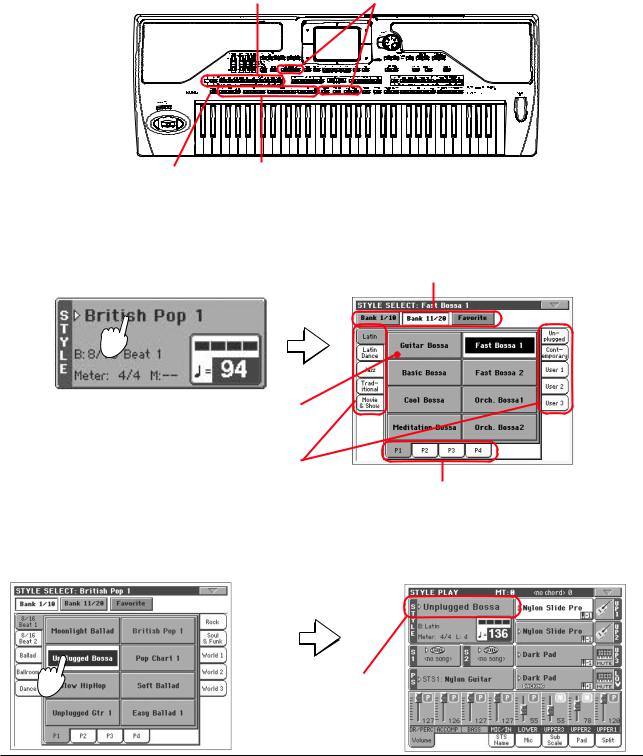
Выбор и воспроизведение стилей
Pa800 является инструментом, оборудованным блоком аранжировки. Другими словами он способен воспроизводить аккомпанемент в автоматическом режиме. Под стилем понимается тот или иной стиль автоматического аккомпанемента (аранжировки).
Стиль (Style) состоит из элементов стиля (Style Elements): вступление (Intro), вариация (Variation), сбивка (Fill) и кода (Ending), из которых строятся песни. Возможность выбора элементов стиля позволяет разнообразить аранжировку.
При выборе стиля автоматически загружается перформанс стиля (Style Performance) с соответствующими установками треков стиля. Если горит светодиод SINGLE TOUCH, то при выборе стиля загружается также первая из четырех установок STS, сохраненных в стиле, а также установки треков реального времени, пэдов, эффектов и множества других параметров. Для управления запуском и остановом стиля используются регулировки стиля.
|
Секция выбора стиля Style Select |
Регулировки стиля |
|||||||||||||||||||||||||||||||||
Регулировки стиля Элементы стиля
Выбор и воспроизведение стиля
1. Прикоснитесь к области стиля. Раскроется окно выбора стиля Style Select.
Группы банков. [1/10] соответствуют верхней строке панели управления, [11/20] — нижней,
[Favorite] — стилям Favorite.
Имя выбранного стиля отображается инверсным цветом. Для выбора стиля прикоснитесь к полю его имени.
Для перехода к другому банку стиля прикоснитесь к одной из закладок, расположенных справа и слева.
Для перехода к другой странице стиля прикоснитесь к одной из нижних закладок.
Замечание: для перехода к окну выбора стиля Style Select можно нажать на одну из кнопок секции STYLE SELECT. При этом происходит переход к требуемому банку стилей.
2. В окне Style Select выберите требуемый стиль.
Окно выбора стилей закрывается и происходит возврат к главной странице. Выбранный стиль готов к воспроизведению.
|
48 <43> |
Korg Pa800. Руководство пользователя |

Замечание: для того чтобы окно Style Select после выбора стиля не закрывалось, необходимо нажать кнопку DISPLAY HOLD, чтобы ее светодиод загорелся.
3.Убедитесь, что выбран один из режимов сканирования аккордов (секция кнопок CHORD SCANNING.
Для того чтобы включить режим сканирования аккордов, должен гореть, по крайней мере, хотя бы один светодиод. Если горит светодиод кнопки LOWER, то аккорды идентифицируются левее точки разбиения клавиатуры, если светодиод кнопки UPPER — то справа от нее. Если выбран режим FULL (горят светодиоды обеих кнопок, то аккорды распознаются на всем диапазоне клавиатуры инструмента. Если же режим идентификации аккордов отключен (не горит ни один из светодиодов), то можно будет воспроизвести только трек ударных.
4.Нажмите кнопку SYNCHRO-START, чтобы ее светодиод загорелся.
Замечание: для запуска воспроизведения стиля можно было бы просто нажать кнопку START/STOP. Однако при этом было бы невозможно автоматически засинхронизировать запуск воспроизведения стиля с моментом взятия ноты на клавиатуре инструмента. Таким образом, эту опцию можно рассматривать как более “интеллектуально музыкальную”.
5.Играйте на клавиатуре инструмента.
Если функция синхронного запуска включена (светодиод кнопки SYNCHROSTART горит), то воспроизведение стиля запускается, как только в области
идентификации аккордов будет взята нота или аккорд. Левой рукой играйте гармонию, а правой — мелодию.
6.Для останова воспроизведения стиля нажмите кнопку START/STOP.
Темп
Установки темпа сохраняются в составе стиля или перформанса. Этот параметр можно отредактировать любым из описанных ниже способов.
• Выберите параметр Tempo и откорректируйте его с помощью регуляторов TEMPO/VALUE.
•Если параметр Tempo не выбран, то, удерживая нажатой кнопку SHIFT, отредактируйте параметр темпа с помощью колеса DIAL.
• Для возврата к оригинальному значению темпа нажмите одновременно на кнопки UP и DOWN.
Вступление, сбивка, вариация, кода
Для того чтобы разнообразить аранжировку, предусмотрена возможность применения различных элементов стиля. Стиль состоит из четырех базовых паттернов (вариаций), трех вступлений (или двух вступлений и предварительного отсчета), трех сбивок (или двух сбивок и паузы) и трех код.
1.Убедитесь, что светодиод SYNCHRO-START горит. Если нет, то нажмите эту кнопку.
2.Для выбора вступления нажмите соответствующую кнопку секции INTRO.
3.Играйте на клавиатуре инструмента.
|
Korg Pa800. Руководство пользователя |
<45> 49 |

4.Для запуска сбивки нажмите во время воспроизведения соответствующую кнопку секции FILL.
Замечание: использование сбивки при смене вариаций вовсе не обязательно. Просто в этом случае переход между вариациями становится более плавным.
5.Прежде чем воспроизведение сбивки завершится, выберите другую вариацию паттерна (кнопки секции VARIATION).
После окончания сбивки запускается воспроизведение выбранной вариации.
Замечание: выбирать другую вариацию во время воспроизведения сбивки необязательно. Смена вариаций может происходить и в автоматическом режиме (стр. 99).
6. Для останова воспроизведения с использованием коды нажмите на одну из кнопок секции ENDING. После завершения коды воспроизведение стиля автоматически останавливается.
Установки STS
Каждый стиль или запись базы музыкальных данных (SongBook) может содержать до четырех различных установок для треков реального времени, которые называются STS (Single Touch Settings). При выборе стиля или записи базы музыкальных данных автоматически загружается установка STS #1.
Возможность выбора установок STS сохраняется и при переключении из режима воспроизведения стиля в режим воспроизведения песен. Это позволяет управлять во время прослушивания песен конфигурациями треков реального времени или пресетами голосового процессора (Voice Processor).
1. Для выбора установок STS нажмите соответствующую кнопку секции, которая расположена под дисплеем.
Замечание: суть установок STS аналогична перформансам, однако первые осуществляют более детальную адаптацию текущей конфигурации инструмента к выбранному стилю.
2.Играйте на клавиатуре инструмента.
Воспроизводится звук программ, сохраненных в выбранной установке STS.Обратите внимание, что были загружены соответствующие установки эффектов и другие параметры.
3.Поэкспериментируйте с другими установками STS.
Замечание: для просмотра имен установок STS текущего стиля выберите закладку STS Name.
Пэды
Когда индикатор STYLE CHANGE горит, каждый перформанс и STS могут назначать различные звуки или паттерны на 4 кнопки PAD. Эти звуки или паттерны могут воспроизводиться совместно с треками клавиатуры и стиля.
1. Нажмите одну из кнопок секции PAD.
Замечание: для определения программ, которые будут назначены на каждую из кнопок PAD, выберите закладку Pad.
2.Если на эту кнопку назначена бесконечно воспроизводящаяся программа, например, Applause (аплодисменты), то для того, чтобы прервать ее — нажмите кнопку STOP.
3.Выберите другой перформанс и посмотрите, какие программы назначены в нем на кнопки PAD.
Вы можете одновременно нажимать несколько пэдов для одновременного воспроизведения назначенных на них звуков или паттернов. Их воспроизведение
одновременно прерывается кнопкой STOP. Удерживание кнопки STOP и нажатие одной из кнопок PAD останавливает только соответствующий звук или паттерн.
Замечание: вы можете открыть окно назначения пэдов Pad Select нажатием SHIFT + одной из кнопок PAD.
|
50 <46> |
Korg Pa800. Руководство пользователя |

-
Contents
-
Table of Contents
-
Troubleshooting
-
Bookmarks
Quick Links
E
10
ENGLISH
OS Ver. 1.6
MAN00010002
Related Manuals for Korg pa800
Summary of Contents for Korg pa800
-
Page 1
ENGLISH OS Ver. 1.6 MAN00010002… -
Page 2: Important Safety Instructions
Important safety instructions • Read these instructions. The lightning flash with arrowhead symbol within an equilateral triangle, is intended to • Keep these instructions. alert the user to the presence of uninsulated • Heed all warnings. “dangerous voltage” within the product’s enclo- •…
-
Page 3
Be sure to save important data to the (optional) internal revised and checked through. Due to our constant efforts to hard disk or to an external USB device. Korg will not be responsible improve our products, the specifications might differ to those in for damages caused by data loss. -
Page 4
Keep your keyboard up-to-date Your instrument can be constantly updated as new versions of the operating system are released by Korg. You can download the operating system from www.korgpa.com. Please, read the instructions supplied with the operating system. The BALANCE slider When turning the instrument on, please be assured the BALANCE slider is set to the cen- ter. -
Page 5: Table Of Contents
Table of Contents Table of Contents Introduction Selecting and saving Performances … . . 40 Selecting a Performance ……. 40 Easy Mode .
-
Page 6
Table of Contents STS Name panel ……..89 Export SMF . -
Page 7
Table of Contents Effects: FX Select ……..164 Global edit mode . -
Page 8
MIDI Implementation Chart ……306 Connecting Pa800 to a Master keyboard ….254 Recognized chords . -
Page 10: Easy Mode
Easy Mode Easy Mode If you have never used an arranger before, we suggest you to At this point, the Easy Mode has been activated, and the ele- switch to the Easy Mode. Easy Mode allows you to play Styles ments in the display appear less cluttered: and Songs with a simple user interface, free from the many advanced parameters that you will want to learn at a later date.
-
Page 11: The Style Play Page In Detail
Easy Mode The Style Play page in detail The Style Play page in detail Sounds assigned to the right hand (UP1 to UP3) Style name and info. Touch the Style’s name and to the left hand (LOW). Touch the Sound’s to open the Style Select window and choose name to open the Sound Select window and →…
-
Page 12: The Song Play Page In Detail
Easy Mode The Song Play page in detail The Song Play page in detail Sounds assigned to the right hand (UP1 to UP3) Song assigned to Sequencer 1. Touch it to and to the left hand (LOW). Touch the Sound’s open the Song Select window and choose a name to open the Sound Select window and →…
-
Page 13: The Lyrics Page In Detail
Easy Mode The Lyrics page in detail The Lyrics page in detail → Master Transpose. page 153 Chord (if included in the Song). Current beat and measure number. Use these tabs to see Lyr- ics of the Song assigned to Sequencer 1, Lyrics are shown in Sequencer 2 or the Style.
-
Page 14: Front Panel
Warning: At the maximum level, with rich-sounding Songs, Styles pitch, or towards the right (+) to raise it. This is or Sounds, the internal speakers of Pa800 might distort during sig- also called Pitch Bend. nal peaks. Should this happen, lower the Master Volume a little.
-
Page 15
Front panel LCD CONTRAST CHORD SCANNING KEYBOARD MODE EXIT MENU LOWER UPPER SPLIT AUDIO IN FULL UPPER FULL TEMPO DISPLAY STS2 STS3 STS4 HELP SHIFT LOCK HOLD STYLE CHANGE PERFORMANCE SELECT SOUND SELECT SINGLE TOUCH SETTING BALANCE SEQUENCER 2 MALLET DIGITAL STRINGS &… -
Page 16
Demo Songs, to let you under- composite chords such as “Am7/G” or “F/C”. stand the sonic power of the Pa800. To exit from this mode, press any of the MODE buttons. The lowest note is scanned together with the… -
Page 17
INTRO 1-3/COUNT IN buttons You can reset all ‘frozen’ notes and controllers on the Pa800 and any instrument connected to its MIDI OUT or the USB These buttons turn the corresponding Intro on. After pressing Device port, by using the “Panic” key combination. Just press one of these buttons, start the Style, and it will begin with the SHIFT + START/STOP to stop all notes and reset all controllers. -
Page 18
SEQUENCER 1 TRANSPORT CONTROLS Press this button to recall the SongBook mode. While in this Pa800 is equipped with two sequencers (Sequencer 1 and mode, you can browse through the music database. Sequencer 2), each with its own set of transport controls. The Sequencer 1 group is also used for the Sequencer mode. -
Page 19
Front panel AUDIO IN LED When used while pressing the MENU button, this control always acts as a Display Con- This LED shows the level of the audio signal entering the INPUT trast control. connectors. Three different colors (green, orange, red) show the level. -
Page 20
Front panel FULL UPPER MIC SETTING buttons The Upper 1, Upper 2 and/or Upper 3 tracks play Use these buttons to turn voice harmony and effects on or off. on the whole keyboard range. The Lower track does not play. By default, selecting this keyboard HARMONY Turns the Voice Harmony effect on or off. -
Page 21
(High Speed). It duplicates the USB connector located in the (Master Transpose). The transposition value is usually shown on rear panel. Use it to connect to the Pa800 an USB Flash Memory the page header in the display. stick, an external CD-ROM drive, an USB hard disk. To access the connected device, go to the Media edit mode (see “Media… -
Page 22: Rear Panel
This is a USB Type A (Master/Host) connector, Music stand holes USB 2.0 compliant (High Speed). It duplicates A music stand comes standard with your Pa800. Insert its legs the USB connector located in the front panel. Use into these two dedicated holes.
-
Page 23
Note: The Voice Processor can only be output from If an optional VIF4 video interface is fitted, you can connect the these connectors. Pa800 to a TV or video monitor. See “Installing the Video Inter- 1, 2 These are the sub outputs. Use them to create a face (VIF4)”… -
Page 24: Welcome
RX Technology, the cutting edge engine that drives every • Sophisticated Voice Processor, with effects and a 3-voice aspect of the Pa800 – from the synthesis to the display and harmonizer, featuring voice technologies by TC-Helicon™. how it all works together.
-
Page 25: Useful Links
What’s in the box Your preferred Korg dealer not only carries this keyboard, but After you buy your Pa800, please check all the following items also a whole bunch of hardware and software accessories. You are included in the package. If some of them are missing, imme- should ask him for more Sounds, Styles, and other useful music diately contact your Korg dealer.
-
Page 26: Making A Backup Of The Original Data
CD, and can be found on our website (www.korgpa.com). You is already supplied with the Accessory CD, or can be downloaded can freely download it, in case you want to restore the Pa800 to from www.korgpa.com. You may also have created a backup its original status.
-
Page 27: Start Up
So, use the mixer’s or speaker’s level controls to adjust the volume. Note: Begin with a moderate level, then raise Audio outputs allows you to connect the Pa800 to an external amplification system. the MASTER VOLUME up. Don’t keep the volume at an uncomfortable level for too long.
-
Page 28: Audio Inputs
CD, LINE IN or TAPE/AUX input of a hi-fi system (you You can play the internal sounds of your Pa800 with an external will hear that channel only, unless you can set the amplifier to controller, i.e.
-
Page 29: Glossary Of Terms
“feel” of the Style. tions in this section, you will get a better understanding of how all the different parts of the Pa800 work together to create a real- Fill-in istic musical performance. This will also help you to get the most out of the rest of the User’s Manual.
-
Page 30: Performance
Keyboard tracks will be embellished by additional notes to create a complete chord voicing. The Ensemble knows which On the front panel of your Pa800 you have probably noticed notes to add by looking at the chord that the Style is playing. In three logos, and may have even wondered what they stand for.
-
Page 31: Interface Basics
Similar to selecting windows, dialog boxes overlap the underlay- Menus and sections ing page. Press one of the button on the display to give Pa800 an answer, and the dialog box will close. Pages are grouped in sections, to be selected by touching the cor- responding buttons in the Edit menu that opens up when you press the MENU button.
-
Page 32
Interface basics The Color TouchView™ graphical user interface Checkboxes Lists and scrollbars This kind of parameters are on/off switches. Press them to Files on storage media, as well as other kinds of data, are shown change their status. as lists. Use the scrollbar to scroll the list content. Numeric fields Scrollbar When a numeric value can be edited, press it a second time to… -
Page 33: Operative Modes
Various icons help identifying the type of a file, a Song, a folder. Operative modes Shortcuts Pa800 pages are divided into various operating modes. Each Some commands or pages can be recalled by keeping the SHIFT mode is accessed by pressing the corresponding button in the button pressed, and pressing other buttons or elements in the MODE section on the control panel.
-
Page 34
Interface basics Shortcuts… -
Page 36: Turning The Instrument On And Listening To The Demos
Tabs Playing the demos A variety of demo songs have been included to demonstrate the sonic power of the Pa800. To open the Demo page, press the STYLE PLAY and SONG PLAY buttons at the same time.
-
Page 37: Playing Sounds
Playing Sounds Selecting a Sound and playing it on the keyboard Playing Sounds You can play up to three sounds at the same time on the keyboard. You can also split the keyboard into two parts, to play up to three sounds with your right hand (Upper), and one with your left hand (Lower).
-
Page 38
Playing Sounds Selecting a Sound and playing it on the keyboard Press the Upper 1 track’s area in the display, to open the Sound Select window. Note: You can also Set of banks. [1/10] corresponds open the Sound Select to the top row of Factory Sounds The currently The triangle means window by pressing one… -
Page 39: Playing Two Or Three Sounds At The Same Time
Playing Sounds Playing two or three Sounds at the same time Playing two or three Sounds at the same time You can layer all three Upper tracks and play them on the keyboard. Please note how the icon appears in the Upper 2 and Upper 3 status boxes.
-
Page 40
Playing Sounds Playing two or three Sounds at the same time Press the bank icon in the Upper 3 status box, to mute the Upper 3 track again. Play the keyboard. Note how the ‘StringEns2’ sound (assigned to the Upper 3 track) has been muted again. -
Page 41: Playing Different Sounds With Your Left And Right Hand
Playing Sounds Playing different Sounds with your left and right hand Playing different Sounds with your left and right hand You can play a single Sound with your left hand, in addition to playing up to three Sounds with your right hand.
-
Page 42: Changing The Split Point
Playing Sounds Changing the split point Play the keyboard. Note how the keyboard once again plays the Upper tracks for the entire length of the keyboard. Upper Changing the split point If you are not comfortable with the selected split point, you may set the split point to any key. Press the Split tab to see the Split Point panel.
-
Page 43: Raising Or Lowering The Upper Octave
Playing Sounds Raising or lowering the Upper octave Raising or lowering the Upper octave If all Upper tracks sound too high or too low, you can quickly change which octave they are playing Use the UPPER OCTAVE buttons on the control panel, to transpose all Upper tracks at the same time.
-
Page 44: Selecting And Saving Performances
Selecting a Performance Selecting and saving Performances The Performance is the musical heart of the Pa800. Unlike selecting single Sounds, selecting a Per- formance will recall several Sounds at the same time, the needed effects and transpositions, a suitable Voice Processor preset, plus many more parameters useful for playing in a musical situation.
-
Page 45: Saving Your Settings To A Performance
Selecting and saving Performances Saving your settings to a Performance Select one of the Performances in the Performance Select window. The Performance Select win- dow closes, and the main screen appears again (provided the DISPLAY HOLD LED is turned off). Sounds, effects, and other settings, change according to the setting memorized in the selected Performance.
-
Page 46
Selecting and saving Performances Saving your settings to a Performance Select the ‘Write Performance’ command to open the Write Performance dialog box. After choosing the Write Performance menu item, the Write Performance dia- log box appears. If you like, you may assign a new name to the Performance. Press Symbol to enter special charac- ters. -
Page 47
Selecting and saving Performances Saving your settings to a Performance Select a Bank and Performance location in memory, where you would like to save the Performance. To select the target Bank and Performance location, select the Bank and Performance parameters, and use the TEMPO/VALUE section. -
Page 48: Selecting And Playing Styles
Saving your settings to a Performance Selecting and playing Styles Pa800 is an arranger, i.e. a musical instrument providing automatic accompaniments, or arrange- ments. Each arrangement style is called, as a consequence, “Style”. A Style is made of several Style Elements (Intro, Variation, Fill, Ending), corresponding to the various sections of a song.
-
Page 49: Selecting And Playing A Style
Selecting and playing Styles Selecting and playing a Style Selecting and playing a Style Press the Style area in the display. The Style Select window appears. Note: You can open Set of banks. [1/10] corresponds to the top row the Style Select window of Styles on the control panel, [11/20] to the also by pressing one of lower row, [Favorite] to the Favorite Styles.
-
Page 50: Tempo
Selecting and playing Styles Tempo Press the SYNCHRO-START button to turn its LED on. Note: You could sim- SYNCHRO START STOP ply press START/STOP to start the Style, but the Synchro-Start function allows you to make the Style start in sync with your playing on the key- board.
-
Page 51: Intro, Fill, Variation, Ending
Selecting and playing Styles Intro, Fill, Variation, Ending Intro, Fill, Variation, Ending When playing Styles, you can select various “Style Elements” to make your playing richer. A Style is made of up to four basic patterns (Variations), three Intros (or two Intros and a Count-In), three Fills (or two Fills and a Break), and three Endings.
-
Page 52: Single Touch Settings (Sts)
Selecting and playing Styles Single Touch Settings (STS) Single Touch Settings (STS) Each Style or SongBook entry may come with up to four Keyboard track settings, called STS (short for “Single Touch Settings”). STS #1 is automatically selected when choosing a Style, provided the SINGLE TOUCH LED is turned on.
-
Page 53: Adjusting Balance Between The Style And The Keyboard
Selecting and playing Styles Adjusting balance between the Style and the keyboard Adjusting balance between the Style and the keyboard Balancing between the Keyboard and Style tracks may be useful, to gently fade them and adjust their respective volume. • While the Style is playing, use the BALANCE slider (next to the MASTER VOLUME slider) to balance between the Keyboard and Style volume.
-
Page 54: Turning Style Tracks On/Off
Selecting and playing Styles Turning Style tracks on/off To separately adjust each Style track, press the TRACK SELECT button to change track’s view. TRACK SELECT In Style view, all sepa- rate Style tracks are shown, and can be controlled by touch- ing them, and then using the Dial.
-
Page 55: Adding Harmony Notes To Your Right-Hand Melody With The Ensemble Function
Selecting and playing Styles Adding harmony notes to your right-hand melody with the ENSEMBLE function Adding harmony notes to your right-hand melody with the ENSEMBLE function Chords played with your left hand may be applied to the right-hand melody. Press the SPLIT button in the KEYBOARD MODE section to split the key- board.
-
Page 56
Selecting and playing Styles Adding harmony notes to your right-hand melody with the ENSEMBLE function When the right harmonization type has been selected, press the EXIT but- ton to go back to the main page. EXIT While in an edit page, press EXIT to go back to the main page of the current operating mode. -
Page 57: Song Play
Selecting a Song to play Song Play Pa800 is equipped with two onboard sequencers that can be run at the same time to mix between dif- ferent Songs. Pa800 can read Songs in Standard MIDI File (SMF), Karaoke™ (KAR) and MP3 format.
-
Page 58
Song Play Selecting a Song to play Scroll through the list and select the Song to play. Use the scroll bar to see all Songs in the list. Keep SHIFT pressed The selected Song is highlighted. and touch the Up/Down arrow Press a Song’s name to select it. -
Page 59: Playing Back A Song
Song Play Playing back a Song Playing back a Song Once a Song has been selected, it may be played back by the sequencer. Be sure the SEQUENCER BALANCE slider is completely moved to the left (toward Sequencer 1). BALANCE Press the (PLAY/STOP) button in the SEQUENCER 1 section to start playback.
-
Page 60: Changing Tracks Volume
Song Play Changing tracks volume Changing tracks volume During playback, you may wish to change each track’s volume, to create a mix “on the fly”. Hint: As an alterna- In Normal view, you can adjust each Keyboard track’s volume. Touch a tive to using the TEMPO/ track and use the TEMPO/VALUE controls to change its volume VALUE controls, hold the…
-
Page 61
Song Play Changing tracks volume Press TRACK SELECT again, to return to the Normal view (Keyboard tracks). TRACK SELECT Keyboard tracks Press the (PLAY/STOP) button to start the Song. SEQUENCER 1 SELECT << >> While listening to the Song, switch from Normal view to Track 1-8 and Track 9-16 view, to see which tracks are playing. -
Page 62: Turning Song Tracks On/Off
Song Play Turning Song tracks on/off • Alternatively, you can see which type of Sound is assigned to each track in the Sound area of the Track 1-8 and Track 9-16 views. Octave Transpose Sound Bank icons. Press to open the Sound Select window.
-
Page 63: Mixing Two Songs
Song Play Mixing two Songs Mixing two Songs You can select two Songs at the same time, and mix between them using the BALANCE slider. Press the Sequencer 1 area to open the Song Select window and select the Song to be played by Sequencer 1. Press Select to confirm. Once a song is assigned to Sequencer 1, press the Sequencer 2 area once to select it, and a second time to open the Song Select window.
-
Page 64: The Songbook
Styles. You can add your own entries to the SongBook, as well as edit the existing ones. Korg has already sup- plied some hundred entries as standard. Furthermore, the SongBook allows you to create various cus- tom lists, that may suit your different shows.
-
Page 65: Displaying Artist Or Genre
The SongBook Displaying Artist or Genre Browse through the entries. Icons in the Type column will help you identify the type of the entry. The Genre column is shown by default, but you can switch to the Artist column (see “Displaying Artist or Genre” below).
-
Page 66: Sorting Entries
The SongBook Sorting entries Sorting entries You can change the order entries are shown in the display. Press the page menu icon to open the page menu. Choose whether the list must be seen in ascending or descending order Choose one of the sorting options to change the list view order.
-
Page 67: Searching Entries
The SongBook Searching entries Searching entries The SongBook database may be really huge. You can, however, look for (say) specific artists or song titles, using the filtering functions. Press the Filter button in the display, to open the Filter dialog box. Available search criteria.
-
Page 68
The SongBook Searching entries Press OK to close the Filter dialog box and return to the SongBook page. Once the Filter dialog box has been closed by pressing OK, the Filtered check box is automati- cally checked, and the filter is activated. Only entries matching the entered criterion are seen in the Main List. -
Page 69: Adding Entries
The SongBook Adding entries Adding entries You can add your own entries to the SongBook database. Go to the Style Play or Song Play mode, depending on the type of entry you want to add to the SongBook database. Select the Style, Standard MIDI File or MP3 file (optional) to be added to the SongBook.
-
Page 70
The SongBook Adding entries When done with this page, press the tab to go to the Book Edit 2 page. Name of the Style, SMF, KAR or MP3 file, memo- rized with the entry (provided “Write Current Resource” is selected when saving it). Entry’s name Text file linked to the entry. -
Page 71: Creating A Custom List
The SongBook Creating a Custom List Press the (Text Edit) button to assign a name to the new entry, then press OK to save the entry to the SongBook database. Entry’s name. A good idea is to assign the entry the same name of the associated Standard MIDI File of MP3 file, or a name suit- able for the use of the associated Style.
-
Page 72
The SongBook Creating a Custom List the entries you are looking for. Press the Add to List button when the desired entry has been selected. Use the scroll bar to see all Songs in the list. Keep SHIFT pressed and touch the Up/Down arrow to scroll to the next/ previous alphabetic… -
Page 73: Selecting And Using A Custom List
The SongBook Selecting and using a Custom List Selecting and using a Custom List After creating one or more Custom Lists, you can select one and use it for your show. Press the Custom List tab to select the Custom List page. Use the List pop-up menu to select one of the available Custom Lists.
-
Page 74: Singing With A Connected Microphone
Effect and Harmony switches Connecting a microphone To sing along with the Pa800, you must first connect a suitable microphone to AUDIO INPUT 1 (the one that goes to the Voice Processor). Any dynamic microphone is directly supported. To connect a phantom-powered condenser microphone, you need an external phantom power supply.
-
Page 75
Singing with a connected microphone Connecting a microphone Go to the main page of the Style Play or Song Play mode, and select the Mic tab. Be sure the Mic input is not muted. Mic panel. To test the microphone level, be sure the Mic Mute, Effects and Talk buttons are unchecked. -
Page 76: Applying Harmony To Your Voice
Singing with a connected microphone Applying harmony to your voice If you like, start a Style or Song. Adjust the microphone final volume using the dedicated slider. Adjust the other settings, balancing the Style/Song and microphone with the BALANCE slider and the Microphone slider. The settings for the BALANCE and MIC sliders are not saved in memory, so they stay consistent when selecting different Styles, Performances, Songs or Voice Processor settings.
-
Page 77: Soloing Your Voice (Talkback)
Singing with a connected microphone Soloing your voice (TalkBack) Soloing your voice (TalkBack) Sometimes, during a live show, you might like to talk to your audience. Use the TalkBack function to attenuate the music, and let your voice pass through clean and clear. While in the main page of the Style Play or Song Play mode, press the Mic tab to see Voice Processor’s settings.
-
Page 78: Recording A New Song
Recording a new Song There are several ways to create a Song on the Pa800. The easiest and fastest is to use the Styles to record what you are playing in realtime on the keyboard, while the arranger gives you the accompani- ment tracks.
-
Page 79: Preparing To Record
Recording a new Song Preparing to record Select the Backing Sequence (Quick Record) option and press OK to enter the Backing Sequence Record mode. After choosing the Backing Sequence (Quick Record) option, the Backing Sequence Record page appears. Preparing to record When you enter Backing Sequence Record, the most recently used Style is already selected, and all tracks are ready to record.
-
Page 80: Recording
Recording a new Song Recording Recording Select the Style Element you wish to use before starting to play. Select one of the Intros to start with an introduc- tion. Select any of the Variations before starting to record. INTRO ENDING VARIATION FILL 3/COUNT IN…
-
Page 81: Second-Take Recording (Overdubbing)
Recording a new Song Second-take recording (Overdubbing) Second-take recording (Overdubbing) You may wish to re-record, and add one of the two “grouped” tracks, or overwrite a bad recording with a new one. Usually, you will record all chord and Style Element changes during the first take, and record Keyboard tracks and Pads during the second take.
-
Page 82
Recording a new Song Saving a Song to disk Select the Save song command to open the Save Song window. After you select the Save song command, the Save Song page appears. Select a device and folder where you want to save your Song. Use the scroll bar to see all Songs in If a Song is selected (high- the list. -
Page 84: Selecting Elements
Selecting elements Sound Select window Selecting elements The following windows are shown in the various operating Sounds modes, whenever you try to select a Sound, Performance, Style Press one of these buttons in the display to select a Sound. Unless or Song.
-
Page 85: Style Select Window
Selecting elements Style Select window selected. This way, you do not need to press one of the corre- After selecting a Style from this window, and another Style is sponding tabs in the display in order to select a different page. playing, the name of the new Style name begins to flash, mean- ing it is ready to start playing at the beginning of the next mea- Performances…
-
Page 86: Sts Select
Selecting elements STS Select Lower tabs (pages) Directory Use these tabs to select one of the available pages in the selected This is the list of the selected device’s content. bank. File status File size Scrollbar Press one of these buttons in the display to select a Pad. Unless the DISPLAY HOLD LED is turned on, the window automati- cally closes short after you select a Pad.
-
Page 87
Selecting elements Song Select window Storage device corresponding number, speeding up the Song retrieval when you are using an hard disk filled with midifiles. Use this pop-up menu to select one of the available storage devices. While in the Song Select window, press the SELECT button to Device Type open the keypad, and enter the number corresponding to the… -
Page 88
Selecting elements Song Select window taining the list of all valid files contained into the root of the disk Rename will generate a “Root.txt” file. Available only when an item is selected in a list. The list will include the progressive number assigned to each Song, Use this function to change the name of an existing file or folder. -
Page 89: Style Play Operating Mode
Note: Transpose may be automatically changed when selecting a different Performance or Style. It may also be changed when load- ing a Standard MIDI File generated with an instrument of the Korg Pa series. To avoid transposing, the Master Transpose is “locked” by default.
-
Page 90
This is a compressed audio file, that may be generated on any personal computer, Style bank Current or on the Pa800 itself. tempo Only assignable to Sequencer 1. A Jukebox file (file extension: *.JBX) can be assigned to Sequencer 1, Style Element’s meter… -
Page 91: Style Tracks View Page
Style Play operating mode Style Tracks view page Keyboard tracks area Panels This is where Keyboard tracks are shown. The lower half of the main page contains the various panels, you can select by pressing the corresponding tabs. See more informa- Sound tion in the relevant sections, starting from page 88.
-
Page 92: Volume Panel
Style Play operating mode Volume panel for all Style Elements (there are no different Volume panel Sounds for each Style element). Selected Track Info area Press the Volume tab to select this panel. This is where you can set the volume of each track, and mute/unmute tracks. This line lets you see the Sound assigned to the selected track.
-
Page 93: Sts Name Panel
DRUM Drum Style track. Talk On/Off PERC Percussion Style track. Use this switch to soften all music generated by the Pa800, and BASS Bass Style track. speak in the microphone at normal level. This is useful to ACC1…5 Accompaniment Style tracks.
-
Page 94: Sub-Scale Panel
Touch anywhere on the keyboard diagram. A message will appear, asking you to press the new split point on the keyboard of your Pa800 (or to press the EXIT button to close the message with no changes). Chord Recognition Mode This parameter allows you to decide how chords are recognized by the auto-accompaniment engine.
-
Page 95: Edit Menu
Style Play operating mode Edit menu Parameters area Edit menu Each page contains various parameters. Use the tabs to select one of the available pages. For detailed information on the vari- ous types of parameters, see sections starting from page 91. From any page, press the MENU button to open the Style Play edit menu.
-
Page 96: Mixer/Tuning: Fx Send
Internal FX processors. The effect processors Setup: Sty/Kbd” on page 216. included in Pa800 are connected in parallel, so you can decide When checked, the direct, dry signal is sent to the which percentage of the direct signal can be effected.
-
Page 97: Mixer/Tuning: Eq Gain
Style Play operating mode Mixer/Tuning: EQ Gain Mixer/Tuning: EQ Gain Mixer/Tuning: EQ Control In this page you can set the three-band equalization (EQ) for This page lets you reset or bypass track equalization, pro- each individual track. grammed in the previous page. Use the TRACK SELECT button to switch from the Keyboard to Use the TRACK SELECT button to switch from the Keyboard to the Style tracks, and vice-versa.
-
Page 98: Mixer/Tuning: Tuning
STS. Note: Quarter Tone selection can be received by MIDI (i.e., by an external sequencer or controller). Conversely, selection of Quarter Tone settings can be sent by the Pa800 to an external MIDI recorder as System Exclusive data. Scale Selected scale. See “Scales” on page 303 for a list of the available scales.
-
Page 99: Effects: Fx Select
D effect going back to the input of the C effect. You can assign the “Quarter Tone” function to a footswitch, a Korg EC5 switch, or an Assignable Switch. Mod.Track (Modulating Track) Program a footswitch, one of the EC5 pedals, or an Assign- Source track for modulating MIDI messages.
-
Page 100: Effects: Fx A
MIDI devices. This is very useful to let a Smooth Hall effect assigned. Style track drive an external expander, or play a digital piano with one of Pa800’s Keyboard tracks. In addition, here you can Selected effect set the polyphony mode for each track.
-
Page 101: Track Controls: Drum Volume
Style Play operating mode Track Controls: Drum Volume trol Change 32 (Bank Select LSB), PC is the Pro- Track Controls: Drum Volume gram Change: In this page you can adjust the volume for each family of Drum and Percussion instrument for the selected track. A list of fami- lies is shown below.
-
Page 102: Track Controls: Easy Edit
Style Play operating mode Track Controls: Easy Edit Play/Mute icon Parameters Track’s play/mute status. Attack Attack time. This is the time during which the sound goes from zero (at the moment when you Play status. The track can be heard. strike a key) to it’s maximum level.
-
Page 103: Keyboard/Ensemble: Keyboard Control
Style Play operating mode Keyboard/Ensemble: Keyboard Control Keyboard/Ensemble: Keyboard Control Keyboard/Ensemble: Key/Velocity Range This page lets you enable/disable the Damper and Expression This page lets you program a key and dynamic (velocity) range pedals, plus the Joystick, for each of the Keyboard tracks. for each of the Keyboard tracks.
-
Page 104: Keyboard/Ensemble: Ensemble
Style Play operating mode Keyboard/Ensemble: Ensemble Echo As the Repeat option, but with the repeated notes Keyboard/Ensemble: Ensemble fading away after the time set with the Feedback parameter (see below). AutoSplit1 If more than a single Upper track is in play, the This page lets you program the Ensemble function.
-
Page 105: Style Controls: Drum/Fill
Style Play operating mode Style Controls: Drum/Fill Var.Inc/Var.Dec Style Controls: Drum/Fill The next higher/lower numbered Variation is selected. When Variation 4 is reached, an Inc command will select Variation 4 again. When In this page you can select various general parameters for the Variation 1 is reached, a Dec command will select Style.
-
Page 106: Pad/Switch: Pad
Style Play operating mode Pad/Switch: Pad Wrap Around The wrap-around point is the highest register limit for the back- Pan for each of the four Pad tracks. ing track. The accompaniment patterns will be transposed -64…-1 Left stereo channel. according to the detected chord. If the chord is too high, the Center.
-
Page 107: Preferences: Style Preferences
Style Play operating mode Preferences: Style Preferences Velocity Control Preferences: Style Preferences Set this parameter to trigger one of the following functions sim- ply by playing louder with your left hand. When playing with a In this page you can set various general parameters for the Style velocity value higher than the value set by the “Velocity Control play mode.
-
Page 108: Preferences: Style Play Setup
Style Play operating mode Preferences: Style Play Setup Lock icon Performance/Sound Default All parameters in this page may be protected from selecting a Performance banks and Sound banks share the same buttons on different Performance or STS. the control panel. Use this parameter to define whether the PER- FORMANCE SELECT or the SOUND SELECT LED must be on This lock is reset when turning the instrument off, unless you when you turn the instrument on.
-
Page 109: Page Menu
Style Play operating mode Page menu The Solo function works in a slightly different way, depending Page menu on the selected track: • Keyboard track: The selected Keyboard track is the only track you can hear when playing on the keyboard. All other Keyboard Press the page menu icon to open the menu.
-
Page 110: Write Performance Dialog Box
Style Play operating mode Write Performance dialog box Write Performance dialog box Write Single Touch Setting dialog box Open this window by selecting the Write Performance item from Open this window by selecting the Write Single Touch Setting the page menu. Here, you can save all track settings, the selected item from the page menu.
-
Page 111: Write Style Performance Dialog Box
32 Styles; browse them using the PAGE but- tons. The Favorite Styles are contained in ten folders, automatically created by the Pa800 inside the FAVORITE folder in the SSD’s root. Even if different names can be shown in the display, these folders have fixed names:…
-
Page 112: Style Record Mode
Then, depending on the selected Style Element, it determines which Chord Variation (CV) should be played by the arranger of the Pa800. A Style consists of a pre- played for the scanned chord. Which Chord Variation corre- defined number of Style Elements (E) (Pa800 features thirteen…
-
Page 113: Style Import/Export
As an alternative to creating Styles on the Pa500, you can import recognized, the programmed chord notes are transposed to a Standard MIDI Files (SMF) from your computer to a Pa800’s a suitable scale, according to the Note Transposition Style. See “Import: Import SMF” on page 131 and “Export Tables (NTT) The NTT allows you to record just some SMF”…
-
Page 114: Exit By Saving Or Deleting Changes
While you are in Style Record mode, you can listen to the Note: Some Control Change messages cannot be recorded directly selected Chord Variation or to the whole Style, depending on the by using Pa800 integrated controls. page you are in. All allowed controllers can be assigned to an Assignable Pedal/ To select a Chord Variation, go to the Main page of the Record/ Slider/Switch.
-
Page 115: Main Page — Record 1
Style Record mode Main page — Record 1 Recording parameters area Main page — Record 1 Element (Style Element) This parameter lets you select a Style Element for editing. Each After pressing the RECORD button, and having chosen whether Style Element corresponds to a button on the control panel car- you want to edit an existing Style or create a new one, the main rying the same name.
-
Page 116
Metronome on, with a two-bar precount before Note: To conform to Korg specifications, it is advisable to record starting recording. both the “Major” and “minor” Chord Variations for the Intro 1 and Ending 1 Style Elements. -
Page 117
Fixed/No Transpose Note: To conform to Korg specifications, it is advisable to set the The programmed notes can only be transposed NTT to “No Transpose” on the Intro 1 and Ending 1. by the Master Transpose. They are never trans-… -
Page 118: Main Page — Record 2/Cue
Style Record mode Main page — Record 2/Cue Delete Note button Main page — Record 2/Cue Use this command to delete a single note or a single percussive instrument from a track. For example, to delete a snare, keep the D2 note (corresponding to the snare) pressed.
-
Page 119: Main Page — Guitar Mode
Style Record mode Main page — Guitar Mode Cue area Main page — Guitar Mode Cue mode for [Style element] This parameter lets you decide how the current Style Element While in the main page, and a Guitar track has been selected, will enter after it has been selected.
-
Page 120
Style Record mode Main page — Guitar Mode Recording strumming types Recording RX Noises The lowest octave of the 61-key keyboard is dedicated to select- Further on, the upper three octaves of the 61-key keyboard are ing a strumming type. By pressing these keys, you play fast used to trigger RX Noises: strumming samples: Full Down Slow Mute… -
Page 121: Style Record Procedure
Style Record mode Style Record procedure Guitar mode parameters Style Record procedure Here is a detailed description of the parameters of the Guitar Mode page. There are two different methods for recording a Style: Realtime Key/Chord and Step. This parameter pair allows you to define the track’s original key •…
-
Page 122
Style Record mode Style Record procedure Realtime Record procedure Step Record procedure Select the track to record. Its status icon will turn to While in the main page of the Style Record mode, select the ‘Record’ . (For more details, see “Tracks volume/status area” “Overdub Step Recording”… -
Page 123
Style Record mode Style Record procedure STOP to listen to the Style. Press START/STOP again to Ex.2: stop the playback. From the main page of the Style Record mode, select either the “Write Style” or the “Exit from Record” command to exit from the Style record mode, respectively by saving the Step Time = Step Time =… -
Page 124: Edit Menu
Style Record mode Edit menu Other pages have a slightly different structure. Edit menu Operating mode Edit section Page menu icon From any page (apart for Step Record), press the MENU button to open the Style Record edit menu. This menu gives access to the various Style Record edit sections.
-
Page 125: Event Edit: Event Edit
Style Record mode Event Edit: Event Edit Position Event Edit: Event Edit Position of the event, expressed in the form ‘aaa.bb.ccc’: • ‘aaa’ is the measure • ‘bb’ is the beat The Event Edit is the page where you can edit each single MIDI •…
-
Page 126
Style Record mode Event Edit: Event Edit Go Meas. Scroll though the various events by using the scrollbar. While the Style is not running, press this button to open the Go Select an event to be edited by touching it in the display. to Measure dialog box: This is usually a note, that you can edit. -
Page 127: Event Edit: Filter
Style Record mode Event Edit: Filter Event Edit: Filter Style Edit: Quantize This page is where you can select the event types to be shown in The quantize function may be used to correct any timing mis- the Event Edit page. take after recording, or to give the pattern a “groovy”…
-
Page 128: Style Edit: Transpose
Style Record mode Style Edit: Transpose Note: These parameters are available only when a Drum or Percus- Bottom / Top Note sion track is selected. Use these parameters to set the bottom and top of the keyboard range to be transposed. If you select the same note as the Bottom Execute and Top parameters, you can select a single percussive instru- Press this button to execute the operation set in this page.
-
Page 129: Style Edit: Cut
Style Record mode Style Edit: Cut Value Track status icon Status of tracks. Press this icon to change the status. Velocity change value (±127). Play status. The track can be heard. Start / End Tick Use these parameters to set the starting and ending points of the Mute status.
-
Page 130: Style Edit: Delete
Style Record mode Style Edit: Delete Note: Some CC data are automatically removed Style Edit: Delete during recording. See the table on page 110 for more information on the allowed data. This page is where you can delete MIDI events out of the Style. Start / End Tick This function does not remove measures from the pattern.
-
Page 131: Style Edit: Copy From Style
Style Record mode Style Edit: Copy from Style E / CV (Style Element/Chord Variation) From… To E/CV (Style Element/Chord Variation) Use these parameters to select the Style Element and Chord Vari- Use these parameters to select the source and target Style Ele- ation for editing.
-
Page 132: Pad Edit: Copy From Pad
Style Record mode Pad Edit: Copy from Pad the source will be copied once, then the first 2 measures Drum-Acc5 Single track of the selected Style, Style Element or will be copied to fit the remaining 2 measures. Chord Variation. 1 2 3 4 Execute Press this button to execute the operation set in this page.
-
Page 133: Style Element Track Controls: Keyboard Range
Style Record mode Style Element Track Controls: Keyboard Range This monitor should help you keeping track of them, and let you Top/Bottom access Event Edit only on the tracks containing the messages. Use these parameters to set the bottom and top of the keyboard Press the START/STOP button to start playback, and look at the range for the corresponding track of the current Style Element.
-
Page 134: Style Element Chord Table: Chord Table
Style Record mode Style Element Chord Table: Chord Table Track Type Style Element Chord Table: Chord Table Use this parameter to set the type of the corresponding track. Drum Drum track. This type of track is not transposed This is the page where you can assign a Chord Variation to each by the arranger, and is used for Drum Kits made of the most important recognized chord.
-
Page 135: Import: Import Groove
Song. The Standard MIDI File to be imported must be pro- same track, you can play the original audio groove, and freely grammed as if it was one of Pa800’s Chord Variations. change its tempo. Note: After importing a groove generated by a melody line (not by…
-
Page 136: Export Smf
Style track to the correct MIDI channel, according to the following table. The Export SMF function allows you to export a Chord Varia- MIDI Channel(s) Pa800 Track tion as a Standard MIDI File (SMF), and edit it on your pre- Bass ferred external sequencer.
-
Page 137: Page Menu
Style Record mode Page menu See “Copy Key Range dialog box” on page 135 for more infor- Page menu mation. Copy Chord Table Press the page menu icon to open the page menu. Press a com- Only available while in the Style Element Chord Table page. Select mand to select it.
-
Page 138: Copy Key/Chord Dialog Box
Style Record mode Copy Key/Chord dialog box Style Copy Sounds dialog box Target Style location in the selected bank. Use TEMPO/VALUE controls to select a different location. Open this window by choosing the Copy Sounds item from the Note: A User or Favorite Style is usually prompted when writing a page menu.
-
Page 139: Copy Key Range Dialog Box
Style Record mode Copy Key Range dialog box Copy Key Range dialog box Overdub Step Recording window Open this window by choosing the Copy Keyboard Range item The Step Record allows you to create a new Style by entering sin- from the page menu.
-
Page 140
Style Record mode Overdub Step Recording window Free Memory Rest Remaining memory for recording. Press this button to insert a rest. Duration Relative duration of the inserted note. The percentage is always Press this button to tie the note to be inserted to the previous referred to the step value. -
Page 141: Pad Record Mode
Pad Record mode The Pad structure Pad Record mode By entering the Pad Record mode, you can create your own Pads, • After editing Pad Track parameters in Style Play mode, save or edit an existing Pad. them to the Performance or Style Performance by selecting the Write Performance or Write Current Style Performance command from the page menu of the Style Play mode (see “Write Performance dialog box”…
-
Page 142: Exit By Saving Or Deleting Changes
Pad Record mode Exit by saving or deleting changes Exit by saving or deleting changes Main page — Record 1 When finished editing, you can save your Pad in memory, or The Main — Record page of the Pad Record mode looks like a cancel any change.
-
Page 143
Pad Record mode Main page — Record 1 Pad Track info area Beat The sequence will start at the next beat, in sync with the arranger’s or sequencer’s tempo. It will This line lets you see the Sound assigned to the selected track. start from its very beginning (i.e., tick 1 or mea- sure 1). -
Page 144
Fixed/No Transpose Note: To conform to Korg specifications, it is advisable to set the The programmed notes can only be transposed NTT to “No Transpose” on the Intro 1 and Ending 1. by the Master Transpose. They are never trans- posed when chords are changed. -
Page 145: Main Page — Guitar Mode
Pad Record mode Main page — Guitar Mode Recording strumming types Main page — Guitar Mode The lowest octave of the 61-key keyboard is dedicated to select- ing a strumming type. By pressing these keys, you play fast strumming samples: While in the main page, and a Guitar track has been selected, press the “Guitar Mode”…
-
Page 146: Pad Record Procedure
Pad Record mode Pad Record procedure Recording RX Noises Guitar mode parameters Further on, the upper three octaves of the 61-key keyboard are Here is a detailed description of the parameters of the Guitar used to trigger RX Noises: Mode page. Key/Chord This parameter pair allows you to define the track’s original key and chord type.
-
Page 147: Edit Menu
Pad Record mode Edit menu Other pages exhibit a slightly different structure. Edit menu Operating mode Edit section Page menu icon When pressing the MENU button while in Pad Record mode, the Pad Record Edit Menu will appear. Parameters area Tabs Operating mode This indicates that the instrument is in Pad Record mode.
-
Page 148: Event Edit: Filter
Pad Record mode Event Edit: Filter Event Edit: Filter Pad Edit: Transpose This page is where you can select the event types to be shown in In this page you can transpose the selected track(s). the Event Edit page. Note: After transposing, please don’t forget to readjust the “Key/ Chord”…
-
Page 149: Pad Edit: Velocity
Pad Record mode Pad Edit: Velocity Pad Edit: Velocity Pad Edit: Cut In this page you can change the velocity (dynamics) value of This function lets you quickly delete a selected measure (or a notes in the selected track. series of measures) from the selected Chord Variation. All fol- lowing events are moved back, to replace the cut measure(s).
-
Page 150: Pad Edit: Delete
Pad Record mode Pad Edit: Delete Bottom / Top Note Pad Edit: Delete Use these parameters to set the bottom and top of the keyboard range to delete. This page is where you can delete MIDI events out of the Pad. Note: These parameters are available only when the All or Note This function does not remove measures from the pattern.
-
Page 151: Pad Edit: Copy From Pad
Pad Record mode Pad Edit: Copy from Pad Note: If you copy too many events on the same “tick”, the “Too From Pad many events!” message appears, and the copy operation is aborted. Choose this option to select the source Pad to copy the Chord Note: When you copy over an existing Chord Variation, Program Variation from.
-
Page 152: Pad Chord Table
Pad Record mode Pad Chord Table Expression RX Noise Use this knob to set the Expression (CC#11) value for the Pad Use these controls to adjust the volume of RX Noises in the cor- track. This value can be seen at the beginning of the Event Edit responding tracks.
-
Page 153: Import: Import Groove
Pad Record mode Import: Import Groove Initialize Import: Import Groove Check this parameter if you want all Pad settings (i.e., Key/ Chord, Chord Table, Sound…) are reset when loading the SMF. The Import Groove function allows the loading of MIDI Hint: It is a good idea to check this parameter when importing the Grooves (“.GRV”…
-
Page 154: Page Menu
Pad Record mode Page menu Page menu Write Pad dialog box Press the page menu icon to open the page menu. Press a com- Open this window by selecting the Write Pad item from the page mand to select it. Press anywhere in the display to close the menu.
-
Page 155: Song Play Operating Mode
Sequencer mode. Pa800 cannot receive MIDI Clock messages from the MIDI IN. Pa800 transmits to the MIDI OUT and USB port only the MIDI Clock messages generated by Sequencer 1. For MIDI Clock mes- Standard MIDI Files and Sounds sages to be sent, the “Clock Send”…
-
Page 156: Nrpn Sound Parameters
Keyboard, Pad and Sequencer tracks GM-compliant Standard MIDI Files can contain NRPN (#99, The Pa800 is equipped with a double sequencer. Each Song can 98) Control Change messages. These messages are used to mod- play a maximum of 16 tracks, for a total of 32 sequencer tracks.
-
Page 157: Main Page
Note: Transpose may be automatically changed when selecting a Song type icon different Performance. It may also be changed when loading a Standard MIDI File generated with an instrument of the Korg Pa Songs of different types can be assigned to the sequencers. This series.
-
Page 158
(*.MID) is the industry standard song format, Hint: While in the main page, you can have the Tempo parameter used by Pa800 as its basic Song format when of Sequencer 2 “on focus”, while Sequencer 1 is selected. In this situ- recording a new Song. -
Page 159: Song Tracks 1-8 And 9-16 Pages
Song Play operating mode Song Tracks 1-8 and 9-16 pages Keyboard tracks area Panels This is where Keyboard tracks are shown. The lower half of the main page contains the various panels, you can select by pressing the corresponding tabs. See more informa- Sound tion in the relevant sections, starting from page 156.
-
Page 160: Volume Panel
Song Play operating mode Volume panel Selected Track Info area Volume panel This line lets you see the Sound assigned to the selected track. Not only it is shown on the main page, but also in several edit pages. Press the Volume tab to select this panel. This is where you can set the volume of each track, and mute/unmute tracks.
-
Page 161: Jukebox Panel
Song Play operating mode Jukebox panel Track names Song list Under the sliders, a label for each track is shown. Use the TRK. Use this list to browse through the Songs in the Jukebox list. Use SEL button to switch between the various track views. the scrollbar to scroll the list.
-
Page 162: Lyrics & Markers Panel
• Lyrics loaded as a “.TXT” file with a Standard MIDI File, the Pa800, to quickly jump to a given position in the Song. Addi- Karaoke™ or MP3 file (see “Text files loaded with Standard tionally, you can set your own marker points on-the-fly.
-
Page 163
Song Play operating mode Lyrics & Markers panel Display Controls How to edit a marker: Touch the marker to be edited in the display. Use these parameters to define how lyrics are shown in the dis- play. To set the external display, see “External Display” on Press the Edit button in the display to set the marker to page 219. -
Page 164: Sts Name Panel
Song Play operating mode STS Name panel Text files loaded with Standard MIDI Files STS Name panel and MP3 files When a “.TXT” file exists in the same directory as a Standard Select this panel to see the name of the four available STSs. See MIDI File or MP3 file, and shares exactly the same name, it will “STS Name panel”…
-
Page 165: Edit Menu
Song Play operating mode Edit menu Selected sequencer Edit menu Before entering edit, select one of the two sequencers, by using the Song area of the main page (see “Switching between sequencers during editing” below). From any page, press the MENU button to open the Song Play edit menu.
-
Page 166: Mixer/Tuning: Fx Send
STS. Style Play Setup” page of the Style Play mode (see page 104). The effect processors included in Pa800 are connected in paral- When changing volume to one of the Upper lel, so you can decide which percentage of the direct signal can…
-
Page 167: Mixer/Tuning: Eq Gain
Song Play mode (they are named Song Play–Global Setup). This manently change the effects. will help adapting the Pa800’s sound to personal taste for any MIDIfile you will ever play. Need a lighter Bass track? Save the Send level (A…D) right equalization, and the Bass will stay light with all the subse- 0…127…
-
Page 168: Mixer/Tuning: Eq Control
Song Play operating mode Mixer/Tuning: EQ Control Reset All Tracks button Low Gain Press this button to reset (i.e., “flatten”) equalization for all This parameter lets you adjust the low frequencies equalization tracks. on each individual track. This is a shelving curve filter. Values are shown in decibels (dB).
-
Page 169: Effects: Fx A
“Mod.Track (Modulating Track)” parameters found in • A Song created on the Pa800 (in Sequencer mode) can use the “Effects: FX Select” page (see above). For a list of modulation up to 4 effects (usually 2 reverbs + 2 modulating effects);…
-
Page 170: Track Controls: Drum Volume
Song Play operating mode Track Controls: Drum Volume Track Controls: Drum Volume Pad/Switch: Assignable Switch These parameters let you adjust the volume for each percussive See “Pad/Switch: Assignable Switch” on page 102. instrument family. See “Track Controls: Drum Volume” on Parameters page 166.
-
Page 171: Groove Quantize
Song Play operating mode Groove Quantize Hint: Instead of a single Song, you can select a Jukebox file, and Enable insert its whole content to the current Jukebox list. Enables/disables quantization. It is automatically set to Off each time the instrument is turned on, or when selecting a different Delete Song.
-
Page 172: Preferences: Track Settings
Song Play operating mode Preferences: Track Settings Even-numbered axis are totally moved over the Drum following odd-numbered axis. This parameter selects the Song’s Drum track. This track is left set to play (together with the Bass track) when selecting the Swng=50 “Drum&Bass”…
-
Page 173: Preferences: General Control
Song Play operating mode Preferences: General Control Lyrics/Markers Balance Link Preferences: General Control This parameter allows you to use the SEQUENCER BALANCE slider to select the Sequencer whose lyrics or markers will be In this page, you can set various general parameters. shown in the built-in display, and whose lyrics will be shown on the external monitor (provided the optional VIF4 video interface card is installed).
-
Page 174: Page Menu
first note. However, any setup data are read and considered. Note: When Pa800 is driving an external musical instrument, the fast transfer of MIDI data to the MIDI OUT or USB port may Write Performance cause a delay to the Song’s start.
-
Page 175: Write Global-Song Play Setup Dialog Box
Song Play operating mode Write Global-Song Play Setup dialog box generate a “Dummy.txt” file. A new, unnamed Jukebox file will To copy all four effects: generate a “New_name.txt” file. If a file with the same name Select the source Performance, Style or STS, then go to the already exists on the target device, it will be overwritten without Effects >…
-
Page 176: Songbook
SongBook Book SongBook List Header The SongBook is an onboard database that allows you to orga- nize various “musical resources” (Style, Standard MIDI Files, The List Header may change, depending on the type of data KAR files, and – optionally – MP3 files) for easy retrieving. associated with the selected entry.
-
Page 177
SongBook Book Filter… After you select this command, the “Num” column appears: Press this button to open the Filter dialog box, and select one or more filter criteria, to show a restricted set of entries in the main list. To see the “Key” column again, select the “Show Key (now Song Numbers)”… -
Page 178: Book Edit 1
Style Play or Song Play mode. The Book Edit 1 page with a Style-based entry: At this point, Pa800 must receive on the special Control channel the NRPN Control Change messages #99 (MSB, with value 2) and #98 (LSB, with value 64) in fast succession, as an initializa- tion string.
-
Page 179
SongBook Book Edit 1 As an alternative, you can exit to the Style Play or Song Play Key Info mode, and select resources from there. Then, press the SONG- Original key of the entry. The first field is the key name, the sec- BOOK button to return to the Book Edit page. -
Page 180: Book Edit 2
SongBook Book Edit 2 Note: The maximum number of entries in a SongBook file is 3,000 Linked .TXT entries. You can select a text (.TXT) file, and link it to the Style or Song associated with the current SongBook entry. When you select this entry, the text file is automatically loaded.
-
Page 181: Custom List
SongBook Custom List Custom List List Edit Use this page to select and use one of the available Custom Lists This page is only available after checking the “Enable List Edit” (contained in the “LISTDB.SBL” file saved in the same folder as command in the page menu (see page 179).
-
Page 182: Lyrics/Sts
Song-based) as a “.TXT” file. See “Linked .TXT” on page 176 for more information on this issue. As as consequence, there are five ways of seeing Lyrics on the Pa800: • In Song Play mode, you can see lyrics contained in a Stan- dard MIDI File as Lyrics events, or in an MP3 with Lyrics file.
-
Page 183: Page Menu
SongBook Page menu • In case of an entry based on Standard MIDI Files or MP3 Artist/Genre files: Select this command to toggle between the Artist and Genre col- umn on the SongBook list, appearing in the Book and Custom Associated Selected entry resource(s)
-
Page 184: Sequencer Operating Mode
Sounds The native Song format for Pa800 is the Standard MIDI File. area When saving a Song as a SMF, an empty measure is automati- cally inserted to the beginning of the Song. This measure con- Track volume/status area tains various Song initialization parameters.
-
Page 185
Sequencer operating mode Sequencer Play — Main page Page menu icon Manual In this mode, you can change the Tempo using TEMPO/VALUE section controls. The Song will Press the page menu icon to open the menu. See “Page menu” on be played back using the manually selected page 202 for more information. -
Page 186: Entering Record Mode
Sequencer operating mode Entering Record mode Track volume/status area Entering Record mode This area is where you can set the volume of each Song track, and mute/unmute tracks. To enter Record mode, press the RECORD button while you are Use the TRACK SELECT button to switch between Song Tracks in Sequencer mode.
-
Page 187: Record Mode: Multitrack Sequencer Page
Sequencer operating mode Record mode: Multitrack Sequencer page Overdub The newly recorded events will be mixed to any Record mode: Multitrack Sequencer page existing events. Overwrite The newly recorded events will replace any exist- ing events. While in Sequencer mode, press the RECORD button and select the “Multitrack Sequencer”…
-
Page 188
Sequencer operating mode Record mode: Multitrack Sequencer page Multitrack recording procedure Metronome on, with a two-bar precount before starting recording. Here is the general procedure to follow for the Multitrack Recording. Tempo Press SEQUENCER to enter Sequence mode. Select this parameter, and use the TEMPO/VALUE controls to set the tempo. -
Page 189: Record Mode: Step Record Page
Sequencer operating mode Record mode: Step Record page Note parameter area Record mode: Step Record page Meter Time signature of the current measure. This parameter cannot The Step Record allows you to create a new Song by entering sin- be edited. You can set a Meter change by using the Insert func- gle notes or chords to each track.
-
Page 190
Velocity and Duration parameters. See “Veloc- ity” and “Duration” on page 185. With Pa800, you are not obliged to insert single notes in a track. There are several ways to insert chords and double voices. For • To insert a rest, just press the Rest button in the display. Its more information, see “Chords and second voices in Step… -
Page 191: Record Mode: Backing Sequence (Quick Record) Page
Sequencer operating mode Record mode: Backing Sequence (Quick Record) page Resolution Record mode: Backing Sequence (Quick Use this parameter to set the quantization during recording. Record) page Quantization is a way of correcting timing errors; notes played too soon or too late are moved to the nearest axis of a rhythmic “grid”, set with this parameter, thus playing perfectly in time.
-
Page 192
Sequencer operating mode Record mode: Backing Sequence (Quick Record) page Track volume/status area Kbd/Pad: This Backing Sequence track includes the four Key- board tracks and the four Pads. After finishing recording, they This area is where you can set the volume of each single Key- will be saved as Song tracks 1-8, as in the following table: board track, and mute/unmute tracks. -
Page 193: Record Mode: Step Backing Sequence Page
Sequencer operating mode Record mode: Step Backing Sequence page Start recording by pressing the left (PLAY/STOP) Record mode: Step Backing Sequence button or the START/STOP button. page • By pressing the left (PLAY/STOP) button (or the START/STOP button), you can record a keyboard intro with no Style playing.
-
Page 194
3/4 time). Style Element Tick Smallest position value. Both Pa800 internal This is the Style Element (i.e., a Variation, Fill, Intro, or Ending). sequencers feature a resolution of 384 ticks per The length of the selected Style Element is always shown by the quarter. -
Page 195
Sequencer operating mode Record mode: Step Backing Sequence page Step Backing Sequence procedure Hint: Save the Song to a storage device, by selection the “Save Song” command from the page menu, to avoid losing it when turn- Here is the general Step Backing Sequencer recording procedure. ing the instrument off. -
Page 196: Edit Menu
Sequencer operating mode Edit menu Parameters area Edit menu Each page contains various parameters. Use the tabs to select one of the pages. For detailed information on the various types of parameters, see sections starting from page 192. From any page, press the MENU button to open the Sequencer edit menu.
-
Page 197: Mixer/Tuning: Fx Send
Center. signal going to the Internal FX processors. The effect processors R+1…R+63 Right stereo channel. included in Pa800 are connected in parallel, so you can decide which percentage of the direct signal can be effected. Volume In case you want to send all of a track’s signal to the effect (as Track’s volume.
-
Page 198: Mixer/Tuning: Eq Gain
Sequencer operating mode Mixer/Tuning: EQ Gain Mixer/Tuning: EQ Gain Mixer/Tuning: EQ Control In this page you can set the three-band equalization (EQ) for This page lets you reset or bypass track equalization, pro- each individual track. grammed in the previous page. Use the TRACK SELECT button to switch between Song tracks Use the TRACK SELECT button to switch between Song tracks 1-8 and 9-16, and vice-versa.
-
Page 199: Mixer/Tuning: Tuning
Sub-Scale on each track of the Song, can B to A, D to C be sent by the Pa800 to an external MIDI recorder as System Exclu- sive data. Amount of the B effect going back to the input of the A effect, or of the D effect going back to the input of the C effect.
-
Page 200: Effects: Fx A
Sequencer operating mode Effects: FX A…D Effects: FX A…D Event Edit: Event Edit These pages contain the editing parameters for the four effect The Event Edit is the page where you can edit each single MIDI processors. Here is an example of the FX A page, with the Reverb event of the selected track.
-
Page 201
Sequencer operating mode Event Edit: Event Edit And here are the events contained in the Master track. Go/Catch This is a dual-function command. Type First value Second value • While the sequencer is not running, it works as a Go to Mea- Tempo Tempo change –… -
Page 202: Event Edit: Filter
Drum track. Pa Controls Note: These parameters are available only when a Drum track is Controls exclusive of the Pa800, like the FX and selected. Scale settings. These controls are recorded to the Master Track, and saved as System Exclusive data.
-
Page 203: Song Edit: Transpose
Sequencer operating mode Song Edit: Transpose After setting the various parameters, press Execute to start the Song Edit: Transpose operation. Track Here you can transpose the Song, a track or a part of a track. Use this parameter to select a track. All tracks selected.
-
Page 204: Song Edit: Cut/Insert Measures
Sequencer operating mode Song Edit: Cut/Insert Measures Event Song Edit: Cut/Insert Measures Type of MIDI event to delete. All events. Measures will not be removed from In this page you can cut or insert measures from the Song. the Song, and will remain empty. Note All notes in the selected range.
-
Page 205: Song Edit: Move
Sequencer operating mode Song Edit: Move Mode Song Edit: RX Convert Use this parameter to select the Copy mode. Merge Copied data are merged with the data at the tar- You can use the RX Convert page to convert notes of the midifile get position.
-
Page 206: Page Menu
Sequencer operating mode Page menu abbreviation through the manual). After changing these settings, Page menu select the Write Global-Sequencer Setup command from the page menu to save them to the Global. Press the page menu icon to open the menu. Press a command to Midi Setup select it.
-
Page 207: Write Global-Sequencer Setup Dialog Box
Sequencer operating mode Write Global-Sequencer Setup dialog box Delete Current Track Write Global-Sequencer Setup dialog box Select this command to delete the track currently selected in the Track area (see “Track volume/status area” on page 184). Open this window by selecting the Write Global-Song Setup Solo Track item from the page menu.
-
Page 208: Save Song Window
Sequencer operating mode Save Song window Storage device Save Song window Use this pop-up menu to select one of the available storage devices where to save the Song. The recorded Song is contained in RAM, and is lost when turn- Device Type ing the instrument off.
-
Page 209
Sequencer operating mode Save Song window Empty measure at the beginning of the Save Song procedure Standard MIDI File If you are in Record mode, stop the sequencer and exit from the Record mode. Then go back to the main page of When saving a Song as an SMF, an empty measure is automati- the Sequencer Play mode (see “Sequencer Play — Main cally inserted to the beginning of the Song. -
Page 210: Global Edit Mode
Global edit mode What is it, and how the Global is structured Global edit mode The Global edit environment is the place where you can set glo- Edit menu bal functions, i.e. functions overriding the single Performance, STS or Style. This edit environment overlaps the current operat- ing mode (Style Play, Song Play, Sequencer, Sound Edit).
-
Page 211: General Controls: Basic
Global edit mode General Controls: Basic Page menu icon Standard pitch (A4=440Hz). Press this icon to open the page menu (see “Page menu” on Highest pitch. page 220). Reverb Offset Parameters area This is the master offset for all reverbs. Use it to adjust reverb Each page contains various parameters.
-
Page 212: General Controls: Transpose Control
Global edit mode General Controls: Transpose Control Post-KB/Pre-Scale General Controls: Transpose Control When this option is selected, notes will be trans- posed immediately after they leave the keyboard. The Scale will be applied to the transposed notes. This page is where you can select to which tracks the Master For example, if you altered an E, and then set the Transpose is applied to, and adjust some related parameter.
-
Page 213: General Controls: Lock
Hint: To save the status of the various parameters as a fixed status sometimes grouped under just a single lock. Locks prevent for the Pa800, save all the parameters to Performance 1 of bank 1 parameter values to be changed when loading data from a stor- (automatically selected when turning on the instrument), and save age device, or selecting a different Performance, Style or STS.
-
Page 214
Global edit mode General Controls: Lock When locked, selecting a Performance or STS will Note: If effects associated to the selected Sound are not change the Pad assignment. not compatible with effects already assigned to the CD FX block, C and/or D Send values on the other (See “Pad/Switch: Pad”… -
Page 215: General Controls: Interface
How to select the Help language selected when pressing the bank button. Since Pa800 must be reset at the end of this procedure, be This way, you can assign your preferred Style, Performance or sure to first save all unsaved data.
-
Page 216: Controllers: Pedal/Switch
SLIDER MODE button on the control panel, respec- EC5-A…E tively selecting the MIC, A or B mode. The status of the SLIDER MODE button can be saved with the Performance or STS. Each of the switches of a KORG EC5 multiswitch.
-
Page 217: Midi: Midi Setup / General Controls
You cannot slave another instrument to the Pa800, even when connected to the MIDI OUT or USB Device port. The Pa800 can send the MIDI Clock signal. You can slave another instrument to the Pa800 Tempo, Start/Stop and Play/Stop commands.
-
Page 218: Midi: Midi In Control
MIDI: MIDI In Channels Data received via MIDI on a muted track can still play on the Pa800. In this page, you can assign Pa800 tracks to any of the MIDI IN Chord 1 Midi Channel channels. Chord 2 Midi Channel Notes entering these channels are sent to the Chord Recognition engine.
-
Page 219: Midi: Midi Out Channels
258 and following for more infor- mation on the received data MIDI: MIDI Out Channels In this page, you can assign Pa800 tracks to any of the MIDI OUT channels. Midi In Filters Selected MIDI IN filters.
-
Page 220: Audio Setup: Sty/Kbd
Global edit mode Audio Setup: Sty/Kbd Audio Setup: Sty/Kbd Audio Setup: Seq1 This page lets you connect Style, Keyboard and Pad tracks to the This page lets you connect Sequencer 1 tracks to the audio out- audio outputs. puts. These setting are also applied to the Sequencer mode. Tracks Tracks Use these parameters to assign an audio output (OUTPUT sec-…
-
Page 221: Audio Setup: Drums
Snare Snare Drum category. In to Direct Inputs 1 and 2 go to the final mix, together with the sounds generated by the Pa800. No Voice Pro- Tom category. cessor effects are applied. Hi-Hat Hi-Hat category. In 1 Cymbals Cymbals category.
-
Page 222: Audio Setup: Metro / Mp3 / Speakers
Global edit mode Audio Setup: Metro / MP3 / Speakers Speakers Voice Processor Out Use this parameter to assign an audio output (AUDIO OUTPUT Speakers On/Off section, on the back of the instrument) to the Voice Processor. Use this checkbox to turn speakers on or off. This option is use- In 1/2 Out ful when the instrument is connected to an external amplifica- tion system, and you don’t need the speakers.
-
Page 223: Voice Processor Setup And Preset Sections
Mid (Middle) Freq This parameter lets you adjust the center frequency for the semi- If your Pa800 is fitted with a Video Interface Board (VIF4), use parametric middle band. Values are shown in Hertz (Hz). this page to adjust its parameters.
-
Page 224: Touch Panel Calibration
Global edit mode Touch Panel Calibration Touch Panel Calibration Page menu From time to time (for example, after loading a new operating Press the page menu icon to open the menu. Press a command to system), calibrating your Color TouchView™ display may be select it.
-
Page 225: Write Global — Global Setup Dialog Box
FORMANCE/SOUND buttons, via the Auto Select functions Write Global — Talk Configuration dialog (see page 211). This way, the next time you will turn the Pa800 on, the preferred Styles, Sounds and Performances will be still assigned to the rele- vant buttons.
-
Page 226: Write Global — Voice Processor Preset Dialog Box
Global edit mode Write Global — Voice Processor Preset dialog box Write Global — Voice Processor Preset dialog box (Only available when the Talk function is NOT activated.) Open this dialog box by selecting the Write Global-Voice Processor Preset item from the page menu. Here, you can save current set- tings for the Voice Processor Preset edit section (see starting from page 225).
-
Page 227: Voice Processor
Voice Processor Accessing the Voice Processor edit pages Voice Processor The Voice Processor applies effects and three-part harmony to Voice Processor Setup: Setup your voice. Some dedicated controllers on the control panel allows you to quickly access the most often used functions: •…
-
Page 228: Voice Processor Setup: Dynamics / Eq
Voice Processor Voice Processor Setup: Dynamics / EQ Pitch Bend Range Only available in Notes mode. Sets the range (in semitones) that The Voice Processor has an extremely flexible 3-band EQ with MIDI pitch bend information will alter the pitch of the harmo- frequency and gain-adjustable high and low shelving bands, as nies in Notes mode.
-
Page 229: Voice Processor Preset: Preset
Voice Processor Voice Processor Preset: Preset Talk Voice Processor Preset: Preset Talk On/Off This page allows you to select a Voice Processor Preset, as well as On/off switch for the Talk function. This is the same switch you turning on or off the various Voice processor modules. can find in the Mic panel of the Style Play and Song Play modes.
-
Page 230: Voice Processor Preset: Harmony
Voice Processor Voice Processor Preset: Harmony Master On/Off Available parameters are: Scalic (Scalic presets), Chord (Chordal presets), Shift, and Notes (Shift and Notes presets). See “Har- These are “switches” for the various Voice Processor sections. mony and Tuning with the Voice Processor” on page 230 for a full description of each harmony mode.
-
Page 231: Voice Processor Preset: Harmony Voices
Voice Processor Voice Processor Preset: Harmony Voices Individual Voice Basic Lower Notes are received from the Lower area of the keyboard. Upper Notes are received from the Upper area of the Voice On/Off keyboard. This checkbox allows enabling/disabling of the selected Har- Full Keyb.
-
Page 232
Voice Processor Voice Processor Preset: Harmony Voices Pan/Level • The custom map can be transposed under the Harmony page by changing the “Root” parameter. Level knob Note In Sets the output level of the selected voice. Please note that there Incoming note. -
Page 233: Voice Processor Preset: Effects
Voice Processor Voice Processor Preset: Effects Feedback Voice Processor Preset: Effects Delay feedback amount. This page allows to adjust the various effect parameters for the Src (Source) Voice Processor. Use this parameter to set the source of the tempo for the delay. MIDI Tempo is received from MIDI.
-
Page 234: Harmony And Tuning With The Voice Processor
Voice Processor Harmony and Tuning with the Voice Processor of the song. This may be done either by playing on the keyboard, Harmony and Tuning with the Voice via MIDI or through a programmed sequence of chords included in the Harmony Track of a Song. Processor In Chordal mode the Voice Processor will only create harmony voices that fall on the notes of the chord.
-
Page 235
Voice Processor Harmony and Tuning with the Voice Processor Scale (Scalic) mode parameter description under “Custom Voice Mapping” on page 228. Harmonies use key and scale information to create musically correct, diatonic harmonies. Most popular music uses a single It is also tricky to pick out the key in some songs. An example is scale, so you usually only have to input the information at the “Sweet Home Alabama”. -
Page 236
Voice Processor Harmony and Tuning with the Voice Processor Diatonic and Chromatic Shifting, which uses the chromatic, 12 semitone scale, changes the input pitch by a fixed number of semitones: We’ve described scalic and chordal harmonies as diatonic, and shift harmonies as chromatic; but what do those words mean? Look at a piano keyboard. -
Page 237: Media Edit Mode
Media edit mode Storage devices and internal memory Media edit mode About the SSD The Media edit mode is the place where you can manage files. This edit environment overlaps the current operating mode The SSD (Solid State Disk) is a non-volatile memory, whose (Style Play, Song Play, Sequencer, Sound Edit).
-
Page 238: File Types
The following tables describe all the file and folder types the Each device (and the internal memory) can contain files and Pa800 can manage. Here are the files you can read or write with folders. Data in the Pa800 is slightly more rigidly structured than the Pa800.
-
Page 239: Main Page
Media edit mode Main page Scrollbar Main page Use the scrollbar to scroll the list. Touching the arrows will scroll one step at a time, while touching the bar will scroll one page at a time. There is no main page in the Media edit mode. When pressing EXIT, you exit the Media mode, and the underlying operating Pressing the arrows while SHIFT is kept pressed jumps to the mode in the background is recalled.
-
Page 240: Load
Media edit mode Load Warning: When loading a “.SET” folder containing PCM Load data, all existing PCM data in memory are deleted. Save them before loading the folder, by selecting the “PCM” option during a Save All operation (see “Saving the full memory con- In this page you can load User data files (Performances, User tent”…
-
Page 241
Media edit mode Load Loading a single bank Select the target bank, and press OK to load the source bank. You can load a single bank of User data (User Sounds, User Warning: After confirming, all User data contained in the Styles, Performances) with a single operation. -
Page 242
Also, keep in Note: Loading a whole “.SET” folder from an i30 file may take mind Voice Harmony is only 3 voices in the Pa800, while it is 4 very long. You are advised to load a single bank or a single voices in the Pa1X. -
Page 243: Save
Media edit mode Save loaded in Pa800 (changing the Sound, Volume, Pan, Save Tempo, Drum Mapping, Wrap Around…). To make the Sound assignment to the Style tracks effective, be sure the “Original Style Sounds” parameter is not In this page, you can save User data from the internal memory to checked (see page 87).
-
Page 244
Media edit mode Save Saving the full memory content Saving all data of a specified type You can save the full memory content with a single operation. In addition to the above, you can save all data of a specified type by selecting the corresponding folder. -
Page 245
Media edit mode Save Saving a single bank A dialog box appears, asking you to select one of the avail- able User (or Favorite Style) locations inside the folder: You can save a single User bank with a single operation. A bank corresponds to a button on the control panel of the instrument (i.e. -
Page 246
Creating a new “.SET” folder Select the desired bank, and press Open to gain access to the single files. Pa800 proprietary data must be saved in special folders with the “.SET” extension. These special folders can be saved inside ordi- nary folders. -
Page 247: Copy
You can copy inside the same device, or from a device to a different one (both devices must be connected to the Pa800 during the copy operation). To preserve data structure integrity, during Copy operations you Copying a single file or folder…
-
Page 248: Erase
In this case, Press Erase to delete the selected item. Pa800 asks you if you want to overwrite it. During erase, a dialog box shows the progress of the opera- When a duplicate file or folder is met, the following dialog box tion.
-
Page 249: Format
Media edit mode Format Format Utility The Format function lets you initialize a device. Pa800 uses a This page includes a set of backup utilities. MS-DOS-compliant device format: Backup OS Warning: When formatting a device, all data it contains is lost for-…
-
Page 250: Preferences
Media edit mode Preferences After pressing Backup, a dialog box will appear, asking you Preferences to select a name for the backup file, and whether compres- sion must be turned on or off during the backup. This page includes various protect options, plus the PCM Auto- load option.
-
Page 251: Usb
Sounds. between the Pa800 and a personal computer (for example, for making a quick backup of Pa800 data on your computer, or If Samples have not been automatically loaded when turning the moving midifiles to your Pa800).
-
Page 252: Page Menu
Save operations (and can be created with the New Caveat: Do not modify “.SET” folders, or you will SET button in any Save page). no longer be able to use them on the Pa800. Only use the USB connection for backup purpose, or to modify ordinary folders.
-
Page 253
Media edit mode Page menu Object(s) info Ordered by Name Select this command to see the size of any selected file or folder. Select this display option to see the list of files and folders in Also, the number of files and directories (folders) it contains are rough alphabetical order, with different file types mixed in the shown. -
Page 254: Care Of Mass Storage Devices
Merging PCM samples from various sources The Pa800 can save most of the data contained in memory on the internal hard disk (if fitted), or to external devices (like pen When you load a .SET folder, all PCM samples in memory are drives) connected to one of the USB Host ports.
-
Page 255: Bonus Software
Media edit mode Bonus software Bonus software With Pa800, three “.SET” folders are supplied with the Accessory CD, with the whole content of Korg’s “Real Drums” and “Turk- ish/Arabic World” collections, originally available as separate cards for the Pa80/Pa60 series.
-
Page 256: Midi
Control Change 00 and 32, to remotely select Pa800 data from a sequencer or a master keyboard. Here is a brief overview of MIDI, as related to the Pa800. If inter- Control Change (CC) – This is a wide array of messages, con- ested, you may find more information on the general use of…
-
Page 257: Standard Midi Files
SPLIT button LED is lit up, the notes that arrive to the appropriate MIDI Setup for the connection to be made, you can Pa800 over this channel will be divided by the split point into the modify the parameters as necessary and save them in a MIDI Upper (above the split point) and Lower (below the split point) Setup (see “Write Global — Midi Setup dialog box”…
-
Page 258: Connecting Pa800 To A Master Keyboard
To protect settings from loading, use the Global Protect function (see “Global Protect” on page 246). You can control the Pa800 with a master keyboard or any other MIDI keyboard. You only need to connect the MIDI OUT con-…
-
Page 259: Connecting The Pa800 To An External Sequencer
Pa800, to the USB port of the computer). Notes generated by the computer (i.e. a song played by its In order to connect the Pa800 to a computer, you need to have a sequencer) are sent through the MIDI OUT of the MIDI computer with the MIDI interface.
-
Page 260: Playing Another Instrument With The Pa800
Select the “Sequencer 1” or “Sequencer 2” MIDI Setup (depend- Set the other instrument to the same channels you want to ing on the Sequencer you are using on the Pa800) to set the play from Pa800. For example, if you wish to play the channels as follows.
-
Page 262: Factory Data
Factory data Styles Note: You can remotely select Styles on the Pa800, by sending it Bank Select MSB (CC#0), Bank Select LSB (CC#32) and Program Change messages on the Control channel (see “MIDI: MIDI In Channels” on page 214). CC32…
-
Page 263
Factory data Styles CC32 Bank: Ballroom CC32 Bank: Dance CC32 Bank: Rock Easy Listening Club House Pop Rock Slow Band Euro Trance English Rock Big Band Jump Fashion Funk Fire Rock Big Band Fox Dance Fever Hard Rock Big Band 40’s Funky Disco Open Rock 1 50’s Fox… -
Page 264
Factory data Styles CC32 Bank: World 2 CC32 Bank: Latin CC32 Bank: Latin Dance Hawaiian Guitar Bossa Brazilian Samba Flamenco 4/4 Basic Bossa Sambalegre Flamenco 3/4 Cool Bossa Samba Banda 2/4 Meditation Bossa Samba De Sol Mexican Waltz Fast Bossa 1 DiscoSamba Celtic Dream Fast Bossa 2… -
Page 265
Factory data Styles CC32 Bank: Unplug(ged) CC32 Bank: Contemp(orary) CC32 Bank: User 1 Unplugged Ballad 1 Funky R&B Unplugged Ballad 2 AM : PM Unplugged Ballad 3 Little Boy Unplugged Slow Island View Desert Shuffle Karma Serenade Smooth Jazz Unplugged Slow &… -
Page 266: Style Elements
Factory data Style Elements Style Elements Note: You can remotely select the various Style Elements on the Pa800, by sending it Program Change messages on the Control channel (see “MIDI: MIDI In Channels” on page 214). Style Element Style Element…
-
Page 267: Sounds (Bank Order)
Sounds (Bank order) Classic Wurly 1 FM Pad E.P. Tine E.Piano The following table lists all Pa800 Factory Sounds as they appear Studio EP in the Banks accessed by pressing the SOUND buttons on the Suit E.Piano 2 control panel.
-
Page 268
Factory data Sounds (Bank order) Name CC00 CC32 Name CC00 CC32 Dulcimer GM Classic Click Santur Perc.Short Decay Kalimba GM BX3 Rock 1 V. Kalimba 2 BX3 Rock 2 V. Mallet Clock BX3 Rock 3 V. Gamelan BX3 Rock 4V. Bali Gamelan Rock Organ GM Garbage Mall… -
Page 269
Factory data Sounds (Bank order) Name CC00 CC32 Name CC00 CC32 Tibia Clean Jazz 2 Tibia 16/8/4′ Tel. Middle Tibia & Vox Clean Funk Post Horn Trem. Wet Dist. Guitar Tibia & Kinura Mandolin Tibia Vox Glock Mandolin Key Off Mandolin Trem. -
Page 270
Factory data Sounds (Bank order) Name CC00 CC32 Name CC00 CC32 Rhythm E.Guitar Full Strings Muted Guitar 2 Stereo Strings E.Gtr Harmonics Master Pad Solo Dist.Guitar N Strings Dist. Steel Gtr Take Voices 1 Gtr Harmonic GM Scat V.& Bass2 Feedback Guitar Slow Att.Violin Guitar Pinch… -
Page 271
Factory data Sounds (Bank order) Name CC00 CC32 Name CC00 CC32 Voice Lead GM Dynabone Choir Pad GM Ob.Tuba & E.Bass 1 Halo Pad GM Ob.Tuba & E.Bass 2 Full Vox Pad Bank: Brass Strings Choir Big Band Brass 1 Analog Velve Big Band Brass 2 Vocalesque… -
Page 272
Factory data Sounds (Bank order) Name CC00 CC32 Name CC00 CC32 Euro Hit Whistle Breathe Bass Hit Plus Blown Bottle GM Netherland Hit Bambu Flute 6th Hit Orchestra Flute Woodwinds Bank: Sax Small Orchestra Alto Sax Expr. Clarinet Ens. Alto Sax RX Section Winds 1 Tenor Sax Noise1 Section Winds 2… -
Page 273
Factory data Sounds (Bank order) Name CC00 CC32 Name CC00 CC32 Freedom Pad Tecno Phonic Noble Pad Dark Element Mellow Pad Band Passed Lonely Spin Cat Lead Cinema Pad Pan Reso Virtual Traveler Square Rez Synth Ghostly Rezbo Motion Ocean Auto Pilot 1 Moon Cycles Metallic Rez… -
Page 274
Factory data Sounds (Bank order) Name CC00 CC32 Name CC00 CC32 Finger Bass 5 Hammer Bright Finger B. Attack Pulse Slap Bass 1 GM Digi Bass 1 Slap Bass 2 GM Blind as a Bat Picked E.Bass GM Poinker Bass Fretless Bass 2 Digi Bass 3 Bass &… -
Page 275
Factory data Sounds (Bank order) Name CC00 CC32 Telephone 2 Door Creak Door Scratch Wind Chime Car Engine Car Stop Car Pass Car Crash Siren Train Jet Plane Starship Burst Noise Laughing Screaming Punch Heart Beat Footsteps Machine Gun Laser Gun Explosion Ice Rain GM Jaw Harp… -
Page 276: Sounds (Program Change Order)
Bell E. Piano 1 E.Piano Bell E. Piano 2 E.Piano √ E. Piano 2 GM E.Piano The following table lists all Pa800 Factory Sounds in order of √ Detuned EP 2 E.Piano Bank Select-Program Change number. √ EP2 Veloc.sw E.Piano Legend: The table also includes MIDI data used to remotely select √…
-
Page 277
Factory data Sounds (Program Change order) CC00 CC32 Name Bank CC00 CC32 Name Bank √ Dark Organ 1 V. Organ Reed Organ GM Organ √ Jazz Organ Organ Puff Organ Organ Gospel Organ Organ Small Pipe Organ BX3 Rock 1 V. Organ Flauto Pipes Organ… -
Page 278
Factory data Sounds (Program Change order) CC00 CC32 Name Bank CC00 CC32 Name Bank Nylon Gtr Pro2 Guitar Single Coil Pro Guitar Nylon Gtr RX1 Guitar Clean Gtr Pro2 Guitar Nylon Gtr RX2 Guitar Stra. Vel. Pro Guitar Nylon Slide Pro Guitar Stra. -
Page 279
Factory data Sounds (Program Change order) CC00 CC32 Name Bank CC00 CC32 Name Bank √ Acous. Bass Pro1 Bass Syn Bass Reso Bass √ Acous. Bass Pro2 Bass Clav Bass Bass √ DarkWoody A.Bass Bass Hammer Bass Bass & Ride 1 Bass 30303 Bass Bass… -
Page 280
Factory data Sounds (Program Change order) CC00 CC32 Name Bank CC00 CC32 Name Bank √ Ensemble & Solo Strings & Vocal 6th Hit Brass √ Chamber Strings Strings & Vocal Euro Hit Brass Arabic Strings Strings & Vocal Brass Impact Brass Orchestra Tutti1 Strings &… -
Page 281
Factory data Sounds (Program Change order) CC00 CC32 Name Bank CC00 CC32 Name Bank Tight Brass 3 Brass Alto Sax RX Glen & Friends Brass Cool Sax Ens. √ Big Band Brass 2 Brass Tenor Sax GM Sax & Brass Brass Tenor Sax Noise1 Glen &… -
Page 282
Factory data Sounds (Program Change order) CC00 CC32 Name Bank CC00 CC32 Name Bank Whistle RX1 Woodwind Master Pad Strings & Vocal Whistle RX2 Woodwind Power Synth Synth 2 √ Ocarina GM Woodwind The Pad Synth 1 √ Lead Square GM Synth 2 Money Pad Synth 1… -
Page 283
Factory data Sounds (Program Change order) CC00 CC32 Name Bank CC00 CC32 Name Bank √ Noble Pad Synth 1 Tinkle Bell GM Mallet & Bell Rave Synth 1 Gamelan Mallet & Bell Elastick Pad Synth 1 Bali Gamelan Mallet & Bell √… -
Page 284
Factory data Sounds (Program Change order) CC00 CC32 Name Bank √ Laser Gun √ Explosion Digital Drawbars Digit.Drawbars 0-127 … User 1 0-127 … User 2… -
Page 285: Drum Kits
Factory data Drum Kits Drum Kits The following table lists all Pa800 Factory Drum Kits in order of CC00 CC32 Name Bank Select-Program Change number. 45-47 (remap to 40) Legend: The table also includes MIDI data used to remotely select √…
-
Page 286: Multisamples
Multisamples Multisamples The following table lists all Pa800 Factory Multisamples. * OrigTune: Original Tune, i.e., samples use the natural tuning of the original instrument, instead of the equal tuning. Beating may occur at the extreme pitch, when the sound is used in conjunction with other sounds.
-
Page 287
Factory data Multisamples 168 Tenor Sax M1 217 2 Trombones f _L 263 Doo Voice 310 El. Guitar Tel Bridge p 169 Alto Sax Vibrato1 218 2 Trombones f _R 264 Doo VoiceLP 311 El. Guitar Tel Bridge mf 170 Alto Sax Vibrato2 219 Trombone SlurUp 265 Solo Violin Vibrato 312 El. -
Page 288
Factory data Multisamples 359 Acoustic Bass3 mp VAR 407 MandolinLP 456 Wave Sweep3 505 Brass Fall 360 Acoustic Bass3 mf 408 Mandolin Tremolo 457 Syn Ghostly 506 Vox Wah Gtr 361 Acoustic Bass3 mf VAR 409 Mandolin Ensemble 458 Ghost 507 Vibe Chord 362 Acoustic Bass3 f 410 Banjo… -
Page 289
Factory data Multisamples 554 88 Crash 567 Temple Blocks 580 Cowbell & Claves 593 Stereo Snare1_L 555 Tom 568 Orchestra BD 581 Cabasa 594 Stereo Snare1_R 556 Tom Brush 569 Castanet 582 Shaker 595 Stereo Snare2_L 557 Tom Process 570 Taiko 583 Cabasa &… -
Page 290: Drum Samples
Factory data Drum Samples Drum Samples The following table lists all Pa800 Fac- Sample Family Sample Family tory Drum Samples. BD Electribe04 SD Brass2 mf BD Electribe05 SD Brass2 f Sample Family BD Electribe06 SD Roll BD Acoustic1 p BD Electribe07…
-
Page 291
Factory data Drum Samples Sample Family Sample Family Sample Family SD Dance10 Syn. Rim Click Tom Brush3 Mid ff SD Dance11 88 Rim Shot Tom Brush3 Low mf SD Dance12 Sidestick mf Tom Brush3 Low ff SD Dance13 Sidestick f Tom Brush4 SD Dance14 Sidestick Dance… -
Page 292
Factory data Drum Samples Sample Family Sample Family Sample Family Crash Dance 99 DJ Vinyl Sliced 08 Conga2 Lo Open Crash DDD-1 DJ Vinyl Sliced 09 Conga2 Lo Mt Slap 88 Crash DJ Vinyl Sliced 10 Conga2 Lo Slap Splash 8’edge1 DJ Vinyl Sliced 11 Conga2 Hi Open Splash 8’edge2… -
Page 293
Factory data Drum Samples Sample Family Sample Family Sample Family Okonkolo Boca Open mp Timbales1 Hi Edge Castanet Single Okonkolo Boca Open mf Timbales1 Hi RimShot mf Castanet Double Okonkolo Boca Open f Timbales1 Hi RimShot f Timpani Okonkolo Boca Open ff Timbales1 Hi RimShot ff Tsuzumi Okonkolo Chacha Open mp… -
Page 294
Factory data Drum Samples Sample Family Sample Family Sample Family Djembe L ClosedSlap M.E.1 Sagat Close M.E.2 Renk Djembe S Basstone a M.E.1 Surdo L Mute M.E.2 Renkbir Djembe S Basstone b M.E.1 Surdo L Open M.E.2 Renkiki Djembe S Basstone c M.E.1 Tabla Medium M.E.2 Tefacik Djembe Open… -
Page 295
Factory data Drum Samples Sample Family Explosion Thunder Wind Stream Bubble Church Bell Telephone Ring Xylophone Spectr Cricket Spectrum Air Vortex Noise White Noise FM Mod Tubular Gamelan Tambura Gtr Cut Noise1 Gtr Cut Noise2 Power Chord Fret Noise Dist. Slide1 Dist. -
Page 296: Performances
All Performances are user-editable. Use the following table as a model for your own Perfomance lists. Note: You can remotely select Performances on the Pa800, by sending it Bank Select MSB (CC#0), Bank Select LSB (CC#32) and Program Change messages on the Control channel (see “MIDI: MIDI In Channels” on page 214).
-
Page 297
Factory data Performances CC#0 CC#32 Bank: 9 CC#0 CC#32 Bank: 10 CC#0 CC#32 Bank: 11 CC#0 CC#32 Bank: 12 CC#0 CC#32 Bank: 13 CC#0 CC#32 Bank: 14 CC#0 CC#32 Bank: 15 CC#0 CC#32 Bank: 16 CC#0 CC#32 Bank: 17 CC#0 CC#32 Bank: 18 CC#0 CC#32 Bank: 19… -
Page 298: Pads
Factory data Pads Pads You can assign the following Hits or Sequences to the four Pads. Older sounds might be still assigned to the Pads when loading musical resources generated with an older operating system (see the following section). # HIT — Drum # HIT — Percussion # HIT — World 1 # Hit — World 2…
-
Page 299
Factory data Pads # HIT — Voice # HIT — Blocks # HIT — Misc&SFX 1 # HIT — Misc&SFX 2 # SEQ — Drum # SEQ — Percussion Aah ! Blk Funk 1 A Applause Bubble Drum DrumBasSolo Perc FingerSnap Hit it ! Blk Funk 1 B Bird 1… -
Page 300
Factory data Pads # SEQ — Synth&Pad # SEQ — Misc&SFX Synth Seq 1 Military 1 Synth Seq 2 Military 2 Synth Seq 3 Military 3 Synth Seq 4 Military 4 Synth Seq 5 Horror 1 Synth Seq 6 Horror 2 Synth Seq 7 Horror 3 Synth Seq 8… -
Page 301: Effects
Factory data Effects Effects The following table lists all Pa800 Factory Effects. Detailed information on each effect’s parameter are contained in the “Advanced Edit” addendum that you can find in the Accessory CD. FX assignable to FX processors A to D 39: St.
-
Page 302
Factory data Effects FX assignable to FX processors B and D 79: P4EQ — Cho/Flng only 80: P4EQ — Phaser 81: P4EQ — Mt. Delay 109: St.Mltband Limiter 82: Comp — Wah 110: PianoBody/Damper 83: Comp — Amp Sim 111: OD/HyperGain Wah 84: Comp — OD/HiGain 112: GuitarAmp + P4EQ 85: Comp — P4EQ… -
Page 303: Midi Setup
Factory data MIDI Setup MIDI Setup Default Master Kbd Sequencer1 Sequencer 2 Accordion 1 Accordion 2 Accordion 3 Ext. Seq S1_Tr 1 Global S1_Tr 1 S2_Tr 1 Global Upp1 Upp1 S1_Tr 1 S1_Tr 2 Control S1_Tr 2 S2_Tr 2 Lower Lower Lower S1_Tr 2…
-
Page 304: Assignable Parameters
List of Footswitch and EC5 functions Style Change Style number Sound Up Selects the next Sound The following functions can be assigned to a footswitch or Korg Sound Down Selects the previous Sound EC5’s switch pedal. Transpose Down Transpose Up…
-
Page 305: List Of Assignable Pedal And Assignable Slider (A/B) Functions
Assignable parameters List of Assignable Pedal and Assignable Slider (A/B) functions Function Meaning List of Assignable Pedal and Assignable Microphone Talk Turns all Voice Processor effects down, to Slider (A/B) functions let you address the audience. See “Voice Processor Setup: Talk” on page 224. Mic Lead On/Off Momentary switch controls assigned to the Voice Processor.
-
Page 306: List Of Assignable Switch Functions
Assignable parameters List of Assignable Switch functions Function Meaning List of Assignable Switch functions Style-Acc5 Mute Style-Acc1-5 Mute The following functions can be assigned to the Assignable Song-Melody Mute Mute of Song track 4 (usually, the Mel- Switches. ody track) Song-Drum&Bass Mode Mute of all tracks, apart for track 2 (usu- ally Bass) and 10 (usually Drum)
-
Page 307: Scales
Assignable parameters Scales Werckmeister Scales Late Baroque/Classic Age scale. Very suitable for XVIII Century music. The following is a list of scales (or tunings) you can select in var- Kirnberger Harpsichord scale, very common during the ious operating modes. XVIII Century. Equal Equal tuning, the standard scale for modern Slendro…
-
Page 308: Midi Data
Expression Omni On Fx Ctl 1 CC#12 Mono On Fx Ctl 2 CC#13 Poly On 14-15 Undef. ctl Gen.pc.1 (*) The following NRPN messages are recognized by the Pa800: Gen.pc.2 Slider CC#99 CC#98 CC#06 NRPN (MSB) (LSB) (Data Entry) Gen.pc.4 20-31 Undef.
-
Page 309: Program Change Messages Used As Remote Commands
MIDI Data Program Change messages used as remote commands Program Change messages used as remote commands The following is a table including all Program Change messages, used as remote Style and Sequencer controls. These messages are to be sent on the Control channel (see “MIDI: MIDI In Channels” on page 214). Function Function Function…
-
Page 310: Midi Implementation Chart
MIDI Data MIDI Implementation Chart MIDI Implementation Chart KORG Pa800 OS Version 1.6 — March. 06, 2008 Function Transmitted Recognized Remarks Default 1–16 1–16 Memorized Basic Channel Changed 1–16 1–16 Default Mode Messages Altered **************** 0–127 0–127 Note Number: True Voice **************** 0–127…
-
Page 311: Recognized Chords
Recognized chords The following pages show the most important chords recognized by the Pa800, when the selected Chord Recognition mode is Fingered 2 (see “Chord Recognition Mode” on page 103). Recognized chords may vary with a different Chord Recognition mode.
-
Page 312
Recognized chords Minor Minor 6th 3-note 2-note 4-note Minor 7th Minor-Major 7th 3-note 4-note 3-note 4-note Diminished Diminished Major 7th 3-note 4-note Minor 7th 5 4-note Augmented Augmented 7th Augmented Major 7th 3-note 4-note 4-note No 3rd, no 5th No 3rd 2-note 1-note = constituent notes of the chord… -
Page 313: Installing The Mp3 Board (Exbp-Dual Mp3)
Korg is not responsible for any damage or injury caused by incorrect installation. Precautions • Installation of the card is done at the user’s own risk. Korg will assume no responsibility for any damage or injury resulting from its improper installation or use.
-
Page 314: Playing Mp3 Files
It is advisable to turn Master EQ off device. while recording, if the MP3 file has to be played back on the Pa800. • All you play on the keyboard, the Styles and the Standard MIDI Files performed by the sequencer will be recorded.
-
Page 315
• MP3 files recorded with lower sampling rates may not sound very good. This is an unavoidable problem with MP3 files. Recording • You can record as an MP3 file everything you play with the Pa800, Press the (Text Edit) button to assign a name to the MP3 including your vocals (in other words, you can record your whole performance). -
Page 316: Installing The Video Interface (Vif4)
PAL standard. However, in this latter case, the image will be shown in black and white. Precautions • Installation of the card is done at the user’s own risk. Korg will assume no responsibility for any damage or injury resulting from its improper installation or use.
-
Page 317: Connections And Setup
Installing the Video Interface (VIF4) Connections and setup Connections and setup Connect the instrument’s video output to the video input Select the “Write Global-Global Setup” command from the of the television set. Depending on the type of television page menu to save the settings in memory. The Write Glo- set, you can use a cable of the type “RCA-to-RCA”…
-
Page 318: Installing The Korg Usb Midi Driver
The USB Device port can be used to transfer MIDI data between Windows: Installing the KORG USB-MIDI the Pa800 and a personal computer (this is called the MIDI Over USB function). This is useful when your computer is not fitted Driver with a MIDI interface.
-
Page 319: Mac Os X: Installing Korg Usb-Midi Driver
(e.g., sequencer) among the other MIDI devices: PA800 KEYBOARD: This allows for reception of MIDI messages from the Pa800 (keyboard and controller’s data) to the MIDI application running on the Mac. PA800 SOUND: This allows for transmission of MIDI messages from the MIDI application running on the Mac, to the internal tone generator of the Pa800.
-
Page 320: Shortcuts
Shortcuts Shortcuts You can keep the SHIFT button pressed, and press another but- Shift + Functions ton on the control panel to directly jump to an edit page. Here is Ensemble Selects the Ensemble Type parameter in the the list of “shortcuts”. Ensemble page, (Keyboard/Ensemble section) Pad (any) Selects the Pad page (Pad/Assignable Switches…
-
Page 321: Troubleshooting
MIDI Clock parameter to MIDI or USB (depending on the port the Pa800 is hooked to the other device through) and make sure that the external device trans- mits MIDI Clock data. Does not respond to MIDI mes- Make sure that all MIDI or USB cables are connected correctly.
-
Page 322
The USB device is probably defective, due to a short circuit, and cannot be used. While this will dition Detected on USB port: not damage the Pa800, it is advisable to remove the device. please remove the USB media” appears in the display… -
Page 323: Technical Specifications
Technical specifications Technical specifications Features KORG Pa800 KEYBOARD Keyboard 61 keys with Velocity and Aftertouch SOUND DATA Tone Generator 120 Voices, 120 Oscillators — EQ for each track — Filters with Resonance Multitimbral-Parts Internal: 40 channels — Midi: 16 channels Factory Sounds 970 (incl.
-
Page 324
CD — FD Through USB Host — not internal Video Interface Graphic Video Interface VIF4 — NTSC/PAL board Dual MP3 encoder/decoder EXBP-Dual MP3 Expression/Volume Pedal Korg EXP-2 — Korg XVP-10 Multi-Switch Pedal Korg EC5 Damper Pedal Korg DS-1H (supporting half-pedaling) Switch Pedal… -
Page 325: Index
Index Index MIDI Setup Sequencer Setup Aftertouch Curve Song Play Setup Arabic Scale Style Play Setup Assignable Sliders Talk Configuration Audio Inputs Voice Processor Preset Audio Outputs – Voice Processor Setup Auto Style/Perf/Sound Select Global channel Write Groove Quantize Backup Harmony track (Voice Processor) Balance (Keyboard/Style or Seq) in SongBook entries…
-
Page 326
Index Midifile Play from disk Mode Recording – Pad Record – Selecting Sequencer – Standard MIDI File Song Play – Song Play mode – SongBook – SongBook – Style Play – Sound Style Record – Editing Selecting Installation Selecting (Auto) Recording Split Point Standard MIDI File… -
Page 327
Index Note Input Source Voice Processor Preset Editing Lock Writing Voice Processor Setup Editing Writing Volume Balance Balance (Keyboard/Style or Seq) Balance (Sequencer) Individual tracks Sequencer Song Play Style Play Master… -
Page 330
Address KORG ITALY SpA Via Cagiata, 85 I-60027 Osimo (An) Italy www.korgpa.com www.korg.co.jp www.korg.com www.korg.co.uk www.korg.de PART NUMBER: MAN0010002 © KORG Italy 2008. All rights reserved…
-
Page 1
ENGLISH OS Ver. 1.6 MAN00010002… -
Page 2: Important Safety Instructions
Important safety instructions • Read these instructions. The lightning flash with arrowhead symbol within an equilateral triangle, is intended to • Keep these instructions. alert the user to the presence of uninsulated • Heed all warnings. “dangerous voltage” within the product’s enclo- •…
-
Page 3
Be sure to save important data to the (optional) internal revised and checked through. Due to our constant efforts to hard disk or to an external USB device. Korg will not be responsible improve our products, the specifications might differ to those in for damages caused by data loss. -
Page 4
Keep your keyboard up-to-date Your instrument can be constantly updated as new versions of the operating system are released by Korg. You can download the operating system from www.korgpa.com. Please, read the instructions supplied with the operating system. The BALANCE slider When turning the instrument on, please be assured the BALANCE slider is set to the cen- ter. -
Page 5: Table Of Contents
Table of Contents Table of Contents Introduction Selecting and saving Performances … . . 40 Selecting a Performance ……. 40 Easy Mode .
-
Page 6
Table of Contents STS Name panel ……..89 Export SMF . -
Page 7
Table of Contents Effects: FX Select ……..164 Global edit mode . -
Page 8
MIDI Implementation Chart ……306 Connecting Pa800 to a Master keyboard ….254 Recognized chords . -
Page 10: Easy Mode
Easy Mode Easy Mode If you have never used an arranger before, we suggest you to At this point, the Easy Mode has been activated, and the ele- switch to the Easy Mode. Easy Mode allows you to play Styles ments in the display appear less cluttered: and Songs with a simple user interface, free from the many advanced parameters that you will want to learn at a later date.
-
Page 11: The Style Play Page In Detail
Easy Mode The Style Play page in detail The Style Play page in detail Sounds assigned to the right hand (UP1 to UP3) Style name and info. Touch the Style’s name and to the left hand (LOW). Touch the Sound’s to open the Style Select window and choose name to open the Sound Select window and →…
-
Page 12: The Song Play Page In Detail
Easy Mode The Song Play page in detail The Song Play page in detail Sounds assigned to the right hand (UP1 to UP3) Song assigned to Sequencer 1. Touch it to and to the left hand (LOW). Touch the Sound’s open the Song Select window and choose a name to open the Sound Select window and →…
-
Page 13: The Lyrics Page In Detail
Easy Mode The Lyrics page in detail The Lyrics page in detail → Master Transpose. page 153 Chord (if included in the Song). Current beat and measure number. Use these tabs to see Lyr- ics of the Song assigned to Sequencer 1, Lyrics are shown in Sequencer 2 or the Style.
-
Page 14: Front Panel
Warning: At the maximum level, with rich-sounding Songs, Styles pitch, or towards the right (+) to raise it. This is or Sounds, the internal speakers of Pa800 might distort during sig- also called Pitch Bend. nal peaks. Should this happen, lower the Master Volume a little.
-
Page 15
Front panel LCD CONTRAST CHORD SCANNING KEYBOARD MODE EXIT MENU LOWER UPPER SPLIT AUDIO IN FULL UPPER FULL TEMPO DISPLAY STS2 STS3 STS4 HELP SHIFT LOCK HOLD STYLE CHANGE PERFORMANCE SELECT SOUND SELECT SINGLE TOUCH SETTING BALANCE SEQUENCER 2 MALLET DIGITAL STRINGS &… -
Page 16
Demo Songs, to let you under- composite chords such as “Am7/G” or “F/C”. stand the sonic power of the Pa800. To exit from this mode, press any of the MODE buttons. The lowest note is scanned together with the… -
Page 17
INTRO 1-3/COUNT IN buttons You can reset all ‘frozen’ notes and controllers on the Pa800 and any instrument connected to its MIDI OUT or the USB These buttons turn the corresponding Intro on. After pressing Device port, by using the “Panic” key combination. Just press one of these buttons, start the Style, and it will begin with the SHIFT + START/STOP to stop all notes and reset all controllers. -
Page 18
SEQUENCER 1 TRANSPORT CONTROLS Press this button to recall the SongBook mode. While in this Pa800 is equipped with two sequencers (Sequencer 1 and mode, you can browse through the music database. Sequencer 2), each with its own set of transport controls. The Sequencer 1 group is also used for the Sequencer mode. -
Page 19
Front panel AUDIO IN LED When used while pressing the MENU button, this control always acts as a Display Con- This LED shows the level of the audio signal entering the INPUT trast control. connectors. Three different colors (green, orange, red) show the level. -
Page 20
Front panel FULL UPPER MIC SETTING buttons The Upper 1, Upper 2 and/or Upper 3 tracks play Use these buttons to turn voice harmony and effects on or off. on the whole keyboard range. The Lower track does not play. By default, selecting this keyboard HARMONY Turns the Voice Harmony effect on or off. -
Page 21
(High Speed). It duplicates the USB connector located in the (Master Transpose). The transposition value is usually shown on rear panel. Use it to connect to the Pa800 an USB Flash Memory the page header in the display. stick, an external CD-ROM drive, an USB hard disk. To access the connected device, go to the Media edit mode (see “Media… -
Page 22: Rear Panel
This is a USB Type A (Master/Host) connector, Music stand holes USB 2.0 compliant (High Speed). It duplicates A music stand comes standard with your Pa800. Insert its legs the USB connector located in the front panel. Use into these two dedicated holes.
-
Page 23
Note: The Voice Processor can only be output from If an optional VIF4 video interface is fitted, you can connect the these connectors. Pa800 to a TV or video monitor. See “Installing the Video Inter- 1, 2 These are the sub outputs. Use them to create a face (VIF4)”… -
Page 24: Welcome
RX Technology, the cutting edge engine that drives every • Sophisticated Voice Processor, with effects and a 3-voice aspect of the Pa800 – from the synthesis to the display and harmonizer, featuring voice technologies by TC-Helicon™. how it all works together.
-
Page 25: Useful Links
What’s in the box Your preferred Korg dealer not only carries this keyboard, but After you buy your Pa800, please check all the following items also a whole bunch of hardware and software accessories. You are included in the package. If some of them are missing, imme- should ask him for more Sounds, Styles, and other useful music diately contact your Korg dealer.
-
Page 26: Making A Backup Of The Original Data
CD, and can be found on our website (www.korgpa.com). You is already supplied with the Accessory CD, or can be downloaded can freely download it, in case you want to restore the Pa800 to from www.korgpa.com. You may also have created a backup its original status.
-
Page 27: Start Up
So, use the mixer’s or speaker’s level controls to adjust the volume. Note: Begin with a moderate level, then raise Audio outputs allows you to connect the Pa800 to an external amplification system. the MASTER VOLUME up. Don’t keep the volume at an uncomfortable level for too long.
-
Page 28: Audio Inputs
CD, LINE IN or TAPE/AUX input of a hi-fi system (you You can play the internal sounds of your Pa800 with an external will hear that channel only, unless you can set the amplifier to controller, i.e.
-
Page 29: Glossary Of Terms
“feel” of the Style. tions in this section, you will get a better understanding of how all the different parts of the Pa800 work together to create a real- Fill-in istic musical performance. This will also help you to get the most out of the rest of the User’s Manual.
-
Page 30: Performance
Keyboard tracks will be embellished by additional notes to create a complete chord voicing. The Ensemble knows which On the front panel of your Pa800 you have probably noticed notes to add by looking at the chord that the Style is playing. In three logos, and may have even wondered what they stand for.
-
Page 31: Interface Basics
Similar to selecting windows, dialog boxes overlap the underlay- Menus and sections ing page. Press one of the button on the display to give Pa800 an answer, and the dialog box will close. Pages are grouped in sections, to be selected by touching the cor- responding buttons in the Edit menu that opens up when you press the MENU button.
-
Page 32
Interface basics The Color TouchView™ graphical user interface Checkboxes Lists and scrollbars This kind of parameters are on/off switches. Press them to Files on storage media, as well as other kinds of data, are shown change their status. as lists. Use the scrollbar to scroll the list content. Numeric fields Scrollbar When a numeric value can be edited, press it a second time to… -
Page 33: Operative Modes
Various icons help identifying the type of a file, a Song, a folder. Operative modes Shortcuts Pa800 pages are divided into various operating modes. Each Some commands or pages can be recalled by keeping the SHIFT mode is accessed by pressing the corresponding button in the button pressed, and pressing other buttons or elements in the MODE section on the control panel.
-
Page 34
Interface basics Shortcuts… -
Page 36: Turning The Instrument On And Listening To The Demos
Tabs Playing the demos A variety of demo songs have been included to demonstrate the sonic power of the Pa800. To open the Demo page, press the STYLE PLAY and SONG PLAY buttons at the same time.
-
Page 37: Playing Sounds
Playing Sounds Selecting a Sound and playing it on the keyboard Playing Sounds You can play up to three sounds at the same time on the keyboard. You can also split the keyboard into two parts, to play up to three sounds with your right hand (Upper), and one with your left hand (Lower).
-
Page 38
Playing Sounds Selecting a Sound and playing it on the keyboard Press the Upper 1 track’s area in the display, to open the Sound Select window. Note: You can also Set of banks. [1/10] corresponds open the Sound Select to the top row of Factory Sounds The currently The triangle means window by pressing one… -
Page 39: Playing Two Or Three Sounds At The Same Time
Playing Sounds Playing two or three Sounds at the same time Playing two or three Sounds at the same time You can layer all three Upper tracks and play them on the keyboard. Please note how the icon appears in the Upper 2 and Upper 3 status boxes.
-
Page 40
Playing Sounds Playing two or three Sounds at the same time Press the bank icon in the Upper 3 status box, to mute the Upper 3 track again. Play the keyboard. Note how the ‘StringEns2’ sound (assigned to the Upper 3 track) has been muted again. -
Page 41: Playing Different Sounds With Your Left And Right Hand
Playing Sounds Playing different Sounds with your left and right hand Playing different Sounds with your left and right hand You can play a single Sound with your left hand, in addition to playing up to three Sounds with your right hand.
-
Page 42: Changing The Split Point
Playing Sounds Changing the split point Play the keyboard. Note how the keyboard once again plays the Upper tracks for the entire length of the keyboard. Upper Changing the split point If you are not comfortable with the selected split point, you may set the split point to any key. Press the Split tab to see the Split Point panel.
-
Page 43: Raising Or Lowering The Upper Octave
Playing Sounds Raising or lowering the Upper octave Raising or lowering the Upper octave If all Upper tracks sound too high or too low, you can quickly change which octave they are playing Use the UPPER OCTAVE buttons on the control panel, to transpose all Upper tracks at the same time.
-
Page 44: Selecting And Saving Performances
Selecting a Performance Selecting and saving Performances The Performance is the musical heart of the Pa800. Unlike selecting single Sounds, selecting a Per- formance will recall several Sounds at the same time, the needed effects and transpositions, a suitable Voice Processor preset, plus many more parameters useful for playing in a musical situation.
-
Page 45: Saving Your Settings To A Performance
Selecting and saving Performances Saving your settings to a Performance Select one of the Performances in the Performance Select window. The Performance Select win- dow closes, and the main screen appears again (provided the DISPLAY HOLD LED is turned off). Sounds, effects, and other settings, change according to the setting memorized in the selected Performance.
-
Page 46
Selecting and saving Performances Saving your settings to a Performance Select the ‘Write Performance’ command to open the Write Performance dialog box. After choosing the Write Performance menu item, the Write Performance dia- log box appears. If you like, you may assign a new name to the Performance. Press Symbol to enter special charac- ters. -
Page 47
Selecting and saving Performances Saving your settings to a Performance Select a Bank and Performance location in memory, where you would like to save the Performance. To select the target Bank and Performance location, select the Bank and Performance parameters, and use the TEMPO/VALUE section. -
Page 48: Selecting And Playing Styles
Saving your settings to a Performance Selecting and playing Styles Pa800 is an arranger, i.e. a musical instrument providing automatic accompaniments, or arrange- ments. Each arrangement style is called, as a consequence, “Style”. A Style is made of several Style Elements (Intro, Variation, Fill, Ending), corresponding to the various sections of a song.
-
Page 49: Selecting And Playing A Style
Selecting and playing Styles Selecting and playing a Style Selecting and playing a Style Press the Style area in the display. The Style Select window appears. Note: You can open Set of banks. [1/10] corresponds to the top row the Style Select window of Styles on the control panel, [11/20] to the also by pressing one of lower row, [Favorite] to the Favorite Styles.
-
Page 50: Tempo
Selecting and playing Styles Tempo Press the SYNCHRO-START button to turn its LED on. Note: You could sim- SYNCHRO START STOP ply press START/STOP to start the Style, but the Synchro-Start function allows you to make the Style start in sync with your playing on the key- board.
-
Page 51: Intro, Fill, Variation, Ending
Selecting and playing Styles Intro, Fill, Variation, Ending Intro, Fill, Variation, Ending When playing Styles, you can select various “Style Elements” to make your playing richer. A Style is made of up to four basic patterns (Variations), three Intros (or two Intros and a Count-In), three Fills (or two Fills and a Break), and three Endings.
-
Page 52: Single Touch Settings (Sts)
Selecting and playing Styles Single Touch Settings (STS) Single Touch Settings (STS) Each Style or SongBook entry may come with up to four Keyboard track settings, called STS (short for “Single Touch Settings”). STS #1 is automatically selected when choosing a Style, provided the SINGLE TOUCH LED is turned on.
-
Page 53: Adjusting Balance Between The Style And The Keyboard
Selecting and playing Styles Adjusting balance between the Style and the keyboard Adjusting balance between the Style and the keyboard Balancing between the Keyboard and Style tracks may be useful, to gently fade them and adjust their respective volume. • While the Style is playing, use the BALANCE slider (next to the MASTER VOLUME slider) to balance between the Keyboard and Style volume.
-
Page 54: Turning Style Tracks On/Off
Selecting and playing Styles Turning Style tracks on/off To separately adjust each Style track, press the TRACK SELECT button to change track’s view. TRACK SELECT In Style view, all sepa- rate Style tracks are shown, and can be controlled by touch- ing them, and then using the Dial.
-
Page 55: Adding Harmony Notes To Your Right-Hand Melody With The Ensemble Function
Selecting and playing Styles Adding harmony notes to your right-hand melody with the ENSEMBLE function Adding harmony notes to your right-hand melody with the ENSEMBLE function Chords played with your left hand may be applied to the right-hand melody. Press the SPLIT button in the KEYBOARD MODE section to split the key- board.
-
Page 56
Selecting and playing Styles Adding harmony notes to your right-hand melody with the ENSEMBLE function When the right harmonization type has been selected, press the EXIT but- ton to go back to the main page. EXIT While in an edit page, press EXIT to go back to the main page of the current operating mode. -
Page 57: Song Play
Selecting a Song to play Song Play Pa800 is equipped with two onboard sequencers that can be run at the same time to mix between dif- ferent Songs. Pa800 can read Songs in Standard MIDI File (SMF), Karaoke™ (KAR) and MP3 format.
-
Page 58
Song Play Selecting a Song to play Scroll through the list and select the Song to play. Use the scroll bar to see all Songs in the list. Keep SHIFT pressed The selected Song is highlighted. and touch the Up/Down arrow Press a Song’s name to select it. -
Page 59: Playing Back A Song
Song Play Playing back a Song Playing back a Song Once a Song has been selected, it may be played back by the sequencer. Be sure the SEQUENCER BALANCE slider is completely moved to the left (toward Sequencer 1). BALANCE Press the (PLAY/STOP) button in the SEQUENCER 1 section to start playback.
-
Page 60: Changing Tracks Volume
Song Play Changing tracks volume Changing tracks volume During playback, you may wish to change each track’s volume, to create a mix “on the fly”. Hint: As an alterna- In Normal view, you can adjust each Keyboard track’s volume. Touch a tive to using the TEMPO/ track and use the TEMPO/VALUE controls to change its volume VALUE controls, hold the…
-
Page 61
Song Play Changing tracks volume Press TRACK SELECT again, to return to the Normal view (Keyboard tracks). TRACK SELECT Keyboard tracks Press the (PLAY/STOP) button to start the Song. SEQUENCER 1 SELECT << >> While listening to the Song, switch from Normal view to Track 1-8 and Track 9-16 view, to see which tracks are playing. -
Page 62: Turning Song Tracks On/Off
Song Play Turning Song tracks on/off • Alternatively, you can see which type of Sound is assigned to each track in the Sound area of the Track 1-8 and Track 9-16 views. Octave Transpose Sound Bank icons. Press to open the Sound Select window.
-
Page 63: Mixing Two Songs
Song Play Mixing two Songs Mixing two Songs You can select two Songs at the same time, and mix between them using the BALANCE slider. Press the Sequencer 1 area to open the Song Select window and select the Song to be played by Sequencer 1. Press Select to confirm. Once a song is assigned to Sequencer 1, press the Sequencer 2 area once to select it, and a second time to open the Song Select window.
-
Page 64: The Songbook
Styles. You can add your own entries to the SongBook, as well as edit the existing ones. Korg has already sup- plied some hundred entries as standard. Furthermore, the SongBook allows you to create various cus- tom lists, that may suit your different shows.
-
Page 65: Displaying Artist Or Genre
The SongBook Displaying Artist or Genre Browse through the entries. Icons in the Type column will help you identify the type of the entry. The Genre column is shown by default, but you can switch to the Artist column (see “Displaying Artist or Genre” below).
-
Page 66: Sorting Entries
The SongBook Sorting entries Sorting entries You can change the order entries are shown in the display. Press the page menu icon to open the page menu. Choose whether the list must be seen in ascending or descending order Choose one of the sorting options to change the list view order.
-
Page 67: Searching Entries
The SongBook Searching entries Searching entries The SongBook database may be really huge. You can, however, look for (say) specific artists or song titles, using the filtering functions. Press the Filter button in the display, to open the Filter dialog box. Available search criteria.
-
Page 68
The SongBook Searching entries Press OK to close the Filter dialog box and return to the SongBook page. Once the Filter dialog box has been closed by pressing OK, the Filtered check box is automati- cally checked, and the filter is activated. Only entries matching the entered criterion are seen in the Main List. -
Page 69: Adding Entries
The SongBook Adding entries Adding entries You can add your own entries to the SongBook database. Go to the Style Play or Song Play mode, depending on the type of entry you want to add to the SongBook database. Select the Style, Standard MIDI File or MP3 file (optional) to be added to the SongBook.
-
Page 70
The SongBook Adding entries When done with this page, press the tab to go to the Book Edit 2 page. Name of the Style, SMF, KAR or MP3 file, memo- rized with the entry (provided “Write Current Resource” is selected when saving it). Entry’s name Text file linked to the entry. -
Page 71: Creating A Custom List
The SongBook Creating a Custom List Press the (Text Edit) button to assign a name to the new entry, then press OK to save the entry to the SongBook database. Entry’s name. A good idea is to assign the entry the same name of the associated Standard MIDI File of MP3 file, or a name suit- able for the use of the associated Style.
-
Page 72
The SongBook Creating a Custom List the entries you are looking for. Press the Add to List button when the desired entry has been selected. Use the scroll bar to see all Songs in the list. Keep SHIFT pressed and touch the Up/Down arrow to scroll to the next/ previous alphabetic… -
Page 73: Selecting And Using A Custom List
The SongBook Selecting and using a Custom List Selecting and using a Custom List After creating one or more Custom Lists, you can select one and use it for your show. Press the Custom List tab to select the Custom List page. Use the List pop-up menu to select one of the available Custom Lists.
-
Page 74: Singing With A Connected Microphone
Effect and Harmony switches Connecting a microphone To sing along with the Pa800, you must first connect a suitable microphone to AUDIO INPUT 1 (the one that goes to the Voice Processor). Any dynamic microphone is directly supported. To connect a phantom-powered condenser microphone, you need an external phantom power supply.
-
Page 75
Singing with a connected microphone Connecting a microphone Go to the main page of the Style Play or Song Play mode, and select the Mic tab. Be sure the Mic input is not muted. Mic panel. To test the microphone level, be sure the Mic Mute, Effects and Talk buttons are unchecked. -
Page 76: Applying Harmony To Your Voice
Singing with a connected microphone Applying harmony to your voice If you like, start a Style or Song. Adjust the microphone final volume using the dedicated slider. Adjust the other settings, balancing the Style/Song and microphone with the BALANCE slider and the Microphone slider. The settings for the BALANCE and MIC sliders are not saved in memory, so they stay consistent when selecting different Styles, Performances, Songs or Voice Processor settings.
-
Page 77: Soloing Your Voice (Talkback)
Singing with a connected microphone Soloing your voice (TalkBack) Soloing your voice (TalkBack) Sometimes, during a live show, you might like to talk to your audience. Use the TalkBack function to attenuate the music, and let your voice pass through clean and clear. While in the main page of the Style Play or Song Play mode, press the Mic tab to see Voice Processor’s settings.
-
Page 78: Recording A New Song
Recording a new Song There are several ways to create a Song on the Pa800. The easiest and fastest is to use the Styles to record what you are playing in realtime on the keyboard, while the arranger gives you the accompani- ment tracks.
-
Page 79: Preparing To Record
Recording a new Song Preparing to record Select the Backing Sequence (Quick Record) option and press OK to enter the Backing Sequence Record mode. After choosing the Backing Sequence (Quick Record) option, the Backing Sequence Record page appears. Preparing to record When you enter Backing Sequence Record, the most recently used Style is already selected, and all tracks are ready to record.
-
Page 80: Recording
Recording a new Song Recording Recording Select the Style Element you wish to use before starting to play. Select one of the Intros to start with an introduc- tion. Select any of the Variations before starting to record. INTRO ENDING VARIATION FILL 3/COUNT IN…
-
Page 81: Second-Take Recording (Overdubbing)
Recording a new Song Second-take recording (Overdubbing) Second-take recording (Overdubbing) You may wish to re-record, and add one of the two “grouped” tracks, or overwrite a bad recording with a new one. Usually, you will record all chord and Style Element changes during the first take, and record Keyboard tracks and Pads during the second take.
-
Page 82
Recording a new Song Saving a Song to disk Select the Save song command to open the Save Song window. After you select the Save song command, the Save Song page appears. Select a device and folder where you want to save your Song. Use the scroll bar to see all Songs in If a Song is selected (high- the list. -
Page 84: Selecting Elements
Selecting elements Sound Select window Selecting elements The following windows are shown in the various operating Sounds modes, whenever you try to select a Sound, Performance, Style Press one of these buttons in the display to select a Sound. Unless or Song.
-
Page 85: Style Select Window
Selecting elements Style Select window selected. This way, you do not need to press one of the corre- After selecting a Style from this window, and another Style is sponding tabs in the display in order to select a different page. playing, the name of the new Style name begins to flash, mean- ing it is ready to start playing at the beginning of the next mea- Performances…
-
Page 86: Sts Select
Selecting elements STS Select Lower tabs (pages) Directory Use these tabs to select one of the available pages in the selected This is the list of the selected device’s content. bank. File status File size Scrollbar Press one of these buttons in the display to select a Pad. Unless the DISPLAY HOLD LED is turned on, the window automati- cally closes short after you select a Pad.
-
Page 87
Selecting elements Song Select window Storage device corresponding number, speeding up the Song retrieval when you are using an hard disk filled with midifiles. Use this pop-up menu to select one of the available storage devices. While in the Song Select window, press the SELECT button to Device Type open the keypad, and enter the number corresponding to the… -
Page 88
Selecting elements Song Select window taining the list of all valid files contained into the root of the disk Rename will generate a “Root.txt” file. Available only when an item is selected in a list. The list will include the progressive number assigned to each Song, Use this function to change the name of an existing file or folder. -
Page 89: Style Play Operating Mode
Note: Transpose may be automatically changed when selecting a different Performance or Style. It may also be changed when load- ing a Standard MIDI File generated with an instrument of the Korg Pa series. To avoid transposing, the Master Transpose is “locked” by default.
-
Page 90
This is a compressed audio file, that may be generated on any personal computer, Style bank Current or on the Pa800 itself. tempo Only assignable to Sequencer 1. A Jukebox file (file extension: *.JBX) can be assigned to Sequencer 1, Style Element’s meter… -
Page 91: Style Tracks View Page
Style Play operating mode Style Tracks view page Keyboard tracks area Panels This is where Keyboard tracks are shown. The lower half of the main page contains the various panels, you can select by pressing the corresponding tabs. See more informa- Sound tion in the relevant sections, starting from page 88.
-
Page 92: Volume Panel
Style Play operating mode Volume panel for all Style Elements (there are no different Volume panel Sounds for each Style element). Selected Track Info area Press the Volume tab to select this panel. This is where you can set the volume of each track, and mute/unmute tracks. This line lets you see the Sound assigned to the selected track.
-
Page 93: Sts Name Panel
DRUM Drum Style track. Talk On/Off PERC Percussion Style track. Use this switch to soften all music generated by the Pa800, and BASS Bass Style track. speak in the microphone at normal level. This is useful to ACC1…5 Accompaniment Style tracks.
-
Page 94: Sub-Scale Panel
Touch anywhere on the keyboard diagram. A message will appear, asking you to press the new split point on the keyboard of your Pa800 (or to press the EXIT button to close the message with no changes). Chord Recognition Mode This parameter allows you to decide how chords are recognized by the auto-accompaniment engine.
-
Page 95: Edit Menu
Style Play operating mode Edit menu Parameters area Edit menu Each page contains various parameters. Use the tabs to select one of the available pages. For detailed information on the vari- ous types of parameters, see sections starting from page 91. From any page, press the MENU button to open the Style Play edit menu.
-
Page 96: Mixer/Tuning: Fx Send
Internal FX processors. The effect processors Setup: Sty/Kbd” on page 216. included in Pa800 are connected in parallel, so you can decide When checked, the direct, dry signal is sent to the which percentage of the direct signal can be effected.
-
Page 97: Mixer/Tuning: Eq Gain
Style Play operating mode Mixer/Tuning: EQ Gain Mixer/Tuning: EQ Gain Mixer/Tuning: EQ Control In this page you can set the three-band equalization (EQ) for This page lets you reset or bypass track equalization, pro- each individual track. grammed in the previous page. Use the TRACK SELECT button to switch from the Keyboard to Use the TRACK SELECT button to switch from the Keyboard to the Style tracks, and vice-versa.
-
Page 98: Mixer/Tuning: Tuning
STS. Note: Quarter Tone selection can be received by MIDI (i.e., by an external sequencer or controller). Conversely, selection of Quarter Tone settings can be sent by the Pa800 to an external MIDI recorder as System Exclusive data. Scale Selected scale. See “Scales” on page 303 for a list of the available scales.
-
Page 99: Effects: Fx Select
D effect going back to the input of the C effect. You can assign the “Quarter Tone” function to a footswitch, a Korg EC5 switch, or an Assignable Switch. Mod.Track (Modulating Track) Program a footswitch, one of the EC5 pedals, or an Assign- Source track for modulating MIDI messages.
-
Page 100: Effects: Fx A
MIDI devices. This is very useful to let a Smooth Hall effect assigned. Style track drive an external expander, or play a digital piano with one of Pa800’s Keyboard tracks. In addition, here you can Selected effect set the polyphony mode for each track.
-
Page 101: Track Controls: Drum Volume
Style Play operating mode Track Controls: Drum Volume trol Change 32 (Bank Select LSB), PC is the Pro- Track Controls: Drum Volume gram Change: In this page you can adjust the volume for each family of Drum and Percussion instrument for the selected track. A list of fami- lies is shown below.
-
Page 102: Track Controls: Easy Edit
Style Play operating mode Track Controls: Easy Edit Play/Mute icon Parameters Track’s play/mute status. Attack Attack time. This is the time during which the sound goes from zero (at the moment when you Play status. The track can be heard. strike a key) to it’s maximum level.
-
Page 103: Keyboard/Ensemble: Keyboard Control
Style Play operating mode Keyboard/Ensemble: Keyboard Control Keyboard/Ensemble: Keyboard Control Keyboard/Ensemble: Key/Velocity Range This page lets you enable/disable the Damper and Expression This page lets you program a key and dynamic (velocity) range pedals, plus the Joystick, for each of the Keyboard tracks. for each of the Keyboard tracks.
-
Page 104: Keyboard/Ensemble: Ensemble
Style Play operating mode Keyboard/Ensemble: Ensemble Echo As the Repeat option, but with the repeated notes Keyboard/Ensemble: Ensemble fading away after the time set with the Feedback parameter (see below). AutoSplit1 If more than a single Upper track is in play, the This page lets you program the Ensemble function.
-
Page 105: Style Controls: Drum/Fill
Style Play operating mode Style Controls: Drum/Fill Var.Inc/Var.Dec Style Controls: Drum/Fill The next higher/lower numbered Variation is selected. When Variation 4 is reached, an Inc command will select Variation 4 again. When In this page you can select various general parameters for the Variation 1 is reached, a Dec command will select Style.
-
Page 106: Pad/Switch: Pad
Style Play operating mode Pad/Switch: Pad Wrap Around The wrap-around point is the highest register limit for the back- Pan for each of the four Pad tracks. ing track. The accompaniment patterns will be transposed -64…-1 Left stereo channel. according to the detected chord. If the chord is too high, the Center.
-
Page 107: Preferences: Style Preferences
Style Play operating mode Preferences: Style Preferences Velocity Control Preferences: Style Preferences Set this parameter to trigger one of the following functions sim- ply by playing louder with your left hand. When playing with a In this page you can set various general parameters for the Style velocity value higher than the value set by the “Velocity Control play mode.
-
Page 108: Preferences: Style Play Setup
Style Play operating mode Preferences: Style Play Setup Lock icon Performance/Sound Default All parameters in this page may be protected from selecting a Performance banks and Sound banks share the same buttons on different Performance or STS. the control panel. Use this parameter to define whether the PER- FORMANCE SELECT or the SOUND SELECT LED must be on This lock is reset when turning the instrument off, unless you when you turn the instrument on.
-
Page 109: Page Menu
Style Play operating mode Page menu The Solo function works in a slightly different way, depending Page menu on the selected track: • Keyboard track: The selected Keyboard track is the only track you can hear when playing on the keyboard. All other Keyboard Press the page menu icon to open the menu.
-
Page 110: Write Performance Dialog Box
Style Play operating mode Write Performance dialog box Write Performance dialog box Write Single Touch Setting dialog box Open this window by selecting the Write Performance item from Open this window by selecting the Write Single Touch Setting the page menu. Here, you can save all track settings, the selected item from the page menu.
-
Page 111: Write Style Performance Dialog Box
32 Styles; browse them using the PAGE but- tons. The Favorite Styles are contained in ten folders, automatically created by the Pa800 inside the FAVORITE folder in the SSD’s root. Even if different names can be shown in the display, these folders have fixed names:…
-
Page 112: Style Record Mode
Then, depending on the selected Style Element, it determines which Chord Variation (CV) should be played by the arranger of the Pa800. A Style consists of a pre- played for the scanned chord. Which Chord Variation corre- defined number of Style Elements (E) (Pa800 features thirteen…
-
Page 113: Style Import/Export
As an alternative to creating Styles on the Pa500, you can import recognized, the programmed chord notes are transposed to a Standard MIDI Files (SMF) from your computer to a Pa800’s a suitable scale, according to the Note Transposition Style. See “Import: Import SMF” on page 131 and “Export Tables (NTT) The NTT allows you to record just some SMF”…
-
Page 114: Exit By Saving Or Deleting Changes
While you are in Style Record mode, you can listen to the Note: Some Control Change messages cannot be recorded directly selected Chord Variation or to the whole Style, depending on the by using Pa800 integrated controls. page you are in. All allowed controllers can be assigned to an Assignable Pedal/ To select a Chord Variation, go to the Main page of the Record/ Slider/Switch.
-
Page 115: Main Page — Record 1
Style Record mode Main page — Record 1 Recording parameters area Main page — Record 1 Element (Style Element) This parameter lets you select a Style Element for editing. Each After pressing the RECORD button, and having chosen whether Style Element corresponds to a button on the control panel car- you want to edit an existing Style or create a new one, the main rying the same name.
-
Page 116
Metronome on, with a two-bar precount before Note: To conform to Korg specifications, it is advisable to record starting recording. both the “Major” and “minor” Chord Variations for the Intro 1 and Ending 1 Style Elements. -
Page 117
Fixed/No Transpose Note: To conform to Korg specifications, it is advisable to set the The programmed notes can only be transposed NTT to “No Transpose” on the Intro 1 and Ending 1. by the Master Transpose. They are never trans-… -
Page 118: Main Page — Record 2/Cue
Style Record mode Main page — Record 2/Cue Delete Note button Main page — Record 2/Cue Use this command to delete a single note or a single percussive instrument from a track. For example, to delete a snare, keep the D2 note (corresponding to the snare) pressed.
-
Page 119: Main Page — Guitar Mode
Style Record mode Main page — Guitar Mode Cue area Main page — Guitar Mode Cue mode for [Style element] This parameter lets you decide how the current Style Element While in the main page, and a Guitar track has been selected, will enter after it has been selected.
-
Page 120
Style Record mode Main page — Guitar Mode Recording strumming types Recording RX Noises The lowest octave of the 61-key keyboard is dedicated to select- Further on, the upper three octaves of the 61-key keyboard are ing a strumming type. By pressing these keys, you play fast used to trigger RX Noises: strumming samples: Full Down Slow Mute… -
Page 121: Style Record Procedure
Style Record mode Style Record procedure Guitar mode parameters Style Record procedure Here is a detailed description of the parameters of the Guitar Mode page. There are two different methods for recording a Style: Realtime Key/Chord and Step. This parameter pair allows you to define the track’s original key •…
-
Page 122
Style Record mode Style Record procedure Realtime Record procedure Step Record procedure Select the track to record. Its status icon will turn to While in the main page of the Style Record mode, select the ‘Record’ . (For more details, see “Tracks volume/status area” “Overdub Step Recording”… -
Page 123
Style Record mode Style Record procedure STOP to listen to the Style. Press START/STOP again to Ex.2: stop the playback. From the main page of the Style Record mode, select either the “Write Style” or the “Exit from Record” command to exit from the Style record mode, respectively by saving the Step Time = Step Time =… -
Page 124: Edit Menu
Style Record mode Edit menu Other pages have a slightly different structure. Edit menu Operating mode Edit section Page menu icon From any page (apart for Step Record), press the MENU button to open the Style Record edit menu. This menu gives access to the various Style Record edit sections.
-
Page 125: Event Edit: Event Edit
Style Record mode Event Edit: Event Edit Position Event Edit: Event Edit Position of the event, expressed in the form ‘aaa.bb.ccc’: • ‘aaa’ is the measure • ‘bb’ is the beat The Event Edit is the page where you can edit each single MIDI •…
-
Page 126
Style Record mode Event Edit: Event Edit Go Meas. Scroll though the various events by using the scrollbar. While the Style is not running, press this button to open the Go Select an event to be edited by touching it in the display. to Measure dialog box: This is usually a note, that you can edit. -
Page 127: Event Edit: Filter
Style Record mode Event Edit: Filter Event Edit: Filter Style Edit: Quantize This page is where you can select the event types to be shown in The quantize function may be used to correct any timing mis- the Event Edit page. take after recording, or to give the pattern a “groovy”…
-
Page 128: Style Edit: Transpose
Style Record mode Style Edit: Transpose Note: These parameters are available only when a Drum or Percus- Bottom / Top Note sion track is selected. Use these parameters to set the bottom and top of the keyboard range to be transposed. If you select the same note as the Bottom Execute and Top parameters, you can select a single percussive instru- Press this button to execute the operation set in this page.
-
Page 129: Style Edit: Cut
Style Record mode Style Edit: Cut Value Track status icon Status of tracks. Press this icon to change the status. Velocity change value (±127). Play status. The track can be heard. Start / End Tick Use these parameters to set the starting and ending points of the Mute status.
-
Page 130: Style Edit: Delete
Style Record mode Style Edit: Delete Note: Some CC data are automatically removed Style Edit: Delete during recording. See the table on page 110 for more information on the allowed data. This page is where you can delete MIDI events out of the Style. Start / End Tick This function does not remove measures from the pattern.
-
Page 131: Style Edit: Copy From Style
Style Record mode Style Edit: Copy from Style E / CV (Style Element/Chord Variation) From… To E/CV (Style Element/Chord Variation) Use these parameters to select the Style Element and Chord Vari- Use these parameters to select the source and target Style Ele- ation for editing.
-
Page 132: Pad Edit: Copy From Pad
Style Record mode Pad Edit: Copy from Pad the source will be copied once, then the first 2 measures Drum-Acc5 Single track of the selected Style, Style Element or will be copied to fit the remaining 2 measures. Chord Variation. 1 2 3 4 Execute Press this button to execute the operation set in this page.
-
Page 133: Style Element Track Controls: Keyboard Range
Style Record mode Style Element Track Controls: Keyboard Range This monitor should help you keeping track of them, and let you Top/Bottom access Event Edit only on the tracks containing the messages. Use these parameters to set the bottom and top of the keyboard Press the START/STOP button to start playback, and look at the range for the corresponding track of the current Style Element.
-
Page 134: Style Element Chord Table: Chord Table
Style Record mode Style Element Chord Table: Chord Table Track Type Style Element Chord Table: Chord Table Use this parameter to set the type of the corresponding track. Drum Drum track. This type of track is not transposed This is the page where you can assign a Chord Variation to each by the arranger, and is used for Drum Kits made of the most important recognized chord.
-
Page 135: Import: Import Groove
Song. The Standard MIDI File to be imported must be pro- same track, you can play the original audio groove, and freely grammed as if it was one of Pa800’s Chord Variations. change its tempo. Note: After importing a groove generated by a melody line (not by…
-
Page 136: Export Smf
Style track to the correct MIDI channel, according to the following table. The Export SMF function allows you to export a Chord Varia- MIDI Channel(s) Pa800 Track tion as a Standard MIDI File (SMF), and edit it on your pre- Bass ferred external sequencer.
-
Page 137: Page Menu
Style Record mode Page menu See “Copy Key Range dialog box” on page 135 for more infor- Page menu mation. Copy Chord Table Press the page menu icon to open the page menu. Press a com- Only available while in the Style Element Chord Table page. Select mand to select it.
-
Page 138: Copy Key/Chord Dialog Box
Style Record mode Copy Key/Chord dialog box Style Copy Sounds dialog box Target Style location in the selected bank. Use TEMPO/VALUE controls to select a different location. Open this window by choosing the Copy Sounds item from the Note: A User or Favorite Style is usually prompted when writing a page menu.
-
Page 139: Copy Key Range Dialog Box
Style Record mode Copy Key Range dialog box Copy Key Range dialog box Overdub Step Recording window Open this window by choosing the Copy Keyboard Range item The Step Record allows you to create a new Style by entering sin- from the page menu.
-
Page 140
Style Record mode Overdub Step Recording window Free Memory Rest Remaining memory for recording. Press this button to insert a rest. Duration Relative duration of the inserted note. The percentage is always Press this button to tie the note to be inserted to the previous referred to the step value. -
Page 141: Pad Record Mode
Pad Record mode The Pad structure Pad Record mode By entering the Pad Record mode, you can create your own Pads, • After editing Pad Track parameters in Style Play mode, save or edit an existing Pad. them to the Performance or Style Performance by selecting the Write Performance or Write Current Style Performance command from the page menu of the Style Play mode (see “Write Performance dialog box”…
-
Page 142: Exit By Saving Or Deleting Changes
Pad Record mode Exit by saving or deleting changes Exit by saving or deleting changes Main page — Record 1 When finished editing, you can save your Pad in memory, or The Main — Record page of the Pad Record mode looks like a cancel any change.
-
Page 143
Pad Record mode Main page — Record 1 Pad Track info area Beat The sequence will start at the next beat, in sync with the arranger’s or sequencer’s tempo. It will This line lets you see the Sound assigned to the selected track. start from its very beginning (i.e., tick 1 or mea- sure 1). -
Page 144
Fixed/No Transpose Note: To conform to Korg specifications, it is advisable to set the The programmed notes can only be transposed NTT to “No Transpose” on the Intro 1 and Ending 1. by the Master Transpose. They are never trans- posed when chords are changed. -
Page 145: Main Page — Guitar Mode
Pad Record mode Main page — Guitar Mode Recording strumming types Main page — Guitar Mode The lowest octave of the 61-key keyboard is dedicated to select- ing a strumming type. By pressing these keys, you play fast strumming samples: While in the main page, and a Guitar track has been selected, press the “Guitar Mode”…
-
Page 146: Pad Record Procedure
Pad Record mode Pad Record procedure Recording RX Noises Guitar mode parameters Further on, the upper three octaves of the 61-key keyboard are Here is a detailed description of the parameters of the Guitar used to trigger RX Noises: Mode page. Key/Chord This parameter pair allows you to define the track’s original key and chord type.
-
Page 147: Edit Menu
Pad Record mode Edit menu Other pages exhibit a slightly different structure. Edit menu Operating mode Edit section Page menu icon When pressing the MENU button while in Pad Record mode, the Pad Record Edit Menu will appear. Parameters area Tabs Operating mode This indicates that the instrument is in Pad Record mode.
-
Page 148: Event Edit: Filter
Pad Record mode Event Edit: Filter Event Edit: Filter Pad Edit: Transpose This page is where you can select the event types to be shown in In this page you can transpose the selected track(s). the Event Edit page. Note: After transposing, please don’t forget to readjust the “Key/ Chord”…
-
Page 149: Pad Edit: Velocity
Pad Record mode Pad Edit: Velocity Pad Edit: Velocity Pad Edit: Cut In this page you can change the velocity (dynamics) value of This function lets you quickly delete a selected measure (or a notes in the selected track. series of measures) from the selected Chord Variation. All fol- lowing events are moved back, to replace the cut measure(s).
-
Page 150: Pad Edit: Delete
Pad Record mode Pad Edit: Delete Bottom / Top Note Pad Edit: Delete Use these parameters to set the bottom and top of the keyboard range to delete. This page is where you can delete MIDI events out of the Pad. Note: These parameters are available only when the All or Note This function does not remove measures from the pattern.
-
Page 151: Pad Edit: Copy From Pad
Pad Record mode Pad Edit: Copy from Pad Note: If you copy too many events on the same “tick”, the “Too From Pad many events!” message appears, and the copy operation is aborted. Choose this option to select the source Pad to copy the Chord Note: When you copy over an existing Chord Variation, Program Variation from.
-
Page 152: Pad Chord Table
Pad Record mode Pad Chord Table Expression RX Noise Use this knob to set the Expression (CC#11) value for the Pad Use these controls to adjust the volume of RX Noises in the cor- track. This value can be seen at the beginning of the Event Edit responding tracks.
-
Page 153: Import: Import Groove
Pad Record mode Import: Import Groove Initialize Import: Import Groove Check this parameter if you want all Pad settings (i.e., Key/ Chord, Chord Table, Sound…) are reset when loading the SMF. The Import Groove function allows the loading of MIDI Hint: It is a good idea to check this parameter when importing the Grooves (“.GRV”…
-
Page 154: Page Menu
Pad Record mode Page menu Page menu Write Pad dialog box Press the page menu icon to open the page menu. Press a com- Open this window by selecting the Write Pad item from the page mand to select it. Press anywhere in the display to close the menu.
-
Page 155: Song Play Operating Mode
Sequencer mode. Pa800 cannot receive MIDI Clock messages from the MIDI IN. Pa800 transmits to the MIDI OUT and USB port only the MIDI Clock messages generated by Sequencer 1. For MIDI Clock mes- Standard MIDI Files and Sounds sages to be sent, the “Clock Send”…
-
Page 156: Nrpn Sound Parameters
Keyboard, Pad and Sequencer tracks GM-compliant Standard MIDI Files can contain NRPN (#99, The Pa800 is equipped with a double sequencer. Each Song can 98) Control Change messages. These messages are used to mod- play a maximum of 16 tracks, for a total of 32 sequencer tracks.
-
Page 157: Main Page
Note: Transpose may be automatically changed when selecting a Song type icon different Performance. It may also be changed when loading a Standard MIDI File generated with an instrument of the Korg Pa Songs of different types can be assigned to the sequencers. This series.
-
Page 158
(*.MID) is the industry standard song format, Hint: While in the main page, you can have the Tempo parameter used by Pa800 as its basic Song format when of Sequencer 2 “on focus”, while Sequencer 1 is selected. In this situ- recording a new Song. -
Page 159: Song Tracks 1-8 And 9-16 Pages
Song Play operating mode Song Tracks 1-8 and 9-16 pages Keyboard tracks area Panels This is where Keyboard tracks are shown. The lower half of the main page contains the various panels, you can select by pressing the corresponding tabs. See more informa- Sound tion in the relevant sections, starting from page 156.
-
Page 160: Volume Panel
Song Play operating mode Volume panel Selected Track Info area Volume panel This line lets you see the Sound assigned to the selected track. Not only it is shown on the main page, but also in several edit pages. Press the Volume tab to select this panel. This is where you can set the volume of each track, and mute/unmute tracks.
-
Page 161: Jukebox Panel
Song Play operating mode Jukebox panel Track names Song list Under the sliders, a label for each track is shown. Use the TRK. Use this list to browse through the Songs in the Jukebox list. Use SEL button to switch between the various track views. the scrollbar to scroll the list.
-
Page 162: Lyrics & Markers Panel
• Lyrics loaded as a “.TXT” file with a Standard MIDI File, the Pa800, to quickly jump to a given position in the Song. Addi- Karaoke™ or MP3 file (see “Text files loaded with Standard tionally, you can set your own marker points on-the-fly.
-
Page 163
Song Play operating mode Lyrics & Markers panel Display Controls How to edit a marker: Touch the marker to be edited in the display. Use these parameters to define how lyrics are shown in the dis- play. To set the external display, see “External Display” on Press the Edit button in the display to set the marker to page 219. -
Page 164: Sts Name Panel
Song Play operating mode STS Name panel Text files loaded with Standard MIDI Files STS Name panel and MP3 files When a “.TXT” file exists in the same directory as a Standard Select this panel to see the name of the four available STSs. See MIDI File or MP3 file, and shares exactly the same name, it will “STS Name panel”…
-
Page 165: Edit Menu
Song Play operating mode Edit menu Selected sequencer Edit menu Before entering edit, select one of the two sequencers, by using the Song area of the main page (see “Switching between sequencers during editing” below). From any page, press the MENU button to open the Song Play edit menu.
-
Page 166: Mixer/Tuning: Fx Send
STS. Style Play Setup” page of the Style Play mode (see page 104). The effect processors included in Pa800 are connected in paral- When changing volume to one of the Upper lel, so you can decide which percentage of the direct signal can…
-
Page 167: Mixer/Tuning: Eq Gain
Song Play mode (they are named Song Play–Global Setup). This manently change the effects. will help adapting the Pa800’s sound to personal taste for any MIDIfile you will ever play. Need a lighter Bass track? Save the Send level (A…D) right equalization, and the Bass will stay light with all the subse- 0…127…
-
Page 168: Mixer/Tuning: Eq Control
Song Play operating mode Mixer/Tuning: EQ Control Reset All Tracks button Low Gain Press this button to reset (i.e., “flatten”) equalization for all This parameter lets you adjust the low frequencies equalization tracks. on each individual track. This is a shelving curve filter. Values are shown in decibels (dB).
-
Page 169: Effects: Fx A
“Mod.Track (Modulating Track)” parameters found in • A Song created on the Pa800 (in Sequencer mode) can use the “Effects: FX Select” page (see above). For a list of modulation up to 4 effects (usually 2 reverbs + 2 modulating effects);…
-
Page 170: Track Controls: Drum Volume
Song Play operating mode Track Controls: Drum Volume Track Controls: Drum Volume Pad/Switch: Assignable Switch These parameters let you adjust the volume for each percussive See “Pad/Switch: Assignable Switch” on page 102. instrument family. See “Track Controls: Drum Volume” on Parameters page 166.
-
Page 171: Groove Quantize
Song Play operating mode Groove Quantize Hint: Instead of a single Song, you can select a Jukebox file, and Enable insert its whole content to the current Jukebox list. Enables/disables quantization. It is automatically set to Off each time the instrument is turned on, or when selecting a different Delete Song.
-
Page 172: Preferences: Track Settings
Song Play operating mode Preferences: Track Settings Even-numbered axis are totally moved over the Drum following odd-numbered axis. This parameter selects the Song’s Drum track. This track is left set to play (together with the Bass track) when selecting the Swng=50 “Drum&Bass”…
-
Page 173: Preferences: General Control
Song Play operating mode Preferences: General Control Lyrics/Markers Balance Link Preferences: General Control This parameter allows you to use the SEQUENCER BALANCE slider to select the Sequencer whose lyrics or markers will be In this page, you can set various general parameters. shown in the built-in display, and whose lyrics will be shown on the external monitor (provided the optional VIF4 video interface card is installed).
-
Page 174: Page Menu
first note. However, any setup data are read and considered. Note: When Pa800 is driving an external musical instrument, the fast transfer of MIDI data to the MIDI OUT or USB port may Write Performance cause a delay to the Song’s start.
-
Page 175: Write Global-Song Play Setup Dialog Box
Song Play operating mode Write Global-Song Play Setup dialog box generate a “Dummy.txt” file. A new, unnamed Jukebox file will To copy all four effects: generate a “New_name.txt” file. If a file with the same name Select the source Performance, Style or STS, then go to the already exists on the target device, it will be overwritten without Effects >…
-
Page 176: Songbook
SongBook Book SongBook List Header The SongBook is an onboard database that allows you to orga- nize various “musical resources” (Style, Standard MIDI Files, The List Header may change, depending on the type of data KAR files, and – optionally – MP3 files) for easy retrieving. associated with the selected entry.
-
Page 177
SongBook Book Filter… After you select this command, the “Num” column appears: Press this button to open the Filter dialog box, and select one or more filter criteria, to show a restricted set of entries in the main list. To see the “Key” column again, select the “Show Key (now Song Numbers)”… -
Page 178: Book Edit 1
Style Play or Song Play mode. The Book Edit 1 page with a Style-based entry: At this point, Pa800 must receive on the special Control channel the NRPN Control Change messages #99 (MSB, with value 2) and #98 (LSB, with value 64) in fast succession, as an initializa- tion string.
-
Page 179
SongBook Book Edit 1 As an alternative, you can exit to the Style Play or Song Play Key Info mode, and select resources from there. Then, press the SONG- Original key of the entry. The first field is the key name, the sec- BOOK button to return to the Book Edit page. -
Page 180: Book Edit 2
SongBook Book Edit 2 Note: The maximum number of entries in a SongBook file is 3,000 Linked .TXT entries. You can select a text (.TXT) file, and link it to the Style or Song associated with the current SongBook entry. When you select this entry, the text file is automatically loaded.
-
Page 181: Custom List
SongBook Custom List Custom List List Edit Use this page to select and use one of the available Custom Lists This page is only available after checking the “Enable List Edit” (contained in the “LISTDB.SBL” file saved in the same folder as command in the page menu (see page 179).
-
Page 182: Lyrics/Sts
Song-based) as a “.TXT” file. See “Linked .TXT” on page 176 for more information on this issue. As as consequence, there are five ways of seeing Lyrics on the Pa800: • In Song Play mode, you can see lyrics contained in a Stan- dard MIDI File as Lyrics events, or in an MP3 with Lyrics file.
-
Page 183: Page Menu
SongBook Page menu • In case of an entry based on Standard MIDI Files or MP3 Artist/Genre files: Select this command to toggle between the Artist and Genre col- umn on the SongBook list, appearing in the Book and Custom Associated Selected entry resource(s)
-
Page 184: Sequencer Operating Mode
Sounds The native Song format for Pa800 is the Standard MIDI File. area When saving a Song as a SMF, an empty measure is automati- cally inserted to the beginning of the Song. This measure con- Track volume/status area tains various Song initialization parameters.
-
Page 185
Sequencer operating mode Sequencer Play — Main page Page menu icon Manual In this mode, you can change the Tempo using TEMPO/VALUE section controls. The Song will Press the page menu icon to open the menu. See “Page menu” on be played back using the manually selected page 202 for more information. -
Page 186: Entering Record Mode
Sequencer operating mode Entering Record mode Track volume/status area Entering Record mode This area is where you can set the volume of each Song track, and mute/unmute tracks. To enter Record mode, press the RECORD button while you are Use the TRACK SELECT button to switch between Song Tracks in Sequencer mode.
-
Page 187: Record Mode: Multitrack Sequencer Page
Sequencer operating mode Record mode: Multitrack Sequencer page Overdub The newly recorded events will be mixed to any Record mode: Multitrack Sequencer page existing events. Overwrite The newly recorded events will replace any exist- ing events. While in Sequencer mode, press the RECORD button and select the “Multitrack Sequencer”…
-
Page 188
Sequencer operating mode Record mode: Multitrack Sequencer page Multitrack recording procedure Metronome on, with a two-bar precount before starting recording. Here is the general procedure to follow for the Multitrack Recording. Tempo Press SEQUENCER to enter Sequence mode. Select this parameter, and use the TEMPO/VALUE controls to set the tempo. -
Page 189: Record Mode: Step Record Page
Sequencer operating mode Record mode: Step Record page Note parameter area Record mode: Step Record page Meter Time signature of the current measure. This parameter cannot The Step Record allows you to create a new Song by entering sin- be edited. You can set a Meter change by using the Insert func- gle notes or chords to each track.
-
Page 190
Velocity and Duration parameters. See “Veloc- ity” and “Duration” on page 185. With Pa800, you are not obliged to insert single notes in a track. There are several ways to insert chords and double voices. For • To insert a rest, just press the Rest button in the display. Its more information, see “Chords and second voices in Step… -
Page 191: Record Mode: Backing Sequence (Quick Record) Page
Sequencer operating mode Record mode: Backing Sequence (Quick Record) page Resolution Record mode: Backing Sequence (Quick Use this parameter to set the quantization during recording. Record) page Quantization is a way of correcting timing errors; notes played too soon or too late are moved to the nearest axis of a rhythmic “grid”, set with this parameter, thus playing perfectly in time.
-
Page 192
Sequencer operating mode Record mode: Backing Sequence (Quick Record) page Track volume/status area Kbd/Pad: This Backing Sequence track includes the four Key- board tracks and the four Pads. After finishing recording, they This area is where you can set the volume of each single Key- will be saved as Song tracks 1-8, as in the following table: board track, and mute/unmute tracks. -
Page 193: Record Mode: Step Backing Sequence Page
Sequencer operating mode Record mode: Step Backing Sequence page Start recording by pressing the left (PLAY/STOP) Record mode: Step Backing Sequence button or the START/STOP button. page • By pressing the left (PLAY/STOP) button (or the START/STOP button), you can record a keyboard intro with no Style playing.
-
Page 194
3/4 time). Style Element Tick Smallest position value. Both Pa800 internal This is the Style Element (i.e., a Variation, Fill, Intro, or Ending). sequencers feature a resolution of 384 ticks per The length of the selected Style Element is always shown by the quarter. -
Page 195
Sequencer operating mode Record mode: Step Backing Sequence page Step Backing Sequence procedure Hint: Save the Song to a storage device, by selection the “Save Song” command from the page menu, to avoid losing it when turn- Here is the general Step Backing Sequencer recording procedure. ing the instrument off. -
Page 196: Edit Menu
Sequencer operating mode Edit menu Parameters area Edit menu Each page contains various parameters. Use the tabs to select one of the pages. For detailed information on the various types of parameters, see sections starting from page 192. From any page, press the MENU button to open the Sequencer edit menu.
-
Page 197: Mixer/Tuning: Fx Send
Center. signal going to the Internal FX processors. The effect processors R+1…R+63 Right stereo channel. included in Pa800 are connected in parallel, so you can decide which percentage of the direct signal can be effected. Volume In case you want to send all of a track’s signal to the effect (as Track’s volume.
-
Page 198: Mixer/Tuning: Eq Gain
Sequencer operating mode Mixer/Tuning: EQ Gain Mixer/Tuning: EQ Gain Mixer/Tuning: EQ Control In this page you can set the three-band equalization (EQ) for This page lets you reset or bypass track equalization, pro- each individual track. grammed in the previous page. Use the TRACK SELECT button to switch between Song tracks Use the TRACK SELECT button to switch between Song tracks 1-8 and 9-16, and vice-versa.
-
Page 199: Mixer/Tuning: Tuning
Sub-Scale on each track of the Song, can B to A, D to C be sent by the Pa800 to an external MIDI recorder as System Exclu- sive data. Amount of the B effect going back to the input of the A effect, or of the D effect going back to the input of the C effect.
-
Page 200: Effects: Fx A
Sequencer operating mode Effects: FX A…D Effects: FX A…D Event Edit: Event Edit These pages contain the editing parameters for the four effect The Event Edit is the page where you can edit each single MIDI processors. Here is an example of the FX A page, with the Reverb event of the selected track.
-
Page 201
Sequencer operating mode Event Edit: Event Edit And here are the events contained in the Master track. Go/Catch This is a dual-function command. Type First value Second value • While the sequencer is not running, it works as a Go to Mea- Tempo Tempo change –… -
Page 202: Event Edit: Filter
Drum track. Pa Controls Note: These parameters are available only when a Drum track is Controls exclusive of the Pa800, like the FX and selected. Scale settings. These controls are recorded to the Master Track, and saved as System Exclusive data.
-
Page 203: Song Edit: Transpose
Sequencer operating mode Song Edit: Transpose After setting the various parameters, press Execute to start the Song Edit: Transpose operation. Track Here you can transpose the Song, a track or a part of a track. Use this parameter to select a track. All tracks selected.
-
Page 204: Song Edit: Cut/Insert Measures
Sequencer operating mode Song Edit: Cut/Insert Measures Event Song Edit: Cut/Insert Measures Type of MIDI event to delete. All events. Measures will not be removed from In this page you can cut or insert measures from the Song. the Song, and will remain empty. Note All notes in the selected range.
-
Page 205: Song Edit: Move
Sequencer operating mode Song Edit: Move Mode Song Edit: RX Convert Use this parameter to select the Copy mode. Merge Copied data are merged with the data at the tar- You can use the RX Convert page to convert notes of the midifile get position.
-
Page 206: Page Menu
Sequencer operating mode Page menu abbreviation through the manual). After changing these settings, Page menu select the Write Global-Sequencer Setup command from the page menu to save them to the Global. Press the page menu icon to open the menu. Press a command to Midi Setup select it.
-
Page 207: Write Global-Sequencer Setup Dialog Box
Sequencer operating mode Write Global-Sequencer Setup dialog box Delete Current Track Write Global-Sequencer Setup dialog box Select this command to delete the track currently selected in the Track area (see “Track volume/status area” on page 184). Open this window by selecting the Write Global-Song Setup Solo Track item from the page menu.
-
Page 208: Save Song Window
Sequencer operating mode Save Song window Storage device Save Song window Use this pop-up menu to select one of the available storage devices where to save the Song. The recorded Song is contained in RAM, and is lost when turn- Device Type ing the instrument off.
-
Page 209
Sequencer operating mode Save Song window Empty measure at the beginning of the Save Song procedure Standard MIDI File If you are in Record mode, stop the sequencer and exit from the Record mode. Then go back to the main page of When saving a Song as an SMF, an empty measure is automati- the Sequencer Play mode (see “Sequencer Play — Main cally inserted to the beginning of the Song. -
Page 210: Global Edit Mode
Global edit mode What is it, and how the Global is structured Global edit mode The Global edit environment is the place where you can set glo- Edit menu bal functions, i.e. functions overriding the single Performance, STS or Style. This edit environment overlaps the current operat- ing mode (Style Play, Song Play, Sequencer, Sound Edit).
-
Page 211: General Controls: Basic
Global edit mode General Controls: Basic Page menu icon Standard pitch (A4=440Hz). Press this icon to open the page menu (see “Page menu” on Highest pitch. page 220). Reverb Offset Parameters area This is the master offset for all reverbs. Use it to adjust reverb Each page contains various parameters.
-
Page 212: General Controls: Transpose Control
Global edit mode General Controls: Transpose Control Post-KB/Pre-Scale General Controls: Transpose Control When this option is selected, notes will be trans- posed immediately after they leave the keyboard. The Scale will be applied to the transposed notes. This page is where you can select to which tracks the Master For example, if you altered an E, and then set the Transpose is applied to, and adjust some related parameter.
-
Page 213: General Controls: Lock
Hint: To save the status of the various parameters as a fixed status sometimes grouped under just a single lock. Locks prevent for the Pa800, save all the parameters to Performance 1 of bank 1 parameter values to be changed when loading data from a stor- (automatically selected when turning on the instrument), and save age device, or selecting a different Performance, Style or STS.
-
Page 214
Global edit mode General Controls: Lock When locked, selecting a Performance or STS will Note: If effects associated to the selected Sound are not change the Pad assignment. not compatible with effects already assigned to the CD FX block, C and/or D Send values on the other (See “Pad/Switch: Pad”… -
Page 215: General Controls: Interface
How to select the Help language selected when pressing the bank button. Since Pa800 must be reset at the end of this procedure, be This way, you can assign your preferred Style, Performance or sure to first save all unsaved data.
-
Page 216: Controllers: Pedal/Switch
SLIDER MODE button on the control panel, respec- EC5-A…E tively selecting the MIC, A or B mode. The status of the SLIDER MODE button can be saved with the Performance or STS. Each of the switches of a KORG EC5 multiswitch.
-
Page 217: Midi: Midi Setup / General Controls
You cannot slave another instrument to the Pa800, even when connected to the MIDI OUT or USB Device port. The Pa800 can send the MIDI Clock signal. You can slave another instrument to the Pa800 Tempo, Start/Stop and Play/Stop commands.
-
Page 218: Midi: Midi In Control
MIDI: MIDI In Channels Data received via MIDI on a muted track can still play on the Pa800. In this page, you can assign Pa800 tracks to any of the MIDI IN Chord 1 Midi Channel channels. Chord 2 Midi Channel Notes entering these channels are sent to the Chord Recognition engine.
-
Page 219: Midi: Midi Out Channels
258 and following for more infor- mation on the received data MIDI: MIDI Out Channels In this page, you can assign Pa800 tracks to any of the MIDI OUT channels. Midi In Filters Selected MIDI IN filters.
-
Page 220: Audio Setup: Sty/Kbd
Global edit mode Audio Setup: Sty/Kbd Audio Setup: Sty/Kbd Audio Setup: Seq1 This page lets you connect Style, Keyboard and Pad tracks to the This page lets you connect Sequencer 1 tracks to the audio out- audio outputs. puts. These setting are also applied to the Sequencer mode. Tracks Tracks Use these parameters to assign an audio output (OUTPUT sec-…
-
Page 221: Audio Setup: Drums
Snare Snare Drum category. In to Direct Inputs 1 and 2 go to the final mix, together with the sounds generated by the Pa800. No Voice Pro- Tom category. cessor effects are applied. Hi-Hat Hi-Hat category. In 1 Cymbals Cymbals category.
-
Page 222: Audio Setup: Metro / Mp3 / Speakers
Global edit mode Audio Setup: Metro / MP3 / Speakers Speakers Voice Processor Out Use this parameter to assign an audio output (AUDIO OUTPUT Speakers On/Off section, on the back of the instrument) to the Voice Processor. Use this checkbox to turn speakers on or off. This option is use- In 1/2 Out ful when the instrument is connected to an external amplifica- tion system, and you don’t need the speakers.
-
Page 223: Voice Processor Setup And Preset Sections
Mid (Middle) Freq This parameter lets you adjust the center frequency for the semi- If your Pa800 is fitted with a Video Interface Board (VIF4), use parametric middle band. Values are shown in Hertz (Hz). this page to adjust its parameters.
-
Page 224: Touch Panel Calibration
Global edit mode Touch Panel Calibration Touch Panel Calibration Page menu From time to time (for example, after loading a new operating Press the page menu icon to open the menu. Press a command to system), calibrating your Color TouchView™ display may be select it.
-
Page 225: Write Global — Global Setup Dialog Box
FORMANCE/SOUND buttons, via the Auto Select functions Write Global — Talk Configuration dialog (see page 211). This way, the next time you will turn the Pa800 on, the preferred Styles, Sounds and Performances will be still assigned to the rele- vant buttons.
-
Page 226: Write Global — Voice Processor Preset Dialog Box
Global edit mode Write Global — Voice Processor Preset dialog box Write Global — Voice Processor Preset dialog box (Only available when the Talk function is NOT activated.) Open this dialog box by selecting the Write Global-Voice Processor Preset item from the page menu. Here, you can save current set- tings for the Voice Processor Preset edit section (see starting from page 225).
-
Page 227: Voice Processor
Voice Processor Accessing the Voice Processor edit pages Voice Processor The Voice Processor applies effects and three-part harmony to Voice Processor Setup: Setup your voice. Some dedicated controllers on the control panel allows you to quickly access the most often used functions: •…
-
Page 228: Voice Processor Setup: Dynamics / Eq
Voice Processor Voice Processor Setup: Dynamics / EQ Pitch Bend Range Only available in Notes mode. Sets the range (in semitones) that The Voice Processor has an extremely flexible 3-band EQ with MIDI pitch bend information will alter the pitch of the harmo- frequency and gain-adjustable high and low shelving bands, as nies in Notes mode.
-
Page 229: Voice Processor Preset: Preset
Voice Processor Voice Processor Preset: Preset Talk Voice Processor Preset: Preset Talk On/Off This page allows you to select a Voice Processor Preset, as well as On/off switch for the Talk function. This is the same switch you turning on or off the various Voice processor modules. can find in the Mic panel of the Style Play and Song Play modes.
-
Page 230: Voice Processor Preset: Harmony
Voice Processor Voice Processor Preset: Harmony Master On/Off Available parameters are: Scalic (Scalic presets), Chord (Chordal presets), Shift, and Notes (Shift and Notes presets). See “Har- These are “switches” for the various Voice Processor sections. mony and Tuning with the Voice Processor” on page 230 for a full description of each harmony mode.
-
Page 231: Voice Processor Preset: Harmony Voices
Voice Processor Voice Processor Preset: Harmony Voices Individual Voice Basic Lower Notes are received from the Lower area of the keyboard. Upper Notes are received from the Upper area of the Voice On/Off keyboard. This checkbox allows enabling/disabling of the selected Har- Full Keyb.
-
Page 232
Voice Processor Voice Processor Preset: Harmony Voices Pan/Level • The custom map can be transposed under the Harmony page by changing the “Root” parameter. Level knob Note In Sets the output level of the selected voice. Please note that there Incoming note. -
Page 233: Voice Processor Preset: Effects
Voice Processor Voice Processor Preset: Effects Feedback Voice Processor Preset: Effects Delay feedback amount. This page allows to adjust the various effect parameters for the Src (Source) Voice Processor. Use this parameter to set the source of the tempo for the delay. MIDI Tempo is received from MIDI.
-
Page 234: Harmony And Tuning With The Voice Processor
Voice Processor Harmony and Tuning with the Voice Processor of the song. This may be done either by playing on the keyboard, Harmony and Tuning with the Voice via MIDI or through a programmed sequence of chords included in the Harmony Track of a Song. Processor In Chordal mode the Voice Processor will only create harmony voices that fall on the notes of the chord.
-
Page 235
Voice Processor Harmony and Tuning with the Voice Processor Scale (Scalic) mode parameter description under “Custom Voice Mapping” on page 228. Harmonies use key and scale information to create musically correct, diatonic harmonies. Most popular music uses a single It is also tricky to pick out the key in some songs. An example is scale, so you usually only have to input the information at the “Sweet Home Alabama”. -
Page 236
Voice Processor Harmony and Tuning with the Voice Processor Diatonic and Chromatic Shifting, which uses the chromatic, 12 semitone scale, changes the input pitch by a fixed number of semitones: We’ve described scalic and chordal harmonies as diatonic, and shift harmonies as chromatic; but what do those words mean? Look at a piano keyboard. -
Page 237: Media Edit Mode
Media edit mode Storage devices and internal memory Media edit mode About the SSD The Media edit mode is the place where you can manage files. This edit environment overlaps the current operating mode The SSD (Solid State Disk) is a non-volatile memory, whose (Style Play, Song Play, Sequencer, Sound Edit).
-
Page 238: File Types
The following tables describe all the file and folder types the Each device (and the internal memory) can contain files and Pa800 can manage. Here are the files you can read or write with folders. Data in the Pa800 is slightly more rigidly structured than the Pa800.
-
Page 239: Main Page
Media edit mode Main page Scrollbar Main page Use the scrollbar to scroll the list. Touching the arrows will scroll one step at a time, while touching the bar will scroll one page at a time. There is no main page in the Media edit mode. When pressing EXIT, you exit the Media mode, and the underlying operating Pressing the arrows while SHIFT is kept pressed jumps to the mode in the background is recalled.
-
Page 240: Load
Media edit mode Load Warning: When loading a “.SET” folder containing PCM Load data, all existing PCM data in memory are deleted. Save them before loading the folder, by selecting the “PCM” option during a Save All operation (see “Saving the full memory con- In this page you can load User data files (Performances, User tent”…
-
Page 241
Media edit mode Load Loading a single bank Select the target bank, and press OK to load the source bank. You can load a single bank of User data (User Sounds, User Warning: After confirming, all User data contained in the Styles, Performances) with a single operation. -
Page 242
Also, keep in Note: Loading a whole “.SET” folder from an i30 file may take mind Voice Harmony is only 3 voices in the Pa800, while it is 4 very long. You are advised to load a single bank or a single voices in the Pa1X. -
Page 243: Save
Media edit mode Save loaded in Pa800 (changing the Sound, Volume, Pan, Save Tempo, Drum Mapping, Wrap Around…). To make the Sound assignment to the Style tracks effective, be sure the “Original Style Sounds” parameter is not In this page, you can save User data from the internal memory to checked (see page 87).
-
Page 244
Media edit mode Save Saving the full memory content Saving all data of a specified type You can save the full memory content with a single operation. In addition to the above, you can save all data of a specified type by selecting the corresponding folder. -
Page 245
Media edit mode Save Saving a single bank A dialog box appears, asking you to select one of the avail- able User (or Favorite Style) locations inside the folder: You can save a single User bank with a single operation. A bank corresponds to a button on the control panel of the instrument (i.e. -
Page 246
Creating a new “.SET” folder Select the desired bank, and press Open to gain access to the single files. Pa800 proprietary data must be saved in special folders with the “.SET” extension. These special folders can be saved inside ordi- nary folders. -
Page 247: Copy
You can copy inside the same device, or from a device to a different one (both devices must be connected to the Pa800 during the copy operation). To preserve data structure integrity, during Copy operations you Copying a single file or folder…
-
Page 248: Erase
In this case, Press Erase to delete the selected item. Pa800 asks you if you want to overwrite it. During erase, a dialog box shows the progress of the opera- When a duplicate file or folder is met, the following dialog box tion.
-
Page 249: Format
Media edit mode Format Format Utility The Format function lets you initialize a device. Pa800 uses a This page includes a set of backup utilities. MS-DOS-compliant device format: Backup OS Warning: When formatting a device, all data it contains is lost for-…
-
Page 250: Preferences
Media edit mode Preferences After pressing Backup, a dialog box will appear, asking you Preferences to select a name for the backup file, and whether compres- sion must be turned on or off during the backup. This page includes various protect options, plus the PCM Auto- load option.
-
Page 251: Usb
Sounds. between the Pa800 and a personal computer (for example, for making a quick backup of Pa800 data on your computer, or If Samples have not been automatically loaded when turning the moving midifiles to your Pa800).
-
Page 252: Page Menu
Save operations (and can be created with the New Caveat: Do not modify “.SET” folders, or you will SET button in any Save page). no longer be able to use them on the Pa800. Only use the USB connection for backup purpose, or to modify ordinary folders.
-
Page 253
Media edit mode Page menu Object(s) info Ordered by Name Select this command to see the size of any selected file or folder. Select this display option to see the list of files and folders in Also, the number of files and directories (folders) it contains are rough alphabetical order, with different file types mixed in the shown. -
Page 254: Care Of Mass Storage Devices
Merging PCM samples from various sources The Pa800 can save most of the data contained in memory on the internal hard disk (if fitted), or to external devices (like pen When you load a .SET folder, all PCM samples in memory are drives) connected to one of the USB Host ports.
-
Page 255: Bonus Software
Media edit mode Bonus software Bonus software With Pa800, three “.SET” folders are supplied with the Accessory CD, with the whole content of Korg’s “Real Drums” and “Turk- ish/Arabic World” collections, originally available as separate cards for the Pa80/Pa60 series.
-
Page 256: Midi
Control Change 00 and 32, to remotely select Pa800 data from a sequencer or a master keyboard. Here is a brief overview of MIDI, as related to the Pa800. If inter- Control Change (CC) – This is a wide array of messages, con- ested, you may find more information on the general use of…
-
Page 257: Standard Midi Files
SPLIT button LED is lit up, the notes that arrive to the appropriate MIDI Setup for the connection to be made, you can Pa800 over this channel will be divided by the split point into the modify the parameters as necessary and save them in a MIDI Upper (above the split point) and Lower (below the split point) Setup (see “Write Global — Midi Setup dialog box”…
-
Page 258: Connecting Pa800 To A Master Keyboard
To protect settings from loading, use the Global Protect function (see “Global Protect” on page 246). You can control the Pa800 with a master keyboard or any other MIDI keyboard. You only need to connect the MIDI OUT con-…
-
Page 259: Connecting The Pa800 To An External Sequencer
Pa800, to the USB port of the computer). Notes generated by the computer (i.e. a song played by its In order to connect the Pa800 to a computer, you need to have a sequencer) are sent through the MIDI OUT of the MIDI computer with the MIDI interface.
-
Page 260: Playing Another Instrument With The Pa800
Select the “Sequencer 1” or “Sequencer 2” MIDI Setup (depend- Set the other instrument to the same channels you want to ing on the Sequencer you are using on the Pa800) to set the play from Pa800. For example, if you wish to play the channels as follows.
-
Page 262: Factory Data
Factory data Styles Note: You can remotely select Styles on the Pa800, by sending it Bank Select MSB (CC#0), Bank Select LSB (CC#32) and Program Change messages on the Control channel (see “MIDI: MIDI In Channels” on page 214). CC32…
-
Page 263
Factory data Styles CC32 Bank: Ballroom CC32 Bank: Dance CC32 Bank: Rock Easy Listening Club House Pop Rock Slow Band Euro Trance English Rock Big Band Jump Fashion Funk Fire Rock Big Band Fox Dance Fever Hard Rock Big Band 40’s Funky Disco Open Rock 1 50’s Fox… -
Page 264
Factory data Styles CC32 Bank: World 2 CC32 Bank: Latin CC32 Bank: Latin Dance Hawaiian Guitar Bossa Brazilian Samba Flamenco 4/4 Basic Bossa Sambalegre Flamenco 3/4 Cool Bossa Samba Banda 2/4 Meditation Bossa Samba De Sol Mexican Waltz Fast Bossa 1 DiscoSamba Celtic Dream Fast Bossa 2… -
Page 265
Factory data Styles CC32 Bank: Unplug(ged) CC32 Bank: Contemp(orary) CC32 Bank: User 1 Unplugged Ballad 1 Funky R&B Unplugged Ballad 2 AM : PM Unplugged Ballad 3 Little Boy Unplugged Slow Island View Desert Shuffle Karma Serenade Smooth Jazz Unplugged Slow &… -
Page 266: Style Elements
Factory data Style Elements Style Elements Note: You can remotely select the various Style Elements on the Pa800, by sending it Program Change messages on the Control channel (see “MIDI: MIDI In Channels” on page 214). Style Element Style Element…
-
Page 267: Sounds (Bank Order)
Sounds (Bank order) Classic Wurly 1 FM Pad E.P. Tine E.Piano The following table lists all Pa800 Factory Sounds as they appear Studio EP in the Banks accessed by pressing the SOUND buttons on the Suit E.Piano 2 control panel.
-
Page 268
Factory data Sounds (Bank order) Name CC00 CC32 Name CC00 CC32 Dulcimer GM Classic Click Santur Perc.Short Decay Kalimba GM BX3 Rock 1 V. Kalimba 2 BX3 Rock 2 V. Mallet Clock BX3 Rock 3 V. Gamelan BX3 Rock 4V. Bali Gamelan Rock Organ GM Garbage Mall… -
Page 269
Factory data Sounds (Bank order) Name CC00 CC32 Name CC00 CC32 Tibia Clean Jazz 2 Tibia 16/8/4′ Tel. Middle Tibia & Vox Clean Funk Post Horn Trem. Wet Dist. Guitar Tibia & Kinura Mandolin Tibia Vox Glock Mandolin Key Off Mandolin Trem. -
Page 270
Factory data Sounds (Bank order) Name CC00 CC32 Name CC00 CC32 Rhythm E.Guitar Full Strings Muted Guitar 2 Stereo Strings E.Gtr Harmonics Master Pad Solo Dist.Guitar N Strings Dist. Steel Gtr Take Voices 1 Gtr Harmonic GM Scat V.& Bass2 Feedback Guitar Slow Att.Violin Guitar Pinch… -
Page 271
Factory data Sounds (Bank order) Name CC00 CC32 Name CC00 CC32 Voice Lead GM Dynabone Choir Pad GM Ob.Tuba & E.Bass 1 Halo Pad GM Ob.Tuba & E.Bass 2 Full Vox Pad Bank: Brass Strings Choir Big Band Brass 1 Analog Velve Big Band Brass 2 Vocalesque… -
Page 272
Factory data Sounds (Bank order) Name CC00 CC32 Name CC00 CC32 Euro Hit Whistle Breathe Bass Hit Plus Blown Bottle GM Netherland Hit Bambu Flute 6th Hit Orchestra Flute Woodwinds Bank: Sax Small Orchestra Alto Sax Expr. Clarinet Ens. Alto Sax RX Section Winds 1 Tenor Sax Noise1 Section Winds 2… -
Page 273
Factory data Sounds (Bank order) Name CC00 CC32 Name CC00 CC32 Freedom Pad Tecno Phonic Noble Pad Dark Element Mellow Pad Band Passed Lonely Spin Cat Lead Cinema Pad Pan Reso Virtual Traveler Square Rez Synth Ghostly Rezbo Motion Ocean Auto Pilot 1 Moon Cycles Metallic Rez… -
Page 274
Factory data Sounds (Bank order) Name CC00 CC32 Name CC00 CC32 Finger Bass 5 Hammer Bright Finger B. Attack Pulse Slap Bass 1 GM Digi Bass 1 Slap Bass 2 GM Blind as a Bat Picked E.Bass GM Poinker Bass Fretless Bass 2 Digi Bass 3 Bass &… -
Page 275
Factory data Sounds (Bank order) Name CC00 CC32 Telephone 2 Door Creak Door Scratch Wind Chime Car Engine Car Stop Car Pass Car Crash Siren Train Jet Plane Starship Burst Noise Laughing Screaming Punch Heart Beat Footsteps Machine Gun Laser Gun Explosion Ice Rain GM Jaw Harp… -
Page 276: Sounds (Program Change Order)
Bell E. Piano 1 E.Piano Bell E. Piano 2 E.Piano √ E. Piano 2 GM E.Piano The following table lists all Pa800 Factory Sounds in order of √ Detuned EP 2 E.Piano Bank Select-Program Change number. √ EP2 Veloc.sw E.Piano Legend: The table also includes MIDI data used to remotely select √…
-
Page 277
Factory data Sounds (Program Change order) CC00 CC32 Name Bank CC00 CC32 Name Bank √ Dark Organ 1 V. Organ Reed Organ GM Organ √ Jazz Organ Organ Puff Organ Organ Gospel Organ Organ Small Pipe Organ BX3 Rock 1 V. Organ Flauto Pipes Organ… -
Page 278
Factory data Sounds (Program Change order) CC00 CC32 Name Bank CC00 CC32 Name Bank Nylon Gtr Pro2 Guitar Single Coil Pro Guitar Nylon Gtr RX1 Guitar Clean Gtr Pro2 Guitar Nylon Gtr RX2 Guitar Stra. Vel. Pro Guitar Nylon Slide Pro Guitar Stra. -
Page 279
Factory data Sounds (Program Change order) CC00 CC32 Name Bank CC00 CC32 Name Bank √ Acous. Bass Pro1 Bass Syn Bass Reso Bass √ Acous. Bass Pro2 Bass Clav Bass Bass √ DarkWoody A.Bass Bass Hammer Bass Bass & Ride 1 Bass 30303 Bass Bass… -
Page 280
Factory data Sounds (Program Change order) CC00 CC32 Name Bank CC00 CC32 Name Bank √ Ensemble & Solo Strings & Vocal 6th Hit Brass √ Chamber Strings Strings & Vocal Euro Hit Brass Arabic Strings Strings & Vocal Brass Impact Brass Orchestra Tutti1 Strings &… -
Page 281
Factory data Sounds (Program Change order) CC00 CC32 Name Bank CC00 CC32 Name Bank Tight Brass 3 Brass Alto Sax RX Glen & Friends Brass Cool Sax Ens. √ Big Band Brass 2 Brass Tenor Sax GM Sax & Brass Brass Tenor Sax Noise1 Glen &… -
Page 282
Factory data Sounds (Program Change order) CC00 CC32 Name Bank CC00 CC32 Name Bank Whistle RX1 Woodwind Master Pad Strings & Vocal Whistle RX2 Woodwind Power Synth Synth 2 √ Ocarina GM Woodwind The Pad Synth 1 √ Lead Square GM Synth 2 Money Pad Synth 1… -
Page 283
Factory data Sounds (Program Change order) CC00 CC32 Name Bank CC00 CC32 Name Bank √ Noble Pad Synth 1 Tinkle Bell GM Mallet & Bell Rave Synth 1 Gamelan Mallet & Bell Elastick Pad Synth 1 Bali Gamelan Mallet & Bell √… -
Page 284
Factory data Sounds (Program Change order) CC00 CC32 Name Bank √ Laser Gun √ Explosion Digital Drawbars Digit.Drawbars 0-127 … User 1 0-127 … User 2… -
Page 285: Drum Kits
Factory data Drum Kits Drum Kits The following table lists all Pa800 Factory Drum Kits in order of CC00 CC32 Name Bank Select-Program Change number. 45-47 (remap to 40) Legend: The table also includes MIDI data used to remotely select √…
-
Page 286: Multisamples
Multisamples Multisamples The following table lists all Pa800 Factory Multisamples. * OrigTune: Original Tune, i.e., samples use the natural tuning of the original instrument, instead of the equal tuning. Beating may occur at the extreme pitch, when the sound is used in conjunction with other sounds.
-
Page 287
Factory data Multisamples 168 Tenor Sax M1 217 2 Trombones f _L 263 Doo Voice 310 El. Guitar Tel Bridge p 169 Alto Sax Vibrato1 218 2 Trombones f _R 264 Doo VoiceLP 311 El. Guitar Tel Bridge mf 170 Alto Sax Vibrato2 219 Trombone SlurUp 265 Solo Violin Vibrato 312 El. -
Page 288
Factory data Multisamples 359 Acoustic Bass3 mp VAR 407 MandolinLP 456 Wave Sweep3 505 Brass Fall 360 Acoustic Bass3 mf 408 Mandolin Tremolo 457 Syn Ghostly 506 Vox Wah Gtr 361 Acoustic Bass3 mf VAR 409 Mandolin Ensemble 458 Ghost 507 Vibe Chord 362 Acoustic Bass3 f 410 Banjo… -
Page 289
Factory data Multisamples 554 88 Crash 567 Temple Blocks 580 Cowbell & Claves 593 Stereo Snare1_L 555 Tom 568 Orchestra BD 581 Cabasa 594 Stereo Snare1_R 556 Tom Brush 569 Castanet 582 Shaker 595 Stereo Snare2_L 557 Tom Process 570 Taiko 583 Cabasa &… -
Page 290: Drum Samples
Factory data Drum Samples Drum Samples The following table lists all Pa800 Fac- Sample Family Sample Family tory Drum Samples. BD Electribe04 SD Brass2 mf BD Electribe05 SD Brass2 f Sample Family BD Electribe06 SD Roll BD Acoustic1 p BD Electribe07…
-
Page 291
Factory data Drum Samples Sample Family Sample Family Sample Family SD Dance10 Syn. Rim Click Tom Brush3 Mid ff SD Dance11 88 Rim Shot Tom Brush3 Low mf SD Dance12 Sidestick mf Tom Brush3 Low ff SD Dance13 Sidestick f Tom Brush4 SD Dance14 Sidestick Dance… -
Page 292
Factory data Drum Samples Sample Family Sample Family Sample Family Crash Dance 99 DJ Vinyl Sliced 08 Conga2 Lo Open Crash DDD-1 DJ Vinyl Sliced 09 Conga2 Lo Mt Slap 88 Crash DJ Vinyl Sliced 10 Conga2 Lo Slap Splash 8’edge1 DJ Vinyl Sliced 11 Conga2 Hi Open Splash 8’edge2… -
Page 293
Factory data Drum Samples Sample Family Sample Family Sample Family Okonkolo Boca Open mp Timbales1 Hi Edge Castanet Single Okonkolo Boca Open mf Timbales1 Hi RimShot mf Castanet Double Okonkolo Boca Open f Timbales1 Hi RimShot f Timpani Okonkolo Boca Open ff Timbales1 Hi RimShot ff Tsuzumi Okonkolo Chacha Open mp… -
Page 294
Factory data Drum Samples Sample Family Sample Family Sample Family Djembe L ClosedSlap M.E.1 Sagat Close M.E.2 Renk Djembe S Basstone a M.E.1 Surdo L Mute M.E.2 Renkbir Djembe S Basstone b M.E.1 Surdo L Open M.E.2 Renkiki Djembe S Basstone c M.E.1 Tabla Medium M.E.2 Tefacik Djembe Open… -
Page 295
Factory data Drum Samples Sample Family Explosion Thunder Wind Stream Bubble Church Bell Telephone Ring Xylophone Spectr Cricket Spectrum Air Vortex Noise White Noise FM Mod Tubular Gamelan Tambura Gtr Cut Noise1 Gtr Cut Noise2 Power Chord Fret Noise Dist. Slide1 Dist. -
Page 296: Performances
All Performances are user-editable. Use the following table as a model for your own Perfomance lists. Note: You can remotely select Performances on the Pa800, by sending it Bank Select MSB (CC#0), Bank Select LSB (CC#32) and Program Change messages on the Control channel (see “MIDI: MIDI In Channels” on page 214).
-
Page 297
Factory data Performances CC#0 CC#32 Bank: 9 CC#0 CC#32 Bank: 10 CC#0 CC#32 Bank: 11 CC#0 CC#32 Bank: 12 CC#0 CC#32 Bank: 13 CC#0 CC#32 Bank: 14 CC#0 CC#32 Bank: 15 CC#0 CC#32 Bank: 16 CC#0 CC#32 Bank: 17 CC#0 CC#32 Bank: 18 CC#0 CC#32 Bank: 19… -
Page 298: Pads
Factory data Pads Pads You can assign the following Hits or Sequences to the four Pads. Older sounds might be still assigned to the Pads when loading musical resources generated with an older operating system (see the following section). # HIT — Drum # HIT — Percussion # HIT — World 1 # Hit — World 2…
-
Page 299
Factory data Pads # HIT — Voice # HIT — Blocks # HIT — Misc&SFX 1 # HIT — Misc&SFX 2 # SEQ — Drum # SEQ — Percussion Aah ! Blk Funk 1 A Applause Bubble Drum DrumBasSolo Perc FingerSnap Hit it ! Blk Funk 1 B Bird 1… -
Page 300
Factory data Pads # SEQ — Synth&Pad # SEQ — Misc&SFX Synth Seq 1 Military 1 Synth Seq 2 Military 2 Synth Seq 3 Military 3 Synth Seq 4 Military 4 Synth Seq 5 Horror 1 Synth Seq 6 Horror 2 Synth Seq 7 Horror 3 Synth Seq 8… -
Page 301: Effects
Factory data Effects Effects The following table lists all Pa800 Factory Effects. Detailed information on each effect’s parameter are contained in the “Advanced Edit” addendum that you can find in the Accessory CD. FX assignable to FX processors A to D 39: St.
-
Page 302
Factory data Effects FX assignable to FX processors B and D 79: P4EQ — Cho/Flng only 80: P4EQ — Phaser 81: P4EQ — Mt. Delay 109: St.Mltband Limiter 82: Comp — Wah 110: PianoBody/Damper 83: Comp — Amp Sim 111: OD/HyperGain Wah 84: Comp — OD/HiGain 112: GuitarAmp + P4EQ 85: Comp — P4EQ… -
Page 303: Midi Setup
Factory data MIDI Setup MIDI Setup Default Master Kbd Sequencer1 Sequencer 2 Accordion 1 Accordion 2 Accordion 3 Ext. Seq S1_Tr 1 Global S1_Tr 1 S2_Tr 1 Global Upp1 Upp1 S1_Tr 1 S1_Tr 2 Control S1_Tr 2 S2_Tr 2 Lower Lower Lower S1_Tr 2…
-
Page 304: Assignable Parameters
List of Footswitch and EC5 functions Style Change Style number Sound Up Selects the next Sound The following functions can be assigned to a footswitch or Korg Sound Down Selects the previous Sound EC5’s switch pedal. Transpose Down Transpose Up…
-
Page 305: List Of Assignable Pedal And Assignable Slider (A/B) Functions
Assignable parameters List of Assignable Pedal and Assignable Slider (A/B) functions Function Meaning List of Assignable Pedal and Assignable Microphone Talk Turns all Voice Processor effects down, to Slider (A/B) functions let you address the audience. See “Voice Processor Setup: Talk” on page 224. Mic Lead On/Off Momentary switch controls assigned to the Voice Processor.
-
Page 306: List Of Assignable Switch Functions
Assignable parameters List of Assignable Switch functions Function Meaning List of Assignable Switch functions Style-Acc5 Mute Style-Acc1-5 Mute The following functions can be assigned to the Assignable Song-Melody Mute Mute of Song track 4 (usually, the Mel- Switches. ody track) Song-Drum&Bass Mode Mute of all tracks, apart for track 2 (usu- ally Bass) and 10 (usually Drum)
-
Page 307: Scales
Assignable parameters Scales Werckmeister Scales Late Baroque/Classic Age scale. Very suitable for XVIII Century music. The following is a list of scales (or tunings) you can select in var- Kirnberger Harpsichord scale, very common during the ious operating modes. XVIII Century. Equal Equal tuning, the standard scale for modern Slendro…
-
Page 308: Midi Data
Expression Omni On Fx Ctl 1 CC#12 Mono On Fx Ctl 2 CC#13 Poly On 14-15 Undef. ctl Gen.pc.1 (*) The following NRPN messages are recognized by the Pa800: Gen.pc.2 Slider CC#99 CC#98 CC#06 NRPN (MSB) (LSB) (Data Entry) Gen.pc.4 20-31 Undef.
-
Page 309: Program Change Messages Used As Remote Commands
MIDI Data Program Change messages used as remote commands Program Change messages used as remote commands The following is a table including all Program Change messages, used as remote Style and Sequencer controls. These messages are to be sent on the Control channel (see “MIDI: MIDI In Channels” on page 214). Function Function Function…
-
Page 310: Midi Implementation Chart
MIDI Data MIDI Implementation Chart MIDI Implementation Chart KORG Pa800 OS Version 1.6 — March. 06, 2008 Function Transmitted Recognized Remarks Default 1–16 1–16 Memorized Basic Channel Changed 1–16 1–16 Default Mode Messages Altered **************** 0–127 0–127 Note Number: True Voice **************** 0–127…
-
Page 311: Recognized Chords
Recognized chords The following pages show the most important chords recognized by the Pa800, when the selected Chord Recognition mode is Fingered 2 (see “Chord Recognition Mode” on page 103). Recognized chords may vary with a different Chord Recognition mode.
-
Page 312
Recognized chords Minor Minor 6th 3-note 2-note 4-note Minor 7th Minor-Major 7th 3-note 4-note 3-note 4-note Diminished Diminished Major 7th 3-note 4-note Minor 7th 5 4-note Augmented Augmented 7th Augmented Major 7th 3-note 4-note 4-note No 3rd, no 5th No 3rd 2-note 1-note = constituent notes of the chord… -
Page 313: Installing The Mp3 Board (Exbp-Dual Mp3)
Korg is not responsible for any damage or injury caused by incorrect installation. Precautions • Installation of the card is done at the user’s own risk. Korg will assume no responsibility for any damage or injury resulting from its improper installation or use.
-
Page 314: Playing Mp3 Files
It is advisable to turn Master EQ off device. while recording, if the MP3 file has to be played back on the Pa800. • All you play on the keyboard, the Styles and the Standard MIDI Files performed by the sequencer will be recorded.
-
Page 315
• MP3 files recorded with lower sampling rates may not sound very good. This is an unavoidable problem with MP3 files. Recording • You can record as an MP3 file everything you play with the Pa800, Press the (Text Edit) button to assign a name to the MP3 including your vocals (in other words, you can record your whole performance). -
Page 316: Installing The Video Interface (Vif4)
PAL standard. However, in this latter case, the image will be shown in black and white. Precautions • Installation of the card is done at the user’s own risk. Korg will assume no responsibility for any damage or injury resulting from its improper installation or use.
-
Page 317: Connections And Setup
Installing the Video Interface (VIF4) Connections and setup Connections and setup Connect the instrument’s video output to the video input Select the “Write Global-Global Setup” command from the of the television set. Depending on the type of television page menu to save the settings in memory. The Write Glo- set, you can use a cable of the type “RCA-to-RCA”…
-
Page 318: Installing The Korg Usb Midi Driver
The USB Device port can be used to transfer MIDI data between Windows: Installing the KORG USB-MIDI the Pa800 and a personal computer (this is called the MIDI Over USB function). This is useful when your computer is not fitted Driver with a MIDI interface.
-
Page 319: Mac Os X: Installing Korg Usb-Midi Driver
(e.g., sequencer) among the other MIDI devices: PA800 KEYBOARD: This allows for reception of MIDI messages from the Pa800 (keyboard and controller’s data) to the MIDI application running on the Mac. PA800 SOUND: This allows for transmission of MIDI messages from the MIDI application running on the Mac, to the internal tone generator of the Pa800.
-
Page 320: Shortcuts
Shortcuts Shortcuts You can keep the SHIFT button pressed, and press another but- Shift + Functions ton on the control panel to directly jump to an edit page. Here is Ensemble Selects the Ensemble Type parameter in the the list of “shortcuts”. Ensemble page, (Keyboard/Ensemble section) Pad (any) Selects the Pad page (Pad/Assignable Switches…
-
Page 321: Troubleshooting
MIDI Clock parameter to MIDI or USB (depending on the port the Pa800 is hooked to the other device through) and make sure that the external device trans- mits MIDI Clock data. Does not respond to MIDI mes- Make sure that all MIDI or USB cables are connected correctly.
-
Page 322
The USB device is probably defective, due to a short circuit, and cannot be used. While this will dition Detected on USB port: not damage the Pa800, it is advisable to remove the device. please remove the USB media” appears in the display… -
Page 323: Technical Specifications
Technical specifications Technical specifications Features KORG Pa800 KEYBOARD Keyboard 61 keys with Velocity and Aftertouch SOUND DATA Tone Generator 120 Voices, 120 Oscillators — EQ for each track — Filters with Resonance Multitimbral-Parts Internal: 40 channels — Midi: 16 channels Factory Sounds 970 (incl.
-
Page 324
CD — FD Through USB Host — not internal Video Interface Graphic Video Interface VIF4 — NTSC/PAL board Dual MP3 encoder/decoder EXBP-Dual MP3 Expression/Volume Pedal Korg EXP-2 — Korg XVP-10 Multi-Switch Pedal Korg EC5 Damper Pedal Korg DS-1H (supporting half-pedaling) Switch Pedal… -
Page 325: Index
Index Index MIDI Setup Sequencer Setup Aftertouch Curve Song Play Setup Arabic Scale Style Play Setup Assignable Sliders Talk Configuration Audio Inputs Voice Processor Preset Audio Outputs – Voice Processor Setup Auto Style/Perf/Sound Select Global channel Write Groove Quantize Backup Harmony track (Voice Processor) Balance (Keyboard/Style or Seq) in SongBook entries…
-
Page 326
Index Midifile Play from disk Mode Recording – Pad Record – Selecting Sequencer – Standard MIDI File Song Play – Song Play mode – SongBook – SongBook – Style Play – Sound Style Record – Editing Selecting Installation Selecting (Auto) Recording Split Point Standard MIDI File… -
Page 327
Index Note Input Source Voice Processor Preset Editing Lock Writing Voice Processor Setup Editing Writing Volume Balance Balance (Keyboard/Style or Seq) Balance (Sequencer) Individual tracks Sequencer Song Play Style Play Master… -
Page 330
Address KORG ITALY SpA Via Cagiata, 85 I-60027 Osimo (An) Italy www.korgpa.com www.korg.co.jp www.korg.com www.korg.co.uk www.korg.de PART NUMBER: MAN0010002 © KORG Italy 2008. All rights reserved…
249 ₽
Инструкция (руководство пользователя) на Аранжировочная станция Korg PA-800
Артикул: korg-pa-800
Категория: Korg
-
Описание
-
Детали
Описание
Инструкцию по эксплуатации Korg PA-800 на русском языке можно будет скачать в личном кабинете после оформления и оплаты заказа.
Детали
| Формат файла |
|
|---|---|
| Размер инструкции в кб |
12031 |
Предложите, как улучшить StudyLib
(Для жалоб на нарушения авторских прав, используйте
другую форму
)
Ваш е-мэйл
Заполните, если хотите получить ответ
Оцените наш проект
1
2
3
4
5



